PLANTRONICS D100 User Manual

Savi™ D100/D100-M USB Adapter
Quick Start Guide Guide de démarrage rapide Guía de inicio rápido
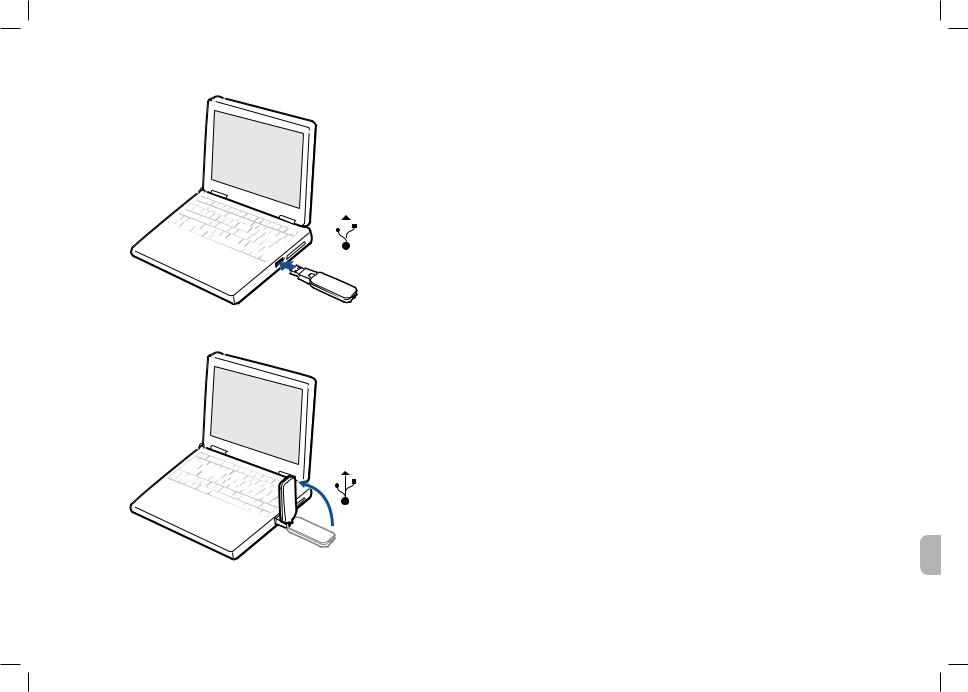
|
|
|
Welcome |
|
|
|
Congratulations on purchasing your new Plantronics product. This Quick Start Guide contains |
|
|
|
instructions for setting up and using your Savi D100/D100-M USB adapter with your Savi headset. |
|
|
|
Please refer to the separate safety instructions for important product safety information prior to |
1 |
|
|
installation or use of the product. |
|
|
|
|
|
|
|
System Requirements |
|
|
|
The minimum system requirements for Savi D100/D100-M are as follows: |
|
|
|
• Supported Operating Systems: Windows® XP, Windows Vista®, Windows® 7 |
|
|
|
• Processor: 400 MHz Pentium® processor or equivalent (Minimum); 1 GHz Pentium processor or |
|
|
|
equivalent (Recommended) |
|
|
|
|
|
|
|
• RAM: 96 MB (Minimum); 256 MB (Recommended) |
|
|
|
• Hard Disk: 280 MB (Minimum); 500 MB (Recommended) |
|
|
|
|
|
|
|
• Display: 800 x 600, 256 colors (Minimum); 1024 x 768 high color, 32-bit (Recommended) |
|
1.1 |
|
• Internet Explorer® V6 or better must be on the user’s system (Required) |
|
|
|
|
|
|
5.1 |
Complete User Guide and Plantronics Software |
|
|
|
|
|
|
|
We highly recommend that you refer to the complete user guide located on the CD. The user guide |
|
|
|
provides full details on how to use your Savi D100/D100-M USB adapter with your Savi headset. |
|
|
|
We also recommend that you install the Plantronics Unified Runtime Engine and Control Panel |
|
|
|
located on the CD. With Plantronics software installed you can: |
•Remotely answer incoming softphone calls
•Customize your headset and USB adapter settings to your personal preferences
•Automatically manage your PC multimedia so you never miss a call
•Quickly access links to product support and software/firmware upgrade information
Registering Your Product
Visit plantronics.com/productregistration to register your product online so we can provide you with the best service and technical support.
Getting Assistance
1.2 |
The Plantronics Technical Assistance Center is ready to assist you. You can find answers to |
|
|
|
frequently asked questions, ask a question using e-mail, receive service over the internet, or speak |
|
directly with a representative. Visit plantronics.com/support. |
en
3

USB Adapter |
Subscription Button |
|
Indicator Light |
||
|
Base Power Supply
Indicator Light
Charge Plate
USB Charging Cable
CD includes:
•Plantronics Software
•Complete User Guide
en
1 Connecting USB Adapter to PC
1-1. Insert the USB adapter into USB Port on PC. The indicator light on the USB adapter will be solid red to indicate the USB adapter is powered on.
1-2. The USB adapter can be folded as shown.
Important NOTE It is recommended that Windows be updated with Service Pack levels listed below:
Microsoft® Windows XP Service Pack 3 (SP3) or later Microsoft Windows Vista Service Pack 1 (SP1) or later
2 Attaching Charge Cradle to Charge Plate
2-1. Connect the headset charge cradle (supplied with headset) to the charge plate.
Push firmly on the cradle until the cradle snaps into place.
3 Connecting Power Supply to Charge Plate
3-1. Connect the base power supply into the power jack on the charge plate.
3-2. Connect the power supply to the outlet. The indicator light will be solid green.
4 Docking and Charging Headset
4-1. Gently push the headset into the charge cradle.
4-2. Charge for at least 20 minutes prior to the first use.
A full charge takes 3 hours.
Charging time
20 min ..................... 
Minimum charge before first use
3 hours ....................
Full charge
Note The USB charging cable can also be used to charge the headset. To successfully charge your headset with the USB cable the PC must be on and in an active state (not standby). The charging time will vary according to the number of other devices drawing power from the PC’s USB port(s).
en
4 |
5 |
