Page 1
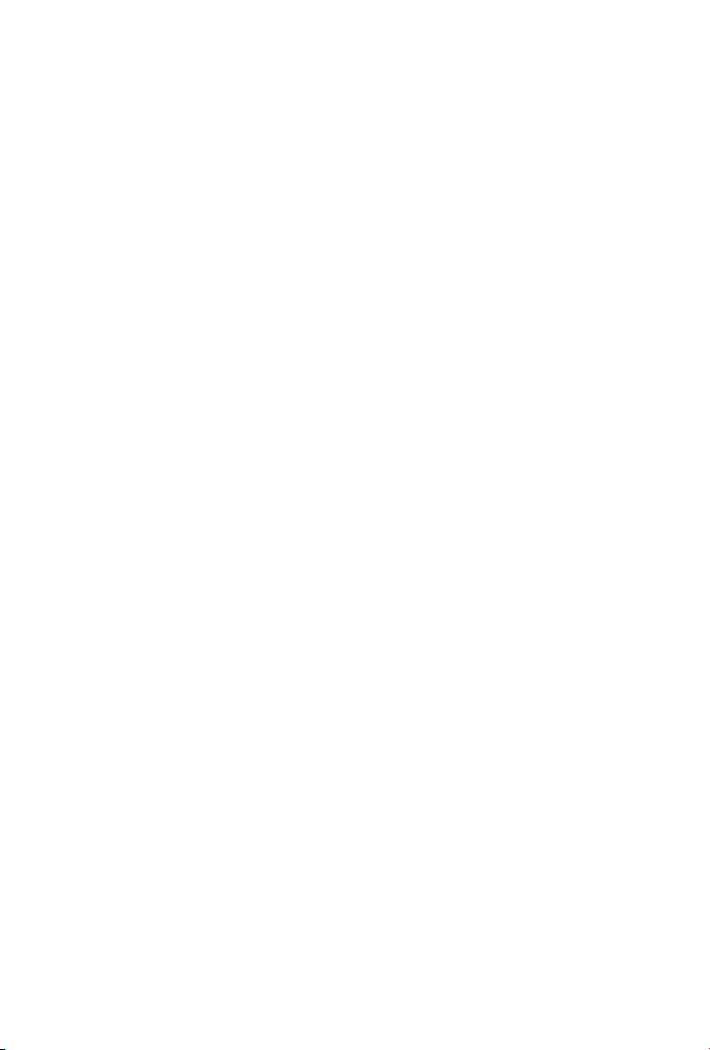
Internet Video Server
IVS-H125 / IVS-H125P
Quick Installation Guide
Page 2
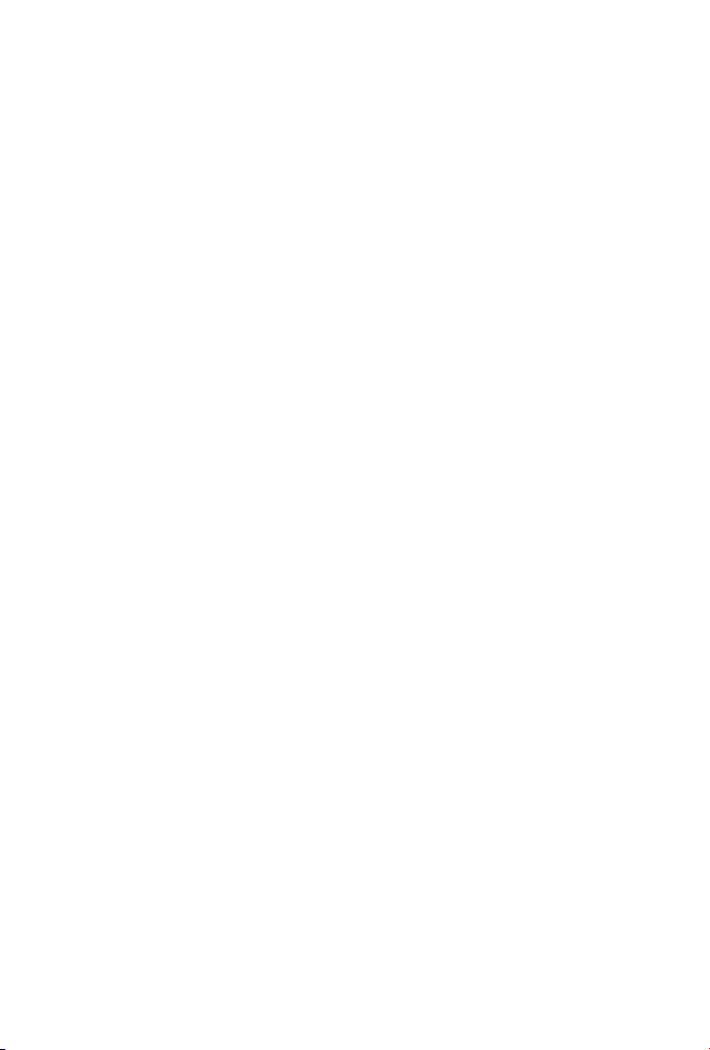
Table of Contents
Chapter 1. Introduction ................................................................... 3
1.1 Before Installation ............................................................... 3
1.2 System Requirements ......................................................... 3
Chapter 2. Physical Description and Installation ................................. 4
2.1 Package Content ................................................................. 4
2.2 Video Server Physical Details ............................................... 4
2.3 Video Server Installation ..................................................... 9
Chapter 3. Camera Windows Utility .................................................10
Further Information .......................................................................14
Page 3

Chapter 1. Introduction
Thank you for purchasing the PLANET IVS-H125 and IVS-H125P
one-channel Internet Video Server offers the highly efcient H.264
video compression, which drastically reduces bandwidth and storage
requirements without compromising image quality. It provides an
easy and high quality solution for integrating small or large numbers
of analog CCTV cameras into an IP-based video surveillance system.
The IVS-H125 and IVS-H125P are the ideal choice for casinos, airports,
trafc surveillance and prisons — anywhere an analog surveillance
system is already installed and full frame rate is needed.
1.1 Before Installation
Before installation, please be sure to read this quick installation guide
and user’s manual (CD) carefully to complete machine installation. This
guide shows how to quick set up the two Internet Video Servers, unless
model name specied terms “Video Server” will be used for these two
models.
1.2 System Requirements
Network Interface 10/100Base-TX Ethernet
Monitoring System Recommended for Internet Explorer 8.0 or later
CPU : Intel® Core™ i3 Processor or faster
System Hardware
Memory Size : 2GB or more
VGA card resolution : 1920 x 1080 or higher
VGA card memory : 1GB or above
3
Page 4
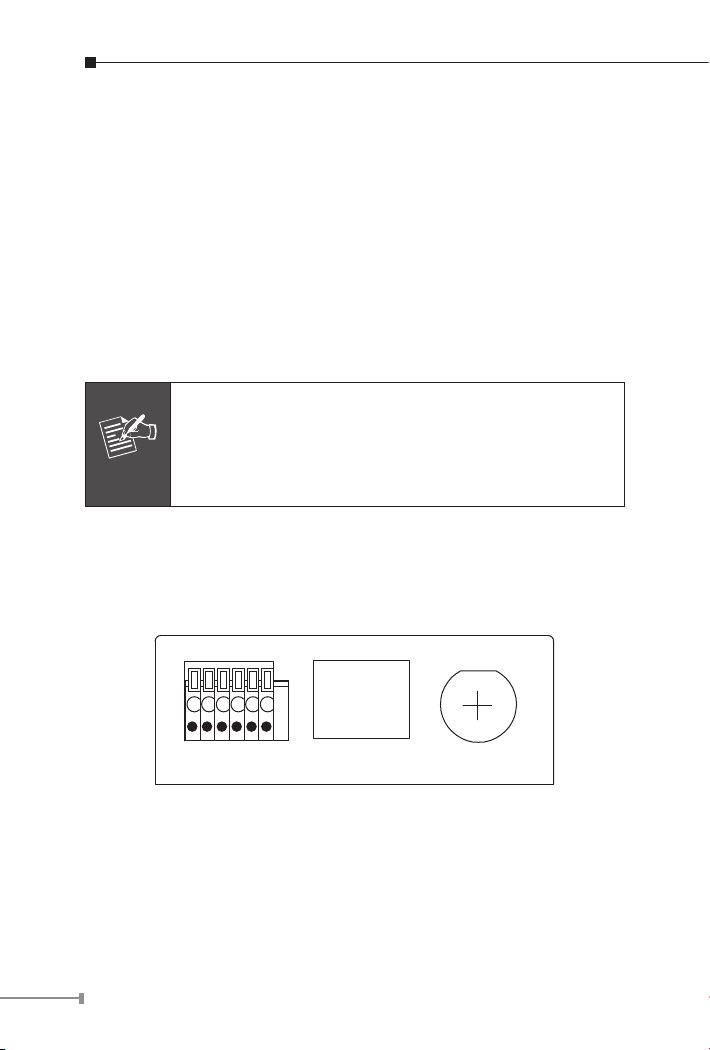
Chapter 2. Physical Description and Installation
Note
H.264 Internet Video Server
DI/DO/RS-485
VIDEO IN
LAN
IVS-H125
PWR
1 2 3 4 5 6
2.1 Package Content
Video Server Unit x 1
User’s Manual CD-ROM x 1
Quick Installation Guide x 1
A/V cable x 1
Power Adapter x 1 (IVS-H125 only)
Male to Male power line x 1 (IVS-H125P only)
1. If any of the above items are missing, please contact
your dealer immediately.
2. Using a power supply with a different voltage that the
one included with the IVS-H125 will cause damage
and void the warranty for IVS-H125.
2.2 Video Server Physical Details
Left-hand side Panel for IVS-H125
4
Page 5
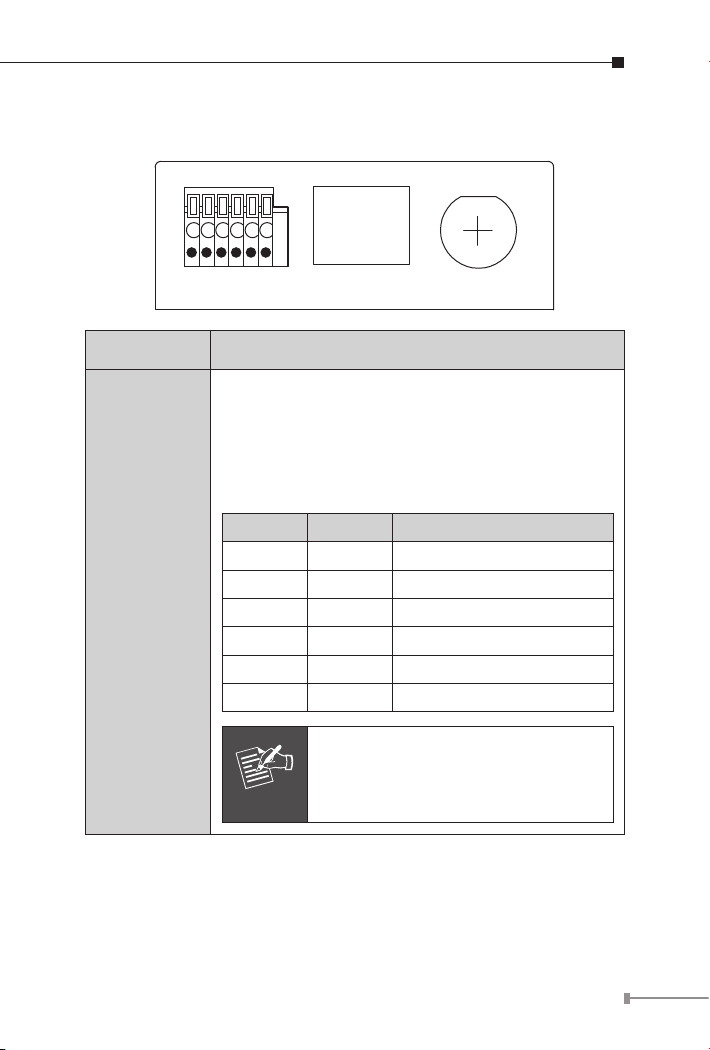
Left-hand side Panel for IVS-H125P
H.264 PoE Internet Video Server
DI/DO/RS-485
VIDEO IN
LAN
IVS-H125P
PWR
PoE
1 2 3 4 5 6
Note
Interface Description
This Video Server provide a general I/O terminal
block with one digital input and one output for
device control. It has 6 Pins that from left to right
that are 12V DC power supply (50mA maximum),
Alarm Input, GND, Alarm Output, D+ terminal of
RS-485 and D- terminal of RS-485.
Name Number Function
12VDC 1 DC 12V (50mA maximum)
DI/DO/
RS-485
DI 2 Digital signal input
GND 3 GND
DO 4 Digital signal output
485+ 5 RS485 data +
485- 6 RS485 data -
The RS-485 of IVS-H125 is master
that can control external scanner or
PTZ camera.
5
Page 6

RJ-45
5V DC
Micro SD
A/V Out MIC In
Reset
12V DC OUT
Micro SD
A/V Out MIC In
Reset
Connects to 10Base-T Ethernet or 100Base-TX Fast
Ethernet cabling. This Ethernet port built N-Way
protocol can detect or negotiate the transmission
speed of the network automatically. Please use
Category 5 cable to connect the Network Camera to
a 100Mbps Fast Ethernet network switch or hub.
In the LAN socket, there are two LED embedded:
LAN LED (green color)
This LED will be flashing while network accessing
via Ethernet.
Power LED (orange color)
This LED is used to indicate whether DC power
is on or not. In addition, this LED will be flashing
while network accessing via Ethernet.
Video In
You can install an analog camera and connect it to
video-in jack.
Right-hand side Panel for IVS-H125
Right-hand side Panel for IVS-H125P
6
Page 7

Interface Description
Note
Note
The input power is 5V DC.
5V DC
(IVS-H125
only)
ONLY use package power adapter
supplied with the product. Otherwise, the product may be damaged.
12V DC Out
(IVS-H125P
only)
A/V Out
MIC in
The IVS-H125P provides 12V DC out through
power jack to analog camera.
The max output is DC 12V / 400mA.
Audio/Video-out Jack allows this device to output
audio and video signal. Use the attached A/V
cable to connect A/V device where white cable is
for audio and yellow cable is for video.
1. The white jack is used for audio
output, and yellow jack is used
for video output.
2. The IVS-H125 could determine
the monitor use NTSC or PAL
format signal, and output the
fitting video format to monitor
automatically. Please connect the
video jack (yellow) with monitor
properly before power on the
machine.
Connect an external microphone to the Video
Server.
7
Page 8

Reset
Note
Note
This button is hidden in the pinhole. This button
is used to restore the all factory default settings.
Sometimes restarting the Video Server will make
the system back to a normal state. If the system
still got problems after restart, user can restore
the factory default settings and install it again. To
restore the device, please follow the steps below:
a. Insert the paper clip or any proper tool and
press and hold the button down continuously.
b. Hold it at least 5 seconds and release the tool.
Then the device has been restored to default
settings and reboot again.
Restoring the factory default setting
will lose the all previous settings
included IP address forever. User
needs to run the PLANET IP Wizard
II program to search the device and
configure it to let the device work
properly again.
Micro SD
Card Slot
8
User can insert a micro SD card into this slot for
recording.
1. ONLY use package power adapter supplied with the
internet. Otherwise, the product may be damaged.
2. Please DON’T plug DC 12V power into the power
jack that will damage your IVS-H125.
Page 9

2.3 Video Server Installation
1. Attach video source to Video Server
To use Video Server, user must supply video source to Video Server.
Connect the BNC terminal of camera to the Video Server video input
and make sure to power on camera rst.
2. Attach Audio source Video Server (option)
If user needs not only video stream but also audio stream, then the
audio source should be attached to Video Server. Connect the audio
device’s line output to the Video Server MIC-in and make sure to
power on your camera or audio device rst.
3. Plug-in Ethernet cable into RJ-45 connector
Connect an Ethernet cable to the LAN socket located on the Video
Server panel and attach it to the network.
4. Connect RS-485 D+ and D- (option)
When users would like to apply a camera with P/T/Z function,
they usually need to connect their communication port (for camera
control) through RS-485. After RS-485 was correctly connected to
D+ and D-, the remote users could control the camera movement
through internet.
5. Connect the attached power adapters to Video Server and plug-in
adapter into power outlet.
6. Done.
9
Page 10

Chapter 3. Camera Windows Utility
This chapter shows how to quick set up your Video Server. The Video
Server is with the default settings. However to help you nd the
networked camera quickly the windows utility (PLANET IPWizard II) can
search the IP cameras in the network that shall help you to congure
some basic setting before you started advanced management and
monitoring.
Please insert the bundle CD disk into your CD/DVD-ROM drive. When
the welcome web page appears, please click your IP camera name on
the IP camera list. Then click the PLANET IPWizard II hyperlink to start
the PLANET IPWizard II.
Search function:
Press “Search” button. PLANET IPWizard II will list all networked
devices in the LAN. If the IP camera doesn’t be found, you may check
this IP camera is connect to network properly and press the search
button again.
10
Page 11

View function:
If PLANET IPWizard II nds network devices, View button will be
available. Please select the device you want to view and click the View
button. Furthermore you could double click the left button of mouse to
link to the network device by browser.
11
Page 12

LAN setting:
The utility featured with “LAN” setting function to help user to modify
the IP parameters of the installed network devices. User can step by
step to setup IP address, username and password.
12
Page 13

Note
1. If no IP address is assigned within 30 seconds,
the networked device will automatically assign
192.168.0.20. User may now open your web browser,
and key in http://192.168.0.20 in the address bar
of you web browser to logon IP Camera’s web configuration page.
2. Power Line Frequency
If you found the video image is flash, you may
need to choose 50 or 60 Hz frequency (depends on
different country).
Worldwide power line frequency table can be found
in the user’s manual chapter Appendix.
After connected to networked device, the device will prompt for
User name and Password. For the rst time, please enter: admin as
username and password to continue Web Management.
If difculty is met, please refer to the following steps to establish the
connection:
The networked device must be installed and powered ON.
If the networked device’s default IP address (192.168.0.20) is already
used by another device, the other device must be turned OFF until the
device is allocated a new IP address during conguration.
13
Page 14

Further Information
This guide is used to help you startup your Video Server settings. It
is also recommended to check the user manual in CD disk for more
details of the system and user conguration.
14
Page 15

This page is intentionally left blank
Page 16

This page is intentionally left blank
