Page 1
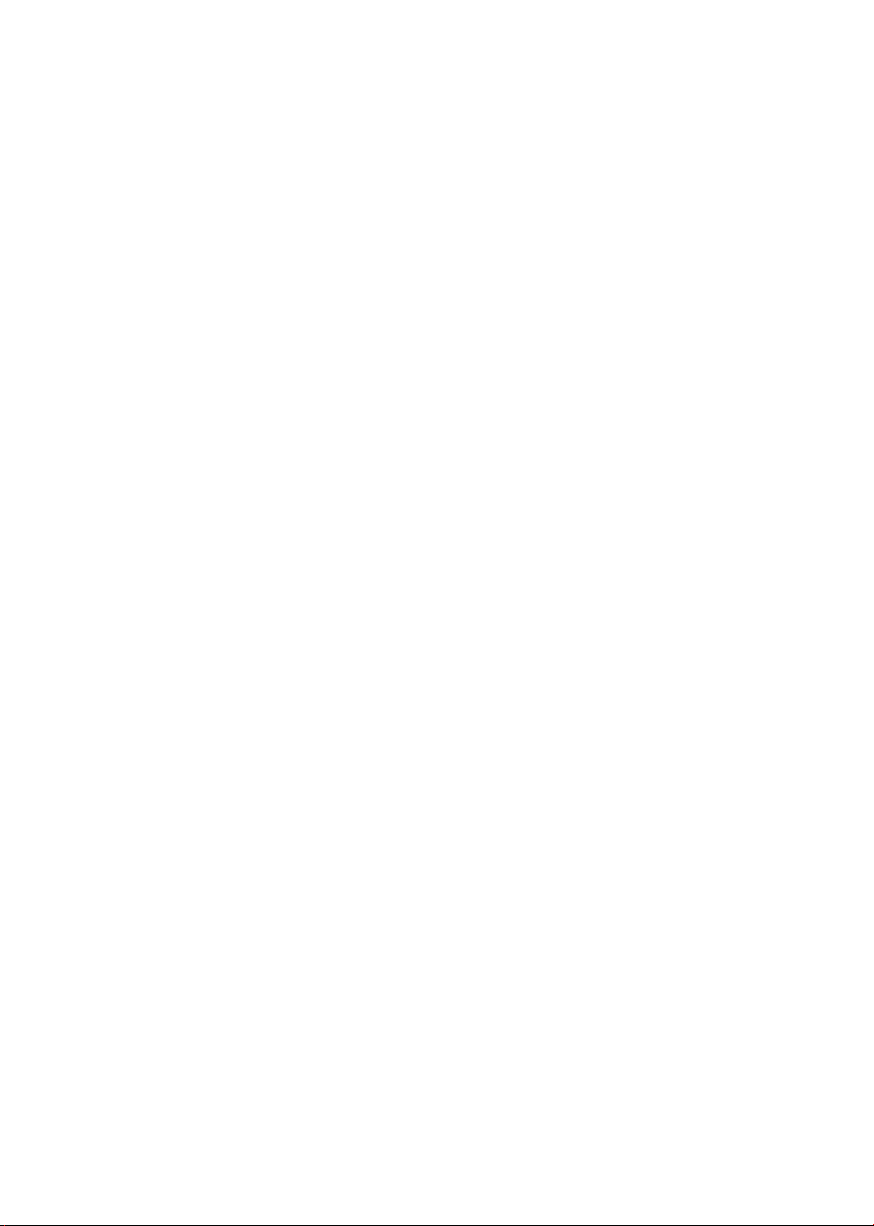
Industrial 8-Port 10/100TX M12
802.3at PoE+ Switch (-40~75 degrees C)
ISW-808PT-M12/ISW-808PT-M12A
User’s Manual
Page 2
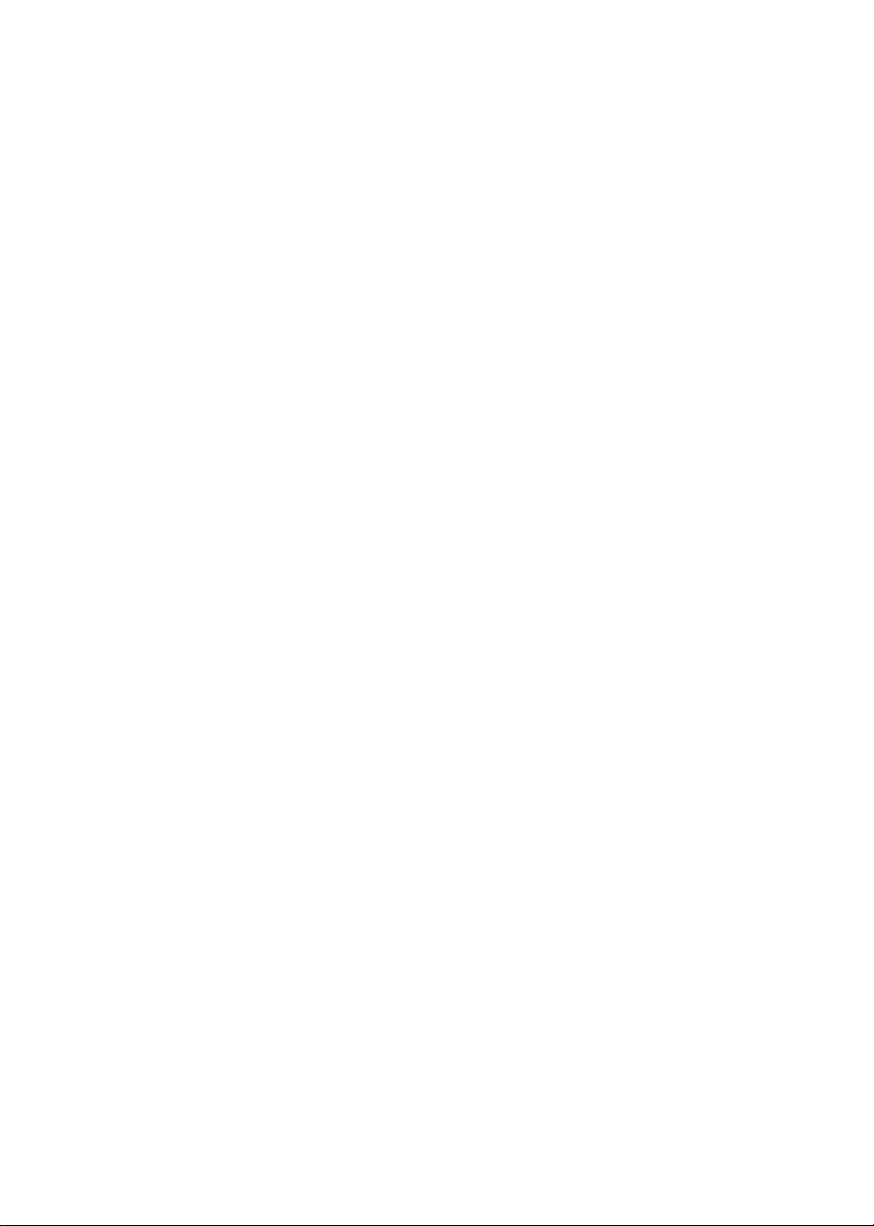
Trademarks
Copyright © PLANET Technology Corp. 2020
Contents are subject to revision without prior notice.
PLANET is a registered trademark of PLANET Technology Corp. The information in
this manual is subject to change without notice. All other trademarks belong to
their respective owners.
Disclaimer
PLANET Technology does not warrant that the hardware will work properly in all
environments and applications, and makes no warranty and representation, either
implied or expressed, with respect to the quality, performance, merchantability, or
tness for a particular purpose.
PLANET has made every eort to ensure that this User’s Manual is accurate;
PLANET disclaims liability for any inaccuracies or omissions that may have
occurred.
Information in this User’s Manual is subject to change without notice and does not
represent a commitment on the part of PLANET. PLANET assumes no responsibility
for any inaccuracies that may be contained in this User’s Manual. PLANET makes
no commitment to update or keep current the information in this User’s Manual,
and reserves the right to make improvements to this User’s Manual and/or to the
products described in this User’s Manual, at any time without notice.
If you nd information in this manual that is incorrect, misleading, or incomplete,
we would appreciate your comments and suggestions.
FCC Warning
This equipment has been tested and found to comply with the regulations for
a Class A digital device, pursuant to Part 15 of the FCC Rules. These limits are
designed to provide reasonable protection against harmful interference when the
equipment is operated in a commercial environment. This equipment generates,
uses, and can radiate radio frequency energy and, if not installed and used
in accordance with this user’s guide, may cause harmful interference to radio
communications. Operation of this equipment in a residential area is likely to
cause harmful interference, in which case the user will be required to correct the
interference at his own expense.
Page 3
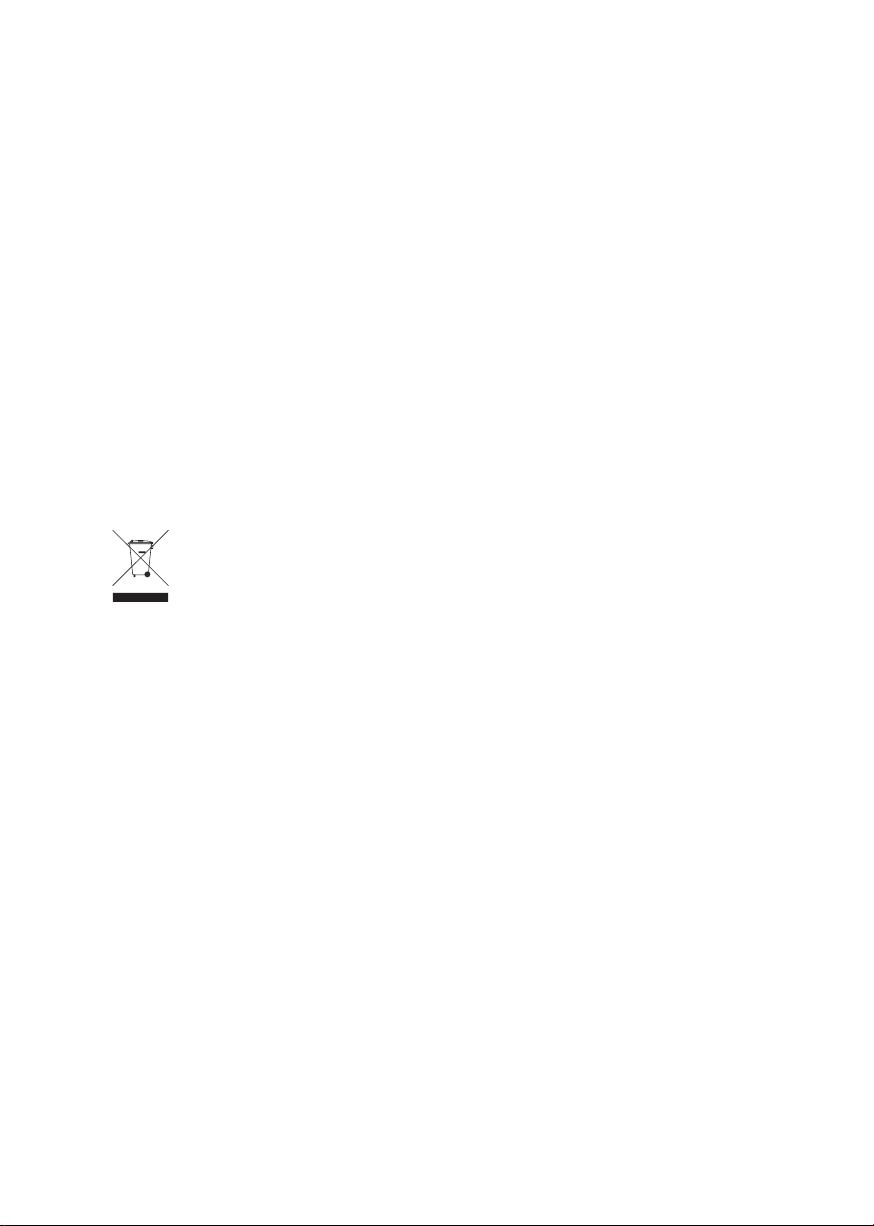
CE Mark Warning
This device is compliant with Class A of CISPR 32. In a residential environment this
equipment may cause radio interference.
Energy Saving Note of the Device
This power required device does not support Standby mode operation.
For energy saving, please remove the power cable to disconnect the device from
the power circuit.
Without removing power cable, the device will still consuming power from the
power source. In the view of Saving the Energy and reduce the unnecessary power
consuming, it is strongly suggested to remove the power connection for the device
if this device is not intended to be active.
WEEE Warning
To avoid the potential eects on the environment and human health as a
result of the presence of hazardous substances in electrical and
electronic equipment, end users of electrical and electronic equipment
should understand the meaning of the crossed-out wheeled bin symbol.
Do not dispose of WEEE as unsorted municipal waste and have to collect such
WEEE separately.
Revision
Industrial M12 Ethernet Switch User's Manual
For Models: ISW-808PT-M12/ISW-808PT-M12A
Rev 1.0 (Dec. 2019)
Part No.: 2350-AH5060-000
Page 4
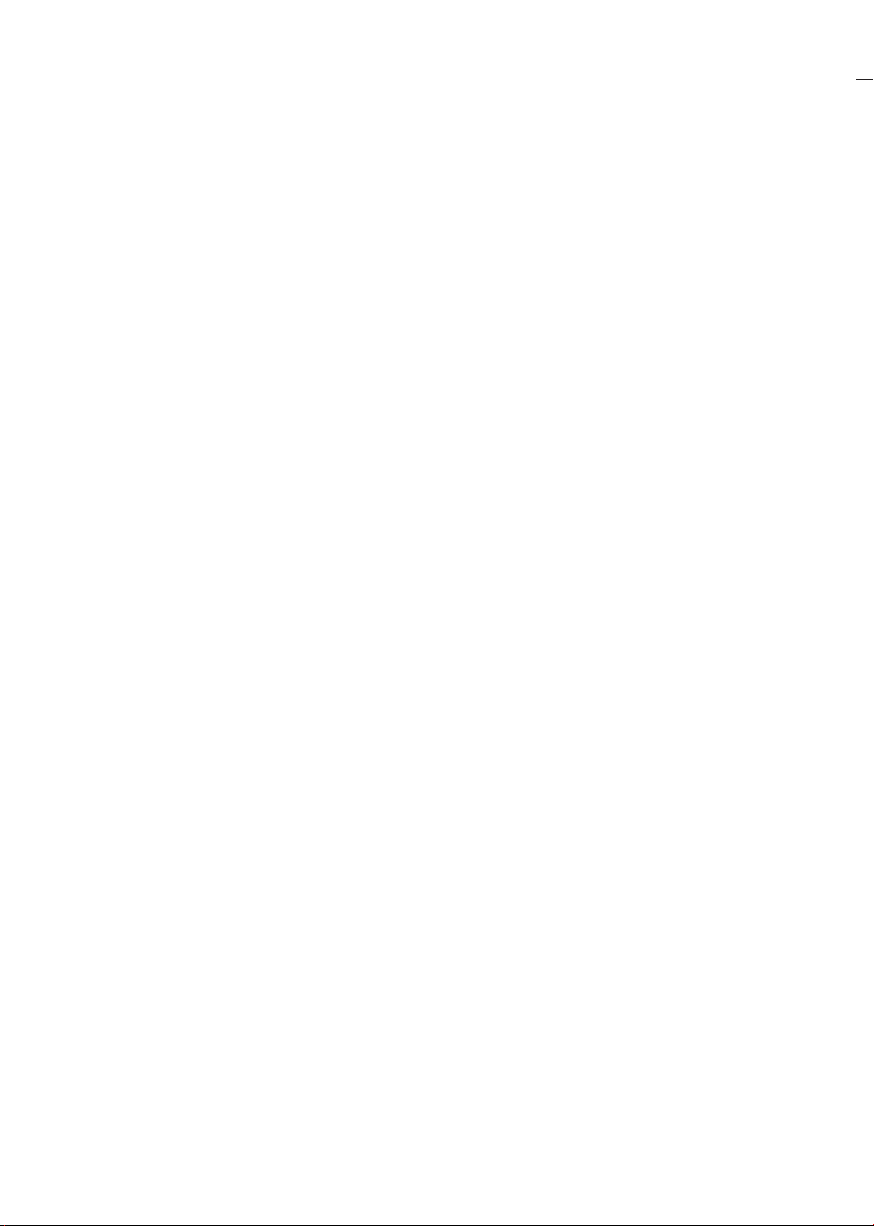
Table of Contents
1. Package Contents ....................................................................................... 5
2. Hardware Introduction ................................................................................ 6
2.1 Switch Front Panel ............................................................................... 6
2.2 LED Indicators..................................................................................... 7
2.3 M12 10/100TX Connector Pin Assignment .............................................. 8
2.4 M12 (4-pin, Male) to RJ45 (8-pin) Cable ............................................... 9
2.5 M23 DC Power Connector Pin Assignment ............................................. 10
2.6 M23 DC Power Cable Wiring ................................................................11
3. Connecting M12 Cable................................................................................12
4. Customer Support .....................................................................................15
Page 5
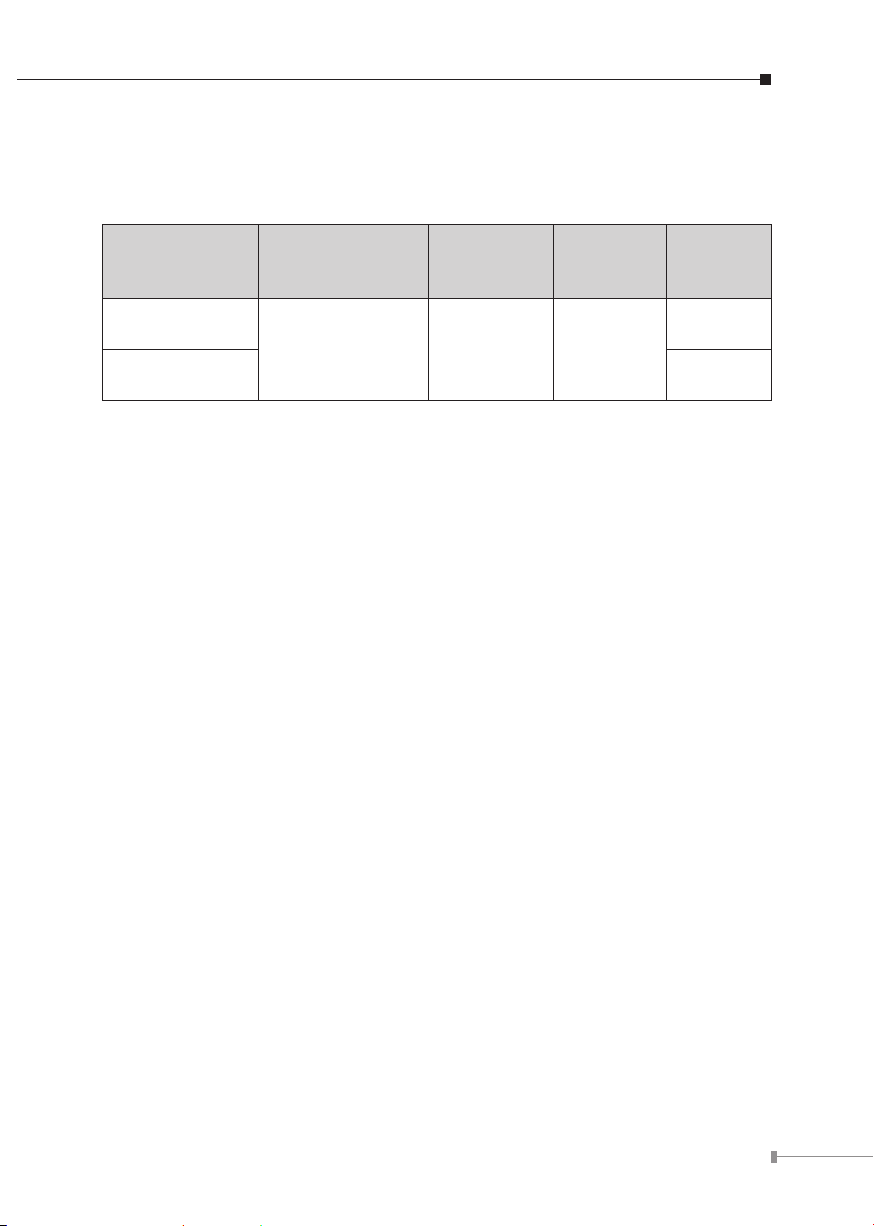
1. Package Contents
Thank you for purchasing PLANET Industrial M12 802.3at PoE+ Switch. The
descriptions of these models are shown below:
Model Name Ethernet Ports
ISW-808PT-M12
ISW-808PT-M12A IP50 metal
“Industrial M12 Ethernet Switch” is used as an alternative name in this
Quick Installation Guide. Open the box of the Industrial M12 Ethernet Switch and
carefully unpack it. The box should contain the following items:
The Industrial M12 Ethernet Switch x 1
User’s manual x 1
1.2m 4-pin D-code M12-to-RJ45 UTP cable x 1
DIN-rail kit x 1
Screws x 1 set
If any item is found missing or damaged, please contact your local reseller for
replacement.
8 x 10/100BASE-TX
M12 D-coded
Power
Connector
1 x M23
5-pin A-coded
Power Input
Range
DC 12~56V
Enclosure
IP67
aluminum
5
Page 6

2. Hardware Introduction
2.1 Switch Front Panel
Figure 2-1 and Figure 2-2 shows the front panel of the Industrial M12 Ethernet
Switch.
1 5
2 6
3 7
4 8
DC Input:
, 6A max.
12-56V
LNK/ACT
PoE-in-Use
LNK/ACT
PoE-in-Use
LNK/ACT
PoE-in-Use
LNK/ACT
PoE-in-Use
180W
120W
60W
PoE+M12
TXRXRX
TX
ISW-808PT-M12
V2
V1
V2
V1
GND
PoE Usage
Fault
PWR
2
PWR 1
Figure 2-1: ISW-808PT-M12 Front Panel
6
Page 7

M12 10/100TX
802.3at PoE+ Port
M23 Power
Input Connector
2.2 LED Indicators
System
Power and Fault LEDs
Power Usage LEDs
Figure 2-2: ISW-808PT-M12A Front Panel
LED Color Function
PWR 1 Green Lights to indicate DC power input 1 has power.
PWR 2 Green Lights to indicate DC power input 2 has power.
Fault Red Lights to indicate either power 1 or power 2 has no power.
7
Page 8

Per 10/100BASE-TX PoE+ Port
LED Color Function
Lights
LNK/ACT Green
Blinks
Lights
PoE-in-Use Amber
O
To indicate the port is running at 10/100Mbps
speed and successfully established.
To indicate the switch is actively sending or
receiving data over that port.
To indicate the port is providing 45~55 V DC
in-line power.
To indicate the connected device is not a PoE
powered device (PD).
PoE Power Usage (Unit: Watt)
LED Color Function
Lights
180W Amber
Blinks
Lights
120W Amber
Blinks
Lights
60W Amber
Blinks
To indicate the system consumes reach 180-watt PoE
power budget.
To indicates that the PoE usage is around 150W to
180W.
To indicate the system consumes over 120-watt PoE
power budget.
To indicates that the PoE usage is around 90W to
120W.
To indicate the system consumes over 60-watt PoE
power budget.
To indicates that the PoE usage is around 30W to
60W.
2.3 M12 10/100TX Connector Pin Assignment
The Industrial M12 Ethernet Switch front panel provides eight 10/100BASE-TX Fast
Ethernet ports in the form of M12 4-pin D-coded female connector. These ports
are designed for Ethernet equipment connection through Cat5/5e UTP cables. The
M12 input interface pinout is shown below:
ISW-808PT-M12/ISW-808PT-M12A
1
TX
RX
4
2
3
RX
TX
Pinout 1: TX+
Pinout 2: RX+
Pinout 3: TX
Pinout 4: RX
4-pin M12 Female 10/100TX Connector Pin Assignment
8
-
-
Pinouts for the RJ45 (8-Pin) Port
RJ45 (8-Pin)
1 8
Pin
1
2
3
6
Signal
MDI MDI-X
RX+
TX+
RX
-
TX
RX+
TX+
RX
TX
-
-
-
Page 9

2.4 M12 (4-pin, Male) to RJ45 (8-pin) Cable
Note
1
4
As each Ethernet port of the Industrial M12 Ethernet Switch is
running in auto negotiation mode, make sure the Ethernet ports
of the corresponding Ethernet devices are also running in auto
negotiation mode, otherwise, the Ethernet performance will be
poor.
M12(4-Pin, M) to RJ-45(8-Pin) Cross-Over Cable Wiring
Cross-Over Cable Wiring
2
3
M12-4P(M)-D
1
8
TX+
RX+
TX
RX -
-
1
2
3
4
1
2
3
6
M12(4-Pin, M) to RJ-45(8-Pin) Straight-Trough Cable Wiring
Straight-through Cable Wiring
TX+
RX+
TX
RX -
-
1
2
3
4
1
2
3
6
TX+
TX
RX+
RX
RX+
RX
TX+
TX
-
-
-
-
9
Page 10

The standard RJ45 receptacle/connector
There are 8 wires on a standard UTP/STP cable and each wire is color-coded. The
following shows the pin allocation and colors of straight-through cable connection:
Straight-through Cable
12345678
12345678
SIDE 1
SIDE 2
SIDE 1
1 = White/Orange
2 = Orange
3 = White/Green
4 = Blue
5 = White/Blue
6 = Green
7 = White/Brown
8 = Brown
SIDE 2
1 = White/Orange
2 = Orange
3 = White/Green
4 = Blue
5 = White/Blue
6 = Green
7 = White/Brown
8 = Brown
Please make sure your waterproof RJ45 cables are with same pin assignment and
colors as the above picture before deploying the cables into your network.
2.5 M23 DC Power Connector Pin Assignment
The front panel of the Industrial M12 Ethernet Switch provides one M23 5-pin male
connector for dual DC power input.
V1
V1
V2
V2
GND
10
Page 11

2.6 M23 DC Power Cable Wiring
Please use the power cable with the M23 5-pin female connector from the
Industrial M12 Ethernet Switch package for DC power input. The M23 DC power
cable pin assignment is shown below:
V2
V2
V1
V1
CB-M23FSF-120 M23 DC power cable pin assignment and wiring code
V1 positive (+) pin = white cable
V2-
V2+
V1-
V1+
V1 negative (-) pin = brown cable
V2 positive (+) pin = black cable
V2 negative (-) pin = yellow cable
1. Make sure you connect the correct power pin to your DC power
source.
2. The wire gauge for the power cable should be in the range of 12
Note
~ 24 AWG.
3. The DC power input range is 12 ~ 56V DC.
11
Page 12

3. Connecting M12 Cable
This following pictures show how to install the device.
Note
Step 1: Turn counterclockwise to remove the waterproof screw nuts of an M12
connector and power input.
Step 2: Insert the M12 UTP male connector into the M12 female Ethernet port of
the Industrial M12 Ethernet Switch.
12
Page 13

Step 3: Turn clockwise to tighten the screw nut of the M12 connector and make
sure the connection is tight.
Step 4: Insert the M23 power female connector into the M23 male port of the
power input.
13
Page 14

The box doesn’t include the M23 5-pin A-coded female connector
power cable.
Note
Step 5: Turn clockwise to tighten the screw nut of the M12 power connector.
Step 6: Please refer to chapter 2.2 for LED indicators.
Before connecting the DC power cord, please check whether your
local DC power source is stable.
Note
Make sure to tightly close all interfaces to have waterproof effect.
Note
14
Page 15

4. Customer Support
Thank you for purchasing PLANET products. You can browse our online FAQ
resource and User’s Manual on PLANET Web site rst to check if it could solve your
issue. If you need more support information, please contact PLANET switch support
team.
PLANET online FAQs:
http://www.planet.com.tw/en/support/faq
Switch support team mail address:
support@planet.com.tw
Copyright © PLANET Technology Corp. 2020
Contents are subject to revision without prior notice.
PLANET is a registered trademark of PLANET Technology Corp.
All other trademarks belong to their respective owners.
15
Page 16

