Page 1
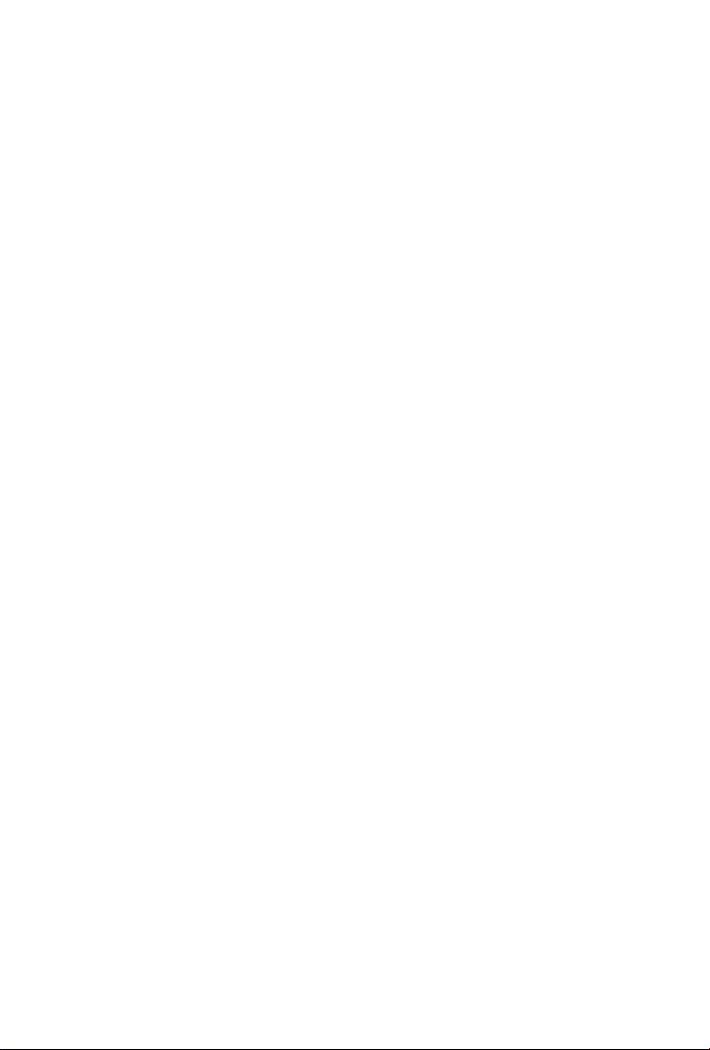
4-Port 10/100Mbps +1/2 100FX Fiber Port
Industrial Fast Ethernet Switch
ISW-511 / ISW-621 Series
ISW-511T / ISW-621T Series
User's Manual
Page 2
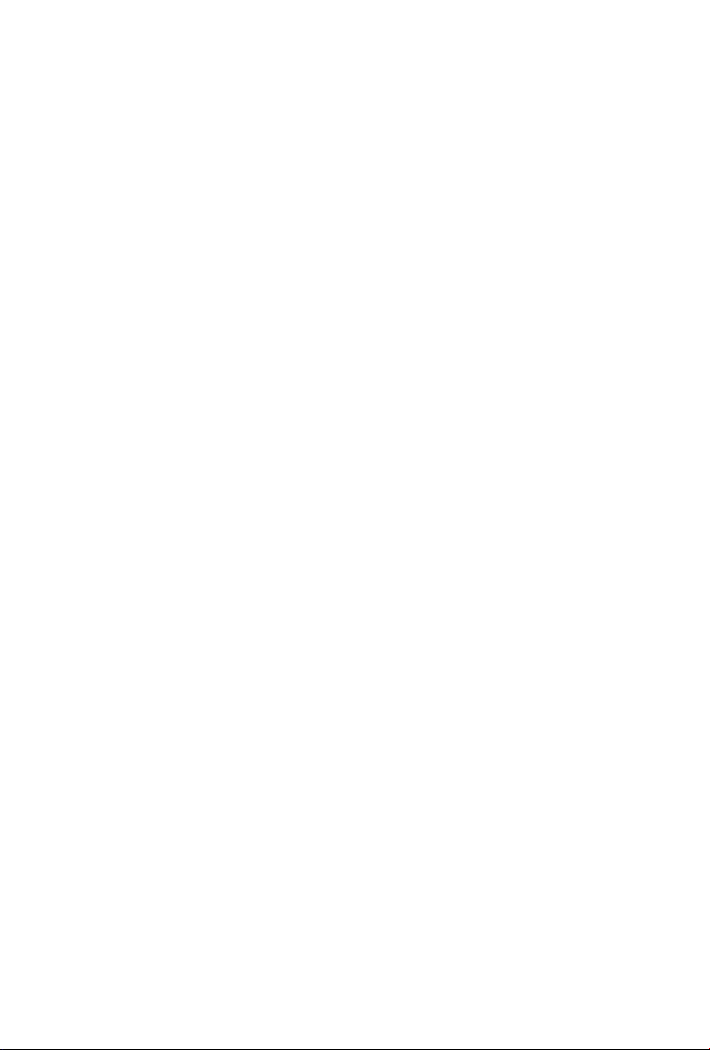
Trademarks
Copyright © PLANET Technology Corp. 2015
Contents are subject to revision without prior notice
PLANET is a registered trademark of PLANET Technology Corp. All
other trademarks belong to their respective owners.
Disclaimer
PLANET Technology does not warrant that the hardware will work
properly in all environments and applications, and makes no warranty
and representation, either implied or expressed, with respect to
the quality, performance, merchantability, or tness for a particular
purpose.
PLANET has made every effort to ensure that this User’s Manual is
accurate; PLANET disclaims liability for any inaccuracies or omissions
that may have occurred.
Information in this User’s Manual is subject to change without notice
and does not represent a commitment on the part of PLANET. PLANET
assumes no responsibility for any inaccuracies that may be contained in
this User’s Manual. PLANET makes no commitment to update or keep
current the information in this User’s Manual, and reserves the right
to make improvements to this User’s Manual and/or to the products
described in this User’s Manual, at any time without notice.
If you nd information in this manual that is incorrect, misleading, or
incomplete, we would appreciate your comments and suggestions.
Page 3
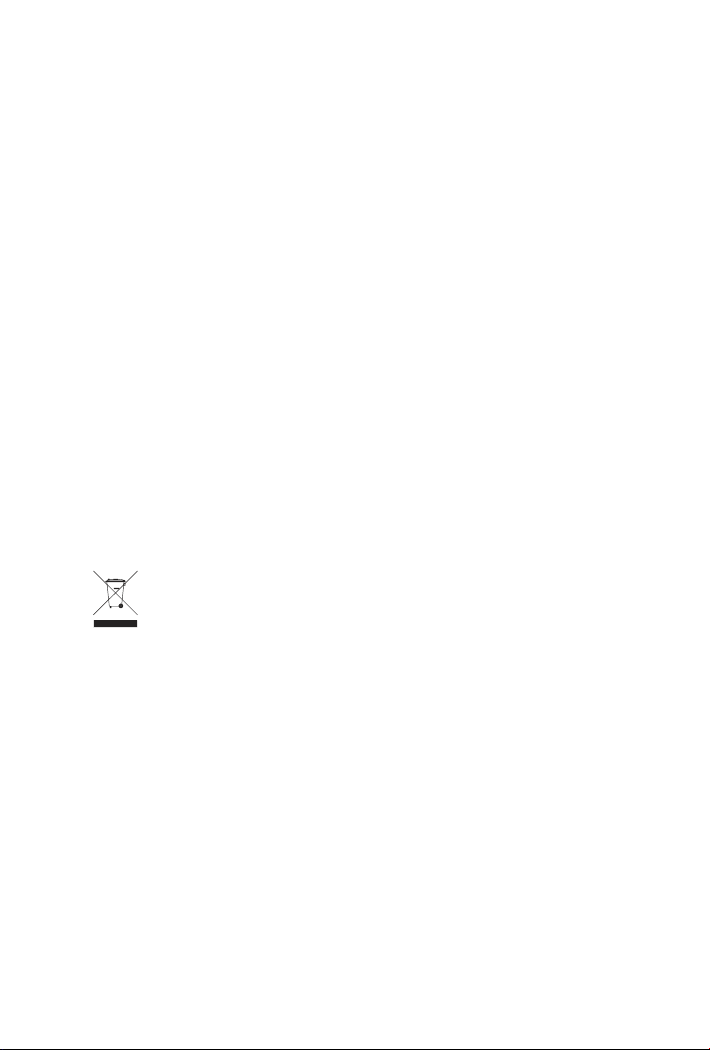
FCC Warning
This equipment has been tested and found to comply with the limits
for a Class A digital device, pursuant to Part 15 of the FCC Rules.
These limits are designed to provide reasonable protection against
harmful interference when the equipment is operated in a commercial
environment. This equipment generates, uses, and can radiate radio
frequency energy and, if not installed and used in accordance with
the Instruction manual, may cause harmful interference to radio
communications. Operation of this equipment in a residential area
is likely to cause harmful interference in which case the user will be
required to correct the interference at his own expense.
CE Mark Warning
This is a Class A product. In a domestic environment, this product may
cause radio interference, in which case the user may be required to
take adequate measures.
WEEE Warning
To avoid the potential effects on the environment and human
health as a result of the presence of hazardous substances
in electrical and electronic equipment, end users of electrical
and electronic equipment should understand the meaning of
the crossed-out wheeled bin symbol. Do not dispose of WEEE as
unsorted municipal waste and have to collect such WEEE separately.
Revision
PLANET 4-Port 10/100Mbps +1/2 100FX Industrial Fast Ethernet Switch
User’s Manual
For Models: ISW-511 / ISW-621 / ISW-511T / ISW-621T Series
Revision: 1.4 (April, 2015)
Part No: EM-ISW-511_621_v1.4 (2350-AH0150-003)
Page 4
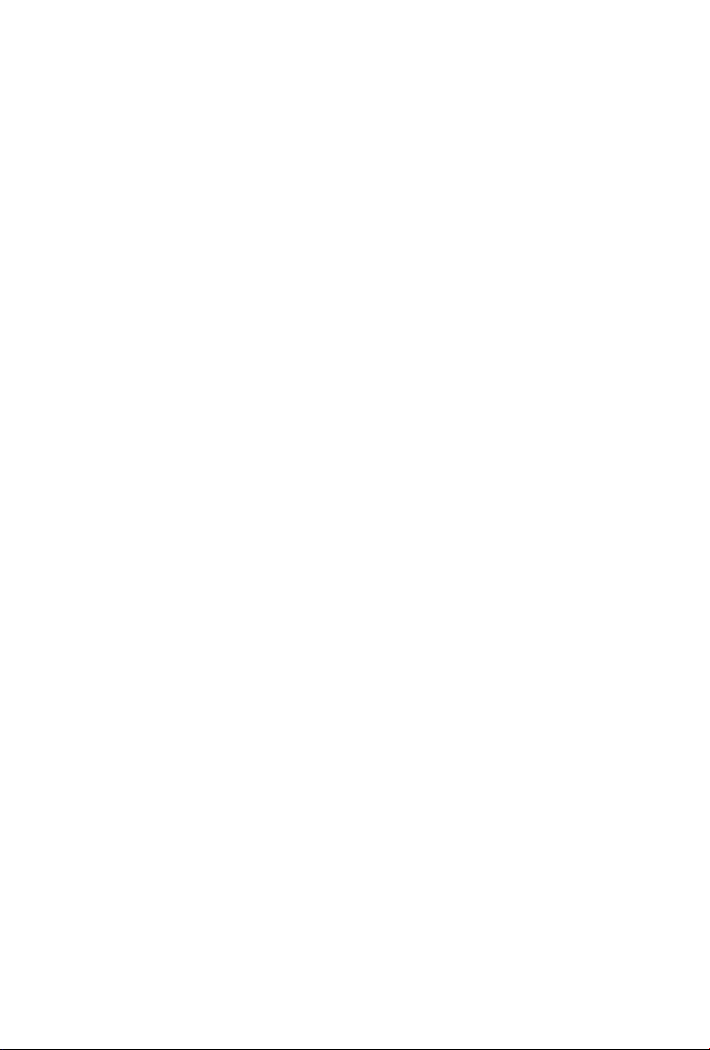
Table of Contents
1. Introduction .............................................................................. 6
1.1 Package Contents ................................................................ 6
1.2 How to Use This Manual ....................................................... 6
1.3 Product Features ................................................................. 7
1.4 Product Specications .......................................................... 8
2. Installation ..............................................................................14
2.1 Product Description .............................................................14
2.1.1 Switch Front Panel ....................................................15
2.1.2 LED Indicators ..........................................................17
2.1.3 Switch Upper Panel ...................................................17
2.1.4 Wiring the Power Inputs ............................................18
2.1.5 Wiring the Fault Alarm Contact ...................................19
2.2 Mounting Installation ..........................................................20
2.2.1 Install DIN-Rail Mounting ...........................................20
2.2.2 Wall Mount Plate Mounting .........................................22
3. Applications .............................................................................23
Page 5
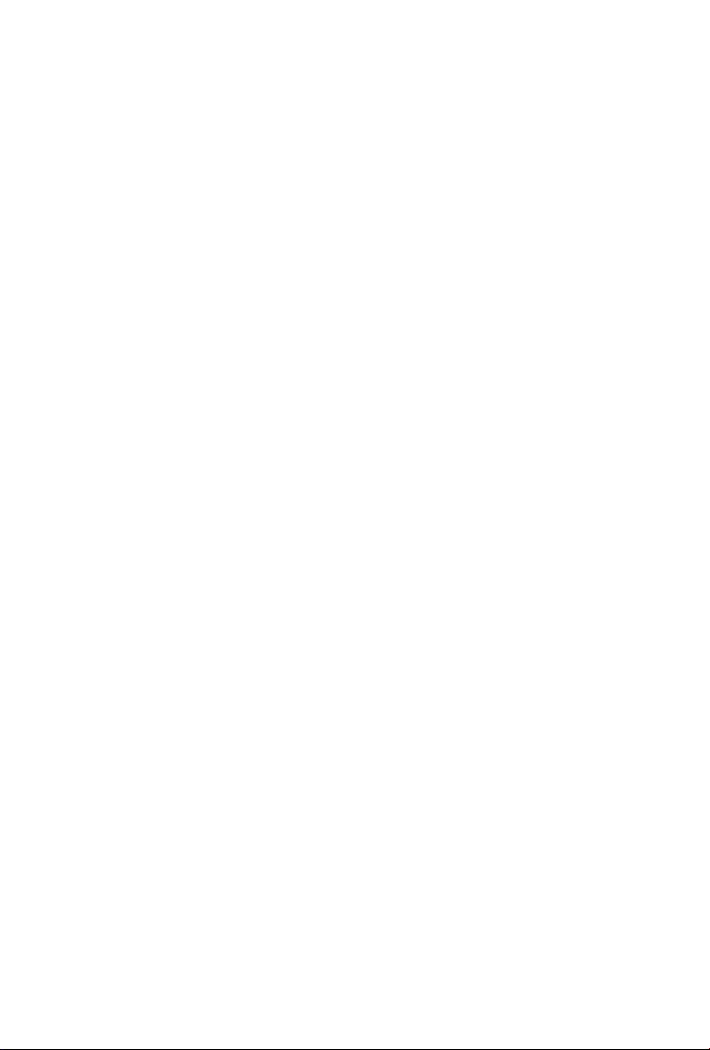
4. Switch Operation ......................................................................27
4.1 Address Table .....................................................................27
4.2 Learning ............................................................................27
4.3 Forwarding & Filtering .........................................................27
4.4 Store-and-Forward ..............................................................28
4.5 Auto-negotiation .................................................................28
5. Troubleshooting ........................................................................29
APPENDIX A: Networking Connection ...............................................30
A.1 Switch’s RJ45 Pin Assignments ............................................30
A.2 RJ45 cable Pin Assignments ................................................31
Page 6
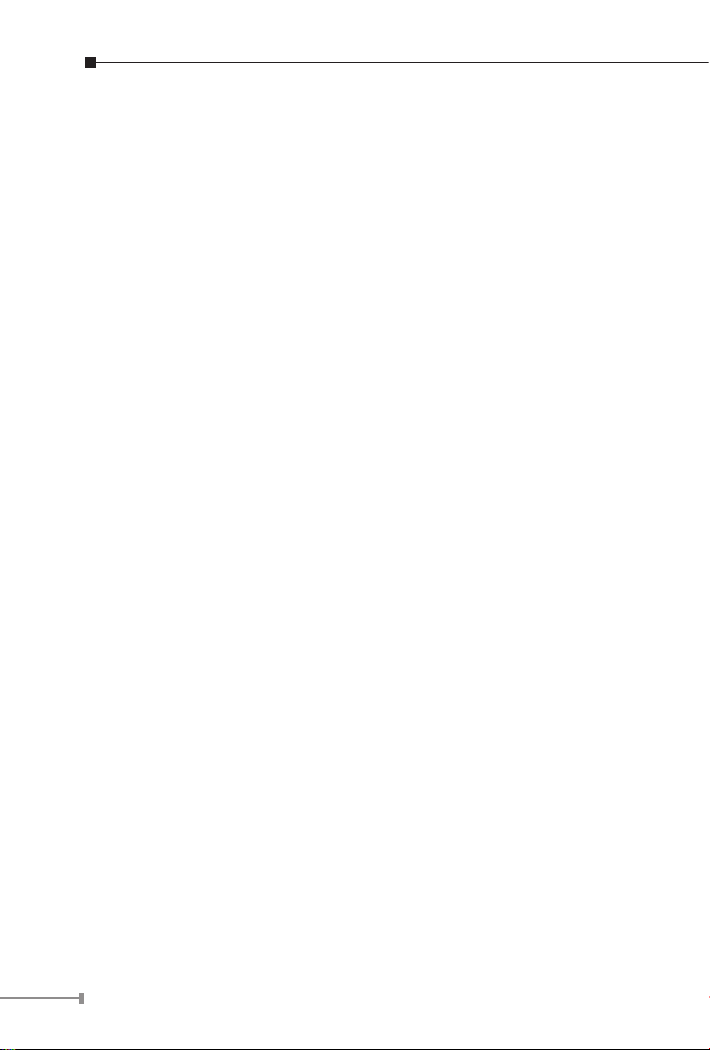
1. Introduction
1.1 Package Contents
Check the contents of your package for the following parts:
z Industrial Fast Ethernet Switch x 1
z User's Manual x 1
z DIN Rail Kit x 1
z Wall Mount Kit x 1
If any of these are missing or damaged, please contact your dealer
immediately. If possible, retain the carton including the original packing
material, and use them again to repack the product in case there is a
need to return it to us for repair
1.2 How to Use This Manual
This Industrial Fast Ethernet Switch User Manual is structured as
follows:
Chapter 2 Installation
The chapter explains the feature, functionality and the physical
installation of the Industrial Fast Ethernet Switch.
Chapter 3 Application
The chapter explains the Industrial Fast Ethernet Switch application.
Chapter 4 Switch operation
The chapter explains the Industrial Fast Ethernet Switch transmit
operation.
Chapter 5 Troubleshooting
The chapter explains the troubleshooting of the Industrial Fast Ethernet
Switch.
Appendix A
This chapter contains cable information of the Industrial Fast Ethernet
Switch.
6
Page 7
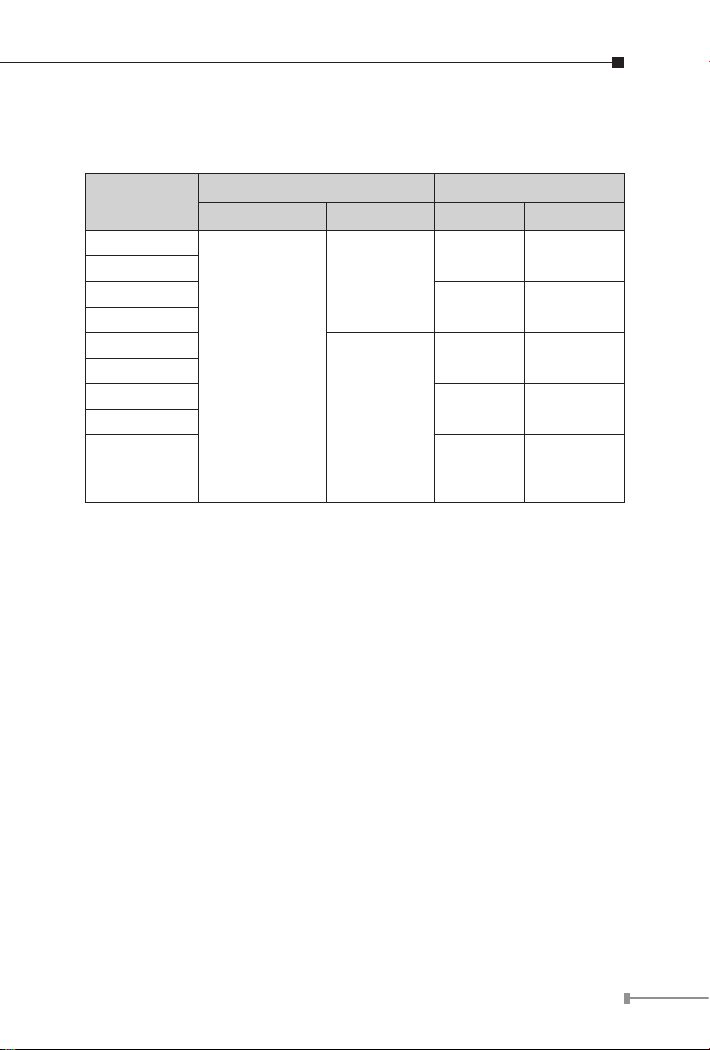
1.3 Product Features
Physical Port
Model Name
ISW-511
ISW-511T
ISW-511S15
ISW-511TS15
ISW-621
ISW-621T
ISW-621S15
ISW-621TS15
ISW-621TF
Copper Optical Mode Distance
10/100BASE-TX
Ports Fiber Optical Interface
1 x
100BASE-FX
4 x
2 x
100BASE-FX
Multi-mode 2km
Singlemode
Multi-mode 2km
Singlemode
Multi /
Single
Mode
15km
15km
depending
on SFP
Module
Layer 2 Features
Complies with IEEE 802.3, IEEE 802.3u 10/100BASE-TX, 100BASE-FX
Supports auto-negotiation and 10/100Mbps half / full duplex mode
for each copper port
High performance store and forward architecture, broadcast storm
control, runt/CRC ltering eliminates erroneous packets to optimize
the network bandwidth
Prevents packet loss with back pressure (half-duplex) and IEEE
802.3x pause frame ow control (full-duplex)
Backplane (switching fabric):
ISW-511 / ISW-511T Series: 1Gbps
ISW-621 / ISW-621T Series: 1.2Gbps
Integrated address look-up engine, supporting 2K absolute MAC
addresses
1Mbit on-chip frame buffer on ISW-511 / ISW-621 Series and ISW-
511T / ISW621T Series
Automatic address learning and address aging
CSMA/CD Protocol
7
Page 8
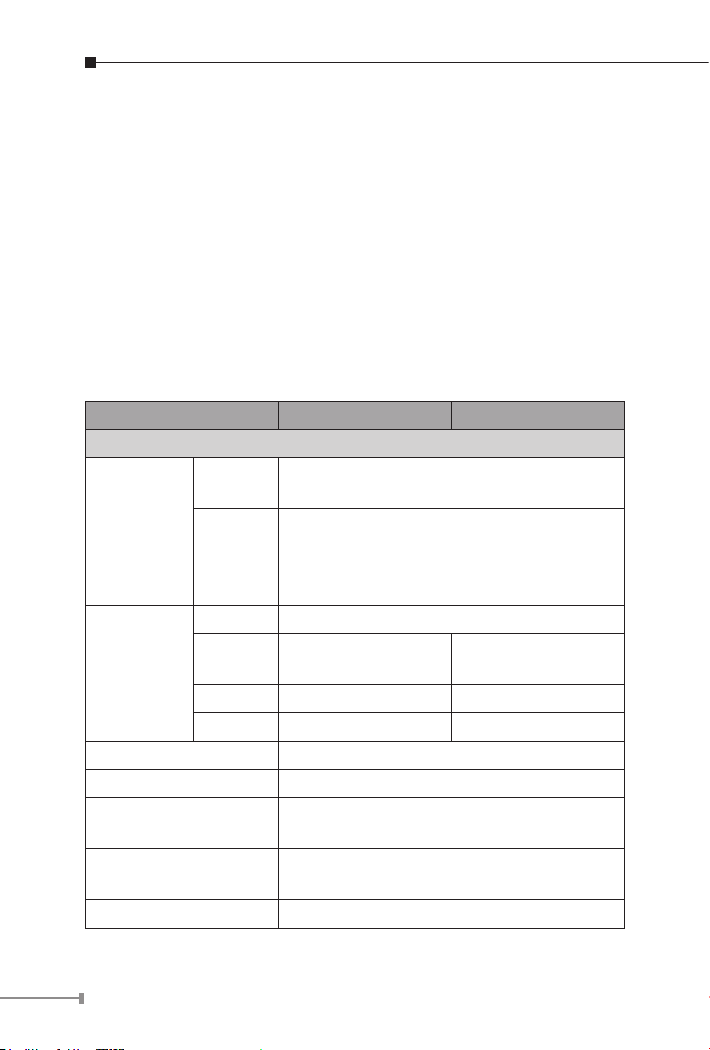
Industrial Case / Installation
IP30 metal case
DIN rail and wall mount design
12 to 48V DC, redundant power with polarity reverse protect function
and connective removable terminal block for master and slave power
-10 to 60 degrees C operating temperature on ISW-511 / ISW-
511S15 / ISW-621 / ISW-621S15
-40 to 75 degrees C operating temperature on ISW-511T / ISW-
511TS15 / ISW-621T / ISW-621TS15 / ISW-621TF
1.4 Product Specications
Model ISW-511 ISW-511S15
Hardware Specications
Ports
Copper
Cable
Port 1 x 100BASE-FX
Fiber Optical
Dimensions (W x D x H) 135 x 97 x 32mm
Weight 436g
Power Requirements
Power Consumption /
Dissipation
Installation DIN rail kit and wall mount ear
Cable
Mode multi-mode single-mode
Distance 2km 15km
4 x 10/100BASE-TX, auto-negotiation, auto-MDI/
MDI-X
10BASE-T : 2-pair UTP Cat. 3, 4, 5 cable (100
meters, max.)
100BASE-TX : 2-pair UTP Cat. 5, 5e, 6 cable
(100 meters, max.)
50/125μm ber
62.5/125μm ber
12~48V DC, Redundant power with polarity
reverse protection function
9.1 watts / 31BTU
9/125μm ber
8
Page 9
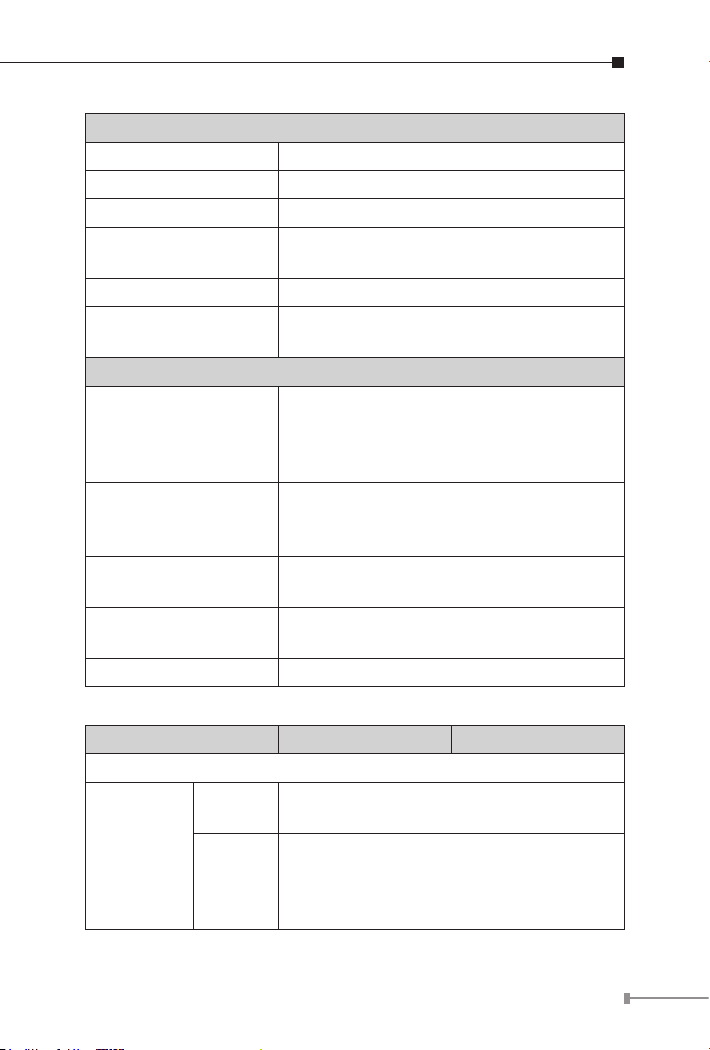
Switch Specications
Switch Processing Scheme Store-and-Forward
Address Table 2K entries
Buffer 1Mbit
Flow Control
Switch Fabric 1Gbps
Throughput
(Packet Per Second)
Standards Conformance
Standards Compliance
Stability testing
Temperature
Humidity Operating
Regulation Compliance FCC Part 15 Class A, CE
Back pressure for half duplex,
IEEE 802.3x pause frame for full duplex
0.74Mpps @ 64Bytes
IEEE 802.3 Ethernet, 10BASE-T
IEEE 802.3u Fast Ethernet, 100BASE-TX,
100BASE-FX
IEEE 802.3x full-duplex ow control
IEC60068-2-32 (free fall)
IEC60068-2-27 (shock)
IEC60068-2-6 (vibration)
Operating: -10~60 degrees C
Storage: -40~85 degrees C
Operating: 5% to 90%, Storage: 5% to 90%
(non-condensing)
Model ISW-511T ISW-511TS15
Hardware Specications
Ports
Copper
Cable
4 x 10/100BASE-TX, auto-negotiation,
auto-MDI/MDI-X
10BASE-T : 2-pair UTP Cat. 3, 4, 5 cable
(100 meters, max.)
100BASE-TX : 2-pair UTP Cat. 5, 5e, 6 cable
(100 meters, max.)
9
Page 10
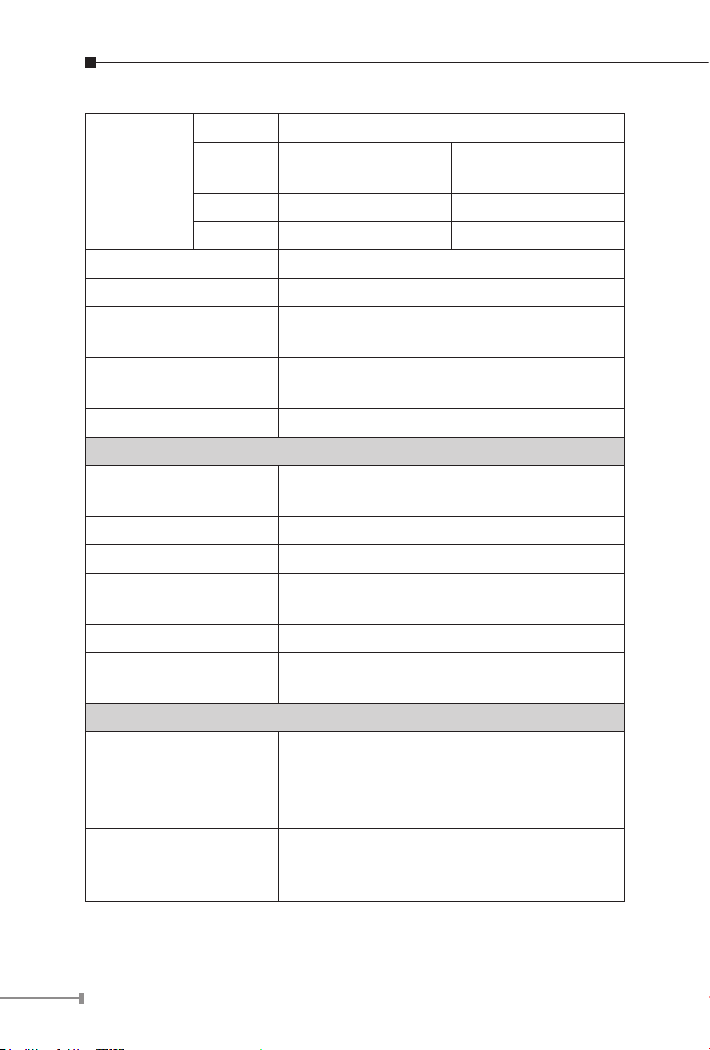
Port 1 x 100BASE-FX
Fiber Optical
Dimensions (W x D x H) 135 x 97 x 32mm
Weight 436g
Power Requirements
Power Consumption /
Dissipation
Installation DIN rail kit and wall mount ear
Switch Specications
Switch Processing Scheme Store-and-Forward
Address Table 2K entries
Buffer 1Mbit
Flow Control
Switch Fabric 1Gbps
Throughput
(Packet Per Second)
Standards Conformance
Standards Compliance
Stability Testing
Cable
Mode multi-mode single-mode
Distance 2km 15km
50/125μm ber
62.5/125μm ber
12~48V DC, Redundant power with polarity
reverse protection function
13.7 watts / 46BTU
Back pressure for half duplex,
IEEE 802.3x pause frame for full duplex
0.74Mpps @ 64Bytes
IEEE 802.3 Ethernet, 10BASE-T
IEEE 802.3u Fast Ethernet, 100BASE-TX,
100BASE-FX
IEEE 802.3x full-duplex ow control
IEC60068-2-32 (free fall)
IEC60068-2-27 (shock)
IEC60068-2-6 (vibration)
9/125μm ber
10
Page 11

Temperature
Humidity
Regulation Compliance FCC Part 15 Class A, CE
Operating: -40~75 degrees C
Storage: -40~85 degrees C
Operating: 5% to 90%, Storage: 5% to 90%
(non-condensing)
Model ISW-621 ISW-621S15
Hardware Specications
Ports
Copper
Cable
Port 2 x 100BASE-FX
Fiber Optical
Dimensions (W x D x H) 135 x 97 x 32mm
Weight 442g
Power Requirements
Power Consumption /
Dissipation
Installation DIN rail kit and wall mount ear
Switch Specications
Switch Processing Scheme Store-and-Forward
Address Table 2K entries
Buffer 1Mbit
Cable
Mode multi-mode single-mode
Distance 2km 15km
4 x 10/100BASE-TX, auto-negotiation, auto-MDI/
MDI-X
10BASE-T : 2-pair UTP Cat. 3, 4, 5 cable (100
meters, max.)
100BASE-TX : 2-pair UTP Cat. 5, 5e, 6 cable
(100 meters, max.)
50/125μm ber
62.5/125μm ber
12~48V DC, Redundant power with polarity
reverse protection function
11.6 watts / 40BTU
9/125μm ber
11
Page 12

Flow Control
Switch Fabric 1.2Gbps
Throughput
(Packet Per Second)
Standards Conformance
Standards Compliance
Stability Testing
Temperature
Humidity
Regulation Compliance FCC Part 15 Class A, CE
Back pressure for half duplex,
IEEE 802.3x pause frame for full duplex
0.89Mpps @ 64Bytes
IEEE 802.3 Ethernet, 10BASE-T
IEEE 802.3u Fast Ethernet, 100BASE-TX,
100BASE-FX
IEEE 802.3x full-duplex ow control
IEC60068-2-32 (free fall)
IEC60068-2-27 (shock)
IEC60068-2-6 (vibration)
Operating: -10~60 degrees C
Storage: -40~85 degrees C
Operating: 5% to 90%, Storage: 5% to 90%
(non-condensing)
Model ISW-621T ISW-621TS15 ISW-621TF
Hardware Specications
Ports 4 x 10/100BASE-TX, auto-negotiation, auto-MDI/MDI-X
Copper
Fiber Optic
Cable
Port 2 x 100BASE-FX
Cable
Mode multi-mode single-mode
Distance 2km 15km
10BASE-T : 2-pair UTP Cat. 3, 4, 5 cable (100 meters, max.)
100BASE-TX : 2-pair UTP Cat. 5, 5e, 6 cable (100 meters,
max.)
50/125μm ber
62.5/125μm ber
9/125μm ber
Multi-Mode:
50/125μm ber
62.5/125μm ber
Single-Mode:
9/125μm ber
Depend on
SFP Module
12
Page 13

Dimensions (W x D x H) 135 x 97 x 32mm
Weight 442g
Power Requirement
Power Consumption /
Dissipation
Installation DIN rail kit and wall mount ear
Switch Specication
Switch Processing
Scheme
Address Table 2K entries
Buffer 1Mbit
Flow Control
Switch Fabric 1.2Gbps
Throughput
(Packet Per Second)
Standards Conformance
Standards Compliance
Stability Testing
Temperature
Humidity Operating
Regulation Compliance FCC Part 15 Class A, CE
12~48V DC, Redundant power with polarity reverse
protection function
16 watts / 54BTU
Store-and-Forward
Back pressure for half duplex,
IEEE 802.3x pause frame for full duplex
0.89Mpps @ 64Bytes
IEEE 802.3 Ethernet, 10BASE-T
IEEE 802.3u Fast Ethernet, 100BASE-TX, 100BASE-FX
IEEE 802.3x full-duplex ow control
IEC60068-2-32 (free fall)
IEC60068-2-27 (shock)
IEC60068-2-6 (vibration)
Operating: -40~75 degrees C
Storage: -40~85 degrees C
Operating: 5% to 90%, Storage: 5% to 90%
(non-condensing)
13
Page 14

2. Installation
This section describes the functionalities of the Industrial Fast Ethernet
Switch’s components and guides how to install it on the desktop.
Basic knowledge of networking is assumed. Please read this chapter
completely before continuing.
2.1 Product Description
PLANET ISW-511 / ISW-621 series and ISW-511T / ISW-621T series
are 4-Port 10/100Mbps + 1/2 100FX Fiber Port Industrial Fast Ethernet
Switch with non-blocking wire-speed performance and new slim
type with IP30 metal case for easy deployment in Heavy Industrial
demanding environments.
With 1 / 1.2Gbps internal switching fabric, the Industrial Fast Ethernet
Switch can handle extremely large amounts of data in a secure
topology linking to a backbone or high capacity servers.
The Industrial Fast Ethernet Switch has 2K MAC address table and
offers wire-speed packets transfer performance without risk of packet
loss. The stable throughput of the device makes it ideal for most
Ethernet environments.
All RJ45 copper interfaces support 10/100Mbps auto-negotiation for
optimal speed detection through RJ45 Category 5, 4 or 3 cables. With
auto-MDI/MDI-X, it can detect the type of connection to any Ethernet
device without requiring special straight-through or crossover cables.
The ow control function allows Industrial Fast Ethernet Switch
supported routers and servers to directly connect to this device for
fast, reliable data transfer.
14
Page 15

2.1.1 Switch Front Panel
Figures 2-1, 2-2, 2-3 and 2-4 show their front panels.
100
LNK/ACT
10/100
LNK/ACT
P1 P2 FAULT
ISW-511
P1 P2 FAULT
TX
100
LNK/ACT
TX
5
RX
4
3
2
1
100
LNK/ACT
10/100
LNK/ACT
6
RX
TX
5
RX
4
3
2
1
ISW-621
Figure 2-1 ISW-511 / ISW-511S15
Front Panel
Figure 2-2 ISW-621 / ISW-621S15
Front Panel
15
Page 16

P1 P2 FAULT
P1 P2 FAULT
P1 P2 FAULT
TX
100
LNK/ACT
10/100
LNK/ACT
5
RX
4
3
2
1
ISW-511T
Figure 2-3 ISW-511T /
ISW-511TS15
Front Panel
TX
100
LNK/ACT
100
LNK/ACT
10/100
LNK/ACT
6
RX
TX
5
RX
4
3
2
1
ISW-621T
Figure 2-4 ISW-621T /
ISW-621TS15
Front Panel
LNK/
ACT
LNK/
ACT
100
100
10/100
LNK/ACT
6
5
4
3
2
1
ISW-621TF
Figure 2-5 ISW-621TF
Front Panel
16
Page 17

2.1.2 LED Indicators
LED Color Function
P1 Green Lit: indicates power 1 has power.
P2 Green Lit: indicates power 2 has power.
FAULT Green
100 Green
10/100 Green Copper
Lit: indicates either power 1 or power 2 has no
power.
Fiber
Optic
Lit: indicates the Fiber port is
successfully connecting to the network
at 100Mbps.
Lit: indicates the Switch is successfully
connecting to the network at 100Mbps.
Off: indicates that the Switch is
successfully connecting to the network
at 10Mbps.
Lit: indicates the link through that port
is successfully established.
Blinking: indicates that the Switch is
actively sending or receiving data over
that port.
LNK/
ACT
Fiber
Optic
Green
Copper
2.1.3 Switch Upper Panel
The upper panel of the Industrial Fast Ethernet Switch consists of one
terminal block connector within two DC power inputs. Figure 2-6 shows
the upper panel of the Industrial Fast Ethernet Switch.
Figure 2-6 Industrial Fast Ethernet Switch Upper Panel.
17
Page 18

2.1.4 Wiring the Power Inputs
The 6-contact terminal block connector on the top panel of Industrial
Fast Ethernet Switch is used for two DC redundant powers input.
Please follow the steps below to insert the power wire.
1. Insert positive / negative DC power wires into contacts 1 and 2 for
POWER 1, or 5 and 6 for POWER 2.
V1- V1 + V2 - V2 +
2. Tighten the wire-clamp screws for preventing the wires from
loosening.
1 2 3 4 5 6
Power 1 Fault Power 2
- + - +
18
Page 19

The wire gauge for the terminal block should be in the
Note
range between 12 and 24 AWG.
2.1.5 Wiring the Fault Alarm Contact
The fault alarm contacts are in the middle of the terminal block
connector as the picture shows below. Inserting the wires, the
Industrial Fast Ethernet Switch will detect the fault status of the power
failure, or port link failure (available for managed model) and then
forms an open circuit. The following illustration shows an application
example for wiring the fault alarm contacts.
1 2 3 4 5 6
Insert the wires into the fault alarm contacts
1. The wire gauge for the terminal block should be in
the range between 12 and 24 AWG.
Note
2. Alarm relay circuit accepts up to 30V, max. 3A
currents.
19
Page 20

2.2 Mounting Installation
This section describes how to install the Industrial Fast Ethernet Switch
and make connections to it. Please read the following topics and
perform the procedures in the order being presented.
In the installation steps below, this Manual uses
IGS-801 (PLANET 8-Port Industrial Gigabit Switch) as
Note
2.2.1 Install DIN-Rail Mounting
The DIN-Rail is screwed on the Industrial Gigabit Ethernet Switch when
out of factory. When needed to replace the wall mount application with
the DIN-Rail application on Industrial Gigabit Ethernet Switch, please
refer to the following gures to screw the DIN-Rail on the Industrial
Gigabit Ethernet Switch. To hang the Industrial Gigabit Ethernet Switch,
follow the steps below:
the example. However, the steps for PLANET Industrial
Switch and Industrial Media Converter are similar.
Step 1: Screw the DIN-rail on the Industrial Fast Ethernet Switch.
20
Page 21

1
2
Step 2: Lightly insert the bottom of the switch into the track.
Step 3: Check whether the DIN-rail is tightly on the track.
Step 4: Please refer to the following procedures to remove the
Industrial Fast Ethernet Switch from the track.
1
2
Step 5: To remove the wall mount plate, reverse the steps above.
21
Page 22

2.2.2 Wall Mount Plate Mounting
To install the Industrial Fast Ethernet Switch on the wall, please follow
the instructions described below.
Step 1: To remove the DIN-Rail from the Industrial Fast Ethernet
Switch; loosen the screws to remove the DIN-rail.
Step 2: Place the wall mount plate on the rear panel of the Industrial
Fast Ethernet Switch.
Step 3: Use the screws to screw the wall mount plate on the
Industrial Fast Ethernet Switch.
Step 4: Use the hook holes at the corners of the wall mount plate to
hang the Industrial Fast Ethernet Switch on the wall.
Step 5: To remove the wall mount plate, reverse the steps above.
22
Page 23

3. Applications
ICA-601
Serial over Ethernet
ICA-525
In this paragraph, we will describe how to install Industrial Fast
Ethernet Switch and the installation points for the attention.
Fiber Switch
ISW-621S15
15km
ICS-2100
I/O
PLC
I/O
I/O
I/O
I/O Device
Subway 2
ICA-310
100Base-TX UTP
100
100Base-FX Fiber-optic
I/O
DI/DO
ISW-511S15
ICA-651 ICA-350
Harbor
Robot
100 100
Control Center
ISW-621S15
Subway 1
15km
100
Control Center
ISW-511S15
ICS-2100
I/O
PLC
I/O
I/O
ROBOT
ROBOT
Robot
Factory
100
15km
ICA-310
100
15km
ICS-2100
Fiber Switch
100
ISW-621S15
15km
15km
ICA-525
Robot
ROBOT
ICS-2100
I/O
Maintenance Shop
ISW-511S15
Serial Device
Server
I/O
PLC
Warehouse
100Base-TX UTP
100
100Base-FX Fiber-optic
I/O
DI/DO
device
I/O
PLC
I/O
Robot
ROBOT
23
Page 24

IP Camera
15km
Weather Station
ISW-511TS15
IP Camera
ISW-511TS15
15km
100
ISW-511TS15
Winter season of Country
Data Center
15km
100 100
15km
100
15km
Fiber
Switch
15km
100
Steel Factory
ISW-511TS15
IP Camera
IP Camera
ISW-511TS15
100
100Base-FX Fiber-optic
100Base-TX UTP
Desert
IP Camera
ISW-511T
15km
100
ISW-621TS15
15km
ISW-621TS15
Weather Station
IP Camera
Data Center
100
15km
15km
100
Fiber
Switch
100
15km
IP Camera
Steel Factory
IP Camera IP Camera
ISW-621TS15
100
Winter season of Country
ISW-621TS15
100
Desert
IP Camera
ISW-621TS15
15km
100
IP Camera
15km
100100
ISW-621TS15
100Base-FX Fiber-optic
100Base-TX UTP
24
Page 25

60km
(Single mode)
100
ISW-621TF
ISW-621TF
Weather Station
IP Camera
Data Center
100
100
Fiber
Switch
2km
(Multi-mode)
20km
(Single mode)
IP Camera
2km (Multi-mode) 2km (Multi-mode)
100
Steel Factory
IP Camera IP Camera
ISW-621TF
Winter season of Country
(Single mode)
ISW-621TF
100
Desert
ISW-621TF
100
20km
IP Camera
100
100Base-FX Fiber-optic
100Base-TX UTP
IP Camera
ISW-621TF
25
Page 26

Installation Steps
Step 1: Unpack the Industrial Fast Ethernet Switch.
Step 2: Check whether the DIN-rail is screwed on the Industrial
Fast Ethernet Switch. (Please refer to DIN-rail mounting
section for DIN-rail installation. If you want to wallmount the
Industrial Fast Ethernet Switch, then please refer to the Wallmount Plate Mounting section for wallmount plate installation.
Step 3: To hang the Industrial Fast Ethernet Switch on the DIN-rail
track or wall, please refer to the Mounting Installation
section.
Step 4: Power on the Industrial Fast Ethernet Switch (Please refer to
the Wiring of the Power Inputs section for power input). The
power LED on the Industrial Fast Ethernet Switch will light
up. Please refer to the LED Indicators section for LED status.
Step 5: Prepare the twisted-pair, straight-through Category 5 cable
for Ethernet connection.
Step 6: Insert one side of Category 5 cables into the Industrial Fast
Ethernet Switch Ethernet port (RJ45 port) and the other to
the network devices' Ethernet port (RJ45 port), e.g., Switch,
PC or Server. The UTP port (RJ45) LED on the Industrial Fast
Ethernet Switch will light up when the cable is connected with
the network device. Please refer to the LED Indicators section
for LED status.
Make sure the connected network devices support MDI/
MDI-X. If the network devices do not support MDI/
Note
MDI-X, please use the crossover Category 5 cable to
connect.
Step 7: Insert ber cable from the ISW-511 / 621 series or
ISW-511T / ISW-621T series to the ber network. TX, RX
must be paired at both ends. The optical port LED on the
Industrial Fast Ethernet Switch will light up when the cable
is connected with network device. Please refer to the LED
Indicators section for LED status.
Step 8: When all connections are set and all LEDs are lit without any
issue, the installation is complete.
26
Page 27

4. Switch Operation
4.1 Address Table
The Industrial Fast Ethernet Switch is implemented with an address
table. This address table is composed of many entries. Each entry is
used to store the address information of some node in the network,
including MAC address, port no., etc. This information comes from the
learning process of Industrial Fast Ethernet Switch.
4.2 Learning
When one packet comes from any port of Industrial Fast Ethernet
switch, the Industrial Fast Ethernet Switch will record the source
address, port no. and the other related information in address table.
This information will be used to decide either forwarding or ltering for
future packets.
4.3 Forwarding & Filtering
When one packet comes from some port of the Industrial Fast Ethernet
Switch, it will also check the destination address besides the source
address learning. The Industrial Fast Ethernet Switch will look up the
address table for the destination address. If not found, this packet will
be forwarded to all the other ports except the port where this packet
comes in. And these ports will transmit this packet to the network if
connected. If found and the destination address is located at a different
port from this packet comes in, the Industrial Fast Ethernet Switch
will forward this packet to the port where this destination address is
located according to the information from address table. But, if the
destination address is located at the same port where this packet
comes in, then this packet will be ltered.
27
Page 28

4.4 Store-and-Forward
Store-and-Forward is one type of packet-forwarding techniques. A
Store-and-Forward Industrial Switch stores the incoming frames
in an internal buffer and checks any error from the frames before
transmission. No error packets occurrence, it is the best choice when
a network needs efciency and stability.
The Industrial Fast Ethernet Switch scans the destination address from
the packet-header, searches the routing table provided for the incoming
port and forwards the packet, only if required. The fast forwarding
makes the switch attractive for connecting servers directly to the
network, thereby increasing throughput and availability. However, the
switch is most commonly used to segment existing hubs, which nearly
always improves overall performance. An Ethernet Switching can be
easily congured in any Ethernet network environment to signicantly
boost bandwidth using conventional cabling and adapters.
Due to the learning function of the Industrial Fast Ethernet Switch,
the source address and corresponding port number of each incoming
and outgoing packet are stored in a routing table. This information is
subsequently used to lter packets whose destination address is on the
same segment as the source address. This connes network trafc to
its respective domain, reducing the overall load on the network.
The Industrial Fast Ethernet Switch performs “Store-and-Forward"
therefore, no error packets occur. More reliably, it reduces the
re-transmission rate. No packet loss will occur.
4.5 Auto-negotiation
The STP ports on the Industrial Fast Ethernet Switch have built-in
“Auto-negotiation”. This technology automatically sets the best
possible bandwidth when a connection is established with another
network device (usually at Power On or Reset). This is done by
detecting the modes and speeds at the second of both devices that are
connected and capable of. Both 10BASE-T and 100BASE-TX devices can
connect with the port in either half- or full-duplex mode.
28
Page 29

5. Troubleshooting
This chapter contains information to help you solve issues. If the
Industrial Fast Ethernet Switch is not functioning properly, make sure
the Industrial Fast Ethernet Switch was set up according to instructions
in this manual.
The Link LED is not lit
Solution:
Check the cable connection of the Industrial Fast Ethernet Switch.
Link LED is lit, but the trafc is irregular
Solution:
Check whether the attached device is not set to dedicated full duplex.
Some devices use a physical or software switch to change duplex
modes. Auto-negotiation may not recognize this type of full-duplex
setting.
Why doesn’t the Industrial Fast Ethernet Switch connect to the
network?
Solution:
1. Check every port LED on the Industrial Fast Ethernet Switch.
2.Try another port on the Industrial Fast Ethernet Switch to make sure
the cable is installed properly while making sure the cable is the
right type.
3. Turn off the power and turn on the power again after a while.
29
Page 30

APPENDIX A: Networking Connection
A.1 Switch’s RJ45 Pin Assignments
10/100Mbps, 10/100BASE-TX
RJ45 Connector pin assignment
Contact
4, 5 Not used
7, 8 Not used
Media Dependent Interface
1 Tx + (transmit) Rx + (receive)
2 Tx - (transmit) Rx - (receive)
3 Rx + (receive) Tx + (transmit)
6 Rx - (receive) Tx - (transmit)
MDI
MDI-X
Media Dependent
Interface -Cross
30
Page 31

A.2 RJ45 cable Pin Assignments
Straight Cable
8 = Brown
8 = Brown
The standard RJ45 receptacle/connector
There are 8 wires on a standard UTP/STP cable and each wire is colorcoded. The following shows the pin allocation and color of straightthrough cable and crossover cable connection:
12345678
12345678
SIDE 1
SIDE 2
SIDE 1
1 = White/Orange
2 = Orange
3 = White/Green
4 = Blue
5 = White/Blue
6 = Green
7 = White/Brown
8 = Brown
SIDE 2
1 = White/Orange
2 = Orange
3 = White/Green
4 = Blue
5 = White/Blue
6 = Green
7 = White/Brown
8 = Brown
Cross Over Cable
12345678
12345678
SIDE 1
SIDE 2
SIDE 1 SIDE 2
1 = White/Orange
2 = Orange
3 = White/Green
4 = Blue
5 = White/Blue
6 = Green
7 = White/Brown
1 = White/Green
2 = Green
3 = White/Orange
4 = Blue
5 = White/Blue
6 = Orange
7 = White/Brown
Figure A-1: Straight-through and Crossover Cables
Please make sure your connected cables are with same pin assignment
and color as the above picture before deploying the cables into your
network.
31
Page 32

EC Declaration of Conformity
For the following equipment:
*Type of Product : 4+1 / 4+2 100FX Port Industrial Ethernet Switch
*Model Number : ISW-511 / ISW-511S15 / ISW-511T / ISW-511TS15
* Produced by:
Manufacturer‘s Name : Planet Technology Corp.
Manufacturer‘s Address : 10F., No.96, Minquan Rd., Xindian Dist.,
is herewith confirmed to comply with the requirements set out in the Council Directive on the
Approximation of the Laws of the Member States relating to Electromagnetic Compatibility
Directive on (2004/108/EC).
For the evaluation regarding the EMC, the following standards were applied:
Emission EN 55022 (Class A: 2006)
Harmonic EN 61000-3-2 (2006)
Flicker EN 61000-3-3 (1995 + A1: 2001 + A2: 2005)
Immunity EN 55024 (1998 + A1: 2001 + A2: 2003)
ESD IEC 61000-4-2 (2001)
RS IEC 61000-4-3 (2008)
EFT/ Burst IEC 61000-4-4 (2004)
Surge IEC 61000-4-5 (2005)
CS IEC 61000-4-6 (2008)
Magnetic Field IEC 61000-4-8 (2001)
Voltage Disp IEC 61000-4-11 (2004)
Responsible for marking this declaration if the:
⌧ Manufacturer � Authorized representative established within the EU
Authorized representative established within the EU (if applicable):
Company Name: Planet Technology Corp.
Company Address: 10F., No.96, Minquan Rd., Xindian Dist., New Taipei City 231, Taiwan
Person responsible for making this declaration
Name, Surname Kent Kang
Position / Title : Product Manager
ISW-621 / ISW-621S15 / ISW-621T / ISW-621TS15 / ISW-621TF
New Taipei City 231, Taiwan (R.O.C.)
(R.O.C.)
Taiwan
25
nd
, March, 2011
Place Date Legal Signature
PLANET TECHNOLOGY CORPORATION
10F., No.96, Minquan Rd., Xindian Dist., New Taipei City, Taiwan, R.O.C. Tel:886-2-2219-9518 Fax:886-2-2219-9528
e-mail: sales@planet.com.tw http://www.planet.com.tw
