Page 1
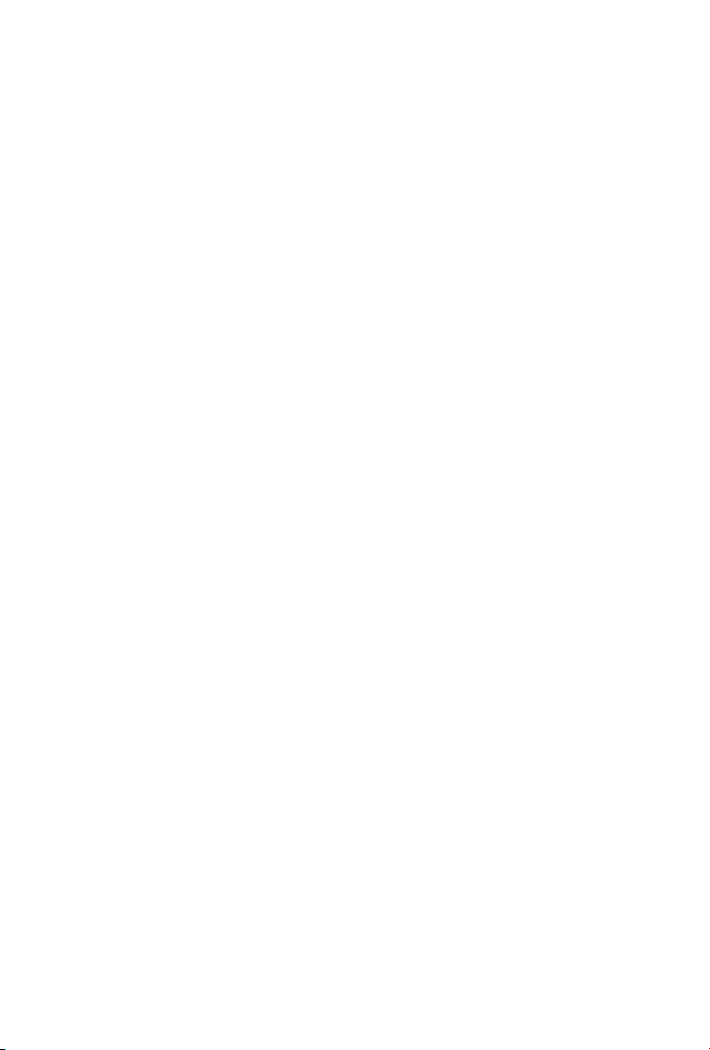
5-Port 10/100Mbps with 4-Port PoE
Industrial Fast Ethernet Switch
ISW-504PT / ISW-514PT / ISW-514PT15 / ISW-514PTF
User's Manual
Page 2
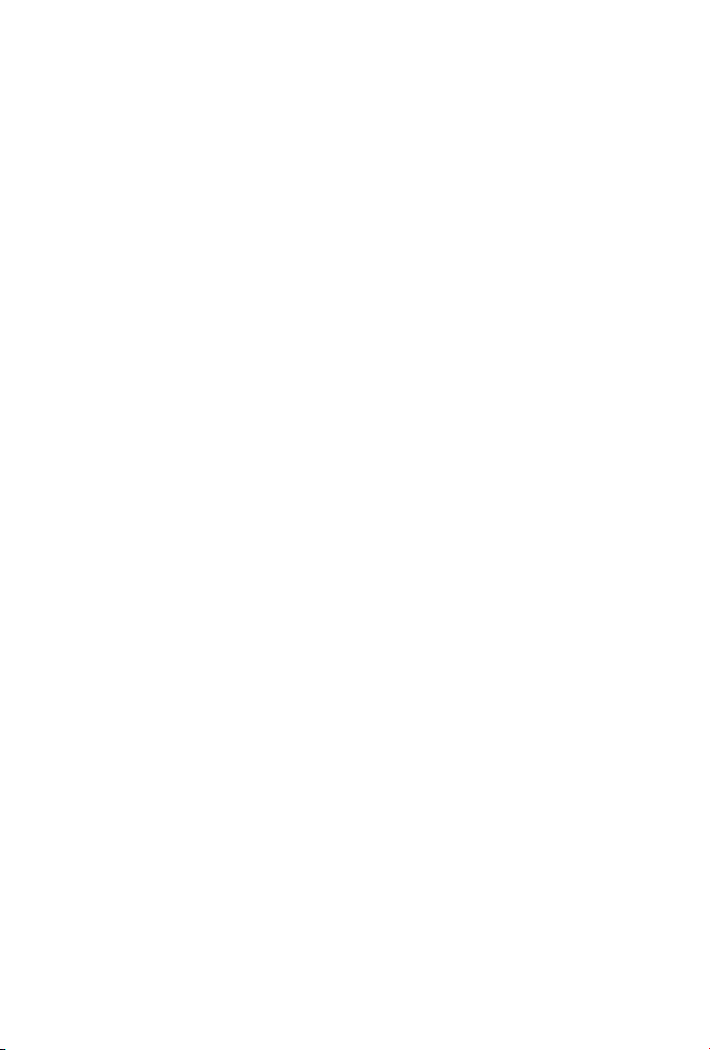
Trademarks
Copyright © PLANET Technology Corp. 2010
Contents subject revision without prior notice
PLANET is a registered trademark of PLANET Technology Corp. All other
trademarks belong to their respective owners.
Disclaimer
PLANET Technology does not warrant that the hardware will work
properly in all environments and applications, and makes no warranty
and representation, either implied or expressed, with respect to
the quality, performance, merchantability, or tness for a particular
purpose.
PLANET has made every effort to ensure that this User’s Manual is
accurate; PLANET disclaims liability for any inaccuracies or omissions
that may have occurred.
Information in this User’s Manual is subject to change without notice
and does not represent a commitment on the part of PLANET. PLANET
assumes no responsibility for any inaccuracies that may be contained in
this User’s Manual. PLANET makes no commitment to update or keep
current the information in this User’s Manual, and reserves the right
to make improvements to this User’s Manual and/or to the products
described in this User’s Manual, at any time without notice.
If you nd information in this manual that is incorrect, misleading, or
incomplete, we would appreciate your comments and suggestions.
Page 3

FCC Warning
This equipment has been tested and found to comply with the limits
for a Class A digital device, pursuant to Part 15 of the FCC Rules.
These limits are designed to provide reasonable protection against
harmful interference when the equipment is operated in a commercial
environment. This equipment generates, uses, and can radiate radio
frequency energy and, if not installed and used in accordance with
the Instruction manual, may cause harmful interference to radio
communications. Operation of this equipment in a residential area
is likely to cause harmful interference in which case the user will be
required to correct the interference at his own expense.
CE Mark Warning
This is a Class A product. In a domestic environment, this product may
cause radio interference, in which case the user may be required to
take adequate measures.
WEEE Warning
To avoid the potential effects on the environment and human
health as a result of the presence of hazardous substances in
electrical and electronic equipment, end users of electrical
and electronic equipment should understand the meaning of
the crossed-out wheeled bin symbol. Do not dispose of WEEE as
unsorted municipal waste and have to collect such WEEE separately.
Revision
PLANET 5-Port 10/100Mbps with 4-Port PoE Industrial Fast Ethernet
Switch – Wide Temperature User’s Manual
For ModelS: ISW-504PT / ISW-514PT / ISW-514PT15 / ISW-514PTF
Revision: 1.0 (July, 2010)
Part No: EM-ISW-5XXPT Series_v1.0 (2350-AH0230-000)
Page 4
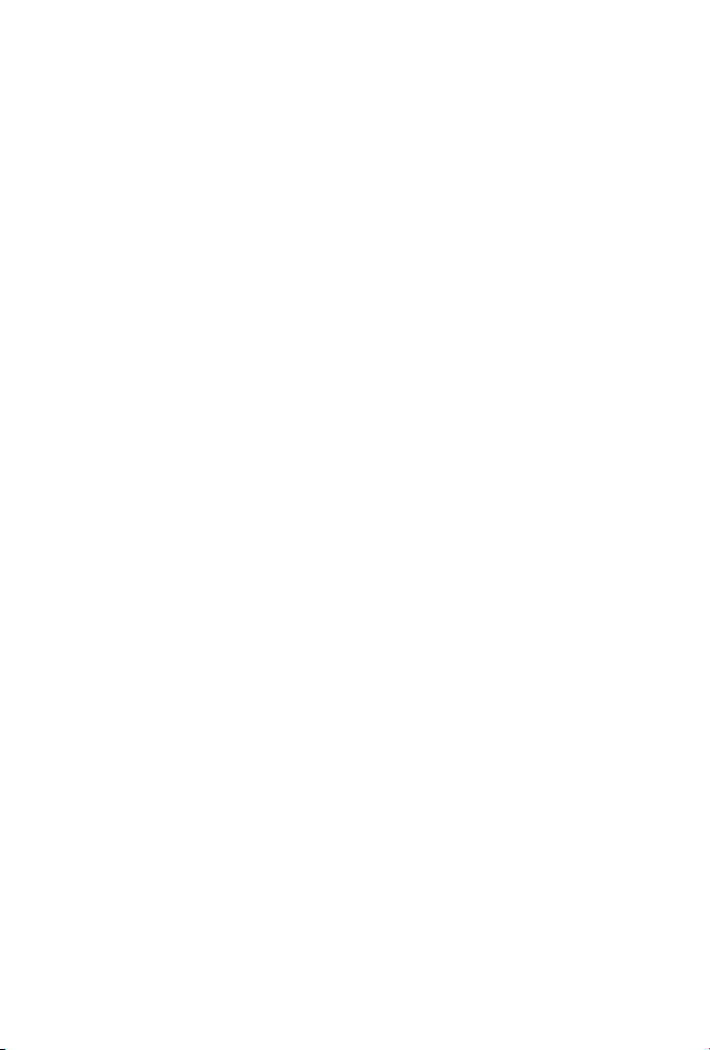
Table of Contents
1. Introduction .............................................................................. 5
1.1 Package Contents ............................................................... 5
1.2 How to Use This Manual ...................................................... 5
1.3 Product Features ................................................................. 6
2. Installation ..............................................................................
2.1 Product Description ............................................................11
2.1.1 Switch Front Panel ....................................................
2.1.2 LED Indicators ..........................................................12
2.1.3 Switch Upper Panel ...................................................
2.1.4 Wiring the Power Inputs ............................................14
2.1.5 Wiring the Fault Alarm Contact ...................................15
2.2 Mounting Installation ..........................................................15
2.2.1 Install DIN-Rail Mounting ...........................................16
3. Application ...............................................................................
3.1 Installation Steps ...............................................................19
4. Switch Operation ......................................................................
4.1 Address Table .....................................................................20
4.2 Learning ............................................................................20
4.3 Forwarding & Filtering .........................................................20
4.4 Store-and-Forward ..............................................................21
4.5 Auto-Negotiation ................................................................21
5. Troubleshooting ........................................................................
APPENDIX A: Networking Connection ...............................................23
A.1 Switch’s RJ-45 Pin Assignments ...........................................23
A.2 RJ-45 cable Pin Assignments ...............................................23
11
12
13
18
20
22
Page 5
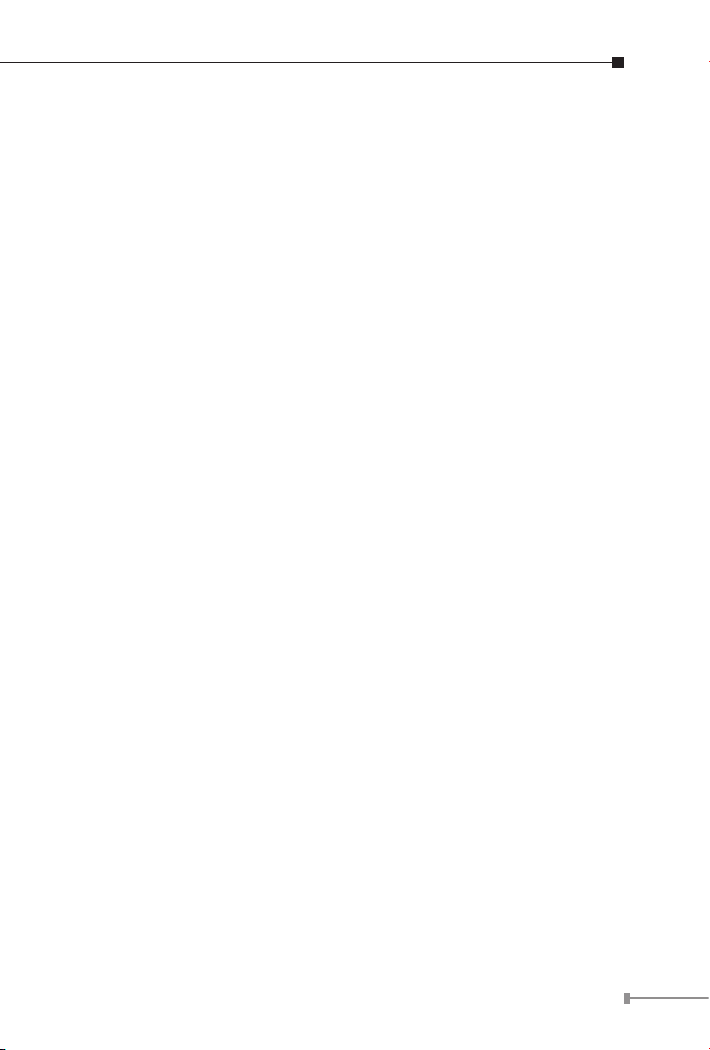
1. Introduction
1.1 Package Contents
Check the contents of your package for following parts:
● Industrial Fast Ethernet Switch x 1
● User's Manual x 1
● DIN Rail Kit x 1
● Wall Mount Kit x 1
If any of these are missing or damaged, please contact your dealer
immediately, if possible, retain the carton including the original packing
material, and use them against to repack the product in case there is a
need to return it to us for repair.
1.2 How to Use This Manual
This Industrial Fast Ethernet Switch User Manual is structured as
follows:
Chapter 2 Installation
The chapter explains the feature, functionality and the physical
installation of the Industrial Fast Ethernet Switch.
Chapter 3 Application
The chapter explains the Industrial Fast Ethernet Switch application.
Chapter 4 Switch operation
The chapter explains the Industrial Fast Ethernet Switch transmit
operation.
Chapter 5 Troubleshooting
The chapter explains the troubleshooting of the Industrial Fast Ethernet
Switch.
Appendix A
This chapter contains cable information of the Industrial Fast Ethernet
Switch.
5
Page 6
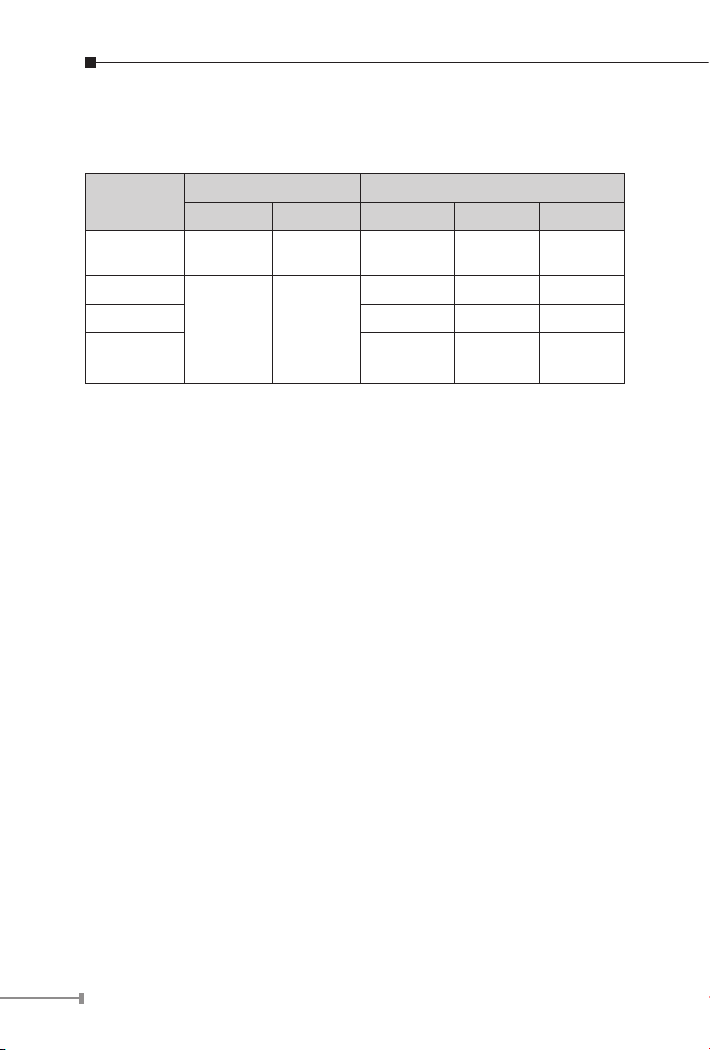
6
1.3 Product Features
Physical Port
Model Name
ISW-504PT
ISW-514PT
ISW-514PT15 Single-Mode SC 15km
ISW-514PTF
100Base-TX
100Base-TX
Ports Fiber Optical Interface
Copper Optical Mode Connector Distance
5 x 10 /
4 x 10 /
NA NA NA NA
Multi-Mode SC 2km
1 x
100Base-FX
Optional SFP
Module
LC
Depend on
SFP Module
IEEE 802.3af PoE
® Comply with IEEE 802.3af Power over Ethernet End-Span PSE
® Up to 4 IEEE 802.3af devices powered
® Support PoE Power up to 15.4 Watts for each PoE port
® Auto detect powered device (PD)
® Circuit protection prevent power interference between ports
® Remote power feeding up to 100m
Layer 2 Features
® Complies with IEEE 802.3 10Base-T, IEEE 802.3u 100Base-TX /
100Base-FX Ethernet standard
® Supports Auto-Negotiation, 10/100Mbps Half / Full Duplex and
Auto MDI/MDI-X
® High performance Store and Forward architecture, Runt/CRC
ltering eliminates erroneous packets to optimize the network
bandwidth
® Prevents packet loss with Back Pressure (Half-Duplex) and IEEE
802.3x PAUSE Frame Flow Control (Full-Duplex)
® Backplane (Switching Fabric): 1Gbps
® Automatic address learning and address aging
Page 7
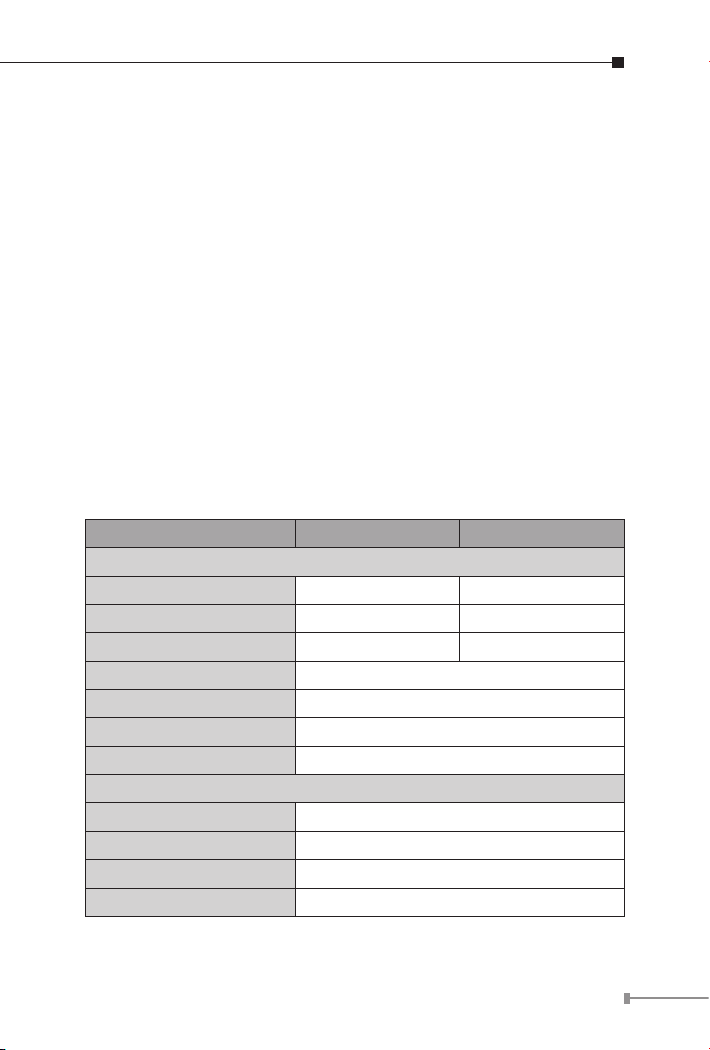
® Integrated address look-up engine, support 2K absolute MAC
addresses
® CSMA/CD Protocol
Industrial Case / Installation
® IP-30 Aluminum Metal case / Protection
® DIN Rail and Wall Mount Design
® Redundant Power Design: 24 or 48V DC, redundant power with
polarity reverse protect function
® Supports EFT protection 6000V DC for power line
® Supports 6000V DC Ethernet ESD protection
® -40 to 75°C operating temperature
1.4 Product Specications
Model ISW-504PT ISW-514PT
Hardware Specication
10/100Base-TX Ports 5 4
100Base-FX interface N/A 1
IEEE 802.3af PoE ports 4 4
Dimensions (W x D x H) 135mm x 87.8mm x 56mm
Weight 842g
Power Requirement 24 or 48V DC
Installation DIN Rail Kit and Wall Mount Ear
Power over Ethernet
PoE Standard IEEE 802.3af Power over Ethernet / PSE
PoE Power Supply Type End-Span
PoE Power Output 48V DC Per Port, 350mA. Max. 15.4 Watts
Power Pin Assignment 1/2(+), 3/6(-)
7
Page 8
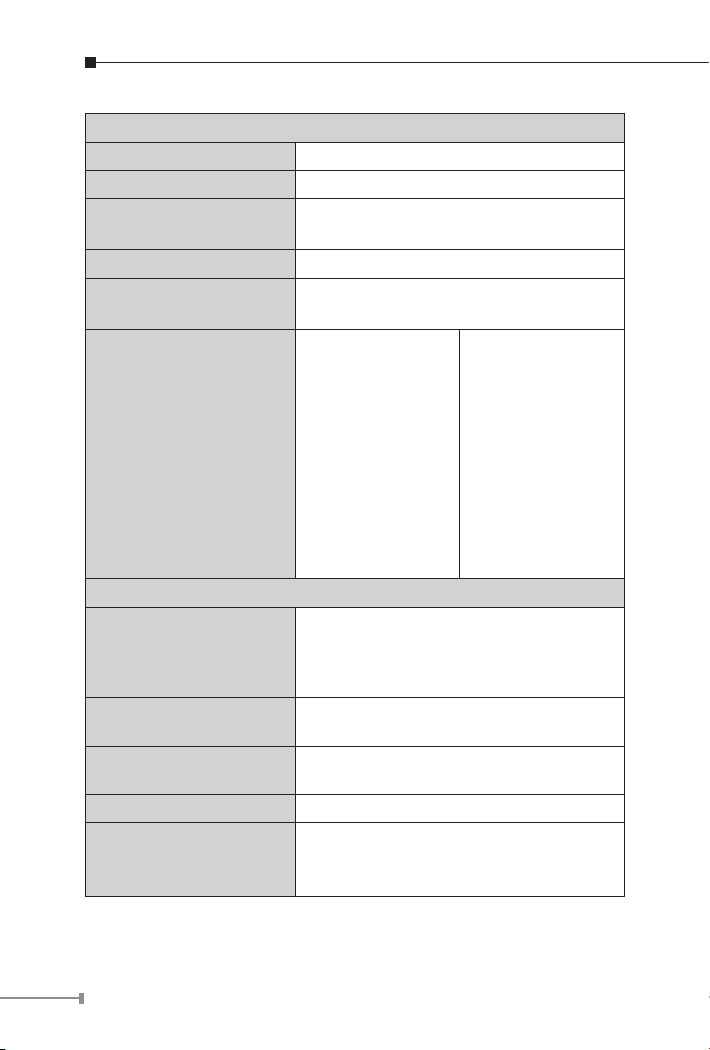
8
Switch Specication
Switch Processing Scheme Store-and-Forward
Address Table 2K entries
Flow Control
Switch fabric 1Gbps
Throughput
(Packet per second)
Back Pressure for Half Duplex
IEEE 802.3x Pause Frame for Full Duplex
0.74Mpps
1. 10/100Base-TX:
Cat. 3, 4, 5,
5e, 6 UTP cable
(100meters max.)
2. EIA/TIA-568
Network cables
Standards Conformance
Standards Compliance
Temperature
Humidity
Regulation Compliance FCC Part 15 Class A, CE
Stability testing
100-ohm STP
(100meters max.)
IEEE 802.3 Ethernet
IEEE 802.3u Fast Ethernet
IEEE 802.3x Full-Duplex Flow Control
IEEE 802.3af Power over Ethernet
Operating: -40 to 75 Degree C
Storage: -40 to 85 Degree C
Operating: 5~90%
Storage: 5~90% (Non-condensing)
IEC60068-2-32 (Free Fall)
IEC60068-2-27 (Shock)
IEC60068-2-6 (Vibration)
1. 10/100Base-TX:
Cat. 3, 4, 5,
5e, 6 UTP cable
(100meters max.)
2. EIA/TIA-568
100-ohm STP
(100meters max.)
3. Multi-mode optic
ber 62.5/125μm,
50/125μm (2km
max.)
Page 9

Model ISW-514PT15 ISW-514PTF
Hardware Specication
10/100Base-TX Ports 4 4
100Base-FX interface 1 1
IEEE 802.3af PoE ports 4 4
Dimensions (W x D x H) 135mm x 87.8mm x 56mm
Weight 842g
Power Requirement 24 or 48V DC
Installation DIN Rail Kit and Wall Mount Ear
Power over Ethernet
PoE Standard IEEE 802.3af Power over Ethernet / PSE
PoE Power Supply Type End-Span
PoE Power Output 48V DC Per Port, 350mA. Max. 15.4 Watts
Power Pin Assignment 1/2(+), 3/6(-)
Switch Specication
Switch Processing Scheme Store-and-Forward
Address Table 2K entries
Flow Control
Switch fabric 1Gbps
Throughput
(packet per second)
Back Pressure for Half Duplex
IEEE 802.3x Pause Frame for Full Duplex
0.74Mpps
9
Page 10

10
1. 10/100Base-TX:
Cat. 3, 4, 5,
5e, 6 UTP cable
(100meters max.)
2. EIA/TIA-568
100-ohm STP
(100meters max.)
3. Single-mode optic
ber 9 / 125μm
Network cables
Standards Conformance
Standards Compliance
Temperature
Humidity
Regulation Compliance FCC Part 15 Class A, CE
Stability testing
(15km max.)
IEEE 802.3 Ethernet
IEEE 802.3u Fast Ethernet
IEEE 802.3x Full-Duplex Flow Control
IEEE 802.3af Power over Ethernet
Operating: -40 to 75 Degree
Storage: -40 to 85 Degree
Operating: 5~90%
Storage: 5~90% (Non-condensing)
IEC60068-2-32 (Free Fall)
IEC60068-2-27 (Shock)
IEC60068-2-6 (Vibration)
1. 10/100Base-TX:
Cat. 3, 4, 5,
5e, 6 UTP cable
(100meters max.)
2. EIA/TIA-568
100-ohm STP
(100meters max.)
3. 50 / 125µm or
62.5 / 125µm
multi-mode ber
cable, up to 220 /
550m
4. 9 / 125µm singlemode cable,
provides long
distance for 10 /
15 / 20 / 30 / 40
/ 50 / 60 / 70 /
120km
Page 11

2. Installation
This section describes the functionalities of the Industrial Fast Ethernet
Switch’s components and guides how to install it on the desktop.
Basic knowledge of networking is assumed. Please read this chapter
completely before continuing.
In the following section, the term “Industrial Fast Ethernet Switch”
means the ISW-504PT / ISW-514PT / ISW-514PT15 / ISW-514PTF.
2.1 Product Description
The PLANET ISW-504PT / ISW-514PT / ISW-514PT15 / ISW-514PTF
are 5-Port 10/100Mbps with 4-Port PoE unmanaged Industrial Fast
Ethernet Switch and provide non-blocking wire-speed performance, IP30 aluminum metal shape for easily deployment in Heavy Industrial
demanding environments.
The PoE in-line power follow the standard IEEE 802.3af and allows to
power on 4 PoE compliant devices at the distance up to 100 meters
through the 4-pair Cat 5 / 5e UTP wire. With Data and Power over
Ethernet from one unit, the ISW-504PT / ISW-514PT / ISW-514PT15
/ ISW-514PTF shall reduce cables deployment and eliminates the need
for dedicated electrical outlets on the wall, ceiling or any unreachable
place.
With 1Gbps internal switching fabric, the Industrial Fast Ethernet Switch
can handle extremely large amounts of data in a secure topology
linking to a backbone or high capacity servers.
The Industrial Fast Ethernet Switch has 2K MAC address table and
offers wire-speed packets transfer performance without risk of packet
loss. The stable throughput of the device makes it ideal for most
Ethernet environments.
All RJ-45 copper interfaces support 10/100Mbps Auto-negotiation
for optimal speed detection through RJ-45 Category 3, 4, 5, 5e or 6
cables. Support standard for Auto-MDI/MDI-X that can detect the type
of connection to any Ethernet device without requiring special straight
or crossover cables.
11
Page 12

12
The Flow Control function allows Industrial Fast Ethernet Switch
supported routers and servers to directly connect to this device for fast,
reliable data transfer.
2.1.1 Switch Front Panel
Figure 2-1 & 2-2 & 2-3 show a front panel of Industrial Fast Ethernet
Switch.
Figure 2-1 ISW-504PT
front panel
Figure 2-2 ISW-514PT /
514PT15 front panel
Figure 2-3 ISW-514PTF
front panel
2.1.2 LED Indicators
¢ System
LED Color Function
P1 Green Indicate the power 1 has power.
P2 Green Indicate the power 2 has power.
Fault Green Indicate the either power 1 or power 2 has no power.
Page 13

¢ Per 10/100Base-TX Port
PWR1
DC 24V/48V
V1- V1+ V2- V2+
Fault
PWR2
Input
LED Color Function
Indicate the link through that port is
Light
Link / ACT Green
successfully established at 10 or 100Mbps.
Indicate that the Switch is actively
Blink
sending or receiving data over that port.
¢ Per 100Base-FX Port
LED Color Function
Indicate the link through that port is
Light
Link / ACT Green
successfully established at 100Mbps.
Indicate that the Switch is actively
Blink
sending or receiving data over that port.
¢ PoE Port
LED Color Function
PoE In Use Orange
Indicate the port is providing 48V DC in-line
power. (1-4 ports)
2.1.3 Switch Upper Panel
The upper panel of the Industrial Fast Ethernet Switch consist one
terminal block connector within two DC power inputs. Figure 2-4 shows
the upper panel of the Industrial Fast Ethernet Switch.
Figure 2-4 Industrial Fast Ethernet Switch upper Panel.
13
Page 14

14
2.1.4 Wiring the Power Inputs
PWR1
DC 24V/48V
V1- V1+ V2- V2+
Fault
PWR2
Input
Note
The 6-contact terminal block connector on the top panel of Industrial
Fast Ethernet Switch is used for two DC redundant powers input. Please
follow the steps below to insert the power wire.
1. Insert positive / negative DC power wires into the contacts 1 and 2
for POWER 1, or 5 and 6 for POWER 2.
V1- V1+ V2 - V2+
2. Tighten the wire-clamp screws for preventing the wires from loosing.
The wire gauge for the terminal block should be in the
range between 12 ~ 24 AWG.
1 2 3 4 5 6
Power 1 Fault Power 2
- + - +
Page 15

2.1.5 Wiring the Fault Alarm Contact
Note
Fault Alarm Contacts
The Fault Alarm Contacts are
energized (CLOSE) for normal
operation and will OPEN when
failure occurs
Fault
Note
The fault alarm contacts are in the middle of the terminal block
connector as the picture shows below. Inserting the wires, the Industrial
Fast Ethernet Switch will detect the fault status of the power failure,
or port link failure (available for managed model) and then forms an
open circuit. The following illustration shows an application example for
wiring the fault alarm contacts.
Insert the wires into the fault alarm contacts
1. The wire gauge for the terminal block should be in the
range between 12 ~ 24 AWG.
2. Alarm relay circuit accepts up to 30V, max. 3A currents.
2.2 Mounting Installation
This section describes how to install the Industrial Fast Ethernet Switch
and make connections to it. Please read the following topics and
perform the procedures in the order being presented.
In the installation steps below, this Manual use IGS801 (PLANET 8 Port Industrial Gigabit Switch) as the
example. However, the steps for PLANET Industrial
Switch & Industrial Media Converter are similar.
15
Page 16

16
2.2.1 Install DIN-Rail Mounting
The DIN-Rail is screwed on the Industrial Fast Ethernet Switch when
out of factory. When need to replace the wall mount application with
DIN-Rail application on Industrial Fast Ethernet Switch , please refer to
following gures to screw the DIN-Rail on the Industrial Fast Ethernet
Switch. To hang the Industrial Fast Ethernet Switch, follow the below
steps:
Step 1: Screw the DIN-Rail on the Industrial Fast Ethernet Switch.
1
2
Step 2: Lightly press the button of DIN-Rail into the track.
Step 3: Check the DIN-Rail is tightly on the track.
Page 17

Step 4: Please refer to following procedures to remove the Industrial
Fast Ethernet Switch from the track.
1
2
Step 5: Lightly press the button of DIN-Rail for remove it from the
track.
2.2.2 Wall Mount Plate Mounting
To install the Industrial Fast Ethernet Switch on the wall, please follows
the instructions described below.
Step 1: Remove the DIN-Rail from the Industrial Fast Ethernet
Switch; loose the screws to remove the DIN-Rail.
Step 2: Place the wall mount plate on the rear panel of the Industrial
Fast Ethernet Switch.
Step 3: Use the screws to screw the wall mount plate on the
Industrial Fast Ethernet Switch.
Step 4: Use the hook holes at the corners of the wall mount plate to
hang the Industrial Fast Ethernet Switch on the wall.
Step 5: To remove the wall mount plate, reverse steps above.
17
Page 18

18
3. Application
400 Watts UPS
DC
DC
48V DC
PWR 2
PoE IP Cam
PoE IP Phone
PoE VoIP ATA
(Redundant Power)
24/48V DC
PWR1
ISW-504PT
DC
Power Line (DC)
100Base-TX UTP
PoE
100Base-TX UTP with PoE
2.4GHz 802.11n
N
PoE
PoE Wireless AP
N
N
PoE
PoE
PoE
Intranet
In this paragraph, we will describe how to install Industrial Fast
Ethernet Switch and the installation points for the attention.
Providing up to 4 PoE, in-line power interfaces, the Industrial Fast
Ethernet Switchcan easily build a power central-controlled IP phone
system, IP camera system, AP group for the enterprise. For instance, 4
camera / AP can be easily installed around the corner in the company
for surveillance demands or build a wireless roaming environment in
the ofces. Without the power-socket limitation, the switch makes the
installation of cameras or WLAN AP more easily and efciently.
Page 19

3.1 Installation Steps
Note
Step 1: Unpack the Industrial Fast Ethernet Switch.
Step 2: Check the DIN-Rail is screwed on the Industrial Fast Ethernet
Switch. (Please refer to DIN-Rail Mounting section for DINRail installation. If you want to wall mount the Industrial
Fast Ethernet Switch, then please refer to Wall Mount Plate
Mounting section for wall mount plate installation.
Step 3: To hang the Industrial Fast Ethernet Switch on the DIN-
Rail track or wall, please refer to the Mounting Installation
section.
Step 4: Power on the Industrial Fast Ethernet Switch. (Please refer
to the Wiring the Power Inputs section for power input) The
power LED on the Industrial Fast Ethernet Switch will light
up. Please refer to the LED Indicators section for meaning of
LED lights.
Step 5: Prepare the twisted-pair, straight through Category 5 cable
for Ethernet connection.
Step 6: Insert one side of Category 5 cables into the Industrial Fast
Ethernet Switch Ethernet port (RJ-45 port) and another side
of category 5 cables to the network devices’ Ethernet port
(RJ-45 port), ex: Switch, PC or Server. The UTP port (RJ-45)
LED on the Industrial Fast Ethernet Switch will light up when
the cable connected with the network device. Please refer to
the LED Indicators section for LED light meaning.
Be sure the connected network devices support MDI/
MDI-X. If the network devices do not support MDI/MDIX, please use the crossover category 5 Cable to connect.
Step 7: Insert ber cable from the ISW-514PT / ISW-514PT15 / ISW-
514PTF to the ber network. The optical port LED on the
Industrial Fast Ethernet Switch will light up when the cable
connected with network device. Please refer to the LED
Indicators section for LED light meaning.
Step 8: When all connections are set and the LEDs are light without
any issue mean that the installation is complete.
19
Page 20

20
4. Switch Operation
4.1 Address Table
The Industrial Fast Ethernet Switch is implemented with an address
table. This address table composed of many entries. Each entry is used
to store the address information of some node in network, including
MAC address, Port No. and etc. This information comes from the
learning process of Industrial Fast Ethernet Switch.
4.2 Learning
When one packet comes from any port of Industrial Fast Ethernet
switch, the Industrial Fast Ethernet Switch will record the source
address, port no. and the other related information in address table.
This information will be used to decide either forwarding or ltering for
future packets.
4.3 Forwarding & Filtering
When one packet comes from some port of the Industrial Fast Ethernet
Switch, it will also check the destination address besides the source
address learning. The Industrial Fast Ethernet Switch will lookup the
address-table for the destination address. If not found, this packet will
be forwarded to all the other ports except the port which this packet
comes in. And these ports will transmit this packet to the network it
connected. If found, and the destination address is located at different
port from this packet comes in, the Industrial Fast Ethernet Switch will
forward this packet to the port where this destination address is located
according to the information from address table. But, if the destination
address is located at the same port with this packet comes in, then this
packet will be ltered.
Page 21

4.4 Store-and-Forward
Store-and-Forward is one type of packet-forwarding techniques. A
Store-and-Forward Industrial Switch stores the incoming frames
in an internal buffer and checks any error from the frames before
transmission. No error packets occurrence, it is the best choice when a
network needs efciency and stability.
The Industrial Fast Ethernet Switch scans the destination address from
the packet-header, searches the routing table provided for the incoming
port and forwards the packet, only if required. The fast forwarding
makes the switch attractive for connecting servers directly to the
network, thereby increasing throughput and availability. However, the
switch is most commonly used to segment existing hubs, which nearly
always improves overall performance. An Ethernet Switching can be
easily congured in any Ethernet network environment to signicantly
boost bandwidth using conventional cabling and adapters.
Due to the learning function of the Industrial Fast Ethernet Switch,
the source address and corresponding port number of each incoming
and outgoing packet are stored in a routing table. This information is
subsequently used to lter packets whose destination address is on the
same segment as the source address. This connes the network trafc
to its respective domain, reducing the overall load on the network.
The Industrial Fast Ethernet Switch performs “Store-and-Forward"
therefore, no error packets occur. More reliably, it reduces the retransmission rate. No packet loss will occur.
4.5 Auto-Negotiation
The STP ports on the Industrial Fast Ethernet Switch have built-in
“Auto-negotiation”. This technology automatically sets the best
possible bandwidth when a connection is established with another
network device (usually at Power On or Reset). This is done by detect
the modes and speeds at the second of both device is connected and
capable of, both 10Base-T and 100Base-TX devices can connect with
the port in either Half- or Full-Duplex mode.
21
Page 22

22
5. Troubleshooting
This chapter contains information to help you solve issues. If the
Industrial Fast Ethernet Switch is not functioning properly, make sure
the Industrial Fast Ethernet Switch was set up according to instructions
in this manual.
The Link LED is not light
Solution:
Check the cable connection of the Industrial Fast Ethernet Switch.
Performance is bad
Solution:
Check the speed duplex mode of the partner device. The Industrial Fast
Ethernet Switch is operating at Auto-negotiation mode by default and if
the partner is set to half duplex, then the performance will become bad.
Link LED is light, but the trafc is irregular
Solution:
Check that the attached device is not set to dedicate full duplex. Some
devices use a physical or software switch to change duplex modes.
Auto-negotiation may not recognize this type of full-duplex setting.
Why does the Industrial Fast Ethernet Switch not connect to
the network?
Solution:
1. Check every port LED on the Industrial Fast Ethernet Switch.
2. Try another port on the Industrial Fast Ethernet Switch to make sure
the cable is installed properly while make sure the cable is the right
type.
3. Turn off the power and turn on the power again after a while.
Why I connect my PoE device to ISW-5xxPT series and it
cannot power on?
Solution:
1. Please check the cable type of the connection from ISW-5xxPT series
(port 1 to port 4) to the other end. The cable should be an 8-wire
UTP, Category 5 or above, EIA568 cable within 100 meters. A cable
with only 4-wire, short loop or over 100 meters, all will affect the
power supply.
2. Please check and assure the device that fully complied with IEEE
802.3af standard.
Page 23

APPENDIX A: Networking Connection
A.1 Switch’s RJ-45 Pin Assignments
10/100Mbps, 10/100Base-TX
RJ-45 Connector pin assignment
Contact
1 Tx + (transmit) Rx + (receive)
2 Tx - (transmit) Rx - (receive)
3 Rx + (receive) Tx + (transmit)
4, 5 Not used
6 Rx - (receive) Tx - (transmit)
7, 8 Not used
MDI Media Dependant
Interface
A.2 RJ-45 cable Pin Assignments
MDI-X Media Dependant
Interface-Cross
The standard RJ-45 receptacle/connector
23
Page 24

There are 8 wires on a standard UTP/STP cable and each wire is color-
Straight Cable
Cross Over Cable
SIDE 1
SIDE 1
SIDE 2
SIDE 1
SIDE 2
1 2 3 4 5 6 7 8
1 2 3 4 5 6 7 8
1 2 3 4 5 6 7 8
1 2 3 4 5 6 7 8
SIDE 2
1 = White/Orange
2 = Orange
3 = White/Green
4 = Blue
5 = White/Blue
6 = Green
7 = White/Brown
8 = Brown
1 = White/Orange
2 = Orange
3 = White/Green
4 = Blue
5 = White/Blue
6 = Green
7 = White/Brown
8 = Brown
SIDE 1 SIDE 2
1 = White/Orange
2 = Orange
3 = White/Green
4 = Blue
5 = White/Blue
6 = Green
7 = White/Brown
8 = Brown
1 = White/Green
2 = Green
3 = White/Orange
4 = Blue
5 = White/Blue
6 = Orange
7 = White/Brown
8 = Brown
coded. The following shows the pin allocation and color of straight cable
and crossover cable connection:
Figure A-1: Straight-Through and Crossover Cable
Please make sure your connected cables are with same pin assignment
and color as above picture before deploying the cables into your
network.
24
