Planet ISW-1022MT, ISW-1022M, ISW-1022MPT, ISW-1033MT, ISW-1022MP Quick Installation Manual
Page 1
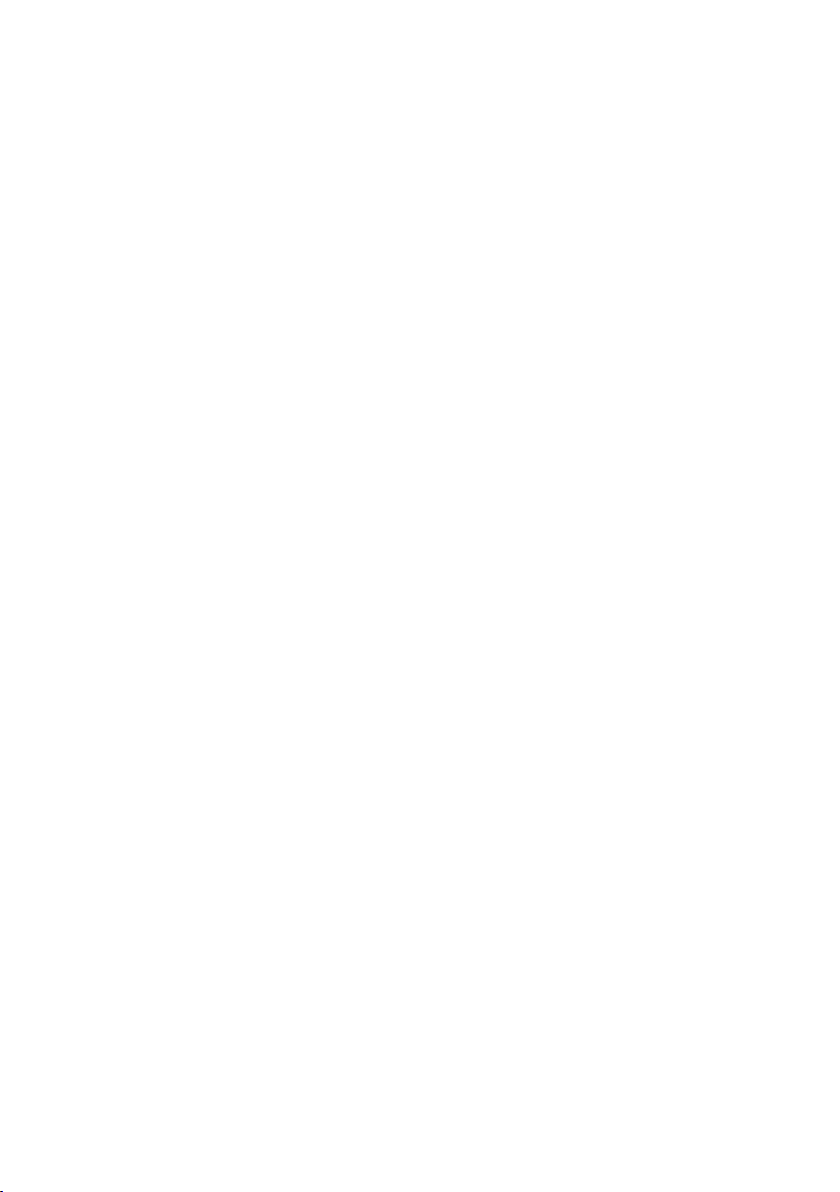
8-Port 10/100Mbps + 2G TP/SFP Combo
Managed Industrial Switch
ISW-1022M / ISW-1022MT / ISW-1022MP /
ISW-1022MPT / ISW-1033MT
Quick Installation Guide
Page 2
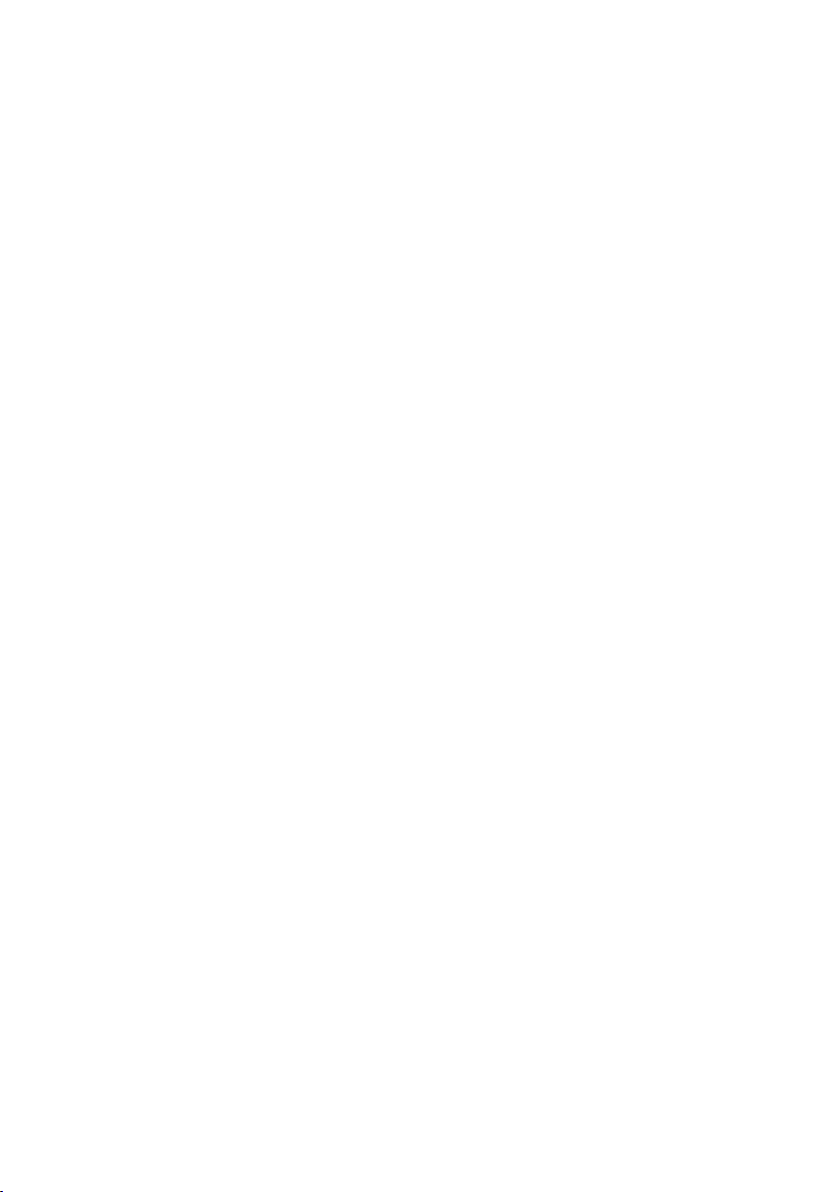
Table of Contents
1. Package Content .......................................................................................... 3
2. Requirements .............................................................................................. 4
3. Wiring the Power Inputs ............................................................................... 5
4. Terminal Setup ............................................................................................ 6
5. Logon to the Console ................................................................................... 7
6. Congure IP address .................................................................................... 8
7. Start Web Management ...............................................................................10
8. Customer Support .....................................................................................12
Page 3

1. Package Content
Thank you for purchasing PLANET Layer 2 Managed Industrial Switch, ISW1022M or ISW-1033M series. Terms of “Managed Industrial Switch” means the
Switches mentioned titled in the cover page of this Quick installation guide, i.e.
ISW-1022M / ISW-1022MT / ISW-1022MPT / ISW-1022MP / ISW-1033MT.
Open the box of the Managed Industrial Switch and carefully unpack it. The box
should contain the following items:
The Managed Industrial Switch x 1
l
User’s Manual CD x 1
l
Quick Installation Guide x 1
l
RS232 cable (RJ-45 to DB9) x 1
l
Two Rack-mounting brackets with attachment screws x 1
l
If any item is found missing or damaged, please contact your local reseller for
replacement.
3
Page 4
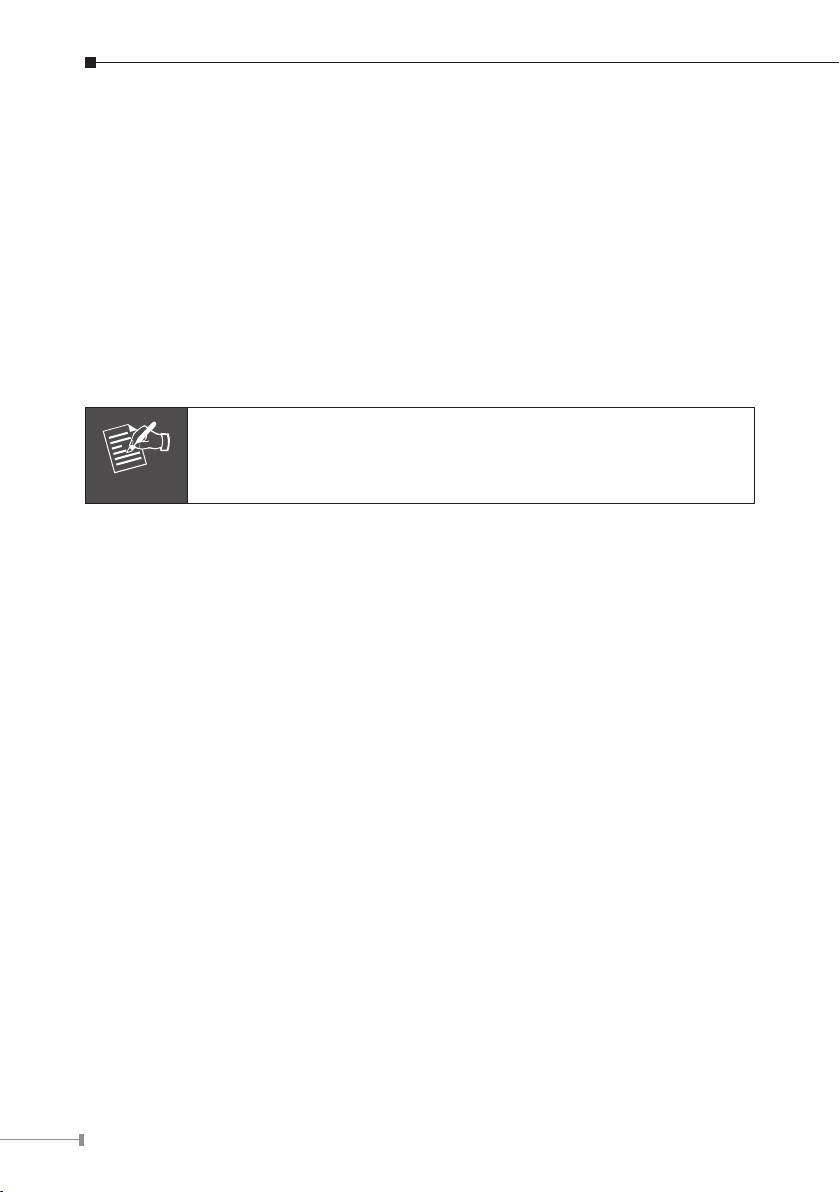
4
2. Requirements
Note
l
Workstations of subscribers running Windows 98/ME, NT4.0, 2000/2003/XP, MAC
OS9 or later, Linux, UNIX or other platform compatible with TCP/IP protocols.
Workstation installed with Ethernet NIC (Network Card)
l
Serial Port connect (Terminal)
l
Above PC with COM Port (DB-9)
ø
Ethernet Port connect
l
ø
Network cables - Use standard network (UTP) cables with RJ45 connectors.
Above PC installed with WEB Browser and JAVA runtime environment Plug-in
ø
It is recommended to use Internet Explore 6.0 or above to access
Managed Industrial Switch.
Page 5

3. Wiring the Power Inputs
Note
The 6-contact terminal block connector on the top panel of Managed Industrial
Switch is used for two DC redundant powers input. Please follow the steps below
to insert the power wire.
1. Insert positive / negative DC power wires into the contacts 1 and 2 for POWER
2, or 5 and 6 for POWER 1.
2. Tighten the wire-clamp screws for preventing the wires from loosing.
1 2 3 4 5 6
Power 2 Power 1
- + - +
The wire gauge for the terminal block should be in the range
between 12 ~ 24 AWG.
5
Page 6

6
4. Terminal Setup
PC / Workstation
with
Terminal emulation software
ISW Industrial Managed Switch
RJ-45 Type Serial Port
9600,8,n,1
RJ-45 to DB9 Rs-232
Cable
Serial Port
To congure the system, connect a serial cable to a COM port on a PC or notebook
computer and to RJ-45 type serial (console) port of the Managed Industrial Switch.
The console port of the Managed Industrial Switch is DCE already, so that you can
connect the console port directly through PC without the need of Null Modem.
A terminal program is required to make the software connection to the ISW
Managed Industrial Switch. Windows’ Hyper Terminal program may be a good
choice. The Hyper Terminal can be accessed from the Start menu.
1. Click
2. When the following screen appears, make sure that the COM port should be
START, then Programs, Accessories and then Hyper Terminal.
congured as:
Baud: 9600
ø
Parity: None
ø
Data bits: 8
ø
Stop bits: 1
ø
Flow Control: None
ø
Page 7

5. Logon to the Console
Note
Note
Once the terminal has connected to the device, power on the Managed Industrial
Switch, the terminal will display that it is running testing procedures.
The following screen based on ISW-1022M, for ISW-1022MP and
ISW-1022MPT, the display will be the same to ISW-1022M.
Then, the following message asks the login user name and password. The factory
default user name and password as following and the login screen in Figure 5-1
appears.
User name: admin
Password: admin
Figure 5-1: Managed Industrial Switch Console Login screen
1. For security reason, please change and memorize the new password after this first setup.
2. Only accept command in lowercase letter under console inter-
face.
7
Page 8

8
6. Congure IP address
The Managed Industrial Switch is shipped with default IP address as following.
IP Address: 192.168.0.100
Subnet Mask: 255.255.255.0
To check the current IP address or modify a new IP address for the Managed
Industrial Switch, please use the procedures as follow:
n Show the current IP address
“Switch>” prompt, enter “enable” to enter Privileged EXEC mode.
1. On
“Switch #” prompt, enter “show ip”.
2. On
3. The screen displays the current IP address, Subnet Mask and Gateway. As show
in Figure 6-1.
Figure 6-1 Show IP information screen
n Congure IP address
“Switch#” prompt, type “congure” to enter the conguration Mode.
4. On
“Switch(cong)#” prompt, enter the following command and press
5. On
<Enter>. As show in Figure 6-2.
Page 9

Switch(cong)# ip address 192.168.1.100 255.255.255.0 192.168.1.1
Note
The previous command would apply the follow settings for the Managed Industrial
Switch.
IP: 192.168.1.100
Subnet Mask: 255.255.255.0
Gateway: 192.168.1.1
Figure 6-2 Set IP address screen
6. Repeat Step 2 to check if the IP address is changed.
If the IP is successfully congured, the Managed Industrial Switch will apply the
new IP address setting immediately. You can access the Web interface of Managed
Industrial Switch through the new IP address.
If you do not familiar with console command or the related parameter, enter “?” anytime in console to get the help description.
9
Page 10

10
7. Start Web Management
PC / Workstation
with
IE Browser
ISW Managed Industrial Switch
IP Address:
192.168.0.x
RJ-45 / UTP Cable
IP Address:
192.168.0.100
The following shows how to start up the Web Management of the Managed
Industrial Switch. Note the Managed Industrial Switch is congured through an
Ethernet connection, please make sure the manager PC must be set on the same
IP subnet address.
For example, the default IP address of the Managed Industrial Switch is
192.168.0.100, then the manager PC should be set at 192.168.0.x (where x
is a number between 1 and 254, except 100), and the default subnet mask is
255.255.255.0.
Figure 7-1 IP Management Diagram
Login the Managed Switch
1. Use Internet Explorer 6.0 or above Web browser, enter IP address
http://192.168.0.100 (the factory-default IP address or that you have just
changed in console) to access the Web interface.
2. When the following dialog box appears, please enter the default user name
“admin” and password “admin” (or the username/password you have changed
via console). The login screen in Figure 7-2 appears.
Default User name: admin
Default Password: admin
Page 11

Figure 7-2 Login screen
3. After entering the password, the main screen appears as Figure 7-3.
Figure 7-3 Web Main Screen of Managed Industrial Switch
4. The Switch Menu on the left of the Web page let you access all the commands
and statistics the Switch provides.
Now, you can use the Web management interface to continue the Switch
management or manage the Switch by console interface.
Please refer to the user manual for more.
11
Page 12

8. Customer Support
Thank you for purchase PLANET products. You can browse our online FAQ resource
at the PLANET web site rst to check if it could solve you issue. If you need more
support information, please contact PLANET switch support team.
PLANET online FAQ:
http://www.planet.com.tw/en/support/faq.php
Switch support team mail address:
support_switch@planet.com.tw
Copyright © PLANET Technology Corp. 2009.
Contents subject to revision without prior notice.
PLANET is a registered trademark of PLANET Technology Corp.
All other trademarks belong to their respective owners.
12
