PLANET IPX-2100 User Manual
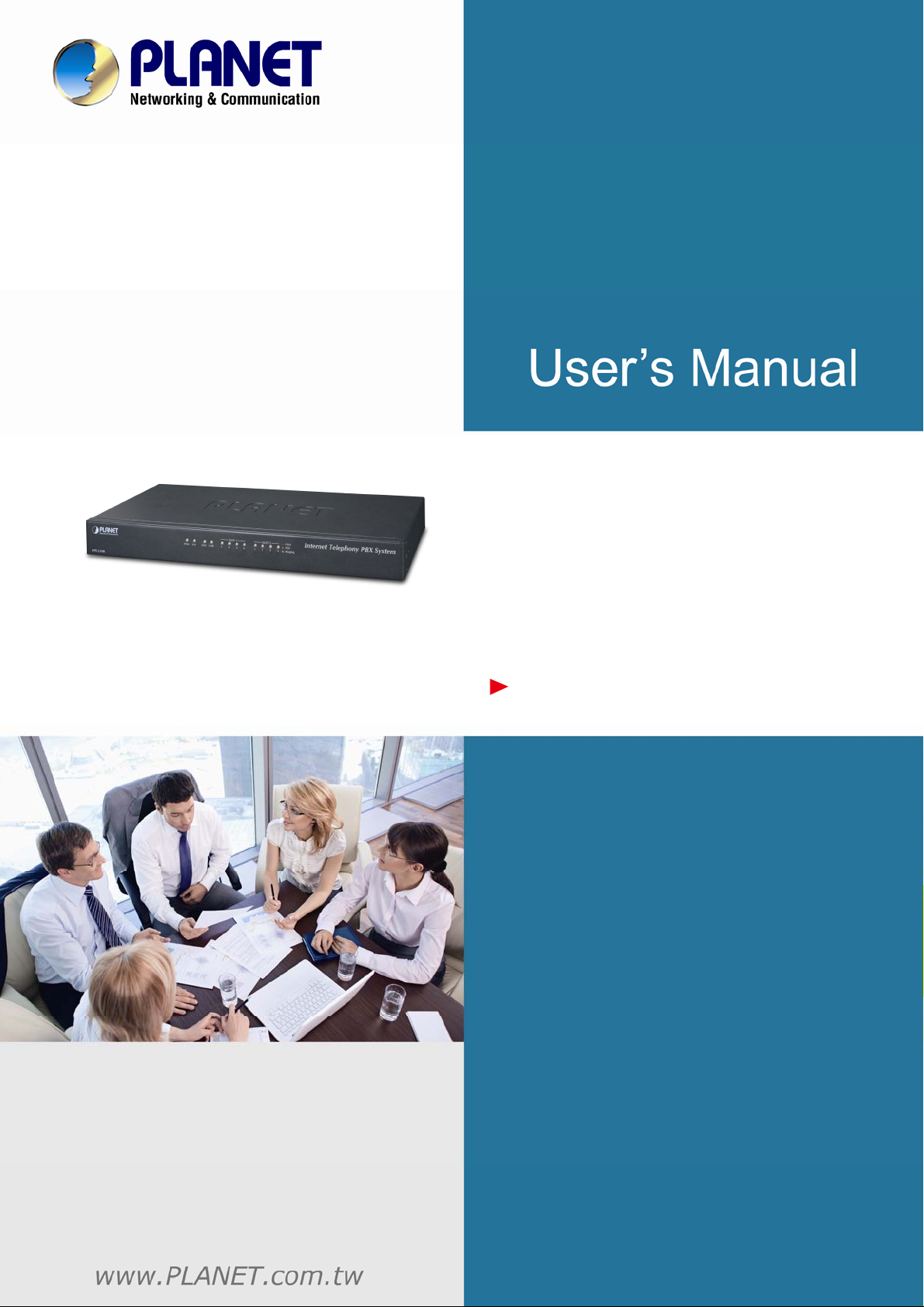
Internet Telephony PBX System
IPX-2100
Internet Telephony PBX
System
IPX-2100
1
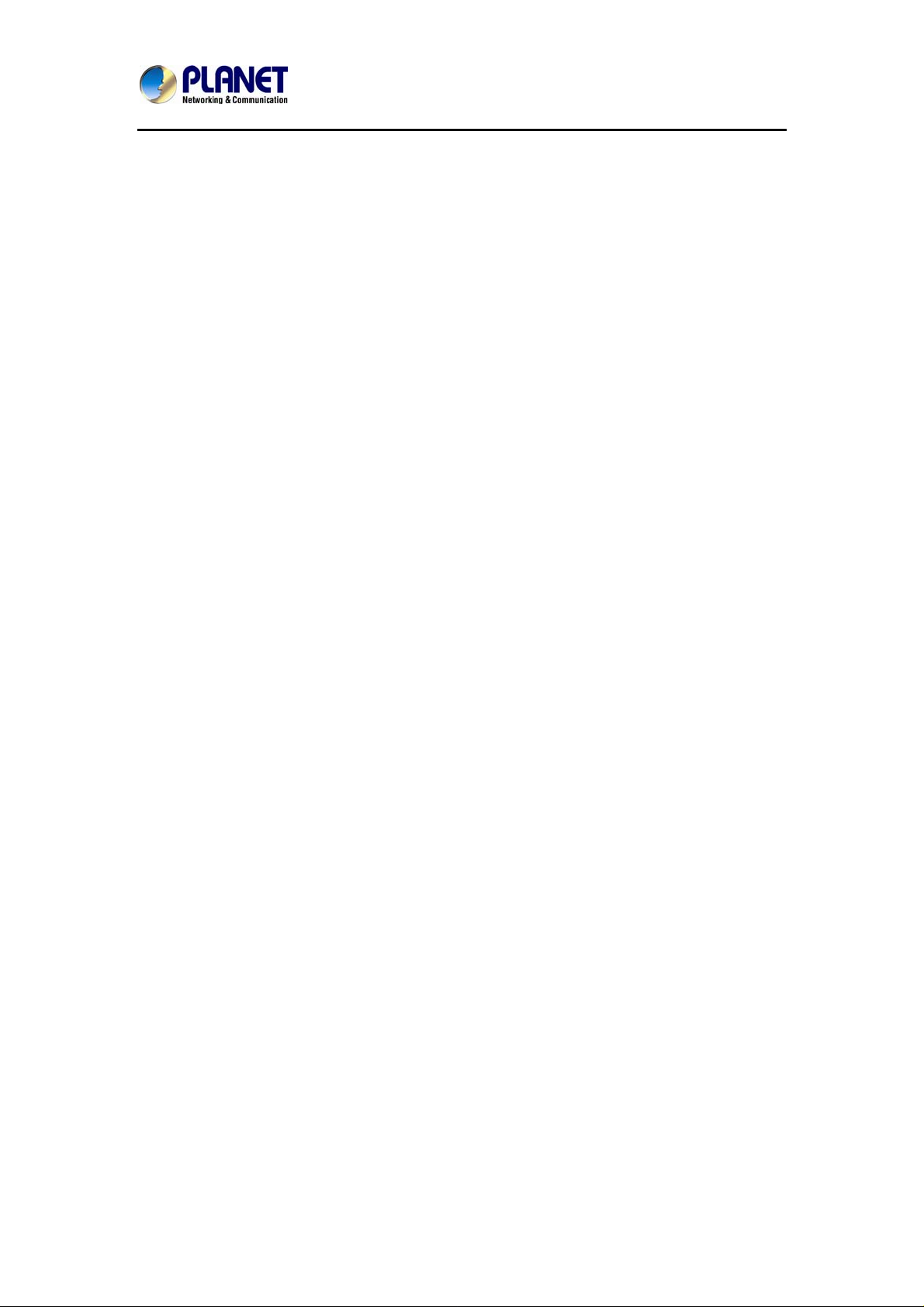
Internet Telephony PBX System
IPX-2100
Copyright
Copyright© 2013 by PLANET Technology Corp. All rights reserved. No part of this publication may be
reproduced, transmitted, transcribed, stored in a retrieval system, or translated into any language or
computer language, in any form or by any means, electronic, mechanical, magnetic, optical, chemical,
manual or otherwise, without the prior written permission of PLANET. PLANET makes no representations
or warranties, either expressed or implied, with respect to the contents hereof and specifically disclaims
any warranties, merchantability or fitness for any particular purpose. Any software described in this
manual is sold or licensed "as is". Should the programs prove defective following their purchase, the
buyer (and not this company, its distributor, or its dealer) assumes the entire cost of all necessary
servicing, repair, and any incidental or consequential damages resulting from any defect in the software.
Further, this company reserves the right to revise this publication and to make changes from time to time
in the contents hereof without obligation to notify any person of such revision or changes. All brand and
product names mentioned in this manual are trademarks and/or registered trademarks of their respective
holders.
Disclaimer
PLANET Technology does not warrant that the hardware will work properly in all environments
and applications, and makes no warranty and representation, either implied or expressed, with
respect to the quality, performance, merchantability, or fitness for a particular purpose.
PLANET has made every effort to ensure that this User’s Manual is accurate; PLANET
disclaims liability for any inaccuracies or omissions that may have occurred. Information in this
User’s Manual is subject to change without notice and does not represent a commitment on
the part of PLANET. PLANET assumes no responsibility for any inaccuracies that may be
contained in this User’s Manual. PLANET makes no commitment to update or keep current the
information in this User’s Manual, and reserves the right to make improvements to this User’s
Manual and/or to the products described in this User’s Manual, at any time without notice. If
you find information in this manual that is incorrect, misleading, or incomplete, we would
appreciate your comments and suggestions.
Trademarks
The PLANET logo is a trademark of PLANET Technology. This documentation may refer to
numerous hardware and software products by their trade names. In most, if not all cases,
these designations are claimed as trademarks or registered trademarks by their respective
companies.
CE mark Warning
This is a class B device, in a domestic environment; this product may cause radio interferen ce,
in which case the user may be required to take adequate measures.
2
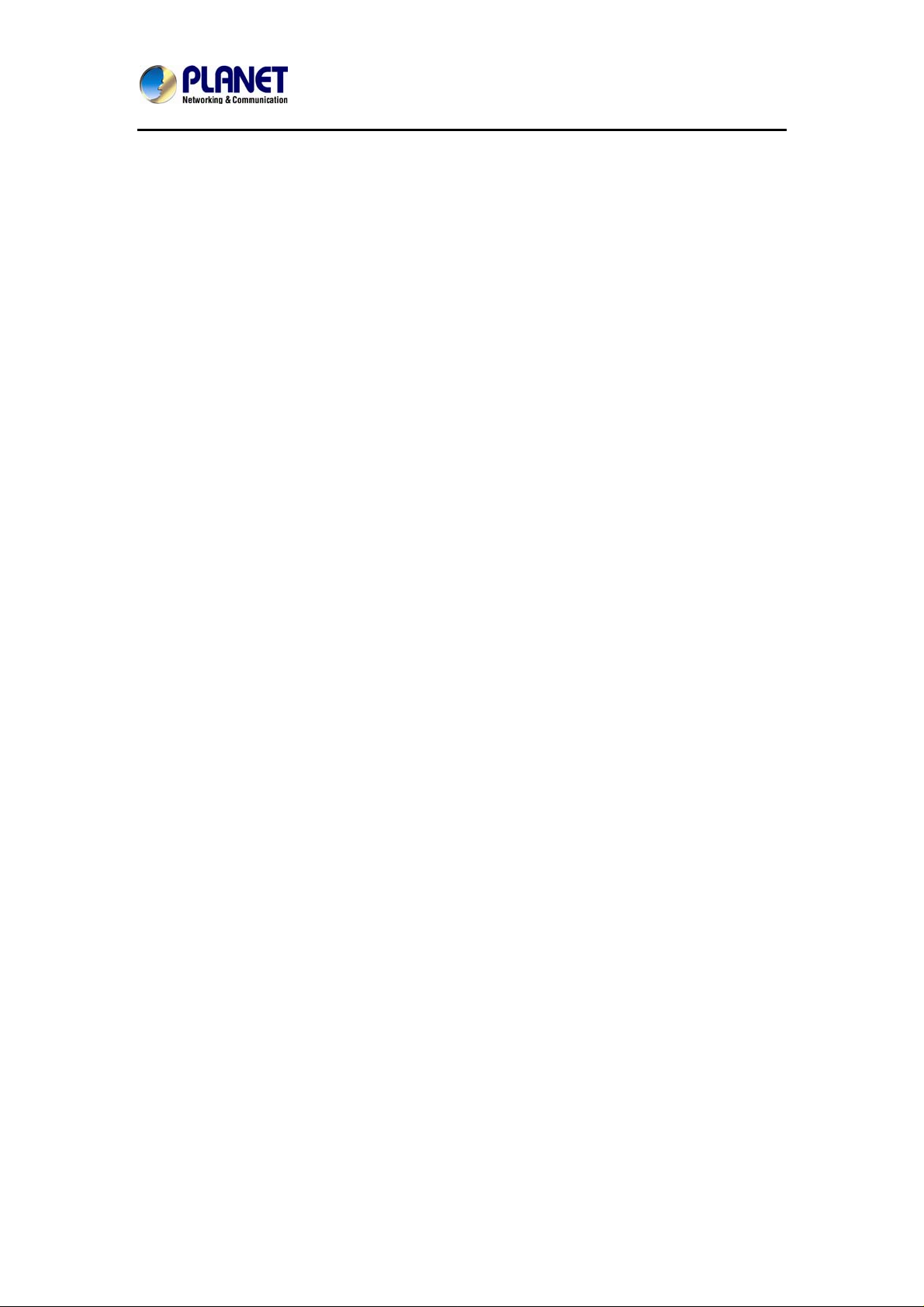
Internet Telephony PBX System
IPX-2100
Federal Communication Commission Interference Statement
This equipment has been tested and found to comply with the limits for a Class B digital device,
pursuant to Part 15 of FCC Rules. These limits are designed to provide reasonable protection
against harmful interference in a residential installation. This equipment generates, uses, and
can radiate radio frequency energy and, if not installed and used in accordance with the
instructions, may cause harmful interference to radio communications. However, there is no
guarantee that interference will not occur in a particular installation. If this equipment does
cause harmful interference to radio or television recep tion, which ca n be determined by turning
the equipment off and on, the user is encouraged to try to correct the interference by one or
more of the following measures:
1. Reorient or relocate the receiving antenna.
2. Increase the separation between the equipment and receiver.
3. Connect the equipment into an outlet on a circuit different from that to which the receiver is
connected.
sult the dealer or an experienced radio technician for help.
4. Con
FCC Caution:
To assure continued compliance (example-use only shielded interface cables when
connecting to computer or peripheral devices). Any changes or modifications not expressly
approved by the party responsible for compliance could void the user’s autho rity to operate the
equipment. This device complies with Part 15 of the FCC Rules. Operation is subject to the
Following two conditions: (1) This device may not cause harmful interference, and (2) this
Device must accept any interference received, including interference that may cause
undesired operation.
R&TTE Compliance Statement
This equipment complies with all the requirements of DIRECTIVE 1999/5/EC OF THE
EUROPEAN PARLIAMENT AND THE COUNCIL OF 9 March 1999 on radio equipment and
telecommunication terminal Equipment and the mutual recognition of their conformity (R&TTE)
The R&TTE Directive repeals and replaces in the directive 98/13/EEC (Telecommunications
Terminal Equipment and Satellite Earth Station Equipment) As of April 8, 2000.
3
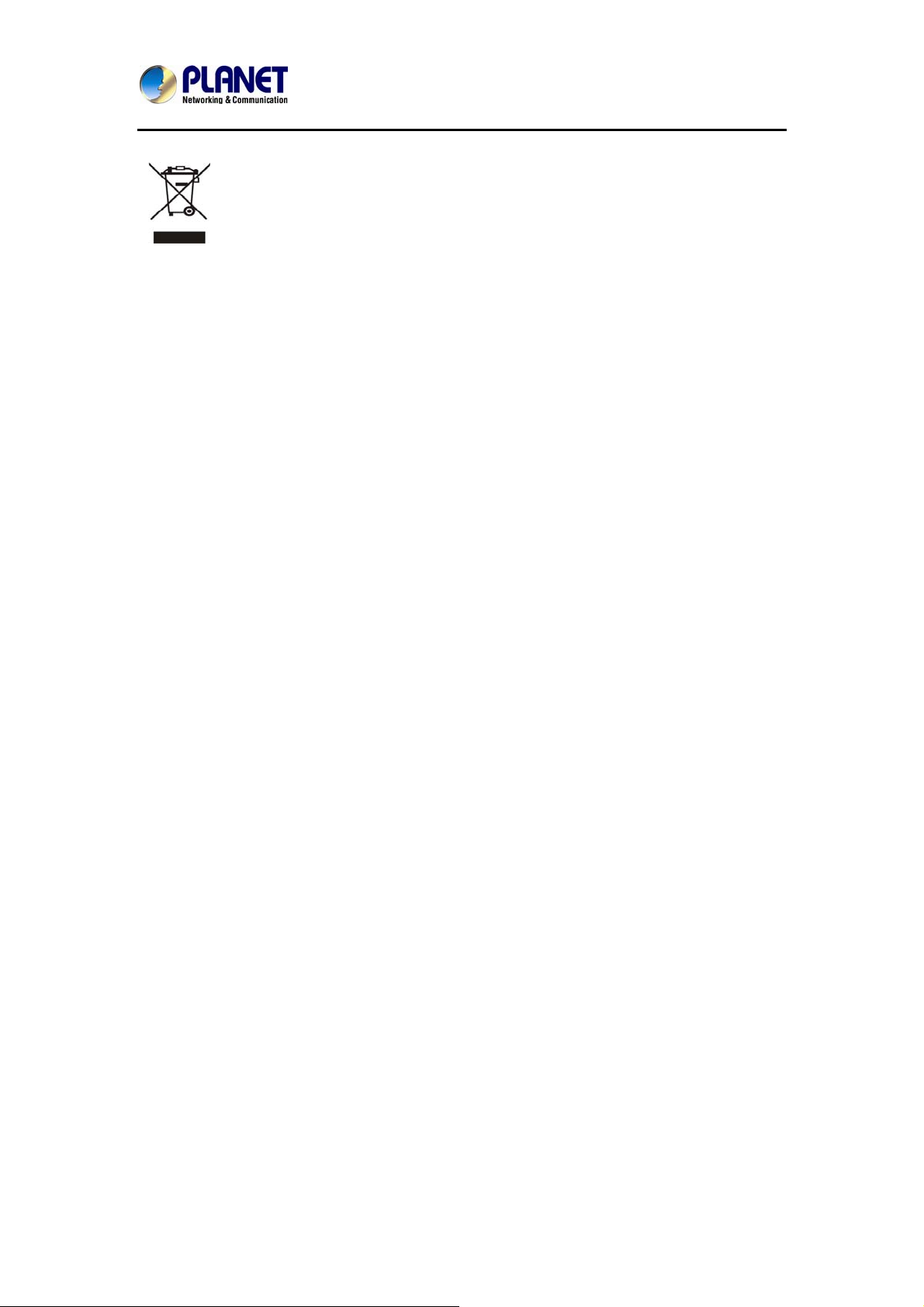
Internet Telephony PBX System
IPX-2100
WEEE Caution
To avoid the potential effects on the environment and human health as a result of
the presence of hazardous substances in electrical and elect ronic equipment, end
users of electrical and electronic equipment should understand the meaning of the
crossed-out wheeled bin symbol. Do not dispose of WEEE as unsorted municipal waste and
have to collect such WEEE separately.
Safety
This equipment is designed with the utmost care for the safety of those who install and use it.
However, special attention must be paid to the dangers of electric shock and static electricity
when working with electrical equipment. All guidelines of this and of the computer manufacture
must therefore be allowed at all times to ensure the safe use of the equipment.
Customer Service
For information on customer service and support for the Gigabit SSL VPN Security Router,
please refer to the following Website URL: http://www.planet.com.tw
Before contacting customer service, please take a moment to gather the following information:
• Internet Telephony PBX System serial number and MAC address
• Any error messages that displayed when the problem occurred
• Any software running when the problem occurred
• Steps you took to resolve the problem on your own
Revision
User’s Manual for PLANET Internet Telephony PBX System
Model: IPX-2100
Rev: 1.0 (Aug, 2013)
4
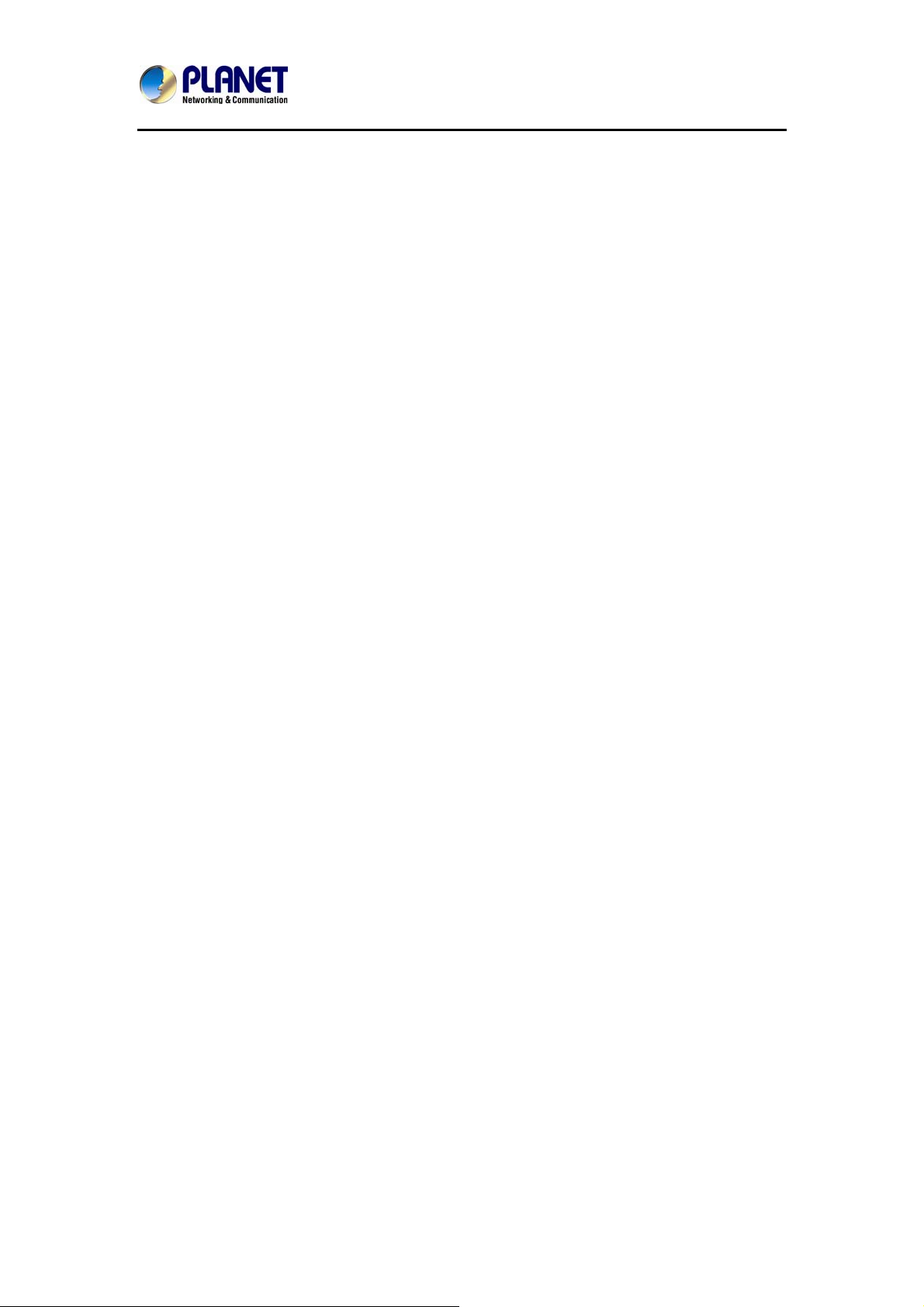
Internet Telephony PBX System
IPX-2100
TABLE OF CONTENTS
Chapter 1 Introduction................................................................................................. 8
1.1 Features.............................................................................................................................12
1.2 Package Contents..............................................................................................................14
1.3 Physical Specifications .....................................................................................................14
1.4 Specifications.................................................................................................................... 16
Chapter 2 Installation Procedure .............................................................................. 18
2.1 W eb Login.........................................................................................................................18
2.2 Configuring the Network Setting......................................................................................19
2.3 Changing IP Address or Forgotten Admin Password........................................................20
Chapter 3 Basic Configuration.................................................................................. 22
3.1 Preparation Before Operation ...........................................................................................22
3.2 Before Making a Call........................................................................................................22
3.2.1 System Information .........................................................................................22
3.2.2 Operator............................................................................................................25
3.2.3 Basic Configuration .........................................................................................26
3.2.4 Time-based Rules............................................................................................29
3.3 Outbound Call...................................................................................................................30
3.3.1 Trunks................................................................................................................30
3.3.2 Outbound Routes.............................................................................................33
3.4 Inbound Call......................................................................................................................35
3.4.1 Inbound Routes................................................................................................35
3.4.2 IVR.....................................................................................................................37
3.4.3 IVR Prompts .....................................................................................................39
3.4.4 Ring Groups .....................................................................................................41
3.5 Black List..........................................................................................................................42
3.5.1 Pick up Call......................................................................................................42
3.6 On The Call.......................................................................................................................43
3.6.1 Call Parking ......................................................................................................43
3.6.2 Call Transfer.....................................................................................................44
3.6.3 Conference .......................................................................................................45
3.7 Settings before leaving office............................................................................................47
3.7.1 Follow me ............................................................................................................47
3.7.2 Voice Mail............................................................................................................50
3.8 Call Center(Call Queues)..................................................................................................51
3.8.1 Create Agent.......................................................................................................51
5
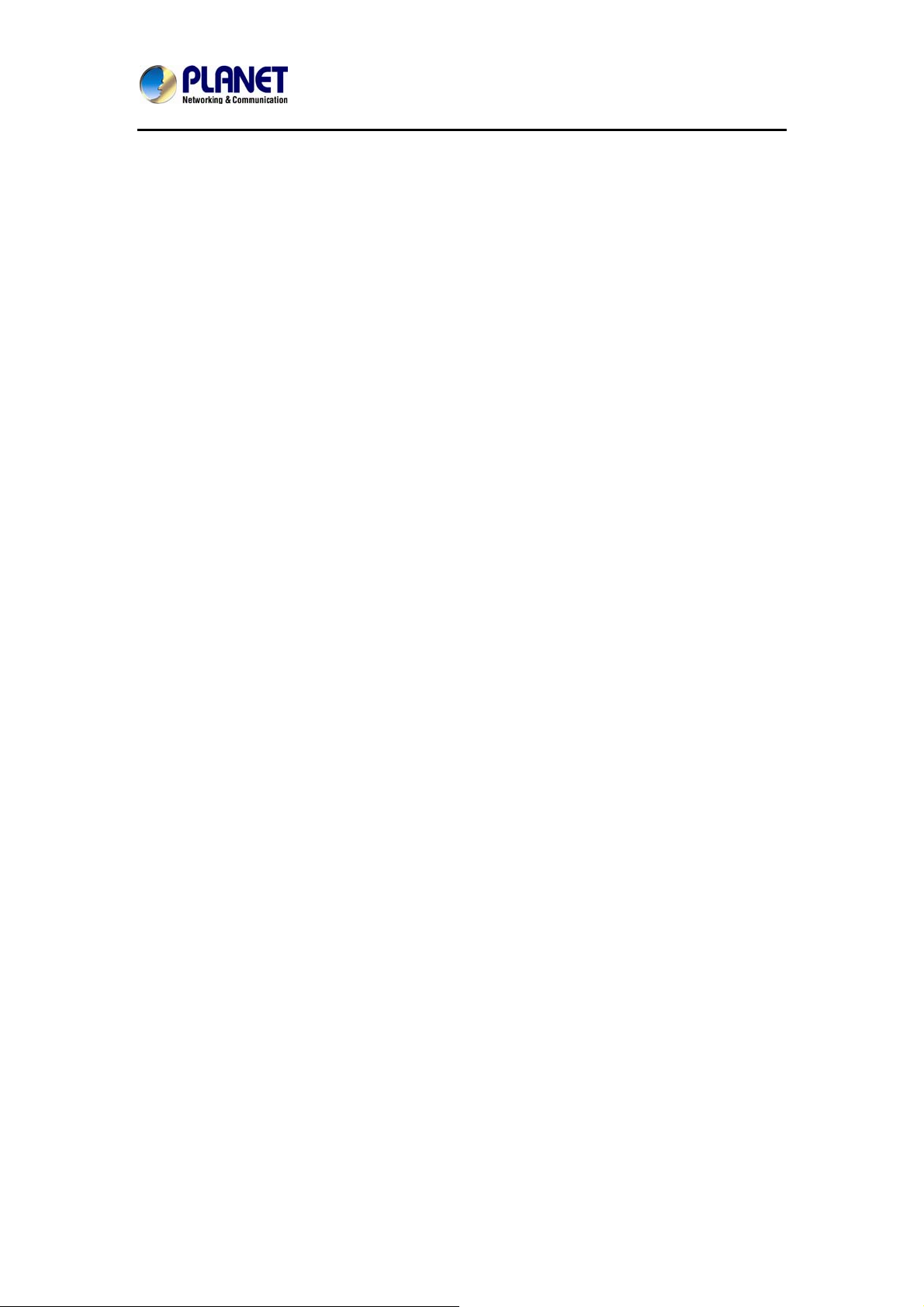
Internet Telephony PBX System
IPX-2100
Chapter 4 Advanced................................................................................................... 55
4.1 Options..............................................................................................................................55
4.1.1 General ................................................................................................................55
4.1.2 Global Analog Settings......................................................................................57
4.1.3 Global SIP Settings............................................................................................58
4.2 VoiceMail ..........................................................................................................................61
4.3 SMTP Setting....................................................................................................................64
4.4 Email to Fax......................................................................................................................65
4.5 Music Settings...................................................................................................................65
4.6 DISA.................................................................................................................................67
4.7 Paging And Intercom ........................................................................................................68
4.8 PIN Set..............................................................................................................................68
4.9 Call Recording..................................................................................................................69
4.10 Speed Dial.......................................................................................................................70
4.11 Smart DID.......................................................................................................................70
4.12 Call Back.........................................................................................................................71
4.13 Phone Book.....................................................................................................................72
4.14 Feature Codes..................................................................................................................73
4.15 IP Phone Provision..........................................................................................................75
Chapter 5 Network Settings....................................................................................... 77
5.1 Network.............................................................................................................................77
5.2 Static Routing....................................................................................................................78
5.3 VPN Server .......................................................................................................................79
5.4 VPN Client........................................................................................................................80
5.5 DHCP server.....................................................................................................................81
5.6 DDNS Settings.................................................................................................................. 82
5.7 SNMPv2 Settings ..............................................................................................................83
5.8 Troubleshooting ................................................................................................................83
Chapter 6 Security...................................................................................................... 84
6.1 Network And Country....................................................................................................84
6.2 Service...............................................................................................................................85
Chapter 7 Report ........................................................................................................ 86
7.1 Record List........................................................................................................................86
7.2 Call logs............................................................................................................................86
7.3 System logs.......................................................................................................................87
7.4 Data Storage......................................................................................................................87
7.5 Management......................................................................................................................89
7.6 Backup ..............................................................................................................................90
6
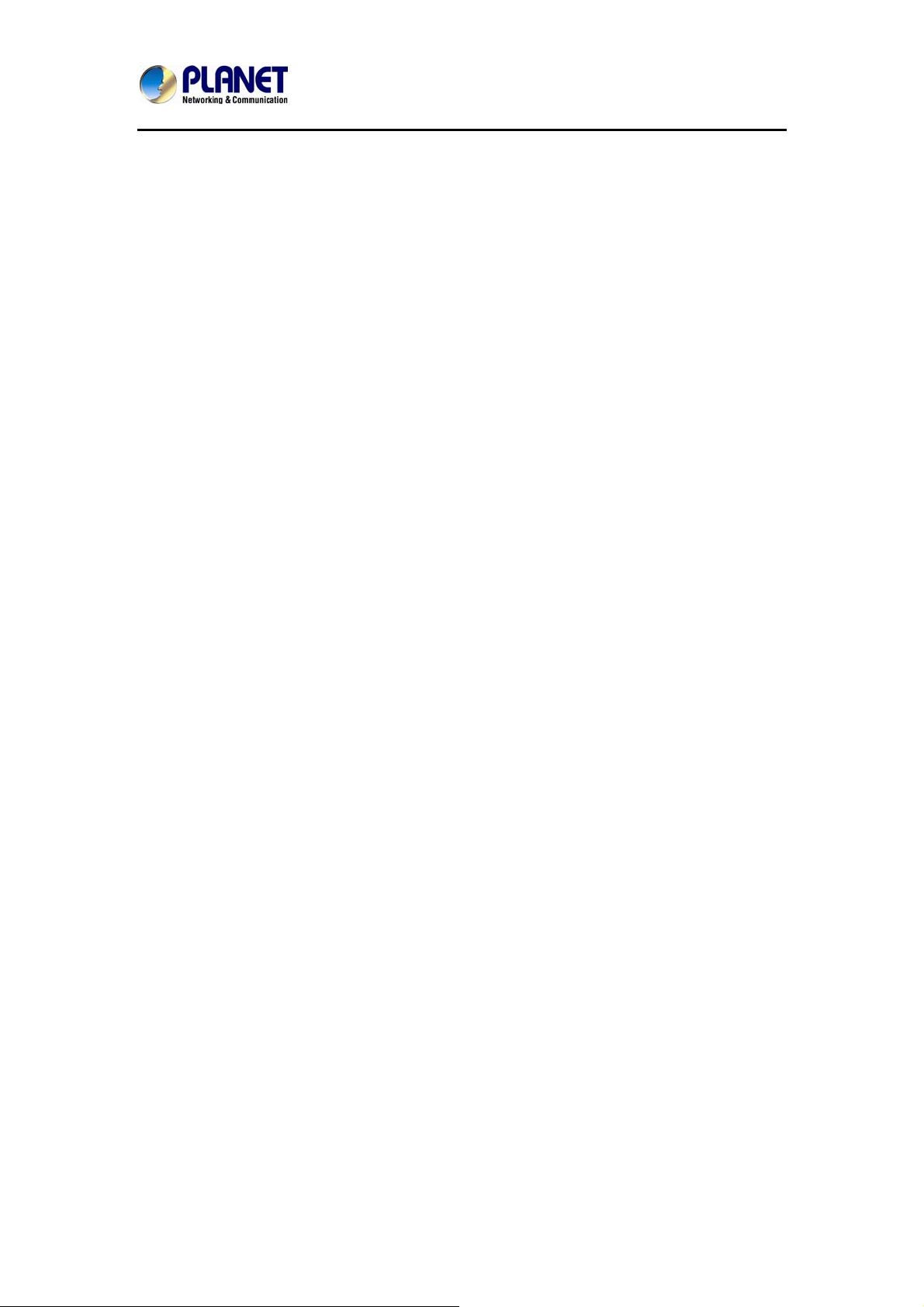
Internet Telephony PBX System
IPX-2100
7.7 Reset & Reboot.................................................................................................................90
7.8 Upgrade.............................................................................................................................91
7.8.1 WEB Upgrade.....................................................................................................91
7.8.2 TFTP Upgrade ....................................................................................................92
Chapter 8 Operating Instructions.............................................................................. 93
8.1 How to connect the IPX-2100 IP PBX to the Internet ......................................................93
8.2 How to combine two IPX-2100 IP PBX in a different network........................................93
8.3 How to resolve the problem about hearing one side only.................................................95
8.4 How to use Skype account in IPX-2100 ...........................................................................97
7
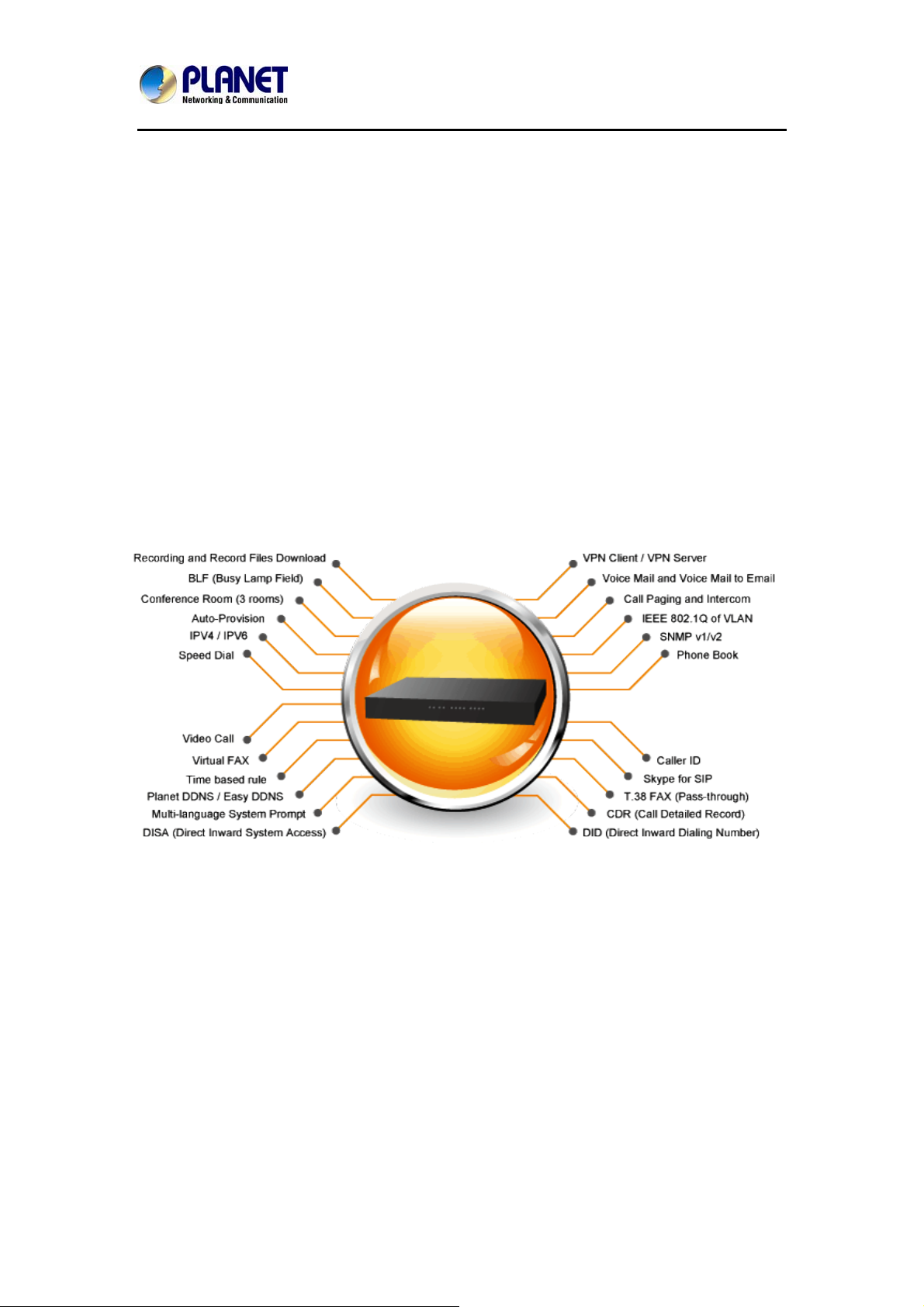
Internet Telephony PBX System
IPX-2100
Chapter 1 Introduction
Intuitive, Ease-of-Use IP PBX Machine Management
PLANET IPX-2100 IP PBX telephony system is SIP based and optimized for the small and
medium business in daily communications. The IPX-2100 i s able to accept 100 user
registrations, and easy to manage a full voice over IP system with the convenience and cost
advantages.
Off-net Calling Capability, Call Restriction, Call Access Control
The IPX-2100 integrates up to 8 calls via the IPX-21FO (Foreign eXchange Office, FXO)
module to become a feature-rich PBX system that supports seamless communications
between existing PSTN calls, analog, IP phones and SIP-base d endpoints.
8

Internet Telephony PBX System
IPX-2100
Replaces old PBX directly without any new wiring
Cost-effective, easy-to-install and sim ple-to-use, the IPX-2100 converts standard telephones
into IP-based networks. It enables the service providers and enterprises to offer users
traditional and enhanced telephony communication services via the existing broadband
connection to the Internet or corporation network.
With the IPX-2100, home users and companies are able to save the installation cost and
extend their past investments in telephones, conferences and speakerphones. The IPX-2100
can be the bridge between traditional analog systems and IP network with an extremely
affordable investment.
9

Internet Telephony PBX System
IPX-2100
Distributed VoIP Network Infrastructure
For the new generation communication age, the IPX-2100 supports IPv6 and VPN (client /
server) connection to provide users with more flexible and advantageous communication
products. With PLANET DDNS function, the IPX-2100 also hel ps users to apply and remember
the login information easier. Moreover, its multiple language features helps user to quickly and
friendly manage the system.
Standard Compliance
Compliant with the Session Initiation Protocol 2.0 (RFC 3261), the IPX-2100 is able to broadly
interoperate with equipment provided by VoIP infrastructure providers, thus enabling them to
provide their customers with better multi-media exchange services.
Green IP
Office
The Fax to Email / Email to Fax service by the IPX-2100 allows users to transfer / receive
faxes directly to / from your email inbox as file attachments. It’s an easy and confidential way of
receiving, storing and forwarding important fax documents, thus creating a paperless or green
office.
10
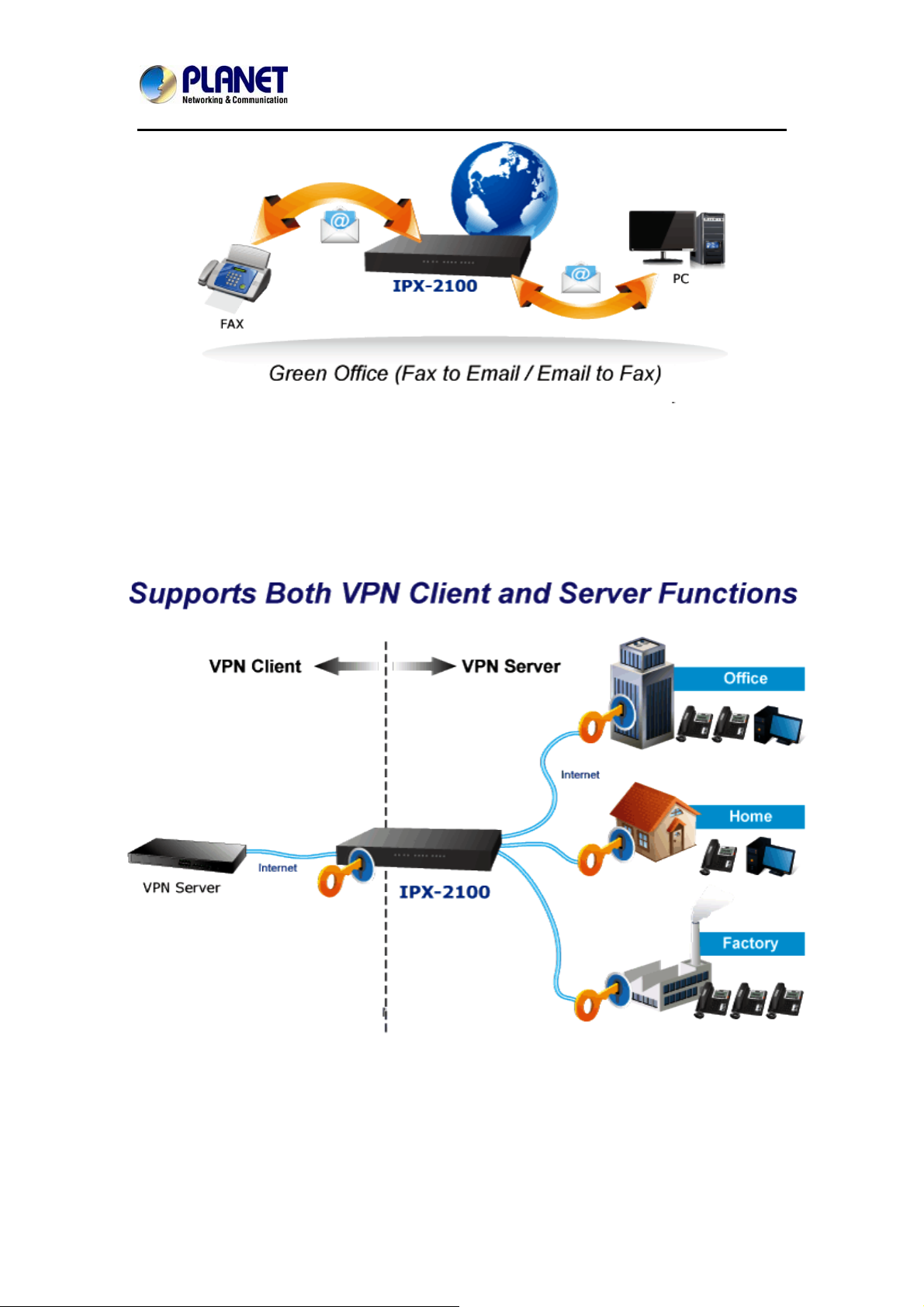
Internet Telephony PBX System
IPX-2100
Full Security
The IPX-2100 VPN securely and cost-effectively connects geographically disparate offices of
an organization, creating one cohesive virtual network. The IPX-2100 VPN technology is also
used by ordinary Internet users to connect to proxy servers for the purpose of protecting one's
identity. It includes VPN server and client function that can support users full security login.
with VPN Support
11
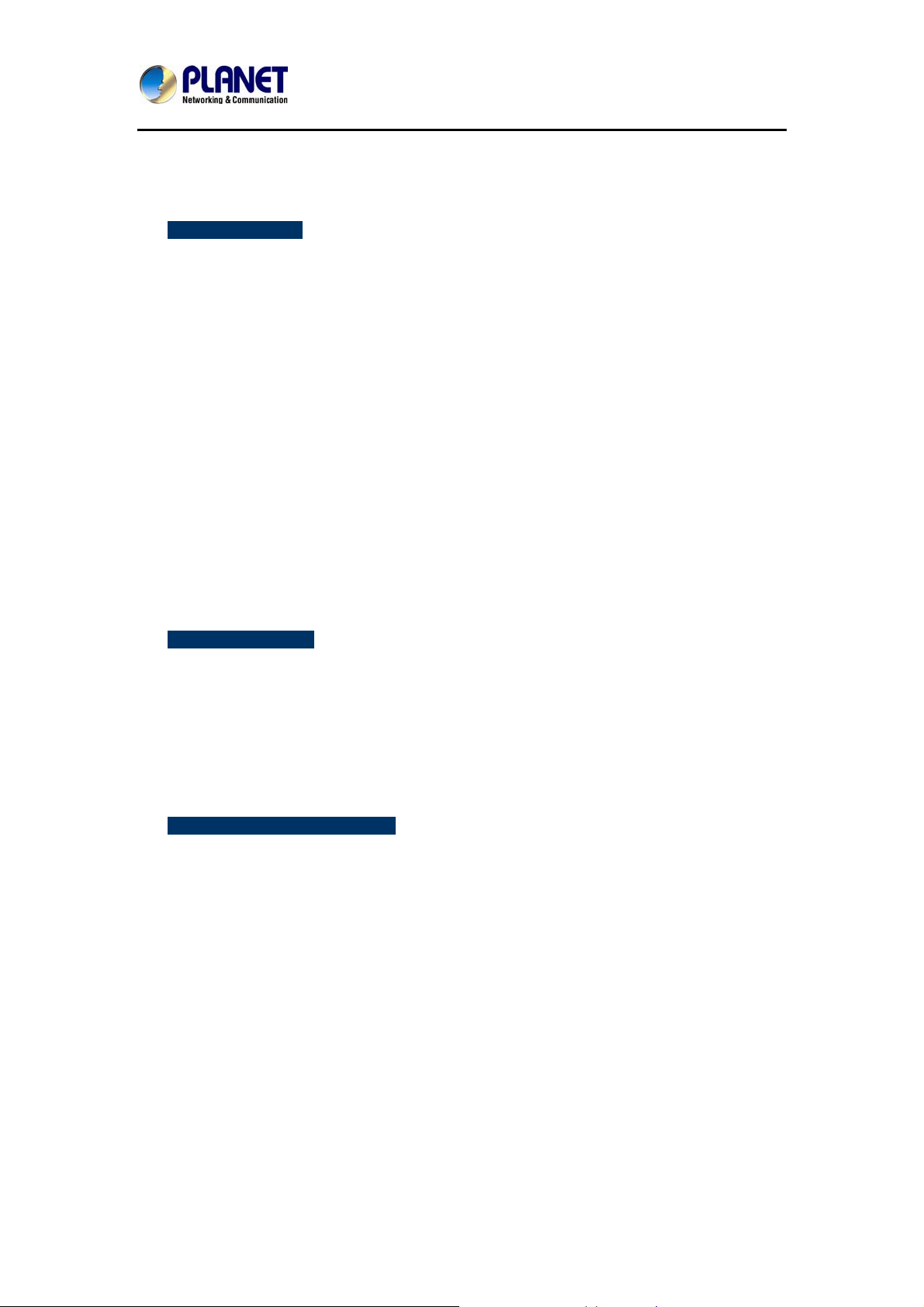
Internet Telephony PBX System
1.1 Features
¾ System Highlights
20 concurrent calls and up to 100 registers
HD voice codec G.722 for perfect voice quality
Fax to Email / Email to Fax for Green Office
Voicemail to Email for not missing any important message
Paging and intercom function strengthens work efficiency
Built-in SIP Proxy Server following RFC 3261
Multiple Languages of GUI for international business
Web based Control Panel for easy configuration and management of the
system
Hardware Echo Cancellation module for great and smooth communication
Strong security features protect your system from hacking
IPX-2100
Supports maximum 8 ports FXO / FXS / GSM (on 2 slots)
¾ Codec and Protocol
SIP 2.0 (RFC3261) / IAX2 compliant
Audio Codec: G.722 / G.711-Ulaw / G.711-Alaw / G.726 / G.729 / GSM / SPEEX
Video Codec: H.261 / H.263 / H.263+ / H.264
DTMF: RFC2833, SIP INFO, In-band
¾ Network and Security Features
DDNS Client (PLANET DDNS)
DHCP Server / SNMP v1/v2
IEEE 802.1Q of VLAN
IPv4 / IPv6
Manual Configuration of Static Route Table
Troubleshooting (Ping, Traceroute)
VPN Client (Supports N2N / L2TP / PPTP / OpenVPN)
VPN Server ( Supports PPTP / L2TP / OpenVPN Server)
Refuse SIP Register DoS
Refuse Abort Invite Dos
Refuse SSH Login DoS
Firewall / SRTP
12
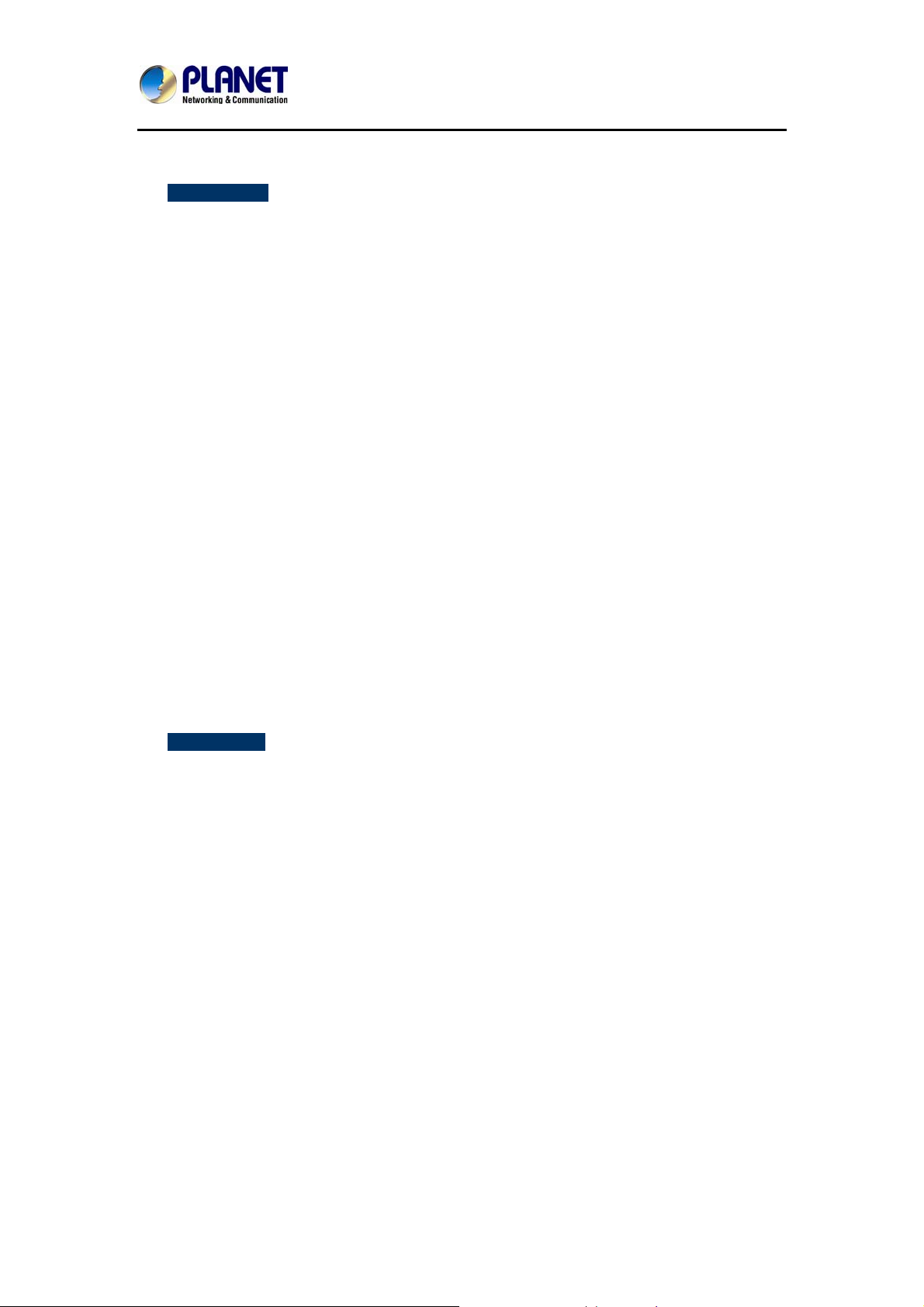
Internet Telephony PBX System
¾ PBX Features
Black List
BLF (Busy Lamp Field)
CDR (Call Detailed Record)
Conference Room (3 rooms)
DID (Direct Inward Dialing Number)
DISA (Direct Inward System Access)
DND / Feature Codes / Flash Operation Panel
Follow Me / Auto-Provision
IVR (Interactive Voice Responses)
Multi-language System Prompt
Multiple Languages of GUI
Phone Book / PIN Set
IPX-2100
Record Files Download
Ring Group / SIP Trunk
Skype for SIP / Smart DID / System Log
T.38 Fax (Pass-through) / Time based rule
Virtual Fax / Voicemail & Voice Mail to E-Mail
¾ Call Features
Call Back / Call Forward / Call Group
Call Hold / Call Paging and Intercom
Call Park / Call Pickup / Call Queue
Call Record / Call Route / Blind Transfer
Attend Transfer / Call Waiting
Caller ID / Dial by Name
Customized IVR / on hold music / Transfer
Three-way Conference / Video Call
13
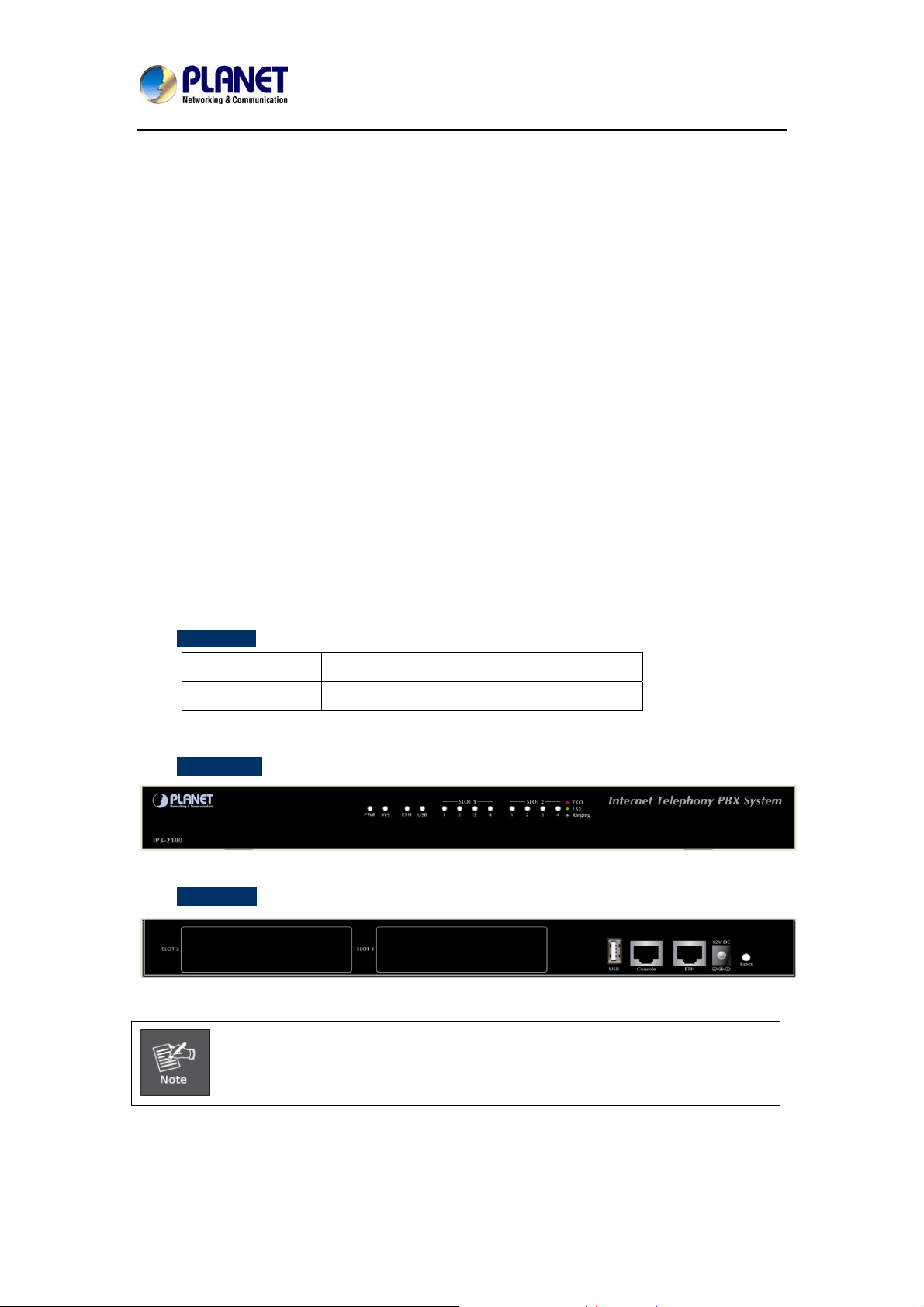
Internet Telephony PBX System
IPX-2100
1.2 Package Contents
Thank you for purchasing PLANET Internet Telephony PBX system, IPX-2100. This Quick
Installation Guide will introduce how to finish the basic setting of connecting the web
management interface and the Internet. Open the box of the Internet Telephony PBX system
and carefully unpack it. The box should contain the following items:
Internet Telephony PBX System Unit x 1
Quick Installation Guide x 1
User’s Manual CD x 1
Power Adapter x 1 (12V)
RJ-45 x 1
Bracket x 2
If any of the above items are damaged or missing, please contact your dealer immediately.
1.3 Physical Specifications
¾ Dimensions
Dimensions:
Net Weight:
¾ Front Panel
¾ Rear Panel
343 (L)x 154 (W)x 35 (H)mm
1.4kg (without package)
Supporting 2 slots, user can buy expansion module like
IPX-21SL (2FXO+2FXS) or IPX-21GS (4GSM) for extending port service.
IPX-21FO (4FXO),
14
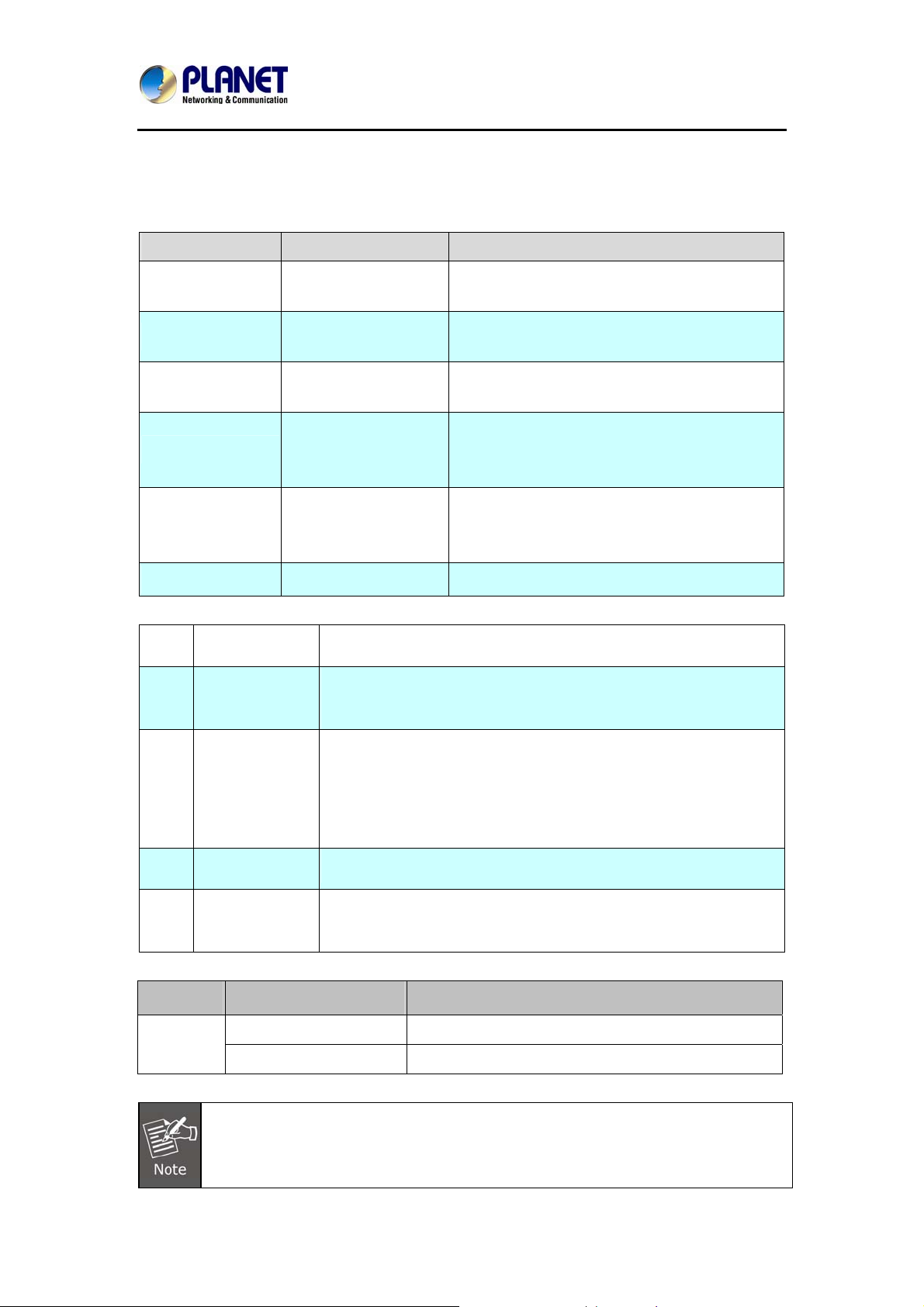
Internet Telephony PBX System
A
LED definitions
Front Panel LED State Description
IPX-2100
PWR
SYS
ETH
FXO
FXS
USB
1 12V DC
2 Reset
Steady Green
Off
Blinking Green
Off
Blinking Green
Off
Steady Red
Flashing
Off
Steady Green
Flashing
Off
Void Future Feature
12V DC Power input outlet
The reset button, when pressed, resets the IP PBX without the
need to unplug the power cord.
PBX Power ON
PBX Power OFF
System is working
System is off
PBX network connection established
Waiting for network connection
Ready / Standby
Ringing
Module not available
Ready / Standby
Ringing
Module not available
The ETH port supports auto negotiating Fast Ethernet 10/100
3 ETH
4
5
FXO Port
FXS Port
Base-TX networks. This port allows your IP PBX to be connected to
an Internet Access device, e.g., router, cable modem and
modem through a CAT.5 twisted pair Ethernet cable.
Connect to PSTN or PBX SLT line with RJ-11(Write) analog line.
Connect to PBX CO or single line telephone with RJ-11(Write)
analog line.
Button Action Description
Reset
Press less than 6 secs
Press over 6 secs
System reboot.
Reset to Factory Default
Please be reminded to reset to factory default. Uploaded music setting (on hold
music) and backup file will not be removed.
DSL
15
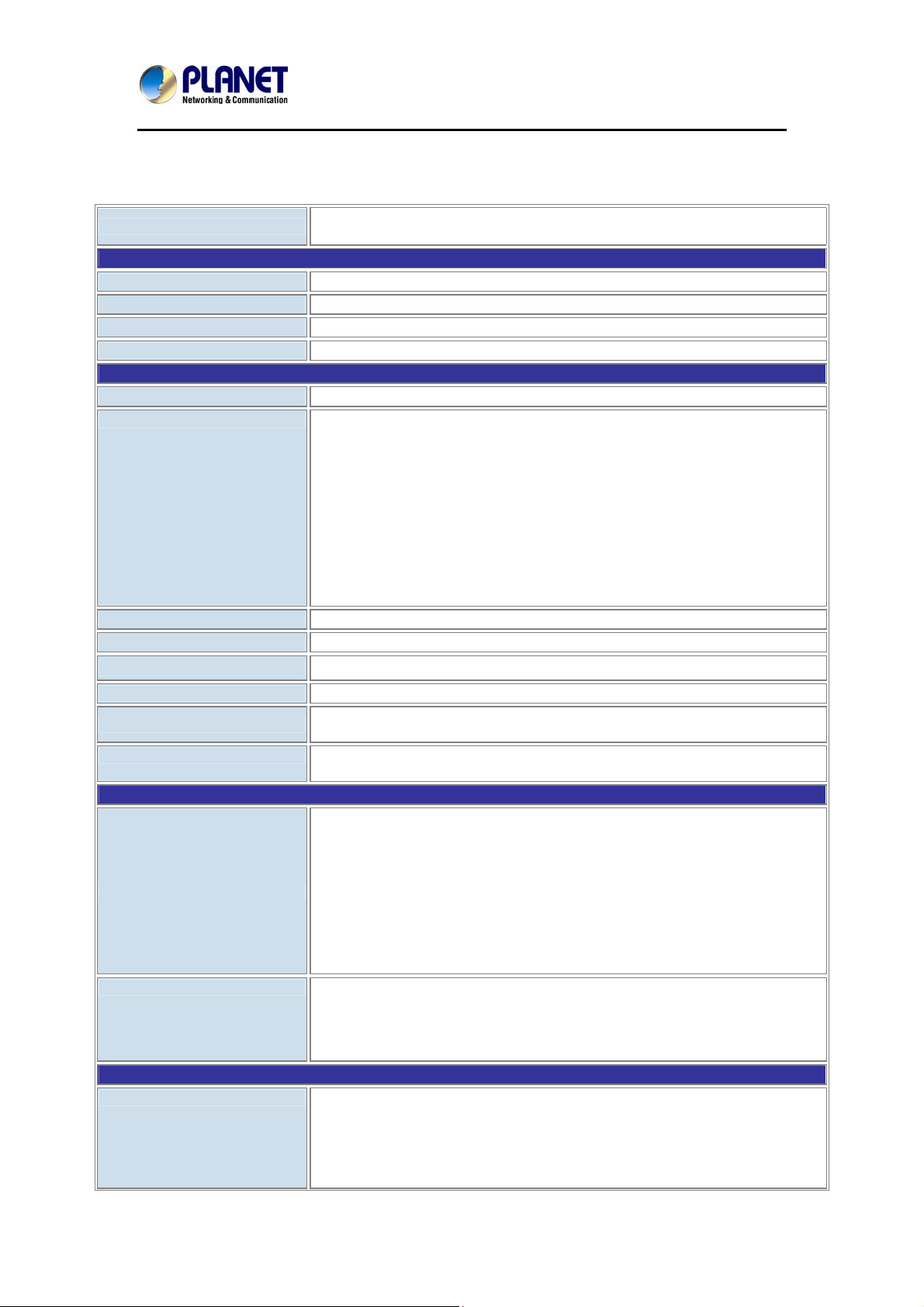
Internet Telephony PBX System
IPX-2100
1.4 Specifications
Product
Hardware
ETH 1 x 10/100Mbps RJ-45 port
2 Slots Supports maximum 8 ports (FXO / FXS / GSM)
USB Future Feature
Console Console Interface
Protocols and Standard
Standard SIP 2.0 (RFC3261), IAX2
Protocols RFC 793 TCP
Voice Codec G.722/ G.711-Ulaw/ G.711-Alaw/ G.726/ G.729/ GSM/ SPEEX
Video Codec H.261/ H.263 / H.263+ / H.264
Fax Support T.38 FAX(Pass-through)
Management HTTP Web Browser
Voice Processing
Protocols SIP 2.0 (RFC-3261), TCP/IP, UDP/RTP/RTCP, HTTP, ICMP, ARP, DNS, DHCP,
Internet Sharing
Network Features
Security Feature Refuse SIP Register DoS
Features
PBX Features Black List
IPX-2100
Internet Telephony PBX System (100 SIP Users Registrations)
RFC 826 ARP
RFC 1034, 1035 DNS
RFC 1631 NAT
RFC 2068 HTTP
RFC 2131 DHCP
RFC 2516 PPPoE
RFC 3261, RFC 3311, RFC 3515
RFC 3265, RFC 3892, RFC 3361
RFC 3842, RFC 3389, RFC 3489
RFC 3428, RFC 2327, RFC 2833
RFC 2976, RFC 3263
DTMF detection and generation
In-Band and RFC 2833, SIP INFO
NTP/SNTP, PPP, PPPoE
DDNS Client(Planet DDNS and Easy DDNS),
DHCP Server
IEEE802.1Q of VLAN
IP Assignment (PPPoE / DHCP / Static)
IPv4/IPv6
SNMP v1/v2
Manual Configuration of Static Route Table
Troubleshooting (Ping, Traceroute)
VPN Client (Supports N2N / L2TP/PPTP/OpenVPN)
VPN Server(PPTP/L2TP/OpenVPN Server)
Refuse Abort Invite Dos
Refuse SSH Login DoS
FireWall
SRTP
BLF (Busy Lamp Field)
CDR (Call Detailed Record)
Conference Room(3 rooms)
DID (Direct Inward Dialing Number)
DISA (Direct Inward System Access)
16
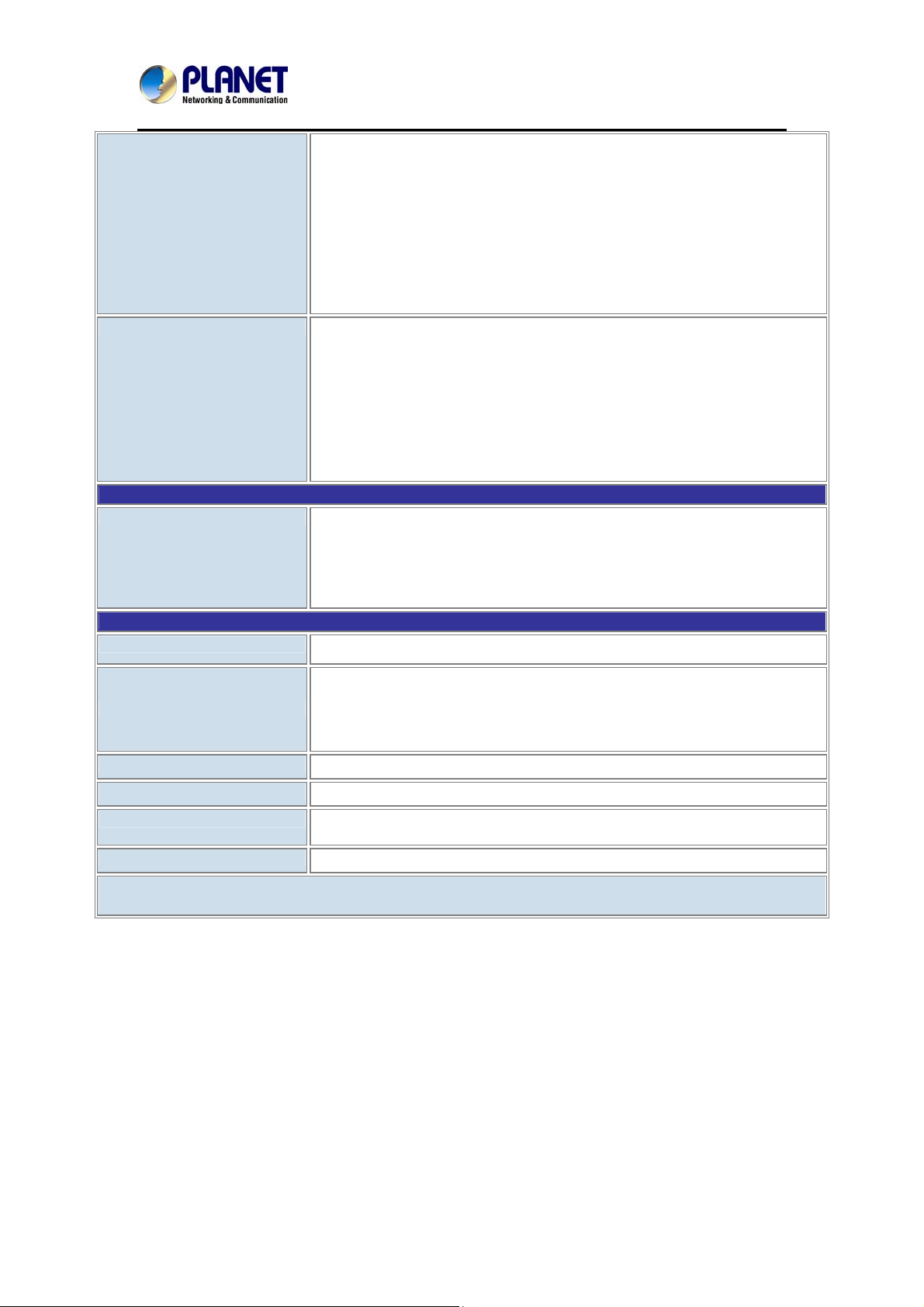
Internet Telephony PBX System
DND / Feature Codes / Flash Operation Panel
Follow Me / Auto-Provision
IVR (Interactive Voice Responses)
Multi-language System Prompt
Multiple Languages of GUI
Phone Book / PIN Set
Record Files Download
Ring Group / SIP Trunk
Skype for SIP / Smart DID / System Log
T.38 F ax(Pass-through) / Time based rule
Virtual FAX / Voicemail &Voice Mail to E-Mail
Call Features Call Back / Call Forward / Call Group
Call Hold / Call Paging and Intercom
Call Park / Call Pickup / Call Queue
Call Record / Call Route / Blind Transfer
Attend Transfer / Call Waiting /
Caller ID
Dial By name
Customized IVR / on hold music / Transfer
Three way conference
Video Call
System Capacity
System Capacity 20 Concurrent Call Legs
Up to 100 IP Phone Registers/Extensions
Recording(GSM/ default): 21,000 minutes;
Wav: 3000 minutes
Voicemail(GSM/ default): 21,000 minutes;
Wav: 3000 minutes
Network and Configuration
Access Mode Static IP, PPPoE, DHCP
IPX-2100
SYS: 1, LNK/Off
ETH: 1, LNK/Off
LED Indications
Dimensions (W x D x H) 343 x 154 x 35 mm
Operating Environment -10~45 degrees C, 10~80% humidity
Power Requirements Input: 100 ~ 240 Vac
EMC/EMI CE, FCC Class B, RoHS
PWR: 1, LNK/Off
FXO: Red
FXS: Green
Output: DC 12V / 2.0 A
Remarks: T.30/ T.38 support is dependent on fax machine, SIP provider and network / transport
resilience.
17
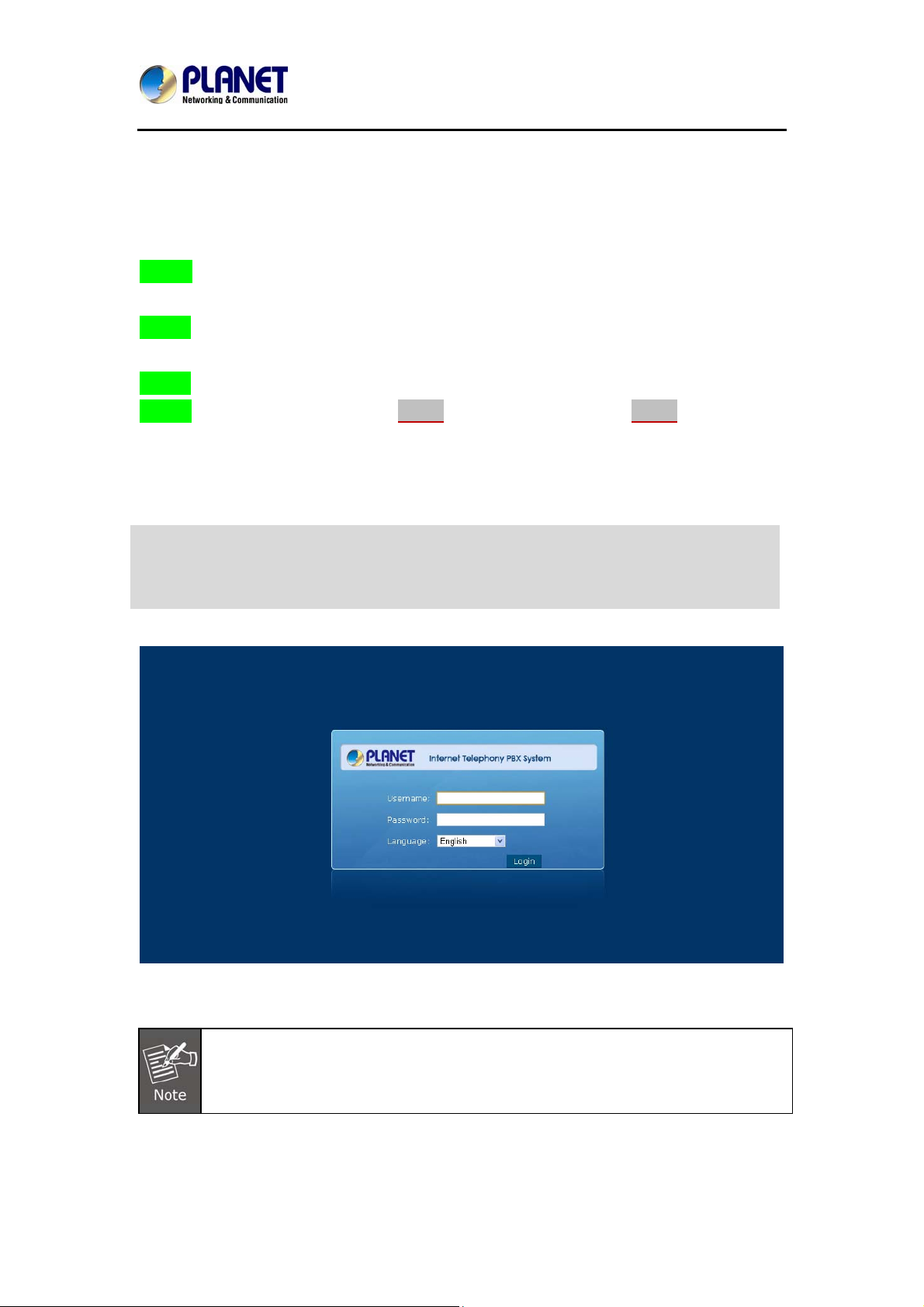
Internet Telephony PBX System
IPX-2100
Chapter 2 Installation Procedure
2.1 Web Login
Step 1. Connect a computer to an ETH port on the IPX-2100. Your PC must set up to the
same domain of 192.168.0.X as that of the IPX-2100.
Step 2. Start a web browser. To use the user interface, you need a PC with Internet Explorer
(version 6 and higher), Firefox, or Safari (for Mac).
Step 3. Enter the default IP address of the IPX-2100: 192.168.0.1 in the URL address box.
Step 4. Enter the default user name admin and the default password admin, and then click
Login to enter Web-based user interface.
(Default IP)
Default ETH IP: 192.168.0.1
Default User Name: admin
Default Password: admin
Figure 2-1. Login page of the IPX-2100
For security reason, please change and memorize the new password after this first
setup.
18
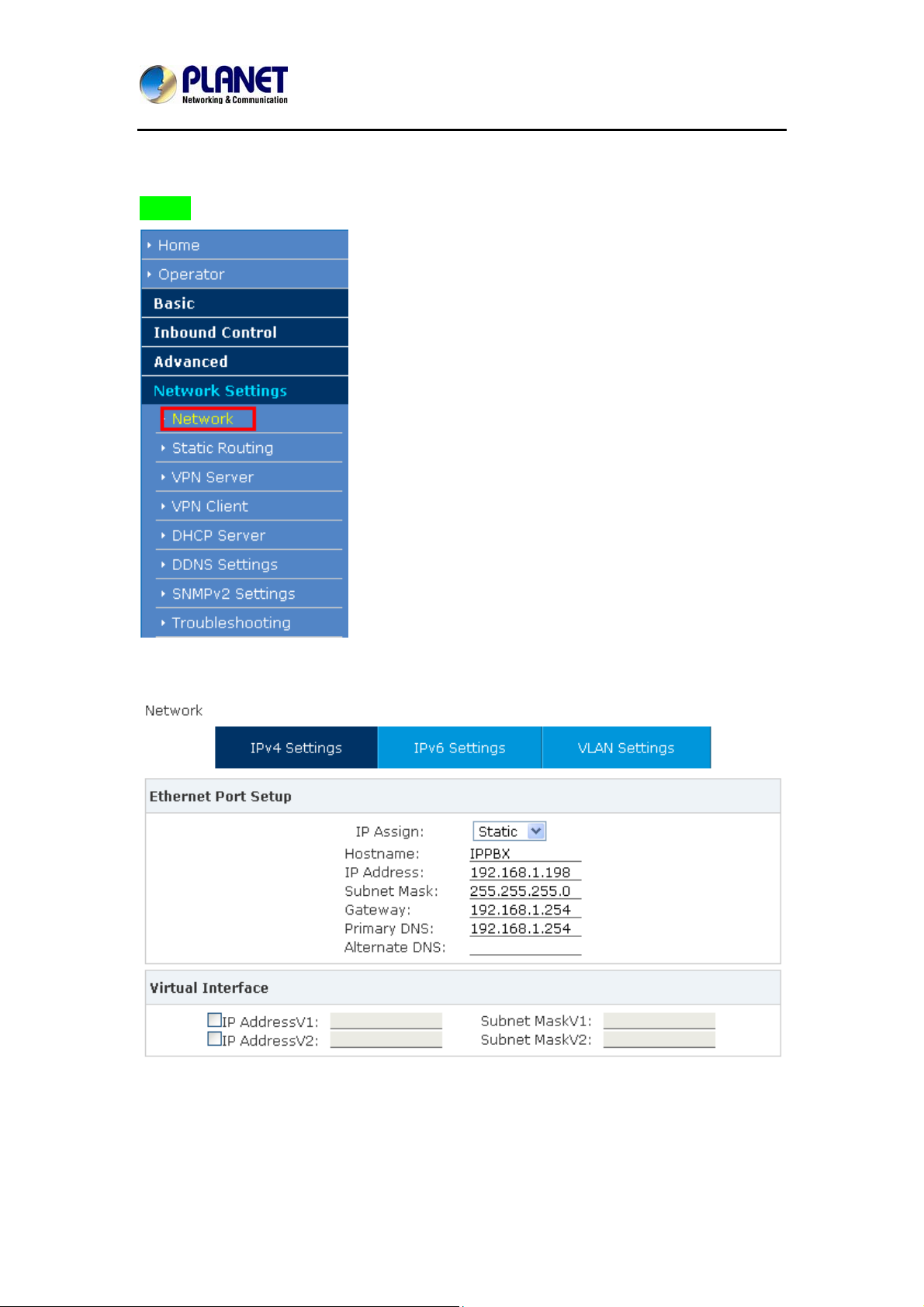
Internet Telephony PBX System
2.2 Configuring the Network Setting
Step 1. Go to Network Settings → Network
IPX-2100
Figure 2-2. Network & Country Button
Figure 2-3. Network Setting page
19
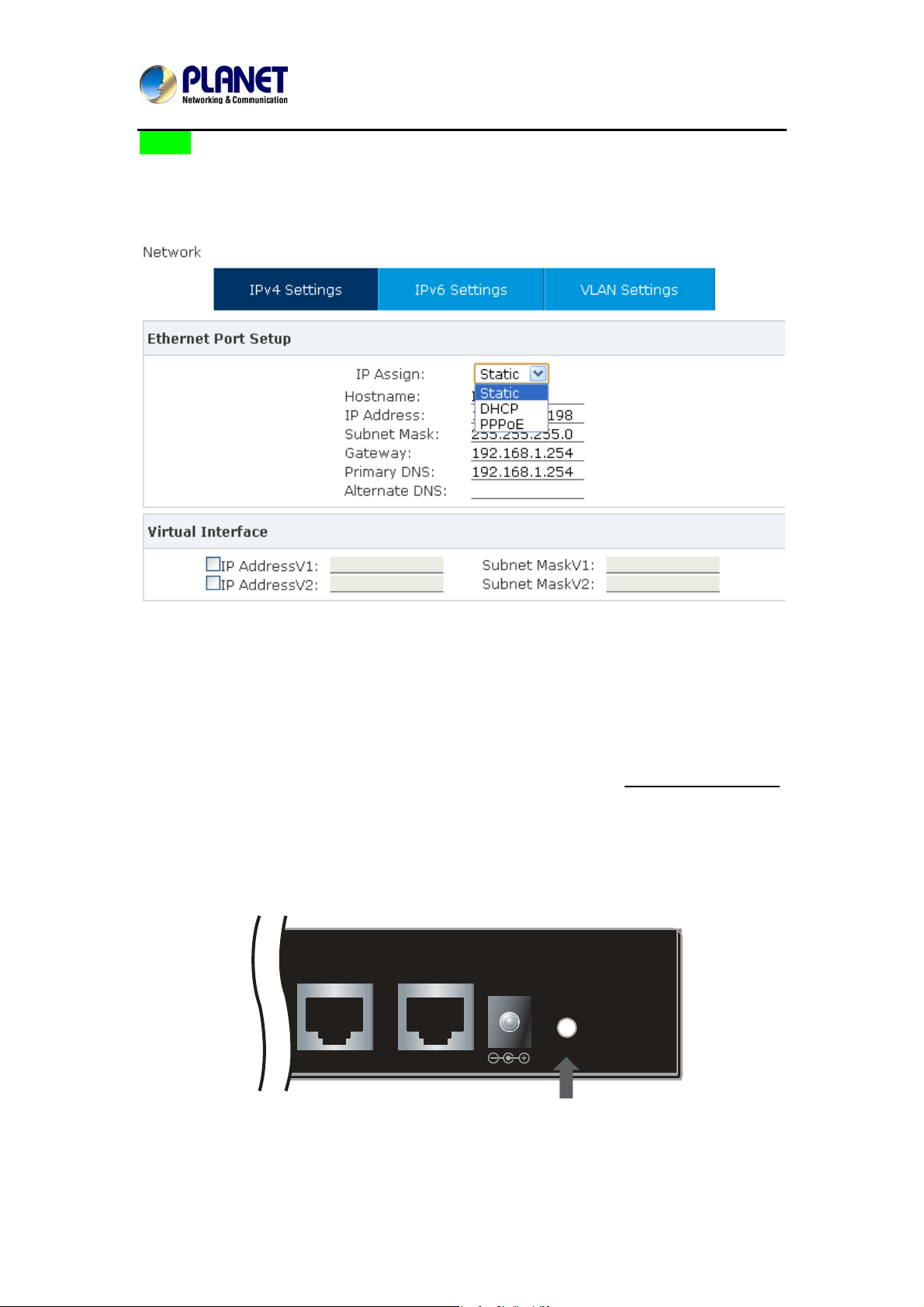
Internet Telephony PBX System
Reset Button
Console ETH
Reset
12V DC
IPX-2100
Step 2. Edit your ETH port IP information .
There are three types of Ethernet port connection. They are Static IP, PPPoE (Point-to-Point
Protocol over Ethernet), DHCP. You can find detailed setting process in the user manual.
Figure 2-4. Selection of IP Connection Type
2.3 Changing IP Address or Forgotten Admin Password
To reset the IP address to the default IP address “192.168.0.1”(ETH) or reset the login
password to default value, press the reset button on the front panel for more than 6 seconds
After the device is rebooted, you can login the management WEB interface within the same
subnet of 192.168.0.xx.
.
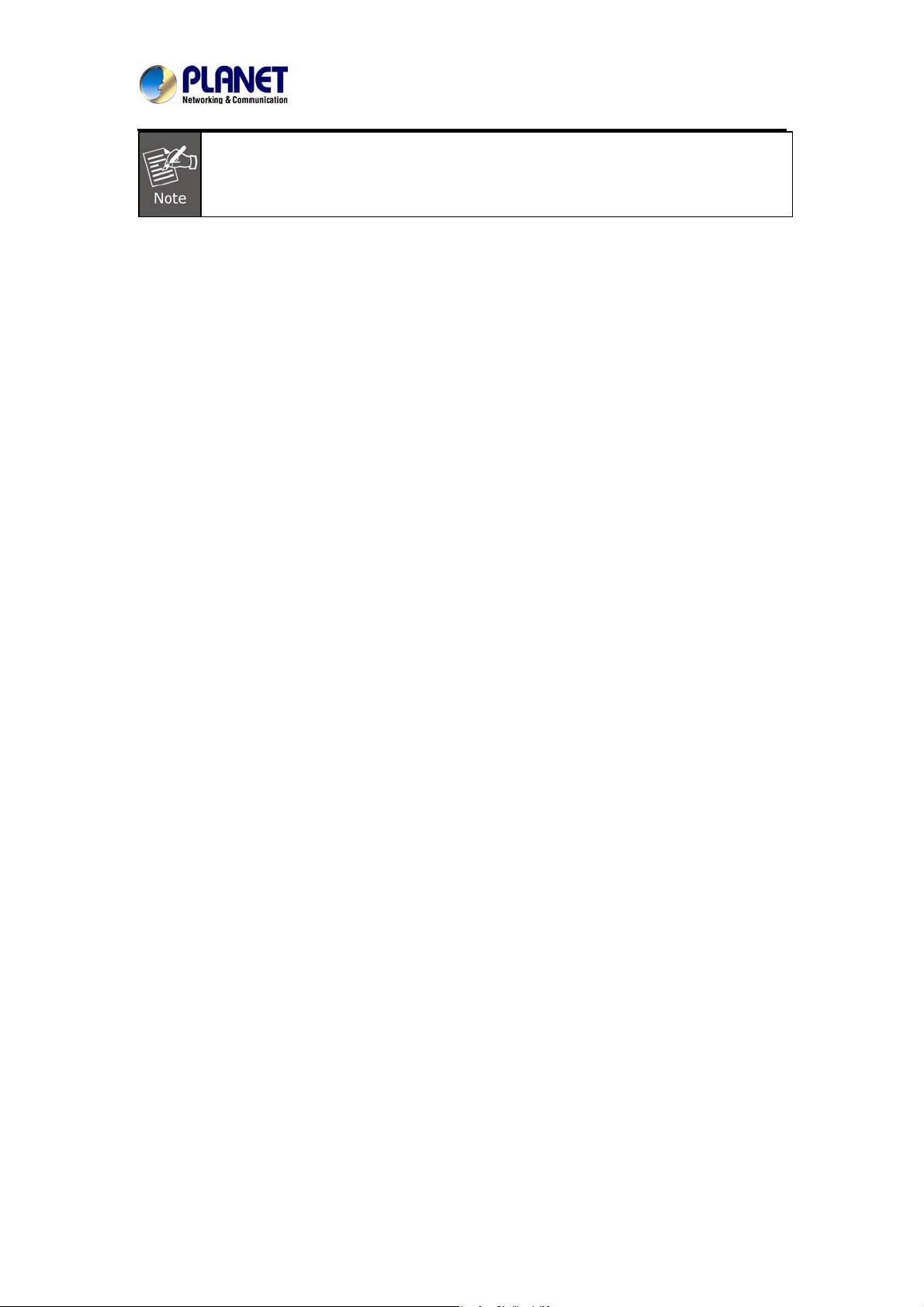
Internet Telephony PBX System
IPX-2100
After pressing the “Reset” button, all the system data will be reset to default; if
possible, back up the config file before resetting.
21
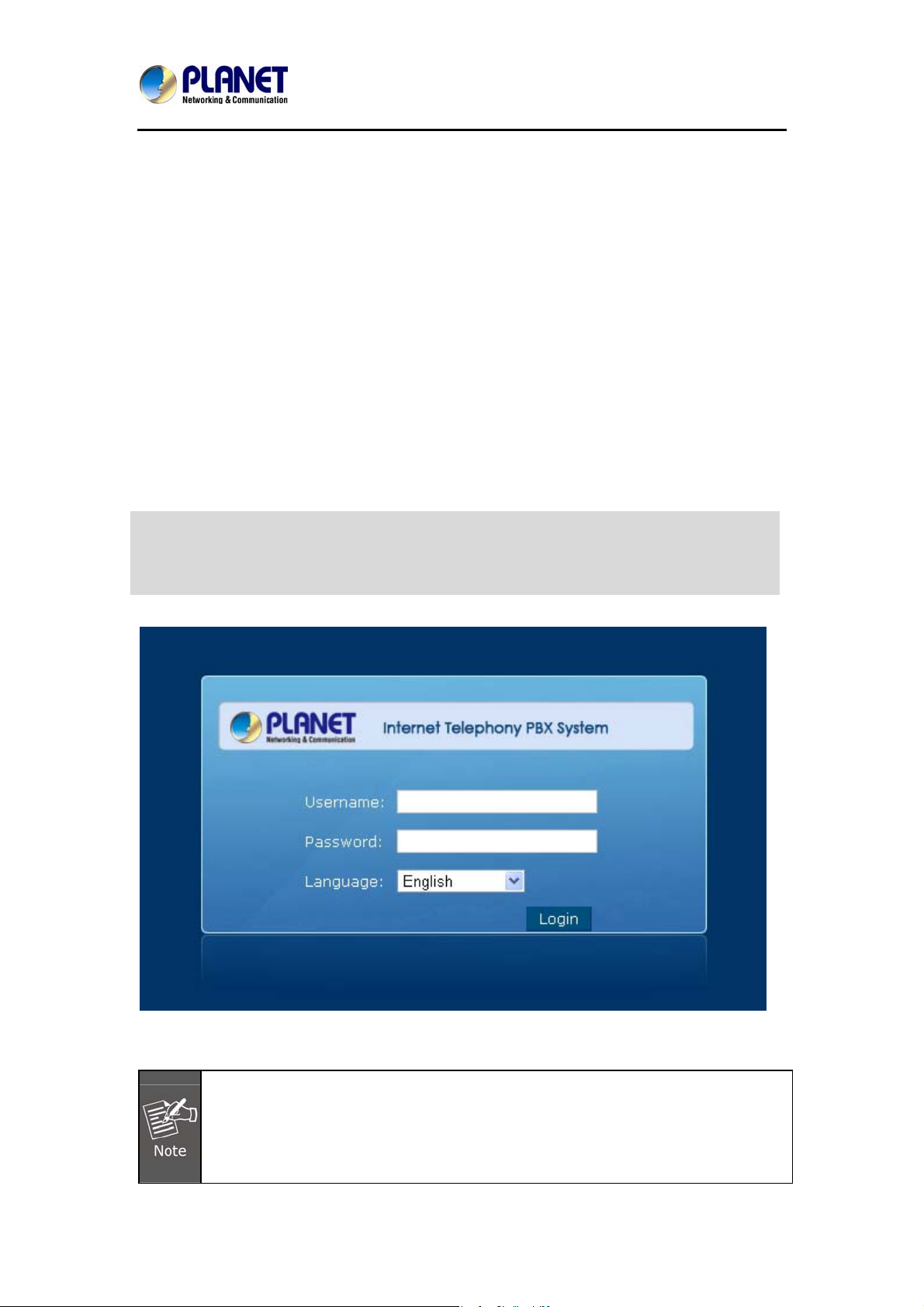
Internet Telephony PBX System
IPX-2100
Chapter 3 Basic Configuration
3.1 Preparation Before Operation
What kind of IP phone can be used with the IPX-2100 IP PBX?
z Our IPX-2100 is based on SIP 2.0 (RFC 3261); any IP phone model based on the same
protocol can work with the IPX-2100.
3.2 Before Making a Call
3.2.1 System Information
Default ETH IP: 192.168.0.1
Default Name: admin
Default Password: admin
1. To login to the IPX-2100, your PC must use the same domain as the
address of the IPX-2100.
2. For security reason, please modify the user name and password after you login.
You can modify it on this page: “System”---“Management”
22
EHT IP
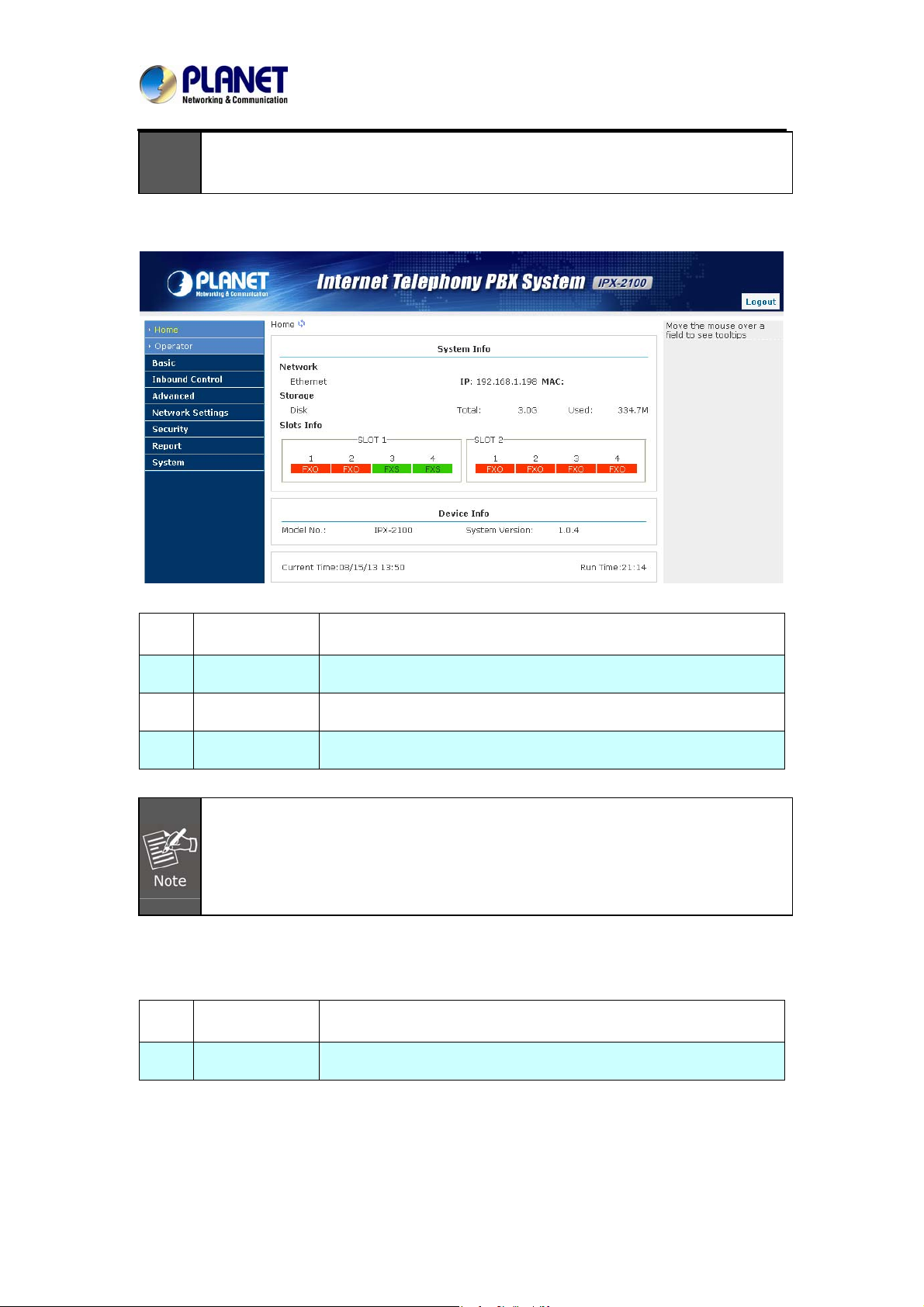
Internet Telephony PBX System
3. <<Warnning!>> Every Time after saving the change, please press the
Activate Changes to make modification effective.
If user name and password are right, this following page will be displayed:
IPX-2100
1 Network
2 Storage
3 Slots Info
4 Device Info
ETH IP and MAC will be displayed
Total storage and used storage will be displayed
Channel information will be based on the product model
Product Model and System Version will be displayed
1. If FXO is connected, the slot color and the front panel LED will be red and steady
red, respectively.
2. If FXS is connected, the slot color and the front panel LED will be green and
steady green, respectively.
Commonly Used Button
On the home page, besides the system info, there are other function buttons as shown below:
1 Logout
Logout the Web panel
2 Activate Change
Activate the changes for your current configuration
System Menu
System Menu includes the following sub menu:
23
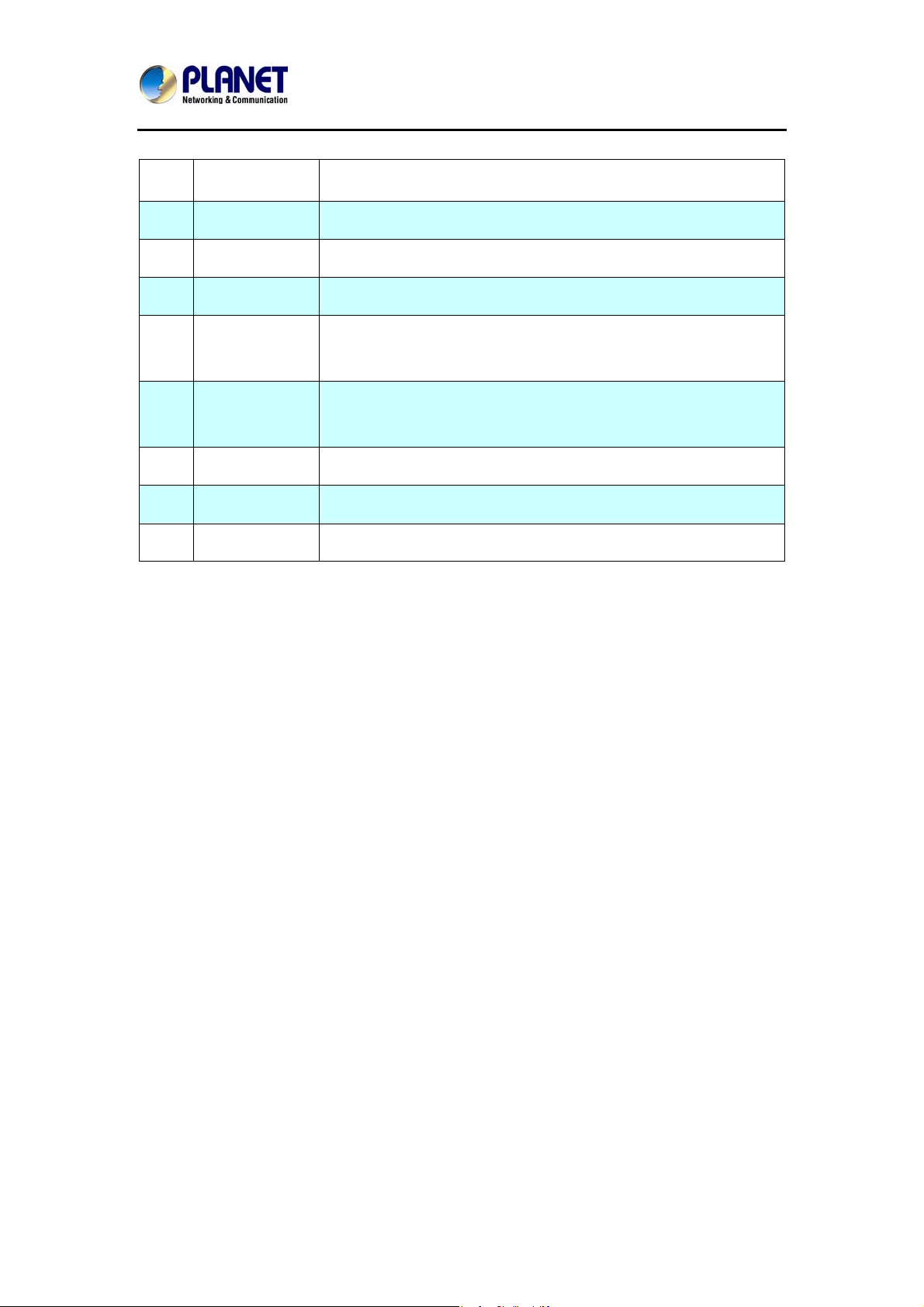
Internet Telephony PBX System
IPX-2100
1 Home
2 Operator
3 Basic
4 Inbound Control
5 Advanced
Network
6
Settings
7 Security
8 Report
9 System
Display device information
Extension / Trunk / Channel Status
Basic configuration on extension, trunks, etc
Configuration of Inbound Route, IVR and Black List, etc
Configuration of extension's default information,
Conference Call, Call Transfer, Function Key, etc.
Configuration of Routing, Network, VPN, DHCP and other
related network parameters
Configuration of Firewall, SSH, FTP.
Record List, Call Logs and System Logs.
Time Settings, Management, Back Up and Upgrade, etc.
24
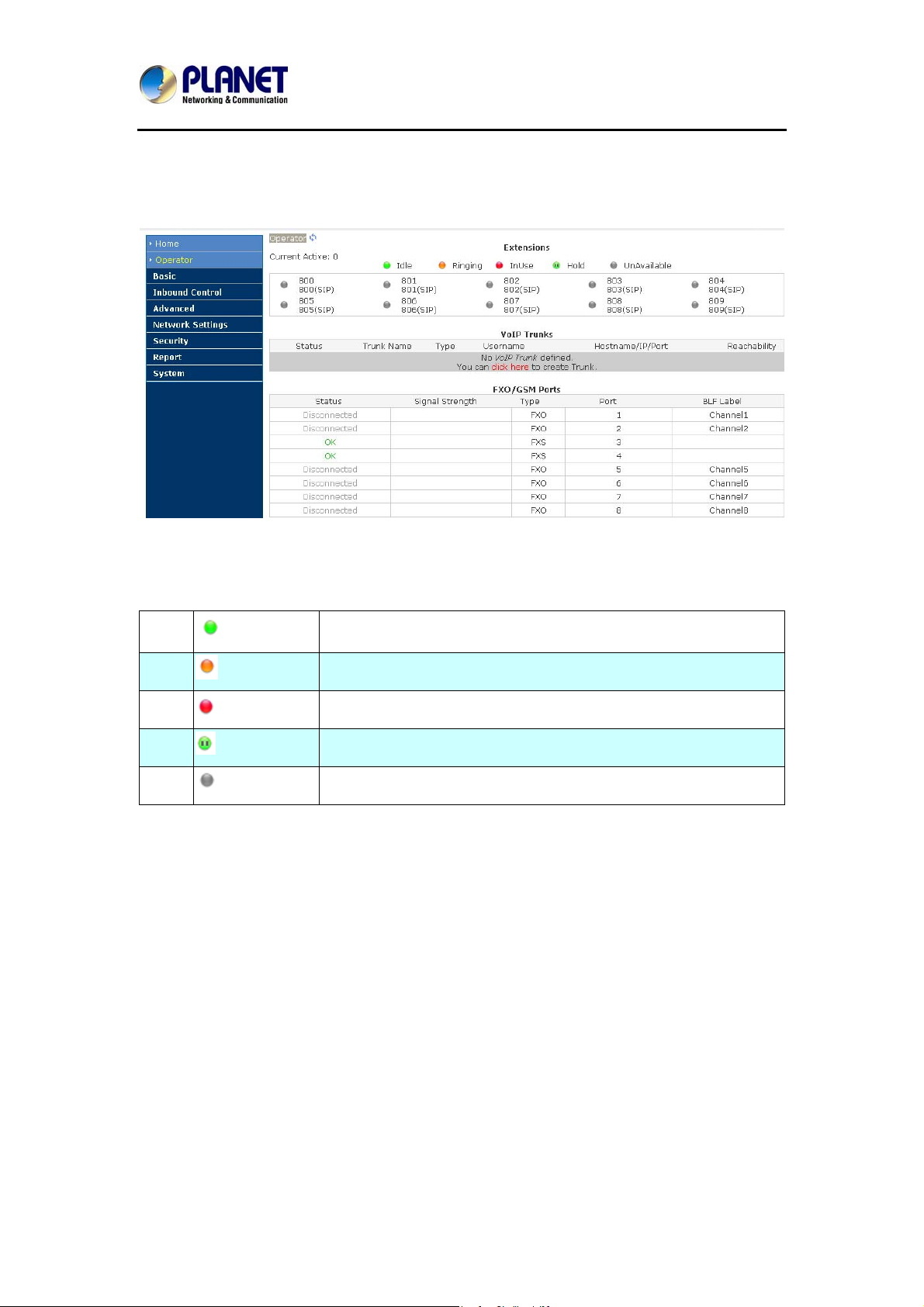
3.2.2 Operator
Internet Telephony PBX System
IPX-2100
Display all the Extension, VoIP Trunk and Slot information.
About extension:
1
2
3
4
5
Idle
Ringing
In use
Hold
Unavailable
25
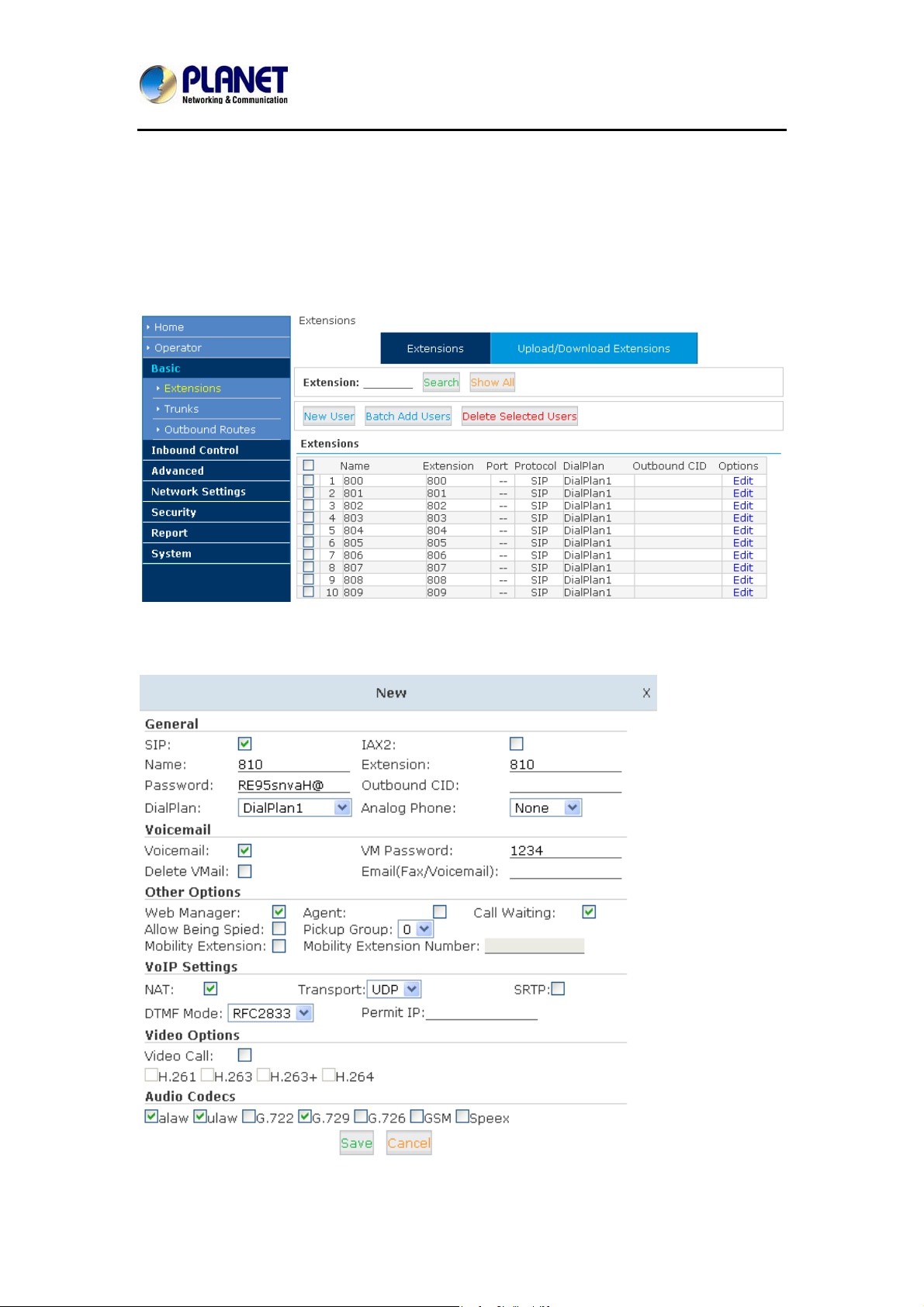
Internet Telephony PBX System
IPX-2100
3.2.3 Basic Configuration
Configure Extensions
Planet IP PBX supports SIP/IAX2 and analog extension; configure extension on this page:
【Basic】----【Extensions】
Click【New User】to see the extension configuration interface as shown below:
26
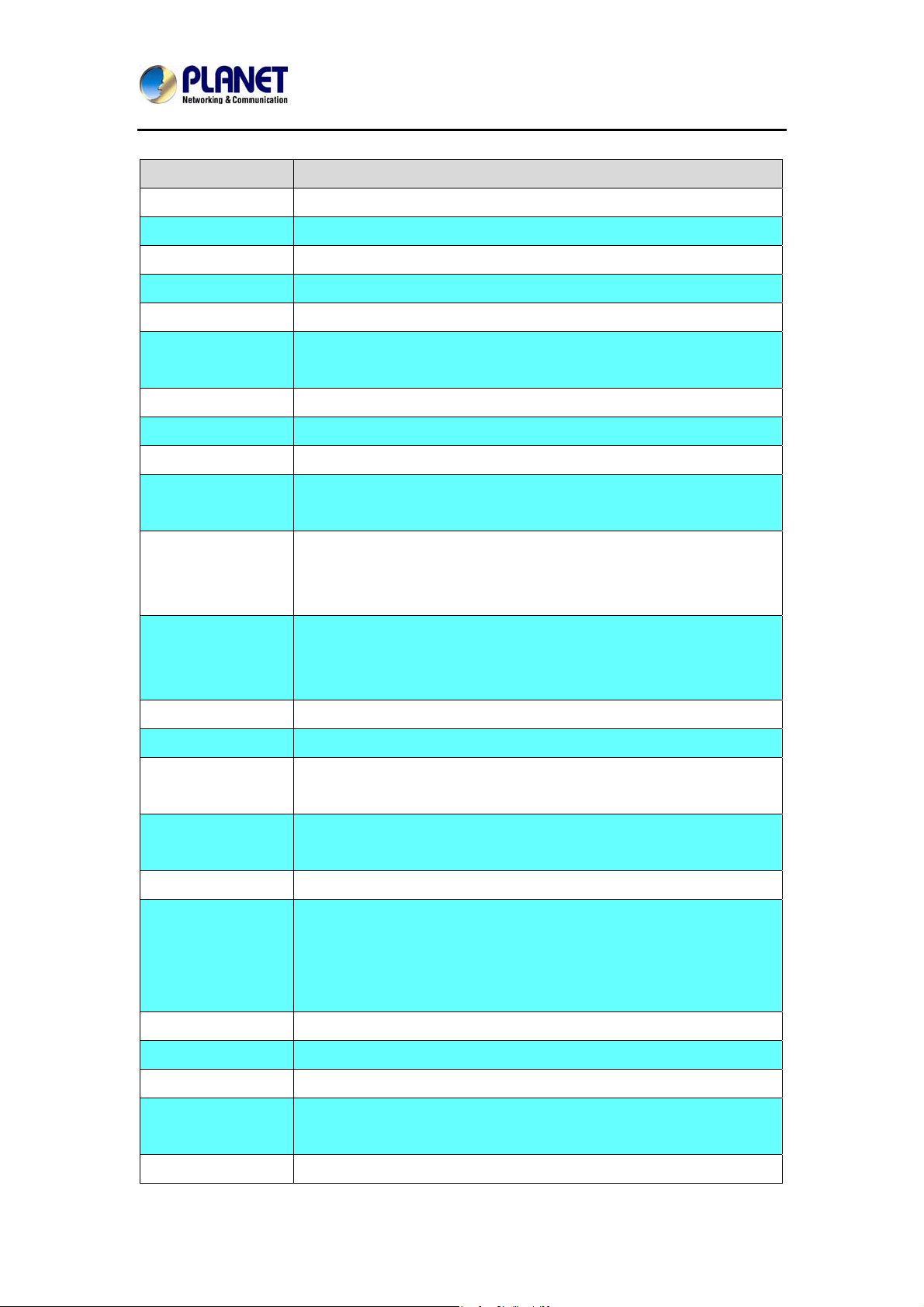
Internet Telephony PBX System
Extension Settings
Item Explanation
SIP/IAX2 Choose extension protocol.
Name Extension Name (English Character Only), e.g. Tom.
Extension Extension Number connected to the phone, e.g. 888.
Password Same password as voicemail. (4-16 digits, e.g.123456)
Outbound CID Override the caller ID when dialing out with a trunk.
IPX-2100
Dial Plan
Analog Phone Please select the related FXS port for your analog phone.
Voicemail Select this option to open the voicemail account
VM Password Set password for Voicemail, e.g. "1234"
Delete VMail Check this option to delete voicemail from system after it’s sent to
Email
(Fax/Voicemail)
Web Manager It’ s allowed to login Extension Management Panel to manage
Agent Check this option to set this extension user as agent.
Call Waiting Enable call waiting
Allowing Being
Please choose the Dial Plan which is defined in the menu “Outbound
Routes”.
mail box.
Extension user’s mail box, which is used for receiving fax or
voicemail (you need to open the function to fax to email/voicemail),
e.g. Tom@gmail.com
extension like voicemail, call recording, call transfer, etc when you
select this option.
Check this option to allow being spied.
Spied
NAT Check this option if extension user or the phone is located after the
NAT (Network Address Tra nslation) available gateway.
Pickup Group Select the Pickup Group which the extension user belongs to.
Mobility Extension After checking this option, you must set mobility extension number.
User can make calls to the IP PBX server with this mobility number,
and have all rights of this extension, e.g. Outbound Call, Internal Call,
Listen to the voicemail.
Transport Select the Transport Protocol: UDP, TCP, TLS
SRTP Enable SRTP
DTMF Mode Default DTMF is rfc2833. It can be changed if necessary.
Video Call Check to enable video call for this extension. And select the audio
codecs you need to use.
Permit IP Set computer permitted IP to visit this IP PBX, e.g.192.168.1.77or
27
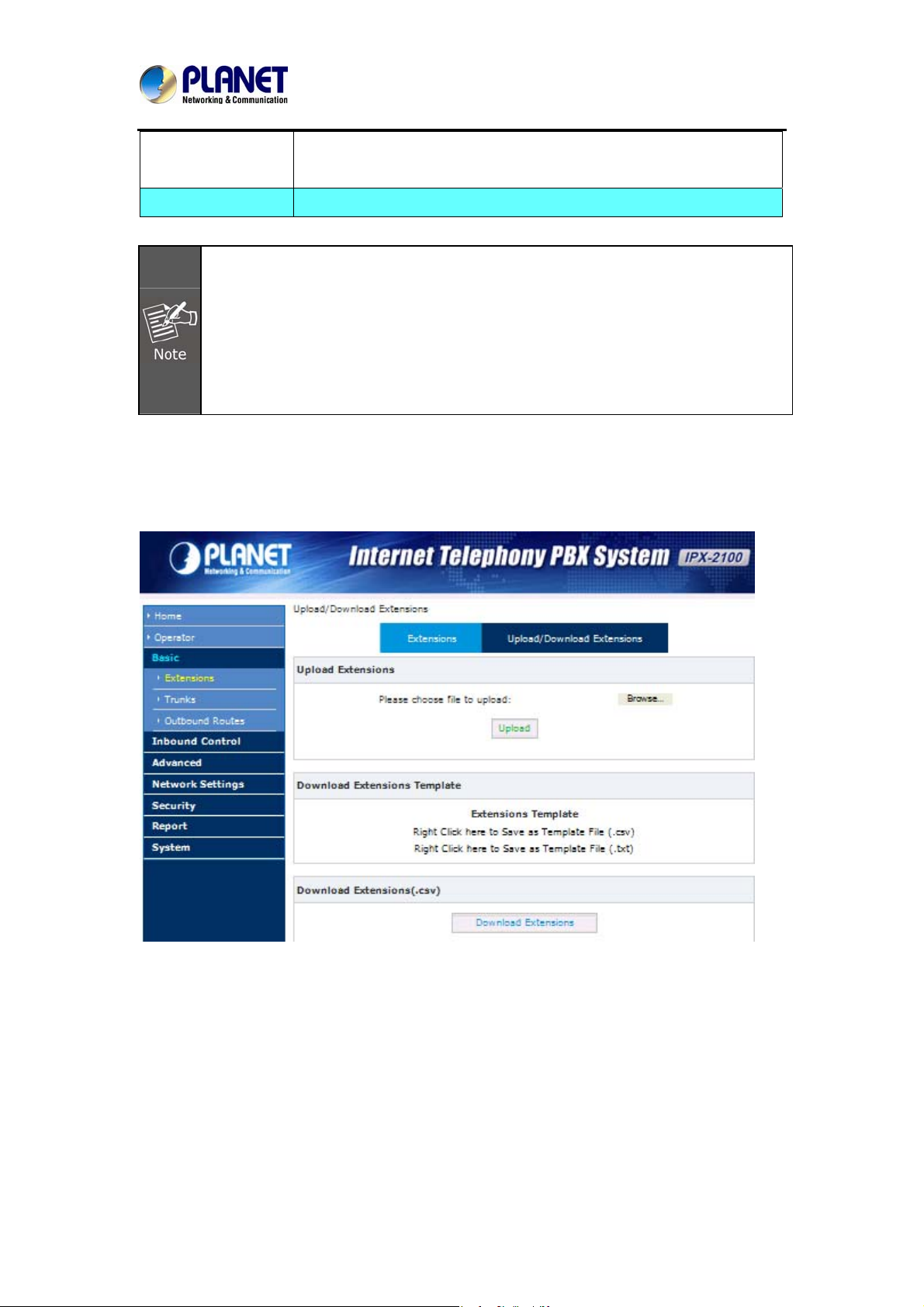
Internet Telephony PBX System
192.168.10.0/255.255.255.0. Computer with other IPs is not allowed
to visit this IP PBX.
Audio Codec Select what audio codec you need to use.
1. There are few default extensions which number started with "8XX", you can add
or delete extension by your requirement
2.
Maximum extensions: 100.
3. For security reason the default password is random character or number e.g.
BB%ChH64rI, and every time when you reset to default system, it will randomly
have a new password again
Upload/Download Extensions
Click【Upload/Download Extensions】to add extensions as shown below:
IPX-2100
Download the extension template from the【Download Extensions Templet】, add extension
information based on the template format and save.
Select the extension file to upload from【Upload Extensions】
Download current extension information from【Download Extensions (.csv)】
28
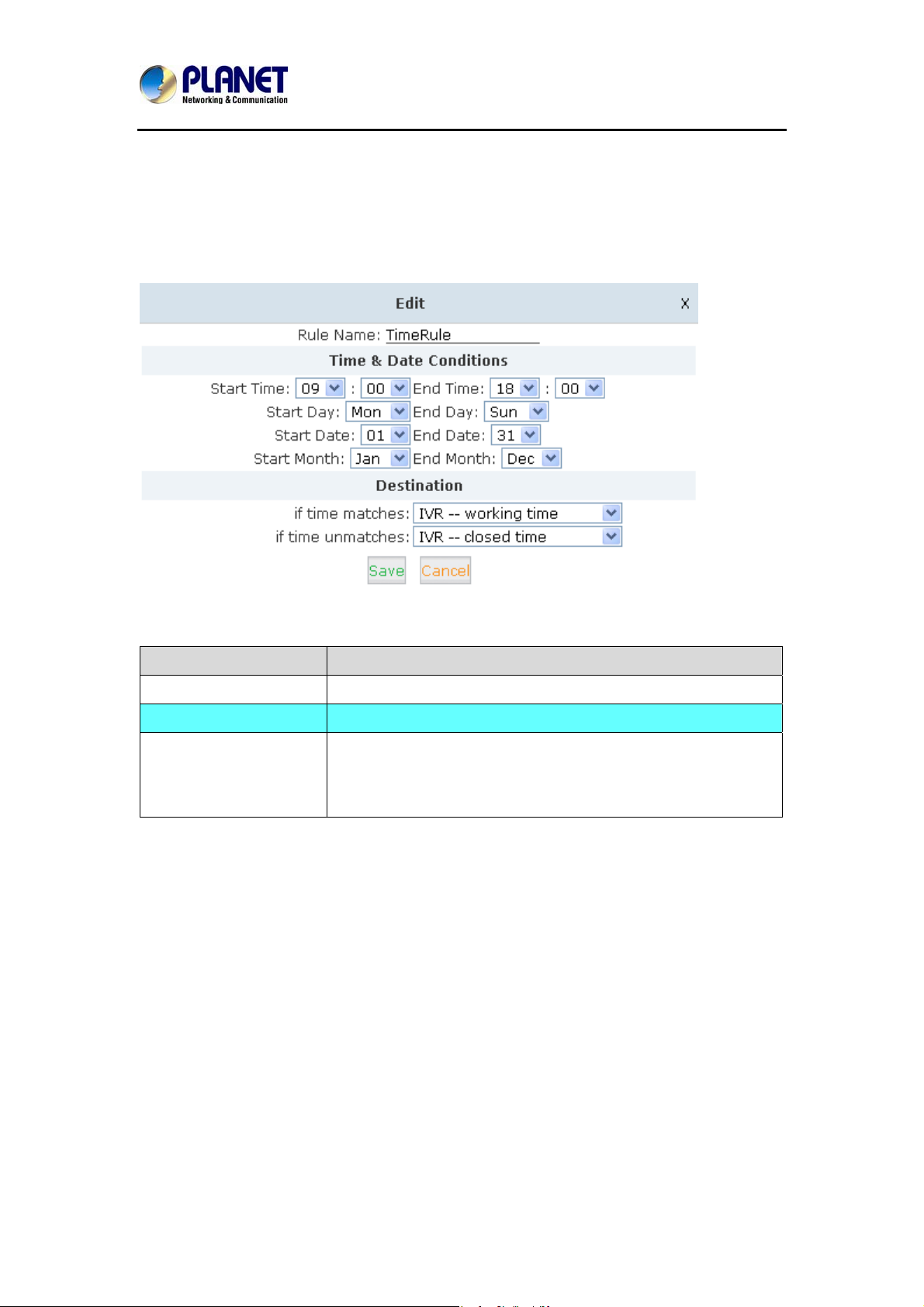
Internet Telephony PBX System
IPX-2100
3.2.4 Time-based Rules
Please set time rule for working time and after-working time, and deal with inbound calls based
on this time rule.
Please set from this page:【Time-based Rule】---【New Time Rule】:
New Time Rule:
Item Explanation
Rule Name Define the name for this Time Rule.
Time & Date Conditions Set time segment for Day/ Date/ Month.
Destination How to deal with the inbound call in different time segments. For
example, inbound call can be directed to operator in working
time.
29
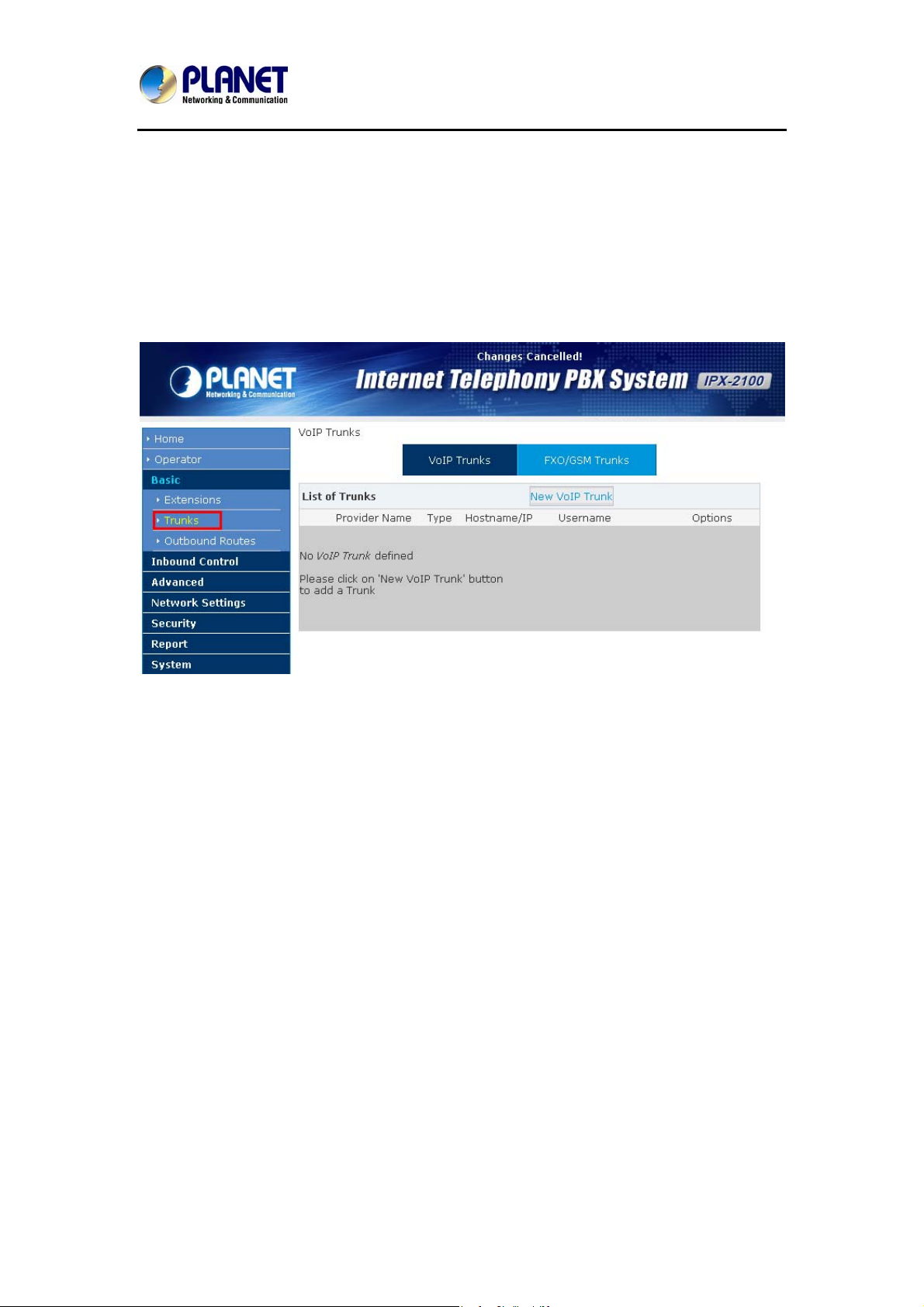
Internet Telephony PBX System
IPX-2100
3.3 Outbound Call
3.3.1 Trunks
If you want to set up outbound call to connect to PSTN (Public Switch Telephone Network) or
VoIP provider, please configure on this page: 【Basic】->【Trunks】
Planet IP PBX supports 2 kinds of trunks: VoIP Trunks and FXO/ FXS Trunks.
VoIP Trunks
1.Click【VoIP Trunk】->【New VoIP Trunk】:
30
