PLANET IPX-1980 User Manual
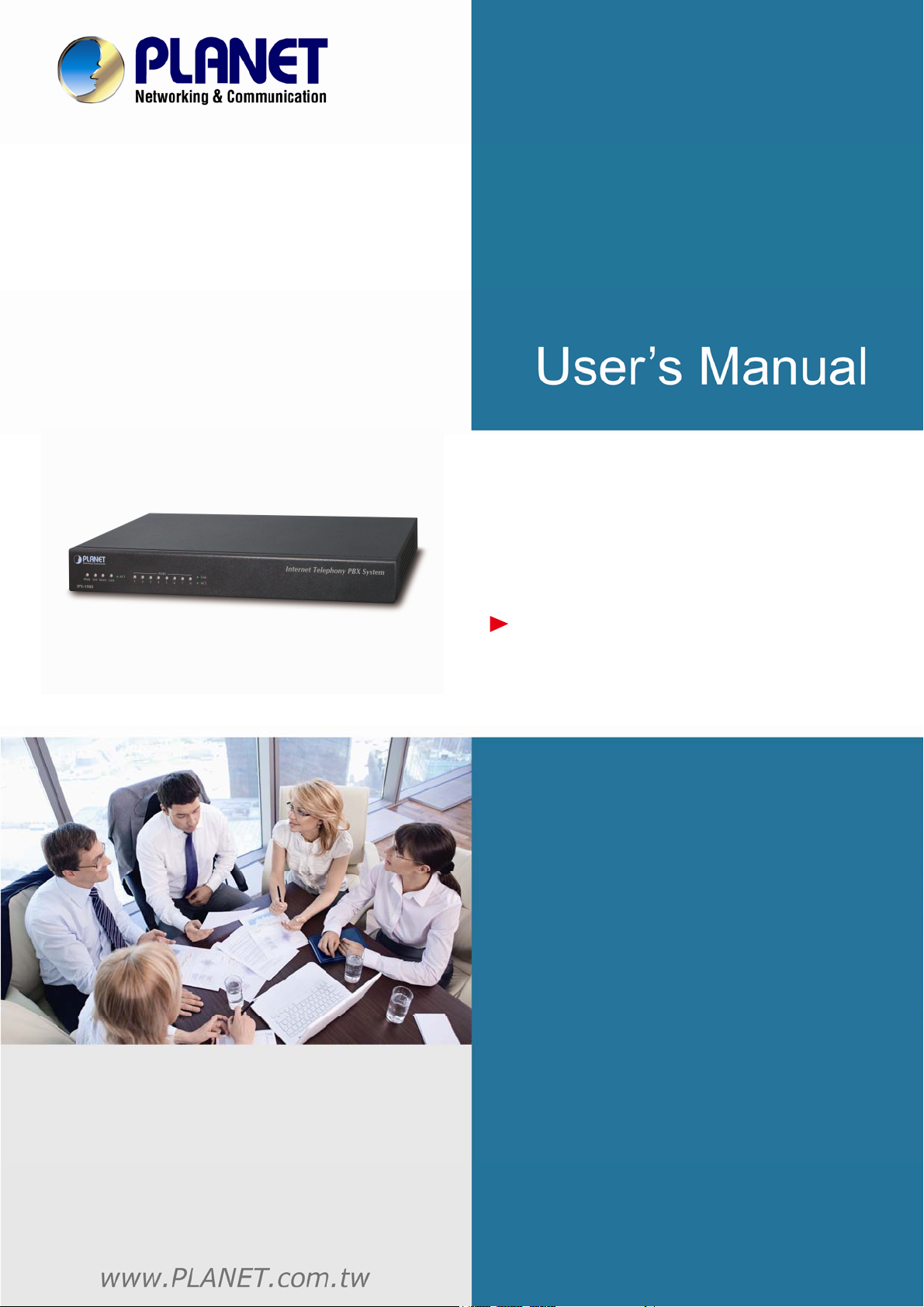
Internet Telephony PBX
system
IPX-1980
1
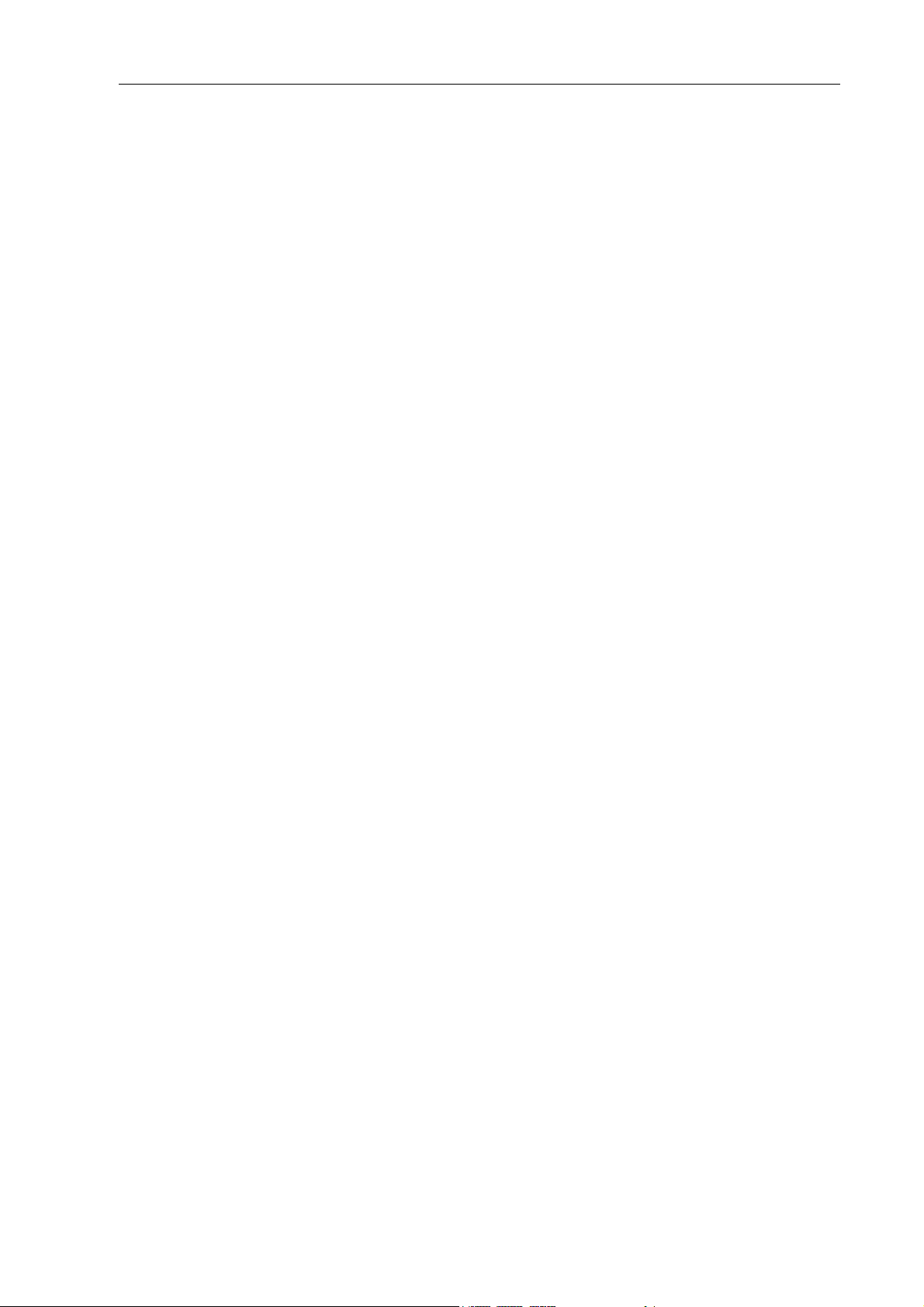
Copyright
Copyright© 2013 by PLANET Technology Corp. All rights reserved. No part of this publication may be
reproduced, transmitted, transcribed, stored in a retrieval system, or translated into any language or computer
language, in any form or by any means, electronic, mechanical, magnetic, optical, chemical, manual or
otherwise, without the prior written permission of PLANET.
PLANET makes no representations or warranties, either expressed or implied, with respect to the contents
hereof and specifically disclaims any warranties, merchantability or fitness for any particular purpose. Any
software described in this manual is sold or licensed "as is". Should the programs prove defective following their
purchase, the buyer (and not this company, its distributor, or its dealer) assumes the entire cost of all necessary
servicing, repair, and any incidental or consequential damages resulting from any defect in the software. Further,
this company reserves the right to revise this publication and to make changes from time to time in the contents
hereof without obligation to notify any person of such revision or changes.
All brand and product names mentioned in this manual are trademarks and/or registered trademarks of their
respective holders.
Disclaimer
PLANET Technology does not warrant that the hardware will work properly in all environments and applications,
and makes no warranty and representation, either implied or expressed, with respect to the quality, performance,
merchantability, or fitness for a particular purpose. PLANET has made every effort to ensure that this User’s
Manual is accurate; PLANET disclaims liability for any inaccuracies or omissions that may have occurred.
Information in this User’s Manual is subject to change without notice and does not represent a commitment on
the part of PLANET. PLANET assumes no responsibility for any inaccuracies that may be contained in this User’s
Manual. PLANET makes no commitment to update or keep current the information in this User’s Manual, and
reserves the right to make improvements to this User’s Manual and/or to the products described in this User’s
Manual, at any time without notice. If you find information in this manual that is incorrect, misleading, or
incomplete, we would appreciate your comments and suggestions.
Trademarks
The PLANET logo is a trademark of PLANET Technology. This documentation may refer to numerous hardware
and software products by their trade names. In most, if not all cases, these designations are claimed as
trademarks or registered trademarks by their respective companies.
CE mark Warning
This is a class B device, in a domestic environment; this product may cause radio interference, in which case the
user may be required to take adequate measures.
Federal Communication Commission Interference Statement
This equipment has been tested and found to comply with the limits for a Class B digital device, pursuant to Part
15 of FCC Rules. These limits are designed to provide reasonable protection against harmful interference in a
residential installation. This equipment generates, uses, and can radiate radio frequency energy and, if not
installed and used in accordance with the instructions, may cause harmful interference to radio communications.
However, there is no guarantee that interference will not occur in a particular installation. If this equipment does
cause harmful interference to radio or television reception, which can be determined by turning the equipment off
and on, the user is encouraged to try to correct the interference by one or more of the following measures:
1. Reorient or relocate the receiving antenna.
2. Increase the separation between the equipment and receiver.
3. Connect the equipment into an outlet on a circuit different from that to which the receiver is connected.
4. Consult the dealer or an experienced radio technician for help.
FCC Caution:
To assure continued compliance (example-use only shielded interface cables when connecting to computer or
peripheral devices). Any changes or modifications not expressly approved by the party responsible for
compliance could void the user’s authority to operate the equipment.
2
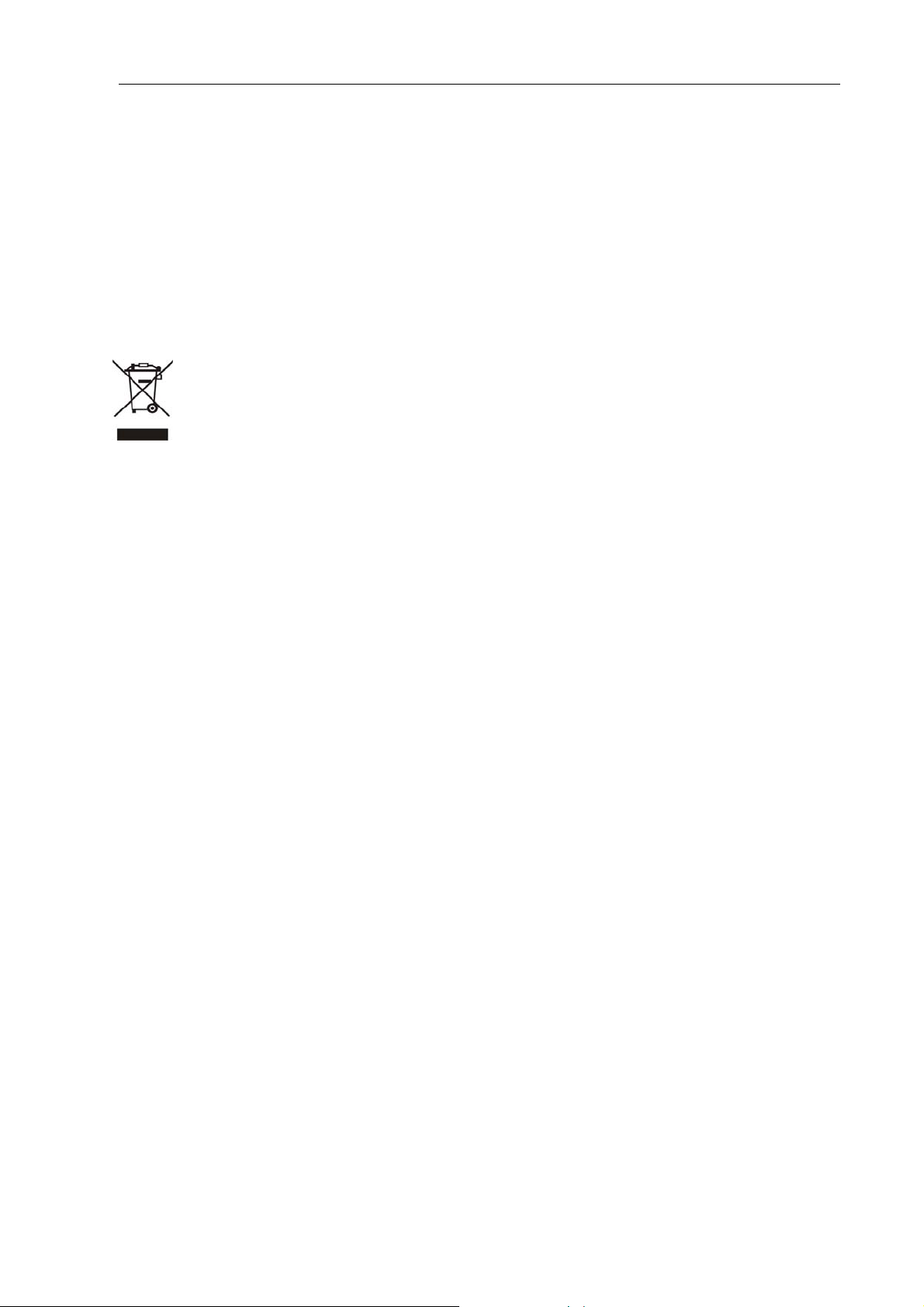
This device complies with Part 15 of the FCC Rules. Operation is subject to the Following two conditions: (1) This
device may not cause harmful interference, and (2) this Device must accept any interference received, including
interference that may cause undesired operation.
R&TTE Compliance Statement
This equipment complies with all the requirements of DIRECTIVE 1999/5/EC OF THE EUROPEAN
PARLIAMENT AND THE COUNCIL OF 9 March 1999 on radio equipment and telecommunication terminal
Equipment and the mutual recognition of their conformity (R&TTE) The R&TTE Directive repeals and replaces in
the directive 98/13/EEC (Telecommunications Terminal Equipment and Satellite Earth Station Equipment) As of
April 8, 2000.
WEEE Caution
To avoid the potential effects on the environment and human health as a result of the presence of
hazardous substances in electrical and electronic equipment, end users of electrical and electronic
equipment should understand the meaning of the crossed-out wheeled bin symbol. Do not dispose of
WEEE as unsorted municipal waste and have to collect such WEEE separately.
Safety
This equipment is designed with the utmost care for the safety of those who install and use it. However, special
attention must be paid to the dangers of electric shock and static electricity when working with electrical
equipment. All guidelines of this and of the computer manufacture must therefore be allowed at all times to
ensure the safe use of the equipment.
Customer Service
For information on customer service and support for the Gigabit SSL VPN Security Router, please refer to the
following Website URL:
http://www.planet.com.tw
Before contacting customer service, please take a moment to gather the following information:
♦ Internet Telephony PBX System serial number and MAC address
♦ Any error messages that displayed when the problem occurred
♦ Any software running when the problem occurred
♦ Steps you took to resolve the problem on your own
Revision
User’s Manual for PLANET Internet Telephony PBX System
Model: IPX-1980
Rev: 1.1 (June, 2013)
3
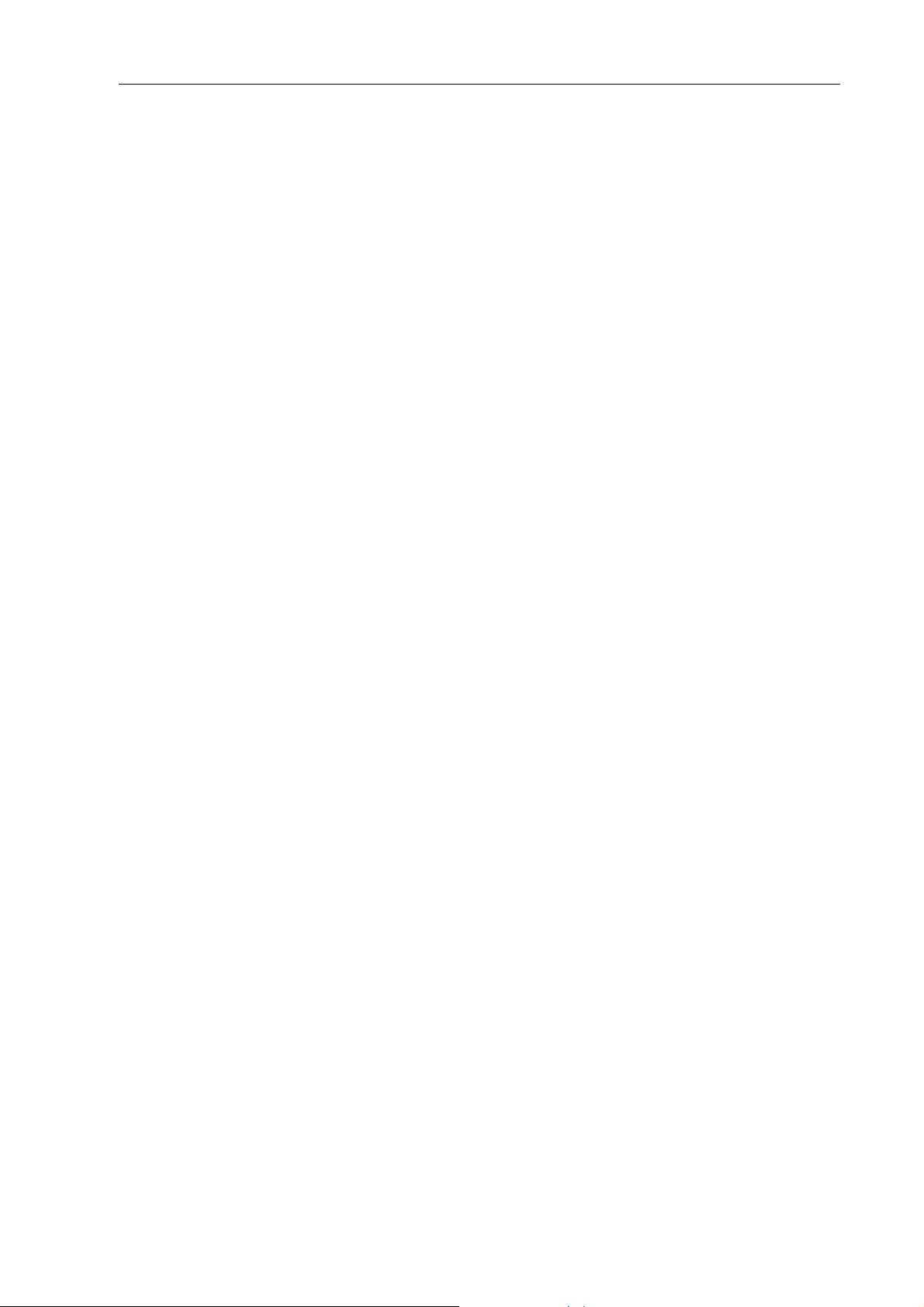
TABLE OF CONTENTS
Chapter 1 Introduction...................................................................................................................... 6
1.1 Features................................................................................................................................. 7
1.2 Package Contents.................................................................................................................. 7
1.3 Physical Specification.............................................................................................................8
1.4 Specification......................................................................................................................... 10
Chapter 2 Installation Procedure ................................................................................................... 12
2.1 Web Login............................................................................................................................ 12
2.2 Configuring the WAN............................................................................................................13
2.3 Remote Management...........................................................................................................15
Chapter 3 Basic Configuration....................................................................................................... 17
3.1 Preparation Before Operation ..............................................................................................17
3.2 Before Making a Call............................................................................................................17
3.2.1 System Information .................................................................................................... 17
3.2.2 Basic Configuration.................................................................................................... 19
3.2.3 Time Based Rules...................................................................................................... 21
3.3 Outbound Call ...................................................................................................................... 23
3.3.1 Trunks ........................................................................................................................ 23
3.3.2 Outbound Routes....................................................................................................... 26
3.4 Inbound Call......................................................................................................................... 27
3.4.1 Inbound Routes.......................................................................................................... 27
3.4.2 IVR............................................................................................................................. 28
3.4.3 IVR Prompts...............................................................................................................29
3.4.4 Ring Groups...............................................................................................................30
3.5 Black List.............................................................................................................................. 31
3.5.1 Pickup Call ................................................................................................................. 32
3.6 On The Call.......................................................................................................................... 33
3.6.1 Call Parking................................................................................................................ 33
3.6.2 Transfer...................................................................................................................... 33
3.6.3 Conference ................................................................................................................34
3.6.4 Monitor....................................................................................................................... 36
3.7 Settings before leaving office ............................................................................................... 37
3.7.1 Follow Me................................................................................................................... 37
3.7.2 VoiceMail.................................................................................................................... 38
3.8 Call Queue ........................................................................................................................... 39
3.8.1 Create Agent ..............................................................................................................39
3.8.2 Agent Registration...................................................................................................... 41
4
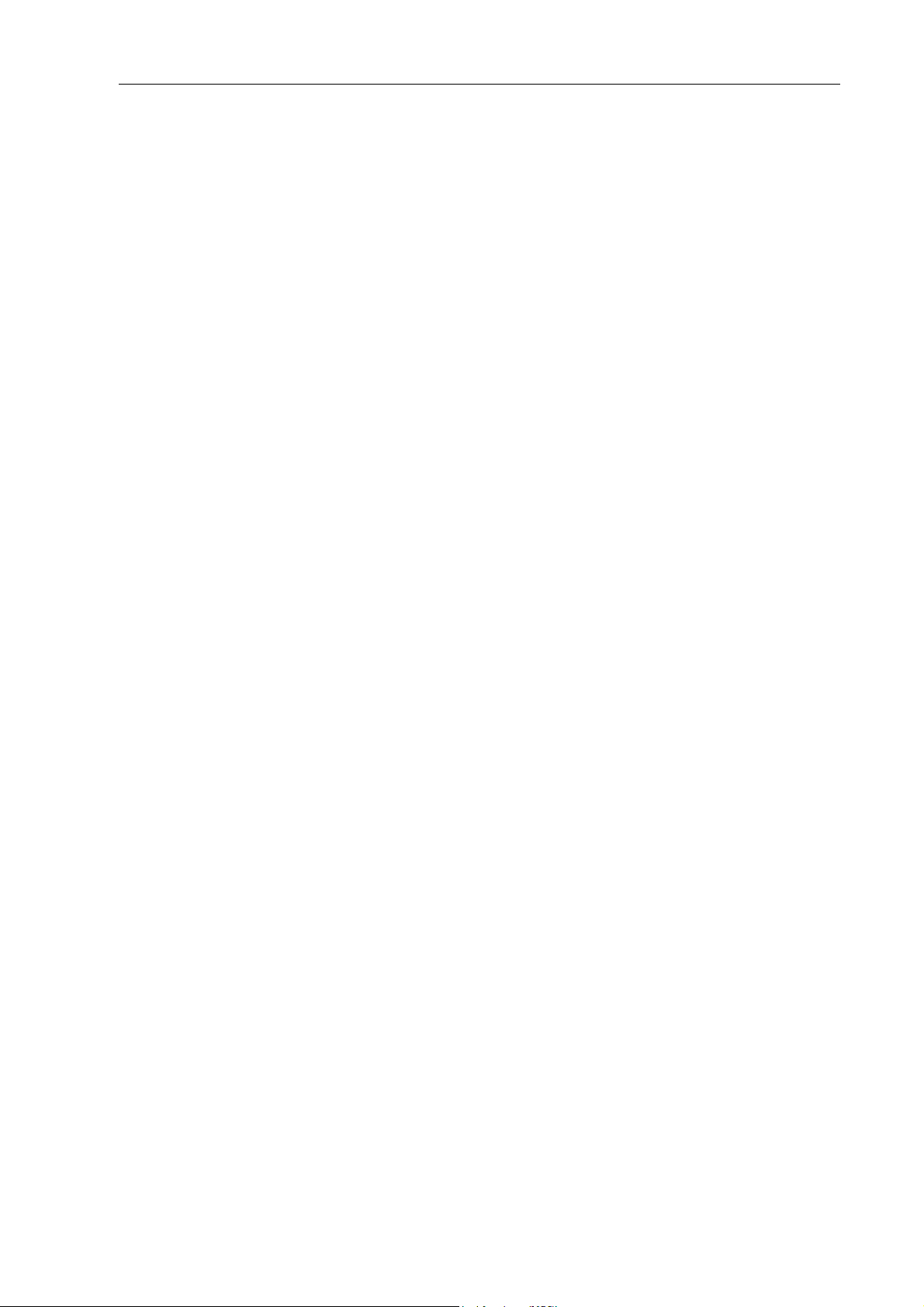
3.8.3 Agent Log Off .............................................................................................................42
Chapter 4 Advanced........................................................................................................................ 43
4.1 Options................................................................................................................................. 43
4.1.1 General ...................................................................................................................... 43
4.1.2 General ...................................................................................................................... 44
4.1.3 Global SIP Settings.................................................................................................... 46
4.2 Voice Mail.............................................................................................................................49
4.3 Music Settings...................................................................................................................... 52
4.4 DISA..................................................................................................................................... 53
4.5 Paging And Intercom............................................................................................................ 54
4.6 Monitor .................................................................................................................................55
4.7 Phone Book ......................................................................................................................... 55
4.8 PIN Set................................................................................................................................. 56
4.9 Feature Codes ..................................................................................................................... 57
4.10 Auto Provision .................................................................................................................... 59
Chapter 5 Status.............................................................................................................................. 62
5.1 Record List........................................................................................................................... 62
5.2 Call Logs .............................................................................................................................. 62
5.3 Register Status..................................................................................................................... 63
5.4 System Info ..........................................................................................................................63
Chapter 6 System............................................................................................................................ 65
6.1 Network And Country ...........................................................................................................65
6.2 Trouble Shooting.................................................................................................................. 66
6.3 DHCP Server Settings .........................................................................................................66
6.4 DDNS & VPN ....................................................................................................................... 67
6.5 Time Settings ....................................................................................................................... 68
6.6 Management ........................................................................................................................ 69
6.7 Data Storage........................................................................................................................ 70
6.8 Backup .................................................................................................................................71
6.9 Update .................................................................................................................................71
Chapter 7 Operating Instruction .................................................................................................... 73
7.1 How to connect the IPX-1980 IP PBX to the Internet ........................................................... 73
7.1.1 IP PBX behind the Router .......................................................................................... 73
7.1.2 IP PBX behind the Modem......................................................................................... 73
7.2 How to combine two IPX-1980 IP PBX in the same network ............................................... 74
7.3 How to combine two IPPBX in different network .................................................................. 78
7.4 Remotely register IP phone to the IPX-1980........................................................................ 80
7.5 How to customization on hold music ................................................................................... 84
Chapter 8 How to use Skype account in IPX-1980 ....................................................................... 85
5
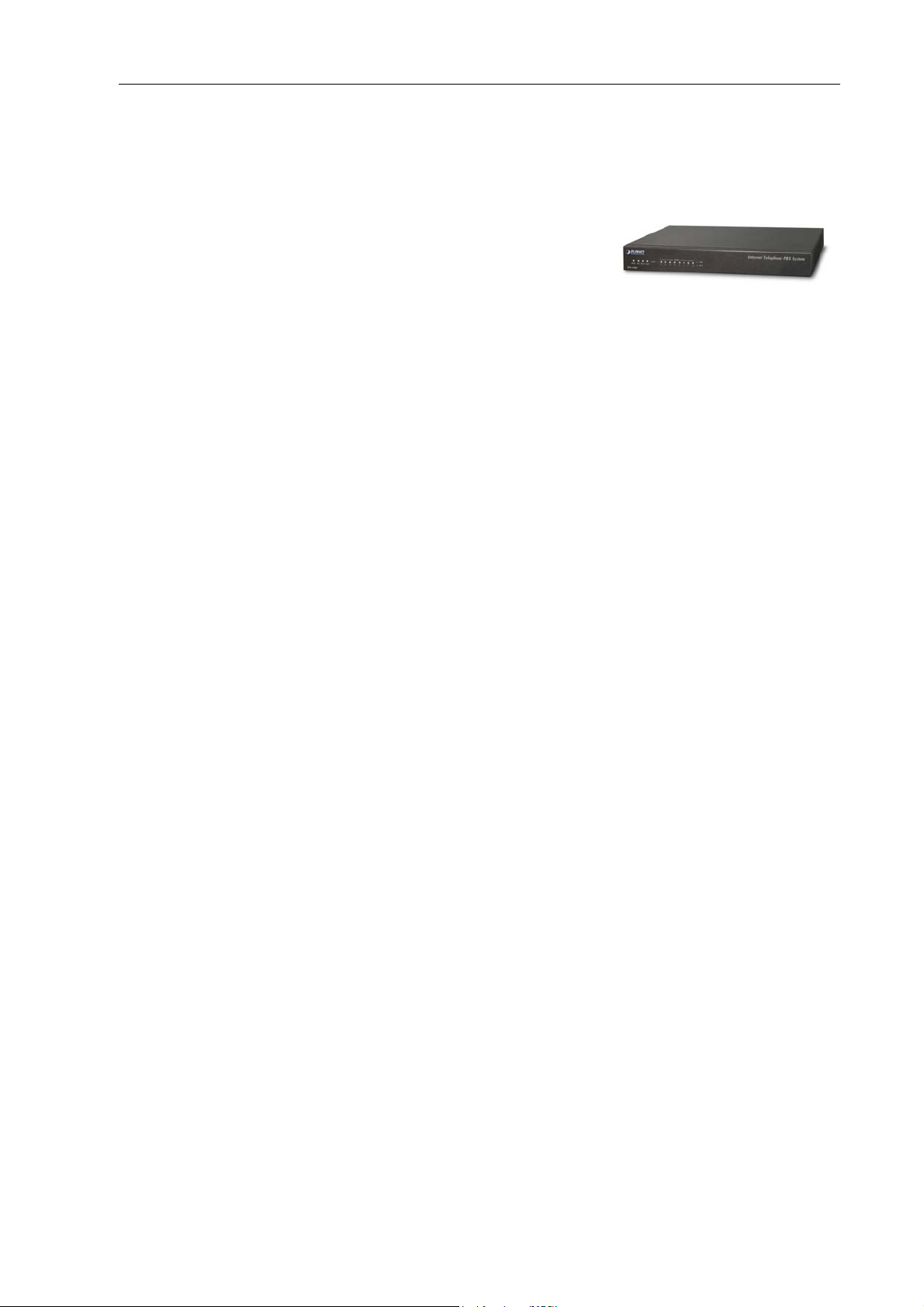
Chapter 1 Introduction
PLANET IPX-1980 IP PBX telephony system is SIP based and
optimized for the small and medium business in daily communications.
The IPX-1980 is able to accept 100 user registrations, and easy to
manage a fully voice over IP system with the convenience and cost
advantages.
Based on state-of-the-art embedded technology, the IPX-1980 provides a solid, uniform platform for voice
as well as data network communications. It offers a seamlessly integrated solution for the up-to-date
telecommunication needs. Being more flexible, the IPX-1980 integrates up to 8 FXO ports to become a
feature-rich PBX system that supports smooth communications between existing PSTN calls, analog
phones, IP phones and SIP-based endpoints.
The IPX-1980 integrates NAT functions to make it perfect for small business usage. Besides traditional
PBX system functions, it provides many advanced functions including voice mail to email, web
management and etc. Designed to run on a variety of VoIP applications, the IP PBX provide IP-based
communications, voice conferencing, support paging/intercom, call monitoring and BLF (Busy Lamp Field)
functions. It also supports call detailed record (CDR), centralized Auto-Attendant (AA), and Interactive
Voice Responses (IVR). The IPX-1980 utilizes standard PSTN lines via the interfaces of gateway to
support seamless communications among local calls, SIP-based endpoints including low cost long distance
call service, telephone number portability and one network for both voice and data.
With the IPX-1980, standard SIP phones can be easily integrated in your office. Users may build up the
VoIP network in minutes by applying the IPX-1980 with PLANET IP Phone series, ATA (Analog Telephone
Adapter) series and Gateway series. Allowing distributed IP technology to meet traditional voice services
with proactive managed interface, the IP PBX IPX-1980 supports daily business processes more efficient
and productive.
6
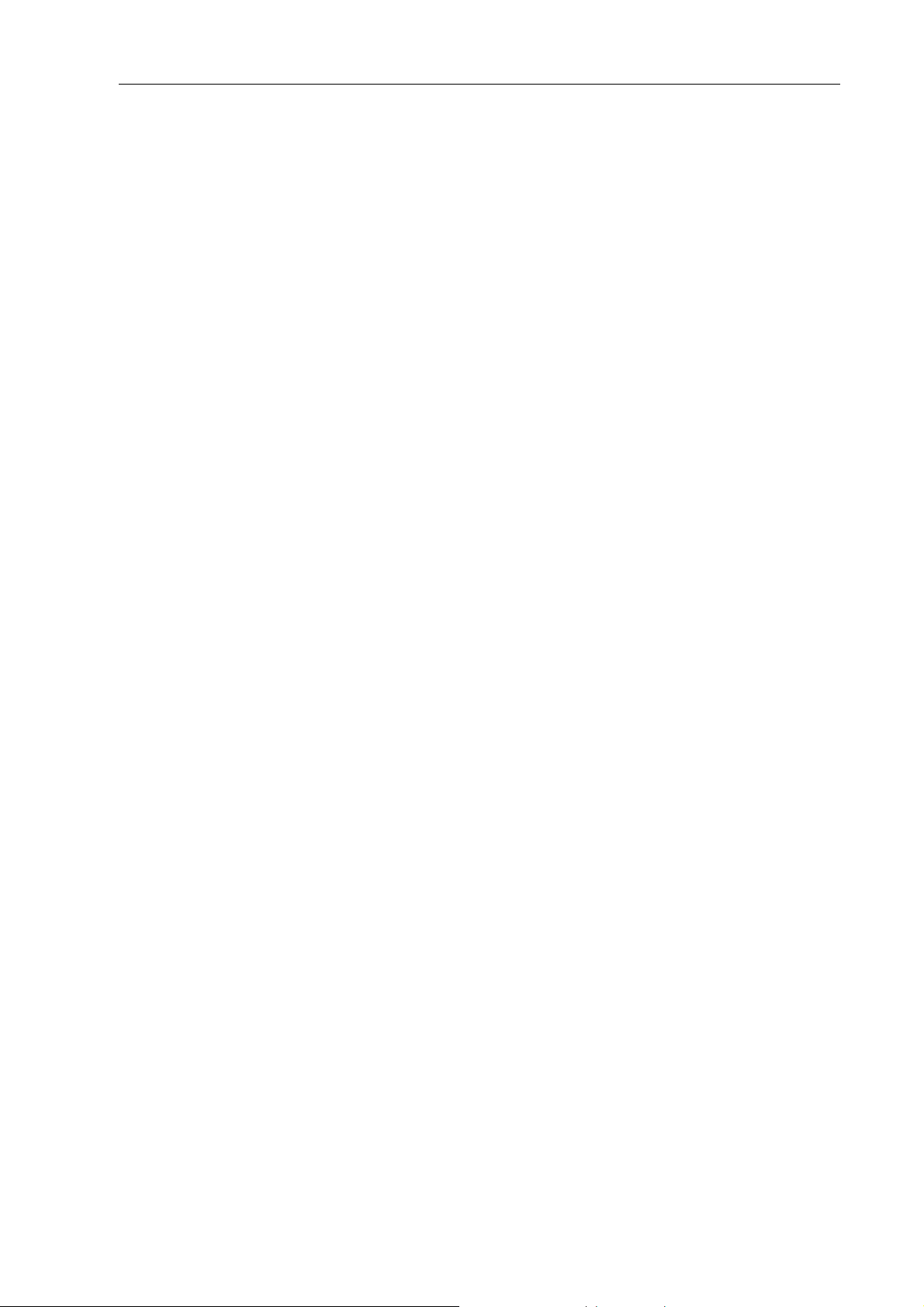
1.1 Features
PBX Features
• 30 Concurrent calls / Up to 100 registers
• BLF (Busy Lamp Field)
• DID (Direct Inward Dialing Number)
• Conference Room
• Automated Attendant (AA)
• Interactive Voice Responses (IVR)
• Built-in voice mail server
• DISA (Direct Inward System Access)
• User Management via Web Browsers
• Display 100 Registered User’s Status: Unregistered / Registered / On-Call
• Multiple Service Providers Lines / SIP Accounts (10)
• Simultaneous Trunk Links: 10 concurrent trunk calls
• Analog/GSM, VoIP Trunk, Peer Trunk Management
• Two-stage / One-stage call to Trunk by Trunk Group Configuration
• Built in 8 port FXO
• By adding external FXO analog gateway to use Terminal trunk Line
• By adding external GSM VoIP gateway to use GSM trunk line
• Built-in SIP Proxy Server Following RFC-3261
Call Features
• Call Paging and Intercom
• Call Forward Immediate
• Call Forward on Busy
• Call Forward on No Answer
• Call Pickup / Call Park
• Call / Pickup Group
• Caller ID / T.38 (Pass Through)
• Music on Hold / Music on Transfer
• Call Transfer / Call Hold / Call Waiting
• Call Queue
• 3-Way conference with feature phones
• Call Monitoring
Other Features
• Supports Skype for SIP
• DDNS Client (Supports Planet DDNS / Dyndns.org / Zoneedit.com)
• Trouble Shooting (Ping, Traceroute)
• Auto Provision
• VPN Client (Supports N2N / L2TP)
• Black List / Phone Book
1.2 Package Contents
Thank you for purchasing PLANET Internet Telephony PBX system, IPX-1980. This Quick Installation
Guide will introduce how to finish the basic setting to connect the web management interface and the
Internet. Open the box of the Internet Telephony PBX system and carefully unpack it. The box should
contain the following items:
z IPX-1980 x 1
z Quick Installation Guide x 1
7
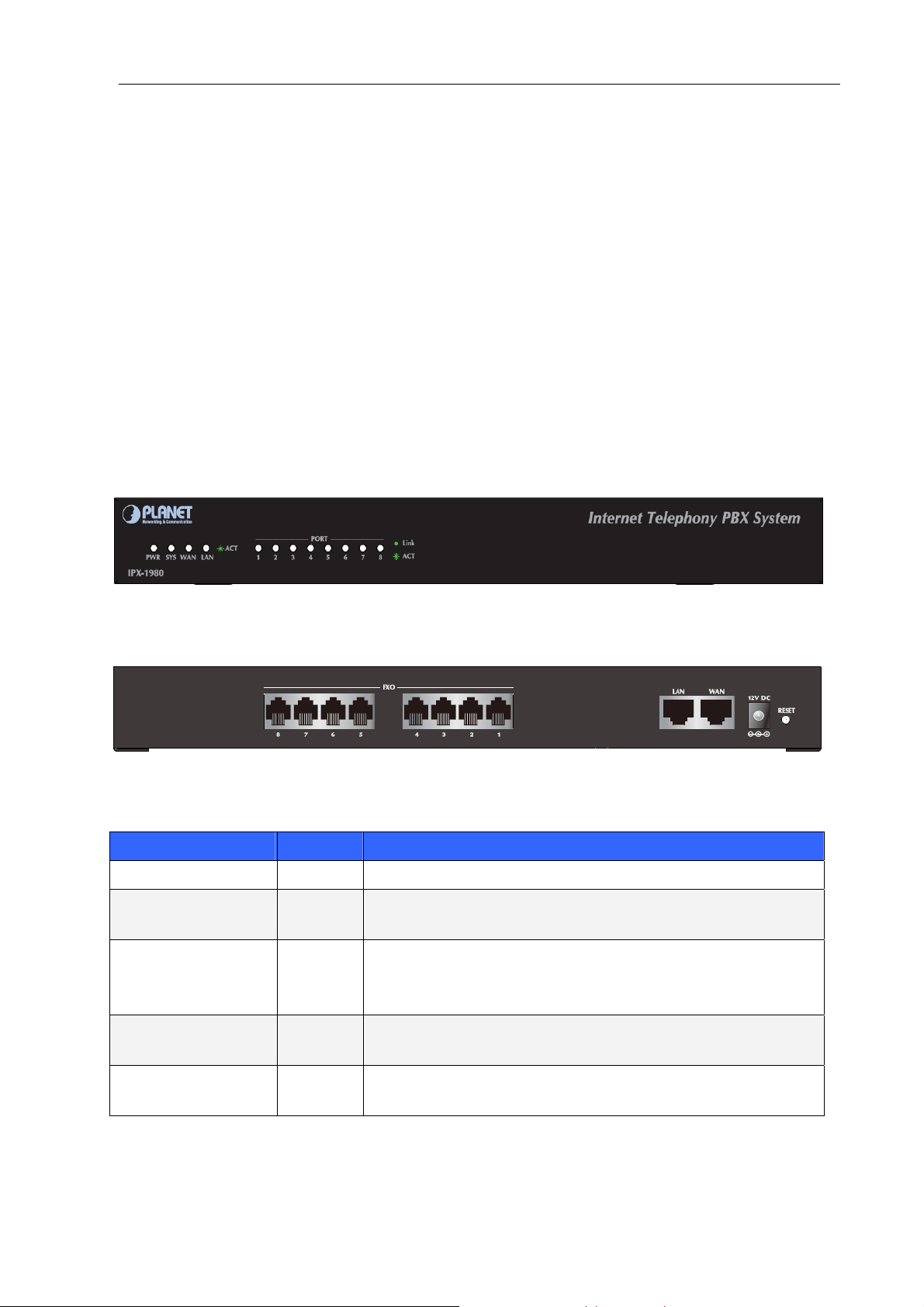
z User’s Manual CD x 1
z Power Adapter x 1 (12V)
z RJ-45 X 1
If any of above items are damaged or missing, please contact your dealer immediately.
1.3 Physical Specification
Dimensions
240 x 368 x 82 mm (W x D x H)
Weight
1800g
Front Panel
Rear Panel
LED definitions
Front Panel LED State Descriptions
Front Panel LED State Descriptions
PWR
SYS
LAN
WAN
On
Off
On
Flashing
Off
Flashing
Off
Flashing
Off
PBX Power ON
PBX Power OFF
Enabling system
System is working
System is off
LAN is connected successfully
Ethernet not connection
PBX network connection established
Waiting for network connection
8

1 12V DC
2 Reset
3 WAN
4 LAN
5
FXO Port
12V DC Power input outlet
The reset button, when pressed, resets the IP PBX without the need to
unplug the power cord.
The WAN port supports auto negotiating Fast Ethernet 10/100 Base-TX
networks. This port allows your IP PBX to be connected to an Internet Access
device, e.g. router, cable modem, ADSL modem, through a CAT.5 twisted
pair Ethernet cable.
The LAN port allows your PC or Switch/Hub to be connected to the IP PBX
through a CAT.5 twisted pair Ethernet cable.
Connect to PBX or CO line with RJ-11(Write) analog line. FXO port was
connected to the extension port of a PBX or directly connected to a PSTN line
of carrier
Button Action Description
Reset
Press for 6 Secs
Press Over 6 Secs
Please be remind, reset to factory default, Upload music setting (on hold music) and
backup file will not remove.
System reboot.
Reset to Factory Default
9
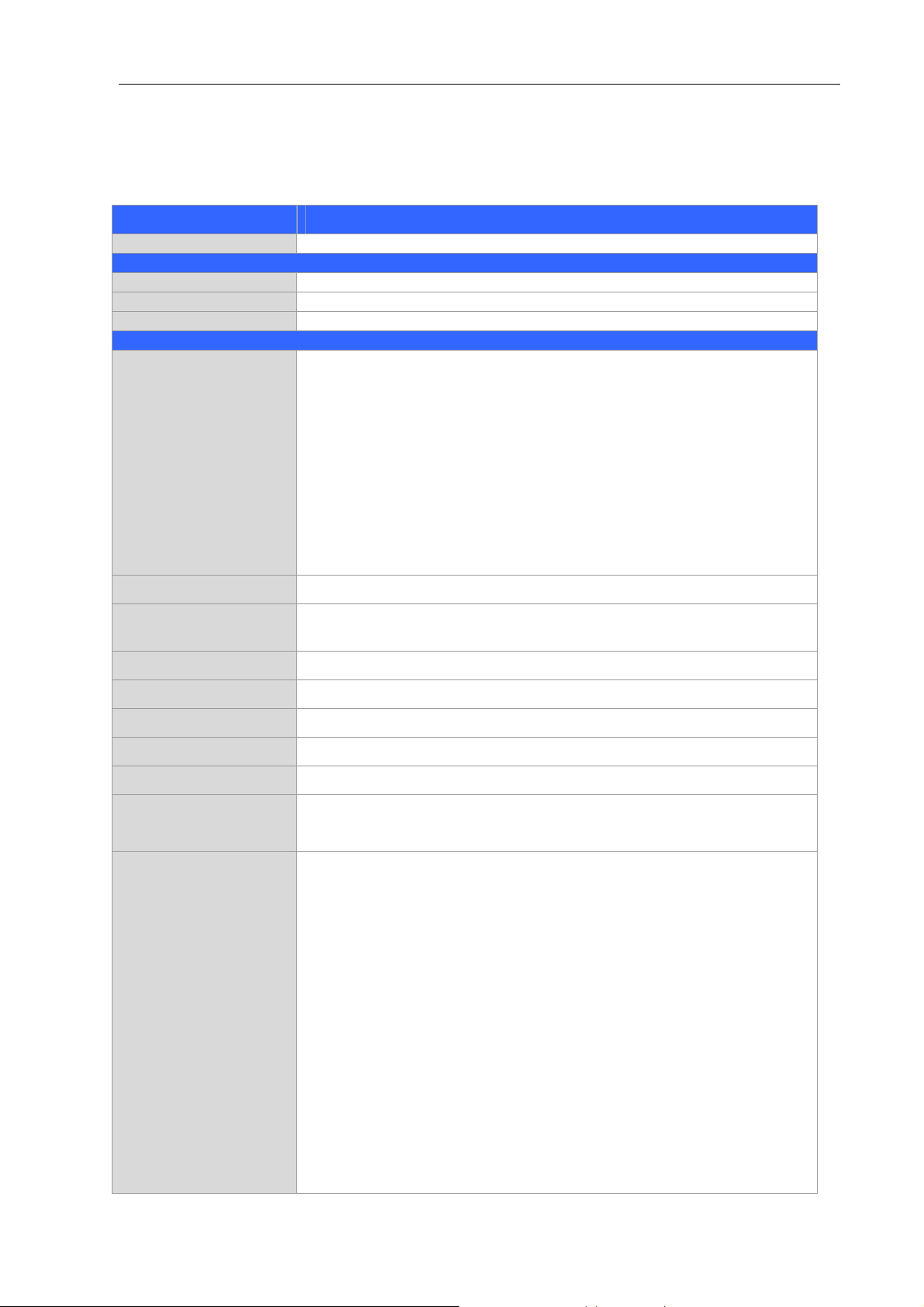
1.4 Specification
Product
Model IPX-1980
Hardware
LAN 1 x 10/100Mbps RJ-45 port
WAN 1 x 10/100Mbps RJ-45 port
FXO 8 x RJ-11 connection
Protocols and Standard
Protocols and Standards
Internet Telephony PBX System
RFC 793 TCP
RFC 826 ARP
RFC 1034, 1035 DNS
RFC 1631 NAT
RFC 2068 HTTP
RFC 2131 DHCP
RFC 2516 PPPoE
RFC 3261, RFC 3311, RFC 3515
RFC 3265, RFC 3892, RFC 3361
RFC 3842, RFC 3389, RFC 3489
RFC 3428, RFC 2327, RFC 2833
RFC 2976, RFC 3263
Management HTTP Web Browser
Internet Connection
Type
Call control SIP 2.0 (RFC3261) , SDP (RFC 2327), Symmetric RTP
Registration Max. 100 nodes / SIP IP phones / ATA / Voice Gateways / Video phone
Calls Max. 30 concurrent calls
Voice Codec Support G.711-Ulaw, G.711-Alaw, G.726, G.729GSM, SPEEX
Video Codec H.261, H.263, H.263+, H.264
Voice Processing
PBX features
Fixed IP, PPPoE, DHCP client
DTMF detection and generation
In-Band and RFC 2833, SIP INFO
30 Concurrent calls / Up to 100 registers
BLF (Busy Lamp Field)
DDNS Client (Supports Planet DDNS / Dyndns.org / Zoneedit.com /
No-ip.com)
VPN Client (Supports N2N /L2TP)
DID (Direct Inward Dialing Number)
Conference Room
Automated Attendant (AA)
Interactive Voice Responses (IVR)
Built-in voice mail server
DISA (Direct Inward System Access)
User Management via Web Browsers
Display 100 Registered User’s Status: Unregistered / Registered / On-Call
Multiple Service Providers Lines / SIP Accounts (10)
Simultaneous Trunk Links: 10 concurrent trunk calls
Analog/GSM, VoIP Trunk, Peer Trunk Management
Two-stage / One-stage call to Trunk by Trunk Group Configuration
Built in 8 FXO PSTN trunk
By adding external FXO analog gateway to use Terminal trunk Line
Built-in SIP Proxy Server Following RFC-3261
10
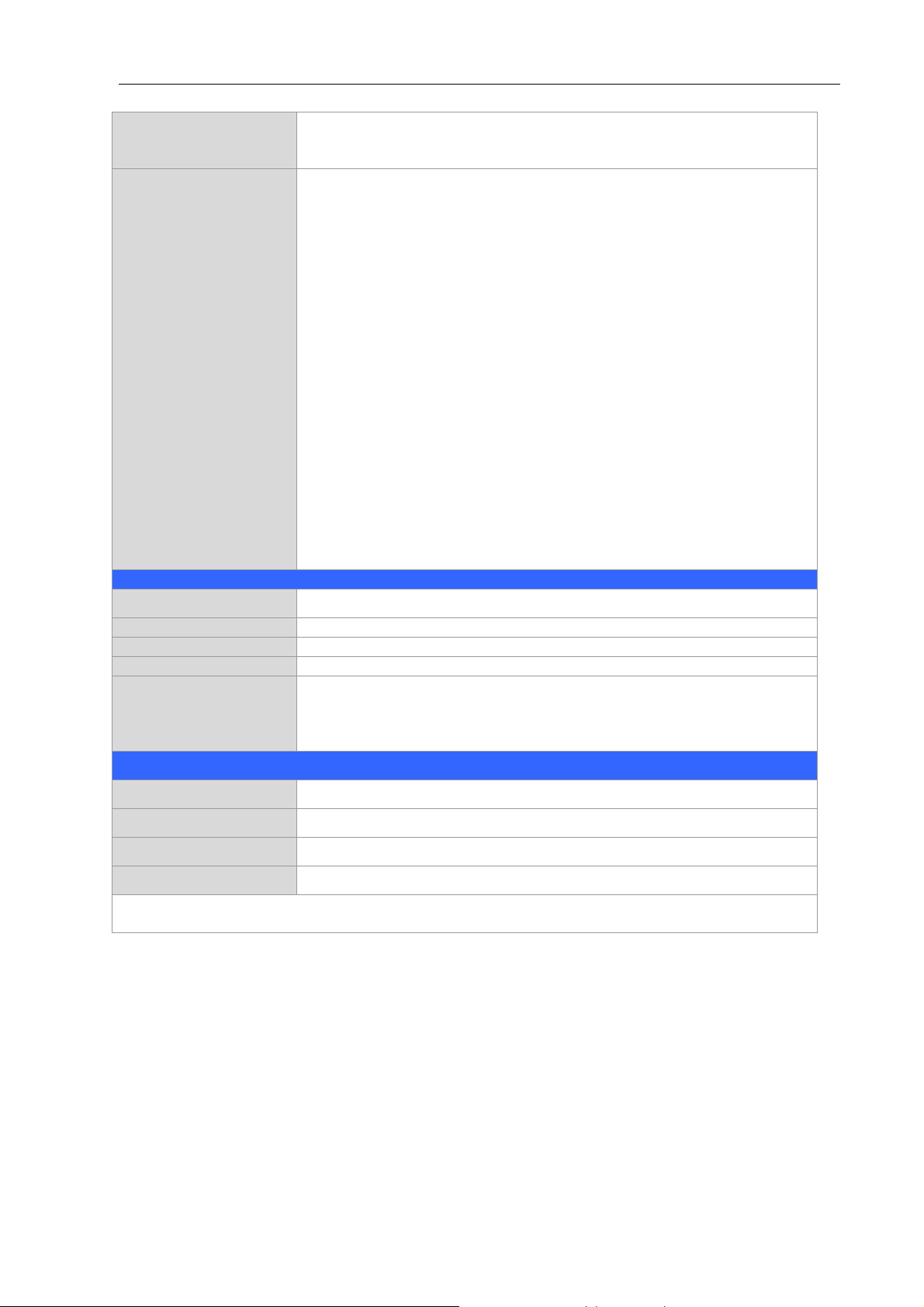
Fax Support using T.30 or T.38 Pass-Through **
Multiple Language: Chinese, English, Portugal
Call Paging and Intercom
Caller ID
Call Group
Call Hold
Call Waiting
Call Transfer
Call features
Call Forward (Always, Busy, No Answer)
Call Pickup
Call Park
Call Resume
Call Queue
Music on Hold
3-Way conference with feature phones VIP-256 series, VIP-255PT,
VIP-361PE, VIP-362WT, and the ATA (Analog Telephone Adapter)
VIP-156, VIP-157
Internet Sharing
Protocol TCP/IP, UDP / RTP / RTCP, HTTP, ARP, NAT, DHCP, PPPoE, DNS
Other Function DDNS, Ping test, Auto Provision
Connection Type Static IP, PPPoE, DHCP
Management HTTP Web Browser
System: 1, PWR, 1, SYS, 8 FXO Ports
LED Indications
WAN:1, LNK/Off
LAN:1, LNK/Off
Environment
Dimension (W x D x H)
Operating Temperature
Power Requirement
EMC/EMI
240 x 368 x 82 mm
-10 ~ 45 Degree C, 10 ~ 80% humidity
12V DC
CE, FCC Class B, RoHS
Remark: ** T.30/ T.38 support depends on fax machine, SIP provider and network / transport
resilience.
11
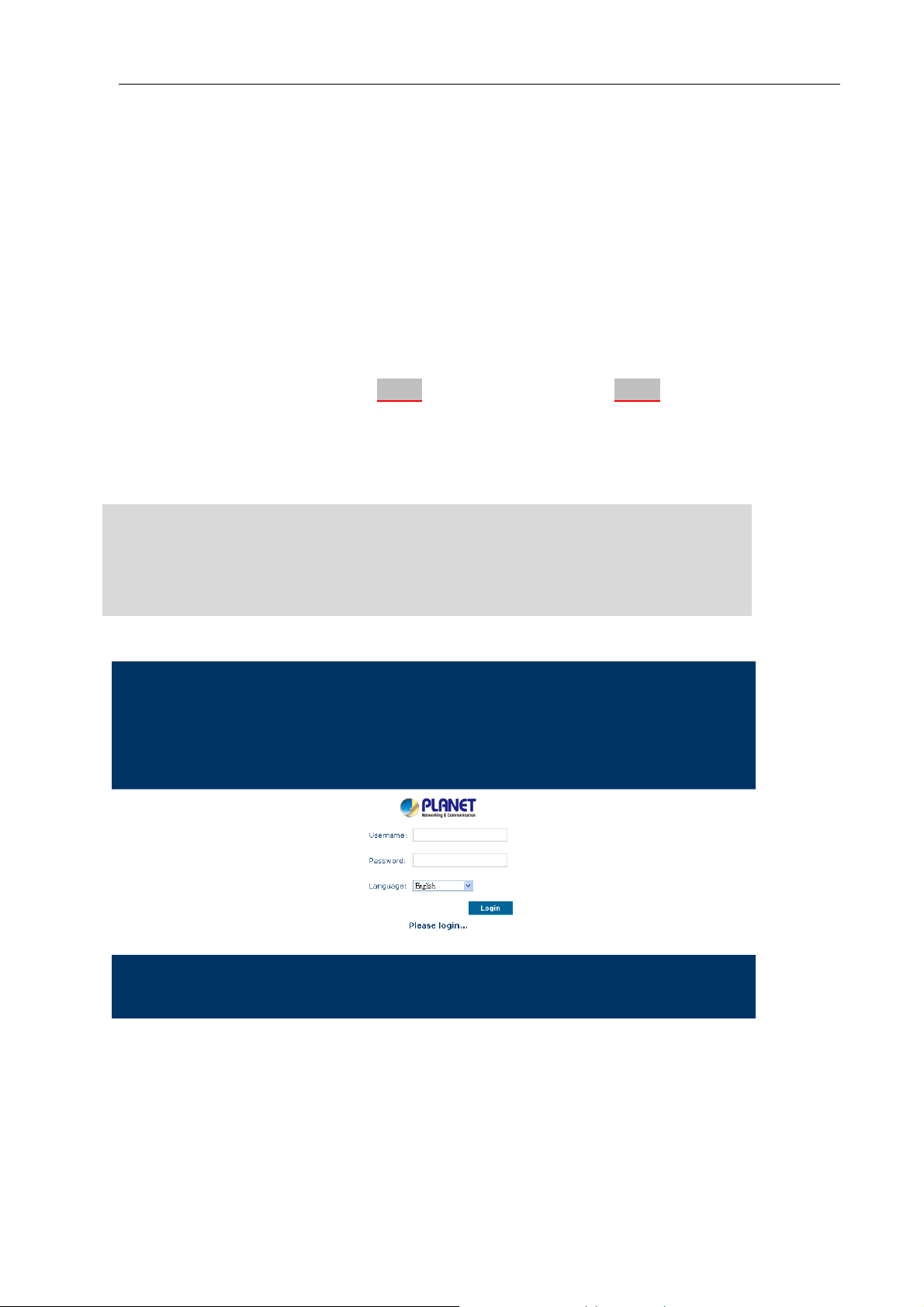
Chapter 2 Installation Procedure
Basic System Configuration
2.1 Web Login
Step 1. Connect a computer to a LAN port on the IPX-1980. Your PC (DHCP client mode) will obtain an IP
address automatically. (It is usually in the 192.168.0.x range.)
Step 2. Start a web browser. To use the user interface, you need a PC with Internet Explorer (version 6
and higher), Firefox, or Safari (for Mac).
Step 3. Enter the default IP address of the IPX-1980: 192.168.0.1 into the URL address box.
Step 4. Enter the default user name admin and the default password admin then click Login to enter
Web-based user interface.
(Default IP)
Default WAN IP: 172.16.0.1
Default LAN IP: 192.168.0.1
Default Name: admin
Default Password: admin
Figure 2-1. Login page of the IPX-1980
12
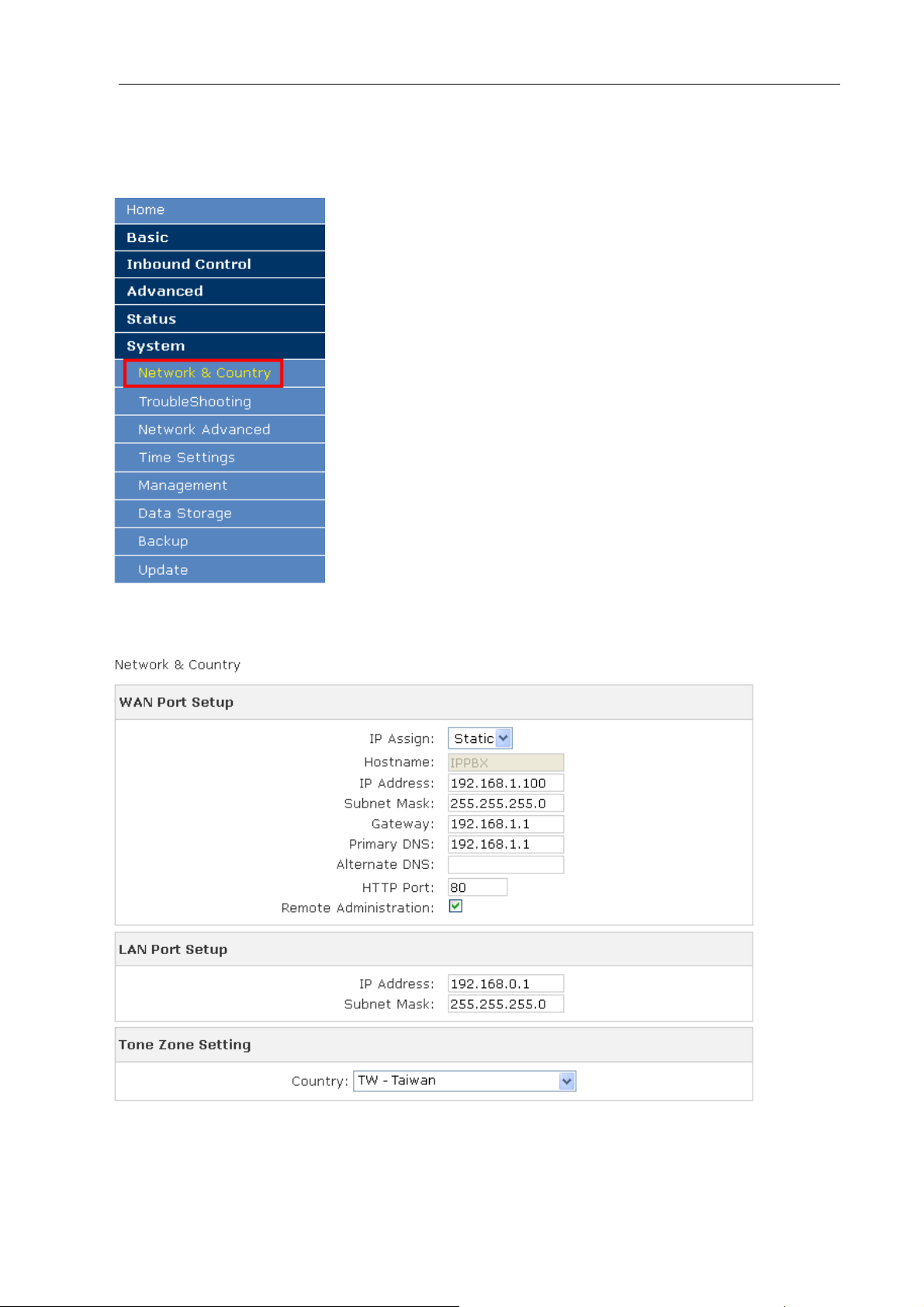
2.2 Configuring the WAN
Step 1. Go to System → System Connection to find Network & Country.
Figure 2-2. Network & Country button
Figure 2-3. Network setting page
13

Step 2. Edit your WAN information.
There are three types of WAN connection. They are Static IP, PPPoE (Point-to-Point Protocol over
Ethernet), DHCP. You can find detail setting process in the user manual.
Figure 2-4. WAN connection type selection item
14
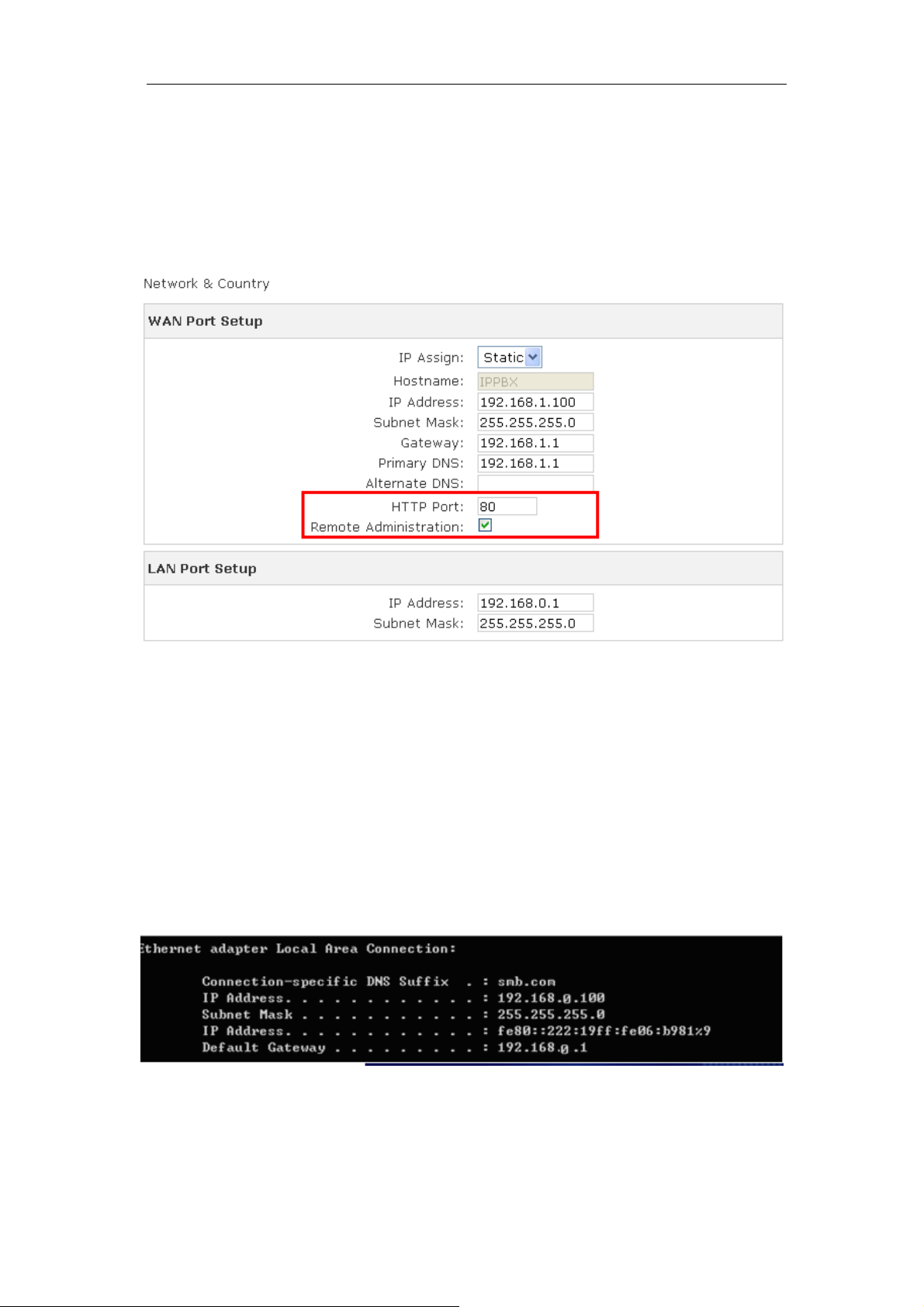
2.3 Remote Management
The function can enable users to manage the Internet Telephony PBX system at remote sites
and to allow technical person to assist you in solving network problem.
Step 1. Go to Network & Country → HTTP port and Remote Administration.
Figure 2-5. HTTP port and Remote Administration
Step 2. Mark Remote Administration to active it. And then enter the control port you want to
use. The default value is 80.
Step 3. Click Apply to save the configuration. And you can type the http://WAN IP address:
to access the IPX-1980 from the remote side.
Step 4. To verify the IP address of your computer and the Internet Telephony PBX system.
Click Start form Windows → Run. Type the cmd to open the command window, then
type ipconfig for getting default gateway address. In the below case, the default
gateway is 192.168.0.1 and the user’s PC is 192.168.0.100.
Figure 2-6. Check the IP address for the PC and IPX-1980
15
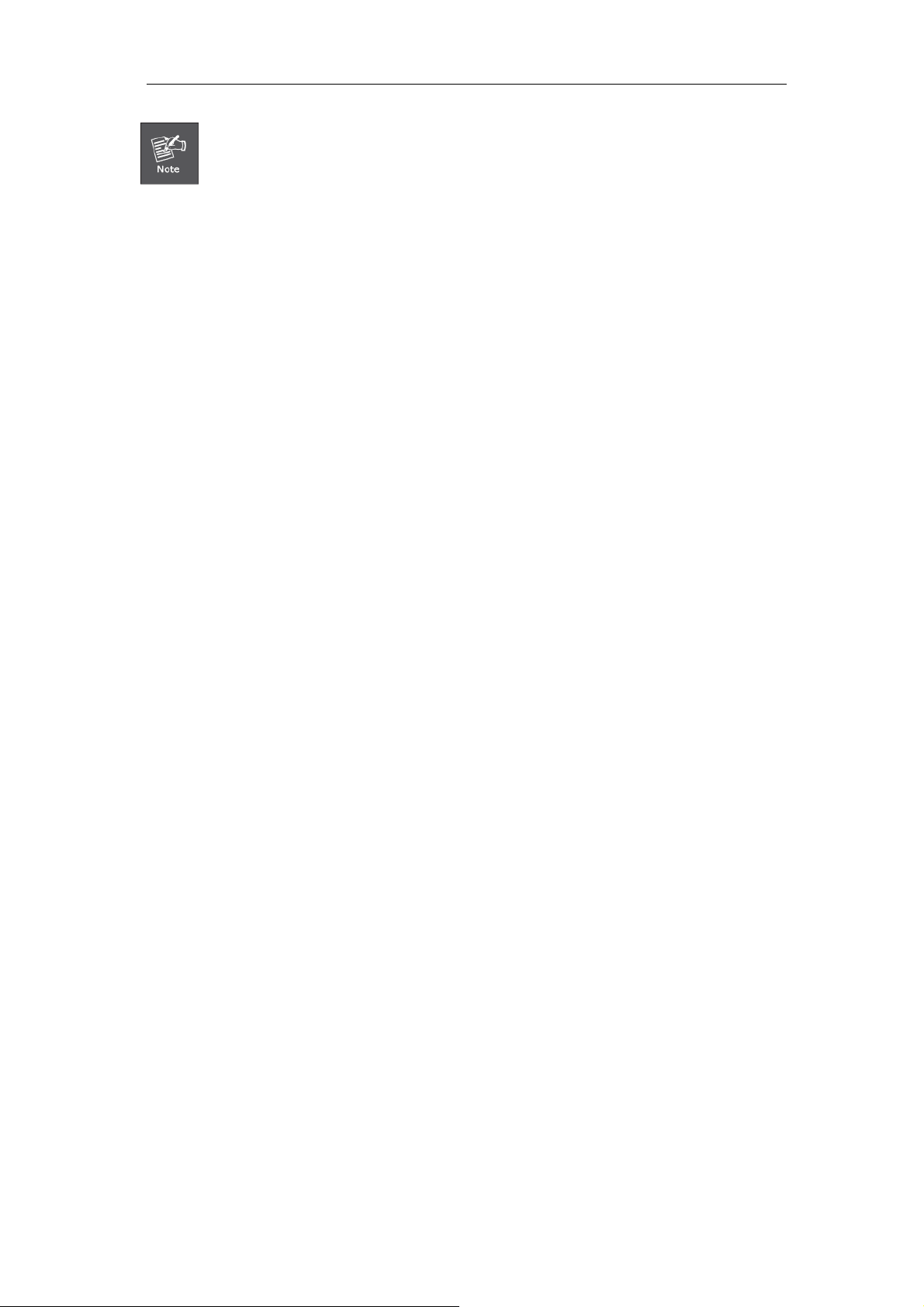
Every Time after save the change please press the “Activate Changes” to
make modification effect.
16
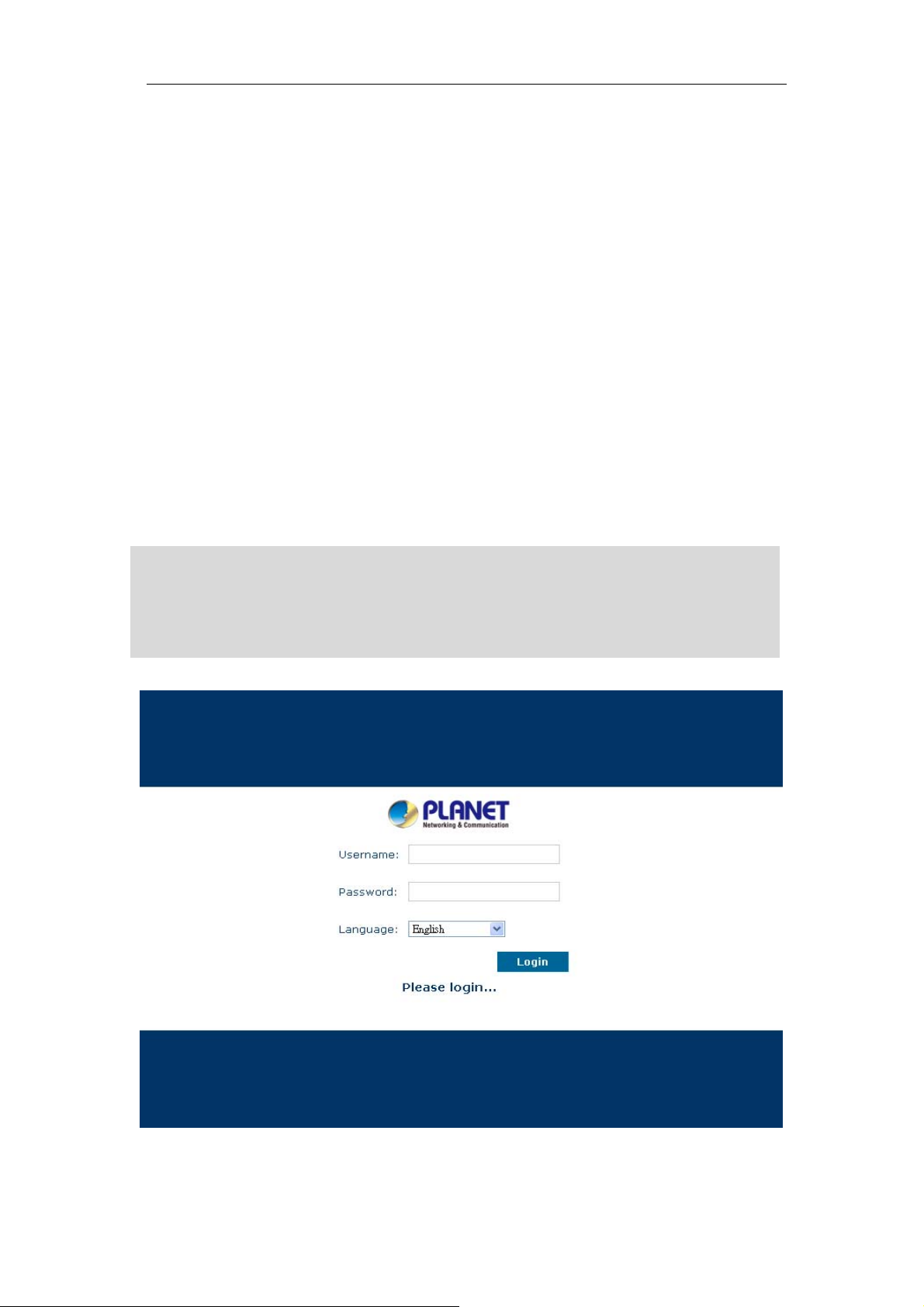
Chapter 3 Basic Configuration
3.1 Preparation Before Operation
What kind of IP Phone can be used with IPX-1980 IP PBX?
z Our IPX-1980 is base on SIP 2.0 (RFC 3261) any IP phone model base on same
protocol can be work with IPX-1980.
3.2 Before Making a Call
3.2.1 System Information
Default WAN IP: 172.16.0.1
Default LAN IP: 192.168.0.1
Default Name: admin
Default Password: admin
17
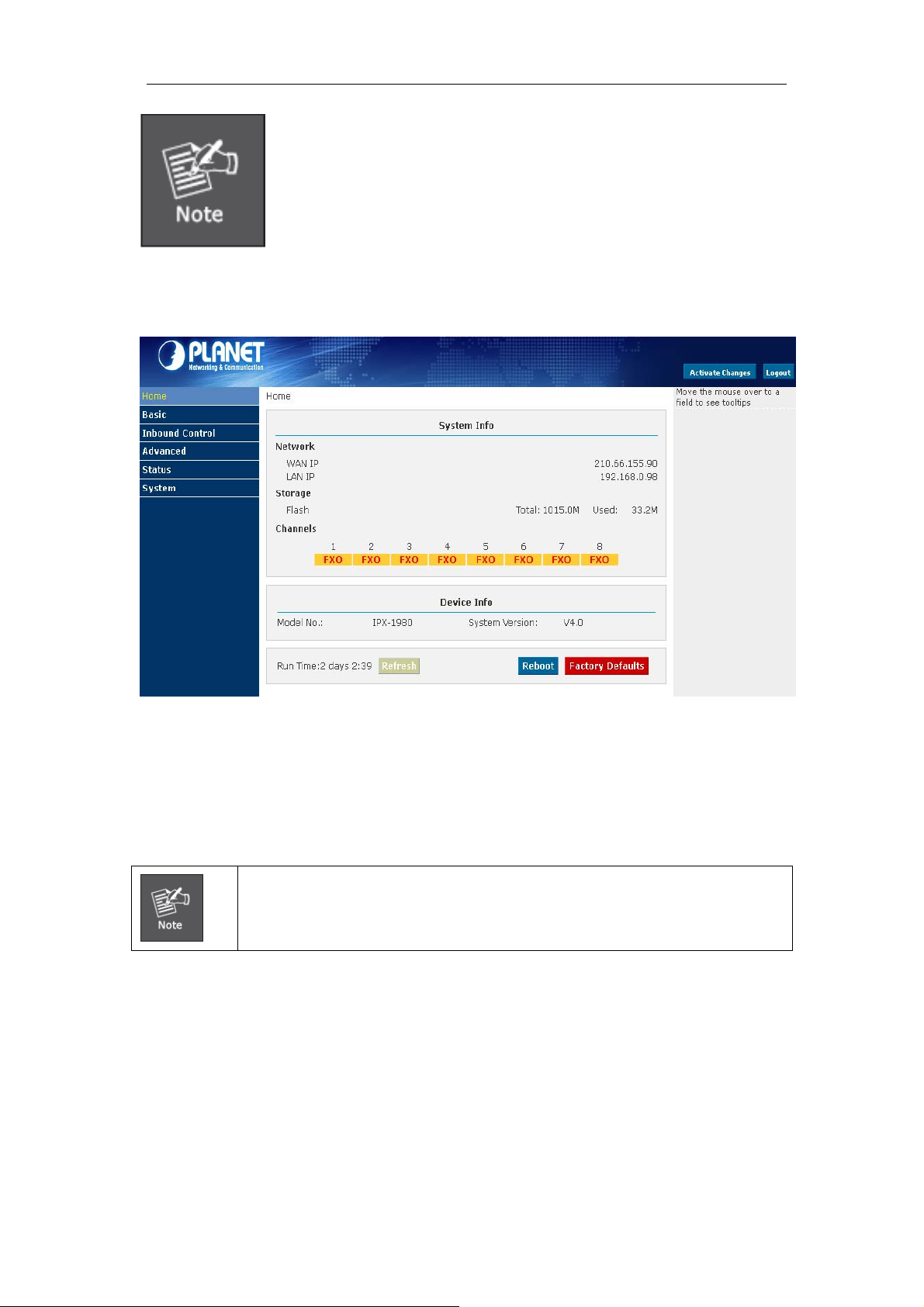
1. To login IPX-1980 must segment PC to same domain as IPX-1980
WAN or LAN IP address.
2. For security reason, please modify the username and password after
you login. You can modify in this page: “System”---“Management”
3. Every Time after save the change please press the “Activate
Changes” to make modification effect.
If username and password are right, this following page will be displayed:
z Network WAN/ LAN Port IP will be displayed
z Storage Total storage and used storage will be displayed
z Channels Channel information will be based on the product model
z Device Info Product Model and System Version will be displayed
1. If FXO without connection, the color will be Orange.
2. If FXO do connected, the color will be Green, also the front panel LED will
be lighting.
18
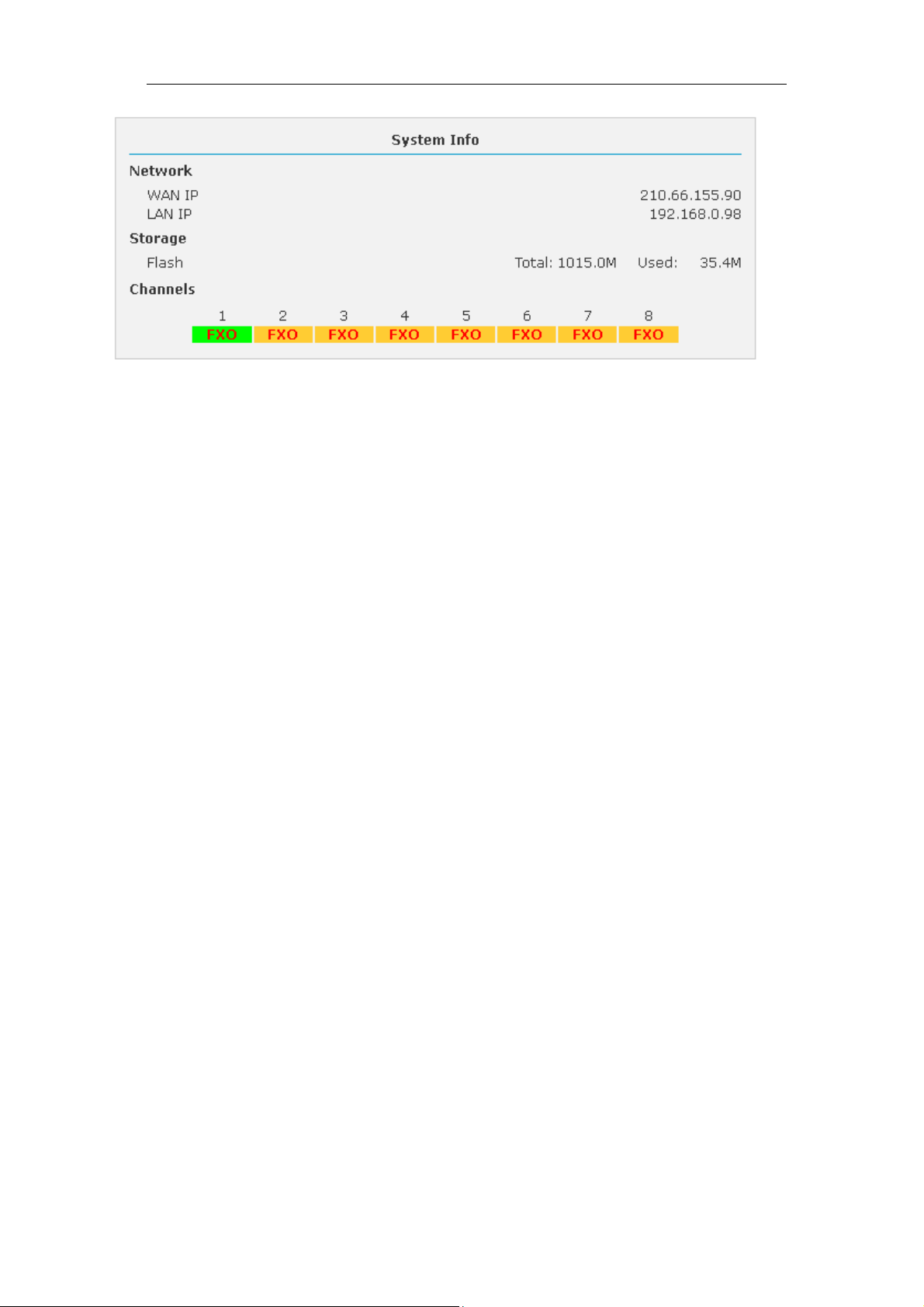
Common Button
Besides of the device info in the home page, the following common buttons are displayed
as well:
z Log out Log out GUI
z Reboot Reboot the IP PBX system
z Factory Defaults Restore all settings to factory default
z Activate Changes Activate the changes for your current configuration
System Menu
System Menu includes the following sub menu:
z Home Page Display device info
z Basic Basic configuration on extension, trunks, etc
z Inbound Control Configure Inbound Route, IVR and Black List, etc
z Advanced Configure extension's default info, conference, etc.
z Status Check record list, call logs, register status, etc here.
z System Configure network, time, etc; manage call logs, back up files, etc
3.2.2 Basic Configuration
Configure Extensions
Planet IP PBX support SIP/IAX2 and analog extension, configure extension from this
page: 【Basic】----【Extensions】
19
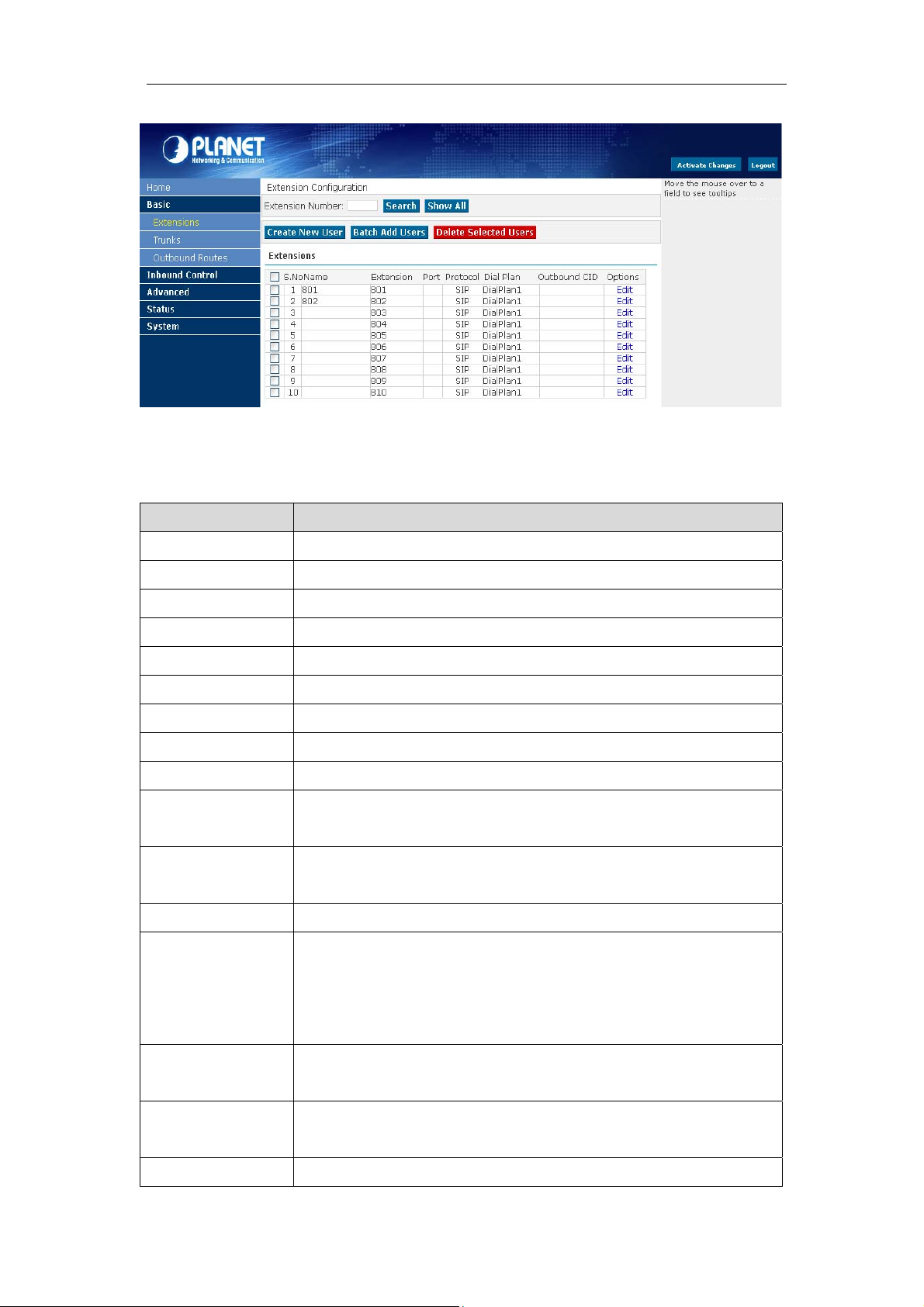
Extension Settings
Item Explanation
Search Search extension precisely or fuzzily
Show all Show all extensions
Extension Be connected to the phone eg: "888"
Name Extension name (English letter is supported only) eg: "Tom"
Password Password of SIP/IAX2 extension eg: "12u3b6"
Caller ID Caller's ID eg: "801"
Outbound CID Overrides the caller id when dialing out with a trunk.
VM Password Voicemail Password for this user, eg: "1234".
E-mail The e-mail address for this user, eg. "Tom@gmail.com"
Analog Phone If this user is attached to an analog port on the system, please
choose the port number here.
Dial Plan Please choose the Dial Plan for this user,Dial Plan is defined
under the "Outbound Routes".
Voicemail This user will have a voicemail account after choosing this option.
Can reinvite Set up calls directly between caller and receiver, after being
connected by IP PBX system. This method is known to cause
problems with certain hardware, such as the common Cisco ATA
186.
SIP Check this option if the User or Phone is using SIP or is a SIP
device.
IAX2 Check this option if the User or Phone is using IAX2 or is an IAX2
device.
T.38 Fax Enables T.38 fax (UDPTL) pass through on SIP to SIP calls
20
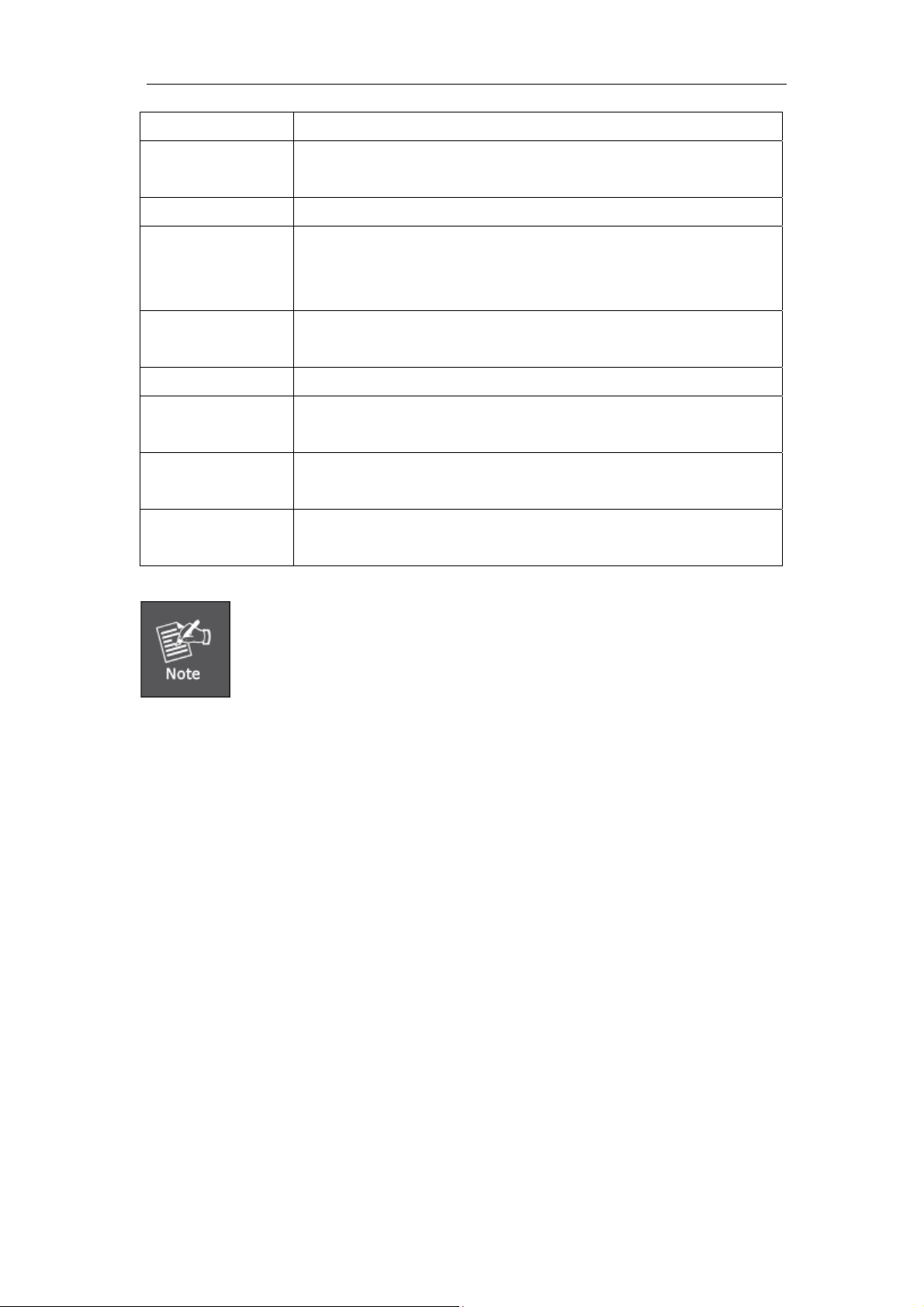
Agent Check this option if this User or Phone is a Call Agent.
NAT Check this option if the User or Phone is located behind a NAT
(Network Address Translation) enabled gateway.
Pickup Group Select your pickup group.
Delete VMail Voicemail will not be checkable by phone if you choose this
option. Messages will be sent by email only.
Note: You must configure SMTP server for this functionality.
DTMF Mode The Dual-Tone Multi-Frequency mode to be used is specified
here and can be changed if necessary. The default is rfc2833.
Video Call Enable/Disable Video call for this extension
Permit IP IP address and network restriction.
eg: "192.168.1.77" or "192.168.10.0/255.255.255.0"
Auto Provision Please select the phone manufacture and input MAC address of
the IP Phone. For more details, Please check in Part 3.10
Codecs Configure The allowed and disallowed codecs can be selected by clicking
this link. Default codecs are alaw, ulaw and G.729.
1. There are few default extensions which number started with "8", you
can add or delete extension by your requirement
2. As our professional suggestion, extensions don't exceed 100
accounts. If extensions were over 100, it will cause the system
crashed or other problems.
3. For security reason the default password is random character or
number ex: BB%ChH64rI, and every time when you reset to default
system will random a new password again.
3.2.3 Time Based Rules
You can set working time rule and after-working time rule, and deal with your inbound call
based on this time rule. Please set from this page: 【Time Based Rule】---【New Time
Rule】:
21
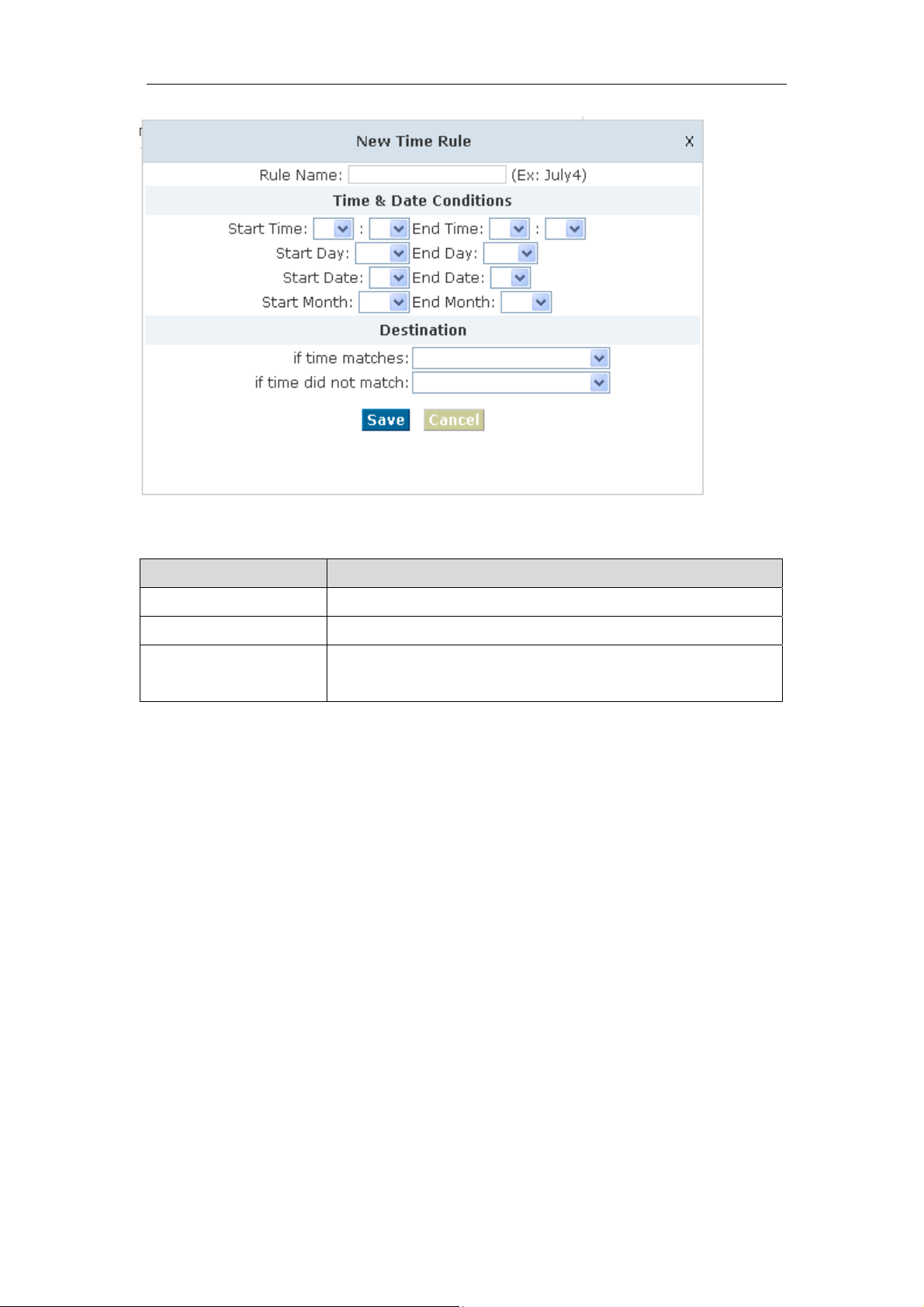
New Time Rule:
Item Explanation
Rule Name Define the time rule name.
Time & Date Conditions Set time segment of Month/Date/Week.
Destination How to deal with the inbound call in different time segment
eg: Inbound call will be forward to IVR in working time.
22
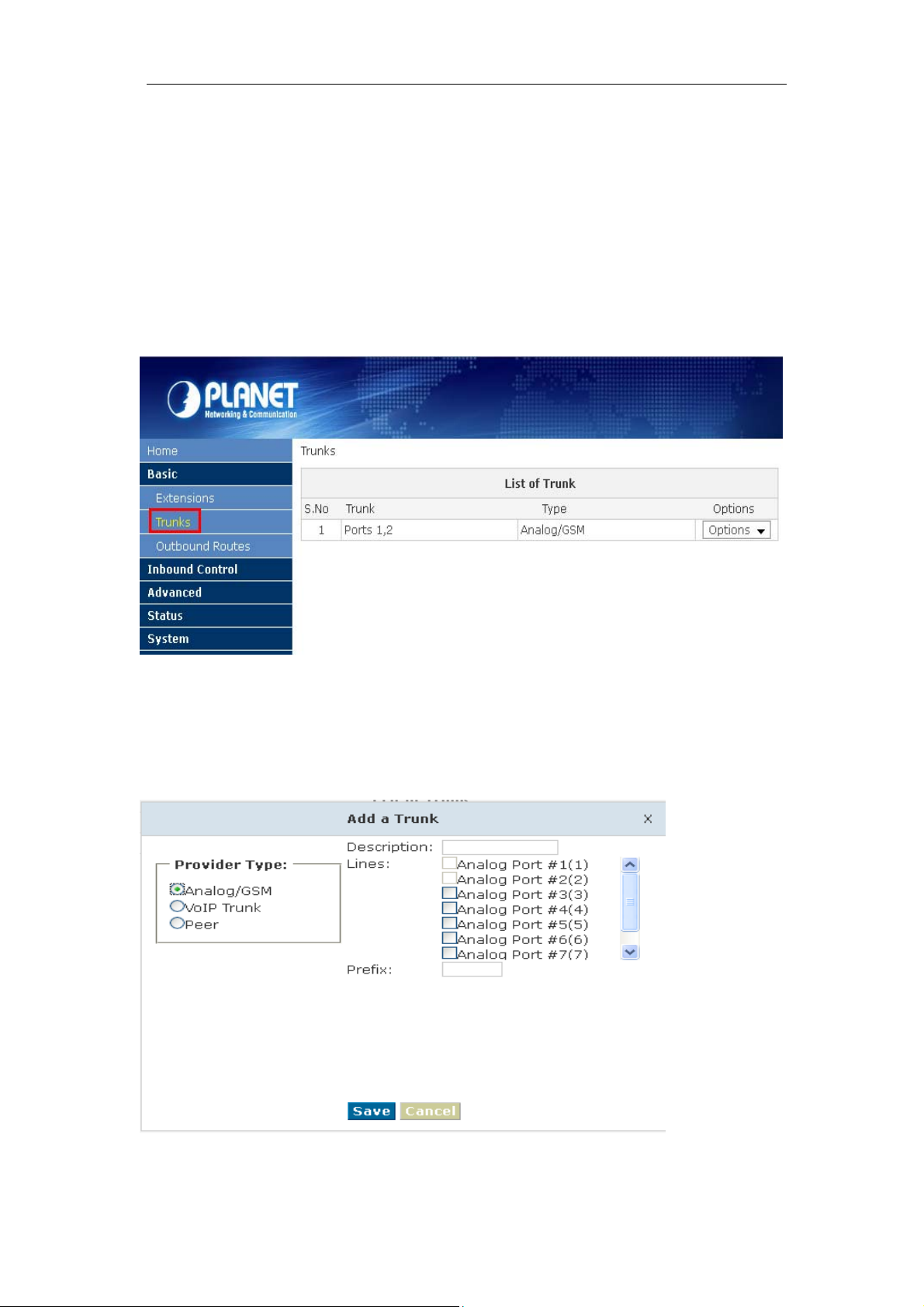
3.3 Outbound Call
3.3.1 Trunks
If you want to set up outbound call to connect to PSTN(Public Switch Telephone Network)
or VoIP provider, please configure on this page: 【Basic】->【Trunks】
Planet IP PBX supports 3 kinds of trunks: Analog/GSM line, Custom VoIP, Peer.
How to add each trunk:
1) Analog/ GSM Line
Click 【Add a Dial Rule】->【Analog/GSM】
23
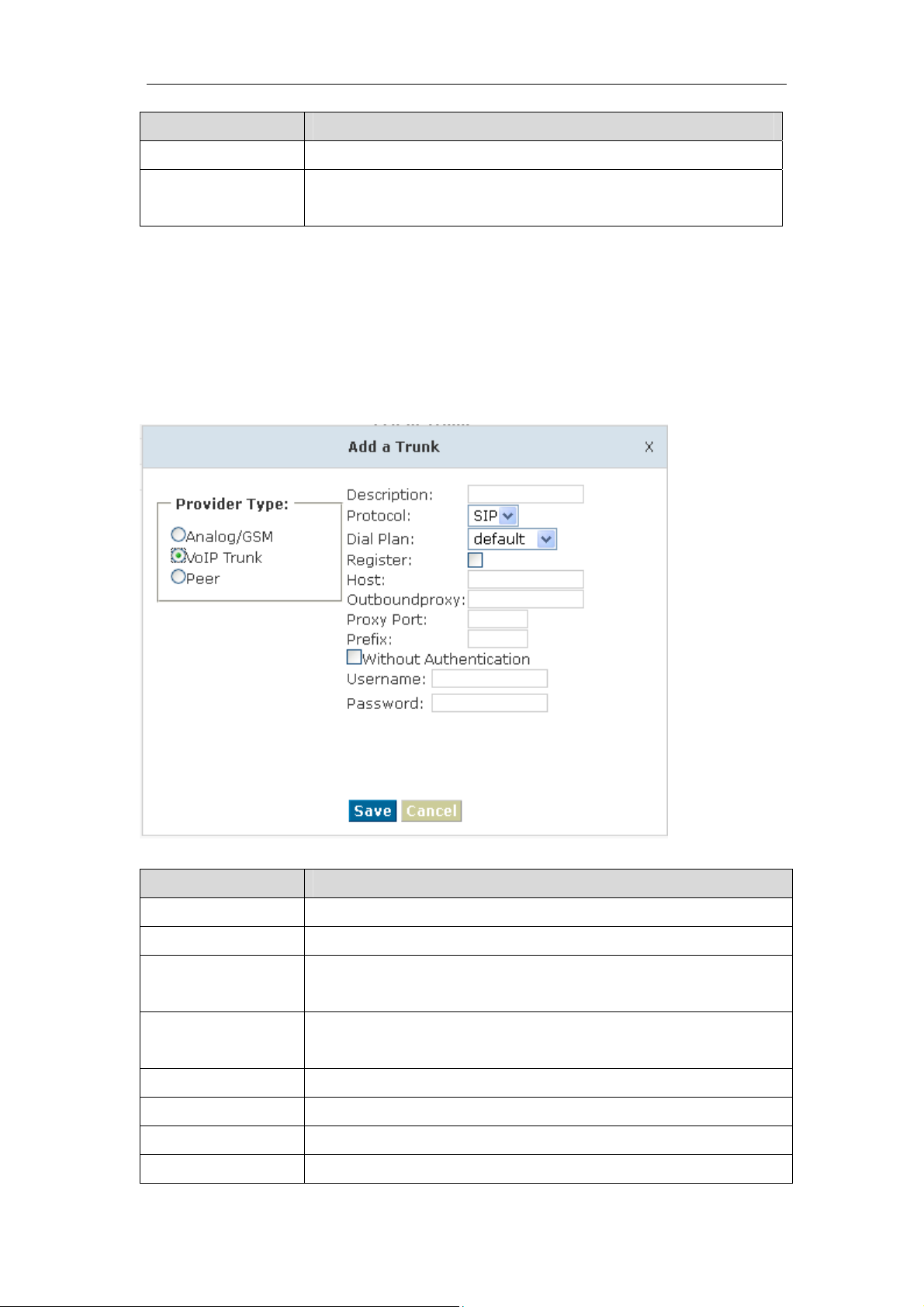
Item Explanation
Description Define description for the trunk.
Lines Individual lines of the PBX
eg: Analog Port #3: The third analog port of the PBX.
You can configure the Analog/GSM line through PLANET IP PBX. Same Analog line
couldn't be used in multiple trunks. If you don't have available Analog/GSM trunk, you
can't set up trunk.
2) Custom VoIP
Custom VoIP allows you to create a VoIP trunk, please configure on this page:
【Add a Trunk】->【VoIP Trunk】
Item Explanation
Description Description for VoIP Trunk, digit or letter is allowed.
Protocol Choose protocol for this trunk, SIP or IAX2
Dial Plan Choose a dial plan for this trunk, define it in the submenu named
【Outbound Routes】.
Register Check for opening register service; otherwise register service is
closed
Host Host Address provided by VoIP Provider.
Outbound proxy Outbound proxy is provided by VoIP Provider.
Proxy Port Proxy Port is provided by VoIP Provider.
Without If you don't use Authentication when connecting server, Please
24
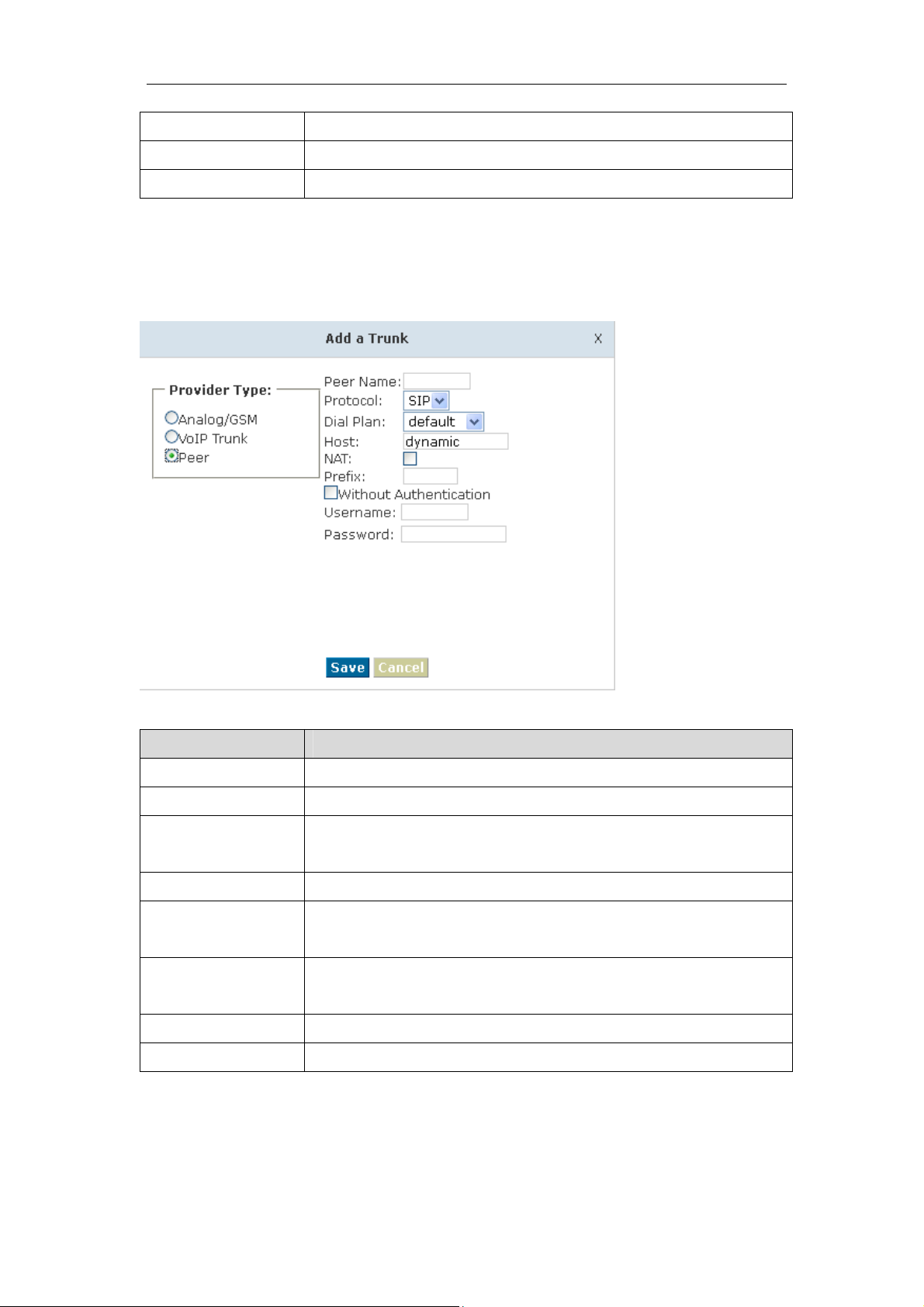
Authentication check this option.
Username Username provided by VoIP Provider.
Password Password provided by VoIP Provider.
3) Peer
PLANET IP PBX will be taken as a Client when you use "Peer", it's used for outbound call
by connecting to another IPX-1980 IP PBX.
Item Explanation
Peer Name Define the Peer Name, digit or letter is allowed.
Protocol Choose protocol for this trunk, SIP or IAX2
Dial Plan Choose a dial plan for this trunk, define it in the submenu named
【Outbound Routes】.
Host IP Address of the other IPX-1980 IP PBX
NAT Check this option, extension user will be configured after NAT
(Network Address Translation).
Without
Authentication
If you don't use Authentication when connecting server, Please
check this option.
Username Username provided by the other IPX-1980 IP PBX.
Password Password provided by the other IPX-1980 IP PBX.
Once A trunk is added, this trunk will be displayed in the "List of Trunk". You can define the
codecs, configure advanced settings or delete this trunk from the drop downs of "Option"
25
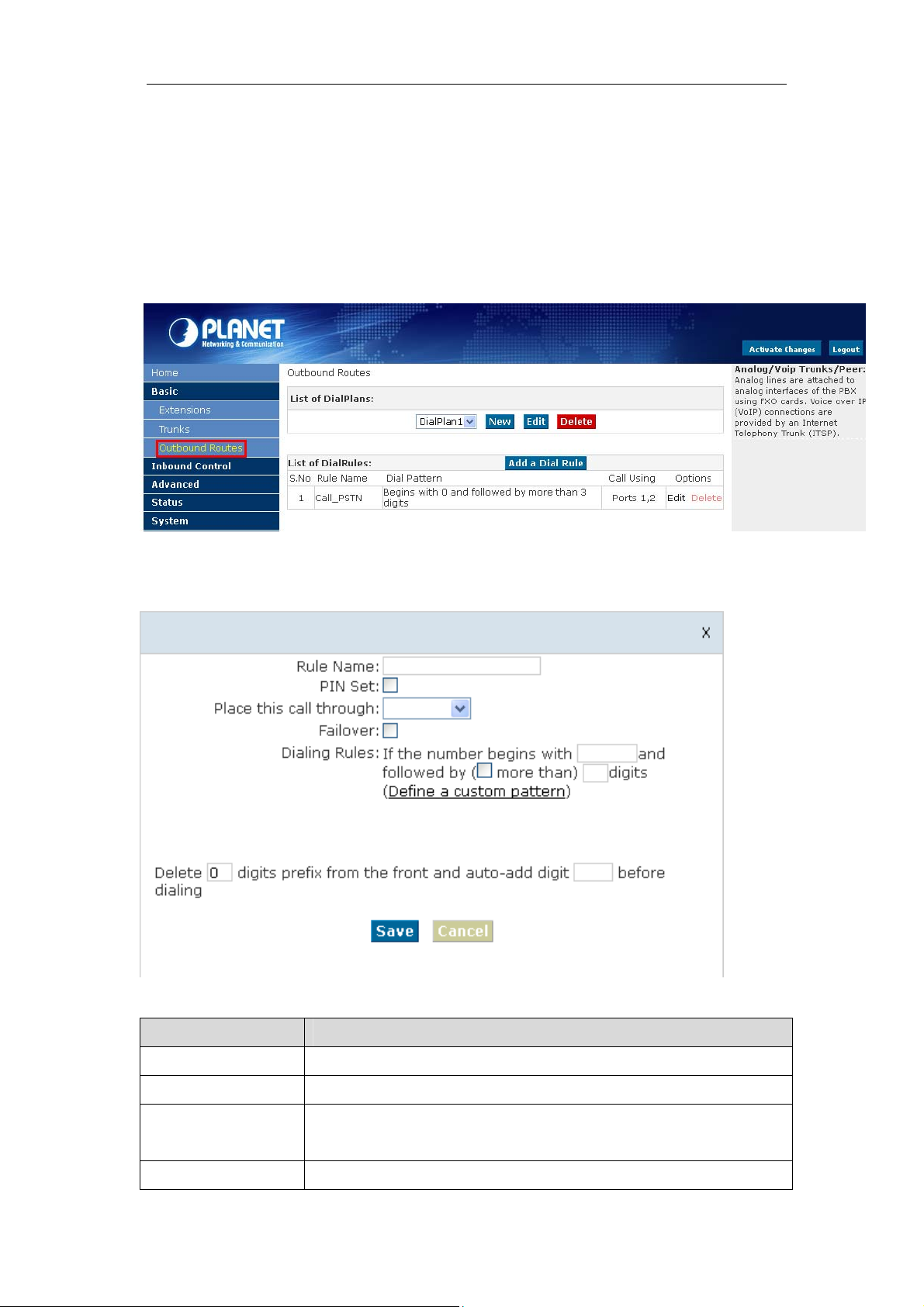
3.3.2 Outbound Routes
Outbound Routes is to define what trunk is used for outbound call by extension user. If
you don't allow extension user call out, please ignore this part.
Please configure on this page: 【Basic】->【Outbound Routes】
On this page, you can configure basic match pattern of outbound routes and create
different dial plan. Please configure by clicking【Add a Dial Rule】
Item Explanation
Rule Name Set a name for this dial rule
PIN Set Set PIN which you need input when you dial out by this rule.
Record in CDR If you selected it, CDR will show which pin the call is outbound
through
Place this call Choose a trunk for this rule
26
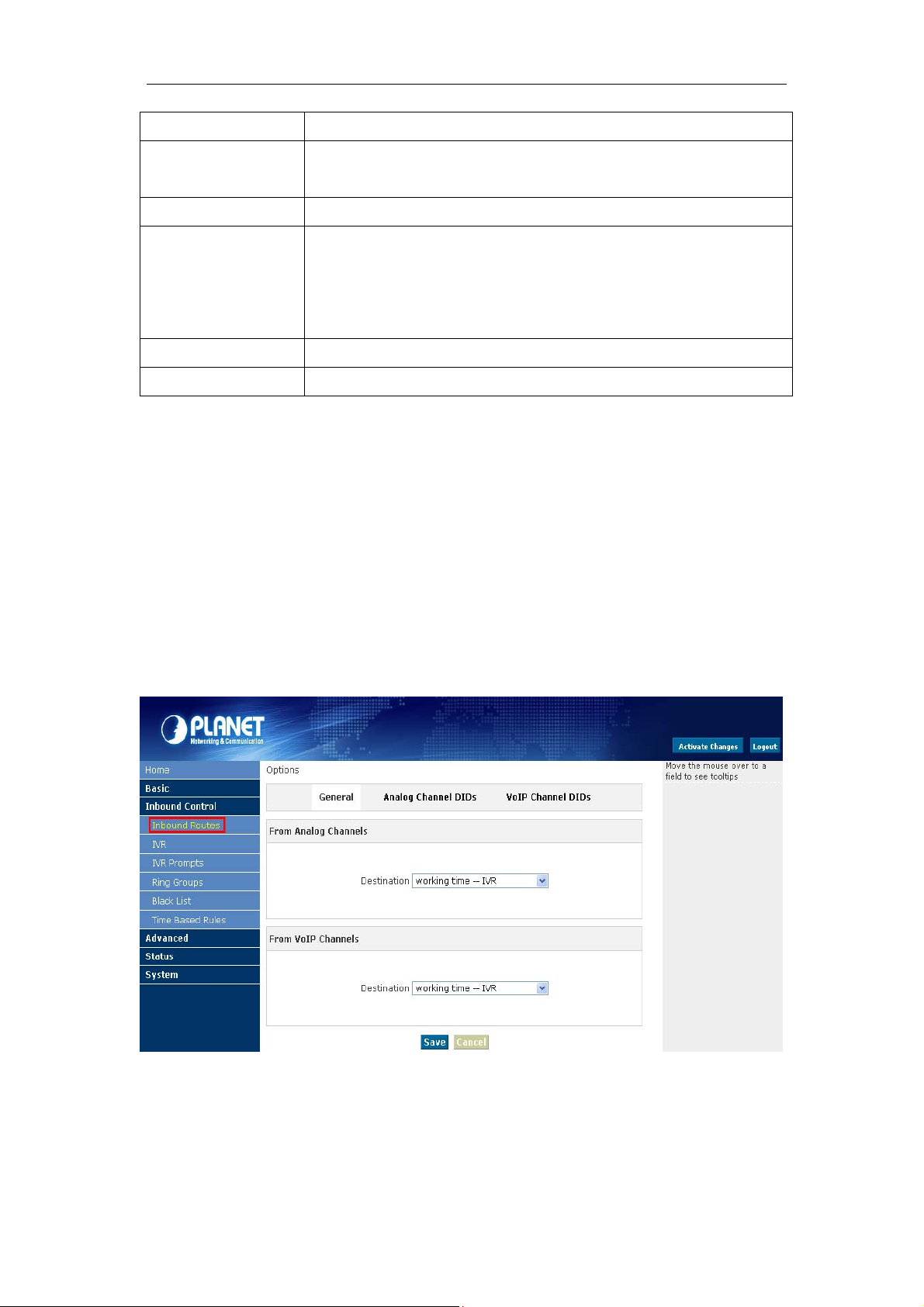
through
Failover Choose a failover trunk for using when the above chosen trunk is
not available.
Dialing Rules Define the number match pattern for dialing.
Define a custom
pattern
Delete[ ]digits prefix If deleted one digit prefix, when dial 12345, digit 2345 will be sent.
Auto-add digit[ ] If added digit"1", when dial 12345, digit 123451 will be sent.
N digit from 2 to 9
Z digit from 1 to 9
X digit from 0 to 9
. One digit or multiple digits
3.4 Inbound Call
3.4.1 Inbound Routes
When a call from outside, you want to forward this call to an extension or IVR, this Chapter
will introduce you how to deal with the inbound calls.
Please configure on this page:【Inbound Routes】
General
When a call from a trunk (Analog/ VoIP), it could be forwarded to an extension, call queue,
conference or IVR. You can choose based on your requirement.
27
