Planet KVM-210 Series, KVM-210-08, IKVM-210 Series, IKVM-210-08, KVM-210-16 User Manual
...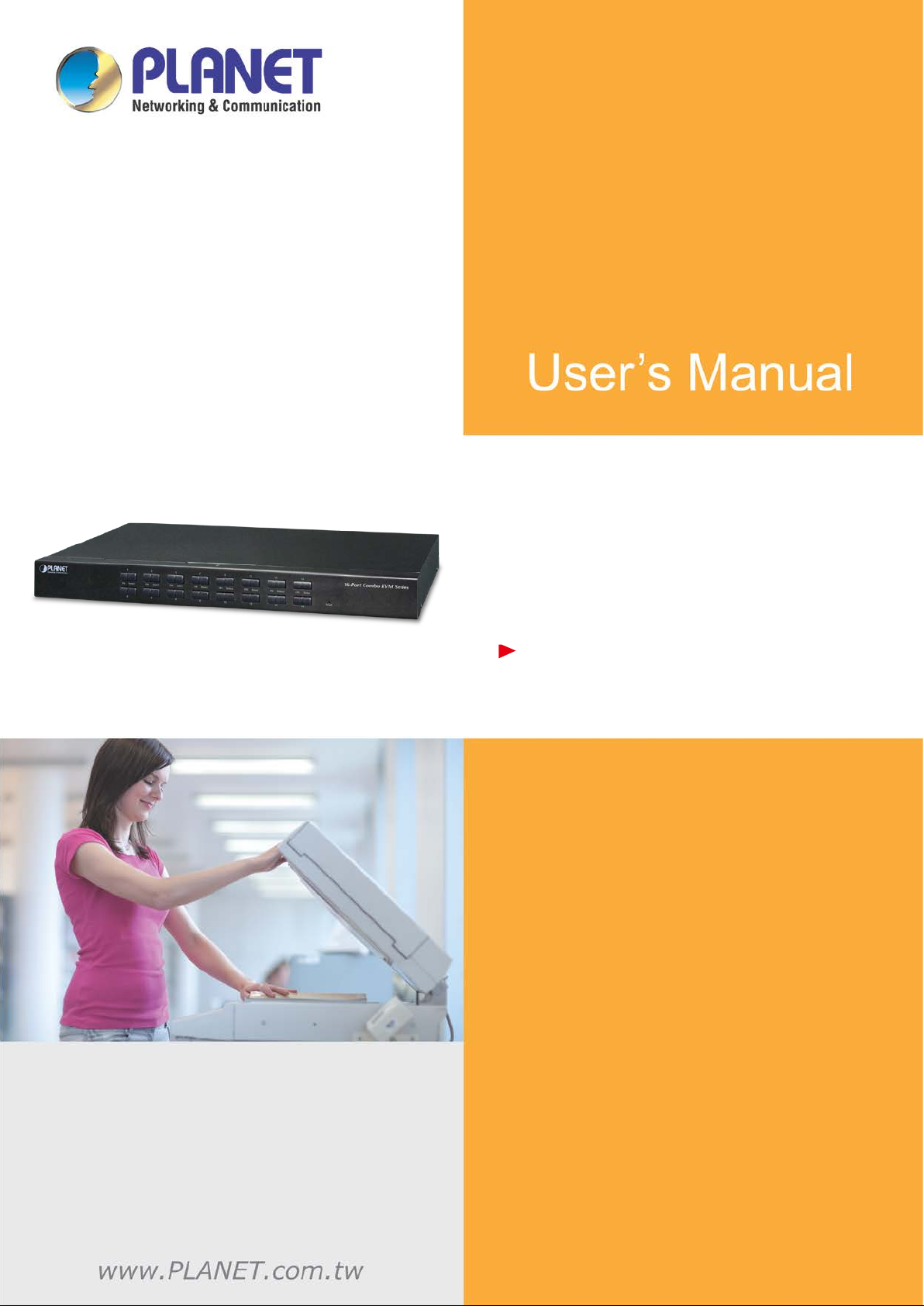
8-/16-port Comb o KVM Switch
8-/16-port Combo IP KVM
IKVM/KVM-210 Series
8-/16-port Combo KVM
- 1 -
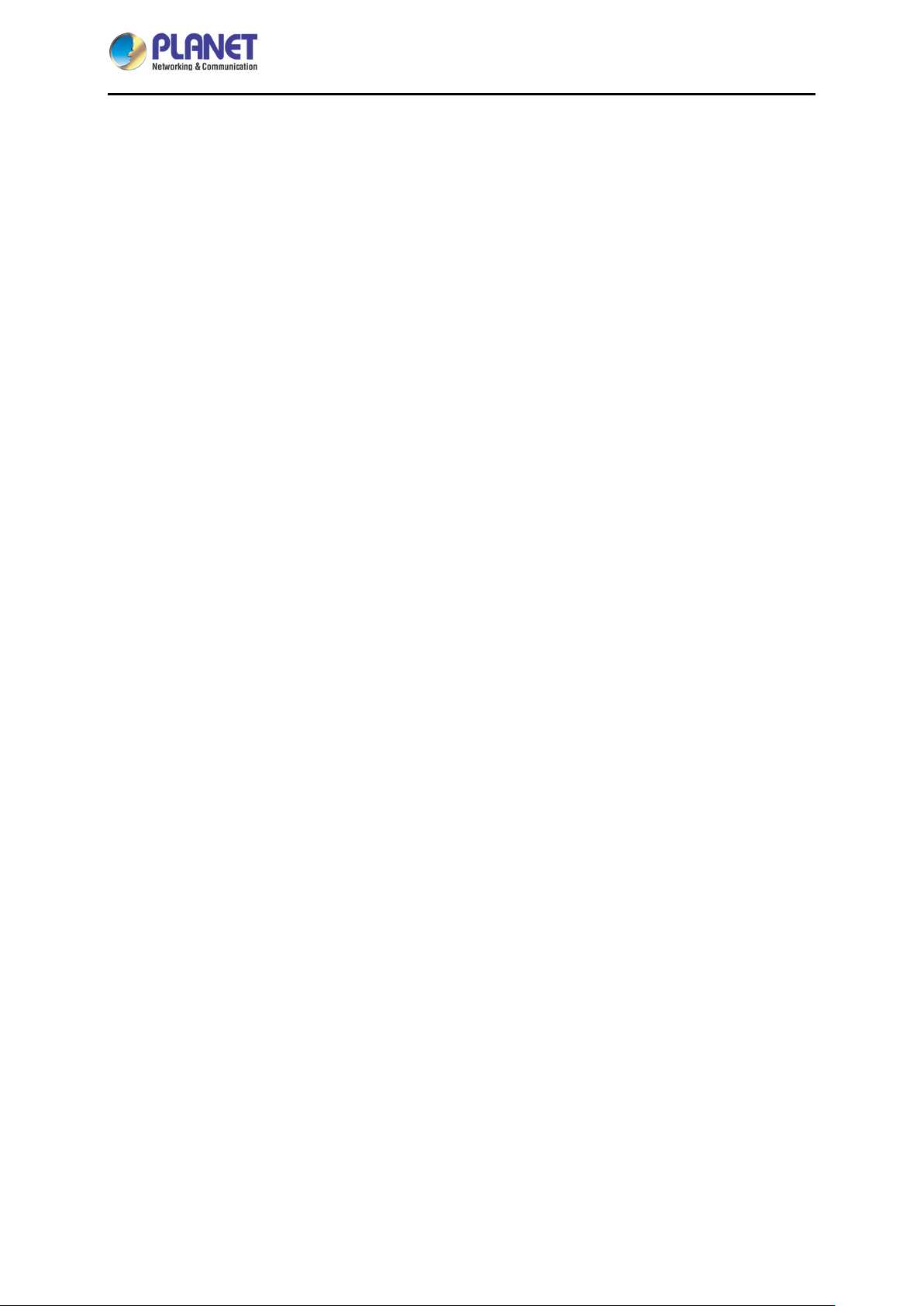
8-/16-port Comb o KVM Switch
IKVM/KVM-210 Series
Copyright
Copyright 2017 by PL AN ET Technology Corp. All rights reser ved. No part of thi s publ ication m a y be
reproduced, transm itted, transcribed, stored in a retrieval s ystem, or translated into any language or
computer language, in an y f orm or by any means, elec tronic, m echanic al, m agnet ic, optical, c hem ical,
manual or otherwise, without the prior written permission of PLANET.
PLANET makes no representations or warranties, either expressed or implied, with respect to the
contents hereof and spec ifically discla ims any warrant ies, merchantabilit y or fitness for any particular
purpose. Any software des cribed in t his m anua l is so ld or l icensed "as is". S houl d the program s prove
defective following their purchase, the buyer (and not PLANET, its distributor, or its dealer) assumes the
entire cost of all nec essary servicing, repair, and any incidental or cons equential damages resulting
from any defect in the s oftware. Further, PLANET reserves the right to revise t his publication and to
make changes from t ime to time in the contents her eof without obligat ion to notif y any person of such
revision or changes.
All brand and product names mentioned in this manual are trademarks and/or registered trademarks of
their respective holders.
Federal Communication Commission Interference Statement
This equipment has been tested and found to comply with the limits for a Class B digital device,
pursuant to Part 15 of FCC Rules. T hese lim its are designe d to provi de reason able prot ection ag ainst
harmful interference in a residential installation. This equipment generates, uses, and can radiate radio
frequency energy and, if not installed and used in accordance with the instructions, may cause harmful
interference to radio communications. However, there is no guarantee that interference will not occur in
a particular installation. If this equipment does cause harmful interference to radio or television
reception, which can be det erm ined b y turning the equi pm ent off and on, the user is enc ouraged to t r y
to correct the interference by one or more of the following measures:
1. Reorient or relocate the receiving antenna.
2. Increase the separation between the equipment and receiver.
3. Connect the equipment into an outlet on a circuit different from that to which the receiver is
connected.
4. Consult the dealer or an experienced radio technician for help.
FCC Caution
To assure continued com pliance, use o nly shielded inter face cables when connecting to com puter or
peripheral devices. Any changes or modificat ions not ex pressly approv ed by the party responsibl e for
compliance could void the user’s authority to operate the equipment.
This device complies with Part 15 of the FCC Rules. Operation is subject to the following two conditions:
- 2 -
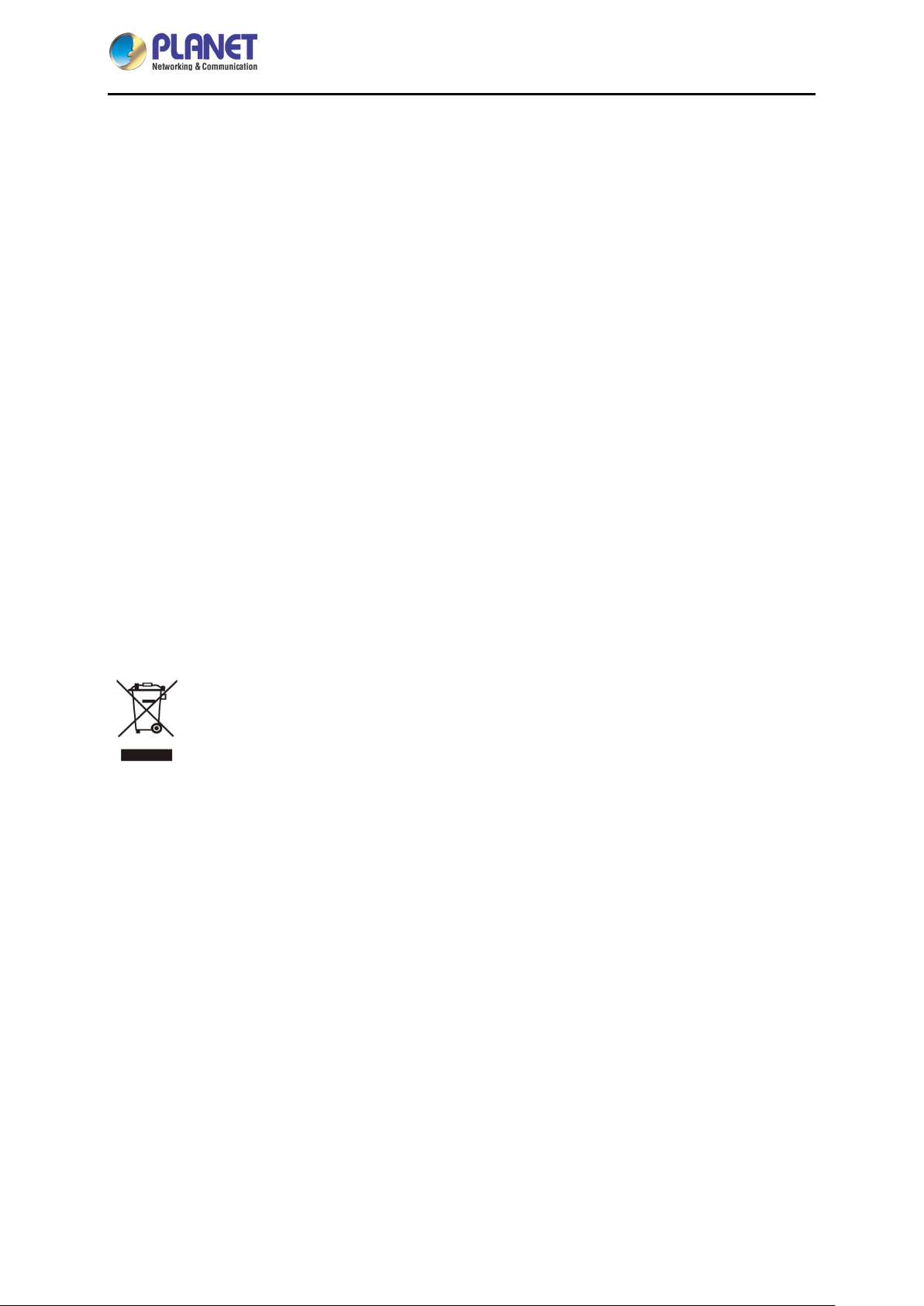
8-/16-port Comb o KVM Switch
IKVM/KVM-210 Series
(1) This device ma y not cause harmful interference, a nd (2) this device must ac cept any interference
received, including interference that may cause undesired operation.
Federal Communication Commission (FCC) Radiation Exposure Statement
This equipment com plies with FCC radiation expos ure set forth for an uncontr olled env ironment. In
order to avoid the possibility of exceeding the FCC radio frequency exposure limits, human proximity to
the antenna shall not be less than 20 cm (8 inches) during normal operation.
Safety
This equipment is designed with the utmost care for the safety of those who install and use it. However,
special attention m ust be paid to t he dangers of electri c shock and static electr icity when work ing with
electrical equipm ent. All guidel ines of this and of the com puter manuf acture m ust theref ore be allo wed
at all times to ensure the safe use of the equipment.
CE Mark Warning
This is a Class B pr oduct. In a domestic envir onment, this product may cause radio interference, in
which case the user may be required to take adequate measures.
WEEE Regulation
To avoid the potential effects on the environment and human health as a result of the
presence of hazardous substances in electrical and electronic equipment, end users of
electrical and electronic equipment should understand the meaning of the crossed-out
wheeled bin symbol. Do not dispose of W EEE as unsorted municipal waste and have to collect such
WEEE separately.
Revision
User’s Manual of PLANET 8-/16-port Combo KVM
Model: KVM-210-08 / KVM-210-16 / IKVM-210-08 / IKVM-210-16
Rev: 1.00 (January, 2017)
Part No. EM-KVM_IKVM-210 Series_v1.0.doc
- 3 -
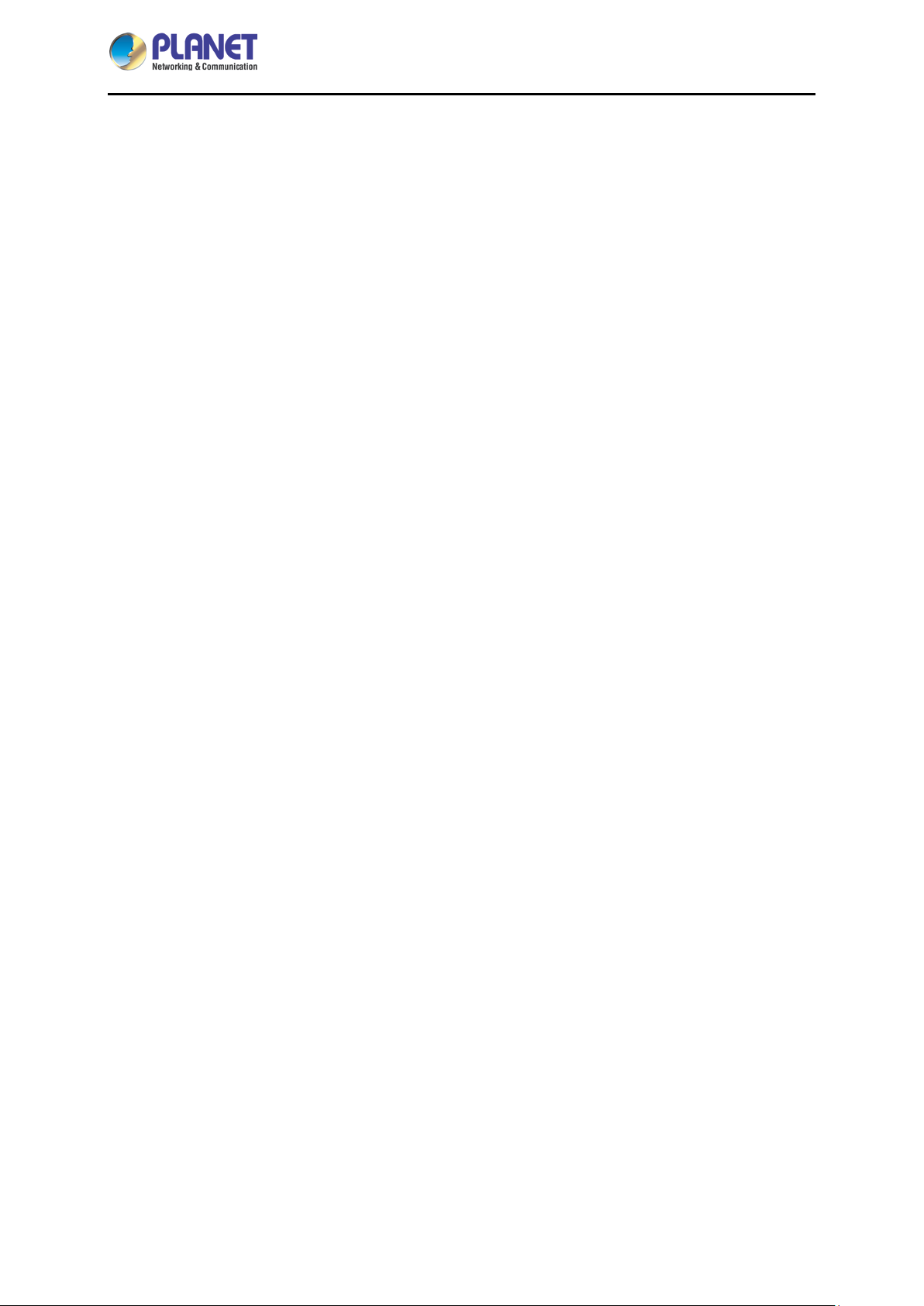
8-/16-port Comb o KVM Switch
IKVM/KVM-210 Series
Table of Contents
Chapter 1. Product Introduction ....................................................................................................... 5
1.1 Package Contents .................................................................................................................... 5
1.2 Overview .................................................................................................................................. 6
1.3 Features ................................................................................................................................... 9
1.4 Specifications .........................................................................................................................10
Chapter 2. Hardware Interface ........................................................................................................12
2.1 Physical Descriptions .............................................................................................................12
2.2 Hardware Installation .............................................................................................................14
Chapter 3. Operations ......................................................................................................................17
3.1 Manual Key ............................................................................................................................17
3.2 Switch Hotkey ........................................................................................................................17
3.3 OSD (On Screen Display) ......................................................................................................18
3.3.1 GOTO ..................................................................................................................19
3.3.2 SCAN ...................................................................................................................19
3.3.3 LIST .....................................................................................................................20
3.3.4 QV (Quick View) ..................................................................................................21
3.3.5 EDIT .....................................................................................................................21
3.3.6 SET ......................................................................................................................22
Chapter 4. IPKVM Software (For IKVM Series) ..............................................................................24
4.1 System Requirements ............................................................................................................24
4.2 IPKVM Software Installation ...................................................................................................24
Chapter 5. Web-based Management (For IKVM Series) ...............................................................27
5.1 Mouse settings .......................................................................................................................27
5.2 Network connection................................................................................................................31
5.3 Web Managenent ...................................................................................................................32
5.3.1 Console ................................................................................................................32
5.3.2 User .....................................................................................................................34
5.3.3 Log .......................................................................................................................35
5.3.4 Network ................................................................................................................35
5.3.5 System .................................................................................................................37
Appendix A: Frequently Asked Questions ........................................................................................38
- 4 -
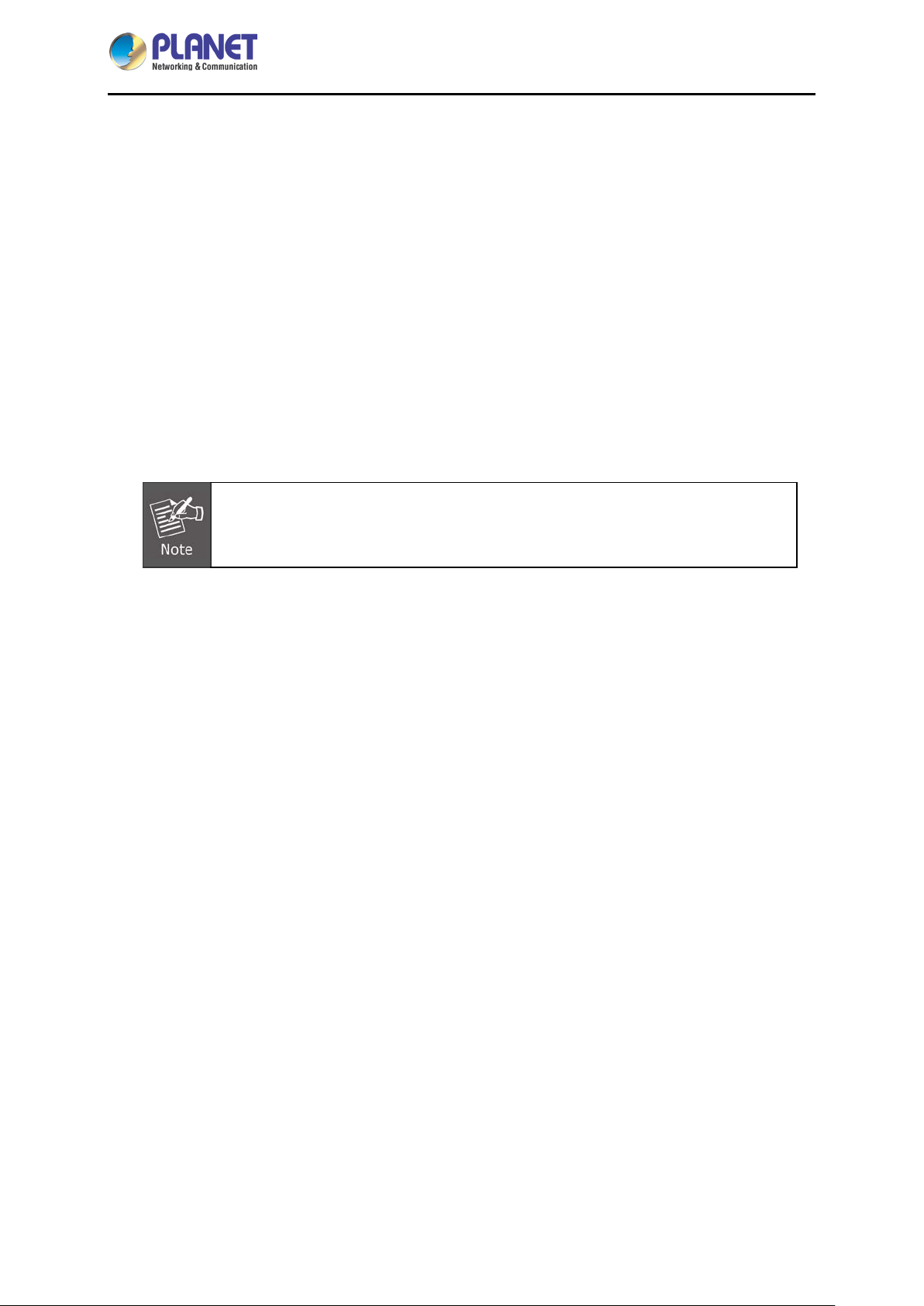
8-/16-port Comb o KVM Switch
Chapter 1. Product Introduction
1.1 Package Contents
The package should contain the following:
Combo KVM Switch x 1
Quick Guide x 1
IP installation Guide x 1 (For IKVM Series)
KVM Cable x 1
Rack-mounting Kit x 1
Power Adapter x 1
IKVM/KVM-210 Series
If any of the above items are missing, please contact your seller immediately.
- 5 -
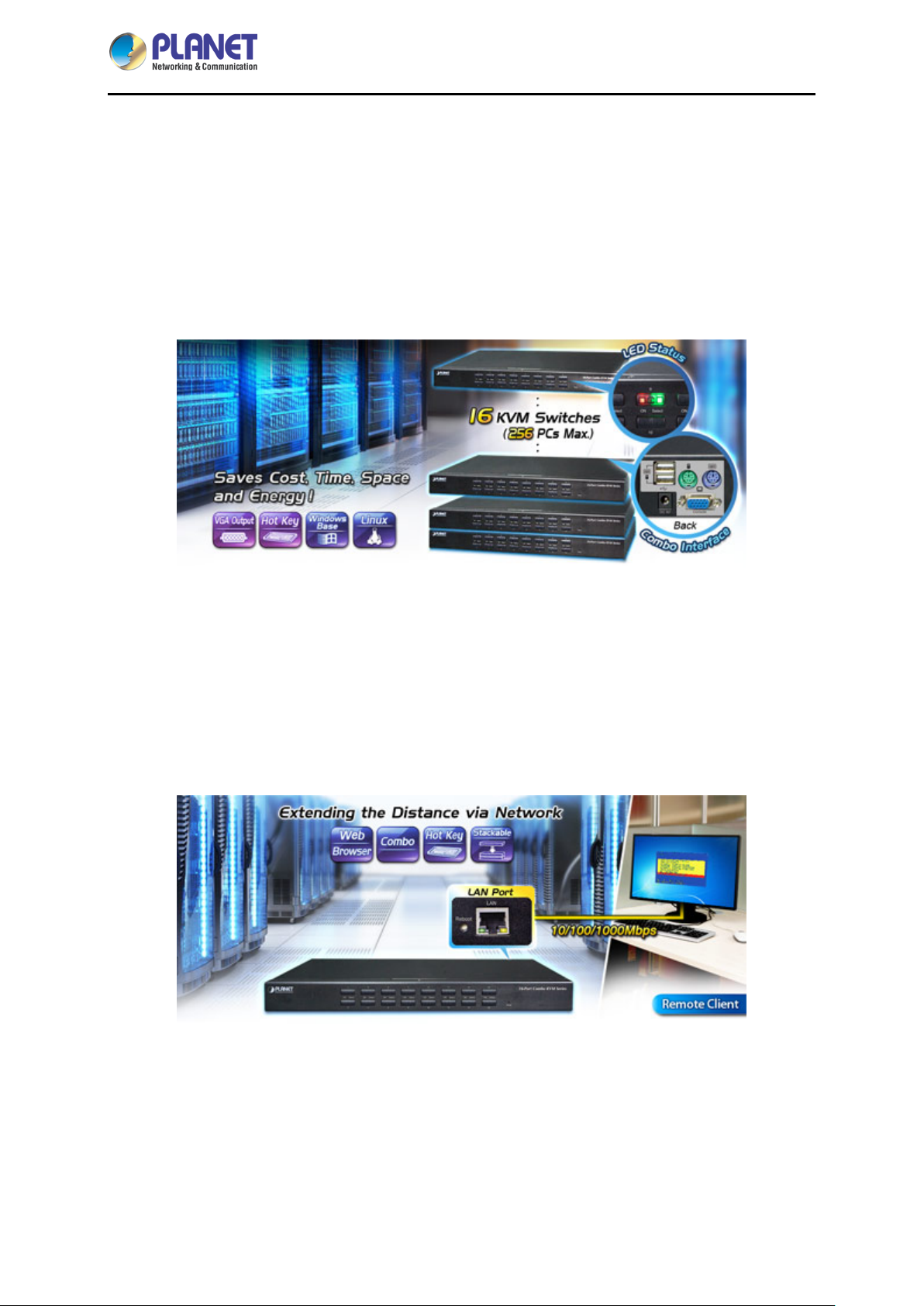
8-/16-port Comb o KVM Switch
IKVM/KVM-210 Series
1.2 Overview
Easily Control Servers with Flexibility
PLANET offers an ideal enterprise 8-/16-port KVM switch soluti on for company server room or testing
facilities. The KVM-210-08/16 features the patented design of the availability of USB and PS/2 interface
connection, user-friendl y OSD util ity and da isy-chain f unction. T he KVM switc h solution f rees up m ore
table and rack space for users in addition to saving the cost of multiple keyboards, mice and monitors.
Remotely Access your Servers from Anywhere (For IKVM Series)
PLANET offers an ideal enterprise 8-/16-port KVM switch soluti on for company server room or testing
facilities. With the innovative IP-based tec hnology, PLANET has turned the traditional KV M switches
into true networking devic es. The IKVM-210-08/16 captures, di gitizes and compresses video signal,
and then transmits it with ke yboard and mouse signal s through IP network. Multiple rem ote sites can
monitor the same PC server simultaneously.
- 6 -
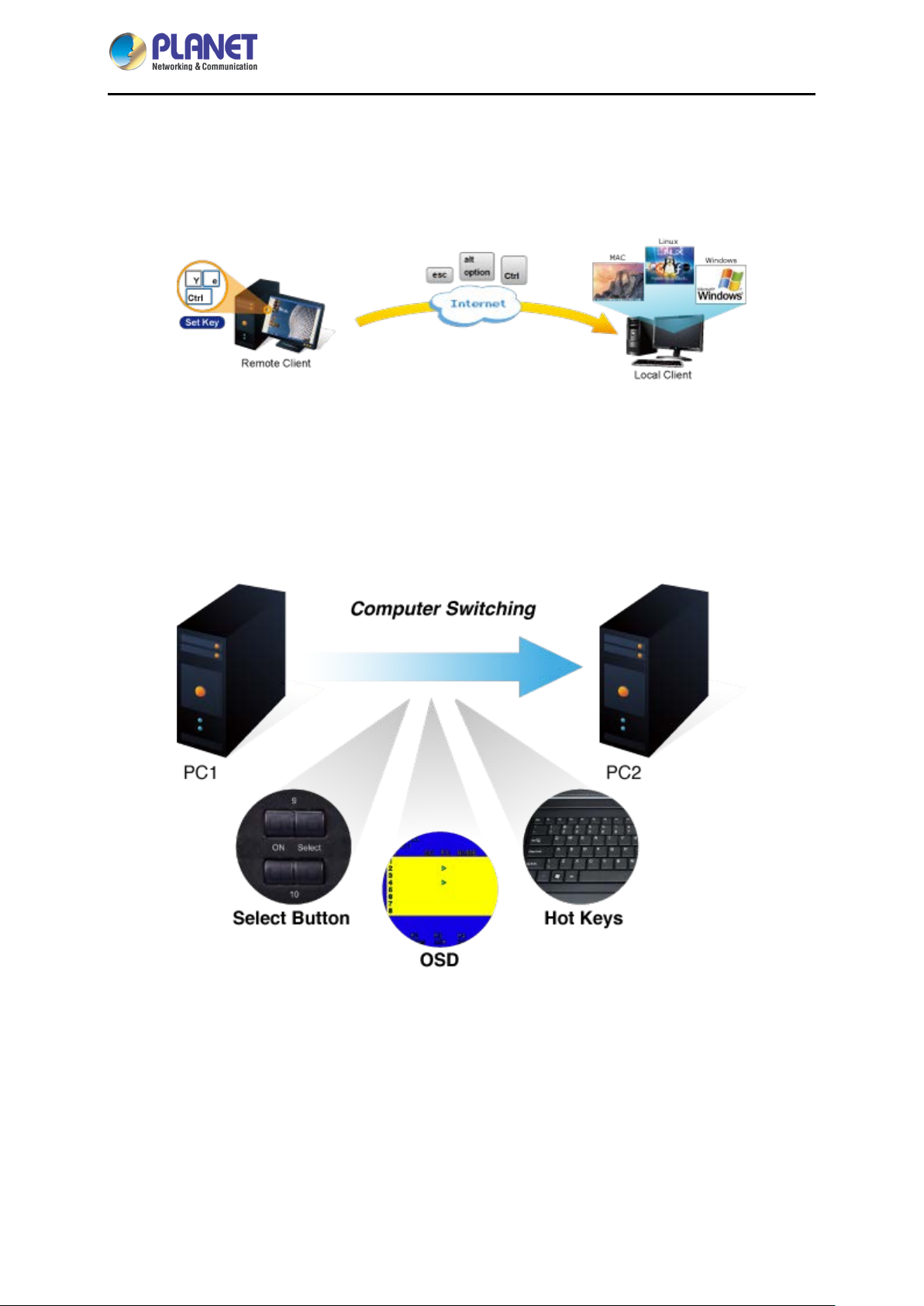
8-/16-port Comb o KVM Switch
IKVM/KVM-210 Series
Remote Key Combination (For IKVM Series)
You could set the multiple key combinat io ns at IK VM Series . W hen you open IKV M s oftware at r emote
client, you could use t hese key combinations to control these local PCs with a different OS via the
internet.
Computer Switching
There are three convenient methods to access any computer connected to the installation:
Port select button
Hotkeys on keyboard
OSD (on screen display) at local client and remote client
Perceptive LED Display
You could check the computer status on the front LED of the IKVM/KVM-210 Series. "Red" indic ates
that a computer is connected to the corresponding port and "Green" indicates that the computer
connected to the corresponding port has focus.
- 7 -
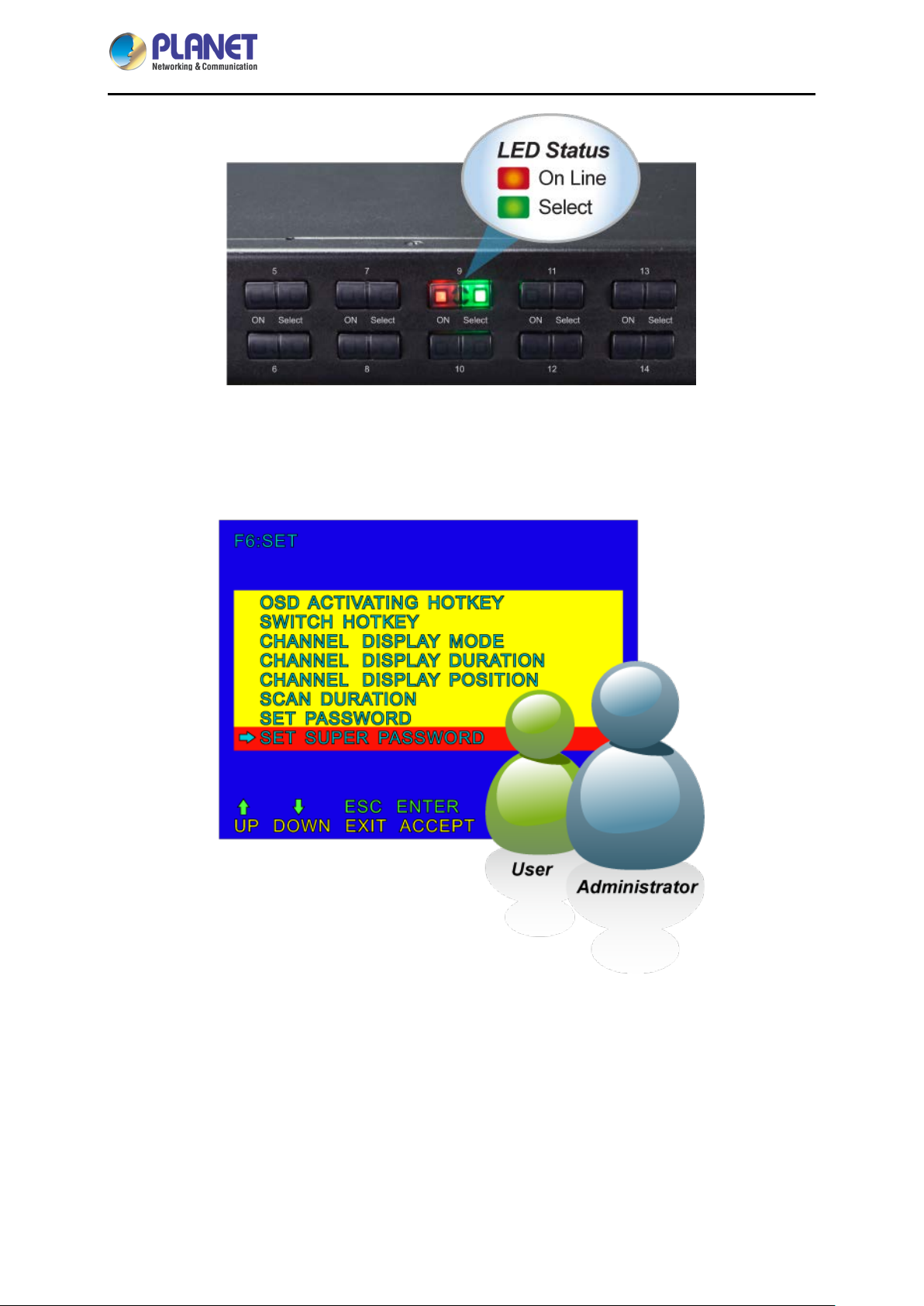
8-/16-port Comb o KVM Switch
IKVM/KVM-210 Series
Security Protection
Two level password security only authorizes up to one user and an administrator with a separate profile
for each user.
Powerful Mouse/Keyboard Support
In the present computer applications, a mouse has become an indispensable device. The
IKVM/KVM-210 Series fully s upports all models of PS/2 mice on the market. The KVM also supports
the PS/2 keyboard port of code set 1/2/3 and further allows you to use the KVM for all kinds of servers,
computers or their combination.
- 8 -
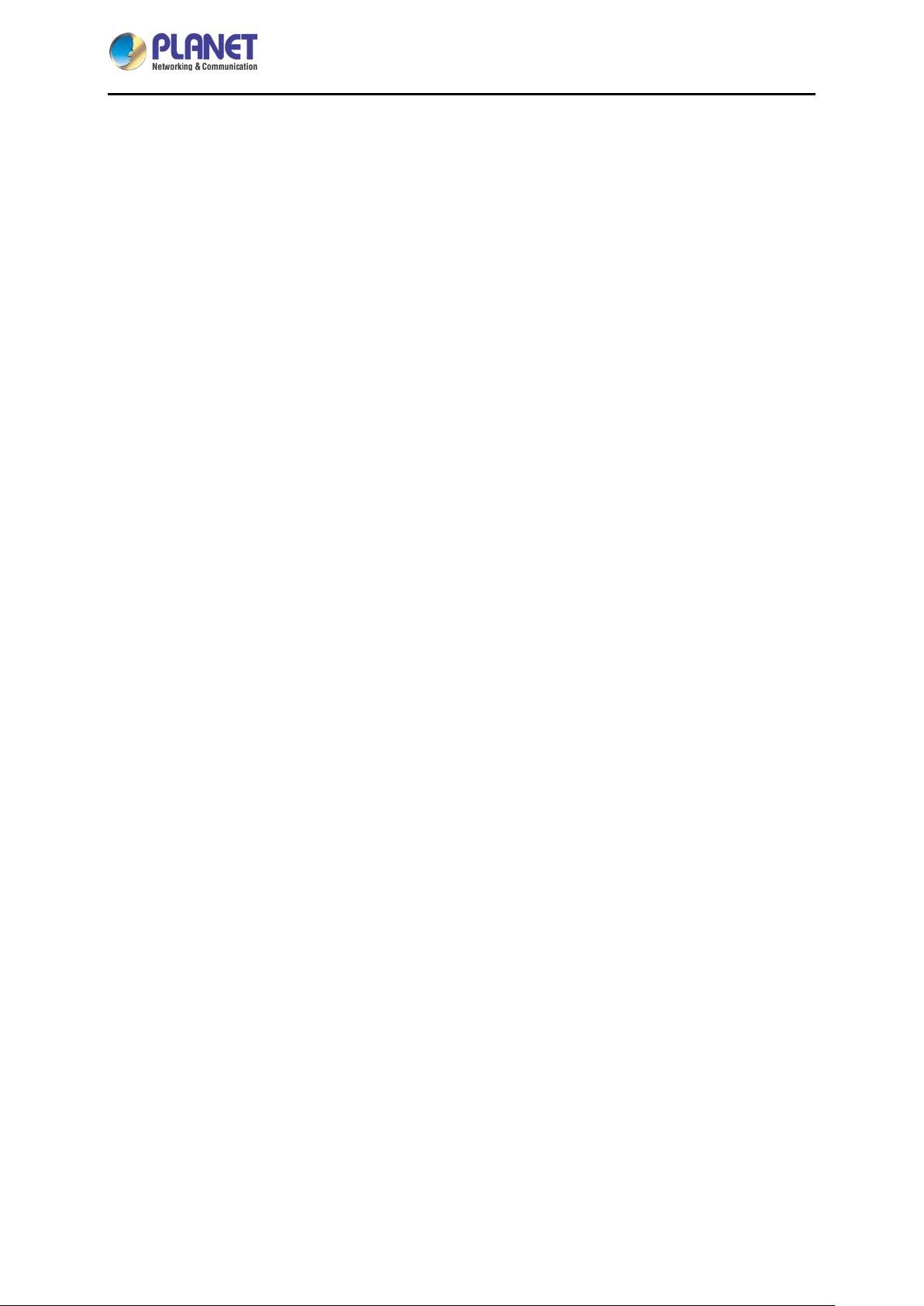
8-/16-port Comb o KVM Switch
1.3 Features
Hardware
■ 1U rack-mount size and desktop design
■ Standalone machine controls up to 8 sets of computers
■ Up to 2 levels can be cascaded and up to 64 computers can be controlled
■ Front panel status LEDs give a clear indication of the active computers
Security
■ Two-layer password secur i t y protec tio n
■ DES, AES and 3DES for data encryption (For IKVM Series)
Management
IKVM/KVM-210 Series
■ Auto scan mode for monitoring computers
■ Requires no additional software or hardware
■ Computer selection via Port Select Button, Hotkey and On Screen Display (OSD)
■ Hot pluggable: Add or remove computers without having to power down the switch
■ QVS (Quick View Setting): Quickly select your computer by naming or SN number
Remote Access (For IKVM Series)
■ Remotely control PC via TCP/IP and a built-i n 10/10 0/ 1000 Mbps Eth er net port
■ High Video Quality: Resolution up to 2048 x 1536 (local side) or 1920 x 1080 (remote side)
■ Sends the key combinations to a remote computer
■ Administrator and multiple users with password protection
■ Use of the absolute synchronistical technology of mouse to ensure the accuracy of the
Windows operating system
■ Expedient bandwidth control
Compatibility
■ Multiplatform support -- Windows, Linux and Sun
■ Multibrowser support (IE, Chrome, Firefox) (For IKVM Series)
■ Supports Microsoft Intellimouse, Logitech Net Mouse and other third-party’s PS/2 mice
- 9 -
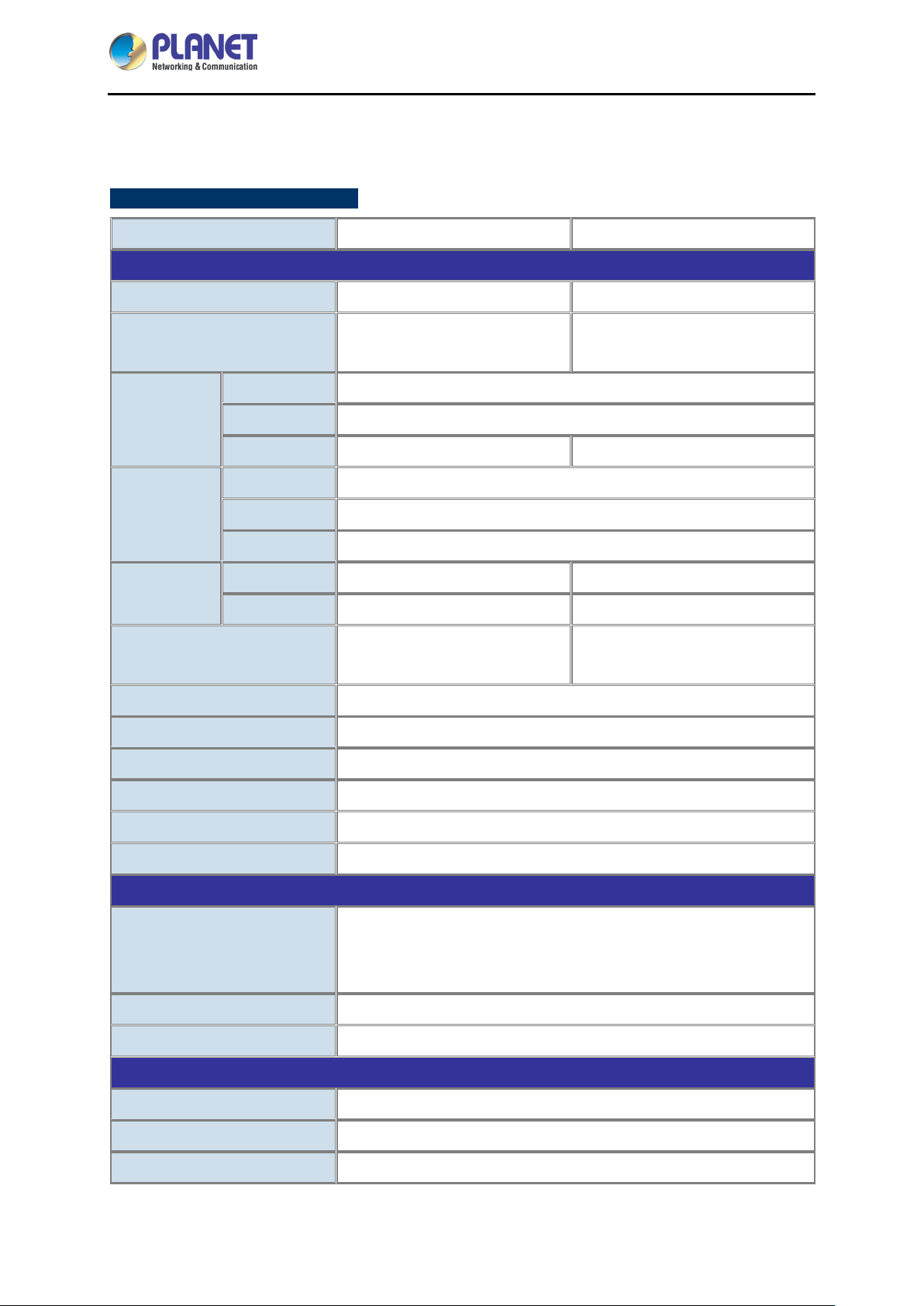
8-/16-port Comb o KVM Switch
IKVM/KVM-210 Series
1.4 Specifications
KVM-210 Series Specifications
Product KVM-210-08 KVM-210-16
Hardware
Number of Ports 8 D-sub ports (15-pin) 16 D-sub ports (15-pin)
Maximum
Keyboard PS/2 female + USB Type A female
PC Ports
Console Ports
LED
Button
Video Resolution 2048 x 1536
Housing Metal
Dimensions (W x D x H) 432 x 155 x 44 mm
Mouse PS/2 female + USB Type A female
Video 8 D-sub ports (15 female) 16 D-sub ports (15 female)
Keyboard PS/2 female + USB Type A female
Mouse PS/2 female + USB Type A female
Video 1 D-sub port (15 female)
On Line
Selected
64 by 2-tier star-type cascading
(KVM-210-08 x 8)
8 (Red) 16 (Red)
8 (Green) 16 (Green)
1 reset button
8 select button
256 by 2-tier star-type cascading
(KVM-210-16 x 16)
1 reset button
16 select button
Weight 2.22kg
Power Requirement 9V DC, 1A
Installation 1U rack-mountable, desk top
Management
Port select button
PC Selection
Scan Interval 5~60 seconds
Security User password andsuper password
Environment & Certification
Operating Te mperature -10 ~ 50 degrees C
Operating Humidity 0 ~ 90%
Regulatory CE, FCC
Hotkeys on keyboard
OSD (on screen display)
- 10 -

8-/16-port Comb o KVM Switch
Product
IKVM-210-08
IKVM-210-16
Hardware
Number of Ports
8 D-sub ports (15-pin)
16 D-sub ports (15-pin)
64 by 2-tier star-type cascading
(KVM-210-08 x 8)
256 by 2-tier star-type cascading
(KVM-210-16 x 16)
Keyboard
PS/2 female + USB type A female
Mouse
PS/2 female + USB type A female
Video
8 D-sub ports (15 female)
16 D-sub ports (15 female)
Keyboard
PS/2 female + USB type A female
Mouse
PS/2 female + USB type A female
Video
1 D-sub port (15 female)
On Line
8 (Red)
16 (Red)
Selected
8 (Green)
16 (Green)
1 reset button
8 select buttons
1 reset button
16 select buttons
Remote Console
1 RJ45 port for 10/100/1000BASE-T
Local side: 2048 x 1536 (max)
Remote side: 1920 x 1080 (max)
Housing
Metal
Dimensions (W x D x H)
432 x 155 x 44 mm
Weight
2.22kg
Power Requirement
9V DC, 1A
Installation
1U rack-mountable, desk top
Management
Supported Protocol
TCP, IP, HTTP
Client Software
IPKVM Software
Port select button
OSD (on screen display)
Scan Interval
5~60 seconds
User password and super password
DES, AES and 3DES
Environment & Certification
Operating Te mperature
-10 ~ 50 degrees C
Storage Temperature
-20 ~ 60 degrees C
Operating Humidity
0 ~ 90%
Regulatory
CE, FCC
IKVM-210 Series Specifications
Maximum Control of PCs
PC Ports
Console Ports
LED
IKVM/KVM-210 Series
Button
Video Resolution
PC Selection
Hotkeys on keyboard
Security
- 11 -
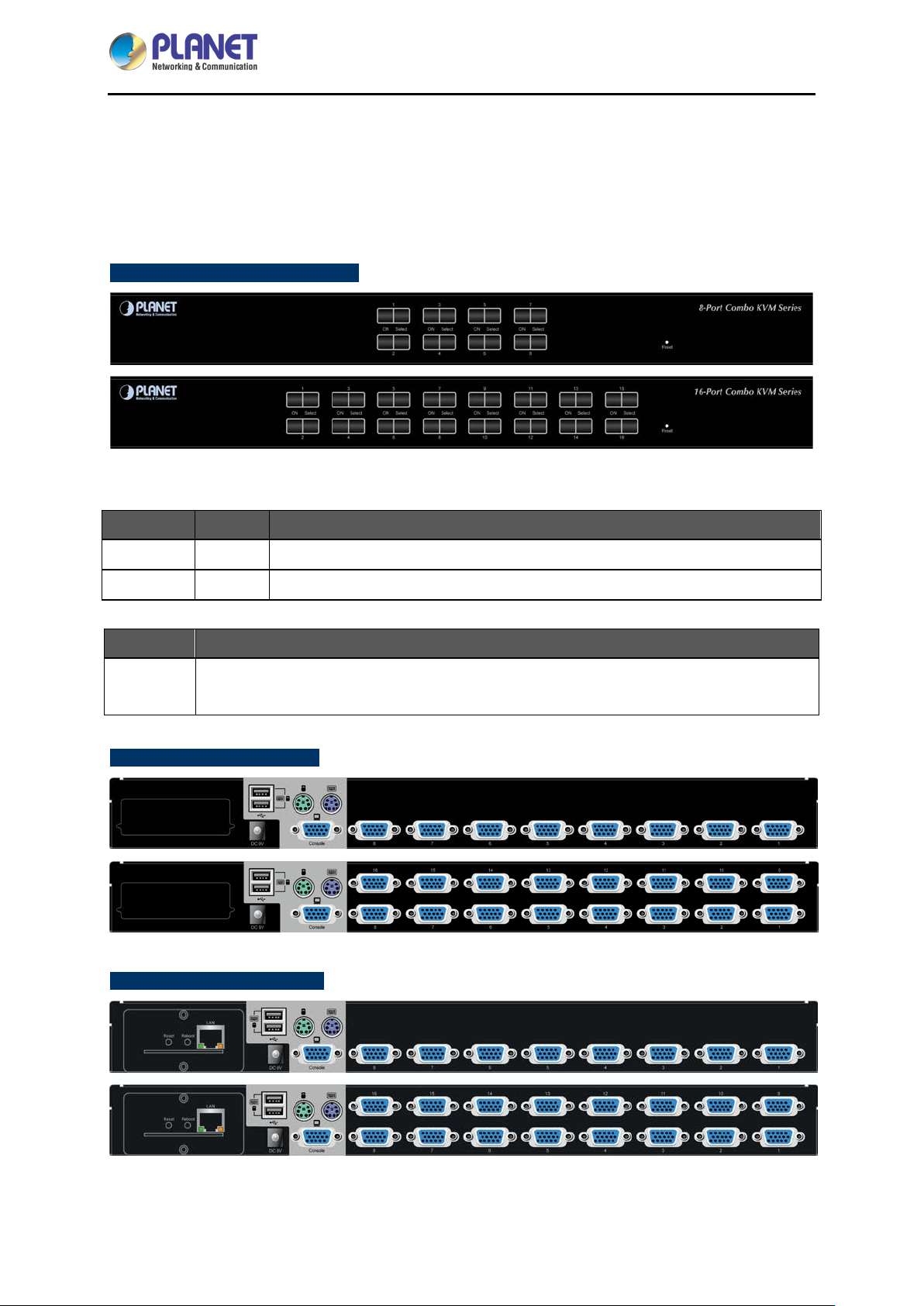
8-/16-port Comb o KVM Switch
Chapter 2. Hardware Interface
2.1 Physical Descriptions
IKVM/KVM-210 Series Front Panel
LED and button definitions
IKVM/KVM-210 Series
LED Color Function
On Line
Select
Button Function
Reset
KVM-210 Series Rear Panels
Red Lights to indicate that the PC is operatin g.
Green
This button is hidden in t he pin hol e. P le ase ho ld t he r e s et butto n f or abou t 5 s econds to
load default.
Press this button to select a PC port.
IKVM-210 Series Rear Panels
- 12 -
