Page 1
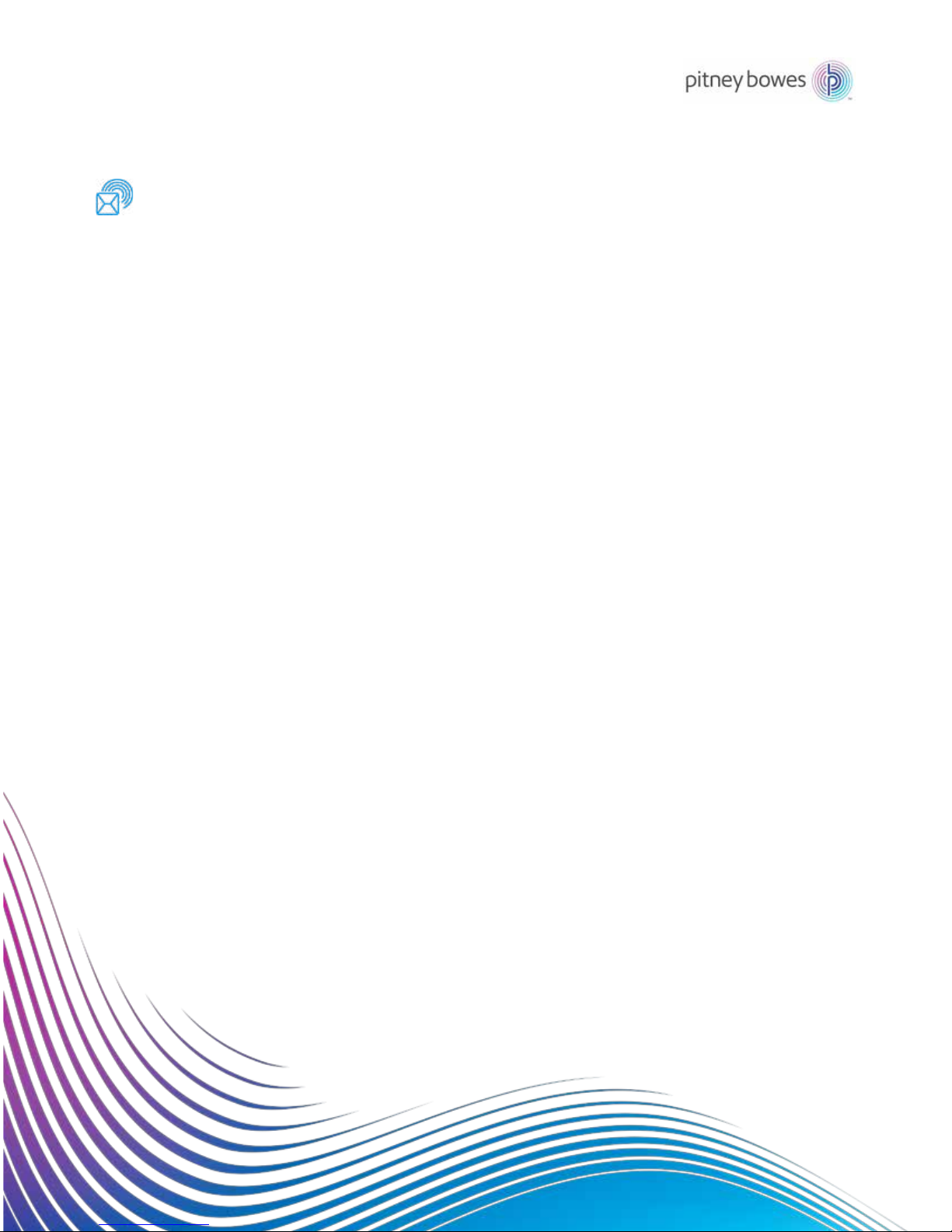
Shipping & Mailing
Inserter
Relay™
5000/6000/7000/8000
Document Inserting System
Operator Guide
International English Edition
SV63136 Rev. A
August 1, 2015
Page 2
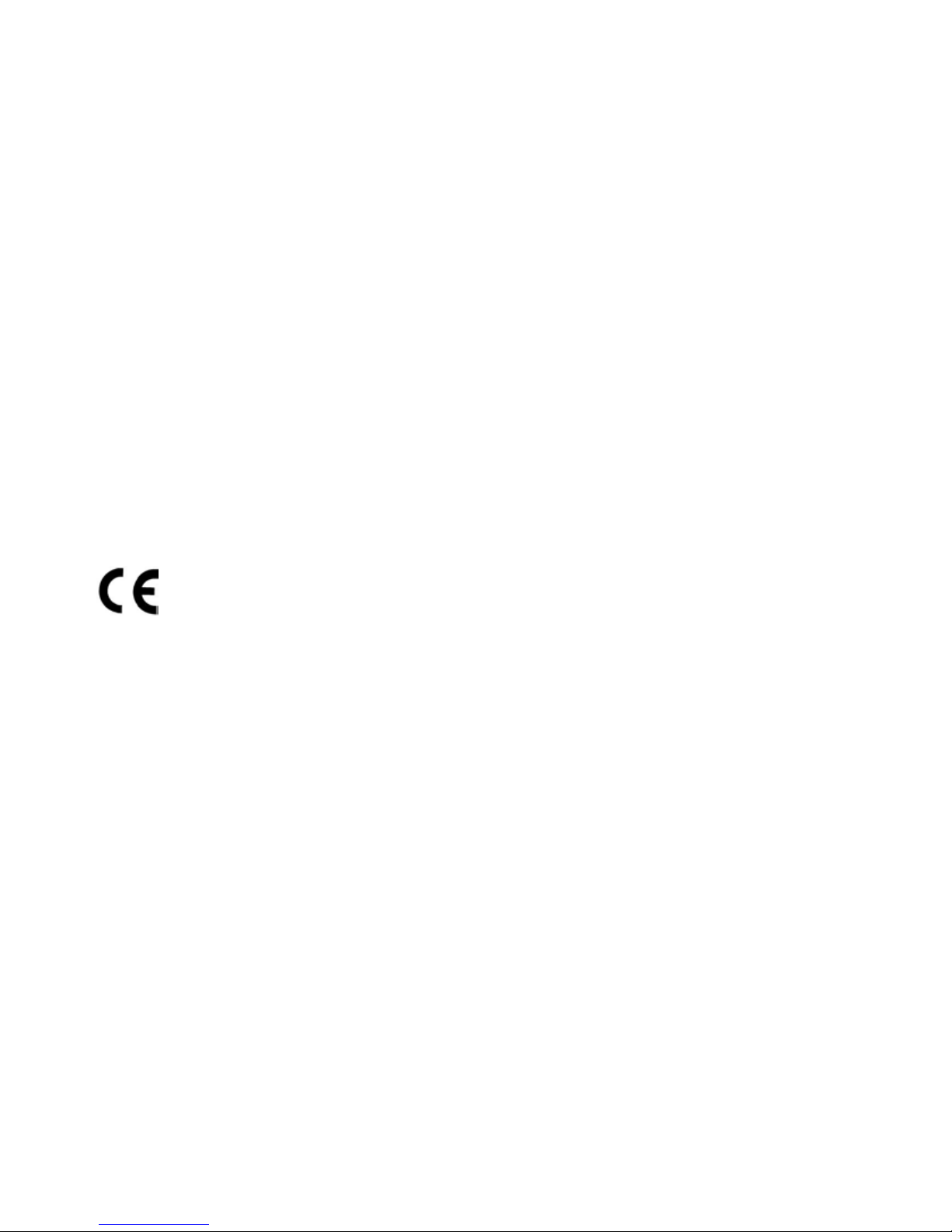
FCC Compliance
This equipment has been tested and found to comply with the limits for a Class A digital device,
pursuant to part 15 of the FCC rules. These limits are designed to provide reasonable protection
against interference when the equipment is operated in a commercial environment. This equipment
generates, uses, and can radiate radio frequency energy and, if not installed and used in accordance with the instruction manual, may cause interference to radio communications. Operation of
this equipment in a residential area is likely to cause interference, in which case the user will be required to correct the interference at his own expense.
CAUTION: Changes or modifications to this equipment not expressly approved by the party responsible for
compliance (Pitney Bowes) could void the user’s authority to operate the equipment.
Canada EMC Compliance
This class A digital apparatus complies with Canadian ICES-003.
Cet appareil numérique de la classe A est conforme á la norme NMB-003 du Canada.
It is certified that this system complies with all applicable Directives of the European
Union.
SV63136 Rev. A ©2015 Pitney Bowes Inc.
All rights reserved. This book may not be reproduced in whole or in part in any fashion or stored in
a retrieval system of any type or transmitted by any means, electronically or mechanically, without
the express, written permission of Pitney Bowes. We have made every reasonable effort to ensure
the accuracy and usefulness of this manual; however, we cannot assume responsibility for errors or
omissions or liability for the misuse or misapplication of our products.
Due to our continuing program of product improvement, equipment and material specifications as
well as performance features are subject to change without notice. Connect+, SwiftStart, IntelliLink
and E-Z Seal are trademarks or registered trademarks of Pitney Bowes. Tyvek is a registered trademark of Dupont.
Page 3
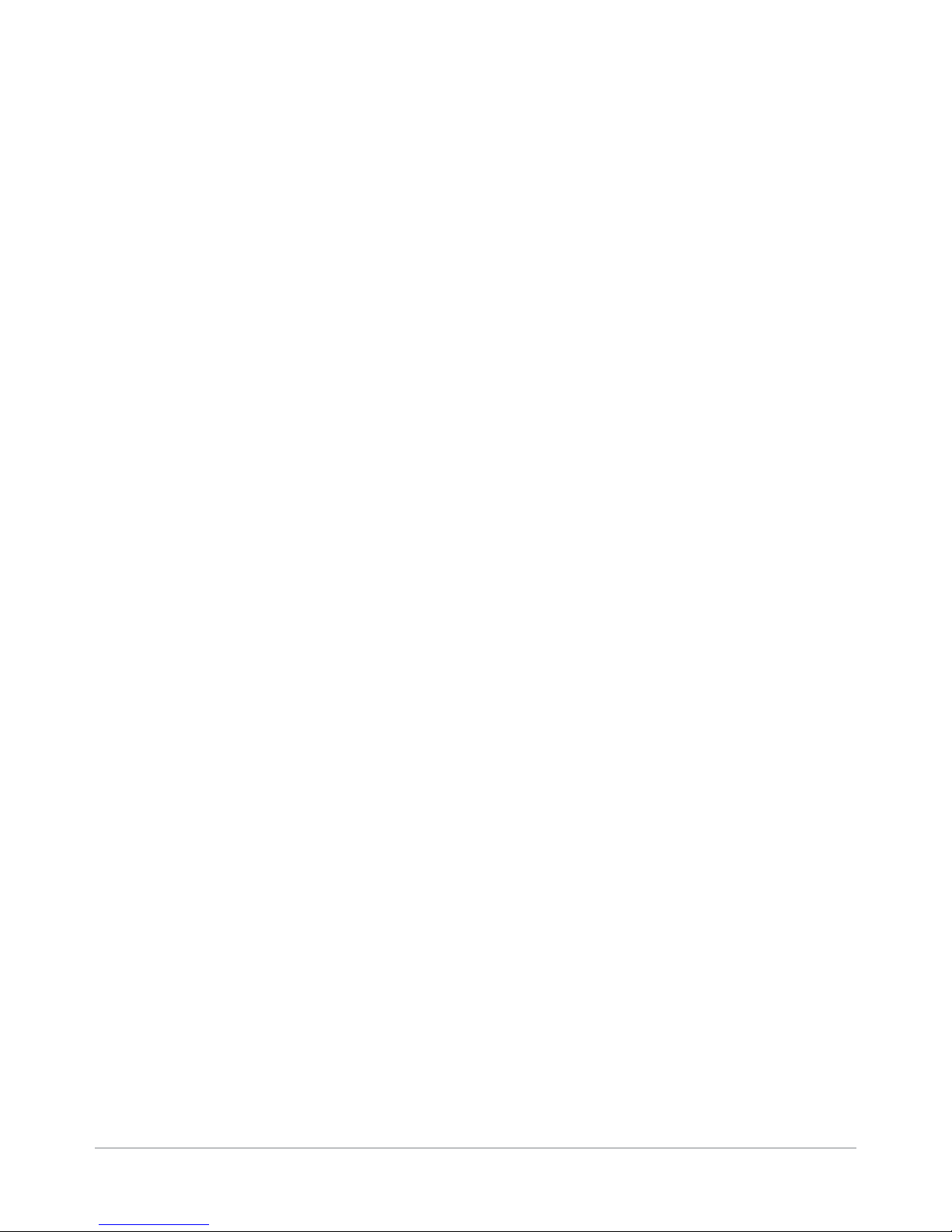
Table of Contents
Contact Information List ................................................ v
USA Contacts .................................................................................v
Canada Contacts ............................................................................v
Contacts in other countries .............................................................v
1 • Introduction ............................................................1-1
A Note to the Operator ................................................................ 1-2
About Your System ..................................................................... 1-2
System Features ................................................................... 1-2
System Components ............................................................ 1-2
Standard Systems ...................................................................... 1-3
System Options .......................................................................... 1-4
Safety Information ....................................................................... 1-5
Warning Labels ........................................................................... 1-6
2 • Meet the Inserting System .....................................2-1
System Components .................................................................. 2-2
Feeder Tower .............................................................................. 2-4
Feeder Trays ...............................................................................2-5
Sheet Trays ...........................................................................2-5
Insert Trays ........................................................................... 2-6
Manual Feeder ............................................................................ 2-7
Transport Deck ...........................................................................2-8
Mail Piece Path ..................................................................... 2-8
Pre-fold Accumulator ............................................................ 2-8
Folder .................................................................................... 2-9
Post-fold Accumulator .......................................................... 2-9
Insertion Area ........................................................................ 2-9
Folder Bypass Path .............................................................. 2-9
Moistener, Closer, Sealer ...................................................... 2-9
About the Control Panel ............................................................ 2-10
Screen Option Keys ............................................................ 2-10
Fixed Function Keys ........................................................... 2-11
Machine Action Keys .......................................................... 2-13
Screen Navigation Keys ..................................................... 2-13
Display Screen .......................................................................... 2-14
Header Area ........................................................................ 2-14
Status Area ......................................................................... 2-15
Access Rights ........................................................................... 2-20
Logging In ........................................................................... 2-21
Logging Out ........................................................................ 2-21
iSV63136 Rev. A
Page 4
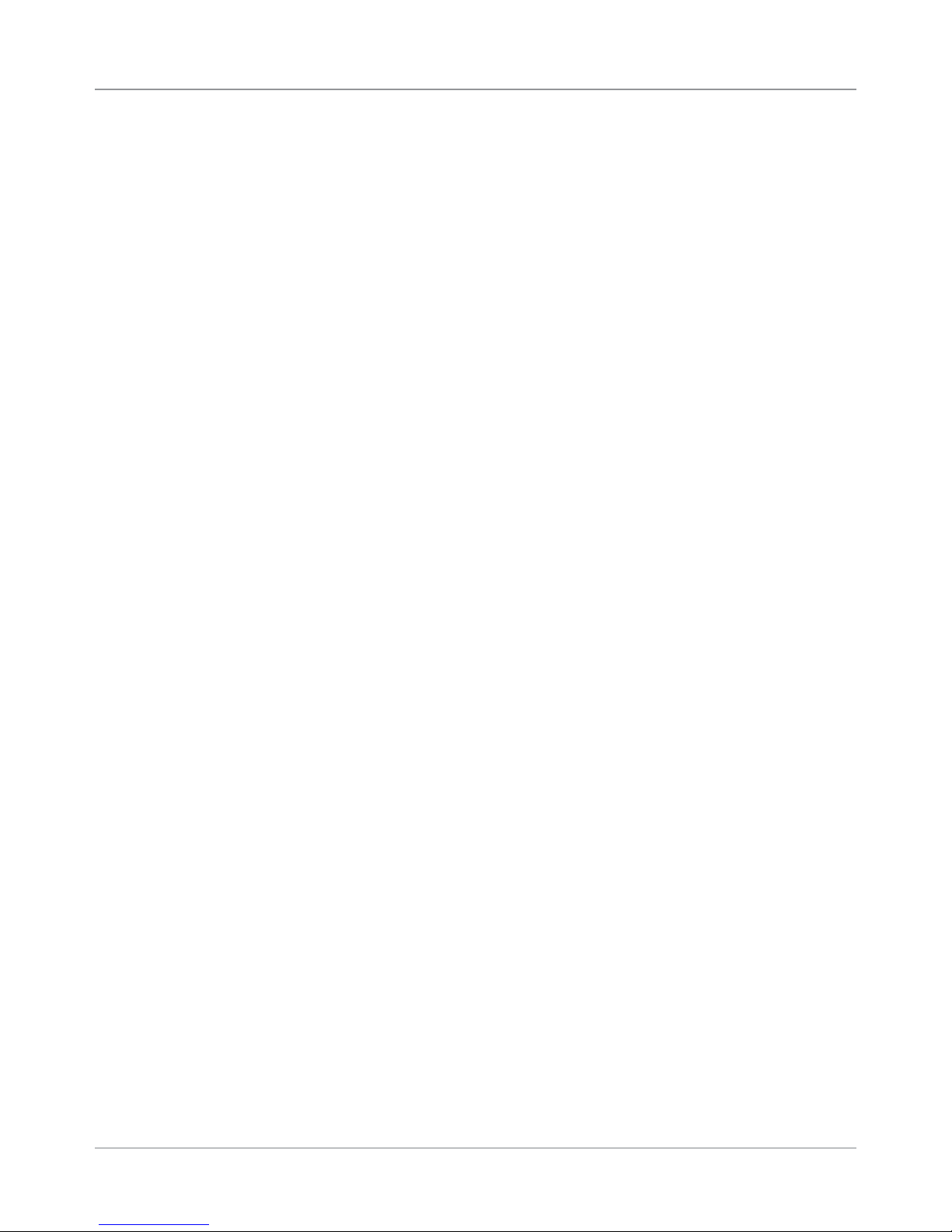
Table of Contents
About System Covers ............................................................... 2-22
About the Paper Release Knobs/Levers................................... 2-24
About Add-On Modules ............................................................. 2-24
3 • Basic Operation ......................................................3-1
Connecting to Power .................................................................. 3-2
Powering Up ............................................................................... 3-2
Home Screen .............................................................................. 3-3
Job Overview .............................................................................. 3-4
Selecting the Job ........................................................................ 3-5
Setting Up Feeders and Loading Materials ................................ 3-6
Making Pre-Run Adjustments .................................................. 3-18
Running a Trial Piece ................................................................3-22
Starting the Job ......................................................................... 3-25
SwiftStart
Creating a Job .......................................................................... 3-26
Job Options ............................................................................... 3-30
Editing a Job ............................................................................. 3-40
Opening the Covers ............................................................ 2-23
Closing the Covers ............................................................. 2-23
Attaching Trays to the Feeder Tower .................................... 3-6
Removing Trays from the Feeder Tower ............................... 3-7
Loading Material into the Trays .............................................3-8
Loading the High Capacity Envelope Feeder (HCEF) ........ 3-13
Adjusting the Envelope Openers ........................................ 3-18
Reviewing the Job Settings ................................................ 3-24
™
Jobs ........................................................................ 3-25
™
Using SwiftStart
............................................................... 3-26
Envelope Options ............................................................... 3-30
Fold Options ....................................................................... 3-32
Sheet Options ..................................................................... 3-33
Insert Options ..................................................................... 3-36
Modifying Job Settings ........................................................ 3-41
Editing an Item .................................................................... 3-41
Adding an Item .................................................................... 3-42
Moving an Item ................................................................... 3-44
Deleting an Item .................................................................. 3-45
4 • Advanced Operation ..............................................4-1
Overview ..................................................................................... 4-2
Using the Alphanumeric Matrix ................................................... 4-2
Saving a Job .............................................................................. 4-3
Deleting a Job ............................................................................. 4-4
Assigning User IDs and Passwords ............................................ 4-5
Enabling and Disabling the High Capacity Sheet Feeder
(HCSF) ........................................................................................ 4-5
ii SV63136 Rev. A
Page 5
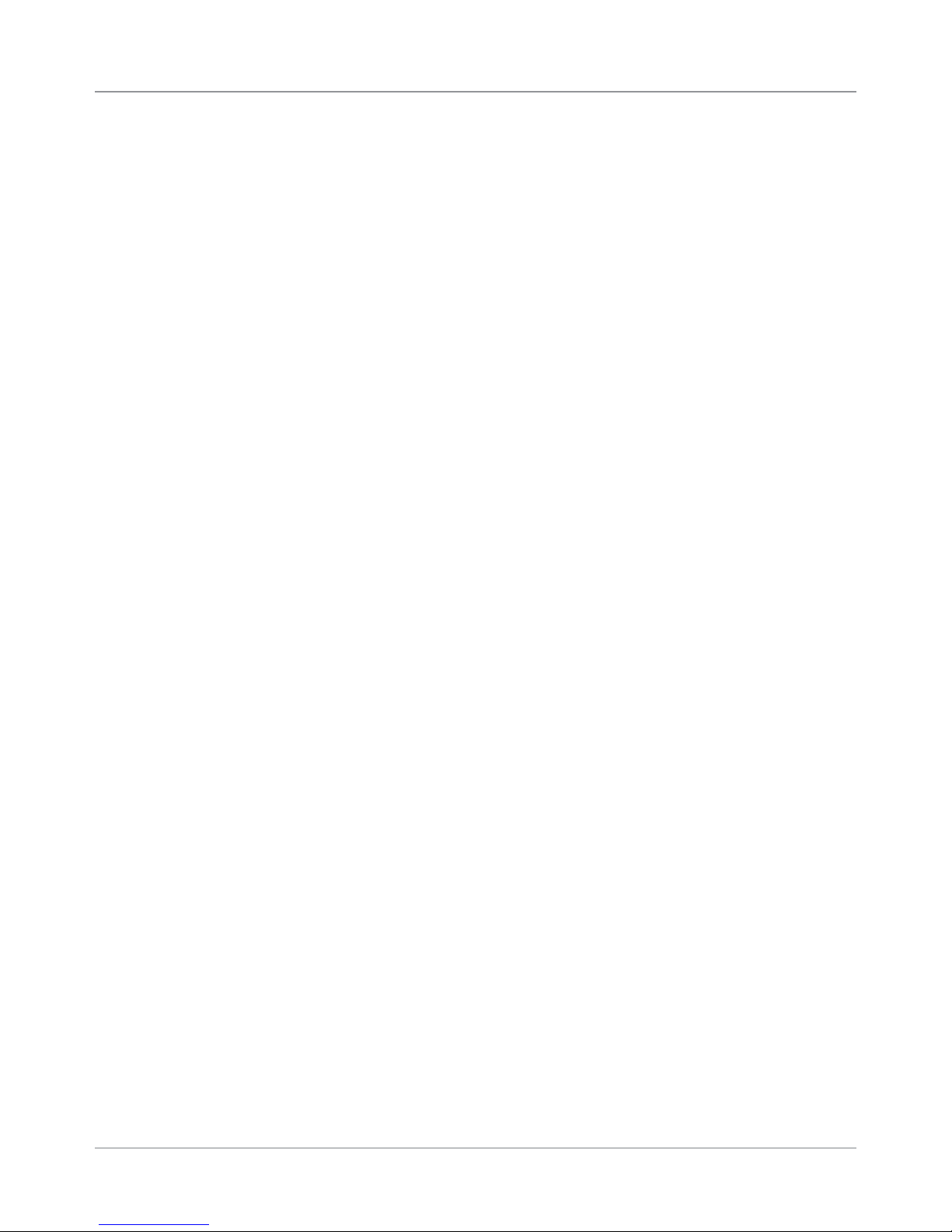
Table of Contents
5 • Troubleshooting and Maintenance ....................... 5-1
Adjusting Screen Brightness and Contrast ................................. 5-2
Setting the Time and/or Date ...................................................... 5-3
Changing the Language ............................................................. 5-4
Refilling the Sealing Solution ...................................................... 5-5
Handling Material Stoppages ...................................................... 5-5
Clearing a Stoppage ............................................................. 5-5
Resuming the Job ................................................................. 5-6
Handling Outsorted Material ................................................. 5-6
Troubleshooting Tables ............................................................... 5-7
Routine Maintenance ................................................................ 5-17
Daily Tasks .......................................................................... 5-17
Replacing the Moistener Wick ............................................ 5-17
Replacing the Moistener Brushes ....................................... 5-19
6• Specications .......................................................... 6-1
Overview ..................................................................................... 6-2
System Specifications ................................................................. 6-2
Component Specifications .......................................................... 6-4
Feeder Tower and Base Material Specifications ......................... 6-6
General Information .............................................................. 6-6
Outer Envelopes ................................................................... 6-6
Inserts ................................................................................... 6-9
Sheets ................................................................................. 6-10
High Capacity Sheet Feeder (HCSF) Material Specifications .. 6-11
General Information ............................................................ 6-11
Sheets ................................................................................. 6-11
Materials Not Certied for Use ............................................ 6-12
7 • Add-On Modules ..................................................... 7-1
About the Add-On Modules .........................................................7-2
High Capacity Sheet Feeder (HCSF) ......................................... 7-2
Loading the HCSF ................................................................ 7-3
Adjusting the HCSF Guides .................................................. 7-5
Flats Sealer ................................................................................. 7-7
Replacing the Envelope Edge Marker Roller ........................ 7-8
File Based Processing .......................................................... 7-9
Exit Options ................................................................................ 7-9
Connect+ MMI .................................................................... 7-10
Vertical Power Stacker .......................................................7-13
Horizontal Belt Stacker ....................................................... 7-13
Exit Transport ......................................................................7-13
SV63136 Rev. A
iii
Page 6

Table of Contents
8 • Scanning .................................................................8-1
Scanning Overview ..................................................................... 8-2
Setting Up a New Scan Configuration ...................................... 8-11
Editing a Scan Configuration .................................................... 8-18
Copying a Scan Configuration .................................................. 8-20
Deleting a Scan Configuration .................................................. 8-20
Reviewing a Scan Configuration ............................................... 8-21
Viewing the Job List .................................................................. 8-21
Assigning a Scan Configuration to an Existing Job ................. 8-22
Adjusting the Scan Heads ........................................................ 8-24
OMR Specifications .................................................................. 8-29
OMR Print and Placement Specifications ................................ 8-30
OMR Print and Placement Specifications ................................ 8-31
Barcode Specifications ............................................................ 8-32
Barcode Print and Placement Specifications ........................... 8-33
Barcode Print and Placement Specifications ........................... 8-34
Barcode Print and Placement Specifications ........................... 8-35
Barcode Print and Placement Specifications ........................... 8-36
Barcode Print and Placement Specifications ........................... 8-37
OMR ..................................................................................... 8-2
BCR ...................................................................................... 8-2
Physical Specications
for 2D Data Matrix Barcodes ................................................ 8-5
Supported Square and Rectangular Formats ....................... 8-5
Scanning Features ................................................................ 8-8
Supported ECC (Error Correction Code) Levels ................. 8-10
Setting Up an OMR Scan Conguration ............................. 8-11
Setting Up a BCR Scan Conguration ................................ 8-14
Editing an OMR Scan Conguration ................................... 8-18
Editing a BCR Scan Conguration ...................................... 8-19
Adjusting the Scan Heads for Ladder or
2D Orientation Marks .......................................................... 8-24
Adjusting the Scan Heads for Picket Orientation Marks ..... 8-27
OMR Placement Specications for Feeder Tower
(Ladder Orientation) ............................................................ 8-30
OMR Placement Specications for HCSF
(New Scan Kit F790250 - Ladder Orientation) ................... 8-31
1D Barcode Placement Specications for Feeder Tower ... 8-33
1D Barcode Placement Specications for HCSF ................ 8-34
1D Barcode Print and Placement Specications for HCSF 8-35
1D Barcode Placement Specications for HCSF ................ 8-36
2D Barcode Placement Specications for HCSF ................ 8-37
iv SV63136 Rev. A
Page 7
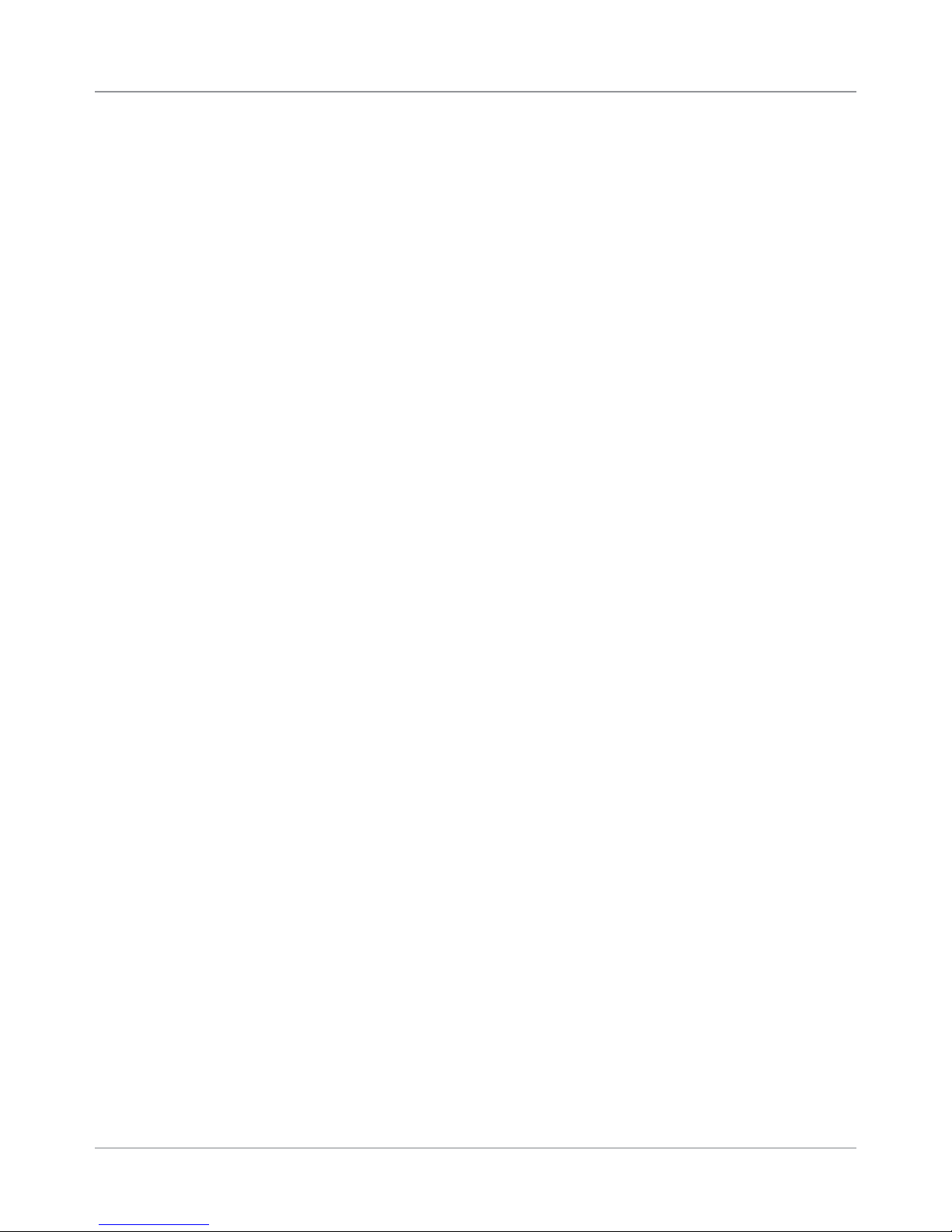
Table of Contents
Setting the OMR Scanning Area ............................................... 8-38
Defining the First Mark Position and Code Length ................... 8-38
Defining the Clear Zone ............................................................ 8-39
Additional Information ............................................................... 8-40
BCR and OMR Mark Levels ..................................................... 8-40
Basic Level ......................................................................... 8-41
Enhanced Integrity Level .................................................... 8-43
Enhanced Integrity Level
Selective Operations Level ................................................. 8-45
Appendix A • Glossary ............................................... A-1
Basic Terms ...............................................................................A-2
Material References ..............................................................A-2
Machine Functions ................................................................A-3
Icon Glossary ..............................................................................A-4
Envelope Icons .....................................................................A-4
Fold Icons .............................................................................A-5
Sheet Icons ...........................................................................A-5
Insert Icons ...........................................................................A-6
Feeder Assignment Icons .....................................................A-7
Other Icons ...........................................................................A-7
SV63136 Rev. A
v
Page 8
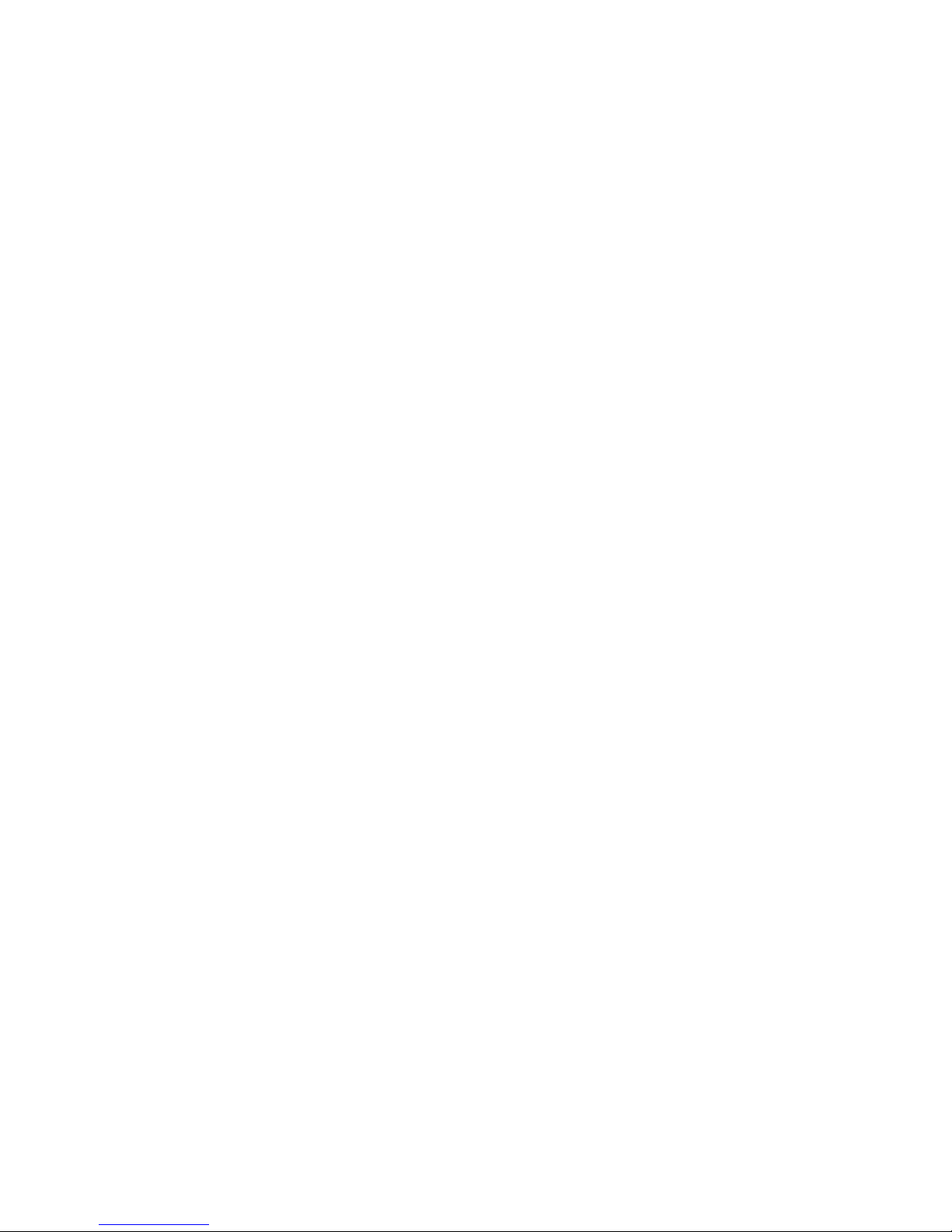
This page is intentionally blank.
Page 9
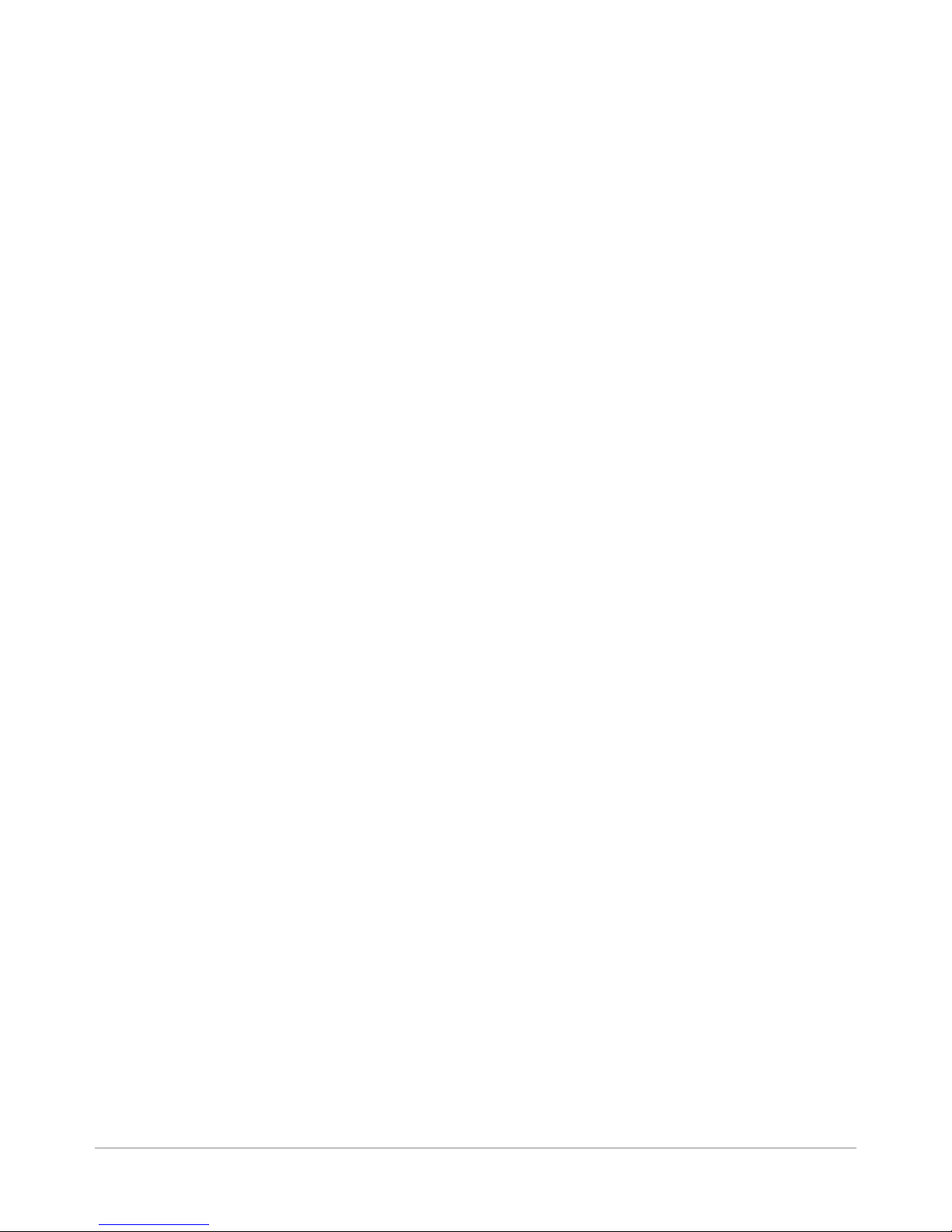
Contact Information List
USA Contacts
Product Name - Relay™ 5000/6000/7000/8000
• For frequently asked questions, go to: www.pb.com and click on Customer Support.
• To place requests for service or training, go to: www.pb.com and click on My Account.
• To order supplies and accessories, call the Supply Line
pb.com and click on Online Store.
• To view and pay invoices online, go to: www.pb.com and click on My Account.
• To view inventory, go to: www.pb.com and click on My Account.
• For direct questions, call: 1.800.522.0020. Customer Service Representatives are available
Monday through Friday, 8:00 AM - 8:00 PM ET.
• To obtain Material Safety Data Sheets, call the Supply Line
Customer Support.
Canada Contacts
Product Name - Relay™ 5000/6000 or Relay™ 7000/8000
▪ For frequently asked questions or to order supplies, go to: www.pitneybowes.ca
▪ For direct questions, call: 1.800.672.6937. Customer Service Representatives are available
Monday through Friday, 8:30 AM - 4:00 PM ET.
™
at: 1.800.243.7824 or go to: www.
™
or go to: www.pb.com and click on
Contacts in other countries
Contact information will be given either on a sticker on the system or in a separate document
supplied with your system.
SV63136 Rev. A
v
Page 10

This page is intentionally blank.
Page 11
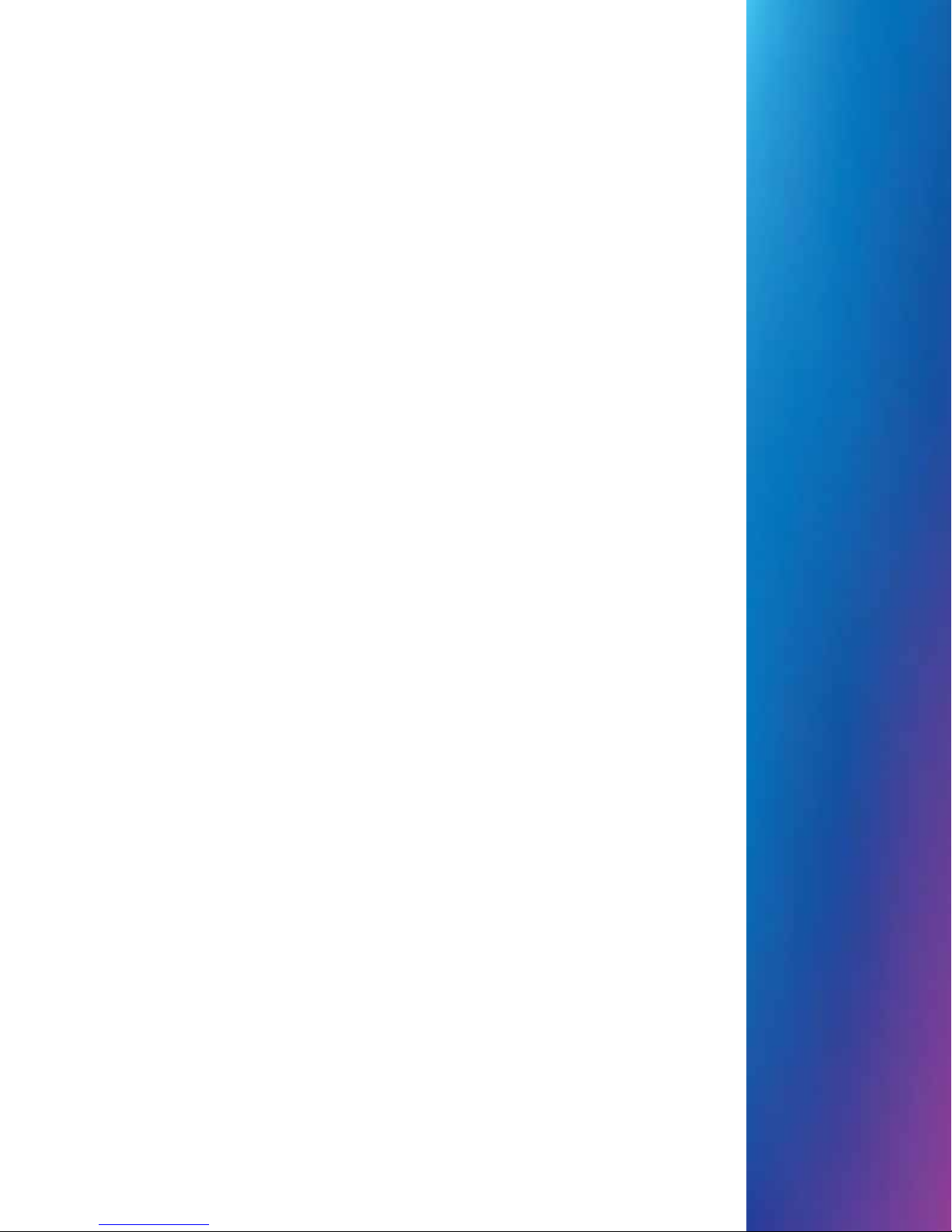
1 • Introduction
Contents
A Note to the Operator.................................................................1-3
About Your System ......................................................................1-3
System Features .........................................................................1-3
System Components ............................................................. 1-3
Standard Systems .......................................................................1-4
System Options ...........................................................................1-5
Safety Information .......................................................................1-6
Safety Information
Warning Labels ............................................................................1-7
(continued) ........................................................... 1-7
SV63136 Rev. A
Page 12

This page is intentionally blank.
SV63136 Rev. A
Page 13
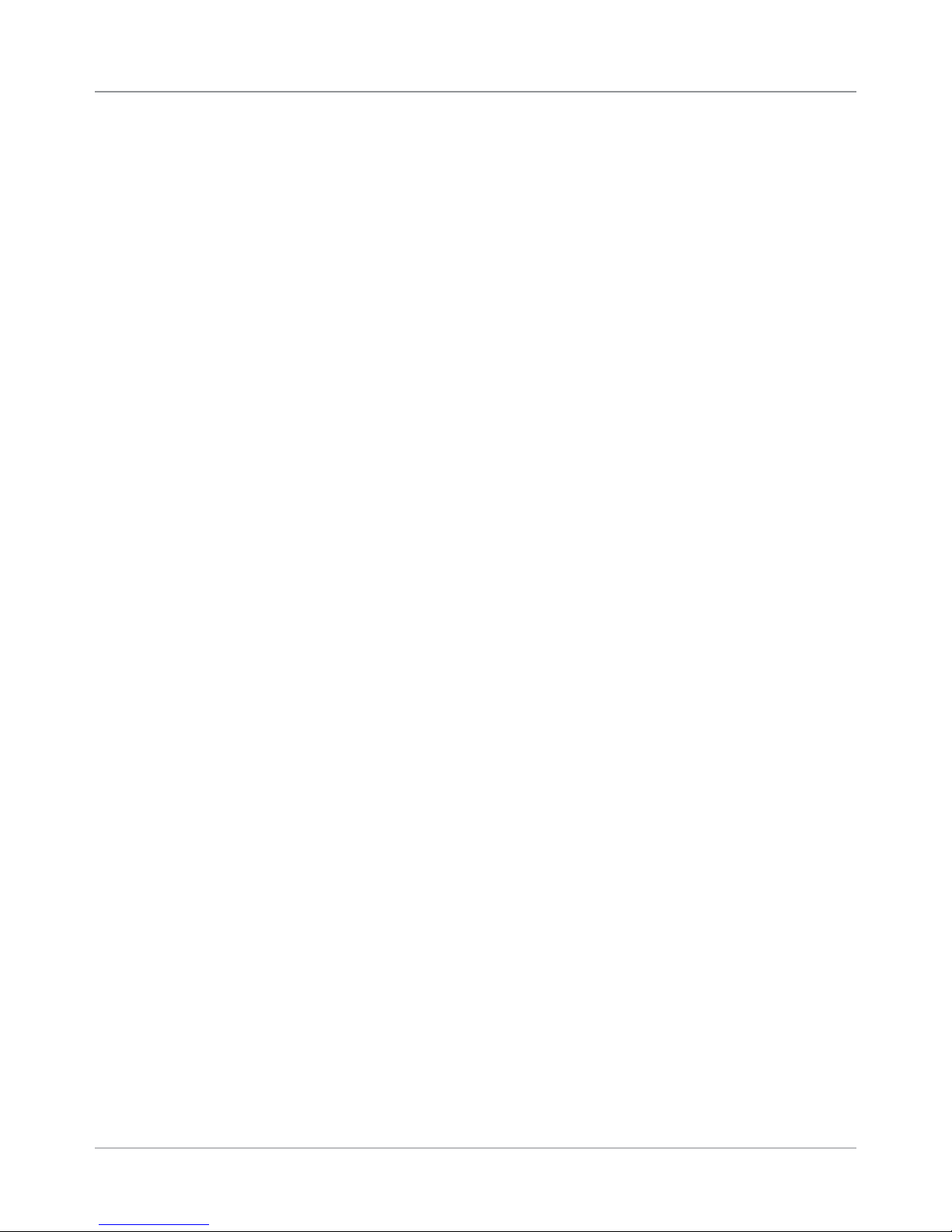
Introduction • 1
A Note to the
Operator
About Your
System
It is important to be familiar with this guide as it will enable you to utilize the
system to its full potential, while keeping problems to a minimum.
NOTE: The availability of add-ons and options for your inserting system
varies by region. Refer to your system supplier for availability details.
Relay™ 5000/6000/7000/8000 are high throughput, mail creation systems
designed to handle a broad range of applications with minimum operator
setup adjustments. These systems have the ability to feed, fold, and insert
mail piece components into an outer envelope. The systems generate letters
or flats as the final mail piece. The systems also accept a variety of options
that provide a wide range of capacities and operating speeds.
System Features
• The inserter can fold up to a maximum of 10 sheets of 20 lb. (80 gsm)
with a single fold, subject to test.
• The inserter supports multiple inserts into flat envelopes.
• The inserter supports marking of every nth envelope if the flats sealer is
present on the system.
• The systems can be configured with four flexible feeder trays, that come
in two types:
- Sheet trays - capable of feeding sheets
- Insert trays - capable of feeding slip/insert materials, pre-folded
inserts, thin booklets, and envelopes.
• The Relay 7000/8000 system is equipped with a dedicated High
Capacity Envelope Feeder (HCEF) that allows for greater speed and
throughput. The systems also accept material from optional upstream
input devices.
System Components
The systems are configured with two major components:
• Feeder Tower
• Transport Deck
The feeder tower sends material from the feeder trays to the transport deck.
Depending on the job parameters, the material may or may not need to
pass through the folder into the transport Deck. If it does, the system offers
numerous types of folds and the ability to insert the folded material into the
appropriate position in the mail piece collation.
The system can also seal the envelope (letter only) before sending the final
mail piece to a stacking unit.
SV63136 Rev. A
1-3
Page 14
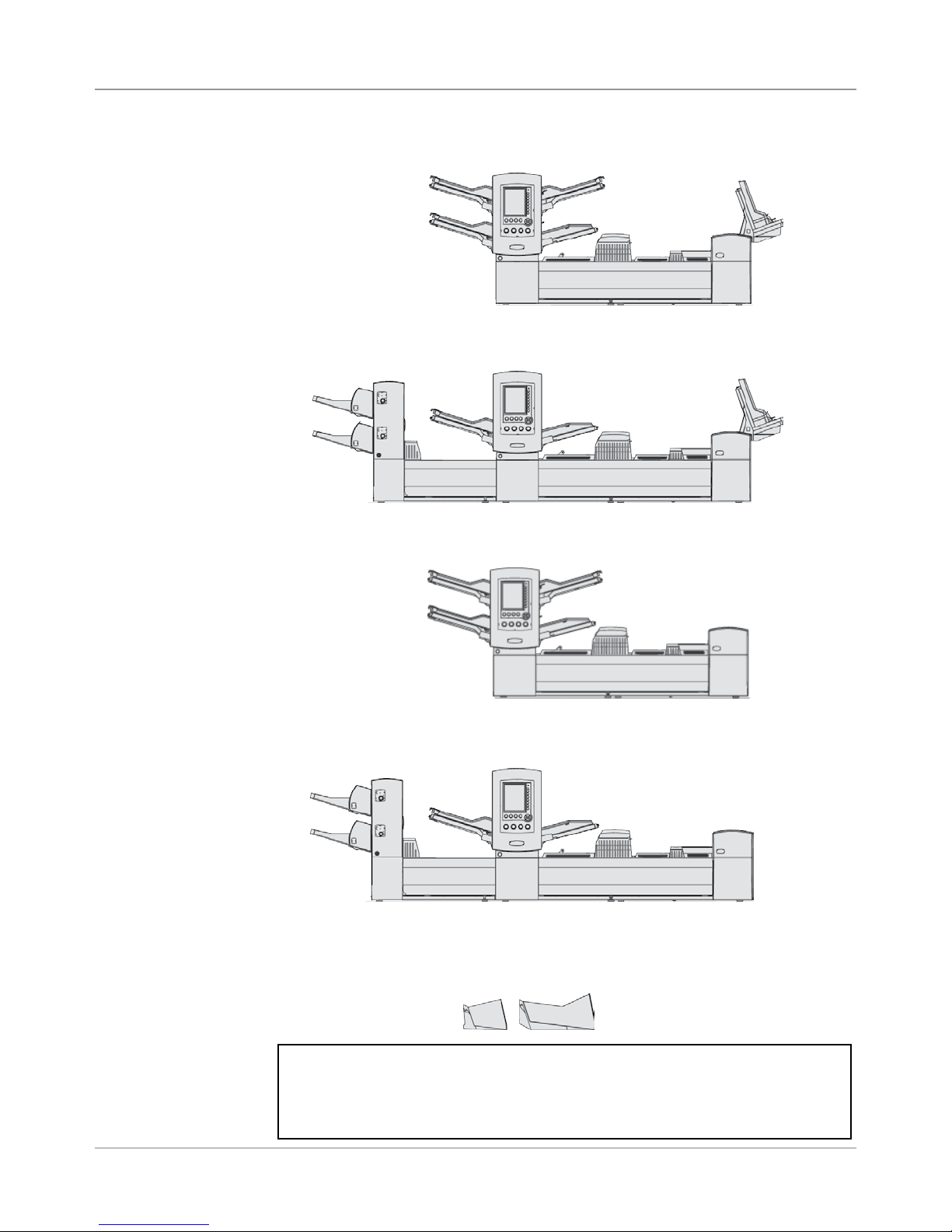
1 • Introduction
Standard
Systems
Relay 8000
Relay 7000
Relay 5000
Relay 6000 (HCSF is optional)
Letter and Flats Drop Stacker
(standard on all systems)
IMPORTANT Model and feature availability varies by country. Contact your
machine supplier for more information. This guide covers all models and
features. Information included in this guide does not guarantee availability of a
particular model or feature within your country.
1-4 SV63136 Rev. A
Page 15
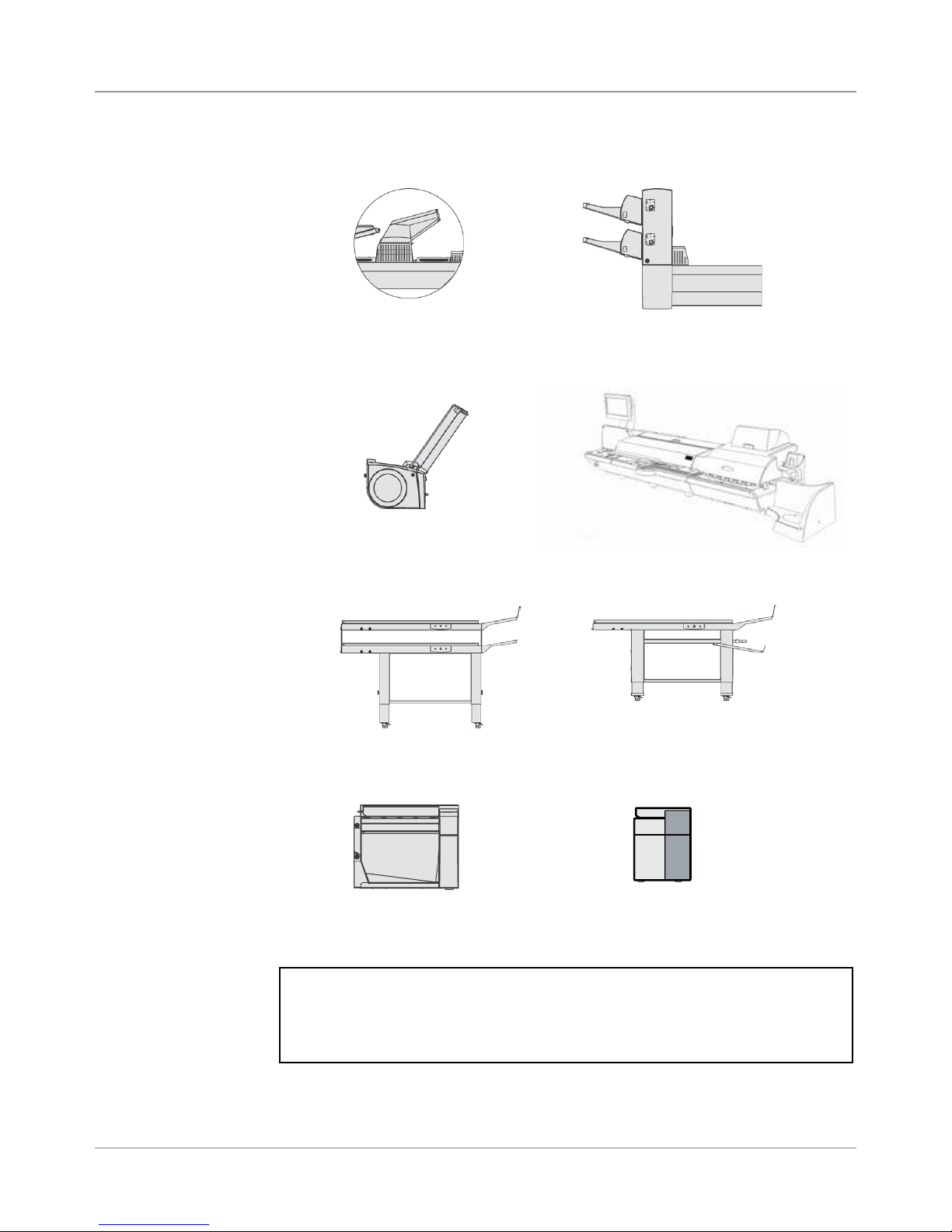
Introduction • 1
System Options
(Furniture, designed
specifically for the
system, is also
available.)
Fold Expansion Kit
(Document Inverter)
Vertical Power
Stacker
High Capacity Sheet
Feeder (HCSF)
Connect+
Belt StackerTandem Belt Stacker
IMPORTANT Model and feature availability varies by country. Contact your
machine supplier for more information. This guide covers all models and features.
Information included in this guide does not guarantee availability of a particular
model or feature within your country.
SV63136 Rev. A
Exit Transport
Flats Sealer
1-5
Page 16
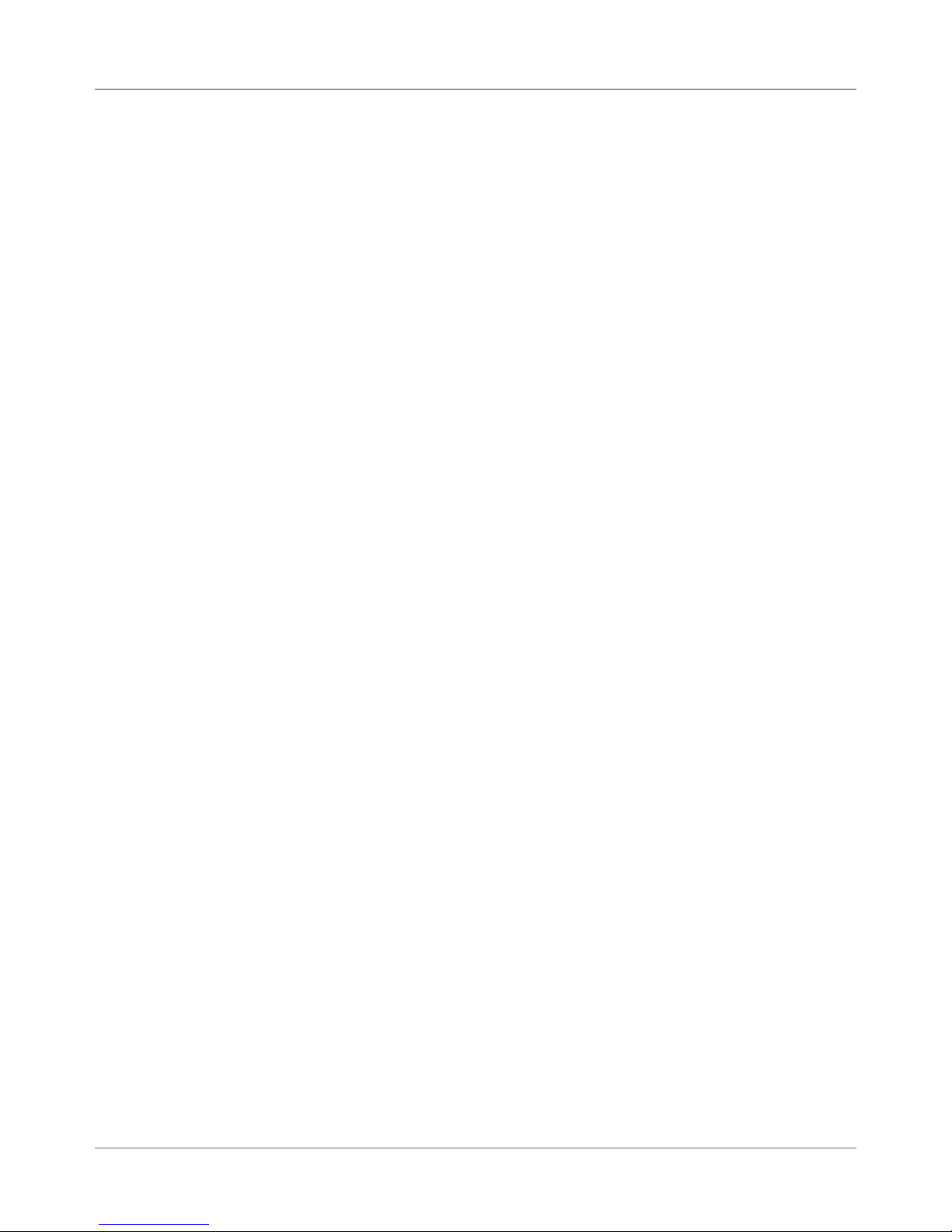
1 • Introduction
Safety
Information
Follow these precautions whenever you use your inserting system:
• Read all instructions before you attempt to operate the system. Keep the
Operator Guide accessible for quick reference.
• Use this equipment only for its intended purpose.
• Place the system close to an easily accessible wall outlet.
• Place the system in an accessible location to allow for proper venting of
the equipment and to facilitate servicing.
• Use the power cord supplied with the machine and plug it into a properly
grounded wall outlet that is located near the machine and easily
accessible. Failure to properly ground the machine can result in severe
personal injury and/or fire.
• The power cord wall plug is the primary means of disconnecting the
machine from the AC supply.
• DO NOT use a wall outlet controlled by a wall switch or one that is
shared with other equipment.
• DO NOT use an adapter plug on the line cord or wall outlet.
• DO NOT remove the ground pin from the line cord.
• Make sure the area in front of the wall outlet into which the machine is
plugged is free from obstruction.
• DO NOT route the power cord over sharp edges or trap it between
pieces of furniture. Make sure there is no strain on the power cord.
• To reduce the risk of fire or electrical shock, DO NOT attempt to remove
covers or disassemble the control panel or its base. The cabinet
encloses hazardous parts. If you should damage the unit, contact your
system supplier. Refer to the Contact Information List at the front of this
guide for more information.
• If the unit becomes damaged, unplug it from the wall, then contact your
system supplier. Refer to the Contact Information List at the front of this
guide for more information.
• Keep fingers, long hair, jewelry and loose clothing away from moving
parts at all times.
• Avoid touching moving parts or materials while the machine is in
use. Before clearing a jam, be sure machine mechanisms come to a
complete stop.
• Remove jammed material gently and carefully.
• Do not place lighted candles, cigarettes, cigars, etc., on the system.
• To prevent overheating, do not cover vent openings.
• Use only approved supplies, in particular aerosol duster. Improper
storage and use of aerosol dusters or flammable aerosol dusters, can
cause an explosive-like condition that could result in a personal injury
and/or property damage. Never use aerosol dusters labeled flammable
and always read instructions and safety precautions on the duster
container label.
1-6 SV63136 Rev. A
Page 17
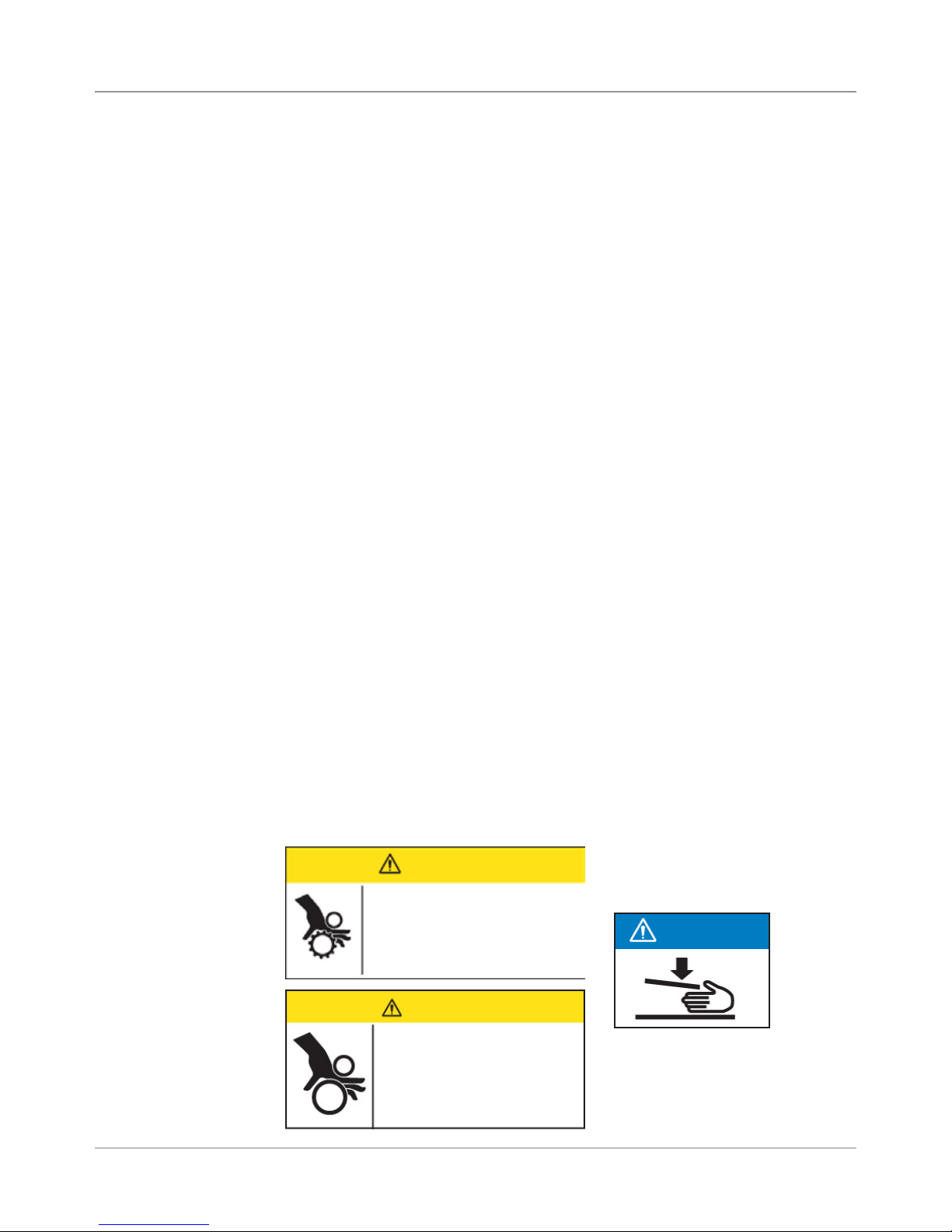
Introduction • 1
Safety
Information
(continued)
• To obtain supplies and/or Material Safety Data Sheets, contact your
system supplier. Refer to the Contact Information List at the front of this
guide for more information.
• Operation of this equipment without periodic maintenance will inhibit
optimum operating performance and could cause the equipment to
malfunction. Contact your system supplier for the required service
schedule.
• Always follow specific occupational safety and health standards for your
workplace.
• To reduce the risk of fire or electrical shock, DO NOT attempt to remove
covers or disassemble the control panel or its base. The cabinet
encloses hazardous parts. If you should damage the unit, contact your
system supplier. Refer to the Contact Information List at the front of this
guide for more information.
• This device is not intended for use in the direct field of view at visual
display workplaces. To avoid incommoding reflexions at visual display
workplaces, this device must not be placed in the direct field of view.
If your stacker has an AC adapter to power the stacker:
• Use only the AC adapter designed specifically for the stacker. Third-party
AC adapters may damage the stacker.
• To protect against electrical shock, plug the AC adapter power cord into
a properly grounded wall outlet.
• DO NOT route the AC adapter cable over sharp edges or trap it between
furniture.
Warning Labels
SV63136 Rev. A
The following warning labels are attached to modules on the system to alert
you to potential injury that could occur with careless operating procedures.
These same labels will be shown throughout the manual as they apply to
the various modules that are discussed in that section.
CAUTION
Moving mechanism can result in
personal injury.
Keep hands, long hair, ties,
jewelry and loose clothing away
from moving parts.
NOTICE
CAUTION
Moving mechanism can result
in personal injury.
Keep hands, long hair, ties,
jewelry and loose clothing
away from moving parts.
1-7
Page 18
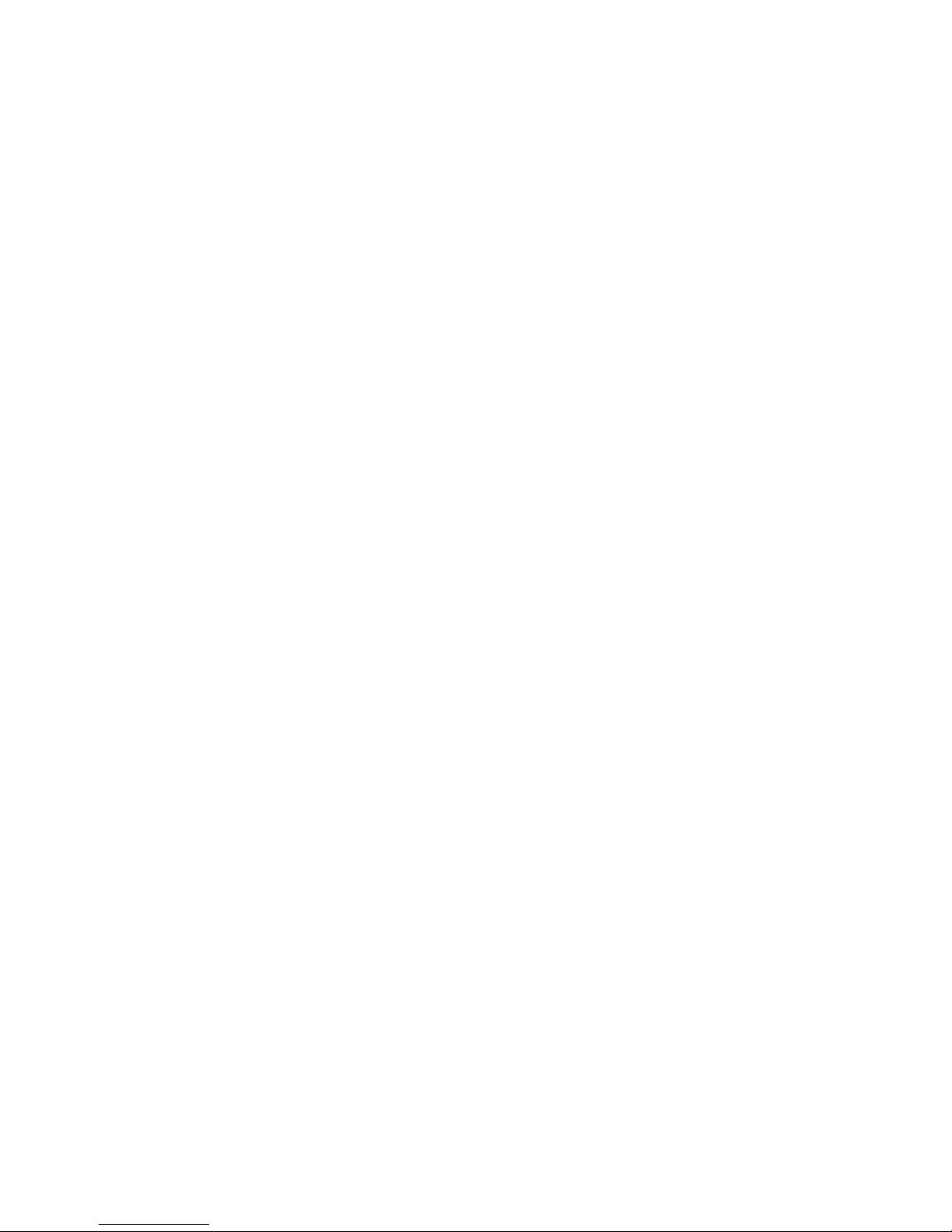
This page is intentionally blank.
Page 19
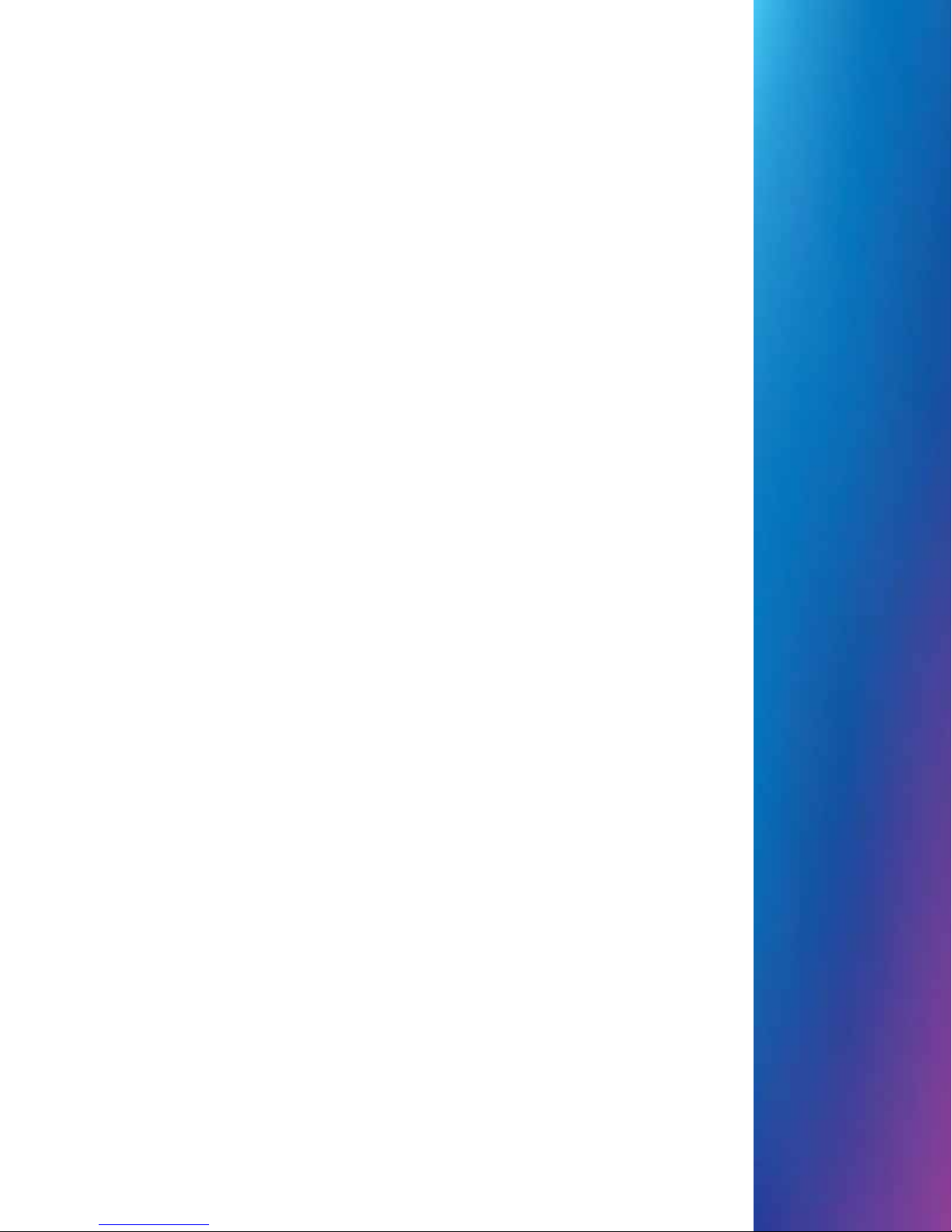
2 • Meet the Inserting
System
Contents
System Components ...................................................................2-3
System Components (continued) ................................................2-4
Feeder Tower ............................................................................... 2-5
Feeder Trays ...............................................................................2-6
Sheet Trays ........................................................................... 2-6
Insert Trays ............................................................................ 2-7
Manual Feeder ............................................................................2-8
Transport Deck ............................................................................2-9
Mail Piece Path ...................................................................... 2-9
Pre-fold Accumulator ............................................................. 2-9
Folder .................................................................................. 2-10
Post-fold Accumulator ......................................................... 2-10
Insertion Area ...................................................................... 2-10
Folder Bypass Path ............................................................. 2-10
Moistener, Closer, Sealer .................................................... 2-10
About the Control Panel ............................................................2-11
Screen Option Keys ..............................................................2-11
Fixed Function Keys ............................................................ 2-12
Fixed Function Keys (continued) ......................................... 2-13
Machine Action Keys ........................................................... 2-14
Screen Navigation Keys ...................................................... 2-14
Display Screen ..........................................................................2-15
Header Area ........................................................................ 2-15
Status Area .......................................................................... 2-16
Status Area (continued) ....................................................... 2-17
Status Area (continued) ....................................................... 2-18
Status Area (continued) ....................................................... 2-19
Status Area (continued) ....................................................... 2-20
Access Rights ............................................................................2-21
Access Rights (continued) .........................................................2-22
Logging In ............................................................................ 2-22
Logging Out ......................................................................... 2-22
About System Covers ................................................................2-23
Opening the Covers ............................................................. 2-24
Closing the Covers .............................................................. 2-24
About the Paper Release Knobs/Levers ...................................2-25
About Add-On Modules .............................................................2-25
SV63136 Rev. A
Page 20
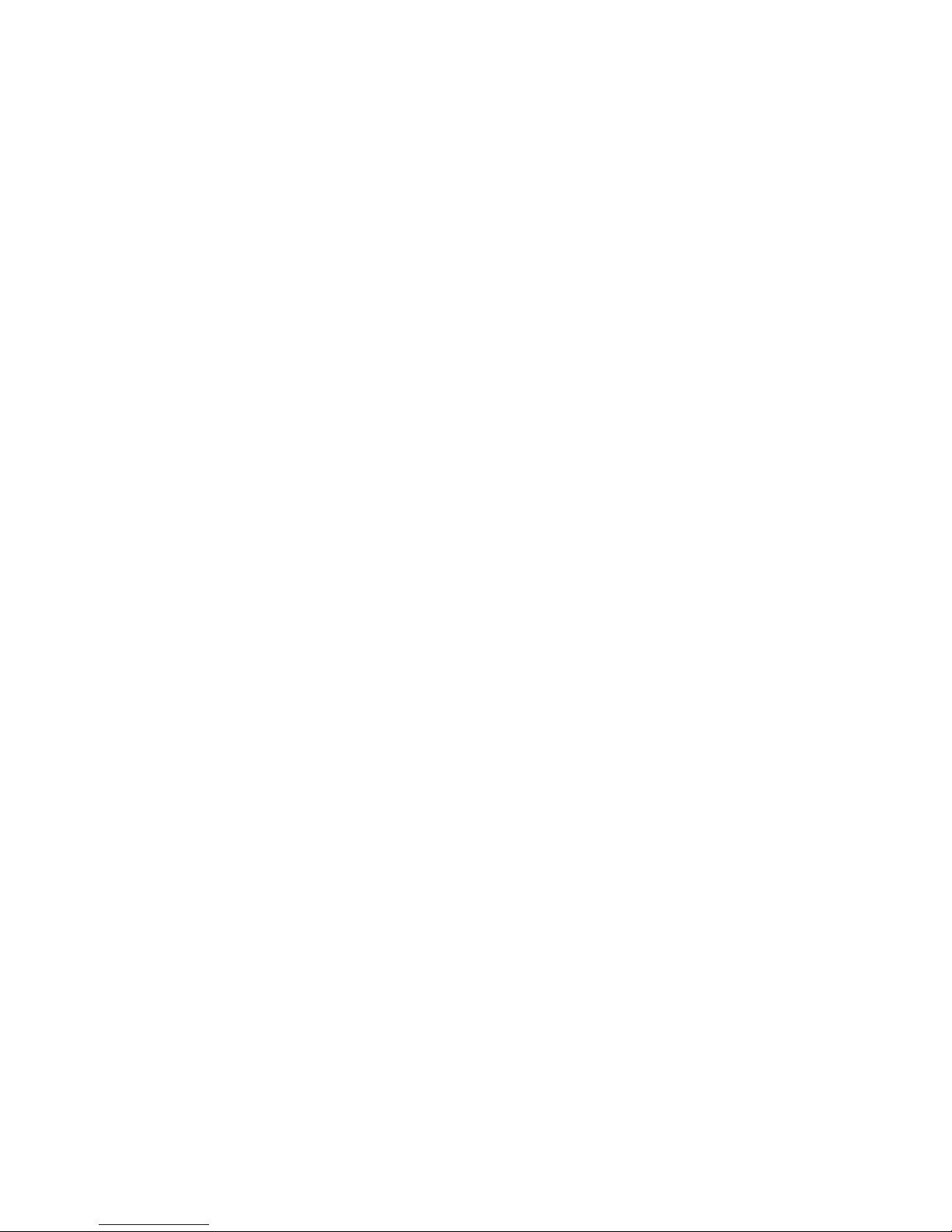
This page is intentionally blank.
Page 21
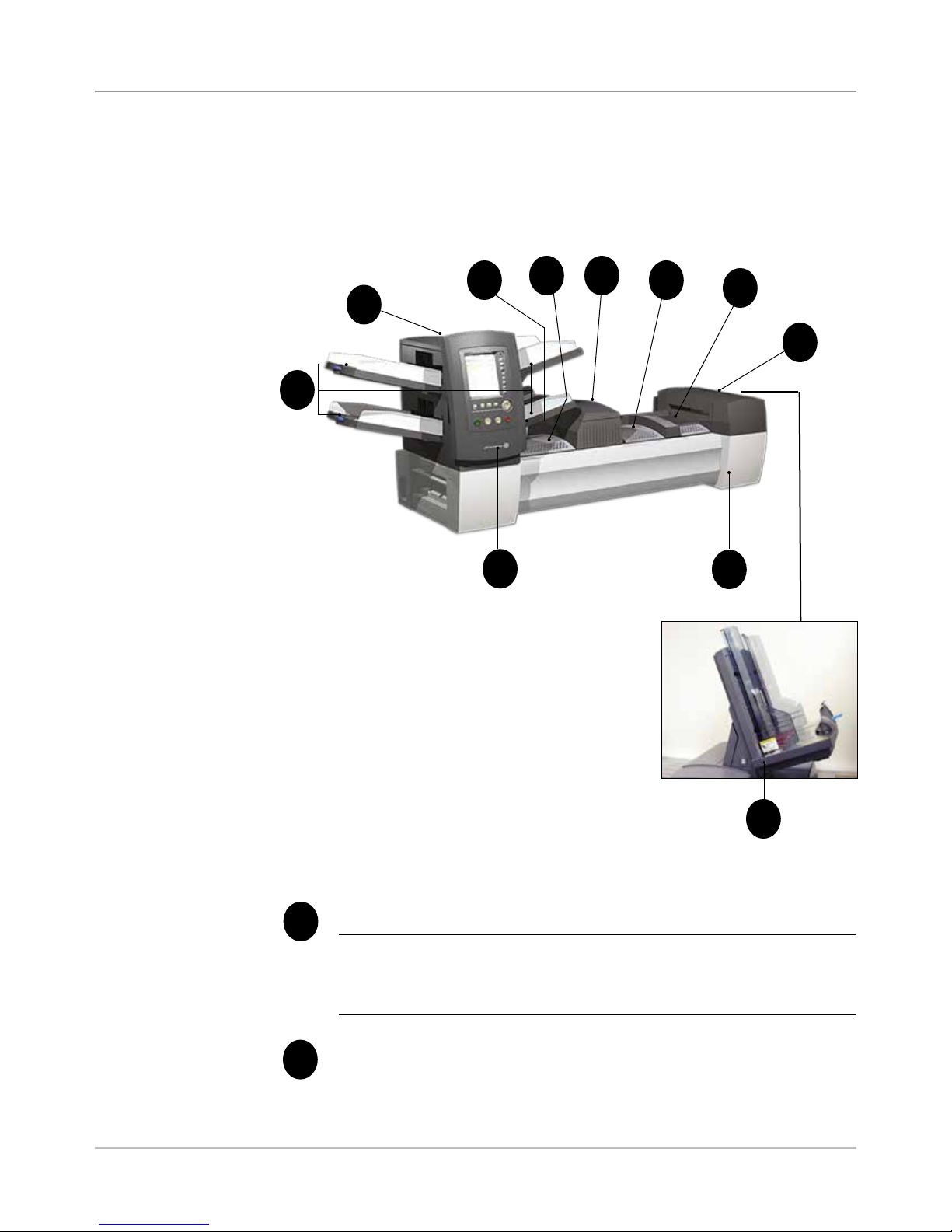
Meet the Inserting System • 2
System
Components
The base system configuration includes a feeder tower, transport
deck, and envelope sealer; the Relay 7000/8000 features an additional
integrated High Capacity Envelope Feeder. Additional modules can be
added to utilize the full potential of the system.
3
4
5
6
7
2
8
1
10
9
Figure 2.1: The Relay 5000/6000 System
Feeder Tower Trays - feed sheets or inserts to the feeder tower.
1
NOTE: If enabled, the lower left tray is assigned with the letter "A" on
the Mail Piece Icon Tree. When a High Capacity Envelope Feeder is not
part of the system conguration, this Tray is the primary tray for feeding
envelopes designated for a given job.
Feeder Tower - is a two-sided tray holder/material feeder.
2
11
Relay 7000/8000 only
SV63136 Rev. A
2-3
Page 22
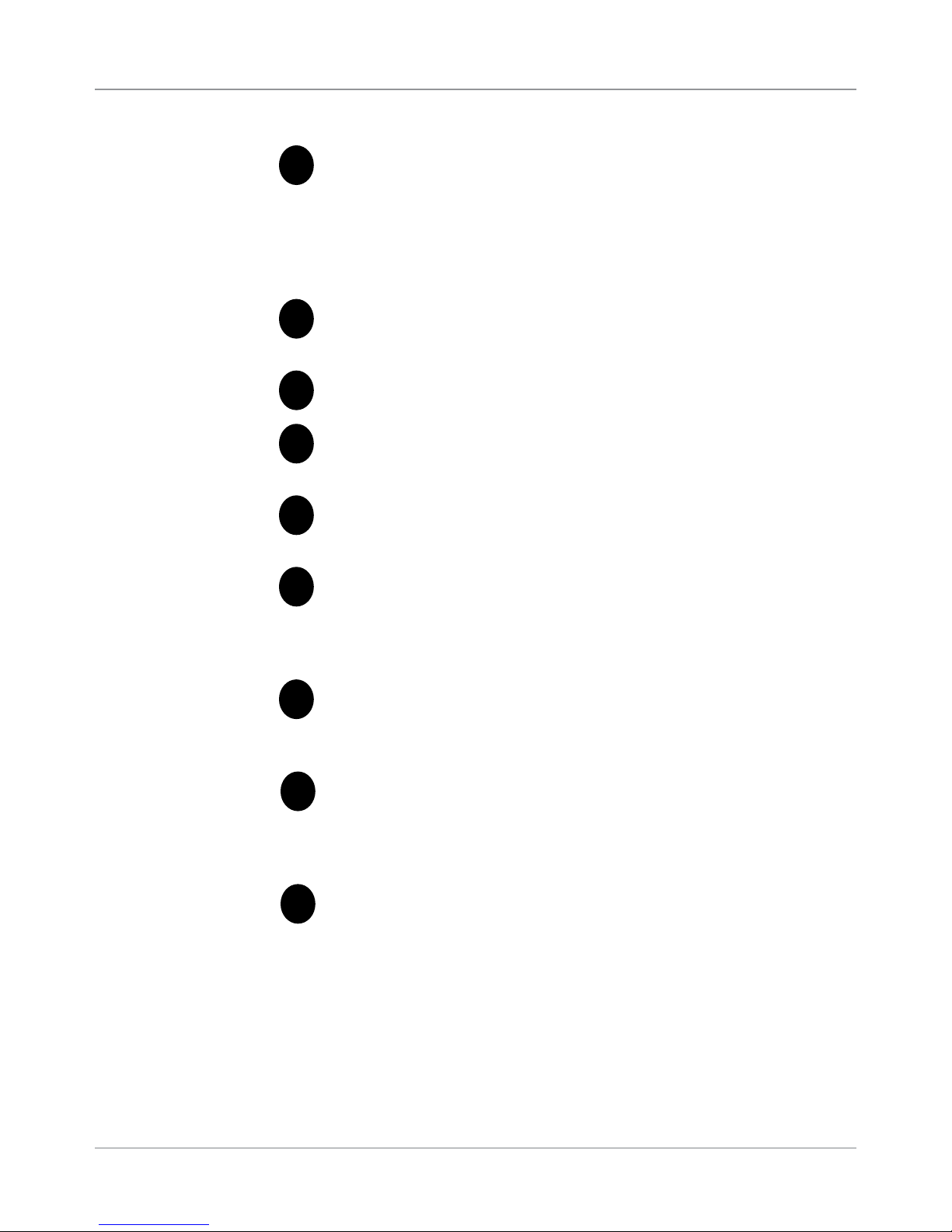
2 • Meet the Inserting System
System
Components
(continued)
Manual Feeder - allows you to manually feed stapled or unstapled
3
sets of up to 5 sheets of 20 lb (80gsm) paper. The machine waits
for each set to be manually fed before folding and inserting the
set automatically into the envelope. The Manual Feed option is
available during job creation. Inserts and/or Sheets from other Trays
can also be added to the job.
Pre-fold Accumulator - is a staging area for the material that
4
needs to be collated together and then sent to the Folder unit.
Folder - applies one of the available fold types to Sheets.
5
Post-fold Accumulator - is a staging area for the folded Sheets to
6
meet any inserts that are to be included.
Insertion Area - is the part of the transport where the collation
7
intended for a single addressee is inserted into an outer envelope.
Moistener, Closer, Sealer - Brushes sweep across the envelope
8
flap to wet the glued area of the flap. The letter-size envelope then
moves through the Closer and Sealer areas of the unit to complete
the mail piece.
Sealing Solution Bottle - is located inside an opening cover at the
9
front right side of the machine. It provides sealing solution to the
envelope sealing system.
10
11
Drop Stacker (available on all units, not shown) or Power Stacker
(optional, not shown) - collects and neatly stacks the finished mail pieces
that exit the system. The drop stacker can be unlatched from the system
when it is not needed. The power stacker is mounted to the system.
Control Panel - allows you to run the machine and configure job
settings. It also displays the machine status and shows loading
instructions and details of the job. See the following pages for more
information on the controls and screen.
High Capacity Envelope Feeder (Relay 7000/8000 only) - holds
at least 500 letter-sized envelopes. It feeds directly to the Insertion
Area.
2-4 SV63136 Rev. A
Page 23
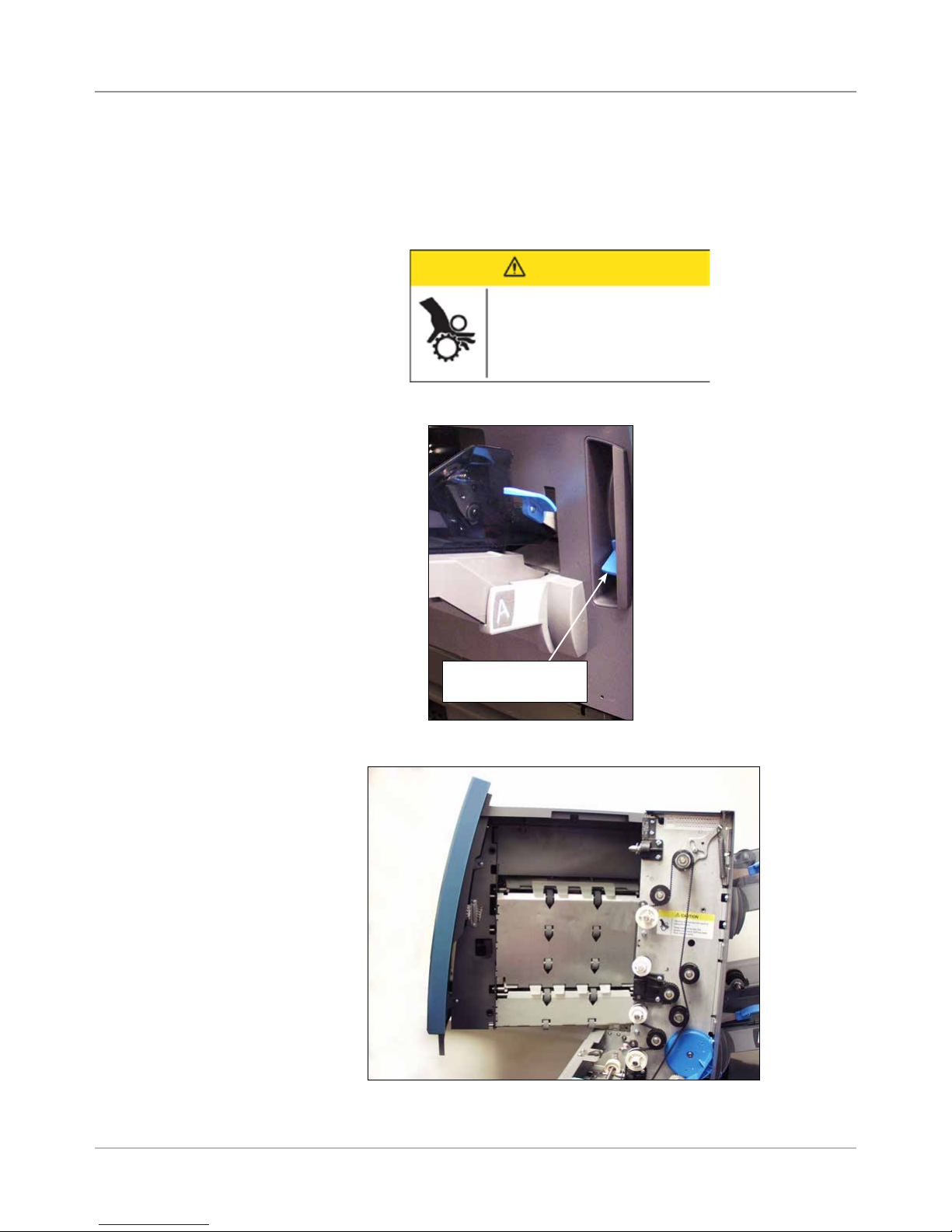
Meet the Inserting System • 2
Feeder Tower
The feeder tower is a two-sided tray holder/material feeder that stands at
one end of the unit. Unlocking a latch on the left side of the tower opens it to
expose feeder exit and tower transport rollers. This makes it easy to access
media that may stop as it exits the tower. Depending on the configuration,
the tower accepts two or four feeder trays.
CAUTION
Moving mechanism can result in
personal injury.
Keep hands, long hair, ties,
jewelry and loose clothing away
from moving parts.
Push latch up to
open Tower cover
Figure 2.2.1: Latch Opens Feeder Tower
Figure 2.2.2: Two-sided Feeder Tower: Open for easy
access to Feed Rollers
SV63136 Rev. A
2-5
Page 24

2 • Meet the Inserting System
Feeder Trays
Sheet Trays
There are two types of feeder trays:
• Sheet Trays
• Insert Trays
Required tray type is based on the type of material selected for a given job.
Sheet trays feed flat, unfolded material. Use only the recommended
materials. Refer to the specifications in this guide.
NOTE: Sheet trays have ll marks on their side walls. Be sure to keep your stack
of materials at or below these marks to avoid feed problems.
2-6 SV63136 Rev. A
Figure 2.3.1: Sheet Trays
Page 25
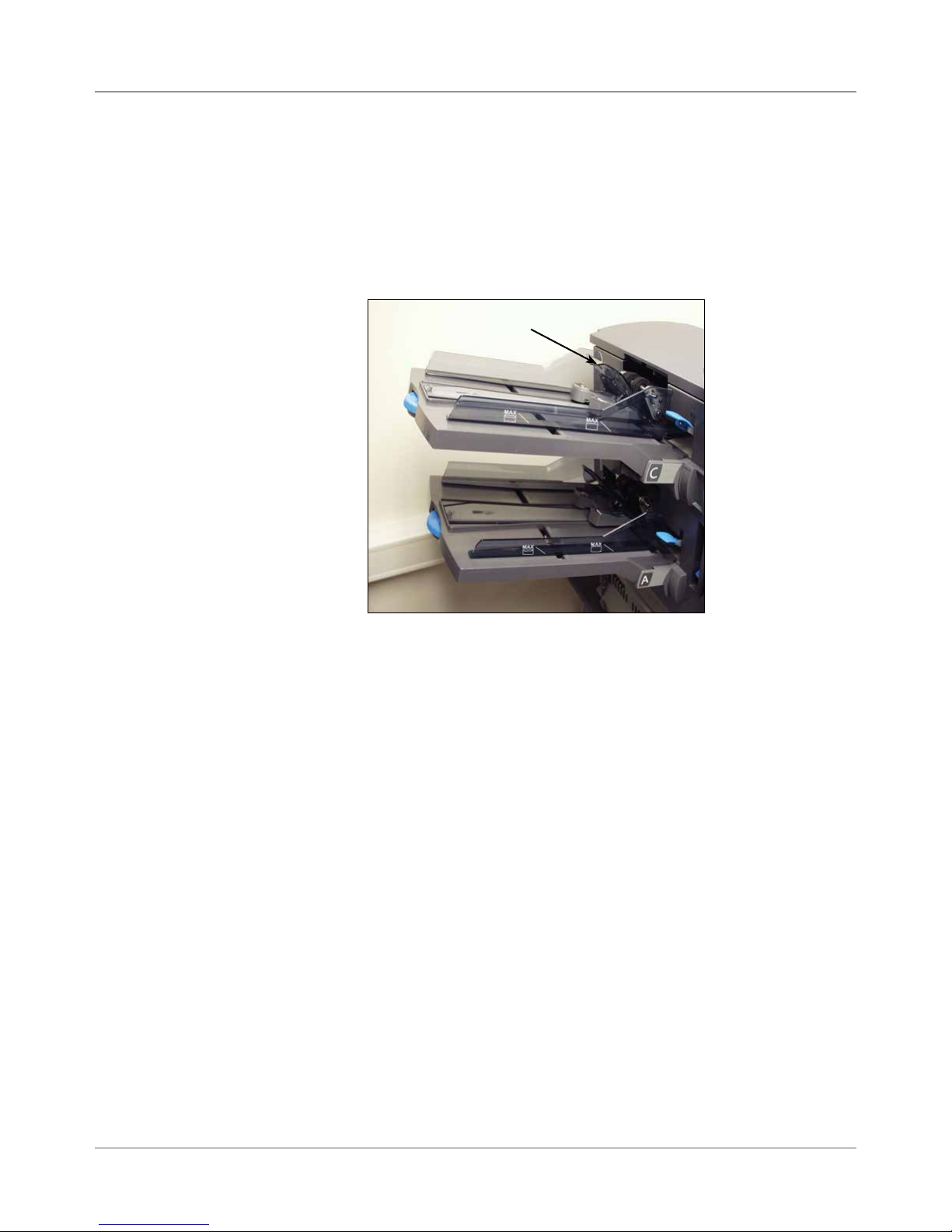
Meet the Inserting System • 2
Insert Trays
Insert trays feed items that do not need folding (envelopes, cards, booklets,
slips and pre-folded media) into the system. Insert Trays have a weighted
sliding mechanism known as a sled that keeps pressure on the material for
proper feeding.
Insert trays have two sets of maximum fill lines: one set for slips, and a
second set for envelopes.
Sled mechanism
Figure 2.3.2: Insert Tray
SV63136 Rev. A
2-7
Page 26
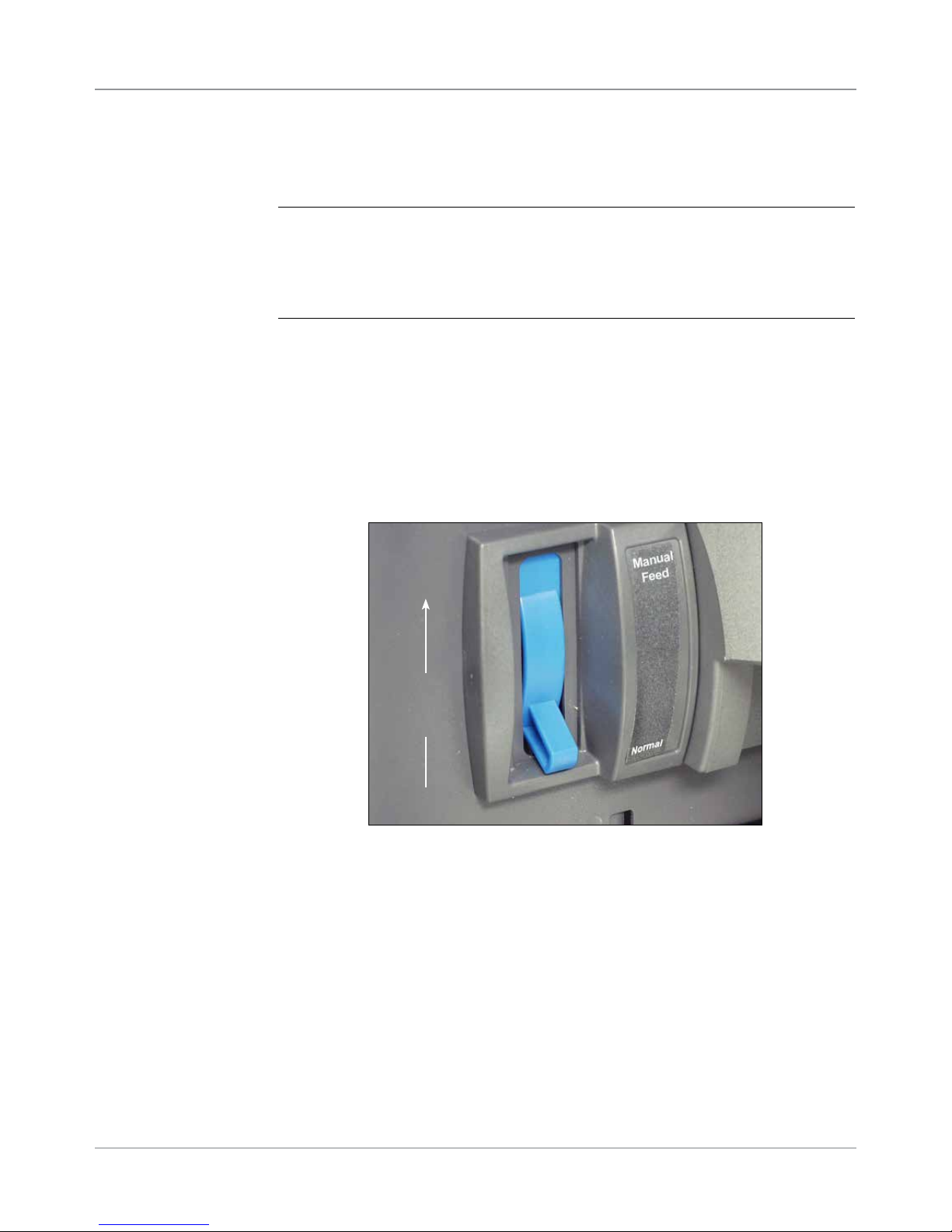
2 • Meet the Inserting System
Manual Feeder
Use the manual feeder to hand feed stapled or unstapled sets of up to five
sheets. The machine waits for each set to be manually fed before folding
and inserting the set into the envelope.
NOTES:
• The feeder type of the item (to be fed manually) in the current job has to be
dened as manual for the feature to work.
• The job with the manual fed piece can also include items from other feeders,
including sheets or inserts.
To use the manual feeder:
1. Select a job that uses the manual feeder.
2. Push the Manual Feed lever up.
3. Press TRIAL PIECE to start the inserter.
4. Feed each set by pushing the edge into the rollers one at a time.
5. Push the lever down when you are done.
Push the
Manual Feed
lever up.
Figure 2.4: Manual Feed Lever.
2-8 SV63136 Rev. A
Page 27

Meet the Inserting System • 2
Transport Deck
The transport deck accepts material from the feeder lower and moves it
through the various modules to produce a finished mail piece. The standard
transport deck consists of the following:
Moistener,
Closer,
Sealer
Pre-fold
Accumulator
Folder
Post-fold
Accumulator
Insertion
Area
Mail Piece Path
Pre-fold
Accumulator
Figure 2.5: Transport Deck
Material from the feeder trays comes down the feeder tower in a pre-defined
order. Material moves rapidly from one station to the next in the transport
deck to produce a finished mail piece that is dropped into a stacking bin
or onto an optional high capacity output stacker. A brief description of the
function of each module in the paper path is presented next.
The pre-fold accumulator is the first stop in the paper path. The pre-fold
accumulator is a stacking place for the material that needs to be collated
and folded. When the appropriate components for one mail piece finish
collating on the pre-fold accumulator, they move into the folder.
SV63136 Rev. A
2-9
Page 28
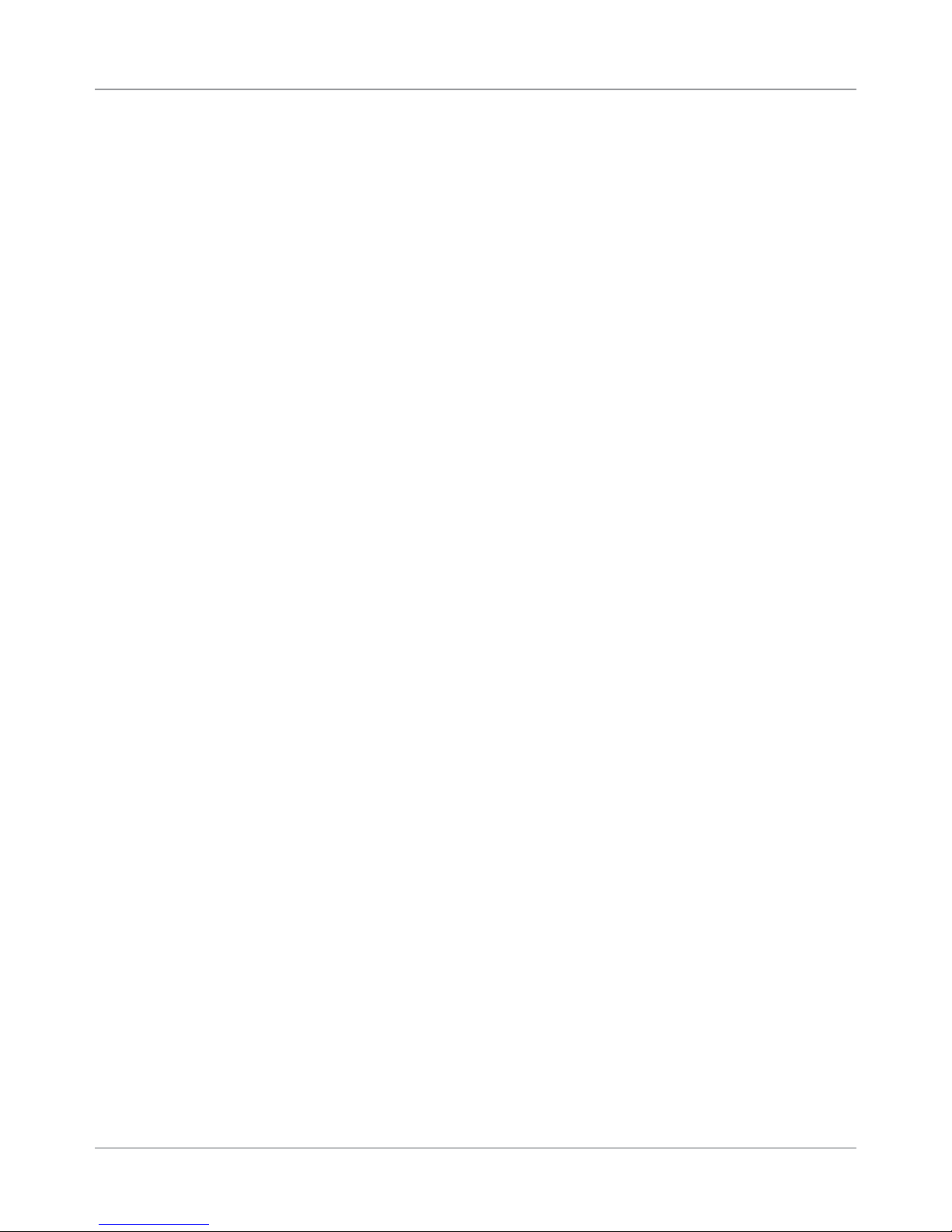
2 • Meet the Inserting System
Folder
Post-fold
Accumulator
Insertion Area
The stack of collated sheets exits the Pre-fold Accumulator into the Folder.
The folder then applies a fold to the stack and sends it to the Post-fold
Accumulator. The Folder offers these options:
• C Fold
• Z Fold
• Single Fold
• Double Fold
• No Fold
(An optional Inverter may be used for some address location/fold type
combinations.)
The accumulation of folded sheets exits the folder onto the post-fold
accumulator area. Other components of the mail piece, such as a Business
reply envelope or a pre-folded insert, are added to the accumulation in the
post-fold accumulator area. When all components are present, the stack
moves to the insertion area.
The contents of the mail piece meet the outer envelope at the insertion
area. The envelope arrives at the insertion area with its front face down and
flap open. Envelope openers on the insertion area open the envelope wide
enough to allow the contents to be slid inside.
Folder Bypass
Path
Moistener,
Closer, Sealer
2-10 SV63136 Rev. A
The outer envelope, fed from the feeder, that will contain the collated media
runs through the bottom part of the transport deck. The route this envelope
travels is known as the folder bypass path.
As the envelope passes over the moistener, brushes sweep across the top
of the flap to wet the glued area of the flap. The envelope is then inverted
and slid through the closer and sealer portion of the system to complete the
mail piece. From there, the mail piece is dropped onto a stacker.
Page 29
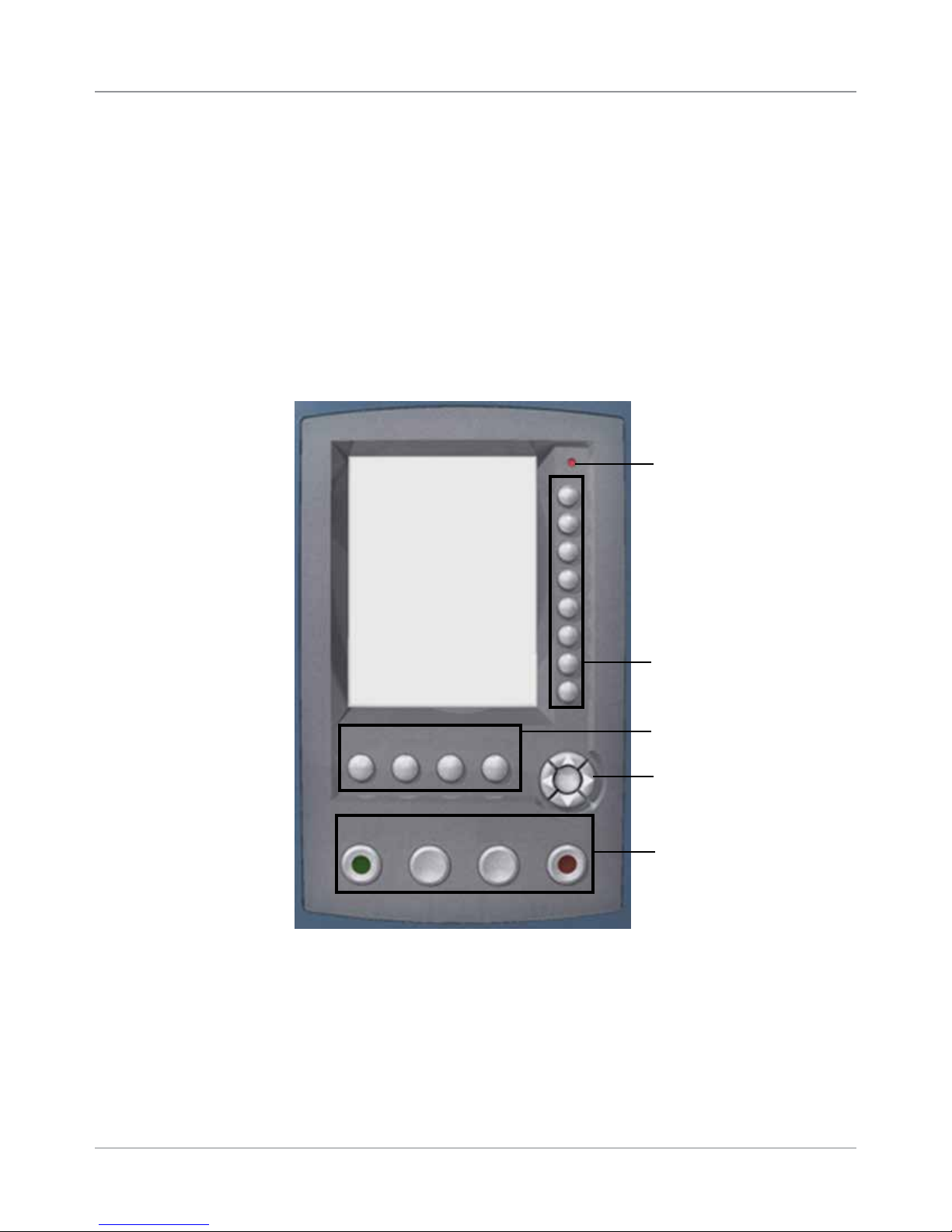
Meet the Inserting System • 2
About the
Control Panel
The control panel consists of the following components:
• Screen Option Keys allow you to define settings for up to 24 jobs that
you can store in the system’s memory. These keys also provide the
means to edit any of the stored jobs.
• Fixed Function Keys allow you to access the system’s built-in tools that
appear on the screen (such as the system’s help file).
• Screen Navigation Keys allow you to move UP/DOWN and right/left in
the Display and to apply selections that you’ve made.
• Machine Action Keys control hardware components and mechanical
movements.
• LED Status Indicator
LED Status Indicator
Screen Option
Keys
Screen Option Keys
Reset
Counter
Start
Help
Trial
Piece
Cancel
Home
Clear
Deck
OK
Stop
Fixed Function Keys
Screen Navigation Keys
Machine Action Keys
Control Panel
The screen option keys are the eight keys on the right side of the screen.
These keys correspond to options on the screen, and therefore have no
dedicated labels. Use these keys to highlight an item in a displayed pick list
and/or to select the associated menu, item, action, or option.
SV63136 Rev. A
2-11
Page 30
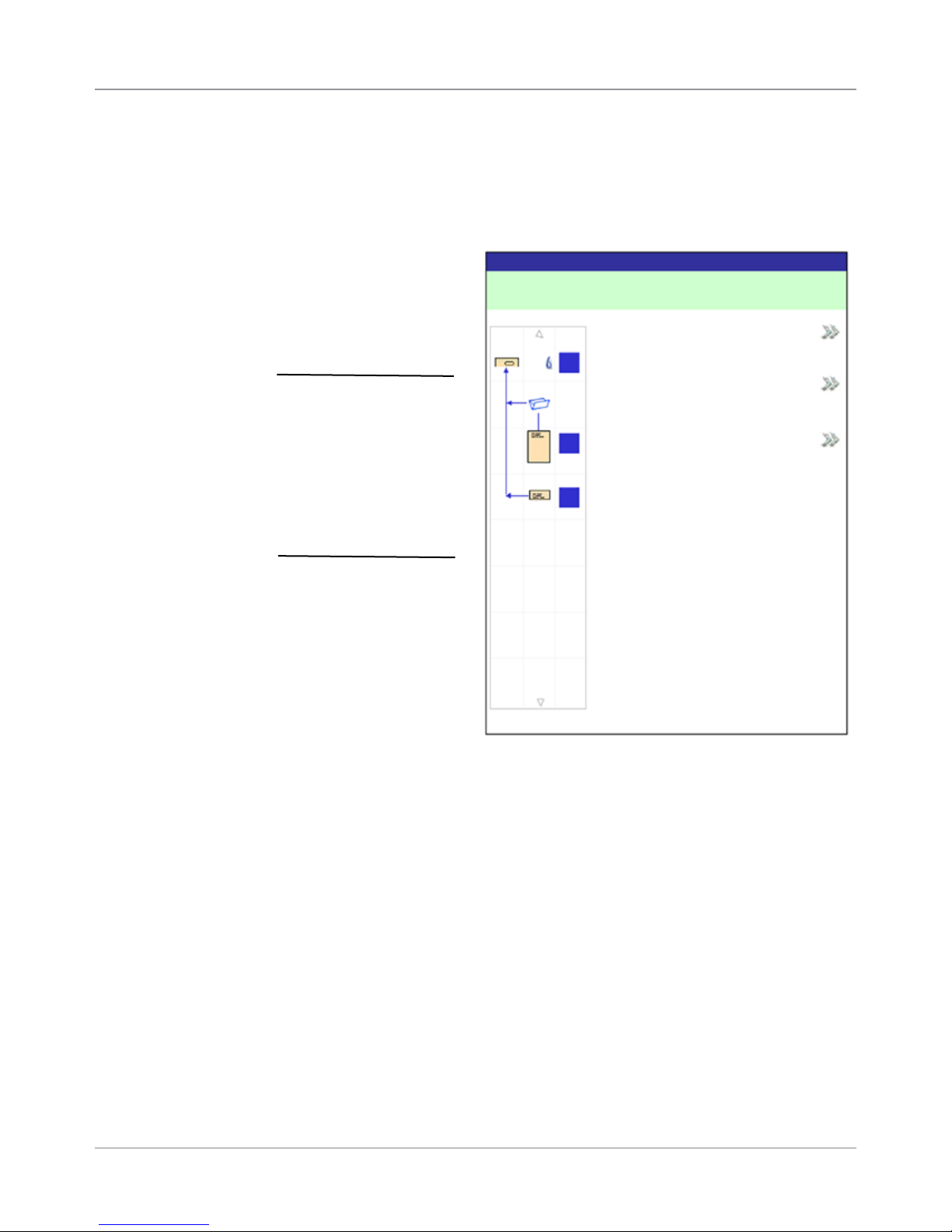
2 • Meet the Inserting System
Fixed Function
Keys
The fixed function keys are the top row of keys under the screen. Each of
these keys has an assigned function that is enabled or disabled based on
the screen that displays. Use of each of these keys is explained here:
Reset Counters
The system has two
counters:
• Piece Counter
• Batch Counter
NOTE: If the ats sealer
is present on the system,
the “Mark Piece Count”
option will be available
on this screen. When
the “Mark Piece Count”
option is available,
the “Both” reset option
changes to “All”.
Reset Counters
Job Items
Piece Count
A
Batch Count
B
D
Job: ABC
Both
Reset Counters Screen
Resetting the Piece Counter
The piece counter appears in the bottom portion of the display screen. It is a
cumulative counter, (i.e., it increments for each completed mail piece).
If you run the same job but for a different customer and/or use different
materials, you'll need to zero the counter and ready it for counting the
completed mail pieces in the new run.
To reset the piece counter:
1. Press RESET COUNTERS to display the Reset Counters screen.
2. Select Piece Count.
3. You will be returned to the Home screen. The piece counter at the
bottom of the screen reads "0".
2-12 SV63136 Rev. A
Page 31

Meet the Inserting System • 2
Fixed Function
Keys (continued)
Resetting the Batch Counter
The batch counter counts up to a set number. It increments one count for
each completed mail piece that the system detects. The system stops when
it reaches the batch count.
To reset the desired number for the job:
1. Press RESET COUNTERS to display the Reset Counters screen.
2. Select Batch Count.
3. You are returned to the Home screen. The batch counter at the bottom
of the screen returns to its original setting.
NOTE: The original setting for the batch counter can contain up to four digits; the
minimum is 5 and the maximum is 9999.
Resetting the Mark Piece Count
The Mark Piece Count selection allows you to reset the counter for the
envelope edge mark to zero.
1. Press RESET COUNTERS to display the Reset Counters screen.
2. Select Mark Piece Count.
3. You are returned to the Home screen. The counter will be reset to zero.
Resetting Both Counters
The Reset Both selection allows you to reset both the piece counter and the
batch counter to zero.
1. Press RESET COUNTERS to display the Reset Counters screen.
2. Select Both.
3. You are returned to the Home screen. The piece counter at bottom of the
screen will read "0" and the batch counter returns to original setting.
Help
Select Help for information about the screen that currently displays and for
access to the entire Help file.
Cancel
Select Cancel to return to the previous screen.
NOTE: If you made changes to a job before pressing Cancel, you are prompted
to save the changes. Press "Yes" to save the changes; press No to delete the
changes and to return to the last screen in which you saved changes. Be aware
that once you delete the changes, they are permanently gone.
Home
Select HOME to return to the Home screen for the current job. The current
job automatically includes any changes made while editing the job. Changes
are not saved until you choose "Save Job". Jobs that were changed but not
saved have an asterisk (*) next to the job name (top of the Home screen).
SV63136 Rev. A
2-13
Page 32

2 • Meet the Inserting System
Machine Action
Keys
The four keys along the bottom of the control panel are called machine
action keys. Use these keys to run the system.
Start
Machine Action Keys
Trial
Piece
Clear
Deck
Stop
Start
Press this green-colored Start key to begin running the selected job.
Trial Piece
Press TRIAL PIECE to do a test run on your job. One complete mail piece
will be prepared. This allows you to verify that your job settings are correct,
that the mail piece looks the way you want it to look, and that the system is
functioning properly.
NOTES:
• Even if the job calls for a sealed mail piece, the trial piece will be unsealed for
easy inspection.
• Double Detect is set when the trial piece is created. Examine the contents of
the mail piece to ensure the correct number of items have been inserted into
the envelope.
Screen
Navigation Keys
Clear Deck
Press CLEAR DECK to rid the system of materials currently in process in
the paper paths.
NOTE: Only press CLEAR DECK when prompted by the system to minimize lost
material and manual mail piece generation.
Stop
Press STOP to finish in-process mail.
The screen navigation keys move the cursor on the
screen. They are used to highlight items in the Mail Piece
Icon Tree.
The screen navigation keys consist of a two-tiered circular
button. The outer tier houses UP/DOWN and LEFT/
RIGHT arrow keys that move the cursor UP/DOWN and
LEFT/RIGHT on the screen. The inner tier of the screen
navigation keys is an OK button.
Press OK whenever you want to apply the selection that you made using
the arrow keys.
OK
Screen
Navigation Keys
2-14 SV63136 Rev. A
Page 33

Meet the Inserting System • 2
Display Screen
The display screen is divided into two major areas:
• Header area
• Status area
Header Area
Home
Run Trial Piece
Job Items
Select Another Job
A
B
Status Area
Loading Instructions and
D
Pre-Run Adjustments
Job: ABC
Low Sealant
SwiftStart
Menu
Header Area
Pieces :1658
Display screen
The header area has two colored bands that run across the top of the
screen: the top band is blue, the bottom band is green. The left side of
the top band displays the name of the screen in which you are working.
Depending on the screen you select, the Job Name may show on the
right side of this area. The green band displays instructions and screen
navigation directions.
The top (blue) band displays the name of the
screen and Job.
Home
Run Trial Piece
The bottom (green) band displays the instructions and
screen navigational directions.
If the job uses the Attached Printer,
the mail run name displays in the
middle of the top (blue) band.
Job: ABC
Low Sealant
SV63136 Rev. A
2-15
Page 34

2 • Meet the Inserting System
Status Area
The status area of the screen is devoted to displaying information about the
task(s) you are performing. This area displays any or all of the following:
• Mail Piece Icon Tree
• Item Orientation
• Options
• Data displaying across the bottom of the screen in the Home screen
only includes batch count, piece count and User ID.
Mail Piece Icon Tree
The Mail Piece Icon Tree is located on the left side of the screen. The
Tree displays an icon for each component in the mail piece and a fold
icon, if the material is to be folded. The icons are arranged in the order in
which the mail piece components will be collated, with the outer envelope
icon showing at the top of the Tree. A letter appearing alongside the icon
designates the Feeder Tray assignment; a small blue droplet icon indicates
that the seal feature is enabled.
• Each icon has one darker edge either at the top or bottom that indicates
the leading edge of the material. The leading edge of an object is
the edge that feeds into the machine first. For example, a sheet that
must be loaded face up with the top of the sheet leading would be
represented by a "face-up" sheet icon containing a "leading edge" line
on top.
Leading Edge
Sheet, Face Up
• A feeder assignment letter will be placed alongside the icon to indicate
the feeder tray to load the object into. Two or more feeder assignment
letters alongside a single icon indicate that Feeder Trays have been
linked. The item should be loaded in all the Feeder Trays indicated.
When one feeder tray becomes empty, feed will automatically switch to
the next linked feeder tray, in a continuous cycle.
• If double detect is in use, the double detect icon will appear immediately
to the left of the relevant icon.
Double Detect
Icon
A
Linked Feeders
C
Feeder Assignment Letter
2-16 SV63136 Rev. A
Page 35

Meet the Inserting System • 2
Status Area
(continued)
• If any sheet feeder(s) are programmed to feed multiple sheets, a
modified icon indicating multiple sheets will appear together with a
number showing the number of sheets in the set.
3
Number of sheets in set
• On a scanning (OMR or Barcode) job, a variable number of sheets might
be fed under control of the OMR or Barcode marks and so a small letter
"n" will appear in place of the number.
n
Indicates variable number of sheets in set (scanning jobs only)
• Lines between the icons indicate the way the mailpiece is assembled.
The outer envelope is at the top of the icon tree.
• Making any change to the job settings can cause the feeder tray
assignments to change in the Mail Piece Icon Tree.
NOTE: Any time the job set up changes, be sure to check the Mail Piece Icon
Tree for changes in the feeder tray assignments.
SV63136 Rev. A
2-17
Page 36

2 • Meet the Inserting System
Status Area
(continued)
Mail Piece Icon Tree Example
Each icon displays important information about the mail piece component
that it represents. The following explains information conveyed by the icon
and how it assists you in loading and running a job.
Window Envelope loaded flap down, flap
G
last. Envelope sealing turned on, loaded
into Feeder G.
C Fold selected.
Top address loaded Face Up, fed Top First,
loaded into Feeder C. Double Detect is on.
C
Additional Sheet - (No address) loaded Face
B
Up, fed Top First loaded into Feeders B
and D; Feeders B and D are linked. (Linked
D
Trays will always be on the same side of the
Tower.) Double Detect is on.
Reply Envelope loaded Flap Side Down, fed
A
Flap First, loaded into Feeder A.
Example: Mail Piece Icon Tree
NOTES:
• In the example above, the Top Address, Additional Sheet and C Fold icons
represent a set. That is, the Top Address and Additional Sheets are accumulated together, and the C Fold is applied to them.
• An Insert (see the Reply Envelope icon) always appears as a single set within
the Mail Piece Icon Tree.
2-18 SV63136 Rev. A
Page 37

Meet the Inserting System • 2
Status Area
(continued)
Item Orientation
Use the screen navigation keys to highlight an icon in the Mail Piece Icon
Tree to display information about the item that the icon represents. In most
instances, an image appears in the status area of the screen and shows the
required orientation for loading the item into the Tray.
Figure 2.6: Sample - Material Orientation Picture
SV63136 Rev. A
2-19
Page 38

2 • Meet the Inserting System
Status Area
(continued)
Jobs
Job Items
A
D
B
Options
The right side of the display screen lists the options that are available for
the screen that currently displays. In some screens, options consist of other
functions: in other screens options consist of different settings for a selected
item in the screen. Selection of the available options is done via the screen
option keys, that were described earlier in this chapter. See the example
screens below.
Job: 123
Select Job
A
Edit Current Job
D
C
B
C
Review Current Job
Save Current Job
Create New Job
Edit Outer Envelope
Job Items
A
A
D
B
D
C
B
C
Name: ENV1
Size: Letter
Window: Yes
Type: Standard Flap
Seal: On
Job: 123
Delete Saved Job
Example: Functions Display
NOTE: Two chevrons ( >>) indicate that there is a submenu of options. One
chevron (>) indicates there is a toggle between two choices, like Yes/No or On/Off.
Footer
Data across the bottom of the Home screen identifies the user and account.
Finished
Depth: Auto Measure
Additional Settings
Accept
Example: Options Display
2-20 SV63136 Rev. A
Page 39

Meet the Inserting System • 2
Access Rights
There are two security modes available on the system:
• Login Not Required Mode - requires four-digit access code to perform
supervisor and manager functions.
• Login Required Mode - sets up access levels and requires a user
ID and password for all system operator, supervisor, and manager
functions.
The system has three levels of user access, and one level for service
personnel. The three user access levels are:
• Operator
• Supervisor
• Manager
Depending upon the security mode, the supervisor and manager access
levels requires entry of an access code or user ID and password. These are
assigned by the system manager.
Operators have access to any of the function not listed as supervisor or
manager functions. System operators may be required to log in and out of
the system, if a security mode has been enabled.
Chapter 3 describes the steps involved with performing each of the nonrestricted procedures.
Supervisors have access to all operator functions and the following after
logging in with the correct access code or user ID and password:
• Saving a Job
• Deleting a Job
• Creating Accounts
• Deleting Accounts
Chapter 4 describes the steps involved with performing these supervisorlevel functions.
Managers have access rights to all of the above functions plus exclusive
rights to manage other users, i.e., assign/restrict functions and selecting the
Account Mode.
Chapter 4 explains the process for assigning user IDs and passwords and
selecting the Account Mode.
SV63136 Rev. A
2-21
Page 40

2 • Meet the Inserting System
Access Rights
(continued)
Logging In
When the Login Required Mode is enabled, entry of a user ID and
password is needed to access the system. When Login Not Required
Mode is enabled, entry of an access code is needed to access restricted
functions.
NOTE: The Manager assigns the user ID and password or access code. User
IDs can contain alphanumeric characters; access codes and passwords must be
numeric only.
If one of the two security modes is enabled on your system, you must log in
to perform operator functions:
1. The Select User screen displays. Select the appropriate user ID.
NOTE: If necessary, press Next to view additional user IDs.
2. Enter your password.
NOTE: Passwords are four-digit numeric codes. Numbers 1, 2, 3, 4 and 5
display on the rst screen. Press "Next" to access numbers 6, 7, 8, 9, and 0.
3. Press Accept once you have entered your password. The Home screen
displays.
Logging Out
If Login Not Required Mode is enabled on your system and user IDs and
passwords have been set up by the manager, the log in option displays on
the Home screen.
To log out of the system: on the Home screen, select Log Out.
NOTE: You must log out of the system in order for the next operator to log in.
2-22 SV63136 Rev. A
Page 41

Meet the Inserting System • 2
About System
Covers
Three covers on the front side of the system, as shown here, open to
provide access to paper release knobs.
Tower Base Cover
(closed)
Figure 2.7.1: Front Covers
Main Transport Deck
Cover (open)
Sealer Replacement
Cover (closed)
Covers on the top of the transport deck open to provide access to the rollers
in the main paper path:
Pre-fold
Accumulator Cover
Figure 2.7.2: Top Covers
SV63136 Rev. A
Folder
Cover
Post-fold
Accumulator Cover
Insertion
Area Cover
2-23
Page 42

2 • Meet the Inserting System
Opening the
Covers
The tower base cover interlocks with the main transport deck cover. This
means that you cannot open the tower base cover unless you open the
main transport deck cover first.
CAUTION
Moving mechanism can result in
personal injury.
Keep hands, long hair, ties,
jewelry and loose clothing away
from moving parts.
To open the Main Transport Deck Cover:
1. Place your fingers into the slot on the top of the cover.
2. Pull down gently. A security tie keeps the cover within the recommended
range of movement.
IMPORTANT: Do NOT lean on the open cover.
To open the Tower Base Cover:
1. Open the main transport deck cover.
2. Pull down on the tower base cover handle.
Closing the
Covers
2-24 SV63136 Rev. A
To close the lower tower and/or the main transport deck cover, push the
cover up until it is seated in place on the system deck.
Page 43

Meet the Inserting System • 2
1
7
8
2
4
=
=
=
=
=
9
=
6
=
1
4
2
7
8
9
6
About the Paper
Release Knobs/
Levers
There are ten paper release knobs and levers on the front side of the
system. Each knob provides the means to turn rollers and move material out
of the area in which it stalled. Each paper release lever opens an area of the
system and allows you to clear any material that may have stalled.
The images here indicate the various knob/lever locations, as well as the
areas each knob moves material through and each lever opens.
Controlled by Knob 2
Paper Release Knob/Lever Locations and Related Areas
About Add-On
Modules
The system accepts a number of additional modules. Refer to the Chapter 7
for more information.
SV63136 Rev. A
2-25
Page 44

This page is intentionally blank.
Page 45

3 • Basic Operation
Contents
Connecting to Power ...................................................................3-3
Powering Up ................................................................................3-3
Home Screen...............................................................................3-4
Job Overview ...............................................................................3-5
Selecting the Job .........................................................................3-6
Setting Up Feeders and Loading Materials .................................3-7
Attaching Trays to the Feeder Tower ..................................... 3-7
Removing Trays from the Feeder Tower ............................... 3-8
Loading the High Capacity Envelope Feeder (HCEF) ......... 3-14
Making Pre-Run Adjustments ................................................... 3-19
Adjusting the Envelope Openers ......................................... 3-19
Running a Trial Piece ................................................................3-23
Reviewing the Job Settings ................................................. 3-25
Starting the Job .........................................................................3-26
™
SwiftStart
Using SwiftStart
Creating a Job ...........................................................................3-27
Job Options ...............................................................................3-31
Envelope Options ................................................................ 3-31
Fold Options ........................................................................ 3-33
Sheet Options ...................................................................... 3-34
Insert Options ...................................................................... 3-37
Editing a Job ........................................................................ 3-41
Modifying Job Settings ........................................................ 3-42
Editing an Item ..................................................................... 3-42
Adding an Item .................................................................... 3-43
Adding an Item (continued) ................................................. 3-44
Moving an Item .................................................................... 3-45
Deleting an Item .................................................................. 3-46
Jobs .........................................................................3-26
™
................................................................ 3-27
SV63136 Rev. A
Page 46

This page is intentionally blank.
Page 47

Basic Operation • 3
Connecting to
Power
Powering Up
These instructions explain how to:
• Properly power up the inserting system, and
• Select a job.
WARNING! Read the safety information in Chapter 1 before con-
necting the system to power.
To connect the system to power:
1. Connect the power cord to the socket on the back of the inserter.
2. Plug the power cord into a suitable power outlet. Verify the power outlet
is near the inserter and is easily accessible.
Press the ON/OFF switch (located below the control panel) to start the power up process.
NOTE: If a High Capacity Sheet Feeder (HCSF) is present, power on before you
power on the base.
The system will automatically conduct a number of checks to verify the operational integrity of the system. If any problems are detected, the system
will display information directing you to a solution to the problem.
NOTE: When power cycling the system, be sure to power cycle any optional addon equipment as well.
SV63136 Rev. A
3-3
Page 48

3 • Basic Operation
Home Screen
When the system completes the startup process, the Home screen will
display. The last job that was run displays on the Home screen. Information
about the job displays along with the means to select a different job, edit
settings for the displayed job, use the SwiftStart™ feature, and view loading
instructions for the selected job.
Home
Run Trial Piece
Job: ABC
Low Sealant
Job Items
Select Another Job
A
SwiftStart
B
Loading Instructions and
D
Menu
Pre-Run Adjustments
Pieces :1658
Home Screen
If you need to adjust the screen brightness or contrast, refer to Chapter 5 for
detailed procedures.
3-4 SV63136 Rev. A
Page 49

Basic Operation • 3
Job Overview
This chapter provides the instructions necessary to run, create, or edit a job.
Running a Job - There are five major steps involved with running a job.
These steps need to be followed in the order listed below:
• Selecting the Job
• Setting Up Feeders and Loading Material
• Making Pre-Run Adjustments (if necessary)
• Running a Trial Piece
• Starting the Job
This chapter explains each of these steps in detail. The content in this
section assumes that the job to be run exists in the Saved Jobs list in your
system.
NOTES:
• The Job Items list represents the order the items in your mail piece will be
shown. The rst item below an outer envelope in the Job Items list will be the
top document when the contents are removed from the envelope.
• The sheet and insert icons in the Job Items list do not represent a single
sheet or insert, but rather the stack or pile of material loaded into a feeder.
• Follow the loading instructions each time before you run a job. The loading
orientation may change, depending on the Feeder assignment and job
settings. For instance, one Feeder may need to be loaded bottom rst and
another top rst.
• Feeder assignments are determined by the machine to best optimize the job.
This means they are assigned only after a job is selected. Also note that after
editing a job the Feeder assignments may change.
• The system automatically adjusts for most materials. However, if the throats
of your outer envelopes vary signicantly, a manual adjustment may be
needed. Likewise, if different width or length sheets are fed from a HCSF
(High Capacity Sheet Feeder), there are adjustments to be made.
Creating a Job - If the job does not exist, it must be created and saved
by a Supervisor/Manager. Refer to Creating a Job in this chapter for more
information.
Editing a Job - If the job requires modification it can be edited and run,
but must be saved by a Supervisor/Manager. Refer to Editing a Job in this
chapter for more information.
SV63136 Rev. A
3-5
Page 50

3 • Basic Operation
Selecting the
Job
If the job that you want to run is the one that currently displays in the Home
screen, proceed to the Running a Trial Piece section of this chapter. Other-
wise, follow the steps below to select the job:
1. From the Home screen:
• Select Select Another Job to view a list of saved jobs. Skip to step
$3, below.
OR
• Select Menu>Jobs>Select Job. The Select Job Type screen
displays.
Select Job Type
Saved Jobs
Recently Run Jobs
Library Jobs
Select Job Type Screen
2. The Job Type screen provides access to all the jobs that are in your
system. This screen displays three categories to search for the job that
you want to run:
• Saved Jobs displays the list of jobs that you created and saved.
• Recently Run Jobs displays a list of the last eight jobs your system
ran. This list shows each job's name and date/time job ran.
• Library Jobs displays the names of the pre-defined jobs that came
loaded on your system.
3. Select the desired category to display the list of jobs that are available in
that category.
4. Select the desired job from the list.
• If the job does not appear on the first page, use the UP/DOWN arrow
keys to scroll through the list.
• As any job is highlighted in the list, the Mail Piece Icon Tree for the
job appears on the display so that it can be identified.
3-6 SV63136 Rev. A
Page 51

Basic Operation • 3
Setting Up
Feeders and
Loading
Materials
Attaching Trays
to the Feeder
Tower
Once you select the job that you want to run, you need to set up the system
to run it. This consists of doing the following:
• Attaching Trays to the Feeder Tower, if prompted.
• Loading Material into the Trays as directed by the Mail Piece Icon Tree
and the loading instructions for the selected job.
• Loading the HCEF (High Capacity Envelope Feeder), if necessary.
The following sections provide more detail about these tasks.
NOTE: If a HCSF (High Capacity Sheet Feeder) is present, you will need to
load material into it. Refer to Adjusting the HCSF Guides in Chapter 7 for more
information.
The procedure for attaching either type of tray to the feeder tower and the
loading instructions for either type of tray are essentially the same:
NOTE: Use both hands when attaching or removing a tray.
1. Align the back end of the tray with the tray mounts in the feeder tower.
2. Lift the separator by pushing up on the separator lift Lever (located on
the side of the feeder tower).
Push the lever up to
lift the separator.
Figure 3.1.1: Lift the Separator and slide the Tray into the tray mounts.
SV63136 Rev. A
3-7
Page 52

3 • Basic Operation
3. Slide the tray into the tray mounts until you feel the Tray seat into place.
NOTE: The tray is seated properly when the notch on the bottom of each
side of the tray is seated in the groove on each of the tray mounts.
Notch on Tray
Figure 3.1.2: Check Tray Seating
Groove on
tray mount
Removing Trays
from the Feeder
Tower
Figure 3.1.2: Tray Seated Properly in Tray Mount
(bottom view)
4. Pull straight back on the tray slightly, and at the angle at which the Tray
sits, to ensure it is securely attached. If it isn’t, repeat the procedure until
the tray seats properly and securely.
The procedure for removing a sheet or insert tray consists of the following:
1. Grasp the open end of the tray and lift up.
2. Slide the tray out until it clears the grooves in the tray mount.
3-8 SV63136 Rev. A
Page 53

Basic Operation • 3
Loading Material
into the Trays
It is important to loosen (fan) any items in the stack that may be stuck
together BEFORE you place the material in the tray. To do this:
1. Hold one end of the stack in one hand.
2. Flip through the opposite end of the stack with your other hand.
3. Repeat this with the other end of the stack.
Figure 3.2: Loosen (Fan) Material
Tray Information
The Mail Piece Icon Tree in the Home screen provides information about
each item in the mailing. Each icon represents a document in the current
job. Use the arrow keys to highlight any document icon. When an icon is
highlighted, any or all of the following information will display:
• Graphic of the document/media type.
• Tray type into which the document/media should be loaded.
• Orientation of the document in the tray.
SV63136 Rev. A
3-9
Page 54

3 • Basic Operation
Loading Material
into the Trays
(continued)
Adjusting Tray Side Guides
A grooved, blue side guide adjustor is present at the open end of each tray.
This adjustor controls the opening and closing functions of the tray's side
guides.
To open or close the side guides on sheet and insert trays on the feeder
tower:
1. Place the palm of your hand against the side guide adjustor at the open
end of the tray.
2. Use the palm of your hand to turn the side guide adjustor:
• Turn the adjustor counterclockwise to move the side guides in
towards the material.
• Turn the adjustor clockwise to move the side guides out and away
from the material.
3. When the side guides contact the material in the tray, remove your hand
from the adjustor. The guides will automatically spring back from the
material and leave a space about the thickness of an envelope 1/16-inch
(1.4 mm). This spacing allows for proper material feeding.
NOTES: DO NOT pull or push on the side guides to move them. Always use the
side guide adjustor to move the side guides.
3-10 SV63136 Rev. A
Side Guide Adjustor
Figure 3.3: Side Guide Adjustor
Page 55

Basic Operation • 3
Loading Material
into the Trays
(continued)
Loading a Sheet Tray
NOTE: To view a demo of the sheet tray loading and side guide adjustment
processes: go to the Home screen and select “Loading Instructions and Pre-Run
Adjustments”. Use the UP/DOWN arrow keys to select a Sheet (being fed by the
Feeder Tower) from the Mail Piece Icon Tree, then select “Feeders Setup Demo”.
To load media into a sheet tray:
1. Using the side guide adjustor, open the sides of the tray wide enough to
clear the width of the material.
2. Fan a small stack of material and then place it into the tray, in the
orientation specified in the loading instructions on the Home screen.
Home
Run Trial Piece
Job Items
Select Another Job
A
B
Job: ABC
Low Sealant
SwiftStart
Menu
Loading Instructions and
D
Pre-Run Adjustments
Pieces :1658
Home Screen
3. Using the side guide adjustor,, move the side guides in until they lightly
touch the material on both sides.
When you release the adjustor, the guides will automatically spring back
to a position that will allow for proper clearance during feeding of the
material in the tray.
NOTE: Side guides only spring back after they are moved inward.
4. Lift the separator and load material into the tray.
NOTE: Do not load material above the maximum ll line in the tray.
For more information on side guide adjustments, see Adjusting Tray Side
Guides in this chapter.
SV63136 Rev. A
3-11
Page 56

3 • Basic Operation
Loading Material
into the Trays
(continued)
Loading Insert Trays
NOTE: To view a demo of the Insert Tray loading and side guide adjustment
processes: go to the Home screen and select “Loading Instructions and Pre-Run
Adjustments”. Use the UP/DOWN arrow keys to select an Insert in the Mail Piece
Icon Tree, then select “Feeders Setup Demo”.
To load material into an insert tray:
1. Use the sled locking lever to slide the sled to the end of the tray. The
sled will automatically lock in place.
2. Using the side guide adjustor, open the sides of the tray beyond the
width of the material.
3. Stand a stack of material straight up and against the front end of the
tray, and in the orientation specified on the Mail Piece Icon Tree and
Home screen loading instructions.
4. Using the side guide adjustor, bring the sides of the Tray lightly against
the material, then release the adjustor. The guides will automatically
spring back to a position that will allow for proper clearance during
feeding of the material in the tray.
NOTE: Side Guides only spring back after they are moved inward.
For more information on side guide adjustments, see Adjusting Tray Side
Guides in this chapter.
3-12 SV63136 Rev. A
Figure 3.4.1: Stand the Inserts
Page 57

Basic Operation • 3
Loading Material
into the Trays
(continued)
Loading Insert Trays (continued)
5. Finish loading the tray to the appropriate fill line for the insert type.
6. Tilt the material slightly toward the back of the tray.
7. While holding the material in the tilt position, gently pull up on the sled
lock release to unlock it. Allow the sled to move forward.
8. Slide the sled until it contacts the end piece in the stack of material, and
then release your hold on the material.
NOTE: Items in the Mail Piece Icon Tree on the display represent the
material in the selected job. Use the arrow keys to highlight any icon to view a
picture of the orientation of material in the tray, and the designated location of
that tray on the feeder tower.
Sled
SV63136 Rev. A
Side Guide
Figure 3.4.2: Final Position of Inserts
3-13
Page 58

3 • Basic Operation
Loading the
High Capacity
Envelope Feeder
(HCEF)
The HCEF holds up to 500 envelopes. Refer to Chapter 6, Reference for the
envelope size ranges.
To load envelopes into the HCEF, you will need to adjust the side guides,
wedge, and separator gap. Before you begin making any adjustments, fan a
stack of envelopes and remove any that are nested, curled, or damaged in
any way.
NOTE: To view a demo of the wedge (wedge) and separator gap adjustment
processes, go to the Home screen. Select Loading Instructions and Pre-Run
Adjustments., Use the UP/DOWN arrow keys to select the envelope being fed by
the HCEF, then select Feeders Setup Demo.
Adjusting the HCEF Side Guides
1. Place an envelope between the side guides.
2. Using the adjustor knob, bring the side guides in to lightly touch the
envelope.
3. Release the knob. The guides will spring back to the correct position to
allow free sliding of the envelope between the side guides.
NOTE: Side guides only spring back after they are moved inward.
4. Make sure the envelope slides freely between the side guides when it is
placed flat on the red feed belts.
Side Guides
Adjustor
Figure 3.6: Adjusting the HCEF Side Guides
3-14 SV63136 Rev. A
Page 59

Basic Operation • 3
Loading
the HCEF
(continued)
Adjusting the HCEF Wedge
1. Insert an envelope into the HCEF with the bottom edge of the envelope
against the center guide, in line with the two screws. The top edge of the
envelope (edge with flap) should point towards the wedge.
NOTE: Ensure the envelope is centered, not angled, on the center guide
to obtain correct positioning. If the position of the envelope is incorrect, the
separator gap adjustment will be incorrect as well.
2. Push up and release the blue wedge locking lever.
3. Slide the wedge toward the envelope, until the top edge of the envelope
fits into the center slot of the wedge.
Wedge
Wedge
Locking
Lever
SV63136 Rev. A
Center Guide
Figure 3.7.1: Adjusting the Wedge Position
3-15
Page 60

3 • Basic Operation
Loading the
HCEF (continued)
4. Push down on the trail prop locking lever to lock the wedge into place
and remove the envelope.
Figure 3.7.2: Corner of Envelope in Center Slot
3-16 SV63136 Rev. A
Page 61

Basic Operation • 3
Loading
the HCEF
(continued)
Adjusting the HCEF Separator Gap
NOTE: You must adjust the HCEF Wedge before you can adjust the Separator
Gap. Refer to Adjusting the HCEF Wedge in this chapter for more information.
1. Prepare an envelope for the separator gap adjustment:
a. Cut a strip of 20 lb. (80 gsm) paper to fit inside an envelope.
b. Insert the strip of paper into the envelope.
NOTE: Tap the envelope lightly against a hard surface to ensure the strip
of paper rests all the way down at the bottom of the envelope.
c. Close the envelope flap.
2. Push up on the separator gap lever to raise the separator.
SV63136 Rev. A
Figure 3.8.1: Push up on the Separator Gap Lever
Figure 3.8.2: Separator, Raised.
3-17
Page 62

3 • Basic Operation
Loading
the HCEF
(continued)
3. Place the envelope, bottom edge
first, into the separator so the top
edge (flap crease) lines up with the
edge of the tab on the Wedge.
NOTE: The edge of the tab is indicated by two arrows.
4. Lower the separator completely, then
push down on the separator gap lever to lock it into place.
5. Pull the envelope out from the HCEF.
Figure 3.8.3: Envelopes Lined Up with Tab on Wedge.
6. Shingle a .7 to 2-inch (20mm to 50mm) stack of envelopes. Place the
envelopes into the HCEF flap side down, flap last.
7. Finish loading a full stack of envelopes (up to 500 pieces), making
sure that the envelopes contact the back of the side guides. It is not
necessary to shingle the remaining envelopes.
NOTES:
• If an HCSF or attached printer is present, you may need to adjust guides
to ensure sheets feed correctly. Refer to Adjusting the HCSF Guides or
Adjusting the Printer Interface Guides in Chapter 7 of this guide for more
information.
• If you are using scanning, you may need to adjust the scan head to ensure
the bar code or OMR mark is read. Refer to Adjusting the Scan Heads in
Chapter 8 of this guide for more information.
3-18 SV63136 Rev. A
Page 63

Basic Operation • 3
Making Pre-Run
Adjustments
Adjusting
the Envelope
Openers
Once you have loaded the items for the selected job, you may need to make
some envelope opener adjustments to ensure job accuracy.
The envelope openers in the insertion area open each envelope to allow
insertion of the contents. If you are using a different size envelope than the
previous job, you need to confirm that the envelope aligns properly with
the Openers before running the new job. If the alignment is incorrect, you
need to adjust the position of the envelope openers. Follow the steps in the
section below to verify envelope alignment and to make adjustments.
Feed a Test Envelope
1. Load the outer envelopes into the envelope feeder(s).
2. Select Loading Instructions from the Home screen, and then select
Pre-Run Adjustments, and finally select Envelope Opener Settings.
NOTE: The system will automatically select the feeder when only one outer
envelope is being used. If multiple outer envelopes are to be used, you need
to select an envelope Feeder.
3. Press TRIAL PIECE to feed one envelope to the insertion area.
4. Open the insertion area cover and observe the envelope. If you need
to make adjustments, follow the procedures for setting the width and/or
length, as stated next.
Open the Insertion
Area Cover
Figure 3.9.1: Insertion Area Cover
SV63136 Rev. A
3-19
Page 64

3 • Basic Operation
Adjusting
the Envelope
Openers
(continued)
Perform Width Adjustments (Outer Envelope Openers)
1. Loosen the thumbscrews on the top of the outer envelope openers.
Outer Envelope
Opener
Thumbscrews
Figure 3.9.2: Outer Envelope Opener Locations
2. Slide the openers as required to align the pointers with the outer edges
of the envelope.
• Push down on the thumbscrews to ensure the outer envelope
openers align with the envelope.
• If using small envelopes (less than 7.5 inches / 194mm wide), move
the outer envelope openers out and away from the outer edges of
the envelope.
• If using windowed envelopes, ensure the outer envelope openers do
not touch the edges of the window.
3. Tighten the thumbscrew on the top of the outer envelope openers.
3-20 SV63136 Rev. A
Align pointer with outer
edge of envelope
Figure 3.9.3: Aligning the Outer Envelope Opener
Page 65

Basic Operation • 3
Adjusting
the Envelope
Openers
(continued)
Perform Length Adjustments (Inner Envelope Openers)
1. If using windowed envelopes, loosen the thumbscrews that secure each
inner envelope opener.
NOTE: There are three inner envelope openers, that typically need length
adjustments only. But, when needed, these (except the Middle Opener) can
be moved laterally.
Inner Envelope
Opener
Thumbscrews
Figure 3.9.4: Inner Envelope Opener Locations
a. Position the inner envelope openers so they do not touch the edge
of the window. In unusual circumstances, i.e., vertical windows, it
may be necessary to place the opener on the window to prevent the
opener from catching on the window's edge.
b. Tighten the thumbscrews for the adjusted openers.
2. Press down then pull one of the knobs on the top of the frame to determine how far the insertion edge of one inner envelope opener, goes into
the envelope.
3. If necessary, loosen the knob on the insertion edge of the Inner
envelope opener, and adjust until it goes at least 5 mm into the top panel
of the envelope.
SV63136 Rev. A
3-21
Page 66

3 • Basic Operation
Adjusting
the Envelope
Openers
(continued)
4. Tighten the knob for the adjusted insertion edge.
5. Repeat steps #2 - 4 for the other two insertion edges.
Verify Settings
Insertion Edges of Inner
Envelope Openers
Figure 3.9.5: Inner Envelope Openers Inserted into Envelope
When you finish making the necessary envelope opener adjustments, close
the insertion area cover, then verify your settings by doing the following:
1. Press CLEAR DECK.
2. Press TRIAL PIECE.
• If the envelope openers are positioned correctly (aligned correctly to
open the envelope), select OK
• If more adjustments are needed, repeat the steps stated in the
previous sections until proper alignment is achieved.
NOTE: Each time TRIAL PIECE is pressed, a trial piece is generated.
Adjusting Manual Lever for Stiff Media Mode (Relay 8000 Only)
Mail pieces with stiff inserts leave the machine through the flats exit. The
Stiff Media feature requires manual lever (with sensor) to hold the flats gate
open. This hardware is included with Relay 8000 inserters.
Once one or more inserts have been designated “stiff”, the job requires an
envelope of length 6 inches (152 mm) to 7 inches (178 mm) and the manual
lever placed in the flats position.
• Envelopes must be fed from feeder tower; the HCEF cannot be used.
• Mail piece components may be too short to leave the inserter through
the flats exit when they are not in an envelope, CLEAR DECK does not
function in stiff media mode. You must clear the inserter manually.
To adjust the manual lever for stiff media mode:
1. Open the sealer cover.
2. Adjust the lever to the stiff media position.
3. Close the sealer cover.
3-22 SV63136 Rev. A
Page 67

Basic Operation • 3
Running a Trial
Piece
Once the job setup is completed, you must run a trial piece to ensure system function and to verify the accuracy of your final mail piece. Follow these
steps to run a trial piece:
1. Attach the feeder trays to the feeder tower. Refer to earlier sections in
this chapter for specific instructions.
NOTE: Highlight the Mail Piece Tree Icons on the Home screen for information on the tray type to use, orientation of the material in the Tray, and location of the tray on the feeder tower.
2. Load the mail piece components into the feeder trays.
3. Press TRIAL PIECE. The system collates all contents of the mail piece
according to the job parameters. The resulting mail piece is fed to the
upper divert area waiting for your inspection. It does not go through the
sealer. The Trial Piece Complete screen displays.
4. Examine the mail piece:
a. Remove the contents from the outer envelope.
b. Make sure the items are collated in the desired order and that the
destination address displays correctly, in the case of a windowed
enveloped.
c. Check for doubles.
SV63136 Rev. A
3-23
Page 68

3 • Basic Operation
Running a
Trial Piece
(continued)
5. Depending on your findings, choose one of the following options listed
on the Trial Piece screen:
a. If the trial mail piece passes inspection, select Trial Piece OK. You
will be returned to the Home screen, or press START to begin the
job.
b. If the address needs to be moved UP/DOWN (applies to Windowed
envelopes), select Adjust Address. The following screen appears.
Press to adjust.
mm
3
A
B
ABC Company
C
36 Waterview Dr.
Derby, CT 12345
Accept
Adjust Address Screen
• Use the UP/DOWN keys to re-position the address, and then
select Finished. You will be returned to the Home screen.
c. If you want to make other adjustments, select Edit Job. You will
now be able to add, delete, or move mail piece components and to
change parameters for a document(s) in the mail piece.
NOTES:
• Detailed instructions on use of the Add, Delete, Move, and Edit functions are contained in later sections of this chapter.
• If you make any changes to the mail piece order, address position
and/or to a document(s) in the mail piece, run Trial Piece again to
verify machine function and mail piece accuracy.
• Any edits you make are NOT saved unless a Supervisor/Manager
specically saves them.
d. If you need to check/verify the job settings, access the Review Job
screen (select Home>Menu>Jobs>Review Job).
3-24 SV63136 Rev. A
Page 69

Basic Operation • 3
Reviewing the
Job Settings
You may want to review the job settings before you start running the job.
The Review Job screen provides an at-a-glance view of the settings for
each of the mail piece component parameters and the general job settings.
This screen is a time efficient way to make sure that you have selected the
correct job.
Review Job Job: 123
Press
Job Items
to review more job items.
Job Settings
Job Type
Batch Mode
Batch Count
Maximum Count
Last Run
Use Postage Meter
Job Comments
Custom Job
On
100
Divert
03/06 - 14:56
No
THIS FIELD HAS
SPACE FOR 120
CHARACTERS
(MAX.)
Edit Job
Finish
Review Job Screen
To access the Review Job screen:
1. From the Home screen, select Menu.
2. From the menu screen, select Jobs>Review Current Job.
3. Use the arrow keys to scroll through the settings for the job and each of
the included items.
• Select Edit Job to access screens for making changes.
• Select Finish to return to the Menu screen.
• Press HOME to return to the Home screen.
NOTE: Make sure that the materials in the mail piece meets material
specications. Refer to the Specications listed in Chapter 6.
SV63136 Rev. A
3-25
Page 70

3 • Basic Operation
Starting the Job
SwiftStart
™
Jobs
When your Trial Piece is verified, you are ready to start running the job. To
do this:
1. Make sure that you are in the Home screen.
2. Press START. The system will begin running the job.
SwiftStart™ mode allows you to run a simple job without entering any setup
information. In SwiftStart™ mode, the system automatically senses the material and sets the required parameters for running the job. A SwiftStart™ job
can be run without saving the settings, or a Supervisor/Manager can name
and save the job for future recall and use.
Use SwiftStart
™
when your mail piece consists of only a small number of
sheets of one size that can be folded.
• A single sheet and a single insert will be taken from each loaded feeder,
giving a maximum mail piece content of: four sheets and three inserts
(Relay 50000/6000) or four sheets and four inserts (Relay 7000/8000).
Fold will be determined by sheet length and envelope depth.
NOTE: The maximum content options are available only when two HCSFs
are present.
• Maximum sheet length is 11-5/8 inches (297mm)
• Only envelope depths of 4-1/4inches to 6-3/8 inches (109mm, 111mm,
114mm, 121mm and 162mm) can be used.
• Cannot be used to run fold only or inserts only.
• Cannot link feeders in this mode.
• Envelope sealer is always on (except on trial piece).
• Batch count is always off.
• This mode will not work with scanning.
• Address should be at the top of the sheet.
3-26 SV63136 Rev. A
Page 71

Basic Operation • 3
Using SwiftStart™
To use SwiftStart™:
1. Select SwiftStart from the Home screen.
2. Attach and load Feeder Trays:
a. Load the outer envelopes in Insert Tray (A) or in the HCEF (G, if
present on system).
b. Load sheets and then inserts, starting with the feeder farthest to the
left and on the bottom.
c. Load the remaining sheets and/or inserts clockwise and to the right
of the first item.
3. Press TRIAL PIECE. The system feeds one envelope from the Insert
Tray or HCEF (if present), and measures its length. Then, it feeds a
sheet from the Sheet Tray and measures its length. The system does
some internal calculations with these measurements and from them determines the fold type for the control document.
The system then repeats the measuring and fold determination proce-
dure for each sheet and insert, creating a Mail Piece Icon Tree in the
process to represent this job.
When all items from loaded Trays/Feeders have been fed, the system
produces a sample mail piece.
4. Check the trial piece, and then make any needed adjustments. Repeat
the trial piece run until the mail piece meets your specifications.
5. Press START to run your job.
6. If you wish to save this job, you will need supervisor or manager access
to enter a name in the save job screen.
Creating a Job
SV63136 Rev. A
Creating a new job involves defining the contents of a new mail piece, and
optionally, saving the job for future use. This process consists of identifying
each item in the mail piece and selecting settings for the job. A Mail Piece
Icon Tree automatically builds on the screen as you add items.
To access the Create New Job screen:
1. From the Home screen, select Menu”>Jobs>Create New Job. The
Create Job screen displays.
2. Enter the Job Name using the alphanumeric matrix.
a. Use the UP/DOWN and LEFT/RIGHT arrow keys to select a letter.
b. Press OK to add the letter to the job name.
c. Highlight the arrow character and press OK to move the cursor
within the job name
d. Select Accept Name when done.
3. If scanning is present on the system, the Create - Job Type screen
displays.
3-27
Page 72

3 • Basic Operation
Creating a Job
(continued)
• If the new job does not require scanning, select Normal Type to
continue.
• If the new job requires scanning, select Scanning Job.
4. The Create Outer Envelope screen displays.
• If the job does not require an outer envelope, select No.
• If the job requires an outer envelope, select Yes.
- Select the appropriate outer envelope options for the job. Refer
to the Envelope Options table in this chapter for more information
about each of the related menu options.
- Press Accept when done.
- If the job is a scanning job, the Create - Only One Envelope
screen displays. If the job requires only one envelope, select Yes
and proceed to step #5.
If the job requires an additional envelope, select No, Two Outer
Envelopes. Validate the available options, and press Accept
when done.
NOTE: If this is a scanning job, and you will be using dynamic
envelope selection, you must select “No, Two Outer Envelopes”.
5. The Create - Select Next Item screen displays. Select the appropriate
option.
Menu Options Associated Options/Actions
Reply Card
Reply Envelope
Pre-Folded Insert
Small Booklet
Slip
Generic Insert
Large Booklet
Stiff*
*The Relay 8000 is required for this item.
a. If this is a scanning job, follow the steps below. Otherwise, go
to step b.
• The Scan Type screen displays. Select the appropriate
Scan Type (OMR, Code 3 of 9, or Interleaved 2 of 5.)
• The Scan Configuration screen displays. Select the
appropriate Scan Configuration.
• The Content - In Line with Marks screen displays. If there
is content in line with the scan marks, select Yes. If there
is no content in line with the scan marks, select No
b. Select the appropriate options for the insert. Press Accept”
when done.
Refer to the Insert Options table in this chapter for specific
information about each of the related menu options.
3-28 SV63136 Rev. A
Page 73

Basic Operation • 3
Creating a Job
(continued)
Menu Options Associated Options/Actions
Sheet a. Follow the appropriate step below:
• If this is the first sheet you are adding to the job and the
Attached Printer is not present select the appropriate
personalization option. The Create - Verify Sheet screen
appears.
• If this is the second sheet you are adding to the job select
either "Same Set (Fold with previous sheet)" or "New Set
(Fold separately.)" If the sheet is part of a new set, select
the appropriate personalization option.
• If this is the first sheet you are adding to the job and the
Attached Printer is present select the appropriate printer
option. The Sheet - Personalized Create screen appears.
Select the appropriate personalization option. The Create
- Verify Sheet screen appears.
b. If this is a scanning job, follow the steps below. Otherwise, go
to step c.
• The Scan Type screen displays. Select the appropriate
Scan Type (OMR, Code 3 of 9, or Interleaved 2 of 5.)
• The Scan Configuration screen displays. Select the
appropriate Scan Configuration.
• The Content in Line with Marks screen displays. If there is
content in line with the scan marks, select "Yes". If there is
no content in line with the scan marks, select "No".
• If you selected "Yes", the Mark Locations Settings screen
appears. Follow the steps below to enter the various
mark-related measurements:
- Select an option, then use the UP/DOWN arrow keys
to enter the appropriate measurement (in millimeters).
- Press "Accept" when done entering the
measurement.
- Once all measurements have been entered, select
"Accept".
c. Select the appropriate Sheet options for the job. Press
"Accept" when done.
NOTE: If this is a scan job, be sure to set the Select Feed
setting.
Refer to the Sheet Options table in this chapter for more
information about each of the related menu options.
d. Select the appropriate Fold options for the sheet. Press
"Accept" when done.
Refer to the Fold Options table in this chapter for specific
information about each of the related menu items.
6. Once you have finished adding a sheet or insert, the Add New Item
screen appears.
• Select Yes to add additional items to the job. Repeat step 4 as
• Select No if you have finished adding items to the job.
7. The Create - Edit Job Settings screen displays. Select the appropriate
options.
SV63136 Rev. A
necessary.
3-29
Page 74

3 • Basic Operation
Creating a Job
(continued)
Menu Options Associated Options/Actions
Job Comments Use the alphanumeric matrix to enter any additional information
related to the job. If the job will be saved by a supervisor or
manager, you can make it easy for operators to identify/select the
correct job in the future by entering a job description in the job
comments area.
NOTE: Job comments can contain up to 120 characters.
Batch Mode Toggle:
• Off means this feature will not function for this job, or
• On means this feature is active.
NOTE: Batch mode cannot be used with scanning jobs.
Batch Count Use the numeric matrix to enter the batch count value.
NOTE: The batch count can contain up to four digits. The
minimum is "5" and the maximum is "9999".
Set Over Max Count Indicates what will happen to sets that exceed the set over count
quantity. Choices include Divert and Stop.
Use Postage Meter Select this option if you will be using the Mail Machine Interface
(MMI). This interface enables communication between the Inserting
System and a Connect+ mailing system via a USB connection.
The system sends start and stop signals to the mailing system, and
the mailing system can send error messages back to the inserter to
stop feeding.
Toggle:
• Off means this feature will not function for this job, or
• On means this feature is active.
NOTE: The MMI is a purchasable exit option. Only letter-sized
envelopes can be used with this interface.
Refer to “Connect+ MMI” in Chapter 7 for more information about
the MMI.
Advanced Allows access to advanced job settings.
IMPORTANT: Do not change the advanced job settings unless
instructed to do so. Changing settings may affect inserter
performance.
Mark Piece Count Select this option if you have a Flats Sealer and want to use
the envelope edge marker to mark every nth envelope. Use the
numeric matrix to enter the appropriate value.
NOTE: The Flats Sealer is a purchasable exit option. Only
letter-sized envelopes can be marked using the envelope
edge marker. Refer to Chapter 7 for more information about
the Flats Sealer.
8. Select Accept when done.
9. The Create - Saved Created Job screen displays.
• Select Yes, Save to save the job (optional). You must have
• Select No, Save Later if you do not have supervisor or manager
3-30 SV63136 Rev. A
supervisor or manager access rights to save jobs.
access rights.
Page 75

Basic Operation • 3
Job Options
Envelope
Options
This section contains descriptions of the various options you can add or
modify when creating or editing a job.
Menu Item Associated Options and Actions
Name Use the alphanumeric matrix to enter the envelope name.
Size refers
specifically to the
outer envelope that
contains the final
mail piece.
Window allows use
of windowed or nonwindowed envelope.
Type allows choice of
windowed envelope.
Seal refers to using
the Moistener unit to
close the envelope.
Depth is the
dimension of an
envelope from its flap
fold to its opposite
edge.
Toggle:
• Letter generally has smaller depth and contains folded sheets,
or
• Flat generally is larger than Letter size and typically contains
unfolded sheets. If the job contains a Large Booklet, you must
select this envelope size
Refer to Envelopes in Chapter 6 for specification information.
Toggle:
• Yes means you are using a windowed envelope, or
• No means you are using a non-windowed envelope.
• Standard Flap is a regular envelope.
• Forward Flap means the window and flap are on the same
side of the envelope.
• Bottom Flap means the flap is at the bottom (instead of the
top) of the envelope.
• Off means the envelope will not be sealed closed, or
• On means the envelope will be sealed closed.
• Safe Seal means the envelope will be sealed closed. However,
the envelope moves through the system at a slower rate to
provide more time for better sealing. This option is available
only for flat envelopes, when the Flats Sealer is present on the
system.
NOTE: If you are using a mailing machine in-line with the inserting
system, you must instruct the system to seal the envelope.
• Auto Measure - system measures depth when envelope is fed.
• Custom Depth - allows you to enter the depth of the envelope.
• Letter Options: #10 - 105mm, #6 ¾ - 165mm, C5 - 162mm,
C6 - 114mm. Flat Options: #12 ½ - 317mm, C4 - 229mm.
SV63136 Rev. A
3-31
Page 76

3 • Basic Operation
Envelope
Options
(continued)
Menu Item Associated Options and Actions
Additional Settings Double Detect allows the system sense when multiple envelopes
are fed unintentionally.
Note: This menu option is not available when the job requires a custom feeder.
• Double Detect Feature allows you to toggle:
- Off means this feature will not function for this item, or
- On means this feature is active.
• Location allows you to toggle:
- Default, or
- Custom.
• Custom Location for Top Edge allows you to enter a specific
measurement (distance from the edge feeding first into the
feeder) where the system should attempt to detect a double.
Set this option when Location is set to "Custom".
- Use the UP/DOWN arrow keys to adjust the measurement
(in millimeters).
- Select "Accept" when you are done.
NOTE: The double detect region cannot be within 1-inch (25
mm) of the lead or trail edges of the envelope.
If the envelope is feeding from the HCEF, measure from the
bottom of the envelope.
If the envelope is feeding from the Feeder Tower, measure
from the top of the envelope. The custom location must be at
least .2 inches (5mm) away from the edge of the window (if
present), at least .2 inches (5mm) away from the edge of flap,
and cannot lie on top of a seam.
For best results, be sure to avoid areas that overlap with the
window, flap, or seams.
• Action On Double allows you to select where the items should
be fed to if a double is detected.
Feeder Type allows you to change the Feeder setting when
material is problematic.
• Normal is used for most items.
• Special Feeder helps problematic material run better.
NOTE: The Special Feeder is a purchasable option. If available,
it will be located at the top left or right of the Feeder Tower. It is
an option for one or more tower feeders to improve feeding of
thin prefolded items or booklets with thin covers. It reduces the
tendency of these items to separate while they are being fed. You
must push the “Special Feeder” lever up to run a job when the
Feeder Type is set to Special Feeder.
Feeder Linking allows multiple Feeders to feed the same
envelope.
• None means there is no linking of Feeder Trays.
• Two Feeders indicates that two Feeder Trays are linked and
feeding the same material.
NOTE: Feeders must be on the same module and on the same
side of the tower to be linked. For scanned items, always load
linked feeders at a collation break.
3-32 SV63136 Rev. A
Page 77

Basic Operation • 3
Envelope
Options
(continued)
Fold Options
Menu Item Associated Options and Actions
Additional Settings
(continued)
Menu Item Associated Options and Actions
Fold Type refers
to the way sheets
are folded to be
able to show certain
portions through a
window, and/or when
a sheet is opened.
Envelope Select Feed allows you to indicate when the envelope
should be used.
Toggle:
• Main
• Alternate
NOTE: This option is enabled only when the Scan feature is
activated, two Outer Envelopes have been defined in a job and
either one of the following:
• The Item Over Count Action is set to “Use Alternate Envelope”
on the control document in the job, OR
• An Envelope Select mark is contained in the scan
configuration file associated with the control document in the
job.
• C Fold
• Z Fold
• Single Fold
• Double Fold
Auto Fold Lengths
lets the system
choose the type of
fold.
Fold 1 Length
Fold 2 Length
• No Fold
Toggle:
• Yes means the system calculates the fold length, or
• No means you will enter the fold lengths you want.
Fold Length is shown on the display screen for each fold type/
address combination.
• Use the UP/DOWN Arrow Keys to select desired length.
• Press "Accept" when done.
SV63136 Rev. A
3-33
Page 78

3 • Basic Operation
Sheet Options
Menu Item Associated Options and Actions
Name Use the alphanumeric matrix to enter the job name.
Control Document
is the top sheet in
the Mail Piece Icon
Tree. This field is
read-only.
Type identifies the
printing source of the
job.
Personalized refers
to the top sheet that
contains the address
that will show in the
windowed envelope
and/or a sheet that
contains information
customized to a
specific recipient.
Quantity is the
number of this type
of sheet to include in
each mail piece.
Page Order
identifies the feeding
pattern of multiple
sheets that are not
identical.
Length is the
dimension of the
sheet in the direction
of the feed.
Read-Only field
• Yes, or
• No
• Printed Separately - indicates the sheet is not printed by the
Attached Printer.
• Printed by Attached Printer - indicates the sheet is printed by
the Attached Printer.
NOTE: This menu option is available only with configurations that
contain an Attached Printer. If an Attached Printer is not present,
this option appears as a read-only field with “Printed Separately” as
the default setting.
• Top Address
• Middle Address
• Bottom Address
• Not Personalized
• Personalized - No Address
• 1, 2, 3, 4, 5, 6
• Custom Quantity
- Use UP/DOWN arrows to select number.
- Select "Accept" when done.
NOTE: Quantity is always set to Variable (n) for scanning jobs.
Forward - indicates page 1 is on top and pages 2, 3, 4, etc. follow in
that order.
Reverse - indicates that the last page, for example, page 4, is first
followed by pages 3, then 2, then 1.
NOTE: This menu option appears as a read-only field when the
job requires a Custom Feeder. The feeding pattern is set by the
Custom Feeder.
• Auto measure - measures recommended length automatically.
NOTE: This menu option appears as a read-only field when
the job requires a Custom Feeder.
• Custom Length - allows increase or decrease of sheet length.
- Use UP/DOWN arrows to select number.
- Select "Accept" when done.
NOTE: If the requires a Custom Feeder, you must enter the sheet
length using the Custom Length option. The job will not be valid
if the sheet length is not entered.
• Letter - 279mm, Legal - 356mm, and A4 - 297mm are
additional options.
NOTE: The “Legal” option is not available when the sheet is
printed by the Attached Printer. Legal-sized documents cannot
be fed from the High Capacity Sheet Feeder. The system
assigns these documents to a Tower Feeder, even when the
High Capacity Sheet Feeder is available.
3-34 SV63136 Rev. A
Page 79

Basic Operation • 3
Sheet Options
(continued)
Menu Item Associated Options and Actions
Additional Settings. Double Detect allows the system to sense when multiple sheets
are fed unintentionally.
NOTE: This menu option is not available when the job requires a
Custom Feeder.
• Double Detect Feature allows you to toggle:
- Off means this feature will not function for this item, or
- On means this feature is active.
• Location allows you to toggle:
- Default, or
- Custom.
• Custom Location for Top Edge allows you to enter a specific
measurement (the distance from the edge feeding first into the
feeder) where the system should attempt to detect a double.
NOTE: Set this option when Location is set to "Custom". The
double detect region cannot be within 1-inch (25mm) of the
lead or trail edges of the sheet.
- Use the UP/DOWN arrow keys to adjust the measurement
(in millimeters).
- Select "Accept" when you are done.
• Action On Double allows you to select where the items should
be fed to if a double is detected.
Feeder Type allows you to change the Feeder setting when
material is problematic, or to indicate that the job requires a Custom
Feeder.
NOTE: This menu option is not available when the job requires an
Attached Printer.
• Normal is used for most items.
• Manual Feed is used when items will be fed into the system
by hand. Refer to Manual Feeder in Chapter 2 for more
information.
• Custom Feeder is used when items will be fed into the system
by the Custom Feeder.
SV63136 Rev. A
Feeder Linking allows multiple Feeders to feed the same material.
NOTE: This menu option is not available when the job requires a
Custom Feeder or an Attached Printer.
• None means there is no linking of Feeder Trays.
• Two Feeders indicates that two Feeder Trays are linked and
feeding the same material.
NOTE: Scanned sheets can be linked vertically in both the High
Capacity Sheet Feeder and the Feeder Tower.
Scan Items allows you to indicate whether or not an item should be
scanned.
Toggle:
• Yes means this feature is active, or
• No means this feature will not function for the item.
3-35
Page 80

3 • Basic Operation
Sheet Options
(continued)
Menu Item Associated Options and Actions
Additional Settings
(continued)
Scan Settings
NOTE: The “Content in Line with Marks”, “Marks On”, “Marks on
First Page Only”, and “Mark Location Settings” options are not
available when the job requires a Custom Feeder.
• Scan Configuration allows a choice of saved scan
configurations to interpret scan marks.
• Content in Line with Marks indicates that content is in line with
the scan marks in the feed direction.
• Marks On indicates if marks are on the front or back of the
page.
• Marks on First Page Only indicates marks are on only the first
of multiple sheets.
• Mark Location Settings allows setup of various mark-related
measurements.
- Top of Page to First Mark is the distance from the top of
the page to the first mark.
- Total Length of Marks is the length from the top of the first
possible mark to the bottom of the last mark.
- Top of Page to Clear Zone is distance from the top of the
page to the beginning of the Clear Zone.
- Length of Clear Zone iis the total length of the scan marks
plus the Clear Zones before and after the scan marks.
Refer to OMR Specifications in Chapter 8 for more information
on the Clear Zone and mark location settings.
• Item Over Count Quantity is the number of sheets to be
accumulated before the system takes an alternate action.
• Item Over Count Action indicates what will happen to items that
exceed the item over count quantity. Choices include:
- Divert – Select this option if the Scan Configuration does
not have the Divert Sheet (DVS) scan mark, and you
want the system to divert items once the item over count
quantity has been exceeded.
- Stop - Select this option if you want the system to stop
processing items once the item over count quantity has
been exceeded.
- Use Alternate Envelope – Select this option if the Scan
Configuration does not have the Envelope Select (ES)
scan mark, and you want the system to use an alternate
envelope for items that exceed the item overcount quantity.
Refer to Scanning Features in Chapter 8 for more information
on dynamic envelope selection and divert sheet functionality.
Select Feed (SF) Settings allows assignment of a Feeder to one of
the 9 Select Feed scan marks.
NOTE: This menu option is not available when the item requires an
Attached Printer or Custom Feeder (when a High Capacity Sheet
Feeder is part of the configuration).
3-36 SV63136 Rev. A
Page 81

Basic Operation • 3
Insert Options
Menu Item Associated Options and Actions
Name Use the alphanumeric matrix to enter the job name.
Insert Type includes
all items that do not
need folding or have
been pre-folded.
Personalized
means the insert
contains information
customized to a
specific recipient.
NOTE: This menu
option is not available
when “Large Booklet”
is the selected insert.
Quantity is the
number of this
particular insert to
include in each mail
piece.
NOTE: This menu
option is not available
when “Large Booklet”
is the selected insert.
Page Order identifies
the feeding pattern of
multiple inserts that
are not identical.
NOTE: This menu
option is not available
when “Large Booklet”
is the selected insert.
• Reply Envelope - is also called a Business Reply Envelope.
• Reply Card - is a thick slip.
• Pre-folded Insert - is a sheet or set of sheets already folded
together.
• Small Booklet - is a type of insert that typically has a bound or
stapled edge.
• Slip - is single thickness document that fits into the outer
envelope without folding.
• Generic - is an undeclared type of insert used by SwiftStart
jobs.
• Large Booklet - is a type of insert that typically has a bound or
stapled edge.
NOTE: A Custom Feeder is required to feed this item.
• Stiff Media is a type of insert that is inflexible.
NOTE: The Relay 8000 is required to feed this item. Once one (or
more) Stiff Media inser is selected, the job requiires an outer
envelope length of 6 in. (152mm) to 7 in.(178mm). In addition,
the manual lever for Stiff Media must be placed in the flats
position to run the job. Refer to Making Pre-Run Adjustments
for more information.
Yes means there is unique information on this insert, or
No means the insert does not contain unique information.
• 1, 2, 3, 4, 5, 6
• Custom Quantity
- Use UP/DOWN arrow keys to select number.
- Select "Accept" when done.
• Variable - used with scanning-controlled jobs.
NOTE: At this time, only a single insert can be added to each
mail piece. When using a flat envelope, the insert must be a Reply
Envelope (BRE).
Forward - indicates page 1 is on top and pages 2, 3, 4, etc. follow
in that order.
Reverse - indicates that the last page, for example, page 4, is first
followed by pages 3, then 2, then 1.
™
SV63136 Rev. A
3-37
Page 82

3 • Basic Operation
Insert Options
(continued)
Length is the
dimension of the
insert in the direction
of the feed.
• Auto measure - measures the recommended length
automatically.
NOTE: Auto measure is not available when “Large Booklet” is
the selected insert or when the job requires a Custom Feeder.
• Custom Length - allows increase or decrease of insert length.
- Use the UP/DOWN Arrow Keys to select number.
- Select "Accept" when done.
NOTE: If the job requires a Large Booklet, you must enter the
sheet length using this Custom Length option. The job will not
be valid if the booklet length is not entered.
• Custom Length (Large Booklet Only) - allows selection of large
booklet size: 8.5 inch x 11 inch (216mm x 279mm) or 5.5
inches x 8.5 inches (140mm x 216mm).
NOTE: If the job requires a Large Booklet, you must enter the
sheet length using this Custom Length option. The job will not
be valid if the booklet length is not entered.
3-38 SV63136 Rev. A
Page 83

Basic Operation • 3
Insert Options
(continued)
Menu Item Associated Options and Actions
Additional Settings Double Detect allows the system sense when multiple inserts are
fed unintentionally.
NOTE: This menu option is not available when the job requires a
Custom Feeder.
• Double Detect Feature allows you to toggle:
- Off means this feature will not function for this item, or
- On means this feature is active.
• Location allows you to toggle:
- Default, or
- Custom.
• Custom Location for Top Edge allows you to enter a specific
measurement (the distance from the edge feeding first into the
feeder) where the system should attempt to detect a double.
NOTE: Set this option when Location is set to "Custom". The
double detect region cannot be within 1 inch (25mm) of the
lead or trail edges of the insert.
- Use the UP/DOWN arrow keys to adjust the measurement
(in millimeters).
- Select "Accept" when you are done.
• Action On Double allows you to select where the items should
be fed to if a double is detected.
Feeder Type allows you to change the Feeder setting when
material is problematic, or to indicate that the job requires a Custom
Feeder.
NOTE: This menu option is not available when the job requires an
Attached Printer. The custom feeder is selected automatically when
“Large Booklet” is the selected insert.
• Normal is used for most items.
• Manual Feed is used when items will be fed into the system
by hand. Refer to Manual Feeder in Chapter 2 for more
information.
• Custom Feeder is used when items will be fed into the system
by the Custom Feeder.
Feeder Linking allows multiple Feeders to feed the same material.
NOTE: This menu option is not available when the job requires a
Custom Feeder.
• None means there is no linking of Feeder Trays.
• Two Feeders indicates that two Feeder Trays are linked and
feeding the same material.
NOTE: Feeders must be on the same module and on the same side
of the tower to be linked. For scanned items, always load linked
feeders at a collation break
Scan Items allows you to indicate whether or not an item should be
scanned.
Toggle:
• Yes means this feature is active, or
• No means this feature will not function for the item.
SV63136 Rev. A
3-39
Page 84

3 • Basic Operation
Insert Options
(continued)
Menu Item Associated Options and Actions
Additional Settings
(continued)
Scan Settings
NOTE: The “Content in Line with Marks”, “Marks On”, “Marks on
First Page Only”, and “Mark Location Settings” options are not
available when the job requires a Custom Feeder.
• Scan Configuration allows choice of saved scan configurations
to interpret scan marks.
• Content in Line with Marks indicates that content is in line with
the scan marks in the feed direction.
• Marks On indicates if marks are on the front or back of the
page.
• Marks on First Page Only indicates marks are on only the first
of multiple inserts.
• Mark Location Settings allows setup of various mark-related
measurements.
- Top of Page to First Mark is the distance from the top of
the page to the first mark.
- Total Length of Marks is the length from the top of the first
possible mark to the bottom of the last mark.
- Top of Page to Clear Zone is distance from the top of the
page to the beginning of the Clear Zone.
- Length of Clear Zone is the distance from the top of the
Clear Zone to the first mark.
Refer to OMR Specifications in Chapter 8 for more information
on the Clear Zone and mark location settings.
• Item Over Count Quantity is the number of inserts that cannot
be run normally.
NOTE: At this time, only a single insert can be added to each
mail piece. When using a flat envelope, the insert must be a
Reply Envelope (BRE).
• Item Over Count Action indicates what will happen to items
that exceed the item over count quantity. Choices include:
- Divert - Select this option if the Scan Configuration does
not have the Divert Sheet (DVS) scan mark, and you
want the system to divert items once the item over count
quantity has been exceeded.
- Stop - Select this option if you want the system to stop
processing items once the item over count quantity has
been exceeded.
Refer to Scanning Features in Chapter 8 for more information
on divert sheet functionality.
Select Feed (SF) Settings allows assignment of a Feeder to one
of the 9 Select Feed scan marks.
NOTE: This option is not available if the item requires a
Custom Feeder and a High Capacity Sheet Feeder is part of the
configuration.
3-40 SV63136 Rev. A
Page 85

Basic Operation • 3
Editing a Job
Editing a job involves any or all of the following:
• Changing characteristics for a selected item.
• Adding an item to the mail piece.
• Deleting an item from the mail piece.
• Moving an item to a different position in the mail piece collation.
• Modifying settings for the job.
Edit Job
Press
Job Items
to highlight an item to edit.
A
Edit Highlighted Item
B
C
D
Move Highlighted Item
Delete Highlighted Item
Edit Job Settings
Add New Item
Job: 123
Finished
Edit Job Screen
NOTE: The options available in the Edit Job screen vary and depend on the item
selected and the number of available Trays on the Feeder Tower.
SV63136 Rev. A
3-41
Page 86

3 • Basic Operation
Modifying Job
Settings
Editing an Item
You can make changes to the job settings using the procedure described
below.
1. From the Home screen select Menu>Jobs>Edit Current Job.
2. Select Edit Job Settings.
3. The Job Comments screen displays. You can add Job Comments,
toggle the Batch Mode on or off, make adjustments to the Batch Count
and Set Over Max Count settings, or turn on the Use Postage Meter
feature.
NOTE: Refer to the Job Settings table in this chapter for more information
about these options.
4. Select Accept when done editing these options.
5. o retain your changes for this job, select Finished in the Edit Job
screen. To store the job changes permanently, select Save Current Job
in the Job screen. You must have supervisor or manager access rights
to save a job.
You can edit items to your mail piece one at a time using the procedure described below.
To edit an item in a mail piece:
1. From the Home screen select Menu>Jobs>Edit Current Job. The Edit
Job screen will display.
2. Use the UP/DOWN arrow keys to select the item. A highlight will appear
around the selected item.
3. Select Edit Highlighted Item.
4. The next screen that displays depends on the item you highlighted
(outer envelope, sheet, insert, fold, or booklet) in the Mail Piece Icon
Tree. Press the desired screen option in each menu to select from the
available parameters.
NOTE: Available menu items and associated options/actions for each item in
the Mail Piece Icon Tree are listed in the Job Options section of this chapter.
5. Select Accept when done editing these options.
6. To retain your changes for this job, select Finished in the Edit Job
screen. To store the job changes permanently, select Save Current Job
in the Job screen. You must have supervisor or manager access rights
to save a job.
3-42 SV63136 Rev. A
Page 87

Basic Operation • 3
Adding an Item
You can add items to your mail piece one at a time using the procedure described below.
To add an item to a mail piece:
1. From the Home screen select Menu>Jobs>Edit Current Job. The Edit
Job screen displays.
2. Select Add Item.
3. Select the appropriate option: Add Outer Envelope, Add Sheet, Add
Insert or Add Large Booklet.
NOTE: Only jobs using the HCEF can have two outer envelopes.
4. If you selected Add Outer Envelope, Add Sheet, Add Insert or Add
Large Booklet the Add Item Location screen displays.
Add Item Location
Press to select location.
A
B
Job: 123
C
D
Accept Highlighted Location
Add Item Location Screen
a. Use the UP/DOWN arrow keys to indicate where in the Mail Piece
Icon Tree (the mail piece collation) to place the new item. An insert
marker highlights the selected area.
b. Press Accept Highlighted Location when you are done.
c. Depending upon the item you selected, the Add Sheet, Add Insert, or
Add Booklet screen appears. Use the screen option keys to define
the parameters for the new item.
d. Select the desired item characteristics.
e. Press Accept when you are done.
SV63136 Rev. A
3-43
Page 88

3 • Basic Operation
Adding an Item
(continued)
6. If you selected Add Outer Envelope the Add Envelope screen displays.
a. Use the screen option keys to define the new envelope parameters
b. Select the desired item characteristics
c. Press Accept when you are done.
7. If you want to add more items, repeat steps #1 - 5, as necessary, for
each new item.
NOTE: If you decide that you don't want the changes that you've made,
press CANCEL. The Conrm Cancel prompt displays. Press Don't Keep
Changes to discard the new entries. You will be returned to the Edit Job
screen.
8. To retain your changes for this job, select Accept in the Edit Job screen.
9. To store the job changes permanently, select Save Job in the Menu
screen. (This requires supervisor or manager access to save a job.)
NOTE: Recheck the Mail Piece Icon Tree. Moving an item can cause the
feeder assignment to change. If it does, be sure to load the designated item
into the correct Feeder.
3-44 SV63136 Rev. A
Page 89

Basic Operation • 3
Moving an Item
To relocate a item within a mail piece collation order:
1. From the Home screen select Menu>Jobs>Edit Current Job. The Edit
Job screen displays.
2. Use the UP/DOWN arrow keys to select the item. A highlight appears
around the selected item.
3. Select Move Highlighted Item. The Move Item Location screen
displays.
Move Item Location
Press to select location.
A
B
C
D
Job: 123
SV63136 Rev. A
Accept Highlighted Location
Move Item Location Screen
4. Use the UP/DOWN arrow keys to move the red insert marker to the area
in the collation where you want to relocate the item.
5. Select Accept Highlighted Location. You will be returned to the Edit
Job screen.
NOTE: Recheck the Mail Piece Icon Tree. Moving an item can cause the
feeder assignment to change. If it does, be sure to load the designated item
into the correct Feeder.
3-45
Page 90

3 • Basic Operation
Deleting an Item
To delete an item from the mail piece collation:
1. From the Home screen select Menu>Jobs>Edit Current Job. The Edit
Job screen displays.
2. Use the UP/DOWN arrows to select the item to be deleted. A highlight
will appear around the selected item.
3. Select Delete Highlighted Item.
4. Select Yes, Delete Item. You will be returned to the Edit Job screen.
NOTE: Re-check the Mail Piece Icon Tree. Deleting an item can cause the
feeder assignment to change. If it does, be sure to load the designated item
into the correct feeder.
3-46 SV63136 Rev. A
Page 91

4 • Advanced Operation
Contents
Overview......................................................................................4-3
Using the Alphanumeric Matrix ....................................................4-3
Saving a Job ...............................................................................4-4
Deleting a Job..............................................................................4-5
Assigning User IDs and Passwords ............................................4-6
Enabling and Disabling the
High Capacity Sheet Feeder (HCSF) .....................................4-6
SV63136 Rev. A
Page 92

This page is intentionally blank.
Page 93

Advanced Operation • 4
Overview
Using the
Alphanumeric
Matrix
This chapter explains use of the alphanumeric matrix and system use that
exceeds the System Operator level of access. Functions explained in the
chapter are:
• Using the Alphanumeric Matrix
• Saving a Job
• Deleting a Job
• Assigning User IDs and Passwords (Manager Level Only)
• Enabling and Disabling the High Capacity Sheet Feeders (HCSF)
NOTE: Entry of a access code or password from a supervisor and/or manager
is required for use of these functions. Refer to Access Rights in Chapter 2 in this
guide for more information about logging in using the two security modes.
The alphanumeric matrix allows you enter text for naming items and job, for
entering job comments, and for logging in and out of the system.
1
6 7
A
I
2
B
J
4
3
8
C
K
9
D E
M
L
5
0
G
F
N
O
H
P
Q
Y Z
Esc
^
Backspace
Alphanumeric Matrix
1. Use the UP/DOWN and LEFT/RIGHT Screen Navigation Arrow keys to
select any of the following:
• Desired character.
• Add a (blank) space in the Job Name and/or Job Comments.
• Backspace to delete the character that appears immediately to the
left of the highlight.
• Left or right arrow keys within the matrix to navigate within the text.
2. Press OK to display the selected character in the highlighted area of the
screen, move left or right, or to delete the character immediately to the
left of the highlight.
S
.
T U
/
Space
-
V
@
Clear All
R
W
X
"
'
SV63136 Rev. A
4-3
Page 94

4 • Advanced Operation
Saving a Job
Saving a job requires supervisor or manager access rights.
To Save a New Job:
1. Select Yes, Save from the Create – Save Created Job screen. (Refer to
Creating a Job in Chapter 3 of this guide for more information.)
NOTE: If you are not logged in with supervisor or manager access rights, you
will be prompted to enter an access code.
2. The Save Job screen displays. Use the alphanumeric matrix to enter the
name of the job. Job names can contain up to 15 characters.
3. Select Finished when done.
To Save Edits and Updates made to an Existing Job:
1. Select Save Current Job from the Job Screen. (Refer to Editing a Job in
Chapter 3 of this guide for more information.)
NOTE: If you are not logged in with supervisor or manager access rights, you
will be prompted to enter an access code.
2. The Save Job screen displays. Select Finished to save updates, and
edits made to the current job.
To Save Current Job as a Different Job (new or replace existing job):
1. Select Save Current Job from the Job Screen. (Refer to Editing a Job in
Chapter 3 of this guide for more information.)
NOTE: If you are not logged in with supervisor or manager access rights, you
will be prompted to enter an access code.
2. The Save Job screen displays. Use the alphanumeric matrix to edit the
name of the job. Job names can contain up to 15 characters.
3. Select Finished when done.
4-4 SV63136 Rev. A
Page 95

Advanced Operation • 4
Deleting a Job
Jobs that display in the Saved Jobs list are the only jobs that can be
deleted.
NOTE: Library jobs are permanent residents of the system's memory. The Delete
function is disabled for the any of the Library jobs.
To Delete a Job from the Saved Jobs List:
1. From the Home Screen for any job, select Menu.
2. Select Jobs.
3. Select Delete Saved Job. The list of saved jobs displays.
NOTE: If you are not logged in with supervisor or manager access rights, you
will be prompted to enter an access code.
4. Select the name of the job you want to delete.
5. Select Delete Job to confirm the delete command.
NOTE: Selecting Delete causes permanent deletion of this job from the system's memory. However, if this is the current job the job name will appear on
the Home screen, as it is still in the system's "working" memory. Additionally, a
copy of the deleted job can be run if it appears in the Recently Run Jobs list.
Delete Job
Press to scroll.
Press to move highlight.
A
B
C
D
Job: NVOICE 1
INVOICE 1
INVOICE 2
INVOICE 3
INVOICE 4
INVOICE 5
INVOICE 6
INVOICE 7
Next
SV63136 Rev. A
Delete Job Screen
4-5
Page 96

4 • Advanced Operation
Assigning
User IDs and
Passwords
You must have Manager level access rights to assign a user ID and password.
1. From the Home screen, select Menu>Tools.
2. Select Configure System>Security Level.
NOTE: If you are not logged in with supervisor or manager access rights, you
will be prompted to enter an access code.
3. The Security screen displays. Select User ID Setup.
4. Select Add New User.
5. The Enter User Name screen displays:
a. Use the alphanumeric matrix to enter the user ID.
b. Select Finished when done.
6. The Select User Level screen displays:
a. Use the UP/DOWN arrow keys to select the appropriate access level
(operator, supervisor, or manager.)
NOTE: Refer to Access Rights in Chapter 2 of this guide for more infor-
mation.
b. Select Accept User Level when done.
7. The Enter Password screen displays:
Enabling and
Disabling the
High Capacity
Sheet Feeder
(HCSF)
a. Enter the password.
NOTE: Passwords are four-digit numeric codes. Numbers 1, 2, 3, 4 and
5 display on the rst screen. Press "Next" to access numbers 6, 7, 8, 9,
and 0.
Follow the steps below to enable or disable the HCSF.
1. On the control panel, enable the upper and/or lower feeder trays.
2. From the Home screen, select Menu>Tools">Configure
System>Tools.
3. Select Enable or Disable for the Feeders that you want.
4. Select Accept, and then press HOME.
4-6 SV63136 Rev. A
Page 97

5 • Troubleshooting and
Maintenance
Contents
Adjusting Screen Brightness and Contrast ..................................5-3
Setting the Time and/or Date .......................................................5-4
Changing the Language ..............................................................5-5
Refilling the Sealing Solution .......................................................5-6
Handling Material Stoppages ......................................................5-6
Clearing a Stoppage .............................................................. 5-6
Resuming the Job .................................................................. 5-7
Handling Outsorted Material .................................................. 5-7
Troubleshooting Tables................................................................5-8
Routine Maintenance.................................................................5-18
Daily Tasks .......................................................................... 5-18
Replacing the Moistener Wick ............................................. 5-18
Replacing the Moistener Brushes ........................................ 5-20
SV63136 Rev. A
Page 98

This page is intentionally blank.
Page 99

Troubleshooting • 5
Adjusting
Screen
Brightness and
Contrast
Follow the steps below to adjust the contrast and/or brightness of the display screen:
1. From the Home screen, select "Menu".
2. From the Menu screen, select "Tools".
3. From the Tools screen, select "Configure System".
4. From the Configure System screen, select "Set Brightness/Contrast".
5. From the Set Brightness/Contrast screen:
• Press the UP/DOWN arrow key(s) to increase/decrease screen
brightness.
• Press the LEFT/RIGHT arrow key(s) to decrease/increase screen
contrast.
• To return to the default settings, select "Restore Defaults".
6. When you are done:
• Press "Finished" to back through the configure system screens and
return to the Home screen. Your settings will be saved.
OR
• Press HOME to save your adjustments and return directly to the
Home screen.
Set Brightness/Contrast
Press
Press to adjust Contrast.
to adjust Brightness.
Job: 123
SV63136 Rev. A
100%
0%
100%0%
Restore Defaults
Finished
Set Brightness/Contrast Screen
5-3
Page 100

5 • Troubleshooting
Setting the Time
and/or Date
Follow the steps below to adjust the internal Time and/or Date of the system:
1. From the Home screen, select "Menu".
2. From the Menu screen, select "Tools".
3. From the Tools screen, select "Configure System".
4. From the Configure System screen, select "Set Date/Time".
NOTE: If you are not logged in with supervisor or manager access rights, you
will be prompted to enter an access code.
5. Press the LEFT/RIGHT arrow key(s) to select the item you want to
change, i.e., Month, Day, Year, Hour, or Minute. The items highlight as
you press the LEFT/RIGHT arrow key(s).
6. Press the UP/DOWN arrow key(s) to select the desired number.
7. When you are done:
• Press "Finished" to back through the configure system screens to
the Home screen. Your settings will be saved.
OR
• Press HOME to save your adjustments and return directly to the
Home screen.
Set Time/Date
Press to select.
Press to adjust.
Month Day Year Hour Minute
7
Set Time/Date Screen
5-4 SV63136 Rev. A
22 2006 23 54
Finished
