Page 1
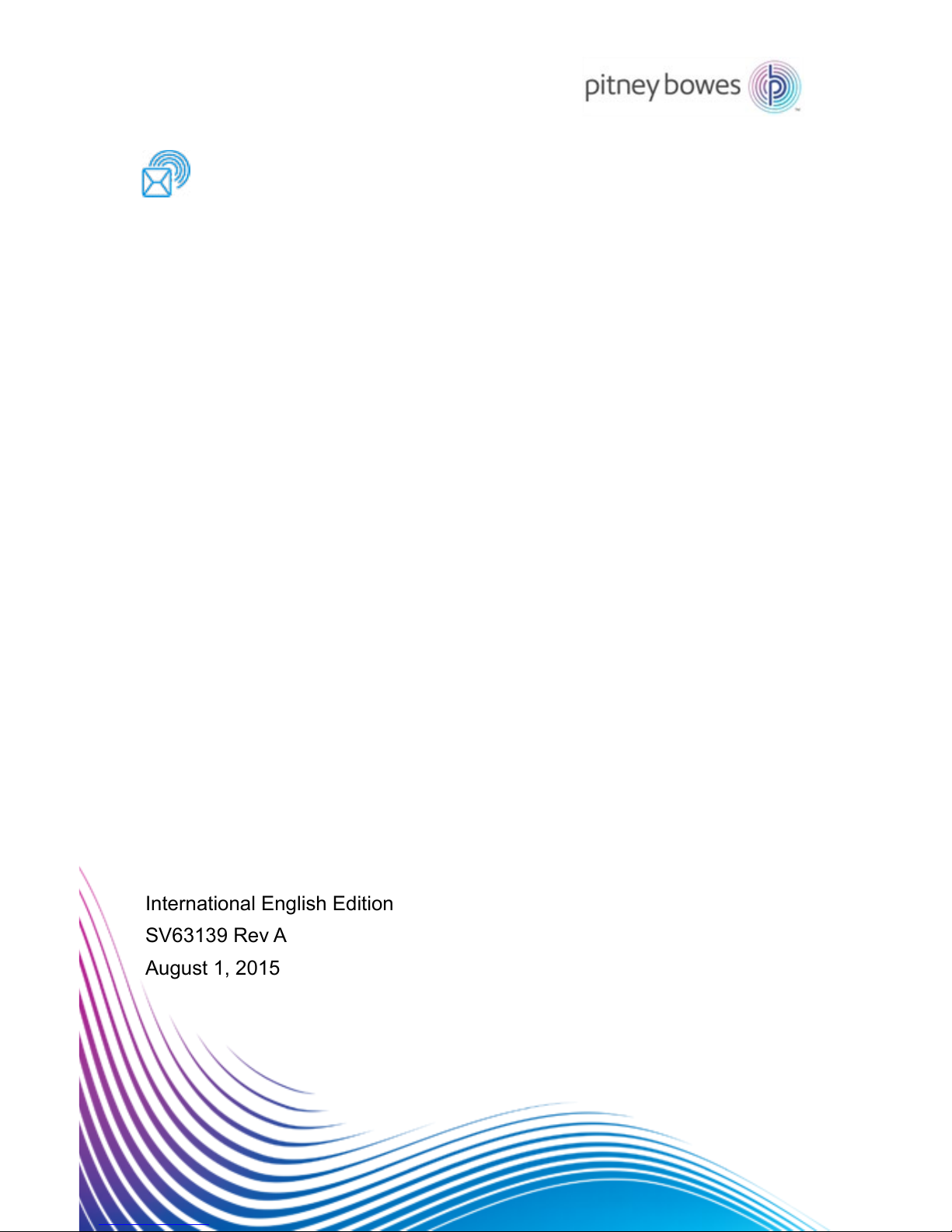
Relay™ 2000
Shipping & Mailing
Inserter
Document Inserting System
Operator Guide
International English Edition
SV63139 Rev A
August 1, 2015
Page 2
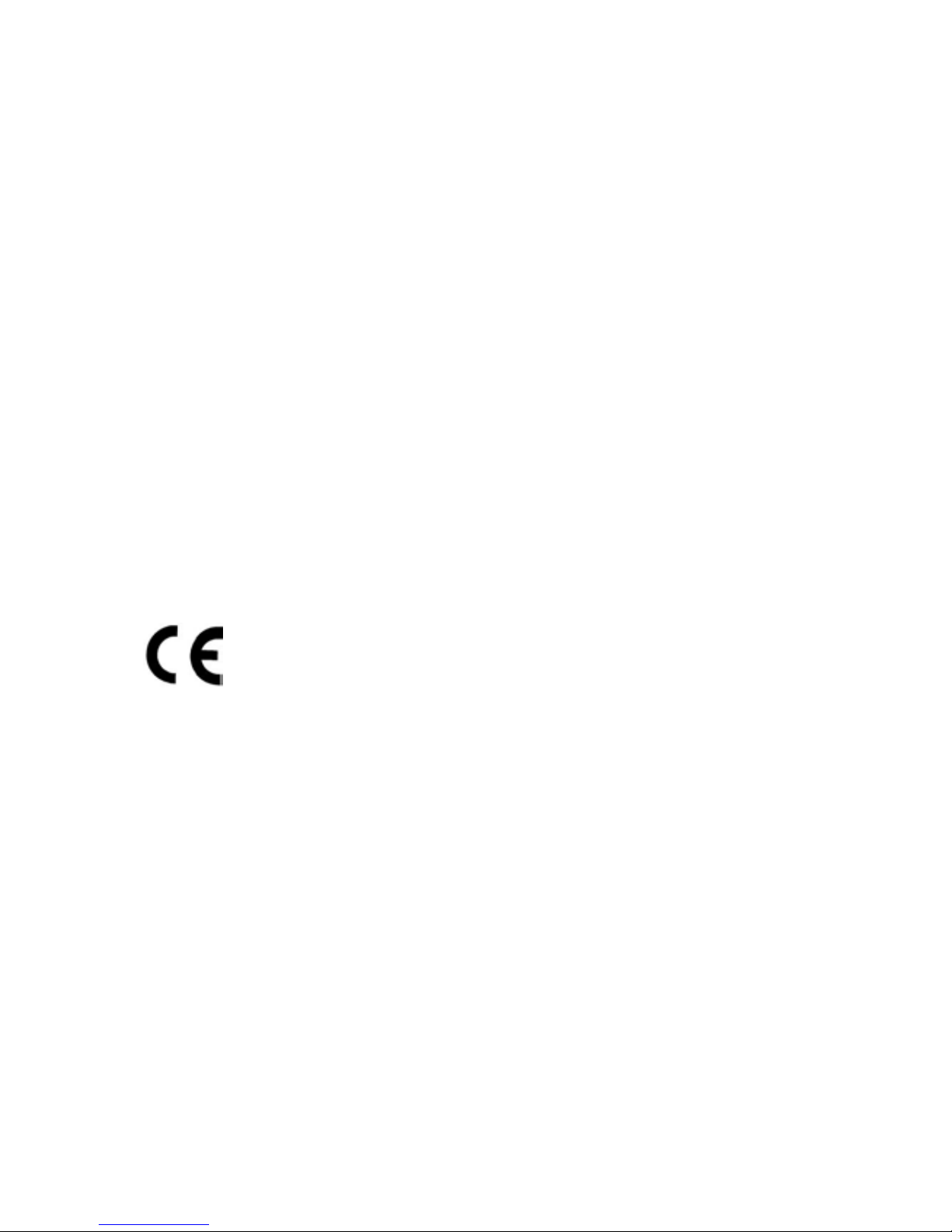
Statement of FCC Compliance
This equipment has been tested and found to comply with the limits for a Class A
digital device, pursuant to part 15 of the FCC rules. These limits are designed to
provide reasonable protection against interference when the equipment is operated
in a commercial environment. This equipment generates, uses, and can radiate radio
frequency energy and, if not installed and used in accordance with the instruction
manual, may cause interference to radio communications. Operation of this equipment in a residential area is likely to cause interference, in which case the user will
be required to correct the interference at his own expense.
SV63139 Rev. A ©2006, 2015 Pitney Bowes Inc.
All rights reserved. This book may not be reproduced in whole or in part in any fashion
or stored in a retrieval system of any type or transmitted by any means, electronically or mechanically, without the express, written permission of Pitney Bowes. We
have made every reasonable effort to ensure the accuracy and usefulness of this
manual; however, we cannot assume responsibility for errors or omissions or liability
for the misuse or misapplication of our products.
Due to our continuing program of product improvement, equipment and material
specifications as well as performance features are subject to change without notice.
E-Z Seal is a registered trademark of Pitney Bowes.
Canada
This class A digital apparatus complies with Canadian ICES-003.
Cet appareil numérique de la classe A est conforme á la norme NMB-003 du
Canada.
CAUTION: Changes or modifications to this equipment not expressly approved by
the party responsible for compliance (Pitney Bowes) could void the user’s authority
to operate the equipment.
It is certified that this system complies with all applicable Directives of
the European Union.
Page 3
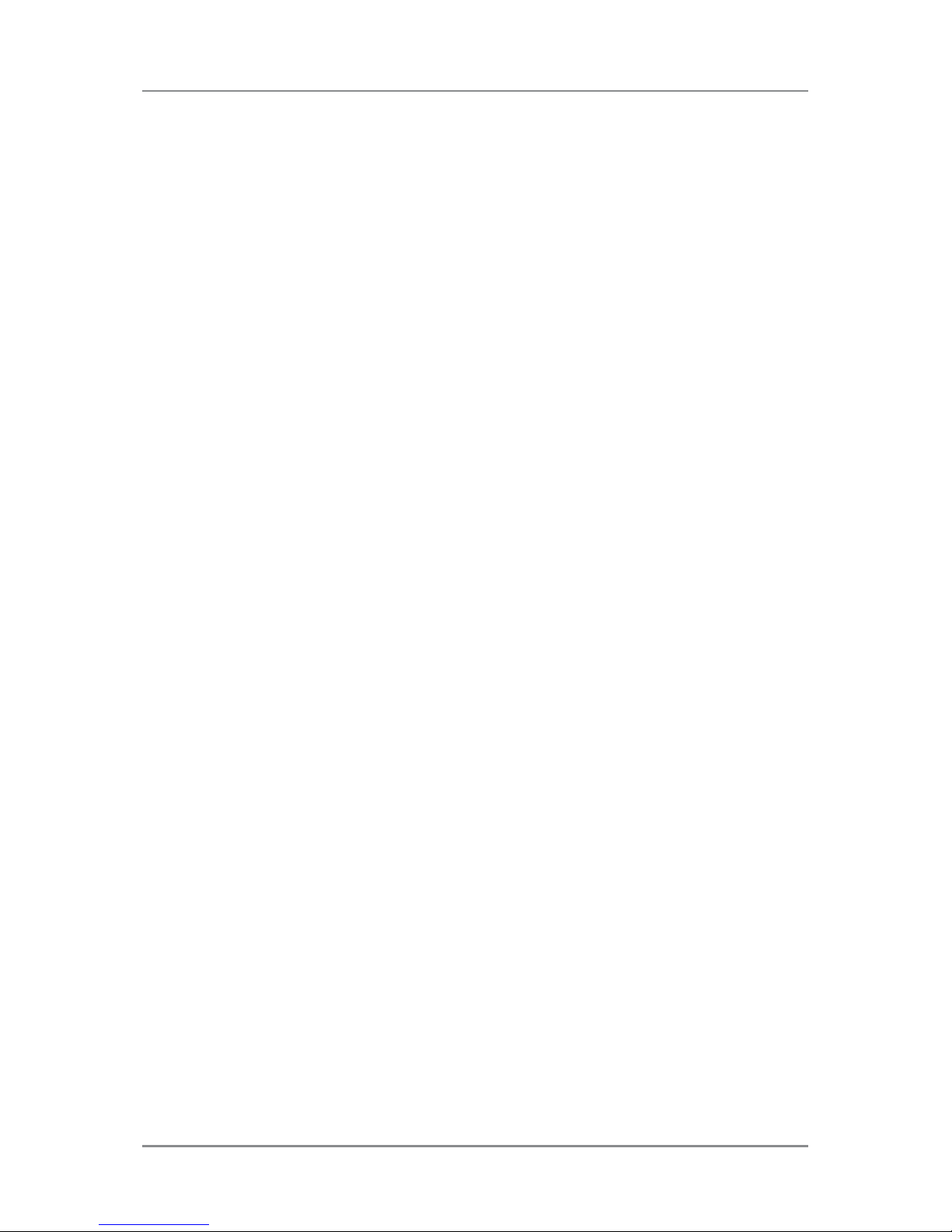
Table of Contents
iiiSV63139 Rev. A
Safety ..................................................................................vii
Chapter 1 System Overview
Relay 2000 Inserter Introduction Overview .......................1-3
Product Features ...............................................................1-3
Relay 2000 Inserter (with Control Panel) -
Component Identification ................................................... 1-4
Control Panel Identification ................................................ 1-6
Control Panel Icons ...........................................................1-8
Change the Display Language ........................................1-10
Chapter 2 Program a Job
Navigate Using the Control Panel .....................................2-3
Scanning and Non-Scanning Jobs ............................. 2-4
Program a Job ...................................................................2-5
Setup Mode ................................................................ 2-5
Select the Job Number (New or Existing Job) ........... 2-5
Program a Scanning Job ........................................... 2-6
Program a Non-Scanning Job .................................. 2-14
Modify an Existing Job ..................................................... 2-22
Delete a Job ....................................................................2-22
Chapter 3 Run a Job
Run a Job ..........................................................................3-3
Verify the Inserter Has Power ............................................ 3-4
Select a Job ............................................................... 3-4
Manual Feed Jobs .............................................................3-5
Load Material .....................................................................3-6
Adjust and Load the Sheet Feeders .......................... 3-6
Adjust and Load the Envelope Feeder ....................... 3-7
Adjust and Load the Insert Feeder ............................. 3-8
Run a Trial Piece .............................................................3-10
Material Changes or Double Detect Issues
During Operation ................................................. 3-10
Start and Stop the Inserter .............................................. 3-11
Fill the Sealer ................................................................... 3-11
Page 4
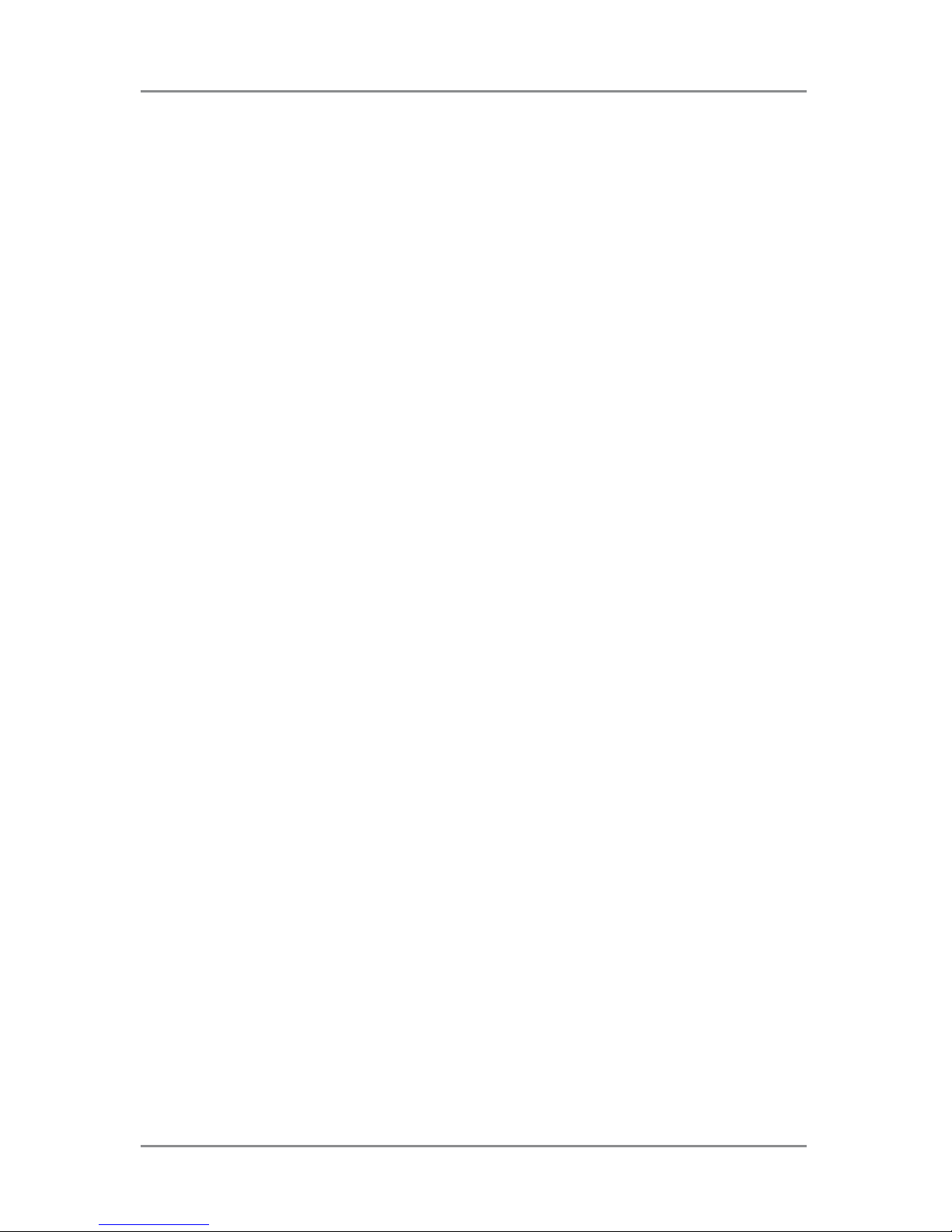
Table of Contents
iv SV63139 Rev. A
Adjust the Stacker ...........................................................3-12
Chapter 4 OMR Scanning
Optical Mark Recognition (OMR) ....................................... 4-3
Accuracy .................................................................... 4-3
OMR and Feeders on the Inserter ..................................... 4-3
OMR Scanning Types ........................................................4-4
Basic OMR ................................................................. 4-4
Enhanced OMR ......................................................... 4-4
OMR Mark Positions ..........................................................4-4
OMR Specifications ...........................................................4-5
Standard OMR Positions ........................................... 4-6
Offset OMR Positions ................................................. 4-7
Available OMR Marks .......................................................4-8
Benchmark ................................................................. 4-8
Safety ......................................................................... 4-8
End-of-Collation (EOC) .............................................. 4-8
Beginning-of-Collation (BOC) .................................... 4-8
Parity .......................................................................... 4-8
Re-timing Mark ........................................................... 4-8
Select Feed (SF1, SF2) ............................................. 4-9
Auto Batch ................................................................. 4-9
Wrap Around Sequence (WAS1, WAS2, WAS3) ....... 4-9
OMR Mark Grouping .......................................................4-10
C-Fold and Double-Fold Jobs .................................. 4-10
Adjust the OMR Scanner ................................................. 4-11
OMR Troubleshooting ......................................................4-12
Error Recovery for OMR Jobs .................................. 4-12
Error Recovery for Accumulation Jobs ..................... 4-12
Error Recovery for Empty Feeders .......................... 4-12
OMR Error Messages ......................................................4-13
Chapter 5 Clear Material
Clear Material ....................................................................5-3
Page 5
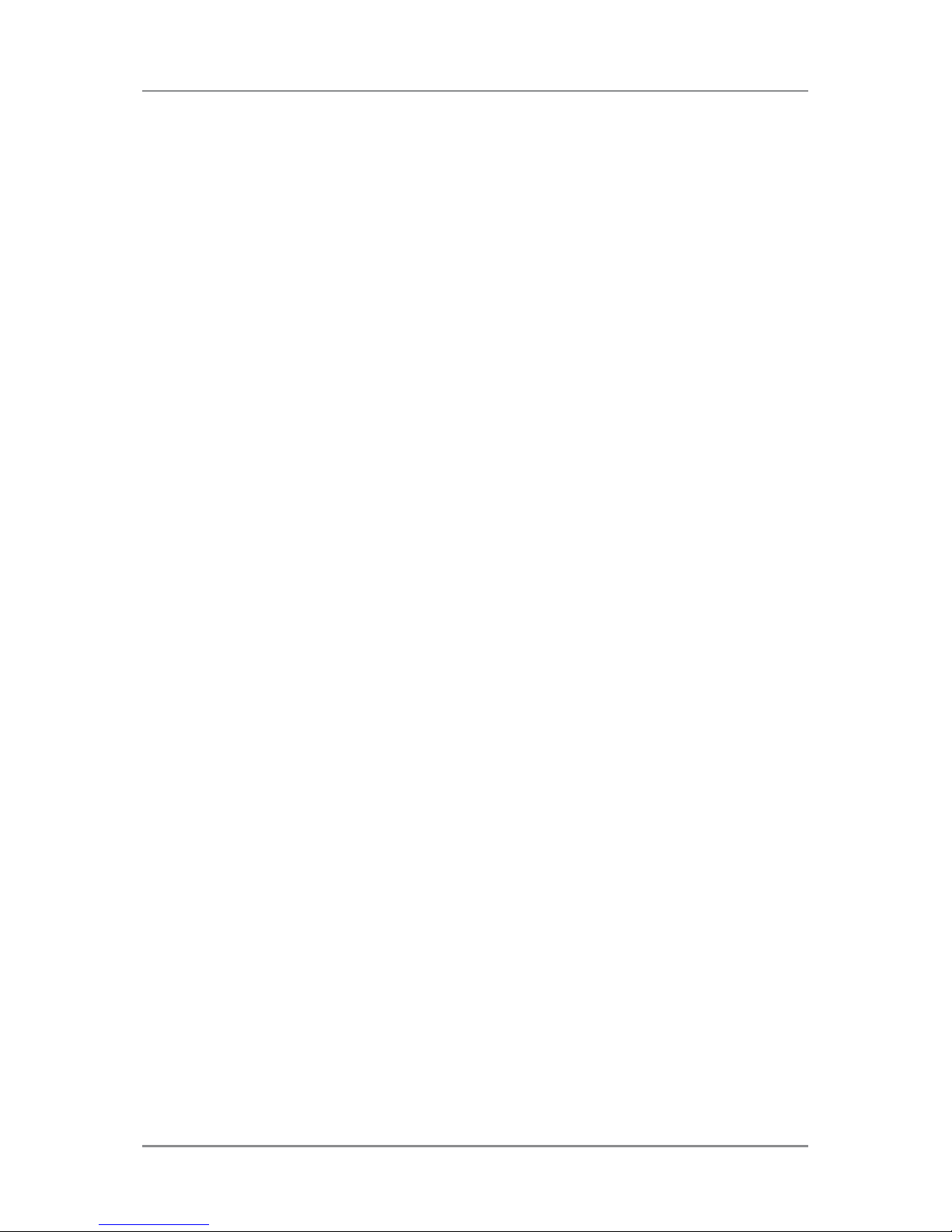
Table of Contents
vSV63139 Rev. A
Access Areas of the Inserter for Jam Removal .................5-3
Sheet Feeders Tray - Remove and Replace .............. 5-3
Fold Plates - Remove and Replace ........................... 5-4
Insert Tray - Remove and Replace ............................ 5-4
Access the Carriage Assembly .................................. 5-4
Access to Envelope Feeder Area ............................... 5-5
Access the Envelope Exit Area .................................. 5-5
Access the Envelope Inserting/Sealing Area ............. 5-6
Access to the Sheet Feed Area ................................. 5-6
Chapter 6 Troubleshooting
General Troubleshooting ...................................................6-3
Error Messages .................................................................6-7
Chapter 7 Material Specifications
Material Specifications .......................................................7-3
Inserter Specifications .......................................................7-7
Service ...............................................................................7-8
Page 6
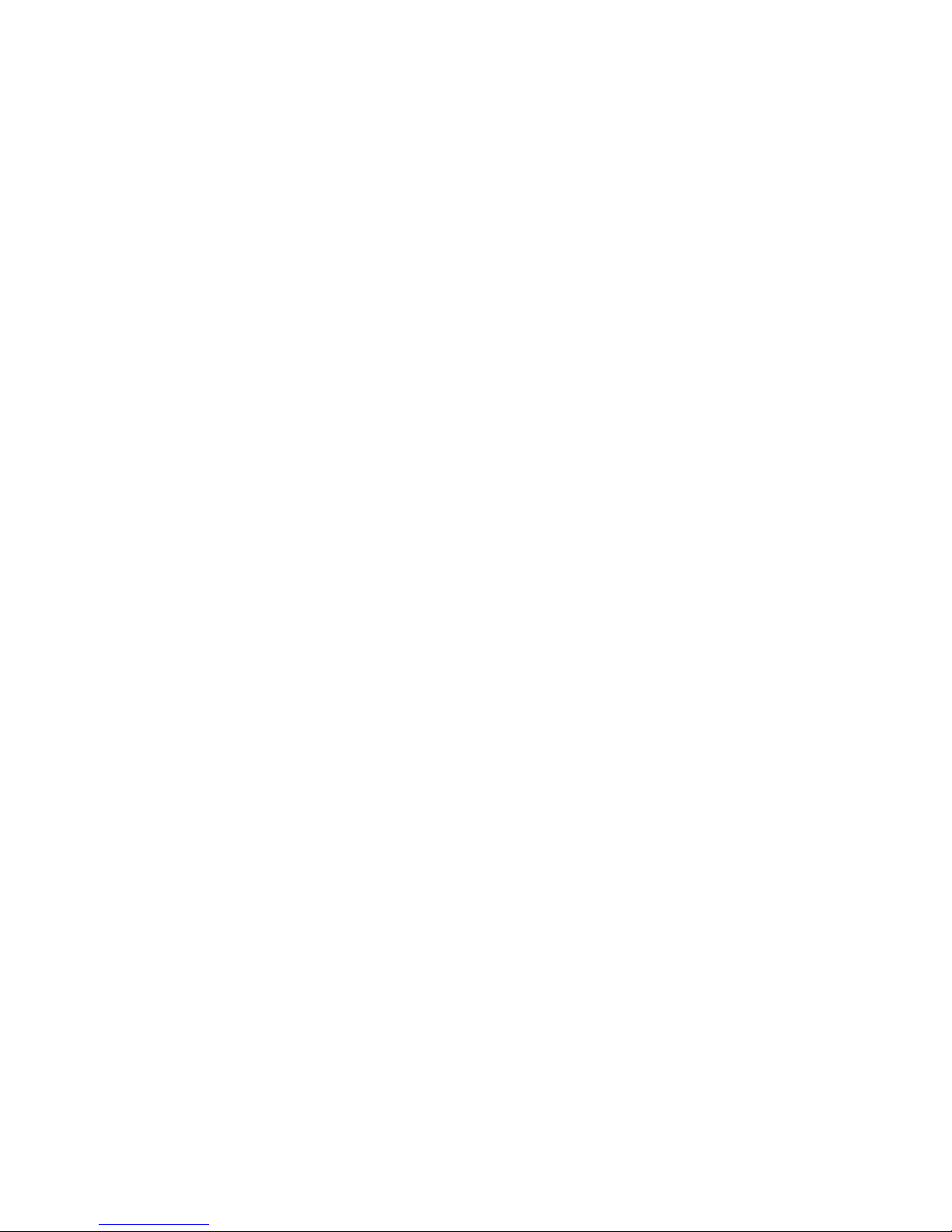
This page is intentionally blank.
Page 7

Safety
viiSV63139 Rev. A
Safety
Follow these precautions whenever you use your inserting system:
• Read all instructions before you attempt to operate the system.
• Use this equipment only for its intended purpose.
• Place the system close to an easily accessible wall outlet.
• Place the system in an accessible location to allow for proper venting
of the equipment and to facilitate servicing.
• Use the AC power adapter included with this device. Third party
adapters may damage the device.
• Plug the AC adapter directly into a properly grounded wall outlet
located near the equipment and easily accessible. Failure to properly
ground the machine can result in severe personal injury and/or fire.
• The AC adapter/power cord is the primary means to disconnect this
device from the AC supply.
• DO NOT use a wall outlet controlled by a wall switch or one that is
shared with other equipment.
• DO NOT use an adapter plug on the line cord or wall outlet.
• DO NOT remove the ground pin from the line cord.
• DO NOT route the AC adapter power cord over sharp edges or trap it
between furniture. Make sure there is no strain on the power cord.
• If the unit becomes damaged, unplug it from the wall.
• Keep fingers, long hair, jewelry and loose clothing away from moving
parts at all times.
• Avoid touching moving parts or materials while the machine is in
use. Before clearing a jam, be sure machine mechanisms come to a
complete stop.
• Remove jammed material gently and carefully.
• DO NOT remove covers. Covers enclose hazardous parts that should
only be accessed by properly trained service personnel.
• DO NOT place lighted candles, cigarettes, cigars, etc., on the system.
• To prevent overheating, do not cover vent openings.
• Use only approved supplies.
• Improper storage and use of aerosol dusters or flammable aerosol
dusters can cause an explosive-like condition that could result in
personal injury and/or property damage.
• Never use aerosol dusters labeled flammable and always read
instructions and safety precautions on the duster container label.
Page 8
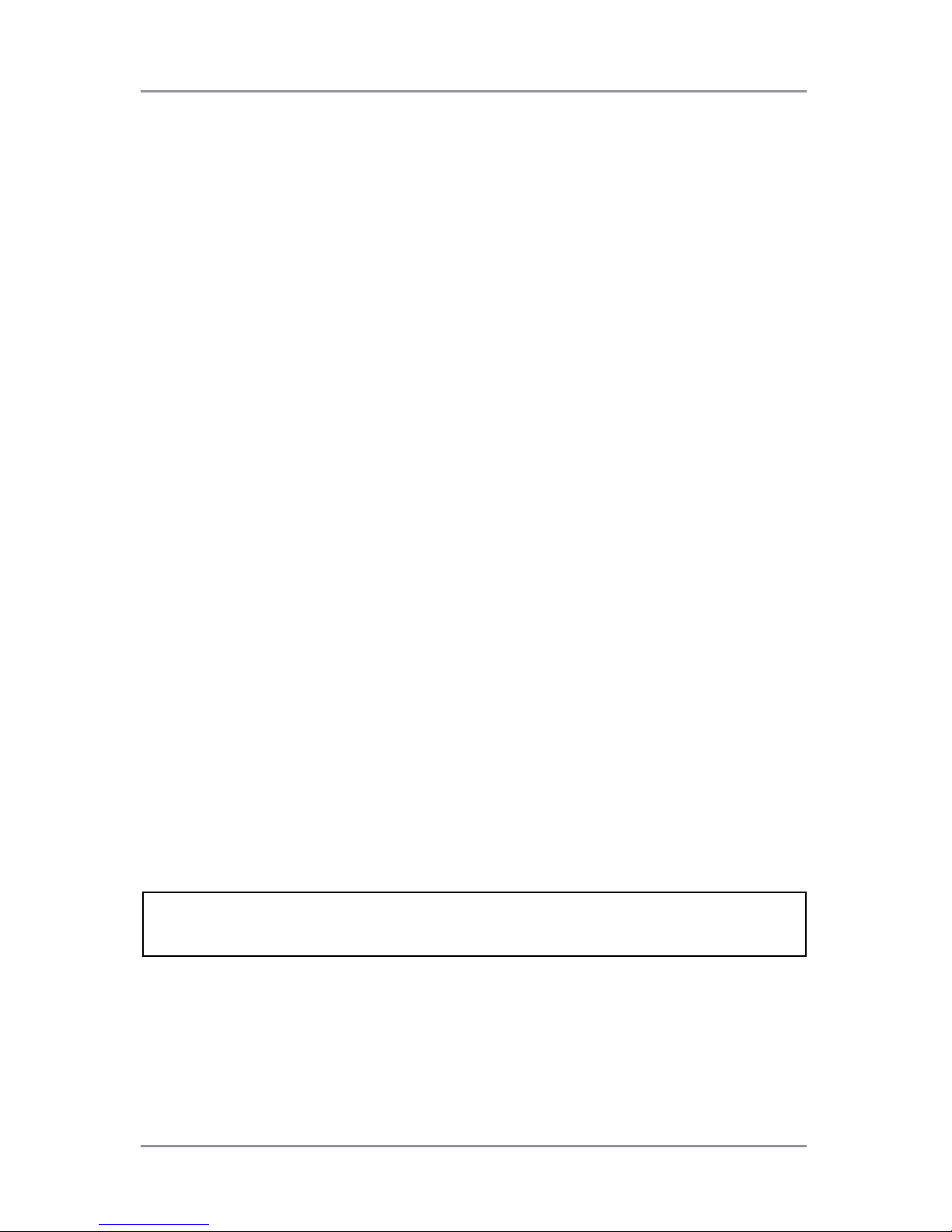
Safety
viii SV63139 Rev. A
• Operation of this equipment without periodic maintenance will inhibit
optimum operating performance and could cause the equipment to
malfunction.
• Always follow specific occupational safety and health standards for
your workplace.
• To reduce the risk of fire or electrical shock, DO NOT attempt to
remove covers or disassemble the control panel or its base. The
cabinet encloses hazardous parts.
• Before operating the main inserting machine with this device, make
sure the machine has been properly prepared and that any other
personnel in the area are standing clear of the inserter.
• Immediately report to service any damaged or non-functioning
components that renders the unit unsafe.
• Contact your system supplier for the following:
- Supplies
- Material Safety Data Sheets
- If you should damage the unit
- Required maintenance service schedule
If your Stacker has an AC Adapter:
• Use the AC power adapter included with this device. Third party
adapters may damage the device
• To protect against electrical shock, plug the AC adapter power cord
into a properly grounded wall outlet.
• DO NOT route the power cord for the AC adapter over sharp edges or
trap it between it between pieces of furniture. Make sure there is no
strain on the power cord.
IMPORTANT: Some of the inserter features and options covered in
here may not be available on your inserter.
Page 9

SV63140 Rev A
1 • System Overview
Contents
Relay 2000 Inserter Introduction Overview .....................1-3
Product Features .............................................................1-3
Relay 2000 Inserter Component Identification ................1-4
Control Panel Identification..............................................1-6
Control Panel Icons .........................................................1-8
Change the Display Language ......................................1-10
Page 10
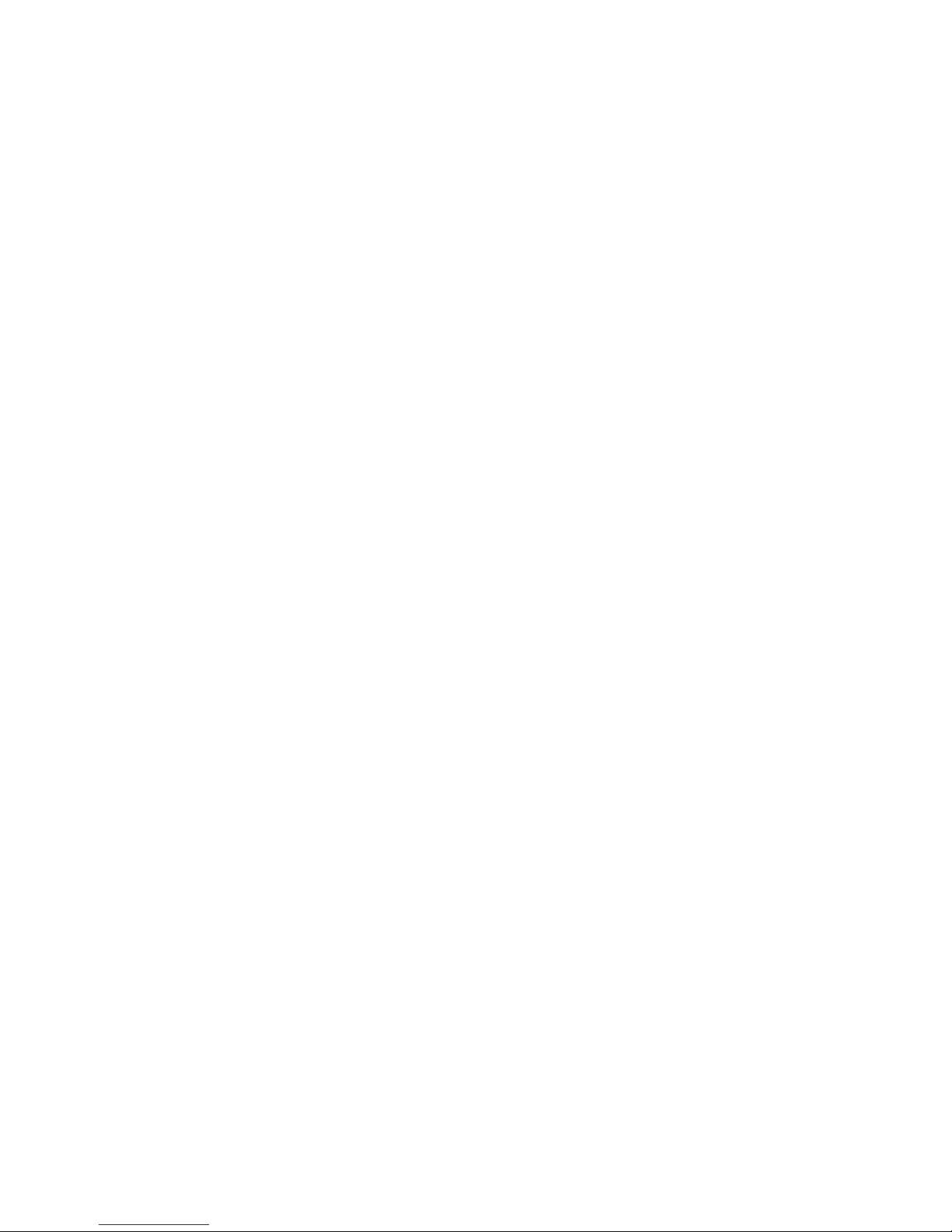
This page is intentionally blank.
Page 11

System Overview • 1
1-3
SV63139 Rev. A
Relay 2000 Inserter Introduction Overview
• The Relay 2000 is a two-station inserter with one sheet feeder and
one insert feeder.
• Jobs are programmed and run via the control screen built into the
system.
• Processing speed varies depending on machine configuration.
• Your system may be equipped with OMR (Optical Mark Recognition)
scanning, depending on the model you purchased.
Product Features
The Relay 2000 inserters with a control panel offer these features:
• Envelope seal/no seal option
• Fully automatic material separation on sheet feeders
• Fully automatic setting of fold plates
• Fully automatic envelope separation
• Fully automatic double document detection (when selected)
• Fold-only option (fold without insertion)
• Manually fed, semi-automatic insertion of single and multi-sheet
collations
• Option of single fold, letter (C) fold, accordion (Z) fold or double fold
• Job recall facility
• Optical Mark Recognition (OMR) scanning
Page 12

1 • System Overview
1-4 SV63139 Rev. A
Relay 2000 Inserter (with Control Panel) -
Component Identification
1
Sheet Feeder 1 - This feeder is intended for feeding material
that requires folding.
In addition, you can set sheet feeder 1 to Manual Feed. In this
mode, you can run stapled sets of up to five sheets. The inserter
waits for you to feed each set by hand into sheet feeder 1 before
folding and inserting the set automatically.
2
Display/Control Panel - This is where you enter commands
and where the inserter status is displayed through symbols
and icons.
10
2
1
3
5
6
4
9
8
7
Page 13
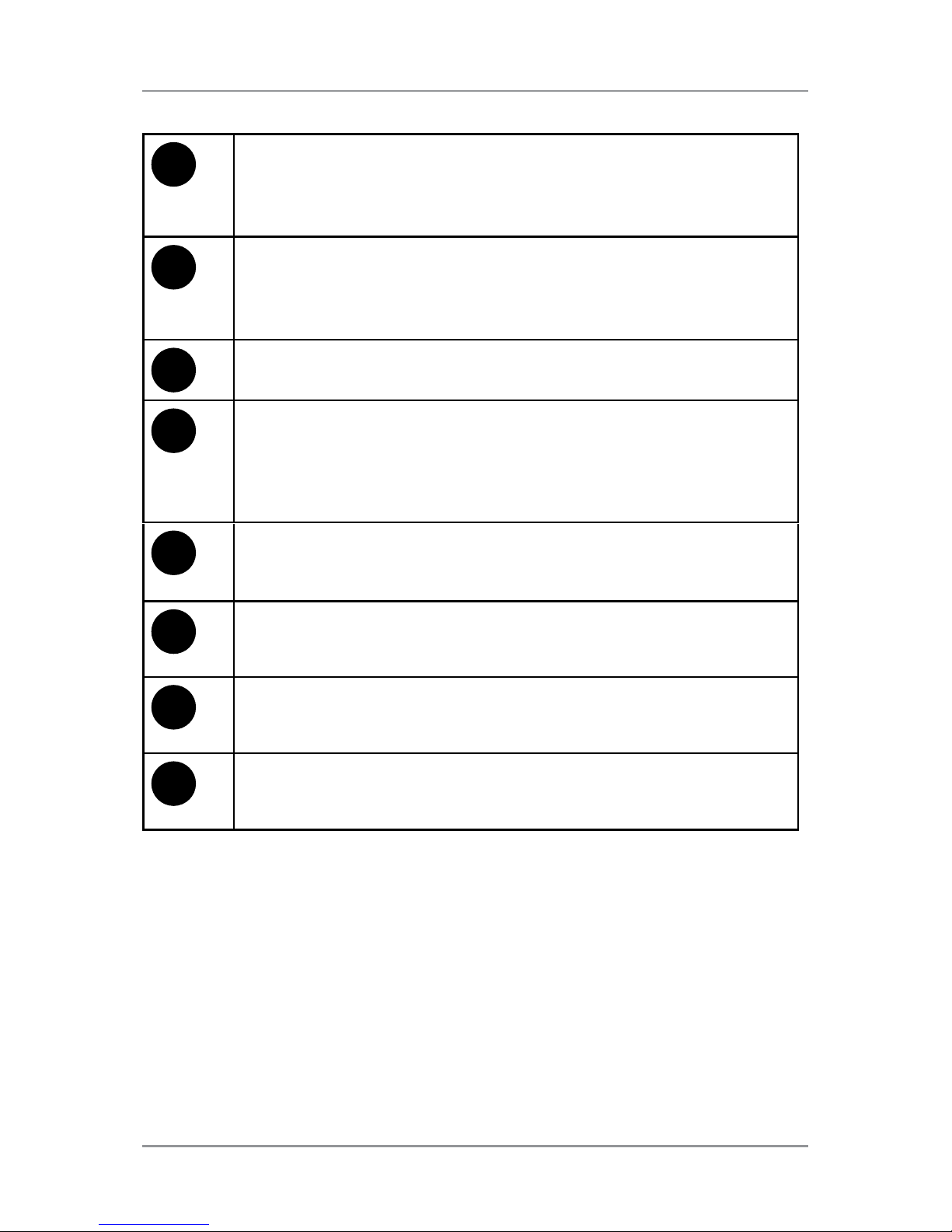
System Overview • 1
1-5
SV63139 Rev. A
3
Insert Feeder - Use this feeder to add additional inserts to
your envelope. Material fed from this feeder cannot be folded
by the inserter. However, this feeder is especially suited to
feeding pre-folded or thicker inserts.
4
Sealer Bottle - The sealer bottle is located on the rear of the
inserter on the right side. It is under a hinged cover, labeled
with the sealer icon. The sealer bottle provides sealing
solution to the envelope sealer.
5
Envelope Inverter - Transports the envelope into the stacker
face up.
6
Drop Stacker or Output Device (not shown in image) -
Located at the exit of the inserter, this device collects finished
mailpieces. This device can be latched against the inserter when
not in use. Alternatively, a range of power stackers are available
which offer greater capacity than the standard drop stacker.
7
Fold Plate - This creates the desired fold in material
fed from
the sheet feeder. The fold plate is automatically set from the
control panel.
8
Measuring Scale — The scale is located on the left side of the
inserter near the sheet feeders; used as an aid in measuring
material and envelopes.
9
Manual Advance Knob - The knob is located inside a cover
at the lower center of the inserter. Use it to turn the inserter
mechanisms by hand to help clear a material.
10
Envelope Feeder - Feeds envelopes into the inserting area
where they are filled with material requested from the other
feeder(s).
Page 14
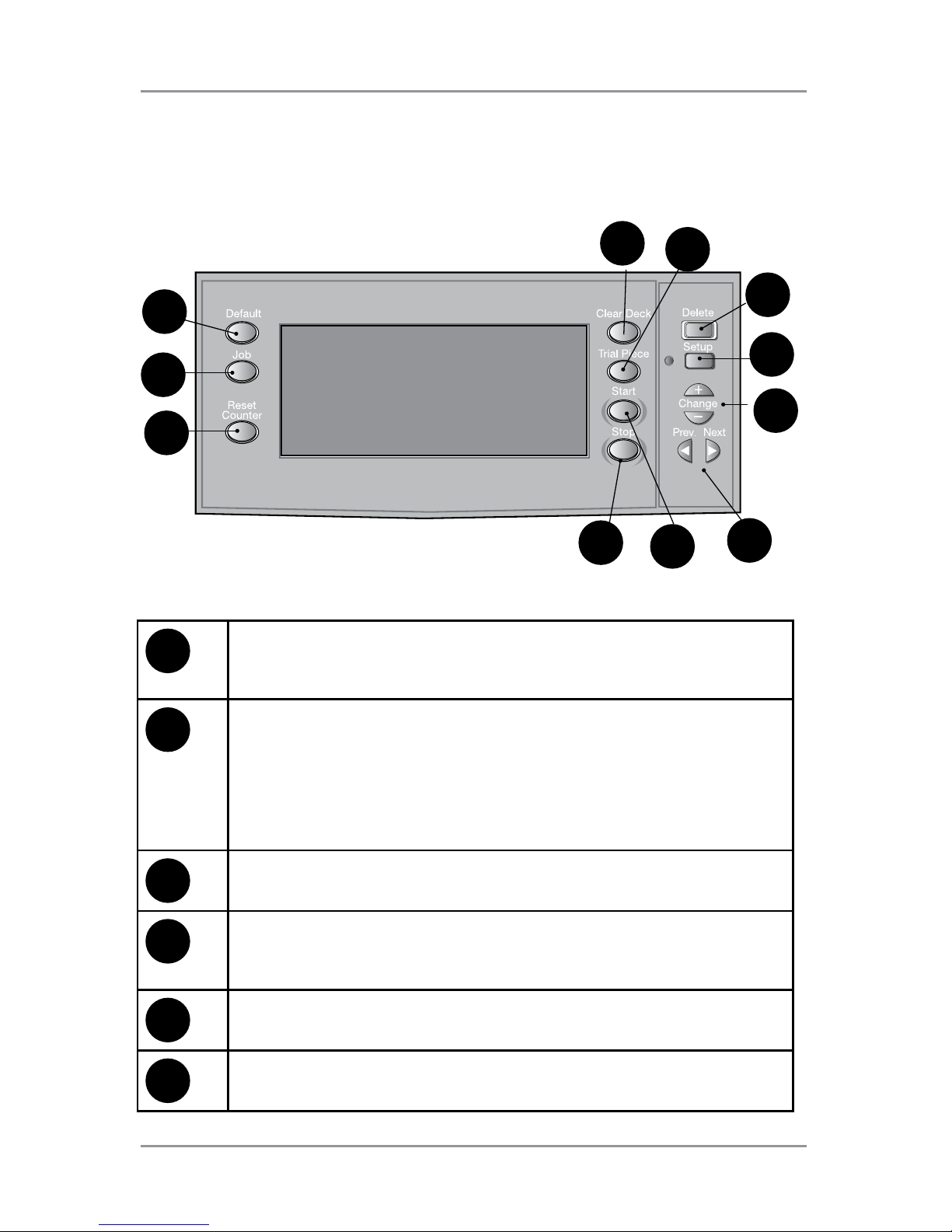
1 • System Overview
1-6 SV63139 Rev. A
Control Panel Identification
Use the buttons on the system control panel to set up and run jobs. The
display screen shows the system status.
9
10
11
8
1
7
4
3
5
6
2
1
Clear Deck - Press to jog material through and out of the
inserter. Also use it to clear the inserter and make it ready for
automatic operation after a stoppage has occurred.
2
Trial Piece - Press to run a single test piece to check inserter
setup. You must run a trial piece before you begin automatic
operation using the Start button. If double detection is
enabled, the inserter sets itself automatically to run the trial
piece. The trial piece envelope will be unsealed and counted
as one item.
3
Delete - Press while in setup mode to delete a programmed
job from memory.
4
Setup - Press to enter the setup mode. This mode allows you
to program jobs into memory for instant recall using the Job
button.
5
Change + – - In setup mode, press to select options or set
values of inserter settings.
6
Prev ◄ ► Next - In setup mode, press to step backward or
forward through the various job settings.
Page 15
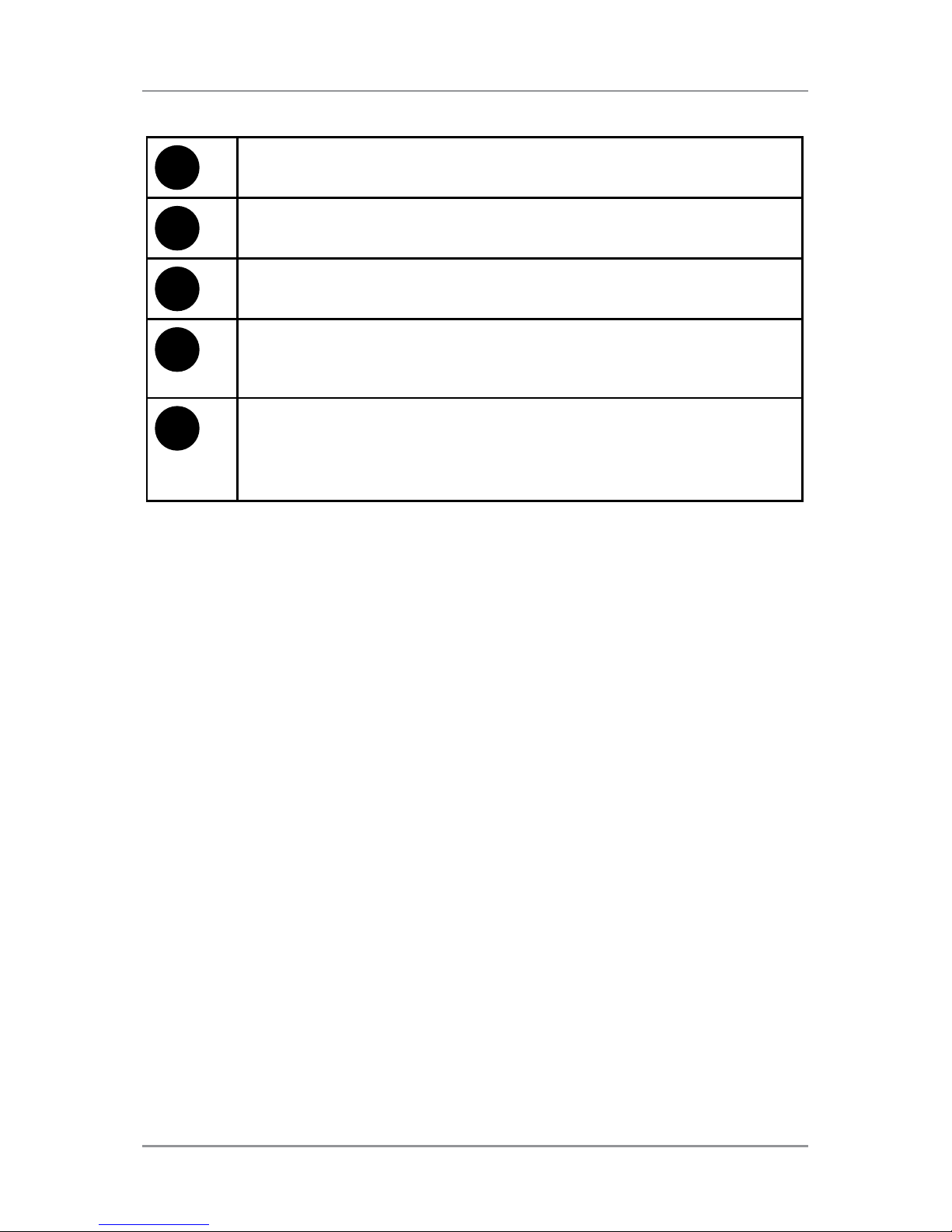
System Overview • 1
1-7
SV63139 Rev. A
7
Start - Press to start automatic operation.
8
Stop - Press to stop automatic operation at the end of the
next cycle.
9
Reset Counter - Press to reset the item or batch counter.
10
Job - Press to scroll through the jobs programmed in the
inserter’s memory. You can program up to 20 jobs in the
inserter.
11
Default - Press to return the inserter to its default or standard
settings. These settings come pre-configured from the factory,
but a Pitney Bowes Service Representative can modify for
your specific application.
Page 16
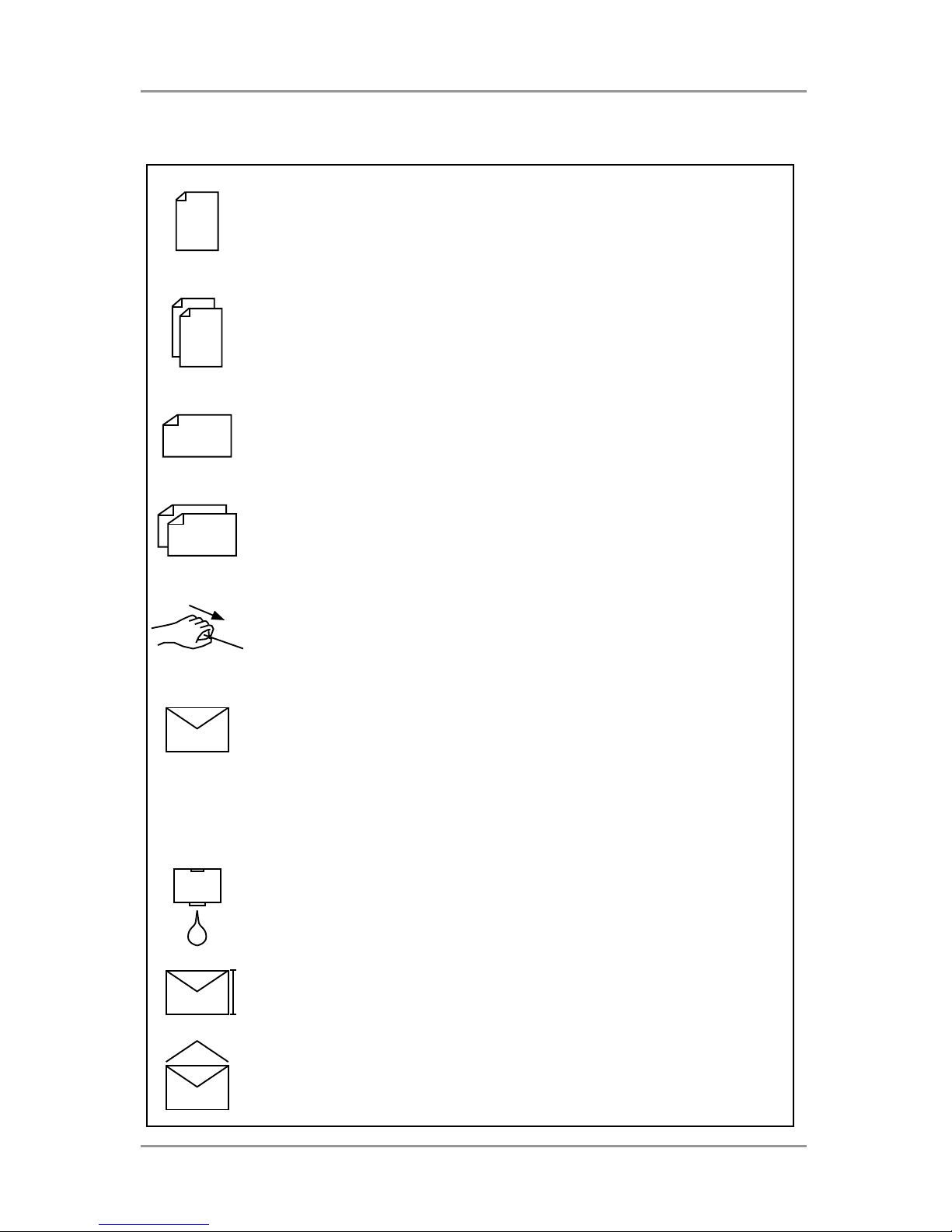
1 • System Overview
1-8 SV63139 Rev. A
Used on sheet feeders to signify that the feeder is on
without double detection.
Used on sheet feeders to signify that the feeder is on
with double detection.
Used on insert feeder to signify that the feeder is on
without double detection.
Used on insert feeder to signify that the feeder is on
with double detection.
Used on sheet feeder 1 to signify that the feeder is set
for manual feed.
Used on envelope feeder to signify that the feeder is on.
Indicates the setting (from 1 to 5) of the envelope stop.
Indicates that the sealer bottle needs refilling.
Indicates the envelope depth.
Indicates the sealer unit is off (envelopes not sealed).
Control Panel Icons
. . 3 . .
Page 17

System Overview • 1
1-9
SV63139 Rev. A
Control Panel Icons (continued)
ABC
Indicates the sealer unit is on (automatic envelope
sealing)
Indicates a C (letter) fold is selected
Indicates a Z (accordion fold) is selected
Indicates a double fold is selected
Indicates a single fold is selected
Indicates a no-fold insert operation
Indicates a material stoppage. The position of this symbol
in the display indicates where the stoppage has occurred.
Call Pitney Bowes for service
Indicates the paper size, address orientation and fold(s)
set for sheet feeder
Indicates a material stoppage in a downstream device,
such as a power stacker.
Page 18

1 • System Overview
1-10 SV63139 Rev. A
Change the Display Language
To change the language on the control panel display:
1. Open the cover to the right of the control panel display to access the
setup buttons.
2. Press Setup. The inserter prompts for an access code.
3. Press Change (+/-) to increase or decrease to access code 99.
4. Press Next (►) to select the languages option.
5. Press Change (+/-) to scroll through the available languages.
6. When the desired language displays, press Setup to select the
language and exit setup mode.
Page 19
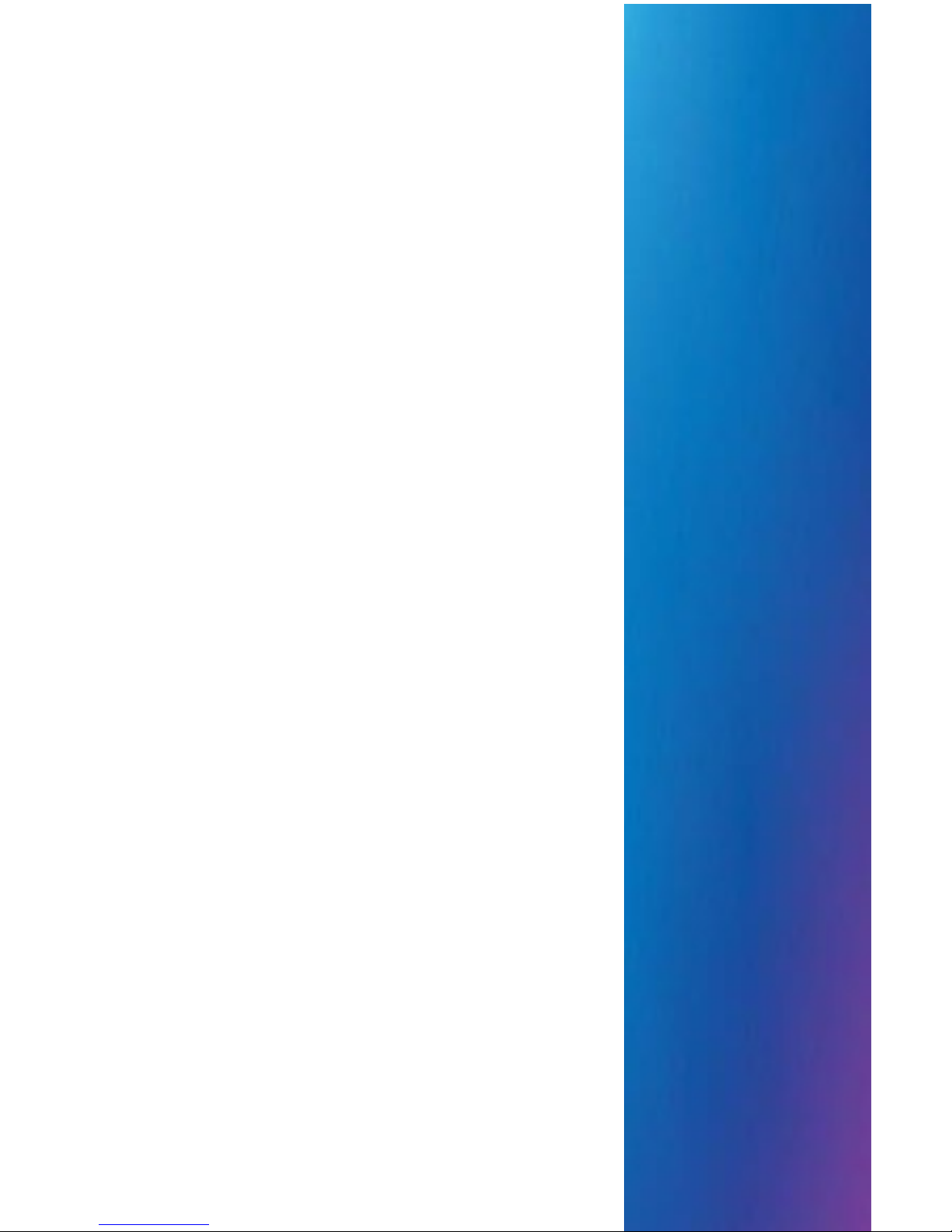
SV63139 Rev A
2 • Program a Job
Contents
Navigate Using the Control Panel ..................... 2-3
Scanning and Non-Scanning Jobs .............. 2-4
Program a Job ................................................... 2-5
Setup Mode .................................................2-5
Select the Job Number
(New or Existing Job) .............................. 2-5
Program a Scanning Job ............................2-6
Program a Non-Scanning Job ...................2-14
Modify an Existing Job..................................... 2-22
Delete a Job .................................................... 2-22
Page 20
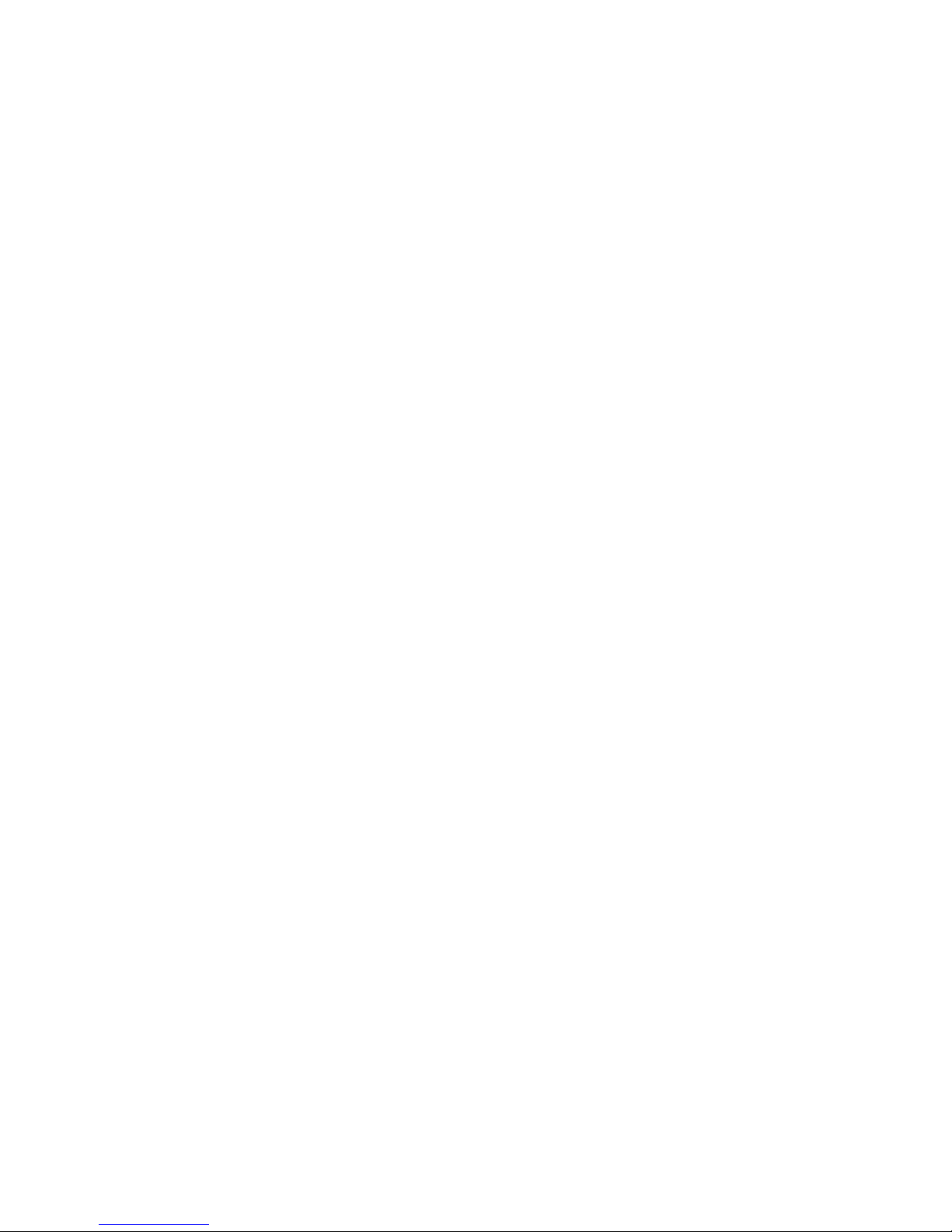
This page is intentionally blank.
Page 21
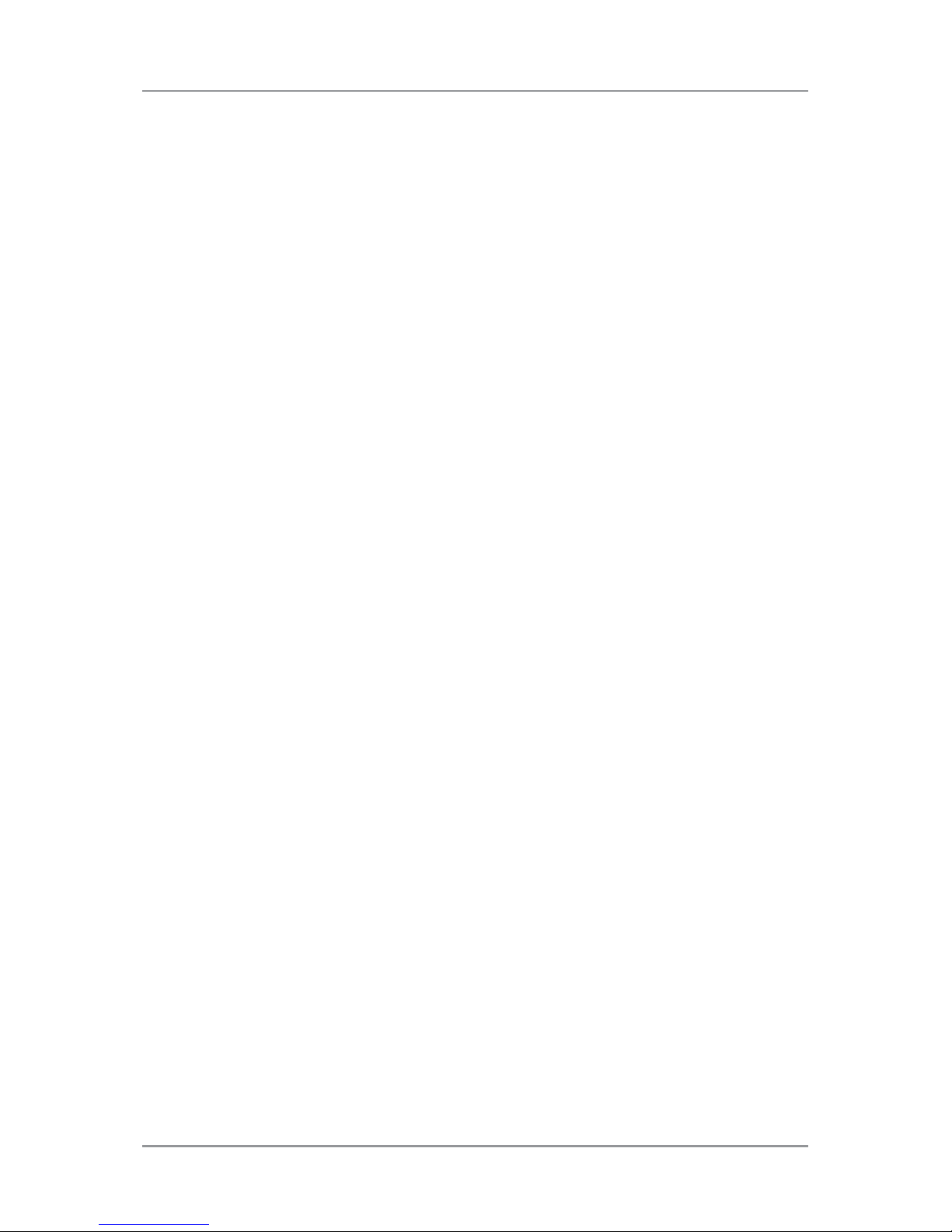
Program a Job • 2
2-3SV63139 Rev. A
This section provides step-by-step instructions for setting up and saving a
new scanning or non-scanning job using the control panel. Programming a
job is typically a Supervisor activity.
Navigate Using the Control Panel
Open the hinged cover to the right of the control panel display to access
the setup buttons. Use the setup buttons to navigate the job programing
options. To help visually guide you through the programming sequence, an
asterisk (*) flashes on the control panel display next to the area being set.
• To access the setup buttons, open the hinged cover to the right of the
display screen.
• Use the Prev (◄) and Next (►) buttons to scroll through the available
settings.
• Once the desired setting displays, use the Change (+/-) buttons to
select options or set values within the settings.
Page 22
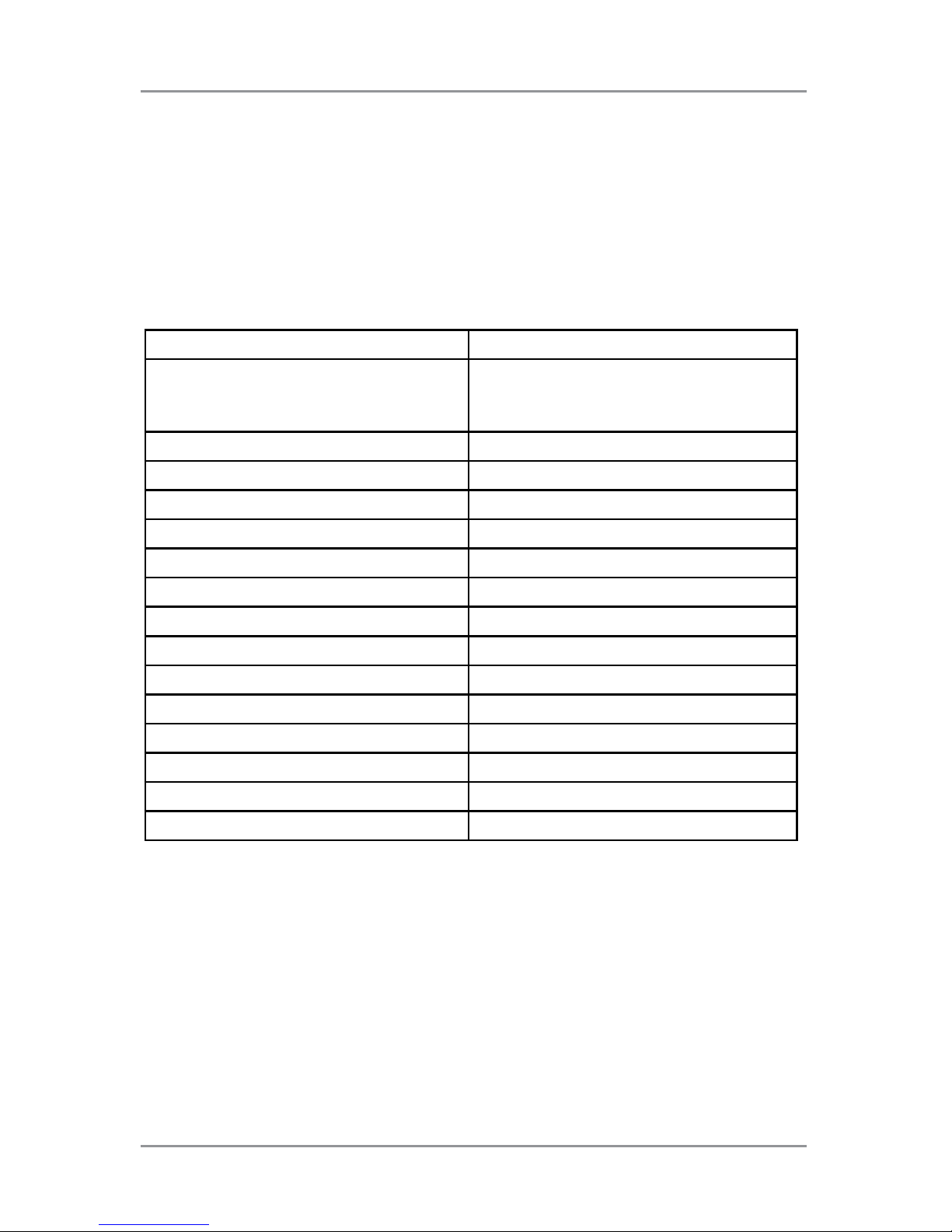
2 • Program a Job
2-4 SV63139 Rev. A
Scanning and Non-Scanning Jobs
If OMR scanning functionality is enabled on your system, operators can
turn scanning on and off depending on the job. If scanning functionality is
not available on your inserter, your job setup will differ slightly.
Refer to the table below to review the steps that apply to your job type and
follow the step-by-step instructions provide in this section.
Scanning and Non-Scanning Job Sequence
Scanning Jobs Non-Scanning Jobs
Enable scanning (OMR On or Off) Disable scanning (OMR Off) if
available on your inserter. (Skip if you
inserter does not have scanning)
Set fold type Set fold type
Set main (scanning) sheet feeder Set accumulation
Set second/supplementary feeder Set sheet feeder 1
Set the sealer Set sheet feeder 2
Set paper length Set insert feeder
Set fold A /fold B Set mode type (insertion or fold)
Set envelope depth Set the sealer
Set envelope stop Set paper length
Set batch counter Set fold A /fold B
Confirm job setup Set envelope depth
Run a trial piece Set envelope stop
Set batch counter
Confirm job setup
Run a trial piece
Page 23
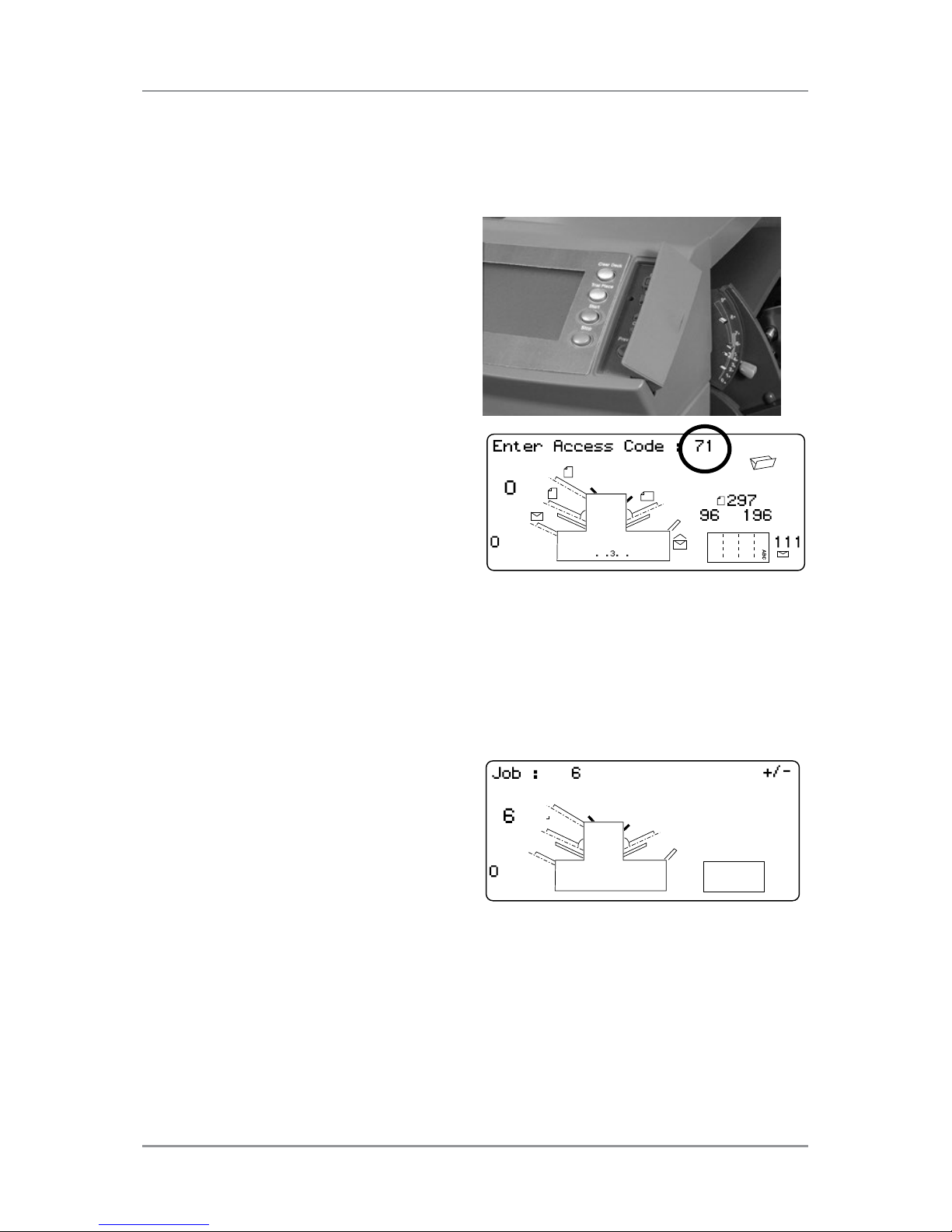
Program a Job • 2
2-5SV63139 Rev. A
Program a Job
Setup Mode
1. Open the hinged cover to the
right of the display to access
the setup buttons.
2. Press Setup. The inserter
prompts for an access
code. (This code prevents
unauthorized personnel from
changing inserter settings).
3. Press Change (+/-) to increase
or decrease to access code 71.
4. Press Next (►) to accept the
code and advance to the next
job setting.
Select the Job Number (New or Existing Job)
When prompted for the job number, follow these steps to select or create
the job. You can select an existing job and overwrite its current settings or
you can select an unused job and program new settings.
1. Press Change (+/-) to scroll
through the job numbers
until you find the desired job
number. (To identify an unused
job, scroll through the jobs until
there are no setup symbols
displayed on the screen.)
2. Press Next (►) to accept the
job number and advance to the
first setting.
NOTE: If you use an existing job number, the old settings will be overwritten by
the new settings you are adding.
Page 24
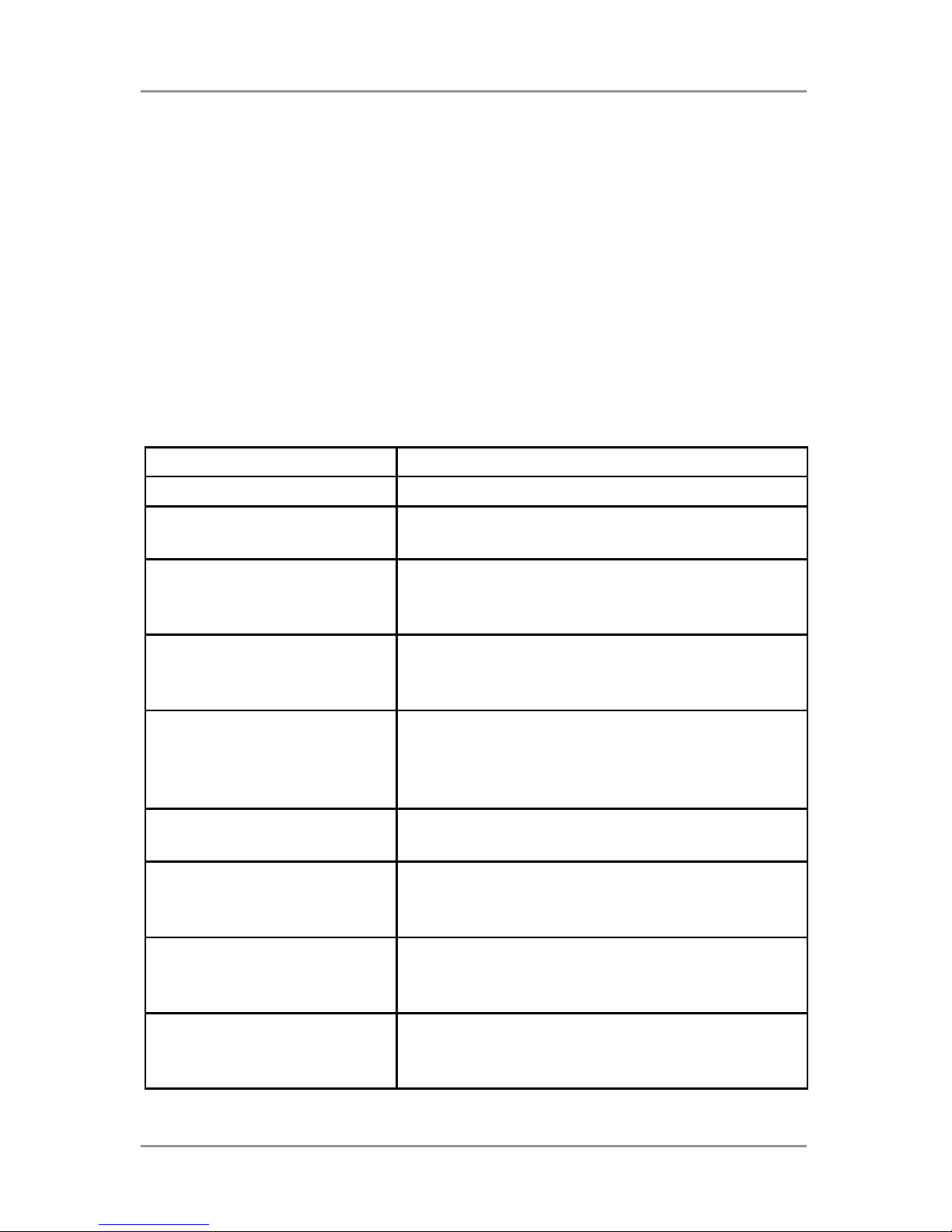
2 • Program a Job
2-6 SV63139 Rev. A
Program a Scanning Job
Enable OMR Scanning
1. When prompted, press Change (+/-) to select an OMR on settings.
(Refer to the OMR Settings table included here.)
2. Press Next (►) to accept the selection and advance to the next
setting.
OMR Scanning Settings Table
Use the OMR functions that apply to your scanning job.
OMR Settings Table
OMR Settings Description
OMR off OMR scanning is turned off for this job
OMR on OMR scanning is enabled for this job with
standard OMR mark positioning.
OMR + Sequence OMR scanning + Wrap Around Sequence
scanning is enabled for this job, with standard
OMR mark positioning.
OMR + Select feed OMR scanning + Select Feed/Autobatch
scanning for this job, with standard OMR mark
positioning.
OMR + Select feed +
Sequence
OMR scanning + Select Feed/Autobatch
+ Wrap Around Sequence scanning is
enabled for this job, with standard OMR mark
positioning.
OMR Offset on OMR scanning is turned on for this job, with
offset OMR mark positioning.
OMR Offset + Sequence OMR scanning + Wrap Around Sequence
scanning is enabled for this job, with offset
OMR mark positioning.
OMR Offset + Select feed OMR scanning + Select Feed/Autobatch
scanning is enabled for this job, with offset
OMR mark positioning.
OMR Offset + SF +
Sequence
OMR scanning + Select Feed/Autobatch +
Wrap Around Sequence scanning for this job,
with offset OMR mark positioning.
NOTE: Available options depend on the scanning functionality of your inserter.
Page 25
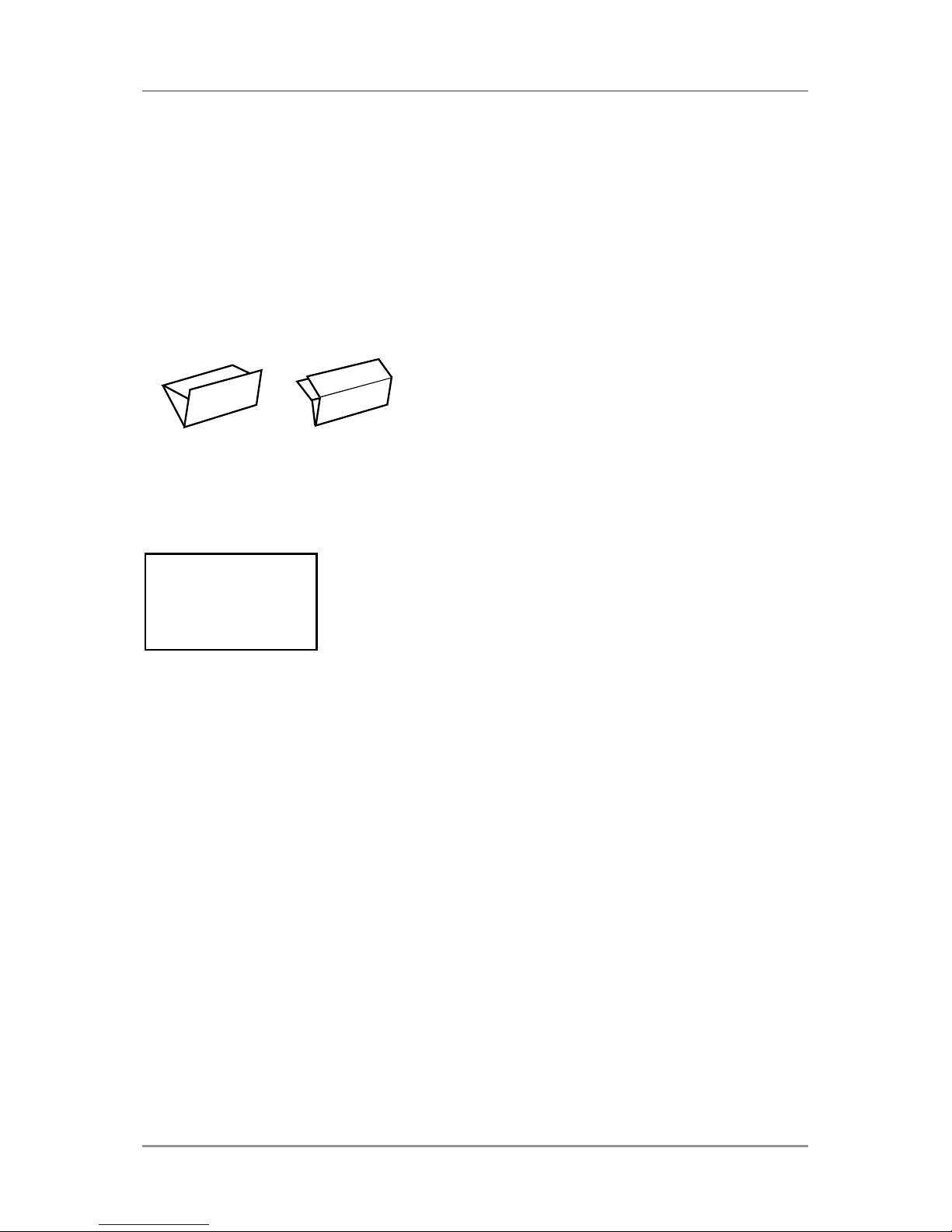
Program a Job • 2
2-7SV63139 Rev. A
Set the Fold Type
1. Press Change (+/-) to scroll through the fold types.
2. Press Next (►) to accept the fold type selection and advance to the
next setting.
Fold Types
C - Letter Double
Only fold types C and double are available when using OMR scanning.
When the fold type is selected, the display indicates the correct orientation
of the paper for loading into the feeders:
FACE UP
HEAD FIRST
ABC
Page 26
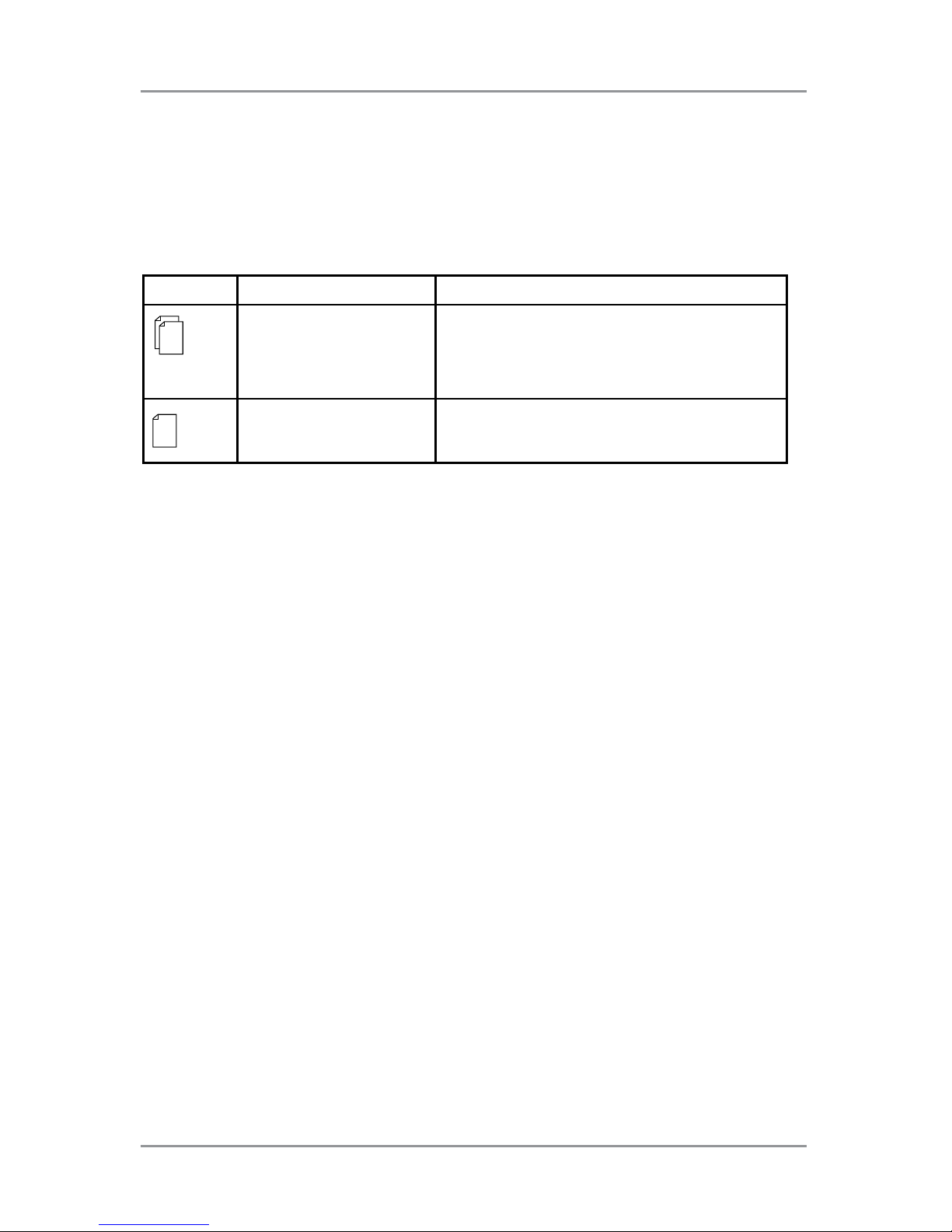
2 • Program a Job
2-8 SV63139 Rev. A
Set the Main (Scanning) Sheet Feeder
1. Press Change (+/-) to scroll through the options.
2. Press Next (►) to accept the option and advance to the next setting.
Main (Scanning) Sheet Feeder Options (Scanning Jobs)
Icon Option Description
On Double Detect Feeder on with the double detector
operating. (The double detector stops
the inserter if two or more sheets feed
simultaneously.)
On Feeder on without the double detector.
Page 27
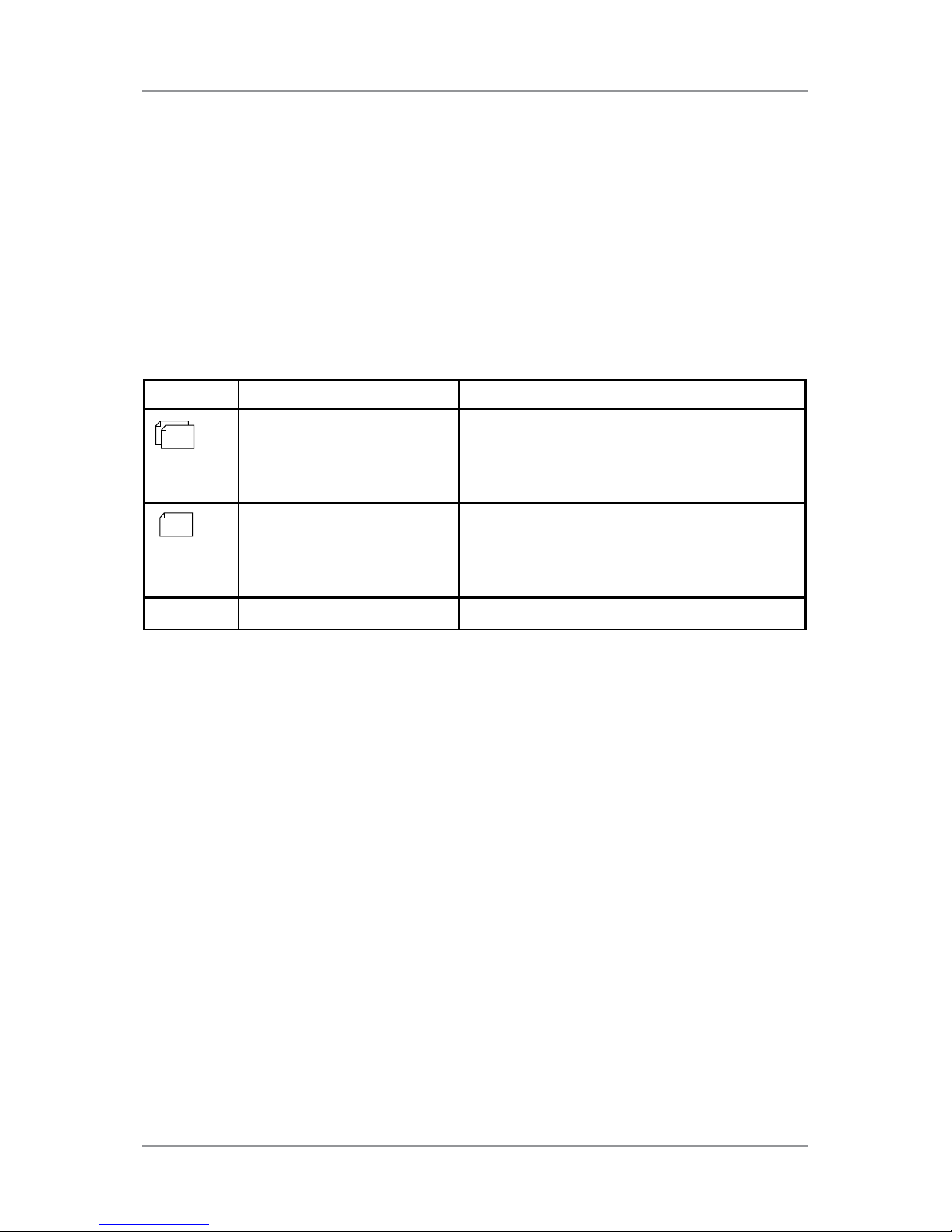
Program a Job • 2
2-9SV63139 Rev. A
Set the Insert Feeder
Select feed allows for one piece to be selectively fed from the insert feeder
(this is controlled by the OMR marks) and inserted into the envelope.
1. Press Change (+/-) to scroll through the options. (Refer to the
Additional Feeder Options, Scanning Jobs table for details.)
2. Press Next (►) to accept the selection and advance to the next
setting.
Additional Feeder Options (Scanning Jobs)
Icon Option Description
On Double Detect -
can be selected with or
without SF (Selective
Feed)
Feeder on with the double detect
operating. (Double detect stops the
inserter if two or more sheets feed
simultaneously.)
On without Double
Detect - can be selected
with or without SF
(Selective Feed)
Select feeder on without the double
detector.
Off Feeder turned off for this job.
Page 28
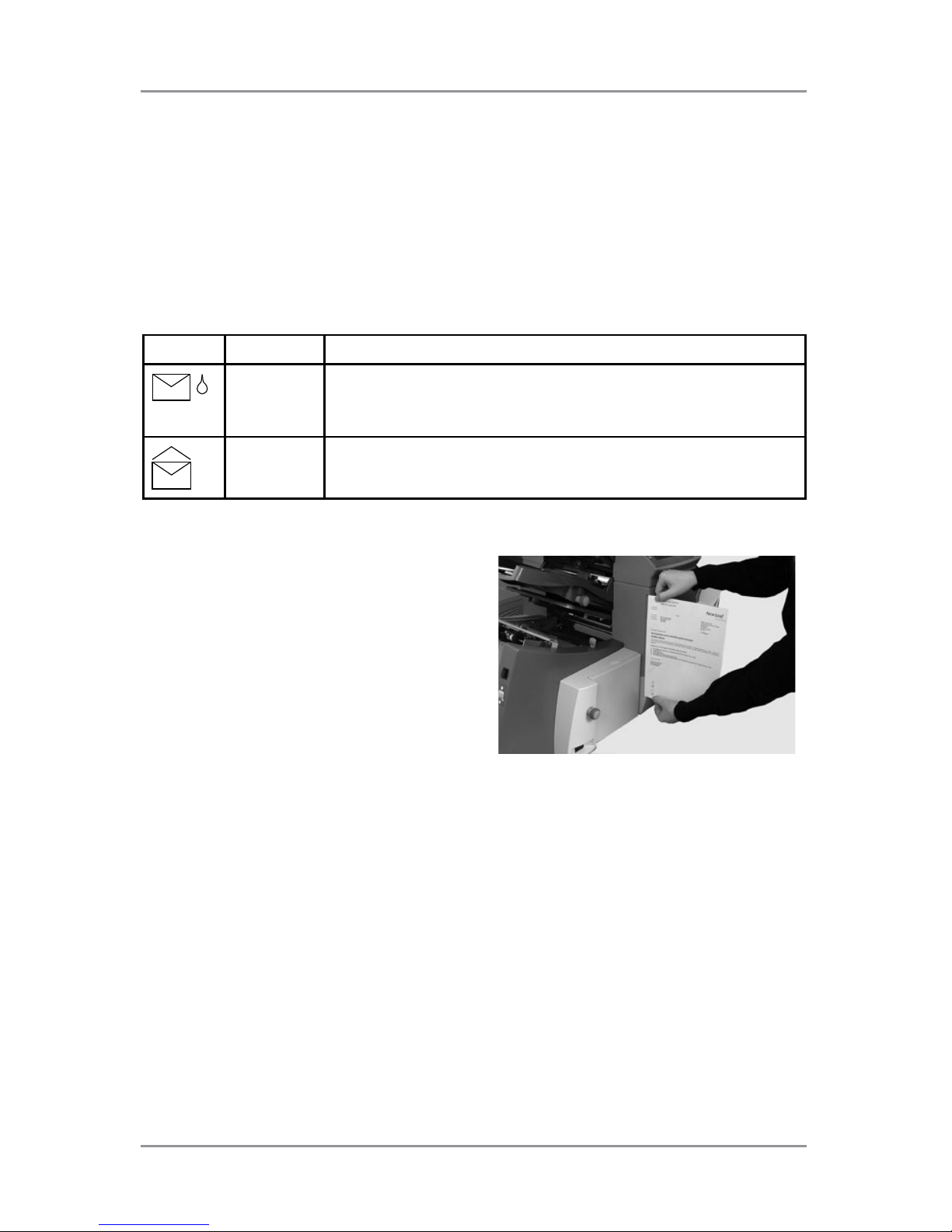
2 • Program a Job
2-10 SV63139 Rev. A
Set the Sealer
This setting appears only if insertion mode is selected. To select whether
or not you want to seal envelopes.
1. Press Change (+/-) to toggle the option to On or Off.
2. Press Next (►) to accept the option and advance to the next setting.
Sealer Options
Icon Option Description
On Turns the sealer unit on for automatic sealing of
envelopes. Make sure the sealer water bottle is full of E-Z
Seal® or water.
Off Turns the sealer unit off. Envelopes will be ejected
unsealed.
Set Paper Length
1. Use the scale on the side of
the inserter cover to measure
the paper.
- US letter - 279mm (11 inches)
- A4 paper - 297mm
2. Press Change (+/-) to
scroll through paper lengths
(displayed in mm).
3. Press Next (►) to accept
the paper length value and
advance to the next setting.
Page 29

Program a Job • 2
2-11SV63139 Rev. A
Set Fold A
1. Select the size of the first fold required.
NOTE: Depending on the settings you made earlier for fold type and paper
length, the inserter suggests the correct dimension for the first fold. Most of the
time this setting will prove satisfactory.
2. To change the standard fold setting, press Change (+/-) until the
length of required fold displays. The symbol | –––– | displays next to
the fold panel you are setting.
NOTE: The inserter automatically limits your options to available specifications
on your inserter. (As you change the length of fold A, the dimension of fold
B changes automatically to keep within the correct paper length and inserter
specifications.)
3. Press Next (►) to accept the fold value and advance to the next
setting.
Set Fold B
1. Select the size of the second fold required.
NOTE: Like fold A, the inserter suggests the correct dimension for fold B.
2. To change the standard setting, press Change (+/-) until the length of
fold required displays. The symbol | –––– | displays next to the fold
panel you are setting.
3. Press Next (►) to accept the fold value and advance to the next
setting.
Set Envelope Depth
1. Use the scale on the front cover to measure the envelope depth.
2. Press Change (+/-) to scroll through the measurements (displayed
in mm).
3. Press Next (►) to accept the value and advance to the next setting.
Page 30

2 • Program a Job
2-12 SV63139 Rev. A
Set the Envelope Stop
NOTE: The stop has five positions numbered 1 to 5. Setting 3 is the standard
setting for normal weight paper with standard folds. A thinner/lighter insert requires
a lower setting and a thicker/heavier insert requires a higher setting.
1. Press Change (+/-) to scroll through the envelope stop positions.
2. Press Next (►) to accept the position and advance to the next setting.
Set the Batch Counter
The batch counter allows you to automatically process pre-defined
batches of finished mailpieces. When the batch is complete, the inserter
automatically stops.
NOTE: If the batch counter is not turned on, the display counter simply counts the
number of items processed until you press Reset Counter.
1. Press Start to begin processing the next batch.
2. Press Change (+/-) to toggle the batch mode to On or Off.
NOTE: If the batch counter is turned on, the inserter prompts for the batch
quantity. The default quantity is 50, but you may select any value up to 999 by
tapping the Change (+/-) icons.
3. Press Next (►) to accept the setting.
Confirm Job Setup
Job setup is now complete. Using the inserter model and icons, the touch
screen display shows all the selected job settings.
1. Review the job settings.
2. Press Prev (◄) to scroll back and change a setting.
3. Press Setup to accept the new settings and exit setup mode.
4. When setup changes are complete, the touch screen displays the new
job settings with the message Trial Piece Required.
5. Test the setup by running a trial piece.
NOTE: The inserter retains job settings until you change or delete them, even
when the power is disconnected. If you need to change the name of the job, refer
to “Change a Job Name” in the System Overview chapter of this guide.
Page 31

Program a Job • 2
2-13SV63139 Rev. A
Run a Trial Piece
Run a trial piece to test the job settings.
1. Load material and press Trial Piece.
2. If you need to make changes to the settings based on the trial piece:
a. Press Setup.
b. Log in with Supervisor access level.
c. Press Prev (◄), Next (►) to scroll to the setting you wish to
modify.
d. Press Change (+/-) to scroll to the desired option.
3. Press Setup to accept the setting modification and return to run mode.
The inserter saves the job with the new settings.
4. Run another trial piece to test the modified settings.
NOTE: Any time you modify settings you must run a trial piece.
Incorrect Address Position - Adjust Fold Settings
When you run a trial piece, if the address is not in the correct position refer
to the Adjust Fold Settings table to help you fine tune your folds settings.
Adjust Fold Settings Table
Fold Type Address Too Low Address Too High
C - Letter Fold Decrease Fold A Increase Fold A and
increase Fold B by the
same amount.
Double Fold Decrease Fold A Increase Fold A
It is recommended the fold is only adjusted by 0.20 inches (5mm) each time.
Page 32

2 • Program a Job
2-14 SV63139 Rev. A
Program a Non-Scanning Job
Follow this sequence of steps to program a non-scanning job.
NOTE: If scanning is not available on your system, begin with “Set Accumulation.”
Disable OMR Scanning if Functionality Exists
If scanning is enabled on your system, set it to OMR off.
1. When prompted, press Change (+/-) to select OMR off.
2. Press Next (►) to accept the selection and advance to the next
setting.
Set the Fold Type
1. Press Change (+/-) to scroll through the fold types.
2. Press Next (►) to accept the fold type and advance to the next
setting.
Fold Types
C - Letter Z - Accordion Double Single
When the fold type is selected, the display indicates the correct orientation
of the paper for loading into the feeders:
FACE UP
HEAD FIRST
ABC
FACE DOWN
FEET FIRST
ABC
NOTE: For accumulation jobs, DO NOT manually change the automatic fold length
dimensions at the Fold A and Fold B settings.
Page 33

Program a Job • 2
2-15SV63139 Rev. A
Set Accumulation
If accumulation is enabled, it allows multiple sheets to be fed from the
sheet feeder into the envelope. This setting is only available for non-
scanning jobs.
1. Press Change (+/-) to scroll through the accumulation options.
2. If you set accumulation to ON:
a. Press Next (►) to set the number of pages to feed into each
envelope. (Accumulation = 2 to 10)
b. Press Change (+/-) the to enter the number of pages.
3. Press Next (►) to accept the option and advance to the next setting.
Inserter Accumulation Settings
Setting Description
Accumulation: OFF
Accumulation is turned off for this job.
Accumulation: ON Accumulation is turned on for this job.
Accumulation = (2 to 10) If Accumulation is ON, select how many pages
you want to feed into each envelope
IMPORTANT! The number of sheets that can be accumulated is limited by
inserter specications. Exceeding this limit can cause a malfunction.
Page 34

2 • Program a Job
2-16 SV63139 Rev. A
Set Sheet Feeder
1. Press Change (+/-) to scroll through the options.
2. Press Next (►) to accept the selection and advance to the next
setting.
First/Main Sheet Feeder Options (Non-Scanning Jobs)
Icon Option Description
On Double Detect Feeder on with the double detector
operating. (The double detector stops
the inserter if two or more sheets feed
simultaneously.)
Off Feeder turned off for this job.
On Feeder on without the double detector.
Manual Feed (see the
description following
this table)
Able to manually feed collated sets. Only
available on sheet feeder 1.
Manual Feed Option
• The manual feed setting allows you to run stapled sets of up to five
sheets - a maximum of 100 lbs.(400 gsm) per set. The maximum
compressed thickness of the set after folding must not exceed 0.08
inches (2mm).
• The inserter waits for manual insertion of each set into sheet feeder 1
after which it will fold and insert the set automatically.
• The manual feed option is only available when Accumulation is set to
OFF.
Page 35

Program a Job • 2
2-17SV63139 Rev. A
Set the Insert Feeder
Select whether you want to use the insert feeder and how it will be used.
1. Press Change (+/-) to scroll through the options. (Refer to the Insert
Feeder Options table for descriptions.)
2. Press Next (►) to accept the option and advance to the next setting.
Insert Feeder Options
Icon Option Description
On Double Detect Feeder on with the double detector
operating. (The double detector stops
the inserter if two or more sheets feed
simultaneously.)
On Feeder on without the double detector.
Off Feeder turned off for this job.
Set the Mode Type - Insertion or Fold-Only
This setting only appears if Accumulation is not turned on.
The inserter needs to know if the job requires inserting material into an
envelope or if it is a fold-only job.
To set the mode type:
1. Press Change (+/-) to toggle between the options.
• Insertion Mode
Activates the envelope feeder for a normal inserting job.
• Fold-Only Mode
Turns the envelope feeder off and sets the inserter to act as a folding
module.
2. Press Next (►) to accept the mode type and advance to the next
setting.
Page 36

2 • Program a Job
2-18 SV63139 Rev. A
Set the Sealer
This setting appears only if insertion mode is selected. To select whether
or not you want to seal envelopes:
1. Press Change (+/-) to toggle the option to On or Off.
2. Press Next (►) to accept the option and advance to the next setting.
Sealer Options
Icon Option Description
On Turns the sealer unit on for automatic sealing of
envelopes. Make sure the sealer water bottle is full of E-Z
Seal® or water.
Off Turns the sealer unit off. Envelopes will be ejected
unsealed.
Set Paper Length
1. Use the scale on the side of
the inserter cover to measure
the paper.
- US letter - 279mm (11 inches)
- A4 paper - 297mm
2. Press Change (+/-) to
scroll through paper lengths
(displayed in mm).
3. Press Next (►) to accept
the paper length value and
advance to the next setting.
Page 37

Program a Job • 2
2-19SV63139 Rev. A
Set Fold A
1. Select the size of the first fold required.
NOTE: Depending on the settings you made earlier for fold type and paper
length, the inserter suggests the correct dimension for the first fold. Most of the
time this setting will prove satisfactory.
2. To change the standard fold setting, press Change (+/-) until the
length of required fold displays. The symbol | –––– | displays next to
the fold panel you are setting.
NOTE: The inserter automatically limits your options to available specifications
on your inserter. (As you change the length of fold A, the dimension of fold
B changes automatically to keep within the correct paper length and inserter
specifications.)
3. Press Next (►) to accept the fold value and advance to the next
setting.
Set Fold B
1. Select the size of the second fold required.
NOTE: Like fold A, the inserter suggests the correct dimension for fold B.
2. To change the standard setting, press Change (+/-) until the length of
fold required displays. The symbol | –––– | displays next to the fold
panel you are setting.
3. Press Next (►) to accept the fold value and advance to the next
setting.
• Inserting jobs - continue to the Set the Envelope Depth setting.
• Fold-only job - there are no more job settings, skip to Confirming
the Job Setup.
Set Envelope Depth
1. Use the scale on the front cover to measure the envelope depth.
2. Press Change (+/-) to scroll through the measurements (displayed
in mm).
3. Press Next (►) to accept the value and advance to the next setting.
Page 38

2 • Program a Job
2-20 SV63139 Rev. A
Set the Envelope Stop
NOTE: The stop has five positions numbered 1 to 5. Setting 3 is the standard
setting for normal weight paper with standard folds. A thinner/lighter insert requires
a lower setting and a thicker/heavier insert requires a higher setting.
1. Press Change (+/-) to scroll through the envelope stop positions.
2. Press Next (►) to accept the position and advance to the next setting.
Set the Batch Counter
The batch counter allows you to automatically process pre-defined
batches of finished mailpieces. When the batch is complete, the inserter
automatically stops.
NOTE: If the batch counter is not turned on, the display counter simply counts the
number of items processed until you press Reset Counter.
1. Press Start to begin processing the next batch.
2. Press Change (+/-) to toggle the batch mode to On or Off.
NOTE: If the batch counter is turned on, the inserter prompts for the batch
quantity. The default quantity is 50, but you may select any value up to 999 by
pressing Change (+/-).
3. Press Next (►) to accept the setting.
Confirm Job Setup
Job setup is now complete. Using the inserter model and icons, the touch
screen display shows all the selected job settings.
1. Review the job settings.
2. Press Prev (◄) to scroll back and change a setting.
3. Press Setup to accept the new settings and exit setup mode.
4. When setup changes are complete, the touch screen displays the new
job settings with the message Trial Piece Required.
5. Test the setup by running a trial piece.
NOTE: The inserter retains job settings until you change or delete them, even
when the power is disconnected. If you need to change the name of the job, refer
to “Change a Job Name” in the System Overview chapter of this guide.
Page 39

Program a Job • 2
2-21SV63139 Rev. A
Run a Trial Piece
Run a trial piece to test the job settings.
1. Load material and press Trial Piece.
2. If you need to make changes to the settings based on the trial piece:
a. Press Setup.
b. Log in with Supervisor access level.
c. Press Prev (◄), Next (►) to scroll to the setting you wish to
modify.
d. Press Change (+/-) to scroll to the desired option.
3. Press Setup to accept the setting modification and return to run mode.
The inserter saves the job with the new settings.
4. Run another trial piece to test the modified settings.
NOTE: Any time you modify settings you must run a trial piece.
Incorrect Address Position - Adjust Fold Settings
When you run a trial piece, if the address is not in the correct position refer
to the Adjust Fold Settings table to help you fine tune your folds settings.
Adjust Fold Settings Table
Fold Type Address Too Low Address Too High
C - Letter Fold Decrease Fold A Increase Fold A and
increase Fold B by the
same amount.
Single Fold Increase Fold A Decrease Fold A
It is recommended the fold is only adjusted by 0.20 inches (5mm) each time.
Page 40

2 • Program a Job
2-22 SV63139 Rev. A
Modify an Existing Job
To modify an existing job follow these steps. (This requires Supervisor
level access.)
1. Press Setup to enter setup mode.
2. Press Change (+/-) to increase or decrease to access code 71.
3. Press Next (►) to accept the code and advance to the job selection.
4. Use Change (+/-) to display the job you wish to modify.
5. Press Next (►) to accept the job selection and advance to the job
programming settings.
6. Use Prev (◄) and Next (►) to scroll through the settings.
7. When you find the desired setting, use Change (+/-) to scroll through
the options and/or values you want.
8. Press Next (►) to accept the job setting.
9. Press Setup to exit the setup mode and save the changes.
Delete a Job
To delete an existing job from the inserter system follow these steps. (This
requires Supervisor level access.)
1. Press Setup to enter setup mode.
2. Press Change (+/-) to increase or decrease to access code 71.
3. Press Next (►) to accept the code and advance to the job selection.
4. Press Change (+/-) to display the job you wish to delete.
5. Press Delete. The display reads “Press again to confirm.”
6. Press Delete again. The display briefly reads “Deleting Job” as the job
is erased.
7. Press Setup to exit the setup mode.
Page 41

SV63139 Rev. A
3 • Run a Job
Contents
Run a Job ............................................................3-3
Verify the Inserter Has Power .............................. 3-4
Select a Job .................................................. 3-4
Manual Feed Jobs ...............................................3-5
Load Material ....................................................... 3-6
Adjust and Load the Sheet Feeders ............. 3-6
Adjust and Load the Envelope Feeder .......... 3-7
Adjust and Load the Insert Feeder ................ 3-8
Run a Trial Piece ...............................................3-10
Issues During Operation ............................. 3-10
Start and Stop the Inserter ................................ 3-11
Fill the Sealer..................................................... 3-11
Adjust the Stacker .............................................3-12
Page 42

This page is intentionally blank.
Page 43

3 ● Run a Job
3-3SV63139 Rev. A
Run a Job
The operating activities outlined here assume that a job has already been
programmed into the Relay 2000 inserter. (Programming a job is typically
a Supervisor function.)
Activities Operators perform with the touch screen to run a previously
programmed job:
• Verify the inserter has power
• Select a job
• Load material
• Adjust and load the sheet feeder
• Adjust and load the envelope feeder
• Adjust and load the insert feeder
• Run a trial piece
• Run the job
• Fill the sealer (if needed)
• Adjust the stacker (if needed)
Read the safety information in this guide before
connecting the inserter.
Page 44

3 ● Run a Job
3-4 SV63139 Rev. A
Verify the Inserter Has Power
1. Verify the power cord is
connected to the socket on the
back of the inserter.
2. Verify the power cord is
plugged into a power outlet
near the machine and is easily
accessible.
3. Turn the power switch ON.
Select a Job
When the machine is turned ON,
the control panel display shows the
last job run and the message Trial
Piece Required.
To select the job you wish to run:
1. Press the Job button until the
job you want displays, OR
press Default if you want to run
the inserter with your standard,
default job settings
NOTE: Only a PB Service
Representative can modify default
job settings.
2. Load material - refer to the
Loading Material section.
3. If material is already loaded,
press Trial Piece. The inserter
sets itself and runs a test piece
to check.
Page 45

3 ● Run a Job
3-5SV63139 Rev. A
Manual Feed Jobs
If you select a manual feed job
where sheet feeder 1 is set for
manual feed of collated sets,
DO NOT load the sheet feeder.
Instead, you will feed collated sets
one at a time, by hand, as required.
Before you run a manual feed job,
pull back the lever (shown here).
This opens the feed mechanism for
manual feed operation.
NOTE: Return this lever to its normal
position when you use the feeder for
automatic operation.
Page 46

3 ● Run a Job
3-6 SV63139 Rev. A
Load Material
Adjust and Load the Sheet Feeders
1. Adjust the side guides to the
width of the material, then
back-off a quarter turn on the
side guide control. This sets
the correct clearance between
the guides and the material.
2. Aerate (fan) the stack of paper
to ensure that individual sheets
are not stuck together.
3. Jog stack back into alignment.
The display indicates the correct
orientation of the paper.
FACE UP
HEAD FIRST
ABC
FACE DOWN
FEET FIRST
ABC
4. Place the paper stack onto the
feed deck. Allow the deck to
move down and the top of the
paper stack to slide under the
feed roller.
Page 47

3 ● Run a Job
3-7SV63139 Rev. A
Adjust and Load the Envelope Feeder
The envelope feeder feeds the outer envelope for the inserting job.
1. Use the side guide adjustment
knob to adjust the side guides
to the width of the envelopes.
Once adjusted, back-off the
adjustment knob 1/4 turn.
This sets the correct clearance
between the guides and envelopes.
2. Take the stack of envelopes;
aerate and fan it to ensure that
individual envelopes are not
stuck together.
3. Place the envelopes on the
feed deck with the flaps up and
trailing.
IMPORTANT! Check that lead
edge of the first envelope is under
the front feed roller and that the
stack of envelopes is shingled on
the deck as shown.
4. Let the wedge slide down
behind the stack so that the
envelopes are supported.
Page 48

3 ● Run a Job
3-8 SV63139 Rev. A
Adjust and Load the Insert Feeder
The insert feeder feeds items that do not require folding. Depending on
configuration of your inserter, you may not have an insert feeder.
1. Use the side guide adjustment
knob to adjust the side guides
to the width of the inserts you
are running. Once adjusted,
back-off the adjustment knob
1/4 turn.
This sets the correct clearance
between the guides and inserts
.
2. Refer to the label located on
the insert feeder and match
your insert type with the icon
(letters A to D).
Identifying Your Insert
If the label indicates a range of
settings, we recommend you
select a higher number or letter for
a thicker the insert
.
3. Set the blue lever to the
number required.
4. Set the separator shield to the
letter required.
Page 49

3 ● Run a Job
3-9SV63139 Rev. A
5. Aerate and fan the stack of
inserts to ensure the individual
pieces are not stuck together.
Loading orientation can vary
depending on the inserts being
run. As a general rule, load inserts
using the orientation guidelines in
the table below.
6. Let the wedge (material prop)
slide down behind the stack to
support the inserts.
Orientation Table for Loading Inserts
Insert Type Orientation
Slip Face up, bottom edge first
Reply Envelope Face up, top edge first
Pre-Folded Face up, closed edge first
Booklet Face up, bound edge first
Page 50

3 ● Run a Job
3-10 SV63139 Rev. A
Run a Trial Piece
Run a trial piece to test the job settings.
1. Load material and press the Trial Piece button on the control panel to
run a trial piece and verify the job setup is correct.
2. You can still make changes to the job settings at this point if the trial
piece needs fine tuning. (This requires Supervisor level access.)
a. Press the Setup button.
b. Log in at a Supervisor access level.
c. Use the Prev (◄), Next (►) and Change (+/-) buttons to scroll
through the settings and modify the one(s) you wish to change.
3. When you have made the necessary changes, press Setup again to
return to run mode.
4. Run another trial piece to test the modified settings.
Material Changes or Double Detect Issues During Operation
If you load material during a job run with different characteristics (weight,
color shade, etc.), OR if you have problems with the double detect, run
another trial piece.
This causes the inserter to recalibrate the double detect function for the
new material.
Page 51

3 ● Run a Job
3-11SV63139 Rev. A
Start and Stop the Inserter
1. Press Start on the control to begin automatic operation.
2. The inserter runs until it runs out of material or you press the Stop.
Fill the Sealer
When the sealer unit needs
refilling, the Add Sealing Solution
icon flashes in the display.
When this happens, add E-Z Seal®
Sealing Solution or water:
1. Open the sealer bottle cover
hinge located at the rear, right
side of the inserter and remove
the bottle.
2. Fill the bottle with solution or
water to the level indicated.
3. Place the sealer bottle in
position in the inserter and
close the cover.
NOTE: If the sealer unit was
completely empty, allow time
for the fresh solution or water to
soak through the sealer before
you resume operation. This helps
assure a good seal.
NOTE: We recommend Pitney
Bowes E-Z Seal to minimize algae
growth and scale build-up.
Page 52

3 ● Run a Job
3-12 SV63139 Rev. A
Adjust the Stacker
If necessary, adjust the drop stacker to accommodate the job material.
1. Lift the lever at the rear of the
stacker and adjust the stacker
to one of the preset positions.
2. Lower the lever to lock the
stacker into position.
NOTE: When not in use, you
can raise the stacker and latch it
vertically against the exit area of
the inserter.
Page 53

SV63139 Rev A
4 • OMR Scanning
Contents
Optical Mark Recognition (OMR)...........................4-3
Accuracy .........................................................4-3
OMR and Feeders on the Inserter .........................4-3
OMR Scanning Types ............................................4-4
Basic OMR ......................................................4-4
Enhanced OMR ..............................................4-4
OMR Mark Positions..............................................4-4
OMR Specifications ...............................................4-5
Standard OMR Positions ................................4-6
Offset OMR Positions......................................4-7
Available OMR Marks ...........................................4-8
Benchmark ......................................................4-8
Safety ..............................................................4-8
End-of-Collation (EOC) ...................................4-8
Beginning-of-Collation (BOC) .........................4-8
Parity ...............................................................4-8
Re-timing Mark ................................................4-8
Select Feed (SF1, SF2) ..................................4-9
Auto Batch ......................................................4-9
Wrap Around Sequence ..................................4-9
OMR Mark Grouping ...........................................4-10
C-Fold and Double-Fold Jobs .......................4-10
Adjust the OMR Scanner ..................................... 4-11
OMR Troubleshooting..........................................4-12
Error Recovery for OMR Jobs .......................4-12
Error Recovery for Accumulation Jobs ..........4-12
Error Recovery for Empty Feeders ...............4-12
OMR Error Messages ..........................................4-13
Page 54

This page is intentionally blank.
Page 55

OMR Scanning • 4
4-3SV63139 Rev.A
Optical Mark Recognition (OMR)
An OMR mark is normally a dark solid line on a
sheet of light colored paper that is perpendicular
to the direction of paper travel. This line must be
thick and dense to trigger the OMR scanner.
The OMR scanner works with the OMR system
software to check for one or more different OMR
marks on a document as it is fed through the
system. Tracking of these marks enhances mail
piece integrity by assuring the documents that
belong together (a set) stay together throughout
the inserting process.
NOTE: Depending on the model, your inserter
may be equipped with OMR scanning.
NOTE: For instructions on programing an OMR job, refer to the
Programing a Job section of this manual.
Accuracy
OMR on this system uses extensive error checking. This means insertion
accuracy is very high: the probability of the wrong set of sheets being
inserted into an envelope is low.
OMR and Feeders on the Inserter
OMR-equipped models have scanning heads on each sheet feeder.
The sheet feeder holds sheets with OMR marks and they feed multiple
sheets per envelope and can handle C-folds and double folds.
You can set up only the insert feeder to be under the selective control
of the OMR sheets. As a result, you can use OMR to fill an envelope
with a variable number of sheets from one feeder, with or without a
supplementary sheet and an insert.
A folded insert is nested with the first sheet in the envelope. Because OMR
applications allows each envelope to contain tailored contents, the last
sheet in the envelope includes address information for use with windowed
envelopes. This ensures that each set of sheets is addressed to the
correct recipient.
Typical
OMR marks
Page 56

4 • OMR Scanning
4-4 SV63139 Rev. A
OMR Scanning Types
Basic OMR
• Enables the collation of multi-page documents.
• Enables you to vary the number of pages per envelope.
• The inserter folds each OMR sheet separately and inserts it into an
envelope, starting with the last sheet of the set and adding each folded
sheet in turn until the address sheet has been inserted.
Enhanced OMR
• Allows you to stop feeding sheets at selected points in a run and/or
select whether the other feeders are used.
• It provides a higher level of mailpiece integrity so that sensitive
documents are not sent to the wrong customer.
OMR Mark Positions
For the inserter scanners to read the printed OMR marks correctly, they
must be located within a defined range of positions on the page.
• Standard OMR positions OR
• Offset OMR positions allow the marks to be positioned further down
the page.
Page 57

OMR Scanning • 4
4-5SV63139 Rev.A
OMR Specifications
The OMR mark must be a solid black line between 1pt and 2pts thick
(0.014 inch (0.35mm) to 0.027 inch (0.7mm]) and at least 0.393 inch
(10mm) wide.
Each mark position must be evenly spaced, at least 0.118 inch (3mm)
apart.
The area around the marks (the clear zone) should be kept clear from print
and any other marks that the scanner might read in error.
There should be no print on the opposing face of the sheet immediately
behind the clear zone.
(Note: diagram is not to scale)
42mm maximum
3mm minimum pitch
10mm
minimum
1pt to 2pt
0.35mm to
0.7mm thick
2mm
minimum
2mm minimum
(see following diagrams for
more detail of this area)
Clear Zone
(see following diagrams for
more detail of this area)
Page 58

4 • OMR Scanning
4-6 SV63139 Rev. A
(diagram is not to scale)
Position OMR marks as follows:
• C-Fold and Double Fold: top scanning, top left corner.
Standard OMR Positions
54mm
min
96mm
max
20mm
min
Clear Zone
20mm x 115mm min
*
Feed
Direction
for Top
Scanning
(C- and
Double Fold)
115mm
min
Vertically center group
within area indicated
*
Page 59

OMR Scanning • 4
4-7SV63139 Rev.A
Position OMR marks as follows:
• C-Fold and Double Fold: top scanning, left margin.
Offset OMR Positions
125mm
min
20mm
min
Feed
Direction for
Top Scanning
(C- and
Double Fold)
95mm
max
Bench Mark
65mm
min
(diagram is not to scale)
Page 60

4 • OMR Scanning
4-8 SV63139 Rev. A
Available OMR Marks
This section gives brief descriptions of the OMR marks that can or must
be allocated to an OMR Code.
NOTE: Some marks within this section are available as added features
that expand OMR capability. OMR features will vary depending on the
options you purchased.
Benchmark
This is a mandatory mark. It must be the first mark of the code and will
appear on every page within the set.
Safety
This is a mandatory mark that improves the integrity of your mail piece. It
is automatically placed immediately after the benchmark.
End-of-Collation (EOC)
This mark indicates that this sheet is the last sheet fed within the collation/
set (the address sheet).
Your system operates on the absence of this mark, that is, the action will
take place if the mark is not read by the scanner. It is therefore indicated
on the OMR code as Not EOC.
Beginning-of-Collation (BOC)
This mark indicates this sheet is the first sheet fed within the collation/set.
Your system operates on the absence of this mark, that is, the action will
take place if the mark is not read by the scanner. It is therefore indicated
on the OMR code as Not BOC.
Parity
This mark is a security feature that makes the number of marks total an
even number when printed. If any one of the marks in the code is missed
during scanning, the inserter stops so the operator can correct the error.
Re-timing Mark
This mark is mandatory in each group of OMR marks making up the code
(see later in this section for an explanation of OMR mark grouping).
It allows the inserter to recalibrate for accurate scanning. Re-timing marks
count in the parity calculation.
Page 61

OMR Scanning • 4
4-9SV63139 Rev.A
Select Feed (SF1, SF2)
These marks are used to control the feed of material from the feeder
holding the supplementary inserts on a set-by-set basis.
Use Select Feed 2 marks in the primary sheet feeder to select material
from the insert feeder. For C- and double fold, the primary feeder is sheet
feeder 1.
Auto Batch
This mark identifies the last set of a batch, when the batch function is
in use. It must appear on all sheets of the OMR set that requests this
function.
Wrap Around Sequence (WAS1, WAS2, WAS3)
This is a numbering system which uses a sequential binary coding. If a
page is missing or the set goes out of sequential order, the system stops
processing and declares an error.
Three wrap around sequence marks are used within the code. The use of
three binary digits allows a decimal count of 0 to 7. Pages are numbered
from 0 up to 7, and then back to 0 on a continuous cycle throughout the
print run.
Page 62

4 • OMR Scanning
4-10 SV63139 Rev. A
OMR Mark Grouping
Each OMR code begins with two fixed marks: benchmark and safety
mark. These marks are located at the end nearest to the sensor. These
are followed by one, two, or three groups of marks where each group
comprises three data marks followed by a fixed mark. Each data mark is
present or absent as required to reflect the desired function. Each code
must end with a re-timing mark.
The Basic OMR mode uses only Group 1. The Enhanced OMR mode
uses Group 1 plus Group 2 and/or Group 3, as needed for a particular job.
C-Fold and Double-Fold Jobs
Place marks in the upper left corner of the sheet. Print marks in top-tobottom order.
Printing
Print sheets in reverse collation order. When you do this, the last sheet
processed in each set is the address sheet and the first sheet processed
is the last of each set.
Benchmark (fixed)
Safety (fixed)
Not EOC
Not BOC
Parity
Re-timing (fixed)
Select Feed 1
Select Feed 2
Auto Batch
Re-timing (fixed if this group is in use)
Wrap Around Sequence 3 (WAS3)
Wrap Around Sequence 2 (WAS2)
Wrap Around Sequence 1 (WAS1)
Re-timing (fixed if this group is in use)
Group 1
(Mandatory)
Group 2
Group 3
Feed Direction
Page 63

OMR Scanning • 4
4-11SV63139 Rev.A
Adjust the OMR Scanner
In order for OMR scanning to work correctly, it is important to ensure that
the scanning heads are positioned in line with the Scan Dash (OMR)
marks printed on the material.
1. To locate the scanning head for sheet feeder 1, open the top cover.
The scanning head is at the rear of the inserter.
2. Fold a sheet of material in half and measure the distance from the side
of the sheet to the middle.
• A4 size sheet = this measurement is 105mm
• Letter size sheet = 8.5 x 11 inches (108mm)
3. Next, measure the distance from the edge of the sheet to the middle of
the scan dash marks (as shown in the following example), and subtract
this measurement from the half-fold measurement.
Folding Example:
105mm
10mm
10mm
For an A4 size sheet, the half
fold measurement is 105mm.
If the distance from the edge
of the form to the middle of the
scan dash marks is 10mm, the
scanning head setting will be
95mm (105mm – 10mm).
4 Loosen the locking knob and
set the relevant scanning
head to the correct setting.
5. Retighten the locking knob.
Locking Knob
Page 64

4 • OMR Scanning
4-12 SV63139 Rev. A
OMR Troubleshooting
Error Recovery for OMR Jobs
If the inserter stops during an OMR job, and indicates one of the error
messages listed below, follow these steps.
1. Press the Clear Deck key on the control panel. Any envelope at the
insertion area will eject into the stacker.
2. The remaining pages of the current set will feed/fold and eject into
the stacker. Manually insert into the envelope if necessary.
3. The FIRST page of the NEXT set will pre-feed into the feed rollers
and stop. Pull the sheet back to the normal feed position .
4. Resume operation.
Error Recovery for Accumulation Jobs
If the inserter stops during an accumulation job, follow these steps.
1. Press the Clear Deck key on the control panel
2. The envelope at the insertion area ejects into the stacker. You must
manually remove the remaining pages of the set from the feeder.
3. Fold/insert the remaining pages into the envelope.
4. Resume operation once you’ve determined the cause of the
stoppage.
Error Recovery for Empty Feeders
If any feeder runs out of material the inserter will stop, and the following
instructions scroll across the display.
1. Re-fill the empty tray.
2. Press START to continue OR press STOP and Clear Deck.
3. Reload the feeders and proceed as required.
Page 65

OMR Scanning • 4
4-13SV63139 Rev.A
Message Action
Bad OMR marks
Spacing
Two marks that are closer together than half the
expected distance are read. Check scan marks on
material.
No OMR marks • No marks on paper.
• Scan sensor is not centered over scan marks.
• Paper not loaded correctly.
Bad OMR Code
length
Code type on paper does not match the setup.
(Example: setup has OMR+ Sequence but paper
has OMR + Select Feed + Sequence.)
Bad OMR Code
format
A re-timing scan mark is missing. Check material.
(Example: mark 6 missing from a 10 mark code.)
Expected 1st
Sheet of set
The BOC mark (position 4) was present when it was
not expected. First page of the set was expected.
Not a new
Envelope
The BOC mark (position 4) was absent when it was
expected. Pages other than the first page of the set
were expected.
OMR: Parity Error The code doesn't have an even number of marks.
OMR: Sequence
Error
The sequence number is not sequential with the
previous page fed. Therefore, sheets are in the
wrong order or missing.
OMR: SF marks
Inconsistent
The Selective feed and Autobatch marks at
positions 7 to 9 are different from those on the
previous sheet of this set.
OMR: SF not in
Use
A selective feed mark is present at positions 7 to 8,
but the job setup does not include select feed.
OMR: Set too
Large
The set contains too many sheets from the main
feeder.
OMR: End of
Batch
Ready to Run
• Inserter has stopped for “End of Batch."
• Allows the operator to manually sort envelopes.
Mode Change
Recheck Feeders
Check sheet and insert feeder settings against the
job you are loading before exiting the setup mode.
OMR Error Messages
Page 66

This page is intentionally blank.
Page 67

SV63139 Rev. A
5 • Clear Material
Contents
Clear Material ........................................................5-3
Access Areas of the Inserter
for Jam Removal ..............................................5-3
Sheet Feeders Trays -
Remove and Replace ................................5-3
Fold Plates - Remove and Replace ................5-4
Insert Tray - Remove and Replace .................5-4
Access the Carriage Assembly .......................5-4
Access to Envelope Feeder Area ....................5-5
Access the Envelope Exit Area .......................5-5
Access the Envelope Inserting/Sealing Area ..5-6
Access to the Sheet Feed Area ......................5-6
Page 68

This page is intentionally blank.
Page 69

Clear Material • 5
5-3SV63139 Rev. A
Clear Material
The inserter is designed to assure maximum performance. In the event
of a material stoppage, the display flashes a symbol indicating where the
stoppage has occurred.
To clear a jam follow these steps.
1. Press Clear Deck to attempt to feed the material through the inserter.
2. If this doesn’t work, manually remove the remove the trays and fold
plates related to the jam to gain access to the jammed material.
Manual Advance Knob
Once you locate the jammed
material, you may need to use
the manual advance knob to
manually feed paper out of the
grip of feed rollers.
The manual advance knob is
located behind the drop-down
cover at the left front of the
inserter.
Access Areas of the Inserter for Jam Removal
Sheet Feeders Tray - Remove and Replace
To remove the sheet feeder tray:
1. Lift the rear of the tray slightly
and pull it straight out from
the inserter.
NOTE: If the tray is loaded,
gently hold the material in place
to prevent it sliding forward as
the tray is removed.
To replace the sheet feeder tray:
1. Place the tray into its location guides in the side frames.
2. Lift the rear of the tray slightly and push it into the inserter. The tray
automatically drops into its correct position.
Page 70

5 • Clear Material
5-4 SV63139 Rev. A
Fold Plates - Remove and Replace
To remove the fold plates:
1. Pull the two catches on
the underside of the plate
outward to release them.
2. Pull the plate straight out of
the inserter.
To replace the fold plates:
1. Pull the two catches (on the underside of the plate) outward to
release.
2. Slide the plate into its location guides and release the catches to
lock the plate in position.
Insert Tray - Remove and Replace
To remove the insert tray, pull the
insert tray straight out from the
inserter.
To replace the insert tray, slide
the tray into the location guides;
push until it clicks into place.
Access the Carriage Assembly
Pull out the carriage assembly to
access the jam.
1. Remove the insert feeder.
2. Remove fold plate 2.
3. Pull out the carriage
assembly.
Page 71

Clear Material • 5
5-5SV63139 Rev. A
Access to Envelope Feeder Area
Unlatch the envelope area feed
rollers to access a jam in the
envelope feeder area.
1. Pull the release lever in the
direction of the arrow.
2. Lift the envelope area feed
rollers for access to the jam.
To relatch the feed rollers:
1. Release the envelope area feed rollers and let them rest in position
2. Push the rollers firmly down until they latch into position.
Access the Envelope Exit Area
1. Pull down the access door
(shown here) to gain access
to the jammed material.
2. When you close the access
door, make sure to latch it
firmly in position.
Page 72

5 • Clear Material
5-6 SV63139 Rev. A
Access the Envelope Inserting/Sealing Area
You can access the insertion and sealing area by lifting the tinted
plastic cover and lowering the envelope inverter access door.
Access to the Sheet Feed Area
Unlatch the blue handles to
access a jam in the sheet feeder
area.
1. Open the top cover.
2. Squeeze the two blue
handles together and pivot
the guide assembly to the
right to gain access to the
jammed material.
To relatch the blue handles:
1. Squeeze the two blue handles together and pivot the guide
assembly back to its closed position.
2. Release the two blue handles, making sure the assembly is
securely latched into position.
3. Close the top cover.
Page 73

SV63139 Rev. A
6-1
6-1
6 • Troubleshooting
and Error Messages
Contents
General Troubleshooting .......................................6-3
Error Messages .....................................................6-7
Page 74

This page is intentionally blank.
Page 75

Troubleshooting and Error Messages • 6
6-3SV63139 Rev. A
Issue Possible Solutions
INSERTER
Blank Screen
No power. Check that the power cord is firmly connected and
the wall socket is switched ON.
Inserter not
switched ON.
Turn the power switch (located on left side) ON.
Inserter will not Operate
Cover open. Check that all covers are closed - check display for
cover information.
Feed trays/fold
plates not located
correctly.
Remove and relocate all feeders and fold plates.
Verify they are in the correct positions and fully
seated.
Insertion Problems
Outer envelope
contents do not
enter the envelope
correctly.
Check the envelope troubleshooting information.
Check that the fold selected is correct for the
material size.
If running heavy or light material, the envelope stop
adjustment might need changing.
General Troubleshooting
Page 76

6 • Troubleshooting and Error Messages
6-4 SV63139 Rev. A
Issue Possible Solutions
ENVELOPES
Poor Envelope Feed
Envelope side guides
set incorrectly.
Set the guides to the envelope width and then
back off 1/4 turn.
Poor envelope quality. Check that the envelopes are not curled. Try a
new box of envelopes. Make sure to fan stack
before loading.
Envelopes loaded
incorrectly.
Load envelopes flap side up with the flap
feeding last.
Envelopes Fail to Open
Envelopes loaded
incorrectly.
Load envelopes flap side up with the flap
feeding last.
Poor envelope quality. Check the envelopes are not stuck due to
excessive dampness.
Try a new box of envelopes.
Envelope Sealing Problems
No sealing solution. Refill the sealer unit.
Seal mode not
selected.
• Check job setup.
• Activate sealing mode.
Poor sealing. You may need to replace the sealing felts.
Page 77

Troubleshooting and Error Messages • 6
6-5SV63139 Rev. A
Issue Possible Solutions
SHEETS
Poor Sheet Feed
Feeder not selected
to feed.
Check job setup.
Sheet feeder
side guides set
incorrectly.
Set guides to sheet width and back off 1/4 turn.
Sheets loaded
incorrectly.
Make sure to fan stack before loading.
Multiple Sheets Feed when One Sheet is Expected
Manual feed mode is
selected.
Check job setup and manual feed lever position.
Sheets loaded
incorrectly.
Make sure to fan stack before loading.
Address in Wrong Position in Envelope Window
Address bearing
sheets incorrectly
loaded.
Load sheets so that the address appears through
the envelope window.
Folds incorrectly set. Check job setup.
Poor Folding
A fold is almost
corresponding with
a perforation on the
sheet, causing a box
fold or third fold.
Adjust the fold sizes slightly to avoid this
situation.
Page 78

6 • Troubleshooting and Error Messages
6-6 SV63139 Rev. A
Issue Possible Solutions
INSERTS
Poor Insert Feed
Feeder not selected
to feed.
Check job setup.
Insert feeder side
guides set incorrectly.
Set guides to insert width and back off 1/4 turn.
Insert feeder
separator
adjustments
incorrect.
Verify the two insert feeder adjustments (number
and letter settings) are set correctly for the type
of insert you’re running.
Inserts loaded
incorrectly.
Make sure to fan the stack before loading. It may
help to change the orientation of the insert stack.
Insert feeder wedge
used incorrectly.
Let the wedge slide down behind the insert stack
to support it.
Inserts out of
specification.
Check the specifications in this guide.
DOUBLE DETECT
Inserter Stops for Doubles that Aren’t There or Feeds Doubles
without Stopping
Double detect is not
turned ON.
• Check double detect status. Double detect
icon
appears alongside all items where the
double detect is operational.
• Correct loading or correct job setup as
necessary.
Double detect is not
correctly calibrated.
Run a trial piece whenever a new batch of
material is loaded to recalibrate double detect.
The new batch might be of slightly different
thickness.
Page 79

Troubleshooting and Error Messages • 6
6-7SV63139 Rev. A
Message Action
CALL SERVICE Power the inserter off and on. If the message is still
displayed, call service.
CHECK /CLEAR
FEEDER
Feeder indicated has failed to feed material.
Remove material from the feed tray, reload and
restart the inserter.
CHECK FEEDER Feeder indicated is not located correctly.
• Remove tray and relocate.
• Also check loading of material in indicated feeder.
CHECK FOLD
PLATE
Fold plate indicated is not located correctly.
Remove fold plate and relocate.
CHECK
INVERTER
Envelope inverter unit has not set to its correct
position.
• Open the inverter cover and check for material.
• Close the cover and restart.
CHECK LAST
MAIL PIECE
Envelope has failed to open.
• Check the envelopes are loaded correctly.
• Reload the envelopes and restart machine.
CLEAR FOLD
PLATE
Material was detected inside the fold plate indicated
on the display.
• Remove the fold plate and check for any material.
• Install fold plate.
CLEAR
INSERTION AREA
Material was detected in the inserting area.
• Open tinted plastic cover on left side of the
inserter and remove any material.
• Close the cover and restart the inserter.
CLEAR
MOISTENER
Material is detected in the sealer brush area.
• Open the tinted plastic cover on left hand side of
machine and remove any material.
• Close cover and restart the inserter.
Error Messages
Page 80

6 • Troubleshooting and Error Messages
6-8 SV63139 Rev. A
Message Action
CLEAR SEALER Material is detected in the sealer brush area.
• Open the tinted plastic cover on left side of the
inserter and remove any material.
• Close cover and restart.
CLOSE COVER Cover indicated is not fully closed. Close the
indicated cover and restart the inserter.
CLOSE MAN ADV
COVER
The manual advance knob door is not fully closed.
Close the door.
DEFLECTOR
ERROR
The function of half fold is not possible due to
a fault. Remove fold plates and check for any
material.
DOUBLE FEED A double feed has been detected from the feed tray
indicated.
• Remove the material from the inserter and
restart.
• If double feeds persist, request another trial
piece.
DOUBLE FEED
CHECK STACKER
A double feed has been detected from the feed tray
indicated.
• Remove the double feed from the stacker
• Restart the inserter.
FOLD PLATES
NOT SET
The fold plates has not set to the correct position.
• Remove fold plates and check for any material.
• Install the fold plates and restart the inserter.
MANUAL FEED
TIMEOUT
Material feed has not been detected within a
predetermined time.
• In manual feed mode, you must feed material
within a set time.
• Restart the machine by pressing Start.
Page 81

Troubleshooting and Error Messages • 6
6-9SV63139 Rev. A
Message Action
PAPER SHORT The inserter detected that the material used is too
short in length.
• Check the actual material length matches the
length displayed.
• If correct, request another trial piece.
PAPER SHORT
CHECK STACKER
The inserter detected that the material used is too
short in length.
• Check the actual material length matches the
length displayed.
• If correct, request another trial piece.
SET LEVER The manual feed lever is in the incorrect position
for the mode of running.
• Move the manual feed lever to the correct
position (left position: manual; right: automatic).
STREAM FEED The inserter detected two sheets fed together from
the feed tray indicated.
• Remove the material from the inserter.
• Reload and restart the inserter.
STREAM FEED
CHECK STACKER
The inserter detected two sheets fed together from
the feed tray indicated.
• Remove the stream feed from the stacker.
• Reload and restart the inserter.
SYSTEM ERROR
POWER DOWN
A fault has been detected in the main software.
• Switch the inserter off and on and retry.
• If the problem persists, call for service.
TRAY EMPTY The tray indicated has no material. Reload the tray
and press Start.
Page 82

This page is intentionally blank.
Page 83

SV63139 Rev. A
7-1
7 • Material
Specifications
Contents
Material Specifications...........................................7-3
Sheet Feeders ................................................7-3
Number of sheets ............................................7-4
Insert Feeder ...................................................7-5
Sealer ..............................................................7-5
Stacker ............................................................7-5
Material Requirements ....................................7-5
Envelope Feeder .............................................7-6
Inserter Specifications .....................................7-7
Service...................................................................7-8
Page 84

SV63139 Rev. A
This page is intentionally blank.
Page 85

Material Specifications • 7
7-3SV63139 Rev. A
Material Specifications
Sheet Feeders
Minimum Sheet Size: 5 inches (127mm) width
5 inches (127mm) length
Maximum Sheet Size: 9 inches (229mm) width
16 inches (406mm) length
Paper Weights: 16 lb. (60gsm) (minimum, non-OMR)
18 lb. (70gsm) (minimum, OMR)
32 lb. (120gsm) (maximum)
Fold Configurations (material length limits before folding):
Fold Type Measurement
Single fold 5 inches (127mm) - 12 inches (315mm)
C (letter fold) 6 inches (150mm) - 14 inches (356mm)
Z (accordion fold) 8 inches (201mm) - 14 inches (356mm)
Double fold 12 inches (305mm) - 16 inches (406mm)
Double Document Detector Material Range:
Minimum: 16 lb (60gsm)
Maximum: 32 lb (120gsm)
Feed Tray Capacity: maximum of 325 sheets of 20 lb. bond (80gsm)
Manual Feed Mode:
• Inserter processes stapled sets of up to five sheets of 20 lb. bond
(80gsm) up to a maximum total weight of 100 lbs. (400gsm) per set.
NOTE: For manual feed applications, you may use only sheet feeder
number 1, plus the insert feeder if required.
• Maximum compressed thickness after folding must not exceed
0.078 inch (2mm).
• We do not recommend the use of glossy/coated sheets.
IMPORTANT: All specications are subject to change without notication
and are subject to test.
Page 86

7 • Material Specifications
7-4 SV63139 Rev. A
Number of
sheets
Paper Weights in Pounds
16-20 20-26 26-32
1 C,Z,S,D C,Z,S,D C,Z,S,D
2 C,Z,S,D C,Z,S,D C,Z,S
3 C,Z,S,D C,Z,S C,Z,S
4 C,Z,S C,Z,S
5 C,Z,S
Fold Types: C = C Fold, Z = Z Fold, S = Single Fold, D = Double Fold
Fold Type and Overall Thickness Limits
Check this table for the maximum number of sheets that can be
accumulated/collated for each fold type.
IMPORTANT! Do not program jobs that exceed these maximums or
impose them by OMR code printing and/or OMR selective feed.
NOTES
• You can use the sheet limits above with one additional sheet from the
supplementary feeder plus one insert, only if total mail piece contents
do not exceed 0.078 in. (2mm) total compressed thickness.
• For single fold only, using 16 lb. to 20 lb. (60-75gsm) paper only, you
can place a maximum of 10 items in an envelope. This maximum
includes any additional sheets from the supplementary feeder and/or
insert feeder. The overall maximum compressed thickness of 0.078 in.
(2mm) still applies.
Page 87

Material Specifications • 7
7-5SV63139 Rev. A
Insert Feeder
Minimum Insert Size: 5 inches (127mm) width
3.25 inches (82mm) length
Maximum Insert Size: 9 inches (230mm) width
6 inches (152mm) length
Paper Weights: 20 lbs. (75gsm) minimum (non-folded cut sheet)
50 lbs. (180gsm) maximum (single sheet)
16 lbs. (60gsm) minimum (folded material)
Inserts of up to a maximum compressed thickness of
0.078 in. (2mm)
Pre-folded or single panel inserts should be fed from the insert feeder.
Double Document Detector
Material Range: 16 lbs. (60gsm) minimum
32 lbs. (120gsm) maximum
Feed Tray Capacity: Up to a maximum of 300 inserts
Sealer
The inserter seals up to a maximum of 1,200 envelopes between refills.
Stacker
The envelope stacker accommodates up to 150 filled envelopes
(depending on size and contents of the envelope).
Material Requirements
• For best performance, use only materials approved by Pitney Bowes
• Materials should be good quality and properly stored.
• Recommended storage conditions
- 65°F (18°) to 77°F (25°C)
- 40% to 60% relative humidity
Page 88

7 • Material Specifications
7-6 SV63139 Rev. A
Envelope Feeder
Minimum Envelope Size: 3.5 inches (88mm) depth
8.5 inches (220mm) width
Maximum Envelope Size: 6.5 inches (164mm) depth
9.5 inches (242mm) width
Envelope Weights: 17 lbs. (65gsm) minimum
26 lbs. (100gsm) maximum
Envelope Tray Capacity: Up to a maximum of 300 24 lb. (90gsm)
envelopes.
End Clearance: End clearance between insert and envelope
is a minimum of 0.236 inches (6mm) at each
side. That is, a minimum of 0.472 inches
(12mm) overall. Take this measurement with
all documents placed in the envelope.
Depth Clearance: The insert must allow a minimum clearance of
0.118 in. (3mm) for unfolded documents, and
0.236 in. (6mm) for folded documents, below
the flap crease after it is fully inserted into the
envelope.
Envelope Flap and Throat Requirements:
DEPTH
WIDTH
19mm
Min 1.6mm
Max 6mm
throat depth
at 19mm in from
edge of envelope
Min 6mm
Max 41mm
Closed flap tip should not
come closer than
44mm to bottom
of envelope
Min 25.5mm
Max 63mm
(0.25 in.)
(1.6 in.)
(0.063 in.)
(0.25 in.)
19mm (0.75 in.)
in from edge of
envelope
44mm (1.73 in.) to bottom
(0.75 in.)
Min 25.5mm
(1 in.)
Max 63mm
(2.5 in.)
Page 89

Material Specifications • 7
7-7SV63139 Rev. A
Inserter Specifications
Physical Dimensions:
Length: 30.4 inches (773mm)
Depth: 22.3 inches (568mm)
Height: 20.6 inches (525mm)
Weight: 121 lbs. (55kg)
Noise Level (system running): 72dBA
Electrical:
USA and Canada 120V, 60Hz, 6.0A
Europe 220/240V 50Hz
Japan 100V, 50/60 Hz
Speed:
Up to a maximum of 3,500 cycles per hour (depending on inserter
condition, operator skill, fold type, and material quality)
Fold Modes:
• Single fold
• C - Letter fold
• Z - Accordion fold
• Double fold
Page 90

7 • Material Specifications
7-8 SV63139 Rev. A
Service
Service for your inserter is available throughout the world.
If you have questions about your inserter or require service or assistance
with your application, refer to the Contact List at the front of this guide.
Pitney Bowes also offers a service maintenance agreement to keep your
inserter in top condition. For further information, contact your local Pitney
Bowes office or authorized dealer.
Page 91

This page is intentionally blank.
Page 92

3001 Summer Street
Stamford, CT 06926-0700
www.pitneybowes.com
SV63139 Rev. A
© 2015 Pitney Bowes Inc.
All Rights Reserved
