Pitney Bowes DF200 Owners Manual
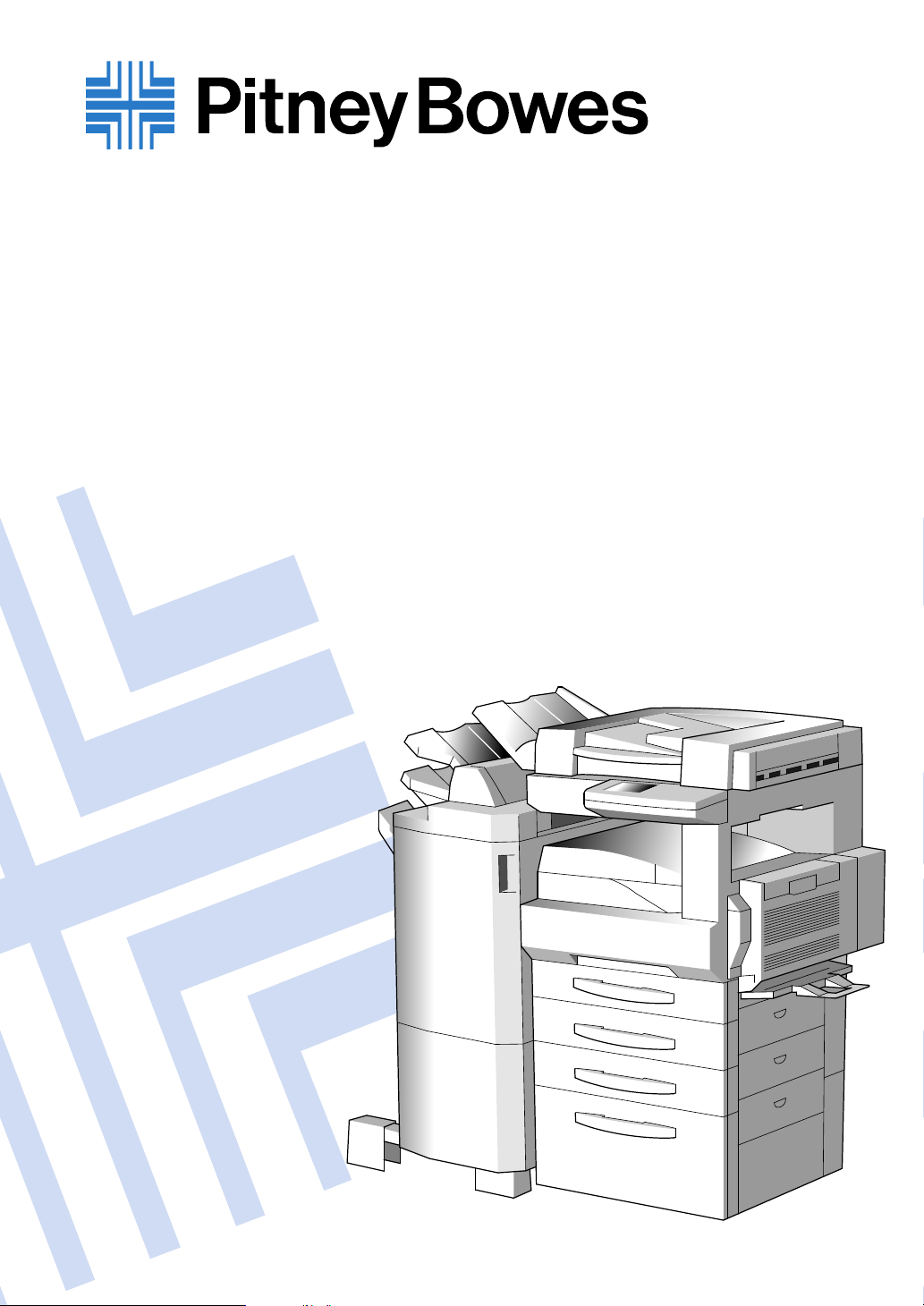
DF200
DF200
DF270
DF270
DF370
DF370
User's ManualUser's Manual
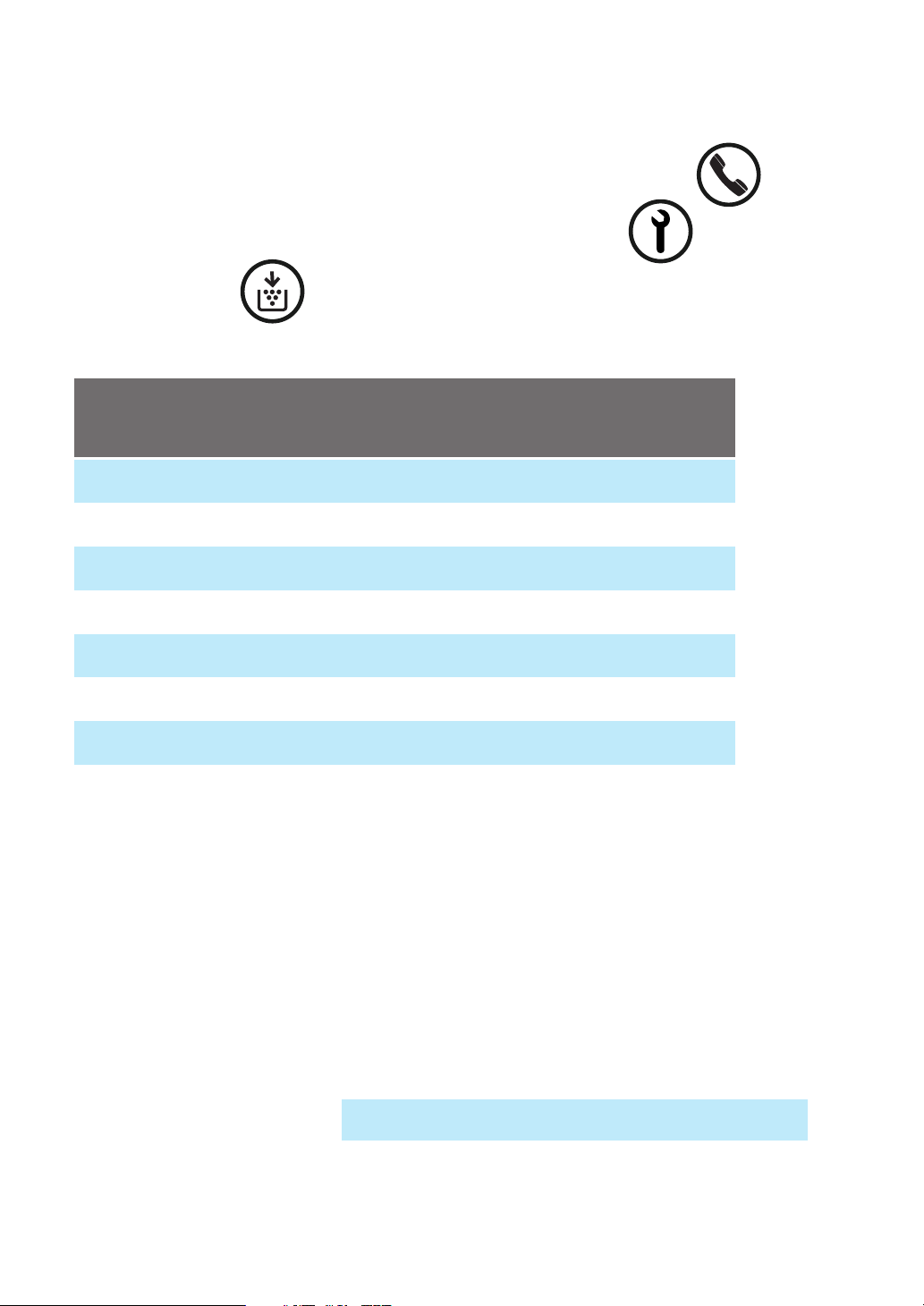
Technical Support:
To speak to a technical support representative:
Call the Pitney Bowes Digital Technical Support Line at 1-800-991-9254
To request on-site maintenance or service: Call 1-800-522-0020
Supplies:
To order Supplies: Call the Pitney Bowes Copier/Printer Supply Line at 1-800-462-6797
Description/Order Number
Printpowder Toner (Black) /460-4
*Imaging Unit (Black) /460-8
Staples for 9749 Finisher /847-3
Staples for 9748 Finisher /472-4
Staples for 9747 Finisher /472-3
Copier Paper (8 1/2" x 11") / 471-1
Copier Paper (8 1/2" x 14") / 462-1
Copier Paper (8 1/2" x 14") / 462-1
Staples for 9864 Finisher /472-4
Staples for 9865 Finisher /472-3
* Note: This item can only be installed by a Pitney Bowes customer Service
Copier Paper (8 1/2" x 11") / 471-1
Representative and should be kept on hand for preventative maintenance.
Copier Paper (8 1/2" x 14") / 462-1
®
How much to
keep on hand
2 Bottles
1 Cartridge
1 Box
1 Box
1 Box
4 Cartons
2 Cartons
2 Cartons
1 Box (3 Cartridges)
1 Box (3 Cartridges)
4 Cartons
2 Cartons
Copier Paper (11" x 17") / 471-2
Model: DF200/DF270/DF370
2 Cartons
2 Boxes
Serial Number:
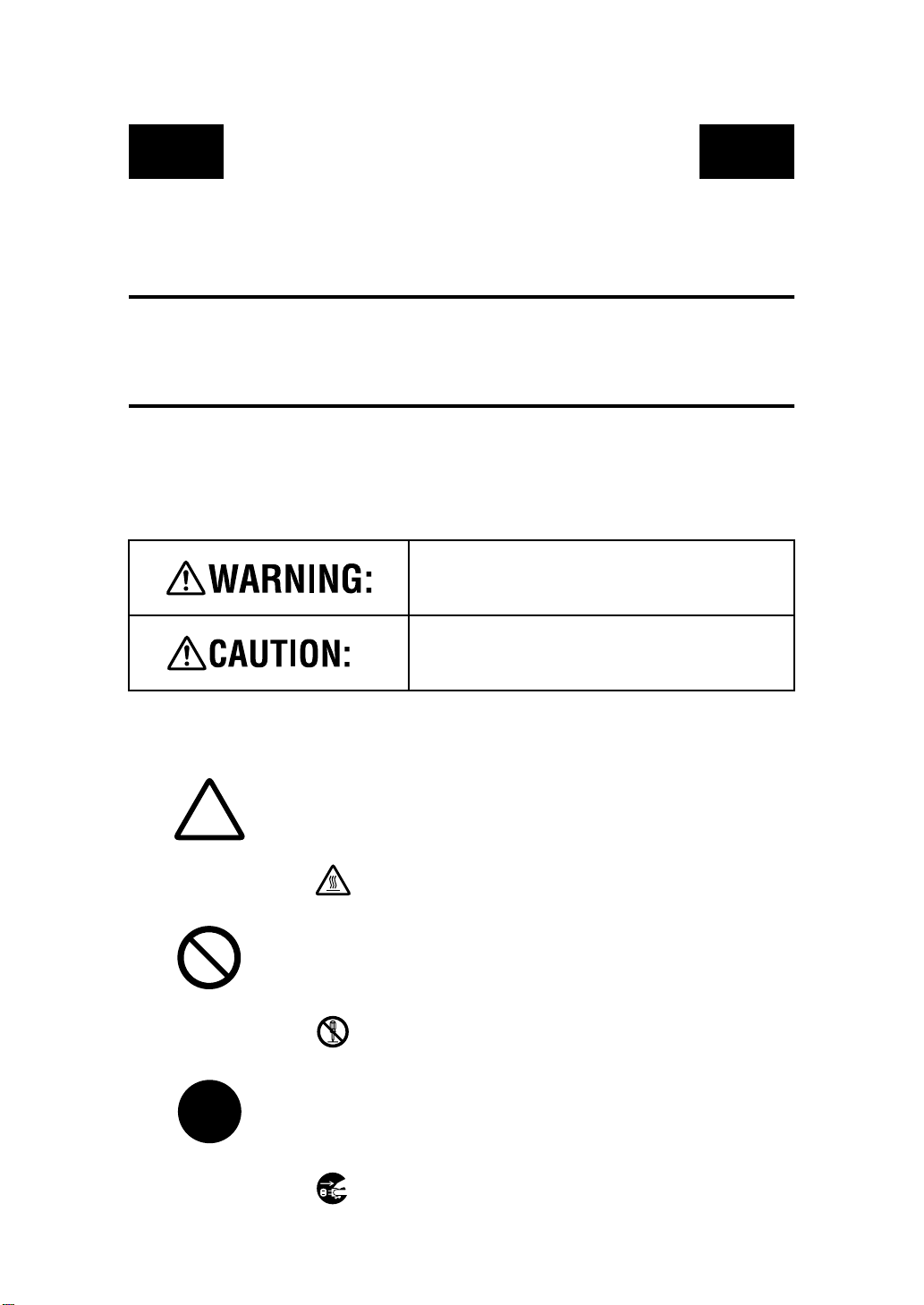
SAFETY INFORMATION
This section contains detailed instructions on the operation and maintenance of this machine. To
achieve optimum utility of this device, all operators should car efully read and follow the instructions
in this manual. Please keep this manual in a handy place near the machine.
Please read the next section before using this device. It contains important information related
to use r safety and prev en ting equipment problems .
Make sure you observe all of the precautions listed in this manual.
*Please note that some parts of the contents o f this section may n o t correspond with the purchased
product.
■
■ Warning and Precaution Symbols
■ ■
Ignoring this warning could cause serious injury or
eve n death.
Ignoring this caution could cause injury or damage to
property.
■■■■ Meaning of Symbols
A triangle indicates a danger against which you should take p re caution.
A diagonal line indicates a prohibited course of action.
A black circle indicates an imperative course of action.
This symbol warns against cause burns.
This symbol warns against dismantling the device.
This symbol indicates you must unplug the device.
P-1
PL 02
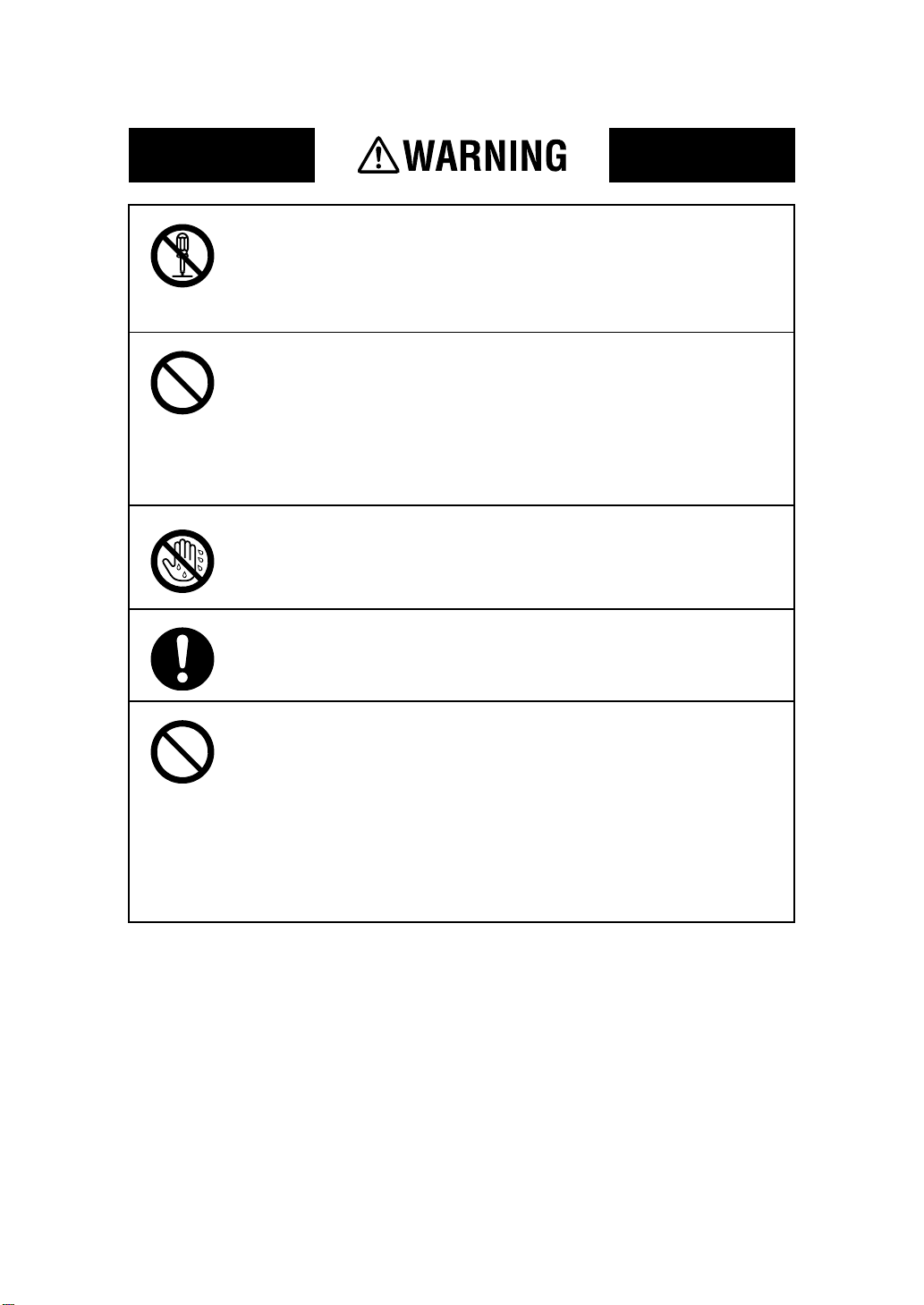
• Do not modify this pr oduct, as a fire, electrical shock, or breakdow n could res ult.
If the product employs a laser, the laser beam source could cause blindness.
• Do not a t t empt to remove the covers and panels which have been fixed to the
product. Some products have a high-voltage pa rt or a laser beam source inside that
could cause an electrical shock or blindness.
• Only use the power cord supplied in the package. Failure to use this cord could
result in a fire or electrical shock.
• Use only the specified power source voltage. Failure to do that could result in a
fire or electrical shock.
• Do not use a multiple outlet ad apter to connect any other appliances or machines.
Use of a powe r outlet for more tha n the marked curr ent v alue could res ul t in a fire
or elec tr ic al shock.
Do not unplug and plug in the power cord with a wet hand, as an electrical shock
coul d re su lt.
Plug the power cord all the way into the power outlet. Failure to do this could
result in a fire or electrical shock.
• Do not scratch, abrade, place a heavy object on, heat, twist, bend, pull on, or damage th e pow e r co rd. Use of a dam ag e d pow er cord (exp os ed core wi re , broken
wire, etc.) could result in a fire or breakdown.
Should any of these c ondi tio ns be fou nd, immed iatel y t urn O FF the po we r swi tch ,
unplug the power cord from the power outlet, and then call your authorized service representative.
• In princi pl e, do not us e an ext ens ion cord. U se of an exte nsi on co rd could caus e a
fire or electrical shock. Contact your authorized service representative if an
extension cord is required.
P-2
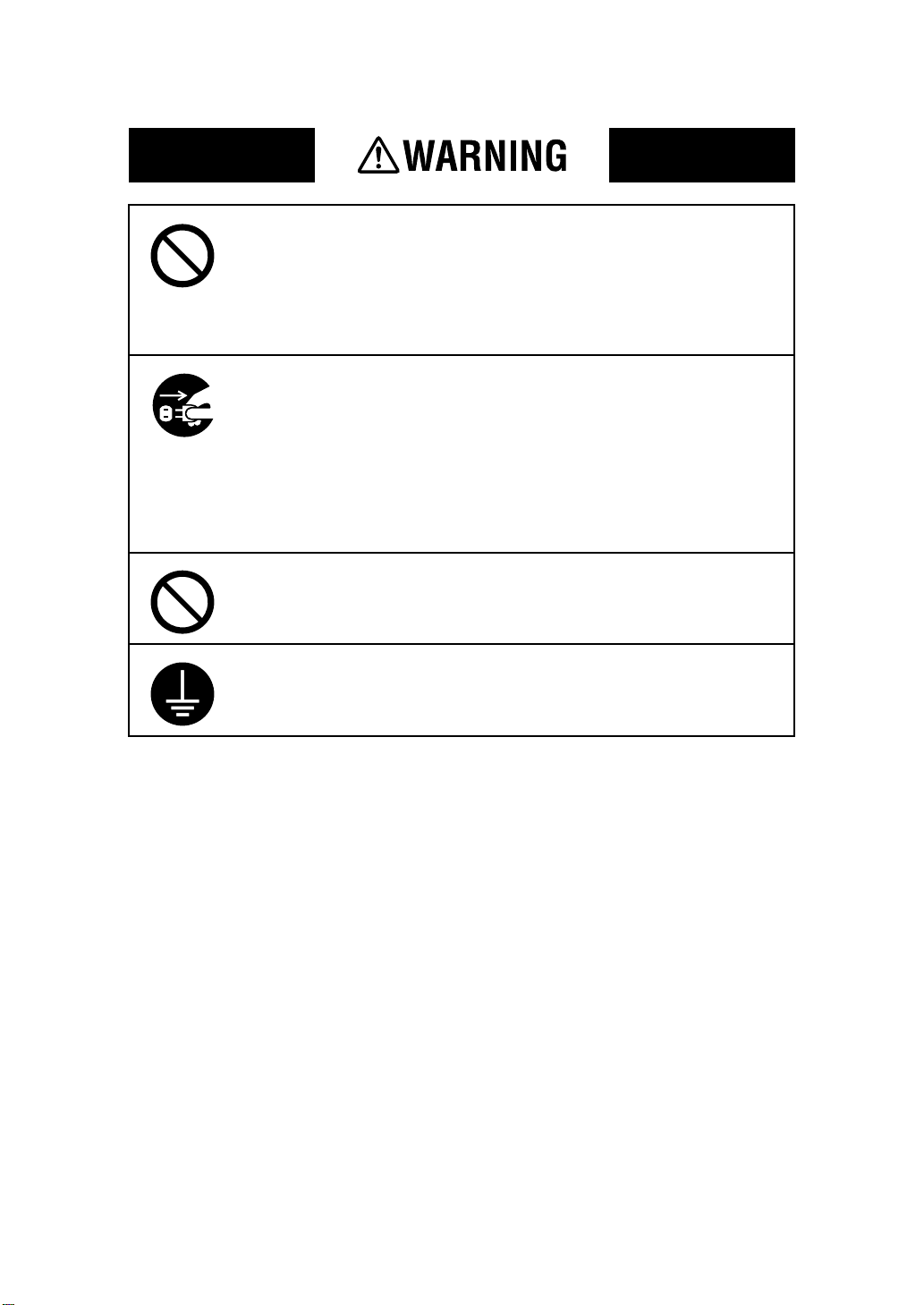
Do not place a flo wer v a se or other cont aine r tha t conta in s water , or meta l clips or
other small metallic objects on this product. Spilled water or metallic objects
dropped inside the product could result in a fire, electrical shock, or breakdown.
Should a piece of metal, water, or any other similar foreign matter get inside the
product, immediat el y turn OFF the po wer swit ch, unpl ug th e pow er cor d from the
power o u tle t, and then ca ll y ou r author iz ed s e rvice repre se n tative.
• If this product becomes inordinately hot or emits sm oke, or unusual odor or noise,
immed iately turn OFF the pow e r sw itch, unplug the power cord from th e p owe r
outlet, an d the n call your authori zed ser vice r epr es entat iv e. If you keep on usi ng i t
as is, a fire or electrical shock could result.
• If this product has been dropped or its cover damaged, immediately turn OFF the
power switch, unplug the power cord from the power outlet, and then call your
authorized service representative. If you keep on using it as is, a fire or electrical
shock could result.
Do not throw the toner cartridge or toner into an open fla me . The hot toner may
scatter and cause burns or ot he r damag e.
Connect the power cord to an electrical outlet that is equipped with a grounding
terminal.
P-3
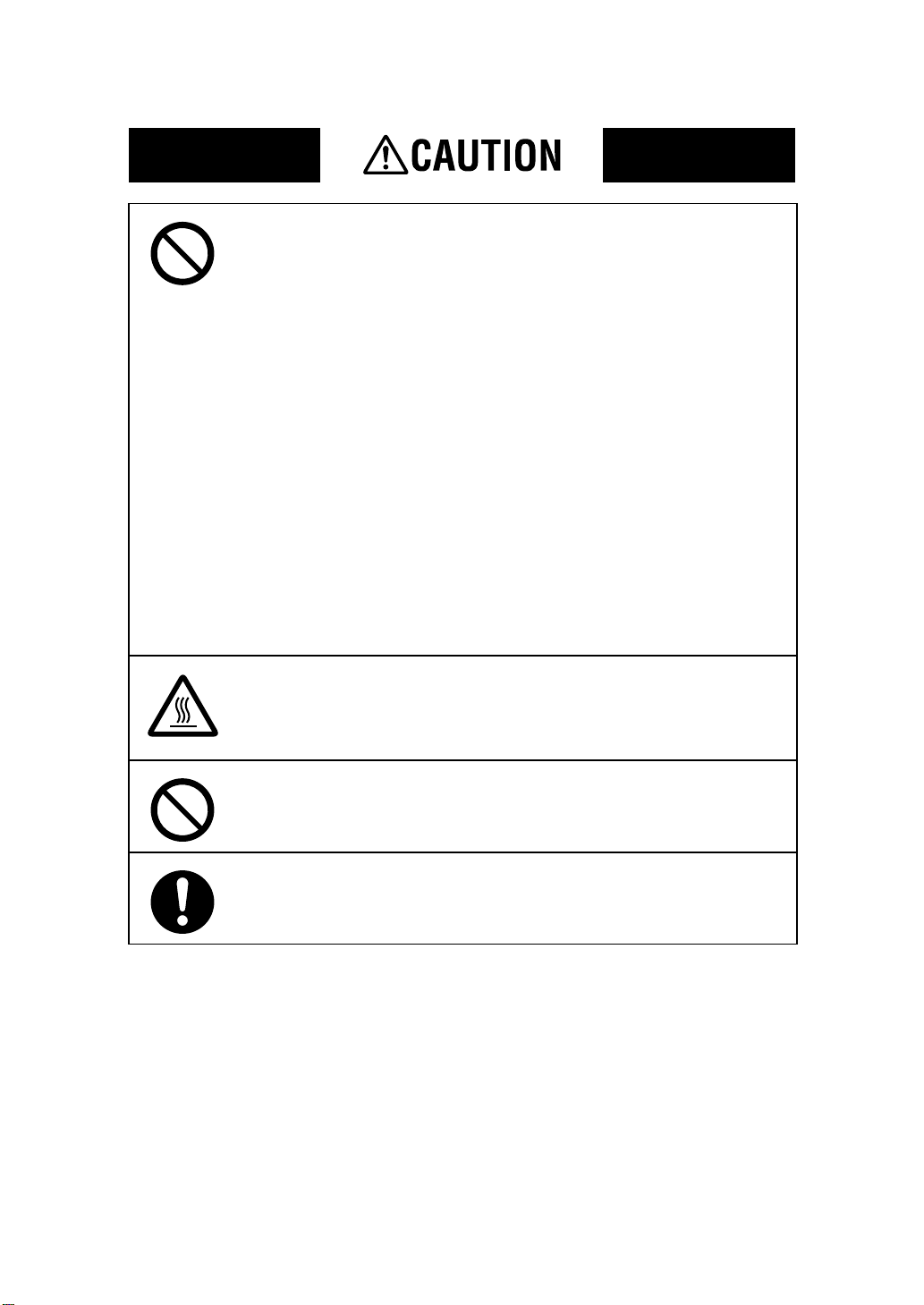
• Do not use flammable sprays, liquids, or gases near this product, as a fire could
result.
• Do not leave a toner unit or drum unit in a place within easy reach of children.
Licking or ingesting any of these things could injure your health.
• Do not let any object plug the ventilation holes of this product. Heat could accumulate inside the product, resulting in a fire or malfunction.
• Do not install this product at a site that is exposed to direct sunlight, or near an air
conditioner or heating apparatus. The resultant temperature changes inside the
product could cause a malfunction, fire, or electrical shock.
• Do not pla ce the pr oduc t in a dusty pl ac e, or a site exposed to soot or steam, near a
kitchen table, bath, or a humidifier. A fire, electrical shock, or breakdown could
result.
• Do not place this product on an unstable or tilted bench, or in a location subject to
a lot of vibra tio n and shock. It could drop or fall, causing perso nal inj ury or
mechanical breakdown.
• After installing this product, mount it on a secure base. If the unit moves or falls,
it may cause personal injury.
• Do not store toner unit s and PC drum units near a floppy disk or watch that are
susceptible to magnetism. They could cause these products to malfunction.
The inside of this product has areas subject to high temperature, which may cause
burns. When checking the inside of the unit for malfunctions su ch as a paper misfeed, do no t touc h t he l oc ati o ns (arou nd t h e fus i ng unit, etc. ) which are indi c at ed b y
a “Caution ! High Temperature !” warning label.
Do not place an y ob ject s ar ound t he po wer plug as th e pow er plug ma y be dif f ic ult
to pull out when an emergency occurs.
The socket -o utle t sha ll be instal le d near the ma chine and sha ll be eas ily ac ces si ble
as the power plug may be difficult to pull out when an emergency occurs.
P-4
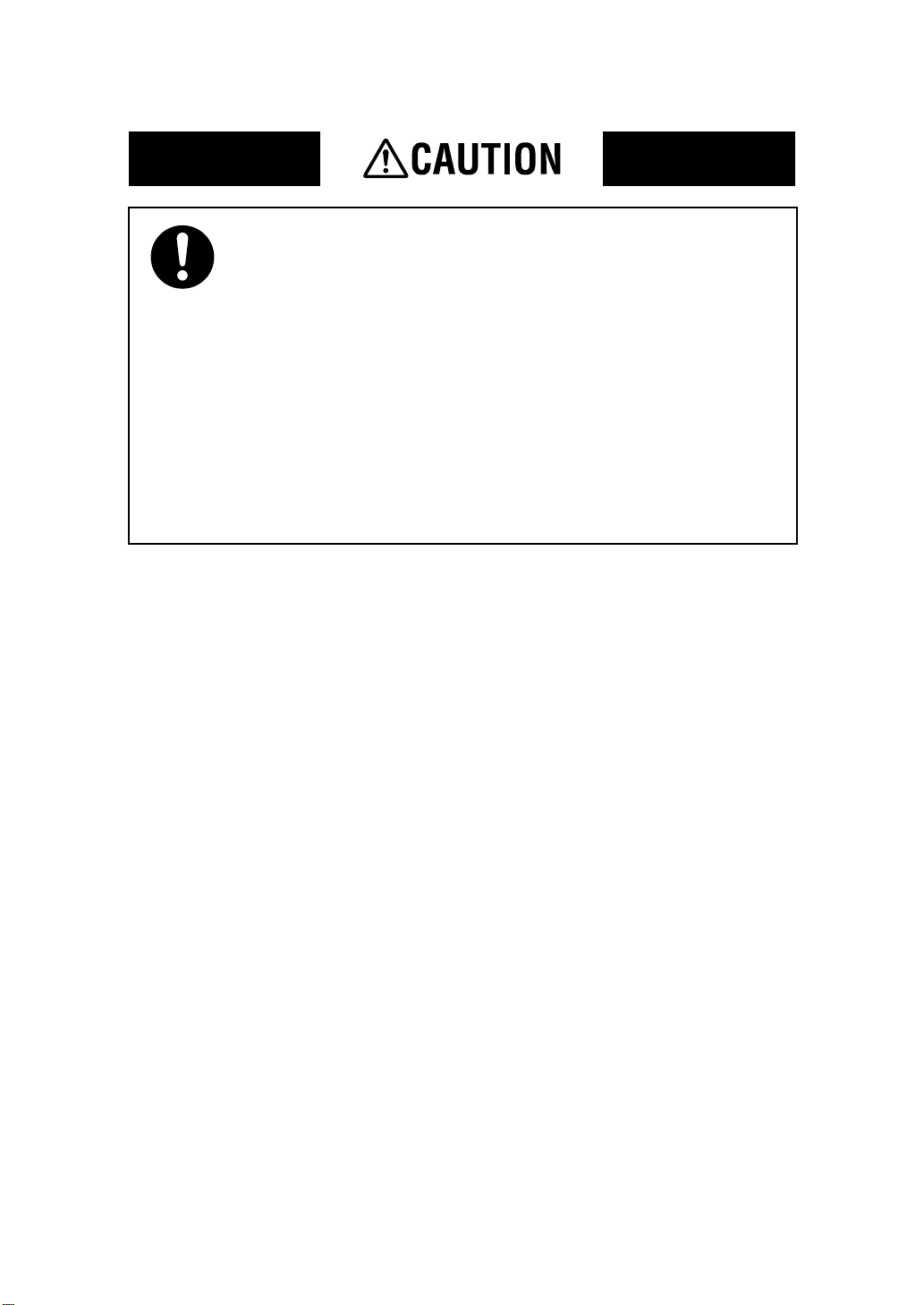
• Always use this product in a well ventilated location. Operating the product in a
poorly ventilated room for an extended period of time could injure your health.
Ventilate the ro om at regula r in te rva ls.
• Whenever moving this product, be sure to disconnect the power cord and other
cabl es. Failure to do th is could damage the cord or cable, resulting in a fire, electrical shock, or breakdown.
• When moving this product, always hold it by the locations specified in the operator’s manual or other documents. If the unit falls it may cause severe personal
injury. The product may also be damaged or malfunction.
• Remove the pow e r plug from t he outlet m ore than one time a year and clean t he
area between the plug terminals. Dust that accumulates between the plug terminals may cause a fire.
• When unplugging the power cord, be sure to hold onto the plug. Pulling on the
power cord could damage the cord, resulting in a fire or electrical shock.
P-5
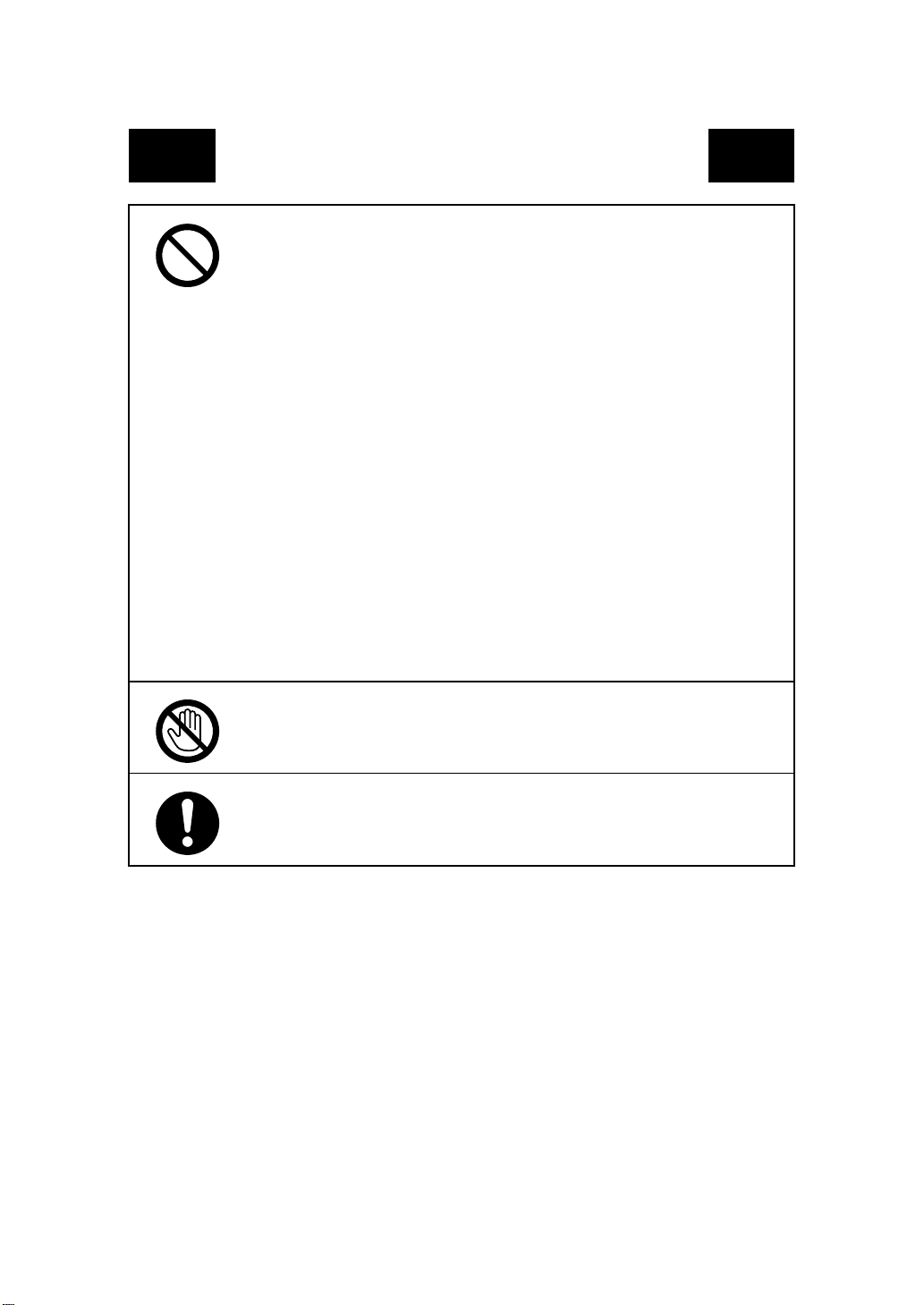
Precautions for Routine Use
• Do not store toner units, P C drum u nits , and ot her suppl ies an d co nsu mables in a
place subject to direct sunlight and high temperature and humidity, as poor
image quality and malfunction could result.
• Do not attempt to replace th e t oner unit an d PC drum unit in a place expos ed to
direct sunlight. If the PC drum is exposed to intense light, poor image quality
could result.
• Do no t unpack a toner unit or PC drum uni t until the very time of use. Do n ot
leave an unpacked unit standing. Install it immediately or poor image quality
could result.
• Do not keep toner unit s and PC drum units in an upright position or upside
down, as poor image quality could re sult.
• Do not throw or drop a toner unit or PC dru m unit as poo r image quali ty could
result.
• Do not use this product in an area where ammonia or other gases or chemicals
are present. Failure to do so may shorten the service life of the product, cause
damage or decrease performance.
• Do not use this product in an environment with a temperature outside the r a nge
specified in the operator’s manual, as a breakdown or malfunction could result.
• Do n ot attempt to f eed stapled pape r, carbon paper or alumin u m foil through this
product, as a malfunction or fire could result.
Do not touch or scratch the surface of the toner unit, developing roller and the
PC drum, as poor image quality could result.
Use the supplies and consumables recommended by the dealer. Use of any supply or consumable not recommended could result in poor image quality and
breakdown.
P-6
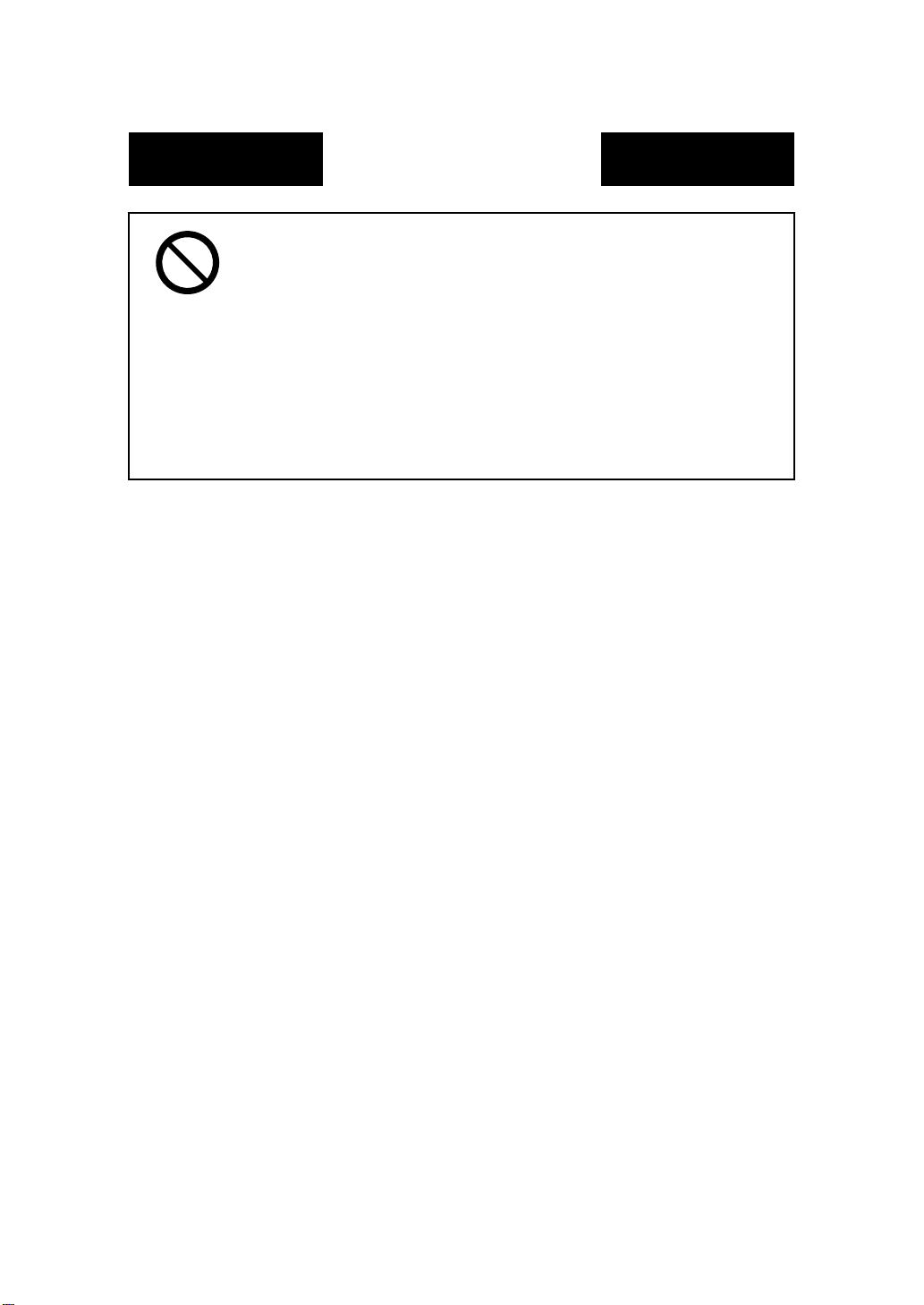
Miscellaneous
• Do not rest your weight on the control panel, as a malfunction could result.
• Normal international communications may at times not be possible depending
on line co nditi ons.
• If tap or well water is used in a humidifier, impurities in the water are discharged
into the air an d may be deposite d insid e the pri nter, resulting in poo r imag e quality. It is recommended that pure water that does not contain any impurities be
used in the humidifier.
• The cooling fan may be activat ed automat ic ally, but this suggests no problems.
• Ni-MH (Nickel Metal Hydride) Batteries are installed inside machine as back up
memor y batter ie s . Ple ase dispose acco rding to loc al, state and federal regulations.
P-7
PL 01 FAX
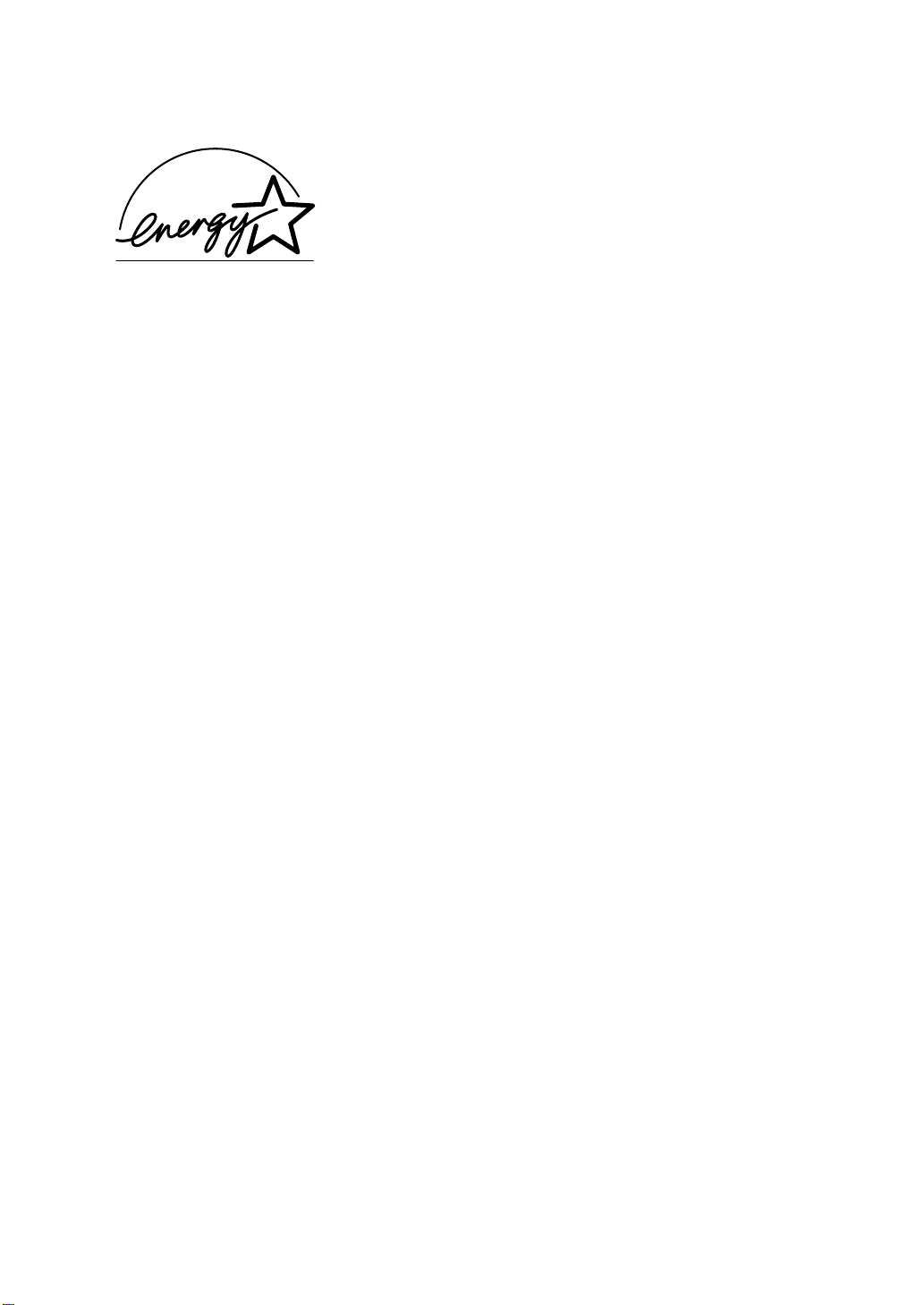
As an ENERGY STAR® Partner, we have determined that this
machine meets the
NERGY STAR® Guidelines for energy efficiency.
E
What is an ENERGY STAR® Products?
An ENERGY STAR® product has a sp ecia l feat ure tha t a llo ws it to auto mati cally switch t o a “low-power
mode” after a period of inactivity. An
money on utility bills and h elps prot e ct t h e environment.
NERGY STAR® product uses energy mo r e efficie nty, saves you
E
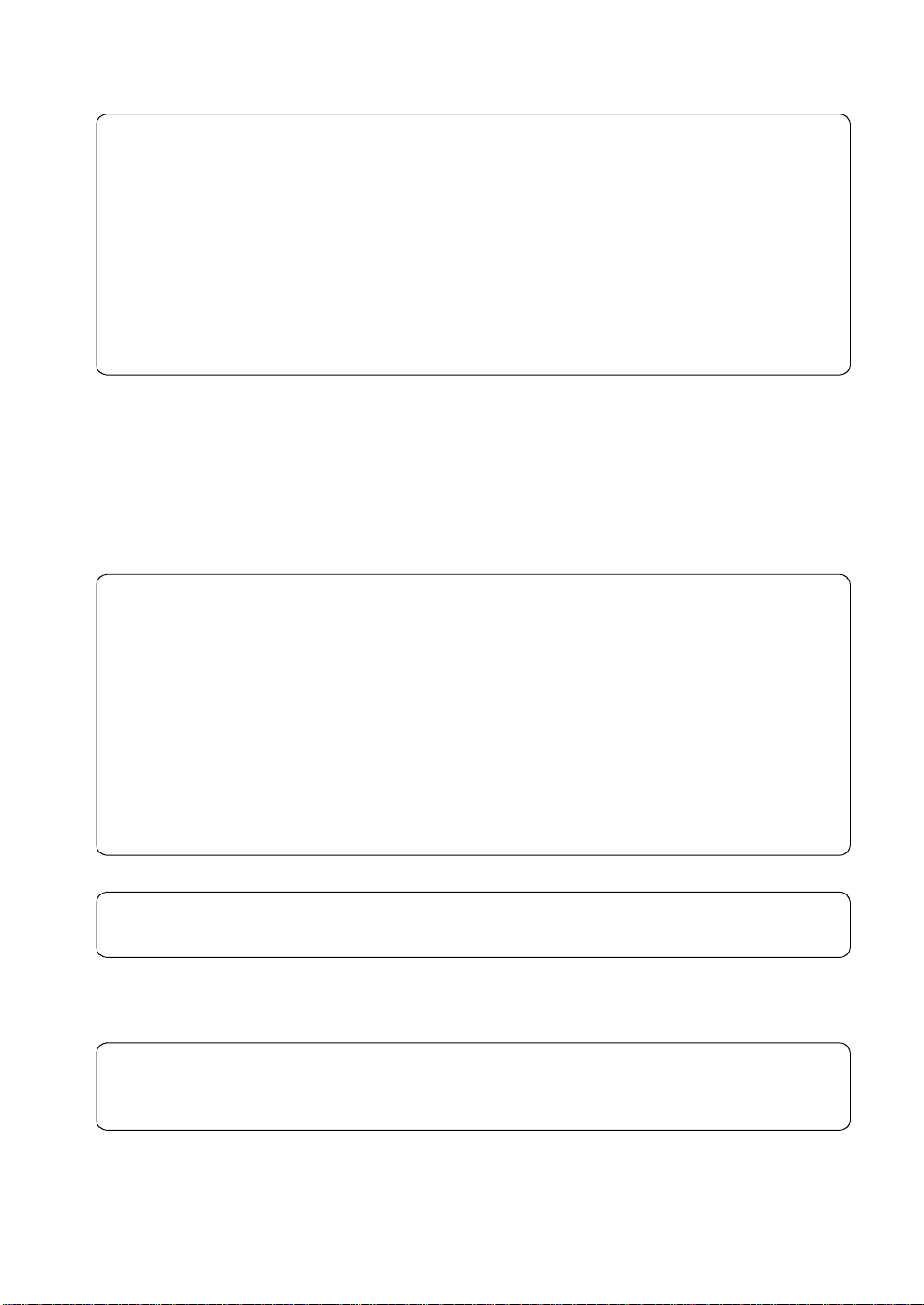
This operator’s manu al explains how to operate the machine and replenish its supplies. It also giv es
some troubleshooting tips as well as general precautions to be observed when operating the machine.
To ensure the best performance and effective use of your machine, read this manual carefully until you
familiarize yourself thoroughly with its operation and features. After you have read thr ough t he
manual, keep it ready for reference.
Please use this manual as a quick and handy refe rence tool for immediately clarifying any questions
which may arise.
MC-F02
For the U.S.A. Users
FCC Part 15-Radio Frequency Devices
i
NOTE: This equipment has been tested and found to comply with the limits for a Class A digital
device, pursuant to Part 15 of the FCC Rules. These limits are designed to provide reasonable
protection against harmful interference when the equipment is operated in a commercial environ ment.
This equipmen t generates, us es, and radiate rad i o frequ ency energ y and if not installed and used in
accordance with the instruction manual, may cause harmful interference to radio communications.
Operation of this equipment in a residential area is likely to cause harmful interference in which case
the user wi ll be required to correct the interference at his own expense.
WARNING: The design and production of this unit conform to FCC Regulations, and any changes or
modifications m ust be registered with th e FCC and ar e subject to FCC c on trol. Any c hanges made by
purchaser or user without first contacting the manufacturer will be subject to penalty under FCC
regulations.
FCC-F02
This device must be used with shielded interface cables. The use of non-s hield cables is lik ely to result
in interference with radio comm u nication s and is prohibited under FCC rules.
For Canada Users
Interference-Causing Equipment Standard (ICES-003 Issue 3)
This Class A digital apparatus complies with Canadian ICES-003.
Cet appareil numérique de la classe A est conforme à la norme NMB-003 du Canada.
IC-F03
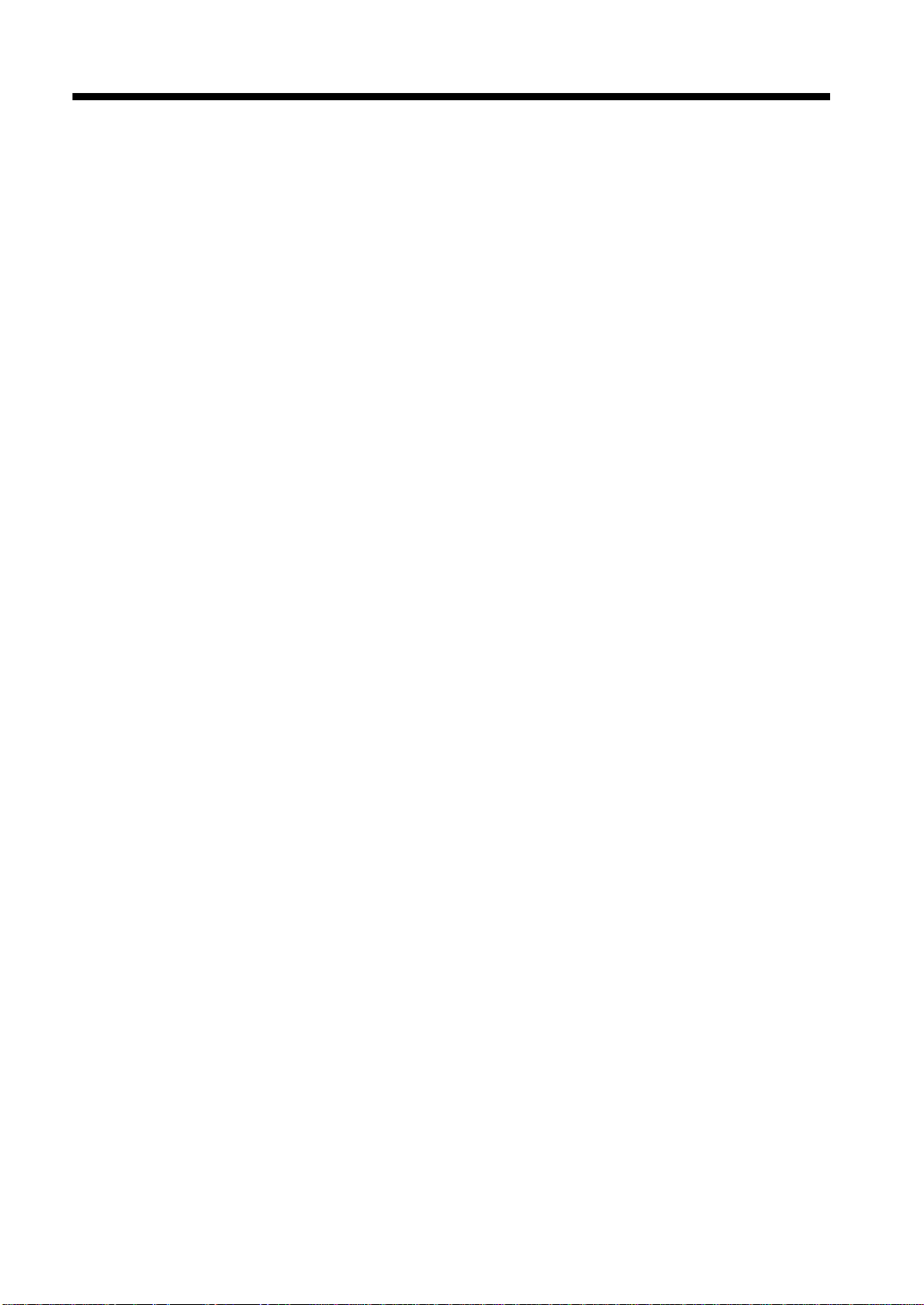
ii
Contents
Safet y Inf o r ma ti o n ............................................................................................... viii
Terms and Symbols for the Type of Originals and Copy Paper ......................... xiv
Chapter 1 Safety Notes
1. Installing the Copier
Install a t ion Site ..................... .......................................................................... 1-2
Power S ource ..... ............................................................................................. 1-2
Space Requirements........................................................................................ 1-2
2. Precautions for Use
Opera ti ng Environment.............. ..................................................................... 1- 3
Acoustic noise................................................................................................. 1-3
Using the Machine Properly ........................................................................... 1-3
Movin g the Machi n e...... ......................................... ........................................ 1-3
Care of Machine Supplies........................................ ............... ........................ 1-4
Legal Restrictions on Copying....................................................................... 1-4
Chapter 2 Getting to Know Your Copier/Fax
1. Typical Copies You Can Make with Your Copier
Typical copies you can make with your copier.............................................. 2-2
2. System Over view
System Overview ............................................................................................ 2-6
DF200/DF270/DF370 and Options ................................................................ 2-6
Option ........................................................................................................... 2-12
A view from the Outside ............................................................................... 2-16
Inside the Machine........................................................................................ 2-17
Fax Options: Ide n tification and Fun ctions..................... ............................... 2-18
3. Control Panel Keys and Touch Panel
Contr ol Panel Ke y s a n d Indicat or s ............................................................... 2-19
What is the Touch Panel?............................................................................. 2-20
Opera ti ng the Touch Pa n el .................... ....................................................... 2-20
How t h e B asic Scree n is Organized.. ......................................... ................... 2-20
Icons.............................................................................................................. 2-24
4. Turning ON and OFF and Initial Mode
Turnin g O N and OF F.................................................................... ................ 2-25
When M achine is Turned ON...... ................................................... .............. 2-25
Initia l M o de........ .. .. ...................... ................................................................. 2-25
5. Placing the Original
Using th e Documen t F eeder ...... ......................................... .......................... 2-26
Loadin g the Orig inals in Docu m ent Feede r.................................................. 2-27
Placin g the Origin al on the Gl ass ..... ............................................................ 2-30
Mixed Orig. Detection ..... ............................................................................. 2-32
6. Auxiliary Functions
Auxil ia r y Fu n ct io n s ......... ... ...................................................................... .... 2-33
Chapter 3 Making Copies
1. Basic Copying Overview
Basic Copying Overview ........................ ............................. ........................... 3-2
2. Selecting the Paper
Paper S ize ....................................................................................................... 3-4
Manual Bypass C o p yi ng ............ ..................................................................... 3- 7
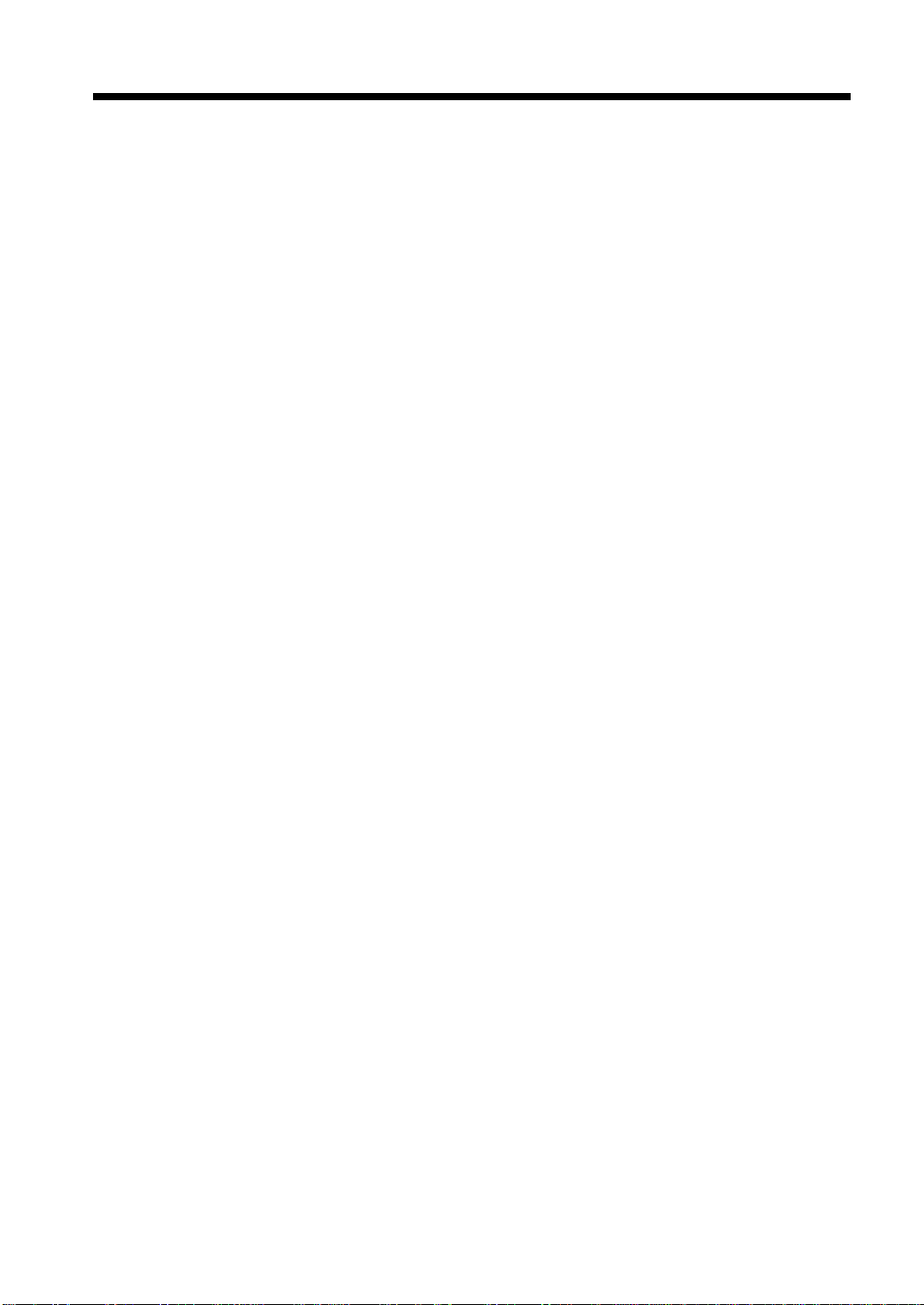
3. Selecting the Zoom
Zoom Ratio................................................................................................... 3-12
4. Selecting the Finishing Function
Finish i n g Fu n ct io n s ............................................................... ....................... 3- 18
Selecting the Fin i s hing Func ti on.................................................................. 3-20
Hints for Stapling Position ........................................................................... 3-26
Hints for Stapling ......................................................................................... 3-30
Hints for Hole-Punching Position ................................................................ 3-30
5. Selecting the Original Copy Type
Original Copy Ty p e. ................................ ................................................. 3-31
▼
Selecting the Original Copy Type . ........................................................... 3-34
▼
▼
Some Precautions for Making Copies .......................................................... 3-41
Handy Feature Available from Initial Mode Setting.................................... 3-41
6. Selecting the Density
Image Density .............................................................................................. 3-42
7. Auxiliary Functions
Cover ............................................................................................................ 3-44
Page Insertion............................................................................................... 3-46
OHP Interleavin g................................. ......................................................... 3-50
File Margin................................................................................................... 3-54
Edge/Frame Erase ........................................................................................ 3-56
Image Repeat................................................................................................ 3-58
Distribution................................................................................................... 3-60
Separate Scan ............................................................................................... 3-61
8. Using Memory Recall
Memo r y Recall..... ............................................................. ........................... 3-62
iii
Contents
Chapter 4 Typical Function Combinations
1. Making Different Types of Copy
Reading the Table... ................................................... ..................................... 4-2
Using 1-Sided Originals................................................................................. 4-3
Using 2-Sided Originals with Filing Margin along Left Edges..................... 4-9
Using 2-Sided Originals with Filing Margin along Top Edges ................... 4-15
2. Using Large-Size Originals
Precautions When Making Copies on 11×17 L or Legal L.......................... 4 - 21
Chapter 5 Using the Facsimile
1. Using the Facsimile
Basic Faxing Procedures................................................................................ 5-2
2. Sending Docum ents
Quick Memory Tr ansmissi on......................................................................... 5-4
Using One-Tou ch Dialing for Transmission.................................................. 5-6
Using Abbrev iated Dialing for Transmissio n ................... ............................. 5-7
Using Facsimile Program for Transmission................................................... 5-8
Adjusting Facsimile Ima g e Quality..... ........................................................... 5-9
Adjusting Facsimile Con tr ast.. ..................................................................... 5-10
Adjusting Facsimile Redu ction .... ................................................................ 5-12
Defining the Area of Document to be Scanned for Transmission ............... 5-14
Chain Dialing ...................................................................... ......................... 5-16
Settin g the Communication Mode ................................................................ 5-18
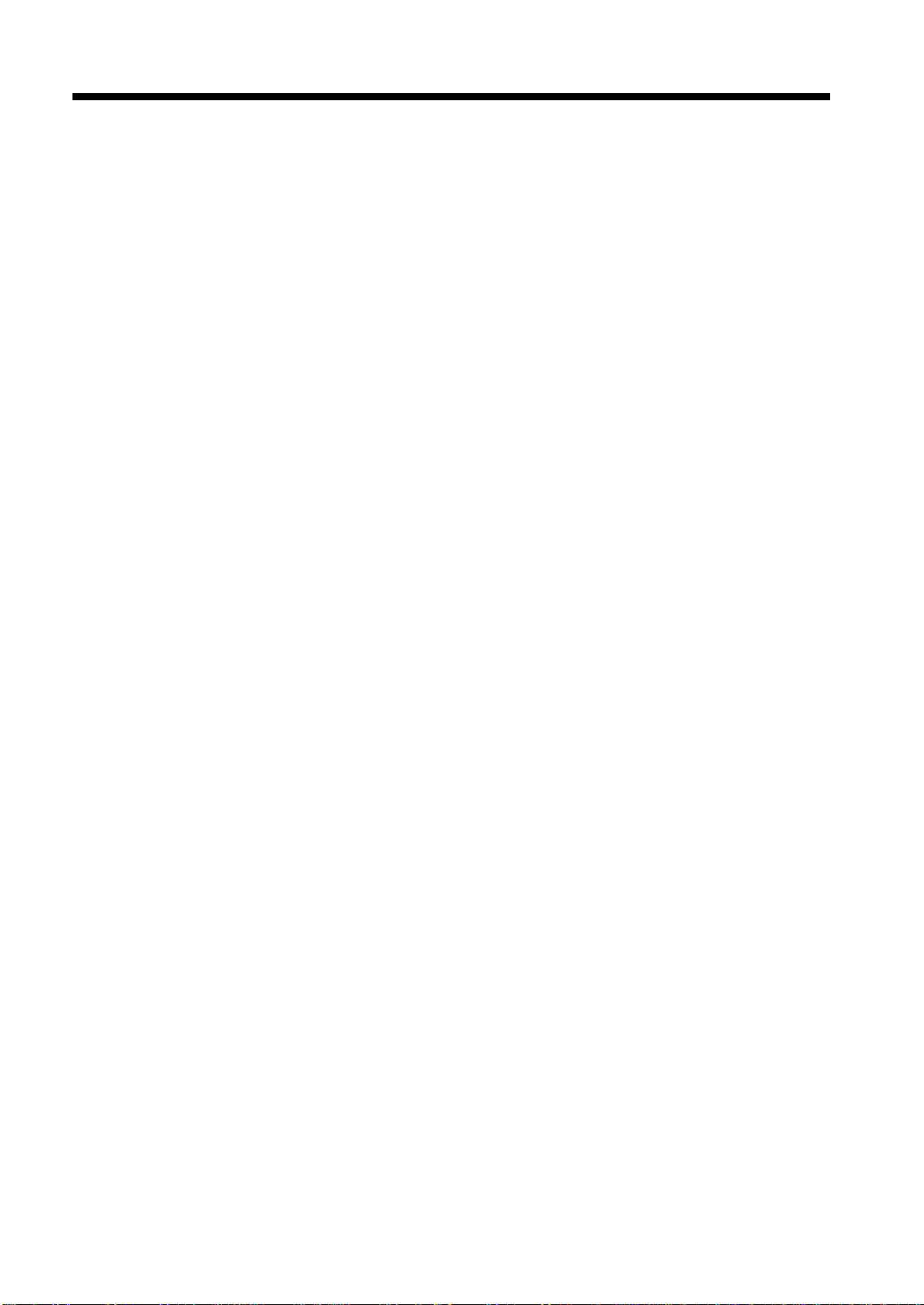
iv
Contents
When Transmissio n Fails.................. ............................................................ 5-1 9
3. Receiving Documents
Automatic Reception and Manual Reception............................................... 5-20
On Receiving D ocument s .................................. ........................................... 5-20
4. Using Facsimile as Telephone
Using Y o ur F ax Machine as a Telephone................. .................................... 5-22
5. Using A ctivity List
Activi ty List....... ............................... ............................................................ 5-24
Specif i c Items That Ca n be Checked with Activity List .............. ................ 5-24
Selecting a Function Available from Activity List....................................... 5-25
Chapter 6 Various Ways of Using Your Facsimile
1.Various Ways of Transmitting Documents
Serial B r o adcast T r an smission... ..................................................................... 6- 2
Manual Transm ission.. .................................................................................... 6-4
Relay Transm ission......................................................................................... 6-5
Real Tim e Tra ns m i ssion ..... .. .. ...................... .......................................... ........ 6-6
Priority Trans mission....... ............................................................................... 6-7
Timer Tr ansmission............ ............................................................................ 6-8
2in1 Transmission.......... ................................................................................. 6-9
2-Side d Tr a nsmission .... ............ ............................................................. ...... 6-10
TX Mark er .... .......................................................................................... ...... 6-12
TSI Information............................................................................................ 6-14
Destination In s ertion................................................................ ..................... 6-1 5
TX Report ..... .......................................................................................... ...... 6-16
Remote Copy ................................................................................................ 6-17
Passwo r d TX...... .. .. ...................... ................................................... .............. 6-18
2. Using Bulletin Boards
Postin g a Docum ent on a Bu lletin Boa r d. .................... .. .................... .. ......... 6-19
Down lo ad i n g a Docu m e n t f rom a Bulletin Bo a r d (Retrieve )....... .. ... ........... 6-22
3. Using A pplied Functions
Pollin g TX........................................................ ............................................. 6-24
Pollin g Receptio n an d Start Timer....... ......................................................... 6-26
4. Various Ways of Receivi ng Documents
Manual Recepti on ..... ............ ........................................................................ 6-28
Passwo r d R eception.. ................................................................................ .... 6-29
5. Using F CODE
What is F C ODE? ..... ................................................... ................................. 6-30
Chapter 7 Setting the Utility Mode
1. Using the Utility Mode
Progra m ming an d S etting Screens.................................................................. 7-2
List of P r o gramming / S etting It em s. ................................................... ............. 7-4
2. Required Initial Programming Items and Confirmation of Initial Settings
Requir e d I n it ia l P r o gramming It ems ..... ......................................................... 7-8
Checki ng the Initi al Setting s. .......................................................................... 7-8
3. Entering Characters
Alphanumeric Screen.................................................................................... 7-10
Enteri ng Letters........................................ ..................................................... 7-11
Enteri ng S y m bols..................................... ..................................................... 7-11
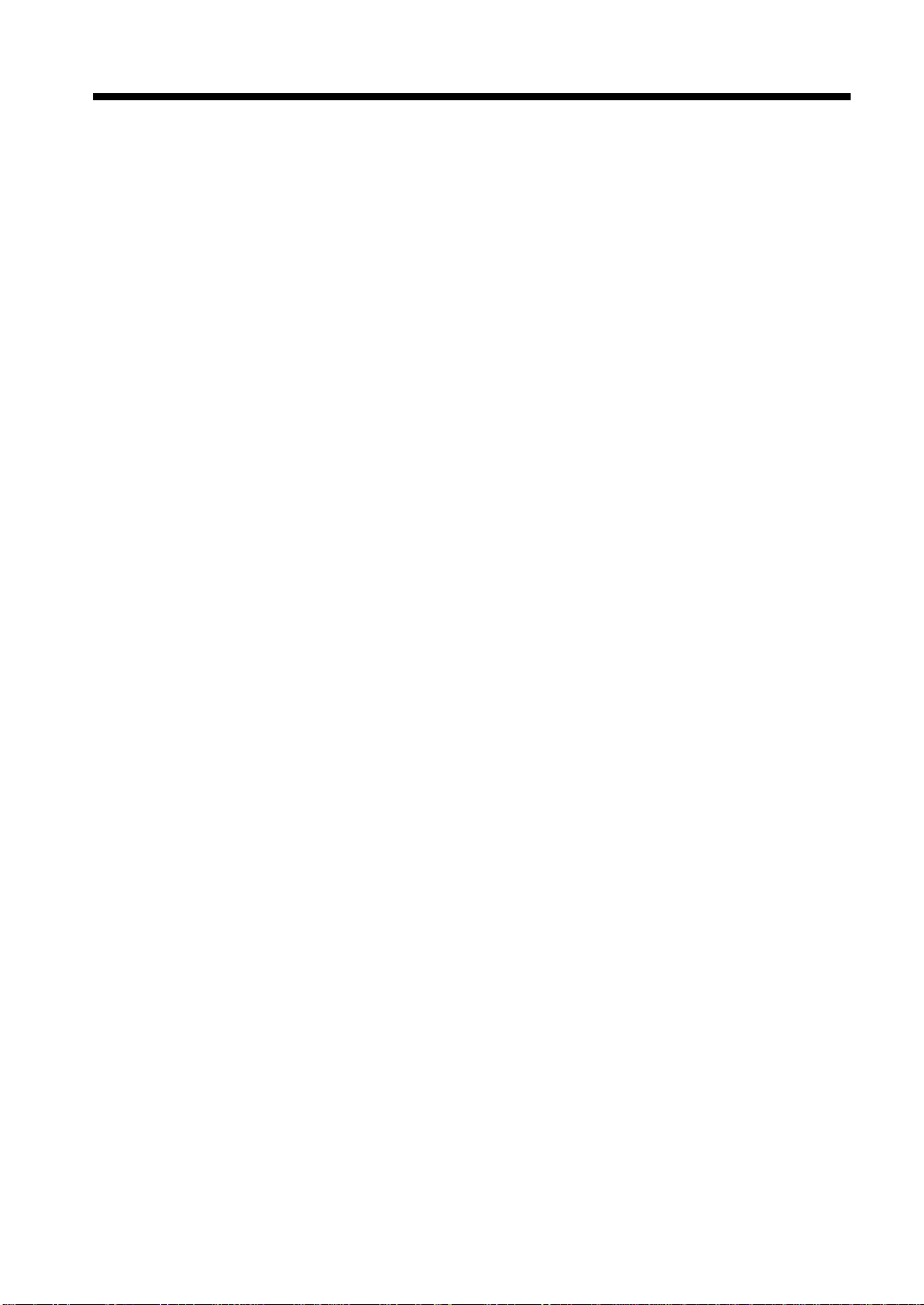
4. Job Memory Input and Job Recall
Job Memory Input.. ...................................................................................... 7-12
Recal li ng a Job from Memory.................................................... .................. 7-15
5. Meter Count
Using Meter Cou nt....................................................................................... 7-16
6. Settings in User Management
Settin g the Confi rmation Be ep and Alar m Volume ..................................... 7-17
Using the Deh umidify Function. .................................................................. 7-18
Using the Toner Replen isher Function......................................................... 7-19
Panel Cleaning................................................................... ........................... 7-20
Data Send ..................................................................................................... 7-20
7. Settings for Report
Printing Report s an d Lists....... ..................................................................... 7-21
Chapter 8 User’s Choice and FAX Input
1. Making the User’s Choice Settings
User’s Choic e Functions ................................................................................ 8-2
Makin g the User’ s C hoice Settin gs... ............................................................. 8-7
2. Settings for FAX Input
FAX Inp u t Items .......................................................................................... ... 8-8
Selecting FA X Input.... ................................................................................... 8-9
Settin g Abbre viated Dialing Numbers........ ................................................. 8-10
Settin g One-To uch Dialin g Numbers........................................................... 8-16
Settin g Indexes.. ............. .............................................................................. 8-22
Settings for Facsimile Programs .................................................................. 8-23
FAX Pr o gr am Procedu res ................................ ............................................ 8-24
Regis te ring Re lay Grou ps ............................................................................ 8-33
Self-Abbrevia ted Dialing . ............................................................................ 8-34
Settin g up a Bulleti n Board .......................................................................... 8- 35
Bultn. Procedures ......................................................................................... 8-36
Registering A ccount (Account Input).......................................................... 8-38
Account Input Procedures............................................................................ 8-40
v
Contents
Chapter 9 Using the Admin. Management Mode
1. Settings in Admin. Management
Admin. Management Mode............................................................................ 9-2
Settin g Admin. Management.......................................................................... 9-2
Functions of Admin. Management................................................................. 9-3
2. Settings for Administrator Set
Administrator Set ........................................................................................... 9-4
3. Settings for Copy Track
Copy Track........................................................................................... .......... 9-6
4. Settings for Input Accounts
Input Accounts............................................................................................. 9-12
Input Accounts Procedures........................................................................... 9-14
5. Setti ngs for Initial Settings
Initia l Settings ........ ... ................................................................................... 9 - 18
Initia l Settings Procedur es................................ .. .......................................... 9- 20
6. Settings for FAX Recept Settings
FAX Rece p t ( Re ception ) Set t in g s ... .. .. ......................................................... 9-24
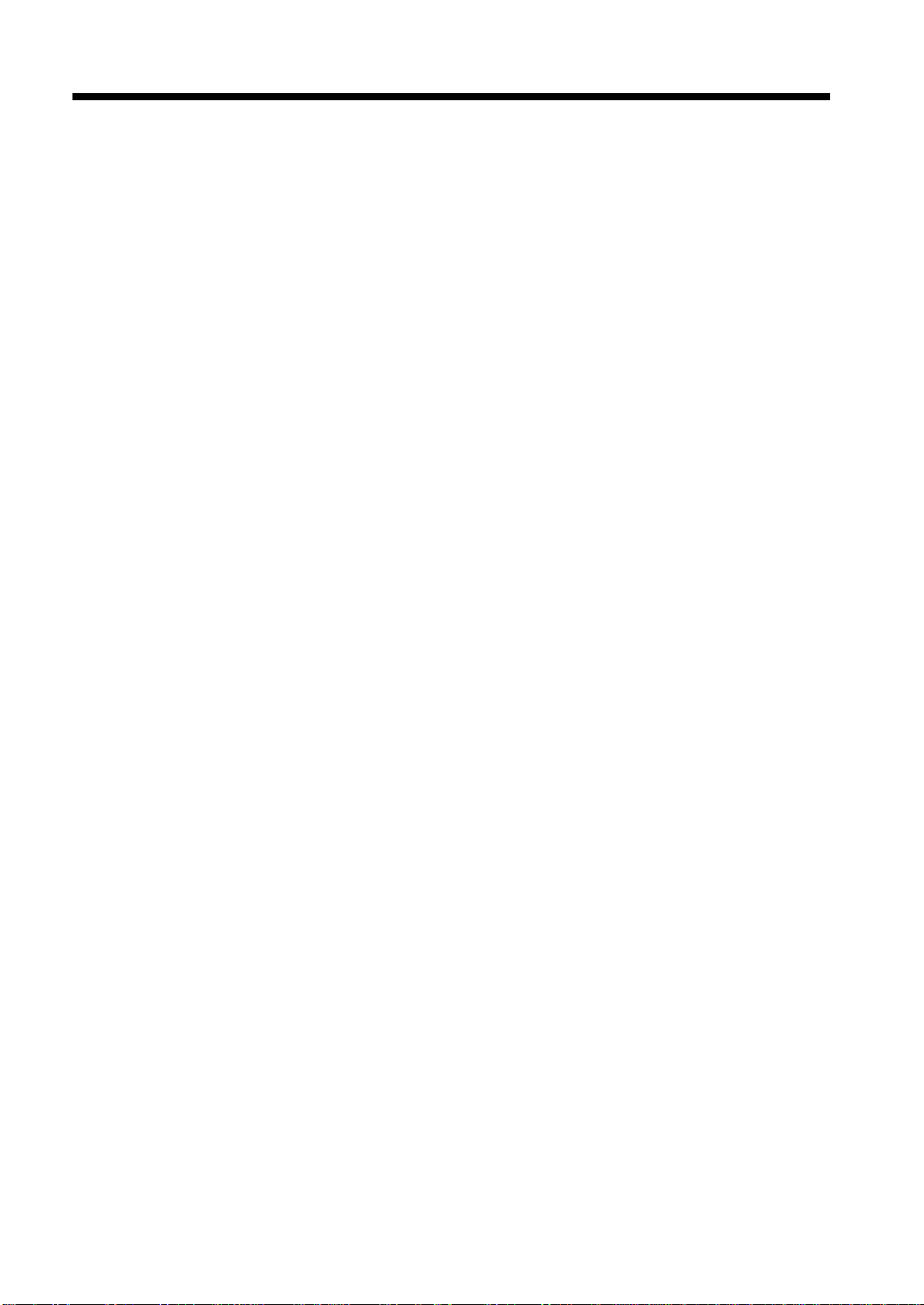
vi
Contents
FAX Recept Set tings Procedures...... ............................................................ 9-2 6
7. Settings for FAX Trans. S ettings
FAX T r ans. Settings ........... .......................................................................... 9-28
FAX T r ans. Settings Procedures ................................................................... 9-3 0
8. Settings for Account Mete r
Accoun t Meter Pr o cedures............................................................................ 9-31
9. Settings for Report Setti ngs
Repor t Se t ti n g s....... ....................................................................................... 9-3 2
Repor t Se t ti n g s Pr o c ed u r es..... ... ................................................................... 9-32
10. Settings for Report Printing
Repor t Pr in t in g..... ......................................... ................................................ 9-3 3
Repor t Pr in t in g P ro cedures. ......................................... ................................. 9-33
Chapter 10 When a Message Appears
1. When the Message “Replenish paper.” Appears
Adding paper ........................................ ......................................................... 10-2
Memorize Paper Size .................................................................................... 10-8
2. When the Message “Please add toner.” Appears
Replacing the T oner Bottle... ...................................................................... 10- 10
3. When the Message “Stapler empty.” Appears
Reloading the Sta ple Cartrid ge................................................................... 10-1 2
4. When the Message “Please change Imaging Unit.” Appears
Chang ing the Im ag ing Unit......................................................................... 10-16
5. When the Message “Misfeed detected.” Appears
Misfeed Location Displa ys. ........................................................................ 10-18
Misfeed Clearing Procedu r es................................................... ................... 1 0-19
6. When the Me ssage “Cannot staple.” Appears
Clearing the Stap l e Misfeed....... ................................................................. 10-3 4
7. When a Size Error Message Appears
Clearing a Size Error................................................................................... 10-38
8. Replacing the TX Marker Stamp (Spare TX Marker STAMP)
How to Replace the TX Marker Stamp (Spare TX Marker STAMP) ........ 10-40
9. Whe n the Message “A malfunct i on was detected.” Appears
When th e message “ A malfunc tion was d etected.” appears....................... 10-41
10. What Does Each Message Mean?
What d o e s each message m ean?.. ... ............................................................ 10-42
11. When This Type of Copy is Produced
When this type of copy is produced............................................................ 10-43
12. The Machine is not Functioning as Designed
The machine is not functioning as designed ............................................... 10-46
13. Facsimile is not Functioning Properly.
Transm ission Failu res................................................................................. 10-47
Recep ti o n Failur es ...... ................................................................................ 10- 4 8
Telephone Problems ................................................................................... 10-49
Chapter 11 Miscellaneous
1. Speci fications
Specifications................................................................................................ 11-2
2. Care of the Copier
Cleaning...................................................................................................... 11-10
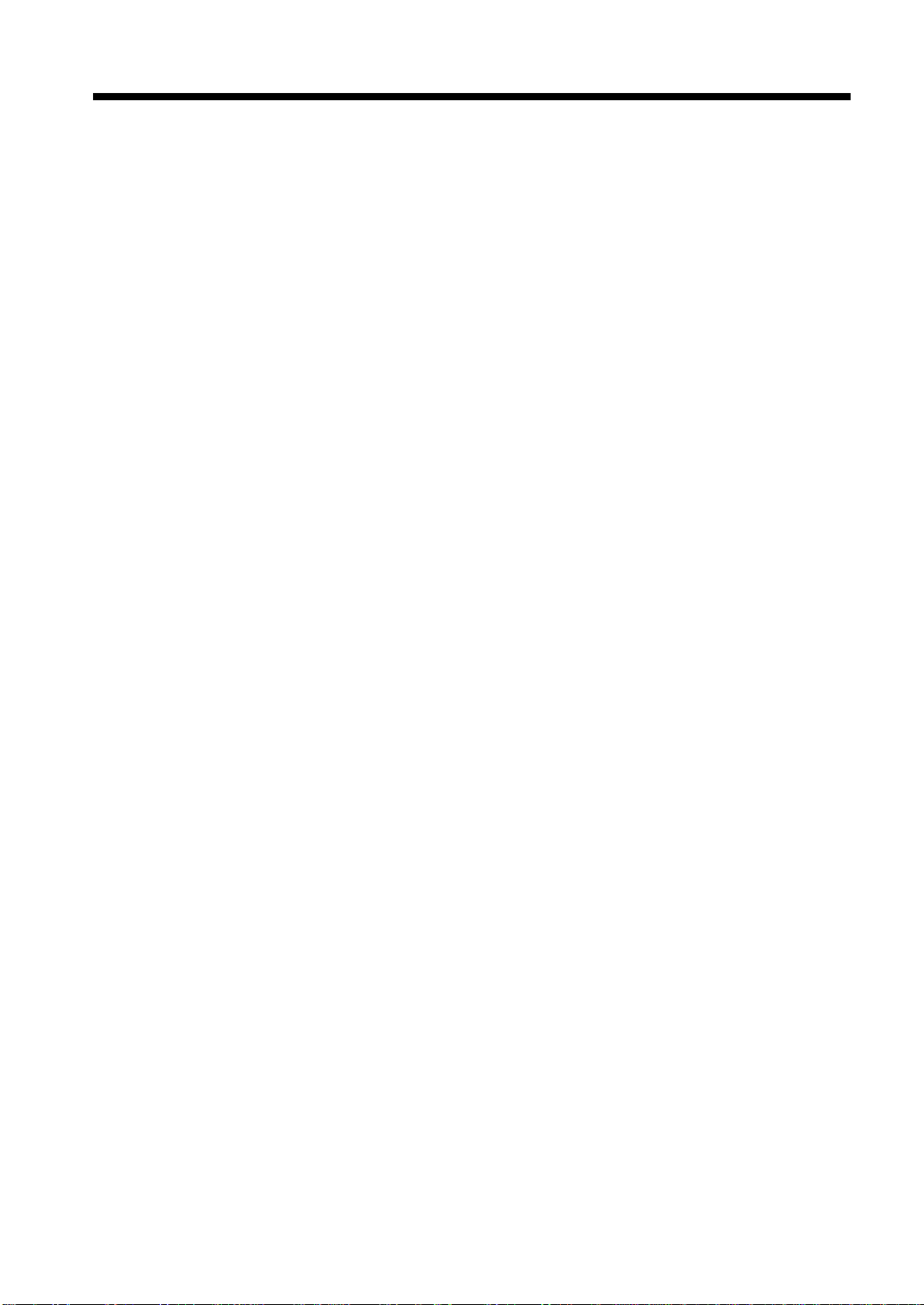
Index
vii
Contents
3. Function Combination Matrix
Funct io n Combinat ion Matri x .... ......................................... ....................... 11- 12
Conditions for Combined Functions .......................................................... 11-14
4. Description of Paper Size and Zoom Ratio Table
List o f Paper Siz es an d Zoom R atios ......................................................... 11-15
5. Terms and Definitions
Terms and Definitions ................................................................................ 11-16
6. Power Failure
Should Power Failure Occurs ..................................................................... 11-18
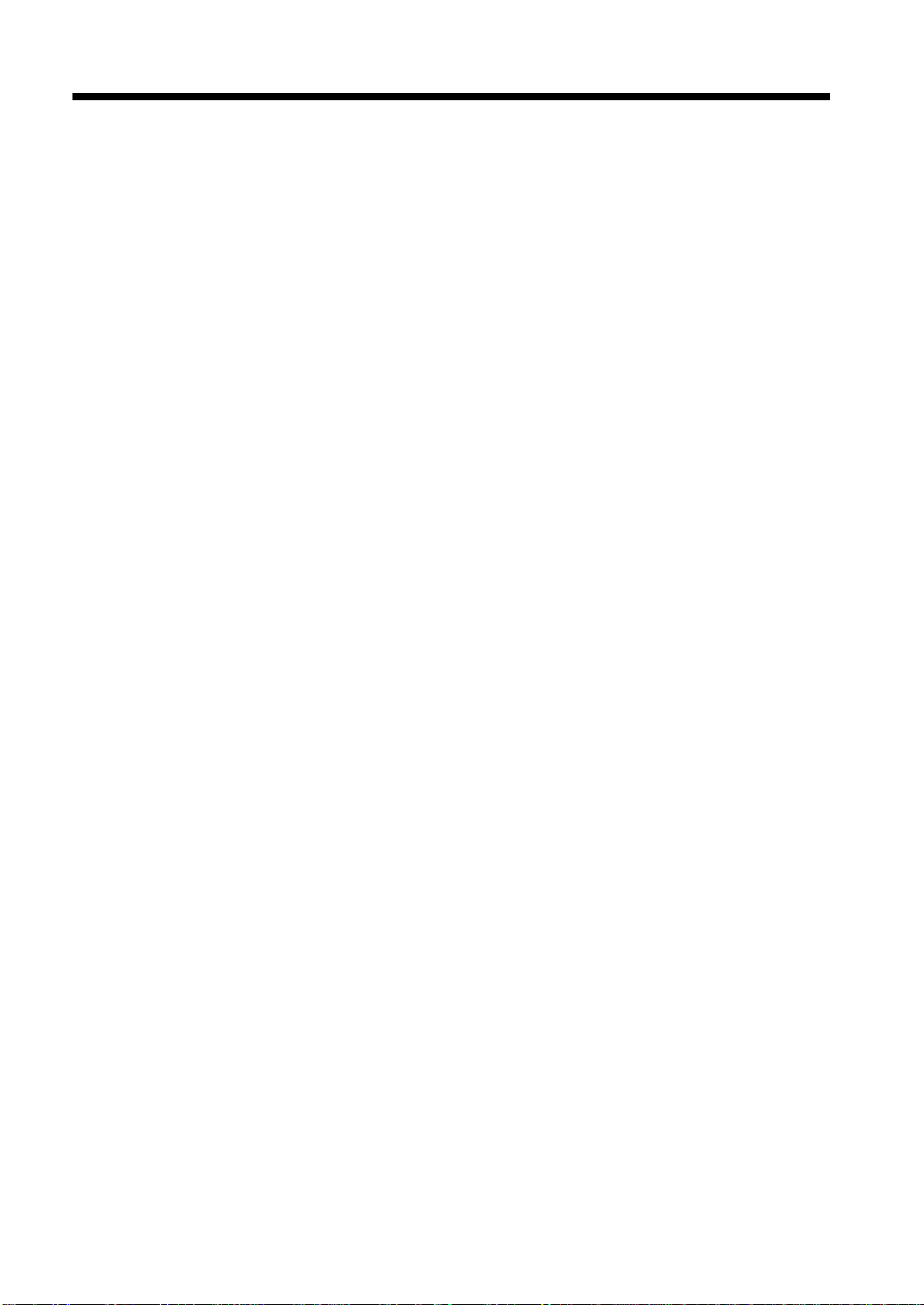
viii
Safety Inf or matio n
FCC Part 68-Telecomunication Devices
This equipmen t complie s with Pa rt 68 of the FCC rules . On the re ar panel of this equipm ent is a label that
contains, among othe r info rmation, the FCC regi stra tio n number and Ringer Equi v alen ce Number (REN)
for this equipment. If requested, provide this information to your t elephone compan y.
This equipment uses THE FOLLO WI N G USOC JACKS: RJ11C.
The REN is useful to determine the quantity of devices you may connect to your telephone line and still
have all of those devic es ring when your number is called. In most, but not all areas, the sum of the RENs
of all devices should not exceed five (5.0). To be certain of the number of devices you may connect to
your line, as determined by the REN, you should call your local telephone company to determine the
maximum REN for your calling area.
If your telephone equipment causes harm to the telephone network, the Telephone Company may
discontinu e your serv ice temporarily. If possible, they will notify you in advance. But if advance notice
isn’t pra ctical, you wil l b e notifi e d as soon as possible. You will be advised of your right to file a
complaint with the FCC.
Your telephone company may make changes to its facilities, equipment, operations, or procedures that
could affect the proper operation of your equipment. If they do, you will b e given advance noti ce s o as to
give you an opportunity to ma i ntain unint e rru p ted servi ce .
If you experience trouble with this equipment, please contact:
Pitney Bowes Office Systems
100 Oakview Drive
Trumbull, Connecticut 06611
Phone: 1-(800) 991-9254
The telephone company may ask you to disconnect this equipment from the network until the problem
has been corrected or you are sure that the equipment is not malfunctioning.
This equipmen t may not be use d on coin ser vic e provi ded by the t eleph one compan y. Connection t o par ty
lines is subj ect to state tariffs. (Conta ct your state public utility commission or corporation commission
for information.)
CUSTOMER INFORMATION FOR PRIVATELY OWNED COIN PHONES
To comply with state tariffs, the telephone company must be given notification prior to connection.
In some states, prior approval of connection must be obtained from the state Public Utility Commission,
Public Service Commission or state Corporation Commission.
Warnin g for the Setti ng of Header and Footer
The Telephone Consumer Protection Act of 1991 makes it unlawful for any person to use a computer or
other electronic device to send any message via a telephone fax machine unle ss such message clearly
contains in a mar gin at the top or bott om of each transmitte d page or on the f irst pa ge of the tran smiss ion,
the date and time it is sent and an identification of the business or other entity, or other individual sending
the message and the telephone number of the sending machine or such business, other entity, o r
individual.
In order to program this information into your fax machine, you should complete the following steps.
(Refer to Chapter 8 and Chapter 9 Advance Operation page 8-39, 8-40, 9-13, 9-15, 9-28 and 9-30)
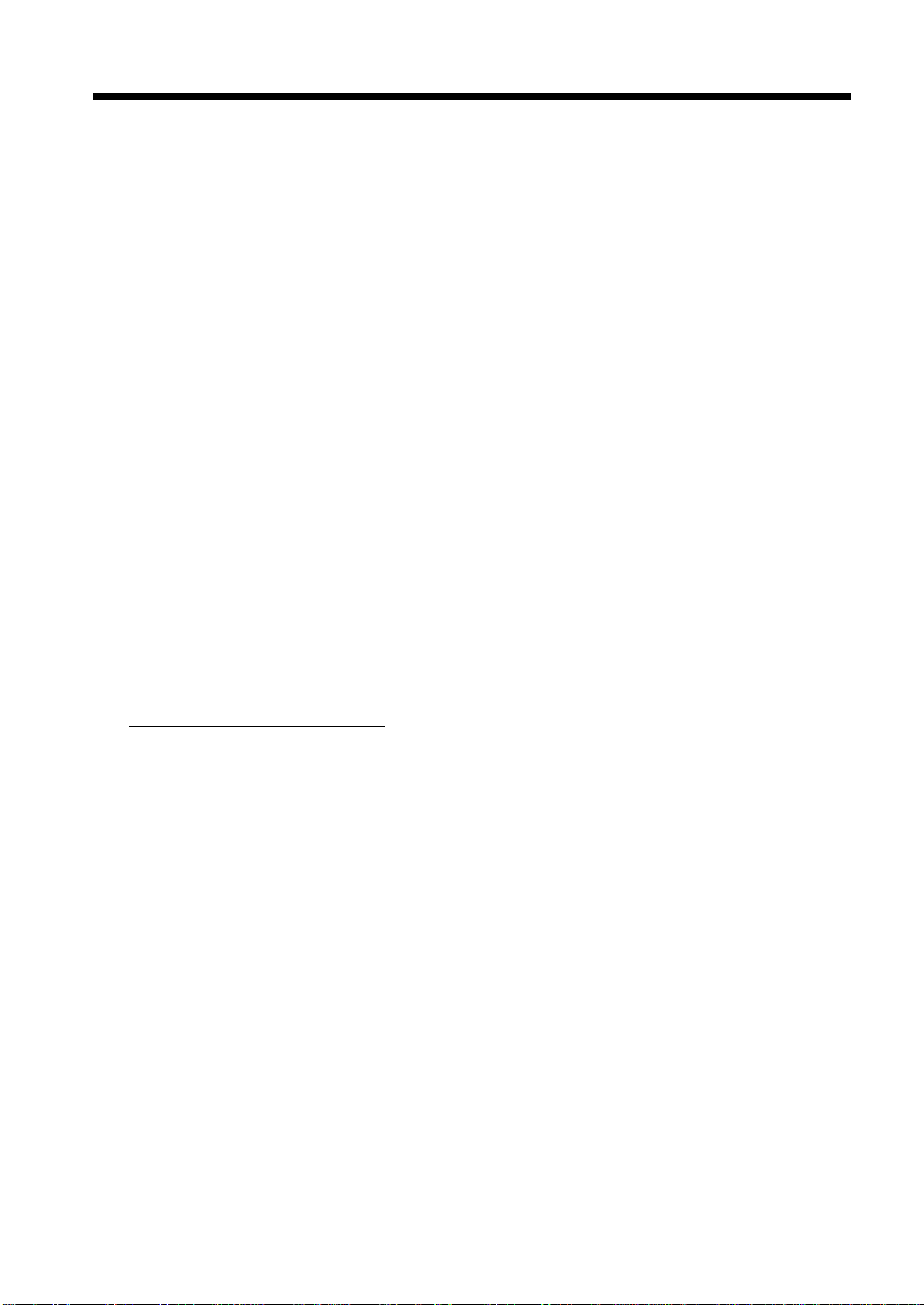
Safety Information
IC CS-03-Telecomunication Devices
NOTICE:
Industry Canada (IC) label identifies certified equipment. This certification means that the equipment
meets certain telecommunications network protective, operational, and safety requirements. IC does not
guarantee the equipment will operate to the user’s satisfaction.
Before ins tall ing t his equipm en t, u sers should ens ure that it is per missi ble to be conn ected to the f aci li ti es
of the local telecommunications company. The equipment must also be installed using an acceptable
method of conn ectio n. I n some c ases, the compan y’s inside wir ing as soci ated wi th a s ingle li ne individual
service may be extended by means of a certified connector assembly (telephone extension cord). The
customer should be aw are that compl iance with the above conditions ma y no t prevent degradation of
service in some situations.
Repairs to certified equipment should be made by an authorized Canadian maintenance facility
designated by the supplier. Any repairs or alterations made by the user to this equipment, or equipment
malfunctions, may give the telecom munications company cause to request the user to disconnect the
equipment.
Users should ensure for their own protection that the electrical ground connections of the power utility,
telephone lines, and internal metallic water pipe system, if present, are connected together. This
precaution m ay be p ar ticularly impo rtant in rural areas.
ix
CAUTION:
Users should not attempt to make such connections themselves, but should contact the appropriate
electric inspection authority, or electrician, as appropriate.
NOTICE:
The Ring er Equivalence Number (REN)
maximum num ber of ter minals allowed to be c onn ected to a telephone interface. The termination on an
interface may consist of any combination of devices subject only to the requirement that the sum of the
Ringer Equivalence Number s o f all the devices does not exceed 5. R E N=0.4
If you experience trouble with this equipment, please contact:
Pitney Bowes of Canada Ltd.
2200 Yonge Street, Third Floor Suite 100
Toronto, Ontario M4S3E1
Tel: (416) 484-3915
assigned to each terminal device provides an indication of the

x
Safety Information
Laser Sa fe ty
This is a digital machine which operates by means of a laser. There is no possibility of danger from the
laser, provided the machine is operated according to the instructions in this manual.
Since radiation emitted by the laser is completely confined within protective housing, the laser beam
cannot escape from the machine during any phase of user operation.
This machine is certified as a Class 1 laser product. This means the machine does not produce hazardous
laser radiation.
Internal Laser Radiation
Maximum Average Radiant Power: 19.5 µW (DF200/DF270) / 27.8 µW (DF370) at the laser aperture of
the print head unit.
Wavelength:770-795 nm (DF200/DF270)
775-795 nm (DF370)
This product employs a Class 3b laser diode that emits an invisible laser beam.
The laser diode and the scanning polygon mirror are incorporated in the print head unit.
The print head unit is NOT A FIELD SERVICE ITEM.
Therefore, the print head unit should not be opened under any circumstances.
Print H ea d
4015O022AB
Laser Apertu r e of
the Print H e ad U n it
1166O263AB
This figure s hows the view inside the R ight Door
with the Imaging Unit removed.
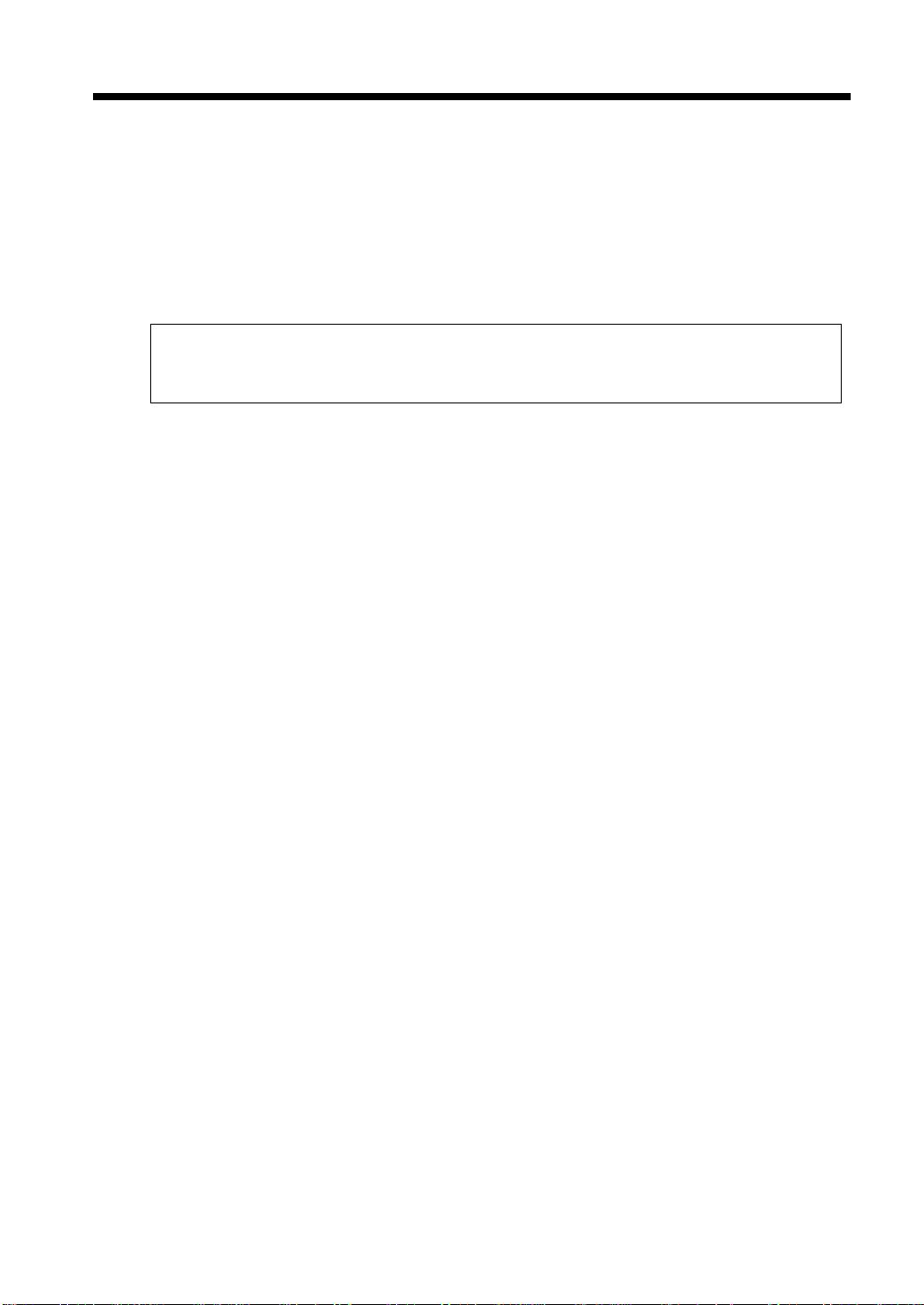
xi
Safety Information
CDRH regulation
This machine is certified as a Class 1 Laser product under Radiation Performance Standard according to
the Food, Drug and Cosmetic Act of 1990. Compliance is mandatory for Laser products marketed in the
United States a nd i s repor ted to the Center for De vic es and Ra dio logica l Heal th ( CDRH) of the U.S. Food
and Drug Administration of t he U. S. Department of Health and H uman Services (DHHS). This means
that the device does not produce hazardous laser radiation.
The label shown to page xiii indicates compliance with the CDRH regulations and must be attached to
laser products marketed in the United States.
CAUTION
Use of controls, adjustments or performance of procedures other than those specified in this
manual may result in hazardous radiation exposure.
This is a semiconductor laser. The maximum power of the laser diode is 5 mW (DF200/DF270) / 15 mW
(DF370) and the wavelength is 770-795 nm (DF200/DF270) / 775-795 nm (DF370).
Notice for Ni-MH Batteries
Ni-MH (Nickel Metal Hydride) Batteries are installed inside machine as back up memory batteries.
Please dispose accor d in g to local, state and federal re gulations.
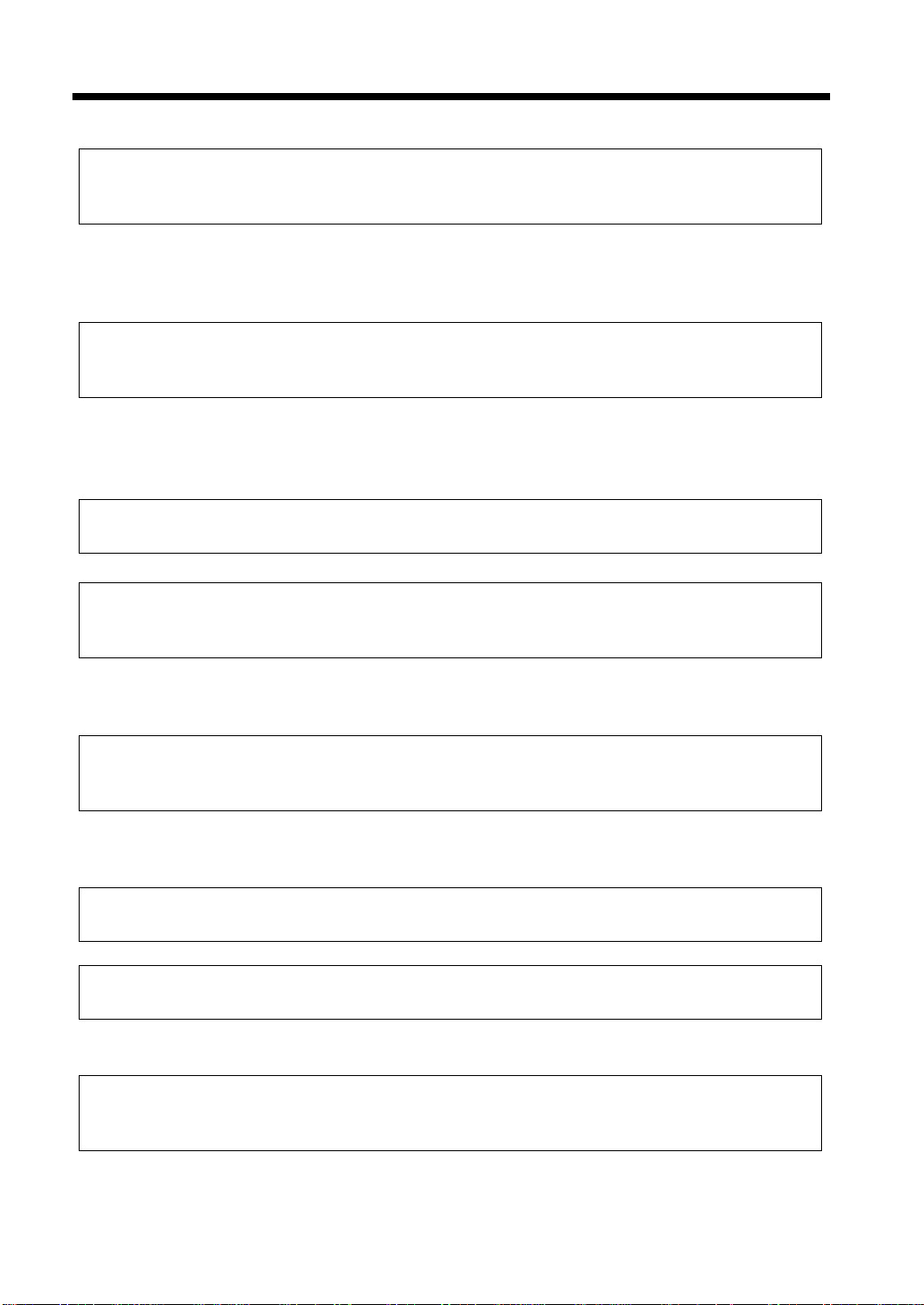
xii
Safety Information
For European Users
CAUTION
Use of controls, adjustments or performance of procedures other than those specified in this manual
may result in hazardous radiation exposure.
This is a semiconductor laser. The maximum power of the laser diode is 5 mW (DF200/DF270) / 15
mW (DF370) and the wavelength is 770-795 nm (DF200/DF270) / 775-795 nm (DF370).
For Denmark Users
ADVARSEL
Usynlig laserstråling ved åbning, når sikkerhedsafbrydere er ude af funktion. Undgå udsættelse for
stråling. Klasse 1 laser produkt der opfylder IEC60825 sikkerheds kravene.
Dansk: Dette er en halvlederlaser . Laserdiodens højeste styrke er 5 mW (D F20 0/DF270) / 15 mW
(DF370) og bølgelængden er 770-795 nm (DF200/DF270) / 775-795 nm (DF370).
For Finland, Sweden Users
LOUKAN 1 LASERLAITE
KLASS 1 LASER APPARAT
VAROITUS!
Laitteen Käyttämi nen muulla kuin tässä käyttöohjeessa mainitulla tavalla saattaa altistaa käyttäjän
turvallisuusluokan 1 ylittävälle nä kymättömälle lasersäteilylle.
Tämä on puolijohdelaser. Laserdiodin suurin teho on 5 mW (DF200/DF270) / 15 mW (DF370) ja
aallonpituus on 770-795 nm ( DF 200/DF270) / 775-795 nm (DF370).
VARNING!
Om apparaten används på annat sätt än i denna bruksanvisning specificerats, kan användaren utsättas
för osynlig laserstrålning, som överskrider gränsen för laserklass 1.
Det här är en halvledarlaser. Den maximala effekten för laserdioden är 5 mW (DF200/DF270) / 15 mW
(DF370) och våglängden är 770-795 nm (DF200/DF270) / 775-795 nm (DF370).
VARO!
Avattaessa ja s uojalukitus ohitetta essa olet alttiina näkymättömälle lasersäteilylle. Älä katso säteese en.
VARNING!
Osynlig laserstrålning när denna del är öppnad och spärren är urkopplad. Betrakta ej strålen.
For Norway Users
ADVERSEL
Dersom apparatet brukes på annen måte enn spesifisert i denne bruksanvisning, kan brukeren utsettes
for unsynlig laserstråling som overskrider grensen for laser klass 1.
Dette en halvleder laser. Maksimal effekt till laserdiode er 5 mW (DF200/DF270) / 15 mW (DF370) og
bølgelengde er 770-795 nm (DF200/DF270) / 775-795 nm (DF370).
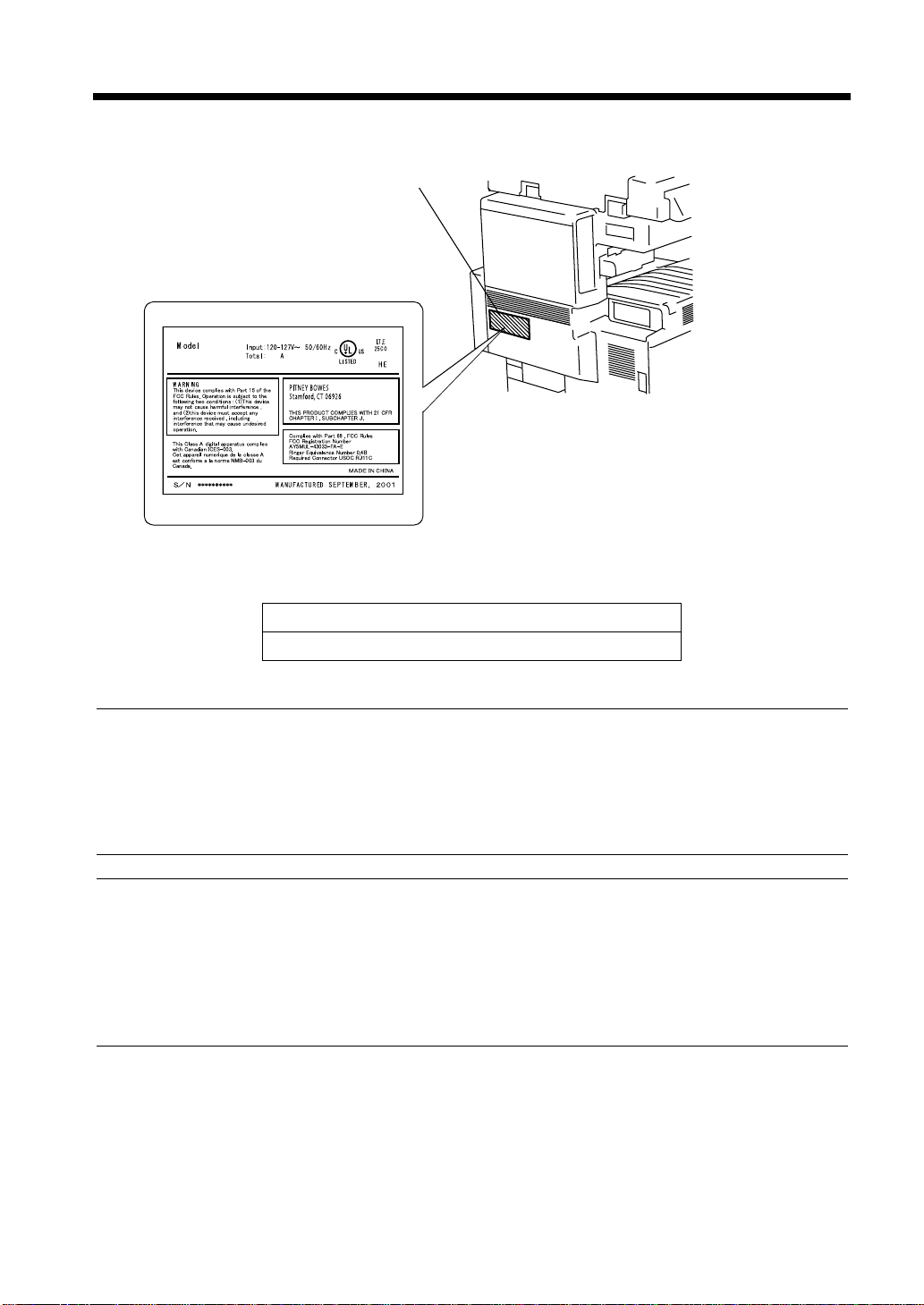
Laser Safety Label
A laser safety label is at tached to the outside of the machine as shown below.
Manufacturer’s
Name Plate
Laser safety label
4015O258EB
The Manu facturer’s Name Plate is affixed at the position illustrated above.
Please write down the Mode l Name and Serial No. of your copier here.
xiii
Safety Information
4015O259AA
Model:
Serial No.
Ozone Release
NOTE
= Locate the Machine in a Well Ventilated Room =
A negligible amount of ozone is generated during normal operation of this machine. An unpleasant
odor may , however, be created in poor ly ventilated rooms during extensive machine operations. For a
comfortable , healthy, and safe operating environment, it is recommended that the room well
ventilated.
REMARQUE
= Placer l’appareil dans une pièce largement ventilée =
Une quantité d'ozone négligable est dégagée pendant le fonctionnement de l’appareil quand c el u i - c i
est utilisé normalement. Cependant, une odeur désa gréable peut être ressentie dans les pièces dont
l'aératio n est insuf fisante et lorsque une utilisatio n prolongée de l’appareil est effectuée. Pour avoir la
certitude de travailler dans un environnement réunissant des conditions de confort, santé et de
sécurité, il est préférable de bien aérer la pièce ou se trouve l’appareil.
Acoustic Noise
For European Users
Machine Noise Regulation 3 GSGV, 18.01.1991 : The sound pressure level at the operator position
according to EN 27779 is equal to or less than 70dB(A).
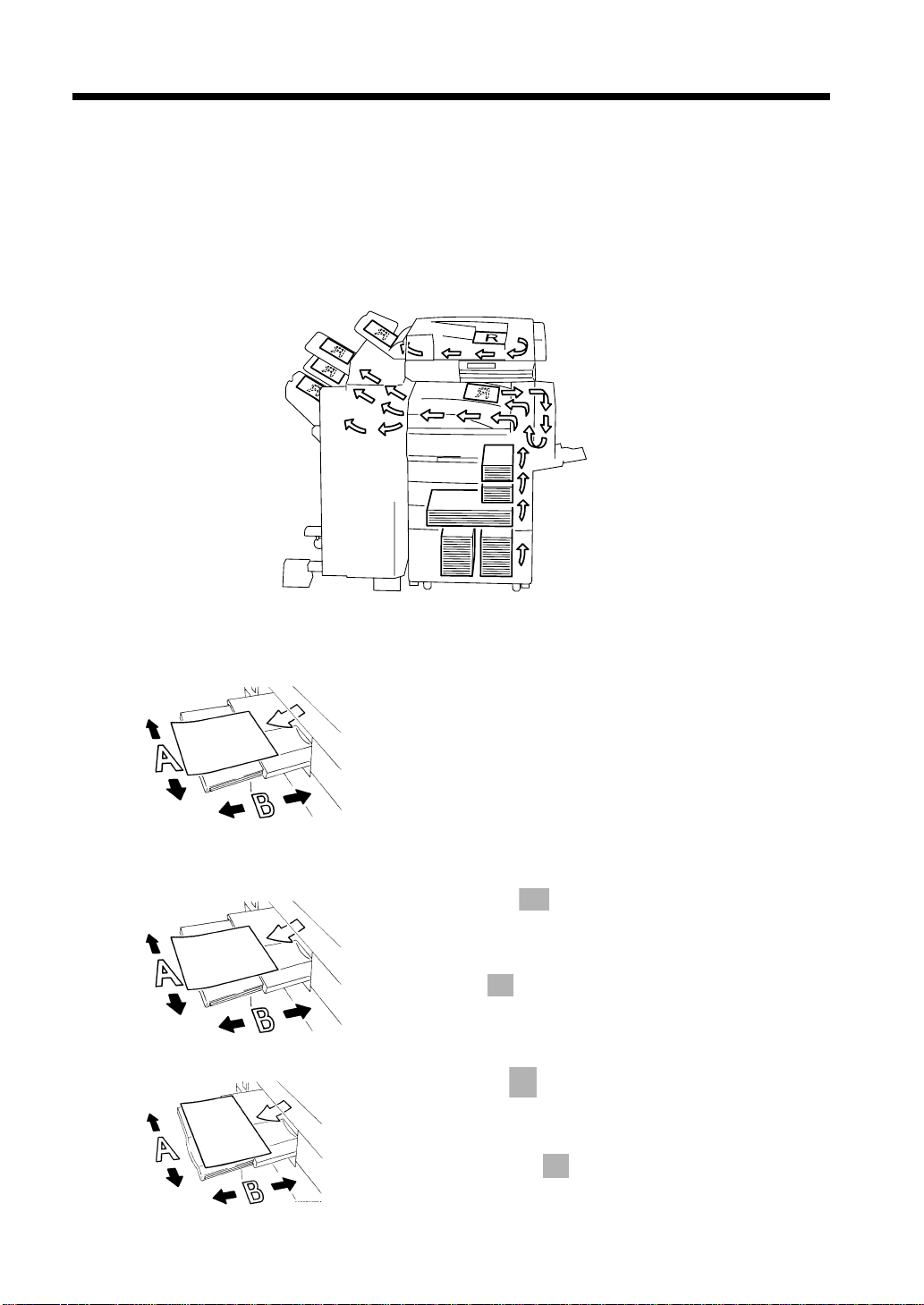
xiv
Terms and Symbols for the Type of Originals and Copy Paper
A few special te r ms a nd s y m bols are used in this manua l t o de si g n a te t yp es of or igi nal s an d co p y paper.
This page explains about these te r m s and symbols.
Feeding Direction (copy paper path)
In this copi er syste m, copy pape r is ta ken up from t he ri ght-han d side of the c opier, fed through th e c opier
toward the left-hand si de, and ejec ted face down onto th e Copy Tray. In the figur e below, the direct ion in
which the copy paper is fed, as indicated by the arro w, is called the “feeding direction.”
“Width” and “Length”
1139O1610A
Term s an d Symbo ls Used
1139O1610A
4015O019AB
When we talk about the size of the original or copy,
we call side A “width” and side B “length.”
A: Width
B: Length
<Lengthwise >
When the origin al or cop y ha s a “le ngth” l onger tha n
its “width,” we call it “lengthwise” and use symbol
“L” or “ .”
<Crosswise >
1139O1620A
When the original or copy has a “length” shorter
than it s “width,” we call it “c rosswise” and use
symbol “C” or “ .”
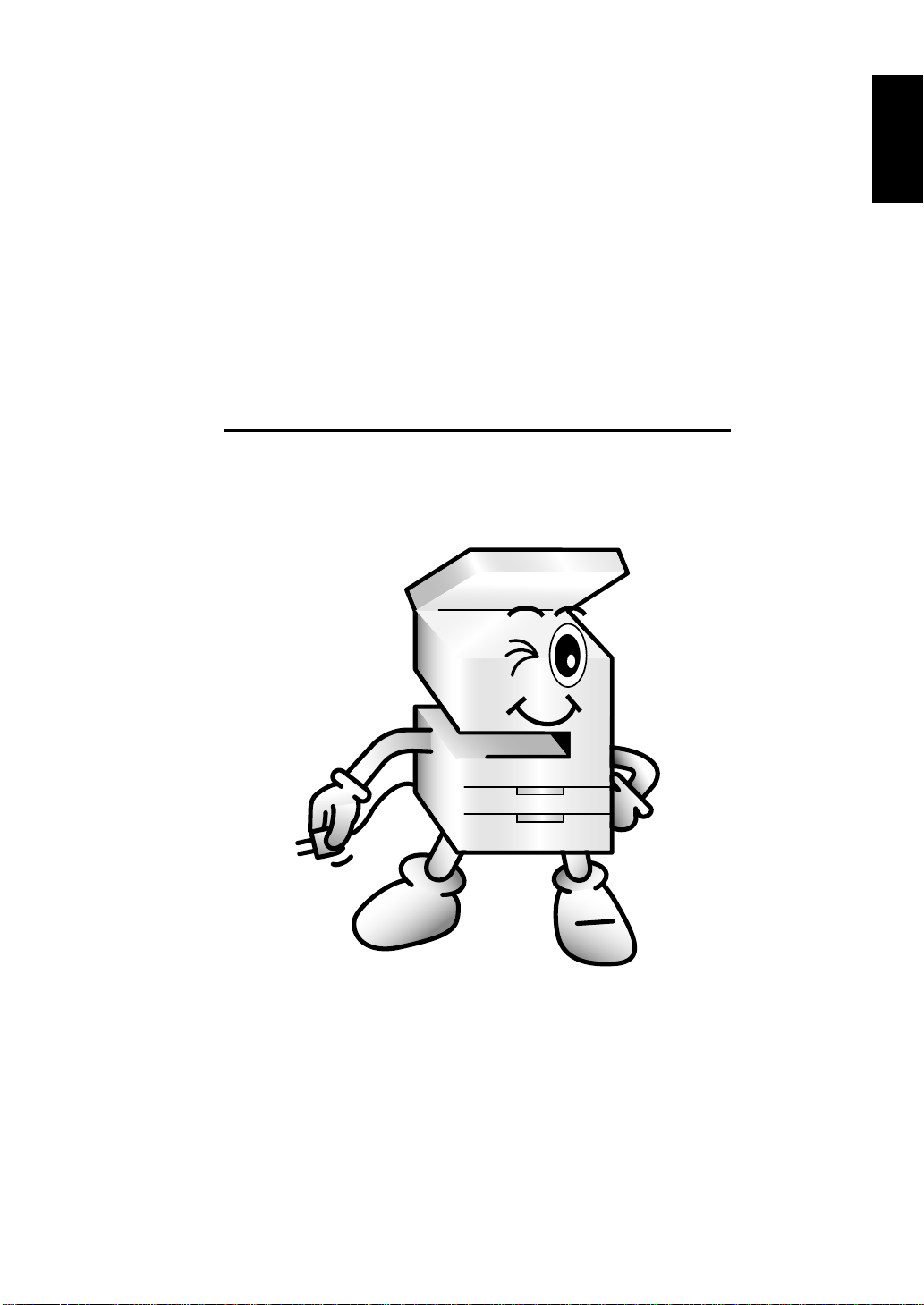
Chapter 1
Safety N ot es
1-1
Chapter 1
Safety Notes
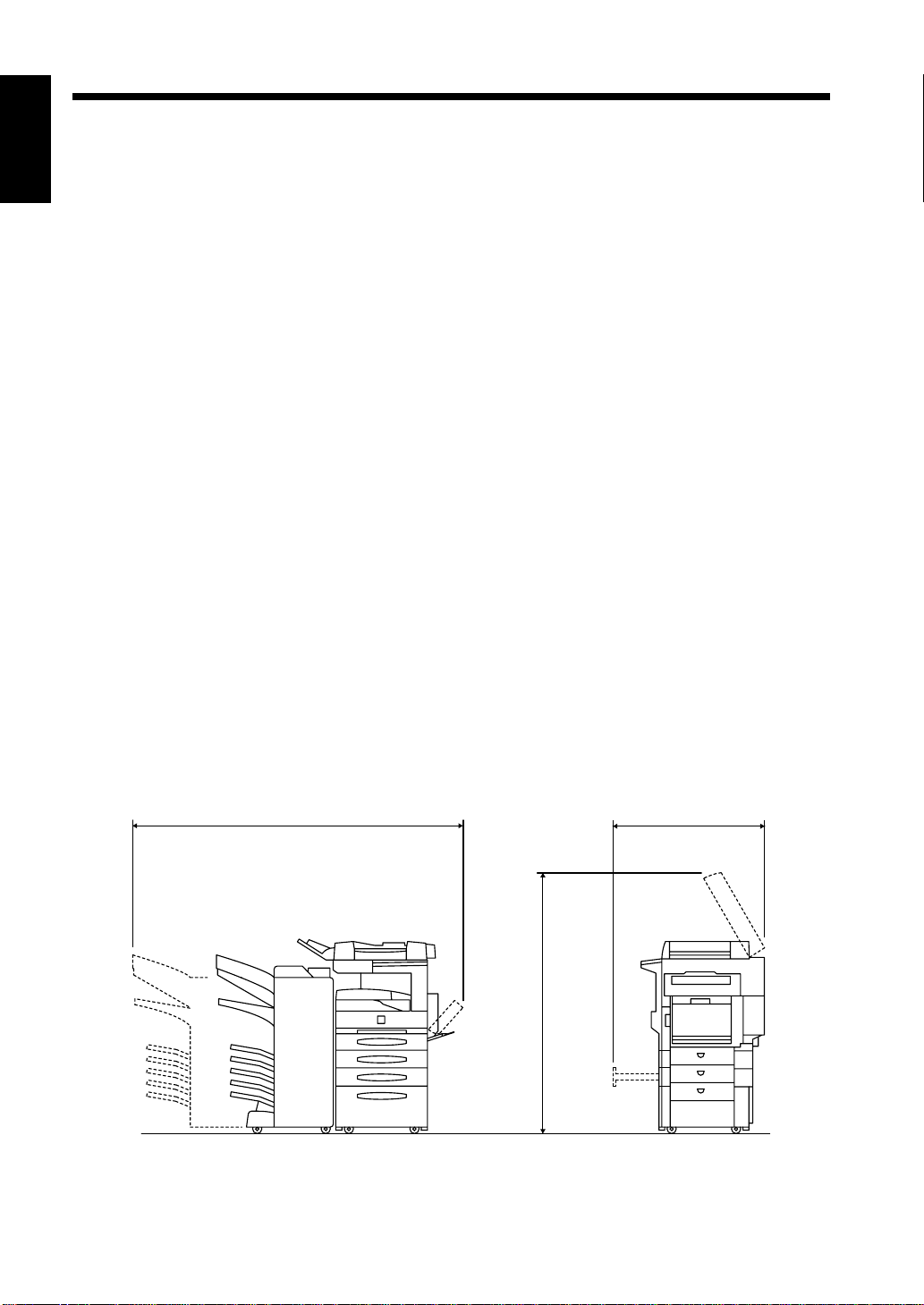
1-2
1. Install ing the Cop ie r
Installation Site
To ensure utmost safety and preve nt possible malfunctions of the copier, install it in a location which
Chapter 1Safety Notes
meets the following requirements.
A place away from a curtain or the like that may catch fire and burn easily.
◆
An area where th ere is no po ssibility o f bei ng splashed with water or o th er types of liquid.
◆
An area free from direct sunlight.
◆
A place out of the direct air stream of an air conditioner, heater, or ventilator.
◆
A well-ventilated place.
◆
A dry place.
◆
A dust-free location.
◆
An area not subject to undue vibration.
◆
A stable and level location.
◆
A place where ammonia or ot her organic gas is not generat ed.
◆
A place which does not put the operator in the direct stream of exhaust from the copier.
◆
A place which is not near any kind of heating device.
◆
Power Source
The power source voltage requirements a r e a s fol lows :
Use a power source with little voltage fluctuatio n .
◆
Voltage Fluctua tion : Wit hin ± 10% (127V : +6%, −10%)
Frequency F l uctuati o n : With in ± 3Hz
Space Requirements
To ensure easy copier operation, supply repla cements, and service maintenance, a dhere to the
recommended space require ments de tail ed below. Allo w a cleara nce of 12 -1/4 inc h or more a t the b ack of
the copier for a ventilation duct and replacement of the toner bottle.
65-3/4
58-1/2
41-3/4
<With 9729, 9749, 9867, 9753 and 9752 mounted>
4015O023AD
Unit: Inch
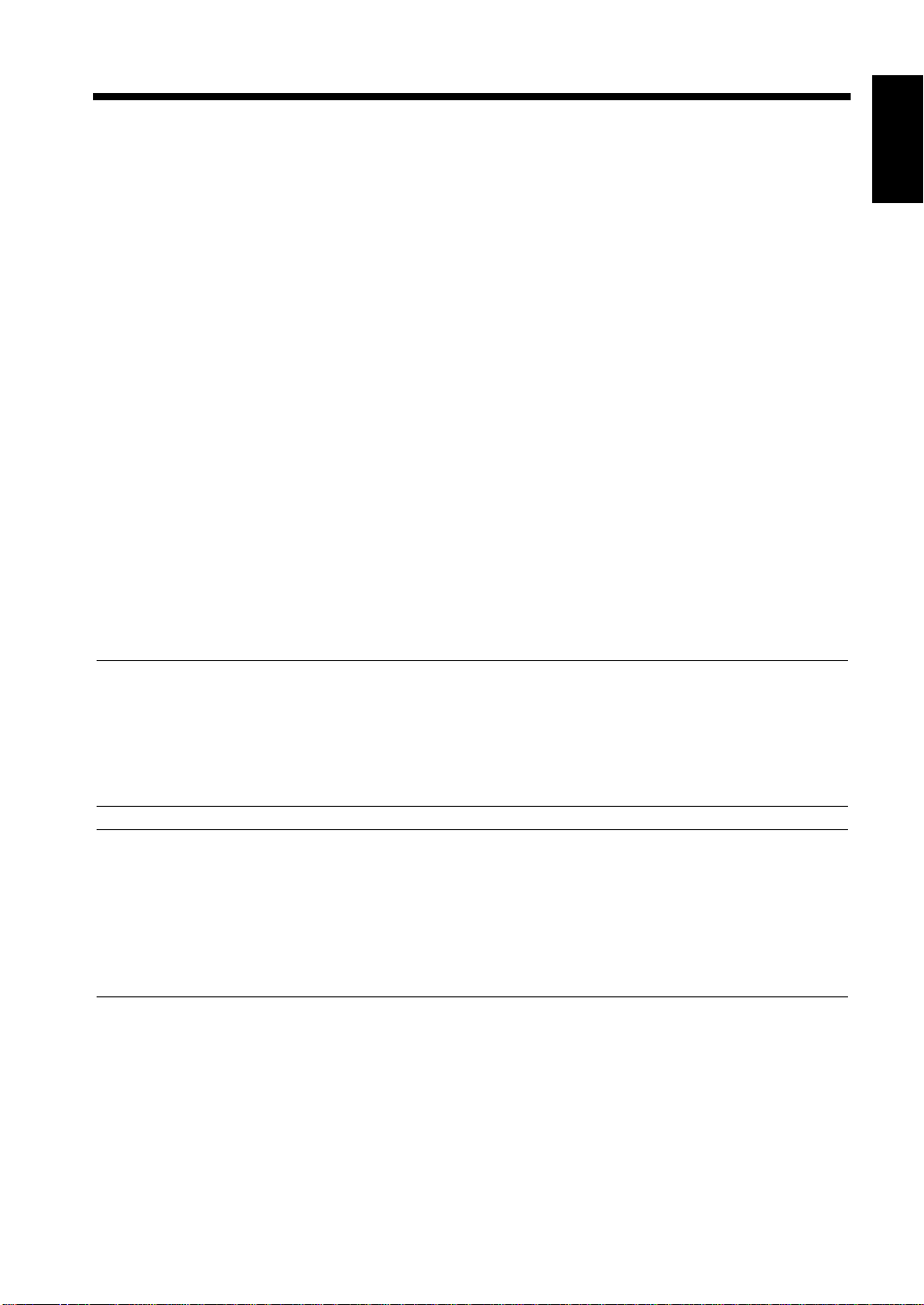
2. Precautions for Use
Operating Environment
1-3
The operating environmental requirements of the machine are as follows:
Temperat ure : 10°C to 32°C (50°F t o 90°F) with a fluctuati on of 10°C (18°F) per hour.
Humidity : 15% to 85% with a fluctuation of 10% per hour.
Acoustic nois e
<For European Users Only>
Machine Noise Regulation 3 GSGV, 18.01.1991 : The sound pressure level at the operator position
according to EN 27779 is equal to or less than 70dB(A).
Using the Machine Properly
T o ensure optimum performance of the machine, follow the precautions listed below.
NEVER place a heavy object on the machine or subject the machine to shocks.
◆
NEVER open any doors, or turn OFF the machine while the machine is making copies.
◆
NEVER bring any magnetized object or use flammable sprays near the machine.
◆
NEVER remodel the machine, as a fire or electrical shock could result.
◆
ALWAYS inser t th e p ow e r plug all the way into the outlet.
◆
ALWA YS make sure that the outlet is visible, clear of the machine or machine cabinet.
◆
ALWAYS provide good ventilation when making a large number of continuous copies.
◆
NOTE
= Locate the Machine in a Well Ventilated Room =
A negligible amount of ozone is generated during normal operation of this machine. An unpleasant
odor may , however, be created in poor ly ventilated rooms during extensive machine operations. For a
comfortable , healthy, and safe operating environment, it is recommended that the room well
ventilated.
Chapter 1Safety Notes
REMARQUE
= Placer l’appareil dans une pièce largement ventilée =
Une quantité d'ozone négligable est dégagée pendant le fonctionnement de l’appareil quand c el u i - c i
est utilisé normalement. Cependant, une odeur désa gréable peut être ressentie dans les pièces dont
l'aératio n est insuf fisante et lorsque une utilisatio n prolongée de l’appareil est effectuée. Pour avoir la
certitude de travailler dans un environnement réunissant des conditions de confort, santé et de
sécurité, il est préférable de bien aérer la pièce ou se trouve l’appareil.
Moving the Machine
If you need to transport the machine over a long distance, consult your Technical Representative.
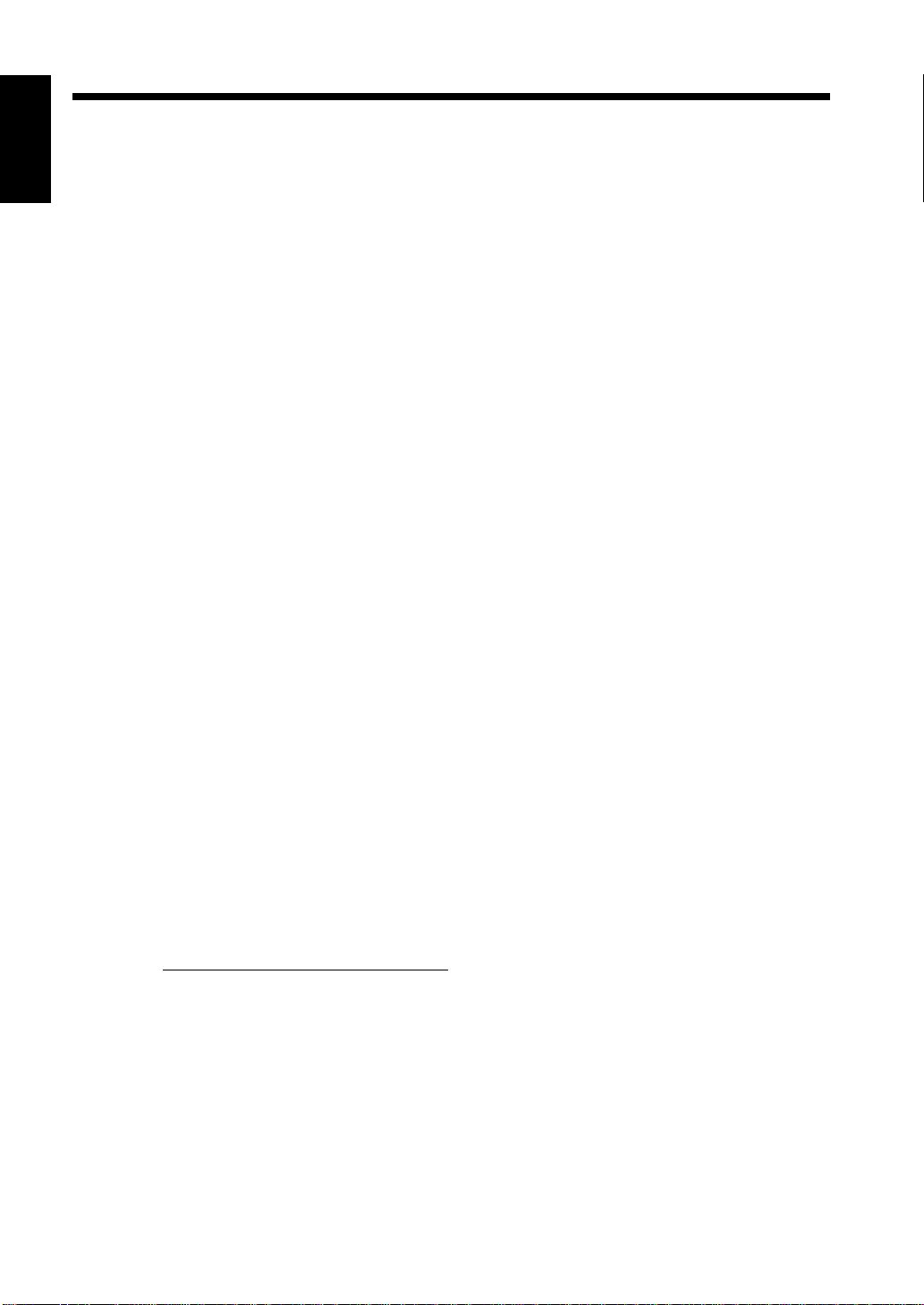
1-4
2. Precautions for Use
Care of Machine Supplies
Use the following precautions when handling the machine supplies (toner, paper, etc.).
Chapter 1
Store the paper, toner, and other sup plies in a pla ce free from direct sun lig ht and a way from any heati ng
◆
apparatu s. Keep t h em in a dry, cool , clean en v i r o nment.
Store paper , which has bee n remov e d from i ts wrap per b ut no t loade d into the drawe r , in a seal ed pla stic
◆
bag in a cool, dark place.
Keep supplies ou t of the reac h of child ren.
◆
Safety Notes
If your hands become soiled with toner, wash them with soap and water immediately.
◆
Legal Restrictions on Copying
Certain types of documents must never be copied by the machine for the purpose or with the intent to
pass copies of such documents off as the original. The following is not a complete list but is meant to be
used as a guide to responsible copying.
Financial Instruments
• Personal Checks
• Travelers Checks
• Money Orders
• Certificates of Deposit
• Bonds or other Certificates of Indebtedness
• Stock Certificat es
Legal Documents
• Food Stamps
• Pos tage Stamps (canceled or uncanceled)
• Ch ecks or Drafts drawn by Government Agencies
• Internal Revenue Stamps (canceled or uncanceled)
• Passports
• Immigration Papers
• Motor Vehicle Licenses and Titles
• House and Property Titles and Deeds
General
• Identification Cards, Badges, or Insignias
• Copyrighted Works without permission of the copyright owner
In addition, it is prohibited under any circumstances
Art without permission of the copyright owner.
When in doubt about the nature of a document, consult with legal counsel.
to copy do mestic or f or e ig n currencies or Works of
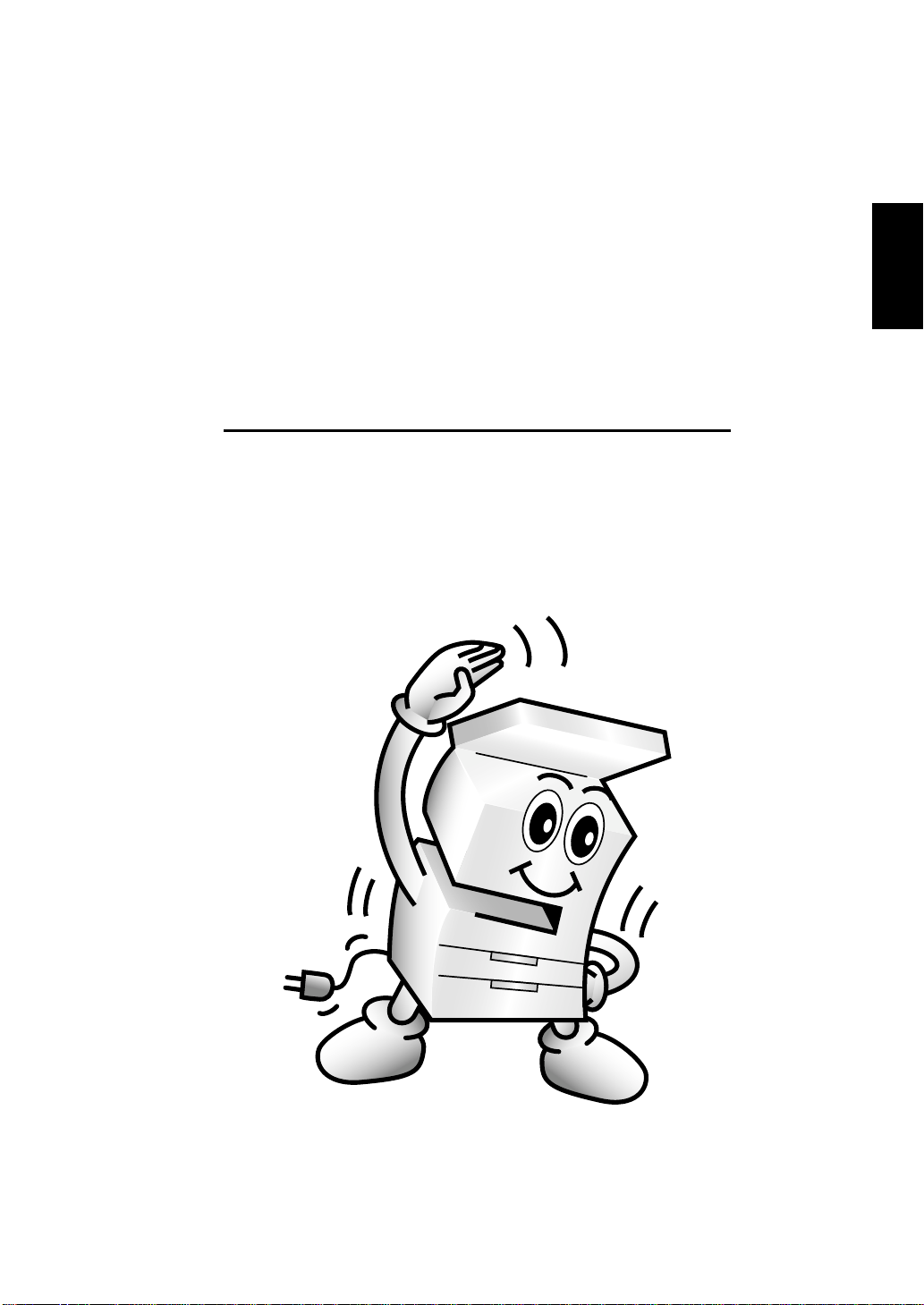
Chapter 2
Getting to Know Your Copier/Fax
2-1
Chapter 2
Getting to Kno w You r Copier/Fax
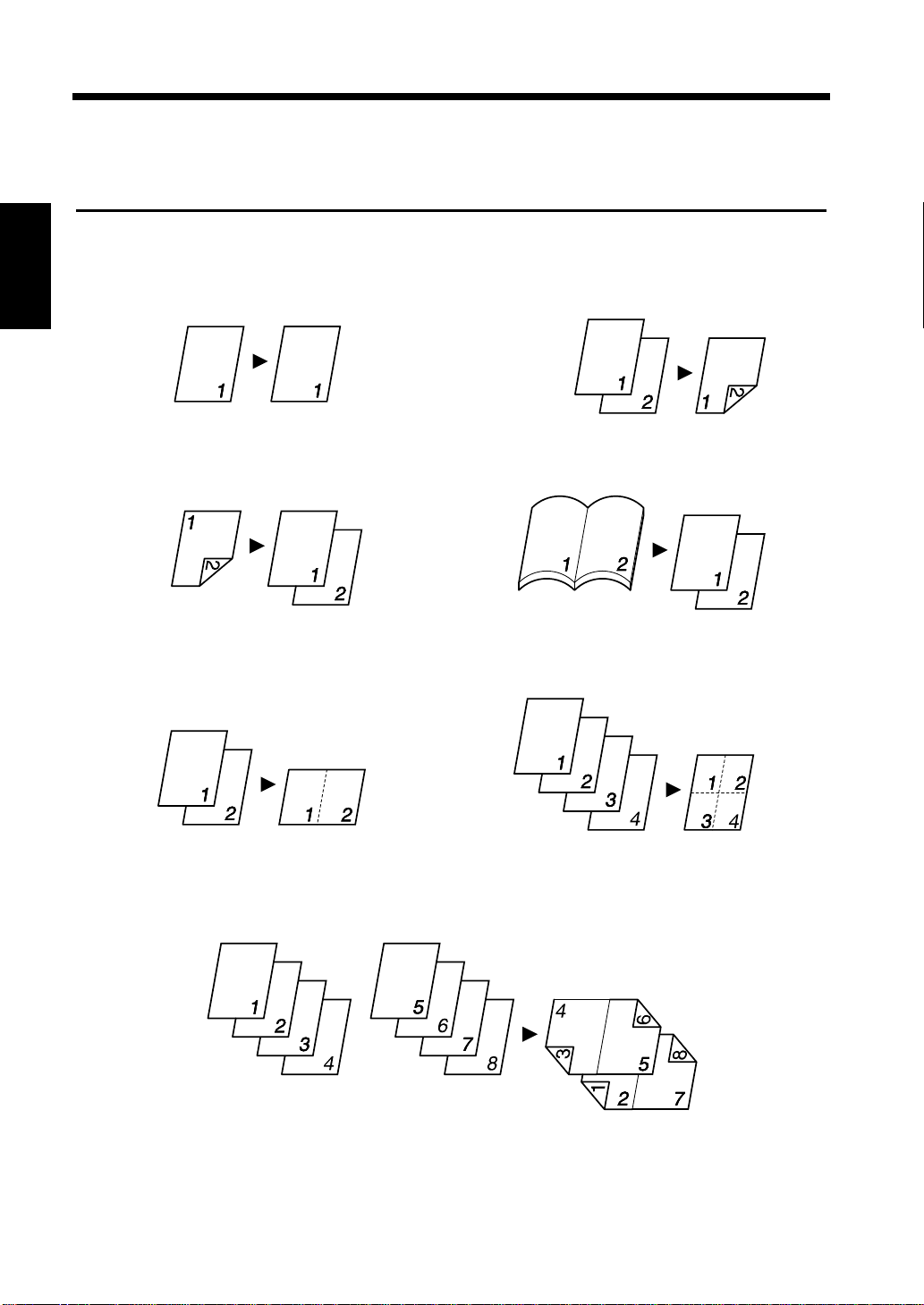
2-2
1. Typical Copies You Can Make with Your Copier
Typical copies you can make with your copier
Here’s a sample of the features the machine is equipped with to make different types of copies. For
specifi c operations, see the relevant pages indicated by ☞ p.
Original Copy
Single-sided Single-sided
Chapter 2
Double-sided Single-sided
▼
▼
Orig. Copy
▼
Orig.
☞p.3-31
4002O012AA
Copy
Getting to Kno w You r Copier/Fax
4002O014AA
2-in-1 4-in-1
Orig.
Copy
Single-sided Double-sided
Book Single-sided
▼
Orig. Copy
▼
Orig.
Orig.
4002O133AB
Copy
4002O015AA
Copy
Booklet
Orig.
4002O016AA
4002O017AA
Copy
4002O018AA
