Pioneer X-HM31V-K User Manual [en, de, es, fr, it]
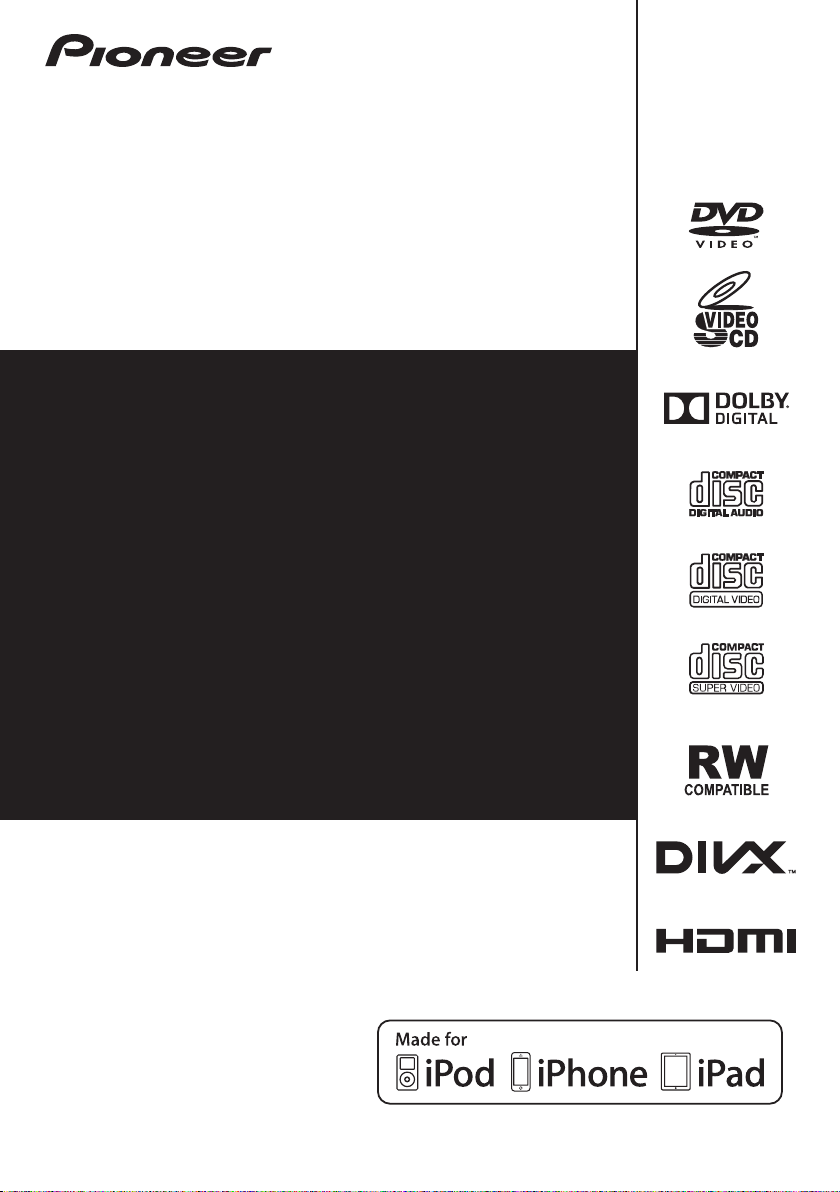
X-HM31V
DVD Receiver System | Micro chaîne DVD | DVD-Receiversystem |
Sistema DVD con amplificatore | DVD Receiver System |
Sistema receptor de DVD
Discover the benefits of registering your product online at
http://www.pioneer.co.uk
Découvrez les nombreux avantages offerts en enregistrant
votre produit en ligne maintenant sur
http://www.pioneer.fr
Bitte nutzen Sie die Möglichkeit zur Registrierung Ihres
Produktes unter
http://www.pioneer.eu)
Registra il tuo prodotto su
http://www.pioneer.eu) e scopri subito quali vantaggi puoi
ottenere!
Ontdek nu de voordelen van online registratie! Registreer uw
Pioneer product via
http://www.pioneer.be
Registre su producto en
http://www.pioneer.eu) Descubra los beneficios de
registrarse on-line:
http://www.pioneer.de
http://www.pioneer.nl -
-K/-S
(or http://www.pioneer.eu).
(ou http://www.pioneer.eu).
(oder
http://www.pioneer.it
(of http://www.pioneer.eu)
http://www.pioneer.es
(o
(o en
Operating Instructions
Mode d’emploi
Bedienungsanleitung
Istruzioni per l’uso
Handleiding
Manual de instrucciones
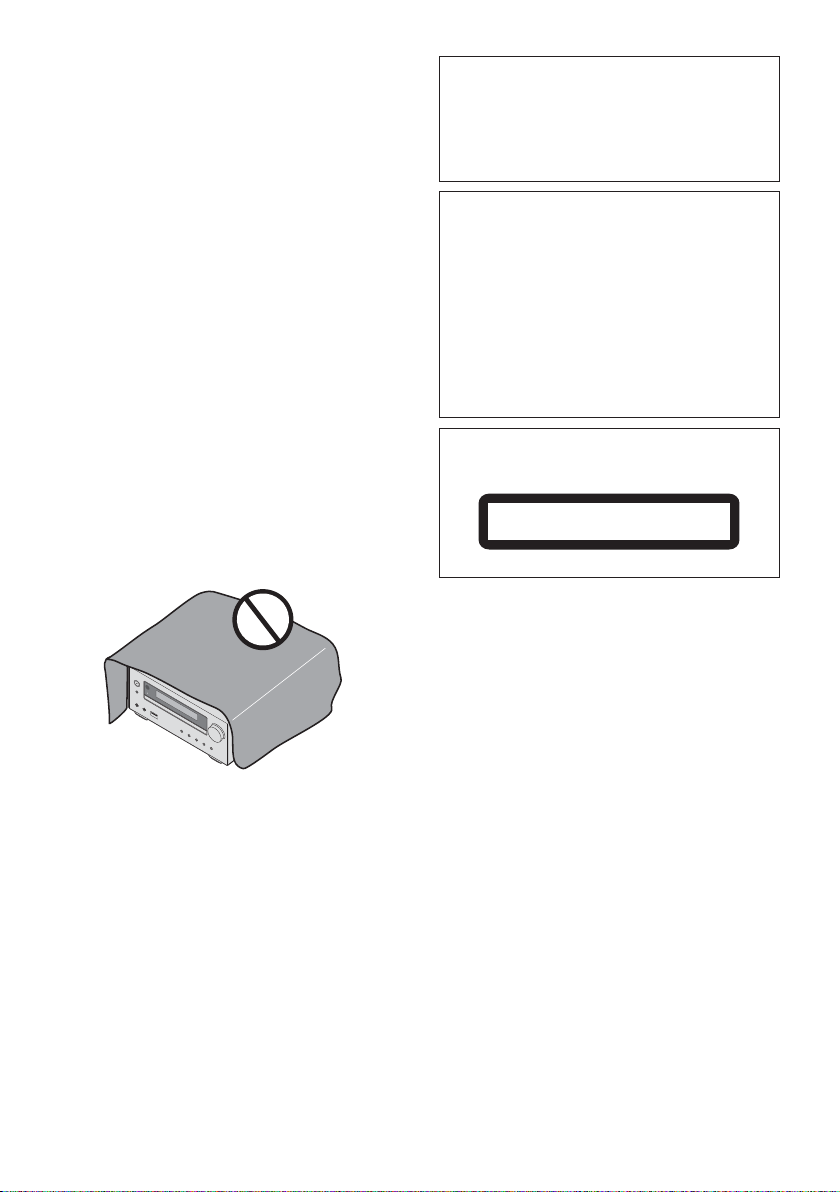
CAUTION
TO PREVENT THE RISK OF ELECTRIC SHOCK, DO NOT
REMOVE COVER (OR BACK). NO USER-SERVICEABLE
PARTS INSIDE. REFER SERVICING TO QUALIFIED
SERVICE PERSONNEL.
D3-4-2-1-1_B1_En
WARNING
This equipment is not waterproof. To prevent a fire or
shock hazard, do not place any container filled with
liquid near this equipment (such as a vase or flower
pot) or expose it to dripping, splashing, rain or
moisture.
D3-4-2-1-3_A1_En
WARNING
To prevent a fire hazard, do not place any naked flame
sources (such as a lighted candle) on the equipment.
D3-4-2-1-7a_A1_En
VENTILATION CAUTION
When installing this unit, make sure to leave space
around the unit for ventilation to improve heat radiation
(at least 25 cm at top, 10 cm at rear, and 5 cm at each
side).
WARNING
Slots and openings in the cabinet are provided for
ventilation to ensure reliable operation of the product,
and to protect it from overheating. To prevent fire
hazard, the openings should never be blocked or
covered with items (such as newspapers, table-cloths,
curtains) or by operating the equipment on thick carpet
or a bed.
D3-4-2-1-7b*_A1_En
Operating Environment
Operating environment temperature and humidity:
+5 °C to +35 °C (+41 °F to +95 °F); less than 85 %RH
(cooling vents not blocked)
Do not install this unit in a poorly ventilated area, or in
locations exposed to high humidity or direct sunlight
(or strong artificial light)
D3-4-2-1-7c*_A1_En
WARNING
Store small parts out of the reach of children and
infants. If accidentally swallowed, contact a doctor
immediately.
D41-6-4_A1_En
This product is for general household purposes. Any
failure due to use for other than household purposes
(such as long-term use for business purposes in a
restaurant or use in a car or ship) and which requires
repair will be charged for even during the warranty
period.
K041_A1_En
CAUTION
The STANDBY/ON switch on this unit will not
completely shut off all power from the AC outlet.
Since the power cord serves as the main disconnect
device for the unit, you will need to unplug it from the
AC outlet to shut down all power. Therefore, make
sure the unit has been installed so that the power
plug can be easily unplugged from the AC outlet in
case of an accident. To avoid fire hazard, the power
cord should also be unplugged from the AC outlet
when left unused for a long period of time (for
example, when on vacation).
D3-4-2-2-2a*_A1_En
POWER-CORD CAUTION
Handle the power cord by the plug. Do not pull out the
plug by tugging the cord and never touch the power
cord when your hands are wet as this could cause a
short circuit or electric shock. Do not place the unit, a
piece of furniture, etc., on the power cord, or pinch the
cord. Never make a knot in the cord or tie it with other
cords. The power cords should be routed such that they
are not likely to be stepped on. A damaged power cord
can cause a fire or give you an electrical shock. Check
the power cord once in a while. When you find it
damaged, ask your nearest PIONEER authorized service
center or your dealer for a replacement.
S002*_A1_En
Do not install your speakers overhead on the ceiling or
wall. The grill is designed to be detachable, and as such
it may fall and cause damage or personal injury if
installed overhead.
SGK004_A1_En
CAUTION
This product is a class 1 laser product classified
under the Safety of laser products, IEC 60825-1:2007.
CLASS 1 LASER PRODUCT
D58-5-2-2a_A1_En
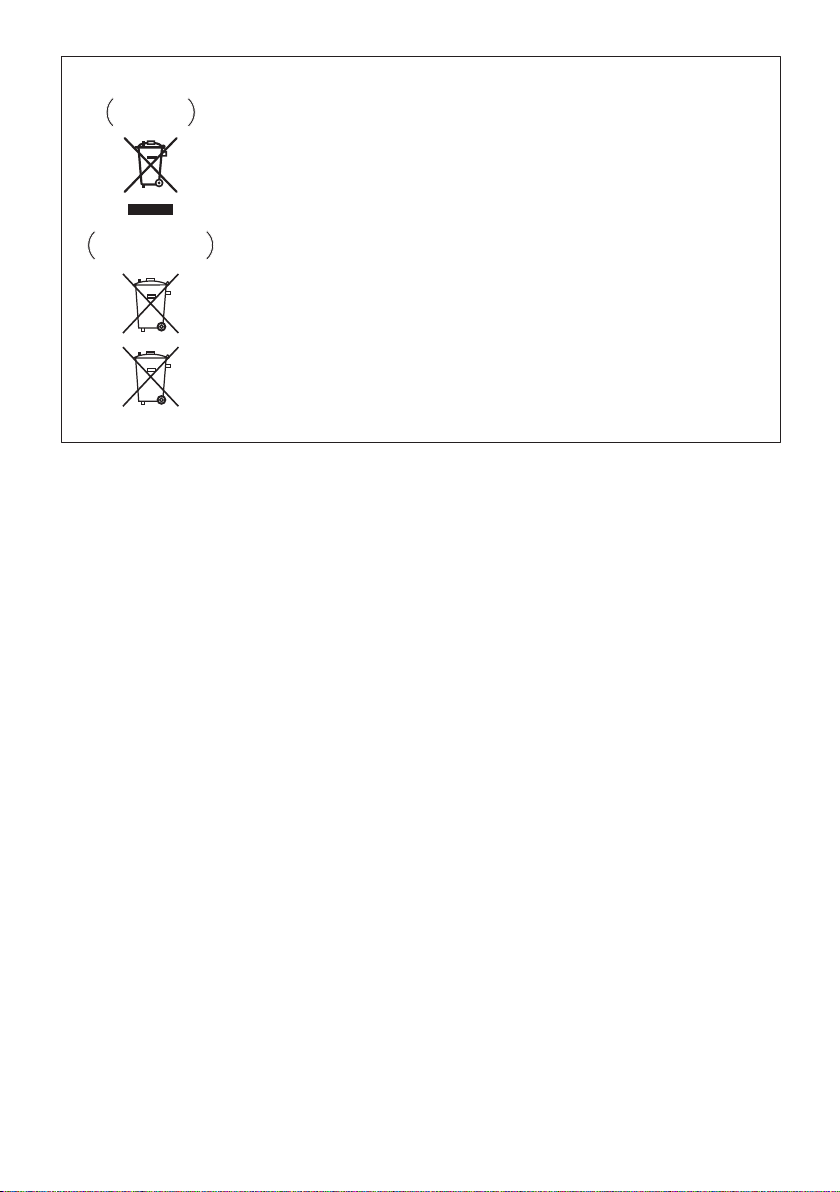
Information for users on collection and disposal of old equipment and used batteries
These symbols on the products, packaging, and/or accompanying documents mean
that used electrical and electronic products and batteries should not be mixed with
general household waste.
For proper treatment, recovery and recycling of old products and used batteries,
please take them to applicable collection points in accordance with your national
legislation.
By disposing of these products and batteries correctly, you will help to save valuable
resources and prevent any potential negative effects on human health and the
environment which could otherwise arise from inappropriate waste handling.
For more information about collection and recycling of old products and batteries,
please contact your local municipality, your waste disposal service or the point of sale
where you purchased the items.
These symbols are only valid in the European Union.
For countries outside the European Union:
If you wish to discard these items, please contact your local authorities or dealer and
ask for the correct method of disposal.
K058a_A1_En
Symbol examples
for batteries
Symbol for
equipment
Pb
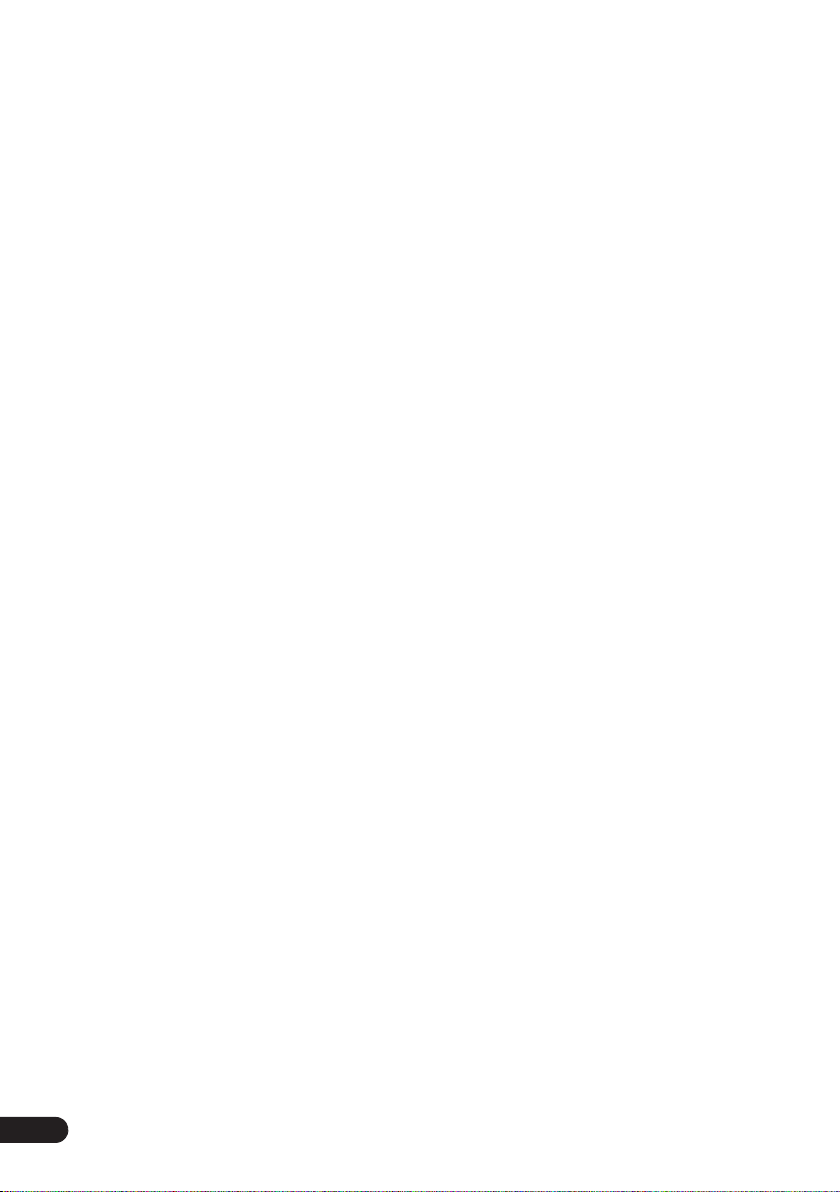
Thank you for buying this Pioneer product.
Please read through these operating instructions so that you will know how to operate your model properly. After you
have finished reading the instructions, put them in a safe place for future reference.
Contents
01 Before you start
What’s in the box . . . . . . . . . . . . . . . . . . . . . . . . . . . . . . . 6
Loading the batteries in the remote control . . . . . . . . . 6
Using the remote control . . . . . . . . . . . . . . . . . . . . . . . . . 6
02 Part names and functions
Remote control . . . . . . . . . . . . . . . . . . . . . . . . . . . . . . . . 7
Detatching and replacing the front grille . . . . . . . . . . . 9
Front panel . . . . . . . . . . . . . . . . . . . . . . . . . . . . . . . . . . . 10
Display . . . . . . . . . . . . . . . . . . . . . . . . . . . . . . . . . . . . . . 11
03 Connections
Speaker connection . . . . . . . . . . . . . . . . . . . . . . . . . . . 12
Connecting using an HDMI cable . . . . . . . . . . . . . . . . . 13
Audio signals that can be output from this unit’s HDMI
OUT terminal . . . . . . . . . . . . . . . . . . . . . . . . . . . . . . . . . . 14
Connecting the FM antenna . . . . . . . . . . . . . . . . . . . . . 14
Using external antennas . . . . . . . . . . . . . . . . . . . . . . . . . 14
Plugging in . . . . . . . . . . . . . . . . . . . . . . . . . . . . . . . . . . . 14
04 Getting started
To turn the power on . . . . . . . . . . . . . . . . . . . . . . . . . . . 15
Setting the clock . . . . . . . . . . . . . . . . . . . . . . . . . . . . . . 15
General control . . . . . . . . . . . . . . . . . . . . . . . . . . . . . . . 15
Input function. . . . . . . . . . . . . . . . . . . . . . . . . . . . . . . . . . 15
Display brightness control . . . . . . . . . . . . . . . . . . . . . . . 15
Volume auto set-in. . . . . . . . . . . . . . . . . . . . . . . . . . . . . . 15
Volume control. . . . . . . . . . . . . . . . . . . . . . . . . . . . . . . . . 15
Muting. . . . . . . . . . . . . . . . . . . . . . . . . . . . . . . . . . . . . . . . 15
Sound controls . . . . . . . . . . . . . . . . . . . . . . . . . . . . . . . 16
Equalizer. . . . . . . . . . . . . . . . . . . . . . . . . . . . . . . . . . . . . . 16
P.BASS control . . . . . . . . . . . . . . . . . . . . . . . . . . . . . . . . 16
Bass/treble control . . . . . . . . . . . . . . . . . . . . . . . . . . . . . 16
Setting the wake-up timer . . . . . . . . . . . . . . . . . . . . . . . 16
Calling the wake-up timer . . . . . . . . . . . . . . . . . . . . . . . . 17
Cancelling the wake-up timer. . . . . . . . . . . . . . . . . . . . . 17
Using the wake-up timer. . . . . . . . . . . . . . . . . . . . . . . . . 17
Using the sleep timer . . . . . . . . . . . . . . . . . . . . . . . . . . 17
Using Headphones . . . . . . . . . . . . . . . . . . . . . . . . . . . . 17
05 iPod/iPhone/iPad playback
Confirming what iPod/iPhone/iPad models are
supported . . . . . . . . . . . . . . . . . . . . . . . . . . . . . . . . . . . . 18
Connecting your iPod/iPhone/iPad . . . . . . . . . . . . . . . 18
Connecting iPod/iPhone/iPad using supplied
iPad stand. . . . . . . . . . . . . . . . . . . . . . . . . . . . . . . . . . . . . 18
Playing iPod/iPhone/iPad . . . . . . . . . . . . . . . . . . . . . . . 19
06 Disc playback
Playing discs or files . . . . . . . . . . . . . . . . . . . . . . . . . . . 20
Advanced DVD, CD disc playback . . . . . . . . . . . . . . . . 21
Direct track search . . . . . . . . . . . . . . . . . . . . . . . . . . . . . 21
A-B Repeat play . . . . . . . . . . . . . . . . . . . . . . . . . . . . . . . . 21
Repeat play. . . . . . . . . . . . . . . . . . . . . . . . . . . . . . . . . . . . 22
Random play . . . . . . . . . . . . . . . . . . . . . . . . . . . . . . . . . . 22
Programmed play . . . . . . . . . . . . . . . . . . . . . . . . . . . . . . 23
Search mode . . . . . . . . . . . . . . . . . . . . . . . . . . . . . . . . . . 24
About downloading MP3/WMA . . . . . . . . . . . . . . . . . . . 24
About playback order . . . . . . . . . . . . . . . . . . . . . . . . . . . 24
Procedure to playback DivX or MP3/WMA/
JPEG file . . . . . . . . . . . . . . . . . . . . . . . . . . . . . . . . . . . . . . 25
07 USB playback
Playing USB storage devices . . . . . . . . . . . . . . . . . . . . 26
Procedure to playback DivX or MP3/WMA/JPEG
file . . . . . . . . . . . . . . . . . . . . . . . . . . . . . . . . . . . . . . . . . . . 26
Playing in the desired order (Programmed Play) . . . . 27
08 Using the tuner
Listening to the radio broadcasts . . . . . . . . . . . . . . . . 28
Tuning. . . . . . . . . . . . . . . . . . . . . . . . . . . . . . . . . . . . . . . . 28
Saving station presets. . . . . . . . . . . . . . . . . . . . . . . . . . . 28
To recall a memorised station . . . . . . . . . . . . . . . . . . . . 29
To scan the preset stations. . . . . . . . . . . . . . . . . . . . . . . 29
To erase entire preset memory. . . . . . . . . . . . . . . . . . . . 29
Using the Radio Data System (RDS) . . . . . . . . . . . . . . 29
An introduction to RDS. . . . . . . . . . . . . . . . . . . . . . . . . . 29
Searching for RDS programs. . . . . . . . . . . . . . . . . . . . . 29
Information provided by RDS . . . . . . . . . . . . . . . . . . . . . 30
Using the Auto Station Program Memory (ASPM). . . . 30
Notes for RDS operation. . . . . . . . . . . . . . . . . . . . . . . . . 30
09 Other connections
Connecting auxiliary components . . . . . . . . . . . . . . . . 31
10 Changing the settings
Settings for DVD/CD and USB playback . . . . . . . . . . . 32
Audio Settings parameters. . . . . . . . . . . . . . . . . . . . . . . 32
Video Adjust parameters . . . . . . . . . . . . . . . . . . . . . . . . 32
Initial Settings parameters . . . . . . . . . . . . . . . . . . . . . . . 32
Setting the HDMI Resolution settings back to their
defaults. . . . . . . . . . . . . . . . . . . . . . . . . . . . . . . . . . . . . . . 33
4
En
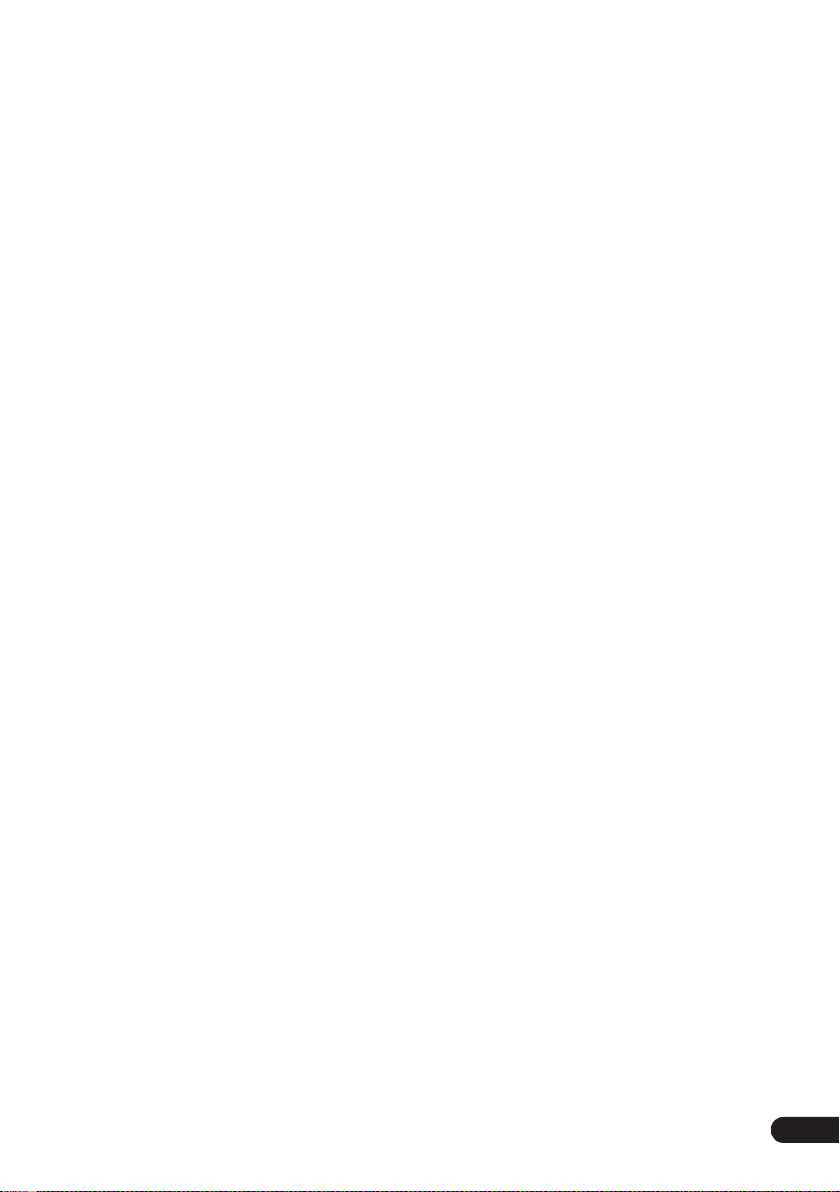
11 Additional information
Troubleshooting . . . . . . . . . . . . . . . . . . . . . . . . . . . . . . .34
Language Code Table and Country/Area Code
Table . . . . . . . . . . . . . . . . . . . . . . . . . . . . . . . . . . . . . . . . .37
Language Code Table . . . . . . . . . . . . . . . . . . . . . . . . . . . 37
Country/Area Code Table . . . . . . . . . . . . . . . . . . . . . . . . 37
Playable discs and formats . . . . . . . . . . . . . . . . . . . . . . 38
Discs that cannot be played. . . . . . . . . . . . . . . . . . . . . . 38
About region numbers . . . . . . . . . . . . . . . . . . . . . . . . . . 38
Regarding copy protected CDs . . . . . . . . . . . . . . . . . . . 38
About playing DualDiscs . . . . . . . . . . . . . . . . . . . . . . . . 38
Playing discs created on computers or BD/DVD
recorders . . . . . . . . . . . . . . . . . . . . . . . . . . . . . . . . . . . . . 39
Playable files . . . . . . . . . . . . . . . . . . . . . . . . . . . . . . . . . .39
Supported video file formats . . . . . . . . . . . . . . . . . . . . . 39
Displaying external subtitle files . . . . . . . . . . . . . . . . . . 39
Supported image file formats . . . . . . . . . . . . . . . . . . . . 39
Supported audio file formats . . . . . . . . . . . . . . . . . . . . . 39
Cautions on use . . . . . . . . . . . . . . . . . . . . . . . . . . . . . . .40
When moving this unit . . . . . . . . . . . . . . . . . . . . . . . . . . 40
Place of installation. . . . . . . . . . . . . . . . . . . . . . . . . . . . . 40
Do not place objects on this unit. . . . . . . . . . . . . . . . . . 40
About condensation . . . . . . . . . . . . . . . . . . . . . . . . . . . . 40
Cleaning the product . . . . . . . . . . . . . . . . . . . . . . . . . . . 40
Cleaning the lens . . . . . . . . . . . . . . . . . . . . . . . . . . . . . . 40
Handling discs . . . . . . . . . . . . . . . . . . . . . . . . . . . . . . . .41
Storing . . . . . . . . . . . . . . . . . . . . . . . . . . . . . . . . . . . . . . . 41
Cleaning discs. . . . . . . . . . . . . . . . . . . . . . . . . . . . . . . . . 41
About specially shaped discs. . . . . . . . . . . . . . . . . . . . . 41
About iPod/iPhone/iPad . . . . . . . . . . . . . . . . . . . . . . . .41
Restoring all the settings to the defaults . . . . . . . . . . .41
Specifications . . . . . . . . . . . . . . . . . . . . . . . . . . . . . . . . .42
En
5

Before you start01
INPUT
Chapter 1:
Before you start
What’s in the box
Please confirm that the following accessories are in the box
when you open it.
•Remote control
•Power cord
• Video cable (1.5 m)
• FM wire antenna
• AAA batteries (R03) x 2
• Speaker cord x 2
•iPad stand
• Warranty card
• Operating instructions (this document)
Loading the batteries in the
remote control
1 Open the rear lid and load the batteries as
illustrated below.
• Do not heat batteries, disassemble them, or throw them
into flames or water.
• Batteries may have different voltages, even if they are the
same size and shape. Do not use different types of
batteries together.
• To prevent leakage of battery fluid, remove the batteries
if you do not plan to use the remote control for a long
period of time (1 month or more). If the fluid should leak,
wipe it carefully off the inside of the case, then insert new
batteries. If a battery should leak and the fluid should get
on your skin, flush it off with large quantities of water.
• When disposing of used batteries, please comply with
governmental regulations or environmental public
institution’s rules that apply in your country/area.
• WARNING
Do not use or store batteries in direct sunlight or other
excessively hot place, such as inside a car or near a
heater. This can cause batteries to leak, overheat,
explode or catch fire. It can also reduce the life or
performance of batteries.
Using the remote control
The remote has a range of about 7 m at an angle of about 30º
from the remote sensor.
2 Close the rear lid.
CAUTION
• When inserting the batteries, make sure not to damage
the springs on the battery’s terminals. This can cause
batteries to leak or over heat.
• Do not use any batteries other than the ones specified.
Also, do not use a new battery together with an old one.
• When loading the batteries into the remote control, set
them in the proper direction, as indicated by the polarity
marks ( and ).
6
En
30°
30°
7 m
Keep in mind the following when using the remote control:
• Make sure that there are no obstacles between the
remote and the remote sensor on the unit.
• Remote operation may become unreliable if strong
sunlight or fluorescent light is shining on the unit’s
remote sensor.
• Remote controllers for different devices can interfere
with each other. Avoid using remotes for other
equipment located close to this unit.
• Replace the batteries when you notice a fall off in the
operating range of the remote.

Part names and functions 02
English
Chapter 2:
Part names and functions
1 1 STANDBY/ON
Remote control
1
2
3
4
5
6
7
8
9
10
STANDBY/ON
DVD/CD USB TUNER
BT AUDIO
AUDIO SUBTITLE ANGLE
OPEN/CLOSE
AUDIO IN/LINE
CLOCK/TIMER
EQUALIZER
SLEEP
123
ZOOM MEMORY PROGRAM
P.B A S S
456
ST/MONO VIDEO MODE A-B
BASS/TREBLE
789
CLEAR RPT/RDM
DISPLAY
0
TOP MENU MENU/PBC
HOME MENU
SHIFT
TUNE+
ENTER
RETURN
PRESET VOLUME
TUNE–
+
MUTE
–
DIMMER
RDS
ASPM PTY DISPLAY
+
–
OPTION
11
12
13
14
15
16
17
18
Switches the receiver between standby and on (page 15).
2 Input function buttons
Use to select the input source to this receiver (pages 19, 20,
26, 28 and 31).
3 Numeric buttons (0 to 9)
Use to enter the number (page 21).
AUDIO*
For discs or files including multiple audio streams/
channels, the audio stream/channel can be switched
during playback. For files stored in iPod/iPhone/iPad,
this button is not available.
SUBTITLE*
On DVD-Video or DivX discs containing subtitles in
multiple languages, the subtitle can be switched during
playback. For files stored in iPod/iPhone/iPad, this
button is not available.
ANGLE*
On DVD-Video discs containing multiple angles, the
angle can be switched during playback.
ZOOM*
Zooming on the image. For images stored in iPod/
iPhone/iPad, this button is not available.
MEMORY*
Use to memory the radio station (page 28).
PROGRAM*
Use to program the DVD-Video, MP3/WMA disc or USB
mass storage device (page 21).
ST/MONO*
Use to switch the sound mode between stereo and
monaural (page 28).
VIDEO MODE*
Use to change the output resolution (HDMI only)
(page 33).
A-B*
The specified section within a single title or track is
played repeatedly.
4
CLEAR
Press to clear the selected item.
Use this for example if you use to clear the programmed play
(page 23).
En
7
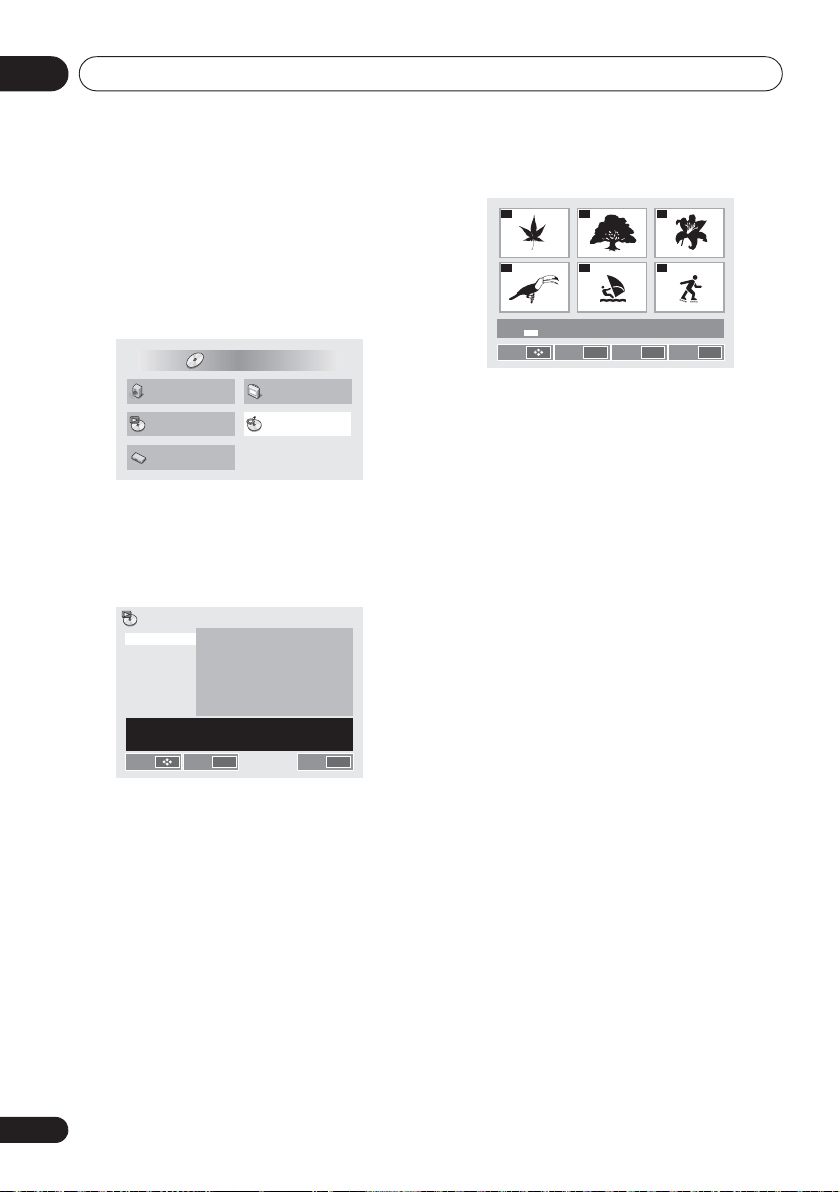
Part names and functions02
5 DVD Receiver control buttons
TOP MENU
Press to display the top menu of the DVD-Video.
MENU/PBC
Use to access the DVD menu or VCD PBC menu.
HOME MENU
Press to display the menu screen.
Use this to change initial settings of the unit (page 32).
HOME MENU
DVD
Audio Settings
Play Mode Disc Navigator
Initial Settings
• Audio Settings (page 32)
• Video Adjust (page 32)
• Play Mode
The Play Mode function may not work for some discs or
files. For files stored on iPod/iPhone/iPad, this function
is not available.
Play Mode
A-B Repeat
Repeat
Random
Program
Search Mode
Setup playback functions such as Program. Random and
Repeat play
Move Select
A-B Repeat (page 21)
The specified section within a single title or track is
played repeatedly.
Repeat (page 22)
Plays titles, chapters, tracks or files repeatedly.
Random (page 22)
Plays titles, chapters or tracks in random order.
Program (page 23)
Plays titles, chapters, tracks or files in the order in which
you program them.
Search Mode (page 24)
Plays the specified number or time within the title,
chapter, track or file.
The Play Mode function may not work for some discs or files.
For files stored in iPod/iPhone/iPad, this function is not
available.
A(Start Point)
B(End Point)
Off
• Disc Navigator
Select and plays title, chapter, track or file from the Disc
Navigator.
ENTER
Video Adjust
Exit
HOME MENU
Ex.: DVD-Video Disc Navigator
01
04
Disc Navigator: Title
01- 49: – –
Move
02 03
05 06
Select
ENTER
Prev. Next
• Initial Settings (page 32)
RETURN
Press to return to the previous screen. Also, use to
cancel the clock setting or the sound setting.
6
FGHI
Use to select/switch system settings and modes, and to
confirm actions.
Use TUNE +/–
(page 28).
7
PRESET +/–
Use to select preset radio stations (page 29).
8
MUTE
Mutes/unmutes the sound (page 15).
9 Playback control buttons
Use to control each function after you have selected it using
the input function buttons (page 20).
!
Press to start playback.
#
Press to stop playback.
+)/-
• Press to return to the beginning of the currently playing
track or file. Press twice to move back to the beginning
of the previous track or file.
• Press and hold during playback to fast-reverse.
• Press in the pause mode to move backward frame-byframe. (DVD-Video only)
• Press and hold in the pause mode for slow play in the
reverse direction. (DVD-Video only)
,*0.
• Press during playback to skip ahead to the beginning of
the next track or file.
• Press and hold during playback to fast-forward.
• Press in the pause mode to move forward frame-byframe. (DVD-Video, Video CD or DivX files only)
• Press and hold in the pause mode for slow play in the
forward direction. (DVD-Video, Video CD or DivX files
only)
(TUNE +/–), ENTER
can be used to find radio frequencies
8
En

Part names and functions 02
English
Play
Playback status
Time display
Subtitle Language
Audio Language
Audio format
DVD-Video
Current / Total
1 Chinese - - 1
Audio Dolby Digital 2 / 0 CH Subtitle Angle
1/4Title
Elapsed Remain Total
5:34 35:56 41:30
Play
PAUSE
Slow Backward
Slow Forward
Fast B ackward
Fast Forward
10
SHIFT
Press to access the ‘blue’ commands (above the
buttons) on the remote. These buttons are marked with
an asterisk (*) in this section.
11 OPEN/CLOSE
Use to open or close the disc tray (page 20).
12 DVD Receiver control buttons
CLOCK/TIMER
Use for setting the clock, as well as for setting and
checking the timers (page 15).
SLEEP
See Using the sleep timer on page 17.
13 Sound control buttons
Adjust the sound quality (page 16).
14
DISPLAY
Press to change the display for DVD-Video, Video CD, CD or
MP3.
Ex.: DVD-Video DISPLAY
Detatching and replacing the front
grille
The front grille of this speaker system is removable. Proceed
as follows:
1 Grab the bottom of the grille, and gently
pull it toward you to remove the bottom
portion.
2 Next, grab the top part of the grille and
gently pull it toward you to remove the top
portion.
3 To install the grille, align the projections on
the speaker with the receptacles on the top and
at the base of the grille and push them into
place.
15
RPT/RDM
Press to change the repeat play or randomize order play
setting from a DVD-Video, Video CD or CD (page 21).
16 Volume control buttons
Use to set the listening volume (page 15).
17
DIMMER
Dims or brightens the display. The brightness can be
controlled in four steps (page 15).
18
Tuner
control buttons
RDS ASPM
Use to search for RDS Auto station program memory
(page 29).
RDS PTY
Use to search for RDS program types (page 29).
RDS DISPLAY
Press to change the RDS display for information mode
(page 29).
Note
•The BT AUDIO button is not available for this unit.
•The OPTION buttons are not available for this unit.
9
En
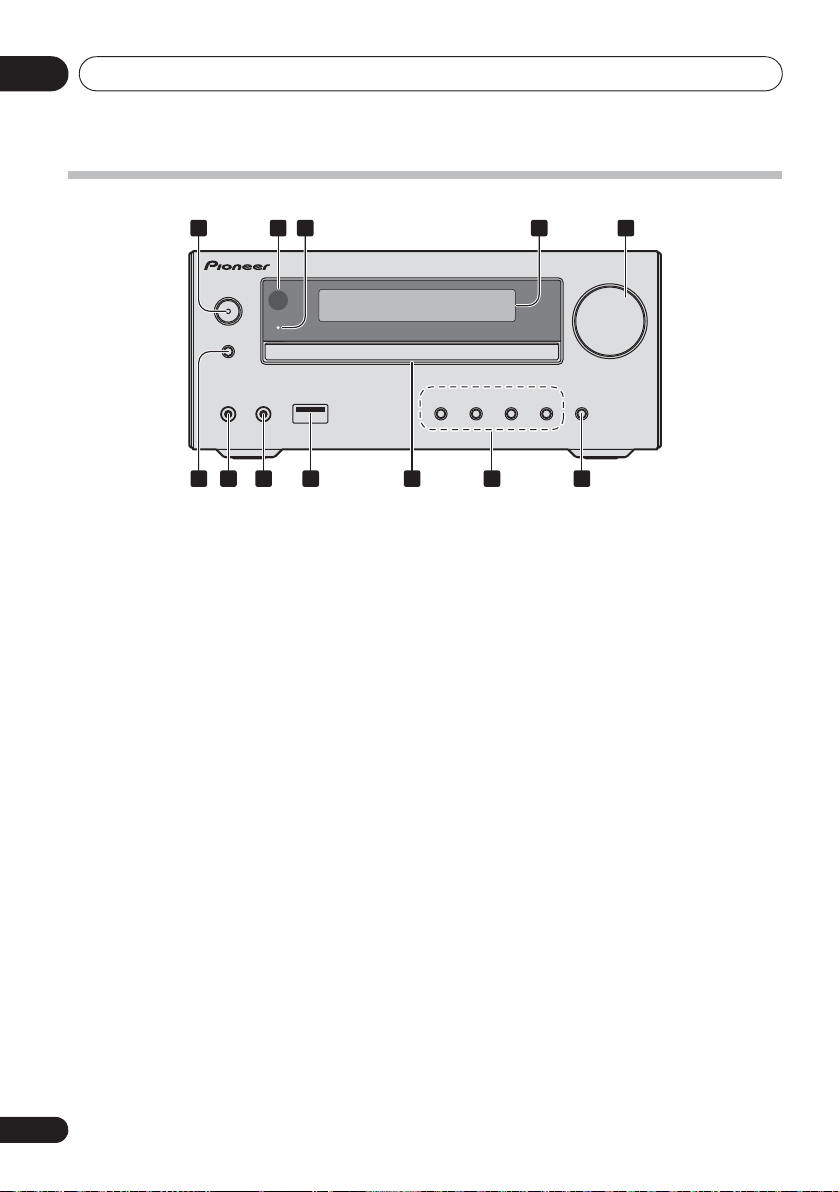
Part names and functions02
Front panel
2 51 3 4
STANDBY/ON
TIMER
INPUT
PHONES AUDIO IN
7 86 9 11 1210
1 1 STANDBY/ON button
Switches the receiver between standby and on (page 15).
2 Remote sensor
Receives the signals from the remote control.
3TIMER
Lights when the unit power is off but when the timer setting is
activated.
indicator
4 Character display
See Display on page 11.
5 Volume control
Use to set the listening volume (page 15).
6 INPUT button
Selects the input source.
7 Headphone socket
Use to connect headphones. When the headphones are
connected, there is no sound output from the speakers
(page 17).
VOLUME
8 AUDIO IN socket
Use to connect an auxiliary component using a stereo
minijack cable (page 31).
9 USB terminal
Use to connect your USB mass storage device or Apple iPod/
iPhone/iPad as an audio source (pages 19 and 26).
10 Disc tray
Place the disc, label side up (page 20).
11 Playback control buttons
Select the desired track or file to be played back. Stop current
playback. Stop playback or resume playback from the point
where it was paused.
12 Disc tray open/close button
Use to open or close the disc tray (page 20).
10
En
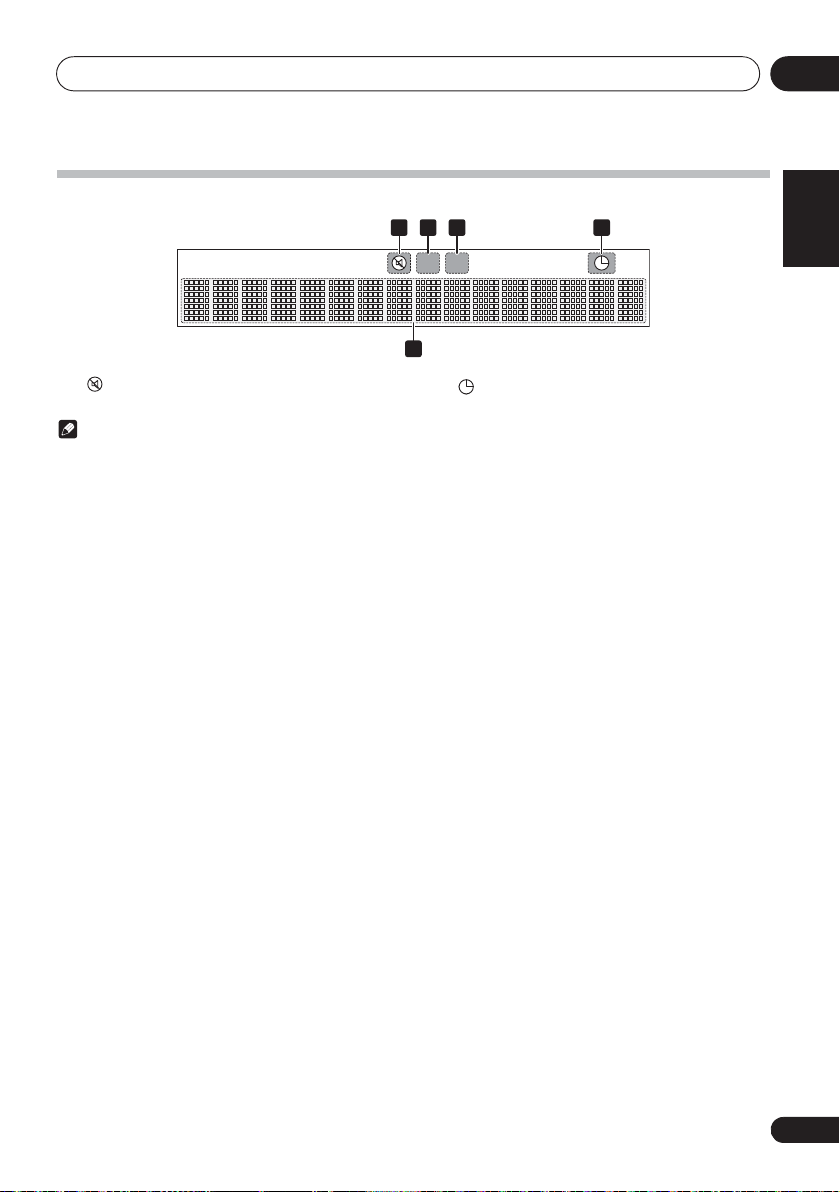
Part names and functions 02
English
1 32 4
5
Display
1
Lights when the sound is muted.
Note
• The mute icon will be displayed in red.
2
Start playback.
3 !
Pause playback.
4
Timer function is set.
5 Character display
Displays various system information.
11
En

Connections03
Y
This unit’s rear panel
Red tube
Supplied
speaker wire
Left speakerRight speaker
Chapter 3:
Connections
CAUTION
• Be sure to turn off the power and unplug the power cord
from the power outlet whenever making or changing
connections.
• Connect the power cord after all the connections
between devices have been completed.
Speaker connection
• The provided speaker wire with the red tube is for the (+)
terminal. Connect the wire with red tube the (+)
terminal, and other wire to the (–) terminal.
+
SPEAKERS
RL
• Do not connect the supplied speakers to any amplifier
other than the one supplied with this system.
Connection to any other amplifier may result in
malfunction or fire.
• Do not attach these speakers to the wall or ceiling. They
may fall off and cause injury.
• These speakers are magnetically shielded. However,
depending on the installation location, color distortion
may occur if the speaker system is installed extremely
close to the screen of a television set. If this happens,
turn off the television set, and then turn it on after 15 to
30 minutes. If the problem persists, move the speaker
system away from the television set.
• Make sure that the speaker cable cores do not become
exposed and make contact with other cable cores. This
may cause malfunction of the product.
• Do not allow the speaker cable core to come into contact
with the receiver body.
- If the speaker cable core comes into contact with any
P
P
OU
metal portion of the receiver’s body, it may damage the
speakers and cause smoke and fire.
Insert speaker cables securely into the terminals and
check that the cable does not come out of easily.
Note
• There is no difference between L and R speakers.
CAUTION
• These speaker terminals carry HAZARDOUS LIVE
voltage. To prevent the risk of electric shock when
connecting or disconnecting the speaker cables,
disconnect the power cord before touching any
uninsulated parts.
• Do not connect any speakers other than those supplied
to this system.
12
En

Connections 03
English
OUT
COMPONENT
VIDEO
OUT
I
L
PB
PR R
HDMI
L
Match the direction of
the plug to the
terminal and insert
straight.
To HDMI input
terminal
HDMI cable
(commercially
available)
TV
This unit’s rear panel
Connecting using an HDMI cable
By using an HDMI cable, digital signals can be transferred to
an HDMI-compatible TV on a single cable with no loss of
picture or sound quality. After connecting, make this unit's
resolution and HDMI color settings according to the HDMIcompatible TV. Also refer to the operating instructions with
the HDMI-compatible TV.
Note
• When playing a disc or USB storage device content, this
unit can transfer digital signals by the HDMI OUT
terminal. Use the video cable for playing other content.
• This unit’s interface is designed based on the HighDefinition Multimedia Interface specification.
• When an HDMI-compatible device is connected, the
resolution is displayed on the front panel display.
• The resolution of the video signals output from this unit’s
HDMI OUT terminal is changed manually. Change the
HDMI Resolution setting (page 33).
• This unit is designed for connection to HDMI-compatible
devices. It may not operate properly if connected to DVI
devices.
The term HDMI and High-Definition Multimedia Interface, and
the HDMI Logo are trademarks or registered trademarks of
HDMI Licensing, LLC in the United States and other countries.
13
En
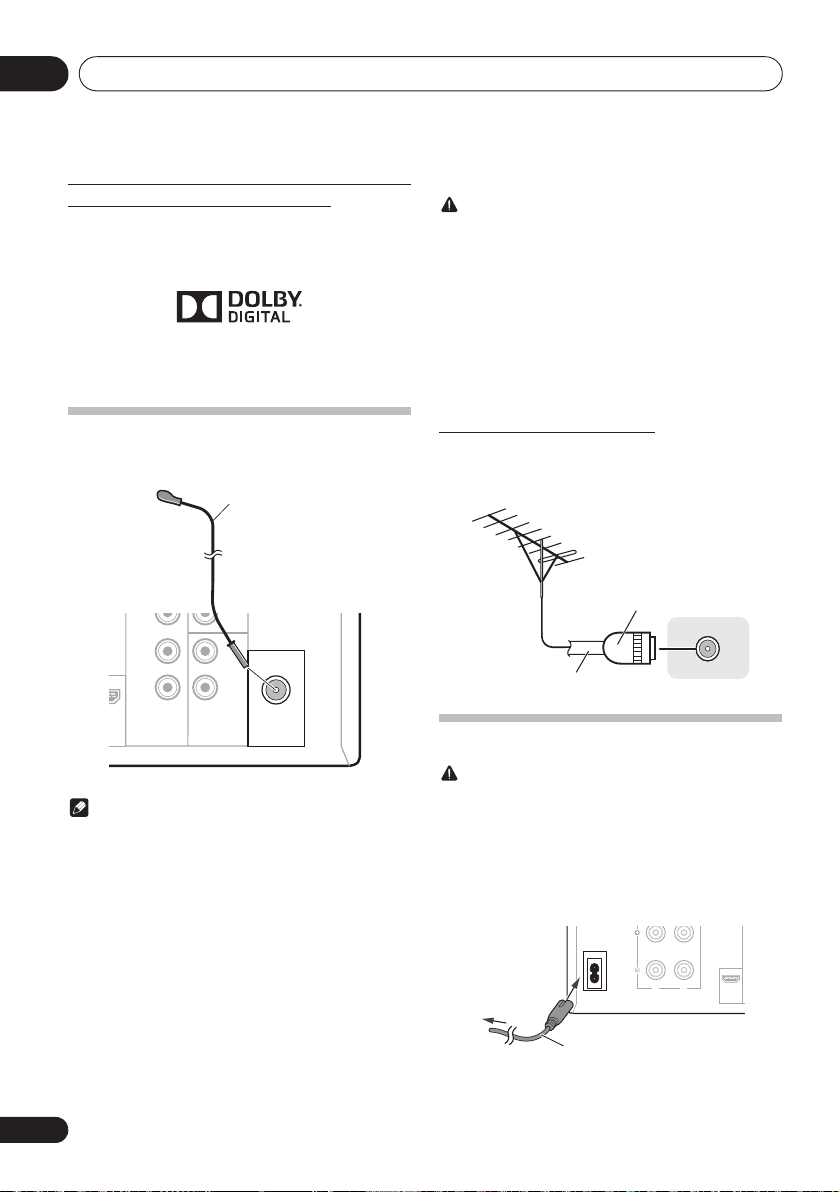
Connections03
ANTENNA
COMPONENT
VIDEO
OUT
IN
LINE
PB
PR
Y
L
R
FM
UNBAL 75 Ω
This unit’s rear panel
FM wire antenna
(supplied)
ANTENNA
FM
UNBAL 75 Ω
OUT
C
V
O
HDMI
AC IN
RL
To AC outlet
This unit’s rear panel
Power cord
Audio signals that can be output from
this unit’s HDMI OUT terminal
• 44.1 kHz to 96 kHz, 16-bit/ 20-bit/ 24-bit 2-channel linear
PCM audio (including 2-channel downmixing)
• Dolby Digital 5.1-channel audio
•MPEG audio
• Manufactured under license from Dolby Laboratories.
Dolby and the double-D symbol are trademarks of Dolby
Laboratories.
Connecting the FM antenna
Connect the FM antenna plug onto the center pin of the FM
antenna socket.
Note
• To ensure optimum reception, make sure the FM
antenna is fully extended and not coiled or hanging at
the rear of the unit.
To customers in Norway and Sweden
CAUTION
• “Apparater som er koplet til beskyttelsesjord via
nettplugg og/eller via annet jordtilkoplet utstyr - og er
tilkoplet et koaksialbasert kabel-TV nett, kan forårsake
brannfare. For å unngå dette skal det ved tilkopling av
apparater til kabel-TV nett installeres en galvanisk
isolator mellom apparatet og kabel-TV nettet.”
• “Apparater som är kopplade till skyddsjord via jordat
vägguttag och/eller via annan utrustning och samtidigt
är kopplad till kabel-TV nät kan i vissa fall medföra risk för
brand. För att undvika detta skall vid anslutning av
apparaten till kabel-TV nät galvanisk isolator finnas
mellan apparaten och kabel-TV nätet.
Using external antennas
To improve FM reception
Use a PAL connector (not supplied) to connect an external FM
antenna.
One-touch
PAL connector
75 :coaxial cable
Plugging in
CAUTION
• Do not use any power cord other than the one supplied
with this unit.
• Do not use the supplied power cord for any purpose
other than that described below.
Before making or changing the connections, switch off the
power and disconnect the power cord from the AC outlet.
After you’ve finished making all connections, plug the unit
into an AC outlet.
14
En
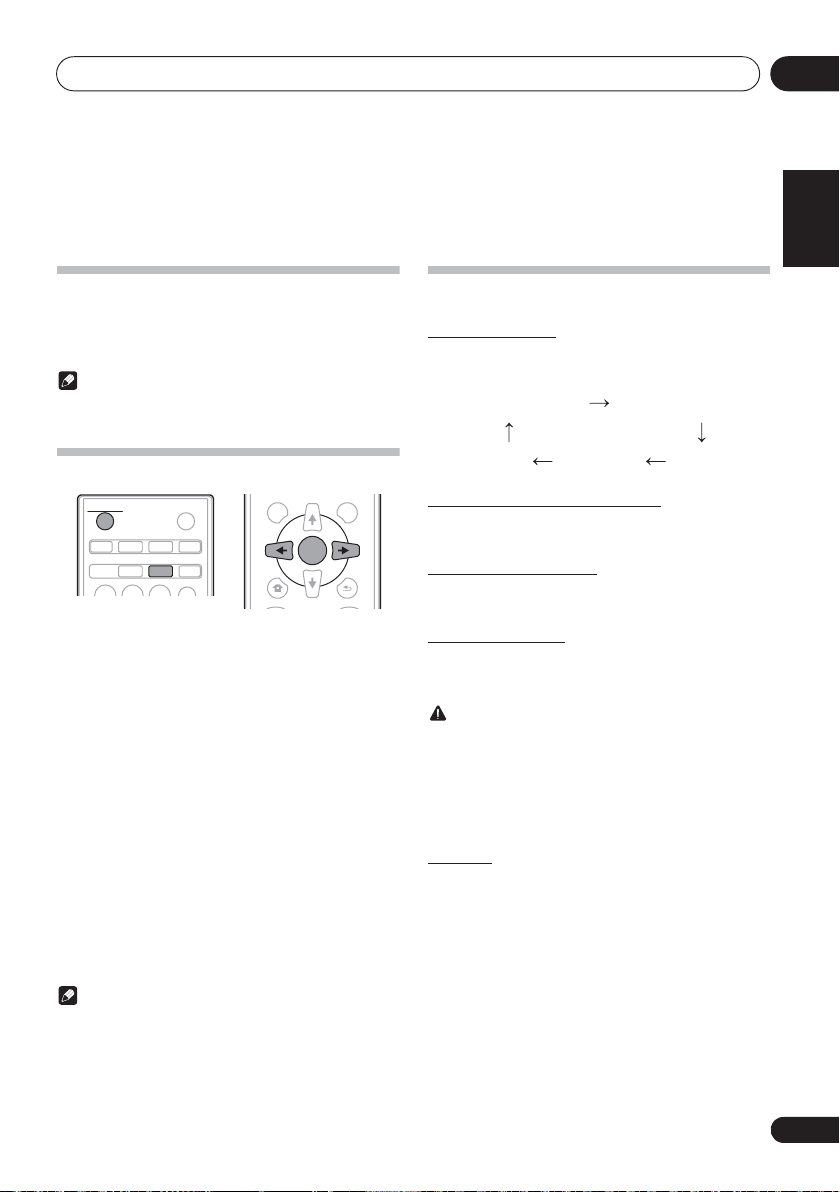
Getting started 04
English
DVD/CD
FM
AUDIO IN
LINE
USB/iPod
Chapter 4:
Getting started
To turn the power on
Press the 1 STANDBY/ON to turn the power on.
After use:
Press the 1 STANDBY/ON to enter the power stand-by mode.
Note
• In standby mode, if iPod/iPhone/iPad is connected, the
unit turns charge mode.
Setting the clock
STANDBY/ON
DVD/CD USB TUNER
AUDIO SUBTITLE ANGLE
1 Press
2 Press
“CLOCK” is shown on the main display.
3 Press
4 Press
ENTER
.
5 Press
ENTER
.
6 Press
ENTER
to confirm.
7 Press
OPEN/CLOSE
AUDIO IN/LINE
BT AUDIO
CLOCK/TIMER
SLEEP
EQUALIZER
1 STANDBY/ON
CLOCK/TIMER
ENTER
.
HI
to set the day, then press
HI
to set the hour, then press
HI
to set the minute, then press
ENTER
To confirm the time display:
Press the CLOCK/TIMER. The time display will appear for
about 10 seconds.
To readjust the clock:
Perform “Setting the clock” from step 1.
Note
• When power supply is restored after unit is plugged in
again or after a power failure, reset the clock.
TOP MENU MENU/PBC
HOME MENU
PRESET VOLUME
to turn the power on.
on the remote control.
TUNE+
ENTER
TUNE–
RETURN
General control
Input function
When the INPUT on main unit is pressed, the current function
will change to different mode. Press the INPUT repeatedly to
select desired function.
Display brightness control
Press DIMMER to dims the display brightness. The
brightness can be controlled in four steps.
Volume auto set-in
If you turn off and on the main unit with the volume set to 31
or higher, the volume starts at 30.
Volume control
Turn the volume knob towards VOLUME (on main unit) or
press VOLUME +/– (on remote control) to increase or
decrease the volume.
CAUTION
• The sound level at a given volume setting depends on
speaker efficiency, location, and various other factors. It
is advisable to avoid exposure to high volume levels. Do
not turn the volume on to full at switch on. Listen to
music at moderate levels. Excessive sound pressure
from earphones and headphones can cause hearing
loss.
Muting
The volume is muted temporarily when pressing the MUTE on
the remote control. Press again to restore the volume.
15
En

Getting started04
NIGHT
FLAT A flat and basic sound.
ACTIVE
DIALOGUE
A sound that can be enjoyed
at night even with lower volume.
A powerful sound that
emphasizes low and high tones.
A sound that allows the radio or
vocals to be heard more easily.
Sound controls
Equalizer
When the EQUALIZER is pressed, the current mode setting
will be displayed. To change to a different mode, press the
EQUALIZER repeatedly until the desired sound mode
appears.
P.BASS control
Each time the P.BASS button on the remote control is
pressed, the bass frequency mode will change.
Note
• P.BASS control is initially set to OFF.
Bass/treble control
Press the BASS/TREBLE, then press FG/HI to adjust the
bass or treble.
Note
•The EQUALIZER and P.BASS cannot operate
simultaneously. The most recently selected of these two
functions will be the one used.
• BASS/TREBLE can operate alongside either the
EQUALIZER or P.BASS.
When one of the above two functions is
selected, the function that is not selected
will be displayed as follows.
1When
• EQUALIZER : FLAT
2When
changed
• P.BASS : OFF
P.BASS
setting (ON/
EQUALIZER
OFF
setting (ON/
) is changed
OFF
) is
Setting the wake-up timer
Used to change the existing timer setting, or to set a new
timer.
1Press
2 Press and hold
3Press
then press
4Press
press
5Press
source, then press
6Press
press
7Press
ENTER
8Press
ENTER
9 Adjust the volume press
press
10 Press
standby mode.
1 STANDBY/ON
HI
to select “ONCE“ or “DAILY“,
ENTER
ONCE – Works once only at a preset time.
DAILY – Works at the preset time on a preset day.
ENTER
• DVD/CD, FM, USB/iPod, AUDIO IN and LINE can be
selected as the playback source.
ENTER
.
HI
to select “
.
HI
to select the timer playback
HI
to select the timer day, then
.
HI
to set the hour, then press
to turn the power on.
CLOCK/TIMER
TIMER
ENTER
.
.
SET“, then
.
HI
.
• Set the time to finish as in steps 7 and 8 above.
ENTER
•The TIMER indicator lights up.
to set the minute, then press
.
VOLUME +/–
1 STANDBY/ON
to enter the power
, then
16
En
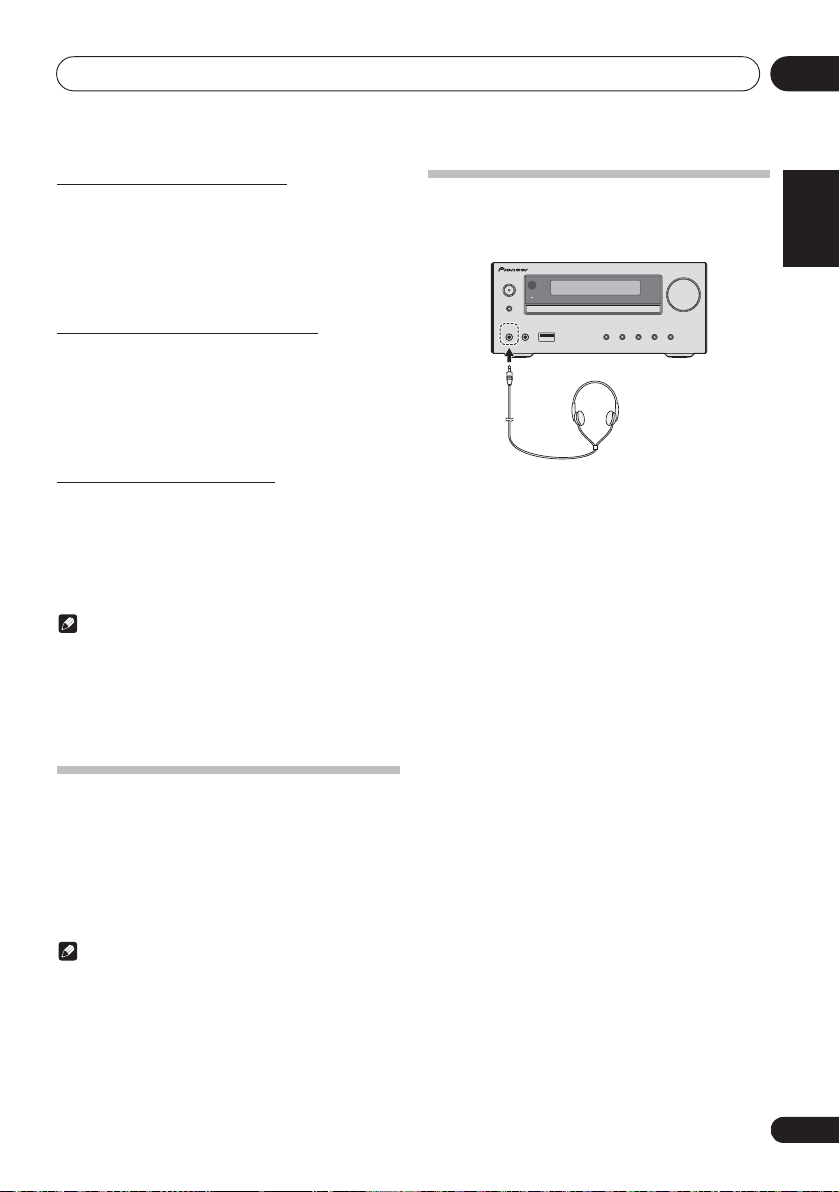
Getting started 04
English
STANDBY/ON
INPUT
VOLUME
PHONES AUDIO IN
TIMER
Calling the wake-up timer
An existing timer setting can be reused.
1 Follow steps 1 to 3 in “Setting the wake-up
timer”.
HI
2 Press
ENTER
press
to select “
.
TIMER ON
“, then
Cancelling the wake-up timer
Turn off the timer setting.
1 Follow steps 1 to 3 in “Setting the wake-up
timer”.
HI
2 Press
ENTER
press
to select “
.
TIMER OFF
“, then
Using the wake-up timer
1 Press
off.
2 At the wake-up time, this unit will turn on
automatically and play the selected input
function.
1 STANDBY/ON
Note
• If at the wake-up time iPod/iPhone/iPad is not
connected to this unit or a disc is not inserted, this unit
will be turned to on and not play back the track.
• Some discs may not be played automatically at the wakeup time.
• When setting the timer set at least one minute between
the start and end time.
to turn the power
Using Headphones
Connect the headphones plug to the PHONES terminal.
When the headphones are connected, there is no sound
output from the speakers.
• Do not turn the volume on to full at switch on and listen
to music at moderate levels. Excessive sound pressure
from earphones and headphones can cause hearing
loss.
• Before plugging in or unplugging the headphone,
reduce the volume.
• Be sure your headphone has a 3.5 mm diameter plug
and impedance between 16
recommended impedance is 32
• Audio from the iPod/iPhone/iPad cannot be heard via
the headphones connected to the unit. “HP MUTE” will
be displayed if you connect the headphones when the
iPod/iPhone/iPad function is selected.
: and 50 :. The
:.
Using the sleep timer
The sleep timer switches off the unit after a specified time so
you can fall asleep without worrying about it.
1 Press
time.
Choose between 10 min, 20 min, 30 min, 60 min, 90 min, 120
min, 150 min, 180 min or OFF. The newly set value displays for
3 seconds, and then the setting is completed.
SLEEP
repeatedly to select a switch off
Note
• The sleep timer can be set by pressing SLEEP while the
remaining time is displayed.
17
En

iPod/iPhone/iPad playback05
Chapter 5:
iPod/iPhone/iPad playback
Merely by connecting your iPod/iPhone/iPad to this unit, you
can enjoy high-quality sound from your iPod/iPhone/iPad.
This unit can not transfer music, movies and images from an
iPod/iPhone/iPad via the HDMI OUT and COMPONENT
VIDEO terminal. Playback setting for iPod/iPhone/iPad music
can be performed from this unit or the iPod/iPhone/iPad
itself.
Confirming what iPod/iPhone/iPad
models are supported
The iPod/iPhone/iPad playable on this unit are shown below.
iPod/iPhone/iPad USB Terminal (Audio only)
iPod nano (3/4/5/6/7G)
iPod touch (1/2/3/4/5G)
iPhone 5
iPhone 4S
iPhone 4
iPhone 3GS
iPhone 3G
iPhone
iPad mini
iPad (3/4G)
iPad/iPad 2
• Installing software versions other than indicated on the
website of Pioneer to your iPod/iPhone/iPad may result
in incompatibility with this system.
• This unit cannot be used to record CD, tuner or other
content on an iPod/iPhone/iPad.
Connecting your iPod/iPhone/iPad
Connecting iPod/iPhone/iPad using
supplied iPad stand
1 Connect the iPod/iPhone/iPad cable to the
unit.
2 Pass the iPod/iPhone/iPad cable through the
bottom of the stand and connect it to the iPod/
iPhone/iPad.
3 Set the iPod/iPhone/iPad on the stand.
Note
• Pioneer does not guarantee that this unit plays iPod/
iPhone/iPad models other than the ones specified.
• Some functions may be restricted depending on the
model or software version.
• iPod/iPhone/iPad is licensed for reproduction of noncopyrighted materials or materials the user is legally
permitted to reproduce.
• Features such as the equalizer cannot be controlled
using this system, and we recommend switching the
equalizer off before connecting.
• Pioneer cannot under any circumstances accept
responsibility for any direct or indirect loss arising from
any inconvenience or loss of recorded material resulting
from iPod/iPhone/iPad failure.
• For detailed instructions on using the iPod/iPhone/iPad,
please refer to the manual supplied with the iPod/
iPhone/iPad.
• This system has been developed and tested for the
software version of iPod/iPhone/iPad indicated on the
website of Pioneer (http://pioneer.jp/homeav/support/
ios/eu/).
18
En
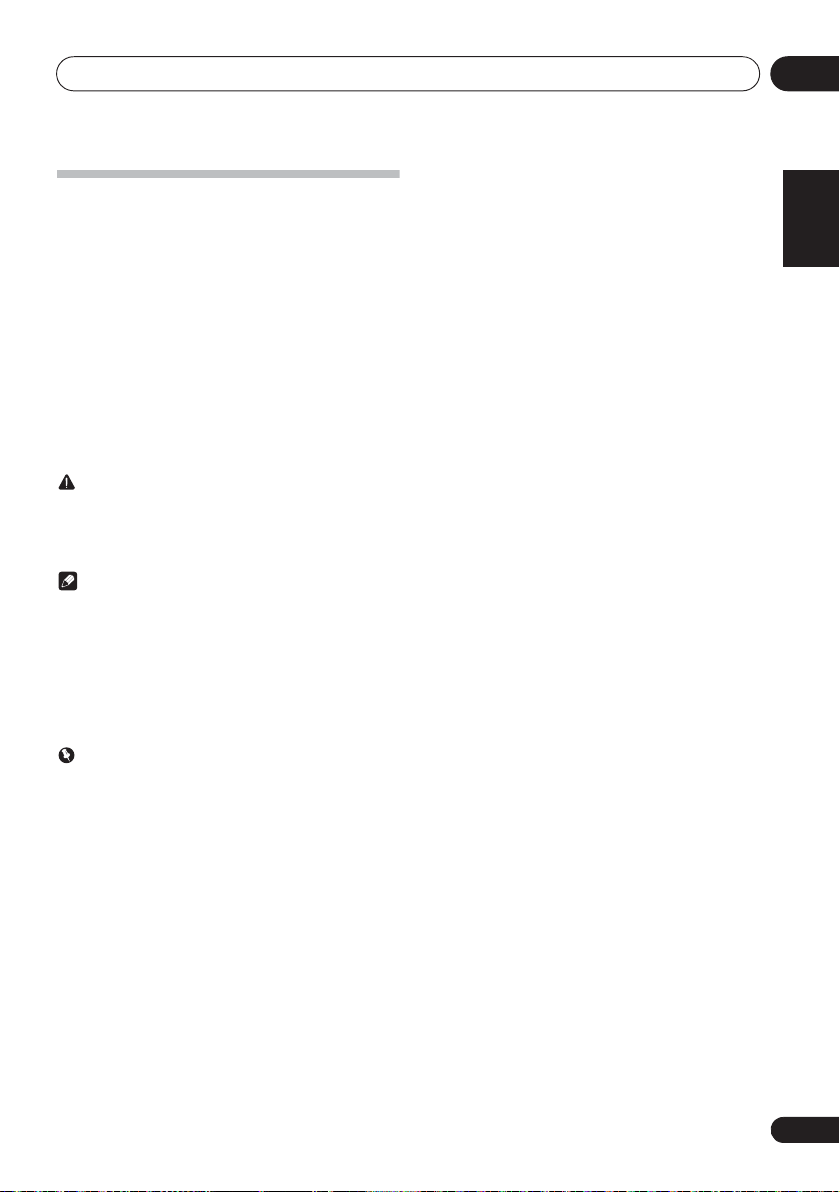
iPod/iPhone/iPad playback 05
English
Playing iPod/iPhone/iPad
1 Connect your iPod/iPhone/iPad.
• If an iPod/iPhone/iPad is connected while the unit is
turned on, playback of the iPod/iPhone/iPad will not
begin.
2 Press
“USB/iPod” is shown on the main display.
3 When the recognition is completed, will
begin playing automatically.
If this unit cannot play your iPod/iPhone/iPad, perform the
following troubleshooting checks:
If the iPod/iPhone/iPad cannot be operated, check the
following items:
When at iPod/iPhone/iPad connector port,
COMPONENT VIDEO will have no output, and USB terminal
does not support iPod, iPhone and iPad playback.
USB
as the input source.
• The available iPod/iPhone/iPad playback control from
the unit are !, + ), *,.
• In the following case, operate your iPod/iPhone/iPad
directly:
- Searching a file by artist name or genre.
- Playing in the repeat or random mode.
CAUTION
• When your iPod/iPhone/iPad is connected to this unit
and you wish to operate the iPod/iPhone/iPad directly,
be sure to steady the iPod/iPhone/iPad with the other
hand to prevent malfunctions due to faulty contacts.
Note
• For detailed instructions on using the iPod/iPhone/iPad,
please refer to the manual supplied with the iPod/
iPhone/iPad.
• iPod/iPhone/iPad recharging occurs whenever an iPod/
iPhone/iPad is connected to this unit. (This function is
supported in standby mode as well.)
• When input is switched from USB/iPod to another
function, iPod/iPhone/iPad playback is temporarily
stopped.
Important
• Check whether the iPod/iPhone/iPad is supported by
this unit.
• Reconnect the iPod/iPhone/iPad to the unit. If this
doesn’t seem to work, try resetting your iPod/iPhone/
iPad.
• Check the iPod/iPhone/iPad software is supported by
this unit.
• Is the iPod/iPhone/iPad connected correctly? Reconnect
the iPod/iPhone/iPad to the unit.
• Is the iPod/iPhone/iPad experiencing a hangup? Try
resetting the iPod/iPhone/iPad, and reconnect it to the
unit.
HDMI OUT and
19
En

Disc playback06
Chapter 6:
Disc playback
Playing discs or files
1 Press
The selected input is displayed on the front panel display.
2 Press
INPUT
DVD/CD
Please wait until you see the “NO DISC“.
When a disc is already on the disc tray, press $ OPEN/CLOSE
to eject the disc.
3 Press
4 Place the disc on the disc tray, label side up.
5 Press
6 Press
1 STANDBY/ON
• When playing discs or files, turn the TV on and switch TV
input before starting.
• You can change the screen display language of the unit
(Display settings on page 33).
DVD/CD
to turn the power on.
on the remote control or
repeatedly on the main unit to select
input.
$ OPEN/CLOSE
$ OPEN/CLOSE
!
to start playback.
to open the disc tray.
to close the disc tray.
CAUTION
• Do not place two discs in one disc tray.
• Do not play discs of special shapes (heart, octagon, etc).
It may cause malfunctions.
• Do not push the disc tray whilst it is moving.
• If the power fails whilst the tray is open, wait until the
power is restored.
• Be sure to place 8 cm disc in the middle of the disc tray.
Note
• Due to the structure of the disc information, it takes longer
to read the disc has written by many files than a normal CD
(approximately 20 to 90 seconds).
• When the beg inning of the first track is reached during fast
reverse, the unit will enter the playback mode.
• Rewritable multi-session discs with unfinished writing, can
still be played.
• If TV or radio interference occurs during DVD/CD
operation, move the unit away from the TV or radio.
Tip
• When no operation has done in DVD/CD mode and the
audio file is not played for more than 30 minutes, the
power will automatically turn off.
20
En
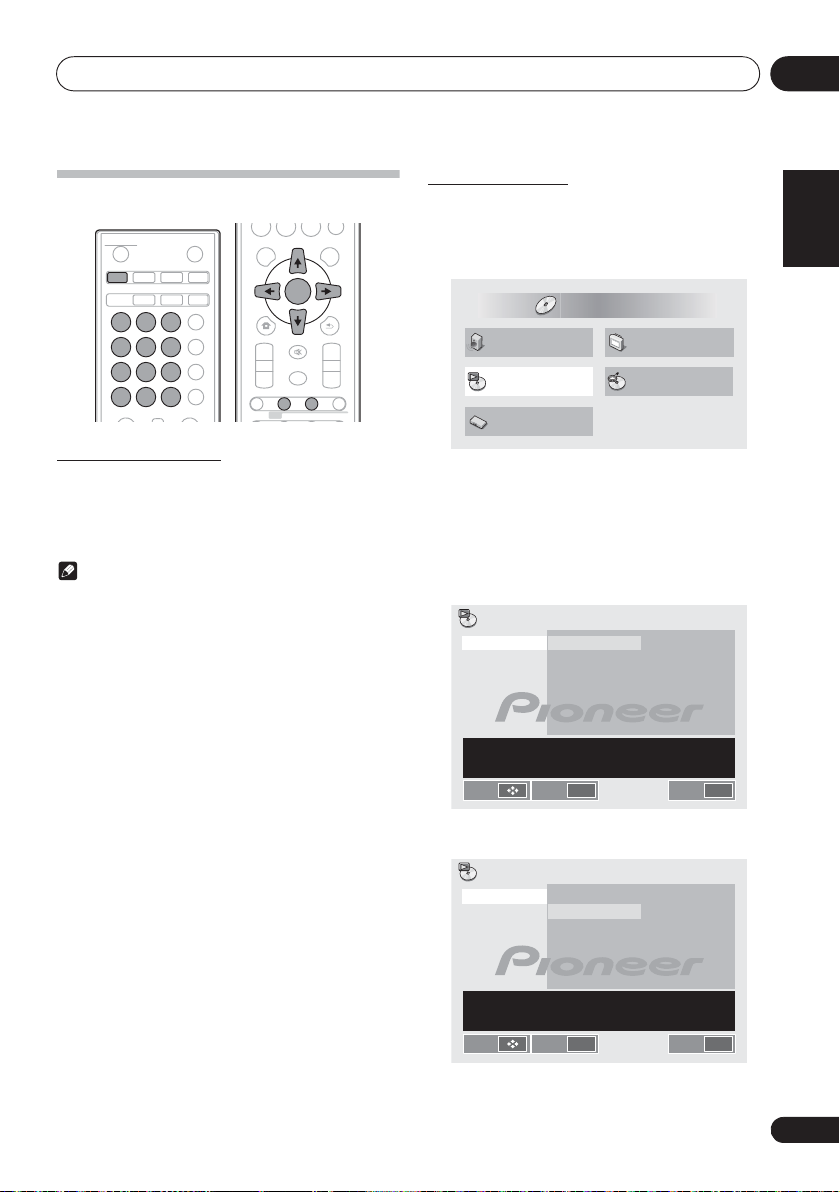
Disc playback 06
English
STANDBY/ON
DVD/CD USB TUNER
AUDIO IN/LINE
TOP MENU MENU/PBC
TUNE+
123
456
789
0
BT AUDIO
CLOCK/TIMER
SLEEP
EQUALIZER
AUDIO SUBTITLE ANGLE
P.B AS S
ZOOM MEMORY PROGRAM
BASS/TREBLE
ST/MONO VIDEO MODE A-B
DISPLAY
CLEAR RPT/RDM
OPEN/CLOSE
ASPM PTY DISPLAY
RDS
TOP MENU MENU/PBC
HOME MENU
PRESET VOLUME
SHIFT
+
MUTE
TUNE–
TUNE+
DIMMER
–
+
–
RETURN
0
ENTER
Move Select ENTER Exit
HOME MENU
Play Mode
Setup playback functions such as Program. Random and
Repeat play
A(Start Point)
B(End Point)
Off
A-B Repeat
Repeat
Random
Program
Search Mode
Move Select ENTER Exit
HOME MENU
Play Mode
Setup playback functions such as Program. Random and
Repeat play
A(Start Point)
B(End Point)
Off
A-B Repeat
Repeat
Random
Program
Search Mode
Advanced DVD, CD disc playback
Direct track search
By using the number buttons (0 to 9), you can specify and play
the title, chapter, track or file you want to view/listen to.
Use the numeric buttons on the remote control to
select the desired title, chapter, track or file whilst
playing the selected disc.
Note
• The title, chapter, track or file number higher than the
number of titles, chapters, tracks or files on the disc
cannot be selected.
• During random play, direct track search is not possible.
To stop playback:
Press #.
A-B Repeat play
The specified section within a single title or track is played
repeatedly.
1 Press
The HOME MENU is displayed.
2Use FG to select
ENTER.
The Play Mode screen is displayed.
3Use FG to select
ENTER or
4Use
HOME MENU
Audio Settings
Play Mode Disc Navigator
Initial Settings
I
.
FG
to select the A(Start Point).
.
HOME MENU
DVD
Play Mode
A-B Repeat
Video Adjust
, then press
, then press
FG
5Use
to select the B(End Point).
21
En

Disc playback06
Move Select ENTER Exit
HOME MENU
Play Mode
Setup playback functions such as Program. Random and
Repeat play
A(Start Point)
B(End Point)
Off
A-B Repeat
Repeat
Random
Program
Search Mode
Move Select ENTER Exit
HOME MENU
Play Mode
Setup playback functions such as Program. Random and
Repeat play
Title Repeat
Chapter Repeat
Repeat Off
A-B Repeat
Repeat
Random
Program
Search Mode
Note
• When A-B repeat playback starts, “A-B repeat” will be
displayed on the screen.
• A-B repeat play is disabled on some discs.
• A-B repeat play for DVD is possible only within a title.
• A-B repeat play for CD is possible only within a track.
• Some scenes on DVD may not allow A-B repeat play.
To cancel
1Use FG to select the
A-B
repeat play:
Off
.
Repeat play
Plays titles, chapters, tracks or files repeatedly.
1 Follow steps 1 to 2 in “A-B Repeat play”.
FG
2Use
I
or
3Use
“REPEAT TITLE” is displayed on the main display.
to select
.
FG
to select the title repeat.
Repeat
, then press ENTER
To cancel repeat play:
1Use FG to select the
“REPEAT OFF” is displayed on the main display.
Play Mode
A-B Repeat
Repeat
Random
Program
Search Mode
Setup playback functions such as Program. Random and
Repeat play
Move Select ENTER Exit
Title Repeat
Chapter Repeat
Repeat Off
Repeat Off
.
HOME MENU
Random play
Plays titles, chapters or tracks in random order.
1 Follow steps 1 to 2 in “A-B Repeat play”.
FG
2Use
ENTER or
3Use
to select
I
.
FG
to select the On.
“RANDOM ON” is displayed on the main display.
Play Mode
A-B Repeat
Repeat
Random
Program
Search Mode
On
Off
Random
, then press
22
En
Note
• After performing repeat play, be sure to press #.
Otherwise, the disc will play continuously.
• During repeat play, random play is not possible.
Setup playback functions such as Program. Random and
Repeat play
Move Select ENTER Exit
HOME MENU
Note
• If you press the , during random play, you can move
to the track selected next by the random operation. On
the other hand, the + does not allow you to move to
the previous track. The beginning of the track being
played will be located.
• In random play, the unit will select and play tracks
automatically. (You cannot select the order of the
tracks.)
• During random play, repeat play is not possible.

Disc playback 06
English
Move Select ENTER Exit
HOME MENU
Program
Title 1 - 05
Title 01
Title 02
Title 03
Title 04
Title 05
Chapter 1 - 004
Chapter 001
Chapter 002
Chapter 003
Chapter 004
Chapter : 001Current Title : 01
Program Step
01.
02.
03.
04.
05.
06.
07.
08.
Play
To cancel random play:
1Use FG to select the
“RANDOM OFF” is displayed on the main display.
Play Mode
A-B Repeat
Repeat
Random
Program
Search Mode
Setup playback functions such as Program. Random and
Repeat play
Move Select ENTER Exit
On
Off
Random Off
.
HOME MENU
Programmed play
You can choose up to 24 selections for playback in the order
you like.
1 Follow steps 1 to 2 in “A-B Repeat play”.
FG
2Use
ENTER or
3Use
ENTER
The Create/Edit screen differs according to the disc or file.
to select
I
.
FG
to select
.
Play Mode
A-B Repeat
Repeat
Random
Program
Search Mode
Setup playback functions such as Program. Random and
Repeat play
Move Select ENTER Exit
Program
Create/Edit
Create/Edit
Playback Start
Playback Stop
Program Delete
, then press
, then press
HOME MENU
4Use F
track or file, then press
• To add to a program, first select the place in the program
• Press RETURN to return to the previous screen. If you
GHI
(the program step), next select the title, chapter or track,
then press ENTER (files are added at the end of
program).
return to the previous screen when inputting it, the
settings you have programmed are cleared.
to select the title, chapter,
ENTER
.
• To delete a step, highlight it and press CLEAR.
5 Press .
Playback will start.
Note
• To play a program that has already been set, select
Playback Start from the program screen, then press
ENTER.
• To resume normal playback, select Playback Stop from
the program screen, then press ENTER. The program
remains in memory.
• To cancel the entire program, select Program Delete
from the program screen, then press ENTER.
• Programs can be played repeatedly. Select Program
Repeat from Repeat on the Play Mode screen during
programmed playback.
• Programs cannot be played in random order (random
play is not possible during programmed play).
23
En
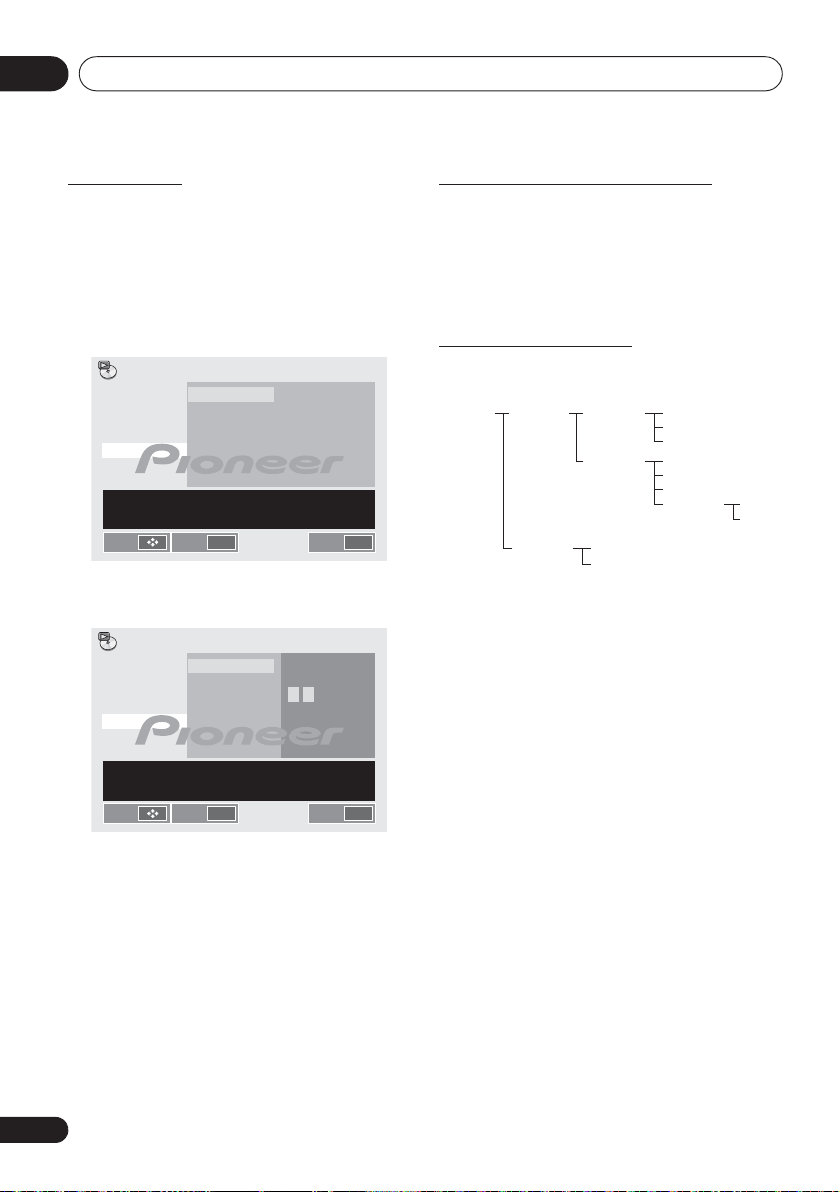
Disc playback06
Move Select ENTER Exit
HOME MENU
Play Mode
Setup playback functions such as Program. Random and
Repeat play
Title Search
Chapter Search
Time Search
A-B Repeat
Repeat
Random
Program
Search Mode
Move Select ENTER Exit
HOME MENU
Input Title
Play Mode
Setup playback functions such as Program. Random and
Repeat play
Title Search
Chapter Search
Time Search
A-B Repeat
Repeat
Random
Program
Search Mode
0
1
Search mode
Plays the specified number or time within the title, chapter,
track or file.
1 Follow steps 1 to 2 in “A-B Repeat play”.
FG
2Use
to select
ENTER.
3Use
FG
to select
I
ENTER or
.
4 Use the numeric buttons to select
Title
.
Search Mode
Title search
, then press
, then press
Input
About downloading MP3/WMA
There are many music sites on the internet that you can
download MP3/WMA music files. Follow the instructions
from the website on how to download the music files. You can
then play back these downloaded music files by burning them
to a CD/DVD disc.
• Your downloaded song/files are for personal use only.
Any other usage of the song without owner’s permission,
is against the law.
About playback order
Will be played in order from the file that is stored in the upper
folder.
Ex.
ROOT
(FOLDER 1)
FOLDER A
(FOLDER 2)
FOLDER B
(FOLDER 3)
FOLDER C
(FOLDER 4)
FOLDER D
(FOLDER 5)
FILE 1
FILE 2
The file will be played in order listed above.
FILE 3
FILE 4
FILE 5
FILE 6
FILE 7
FILE 8
FOLDER E
(FOLDER 6)
FILE 9
FILE 10
24
En
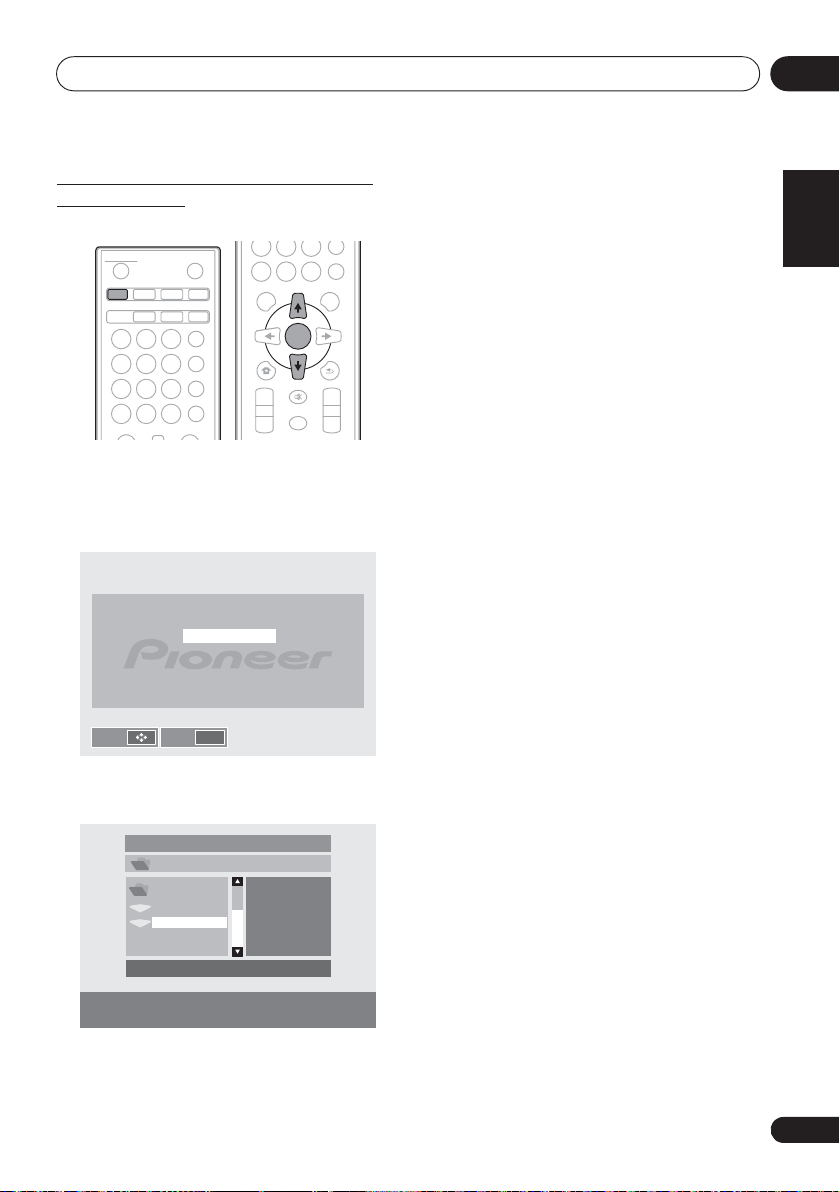
Disc playback 06
English
00:00 / 00:00
/ TEST / WMA /
320kbps
WMA
_ _ _ _
_ _ _ _
WMA
_ _ _ _
Procedure to playback DivX or MP3/
WMA/JPEG file
To play by specifying a file.
STANDBY/ON
DVD/CD USB TUNER
AUDIO SUBTITLE ANGLE
123
ZOOM MEMORY PROGRAM
456
ST/MONO VIDEO MODE A-B
789
CLEAR RPT/RDM
TOP MENU MENU/PBC
1 Press
2 Press
JPEG.
If DivX, MP3, WMA or JPEG files are mixed in the disc.
OPEN/CLOSE
AUDIO IN/LINE
BT AUDIO
CLOCK/TIMER
SLEEP
EQUALIZER
P.B AS S
BASS/TREBLE
DISPLAY
0
TUNE+
DVD/CD
FG
.
to select DivX or MP3/WMA/
DivX
MP3 / WMA / JPEG
789
CLEAR RPT/RDM
TOP MENU MENU/PBC
HOME MENU
PRESET VOLUME
+
–
0
TUNE+
ENTER
TUNE–
MUTE
DIMMER
DISPLAY
RETURN
+
–
Move Select ENTER
3 Press FGto select desired playback the
file.
4 Press ENTER.
Playback will start.
25
En
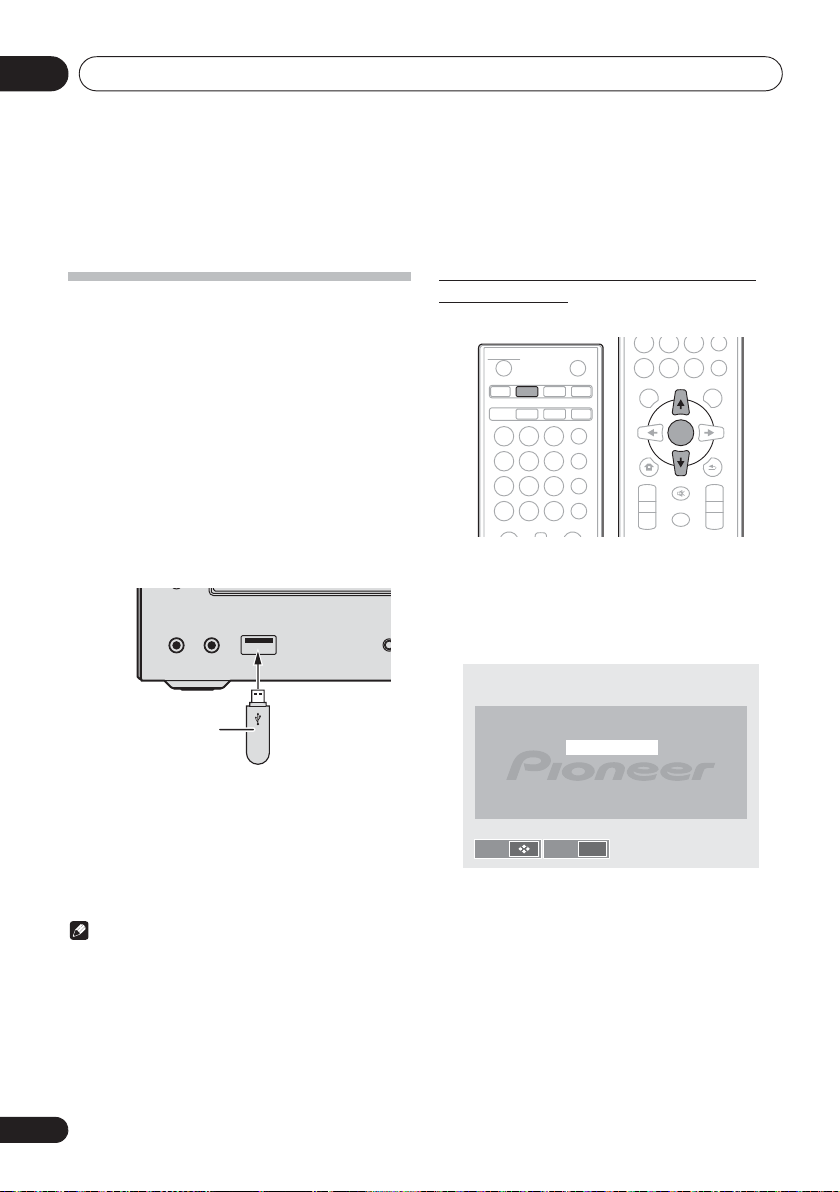
USB playback07
USB storage device
(commercially available)
Chapter 7:
USB playback
Playing USB storage devices
It is possible to listen to two-channel audio using the USB
interface on the front of this receiver.
• Pioneer does not guarantee that any file recorded on a
USB storage device will play or that power will be
supplied to a USB storage device. Also note that Pioneer
will accept no responsibility whatsoever for loss of files
on USB storage devices caused by connection to this
unit.
1 Press
“USB/iPod” is shown on the main display.
2 Connect the USB storage device.
“GUI” appear on the main display automatically.
USB
as the input source.
• This receiver does not support a USB hub.
• If an iPod/iPhone/iPad is connected to the unit, the unit
will automatically begin charging it.
PHONES AUDIO IN
Procedure to playback DivX or MP3/
WMA/JPEG file
To play by specifying a file.
789
STANDBY/ON
DVD/CD USB TUNER
AUDIO SUBTITLE ANGLE
123
ZOOM MEMORY PROGRAM
456
ST/MONO VIDEO MODE A-B
789
CLEAR RPT/RDM
TOP MENU MENU/PBC
1Press
2Press
JPEG.
If DivX, MP3, WMA or JPEG files are mixed in the USB storage
device.
OPEN/CLOSE
AUDIO IN/LINE
BT AUDIO
CLOCK/TIMER
SLEEP
EQUALIZER
P.B AS S
BASS/TREBLE
DISPLAY
0
TUNE+
USB
.
FG
to select DivX or MP3/WMA/
CLEAR RPT/RDM
TOP MENU MENU/PBC
HOME MENU
PRESET VOLUME
+
–
0
ENTER
DIMMER
TUNE+
TUNE–
MUTE
DISPLAY
RETURN
+
–
3 When the recognition is completed, press
!
to start playback.
• When changing to a different input source, stop the USB
memory playback first before changing.
4 Disconnect USB storage device from the USB
terminal.
Turn the power off before removing the USB storage device.
Note
• USB flash drive that supports USB 2.0 can be used.
• This unit may not recognize a USB storage device, play
files or supply power to a USB storage device. For
details, see When a USB storage device is connected on
page 35.
• When a USB storage device is not playing and no
operations have been performed for more than 30
minutes, the unit will automatically power off.
26
En
DivX
MP3 / WMA / JPEG
Move Select ENTER

USB playback 07
English
00:00 / 00:00
/ TEST / MP3 /
320kbps
MP3
MP3
_ _ _ _
_ _ _ _
_ _ _ _
3 Press FGto select desired playback file.
Playing in the desired order
(Programmed Play)
This unit can play repeatedly folders stored in the USB
storage device. For details, see Programmed play on page 23.
4 Press ENTER.
Playback will start.
27
En
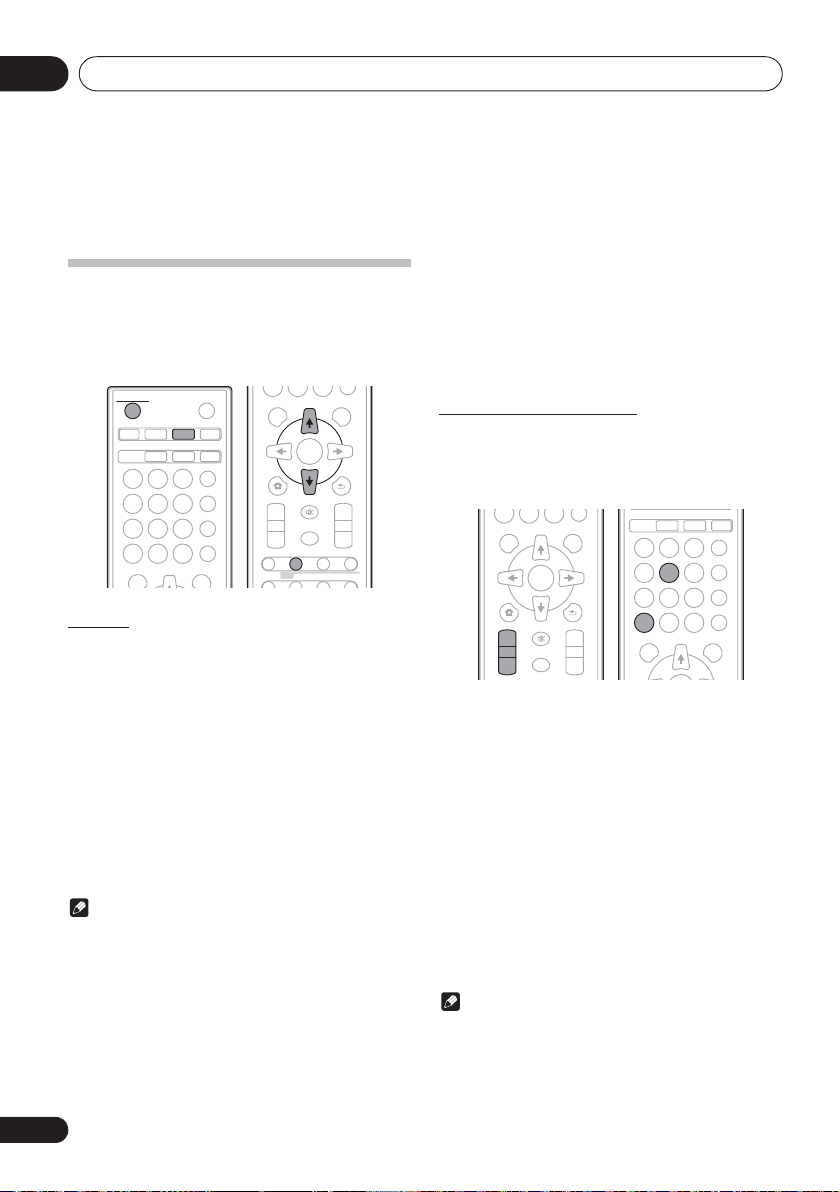
Using the tuner08
0
TOP MENU MENU/PBC
HOME MENU
PRESET VOLUME
+
MUTE
TUNE–
TUNE+
–
+
–
RETURN
0
ENTER
TOP MENU MENU/PBC
TUNE+
123
4 5 6
789
0
BT AUDIO
CLOCK/TIMER
SLEEP
EQUALIZER
AUDIO SUBTITLE ANGLE
P.B AS S
ZOOM MEMORY PROGRAM
BASS/TREBLE
ST/MONO VIDEO MODE A-B
DISPLAY
CLEAR RPT/RDM
Chapter 8:
Using the tuner
Listening to the radio broadcasts
The following steps show you how to tune in to FM radio
broadcasts using the automatic (search) and manual (step)
tuning functions. Once you are tuned to a station you can
memorize the frequency for recall later. See Saving station
presets below for more on how to do this.
STANDBY/ON
DVD/CD USB TUNER
AUDIO SUBTITLE ANGLE
123
ZOOM MEMORY PROGRAM
456
ST/MONO VIDEO MODE A-B
789
CLEAR RPT/RDM
TOP MENU MENU/PBC
Tuning
1 Press the
on.
2 Press
3 Press
tune in to the desired station.
Automatic tuning:
Press and hold TUNE +/–, scanning will start automatically
and the tuner will stop at the first receivable broadcast
station.
Manual tuning:
Press the TUNE +/– repeatedly to tune in to the desired
station.
Note
• When radio interference occurs, automatic tuning may
stop automatically at that point.
• Automatic tuning will skip weak signal stations.
• To stop the automatic tuning, press #.
• When an RDS (Radio Data System) station is tuned in,
the frequency will be displayed first. Finally, the station
28
En
name will appear.
• Full auto tuning can be achieved for RDS stations using
Auto Station Program Memory (ASPM) mode, see
page 30.
OPEN/CLOSE
AUDIO IN/LINE
BT AUDIO
CLOCK/TIMER
SLEEP
EQUALIZER
P.B AS S
BASS/TREBLE
DISPLAY
0
TUNE+
1 STANDBY/ON
TUNER
.
TUNE +/–
on the remote control to
TOP MENU MENU/PBC
HOME MENU
SHIFT
TUNE+
ENTER
PRESET VOLUME
TUNE–
+
MUTE
–
DIMMER
RDS
ASPM PTY DISPLAY
to turn the power
RETURN
+
–
To receive an FM stereo transmission:
•Press ST/MONO to select stereo mode and “AUTO” will
be displayed.
Improving poor FM reception:
1 Press ST/MONO repeatedly to select MONO.
This will change the tuner from stereo to mono and usually
improve the reception.
Saving station presets
If you often listen to a particular radio station, it’s convenient
to have the receiver store the frequency for easy recall
whenever you want to listen to that station (Preset tuning).
This saves the effort of manually tuning in each time. This unit
can memorize up to 40 stations.
1 Tune to a station you want to memorize.
See Tuning above for more on this.
2Press
The preset number will flash.
3Press
channel number.
4Press
memory.
If the preset number has changed from flashing to lighting,
before the station is memorised, repeat the operation from
step 2.
MEMORY
PRESET +/–
MEMORY
• Repeat steps 1 - 4 to set other stations, or to change a
preset station. When a new station is stored in the
memory, the station previously memorised for that
preset channel number will be erased.
.
to select the preset
to store that station in
Note
• The backup function protects the memorised stations for
a few hours should there be a power failure or the AC
power cord become disconnected.

Using the tuner 08
English
To recall a memorised station
1 Press
station.
PRESET +/–
to select the desired
To scan the preset stations
The stations saved in the memory can be scanned
automatically. (Preset memory scan)
1 Press and hold
The preset number will appear and the programmed stations
will be tuned in sequentially, for 5 seconds each.
2 Press
PRESET +/–
PRESET +/–
.
again when the desired
station is located.
To erase entire preset memory
1 Press
2 Press
appears.
TUNER
on the remote control.
CLEAR
until “MEMORY CLEAR”
Note
• All stations will be erased.
Using the Radio Data System (RDS)
An introduction to RDS
Radio Data System (RDS) is a system used by most FM radio
stations to provide listeners with various kinds of
information—the name of the station and the kind of show
they’re broadcasting, for example.
One feature of RDS is that you can search by type of program.
For example, you can search for a station that’s broadcasting
a show with the program type, JAZZ.
You can search the following program types:
News – News
Current Affairs – Current
Affairs
Information – General
Information
Sport – Sport
Education – Educational
Drama – Radio plays, etc.
Cultures – National or regional
culture, theater, etc.
Science – Science and
technology
Varied Speech – Usually talkbased material, such as quiz
shows or interviews.
Pop Music – Pop music
Rock Music – Rock music
Easy Listening – Easy
listening
Light Classics M – ‘Light’
classical music
Serious Classics – ‘Serious’
classical music
Other Music – Music not
fitting above categories
Weather & Metr – Weather
reports
Finance – Stock market
reports, commerce, trading,
etc.
Children’s Progs – Programs
for children
Social Affairs – Social affairs
Religion – Programs
concerning religion
Phone In – Public expressing
their views by Phone
Travel & Touring – Holidaytype travel rather than traffic
announcements
Leisure & Hobby – Leisure
interests and hobbies
Jazz Music – Jazz
Country Music – Country
music
National Music – Popular
music in a language other than
English
Oldies Music – Popular music
from the ‘50s and’ 60s
Folk Music – Folk music
Documentary – Documentary
Alarm Test – Broadcasting
when testing emergency
broadcast equipment or
receivers.
Alarm – Alarm!
Searching for RDS programs
You can search a program type listed above.
1 Press
2 Press RDS
“SELECT” will appear for about 6 seconds.
3 Press
want to hear.
Each time the button is pressed, the program type will appear.
If the button is held down, the program type will appear
continuously.
4 Whilst the selected program type is
displayed (within 6 seconds), Press RDS
again.
After the selected program type has been lit for 2 seconds,
“SEARCH” will appear, and the search operation will start.
TUNER
on the remote control.
PTY
on the remote control.
HI
to select the program type you
PTY
Note
• If the display has stopped flashing, start again from step
2. If the unit finds a desired program type, the
corresponding channel number will be lit for about 8
seconds, and then the station name will be displayed.
• If you want to listen to the same program type of another
station, press the RDS PTY whilst the channel number or
station name is flashing. The unit will look for the next
station.
29
En

Using the tuner08
STANDBY/ON
OPEN/CLOSE
Station name (PS) Programme type (PTY)
Frequency Radio text (RT)
No RDS
FM 98.80 MHz
• If no station can be found, “NOT FOUND” will appear for
4 seconds.
Information provided by RDS
Each time the
as follows:
When tuning in to a station other than an RDS station or to an
RDS station which sends weak signal, the display will change
in the following order:
RDS
DISPLAY is pressed, the display will switch
DVD/CD USB TUNER
AUDIO SUBTITLE ANGLE
123
ZOOM MEMORY PROGRAM
456
ST/MONO VIDEO MODE A-B
789
CLEAR RPT/RDM
TOP MENU MENU/PBC
BT AUDIO
0
AUDIO IN/LINE
CLOCK/TIMER
EQUALIZER
P.B AS S
BASS/TREBLE
DISPLAY
TUNE+
SLEEP
TOP MENU MENU/PBC
HOME MENU
PRESET VOLUME
+
–
RDS
SHIFT
TUNE+
ENTER
TUNE–
DIMMER
ASPM PTY DISPLAY
Using the Auto Station Program
Memory (ASPM)
Whilst in the ASPM operation mode, the tuner will
automatically search for new RDS stations. Up to 40 stations
can be stored.
If you have already stored some stations in memory, the
number of new stations you can store will be less.
1 Press
2 Press and hold down RDS ASPM on the
remote control.
After “ASPM” has flashed for about 4 seconds, scanning will
start (87.5 MHz to 108 MHz).
After scanning, the number of stations stored in memory will
be displayed for 4 seconds, and then “END” will appear for 4
seconds.
TUNER
on the remote control.
MUTE
RETURN
+
–
To stop the ASPM operation before it is
complete:
Press # whilst it is scanning for stations. The stations which
are already stored in memory will be kept there.
Note
• If the same station is broadcasting on different
frequencies, the strongest frequency will be stored in
memory.
• Any station which has the same frequency as the one
stored in memory will not be stored.
• If 40 stations have already been stored in memory, the
scan will be aborted. If you want to redo the ASPM
operation, erase the preset memory.
• If no station have been stored in memory, “END” will
appear for about 4 seconds.
• If the RDS signals are very weak, station names may not
be stored in memory.
• The same station name can be stored in different
channels.
• In a certain area or during certain time periods, the
station names may temporarily be different.
Notes for RDS operation
If any of the following events occur, it does
not mean that the unit is faulty:
• “PS”, “NO PS” and a station name appear alternately,
and properly.
• If a particular station is not broadcasting properly or a
station is conducting tests, the RDS reception function
may not work properly.
• When you receive an RDS station whose signal is too
weak, information like the station name may not be
displayed.
• “NO PS”, “NO PTY” or “NO RT” will flash for about 5
seconds, and then the frequency will be displayed.
Notes for radio text:
• The first 16 characters of the radio text will appear and
then they will scroll across the display.
• If you tune in to an RDS station which is not
broadcasting any radio text, “NO RT” will be displayed
when you switch to the radio text position.
• Whilst radio text data is received or when the text
contents change, “RT” will be displayed.
30
En
