Page 1
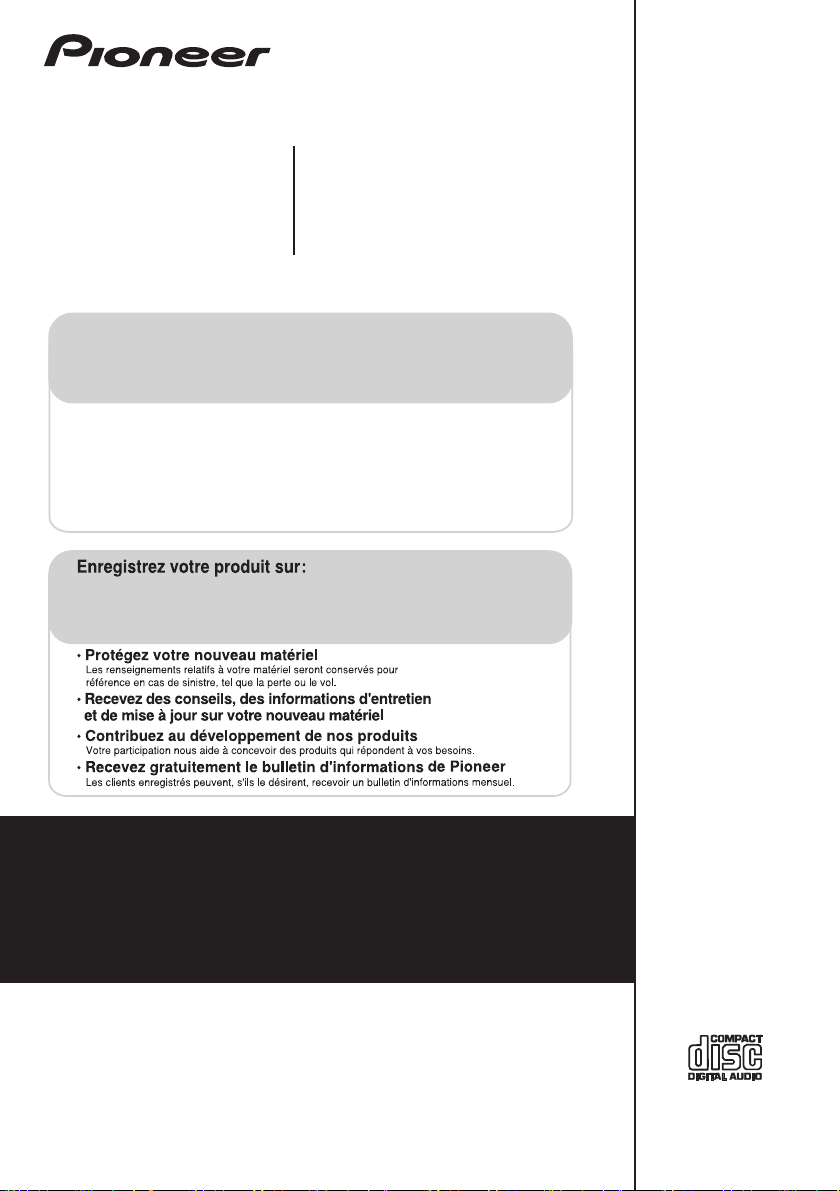
X-EM21
CD Receiver System
Micro chaîne CD
X-EM11
Register your product at:
CD Receiver System
http://www.pioneerelectronics.com (US)
http://www.pioneerelectronics.ca (Canada)
• Protect your new investment
The details of your purchase will be on file for reference in the event of an insurance claim such as loss or theft.
• Receive free tips, updates and service bulletins on your new product
• Improve product development
Your input helps us continue to design products that meet your needs.
• Receive a free Pioneer newsletter
Registered customers can opt in to receive a monthly newsletter.
http://www.pioneerelectronics.com (États-Unis)
http://www.pioneerelectronics.ca (Canada)
Discover the benefits of registering your product online at
http://www.pioneer.co.uk
Découvrez les nombreux avantages offerts en enregistrant votre produit en ligne
maintenant sur
Registre su producto en
http://www.pioneer.fr
http://www.pioneer.eu
(or
http://www.pioneer.eu
(ou
http://www.pioneer.eu
http://www.pioneer.es
) Descubra los beneficios de registrarse on-line:
(o en
).
).
Operating Instructions
Mode d’emploi
Manual de instrucciones
Page 2
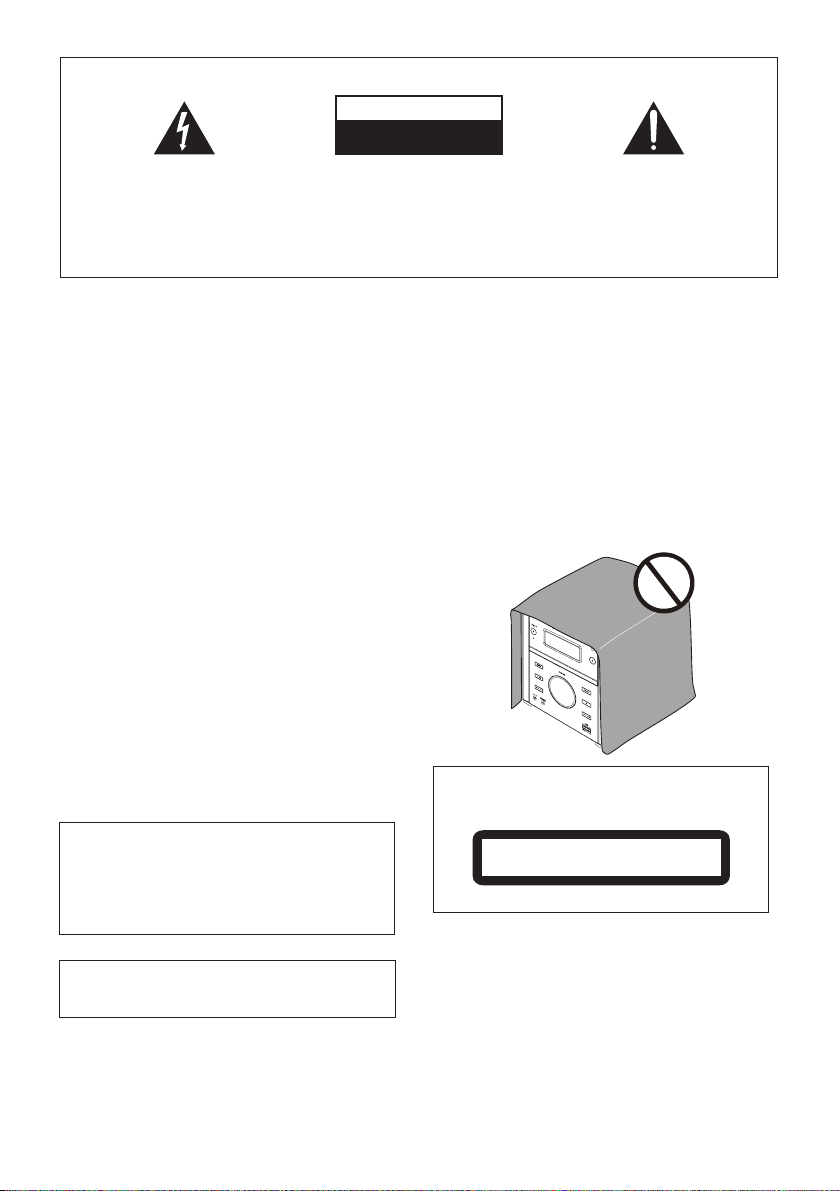
IMPORTANT
The lightning flash with arrowhead symbol,
within an equilateral triangle, is intended to
alert the user to the presence of uninsulated
“dangerous voltage” within the product’s
enclosure that may be of sufficient
magnitude to constitute a risk of electric
shock to persons.
CAUTION
RISK OF ELECTRIC SHOCK
DO NOT OPEN
CAUTION:
TO PREVENT THE RISK OF ELECTRIC
SHOCK, DO NOT REMOVE COVER (OR
BACK). NO USER-SERVICEABLE PARTS
INSIDE. REFER SERVICING TO QUALIFIED
SERVICE PERSONNEL.
The exclamation point within an equilateral
triangle is intended to alert the user to the
presence of important operating and
maintenance (servicing) instructions in the
literature accompanying the appliance.
D3-4-2-1-1_A1_En
WARNING
This equipment is not waterproof. To prevent a fire or
shock hazard, do not place any container filled with
liquid near this equipment (such as a vase or flower
pot) or expose it to dripping, splashing, rain or
moisture.
D3-4-2-1-3_A1_En
WARNING
Before plugging in for the first time, read the following
section carefully.
The voltage of the available power supply differs
according to country or region. Be sure that the
power supply voltage of the area where this unit
will be used meets the required voltage (e.g., 230 V
or 120 V) written on the rear panel.
D3-4-2-1-4*_A1_En
WARNING
To prevent a fire hazard, do not place any naked flame
sources (such as a lighted candle) on the equipment.
D3-4-2-1-7a_A1_En
Operating Environment
Operating environment temperature and humidity:
+5 °C to +35 °C (+41 °F to +95 °F); less than 85 %RH
(cooling vents not blocked)
Do not install this unit in a poorly ventilated area, or in
locations exposed to high humidity or direct sunlight (or
strong artificial light)
This product is for general household purposes. Any
failure due to use for other than household purposes
(such as long-term use for business purposes in a
restaurant or use in a car or ship) and which requires
repair will be charged for even during the warranty
period.
When using this product, confirm the safety
information shown on the bottom of the unit.
D3-4-2-1-7c*_A1_En
K041_A1_En
D3-4-2-2-4_B1_En
VENTILATION CAUTION
When installing this unit, make sure to leave space
around the unit for ventilation to improve heat radiation
(at least 10 cm at top, 10 cm at rear, and 10 cm at each
side).
WARNING
Slots and openings in the cabinet are provided for
ventilation to ensure reliable operation of the product,
and to protect it from overheating. To prevent fire
hazard, the openings should never be blocked or
covered with items (such as newspapers, table-cloths,
curtains) or by operating the equipment on thick carpet
or a bed.
D3-4-2-1-7b*_A1_En
CAUTION
This product is a class 1 laser product classified
under the Safety of laser products, IEC 60825-1:2007.
CLASS 1 LASER PRODUCT
D58-5-2-2a_A1_En
WARNING
Store small parts out of the reach of children and
infants. If accidentally swallowed, contact a doctor
immediately.
Page 3
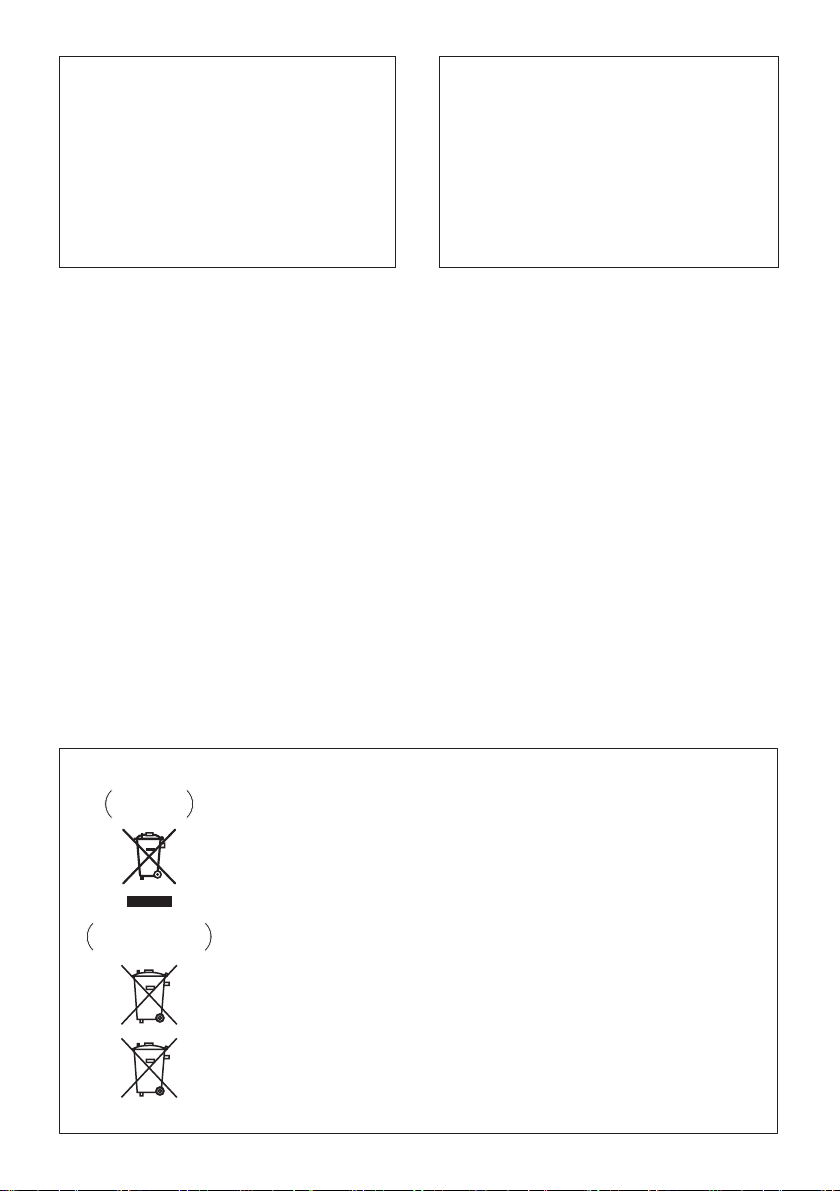
If the AC plug of this unit does not match the AC
outlet you want to use, the plug must be removed
and appropriate one fitted. Replacement and
mounting of an AC plug on the power supply cord of
this unit should be performed only by qualified
service personnel. If connected to an AC outlet, the
cut-off plug can cause severe electrical shock. Make
sure it is properly disposed of after removal.
The equipment should be disconnected by removing
the mains plug from the wall socket when left unused
for a long period of time (for example, when on
vacation).
D3-4-2-2-1a_A1_En
CAUTION
STANDBY/ON switch on this unit will not
The
completely shut off all power from the AC outlet.
Since the power cord serves as the main disconnect
device for the unit, you will need to unplug it from the
AC outlet to shut down all power. Therefore, make
sure the unit has been installed so that the power
cord can be easily unplugged from the AC outlet in
case of an accident. To avoid fire hazard, the power
cord should also be unplugged from the AC outlet
when left unused for a long period of time (for
example, when on vacation).
D3-4-2-2-2a*_A1_En
POWER-CORD CAUTION
Handle the power cord by the plug. Do not pull out the
plug by tugging the cord and never touch the power
cord when your hands are wet as this could cause a
short circuit or electric shock. Do not place the unit, a
piece of furniture, etc., on the power cord, or pinch the
cord. Never make a knot in the cord or tie it with other
cords. The power cords should be routed such that they
are not likely to be stepped on. A damaged power cord
can cause a fire or give you an electrical shock. Check
the power cord once in a while. When you find it
damaged, ask your nearest PIONEER authorized
service center or your dealer for a replacement.
S002*_A1_En
Condensation
If the unit is moved suddenly from a cold place into a
warm room (in winter, for example) or if the temperature
in the room in which the player is installed rises
suddenly due to a heater, etc., water droplets
(condensation) may form inside (on operating parts and
the lens). When condensation is present, the player will
not operate properly and playback is not possible. Let
the player stand at room temperature for 1 or 2 hours
with the power turned on (the time depends on the
extent of condensation). The water droplets will
dissipate and playback will become possible.
Condensation can also occur in the summer if the
player is exposed to the direct wind from an
air-conditioner. If this happens, move the player to a
different place.
[European model only]
Information for users on collection and disposal of old equipment and used batteries
Symbol for
equipment
Symbol examples
for batteries
Pb
These symbols on the products, packaging, and/or accompanying documents mean
that used electrical and electronic products and batteries should not be mixed with
general household waste.
For proper treatment, recovery and recycling of old products and used batteries,
please take them to applicable collection points in accordance with your national
legislation.
By disposing of these products and batteries correctly, you will help to save valuable
resources and prevent any potential negative effects on human health and the
environment which could otherwise arise from inappropriate waste handling.
For more information about collection and recycling of old products and batteries,
please contact your local municipality, your waste disposal service or the point of sale
where you purchased the items.
These symbols are only valid in the European Union.
For countries outside the European Union:
If you wish to discard these items, please contact your local authorities or dealer and
ask for the correct method of disposal.
K058a_A1_En
S005_A1_En
Page 4
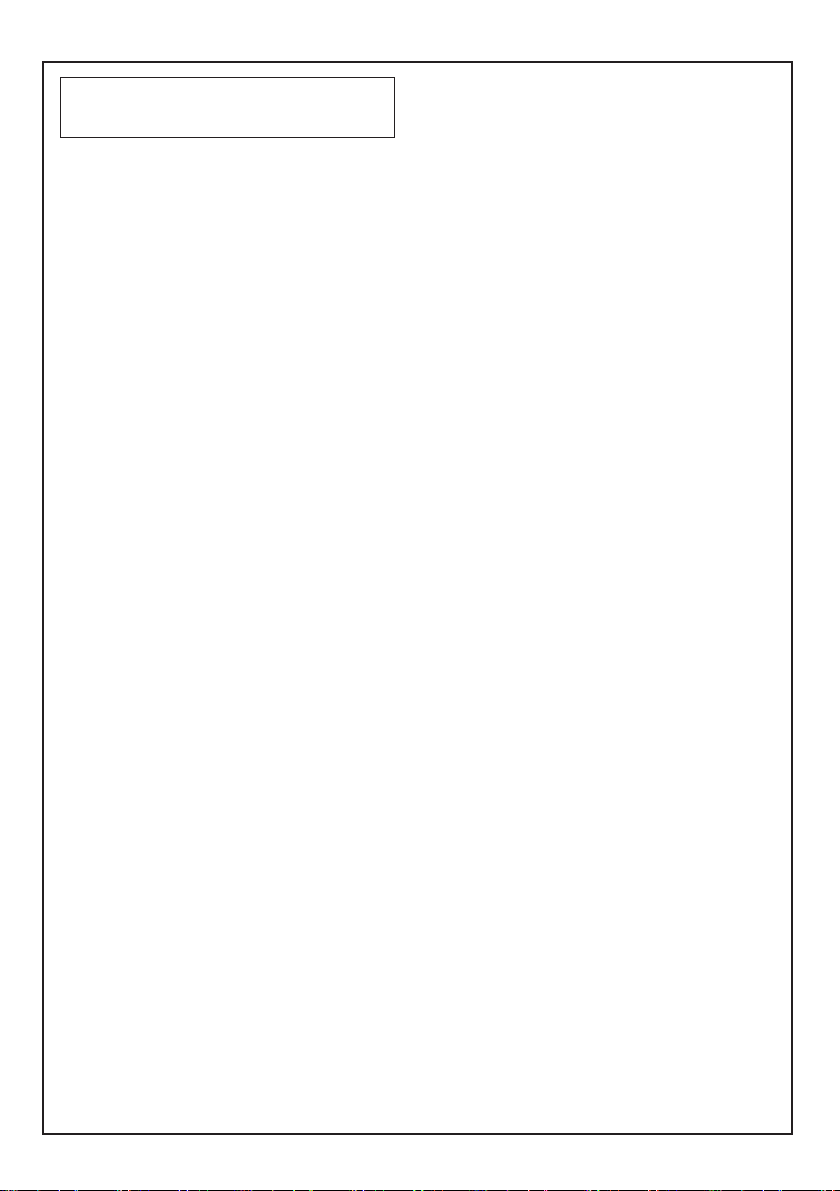
[U.S. and Canadian model only]
This Class B digital apparatus complies with
Canadian ICES-003.
The Safety of Your Ears is in Your Hands
Get the most out of your equipment by playing it at a
safe level – a level that lets the sound come through
clearly without annoying blaring or distortion and, most
importantly, without affecting your sensitive hearing.
Sound can be deceiving. Over time, your hearing
“comfort level” adapts to higher volumes of sound, so
what sounds “normal” can actually be loud and
harmful to your hearing. Guard against this by setting
your equipment at a safe level BEFORE your hearing
adapts.
ESTABLISH A SAFE LEVEL:
• Set your volume control at a low setting.
• Slowly increase the sound until you can hear it
comfortably and clearly, without distortion.
• Once you have established a comfortable sound
level, set the dial and leave it there.
BE SURE TO OBSERVE THE FOLLOWING
GUIDELINES:
• Do not turn up the volume so high that you can’t
hear what’s around you.
• Use caution or temporarily discontinue use in
potentially hazardous situations.
• Do not use headphones while operating a motorized
vehicle; the use of headphones may create a traffic
hazard and is illegal in many areas.
D8-10-1-3_A1_En
S001a_A1_En
Page 5
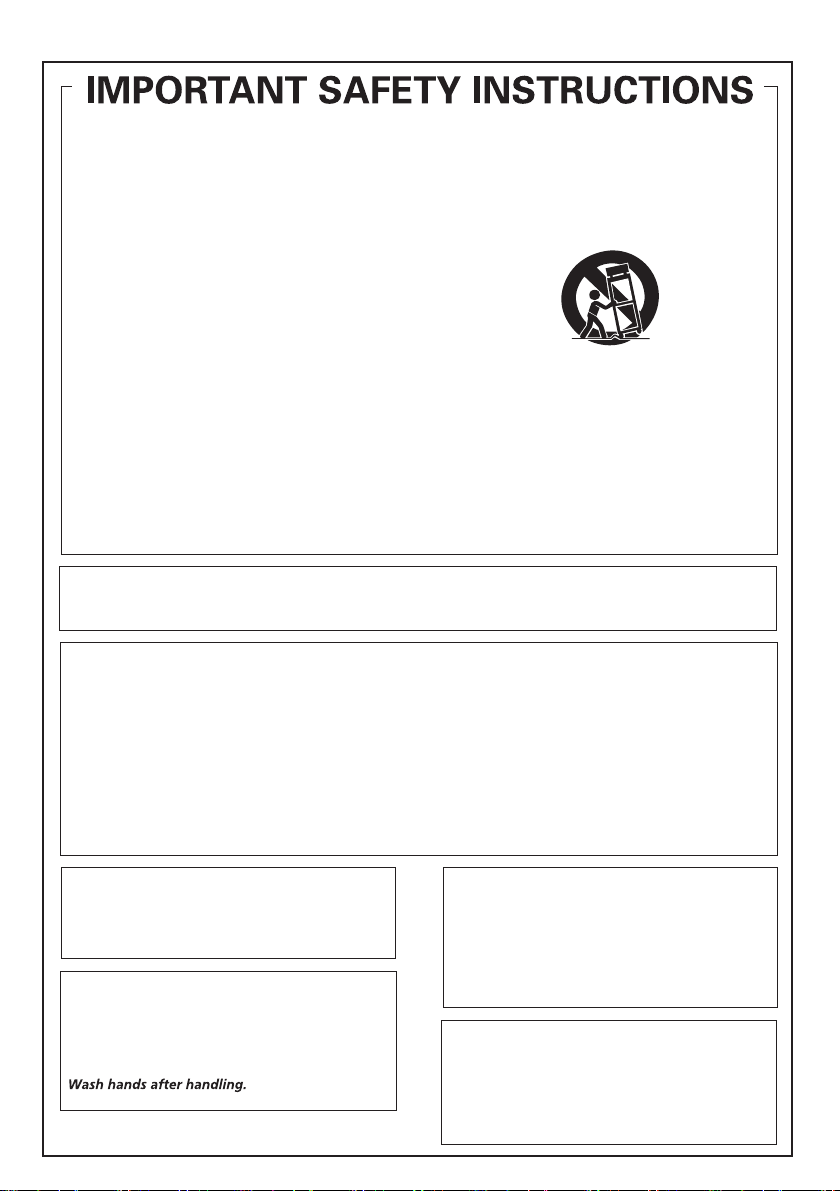
[U.S. model only]
11)
Read these instructions.
1)
Keep these instructions.
2)
Heed all warnings.
3)
Follow all instructions.
4)
Do not use this apparatus near water.
5)
Clean only with dry cloth.
6)
Do not block any ventilation openings. Install in
7)
accordance with the manufacturer’s
instructions.
Do not install near any heat sources such as
8)
radiators, heat registers, stoves, or other
apparatus (including amplifiers) that produce
heat.
Do not defeat the safety purpose of the polarized
9)
or grounding-type plug. A polarized plug has two
blades with one wider than the other. A
grounding type plug has two blades and a third
grounding prong. The wide blade or the third
prong are provided for your safety. If the provided
plug does not fit into your outlet, consult an
electrician for replacement of the obsolete outlet.
Protect the power cord from being walked on or
10)
pinched particularly at plugs, convenience
receptacles, and the point where they exit from
the apparatus.
This device complies with part 15 of the FCC Rules. Operation is subject to the following two conditions: (1) This
device may not cause harmful interference, and (2) this device must accept any interference received, including
interference that may cause undesired operation.
Only use attachments/accessories specified by
the manufacturer.
12)
Use only with the cart, stand, tripod, bracket, or
table specified by the manufacturer, or sold with
the apparatus. When a cart is used, use caution
when moving the cart/apparatus combination to
avoid injury from tip-over.
13)
Unplug this apparatus during lightning storms
or when unused for long periods of time.
14)
Refer all servicing to qualified service personnel.
Servicing is required when the apparatus has
been damaged in any way, such as power-supply
cord or plug is damaged, liquid has been spilled
or objects have fallen into the apparatus, the
apparatus has been exposed to rain or moisture,
does not operate normally, or has been dropped.
D3-7-13-69_En
NOTE:
This equipment has been tested and found to comply with the limits for a Class B digital device, pursuant to Part 15
of the FCC Rules. These limits are designed to provide reasonable protection against harmful interference in a
residential installation. This equipment generates, uses, and can radiate radio frequency energy and, if not installed
and used in accordance with the instructions, may cause harmful interference to radio communications. However,
there is no guarantee that interference will not occur in a particular installation. If this equipment does cause
harmful interference to radio or television reception, which can be determined by turning the equipment off and on,
the user is encouraged to try to correct the interference by one or more of the following measures:
— Reorient or relocate the receiving antenna.
— Increase the separation between the equipment and receiver.
— Connect the equipment into an outlet on a circuit different from that to which the receiver is connected.
— Consult the dealer or an experienced radio/TV technician for help.
Information to User
Alterations or modifications carried out without
appropriate authorization may invalidate the user’s
right to operate the equipment.
D8-10-2_A1_En
CAUTION
This product satisfies FCC regulations when shielded
cables and connectors are used to connect the unit
to other equipment. To prevent electromagnetic
interference with electric appliances such as radios
D8-10-1-2_A1_En
and televisions, use shielded cables and connectors
WARNING: Handling the cord on this product or
cords associated with accessories sold with the
product may expose you to chemicals listed on
proposition 65 known to the State of California and
other governmental entities to cause cancer and
birth defect or other reproductive harm.
D36-P5_B1_En
for connections.
D8-10-3a_A1_En
IMPORTANT NOTICE
THE MODEL NUMBER AND SERIAL NUMBER OF
THIS EQUIPMENT ARE ON THE REAR OR BOTTOM.
RECORD THESE NUMBERS ON YOUR ENCLOSED
WARRANTY CARD AND KEEP IN A SAFE PLACE
FOR FUTURE REFERENCE.
D36-AP9-1_A1_En
Page 6
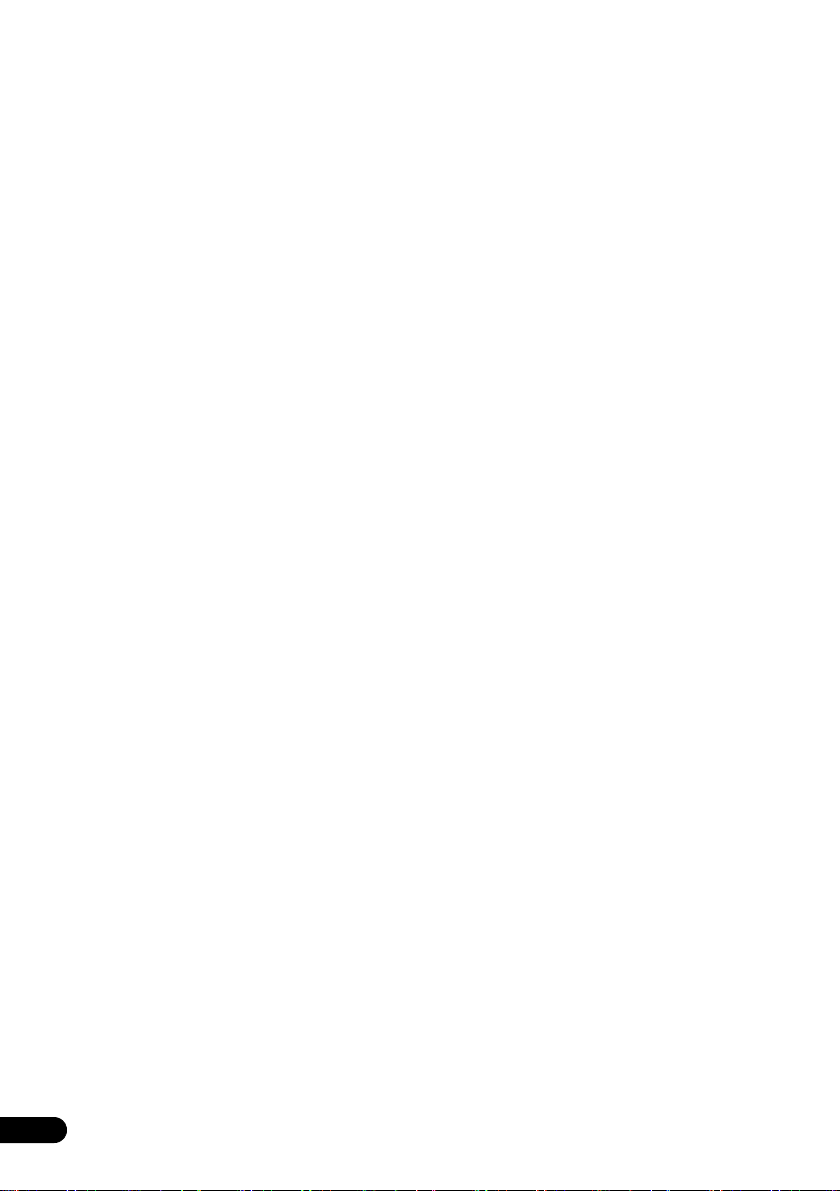
Thank you for buying this Pioneer product.
Please read through these operating instructions so that you will know how to operate your model properly. After you
have finished reading the instructions, put them in a safe place for future reference.
Contents
01 Before you start
Introduction . . . . . . . . . . . . . . . . . . . . . . . . . . . . . . . . . . . 7
What's in the box . . . . . . . . . . . . . . . . . . . . . . . . . . . . . . . 7
Battery installation of the remote control . . . . . . . . . . . 7
02 Part names and functions
Overview of the main unit . . . . . . . . . . . . . . . . . . . . . . . . 9
Overview of the remote control . . . . . . . . . . . . . . . . . . . 10
03 Connections
Connect speakers. . . . . . . . . . . . . . . . . . . . . . . . . . . . . . 12
FM antenna installation. . . . . . . . . . . . . . . . . . . . . . . . . 12
Connect power . . . . . . . . . . . . . . . . . . . . . . . . . . . . . . . . 12
04 Getting started
Turning on. . . . . . . . . . . . . . . . . . . . . . . . . . . . . . . . . . . . 13
APS mode. . . . . . . . . . . . . . . . . . . . . . . . . . . . . . . . . . . . . .13
Setting the clock. . . . . . . . . . . . . . . . . . . . . . . . . . . . . . . 13
Selecting a source . . . . . . . . . . . . . . . . . . . . . . . . . . . . . 13
05 Playing
Playing a disc . . . . . . . . . . . . . . . . . . . . . . . . . . . . . . . . . 14
Playing from a USB storage device . . . . . . . . . . . . . . . 14
Controlling playback . . . . . . . . . . . . . . . . . . . . . . . . . . . 14
Programming tracks . . . . . . . . . . . . . . . . . . . . . . . . . . . 15
For a CD . . . . . . . . . . . . . . . . . . . . . . . . . . . . . . . . . . . . . . .15
For WMA/MP3 files . . . . . . . . . . . . . . . . . . . . . . . . . . . . . .15
Erasing the program . . . . . . . . . . . . . . . . . . . . . . . . . . . . .15
06 Using the dock (X-EM21 only)
Compatible iPod/iPhone models . . . . . . . . . . . . . . . . . 16
Enjoying audio through the dock . . . . . . . . . . . . . . . . . 16
Charging your iPod/iPhone . . . . . . . . . . . . . . . . . . . . . . 17
Unloading your iPod/iPhone . . . . . . . . . . . . . . . . . . . . . 17
07 Listening to the FM radio
Tuning to an FM radio station . . . . . . . . . . . . . . . . . . . . 18
Programming radio stations . . . . . . . . . . . . . . . . . . . . . 18
Tuning to a preset radio station . . . . . . . . . . . . . . . . . . 18
Display RDS information
(European model only). . . . . . . . . . . . . . . . . . . . . . . . . . 18
Searching for RDS programs
(European model only). . . . . . . . . . . . . . . . . . . . . . . . . . 18
ASPM (Auto Station Program Memory)
(European model only). . . . . . . . . . . . . . . . . . . . . . . . . . 18
08 Adjusting sound
Adjusting the volume level . . . . . . . . . . . . . . . . . . . . . . 19
P.BASS control. . . . . . . . . . . . . . . . . . . . . . . . . . . . . . . . 19
Muting sound . . . . . . . . . . . . . . . . . . . . . . . . . . . . . . . . . 19
09 Other features
Turn on/off automatically. . . . . . . . . . . . . . . . . . . . . . . . 20
Setting the sleep timer. . . . . . . . . . . . . . . . . . . . . . . . . . 20
Routing audio from other devices. . . . . . . . . . . . . . . . . 20
Through the AUX IN socket . . . . . . . . . . . . . . . . . . . . . . .20
Listening through the headphones. . . . . . . . . . . . . . . . 21
10 Additional information
USB playability information. . . . . . . . . . . . . . . . . . . . . . 22
Supported MP3 disc formats . . . . . . . . . . . . . . . . . . . . 22
RDS program types . . . . . . . . . . . . . . . . . . . . . . . . . . . . 22
Troubleshooting . . . . . . . . . . . . . . . . . . . . . . . . . . . . . . . 23
iPod and iPhone (X-EM21 only) . . . . . . . . . . . . . . . . . . . .24
Cautions on use . . . . . . . . . . . . . . . . . . . . . . . . . . . . . . . 24
When moving this unit . . . . . . . . . . . . . . . . . . . . . . . . . . . 24
Place of installation. . . . . . . . . . . . . . . . . . . . . . . . . . . . . . 24
Do not place objects on this unit . . . . . . . . . . . . . . . . . . . 24
Cleaning the product. . . . . . . . . . . . . . . . . . . . . . . . . . . . . 25
Cleaning the lens. . . . . . . . . . . . . . . . . . . . . . . . . . . . . . . . 25
Handling discs . . . . . . . . . . . . . . . . . . . . . . . . . . . . . . . . 25
Storing . . . . . . . . . . . . . . . . . . . . . . . . . . . . . . . . . . . . . . . . 25
Cleaning discs . . . . . . . . . . . . . . . . . . . . . . . . . . . . . . . . . . 25
About specially shaped discs. . . . . . . . . . . . . . . . . . . . . .25
About iPod/iPhone. . . . . . . . . . . . . . . . . . . . . . . . . . . . . 25
Specifications. . . . . . . . . . . . . . . . . . . . . . . . . . . . . . . . . 26
6
En
Page 7
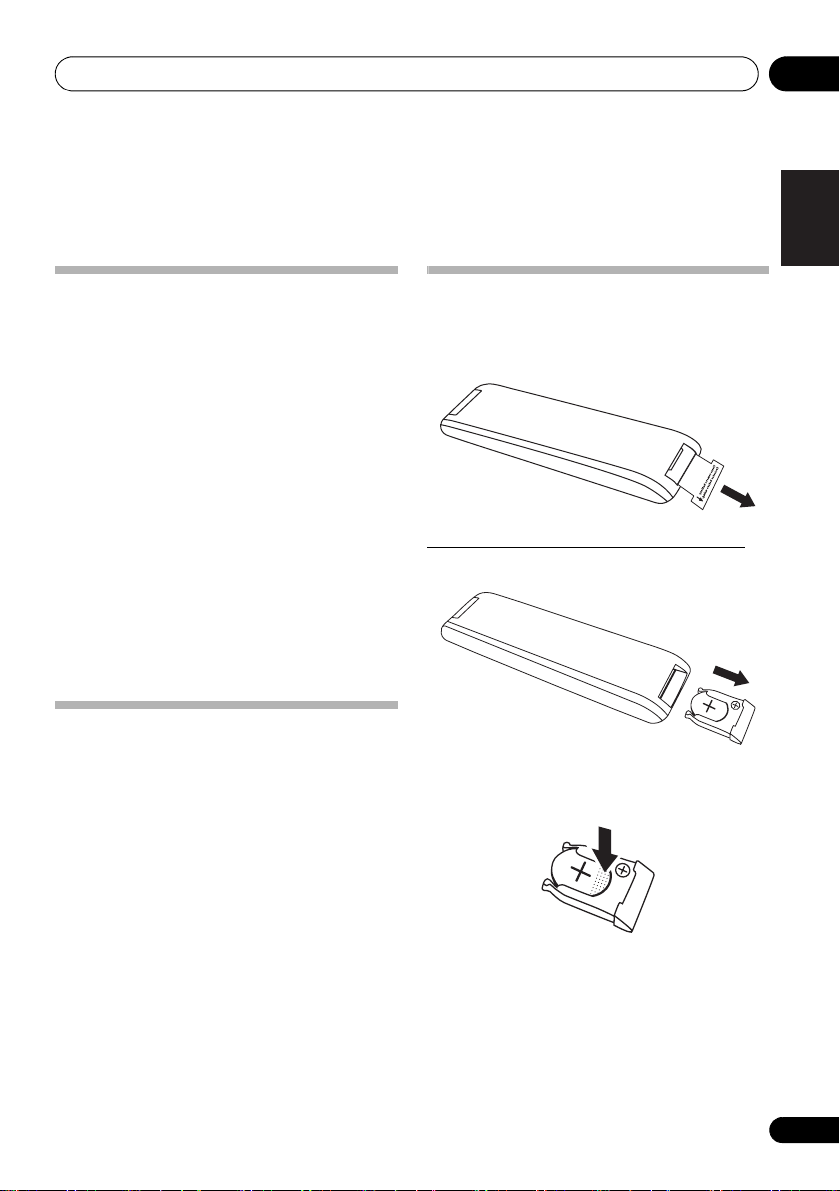
Before you start 01
Chapter 1:
Before you start
Introduction
With this system, you can:
• enjoy audio from discs, USB storage devices, iPod/
iPhone (X-EM21 only), and other external devices
• listen to FM radio stations
Playable media:
• Discs: CD-DA, CD-R, CD-RW, MP3-CD, WMA-CD
• Files: .mp3, .wma
•USB storage device
– Compatibility: USB 1.1/2.0 (Full Speed)
– Class support: MSC (Mass Storage Class)
– File system: FAT12, FAT16, FAT32
– Maximum number of albums/folders: 99
– Maximum number of tracks/files: 999
– Maximum level of directory: 8
• iPhone and iPod models (X-EM21 only)
– iPhone 4S
–iPhone 4
– iPhone 3GS
– iPhone 3G
– iPod touch (1st, 2nd, 3rd, and 4th generation)
– iPod nano (3rd, 4th, 5th, and 6th generation)
– iPod classic
What's in the box
Check and identify the contents of the package:
• Micro music system
•AC power cord
• Remote control
• Warranty card
• Operating Instructions (this document)
Battery installation of the remote
control
• Remove the insulation insert before the first
time use.
Replacing the battery (CR2025, 3 V).
1 Open the battery drawer indirection.
Open
2 Gently press the edge of the battery (the
dotted section on the diagram below) and
remove the battery.
English
Français Español
En
7
Page 8
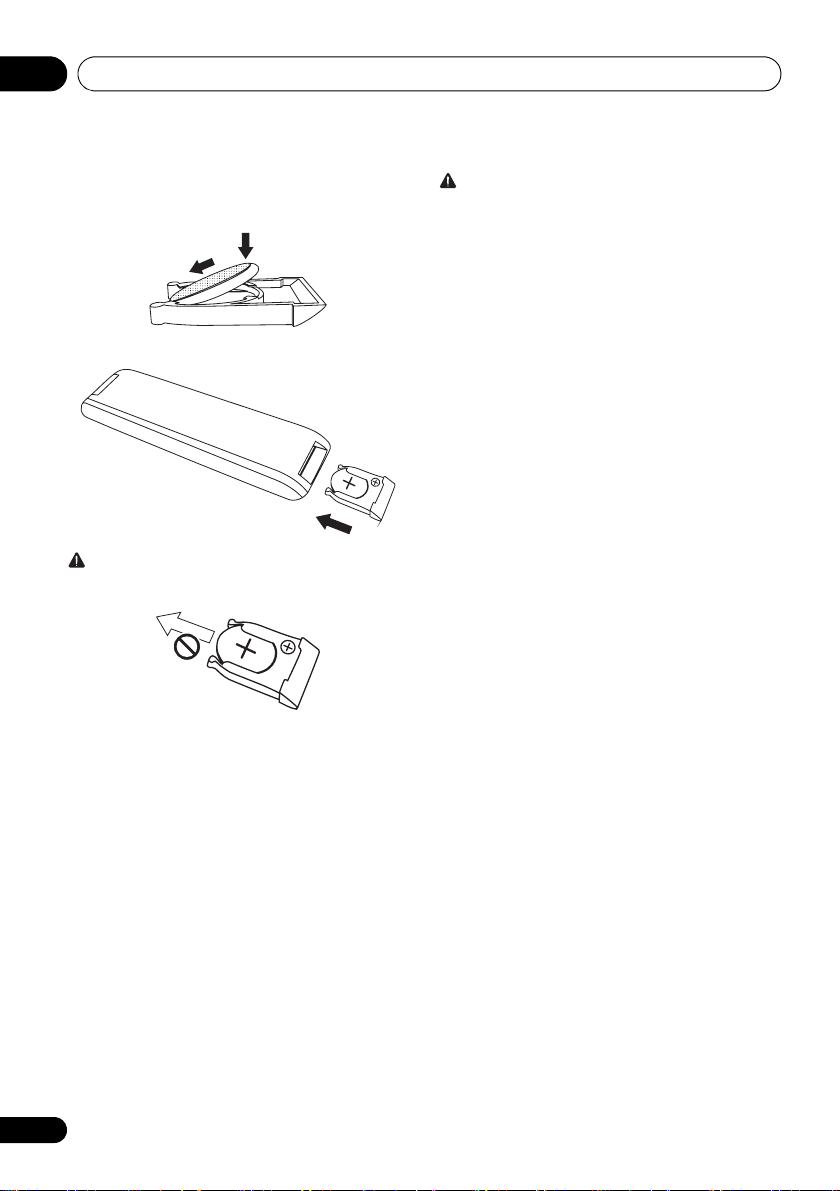
Before you start01
3 Turn the battery case upside-down, set the
new battery with the
side facing down, insert
it diagonally then gently press it down.
4 Close the battery drawer indirection.
Close
WARNING
• Do not pull the battery in the direction shown on the
diagram below. Doing so may damage the battery case.
• Do not use or store batteries in direct sunlight or other
excessively hot place, such as inside a car or near a
heater. This can cause batteries to leak, overheat,
explode or catch fire. It can also reduce the life or
performance of batteries.
CAUTION
• Do not use any batteries other than the ones specified.
• When loading the batteries into the remote control, set
them in the proper direction, as indicated by the polarity
marks ( and ).
• Do not heat batteries, disassemble them, or throw them
into flames or water.
• Batteries may have different voltages, even if they look
similar.
• To prevent leakage of battery fluid, remove the batteries
if you do not plan to use the remote control for a long
period of time (1 month or more). If the fluid should leak,
wipe it carefully off the inside of the case, then insert new
batteries. If a battery should leak and the fluid should get
on your skin, flush it off with large quantities of water.
• When disposing of used batteries, please comply with
governmental regulations or environmental public
institution’s rules that apply in your country/area.
•Danger of explosion if battery is incorrectly replaced.
Replace only with the same or equivalent type
recommended by the manufacturer.
• Dispose of used battery cells immediately after
replacement. Keep away from children.
• If swallowed, please contact a doctor immediately.
• Lithium batteries may present a fire or chemical burn
hazard if misused. Do not disassemble, heat above
100 °C, or incinerate.
8
En
Page 9

Part names and functions 02
English
Français Español
11
17
12
13
14
15
16
1
2
9
3
4
5
6
7
8
10
Chapter 2:
Part names and functions
Overview of the main unit
1 Dock for iPhone/iPod (X-EM21 only)
• Connect to the iPhone/iPod.
2
STANDBY/ON
• Switch between standby and on.
3
4
5
STANDBY
• Red lights up during standby.
INPUT
• Press repeatedly to select the input source.
• Use to play, pause, or resume playback.
• In the standby mode, press and hold to switch between
APS on and off.
indicator
6
• Skip to the previous track.
• Press and hold to play reverse quickly within a track.
• Tune to the previous radio station.
• Press and hold to search the previous radio station
automatically.
7
AUX IN
• Connect to the audio output socket (usually the
headphones socket) of an external device.
8
PHONES
• Connect to headphones with a 3.5 mm connector.
9
En
Page 10
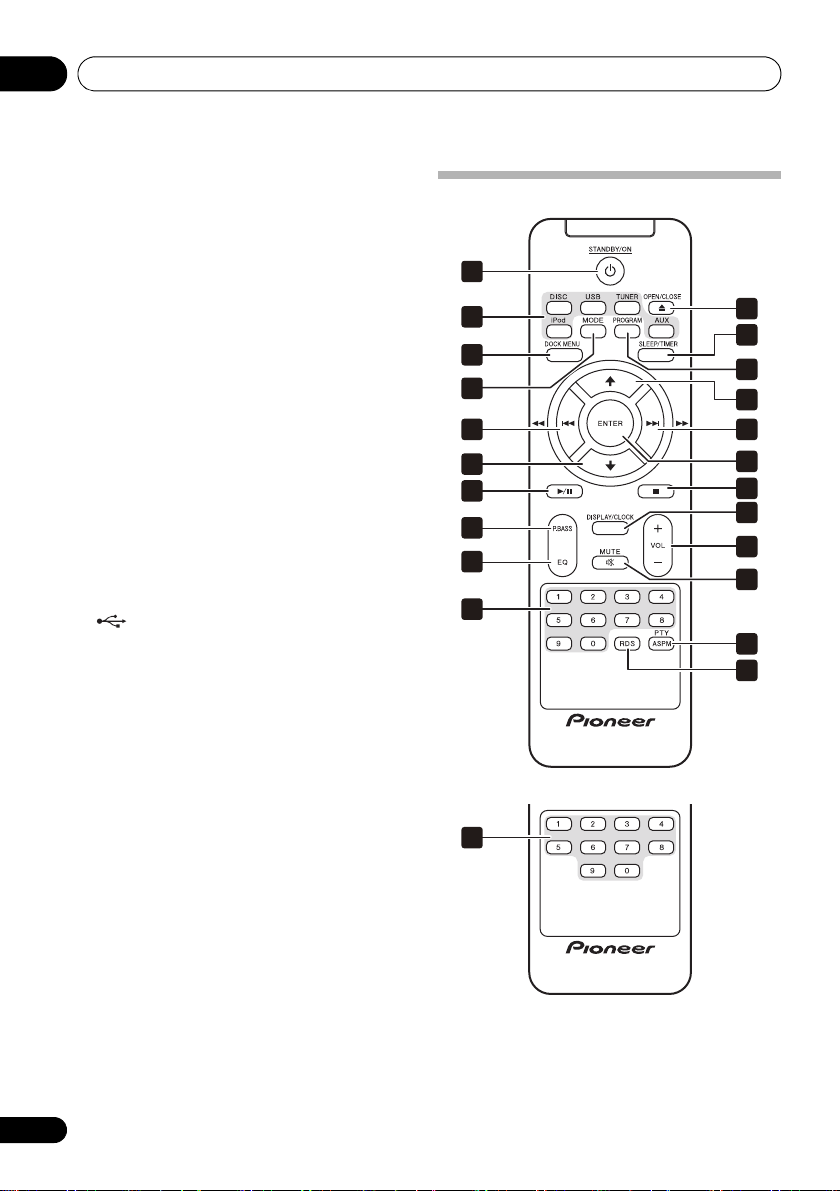
Part names and functions02
European model
U.S. and Canadian model
9 Remote control sensor
• Point the remote control to this, and then operate it
within approximately 7 m. The product may have trouble
capturing remote control signals if there is a fluorescent
light nearby. If this happens, move the product away
from the fluorescent light.
10
• Open or close the disc tray.
11 Main display
12 Disc tray
• Place the disc with the label side up.
13
P.BASS
• Switch P.BASS between on and off.
14
•Use to stop playback.
• In standby mode, press and hold to enable or disable the
feature demonstration.
15
• Skip to the next track.
• Press and hold to play forward quickly within a track.
• Tune to the next radio station.
• Press and hold to search the next radio station
automatically.
16
• Connect to a USB storage device.
17
VOLUME
• Rotate to increase or decrease the volume level.
Overview of the remote control
1
2
3
4
5
6
7
8
9
10
11
12
13
6
5
14
15
16
17
18
19
20
10
En
10
Page 11
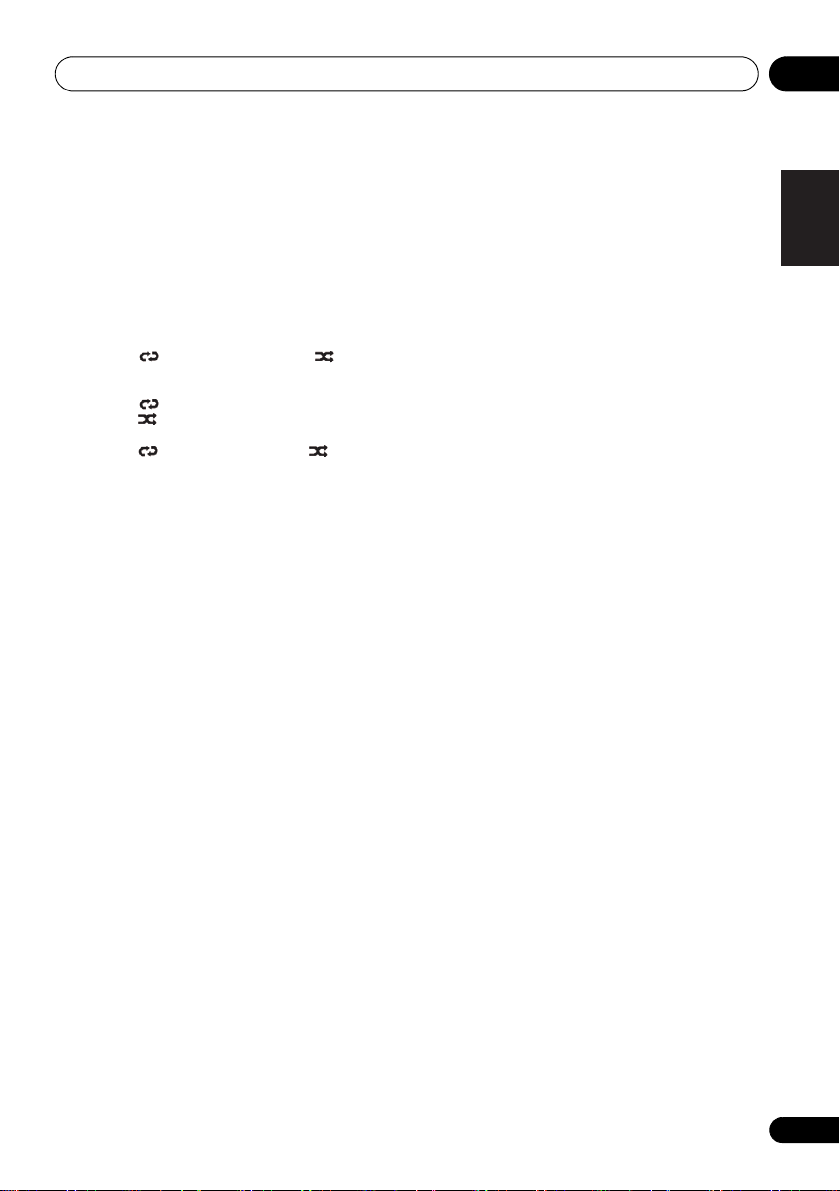
Part names and functions 02
1
STANDBY/ON
• Switch between standby and on.
2 Input function buttons
• Use to select the input source.
3
DOCK MENU
• Use to access iPod/iPhone menu.
4
MODE
• Use to select the play mode of each input source.
•[DISC]
Repeat 1 Repeat all Random
(Back to beginning)
•[USB]
Repeat 1 Repeat album Repeat all
Random (Back to beginning)
•[iPod] (X-EM21 only)
Repeat 1 Repeat all Random (Back to
beginning)
5
• Skip to the track.
• Press and hold to play quickly within a track.
• Tune to the station.
• Press and hold to search the radio station automatically.
6
/
• Skip to the previous or next album.
• Select a preset radio station.
• Use to navigate through iPod/iPhone playlist. (X-EM21
only)
7
• Use to play, pause, or resume playback.
• In the standby mode, press and hold to switch APS
between on and off.
8
P.BASS
• Switch P.BASS between on and off.
9
EQ
• Use to select EQ.
[ROCK] [JAZZ] [POP] [CLASSIC] Flat (off)
(Back to beginning)
10 Numeric buttons (0 to 9)
• Use to enter numbers.
• Enter the track number to select a track directly.
• Enter the sequence number to select a preset radio
station.
11
OPEN/CLOSE
• Open or close the disc tray.
12
SLEEP/TIMER
• Set the sleep timer in the working mode.
• Set alarm timer in the standby mode.
(X-EM21 only)
13
PROGRAM
•Use to program audio tracks.
• Use to program radio stations.
14
ENTER
•Use to confirm actions.
15
•Use to stop playback.
• In the standby mode, press and hold to enable or disable
the feature demonstration.
16
DISPLAY/CLOCK
• Display the current status or media information.
• Display the available ID3 information of MP3 tracks.
• In the working mode, press to display the clock for a
while.
• In the standby mode, press and hold to set the clock.
17
VOL +/–
• Use to set the listening volume.
18
MUTE
• Use to mute or restore volume.
19
PTY/ASPM
• Search for RDS program types.
• Press and hold to search for the RDS auto station
program memory.
20
RDS
• Display the available information of an RDS radio
station.
(European model only)
(European model only)
English
Français Español
11
En
Page 12
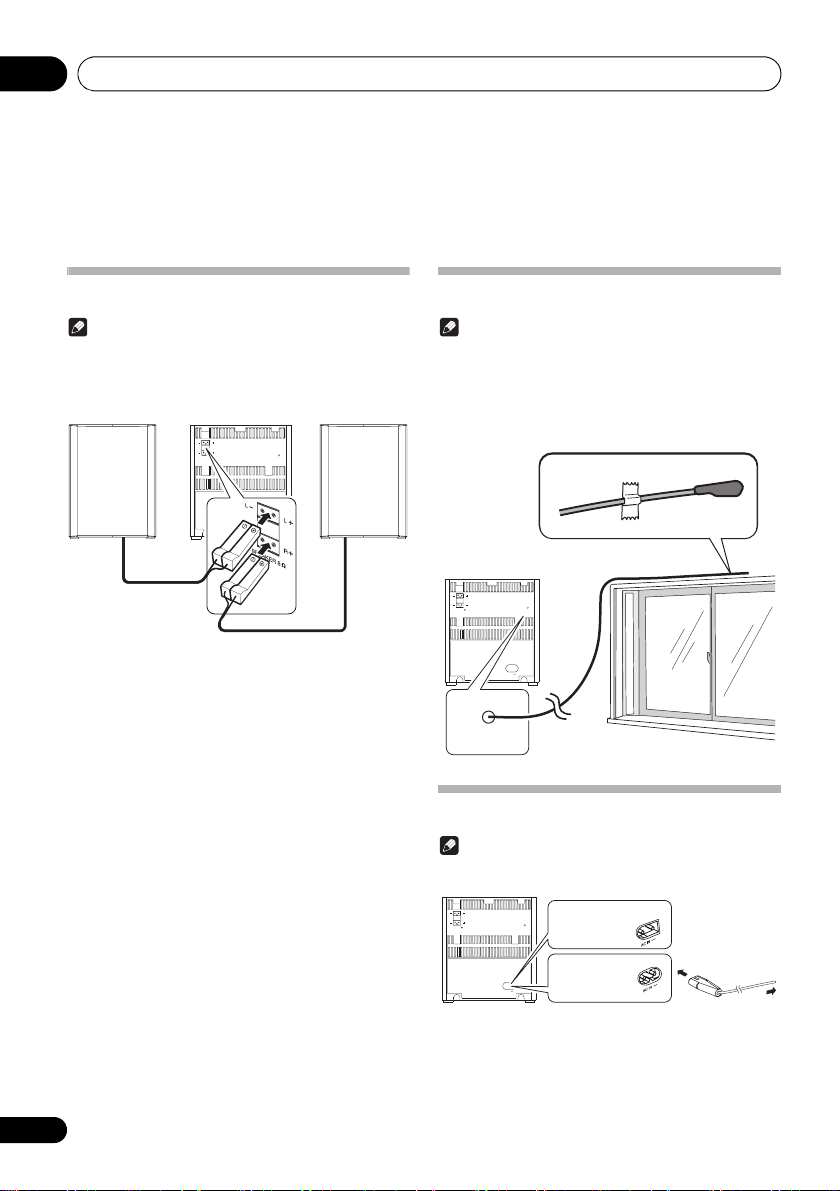
Connections03
Chapter 3:
Connections
Connect speakers
Note
• For the best sound quality, use the supplied speakers only.
• Connect speakers with the same or higher impedance only.
Refer to Additional information > Specifications for details.
• To avoid magnetic interference or unwanted noise, never
place this product too close to any radiation devices.
LRL
R
SPEAKER 8
Connect the speaker cable plugs to the SPEAKER OUT
sockets.
• the left one to the L+/L– socket
• the right one to the R+/R– socket
FM ANT.
AC IN
FM antenna installation
Note
• The antenna on the back panel is used to improve reception
of FM. Extend this antenna and fix it to a position with the
best reception.
• Never tug strongly on the antenna line since damage of an
antenna may be caused.
• This product does not support MW (medium wave) radio
reception.
LRL
R
SPEAKER 8
FM ANT.
AC IN
FM ANT.
Connect power
Note
• Before you connect the AC power cord, make sure that you
have completed all other connections.
L
RLR
SPEAKER 8
Connect the AC power cord to
•the AC IN~ socket on the back panel,
and
• the wall outlet.
FM ANT.
AC IN
U.S. and Canadian
model
European
model
To the wall
outlet
12
En
Page 13
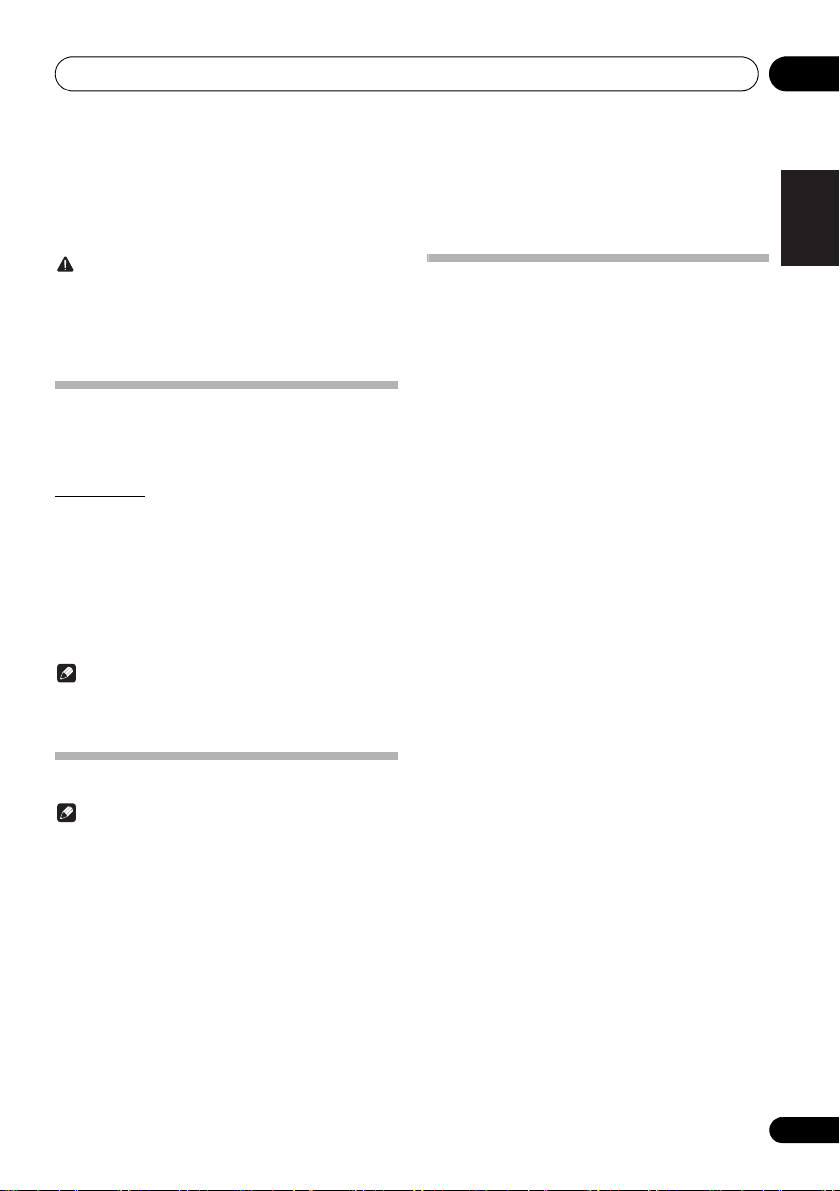
Getting started 04
Chapter 4:
Getting started
CAUTION
• Use of controls or adjustments or performance of
procedures other than herein expressly specified may
result in hazardous radiation exposure or other unsafe
operation.
Always follow the instructions in this chapter in sequence.
Turning on
Press
This product switches to the last selected source.
APS mode
How to turn off the APS mode:
• When an iPod/iPhone is connected, the light of the main
STANDBY/ON
• After this product is kept inactive for 15 minutes, it
automatically switches to the standby mode.
– The clock is displayed.
– If the clock is not set, [--:--] blinks.
• Press and hold to turn off the APS mode in the
standby mode and [APS OFF] is displayed.
• If the APS mode is turned on again, Press and hold
in the standby mode and [APS ON] is displayed.
Note
display stays on even if it automatically switches to the
standby mode.
Selecting a source
Press INPUT repeatedly to select a source.
•[DISC]: the disc in the disc tray
•[USB]: .wma/.mp3 files stored on the connected USB
storage device
•[iPod]: the playlist on the connected iPhone/iPod
(X-EM21 only)
•[FM ST]/[FM MONO]: the FM radio
•[AUX IN]: the audio input through the AUX IN socket
English
Français Español
Setting the clock
Note
• During setting, if no action is made within 90 seconds, the
system exits clock setting without saving earlier
operations.
1 In the standby mode, press and hold
DISPLAY/CLOCK
The hour digits blink.
2 Press
DISPLAY/CLOCK
press
The minute digits blink.
3 Press
DISPLAY/CLOCK
press
to activate clock setting.
/
to set the hour, and then
to confirm.
/
to set the minute, and then
to confirm.
13
En
Page 14

Playing05
Chapter 5:
Playing
Playing a disc
1 Press
repeatedly on the main unit to switch the source
to [
2 Press
3 Load a disc with the printed side facing up.
4 Press
Playback starts automatically after a few seconds.
DISC
on the remote control or
DISC
].
to eject the disc tray.
again to close the disc tray.
• If playback does not start automatically, press to
start playback.
INPUT
Playing from a USB storage device
This system can play .mp3 and .wma files that are copied onto
a supported USB storage device:
• Flash drive
• Memory card reader
• HDD: hard disk drive (This product can detect only a
portable HDD with USB power peak current no more
than 500 mA.)
Note
• Pioneer does not guarantee compatibility with all USB
storage devices.
• NTFS (New Technology File System) file system is not
supported.
1 Connect the USB storage device to the
socket.
USB
2Press
on the remote control or
repeatedly on the main unit to switch the source
USB
].
to [
Playback starts automatically.
If playback does not start automatically,
1Press
2Press
3Press
/
to select an album.
/
to select a track.
to start playback.
Controlling playback
During playback, follow the instructions below to control
playback.
Buttons Functions
Pause or resume playback.
Stop playback.
/ Skip to the previous or next track.
Press and hold to rewind a track or
search forward fast within a track.
/ Skip to the previous or next album when
Numeric buttons
(0 to 9)
MODE Select an available play mode.
no less than one album exists.
Enter the number of a track to play it.
• Repeat 1 : repeat the current
track
• Repeat all : repeat all tracks
• Repeat album : repeat
the current album (only USB
function)
• Random : play tracks randomly
• Play tracks in sequence
Random is unavailable for
programmed tracks.
USB
INPUT
14
En
Page 15

Playing 05
Programming tracks
Note
• You can program up to 20 tracks.
• During programming, if no operation is made within 20
seconds, the system returns to the stop mode without
saving earlier operations.
For a CD
1 Press to stop playback.
[T0], the total number of tracks, and the duration time are
displayed.
2 Press
programming.
[PROG.] and [P01] (the sequence number) are displayed with
[00] blinking.
3 Press
The track number blinks.
4 Press
selected track.
5 Repeat steps 3 and 4 to program more
tracks.
6 Press
For WMA/MP3 files
1 Press to stop playback.
[A XXX] (XXX indicates the total number of albums) and
[T XXX] (XXX indicates the total number of tracks) are
displayed.
2 Press
programming.
[PROG.] and [P01] are displayed with [A00] blinking.
3 Press
[AXX] (XX indicates the album number) blinks.
4 Press
selected album.
[T00] blinks.
5 Press
[TXX] (XX indicates the track number) blinks.
6 Press
selected track.
7 Repeat steps 3 to 6 to program more tracks.
8 Press
PROGRAM
/
PROGRAM
PROGRAM
/
PROGRAM
/
PROGRAM
to activate the
to select a track.
again to program the
to start playback.
to activate the
repeatedly to select an album.
again to confirm the
repeatedly to select a track.
again to confirm the
to start playback.
Erasing the program
To erase the program,
• Switch to another source.
English
Français Español
15
En
Page 16

Using the dock (X-EM21 only)06
Chapter 6:
Using the dock
You can enjoy audio from iPod/iPhone through this system.
Note
• No audio output from the PHONES socket in this situation.
• When operating directly on iPod/iPhone, do hold the iPod/
iPhone with the other hand to prevent loose connection.
• iPod/iPhone will not play automatically when docked if the
source is not selected as [iPod].
(X-EM21 only)
Compatible iPod/iPhone models
This system supports the following iPod and iPhone models.
• iPhone 4S
• iPhone 4
• iPhone 3GS
• iPhone 3G
• iPod touch (1st, 2nd, 3rd, and 4th generations)
• iPod nano (3rd, 4th, 5th, and 6th generations)
• iPod classic
Some of the functions may be restricted for some models.
• This system has been developed and tested for the
software version of iPod/iPhone indicated on the website
of Pioneer.
(http://pioneer.jp/homeav/support/ios/na/)
(http://pioneer.jp/homeav/support/ios/eu/)
• Installing software versions other than the ones
indicated on the website of Pioneer to your iPod/iPhone
may result in incompatibility with this system.
Enjoying audio through the dock
Note
• The peak current through the dock connector is limited as
1 000 mA for iPod/iPhone. To avoid damage to your iPod/
iPhone and this system, securely load your iPod/iPhone as
indicated.
1Press
repeatedly on the main unit to switch the source
to [
2 Remove the terminal cover from the dock.
3 Connect your
4 Play a track on your
Buttons Functions
Start, pause, or resume playback.
DOCK MENU Access the playlist of iPod/iPhone.
/ Navigate through the playlist of iPod/
/ Skip to the previous/next track.
iPod
iPod
on the remote control or
].
iPod/iPhone
iPod/iPhone
iPhone.
Press and hold to rewind or search
forward fast.
INPUT
to the dock.
.
16
En
Page 17

Using the dock (X-EM21 only) 06
Charging your iPod/iPhone
Once the iPod/iPhone is docked and recognized, charging
starts.
Unloading your iPod/iPhone
Note
• Risk of damage to the dock or your iPod/iPhone: Do not
twist or shake your iPod/iPhone during unloading.
1 Pull the
2 Attach the terminal cover to the dock.
iPod/iPhone
out of the dock.
English
Français Español
17
En
Page 18
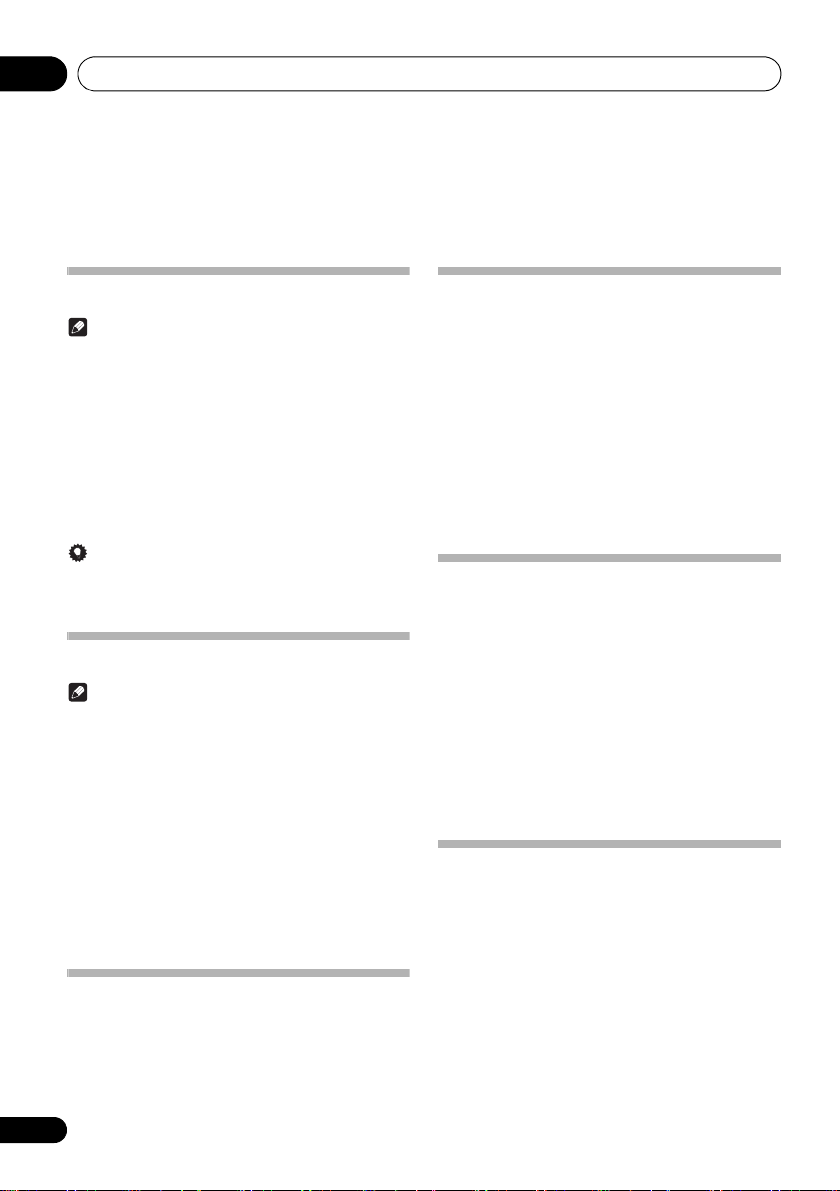
Listening to the FM radio07
Chapter 7:
Listening to the FM radio
Tuning to an FM radio station
Note
• Make sure that you have connected and fully extended the
FM antenna.
1 Press
TUNER
on the remote control or
INPUT
repeatedly on the main unit to switch the source
to tuner.
2 Press and hold
/
until the frequency
starts to change.
• To tune to a station at a specific frequency, press
/ repeatedly until the desired frequency is
displayed.
Tip
• In the FM mode, you can press TUNER repeatedly to switch
the sound setting between [FM ST] (stereo) and
[FM MONO] (monophonic).
Programming radio stations
Note
• You can program up to 20 preset radio stations.
• To overwrite a programmed radio station, store another one
with its sequence number.
1 Tune to a radio station.
2 Press
[PRESET XX] (XX indicates the sequence number) blinks.
3 Press
PROGRAM
/
to activate programming.
to allocate a sequence number
from 1 to 20 to this radio station, and then press
PROGRAM
The preset sequence number and the frequency of this radio
station are displayed.
to confirm.
4 Repeat steps 1-3 to program more stations.
Tuning to a preset radio station
• Press / to select the sequence number of that preset
radio station.
• Enter its sequence number with numeric keypad.
Display RDS information
(European model only)
RDS (Radio Data System) is a service that allows FM stations
to show additional information. If you tune to an RDS radio
station, [RDS] and the station name are displayed.
1 Tune to an RDS radio station.
RDS
2Press
available information:
•Station name
• Program type such as [NEWS] (news), [SPORT] (sport),
[POP M] (pop music)...
• Text messages
•Frequency
repeatedly to scroll through the
Searching for RDS programs
(European model only)
You can search for a program type.
1Press
[SEARCH] appears in the display.
2Press
PTY/ASPM
/
.
to select the program type
you want to hear.
3Press
PTY/ASPM
to search for the program
type.
The system starts searching in the station presets.
If [NO FOUND] is displayed, it means the tuner couldn’t find
that program type at the time of the search.
ASPM (Auto Station Program
Memory) (European model only)
You can program up to 20 preset RDS stations.
Press and hold
All the available RDS stations are programmed. (up to 20
stations)
PTY/ASPM
.
18
En
Page 19
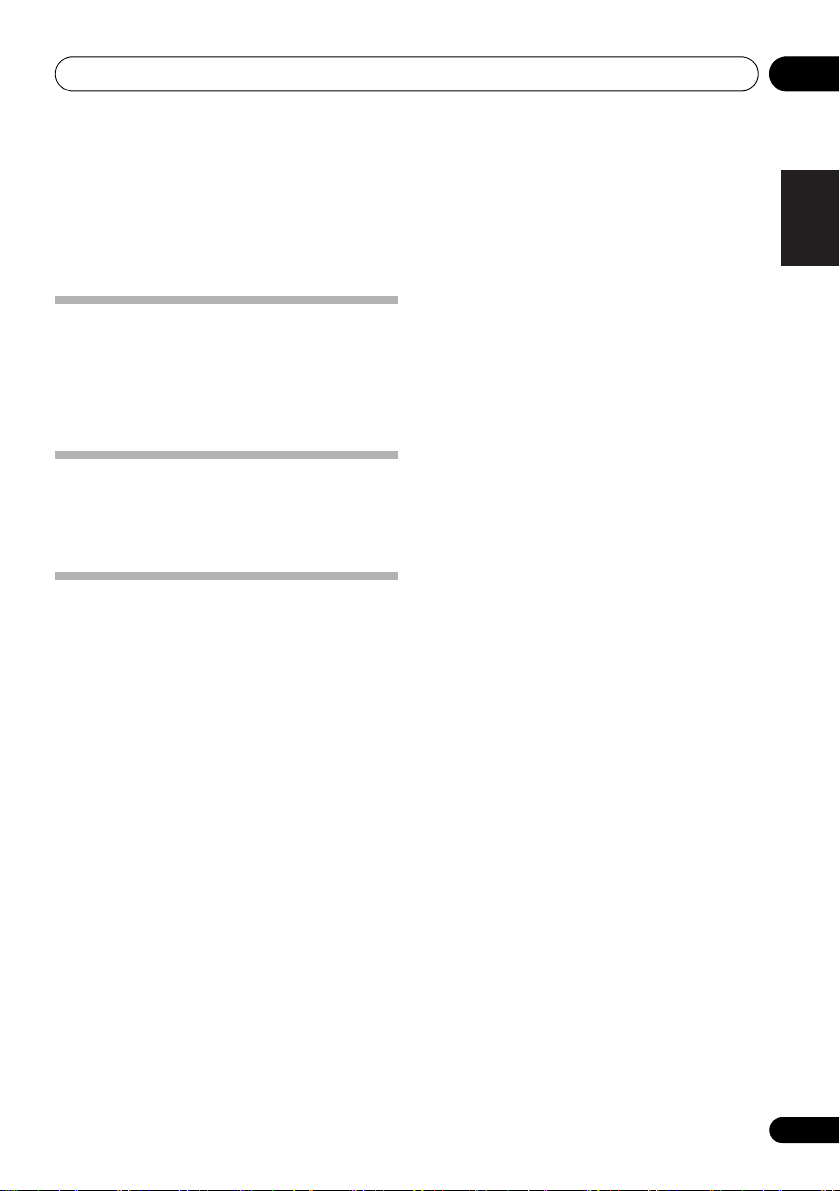
Adjusting sound 08
Chapter 8:
Adjusting sound
The following operations are applicable to all supported
media.
Adjusting the volume level
• On the remote control, press VOL +/– repeatedly.
• On the main unit, rotate VOLUME clockwise or
counterclockwise.
• When the power is turned off (to the standby mode) with
the volume set high, the volume is set to a moderate level
when the power is turned back on.
P.BASS control
When the power is first turned on, the unit will enter the
P.BASS mode which emphasizes the bass frequencies. To
cancel the P.BASS mode, press P.BASS on the main unit or
remote control.
Muting sound
•Press MUTE to mute or restore the sound.
English
Français Español
19
En
Page 20

Other features09
Chapter 9:
Other features
Turn on/off automatically
You can set a time for automatic power on and off.
Note
• Make sure that you have set the clock before this setup.
1 In standby mode, press and hold
.
TIMER
[TIMER ON] (time for auto power on) blinks.
2 Press
The hour digits blink.
3 Press
4 Press
The minute digits blink.
5 Press
SLEEP/TIMER
.
/
SLEEP/TIMER
again.
/
to set the hour.
to set the minute.
6 Press SLEEP/TIMER to confirm the time for
auto power on.
[TIMER ON] blinks.
• If you want to set the power-off time, press /
t o se lec t [ TIMER OFF] (time for auto power off),
and then repeat steps 2-6.
7 Press
8 Press
9 Select the input ([
FM
[
/
SLEEP/TIMER
]) by pressing
to select [
.
DISC
INPUT
], [
on the main unit or one
of the input function buttons on the remote
control.
• For the tuner source, you still need to press /
to select a programmed radio station.
•[iPod] can only be selected on the X-EM21.
10 Press
The clock time is displayed.
SLEEP/TIMER
• To deactivate the timer, press SLEEP/TIMER again.
• The power cannot be turned on while the timer is being
set. Finish setting the time, then turn on the power.
.
USB
], [
SLEEP/
SOURCE
iPod
] or
Setting the sleep timer
In the working mode, press SLEEP/TIMER repeatedly to select
a preset period (15, 30, 45, 60, or 90 minutes).
When the sleep timer is activated, [SLEEP] is displayed on the
upper-right corner of the main display.
• To deactivate the sleep timer, press SLEEP/TIMER
repeatedly until [SLEEPOFF] is displayed.
Routing audio from other devices
Through the AUX IN socket
].
1 Connect a stereo mini-plug cable
(commercially available) to
•the AUX IN socket on the front panel of the main unit,
and
• the headphones socket on the external device (for
example, an MP3 player).
2Press
repeatedly on the main unit to switch the source
to [
3 Play the external device.
AUX IN
AUX
on the remote control or
].
INPUT
20
En
Page 21
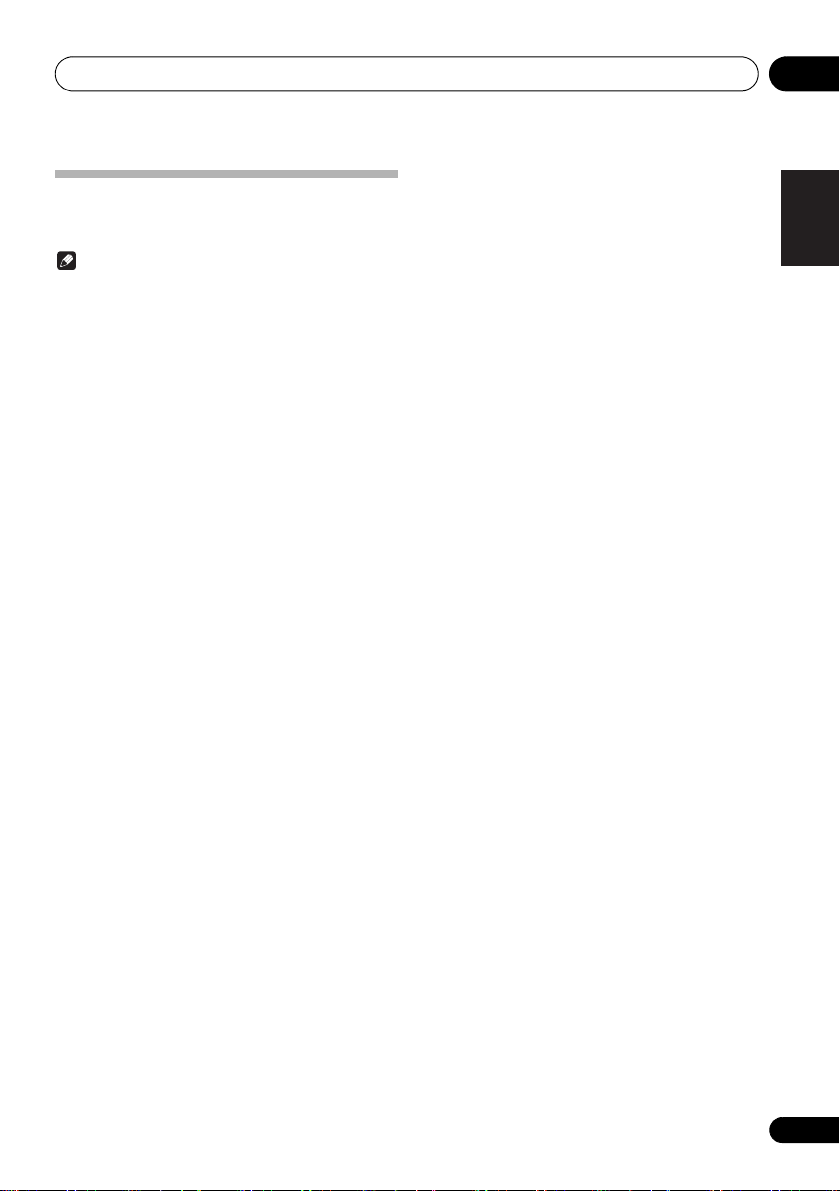
Other features 09
Listening through the headphones
Plug your headphones into the PHONES socket on the front
panel of the main unit.
Note
• No audio output from the headphones socket when you
listen to the docked iPod/iPhone. Listen through the
speakers instead.
English
Français Español
21
En
Page 22
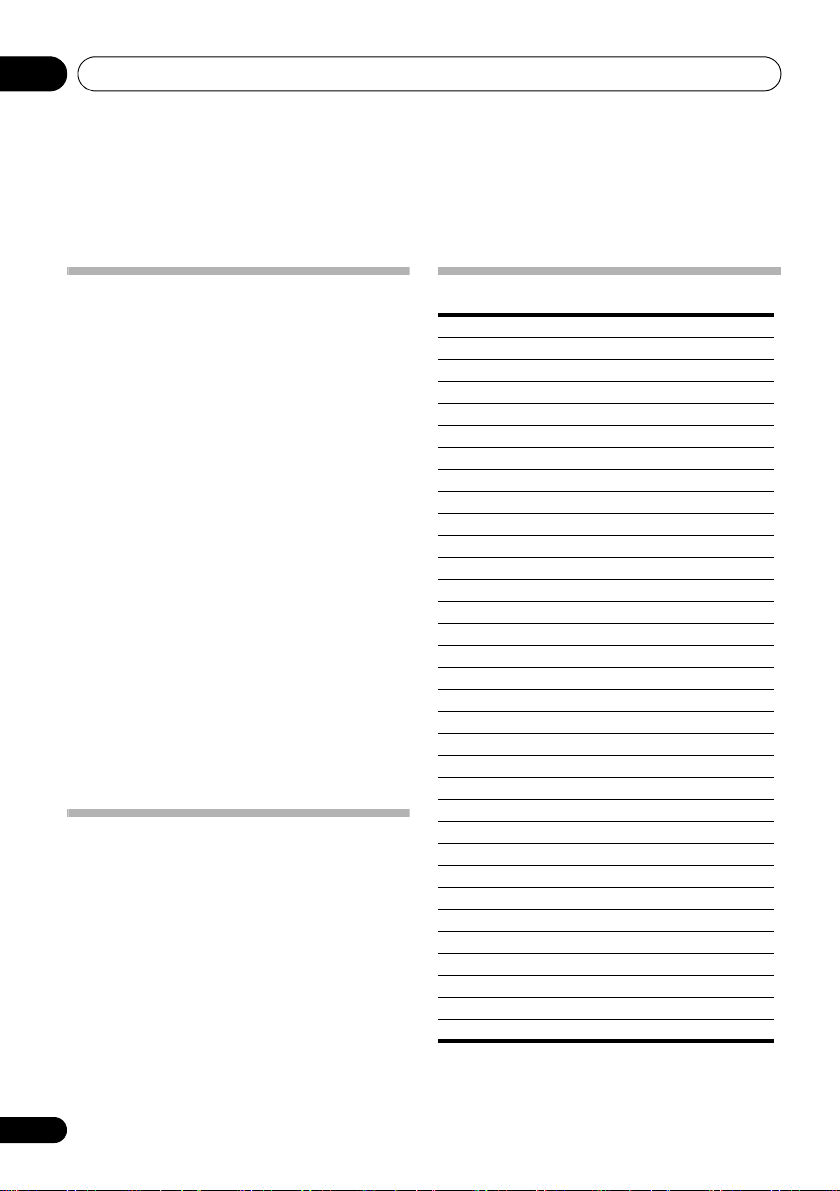
Additional information10
Chapter 10:
Additional information
USB playability information
Compatible USB devices:
• USB flash memory (USB1.1/2.0 (Full Speed))
• USB flash players (USB1.1/2.0 (Full Speed))
• Memory cards (an additional card reader is required)
Supported formats:
• USB or memory file format FAT12, FAT16, FAT32 (sector
size: 512 bytes)
• MP3 bitrates (data rates): 32 kbps to 320 kbps and
variable bitrates
• WMA v9 or earlier
• Directory nesting up to 8 levels
• Number of albums/folders: maximum 99
• Number of tracks/files: maximum 999 (depending on file
name length)
• ID3 tag v2.0 or later (Only English letters and numbers
are supported.)
• File name in Unicode UTF8 (maximum length: 16 bytes)
Audio files cannot be played depending on the encoding
software settings, USB device type, recording, other
conditions.
Unsupported formats:
• Empty albums: an album that does not contain MP3/
WMA files
• Unsupported file formats are skipped. For example,
Word documents (.doc) or MP3 files with extension.dlf
are ignored and not played.
• AAC, WAV, PCM audio files
• DRM protected WMA files (.wav, .m4a, .m4p, .mp4, .aac)
• WMA files in Lossless format
Supported MP3 disc formats
• ISO9660, Joliet
• Maximum track/file number: 999
(depending on file name length)
• Maximum album number: 99
• Supported sampling frequencies: 32 kHz, 44.1 kHz,
48 kHz
• Supported bitrates: 32 kbps to 320 kbps, variable bitrates
Audio files cannot be played depending on the encoding
software settings, USB device type, recording, other
conditions.
RDS program types
NO TYPE No RDS programme type
NEWS News services
AFFAIRS Politics and current affairs
INFO Special information programs
SPORT Sports
EDUCATE Education and advanced training
DRAMA Radio plays and literature
CULTURE Culture, religion and society
SCIENCE Science
VARIED Entertainment programs
POP M Pop music
ROCK M Rock music
EASY M Light music
LIGHT M Light classical music
CLASSICS Classical music
OTHER M Special music programs
WEATHER Weather
FINANCE Finance
CHILDREN Children’s programs
SOCIAL Social Affairs
RELIGION Religion
PHONE IN Phone In
TRAVEL Travel
LEISURE Leisure
JAZZ Jazz Music
COUNTRY Country Music
NATION M National Music
OLDIES Oldies Music
FOLK M Folk Music
DOCUMENT Documentary
TES Alarm Test
ALARM Alarm
22
En
Page 23
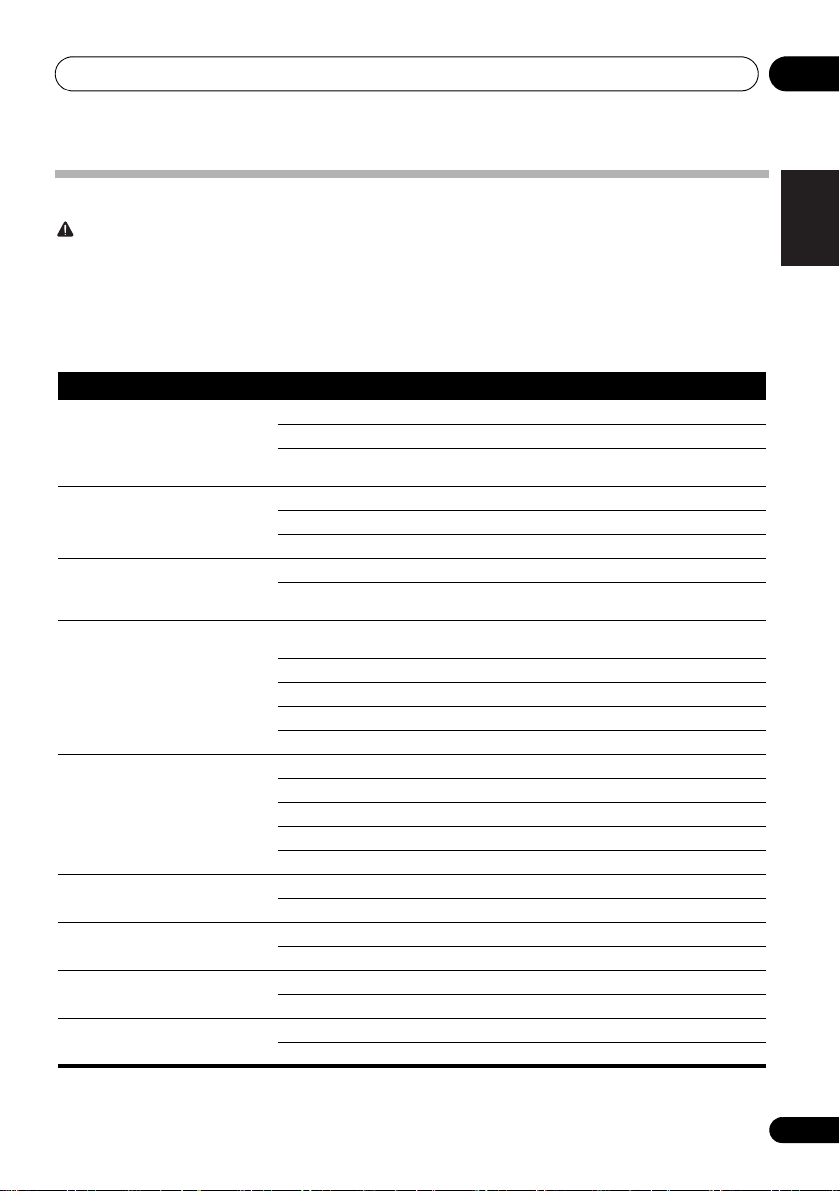
Additional information 10
Troubleshooting
WARNING
• Never remove the casing of this apparatus.
Incorrect operation is often mistaken for trouble or malfunction. If you think that there is something wrong with this component,
check the points below. Sometimes the trouble may lie in another component. Inspect the other components and electrical
appliances being used. If the trouble cannot be rectified even after checking the points below, ask your nearest Pioneer
authorized service center or your dealer to carry out repair work.
• If the unit does not operate normally due to external effects such as static electricity, disconnect the power plug from the
outlet and insert it again to return to normal operating conditions.
Problem Solution
No power. Make sure that the AC power cord is connected properly.
Make sure that there is power at the AC outlet.
With a power-saving feature, the system switches off automatically 15 minutes after the
system stays inactive.
No sound or poor sound. Adjust the volume.
Disconnect the headphones.
Make sure that the speakers are connected correctly.
No response from the system. Reconnect the AC power plug, and then turn on the system again.
With a power-saving feature, the system switches off automatically 15 minutes after the
system stays inactive.
Remote control does not work. Before you press any function button, select the correct source with the remote control instead
No disc is detected. Insert a disc.
USB storage device is not supported. Make sure that the USB storage device is compatible with the system.
Cannot play some files on the
USB storage device.
Radio reception is poor. Increase the distance between the system and other electrical appliances.
Timer does not work. Set the clock correctly.
of the main unit.
Reduce the distance between the remote control and the main unit.
Insert battery with its polarity (+/– signs) aligned as indicated.
Replace the batteries.
Aim the remote control directly at the sensor on the front panel of the main unit.
Make sure that you place the disc with its label facing upwards.
Wait until the moisture condensation at the lens has cleared.
Replace or clean the disc.
Make sure that the recordable disc is finalized and the format is supported.
Try another one.
Make sure that the file format is supported.
Make sure that the file quantity does not exceed the maximum.
Fully extend the antenna.
Switch on the timer.
English
Français Español
23
En
Page 24

Additional information10
Problem Solution
Clock/timer setting is erased. Power has been interrupted or the AC power cord has been disconnected.
Reset the clock/timer.
iPod and iPhone (X-EM21 only)
Problem Solution
No sound is produced. The iPod or iPhone is not playing.
The iPod or iPhone is not properly connected to the unit.
Is the AC power cord of the unit plugged in?
Audio from the iPod/iPhone cannot be heard via the headphones connected to the unit.
iPod or iPhone will not charge. The iPod or iPhone is not making full contact with the connector.
The iPod or iPhone is not supported. Refer to page 16 for compatible models.
“This accessory is not made to work with
iPhone” or “This accessory is not
supported by iPhone” appears on iPhone
screen.
The iPhone battery is low. Please charge the iPhone.
iPhone is not properly docked.
Cautions on use
When moving this unit
When moving this unit, be sure to first check that there is no
disc loaded and disconnect the iPod/iPhone. Then press
STANDBY/ON, wait until [GOOD BYE] disappears on
main display to turn off, and then unplug the power cord.
Damage may occur if the unit is transported or moved with a
disc inserted, or when another device is connected to the
iPod/iPhone connector port, USB terminal, or AUX IN miniplug jack.
Place of installation
• Choose a stable place near the TV or stereo system being
used with this unit.
• Do not place this unit on top of a TV or color monitor.
Also, install it away from cassette decks and other
devices easily affected by magnetic forces.
Avoid the following locations:
• Places exposed to direct sunlight
• Humid or poorly ventilated places
•Extremely hot places
• Places exposed to vibrations
• Places in which there is much dust or cigarette smoke
• Places exposed to soot, steam, or heat (kitchens, etc.)
24
En
Do not place objects on this unit
Do not place any objects on top of this unit.
Do not obstruct the ventilation holes.
Do not use this unit on shaggy rugs, beds, sofas, etc., or
wrapped in cloth, etc. Doing so will prevent the heat from
dispersing, leading to damage.
Do not expose to heat.
Do not place this unit on top of an amplifier or other
components that generate heat. When rack mounting it, to
avoid the heat given off by the amplifier or other audio
components, place it on a shelf below the amplifier.
• Turn off the power of this unit when not using it.
• Depending on signal conditions, striped patterns may
appear on a TV screen and noise may enter the sound of
radio broadcasts when the power of this unit is on. If this
happens, turn off the power of this unit.
Page 25

Additional information 10
Cleaning the product
• Unplug the power cord from the power outlet when
cleaning this unit.
• Clean this unit using a soft cloth. For tough dirt, apply
some neutral detergent diluted in 5 to 6 parts water to a
soft cloth, wring out thoroughly, wipe off the dirt, and
then wipe again with a soft, dry cloth.
• Alcohol, thinner, benzene, insecticides, etc., could
cause the print or paint to peel off. Also, leaving rubber
or vinyl products in contact with this unit for long periods
of time could mar the cabinet.
• When using chemical-impregnated wipes, etc., read the
cautions included with the wipes carefully.
Cleaning the lens
• The lens of this unit should not become dirty in normal
use, but if for some reason it should malfunction due to
dust or dirt, consult your nearest Pioneer authorized
service center. Although lens cleaners for players are
commercially available, we advise against using them
since some may damage the lens.
Handling discs
Storing
• Always place discs in their cases and store them
vertically, avoiding hot, humid places, places exposed to
direct sunlight and extremely cold places.
• Be sure to read the cautions included with the disc.
Cleaning discs
• Discs may not play if there are fingerprints or dust on
them. In this case, use a cleaning cloth, etc., to gently
wipe the disc from the inside towards the outside. Do not
use dirty cleaning cloths.
• Do not attach pieces of paper or stickers to discs. Doing
so could warp discs, making it impossible to play them.
Also, note that rental discs often have labels attached to
them, and the glue of the label may have oozed out.
Check that there is no glue around the edges of such
labels before using rented discs.
About specially shaped discs
Specially shaped discs (heart-shaped, hexagonal, etc.)
cannot be played on this unit. Do not attempt to play such
discs, as they could damage this unit.
About iPod/iPhone
iPhone, iPod, iPod classic, iPod nano, and iPod touch are
trademarks of Apple Inc., registered in the U.S. and other
countries.
”Made for iPod” and “Made for iPhone” mean that an
electronic accessory has been designed to connect
specifically to iPod or iPhone, respectively, and has been
certified by the developer to meet Apple performance
standards. Apple is not responsible for the operation of this
device or its compliance with safety and regulatory standards.
Please note that the use of this accessory with iPod or iPhone
may affect wireless performance.
English
Français Español
• Do not use benzene, thinner or other volatile chemicals.
Also, do not use record spray or antistatic agents.
• For tough dirt, apply some water to a soft cloth, wring out
thoroughly, wipe off the dirt, and then wipe off the
moisture with a dry cloth.
• Do not use damaged (cracked or warped) discs.
• Do not let the signal surface of discs get scratched or
dirty.
25
En
Page 26

Additional information10
Specifications
• Amplifier
Rated Output Power
. . . . . . . . . . . . . . . . . . . . 10 W + 10 W, RMS, 1 kHz, 8 Ω, 10 %
Continuous average power output of 9+9 watts* , min.,
at 8 ohms, 1 kHz with no more than 5 % total harmonic
distortion.
* Measured pursuant to the Federal T rade Commission’s Trade
Regulation rule on Power Output Claims for Amplifiers
•Disc
Disc diameter . . . . . . . . . . . . . . . . . . . . . . . . . . . . . 12 cm, 8 cm
Support discs . . . CD-DA, CD-R, CD-RW, MP3-CD, WMA-CD
Frequency response . . . . . . . . . . . . 40 Hz to 20 kHz (44.1 kHz)
•Tuner (FM)
Tuning range . . . . . . . . . . . . . . . . . . . . . . 87.5 MHz to 108 MHz
•Speakers
Speaker Impedance . . . . . . . . . . . . . . . . . . . . . . . . . . . . . . . 8 Ω
Speaker Driver. . . . . . . . . . . . . . . . 101.6 mm (4 in.), Full range
• General information
AC power . . . . . . . . . 120 V, 60 Hz (U.S. and Canadian model)
Operation power consumption . . . . . . . . . . . . . 28 W(X-EM21)
Standby power consumption . . . . . . . . . . . . . . . . . . . . . ≤ 0.6 W
USB Direct. . . . . . . . . . . . . . . . . . . . . USB 1.1/2.0 (Full Speed)
Dimensions
– Main unit (W x H x D) . . . . . . .152 mm x 175 mm x 215 mm
– Speaker box (W x H x D) . . . . .135 mm x 175 mm x 198 mm
Weight
– Main unit. . . . . . . . . . . . . . . . . . . . . . . . . . . . . . 1.36 kg (3.0 lb)
– Speaker box . . . . . . . . . . . . . . . . . . . . . . . 1.33 kg (2.93 lb) x 2
Note
• The specifications and design of this product are subject to
change without notice.
• Corporation and product names mentioned herein are
trademarks or registered trademarks of the respective
corporations.
220 V to 240 V, 50 Hz/60 Hz (Others)
18 W(X-EM11)
35
5
/36 in. x 6 8/9 in. x 8 4/9 in.
5
/36 in. x 6 8/9 in. x 7 7/9 in.
5
26
En
© 2012 PIONEER CORPORATION.
All rights reserved.
Page 27

Additional information 10
English
Français Español
27
En
Page 28

IMPORTANT
Ce symbole de l’éclair, placé dans un
triangle équilatéral, a pour but d’attirer
l’attention de l’utilisateur sur la présence, à
l’intérieur du coffret de l’appareil, de
“tensions dangereuses” non isolées d’une
grandeur suffisante pour représenter un
risque d’électrocution pour les êtres
humains.
ATTENTION
DANGER D´ELECTROCUTION
NE PAS OUVRIR
ATTENTION :
POUR ÉVITER TOUT RISQUE
D’ÉLECTROCUTION, NE PAS ENLEVER LE
COUVERCLE (NI LE PANNEAU ARRIÈRE).
AUCUNE PIÈCE RÉPARABLE PAR
L’UTILISATEUR NE SE TROUVE À
L’INTÉRIEUR. CONFIER TOUT ENTRETIEN À
UN PERSONNEL QUALIFIÉ UNIQUEMENT.
Ce point d’exclamation, placé dans un
triangle équilatéral, a pour but d’attirer
l’attention de l’utilisateur sur la présence,
dans les documents qui accompagnent
l’appareil, d’explications importantes du
point de vue de l’exploitation ou de
l’entretien.
D3-4-2-1-1_A1_Fr
AVERTISSEMENT
Cet appareil n’est pas étanche. Pour éviter les risques
d’incendie et de décharge électrique, ne placez près de
lui un récipient rempli d’eau, tel qu’un vase ou un pot
de fleurs, et ne l’exposez pas à des gouttes d’eau, des
éclaboussures, de la pluie ou de l’humidité.
D3-4-2-1-3_A1_Fr
AVERTISSEMENT
Avant de brancher l’appareil pour la première, lisez
attentivement la section suivante.
La tension de l’alimentation électrique disponible
varie selon le pays ou la région. Assurez-vous que
la tension du secteur de la région où l’appareil sera
utilisé correspond à la tension requise (par ex. 230
V ou 120 V), indiquée sur le panneau arrière.
D3-4-2-1-4*_A1_Fr
AVERTISSEMENT
Pour éviter les risques d’incendie, ne placez aucune
flamme nue (telle qu’une bougie allumée) sur
l’appareil.
D3-4-2-1-7a_A1_Fr
Milieu de fonctionnement
Température et humidité du milieu de fonctionnement :
De +5 °C à +35 °C (de +41 °F à +95 °F) ; Humidité
relative inférieure à 85 % (orifices de ventilation non
obstrués)
N’installez pas l’appareil dans un endroit mal ventilé ou
un lieu soumis à une forte humidité ou en plein soleil
(ou à une forte lumière artificielle).
Ce produit est destiné à une utilisation domestique
générale. Toute panne due à une utilisation autre qu'à
des fins privées (comme une utilisation à des fins
commerciales dans un restaurant, dans un autocar
ou sur un bateau) et qui nécessite une réparation
sera aux frais du client, même pendant la période de
garantie.
Lorsque vous utilisez ce produit, vérifiez les
informations concernant la sécurité sous l’appareil.
D3-4-2-1-7c*_A1_Fr
K041_A1_Fr
D3-4-2-2-4_B1_Fr
PRÉCAUTION DE VENTILATION
Lors de l’installation de l’appareil, veillez à laisser un
espace suffisant autour de ses parois de manière à
améliorer la dissipation de chaleur (au moins 10 cm sur
le dessus, 10 cm à l’arrière et 10 cm de chaque côté).
AVERTISSEMENT
Les fentes et ouvertures du coffret sont prévues pour la
ventilation, pour assurer un fonctionnement stable de
l’appareil et pour éviter sa surchauffe. Pour éviter les
risques d’incendie, ne bouchez jamais les ouvertures et
ne les recouvrez pas d’objets, tels que journaux, nappes
ou rideaux, et n’utilisez pas l’appareil posé sur un tapis
épais ou un lit.
D3-4-2-1-7b*_A1_Fr
ATTENTION
Cet appareil est un produit laser de Classe 1, classé
selon l’article IEC 60825-1:2007 relatif à la Sécurité
des produits laser.
APPAREIL À LASER DE CLASSE 1
D58-5-2-2a_A2_Fr
AVERTISSEMENT
Rangez les petites pièces hors de portée des petits
enfants. En cas d’ingestion accidentelle, consultez
immédiatement un médecin.
Page 29

Si la fiche d’alimentation secteur de cet appareil ne
convient pas à la prise secteur à utiliser, la fiche doit
être remplacée par une appropriée. Ce
remplacement et la fixation d’une fiche secteur sur le
cordon d’alimentation de cet appareil doivent être
effectués par un personnel de service qualifié. En cas
de branchement sur une prise secteur, la fiche de
coupure peut provoquer une sérieuse décharge
électrique. Assurez-vous qu’elle est éliminée
correctement après sa dépose.
L’appareil doit être déconnecté en débranchant sa
fiche secteur au niveau de la prise murale si vous
prévoyez une période prolongée de non utilisation
(par exemple avant un départ en vacances).
D3-4-2-2-1a_A1_Fr
NOTE IMPORTANTE SUR LE CABLE
D’ALIMENTATION
Tenir le câble d’alimentation par la fiche. Ne pas
débrancher la prise en tirant sur le câble et ne pas
toucher le câble avec les mains mouillées. Cela risque
de provoquer un court-circuit ou un choc électrique. Ne
pas poser l’appareil ou un meuble sur le câble. Ne pas
pincer le câble. Ne pas faire de noeud avec le câble ou
l’attacher à d’autres câbles. Les câbles d’alimentation
doivent être posés de façon à ne pas être écrasés. Un
câble abîmé peut provoquer un risque d’incendie ou un
choc électrique. Vérifier le câble d’alimentation de
temps en temps. Contacter le service après-vente
PIONEER le plus proche ou le revendeur pour un
remplacement.
S002*_A1_Fr
ATTENTION
L’interrupteur
STANDBY/ON de cet appareil ne
coupe pas complètement celui-ci de sa prise secteur.
Comme le cordon d’alimentation fait office de
dispositif de déconnexion du secteur, il devra être
débranché au niveau de la prise secteur pour que
l’appareil soit complètement hors tension. Par
conséquent, veillez à installer l’appareil de telle
manière que son cordon d’alimentation puisse être
facilement débranché de la prise secteur en cas
d’accident. Pour éviter tout risque d’incendie, le
cordon d’alimentation sera débranché au niveau de
la prise secteur si vous prévoyez une période
prolongée de non utilisation (par exemple avant un
départ en vacances).
D3-4-2-2-2a*_A1_Fr
Condensation
Si vous transportez sans transition le lecteur d’un
endroit froid dans un pièce chaude (en hiver, par
exemple), ou si la température de la pièce où se trouve
le lecteur augmente rapidement, des gouttelettes d’eau
(condensation) peuvent se former à l’intérieur du
lecteur (sur les pièces et la lentille). En cas de
condensation, le lecteur ne fonctionne pas
correctement et la lecture n’est pas possible. Laissez le
lecteur en service pendant 1 ou 2 heures à la
température ambiante (pour que l’humidité ait le temps
de s’évaporer). Les gouttelettes d’eau se dissiperont et
la lecture sera de nouveau possible.
De la condensation peut aussi se former en été si le
lecteur est exposé à l’air d’un climatiseur. Dans ce cas,
éloignez le lecteur du climatiseur.
S005_A1_Fr
[Modèle pour l’Europe uniquement]
Information à destination des utilisateurs sur la collecte et l’élimination des
équipements et batteries usagés
Marquage pour les
équipements
Exemples de marquage
pour les batteries
Pb
Ces symboles qui figurent sur les produits, les emballages et/ou les documents
d’accompagnement signifient que les équipements électriques et électroniques et
batteries usagés ne doivent pas être jetés avec les déchets ménagers et font l’objet
d’une collecte sélective.
Pour assurer l’enlèvement et le traitement appropriés des produits et batteries
usagés, merci de les retourner dans les points de collecte sélective habilités
conformément à la législation locale en vigueur.
En respectant les circuits de collecte sélective mis en place pour ces produits, vous
contribuerez à économiser des ressources précieuses et à prévenir les impacts
négatifs éventuels sur la santé humaine et l’environnement qui pourraient résulter
d’une mauvaise gestion des déchets.
Pour plus d’information sur la collecte et le traitement des produits et batteries
usagés, veuillez contacter votre municipalité, votre service de gestion des déchets
ou le point de vente chez qui vous avez acheté ces produits.
Ces symboles ne sont valables que dans les pays de l’Union Européenne.
Pour les pays n’appartenant pas à l’Union Européenne :
Si vous souhaitez jeter ces articles, veuillez contacter les autorités ou revendeurs
locaux pour connaître les méthodes d’élimination appropriées.
K058a_A1_Fr
Page 30

[Modèle US et canadien seulement]
Cet appareil numérique de la Classe B est conforme
à la norme NMB-003 du Canada.
La protection de votre ouïe est entre vos
mains
Pour assurer le rendement optimal de votre matériel
et – plus important encore – la protection de votre ouïe,
réglez le volume à un niveau raisonnable. Pour ne pas
altérer votre sens de la perception, le son doit être clair
mais ne produire aucun vacarme et être exempt de
toute distorsion. Votre ouïe peut vous jouer des tours.
Avec le temps, votre système auditif peut en effet
s’adapter à des volumes supérieurs, et ce qui vous
semble un « niveau de confort normal » pourrait au
contraire être excessif et contribuer à endommager
votre ouïe de façon permanente. Le réglage de votre
matériel à un volume sécuritaire AVANT que votre ouïe
s’adapte vous permettra de mieux vous protéger.
CHOISISSEZ UN VOLUME SÉCURITAIRE:
• Réglez d’abord le volume à un niveau inférieur.
• Montez progressivement le volume jusqu’à un niveau
d’écoute confortable ; le son doit être clair et exempt
de distorsions.
• Une fois que le son est à un niveau confortable, ne
touchez plus au bouton du volume.
N’OUBLIEZ PAS DE RESPECTER LES
DIRECTIVES SUIVANTES:
• Lorsque vous montez le volume, assurez-vous de
pouvoir quand même entendre ce qui se passe
autour de vous.
• Faites très attention ou cessez temporairement
l’utilisation dans les situations pouvant s’avérer
dangereuses.
• N’utilisez pas des écouteurs ou un casque d’écoute
lorsque vous opérez un véhicule motorisé ; une telle
utilisation peut créer des dangers sur la route et est
illégale à de nombreux endroits.
D8-10-1-3_A1_Fr
S001a_A1_Fr
Page 31

Nous vous remercions pour cet achat d’un produit Pioneer.
Nous vous demandons de lire soigneusement ce mode d’emploi ; vous serez ainsi à même de faire fonctionner
l’appareil correctement. Après avoir bien lu le mode d’emploi, le ranger dans un endroit sûr pour pouvoir s’y référer
ultérieurement.
Sommaire
English
01 Avant de commencer
Introduction . . . . . . . . . . . . . . . . . . . . . . . . . . . . . . . . . . . .6
Contenu du carton d’emballage. . . . . . . . . . . . . . . . . . . .6
Mise en place de la pile dans la télécommande . . . . . .6
02 Noms et fonctions des éléments
Aperçu de l’appareil . . . . . . . . . . . . . . . . . . . . . . . . . . . . .8
Aperçu de la télécommande . . . . . . . . . . . . . . . . . . . . . .9
03 Raccordements
Raccordez des enceintes . . . . . . . . . . . . . . . . . . . . . . . .11
Installation de l’antenne FM. . . . . . . . . . . . . . . . . . . . . .11
Branchez le cordon d’alimentation . . . . . . . . . . . . . . . .11
04 Pour commencer
Mise en marche. . . . . . . . . . . . . . . . . . . . . . . . . . . . . . . .12
Mode APS . . . . . . . . . . . . . . . . . . . . . . . . . . . . . . . . . . . . . 12
Réglage de l’heure. . . . . . . . . . . . . . . . . . . . . . . . . . . . . .12
Sélection d’une source . . . . . . . . . . . . . . . . . . . . . . . . . .12
05 Lecture
Lecture d’un disque. . . . . . . . . . . . . . . . . . . . . . . . . . . . .13
Lecture depuis un dispositif de stockage USB. . . . . . .13
Contrôle de la lecture . . . . . . . . . . . . . . . . . . . . . . . . . . .13
Programmation de morceaux . . . . . . . . . . . . . . . . . . . .14
Pour un CD . . . . . . . . . . . . . . . . . . . . . . . . . . . . . . . . . . . . 14
Pour les fichiers WMA/MP3. . . . . . . . . . . . . . . . . . . . . . . 14
Effacement du programme . . . . . . . . . . . . . . . . . . . . . . . 14
06 Utilisation de la station d’accueil
(X-EM21 seulement)
Modèles iPod/iPhone compatibles . . . . . . . . . . . . . . . .15
Écouter le son par la station d’accueil . . . . . . . . . . . . .15
Charge de votre iPod/iPhone . . . . . . . . . . . . . . . . . . . . .16
Retrait de votre iPod/iPhone. . . . . . . . . . . . . . . . . . . . . .16
07 Écoute de la radio FM
Accorder la radio sur une station FM . . . . . . . . . . . . . .17
Programmation de stations radio . . . . . . . . . . . . . . . . .17
Accord de la radio sur une station préréglée.. . . . . . . .17
Affichage des informations RDS
(Modèle européen seulement) . . . . . . . . . . . . . . . . . . . .17
Recherche de programmes RDS
(Modèle européen seulement) . . . . . . . . . . . . . . . . . . . .17
ASPM (Mémorisation automatique de programmes
radio) (Modèle européen seulement). . . . . . . . . . . . . . .17
08 Réglage du son
Réglage du niveau sonore . . . . . . . . . . . . . . . . . . . . . . .18
Commande P.BASS . . . . . . . . . . . . . . . . . . . . . . . . . . . .18
Coupure du son . . . . . . . . . . . . . . . . . . . . . . . . . . . . . . . .18
09 Autres fonctions
Mise sous/hors tension automatique . . . . . . . . . . . . . .19
Réglage de la minuterie sommeil . . . . . . . . . . . . . . . . .19
Restitution du son d’autres dispositifs audio. . . . . . . .19
Par la prise AUX IN. . . . . . . . . . . . . . . . . . . . . . . . . . . . . . 19
Écoute par le casque. . . . . . . . . . . . . . . . . . . . . . . . . . . . 20
10 Informations supplémentaires
Informations sur les dispositifs USB lisibles . . . . . . . . 21
Formats de disques MP3 pris en charge . . . . . . . . . . . 21
Types de programmes RDS . . . . . . . . . . . . . . . . . . . . . .21
En cas de panne . . . . . . . . . . . . . . . . . . . . . . . . . . . . . . .22
iPod et iPhone (X-EM21 uniquement). . . . . . . . . . . . . . . 23
Précautions d’emploi . . . . . . . . . . . . . . . . . . . . . . . . . . . 23
Lorsque cet appareil est déplacé. . . . . . . . . . . . . . . . . . . 23
Emplacement de l’appareil . . . . . . . . . . . . . . . . . . . . . . . 23
Ne posez pas d’objets sur cet appareil. . . . . . . . . . . . . . 23
Nettoyage du produit . . . . . . . . . . . . . . . . . . . . . . . . . . . . 24
Nettoyage de la lentille . . . . . . . . . . . . . . . . . . . . . . . . . . . 24
Manipulation des disques . . . . . . . . . . . . . . . . . . . . . . .24
Rangement . . . . . . . . . . . . . . . . . . . . . . . . . . . . . . . . . . . . 24
Nettoyage des disques. . . . . . . . . . . . . . . . . . . . . . . . . . . 24
À propos des disques à formes spéciales . . . . . . . . . . . 24
À propos de l’iPod/iPhone . . . . . . . . . . . . . . . . . . . . . . .24
Spécifications . . . . . . . . . . . . . . . . . . . . . . . . . . . . . . . . .25
Français Español
5
Fr
Page 32

Avant de commencer01
Chapitre 1 :
Avant de commencer
Introduction
Avec cette chaîne, vous pouvez :
• écouter le son enregistré sur des disques, dispositifs de
stockage USB, iPod/iPhone (X-EM21 seulement) et
d’autres dispositifs.
• écouter des stations radio FM
Supports lisibles :
• Disques : CD-DA, CD-R, CD-RW, MP3-CD, WMA-CD
• Fichiers : .mp3, .wma
• Dispositif de stockage USB
– Compatibilité : USB 1.1/2.0 (Full Speed)
– Classe supportée : MSC (Mass Storage Class)
– Système de fichier : FAT12, FAT16, FAT32
– Nombre maximal d’albums/de dossiers : 99
– Nombre maximal de morceaux/de fichiers : 999
– Maximum de niveaux dans le répertoire : 8
• Modèles iPhone et iPod (X-EM21 seulement)
– iPhone 4S
–iPhone 4
– iPhone 3GS
– iPhone 3G
– iPod touch (Générations 1, 2, 3 et 4)
– iPod nano (Générations 3, 4, 5 et 6)
–iPod classic
Contenu du carton d’emballage
Vérifiez et identifiez le contenu du carton d’emballage :
• Micro chaîne hifi
• Cordon d’alimentation
• Télécommande
• Carte de garantie
• Mode d’emploi (ce document)
Mise en place de la pile dans la
télécommande
• Retirez l’isolant inséré avant de mettre la
pile en place.
Remplacement de la pile (CR2025, 3 V).
1 Ouvrez le porte-pile dans le sens de la flèche.
Ouvrir
2 Appuyez doucement sur le bord de la pile (la
partie marquée de points sur le schéma suivant)
et retirez la pile.
6
Fr
Page 33

Avant de commencer 01
3 Retournez le porte-pile, insérez la pile neuve
avec la face
tournée vers le bas et en la tenant
en diagonale, puis appuyez doucement dessus.
4 Fermez le porte-pile dans le sens de la flèche.
Fermer
AVERTISSEMENT
• Ne tirez pas la pile dans le sens indiqué sur le schéma
ci-dessous. Le porte-pile pourrait être endommagé.
• Ne pas utiliser ni ranger les piles à la lumière directe du
soleil ou à un endroit excessivement chaud, comme
dans une voiture ou à proximité d’un appareil de
chauffage. Les piles risqueraient de fuir, de surchauffer,
d’exploser ou de s’enflammer. Leur durée de vie ou leur
performance pourrait également être réduite.
ATTENTION
• N’utiliser que les piles spécifiées à l’exclusion de toute
autre.
• Lorsque vous mettez des piles dans la télécommande,
insérez-les toujours dans le bon sens, comme indiqué
par les signes de polarité ( et ).
• Ne chauffez pas les piles, ne les ouvrez pas et ne les jetez
pas dans des flammes ou de l’eau.
• La tension des piles peut être différente, même si les
piles semblent identiques.
• Pour éviter toute fuite d’électrolyte, retirez les piles si
vous prévoyez de ne pas utiliser la télécommande
pendant un certain temps (1 mois ou plus). Si une pile
devait fuir, essuyez soigneusement l’intérieur du
logement puis insérez de nouvelles piles. Si le liquide
d’une pile devait fuir et se répandre sur votre peau,
nettoyez-le avec une grande quantité d’eau.
• Pour l’élimination des piles usées, veuillez vous
conformer à la réglementation gouvernementale ou
environnementale en vigueur dans votre pays ou région.
• Danger d’explosion si une pile est mal remplacée. Ne
remplacez une pile que par une pile de même type ou de
type équivalent, recommandé par le fabricant.
• Éliminez les piles boutons usées immédiatement après
leur remplacement. Ne les laissez pas à portée des
enfants.
• Si une pile bouton devait être avalée, contactez
immédiatement un médecin.
• Les piles au lithium peuvent présenter des risques
d’incendie ou de brûlures chimiques lorsqu’elles sont
mal utilisées. Ne pas ouvrir, ne pas chauffer au-dessus
de 100 °C et ne pas incinérer.
English
Français Español
7
Fr
Page 34

Noms et fonctions des éléments02
11
17
12
13
14
15
16
1
2
9
3
4
5
6
7
8
10
Chapitre 2 :
Noms et fonctions des éléments
Aperçu de l’appareil
1 Station d’accueil pour iPhone et iPod
(X-EM21 seulement)
• Pour brancher un iPhone/iPod.
2
STANDBY/ON
• Pour mettre en veille et en service.
3 Témoin
• S’allume en rouge lorsque l’appareil est en veille.
4
• Pour sélectionner la source d’entrée appuyez plusieurs
STANDBY
INPUT
fois dessus.
8
Fr
5
• Pour lire, mettre en pause ou poursuivre la lecture.
• En mode de veille, pour mettre l’APS en et hors service
appuyez dessus et maintenez enfoncé.
6
• Pour revenir au morceau précédent.
• Pour effectuer une recherche arrière rapide sur un
morceau appuyez dessus et maintenez enfoncé.
• Pour accorder la radio sur la station précédente.
• Pour la recherche automatique de la station précédente
appuyez dessus et maintenez enfoncé.
7
AUX IN
• Pour relier la prise de sortie audio (en principe la prise
casque) d’un dispositif externe.
Page 35

Noms et fonctions des éléments 02
English
Français Español
12
15
17
19
1
2
3
5
6
5
7
8
9
11
4
13
14
10
10
6
16
18
20
Modèle européen
Modèle US et canadien
8
PHONES
• Pour raccorder un casque avec jack de 3,5 mm.
9 Capteur de télécommande
• Orientez la télécommande sur ce capteur, puis utilisezla à moins de 7 m environ. Le produit peut avoir des
difficultés à capter les signaux de la télécommande si
une lampe fluorescente se trouve à proximité. Dans ce
cas, éloignez le produit de la lampe fluorescente.
10
• Pour ouvrir et fermer le tiroir à disque.
11 Afficheur de l’appareil
12 Tiroir à disque
• Posez le disque avec son étiquette orientée vers le haut.
13
P.BASS
• Pour mettre P.BASS en et hors service.
14
• Pour arrêter la lecture.
• En mode de veille, pour activer et désactiver la
démonstration des fonctions appuyez dessus et
maintenez enfoncé.
15
• Pour passer au morceau suivant.
• Pour effectuer une recherche avant rapide sur un
morceau appuyez dessus et maintenez enfoncé.
• Pour accorder la radio sur la station suivante.
• Pour la recherche automatique de la station suivante
appuyez dessus et maintenez enfoncé.
16
• Pour brancher un dispositif de stockage USB.
17
VOLUME
• Pour augmenter ou réduire le volume tourner ce bouton.
Aperçu de la télécommande
9
Fr
Page 36

Noms et fonctions des éléments02
1
STANDBY/ON
• Pour mettre en veille et en service.
2 Touches d’entrée
• Pour sélectionner la source de l’entrée.
3
DOCK MENU
• Pour accéder au menu de l’iPod/iPhone.
4
MODE
• Pour sélectionner la mode de lecture de chaque source.
•[DISC]
Répéter 1 morceau Tout répéter Lecture
aléatoire (Retour au début)
•[USB]
Répéter 1 morceau Répéter l’album Tout
répéter Lecture aléatoire (Retour au début)
•[iPod] (X-EM21 seulement)
Répéter 1 morceau Tout répéter Lecture
aléatoire (Retour au début)
5
• Pour sauter jusqu’à un morceau.
• Pour effectuer une recherche rapide sur un morceau
appuyez dessus et maintenez enfoncé.
• Pour accorder la radio sur une station.
• Pour la recherche automatique d’une station appuyez
dessus et maintenez enfoncé.
6
/
• Pour passer à l’album précédent ou suivant.
• Pour sélectionner une station radio préréglée.
• Pour explorer une liste de lecture iPod/iPhone. (X-EM21
seulement)
7
• Pour lire, mettre en pause ou poursuivre la lecture.
• En mode de veille, pour mettre l’APS en et hors service
appuyez dessus et maintenez enfoncé.
8
P.BASS
• Pour mettre P.BASS en et hors service.
9
EQ
• Pour sélectionner la courbe d’égalisation.
[ROCK] [JAZZ] [POP] [CLASSIC] Plate
(désactivée) (Retour au début)
10 Touches numériques (0 à 9)
• Pour saisir des nombres.
• Pour sélectionner directement un morceau saisissez
son numéro.
• Pour sélectionner une station radio préréglée saisissez
son numéro.
11
OPEN/CLOSE
• Pour ouvrir et fermer le tiroir à disque.
(X-EM21 seulement)
12
SLEEP/TIMER
• Pour mettre la minuterie sommeil en mode de
fonctionnement.
• Pour mettre la minuterie d’alarme en mode de veille.
13
PROGRAM
• Pour programmer des morceaux audio.
• Pour programmer des stations radio.
14
ENTER
• Pour valider vos choix.
15
• Pour arrêter la lecture.
• En mode de veille, pour activer et désactiver la
démonstration des fonctions appuyez dessus et
maintenez enfoncé.
16
DISPLAY/CLOCK
• Pour afficher l’état actuel ou les infos du support.
• Pour afficher les infos ID3 disponibles des morceaux
MP3.
• En mode de fonctionnement, appuyez dessus pour
afficher un instant l’heure.
• En mode de veille, appuyez dessus et maintenez enfoncé
pour régler l’heure.
17
VOL +/–
• Pour régler le volume du son.
18
MUTE
• Pour couper le son ou le rétablir.
19
PTY/ASPM
• Pour rechercher des types de programmes RDS.
• Pour rechercher une station RDS dans la mémoire des
programmes appuyez dessus et maintenez enfoncé.
20
RDS
• Pour afficher les infos disponibles d’une station radio
RDS.
(Modèle européen seulement)
(Modèle européen seulement)
10
Fr
Page 37

Raccordements 03
Chapitre 3 :
Raccordements
Raccordez des enceintes
Remarque
• Pour une qualité optimale du son, utilisez les enceintes
fournies seulement.
• Raccordez des enceintes de même impédance ou d’une
impédance supérieure seulement. Reportez-vous à
Informations supplémentaires > Spécifications pour le
détail.
• Pour éviter toute interférence magnétique ou bruit
indésirable, n’installez jamais ce produit trop près de
dispositifs émettant des radiations.
LRL
R
SPEAKER 8
Branchez les fiches des câbles d’enceintes sur les prises
SPEAKER OUT.
• celle de l’enceinte gauche sur la prise L+/L–
• celle de l’enceinte droite sur la prise R+/R–
FM ANT.
AC IN
Installation de l’antenne FM
Remarque
• L’antenne sur le panneau arrière sert à améliorer la
réception des stations FM. Déployez cette antenne et fixezla à la position où la réception est optimale.
• Ne tirez jamais trop fort sur le fil d’antenne sous peine
d’endommager l’antenne.
• Ce produit ne permet pas de recevoir les stations radio MW
(petites ondes).
LRL
R
SPEAKER 8
FM ANT.
AC IN
FM ANT.
English
Français Español
Branchez le cordon d’alimentation
Remarque
• Avant de brancher le cordon d’alimentation, assurez-vous
que tous les raccordements sont terminés.
LRL
R
SPEAKER 8
Branchez le cordon d’alimentation sur
•la prise AC IN~ sur le panneau arrière,
et
• sur la prise murale.
AC IN
Modèle US et
FM ANT.
canadien
Modèle
européen
À la prise
murale
11
Fr
Page 38

Pour commencer04
Chapitre 4 :
Pour commencer
ATTENTION
• L’emploi de commandes ou de réglages ou l’exécution de
procédures différant de ce qui est spécifié dans le présent
document peut entraîner une exposition à des radiations
dangereuses ou à un fonctionnement risqué.
Suivez toujours les instructions apparaissant dans ce
chapitre, dans l’ordre.
Mise en marche
Appuyez sur
Ce produit bascule sur la dernière source sélectionnée.
STANDBY/ON
.
Mode APS
• Si ce produit reste 15 minutes inactif, il se met
automatiquement en mode de veille.
– L’heure apparaît.
– Si l’heure n’est pas réglée, [--:--] clignote.
Pour désactiver le mode APS.
• Appuyez sur et maintenez enfoncé pour désactiver
le mode APS en mode de veille et [APS OFF] s’affiche.
• Si le mode APS est activé, appuyez sur et
maintenez enfoncé en mode de veille et [APS ON]
s’affiche.
Remarque
• Lorsqu’un iPod/iPhone est raccordé, l’afficheur de
l’appareil reste éclairé même lorsque l’appareil est en
veille.
Réglage de l’heure
2 Appuyez sur
heures, puis appuyez sur
confirmer.
Les chiffres des minutes clignotent.
3 Appuyez sur
minutes, puis appuyez sur
/
/
pour régler les
DISPLAY/CLOCK
pour régler les
DISPLAY/CLOCK
pour
pour confirmer.
Sélection d’une source
Appuyez plusieurs fois de suite sur INPUT pour sélectionner
une source.
•[DISC] : le disque dans le tiroir à disque.
•[USB] : les fichiers .wma/.mp3 enregistrés sur le
dispositif de stockage USB raccordé
•[iPod] : la liste de lecture de l’iPhone/iPod (X-EM21
seulement) raccordé
•[FM ST]/[FM MONO] : la radio FM
•[AUX IN] : le son transmis à la prise AUX IN
Remarque
• Pendant le réglage, si vous n’effectuez aucune opération
en l’espace de 90 secondes, la chaîne sort du réglage de
l’heure sans rien sauvegarder.
1 En mode de veille, appuyez sur
et maintenez enfoncé pour activer le
CLOCK
réglage de l’heure.
Les chiffres des heures clignotent.
12
Fr
DISPLAY/
Page 39

Lecture 05
English
Français Español
Chapitre 5 :
Lecture
Lecture d’un disque
1 Appuyez sur
plusieurs fois de suite sur
pour basculer la source sur [
2 Appuyez sur
3 Insérez un disque en orientant la face
imprimée vers le haut.
4 Appuyez à nouveau sur
tiroir à disque.
La lecture commence automatiquement au bout de quelques
secondes.
• Si la lecture ne démarre pas automatiquement, appuyez
sur pour la lancer.
DISC
de la télécommande ou
INPUT
sur l’appareil
DISC
pour éjecter le tiroir à disque.
pour fermer le
Lecture depuis un dispositif de
stockage USB
Cette chaîne peut lire les fichiers .mp3 et .wma copiés sur un
dispositif de stockage USB pris en charge :
•Mémoire flash
• Lecteur de carte mémoire
• HDD : disque dur (Ce produit ne peut détecter qu’un
HDD portable ayant une puissance de crête USB
inférieure à 500 mA.)
Remarque
• Pioneer ne garantit pas la compatibilité avec tous les
dispositifs de stockage USB.
• Le système de fichiers NTFS (New Technology File System)
n’est pas pris en charge.
1 Branchez le dispositif de stockage USB sur la
USB
prise
2 Appuyez sur
plusieurs fois de suite sur
].
pour basculer la source sur [
La lecture commence automatiquement.
Si la lecture ne commence pas automatiquement,
1 Appuyez sur
.
USB
de la télécommande ou
INPUT
sur l’appareil
USB
].
/
pour sélectionner un
album.
2 Appuyez sur
/
pour sélectionner un
morceau.
3 Appuyez sur
pour démarrer la lecture.
Contrôle de la lecture
Pendant la lecture, procédez de la façon suivante pour
contrôler la lecture.
To uc h es Fonctions
Pause ou reprise de la lecture
Arrêt de la lecture
/ Saut au morceau précédent ou suivant.
Appuyez et maintenez enfoncé pour
reculer ou avancer rapidement sur un
morceau.
/ Saut à l’album précédent ou suivant en
Touches numériques
(0 à 9)
MODE Sélection d’un mode de lecture
présence de plusieurs albums.
Saisie du numéro d’un morceau pour
l’écouter.
disponible.
• Répéter 1 morceau : répétition
du morceau actuel
• Tout répéter : répétition de
tous les morceaux
• Répéter l’album :
répétition de l’album actuel (fonction
USB seulement)
• Lecture aléatoire : lecture des
morceaux dans un ordre aléatoire
• Lecture des morceaux dans l’ordre
La lecture aléatoire n’est pas
disponible dans le cas de morceaux
programmés.
13
Fr
Page 40

Lecture05
Programmation de morceaux
Remarque
• Vous pouvez programmer jusqu’à 20 morceaux.
• Pendant la programmation, si vous n’effectuez aucune
opération en l’espace de 20 secondes, la chaîne revient au
mode d’arrêt sans rien sauvegarder.
Pour un CD
1 Appuyez sur pour arrêter la lecture.
[T0], le nombre total de morceaux et la durée sont indiqués.
2 Appuyez sur
programmation.
[PROG.] et [P01] (le numéro séquentiel) apparaissent avec
[00] qui clignote.
3 Appuyez sur
morceau.
Le numéro du morceau clignote.
4 Appuyez à nouveau sur
programmer le morceau sélectionné.
5 Répétez les points 3 et 4 pour programmer
d’autres morceaux.
6 Appuyez sur
Pour les fichiers WMA/MP3
1 Appuyez sur pour arrêter la lecture.
[A XXX] (XXX indiquant le nombre total d’albums) et [TXXX]
(XXX indiquant le nombre total de morceaux) apparaissent.
2 Appuyez sur
programmation.
[PROG.] et [P01] apparaissent avec [A00] qui clignote.
3 Appuyez plusieurs fois de suite sur
pour sélectionner un album.
[AXX] (XX indiquant le numéro de l’album) clignote.
4 Appuyez à nouveau sur
confirmer l’album sélectionné.
[T00] clignote.
5 Appuyez plusieurs fois de suite sur
pour sélectionner un morceau.
[TXX] (XX indiquant le numéro du morceau) clignote.
PROGRAM
/
pour activer la
pour sélectionner un
PROGRAM
pour démarrer la lecture.
PROGRAM
pour activer la
PROGRAM
pour
/
pour
/
6 Appuyez à nouveau sur
PROGRAM
confirmer le morceau sélectionné.
7 Répétez les points 3 à 6 pour programmer
d’autres morceaux.
8 Appuyez sur
pour démarrer la lecture.
Effacement du programme
Pour effacer le programme,
• Basculez sur une autre source.
pour
14
Fr
Page 41

Utilisation de la station d’accueil (X-EM21 seulement) 06
English
Français Español
Chapitre 6 :
Utilisation de la station d’accueil
seulement)
Vous pouvez écouter le son d’un iPod/iPhone par
l’intermédiaire de cette chaîne.
Remarque
• Aucun son ne sort de la prise PHONES dans ce cas.
• Si vous effectuez les opérations directement sur l’iPod/
iPhone, tenez l’iPod/iPhone de l’autre main pour éviter de
perdre la connexion.
• La lecture de l’iPod/iPhone ne commence pas
automatiquement si la source [iPod] n’est pas
sélectionnée.
Modèles iPod/iPhone compatibles
Cette chaîne prend en charge les modèles d’iPod et d’iPhone
suivants.
• iPhone 4S
• iPhone 4
• iPhone 3GS
• iPhone 3G
• iPod touch (Générations 1, 2, 3 et 4)
• iPod nano (Générations 3, 4, 5 et 6)
• iPod classic
Certaines fonctions peuvent être restreintes pour certains
modèles.
• Cette chaîne a été mise au point et testée pour la version
de logiciel iPod/iPhone indiquée sur le site de Pioneer.
(http://pioneer.jp/homeav/support/ios/na/)
(http://pioneer.jp/homeav/support/ios/eu/)
• L’installation d’autres versions du logiciel que celles
indiquées sur le site de Pioneer sur votre iPod/iPhone
peut entraîner une incompatibilité avec cette chaîne.
Écouter le son par la station d’accueil
Remarque
• Le courant de crête passant par le connecteur de la station
d’accueil est limité à 1 000 mA pour l’iPod/iPhone. Pour
éviter d’endommager votre iPod/iPhone et cette chaîne,
insérez bien l’iPod/iPhone de la façon indiquée.
1 Appuyez sur
plusieurs fois de suite sur
pour basculer la source sur [
2 Retirez le cache-borne de la station d’accueil.
3 Branchez votre
d’accueil.
4 Écoutez un morceau de votre
To uc h es Fonctions
DOCK MENU Accès à la liste de lecture de l’iPod/
/ Exploration de la liste de lecture de l’iPod/
/ Saut au morceau précédent ou suivant.
iPod
de la télécommande ou
INPUT
iPod/iPhone
Démarrage, pause ou reprise de la lecture.
iPhone.
iPhone.
Pour la recherche rapide avant ou arrière,
appuyez dessus et maintenez enfoncé.
(X-EM21
sur l’appareil
iPod
].
sur la station
iPod/iPhone
.
15
Fr
Page 42

Utilisation de la station d’accueil (X-EM21 seulement)06
Charge de votre iPod/iPhone
Une fois que l’iPod/iPhone est sur la station d’accueil et
reconnu, la charge commence.
Retrait de votre iPod/iPhone
Remarque
• Dommages pouvant être causés à la station d’accueil ou à
l’iPod/iPhone : Ne pas tordre ni secouer l’iPod/iPhone pour
le retirer.
1Sortez l’
2 Remettez le cache-borne sur la station
d’accueil.
iPod/iPhone
de la station d’accueil.
16
Fr
Page 43

Écoute de la radio FM 07
Chapitre 7 :
Écoute de la radio FM
Accorder la radio sur une station FM
Remarque
• Assurez-vous que l’antenne FM a bien été raccordée et
entièrement déployée.
1 Appuyez sur
plusieurs fois de suite sur
TUNER
de la télécommande ou
INPUT
sur l’appareil
pour basculer sur le tuner.
2 Appuyez sur
/
et maintenez enfoncé
jusqu’à ce que la fréquence se mette à changer.
• Pour accorder la radio sur une fréquence spécifique
d’une station, appuyez plusieurs fois de suite sur /
jusqu’à ce que la fréquence souhaitée apparaisse.
Conseil
• En mode FM, vous pouvez appuyer plusieurs fois de suite
sur TUNER pour basculer le réglage du son entre [FM ST]
(stéréophonique) et [FM MONO] (monophonique).
Programmation de stations radio
Remarque
• Vous pouvez programmer jusqu’à 20 stations radio.
• Pour remplacer une station radio programmée par une autre,
enregistrez simplement une nouvelle station sur son numéro.
1 Accordez la radio sur une station.
2 Appuyez sur
programmation.
[PRESET XX] (XX indiquant le numéro) clignote.
3 Appuyez sur
PROGRAM
/
pour activer la
pour attribuer un numéro
de 1 à 20 à cette station radio, puis appuyez sur
PROGRAM
Le numéro préréglé et la fréquence de cette station radio
apparaissent.
pour confirmer.
4 Répétez les points 1 à 3 pour programmer
d’autres stations.
Accord de la radio sur une station
préréglée.
•Appuyez sur / pour sélectionner le numéro de la
station radio préréglée souhaitée.
• Saisissez son numéro sur le clavier numérique.
Affichage des informations RDS
(Modèle européen seulement)
Le RDS (Radio Data System) est un service qui permet aux
stations d’afficher certaines informations supplémentaires.
Si vous faites l’accord sur une station radio RDS, [RDS] et le
nom de la station s’afficheront.
1 Accorder la radio sur une station RDS.
2 Appuyez plusieurs fois de suite sur
faire défiler les informations disponibles :
• Nom de la station
• Type de programme comme [NEWS] (infos), [SPORT]
(sport), [POP M] (musique pop)...
• Messages sous forme de texte
•Fréquence
Recherche de programmes RDS
(Modèle européen seulement)
Vous pouvez rechercher un type de programme particulier.
1 Appuyez sur
[SEARCH] apparaît sur l’afficheur.
2 Appuyez sur
type de programme que vous voulez écouter.
3 Appuyez sur
recherche dans ce type de programme.
La recherche s’effectue parmi les stations préréglées.
Si [NO FOUND] s’affiche, cela signifie que le tuner n’a pas pu
localiser une station diffusant ce type de programme durant
la recherche.
ASPM (Mémorisation automatique
de programmes radio) (Modèle
européen seulement)
Vous pouvez programmer jusqu’à 20 stations RDS
préréglées.
Appuyez sur
enfoncé.
Toutes les stations RDS disponibles sont programmées
(jusqu’à 20 stations).
PTY/ASPM
/
PTY/ASPM
PTY/ASPM
RDS
pour
.
pour sélectionner le
pour faire une
et maintenez
English
Français Español
17
Fr
Page 44

Réglage du son08
Chapitre 8 :
Réglage du son
Les réglages suivants s’appliquent à tous les supports pris en
charge.
Réglage du niveau sonore
• Sur la télécommande, appuyez plusieurs fois de suite
sur VOL +/–.
• Sur l’appareil, tournez VOLUME dans le sens horaire ou
antihoraire.
• Si l’appareil est éteint (mis en veille) à un volume élevé,
le volume est ramené à un niveau modéré lorsque
l’appareil est rallumé.
Commande P.BASS
Lorsque l’appareil est allumé, il se met d’abord en mode
P.BASS qui accentue les basses fréquences. Pour annuler le
mode P.BASS, appuyez sur P.BASS sur l’appareil ou la
télécommande.
Coupure du son
• Appuyez sur MUTE pour couper ou rétablir le son.
18
Fr
Page 45

Autres fonctions 09
Chapitre 9 :
Autres fonctions
Mise sous/hors tension automatique
Vous pouvez spécifier l’heure à laquelle l’appareil doit être
mis sous et hors tension.
Remarque
• L’heure sur l’appareil doit être exacte pour pouvoir
effectuer ce réglage.
1 En mode de veille, appuyez sur
et maintenez enfoncé.
TIMER
[TIMER ON] (heure de mise sous tension automatique)
clignote.
2 Appuyez sur
Les chiffres des heures clignotent.
3 Appuyez sur
SLEEP/TIMER
/
les heures.
4 Appuyez de nouveau sur
Les chiffres des minutes clignotent.
5 Appuyez sur
/
les minutes.
6 Appuyez sur SLEEP/TIMER pour confirmer
l’heure de mise sous tension automatique.
[TIMER ON] clignote.
• Si vous voulez régler l’heure de mise hors tension,
appuyez sur / pour sélectionner
[TIMER OFF] (heure de mise hors tension automatique)
et répétez les points 2 à 6.
7 Appuyez sur
sélectionnez [
8 Appuyez sur
/
SOURCE
].
SLEEP/TIMER
9 Sélectionnez la source ([DISC], [USB], [
[FM]) en appuyant sur INPUT sur l’appareil ou sur
une des touches de sources de la télécommande.
• Pour la radio, vous devez aussi appuyer sur
•[iPod] ne peut être sélectionné que sur le X-EM21.
10 Appuyez sur
L’heure apparaît.
• Pour désactiver la minuterie, appuyez de nouveau sur
• L’appareil ne peut pas être mis sous tension pendant le
pour sélectionner une station radio programmée.
SLEEP/TIMER
SLEEP/TIMER.
réglage de la minuterie. Finissez de régler l’heure, puis
mettez l’appareil sous tension.
SLEEP/
.
pour régler
SLEEP/TIMER
pour régler
et
.
iPod
.
.
] ou
/
Réglage de la minuterie sommeil
En mode de fonctionnement, appuyez plusieurs fois de suite
sur SLEEP/TIMER pour sélectionner un préréglage (15, 30, 45,
60 ou 90 minutes).
Lorsque la minuterie sommeil est activée, [SLEEP] s’affiche
dans le coin supérieur droit de l’afficheur de l’appareil.
• Pour désactiver la minuterie sommeil, appuyez
plusieurs fois de suite sur SLEEP/TIMER jusqu’à ce que
[SLEEPOFF] s’affiche.
Restitution du son d’autres
dispositifs audio
Par la prise AUX IN
1 Raccordez un câble à minifiche stéréo (en
vente dans le commerce) à
•la prise AUX IN sur la face avant de l’appareil et
• à la prise de casque sur le dispositif externe (par
exemple, un lecteur MP3).
2 Appuyez sur
plusieurs fois de suite sur
pour basculer la source sur [
3 Lancez la lecture sur le dispositif externe.
AUX
de la télécommande ou
INPUT
sur l’appareil
AUX IN
].
English
Français Español
19
Fr
Page 46

Autres fonctions09
Écoute par le casque
Raccordez votre casque à la prise PHONES sur la face avant
de l’appareil.
Remarque
• Aucun son ne sort du casque lors de l’écoute de morceaux
de l’iPod/iPhone sur la station d’accueil. Écoutez par les
enceintes.
20
Fr
Page 47

Informations supplémentaires 10
Chapitre 10 :
Informations supplémentaires
Informations sur les dispositifs
USB lisibles
Dispositifs USB compatibles :
• Mémoire flash USB (USB1.1/2.0 (Full Speed))
• Lecteurs de mémoire flash USB (USB1.1/2.0 (Full Speed))
• Cartes mémoire (un lecteur de carte mémoire est
nécessaire)
Formats pris en charge :
• Format USB ou de fichier FAT12, FAT16, FAT32 (taille des
secteurs : 512 octets)
• Débits binaires MP3 (vitesses des données) : 32 kbps à
320 kbps et débits variables
•WMA v9 ou antérieur
• Maximum 8 niveaux d’emboîtement dans le répertoire
• Nombre d’albums/dossiers : maximum 99
• Nombre de morceaux/fichiers : maximum 999 (selon la
longueur des noms des fichiers)
• ID3 tag v2.0 ou ultérieur (Seuls les lettres et numéros
anglais sont pris en charge.)
• Nom de fichier en Unicode UTF8 (longueur maximale :
16 octets)
Selon les réglages du logiciel de codage, le type de dispositif
USB, l’enregistrement et d’autres facteurs, certains fichiers
audio ne pourront pas être lus.
Formats non pris en charge :
• Albums vides : un album ne contenant pas de fichiers
MP3/WMA
• Le s fich iers de for mats n on pri s en ch arge sont s autés . Par
exemple, les documents Word (.doc) ou les fichiers MP3
ayant l’extension .dlf sont ignorés et ne sont donc pas lus.
• Fichiers audio AAC, WAV, PCM
• Fichiers WMA protégés par le DRM (.wav, .m4a, .m4p,
.mp4, .aac)
• Fichiers WMA dans le format sans perte
Formats de disques MP3 pris en
charge
• ISO9660, Joliet
• Nombre maximal de morceaux/fichiers : 999 (selon la
longueur des noms des fichiers)
• Nombre maximal d’albums : 99
• Fréquences d’échantillonnage prises en charge : 32 kHz,
44,1 kHz, 48 kHz
• Débits binaires pris en charge : 32 kbps à 320 kbps,
débits variables
Selon les réglages du logiciel de codage, le type de dispositif
USB, l’enregistrement et d’autres facteurs, certains fichiers
audio ne pourront pas être lus.
Types de programmes RDS
NO TYPE Pas type de programme RDS
NEWS Services infos
AFFAIRS Politique et sujets d’actualité
INFO Programmes d’informations spéciaux
SPORT Sports
EDUCATE Éducation et formation avancée
DRAMA Pièces radiophoniques et littérature
CULTURE Culture, religions et société
SCIENCE Science
VARIED Programmes de divertissement
POP M Musique pop
ROCK M Musique Rock
EASY M Musique légère
LIGHT M Musique classique légère
CLASSICS Musique classique
OTHER M Programmes musicaux spéciaux
WEATHER Météo
FINANCE Finance
CHILDREN Programmes pour les enfants
SOCIAL Sujets de société
RELIGION Religion
PHONE IN Téléphone public
TRAVEL Voyages
LEISURE Loisirs
JAZZ Musique de jazz
COUNTRY Musique country
NATION M Musique nationale
OLDIES Vieux tubes
FOLK M Musique Folk
DOCUMENT Documentaires
TES Test alarme
ALARM Alarme
English
Français Español
21
Fr
Page 48

Informations supplémentaires10
En cas de panne
AVERTISSEMENT
• Ne jamais retirer le coffret de cet appareil.
Une erreur de commande est souvent prise pour une anomalie de fonctionnement ou une panne. Si vous estimez que cet
appareil ne fonctionne pas correctement, vérifiez les points ci-dessous. Parfois, le problème peut provenir d’un autre composant.
Examinez les autres composants et les appareils électriques utilisés. Si le problème persiste malgré les vérifications des points
suivants, confiez les réparations au service après-vente Pioneer le plus proche ou à votre revendeur.
• Si l’appareil ne fonctionne pas normalement à cause d’effets externes, comme l’électricité statique, débranchez la fiche
d’alimentation de la prise murale et insérez-la de nouveau pour rétablir l’état de fonctionnement normal.
Problème Solution
Pas d’alimentation. Assurez-vous que le cordon d’alimentation secteur est branché correctement.
Assurez-vous que la prise secteur est sous tension.
La chaîne s’éteint automatiquement au bout de 15 minutes d’inactivité par mesure
d’économie.
Aucun son ou son de mauvaise qualité. Réglez le volume.
Débranchez le casque.
Assurez-vous que les enceintes sont raccordées correctement.
Aucune réponse de la chaîne. Rebranchez la fiche d’alimentation secteur et rallumez la chaîne.
La chaîne s’éteint automatiquement au bout de 15 minutes d’inactivité par mesure
d’économie.
La télécommande ne fonctionne pas. Avant d’appuyer sur une touche de fonction, sélectionnez la source correcte sur la
Aucun disque n’est détecté. Insérez un disque.
Le dispositif de stockage USB n’est pas
pris en charge.
Impossible de lire certains fichiers sur le
dispositif de stockage USB.
La réception radio est de mauvaise
qualité.
La minuterie ne fonctionne pas. Réglez l’heure correctement.
télécommande et non pas sur l’appareil.
Réduisez la distance entre la télécommande et l’appareil.
Insérez la pile en respectant sa polarité (signe +/–).
Remplacez les piles.
Dirigez la télécommande directement vers le capteur sur la face avant de l’appareil.
Assurez-vous que le disque a bien été posé avec l’étiquette orientée vers le haut.
Attendez qu’il n’y ait plus d’humidité condensée sur la lentille.
Changez ou nettoyez le disque.
Assurez-vous que le disque enregistrable a été finalisé et que le format est pris en charge.
Assurez-vous que le dispositif de stockage USB est compatible avec la chaîne.
Essayez-en un autre.
Assurez-vous que le format du fichier est pris en charge.
Assurez-vous que le nombre de fichiers ne dépasse pas le maximum.
Augmentez la distance entre la chaîne et d’autres appareils électriques.
Déployez complètement l’antenne.
Activez la minuterie.
22
Fr
Page 49

Informations supplémentaires 10
Problème Solution
Le réglage de l’heure/de la minuterie est
effacé.
L’alimentation a été coupée ou le cordon d’alimentation secteur a été débranché.
Réglez à nouveau l’heure/la minuterie.
iPod et iPhone (X-EM21 uniquement)
Problème Solution
Aucun son n’est produit. iPod ou iPhone n’est pas lu.
iPod ou iPhone n’est pas correctement raccordé à l’appareil.
Le cordon d’alimentation ou l’appareil est-il raccordé.
Le son d’un iPod/iPhone connecté à l’appareil ne peut pas être écouté au moyen d’un casque
ou d’écouteurs branché(s) sur la prise casque de l’appareil.
L’iPod ou iPhone ne se charge pas. Le contact entre iPod ou iPhone et le connecteur n’est pas complet.
L’iPod ou l’iPhone n’est pas pris en charge. Pour des modèles compatibles, se reporter à la
page 15.
“This accessory is not made to work with
iPhone” ou “This accessor y is not
supported by iPhone” apparaît sur l’écran
de iPhone.
La batterie de iPhone est faible. Veuillez recharger iPhone.
L’iPhone n’est pas raccordé correctement.
Ne posez pas d’objets sur cet appareil
Précautions d’emploi
Lorsque cet appareil est déplacé
Avant de déplacer cet appareil, assurez-vous qu’il ne contient
pas de disque et que l’iPod/iPhone a été débranché. Appuyez
ensuite sur STANDBY/ON, attendez que [GOOD BYE]
disparaisse de l’afficheur de l’appareil, puis débranchez le
cordon d’alimentation secteur. Des dommages sont
possibles si l’appareil est transporté ou déplacé avec un
disque à l’intérieur, ou lorsqu’un autre dispositif est raccordé
au port iPod/iPhone, à la prise USB ou au mini-jack AUX IN.
Emplacement de l’appareil
• Choisissez un endroit stable près du téléviseur ou de la
chaîne stéréo utilisés avec cet appareil.
• N’installez pas cet appareil sur un téléviseur ou un
moniteur couleur. Installez-le aussi à l’écart de platines
à cassette ou d’appareils facilement affectés par le
magnétisme.
Évitez les emplacements suivants :
• Exposés à la lumière directe du soleil
• Humides ou mal aérés
• Extrêmement chauds
• Exposés à des vibrations
• Exposés à une grande quantité de poussière ou à la
fumée de cigarettes
• Exposés à la suie, la vapeur ou la chaleur (par exemple
dans un cuisine).
Ne posez pas d’objets sur le haut de cet appareil.
N’obstruez pas les orifices de ventilation.
N’utilisez pas cet appareil sur une couverture, un lit, un sofa,
etc. pelucheux, et ne l’enveloppez pas dans un tissu, etc. La
chaleur ne pourra pas se disperser et causera des
dommages.
N’exposez pas l’appareil à la chaleur.
N’installez pas cet appareil sur un amplificateur ou un autre
composant produisant de la chaleur. Si vous l’installez dans
un rack, mettez-le sur une étagère sous l’amplificateur ou un
autre appareil audio pour éviter qu’il ne reçoive leur chaleur.
• Éteignez cet appareil lorsque vous ne l’utilisez pas.
• Selon l’état des signaux, des motifs rayés peuvent
apparaître sur l’écran de télévision et du bruit peut
parasiter le son des émissions de radio, lorsque cet
appareil est allumé. Dans ce cas, éteignez cet appareil.
English
Français Español
23
Fr
Page 50

Informations supplémentaires10
Nettoyage du produit
• Débrancher le cordon d’alimentation de la prise secteur
avant de nettoyer cet appareil.
• Nettoyez cet appareil avec un chiffon doux. Pour enlever
les taches rebelles, imprégnez le chiffon d’un détergent
neutre dilué dans 5 à 6 fois plus d’eau, tordez bien le
chiffon, essuyez la saleté, puis passez un chiffon sec et
doux sur l’appareil.
• L’alcool, le diluant, le benzène, les insecticides, etc.
peuvent abîmer les inscriptions et la peinture de
l’appareil. Évitez aussi de laisser des produits en
caoutchouc ou en vinyle très longtemps au contact de
cet appareil pour ne pas endommager le coffret.
• Lorsque vous utilisez des lavettes imprégnées de produit
chimique, etc. lisez attentivement dans la notice les
précautions à prendre.
Nettoyage de la lentille
• La lentille de cet appareil ne devrait pas se salir
normalement mais si, pour une raison quelconque, de la
poussière ou de la saleté causait un problème, consultez
un service après-vente agréé Pioneer. Bien que divers
produits de nettoyage pour lentille de lecteur soient en
vente dans le commerce, nous déconseillons leur
utilisation, car certains d’entre eux risquent, en fait,
d’endommager la lentille.
Manipulation des disques
Rangement
• Remettez toujours les disques dans leurs boîtiers et rangezles à la verticale, à l’abri de la chaleur, de l’humidité, des
rayons directs du soleil et d’un froid extrême.
• Veillez à lire les précautions fournies avec le disque.
• N’utilisez pas de disques endommagés (fendus ou
déformés).
• Faites attention de ne pas rayer ni salir la face
enregistrée des disques.
• Ne collez pas de morceaux de papier ni d’étiquettes sur
les disques. Ceci risque des déformer les disques et
ceux-ci ne pourront plus être lus. Faites attention aussi
aux disques loués sur lesquels des étiquettes sont
souvent collées, parce que la colle de l’étiquette peut
salir le disque. Vérifiez si la colle ne déborde pas de ces
étiquettes avant d’utiliser des disques loués.
À propos des disques à formes
spéciales
Les disques à formes spéciales (en coeur, hexagonaux, etc.)
ne peuvent pas être lus sur cet appareil. N’essayez pas de lire
de tels disques car ils pourraient endommager cet appareil.
À propos de l’iPod/iPhone
Nettoyage des disques
• Les disques couverts de traces de doigts ou de poussière
risquent de ne pas être lus. Si le cas se présente, essuyez
doucement le disque avec un tissu de nettoyage, etc. en
allant du centre vers la périphérie du disque. N’utilisez
pas de tissu de nettoyage sale.
• N’utilisez pas de benzène, diluant ni d’autres produits
chimiques volatils. N’utilisez pas non plus de vaporisateur
pour microsillons ni de produits antistatiques.
• Pour enlever les taches rebelles, imprégnez d’eau un
chiffon doux, tordez bien le chiffon, essuyez la saleté,
puis passez un chiffon sec sur le disque.
24
Fr
iPhone, iPod, iPod classic, iPod nano et iPod touch sont des
marques commerciales d’Apple Inc., déposées aux ÉtatsUnis et dans d’autres pays.
Les accessoires électroniques portant la mention « Made for
iPod » et « Made for iPhone » ont été conçus pour fonctionner
respectivement avec un iPod ou un iPhone et sont certifiés
conformes aux exigences d’Apple par le fabricant. Apple n’est
pas responsable pour le fonctionnement de cet appareil ou de
sa compatibilité avec les normes réglementaires et de
sécurité. Veuillez noter que l’emploi de cet accessoire avec un
iPod ou un iPhone peut affecter les performances sans fil.
Page 51

Informations supplémentaires 10
Spécifications
• Amplificateur
Puissance de sortie nominale
. . . . . . . . . . . . . . . . . . . . 10 W + 10 W, RMS, 1 kHz, 8 Ω, 10 %
Puissance de sortie moyenne continue de 9+9 watts* ,
min., à 8 ohms, 1 kHz avec moins de 5 % de distorsion
harmonique totale.
* Mesurée conformément à la Réglementation commerciale de
la Co mmission fédérale du commerce relati ve aux dé clarations
de puissances de sortie pour les amplificateurs
• Disque
Diamètre des disques . . . . . . . . . . . . . . . . . . . . . . 12 cm, 8 cm
Disques pris en charge
. . . . . . . . . . . . . . . .CD-DA, CD-R, CD-RW, MP3-CD, WMA-CD
Réponse en fréquence. . . . . . . . . . . 40 Hz à 20 kHz (44,1 kHz)
• Tuner (FM)
Plage d’accord . . . . . . . . . . . . . . . . . . . . . 87,5 MHz à 108 MHz
• Enceintes
Impédance des enceintes . . . . . . . . . . . . . . . . . . . . . . . . . . 8 Ω
Haut-parleur . . . . . . . . . . . . . . . . . . .101,6 mm, Pleine gamme
• Informations générales
Alimentation secteur
. . . . . . . . . . . . . . . . . . . 120 V, 60 Hz (Modèle US et canadien)
Consommation en fonctionnement . . . . . . . . . 28 W (X-EM21)
Consommation en veille . . . . . . . . . . . . . . . . . . . . . . . . . ≤ 0,6 W
USB Direct . . . . . . . . . . . . . . . . . . . . .USB 1.1/2.0 (Full Speed)
Dimensions
– Appareil (L x H x P) . . . . . . . . . 152 mm x 175 mm x 215 mm
– Enceinte (L x H x P) . . . . . . . . . 135 mm x 175 mm x 198 mm
Poids
– Appareil . . . . . . . . . . . . . . . . . . . . . . . . . . . . . . . . . . . . 1,36 kg
– Enceinte . . . . . . . . . . . . . . . . . . . . . . . . . . . . . . . . . .1,33 kg x 2
Remarque
• Les caractéristiques et la présentation peuvent être
modifiées, sans avis préalable, dans un souci
d’amélioration.
• Les noms de sociétés et de produits mentionnés dans ce
manuel sont des marques commerciales ou des marques
déposées des sociétés respectives.
220 V à 240 V, 50 Hz/60 Hz (Autres)
18 W (X-EM11)
English
Français Español
Tous droits de reproduction et de traduction réservés.
© 2012 PIONEER CORPORATION.
25
Fr
Page 52

IMPORTANTE
La luz intermitente con el símbolo de punta
de flecha dentro un triángulo equilátero.
Está convenido para avisar el usuario de la
presencia de “voltaje peligrosa” no aislada
dentro el producto que podría constituir un
peligro de choque eléctrico para las
personas.
CAUTION
RISK OF ELECTRIC SHOCK
DO NOT OPEN
ATENCIÓN:
PARA PREVENIR EL PELIGRO DE CHOQUE
ELÉCTRICO NO REMOVER LA TAPA NI LAS
PARTES DENTRO NO UTILIZADAS,
LLAMAR UNA PERSONA CUALIFICADA.
El punto exclamativo dentro un triángulo
equilátero convenido para avisar el usuário
de la presencia de importantes
instrucciones sobre el funcionamiento y la
manutención en la libreta que acompaña el
aparato.
D3-4-2-1-1_A1_Es
ADVERTENCIA
Este aparato no es impermeable. Para evitar el riesgo
de incendio y de descargas eléctricas, no ponga ningún
recipiente lleno de líquido (como pueda ser un vaso o
un florero) cerca del aparato ni lo exponga a goteo,
salpicaduras, lluvia o humedad.
D3-4-2-1-3_A1_Es
ADVERTENCIA
Antes de enchufar el aparato a la corriente, lea la sección
siguiente con mucha atención.
La tensión de la red eléctrica es distinta según el
país o región. Asegúrese de que la tensión de la
alimentación de la localidad donde se proponga
utilizar este aparato corresponda a la tensión
necesaria (es decir, 230 V ó 120 V) indicada en el
panel posterior.
D3-4-2-1-4*_A1_Es
ADVERTENCIA
Para evitar el peligro de incendio, no ponga nada con
fuego encendido (como pueda ser una vela) encima del
aparato.
D3-4-2-1-7a_A1_Es
Entorno de funcionamiento
Temperatura y humedad del entorno de funcionamiento
+5 °C a +35 °C; menos del 85 % de humedad relativa
(rejillas de refrigeración no obstruidas)
No instale este aparato en un lugar mal ventilado, ni en
lugares expuestos a alta humedad o a la luz directa del
sol (o de otra luz artificial potente).
Este producto es para tareas domésticas generales.
Cualquiera avería debida a otra utilización que tareas
domésticas (tales como el uso a largo plazo para
motivos de negocios en un restaurante o el uso en un
coche o un barco) y que necesita una reparación
hará que cobrarla incluso durante el período de
garantía.
Cuando utilice este producto, confirme la
información de seguridad mostrada en la parte
inferior de la unidad.
D3-4-2-1-7c*_A1_Es
K041_A1_Es
D3-4-2-2-4_B1_Es
PRECAUCIÓN PARA LA VENTILACIÓN
Cuando instale este aparato, asegúrese de dejar
espacio en torno al mismo para la ventilación con el fin
de mejorar la disipación de calor (por lo menos 10 cm
encima, 10 cm detrás, y 10 cm en cada lado).
ADVERTENCIA
Las ranuras y aberturas de la caja del aparato sirven
para su ventilación para poder asegurar un
funcionamiento fiable del aparato y para protegerlo
contra sobrecalentamiento. Para evitar el peligro de
incendio, las aberturas nunca deberán taparse ni
cubrirse con nada (como por ejemplo, periódicos,
manteles, cortinas) ni ponerse en funcionamiento el
aparato sobre una alfombra gruesas o una cama.
D3-4-2-1-7b*_A1_Es
PRECAUCIÓN
Este aparato es un producto de láser de clase 1
clasificado como tal en Seguridad de productos de
láser, IEC 60825-1:2007.
PRODUCTO LASER CLASE 1
D58-5-2-2a_A1_Es
ADVERTENCIA
Guarde las partes pequeñas fuera del alcance de los
niños pequeños y bebés. En caso de que alguien se
trague una por accidente, póngase inmediatamente en
contacto con un médico.
Page 53

Si la clavija del cable de alimentación de CA de este
aparato no se adapta a la toma de corriente de CA
que usted desea utilizar, deberá cambiar la clavija por
otra que se adapte apropiadamente. El reemplazo y
montaje de una clavija del cable de alimentación de
CA sólo deberá realizarlos personal de servicio
técnico cualificado. Si se enchufa la clavija cortada a
una toma de corriente de CA, puede causar fuertes
descargas eléctricas. Asegúrese de que se tira de la
forma apropiada después de haberla extraído.
El aparato deberá desconectarse desenchufando la
clavija de la alimentación de la toma de corriente
cuando no se proponga utilizarlo durante mucho
tiempo (por ejemplo, antes de irse de vacaciones).
D3-4-2-2-1a_A1_Es
PRECAUCIONES CONCERNIENTES A LA
MANIPULACIÓN DEL CABLE DE
ALIMENTACIÓN
Tome el cable de alimentación por la clavija. No
extraiga la clavija tirando del cable. Nunca toque el
cable de alimentación cuando sus manos estén
mojadas, ya que esto podría causar cortocircuitos o
descargas eléctricas. No coloque la unidad, algún
mueble, etc., sobre el cable de alimentación.
Asegúrese de no hacer nudos en el cable ni de unirlo a
otros cables. Los cables de alimentación deberán ser
dispuestos de tal forma que la probabilidad de que
sean pisados sea mínima. Una cable de alimentación
dañado podrá causar incendios o descargas eléctricas.
Revise el cable de alimentación está dañado, solicite el
reemplazo del mismo al centro de servicio autorizado
PIONEER más cercano, o a su distribuidor.
S002*_A1_Es
[Solo para modelo europeo]
PRECAUCIÓN
El interruptor de la alimentación
STANDBY/ON de
este aparato no corta por completo toda la
alimentación de la toma de corriente de CA. Puesto
que el cable de alimentación hace las funciones de
dispositivo de desconexión de la corriente para el
aparato, para desconectar toda la alimentación del
aparato deberá desenchufar el cable de la toma de
corriente de CA. Por lo tanto, asegúrese de instalar
el aparato de modo que el cable de alimentación
pueda desenchufarse con facilidad de la toma de
corriente de CA en caso de un accidente. Para evitar
correr el peligro de incendio, el cable de
alimentación también deberá desenchufarse de la
toma de corriente de CA cuando no se tenga la
intención de utilizarlo durante mucho tiempo seguido
(por ejemplo, antes de irse de vacaciones).
D3-4-2-2-2a*_A1_Es
Condensación
Si la unidad se traslada repentinamente de un lugar frío
a una habitación caliente (en invierno, por ejemplo) o si
la temperatura en la habitación en la que está instalado
el reproductor aumenta repentinamente debido al uso
de una calefacción, etc., en el interior (en los
componentes operativos y en la lente) puede que se
formen gotitas de agua (condensación). Cuando se
forme condensación, el reproductor no funcionará bien
y no será posible reproducir. Deje el reproductor en
reposo a la temperatura de la habitación durante 1 o 2
horas con la alimentación conectada (el tiempo
depende del grado de condensación). Las gotitas de
agua se disiparán y será posible reproducir. La
condensación también se puede producir en verano si
el reproductor se expone a la salida directa del aire
procedente de un acondicionador de aire. Si pasa esto,
traslade el reproductor a un lugar diferente.
S005_A1_Es
Información para los usuarios en la recogida y tratamiento de los equipos al final de
su vida y de las pilas y baterías usadas.
Símbolo para
equipos
Símbolo para
pilas y baterías
Pb
Estos símbolos en los productos, embalaje, y/o en los documentos que los
acompañan significa que los productos eléctricos y electrónicos al final de su vida, las
pilas y baterías no deben mezclarse con los residuos generales de su hogar.
Para el tratamiento adecuado, recuperación y reciclado de los productos viejos y las
pilas usadas, por favor deposítelos en los puntos de recogida de acuerdo con su
legislación nacional.
Mediante el tratamiento correctamente de estos productos y pilas, ayudará a preservar
los recursos y prevenir cualquier efecto negativo en la salud humana y el medioambiente que podría surgir por una inadecuada manipulación de los desperdicios.
Para más información sobre recogida y reciclado de los productos viejos, pilas y
baterías, por favor contacte con su municipio, sobre localización de los puntos limpios
o diríjase al punto de venta donde compró los productos.
Estos símbolos sólo son válidos en la Unión Europea.
Para países fuera de la Unión europea:
Si desea eliminar estos artículos, por favor contactar con las autoridades locales o el
distribuidor y pida por el método correcto de tratamiento.
K058a_A1_Es
Page 54

Enhorabuena por la adquisición de este producto Pioneer.
Lea completamente este manual de instrucciones para aprender a operar correctamente el aparato. Después de haber
terminado la lectura de las instrucciones, guarde el manual en un lugar seguro para poderlo consultar en el futuro.
Contenido
01 Antes de comenzar
Introducción . . . . . . . . . . . . . . . . . . . . . . . . . . . . . . . . . . . 5
Contenido de la caja . . . . . . . . . . . . . . . . . . . . . . . . . . . . 5
Instalación de la pila en el mando a distancia . . . . . . . 5
02 Nombres y funciones de los controles
Vista general de la unidad principal. . . . . . . . . . . . . . . . 7
Vista general del mando a distancia . . . . . . . . . . . . . . . 8
03 Conexiones
Conexión de altavoces . . . . . . . . . . . . . . . . . . . . . . . . . . 10
Instalación de la antena de FM. . . . . . . . . . . . . . . . . . . 10
Conectar la alimentación. . . . . . . . . . . . . . . . . . . . . . . . 10
04 Operaciones a realizar
Activación . . . . . . . . . . . . . . . . . . . . . . . . . . . . . . . . . . . . 11
Modo APS. . . . . . . . . . . . . . . . . . . . . . . . . . . . . . . . . . . . . .11
Puesta en hora del reloj. . . . . . . . . . . . . . . . . . . . . . . . . 11
Selección de una fuente . . . . . . . . . . . . . . . . . . . . . . . . 11
05 Reproducción
Reproducción de un disco. . . . . . . . . . . . . . . . . . . . . . . 12
Reproducción desde un aparato de
almacenamiento USB . . . . . . . . . . . . . . . . . . . . . . . . . . 12
Control de la reproducción . . . . . . . . . . . . . . . . . . . . . . 12
Programación de pistas. . . . . . . . . . . . . . . . . . . . . . . . . 13
Para un CD. . . . . . . . . . . . . . . . . . . . . . . . . . . . . . . . . . . . .13
Para archivos WMA/MP3 . . . . . . . . . . . . . . . . . . . . . . . . .13
Borrado del programa. . . . . . . . . . . . . . . . . . . . . . . . . . . .13
06 Uso del dock (solo X-EM21)
Modelos de iPod/iPhone compatibles . . . . . . . . . . . . . 14
Para disfrutar de audio a través del dock. . . . . . . . . . . 14
Carga de su iPod/iPhone. . . . . . . . . . . . . . . . . . . . . . . . 15
Descarga de su iPod/iPhone. . . . . . . . . . . . . . . . . . . . . 15
07 Escucha de la radio de FM
Sintonización de una emisora de FM. . . . . . . . . . . . . . 16
Programación de emisoras de radio . . . . . . . . . . . . . . 16
Sintonice una emisora de radio preajustada. . . . . . . . 16
Visualización de información RDS
(Solo el modelo para Europa) . . . . . . . . . . . . . . . . . . . . 16
Búsqueda de programas RDS
(Solo el modelo para Europa) . . . . . . . . . . . . . . . . . . . . 16
ASPM (Memoria de Programación Automática
de Emisoras) (Solo el modelo para Europa). . . . . . . . . 16
08 Ajuste del sonido
Ajuste del nivel del volumen . . . . . . . . . . . . . . . . . . . . . 17
Control P.BASS . . . . . . . . . . . . . . . . . . . . . . . . . . . . . . . 17
Silenciamiento del sonido . . . . . . . . . . . . . . . . . . . . . . . 17
09 Otras características
Encendido/apagado automático. . . . . . . . . . . . . . . . . . 18
Ajuste del temporizador para acostarse. . . . . . . . . . . . 18
Enrutamiento de audio de otros aparatos . . . . . . . . . . 18
A través del zócalo AUX IN . . . . . . . . . . . . . . . . . . . . . . . .18
Escucha a través de los auriculares. . . . . . . . . . . . . . . 19
10 Información adicional
Información sobre la reproducción de USB . . . . . . . . 20
Formatos de discos MP3 compatibles. . . . . . . . . . . . . 20
Tipos de programas RDS. . . . . . . . . . . . . . . . . . . . . . . . 20
Solución de problemas . . . . . . . . . . . . . . . . . . . . . . . . . 21
iPod e iPhone (sólo X-EM21) . . . . . . . . . . . . . . . . . . . . . .22
Cuidados para el uso. . . . . . . . . . . . . . . . . . . . . . . . . . . 22
Cuando se mueva esta unidad. . . . . . . . . . . . . . . . . . . . . 22
Lugar de instalación . . . . . . . . . . . . . . . . . . . . . . . . . . . . .22
No ponga objetos en esta unidad. . . . . . . . . . . . . . . . . . .22
Limpieza del producto. . . . . . . . . . . . . . . . . . . . . . . . . . . . 23
Limpieza de la lente. . . . . . . . . . . . . . . . . . . . . . . . . . . . . .23
Manejo de los discos . . . . . . . . . . . . . . . . . . . . . . . . . . . 23
Conservación . . . . . . . . . . . . . . . . . . . . . . . . . . . . . . . . . . . 23
Limpieza de discos . . . . . . . . . . . . . . . . . . . . . . . . . . . . . .23
Acerca de los discos de formas especiales . . . . . . . . . . 23
Acerca del iPod/iPhone. . . . . . . . . . . . . . . . . . . . . . . . . 23
Especificaciones . . . . . . . . . . . . . . . . . . . . . . . . . . . . . . 24
4
Es
Page 55

Antes de comenzar 01
Capítulo 1:
Antes de comenzar
Introducción
Con este sistema, usted puede:
• disfrutar del sonido de discos, aparatos de
almacenamiento USB, iPod/iPhone (solo X-EM21) y
otros aparatos externos.
• escuchar emisoras de radio de FM
Medios que se pueden reproducir:
• Discos: CD-DA, CD-R, CD-RW, MP3-CD, WMA-CD
• Archivos: .mp3, .wma
• Aparato de almacenamiento USB
– Compatibilidad: USB 1.1/2.0 (Full Speed)
– Clase compatible: MSC (Clase de Almacenamiento
en Masa)
– Sistema de archivo: FAT12, FAT16, FAT32
– Número máximo de álbumes/carpetas: 99
– Número máximo de álbumes/archivos: 999
– Nivel máximo de directorio: 8
• Modelos de iPhone e iPod (solo X-EM21)
– iPhone 4S
–iPhone 4
– iPhone 3GS
– iPhone 3G
– iPod touch (1ra., 2da., 3ra. y 4ta. generación)
– iPod nano (3ra., 4ta., 5ta. y 6ta. generación)
– iPod classic
Contenido de la caja
Verifique e identifique el contenido del paquete:
• Microsistema de música
• Cable de alimentación de CA
• Control remoto
• Tarjeta de garantía
• Manual de instrucciones (este manual)
Instalación de la pila en el mando a
distancia
• Quite el aislamiento antes del primer uso.
Sustitución de la pila (CR2025, 3 V).
1 Abra el compartimiento de la pila en el
sentido indicado.
2 Presione cuidadosamente el borde de la pila
(la sección a puntos en el diagrama de abajo) y
retírela.
English
Français Español
Abrir
5
Es
Page 56

Antes de comenzar01
3 Gire la caja de la pila poniéndola al revés,
coloque la nueva pila con su lado
hacia abajo,
inserte la pila diagonalmente y luego presiónela
hacia abajo.
4 Cierre el compartimiento de la pila en el
sentido indicado.
Cerrar
ADVERTENCIA
• No tire de la pila en el sentido mostrado en el diagrama
de abajo. Hacerlo puede dañar la caja de la pila.
AVISO
• No use ninguna otra pila que no sea la especificada.
• Cuando inserte las pilas en el mando a distancia,
colóquelas en el sentido apropiado, como se indica
mediante las marcas de polaridad ( y ).
• No caliente las pilas, no las desarme, y no las tire al
fuego ni al agua.
• Las pilas, aunque parezcan similares, pueden tener
tensiones diferentes.
• Para impedir la fuga del líquido de las pilas, retírelas si
no piensa usar el mando a distancia durante mucho
tiempo (1 mes o más). Si escapa el líquido de las pilas,
limpie cuidadosamente el interior del compartimiento e
introduzca pilas nuevas. Si una pila tuviese fugas de
electrólito y éste tocase su piel, lave la parte afectada
con mucha agua.
• Cuando tenga que deshacerse de pilas usadas, cumpla
por favor con los reglamentos gubernamentales o las
disposiciones en materia ambiental en vigor en su país
o área.
• Si la pila se cambia mal existe el peligro de una
explosión. Sustitúyala por otra del mismo tipo o
equivalente recomendada por el fabricante.
• Deshágase de las pilas usadas inmediatamente
después de reemplazarlas. Aléjelas de los niños.
• Si alguien traga una pila, póngase en contacto
inmediatamente con un médico.
• Las pilas de litio pueden causar un peligro de incendio o
de quemadura química si se usan mal. No las desarme,
caliente a más de 100 °C o incinere.
• No utilice ni guarde pilas expuestas directamente a la
luz del sol o en ubicaciones con demasiado calor, como
el interior de un coche o cerca de un calentador. Esto
podría provocar que las pilas tuvieran pérdidas, se
sobrecalentaran, explotaran o se prendieran. También
puede reducir la vida o rendimiento de las mismas.
6
Es
Page 57

Nombres y funciones de los controles 02
English
Français Español
11
17
12
13
14
15
16
1
2
9
3
4
5
6
7
8
10
Capítulo 2:
Nombres y funciones de los controles
Vista general de la unidad principal
1 Dock para iPhone/iPod (solo X-EM21)
• Conecte al iPhone/iPod.
2
STANDBY/ON
• Cambie entre espera y encendido.
3 Indicador
4
5
• Se enciende en rojo durante la espera.
INPUT
• Pulse repetidamente para seleccionar la fuente de
entrada.
• Se usa para reproducir, pausar o reanudar la
reproducción.
STANDBY
• En el modo de espera, manténgalo pulsado para
cambiar entre APS encendido y apagado.
6
• Salte a la pista anterior.
• Manténgalo pulsado para reproducir rápidamente hacia
atrás dentro de una pista.
• Sintonice la emisora de radio anterior.
• Manténgalo pulsado para buscar automáticamente la
emisora de radio anterior.
7
AUX IN
• Conecte al zócalo de salida de audio (habitualmente el
zócalo de los auriculares) de un aparato externo.
8
PHONES
• Conecte a los auriculares con un conector de 3,5 mm.
7
Es
Page 58

Nombres y funciones de los controles02
Modelo para Europa
Modelo para los EE.UU. y Canadá
9 Sensor de control remoto
• Apunte el mando a distancia a este sensor y luego úselo
a no más de 7 m aproximadamente. El producto puede
tener problemas al captar las señales del mando a
distancia si hay cerca una lámpara fluorescente. Si pasa
esto, aleje el producto de la luz fluorescente.
10
• Abra o cierre la bandeja del disco.
11 Pantalla principal
12 Bandeja de disco
• Meta el disco con la cara de la etiqueta hacia arriba.
13
P.BASS
• Cambie P.BASS entre encendido y apagado.
14
• Se usa para detener la reproducción.
• En el modo de espera, manténgalo pulsado para activar
o desactivar la demostración de funciones.
15
• Salte a la pista siguiente.
• Manténgalo pulsado para reproducir rápidamente hacia
adelante dentro de una pista.
• Sintonice la emisora de radio siguiente.
• Manténgalo pulsado para buscar automáticamente la
emisora de radio siguiente.
16
• Conecte a un aparato de almacenamiento USB.
17
VOLUME
• Gire para aumentar o reducir el nivel del volumen.
Vista general del mando a
distancia
1
2
3
4
5
6
7
8
9
10
11
12
13
6
5
14
15
16
17
18
19
20
8
Es
10
Page 59

Nombres y funciones de los controles 02
1
STANDBY/ON
• Cambie entre espera y encendido.
2 Botones de función de entrada
• Se usan para seleccionar la fuente de entrada.
3
DOCK MENU
• Se usa para acceder al menú del iPod/iPhone.
4
MODE
• Se usa para seleccionar el modo de reproducción de
cada fuente de entrada.
•[DISC]
Repetir 1 Repetir todo Aleatoria
(Vuelta al principio)
•[USB]
Repetir 1 Repetir álbum Repetir todo
Aleatoria (Vuelta al principio)
•[iPod] (solo X-EM21)
Repetir 1 Repetir todo Aleatoria
(Vuelta al principio)
5
• Salte a la pista.
• Manténgalo pulsado para reproducir rápidamente
dentro de una pista.
• Sintonice la emisora.
• Manténgalo pulsado para buscar automáticamente la
emisora de radio.
6
/
• Salte al álbum anterior o siguiente.
• Seleccione una emisora de radio preajustada.
• Se usa para navegar por la lista de reproducción del
iPod/iPhone. (solo X-EM21)
7
• Se usa para reproducir, pausar o reanudar la
reproducción.
• En el modo de espera, manténgalo pulsado para
cambiar APS entre encendido y apagado.
8
P.BASS
• Cambie P.BASS entre encendido y apagado.
9
EQ
• Use para seleccionar EQ.
[ROCK] [JAZZ] [POP] [CLASSIC] Plana
(apagado) (Vuelta al principio)
10 Botones numéricos (0 a 9)
• Se usan para introducir números.
• Introduzca el número de pista para seleccionarla
directamente.
• Introduzca el número de secuencia para seleccionas
una emisora de radio preajustada.
11
OPEN/CLOSE
• Abra o cierre la bandeja del disco.
(solo X-EM21)
12
SLEEP/TIMER
• Ponga el temporizador para acostarse en el modo de
funcionamiento.
• Ponga el temporizador de alarma en el modo de espera.
13
PROGRAM
• Se usa para programar pistas de audio.
• Se usa para programar emisoras de radio.
14
ENTER
• Se usa para confirmar acciones.
15
• Se usa para detener la reproducción.
• En el modo de espera, manténgalo pulsado para activar
o desactivar la demostración de funciones.
16
DISPLAY/CLOCK
• Visualiza el estado actual o la información de medios.
• Visualiza la información ID3 disponible de las pistas
MP3.
• En el modo de funcionamiento, púlselo para visualizar el
reloj durante un rato.
• En el modo de espera, púlselo para poner en hora el
reloj.
17
VOL +/–
• Se usa para ajustar el volumen de escucha.
18
MUTE
• Se usa para silenciar el sonido o restablecer el volumen.
19
PTY/ASPM
• Busque tipos de programas RDS.
• Mantenga pulsado para buscar la memoria de
programación automática de emisoras RDS.
20
RDS
• Visualice la información disponible de una emisora de
radio RDS.
(Solo el modelo para Europa)
(Solo el modelo para Europa)
English
Français Español
9
Es
Page 60

Conexiones03
Capítulo 3:
Conexiones
Conexión de altavoces
Nota
• Para obtener la mejora calidad del sonido, use solo los
altavoces suministrados.
• Conecte solo altavoces con la misma impedancia o más
alta. Consulte Información adicional > Especificaciones
para conocer detalles.
• Para evitar interferencia magnética o ruido no deseado, no
ponga nunca este producto demasiado cerca de aparatos
de radiación.
LRL
R
SPEAKER 8
Conecte los tapones de cables de altavoces en los zócalos
SPEAKER OUT.
• el izquierdo en el zócalo L+/L–
• el derecho en el zócalo R+/R–
FM ANT.
AC IN
Instalación de la antena de FM
Nota
• La antena del panel posterior se usa para mejorar la
recepción de FM. Extienda esta antena y fíjela en una
posición que ofrezca la mejor recepción.
• No tire nunca con fuerza de la antena porque podría
dañarla.
• Este producto dispone de recepción MW (onda media).
LRL
R
SPEAKER 8
FM ANT.
AC IN
FM ANT.
Conectar la alimentación
Nota
• Antes de conectar el cable de alimentación de CA,
asegúrese de haber terminado todas las demás
conexiones.
LRL
R
SPEAKER 8
Conecte el cable de alimentación al
•zócalo AC IN~ del panel posterior,
y
• a la toma de corriente.
FM ANT.
AC IN
Modelo para los
EE.UU. y
Canadá
Modelo para
Europa
A la toma
de corriente
10
Es
Page 61

Operaciones a realizar 04
Capítulo 4:
Operaciones a realizar
AVISO
• El uso de controles o ajustes o el realizar procedimientos
diferentes de los especificados expresamente aquí puede
causar una exposición a la radiación o una operación
peligrosa.
Siga siempre las instrucciones de este capítulo en orden.
Activación
Pulse
Este aparato cambia al última fuente seleccionada.
Modo APS
Cómo desactivar el modo APS:
• Cuando se conecta un iPod/iPhone, la luz de la pantalla
STANDBY/ON
• Este aparato se pone automáticamente en el modo de
espera después de estar inactivo durante 15 minutos.
– Se visualiza el reloj.
– Si el reloj no está puesto en hora parpadea [--:--].
• Mantenga pulsado para desactivar el modo APS en
el modo de espera y se visualiza [APS OFF].
• Si se activa de nuevo el modo APS, mantenga pulsado
en modo de espera y se visualiza [APS ON].
Nota
principal permanece encendida aunque se active
automáticamente el modo de espera.
Selección de una fuente
Pulse repetidamente INPUT para seleccionar una fuente.
•[DISC]: el disco en la bandeja de disco
•[USB]: archivos .wma/.mp3 guardados en el aparato de
almacenamiento USB conectado
•[iPod]: la lista de reproducción del iPhone/iPod
conectado (solo X-EM21)
•[FM ST]/[FM MONO]: la radio de FM
•[AUX IN]: la entrada de audio por el zócalo AUX IN
English
Français Español
Puesta en hora del reloj
Nota
• Durante la puesta en hora, si no se realiza ninguna acción
durante 90 segundos, el sistema sale del modo de puesta
en hora sin guardar las operaciones anteriores.
1 En el modo de espera, mantenga pulsado
DISPLAY/CLOCK
del reloj.
Los dígitos de la hora parpadean.
2Pulse
DISPLAY/CLOCK
pulse
Los dígitos de los minutos parpadean.
3Pulse
luego pulse
para activar la puesta en hora
/
para poner la hora y luego
para confirmarla.
/
para poner los minutos y
DISPLAY/CLOCK
para confirmarlos.
11
Es
Page 62

Reproducción05
Capítulo 5:
Reproducción
Reproducción de un disco
1 Pulse repetidamente
INPUT
remoto o
en la unidad principal para
cambiar la fuente a [
2Pulse
para expulsar la bandeja del disco.
3 Meta un disco con la cara impresa hacia
arriba.
4 Pulse de nuevo
disco.
La reproducción empieza automáticamente tras unos pocos
segundos.
• Si la reproducción no empieza automáticamente, pulse
para iniciarla.
DISC
en el control
DISC
].
para abrir la bandeja del
Reproducción desde un aparato de
almacenamiento USB
Este sistema puede reproducir archivos .mp3 y .wma
copiados en un aparato de almacenamiento USB compatible.
• Unidad flash
• Lector de tarjetas de memoria
• HDD: unidad de disco duro (Este producto sólo puede
detectar un HDD portátil con corriente de pico de
potencia USB no superior a 500 mA.)
Nota
• Pioneer no garantiza compatibilidad con todos los
aparatos de almacenamiento USB.
• El sistema de archivos NTFS (New Technology File System)
no es compatible.
1 Conexión del aparato de almacenamiento
USB
USB al zócalo
2 Pulse repetidamente
remoto o
cambiar la fuente a [
La reproducción empieza automáticamente.
Si la reproducción no empieza automáticamente.
1Pulse
2Pulse
3Pulse
.
USB
INPUT
en la unidad principal para
USB
/
para seleccionar un álbum.
/
para seleccionar una pista.
para iniciar la reproducción.
en el control
].
Control de la reproducción
Durante la reproducción, siga las instrucciones de abajo para
controlarla.
Botones Funciones
Pause o reanude la reproducción.
Pare la reproducción.
/ Salte a la pista anterior o siguiente.
Mantenga pulsado para retroceder una
pista o buscar rápidamente en avance
dentro de una pista.
/ Salte al álbum anterior o siguiente
Botones numéricos
(0 a 9)
MODE Seleccione un modo de reproducción
cuando existen no menos de un álbum.
Introduzca el número de una pista para
reproducirla.
disponible.
• Repetir 1 : repite la pista actual
• Repetir todo : repite todas
las pistas
• Repetir álbum : repite
el álbum actual (sólo la función USB)
• Reproducción aleatoria : repite
las pistas aleatoriamente
• Reproduce las pistas en orden
La reproducción aleatoria no está
disponible para las pistas programadas.
12
Es
Page 63

Reproducción 05
Programación de pistas
Nota
• Puede programar hasta 20 pistas.
• Durante la programación, si no se realiza ninguna
operación durante 20 segundos, el sistema vuelve al modo
de parada sin guardar operaciones anteriores.
Para un CD
1Pulse para detener la reproducción.
[T0], el número total de pistas y la duración se visualizan.
2Pulse
programación.
[PROG.] y [P01] (el número de orden) se visualizan con [00]
parpadeando.
3Pulse
El número de pista parpadea.
4 Pulse de nuevo
la pista seleccionada.
5 Repita los pasos 3 y 4 para programar más
pistas.
6Pulse
Para archivos WMA/MP3
1Pulse para detener la reproducción.
[A XXX] (XXX indica el número total de álbumes) y [T XXX]
(XXX indica el número total de pistas) se visualizan.
2Pulse
programación.
[PROG.] y [P01] se visualizan con [A00] parpadeando.
3 Pulse repetidamente
un álbum.
[AXX] (XX indica el número del álbum) parpadea.
4 Pulse de nuevo
álbum seleccionado.
[T00] parpadea.
5 Pulse repetidamente
seleccionar una pista.
[TXX] (XX indica el número de pista) parpadea.
6 Pulse de nuevo
pista seleccionada.
7 Repita los pasos 3 a 6 para programar más
pistas.
8Pulse
PROGRAM
/
PROGRAM
para activar la
para seleccionar una pista.
PROGRAM
para programar
para iniciar la reproducción.
para activar la
/
para seleccionar
PROGRAM
para confirmar el
/
PROGRAM
para iniciar la reproducción.
para confirmar la
para
Borrado del programa
Para borrar el programa,
• Cambie a otra fuente.
English
Français Español
13
Es
Page 64

Uso del dock (solo X-EM21)06
Capítulo 6:
Uso del dock
A través de este sistema puede disfrutar del audio del iPod/
iPhone.
Nota
• En este caso no sale audio del zócalo PHONES.
• Cuando opere directamente el iPod/iPhone, no sujete el
iPod/iPhone con la otra mano para impedir que se afloje la
conexión.
• El iPod/iPhone no reproducirá automáticamente cuando
esté acoplado si la fuente no está seleccionada como
[iPod].
(solo X-EM21)
Modelos de iPod/iPhone
compatibles
Este sistema es compatible con los modelos de iPod e iPhone
siguientes.
• iPhone 4S
• iPhone 4
• iPhone 3GS
• iPhone 3G
• iPod touch (1ra., 2da., 3ra. y 4ta. generaciones)
• iPod nano (3ra., 4ta., 5ta. y 6ta. generaciones)
• iPod classic
Algunas de las funciones pueden estar restringidas para
algunos modelos.
• Este sistema ha sido desarrollado y probado para las
versiones de software de iPod/iPhone indicadas en el
sitio Web de Pioneer.
(http://pioneer.jp/homeav/support/ios/na/)
(http://pioneer.jp/homeav/support/ios/eu/)
• La instalación de versiones de software diferentes de las
indicadas en el sitio Web de Pioneer en su iPod/iPhone
puede causar incompatibilidad con este sistema.
Para disfrutar de audio a través del
dock
Nota
• La corriente de pico a través del conector del dock se limita
a 1 000 mA para el iPod/iPhone. Para evitar dañar su iPod/
iPhone y este sistema, cargue firmemente su iPod/iPhone
como se indica.
1Pulse
repetidamente
para cambiar la fuente a [
2 Retire la cubierta de terminales del dock.
3 Conecte su
4 Reproduzca una pista en su
Botones Funciones
Inicia, pausa o reanuda la reproducción.
DOCK MENU Acceda a la lista de reproducción del
/ Navegue por la lista de reproducción del
/ Salte a la pista anterior/siguiente.
iPod
en el mando a distancia o pulse
INPUT
en la unidad principal
iPod
].
iPod/iPhone
al dock.
iPod/iPhone
iPod/iPhone.
iPod/iPhone.
Mantenga pulsado para retroceder o
buscar en avance rápidamente.
.
14
Es
Page 65

Uso del dock (solo X-EM21) 06
Carga de su iPod/iPhone
La carga empieza una vez que el iPod/iPhone se acopla y es
reconocido.
Descarga de su iPod/iPhone
Nota
• Riesgo de que se dañe el dock o su iPod/iPhone: No
retuerza ni sacuda su iPod/iPhone durante la descarga.
1 Desconecte el
2 Coloque la cubierta de terminales en el dock.
iPod/iPhone
del dock.
English
Français Español
15
Es
Page 66

Escucha de la radio de FM07
Capítulo 7:
Escucha de la radio de FM
Sintonización de una emisora de FM
Nota
• Asegúrese de haber conectado y extendido
completamente la antena de FM.
1Pulse
repetidamente
TUNER
en el mando a distancia o pulse
INPUT
en la unidad principal
para cambiar la fuente al sintonizador.
2 Mantenga pulsado
/
hasta que la
frecuencia empiece a cambiar.
• Para sintonizar una emisora con una frecuencia
específica, presione repetidamente / hasta que
se visualice la frecuencia deseada.
Consejo
• En el modo de FM pude pulsar repetidamente TUNER para
cambiar el ajuste del sonido entre [FM ST] (estéreo) y
[FM MONO] (monofónico).
Programación de emisoras de radio
Nota
• Puede programar hasta 20 emisoras de radio preajustadas.
• Para escribir sobre una emisora de radio programada,
guarde otra con su número de secuencia.
1 Sintonice una emisora de radio.
2 Pulse PROGRAM para activar la programación.
[PRESET XX] (XX indica el número de secuencia) parpadea.
3Pulse
/
para asignar un número de
secuencia del 1 al 20 a esta emisora de radio y
luego pulse
El número de secuencia preajustado y la frecuencia de esta
emisora de radio se visualizan.
PROGRAM
para confirmar.
4 Repita los pasos 1-3 para programar más emisoras.
Sintonice una emisora de radio
preajustada
•Pulse / para seleccionar el número de secuencia de
esa emisora de radio preajustada.
• Introduzca su número de secuencia con el teclado
numérico.
Visualización de información RDS
(Solo el modelo para Europa)
RDS (Sistema de Datos de Radio) es un servicio que permite
que las emisoras de FM muestren información adicional. Si
sintoniza una emisora de radio RDS, [RDS] y el nombre de la
emisora se visualizan.
1 Sintonice una emisora de radio RDS.
RDS
2 Pulse repetidamente
información disponible:
• Nombre de emisora
• Tipo de programa tal como [NEWS] (noticias), [SPORT]
(deportes), [POP M] (música popular)...
• Mensajes de texto
• Frecuencia
para desplazar la
Búsqueda de programas RDS (Solo
el modelo para Europa)
Puede buscar un tipo de programa.
1Pulse
[SEARCH] aparece en la pantalla.
2Pulse
PTY/ASPM
/
.
para seleccionar el tipo de
programa que quiera escuchar.
3Pulse
PTY/ASPM
para buscar el tipo de
programa.
El sistema empieza a buscar en los preajustes de emisoras.
Si se visualiza [NO FOUND], esto significa que el sintonizador
no pudo encontrar ese tipo de programa en el momento de la
búsqueda.
ASPM (Memoria de Programación
Automática de Emisoras) (Solo el
modelo para Europa)
Puede programar hasta 20 emisoras de RDS preajustadas.
Mantenga pulsado
Todas las emisoras RDS disponibles se programan. (hasta 20
emisoras)
PTY/ASPM
.
16
Es
Page 67

Ajuste del sonido 08
Capítulo 8:
Ajuste del sonido
Las operaciones siguientes se aplican a todos los medios
compatibles.
Ajuste del nivel del volumen
• En el mando a distancia, pulse repetidamente VOL +/–.
• En la unidad principal, gire VOLUME a derecha o a
izquierda.
• Cuando se desconecte la alimentación (en el modo de
espera) con el volumen alto, el volumen se ajustará a un
nivel moderado cuando vuelva a conectarse la
alimentación.
Control P.BASS
Cuando se conecte la alimentación, la unidad entrará en el
modo P.BASS que realza las frecuencias bajas. Para cancelar
el modo P.BASS, pulse P.BASS en la unidad principal o en el
mando a distancia.
Silenciamiento del sonido
•Pulse MUTE para silenciar o restablecer el sonido.
English
Français Español
17
Es
Page 68

Otras características09
Capítulo 9:
Otras características
Encendido/apagado automático
Puede poner una hora para el encendido y apagado
automáticos.
Nota
• Asegúrese de poner en hora el reloj antes de hacer este
ajuste.
1 En el modo de espera, mantenga pulsado
SLEEP/TIMER
[TIMER ON] (hora para el encendido automático) parpadea.
2Pulse
Los dígitos de la hora parpadean.
3Pulse
4 Pulse de nuevo
Los dígitos de los minutos parpadean.
5Pulse
minutos.
6 Pulse SLEEP/TIMER para confirmar la hora
para el encendido automático.
[TIMER ON] parpadea.
• Si quiere poner la hora de apagado, pulse /
para seleccionar [TIMER OFF] (hora para el
apagado automático) y luego repita los pasos 2-6.
7Pulse
SOURCE
[
8Pulse
9 Seleccione la entrada ([
FM
]) pulsando
[
uno de los botones de función de entrada del
mando a distancia.
• Para seleccionar el sintonizador, aún tendrá que pulsar
/ para seleccionar una emisora de
radio programada.
•[iPod] sólo se puede seleccionar en el X-EM21.
10 Pulse
La hora del reloj se visualiza.
• Para desactivar el temporizador, pulse de nuevo SLEEP/
TIMER.
• La alimentación no se puede conectar mientras el
temporizador está siendo ajustado. Termine de ajustarlo
y luego conecte la alimentación.
.
SLEEP/TIMER
.
/
SLEEP/TIMER
/
/
].
SLEEP/TIMER
SLEEP/TIMER
.
INPUT
en la unidad principal o
.
para poner la hora.
.
para poner los
para seleccionar
DISC
], [
USB
], [
iPod
Ajuste del temporizador para
acostarse
En el modo de trabajo, pulse repetidamente SLEEP/TIMER
para seleccionar un periodo preajustado (15, 30, 45, 60 o 90
minutos).
Cuando el temporizador para acostarse está activado,
[SLEEP] se visualiza en la esquina superior derecha de la
pantalla principal.
• Para desactivar el temporizador para acostarse, pulse
repetidamente SLEEP/TIMER hasta que se visualice
[SLEEPOFF].
Enrutamiento de audio de otros
aparatos
A través del zócalo AUX IN
] o
1 Conecte un cable con miniclavija estéreo
(disponible en tiendas) al
•zócalo AUX IN del panel frontal de la unidad principal y
• al zócalo de los auriculares en el aparato externo (un
reproductor MP3 por ejemplo).
2Pulse
repetidamente
para cambiar la fuente a [
3 Reproduzca en el aparato externo.
AUX
en el mando a distancia o pulse
INPUT
en la unidad principal
AUX IN
].
18
Es
Page 69

Otras características 09
Escucha a través de los auriculares
Enchufe sus auriculares al zócalo PHONES del panel frontal
de la unidad principal.
Nota
• Cuando escucha la reproducción del iPod/iPhone no sale
sonido del zócalo de los auriculares. Escuche en este caso
por los altavoces.
English
Français Español
19
Es
Page 70

Información adicional10
Capítulo 10:
Información adicional
Información sobre la reproducción
de USB
Aparatos USB compatibles:
• Memoria flash USB (USB1.1/2.0 (Full Speed))
• Reproductores flash USB (USB1.1/2.0 (Full Speed))
• Tarjetas de memoria (se necesita lector de tarjetas
adicional)
Formatos compatibles:
• USB o formato de archivo de memoria FAT12, FAT16,
FAT32 (tamaño de sector: 512 bytes)
• Velocidades de bits MP3 (velocidades de datos): 32 kbps
a 320 kbps y velocidades de bits variables
•WMA v9 o anterior
• Directorio con jerarquización de hasta 8 niveles
• Número de álbumes/carpetas: máximo de 99
• Número de pistas/archivos: máximo de 999
(dependiendo de la longitud del nombre del archivo)
• ID3 ficha v2.0 o posterior (Solo son compatibles el
alfabeto y los números ingleses.)
• Nombre de archivo en Unicode UTF8 (longitud máxima:
16 bytes)
Los archivos de audio no se pueden reproducir dependiendo
de la configuración del software de codificación, el tipo de
aparato USB, la grabación y otras condiciones.
Formatos incompatibles:
• Álbum vacío: un álbum que no contiene archivos MP3/
WMA
• Los formatos de archivos incompatibles se saltan. Por
ejemplo, los documentos de Word (.doc) o los archivos
MP3 con extensión .dlf se ignoran y no se reproducen.
• Archivos de audio AAC, WAV, PCM
• Archivos WMA protegidos por DRM (.wav, .m4a, .m4p,
.mp4, .aac)
• Archivos WMA en formato Lossless
Formatos de discos MP3 compatibles
• ISO9660, Joliet
• Máximo número de pistas/archivos: 999 (dependiendo
de la longitud del nombre del archivo)
• Máximo número de álbumes: 99
• Frecuencias de muestreo compatibles: 32 kHz, 44,1 kHz,
48 kHz
• Velocidades de bits compatibles: 32 kbps a 320 kbps,
velocidades de bits variables
Los archivos de audio no se pueden reproducir dependiendo
de la configuración del software de codificación, el tipo de
aparato USB, la grabación y otras condiciones.
Tipos de programas RDS
NO TYPE No hay tipo de programa RDS
NEWS Servicios de noticias
AFFAIRS Política y asuntos de actualidad
INFO Programas de información especial
SPORT Deportes
EDUCATE Educación y formación avanzada
DRAMA Novelas de la radio y literatura
CULTURE Cultura, religión y sociedad
SCIENCE Ciencia
VARIED Programas de entretenimiento
POP M Música popular
ROCK M Música rock
EASY M Música ligera
LIGHT M Música clásica ligera
CLASSICS Música clásica
OTHER M Programas de música especial
WEATHER El tiempo
FINANCE Finanzas
CHILDREN Programas para niños
SOCIAL Temas sociales
RELIGION Religión
PHONE IN
TRAVEL Viajes
LEISURE Ocio
JAZZ Música jazz
COUNTRY Música country
NATION M Música nacional
OLDIES Viejos éxitos
FOLK M Música popular
DOCUMENT Documentales
TES Pruebas de alarma
ALARM Alarma
Programas con participación del público
con llamadas telefónicas
20
Es
Page 71

Información adicional 10
Solución de problemas
ADVERTENCIA
• No quite nunca la caja de este aparato.
La operación incorrecta se confunde a menudo con un problema o un fallo de funcionamiento. Si piensa que algo funciona mal
con este componente, compruebe los puntos de abajo. Algunas veces, el problema puede estar en otro componente.
Inspeccione los otros componentes y los aparatos eléctricos que esté utilizando. Si no se puede corregir el problema después
de comprobar los puntos de abajo, pida al servicio de Pioneer autorizado más cercano o a su concesionario que realice el trabajo
de reparación.
• Si la unidad no funciona normalmente debi do a efectos externos tales como la electricidad estática, descone cte la clavija de
alimentación de la toma de corriente y vuelva a conectarla para volver a las condiciones de funcionamiento normales.
Problema Solución
No se enciende el aparato. Asegúrese de que el cable de alimentación de CA esté bien conectado.
Asegúrese de que haya corriente en la toma de CA.
Con la función de ahorro de energía, el sistema se apaga automáticamente 15 minutos
después de permanecer inactivo el sistema.
No hay sonido o éste es malo. Ajuste el volumen.
Desconecte los auriculares.
Asegúrese de que los altavoces estén bien conectados.
No hay respuesta del sistema. Vuelva a conectar la clavija de alimentación de CA, y luego vuelva a encender el sistema.
Con la función de ahorro de energía, el sistema se apaga automáticamente 15 minutos
después de permanecer inactivo el sistema.
El mando a distancia no funciona. Antes de pulsar cualquier botón de función, seleccione la fuente correcta con el mando
No se detecta disco. Inserte un disco.
El aparato de almacenamiento USB no es
compatible.
No se pueden reproducir algunos
archivos del aparato de almacenamiento
USB.
La recepción de radio es mala. Aumente la distancia entre el sistema y otros aparatos eléctricos.
El temporizador no funciona. Ponga en hora el reloj correctamente.
distancia en lugar de la unidad principal.
Reduzca la distancia entre el mando a distancia y la unidad principal.
Inserte la pila con sus polaridades (signos +/–) alineados como se indica.
Sustituya las pilas.
Apunte el mando a distancia directamente al sensor del panel frontal de la unidad principal.
Asegúrese de poner el disco con su etiqueta hacia arriba.
Espere a que la condensación de humedad de la lente haya desaparecido.
Sustituya o limpie el disco.
Asegúrese de que el disco grabable esté finalizado y el formato sea compatible.
Asegúrese de que el aparato de almacenamiento USB sea compatible con el sistema.
Pruebe con otro.
Asegúrese de que el formato de archivo sea compatible.
Asegúrese de que la cantidad de archivos no exceda el máximo.
Extienda completamente la antena.
Encienda el temporizador.
English
Français Español
21
Es
Page 72

Información adicional10
Problema Solución
El ajuste del reloj/temporizador se ha
borrado.
iPod e iPhone (sólo X-EM21)
Problema Solución
No se produce ningún sonido. No se está reproduciendo el iPod o iPhone.
iPod o iPhone no se cargará. El iPod o iPhone no hace contacto total con el conector.
“This accessory is not made to work with
iPhone” o “This accessory is not
supported by iPhone” Aparece en la
pantalla del iPhone.
Cuidados para el uso
Cuando se mueva esta unidad
Cuando traslade esta unidad, asegúrese de verificar primero
que no haya un disco cargado y desconecte el iPod/iPhone.
Luego pulse STANDBY/ON, espere a que desaparezca
[GOOD BYE] en la pantalla principal, y luego desenchufe el
cable de alimentación. Pueden producirse daños si la unidad
se transporta o traslada con un disco insertado o cuando hay
otro aparato conectado al puerto del iPod/iPhone, terminal
USB o conector de miniclavija AUX IN.
Lugar de instalación
• Elija un lugar estable cerca del TV o sistema estéreo que
esté utilizándose con esta unidad.
• No ponga esta unidad encima de un TV o monitor a
color. Además, instálela lejos de platinas de casete y
otros aparatos a los que el magnetismo afecta
fácilmente.
Evite los lugares siguientes:
• Lugares expuesto a la luz solar directa
• Lugares húmedos o mal ventilados
• Lugares sumamente calientes
• Lugares expuestos a vibraciones
• Lugares donde hay mucho polvo o humo de cigarrillos
• Lugares expuestos al hollín, vapor o calor (cocinas, etc.)
La alimentación se ha interrumpido o el cable de alimentación de CA ha sido desconectado.
Vuelva a ajustar el reloj/temporizador.
El iPod o iPhone no está conectado adecuadamente a la unidad.
¿Está enchufado el cable de alimentación de CA de la unidad?
El audio procedente del iPod/iPhone no puede escucharse a través de los auriculares
conectados a la unidad.
No es compatible con el iPod o iPhone. Consulte la página 14 para obtener información sobre
los modelos compatibles.
La batería del iPhone es baja. Cargue el iPhone.
El iPhone no está correctamente conectado al puerto.
No tape los agujeros de ventilación.
No utilice esta unidad encima de alfombras, camas, sofás,
etc., ni tampoco envuelta en un paño, etc. De lo contrario, el
calor no se disipará y podrán producirse daños.
No lo exponga al calor.
No ponga esta unidad encima de un amplificador u otro
componente que genere calor. Cuando la monte en una
estantería, para evitar el calor producido por el amplificador u
otros componentes de audio, póngala en un estante por
debajo del amplificador.
• Desconecte la alimentación de esta unidad cuando no la
utilice.
• Dependiendo de las condiciones de las señales, cuando
se conecta la alimentación de esta unidad pueden
aparecen patrones de rayas en la pantalla del TV y puede
entrar ruido en las emisiones de radio. Si pasa esto,
desconecte la alimentación de esta unidad.
No ponga objetos en esta unidad.
No ponga ningún objeto encima de esta unidad.
22
Es
Page 73

Información adicional 10
Limpieza del producto
• Desenchufe el cable de alimentación de la toma de
corriente cuando limpie esta unidad.
• Limpie esta unidad con un paño blando. Para eliminar la
suciedad difícil de quitar, ponga un poco de detergente
neutro diluido en 5 ó 6 partes de agua en un paño
blando, escurra bien el paño, y luego páselo por el
reproductor y, finalmente, pase un paño blando y seco.
• El alcohol, el diluyente, la bencina, los insecticidas, etc.,
pueden hacer que la impresión o la pintura se
desprenda. Evite también dejar productos de goma o
vinilo en contacto con esta unidad durante mucho
tiempo porque podría dañarse la caja.
• Cuando use paños impregnados en productos
químicos, etc., lea cuidadosamente las instrucciones
incluidas con los paños.
Limpieza de la lente
• La lente de esta unidad no debería ensuciarse en el uso
normal, pero si por alguna razón hay un fallo en su
funcionamiento debido a polvo o suciedad, contacte con
el centro de servicio autorizado por Pioneer más
cercano. Aunque se encuentran a la venta limpiadores
de lentes para reproductores, no recomendamos
utilizarlos porque podrían dañar la lente.
Manejo de los discos
Conservación
• Ponga siempre los discos en sus cajas y guárdelos
verticalmente, evitando el calor, los lugares húmedos,
los lugares expuestos a la luz solar directa y los lugares
sumamente fríos.
• Asegúrese de leer los avisos incluidos con el disco.
Limpieza de discos
• Los discos pueden no reproducirse si tienen huellas
dactilares o polvo. En este caso, use un paño de
limpieza, etc., para pasarlo suavemente por el disco,
desde el interior hacia el exterior. No use paños de
limpieza sucios.
• No deje que la superficie de las señales del disco se raye
o ensucie.
• No pegue trozos de papel pegatinas en los discos. Si lo
hace podrían deformarse los discos siendo imposible
reproducirlos. Note también que los discos de alquiler
tienen a menudo etiquetas pegadas, y que la cola de las
etiquetas puede salir al exterior. Verifique que no haya
cola alrededor de los bordes de tales etiquetas antes de
usar discos de alquiler.
Acerca de los discos de formas
especiales
Los discos de formas especiales (en forma de corazón,
hexagonales, etc.) no se pueden reproducir en esta unidad. No
intente reproducir tales di scos porque podrían dañar esta unidad.
Acerca del iPod/iPhone
iPhone, iPod, iPod classic, iPod nano y iPod touch son
marcas comerciales de Apple Inc., registradas en los EE. UU.
y en otros países.
“Made for iPod” y “Made for iPhone” significan que un
accesorio electrónico ha sido diseñado para ser conectado
específicamente a un iPod o a un iPhone, respectivamente, y
ha sido homologado por quien lo desarrolló para cumplir con
las normas de funcionamiento de Apple. Apple no es
responsable del funcionamiento de este aparato ni de que
cumpla con las normas de seguridad y reguladoras. Tenga
presente que el empleo de este accesorio con un iPod o
iPhone puede afectar la operación inalámbrica.
English
Français Español
• No use bencina, diluyente u otros productos químicos
volátiles. No use tampoco aerosoles de discos de vinilo
ni productos antiestáticos.
• Para la suciedad di fícil de quitar, ponga un poco de agua
en un paño blando, escúrralo bien, páselo por el
reproductor para limpiarlo y finalmente pase un paño
seco para quitar la humedad.
• No use discos dañados (agrietados o deformados).
23
Es
Page 74

Información adicional10
Especificaciones
• Amplificador
Potencia de salida nominal
. . . . . . . . . . . . . . . . . . . . 10 W + 10 W, RMS, 1 kHz, 8 Ω, 10 %
Potencia media de salida continua de 9+9 vatios* ,
mínima, a 8 ohmios, 1 kHz con no más del 5 % de
distorsión armónica total.
* Medidos de conformidad con las Normas de Comerciales de
la Comisión Federal de Comercio relacionadas con
Reclamaciones de Potencia de Salida para Amplificadores
•Disco
Diámetros de discos. . . . . . . . . . . . . . . . . . . . . . . .12 cm, 8 cm
Discos compatibles
. . . . . . . . . . . . . . . CD-DA, CD-R, CD-RW, MP3-CD, WMA-CD
Respuesta de frecuencia . . . . . . . . .40 Hz a 20 kHz (44,1 kHz)
• Sintonizador (FM)
Margen de sintonía. . . . . . . . . . . . . . . . . .87,5 MHz a 108 MHz
•Speakers
Impedancia de altavoces . . . . . . . . . . . . . . . . . . . . . . . . . . . 8 Ω
Excitador de altavoz . . . . . . . . . . . 101,6 mm, gama completa
• Información general
Corriente alterna
. . . . . . . . . . 120 V, 60 Hz (modelo para los EE.UU. y Canadá)
Consumo de energía en funcionamiento . . . . . 28 W(X-EM21)
Consumo de energía en espera . . . . . . . . . . . . . . . . . . . ≤ 0,6 W
USB Direct. . . . . . . . . . . . . . . . . . . . . USB 1.1/2.0 (Full Speed)
Dimensiones
– Unidad principal (An. x Al. x Prof.)
. . . . . . . . . . . . . . . . . . . . . . . . . . .152 mm x 175 mm x 215 mm
– Caja de altavoz (An. x Al. x Prof.)
. . . . . . . . . . . . . . . . . . . . . . . . . . .135 mm x 175 mm x 198 mm
Peso
– Unidad principal. . . . . . . . . . . . . . . . . . . . . . . . . . . . . . 1,36 kg
– Caja de altavoz . . . . . . . . . . . . . . . . . . . . . . . . . . . . 1,33 kg x 2
Nota
• Las especificaciones y diseño de este producto están
sujetos a cambios sin previo aviso.
• Los nombres de empresas y productos mencionados aquí
son marcas comerciales o marcas registradas de las
empresas respectivas.
220 V a 240 V, 50 Hz/60 Hz (Otros)
18 W(X-EM11)
24
Es
© 2012 PIONEER CORPORATION.
Todos los derechos reservados.
Page 75

Información adicional 10
English
Français Español
25
Es
Page 76

To register your product, find the nearest authorized service location, to purchase replacement
parts, operating instructions, or accessories, please go to one of following URLs :
Pour enregistrer votre produit, trouver le service après-vente agréé le plus proche et pour
acheter des pièces de rechange, des modes d’emploi ou des accessoires, reportez-vous aux
URL suivantes :
In the USA/Aux Etats-Unis
http://www.pioneerelectronics.com
In Canada/Aux Canada
http://www.pioneerelectronics.ca
S018_B1_EnFr
http://www.pioneer.co.uk
http://www.pioneer.fr
http://www.pioneer.es
http://www.pioneer.eu
© 2012 PIONEER CORPORATION.
© 2012 PIONEER CORPORATION.
Tous droits de reproduction et de traduction réservés.
All rights reserved.
PIONEER CORPORATION
1-1, Shin-ogura, Saiwai-ku, Kawasaki-shi, Kanagawa 212-0031, Japan
PIONEER ELECTRONICS (USA) INC.
P.O. BOX 1540, Long Beach, California 90801-1540, U.S.A. TEL: (800) 421-1404
PIONEER ELECTRONICS OF CANADA, INC.
340 Ferrier Street, Unit 2, Markham, Ontario L3R 2Z5, Canada TEL: 1-877-283-5901, 905-479-4411
PIONEER EUROPE NV
Haven 1087, Keetberglaan 1, B-9120 Melsele, Belgium TEL: 03/570.05.11
PIONEER ELECTRONICS ASIACENTRE PTE. LTD.
253 Alexandra Road, #04-01, Singapore 159936 TEL: 65-6472-7555
PIONEER ELECTRONICS AUSTRALIA PTY. LTD.
5 Arco Lane, Heatherton, Victoria, 3202, Australia, TEL: (03) 9586-6300
PIONEER ELECTRONICS DE MEXICO S.A. DE C.V.
Blvd.Manuel Avila Camacho 138 10 piso Col.Lomas de Chapultepec, Mexico, D.F. 11000 TEL: 55-9178-4270
K002_B3_En
Printed in China / Imprimé en Chine
<601-EM2100-010>
