Page 1
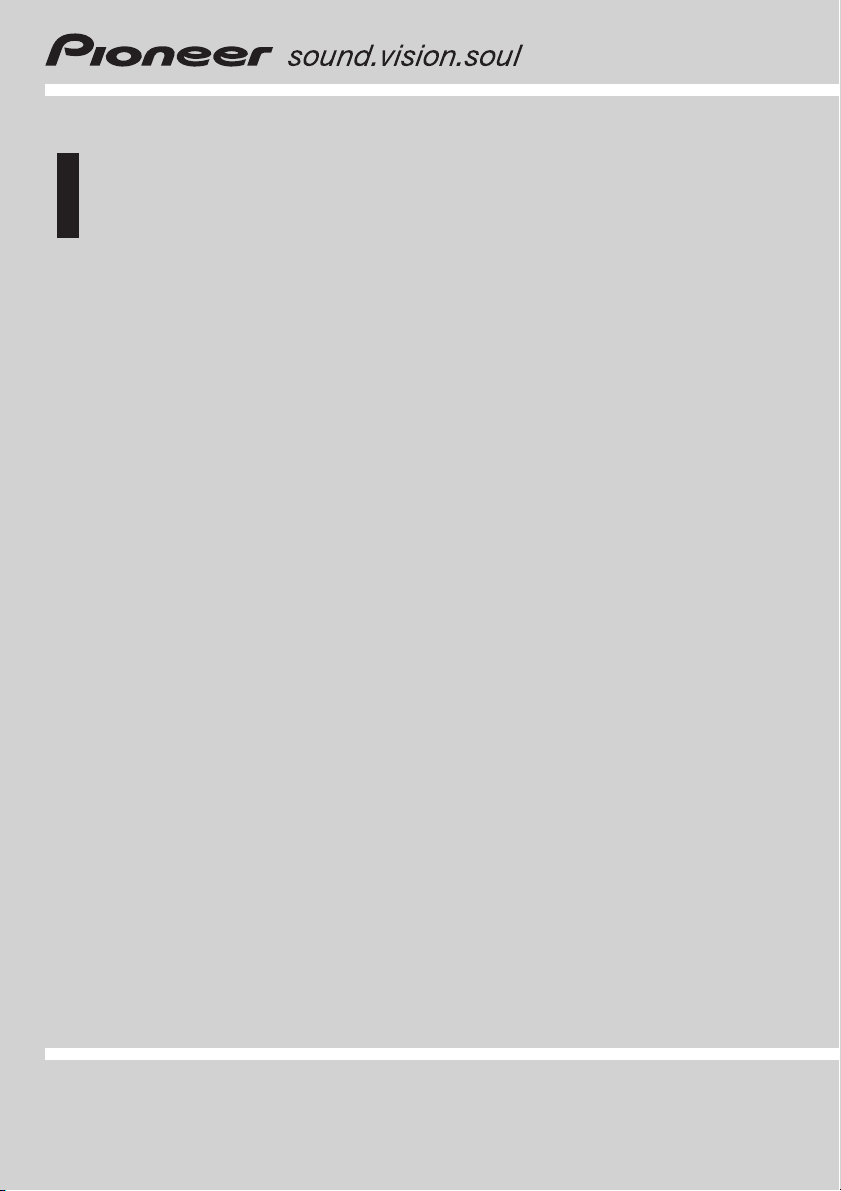
Operation Manual
6-Disc Multi DVD/VCD/CD/MP3/WMA Player
XDV-P6
English
Page 2
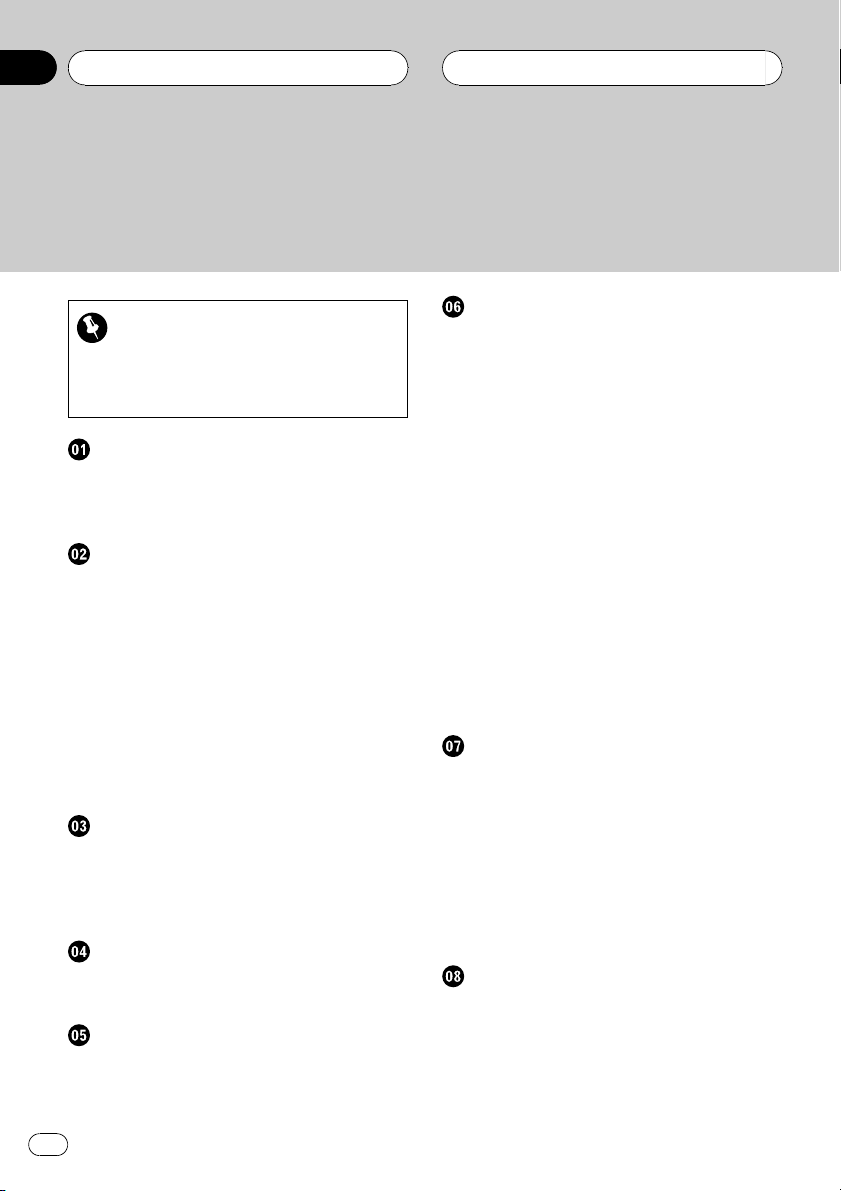
Contents
Thank you for buying this Pioneer product.
Please read through these operating instructions so you will know how to operate
your model properly. After you have finished reading the instructions, keep this man-
ual in a safe place for future reference.
Be sure to read this
! Playable discs 5
! DVD video disc region numbers 6
! When an operation is prohibited 8
Precautions
IMPORTANT SAFEGUARDS 4
To ensure safe driving 4
To avoid battery exhaustion 4
Before You Start
Information to User 5
About this unit 5
About this manual 6
After-sales service for Pioneer products 6
Product registration 6
Features 7
About WMA 8
What the marks on DVDs indicate 8
Changing the mode switch setting 8
Resetting the microprocessor 9
Use and care of the remote control 9
Customising your system
Connecting with separately sold Pioneer
products 11
Using multi-channel processor 11
Using the rear display 11
What’s What
DVD Player 12
Remote control 13
Basic Operations
Switching power ON/OFF 15
Loading/Ejecting discs 15
Playing DVD video discs
Watching a DVD video 17
Operating the DVD menu 17
Skipping back or forward to another title 18
Stopping playback 18
Pausing DVD video playback 18
Resume playback (Bookmark) 18
Frame-by-frame playback 18
Slow motion playback 18
Specifying title 19
Specifying chapter 19
Changing audio language during playback
(Multi-audio) 19
Changing the subtitle language during
playback (Multi-subtitle) 20
Changing the viewing angle during playback
(Multi-angle) 20
Return to the specified scene 20
Automatic playback of DVDs 20
Operating from the information displays 21
Playing Video CDs
Watching a Video CD 24
PBC playback 24
Stopping playback 25
Pausing Video CD playback 25
Frame-by-frame playback 25
Slow motion playback 25
Specifying track 25
Selecting audio output 26
Operating from the information display 26
Playing CDs
Listening to a CD 29
Stopping playback 29
Pausing CD playback 29
Operating from the information display 30
2
En
Page 3
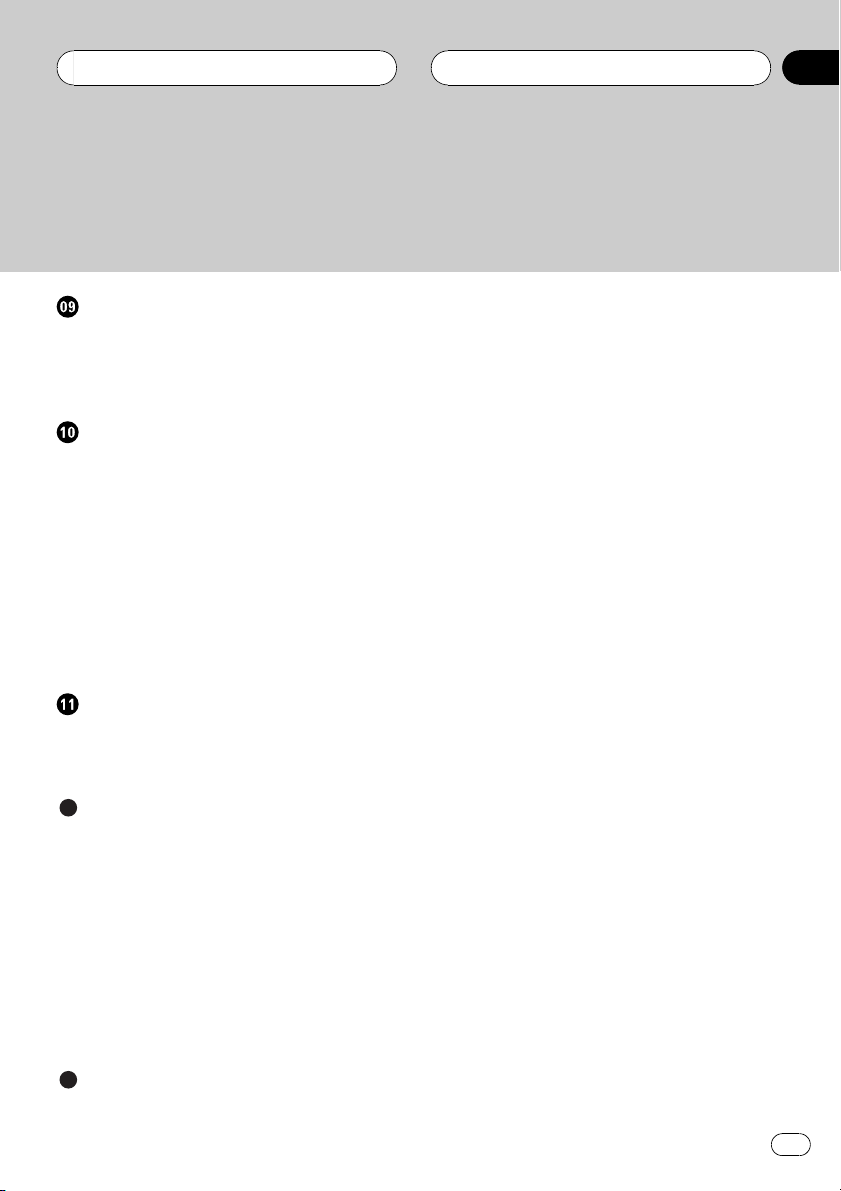
Contents
Playing MP3/WMA
Listening to MP3/WMA 32
Stopping playback 33
Pausing MP3/WMA playback 33
Operating from the information display 33
Setting up the DVD player
Introduction of DVD setup adjustments 36
Returning to the previous display 36
Setting the subtitle language 36
Setting the audio language 37
Setting the menu language 37
Switching the assist subtitle on or off 38
Setting the angle icon display 38
Setting the aspect ratio 38
Setting the parental lock 39
Setting for digital output 40
Setting digital and analog audio output 40
Operating with the head unit
Switching power ON 42
Function compatibility 43
Function mode operation 43
Additional Information
Troubleshooting 45
Error messages 46
DVD player and care 48
DVD discs 48
CD-R/CD-RW discs 48
Dual Discs 49
MP3 and WMA files 49
About folders and MP3/WMA files 51
Language code chart for DVD 52
Terms 53
Specifications 56
Index 57
En
3
Page 4
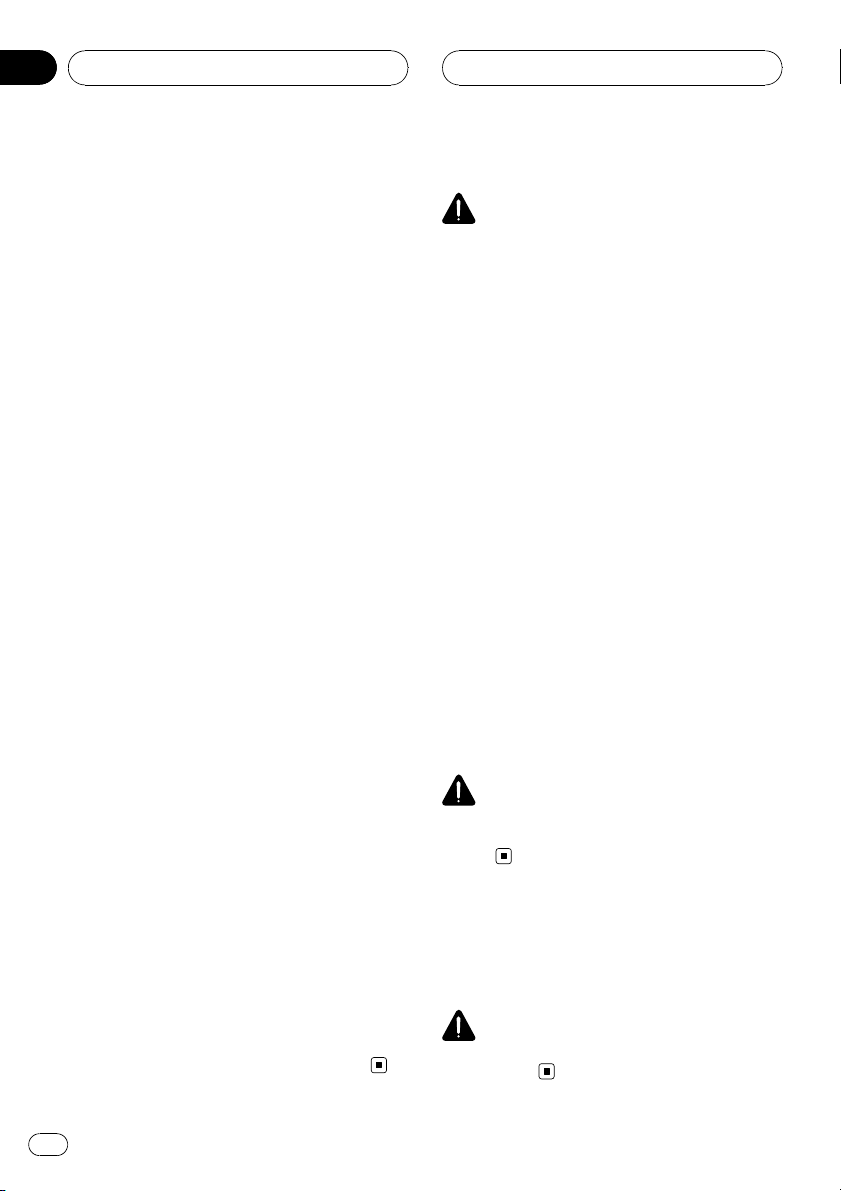
Section
01
Precautions
IMPORTANT SAFEGUARDS
Please read all of these instructions regarding
your display and retain them for future reference.
1 Read this manual fully and carefully be-
fore operating your display.
2 Keep this manual handy as a reference for
operating procedures and safety information.
3 Pay close attention to all warnings in this
manual and follow the instructions carefully.
4 Do not allow other persons to use this sys-
tem until they have read and understood
the operating instructions.
5 Do not install the display where it may (i)
obstruct the driver’s vision, (ii) impair the
performance of any of the vehicle’s operating systems or safety features, including air bags, hazard lamp buttons or (iii)
impair the driver’s ability to safely operate the vehicle.
6 Do not operate this display if doing so in
any way will divert your attention from
the safe operation of your vehicle. Always
observe safe driving rules and follow all
existing traffic regulations. If you experience difficulty in operating the system or
reading the display, park your vehicle in a
safe location and make necessary adjustments.
7 Do not attempt to install or service your
display by yourself. Installation or servicing of the display by persons without
training and experience in electronic
equipment and automotive accessories
may be dangerous and could expose you
to the risk of electric shock or other hazards.
8 Please remember to wear your seat belt at
all times while operating your vehicle. If
you are ever in an accident, your injuries
can be considerably more severe if your
seat belt is not properly buckled.
9 Never use headphones while driving.
To ensure safe driving
WARNING
! To avoid the risk of accident and the potential
violation of applicable laws, the front DVD or
TV (sold separately) feature should never be
used while the vehicle is being driven. Also,
rear displays should not be in a location
where it is a visible distraction to the driver.
! In some countries or states the viewing of
images on a display inside a vehicle even by
persons other than the driver may be illegal.
Where such regulations apply, they must be
obeyed and this unit’s DVD features should
not be used.
To watch a DVD, Video CD or TV on the front
display, park your vehicle in a safe place and
apply the parking brake.
When you attempt to watch a DVD, Video CD
or TV while driving, the warning VIDEO VIEW-
ING IS NOT AVAILABLE WHILE DRIVING may
appear on the front display.
When using a display
connected to REAR VIDEO OUT
This unit’s REAR VIDEO OUT is for connection
of a display to enable passengers in the rear
seats to watch the DVD or TV.
WARNING
NEVER install the rear display in a location that
enables the driver to watch the DVD or TV while
driving.
To avoid battery exhaustion
Be sure to run the vehicle engine while using
this unit. Using this unit without running the
engine can result in battery drainage.
WARNING
Do not use with vehicles that do not feature an
ACC position.
4
En
Page 5
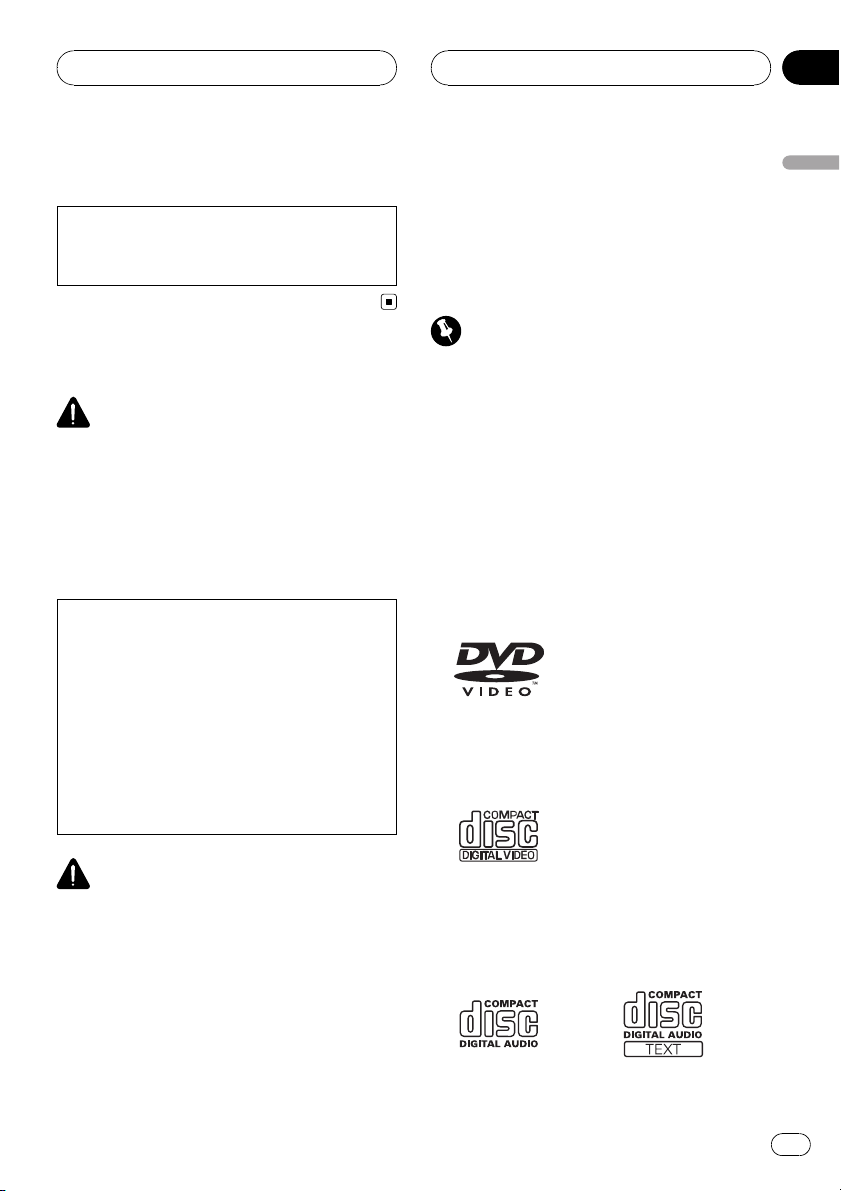
Before You Start
Section
02
Information to User
Alteration or modifications carried out without
appropriate authorization may invalidate the
user’s right to operate the equipment.
About this unit
WARNING:
Handling the cord on this product or cords associated with accessories sold with the product
may expose you to chemicals listed on proposition 65 known to the State of California and other
governmental entities to cause cancer and birth
defects or other reproductive harm. Wash hands
after handling.
CAUTION:
USE OF CONTROL OR ADJUSTMENT OR
PERFORMANCE OF PROCEDURES
OTHER THAN THOSE SPECIFIED HEREIN
MAY RESULT IN HAZARDOUS RADIATION
EXPOSURE.
CAUTION:
THE USE OF OPTICAL INSTRUMENTS
WITH THIS PRODUCT WILL INCREASE
EYE HAZARD.
! If the battery is disconnected or discharged,
the preset memory will be erased and must be
reprogrammed.
! If this unit does not operate properly, contact
your dealer or nearest authorized Pioneer Service Station.
Important (Serial number)
The serial number is located on the bottom of
this unit. For your own security and convenience,
be sure to record this number on the enclosed
warranty card.
Playable discs
DVD, Video CD and CD discs that display the
logos shown below can be played back on this
player.
DVD video
Video CD
Before You Start
CAUTION
! Do not allow this unit to come into contact
with liquids. Electrical shock could result.
Also, this unit damage, smoke, and overheat
could result from contact with liquids.
! Keep this manual handy as a reference for op-
erating procedures and precautions.
! Always keep the volume low enough so that
you can hear sounds from outside the vehicle.
! Protect this unit from moisture.
CD
En
5
Page 6
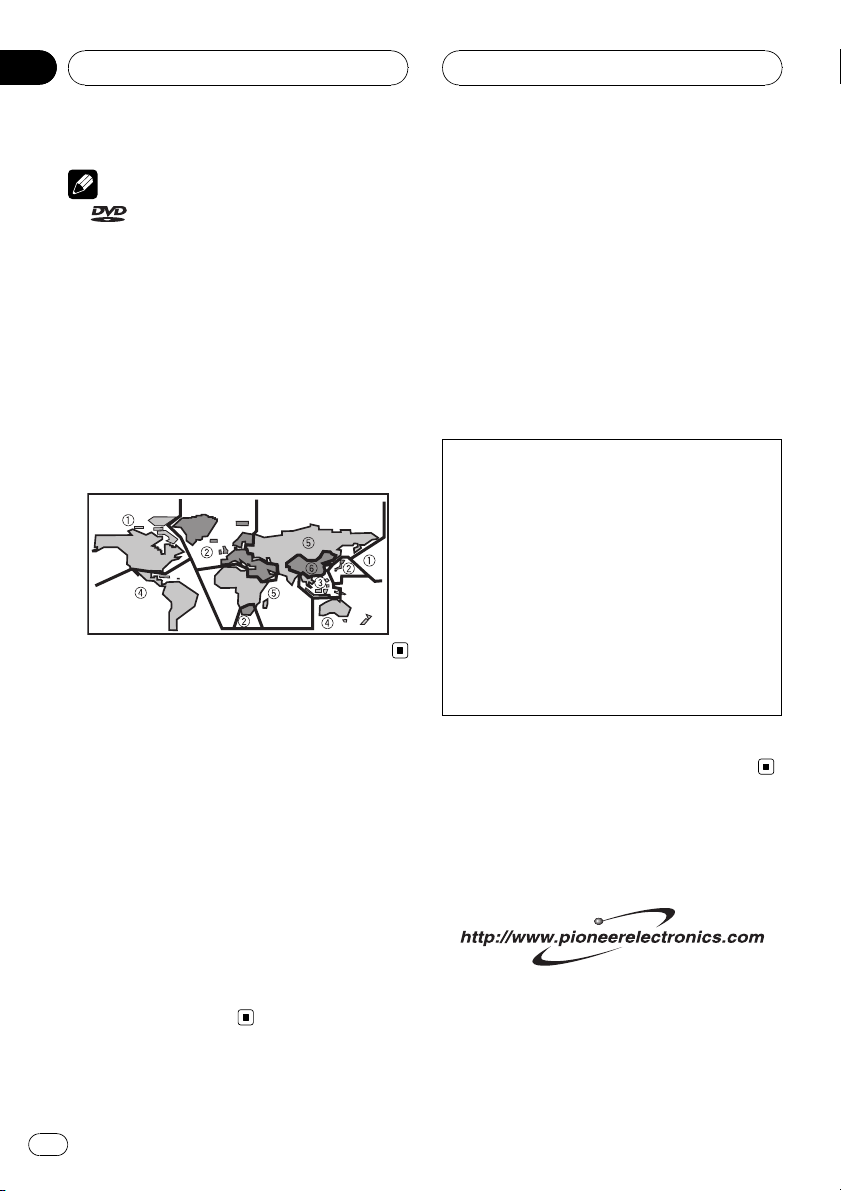
Section
02
Before You Start
Notes
!
! This player can only play back discs bearing
is a trademark of DVD Format/Logo Li-
censing Corporation.
the marks shown above.
DVD video disc region numbers
DVD video discs that have incompatible region
numbers cannot be played on this player. The
region number of the player can be found on
the bottom of this unit.
The illustration below shows the regions and
corresponding region numbers.
About this manual
This unit features a number of sophisticated
functions ensuring superior reception and operation. All the functions have been designed
for the easiest possible use, but many are not
self-explanatory. This operation manual will
help you benefit fully from this unit’s potential
and to maximize your listening enjoyment.
We recommend that you familiarize yourself
with the functions and their operation by reading through the manual before you begin
using this unit. It is especially important that
you read and observe WARNINGs and CAU-
TIONs in this manual.
After-sales service for
Pioneer products
Please contact the dealer or distributor from
where you purchased this unit for after-sales
service (including warranty conditions) or any
other information. In case the necessary information is not available, please contact the
companies listed below:
Please do not ship your unit to the companies
at the addresses listed below for repair without
advance contact.
U.S.A.
Pioneer Electronics (USA) Inc.
CUSTOMER SUPPORT DIVISION
P.O. Box 1760
Long Beach, CA 90801-1760
800-421-1404
CANADA
Pioneer Electronics of Canada, Inc.
CUSTOMER SATISFACTION DEPARTMENT
300 Allstate Parkway
Markham, Ontario L3R OP2
1-877-283-5901
For warranty information please see the Limited Warranty sheet included with this unit.
Product registration
Visit us at the following site:
1 Register your product. We will keep the details
of your purchase on file to help you refer to
this information in the event of an insurance
claim such as loss or theft.
2 Receive updates on the latest products and
technologies.
6
En
Page 7
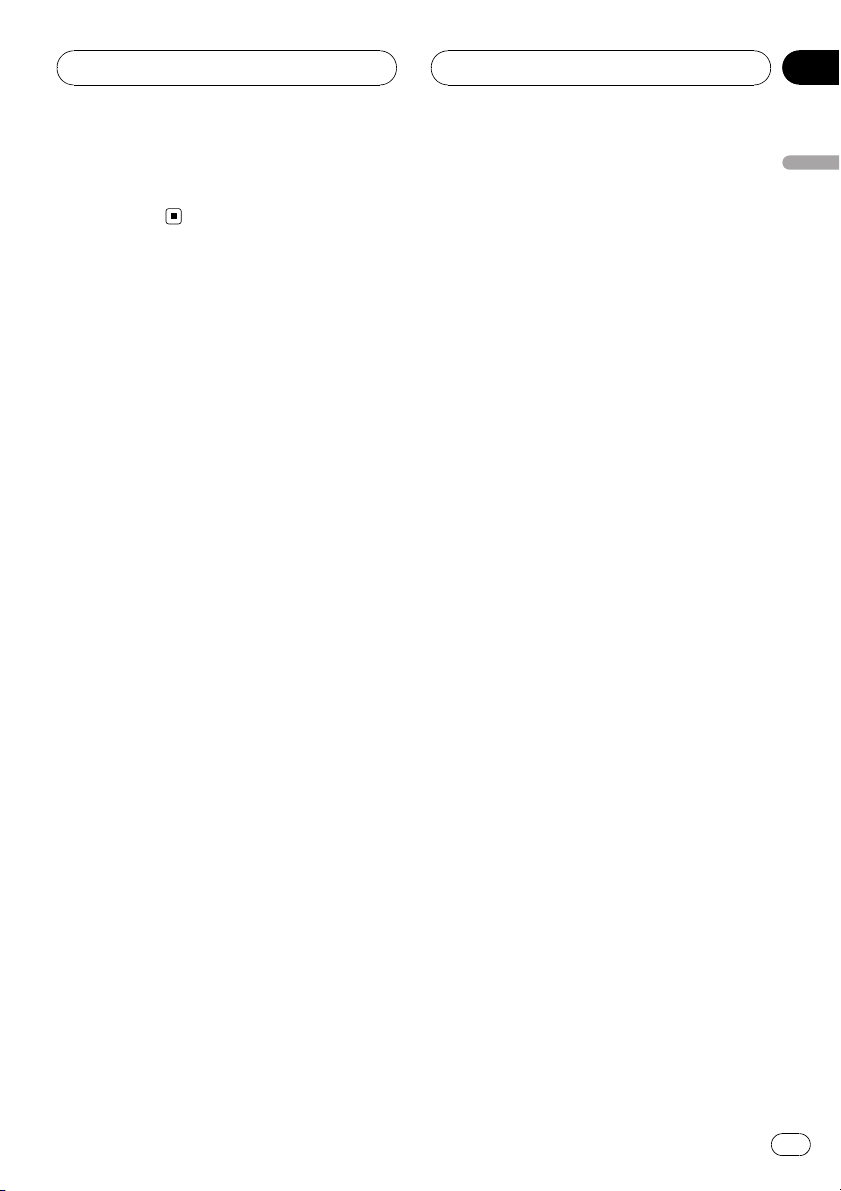
Before You Start
Section
02
3 Download owner’s manuals, order product
catalogues, research new products, and
much more.
Features
DVD video playback
It is possible to play back DVD video and DVDR/RW (video mode).
Remember that use of this system for commercial or public viewing purposes may constitute an infringement on the author’s rights
protected by the Copyright Law.
Video CDs featuring PBC compatibility
It is possible to play back Video CDs featuring
PBC (playback control).
CD playback
Music CD/CD-R/RW playback is possible.
MP3 file playback
You can play back MP3 files recorded on CDROM/CD-R/CD-RW (ISO9660 Level 1/Level 2
standard recordings).
! Supply of this product only conveys a li-
cense for private, non-commercial use and
does not convey a license nor imply any
right to use this product in any commercial
(i.e. revenue-generating) real time broadcasting (terrestrial, satellite, cable and/or
any other media), broadcasting/streaming
via internet, intranets and/or other networks or in other electronic content distribution systems, such as pay-audio or
audio-on-demand applications. An independent license for such use is required.
For details, please visit
http://www.mp3licensing.com.
WMA file playback
You can play back WMA files recorded on CDROM/CD-R/CD-RW (ISO9660 Level 1/Level 2
standard recordings).
NTSC/PAL compatibility
This unit is NTSC/PAL system compatible.
When connecting other components to this
unit, be sure components are compatible with
the same video system otherwise images will
not be correctly reproduced.
Dolby Digital/DTS compatibility
! Manufactured under license from Dolby La-
boratories. “Dolby”, “ Pro Logic”, and the
double-D symbol are trademarks of Dolby
Laboratories.
! “DTS” is a registered trademark of Digital
Theater Systems, Inc.
Multi-aspect
Switching between wide screen, letterbox and
panscan display is possible.
Multi-audio
You can switch between multiple audio systems recorded on a DVD as desired.
Multi-subtitle
You can switch between multiple subtitle languages recorded on a DVD as desired.
Multi-angle
You can switch between multiple viewing angles of a scene recorded on a DVD as desired.
Before You Start
En
7
Page 8
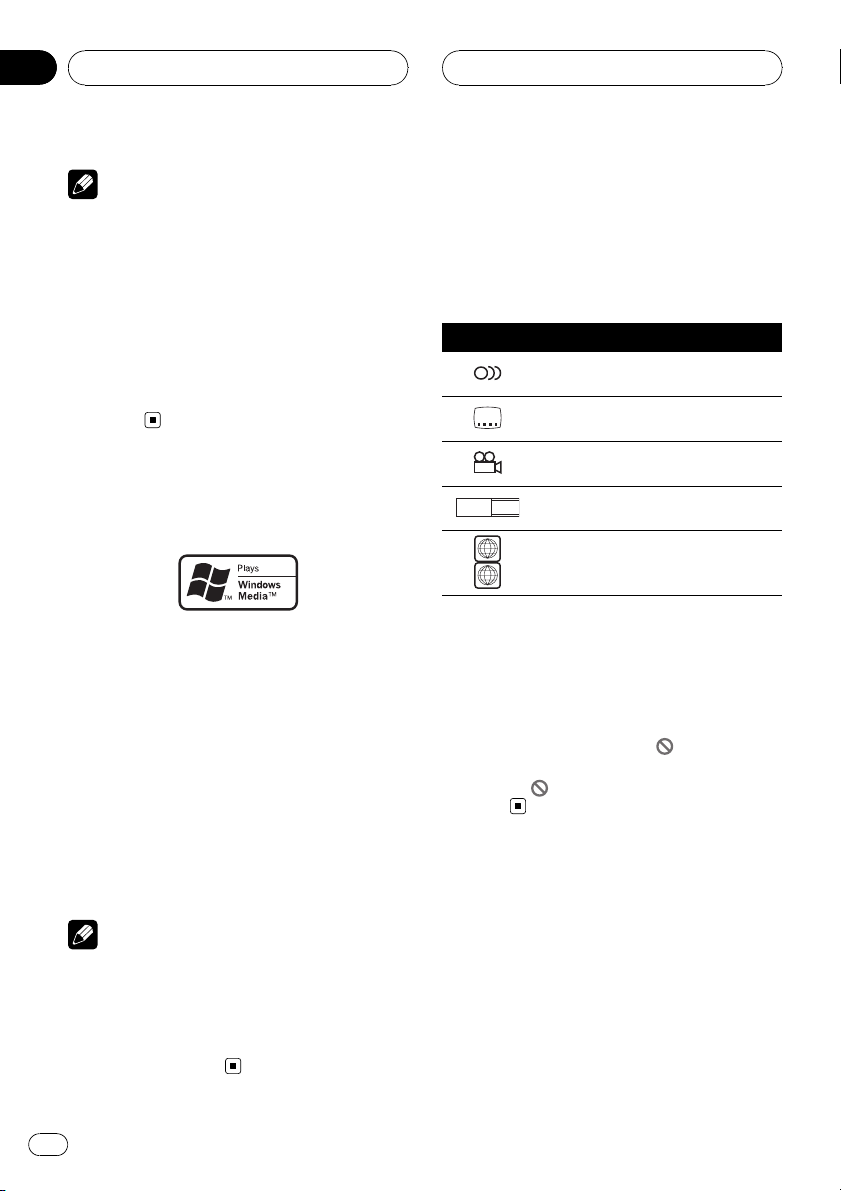
Section
02
Before You Start
Note
This product incorporates copyright protection
technology that is protected by method claims of
certain U.S. patents and other intellectual property rights owned by Macrovision Corporation
and other rights owners. Use of this copyright
protection technology must be authorized by
Macrovision Corporation, and is intended for
home and other limited viewing uses only unless
otherwise authorized by Macrovision Corporation.
Reverse engineering or disassembly is
prohibited.
About WMA
The Windows Media™ logo printed on the box
indicates that this unit can play back WMA
data.
WMA is short for Windows Media Audio and
refers to an audio compression technology
that is developed by Microsoft Corporation.
WMA data can be encoded by using Windows
Media Player version 7 or later.
Windows Media and the Windows logo are trademarks or registered trademarks of Microsoft
Corporation in the United States and/or other
countries.
Notes
! This unit may not operate correctly depending
on the application used to encode WMA files.
! Depending on the version of Windows Media
Player used to encode WMA files, album
names and other text information may not be
correctly displayed.
What the marks on DVDs
indicate
The marks below may be found on DVD disc
labels and packages. They indicate the type of
images and audio recorded on the disc, and
the functions you can use.
Mark Meaning
2
16 : 9 LB
ALL
Indicates the number of audio systems.
Indicates the number of subtitle lan-
2
guages.
Indicates the number of viewing an-
3
gles.
Indicates the picture size (aspect ratio:
screen width-to-height ratio) type.
1
Indicates the number of the region
where playback is possible.
When an operation is prohibited
When you are watching a DVD and attempt to
perform an operation, it may not be performed
because of the programming on the disc.
When this happens, the icon
the screen.
! The icon
may not appear with certain
discs.
appears on
Changing the mode switch
setting
Use a pen tip or other pointed instrument to
select the correct setting of the Mode switch
on the side surface of this unit for the component you are using it with. After changing the
setting, be sure to press RESET.
8
En
Page 9
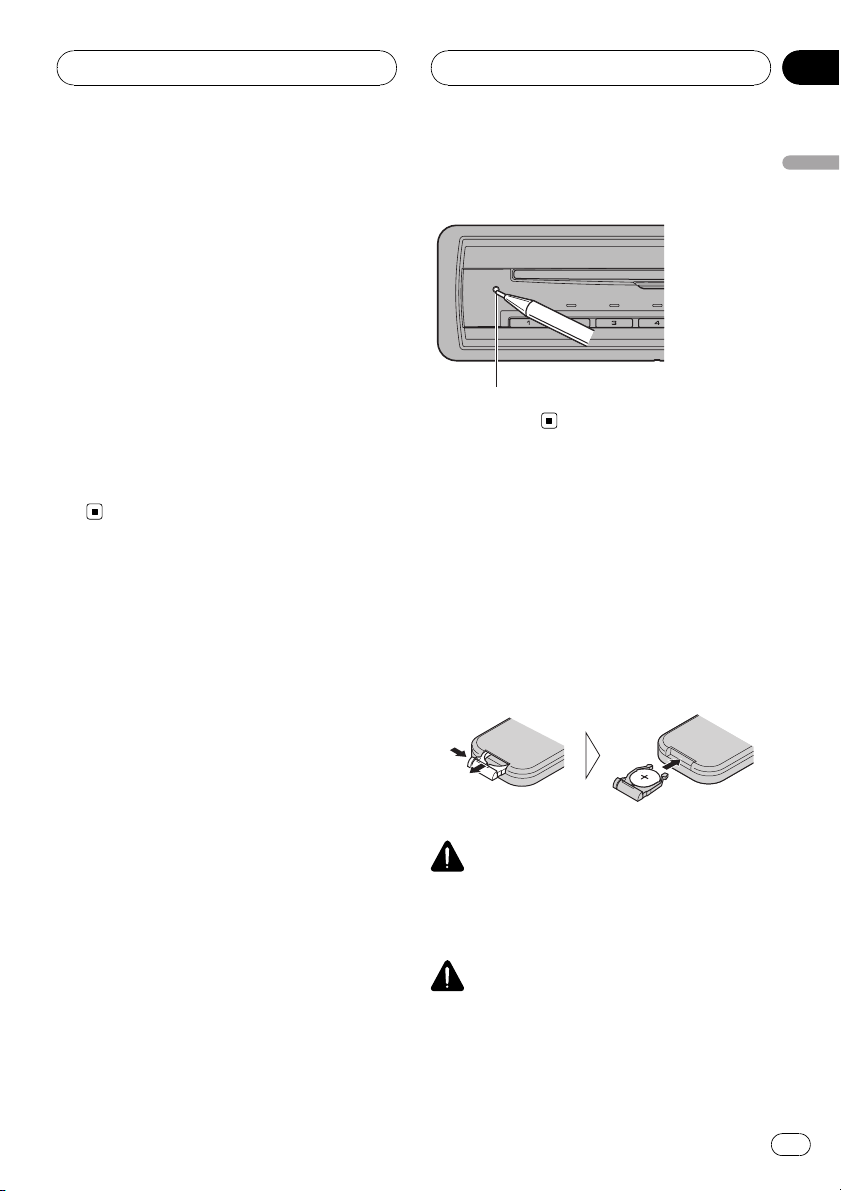
Before You Start
Section
02
When using this product with a
Pioneer component featuring
an IP BUS input
% Select the IP BUS mode.
For more details, refer to the installation manual.
When using this product with a
Pioneer component that does
not feature an IP-BUS input, or
another company’s product
% Select the STAND ALONE mode.
For more details, refer to the installation manual.
Resetting the microprocessor
Pressing RESET lets you reset the microprocessor to its initial settings.
The microprocessor must be reset under the
following conditions:
! Prior to using this unit for the first time
after installation
! When changing the mode switch setting
! If the unit fails to operate properly
! When strange or incorrect messages ap-
pear on the display
2 Press RESET with a pen tip or other
pointed instrument.
RESET button
Use and care of the remote
control
Installing the battery
Slide the tray out on the back of the remote
control and insert the battery with the plus (+)
and minus (–) poles pointing in the proper direction.
! When using for the first time, pull out the
film protruding from the tray.
Before You Start
1 Turn the ignition switch OFF.
WARNING
Keep the battery out of the reach of children.
Should the battery be swallowed, immediately
consult a doctor.
CAUTION
! Use only one CR2025 (3 V) lithium battery.
! Remove the battery if the remote control is not
used for a month or longer.
! Do not recharge, disassemble, heat or dispose
of the battery in fire.
En
9
Page 10
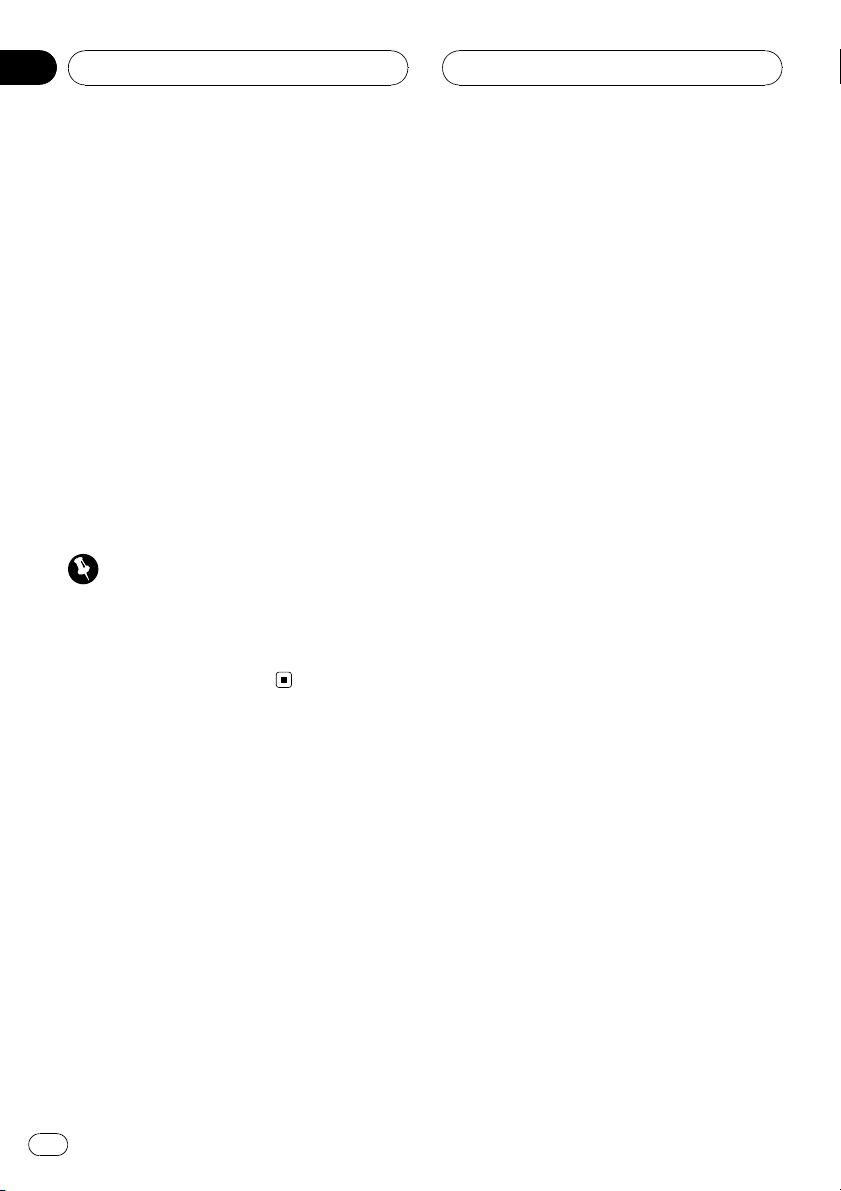
Section
02
Before You Start
! Do not handle the battery with metallic tools.
! Do not store the battery with metallic materi-
als.
! In the event of battery leakage, wipe the re-
mote control completely clean and install a
new battery.
! When disposing of used batteries, please
comply with governmental regulations or environmental public institutions’ rules that
apply in your country/area.
Using the remote control
Point the remote control in the direction of the
front panel to operate.
! The remote control may not function prop-
erly in direct sunlight.
Important
! Do not store the remote control in high tem-
peratures or direct sunlight.
! Do not let the remote control fall onto the
floor, where it may become jammed under the
brake or accelerator pedal.
10
En
Page 11
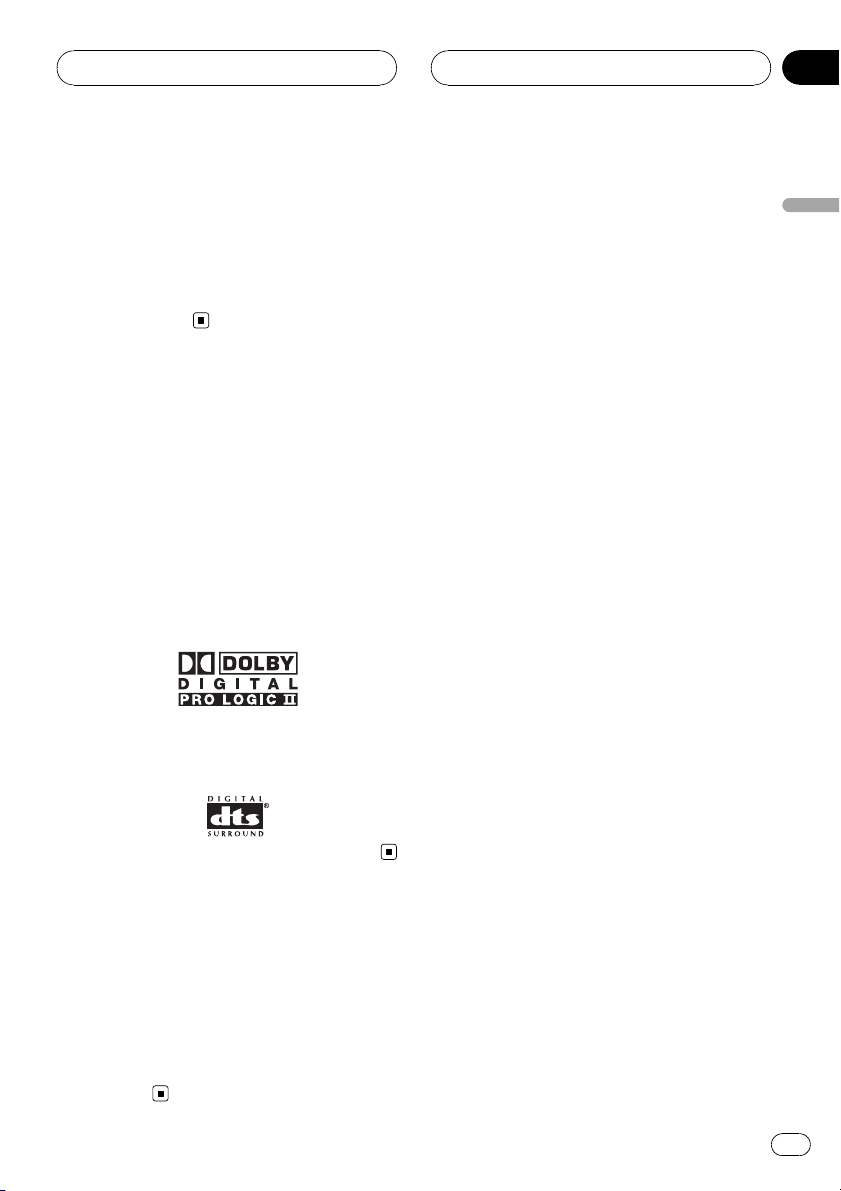
Customising your system
Connecting with separately
sold Pioneer products
Connecting with other Pioneer products, you
can create the best audio-visual environment
for enjoying music and movie in car. This section describes available options that can be controlled by this unit.
Using multi-channel processor
When using this unit with a Pioneer multichannel processor, you can enjoy the atmosphere and excitement provided by DVD movie
and music software featuring 5.1 channel recordings.
! Manufactured under license from Dolby La-
boratories. “Dolby”, “ Pro Logic”, and the
double-D symbol are trademarks of Dolby
Laboratories.
Section
03
Customising your system
! “DTS” is a registered trademark of Digital
Theater Systems, Inc.
Using the rear display
Combining this unit with a rear display (sold
separately), you can display the selected
source on the rear display so passengers in
rear seats can comfortably view the same
image with the front or they can watch the different image (i.e. image from AVG-VDP1) independently.
En
11
Page 12
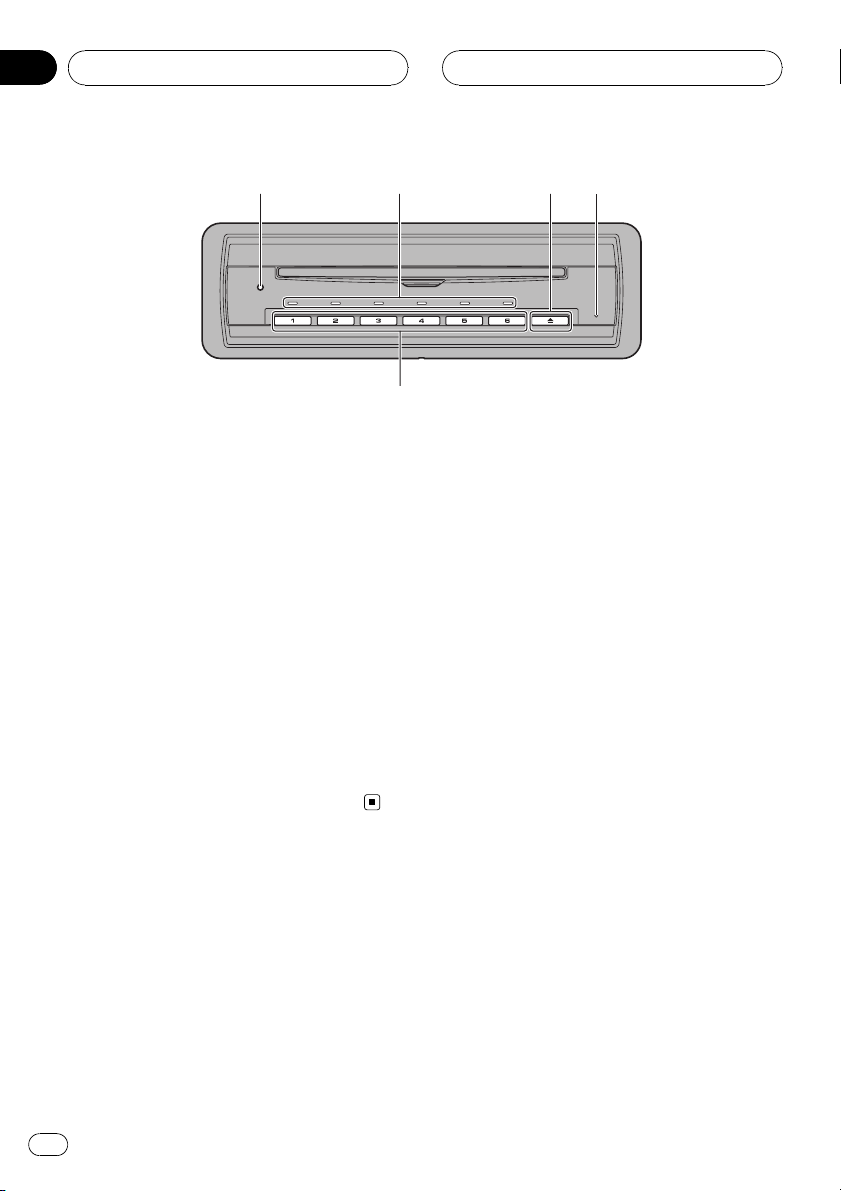
Section
04
What’s What
DVD Player
1 RESET button
Press to return to the factory settings (initial
settings).
2 Disc (holder) indicator
It shows status of the disc and holder.
12 34
5
3 h button
Press to eject a disc.
Press and hold to eject all the discs.
4 Power indicator
It lights up when power is on.
5 1–6 buttons
Press to select a desired disc (holder).
12
En
Page 13
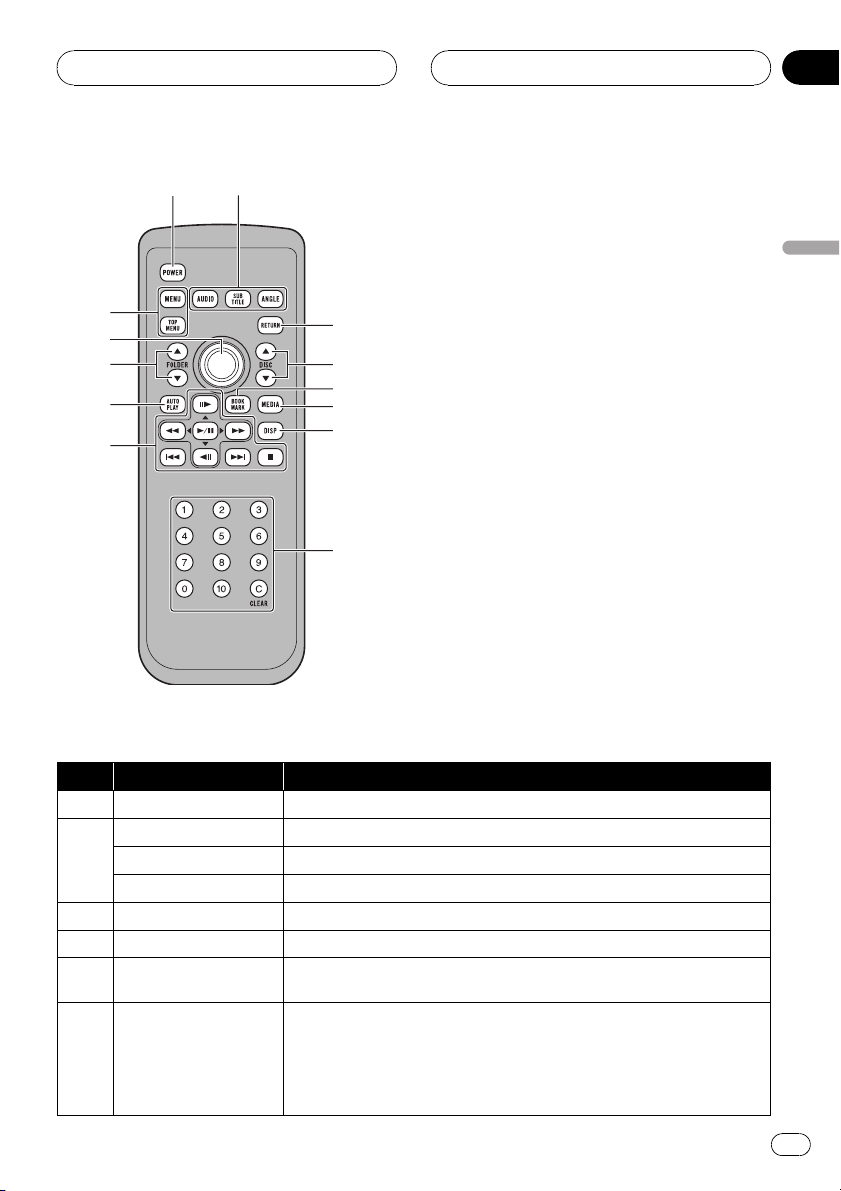
What’s What
Section
04
1
2
d
c
b
a
9
Remote control
What’s What
3
4
5
6
7
8
No. Button names Operation
1 POWER button Press to turn this unit on or off.
AUDIO button Press to change the audio language during DVD playback.
2
SUBTITLE button Press to change the subtitle language during DVD playback.
ANGLE button Press to change the viewing angle during DVD playback.
3 RETURN button Press to display the PBC (playback control) menu during PBC playback.
4 a/b button (DISC) Press to select the next/previous disc.
5 BOOKMARK button
6 MEDIA button
Press to turn the bookmark function on or off. For details, refer to Resume playback (Bookmark) on page 18.
Press to switch mode between MP3/WMA and audio data (CD-DA) when playing discs with MP3/WMA and audio data (CD-DA) such as CD-EXTRA and
MIXED-MODE CDs.
Press and hold to return to folder 01 (ROOT) when playing discs with MP3/
WMA. However, if folder 01 (ROOT) contains no files, playback commences
with folder 02.
En
13
Page 14
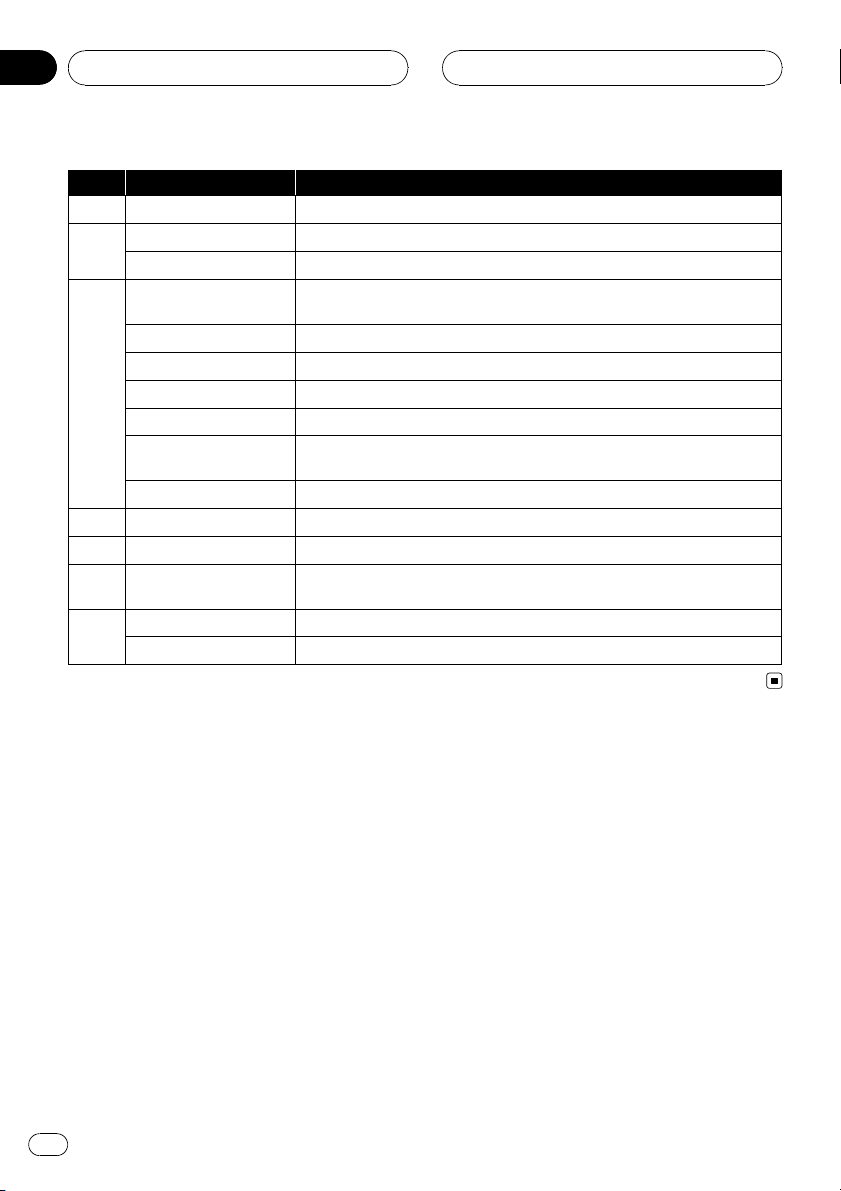
Section
04
What’s What
No. Button names Operation
7 DISP button Press to select different displays.
0–10 buttons Press to directly select the desired track, chapter or folder.
8
C button Press to cancel the input number when 0–10 are used.
PLAY/PAUSE (f) but-
ton
REVERSE (m) button Press to perform fast reverse.
FORWARD (n) button Press to perform fast forward.
PREVIOUS (o) button Press to return to the previous track (chapter).
9
NEXT (p) button Press to go to the next track (chapter).
STEP (r/q) button
STOP (g) button Press to stop playback.
10 AUTO PLAY button Press to turn the DVD auto-playback function on or off.
11 a/b button (FOLDER) Press to select the next/previous title or folder.
12 Joystick
MENU button Press to display the DVD menu during DVD playback.
13
TOP MENU button Press to return to the top menu during DVD playback.
Press to switch sequentially between playback and pause.
Press to move ahead one frame at a time during DVD/VideoCD playback.
Press and hold for one second to activate slow playback.
Move to do fast forward, reverse and track search controls. Click to recall
MENU.
14
En
Page 15

Basic Operations
Section
05
Switching power ON/OFF
Switching power ON
When using the IP BUS mode
1 Switch the display image source to this
product.
For details, refer to the manual of the connected unit.
2 Press SOURCE on the head unit.
Press repeatedly until source DVD is selected.
For details, refer to the manual of the connected unit.
When using the STAND ALONE mode
1 Switch the display image source to this
product.
For details, refer to the manual of the connected unit.
2 Press POWER.
Power to this product switches ON and the
power indicator lights.
Note
With some discs, a menu may be displayed.
(Refer to Operating the DVD menu on page 17.)
Switching power OFF
When using the IP BUS mode
% Press and hold SOURCE on the head
unit.
# When you have switched the power of this
unit ON by pressing POWER, turning the head
unit OFF can not switch this unit OFF.
Note
When you have switched the power of this unit
ON by pressing POWER, be sure not to forget to
switch the power of this unit OFF.
When using a rear display in the
IP BUS mode
! Even if the source selected with the head
unit is not source DVD, if you switch power
to this product ON with POWER, you can
watch the DVD picture from this product
on the rear display.
! Regardless of whether the head unit is
switched ON/OFF, you can switch power to
this product ON/OFF.
When using the STAND ALONE mode
% Press POWER.
Power to this product switches OFF and the
power indicator goes out.
Loading/Ejecting discs
Loading a disc
Up to six discs can be stored into this unit.
Each disc is stored in each disc holder allowing you to specify a holder for loading a disc.
1 Press one of the 1–6 buttons on the
DVD player to select the holder you want
to insert a disc in.
Each of the disc holders has corresponding indicator. The indicator shows status of the disc
and holder as the table below.
Status of disc and
holder
The holder is empty. Does not light.
The holder is being selected.
Indicator
Flashes in blue.
Basic Operations
En
15
Page 16
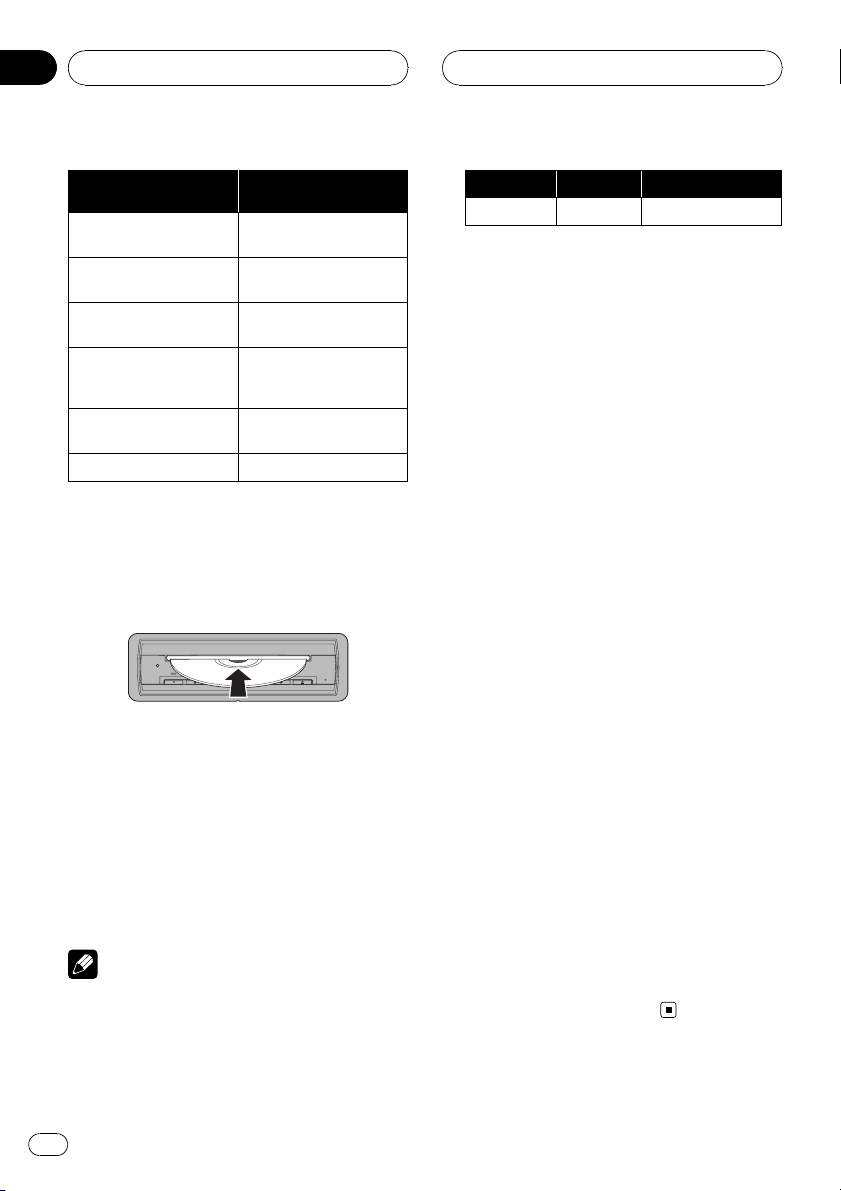
Section
05
Basic Operations
Status of disc and
holder
A disc can be loaded to
the holder.
A disc is being loaded to
the holder.
A disc is loaded to the
holder.
A disc is loaded to the
holder and the disc is selected.
The discs are being exchanged.
The disc is being ejected. Flashes in red.
Indicator
Flashes in red.
Flashes in red.
Lights in blue.
Lights in red.
Flashes in red.
# If the holder has already loaded a disc, you
need to eject the disc first. For details concerning
about ejecting a disc, refer to Ejecting a disc on
this page.
2 Insert a disc into the disc loading slot.
The disc is loaded into the selected holder and
the indicator corresponding to the holder
lights in red.
Repeat these steps until you have done loading discs into this unit.
# When the automatic playback function is on,
this unit will cancel the DVD menu and automatically start playback from the first chapter of the
first title. Refer to Automatic playback of DVDs on
page 20.
Notes
! The DVD player plays one, standard 12-cm
disc at a time. Playing back an 8-cm disc is
not possible with this unit. Playable disc and
adapter are listed in the table below.
12-cm disc 8-cm disc 8-cm disc adapter
Ö ——
! Do not insert anything other than a disc into
the disc loading slot. Discs which can be
played back are listed on Playable discs on
page 5.
! If you cannot insert a disc completely or if
after you insert a disc the disc does not play,
check that the label side of the disc is up.
Press h to eject the disc, and check the disc
for damage before inserting it again.
! If an error message such as ERROR-02 is dis-
played, refer to Error messages on page 46.
! If bookmark function is on, DVD playback re-
sumes from the selected point. For more details, refer to Resume playback (Bookmark) on
page 18.
! This unit does not automatically change discs
even if it reaches to the end of the currently
playing disc. To change discs, press one of the
1–6 buttons on the DVD player or a/b (DISC).
Ejecting a disc
You can specify a holder that you eject a disc
from.
1 Press one of the 1–6 buttons on the
DVD player to select the holder you want
to eject the disc from.
Each of the disc holders has corresponding indicator. About the indicator status, refer to
Loading a disc on the previous page.
2 Press h to eject a disc.
The disc is ejected.
# You can eject all loaded discs at once. To do
this, press and hold h.
To cancel the ejecting, press h.
16
En
Page 17
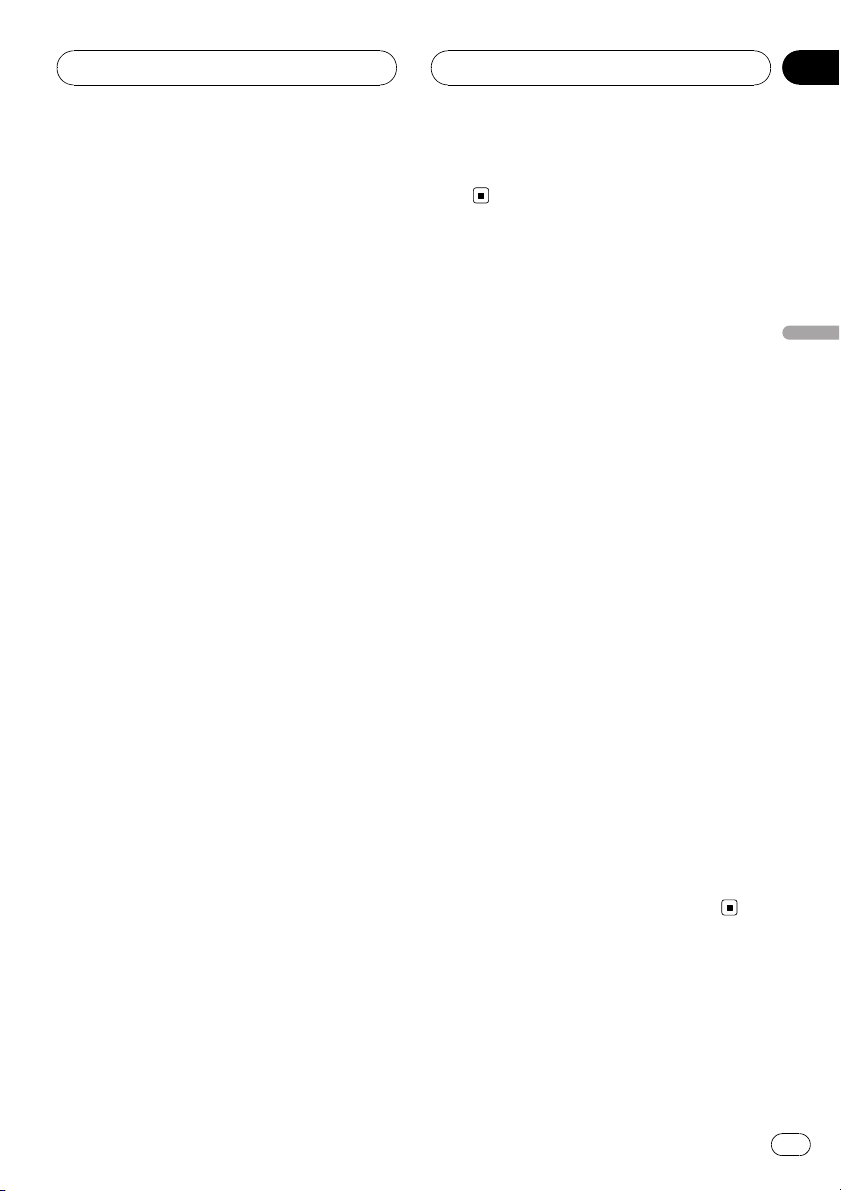
Playing DVD video discs
Section
06
Watching a DVD video
These are the basic steps necessary to play a
DVD video with your DVD player. More advanced DVD video operation is explained starting on page 21.
1 To select a desired disc press one of the
1–6 buttons on the DVD player.
Playback starts.
# The indicator of selectable disc holders light
in blue. If a disc is not inserted, you cannot select
that disc holder.
# Each of the disc holders has corresponding
indicator. About the indicator status, refer to
Loading a disc on page 15.
# You can also select a disc by pressing a or b
(DISC).
# With some discs, a menu may be displayed.
(Refer to Operating the DVD menu on this page.)
# This unit does not automatically change discs
even if it reaches to the end of the currently playing disc. To change discs, press one of the 1–6
buttons on the DVD player or a/b (DISC).
2 To select a title press a or b (FOLDER).
3 To skip back or forward to another
chapter, press o or p.
Pressing p skips to the start of the next
chapter. Pressing o once skips to the start
of the current chapter. Pressing again will skip
to the previous chapter.
4 To perform fast forward or reverse,
press and hold m or n.
If you continue pressing m or n for five
seconds, the color of the icon m/n
changes from white to blue. When this happens, fast reverse/fast forward continues even
if you release m or n. To resume playback
at a desired point, press f.
# Fast forward/fast reverse may not be possible
at certain locations on some discs. If this happens, normal playback automatically resumes.
# There is no sound on fast forward or reverse.
Operating the DVD menu
Some DVDs allow you to select from the disc
contents using a menu.
! You can display the menu by pressing the
MENU or TOP MENU while a disc is playing. Pressing either of these buttons again
lets you start playback from the location selected from the menu. For details, refer to
the instructions provided with the disc.
! The way to display the menu differs de-
pending on the disc.
1 Use the joystick to select the desired
menu item.
2 Click the joystick.
Playback starts from the selected menu item.
Operating the DVD menu with
10 key
Some DVDs allow you to select from the disc
contents using 0–10.
% Press 0–10 corresponding to a menu
number to start playback.
! To select 3, press 3.
! To select 10, press 10 and 0 in that order.
! To select 23, press 10, 10 and 3 in that
order.
# Pressing C cancels the input numbers.
Playing DVD video discs
En
17
Page 18
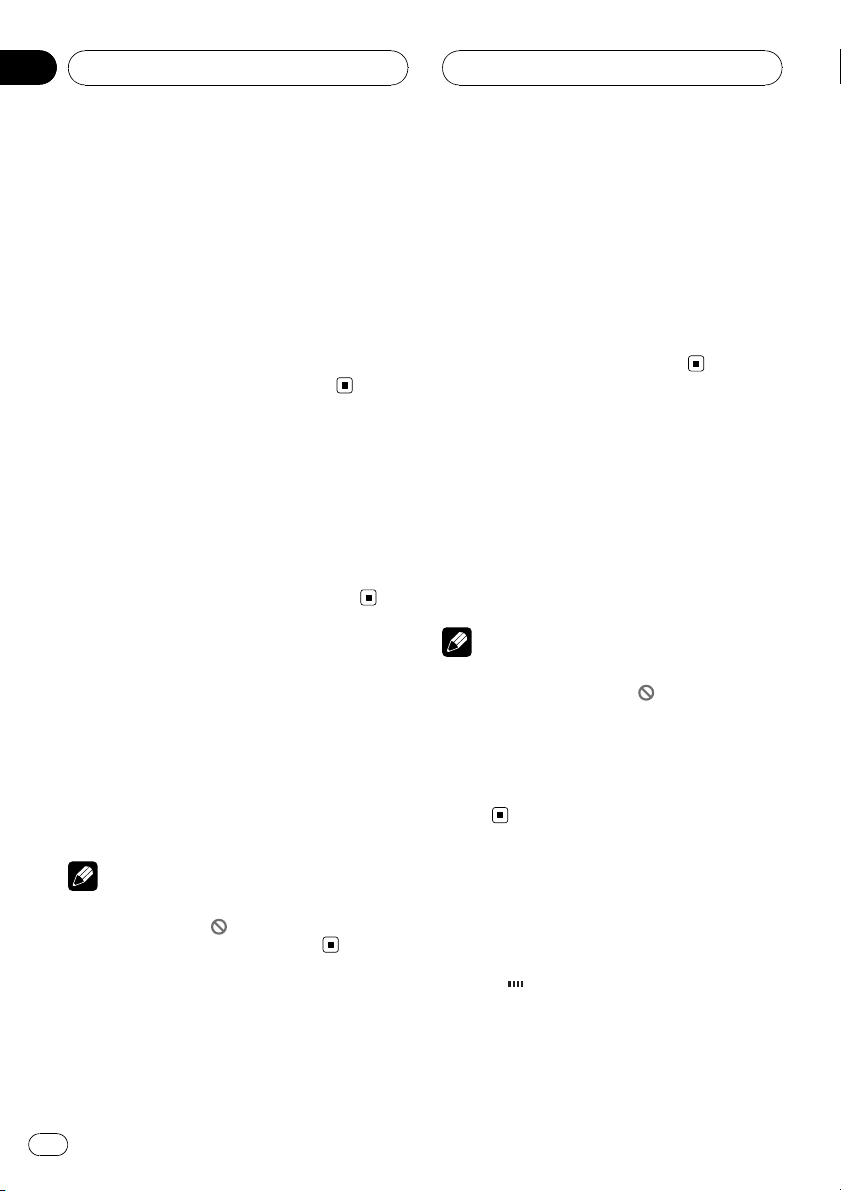
Section
06
Playing DVD video discs
Skipping back or forward
to another title
% Press a or b (FOLDER) to skip back or
forward to another title.
Pressing a skips to the start of the next title.
Pressing b skips to the start of the previous
title.
Title numbers are displayed for eight seconds.
# You can also skip back or forward to another
title by moving the joystick up or down.
Stopping playback
% Press g.
# When you stop DVD playback by pressing g,
that location on the disc is memorized, enabling
playback from that point when you play the disc
again.
# To play back the disc again, press f.
Pausing DVD video playback
Pause lets you temporarily stop disc playback.
% Press f during playback.
The icon e is displayed and playback is
paused, letting you view a still image.
# To resume playback at the same point that you
turned pause on, press f again.
% During playback, press BOOKMARK at
the point you want to resume playback
next time.
The selected scene will be bookmarked so that
playback resumes from that point next time.
You can bookmark up to six discs. After that,
the oldest bookmark is replaced by the new
one.
# To clear the bookmark on a disc, press and
hold BOOKMARK during playback.
Frame-by-frame playback
This lets you move ahead one frame at a time
during playback.
% Press r during playback.
Each time you press r, you move ahead one
frame.
# To return to normal playback, press f.
Notes
! Depending on the disc and the playback loca-
tion on the disc, the icon
indicating that frame-by-frame playback is not
possible.
! With some discs, images may be unclear dur-
ing frame-by-frame playback.
! Reverse frame-by-frame playback is not possi-
ble.
may be displayed,
Note
Depending on the disc and the playback location
on the disc, the icon
ing that still playback is not possible.
may be displayed, indicat-
Resume playback (Bookmark)
The Bookmark function lets you resume playback from a selected scene the next time the
disc is loaded.
18
En
Slow motion playback
This lets you slow down playback speed.
1 Press and hold r during playback.
The icon
tion playback begins.
# To return to normal playback, press f.
is displayed, forward slow mo-
Page 19

Playing DVD video discs
Section
06
2 Press q or r to adjust playback
speed during slow motion playback.
Each time you press q or r it changes the
speed in four steps in the following order:
1/16—1/8—1/4—1/2
Notes
! There is no sound during slow motion play-
back.
! Depending on the disc and the playback loca-
tion on the disc, the icon
indicating that slow motion playback is not
possible.
! With some discs, images may be unclear dur-
ing slow motion playback.
! Reverse slow motion playback is not possi-
ble.
may be displayed,
Specifying title
You can specify title when the disc is stopped.
% Press 0–10 corresponding to a desired
title number when the disc is stopped.
Title number is displayed for eight seconds
and playback starts from the selected title.
! To select 3, press 3.
! To select 10, press 10 and 0 in that order.
! To select 23, press 10, 10 and 3 in that
order.
Specifying chapter
You can specify chapter during playback.
% Press 0–10 corresponding to a desired
chapter number during playback.
Chapter number is displayed for eight seconds
and playback starts from the selected chapter.
! To select 3, press 3.
! To select 10, press 10 and 0 in that order.
! To select 23, press 10, 10 and 3 in that
order.
Changing audio language
during playback (Multi-audio)
DVDs can provide audio playback with different languages and different systems (Dolby Digital, DTS etc.). With DVDs featuring multiaudio recordings, you can switch between languages/audio systems during playback.
% Press AUDIO during playback.
Each time you press AUDIO it switches between audio systems.
Notes
! The number in the
package indicates the number of recorded
languages/audio systems.
! With some DVDs, switching between lan-
guages/audio systems may only be possible
using a menu display.
! You can also switch between languages/audio
systems using SET-UP MENU. For details,
refer to Setting the audio language on page 37.
! Only digital output of DTS audio is possible. If
this unit’s optical digital outputs are not connected, DTS audio will not be output, so select
an audio setting other than DTS.
! Display indications such as Dolby D and
5.1ch indicate the audio system recorded on
the DVD. Depending on the setting, playback
may not be with the same audio system as
that indicated.
! Pressing AUDIO during fast forward/fast re-
verse, pause or slow motion playback returns
you to normal playback.
2
mark on a DVD’s
Playing DVD video discs
En
19
Page 20

Section
06
Playing DVD video discs
Changing the subtitle
language during playback
(Multi-subtitle)
With DVDs featuring multi-subtitle recordings,
you can switch between subtitle languages
during playback.
% Press SUBTITLE during playback.
Each time you press SUBTITLE it switches between subtitle languages.
Notes
! The number in the
age indicates the number of recorded subtitle
languages.
! With some DVDs, switching between subtitle
languages may only be possible using a menu
display.
! You can also switch between subtitle lan-
guages using SET-UP MENU. For details, refer
to Setting the subtitle language on page 36.
! Pressing SUBTITLE during fast forward/fast
reverse, pause or slow motion playback returns you to normal playback.
2
mark on a DVD’s pack-
Changing the viewing angle
during playback (Multi-angle)
With DVDs featuring multi-angle (scenes shot
from multiple angles) recordings, you can
switch among viewing angles during playback.
! During playback of a scene shot from mul-
tiple angles, the angle icon
played.
% Press ANGLE during playback of a scene
shot from multiple angles.
Each time you press ANGLE it switches between angles.
is dis-
Notes
! The
! Pressing ANGLE during fast forward/fast re-
mark on a DVD’s package indicates it
3
features multi-angle scenes. The number in
the
mark indicates the number of angles
3
from which scenes were shot.
verse, pause or slow motion playback returns
you to normal playback.
Return to the specified scene
You can return to the specified scene where
the DVD you are currently playing has been
preprogrammed to return.
% Press RETURN to return to the specified
scene.
Note
If a specified scene has not been preprogrammed
in DVD disc, this function is not possible.
Automatic playback of DVDs
When a DVD disc with DVD menu is inserted,
this unit will cancel the DVD menu automatically and start playback from the first chapter
of the first title.
! Some DVDs may not operate properly. If
this function is not fully operated, turn this
function off and start playback.
% Press AUTO PLAY to tur n automatic
playback on.
# To turn automatic playback off, press
AUTO PLAY again.
# When the automatic playback is on, repeat
range is set to Disc and you cannot operate repeating play of DVD disc.
20
En
Page 21

1
Playing DVD video discs
Section
06
Operating from the
information displays
Information display 1 lets you use the search
function to specify a title or chapter to search
for a desired scene, use the time search function to specify a time to search for a desired
scene, select the desired audio and subtitle
language, and select the angle.
In addition to the search and time search
functions of the information display 1, information display 2 lets you select the range for
repeat play.
1 Information display
Shows the function status.
% Press DISP to switch the information
display.
Press DISP repeatedly to switch between the
following display modes:
Information display 1—Information display 2—Disc list display—Normal playback display
Notes
! You can perform title, chapter and time set-
tings with either the information display 1 or
2. This manual explains how to use the information display 1 to perform title, chapter and
time settings.
! Pressing DISP during fast forward/reverse re-
turns you to normal playback.
Searching for a desired scene,
starting playback from a
specified time
You can use the search function to search for
a desired scene by specifying a title or chapter,
and the time search function to specify the
time on a disc at which play starts.
1 Move the joystick left or right to select
a desired option.
The selected option is highlighted.
2 Press 0–10 to input the desired number.
For titles and chapters
! To select 3, press 3.
! To select 10, press 1 and 0 in order.
! To select 23, press 2 and 3 in order.
— To jump 10 titles or chapters ahead of
the selected one, press 10.
For time (time search)
! To select 21 minutes 43 seconds, press 2, 1,
4 and 3 in order.
! To select 1 hour 11 minutes, convert the
time into 71 minutes 00 seconds and press
buttons 7, 1, 0 and 0 in order.
— To jump 10 seconds ahead of the se-
lected time, press 10.
# Pressing C cancels the input number.
# You can also select titles and chapters by mov-
ing the joystick up or down.
3 While the input number is displayed,
click the joystick.
This starts playback from the selected scene.
# If you do not click the joystick within about
eight seconds, the input number is cancelled.
Notes
! With discs featuring a menu, you can also
press MENU or TOP MENU and then make
selections from the displayed menu.
! With some discs, the icon
played, indicating that titles, chapters and
time cannot be specified.
may be dis-
Playing DVD video discs
En
21
Page 22

Section
06
Playing DVD video discs
! Chapter search and time search are not possi-
ble when disc playback has been stopped.
! Even without using an information display you
can start playback from a specified title or
chapter. For details, refer to Specifying title on
page 19 and Specifying chapter on page 19.
Selecting audio, subtitle and angle
You can perform audio (language, stereo,
audio type as Dolby Digital etc.), subtitle language and angle selection.
1 Move the joystick left or right to select
a desired option.
The selected option is highlighted.
2 Move the joystick up or down to switch
to the desired setting.
This switches you to the selected setting.
For Audio
Selection options switch as follows:
Audio 1—Audio 2—Audio 3
For Subtitles
Selection options switch as follows:
Subtitles 1—Subtitles 2—Subtitles 3
For Angle
Selection options switch as follows:
Angle 1—Angle 2—Angle 3
Notes
! The number of switching options depends on
how many options are recorded on the DVD.
! You can switch audio, subtitle and angle dur-
ing playback using the respective buttons.
! Display indications such as Dolby D and
5.1ch indicate the audio system recorded on
the DVD. Depending on the setting, playback
may not be with the same audio system as
that indicated.
Selecting repeat range
You can choose between repeat play of a disc,
title or chapter.
1 Press DISP to switch to the information
display 2.
2 Move the joystick left or right to select
the repeat range option.
The repeat range option is highlighted.
3 Move the joystick up or down to switch
to the desired setting.
This switches you to the selected setting.
! Disc – Repeat the current disc
! Title – Repeat just the current title
! Chapter – Repeat just the current chapter
Note
Certain DVD discs display a menu upon completion of repeat playback.
Selecting audio output
You can switch between stereo and monaural
audio output.
1 Press DISP to switch to the information
display 2.
2 Move the joystick left or right to select
the audio option.
The audio option is highlighted.
3 Move the joystick up or down to switch
to the desired setting.
This switches you to the selected setting.
! L+R – Left and right
! L – Left
! R – Right
22
En
Page 23

Playing DVD video discs
Note
This function is possible only with Linear PCM
sound.
Switching discs
You can switch discs.
1 Press DISP to switch to the disc list display.
2 Move the joystick left or right to select
the desired disc.
A frame appears around the selected disc.
3 Click the joystick.
The selected disc starts playing.
Notes
! You can also switch discs by pressing 1–6.
! You can also switch discs by pressing a or b
(DISC).
Section
06
Playing DVD video discs
En
23
Page 24

Section
07
Playing Video CDs
Watching a Video CD
These are the basic steps necessary to play a
Video CD with your DVD player. More advanced Video CD operation is explained starting on page 26.
1 To select a desired disc press one of the
1–6 buttons on the DVD player.
Playback starts.
# The indicator of selectable disc holders light
in blue. If a disc is not inserted, you cannot select
that disc holder.
# Each of the disc holders has corresponding
indicator. About the indicator status, refer to
Loading a disc on page 15.
# With a Video CD featuring the PBC (playback
control) function, a menu is displayed.
# You can also select a disc by pressing a or b
(DISC).
# This unit does not automatically change discs
even if it reaches to the end of the currently playing disc. To change discs, press one of the 1–6
buttons on the DVD player or a/b (DISC).
2 To skip back or forward to another
track, press o or p.
Pressing p skips to the start of the next
track. Pressing o once skips to the start of
the current track. Pressing it again will skip to
the previous track.
# During PBC playback, a menu may be displayed if you perform these operations.
3 To perform fast forward or reverse,
press and hold m or n.
If you continue pressing m or n for five
seconds, the color of the icon m/n
changes from white to blue. When this happens, fast reverse/fast forward continues even
if you release m or n. To resume playback
at a desired point, press f.
# Fast forward/fast reverse may not be possible
at certain locations on some discs. If this happens, normal playback automatically resumes.
# There is no sound on fast forward or reverse.
PBC playback
With Video CDs featuring PBC (playback control) function, you can operate a menu.
% When PBC menu is displayed, press
0–10 corresponding to a menu number to
start playback.
! To select 3, press 3.
! To select 10, press 1 and 0 in order.
! To select 23, press 2 and 3 in order.
— To jump 10 tracks ahead of the selected
one, press 10.
# Pressing C cancels the input number.
# You can display the menu by touching
RETURN during PBC playback. For details, refer
to the instructions provided with the disc.
# Depending on the discs, the menu may be
two or more pages long. In such case, touch o
or p to display the next or previous menu.
Once you confirm a desired menu number, press
0–10 to make the selection.
# Operation with the joystick is not possible.
Notes
! PBC playback of Video-CD cannot be can-
celled.
! During playback of Video CDs featuring PBC
(Playback Control), search and time search
functions cannot be used nor can you select
the range for repeat play.
24
En
Page 25

Playing Video CDs
Section
07
Stopping playback
% Press g.
# When you stop Video CD playback (during
PBC playback only) by pressing g, that location
on the disc is memorized, enabling playback
from that point when you play the disc again.
# To play back the disc again, touch f.
Pausing Video CD playback
Pause lets you temporarily stop disc playback.
% Press f during playback.
The icon e is displayed and playback is
paused, letting you view a still image.
# To resume playback at the same point that you
turned pause on, press f again.
Note
Depending on the disc and the playback location
on the disc, the icon
ing that still playback is not possible.
may be displayed, indicat-
Frame-by-frame playback
This lets you move ahead one frame at a time
during playback.
% Press r during playback.
Each time you press r, you move ahead one
frame.
# To return to normal playback, press f.
Notes
! Depending on the disc and the playback loca-
tion on the disc, the icon
indicating that frame-by-frame playback is not
possible.
may be displayed,
! With some discs, images may be unclear dur-
ing frame-by-frame playback.
! Reverse frame-by-frame playback is not possi-
ble.
Slow motion playback
This lets you slow down playback speed.
1 Press and hold r during playback.
The icon
tion playback begins.
# To return to normal playback, press f.
2 Press q or r to adjust playback
speed during slow motion playback.
Each time you press q or r it changes the
speed in four steps in the following order:
1/16—1/8—1/4—1/2
Notes
! There is no sound during slow motion play-
back.
! Depending on the disc and the playback loca-
tion on the disc, the icon
indicating that slow motion playback is not
possible.
! With some discs, images may be unclear dur-
ing slow motion playback.
! Reverse slow motion playback is not possi-
ble.
is displayed, forward slow mo-
may be displayed,
Specifying track
You can use the search function to specify a
track to search for a desired track.
% Press 0–10 corresponding to a desired
track number during playback.
Track number is displayed for eight seconds
and playback starts from the selected track.
Playing Video CDs
En
25
Page 26

1
Section
07
Playing Video CDs
! To select 3, press 3.
! To select 10, press 1 and 0 in order.
! To select 23, press 2 and 3 in order.
— To jump 10 tracks ahead of the selected
one, press 10.
# Pressing C cancels the input number.
Notes
! With some discs, the icon
played and operation may not be possible.
! With Video CD, direct search is not possible
during PBC playback.
may be dis-
Selecting audio output
You can switch the audio output.
! This function is not possible when disc
playback has been stopped.
% Press AUDIO to select the audio output.
! L+R – left and right
! L – left
! R – right
Note
Depending on the disc and the playback location
on the disc, the function may not be selectable,
indicating that operating this function is not possible.
Operating from the
information display
This display lets you use the search function
to specify a track to search for desired scenes,
use the time search function to specify a time
to search for a desired scene, switch audio
output, and select the range for repeat play.
During playback of Video CDs featuring PBC
(Playback Control), PBC ON is displayed. During such playback, search and time search
functions cannot be used nor can you select
the range for repeat play. (Refer to Selecting re-
peat range on the next page.)
! PBC playback of Video-CD cannot be can-
celled.
1 Information display
Shows the function status.
% Press DISP to switch the information
display.
Press DISP repeatedly to switch between the
following display modes:
Information display—Disc list display—
Normal playback display
26
En
Page 27

Playing Video CDs
Section
07
Searching for a desired scene,
starting playback from a
specified time
You can use the search function to search for
a desired scene by specifying a track, and the
time search function to specify the time on a
disc at which play starts.
! During playback of Video CDs featuring
PBC (playback control), this function cannot be operated.
! Track search and time search are not possi-
ble when disc playback has been stopped.
1 Move the joystick left or right to select
a desired option.
The selected option is highlighted.
2 Press 0–10 to input the desired number.
For tracks
! To select 3, press 3.
! To select 10, press 1 and 0 in order.
! To select 23, press 2 and 3 in order.
— To jump 10 tracks ahead of the selected
one, press 10.
For time (time search)
! To select 21 minutes 43 seconds, press 2, 1,
4 and 3 in order.
! To select 1 hour 11 minutes, convert the
time into 71 minutes 00 seconds and press
buttons 7, 1, 0 and 0 in order.
— To jump 10 seconds ahead of the se-
lected time, press 10.
# Pressing C cancels the input number.
3 While the input number is displayed,
click the joystick.
This starts playback from the selected scene.
Notes
! Time search is not possible when disc play-
back has been stopped.
! Even without using an information display you
can start playback from a specified track. For
details, refer to Specifying track on page 25.
Selecting repeat range
You can choose between repeat play of a disc
or a track.
1 Move the joystick left or right to select
the repeat range option.
The repeat range option is highlighted.
2 Move the joystick up or down to switch
to the desired setting.
This switches you to the selected setting.
! Disc – Repeat the current disc
! Track – Repeat just the current track
Notes
! When repeat play of a Video CD disc is se-
lected, a menu may be displayed after playback depending on the disc.
! During playback of Video CDs featuring PBC
(playback control), this function cannot be operated.
Selecting audio output
You can switch between stereo and monaural
audio output.
1 Move the joystick left or right to select
the audio option.
The audio option is highlighted.
2 Move the joystick up or down to switch
to the desired setting.
This switches you to the selected setting.
! L+R – Left and right
! L – Left
! R – Right
Playing Video CDs
En
27
Page 28

Section
07
Playing Video CDs
Switching discs
You can switch discs.
1 Press DISP to switch to the disc list display.
2 Move the joystick left or right to select
the desired disc.
A frame appears around the selected disc.
3 Click the joystick.
The selected disc starts playing.
Notes
! You can also switch discs by pressing 1–6.
! You can also switch discs by pressing a or b
(DISC).
28
En
Page 29

Playing CDs
Section
08
Listening to a CD
These are the basic steps necessary to play a
CD with your DVD player. More advanced CD
operation is explained starting on the next
page.
1 To select a desired disc press one of the
1–6 buttons on the DVD player.
Playback starts.
# The indicator of selectable disc holders light
in blue. If a disc is not inserted, you cannot select
that disc holder.
# Each of the disc holders has corresponding
indicator. About the indicator status, refer to
Loading a disc on page 15.
# You can also select a disc by pressing a or b
(DISC).
# This unit does not automatically change discs
even if it reaches to the end of the currently playing disc. To change discs, press one of the 1–6
buttons on the DVD player or a/b (DISC).
2 To skip back or forward to another
track, press o or p.
Pressing p skips to the start of the next
track. Pressing o once skips to the start of
the current track. Pressing it again will skip to
the previous track.
Stopping playback
% Press g.
# When you stop CD playback by pressing g,
that location on the disc is memorized enabling
playback from that point when you play the disc
again.
# To play back the disc again, press f.
Pausing CD playback
Pause lets you temporarily stop disc playback.
% Press f during playback.
The icon e appears in the display. Play of the
current track pauses.
# To resume playback at the same point that you
turned pause on, press f again.
Playing CDs
3 To perform fast forward or reverse,
press and hold m or n.
If you continue pressing m or n, the icon
m/n is displayed. To resume playback at a
desired point, release m/n.
# There is no sound on fast forward or reverse.
Note
When playing discs with MP3/WMA files and
audio data (CD-DA) such as CD-EXTRA and
MIXED-MODE CDs, both types can be played only
by switching mode between MP3/WMA and CDDA by pressing MEDIA. This function can be op-
erated only when the disc is playing.
En
29
Page 30

1
Section
08
Playing CDs
Operating from the
information display
This display lets you use the search function
to specify a track to search for desired track,
select the range for repat play, and switch random play and scan play on or off.
1 Information display
Shows the function status.
% Press DISP to switch the information
display.
Press DISP repeatedly to switch between the
following display modes:
Information display 1—Information display 2—Disc list display
# Information display 2 is displayed only when
you are playing a CD TEXT disc.
Searching for a desired track
You can use the search function to specify a
track to search for a desired track.
1 Move the joystick left or right to select
the track option.
The track option is highlighted.
2 Press 0–10 to input the desired number.
! To select 3, press 3.
! To select 10, press 1 and 0 in order.
! To select 23, press 2 and 3 in order.
— To jump 10 tracks ahead of the selected
one, press 10.
# Pressing C cancels the input number.
# You can also select tracks by moving the joy-
stick up or down.
3 While the input number is displayed,
click the joystick.
Play of the selected track starts.
Selecting repeat range
You can choose between repeat play of a disc
or a track.
1 Move the joystick left or right to select
the repeat range option.
The repeat range option is highlighted.
2 Move the joystick up or down to switch
to the desired setting.
This switches you to the selected setting.
! Disc – Repeat the current disc
! Track – Repeat just the current track
Note
If you perform track search or fast forward/reverse, repeat play is automatically cancelled.
Setting random play
Random play lets you play back tracks on the
CD in a random order.
1 Move the joystick left or right to select
the random option.
The random option is highlighted.
2 Move the joystick up or down to switch
to the desired setting.
This switches you to the selected setting.
! on – Tracks will play in a random order
! off – Tracks will continue to play in order
30
En
Page 31

Playing CDs
Section
08
Setting scan play
Scan play lets you hear the first 10 seconds of
each track on the CD.
1 Move the joystick left or right to select
the scan option.
The scan option is highlighted.
2 Move the joystick up or down to switch
to the desired setting.
This switches you to the selected setting.
! on – The first 10 seconds of each track is
played
! off – Tracks will continue to play
3 When you find the desired track, move
the joystick up or down to cancel the scan
play.
Note
After scanning of a CD is finished, normal playback of the tracks will begin again.
Using CD TEXT functions
Some discs have certain information encoded
on the disc during manufacture. These discs
may contain such information as the CD title,
track title, artist’s name and playback time
and are called CD TEXT discs. Only these specially encoded CD TEXT discs support the
functions listed below.
Displaying text information on CD
TEXT discs
1 Press DISP to switch to the information
display 2.
3 Move the joystick up or down to select
the desired title.
This switches you to the selected title.
! Disc Title – Disc title
! Disc Artist – Disc artist name
! Track Title – Track title
! Track Artist – Track artist name
# If specific information has not been recorded
on a CD TEXT disc, No XXXX will be displayed
(e.g., No Track Artist Name).
# Some characters may not be displayed properly.
Playing CDs
Scrolling text information in the display
This unit can display the first 22 letters of
Disc Title, Disc Artist, Track Title and
Track Artist. When the recorded information
is longer than 22 letters, you can scroll the text
to the left so that the rest of the title can be
seen.
% Click the joystick to scroll the title to
the left.
The rest of the title will appear in the display.
Switching discs
You can switch discs.
1 Press DISP to switch to the disc list display.
2 Move the joystick left or right to select
the desired disc.
A frame appears around the selected disc.
3 Click the joystick.
The selected disc starts playing.
2 Move the joystick left or right to select
the title option.
The title option is highlighted.
Notes
! You can also switch discs by pressing 1–6.
! You can also switch discs by pressing a or b
(DISC).
En
31
Page 32

Section
09
Playing MP3/WMA
Listening to MP3/WMA
These are the basic steps necessary to play an
MP3/WMA with your built-in DVD player. More
advanced MP3/WMA operation is explained
starting on the next page.
1 To select a desired disc press one of the
1–6 buttons on the DVD player.
Playback starts.
# The indicator of selectable disc holders light
in blue. If a disc is not inserted, you cannot select
that disc holder.
# Each of the disc holders has corresponding
indicator. About the indicator status, refer to
Loading a disc on page 15.
# You can also select a disc by pressing a or b
(DISC).
# This unit does not automatically change discs
even if it reaches to the end of the currently playing disc. To change discs, press one of the 1–6
buttons on the DVD player or a/b (DISC).
2 To select a folder press a or b
(FOLDER).
# To return to folder 001 (ROOT), press and hold
MEDIA. However, if folder 001 (ROOT) contains
no files, playback commences with folder 002.
# You cannot select a folder that does not have
an MP3/WMA file recorded in it.
3 To skip back or forward to another
track, press o or p.
Pressing p skips to the start of the next
track. Pressing o once skips to the start of
the current track. Pressing it again will skip to
the previous track.
Notes
! When playing discs with MP3/WMA files and
audio data (CD-DA) such as CD-EXTRA and
MIXED-MODE CDs, both types can be played
only by switching mode between MP3/WMA
and CD-DA by pressing MEDIA. This function
can be operated only when the disc is playing.
! If you have switched between playback of
MP3/WMA files and audio data (CD-DA), playback starts at the first track on the disc.
! This DVD player can play back an MP3/WMA
file recorded on CD-ROM. (Refer to page 49
for files that can be played back.)
! There is sometimes a delay between starting
up disc playback and the sound being issued.
When being read, DISC DATA READING is
displayed.
! Playback is carried out in order of file number.
Folders are skipped if they contain no files. (If
folder 001 (ROOT) contains no files, playback
commences with folder 002.)
! This unit does not play back WMA files re-
corded as VBR (variable bit rate).
! If the inserted disc contains no files that can
be played back, NON-PLAYABLE DISC is dis-
played.
! If the inserted disc contains WMA files that
are protected by digital rights management
(DRM) , TRACK SKIPPED is displayed while
the protected file is skipped.
! If all the files on the inserted disc are secured
by DRM, PROTECTED CD is displayed.
! When a disc contains both WMA files which
are protected by DRM and audio data (CDDA), both types cannot be switched. In this
case, only audio data will be played back.
4 To perform fast forward or reverse,
press and hold m or n.
If you continue pressing m or n, the icon
m/n is displayed. To resume playback at a
desired point, release m/n.
# There is no sound on fast forward or reverse.
32
En
Page 33

1
Playing MP3/WMA
Section
09
Stopping playback
% Press g.
# When you stop MP3/WMA playback by press-
ing g, that location on the disc is memorized enabling playback from that point when you play
the disc again.
# To play back the disc again, touch f.
Pausing MP3/WMA playback
Pause lets you temporarily stop disc playback.
% Press f during playback.
The icon e appears in the display. Play of the
current track pauses.
# To resume playback at the same point that you
turned pause on, press f again.
Operating from the
information display
This display lets you use the search function
to specify a track or a folder to search for desired track or folder, select the range for repeat
play, and switch random play, scan play and
pause playback on or off.
1 Information display
Shows the function status.
% Press DISP to switch the information
display.
Press DISP repeatedly to switch between the
following display modes:
Information display 1—Information display 2—Disc list display
Playing MP3/WMA
Searching for a desired folder
or track
You can use the search function to specify a
track to search for a desired folder or track.
1 Move the joystick left or right to select
a desired option.
The selected option is highlighted.
2 Press 0–10 to input the desired number.
! To select 3, press 3.
! To select 10, press 1 and 0 in order.
En
33
Page 34

Section
09
Playing MP3/WMA
! To select 23, press 2 and 3 in order.
— To jump 10 folders or 10 tracks ahead of
the selected one, press 10.
# Pressing C cancels the input number.
# You can also select folders or tracks by mov-
ing the joystick up or down.
# You can also select folders by pressing a or b
(FOLDER).
3 While the input number is displayed,
click the joystick.
Play of the selected folder or track starts.
Selecting repeat range
For MP3/WMA playback, there are three repeat play ranges: Folder (folder repeat), Track
(one-track repeat) and Disc (repeat all tracks).
1 Move the joystick left or right to select
the repeat range option.
The repeat range option is highlighted.
2 Move the joystick up or down to switch
to the desired setting.
This switches you to the selected setting.
! Folder – Repeat the current folder
! Disc – Repeat the current disc
! Track – Repeat just the current track
Notes
! If you select other folder during repeat play,
the repeat play range changes to Disc.
! If you perform track search or fast forward/re-
verse during Track, the repeat play range
changes to Folder.
! When Folder is selected, it is not possible to
play back a subfolder of that folder.
! When playing discs with MP3/WMA files and
audio data (CD-DA), repeat play performs
within the currently playing data type even if
Disc is selected.
Setting random play
Random play lets you play back tracks in a
random order within the repeat range, Folder
and Disc.
1 Move the joystick left or right to select
the random option.
The random option is highlighted.
2 Move the joystick up or down to switch
to the desired setting.
This switches you to the selected setting.
! on – Tracks will play in a random order
within the previously selected Folder or
Disc ranges
! off – Tracks will continue to play in order
Setting scan play
While you are using Folder, the beginning of
each track in the selected folder plays for
about 10 seconds. When you are using Disc,
the beginning of the first track of each folder
is played for about 10 seconds.
1 Move the joystick left or right to select
the scan option.
The scan option is highlighted.
2 Move the joystick up or down to switch
to the desired setting.
This switches you to the selected setting.
! on – The first 10 seconds of each track of
the current folder (or the first track of each
folder) is played
! off – Tracks will continue to play
3 When you find the desired track, move
the joystick up or down to cancel the scan
play.
34
En
Page 35

Playing MP3/WMA
Section
09
Note
After track or folder scanning is finished, normal
playback of the tracks will begin again.
Displaying text information on
MP3/WMA disc
Text information recorded on a MP3/WMA
disc can be displayed.
1 Press DISP to switch to the information
display 2.
2 Move the joystick left or right to select
the title option.
The title option is highlighted.
3 Move the joystick up or down to select
the desired title.
This switches you to the selected title.
! Folder Name – Folder name
! File Name – File name
! Track Title – Track title
! Artist Name – Artist name
! Album Title – Album title
! Comment – Comment
! Bit Rate – Bit rate
# When playing back WMA files, album title and
comment are not displayed.
No Album Title or No Comment is displayed.
# If specific information has not been recorded
on an MP3/WMA disc, No XXXX will be displayed (e.g., No Artist Name).
# Some characters may not be displayed properly.
22 letters, you can scroll the text to the left so
that the rest of the title can be seen.
% Click the joystick to scroll the title to
the left.
The rest of the title will appear in the display.
Switching discs
You can switch discs.
1 Press DISP to switch to the disc list display.
2 Move the joystick left or right to select
the desired disc.
A frame appears around the selected disc.
3 Click the joystick.
The selected disc starts playing.
Notes
! You can also switch discs by pressing 1–6.
! You can also switch discs by pressing a or b
(DISC).
Playing MP3/WMA
Scrolling text information in
the display
This unit can display the first 22 letters of
Folder Name, File Name, Track Title,
Artist Name, Album Title and Comment.
When the recorded information is longer than
En
35
Page 36

1
Section
10
Setting up the DVD player
Introduction of DVD setup
adjustments
You can use this menu to change audio, subtitle, parental lock and other DVD settings. This
menu can be operated only by using the remote control.
1 SET-UP MENU
Shows the setup menu status.
1 Press g.
2 Press MENU when the disc is stopped.
SET-UP MENU is displayed.
3 Move the joystick left or right to switch
between LANG., PICT. and GEN.
Note
If you press MENU during display of a
SET-UP MENU, the SET-UP MENU is canceled
and the unit returns to the previous display.
Returning to the previous
display
The SET-UP MENU lets you switch between
displays of different setting options. To continue performing different settings, or if you
make a mistake during setting, pressing
RETURN takes you back to the previous display each time you press it.
Setting the subtitle language
You can set a desired subtitle language. If the
selected subtitle language is recorded on the
DVD, subtitles are displayed in that language.
1 Move the joystick up or down to select
SUB TITLE LANG. in the LANG.
SUB TITLE LANG. is highlighted.
2 Click the joystick.
A subtitle language menu is displayed.
3 Move the joystick up or down to select
the desired language.
The currently set language is indicated with
the blue box. The language selected with the
joystick is highlighted.
# To switch to the second language select
menu, move the joystick left or right.
# To return to the first language select menu,
move the joystick left or right.
4 Click the joystick.
A subtitle language is set.
Notes
! If the selected language is not recorded on
the disc, the language specified on the disc is
displayed.
! You can also switch the subtitle language dur-
ing playback with SUBTITLE. (Refer to Chan-
ging the subtitle language during playback
(Multi-subtitle) on page 20.)
! Even if you use SUBTITLE to switch the subti-
tle language, this does not affect the settings
here.
36
En
Page 37

Setting up the DVD player
Section
10
! Pressing RETURN takes you back to the pre-
vious display.
When you select OTHERS
When you select OTHERS, a language code
input display is shown. Refer to Language code
chart for DVD on page 52, use the number buttons to input the four digit code of the desired
language, and then click the joystick.
Note
Pressing C cancels the input numbers.
Setting the audio language
You can set the preferred audio language.
1 Move the joystick up or down to select
AUDIO LANG. in the LANG.
AUDIO LANG. is highlighted.
2 Click the joystick.
An audio language menu is displayed.
3 Move the joystick up or down to select
the desired audio language.
The currently set language is indicated with
the blue box. The language selected with the
joystick is highlighted.
# To switch to the second audio language select
menu, move the joystick left or right.
# To return to the first audio language select
menu, move the joystick left or right.
4 Click the joystick.
The audio language is set.
Notes
! If the selected language is not recorded on
the disc, the language specified on the disc is
outputted.
! You can also switch the audio language dur-
ing playback with AUDIO. (Refer to Changing
audio language during playback (Multi-audio)
on page 19.)
! Even if you use AUDIO to switch the audio
language, this does not affect the settings
here.
! Pressing RETURN takes you back to the pre-
vious display.
! If you have selected OTHERS, refer to When
you select OTHERS on this page.
Setting up the DVD player
Setting the menu language
You can set the preferred language for displays of menus recorded on a disc.
1 Move the joystick up or down to select
MENU LANG. in the LANG.
MENU LANG. is highlighted.
2 Click the joystick.
A menu language menu is displayed.
3 Move the joystick up or down to select
the desired menu language.
The currently set language is indicated with
the blue box. The language selected with the
joystick is highlighted.
# To switch to the second menu language select
menu, move the joystick left or right.
# To return to the first menu language select
menu, move the joystick left or right.
4 Click the joystick.
The menu language is set.
En
37
Page 38

Section
10
Setting up the DVD player
Notes
! If the selected language is not recorded on
the disc, the language specified on the disc is
outputted.
! Pressing RETURN takes you back to the pre-
vious display.
! If you have selected OTHERS, refer to When
you select OTHERS on the previous page.
Switching the assist
subtitle on or off
If assist subtitles are recorded on a DVD disc,
you can display them by turning the assist
subtitle function on.
You can turn assist subtitles on or off as desired.
1 Move the joystick up or down to select
ASSIST in the LANG.
ASSIST is highlighted.
2 Click the joystick.
Each time you click the joystick the selected
setting switches on or off.
Notes
! You can also switch the angle during playback
with ANGLE. (Refer to Changing the viewing
angle during playback (Multi-angle) on page
20.)
! Pressing RETURN takes you back to the pre-
vious display.
Setting the aspect ratio
There are two kinds of display. A wide screen
display has a width-to-height ratio (TV aspect)
of 16:9, while a regular display has a TV aspect
of 4:3. Be sure to select the correct TV aspect
for the display you use.
! When using a regular display, select either
LETTER BOX or PANSCAN. Selecting 16 : 9
may result in an unnatural picture.
1 Move the joystick up or down to select
TV ASPECT in the PICT.
TV ASPECT is highlighted.
2 Click the joystick.
TV aspect menu is displayed.
Setting the angle icon display
You can set it up so that the angle icon appears on scenes where the angle can be
switched.
1 Move the joystick up or down to select
ANGLE in the PICT.
ANGLE is highlighted.
2 Click the joystick.
Angle icon display is set on or off.
38
En
3 Move the joystick up or down to select
the desired TV aspect.
The currently set TV aspect is indicated with
blue box. The TV aspect selected with the joystick is highlighted.
! 16 : 9 – Wide screen picture (16:9) is dis-
played as it is (initial setting)
! LETTER BOX – The picture is the shape of a
letterbox with black bands at the top and
bottom of the screen
! PANSCAN – The picture is cut short at the
right and left of the screen
4 Click the joystick.
The selected TV aspect is set.
Page 39

Setting up the DVD player
Section
10
Notes
! When playing discs that do not specify
PANSCAN, playback is with LETTER BOX even
if you select PANSCAN setting. Confirm
whether the disc package bears the
mark. (See page 8.)
! Some discs do not enable changing of the TV
aspect. For details, refer to the disc’s instructions.
! Pressing RETURN takes you back to the pre-
vious display.
16 : 9 LB
Setting the parental lock
Some DVD video discs let you use parental
lock to restrict children from viewing violent
and adult-oriented scenes. You can set the parental lock to your desired level.
! When you set a parental lock level and then
play a disc featuring parental lock, code
number input indications may be displayed. In this case, playback will begin
when the correct code number is input.
Setting the code number and level
You need to have registered a code number for
playing back discs with parantal lock.
5 Move the joystick left or right to select
the desired level.
! LEVEL 8 – Playback of the entire disc is pos-
sible (initial setting)
! LEVEL 7 to LEVEL 2 – Playback of discs for
children and non-adult-oriented discs is
possible
! LEVEL 1 – Playback of discs for children
only is possible
6 Click the joystick.
The parental lock level is set.
Notes
! We recommend to keep a record of your code
number in case you forget it.
! The parental lock level is recorded on the disc.
Look for the level indication written at the disc
package, included literature or on the disc itself. Parental lock of this unit is not possible if
a parental lock level is not recorded in the
disc.
! With some discs, the parental lock may be ac-
tive only on the scenes with certain levels. The
playback of those scenes will be skipped. For
details, refer to the instruction manual that
came with the discs.
! Pressing RETURN takes you back to the pre-
vious display.
Setting up the DVD player
1 Move the joystick up or down to select
PARENTAL in the GEN.
PARENTAL is highlighted.
2 Click the joystick.
Parental lock setting menu is displayed.
3 Press 0–9 buttons to input a four digit
code number.
4 Click the joystick.
The code number is set, and you can now set
the level.
Changing the level
You can change the set parental lock level.
1 Move the joystick up or down to select
PARENTAL in the GEN.
PARENTAL is highlighted.
2 Click the joystick.
Parental lock setting menu is displayed.
3 Press 0–9 buttons to input the registered code number.
En
39
Page 40

Section
10
Setting up the DVD player
4 Click the joystick.
This enters the code number, and you can now
change the level.
# If you input an incorrect code number, the
icon
is displayed. Press C and input the correct
code number.
# If you forget your code number, refer to If you
forget your code number on this page.
5 Move the joystick left or right to select
the desired level.
6 Click the joystick.
The parental lock level is set.
Note
Pressing RETURN takes you back to the previous
display.
If you forget your code number
Refer to Changing the level on the previous
page, and press C 10 times. The registered
code number is canceled, letting you register
a new one.
1 Move the joystick up or down to select
DIGITAL OUTPUT in the GEN.
DIGITAL OUTPUT is highlighted.
2 Click the joystick.
Digital output setting menu is displayed.
3 Move the joystick up or down to select
the desired digital output setting.
The currently set digital output setting is indicated with blue box. The digital output setting
selected with the joystick is highlighted.
! STREAM – The Dolby Digital signal is out-
put as it is (initial setting)
! LPCM – The Dolby Digital signal is con-
verted to and output as a linear PCM signal
4 Click the joystick.
The selected digital output setting is set.
Notes
! Linear PCM output of DTS audio is not possi-
ble. If you select LPCM, DTS audio is not output.
! When using an amplifier and decoder that are
not Dolby Digital compatible, select LPCM.
Setting for digital output
Set digital output correctly to match the components you are using with this unit. There is
no need to change settings if this unit is not
connected for digital output.
! When using this unit with a Pioneer multi-
channel processor (DEQ-P8000), select
STREAM.
Important
Incorrect setting may result in noise and damage
to speakers so be sure to read the manuals of the
connected components.
40
En
Setting digital and analog
audio output
You can set linear PCM audio output for both
digital and analog output. Set audio output
correctly to match the components you are
using with this unit.
! When using digital connections, select
48KHz.
! When using analog connections, select
96KHz.
Page 41

Setting up the DVD player
Important
If the setting is incorrect there will be no sound
so be sure to read the manuals of the connected
components.
1 Move the joystick up or down to select
OUTPUT SELECTION in the GEN.
OUTPUT SELECTION is highlighted.
2 Click the joystick.
Audio output setting menu is displayed.
3 Move the joystick up or down to select
the desired audio output setting.
The currently set audio output setting is indicated with blue box. The digital output setting
selected with the joystick is highlighted.
! 48KHz – A 48 kHz signal is output regard-
less of the audio sampling frequency. A 96
kHz signal is converted to a 48 kHz signal.
(initial setting)
! 96KHz – The signal is output with the same
frequency as the audio sampling frequency.
With a 96kHz signal, you can enjoy exceptionally high sound quality.
Section
10
Setting up the DVD player
4 Click the joystick.
The selected audio output setting is set.
Notes
! With discs featuring 96 kHz recording, if you
select 96KHz, audio is not output from digital
output.
! With discs that do not feature a CSS (Content
Scrambling System) copy guard signal, a 96
kHz digital signal is output.
! When using this unit with a Pioneer multi-
channel processor (DEQ-P8000), select
48KHz. If you select 96KHz, no sound will be
output when playing discs featuring 96 kHz recordings.
En
41
Page 42

Section
11
Operating with the head
unit
When in the IP BUS mode, some operations
can be performed with the head unit. When
using this unit as an external unit and in the
IP BUS mode, refer to Function compatibility
on the next page and Function mode operation
on the next page, and operate with the appropriate buttons.
Switching power ON
When using this unit as an external unit and
in the IP BUS mode, performing the following
steps switches power ON.
1 Switch the display image source to this
product.
For details, refer to the manual of the connected unit.
2 Press SOURCE on the head unit.
Press repeatedly until source DVD is selected.
For details, refer to the manual of the connected unit.
Notes
! You cannot switch the head unit’s source with
remote control of this unit.
! When you have switched the power of this
unit ON by pressing POWER, turning the head
unit OFF can not switch this unit OFF.
! When you have switched the power of this
unit ON by pressing POWER, be sure not to
forget to switch the power of this unit OFF.
42
En
Page 43

Operating with the head
unit
Function compatibility
Section
11
Button Operation
1–6 Press. Select a desired disc (holder).
a or b
c or d
BAND/ESC
FUNCTION
(FUNC)
Press.
Press and hold. Select the next/previous disc.
Press. Return to the previous track (chapter) or go to the next track (chapter)
Press and hold. Perform fast forward or reverse
Press. No function.
Press and hold. No function.
Press. Select a function.
Function
DVD video Video CD CD MP3/WMA
Select the next/previous
title.
Note
With some units, the following operations are not
possible.
! Switching mode between MP3/WMA and
audio data (CD-DA)
! Returning to folder 01 (ROOT)
No function.
*2
.
Select the next/previous
folder.
*1
.
Switch mode between
MP3/WMA and audio
data (CD-DA)
Return to folder 01
(ROOT)
*3
.
*4
.
Operating with the head unit
Function mode operation
Function mode Operation
FUNCTION1
*1You can use this function when you select AUTO in AUTO/MANUAL (A/M).
2
*
You can use this function when you select MANUAL in AUTO/MANUAL (A/M).
3
*
You can use this function when playing discs with MP3/WMA files and audio data (CD-DA) such as
CD-EXTRA and MIXED-MODE CDs.
4
*
If folder 01 (ROOT) contains no files, playback commences with folder 02.
Press a or b. Switch the head unit display.
Press and hold a or b. No function.
Function
DVD video Video CD CD MP3/WMA
En
43
Page 44

Section
11
Operating with the head
unit
Function mode Operation
FUNCTION2
FUNCTION3
FUNCTION4
AUTO/MANUAL Press c or d. Switch between AUTO and MANUAL
Press a or b. Play/Pause.
Press and hold a or b. No function. Turn random play on or off.
Press a or b. No function. Turn scan play on or off.
Press and hold a or b. No function.
Press a or b. Select a repeat range.
Press and hold a or b. No function.
Function
DVD video Video CD CD MP3/WMA
44
En
Page 45

Additional Information
Troubleshooting
Common
Symptom Cause Action (See)
Power doesn’t turn on.
The unit doesn’t operate.
Playback is not possible. The disc is dirty. Clean disc. (Page 48)
No sounds are heard.
The volume level will not rise.
The icon
eration is not possible.
The picture stops (pauses) and
the unit cannot be operated.
There is no sound.
Volume level is low.
There is audio and video skipping.
The picture is stretched, the aspect is incorrect.
When the ignition switch is
turned ON (or turned to ACC),
the motor sounds.
is displayed, and op-
Leads and connectors are incorrectly connected.
The fuse is blown. Rectify the reason for the fuse blowing, then
Noise and other factors are causing
the built-in microprocessor to operate incorrectly.
The loaded disc is a type this unit
cannot play.
Non compatible video system disc
is loaded.
Cables are not connected correctly. Connect the cables correctly.
The unit is performing still, slow motion or frame-by-frame playback.
The operation is prohibited for the
disc.
The operation is not compatible
with the disc’s organization.
Reading of data has become impossible during playback.
The volume level is low. Adjust the volume level.
The attenuator is on. Turn the attenuator off.
The unit is not firmly secured. Secure the unit firmly.
The aspect setting is incorrect for
the display.
The unit is confirming whether a
disc is loaded or not.
Confirm once more that all connections are
correct.
replace the fuse. Be very sure to install the
correct fuse with the same rating.
Press RESET.(Page9)
Check what type the disc is.
Change to a disc compatible to your video
system.
There is no sound during still, slow motion or
frame-by-frame playback.
This operation is not possible.
This operation is not possible.
After pressing g once, start playback once
more.
Select the appropriate setting for your display.
(Page 38)
This is a normal operation.
Appendix
Additional Information
Problems during DVD playback
Symptom Cause Action (See)
Playback is not possible. The loaded disc has a different re-
A parental lock message is displayed and playback is not possible.
gion number from this unit.
Parental lock is on. Turn parental lock off or change the level.
Replace the disc with one featuring the same
region number as this unit. (Page 6, Page 54)
(Page 39)
En
45
Page 46

Appendix
Additional Information
Symptom Cause Action (See)
Parental lock cannot be canceled.
Dialog language (and subtitle
language) cannot be switched.
No subtitles are displayed. The DVD playing does not feature
Playback is not with the audio
language and subtitle language
settings selected in SET-UP
MENU.
Switching the viewing angle is
not possible.
The picture is extremely unclear/
distorted and dark during playback.
The code number is incorrect. Input the correct code number. (Page 39)
You have forgotten your code number.
The DVD playing does not feature
multiple language recordings.
You can only switch between items
indicated in the disc menu.
subtitles.
You can only switch between items
indicated in the disc menu.
The DVD playing does not feature
dialog or subtitles in the language
selected in SET-UP MENU.
The DVD playing does not feature
scenes shot from multiple angles.
You are trying to switch to multiple
angle viewing of a scene that is not
recorded from multiple angles.
The disc features a signal to prohibit
copying. (Some discs may have
this.)
Press C 10 times to cancel the code number.
(Page 40)
You cannot switch among multiple languages
if they are not recorded on the disc.
Switch using the disc menu.
Subtitles are not displayed if they are not recorded on the disc.
Switch using the disc menu.
Switching to a selected language is not possible if the language selected in SET-UP MENU
is not recorded on the disc.
You cannot switch between multiple angles if
the DVD does not feature scenes recorded
from multiple angles.
Switch between multiple angles when watching scenes recorded from multiple angles.
Since this unit is compatible with the copy
guard analog copy protect system, when playing a disc that has a signal prohibiting copying, the picture may suffer from horizontal
stripes or other imperfections when viewed
on some displays. This does not mean this
unit is malfunctioning.
Problems during Video CD playback
Symptom Cause Action (See)
The PBC (playback control)
menu display cannot be called
up.
Repeat play and track/time
search are not possible.
The Video CD playing does not feature PBC.
The Video CD playing features PBC. This operation is not possible with Video CDs
This operation is not possible with Video CDs
not featuring PBC.
featuring PBC.
Error messages
When you contact your dealer or your nearest Pioneer Service Center, be sure to record the error
message.
46
En
Page 47

Additional Information
Message Cause Action (See)
ERROR-02 Dirty disc Clean disc.
Scratched disc Replace disc.
ERROR-05 Electrical or mechanical Press RESET.
ERROR-A0 Electrical or mechanical Consult your dealer or your nearest author-
DIFFERENT REGION DISC (REGION ERR)
NON-PLAYABLE DISC (NONPLAY)
TEMPERATURE PROTECTION
IN MOTION (TEMP)
PROTECTED CD All the files on the inserted disc are
TRACK SKIPPED The inserted disc contains WMA
The disc does not have the same region number as this unit
This type of disc cannot be played
by this unit
The disc is loaded upside down Check that the disc is loaded correctly.
The temperature of this unit is outside the normal operating range
secured by digital rights management (DRM)
files that are protected by digital
rights management (DRM)
ized Pioneer Service Station.
Replace the DVD video with one bearing the
correct region number.
Replace the disc with one this unit can play.
Wait until the unit’s temperature returns to
within normal operating limits.
Replace disc.
Replace disc.
Appendix
Additional Information
En
47
Page 48

Appendix
Additional Information
DVD player and care
! Use only normal, round discs. If you insert
irregular, non-round, shaped discs they
may jam in the DVD player or not play properly.
! Check all discs for cracks, scratches or
warping before playing. Discs that have
cracks, scratches or are warped may not
play properly. Do not use such discs.
! Avoid touching the recorded (non-printed)
surface when handling the disc.
! Store discs in their cases when not in use.
! Keep discs out of direct sunlight and do
not expose the discs to high temperatures.
! Do not attach labels, write on or apply che-
micals to the surface of the discs.
! To clean a disc, wipe the disc with a soft
cloth outward from the center.
! If the heater is used in cold weather, con-
densation may form on components inside
the DVD player. Condensation may cause
the DVD player to not operate properly. If
you think that condensation is a problem
turn off the DVD player for an hour or so to
allow it to dry out and wipe any damp discs
with a soft cloth to remove the moisture.
! Road shocks may interrupt disc playback.
! The DVD player plays one, standard 12-cm
disc at a time. Playing back an 8-cm disc is
not possible with this unit. Playable disc
and adapter are listed in the table below.
12-cm disc 8-cm disc 8-cm disc adapter
Ö ——
DVD discs
! With some DVD video discs, it may not be
possible to use certain functions.
! It may not be possible to play back some
DVD video discs.
! When DVD-R/DVD-RW discs are used,
playback is possible only for discs which
have been finalized.
! When DVD-R/DVD-RW discs are used,
playback is possible only for discs which
have been recorded with the Video format
(video mode). It is not possible to play back
DVD-RW discs which have been recorded
with the Video Recording format (VR
mode).
! It may not be possible to play back DVD-R/
DVD-RW discs which have been recorded
with the Video format (video mode), because of disc characteristics, scratches or
dirt on the disc, or dirt, condensation, etc.
on the lens of this unit.
! It is not possible to play back DVD-ROM/
DVD-RAM discs.
! Playback of discs recorded on a personal
computer may not be possible, depending
on the application settings and the environment. Please record with the correct format. (For details, contact the manufacturer
of the application.)
CD-R/CD-RW discs
! When CD-R/CD-RW discs are used, play-
back is possible only for discs which have
been finalized.
48
En
Page 49

Additional Information
Appendix
! It may not be possible to play back CD-R/
CD-RW discs recorded on a music CD recorder or a personal computer because of
disc characteristics, scratches or dirt on
the disc, or dirt, condensation, etc., on the
lens of this unit.
! Playback of discs recorded on a personal
computer may not be possible, depending
on the application settings and the environment. Please record with the correct format. (For details, contact the manufacturer
of the application.)
! Playback of CD-R/CD-RW discs may be-
come impossible in case of direct exposure
to sunlight, high temperatures, or the storage conditions in the vehicle.
! Titles and other text information recorded
on a CD-R/CD-RW disc may not be displayed by this unit (in the case of audio
data (CD-DA)).
! If you insert a CD-RW disc into this unit,
time to playback will be longer than when
you insert a conventional CD or CD-R disc.
! Read the precautions with CD-R/CD-RW
discs before using them.
Dual Discs
! Dual Discs are two-sided discs that have a
recordable CD for audio on one side and a
recordable DVD for video on the other.
! Playback of the DVD side is possible with
this unit. However, since the CD side of
Dual Discs is not physically compatible
with the general CD standard, it may not be
possible to play the CD side with this unit.
! Frequent loading and ejecting of a Dual
Disc may result in scratches on the disc.
Serious scratches can lead to playback problems on this unit. In some cases, a Dual
Disc may become stuck in the disc loading
slot and will not eject. To prevent this, we
recommend you refrain from using Dual
Disc with this unit.
! Please refer to the information from the
disc manufacturer for more detailed information about Dual Discs.
MP3 and WMA files
! MP3 is short for MPEG Audio Layer 3 and
refers to an audio compression technology
standard.
! WMA is short for Windows Media™ Audio
and refers to an audio compression technology that is developed by Microsoft Corporation. WMA data can be encoded by
using Windows Media Player version 7 or
later.
! This unit may not operate correctly depend-
ing on the application used to encode
WMA files.
! Depending on the version of Windows
Media Player used to encode WMA files,
album names and other text information
may not be correctly displayed.
! This unit allows playback of MP3/WMA
files on CD-ROM, CD-R and CD-RW discs.
Disc recordings compatible with level 1
and level 2 of ISO9660 and with the Romeo
and Joliet file system can be played back.
! It is possible to play back multi-session
compatible recorded discs.
! MP3/WMA files are not compatible with
packet write data transfer.
! The maximum number of characters which
can be displayed for a file name, including
the extension (.mp3 or .wma), is 48, from
the first character.
! The maximum number of characters which
can be displayed for a folder name is 48.
! In case of files recorded according to the
Romeo file system, only the first 48 characters can be displayed.
Additional Information
En
49
Page 50

Appendix
Additional Information
! When playing discs with MP3/WMA files
and audio data (CD-DA) such as CD-EXTRA
and MIXED-MODE CDs, both types can be
played only by switching mode between
MP3/WMA and CD-DA.
! The folder selection sequence for playback
and other operations becomes the writing
sequence used by the writing software. For
this reason, the expected sequence at the
time of playback may not coincide with the
actual playback sequence. However, there
also is some writing software which permits setting of the playback order.
! Some audio CDs contain tracks that merge
into one another without a pause. When
these discs are converted to MP3/WMA
files and burned to a CD-R/CD-RW/CDROM, the files will be played back on this
player with a short pause between each
one, regardless of the length of the pause
between tracks on the original audio CD.
Important
! When naming an MP3 or a WMA file, add the
corresponding filename extension (.mp3 or
.wma).
! This unit plays back files with the filename ex-
tension (.mp3 or .wma) as an MP3 or a WMA
file. To prevent noise and malfunctions, do not
use these extensions for files other than MP3
or WMA files.
44.1, 48 kHz sampling frequencies can be
played back.)
! There is no m3u playlist compatibility.
! There is no compatibility with the MP3i
(MP3 interactive) or mp3 PRO formats.
! The sound quality of MP3 files generally be-
comes better with an increased bit rate.
This unit can play recordings with bit rates
from 8 kbps to 320 kbps, but in order to be
able to enjoy sound of a certain quality, we
recommend using only discs recorded with
a bit rate of at least 128 kbps.
WMA additional information
! This unit plays back WMA files encoded by
Windows Media Player version 7 and 8.
! You can only play back WMA files in the fre-
quencies 32, 44.1 and 48 kHz.
! The sound quality of WMA files generally
becomes better with an increased bit rate.
This unit can play recordings with bit rates
from 48 kbps to 192 kbps, but in order to be
able to enjoy sound of a certain quality, we
recommend using discs recorded with a
higher bit rate.
! This unit does not play back WMA files re-
corded as VBR (variable bit rate).
MP3 additional information
! Files are compatible with the ID3 Tag Ver.
1.0, 1.1, 2.2 and 2.3 formats for display of
album (disc title), track (track title), artist
(track artist) and comments. Ver. 2.x of ID3
Tag is given priority when both Ver. 1.x and
Ver. 2.x exist.
! The emphasis function is valid only when
MP3 files of 32, 44.1 and 48 kHz frequencies are played back. (16, 22.05, 24, 32,
50
En
Page 51

3
1
2
Additional Information
About folders and MP3/
WMA files
! An outline of a CD-ROM with MP3/WMA
files on it is shown below. Subfolders are
shown as folders in the folder currently selected.
Appendix
Additional Information
1 First level
2 Second level
3 Third level
Notes
! This unit assigns folder numbers. The user
cannot assign folder numbers.
! It is not possible to check folders that do not
include MP3/WMA files. (These folders will be
skipped without displaying the folder number.)
! It is possible to play back up to 253 items from
folders on one disc.
En
51
Page 52

Appendix
Additional Information
Language code chart for DVD
Language (code), input code Language (code), input code Language (code), input code
Japanese (ja), 1001 Guarani (gn), 0714 Pashto, Pushto (ps), 1619
English (en), 0514 Gujarati (gu), 0721 Quechua (qu), 1721
French (fr), 0618 Hausa (ha), 0801 Rhaeto-Romance (rm), 1813
Spanish (es), 0519 Hindi (hi), 0809 Kirundi (rn), 1814
German (de), 0405 Croatian (hr), 0818 Romanian (ro), 1815
Italian (it), 0920 Hungarian (hu), 0821 Kinyarwanda (rw), 1823
Chinese (zh), 2608 Armenian (hy), 0825 Sanskrit (sa), 1901
Dutch (nl), 1412 Interlingua (ia), 0901 Sindhi (sd), 1904
Portuguese (pt), 1620 Interlingue (ie), 0905 Sangho (sg), 1907
Swedish (sv), 1922 Inupiak (ik), 0911 Serbo-Croatian (sh), 1908
Russian (ru), 1821 Indonesian (in), 0914 Sinhalese (si), 1909
Korean (ko), 1115 Icelandic (is), 0919 Slovak (sk), 1911
Greek (el), 0512 Hebrew (iw), 0923 Slovenian (sl), 1912
Afar (aa), 0101 Yiddish (ji), 1009 Samoan (sm), 1913
Abkhazian (ab), 0102 Javanese (jw), 1023 Shona (sn), 1914
Afrikaans (af), 0106 Georgian (ka), 1101 Somali (so), 1915
Amharic (am), 0113 Kazakh (kk), 1111 Albanian (sq), 1917
Arabic (ar), 0118 Greenlandic (kl), 1112 Serbian (sr), 1918
Assamese (as), 0119 Cambodian (km), 1113 Siswati (ss), 1919
Aymara (ay), 0125 Kannada (kn), 1114 Sesotho (st), 1920
Azerbaijani (az), 0126 Kashmiri (ks), 1119 Sundanese (su), 1921
Bashkir (ba), 0201 Kurdish (ku), 1121 Swahili (sw), 1923
Byelorussian (be), 0205 Kirghiz (ky), 1125 Tamil (ta), 2001
Bulgarian (bg), 0207 Latin (la), 1201 Telugu (te), 2005
Bihari (bh), 0208 Lingala (ln), 1214 Tajik (tg), 2007
Bislama (bi), 0209 Laothian (lo), 1215 Thai (th), 2008
Bengali (bn), 0214 Lithuanian (lt), 1220 Tigrinya (ti), 2009
Tibetan (bo), 0215 Latvian (lv), 1222 Turkmen (tk), 2011
Breton (br), 0218 Malagasy (mg), 1307 Tagalog (tl), 2012
Catalan (ca), 0301 Maori (mi), 1309 Setswana (tn), 2014
Corsican (co), 0315 Macedonian (mk), 1311 Tonga (to), 2015
Czech (cs), 0319 Malayalam (ml), 1312 Turkish (tr), 2018
Welsh (cy), 0325 Mongolian (mn), 1314 Tsonga (ts), 2019
Danish (da), 0401 Moldavian (mo), 1315 Tatar (tt), 2020
Bhutani (dz), 0426 Marathi (mr), 1318 Twi (tw), 2023
Esperanto (eo), 0515 Malay (ms), 1319 Ukrainian (uk), 2111
Estonian (et), 0520 Maltese (mt), 1320 Urdu (ur), 2118
Basque (eu), 0521 Burmese (my), 1325 Uzbek (uz), 2126
Persian (fa), 0601 Nauru (na), 1401 Vietnamese (vi), 2209
Finnish (fi), 0609 Nepali (ne), 1405 Volapük (vo), 2215
Fiji (fj), 0610 Norwegian (no), 1415 Wolof (wo), 2315
Faroese (fo), 0615 Occitan (oc), 1503 Xhosa (xh), 2408
Frisian (fy), 0625 Oromo (om), 1513 Yoruba (yo), 2515
Irish (ga), 0701 Oriya (or), 1518 Zulu (zu), 2621
Scots-Gaelic (gd), 0704 Panjabi (pa), 1601
Galician (gl), 0712 Polish (pl), 1612
52
En
Page 53

Additional Information
Appendix
Terms
Aspect ratio
This is the width-to-height ratio of a TV screen.
A regular display has an aspect ratio of 4:3.
Wide screen displays have an aspect ratio of
16:9, providing a bigger picture for exceptional
presence and atmosphere.
Bit rate
This expresses data volume per second, or bps
(bits per second) units. The higher the rate,
the more information is available to reproduce
the sound. Using the same encoding method
(such as MP3), the higher the rate, the better
the sound.
Chapter
DVD titles are in turn divided into chapters
which are numbered in the same way as the
chapters of a book. With DVD video discs featuring chapters, you can quickly find a desired
scene with chapter search.
Dolby Digital
Dolby Digital provides multi-channel audio
from up to 5.1 independent channels. This is
the same as the Dolby Digital surround sound
system used in theaters.
DTS
This stands for Digital Theater Systems. DTS is
a surround system delivering multi-channel
audio from up to 6 independent channels.
ID3 tag
This is a method of embedding track-related
information in an MP3 file. This embedded information can include the track title, the artist’s name, the album title, the music genre,
the year of production, comments and other
data. The contents can be freely edited using
software with ID3 Tag editing functions.
Although the tags are restricted as to the num-
ber of characters, the information can be
viewed when the track is played back.
ISO9660 format
This is the international standard for the format logic of CD-ROM folders and files. For the
ISO9660 format, there are regulations for the
following two levels.
Level 1:
The file name is in 8.3 format (the name consists of up to 8 characters, half-byte English
capital letters and half-byte numerals and the
“_” sign, with a file-extension of three characters).
Level 2:
The file name can have up to 31 characters (including the separation mark “.” and a file extension). Each folder contains less than 8
hierarchies.
Extended formats
Joliet:
File names can have up to 64 characters.
Romeo:
File names can have up to 128 characters.
Linear PCM (LPCM)/Pulse code
modulation
This stands for linear pulse code modulation,
which is the signal recording system used for
music CDs and DVDs. Generally, DVDs are recorded with higher sampling frequency and
bit rate than CDs. Therefore, DVDs can provide
higher sound quality.
m3u
Playlists created using the “WINAMP” software have a playlist file extension (.m3u).
MP3
MP3 is short for MPEG Audio Layer 3. It is an
audio compression standard set by a working
group (MPEG) of the ISO (International Standards Organization). MP3 is able to compress
audio data to about 1/10th the level of a conventional disc.
Additional Information
En
53
Page 54

Appendix
Additional Information
MPEG
This stands for Moving Pictures Experts
Group, and is an international video image
compression standard. Some DVDs feature digital audio compressed and recorded using
this system.
Multi-angle
With regular TV programs, although multiple
cameras are used to simultaneously shoot
scenes, only images from one camera at a
time are transmitted to your TV. Some DVDs
feature scenes shot from multiple angles, letting you choose your viewing angle as desired.
Multi-audio (Multilingual dialog)
Some DVDs feature dialog recorded in multiple languages. Dialog in up to 8 languages
can be recorded on a single disc, letting you
choose as desired.
Multi-session
Multi-session is a recording method that allows additional data to be recorded later.
When recording data on a CD-ROM, CD-R or
CD-RW, etc., all data from beginning to end is
treated as a single unit or session. Multi-session is a method of recording more than 2 sessions on one disc.
Multi-subtitle
Subtitles in up to 32 languages can be recorded on a single DVD, letting you choose as
desired.
Optical digital output/input
By transmitting and receiving audio signals in
a digital signal format, the chance of sonic
quality deteriorating in the course of transmission is minimized. An optical digital output/
input is designed to transmit and receive digital signals optically.
Packet write
This is a general term for a method of writing
on CD-R, etc., at the time required for a file,
just as is done with files on floppy or hard
discs.
Parental lock
Some DVD video discs with violent or adult-oriented scenes feature parental lock which prevents children from viewing such scenes. With
this kind of disc, if you set the unit’s parental
lock level, playback of scenes inappropriate for
children will be disabled, or these scenes will
be skipped.
Playback control (PBC)
This is a playback control signal recorded on
Video CDs (Version 2.0). Using menu displays
provided by Video CDs with PBC lets you enjoy
playback of simple interactive software and
software with search functions. You can also
enjoy viewing high- and standard-resolution
still images.
Region number
DVD players and DVD discs feature region
numbers indicating the area in which they
were purchased. Playback of a DVD is not possible unless it features the same region number as the DVD player. This unit’s region
number is displayed on the bottom of the unit.
Title
DVD video discs have high data capacity, enabling recording of multiple movies on a single disc. If, for example, one disc contains
three separate movies, they are divided into
title 1, title 2 and title 3. This lets you enjoy the
convenience of title search and other functions.
54
En
Page 55

Additional Information
VBR
VBR is short for variable bit rate. Generally
speaking CBR (constant bit rate) is more
widely used. But by flexibly adjusting the bit
rate according to the needs of audio compression, it is possible to achieve compressionpriority sound quality.
WMA
WMA is short for Windows Media™ Audio
and refers to an audio compression technology that is developed by Microsoft Corporation. WMA data can be encoded by using
Windows Media Player version 7 or later.
Windows Media and the Windows logo are trademarks or registered trademarks of Microsoft
Corporation in the United States and/or other
countries.
Appendix
Additional Information
En
55
Page 56

Appendix
Additional Information
Specifications
General
Power source .............................14.4 V DC (10.8 V to 15.1 V
allowable)
Grounding system ................... Negative type
Max. current consumption
..................................................... 4.0 A
DVD Player:
Dimensions (W × H × D):
DIN
Chassis ..................... 178 × 50 × 161 mm
(7 × 2 × 6-3/8 in.)
Nose ........................... 188 × 58 × 21 m m
(7-3/8 × 2-1/4 × 7/8 in.)
D
Chassis ..................... 178 × 50 × 166 mm
(7 × 2 × 6-1/2 in.)
Nose ........................... 170 × 46 × 16 m m
(6-3/4 × 1-3/4 × 5/8 in.)
Weight ................................ 1.7 kg (3.7 lbs)
Hideaway unit:
Dimensions (W × H × D)
........................................... 179 × 28 × 1 00 mm
(7 × 1-1/8 × 3-7/8 in.)
Weight ................................ 0.5 kg (1.1 lbs)
System .......................................... DVD video, Video CD, Com-
pact disc audio system
Region number ........................ 1
Usable discs .............................. DVD video, Video CD, Com-
pact disc, CD-ROM (MP3,
WMA)
Signal format:
Sampling frequency ..... 44. 1/48 /96 kHz
Number of quantization bits
........................................... 16/20/24; linear
Number of channels .............. 2 (stereo)
MP3 decoding format ........... MPEG-1 & 2 Audio Layer 3
WMA decoding format ......... Ver. 7 & 8
(Windows Media Audio)
Signal-to-noise ratio ............... 97 dB (1 kHz) (IHF-A net-
work)
(CD: 96 dB (1 kHz) (IHF-A
network))
Dynamic range ......................... 95 dB (1 kHz)
(CD: 94 dB (1 kHz))
Dis tortion ..................................... 0.008 % (1 kHz )
Audio output level ................... 1.0 V (1 kH z, 0 dB )
Note
Specifications and the design are subject to possible modifications without notice due to improvements.
Video
Video output level .................... 1.0 V p-p/75 W (±0.2 V)
Audio
Frequency response ............... 5 Hz to 4 4 000 Hz (with DVD,
56
En
at sampling frequency 96
kHz)
Page 57

Index
A
Angle icon ..................................................20,.38
Aspect ratio ...............................................38,.53
Audio language .........................................19,.37
B
Bookmark .........................................................18
C
Chapter .............................................................53
Code number ...................................................39
D
Dolby Digital ................................................7,.53
DTS ...............................................................7,.53
L
Language code chart .....................................52
Linear PCM (LPCM) ........................................53
M
Menu language ...............................................37
MPEG ................................................................54
Multi-angle .................................................20,.54
Multi-audio .................................................19,.54
Multi-subtitle ..............................................20,.54
TV aspect ..........................................................38
V
Video CD ............................................................5
O
Optical digital output/input ...........................54
P
Parental lock .......................... ....................39,.54
PBC (playback control) ..................................24
Playback control (PBC) ..................................54
R
Region number ...........................................6,.54
S
Subtitle language ......................................20,.36
T
Title ...................................................................54
En
57
Page 58

PIONEER CORPORATION
4-1, MEGURO 1-CHOME, MEGURO-KU, TOKYO 153-8654, JAPAN
PIONEER ELECTRONICS (USA) INC.
P.O. Box 1540, Long Beach, California 90801-1540, U.S.A.
TEL: (800) 421-1404
PIONEER EUROPE NV
Haven 1087, Keetberglaan 1, B-9120 Melsele, Belgium
TEL: (0) 3/570.05.11
PIONEER ELECTRONICS ASIACENTRE PTE. LTD.
253 Alexandra Road, #04-01, Singapore 159936
TEL: 65-6472-7555
PIONEER ELECTRONICS AUSTRALIA PTY. LTD.
178-184 Boundary Road, Braeside, Victoria 3195, Australia
TEL: (03) 9586-6300
PIONEER ELECTRONICS OF CANADA, INC.
300 Allstate Parkway, Markham, Ontario L3R OP2, Canada
TEL: 1-877-283-5901
PIONEER ELECTRONICS DE MEXICO, S.A. de C.V.
Blvd.Manuel Avila Camacho 138 10 piso
Col.Lomas de Chapultepec, Mexico, D.F. 11000
TEL: 55-9178-4270
先鋒股份有限公司
總公司 : 台北市中山北路二段44號13樓
電話 : (02) 2521-3588
先鋒電子(香港)有限公司
香港九龍尖沙咀海港城世界商業中心
9樓901-6室
電話 : (0852) 2848-6488
<KMIZX> <06C00000>
Published by Pioneer Corporation.
Copyright © 2006 by Pioneer Cor poration.
All rights reserved.
Printed in Japan
<CRB2222-B> UC
