Pioneer SZ-9, XCZ-9, XZ-9 Owners manual
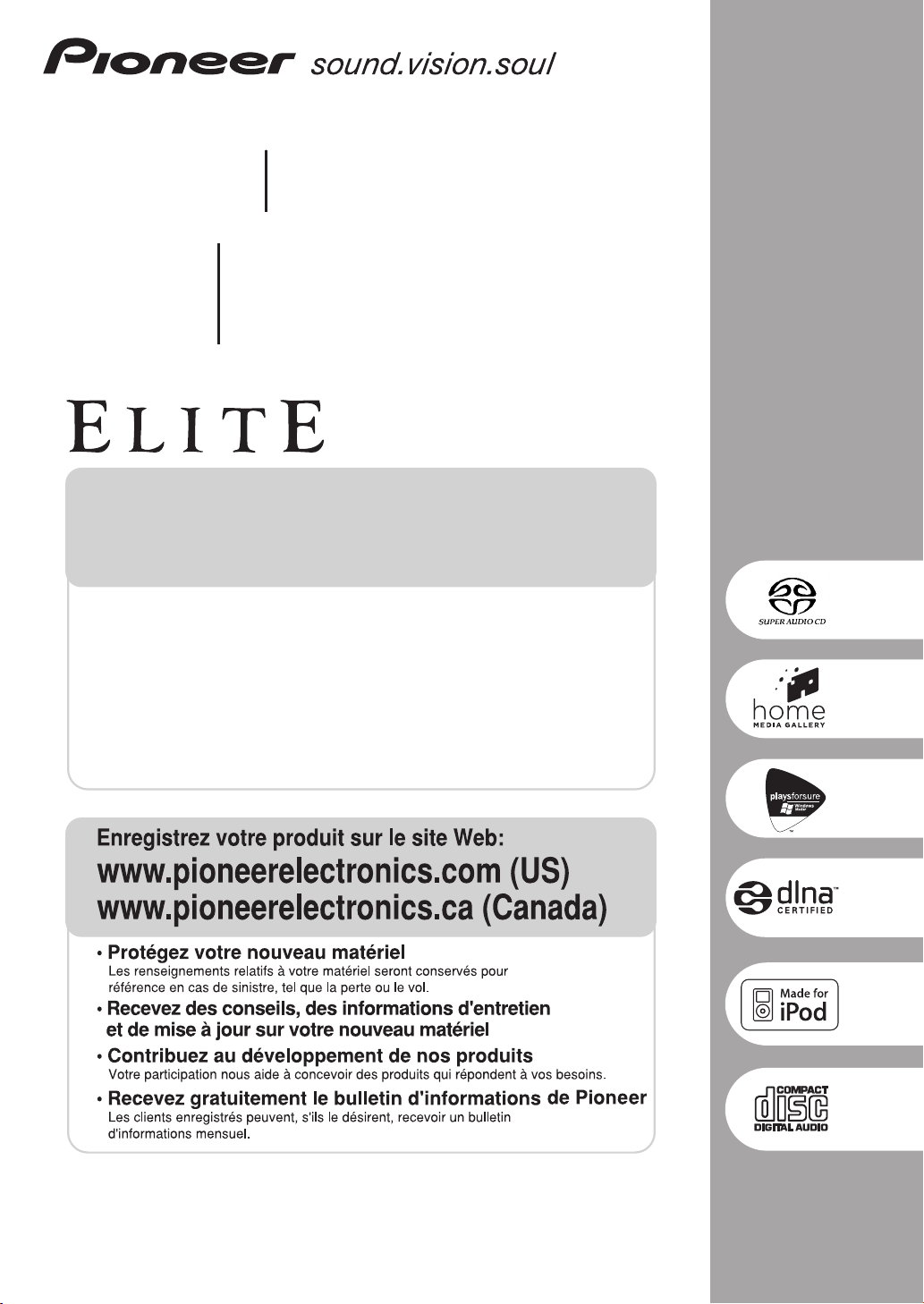
X-Z9
COMPACT Hi-Fi SYSTEM
MINI CHAINE HAUTE-FIDELITE
XC-Z9
S-Z9
SUPER AUDIO CD RECEIVER
RECEPTEUR SUPER AUDIO CD
SPEAKER SYSTEM
ENCEINTES ACOUSTIQUES
Register your product at:
www.pioneerelectronics.com (US)
www.pioneerelectronics.ca (Canada)
• Protect your new investment
The details of your purchase will be on file for reference in the event of an
insurance claim such as loss or theft.
• Receive free tips, updates and service bulletins on
your new product
• Improve product development
Your input helps us continue to design products that meet your needs.
• Receive a free Pioneer newsletter
Registered customers can opt in to receive a monthly newsletter.
Operating Instructions
Mode d'emploi
Audio

IMPORTANT
CAUTION
RISK OF ELECTRIC SHOCK
DO NOT OPEN
The lightning flash with arrowhead symbol,
within an equilateral triangle, is intended to
alert the user to the presence of uninsulated
"dangerous voltage" within the product's
enclosure that may be of sufficient
magnitude to constitute a risk of electric
shock to persons.
CAUTION:
TO PREVENT THE RISK OF ELECTRIC
SHOCK, DO NOT REMOVE COVER (OR
BACK). NO USER-SERVICEABLE PARTS
INSIDE. REFER SERVICING TO QUALIFIED
SERVICE PERSONNEL.
WARNING
This equipment is not waterproof. To prevent a fire
or shock hazard, do not place any container filled
with liquid near this equipment (such as a vase or
flower pot) or expose it to dripping, splashing, rain
or moisture.
D3-4-2-1-3_A_En
WARNING:
cords associated with accessories sold with the
product will expose you to chemicals listed on
proposition 65 known to the State of California and
other governmental entities to cause cancer and
birth defect or other reproductive harm.
Wash hands after handling
The exclamation point within an equilateral
triangle is intended to alert the user to the
presence of important operating and
maintenance (servicing) instructions in the
literature accompanying the appliance.
D3-4-2-1-1_En-A
Handling the cord on this product or
D36-P4_A_En
IMPORTANT NOTICE – THE SERIAL NUMBER FOR THIS EQUIPMENT IS LOCATED IN THE REAR.
PLEASE WRITE THIS SERIAL NUMBER ON YOUR ENCLOSED WARRANTY CARD AND
KEEP IN A SECURE AREA. THIS IS FOR YOUR SECURITY.
D1-4-2-6-1_En
NOTE: This equipment has been tested and found to comply with the limits for a Class B digital device, pursuant to
Part 15 of the FCC Rules. These limits are designed to provide reasonable protection against harmful interference in
a residential installation. This equipment generates, uses, and can radiate radio frequency energy and, if not
installed and used in accordance with the instructions, may cause harmful interference to radio communications.
However, there is no guarantee that interference will not occur in a particular installation. If this equipment does
cause harmful interference to radio or television reception, which can be determined by turning the equipment off
and on, the user is encouraged to try to correct the interference by one or more of the following measures:
– Reorient or relocate the receiving antenna.
– Increase the separation between the equipment and receiver.
– Connect the equipment into an outlet on a circuit different from that to which the receiver is connected.
– Consult the dealer or an experienced radio/TV technician for help.
D8-10-1-2_En
This Class B digital apparatus complies with Canadian ICES-003.
Cet appareil numérique de la Classe B est conforme à la norme NMB-003 du Canada.
D8-10-1-3_EF
CAUTION: This product satisfies FCC regulations when shielded cables and connectors are used to connect the
unit to other equipment. To prevent electromagnetic interference with electric appliances such as radios and
televisions, use shielded cables and connectors for connections.
If the AC plug of this unit does not match the AC
outlet you want to use, the plug must be removed
and appropriate one fitted. Replacement and
mounting of an AC plug on the power supply cord of
this unit should be performed only by qualified
service personnel. If connected to an AC outlet, the
cut-off plug can cause severe electrical shock. Make
sure it is properly disposed of after removal.
The equipment should be disconnected by removing
the mains plug from the wall socket when left
unused for a long period of time (for example, when
on vacation).
D3-4-2-2-1a_A_En
CAUTION
The STANDBY/ON switch on this unit will not
completely shut off all power from the AC outlet.
Since the power cord serves as the main disconnect
device for the unit, you will need to unplug it from
the AC outlet to shut down all power. Therefore,
make sure the unit has been installed so that the
power cord can be easily unplugged from the AC
outlet in case of an accident. To avoid fire hazard,
the power cord should also be unplugged from the
AC outlet when left unused for a long period of time
(for example, when on vacation).
D8-10-3a_En
D3-4-2-2-2a_A_En
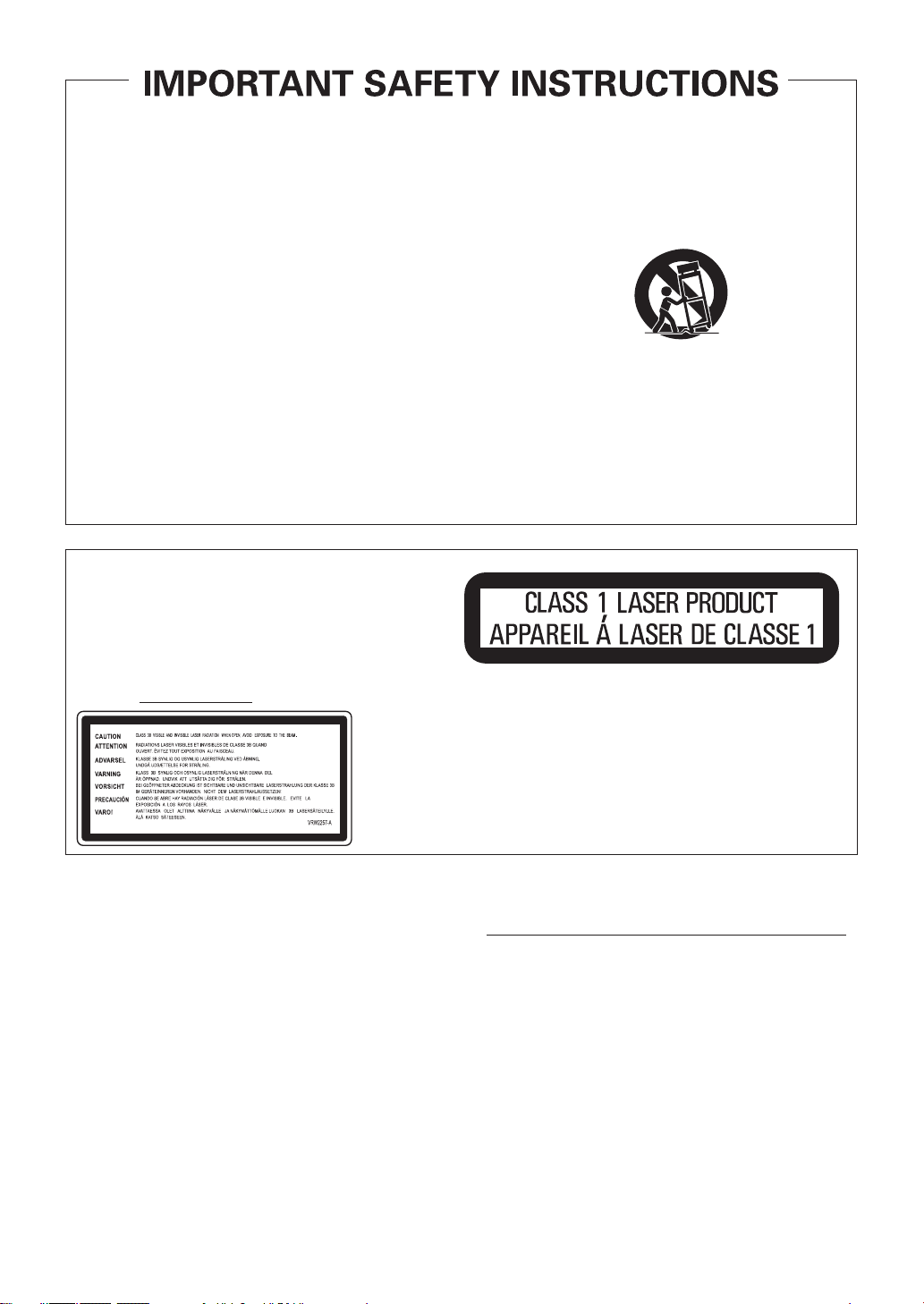
Read these instructions.
1)
Keep these instructions.
2)
Heed all warnings.
3)
Follow all instructions.
4)
Do not use this apparatus near water.
5)
Clean only with dry cloth.
6)
Do not block any ventilation openings. Install in
7)
accordance with the manufacturer’s instructions.
Do not install near any heat sources such as
8)
radiators, heat registers, stoves, or other apparatus
(including amplifiers) that produce heat.
Do not defeat the safety purpose of the polarized or
9)
grounding-type plug. A polarized plug has two
blades with one wider than the other. A grounding
type plug has two blades and a third grounding
prong. The wide blade or the third prong are
provided for your safety. If the provided plug does
not fit into your outlet, consult an electrician for
replacement of the obsolete outlet.
Protect the power cord from being walked on or
10)
pinched particularly at plugs, convenience
receptacles, and the point where they exit from the
apparatus.
CAUTION
This product is a class 1 laser product, but this
product contains a laser diode higher than Class 1.
To ensure continued safety, do not remove any covers
or attempt to gain access to the inside of the product.
Refer all servicing to qualified personnel.
The following caution label appears on your unit.
Location: inside of the unit
11)
Only use attachments/accessories specified by the
manufacturer.
12)
Use only with the cart, stand, tripod, bracket, or
table specified by the manufacturer, or sold with the
apparatus. When a cart is used, use caution when
moving the cart/apparatus combination to avoid
injury from tip-over.
13)
Unplug this apparatus during lightning storms or
when unused for long periods of time.
14)
Refer all servicing to qualified service personnel.
Servicing is required when the apparatus has been
damaged in any way, such as power-supply cord or
plug is damaged, liquid has been spilled or objects
have fallen into the apparatus, the apparatus has
been exposed to rain or moisture, does not operate
normally, or has been dropped.
P1-4-2-2_En
WARNING
To prevent a fire hazard, do not place any naked
flame sources (such as a lighted candle) on the
equipment.
D3-4-2-1-7a_A_En
VENTILATION CAUTION
When installing this unit, make sure to leave space
around the unit for ventilation to improve heat
radiation (at least 5 cm at top, 10 cm at rear, and
10 cm at each side).
WARNING
Slots and openings in the cabinet are provided for
ventilation to ensure reliable operation of the
product, and to protect it from overheating. To
prevent fire hazard, the openings should never be
blocked or covered with items (such as newspapers,
table-cloths, curtains) or by operating the
equipment on thick carpet or a bed.
D3-4-2-1-7b_A_En
D3-4-2-1-8_B_En
Operating Environment
Operating environment temperature and humidity:
+5 ºC to +35 ºC (+41 ºF to +95 ºF); less than 85 %RH
(cooling vents not blocked)
Do not install this unit in a poorly ventilated area, or in
locations exposed to high humidity or direct sunlight (or
strong artificial light)
D3-4-2-1-7c_A_En
WARNING
Before plugging in for the first time, read the following
section carefully.
The voltage of the available power supply differs
according to country or region. Be sure that the
power supply voltage of the area where this unit
will be used meets the required voltage (e.g., 230 V
or 120 V) written on the rear panel.
D3-4-2-1-4_A_En
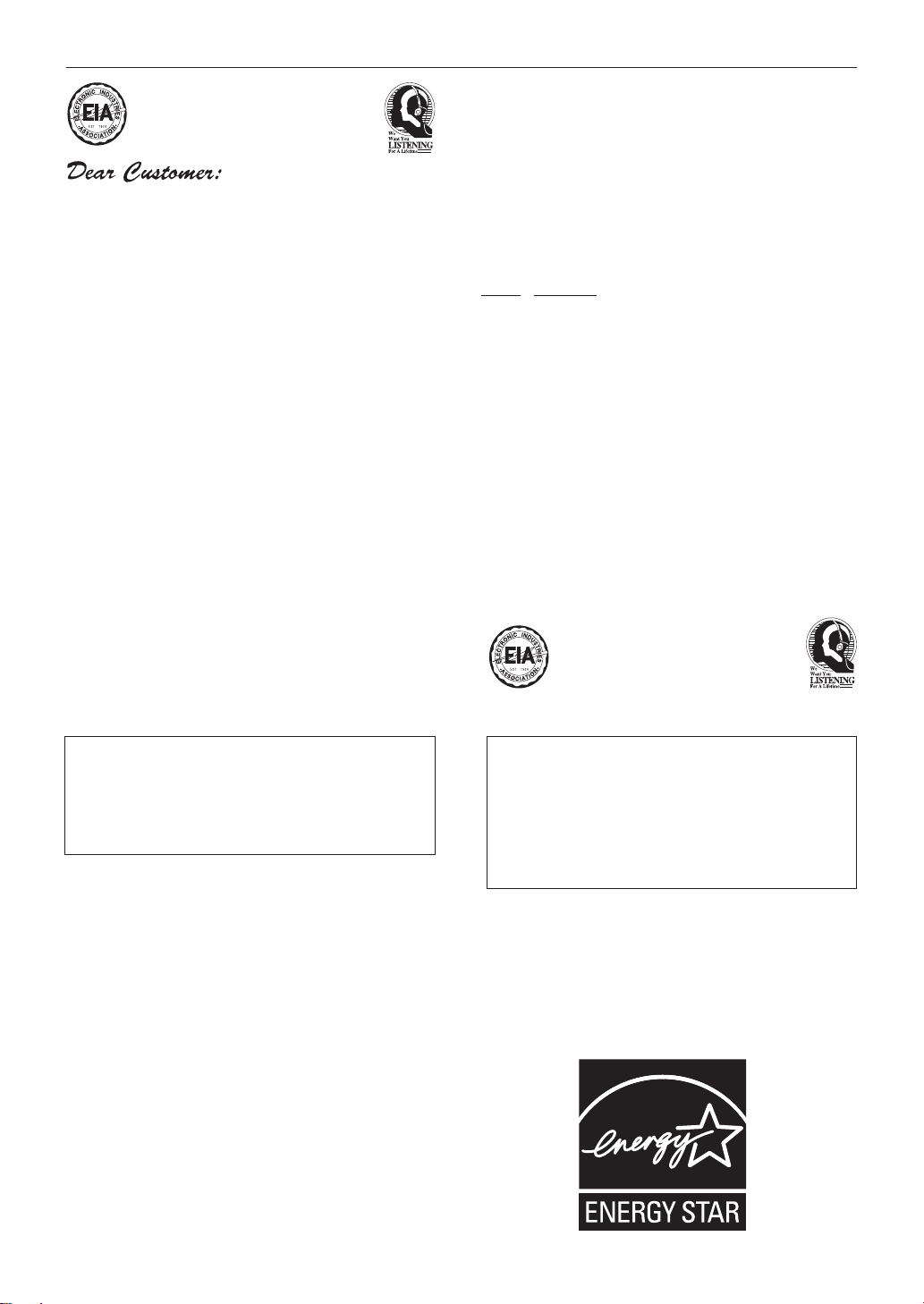
Selecting fine audio equipment such as the unit
you’ve just purchased is only the start of your
musical enjoyment. Now it’s time to consider how
you can maximize the fun and excitement your
equipment offers. This manufacturer and the
Electronic Industries Association’s Consumer
Electronics Group want you to get the most out of
your equipment by playing it at a safe level. One that
lets the sound come through loud and clear without
annoying blaring or distortion-and, most importantly,
without affecting your sensitive hearing.
Sound can be deceiving. Over time your hearing
“comfort level” adapts to higher volumes of sound.
So what sounds “normal” can actually be loud and
harmful to your hearing. Guard against this by
setting your equipment at a safe level BEFORE your
hearing adapts.
To establish a safe level:
• Start your volume control at a low setting.
• Slowly increase the sound until you can hear it
comfortably and clearly, and without distortion.
Once you have established a comfortable sound
level:
• Set the dial and leave it there.
We Want You Listening For A Lifetime
Used wisely, your new sound equipment will
provide a lifetime of fun and enjoyment. Since
hearing damage from loud noise is often
undetectable until it is too late, this manufacturer
and the Electronic Industries Association’s
Consumer Electronics Group recommend you avoid
prolonged exposure to excessive noise. This list of
sound levels is included for your protection.
Decibel
Level Example
30 Quiet library, soft whispers
40
Living room, refrigerator, bedroom away from traffic
50 Light traffic, normal conversation, quiet office
60 Air conditioner at 20 feet, sewing machine
70 Vacuum cleaner, hair dryer, noisy restaurant
80
Average city traffic, garbage disposals, alarm clock
at two feet.
THE FOLLOWING NOISES CAN BE DANGEROUS
UNDER CONSTANT EXPOSURE
90
Subway, motorcycle, truck traffic, lawn mower
100 Garbage truck, chain saw, pneumatic drill
120 Rock band concert in front of speakers,
thunderclap
140 Gunshot blast, jet plane
180 Rocket launching pad
Information courtesy of the Deafness Research Foundation.
Taking a minute to do this now will help to prevent
hearing damage or loss in the future. After all, we
want you listening for a lifetime.
This product is for general household purposes. Any
failure due to use for other than household purposes
(such as long-term use for business purposes in a
restaurant or use in a car or ship) and which
requires repair will be charged for even during the
warranty period.
K041_En
POWER-CORD CAUTION
Handle the power cord by the plug. Do not pull out the
plug by tugging the cord and never touch the power
cord when your hands are wet as this could cause a
short circuit or electric shock. Do not place the unit, a
piece of furniture, etc., on the power cord, or pinch the
cord. Never make a knot in the cord or tie it with other
cords. The power cords should be routed such that they
are not likely to be stepped on. A damaged power cord
can cause a fire or give you an electrical shock. Check
the power cord once in a while. When you find it
damaged, ask your nearest PIONEER authorized
service center or your dealer for a replacement.
S002_En
S001_En
CAUTION: USE OF CONTROLS OR ADJUSTMENTS
OR PERFORMANCE OF PROCEDURES OTHER
THAN THOSE SPECIFIED HEREIN MAY RESULT IN
HAZARDOUS RADIATION EXPOSURE.
CAUTION: THE USE OF OPTICAL INSTRUMENTS
WITH THIS PRODUCT WILL INCREASE EYE
HAZARD.
This product contains mercury. Disposal of this
material may be regulated due to environmental
considerations. For disposal or recycling
information, please contact your local authorities or
the Electronics Industries Alliance : www.eiae.org.
K057_En
For U.S. and Australia Model
C67-7-3_En

Thank you for buying this Pioneer product.
Please read through these operating instructions so that you will know how to operate your model properly. After you
have finished reading the instructions, put them in a safe place for future reference
.
English
Contents
01 Before you start
Checking what’s in the box
Putting the batteries in the remote control
Range of the remote control unit
Disc / content format playback compatibility
Disc compatibility table
About DualDisc playback
02 Connecting up
Attaching the non-skid pads
Removing the speaker grilles
Making cable connections
Connecting the speakers
Connecting the AM and FM antennas
Connecting external antennas
Connecting audio components
Plugging in
. . . . . . . . . . . . . . . . . . . . . . . . . . . . . . . . . . .11
03 Controls and displays
Rear panel
Front / top panel
Front panel
Top panel
Remote control
. . . . . . . . . . . . . . . . . . . . . . . . . . . . . . . . . . .12
. . . . . . . . . . . . . . . . . . . . . . . . . . . . . . .13
. . . . . . . . . . . . . . . . . . . . . . . . . . . . . . . . . .13
. . . . . . . . . . . . . . . . . . . . . . . . . . . . . . . . . . .13
. . . . . . . . . . . . . . . . . . . . . . . . . . . . . . . .14
04 Playing SACD/CD discs
Playing discs
Basic playback controls
Other playback features
Using repeat play
Using random play
Creating a program list
Displaying disc information
Using the SACD Setup
. . . . . . . . . . . . . . . . . . . . . . . . . . . . . . . . .16
05 Using the tuner
Listening to the radio
Improving poor FM reception
Memorizing stations
Automatically saving station presets
Manually saving station presets
Listening to station presets
. . . . . . . . . . . . . . . . . . . . . . . .7
. . . . . . . . . . . . . . . . . . .7
. . . . . . . . . . . . . . . . . . . . . . . . .8
. . . . . . . . . . . . . . . . . . . . . . . .8
. . . . . . . . . . . . . . . . . . . . . . .9
. . . . . . . . . . . . . . . . . . . . .9
. . . . . . . . . . . . . . . . . . . . . . . .9
. . . . . . . . . . . . . . . . . . . . . . . . .9
. . . . . . . . . . . . . .10
. . . . . . . . . . . . . . . . . . .10
. . . . . . . . . . . . . . . . . . . .11
. . . . . . . . . . . . . . . . . . . . . . . .16
. . . . . . . . . . . . . . . . . . . . . . . . .16
. . . . . . . . . . . . . . . . . . . . . . . . . . . . .16
. . . . . . . . . . . . . . . . . . . . . . . . . . . .16
. . . . . . . . . . . . . . . . . . . . . . . .16
. . . . . . . . . . . . . . . . . . . . . .17
. . . . . . . . . . . . . . . . . . . . . . . . . .17
. . . . . . . . . . . . . . . . . . . . . . . . . . .18
. . . . . . . . . . . . . . . . . . . .18
. . . . . . . . . . . . . . . . . . . . . . . . . . . .18
. . . . . . . . . . . . . .18
. . . . . . . . . . . . . . . . . .18
. . . . . . . . . . . . . . . . . . . . .18
. . . . . . . . . . . .7
. . . . . . . . . .8
06 Home Media Gallery
Features of Home Media Gallery
Steps to enjoy the Home Media Gallery
Playing back audio files on the network and
listening to Internet radio stations
Playing back audio files stored on
a USB memory device
Playing back audio files stored on an iPod
Connection
Connecting to the network through LAN interface
Using the USB interface
Connecting an iPod
About network playback
Windows Media Connect
PlaysForSure
Windows Media DRM
DLNA
FLAC
Content playable over a network
About playback behavior over a network
Authorizing this receiver
Playing back audio files stored on components
on the network
Using repeat play
Using random play
Registering and deleting audio files in and
from the Favorites folder
Listening to Internet radio stations
Registering and deleting audio files in and
from the Favorites folder
Saving Internet radio stations
Retrieving saved Internet radio stations
About Internet radio
Playing back audio files stored
on a USB memory device
Using repeat play
Using random play
About playback of audio from USB memory devices
Playing audio files stored on an iPod . . . . . . . . . . . . . . .27
Using repeat play . . . . . . . . . . . . . . . . . . . . . . . . . . . . .27
Using random play. . . . . . . . . . . . . . . . . . . . . . . . . . . .27
Displaying playback information. . . . . . . . . . . . . . . . . . .27
About playable file formats . . . . . . . . . . . . . . . . . . . . . . .28
. . . . . . . . . . . . . . . . . . . . . . . . . . . . . . . . . . .20
. . . . . . . . . . . . . . . . . . . . . . . . . . .20
. . . . . . . . . . . . . . . . . . . . . . . . . . . . . . . .21
. . . . . . . . . . . . . . . . . . . . . . . . . . . . . . . . . . . . . .21
. . . . . . . . . . . . . . . . . . . . . . . . . . . . . . . . . . . . . .22
. . . . . . . . . . . . . . . . . . . . . . . . . . . . . . . .23
. . . . . . . . . . . . . . . . . . . . . . . . . . . . .23
. . . . . . . . . . . . . . . . . . . . . . . . . . . .24
. . . . . . . . . . . . . . . . . . . . . . . . . . .25
. . . . . . . . . . . . . . . . . . . . . . . . . . . . .26
. . . . . . . . . . . . . . . . . . . . . . . . . . . .26
. . . . . . . . . . . . . . . . . . .19
. . . . . . . . . . . . . .19
. . . . . . . . . . . . . . . .19
. . . . . . . . . . . . . . . . . . . . . . . . .19
. . . . . . . . . .19
. . . .20
. . . . . . . . . . . . . . . . . . . . . . . .20
. . . . . . . . . . . . . . . . . . . . . . . . .21
. . . . . . . . . . . . . . . . . . . . . . .21
. . . . . . . . . . . . . . . . . . . . . . . . .21
. . . . . . . . . . . . . . . . . .22
. . . . . . . . . . .22
. . . . . . . . . . . . . . . . . . . . . . .22
. . . . . . . . . . . . . . . . . . . . . . .24
. . . . . . . . . . . . . . . . .24
. . . . . . . . . . . . . . . . . . . . . . .24
. . . . . . . . . . . . . . . . . . . .25
. . . . . . . . . . . .25
. . . . . . . . . . . . . . . . . . . . . . . .26
. .26
Français
En
5

07 Other connections
Using XM Radio
Connecting your XM Radio receiver
Listening to XM Radio
Saving channel presets
Using the XM Menu
Using SIRIUS Radio
Connecting your SIRIUS Connect Tuner
Listening to SIRIUS Radio
Saving channel presets
Using the SIRIUS Menu
Listening to an external audio source
Making an audio recording
. . . . . . . . . . . . . . . . . . . . . . . . . . . . . . 29
. . . . . . . . . . . . . . 29
. . . . . . . . . . . . . . . . . . . . . . . . . 29
. . . . . . . . . . . . . . . . . . . . . . . 30
. . . . . . . . . . . . . . . . . . . . . . . . . . 30
. . . . . . . . . . . . . . . . . . . . . . . . . . . 31
. . . . . . . . . . . 31
. . . . . . . . . . . . . . . . . . . . . . 31
. . . . . . . . . . . . . . . . . . . . . . . 32
. . . . . . . . . . . . . . . . . . . . . . . 32
. . . . . . . . . . . . . . 32
. . . . . . . . . . . . . . . . . . . . . . 32
08 Adjusting the sound
Switching Sound modes
Adjusting the bass and treble
Using the Loudness function
Using the Sound Retriever
Using Digital Noise Reduction
Confirming audio settings
. . . . . . . . . . . . . . . . . . . . . . . . 33
. . . . . . . . . . . . . . . . . . . . 33
. . . . . . . . . . . . . . . . . . . . 33
. . . . . . . . . . . . . . . . . . . . . . 33
. . . . . . . . . . . . . . . . . . . 33
. . . . . . . . . . . . . . . . . . . . . . . 33
09 Using the timer
Setting the clock
Setting the wake-up timer
Turning the wake-up timer on/off
Setting the sleep timer
. . . . . . . . . . . . . . . . . . . . . . . . . . . . . . 34
. . . . . . . . . . . . . . . . . . . . . . . 34
. . . . . . . . . . . . . . . . 34
. . . . . . . . . . . . . . . . . . . . . . . . . 34
10 Other settings
Turning the display off
Dimming the display
Changing the clock’s display mode
Disabling color reverse of the display
Changing the frequency step of the AM tuner
Volume mode setting
Resetting the system
. . . . . . . . . . . . . . . . . . . . . . . . . . 35
. . . . . . . . . . . . . . . . . . . . . . . . . . . 35
. . . . . . . . . . . . . . . . 35
. . . . . . . . . . . . . . 35
. . . . . . . . . . . . . . . . . . . . . . . . . . 35
. . . . . . . . . . . . . . . . . . . . . . . . . . . 35
11 Additional information
Hints on installation
Taking care of your player and discs
General
. . . . . . . . . . . . . . . . . . . . . . . . . . . . . . . . . . . . 36
Damaged and shaped discs
Cleaning discs
Cleaning the receiver’s exterior
Cleaning the speakers’ exterior
Cleaning the pickup lens
Condensation
Moving the receiver
Troubleshooting
Displayed Messages
Glossary
Specifications
. . . . . . . . . . . . . . . . . . . . . . . . . . . . . . . . . . . . 43
General
. . . . . . . . . . . . . . . . . . . . . . . . . . . . . . . . . . . . 43
Home Media Gallery
. . . . . . . . . . . . . . . . . . . . . . . . . . . 36
. . . . . . . . . . . . . . . 36
. . . . . . . . . . . . . . . . . . . . 36
. . . . . . . . . . . . . . . . . . . . . . . . . . . . . . 36
. . . . . . . . . . . . . . . . . . 37
. . . . . . . . . . . . . . . . . . 37
. . . . . . . . . . . . . . . . . . . . . . 37
. . . . . . . . . . . . . . . . . . . . . . . . . . . . . . . 37
. . . . . . . . . . . . . . . . . . . . . . . . . . 37
. . . . . . . . . . . . . . . . . . . . . . . . . . . . . . 38
. . . . . . . . . . . . . . . . . . . . . . . . . . 42
. . . . . . . . . . . . . . . . . . . . . . . . . . 43
. . . . . . . . . . . . . . . . . . . . . . . . . . . . . . . . 45
Fine-tuned to world-class standards
With the cooperation of the world-class studio engineers
at AIR Studios, this receiver has been AIR Studio
certified.
. . . . . . . . 35
6
En
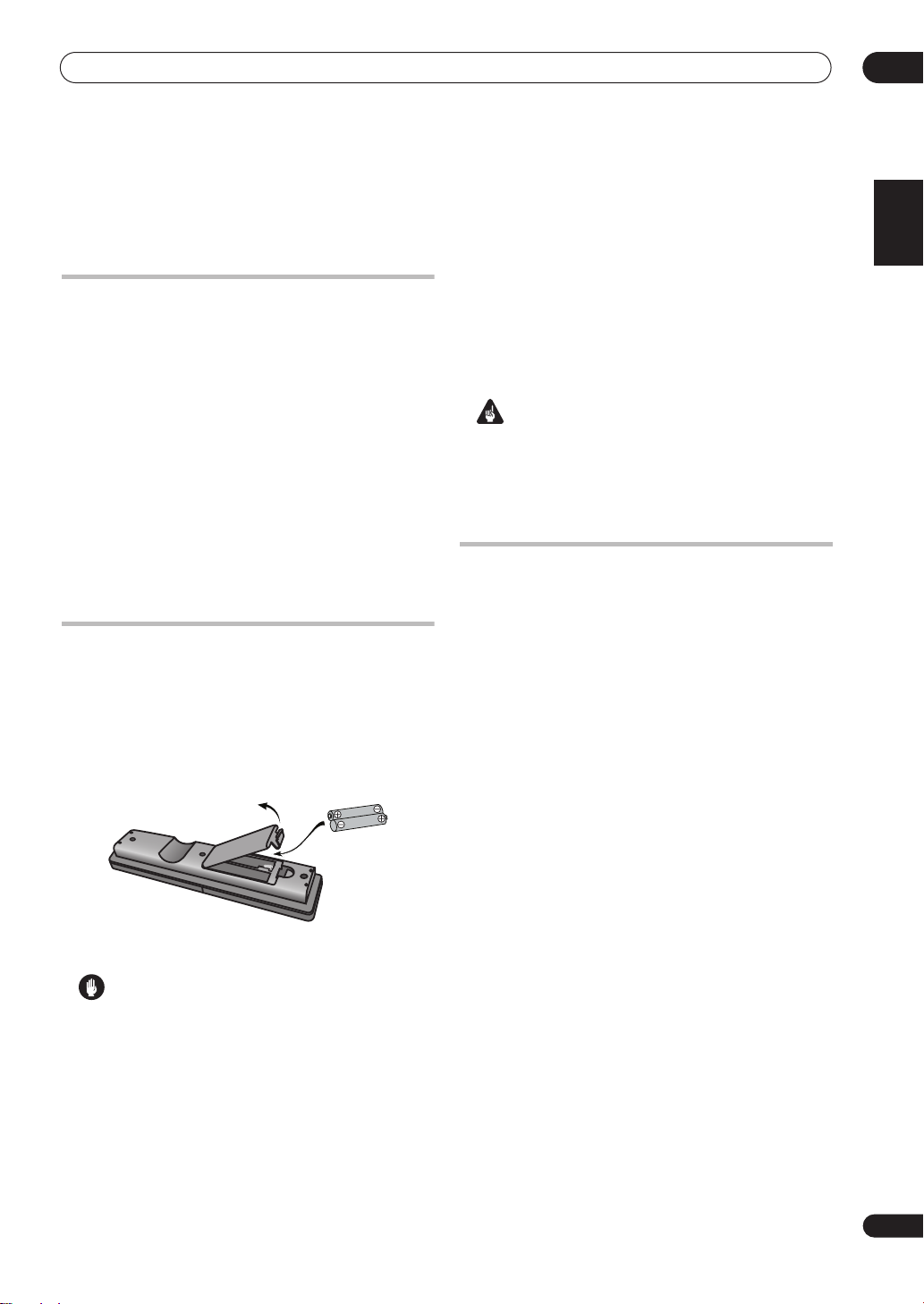
Before you start
01
Chapter 1
Before you start
Checking what’s in the box
Please check that you've received the following supplied
accessories:
• Remote control
•
AA/R6 dry cell batteries
(to confirm system operation) x2
• AM loop antenna
• FM antenna
• iPod control cable
• Power cord
• Speaker cables x2
• Non-skid pads x8
• Cleaning cloth
• Warranty card
• These operating instructions
• Network setup guide
Putting the batteries in the remote
control
1 Open the battery compartment cover on the back of
the remote control.
2 Insert two AA/R6 batteries into the battery
compartment following the indications (
the compartment.
,
) inside
• Remove batteries from equipment that isn’t going to
be used for a month or more.
• When disposing of used batteries, please comply
with governmental regulations or environmental
public instruction’s rules that apply in your country or
area.
WARNING
• Do not use or store batteries in direct sunlight or
other excessively hot place, such as inside a car or
near a heater. This can cause batteries to leak,
overheat, explode or catch fire. It can also reduce the
life or performance of batteries.
Range of the remote control unit
The remote control has a range of about 23 ft. It may not
work properly if:
• There are obstacles between the remote control and
this unit’s remote sensor.
• Direct sunlight or fluorescent light is shining onto the
remote sensor.
• This system is located near a device that is emitting
infrared rays.
• This unit is operated simultaneously with another
infrared remote control unit.
English
Français
3 Close the cover.
Caution
Incorrect use of batteries can result in hazards such
as leakage and bursting. Please observe the
following:
• Don’t mix new and old batteries together.
• Don’t use different kinds of battery together —
although they may look similar, different batteries
may have different voltages.
• Make sure that the plus and minus ends of each
battery match the indications in the battery
compartment.
7
En
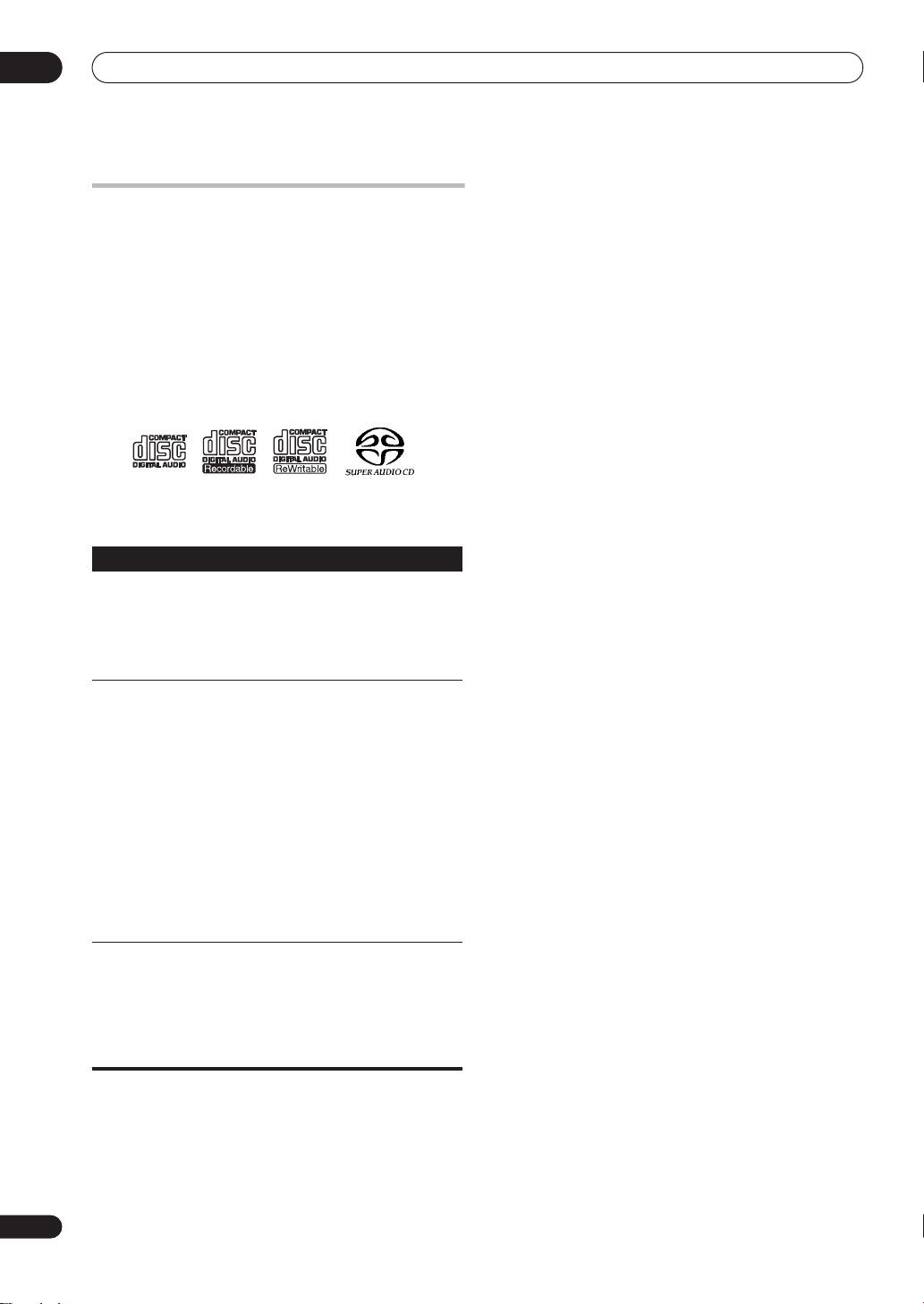
01
Before you start
Disc / content format playback
compatibility
This receiver is compatible with a wide range of audio
disc types and media formats. Playable discs will
generally feature one of the following logos on the disc
and/or disc packaging. Note however that some disc
types, such as recordable CDs, may be in an unplayable
format—see the
compatibility information.
Please also note that recordable discs cannot be recorded
using this receiver.
Audio CD CD-R CD-RW
Disc compatibility table
Media
CD-R/RW
Compressed
audio
PC-created
disc
Disc compatibility table
Compatible formats
• CD-Audio, ISO 9660 CD-ROM*
* ISO 9660 Level 1 or 2 compliant. CD physical
format: Mode1, Mode2 XA Form1. Romeo and
Joliet file systems are both compatible.
• Multi-session playback: No
• Unfinalized disc playback: No
• MPEG-1 Audio Layer 3 (MP3), Windows Media
Audio (WMA)
• Sampling rates: 44.1 kHz
• Bit-rates: Any (128 kbps or higher
recommended)
• VBR (variable bit rate) playback: No
• WMA lossless encoding: No
• DRM (Digital Rights Management)
compatible: Yes (DRM-protected audio files will
not
play in this player).
• File extensions: .mp3, .wma
used for the player to recognize MP3/WMA files)
• File structure (may differ): Up to 299 folders on
a disc; up to 648 folders and files (combined)
within each folder
• Discs recorded using a PC may not be
playable due to the setting of the software used
to create the disc. In these instances, check the
software manual or disc boxes for more on
compatibility.
• Discs recorded in packet write mode are not
compatible.
below for further
Super Audio CD
(these must be
About DualDisc playback
A DualDisc is a new two -sided disc, one side of which
contains DVD content video, audio, etc. while the other
side contains non-DVD content such as digital audio
material.
The non-DVD, audio side of the disc is not compliant with
the CD Audio specification and therefore may not play.
For more detailed information on the DualDisc
specification, please refer to the disc manufacturer or
disc retailer.
8
En
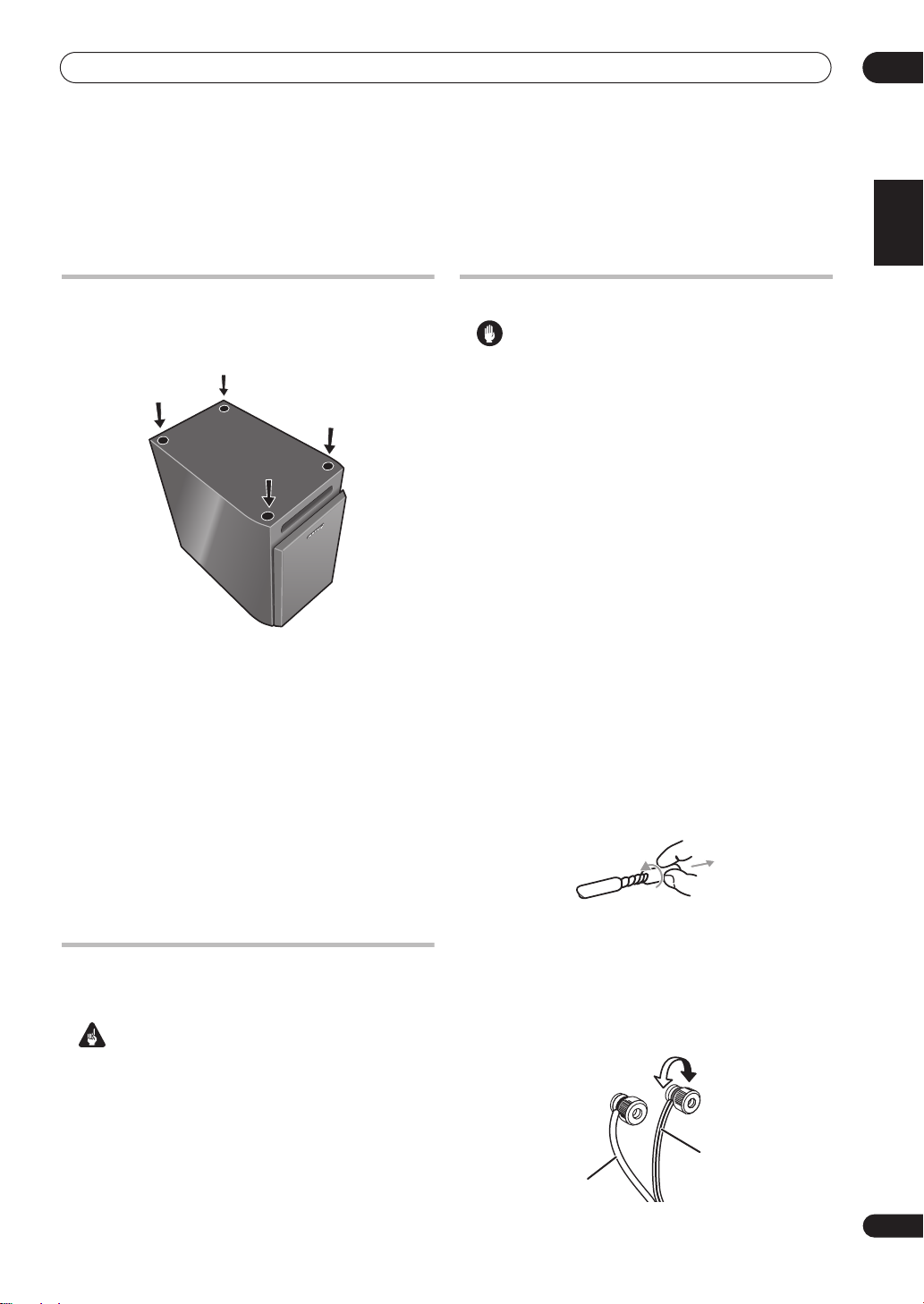
Connecting up
02
Chapter 2
Connecting up
Attaching the non-skid pads
Use the self-adhesive non-skid pads to provide a stable
base for the speakers. Attach four to each speaker as
shown below.
Removing the speaker grilles
If necessary, the speaker grilles can be removed as
described below.
1 Gently ease the grille loose by gripping the bottom
and pulling towards you.
2 Pull the top free in the same way.
When reattaching, start from the top then push the
bottom in until secure.
• It is not recommended (due to dirt and dust) to leave
the speaker grilles removed.
• Do not install your speakers overhead on the ceiling
or wall. If improperly attached, the speaker grille can
fall and cause damage or personal injury.
Making cable connections
Make sure not to bend the cables over the top of this unit.
This may cause a humming noise from the speakers.
Important
• Before making or changing any connections, switch
off the power and unplug the power cord from the AC
outlet.
Connecting the speakers
Caution
• Do not place magnetic objects such as screwdrivers
or iron parts near the tweeter or midrange. Since the
speakers use strong magnets, the objects may be
attracted, causing injury or damaging the diaphragm.
• These speakers are magnetically shielded. However,
depending on the installation location, color
distortion may occur if the speaker system is installed
extremely close to the screen of a television set. If this
happens, turn off the television set, and then turn it on
after 15 to 30 minutes. If the problem persists, move
the speaker system away from the television set.
• These speaker terminals can be under
VOLTAGE
speaker cables, to prevent the risk of electric shock,
do not touch uninsulated parts before disconnecting
the power cord.
• Make sure that all the bare speaker wire is twisted
together and inserted fully into the speaker terminal.
If any of the bare speaker wire touches the back panel
it may cause the power to cut off as a safety measure.
• Do not attach these speakers to the wall or ceiling.
They could fall and cause injury.
1 Twist and pull off the protective shields on each
wire.
Make sure the exposed wire strands are twisted together.
2 Connect each supplied speaker cable to one set of
the receiver’s speaker output terminals and the speaker
input terminals.
The red terminal is the positive (+), and the black
terminal is negative (–). Connect the wire with the white
line to the (+) terminal, and the wire without the white
line to the (–) terminal.
. When you connect or disconnect the
Negative
HAZARDOUS
Positive
English
Français
Wire without color line
Wire with color line
9
En
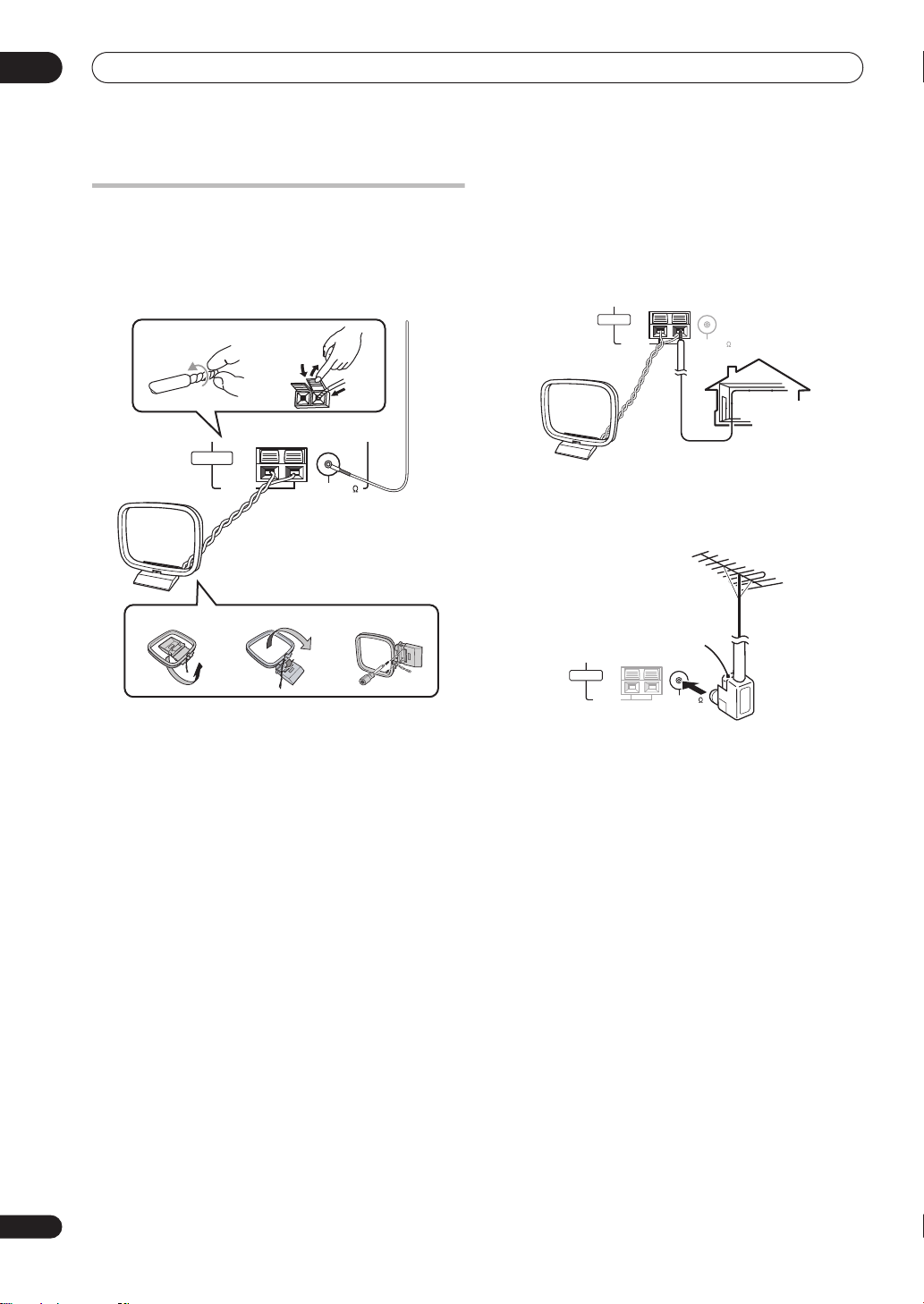
02
Connecting up
Connecting the AM and FM antennas
Connecting external antennas
Connecting the supplied antennas will allow you to listen
to both AM and FM radio broadcasts. If you find that
reception quality is poor, an outdoor antenna should give
you better sound quality—see
antennas
right for more on how to do this.
1
ANTENNA
AM
4
LOOP
Connecting external
2
FM UMBAL75
FM antenna
5
AM loop antenna
External AM antenna
Use 15 ft. to 18 ft. (5 to 6 meters) of vinyl-insulated wire
and set up either indoors or outdoors. Leave the AM loop
antenna connected.
External FM antenna
Use a PAL connector to hook up an external FM antenna.
3
fig. a fig. b fig. c
1 Pull off the protective shields of both AM antenna
wires.
2 Push open the tabs, then insert one wire fully into
each terminal, then release the tabs to secure the AM
antenna wires.
3 Fix the AM loop antenna to the attached stand.
To fix the stand to the antenna, bend in the direction
indicated by the arrow (
stand (
fig. b
).
• If you plan to mount the AM antenna to a wall or other
surface, secure the stand with screws (
clipping the loop to the stand. Make sure the
reception is clear.
4 Place the AM antenna on a flat surface and point in
the direction giving the best reception.
Don’t let it come into contact with metal objects and
avoid placing near computers, television sets or other
electrical appliances.
5 Connect the FM wire antenna in the same way as
the AM loop antenna.
For best results, extend the FM antenna fully and fix to a
wall or door frame. Don’t drape loosely or leave coiled up.
fig. a
) then clip the loop onto the
fig. c
) before
AM loop antenna
ANTENNA
ANTENNA
AM
LOOP
AM
LOOP
PAL connector
FM UMBAL75
FM UMBAL75
15 ft. to 18 ft.
(5 m to 6 m)
Indoor
antenna
(vinyl-coated
wire)
10
En
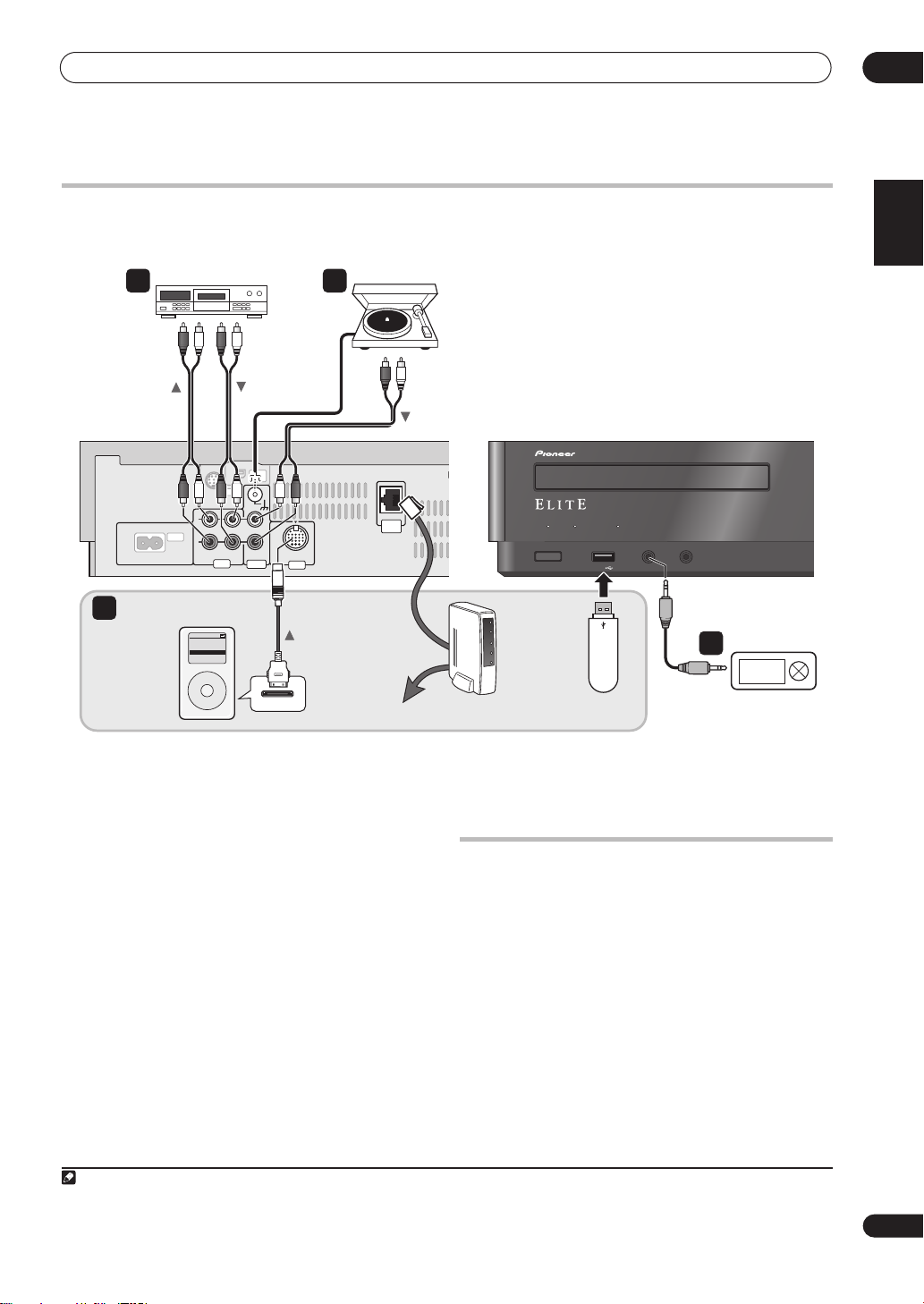
Connecting up
02
Connecting audio components
The number and kind of connections depends on the kind of component you’re connecting. Follow the steps below to
connect a tape deck, turntable or other audio component.
Tape deck, etc.
1 2
To analog
audio inputs
Rear panel
IN
L
AC IN
R
OUT
LINE
Home Media Gallery
4
iPod
Music >
Extras >
Settings >
Shuffle Songs
Backlight
MENU
iPod
From analog
audio outputs
IN
XM
RADIO
LINE
IN IN
PHONO
IN
iPod
Tur ntable
LAN
(10/100)
Network
From analog
audio outputs
(not suppulied)
Front panel
Router
TIMER DISPLAY OFF
STANDBY/ON
USB mass
strage device
SOUND RETRIEVER
USB
F. AUDIO IN
PHONES
3
Digital audio player, etc.
English
Français
1 Connect the analog outputs of your tape deck (or
other recorder) to the LINE IN jacks on this receiver.
Then connect the audio inputs on the tape deck to the
LINE OUT jacks on this receiver.
This will allow you to make recordings from the
components connected to this receiver. Use stereo RCA
pin-plug cables as shown.
2
Turntables only:
Connect the audio outputs of your
turntable to the PHONO IN jacks on this receiver.
• If your turntable has a grounding wire, secure it to the
ground terminal on this receiver.
• If your turntable has line-level outputs (i.e., it has a
built-in phono pre-amp), connect it to the
LINE IN
jacks instead.
• Use only turntables equipped with MM type
cartridges.
3 Connect the front panel F.AUDIO IN mini-plug jack
to an auxiliary playback component.
These include components like a digital audio player or
1
the analog audio output of a PC. Connect using a
stereo mini-plug cable.
Note
1 The system automatically switches the input to
set for power ON).
1
FRONT AUDIO IN
/4”
when you connect a mini-jack cable to the front panel (except when wake-up timer is
4 Connect any iPods, USB mass storage devices, and/
or network components.
You can listen to music stored on such components from
Home Media Gallery (page 19).
Plugging in
Make sure to complete all connections before
connecting to an AC IN inlet.
Connect the AC power cord to the AC IN inlet on the rear
panel of the receiver, then plug into a power outlet.
11
En
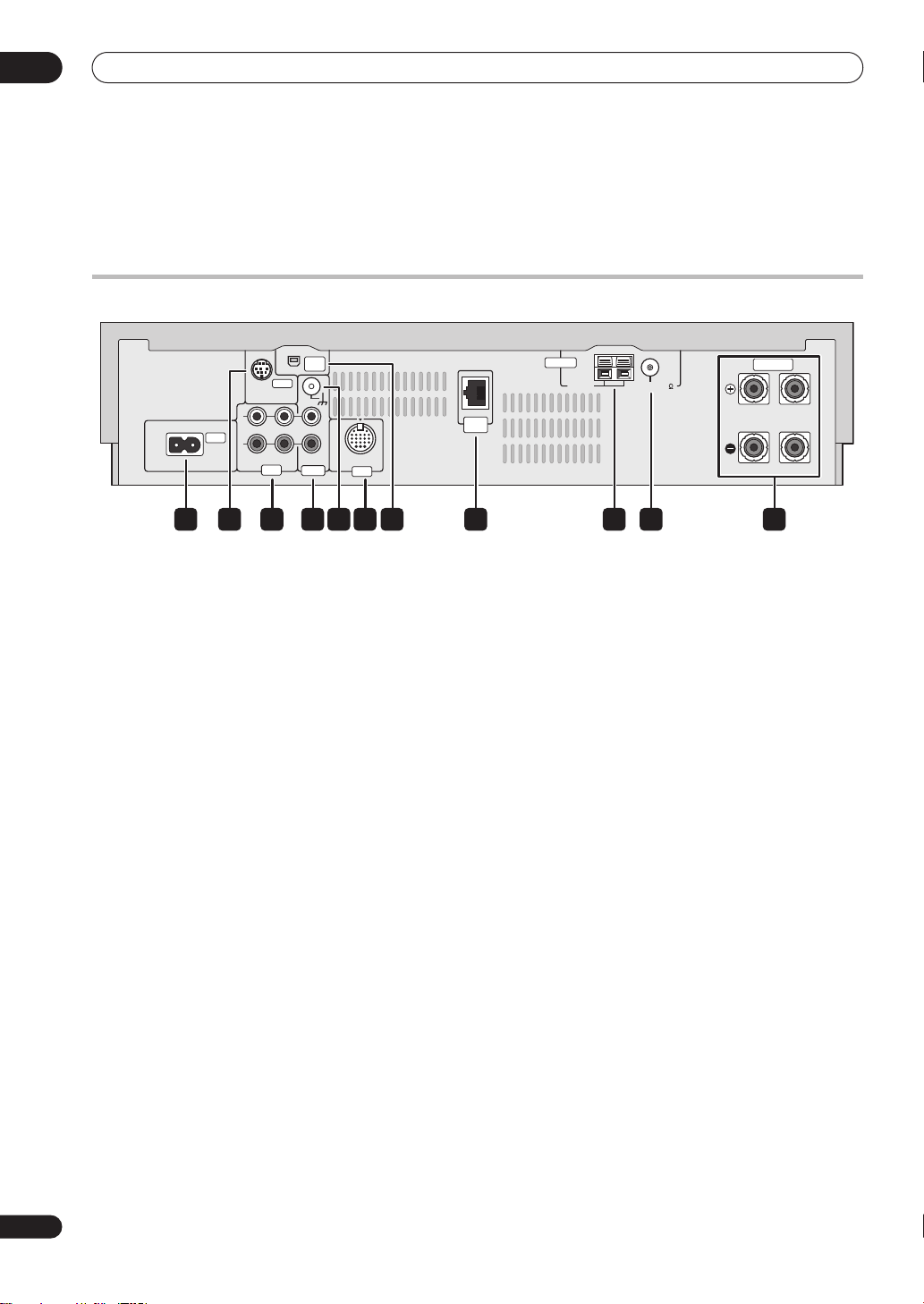
03
Controls and displays
Chapter 3
Controls and displays
Rear panel
IN
AC IN
XM
LINE
SIRIUS
IN IN
RADIO
PHONO
LAN
(10/100)
IN
iPod
IN
L
R
OUT
ANTENNA
AM
LOOP
SPEAKERS
FM UMBAL75
RL
1 3 4 6 9 1085
2 7
1 AC IN - Power inlet
Connect the supplied power cable.
2 SIRIUS IN terminal
See
Using SIRIUS Radio
on page 31.
3 LINE IN/OUT jacks
Connect an external component. To listen to components
connected to the
remote control to select
LINE IN
jack, press
LINE
.
INPUT
on the
4 PHONO IN jacks
Connect a turntable. To listen to audio from a connected
turntable, press
PHONO
INPUT
on the remote control to select
.
5 Ground terminal
If your turntable has a grounding wire, connect it here to
reduce undesired sounds.
6 iPod IN terminal
Connect the provided iPod control cable here.
7 XM IN terminal
See
Using XM Radio
on page 29.
8 LAN (10/100) terminal
Use LAN cable to connect to network.
9 AM LOOP antenna terminal
Connect provided AM loop antenna here (see page 10).
10 FM antenna socket
Connect provided FM antenna here (see page 10).
11 SPEAKERS terminals
Connect provided speakers here (see page 9).
11
12
En

Controls and displays
03
Front / top panel
SUPER AUDIO CD RECEIVER XC-Z9
SOUND RETRIEVER
To p
Front
TIMER DISPLAY OFF
STANDBY/ON
2
1 3 4 5 6 7 8 9
SOUND RETRIEVER
USB
F. AUDIO IN
PHONES
Front panel
1 TIMER indicator
Displays the timer operation status.
DISPLAY OFF indicator
Lights when the front panel display is turned off.
SOUND RETRIEVER indicator
Lights when Sound Retriever is active (page 33).
2
STANDBY/ON
Press to switch the receiver on/into standby.
3 USB interface
Connect a USB audio device for playback.
4 F.AUDIO IN jack
To listen to audio from an external component, connect
with a stereo mini-plug cable. Once connected, the input
automatically changes to
5 PHONES jack
Use to connect headphones. When the headphones are
connected, there is no sound output from the speakers.
6 Disc tray
7 IR remote sensor
8 Front panel display
Displays various control functions.
If no operations are carried out for three minutes, the
colors of the display reverse.
9 VOLUME dial
FRONT AUDIO IN
(page 7)
.
0 OPEN / CLOSE
FUNCTION
10 11
Top panel
10 Touch sensor
Lightly touch the center of displayed words or marks
to control operations.
00
00
OPEN/CLOSE
Opens/closes the disc tray.
FUNCTION
Switches between functions as displayed below:
SACD/CD
TUNER
HOMEMEDIAGALLERY
LINE
PHONO
FRONTAUDIOIN
33
88
33
/88
Starts playback/stops.
77
77
Stops playback.
44
44
Skips to the start of the current track, then to previous
tracks.
¢¢
¢¢
Skips to the next track.
11 Action indicator
Lights when a touch sensor operation is performed.
English
Français
VOLUME
13
En
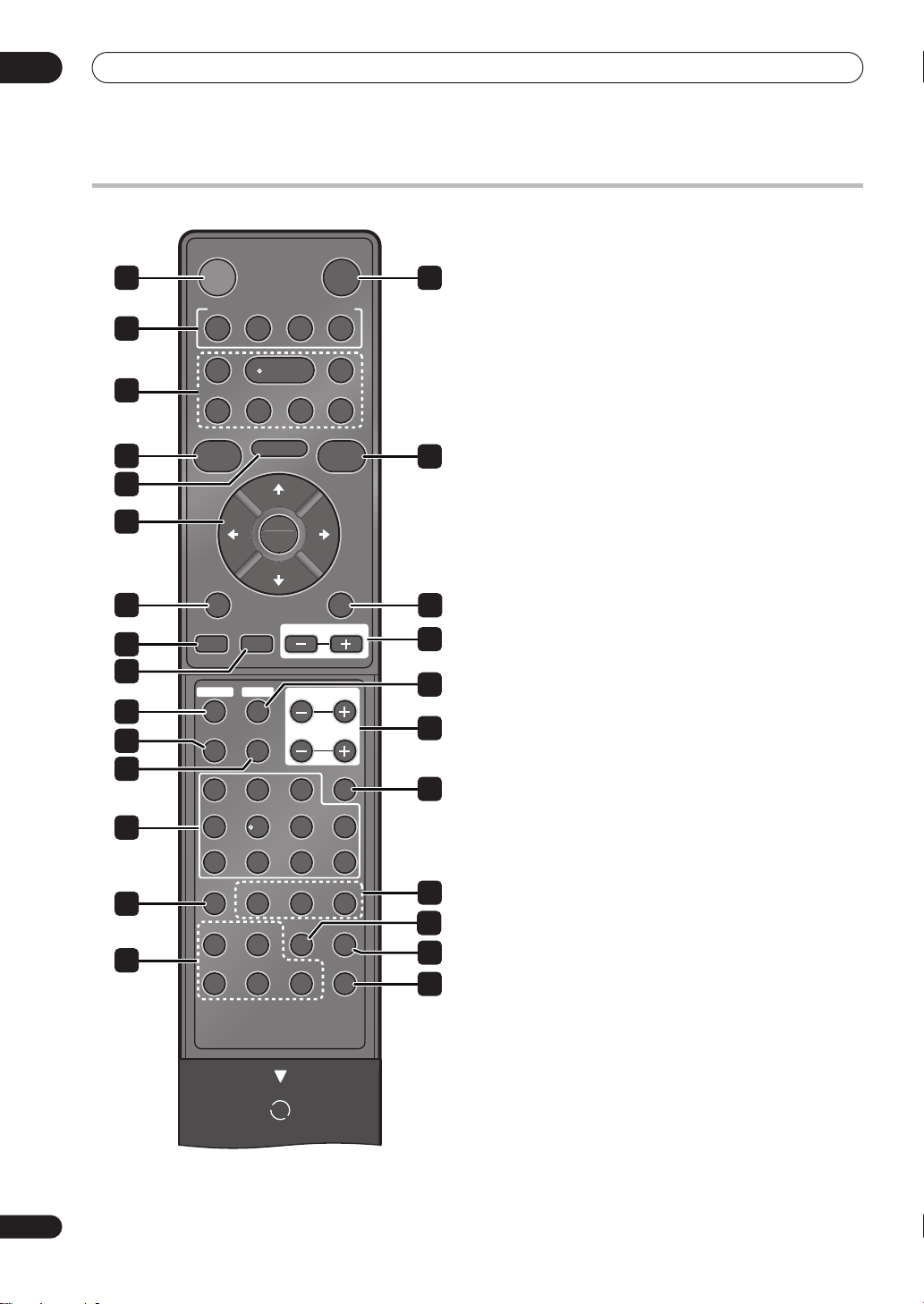
03
14
En
Controls and displays
Remote control
STANDBY/ON OPEN/CLOSE
1
3
4
5
6
8
9
11
12
14
16
17
19
21
23
(
)
FM/AM
C D INPUT
TOP MENU
ST
SOUND
LOUDNESS
XM RADIO
STATUS
123
456
7809
T.EDIT SLEEP
MEMORY
HOME MEDIA
TUNER
GALLERY
SOUND RETRIEVER
TUNE
TUNE
MUTE
SIRIUS
DIGITAL NR
CLASS
D.ACCESSCATEGORY
OPEN
SETUP
RETURN
VOLUME
TREBLE
BASS
RANDOMREPEATPROGRAMSACD/CD
TIMER/CLOCK
DISP OFF
OPEN
0
DISPLAY
CLEAR
1
STANDBY/ON
Press to switch the receiver on/into standby.
2
2 0000OPEN/CLOSE
3 Function select button
CD
Press to listen to CDs and SACDs.
(FM/AM) TUNER
Press to select the built-in radio tuner.
HOME MEDIA GALLERY
7
Press to listen to music from an iPod, USB audio
device, internet radio, or audio components on the
network in Home Media Gallery.
INPUT
ST
Press repeatedly to select one of the receiver’s audio
inputs (
LINE, PHONO, FRONT AUDIO IN
).
4 Playback controls
33
10
13
33
Press to start playback.
88
88
Press to pause playback.
77
15
77
Press to stop playback.
11
18
11
Press to start fast reverse scanning.
¡¡
20
¡¡
Press to start fast forward scanning.
44
44
Skips to the start of the current track, then to previous
tracks.
¢¢
22
24
25
¢¢
Skips to the next track.
5 TOP MENU
Press to display the Category screen from Home Media
Gallery, the XM Menu, and the SIRIUS Menu (page 23,
26
24, 26, 27, 30, 32).
6 SOUND RETRIEVER
Press to restore CD quality sound to compressed audio
sources (page 33).
7 SETUP
Press to make various settings.
||||\\\\»»»»««
««
(TUNE/ST) /ENTER
8
Use to select/switch system settings and modes, and to
confirm actions.
Use the
TUNE
/
use
ST
/
buttons to find radio frequencies and
to find preset stations.
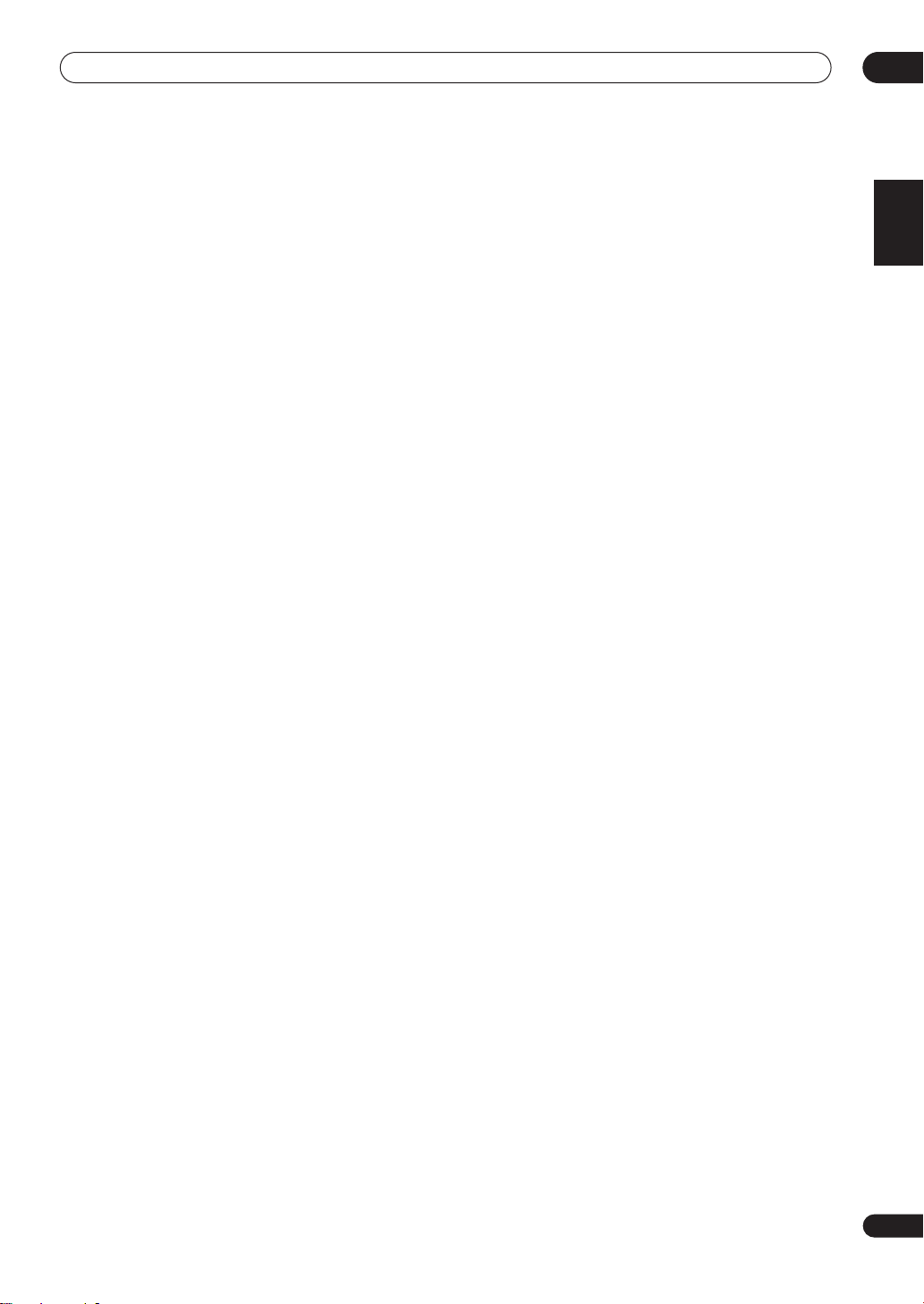
Controls and displays
03
9 SOUND
Press to switch the Sound mode (page 33).
10 RETURN
Use to cancel settings.
11 LOUDNESS
Press to enable the Loudness function.
12 MUTE
Mutes/unmutes the sound.
13 VOLUME+/
Use to set the listening volume.
14 XM RADIO
Press to listen to XM Radio (page
15 SIRIUS
Press to listen to SIRIUS Radio (page
16 STATUS
Press to confirm audio settings.
17 DIGITAL NR
May improve the quality of sound for noisy sources
(page
33).
18 TREBLE+/
Use the treble and bass controls to adjust the overall tone
.
(page
33)
19 Number buttons
Use to enter a track number or radio station.
20 DISPLAY
Press to change the display for songs playing back from
SACD/CD, Home Media Gallery, XM Radio, or SIRIUS
Radio (page
21 SACD/CD
Use to access SACD setup (page
22 PROGRAM
Use to program the order of songs to be played back
from a SACD/CD, or to register favorites for Home
Media Gallery.
REPEAT
Press to repeat a song playing from a SACD/CD or in
Home Media Gallery.
RANDOM
Press to randomize the order of songs played back
from a SACD/CD or in Home Media Gallery.
-
17, 27, 29, 31).
-
, BASS+/
29).
31).
-
17).
23 Radio controls
T.EDIT
Memorizes/names stations for recall (page 25, 30,
32).
CLASS
Switches between the three banks of radio station
presets (page 25, 30, 32).
MEMORY
Use to register a song title you are currently listening
to (page 30, 32).
CATEGORY
Press to browse digital radio broadcasts.
D.ACCESS
Press to access a radio station directly using the
number buttons.
24 SLEEP
Use to put the receiver in sleep mode and select the
amount of time before sleep (page
25 TIMER/CLOCK
Use for setting the clock, as well as for setting and
checking the timers (page 34).
26 DISP.OFF
Use to turn the front panel display off (page 35).
34).
English
Français
15
En
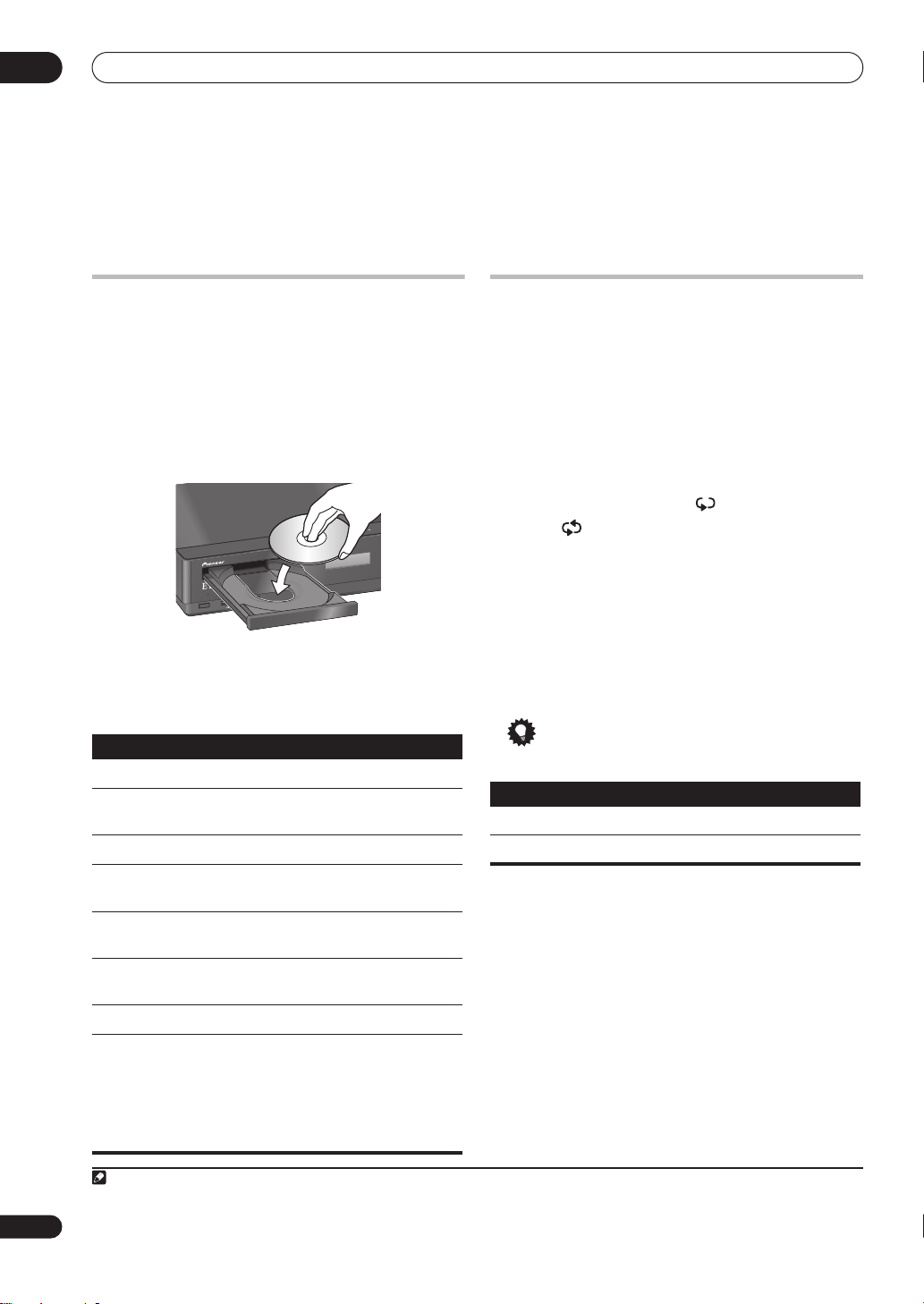
04
Playing SACD/CD discs
Chapter 4
Playing SACD/CD discs
Playing discs
The basic playback controls for playing CDs, SACDs, and
MP3/WMA discs are covered here.
1 If the receiver isn’t already on, press
ON
to switch it on.
2 Press
0000 OPEN/CLOSE
to load a disc.
Load a disc with the label side facing up, using the disc
tray guide to align the disc. Once properly seated, press
00
00
OPEN/CLOSE
3 Press
to close the disc tray.
9
Z
-
C
X
R
VE
I
CE
E
R
CD
R
UDIO
VE
E
A
I
R
R
T
E
R
D
SUPE
UN
O
S
R
VE
IE
R
T
E
R
D
N
U
O
S
F
F
O
Y
A
L
P
IS
D
R
E
IM
T
AUDIO
.
F
USB
N
O
/
Y
B
D
N
TA
S
33
33
(play) to start playback.
0 OPEN / CLOSE
S
HONE
P
N
I
Basic playback controls
The table below shows the basic controls for playing discs.
Button
33
33
88
88
77
77
11
11
¡¡
¡¡
44
44
¢¢
¢¢
Number
buttons
(not available
with MP3/WMA
data discs)
What it does
Starts playback.
Pauses a disc that’s playing, or restarts a
paused disc.
Stops playback.
Press to start fast reverse scanning.
33
Press
(play) to resume normal playback.
33
Press to start fast forward scanning.
Press 3333 (play) to resume normal playback.
Skips to the start of the current track, then
to previous tracks.
Skips to the next track.
Use to enter a track number. Press
to select.
• If the disc is stopped, playback starts
from the selected track.
• If the disc is playing, playback jumps to
the start of the selected track.
STANDBY/
ON
I
FUNCT
ENTER
Other playback features
The following features allow you to customize the
playback order. Note that these features are not available
with data discs (containing WMA/MP3 files).
Using repeat play
There are two repeat play options available during
playback.
• During playback, press
play mode.
Select between 1-track repeat ( lights in the display),
all repeat ( lights in the display), or repeat off.
Using random play
Use the random play feature to play tracks at random.
You can set the random play option when a disc is
playing or stopped.
• Press
Random play remains in effect (
display) until you press
Button What it does
Creating a program list
This feature lets you program the play order of tracks on
a disc.
1 While stopped, press
2 Use the number buttons and
for the current step in the program list.
If you accidently enter the wrong track, press
delete it.
3 Repeat step 2 to build up a program list.
A program list can contain up to 24 tracks.
1
REPEAT
to select a repeat
1
2
RANDOM
to start random play.
RDM
shows in the
(or
RANDOM
again) to cancel.
Tip
• Use the following controls during random play:
Selects a new track at random.
Returns to the beginning of the current track.
PROGRAM
.
ENTER
to select a track
CLEAR
to
16
En
Note
1 When the
2 You can’t use random play together with program play.
REPEAT
button is pressed during program play, the programmed contents will be played repeatedly.
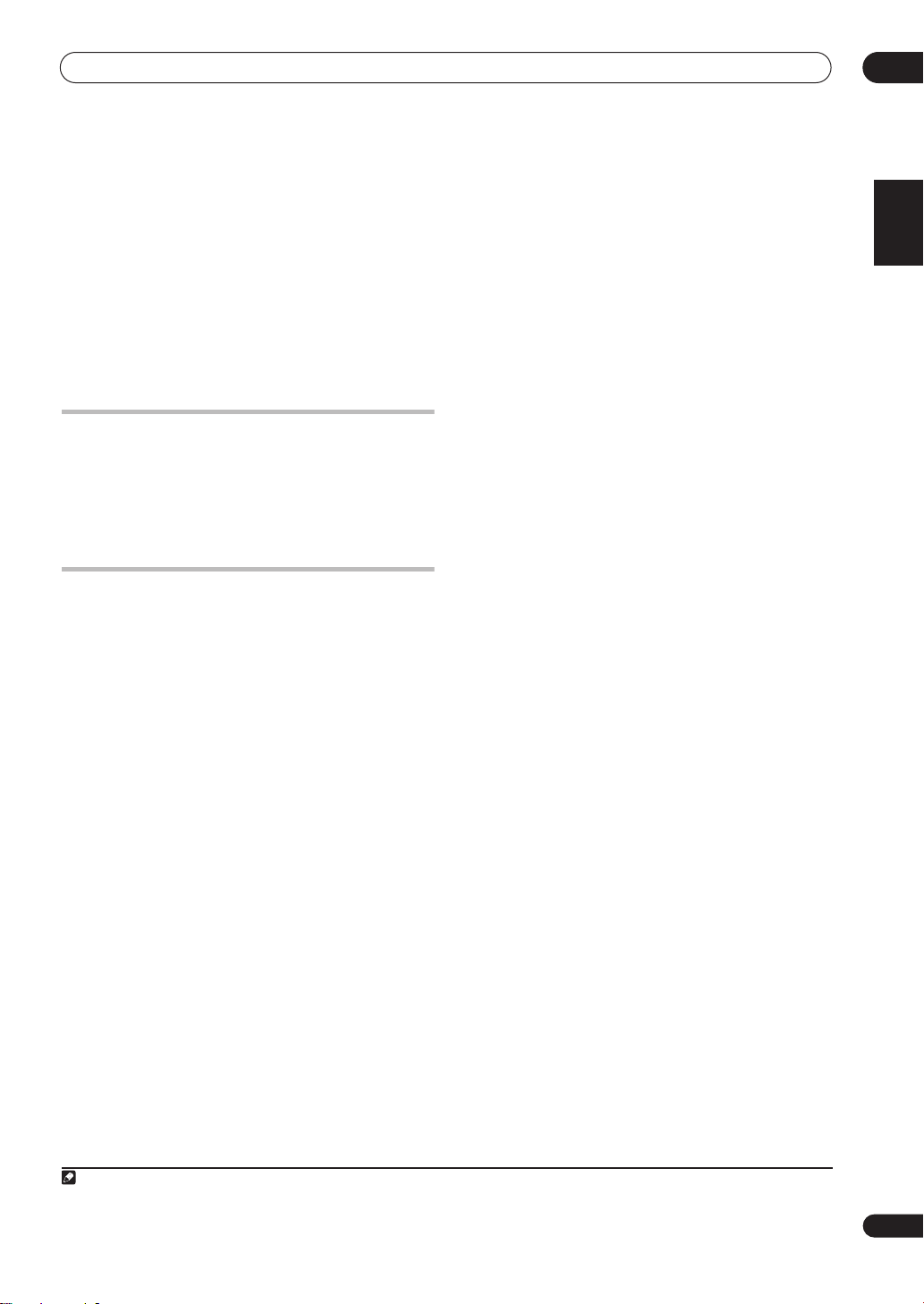
Playing SACD/CD discs
04
4 To play the program list, press (play).
Program play remains active (
until you stop playback (press
start normal playback).
• Press
• To add more tracks to the program list, repeat steps
• When the disc is stopped, press
PROGRAM
play.
1 and 2.
CLEAR
to erase one track at a time (from the end of
the list), or simply press
PGM
shows in the display)
(play) after (stop) to
then (play) to restart program
PROGRAM then
CLEAR
to erase all tracks.
Displaying disc information
Various track information, such as the elapsed and
remaining playing time can be displayed while a disc is
1
playing.
• To switch the information displayed, press
repeatedly.
DISPLAY
Using the SACD Setup
Hybrid SACD discs include a conventional CD layer
along with the high-resolution SACD layer, so it is
necessary to indicate to the player which layer you want
to listen to. Use the SACD Setup to do this.
• When the disc is stopped, press
between the CD area and the SACD area of a hybrid
disc.
2
SACD/CD
to switch
English
Français
Note
1 With data discs, MP3/WMA filenames are displayed (up to 25 characters). Note that some characters may not display correctly.
2 Note that this unit is not compatible with dual-layer or multichannel SACD discs.
17
En
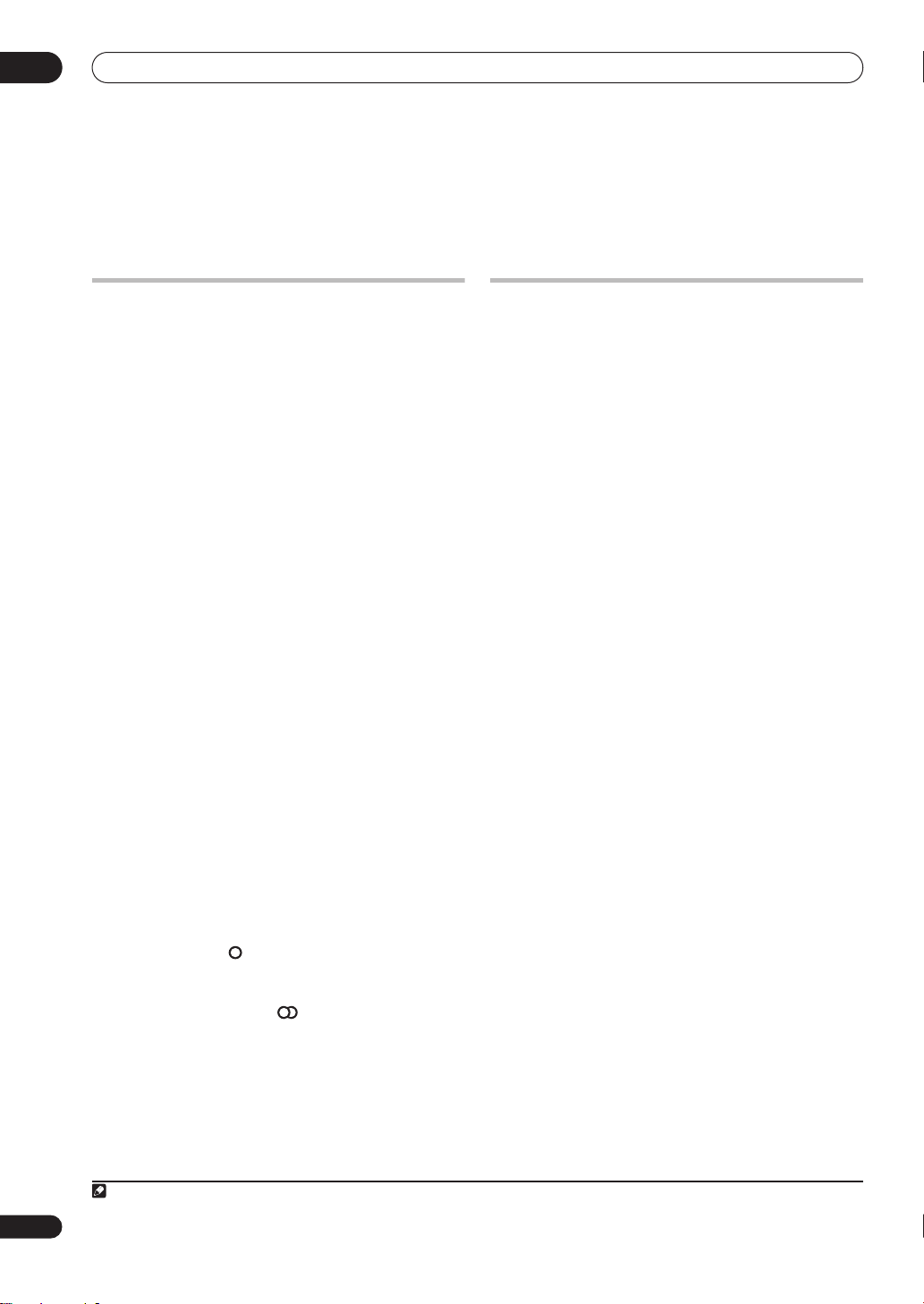
05
Using the tuner
Chapter 5
Using the tuner
Listening to the radio
The following steps show you how to tune in to FM and
AM radio broadcasts.
1 Press
repeatedly to select the FM or AM band.
The display shows the band and frequency.
2 Tune to a frequency.
There are three tuning modes — manual, auto, and highspeed:
Improving poor FM reception
If you’re listening to an FM station in stereo but the
reception is weak, you can improve the sound quality by
switching to mono.
1 Tune to an FM radio station then press
2 Use the
ENTER
3 Use the
press
4 Use the
press
The mono indicator ( ) lights when the tuner is in mono
reception mode.
Select
mode (the stereo indicator ( ) lights when receiving a
stereo broadcast).
TUNER
to switch to the tuner, then press
•
Manual tuning
change the displayed frequency.
•
Auto tuning
frequency display starts to move, then release. The
tuner will stop on the next station it finds. Repeat to
keep searching.
•
High-speed tuning
until the frequency display starts to move rapidly.
Keep the button held down until you reach the
frequency you want. If necessary, fine tune the
frequency using the manual tuning method.
.
ENTER
ENTER
FM Auto
– Press
– Press and hold
/
buttons to choose ‘Tuner Setup’ press
/
buttons to choose ‘FM Auto/Mono’
.
/
buttons to select ‘FM Mono’ then
.
above to switch back to auto-stereo
TUNE
/
TUNE
– Press and hold
repeatedly to
/
TUNE
SETUP
until the
/
.
Memorizing stations
You can save up to 30 station presets so that you always
have easy access to your favorite stations without having
to tune in manually each time.
Automatically saving station presets
1 Press
2 Use the
press
3 Use the
press
Auto tuning starts in the FM band, stopping when a
strong signal is received.
4 When auto tuning stops at a station, press
save the station as a preset.
Auto tuning resumes. After the FM band is finished, auto
tuning continues in the AM band. Press
to exit.
Auto tuning stops automatically after the AM band is
finished, or after the limit of 30 presets has been reached.
When this happens, the tuner automatically switches to
preset
Manually saving station presets
1 Tune to an AM or FM radio station.
For the FM band, select mono or auto-stereo reception as
necessary. This setting is saved along with the preset.
2 Press
3 Use the
press
4 Use the
then press
5 Use the
you want then press
Listening to station presets
1 Make sure the tuner function is selected.
2 Use the
SETUP
/
ENTER
/
ENTER
Station-1
SETUP
/
ENTER
/
ENTER
/
ST
.
buttons to choose ‘Tuner Setup’ then
.
buttons to choose ‘Auto Preset’ then
.
ENTER
(stop) anytime
.
.
buttons to choose ‘Tuner Setup’ then
.
buttons to choose ‘Station Memory’
.
buttons to select the station preset
ENTER
.
/
buttons to select a station preset.
to
1
18
En
Note
1 You can also use the number/character buttons to do this.
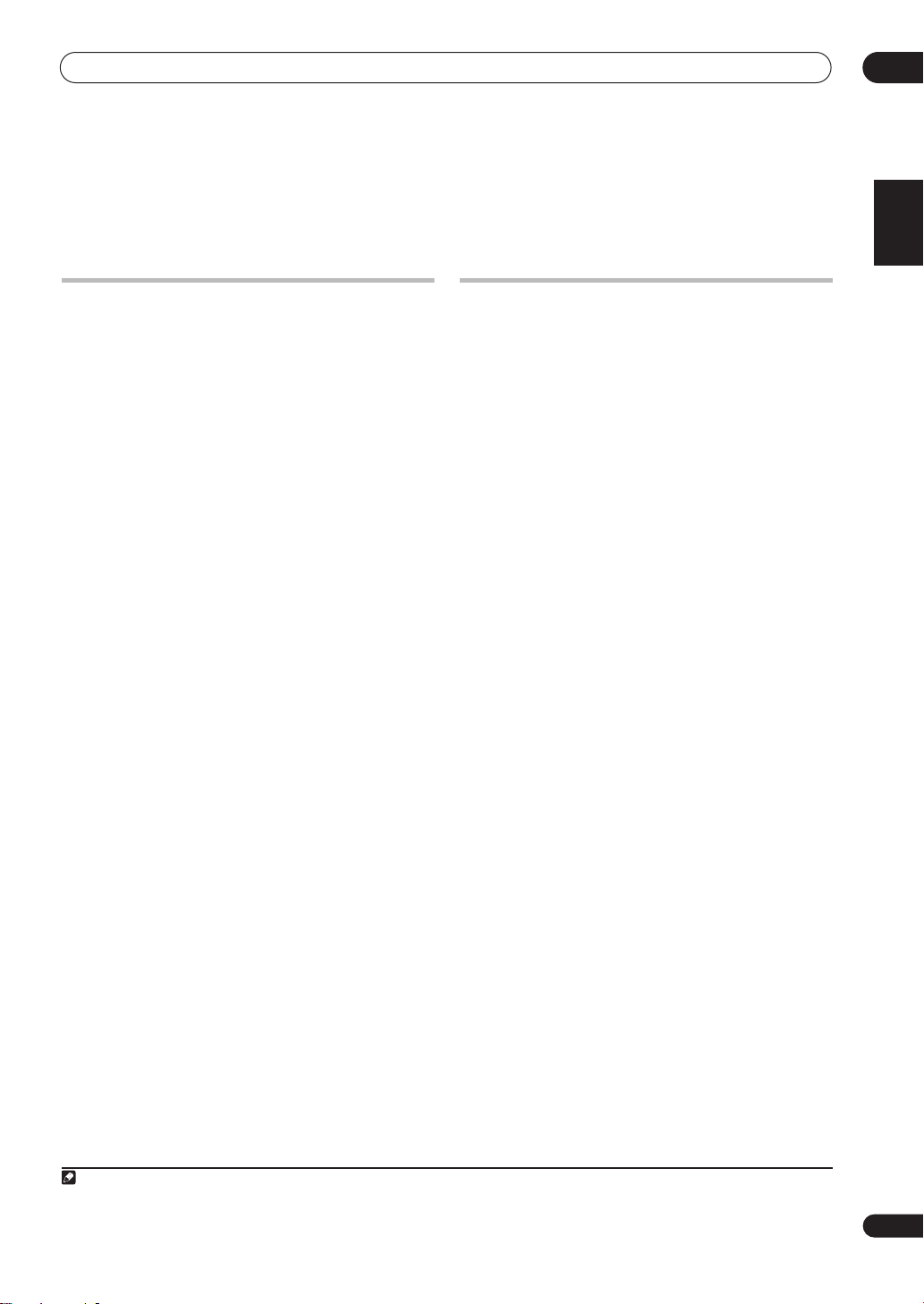
Home Media Gallery
06
Chapter 6
Home Media Gallery
Features of Home Media Gallery
This receiver is equipped with the LAN terminal and the
USB terminal, and you can enjoy the following features
by connecting your components to these terminals. You
can also connect your iPod to the iPod terminal to enjoy
music.
• Playback the music files stored in PCs
You can playback a lot of musics stored in your PCs
using this unit.
See
Playing back audio files stored on components
on the network
• Listening to Internet radio stations
You can select and listen to your favorite Internet
radio station from the list of Internet radio stations
created, edited, and managed by the vTuner
database service exclusively for use with the Pioneer
products.
See
• Playing back audio files stored on a USB memory
device
You can directly play back your desired song right
from the folder/file list being displayed.
See
memory device
• Playing back audio files stored on an iPod
You can control and listen to music stored on your
iPod.
See
page 27.
on page 23.
Listening to Internet radio stations
Playing back audio files stored on a USB
on page 26.
Playing audio files stored on an iPod
1
on page 24.
on
Steps to enjoy the Home Media Gallery
Playing back audio files on the network and
listening to Internet radio stations
1 Connect to the network through LAN interface.
See
Connecting to the network through LAN interface
page 20.
2 Configure the network settings.
The setup is necessary only when the router to be
connected does not have the built-in DHCP server
function.
See the separate ‘Network Setup Guide.’
3 Playback with Home Media Gallery.
See
Playing back audio files stored on components on the
network
stations
Playing back audio files stored on a USB
memory device
1 Connect USB memory device to the USB terminal.
See
Using the USB interface
2 Playback with Home Media Gallery.
See
Playing back audio files stored on a USB memory
device
on page 26 for more on this.
Playing back audio files stored on an iPod
1 Connect iPod to the iPod IN terminal, using the
provided iPod control cable.
See
Connecting an iPod
2 Playback with Home Media Gallery.
See
Playing audio files stored on an iPod
more on this.
on page 23 and
on page 24 for more on this.
Listening to Internet radio
on page 20 for more on this.
on page 20 for more on this.
English
Français
on
on page 27 for
Note
1 Besides a PC, you can also play back audio files stored on your other components with the built-in media server function based on DLNA 1.0 framework
and protocols (i.e. network-capable hard disks and audio systems).
19
En
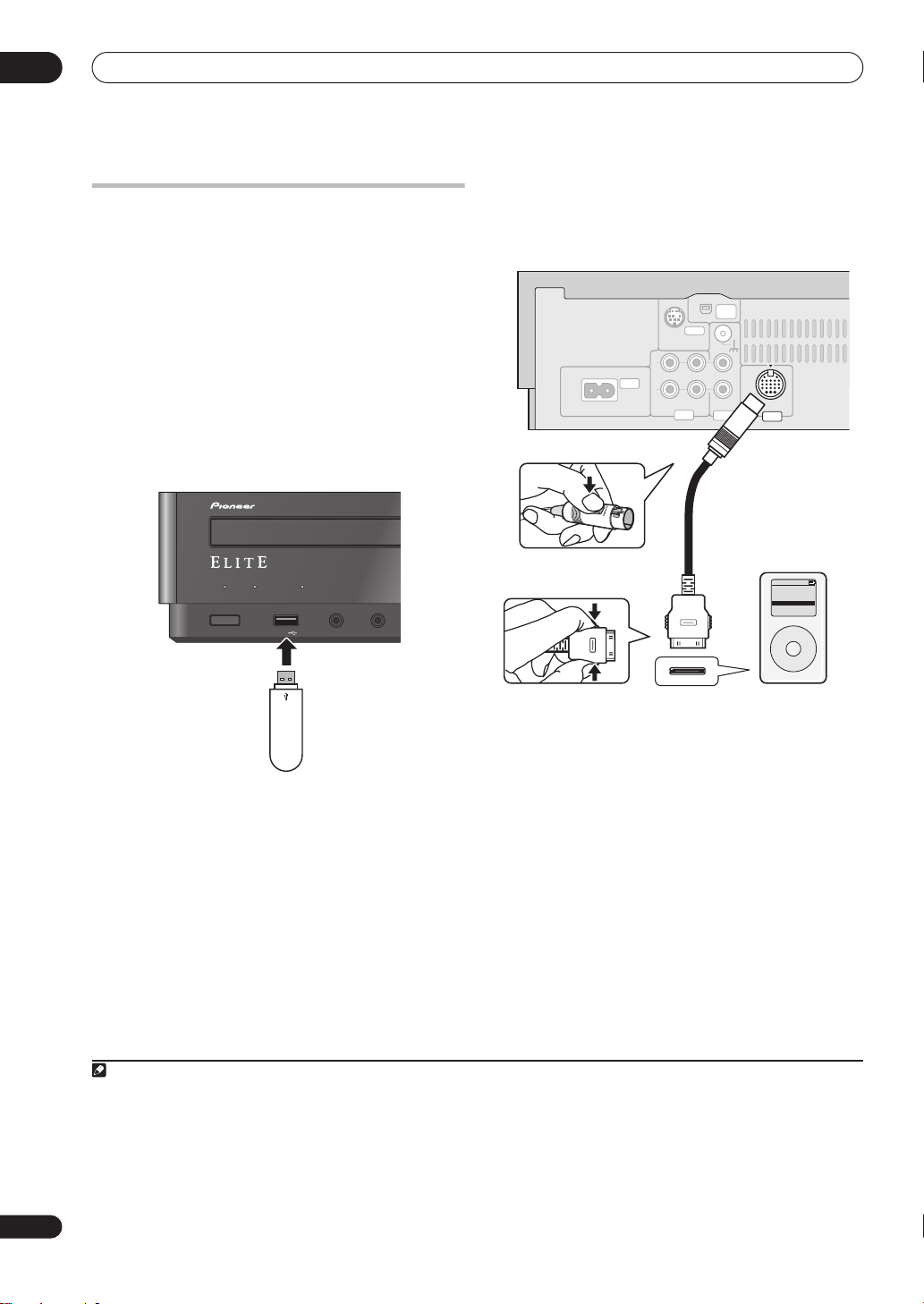
06
Y
P
B
P
DIGITAL
OPTICAL
COMPONENT VIDEO
OUT
IN
IN 1
1
IN
1
Home Media Gallery
Connection
Connecting to the network through LAN
interface
By connecting this receiver to the network via the LAN
terminal, you can play back audio files stored on
components on the network, including your PC, and
listen to Internet radio stations.
For more information regarding connections, see the
separate ‘Network Setup Guide’.
Using the USB interface
It is possible to listen to two-channel audio2 using the
USB interface on the front of this receiver.
TIMER DISPLAY OFF
STANDBY/ON
1
SOUND RETRIEVER
USB
PHONES
F. AU DIO IN
This receiver
Connecting an iPod
This receiver has a dedicated iPod terminal that will allow
you to control playback of audio content from your iPod
using the controls of this receiver.
L
AC IN
R
IN
IN
SIRIUS
OUT IN IN
LINE
iPod control cable
3
XM
RADIO
PHONO
IN
IN
iPod
This receiver
iPod
iPod
Music >
Extras >
Settings >
Shuffle Songs
Backlight
MENU
USB mass
strage device
• Set this receiver to the standby mode, and then use
4
the iPod control cable
to connect your iPod to the iPod
terminal on the rear panel of this receiver.
iPod is a trademark of Apple Inc., registered in the U.S. and
other countries.
Note
1• To listen to Internet radio stations, you must sign a contract with an ISP (Internet Service Provider) beforehand.
• Video files cannot be played back.
• With Windows Media Player 11 or Windows Media Connect, you can even play back copyrighted audio files on this receiver.
2• Compatible USB devices include external magnetic hard drives, portable flash memory (particularly keydrives) and digital audio players (MP3 players)
of format FAT16/32. It is not possible to connect this unit to a personal computer for USB playback.
• Pioneer cannot guarantee compatibility (operation and/or bus power) with all USB mass storage devices and assumes no responsibility for any loss
of data that may occur when connected to this receiver.
3 This system is compatible with an iPod, iPod mini, iPod nano and iPod Photo portable device (fourth generation and above), however, compatibility may
vary depending on the software version of your iPod. Please be sure to use the latest available software version.
4 For detailed instructions on using the iPod, please refer to the manual supplied with the iPod.
20
En
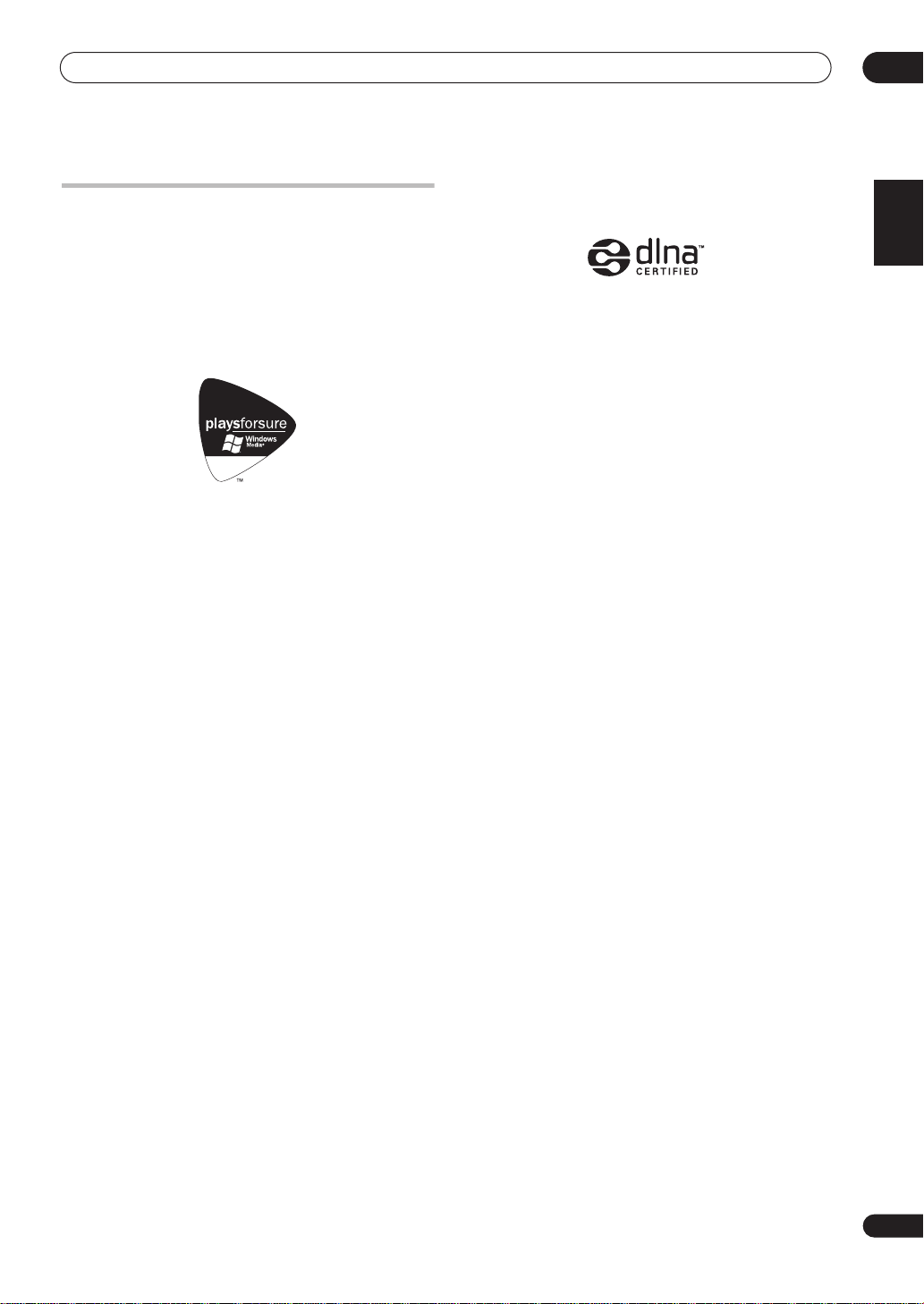
Home Media Gallery
06
About network playback
The network playback function of this unit uses the
following technologies:
Windows Media Connect
See
Windows Media Player 11/ Windows Media Connect
on page 44 for more on this.
PlaysForSure
Audio
PlaysForSure is a marketing certification given by
Microsoft. The PlaysForSure logo makes it easy to find
digital media stores and devices that work together.
Digital media purchased from online stores carrying the
PlaysForSure logo is available for use on this unit.
This unit complies with PlaysForSure Requirements
Specification for Network Devices Version 2.01.
The PlaysForSure logo, Windows Media and the Windows logo are
trademarks or registered trademarks of Microsoft Corporation in the
United States and/or other countries.
DLNA
DLNA CERTIFIED™ Audio Player
The Digital Living Network Alliance (DLNA) is a crossindustry organization of consumer electronics,
computing industry and mobile device companies.
Digital Living provides consumers with easy sharing of
digital media through a wired or wireless network in the
home.
The DLNA certification logo makes it easy to find
products that comply with the DLNA Interoperability
Guidelines. This unit complies with DLNA Interoperability
Guidelines v1.0.
When a PC running DLNA server software or other DLNA
compatible device is connected to this player, some
setting changes of software or other devices may be
required. Please refer to the operating instructions for
the software or device for more information.
DLNA and DLNA CERTIFIED are trademarks and/or service marks of
Digital Living Network Alliance.
English
Français
Windows Media DRM
Microsoft Windows Media Digital Rights Management
(WMDRM) is a platform to protect and securely deliver
content for playback on computers, portable devices and
network devices. Home Media Gallery functions as a
WMDRM 10 for networked devices. WMDRM protected
content can only be played on media servers supporting
WMDRM.
Content owners use WMDRM technology to protect their intellectual
property, including copyrights. This device uses WMDRM software to
access WMDRM protected content. If the WMDRM software fails to
protect the content, content owners may ask Microsoft to revoke the
software’s ability to use WMDRM to play or copy protected content.
Revocation does not affect unprotected content. When you download
licenses for protected content, you agree that Microsoft may include a
revocation list with the licenses. Content owners may require you to
upgrade WMDRM to access their content. If you decline an upgrade,
you will not be able to access content that requires the upgrade.
This product is protected by certain intellectual property rights of
Microsoft. Use or distribution of such technology outside of this
product is prohibited without a license from Microsoft.
21
En

06
Home Media Gallery
FLAC
FLAC Decoder
Copyright © 2000, 2001, 2002, 2003, 2004, 2005, 2006,
2007 Josh Coalson
Redistribution and use in source and binary forms, with
or without modification, are permitted provided that the
following conditions are met:
• Redistributions of source code must retain the above
copyright notice, this list of conditions and the
following disclaimer.
• Redistributions in binary form must reproduce the
above copyright notice, this list of conditions and the
following disclaimer in the documentation and/or
other materials provided with the distribution.
• Neither the name of the Xiph.org Foundation nor the
names of its contributors may be used to endorse or
promote products derived from this software without
specific prior written permission.
THIS SOFTWARE IS PROVIDED BY THE COPYRIGHT HOLDERS AND
CONTRIBUTORS “AS IS” AND ANY EXPRESS OR IMPLIED
WARRANTIES, INCLUDING, BUT NOT LIMITED TO, THE IMPLIED
WARRANTIES OF MERCHANTABILITY AND FITNESS FOR A
PARTICULAR PURPOSE ARE DISCLAIMED. IN NO EVENT SHALL THE
FOUNDATION OR CONTRIBUTORS BE LIABLE FOR ANY DIRECT,
INDIRECT, INCIDENTAL, SPECIAL, EXEMPLARY, OR CONSEQUENTIAL
DAMAGES (INCLUDING, BUT NOT LIMITED TO, PROCUREMENT OF
SUBSTITUTE GOODS OR SERVICES; LOSS OF USE, DATA, OR PROFITS;
OR BUSINESS INTERRUPTION) HOWEVER CAUSED AND ON ANY
THEORY OF LIABILITY, WHETHER IN CONTRACT, STRICT LIABILITY, OR
TORT (INCLUDING NEGLIGENCE OR OTHERWISE) ARISING IN ANY
WAY OUT OF THE USE OF THIS SOFTWARE, EVEN IF ADVISED OF THE
POSSIBILITY OF SUCH DAMAGE.
aacPlus
The AAC decoder uses aacPlus developed by Coding
Technologies (www.codingtechnologies.com).
Content playable over a network
• Even when encoded in a compatible format, some
files may not play correctly.
• Movie and photo files cannot be played back.
• There are cases where you cannot listen to an
Internet radio station even if the station can be
selected from a list of radio stations.
• Some functions may not be supported depending on
the server type or version used.
• Supported file formats vary by server. As such, files
not supported by your server are not displayed on this
unit. For more information check with the
manufacturer of your server.
About playback behavior over a network
• Playback may stall when the PC is switched off or any
media files stored on it are deleted while playing
content.
• If there are problems within the network environment
(heavy network traffic, etc.) content may not be
displayed or played properly (playback may be
interrupted or stalled). For best performance, a
100BASE-TX connection between player and PC is
recommended.
• If several clients are playing simultaneously, as the
case may be, playback is interrupted or stalled.
• Depending on the security software installed on a
connected PC and the setting of such software,
network connection may be blocked.
Pioneer is not responsible for any malfunction of the
player and/or the Home Media Gallery features due to
communication error/malfunctions associated with your
network connection and/or your PC, or other connected
equipment. Please contact your PC manufacturer or
Internet service provider.
“Windows Media™”is a trademark of Microsoft Corporation.
This product includes technology owned by Microsoft Corporation and
cannot be used or distributed without a license from Microsoft
Licensing, Inc.
Microsoft®, Windows®Vista, Windows®XP, Windows®2000,
Windows®Millennium Edition, Windows®98, and WindowsNT® are
either registered trademarks or trademarks of Microsoft Corporation in
the United States and/or other countries.
22
En
Authorizing this receiver
In order to be able to play with Home Media Gallery, this
receiver must be authorized. This happens automatically
when the receiver makes a connection over the network
to the PC. If not, please authorize this receiver manually
on the PC. The authorization (or permission) method for
access varies depending on the type of server currently
being connected. For more information on authorizing
this receiver, refer to the instruction manual of your
server.

Home Media Gallery
Playing back audio files stored on
components on the network
The Home Media Gallery allows you to play music stored
on media servers connected on an identical Local Area
Network (LAN) as the player. This unit allows for the
playing of files stored on the following:
• PCs running Microsoft Windows XP with Windows
Media Connect installed
•
PCs running Microsoft Windows Vista or Windows XP
with Windows Media Player 11 installed
• DLNA-compatible digital media servers (on PCs or
other components)
To play back audio files stored on components on the
network or listen to Internet radio stations, you must turn
on the DHCP server function of your router. In case your
router does not have the built-in DHCP server function, it
is necessary to set up the network manually. Otherwise,
you cannot play back audio files stored on components
on the network or listen to Internet radio stations. See the
separate ‘Network Setup Guide’ for more on this.
Important
• When you play back audio files,
‘Connecting...’
displayed before playback starts. The display may
continue for several seconds depending on the type
of file.
• In case a domain is configured in a Windows network
environment, you cannot access a PC on the network
while you are logged onto the domain. Instead of
logging onto the domain, log onto the local machine.
• This receiver can play back audio files compressed in
VBR (Variable Bitrate) mode, but there are cases
where the time elapsed may not be correctly
displayed.
1 Press
HOME MEDIA GALLERY
.
It may take several seconds for this receiver to access the
network.
2 Use
/
to select the server (i.e. audio components
on the network) from which you want to play back, and
then press \\
\\
.
The names of folders and files will be displayed.
is
3 Use
/
and then press
Press the
select the desired item. When you press
to select the folder, music file to play back,
ENTER
.
/
buttons to scroll up and down the list and
\\
\\
, playback
starts with the playback screen being displayed for the
selected item. To return to the list screen, press
RETURN
.
Only the audio files with the mark can be played back.
In case of the folders with the mark, use
/
and
\\
\\
to select the desired folder and audio file.
4 Repeat Step 3 to play back the desired song.
You can perform the following operations with the remote
control of this receiver. Note that some buttons are not
available for operation depending on the category currently
being played back.
Button What it does
33
33
88
88
77
77
44
44
¢¢
¢¢
1
Starts playback.
Pauses playback.
Stops playback.
Skips to the start of the current track, then
to previous tracks.
Skips to the next track.
Using repeat play
There are two repeat play options available during playback.
• During playback, press
play mode.
Select between 1-track repeat ( lights in the display),
all repeat (within current folder) ( lights in the
display), or repeat off.
REPEAT
1
to select a repeat
06
English
Français
Note
1• Playback stops when the last song in a folder is played back to the end.
• To select another track or folder during playback, press
button).
• To select a track in a category other than the Home Media Gallery, press the
, then perform steps 3 and 4. (To return to the currently playing track, press the
TOP MENU
button (playback of the current track will stop).
DISPLAY
23
En
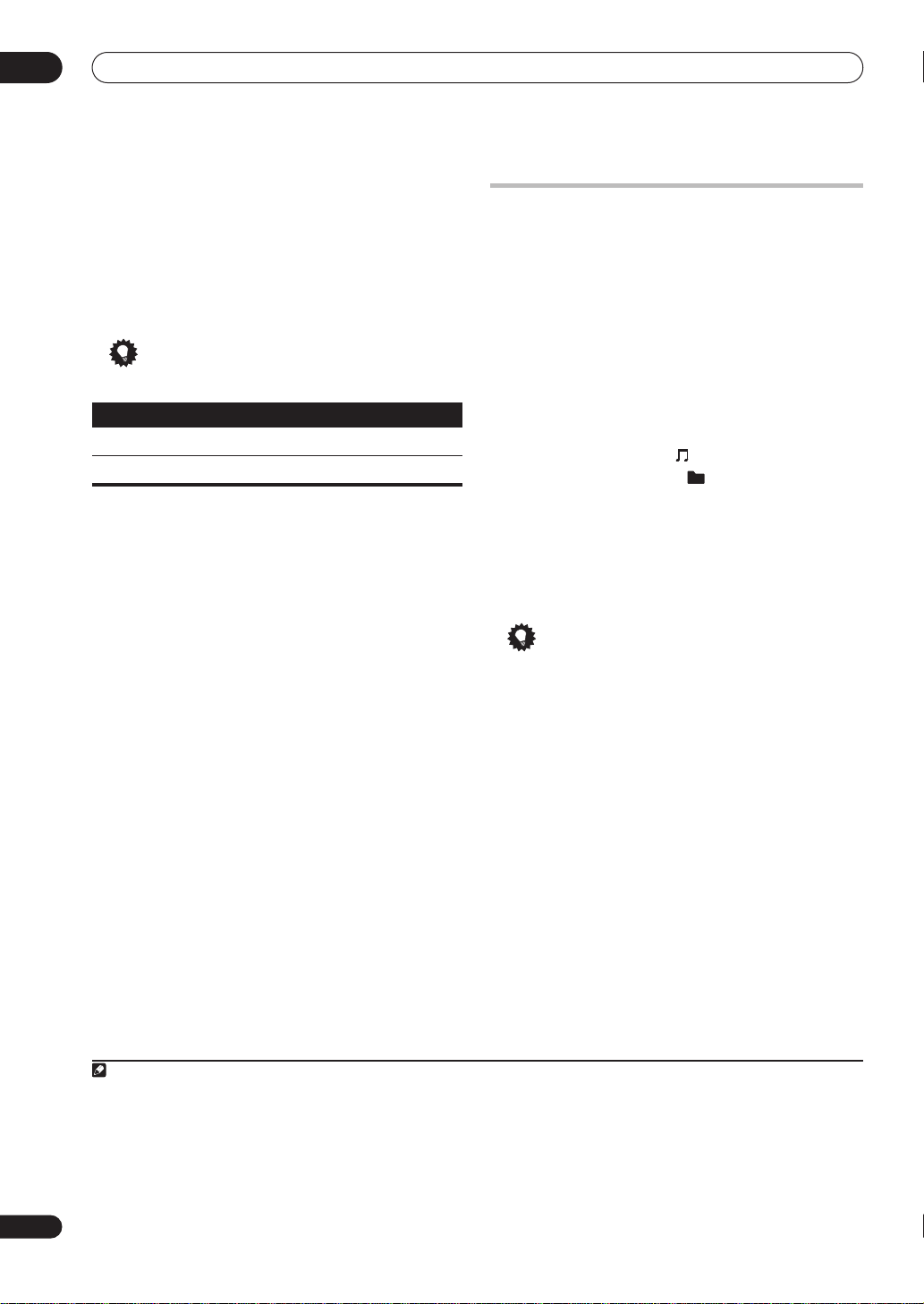
06
Home Media Gallery
Using random play
Use the random play feature to play tracks at random.
You can set the random play option when a disc is
1
playing.
• Press
Random play remains in effect (
display) until you press
RANDOM
to start random play.
RDM
shows in the
RANDOM
again to cancel.
Tip
• Use the following controls during random play:
Button
What it does
Selects a new track at random.
Returns to the beginning of the current track.
Registering and deleting audio files in and
from the Favorites folder
Press
PROGRAM
stopped. The selected song is then registered in the
Favorites folder. Set to Internet radio stations to record
up to 20 tracks. To delete a registered song, select the
Favorites folder, select the song you want to delete from
the folder, and press
deleted from the Favorites folder.
while a song is being played back or
CLEAR
. The selected song is then
Listening to Internet radio stations
1 Press
2 Use
press \\
The names of folders and Internet radio stations will be
displayed.
3 Use
station to play back, and then press
Press the
select the desired item. When you press
starts with the playback screen being displayed for the
selected item. To return to the list screen, press
Only the audio files with the mark can be played back.
In case of the folders with the mark, use
to select the desired folder and Internet radio station.
4 Repeat Step 3 to play back the desired song.
You can perform the following operations with the remote
control of this receiver. Note that some buttons are not
available for operation depending on the category currently
being played back
• To stop playback, press the (stop) button.
Registering and deleting audio files in and
from the Favorites folder
Press
when Internet radio station has been selected in the
preceding step 3. The selected song is then registered in
the Favorites folder.
Set to Audio files store on components on network to
store up to 20 Internet radio stations.
To delete a registered song, select the Favorites folder,
select the song you want to delete from the folder, and
press
Favorites folder.
HOME MEDIA GALLERY
/
to select ‘Internet Radio’, and then
\\
.
/
to select the folder or Internet radio
.
ENTER
/
buttons to scroll up and down the list and
2
.
Tip
PROGRAM
CLEAR
while a song is being played back or
. The selected song is then deleted from the
.
\\
\\
, playback
RETURN
/
and
\\
\\
.
24
En
Note
1 If a specific track is selected during random play, it will not play. To play the desired track, cancel random play first.
2• To listen to Internet radio stations, you must have high-speed broadband Internet access. With a 56 K or ISDN modem, you may not enjoy the full
benefits of Internet radio.
• The port number varies depending on the Internet radio station. Check the firewall settings.
• A list of Internet radio stations provided by the vTuner database service is subject to change or deletion without notice due to various reasons.
• Broadcasts may be stopped or interrupted depending on the Internet radio station. In this case, you cannot listen to a radio station selected from the
list of Internet radio stations.
• To select another radio station or folder during playback, press
the
DISPLAY
• To select a track in a category other than the Home Media Gallery, press the
button).
, then perform steps 3 and 4. (To return to the currently playing radio station, press
TOP MENU
button (playback of the current track will stop).
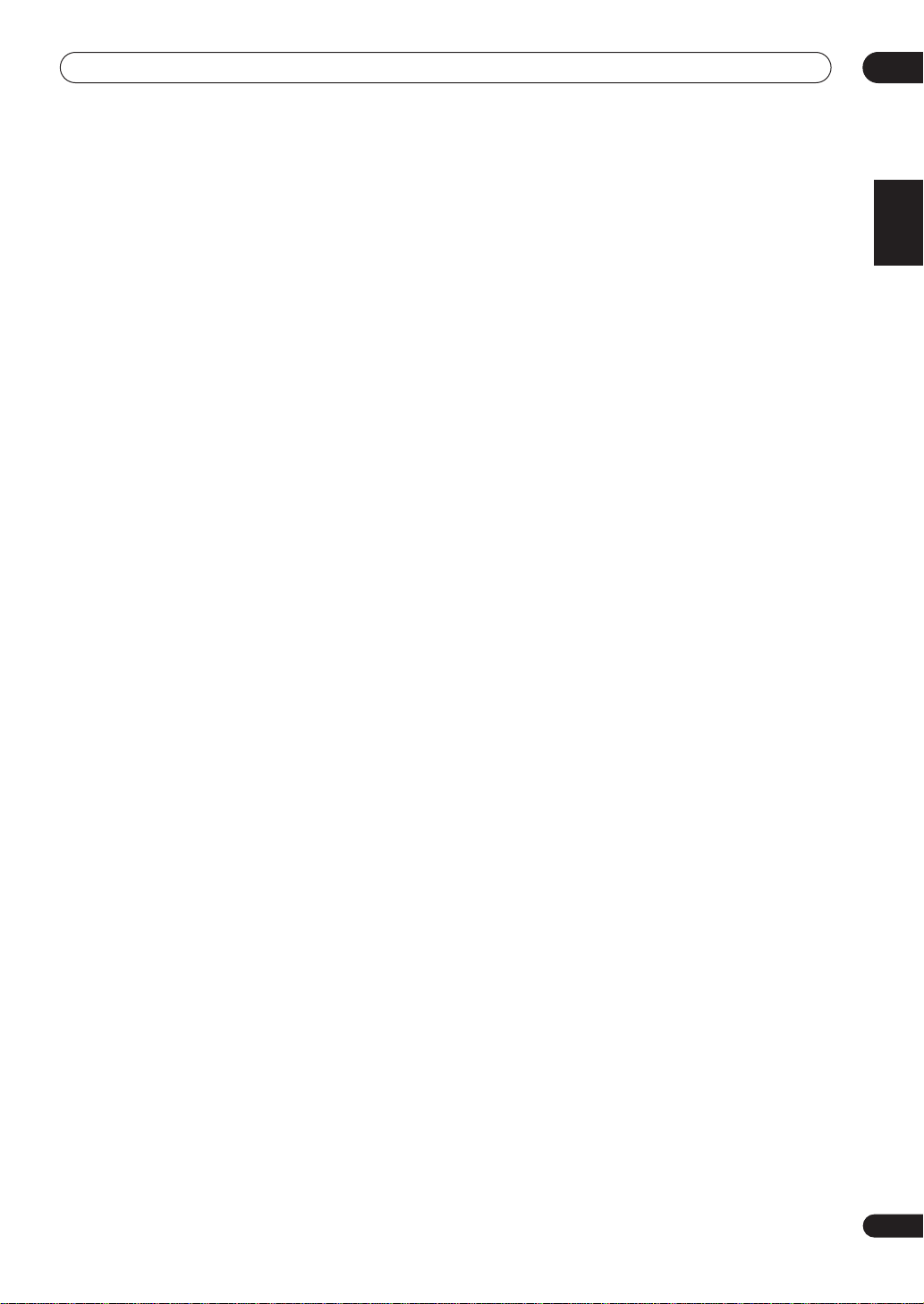
Home Media Gallery
06
Saving Internet radio stations
This receiver can remember the Internet radio stations
that you often listen to in 3 classes (A, B, and C) with up
to 10 stations in each class to make the total of 30
stations at its maximum capacity.
1 Tune into the Internet radio station that you want
to save.
Tune into the desired Internet radio station by following
Steps 1 to 3 on (page 24).
2 Press
3 Press
save the station in.
Select the desired class from A, B, and C.
4 Use
save the station as, and then press ENTER.
You can also select the station number by using the
number buttons. Select the desired number from 0 to 9.
T.EDIT
CLASS
ST
/
to switch to the station-saving mode.
to select the class that you want to
to select the number that you want to
Retrieving saved Internet radio stations
You need to save Internet radio stations first before
retrieving them. If there are no Internet radio stations
currently being saved, see
above and save at least one Internet radio station before
proceeding with the following steps.
1 Select the class that you want to retrieve an
Internet radio station from.
Each time you press
and C in turn.
2 Use the number buttons to select the station
number that you want to retrieve.
You can also select the station number by using the
number buttons.
‘
Preset Not Stored
radio station currently not being saved.
Saving Internet radio stations
CLASS
, the class switches to A, B,
’ appears when you select an Internet
About Internet radio
Internet radio is an audio broadcasting service
transmitted via the Internet. There are a large number of
Internet radio stations broadcasting a variety of services
from every corner of the world. Some are hosted,
managed, and broadcast by private individuals while
others are by the corresponding traditional terrestrial
radio stations or radio networks. Whereas terrestrial, or
OTA (over-the-air), radio stations are geographically
restricted on the range of radio waves broadcast from a
transmitter through the air, Internet radio stations are
accessible from anywhere in the world, as long as there
is a connection to the Internet, as services are not
transmitted through the air but are delivered over the
World Wide Web. On this receiver you can select Internet
radio stations by genre as well as by region.
About list of Internet radio
The list of Internet radio stations on this receiver is
created, edited, and managed by the vTuner database
service exclusively for use with this receiver.
English
Français
25
En
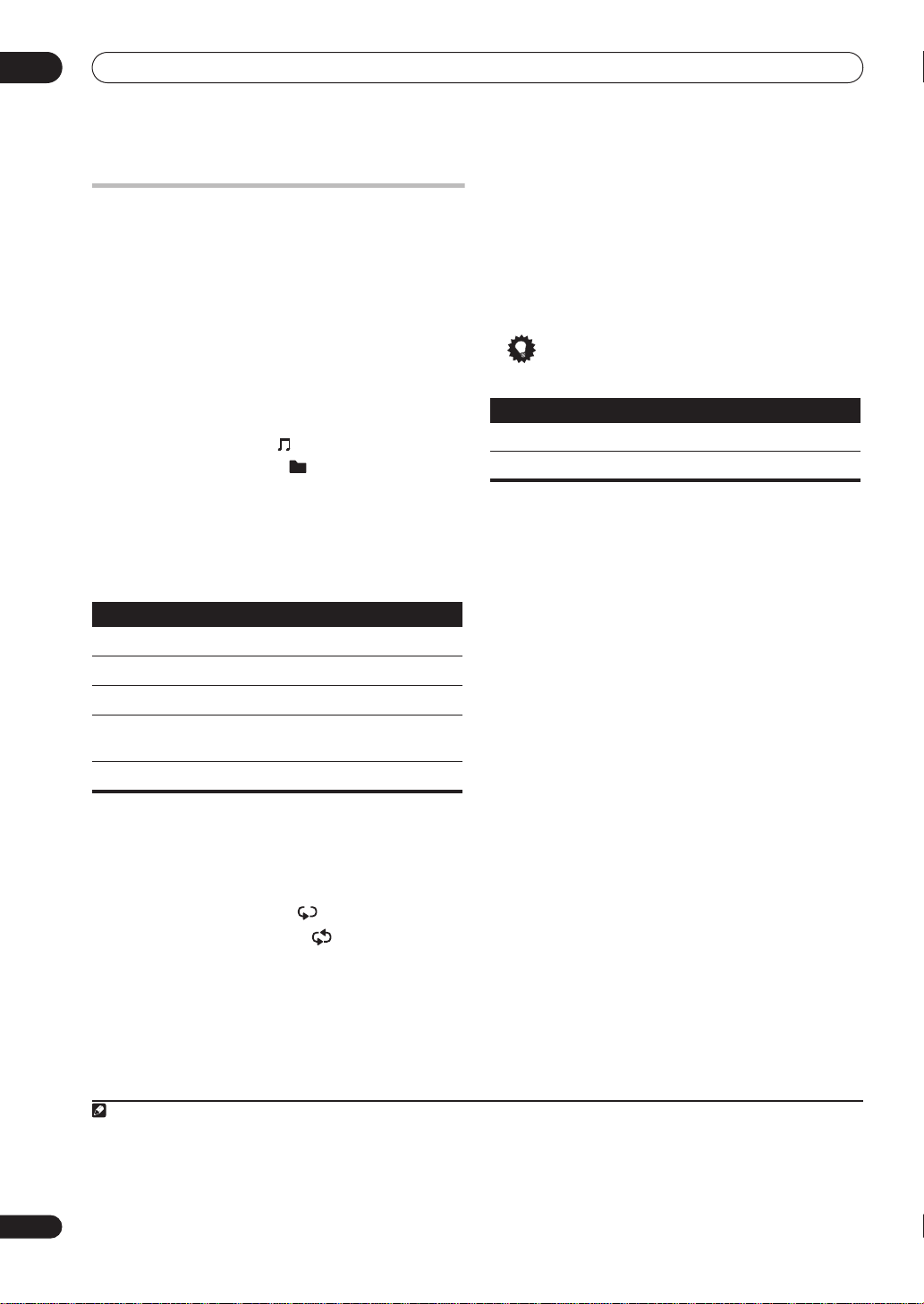
06
Home Media Gallery
Playing back audio files stored on a USB
memory device
1 Press
2 Use
The names of folders and files will be displayed.
3 Use
back, and then press
Press the
select the desired item. When you press
starts with the playback screen being displayed for the
selected item. To return to the list screen, press
Only the audio files with the mark can be played back.
In case of the folders with the mark, use
to select the desired folder and audio file.
4 Repeat Step 3 to play back the desired song.
You can perform the following operations with the remote
control of this receiver. Note that some buttons are not
available for operation depending on the category currently
being played back
Button
33
33
88
88
77
77
44
44
¢¢
¢¢
HOME MEDIA GALLERY
/
to select ‘USB’, and then press \\\\.
/
to select the folder or music file to play
ENTER
/
buttons to scroll up and down the list and
.
.
\\
\\
, playback
/
1
.
What it does
Starts playback.
Pauses playback.
Stops playback.
Skips to the start of the current track, then
to previous tracks.
Skips to the next track.
RETURN
and
Use the random play feature to play tracks at random.
You can set the random play option when a disc is
playing.
• Press
Random play remains in effect (
display) until you press
• Use the following controls during random play:
Button
.
\\
\\
About playback of audio from USB memory
devices
The maximum number of levels that you can select in
Steps 3 and 4 is 10. Also, you can display and play back
up to 2000 folders and files within a single folder.
Using random play
RANDOM
to start random play.
RDM
shows in the
RANDOM
again to cancel.
Tip
What it does
Selects a new track at random.
Returns to the beginning of the current track.
26
En
Using repeat play
There are two repeat play options available during playback.
• During playback, press
play mode.
Select between 1-track repeat ( lights in the display),
all repeat (within current folder) ( lights in the
display), or repeat off.
Note
1• Playback stops when the last song in a folder is played back to the end.
• To select another track or folder during playback, press
button).
• To select a track in a category other than the Home Media Gallery, press the
• When a USB memory device with a large capacity is connected, it may take some time to read all the contents.
• This receiver does not support a USB hub.
• Copyrighted audio files cannot be played back on this receiver.
REPEAT
to select a repeat
1
, then perform steps 3 and 4. (To return to the currently playing track, press the
TOP MENU
button (playback of the current track will stop).
DISPLAY

Home Media Gallery
06
Playing audio files stored on an iPod
1 Press
2 Use
The names of folders and files will be displayed.
3 Use
back, and then press
Press the
select the desired item. When you press
starts with the playback screen being displayed for the
selected item. To return to the list screen, press
Only the audio files with the mark can be played back.
In case of the folders with the mark, use
to select the desired folder and audio file.
4 Repeat Step 3 to play back the desired song.
You can perform the following operations with the remote
control of this receiver. Note that some buttons are not
available for operation depending on the category currently
being played back
Button What it does
33
33
88
88
77
77
44
44
¢¢
¢¢
HOME MEDIA GALLERY
/
to select ‘iPod’, and then press \\\\.
/
to select the folder or music file to play
ENTER
/
buttons to scroll up and down the list and
.
.
\\
\\
, playback
/
1
.
Starts playback.
Pauses playback.
Stops playback.
Skips to the start of the current track, then
to previous tracks.
Skips to the next track.
RETURN
\\
and
\\
.
Using random play
Use the random play feature to play tracks at random.
You can set the random play option when a disc is
playing.
• Press
RANDOM
to start random play.
Random play remains in effect ( shows in the display)
until you press
RANDOM
again to cancel.
Tip
• Use the following controls during random play:
Button
What it does
Selects a new track at random.
Returns to the beginning of the current track.
Displaying playback information
When using Home Media Gallery for playback, the
display contents can be changed.
• To switch the information displayed, press
repeatedly.
DISPLAY
English
Français
Using repeat play
There are two repeat play options available during playback.
• During playback, press
play mode.
Select between 1-track repeat ( lights in the display),
all repeat (within current folder) ( lights in the
display), or repeat off.
Note
1• To select another track or folder during playback, press , then perform steps 3 and 4. (To return to the currently playing track, press the
button).
• To select a track in a category other than the Home Media Gallery, press the
• The items displayed on this unit may differ from the menu structure found on the iPod.
REPEAT
1
to select a repeat
TOP MENU
button (playback of the current track will stop).
DISPLAY
27
En
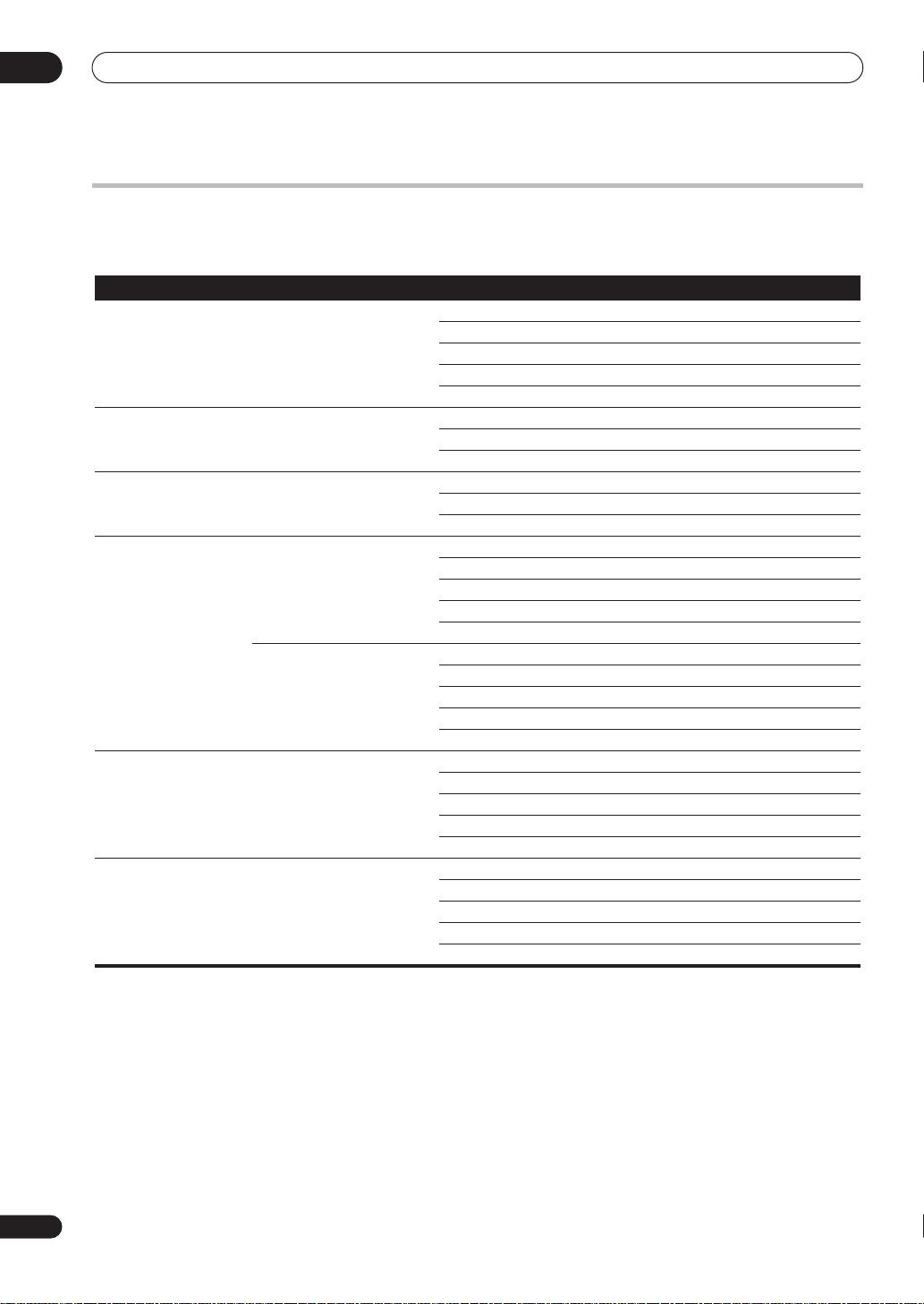
06
Home Media Gallery
About playable file formats
The Home Media Gallery feature of this receiver supports the following file formats. Note that some file formats are not
available for playback although they are listed as playable file formats. Also, the compatibility of file formats varies depending
on the type of server. Check with your server to ensure the compatibility of file formats supported by your server.
Category
MP3
LPCM
WAV
WMA
AAC
FLAC
Extension Stream
.mp3 MPEG-1 Audio Layer-3 Sampling frequency 8 kHz to 48 kHz
Quantization bitrate 16 bit
Channel 2 ch
Bitrate 8 kbps to 320 kbps
VBR/CBR Supported/Supported
— LPCM Sampling frequency 8 kHz to 44.1 kHz
Quantization bitrate 16 bit, 20 bit, 24 bit
Channel 2 ch
.wav LPCM Sampling frequency 8 kHz to 44.1 kHz
Quantization bitrate 16 bit, 20 bit, 24 bit
Channel 2 ch
.wma WMA2/7/8 Sampling frequency 8 kHz to 48 kHz
Quantization bitrate 16 bit
Channel 2 ch
Bitrate 5 kbps to 320 kbps
VBR/CBR Supported/Supported
WMA9 Sampling frequency 8 kHz to 48 kHz
Quantization bitrate 16 bit
Channel 2 ch
Bitrate 5 kbps to 320 kbps
VBR/CBR Supported/Supported
.m4a
.aac
.3gp
.3g2
.flac FLAC Sampling frequency
MPEG-4 AAC LC
MPEG-4 HE AAC (aacPlus v1/2)
“MPEG Layer-3 audio decoding technology licensed from Fraunhofer IIS and Thomson multimedia.”
Sampling frequency 32 kHz to 48 kHz
Quantization bitrate 16 bit
Channel 2 ch
Bitrate 16 kbps to 320 kbps
VBR/CBR Supported/Supported
8 kHz, 16 kHz, 22 kHz, 32 kHz, 44.1 kHz, 48 kHz
Quantization bitrate 8 bit, 16 bit
Channel 2 ch (8-bit monaural audio is not supported)
Bitrate —
VBR/CBR Not supported/Supported
28
En
