Page 1
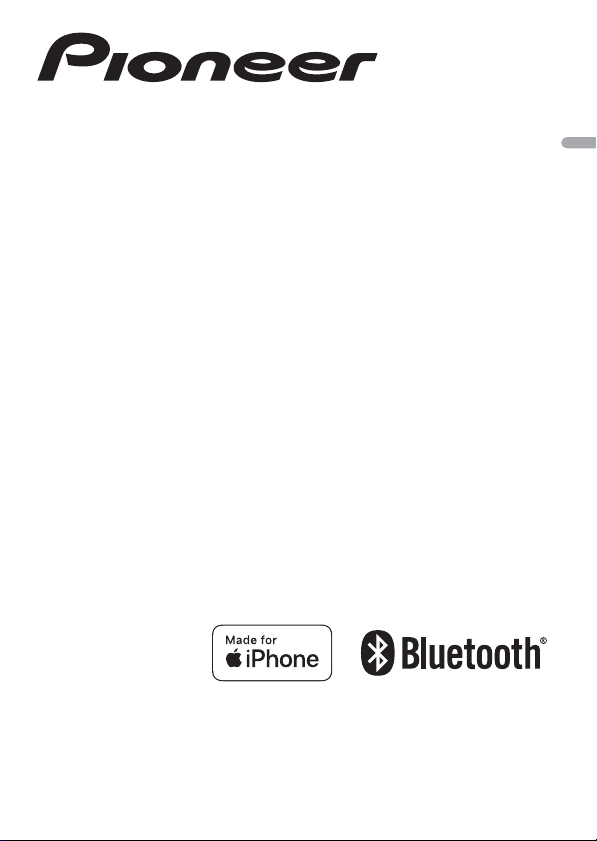
SMARTPHONE RECEIVER
SPH-10BT
English
Operation Manual
Page 2
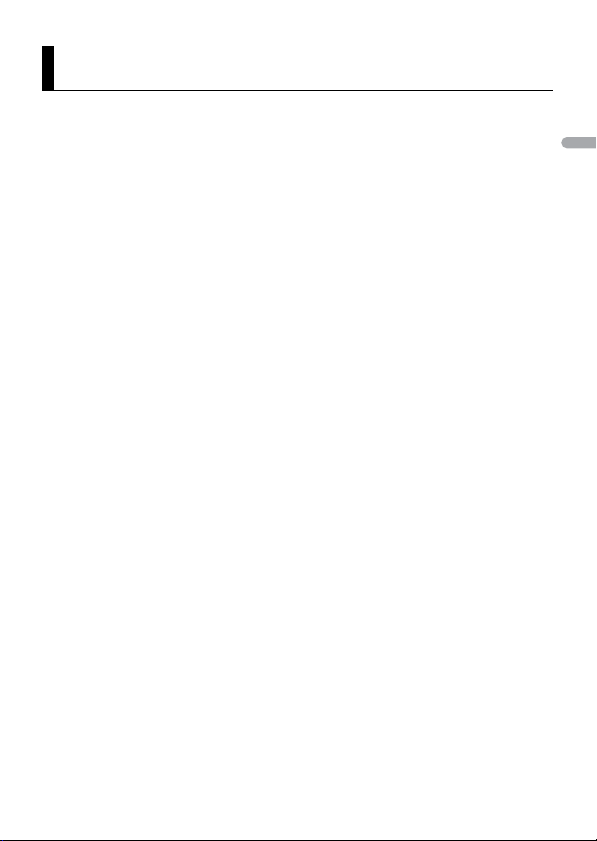
English
About this manual:
Table of Contents
Getting Started........................................................................................ 3
Radio....................................................................................................... 12
USB/iPhone............................................................................................ 13
Bluetooth............................................................................................... 14
Using Pioneer Smart Sync/APP.......................................................... 17
Parking Sensor...................................................................................... 20
Settings .................................................................................................. 20
FUNCTION settings ............................................................................... 21
AUDIO settings ...................................................................................... 22
SYSTEM settings.................................................................................... 23
ILLUMINATION settings........................................................................ 25
P.SENSOR settings................................................................................. 26
Additional Information ....................................................................... 27
• In the following instructions, a USB memory or USB audio player are referred to as
“USB device”.
• When an iPhone is connected to the unit, the source name on the unit appears as
[iPod]. Please note that this unit supports only iPhones (iPhone 5s or later) regardless
of the source name (page 30).
- 2 -
Page 3
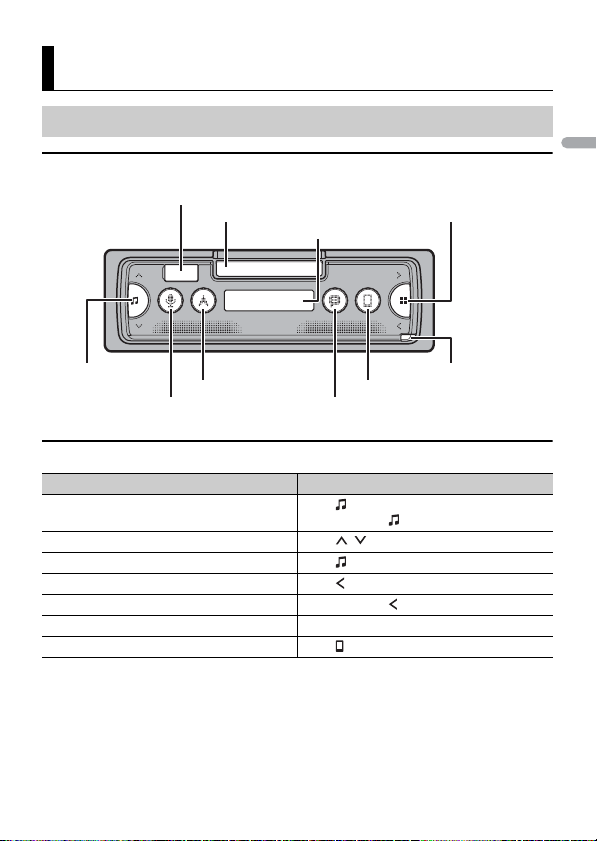
English
Getting Started
Source (music)/Off Detach button
Display window
Smartphone holder
Phone
Message
Navigation
Voice recognition
USB port
Application launch
Basic operation
SPH-10BT
Frequently used operations
Purpose Operation
Turn on the power* Press to turn on the power.
Adjust the volume Press / .
Select a source Press repeatedly.
Return to the previous display/list Press .
Return to the normal display from the menu Press and hold .
Answering a call Press any button.
Ending a call Press .
* When this unit ’s blue/white lead i s connected to the vehicle’s auto-antenna relay control terminal,
the vehicle’s antenn a extends when this unit’s source is turned on. To retract the antenna , turn the
source off.
Press and hold to turn off the power.
- 3 -- 3 -
Page 4
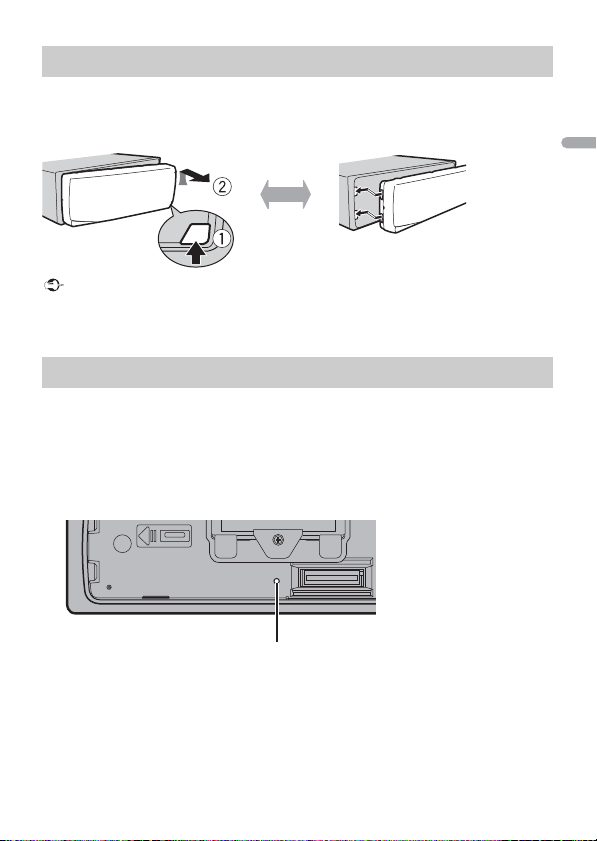
English
Important
Detaching the front panel
Detach Attach
RESET button
Detach the front panel to prevent thef t. Remove any cables and devices attached to the
front panel and turn off the unit before detaching it.
• Avoid subjecting the front panel to excessive shock.
• Ke ep the front panel out of direct sunlight and high temperatures.
• Al ways store the detached front panel in a protective case or bag.
Resetting the microprocessor
The microprocessor must be reset in the following situations:
– Before using this unit for the first time after installation
– If the unit fails to operate properly
– When strange or incorrect messages appear on the display
1 Remove the front panel (page 4).
2 Press the RESET button with a pointed instrument longer than 8 mm.
- 4 -
Page 5
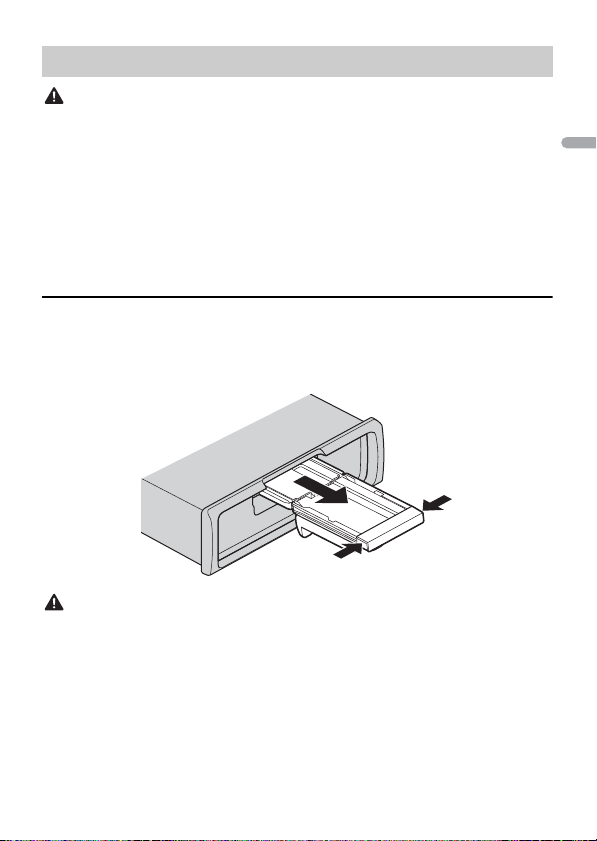
English
WAR NIN G
CAUTION
Operating the smartphone holder
• D etach the smartphone from the holder while driving under bad road conditions since the
smartphone may fall from the holder.
• D o not leave the smartphone attached onto the holder.
• D o not use the holder if you experience difficulty when attaching the smartphone onto the holder.
• D o not operate the holder or smartphone while driving.
• B e careful not to get your hands and fingers caught in the moving parts while operating the holder.
• D o not attach the smartphone to the holder in a location where it may drop on the driver’s feet.
• Do not set the holder near the air conditioner vent.
• M ake sure that nothing affects the operation of the air bags or vehicle operating systems, safety
feature or hazard lam ps.
• PIONEER IS NOT RESPONSIBLE AND DISCLAIMS LIABILITY FOR ANY DAMAGES CAUSED THROUGH USE
OF THE PRODUCT OR VEHICLE.
Removing the smartphone holder
1
Detach the front panel (page 4).
2 Pull out the holder by holding the anti slip portion on the edge of the holder until
the holder is completely visible.
Never pull up the holder until the holder is completely visible.
3 Pull up the holder vertically.
- 5 -- 5 -
Page 6
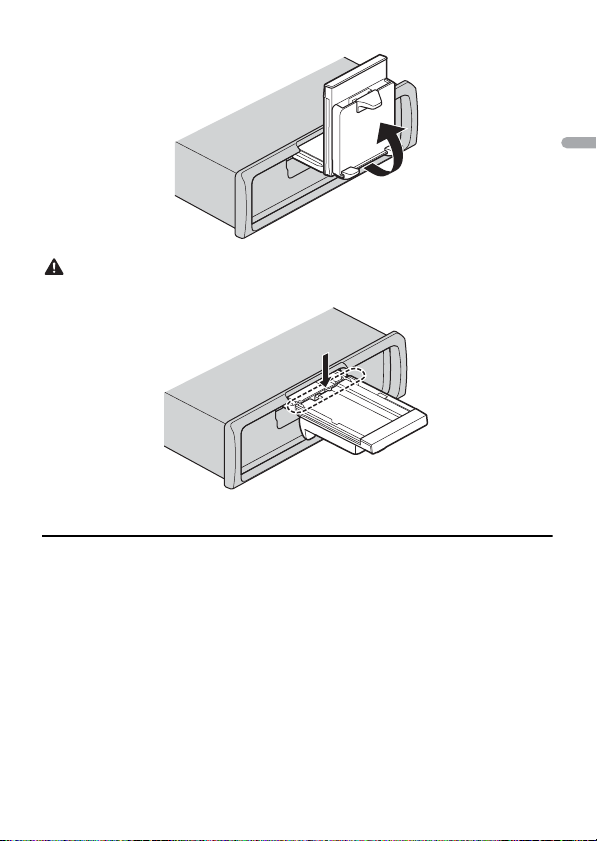
English
CAUTION
Make sure that the line can be seen when the holder is pulled up vertically.
4 Attach th e front panel to the unit (page 4).
Adjusting the smartphone holder horizontally
1
Slide the holder while the holder is in a horizontal position.
- 6 -
Page 7
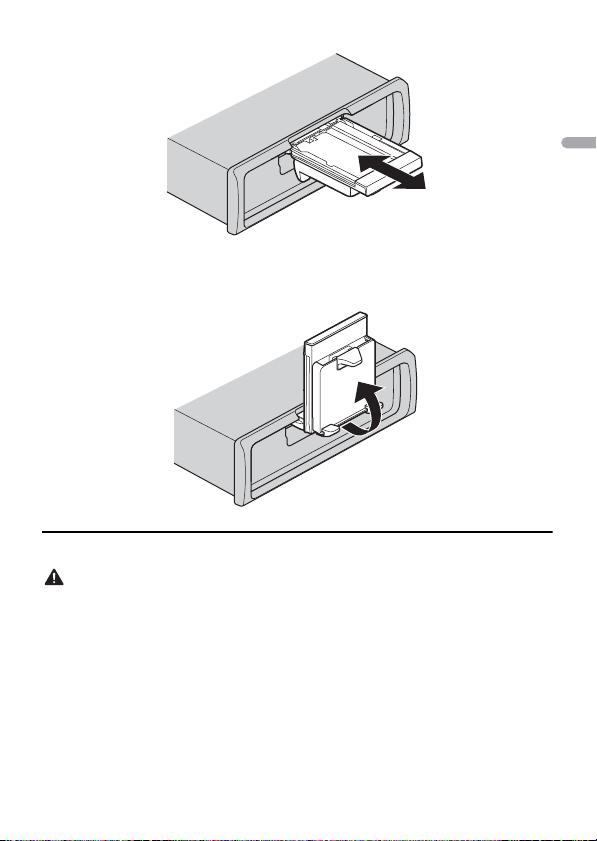
English
NOTE
Detach the smartphone from the device while adj usting the holder.
CAUTION
2 Pull up the holder.
Attaching the smartphone to the holder
• Depending on the shape of the smartphone, smartphone case or cover, it may not be attachable to
the holder.
• B e careful not to pinch your fingers in the holder.
Compatible smartphone size
H: 58 mm - 170 mm
W: 58 mm - 87 mm
D: 4 mm - 10 mm
Weight: under 0.25 kg
1 Hook the smartphone on the upper arm and then push it into the lower arm.
- 7 -- 7 -
Page 8
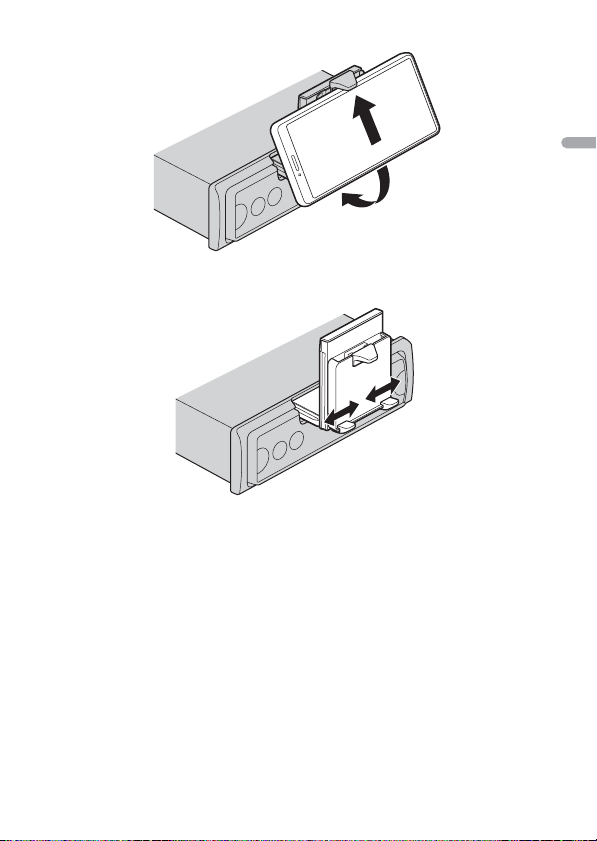
English
2 Slide the lower arms position to avoid hitting the lower arm and smartphone
NOTES
buttons against each other.
• M ake sure that the smartphone is held properly on the holder.
• When the smartphone buttons come in contact with the upper or lower arms, adjust the
smartphone’s position or turn the smartphone upside down.
- 8 -
Page 9
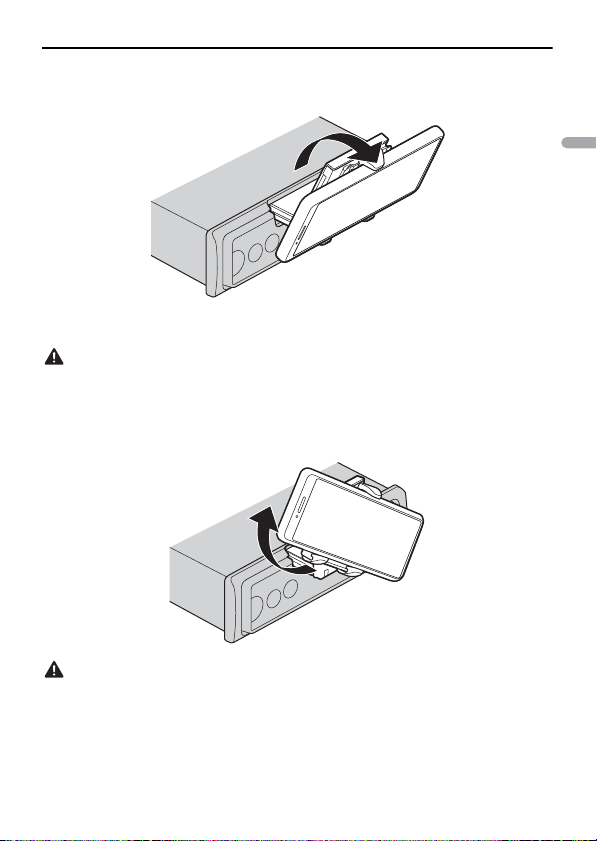
English
Adjusting the smartphone holder
WAR NIN G
CAUTION
Adjusting the holder angle
The holder angle range:
Downward 45° to upward 100°
Do not set the holder where it may (i) interfere with vehicle panels or switches or (ii) impair the driver’s
performance.
Turning the smartphone holder from a horizontal to a vertical position
1 Rotate the smartphone holder 90° clockwise.
Be careful to not drop the smartphone when the smartphone is attached to the holder while rotating.
Turning the smartphone holder from a vertical to a horizontal position
1 Rotate the smartphone holder 90° anticlockwise.
- 9 -- 9 -
Page 10
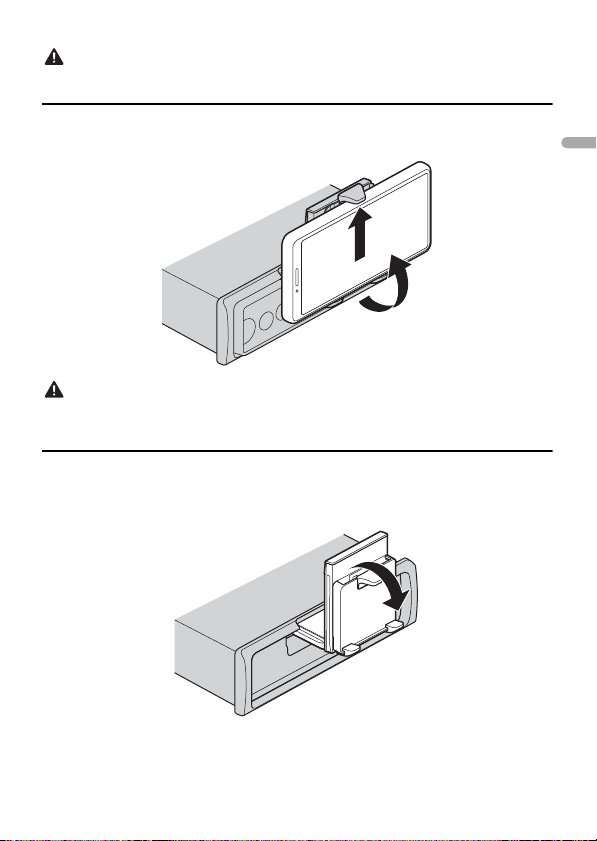
English
CAUTION
Be careful to not drop the smartphone when the smartphone is attached to the holder while rotating.
CAUTION
Detaching the smartphone from the holder
1
Pull out the smartphone while pushing up the upper arm with the smartphone.
• B e careful to not drop the smartphone.
• D o not use the holder when the smartphone is detached.
Storing the smartphone holder
1
Detach the front panel (page 4).
2 Fold the holder horizontally.
3 Push the holder completely into the unit.
- 10 -
Page 11
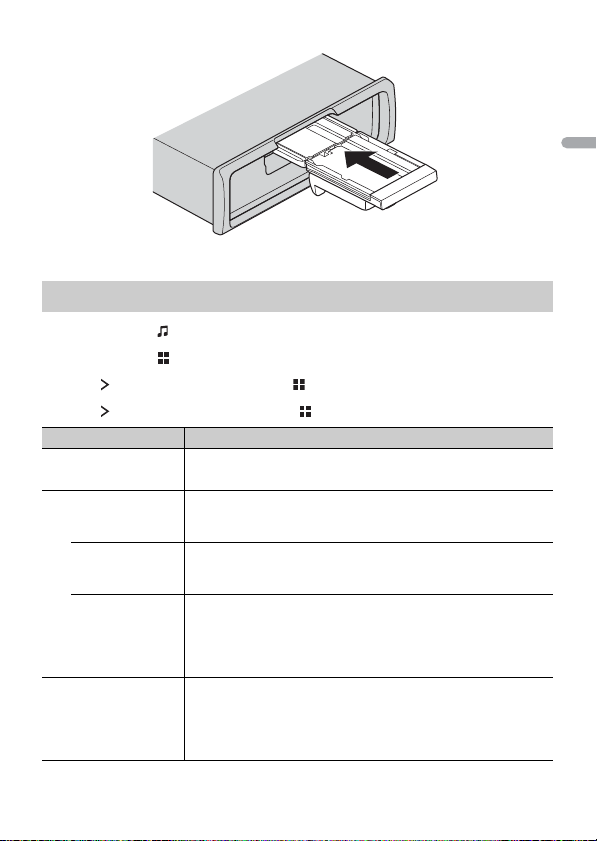
English
4 Attach th e front panel to the unit (page 4).
INITIAL settings
1 Press and hold until the unit turns off.
2 Press and hold to display the main menu.
3 Press to select [INITIAL], then press to confirm.
4 Press to select an option, then press to confirm.
Menu Item Description
FM STEP Select the FM tuning step from 100 kHz or 50 kHz.
[100KHZ], [50KHZ]
SP-P/O Select when there is a full-range speaker connected to the rear
[FUL/SUB]
[SUB/SUB] Select when there is a passive subwoofer connected directly to
[FUL/FUL] Select when there are full-range speakers connected to the rear
UPDATE Select [S /W VER] to confirm the latest system informat ion on the
[S/W VER], [START]
speaker output leads and there is a subwoofer connected to the
RCA output.
the rear speaker output leads and there is a subwoofer
connected to the RCA output.
speaker output leads and RCA output. If there is a full-range
speaker connected to the rear speaker output le ads, and the
RCA output is not used, you may select either [FUL/SUB] or [FUL/
FUL].
unit.
Select [START] to update the unit to the latest software and
initialize the unit settings. For details on the latest software and
updating, visit our website.
- 11 -- 11 -
Page 12

English
TIP
NOTE
Menu Item Description
RESET Select [YES] to initialize the unit settings. The unit will be
[YES], [NO]
restarted automatically.
Radio
The tuner frequencies on this unit are allocated for use in Western Europe, Asia, the
Middle East, Africa and Oceania. Use in other areas may result in poor reception. The RDS
(radio data system) function only works in areas that broadcast RDS signals for FM
stations.
Receiving preset stations
1 Press to selec t [RADIO].
2 Press to select the band from [FM1], [FM2], [FM3], [MW] or [LW].
3 Press or .
The / buttons can be also used to select a preset station when [SEEK] is set to [P.CH] in the
FUNCTION settings (page22).
Best stations memory (BSM)
The six strongest stations are stored then select the channel by pressing / .
1 After selecting the band, press and hold to display the main menu.
2 Press to select [FUNCTION], then press to confirm.
3 Press to select [BSM], then press to confirm.
To seek a station manually
1
After selecting the band, press / to select a station.
Press and hold / then release to seek an available station. Scanning stops when
the unit receives a station. To cancel seek tuning, press / .
[SEEK] needs to be set to [MANUAL] in the FUNCTION settings (page 22).
- 12 -
Page 13

English
To store stations manually
NOTES
NOTES
This function is only available on Pioneer Smart Sync (page 17). For details, see the
application's help section.
Using PTY functions
The unit searches for a station by PTY (program type) information.
1 Press and hold during FM reception.
2 Press to select [FUNCTION], then press to confirm.
3 Press to select [PTY], then press to confirm.
4 Press to select a program type from [NEWS/INF], [POPULAR], [CLASSICS] or
[OTHERS].
5 Press .
The unit begins to search for a station. When it is found, its program service name is
displayed.
• To cancel the search, press .
• T he program of some s tations may differ f rom that indicated by t he transmitted PT Y.
• I f no station is broadcasting the type of program you searched for, [NOTFOUND] is displayed for
about two seco nds and then the tuner returns to th e original station.
USB/iPhone
Playing back
Disconnect headphones from the device before connecting it to the unit.
USB devices (including Android™)/iPhone
1
Open the USB port cover.
2 Plug in the USB device/iPhone using an appropriate cable.
• To automati cally switch to USB source when a USB de vice/iPhone is connected to the un it, set [USB
AUT] to [Y] in the SYSTEM settings (page 24).
• To use iPhone source, [APP CTL] needs to be swtiched to the appropriate settings (page 25).
- 13 -- 13 -
Page 14

English
CAUTION
Use a USB cable (sold separately) to connect the USB device as any device connected directly to the
NOTE
Important
TIP
unit will protrud e out from the unit, which could be dan gerous.
Before removing the device, stop playback.
AOA connections
A device running Android OS 4.1 or later installed and also supports AOA (Android Open
Accessory) 2.0 can be connected to the unit via AOA, using the cable supplied with the
device.
If you use an AOA connection, [APP CTL] needs to be set to [WIRED] in the SYSTEM settings (page 24).
Operations
You can make various adjustments in Pioneer Smart Sync (page 17).
Purpose Operation
Select a folder*1 Press .
Select a track/song (chapter) Press or .
Fast forward or reverse*2 Press and hold or .
*1 Compressed a udio files only
*2 When you use the fast forward or reverse function while playing a VBR file, the playback time may
be not correct.
Bluetooth
Bluetooth connection
If ten or more Bluetooth devices (e.g. a phone and separate audio player) are connected, they may not
work properly.
The next connection to the unit is performed automatically if the Bluetooth device has been connected
previously in the following steps.
1 Turn on the Bluetooth function of the device.
2 Select the unit name shown in the device display.
- 14 -
Page 15

English
3 Make sure the same 6-digit number appears on this unit and the device, then
Important
TIP
select [Y] if the 6-digit numbers displayed on this unit and the device are the
same.
Bluetooth reconnection
Once the Bluetooth connection is established with the device, you can connect the
device from the unit.
1 Turn on the Bluetooth function of the device.
2 Press .
[DEV LIST] appears.
3 Press to select the device.
4 Press to confirm.
Bluetooth telephone
First, make a Bluetooth connection with the Bluetooth telephone (page 14). Up to two
Bluetooth telephones can be connected simultaneously.
• Leaving the unit on standby to connect to your phone via Bluetooth while the engine is not running
can drain the vehicle’s battery.
• B e sure to park your ve hicle in a safe plac e and apply the park ing brake before operat ion.
To ma ke a ph one cal l
This function is only available on Pioneer Smart Sync (page 17). For details, see the
application's help section.
To answer an incoming call
1
Press any button when a call is received.
When two phones are connected to the unit via Bluetooth and there is an incoming call while one
phone is being used for a call, a message will appear in the display. To answer that incoming call, you
need to end the existing call.
Basic operations
Purpose Operation
End a call Press .
- 15 -- 15 -
Page 16

English
NOTE
Important
NOTE
TIP
Purpose Operation
Reject an incoming call Press and hold when a call is received.
Adjust the volume of the caller’s
voice (When private mode is on,
this function is not available.)
Press or during the call.
Voice recognition
This function is only available when an iPhone/Android device equipped with voice
recognition is connected to the unit via Bluetooth.
1 Press then talk into the microphone to input voice commands.
To exit the voice recognition mode, press and hold .
For details on the voice recognition features, refer to the manual supplied with your device.
Bluetooth audio
• D epending on the Bluetooth audio playe r connected to this unit, the available operations will be
limited to the following two levels:
– A2DP (Advanced Audio Dist ribution Profile) can only play back songs on you r audio player.
– AVRCP (Audio/Video Remote Control Profile) can perform functions such as playback, pause, select
song, etc.
• The sound of the Bluetooth audio player will be muted when the phone is in use.
• When the Bluetooth audio player is in use, you cannot connect to a Bluetooth telephone
automatically.
• Depending on the type of Bluetooth audio player you have connected to this unit, operation and
information displayed may vary based on availability and functionality.
1 Make a Bluetooth connection with the Bluetooth audio player.
2 Press to select [BT AUDIO] as the source.
3 Start playback on the Bluetooth audio player.
You must reconnect the Bluetooth connection when the source is switched or the unit is turned off.
When more than two and up to five devices are registered to the unit via Bluetooth, you can switch the
Bluetooth device by playing back son gs on the device. By doing so, playing back a song from the
Bluetooth device of each passenger is easily available. However, depending on the usage conditions,
multiple connections may not be available and the audio files/songs may not be able to be played back
properly.
- 16 -
Page 17

English
Basic operations
NOTE
WAR NIN G
You can make various adjustments in Pioneer Smart Sync (page 17).
Purpose Operation
Fast forward or reverse Press and hold or .
Select a track Press or .
Using Pioneer Smart Sync/APP
Pioneer Smart Sync is the application that intelligently brings your maps, messages, and
music together in the vehicle.
You can operate the unit from Pioneer Smart Sync installed on an iPhone/Android
device. In some cases, you can control aspects of the application, such as source
selection, pause, etc., by using the unit.
For details on what operations are available on the application , see the application’s help
section.
The APP source is not available when a Pioneer Smart Sync connection is not made.
Do not attempt to op erate the application while dr iving. Make sure to pull off the road and pa rk your
vehicle in a safe location before attempting to use the controls on the application.
For iPhone users
This function is compatible with iOS 10.3 or later.
You can download Pioneer Smart Sync on iTunes App Store.
For Android device users
This function is compatible with devices that have Android OS 5.0 or later installed.
You can download Pioneer Smart Sync on Google Play™.
- 17 -- 17 -
Page 18

English
NOTE
Some Android devices connected via AOA 2.0 may not work properly or emit sounds due to their own
software design , regardless of the OS version.
What kind of function does the application have?
Promoting the use of the unit
The interface of the unit can be evolved by using your iPhone/Android device.
Image (example):
Examples:
– Selecting a source of the unit
– Listening to the music on your iPhone/Android device
– Controlling the sound field intuitively and setting the illumination colour
– Controlling your connected Bluetooth device
Extending the functions of the unit by using the application
The following functions, which are unavailable on the unit alone, are available by
making a Pioneer Smart Sync connection.
Menu Item (examp le) Description
Using a navigation application You can specify and start the navigation
Message reading You can read messages received from the
application installed on your device.
apps installed on your device.
- 18 -
Page 19

English
NOTES
TIP
NOTE
Menu Item (examp le) Description
31 Band EQ setting You can select an equalizer band from the
Super "Todoroki" Sound You can boost the bass level more
Easy Sound Fit You can perform the time alignment setting
Theme setting You can set the wall paper and the theme
• Some functions may be restricted depending on the connection conditions with the application.
• The 31 Band EQ setting is converted into 13 bands when a music source from this product is engaged.
It is recommended to enter the search term "Pioneer Smart Sync" in the search field to search for the
application.
31-band graphic equalizer.
dynamically than when not using the
Pioneer Smart Sync connection.
easily by selecting your vehicle type.
colour at once.
Making a connection with Pioneer Smart Sync
1 Connect this unit with the mobile device via Bluetooth.
• iPhone/Android device via Bluetooth (page 14)
Pioneer Smart Sync on the iPhone/Android device starts automatically.
[APP CTL] needs to be set to [BT] in the SYSTEM settings to connect to the Pioneer Smart Sync
automatical ly (page 24).
Pioneer Smart Sync connection via wired connection
You can also make the Pioneer Smart Sync connection via USB connection.
1 Press and hold to display the main menu.
2 Press to select [SYSTEM], then press to confirm.
3 Press to select [APP CTL], then p ress to confirm.
4 Press to select [WIRED], then press to confirm.
Pioneer Smart Sync on the iPhone/Android device starts automatically.
- 19 -- 19 -
Page 20

English
NOTES
• I f Pioneer Smart Sync has not been ins talled on your iPhone/And roid device yet, a message that
NOTE
TIP
prompts you to install the application will appear on your iPhone/Android device.
• When you connect a mobile device other than an iPhone/Android device, it may not operate
correctly de pending on your mob ile device.
• To connect to the Pioneer Smart Sync manually, press and hold .
Listening to music on your device
1 Press to select [APP].
Parking Sensor
A separately sold parking sensor (e.g. ND-PS1) is required to utilize the parking sensor
function which includes features indicates the distance from objects by sound and unit
display colours.
Sensor functions
The parking sensor function is only available when the gear shift is in the REVERSE (R) position and
[SENSOR] is se t to [Y] in the P. SENSOR settings (page 26 ).
Distance to t he objective Unit display colo ur and warning sound
More than 160 cm Green with no sound
160 cm to 90 cm Yellow with a slow intermittent beep sound
90 cm to 40 cm Orange with an intermittent beep sound
Less than 40 cm Red with a continuous beep sound
• T he shortest distance in the de tected distance range is applie d on the unit's indicator.
• The left/right illumination on the unit shows the distance between the two sensors on the left/right
sides and the object.
• The colour of the illumination displays the shorter distance of one of the two sensors.
Settings
You can adjust various settings in the main menu.
- 20 -
Page 21

English
NOTE
The setting operation from this unit is not available when Pioneer Smart Sync is connected.
1 Press and hold to display the main menu.
2 Press to select one of the categories below, then press to confirm.
• FUNC TION settings (page 21)
• AUDIO settings (page 22)
• SYSTEM settings (page 23)
• ILLUMINATION settings (page 25)
• P.SENSOR settings (page 26)
3 Press to select the options, then press to confirm.
FUNCTION settings
The menu items vary according to the source.
Menu Item Description
FMSOUND
[TALK], [STANDARD], [MUSIC] Match the sound quality level with the broadcast
BSM
REGION
[Y], [N] Limit the reception to the specific regional
LOC AL
FM: [OFF], [LEVEL1], [LEVEL2],
[LEVEL3], [LEVEL4]
MW/LW: [OFF], [LEVEL1],
[LEVEL2]
TA
[Y], [N] Receive current traffic information if available.
signal conditions of the FM band signal.
(Available only when FM band is selected.)
Store the six strongest stations automatically.
programs when AF (alternative frequencies
search) is selected. (Available only when FM
band is selected.)
Restrict the tuning station a ccording to the
signal strength.
(Available only when FM band is selected.)
- 21 -- 21 -
Page 22

English
Menu Item Description
iPhone
AF
[Y], [N] Allow the unit to retune to a different frequency
NEWS
[Y], [N] Interrupt the currently selected source with
SEEK
[MANUAL], [P.CH] Assign or buttons to seek the stations one
PTY
[NEWS/INF], [POPULAR],
[CLASSICS], [OTHERS]
SEL DEV
AUDIO settings
Menu Item Description
EQ
[SUPERBAS], [POWERFUL],
[NATURAL], [VOCAL], [APP EQ]*,
[CUSTOM1], [CUSTOM2], [FLAT],
[VIVID], [DYNAMIC]
* [APP EQ] is displayed when the
preset equalizer curve that is not
available in the unit has been set
from Pioneer Smart Sync.
FAD ER *1
BALANC E
providing the same station. (Available only when
FM band is selected.)
news programs. (Available only when FM band is
selected.)
by one (manual tuning) or select a station from
the preset channels.
Searches for a station by PTY (program type)
information (page 13).
Connect a Bluetooth device in the list.
Select the preset equalizer curve.
• You can only customise the equalizer curve by
Pioneer Smart Sync (page 17).
Adjust the front and rear speaker balance.
• You can adjust the fader by pressing or .
Adjust the left and right speaker balance.
• You can adjust the balance by pressing or .
- 22 -
Page 23

English
Menu Item Description
SUB.W*2
[Y], [N] Set to [Y] when using a subwoofer speaker.
D.BA SS
[OFF], [LOW], [HIGH] Boost the bass level dynamically to offer an
LOU DNES
[OFF], [LOW], [MID], [HIGH] Compensate for clear sound at low volume.
SLA
[+4] to [–4] Adjust the volume level for each source except
S.RTRV
[1] (effective for low compression
rates),
[2] (effective for high
compression rates),
[OFF]
*1 Not available w hen [SUB/SUB] is se lected in [SP-P/O] in the INITIAL set tings (page 11).
*2 Not available when [FUL/FUL] is selected in [SP-P/O] in the INITIAL settings (page 11).
effect as if a subwoofer was added to the system.
FM.
Each of the below combinations are set to the
same setting automatically.
• When making a USB connection, set USB,
iPhone and APP.
• When making a Bluetooth connection, set BT
AUDIO, iPhone and APP.
Enhance compressed audio and restore rich
sound.
SYSTEM settings
You can also access to these menus when the unit is turned off.
Menu Item Description
LANG
[ENGLISH], [РУССКИЙ] Select the language to display the text
CLOCK
[12H], [24H] Set the clock.
information from a compressed audio file.
• This setting is not available when a Pioneer
Smart Sync connection is made.
- 23 -- 23 -
Page 24

English
Menu Item Description
BEEP
[Y], [N] A beep can be heard when any button is pushed.
AUTO PI
[Y], [N] Search for a different station with the same
PW SAVE*
[Y], [N] Reduce the battery power consumption.
BT CLR
[YES], [NO] Clear the Bluetooth device data (device list, PIN
APP CTL
[BT], [WIRED] Select the appropriate connection method
USB AUT
[Y], [N] Select [Y] to automatically switch to USB source
DISP OFF
[Y], [N] Set to off the screen display and all key's
AT T/ M UT
[MUTE], [ATT] Select mute or attenuate the volume when the
DEV INF
* [PW SAVE] is canceled if the vehicle battery is disconnected and will need to be turned back on once
the battery is reconnected. When [PW SAVE] is off, depending on connection methods, the unit may
Select [N] to disable this function.
programming, even if using a preset station.
Turning on the source is the on ly operation
allowed when this function is on.
code, call history, phone book, preset phone
numbers) stored in the unit.
[CLEARED] appears when data is successfully
deleted.
according to your device.
See page 25 for details on the connections for
each device.
when a USB device/iPhone is connected to the
unit.
Select [N] when a USB device/iPhone is being
connected to the unit just for charging.
illumination.
volume key is pressed and held.
Displaying the device information.
- 24 -
Page 25

English
continue to draw power from the battery if your vehicle’s ignition does not have an ACC (accessory)
position.
Information on the connections for each device
The available sources differ depending on the setting value.
Please set [APP CTL] according to the table for the source you want to use.
For details on Pioneer Smart Sync connection, see page 17.
When Pioneer Smart Sync connection is NOT performed
Setting Value Device Avail able so urce(s )
[WIRED] iPhone iPhone
Android USB (AOA)
[BT] iPhone iPhone
Android -
When Pioneer Smart Sync connection is performed
Setting Value Device Availab le sourc e(s)
[WIRED] iPhone APP
Android APP
[BT] iPhone APP
Android APP
ILLUMINATION settings
Menu Item Description
COLOUR
Select colour of the unit from 12 preset colours or
[SCAN].
• [SCAN]: Cycle through a variety of colors
automatically.
DIMMER
[SNC ILM], [SNC CLK], [OFF] Select the way to change the display brightness.
BRT
[1] to [10] Change the display brightness.
The available setting ranges differ depending on
[DIMMER].
- 25 -- 25 -
Page 26

English
P.SENSOR settings
This setting functions by connecting the parking sensor (sold separately).
Menu Item Description
SENSOR
[Y], [N] Select the parking sensor function on or off.
VOLUME
Adjust the parking s ensor warning volume.
OUTPUT
[L+R], [LEFT], [RIGHT] Select the output of parking sensor warning
REVGEAR
[BATTERY], [GROUND] Select the polarity of the connected reverse
sound.
gear's lead.
- 26 -
Page 27

English
Additional Information
Troubleshooting
The display automatically return s to the
normal display.
→ No operations have been made for
about 30 seconds.
– Perform an operation.
The sound is intermittent.
→ You are using a device, such as a cellular
phone, that may cause audible
interference.
– Move electrical devices that may be
causing the interference away from
the unit.
The sound from the Bluetooth audio
source is not played back .
→ There is a call in progress on a
Bluetooth-connected cellular phone.
– The sound will be played back when
the call is terminated.
→ A Bluetooth-connected cellular phone
is currently being operated.
– Stop using the cellular phone.
→ The connection between the unit and
the cellular phone is not established
correctly after a call made by a
Bluetooth-connected cellular phone.
– Make a Bluetooth connection
between the unit and the cellular
phone again.
Error messages
Common
AMP ERR
→ This unit fails to operate or the speaker
connection is incorrect.
→ The protective circuit is activated.
– Check the speaker connection.
– Turn the ignition switch OFF and back
to ON again. If the message remains,
contact your dealer or an authorized
Pioneer Service Station for assistance.
NO XXXX (NO TITLE, for example)
→ There is no embedded text information.
– Switch the display or play another
track/file.
USB device/iPhone
READING
→ Sometimes there i s a delay between the
start of playback and when you start to
hear any sound.
– Wait until the message disappears and
you hear sound.
NO AUDIO
→ There are no songs.
– Transfer the audio files to the USB
device and connect.
→ The connected USB device h as security
enabled.
– Follow the USB device instructions to
disable the security.
SKIPPED
→ The connected USB device contains
DRM protected files.
– The protected files are skipped.
PROTECT
→ All the files on the conn ected USB
device are embedded with DRM.
– Replace the USB device.
N/A USB
→ The connected USB device is not
supported by this unit.
– Disconnect your device and replace it
with a compatible USB device.
- 27 -
Page 28

English
HUB ERR
→ The USB device connected via a USB
hub is not supported by this unit.
– Connect the USB device directly to t his
unit using a USB cable.
CHECKUSB
→ The USB connector or USB cable has
short-c ircuited.
– Check that the USB connector or USB
cable is not caught in something or
damaged.
→ The connected USB device consumes
more than maximum allowable current.
– Disconnect the USB device and do no t
use it. Turn the ignition switch OFF
and back to ACC or ON. Connect only
compliant USB devices.
ERROR-19
→ Communication faile d.
– Perform one of the following
operations, then return to the USB
source.
• Disconnect the USB device.
• Change to a different source.
→ iPhone failure.
– Disconnect the cable from the iPhone.
Once the iPhone’s main menu is
displayed, reconnect the iPhone and
reset it.
ERROR-23
→ USB device was not formatted properly.
– Format the USB device with FAT12,
FAT1 6 or FAT 32.
ERROR-16
→ The iPhone firmware version is old.
– Update the iPhone version.
→ iPhone failure.
– Disconnect the cable from the iPhone.
Once the iPhone’s main menu is
displayed, reconnect the iPhone and
reset it.
STOP
→ There are no songs in the current list.
– Select a list that contains songs.
NO DEV
→ No Bluetooth device found.
– Connect the unit and iPhone via
Bluetooth (page 14).
CN FAIL
→ Bluetooth connection with iPhone
failed.
– Make a connection again on the
mobile device.
DISCNCT
→ Bluetooth connection lost.
– Make a connection again on the
mobile device.
Bluetooth device
ERROR-10
→ The power failed for the Bluetooth
module of the unit.
– Turn the ignition switch OFF and back
to ACC or ON.
APP
CNCT APP
→ Pioneer Smart Sync connection is not
made.
– Make a connection with Pioneer Smar t
Sync (page 17).
Handling guidelines
USB storage device
• Connec tions via USB hubs are not
supported.
• Firmly secure the USB storage device
before driving. Do not let the USB storage
device fall onto the floor, where it may
- 28 -
Page 29

English
become jammed under the brake or
CAUTION
accelerator pedal.
• Depending on the USB storage device,
the following problems may occur.
–Operations may vary.
–The storage device may not be
recognized.
– Files may not be played back properly.
– The device may cause audible
interference when you are listening to
the radio.
iPhone
• Do not leave the iPhone in places with
high temperatures.
• Firmly secure the iPhone when driving.
Do not let the iPhone fall onto the floor,
where it may become jammed under the
brake or accelerator pedal.
• Incompatible text saved on the iPhone
will not be displayed by the unit.
Compressed audio
compatibility
• Only the first 32 characters can be
displayed as a file name (including the file
extension) or a folder name.
• The unit may not work properly
depending on the application used to
encode WMA files.
• There may be a slight delay at the start of
the playback of audio files embedded
with image data, or audio files stored on a
USB device with numerous folder
hierarchies.
• Russian text to be displayed on this unit
should be encoded in one of the
following character sets:
– Unicode (UTF-8, UTF-16)
– A character set other than Unicode that
is used in a Windows environment and
is set to Russian in the multi-language
setting
• Pioneer cannot guarantee compatibility
with all USB mass storage devices, and
assumes no responsibility for any loss of
data on media players, smartphones, or
other devices while using this product.
• Do not leave a USB storage device in any
place that is subject to high
temperatures.
WMA files
File extension .wma
Bit rate 48 kbps to 320 kbps
Sampling fre quency 32 kHz, 44.1 kH z, 48
Windows Media™
Audio Profession al,
Lossless, Voice/DRM
Stream/Stream with
video
(CBR), 48 kbps to 384
kbps (VBR)
kHz
Not compatible
MP3 files
File extension .mp3
Bit rate 8 kbps to 320 kbps
Sampling frequency 8 kHz to 48 kHz (32
Compatible ID3 tag
versio n
M3u playlist Not compatible
MP3i (MP3
interactive), mp3 PRO
(CBR) , VBR
kHz, 44.1 kHz , 48 kHz
for emphasis)
1.0, 1.1, 2.2, 2.3, 2.4
(ID3 tag Version 2.x is
given priority over
Versi on 1.x .)
Not compatible
WAV files
File extension .wav
Quantization bits 8 and 16 (LPCM)
Sampling f requency 16 kH z to 48 kHz
(LPCM)
- 29 -
Page 30

English
AAC files
CAUTION
Compatible format AAC encoded by
File extension .m4a
Sampling frequency 11.025 kHz to 48 kHz
Stereo Bit Rate 16 kbps to 320 kbps,
Apple Lossless Not compa tible
AAC file bou ght from
the iTunes Store (.m4p
file extension)
iTunes
VBR
Not compatible
FLAC files
• FLAC files may not be playable,
depending on the encoder.
File extension .flac, .fla
Sampling frequency 8/11.025/12/16/22.05/
Quantization bi t rate 8/ 16/24 bit
Channel mod e 1/2 ch
24/32/44.1 /48/96 kHz
USB device
• There may be a slig ht delay when starting
playback of audio files on a USB storage
device with numerous folder hierarchies.
Playable folder
hierarchy
Playable folde rs Up to 1 500
Playable files Up to 15 000
Playback of copyright -
protected files
Partitioned USB
device
Up to eight tiers (A
practical hierarchy is
less than two ti ers.)
Not compatible
Only the first par tition
can be played.
–iPhone 8 Plus
–iPhone 7
–iPhone 7 Plus
–iPhone SE
–iPhone 6s
– iPhone 6s Plus
–iPhone 6
–iPhone 6 Plus
–iPhone 5s
• Operations may vary depending on the
generation and/or software version of
the iPhone.
• Users of iPhone with the Lightning
Connector sh ould use the Lightning to
USB Cable (supplied with iPhone).
• Refer to the iPhone manuals for
information about the file/format
compatibility.
• Audiobook, Podcast: Compatible
Pioneer accepts no responsibility for data
lost on the iPhone, even if that data is lost
while this unit is used.
Sequence of audio files
The user cannot assign folder numbers and
specify playback sequences with this unit.
Sequence of audio file depends on the
connected device.
Note that the hidden files in a USB device
cannot be played back.
iPhone compatibility
This unit supports only the following iPhone
models. Older versions may not be supported.
Made for
–iPhone X
–iPhone 8
- 30 -
Page 31

English
Example of a hierarchy
Folder
Compressed
audio file
to : Playback sequence
01 to 05: Folde r number
D: Display C: Character
Russian character chart
Copyright and trademark
Bluetooth
The Bluetooth® word mark and logos are
registered trademarks owned by Bluetooth SIG,
Inc. and any use of such marks by PIONEER
CORPORATION is under license. Other
trademarks and trade names are those of their
respective owners.
iTunes
Apple and iTunes are trademarks of
Apple Inc., registered in the U.S. and
other countries.
WMA
Windows Media is either a registered
trademark or trademark of Microsoft
Corporation in the United States and/or
other countries.
This product includes technology owned
by Microsoft Corporation and cannot be
used or distributed without a license from
Microsoft Licensing, Inc.
FLAC
Copyright © 2000-2009 Josh Coalson
Copyright © 2011-2014 Xiph.Org
Founda tion
Redistribution and use in source and
bina ry fo rms, w ith or witho ut mod ificat ion,
are permitted provided that the following
conditions are met:
– Redistributions of source code must
retain the above copyright notice, this list
of conditions and the following
disclaimer.
– Redistributions in binary form must
reproduce the above copyright notice,
this list of conditions and the following
disclaimer in the documentation and/or
other materials provided with the
distribution.
– Neither the name of the Xiph.org
Foundation n or the names of its
contributors may be used to endorse or
promote products derived from this
- 31 -
Page 32

English
software without specific prior written
permission.
THIS SOFT WARE IS PROVIDED BY THE
COPYRIGHT H OLDERS AN D
CONTRIBUTORS “AS IS” AND ANY EXPRESS
OR IMPLIED WARRANTIES, INCLUDING, BUT
NOT LIMITED TO, THE IMPLIED
WARRANTIES OF MERCH ANTAB ILITY AND
FITNESS FOR A PARTICULAR PURPOSE ARE
DISCLAIMED. IN NO EVENT SHALL THE
FOUNDATION OR CONTRIBUTORS BE
LIABLE FOR ANY DIRECT, INDIRECT,
INCIDENTAL, SPECIAL, EXEMPLARY, OR
CONSEQUENTIAL DAMAGES (INCLUDING,
BUT NOT LIMITED TO, PROCUREMENT OF
SUBSTITUTE GOODS OR SERVICES; LOSS OF
USE, DATA, OR PROFITS; OR BUSINESS
INTERRUPTION) HOWEVER CAUSED AND
ON ANY THEORY OF LIABILITY, WHETHER
IN CONTRACT, STRIC T LIABILITY, OR TORT
(INCLUDING NEGLIGENCE OR OTHERWISE)
ARISING IN ANY WAY OUT OF THE USE OF
THIS SOFTWARE, EVEN IF ADVISED OF THE
POSSIBILIT Y OF SUCH DAMAGE.
iPhone and Light ning
Use of the Made for Apple badge means
that an accessory has been designed to
connect specifically to the Apple
product(s) identified in the badge, and
has been certified by the developer to
meet Apple performance standards.
Apple is not responsible for the
operation of this device or its
compliance with safety and regulatory
standards.
Please note that the use of this
accessory with an Apple product may
affect wireless performance.
iPhone and Lightning are trademarks of
Apple Inc., registered in the U.S. and
other countries.
Siri®
Works with Siri through the microphone.
Google™, Google Play, Android
Google, Google Play and Android are
trademarks of Google LLC.
T-K erne l 2. 0
This product uses the source code of TKernel 2.0 under T-License 2.0 granted by
T-Engine Forum (www.tron.org).
MP3
Copyright (C) 1998-2009 PacketVideo
Licensed under the Apache License,
Version 2.0 (the "License"); you may not use
this file except in compliance with the
License.
You may obtain a copy of the License at
http://www.apache.org/licenses/LICENSE-
2.0
Unless required by applicable law or
agreed to in writing, software distributed
under the License is distributed on an "AS
IS" BASIS, WITHOUT WARRANTIES OR
CONDITIONS OF ANY KIND, either express
or implied.
See the License for the specific language
governing permissions and limitations
under the License.
Specifications
General
Power source: 14.4 V DC (10.8 V to 15.1 V
allowable)
Grounding system: Negative type
Maximum current consumption: 10.0 A
Dimensions (W × H × D):
DIN
Chassis: 178 mm × 50 mm × 165 mm
Nose: 188 mm × 58 mm × 16 mm
D
Chassis: 178 mm × 50 mm × 165 mm
Nose: 170 mm × 46 mm × 16 mm
Weight : 1 kg
- 32 -
Page 33

English
Audio
Maximum power output:
• 50 W × 4 ch/4 Ω (for no subwoofer)
• 50 W × 2 ch/4 Ω + 70 W × 1 ch/2 Ω
(for subwoofer)
Continuous power output:
22 W × 4 (50 Hz to 15 000 Hz, 5 %
THD, 4 Ω load, both channels driven)
Load impedance: 4 Ω (4 Ω to 8 Ω (2 Ω for 1
ch) allowable)
Preout maximum output level: 2.0 V
Built in equalizer:
Frequency: 50 Hz/80 Hz/125 Hz/200
Hz/315 Hz/500 Hz/800 Hz/1.25 kHz/2
kHz/3.15 kHz/5 kHz/8 kHz/12.5 kHz
Gain: ±12 dB
High pass filter:
Frequency: 25 Hz/31.5 Hz/40 Hz/50
Hz/63 Hz/80 Hz/100 Hz/125 Hz/160
Hz/200 Hz/250 Hz
Slope: –6 dB/oct, –12 dB/oct, –18 dB/
oct, –24 dB/oct, OFF
Subwoofer/Low pass filter:
Frequency: 25 Hz/31.5 Hz/40 Hz/50
Hz/63 Hz/80 Hz/100 Hz/125 Hz/160
Hz/200 Hz/250 Hz
Slope: –6 dB/oct, –12 dB/oct, –18 dB/
oct, –24 dB/oct, –30 dB/oct, –36 dB/
oct, OFF
Phase: Normal/Reverse
Speaker level:
+10 dB to –24 dB (1 dB step)
Time alignment:
0 cm to 350 cm (2.5 cm/Step)
USB
USB standard specification: USB 2.0 full
speed
Maximum current supply: 1.5 A
USB Protocol:
MSC (Mass Storage Class)
AOA (Android Open Accessory) 2.0
Fi le s yst em: FAT1 2, FAT 16, FAT32
MP3 decoding format: MPEG-1 & 2 Audio
Layer 3
WMA decoding format: Ver. 7, 8, 9, 9.1, 9.2
(2 ch audio)
AAC decoding format: MPEG-4 AAC (iTunes
encoded only) (Ver. 10.6 and earlier)
FLAC decoding format: v1.2.1 (Free
Lossless Audio Codec)
WAV signal format: Linear PCM (Non-
compressed)
FM tuner
Frequency range: 87.5 MHz to 108.0 MHz
Usable sensitivity: 11 dBf (1.0 μV/75 Ω,
mono, S/N: 30 dB)
Signal-to-noise ratio: 65 dB (IEC-A network)
MW tuner
Frequency range: 531 kHz to 1 602 kHz
Usable sensitivity: 25 μV (S/N: 20 dB)
Signal-to-noise ratio: 60 dB (IEC-A network)
LW t un er
Frequency range: 153 kHz to 281 kHz
Usable sensitivity: 28 μV (S/N: 20 dB)
Signal-to-noise ratio: 60 dB (IEC-A network)
Bluetooth
Version: Bluetooth 4.0 certified
Output power: +4 dBm Max (Power class 2)
BLE (Bluetooth Low Energy) Version: 4.0
certified
BLE (Bluetooth Low Energy) Output power:
+3 dBm Maximum
Frequency band(s): 2 400 MHz to 2 483.5
MHz
Bluetooth profiles:
GAP (Generic Access Profile)
SDAP (Service Discovery Application
Profile)
HFP (Hands Free Profile) 1.6
PBAP (Phone Book Access Profile)
A2DP (Advanced Audio Distribution
Profile)
AVRCP (Audio/Video Remote Control
Profile) 1.5
SPP (Serial Port Profile) 1.1
- 33 -
Page 34

English
NOTE
Specifications and the design are subject
to modifications without notice.
- 34 -
Page 35

© 2018 PIONEER CORPORATION. All rights reserved.
<CRB5160-A> EW
