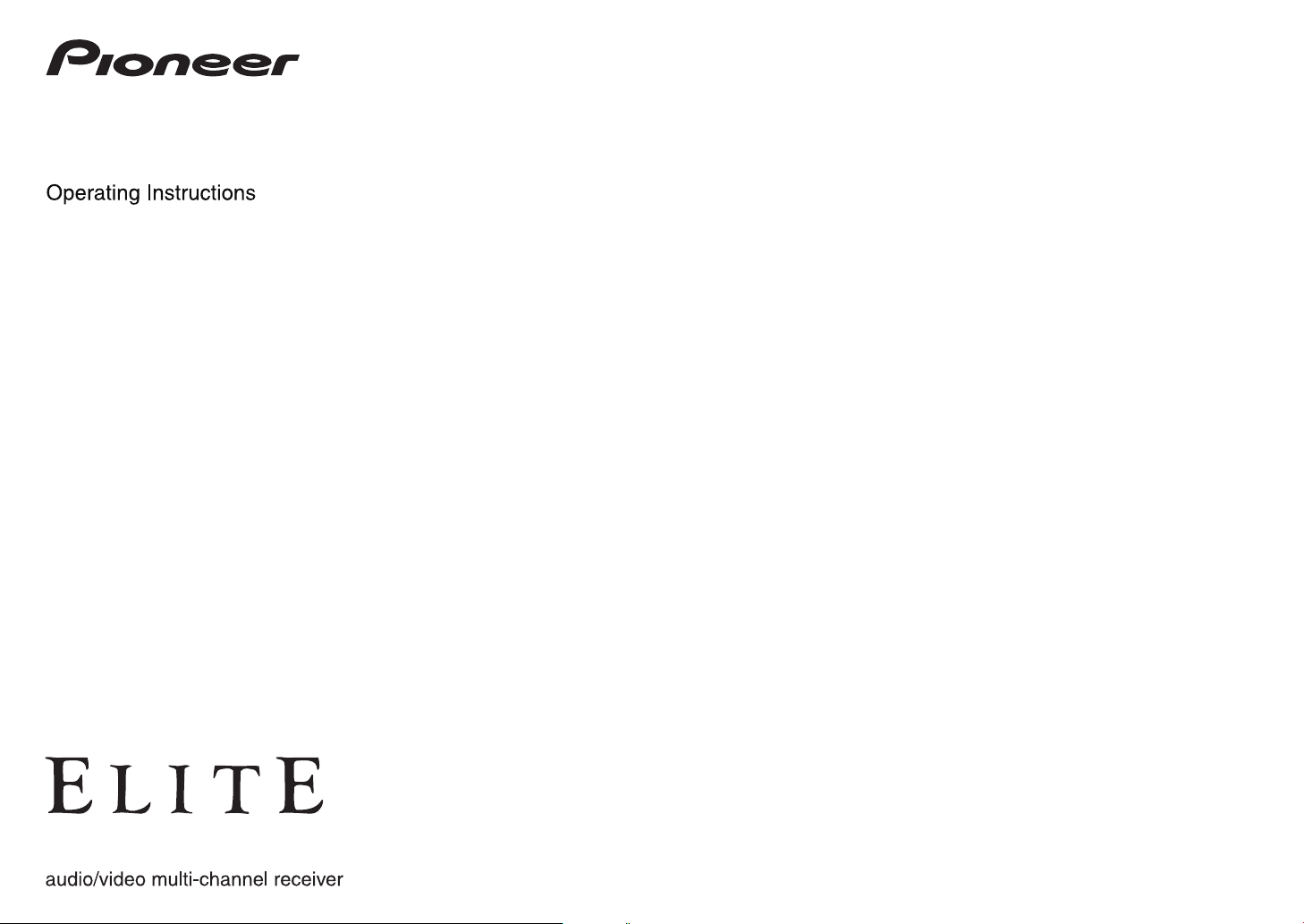
SC-57
SC-55
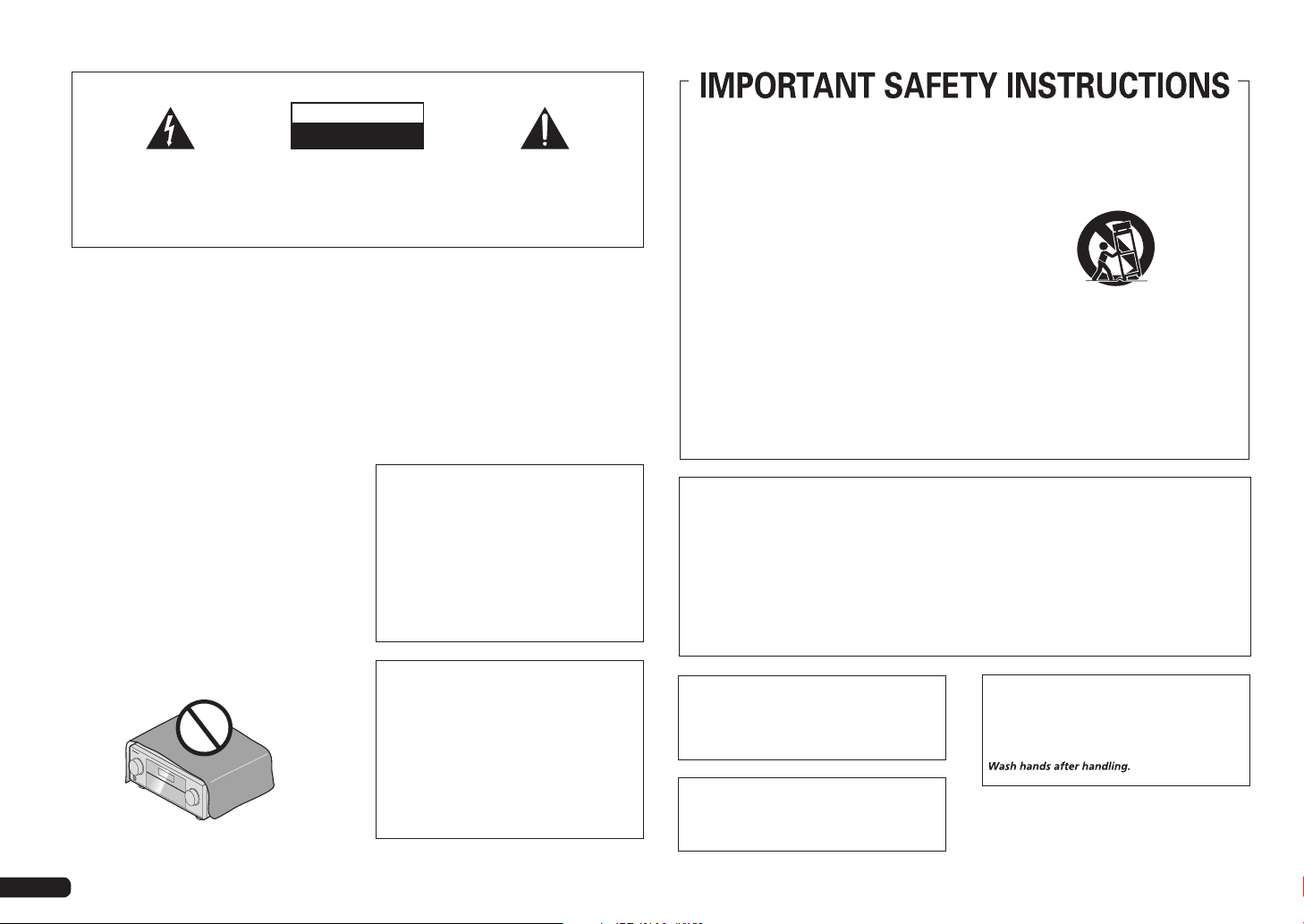
IMPORTANT
CAUTION
RISK OF ELECTRIC SHOCK
The lightning flash with arrowhead symbol,
within an equilateral triangle, is intended to
alert the user to the presence of uninsulated
“dangerous voltage” within the product’s
enclosure that may be of sufficient
magnitude to constitute a risk of electric
shock to persons.
WARNING
This equipment is not waterproof. To prevent a fire or
shock hazard, do not place any container filled with
liquid near this equipment (such as a vase or flower
pot) or expose it to dripping, splashing, rain or
moisture.
WARNING
Before plugging in for the first time, read the following
section carefully.
The voltage of the available power supply differs
according to country or region. Be sure that the
power supply voltage of the area where this unit
will be used meets the required voltage (e.g., 230 V
or 120 V) written on the rear panel.
VENTILATION CAUTION
When installing this unit, make sure to leave space
around the unit for ventilation to improve heat radiation
(at least 20 cm at top, 10 cm at rear, and 20 cm at each
side).
WARNING
Slots and openings in the cabinet are provided for
ventilation to ensure reliable operation of the product,
and to protect it from overheating. To prevent fire
hazard, the openings should never be blocked or
covered with items (such as newspapers, table-cloths,
curtains) or by operating the equipment on thick carpet
or a bed.
CAUTION:
TO PREVENT THE RISK OF ELECTRIC
SHOCK, DO NOT REMOVE COVER (OR
BACK). NO USER-SERVICEABLE PARTS
INSIDE. REFER SERVICING TO QUALIFIED
SERVICE PERSONNEL.
D3-4-2-1-3_A1_En
D3-4-2-1-4*_A1_En
D3-4-2-1-7b*_A1_En
DO NOT OPEN
The exclamation point within an equilateral
triangle is intended to alert the user to the
presence of important operating and
maintenance (servicing) instructions in the
literature accompanying the appliance.
WARNING
To prevent a fire hazard, do not place any naked flame
sources (such as a lighted candle) on the equipment.
Operating Environment
Operating environment temperature and humidity:
+5 °C to +35 °C (+41 °F to +95 °F); less than 85 %RH
(cooling vents not blocked)
Do not install this unit in a poorly ventilated area, or in
locations exposed to high humidity or direct sunlight (or
strong artificial light)
If the AC plug of this unit does not match the AC
outlet you want to use, the plug must be removed
and appropriate one fitted. Replacement and
mounting of an AC plug on the power supply cord of
this unit should be performed only by qualified
service personnel. If connected to an AC outlet, the
cut-off plug can cause severe electrical shock. Make
sure it is properly disposed of after removal.
The equipment should be disconnected by removing
the mains plug from the wall socket when left unused
for a long period of time (for example, when on
vacation).
CAUTION
The STANDBY/ON switch on this unit will not
completely shut off all power from the AC outlet.
Since the power cord serves as the main disconnect
device for the unit, you will need to unplug it from the
AC outlet to shut down all power. Therefore, make
sure the unit has been installed so that the power
cord can be easily unplugged from the AC outlet in
case of an accident. To avoid fire hazard, the power
cord should also be unplugged from the AC outlet
when left unused for a long period of time (for
example, when on vacation).
D3-4-2-1-1_A1_En
D3-4-2-1-7a_A1_En
D3-4-2-1-7c*_A1_En
D3-4-2-2-1a_A1_En
D3-4-2-2-2a*_A1_En
Only use attachments/accessories specified by
Read these instructions.
1)
Keep these instructions.
2)
Heed all warnings.
3)
Follow all instructions.
4)
Do not use this apparatus near water.
5)
Clean only with dry cloth.
6)
Do not block any ventilation openings. Install in
7)
accordance with the manufacturer’s
instructions.
Do not install near any heat sources such as
8)
radiators, heat registers, stoves, or other
apparatus (including amplifiers) that produce
heat.
Do not defeat the safety purpose of the polarized
9)
or grounding-type plug. A polarized plug has two
blades with one wider than the other. A
grounding type plug has two blades and a third
grounding prong. The wide blade or the third
prong are provided for your safety. If the provided
plug does not fit into your outlet, consult an
electrician for replacement of the obsolete outlet.
Protect the power cord from being walked on or
10)
pinched particularly at plugs, convenience
receptacles, and the point where they exit from
the apparatus.
NOTE:
This equipment has been tested and found to comply with the limits for a Class B digital device, pursuant to Part 15
of the FCC Rules. These limits are designed to provide reasonable protection against harmful interference in a
residential installation. This equipment generates, uses, and can radiate radio frequency energy and, if not installed
and used in accordance with the instructions, may cause harmful interference to radio communications. However,
there is no guarantee that interference will not occur in a particular installation. If this equipment does cause
harmful interference to radio or television reception, which can be determined by turning the equipment off and on,
the user is encouraged to try to correct the interference by one or more of the following measures:
— Reorient or relocate the receiving antenna.
— Increase the separation between the equipment and receiver.
— Connect the equipment into an outlet on a circuit different from that to which the receiver is connected.
— Consult the dealer or an experienced radio/TV technician for help.
Caution
To prevent fire hazard, the Class 2 Wiring Cable
should be used for connection with speaker, and
should be routed away from hazards to avoid damage
to the insulation of the cable.
Information to User
Alterations or modifications carried out without
appropriate authorization may invalidate the user’s
right to operate the equipment.
D3-7-13-67*_A1_En
D8-10-2_A1_En
11)
the manufacturer.
Use only with the cart, stand, tripod, bracket, or
12)
table specified by the manufacturer, or sold with
the apparatus. When a cart is used, use caution
when moving the cart/apparatus combination to
avoid injury from tip-over.
Unplug this apparatus during lightning storms
13)
or when unused for long periods of time.
Refer all servicing to qualified service personnel.
14)
Servicing is required when the apparatus has
been damaged in any way, such as power-supply
cord or plug is damaged, liquid has been spilled
or objects have fallen into the apparatus, the
apparatus has been exposed to rain or moisture,
does not operate normally, or has been dropped.
D3-7-13-69_En
D8-10-1-2_A1_En
WARNING: Handling the cord on this product or
cords associated with accessories sold with the
product may expose you to chemicals listed on
proposition 65 known to the State of California and
other governmental entities to cause cancer and
birth defect or other reproductive harm.
D36-P5_B1_En
En
2
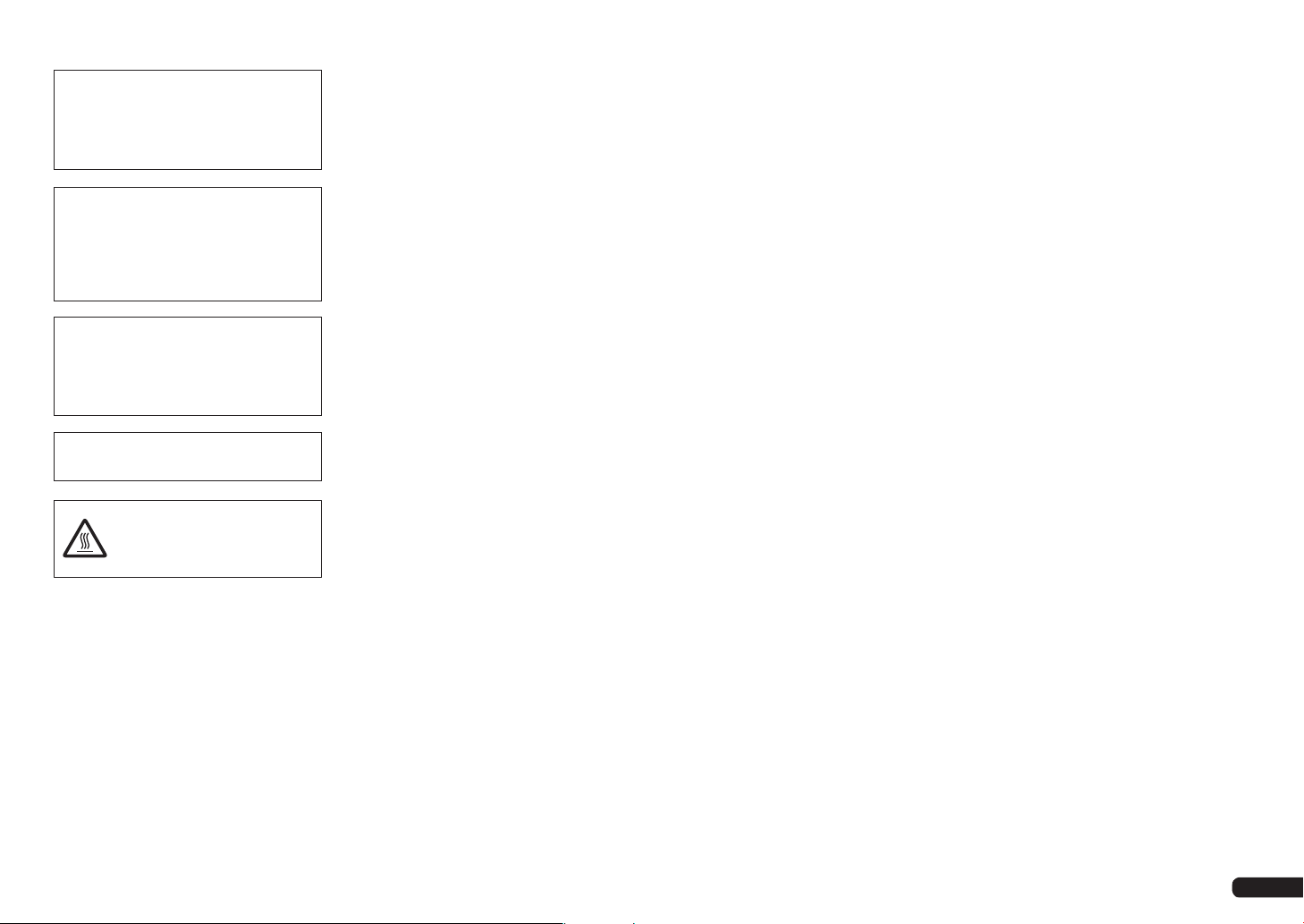
IMPORTANT NOTICE
THE MODEL NUMBER AND SERIAL NUMBER OF
THIS EQUIPMENT ARE ON THE REAR OR BOTTOM.
RECORD THESE NUMBERS ON YOUR ENCLOSED
WARRANTY CARD AND KEEP IN A SAFE PLACE
FOR FUTURE REFERENCE.
CAUTION
This product satisfies FCC regulations when shielded
cables and connectors are used to connect the unit
to other equipment. To prevent electromagnetic
interference with electric appliances such as radios
and televisions, use shielded cables and connectors
for connections.
This product is for general household purposes. Any
failure due to use for other than household purposes
(such as long-term use for business purposes in a
restaurant or use in a car or ship) and which requires
repair will be charged for even during the warranty
period.
This Class B digital apparatus complies with
Canadian ICES-003.
CAUTION:
HOT SURFACE. DO NOT TOUCH.
The top surface over the internal
heatsink may become hot when
operating this product continuously.
D36-AP9-1_A1_En
D8-10-3a_A1_En
K041_A1_En
D8-10-1-3_A1_En
The Safety of Your Ears is in Your Hands
Get the most out of your equipment by playing it at a
safe level – a level that lets the sound come through
clearly without annoying blaring or distortion and, most
importantly, without affecting your sensitive hearing.
Sound can be deceiving. Over time, your hearing
“comfort level” adapts to higher volumes of sound, so
what sounds “normal” can actually be loud and
harmful to your hearing. Guard against this by setting
your equipment at a safe level BEFORE your hearing
adapts.
ESTABLISH A SAFE LEVEL:
• Set your volume control at a low setting.
• Slowly increase the sound until you can hear it
comfortably and clearly, without distortion.
• Once you have established a comfortable sound
level, set the dial and leave it there.
BE SURE TO OBSERVE THE FOLLOWING
GUIDELINES:
• Do not turn up the volume so high that you can’t
hear what’s around you.
• Use caution or temporarily discontinue use in
potentially hazardous situations.
• Do not use headphones while operating a motorized
vehicle; the use of headphones may create a traffic
hazard and is illegal in many areas.
S001a_A1_En
En
3

Thank you for buying this Pioneer
product. Please read through these
operating instructions so you will
know how to operate your model
properly. After you have finished reading the instructions, put them away
in a safe place for future reference.
Contents
01 Before you start
Our philosophy ................................................ 6
Features ........................................................... 6
Checking what’s in the box ............................ 6
Installing the receiver ..................................... 6
Loading the batteries ...................................... 7
Operating range of remote control unit........ 7
About using AVNavigator
(included CD-ROM) ........................................ 7
02 Controls and displays
Remote control ............................................... 9
Display ........................................................... 10
Front panel .................................................... 11
03 Connecting your equipment
Connecting your equipment ........................ 12
Rear panel ..................................................... 12
Determining the speakers’ application ...... 13
Placing the speakers .................................... 15
Connecting the speakers ............................. 16
Installing your speaker system .................... 17
About the audio connection ........................ 22
About the video converter ............................ 22
About HDMI .................................................. 22
Connecting your TV and playback
components .................................................. 23
Connecting an HDD/DVD recorder, BD
recorder and other video sources ............... 24
Connecting a satellite/cable receiver or
other set-top box ........................................... 25
Connecting other audio components ......... 25
Connecting the multichannel analog
inputs ............................................................. 26
En
4
Connecting additional amplifiers ................ 26
Connecting AM/FM antennas ..................... 27
MULTI-ZONE setup ....................................... 27
Connecting a SiriusConnect Tuner ............. 28
Connecting to the network through
LAN interface ................................................ 28
Connecting optional Bluetooth
ADAPTER ...................................................... 29
Connecting an iPod ...................................... 29
Connecting a USB device ............................ 29
Connecting an HDMI-equipped
component to the front panel input ............ 29
Connecting to a wireless LAN ..................... 29
Connecting an IR receiver ........................... 30
Operating other Pioneer components
with this unit’s sensor .................................. 30
Switching components on and off
using the 12 volt trigger ................................ 31
Plugging in the receiver ............................... 31
04 Basic Setup
Changing the OSD display language
(OSD Language) ........................................... 32
Automatically conducting optimum
sound tuning (Full Auto MCACC) ............... 32
The Input Setup menu .................................. 34
Operation Mode Setup ................................. 34
05 Basic playback
Playing a source ........................................... 36
Playing an iPod ............................................. 36
Playing a USB device ................................... 37
Listening to the radio .................................... 39
Listening to Satellite Radio .......................... 39
Bluetooth ADAPTER for Wireless
Enjoyment of Music ...................................... 41
06 Listening to your system
Enjoying various types of playback
using the listening modes ........................... 43
Selecting MCACC presets ........................... 45
Choosing the input signal ............................ 45
Better sound using Phase Control .............. 45
Better sound using Phase Control and
Full Band Phase Control .............................. 45
07 Playback with HOME MEDIA
GALLERY inputs
Enjoying the Home Media Gallery ............... 47
Features of Home Media Gallery ................. 47
Introduction ................................................... 47
Playback with Home Media Gallery ............ 48
Advanced operations for Internet radio ...... 49
Checking about the Accounts ..................... 49
About network playback............................... 50
About playable file formats .......................... 51
08 Control with HDMI function
About the Control with HDMI function ....... 53
Making Control with HDMI connections .... 53
HDMI Setup................................................... 53
Before using synchronization ...................... 54
About synchronized operations .................. 54
Setting the PQLS function ........................... 54
About Auto Sound Retriever Link and
Stream Smoother Link ................................. 55
Cautions on the Control with HDMI
function ......................................................... 55
09 Using other functions
Setting the Audio options ............................ 56
Setting the Video options ............................. 58
Switching the speaker terminals ................ 59
Using the MULTI-ZONE controls ................. 60
Making an audio or a video recording ........ 60
Reducing the level of an analog signal ....... 61
Using the sleep timer ................................... 61
Dimming the display .................................... 61
Switching the HDMI output ......................... 61
Checking your system settings ................... 61
Resetting the system .................................... 61
10 Controlling the rest of your system
About the Remote Setup menu................... 63
Operating multiple receivers ....................... 63
Setting the remote to control other
components .................................................. 63
Selecting preset codes directly ................... 63
Programming signals from other
remote controls ............................................. 64
Erasing one of the remote control
button settings .............................................. 64
Erasing all learnt settings that are in
one input function ........................................ 64
Direct function .............................................. 64
Setting the backlight mode ......................... 65
Multi Operation and System Off .................. 65
Resetting the remote control settings ........ 66
Controlling components .............................. 66
11 The Advanced MCACC menu
Making receiver settings from the
Advanced MCACC menu ............................. 69
Automatic MCACC (Expert) ......................... 69
Manual MCACC setup ................................. 71
Checking MCACC Data ................................ 74
Data Management........................................ 75
12 The System Setup and Other
Setup menus
Making receiver settings from the
System Setup menu ..................................... 76
Manual speaker setup .................................. 76
Network Setup menu ................................... 78
Checking the Network Information ............. 80
The Other Setup menu ................................. 80
13 Additional information
Troubleshooting 1 ......................................... 83
Troubleshooting 2 ......................................... 89
Troubleshooting of wireless LAN ................ 92
About status messages ............................... 93
Speaker Setting Guide.................................. 93
Important information regarding the
HDMI connection ......................................... 94
Cleaning the unit .......................................... 94
Surround sound formats ............................. 95
About THX ..................................................... 95
About iPod ..................................................... 96
About SIRIUS ................................................ 96
About FLAC ................................................... 96
Auto Surround, ALC and Stream Direct
with different input signal formats .............. 97
Glossary ......................................................... 98
Features index ............................................. 101
Specifications ............................................. 102
Preset code list............................................ 103
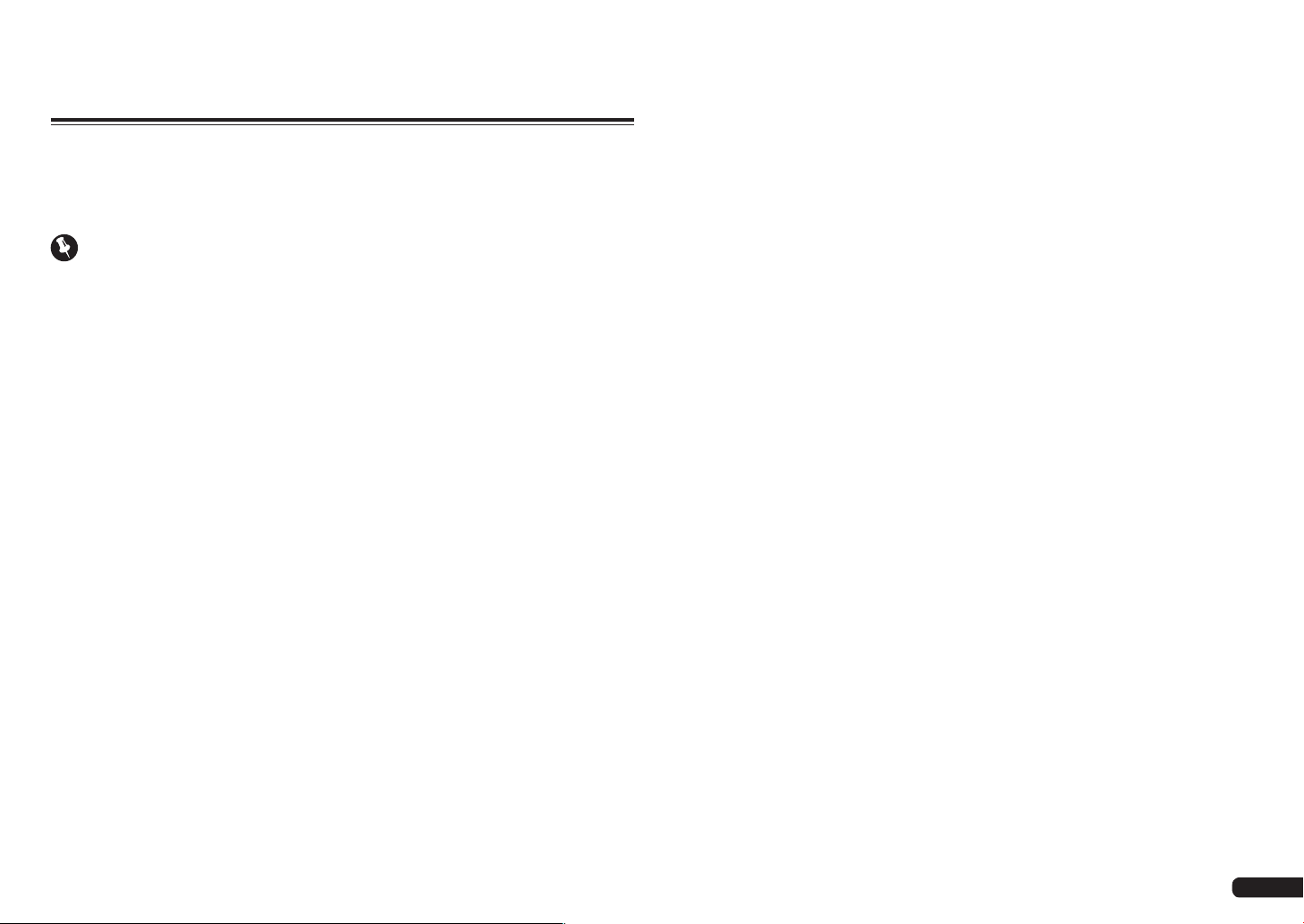
Flow of settings on the receiver
Flow for connecting and setting the receiver
The unit is a full-fledged AV receiver equipped with an abundance of functions and terminals. It can
be used easily after following the procedure below to make the connections and settings.
Required setting item: 1, 2, 3, 4, 5, 7, 9
Setting to be made as necessary: 6, 8, 10, 11, 12, 13
Important
The receiver’s initial settings can be made on the computer using Wiring Navi on the AVNavigator
CD-ROM included with the receiver. In this case, virtually the same connections and settings as
in steps 2, 3, 4, 6, 7, 8 and 9 can be made interactively. For instructions on using AVNavigator, see
About using AVNavigator (included CD-ROM) on page 7 .
1 Before you start
! Checking what’s in the box on page 6
! Loading the batteries on page 7
j
2 Determining the speakers’ application (page 13)
! [A] 9.2 channel surround system (Front height/Front wide) connection
! [B] 7.2 channel surround system & Speaker B connection
! [C] 7.2 channel surround system & Front Bi-amping connection (High quality surround)
! [D] 7.2 channel surround system (Surround back) & ZONE 2 connection (Multi Zone)
! [E] 7.2 channel surround system (Front height/Front wide) & ZONE 2 connection (Multi Zone)
! [F] 5.2 channel surround system & Front Bi-amping connection (High quality surround) & ZONE 2
connection (Multi Zone)
! [G] 5.2 channel surround system & ZONE 2/ZONE 3 connection (Multi Zone)
SC-57 only:
! [H] 5.2 channel surround system & Speaker B Bi-amping connection
! [I] 5.2 channel surround system & Front and Surround Bi-amping connection (High quality
surround)
! [J] 5.2 channel surround system & Front and Center Bi-amping connection (High quality surround)
j
3 Connecting the speakers
! Placing the speakers on page 15
! Connecting the speakers on page 16
! Installing your speaker system on page 17
! Bi-amping your speakers on page 16
j
4 Connecting the components
! About the audio connection on page 22
! About the video converter on page 22
! Connecting your TV and playback components on page 23
! Connecting AM/FM antennas on page 27
! Plugging in the receiver on page 31
j
5 Power On
j
6 Changing the OSD display language (OSD Language) (page 32)
j
7 MCACC speaker settings
! Automatically conducting optimum sound tuning (Full Auto MCACC) on page 32
j
8 The Input Setup menu (page 34)
(When using connections other than the recommended connections)
j
9 Basic playback (page 36)
j
10 Switching the HDMI output (page 61)
j
11 Adjusting the sound and picture quality as desired
! Using the various listening modes (page 43)
! Better sound using Phase Control (page 45)
! Better sound using Phase Control and Full Band Phase Control (page 45)
! Measuring the all EQ type (SYMMETRY/ALL CH ADJ/FRONT ALIGN) (page 69)
! Changing the channel level while listening (page 77)
! Switching on/off the Acoustic Calibration EQ, Auto Sound Retriever or Dialog Enhancement
(page 56)
! Setting the PQLS function (page 54)
! Setting the Audio options (page 56)
! Setting the Video options (page 58)
j
12 Other optional adjustments and settings
! Control with HDMI function (page 53)
! The Advanced MCACC menu (page 69)
! The System Setup and Other Setup menus (page 76)
j
13 Making maximum use of the remote control
! Operating multiple receivers (page 63)
! Setting the remote to control other components (page 63)
En
5
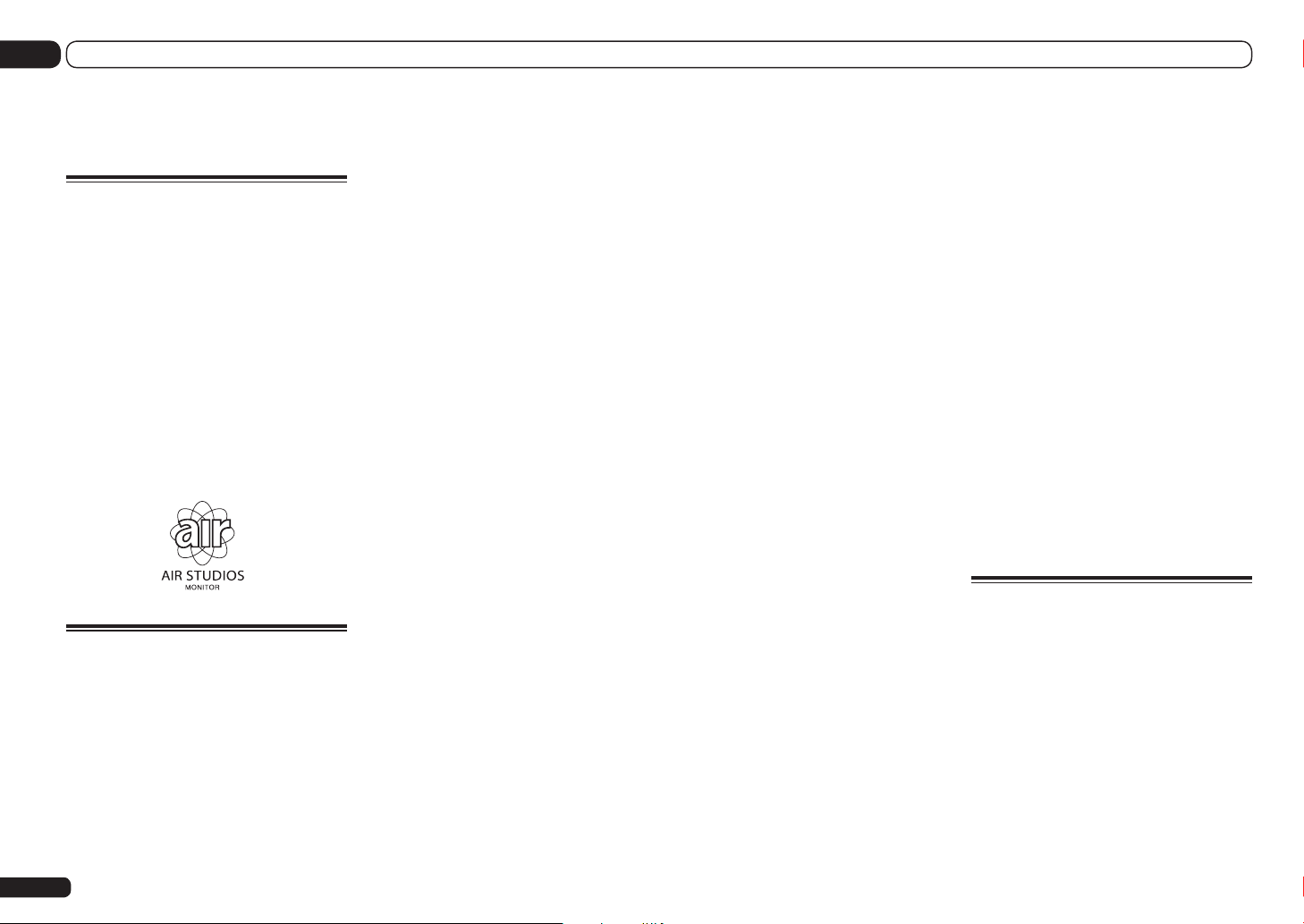
01 Before you start
Before you start
Our philosophy
Pioneer is dedicated to making your home
theater listening experience as close as possible to the vision of the moviemakers and mastering engineer when they created the original
soundtrack. We do this by focusing on three
important steps:
1 Achieving the highest possible sound
quality
2 Allowing for customized acoustic
calibration according to any listening area
3 Fine-tuning the receiver with the help
of world-class studio engineers
With the cooperation of AIR Studios, this
receiver has been designated AIR Studios
Monitor:
Features
% Apple AirPlay®
With AirPlay you can stream music from iTunes
to the SC-57 and SC-55 and play it through your
home theater system. You can even use the
receiver to view metadata including song title,
artist as well as album art on a connected display. With Pioneer’s Air Play-compatible receivers, you can easily enjoy your iTunes music in
any room in the house.
% HOME MEDIA GALLERY
This receiver can play back contents stored
on your computer when your computer is connected to the LAN terminal of this receiver.
% About operation of the receiver with a
mobile terminal (iPod, iPhone, etc.)
The receiver can be controlled from the mobile
terminal by installing a special application on
the mobile terminal. For details, see the product
information on the Pioneer website.
This special application may be changed or
discontinued without notice.
% iControlAV2 Remote Control App
compatible
The SC-57 and SC-55 are compatible with a
completely re-designed remote control application for iPod touch, iPhone and now iPad.
Improvements include a comprehensive front
page layout, iPad rotation, DLNA and vTuner
control, new exciting Finger EQ, and Pioneer
compatible Blu-ray Disc player control. iControlAV2 is free from the App Store.
% Air Jam App compatible
For the SC-57 and SC-55, the optional AS-BT200
Bluetooth adapter works together with Pioneer’s
exclusive Air Jam application. Available free in
the App Store, Air Jam allows up to 4 iPhone,
iPod touch or iPod devices to share music and
create a group playlist for a unique and fun
social music network experience.
% AVNavigator
The CD-ROM (AVNavigator) included with this
unit provides a variety of functions, such as
Wiring Navi with a guide for connecting the
unit and setting up from the computer and an
Interactive Manual for operating the unit while
reading the manual.
% HDMI (3D, Audio Return Channel)
A compatible component is required to use the
above function.
% PQLS Bit-stream
Jitterless high quality playback is possible by
connecting a PQLS-compatible player with
HDMI connections.
% Auto Sound Retriever Link
By connecting a Pioneer Blu-ray Disc player
supporting the Sound Retriever Link function,
compressed audio files played on the player can
be corrected automatically to play the sound
with higher density.
% Stream Smoother Link
By connecting a Pioneer Blu-ray Disc player
supporting the Stream Smoother Link function, compressed video or movie files played
on the player can be corrected automatically to
play them with a more natural, easily viewable
picture.
% iPod playback
Your iPod can be connected to the receiver’s
USB terminal to play the music/video files on
the iPod.
Also, the iPod is charged when it is connected
to the receiver.
% Direct Energy HD Amplifier
The “Direct Energy HD (High Fidelity Class D)
amplifier” is an amplifier developed by Pioneer
based on the latest high performance Class D
amplifier and concentrating the essence of high
sound quality design. This new generation reference amplifier offers outstanding performance
with high sound quality and reproduces the
latest in multi-channel digital contents.
% Dolby Pro Logic llz compatible
Adding a pair of speakers above the front
left and right speakers adds expressiveness in the vertical direction to the previous
horizontally-oriented sound field. The height
channel strengthens the sound field’s sense of
three-dimensionality and air, producing presence and expansion.
% Internet Radio
By connecting this receiver to the network via
the LAN terminal, you can listen to Internet
radio stations.
% SIRIUS Ready
With the SIRIUS Radio terminal, you’ll be up
and running in no time.
% Bluetooth compatible
Using the Bluetooth ADAPTER (AS-BT100 or
AS-BT200) lets you enjoy music files on an
iPhone or other Bluetooth wireless technology
device wirelessly.
% Auto Sound Retriever
The Auto Sound Retriever feature employs
DSP technology to restore sound pressure
and smooth jagged artifacts left over after
compression.
% Easy setup using Advanced MCACC
The Auto MCACC Setup provides a quick but
accurate surround sound setup, which includes
the advanced features of Professional Acoustic
Calibration EQ.
Checking what’s in the box
Please check that you’ve received the following
supplied accessories:
! Setup microphone (cable: 5 m (16.4 ft.))
! Remote control unit
! AAA size IEC R03 dry cell batteries (to confirm
system operation) x2
! AM loop antenna
! FM wire antenna
! iPod cable
! Power cord
! CD-ROM (AVNavigator)
! Warranty card
! These operating instructions
En
6
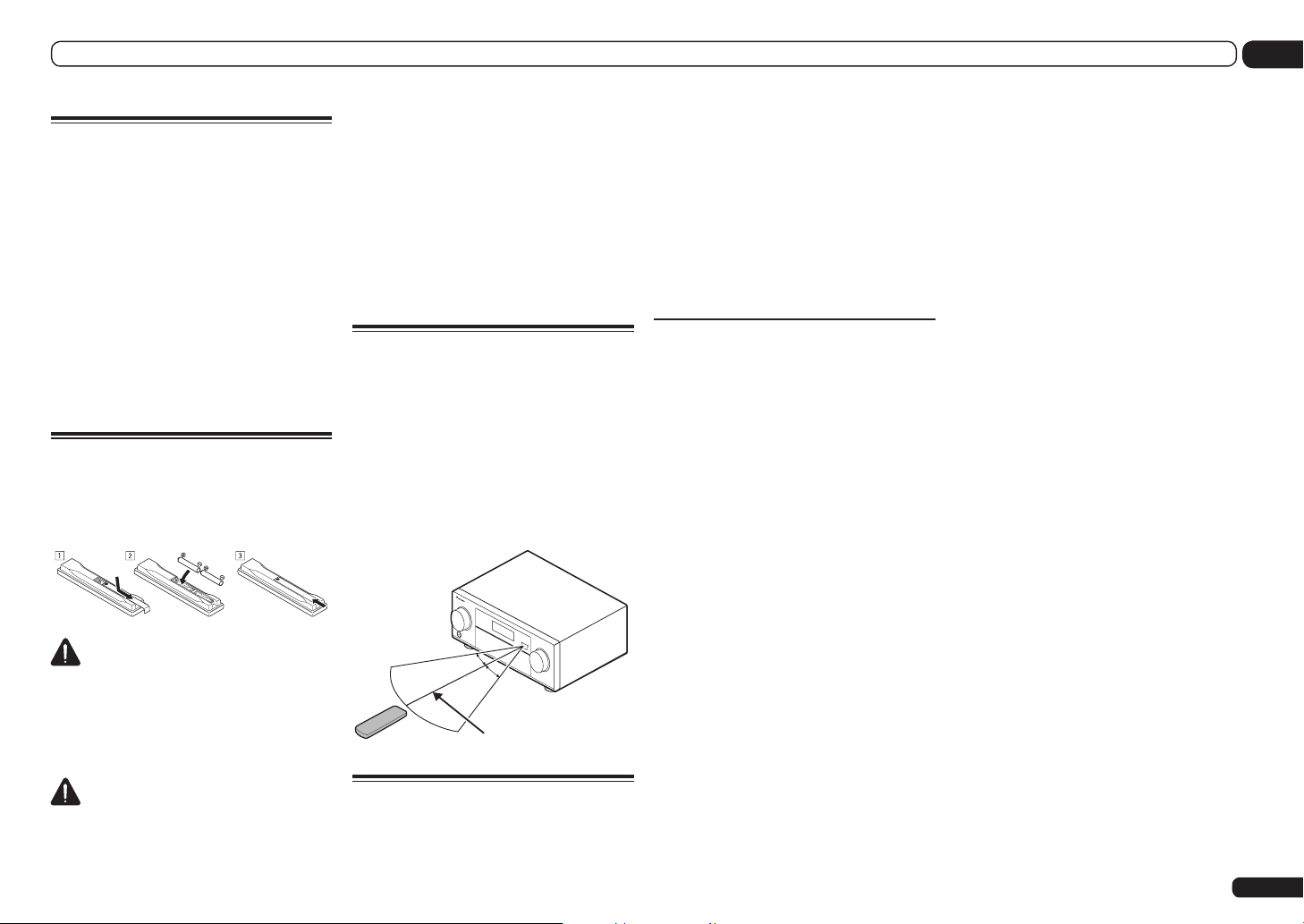
Before you start
01
Installing the receiver
! When installing this unit, make sure to put it
on a level and stable surface.
! Don’t install it on the following places:
— on a color TV (the screen may distort)
— near a cassette deck (or close to a device that
gives off a magnetic field). This may interfere
with the sound.
— in direct sunlight
— in damp or wet areas
— in extremely hot or cold areas
— in places where there is vibration or other
movement
— in places that are very dusty
— in places that have hot fumes or oils (such as
a kitchen)
Loading the batteries
The batteries included with the unit are to check
initial operations; they may not last over a long
period. We recommend using alkaline batteries
that have a longer life.
WARNING
! Do not use or store batteries in direct sunlight
or other excessively hot place, such as inside a
car or near a heater. This can cause batteries
to leak, overheat, explode or catch fire. It
can also reduce the life or performance of
batteries.
CAUTION
Incorrect use of batteries may result in such
hazards as leakage and bursting. Observe the
following precautions:
! Never use new and old batteries together.
! Insert the plus and minus sides of the
batteries properly according to the marks in
the battery case.
! Batteries with the same shape may have
different voltages. Do not use different
batteries together.
! When disposing of used batteries, please
comply with governmental regulations or
environmental public institution’s rules that
apply in your country/area.
Operating range of remote
control unit
The remote control may not work properly if:
! There are obstacles between the remote
control and the receiver’s remote sensor.
! Direct sunlight or fluorescent light is shining
onto the remote sensor.
! The receiver is located near a device that is
emitting infrared rays.
! The receiver is operated simultaneously with
another infrared remote control unit.
30°
30°
7 m (23 ft.)
About using AVNavigator
(included CD-ROM)
The included AVNavigator CD-ROM contains
Wiring Navi allowing you to easily make the
receiver’s connections and initial settings in
dialog fashion. High precision initial settings
can be completed easily simply by following the
instructions on the screen to make the connections and settings.
There are also other features enabling easy use
of various functions, including an Interactive
Manual that operates in association with the
receiver, updating of various types of software,
and MCACC Application that lets you check the
MCACC measurement results on 3D graphs.
Installing AVNavigator
1 Load the included AVNavigator
CD-ROM into your computer’s CD drive.
! The installation screen is displayed. Proceed
to step 2.
! If the installation screen does not appear,
double-click on the CD-ROM icon then start
the installer (AVNV_XXX_xxx.exe).
2 Follow the instructions on the screen
to install.
When “Finish” is selected, installation is
completed.
3 Remove the included AVNavigator
CD-ROM from the computer’s CD drive.
Handling the CD-ROM
Operating Environment
! This CD-ROM can be used with Microsoft®
Windows® XP/Vista/7.
! A browser is at times used for AVNavigator
functions. The supported browser is Microsoft
Internet Explorer 6, 7 and 8. With other
browsers, some functions may be limited or
the display may not appear properly.
Also, even with a supported browser,
depending on the browser’s settings, some
functions may be limited and the display may
not appear properly.
Precautions For Use
! This CD-ROM is for use with a personal
computer. It cannot be used with a DVD
player or music CD player. Attempting to play
this CD-ROM with a DVD player or music
CD player can damage speakers or cause
impaired hearing due to the large volume.
License
! Please agree to the “Terms of Use” indicated
below before using this CD-ROM. Do not use if
you are unwilling to consent to the terms of
its use.
Also agree to the “License Agreement”
displayed when installing AVNavigator.
Terms of Use
! Copyright to data provided on this CD-ROM
belongs to PIONEER CORPORATION.
Unauthorized transfer, duplication, broadcast,
public transmission, translation, sales,
lending or other such matters that go beyond
the scope of “personal use” or “citation” as
defined by Copyright Law may be subject
to punitive actions. Permission to use this
CD-ROM is granted under license by PIONEER
CORPORATION.
General Disclaimer
! PIONEER CORPORATION does not
guarantee the operation of this CD-ROM with
respect to personal computers using any
of the applicable OS. In addition, PIONEER
CORPORATION is not liable for any damages
incurred as a result of use of this CD-ROM
and is not responsible for any compensation.
The names of private corporations, products
and other entities described herein are the
registered trademarks or trademarks of their
respective firms.
En
7
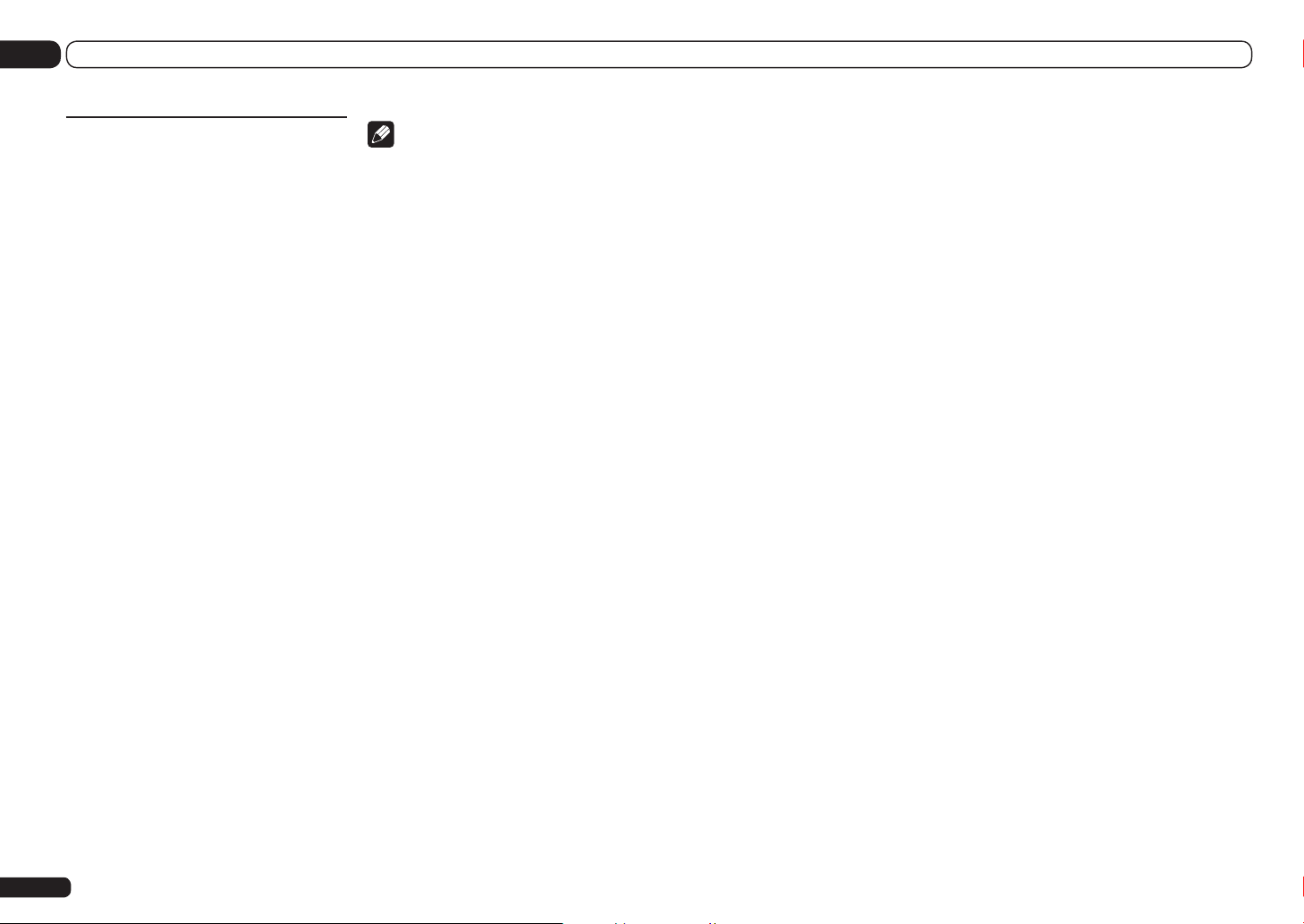
01 Before you start
Using AVNavigator
1 Click [AVNavigator] on the desktop to
launch AVNavigator.
AVNavigator is launched and Wiring Navi
starts up. The language selection screen
appears. Follow the instructions on the screen
to make the connections and automatic
settings.
Wiring Navi only starts up automatically the
first time AVNavigator is launched.
2 Select and use the desired function.
AVNavigator includes the following functions:
! Wiring Navi – Guides you through
connections and initial settings in dialog
fashion. High precision initial settings can be
made easily.
! Interactive Manual – Automatically displays
the pages explaining the functions that have
been operated on the receiver. It is also
possible to operate the receiver from the
Interactive Manual.
! Glossary – Displays glossary pages.
! MCACC Appli – Displays Advanced
MCACC measurement results vividly on the
computer.
There are special operating instructions
for MCACC Application. These instructions
are included in the AVNavigator
Interactive Manual’s menus. Refer to them
when using MCACC Application.
! Software Update – Allows various types of
software to be updated.
! Settings – Used to make various
AVNavigator settings.
! Detection – Used to detect the receiver.
Note
To use the AVNavigator of another model, first
uninstall (delete) this receiver’s AVNavigator,
then install the AVNavigator of the other model.
Deleting the AVNavigator
You can use the following method to uninstall
(delete) the AVNavigator from your PC.
% Delete from the Control Panel of the
PC.
From the Start menu, click “Program”
d “PIONEER CORPORATION” d
“AVNavigator(SC-57 or SC-55)” d “Uninstall”.
En
8
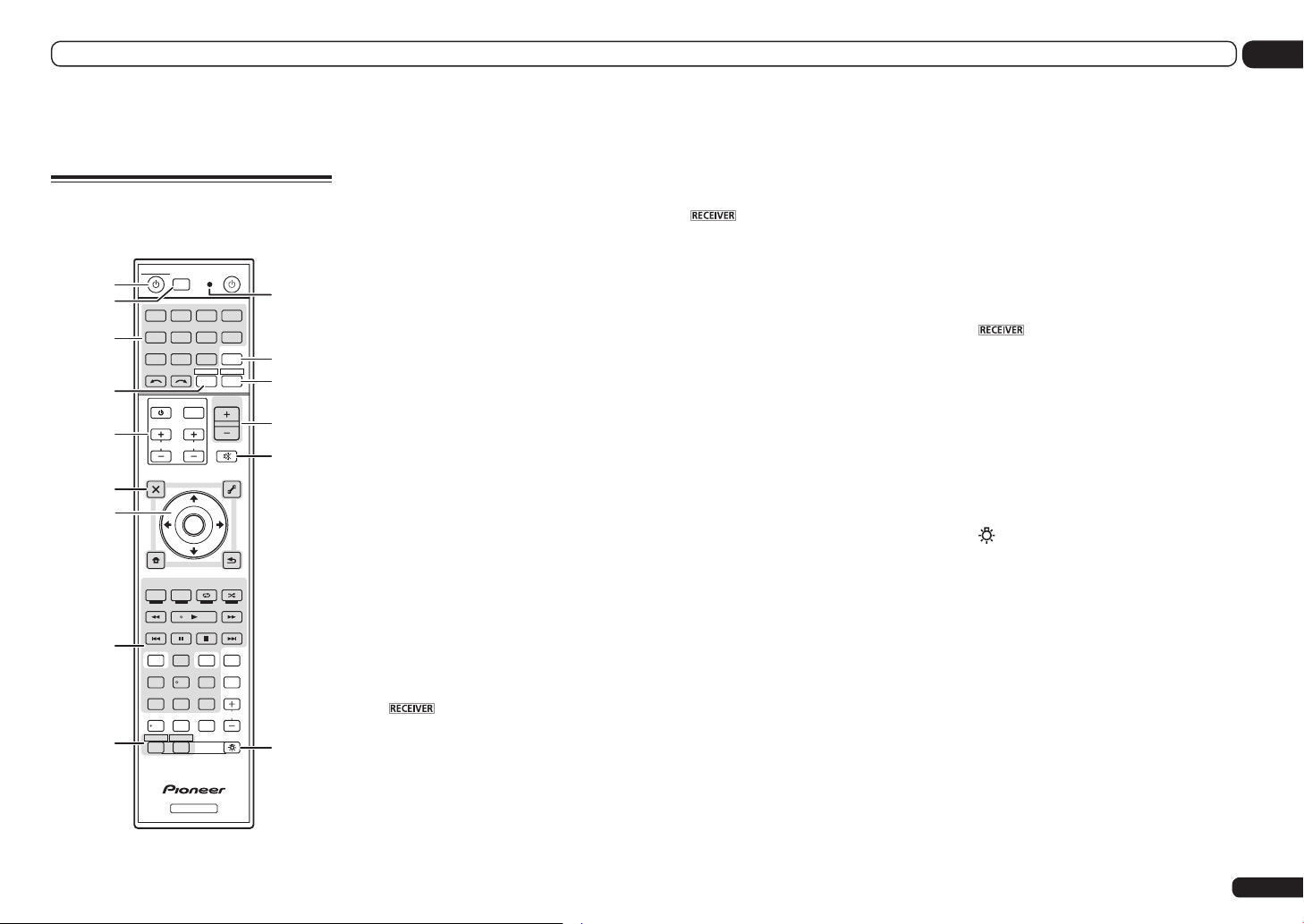
Controls and displays
02
Controls and displays
Remote control
This section explains how to operate the remote
control for the receiver.
MULTI
SOURCERECEIVER
1
2,3
4
5
6
7
8
9
10
OPERATION
RCU SETUP
BDR
BD DVDDVR
SAT
HMG
CDTV
USBOPTION
iPod
TUNER
SIRIUS
RECEIVER
TV CTRL
SELECT
INPUT
MASTER
VOLUME
INPUT
TV CONTROL
VOL
CH
AUDIO
PARAMETER
TOP MENU
BAND GUIDE
PRESET
CATEGORY
HOME
MENU
iPod CTRL
AUTO / ALC /
DIRECT
HDDDVD
TV
/
DTVMPX PQLS
132
SIGNAL SEL
CH LEVEL A.ATT DIMMER
D.ACCESS
/ CLR
ZONE 2 ZONE 3
PARAMETER
TOOLS
LIST
TUNE
ENTER
TUNE
PGM
MEMORY
STEREO
STANDARD
CTRL STATUSTHX
PHASE
HDMI OUT
3
MCACC SLEEP
546
8079
CLASS
ENTER
RECEIVER
MUTE
RETURN
MENU
ADV SURR
AUDIO
HDMI
ADPT
VIDEO
T.EDIT
INFO
DISP
LIGHT
11
12
13
14
15
PRESET
CH
16
The remote has been conveniently color-coded
according to component control using the following system:
! White – Receiver control, TV control
! Blue – Other controls (See pages 36, 37, 39, 41
and 66.)
1 u RECEIVER
This switches between standby and on for this
receiver.
2 MULTI OPERATION
Use this button to perform multi operations
(page 65).
3 RCU SETUP
Use to input the preset code when making
remote control settings and to set the remote
control mode (page 63).
4 Input function buttons
Press to select control of other components
(page 63).
Use INPUT SELECT c/ d to select the input
function (page 36).
5 TV CTRL
Set the preset code of your TV’s manufacturer
when controlling the TV (page 63).
6 TV CONTROL buttons
These buttons are dedicated to control the TV
assigned to the TV CTRL button.
7 Receiver setting buttons
Press first to access:
! AUDIO PARAMETER – Use to access the
Audio options (page 56).
! VIDEO PARAMETER – Use to access the
Video options (page 58).
! HOME MENU – Use to access the Home
Menu (pages 32, 34, 53, 69 and 76).
! RETURN – Press to confirm and exit the
current menu screen.
8 i/j/k/l/ENTER
Use the arrow buttons when setting up your
surround sound system (see page 69) and the
Audio or Video options (page 56 or 58).
9 Receiver Control buttons
Press first to access:
! AUTO/ALC/DIRECT – Switches between
Auto Surround (page 43), Auto Level Control,
Optimum Surround mode and Stream Direct
mode (page 44).
! STEREO – Press to select stereo playback
mode (page 43).
! STANDARD – Press for Standard decoding
and to switch various modes (2 Pro Logic,
Neo:X, etc.) (page 43).
! ADV SURR – Use to switch between the
various surround modes (page 44).
! THX – Press to select a Home THX listening
mode (page 44).
! PHASE CTRL – Press to switch on/off Phase
Control or Full Band Phase Control (page 45).
! STATUS – Press to check selected receiver
settings (page 61).
! PQLS – Press to select the PQLS setting
(page 54).
! HDMI OUT – Switch the HDMI output
terminal (page 61).
! SIGNAL SEL – Use to select an input signal
(page 45).
! MCACC – Press to switch between MCACC
presets (page 45).
! SLEEP – Use to put the receiver in sleep
mode and select the amount of time before
sleep (page 61).
! CH LEVEL – Press repeatedly to select a
channel, then use k/l to adjust the level
(page 77).
! A.ATT – Attenuates (lowers) the level of an
analog input signal to prevent distortion
(page 61).
! DIMMER – Dims or brightens the display
(page 61).
10 MULTI-ZONE select buttons
Switch to perform operations in ZONE 2 and
ZONE 3 (page 60).
11 Remote control LED
Lights when a command is sent from the
remote control.
12 OPTION
The preset codes of desired devices can be
registered in the remote control and button
operations can be registered using the learning
mode.
13
Switches the remote to control the receiver
(used to select the white commands).
Switch to perform operations in the main zone.
Also use this button to set up surround sound.
14 MASTER VOLUME +/–
Use to set the listening volume.
15 MUTE
Mutes the sound or restores the sound if it has
been muted (adjusting the volume also restores
the sound).
16 LIGHT
Press to turn on/off the illumination for the
buttons.
The way the buttons light can be selected from
four modes (page 65).
En
9
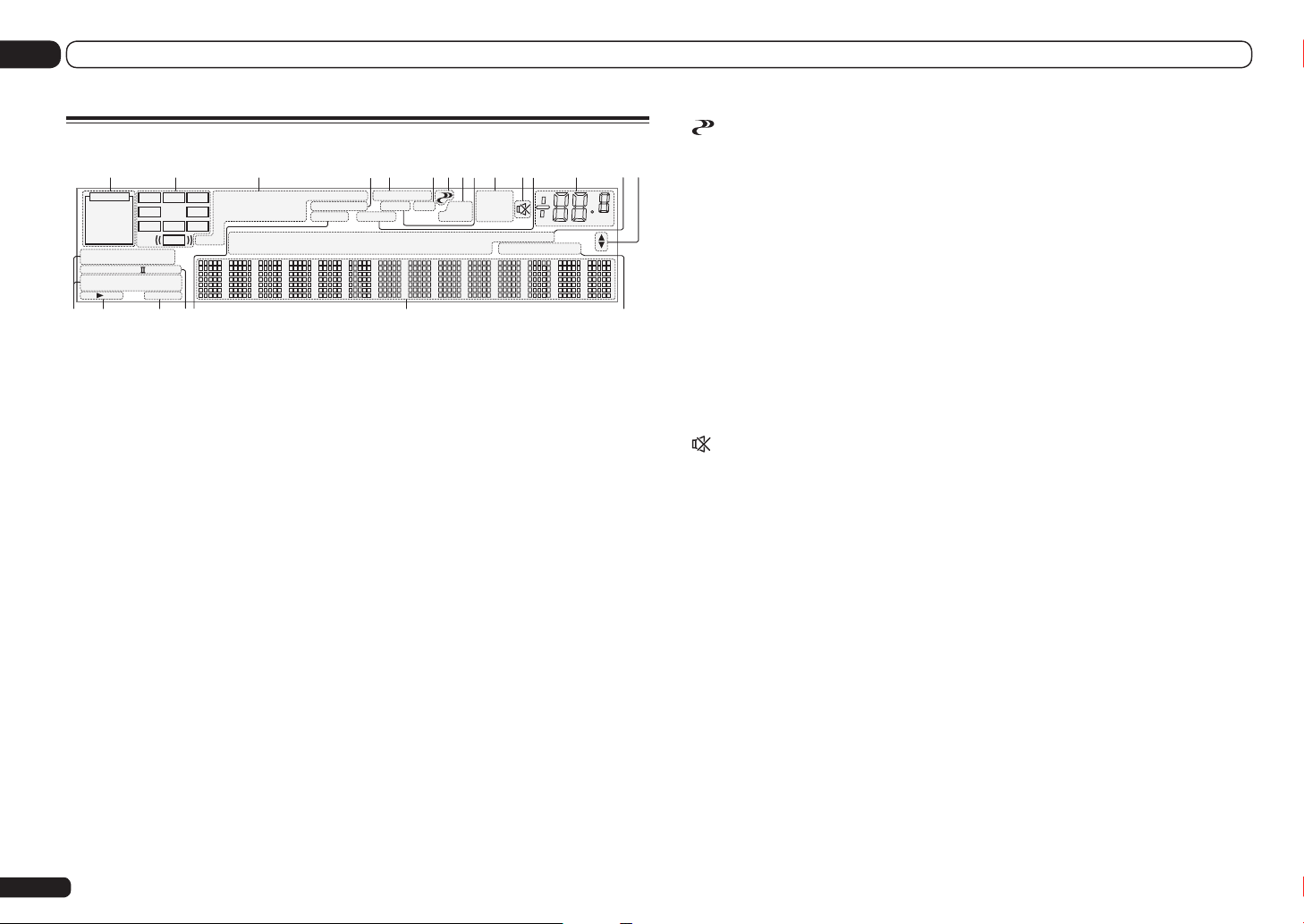
02 Controls and displays
Display
21 3 8654 107 11 13 14
2
AUTO
DIGITAL
ANALOG
AUTO SURROUND
STREAM DIRECT
2
PROLOGIC x
THX ADV.SURROUND
SP AB
6
HDMI
L C R
SL SR
XL XR
STANDARD
SLEEP
LFE
XC
1 Signal indicators
Light to indicate the currently selected input
signal. AUTO lights when the receiver is set to
select the input signal automatically (page 45).
2 Program format indicators
Light to indicate the channels to which digital
signals are being input.
! L/R – Left front/Right front channel
! C – Center channel
! SL/SR – Left surround/Right surround
channel
! LFE – Low frequency effects channel (the (( ))
indicators light when an LFE signal is being
input)
! XL/XR – Two channels other than the ones
above
! XC – Either one channel other than the ones
above, the mono surround channel or matrix
encode flag
3 Digital format indicators
Light when a signal encoded in the corresponding format is detected.
! 2 DIGITAL – Lights with Dolby Digital
decoding.
! 2 DIGITAL PLUS – Lights with Dolby Digital
Plus decoding.
! 2 TrueHD – Lights with Dolby TrueHD
decoding.
! DTS – Lights with DTS decoding.
! DTS HD – Lights with DTS-HD decoding.
En
10
DIGITAL PLUS
2
TrueHD
DTS HD ES 96/24
CD
MSTR
TUNER
PHONO
iPod
FULL BAND
PQLS
DVD
BD
20 2116 17 18 19
ALC
TV
DVR
DSD PCM
MULTI-ZONE
S.RTRV SOUND UP MIX
SIRIUS
! 96/24 – Lights with DTS 96/24 decoding.
! DSD PCM – Light during DSD (Direct Stream
Digital) to PCM conversion with SACDs.
! PCM – Lights during playback of PCM
signals.
! MSTR – Lights during playback of DTS-HD
Master Audio signals.
4 MULTI-ZONE
Lights when the MULTI-ZONE feature is active
(page 60).
5 FULL BAND
Lights when the Full Band Phase Control is
switched on (page 45).
6 Listening mode indicators
! AUTO SURROUND – Lights when the Auto
Surround feature is switched on (page 43).
! ALC – Lights when the ALC (Auto level
control) mode is selected (page 43).
! STREAM DIRECT – Lights when Direct/Pure
Direct is selected (page 44).
! ADV.SURROUND – Lights when one of
the Advanced Surround modes has been
selected (page 44).
! STANDARD – Lights when one of the
Standard Surround modes is switched on
(page 43).
! THX – Lights when one of the Home THX
modes is selected (page 44).
ATT
OVER
VIDEO HMG
HDMI
TUNED
STEREO
MONO
[ 2 ]
129
USB
[ 3 ]
[ 4 ]
7 (PHASE CONTROL)
Lights when the Phase Control (page 45) or Full
Band Phase Control (page 45) is switched on.
15
8 Analog signal indicators
dB
Light to indicate reducing the level of an analog
signal (page 61).
9 PQLS
Lights when the PQLS feature is active (page
54).
10 Tuner indicators
! TUNED – Lights when a broadcast is being
received.
! STEREO – Lights when a stereo FM
18 Matrix decoding format indicators
! 2PRO LOGIC IIx – This lights to indicate 2
Pro Logic II / 2 Pro Logic IIx decoding (page
43).
19 S.RTRV
Lights when the Auto Sound Retriever function
is active (page 56).
20 Character display
Displays various system information.
21 Remote control mode indicator
Lights to indicate the receiver’s remote control
mode setting. (Not displayed when set to 1.)
(page 81)
broadcast is being received in auto stereo
mode.
! MONO – Lights when the mono mode is set
using MPX.
11
Lights when the sound is muted.
12 SOUND
Lights when the DIALOG E (Dialog
Enhancement) or TONE (tone controls) features
is selected (page 56).
13 Master volume level
Shows the overall volume level.
“---” indicates the minimum level, and “+12dB”
indicates the maximum level.
14 Input function indicators
Light to indicate the input function you have
selected.
15 Scroll indicators
Light when there are more selectable items
when making the various settings.
16 Speaker indicators
Lights to indicate the current speaker system
using SPEAKERS (page 59).
17 SLEEP
Lights when the receiver is in sleep mode (page
61).
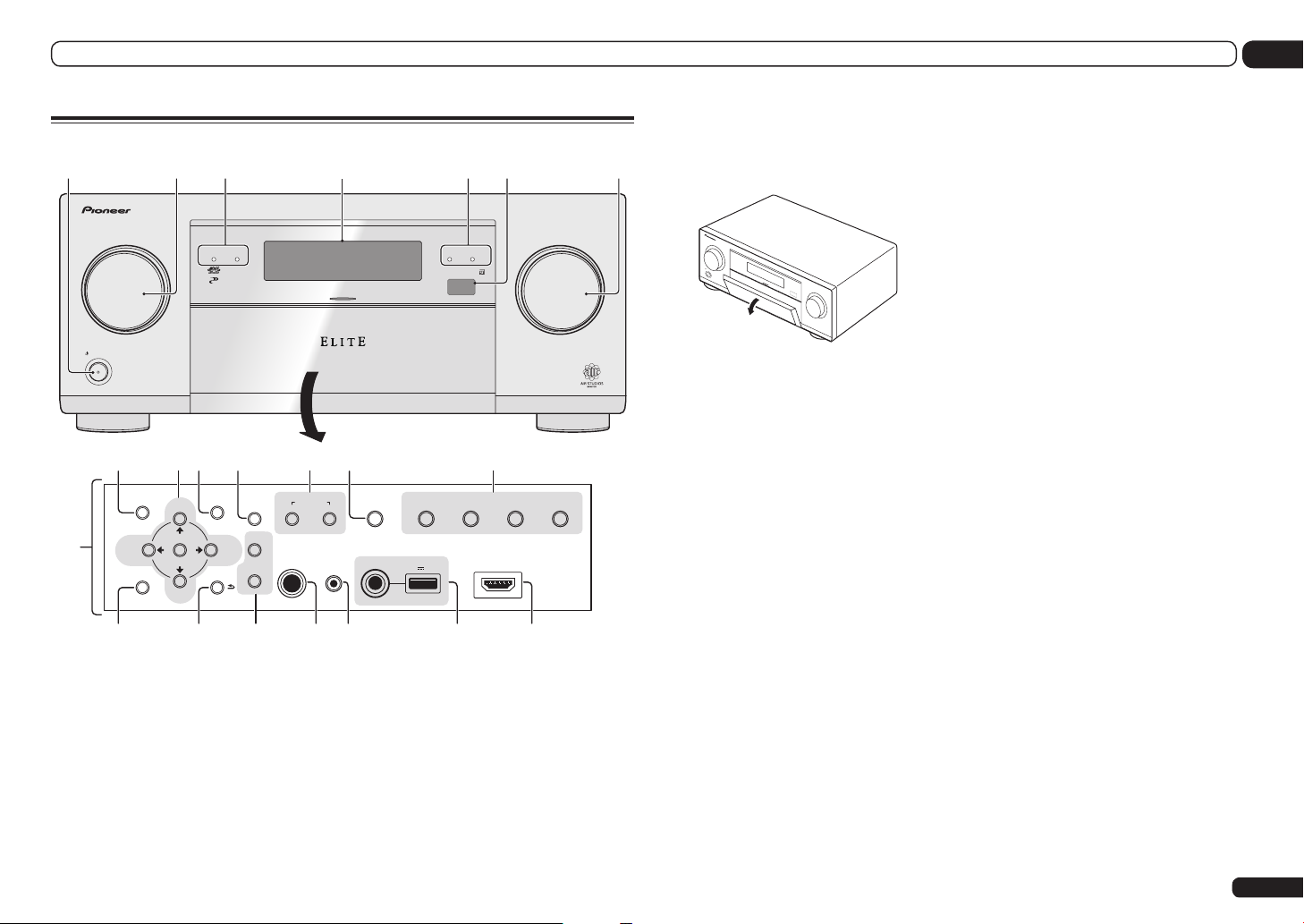
Controls and displays
35
02
Front panel
1 2 4
ADVANCED
MCACC
FL OFF
INPUT
SELECTOR
STANDBY/ON
8910 11 12 13 14
7
15 16 17 1918 20 21
1 u STANDBY/ON
This switches between standby and on for this
receiver.
2 INPUT SELECTOR dial
Use to select an input function.
3 Indicators
! ADVANCED MCACC – Lights when EQ is
set to ON in the AUDIO PARAMETER menu
(page 56).
! FL OFF – Lights when “off” (nothing
displayed) is selected with the display’s
dimmer adjustment (page 61).
TUNE
ENTER
TUNE
VIDEO
PARAMETER
BAND
MULTI-ZONE
CONTROL ON/OFF
PHONES
SPEAKERS
PRESETPRESET
TUNER EDIT
AUDIO
PARAMETER
HOME MENU RETURN
3
iPod iPhone iPadHDMI
MCACC
SETUP MIC
iPod iPhone iPad
DIRECT CONTROL
AUTO SURR/ALC/
STREAM DIRECT HOME THX
USB
5V 2.1 A
iPod iPhone iPad
ADVANCED
SURROUND
STANDARD
SURROUND
HDMI 3 INPUT
! HDMI – Blinks when connecting an HDMI-
equipped component; lights when the
component is connected (page 23).
! iPod iPhone iPad – Lights to indicate iPod/
iPhone/iPad is connected (page 29).
4 Character display
See Display on page 10 .
5 Remote sensor
Receives the signals from the remote control
(page 7).
6 MASTER VOLUME dial
MASTER
VOLUME
7 Front panel controls
To access the front panel controls, catch the
sides of the door with your fingers and pull
6
forward.
INPUT
SELECTOR
STANDBY/ON
MASTER
VOLUME
8 AUDIO PARAMETER
Use to access the Audio options (page 56).
9 i/j/k/l (TUNE/PRESET) /ENTER
Use the arrow buttons when setting up your
Home Menu. Use TUNE i/j to find radio fre-
quencies and use PRESET k/l to find preset
stations (page 39).
10 VIDEO PARAMETER
Use to access the Video options (page 58).
11 SPEAKERS
Use to change the speaker terminal (page 59).
12 MULTI-ZONE controls
If you’ve made MULTI-ZONE connections (page
27) use these controls to control the sub zone
from the main zone (page 60).
13 iPod iPhone iPad DIRECT CONTROL
Change the receiver’s input to the iPod and
enable iPod operations on the iPod (page 37).
14 Listening mode buttons
! AUTO SURR/ALC/STREAM DIRECT –
Switches between Auto Surround (page 43),
Auto Level Control, Optimum Surround mode
and Stream Direct mode (page 44).
! STANDARD SURROUND – Press for
Standard decoding and to switch various
modes (2 Pro Logic, Neo:X, Stereo etc.)
(page 43).
! ADVANCED SURROUND – Use to switch
between the various surround modes (page
44).
! HOME THX – Press to select a Home THX
listening mode (page 44).
15 HOME MENU
Use to access the Home Menu (page 32, 34, 53,
69 and 76).
16 RETURN
Press to confirm and exit the current menu
screen.
17 TUNER controls
! BAND – Switches between AM and FM radio
bands (page 39).
! TUNER EDIT – Use with TUNE i/j, PRESET
k/l and ENTER to memorize and name
stations for recall (page 39).
18 PHONES jack
Use to connect headphones. When the headphones are connected, there is no sound output
from the speakers.
19 MCACC SETUP MIC jack
Use to connect the supplied microphone (page
32).
20 iPod iPhone iPad USB terminals
Use to connect your Apple iPod/iPhone/iPad as
an audio and video source (page 29), or connect a USB device for audio and photo playback
(page 29).
21 HDMI input connector
Use for connection to a compatible HDMI
device (Video camera, etc.) (page 29).
En
11
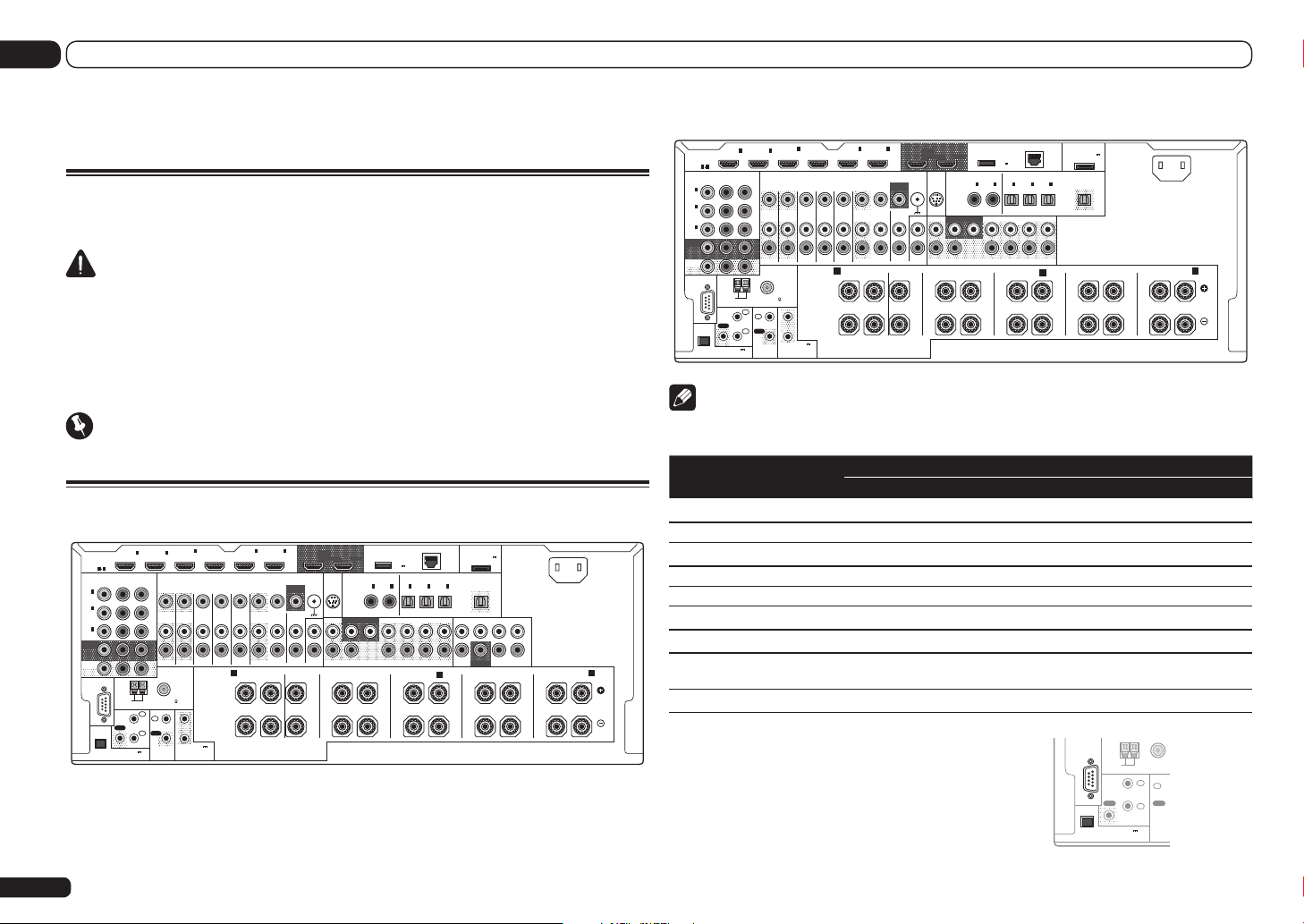
03 Connecting your equipment
R
Connecting your equipment
Connecting your equipment
This receiver provides you with many connection possibilities, but it doesn’t have to be difficult. This
chapter explains the kinds of components you can connect to make up your home theater system.
CAUTION
! Before making or changing the connections, switch off the power and disconnect the power cord
from the power outlet. Plugging in should be the final step.
! When making connections, also keep the power cords of the devices being connected unplugged
from the power outlets.
! Depending on the device being connected (amplifier, receiver, etc.), the methods of connection
and terminal names may differ from the explanations in this manual. Also refer to the operating
instructions of the respective devices.
Important
Illustration shows the SC-57, however connections for the SC-55 are the same except where noted.
Rear panel
SC-57
12
ASSIGNABLE
ASSIGNABLE
1
IN
(
DVD
2
IN
(
DVR/
BDR
3
IN
(
VIDEO
MONITOR
OUT
ZONE2
OUT
RS-232C
EXTENSION
En
HDMI
1 6
YPBP
)
)
)
IN1IN
COMPONENT VIDEO
AM LOOP
ANTENNA
IR
OUT
(
OUTPUT 5 V
150 mA MAX
R
IN
IN
)
FM UNBAL 75
1
IN
2
OUT
CONTROL
2
ZONE 2
ZONE 3
OUT
1
2
(OUTPUT 12 V
TOTAL 150 mA MAX)
12 V TRIGGER
4
IN
(VIDEO)
DVD
IN IN IN IN
SPEAKERS
5
6
IN
IN
OUT 1
(DVD)
BD IN
TV/SAT VIDEO
(DVR/BDR)
VIDEO
SIGNAL
MONITOR
GND
OUT
PHONO
DVR/BDR
IN
OUTOUT
A A
FRONTCENTER
RL RLRLRLRL
CD IN
AUDIO
OUT 2
(CONTROL)
ASSIGNABLE
SIRIUS
COAXIAL
IN1IN
IN
DVD
SUBWOOFER
FRONT
12
CENTER
FRONT HEIGHT
DC OUTPUT
for WIRELESS LAN
(
OUTPUT
5 V
)
0.6 A MAX
OPTICAL
2
IN1IN2IN3OUT
(CD)(
)
SURROUND SURR BACK F HEIGHT F WIDE
FRONT WIDE /
ADAPTER PORT
(
OUTPUT 5 V
LAN
0.1 A MAX
(
)
10/100
ASSIGNABLE
(
)
(
)
DVR/BDR)(TV/SAT
VIDEO
(
)
Single
CENTERFRONT SURROUNDSURR BACK
SUBWOOFER
PRE OUT MULTI CH IN
B
)
SURROUND
AC IN
L
R
SURROUND BACK
SC-55
ASSIGNABLE
ASSIGNABLE
1
IN
(
DVD
2
IN
(
DVR/
BDR
3
IN
(
VIDEO
MONITOR
OUT
ZONE2
OUT
RS-232C
EXTENSION
HDMI
1 6
YPBP
)
)
)
IN1IN
COMPONENT VIDEO
AM LOOP
ANTENNA
IR
OUT
(
OUTPUT 5 V
150 mA MAX
R
IN
IN
)
FM UNBAL 75
1
IN
2
OUT
CONTROL
2
ZONE 2
ZONE 3
OUT
1
2
(OUTPUT 12 V
TOTAL 150 mA MAX)
12 V TRIGGER
4
IN
(VIDEO)
DVD
IN IN IN IN
SPEAKERS
5
6
IN
IN
(DVR/BDR)
MONITOR
PHONO
OUT 1
(CONTROL)
VIDEO
SIGNAL
GND
OUT
IN
CD IN
AUDIO
(DVD)
BD IN
TV/SAT VIDEO
DVR/BDR
OUTOUT
A A
FRONTCENTER
RL RLRLRLRL
DC OUTPUT
for WIRELESS LAN
OUT 2
ASSIGNABLE
SIRIUS
COAXIAL
IN1IN
IN
)
DVD
SUBWOOFER
FRONT
12
CENTER
FRONT HEIGHT
(
OUTPUT
5 V
)
0.6 A MAX
OPTICAL
2
IN1IN2IN3OUT
(CD)(
SURROUND SURR BACK F HEIGHT F WIDE
(
)
DVR/BDR)(TV/SAT
(
)
Single
FRONT WIDE /
ASSIGNABLE
PRE OUT
ADAPTER PORT
(
OUTPUT 5 V
LAN
0.1 A MAX
(
)
10/100
(
)
VIDEO
B
)
SURROUND
AC IN
SURROUND BACK
(
)
Single
Note
! The input functions below are assigned by default to the receiver’s different input terminals. Refer to
The Input Setup menu on page 34 to change the assignments if other connections are used.
Input function
BD
HDMI Digital Component
(BD)
DVD IN 5 COAX-1 IN 1
TV/SAT OPT-1
DVR/BDR IN 6 OPT-2 IN 2
VIDEO IN 4 OPT-3 IN 3
HDMI 1 IN 1
HDMI 2 IN 2
HDMI 3
(
)
Single
(front panel)
IN 3
CD COAX-2
! The CU-RF100 omni-directional remote control
(separately sold) can be connected to the
RS-232C and EXTENSION terminals. Using
the CU-RF100 lets you display the receiver’s
display information on the remote control
display in your hands and operate it without
worrying about obstacles or the direction in
Input Terminals
RS-232C
EXTENSION
FM UNBAL 75
AM LOOP
ANTENNA
IR
1
IN
OUT OUT
2
IN
(
OUTPUT 5 V
)
150 mA MAX
IN
CONT
which the remote control is pointing.
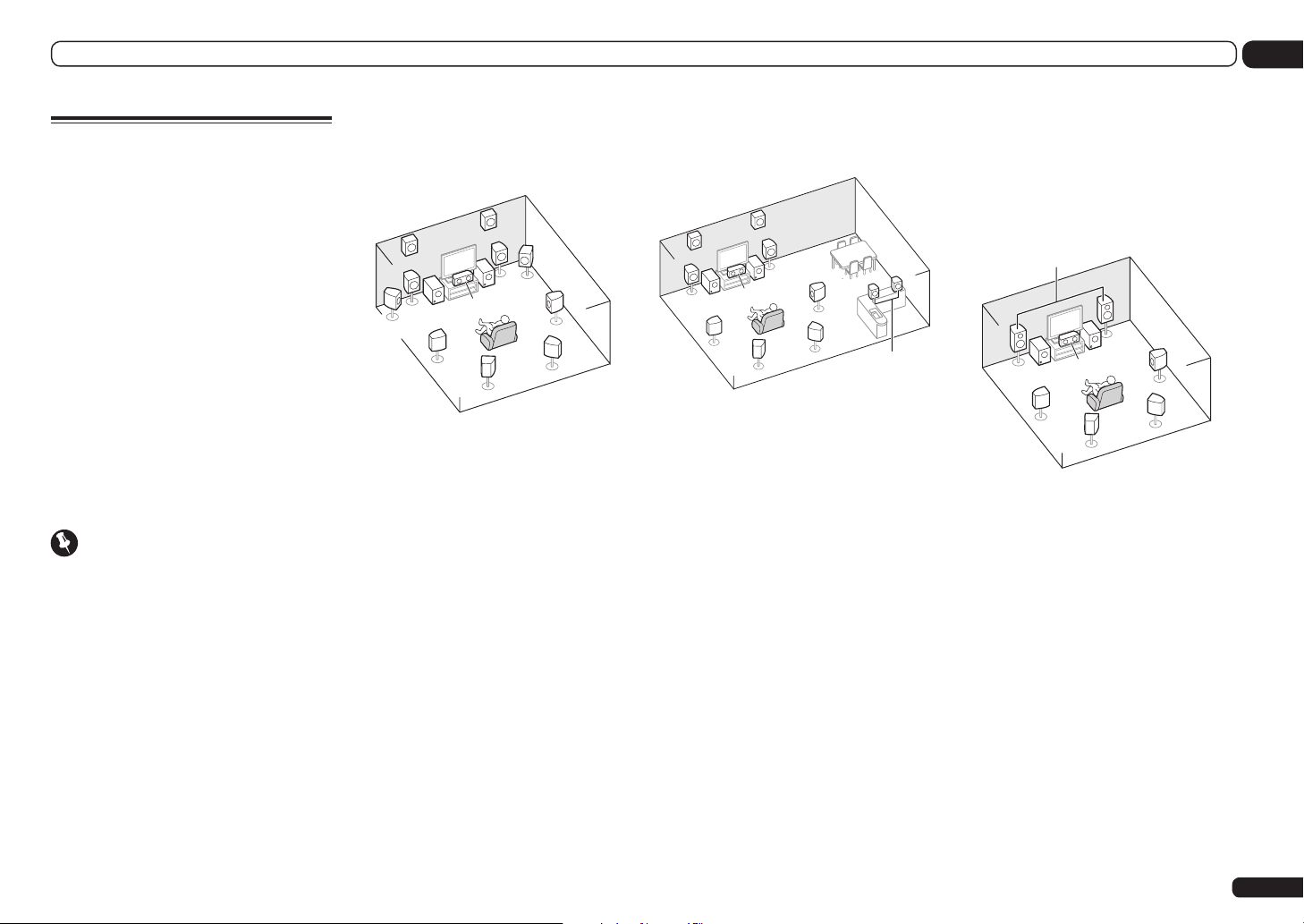
Connecting your equipment
03
Determining the speakers’
application
This unit is equipped with speaker terminals for
9 channels, allowing users to select a variety of
speaker layouts/usage patterns according to
their tastes. The terminals to which the speakers should be connected differ according to
the speaker layout/usage pattern. Select one
speaker layout/usage pattern before connecting
the speakers. For instructions on connections,
see Installing your speaker system on page 17 .
! Be sure to connect speakers to the front left
and right channels (L and R).
! It is also possible to only connect one of the
surround back speakers (SB) or neither.
! If you have two subwoofers, the second
subwoofer can be connected to the
SUBWOOFER 2 terminal. Connecting two
subwoofers increases the bass sound to
achieve more powerful sound reproduction. In
this case, the same sound is output from the
two subwoofers.
Important
! The Speaker System setting must be made if
you use any of the connections shown below
other than [A] (see Speaker system setting on
page 76 ).
! The speakers from which sound is output
can be switched according to the speaker
layout/usage pattern (sound is not necessarily
output from all connected speakers). Use
the SPEAKERS button to switch the speakers
from which sound is output. For details, see
Switching the speaker terminals on page 59 .
[A] 9.2 channel surround system (Front
height/Front wide) connection
*Default setting
! Speaker System setting: 9.1ch FH/FW
FHR
FHL
L
SW 2
FWL
SL
R
FWR
SW
1
C
SBL
SR
SBR
A 9.2 ch surround system connects the left and
right front speakers (L/R), the center speaker
(C), the left and right front height speakers
(FHL/FHR), the left and right front wide speakers (FWL/FWR), the left and right surround
speakers (SL/SR), the left and right surround
back speakers (SBL/SBR), and the subwoofers
(SW 1/SW 2).
It is not possible to produce sound simultaneously from the front height speakers and the
front wide speakers.
This surround system produces a more true-tolife sound from above.
The speakers from which sound is output can
be switched using the SPEAKERS button. For
details, see Switching the speaker terminals on
page 59 .
[B] 7.2 channel surround system & Speaker
B connection
! Speaker System setting: 7.1ch + Speaker B
FHR
FHL
L
2
SW
SL
R
SW 1
C
SBL
SR
SBR
R
L
Speaker B
With these connections you can simultaneously
enjoy 7.2-channel surround sound in the main
zone with stereo playback of the same sound
on the B speakers. The same connections also
allow for 9.2-channel surround sound in the
main zone when not using the B speakers.
The speakers from which sound is output can
be switched using the SPEAKERS button. For
details, see Switching the speaker terminals on
page 59 .
[C] 7.2 channel surround system & Front
Bi-amping connection (High quality
surround)
! Speaker System setting: 7.1ch Front Bi-Amp
Bi-amping connection of the front speakers for
high sound quality with 7.2-channel surround
sound.
Front Bi-Amp
R
L
SW
SL
SW 1
C
2
SBL
SR
SBR
En
13
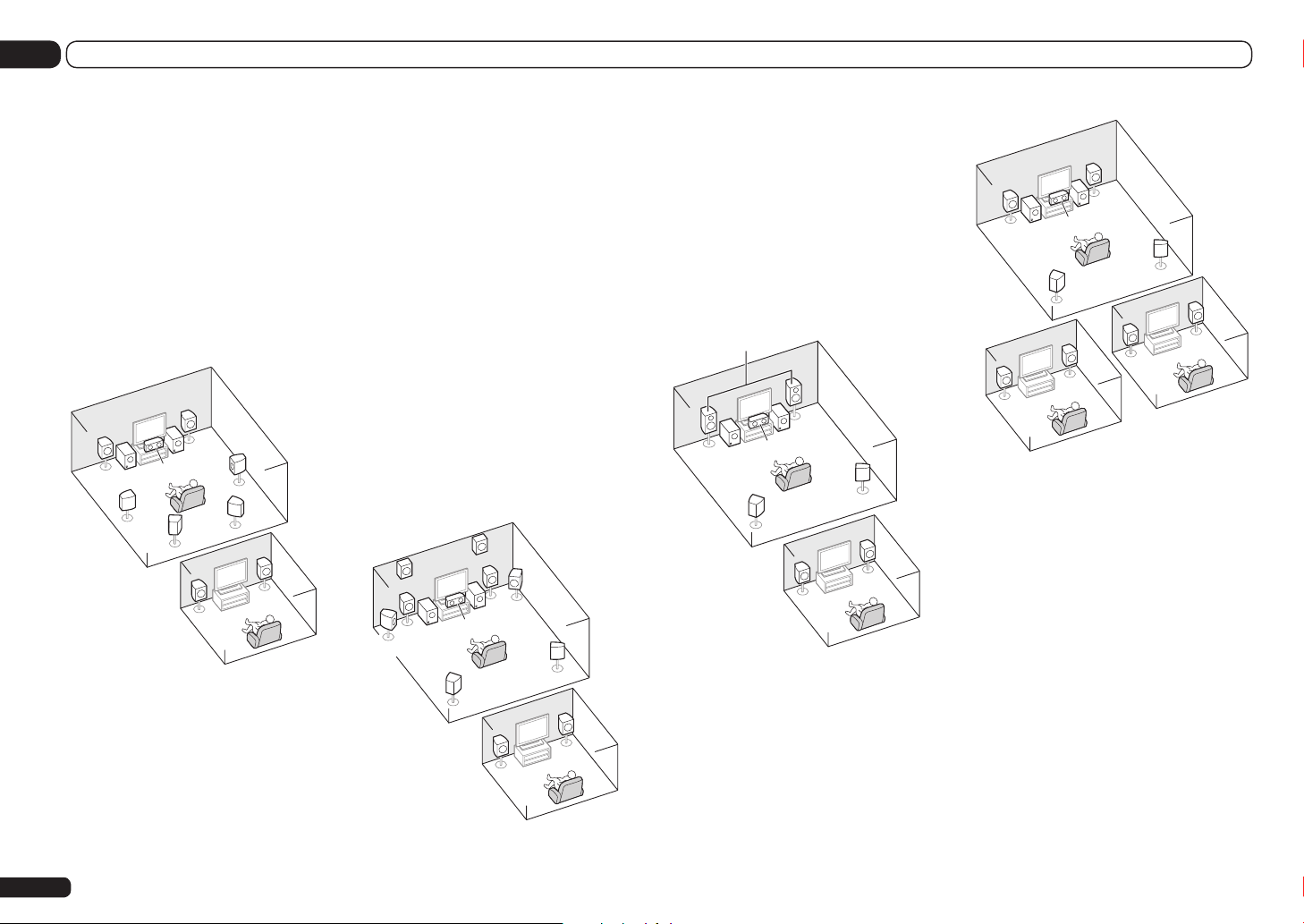
03 Connecting your equipment
[D] 7.2 channel surround system (Surround
back) & ZONE 2 connection (Multi Zone)
! Speaker System setting: 7.1ch + ZONE 2
With these connections you can simultaneously
enjoy 7.2-channel surround sound in the main
zone with stereo playback on another component in ZONE 2. (The selection of input devices
is limited.)
This speaker layout/usage pattern provides
7.2-channel playback using the surround back
channels in the main zone. To achieve 7.2-channel playback using the front height and front
wide channels with ZONE 2 connections, see
[E].
R
L
SW 1
C
2
SW
SL
SBL
ZONE 2
Main zone
SR
SBR
Sub zone
R
L
[E] 7.2 channel surround system (Front
height/Front wide) & ZONE 2 connection
(Multi Zone)
! Speaker System setting:
7.1ch FH/FW + ZONE 2
With these connections you can simultaneously
enjoy 7.2-channel surround sound in the main
zone with stereo playback on another component in ZONE 2. (The selection of input devices
is limited.)
This speaker layout/usage pattern provides
7.2-channel playback using the front height
and front wide channels in the main zone. To
achieve 7.2-channel playback using the surround back channels with ZONE 2 connections,
see [D].
It is not possible to produce sound simultaneously from the front height speakers and the
front wide speakers.
The speakers from which sound is output can
be switched using the SPEAKERS button. For
details, see Switching the speaker terminals on
page 59 .
FWL
FHR
SL
R
SW 1
C
FHL
L
2
SW
ZONE 2
Main zone
FWR
SR
Sub zone
R
L
[F] 5.2 channel surround system & Front
Bi-amping connection (High quality
surround) & ZONE 2 connection (Multi
Zone)
! Speaker System setting:
5.1ch Bi-Amp + ZONE 2
With these connections you can simultaneously
enjoy Bi-amping connection of the front speakers for high sound quality with 5.2-channel
surround sound in the main zone with stereo
playback on another component in ZONE 2.
(The selection of input devices is limited.)
Front Bi-Amp
Main zone
R
L
SW
2
ZONE 2
C
SL
SW 1
SR
Sub zone
R
L
[G] 5.2 channel surround system & ZONE
2/ZONE 3 connection (Multi Zone)
! Speaker System setting: 5.1ch + ZONE 2+3
With these connections you can simultaneously
enjoy 5.2-channel surround sound in the main
zone with stereo playback on another component in ZONE 2 and ZONE3. (The selection of
input devices is limited.)
R
L
SW 1
C
2
SW
SL
R
L
ZONE 2
Main zone
SR
R
L
ZONE 3
Sub zone
[H] 5.2 channel surround system & Speaker
B Bi-amping connection
SC-57 only
! Speaker System setting:
5.1ch + SP-B Bi-Amp
With these connections you can simultaneously
enjoy 5.2-channel surround sound in the main
zone with stereo playback of the same sound
on the B speakers. The B speakers can be biamped to achieve high quality sound.
The speakers from which sound is output can
be switched using the SPEAKERS button. For
details, see Switching the speaker terminals on
page 59 .
14
En
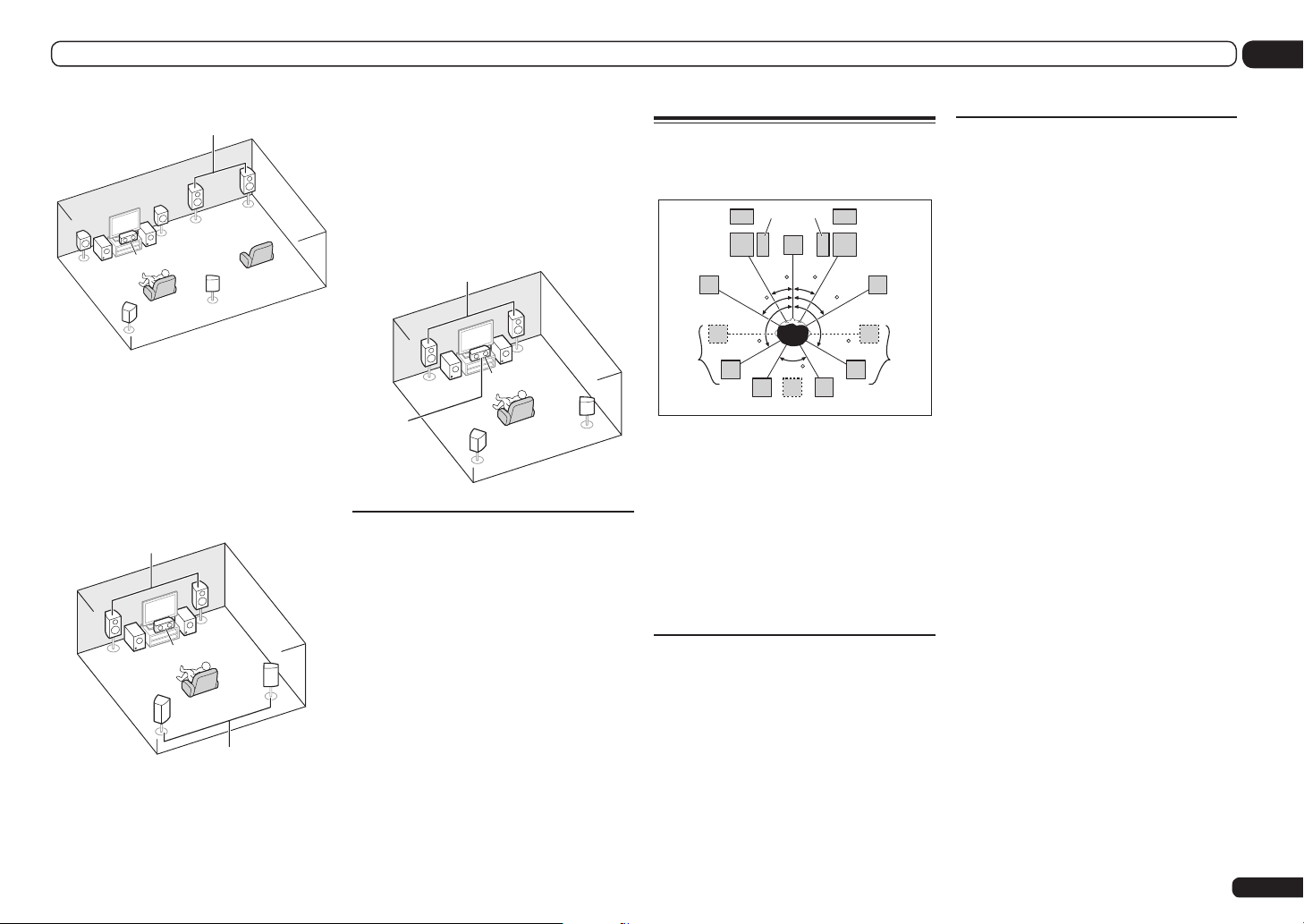
Connecting your equipment
03
Speaker B Bi-Amp
R
L
SW
SW 1
C
2
SL
R
L
SR
[I] 5.2 channel surround system & Front
and Surround Bi-amping connection (High
quality surround)
SC-57 only
! Speaker System setting:
5.1ch F+Surr Bi-Amp
Bi-amping connection of the front and surround
speakers for high sound quality with 5.2-channel surround sound.
Front Bi-Amp
R
L
SW
SL
SW 1
C
2
Surround Bi-Amp
SR
[J] 5.2 channel surround system & Front
and Center Bi-amping connection (High
quality surround)
SC-57 only
! Speaker System setting: 5.1ch F+C Bi-Amp
Bi-amping connection of the front and center
speakers for high sound quality with 5.2-channel surround sound.
Front Bi-Amp
R
L
SW
Center
Bi-Amp
SW 1
C
2
SR
SL
Other speaker connections
! Your favorite speaker connections can be
selected even if you have fewer than 5.2
speakers (except front left/right speakers).
! When not connecting a subwoofer, connect
speakers with low frequency reproduction
capabilities to the front channel. (The
subwoofer’s low frequency component
is played from the front speakers, so the
speakers could be damaged.)
! After connecting, be sure to conduct the
Full Auto MCACC (speaker environment
setting) procedure. See Automatically
conducting optimum sound tuning (Full Auto
MCACC) on page 32 .
Placing the speakers
Refer to the chart below for placement of the
speakers you intend to connect.
SW
FHL
L
FWL
2SW 1
C
30 30
60
SL
120 120
60
SBL
SB
! Place the surround speakers at 120º from
the center. If you, (1) use the surround
back speaker, and, (2) don’t use the front
height speakers / front wide speakers, we
recommend placing the surround speaker
right beside you.
! If you intend to connect only one surround
back speaker, place it directly behind you.
! Place the left and right front height speakers
at least one meter (3.3 ft.) directly above the
left and right front speakers.
THX speaker system setup
If you are using a THX certified subwoofer, use
the THX INPUT jack on the subwoofer (if your
subwoofer has one) or switch the filter position
to THX on your subwoofer.
See also THX Audio Setting on page 78 to make
the settings that will give you the best sound
experience when using the Home THX modes
(page 44).
FHR
R
FWR
60
SR
SBR
Some tips for improving sound
quality
Where you put your speakers in the room has
a big effect on the quality of the sound. The
following guidelines should help you to get the
best sound from your system.
! The subwoofer can be placed on the floor.
Ideally, the other speakers should be at about
ear-level when you’re listening to them.
Putting the speakers on the floor (except the
subwoofer), or mounting them very high on a
wall is not recommended.
! For the best stereo effect, place the front
speakers 2 m to 3 m (6 ft. to 9 ft.) apart, at
equal distance from the TV.
! If you’re going to place speakers around your
CRT TV, use shielded speakers or place the
speakers at a sufficient distance from your
CRT TV.
! If you’re using a center speaker, place the
front speakers at a wider angle. If not, place
them at a narrower angle.
! Place the center speaker above or below the
TV so that the sound of the center channel is
localized at the TV screen. Also, make sure the
center speaker does not cross the line formed
by the leading edge of the front left and right
speakers.
! It is best to angle the speakers towards the
listening position. The angle depends on
the size of the room. Use less of an angle for
bigger rooms.
! Surround and surround back speakers
should be positioned 60 cm to 90 cm (2 ft. to
3 ft.) higher than your ears and tilted slightly
downward. Make sure the speakers don’t
face each other. For DVD-Audio, the speakers
should be more directly behind the listener
than for home theater playback.
! Try not to place the surround speakers farther
away from the listening position than the front
and center speakers. Doing so can weaken the
surround sound effect.
En
15
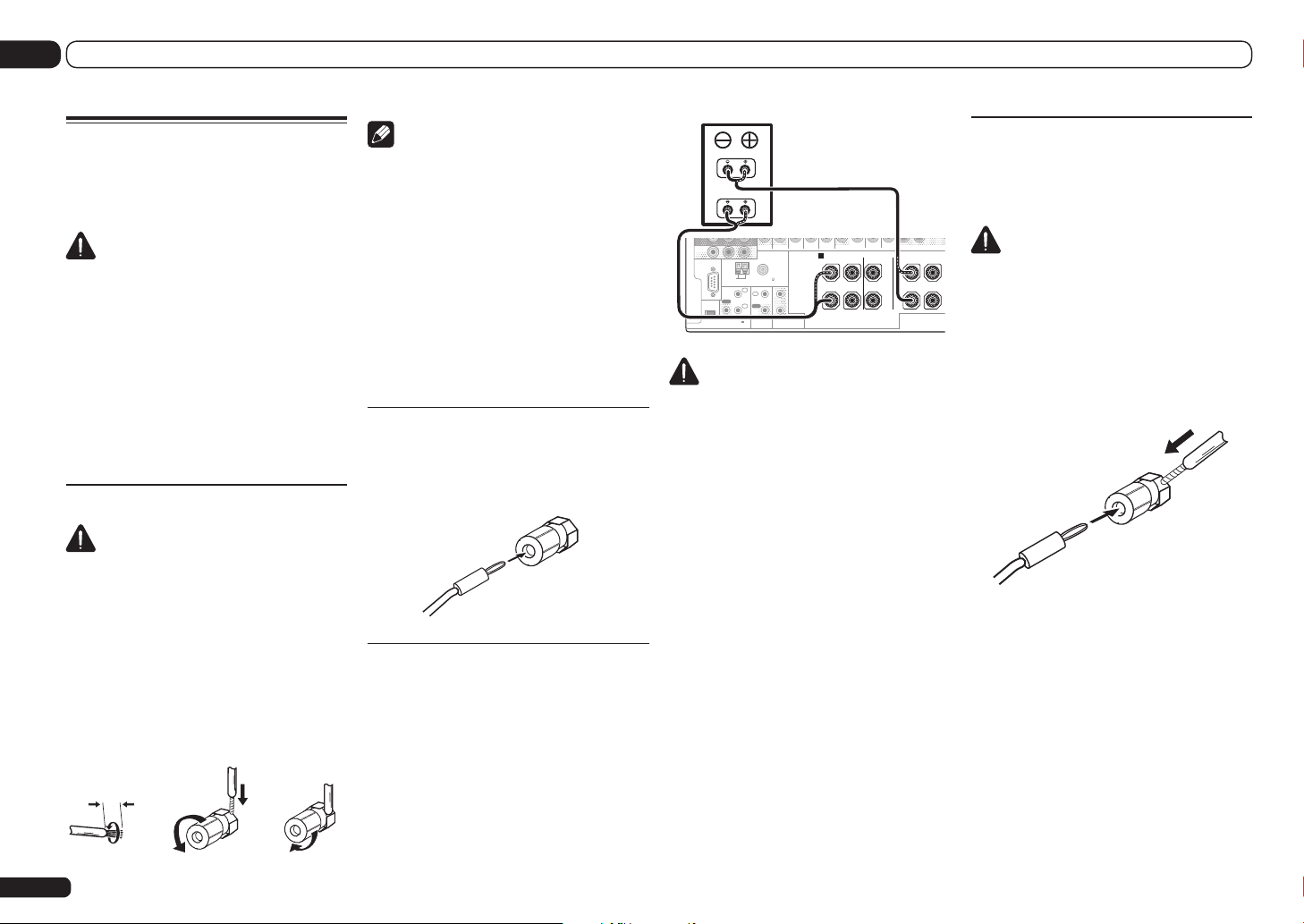
03 Connecting your equipment
RL
Connecting the speakers
Each speaker connection on the receiver comprises a positive (+) and negative (–) terminal.
Make sure to match these up with the terminals
on the speakers themselves.
CAUTION
! These speaker terminals carry HAZARDOUS
LIVE voltage. To prevent the risk of electric
shock when connecting or disconnecting the
speaker cables, disconnect the power cord
before touching any uninsulated parts.
! Make sure that all the bare speaker wire is
twisted together and inserted fully into the
speaker terminal. If core wires touch each
other or come in contact with the rear panel or
the metal parts of other speaker terminals, the
protective circuit may be activated, setting the
power to the standby mode.
Bare wire connections
CAUTION
Make sure that all speakers are securely
installed. This not only improves sound quality,
but also reduces the risk of damage or injury
resulting from speakers being knocked over or
falling in the event of external shocks such as
earthquakes.
1 Twist exposed wire strands together.
2 Loosen terminal and insert exposed
wire.
3 Tighten terminal.
12 3
10 mm (3/8 in.)
Note
! Please refer to the manual that came with
your speakers for details on how to connect
the other end of the speaker cables to your
speakers.
! Use an RCA cable to connect the subwoofer.
It is not possible to connect using speaker
cables.
! If you have two subwoofers, the second
subwoofer can be connected to the
SUBWOOFER 2 terminal. Connecting two
subwoofers increases the bass sound to
achieve more powerful sound reproduction. In
this case, the same sound is output from the
two subwoofers.
Banana plug connections
If you want to use speaker cables terminated
with banana plugs, screw the speaker terminal
fully shut, then plug the banana plug into the
end of the speaker terminal.
Bi-amping your speakers
Bi-amping is when you connect the high
frequency driver and low frequency driver of
your speakers to different amplifiers for better
crossover performance. Your speakers must be
bi-ampable to do this (having separate terminals for high and low) and the sound improvement will depend on the kind of speakers you’re
using.
Bi-amp compatible speaker
High
Low
ZONE2
OUT
RS-232C
EXTENSION
AM LOOP
ANTENNA
IR
OUT
(
OUTPUT 5 V
150 mA MAX
A
FRONT CENTER
RL
SPEAKERS
FM UNBAL 75
1
IN
IN
1
2
IN
OUT
2
(OUTPUT 12 V
TOTAL 150 mA MAX)
)
12 V TRIGGER
CONTROL
CENTER
AUDIO
FRONT HEIGHT
CAUTION
! Most speakers with both High and Low
terminals have two metal plates that connect
the High to the Low terminals. These must
be removed when you are bi-amping the
speakers or you could severely damage the
amplifier. See your speaker manual for more
information.
! If your speakers have a removable crossover
network, make sure you do not remove it for biamping. Doing so may damage your speakers.
Bi-wiring your speakers
Your speakers can also be bi-wired if they support bi-amping.
! With these connections, the Speaker System
setting makes no difference.
CAUTION
! Don’t connect different speakers from the
same terminal in this way.
! When bi-wiring as well, heed the cautions for
bi-amping shown above.
% To bi-wire a speaker, connect two
speaker cords to the speaker terminal on
the receiver.
Using a banana plug for the second connection
is recommended.
16
En
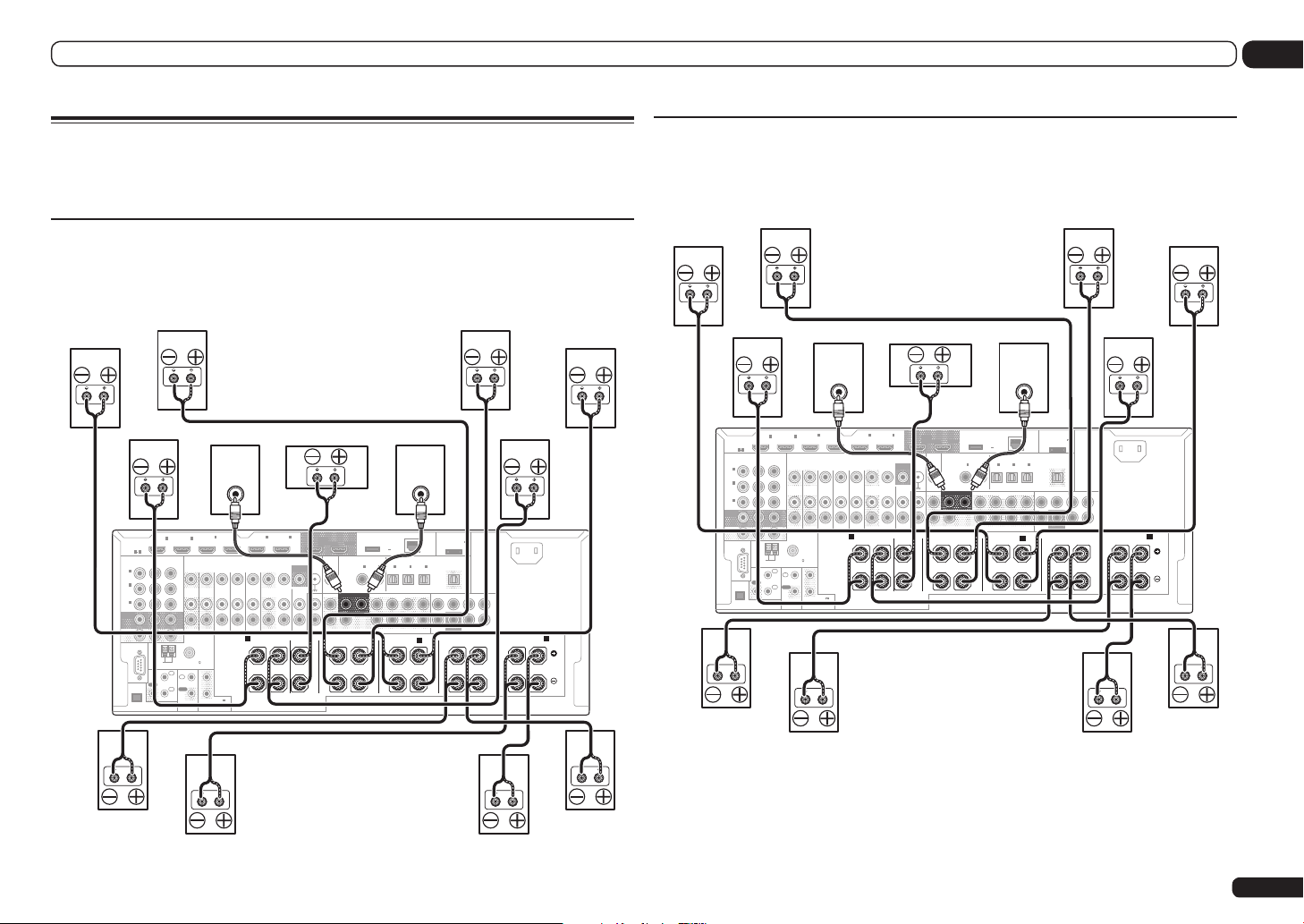
Connecting your equipment
03
Installing your speaker system
At the very least, front left and right speakers only are necessary. Note that your main surround
speakers should always be connected as a pair, but you can connect just one surround back
speaker if you like (it must be connected to the left surround back terminal).
[A] 9.2 channel surround system (Front height/Front wide) connection
! If necessary, select ‘9.1ch FH/FW’ from the Speaker System menu.
See Speaker system setting on page 76 to do this.
! When only connecting one surround back speaker, connect it to the SURROUND BACK L (Single)
terminals.
SURROUND BACK
Front wide left
(
)
Single
Front wide right
Front right
HDMI
ASSIGNABLE
1 6
ASSIGNABLE
YPBP
1
IN
(
)
DVD
2
IN
(
DVR/
)
BDR
3
IN
(
)
VIDEO
MONITOR
OUT
ZONE2
OUT
RS-232C
(
150 mA MAX
EXTENSION
IN1IN
COMPONENT VIDEO
R
AM LOOP
ANTENNA
IN
IR
OUT
IN
OUTPUT 5 V
)
FM UNBAL 75
1
IN
2
OUT
CONTROL
2
ZONE 2
ZONE 3
1
2
(OUTPUT 12 V
TOTAL 150 mA MAX)
12 V TRIGGER
Front height right
Front height left
Center Subwoofer 2Subwoofer 1
DC OUTPUT
for WIRELESS LAN
(
OUTPUT
5 V
0.6 A MAX
ASSIGNABLE
OPTICAL
2
IN1IN2IN3OUT
IN1IN
(CD)(
)
DVD
SURROUND SURR BACK F HEIGHT F WIDE
LINE LEVEL
INPUT
ADAPTER PORT
(
OUTPUT 5 V
LAN
0.1 A MAX
(
)
10/100
)
ASSIGNABLE
(
)
(
)
DVR/BDR)(TV/SAT
VIDEO
(
)
Single
SUBWOOFER
PRE OUT MULTI CH IN
FRONT WIDE /
B
)
CENTERFRONTSURROUNDSURR BACK
SURROUND
LINE LEVEL
INPUT
4
5
IN
(VIDEO)
DVD
TV/SAT VIDEOINPHONO
IN IN IN IN
OUT
SPEAKERS
6
IN
IN
(DVD)
BD IN
A A
FRONT CENTER
RL RLRLRLRL
OUT 1
(DVR/BDR)
DVR/BDR
OUTOUT
MONITOR
OUT
(CONTROL)
VIDEO
SIRIUS
SIGNAL
IN
GND
FRONT
CD IN
AUDIO
OUT 2
COAXIAL
SUBWOOFER
12
CENTER
FRONT HEIGHT
Front left
AC IN
L
R
[B] 7.2 channel surround system & Speaker B connection
! Select ‘7.1ch + Speaker B’ from the Speaker System menu.
See Speaker system setting on page 76 to do this.
! When only connecting one surround back speaker, connect it to the SURROUND BACK L (Single)
terminals.
Front left
SURROUND BACK
Speaker B - left
(
)
Single
Surround left
Speaker B - right
Surround right
Front right
HDMI
ASSIGNABLE
1 6
ASSIGNABLE
YPBP
1
IN
(
)
DVD
2
IN
(
DVR/
)
BDR
3
IN
(
)
VIDEO
MONITOR
OUT
ZONE2
OUT
RS-232C
EXTENSION
IN1IN
COMPONENT VIDEO
AM LOOP
ANTENNA
IR
OUT
(
OUTPUT 5 V
150 mA MAX
R
IN
IN
)
FM UNBAL 75
1
2
CONTROL
ZONE 2
IN
OUT
Front height right
Center Subwoofer 2Subwoofer 1
LINE LEVEL
INPUT
4
5
2
ZONE 3
OUT
1
2
(OUTPUT 12 V
TOTAL 150 mA MAX)
12 V TRIGGER
IN
(VIDEO)
DVD
TV/SAT VIDEOINPHONO
IN IN IN IN
SPEAKERS
6
IN
IN
(DVD)
BD IN
A A
FRONT CENTER
RL RLRLRLRL
OUT 1
(DVR/BDR)
DVR/BDR
OUTOUT
MONITOR
OUT
(CONTROL)
VIDEO
SIRIUS
SIGNAL
IN
GND
FRONT
CD IN
AUDIO
OUT 2
COAXIAL
SUBWOOFER
12
CENTER
FRONT HEIGHT
Surround back right Surround back left
Front height left
DC OUTPUT
for WIRELESS LAN
(
OUTPUT
5 V
0.6 A MAX
ASSIGNABLE
OPTICAL
2
IN1IN2IN3OUT
IN1IN
(CD)(
)
DVD
SURROUND SURR BACK F HEIGHT F WIDE
LINE LEVEL
INPUT
ADAPTER PORT
(
OUTPUT 5 V
LAN
0.1 A MAX
(
)
10/100
)
ASSIGNABLE
(
)
(
)
DVR/BDR)(TV/SAT
VIDEO
(
)
Single
SUBWOOFER
PRE OUT MULTI CH IN
FRONT WIDE /
B
)
CENTERFRONTSURROUNDSURR BACK
SURROUND
AC IN
L
R
Surround right
Surround back right Surround back left
Surround left
En
17
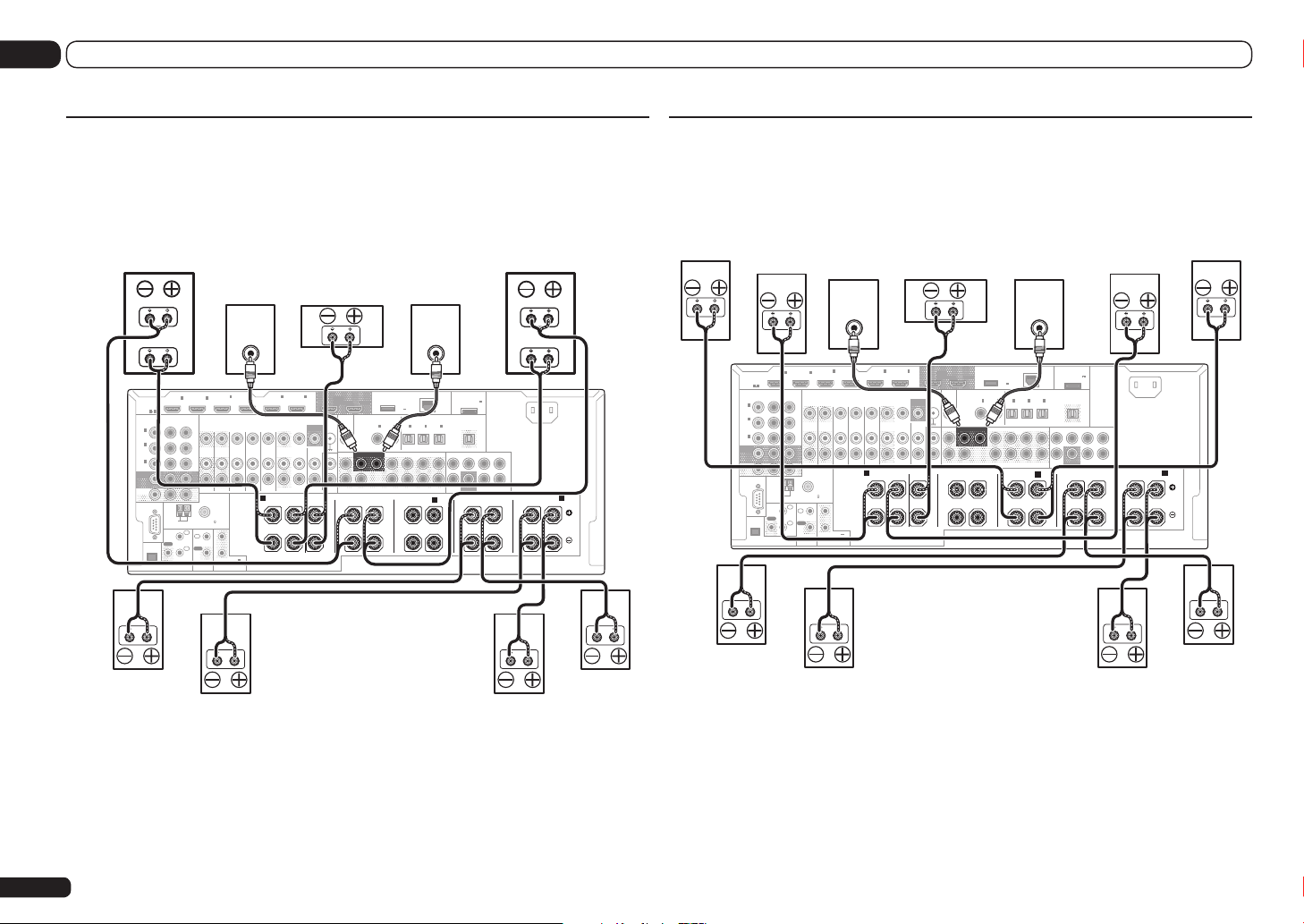
03 Connecting your equipment
[C] 7.2 channel surround system & Front Bi-amping connection (High
quality surround)
! Select ‘7.1ch Front Bi-Amp’ from the Speaker System menu.
See Speaker system setting on page 76 to do this.
! When only connecting one surround back speaker, connect it to the SURROUND BACK L (Single)
terminals.
Bi-amp compatible speaker
Front right
High
Low
2
IN1IN
HDMI
ASSIGNABLE
1 6
COMPONENT VIDEO
ASSIGNABLE
YPBP
R
1
IN
(
)
DVD
2
IN
(
DVR/
)
MONITOR
BDR
IN
(
VIDEO
OUT
ZONE2
OUT
RS-232C
EXTENSION
3
ZONE 2
)
AM LOOP
FM UNBAL 75
ANTENNA
1
IN
IR
IN
OUT
2
IN
OUT
(
OUTPUT 5 V
)
150 mA MAX
CONTROL
Center Subwoofer 2Subwoofer 1
DC OUTPUT
for WIRELESS LAN
(
OUTPUT
5 V
0.6 A MAX
ASSIGNABLE
OPTICAL
2
IN1IN2IN3OUT
IN1IN
(CD)(
)
DVD
SURROUND SURR BACK F HEIGHT F WIDE
)
(
)
(
Single
FRONT WIDE /
LINE LEVEL
ASSIGNABLE
DVR/BDR)(TV/SAT
)
LINE LEVEL
INPUT
4
5
IN
(VIDEO)
DVD
ZONE 3
OUT
IN IN IN IN
TV/SAT VIDEOINPHONO
6
IN
IN
(DVD)
BD IN
A A
FRONT CENTER
RL RLRLRLRL
OUT 1
(DVR/BDR)
DVR/BDR
OUTOUT
MONITOR
OUT
(CONTROL)
VIDEO
SIRIUS
SIGNAL
IN
GND
FRONT
CD IN
AUDIO
OUT 2
COAXIAL
SUBWOOFER
12
CENTER
FRONT HEIGHT
SPEAKERS
1
2
(OUTPUT 12 V
TOTAL 150 mA MAX)
12 V TRIGGER
Bi-amp compatible speaker
INPUT
ADAPTER PORT
(
OUTPUT 5 V
LAN
)
0.1 A MAX
(
)
10/100
(
)
VIDEO
CENTERFRONTSURROUNDSURR BACK
SUBWOOFER
PRE OUT MULTI CH IN
SURROUND
B
AC IN
L
R
Front left
High
Low
SURROUND BACK
(
)
Single
[D] 7.2 channel surround system (Surround back) & ZONE 2 connection
(Multi Zone)
! Select ‘7.1ch + ZONE 2’ from the Speaker System menu.
See Speaker system setting on page 76 to do this.
! When only connecting one surround back speaker, connect it to the SURROUND BACK L (Single)
terminals.
ZONE 2 - right
MONITOR
ASSIGNABLE
IN
(
DVD
IN
(
DVR/
BDR
IN
(
VIDEO
OUT
ZONE2
OUT
RS-232C
EXTENSION
HDMI
ASSIGNABLE
1
)
2
)
3
)
Front right
IN1IN
1 6
COMPONENT VIDEO
YPBP
AM LOOP
ANTENNA
IR
OUT
(
OUTPUT 5 V
150 mA MAX
R
IN
IN
)
1
2
FM UNBAL 75
OUT
CONTROL
2
ZONE 2
IN
Center Subwoofer 2Subwoofer 1
DC OUTPUT
for WIRELESS LAN
(
OUTPUT
5 V
0.6 A MAX
ASSIGNABLE
OPTICAL
2
IN1IN2IN3OUT
IN1IN
(CD)(
)
DVD
SURROUND SURR BACK F HEIGHT F WIDE
LINE LEVEL
INPUT
ADAPTER PORT
(
OUTPUT 5 V
LAN
0.1 A MAX
(
)
10/100
)
ASSIGNABLE
(
)
(
)
DVR/BDR)(TV/SAT
VIDEO
(
)
Single
SUBWOOFER
PRE OUT MULTI CH IN
FRONT WIDE /
B
)
CENTERFRONTSURROUNDSURR BACK
SURROUND
LINE LEVEL
INPUT
4
5
IN
(VIDEO)
DVD
TV/SAT VIDEOINPHONO
ZONE 3
IN IN IN IN
OUT
6
IN
IN
(DVD)
BD IN
A A
FRONT CENTER
RL RLRLRLRL
OUT 1
(DVR/BDR)
DVR/BDR
OUTOUT
MONITOR
OUT
(CONTROL)
VIDEO
SIRIUS
SIGNAL
IN
GND
FRONT
CD IN
AUDIO
OUT 2
COAXIAL
SUBWOOFER
12
CENTER
FRONT HEIGHT
SPEAKERS
1
2
(OUTPUT 12 V
TOTAL 150 mA MAX)
12 V TRIGGER
Front left
AC IN
L
R
SURROUND BACK
ZONE 2 - left
(
)
Single
18
Surround right
En
Surround back right Surround back left
Surround left
Surround right
Surround back right Surround back left
Surround left
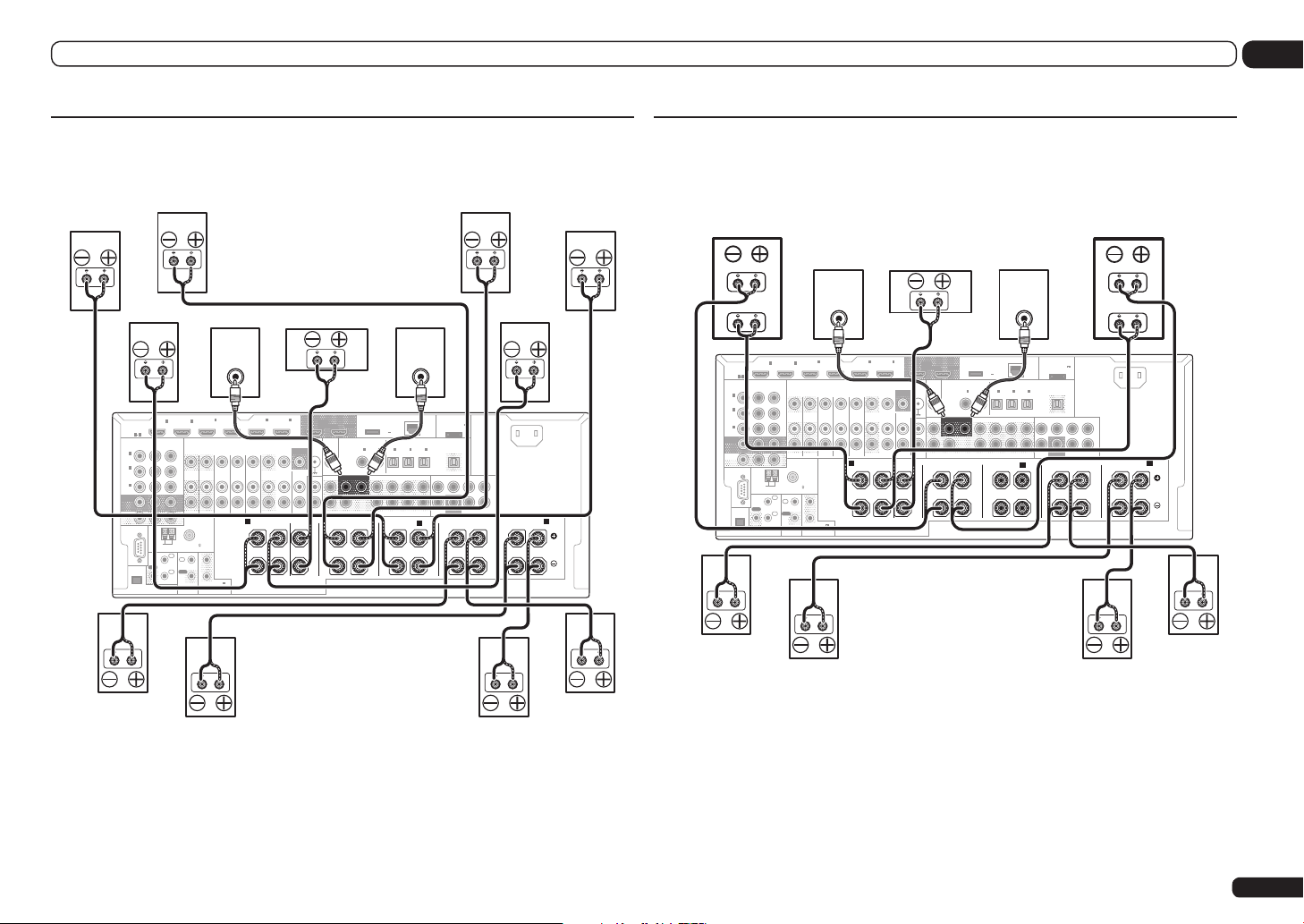
Connecting your equipment
03
[E] 7.2 channel surround system (Front height/Front wide) & ZONE 2
connection (Multi Zone)
! Select ‘7.1ch FH/FW + ZONE 2’ from the Speaker System menu.
See Speaker system setting on page 76 to do this.
SURROUND BACK
Front wide left
(
)
Single
Front wide right
Front right
HDMI
ASSIGNABLE
1 6
ASSIGNABLE
YPBP
1
IN
(
)
DVD
2
IN
(
DVR/
)
BDR
3
IN
(
)
VIDEO
MONITOR
OUT
ZONE2
OUT
RS-232C
(
150 mA MAX
EXTENSION
IN1IN
COMPONENT VIDEO
R
AM LOOP
ANTENNA
IN
IR
OUT
IN
OUTPUT 5 V
)
FM UNBAL 75
1
IN
2
OUT
CONTROL
2
ZONE 2
ZONE 3
1
2
(OUTPUT 12 V
TOTAL 150 mA MAX)
12 V TRIGGER
Front height right
Front height left
Center Subwoofer 2Subwoofer 1
DC OUTPUT
for WIRELESS LAN
(
OUTPUT
5 V
0.6 A MAX
ASSIGNABLE
OPTICAL
2
IN1IN2IN3OUT
IN1IN
(CD)(
)
DVD
SURROUND SURR BACK F HEIGHT F WIDE
LINE LEVEL
INPUT
ADAPTER PORT
(
OUTPUT 5 V
LAN
0.1 A MAX
(
)
10/100
)
ASSIGNABLE
(
)
(
)
DVR/BDR)(TV/SAT
VIDEO
(
)
Single
SUBWOOFER
PRE OUT MULTI CH IN
FRONT WIDE /
B
)
CENTERFRONTSURROUNDSURR BACK
SURROUND
LINE LEVEL
INPUT
4
5
IN
(VIDEO)
DVD
TV/SAT VIDEOINPHONO
IN IN IN IN
OUT
6
IN
IN
(DVD)
BD IN
A A
FRONT CENTER
RL RLRLRLRL
OUT 1
(DVR/BDR)
DVR/BDR
OUTOUT
MONITOR
OUT
(CONTROL)
VIDEO
SIRIUS
SIGNAL
IN
GND
FRONT
CD IN
AUDIO
OUT 2
COAXIAL
SUBWOOFER
12
CENTER
FRONT HEIGHT
SPEAKERS
Front left
AC IN
L
R
[F] 5.2 channel surround system & Front Bi-amping connection (High
quality surround) & ZONE 2 connection (Multi Zone)
! Select ‘5.1ch Bi-Amp + ZONE 2’ from the Speaker System menu.
See Speaker system setting on page 76 to do this.
Bi-amp compatible speaker
Front right
High
Low
IN1IN
HDMI
ASSIGNABLE
1 6
COMPONENT VIDEO
ASSIGNABLE
YPBP
R
1
IN
(
)
DVD
2
IN
(
DVR/
)
(
MONITOR
ZONE2
RS-232C
BDR
IN
VIDEO
OUT
OUT
EXTENSION
3
ZONE 2
)
AM LOOP
FM UNBAL 75
ANTENNA
1
IN
IR
IN
OUT
2
IN
OUT
(
OUTPUT 5 V
)
150 mA MAX
CONTROL
2
ZONE 3
OUT
1
2
(OUTPUT 12 V
TOTAL 150 mA MAX)
12 V TRIGGER
IN
(VIDEO)
Center Subwoofer 2Subwoofer 1
DC OUTPUT
for WIRELESS LAN
(
OUTPUT
5 V
0.6 A MAX
ASSIGNABLE
OPTICAL
2
IN1IN2IN3OUT
IN1IN
(CD)(
)
DVD
SURROUND SURR BACK F HEIGHT F WIDE
)
)
(
Single
FRONT WIDE /
LINE LEVEL
ASSIGNABLE
(
DVR/BDR)(TV/SAT
)
LINE LEVEL
INPUT
4
5
6
IN
IN
(DVD)
BD IN
TV/SAT VIDEOINPHONO
DVD
IN IN IN IN
A A
FRONT CENTER
RL RLRLRLRL
OUT 1
(DVR/BDR)
DVR/BDR
OUTOUT
MONITOR
OUT
(CONTROL)
VIDEO
SIRIUS
SIGNAL
IN
GND
FRONT
CD IN
AUDIO
OUT 2
COAXIAL
SUBWOOFER
12
CENTER
FRONT HEIGHT
SPEAKERS
ZONE 2 - right
Bi-amp compatible speaker
INPUT
ADAPTER PORT
(
OUTPUT 5 V
LAN
)
0.1 A MAX
(
)
10/100
(
)
VIDEO
CENTERFRONTSURROUNDSURR BACK
SUBWOOFER
PRE OUT MULTI CH IN
SURROUND
B
ZONE 2 - left
AC IN
L
R
Front left
High
Low
SURROUND BACK
(
)
Single
Surround leftSurround right
ZONE 2 - right
ZONE 2 - left
Surround leftSurround right
En
19
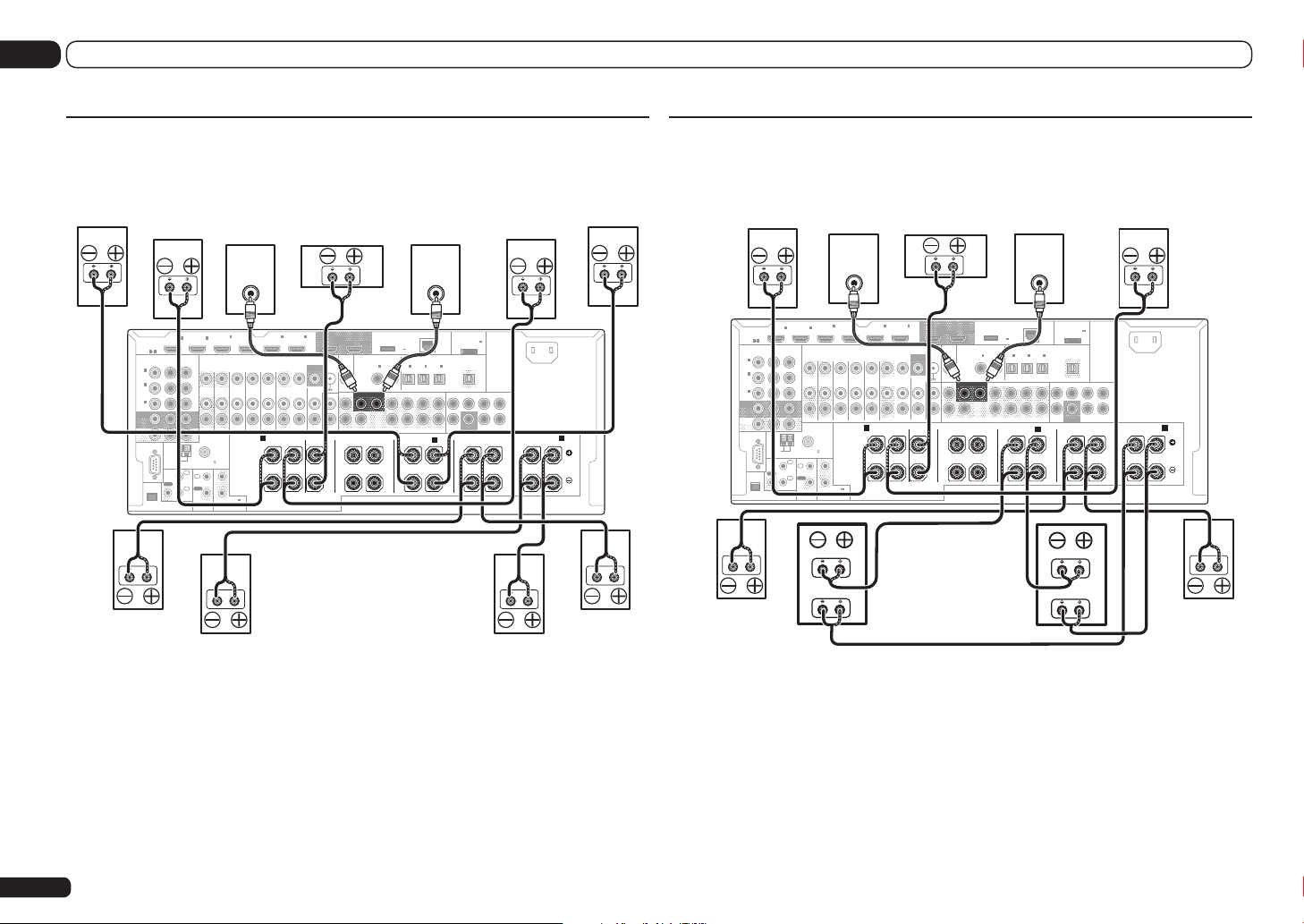
03 Connecting your equipment
[G] 5.2 channel surround system & ZONE 2/ZONE 3 connection (Multi
Zone)
! Select ‘5.1ch + ZONE 2+3’ from the Speaker System menu.
See Speaker system setting on page 76 to do this.
(
)
Single
Surround leftSurround right
ZONE 3 - left
ZONE 3 - right
ASSIGNABLE
(
MONITOR
ZONE2
RS-232C
ASSIGNABLE
1
IN
(
DVD
2
IN
(
DVR/
BDR
3
IN
VIDEO
OUT
OUT
EXTENSION
HDMI
)
)
)
Front right
IN1IN
1 6
COMPONENT VIDEO
YPBP
AM LOOP
ANTENNA
IR
OUT
(
OUTPUT 5 V
150 mA MAX
R
IN
IN
)
FM UNBAL 75
1
2
OUT
CONTROL
IN
2
ZONE 2
ZONE 3
1
2
(OUTPUT 12 V
TOTAL 150 mA MAX)
12 V TRIGGER
Center Subwoofer 2Subwoofer 1
DC OUTPUT
for WIRELESS LAN
(
OUTPUT
5 V
0.6 A MAX
ASSIGNABLE
OPTICAL
2
IN1IN2IN3OUT
IN1IN
(CD)(
)
DVD
SURROUND SURR BACK F HEIGHT F WIDE
LINE LEVEL
INPUT
ADAPTER PORT
(
OUTPUT 5 V
LAN
0.1 A MAX
(
)
10/100
)
ASSIGNABLE
(
)
(
)
DVR/BDR)(TV/SAT
VIDEO
(
)
Single
PRE OUT MULTI CH IN
FRONT WIDE /
B
ZONE 2 - left
)
CENTERFRONTSURROUNDSURR BACK
SUBWOOFER
SURROUND
LINE LEVEL
INPUT
4
5
IN
(VIDEO)
DVD
TV/SAT VIDEOINPHONO
IN IN IN IN
OUT
6
IN
IN
(DVD)
BD IN
A A
FRONT CENTER
RL RLRLRLRL
OUT 1
(DVR/BDR)
DVR/BDR
OUTOUT
MONITOR
OUT
(CONTROL)
VIDEO
SIRIUS
SIGNAL
IN
GND
FRONT
CD IN
AUDIO
OUT 2
COAXIAL
SUBWOOFER
12
CENTER
FRONT HEIGHT
SPEAKERS
ZONE 2 - right
Front left
AC IN
L
R
SURROUND BACK
[H] 5.2 channel surround system & Speaker B Bi-amping connection
SC-57 only
! Select ‘5.1ch + SP-B Bi-Amp’ from the Speaker System menu.
See Speaker system setting on page 76 to do this.
Front right Front left
LINE LEVEL
INPUT
4
IN
2
IN1IN
(VIDEO)
ZONE 2
ZONE 3
OUT
1
2
(OUTPUT 12 V
TOTAL 150 mA MAX)
12 V TRIGGER
BD IN
DVD
TV/SAT VIDEOINPHONO
IN IN IN IN
A A
RL RLRLRLRL
SPEAKERS
High
Low
Bi-amp compatible
speaker
Speaker B right
MONITOR
ASSIGNABLE
IN
(
DVD
IN
(
DVR/
BDR
IN
(
VIDEO
OUT
ZONE2
OUT
RS-232C
EXTENSION
HDMI
ASSIGNABLE
1 6
YPBP
1
)
2
)
3
)
COMPONENT VIDEO
AM LOOP
ANTENNA
IR
OUT
(
OUTPUT 5 V
150 mA MAX
R
FM UNBAL 75
1
IN
IN
2
IN
OUT
)
CONTROL
5
6
IN
IN
(DVD)
(DVR/BDR)
DVR/BDR
OUTOUT
FRONT CENTER
Center Subwoofer 2Subwoofer 1
OUT 1
(CONTROL)
VIDEO
SIRIUS
SIGNAL
IN
MONITOR
GND
OUT
FRONT
CD IN
AUDIO
FRONT HEIGHT
Bi-amp compatible
DC OUTPUT
for WIRELESS LAN
OUT 2
(
OUTPUT
5 V
)
0.6 A MAX
ASSIGNABLE
OPTICAL
COAXIAL
2
IN1IN2IN3OUT
IN1IN
(CD)(
)
DVD
SUBWOOFER
SURROUND SURR BACK F HEIGHT F WIDE
12
CENTER
Speaker B left
FRONT WIDE /
speaker
LINE LEVEL
INPUT
ADAPTER PORT
(
OUTPUT 5 V
LAN
0.1 A MAX
(
)
10/100
ASSIGNABLE
(
)
(
)
DVR/BDR)(TV/SAT
VIDEO
CENTERFRONTSURROUNDSURR BACK
(
)
Single
SUBWOOFER
PRE OUT MULTI CH IN
B
High
Low
)
SURROUND
AC IN
L
R
SURROUND BACK
(
)
Single
Surround leftSurround right
20
En
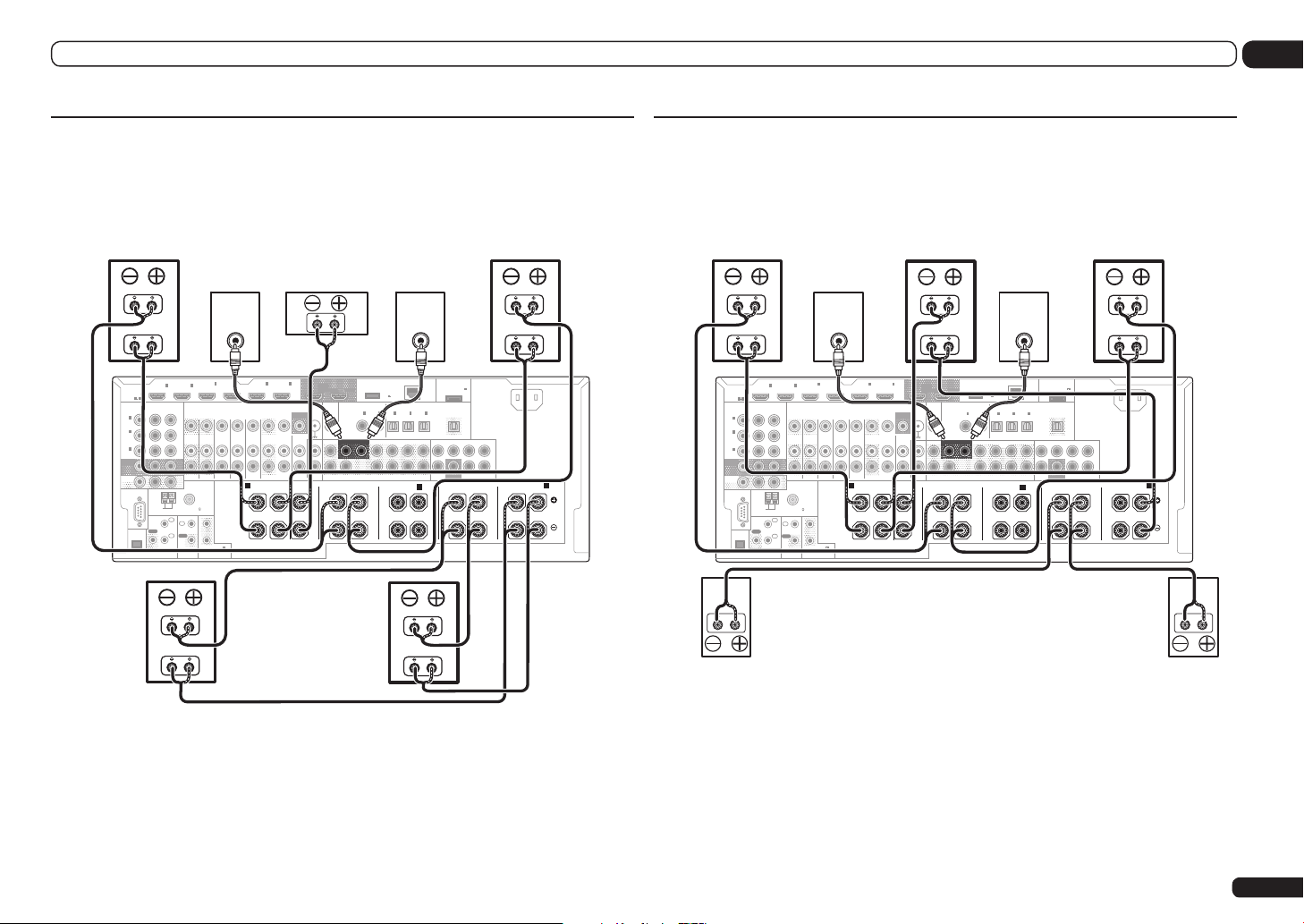
Connecting your equipment
03
[I] 5.2 channel surround system & Front and Surround Bi-amping
connection (High quality surround)
SC-57 only
! Select ‘5.1ch F+Surr Bi-Amp’ from the Speaker System menu.
See Speaker system setting on page 76 to do this.
Bi-amp compatible speaker
Front right
High
Low
IN1IN
HDMI
ASSIGNABLE
1 6
COMPONENT VIDEO
ASSIGNABLE
R
YPBP
1
IN
(
)
DVD
2
IN
(
DVR/
)
MONITOR
ZONE2
RS-232C
BDR
IN
(
VIDEO
OUT
OUT
3
EXTENSION
ZONE 2
)
AM LOOP
FM UNBAL 75
ANTENNA
1
IN
IR
IN
OUT
2
IN
OUT
(
OUTPUT 5 V
)
150 mA MAX
CONTROL
High
Low
LINE LEVEL
INPUT
4
2
ZONE 3
OUT
1
2
(OUTPUT 12 V
TOTAL 150 mA MAX)
12 V TRIGGER
IN
(VIDEO)
5
IN
(DVD)
BD IN
DVD
TV/SAT VIDEOINPHONO
OUTOUT
IN IN IN IN
A A
FRONT CENTER
RL RLRLRLRL
SPEAKERS
Bi-amp compatible speaker
Bi-amp compatible speaker
Surround right
DVR/BDR
IN
(DVR/BDR)
6
MONITOR
OUT
Center Subwoofer 2Subwoofer 1
OUT 1
(CONTROL)
VIDEO
SIRIUS
SIGNAL
IN
GND
FRONT
CD IN
AUDIO
FRONT HEIGHT
Surround left
DC OUTPUT
for WIRELESS LAN
OUT 2
(
OUTPUT
5 V
)
0.6 A MAX
ASSIGNABLE
OPTICAL
COAXIAL
2
IN1IN2IN3OUT
IN1IN
(CD)(
)
DVD
SUBWOOFER
SURROUND SURR BACK F HEIGHT F WIDE
12
CENTER
FRONT WIDE /
(
)
DVR/BDR)(TV/SAT
(
Single
LINE LEVEL
ASSIGNABLE
)
Bi-amp compatible speaker
INPUT
ADAPTER PORT
(
OUTPUT 5 V
LAN
)
0.1 A MAX
(
)
10/100
(
)
VIDEO
CENTERFRONTSURROUNDSURR BACK
SUBWOOFER
PRE OUT MULTI CH IN
SURROUND
B
High
Low
AC IN
L
R
Front left
High
Low
SURROUND BACK
(
)
Single
[J] 5.2 channel surround system & Front and Center Bi-amping
connection (High quality surround)
SC-57 only
! Select ‘5.1ch F+C Bi-Amp’ from the Speaker System menu.
See Speaker system setting on page 76 to do this.
Bi-amp compatible speaker
Front right
High
Low
IN1IN
HDMI
ASSIGNABLE
1 6
COMPONENT VIDEO
ASSIGNABLE
YPBP
R
1
IN
(
)
DVD
2
IN
(
DVR/
)
(
MONITOR
ZONE2
RS-232C
BDR
IN
VIDEO
OUT
OUT
EXTENSION
3
ZONE 2
)
AM LOOP
FM UNBAL 75
ANTENNA
1
IN
IR
IN
OUT
2
IN
OUT
(
OUTPUT 5 V
)
150 mA MAX
CONTROL
2
ZONE 3
OUT
1
2
(OUTPUT 12 V
TOTAL 150 mA MAX)
12 V TRIGGER
IN
(VIDEO)
Bi-amp compatible speaker
Center
High
LINE LEVEL
INPUT
4
5
IN
(DVD)
BD IN
DVD
TV/SAT VIDEOINPHONO
DVR/BDR
IN IN IN IN
OUTOUT
A A
FRONT CENTER
RL RLRLRLRL
SPEAKERS
IN
(DVR/BDR)
Low
6
OUT 1
(CONTROL)
VIDEO
SIRIUS
SIGNAL
IN
MONITOR
GND
OUT
FRONT
CD IN
AUDIO
FRONT HEIGHT
Subwoofer 2Subwoofer 1
DC OUTPUT
for WIRELESS LAN
OUT 2
(
OUTPUT
5 V
)
0.6 A MAX
ASSIGNABLE
OPTICAL
COAXIAL
2
IN1IN2IN3OUT
IN1IN
(CD)(
)
DVD
SUBWOOFER
SURROUND SURR BACK F HEIGHT F WIDE
12
CENTER
FRONT WIDE /
(
)
DVR/BDR)(TV/SAT
(
)
Single
LINE LEVEL
ASSIGNABLE
Bi-amp compatible speaker
INPUT
ADAPTER PORT
(
OUTPUT 5 V
LAN
)
0.1 A MAX
(
)
10/100
(
)
VIDEO
CENTERFRONTSURROUNDSURR BACK
SUBWOOFER
PRE OUT MULTI CH IN
SURROUND
B
Front left
High
Low
AC IN
L
R
SURROUND BACK
(
)
Single
Surround leftSurround right
En
21
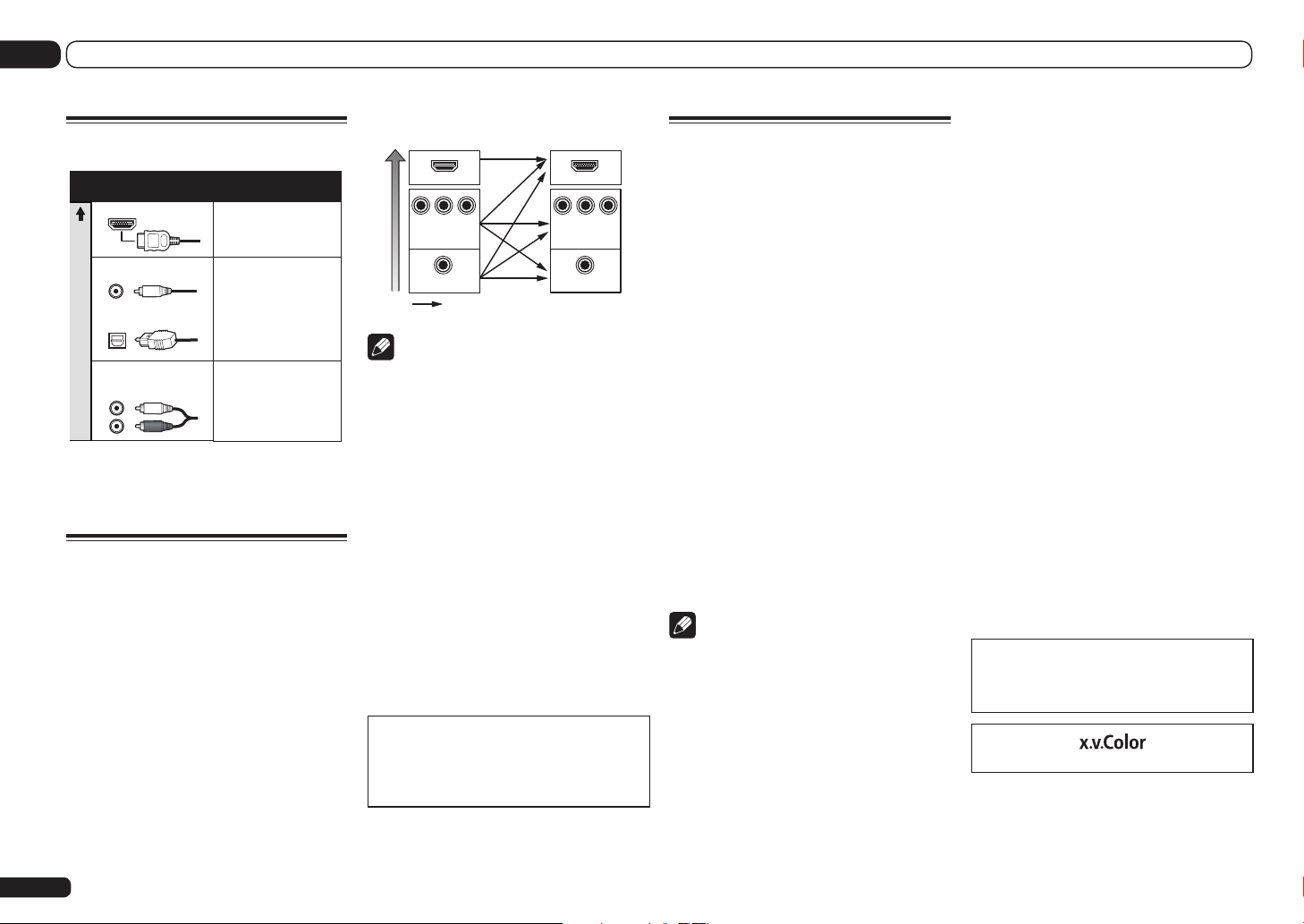
03 Connecting your equipment
About the audio connection
Types of cables and
terminals
HDMI HD audio
Digital (Coaxial)Conventional digital audio
Digital (Optical)
Sound signal priority
RCA (Analog)
(White/Red)
! With an HDMI cable, video and audio signals
can be transferred in high quality over a single
cable.
Transferable audio
signals
Conventional analog audio
About the video converter
The video converter ensures that all video
sources are output through all of the MONITOR
VIDEO OUT jacks. The only exception is HDMI:
since this resolution cannot be downsampled,
you must connect your monitor/TV to the
receiver’s HDMI output when connecting this
video source.
If several video components are assigned to
the same input function (see The Input Setup
menu on page 34 ), the converter gives priority
to HDMI, component, then composite (in that
order).
En
22
Terminal for connection with
source device
HDMI IN HDMI OUT
YPBP
High picture quality
R
COMPONENT
VIDEO IN
VIDEO IN
Video signals can be output
Terminal for connection
with TV monitor
B
P
Y
P
MONITOR OUT
VIDEO
MONITOR OUT
R
COMPONENT VIDEO
Note
! If the video signal does not appear on your
TV, try adjusting the resolution settings on
your component or display. Note that some
components (such as video game units) have
resolutions that may not be converted. In this
case, try switching Digital Video Conversion
(in Setting the Video options on page 58 ) OFF.
! The signal input resolutions that can be
converted from the component video input
for the HDMI output are 480i/576i, 480p/576p,
720p and 1080i. 1080p signals cannot be
converted.
! Only signals with an input resolution
of 480i/576i can be converted from the
component video input for the composite
MONITOR OUT terminals.
! For optimal video performance, THX
recommends switching Digital Video
Conversion (in Setting the Video options on
page 58 ) OFF.
This item incorporates copy protection technology that is protected by U.S. patents and other
intellectual property rights of Rovi Corporation.
Reverse engineering and disassembly are
prohibited.
About HDMI
The HDMI connection transfers uncompressed
digital video, as well as almost every kind of
digital audio.
This receiver incorporates High-Definition
Multimedia Interface (HDMI®) technology.
This receiver supports the functions described
below through HDMI connections.
! Digital transfer of uncompressed video
(contents protected by HDCP (1080p/24,
1080p/60, etc.))
! 3D signal transfer
! Deep Color signal transfer
! x.v.Color signal transfer
! ARC (Audio Return Channel)
! Input of multi-channel linear PCM digital
audio signals (192 kHz or less) for up to 8
channels
! Input of the following digital audio formats:
— Dolby Digital, Dolby Digital Plus, DTS, High
bitrate audio (Dolby TrueHD, DTS-HD Master
Audio, DTS-HD High Resolution Audio),
DVD-Audio, CD, SACD (DSD signal), Video
CD, Super VCD
! Synchronized operation with components
using the Control with HDMI function (see
Control with HDMI function on page 53 )
Note
! An HDMI connection can only be made
with DVI-equipped components compatible
with both DVI and High Bandwidth Digital
Content Protection (HDCP). If you choose to
connect to a DVI connector, you will need a
separate adaptor (DVIdHDMI) to do so. A DVI
connection, however, does not support audio
signals. Consult your local audio dealer for
more information.
! If you connect a component that
is not compatible with HDCP, an
HDCP ERROR message is displayed on the
front panel display. Some components that
are compatible with HDCP still cause this
message to be displayed, but so long as there
is no problem with displaying video this is not
a malfunction.
! Depending on the component you have
connected, using a DVI connection may result
in unreliable signal transfers.
! This receiver supports SACD, Dolby Digital
Plus, Dolby TrueHD and DTS-HD Master
Audio. To take advantage of these formats,
however, make sure that the component
connected to this receiver also supports the
corresponding format.
! Use a High Speed HDMI
®
cable. If an HDMI
cable other than a High Speed HDMI® cable is
used, it may not work properly.
! When an HDMI cable with a built-in equalizer
is connected, it may not operate properly.
! Signal transfer is only possible when
connected to a compatible component.
! HDMI format digital audio transmissions
require a longer time to be recognized. Due to
this, interruption in the audio may occur when
switching between audio formats or beginning
playback.
! Turning on/off the device connected to this
unit’s HDMI OUT terminal during playback,
or disconnecting/connecting the HDMI
cable during playback, may cause noise or
interrupted audio.
HDMI, the HDMI logo, and High-Definition
Multimedia Interface are trademarks or registered trademarks of HDMI Licensing LLC in the
United States and other countries.
“x.v.Color” and are trademarks of Sony Corporation.
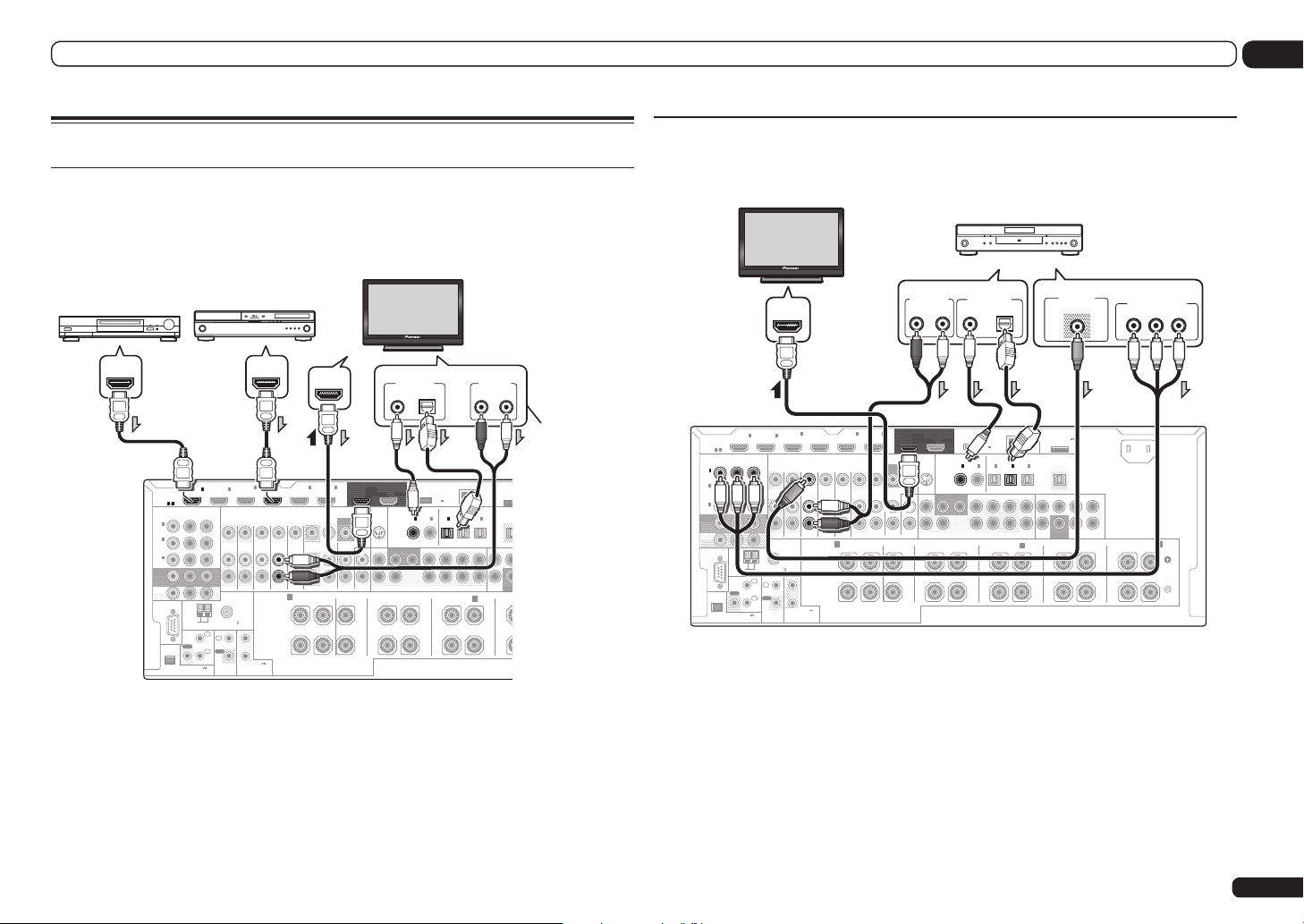
Connecting your equipment
U
U
03
Connecting your TV and playback components
Connecting using HDMI
If you have an HDMI or DVI (with HDCP) equipped component (Blu-ray Disc player (BD), etc.), you
can connect it to this receiver using a commercially available HDMI cable.
If the TV and playback components support the Control with HDMI feature, the convenient Control
with HDMI functions can be used (see Control with HDMI function on page 53 ).
ASSIGNABLE
MONITOR
ZONE2
RS-232C
ASSIGNABLE
1
IN
(
DVD
2
IN
(
DVR/
BDR
3
IN
(
VIDEO
OUT
OUT
EXTENSION
HDMI
1 6
YPBP
)
)
)
COMPONENT VIDEO
AM LOOP
ANTENNA
IR
OUT
(
OUTPUT 5 V
150 mA MAX
HDMI/DVI-compatible
Blu-ray Disc player
4
IN
2
IN1IN
(VIDEO)
R
DVD
ZONE 2
ZONE 3
IN IN IN IN
OUT
SPEAKERS
FM UNBAL 75
1
IN
IN
1
2
IN
OUT
2
(OUTPUT 12 V
TOTAL 150 mA MAX)
)
12 V TRIGGER
CONTROL
HDMI IN
DIGITAL OUT
COAXIAL OPTICAL
Select one
(ARC)
5
6
IN
IN
OUT 1
(DVD)
(DVR/BDR)
BD IN
VIDEO
SIGNAL
MONITOR
GND
OUT
TV/SAT VIDEO
PHONO
DVR/BDR
IN
OUTOUT
CD IN
FRONTCENTER
AUDIO
A
RL RLRLR
OUT 2
(CONTROL)
SIRIUS
COAXIAL
IN
SUBWOOFER
FRONT
12
CENTER
FRONT HEIGHT
DC OUTPUT
for WIRELESS LAN
(
OUTPUT
5 V
)
0.6 A MAX
ASSIGNABLE
OPTICAL
2
IN1IN2IN3O
IN1IN
(CD)(
)
(
)
DVD
DVR/BDR)(TV/SAT
SURROUND SURR BACK F HEIGHTF WIDE CENTFRONT
(
)
Single
FRONT WIDE /
HDMI/DVI-compatible
monitor
AUDIO OUT
RL
ANALOG
ADAPTE
(
OUTP
LAN
0.1 A
(
)
10/100
ASSIGNABLE
(
)
VIDEO
SUBWO
PRE OUT
B
This connection is
required in order to
listen to the sound
of the TV over the
receiver.
Other HDMI/DVIequipped component
HDMI OUT HDMI OUT
! When connecting to an HDMI/DVI-compatible monitor using the HDMI OUT 2 terminal, switch the
HDMI output setting to HDMI OUT 2 or HDMI OUT ALL. See Switching the HDMI output on page
61 .
! For input components, connections other than HDMI connections are also possible (see
Connecting your DVD player with no HDMI output on page 23 ).
! If you want to listen to the sound of the TV over the receiver, connect the receiver and TV with audio
cables.
— When the TV and receiver are connected by HDMI connections, if the TV supports the HDMI ARC
(Audio Return Channel) function, the sound of the TV is input to the receiver via the HDMI OUT
terminal, so there is no need to connect an audio cable. In this case, set TV Audio at HDMI Setup
to via HDMI (see HDMI Setup on page 53 ).
Connecting your DVD player with no HDMI output
This diagram shows connections of a TV (with HDMI input) and DVD player (or other playback component with no HDMI output) to the receiver.
HDMI/DVI-compatible monitor
AUDIO OUT
R
IN
(DVR/BDR)
ANALOG
6
OUT 1
(CONTROL)
VIDEO
SIRIUS
SIGNAL
IN
MONITOR
GND
OUT
PHONO
FRONT
IN
CD IN
AUDIO
MONITOR
ZONE2
RS-232C
ASSIGNABLE
(
HDMI
ASSIGNABLE
1
IN
(
)
DVD
2
IN
(
DVR/
)
BDR
3
IN
)
VIDEO
OUT
OUT
EXTENSION
1 6
COMPONENT VIDEO
YPBP
AM LOOP
ANTENNA
IR
OUT
(
OUTPUT 5 V
150 mA MAX
IN1IN
R
1
IN
2
IN
)
ZONE 2
FM UNBAL 75
IN
OUT
CONTROL
HDMI IN
2
IN
(VIDEO)
ZONE 3
OUT
1
2
(OUTPUT 12 V
TOTAL 150 mA MAX)
12 V TRIGGER
4
SPEAKERS
5
IN
(DVD)
BD IN
TV/SAT VIDEO
DVD
IN IN IN IN
DVR/BDR
OUTOUT
A A
FRONTCENTER
RL RLRLRLRL
! If you want to listen to the sound of the TV over the receiver, connect the receiver and TV with audio
cables (page 23).
— When the TV and receiver are connected by HDMI connections, if the TV supports the HDMI ARC
(Audio Return Channel) function, the sound of the TV is input to the receiver via the HDMI OUT
terminal, so there is no need to connect an audio cable. In this case, set TV Audio at HDMI Setup
to via HDMI (see HDMI Setup on page 53 ).
! If you use an optical digital audio cable, you’ll need to tell the receiver which digital input you
connected the player to (see The Input Setup menu on page 34 ).
DVD player, etc.
Select one Select one
DIGITAL OUT
L
COAXIAL OPTICAL
DC OUTPUT
for WIRELESS LAN
OUT 2
(
OUTPUT
5 V
)
0.6 A MAX
ASSIGNABLE
ASSIGNABLE
OPTICAL
COAXIAL
2
IN1IN2IN3OUT
IN1IN
(CD)(
)
(
)
DVD
DVR/BDR)(TV/SAT
SUBWOOFER
SURROUND SURR BACK F HEIGHTF WIDE
12
CENTER
FRONT HEIGHT
(
Single
FRONT WIDE /
)
VIDEO OUT
VIDEO
ADAPTER PORT
(
OUTPUT 5 V
LAN
)
0.1 A MAX
(
)
10/100
(
)
VIDEO
CENTERFRONTSURROUNDSURR BACK
SUBWOOFER
PRE OUTMULTI CH IN
SURROUND
B
AC IN
L
R
COMPONENT VIDEO OUT
PR
P
B
SURROUND BACK
Y
(
)
Single
En
23
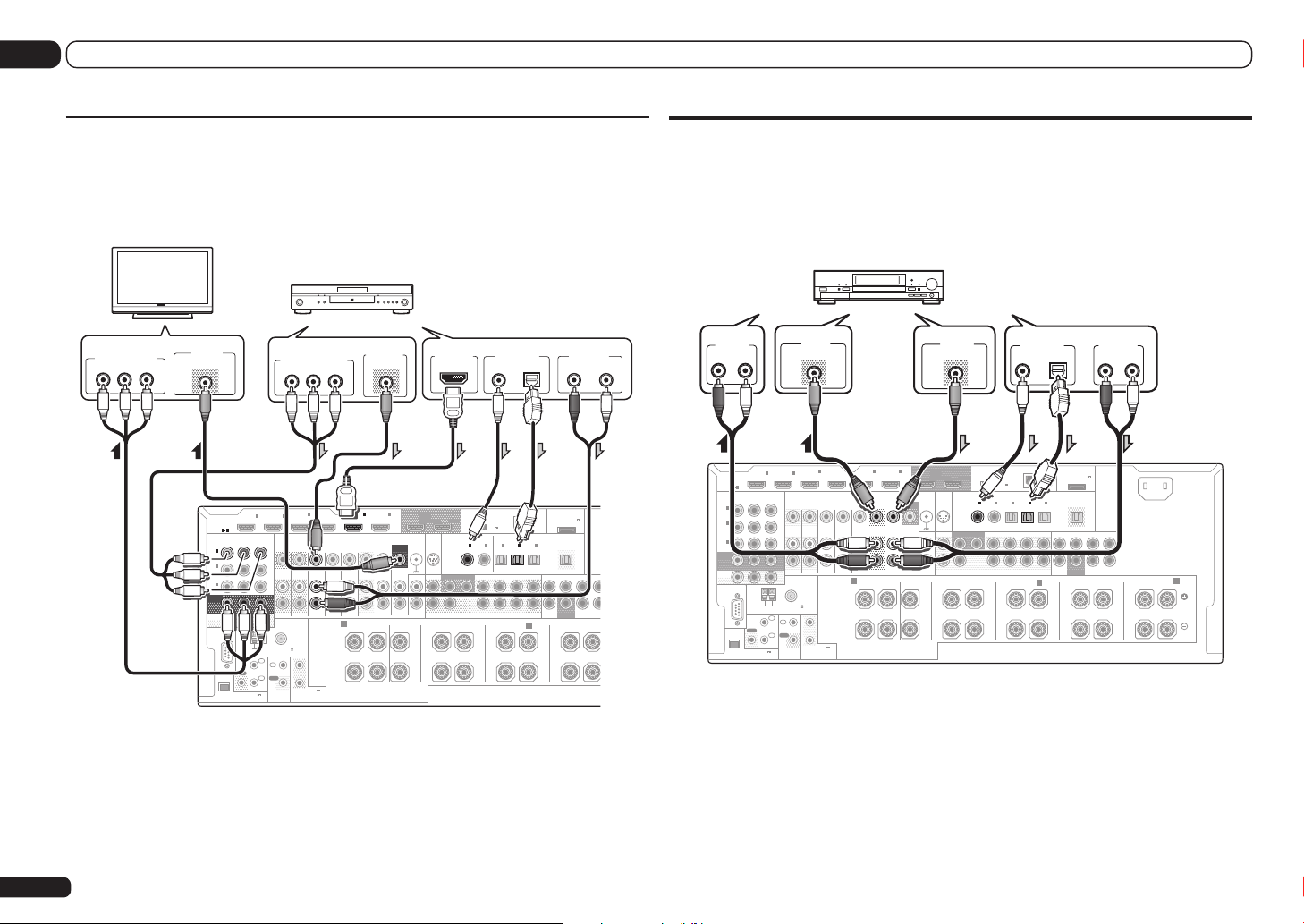
03 Connecting your equipment
C
B
Connecting your TV with no HDMI input
This diagram shows connections of a TV (with no HDMI input) and DVD player (or other playback
component) to the receiver.
! With these connections, the picture is not output to the TV even if the DVD player is connected with
an HDMI cable. Connect the receiver and TV using the same type of video cable as used to connect
the receiver and player.
DVD player, etc.
TV
COMPONENT VIDEO IN
P
B
Y
Select one
VIDEO IN
VIDEO
PR
IN1IN
HDMI
ASSIGNABLE
1 6
COMPONENT VIDEO
ASSIGNABLE
YPBP
R
1
IN
(
)
DVD
2
IN
(
DVR/
)
BDR
3
IN
(
)
VIDEO
MONITOR
OUT
ZONE2
OUT
RS-232C
AM LOOP
FM UNBAL 75
ANTENNA
1
IN
IR
IN
OUT
2
IN
OUT
(
OUTPUT 5 V
)
150 mA MAX
EXTENSION
CONTROL
! Connect using an HDMI cable to listen to HD audio on the receiver. Do not use an HDMI cable to
input video signals.
Depending on the video component, it may not be possible to output signals connected by HDMI
and other methods simultaneously, and it may be necessary to make output settings. Please refer
to the operating instructions supplied with your component for more information.
! If you want to listen to the sound of the TV over the receiver, connect the receiver and TV with audio
cables (page 23).
! If you use an optical digital audio cable, you’ll need to tell the receiver which digital input you
connected the player to (see The Input Setup menu on page 34 ).
En
24
Select one Select one
COMPONENT VIDEO OUT
Y
2
ZONE 2
ZONE 3
OUT
1
2
(OUTPUT 12 V
TOTAL 150 mA MAX)
12 V TRIGGER
VIDEO OUT
VIDEO
PR
P
B
4
IN
(VIDEO)
5
IN
IN
(DVD)
(DVR/BDR)
BD IN
TV/SAT VIDEOINPHONO
DVD
IN IN IN IN
SPEAKERS
DVR/BDR
OUTOUT
A
FRONTCENTER
RL RLRLR
HDMI OUT
6
OUT 1
(CONTROL)
VIDEO
SIRIUS
SIGNAL
IN
MONITOR
GND
OUT
FRONT
CD IN
CENTER
AUDIO
FRONT HEIGHT
DIGITAL OUT
COAXIAL OPTICAL
DC OUTPUT
for WIRELESS LAN
OUT 2
(
OUTPUT
5 V
)
0.6 A MAX
ASSIGNABLE
ASSIGNABLE
OPTICAL
COAXIAL
2
IN1IN2IN3OUT
IN1IN
(CD)(
)
(
)
DVD
DVR/BDR)(TV/SAT
SUBWOOFER
SURROUND SURR BACK F HEIGHT F WIDE CENTERFRONTSURROUNDSURR
12
(
)
Single
PRE OUTMULTI
FRONT WIDE /
AUDIO OUT
R
ADAPTER PORT
(
OUTPUT 5 V
LAN
)
0.1 A MAX
(
)
10/100
(
)
VIDEO
SUBWOOFER
SURROUND
B
ANALOG
Connecting an HDD/DVD recorder, BD recorder and other video
sources
This receiver has two sets of audio/video inputs and outputs suitable for connecting analog or digital video devices, including HDD/DVD recorders and BD recorders.
When you set up the receiver you’ll need to tell the receiver which input you connected the recorder
to (see also The Input Setup menu on page 34 ).
HDD/DVD recorder, BD recorder, etc.
Select one
DIGITAL OUT
COAXIAL OPTICAL
LAN
(
OUTPUT
(
10/100
5 V
)
0.6 A MAX
ASSIGNABLE
OPTICAL
2
IN1IN2IN3OUT
(
)
(
DVR/BDR)(TV/SAT
VIDEO
(
)
Single
PRE OUTMULTI CH IN
FRONT WIDE /
B
)
)
ADAPTER PORT
(
OUTPUT 5 V
)
0.1 A MAX
CENTERFRONT SURROUND SURR BACK
SUBWOOFER
SURROUND
AUDIO OUT
RL
ANALOG
AC IN
L
R
SURROUND BACK
(
)
Single
IN1IN
R
1
IN
2
IN
)
ZONE 2
FM UNBAL 75
IN
OUT
CONTROL
VIDEO IN
VIDEO
2
ZONE 3
OUT
1
2
(OUTPUT 12 V
TOTAL 150 mA MAX)
12 V TRIGGER
4
IN
(VIDEO)
5
IN
(DVD)
BD IN
TV/SAT VIDEOINPHONO
DVD
SPEAKERS
DVR/BDR
IN IN IN IN
OUTOUT
A A
FRONT CENTER
RL RLRLRLRL
AUDIO IN
L
R
L
ANALOG
ASSIGNABLE
IN
(
DVD
IN
(
DVR/
BDR
IN
(
VIDEO
MONITOR
OUT
ZONE2
OUT
RS-232C
EXTENSION
HDMI
ASSIGNABLE
1 6
1
)
2
)
3
)
COMPONENT VIDEO
YPBP
AM LOOP
ANTENNA
IR
OUT
(
OUTPUT 5 V
150 mA MAX
IN
(DVR/BDR)
VIDEO OUT
VIDEO
6
OUT 1
DC OUTPUT
for WIRELESS LAN
OUT 2
(CONTROL)
MONITOR
VIDEO
SIGNAL
OUT
AUDIO
SIRIUS
IN
GND
FRONT
CD IN
FRONT HEIGHT
ASSIGNABLE
COAXIAL
IN1IN
(CD)(
)
DVD
SUBWOOFER
SURROUND SURR BACK F HEIGHT F WIDE
12
CENTER
! In order to record, you must connect the analog audio cables (the digital connection is for playback
only) (page 60).
! If your HDD/DVD recorder, BD recorder, etc., is equipped with an HDMI output terminal, we
recommend connecting it to the receiver’s HDMI DVR/BDR IN terminal. When doing so, also
connect the receiver and TV by HDMI (see Connecting using HDMI on page 23 ).
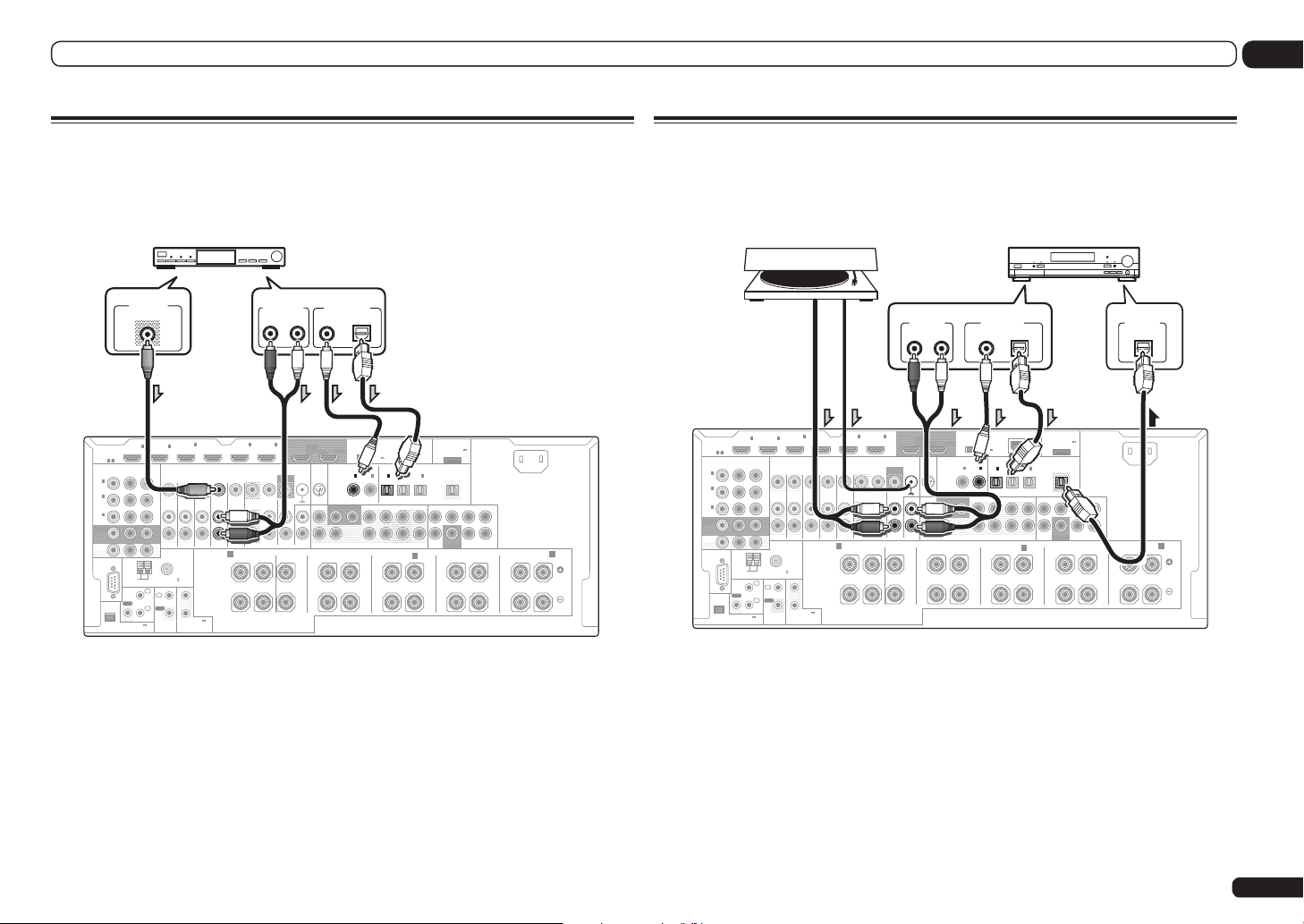
Connecting your equipment
03
Connecting a satellite/cable receiver or other set-top box
Satellite and cable receivers, and terrestrial digital TV tuners are all examples of so-called ‘set-top
boxes’.
When you set up the receiver you’ll need to tell the receiver which input you connected the set-top
box to (see The Input Setup menu on page 34 ).
STB
VIDEO OUT
VIDEO
4
IN
2
IN1IN
(VIDEO)
DVD
ZONE 3
IN IN IN IN
OUT
SPEAKERS
1
2
(OUTPUT 12 V
TOTAL 150 mA MAX)
12 V TRIGGER
BD IN
TV/SAT VIDEO
ASSIGNABLE
IN
(
DVD
IN
(
DVR/
BDR
IN
(
VIDEO
MONITOR
OUT
ZONE2
OUT
RS-232C
EXTENSION
HDMI
ASSIGNABLE
1 6
1
)
2
)
3
)
COMPONENT VIDEO
YPBP
AM LOOP
ANTENNA
IR
OUT
(
OUTPUT 5 V
150 mA MAX
R
ZONE 2
FM UNBAL 75
1
IN
IN
2
IN
OUT
)
CONTROL
! If your set-top box is equipped with an HDMI output terminal, we recommend connecting it to the
receiver’s HDMI IN 1 or IN 2 terminal. When doing so, also connect the receiver and TV by HDMI
(see Connecting using HDMI on page 23 ).
Select one
AUDIO OUT
R
ANALOG
5
6
IN
IN
(DVD)
(DVR/BDR)
DVR/BDR
OUTOUT
A A
FRONT CENTER
RL RLRLRLRL
MONITOR
PHONO
OUT
IN
VIDEO
AUDIO
SIGNAL
L
OUT 1
(CONTROL)
SIRIUS
GND
FRONT
CD IN
COAXIALOPTICAL
IN
DIGITAL OUT
DC OUTPUT
for WIRELESS LAN
OUT 2
(
OUTPUT
5 V
0.6 A MAX
ASSIGNABLE
OPTICAL
COAXIAL
2
IN1IN2IN3OUT
IN1IN
(CD)(
)
DVD
SUBWOOFER
SURROUND SURR BACK F HEIGHT F WIDE
12
CENTER
FRONT HEIGHT
ADAPTER PORT
(
OUTPUT 5 V
LAN
0.1 A MAX
(
)
10/100
)
ASSIGNABLE
(
)
(
)
DVR/BDR)(TV/SAT
VIDEO
(
Single
FRONT WIDE /
CENTERFRONTSURROUNDSURR BACK
)
SUBWOOFER
PRE OUT MULTI CH IN
B
)
SURROUND
AC IN
L
R
SURROUND BACK
(
)
Single
Connecting other audio components
This receiver has both digital and analog inputs, allowing you to connect audio components for
playback.
When you set up the receiver you’ll need to tell the receiver which input you connected the component to (see also The Input Setup menu on page 34 ).
MD, DAT, etc.Turntable
Select one
AUDIO OUT
RL
ANALOG
ASSIGNABLE
(
VIDEO
MONITOR
ZONE2
RS-232C
HDMI
ASSIGNABLE
1
IN
(
)
DVD
2
IN
(
DVR/
)
BDR
3
IN
OUT
OUT
EXTENSION
1 6
YPBP
)
(
OUTPUT 5 V
150 mA MAX
IN1IN
COMPONENT VIDEO
R
AM LOOP
ANTENNA
IN
IR
OUT
IN
)
1
2
ZONE 2
FM UNBAL 75
IN
OUT
CONTROL
2
ZONE 3
OUT
1
2
(OUTPUT 12 V
TOTAL 150 mA MAX)
12 V TRIGGER
4
IN
(VIDEO)
SPEAKERS
5
6
IN
IN
DVR/BDR
(DVR/BDR)
MONITOR
PHONO
OUT 1
(CONTROL)
VIDEO
SIRIUS
SIGNAL
IN
GND
OUT
FRONT
IN
CD IN
AUDIO
(DVD)
BD IN
TV/SAT VIDEO
DVD
OUTOUT
IN IN IN IN
A A
FRONTCENTER
RL RLRLRLRL
! If your turntable has line-level outputs (i.e., it has a built-in phono pre-amp), connect it to the CD
inputs instead.
! You can’t hear HDMI audio through this receiver’s digital out jack.
DIGITAL OUT
COAXIAL OPTICAL
DC OUTPUT
for WIRELESS LAN
OUT 2
(
OUTPUT
5 V
)
0.6 A MAX
ASSIGNABLE
OPTICAL
COAXIAL
2
IN1IN2IN3OUT
IN1IN
(CD)(
)
DVD
SUBWOOFER
SURROUND SURR BACK F HEIGHTF WIDE
12
CENTER
FRONT HEIGHT
ADAPTER PORT
(
OUTPUT 5 V
LAN
0.1 A MAX
(
)
10/100
ASSIGNABLE
(
)
(
)
DVR/BDR)(TV/SAT
VIDEO
(
Single
FRONT WIDE /
CENTERFRONTSURROUNDSURR BACK
)
SUBWOOFER
PRE OUTMULTI CH IN
B
)
SURROUND
DIGITAL IN
OPTICAL
AC IN
L
R
SURROUND BACK
(
)
Single
En
25
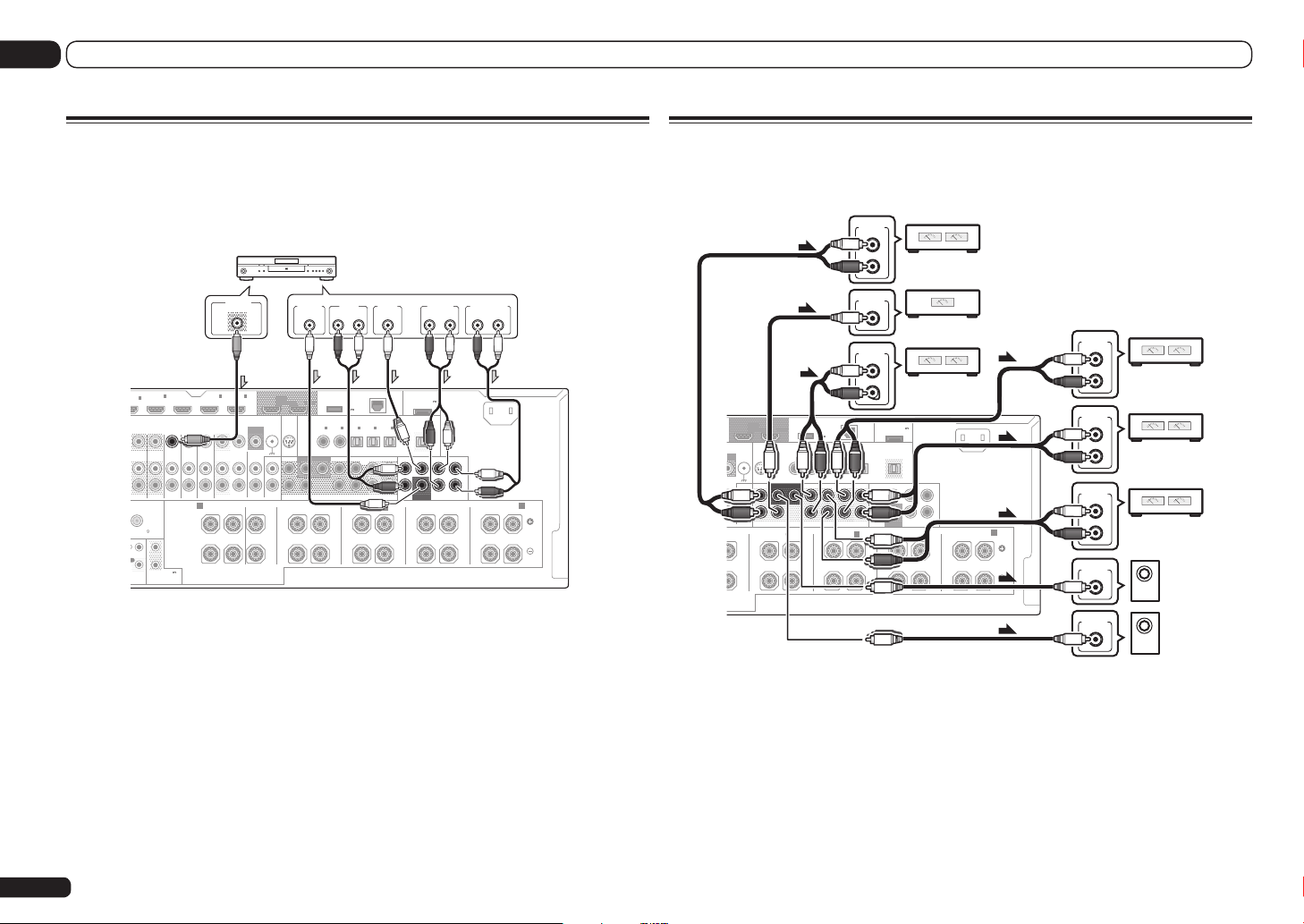
I
O
N
03 Connecting your equipment
Connecting the multichannel analog inputs
SC-57 only
For DVD Audio and SACD playback, your DVD player may have 5.1, 6.1 or 7.1 channel analog outputs (depending on whether your player supports surround back channels). Make sure that the
player is set to output multichannel analog audio.
DVD player, etc.
VIDEO OUT
VIDEO
IN
ZONE 2
UNBAL 75
T
NTROL
2
ZONE 3
OUT
1
2
(OUTPUT 12 V
TOTAL 150 mA MAX)
12 V TRIGGER
4
IN
(VIDEO)
SPEAKERS
5
6
IN
IN
DVR/BDR
(DVR/BDR)
MONITOR
PHONO
OUT 1
(CONTROL)
VIDEO
SIRIUS
SIGNAL
IN
GND
OUT
FRONT
IN
CD IN
AUDIO
(DVD)
BD IN
TV/SAT VIDEO
DVD
IN IN IN IN
OUTOUT
A A
FRONTCENTER
RL RLRLRLRL
! If there is a single surround back output, connect it to the SURR BACK L jack on this receiver.
! To use a 5.1-channel speaker set, use the surround speakers for the surround channel, not the
surround back channel.
FRONT
SUBWOOFER
OUTPUT
OUTPUT
RL
DC OUTPUT
for WIRELESS LAN
OUT 2
(
OUTPUT
5 V
0.6 A MAX
ASSIGNABLE
OPTICAL
COAXIAL
2
IN1IN2IN3OUT
IN1IN
(CD)(
)
DVD
SUBWOOFER
SURROUND SURR BACK F HEIGHT F WIDE
12
CENTER
FRONT HEIGHT
CENTER
OUTPUT
ADAPTER PORT
(
OUTPUT 5 V
LAN
0.1 A MAX
(
)
10/100
)
ASSIGNABLE
(
)
(
)
DVR/BDR)(TV/SAT
VIDEO
(
)
Single
SUBWOOFER
PRE OUT MULT I CH IN
FRONT WIDE /
B
SURROUND
OUTPUT
RL
)
CENTERFRONTSURROUNDSURR BACK
SURROUND
SURROUND BACK
OUTPUT
RL
AC IN
L
R
SURROUND BACK
(
)
Single
Connecting additional amplifiers
This receiver has more than enough power for any home use, but it’s possible to add additional
amplifiers to every channel of your system using the pre-outs. Make the connections shown below
to add amplifiers to power your speakers.
ANALOG
INPUT
L
Front channel
R
amplifier
ANALOG
INPUT
Center channel
amplifier (mono)
ANALOG
INPUT
L
Surround
R
channel amplifier
OUT 1
)
VIDEO
SIGNAL
ITOR
GND
UT
NO
N
CD IN
AUDIO
TER
DC OUTPUT
for WIRELESS LAN
OUT 2
(CONTROL)
SIRIUS
IN
FRONT
RLRLRLRL
(
OUTPUT
5 V
0.6 A MAX
ASSIGNABLE
COAXIAL
OPTICAL
2
IN1IN
(CD)(
)
DVD
SUBWOOFER
SURROUND SURR BACK F HEIGHT F WIDE
12
CENTER
FRONT HEIGHT
ADAPTER PORT
(
LAN
0.1 A MAX
(
)
10/100
)
ASSIGNABLE
IN1IN2IN3OUT
(
)
(
)
DVR/BDR)(TV/SAT
VIDEO
(
)
Single
PRE OUT MULT I CH IN
FRONT WIDE /
B
OUTPUT 5 V
)
CENTERFRONTSURROUNDSURR BACK
SUBWOOFER
SURROUND
AC IN
L
R
SURROUND BACK
A
(
)
Single
ANALOG
INPUT
ANALOG
INPUT
ANALOG
INPUT
ANALOG
INPUT
ANALOG
INPUT
L
R
L
R
L
R
Front height
channel amplifier
Front wide
channel amplifier
Surround back
channel amplifier
Powered
subwoofer 2
Powered
subwoofer 1
! The sound from the surround back terminals will depend on how you have configured the Speaker
system setting on page 76 .
! The audio signal input to MULTI CH IN cannot be downmixed.
! If you’re not using a subwoofer, change the front speaker setting (see Speaker Setting on page 74 ) to
LARGE.
! You can use the additional amplifier on the surround back channel pre-outs for a single speaker as
well. In this case plug the amplifier into the left (SURROUND BACK L (Single)) terminal only.
! The sound from the surround back terminals will depend on how you have configured the Speaker
system setting on page 76 .
! If you have two subwoofers, the second subwoofer can be connected to the SUBWOOFER 2
terminal. Connecting two subwoofers increases the bass sound to achieve more powerful sound
reproduction. In this case, the same sound is output from the two subwoofers.
! To hear sound only from the pre-outs, switch the speaker system to OFF, or simply disconnect any
speakers that are connected directly to the receiver.
26
En
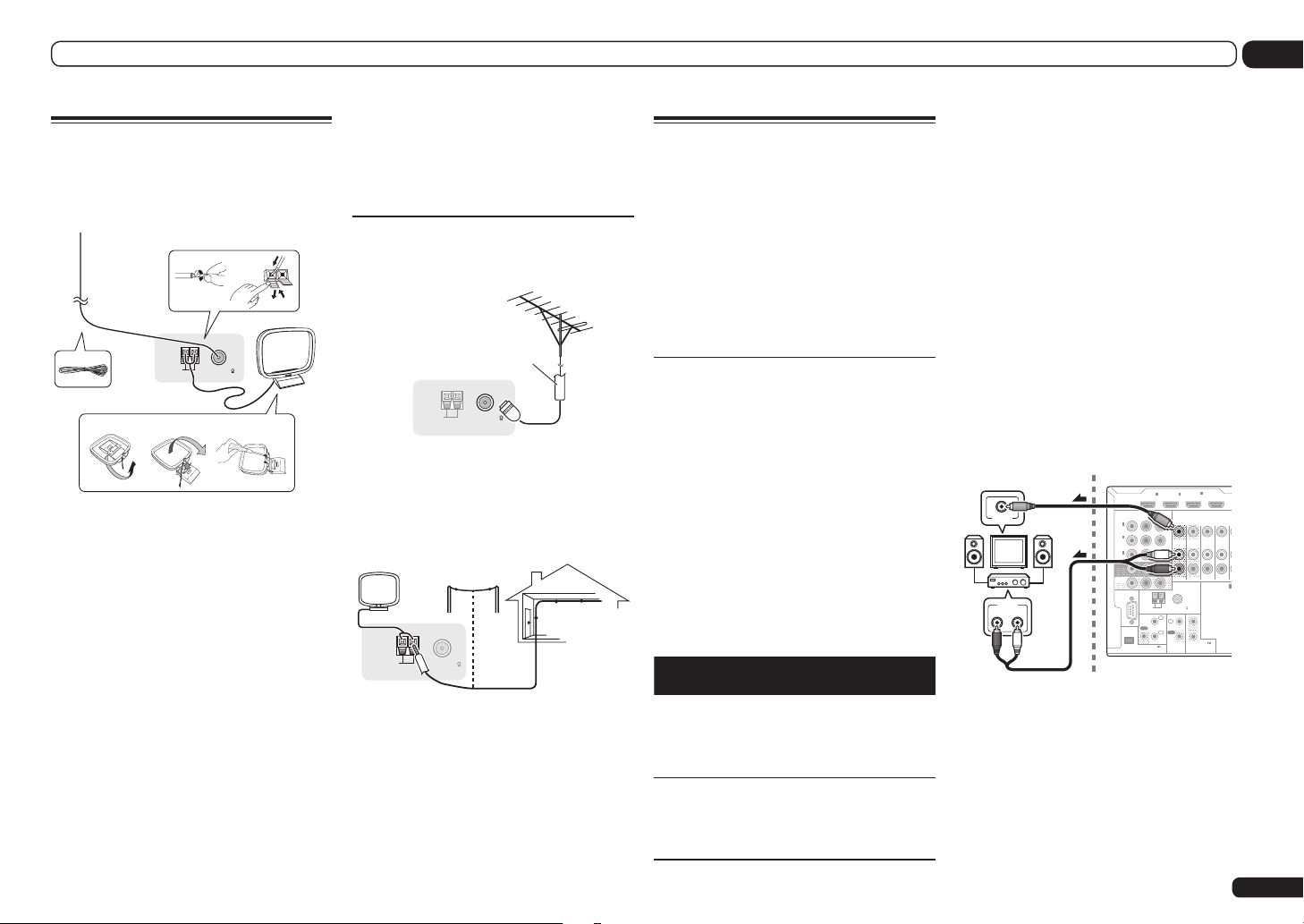
Connecting your equipment
RS-232C
ZONE 2
IN IN
OUT
ZONE 3
OUT
TV/SAT VDVD
COMPONENT VIDEO
YPBP
R
ASSIGNABLE
MONITOR
OUT
ZONE2
OUT
(
DVD
)
IN
1
(
DVR/
BDR
)
IN
2
(
VIDEO
)
IN
3
EXTENSION
R
SPEAKERS
A
FM UNBAL 75
AM LOOP
ANTENNA
(
OUTPUT 5 V
150 mA MAX
)
CONTROL
IR
OUT
IN
OUT
IN
1
IN
2
2
1
12 V TRIGGER
(OUTPUT 12 V
TOTAL 150 mA MAX)
HDMI
BD IN
(VIDEO)
IN1IN
2
IN
4
ASSIGNABLE
1 6
03
Connecting AM/FM antennas
Connect the AM loop antenna and the FM wire
antenna as shown below. To improve reception
and sound quality, connect external antennas
(see Connecting external antennas on page 27 ).
1
5
AM LOOP
FM UNBAL 75
ANTENNA
ab c
1 Pull off the protective shields of both
AM antenna wires.
2 Push open the tabs, then insert one
wire fully into each terminal, then release
the tabs to secure the AM antenna wires.
3 Fix the AM loop antenna to the
attached stand.
To fix the stand to the antenna, bend in the
direction indicated by the arrow (fig. a) then clip
the loop onto the stand (fig. b).
! If you plan to mount the AM antenna to a
wall or other surface, secure the stand with
screws (fig. c) before clipping the loop to the
stand. Make sure the reception is clear.
4 Place the AM antenna on a flat
surface and in a direction giving the best
reception.
5 Connect the FM wire antenna into the
FM antenna socket.
For best results, extend the FM antenna fully
and fix to a wall or door frame. Don’t drape
loosely or leave coiled up.
MULTI-ZONE setup
This receiver can power up to three independent systems in separate rooms after you have
made the proper MULTI-ZONE connections.
Different sources can be playing in three zones
Connecting external antennas
2
To improve FM reception, connect an external
FM antenna to FM UNBAL 75 W.
at the same time or, depending on your needs,
the same source can also be used. The main
and sub zones have independent power (the
main zone power can be off while one (or both)
of the sub zones is on) and the sub zones can
3
4
75 Ω coaxial cable
be controlled by the remote or front panel
controls.
Making MULTI-ZONE connections
It is possible to make these connections if
AM LOOP
FM UNBAL 75
ANTENNA
To improve AM reception, connect a 5 m to 6 m
(16 ft. to 20 ft.) length of vinyl-coated wire to the
AM LOOP terminals without disconnecting the
supplied AM loop antenna.
For the best possible reception, suspend horizontally outdoors.
Outdoor antenna
Indoor antenna
(vinyl-coated wire)
you have a separate TV and speakers for your
primary (ZONE 2) sub zone, and a separate TV
and a separate amplifier (and speakers) for your
secondary (ZONE 3) sub zone. You will also
need a separate amplifier if you are not using
the MULTI-ZONE setup using speaker terminals
(ZONE 2) on page 27 for your primary sub zone.
There are two primary sub zone setups possible
with this system. Choose whichever works best
for you.
MULTI-ZONE listening options
The following table shows the signals that can
It is not possible to down-convert the audio
and video input signals from the HDMI input
terminals, digital input terminals (OPTICAL and
COAXIAL) and the COMPONENT VIDEO input
terminals and output them to ZONE 2.
Basic MULTI-ZONE setup (ZONE 2)
1 Connect a separate amplifier to the
AUDIO ZONE 2 OUT jacks on this receiver.
You should have a pair of speakers attached to
the sub zone amplifier as shown in the following illustration.
2 Connect a TV monitor to the VIDEO
ZONE 2 OUT jack on this receiver.
! COMPONENT VIDEO ZONE 2 OUT can be
used to output clear images.
! The GUI screen is not displayed if only the
COMPONENT VIDEO ZONE 2 OUT jack is
connected.
Sub zone (ZONE 2)
VIDEO IN
AUDIO IN
RL
Main zone
be output to ZONE 2 and ZONE 3:
AM LOOP
ANTENNA
FM UNBAL 75
5 m to 6 m
(16 ft. to 20 ft.)
Sub
Zone
ZONE 2
ZONE 3
Input functions available
DVD, TV/SAT, DVR/BDR, VIDEO,
HOME MEDIA GALLERY, iPod/USB,
CD, TUNER, ADAPTER PORT, SIRIUS
(Outputs analog audio, composite video
and component video.)
DVD, TV/SAT, DVR/BDR, VIDEO,
HOME MEDIA GALLERY, iPod/USB,
CD, TUNER, ADAPTER PORT, SIRIUS
(Outputs analog audio, composite
video.)
MULTI-ZONE setup using speaker
terminals (ZONE 2)
Either the surround back or the front wide
speaker terminals can be used as the
speaker terminals for ZONE 2. For details, see
Determining the speakers’ application on page
13 .
En
27
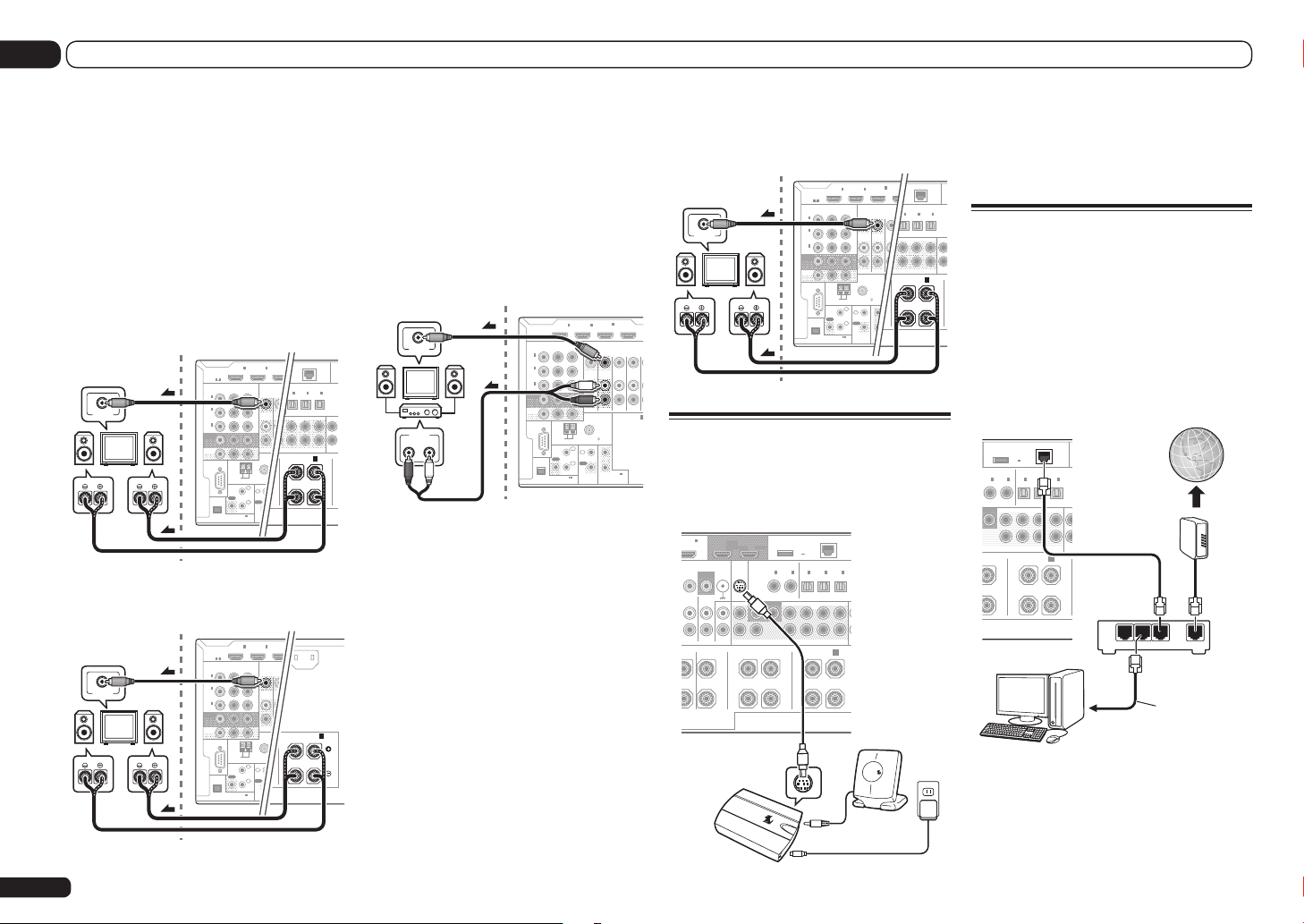
03 Connecting your equipment
PRE OUT
2
SURROUND SURR BACK F HEIGHT F WIDE FRONT
(CD))
IN
2
(
DVR/BDR)(TV/SAT
)
OPTICAL
ASSIGNABLE
IN1IN2IN
3
(
VIDEO
)
AD
(
10/100
)
LAN
(
OUTPUT
5 V
0.6 A MAX
)
L RL
(
Single
)
FRONT WIDE /
B
RS-232C
ZONE 2
IN
OUT
ZONE 3
OUT
TDVD
COMPONENT VIDEO
YPBP
R
ASSIGNABLE
MONITOR
OUT
ZONE2
OUT
(
DVD
)
IN
1
(
DVR/
BDR
)
IN
2
(
VIDEO
)
IN
3
EXTENSION
SPEAKER
FM UNBAL 75
AM LOOP
ANTENNA
(
OUTPUT 5 V
150 mA MAX
)
CONTROL
IR
OUT
IN
OUT
IN
1
IN
2
2
1
12 V TRIGGER
(OUTPUT 12 V
TOTAL 150 mA MAX)
HDMI
(VIDEO)
IN1IN
2
IN
4
ASSIGNABLE
1 6
O
PRE OUT
2
SURROUND SURR BACK F HEIGHT F WIDE FRONT
(CD)
)
IN
2
(
DVR/BDR)(TV/SAT
)
OPTICAL
ASSIGNABLE
IN1IN2IN
3
(
VIDEO
)
(
O
ADA
(
10/100
)
LAN
(
OUTPUT
5 V
0.6 A MAX
)
L RL
(
Single
)
FRONT WIDE /
B
RS-232C
ZONE 2
OUT
ZONE 3
OUT
COMPONENT VIDEO
YPBP
R
ASSIGNABLE
MONITOR
OUT
ZONE2
OUT
(
DVD
)
IN
1
(
DVR/
BDR
)
IN
2
(
VIDEO
)
IN
3
EXTENSION
FM UNBAL 75
AM LOOP
ANTENNA
(
OUTPUT 5 V
150 mA MAX
)
CONTROL
IR
OUT
IN
OUT
IN
1
IN
2
2
1
12 V TR
(OUTPUT
TOTAL 15
HDMI
(VID
IN1IN
2
IN
ASSIGNABLE
1 6
H IN
L
R
SURROUND BACK
(
Single
)
A
AC IN
RS-232C
ZONE 2
OUT
ZONE 3
OUT
COMPONENT VIDEO
YPBP
R
ASSIGNABLE
MONITOR
OUT
ZONE2
OUT
(
DVD
)
IN
1
(
DVR/
BDR
)
IN
2
(
VIDEO
)
IN
3
EXTENSION
FM UNBAL 75
AM LOOP
ANTENNA
(
OUTPUT 5 V
150 mA MAX
)
CONTROL
IR
OUT
IN
OUT
IN
1
IN
2
2
1
12 V TR
(OUTPUT
TOTAL 15
HDMI
(VID
IN1IN
2
IN
ASSIGNABLE
1 6
RS-232C
ZONE 2
IN IN
OUT
ZONE 3
OUT
TV/SAT VDVD
COMPONENT VIDEO
YPBP
R
ASSIGNABLE
MONITOR
OUT
ZONE2
OUT
(
DVD
)
IN
1
(
DVR/
BDR
)
IN
2
(
VIDEO
)
IN
3
EXTENSION
R
SPEAKERS
A
FM UNBAL 75
AM LOOP
ANTENNA
(
OUTPUT 5 V
150 mA MAX
)
CONTROL
IR
OUT
IN
OUT
IN
1
IN
2
2
1
12 V TRIGGER
(OUTPUT 12 V
TOTAL 150 mA MAX)
HDMI
BD IN
(VIDEO)
IN1IN
2
IN
4
ASSIGNABLE
1 6
1 Connect a pair of speakers to the
surround back or front wide speaker
terminals.
2 Connect a TV monitor to the VIDEO
ZONE 2 OUT jack on this receiver.
To use the front wide speaker terminals for
ZONE 2:
To use the surround back speaker terminals for
ZONE 2:
28
! COMPONENT VIDEO ZONE 2 OUT can be
used to output clear images.
! The GUI screen is not displayed if only the
COMPONENT VIDEO ZONE 2 OUT jack is
connected.
Sub zone (ZONE 2)
VIDEO IN
Sub zone (ZONE 2)
VIDEO IN
En
En
Main zone
RL
Main zone
RL
Secondary MULTI-ZONE setup
(ZONE 3)
1 Connect a separate amplifier to the
AUDIO ZONE 3 OUT jacks on this receiver.
You should have a pair of speakers attached to
the sub zone amplifier as shown in the following illustration.
2 Connect a TV monitor to the VIDEO
ZONE 3 OUT jack on this receiver.
Sub zone (ZONE 3)
VIDEO IN
AUDIO IN
RL
Main zone
Secondary MULTI-ZONE setup using
speaker terminals (ZONE 3)
You must select 5.1ch + ZONE 2+3 in Speaker
system setting on page 76 to use this setup.
1 Connect a pair of speakers to the front
wide speaker terminals.
You should have a pair of speakers attached to
the sub zone amplifier as shown in the following illustration.
2 Connect a TV monitor to the VIDEO
ZONE 3 OUT jack on this receiver.
Sub zone (ZONE 3)
VIDEO IN
Main zone
RL
Connecting a SiriusConnect
Tuner
To receive SIRIUS Satellite Radio broadcasts,
you will need to activate your SiriusConnect
tuner.
6
IN
OUT 1
(DVR/BDR)
VIDEO
SIGNAL
MONITOR
GND
OUT
PHONO
/BDR
IN
IN
CD IN
AUDIO
CENTER
LRLR L
SiriusConnect
HOME tuner
OUT 2
(CONTROL)
SIRIUS
COAXIAL
IN
SUBWOOFER
FRONT
12
CENTER
FRONT HEIGHT
TM
SIRIUS
DC OUTPUT
for WIRELESS LAN
(
OUTPUT
5 V
0.6 A MAX
ASSIGNABLE
OPTICAL
2
IN1IN2IN
IN1IN
(CD)(
)
DVD
SURROUND SURR BACKF HEIGHT F WIDE
H
)
(
)
(
Single
FRONT WIDE /
DVR/BDR)(TV/SAT
)
ASSIGNABLE
PRE OUT
LAN
(
)
10/100
3
(
)
VIDEO
B
Antenna
H
SIRIUS
AC adapter
You will also need to connect the antenna and
AC adapter to the SiriusConnectTM tuner.
! For instructions on playing the SIRIUS Radio,
see Listening to Satellite Radio on page 39 .
Connecting to the network
through LAN interface
By connecting this receiver to the network via
the LAN terminal, you can listen to Internet
radio stations. To listen to Internet radio stations, you must sign a contract with an ISP
(Internet Service Provider) beforehand.
When connected in this way, you can play audio
files stored on the components on the network,
including your computer, using HOME MEDIA
GALLERY inputs.
DC OUTPUT
for WIRELESS LAN
ASSIGNABLE
IN1IN
)
DVD
FER2SURROUNDSURR BACK F HEIGHTF WIDEFRO
HT
LR L
TM
Connect the LAN terminal on this receiver to
the LAN terminal on your router (with or without the built-in DHCP server function) with a
straight LAN cable (CAT 5 or higher).
Turn on the DHCP server function of your
router. In case your router does not have the
(CD)(
PC
(
OUTPUT
5 V
0.6 A MAX
OPTICAL
2
)
ASSIGNABLE
IN1IN2IN
(
)
DVR/BDR)(TV/SAT
(
)
Single
PRE OUT
FRONT WIDE /
LAN
(
)
10/100
3
(
)
VIDEO
Internet
Modem
B
LAN
321
to LAN port
WAN
Router
LAN cable
(sold separately)
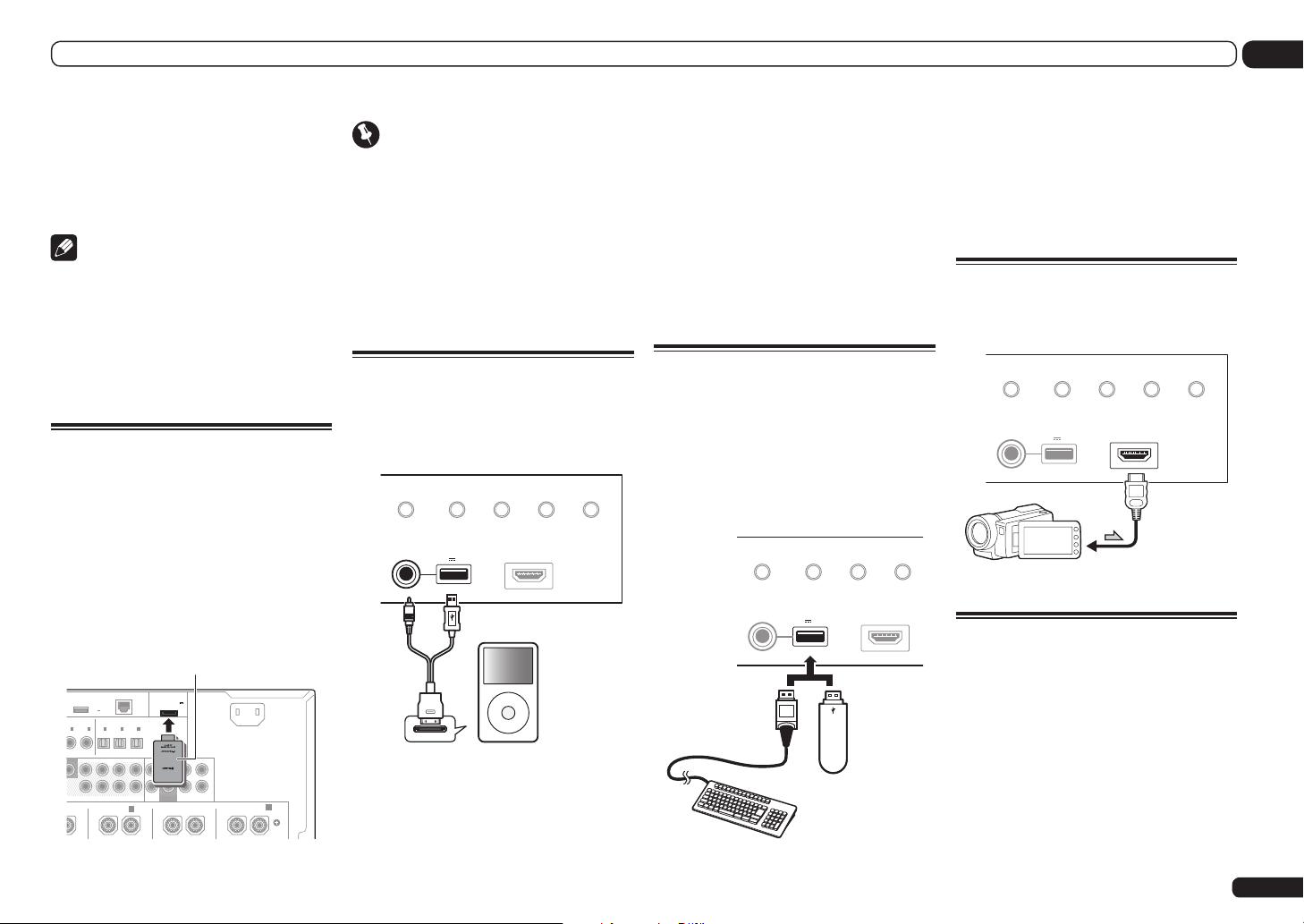
Connecting your equipment
A
I
03
built-in DHCP server function, it is necessary
to set up the network manually. For details, see
Network Setup menu on page 78 .
LAN terminal specifications
! LAN terminal : Ethernet jack
(10BASE-T/100BASE-TX)
Note
! Refer to the operation manual of the
equipment you have as the connected
equipment and connection method may differ
depending on your Internet environment.
! When using a broadband Internet connection,
a contract with an Internet service provider
is required. For more details, contact your
nearest Internet service provider.
Connecting optional Bluetooth
ADAPTER
When the Bluetooth® ADAPTER (AS-BT100 or
AS-BT200) is connected to this receiver, a product equipped with Bluetooth wireless technology (portable cell phone, digital music player,
etc.) can be used to listen to music wirelessly.
! The Bluetooth wireless technology enabled
device must support A2DP profiles.
! Pioneer does not guarantee proper connection
and operation of this unit with all Bluetooth
wireless technology enabled devices.
Bluetooth® ADAPTER
DC OUTPUT
for WIRELESS LAN
(
OUTPUT
5 V
0.6 A MAX
SSIGNABLE
OPTICAL
2
N1IN
(CD)VD)
R2SURROUND SURR BACK F HEIGHT F WIDE
LR LR LR L
ADAPTER PORT
(
OUTPUT 5 V
LAN
0.1 A MAX
(
)
10/100
)
ASSIGNABLE
IN1IN2IN3OUT
(
)
(
)
DVR/BDR)(TV/SAT
VIDEO
(
)
Single
PRE OUTMULTI CH IN
FRONT WIDE /
B
)
CENTERFRONTSURROUNDSURR BACK
SUBWOOFER
SURROUND
AC IN
L
R
SURROUND BACK
Important
! Do not move the receiver with the Bluetooth
ADAPTER connected. Doing so could cause
damage or faulty contact.
% Switch the receiver into standby
and connect Bluetooth ADAPTER to the
ADAPTER PORT.
! For instructions on playing the Bluetooth
wireless technology device, see Pairing the
Bluetooth ADAPTER and Bluetooth wireless
technology device on page 41 .
Connecting an iPod
This receiver has a dedicated iPod terminal
that will allow you to control playback of audio
content from your iPod using the controls of
this receiver.
iPod iPhone iPad
DIRECT CONTROL
AUTO SURR/ALC/
STREAM DIRECT HOME THX
ADVANCED
SURROUND
STANDARD
SURROUND
% Switch the receiver into standby then
use the supplied iPod cable to connect
your iPod to the iPod iPhone iPad USB
terminal on the front panel of this
receiver.
! It is also possible to connect using the cable
included with the iPod, but in this case it is not
possible to view pictures via the receiver.
! For the cable connection, also refer to the
operating instructions for your iPod.
! For instructions on playing the iPod, see
Playing an iPod on page 36 .
Connecting a USB device
It is possible to play audio and photo files by
connecting USB devices to this receiver. It
is also possible to connect a USB keyboard
(US-international layout) to the receiver to enter
text in the following GUI screens.
! Change the input name in the Input Setup
menu (page 34).
% Switch the receiver into standby
then connect your USB device to the
USB terminal on the front panel of this
receiver.
! This receiver does not support a USB hub.
! For instructions on playing the USB device,
see Playing a USB device on page 37 .
Connecting an HDMI-equipped
component to the front panel
input
AUTO SURR/ALC/
iPod iPhone iPad
STREAM DIRECT HOME THX
DIRECT CONTROL
USB
5V 2.1 A
iPod iPhone iPad
ADVANCED
SURROUND
STANDARD
SURROUND
HDMI 3 INPUT
! Add names to radio station presets (page 39).
iPod cable
(supplied)
5V 2.1 A
iPod iPhone iPad
AUTO SURR/ALC/
USB
HDMI 3 INPUT
iPod
MENU
iPod iPhone iPad
DIRECT CONTROL
STREAM DIRECT
5V 2.1 A
iPod iPhone iPad
USB
ADVANCED
SURROUND
STANDARD
SURROUND
HDMI 3 INPUT
Video camera (etc.)
Connecting to a wireless LAN
Wireless connection to the network is possible
through a wireless LAN connection. Use the
separately sold AS-WL300 for connection.
! Use only the furnished accessory connecting
cable.
! For instructions on setting the wireless LAN
converter, see Network Setup menu on page
USB mass
A
(
)
Single
storage device
USB keyboard
78 .
En
29
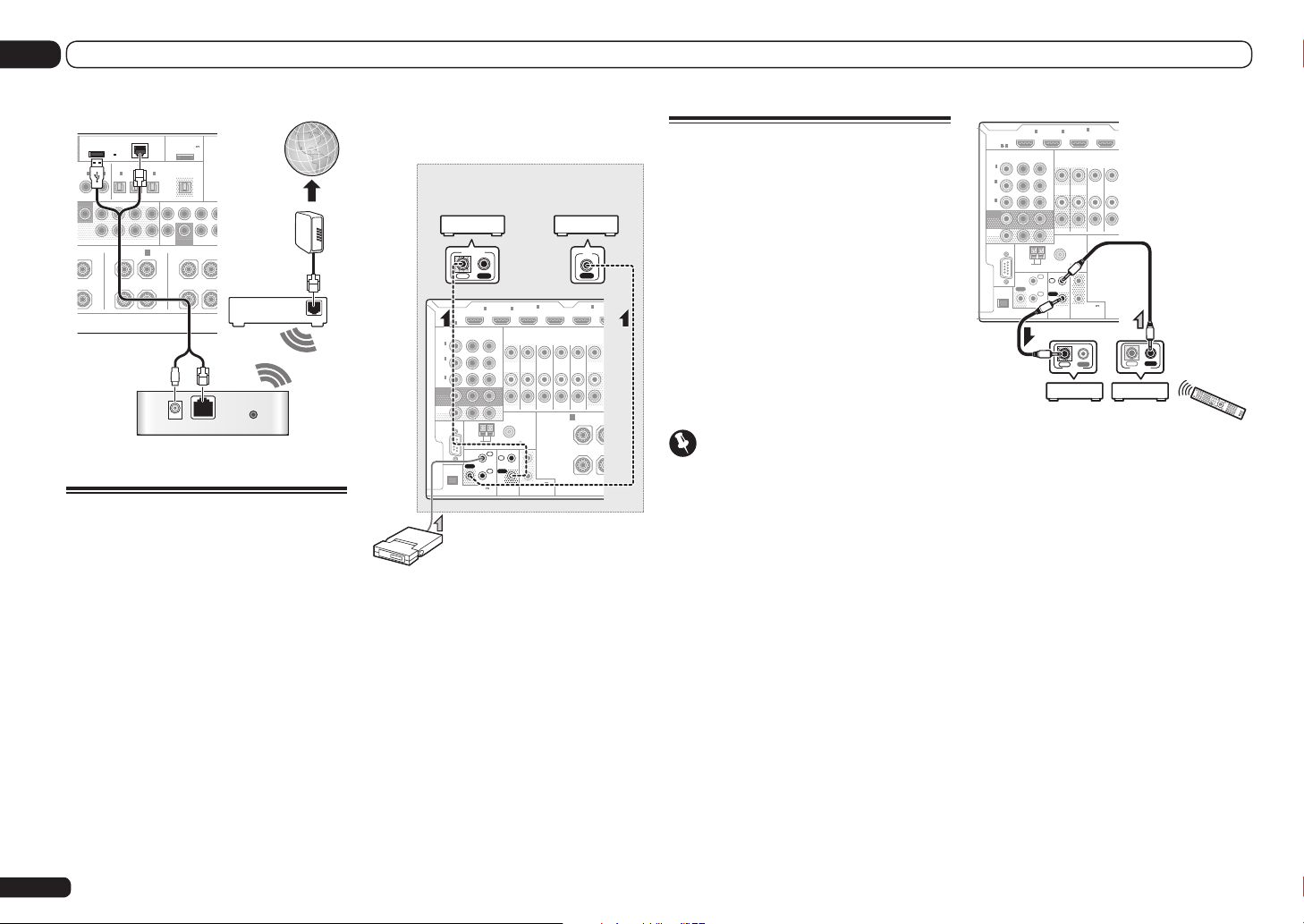
N
03 Connecting your equipment
DC OUTPUT
for WIRELESS LAN
(
OUTPUT
5 V
0.6 A MAX
ASSIGNABLE
OPTICAL
2
IN1IN
(CD)(
)
DVD
OFER2SURROUNDSURR BACK F HEIGHT F WIDE CENTERFRONTSURROUND SURR
HT
LR LR
ADAPTER PORT
(
OUTPUT 5 V
LAN
0.1 A MAX
(
)
10/100
)
ASSIGNABLE
IN1IN2IN3OUT
(
)
(
)
DVR/BDR)(TV/SAT
VIDEO
(
)
Single
SUBWOOFER
PRE OUT MULTI
FRONT WIDE /
B
)
Internet
Modem
SURROUND
Router
WAN
DC 5V WPS
Ethernet
Wireless LAN converter (AS-WL300)
Connecting an IR receiver
If you keep your stereo components in a closed
cabinet or shelving unit, or you wish to use the
sub zone remote control in another zone, you
can use an optional IR receiver (such as a Niles
or Xantech unit) to control your system instead
of the remote sensor on the front panel of this
receiver.
! Remote operation may not be possible if direct
light from a strong fluorescent lamp is shining
on the IR receiver remote sensor window.
! Note that other manufacturers may not use
the IR terminology. Refer to the manual that
came with your component to check for IR
compatibility.
! If using two remote controls (at the same
time), the IR receiver’s remote sensor takes
priority over the remote sensor on the front
panel.
1 Connect the IR receiver sensor to the IR
IN jack on the rear of this receiver.
Closet or shelving unit
Pioneer
component
CONTROL
IN OUT
HDMI
ASSIGNABLE
1 6
COMPONENT VIDEO
ASSIGNABLE
YPBP
1
IN
(
)
DVD
2
IN
(
DVR/
)
BDR
3
IN
(
)
VIDEO
MONITOR
OUT
ZONE2
OUT
RS-232C
AM LOOP
ANTENNA
IR
OUT
(
OUTPUT 5 V
150 mA MAX
EXTENSION
IN1IN
R
1
IN
2
IN
)
FM UNBAL 75
OUT
CONTROL
ZONE 2
IN
2
ZONE 3
OUT
1
2
(OUTPUT 12 V
TOTAL 150 mA MAX)
12 V TRIGGER
IN
(VIDEO)
4
SPEAKERS
IN IN IN
Non-Pioneer
component
IR
IN
5
IN
(DVD)
BD IN
TV/SAT VIDEODVD
DVR/
OUTOUT
A
FRONT
R
IR receiver
2 Connect the IR IN jack of another
component to the IR OUT jack on the rear
of this receiver to link it to the IR receiver.
Please see the manual supplied with your IR
receiver for the type of cable necessary for the
connection.
! If you want to link a Pioneer component to
the IR receiver, see Operating other Pioneer
components with this unit’s sensor on page
30 to connect to the CONTROL jacks instead
of the IR OUT jack.
Operating other Pioneer
components with this unit’s
sensor
Many Pioneer components have SR CONTROL
jacks which can be used to link components
together so that you can use just the remote
sensor of one component. When you use a
remote control, the control signal is passed
along the chain to the appropriate component.
! If you want to control all your components
using this receiver’s remote control, see page
63.
! If you have connected a remote control to the
CONTROL IN jack (using a mini-plug cable),
you won’t be able to control this unit using the
remote sensor.
Important
! Note that if you use this feature, make sure
that you also have at least one set of analog
audio, video or HDMI jacks connected to
another component for grounding purposes.
1 Decide which component you want to
use the remote sensor of.
When you want to control any component in the
chain, this is the remote sensor at which you’ll
point the corresponding remote control.
2 Connect the CONTROL OUT jack of that
component to the CONTROL IN jack of
another Pioneer component.
Use a cable with a mono mini-plug on each end
for the connection.
4
IN
2
IN1IN
(VIDEO)
OUT
IN OUT
CONTROL
ZONE 3
OUT
IN IN
SPEAKERS
1
2
(OUTPUT 12 V
TOTAL 150 mA MAX)
12 V TRIGGER
BD I
TV/SATDVD
IN OUT
CONTROL
ASSIGNABLE
MONITOR
ZONE2
RS-232C
ASSIGNABLE
IN
(
DVD
IN
(
DVR/
BDR
IN
(
VIDEO
OUT
OUT
EXTENSION
HDMI
1 6
YPBP
1
)
2
)
3
)
COMPONENT VIDEO
AM LOOP
ANTENNA
IR
OUT
(
OUTPUT 5 V
150 mA MAX
R
ZONE 2
FM UNBAL 75
1
IN
IN
2
IN
OUT
)
CONTROL
3 Continue the chain in the same way for
as many components as you have.
30
En

Connecting your equipment
MONITOR
03
Switching components on and
off using the 12 volt trigger
You can connect components in your system
(such as a screen or projector) to this receiver
so that they switch on or off using 12 volt
triggers when you select an input function.
However, you must specify which input functions switch on the trigger using the The Input
Setup menu on page 34 . Note that this will only
work with components that have a standby
mode.
OUT
ZONE2
OUT
RS-232C
AM LOOP
FM UNBAL 75
ANTENNA
1
IN
IR
IN
OUT
2
IN
OUT
(
OUTPUT 5 V
)
12 V TRIGGER
INPUT
% Connect the 12 V TRIGGER jack of this
receiver to the 12 V trigger of another
component.
Use a cable with a mono mini-plug on each end
for the connection.
After you’ve specified the input functions that
will switch on the trigger, you’ll be able to
switch the component on or off just by pressing
the input function(s) you’ve set on page 34.
Note
! It is also possible to have the component
switch not when the input function is
switched, but when HDMI OUT is switched.
For details, see HDMI Setup on page 53 .
EXTENSION
150 mA MAX
CONTROL
SPEAKERS
1
2
(OUTPUT 12 V
TOTAL 150 mA MAX)
12 V TRIGGER
Plugging in the receiver
Only plug in after you have connected all your
components to this receiver, including the
speakers.
CAUTION
! Handle the power cord by the plug part. Do
not pull out the plug by tugging the cord, and
never touch the power cord when your hands
are wet, as this could cause a short circuit or
electric shock. Do not place the unit, a piece of
furniture, or other object on the power cord or
pinch the cord in any other way. Never make
a knot in the cord or tie it with other cables.
The power cords should be routed so that they
are not likely to be stepped on. A damaged
power cord can cause a fire or give you an
electric shock. Check the power cord once in a
while. If you find it damaged, ask your nearest
Pioneer authorized independent service
company for a replacement.
! Do not use any power cord other than the one
supplied with this unit.
! Do not use the supplied power cord for any
purpose other than that described below.
! The receiver should be disconnected by
removing the mains plug from the wall
socket when not in regular use, e.g., when on
vacation.
! Make sure the blue u STANDBY/ON light has
gone out before unplugging.
1 Plug the supplied power cord into the
AC IN socket on the back of the receiver.
2 Plug the other end into a power outlet.
! After this receiver is connected to an AC
outlet, a 2 second to 10 second HDMI
initialization process begins. You cannot
carry out any operations during this process.
The HDMI indicator in the front panel display
blinks during this process, and you can turn
on this receiver once it has stopped blinking.
When you set the Control with HDMI to OFF,
you can skip this process. For details about
the Control with HDMI feature, see Control
with HDMI function on page 53 .
En
31
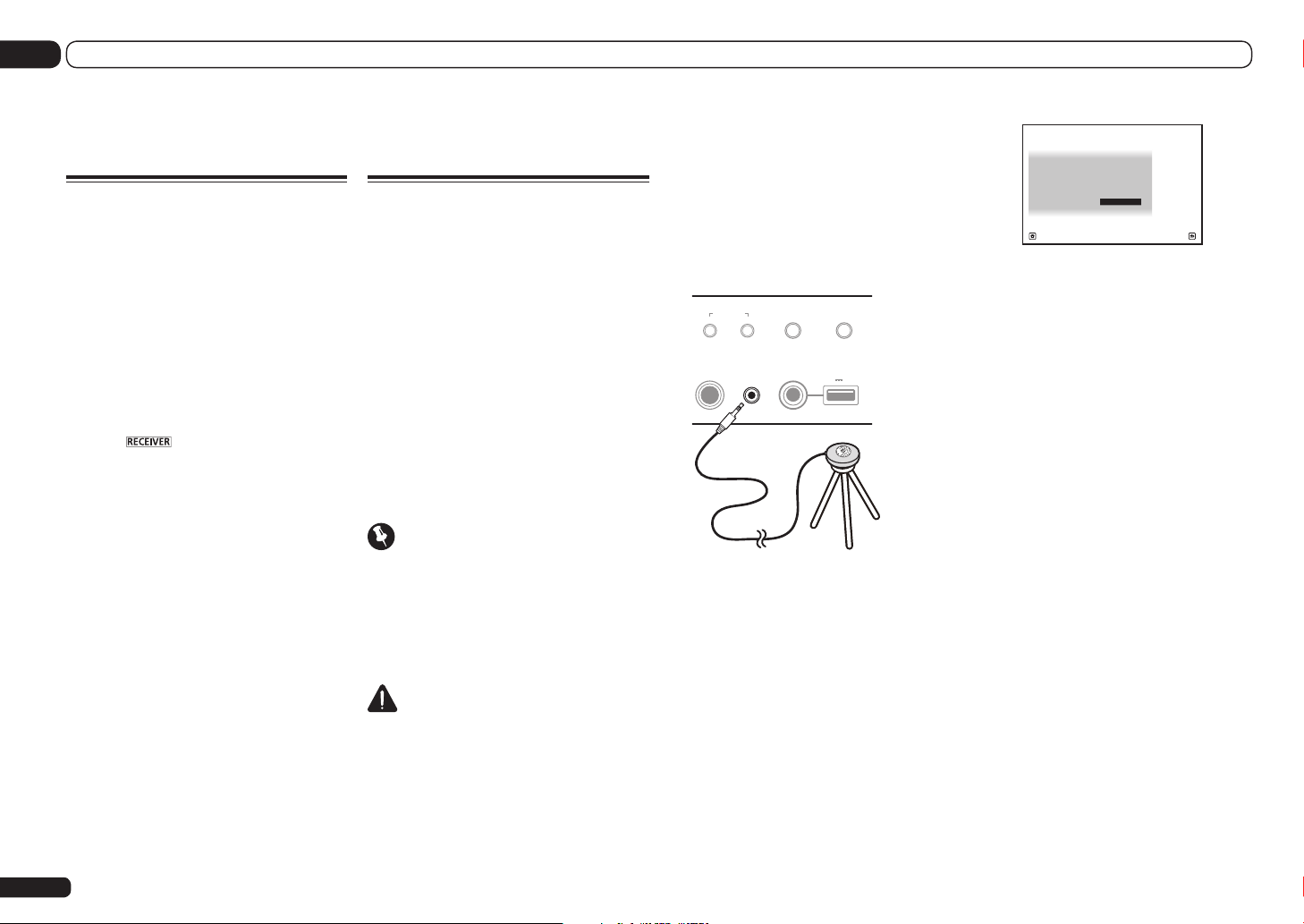
04 Basic Setup
Basic Setup
Changing the OSD display
language (OSD Language)
The language used on the Graphical User
Interface screen can be changed.
! The explanations in these operating
instructions are for when English is selected
for the GUI screen.
1 Press u RECEIVER to switch on the
receiver and your TV.
Make sure that the TV’s video input is set to
this receiver (for example, if you connected this
receiver to the VIDEO jacks on your TV, make
sure that the VIDEO input is now selected).
2 Press on the remote control,
then press HOME MENU.
A Graphical User Interface (GUI) screen
appears on your TV. Use i/j/k/l and
ENTER to navigate through the screens and
select menu items. Press RETURN to exit the
current menu.
3 Select ‘System Setup’ from the Home
Menu.
4 Select ‘OSD Language’ from the
System Setup menu.
5 Select the desired language.
6 Select ‘OK’ to change the language.
The setting is completed and the System Setup
menu reappears automatically.
Automatically conducting
optimum sound tuning (Full
Auto MCACC)
The Full Auto MCACC Setup measures the
acoustic characteristics of your listening area,
taking into account ambient noise, speaker
connection and speaker size, and tests for both
channel delay and channel level. After you have
set up the microphone provided with your system, the receiver uses the information from a
series of test tones to optimize the speaker settings and equalization for your particular room.
By performing the Full Auto MCACC Setup
procedure, the frequency-phase characteristics
of the connected speakers are also calibrated.
Once the Full Auto MCACC Setup procedure is
completed, the Full Band Phase Control function is automatically turned on (page 45).
Important
! Make sure the microphone and speakers are
not moved during the Full Auto MCACC Setup.
! Using the Full Auto MCACC Setup will
overwrite any existing settings for the MCACC
preset you select.
! Before using the Full Auto MCACC Setup, the
headphones should be disconnected.
CAUTION
! The test tones used in the Full Auto MCACC
Setup are output at high volume.
®
THX
! THX is a trademark of THX Ltd. which is
registered in some jurisdictions. All rights
reserved.
1 Press u RECEIVER to switch on the
receiver and your TV.
Make sure that the TV’s video input is set to this
receiver.
2 Connect the microphone to the MCACC
SETUP MIC jack on the front panel.
Push down on the lower portion of the front
panel door to access the MCACC SETUP MIC
jack.
AUTO SURR/ALC/
MCACC
SETUP MIC
iPod iPhone iPad
DIRECT CONTROL
STREAM DIRECT
5V 2.1 A
iPod iPhone iPad
USB
Microphone
Tripod
MULTI-ZONE
CONTROL ON/OFF
PHONES
Make sure there are no obstacles between the
speakers and the microphone.
If you have a tripod, use it to place the microphone so that it’s about ear level at your
normal listening position. If you do not have
a tripod, use some other object to install the
microphone.
Install the microphone on a stable floor.
Placing the microphone on any of the following
surfaces may make accurate measurement
impossible:
! Sofas or other soft surfaces.
! High places such as tabletops and sofa tops.
The Full Auto MCACC display appears once the
microphone is connected.
1a.Full Auto MCACC
Speaker System : 9.1ch FH/FW
EQ Type : SYMMETRY
MCACC : M1.MEMORY 1
THX Speaker : NO
START
A/V RECEIVER
Exit Return
! If you leave the GUI screen for over five
minutes, the screen saver will appear.
3 Select the parameters you want to set.
! When data measurement is taken, the
reverb characteristics data (both before- and
after-calibration) that this receiver had been
storing will be overwritten.
! When measurement is taken of the reverb
characteristics data other than SYMMETRY,
the data are not measured after the
correction. If you will need to measure after
correcting data, take the measurement
using the EQ Professional menu in the
Manual MCACC setup (page 71).
If the speakers are connected using any
setup other than 9.1ch FH/FW, be sure to set
Speaker System before the Full Auto MCACC
Setup. See Speaker system setting on page 76 .
! Speaker System – Shows the current
settings. When this is selected and ENTER is
pressed, the speaker system selection screen
appears. Select the proper speaker system,
then press RETURN to return.
If you are planning on bi-amping your front
speakers, or setting up a separate speaker
system in another room, read through
Speaker system setting on page 76 and make
sure to connect your speakers as necessary
before continuing to step 4.
! EQ Type – This determines how the
frequency balance is adjusted.
! MCACC – The six MCACC presets are used
for storing surround sound settings for
different listening positions. Simply choose
32
En

Basic Setup
tC
04
an unused preset for now (you can rename it
later in Data Management on page 75 ).
! THX Speaker – Select YES when using THX
speakers (all speakers other than the front
speakers are set to SMALL). In other cases,
leave at NO.
4 Press then select START.
5 Follow the instructions on-screen.
Make sure the microphone is connected, and
if you’re using a subwoofer, make sure it is
switched on and set to a comfortable volume
level.
6 Wait for the test tones to finish, then
confirm the speaker configuration in the
GUI screen.
A progress report is displayed on-screen while
the receiver outputs test tones to determine
the speakers present in your setup. Try to be as
quiet as possible while it’s doing this.
If no operations are performed for 10 seconds
while the speaker configuration check screen
is being displayed, the Full Auto MCACC Setup
will resume automatically. In this case, you
don’t need to select ‘OK’ and press ENTER in
step 7.
! With error messages (such as Too much
ambient noise! or Check microphone.),
select RETRY after checking for ambient
noise (see Problems when using the Auto
MCACC Setup on page 33 ) and verifying the
mic connection. If there doesn’t seem to be
a problem, you can simply select GO NEXT
and continue.
1a.Full Auto MCACC
Now Analyzing... 2/10
Environment Check
Exit Cancel
A/V RECEIVER
Ambient Noise : OK
Microphone :
Speaker YES/NO :
L : YES
FHL : YES
C : YES
FHR : YES
R : YES
SR : YES
SBR : YES
SBL : YES
SL : YES
SW : YES
10
OK RETRY
Exi
1a.Full Auto MCACC
A/V RECEIVER
ancel
The configuration shown on-screen should
reflect the actual speakers you have.
! If you see an ERR message (or the speaker
configuration displayed isn’t correct),
there may be a problem with the speaker
connection. If selecting RETRY doesn’t work,
turn off the power and check the speaker
connections. If there doesn’t seem to be a
problem, you can simply use i/j to select
the speaker and k/l to change the setting
and continue.
! If the speaker is not pointed to the
microphone (listening position) or when
using speakers that affect the phase
(dipole speakers, reflective speakers, etc.),
Reverse Phase may be displayed even if the
speakers are properly connected.
If Reverse Phase is displayed, the speaker’s
wiring (+ and –) may be inverted. Check the
speaker connections.
— If the connections were wrong, turn off
the power, disconnect the power cord,
then reconnect properly. After this,
perform the Full Auto MCACC procedure
again.
— If the connections were right, select
GO NEXT and continue.
7 Make sure ‘OK’ is selected, then press
ENTER.
A progress report is displayed on-screen while
the receiver outputs more test tones to determine the optimum receiver settings.
Again, try to be as quiet as possible while this is
happening. It may take 3 to 10 minutes.
8 The Full Auto MCACC Setup procedure
is completed and the Home Menu menu
reappears automatically.
Be sure to disconnect the microphone from
this receiver upon completion of the Full Auto
MCACC Setup.
The settings made in the Full Auto MCACC
Setup should give you excellent surround
sound from your system, but it is also possible
to adjust these settings manually using The
Advanced MCACC menu on page 69 or The
System Setup and Other Setup menus on page
76 .
! Depending on the characteristics of your
room, sometimes identical speakers with
cone sizes of around 12 cm (5 inches) will
end up with different size settings. You
can correct the setting manually using the
Manual speaker setup on page 76 .
! The subwoofer distance setting may be
farther than the actual distance from the
listening position. This setting should
be accurate (taking delay and room
characteristics into account) and generally
does not need to be changed.
! If Full Auto MCACC Setup measurement
results are incorrect due to the interaction of
the speakers and viewing environment, we
recommend adjusting the settings manually.
Problems when using the Auto
MCACC Setup
If the room environment is not optimal for the
Auto MCACC Setup (too much background
noise, echo off the walls, obstacles blocking
the speakers from the microphone) the final
settings may be incorrect. Check for household
appliances (air conditioner, fridge, fan, etc.),
that may be affecting the environment and
switch them off if necessary. If there are any
instructions showing in the front panel display,
please follow them.
! Some older TVs may interfere with the
operation of the microphone. If this seems to
be happening, switch off the TV when doing
the Auto MCACC Setup.
En
33

04 Basic Setup
tR
tR
The Input Setup menu
You only need to make settings in the
Input Setup menu if you didn’t hook up your
digital equipment according to the default
settings (see Input function default and possible
settings on page 34 ). In this case, you need to
tell the receiver what equipment is hooked up
to which terminal so the buttons on the remote
control correspond to the components you’ve
connected.
1 Press on the remote control,
then press HOME MENU.
A Graphical User Interface (GUI) screen
appears on your TV. Use i/j/k/l and
ENTER to navigate through the screens and
select menu items. Press RETURN to exit the
current menu.
2 Select ‘System Setup’ from the
Home Menu.
3 Select ‘Input Setup’ from the
System Setup menu.
4.System Setup
Exi
A/V RECEIVER
4b.Input Setup
Input : DVD
Input Name : Rename
Input Skip : OFF
Digital In : COAX-1
HDMI Input : Input-5
Component In : In-1
12V Trigger1 : OFF
12V Trigger2 : OFF
A/V RECEIVER
Exi
eturn
eturn
a.Manual SP Setup
b. Input Setup
c. OSD Language
d. Network Setup
e. HDMI Setup
f. Other Setup
4 Select the input function that you
want to set up.
The default names correspond with the names
next to the terminals on the rear panel (such as
DVD or BD) which, in turn, correspond with the
names on the remote control.
5 Select the input(s) to which you’ve
connected your component.
For example, if your DVD player only has an
optical output, you will need to change the DVD
input function’s Digital In setting from COAX-1
(default) to the optical input you’ve connected
it to. The numbering (OPT-1 to OPT-2) corresponds with the numbers beside the inputs on
the back of the receiver.
6 When you’re finished, proceed to the
settings for other inputs.
There are optional settings in addition to the
assignment of the input jacks:
! Input Name – You can choose to rename the
input function for easier identification. Select
Rename to do so, or Default to return to the
system default.
! Input Skip – When set to ON, that input
is skipped when selecting the input using
INPUT SELECT. (DVD and other inputs can
be still be selected directly with the input
function buttons.)
! 12V Trigger1/2 – After connecting a
component to one of the 12 volt triggers
(see Switching components on and off
using the 12 volt trigger on page 31 ), select
MAIN, ZONE 2, ZONE 3 or OFF for the
corresponding trigger setting to switch it on
automatically along with the (main or sub)
zone specified.
— Devices connected to 12 volt triggers can
be associated with HDMI OUT switching.
For details, see HDMI Setup on page 53 .
7 When you’re finished, press RETURN.
You will return to the System Setup menu.
Input function default and
possible settings
The terminals on the receiver generally correspond to the name of one of the input functions. If you have connected components to
this receiver differently from (or in addition to)
the defaults below, see The Input Setup menu
on page 34 to tell the receiver how you’ve
connected up. The dots (k) indicate possible
assignments.
Input
function
BD
DVD IN 5 COAX-1 IN 1
TV/SAT
DVR/BDR IN 6 OPT-2 IN 2
VIDEO IN 4 OPT-3 IN 3
HDMI 1 IN 1
HDMI 2 IN 2
HDMI 3
(front panel)
HOME
MEDIA GAL-
LERY
iPod/USB
CD COAX-2
TUNER
ADAPTER
PORT
PHONO
MULTI CH IN
<b>
SIRIUS
a With Control with HDMI set to ON, assignments
cannot be made (see Control with HDMI function on
page 53 ).
b SC-57 only
Input Terminals
HDMI Digital Component
(BD)
k
<a>
IN 3
k
OPT-1
k
k
Operation Mode Setup
This receiver is equipped with a great number
of functions and settings. The Operation Mode
feature is provided for users who find it difficult
to master all these functions and settings.
One of two settings can be selected for the
Operation Mode: Expert and Basic.
1 Press on the remote control,
then press HOME MENU.
A Graphical User Interface (GUI) screen
appears on your TV. Use i/j/k/l and
ENTER to navigate through the screens and
select menu items. Press RETURN to exit the
current menu.
2 Select ‘Operation Mode Setup’ from
the Home Menu.
3 Select the Operation Mode setting you
want.
! Expert (default) – Users can set all the
functions by themselves.
! Basic – The number of operable functions is
restricted, and functions whose operations
are restricted are automatically set to achieve
the Pioneer-recommended sound and
picture quality. The functions that can be
operated are shown below. They can be set
as necessary by referring to the operating
instructions.
Operable
functions/
items
HOME MENU
Full Auto
MCACC
Input Name
Input Skip
Descriptions Page
Makes high precision
sound field settings easily.
Input names can be
changed as desired for
easier use.
Inputs not being used are
skipped (not displayed).
32
34
34
34
En
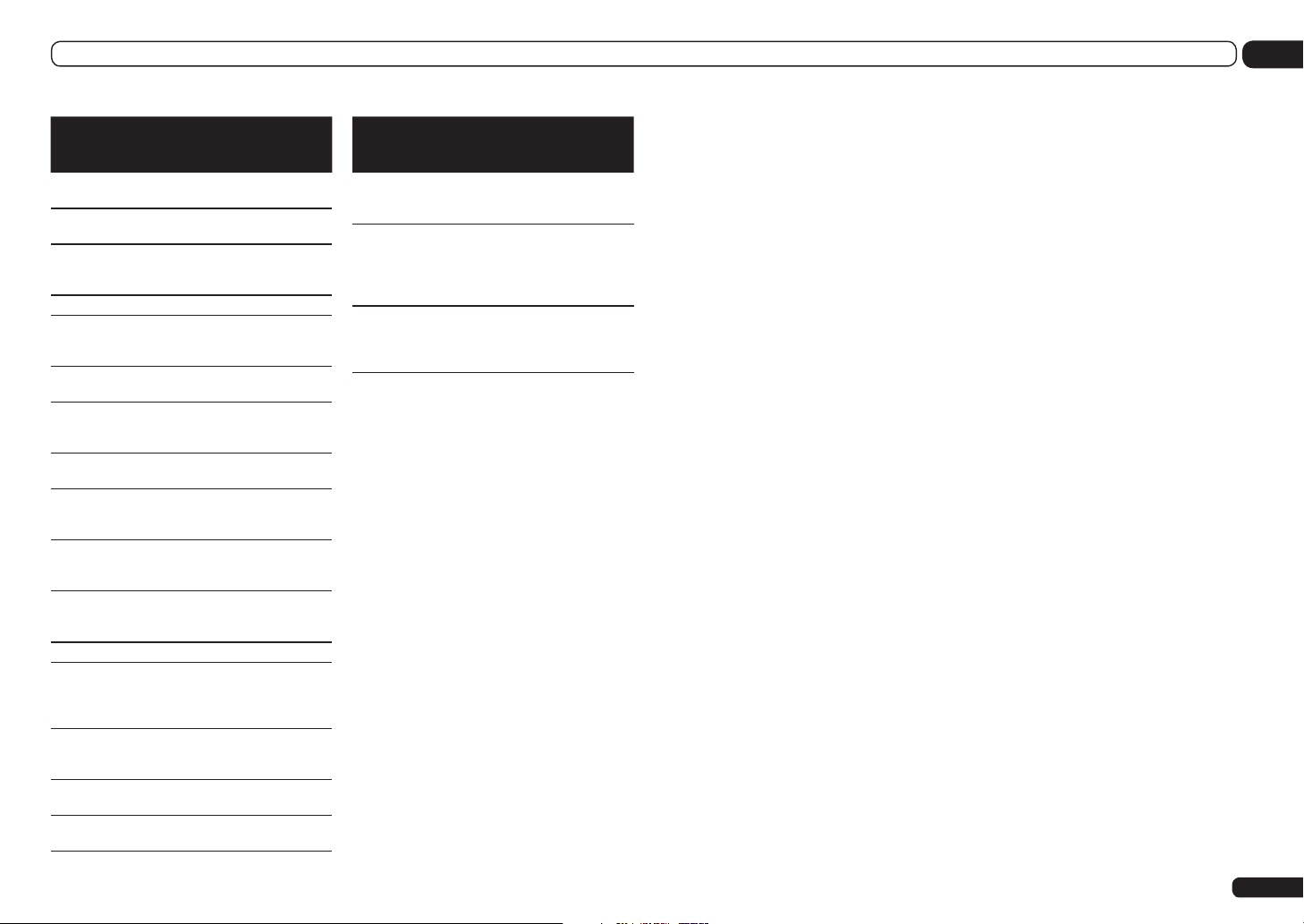
Basic Setup
04
Operable
functions/
items
Software
Update
Network
Information
Pairing
Bluetooth
Setup
Audio Parameters
MCACC
(MCACC
preset)
DELAY
(Sound Delay)
S.RTRV
(Auto Sound
Retriever)
DUAL
(Dual Mono)
V.SB
(Virtual Surround Back)
V.HEIGHT
(Virtual
Height)
V.DEPTH
(Virtual
Depth)
Other functions
INPUT
SELECT
(INPUT
SELECTOR)
MASTER
VOLUME +/–,
MUTE
LISTENING
MODE
PQLS
Descriptions Page
Updates to the latest version of the software.
Checks the receiver’s IP
address.
Pairs with a Bluetooth
device using AS-BT100 or
AS-BT200.
Selects your favorite
MCACC preset memory.
Adjusts the delay time of
the overall sound.
Plays compressed sound
with high sound quality.
Dual monaural audio
setting.
Creates a virtual surround
back channel sound for
playback.
Creates a virtual height
channel sound for playback.
Plays with a sound field
suited for 3D images.
Switches the input. 36
Use to set the listening
volume.
Only Pioneer-recommended
modes can be selected.
Plays using the PQLS
function.
81
80
41
56
56
56
56
56
56
56
36
43
54
Operable
functions/
Descriptions Page
items
PHASE CTRL
(Phase Control)
PHASE CTRL
(Full Band
Phase Control)
iPod iPhone
iPad DIRECT
CONTROL
Plays with phase shifting in
the low range corrected.
The Full Band Phase
Control feature calibrates
the frequency-phase characteristics of the speakers
connected.
Switches the input to iPod/
USB and sets the mode
allowing operation from
the iPod.
45
45
37
4 When you’re finished, press RETURN.
You will return to the Home Menu.
En
35
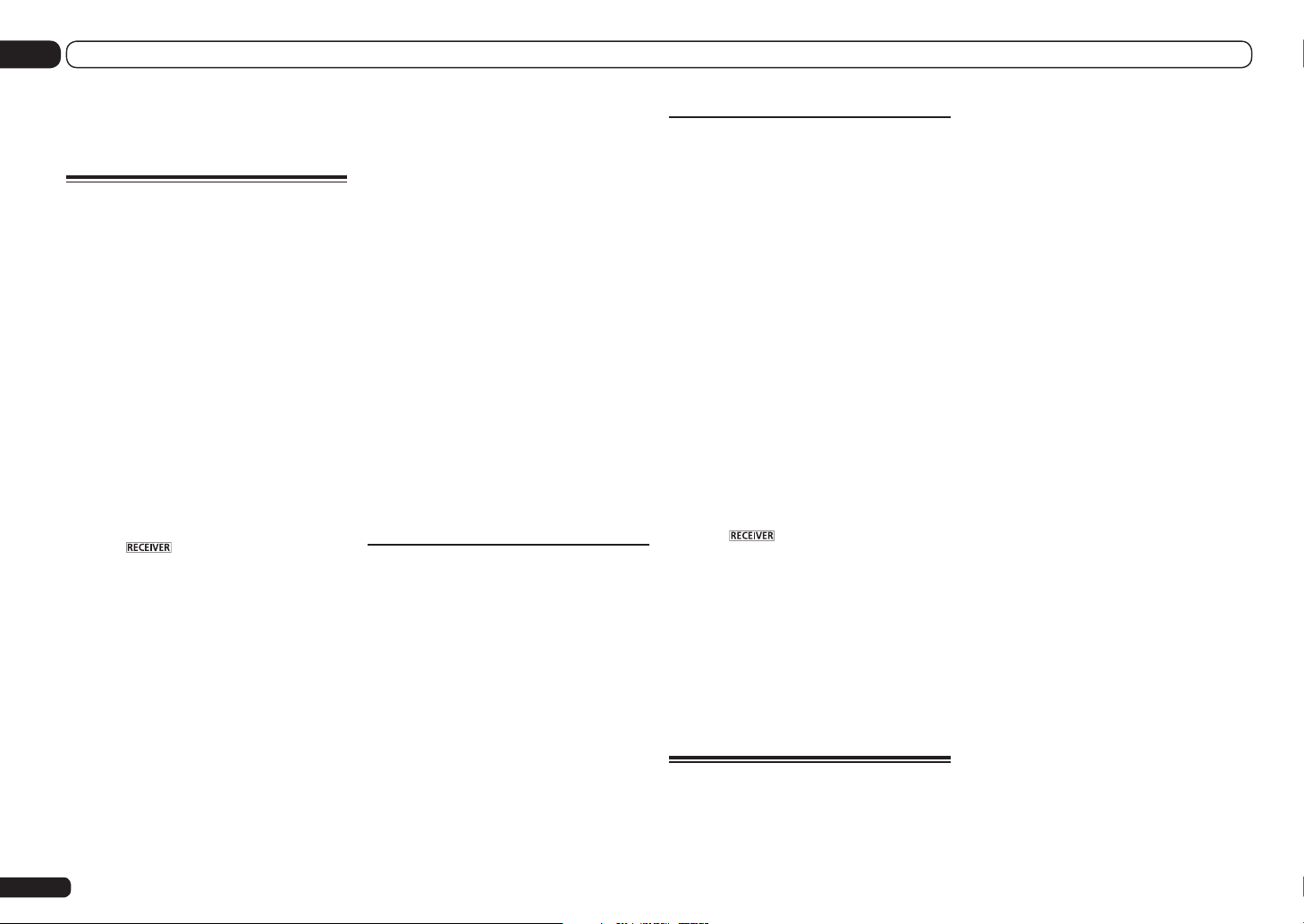
05 Basic playback
Basic playback
Playing a source
Here are the basic instructions for playing a
source (such as a DVD disc) with your home
theater system.
1 Switch on your system components
and receiver.
Start by switching on the playback component (for example a DVD player), your TV and
subwoofer (if you have one), then the receiver
(press u RECEIVER).
Make sure that the TV’s video input is set to this
receiver.
2 Select the input function you want to
play.
You can use the input function buttons on the
remote control, INPUT SELECT, or the front
panel INPUT SELECTOR dial.
! If you need to manually switch the input
signal type press SIGNAL SEL (page 45).
3 Press to the receiver operation
mode.
4 Press AUTO/ALC/DIRECT
(AUTO SURR/ALC/STREAM DIRECT) to
select ‘AUTO SURROUND’ and start
playback of the source.
If you’re playing a Dolby Digital or DTS surround
sound source, you should hear surround sound.
If you are playing a stereo source, you will only
hear sound from the front left/right speakers in
the default listening mode.
! You may need to check the digital audio
output settings on your DVD player or digital
satellite receiver. It should be set to output
Dolby Digital, DTS and 88.2 kHz / 96 kHz PCM
(2 channel) audio, and if there is an MPEG
audio option, set this to convert the MPEG
audio to PCM.
En
36
! See also Listening to your system on page 43
for information on different ways of listening
to sources.
It is possible to check on the front panel display whether or not multi-channel playback is
being performed properly. For details, see Auto
Surround, ALC and Stream Direct with different
input signal formats on page 97 .
When using a surround back speaker,
2DIGITAL is displayed when playing Dolby
Digital 5.1 channel signals, and DTS is displayed when playing DTS 5.1-channel signals.
If the display does not correspond to the input
signal and listening mode, check the connections and settings.
5 Use the MASTER VOLUME +/– to adjust
the volume level.
Turn down the volume of your TV so that all
sound is coming from the speakers connected
to this receiver.
Playing a source with HDMI
connection
% Use INPUT SELECT to select the input
function connected to the receiver’s HDMI
input terminals.
You can also perform the same operation by
using the INPUT SELECTOR dial on the front
panel or by pressing HDMI on the remote control repeatedly.
! Set the HDMI parameter in Setting the Audio
options on page 56 to THROUGH if you want
to hear HDMI audio output from your TV (no
sound will be heard from this receiver).
! If the video signal does not appear on your
TV, try adjusting the resolution settings on
your component or display. Note that some
components (such as video game units) have
resolutions that may not be converted. In this
case, use an analog video connection.
Selecting the multichannel analog
inputs
SC-57 only
If you have connected a decoder or a DVD
player as above, you must select the analog
multichannel inputs for surround sound
playback.
! When the center or surround speakers are
bi-amped, no sound is produced even when
MULTI CH IN is selected. (Check Determining
the speakers’ application on page 13 and Biamping your speakers on page 16 .)
! When playback from the multichannel inputs
is selected, only the volume and channel levels
can be set.
! With MULTI CH IN inputs, it is possible to play
pictures simultaneously. For details, see Multi
Channel Input Setup on page 81 .
1 Make sure you have set the playback
source to the proper output setting.
For example, you might need to set your DVD
player to output multichannel analog audio.
2 Press on the remote control,
then use INPUT SELECT c/d to select
MULTI CH IN.
You can also use the INPUT SELECTOR dial on
the front panel.
! Depending on the DVD player you’re using,
the analog output level of the subwoofer
channel may be too low. In this case,
the output level of the subwoofer can be
increased by 10 dB in the Multi Ch In Setup
in Other Setup. For details, see Multi
Channel Input Setup on page 81 .
Playing an iPod
This receiver has the iPod iPhone iPad USB
terminal that will allow you to control playback
of audio content from your iPod using the controls of this receiver.
! This receiver is compatible with the audio and
video of the iPod nano (audio only for the iPod
nano 1G/2G/6G), iPod fifth generation (audio
only), iPod classic, iPod touch, iPhone, iPhone
3G, iPhone 3GS, iPhone 4 and iPad. However,
some of the functions may be restricted for
some models. The receiver is not compatible
with the iPod shuffle.
! This receiver has been developed and tested
for the software version of iPod/iPhone/iPad
indicated on the website of Pioneer (http://
pioneer.jp/homeav/support/ios/na/).
! Installing software versions other than
indicated on the website of Pioneer to your
iPod/iPhone/iPad may result in incompatibility
with this receiver.
! iPod, iPhone and iPad are licensed for
reproduction of non-copyrighted materials
or materials the user is legally permitted to
reproduce.
! Features such as the equalizer cannot
be controlled using this receiver, and we
recommend switching the equalizer off before
connecting.
! Pioneer cannot under any circumstances
accept responsibility for any direct or indirect
loss arising from any inconvenience or loss
of recorded material resulting from the iPod
failure.
! When listening to a track on the iPod in the
main zone, it is possible to control the sub
zone, but not to listen to a different track in
the sub zone from the one playing in the main
zone.
1 Press u RECEIVER to switch on the
receiver and your TV.
See Connecting an iPod on page 29 .
! It is also possible to operate the iPod on the
iPod itself, without using the TV screen. For
details, see Switching the iPod controls on
page 37 .

Basic playback
05
2 Press iPod USB on the remote control
to switch the receiver to the iPod/USB.
Loading appears in the GUI screen while the
receiver verifies the connection and retrieves
data from the iPod.
When the display shows the iPod Top menu
you’re ready to play music from the iPod.
! The controls of your iPod will be inoperable
when connected to this receiver.
Playing back audio files stored on
an iPod
To navigate songs on your iPod, you can take
advantage of the GUI screen of your TV connected to this receiver. You can also control all
operations for music in the front panel display
of this receiver.
! Note that characters that cannot be displayed
on this receiver are displayed as #.
! This feature is not available for photos on your
iPod. To display photos, switch iPod operation
to the iPod (see Switching the iPod controls on
page 37 ).
Finding what you want to play
When your iPod is connected to this receiver,
you can browse songs stored on your iPod by
playlist, artist name, album name, song name,
genre or composer, similar to using your iPod
directly.
1 Use i/j to select ‘Music’ from the
iPod Top menu.
2 Use i/j to select a category, then
press ENTER to browse that category.
! To return to the previous level any time, press
RETURN.
3 Use i/j to browse the selected
category (e.g., albums).
! Use k/l to move to previous/next levels.
4 Continue browsing until you arrive at
what you want to play, then press d to
start playback.
Note
! You can play all of the songs in a particular
category by selecting the All item at the top of
each category list. For example, you can play
all the songs by a particular artist.
Basic playback controls
This receiver’s remote control buttons can be
used for basic playback of files stored on an
iPod.
! Press iPod USB to switch the remote control
to the iPod/USB operation mode.
MEMORY
MENU
PGM
AUTO/ALC
STEREO
DIRECT
STANDARD
TUNE
ENTER
TUNE
TOOLS
VIDEO
PARAMETER
RETURN
AUDIO
PARAMETER
LIST
TOP MENU
BAND GUIDE
PRESET
CATEGORY
HOME
MENU
iPod CTRL
T.EDIT
PRESET
HDD DV D
/
DTV MPX PQLS
TV
HDMI OUT
13
SIGNAL SEL
MCACC SLEEP
ADV SURR
PHASE
CTRL STATUSTHX
AUDIO
22
2
INFO
DISP
546
! During Audiobook playback, press i/j to
switch the playback speed: Faster f Normal
f Slower.
Switching the iPod controls
You can switch over the iPod controls between
the iPod and the receiver.
! You cannot use this function, when an
iPod of fifth generation or iPod nano of first
generation is connected.
1 Press iPod CTRL to switch the iPod
controls.
This enables operation and display on your
iPod, and this receiver’s remote control and GUI
screen become inactive.
2 Press iPod CTRL again to switch back to
the receiver controls.
Note
! Change the receiver’s input to the
iPod in one action by pressing the
iPod iPhone iPad DIRECT CONTROL button
on the front panel to enable iPod operations
on the iPod.
Playing a USB device
It is possible to play files using the USB interface on the front of this receiver.
! Compatible USB devices include external
magnetic hard drives, portable flash memory
drives (particularly key drives) and digital audio
players (MP3 players) of format FAT16/32.
! Pioneer cannot guarantee compatibility
(operation and/or bus power) with all USB
mass storage devices and assumes no
responsibility for any loss of data that may
occur when connected to this receiver.
1 Press u RECEIVER to switch on the
receiver and your TV.
See Connecting a USB device on page 29 .
! Make sure the receiver is in standby when
disconnecting the USB device.
2 Press iPod USB on the remote control
to switch the receiver to the iPod/USB.
Loading appears in the GUI screen as this
receiver starts recognizing the USB device connected. When the display shows the USB Top
menu you’re ready to play from the USB device.
Note
If an Over Current message lights in the display, the power requirements of the USB device
are too high for this receiver. Try following the
points below:
! Switch the receiver off, then on again.
! Reconnect the USB device with the receiver
switched off.
! Use a dedicated AC adapter (supplied with the
device) for USB power.
If this doesn’t remedy the problem, it is likely
your USB device is incompatible.
Playing back audio files stored on
a USB memory device
The maximum number of levels that you can
select in Step 2 (below) is 8. Also, you can display and play back up to 30 000 folders and files
within a USB memory device.
! Note that non-Roman characters in the playlist
are displayed as #.
1 Use i/j to select ‘Music’ from the
USB Top menu.
2 Use i/j to select a folder, then press
ENTER to browse that folder.
! To return to the previous level any time, press
RETURN.
3 Continue browsing until you arrive at
what you want to play, then press d to
start playback.
! Copyrighted audio files cannot be played
back on this receiver.
! DRM-protected audio files cannot be played
back on this receiver.
Basic playback controls
This receiver’s remote control buttons can be
used for basic playback of files stored on USB
memory devices.
! Press iPod USB to switch the remote control
to the iPod/USB operation mode.
MEMORY
MENU
PGM
AUTO/ALC
STEREO
DIRECT
STANDARD
TUNE
ENTER
TUNE
TOOLS
VIDEO
PARAMETER
RETURN
AUDIO
PARAMETER
LIST
TOP MENU
BAND GUIDE
PRESET
CATEGORY
HOME
MENU
iPod CTRL
T.EDIT
PRESET
HDD DV D
/
DTV MPX PQLS
TV
HDMI OUT
13
SIGNAL SEL
MCACC SLEEP
ADV SURR
PHASE
CTRL STATUSTHX
AUDIO
22
2
INFO
DISP
546
En
37

05 Basic playback
Playing back photo files stored on
a USB memory device
! Photo files cannot be played in the sub zone.
1 Use i/j to select ‘Photos’ from the
USB Top menu.
2 Use i/j to select a folder, then press
ENTER to browse that folder.
! To return to the previous level any time, press
RETURN.
3 Continue browsing until you arrive at
what you want to play, then press d to
start playback.
The selected content is displayed in full screen
and a slideshow starts.
After a slideshow launches, pressing ENTER
toggles between play and pause (only when
Theme on the Slideshow Setup is set to
Normal (OFF)).
! If the slideshow is left in the pause mode for
five minutes, the list screen reappears.
Basic playback controls
Button(s) What it does
ENTER, d
RETURN, k
o
<a>
p
<a>
e
<a>
DISP
<a>
a You can only use this button when Theme on the
Slideshow Setup is set to Normal (OFF).
Starts displaying a photo and playing a slideshow.
Stops the player and returns to the
previous menu.
Displays the previous photo content.
Displays the next photo content.
Pauses/unpauses the slideshow.
Displays the photo information.
Slideshow Setup
Make the various settings for playing slideshows of photo files here.
1 Use i/j to select ‘Slideshow Setup’
from the USB Top menu.
2 Select the setting you want.
! Theme – Add various effects to the
slideshow.
! Interval – Set the interval for switching the
photos. This may not be available depending
on the Theme setting.
! BGM – Play music files stored on the USB
device while displaying photos.
! Music Select – Select the folder containing
the music files to be played when BGM is set
to ON.
3 When you’re finished, press RETURN.
You will return to the USB Top menu.
About playable file formats
The USB function of this receiver supports the following file formats. Note that some file formats
are not available for playback although they are listed as playable file formats.
Music files
Category Extension Stream
Sampling frequency 8 kHz to 48 kHz
MP3
<a>
WAV .wav LPCM
WMA .wma
a “MPEG Layer-3 audio decoding technology licensed from Fraunhofer IIS and Thomson multimedia.”
b Files encoded using Windows Media Codec 9 may be playable but some parts of the specification are not sup-
ported; specifically, Pro, Lossless, Voice.
.mp3
MPEG-1, 2, 2.5 Audio
Layer-3
WMA8/9
<b>
Quantization bitrate 16 bit
Channel 2 ch
Bitrate 8 kbps to 320 kbps
VBR/CBR Supported/Supported
Sampling frequency 32 kHz, 44.1 kHz, 48 kHz
Quantization bitrate 8 bit, 16 bit
Channel 2 ch, Monaural
Sampling frequency 8 kHz to 48 kHz
Quantization bitrate 16 bit
Channel 2 ch
Bitrate 8 kbps to 320 kbps
VBR/CBR Supported/Supported
Photo files
Category Extension
Meeting the following conditions:
! Baseline JPEG format (including files recorded in Exif/DCF
format)
! Y:Cb:Cr - 4:4:4, 4:2:2 or 4:2:0
JPEG
.jpg
.jpeg
.jpe
.jif
.jfif
Format
Resolution 30 to 8184 pixels vertical, 40 to 8184 pixels horizontal
38
En

Basic playback
05
Listening to the radio
The following steps show you how to tune in to
FM and AM radio broadcasts using the automatic (search) and manual (step) tuning functions. If you already know the frequency of the
station you want, see Tuning directly to a station below. Once you are tuned to a station you
can memorize the frequency for recall later-see
Saving station presets on page 39 for more on
how to do this.
1 Press TUNER to select the tuner.
2 Use BAND to change the band (FM or
AM), if necessary.
3 Tune to a station.
There are three ways to do this:
! Automatic tuning – To search for stations
in the currently selected band, press and
hold TUNE i/j for about a second. The
receiver will start searching for the next
station, stopping when it has found one.
Repeat to search for other stations.
! Manual tuning – To change the frequency
one step at a time, press TUNE i/j.
! High speed tuning – Press and hold TUNE
i/j for high speed tuning. Release the
button at the frequency you want.
Improving FM sound
If the TUNED or STEREO indicator doesn’t
light when tuning to an FM station because the
signal is weak, press MPX to switch the receiver
into mono reception mode. This should improve
the sound quality and allow you to enjoy the
broadcast.
Using the noise cut mode
The two noise cut modes can be used when
receiving AM broadcasts. Press MPX to select
the noise cut mode (1 to 2).
Using Neural Surround
This feature uses Neural SurroundTM technologies to achieve optimal surround sound from
FM radio.
! While listening to FM radio, press
AUTO/ALC/DIRECT for Neural Surround.
! The Neural Surround mode can be selected
also with STANDARD.
Tuning directly to a station
1 Press TUNER to select the tuner.
2 Use BAND to change the band (FM or
AM), if necessary.
3 Press D.ACCESS (Direct Access).
4 Use the number buttons to enter the
frequency of the radio station.
For example, to tune to 106.00 (FM), press 1, 0,
6, 0, 0.
If you make a mistake halfway through, press
D.ACCESS twice to cancel the frequency and
start over.
Saving station presets
If you often listen to a particular radio station,
it’s convenient to have the receiver store the
frequency for easy recall whenever you want
to listen to that station. This saves the effort of
manually tuning in each time. This receiver can
memorize up to 63 stations, stored in seven
banks, or classes (A to G) of 9 stations each.
1 Tune to a station you want to
memorize.
See Listening to the radio on page 39 for more
on this.
2 Press T.EDIT (TUNER EDIT).
The display shows PRESET MEMORY, then a
blinking memory class.
3 Press CLASS to select one of the seven
classes, then press PRESET k/l to select
the station preset you want.
You can also use the number buttons to select a
station preset.
4 Press ENTER.
After pressing ENTER, the preset class and
number stop blinking and the receiver stores
the station.
Listening to station presets
1 Press TUNER to select the tuner.
2 Press CLASS to select the class in which
the station is stored.
Press repeatedly to cycle through classes A to
G.
3 Press PRESET k/l to select the
station preset you want.
! You can also use the number buttons on the
remote control to recall the station preset.
Naming station presets
For easier identification, you can name your
station presets.
1 Choose the station preset you want to
name.
See Listening to station presets on page 39 for
how to do this.
2 Press T.EDIT (TUNER EDIT).
The display shows PRESET NAME, then a blinking cursor at the first character position.
3 Input the name you want.
Use i/j to select a character, k/l to set the
position, and ENTER to confirm your selection.
Note
! To erase a station name, simply repeat steps 1
to 3 and input eight spaces instead of a name.
! Once you have named a station preset, you
can press DISP when listening to a station
to switch the display between name and
frequency.
Listening to Satellite Radio
To listen to Satellite Radio, you’ll need to connect a SIRIUS Satellite Radio tuner (sold separately) to your Sirius-Ready receiver. SIRIUS
Satellite Radio is available to residents of the
US (except Alaska and Hawaii) and Canada.
Satellite Radio delivers a variety of commercialfree music from categories ranging from Pop,
Rock, Country, R&B, Dance, Jazz, Classical
and many more plus coverage of all the top
professional and college sports including play
by play games from select leagues and teams.
Additional programming includes expert sports
talk, uncensored entertainment, comedy, family programming, local traffic and weather and
news from your most trusted sources.
Once you’ve purchased a SIRIUS tuner you’ll
need to activate it and subscribe to begin
enjoying the service. Easy to follow installation
and setup instructions are provided with the
SIRIUS tuner. There are a variety of programming packages available, including the option
of adding “The Best of XM” programming to the
SIRIUS service. The “Best of XM” service is not
available to SIRIUS Canada subscribers at this
time. Please check with SIRIUS Canada for any
updates using the numbers and web address
below.
Family friendly packages are also available to
restrict channels featuring content that may be
inappropriate for children.
To subscribe to SIRIUS, U.S. and Canadian customers can call 1-888-539-SIRIUS (1-888-539-
7474) or visit sirius.com (US) or siriuscanada.
ca (Canada).
SIRIUS, XM and all related marks and logos
are trademarks of Sirius XM Radio Inc. and its
subsidiaries. All rights reserved. Service not
available in Alaska and Hawaii.
En
39
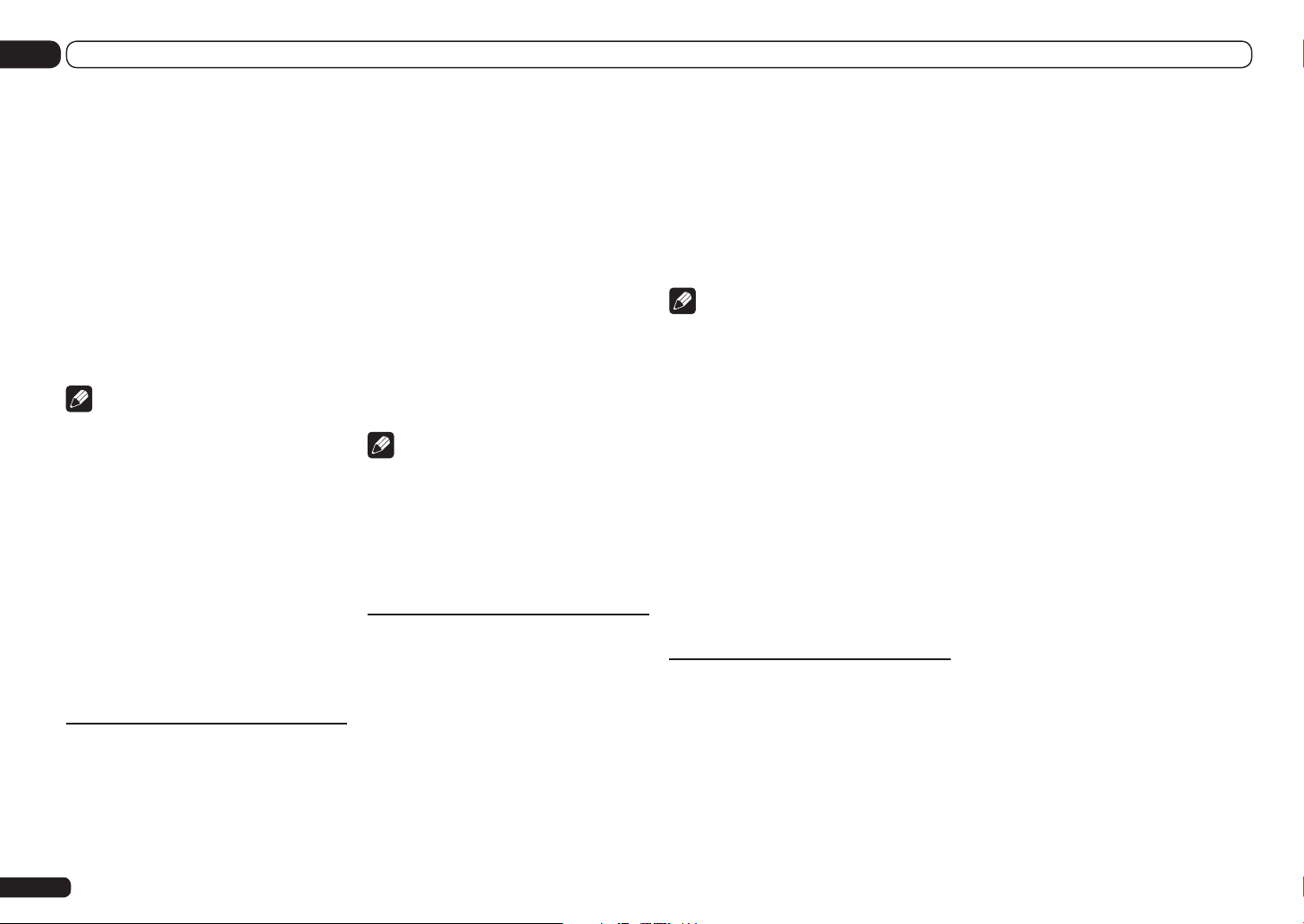
05 Basic playback
% Press SIRIUS to switch to the SIRIUS
input.
For best reception, you may need to move the
SiriusConnectTM tuner antenna near a window
(refer to the manual for the SiriusConnect
Home tuner for antenna placement
recommendations).
! If after pressing SIRIUS the display shows
Antenna Error, try disconnecting the antenna
and reconnecting. If the display shows
Check Sirius Tuner, check the connection
of the AC adapter and this receiver to the
SiriusConnectTM tuner.
! You can check the strength of reception in
Using the SIRIUS Menu on page 40 .
TM
Note
! In order to activate your radio subscription,
you will need the SIRIUS ID (SID) which
uniquely identifies your tuner. The SID may be
found on a sticker located on the packaging,
or on the bottom of the tuner itself. The label
will have a printed 12-digit SID number. When
you have located the SID, write it down in the
space provided near the end of this manual.
Contact SIRIUS on the internet at:
https://activate.siriusradio.com
! Follow the prompts to activate your
subscription, or you can also call SIRIUS tollfree at 1-888-539-SIRIUS (1-888-539-7474).
! Select 0 (SIRIUS ID) from the GUI screen to
check the Radio ID of the SIRIUS Connect
tuner (see Selecting channels and browsing by
genre on page 40 ).
Listening to SIRIUS Radio
After connecting, you will be able to use this
receiver to select channels and navigate categories using the GUI screen.
! It’s easiest if you have your TV switched on to
take advantage of the GUI screens. You can,
however, use just the front panel display to do
everything if you prefer.
Selecting channels and browsing by
genre
From the SIRIUS Channel Guide, you can
browse SIRIUS Radio channels in the order that
they appear, or you can narrow your channel
search by genre.
% Press i/j to enter the SIRIUS
Channel Guide, then navigate through
the channels one at time with i/j, then
press ENTER to listen to the SIRIUS radio
broadcast.
! To browse by genre, first press CATEGORY,
use i/j to select a genre, then press ENTER.
! To cancel and exit any time, press RETURN.
Note
! You can select channels directly by pressing
D.ACCESS, then the three-digit channel
number.
! You can press DISP to change SIRIUS Radio
information in the front panel display.
! The currently selected channel is
automatically chosen (without pressing
ENTER) after 10 seconds.
Saving channel presets
This receiver can memorize up to 63 channels,
stored in seven banks, or classes (A to G) of 9
channels each.
1 Select the channel you want to
memorize.
See Selecting channels and browsing by genre
on page 40 .
2 Press T.EDIT (TUNER EDIT).
The display shows a blinking memory class.
3 Press CLASS to select one of the seven
classes, then press k/l to select the
channel preset you want.
You can also use the number buttons to select a
station preset.
4 Press ENTER.
After pressing ENTER, the preset class and
number stop blinking and the receiver stores
the SIRIUS channel.
Note
! You can also press MEMORY during
reception display to save the information of up
to five songs. See Using the SIRIUS Menu on
page 40 to recall this information.
! You can reset the Channel presets, Memory,
Channel Skip/Add, Parental Lock and
Password settings in Resetting the system on
page 61 .
Listening to channel presets
1 Press CLASS to select the class in which
the channel is stored.
Press repeatedly to cycle through classes A to
G.
2 Press k/l to select the channel preset
you want.
You can also use the number buttons on the
remote control to recall the channel preset.
Using the SIRIUS Menu
The SIRIUS Menu provides additional SIRIUS
Radio features.
1 Press TOP MENU.
2 Use i/j to select a menu item, then
press ENTER.
Choose from the following menu items:
! Channel Skip/Add – Use i/j and ENTER
to select channels you would like to remove/
restore from/to the channel guide.
! Parental Lock – Use i/j and ENTER to
select channels you would like to place under
parental lock. Channels put under parental
lock are not displayed in the Channel Guide,
but may be accessed by directly inputting
their channel number and providing the
parental lock password.
! Antenna Aiming – Check the strength of
satellite and terrestrial reception.
! Memory Recall – Use i/j to browse your
saved song information.
! Password Set – Set the parental lock
password.
3 When you’re finished press TOP MENU
to return to the reception display.
40
En

Basic playback
05
Bluetooth ADAPTER for
Wireless Enjoyment of Music
Device not
equipped with
Bluetooth wireless
technology:
Bluetooth
wireless
technology
enabled device:
cell phone
Bluetooth wireless
technology
enabled device:
Digital music
player
Music data
This receiver
ADVANCED
MCACC
FL OFF
INPUT
SELECTOR
STANDBY/ON
iPod iPhone iPadHDMI
Remote control
operation
Wireless music play
When the Bluetooth ADAPTER (AS-BT100 or
AS-BT200) is connected to this unit, a product
equipped with Bluetooth wireless technology
(portable cell phone, digital music player, etc.)
can be used to listen to music wirelessly. Also,
by using a commercially available transmitter supporting Bluetooth wireless technology, you can listen to music on a device not
equipped with Bluetooth wireless technology.
The AS-BT100 and AS-BT200 models supports
SCMS-T contents protection, so music can also
Digital music
player
+
Bluetooth audio
transmitter
(sold commercially)
Bluetooth
ADAPTER
MASTER
VOLUME
®
be enjoyed on devices equipped with SCMS-T
type Bluetooth wireless technology.
! With the AS-BT100, some functions may not
be available on this receiver.
Remote control operation
The remote control supplied with this unit
allows you to play and stop media, and perform
other operations.
! It must be necessary that the Bluetooth
wireless technology enabled device supports
AVRCP profiles.
! Remote control operations cannot be
guaranteed for all Bluetooth wireless
technology enabled devices.
Pairing the Bluetooth ADAPTER
and Bluetooth wireless
technology device
“Pairing” must be done before you start playback of Bluetooth wireless technology content
using the Bluetooth ADAPTER. Make sure to
perform pairing the first time you operate the
system or any time pairing data is cleared.
The pairing step is necessary to register the
Bluetooth wireless technology device to enable
Bluetooth communications. For more details,
see also the operating instructions of your
Bluetooth wireless technology device.
! Pairing is required when you first use the
Bluetooth wireless technology device and
Bluetooth ADAPTER.
! To enable Bluetooth communication, pairing
should be done with both your system and
Bluetooth wireless technology device.
! If the Bluetooth wireless technology device’s
security code is “0000”, there is no need to
make the security code setting on the receiver.
Press ADPT to set the ADAPTER PORT
input, then conduct the pairing operation on
the Bluetooth wireless technology device.
If pairing is successful, there is no need to
performing the pairing operation below.
! When using the AS-BT200 only: This unit
complies with Bluetooth Specifications
Ver. 2.1. When this unit and another device
equipped with Bluetooth wireless technology
both comply with Bluetooth Specification Ver.
2.1, pairing of the two may be possible without
the need for inputting a password.
In this case, a passcode may be displayed on
this receiver and on the device equipped with
Bluetooth wireless technology. If this happens,
check that the same passcode is displayed
on this receiver and the device equipped
with Bluetooth wireless technology, then
select YES with the k and l keys and press
ENTER. After this, also perform the connection
operation on the Bluetooth device to be
connected. If the passcode does not match
the code displayed on the Bluetooth device to
be connected, select NO to cancel pairing,
then try starting over.
Press ADPT to set the ADAPTER PORT
input, then conduct the pairing operation on
the Bluetooth wireless technology device.
If pairing is successful, there is no need to
performing the pairing operation below.
! Pair one unit at a time.
! When connecting this receiver by Bluetooth
connections with a device equipped with the
Bluetooth function to listen to music, do not
connect any devices other than this receiver
by Bluetooth connection to the Bluetoothequipped device. If a Bluetooth connection is
already established with a device other than
this receiver, disconnect the other device
before connecting this receiver.
1 Press on the remote control,
then press HOME MENU.
2 Select ‘System Setup’, then press
ENTER.
3 Select ‘Other Setup’, then press ENTER.
4 Select ‘Pairing Bluetooth Device’, then
press ENTER.
5 Select the ‘Passcode’ setting you want.
Select the same passcode as the Bluetooth
wireless technology device you wish to connect.
! 0000/1234/8888 – Select the passcode from
these options. These are the passcodes that
can be used in most cases.
! Others – Select to use a passcode other than
those mentioned above.
6 If you selected ‘Others’ in step 5, enter
the passcode.
Use i/j to select a number and k/l to move
the cursor.
7 Follow the instructions displayed on
the GUI screen to conduct pairing with the
Bluetooth wireless technology device.
Switch on the Bluetooth wireless technology
device that you want to make pair, place it near
the receiver and set it to the pairing mode.
8 Check to see that the Bluetooth
ADAPTER is detected by the Bluetooth
wireless technology device.
When the Bluetooth wireless technology device
is connected:
CONNECTED appears in the receiver display.
! The system can display alphanumeric
characters only. Other characters may not be
displayed correctly.
When the Bluetooth wireless technology device
is not connected:
Go back to the passcode setting in step 5. In
this case, perform the connection operation
from the Bluetooth wireless technology device.
9 From the Bluetooth wireless
technology device list, select Bluetooth
ADAPTER and enter the Passcode selected
in step 5.
! The passcode may in some cases be referred
to as PASSKEY or PIN code.
En
41

05 Basic playback
Listening to music contents of a
Bluetooth wireless technology
device with your system
1 Press ADPT on the remote control to
switch the receiver to ADAPTER PORT
input.
! When the Bluetooth ADAPTER is not plugged
into the ADAPTER PORT, NO ADAPTER
will be displayed if ADAPTER PORT input is
selected.
2 From the Bluetooth wireless
technology device, perform the operation
to connect to the Bluetooth ADAPTER.
3 Start playback of music contents stored
on the Bluetooth wireless technology
device.
This receiver’s remote control buttons can
be used for basic playback of files stored on
Bluetooth wireless technology devices.
! Bluetooth wireless technology device should
be compatible with AVRCP profile.
! Depending on the Bluetooth wireless
technology device you use, operation may
differ from what is shown in the remote
control buttons.
HDD DV D
PHASE
CTRL STATUS
THX
TV / DTV MPX PQLS
HDMI OUT
13222
AUDIO
4 While listening to a source, set the
remote control to the receiver operation
mode, then press ADV SURR repeatedly to
select SOUND RETRIEVER AIR.
The Bluetooth® word mark and logos are registered trademarks owned by Bluetooth SIG,
Inc. and any use of such marks by PIONEER
CORPORATION is under license. Other trademarks and trade names are those of their
respective owners.
42
En

Listening to your system
06
Listening to your system
Enjoying various types of
playback using the listening
modes
Using this receiver, you can listen to any source
in surround sound. However, the options available will depend on your speaker setup and the
type of source you’re listening to.
To play with surround sound, check “Standard
surround sound”, “Using the Home THX modes”
or “Using the Advanced surround effects” below
and select the desired mode.
To play with the optimum mode for the input
signal, see “Auto playback” or “Using Stream
Direct”. (The sound is played in stereo when
2-channel signals are input, in surround when
multi-channel signals are input.)
Important
! The listening modes and many features
described in this section may not be available
depending on the current source, settings and
status of the receiver.
Auto playback
There are many ways to listen back to sources
using this receiver, but the simplest, most
direct listening option is the Auto Surround
feature. The receiver automatically detects what
kind of source you’re playing and selects multichannel or stereo playback as necessary.
1 Press to the receiver operation
mode.
2 While listening to a source,
press AUTO/ALC/DIRECT
(AUTO SURR/ALC/STREAM DIRECT) for
auto playback of a source.
AUTO SURROUND shows briefly in the dis-
play before showing the decoding or playback
format. Check the digital format indicators in
the front panel display to see how the source is
being processed.
! If the source is Dolby Digital, DTS, or Dolby
Surround encoded, the proper decoding
format will automatically be selected and
shows in the display.
! When listening to the FM radio, the Neural
Surround feature is selected automatically
(see Using Neural Surround on page 39 for
more on this).
! When listening to the ADAPTER PORT
input, the SOUND RETRIEVER AIR feature is
selected automatically.
ALC – In the Auto level control (ALC) mode, this
receiver equalizes playback sound levels.
Also, the low and high frequency sounds, dialogs, surround effects, etc., that are difficult to
hear when the volume is low are adjusted to be
optimal for the volume level. This mode is particularly optimum when listening at night.
OPTIMUM SURR – In the Optimum Surround
mode, this receiver automatically optimizes
sound balance in each scene based on actually
set volume. The sound balancer controls three
major theater sound elements dialogue, bass
and surround with original algorithm.
Note
! When ALC is selected, the effect level can
be adjusted using the EFFECT parameter in
Setting the Audio options on page 56 .
Standard surround sound
The following modes provide basic surround
sound for stereo and multichannel sources.
1 Press to the receiver operation
mode.
2 While listening to a source, press
STANDARD (STANDARD SURROUND).
If necessary, press repeatedly to select a listening mode.
! If the source is Dolby Digital, DTS, or Dolby
Surround encoded, the proper decoding
format will automatically be selected and
shows in the display.
! If the surround back speakers are not
connected, 2 Pro Logic IIx becomes 2
Pro Logic II (5.1 channel sound).
With two channel sources, you can select from:
! 2 Pro Logic IIx MOVIE – Up to 7.1 channel
sound (surround back), especially suited to
movie sources
! 2 Pro Logic IIx MUSIC – Up to 7.1 channel
sound (surround back), especially suited to
music sources
! 2 Pro Logic IIx GAME – Up to 7.1 channel
sound (surround back), especially suited to
video games
! 2 PRO LOGIC – 4.1 channel surround
sound (sound from the surround speakers is
mono)
! 2 Pro Logic IIz HEIGHT – Up to 9.1 channel
sound (surround back and front height)
! WIDE SURROUND MOVIE – Up to 7.1
channel sound (front wide), especially suited
to movie sources
! WIDE SURROUND MUSIC – Up to 7.1
channel sound (front wide), especially suited
to music sources
! Neo:X CINEMA – Up to 9.1 channel sound
(surround back and front height or surround
back and front wide), especially suited to
movie sources
! Neo:X MUSIC – Up to 9.1 channel sound
(surround back and front height or surround
back and front wide), especially suited to
music sources
! Neo:X GAME – Up to 9.1 channel sound
(surround back and front height or surround
back and front wide), especially suited to
video games
! Neural Surround – Up to 7.1 channel sound
(surround back), especially suited to music
sources
! STEREO – The audio is heard with your
sound settings and you can still use the
audio options.
With multichannel sources, if you have connected surround back, front height or front wide
speakers, you can select (according to format):
! 2 Pro Logic IIx MOVIE – See above
! 2 Pro Logic IIx MUSIC – See above
! Dolby Digital EX – Creates surround back
channel sound for 5.1 channel sources and
provides pure decoding for 6.1 channel
sources (like Dolby Digital Surround EX)
! 2 Pro Logic IIz HEIGHT – See above
! WIDE SURROUND MOVIE – See above
! WIDE SURROUND MUSIC – See above
! Neo:X CINEMA – See above
! Neo:X MUSIC – See above
! Neo:X GAME – See above
! DTS-ES Matrix or DTS-ES Discrete – Allows
you to hear 6.1 channel playback with DTSES encoded sources
! STEREO – See above
! Straight Decode – Plays back without the
effects above.
Note
! When listening sources in 2
Pro Logic IIz HEIGHT mode, you can also
adjust the H.GAIN effect (see Setting the Audio
options on page 56 ).
! When listening to 2-channel sources in
Dolby Pro Logic IIx Music mode, there are
En
43
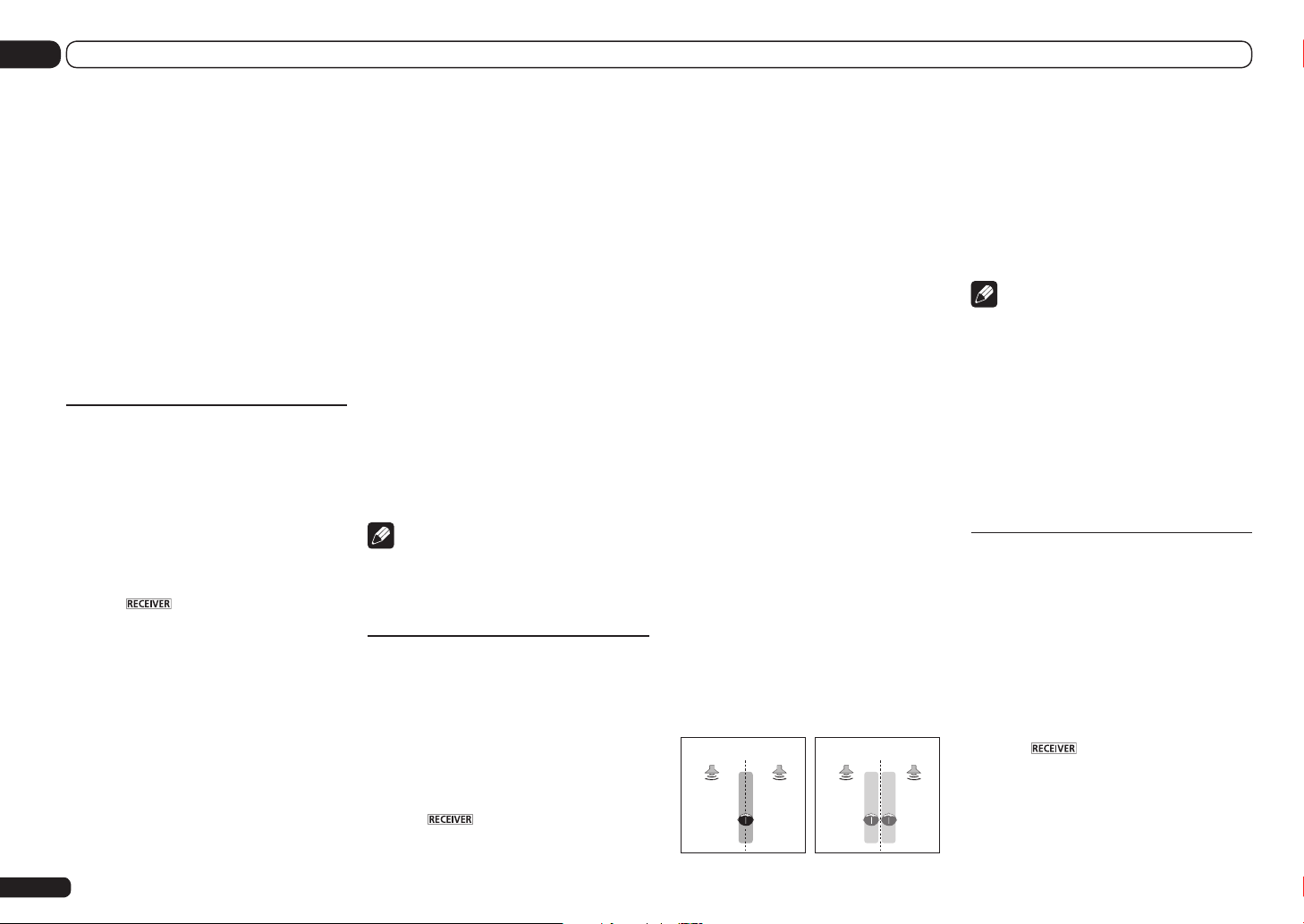
06 Listening to your system
three further parameters you can adjust:
C.WIDTH,DIMENSION and PANORAMA. See
Setting the Audio options on page 56 to adjust
them.
! When listening to 2-channel sources in Neo:X
Cinema, Neo:X Music or Neo:X Game mode,
you can also adjust the C.GAIN effect (see
Setting the Audio options on page 56 ).
! Neural Surround can be selected for
2-channel signals for which the input signal
is PCM (48 kHz or less), Dolby Digital, DTS or
analog 2-channel sources.
! The stereo mode can also be selected by
pressing the STEREO button.
! When listening through headphones, you can
select STEREO mode only.
Using the Home THX modes
THX and Home THX are technical standards
created by THX Ltd. for cinema and home
theater sound. Home THX is designed to make
home theater audio sound more like what you
hear in a cinema.
Different THX options will be available depending on the source and the setting for surround
back channel processing (see THX Audio Setting
on page 78 for more on this).
1 Press to the receiver operation
mode.
2 Press THX (HOME THX) to select a
listening mode.
With two channel sources, press THX repeat-
edly to select a matrix-decoding process for the
THX CINEMA mode (see THX Audio Setting on
page 78 for an explanation of each process):
! THX CINEMA
! THX MUSIC
! THX GAMES
! 2 Pro Logic IIx MOVIE+THX CINEMA
! 2 PRO LOGIC+THX CINEMA
! Neo:X CINEMA+THX CINEMA
! 2 Pro Logic IIx MUSIC+THX MUSIC
! Neo:X MUSIC+THX MUSIC
! 2 Pro Logic IIx GAME+THX GAMES
! Neo:X GAME+THX GAMES
! 2 Pro Logic IIz HEIGHT+THX CINEMA
! 2 Pro Logic IIz HEIGHT+THX MUSIC
! 2 Pro Logic IIz HEIGHT+THX GAMES
With multichannel sources, press THX
(HOME THX) repeatedly to select from:
! THX CINEMA
! THX MUSIC
! THX GAMES
! THX Surround EX – Allows you to hear 6.1
or 7.1 channel playback with 5.1 channel
sources
! Neo:X CINEMA+THX CINEMA
! Neo:X MUSIC+THX MUSIC
! Neo:X GAME+THX GAMES
! 2 Pro Logic IIx MOVIE+THX CINEMA
! 2 Pro Logic IIx MUSIC+THX MUSIC
! 2 Pro Logic IIz HEIGHT+THX CINEMA
! 2 Pro Logic IIz HEIGHT+THX MUSIC
! 2 Pro Logic IIz HEIGHT+THX GAMES
Note
! When listening sources in 2
Pro Logic IIz HEIGHT mode, you can also
adjust the H.GAIN effect (see Setting the Audio
options on page 56 ).
Using the Advanced surround
effects
The Advanced surround effects can be used for
a variety of additional surround sound effects.
Most Advanced Surround modes are designed
to be used with film soundtracks, but some
modes are also suited for music sources. Try
different settings with various soundtracks to
see which you like.
1 Press to the receiver operation
mode.
2 Press ADV SURR
(ADVANCED SURROUND) repeatedly to
select a listening mode.
! ACTION – Designed for action movies with
dynamic soundtracks
! DRAMA – Designed for movies with lots of
dialog
! SCI-FI – Designed for science fiction with lots
of special effects
! MONO FILM – Creates surround sound from
mono soundtracks
! ENT.SHOW – Suitable for musical sources
! EXPANDED – Creates an extra wide stereo
field
! TV SURROUND – Provides surround sound
for both mono and stereo TV sources
! ADVANCED GAME – Suitable for video
games
! SPORTS – Suitable for sports programs
! CLASSICAL – Gives a large concert hall-type
sound
! ROCK/POP – Creates a live concert sound for
rock and/or pop music
! UNPLUGGED – Suitable for acoustic music
sources
! EXT.STEREO – Gives multichannel sound to
a stereo source, using all of your speakers
! F.S.SURR FOCUS – Use to provide a rich
surround sound effect directed to the center
of where the front left and right speakers
sound projection area converges.
! F.S.SURR WIDE – Use to provide a surround
sound effect to a wider area than FOCUS
mode.
FOCUS position
(Recommended)
Front left
speaker
Front right
speaker
WIDE position
Front left
speaker
Front right
speaker
! SOUND RETRIEVER AIR – Suitable for
listening to the sound from a Bluetooth
wireless technology device. The
SOUND RETRIEVER AIR listening mode can
only selected when the ADAPTER PORT
input or listening through headphones.
! PHONES SURR – When listening through
headphones, you can still get the effect of
overall surround.
Note
! When an Advanced Surround listening mode
is selected, the effect level can be adjusted
using the EFFECT parameter in Setting the
Audio options on page 56 .
However, with F.S.SURR FOCUS,
F.S.SURR WIDE and SOUND RETRIEVER AIR,
the effect level cannot be adjusted.
! The Front Stage Surround Advance
(F.S.SURR FOCUS and F.S.SURR WIDE)
function allows you to create natural surround
sound effects using just the front speakers
and the subwoofer.
Using Stream Direct
Use the Stream Direct modes when you want
to hear the truest possible reproduction of a
source. All unnecessary signal processing is
bypassed, and you’re left with the pure analog
or digital sound source.
Processing differs depending on the input sig-
nal and whether or not surround back speakers
are connected. For details, see Auto Surround,
ALC and Stream Direct with different input signal
formats on page 97 .
1 Press to the receiver operation
mode.
44
En
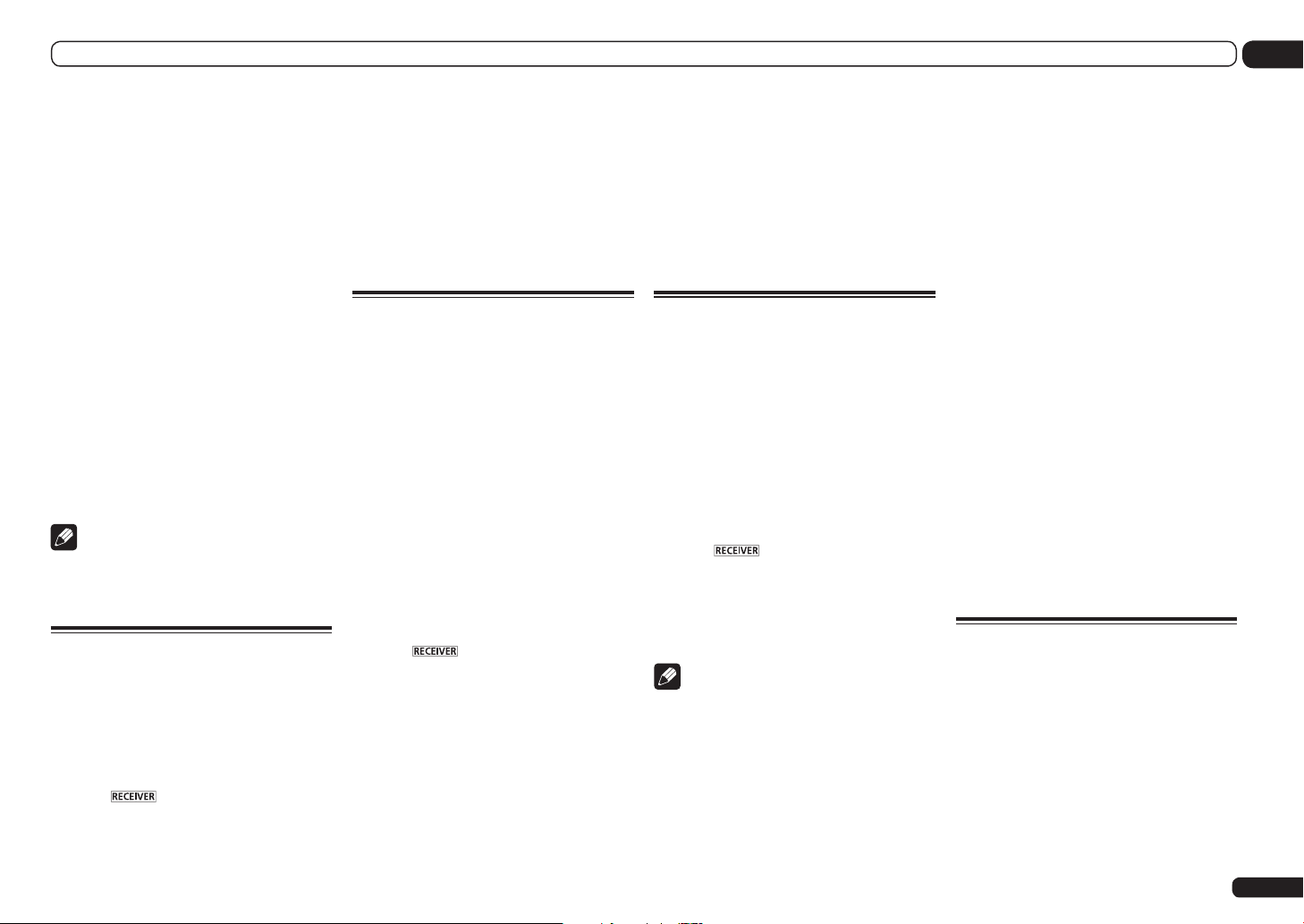
Listening to your system
06
2 While listening to a source,
press AUTO/ALC/DIRECT
(AUTO SURR/ALC/STREAM DIRECT) to
select the mode you want.
Check the digital format indicators in the front
panel display to see how the source is being
processed.
! AUTO SURROUND – See Auto playback on
page 43 .
! ALC – Listening in Auto level control mode
(page 43).
! DIRECT – Plays back sound from the
source with the least modification next
to PURE DIRECT. With DIRECT, the only
modifications added to PURE DIRECT
playback are calibration of the sound field by
the MCACC system and the Phase Control
effect.
! PURE DIRECT – Plays back unmodified
sound from source with only minimal digital
treatment.
! OPTIMUM SURR – Listening in Optimum
Surround mode (page 43).
Note
! When listening through headphones, you can
select ALC, OPTIMUM SURR or PURE DIRECT
mode only.
Selecting MCACC presets
! Default setting: MEMORY 1
If you have calibrated your system for different
listening positions, you can switch between settings to suit the kind of source you’re listening
to and where you’re sitting (for example, watching movies from a sofa, or playing a video game
close to the TV).
1 Press to the receiver operation
mode.
2 While listening to a source, press
MCACC.
Press repeatedly to select one of the six MCACC
presets. See Data Management on page 75 to
check and manage your current settings.
! These settings have no effect when
headphones are connected.
! You can also press k/l to select the
MCACC preset.
Choosing the input signal
On this receiver, it is possible to switch
the input signals for the different inputs as
described below.
! This receiver can only play back Dolby Digital,
PCM (32 kHz to 192 kHz) and DTS (including
DTS 96/24) digital signal formats. The
compatible signals via the HDMI terminals
are: Dolby Digital, DTS, PCM (32 kHz to 192
kHz), Dolby TrueHD, Dolby Digital Plus, DTSEXPRESS, DTS-HD Master Audio and SACD.
! You may get digital noise when an LD, CD,
DVD or BD player compatible with DTS is
playing an analog signal. To prevent noise,
make the proper digital connections (page 22)
and set the signal input to DIGITAL.
! Some DVD players don’t output DTS signals.
For more details, refer to the instruction
manual supplied with your DVD player.
1 Press to the receiver operation
mode.
2 Press SIGNAL SEL to select the input
signal corresponding to the source
component.
Each press cycles through the options as
follows:
! AUTO – The receiver selects the first
available signal in the following order: HDMI;
DIGITAL; ANALOG.
! ANALOG – Selects an analog signal.
! DIGITAL – Selects an optical or coaxial
digital signal.
! HDMI – Selects an HDMI signal.
— When the HDMI audio output parameter
is set to THROUGH, the sound will be
heard through your TV, not from this
receiver.
When set to DIGITAL, HDMI or AUTO (only
selected DIGITAL or HDMI), the indicators light
according to the signal being decoded (see
Display on page 10 ).
Better sound using Phase
Control
This receiver’s Phase Control feature uses
phase correction measures to make sure your
sound source arrives at the listening position in
phase, preventing unwanted distortion and/or
coloring of the sound.
Phase Control technology provides coherent
sound reproduction through the use of phase
matching for an optimal sound image. The
default setting is on and we recommend leaving Phase Control switched on for all sound
sources.
1 Press to the receiver operation
mode.
2 Press PHASE CTRL (PHASE CONTROL) to
switch on phase correction.
The PHASE CONTROL indicator on the front
panel lights.
Note
! Phase matching is a very important factor
in achieving proper sound reproduction.
If two waveforms are ‘in phase’, they crest
and trough together, resulting in increased
amplitude, clarity and presence of the sound
signal. If a crest of a wave meets a trough,
then the sound will be ‘out of phase’ and an
unreliable sound image will be produced.
! For discs created with standards other than
Phase Control, the LFE channel is delayed
upon recording in the first place. Phase
Control Plus function corrects for phase
shifting on such discs. For instructions on
setting the Phase Control Plus, see Setting the
Audio options on page 56 .
! If your subwoofer has a phase control switch,
set it to the plus (+) sign (or 0º). However,
the effect you can actually feel when
PHASE CONTROL is set to ON on this receiver
depends on the type of your subwoofer. Set
your subwoofer to maximize the effect. It is
also recommended you try changing the
orientation or the place of your subwoofer.
! Set the built-in lowpass filter switch of your
subwoofer to off. If this cannot be done on
your subwoofer, set the cutoff frequency to a
higher value.
! If the speaker distance is not properly set, you
may not have a maximized PHASE CONTROL
effect.
! The PHASE CONTROL mode cannot be set to
ON in the following cases:
— When headphones are plugged in.
— When the PURE DIRECT mode is switched
on.
— When the HDMI audio output parameter is
set to THROUGH in Setting the Setting the
Audio options on page 56 .
Better sound using Phase
Control and Full Band Phase
Control
This receiver is equipped with the two types
of functions that correct phase distortion and
group delay: Phase Control and Full Band
Phase Control. Activating Full Band Phase
Control is strongly recommended because it
also involves the effects of Phase Control.
The Full Band Phase Control feature calibrates
the frequency-phase characteristics of the
speakers connected.
En
45
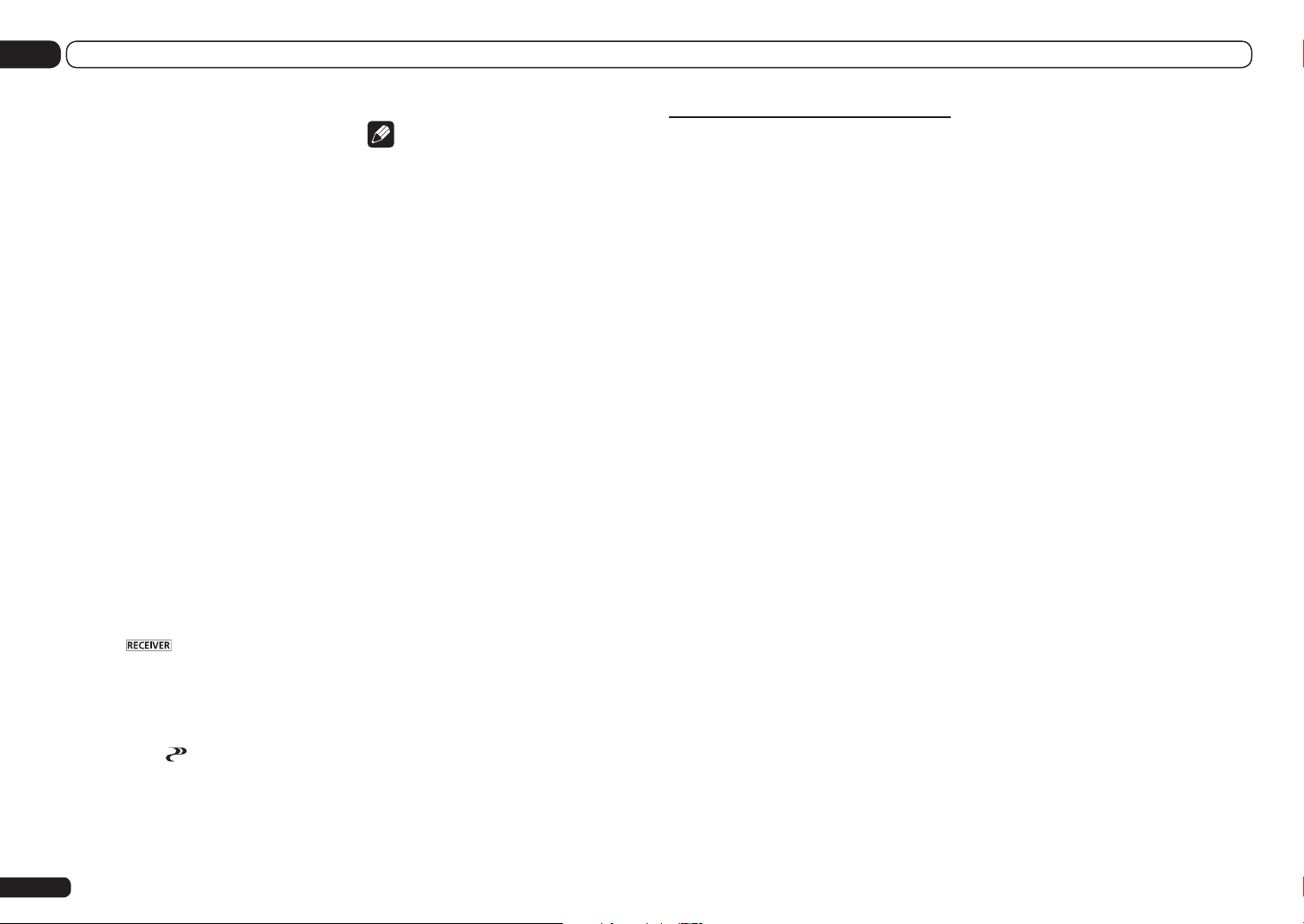
06 Listening to your system
Standard speakers designed exclusively for
audio use generally reproduce sound with the
divided frequency bands output from a speaker
system consisting of multiple speakers (in
case of typical 3-way speakers, for instance,
the tweeter, the squawker (midrange), and the
woofer output sound in the high-, middle-, and
low-frequency ranges, respectively). Though
these speakers are designed to flatten the frequency-amplitude characteristics across wide
ranges, there are cases where the group delay
characteristics are not effectively flattened. This
phase distortion of the speakers subsequently
causes group delay (the delay of low-frequency
sound against high-frequency sound) during
audio signal playback.
This receiver analyzes the frequency-phase
characteristics of the speakers by measuring
test signals output from the speakers with the
supplied microphone, therefore flattening the
analyzed frequency-phase characteristics during audio signal playback - the same correction
is made for a pair of left and right speakers.
This correction minimizes group delay between
the ranges of a speaker and improves the frequency-phase characteristics across all ranges.
Furthermore, the enhanced frequency-phase
characteristics between channels ensure better
surround sound integration for multichannel
setting.
1 Press to the receiver operation
mode.
2 Press PHASE CTRL (PHASE CONTROL) to
select FULLBAND PHASE.
Both the Phase Control and Full Band Phase
Control functions are switched on. The
FULL BAND and
panel lights.
indicator, on the front
Note
! To calibrate and analyze the frequency-
phase characteristics of the speakers,
either follow the Full Auto MCACC
procedure under Advanced MCACC
(see Automatically conducting optimum
sound tuning (Full Auto MCACC) on page
32 ), or set Auto MCACC menu under
Auto MCACC under ADVANCED MCACC to
Full Band Phase Ctrl. Select ALL when you
perform the Auto MCACC with Auto MCACC
menu. Upon calibration of the frequencyphase characteristics of the speakers, the
Full Band Phase Ctrl feature is automatically
switched on.
! The original characteristics of group delay
of the speakers calibrated and the targeted
characteristics after correction can be
displayed graphically in the GUI screen (see
Checking MCACC Data on page 74 ). Also,
by transferring the measurement data to the
computer using the CD-ROM (AVNavigator),
the original characteristics of group delay of
the speakers calibrated and the corrected
characteristics of group delay can be
displayed in 3-dimension on your PC. For
details, refer to the operating instructions
for the Advanced MCACC PC Display
Application Software included on the CD-ROM
(AVNavigator).
! Depending on the input signal and listening
mode, it may not be possible to set the
Full Band Phase Ctrl mode to ON.
! The Full Band Phase Ctrl mode cannot be set
to ON in the following cases:
— When headphones are plugged in.
— When the PURE DIRECT mode is switched
on.
— When the HDMI audio output parameter is
set to THROUGH in Setting the Setting the
Audio options on page 56 .
Using the Full Band Phase
Control’s FRONT ALIGN function
Full Band Phase Control calibrates frequency
phase disturbances (group delay) for the full
speaker band (Full Band) (SYMMETRY), but
with this unit it is also possible to calibrate the
frequency phase characteristics of other speakers to the frequency phase characteristics of
the front speakers (FRONT ALIGN).
Full Band Phase Control calibration can be
performed in the FRONT ALIGN mode by making the settings and performing the operations
below.
1 Perform Full Band Phase Control
measurements with the Full Auto MCACC
(or Auto MCACC) procedure.
2 Perform measurements with EQ Type
set to FRONT ALIGN with the Full Auto
MCACC (or Auto MCACC) procedure.
3 Press the MCACC button to select
the MCACC memory at which the
measurements performed with EQ Type
set to FRONT ALIGN are stored.
4 Turn Full Band Phase Control on.
46
En

Playback with HOME MEDIA GALLERY inputs
07
Playback with HOME MEDIA
GALLERY inputs
Enjoying the Home Media
Gallery
This receiver’s Home Media Gallery function
allows you to listen to audio files or listen to
Internet radio stations on a computer or other
component connected to the receiver’s LAN
terminal. This chapter describes the setup and
playback procedures required to enjoy these
features. It is advisory that you also refer to the
operation manual supplied with your network
component.
! To listen to Internet radio stations, you must
sign a contract with an ISP (Internet Service
Provider) beforehand.
! Photo or video files cannot be played back.
! With Windows Media Player 11 or Windows
Media Player 12, you can even play back
copyrighted audio files on this receiver.
Features of Home Media
Gallery
This receiver is equipped with the LAN terminal
and you can enjoy the following features by connecting your components to these terminals.
% Playback the music files stored in PCs
You can playback a lot of musics stored in your
PCs using this unit.
dSee Playback with Home Media Gallery on
page 48 and Playing back audio files stored on
components on the network on page 48 .
! Besides a PC, you can also play back audio
files stored on your other components with the
built-in media server function based on DLNA
1.0 or DLNA 1.5 framework and protocols
(i.e. network-capable hard disks and audio
systems).
% Listening to Internet radio stations
You can select and listen to your favorite
Internet radio station from the list of Internet
radio stations created, edited, and managed by
the vTuner database service exclusively for use
with the Pioneer products.
dSee Playback with Home Media Gallery on
page 48 and Listening to Internet radio stations
on page 48 .
% Listening to Rhapsody, Sirius or
Pandora
dSee Listening to Rhapsody on page 49 .
dSee Listening to Sirius Internet Radio on page
49 .
dSee Listening to Pandora Internet Radio on
page 49 .
Introduction
About playable DLNA network
devices
The Home Media Gallery allows you to play
music on media servers connected on an identical Local Area Network (LAN) as the receiver.
This unit allows for the playing of files stored on
the following:
! PCs running Microsoft Windows Vista or XP
with Windows Media Player 11 installed
! PCs running Microsoft Windows 7 with
Windows Media Player 12 installed
! DLNA-compatible digital media servers (on
PCs or other components)
Files stored in a PC or DMS (Digital Media
Server) as described above can be played
via command from an external Digital Media
Controller (DMC). Devices controlled by this
DMC to play files are called DMRs (Digital
Media Renderers). This receiver supports this
DMR function. When in the DMR mode, such
operations as playing and stopping files can
be performed from the external controller.
Volume adjustment and the muting control
are also possible. The DMR mode is canceled
if the remote control unit is operated while in
the DMR mode (aside from certain buttons,
including the MASTER VOLUME +/–, MUTE
and DISP).
! Depending on the external controller being
used, playback may be interrupted when the
volume is adjusted from the controller. In this
case, adjust the volume from the receiver or
remote control.
Using AirPlay on iPod touch,
iPhone, iPad, and iTunes
This receiver supports AirPlay audio streaming
from iPod touch (2nd, 3rd and 4th generations),
iPhone 4, iPhone 3GS, iPad with iOS 4.2 or later,
and iTunes 10.1 (Mac and PC) or later.
To use AirPlay, select your receiver on your iPod
touch, iPhone, iPad or in iTunes. *1
The receiver’s input will switch automatically to
Home Media Gallery when AirPlay is in use. *2
The following operations can be performed
when in AirPlay mode:
! Adjustment of the receiver’s volume from iPod
touch, iPhone, iPad or iTunes.
! Pause/resume, next/previous track, and
shuffle/repeat from the remote control of the
receiver.
! Display of the currently playing track
information on the receiver’s display,
including artist, song and album name.
*1: For more information, see the Apple website (http://www.apple.com).
*2: The receiver’s power automatically turns on
when Network Standby at Network Setup is
set to ON.
Note
! A network environment is required to use
AirPlay.
! The receiver’s name that shows up in the
AirPlay UI on iPod touch, iPhone, iPad and
iTunes can be changed by Friendly Name
from Network Setup.
! AirPlay provided on this receiver has been
developed and tested based on the software
versions for the iPod, iPhone, iPad and the
software versions for iTunes that are indicated
on the Pioneer website. AirPlay may not be
compatible with iPod, iPhone, iPad or iTunes
software versions other than those indicated
on the Pioneer website.
About the DHCP server function
To play back audio files stored on components
on the network or listen to Internet radio stations, you must turn on the DHCP server function of your router. In case your router does
not have the built-in DHCP server function, it
is necessary to set up the network manually.
Otherwise, you cannot play back audio files
stored on components on the network or listen
to Internet radio stations. See Network Setup
menu on page 78 for more on this.
Authorizing this receiver
In order to be able to play with Home Media
Gallery, this receiver must be authorized. This
happens automatically when the receiver
makes a connection over the network to the PC.
En
47

07 Playback with HOME MEDIA GALLERY inputs
If not, please authorize this receiver manually
on the PC. The authorization (or permission)
method for access varies depending on the type
of server currently being connected. For more
information on authorizing this receiver, refer to
the instruction manual of your server.
Playback with Home Media
Gallery
Important
! When you play back audio files,
‘Connecting...’ is displayed before playback
starts. The display may continue for several
seconds depending on the type of file.
! In case a domain is configured in a Windows
network environment, you cannot access a PC
on the network while you are logged onto the
domain. Instead of logging onto the domain,
log onto the local machine.
! There are cases where the time elapsed may
not be correctly displayed.
1 Press HMG to select Home Media
Gallery as the input function.
It may take several seconds for this receiver
to access the network. The following screen
appears when the Home Media Gallery is
selected as the input function. The number next
to indicates the number of connected servers.
Top Menu
A/V RECEIVER
1
Internet Radio
Rhapsody
Sirius
Pandora
******
Favorites
Recently Played
Setup
1/8
! The server without the mark cannot be
accessed.
En
48
2 Use i/j to select the category you
want to play back, and then press ENTER.
Select a category from the following list:
! Internet Radio – Internet radio
! Rhapsody – Rhapsody music broadcast
service
! Sirius – Internet radio that supports Sirius
! Pandora – Internet radio that supports
Pandora
! Server Name – Server components on the
network
! Favorites – Favorite songs currently being
registered
! Recently played – Internet Radio listening
history (most recent 20 incidents)
Depending on the selected category, the names
of folders, files, and Internet radio stations are
displayed.
3 Use i/j to select the folder, music
files or Internet radio station to play back,
and then press ENTER.
Press i/j to scroll up and down the list and
select the desired item. When you press ENTER,
playback starts with the playback screen being
displayed for the selected item. To return to the
list screen, press RETURN.
When the list screen is displayed from the
playback screen, the playback screen reappears
automatically if no operation is performed for 10
seconds while the list screen is displayed.
Only audio files with the mark can be played.
In case of the folders with the mark, use i/j
and ENTER to select the desired folder and
audio files.
4 Repeat step 3 to play back the desired
song.
For detailed operating instructions, refer to the
section shown below.
! Internet radio stations – See Listening to
Internet radio stations on page 48 .
! Rhapsody – See Listening to Rhapsody on
page 49 .
! Sirius – See Listening to Sirius Internet Radio
on page 49 .
! Pandora – See Listening to Pandora Internet
Radio on page 49 .
! Server – See Playing back audio files stored on
components on the network on page 48 .
Playing back audio files stored on
components on the network
You can perform the following operations with
the remote control of this receiver. Note that
some buttons are not available for operation
depending on the category currently being
played back.
! Press HMG to switch the remote control to the
HOME MEDIA GALLERY operation mode.
MEMORY
MENU
PGM
AUTO/ALC
STEREO
DIRECT
STANDARD
TUNE
ENTER
TUNE
TOOLS
VIDEO
PARAMETER
RETURN
AUDIO
PARAMETER
LIST
TOP MENU
BAND GUIDE
PRESET
CATEGORY
HOME
MENU
iPod CTRL
T.EDIT
PRESET
HDD DV D
/
DTV MPX PQLS
TV
HDMI OUT
13
SIGNAL SEL
MCACC SLEEP
ADV SURR
PHASE
CTRL STATUSTHX
AUDIO
22
2
INFO
DISP
546
Listening to Internet radio
stations
Internet radio is an audio broadcasting service
transmitted via the Internet. There are a large
number of Internet radio stations broadcasting a variety of services from every corner of
the world. Some are hosted, managed, and
broadcast by private individuals while others
are by the corresponding traditional terrestrial
radio stations or radio networks. Whereas terrestrial, or OTA (over-the-air), radio stations are
geographically restricted on the range of radio
waves broadcast from a transmitter through
the air, Internet radio stations are accessible
from anywhere in the world, as long as there is
a connection to the Internet, as services are not
transmitted through the air but are delivered
over the World Wide Web. On this receiver you
can select Internet radio stations by genre as
well as by region.
Depending on the Internet line conditions,
the sound may not be smooth when playing
Internet radio.
About list of Internet radio
The list of Internet radio stations on this receiver
is created, edited, and managed by the vTuner
database service exclusively for use with this
receiver. For details about vTuner, see vTuner
on page 99 .
Saving and retrieving Internet radio
stations
You can easily save and retrieve saved Internet
radio stations. See Advanced operations for
Internet radio on page 49 for more on this.
! To listen to Internet radio stations, you must
have high-speed broadband Internet access.
With a 56 K or ISDN modem, you may not
enjoy the full benefits of Internet radio.
! The port number varies depending on the
Internet radio station. Check the firewall
settings.
! A list of Internet radio stations provided by the
vTuner database service is subject to change
or deletion without notice due to various
reasons.
! Broadcasts may be stopped or interrupted
depending on the Internet radio station. In
this case, you cannot listen to a radio station
selected from the list of Internet radio stations.
Registering broadcast stations not
on the vTuner list from the special
Pioneer site
With the receiver, broadcast stations not
included on the list of station distributed by
vTuner can be registered and played. Check the
access code required for registration on the
receiver, use this access code to access the
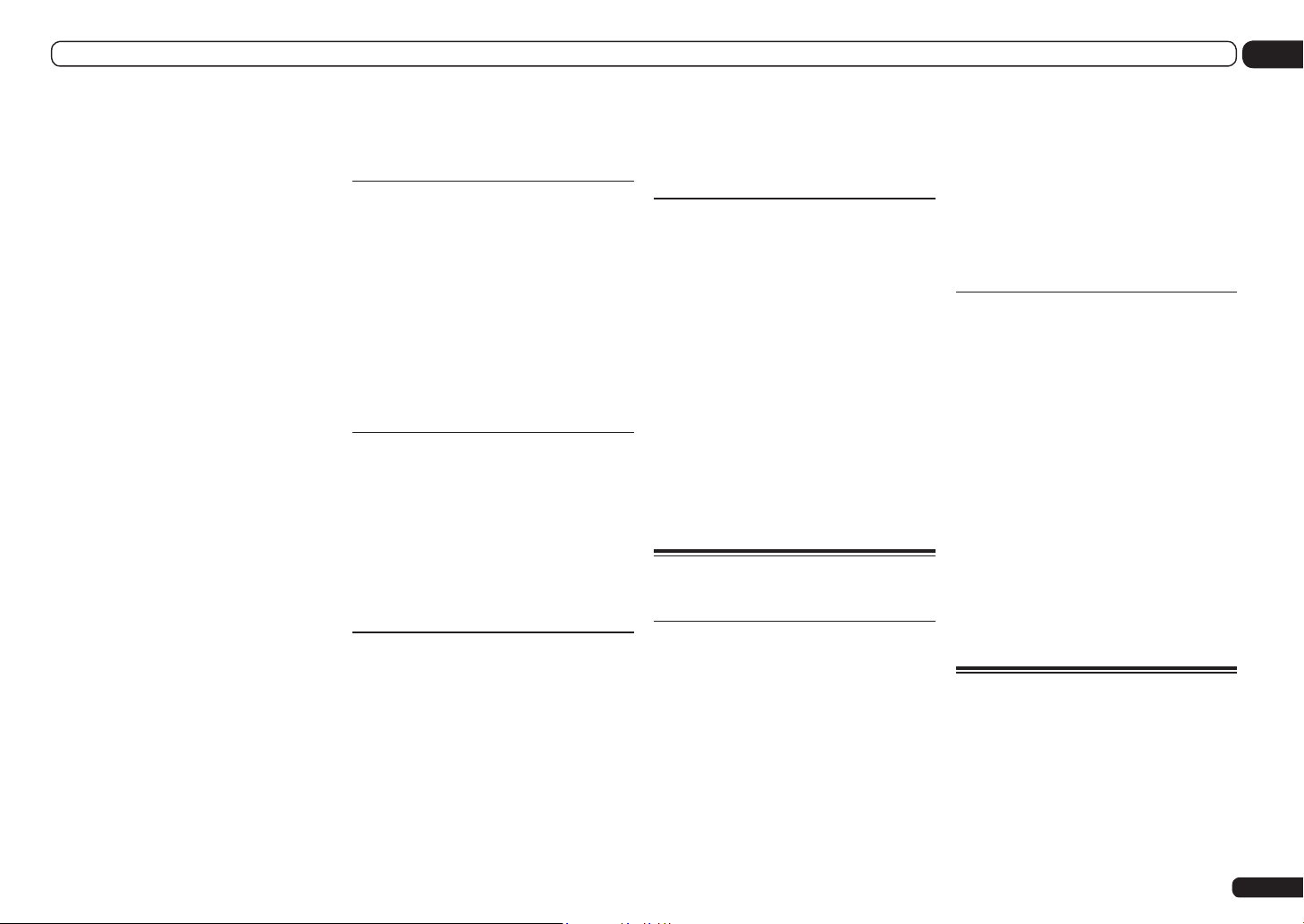
Playback with HOME MEDIA GALLERY inputs
07
special Pioneer Internet radio site and register
the desired broadcast stations in your favorites.
The address of the special Pioneer Internet
radio site is:
http://www.radio-pioneer.com
1 Display the Internet Radio list screen.
To display the Internet Radio list screen, perform steps 1 to 3 at Playback with Home Media
Gallery on page 48 .
2 Use i/j to select ‘Help’, then press
ENTER.
3 Use i/j to select ‘Get access code’,
then press ENTER.
The access code required for registration on the
special Pioneer Internet radio site is displayed.
Make a memo of this address.
The following can be checked on the Help
screen:
! Get access code – The access code required
for registration on the special Pioneer
Internet radio site is displayed.
! Show Your WebID/PW – After registering
on the special Pioneer Internet radio site, the
registered ID and password are displayed.
! Reset Your WebID/PW – Resets all the
information registered on the special
Pioneer Internet radio site. When reset, all
the registered broadcast stations are also
cleared. If you want to listen to the same
stations, re-register after resetting.
4 Access the special Pioneer Internet
radio site from your computer and
perform the registration process.
http://www.radio-pioneer.com
Access the above site and use the access code
in step 3 to perform user registration, following
the instructions on the screen.
5 Register the desired broadcast
stations as your favorites, following the
instructions on the computer’s screen.
Both broadcast stations not on the vTuner
list and stations on the vTuner list can be
registered. In this case they are registered on
the receiver as favorite broadcast stations and
can be played.
Listening to Rhapsody
Rhapsody is a paid digital music broadcast service provided by RealNetworks. Rhapsody offers
30-day free trial. Access the website in order
to set up a trial account: http://www.rhapsody.
com/pioneer/signup
! You must have a registered account in order
to listen to songs using Rhapsody. For details,
see Checking about the Accounts on page 49 .
! As of April 2011, the Rhapsody service is only
offered in the United States.
! Some functions may be changed at
Rhapsody’s discretion.
Listening to Sirius Internet Radio
Check the website below to listen to Sirius
Internet Radio: http://www.sirius.com/
siriusinternetradio
! You must have a registered account in order to
listen to songs using Sirius Internet Radio. For
details, see Checking about the Accounts on
page 49 .
! Some functions may be changed at Sirius’s
discretion.
Listening to Pandora Internet
Radio
Pandora is personalized internet radio that is
designed to help you discover new music you’ll
love mixed in with music you already know.
For details, check the website: http://www.
pandora.com
! You must have a registered account in order to
listen to songs using Pandora Internet Radio.
Select Pandora, then follow the instructions
on the screen to make the account settings.
Also see Checking about the Accounts on page
49 .
! As of April 2011, the Pandora service is only
offered in the United States.
! Some functions may be changed at Pandora’s
discretion.
Playing back your favorite songs
You can register up to 20 of your favorite songs
or Internet radio stations in the Favorites folder.
Note that only the audio files stored on components on the network can be registered.
Registering and deleting audio files
and Internet radio stations in and
from the Favorites folder
Press PGM while a song is being played back or
stopped. The selected song is then registered in
the Favorites folder.
Up to 20 songs or Internet radio stations can be
registered.
To delete a registered song, select the Favorites
folder, select the song you want to delete from
the folder, and press CLR. The selected song is
then deleted from the Favorites folder.
Advanced operations for
Internet radio
Saving Internet radio stations
This receiver can remember the Internet radio
stations that you often listen to in seven classes
(A to G) with up to nine stations in each class
to make the total of 63 stations at its maximum
capacity.
1 Tune into the Internet radio station
that you want to save.
Tune into the desired Internet radio station by
following Steps 1 to 3 on page 48.
2 Press T.EDIT to switch to the stationsaving mode.
3 Press CLASS to select the class that you
want to save the station in.
Select the desired class from A to G.
4 Use i/j to select the number that
you want to save the station as, and then
press ENTER.
You can also select the station number by using
the number buttons. Select the desired number
from 1 to 9.
Retrieving saved Internet radio
stations
You need to save Internet radio stations first
before retrieving them. If there are no Internet
radio stations currently being saved, see Saving
Internet radio stations on page 49 and save at
least one Internet radio station before proceeding with the following steps.
1 Select the class that you want to
retrieve an Internet radio station from.
Each time you press CLASS, the class switches
to A to G in turn.
2 Use i/j to select the station number
that you want to retrieve.
You can also select the station number by using
the number buttons.
‘Preset Not Stored’ appears when you select
an Internet radio station currently not being
saved.
Checking about the Accounts
Screen concerning Rhapsody, Sirius or
Pandora Internet Radio account registration.
1 Press HMG to select Home Media
Gallery as the input function.
2 Select ‘Setup’ then press ENTER.
3 Select ‘Accounts’ and press ENTER to
confirm your selection.
En
49

07 Playback with HOME MEDIA GALLERY inputs
4 Select Rhapsody, Sirius or Pandora and
press ENTER.
The contents below can be checked when
Rhapsody is selected.
! Set Account
! Account Info
The contents below can be checked when Sirius
is selected.
! Set Account
The contents below can be checked when
Pandora is selected.
! Set Account
! Sign out
5 Follow the instructions on the screen
to input and set.
Note
! When disposing of the product, we
recommend you reset it to delete the data. See
Resetting the system on page 61 .
About network playback
The network playback function of this unit uses
the following technologies:
Windows Media Player
See Windows Media Player 11/
Windows Media Player 12 on page 99 for more
on this.
Windows Media DRM
Microsoft Windows Media Digital Rights
Management (WMDRM) is a platform to protect and securely deliver content for playback
on computers, portable devices and network
devices. Home Media Gallery functions as a
WMDRM 10 for networked devices. WMDRM
protected content can only be played on media
servers supporting WMDRM.
Content owners use WMDRM technology to
protect their intellectual property, including
copyrights. This device uses WMDRM software
to access WMDRM protected content. If the
WMDRM software fails to protect the content,
content owners may ask Microsoft to revoke
the software’s ability to use WMDRM to play or
copy protected content. Revocation does not
affect unprotected content. When you download
licenses for protected content, you agree that
Microsoft may include a revocation list with the
licenses. Content owners may require you to
upgrade WMDRM to access their content. If you
decline an upgrade, you will not be able to access
content that requires the upgrade.
This product is protected by certain intellectual
property rights of Microsoft. Use or distribution of
such technology outside of this product is prohibited without a license from Microsoft.
DLNA
DLNA CERTIFIEDTM Audio Player
The Digital Living Network Alliance (DLNA) is a
cross-industry organization of consumer electronics, computing industry and mobile device
companies. Digital Living provides consumers
with easy sharing of digital media through a
wired or wireless network in the home.
The DLNA certification logo makes it easy
to find products that comply with the DLNA
Interoperability Guidelines. This unit complies
with DLNA Interoperability Guidelines v1.5.
When a PC running DLNA server software or
other DLNA compatible device is connected to
this player, some setting changes of software
or other devices may be required. Please refer
to the operating instructions for the software or
device for more information.
DLNATM, the DLNA Logo and DLNA CERTIFIEDTM
are trademarks, service marks, or certification
marks of the Digital Living Network Alliance.
Content playable over a network
! Even when encoded in a compatible format,
some files may not play correctly.
! If a file or Internet radio station cannot be
played, the next file or playable Internet radio
station is played automatically.
! Movie or Photo files cannot be played back.
! There are cases where you cannot listen to an
Internet radio station even if the station can be
selected from a list of radio stations.
! Some functions may not be supported
depending on the server type or version used.
! Supported file formats vary by server. As such,
files not supported by your server are not
displayed on this unit. For more information
check with the manufacturer of your server.
Disclaimer for Third Party Content
ACCESS TO THIRD PARTY CONTENT
SERVICES, INCLUDING ALL ASSOCIATED
FEATURES AND FUNCTIONALITIES, IS
PROVIDED “AS IS,” “AS AVAILABLE” AND
AT THE USER’S OWN RISK, WITHOUT
WARRANTY OF ANY KIND. PIONEER
DISCLAIMS ALL WARRANTIES, EXPRESS OR
IMPLIED, IN CONNECTION WITH ACCESS
TO AND USE OF CONTENT SERVICES
THROUGH THIS DEVICE, INCLUDING
WITHOUT LIMITATION WARRANTIES OF
MERCHANTABILITY, SATISFACTORY QUALITY,
FITNESS FOR A PARTICULAR PURPOSE,
AND NON-INFRINGEMENT. PIONEER
DOES NOT GUARANTEE, REPRESENT, OR
WARRANT THAT CONTENT SERVICES WILL
BE FREE FROM ERRORS, INTERRUPTION,
LOSS, CORRUPTION, ATTACK, VIRUSES,
INTERFERENCE, HACKING, OR OTHER
SECURITY INTRUSION, AND PIONEER
DISCLAIMS ANY LIABILITY IN CONNECTION
WITH THE FOREGOING. PIONEER IS NOT
LIABLE OR RESPONSIBLE FOR ANY LOSS
OR DAMAGE ARISING FROM ACCESS
TO OR USE OF CONTENT. NO ORAL OR
WRITTEN INFORMATION OR ADVICE GIVEN
BY PIONEER OR ITS CUSTOMER SERVICES
REPRESENTATIVES WILL CREATE ANY SUCH
WARRANTY.
IN NO EVENT WILL PIONEER, ITS AFFILIATES,
OR THEIR RESPECTIVE OFFICERS,
DIRECTORS, OR EMPLOYEES BE LIABLE IN
CONNECTION WITH YOUR USE OF THIRD
PARTY CONTENT SERVICES THROUGH
THIS DEVICE FOR PERSONAL INJURY
OR SPECIAL, INCIDENTAL, INDIRECT OR
CONSEQUENTIAL DAMAGES OF ANY KIND,
INCLUDING WITHOUT LIMITATION DAMAGES
FOR ATTORNEY’S FEES, LOST DATA OR LOST
PROFITS, REGARDLESS OF THE THEORY OF
LIABILITY AND WHETHER OR NOT ADVISED
OF THE POSSIBILITY OF SUCH DAMAGES. IN
NO EVENT WILL PIONEER’S TOTAL LIABILITY
TO YOU FOR ALL DAMAGES ARISING FROM
THE USE OR INABILITY TO USE THIRD PARTY
CONTENT SERVICES (OTHER THAN AS MAY
BE REQUIRED BY LAW IN CASES INVOLVING
PERSONAL INJURY) EXCEED $10.00. THE
FOREGOING LIMITATIONS WILL APPLY EVEN IF
THE ABOVE REMEDY FAILS OF ITS ESSENTIAL
PURPOSE. IF ANY APPLICABLE AUTHORITY
HOLDS ANY PORTION OF THIS SECTION
TO BE UNENFORCEABLE, THEN LIABILITY
WILL BE LIMITED TO THE MAXIMUM EXTENT
PERMITTED BY APPLICABLE LAW.
50
En

Playback with HOME MEDIA GALLERY inputs
07
About playback behavior over a
network
! Playback may stall when the PC is switched
off or any media files stored on it are deleted
while playing content.
! If there are problems within the network
environment (heavy network traffic, etc.)
content may not be displayed or played
properly (playback may be interrupted or
stalled). For best performance, a 100BASETX connection between player and PC is
recommended.
! If several clients are playing simultaneously,
as the case may be, playback is interrupted or
stalled.
! Depending on the security software installed
on a connected PC and the setting of such
software, network connection may be blocked.
Pioneer is not responsible for any malfunction
of the player and/or the Home Media Gallery
features due to communication error/malfunctions associated with your network connection
and/or your PC, or other connected equipment. Please contact your PC manufacturer or
Internet service provider.
“Windows MediaTM” is a trademark of Microsoft
Corporation.
This product includes technology owned by
Microsoft Corporation and cannot be used or
distributed without a license from Microsoft
Licensing, Inc.
Microsoft®, Windows®7, Windows®Vista,
Windows®XP, Windows®2000,
Windows®Millennium Edition, Windows®98, and
WindowsNT® are either registered trademarks
or trademarks of Microsoft Corporation in the
United States and/or other countries.
About playable file formats
The Home Media Gallery feature of this receiver supports the following file formats. Note that some
file formats are not available for playback although they are listed as playable file formats. Also, the
compatibility of file formats varies depending on the type of server. Check with your server to ensure
the compatibility of file formats supported by your server.
! Internet radio playback may be affected by the Internet communications environment, and in this
case playback may not be possible even with the file formats listed here.
Music files
Category Extension Stream
Sampling frequency 8 kHz to 48 kHz
MP3
<a>
LPCM
WAV .wav LPCM
WMA .wma
AAC
.mp3
—
<b>
.m4a
.aac
.3gp
.3g2
MPEG-1 Audio
Layer-3
LPCM
WMA2/7/8
WMA9
MPEG-4 AAC LC
MPEG-4 HE AAC
(aacPlus v1/2)
Quantization bitrate 16 bit
Channel 2 ch
Bitrate 8 kbps to 320 kbps
VBR/CBR Supported/Supported
Sampling frequency 8 kHz to 48 kHz
Quantization bitrate 16 bit, 20 bit
Channel 2 ch
Sampling frequency 8 kHz to 192 kHz
Quantization bitrate 16 bit, 20 bit, 24 bit
Channel 2 ch
Sampling frequency 8 kHz to 48 kHz
Quantization bitrate 16 bit
Channel 2 ch
Bitrate 5 kbps to 320 kbps
VBR/CBR Supported/Supported
Sampling frequency 8 kHz to 48 kHz
Quantization bitrate 16 bit
Channel 2 ch
Bitrate 5 kbps to 320 kbps
VBR/CBR Supported/Supported
Sampling frequency 32 kHz to 48 kHz
Quantization bitrate 16 bit
Channel 2 ch
Bitrate 16 kbps to 320 kbps
VBR/CBR Supported/Supported
En
51

07 Playback with HOME MEDIA GALLERY inputs
Category Extension Stream
Sampling frequency 32 kHz to 192 kHz
Quantization bitrate 8 bit, 16 bit, 24 bit
FLAC .flac FLAC
a “MPEG Layer-3 audio decoding technology licensed from Fraunhofer IIS and Thomson multimedia.”
b Only streaming data from servers is concerned, so there is no extension.
Channel 2 ch
Bitrate —
VBR/CBR —
52
En

Control with HDMI function
08
Control with HDMI function
About the Control with HDMI
function
Synchronized operations below with a Control
with HDMI-compatible Pioneer TV or Blu-ray
Disc player or with a component of another
make that supports the Control with HDMI
functions are possible when the component is
connected to the receiver using an HDMI cable.
! The receiver’s volume can be set and the
sound can be muted using the TV’s remote
control.
! The receiver’s input switches over
automatically when the TV’s input is
changed or a Control with HDMI-compatible
component is played.
! The receiver’s power is also set to standby,
when the TV’s power is set to standby.
Important
! With Pioneer devices, the Control with HDMI
functions are referred to as “KURO LINK”.
! You cannot use this function with components
that do not support Control with HDMI.
! We only guarantee this receiver will work
with Pioneer Control with HDMI-compatible
components and components of other
makes that support the Control with HDMI
function. However, we do not guarantee that
all synchronized operations will work with
components of other makes that support the
Control with HDMI function.
! Use a High Speed HDMI® cable when you
want to use the Control with HDMI function.
The Control with HDMI function may not work
properly if a different type of HDMI cable is
used.
! For details about concrete operations,
settings, etc., refer to also the operating
instructions for each component.
Making Control with HDMI
connections
You can use synchronized operation for a connected TV and up to 7 other components.
! Be sure to connect the TV’s audio cable to
the audio input of this unit. When the TV and
receiver are connected by HDMI connections,
if the TV supports the HDMI ARC (Audio
Return Channel) function, the sound of the
TV is input to the receiver via the HDMI OUT
terminal, so there is no need to connect an
audio cable. In this case, set TV Audio at
HDMI Setup to via HDMI (see HDMI Setup on
page 53 ).
For details, see Connecting your TV and playback
components on page 23 .
Important
! When connecting this system or changing
connections, be sure to switch the power off
and disconnect the power cord from the wall
socket. After completing all connections,
connect the power cords to the wall socket.
! After this receiver is connected to an AC
outlet, a 2 second to 10 second HDMI
initialization process begins. You cannot carry
out any operations during this process. The
HDMI indicator in the front panel display
blinks during this process, and you can turn
on this receiver once it has stopped blinking.
When you set the Control with HDMI to OFF,
you can skip this process. For details about the
Control with HDMI feature, see Control with
HDMI function on page 53 .
! To get the most out of this function, we
recommend that you connect your HDMI
component not to a TV but rather directly to
the HDMI terminal on this receiver.
! The Control with HDMI function can be used
with a TV connected to the HDMI OUT 1
terminal, but not with a TV connected to the
HDMI OUT 2 terminal.
HDMI Setup
You must adjust the settings of this receiver
as well as the connected Control with HDMIcompatible components in order to make use
of the Control with HDMI function. For more
information see the operating instructions for
each component.
1 Press on the remote control,
then press HOME MENU.
2 Select ‘System Setup’, then press
ENTER.
3 Select ‘HDMI Setup’, then press ENTER.
4 Select the ‘Control’ setting you want.
Choose whether to set this unit’s Control with
HDMI function ON or OFF. You will need to set
it to ON to use the Control with HDMI function.
When using a component that does not support the Control with HDMI function, set this
to OFF.
! ON – Enables the Control with HDMI
function. When this unit’s power is turned
off and you have a supported source begin
playback while using the Control with HDMI
function, the audio and video outputs from
the HDMI connection are output from the TV.
Also, by setting this to ON, the Auto Sound
Retriever Link and Stream Smoother Link
functions can be operated automatically
by connecting a player supporting the
respective functions. See Setting the Audio
options on page 56 for details on Auto Sound
Retriever Link, Setting the Video options on
page 58 for details on Stream Smoother Link.
! OFF – The Control with HDMI is disabled.
Synchronized operations cannot be used.
When this unit’s power is turned off, audio
and video of sources connected via HDMI are
not output.
5 Select the ‘Control Mode’ setting you
want.
Choose whether you want to enable HDMI for
all linked functions or the PQLS function only.
However, Display Power Off will activate the
settings set forth in step 6 below.
! ALL – Enabled for all linked functions.
! PQLS – Enabled only for the PQLS function.
When PQLS is selected, link functions
other than the PQLS function may not work
properly. If you wish to use all link functions,
select ALL.
6 Select the ‘Display Power Off’ setting
you want.
If the TV’s power is turned off while using the
Control with HDMI function, the receiver’s
power is also turned off (all power off function).
This function can be disabled.
! YES – The all power off function is enabled.
The receiver’s power turns off together with
the TV’s power. This function only works
when the input for a component connected
to the receiver by HDMI connection is
selected or when watching the TV.
! NO – The all power off function is disabled.
The receiver’s power is not affected when the
TV’s power is turned off.
7 Select the ‘Standby Through’ setting
you want.
When Control is ON, the signals of the input
device or TV connected to the receiver can be
transferred even when the receiver’s power is in
the standby mode (Standby Through mode). The
power consumption in this Standby Through
mode can be set to conserve energy.
! Normal – Regular mode. Power-up time from
the Standby Through mode is short.
! Eco – Power consumption in the Standby
Through mode is reduced. Some time is
required for powering up from the Standby
Through mode.
En
53

08 Control with HDMI function
8 Select the ‘TV Audio’ setting you want.
When a TV supporting the HDMI ARC (Audio
Return Channel) function is connected to the
receiver, the sound of the TV can be input via
the HDMI OUT terminal.
! Normal – The TV’s sound is input from the
Audio input terminals other than HDMI
inputs.
! via HDMI – The TV’s sound is input via the
HDMI terminal. This can only be selected
when Control is set to ON.
9 Select the ‘12V Trigger’ setting you
want.
The component connected to the 12 V
TRIGGER jack can be turned on and off
when HDMI OUT is switched. HDMI OUT 1,
HDMI OUT 2 or OFF can be selected. Select
OFF when you want the component to switch
when the input function is switched.
10 Select the ‘Speaker B Link’ setting you
want.
The speaker terminal settings (the settings set
with the SPEAKERS button) can be switched
automatically when HDMI OUT is switched
by turning the Speaker B Link setting on.
This is only valid when “7.1ch + Speaker B”
or “5.1ch + SP-B Bi-Amp” is selected for the
Speaker System setting.
! OFF – The speaker terminal settings do not
switch automatically when HDMI OUT is
switched.
! ON – The speaker terminal settings switch
automatically when HDMI OUT is switched.
For details, see Switching the HDMI output
on page 61 .
11 When you’re finished, press
HOME MENU.
Before using synchronization
Once you have finished all connections and
settings, you must:
1 Put all components into standby mode.
2 Turn the power on for all components,
with the power for the TV being turned on
last.
3 Choose the HDMI input to which the
TV is connected to this receiver, and see if
video output from connected components
displays properly on the screen or not.
4 Check whether the components
connected to all HDMI inputs are properly
displayed.
About synchronized
operations
The Control with HDMI-compatible component
connected to the receiver operates in sync as
described below.
! From the menu screen of the Control with
HDMI-compatible TV, set audio to be played
through this receiver, and the receiver will
switch to the synchronized amp mode.
! When in the synchronized amp mode, you
can adjust the receiver’s volume or mute the
sound using the TV’s remote control.
! When in the synchronized amp mode, the
synchronized amp mode is canceled when
the receiver’s power is turned off. To turn the
synchronized amp mode back on, set audio to
be played through the receiver from the TV’s
menu screen, etc. This receiver will power up
and switch to the synchronized amp mode.
! When the synchronized amp mode is
canceled, the receiver’s power turns off if you
were viewing an HDMI input or a TV program
on the TV.
! When in the synchronized amp mode, the
synchronized amp mode is canceled if an
operation that produces sound from the TV is
performed from the TV’s menu screen, etc.
! When the TV’s power is set to standby, the
receiver’s power is also set to standby. (Only
when the input for a component connected to
the receiver by HDMI connection is selected or
when watching the TV.)
! The receiver’s input switches automatically
when the Control with HDMI-compatible
component is played.
! The receiver’s input switches automatically
when the TV’s input is switched.
! The synchronized amp mode remains in
effect even if the receiver’s input is switched
to a component other than one connected by
HDMI.
The operations below can also be used on
Pioneer Control with HDMI-compatible TVs.
! When the receiver’s volume is adjusted or the
sound is muted, the volume status is displayed
on the TV’s screen.
! When the OSD language is switched on
the TV, the receiver’s language setting also
switches accordingly.
About connections with a product
of a different brand that supports
the Control with HDMI function
The synchronized operations below can be used
when the receiver’s Control with HDMI function is connected to a TV of a brand other than
Pioneer that supports the Control with HDMI
function. (Depending on the TV, however, some
of the Control with HDMI functions may not
work.)
! When the TV’s power is set to standby, the
receiver’s power is also set to standby. (Only
when the input for a component connected to
the receiver by HDMI connection is selected or
when watching the TV)
! The sound of TV programs or an external
input connected to the TV can also be output
from the speakers connected to the receiver.
(If the TV does not support the HDMI ARC
(Audio Return Channel) function, this requires
connection of an optical digital cable, etc., in
addition to the HDMI cable.)
The synchronized operations below can be
used when the receiver’s Control with HDMI
function is connected to a player or recorder of
a brand other than Pioneer that supports the
Control with HDMI function.
! When playback starts on the player or
recorder, the receiver’s input switches to
the HDMI input to which that component is
connected.
See the Pioneer website for the latest information on the models of non-Pioneer brands and
products that support the Control with HDMI
function.
Setting the PQLS function
PQLS (Precision Quartz Lock System) is a
digital audio signal transfer control technology
using the Control with HDMI function. It offers
higher-quality audio playback by controlling
audio signals from the receiver to a PQLS compatible player, etc. This enables removing jitter
that has a negative effect on the quality of the
sound and is generated upon transmission.
! On players compatible with PQLS Bit-stream,
PQLS always works for all sources.
! On players compatible with PQLS Multi
Surround, PQLS works for all sources. Set the
player’s audio output to Linear PCM.
! On players compatible with PQLS 2 ch Audio,
PQLS only works when playing CDs.
Please refer to the operating instructions supplied with your player for more information.
This function is activated when Control is set
to ON.
54
En

Control with HDMI function
08
! If a listening mode other than
AUTO SURROUND, ALC, DIRECT,
PURE DIRECT, OPTIMUM SURR or STEREO is
selected while the PQLS effect is enabled, the
PQLS effect is disabled.
! When this receiver is connected by HDMI
cable to a Pioneer player that is compatible
with the PQLS function via HDMI connection
and HDMI reauthentication is performed
(the HDMI indicator blinks), the PQLS effect
is enabled and the listening mode is set to
AUTO SURROUND if a listening mode other
than AUTO SURROUND, ALC, DIRECT,
PURE DIRECT, OPTIMUM SURR or STEREO is
selected.
% Press on the remote control,
then press PQLS to select the PQLS
setting.
The setting is displayed on the front panel
display.
! PQLS AUTO – PQLS is enabled. A precision
quartz controller in this receiver eliminates
distortion caused by timing errors (jitter),
giving you the best possible digital-to-analog
conversion when you use the HDMI interface.
This is valid as an HDMI function for PQLScompatible players.
! PQLS OFF – PQLS is disabled.
About Auto Sound Retriever
Link and Stream Smoother
Link
These are automatic functions allowing you to
output optimum audio and video signals from
the receiver using the Control with HDMI function. When a player supporting the respective
function is connected to the receiver by HDMI,
the sound/picture is optimized for the compressed audio/video file played on the player.
! Depending on the compressed audio/video file
format, it may not be operated automatically.
Auto Sound Retriever Link
When playing a compressed audio file on the
player, the file’s bitrate information is acquired
using the Control with HDMI function, and the
sound is optimized on the receiver based on
this information.
To activate the Auto Sound Retriever Link function, make the setting below.
1 Set the HDMI Setup’s Control to ON,
and set the Control Mode setting to ALL.
See HDMI Setup on page 53 .
2 Set the S.RTRV (Auto Sound Retriever)
setting to ON.
See Setting the Audio options on page 56 .
Stream Smoother Link
Using the Control with HDMI function, the
receiver automatically detects whether a compressed video file is being played on the player,
and if so automatically activates the Stream
Smoother function.
To activate the Stream Smoother Link function,
make the setting below.
1 Set the HDMI Setup’s Control to ON,
and set the Control Mode setting to ALL.
See HDMI Setup on page 53 .
2 Set the STREAM (Stream Smoother)
setting to AUTO.
See Setting the Video options on page 58 .
Cautions on the Control with
HDMI function
! Connect the TV directly to this receiver.
Interrupting a direct connection with other
amps or an AV converter (such as an HDMI
switch) can cause operational errors.
! Only connect components (Blu-ray Disc
player, etc.) you intend to use as a source to
the HDMI input of this receiver. Interrupting
a direct connection with other amps or an
AV converter (such as an HDMI switch) can
cause operational errors.
! When Control is set to ON, HDMI Input
in The Input Setup menu on page 34 is
automatically set to OFF.
! When the receiver’s Control is turned ON,
even if the receiver’s power is in the standby
mode, it is possible to output the audio and
video signals from a player via HDMI to
the TV without producing sound from the
receiver, but only when a Control with HDMIcompatible component (Blu-ray Disc player,
etc.) and compatible TV are connected. In this
case, the receiver’s power turns on and the
power and HDMI indicators light.
En
55

09 Using other functions
Using other functions
Setting the Audio options
There are a number of additional sound settings you can make using the AUDIO PARAMETER
menu. The defaults, if not stated, are listed in bold.
Important
! Note that if a setting doesn’t appear in the AUDIO PARAMETER menu, it is unavailable due to the
current source, settings and status of the receiver.
1 Press to the receiver operation mode, then press AUDIO PARAMETER.
2 Use i/j to select the setting you want to adjust.
Depending on the current status/mode of the receiver, certain options may not be able to be
selected. Check the table below for notes on this.
3 Use k/l to set as necessary.
See the table below for the options available for each setting.
4 Press RETURN to confirm and exit the menu.
Audio parameter menu
Setting What it does Option(s)
MCACC
(MCACC preset)
EQ
(Acoustic Calibration EQ)
S-WAVE
(Standing Wave)
Phase C+
(Phase Control
Plus)
DELAY
(Sound Delay)
TONE
(Tone Control)
BASS
<a>
En
56
Selects your favorite MCACC preset memory when multiple
preset memories are saved. When an MCACC preset memory has been renamed, the given name is displayed.
Switches on/off the effects of EQ Pro.
Switches on/off the effects of Standing Wave Control.
For discs created with standards other than Phase Control,
the LFE channel is delayed upon recording in the first place.
This function corrects for phase shifting on such discs.
Some monitors have a slight delay when showing video, so
the soundtrack will be slightly out of sync with the picture.
By adding a bit of delay, you can adjust the sound to match
the presentation of the video.
Applies the treble and bass tone controls to a source, or
bypasses them completely.
Adjusts the amount of bass.
c M1. MEMORY 1 to M6.
MEMORY 6 d
Default: M1. MEMORY 1
ON
OFF
ON
OFF
c 0 to 16 (ms) d
Default: 6ms
c 0.0 to 10.0 (frames) d
1 second = 30 frames
(NTSC)
Default: 0.0
BYPASS
ON
c –6 to +6 (dB) d
Default: 0 (dB)
Setting What it does Option(s)
TREBLE
<a>
S.RTRV
(Auto Sound
Retriever)
<b>
DNR
(Digital Noise
Reduction)
DIALOG E
(Dialog Enhancement)
<c>
Hi-bit32
(Hi-bit32/HighSampling)
DFILTER
(Digital Filter)
DUAL
(Dual Mono)
Adjusts the amount of treble.
With the Auto Sound Retriever function, DSP processing
is used to compensate for the loss of audio data upon
compression, improving the sound’s sense of density and
modulation.
When ON is selected, the Sound Retriever effect is optimized based on the bitrate information of the contents
input to the USB memory audio and HOME MEDIA GAL-
LERY (digital audio input only) to achieve high sound
quality.
Also, when a player supporting the Auto Sound Retriever
Link function is connected to the receiver by HDMI, by setting this to ON, the bitrate information of the compressed
audio file being played on the player is acquired using the
Control with HDMI function, and the sound is optimized
based on this information (Auto Sound Retriever Link).
May improve the quality of sound in a noisy source (for
example, video tape with lots of background noise) when
switched on.
This only has an effect with 2-channel signal inputs.
Localizes dialog in the center channel to make it stand out
from other background sounds in a TV or movie soundtrack.
By moving from UP1 through UP2 and UP3 up to UP4, you
can make the sound source seem to relocate upwards.
Creates a wider dynamic range with digital sources like
CDs, DVDs or BDs. Smoother, more delicate musical
expression can be achieved by requantizing 16 bit PCM or
20 bit compressed audio signals or 24 bit compressed/lossless audio signals to 32 bit.
Switches the AUDIO DAC (Digital Audio Converter) digital
filter type. One of three settings can be selected: SLOW
(soft and warm), SHARP (solid and tight) and SHORT (quick
and forward).
Specifies how dual mono encoded Dolby Digital
soundtracks should be played. Dual mono is not widely
used, but is sometimes necessary when two languages
need to be sent to separate channels.
c –6 to +6 (dB) d
Default: 0 (dB)
OFF
ON
OFF
ON
c OFF/FLAT/UP1/UP2/UP3/
UP4 d
Default: OFF
ON
OFF
SLOW
SHARP
SHORT
CH1 – Channel 1 is heard
only
CH2 – Channel 2 is heard
only
CH1 CH2 – Both channels
heard from front speakers

Using other functions
09
Setting What it does Option(s)
OFF
ON
AUTO
MAX
MID
OFF
c OFF/ –20dB/ –15dB/
–10dB/ –5dB/ 0dB d
Default: 0dB
0dB
+6dB
AMP
THROUGH
OFF
ON
c 0 to 7 d
Default: 3
c –3 to +3 d
Default: 0
OFF
ON
Fixed PCM
DRC
(Dynamic Range
Control)
<d>
LFE
(LFE Attenuate)
SACD GAIN
<e>
HDMI
(HDMI Audio)
<f>
A.DELAY
(Auto delay)
<g>
C.WIDTH
(Center Width)
(Applicable only
when using a center
speaker)
<h>
DIMENSION
<h>
PANORAMA
<h>
This is useful if you find there is a slight delay before OFF
recognizes the PCM signal on a CD, for instance.
When ON is selected, noise may be output during playback
of non-PCM sources. Please select another input signal if
this is a problem.
Adjusts the level of dynamic range for movie soundtracks
optimized for Dolby Digital, DTS, Dolby Digital Plus, Dolby
TrueHD, DTS-HD and DTS-HD Master Audio (you may need
to use this feature when listening to surround sound at low
volumes).
Some audio sources include ultra-low bass tones. Set the
LFE attenuator as necessary to prevent the ultra-low bass
tones from distorting the sound from the speakers.
The LFE is not limited when set to 0 dB, which is the recommended value. When set to –5 dB, –10 dB, –15 dB or –20
dB, the LFE is limited by the respective degree. When OFF
is selected, no sound is output from the LFE channel.
Brings out detail in SACDs by maximizing the dynamic
range (during digital processing).
Specifies the routing of the HDMI audio signal out of this
receiver (amp) or through to a TV. When THROUGH is
selected, no sound is output from this receiver.
This feature automatically corrects the audio-to-video delay
between components connected with an HDMI cable. The
audio delay time is set depending on the operational status
of the display connected with an HDMI cable. The video
delay time is automatically adjusted according to the audio
delay time.
Provides a better blend of the front speakers by spreading
the center channel between the front right and left speakers, making it sound wider (higher settings) or narrower
(lower settings).
Adjusts the depth of the surround sound balance from front
to back, making the sound more distant (minus settings),
or more forward (positive settings).
Extends the front stereo image to include the surround
speakers for a ‘wraparound’ effect.
Setting What it does Option(s)
C.GAIN
(Center Gain)
(Applicable only
when using a center
speaker)
<i>
EFFECT
H.GAIN
(Height Gain)
V.SB
(Virtual Surround
Back)
<j>
V.HEIGHT
(Virtual Height)
<k>
V.DEPTH
(Virtual Depth)
<l>
a The adjustment can be made only when TONE is set to ON.
b With the iPod/USB, HOME MEDIA GALLERY or ADAPTER PORT input function, by default S.RTRV is set to
ON.
c UP1 to UP4 can be selected only when the front height speaker is connected. The presence or absence of
effects depends on the listening mode.
d The initially set AUTO is only available for Dolby TrueHD signals. Select MAX or MID for signals other than
Dolby TrueHD.
e You shouldn’t have any problems using this with most SACD discs, but if the sound distorts, it is best to switch
the gain setting back to 0dB.
f ! The HDMI Audio setting cannot be switched while performing synchronized amp mode operations.
! The synchronized amp mode must be turned on in order to play the receiver’s HDMI audio and video input
signals from the TV with the receiver’s power in the standby mode. See About synchronized operations on page
54 .
g This feature is only available when the connected display supports the automatic audio/video synchronizing
capability (‘lipsync’) for HDMI. If you find the automatically set delay time unsuitable, set A.DELAY to OFF and
adjust the delay time manually. For more details about the lipsync feature of your display, contact the manufac-
turer directly.
h Only when listening to 2-channel sources in Dolby Pro Logic IIx Music/Dolby Pro Logic II Music mode.
i Only when listening to 2-channel sources in Neo:X CINEMA/MUSIC/GAME mode.
Adjusts the center gain to create a wider stereo effect with
vocals. Adjust the effect from 0 (all center channel sent to
front right and left speakers) to 1.0 (center channel sent to
the center speaker only).
Sets the effect level for the currently selected Advanced
Surround or ALC mode (each mode can be set separately).
Adjusts the output from the front height speaker when
listening in 2 Pro Logic IIz HEIGHT mode. If set to HIGH,
the sound from the top will be more emphasized.
When you’re not using surround back speakers, selecting
this mode allows you to hear a virtual surround back channel through your surround speakers. You can choose to listen to sources with no surround back channel information.
When you’re not using front height speakers, selecting
this mode allows you to hear a virtual front height channel
through your front speakers.
When this mode is selected, the sound field expands virtually to behind the display, resulting in a sound field with the
same depth as the 3D picture to achieve a better sense of
presence.
c 0 to 1.0 d
Defaults:
Neo:X CINEMA: 1.0
Neo:X MUSIC: 0.3
Neo:X GAME: 1.0
c 10 to 90 d
Defaults:
EXT.STEREO: 90
Others: 50
LOW
MID
HIGH
OFF
ON
OFF
ON
OFF
MIN
MID
MAX
En
57

09 Using other functions
j ! You can’t use the Virtual Surround Back mode when the headphones are connected to this receiver or when
any of the stereo, Front Stage Surround Advance, Sound Retriever Air or Stream Direct modes is selected.
! You can only use the Virtual Surround Back mode if the surround speakers are on and the SB setting is set to
NO or if the setting for not connecting surround back speakers is selected in the Speaker System settings.
k ! You can’t use the Virtual Height mode when the headphones are connected to this receiver or when any of the
stereo, Front Stage Surround Advance, Sound Retriever Air or Stream Direct modes is selected.
! You can only use the Virtual Height mode if the surround speakers are on and the FH setting is set to NO or
if the setting for not connecting front height speakers is selected in the Speaker System settings. Also, the
Virtual Height mode cannot be used when playing signals containing actual front height channel information.
l ! This mode is effective for contents with a sampling frequency of 48 kHz or less.
! You can’t use the Virtual Depth mode when the headphones are connected to this receiver or when any of the
stereo, Front Stage Surround Advance, Sound Retriever Air or Stream Direct modes is selected.
! You can only use the Virtual Depth mode if the surround speakers are on.
Setting the Video options
There are a number of additional picture settings you can make using the VIDEO PARAMETER
menu. The defaults, if not stated, are listed in bold.
Important
! Note that if an option cannot be selected on the VIDEO PARAMETER menu, it is unavailable due to
the current source, setting and status of the receiver.
! All of the setting items can be set for each input function.
! Setting items other than V.CONV can only be selected when V.CONV is set to ON.
1 Press to the receiver operation mode, then press VIDEO PARAMETER.
2 Use i/j to select the setting you want to adjust.
Depending on the current status/mode of the receiver, certain options may not be able to be
selected. Check the table below for notes on this.
3 Use k/l to set as necessary.
See the table below for the options available for each setting.
4 Press RETURN to confirm and exit the menu.
Video parameter menu
Setting What it does Option(s)
V.CONV
(Digital Video Converter)
<a>
Converts video signals for output from the MONITOR
OUT jacks (including HDMI OUT connector) for all
video types (see page 22).
ON
OFF
Setting What it does Option(s)
AUTO
PURE
480p
720p
1080i
1080p
1080/24p
AUTO
ON
OFF
c –4 to +4 d
Default: 0
AUTO
ON
OFF
PDP
LCD
FPJ
PRO
MEMORY
c 0 to +8 d
Default: 0
c 0 to +8 d
Default: 0
c 0 to +8 d
Default: 0
c 0 to +8 d
Default: 0
c 0 to +8 d
Default: 0
RES
(Resolution)
<b>
PCINEMA
(PureCinema)
<c, e>
P.MOTION
(Progressive Motion)
<c, e>
STREAM
(Stream Smoother)
<e>
V.ADJ
(Advanced Video Adjust)
YNR
<d, e>
CNR
<d, e>
BNR
<d, e>
MNR
<d, e>
DETAIL
<d, e>
Specifies the output resolution of the video signal
(when video input signals are output at the HDMI OUT
connector, select this according to the resolution of
your monitor and the images you wish to watch).
(“480p” indicates the 480p/576p resolution setting.)
This setting optimizes the operation of the progressive
scanning circuit for playing film materials. Normally set
it to AUTO. If the picture seems unnatural, switch this
to ON or OFF.
Adjusts the motion and still picture quality when video
output is set to progressive.
This improves elements that reduce picture quality
mainly noticeable in network contents, such as mosquito noise and block noise.
When AUTO is selected, this unit’s Stream Smoother
function automatically turns on when network contents
are played on the player supporting Stream Smoother
and connected to this unit by HDMI (assuming that
integrated operation with the Control with HDMI function is set). (Stream Smoother Link)
Sets the optimum picture quality for the type of monitor that is connected. Select PDP for plasma displays,
LCD for liquid crystal monitors, FPJ for front projectors,
PRO for professional monitors. If you want to adjust the
picture quality settings to your personal tastes, select
MEMORY.
Reduces noise in the luminance (Y) signal.
Reduces noise in the input’s color (C) signal.
Reduces block noise (block-shaped distortion generated upon MPEG compression) in the picture.
Reduces mosquito noise (distortion generated at the
contours of the picture upon MPEG compression) in
the picture.
Adjusts how sharp edges appear.
58
En

Using other functions
09
Setting What it does Option(s)
BRIGHT
(Brightness)
<d, e>
CONTRAST
<d, e>
HUE
<d, e>
CHROMA
(Chroma Level)
<d, e>
BLK SETUP
(Black Setup)
<f>
ASP
(Aspect)
<g>
a If the video picture deteriorates when this settings is switched ON, switch it OFF.
b ! When set to a resolution with which the TV (monitor) is not compatible, no picture is output. Also, in some
cases no picture will be output due to copyright protection signals. In this case, change the setting.
! When AUTO is selected, the resolution is selected automatically according to the capacity of the TV (monitor)
connected by HDMI. When PURE is selected, the signals are output with the same resolution as when input
(see About the video converter on page 22 ).
! If this is set to something other than AUTO, PURE and 480i/576i analog signals are input, 480p/576p signals
are output from the component output terminals.
c ! This setting is valid for component outputs and HDMI output.
! P.MOTION is disabled when PCINEMA is set to ON.
! This setting have the effect only for pictures recorded in the interlaced scan format (480i/576i or 1080i sig-
nals).
d Adjustment is not possible unless V.ADJ (Advanced Video Adjust) is set to MEMORY.
e ! This setting is only displayed when the video signals below are being input:
— 480i, 576i, 480p, 576p, 720p, 1080i analog video signals
— 480i, 576i, 480p, 576p, 720p, 1080i, 1080p, 1080p24 HDMI video signals
f This adjustment is only possible when 480i signals are being input from the composite video jacks.
g ! If the image doesn’t match your monitor type, adjust the aspect ratio on the source component or on the
monitor.
! This setting is only displayed when 480i/p or 576i/p video signals are being input.
Adjusts the overall brightness.
Adjusts the contrast between light and dark.
Adjusts the red/green balance.
Adjusts saturation from dull to bright.
Sets the black level according to the video input signal.
Normally select 7.5. If the dark parts of the picture are
all black with this setting, select 0.
Specifies the aspect ratio when input signals are output
at the HDMI output. Make your desired settings while
checking each setting on your display (if the image
doesn’t match your monitor type, cropping or black
bands appear).
c –6 to +6 d
Default: 0
c –6 to +6 d
Default: 0
c –6 to +6 d
Default: 0
c –6 to +6 d
Default: 0
7.5
0
THROUGH
NORMAL
Switching the speaker
terminals
If you selected 9.1ch FH/FW,
7.1ch + Speaker B, 7.1ch FH/FW + ZONE 2 or
5.1ch + SP-B Bi-Amp at Speaker system setting
on page 76 , you can switch between speakers
using the SPEAKERS button.
If you selected 7.1ch Front Bi-Amp,
7.1ch + ZONE 2, 5.1ch Bi-Amp + ZONE 2,
5.1ch + ZONE 2+3, 5.1ch F+Surr Bi-Amp
or 5.1ch F+C Bi-Amp, the button will simply
switch your main speaker terminals on or off.
% Use SPEAKERS on the front panel to
select a speaker system setting.
As mentioned above, if you have selected
7.1ch Front Bi-Amp, 7.1ch + ZONE 2,
5.1ch Bi-Amp + ZONE 2, 5.1ch + ZONE 2+3,
5.1ch F+Surr Bi-Amp or 5.1ch F+C Bi-Amp,
the button will simply switch your main speaker
terminal (A) on or off.
Press repeatedly to choose a speaker terminal
option:
When you select 9.1ch FH/FW, you can select
from:
! SP: FH/FW ON – Front height or front wide
channels are added to the front, center,
surround and surround back channels
(maximum 7 channels) and a maximum of 9
channels are output. The front height and front
wide channels are switched automatically
according to the audio input signal.
! SP: FH ON – Front height channels are added
to the front, center, surround and surround
back channels (maximum 7 channels) and a
maximum of 9 channels are output.
! SP: FW ON – Front wide channels are added
to the front, center, surround and surround
back channels (maximum 7 channels) and a
maximum of 9 channels are output.
! SP: OFF – No sound is output from the
speakers.
When you select 7.1ch + Speaker B, you can
select from:
! SP: A ON – Sound is output from the
A-speaker terminals (up to 9 channels
(including front height channels), depending
on the source).
! SP: B ON – Sound is output from the two
speakers connected to the B-speaker
terminals. Multichannel sources will not be
heard.
! SP: A+B ON – Sound is output from the
A-speaker terminals (up to 7 channels,
depending on the source), the two speakers
connected to the B-speaker terminals, and
the subwoofer. The sound from the B-speaker
terminals will be the same as the sound
from the A-speaker terminals (multichannel
sources will be downmixed to 2 channels).
! SP: OFF – No sound is output from the
speakers.
When you select 7.1ch FH/FW + ZONE 2, you
can select from:
! SP: FH/FW ON – Front height or front wide
channels are added to the front, center and
surround channels (maximum 5 channels)
and a maximum of 7 channels are output.
The front height and front wide channels are
switched automatically according to the audio
input signal.
! SP: FH ON – Front height channels are added
to the front, center and surround channels
(maximum 5 channels) and a maximum of 7
channels are output.
! SP: FW ON – Front wide channels are added
to the front, center and surround channels
(maximum 5 channels) and a maximum of 7
channels are output.
! SP: OFF – No sound is output from the
speakers.
When you select 5.1ch + SP-B Bi-Amp, you can
select from:
! SP: A ON – Sound is output from the
A-speaker terminals (maximum 5 channels).
En
59

09 Using other functions
! SP: B ON – Sound is output from the two
speakers connected to the B-speaker
terminals. Multichannel sources will not be
heard.
! SP: A+B ON – Sound is output from the
A-speaker terminals (up to 5 channels,
depending on the source), the two speakers
connected to the B-speaker terminals, and
the subwoofer. The sound from the B-speaker
terminals will be the same as the sound
from the A-speaker terminals (multichannel
sources will be downmixed to 2 channels).
! SP: OFF – No sound is output from the
speakers.
Note
! When 7.1ch + Speaker B or
5.1ch + SP-B Bi-Amp is selected for the
Speaker System setting (page 76) and the
Speaker B Link setting (HDMI Setup on page
53 ) is turned on, the setting of the played
speaker terminals switches automatically
when HDMI OUT is switched. For details, see
Switching the HDMI output on page 61 .
! The subwoofer output depends on the settings
you made in Manual speaker setup on page 76
. However, if SP: B ON is selected above, no
sound is heard from the subwoofer (the LFE
channel is not downmixed).
! All speaker systems (except
7.1ch + Speaker B connections) are switched
off when headphones are connected.
Using the MULTI-ZONE controls
The following steps use the front panel controls to adjust the sub zone volume and select
sources. See MULTI-ZONE remote controls on
page 60 .
1 Press MULTI-ZONE ON/OFF on the
front panel.
Each press selects a MULTI-ZONE option:
En
60
! ZONE 2 ON – Selects your primary (ZONE 2)
sub zone
! ZONE 2&3 ON – Select both sub zones
! ZONE 3 ON – Selects your secondary
(ZONE 3) sub zone
! MULTI ZONE OFF – Switches the MULTI-
ZONE feature off
The MULTI-ZONE indicator lights when the
MULTI-ZONE control has been switched ON.
2 Press MULTI-ZONE CONTROL on the
front panel to select the sub zone(s) you
want.
If you selected ZONE 2&3 ON above, you can
toggle between ZONE 2 and ZONE 3.
! When the receiver is on, make sure that any
operations for the sub zone are done while
ZONE and your selected sub zone(s) show in
the display. If this is not showing, the front
panel controls affect the main zone only.
If the receiver is in standby, the display is
dimmed, and ZONE and your selected sub
zone(s) continue to show in the display.
3 Use the INPUT SELECTOR dial to select
the source for the zone you have selected.
For example, ZONE 2 DVD sends the source
connected to the DVD inputs to the primary
(ZONE 2) sub room.
! If you select TUNER, you can use the tuner
controls to select a preset station (see Saving
station presets on page 39 if you’re unsure
how to do this). The tuner cannot be tuned to
more than one station at a time. Therefore,
changing the station in one zone also
changes the station in the other zone. Please
be careful not to change stations when
recording a radio broadcast.
4 When Speaker System is set to
7.1ch + ZONE 2, use the MASTER VOLUME
dial to adjust the volume for the sub zone.
5 When you’re finished, press
MULTI-ZONE CONTROL again to return to
the main zone controls.
You can also press MULTI-ZONE ON/OFF on
the front panel to switch off all output to the sub
zone(s).
! You won’t be able to switch the main zone
off completely unless you’ve switched off the
MULTI-ZONE control first.
! If you don’t plan to use the MULTI-ZONE
feature for a while, turn off the power in both
the sub and main rooms so that this receiver
is in standby.
MULTI-ZONE remote controls
Press the remote control’s ZONE 2 or ZONE 3
to operate the corresponding zone.
The following table shows the possible MULTIZONE remote controls:
Button(s) What it does
u
INPUT
SELECT
Input function buttons
MASTER
VOLUME
+/–
<a>
MUTE
<a>
a You can only use this button when Speaker System
is set to 7.1ch + ZONE 2.
Switches on/off power in the sub
zone.
Use to select the input function in the
sub zone.
Use to select the input function
directly (this may not work for some
functions) in the sub zone.
Use to set the listening volume in the
sub zone.
Mutes the sound or restores the
sound if it has been muted (adjusting
the volume also restores the sound).
Making an audio or a video
recording
You can make an audio or a video recording
from the built-in tuner, or from an audio or video
source connected to the receiver (such as a CD
player or TV).
Keep in mind you can’t make a digital recording from an analog source or vice-versa, so
make sure the components you are recording
to/from are hooked up in the same way (see
Connecting your equipment on page 12 for more
on connections).
! The receiver’s volume, Audio parameters (the
tone controls, for example), and surround
effects have no effect on the recorded signal.
! Some digital sources are copy-protected, and
can only be recorded in analog.
! Some video sources are copy-protected. These
cannot be recorded.
Since the video converter is not available when
making recordings (from the video OUT jacks)
make sure to use the same type of video cable
for connecting your recorder as you used to
connect your video source (the one you want to
record) to this receiver. For example, you must
connect your recorder using Component video
if your source has also been connected using
Component video.
1 Select the source you want to record.
Use the input function buttons (or
INPUT SELECT).
2 Prepare the source you want to record.
Tune to the radio station, load the CD, video,
DVD etc.
3 Select the input signal according to the
signal to be recorded.
Use the remote control’s SIGNAL SEL button.
4 Prepare the recorder.
Insert a blank tape, MD, video etc. into the
recording device and set the recording levels.
Refer to the instructions that came with the
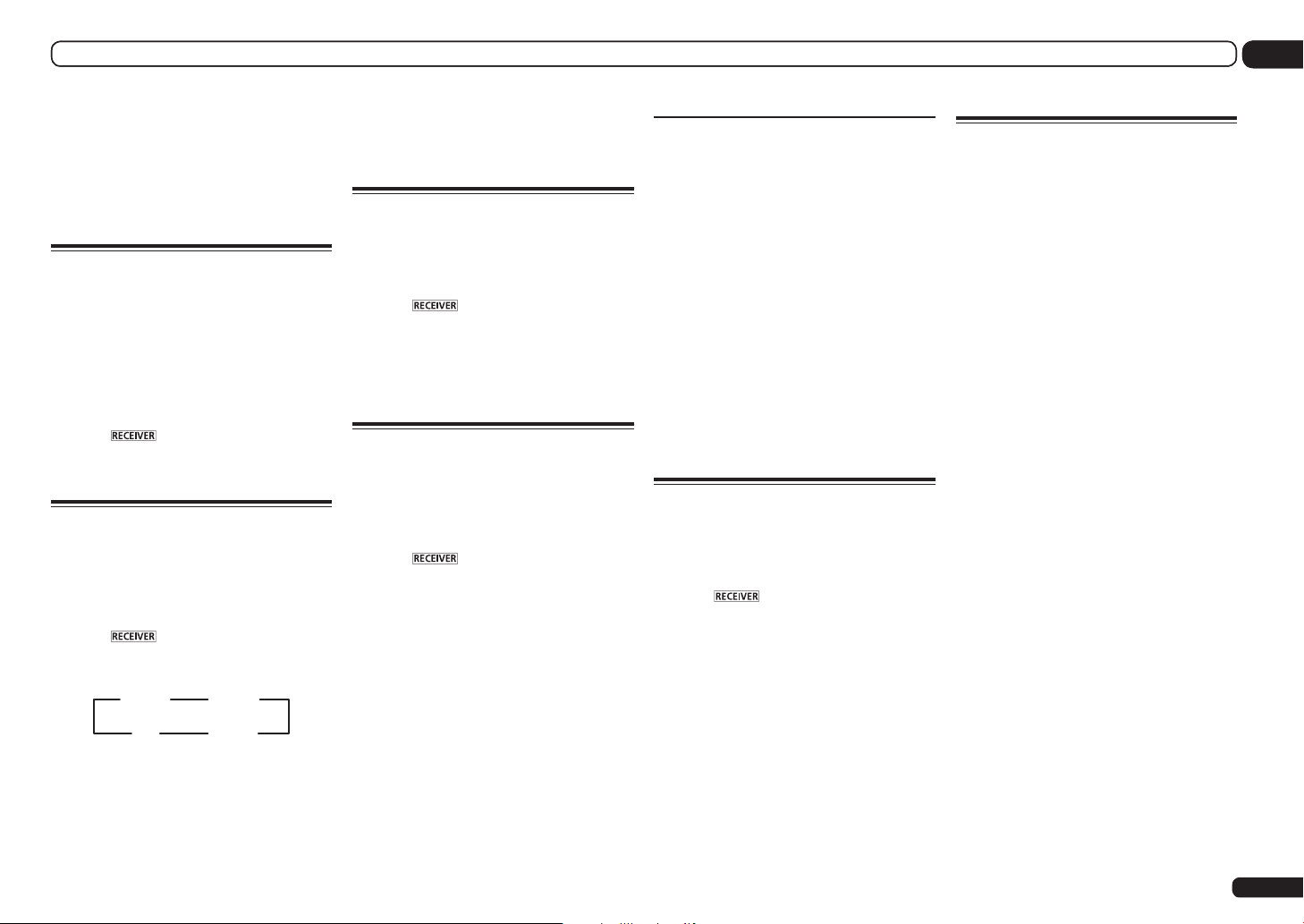
Using other functions
09
recorder if you are unsure how to do this. Most
video recorders set the audio recording level
automatically-check the component’s instruction manual if you’re unsure.
5 Start recording, then start playback of
the source component.
Reducing the level of an
analog signal
The input attenuator lowers the input level of an
analog signal when it’s too strong. You can use
this if you find that the OVER indicator lights
often or you can hear distortion in the sound.
The attenuator isn’t available with digital
sources, or when using the Stream Direct
(ANALOG DIRECT) modes.
% Press to the receiver operation
mode, then press A.ATT to switch the
input attenuator on or off.
Using the sleep timer
The sleep timer switches the receiver into
standby after a specified amount of time so
you can fall asleep without worrying about the
receiver being left on all night. Use the remote
control to set the sleep timer.
% Press to the receiver operation
mode, then press SLEEP repeatedly to set
the sleep time.
30 min 60 min
Off 90 min
! You can check the remaining sleep time at
any time by pressing SLEEP once. Pressing
repeatedly will cycle through the sleep options
again.
! The sleep timer is valid for all zones. If
any zone is on, the sleep timer continues
functioning.
Dimming the display
You can choose between four brightness levels
for the front panel display. Note that when
selecting sources, the display automatically
brightens for a few seconds.
% Press to the receiver operation
mode, then press DIMMER repeatedly to
change the brightness of the front panel
display.
! You can also choose to turn the display off. In
this case, the FL OFF indicator lights.
Switching the HDMI output
Set which terminal to use when outputting
video and audio signals from the HDMI output
terminals.
The HDMI OUT 1 terminal is compatible with
the Control with HDMI function.
% Press to the receiver operation
mode, then press HDMI OUT.
Please wait a while when Please wait ... is
displayed.
The output switches among HDMI OUT ALL,
HDMI OUT 1 and HDMI OUT 2 each time the
button is pressed.
! The synchronized amp mode is canceled
when the HDMI output is switched. If you wish
to use the synchronized amp mode, switch to
HDMI OUT 1, then select the synchronized
amp mode on the TV using the TV’s remote
control.
About the Speaker B Link function
When 7.1ch + Speaker B or
5.1ch + SP-B Bi-Amp is selected for the
Speaker System setting (page 76) and the
Speaker B Link setting (HDMI Setup on page
53 ) is turned on, the setting of the played
speaker terminals switches automatically when
HDMI OUT is switched.
The settings switch as follows:
! HDMI OUT ALL – Switches to SP: A+B ON.
Sound is output simultaneously in the room
where the A speakers are located and in the
room where the B speakers are located.
! HDMI OUT 1 – Switches to SP: A ON. Sound
is only output in the room where the A
speakers are located.
! HDMI OUT 2 – Switches to SP: B ON. Sound
is only output in the room where the B
speakers are located.
Checking your system settings
Use the status display screen to check your
current settings for features such as surround
back channel processing and your current
MCACC preset.
1 Press to the receiver operation
mode, then press STATUS to check the
system settings.
The front panel display shows each of the following settings for three seconds each: Input
Source d Sampling Frequency d MCACC
preset d ZONE 2 input d ZONE 3 input d
HDMI OUT.
2 When you’re finished, press STATUS
again to switch off the display.
Resetting the system
Use this procedure to reset all the receiver’s
settings to the factory default. Use the front
panel controls to do this. Set MULTI-ZONE to
MULTI ZONE OFF.
! Disconnect the iPod and USB memory device
from the receiver beforehand.
! Set the Control with HDMI to OFF (see HDMI
Setup on page 53 ).
1 Switch the receiver into standby.
2 While holding down ENTER on the
front panel, press u STANDBY/ON.
The display shows RESET c NO d.
3 Select ‘RESET’ using PRESET k/l,
then press ENTER on the front panel.
The display shows RESET? OK.
4 Press ENTER to confirm.
OK appears in the display to indicate that the
receiver has been reset to the factory default
settings.
! Note that all settings will be saved, even if the
receiver is unplugged.
En
61

09 Using other functions
Default system settings
Setting Default
Digital Video Converter ON
SPEAKERS FH/FW
Speaker System 9.1ch FH/FW
Front SMALL
Center SMALL
Speaker Setting
Surround Position IN REAR
Crossover 80 Hz
X-Curve OFF
DIMMER Brightest
Inputs
See Input function default and possible settings on
page 34 .
HDMI
HDMI Audio Amp
HDMI output
Control ON
Control Mode PQLS
Display Power Off NO
Audio playback
Power On Level LAST
Volume Limit OFF
Mute Level FULL
Phase Control ON
Auto Sound
Retriever
Sound Delay 0.0 frame
FH/FW SMALL
Surr SMALL
SB SMALLx2
SW YES
HDMI OUT
ALL
iPod/USB,
HOME MEDIA
GALLERY,
ADAPTER PORT
input function
Other input
functions
ON
OFF
Setting Default
Dual Mono CH1
DRC AUTO
SACD Gain 0 dB
LFE Attenuate 0 dB
Auto delay OFF
Digital Safety OFF
Effect Level
2 PL II Music
Options
Neo:X Options Center Gain
2 PL IIz Options
All Inputs
See also Setting the Audio options on page 56 for
other default DSP settings.
MCACC
MCACC Position Memory
Channel Level (M1 to M6) 0.0 dB
Speaker Distance (M1 to M6) 10’00’’
Standing Wave
(M1 to M6)
EQ Data (M1
to M6)
ExtendedStereo 90
Other modes 50
Center Width 3
Dimension 0
Panorama OFF
Neo:X
CINEMA: 1.0
Neo:X
MUSIC: 0.3
Neo:X
GAME: 1.0
Height Gain MID
Listening Mode
(2 ch/multi ch)
Listening Mode
(Headphones)
ATT of all channels/filters
SWch Wide
Trim
All channels/
bands
EQ Wide Trim 0.0 dB
AUTO
SURROUND
STEREO
M1:
MEMORY 1
0.0 dB
0.0 dB
0.0 dB
62
En

Controlling the rest of your system
10
Controlling the rest of your system
About the Remote Setup menu
The Remote Setup mode is set by pressing the
number button while pressing RCU SETUP. The
different items on the Remote Setup menu are
described below. For their setting procedures,
refer to the explanations for the respective
items.
Setting What it does
Preset codes can be set for the various
input functions. The remote control
Preset
recall
Code
learning
Multi
operation
System
off
codes of a number of other devices
(including products of other brands)
are preset in the remote control to
allow these devices to be operated.
See Selecting preset codes directly on
page 63 .
If the desired operations cannot be
performed even though you have set
the preset codes, the remote control
signals of other devices can be learned
directly. See Programming signals from
other remote controls on page 64 .
A series of the remote control operations for starting listening or viewing
can be programmed. Multiple remote
control codes can be set for the different input functions. See Multi Opera-
tion and System Off on page 65 .
This is a function for automatically
turning off the power of devices connected to the receiver. Multiple remote
control codes can be set, as desired.
See Multi Operation and System Off on
page 65 .
Setting What it does
This is a setting for changing only the
remote control unit’s operation screen,
without changing the receiver’s input,
Direct
function
Erase
learning
Back light
Reset
function
All reset
Change
RC mode
when the remote control unit’s input
function buttons are pressed. This
is convenient for using the remote
control unit for devices not connected
to the receiver. See Direct function on
page 64 .
This function is used to erase remote
control codes that have been learned.
Codes learned for the different input
functions can be erased individually.
See Erasing one of the remote control
button settings on page 64 .
The backlight lighting pattern can be
selected from among four modes, in
consideration of convenience and
battery service life. See Setting the
backlight mode on page 65 .
This is a function for resetting preset
codes that have been set. Key resetting can be done for individual input
functions. See Erasing all learnt set-
tings that are in one input function on
page 64 .
This is a function for resetting all
remote control unit settings you have
made to the defaults set upon shipment from the factory. See Resetting
the remote control settings on page 66 .
If you have multiple Pioneer receivers,
amplifiers, etc., this setting can be
used to prevent other units from operating simultaneously when the remote
control unit is operated. See Operating
multiple receivers on page 63 .
Note
! You can cancel or exit any of the steps by
pressing RCU SETUP.
! After one minute of inactivity, the remote
automatically exits the operation.
Operating multiple receivers
Up to four receivers can be operated discretely
using this receiver’s remote control when using
multiple receivers, provided they are of the
same model as this receiver. The receiver to be
operated is switched by inputting the preset
code to set the remote control setting.
! Set the remote modes on the receivers before
using this function (see Remote Control Mode
Setup on page 81 ).
1 Press and hold RCU SETUP, then press
‘4’ for three seconds.
Release the button after the LED flashes once.
The LED continues to flash.
! To cancel the preset setup mode press
RCU SETUP.
2 Press the number button for the
receiver (“Receiver 1” to “Receiver 4”) you
wish to operate.
For example, to operate “Receiver 2”, press ‘2’.
If the LED lights for one second and continues
to flash, the setting has been successfully
completed.
When the preset code is input, the LED flashes
three times to indicate that the setting has
failed.
Setting the remote to control
other components
Most components can be assigned to one of
the input function buttons (such as DVD or CD)
using the component’s manufacturer preset
code stored in the remote.
However, there are cases where only certain
functions may be controllable after assigning
the proper preset code, or the codes for the
manufacturer in the remote control will not
work for the model that you are using.
If you can’t find a preset code that matches the
component you want to control, you can still
teach the remote individual commands from
another remote control (see Programming sig-
nals from other remote controls on page 64 ).
! For greater convenience, assign the TV
connected to the MONITOR OUT terminal to
the TV CTRL button, and assign your satellite/
cable receiver or set-top box connected to the
TV/SAT input terminal to the TV/SAT input
button. If a single device is connected to both
terminals, that device should be assigned to
both the TV CTRL and TV/SAT input buttons.
! Devices may be assigned to the following
input function buttons.
MULTI
SOURCERECEIVER
OPERATION
RCU SETUP
BDR
BD DVDDVR HDMI
SAT
USB OPTION
iPod
TUNER
INPUT SELECT
ADPTHMG
CDTV
SIRIUS
RECEIVER
TV CTRL
Selecting preset codes directly
1 Press and hold RCU SETUP, then press
‘1’ for three seconds.
Release the button after the LED flashes once.
The LED continues to flash.
! To cancel the preset setup mode press
RCU SETUP.
En
63
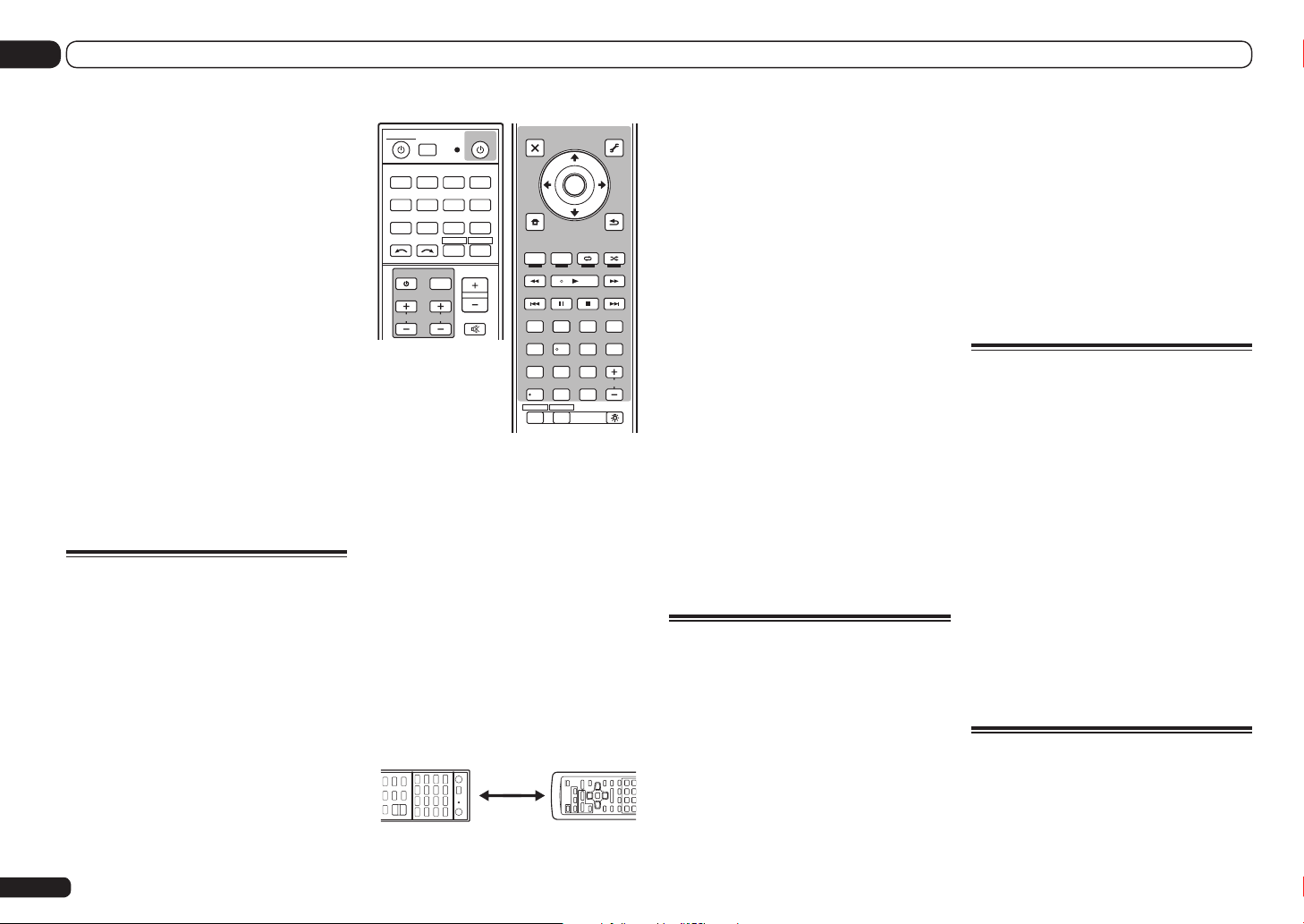
10 Controlling the rest of your system
2 Press the input function button for the
component you want to control.
When assigning preset codes to TV CONTROL,
press TV CTRL here.
The LED blinks once and flashes continuously.
3 Use the number buttons to enter the
4-digit preset code.
See Preset code list on page 103 .
If the LED lights for one second and continues
to flash, the setting has been successfully
completed.
When the preset code is fully input, the LED
flashes three times to indicate that the setting
has failed. If this happens, enter the 4-digit
preset code again.
4 Repeat steps 2 through 3 for the other
components you want to control.
To try out the remote control, switch the component on or off (into standby) by pressing u
SOURCE. If it doesn’t seem to work, select the
next code from the list (if there is one).
5 Press RCU SETUP to exit the preset
setup mode.
Programming signals from
other remote controls
If the preset code for your component is not
available, or the available preset codes do not
operate correctly, you can program signals from
the remote control of another component. This
can also be used to program additional operations (buttons not covered in the presets) after
assigning a preset code.
The remote can store about 120 preset codes
from other components (this has been tested
with codes of Pioneer format only).
Certain buttons represent operations that cannot be learned from other remote controls. The
buttons available are shown below:
MULTI
SOURCERECEIVER
OPERATION
RCU SETUP
BDR
BD DVDDVR HDMI
SAT
CD HMGTV
USBOPTION
iPod
TUNER
SIRIUS
RECEIVER
TV CTRL
SELECT
INPUT
MASTER
VOLUME
INPUT
TV CONTROL
CH
VOL
MUTE
PARAMETER
BAND GUIDE
PRESET
ADPT
CATEGORY
iPod CTRL
SIGNAL SEL
AUDIO
LIST
TOP MENU
HOME
MENU
AUTO / ALC /
STEREO
DIRECT
HDDDVD
/
DTV MPX PQLS
TV
13
MCACC SLEEP
CH LEVELA.ATT DIMMER
D.ACCESS
/ CLR
ZONE 2 ZONE 3
VIDEO
PARAMETER
TOOLS
TUNE
T.EDIT
ENTER
PRESET
RETURN
TUNE
MEMORY
MENU
PGM
STANDARD
ADV SURR
PHASE
CTRL STATUSTHX
AUDIOHDMI OUT
22
2
INFO
DISP
546
8079
CH
CLASS
ENTER
LIGHT
1 Press and hold RCU SETUP, then press
‘2’ for three seconds.
Release the button after the LED flashes once.
The LED continues to flash.
! To cancel the preset setup mode press
RCU SETUP.
2 Press the input function button for the
component you want to control.
The LED blinks once and flashes continuously.
3 Point the two remote controls towards
each other, then press the button that will
be doing the learning on this receiver’s
remote control.
The LED flashes once, then stops flashing,
remaining lit.
! The remote controls should be 3 cm (1 inch)
apart.
3 cm
This receiver’s
remote control
(1 inch)
Other remote
control
4 Press the corresponding button on
the other remote control that is sending
(teaching) the signal to this receiver’s
remote control.
If the LED lights for one second and continues
to flash, the setting has been successfully
completed.
! If the LED flashes for five seconds, it means
the memory is full. See Erasing all learnt
settings that are in one input function on
page 64 to erase a programmed button
you’re not using to free up more memory
(note that some signals may take more
memory than others).
! Note that interference from TVs or other
devices will sometimes result in the remote
control learning the wrong signal.
! Some commands from other remote controls
cannot be learned, but in most cases the
remotes just need to be moved closer
together or farther apart.
5 To program additional signals for the
current component repeat steps 3 and 4.
To program signals for another component, exit
and repeat steps 2 through 4.
6 Press RCU SETUP to exit the
programming mode.
Erasing one of the remote
control button settings
This erases one of the buttons you have programmed and restores the button to the factory
default.
1 Press and hold RCU SETUP, then press
‘7’ for three seconds.
Release the button after the LED flashes once.
The LED continues to flash.
! To cancel the preset setup mode press
RCU SETUP.
2 Press the input function button
corresponding to the command to be
erased, then press ENTER.
The LED flashes once.
3 Press and hold the button to be erased
for three seconds.
If the LED lights for one second, the erasing has
been successfully completed.
4 Repeat step 3 to erase other buttons.
5 Press RCU SETUP to exit the erasing
mode.
Erasing all learnt settings that
are in one input function
This operation erases all the operational
settings of other devices that have been programmed in one input function, and restores
the factory default.
This function is handy for erasing all data programmed for devices no longer being used.
1 Press and hold RCU SETUP, then press
‘9’ for three seconds.
Release the button after the LED flashes once.
The LED continues to flash.
! To cancel the preset setup mode press
RCU SETUP.
2 Press and hold the input function
button corresponding to the command to
be erased for three seconds.
If the LED lights for one second, the erasing has
been successfully completed.
Direct function
! Default setting: On
You can use the direct function feature to control one component using the remote control
while at the same time, using your receiver to
playback a different component. This could let
64
En

Controlling the rest of your system
10
you, for example, use the remote control to set
up and listen to a CD on the receiver, and then
use the remote control to rewind a tape in your
VCR while you continue to listen to your CD
player.
When direct function is on, any component you
select (using the input function buttons) will be
selected by both the receiver and the remote
control. When you turn direct function off, you
can operate the remote control without affecting the receiver.
1 Press and hold RCU SETUP, then press
‘5’ for three seconds.
Release the button after the LED flashes once.
The LED continues to flash.
! To cancel the preset setup mode press
RCU SETUP.
2 Press the input function button for the
component you want to control.
3 Press ‘1’ (On) or ‘0’ (Off) to switch the
direct function mode.
If the LED lights for one second and continues
to flash, the setting has been successfully
completed.
If the LED flashes three times, the setting has
failed.
4 Press RCU SETUP to exit the setup.
Setting the backlight mode
! Default setting: 1 (normal mode)
The backlight lighting pattern can be selected
from among four modes, in consideration of
convenience and battery service life.
1 Press and hold RCU SETUP, then press
‘6’ for three seconds.
Release the button after the LED flashes once.
The LED continues to flash.
! To cancel the preset setup mode press
RCU SETUP.
2 Press the number button for the
backlight mode you want to set.
! ‘1’ (normal mode) – The backlight is turned
on and off with the light button. After it lights,
it turns off automatically if no operation is
performed for 10 seconds.
! ‘2’ (frequent lighting mode) – The backlight
turns on when any button on the remote
control is pressed. It is turned off with
the light button. After it lights, it turns off
automatically if no operation is performed for
10 seconds.
! ‘3’ (eco mode) – The backlight is turned on
and off with the light button. After it lights,
it turns off automatically if no operation is
performed for 5 seconds.
! ‘4’ (off mode) – The backlight does not turn
on even when the light button is pressed.
If the LED lights for one second and continues
to flash, the setting has been successfully
completed.
If the LED flashes three times, the setting has
failed.
3 Press RCU SETUP to exit the setup.
Multi Operation and System
Off
The Multi operation feature allows you to
program a series of up to 5 commands for the
components in your system.
! Be sure to call up the preset codes of devices
or perform programming signals for other
remote controls before multi operation
memory programming (page 64).
The Multi operation feature makes it easy to
perform the following operations by pressing
just two buttons.
Press MULTI OPERATION and then the DVD
input function button to:
1. Switch this receiver on.
2. Switch this receiver’s input to DVD.
3. Transmit a sequence of up to five programmed commands.
Similar to Multi operations, System off allows
you to use two buttons to stop and switch off
a series of components in your system at the
same time. Only one System off operation
sequence may be programmed.
Press MULTI OPERATION and then u SOURCE
to:
1. Transmit a sequence of up to five programmed commands.
2. Switch off all Pioneer devices including the
receiver (except DVD recorders and VCRs).
For greater convenience, program this receiver
to perform power on/off and playback operations on non-Pioneer devices as well. (The
signals for Pioneer devices described above
are not contingent on programming for nonPioneer devices.)
The buttons that can be programmed using
Multi operation or System off are the same buttons as those that can be programmed for other
remote controls (see Programming signals from
other remote controls on page 64 ).
Note
! Before Multi operation and System off will
work correctly, you must setup the remote to
work with your TV and other components (see
Setting the remote to control other components
on page 63 for more on this).
! Some units may take some time to power up,
in which case multiple operations may not be
possible.
! Power on and off commands only work with
components that have a standby mode.
! Some remote controllers for other
manufacturers’ devices use the same signals
for switching the power on and off. In some
cases, even if this receiver is programmed to
perform these commands, power to the nonPioneer devices may not be switched on and
off correctly. Program the receiver to perform
these commands if the non-Pioneer device
uses separate signals for power on/off.
Programming a multi-operation
or a shutdown sequence
1 Press and hold RCU SETUP, then press
‘3’ for three seconds.
Release the button after the LED flashes once.
The LED continues to flash.
! To cancel the preset setup mode press
RCU SETUP.
2 Press the input function button (or u
SOURCE button).
For Multi operations, press the input function
you wish to program (for example, if you want
to start the sequence by switching on your DVD
player, press DVD).
! With Multi operation, the HDMI and TV CTRL
settings cannot be made. For other settable
input functions, see Setting the remote to
control other components on page 63 .
For System off, press the u SOURCE button.
The LED blinks twice and flashes continuously.
3 If necessary, press the input function
button for the component whose
command you want to input.
This is only necessary if the command is for a
new component (input function).
4 Select the button for the command
you want to input.
The LED blinks once and flashes continuously.
! You don’t need to program the receiver to
switch on or off. This is done automatically.
With Pioneer components, you don’t need to
program the power to switch off in a shutdown
sequence (except DVD recorders).
En
65

10 Controlling the rest of your system
5 Repeat steps 3 to 4 to program a
sequence of up to five commands.
If you press RCU SETUP before programming is
completed, commands programmed up to that
point will be stored.
6 Press RCU SETUP to exit the
programming mode.
Using multi operations
1 Press MULTI OPERATION.
Release the button after the LED flashes once.
The LED continues to flash.
2 Within five seconds, press an input
function button that has been set up with
a multi operation.
The receiver switches on (if it was in standby)
and the programmed multi operation is performed automatically.
Using System off
1 Press MULTI OPERATION.
Release the button after the LED flashes once.
The LED continues to flash.
2 Within five seconds, press u SOURCE.
The command sequence you programmed will
run, then all Pioneer components will switch
off, followed by this receiver (switch of all the
zones becomes off).
! In order to avoid accidently switching off a
DVD recorder that is currently recording, no
DVD recorder power off codes are sent.
Erasing the settings for the
multi-operation
This erases all the settings programmed in the
remote control for the multi-operation.
1 Press and hold RCU SETUP, then press
‘8’ for three seconds.
Release the button after the LED flashes once.
The LED continues to flash.
En
66
! To cancel the preset setup mode press
RCU SETUP.
2 Press the input function button
containing the program you want to
cancel or the u SOURCE button for three
seconds.
If the LED lights for one second, the erasing has
been successfully completed.
Resetting the remote control
settings
Use this procedure to reset all the remote control’s settings to the factory default.
! When preset codes are set, all the signals
learned in the input function buttons are
cleared. This function is convenient when you
want to reset some but not all of input function
buttons.
1 Press and hold RCU SETUP, then press
‘0’ for three seconds.
Release the button after the LED flashes once.
The LED continues to flash.
2 Press and hold the ENTER button for
three seconds.
If the LED lights for one second, the erasing has
been successfully completed.
Default preset codes
Input function button Preset code
DVD
BD
DVR/BDR
HDMI
TV/SAT
CD
TV CTRL
2158
2160
2150
2159
0116
5066
0116
Controlling components
This remote control can control components after entering the proper codes (see Setting the remote
to control other components on page 63 for more on this). Use the input function buttons to select
the component.
! The TV CONTROL buttons on the remote control are dedicated to control the TV assigned to the
TV CTRL button. If you have two TVs, assign the main TV to the TV CTRL button.
MULTI
SOURCERECEIVER
OPERATION
RCU SETUP
BDR
BD DVDDVR HDMI
SAT
USB OPTION
iPod
INPUT
TV CONTROL
CH
AUDIO
PARAMETER
TOP MENU
BAND GUIDE
PRESET
CATEGORY
iPod CTRL
AUTO / ALC /
DIRECT
HDDDVD
/
DTV MPX PQLS
TV
13
SIGNAL SEL
CH LEVEL A.ATTDIMMER
D.ACCESS
/ CLR
ZONE 2 ZONE 3
CDTV
TUNER
SIRIUS
TV CTRL
SELECT
INPUT
VOL
TOOLS
LIST
TUNE
ENTER
HOME
TUNE
MENU
MEMORY
PGM
STEREO
STANDARD
PHASE
CTRLTHX STATUS
222
MCACCSLEEP
546
8079
CLASS
ENTER
RECEIVER
ADPTHMG
RECEIVER
MASTER
VOLUME
MUTE
VIDEO
PARAMETER
T.EDIT
PRESET
RETURN
MENU
ADV SURR
AUDIOHDMI OUT
INFO
DISP
CH
LIGHT

Controlling the rest of your system
10
TV and Audio/Video components
Button(s) TV
u SOURCE
Number buttons
!/CLR k (dot)
ENTER (CLASS) CH ENTER CH ENTER ENTER ENTER — ENTER
i/j/k/l i/j/k/l i/j/k/l i/j/k/l i/j/k/l
ENTER
HDD (Red) Red Red — HDD — Red
DVD (Green) Green Green — DVD — Green
(Yellow)
(Blue)
d
e
g
m
n
o
p
AUDIO
DISP
CH +/–
a Controls for BD.
POWER ON/
OFF
numerics numerics numerics numerics numerics numerics
EXIT/INFO EXIT TOP MENU TOP MENU — LIST
TOOLS/
GUIDE/EPG
ENTER ENTER ENTER ENTER — ENTER
HOME MENU HOME MENU HOME MENU HOME MENU — HOME MENU
RETURN RETURN RETURN RETURN — RETURN
Yellow Yellow — VCR — Yellow
Blue Blue MENU MENU — Blue
— —
— AUTO SETUP
— FREEZE
— —
— —
ANT
— SCREEN SIZE
AUDIO AUDIO AUDIO AUDIO AUDIO AUDIO
DISPLAY DISPLAY DISPLAY DISPLAY —
CH +/– CH +/–
TV
(Monitor)
POWER ON/
OFF
KURO LINK CLEAR + —
USER MENU
AV SELECTION
BD/DVD
POWER ON/
OFF
TOOLS
<a>
d d d d
e e e e
g g g g
m m m m
n n n n
o o
p p
OUTPUT
RESOLUTION
+/–
<a>
HDD/BDR/
DVR
POWER ON/
OFF
GUIDE — GUIDE
CH +/– CH +/– CH +/–
VCR
POWER ON/
OFF
—
—
—
SAT/
CATV
POWER ON/
OFF
*
i/j/k/l
o
p
DISPLAY/
INFO
Audio/Video components
Button(s) LD
u SOURCE
Number buttons numerics numerics numerics —
!/CLR
ENTER (CLASS) ENTER DISC/ENTER
i/j/k/l i/j/k/l
ENTER
d d d d d
e e e e e
g g g g g
m m m m m
n n n n n
o o o o o
p p p p p
AUDIO
DISP
a Controls for MD.
b Controls for SACD.
POWER ON/OFF POWER ON/OFF POWER ON/OFF POWER ON/OFF
+10 >10/CLEAR
TOP MENU — —
—
ENTER — — —
—
RETURN — — —
AUDIO
DISPLAY/INFO
CD/CD-R/
SACD
LEGATO LINK
<b>
— —
SACD SETUP
<b>
PURE AUDIO
<b>
TIME
<b>
MD/DAT TAPE
CLEAR
<a>
OPEN/CLOSE
<a>
—
— —
— —
— —
CLEAR
ENTER
MSc
MSd
e/g/m/n
En
67

10 Controlling the rest of your system
TV (Projector)
Button(s) TV (Projector)
u SOURCE
1
2
3
4
5
6
7
8
9
0
!/CLR
ENTER (CLASS) COLOR TEMP
i/j/k/l i/j/k/l
ENTER
m
d
n
o
e
g
p
AUDIO
DISP
CH +/–
POWER ON
MOVIE
STANDARD
DYNAMIC
USER1
USER2
USER3
COLOR+
SHARP+
GAMMA
COLOR–
SHARP–
EXIT
INFO
ENTER
TEST
HIDE
MENU
HDMI1
HDMI2
COMP.
VIDEO
S-VIDEO
BRIGHT–
BRIGHT+
POWER OFF
ASPECT
CONTRAST+/–
68
En

The Advanced MCACC menu
11
The Advanced MCACC menu
Making receiver settings from
the Advanced MCACC menu
The Advanced MCACC (Multi Channel ACoustic
Calibration) system was developed in Pioneer’s
laboratories with the aim of making it possible
for home users to perform adjustments of the
same level as in a studio easily and with high
precision. The acoustic characteristics of the
listening environment are measured and the
frequency response is calibrated accordingly
to allow high precision, automatic analysis and
optimal calibration of the sound field to bring it
closer to a studio environment than ever before.
Furthermore, while it was previously difficult
to eliminate standing waves, this receiver is
equipped with a standing wave control function
using a unique process to perform acoustic
analysis and reduce their influence.
This section describes how to calibrate the
sound field automatically and fine-adjust the
sound field data manually.
1 Press u RECEIVER to switch on the
receiver and your TV.
Make sure that the TV’s video input is set to this
receiver.
2 Press on the remote control,
then press HOME MENU.
A Graphical User Interface (GUI) screen
appears on your TV. Use i/j/k/l and
ENTER to navigate through the screens and
select menu items. Press RETURN to exit the
current menu.
! Press HOME MENU at any time to exit the
Home Menu.
3 Select ‘Advanced MCACC’ from the
Home Menu, then press ENTER.
4 Select the setting you want to adjust.
! Full Auto MCACC – See Automatically
conducting optimum sound tuning (Full Auto
MCACC) on page 32 for a quick and effective
automatic surround setup.
! Auto MCACC – See Automatic MCACC
(Expert) on page 69 for a more detailed
MCACC setup.
In addition, the Full Band Phase Control
function calibrates the frequency-phase
characteristics of the connected speakers.
! Manual MCACC – Fine-tunes your speaker
settings and customizes the Acoustic
Calibration EQ (see Manual MCACC setup on
page 71 ).
! Demo – No settings are saved and no errors
occur. When the speakers are connected
to this receiver, the test tone is output
repeatedly. Press RETURN to cancel the test
tone.
Automatic MCACC (Expert)
If your setup requires more detailed settings
than those provided in Automatically conducting
optimum sound tuning (Full Auto MCACC) on
page 32 , you can customize your setup options
below. You can calibrate your system differently
for up to six different MCACC presets, which are
useful if you have different listening positions
depending on the type of source (for example,
watching movies from a sofa, or playing a video
game close to the TV).
Important
! Make sure the microphone/speakers are not
moved during the Auto MCACC Setup.
! The screen saver will automatically appear
after five minutes of inactivity.
CAUTION
! The test tones used in the Auto MCACC Setup
are output at high volume.
1 Select ‘Auto MCACC’ from the
Advanced MCACC menu, then press
ENTER.
If the Advanced MCACC screen is not displayed, refer to Making receiver settings from the
Advanced MCACC menu on page 69 .
2 Select the parameters you want to set.
Use i/j to select the item, then use k/l to
set.
! Auto MCACC – The default is ALL
(recommended), but you can limit the system
calibration to only one setting (to save time) if
you want.
— When data measurement is taken (after
selecting ALL or Keep SP System), the
reverb characteristics data (both beforeand after-calibration) that this receiver
had been storing will be overwritten.
— When measurement is performed
with other than SYMMETRY (after
selecting ALL or Keep SP System),
the reverberation characteristics after
calibration cannot be predicted, so
the graph for the characteristics after
calibration (“After”) cannot be displayed.
If you will need to display the graph for
the characteristics after calibration
(“After”), take the measurement using
the EQ Professional menu in the
Manual MCACC setup (page 71).
— The EQ Pro & S-Wave measurement is
also taken when ALL or Keep SP System
is selected. See Acoustic Calibration EQ
Professional on page 72 for more on this.
— Either effect of Acoustic Calibration EQ
Professional and Standing Wave can
be switched on and off in the respective
MCACC preset. For details, see Setting
the Audio options on page 56 .
! EQ Type (only available when
the Auto MCACC Menu above is
EQ Pro & S-Wave) – This determines how
the frequency balance is adjusted.
After a single calibration is performed, each
of the following three correction curves can
be stored separately in the MCACC memory.
SYMMETRY implements symmetric correction for each pair of left and right speakers
to flatten the frequency-amplitude characteristics. ALL CH ADJ is a ‘flat’ setting where
all the speakers are set individually so no
special weighting is given to any one channel.
FRONT ALIGN sets all speakers in accordance
with the front speaker settings (no equalization
is applied to the front left and right channels).
If you selected ALL or Keep SP System as
your Auto MCACC menu, you can specify the
MCACC preset where you want to save the
SYMMETRY, ALL CH ADJ and FRONT ALIGN
settings.
! THX Speaker (only available when the
Auto MCACC Menu above is ALL or
Speaker Setting) – Select YES when using
THX speakers (all speakers other than the
front speakers are set to SMALL). In other
cases, leave at NO.
! STAND.WAVE Multi-Point (only available
when the Auto MCACC Menu above
is EQ Pro & S-Wave) – In addition to
measurements at the listening position,
you can use two more reference points for
which test tones will be analyzed for standing
waves. This is useful if you want to get a
balanced ‘flat’ calibration for several seating
positions in your listening area. Place the
microphone at the reference point indicated
on-screen and note that the last microphone
placement will be at your main listening
position:
En
69

11 The Advanced MCACC menu
12
3
3rd reference
point
2nd reference
point
Main listening
position
3 Connect the microphone to the MCACC
SETUP MIC jack on the front panel.
Make sure there are no obstacles between the
speakers and the microphone.
AUTO SURR/ALC/
MCACC
SETUP MIC
iPod iPhone iPad
DIRECT CONTROL
STREAM DIRECT
5V 2.1 A
iPod iPhone iPad
USB
Microphone
Tripod
MULTI-ZONE
CONTROL ON/OFF
PHONES
If you have a tripod, use it to place the microphone so that it’s about ear level at your
normal listening position. If you do not have
a tripod, use some other object to install the
microphone.
! It may not be possible to measure correctly
if the microphone is placed on a table, sofa,
etc.
4 When you’re finished setting the
options, select START then press ENTER.
5 Follow the instructions on-screen.
En
70
6 Wait for the Auto MCACC Setup to
finish outputting test tones.
A progress report is displayed on-screen while
the receiver outputs test tones to determine
the speakers present in your setup. Try to be as
quiet as possible while it’s doing this.
! With error messages (such as Too much
ambient noise! or Check microphone.),
select RETRY after checking for ambient
noise (see Problems when using the Auto
MCACC Setup on page 33 ) and verifying the
mic connection. If there doesn’t seem to be
a problem, you can simply select GO NEXT
and continue.
! Do not adjust the volume during the test
tones. This may result in incorrect speaker
settings.
7 If necessary, confirm the speaker
configuration in the GUI screen.
The configuration shown on-screen should
reflect the actual speakers you have.
If no operations are performed for 10 seconds
while the speaker configuration check screen
is being displayed, the Auto MCACC Setup will
resume automatically. In this case, you don’t
need to select ‘OK’ and press ENTER in step 8.
! If you see an ERR message (or the speaker
configuration displayed isn’t correct),
there may be a problem with the speaker
connection. If selecting RETRY doesn’t work,
turn off the power and check the speaker
connections. If there doesn’t seem to be a
problem, you can simply use i/j to select
the speaker and k/l to change the setting
and continue.
! If the speaker is not pointed to the
microphone (listening position) or when
using speakers that affect the phase
(dipole speakers, reflective speakers, etc.),
Reverse Phase may be displayed even if the
speakers are properly connected.
If Reverse Phase is displayed, the speaker’s
wiring (+ and –) may be inverted. Check the
speaker connections.
— If the connections were wrong, turn off the
power, disconnect the power cord, then
reconnect properly. After this, perform the
Auto MCACC procedure again.
— If the connections were right, select
GO NEXT and continue.
8 Make sure ‘OK’ is selected, then press
ENTER.
A progress report is displayed on-screen while
the receiver outputs more test tones to determine the optimum receiver settings.
Again, try to be as quiet as possible while this is
happening. It may take 3 to 7 minutes.
! If you selected a STAND.WAVE Multi-Point
setup (in step 2), you will be asked to place
the mic at the 2nd and 3rd reference points
before finally placing it at your main listening
position.
9 The Auto MCACC Setup procedure
is completed and the Advanced MCACC
menu reappears automatically.
The settings made in the Auto MCACC Setup
should give you excellent surround sound
from your system, but it is also possible to
adjust these settings manually using the
Manual MCACC setup menu (starting below)
or Manual SP Setup menu (starting on page
76).
! Depending on the characteristics of your
room, sometimes identical speakers with
cone sizes of around 12 cm (5 inches) will
end up with different size settings. You
can correct the setting manually using the
Manual speaker setup on page 76 .
! The subwoofer distance setting may be
farther than the actual distance from the
listening position. This setting should
be accurate (taking delay and room
characteristics into account) and generally
does not need to be changed.
! If Auto MCACC Setup measurement results
are incorrect due to the interaction of the
speakers and viewing environment, we
recommend adjusting the settings manually.
You can also choose to view the settings by
selecting individual parameters from the
MCACC Data Check screen (see Checking
MCACC Data on page 74 ).
Press RETURN after you have finished checking each screen. When you’re finished, select
RETURN to go back to the Home Menu.
Be sure to disconnect the microphone from this
receiver upon completion of the Auto MCACC
Setup.

The Advanced MCACC menu
11
Manual MCACC setup
You can use the settings in the Manual MCACC
setup menu to make detailed adjustments
when you’re more familiar with the system.
Before making these settings, you should have
already completed Automatically conducting
optimum sound tuning (Full Auto MCACC) on
page 32 .
You only need to make these settings once
(unless you change the placement of your current speaker system or add new speakers).
CAUTION
! The test tones used in the Manual MCACC
setup are output at high volume.
Important
! Press the MCACC button while the pertinent
setup screens are displayed to select MCACC
presets.
! For some of the settings below, you’ll have to
connect the setup microphone to the front
panel and place it about ear level at your
normal listening position. Press HOME MENU
to display the Home Menu before you
connect the microphone to this receiver.
! See Problems when using the Auto MCACC
Setup on page 33 for notes regarding high
background noise levels and other possible
interference.
! If you’re using a subwoofer, switch it on and
turn up the volume to the middle position.
1 Select ‘Manual MCACC’ from the
Advanced MCACC menu.
See Making receiver settings from the Advanced
MCACC menu on page 69 if you’re not already
at this screen.
2 Select the setting you want to adjust.
If you’re doing this for the first time, you might
want to make these settings in order.
! Fine Channel Level – Make fine adjustments
to the overall balance of your speaker system
(see Fine Channel Level on page 71 ).
! Fine SP Distance – Make precise delay
settings for your speaker system (see Fine
Speaker Distance on page 71 ).
! Standing Wave – Control overly resonant
low frequencies in your listening room (see
Standing Wave on page 72 ).
The last two settings are specifically for customizing the parameters explained in Acoustic
Calibration EQ Adjust on page 72 :
! EQ Adjust – Manually adjust the frequency
balance of your speaker system while
listening to test tones (see Acoustic
Calibration EQ Adjust on page 72 ).
! EQ Professional – Calibrate your system
based on the direct sound coming
from the speakers and make detailed
settings according to your room’s reverb
characteristics (see Acoustic Calibration EQ
Professional on page 72 ).
! Precision Distance (SC-57 only) – Fine-
adjusting the positions of the speakers (see
Precision Distance on page 73 ).
Fine Channel Level
! Default setting: 0.0dB (all channels)
You can achieve better surround sound by
properly adjusting the overall balance of your
speaker system. You can adjust the Channel
Level of each speaker in 0.5 dB increments. The
following setting can help you make detailed
adjustments that you may not achieve using the
Manual speaker setup on page 76 .
1 Select ‘Fine Channel Level’ from the
Manual MCACC setup menu.
The volume increases to the 0.0 dB reference
level.
2 Adjust the level of the left channel.
This will be the reference speaker level, so you
may want to keep the level around 0.0dB so that
you’ll have plenty of room to adjust the other
speaker levels.
! After pressing ENTER, test tones will be
output.
3 Select each channel in turn and adjust
the levels (+/–12.0 dB) as necessary.
Use k/l to adjust the volume of the speaker
you selected to match the reference speaker.
When it sounds like both tones are the same
volume, press j to confirm and continue to the
next channel.
! For comparison purposes, the reference
speaker will change depending on which
speaker you select.
! If you want to go back and adjust a channel,
simply use i/j to select it.
4 When you’re finished, press RETURN.
You will return to the Manual MCACC setup
menu.
Fine Speaker Distance
! Default setting: 10’00’’ (all speakers)
For proper sound depth and separation with
your system, it is necessary to add a slight bit of
delay to some speakers so that all sounds will
arrive at the listening position at the same time.
You can adjust the distance of each speaker
in half inch increments. The following setting
can help you make detailed adjustments that
you may not achieve using the Manual speaker
setup on page 76 .
1 Select ‘Fine SP Distance’ from the
Manual MCACC setup menu.
2 Adjust the distance of the left channel
from the listening position.
3 Select each channel in turn and adjust
the distance as necessary.
Use k/l to adjust the delay of the speaker you
selected to match the reference speaker.
Listen to the reference speaker and use it to
measure the target channel. From the listening
position, face the two speakers with your arms
outstretched pointing at each speaker. Try to
make the two tones sound as if they are arriving
simultaneously at a position slightly in front of
you and between your arm span.
! If you can’t seem to achieve this by adjusting
the distance setting, you may need to change
the angle of your speakers very slightly.
! The subwoofer’s test tone differs in tone from
other channels. Adjust so that the sound
of the subwoofer can be heard distinctly.
Note that when adjusting the subwoofer,
depending on the low frequency response of
your speaker, it may be difficult to hear the
change even when the setting is increased
or decreased or when the position of the
speaker is changed. Note that it may be
difficult to compare this tone with the other
speakers in your setup (depending on the
low frequency response of the reference
speaker).
When it sounds like the delay settings are
matched up, press j to confirm and continue
to the next channel.
! For comparison purposes, the reference
speaker will change depending on which
speaker you select.
! If you want to go back and adjust a channel,
simply use i/j to select it.
4 When you’re finished, press RETURN.
You will return to the Manual MCACC setup
menu.
En
71

11 The Advanced MCACC menu
Standing Wave
! Default setting: ON/ATT 0.0dB (all filters)
Acoustic standing waves occur when, under
certain conditions, sound waves from your
speaker system resonate mutually with sound
waves reflected off the walls in your listening area. This can have a negative effect on
the overall sound, especially at certain lower
frequencies. Depending on speaker placement, your listening position, and ultimately
the shape of your room, it results in an overly
resonant (‘boomy’) sound. The Standing Wave
Control uses filters to reduce the effect of overly
resonant sounds in your listening area. During
playback of a source, you can customize the
filters used for Standing Wave Control for each
of your MCACC presets.
! Standing Wave control filter settings cannot
be changed during playback of sources using
the HDMI connection.
1 Select ‘Standing Wave’ from the
Manual MCACC setup menu.
2 Adjust the parameters for the Standing
Wave Control.
! Filter Channel – Select the channel to which
you will apply the filter(s): MAIN (all except
center channel and subwoofer), Center or
SW (subwoofer).
! TRIM (only available when the filter channel
above is SW) – Adjust the subwoofer channel
level (to compensate for the difference in
output post-filter).
! Freq / Q / ATT – These are the filter
parameters where Freq represents the
frequency you will be targeting and Q is the
bandwidth (the higher the Q, the narrower
the bandwidth, or range) of the attenuation
(ATT, the amount of reduction to the targeted
frequency).
En
72
3 When you’re finished, press RETURN.
You will return to the Manual MCACC setup
menu.
Acoustic Calibration EQ Adjust
! Default setting: ON/0.0dB (all channels/
bands)
Acoustic Calibration Equalization is a kind of
room equalizer for your speakers (excluding the
subwoofer). It works by measuring the acoustic
characteristics of your room and neutralizing
the ambient characteristics that can color the
original source material (providing a ‘flat’ equalization setting). If you’re not satisfied with the
adjustment provided in Automatically conduct-
ing optimum sound tuning (Full Auto MCACC)
on page 32 or Automatic MCACC (Expert) on
page 69 , you can also adjust these settings
manually to get a frequency balance that suits
your tastes.
1 Select ‘EQ Adjust’ from the
Manual MCACC setup menu.
2 Select the channel(s) you want and
adjust to your liking.
Use i/j to select the channel.
Use k/l to select the frequency and i/j
to boost or cut the EQ. When you’re finished,
go back to the top of the screen and press k
to return to Ch, then use i/j to select the
channel.
! The OVER! indicator shows in the display
if the frequency adjustment is too drastic
and might distort. If this happens, bring the
level down until OVER! disappears from the
display.
3 When you’re finished, press RETURN.
You will return to the Manual MCACC setup
menu.
Note
! Changing the frequency curve of one channel
too drastically will affect the overall balance. If
the speaker balance seems uneven, you can
raise or lower channel levels using test tones
with the TRIM feature. Use k/l to select
TRIM, then use i/j to raise or lower the
channel level for the current speaker.
Acoustic Calibration EQ
Professional
This setup minimizes the unwanted effects of
room reverberation by allowing you to calibrate
your system based on the direct sound coming
from the speakers.
Performing the Acoustic Calibration EQ
Professional procedure is effective when the
lower frequencies seem overly reverberant in
your listening room (i.e. it sounds ‘boomy’) as
shown at Type A below, or when different channels seem to exhibit different reverb characteristics as shown at Type B.
! Type A: Reverberance of high vs. low
frequencies
Level
Acoustic Cal. EQ Pro.
calibration range
0
80
! Type B: Reverb characteristics for
different channels
Level
Acoustic Cal. EQ Pro.
calibration range
0
80
Low
frequencies
High
frequencies
Conventional MCACC
EQ calibration range
Time
160
(in msec)
Front L
Front R
Conventional MCACC
EQ calibration range
Time
(in msec)
160
Using Acoustic Calibration EQ
Professional
1 Select ‘EQ Professional’, then press
ENTER.
2 Select an option and press ENTER.
! Reverb Measurement – Use this to
measure the reverb characteristics before
and after calibration.
! Reverb View – You can check the reverb
measurements made for specified frequency
ranges in each channel.
— If the Reverb View procedure is
performed after the Automatically
conducting optimum sound tuning
(Full Auto MCACC) on page 32 or
Reverb Measurement operation,
depending on the standing wave control
setting, differences may appear on the
reverb graph. With the Auto MCACC
function, the reverberations are
measured with the standing waves
controlled, so the reverb characteristics
graph shows the characteristics with the
effect of the standing waves eliminated.
By contrast, the Reverb Measurement
function measures the reverberations
without controlling the standing waves,
so the graph indicates the reverb
characteristics including the effect
of the standing waves. If you wish to
check the reverb characteristics of the
room itself (with the standing waves
as such), we recommend using the
Reverb Measurement function.
! Advanced EQ Setup – Use this to select the
time period that will be used for frequency
adjustment and calibration, based on the
reverb measurement of your listening area.
Note that customizing system calibration
using this setup will alter the settings you
made in Automatically conducting optimum
sound tuning (Full Auto MCACC) on page 32
or Automatic MCACC (Expert) on page 69 and

The Advanced MCACC menu
11
is not necessary if you’re satisfied with these
settings.
3 If you selected ‘Reverb Measurement’,
select EQ ON or EQ OFF, and then START.
The following options determine how the reverb
characteristics of your listening area are displayed in Reverb View:
! EQ OFF – You will see the reverb
characteristics of your listening area without
the equalization performed by this receiver
(before calibration).
! EQ ON – You will see the reverb
characteristics of your listening area with the
equalization performed by this receiver (after
calibration). Note that the EQ response may
not appear entirely flat due to adjustments
necessary for your listening area.
— The calibration corresponding to the
currently selected MCACC preset will be
used when EQ ON is selected. To use
another MCACC preset, press MCACC to
select the MCACC memory you want to
store.
— After auto calibration with EQ Type
: SYMMETRY (Full Auto MCACC,
etc.), the graph for the inferred reverb
characteristics can be displayed by
selecting Reverb View. To display the
actually measured reverb characteristics
after EQ calibration, measure with
EQ ON.
When the reverb measurement is finished,
you can select Reverb View to see the results
on-screen. See Professional Calibration EQ
graphical output on page 87 for troubleshooting
information.
4 If you selected ‘Reverb View’, you can
check the reverb characteristics for each
channel. Press RETURN when you’re done.
The reverb characteristics are displayed when the Full Auto MCACC or
Reverb Measurement measurements are
conducted.
Use k/l to select the channel, frequency
and calibration setting you want to check. Use
i/j to go back and forth between the three.
The reverb characteristics graph before and
after EQ calibration can be displayed by selecting Calibration : Before / After. Note that the
markers on the vertical axis indicate decibels in
2 dB steps.
5 If ‘Advanced EQ Setup’ is selected,
select the MCACC memory to be stored,
then enter the desired time setting for
calibration, and then select START.
! To specify the place where the MCACC
memory is to be stored, press MCACC to
select the MCACC memory you want to store.
Based on the reverb measurement above, you
can choose the time period that will be used for
the final frequency adjustment and calibration.
Even though you can make this setting without
reverb measurement, it is best to use the measurement results as a reference for your time
setting. For an optimal system calibration based
on the direct sound coming from the speakers,
we recommend using the 30-50ms setting.
Use k/l to select the setting. Use i/j to
switch between them.
Select the setting from the following time
periods (in milliseconds): 0-20ms, 10-30ms,
20-40ms, 30-50ms, 40-60ms, 50-70ms and
60-80ms. This setting will be applied to all
channels during calibration.
When you’re finished, select START. It will take
about 2 to 4 minutes for the calibration to finish.
After the Acoustic Calibration Equalization is
set, you are given the option to check the settings on-screen.
Precision Distance
SC-57 only
Before using this function, perform the Full
Auto MCACC Setup procedure (see page 32).
Performing the Full Auto MCACC procedure
corrects the distance to a precision of 0.5 inch,
but the Precision Distance function lets you
adjust the distance to the speakers (their position) with a precision of under 0.5 inch. Here,
rather than correct the numerical value of the
distance, actually move the physical positions
of the speakers to fine-adjust (the subwoofer
cannot be adjusted). The input from the microphone is indicated on the screen. Fine-adjust
the positions of the speakers so that the gauge
reading is maximum. The detailed distance
adjustments that were previously performed by
skilled installers by ear can easily be performed
watching the gauge on the monitor. Place the
microphone in the same position as when the
microphone was connected and the Full Auto
MCACC operation was performed.
1 Select ‘Precision Distance’ from the
Manual MCACC setup menu.
2 Fine-adjust the positions of the
speakers in sequence, starting from the
front right channel.
Test pulses are output from the speaker for the
selected channel and from one other speaker.
Move the position of the selected speaker 0.5
inch towards or away from the microphone.
Watch the screen when doing so, and fineadjust the positions of the speakers so that the
gauge reading is maximum. Also, the channel
serving as the standard differs according to
the channel being adjusted. Do not move the
speaker serving as the standard channel.
The maximum gauge reading is 10.0. (If the
reading stays under 10.0, adjust the speaker for
the maximum value.)
! If the microphone is placed in a different
position from when the Full Auto MCACC
or Auto MCACC procedure was performed,
it may not be possible to adjust properly. In
this case, we recommend performing the
procedure at Fine Speaker Distance on page
71 in the Manual MCACC measurements,
then performing the adjustment described
here without moving the microphone.
! The adjustment here is for adjusting for
an error of 0.5 inch or less (not adjustable
with the Auto MCACC Setup). 0.0 may be
displayed after distance correction with the
Auto MCACC Setup, but even in this case
this adjustment allows you to optimize the
correction. Note that if the Auto MCACC
Setup is performed after completing the fineadjustment here, the correction precision will
drop to about 0.5 inch.
! Like with the Auto MCACC Setup, perform
this adjustment in as quiet an environment
as possible. 0.0 will be displayed if abrupt
noise is input during the adjustment.
! The distance for all the channels can only
be made uniform even if the R (front right)
channel is adjusted in the proper order.
! Be very careful not to tip the speakers over
when moving them.
! The result of the adjustment performed
here can be checked by listening to the test
pulses output at the Precision Distance (the
test pulses will be more centrally positioned
between the speakers than before the
adjustment was performed). Be careful not to
change the distance values at this time.
3 When you’re finished, press RETURN.
You will return to the Manual MCACC setup
menu.
En
73

11 The Advanced MCACC menu
Checking MCACC Data
At the procedure of Automatically conducting
optimum sound tuning (Full Auto MCACC) on
page 32 , the procedure of Automatic MCACC
(Expert) on page 69 or after fine-adjusting at
Manual MCACC setup on page 71 , you can
check your calibrated settings using the GUI
screen.
1 Press on the remote control,
then press HOME MENU.
A Graphical User Interface (GUI) screen
appears on your TV. Use i/j/k/l and
ENTER to navigate through the screens and
select menu items. Press RETURN to exit the
current menu.
2 Select ‘MCACC Data Check’ from the
Home Menu.
3 Select the setting you want to check.
! Speaker Setting – Used to check the
settings of the speaker systems. See Speaker
Setting on page 74 for more on this.
! Channel Level – Used to check the output
level of the different speakers. See Channel
Level on page 74 for more on this.
! Speaker Distance – Used to check the
distance to the different speakers. See
Speaker Distance on page 74 for more on this.
! Standing Wave – Used to check the
standing wave control filter settings. See
Standing Wave on page 74 for more on this.
! Acoustic Cal EQ – Used to check
the calibration values of the listening
environment’s frequency response. See
Acoustic Cal EQ on page 74 for more on this.
! Group Delay – Used to check the speakers’
group delay (both before and after
calibration). See Group Delay on page 74 for
more on this.
4 Press RETURN to go back to the
MCACC Data Check menu, repeating steps
2 and 3 to check other settings.
En
74
5 When you’re finished, press RETURN.
You will return to the Home Menu.
Speaker Setting
Use this to display the speaker size and number
of speakers. See Speaker Setting on page 77 for
more on this.
1 Select ‘Speaker Setting’ from the
MCACC Data Check menu.
2 Select the channel you want to check.
Use i/j to select the channel. The corresponding channel on the layout diagram is
highlighted.
Channel Level
Use this to display the level of the various channels. See Channel Level on page 77 for more
on this.
1 Select ‘Channel Level’ from the
MCACC Data Check menu.
2 When ‘MCACC’ is highlighted, use
k/l to select the MCACC preset you
want to check.
The level of the various channels set at the
selected MCACC preset is displayed. ‘---’ is
displayed for channels that are not connected.
Speaker Distance
Use this to display the distance from the different channels to the listening position. See
Speaker Distance on page 78 for more on this.
1 Select ‘Speaker Distance’ from the
MCACC Data Check menu.
2 When ‘MCACC’ is highlighted, use
k/l to select the MCACC preset you
want to check.
The distance from the various channels set at
the selected MCACC preset is displayed. ‘---’ is
displayed for channels that are not connected.
Standing Wave
Use this to display the standing wave related
adjustment values for the various MCACC
memories. See Standing Wave on page 72 for
more on this.
1 Select ‘Standing Wave’ from the
MCACC Data Check menu.
2 When ‘Filter Channel’ is highlighted,
use i/j to select the channel for which
you want to check standing wave control.
The standing wave related calibration value
for the selected channel stored at the selected
MCACC preset and its graph are displayed.
3 Press k to highlight ‘MCACC’, then
use i/j to select the MCACC preset you
want to check.
Acoustic Cal EQ
Use this to display the calibration values for the
frequency response of the various channels set
in the different MCACC presets. See Acoustic
Calibration EQ Adjust on page 72 for more on
this.
1 Select ‘Acoustic Cal EQ’ from the
MCACC Data Check menu.
2 When ‘Ch’ is highlighted, use i/j to
select the channel.
The calibration value for the frequency response
of the selected channel stored at the selected
MCACC preset and its graph are displayed.
3 Press k to highlight ‘MCACC’, then
use i/j to select the MCACC preset you
want to check.
Group Delay
Use this to display the calibrated speaker group
delay results. See Better sound using Phase
Control and Full Band Phase Control on page 45
for more on this.
1 Select ‘Group Delay’ from the
MCACC Data Check menu.
2 When ‘Channel’ is highlighted, use
k/l to select the channel you want to
check.
The result of group delay calibration for the
selected channel is displayed.
When measurements have been performed with Full Auto MCACC selected
at Advanced MCACC or with ALL or
Full Band Phase Ctrl selected when
Auto MCACC is selected, the graph before
group delay calibration is also displayed.
When After is selected at Calibration, the
group delay after calibration is displayed.
Compared to when Before is selected, with
After there is less difference in the delay
between frequency bands and the group delay
between the different channels is uniform,
allowing you to check the full band phase control effect.
No Data is displayed if the selected group delay
has not been measured.

The Advanced MCACC menu
11
Data Management
This system allows you to store up to six
MCACC presets, allowing you to calibrate your
system for different listening positions (or
frequency adjustments for the same listening
position). This is useful for alternate settings
to match the kind of source you’re listening to
and where you’re sitting (for example, watching
movies from a sofa, or playing a video game
close to the TV).
From this menu you can copy from one preset
to another, name presets for easier identification and clear any ones you don’t need.
! This can be done in Automatically conducting
optimum sound tuning (Full Auto MCACC) on
page 32 or Automatic MCACC (Expert) on page
69 , either of which you should have already
completed.
1 Press on the remote control,
then press HOME MENU.
A Graphical User Interface (GUI) screen
appears on your TV. Use i/j/k/l and
ENTER to navigate through the screens and
select menu items. Press RETURN to exit the
current menu.
2 Select ‘Data Management’ from the
Home Menu.
3 Select the setting you want to adjust.
! Memory Rename – Name your MCACC
presets for easy identification (see Renaming
MCACC presets on page 75 ).
! MCACC Memory Copy – Copy settings from
one MCACC preset to another (see Copying
MCACC preset data on page 75 ).
! MCACC Memory Clear – Clear any MCACC
presets that you don’t want (see Clearing
MCACC presets on page 75 ).
Renaming MCACC presets
If you have several different MCACC presets
that you’re using, you may want to rename
them for easier identification.
1 Select ‘Memory Rename’ from the
Data Management setup menu.
2 Select the MCACC preset you want to
rename, then select an appropriate preset
name.
Use i/j to select the preset, then k/l to
select a preset name.
3 Repeat for as many MCACC presets
as necessary, then press RETURN when
you’re finished.
You will return to the Data Management setup
menu.
Copying MCACC preset data
If you want to manually adjust the Acoustic
Calibration EQ (see Manual MCACC setup on
page 71 ), we recommend copying your current
settings to an unused MCACC preset. Instead
of just a flat EQ curve, this will give you a reference point from which to start.
! The settings made in Automatically conducting
optimum sound tuning (Full Auto MCACC) on
page 32 or Automatic MCACC (Expert) on page
69 .
1 Select ‘MCACC Memory Copy’ from the
Data Management setup menu.
2 Select the setting you want to copy.
! All Data – Copies all the settings of the
selected MCACC preset memory.
! Level & Distance – Copies only the channel
level and speaker distance settings of the
selected MCACC preset memory.
3 Select the MCACC preset you’ll be
copying the settings ‘From’, then specify
where you want to copy them (‘To’).
Make sure you don’t overwrite an MCACC
preset you’re currently using (this can’t be
undone).
4 Select ‘OK’ to confirm and copy the
settings.
When MCACC Memory Copy? is displayed,
select YES. If NO is selected, the memory is not
copied.
Completed! shows in the GUI screen to
confirm the MCACC preset has been copied, then you automatically return to the
Data Management setup menu.
Clearing MCACC presets
If you are no longer using one of the MCACC
presets stored in memory, you can choose to
clear the calibration settings of that preset.
1 Select ‘MCACC Memory Clear’ from the
Data Management setup menu.
2 Select the MCACC preset you want to
clear.
Make sure you don’t clear an MCACC preset
you’re currently using (this can’t be undone).
3 Select ‘OK’ to confirm and clear the
preset.
When MCACC Memory Clear? is displayed,
select YES. If NO is selected, the memory is not
cleared.
Completed! shows in the GUI screen
to confirm the MCACC preset has been
cleared, then you automatically return to the
Data Management setup menu.
En
75
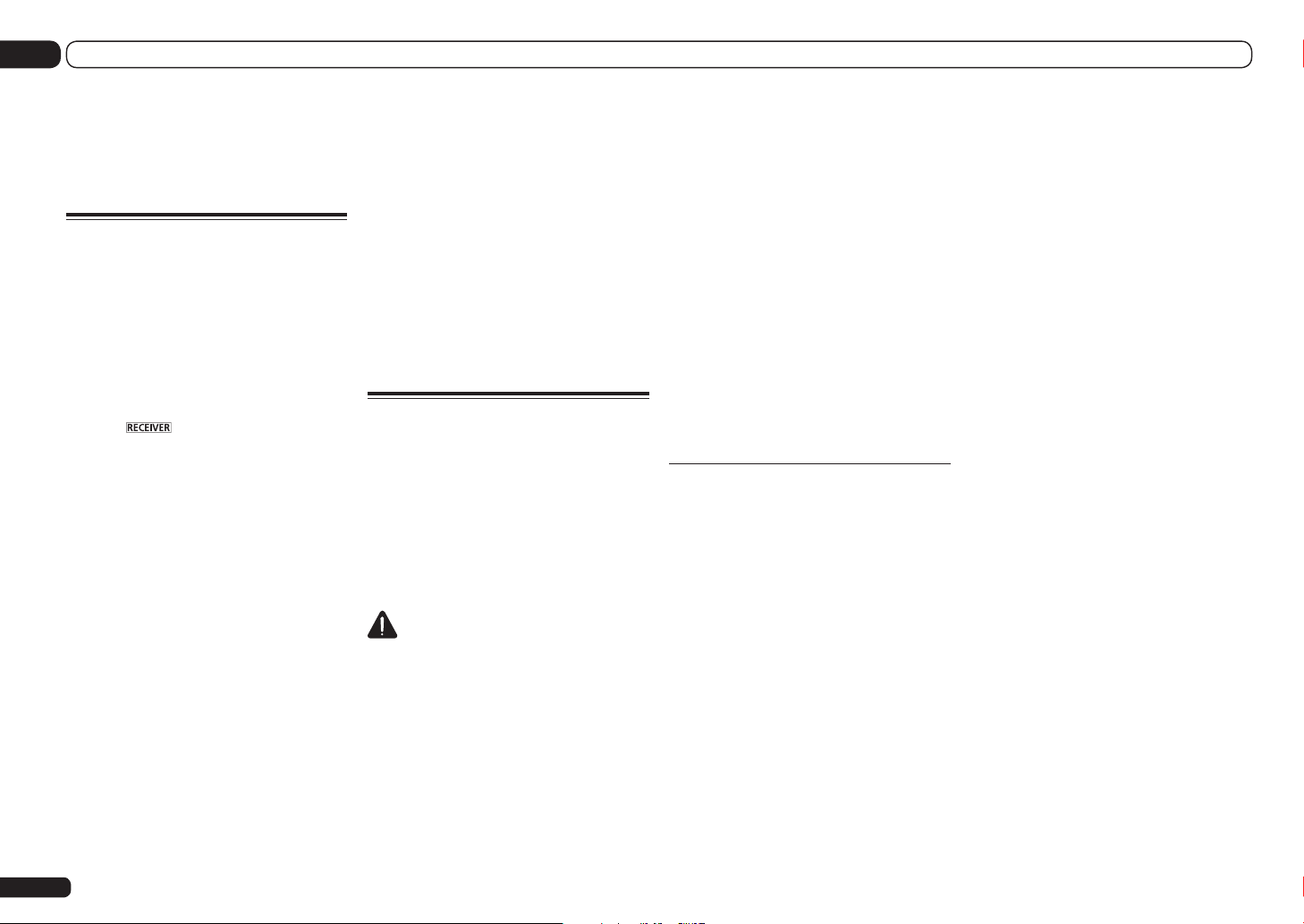
12 The System Setup and Other Setup menus
The System Setup and Other Setup
menus
Making receiver settings from
the System Setup menu
The following section describes how to change
the speaker-related settings manually and make
various other settings (input selection, OSD
language selection, etc.).
1 Press u RECEIVER to switch on the
receiver and your TV.
Make sure that the TV’s video input is set to this
receiver.
2 Press on the remote control,
then press HOME MENU.
A Graphical User Interface (GUI) screen
appears on your TV. Use i/j/k/l and
ENTER to navigate through the screens and
select menu items. Press RETURN to exit the
current menu.
! Press HOME MENU at any time to exit the
Home Menu.
3 Select ‘System Setup’ from the
Home Menu, then press ENTER.
4 Select the setting you want to adjust.
! Manual SP Setup – Sets the type of
connection used for surround back terminals
and the size, number distance and overall
balance of the connected speakers (see
Manual speaker setup on page 76 ).
! Input Setup – Specifies what you’ve
connected to the digital, HDMI and
component video inputs (see The Input Setup
menu on page 34 ).
! OSD Language – The GUI screen’s display
language can be changed (see Changing the
OSD display language (OSD Language) on
page 32 ).
! Network Setup – Conducts the setup
necessary to connect this unit to the network
(see Network Setup menu on page 78 ).
! HDMI Setup – Synchronizes this receiver
with your Pioneer component supporting
Control with HDMI (page 53).
! Other Setup – Makes customized settings
to reflect how you are using the receiver (see
The Other Setup menu on page 80 ).
Manual speaker setup
This receiver allows you to make detailed settings to optimize the surround sound performance. You only need to make these settings
once (unless you change the placement of your
current speaker system or add new speakers).
These settings are designed to customize your
system, but if you’re satisfied with the settings
made in Automatically conducting optimum
sound tuning (Full Auto MCACC) on page 32 , it
isn’t necessary to make all of these settings.
CAUTION
! The test tones used in the Manual SP Setup
are output at high volume.
1 Select ‘Manual SP Setup’, then press
ENTER.
See Making receiver settings from the System
Setup menu on page 76 if you’re not already at
this screen.
2 Select the setting you want to adjust.
If you are doing this for the first time, you may
want to adjust these settings in order:
! Speaker System – Specifies how you are
using your surround back speaker terminals
and B speaker terminals (page 76).
! Speaker Setting – Specifies the size and
number of speakers you’ve connected (page
77).
! Channel Level – Adjusts the overall balance
of your speaker system (page 77).
! Speaker Distance – Specifies the distance
of your speakers from the listening position
(page 78).
! X-Curve – Adjusts the tonal balance of your
speaker system for movie soundtracks (page
78).
! THX Audio Setting – Specifies whether you
are using a THX speaker setup (page 78).
3 Make the adjustments necessary for
each setting, pressing RETURN to confirm
after each screen.
Speaker system setting
! Default setting: 9.1ch FH/FW
There are several ways you can use the speaker
terminals with this receiver. In addition to a
normal home theater setup where they are
used for the front height speakers or front wide
speakers, they can be used for bi-amping the
speakers or as an independent speaker system
in another room.
1 Select ‘Speaker System’ from the
Manual SP Setup menu.
See Making receiver settings from the System
Setup menu on page 76 if you’re not already at
this screen.
2 Select the speaker system setting.
! 9.1ch FH/FW – Select for normal home
theater use with front height and front wide
speakers in your main (speaker system A)
setup.
! 7.1ch + Speaker B – Select to use the B
speaker terminals to listen to stereo playback
in another room (see Switching the speaker
terminals on page 59 ).
! 7.1ch Front Bi-Amp – Select this setting if
you’re bi-amping your front speakers (see
Bi-amping your speakers on page 16 ).
! 7.1ch + ZONE 2 – Select to use the front wide
speaker terminals for an independent system
in another zone (see Using the MULTI-ZONE
controls on page 60 ).
! 7.1ch FH/FW + ZONE 2 – Select to use the
surround back speaker terminals for an
independent system in another zone (see
Using the MULTI-ZONE controls on page 60 ).
! 5.1ch Bi-Amp + ZONE 2 – Select this to use
the surround back speaker terminals for an
independent system in another zone with the
front speakers bi-amped (see Bi-amping your
speakers on page 16 ).
! 5.1ch + ZONE 2+3 – Select to use the
surround back (ZONE 2) and front wide
(ZONE 3) speaker terminals for an
independent systems in another zone (see
Using the MULTI-ZONE controls on page 60 ).
SC-57 only:
! 5.1ch + SP-B Bi-Amp – Select this setting
if you’re bi-amping your B speakers (see Bi-
amping your speakers on page 16 ).
! 5.1ch F+Surr Bi-Amp – Select this setting
if you’re bi-amping your front and surround
speakers (see Bi-amping your speakers on
page 16 ).
! 5.1ch F+C Bi-Amp – Select this setting
if you’re bi-amping your front and center
speakers (see Bi-amping your speakers on
page 16 ).
3 If you selected 9.1ch FH/FW,
7.1ch + Speaker B, 7.1ch Front Bi-Amp
or 7.1ch + ZONE 2 in Step 2, select the
placement of the surround speakers.
In a 7.1-channel surround system with surround speakers placed directly at the sides of
the listening position, the surround sound of
5.1-channel sources is heard from the side.
76
En

The System Setup and Other Setup menus
12
This function mixes the sound of the surround
speakers with the surround back speakers so
that the surround sound is heard from diagonally to the rear as it should be.
Depending on the positions of the speakers and
the sound source, in some cases it may not be
possible to achieve good results. In this case,
set the setting to ON SIDE or IN REAR.
! ON SIDE – Select when the surround
speakers is positioned right beside you.
! IN REAR – Select when the surround speaker
is positioned obliquely behind you.
4 When ‘Setting Change?’ is displayed,
select Yes.
If No is selected, the setting is not changed.
You will return to the Manual SP Setup menu.
Speaker Setting
Use this setting to specify your speaker configuration (size, number of speakers and crossover
frequency). It is a good idea to make sure that
the settings made in Automatically conduct-
ing optimum sound tuning (Full Auto MCACC)
on page 32 are correct. Note that this setting
applies to all MCACC presets, and cannot be
set independently.
! If you’re using a THX speaker setup, set all
speakers to SMALL.
1 Select ‘Speaker Setting’ from the
Manual SP Setup menu.
2 Choose the set of speakers that you
want to set, then select a speaker size.
Use k/l to select the size (and number) of
each of the following speakers:
! Front – Select LARGE if your front speakers
reproduce bass frequencies effectively, or
if you didn’t connect a subwoofer. Select
SMALL to send the bass frequencies to the
subwoofer.
! Center – Select LARGE if your center speaker
reproduces bass frequencies effectively, or
select SMALL to send bass frequencies to
the other speakers or subwoofer. If you didn’t
connect a center speaker, choose NO (the
center channel is sent to the front speakers).
! FH – Select LARGE if your front height
speakers reproduce bass frequencies
effectively, or select SMALL to send bass
frequencies to the other speakers or
subwoofer. If you didn’t connect front height
speakers, choose NO (the front height
channel is sent to the front speakers).
— You can adjust this setting only
when Speaker System setting is
9.1ch FH/FW, 7.1ch + Speaker B or
7.1ch FH/FW + ZONE 2.
— If the surround speakers are set to NO,
this setting will automatically be set to
NO.
! FW – Select LARGE if your front wide
speakers reproduce bass frequencies
effectively, or select SMALL to send bass
frequencies to the other speakers or
subwoofer. If you didn’t connect front wide
speakers, choose NO (the front wide channel
is sent to the front speakers).
— You can adjust this setting only when
Speaker System setting is 9.1ch FH/FW
or 7.1ch FH/FW + ZONE 2.
— If the surround speakers are set to NO,
this setting will automatically be set to
NO.
! Surr – Select LARGE if your surround
speakers reproduce bass frequencies
effectively. Select SMALL to send bass
frequencies to the other speakers or
subwoofer. If you didn’t connect surround
speakers choose NO (the sound of the
surround channels is sent to the front
speakers or a subwoofer).
! SB – Select the number of surround back
speakers you have (one, two or none). Select
LARGEx2 or LARGEx1 if your surround
back speakers reproduce bass frequencies
effectively. Select SMALLx2 or SMALLx1 to
send bass frequencies to the other speakers
or subwoofer. If you didn’t connect surround
back speakers choose NO.
— You can adjust this setting only when
Speaker System setting is 9.1ch FH/FW,
7.1ch + Speaker B, 7.1ch Front Bi-Amp
or 7.1ch + ZONE 2.
— If the surround speakers are set to
NO, the surround back speakers will
automatically be set to NO.
! SW – LFE signals and bass frequencies of
channels set to SMALL are output from the
subwoofer when YES is selected. Choose the
PLUS setting if you want the subwoofer to
output bass sound continuously or you want
deeper bass (the bass frequencies that would
normally come out the front and center
speakers are also routed to the subwoofer). If
you did not connect a subwoofer choose NO
(the bass frequencies are output from other
speakers).
— If you have a subwoofer and like lots of
bass, it may seem logical to select LARGE
for your front speakers and PLUS for the
subwoofer. This may not, however, yield
the best bass results. Depending on the
speaker placement of your room you
may actually experience a decrease in
the amount of bass due low frequency
cancellations. In this case, try changing
the position or direction of speakers. If
you can’t get good results, listen to the
bass response with it set to PLUS and
YES or the front speakers set to LARGE
and SMALL alternatively and let your ears
judge which sounds best. If you’re having
problems, the easiest option is to route
all the bass sounds to the subwoofer by
selecting SMALL for the front speakers.
If you select NO for the subwoofer the front
speakers will automatically be fixed to LARGE.
Also, the center, surround, surround back, front
height and front wide speakers can’t be set to
LARGE if the front speakers are set to SMALL.
In this case, all bass frequencies are sent to the
subwoofer.
3 Select ‘X. OVER’ and set the crossover
frequency.
Frequencies below this point will be sent to the
subwoofer (or LARGE speakers).
! This setting decides the cutoff between bass
sounds playing back from the speakers
selected as LARGE, or the subwoofer,
and bass sounds playing back from those
selected as SMALL. It also decides where
the cutoff will be for bass sounds in the LFE
channel.
! With Full Auto MCACC setup
or Auto MCACC setup (ALL or
Speaker Setting), the setting here will not
apply and the crossover frequency will be
automatically set. Crossover frequency is a
frequency aimed at achieving the optimal
sound field taking into account the bass
capacity of all connected speakers and
human aural characteristics.
! If you’re using THX speakers, confirm that
the crossover frequency is set to 80Hz.
4 When you’re finished, press RETURN.
You will return to the Manual SP Setup menu.
Channel Level
Using the channel level settings, you can adjust
the overall balance of your speaker system, an
important factor when setting up a home theater system.
1 Select ‘Channel Level’ from the
Manual SP Setup menu.
The test tones will start.
2 Adjust the level of each channel using
k/l.
Use i/j to switch speakers.
Adjust the level of each speaker as the test tone
is emitted.
! If you are using a Sound Pressure Level (SPL)
meter, take the readings from your main
En
77

12 The System Setup and Other Setup menus
listening position and adjust the level of each
speaker to 75 dB SPL (C-weighting/slow
reading).
3 When you’re finished, press RETURN.
You will return to the Manual SP Setup menu.
Note
! You can change the channel levels by press
to the receiver operation mode, then
press CH LEVEL, and then using k/l on the
remote control.
Speaker Distance
For good sound depth and separation from
your system, you need to specify the distance of
your speakers from the listening position. The
receiver can then add the proper delay needed
for effective surround sound.
1 Select ‘Speaker Distance’ from the
Manual SP Setup menu.
2 Adjust the distance of each speaker
using k/l.
You can adjust the distance of each speaker in
1/2 inch Increments.
3 When you’re finished, press RETURN.
You will return to the Manual SP Setup menu.
Note
! For best surround sound, make sure the
surround back speakers are the same
distance from the listening position.
X-Curve
Most soundtracks mixed for cinema sound too
bright when played back in large rooms. The
X-Curve setting acts as a kind of re-equalization
for home theater listening, and restores proper
tonal balance of movie soundtracks.
En
78
Since the principal is the same, X-Curve isn’t
applied when you’re using any of the Home
THX, Pure direct or Optimum surround modes.
1 Select ‘X-Curve’ from the
Manual SP Setup menu.
2 Choose the X-Curve setting you want.
Use k/l to adjust the setting. The X-Curve
is expressed as a downwards slope in decibels per octave, starting at 2 kHz. The sound
becomes less bright as the slope increases (to
a maximum of –3.0dB/oct). Use the following
guidelines to set the X-Curve according to your
room size:
Room size (ft2)
X-Curve
(dB/oct)
! If you select OFF, the frequency curve will be
flat and the X-Curve has no effect.
≤400 ≤ 550 ≤650 ≤800 ≤2200 ≤12000
–0.5 –1.0 –1.5 –2.0 –2.5 –3.0
3 When you’re finished, press RETURN.
THX Audio Setting
This menu allows the user to adjust various THX
features including Loudness Plus, SBch processing, THX Ultra2/Select2 Subwoofer (on/off),
and Boundary Gain Control. Please see page 95
for details regarding these THX features.
! ULTRA2 for the SC-57, SELECT2 for the SC-55.
1 Select ‘THX Audio Setting’ from the
Manual SP Setup menu.
2 Select either ON or OFF for the THX
Loudness Plus setting.
3 Specify whether the SBch Processing is
AUTO or MANUAL.
! AUTO – When surround back speakers are
connected, Dolby Digital EX signal is present
in the audio signals being input is detected
and the appropriate THX surround mode is
set.
! MANUAL – The desired THX surround mode
can be selected regardless of whether or not
surround back channel signals are present in
the audio signals being input.
4 Specify whether your subwoofer is
Ultra2/Select2 certified or not.
If your subwoofer isn’t THX Ultra2/Select2 certified, but you still want to switch boundary gain
compensation on, select YES here, but the
effect might not work properly.
5 Select either ON or OFF for Boundary
Gain Compensation setting.
6 When you’re finished, press RETURN.
You will return to the Manual SP Setup menu.
Network Setup menu
Make the settings for connecting the receiver to
the Internet and using the network functions.
1 Press on the remote control,
then press HOME MENU.
A Graphical User Interface (GUI) screen
appears on your TV. Use i/j/k/l and
ENTER to navigate through the screens and
select menu items. Press RETURN to exit the
current menu.
2 Select ‘System Setup’ from the
Home Menu.
3 Select ‘Network Setup’ from the
System Setup menu.
4 Select the setting you want to adjust.
If you are doing this for the first time, you may
want to adjust these settings in order:
! IP Address, Proxy – Sets up the IP address/
Proxy of this receiver (page 78).
! Network Standby – Allows the AVNavigator
or iControlAV2 function to be used even
when the receiver is in the standby mode
(page 79).
! Friendly Name – The name of the receiver
displayed on a computer or other device
connected to the network can be changed
(page 79).
! Parental Lock – Restricts usage of network
functions (page 79).
! Port Number Setting – Sets the numbers of
the ports where signals from IP Control are
received (page 79).
! Wireless LAN Converter – Used to make the
wireless LAN converter’s access point and IP
address settings (page 80).
For the wireless LAN converter, use the
separately sold AS-WL300.
IP address/Proxy setting
In case the router connected to the LAN terminal on this receiver is a broadband router (with

The System Setup and Other Setup menus
12
a built-in DHCP server function), simply turn on
the DHCP server function, and you will not need
to set up the network manually. You must set up
the network as described below only when you
have connected this receiver to a broadband
router without a DHCP server function. Before
you set up the network, consult with your ISP or
the network manager for the required settings.
It is advised that you also refer to the operation
manual supplied with your network component.
! In case you make changes to the network
configuration without the DHCP server
function, make the corresponding changes to
the network settings of this receiver.
IP Address
The IP address to be entered must be defined
within the following ranges. If the IP address
defined is beyond the following ranges, you
cannot play back audio files stored on components on the network or listen to Internet radio
stations.
Class A: 10.0.0.1 to 10.255.255.254
Class B: 172.16.0.1 to 172.31.255.254
Class C: 192.168.0.1 to 192.168.255.254
Subnet Mask
In case an xDSL modem or a terminal adapter
is directly connected to this receiver, enter the
subnet mask provided by your ISP on paper. In
most cases, enter 255.255.255.0.
Default Gateway
In case a gateway (router) is connected to this
receiver, enter the corresponding IP address.
Primary DNS Server/
Secondary DNS Server
In case there is only one DNS server address
provided by your ISP on paper, enter it in the
‘Primary DNS Server’ field. In case there are
more than two DNS server addresses, enter
‘Secondary DNS Server’ in the other DNS
server address field.
Proxy Hostname/Proxy Port
This setting is required when you connect
this receiver to the Internet via a proxy server.
Enter the IP address of your proxy server in the
‘Proxy Hostname’ field. Also, enter the port
number of your proxy server in the ‘Proxy Port’
field.
1 Select ‘IP Address, Proxy’ from the
Network Setup menu.
2 Select the DHCP setting you want.
When you select ON, the network is automatically set up, and you do not need to follow Steps
3. Proceed with Step 4.
If there is no DHCP server on the network and
you select ON, this receiver will use its own
Auto IP function to determine the IP address.
! The IP address determined by the Auto IP
function is 169.254.X.X. You cannot listen to
an Internet radio station if the IP address is
set for the Auto IP function.
3 Enter the IP Address, Subnet Mask,
Default Gateway, Primary DNS Server and
Secondary DNS Server.
Press i/j to select a number and k/l to
move the cursor.
4 Select ‘OFF’ or ‘ON’ for the
Enable Proxy Server setting to deactivate
or activate the proxy server.
In case you select ‘OFF’, proceed with Step 7. In
case you select ‘ON’, on the other hand, proceed with Step 5.
5 Enter the address of your proxy server
or the domain name.
Use i/j to select a character, k/l to set the
position, and ENTER to confirm your selection.
6 Enter the port number of your proxy
server.
Use i/j to select a character, k/l to set the
position, and ENTER to confirm your selection.
7 Select ‘OK’ to confirm the IP Address/
Proxy setup.
Network Standby
This setting allows the AVNavigator or iControlAV2 function for operating the receiver from a
computer connected on the same LAN as the
receiver to be used even when the receiver is in
the standby mode.
1 Select ‘Network Standby’ from the
Network Setup menu.
2 Specify whether the Network Standby
is ON or OFF.
! ON – The AVNavigator or iControlAV2
function can be used even when the receiver
is in the standby mode.
! OFF – The AVNavigator or iControlAV2
function cannot be used when the receiver
is in the standby mode (This lets you reduce
power consumption in the standby mode).
Friendly Name
1 Select ‘Friendly Name’ from the
Network Setup menu.
2 Select ‘Edit Name’ then select
‘Rename’.
If after changing the name you want to restore
the name to the default, select Default.
3 Input the name you want.
Use i/j to select a character, k/l to set the
position, and ENTER to confirm your selection.
Parental Lock
Set restrictions for using Internet services. Also
set the password accompanying the usage
restrictions.
! Upon shipment from the factory, the password
is set to “0000”.
Important
When the HOME MEDIA GALLERY input is
selected, the setting made here cannot be
reflected. Set the input to something other than
HOME MEDIA GALLERY before making this
setting.
1 Select ‘Parental Lock’ from the
Network Setup menu.
2 Input the password.
Use i/j to select a character, k/l to set the
position, and ENTER to confirm your selection.
3 Specify whether to turn Parental Lock
on or off.
! OFF – Internet services are not restricted.
! ON – Internet services are restricted.
4 If you want to change the password,
select Change Password.
In this case, the procedure returns to step 2.
Port Number Setting
On this receiver, there can be up to 5 numbers
of ports where signals are received. One of
these, port 8102 which used for communicating
with iControlAV2, cannot be changed, but the
desired number can be set for the 4 other ports.
1 Select ‘Port Number Setting’ from the
Network Setup menu.
2 Select the port number you want to
change.
3 Input the port number.
! Use i/j to select a character, k/l to
set the position, and ENTER to confirm your
selection.
! It is not possible to set the same port number
more than once.
4 If there are other port numbers you
want to change, repeat steps 2 and 3.
En
79

12 The System Setup and Other Setup menus
Note
! When the wireless LAN converter (AS-WL300)
is connected, the port number cannot be set
to port 3.
! We recommend setting the port number to 23
or within the range of 49152 to 65535.
! When the port number is changed, network
communications between the receiver and
AVNavigator are no longer possible. In this
case, click Settings on the AVNavigator’s
function menu, select the IP Address tab
and input one of the port numbers set on the
receiver side to enable communications with
AVNavigator.
Wireless LAN Converter
This setting is required for connecting a wireless LAN converter to the receiver and using
wireless network functions.
For the wireless LAN converter, use the separately sold AS-WL300.
Access Point Setting
Make the connection settings for the wireless
LAN converter connected to the receiver and
the access point. Connect the wireless LAN
converter to the receiver and set DHCP on the
“IP Address, Proxy” settings menu beforehand
(page 78). There are four way to make the settings for connecting to the access point, as
shown below.
! WPS (PBC) – Connection settings are made
automatically simply by pressing the WPS
buttons on the access point and wireless LAN
converter, following the instructions displayed
on the receiver’s screen. This is the simplest
way of making the settings, and is possible
when the access point and wireless LAN
converter are equipped with WPS buttons.
Network connection settings require
approximately 2 minutes from the time the
En
80
WPS buttons are pressed. Wait until the
settings are completed.
! WPS (PIN) – Display a list of the SSIDs of
connectable access points and select the
access point to which you want to connect
from this list. Connection settings are made by
inputting the 8-digit PIN code displayed on the
receiver’s screen to the access point to which
you want to connect.
! Search for Access Point – Display a list of
the SSIDs of connectable access points and
select the access point to which you want to
connect from this list. Connection settings
with the access point are made by setting the
access point’s security protocol, security key
and WEP default key (only when the access
point’s security protocol is WEP).
! Manual Setting – Connection settings are
made by manually inputting the SSID, security
protocol, security key and WEP default key
of the access point to which you want to
connect.
Note
! When connecting/setting the wireless LAN
converter for the first time, set Network
Standby to OFF, turn the receiver’s power
off, then turn the power back on and connect/
set the wireless LAN converter. Check the
network connections on the wireless LAN
converter, then set Network Standby to ON
as necessary.
! If there is a “; ” (semicolon) in the access
point’s SSID or security key, wireless LAN
connection will not be possible even after
the wireless LAN converter settings are
completed. Change the setting of the access
point’s SSID or security key to a character
string that does not include a “; ” (semicolon).
! If it is not possible to connect to the access
point with the WPS (PBC) or WPS (PIN)
connection settings, we recommend
making the connection settings at
Search for Access Point or Manual Setting.
WLAN IP Address
If the IP address of a device connected in the
LAN other than the wireless LAN converter
is set to “192.168.XXX.249”, the IP address of
the wireless LAN converter will be redundant,
making connection to the access point impossible. In this case, use this setting to set an IP
address specific to the wireless LAN converter.
1 Select ‘Wireless LAN Converter’ from
the Network Setup menu.
2 Make the wireless LAN converter
settings as necessary.
When making the connection settings of the
wireless LAN converter and access point, select
“Access Point Setting” and make the connection settings for the wireless LAN converter and
access point following the instructions on the
screen.
If you want to set the wireless LAN converter’s
IP address, select “WLAN IP Address” and
input the IP address.
Checking the Network
Information
The setting status of the following networkrelated items can be checked.
! IP Address – Check the IP address of this
receiver.
! MAC Address – Check the MAC address of
this receiver.
! Friendly Name – Friendly Name on page 79 .
! SSID – Check the SSID of the access point
connected with the wireless LAN converter
(only when a wireless LAN converter is
connected).
1 Press on the remote control,
then press HOME MENU.
A Graphical User Interface (GUI) screen
appears on your TV. Use i/j/k/l and
ENTER to navigate through the screens and
select menu items. Press RETURN to exit the
current menu.
2 Select ‘Network Information’ from the
Home Menu.
Display the setting status of the network-related
items.
The Other Setup menu
The Other Setup menu is where you can make
customized settings to reflect how you are
using the receiver.
1 Press on the remote control,
then press HOME MENU.
A Graphical User Interface (GUI) screen
appears on your TV. Use i/j/k/l and
ENTER to navigate through the screens and
select menu items. Press RETURN to exit the
current menu.
2 Select ‘System Setup’ from the
Home Menu.
3 Select ‘Other Setup’, then press ENTER.
4 Select the setting you want to adjust.
If you are doing this for the first time, you may
want to adjust these settings in order:
! Auto Power Down – Sets the power to turn
off automatically when the receiver is not
being used.
! Volume Setup – Sets up the volume-related
operations of this receiver (page 81).
! Remote Control Mode Setup – Sets this
receiver’s remote control mode (page 81).
! Flicker Reduction Setup – Adjusts the way
the GUI screen looks (page 81).
! Software Update – Use to update the
receiver’s software and check the version.
! EXTENSION Setup – Allows the CU-RF100
to be used even when the receiver is in the
standby mode (page 81).
! Pairing Bluetooth Setup – Use to pair a
Bluetooth ADAPTER and Bluetooth wireless
technology device (page 41).
! SC-57 only:
Multi Ch In Setup – Specifies the optional
settings for a multi-channel input (page 81).

The System Setup and Other Setup menus
12
5 Make the adjustments necessary for
each setting, pressing RETURN to confirm
after each screen.
Auto Power Down
The power can be set to turn off automatically if
no operation has been performed for a specific
amount of time with no audio or video signals
being input to the receiver. When using ZONE
2 or ZONE 3, the ZONE 2 or ZONE 3 power can
also be set to turn off, but for ZONE 2 or ZONE
3 the power turns off automatically after the
amount of time set here even if signals are
being input or operations have been performed.
Different times can be set for the main zone,
ZONE 2 and ZONE 3.
1 Select ‘Auto Power Down’ from the
Other Setup menu.
2 Select the zone you want to set and set
the time after which the power turns off.
! MAIN – The time can be selected from
among “15 min”, “30 min”, “60 min” and
“OFF”. The power turns off after there has
been no signal and no operation for the
selected time.
! ZONE 2 – The time can be selected from
among “30 min”, “1 hour”, “3 hours”,
“6 hours”, “9 hours” and “OFF”. The power
turns off after the selected time.
! ZONE 3 – The time can be selected from
among “30 min”, “1 hour”, “3 hours”,
“6 hours”, “9 hours” and “OFF”. The power
turns off after the selected time.
Note
! Depending on the connected devices, the
Auto Power Down function may not work
properly due to excessive noise or other
reasons.
Volume Setup
You can set the maximum volume of this
receiver or specify what the volume level will be
when the power is turned on.
1 Select ‘Volume Setup’ from the
Other Setup menu.
2 Select the Power ON Level setting you
want.
The volume can be set so that it is always set
to the same level when the receiver’s power is
turned on.
! LAST (default) – When the power is turned
on, the volume is set to the same level as
when the power was last turned off.
! “---” – When the power is turned on, the
volume is set to minimum level.
! –80.0dB to +12.0dB – Specify the volume to
be set when the power is turned on, in steps
of 0.5 dB.
It is not possible to set a volume level greater
than the value specified at Volume Limit setup
(see below).
3 Select the Volume Limit setting you
want.
Use this function to limit the maximum volume.
The volume cannot be increased above the level
set here, even by operating MASTER VOLUME
button (or the dial on the front panel).
! OFF (default) – The maximum volume is not
limited.
! –20.0dB/–10.0dB/0.0dB – The maximum
volume is limited to the value set here.
4 Select the Mute Level setting you
want.
This sets how much the volume is to be turned
down when MUTE is pressed.
! FULL (default) – No sound.
! –40.0dB/–20.0dB – The volume will be
turned down to the level specified here.
5 When you’re finished, press RETURN.
You will return to the Other Setup menu.
Remote Control Mode Setup
! Default setting: 1
This sets this receiver’s remote control mode
to prevent erroneous operation when multiple
units of the receiver are being used.
1 Select ‘Remote Control Mode Setup’
from the Other Setup menu.
2 Select the Remote Control Mode
setting you want.
3 Select ‘OK’ to change the remote
control mode.
4 Follow the instructions on the screen
to change the remote control’s setting.
See Operating multiple receivers on page 63 .
5 When you’re finished, press RETURN.
You will return to the Other Setup menu.
Flicker Reduction Setup
! Default setting: OFF
The GUI screen’s resolution can be increased.
If you feel the GUI screen is hard to see, try
changing this setting. Note that the resolution
in this setting only affects the GUI screen; it has
no influence on the video output.
1 Select ‘Flicker Reduction Setup’ from
the Other Setup menu.
2 Select the Flicker Reduction setting you
want.
3 When you’re finished, press RETURN.
You will return to the Other Setup menu.
EXTENSION Setup
! Default setting: OFF
A separately sold the CU-RF100 can be used to
operate the receiver by RF communications. To
do so, set the EXTENSION setting to ON. When
ON is set here, the receiver can be operated
even when the receiver is in the standby mode.
1 Select ‘EXTENSION Setup’ from the
Other Setup menu.
2 Select the EXTENSION setting you
want.
3 When you’re finished, press RETURN.
You will return to the Other Setup menu.
Multi Channel Input Setup
SC-57 only
You can adjust the level of the subwoofer for
a multi-channel input. Also, when the multichannel input is selected as an input function,
you can display the video images of other input
functions. In the Multi Channel Input Setup, you
can assign a video input to the multi-channel
input.
1 Select ‘Multi Ch In Setup’ from the
Other Setup menu.
2 Select the ‘SW Input Gain’ setting you
want.
! 0dB – Outputs sound of the subwoofer at the
level originally recorded on the source.
! +10dB – Outputs sound of the subwoofer at
the level increased by 10 dB.
3 Select the ‘Video Input’ setting you
want.
When the multi-channel input is selected as
an input function, you can display the video
images of other input functions. The video
input can be selected from the following: DVD,
TV/SAT, DVR/BDR, VIDEO, OFF.
4 When you’re finished, press RETURN.
You will return to the Other Setup menu.
Software Update
Use this procedure to update the receiver’s
software and check the version. There are two
ways to update: via the Internet and via a USB
memory device.
En
81

12 The System Setup and Other Setup menus
Updating via the Internet is performed by
accessing the file server from the receiver and
downloading the file. This procedure is only possible if the receiver is connected to the Internet.
Updating via a USB memory device is performed by downloading the update file from a
computer, reading this file onto a USB memory
device then inserting this USB memory device
into the USB port on the receiver’s front panel.
With this procedure, the USB memory device
containing the update file must first be inserted
into the USB port on the receiver’s front panel.
! If an update file is provided on the Pioneer
website, download it onto your computer.
When downloading an update file from the
Pioneer website onto your computer, the file
will be in ZIP format. Unzip the ZIP file before
saving it on the USB memory device. If there
are any old downloaded files or downloaded
files for other models on the USB memory
device, delete them.
Important
! DO NOT unplug the power cord during
updating.
! When updating via the Internet, do not
disconnect the LAN cable. When updating via
a USB memory device, do not disconnect the
USB memory device.
1 Select ‘Software Update’ from the
Other Setup menu.
2 Select the update procedure.
! Update via Internet – The receiver checks
whether updatable software is available via
the Internet.
! Update via USB Memory – The receiver
checks whether the USB memory device
inserted into the USB port on the receiver’s
front panel contains updatable software.
“Accessing” is displayed and the update file
is checked. Wait a while.
3 Check on the screen whether or not an
update file was found.
If “New version found.” is displayed, the
update file has been found. The version number
and updating time are displayed.
If “This is the latest version. There is no need
to update.” is displayed, no update file has
been found.
4 To update, select OK.
The updating screen appears and updating is
performed.
! The power turns off automatically once
updating is completed.
Software Update messages
Status
messages
NO UPDATE
FILE
FILE ERROR
UPDATE
ERROR 1
to UPDATE
ERROR 7
Update via
USB
UE11
UE22
UE33
Descriptions
No update file was found on the
USB memory device. Store the file
in the USB memory device’s root
directory.
Try disconnecting then reconnecting
the USB device or storing the update
file again. If the error still occurs,
try using a different USB memory
device.
Turn the receiver’s power off, then
turn it back on and try updating the
software again.
If this message flashes, updating
has failed. Update via a USB memory device. Put the update file on a
USB memory device and connect
the device to the USB port. When
the file is found, software updating
starts automatically.
Updating has failed. Use the same
procedure to update the software
again.
82
En
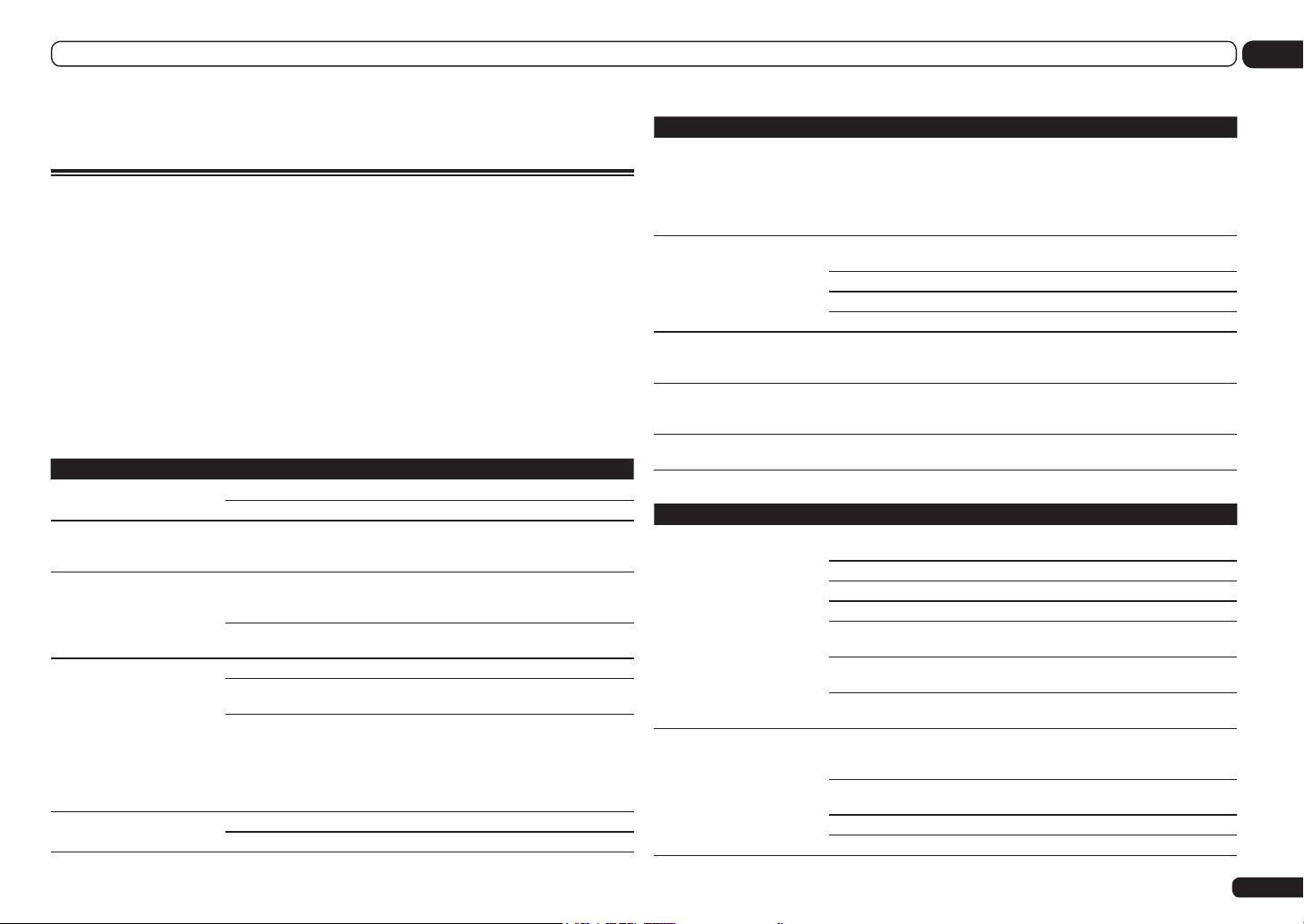
Additional information
13
Additional information
Troubleshooting 1
Incorrect operations are often mistaken for trouble and malfunctions. If you think that there is
something wrong with this component, check the points below. Sometimes the trouble may lie in
another component. Investigate the other components and electrical appliances being used. If the
trouble cannot be rectified even after exercising the checks listed below, ask your nearest Pioneer
authorized independent service company to carry out repair work.
! If the unit does not operate normally due to external effects such as static electricity disconnect the
power plug from the outlet and insert again to return to normal operating conditions.
If the problem is not solved after the troubleshooting below, if the screen freezes unexpectedly or if
the buttons on the remote control or front panel stop working completely, do the following:
! Press u STANDBY/ON on the front panel to turn off the power, then turn the power back on.
! If the power cannot be turned off, press and hold u STANDBY/ON on the front panel for over 10
seconds. The power will turn off. (In this case, the various settings made on the receiver may be
cleared.)
Power
Symptom Remedy
The power does not turn on. Make sure that the power cord is plugged in to an active power outlet.
Try disconnecting from the power outlet, then plugging back in.
Power cannot be turned off.
(ZONE 2 ON or ZONE 3 ON is
displayed.)
The receiver suddenly switches
off or the iPod iPhone iPad
indicator blinks.
During loud playback the
power suddenly switches off.
The unit does not respond
when the buttons are pressed.
Press the remote control’s ZONE 2 or ZONE 3, then press u RECEIVER to
switch the sub zone off.
Check that there are no loose strands of speaker wire touching the rear panel
or another set of wires. If so, re-attach the speaker wires, making sure there
are no stray strands.
The receiver may have a serious problem. Disconnect from the power and call
a Pioneer authorized independent service company.
Turn down the volume.
Lower the 63 Hz and 125 Hz equalizer levels in the Manual MCACC setup on
page 71 .
Switch on the digital safety feature. While holding down ENTER on the front
panel, press u STANDBY/ON to set this receiver to the standby mode. Use
TUNE i/j to select D.SAFETY cOFFd, and then use PRESET k/l to
select 1 or 2 (select D.SAFETY cOFFd to deactivate this feature). If the power
switches off even with 2 switched on, turn down the volume. With 1 or 2 on,
some features may be unavailable.
Try switching the receiver off, then back on again.
Try disconnecting the power cord, then connect again.
Symptom Remedy
AMP ERR blinks in the display, then the power automatically switches off. The
ADVANCED MCACC blinks
and the power does not turn
on.
AMP OVERHEAT blinks in
the display and the FL OFF
indicator flash and the power
turns off.
The receiver suddenly power
off or ADVANCED MCACC
flashes.
FAN STOP is displayed, then
iPod iPhone iPad indicator
blinks.
Display blinks 12V TRG ERR. An error has arisen in the 12 V trigger jacks. Reconnect accurately then turn
The receiver may have a serious problem. Do not try switching the receiver on.
Unplug the receiver from the wall and call a Pioneer authorized independent
service company.
Allow the unit to cool down in a well-ventilated place before switching back on
(see Installing the receiver on page 6 ).
Wait at least 1 minute, then try turning the power on again.
The temperature within the unit has exceeded the allowablevalue.
Lower the volume level.
The power unit is damaged. Unplug the receiver from the wall and call a
Pioneer authorized independent service company.
The built-in cooling fan is malfunctioning. Do not try switching the receiver on.
Unplug the receiver from the wall and call a Pioneer authorized independent
service company.
the power back on.
No sound
Symptom Remedy
No sound is output when an
input function is selected.
No sound is output from the
front speakers.
No sound from the surround or
center speakers.
Check the volume, mute setting (press MUTE) and speaker setting (press
SPEAKERS).
Make sure the correct input function is selected.
Check that the MCACC setup microphone is disconnected.
Make sure the correct input signal is selected (press SIGNAL SEL).
Note that when Fixed PCM ON is selected, you won’t be able to hear any other
signal format (see Setting the Audio options on page 56 ).
Check that the source component is connected properly (see Connecting your
equipment on page 12 ).
Check that the speakers are connected properly (see Connecting the speakers
on page 16 ).
Check that the Stereo listening mode or the Front Stage Surround Advance
mode isn’t selected; select one of the surround listening modes (see Enjoying
various types of playback using the listening modes on page 43 ).
Check that the surround/center speakers are not set to NO (see Speaker Set-
ting on page 77 ).
Check the channel level settings (see Channel Level on page 77 ).
Check the speaker connections (see Connecting the speakers on page 16 ).
En
83

13 Additional information
Symptom Remedy
No sound from surround back
speakers.
No sound from front height or
front wide speakers.
No sound from subwoofer. Check that the subwoofer is connected properly, switched on and the volume
No sound from one speaker. Check the speaker connection (see Connecting the speakers on page 16 ).
Sound is produced from
analog components, but not
from digital ones (DVD, LD,
CD, etc.).
Check that the surround back speakers are set to LARGE or SMALL, and the
surround speakers are not set to NO (see Speaker Setting on page 77 ).
Check the speaker connections (see Connecting the speakers on page 16 ). If
only one surround back speaker is connected, make sure it’s connected to the
left channel speaker terminal.
Check that the front height or front wide speakers are set to LARGE or SMALL,
and the surround speakers are not set to NO (see Speaker Setting on page 77 ).
The speaker terminal settings may be set so that no sound is output from the
front height or front wide channel. Use the SPEAKERS button to select the
proper setting (see Switching the speaker terminals on page 59 ).
Check the speaker connections (see Connecting the speakers on page 16 ).
turned up.
If your subwoofer has a sleep function, make sure it is switched off.
Make sure that the Subwoofer setting is YES or PLUS (see Speaker Setting on
page 77 ).
The crossover frequency may be set too low; try setting it higher to match the
characteristics of your other speakers (see Speaker Setting on page 77 ).
If there is very little low frequency information in the source material, change
your speaker settings to Front: SMALL / Subwoofer: YES, or Front: LARGE /
Subwoofer: PLUS (see Speaker Setting on page 77 ).
Check that the LFE channel is not set to OFF, or to a very quiet setting (see
Setting the Audio options on page 56 ).
Check the speaker level settings (see Channel Level on page 77 ).
Check the speaker level settings (see Channel Level on page 77 ).
Check that the speaker hasn’t been set to NO (see Speaker Setting on page
77 ).
The channel may not be recorded in the source. By using one of the advanced
effect listening modes, you may be able to create the missing channel (see
Enjoying various types of playback using the listening modes on page 43 ).
Check that the input signal type is set to DIGITAL (see Choosing the input
signal on page 45 ).
Make sure that the digital input is assigned correctly for the input jack the
component is connected to (see The Input Setup menu on page 34 ).
Check the digital output settings on the source component.
If the source component has a digital volume control, make sure this is not
turned down.
Symptom Remedy
No sound is produced even if
MULTI CH IN is selected.
No sound is output or a noise
is output when Dolby Digital/
DTS software is played back.
No sound when using the
Home Menu.
SC-57 only:
When 5.1ch F+Surr Bi-Amp or 5.1ch F+C Bi-Amp is selected in the
Speaker System settings (when the center or surround speakers are bi-
amped), no sound is produced even when MULTI CH IN is selected.
Check that your BD or DVD player is compatible with Dolby Digital/DTS discs.
Check the digital output settings or the HDMI audio output settings of your BD
or DVD player. Make sure that the DTS signal output is set to On.
If the source component has a digital volume control, make sure this is not
turned down.
If the HDMI input function is selected, sound is muted until exiting the
Home Menu.
Other audio problems
Symptom Remedy
Speaker switching sound
(clicking sound) is heard from
receiver during playback.
Broadcast stations cannot
be selected automatically, or
there is considerable noise in
radio broadcasts.
Noise is output when scanning
a DTS CD.
When playing a DTS format LD
there is audible noise on the
soundtrack.
Can’t record audio. You can only make a digital recording from a digital source, and an analog
Subwoofer output is very low. To route more signal to the subwoofer, set it to PLUS or set the front speakers
Everything seems to be set
up correctly, but the playback
sound is odd.
Depending on the listening mode, the front height (or front wide) and surround back speakers may switch automatically in function of changes in the
input audio. A speaker switching sound (clicking sound) will be heard from
the receiver at this time. If this sound bothers you, we recommend to change
the speaker terminal option (see Switching the speaker terminals on page 59 ).
Fully extend the FM wire antenna, adjust the position for best reception and
secure to a wall, etc.
Use an outdoor antenna for better reception (see page 27).
Adjust the position and direction of the AM antenna.
Noise may be caused by interference from other equipment, such as a fluorescent light, motor, etc. Switch off or move the other equipment, or move the
AM antenna.
This is not a malfunction of the receiver. The scan function of your player
alters the digital information, making it unreadable, resulting in noise being
output. Lower the volume when scanning.
Make sure that the input signal type is set to DIGITAL (see Choosing the input
signal on page 45 ).
recording from an analog source.
For digital sources, make sure that what you’re recording isn’t copy protected.
to SMALL (see Speaker Setting on page 77 ).
The speakers may be out of phase. Check that the positive/negative speaker
terminals on the receiver are matched with the corresponding terminals on
the speakers (see Connecting the speakers on page 16 ).
84
En

Additional information
13
Symptom Remedy
The Phase Control feature
doesn’t seem to have an
audible effect.
Full Band Phase Control cannot be selected.
Noise or hum can be heard
even when there is no sound
being input.
Can’t select some Input functions by the INPUT SELECTOR
on the front panel or the
INPUT SELECT button on the
remote control.
There seems to be a time lag
between the speakers and the
output of the subwoofer.
The maximum volume available (shown in the front panel
display) is lower than the
+12dB maximum.
Certain listening modes or
HOME MENU items cannot be
selected.
If applicable, check that the lowpass filter switch on your subwoofer is off, or
the lowpass cutoff is set to the highest frequency setting. If there is a PHASE
setting on your subwoofer, set it to 0º (or depending on the subwoofer, the
setting where you think it has the best overall effect on the sound).
Make sure the speaker distance setting is correct for all speakers (see Speaker
Distance on page 78 ).
Perform Full Auto MCACC measurements (see Automatically conducting opti-
mum sound tuning (Full Auto MCACC) on page 32 ). Full Band Phase Control
automatically turns on once measurements are completed.
Check that personal computers or other digital components connected to the
same power source are not causing interference.
Check the Input Skip settings in the Input Setup menu (see The Input Setup
menu on page 34 ).
Check the HDMI Input assignment in the Input Setup menu then try OFF
(see The Input Setup menu on page 34 ).
See Automatically conducting optimum sound tuning (Full Auto MCACC) on
page 32 to set up your system again using MCACC (this will automatically
compensate for a delay in the subwoofer output).
Check that the Volume Limit is set to OFF (see Volume Setup on page 81 ).
When Operation Mode is set to Basic, the Pioneer-recommended settings
are made and not all of the functions can be used. To use all of the functions
without restrictions, set Operation Mode to Expert (see Operation Mode
Setup on page 34 ).
ADAPTER PORT terminal
Symptom Remedy
The Bluetooth wireless
technology device cannot be
connected or operated. Sound
from the Bluetooth wireless
technology device is not emitted or the sound is interrupted.
Check that no object that emits electromagnetic waves in the 2.4 GHz band
(microwave oven, wireless LAN device or Bluetooth wireless technology apparatus) is near the unit. If such an object is near the unit, set the unit far from it.
Or, stop using the object emitting the electromagnetic waves.
Check that the Bluetooth wireless technology device is not too far from the
unit and that obstructions are not set between the Bluetooth wireless technology device and the unit. Set the Bluetooth wireless technology device and the
unit so that the distance between them is less than about 10 m (33 ft.) and no
obstructions exist between them.
Check that the Bluetooth ADAPTER and the ADAPTER PORT of the unit are
correctly connected.
The Bluetooth wireless technology device may not be set to the communication mode supporting the Bluetooth wireless technology. Check the setting of
the Bluetooth wireless technology device.
Check that pairing is correct. The pairing setting was deleted from this unit or
the Bluetooth wireless technology device. Reset the pairing.
Check that the profile is correct. Use a Bluetooth wireless technology device
that supports A2DP profile and AVRCP profile.
Video
Symptom Remedy
No image is output when an
input is selected.
Can’t record video. Check that the source is not copy-protected.
Check the video connections of the source component.
For HDMI, or when digital video conversion is set to OFF and a TV and another
component are connected with different cords (in Setting the Video options on
page 58 ), you must connect your TV to this receiver using the same type of
video cable as you used to connect your video component.
Make sure the input assignment is correct for components connected using
component video or HDMI cables (see The Input Setup menu on page 34 ).
Check the video output settings of the source component.
Check that the video input you selected on your TV is correct.
Some components (such as video game units) have resolutions that may not
be converted. If adjusting this receiver’s Resolution setting (in Setting the
Video options on page 58 ) and/or the resolution settings on your component
or display doesn’t work, try switching Digital Video Conversion (in Setting the
Video options on page 58 ) to OFF.
The video converter is not available when making recordings. Check that the
same type of video cable is used for connecting both the recorder and the
video source (the one you want to record) to this receiver.
En
85

13 Additional information
Symptom Remedy
Noisy, intermittent, or distorted picture.
Video signals are not output
from the component terminal.
The picture's movement is
unnatural.
Sometimes a video deck may output a noisy video signal (during scanning, for
example), or the video quality may just be poor (with some video game units,
for example). The picture quality may also depend on the settings, etc. of your
display device. Switch off the video converter and reconnect the source and
display device using the same type of connection (component or composite),
then start playback again.
When a monitor only compatible with resolutions of 480i is connected to the
component terminal and another monitor is connected to the HDMI terminal,
the video signals may not be output to the monitor connected to the component terminal. If this happens, do the following:
— Turn off the power of the monitor connected to the HDMI terminal.
— Change the VIDEO PARAMETER menu RES setting (see Setting the Video
options on page 58 ).
— Video signals from the HDMI terminal cannot be output to the component
terminals. Input the video signals from the player or other source to the composite or component terminals. When using the component terminal, assign it
at Input Setup (see The Input Setup menu on page 34 ).
When Resolution under VIDEO PARAMETER is set to 1080/24p, the picture
may not be displayed properly for some source materials. In this case, set the
resolution to something other than 1080/24p (page 58).
Settings
Symptom Remedy
The Auto MCACC Setup continually shows an error.
The ambient noise level may be too high. Keep the noise level in the room
as low as possible (see also Problems when using the Auto MCACC Setup on
page 33 ). If the noise level cannot be kept low enough, you will have to set up
the surround sound manually (page 76).
When using only one surround back speaker, connect it to the SURROUND
BACK L (Single) terminals.
To use a 5.1-channel speaker set, use the surround speakers for the surround
channel, not the surround back channel.
Make sure there are no obstacles between the speakers and the microphone.
If Reverse Phase is displayed, try the following:
— The speaker’s wiring (+ and –) may be inverted. Check the speaker connections.
— Depending on the type of speakers and their installation conditions,
Reverse Phase may be displayed even if the speakers are properly connected.
If this happens, select GO NEXT and continue.
— If the speaker is not pointed to the microphone (listening position) or when
using speakers that affect the phase (dipole speakers, reflective speakers,
etc.), it may not be possible to properly identify the polarity.
Symptom Remedy
After using the Auto MCACC
Setup, the speaker size setting
is incorrect.
Can’t adjust the Fine Speaker
Distance setting properly.
SC-57 only: Gauge (value)
does not increase with the
Precision Distance adjustment.
The display shows KEY LOCK
ON when you try to make
settings.
Most recent settings have been
erased.
The various system settings
are not stored.
Certain listening modes or
HOME MENU items cannot be
selected.
There may have been some low frequency noise in the room from an airconditioner, motor, etc. Switch off all other appliances in the room and use
Auto MCACC Setup again.
Depending on a number of factors (bass reproduction capabilities of the
speakers, room size, speaker placement, etc.) this may occur in some cases.
Change the speaker setting manually in Speaker Setting on page 77 , and use
the ALL (Keep SP System) option for the Auto MCACC menu in Automatic
MCACC (Expert) on page 69 if this is a recurring problem.
Check that the speakers are all in phase (make sure the positive (+) and negative (–) terminals are matched up properly).
Check that the speakers are all in phase (make sure the positive (+) and negative (–) terminals are matched up properly).
Perform the Full Auto MCACC procedure before the Precision Distance
adjustment (see Automatically conducting optimum sound tuning (Full Auto
MCACC) on page 32 ).
Place the microphone accurately in the same position as when the
Full Auto MCACC procedure was performed.
Do not move the speaker used as the reference point. Also, adjust in order,
starting from the front right speaker.
When adjusting the speaker positions, do not move the speakers much; only
move them about 1 inch towards or away from the microphone.
If you forget exactly where the microphone should be positioned or if there
are problems after the procedure has been performed repeatedly, re-calibrate
the distance using the Full Auto MCACC procedure, then without moving the
microphone redo the Precision Distance adjustment.
With the receiver in standby, press u STANDBY/ON for about 10 seconds
while holding down SPEAKERS to disable the key lock.
The power cord was disconnected from the wall while adjusting this setting.
Settings are only stored if all the zones are turned off. Turn off all the zones
before unplugging the power cord.
Do not pull out the power cord while conducting the settings. (The settings
will be stored when both the main zone and sub zone turn off. Turn off all
zones before pulling out the power cord.)
When Operation Mode is set to Basic, the Pioneer-recommended settings
are made and not all of the functions can be used. To use all of the functions
without restrictions, set Operation Mode to Expert (see Operation Mode
Setup on page 34 ).
86
En
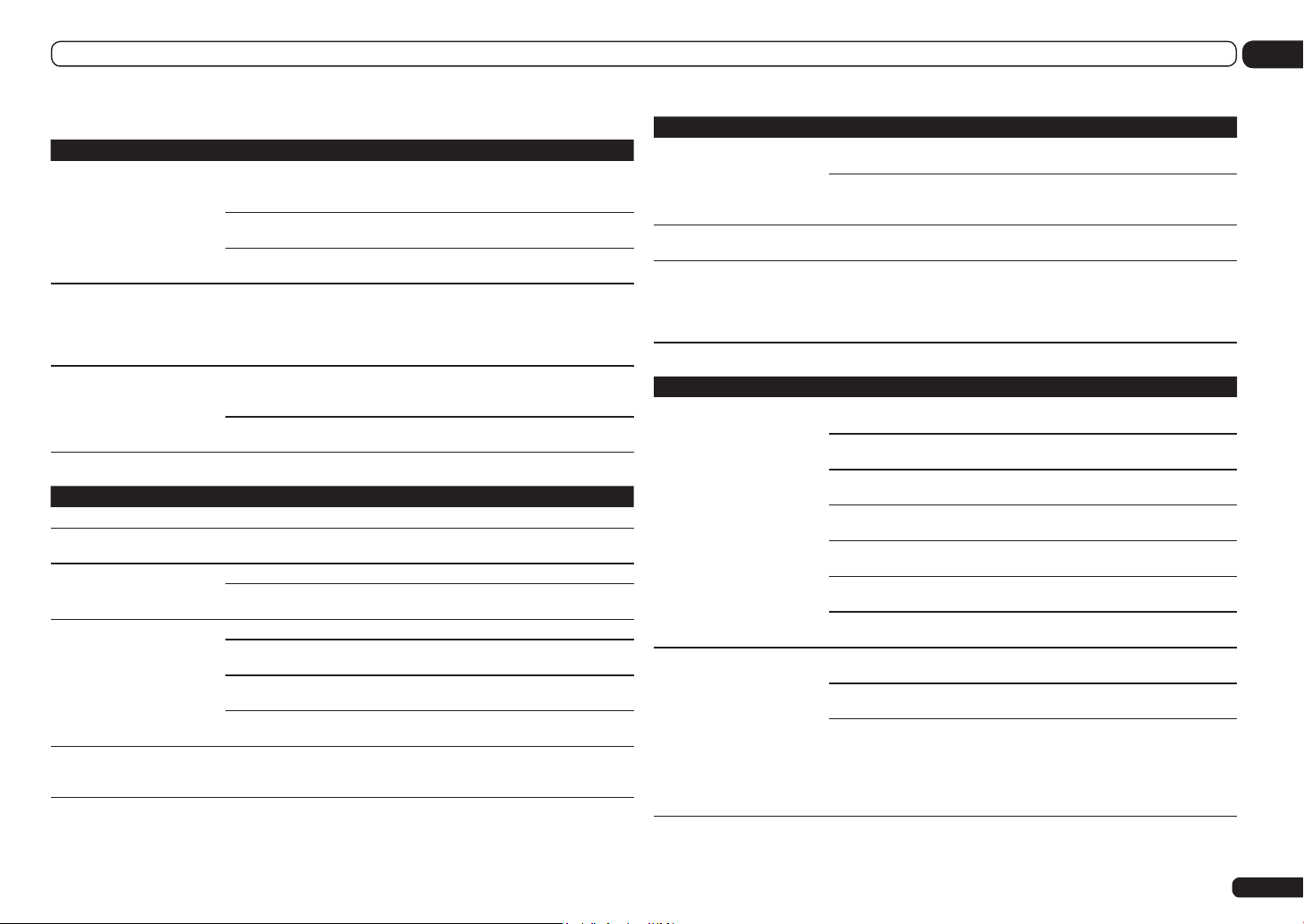
Additional information
13
Professional Calibration EQ graphical output
Symptom Remedy
The reverb characteristics
graph after EQ calibration does
not appear entirely flat.
EQ adjustments made using
the Manual MCACC setup
do not appear to change the
reverb characteristics graph
after EQ calibration.
Lower frequency response
curves do not seem to have
been calibrated for SMALL
speakers.
There are cases where the graph does not appear flat (even when selecting
ALL CH ADJ in the Auto MCACC Setup) due to adjustments made to compensate for room characteristics to achieve optimal sound.
Areas of the graph may appear identical (before and after) when there is little
or no adjustment needed.
The graph may appear to have shifted vertically when comparing before and
after measurements.
Despite level adjustments being made, the filters used for analysis may not
display these adjustments in the reverb characteristics graph after EQ calibration. However, these adjustments are taken into account by the filters dedicated to overall system calibration.
Low frequencies used in bass management (the subwoofer channel) will not
change for speakers that have been specified as SMALL in the configuration,
or do not output these frequencies.
Calibration is performed, but due to your speakers’ low frequency limitations,
no measurable sound is output for display.
Display
Symptom Remedy
The display is dark or off. Press DIMMER repeatedly to select a different brightness.
You can’t get DIGITAL to display when using SIGNAL SEL.
2 DIGITAL or DTS does not
light when playing Dolby/DTS
software.
When playing Dolby Digital
or DTS sources, the receiver’s
format indicators do not light.
When playing certain discs,
none of the receiver’s format
indicators light.
Check the digital connections and make sure that the digital inputs are
assigned correctly (see The Input Setup menu on page 34 ).
These indicators do not light if playback is paused.
Check the playback (especially the digital output) settings of the source component.
Check that the player is connected using a digital connection.
Make sure that the receiver is set to AUTO or DIGITAL (see Choosing the input
signal on page 45 ).
Check that the player isn’t set up so that Dolby Digital and DTS sources are
converted to PCM.
Ensure that if there are several audio tracks on the disc, the Dolby Digital or
DTS is selected.
The disc may not contain 5.1/6.1 channel material. Check the disc packaging
for more on what audio tracks are recorded on the disc.
Symptom Remedy
When playing a disc with the
listening mode set to Auto Surround or ALC, 2 Pro Logic II
or DTS Neo:X appear on the
receiver.
During playback of DVDAudio, the display shows PCM.
The power turns off automatically and some indicator
flashes, or some indicator
flashes and the power does not
turn on.
Make sure that the receiver is set to AUTO or DIGITAL (see Choosing the input
signal on page 45 ).
If a two channel soundtrack is currently playing (including Dolby Surround
encoded), then this is not a malfunction. Check the disc packaging for details
about the audio tracks available.
This will occur when playing DVD-Audio material over the HDMI connection.
This is not a malfunction.
See the Power section (page 83).
Remote control
Symptom Remedy
Cannot be remote controlled. Set the remote control unit’s remote control mode so that it matches the set-
Other components can’t be
operated with the system
remote.
ting on the main unit (see Operating multiple receivers on page 63 ).
Check whether the receiver’s remote control mode is properly set (see Remote
Control Mode Setup on page 81 ).
Try replacing the batteries in the remote control (see Loading the batteries on
page 7 ).
Be sure to operate within 7 m (23 ft.) and a 30º angle of the remote sensor on
the front panel (see Operating range of remote control unit on page 7 ).
Check that there are no obstacles between the receiver and the remote control.
Make sure that there is no fluorescent or other strong light shining on to the
remote sensor.
Check the connections of the CONTROL IN jacks (see Operating other Pioneer
components with this unit’s sensor on page 30 ).
If the battery ran down, the preset codes may have been cleared. Re-enter the
preset codes.
The preset code may be incorrect. Redo the procedure for entering preset
codes.
When commands from the remote control units of other devices are registered using the learning function, in some cases they may not be learned
properly. In this case, register the commands again using the learning function (see page 64). If they still do not work, they may be in a special format that
cannot be registered on this receiver’s remote control. Operate the device
using another remote control.
En
87

13 Additional information
HDMI
Symptom Remedy
The HDMI indicator blinks
continuously.
No picture or sound. This receiver is HDCP-compatible. Check that the components you are con-
No picture. Try changing the Resolution setting (in Setting the Video options on page 58 ).
No sound, or sound suddenly
ceases.
Noisy or distorted picture. Sometimes a video deck may output a noisy video signal (during scanning, for
Check all the points below.
necting are also HDCP-compatible. If they are not, please connect them using
the component or composite video jacks.
Depending on the connected source component, it’s possible that it will not
work with this receiver (even if it is HDCP-compatible). In this case, connect
using the component or composite video jacks between source and receiver.
If the problem still persists when connecting your HDMI component directly to
your monitor, please consult the component or monitor manual or contact the
manufacturer for support.
If video images do not appear on your TV, try adjusting the resolution, Deep
Color or other setting for your component.
While analog video signals are being output over HDMI, use a separate connection for audio output.
To output signals in Deep Color, use an HDMI cable (High Speed HDMI
Cable) to connect this receiver to a component or TV with the Deep Color
feature.
Check that the HDMI Audio setting is set to AMP (Setting the Audio options
on page 56 ).
If the component is a DVI device, use a separate connection for the audio.
If analog video is being output over HDMI, please use a separate connection
for the audio.
Check the audio output settings of the source component.
HDMI format digital audio transmissions require a longer time to be recognized. Due to this, interruption in the audio may occur when switching
between audio formats or beginning playback.
Turning on/off the device connected to this unit’s HDMI OUT terminal during
playback, or disconnecting/connecting the HDMI cable during playback, may
cause noise or interrupted audio.
example), or the video quality may just be poor (with some video game units,
for example). The picture quality may also depend on the settings, etc. of your
display device. Switch off the video converter and reconnect the source and
display device using the same type of connection (component or composite),
then start playback again.
If the problem still persists when connecting your HDMI component directly to
your monitor, please consult the component or monitor manual or contact the
manufacturer for support.
®
Symptom Remedy
HDCP ERROR shows in the
display.
When Control with HDMI is
set to ON, the TV/SAT input’s
HDMI Input assignment is
canceled.
Synchronized operation not
possible using Control with
HDMI function.
Check whether or not the connected component is compatible with HDCP. If
it is not compatible with HDCP, reconnect the source device using a different
type of connection (component or composite). Some components that are
compatible with HDCP still cause this message to be displayed, but so long as
there is no problem with displaying video, this is not a malfunction.
Even when Control with HDMI is set to ON, the HDMI input is assigned for
the BD, DVD, DVR/BDR and VIDEO inputs regardless of the Control with
HDMI setting, so use these terminals.
Check the HDMI connections.
The cable may be damaged.
Select ON for the Control with HDMI setting (see HDMI Setup on page 53 ).
Select ALL for the Control Mode with HDMI setting (see HDMI Setup on page
53 ).
Turn the TV’s power on before turning on this receiver’s power.
Set the TV side Control with HDMI setting to on (see TV’s operating instructions).
Connect the TV to the HDMI OUT 1 terminal and set the HDMI output to
HDMI OUT 1. Then turn on first the TV’s power, then this receiver’s power.
88
En

Additional information
13
Troubleshooting 2
AVNavigator
Symptom Causes Remedy
AVNavigator does not
interact well with the
receiver.
The receiver’s power is not
turned on.
The receiver or computer is not
connected to the LAN.
The router’s power is off.
AVNavigator’s network settings
are not correct.
The receiver’s port number setting has been changed.
Network connections could be
restricted due to the computer’s
network settings, security settings, etc.
When the operating instructions
interactive mode is changed,
the settings may not be transferred to the browser, causing
AVNavigator to stop interacting.
Turn the receiver’s power on. (Wait about 60 seconds after the power turns on for network functions
to start.)
After this, press Detection in AVNavigator to redetect the receiver.
Connect a LAN cable to the receiver or computer
(page 28).
After this, press Detection in AVNavigator to redetect the receiver.
Turn the router’s power on.
After the router is fully started up, press Detection
in AVNavigator to redetect the receiver.
If your router does not support DHCP, the receiver’s
IP address must be set in AVNavigator. First set
the IP address on the receiver, then set the same
address in AVNavigator (page 78).
After this, press Detection in AVNavigator to redetect the receiver.
Click Settings on the AVNavigator’s function menu,
select the IP Address tab and input the changed
port number (one of the port numbers set on the
receiver) (page 79).
After this, press Detection in AVNavigator to redetect the receiver.
Check the computer’s network settings, security
settings, etc.
After this, press Detection in AVNavigator to redetect the receiver.
Either refresh the page’s display using the browser’s refresh button or display a different page from
the links so that the setting is transferred.
Symptom Causes Remedy
When the Wiring Navi,
Interactive Manual,
Glossary or
Software Update is
launched, a warning
about security protection appears on the
browser.
AVNavigator cannot be
installed.
Software updating
does not operate well.
This is because of the browser’s
security function.
An error message may appear
if there are not enough system
resources available.
Installation of AVNavigator may
fail because of incompatibilities
with other applications.
There may be a problem with
your Internet Service Provider’s
network.
This is not a problem. Perform the operation to
authorize the blocked contents.
Re-start the PC, then start the installer (AVNV_XXX_
xxx.exe) with no other applications active.
Try the following, in the order indicated.
1. If there are any other applications active, exit
the other applications and try starting the installer
(AVNV_XXX_xxx.exe) again.
2. If that does not work, try restarting your PC, and
starting the installer (AVNV_XXX_xxx.exe) with no
other applications active.
Contact your contracted provider.
USB interface
Symptoms Causes Remedies
The folders/files stored
on a USB memory
device are not displayed.
The folders/files are currently
stored in a region other than
the FAT (File Allocation Table)
region.
The number of levels in a folder
is more than 8.
There are more than 30 000
folders/files stored in a USB
memory device.
The audio files are copyrighted. Copyrighted audio files stored on a USB memory
Store the folders/files in the FAT region.
Limit the maximum number of levels in a folder to
8 (page 37).
Limit the maximum number of folders/files stored
in a USB memory device to 30 000 (page 37).
device cannot be played back (page 37).
En
89

13 Additional information
Symptoms Causes Remedies
A USB memory device
is not recognized.
A USB memory device
is connected and displayed, but the audio
files stored on the USB
memory device cannot
be played back.
Cannot detect USB
keyboard.
Cannot enter correct
text using the USB
keyboard.
The USB memory device does
not support the mass storage
class specifications.
A USB hub is currently being
used.
This receiver recognizes the
USB memory device as a fraud.
Some formats of USB memory
devices, including FAT 12, NTFS,
and HFS, cannot be played back
on this receiver.
The file format cannot be properly played back on this receiver.
The USB keyboard is routed
through a USB hub.
A PS2 keyboard is routed
through a PS2/USB connector.
Keyboard is not a USB HID
Class device.
Keyboard is not US-international
layout keyboard.
Try using a USB memory device compatible with
the mass storage class specifications. Note that
there are cases where even the audio files stored
on a USB memory device compatible with the mass
storage class specifications are not played back on
this receiver (page 37).
Connect the USB memory device and switch on this
receiver (page 29).
This receiver does not support USB hubs (page 37).
Switch off and on again this receiver.
Check whether the format of your USB memory
device is either FAT 16 or FAT 32. Note that the FAT
12, NTFS, and HFS formats cannot be played back
on this receiver (page 37).
See the list of file formats that can be played back
on this receiver (page 38).
This receiver is not compatible with USB hubs. Plug
the keyboard directly into the receiver.
PS2 keyboards cannot be used with this receiver,
even if routed through a PS2/USB connector. Use a
USB keyboard.
Some devices will not be detected. Use a USB HID
Class keyboard.
Use a US-international layout keyboard. NB: Some
characters cannot be entered.
HOME MEDIA GALLERY
Symptoms Causes Remedies
Cannot access the
network.
The LAN cable is not firmly
connected.
The router is not switched on. Switch on the router.
Internet security software is currently installed in the connected
component.
The audio component on
the network which has been
switched off is switched on.
Firmly connect the LAN cable (page 28).
There are cases where a component with Internet
security software installed cannot be accessed.
Switch on the audio component on the network
before switching on this receiver.
Symptoms Causes Remedies
Playback does not start
while “Connecting...”
continues to be displayed.
The PC or Internet
radio is not properly
operated.
The audio files stored
on components on the
network, such as a PC,
cannot be played back.
Cannot access the
component connected
to the network.
The component is currently
disconnected from this receiver
or the power supply.
The corresponding IP address is
not properly set.
The IP address is being automatically configured.
Windows Media Player 11 or
Windows Media Player 12 is not
currently installed on your PC.
Audio files were recorded in
formats other than MP3, WAV
(LPCM only), MPEG-4 AAC,
FLAC, and WMA.
Audio files recorded in MPEG-4
AAC or FLAC are being played
back on Windows Media Player
11 or Windows Media Player 12.
The component connected
to the network is not properly
operated.
The component connected to
the network does not permit file
sharing.
The folder stored on the component connected to the network
has been deleted or damaged.
Network connections could be
restricted due to the computer’s
network settings, security settings, etc.
The component connected to
the network is not properly set.
There are no playable audio files
on the component connected to
the network.
Check whether the component is properly connected to this receiver or the power supply.
Switch on the built-in DHCP server function of your
router, or set up the network manually according to
your network environment (page 78).
The automatic configuration process takes time.
Please wait.
Install Windows Media Player 11 or Windows Media
Player 12 on your PC (page 47).
Play back audio files recorded in MP3, WAV (LPCM
only), MPEG-4 AAC, FLAC, or WMA. Note that some
audio files recorded in these formats may not be
played back on this receiver.
Audio files recorded in MPEG-4 AAC or FLAC cannot be played back on Windows Media Player 11 or
Windows Media Player 12. Try using another server.
Refer to the operation manual supplied with your
server.
Check whether the component is affected by special circumstances or is in the sleep mode.
Try rebooting the component if necessary.
Try changing the settings for the component connected to the network.
Check the folder stored on the component connected to the network.
Check the computer’s network settings, security
settings, etc.
If the client is automatically authorized, you need to
enter the corresponding information again. Check
whether the connection status is set to “Do not
authorize”.
Check the audio files stored on the component connected to the network.
90
En
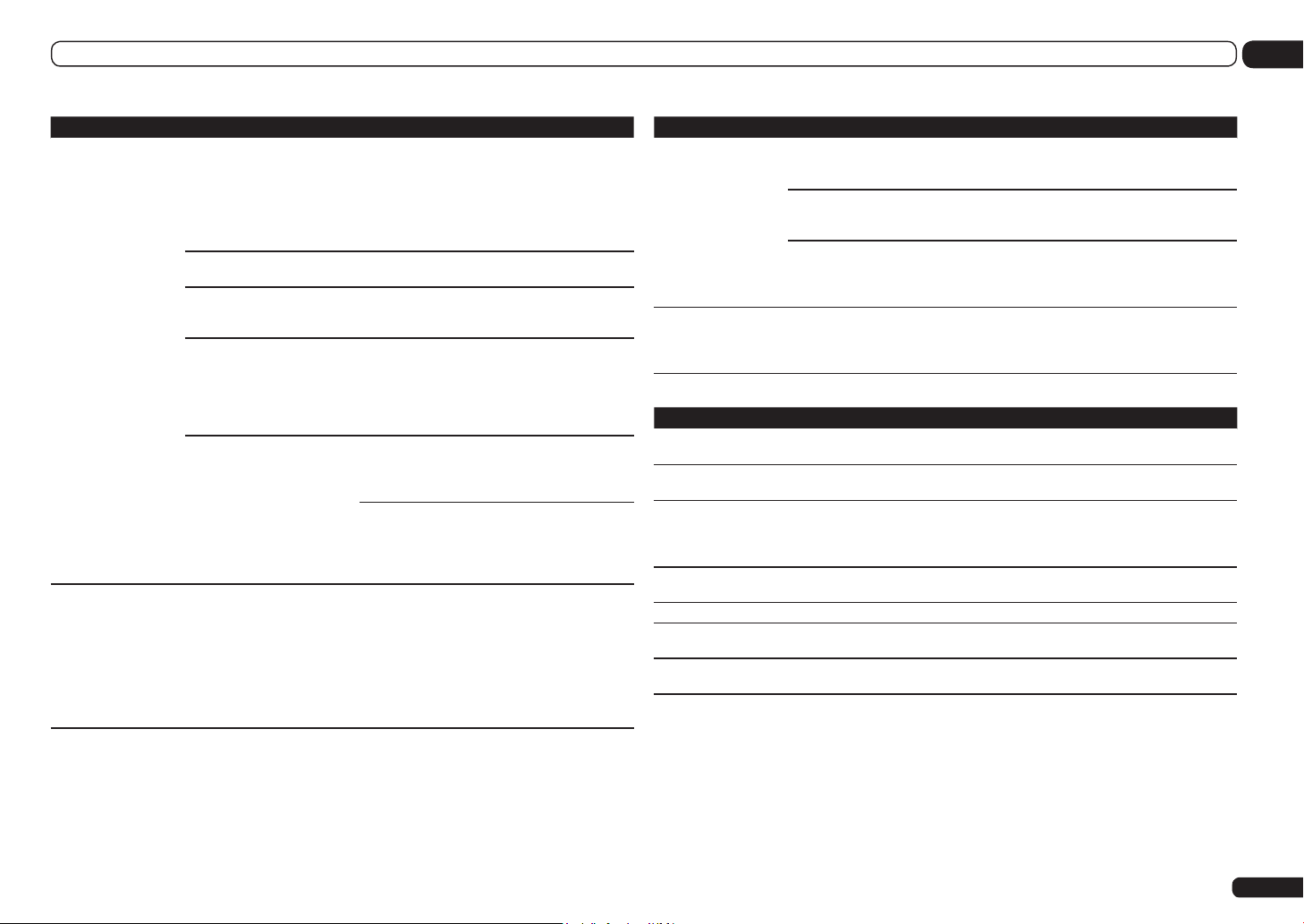
Additional information
13
Symptoms Causes Remedies
Audio playback is
undesirably stopped or
disturbed.
Cannot access
Windows Media Player
11 or Windows Media
Player 12.
The audio file currently being
played back was not recorded
in a format playable on this
receiver.
The LAN cable is currently
disconnected.
There is heavy traffic on the
network with the Internet being
accessed on the same network.
When in the DMR mode,
depending on the external controller being used, playback may
be interrupted when a volume
operation is performed from the
controller.
There is a connection routed
through a wireless LAN on the
same network.
In case of Windows Media Player
11: You are currently logged
onto the domain through
your PC with Windows XP or
Windows Vista installed.
In case of Windows Media Player
12: You are currently logged
onto the domain through your
PC with Windows 7 installed.
Check whether the audio file was recorded in a
format supported by this receiver.
Check whether the folder has been damaged or
corrupted.
Note that there are cases where even the audio files
listed as playable on this receiver cannot be played
back or displayed (page 51).
Connect the LAN cable properly (page 28).
Use 100BASE-TX to access the components on the
network.
In this case, adjust the volume from the receiver or
remote control.
There may be a shortage of bandwidth on the 2.4
GHz band used by the wireless LAN. Make wired
LAN connections not routed through a wireless
LAN.
Install away from any devices emitting electromagnetic waves on the 2.4 GHz band (microwave ovens,
game consoles, etc.). If this does not solve the
problem, stop using other devices that emit electromagnetic waves.
Instead of logging onto the domain, log onto the
local machine (page 48).
Symptoms Causes Remedies
Cannot listen to Internet radio stations.
The Home Media Gallery cannot be operated
with the buttons on the
remote control.
The firewall settings for components on the network are currently in operation.
You are currently disconnected
from the Internet.
The broadcasts from an Internet
radio station are stopped or
interrupted.
The remote control is not currently set to the Home Media
Gallery mode.
Check the firewall settings for components on the
network.
Check the connection settings for components on
the network, and consult with your network service
provider if necessary (page 78).
There are cases where you cannot listen to some
Internet radio stations even when they are listed
in the list of Internet radio stations on this receiver
(page 48).
Press HMG to set the remote control to the Home
Media Gallery mode (page 48).
SIRIUS radio messages
Status messages Causes Remedy
Antenna Error
Check Sirius Tuner
Acquiring Signal
Subscription Updating
Updating Channels
Invalid Channel
Firmware Updating
The SIRIUS antenna is not
properly connected.
The SiriusConnect
not properly connected.
The SIRIUS signal is too weak
at the current location.
Unit is updating subscription.
Unit is updating channels. Wait until the encryption code has been updated.
Selected channel is not available/does not exist.
The SiriusConnect
firmware is being updated.
TM
TM
Check that the antenna cable is attached
securely.
tuner is
Check that the 8 pin mini DIN cable and AC
Adapter are attached securely.
Check for antenna obstructions and reposition
the SIRIUS antenna to get better signal reception. Use the Antenna Aiming option to optimize
the antenna position.
Wait until the encryption code has been updated.
Select another channel.
tuner’s
Wait for updating to finish.
En
91

13 Additional information
Troubleshooting of wireless
LAN
Network cannot be accessed via wireless
LAN.
Wireless LAN converter’s power is not on.
(Wireless LAN converter’s “Power”, “WPS”
and “Wireless” indicators are not all lit.)
! Check that the USB cable connect-
ing the wireless LAN converter to the
receiver’s DC OUTPUT for WIRELESS
LAN terminal is properly connected.
WLAN POW ERR is displayed on the receiv-
er’s display window.
! There is a problem with the wireless
LAN converter’s power supply. Turn the
receiver’s power off, then disconnect
the USB cable, reconnect the USB cable
and turn the receiver’s power back on.
! If WLAN POW ERR is still displayed
after repeating the above procedure
several times, there is a problem with
the receiver or the USB cable. Unplug
the receiver from the wall and call a
Pioneer authorized independent service
company.
The LAN cable is not firmly connected.
! Firmly connect the LAN cable (page 29).
Wireless LAN converter and base unit (wireless LAN router, etc.) are too far apart or
there is an obstacle between them.
! Improve the wireless LAN environment
by moving the wireless LAN converter
and base unit closer together, etc.
There is a microwave oven or other device
generating electromagnetic waves near the
wireless LAN environment.
! Use the system in a place away from
microwave ovens or others device generating electromagnetic waves.
En
92
! Avoid using devices generating electro-
magnetic waves as much as possible
when using the system with the wireless
LAN.
Multiple wireless LAN converters are connected to the wireless LAN router.
! When connecting multiple wireless LAN
converters, their IP addresses must be
changed. For example, if the wireless
LAN router’s IP address is “192.168.1.1”,
set the first wireless LAN converter’s IP
address to “192.168.1.249”, the second
wireless LAN converter’s IP address to
“192.168.1.248”, using values between 2
and 249 (such as “249” and “248”) that
are not assigned to other wireless LAN
converters or to other devices.
Wireless LAN connections cannot be established between the wireless LAN converter
and base unit (wireless LAN router, etc.).
! The wireless LAN converter must be set
in order to establish wireless LAN connections. See Wireless LAN Converter on
page 80 .
The wireless LAN converter is properly
connected to the receiver and the wireless
LAN converter’s indicators are lit, but the
wireless LAN converter cannot be set from
the receiver (the settings screen cannot be
displayed).
! With the wireless LAN converter
connected to the receiver, turn the
receiver’s power off, unplug the power
cord from the power outlet, then plug
the power cord back in and turn the
receiver’s power on.
! Check that the wireless LAN converter
can be set after setting Network
Standby to OFF and turn the receiver’s
power off then back on.
! If DHCP in the receiver’s IP settings is
set to OFF and the IP address has been
set manually, the IP address set in the
wireless LAN converter may not match.
In the receiver’s IP settings, set DHCP
to ON. After the setting is completed,
turn the receiver’s power off. Next, turn
the receiver’s power back on and check
whether the wireless LAN converter’s
settings can be displayed with the
receiver.
If the settings can be displayed,
change the IP address settings of the
receiver and wireless LAN converter as
necessary.
The IP address settings of the receiver and
wireless LAN converter do not match the
settings of the wireless LAN router, etc.
! Check the IP address settings of the
receiver and wireless LAN converter
(including the DHCP setting).
If the receiver’s DHCP setting is “ON”,
turn the receiver’s power off, then turn
the power back on.
Check that the IP addresses of the
receiver and wireless LAN converter
match the settings of the wireless LAN
router, etc.
If the receiver’s DHCP setting is “OFF”,
set an IP address matching the network
of the base unit (wireless LAN router,
etc.).
For example, if the wireless LAN router’s
IP address is “192.168.1.1”, set the
receiver’s IP address to “192.168.1.XXX”
(*1), the subnet mask to “255.255.255.0”,
the gateway and DNS to “192.168.1.1”.
Next, set the wireless LAN converter’s IP
address to “192.168.1.249” (*2).
(*1) Set the “XXX” in “192.168.1.XXX” to
a number between 2 and 248 that is not
assigned to other devices.
(*2) Set the “249” in “192.168.1.249” to
a number between 2 and 249 that is not
assigned to other devices.
Try making the wireless LAN converter’s
advanced settings.
! The wireless LAN converter can be
connected to a computer to make the
advanced wireless LAN settings. For
details, see the CD-ROM included for
the wireless LAN converter. Check the
settings of the wireless LAN router, etc.,
then change the settings of the wireless
LAN converter.
Note, however, that making the
advanced wireless LAN settings will not
necessarily improve the wireless LAN
environment. Be careful when changing
the settings.
The access point is set to conceal the SSID.
! In this case, the SSID may not be dis-
played on the access point list screen.
If not, set the SSID, etc., by making the
wireless LAN converter settings on the
receiver manually.
The access point’s security settings use
WEP 152-bit length code key or shared key
authentication.
! The receiver does not support WEP
152-bit length code key or shared key
authentication.
Network connections cannot be established
even when the above measures are taken.
! Reset the wireless LAN converter. After
this, redo the wireless LAN converter’s
settings.
About resetting
1. Check that the wireless LAN converter’s power is on.
2. Press the wireless LAN converter’s
reset button for at least 3 seconds.
3. Release the reset button.
When the wireless LAN converter is
restarted, the resetting procedure is
completed.

Additional information
13
About status messages
Refer to the following information when you come up with a status message while operating the
Home Media Gallery.
Status messages Descriptions
STARTING H.M.G.
Connection Down
File Format Error
Track Not Found
Server Error
Server Disconnected
empty
Preset Not Stored
Out of Range
License Error
Item Already Exists
Favorite List Full
A component on the network, including a PC, is currently being connected.
Wait for a while.
The selected category or Internet radio station cannot be accessed.
Cannot be played back for some reasons.
The selected song has not been found anywhere on the network.
The selected server cannot be accessed.
The server has been disconnected.
There are no files stored in the selected folder.
The selected Internet radio station is not currently registered and saved.
The value entered is beyond the permitted range of the network settings.
The license for the contents to be played back is invalid.
This is displayed when the file you have attempted to register in the Favorites
folder has already been registered.
This is displayed when you have attempted to register a file in the Favorites
folder but the Favorites folder is already full.
Speaker Setting Guide
In order to achieve an even better surround
effect, it is important to accurately position
the speakers and make their volume and tone
characteristics uniform so as to finely focus the
multi-channel sound.
The three major elements in positioning the
speakers are distance, angle and orienta-
tion (the direction in which the speakers are
pointing).
Distance: The distance of all the speakers
should be equal.
Angle: The speakers should be horizontally
symmetrical.
Orientation: The orientation should be horizontally symmetrical.
In most homes, however, it is not possible to
achieve this environment. For the distance, on
this receiver it is possible to automatically correct the speaker distance electrically to a precision of 0.5 inch using the Full Auto MCACC
Setup function (page 32).
For the volume and sound quality as well, accurate sound field correction using the equalizer
and speaker phase characteristic correction
using the Full Band Phase Control function
(page 45) together make it possible to achieve
the ideal listening environment.
Step 1: Speaker layout and
distance adjustment
Use speaker stands or the like to make sure the
speakers are steady, and leave at least 10 cm
(4 inches) from the surrounding walls. Position
the speakers attentively so that the speakers on
the left and right are at equal angles from the
listening position (center of the adjustments).
(We recommend using cords, etc., when adjusting the layout.) Ideally all the speakers should
be equidistant from the listening position.
Note
! If the speakers cannot be set at equal
distances (on a circle), use the Auto MCACC
Setup speaker distance correction and Fine
Speaker Distance (or Precision Distance – SC57 only) functions to make them equalize the
distance artificially.
Step 2: Adjusting the speaker
height
Adjust the heights (angles) of the different
speakers.
Adjust so that the front speaker units reproducing mid- and high frequencies is roughly at the
height of the ears.
If the center speaker cannot be set at the same
height as the front speakers, adjust its angle of
elevation to point it to the listening position.
Set surround speaker 1 so that it is not under
the height of the ears.
Step 3: Adjusting the speaker
orientation
If the left and right speakers are not pointing
in the same direction, the tone will not be the
same on the right and left, and as a result the
sound field will not be reproduced properly.
However, if all the speakers are pointed towards
the listening position, the sound field will seem
cramped. Testing by the Pioneer Multi-channel
Research Group has shown that a good sense
of sound positioning can be achieved by pointing all the speakers towards an area 30 cm to 80
cm (12 inches to 31 inches) behind the listening
position (between the surround speakers and
the listening position).
However, the sense of sound positioning can
differ according to the conditions in the room
and the speakers being used. In smaller environments in particular (when the front speakers
are close to the listening position), with this
En
93

13 Additional information
method the speakers will be pointed too inward.
We suggest you use this example of installation
as reference when trying out different installation methods.
Step 4: Positioning and adjusting
the subwoofer
Placing the subwoofer between the center
and front speakers makes even music sources
sound more natural (if there is only one subwoofer, it doesn’t matter if it is placed on the left
or right side). The low bass sound output from
the subwoofer is not directional and there is no
need to adjust the height. Normally the subwoofer is placed on the floor. Put it in a position
at which it will not cancel out the bass sound
output from the other speakers. Also note that
placing it near a wall may result in sympathetic
vibrations with the building that could excessively amplify the bass sound.
If the subwoofer must be installed near a wall,
place it at an angle so that it is not parallel to
the wall surface. This can help reduce any sympathetic vibrations, but depending on the shape
of the room this could result in standing waves.
However, even if standing waves are generated,
their influence on the sound quality can be
prevented using the Auto MCACC’s standing
wave control function (page 72).
Step 5: Default settings with the
Auto MCACC Setup (auto sound
field correction) function
It is more effective to perform the Full Auto
MCACC Setup (page 32) and Precision
Distance (SC-57 only) (page 73) procedure once
the adjustments described above have been
completed.
Note
! The distance to the subwoofer may be slightly
larger than the distance actually measured
En
94
with a tape measure, etc. This is because this
distance is corrected for electric delay, and is
not a problem.
Positional relationship between
speakers and monitor
Position of front speakers and
monitor
The front speakers should be as equidistant as
possible to the monitor.
L
TV
45° to 60°
R
Position of center speaker and
monitor
Since mostly dialogs are output from the center
speaker, keeping the center speaker as close
as possible to the screen makes the overall
sound more natural. For TVs using Braun tubes,
however, when installing the center speaker on
the floor, adjust its angle of elevation to point it
towards the listening position.
Installation on floor
(Diagram as seen
from the side)
Monitor
! If the center speaker is not of the shielded
type, install it away from the TV.
! When installing the center speaker on top of
the monitor, place it facing slightly downwards
towards the listening position.
Important information
regarding the HDMI
connection
There are cases where you may not be able to
route HDMI signals through this receiver (this
depends on the HDMI-equipped component
you are connecting-check with the manufacturer for HDMI compatibility information).
If you aren’t receiving HDMI signals properly
through this receiver (from your component),
please try one of the following configurations
when connecting up.
Configuration A
Use component video cables to connect the
video output of your HDMI-equipped component to the receiver’s component video input.
The receiver can then convert the analog component video signal to a digital HDMI signal for
transmission to the display. For this configuration, use the most convenient connection
(digital is recommended) for sending audio to
the receiver. See the operating instructions for
more on audio connections.
Note
! The picture quality will change slightly during
conversion.
Configuration B
Connect your HDMI-equipped component
directly to the display using an HDMI cable.
Then use the most convenient connection
(digital is recommended) for sending audio
to the receiver. See the operating instructions for more on audio connections. Set the
display volume to minimum when using this
configuration.
Note
! If your display only has one HDMI terminal,
you can only receive HDMI video from the
connected component.
! Depending on the component, audio output
may be limited to the number of channels
available from the connected display unit (for
example audio output is reduced to 2 channels
for a monitor with stereo audio limitations).
! If you want to switch the input function, you’ll
have to switch functions on both the receiver
and your display unit.
! Since the sound is muted on the display when
using the HDMI connection, you must adjust
the volume on the display every time you
switch input functions.
Cleaning the unit
! Use a polishing cloth or dry cloth to wipe off
dust and dirt.
! When the surface is dirty, wipe with a soft
cloth dipped in some neutral cleanser diluted
five or six times with water, and wrung out
well, and then wipe again with a dry cloth. Do
not use furniture wax or cleansers.
! Never use thinners, benzene, insecticide
sprays or other chemicals on or near this unit,
since these will corrode the surface.

Additional information
13
Surround sound formats
Below is a brief description of the main surround sound formats you’ll find on BDs, DVDs,
satellite, cable and terrestrial broadcasts, and
video cassettes.
Dolby
The Dolby technologies are explained below.
See http://www.dolby.com for more detailed
information.
Manufactured under license from Dolby
Laboratories. “Dolby”, “Pro Logic”, “Surround
EX” and the double-D symbol are trademarks of
Dolby Laboratories.
DTS
The DTS technologies are explained below.
See http://www.dts.com for more detailed
information.
Manufactured under license under U.S. Patent
Nos: 5,956,674, 5,974,380, 5,978,762, 6,487,535,
6,226,616, 7,212,872, 7,003,467, 7,272,567,
7,668,723, 7,392,195, 7,333,929, 7,548,853,
7,283,634, 7,853,022 & other U.S. and worldwide patents issued and pending. DTS-HD, the
Symbol, & DTS-HD and the Symbol together are
registered trademarks & DTS-HD Master Audio is
a trademark of DTS, Inc. Product includes software. © DTS, Inc. All Rights Reserved.
About THX
The THX technologies are explained below.
See http://www.thx.com for more detailed
information.
In case of SC-57
In case of SC-55
THX, the THX logo Ultra2 Plus and Select2 Plus
are trademarks of THX Ltd. which are registered in
some jurisdictions. All rights reserved. All other
trademarks are the property of their respective
owners.
THX Cinema processing
THX is an exclusive set of standards and technologies established by THX Ltd. THX grew from
George Lucas’ personal desire to make your
experience of the film soundtrack, in both movie
theatres and in your home theatre, as faithful as possible to what the director intended.
Movie soundtracks are mixed in special
movie theatres called dubbing stages and are
designed to be played back in movie theatres
with similar equipment and conditions. This
same soundtrack is then transferred directly
onto Laserdisc, VHS tape, DVD, etc., and is
not changed for playback in a small home
theatre environment. THX engineers developed
patented technologies to accurately translate
the sound from the movie theatre environment
into the home, correcting the tonal and spatial
errors that occur. On this product, when the
THX indicator is on, THX features are automatically added in Cinema modes (e.g. THX Cinema,
THX Surround EX).
Re-Equalization
The tonal balance of a film soundtrack will be
excessively bright and harsh when played back
over audio equipment in the home because film
soundtracks were designed to be played back in
large movie theaters using very different professional equipment. Re-Equalization restores
the correct tonal balance for watching a movie
soundtrack in a small home environment.
Timbre Matching
The human ear changes our perception of a
sound depending on the direction from which
the sound is coming. In a movie theatre, there is
an array of surround speakers so that the surround information is all around you. In a home
theatre, you use only two speakers located to
the side of your head. The Timbre Matching
feature filters the information going to the surround speakers so that they more closely match
the tonal characteristics of the sound coming
from the front speakers. This ensures seamless panning between the front and surround
speakers.
Adaptive Decorrelation
In a movie theatre, a large number of surround
speakers help create an enveloping surround
sound experience, but in a home theatre there
are usually only two speakers. This can make
the surround speakers sound like headphones
that lack spaciousness and envelopment. The
surround sounds will also collapse into the
closest speaker as you move away from the
middle seating position. Adaptive Decorrelation
slightly changes one surround channel’s time
and phase relationship with respect to the other
surround channel. This expands the listening
position and creates-with only two speakers- the
same spacious surround experience as in a
movie theatre.
THX Ultra2/Select2 Plus
Before any home theatre component can
be THX Ultra2/Select2 Plus certified, it must
incorporate all the features above and also pass
a rigorous series of quality and performance
tests. Only then can a product feature the
THX Ultra2/Select2 Plus logo, which is your
guarantee that the Home Theatre products you
purchase will give you superb performance for
many years to come. THX Ultra2/Select2 Plus
requirements cover every aspect of the product
including pre-amplifier and power amplifier
performance and operation, and hundreds of
other parameters in both the digital and analog
domain.
En
95

13 Additional information
THX Surround EX
THX Surround EX - Dolby Digital Surround EX
is a joint development of Dolby Laboratories
and the THX Ltd. In a movie theater, film
soundtracks that have been encoded with
Dolby Digital Surround EX technology are able
to reproduce an extra channel which has been
added during the mixing of the program. This
channel, called Surround Back, places sounds
behind the listener in addition to the currently
available front left, front center, front right,
surround right, surround left and subwoofer
channels. This additional channel provides the
opportunity for more detailed imaging behind
the listener and brings more depth, spacious
ambience and sound localization than ever
before. Movies that were created using the
Dolby Digital Surround EX technology, when
released into the home consumer market may
exhibit wording to that effect on the packaging.
A list of movies created using this technology
can be found on the Dolby web site at http://
www.dolby.com.
Only amplifier and controller products bearing
the THX Surround EX logo, when in the THX
Surround EX mode, faithfully reproduce this
new technology in the home.
This product may also engage the “THX
Surround EX” mode during the playback of
5.1 channel material that is not Dolby Digital
Surround EX encoded. In such case the information delivered to the Surround Back channel
will be program dependent and may or may not
be very pleasing depending on the particular
soundtrack and the tastes of the individual
listener.
Boundary Gain Compensation
Depending on the listener’s and the subwoofer’s position, the listener may experience an
excessive bass effect. This feature compensates
for excessive bass resulting from a boundary
TM
gain effect. This feature is designed to operate
when used with a subwoofer certified to THX
Ultra2/Select2TM specifications.
THX Loudness Plus Description
THX Loudness Plus is a new volume control
technology featured in THX Ultra2 PlusTM and
THX Select2 PlusTM Certified amplifiers. With
THX Loudness Plus, home theater audiences
can now experience the rich details in a surround mix at any volume level. A consequence
of turning the volume below Reference Level is
that certain sound elements can be lost or perceived differently by the listener. THX Loudness
Plus compensates for the tonal and spatial
shifts that occur when the volume is reduced
by intelligently adjusting ambient surround
channel levels and frequency response. This
enables users to experience the true impact of
soundtracks regardless of the volume setting.
THX Loudness Plus is automatically applied
when listening in any THX listening mode. The
new THX Cinema, THX Music, and THX Games
modes are tailored to apply the proper THX
Loudness Plus settings for each type of content.
About iPod
“Made for iPod,” “Made for iPhone,” and “Made
for iPad” mean that an electronic accessory
has been designed to connect specifically to
iPod, iPhone, or iPad, respectively, and has
been certified by the developer to meet Apple
performance standards. Apple is not responsible for the operation of this device or its compliance with safety and regulatory standards.
Please note that the use of this accessory
with iPod, iPhone, or iPad may affect wireless
performance.
Apple, AirPlay, the AirPlay logo, iPad, iPhone,
iPod, iPod shuffle, iPod nano, iPod classic, iPod
touch, iTunes and Mac are trademarks of Apple
Inc., registered in the U.S. and other countries.
About SIRIUS
SIRIUS, XM and all related marks and logos
are trademarks of Sirius XM Radio Inc. and its
subsidiaries. All rights reserved. Service not
available in Alaska and Hawaii.
About FLAC
FLAC Decoder
Copyright © 2000, 2001, 2002, 2003, 2004, 2005,
2006, 2007
Josh Coalson
Redistribution and use in source and binary
forms, with or without modification, are permit-
ted provided that the following conditions are
met:
! Redistributions of source code must retain the
above copyright notice, this list of conditions
and the following disclaimer.
! Redistributions in binary form must reproduce
the above copyright notice, this list of
conditions and the following disclaimer in
the documentation and/or other materials
provided with the distribution.
! Neither the name of the Xiph.org Foundation
nor the names of its contributors may be used
to endorse or promote products derived from
this software without specific prior written
permission.
THIS SOFTWARE IS PROVIDED BY THE
COPYRIGHT HOLDERS AND CONTRIBUTORS
“AS IS” AND ANY EXPRESS OR IMPLIED
WARRANTIES, INCLUDING, BUT NOT
LIMITED TO, THE IMPLIED WARRANTIES OF
MERCHANTABILITY AND FITNESS FOR A
PARTICULAR PURPOSE ARE DISCLAIMED.
IN NO EVENT SHALL THE FOUNDATION
OR CONTRIBUTORS BE LIABLE FOR ANY
DIRECT, INDIRECT, INCIDENTAL, SPECIAL,
EXEMPLARY, OR CONSEQUENTIAL
DAMAGES (INCLUDING, BUT NOT LIMITED
TO, PROCUREMENT OF SUBSTITUTE GOODS
OR SERVICES; LOSS OF USE, DATA, OR
PROFITS; OR BUSINESS INTERRUPTION)
HOWEVER CAUSED AND ON ANY THEORY OF
LIABILITY, WHETHER IN CONTRACT, STRICT
LIABILITY, OR TORT (INCLUDING NEGLIGENCE
OR OTHERWISE) ARISING IN ANY WAY OUT
OF THE USE OF THIS SOFTWARE, EVEN IF
ADVISED OF THE POSSIBILITY OF SUCH
DAMAGE.
96
En

Additional information
13
Auto Surround, ALC and Stream Direct with different input
signal formats
The following charts show what you will hear with different input signal formats, depending on the
Stream Direct mode (see Using Stream Direct on page 44 ) you have selected.
Stereo (2 channel) signal formats
Input signal format
Surround Back speaker(s): Connected
Dolby Digital Surround
DTS Surround
Other stereo sources Stereo playback Stereo playback
Analog sources As above ANALOG DIRECT (stereo)
PCM sources As above PCM DIRECT
DVD-A sources As above As above
SACD sources As above Stereo playback
Surround Back speaker(s): Not connected
Dolby Digital Surround
DTS Surround
Other stereo sources Stereo playback Stereo playback
Analog sources As above ANALOG DIRECT (stereo)
PCM sources As above PCM DIRECT
DVD-A sources As above As above
SACD sources As above Stereo playback
Auto Surround / ALC /
DIRECT
2 Pro Logic IIx MOVIE 2 Pro Logic IIx MOVIE
Neo:X CINEMA Neo:X CINEMA
2 Pro Logic II MOVIE 2 Pro Logic II MOVIE
Neo:X CINEMA Neo:X CINEMA
PURE DIRECT
Multichannel signal formats
Input signal format Auto Surround / ALC PURE DIRECT / DIRECT
Surround Back speaker(s): Connected
Dolby Digital EX (6.1 channel flagged)
Dolby TrueHD EX (6.1 channel flagged)
DTS-HD Master Audio ES (6.1 channel
flagged)
DTS-ES (6.1 channel sources/6.1 channel
flagged)
DTS sources (5.1 channel encoding) Straight decoding Straight decoding
DTS-HD sources As above As above
Other 5.1/6.1/7.1 channel sources As above As above
Surround Back speaker(s): Not connected
DVD-A sources/Multi-ch PCM Straight decoding Straight decoding
SACD sources (5.1 channel encoding) As above As above
Other 5.1/6.1/7.1 channel sources As above As above
a Unavailable with only one surround back speaker connected.
Dolby Digital EX
2 Pro Logic IIx MOVIE
<a>
DTS-ES (Matrix) DTS-ES (Matrix)
DTS-ES (Matrix/Discrete) DTS-ES (Matrix/Discrete)
Dolby Digital EX
2 Pro Logic IIx MOVIE
<a>
En
97
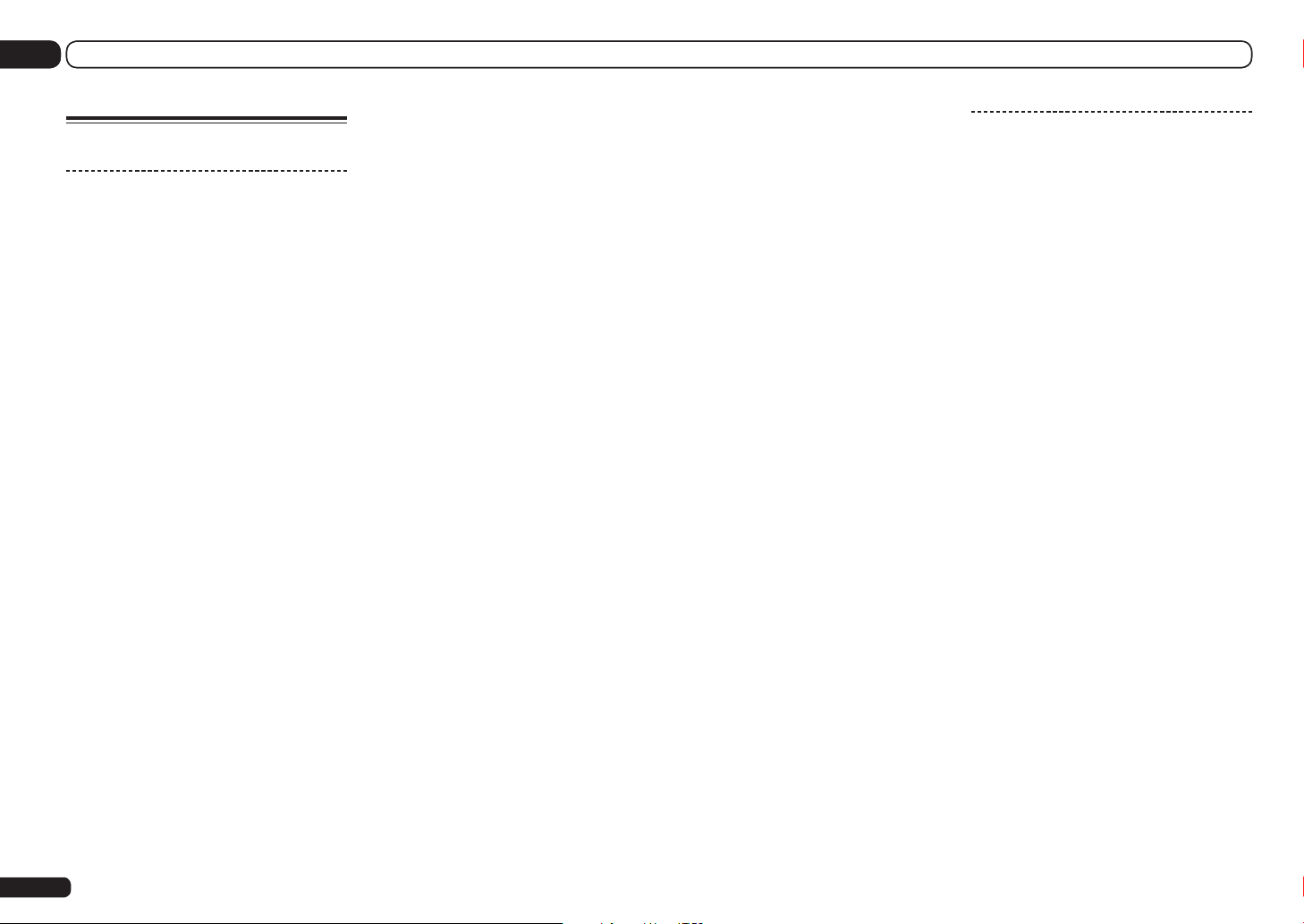
13 Additional information
Glossary
Audio formats/Decoding
Dolby
The Dolby technologies are explained below.
See http://www.dolby.com for more detailed
information.
Dolby Digital
Dolby Digital is a multichannel digital audio
coding system widely used in cinemas, and
in the home for DVD and digital broadcast
soundtracks.
Dolby TrueHD
Dolby TrueHD is the lossless encoding technology developed for high-definition optical discs
in the upcoming era.
Dolby Digital Plus
Dolby Digital Plus is the audio technology for
all high-definition programming and media. It
combines the efficiency to meet future broadcast demands with the power and flexibility to
realize the full audio potential expected in the
upcoming high-definition era.
Dolby Digital Surround EX
Dolby Digital Surround EX (the EX stands for
EXtended) is an extension of Dolby Digital
encoding whereby a surround back channel
is matrixed into the surround left/right channels for 6.1 channel playback. This allows for
compatibility with Dolby Digital 5.1 channel
decoding, as well as for decoding using Dolby
Digital EX.
Dolby Pro Logic IIx and Dolby Surround
Dolby Pro Logic IIx is an improved version of the
Dolby Pro Logic II (and Dolby Pro Logic) decoding system.
Dolby Surround is an encoding system which
embeds surround sound information within
a stereo soundtrack, which a Dolby Pro Logic
decoder can then use for enhanced surround
listening with greater sound detail.
Dolby Pro Logic IIz
Adding a pair of speakers above the front left
and right speakers adds expressiveness in the
vertical direction to the previous horizontallyoriented sound field. The height channel
strengthens the sound field’s sense of threedimensionality and air, producing presence and
expansion.
DTS
The DTS technologies are explained below.
See http://www.dts.com for more detailed
information.
DTS Digital Surround
DTS Digital Surround is a 5.1-channel audio
coding system from DTS Inc. now widely used
for DVD-Video, DVD-Audio, 5.1 music discs,
digital broadcasts, and video games.
DTS-HD Master Audio
DTS-HD Master Audio is a technology that
delivers master audio sources recorded in a
professional studio to listeners without any loss
of data, preserving audio quality.
DTS-HD High Resolution Audio
A high definition audio technology by which
signals can be transferred over HDMI cables.
DTS-ES
DTS-ES (the ES stands for Extended Surround)
is a decoder that is capable of decoding both
DTS-ES Discrete 6.1 and DTS-ES Matrix 6.1
encoded sources.
DTS Neo:X
DTS Neo:X can generate 11.1 channel surround
sound from any matrixed stereo source (such
as video or TV) and from 5.1 channel sources.
DTS Neural Surround
DTS Neural Surround can generate 7.1 channel surround sound from any matrixed stereo
source (such as video or TV).
THX
The THX technologies are explained below.
See http://www.thx.com for more detailed
information.
THX Cinema
A mode for playing in a home theater environment the sound tracks of theater movies that
have been recorded and edited for playback in
large spaces such as movie theaters.
THX Music
A mode adjusted mainly for listening to music
that has been masterized at a higher level than
movie sound tracks.
THX Games
A mode for playing the sound of games with
spatial fidelity. In many cases the sound is
mixed in the same way as for movies, but this
mode is meant for small environments rather
than the large environments of theaters.
THX Surround EX
A mode using technology developed jointly
by Dolby Laboratories and THX for creating a
sound field behind the listeners.
THX Loudness Plus
A mode creating a rich, subtle surround sound
field through optimal calibration of the volume
and frequency response of the individual channels according to the volume level.
Decoding
A technology for converting digital signals
that have been compressed upon recording
by a digital signal processing circuit, etc., into
the original signals. The term “decoding” (or
“matrix decoding”) is also used for the technology which converts 2-channel sound sources
into multiple channels or expands 5.1-channel
signals into 6.1 or 7.1 channels.
Calibrating the sound field/
Improving the sound quality
Phase Control
The Phase Control technology incorporated into
this receiver’s design provides coherent sound
reproduction through the use of phase matching for an optimal sound image at your listening
position.
Full Band Phase Control
The Full Band Phase Control feature calibrates
the frequency-phase characteristics of the
speakers connected.
Full Band Phase Control FRONT ALIGN
Full Band Phase Control calibrates frequency
phase disturbances (group delay) for the full
speaker band (Full Band) (SYMMETRY), but
with this unit it is also possible to calibrate the
frequency phase characteristics of other speakers to the frequency phase characteristics of
the front speakers (FRONT ALIGN).
Virtual Surround Back
When you’re not using surround back speakers,
selecting this mode allows you to hear a virtual
surround back channel through your surround
speakers. You can choose to listen to sources
with no surround back channel information.
Virtual Height
When you’re not using front height speakers, selecting this mode allows you to hear a
virtual front height channel through your front
speakers.
Virtual Depth
When this mode is selected, the sound field
expands virtually to behind the display, resulting in a sound field with the same depth as
the 3D picture to achieve a better sense of
presence.
Auto Sound Retriever
The Auto Sound Retriever feature employs
DSP technology to restore sound pressure
98
En

Additional information
13
and smooth jagged artifacts left over after
compression.
With some audio inputs, the Sound Retriever
effect is automatically optimized based on the
bitrate information of the contents that have
been input to achieve high sound quality.
Sound Retriever Air
Sound Retriever Air compensates for reduced
sound quality due to compression when sending Bluetooth signals.
PQLS
Jitterless high quality playback is possible by
connecting a PQLS-compatible player with
HDMI connections.
ALC (Auto Level Control)
In the Auto level control (ALC) mode, this
receiver equalizes playback sound levels.
Also, the low and high frequency sounds, dialogs, surround effects, etc., that are difficult to
hear when the volume is low are adjusted to be
optimal for the volume level. This mode is particularly optimum when listening at night.
Front Stage Surround Advance
With the Front Stage Surround Advance feature, you can enjoy seamless, natural surround
sound effects using only the front speakers,
without deteriorating the quality of the original
sound.
MCACC
The Auto MCACC Setup provides a quick but
accurate surround sound setup, which includes
the advanced features of Professional Acoustic
Calibration EQ.
HDMI
Control with HDMI function
Synchronized operations below with a Control
with HDMI-compatible Pioneer TV or Blu-ray
Disc player or with a component of another
make that supports the Control with HDMI
functions are possible when the component is
connected to the receiver using an HDMI cable.
! The receiver’s volume can be set and the
sound can be muted using the TV’s remote
control.
! The receiver’s input switches over
automatically when the TV’s input is
changed or a Control with HDMI-compatible
component is played.
! The receiver’s power is also set to standby,
when the TV’s power is set to standby.
ARC (Audio Return Channel)
When a TV supporting the HDMI ARC (Audio
Return Channel) function is connected to the
receiver, the sound of the TV can be input via
the HDMI OUT terminal.
The sound of the TV can be input from the
receiver’s HDMI OUT terminal, so connection
with the TV can be completed with a single
HDMI cable.
Network function
AirPlay
This receiver supports AirPlay audio streaming
from iPod touch (2nd, 3rd and 4th generations),
iPhone 4, iPhone 3GS, iPad with iOS 4.2 or later,
and iTunes 10.1 (Mac and PC) or later.
For more information, see the Apple website
(http://www.apple.com).
DLNA
The Digital Living Network Alliance (DLNA) is a
cross-industry organization of consumer electronics, computing industry and mobile device
companies. Digital Living provides consumers
with easy sharing of digital media through a
wired or wireless network in the home.
vTuner
vTuner is a paid online database service that
allows you to listen to radio and TV broadcasts
on the Internet. vTuner lists thousands of stations from over 100 different countries around
the globe. For more detail about vTuner, visit the
following website:
http://www.radio-pioneer.com
“This product is protected by certain intellectual property rights of NEMS and BridgeCo.
Use or distribution of such technology outside
of this product is prohibited without a license
from NEMS and BridgeCo or an authorized
subsidiary.”
aacPlus
AAC decoder uses aacPlus developed by Coding
Technologies. (www.codingtechnologies.com)
FLAC
FLAC (Free Lossless Audio Codec) is an audio
format allows lossless codec. Audio is compressed in FLAC without any loss in quality.
For more details about FLAC, visit the following
website:
http://flac.sourceforge.net/
Windows Media
Windows Media is a multimedia framework for
media creation and distribution for Microsoft
Windows. Windows Media is either a registered trademark or trademark of Microsoft
Corporation in the U.S. and/or other countries.
Use an application licensed by Microsoft
Corporation to author, distribute, or play
Windows Media formatted content. Using
an application unauthorized by Microsoft
Corporation is subject to malfunction.
Windows Media Player 11/
Windows Media Player 12
Windows Media Player is software to deliver
music, photos and movies from a Microsoft
Windows computer to home stereo systems
and TVs.
With this software, you can play back files
stored on the PC through various devices wherever you like in your home.
This software can be downloaded from
Microsoft’s website.
! Windows Media Player 11 (for Windows XP or
Windows Vista)
! Windows Media Player 12 (for Windows 7)
For more information check the official
Microsoft website.
Windows Media DRM
Windows Media DRM is a DRM (Digital Rights
Management) service for the Windows Media
platform. It is designed to provide secure
delivery of audio and/or video content over an
IP network to a PC or other playback device in
such a way that the distributor can control how
that content is used. The WMDRM-protected
content can only be played back on a component supporting the WMDRM service.
Router
A device for relaying data flowing on a network
to another network. In homes, routers often
also function as DHCP servers. Products with
built-in wireless LAN access points are called
“wireless LAN routers”.
DHCP
Abbreviation of Dynamic Host Configuration
Protocol. A protocol for automatically assigning such setting information as IP addresses
within network connections. This offers convenience in that, when enabled, it allows network
functions to be used simply by connecting the
devices to the network.
Wireless LAN/Wi-Fi
“Wi-Fi” (Wireless Fidelity) is a trademark
coined by the Wi-Fi Alliance trade association to increase recognition of wireless LAN
standards. With the increase in the number
of devices connected to computers in recent
years, Wi-Fi offers the advantage of eliminating the complexity of making connections with
En
99

13 Additional information
LAN cables by using wireless connection. As
a way of reassuring users, products that have
passed interoperability tests carry the logo
“Wi-Fi Certified” to indicate that compatibility is
assured.
WPS
Abbreviation of Wi-Fi Protected Setup. A standard established by the Wi-Fi Alliance industry
group for a function allowing settings related
to interconnection of WPS-compatible wireless
LAN devices and encryption to be made with
simple operations. There are a number of methods, including push-button configuration and
PIN code configuration. This AV receiver supports both push-button configuration and PIN
code configuration.
SSID
Abbreviation of Service Set IDentifier. A wireless LAN access point identifier. Can be set as
desired using up to 32 characters of English
letters and numbers.
Bluetooth function
Bluetooth wireless technology
A short-range wireless communications
standard for digital devices. Information is
exchanged between devices several meters to
several tens of meters apart using radio waves.
It uses radio waves on the 2.4 GHz band which
does not require applications for licenses or
usage registration for applications conducting
wireless exchange of digital information at relatively low speeds, such as computer mouses
and keyboards, mobile phones, smartphones,
text and audio information for PDAs, etc.
Pairing
“Pairing” must be done before you start playback of Bluetooth wireless technology content
using the Bluetooth ADAPTER. Make sure to
perform pairing the first time you operate the
system or any time pairing data is cleared.
The pairing step is necessary to register the
100
En
Bluetooth wireless technology device to enable
Bluetooth communications. For more details,
see also the operating instructions of your
Bluetooth wireless technology device.
! Pairing is required when you first use the
Bluetooth wireless technology device and
Bluetooth ADAPTER.
! To enable Bluetooth communication, pairing
should be done with both your system and
Bluetooth wireless technology device.
Receiver function
Operation Mode
This receiver is equipped with a great number
of functions and settings. The Operation Mode
feature is provided for users who find it difficult
to master all these functions and settings.
