Page 1
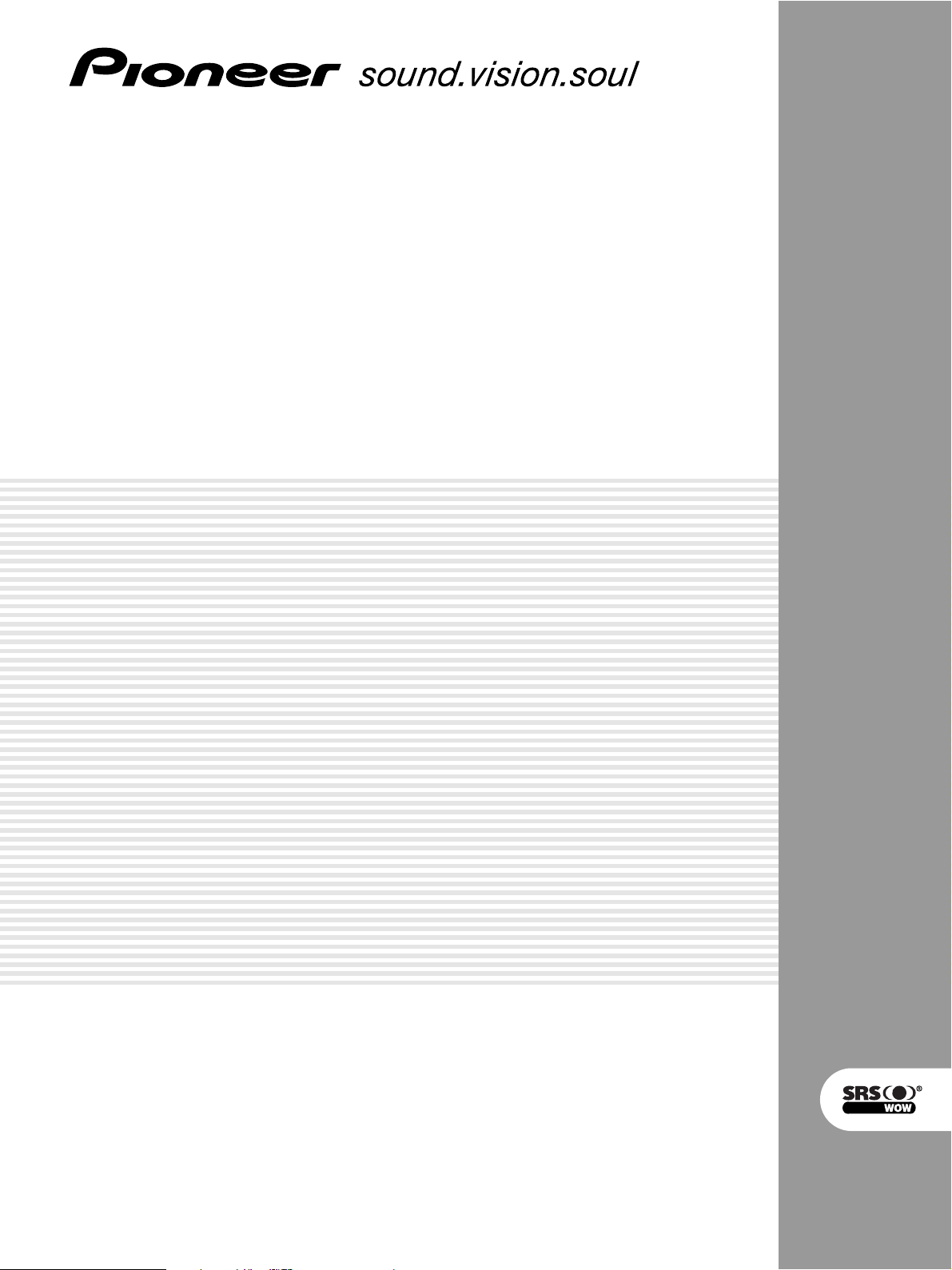
PLASMA DISPLAY SYSTEM
SYSTEME D’ÉCRAN PLASMA
PLASMA DISPLAY-SYSTEM
PDP-504HDE
PDP-434HDE
Operating Instructions
Mode d’emploi
Bedienungsanleitung
Page 2

This equipment complies with the requirements of Directives 89/336/EEC and 73/23/EEC as amended by 93/68/
EEC.
Dieses Gerät entspricht den Anforderungen der EG-Richtlinien 89/336/EWG und 73/23/EWG mit Änderung 93/
68/EWG.
Ce matériel répond aux exigences contenues dans les directives 89/336/CEE et 73/23/CEE modifiées par la
directive 93/68/CEE.
Dit apparaat voldoet aan de eisen van de richtlijnen 89/336/EEG en 73/23/EEG, gewijzigd door 93/68/EEG.
Dette udstyr overholder kravene i direktiv nr. 89/336/EEC og 73/23/EEC med tillæg nr. 93/68/EEC.
Quest’ apparecchio è conforme ai requisiti delle direttive 89/336/EEC e 73/23/EEC, come emendata dalla
direttiva 93/68/EEC.
« В„Н·Щ‹ЫЩ·ЫБ ·ıЩfi ·МЩ·ФНТflМВЩ·И ЫЩИЪ ··ИЩfiЫВИЪ Щ˘М Ф‰Б„И˛М ЩБЪ EıТ˘·˙НfiЪ EМ˘ЫБЪ 89/336/EOK Н·И
73/23/EOK, ¸˘Ъ ФИ Н·МФМИЫПФfl ·ıЩФfl ЫıПОБТ˛ЛБН·М ·¸ ЩБМ Ф‰Б„fl· 93/68/EOK.
Este equipamento obedece às exigências das directivas 89/336/CEE e 73/23/CEE, na sua versão corrigida
pela directiva 93/68/CEE.
Este aparato satisface las exigencias de las Directivas 89/336/CEE y 73/23/CEE, modificadas por medio de
la 93/68/CEE.
Denna utrustning uppfyller kraven enligt riktlinjerna 89/336/EEC och 73/23/EEC så som kompletteras av 93/68/
EEC.
Dette produktet oppfyller betingelsene i direktivene 89/336/EEC og 73/23/EEC i endringen 93/68/EEC.
Tämä laite täyttää direktiivien 89/336/EEC ja 73/23/EEC vaatimukset, joita on muutettu direktiivillä 93/68/EEC.
SPECIAL NOTE FOR USERS IN THE U.K.
The mains lead of this product is fitted with a non-rewireable (moulded) plug incorporating a 13A (Media
Receiver)/13A (Plasma Display) fuse. Should the fuse need to be replaced, a BSI or ASTA approved BS
1362 fuse marked or and of the same rating as above, which is also indicated on the pin face of the
plug, must be used.
Always refit the fuse cover after replacing the fuse. Never use the plug without the fuse cover fitted.
In the unlikely event of the socket outlet in your home not being compatible with the plug supplied, cut off
the mains plug and fit an appropriate type.
DANGER:
The fuse from the cut-off plug should be removed and the cut-off plug destroyed immediately and disposed
of in a safe manner.
Under no circumstances should the cut-off plug be inserted elsewhere into a 10A socket outlet, as a serious
electric shock may occur.
To fit an appropriate plug to the mains lead, follow the instructions below:
IMPORTANT:
The wires in the mains lead are coloured in accordance with the following code:
Blue: Neutral
Brown: Live
Green & Yellow: Earth
As the colours of the wires in the mains lead of this product may not correspond with the coloured markings
identifying the terminals in your plug, proceed as follows:
• The wire which is coloured blue must be connected to the plug terminal which is marked N or coloured black.
• The wire which is coloured brown must be connected to the plug terminal which is marked L or coloured red.
Ensure that neither the brown nor the blue wire is connected to the earth terminal in your three-pin plug.
Before replacing the plug cover make sure that:
• If the new fitted plug contains a fuse, its value is the same as that removed from the cut-off plug.
• The cord grip is clamped over the sheath of the mains lead, and not simply over the lead wires.
IF YOU HAVE ANY DOUBT, CONSULT A QUALIFIED ELECTRICIAN.
Page 3
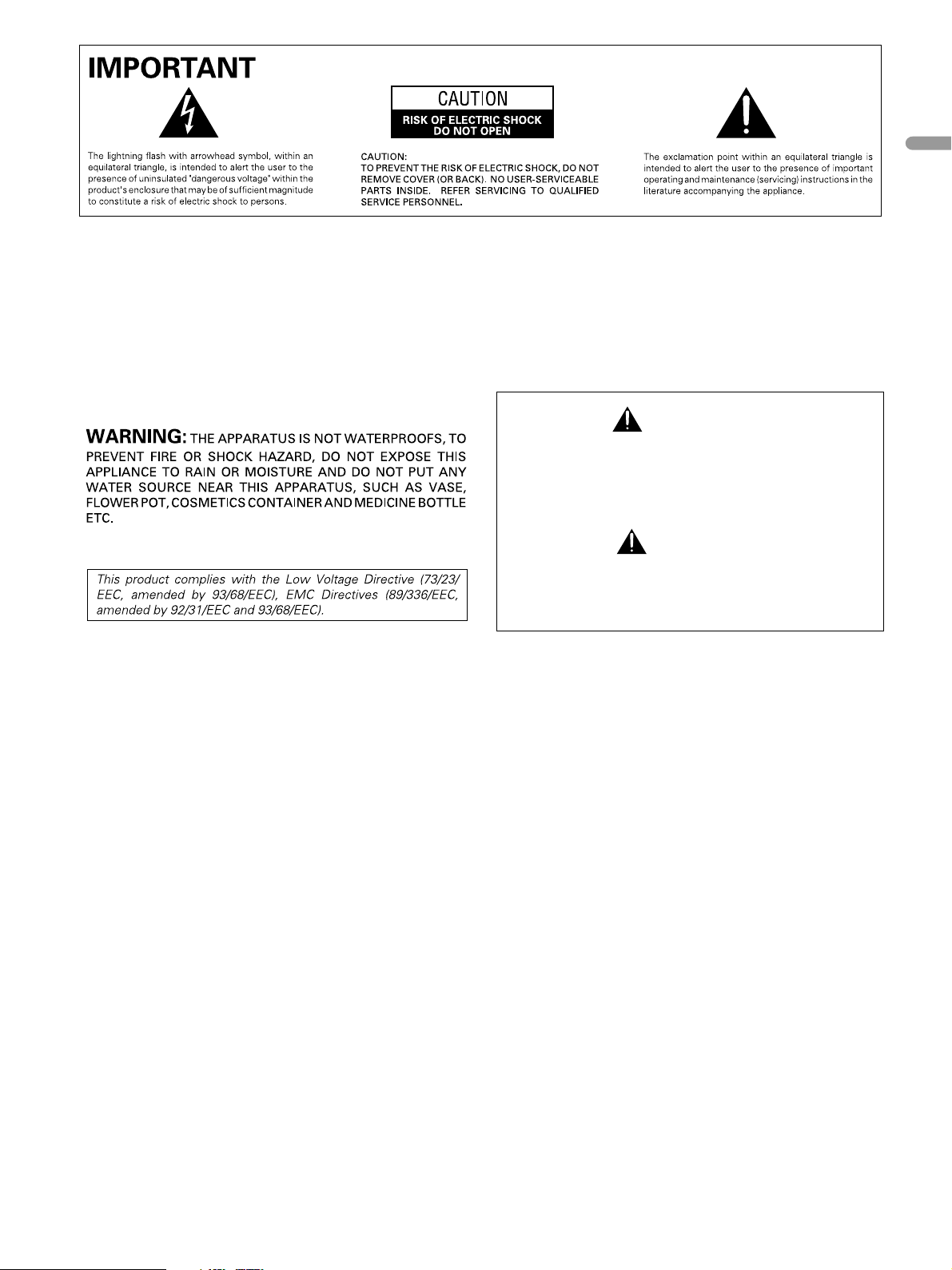
English
CAUTION: THE POWER SWITCH DOES NOT COMPLETELY
SEPARATES THE UNIT FROM THE MAINS IN OFF POSITION.
THEREFORE INSTALL THE UNIT SUITABLE PLACES EASY TO
DISCONNECT THE MAINS PLUG IN CASE OF THE ACCIDENT. THE
MAINS PLUG OF UNIT SHOULD BE UNPLUGGED FROM THE WALL
SOCKET WHEN LEFT UNUSED FOR A LONG PERIOD OF TIME.
WARNING: BEFORE PLUGGING IN THE UNIT FOR THE FIRST
TIME, READ THE FOLLOWING SECTION CAREFULLY.
THE VOLTAGE OF THE AVAILABLE POWER SUPPLY DIFFERS
ACCORDING TO COUNTRY OR REGION. BE SURE THAT THE
POWER SUPPLY VOLTAGE OF THE AREA WHERE THIS UNIT WILL
BE USED MEETS THE REQUIRED VOLTAGE (E.G. 230V OR 120V)
WRITTEN ON THE REAR PANEL.
WARNING: THIS PRODUCT EQUIPPED WITH A THREE-WIRE
GROUNDING (EARTHLING) TYPE PLUG. A PLUG HAVING A THIRD
(GROUNDING, EARTHLING) PIN, IT WILL ONLY FIT INTO A
GROUNDING (EARTHLING) TYPE POWER OUTLET. THIS IS A
SAFETY FEATURE. IF YOU ARE UNABLE TO INSERT THE PLUG
INTO THE OUTLET, CONTACT YOUR ELECTRICIAN TO REPLACE
YOUR OBSOLETE OUTLET. DO NOT DEFEAT THE SAFETY
PURPOSE OF THE GROUNDING (EARTHLING) TYPE PLUG.
The following symbols are found on labels
attached to the product. They alert the operators
and service personnel of this equipment to any
potentially dangerous conditions.
WARNING
This symbol refers to a hazard or unsafe
practice which can result in personal injury or
property damage.
CAUTION
This symbol refers to a hazard or unsafe
practice which can result in severe personal
injury or death.
WARNING:
CANDLE, SHOULD BE PLACED ON THE APPARATUS.
IF NAKED FLAME SOURCES ACCIDENTALLY FALL DOWN, FIRE
SPREAD OVER THE APPARATUS THEN MAY CAUSE FIRE.
VENTILATION: WHEN INSTALLING THIS UNIT, MAKE SURE
TO LEAVE SPACE AROUND THE UNIT FOR VENTILATION TO
IMPROVE HEAT RADIATION. FOR THE MINIMUM SPACE
REQUIRED, SEE PAGES 15 AND 16.
WARNING: SLOTS AND OPENINGS IN THE CABINET ARE
PROVIDED FOR VENTILATION AND TO ENSURE RELIABLE
OPERATION OF THE PRODUCT AND TO PROTECT IT FROM
OVERHEATING, TO PREVENT FIRE HAZARD, THE OPENINGS
SHOULD NEVER BE BLOCKED AND COVERED WITH ITEMS, SUCH
AS NEWSPAPERS, TABLE-CLOTHS, CURTAINS, ETC. ALSO DO NOT
PUT THE APPARATUS ON THE THICK CARPET, BED, SOFA, OR
FABRIC. HAVING A THICK PILE.
NO NAKED FLAME SOURCES SUCH AS LIGHTED
Page 4
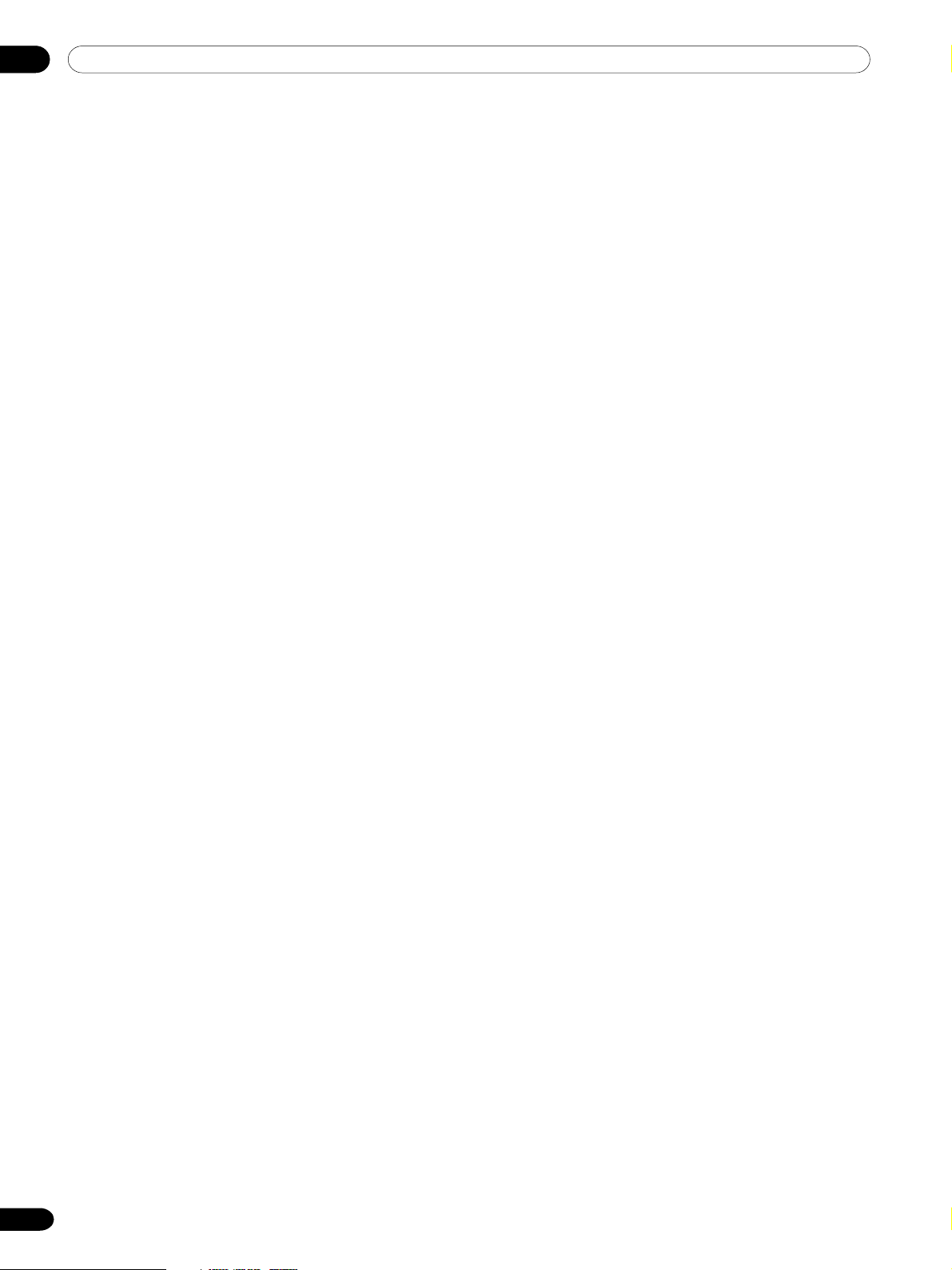
Contents
Thank you for buying this Pioneer product.
Please read through these operating instructions so you will know how to operate your model properly. After you
have finished reading the instructions, put them away in a safe place for future reference.
In some countries or regions, the shape of the power plug and power outlet may sometimes differ from that shown
in the explanatory drawings. However the method of connecting and operating the unit is the same.
01 Important User Guidance Information
02 Safety Precautions
03 Operational Precautions
04 Supplied Accessories
Plasma Display ................................................................... 11
Media Receiver .................................................................... 11
05 Part Names
Plasma Display ................................................................... 12
Media Receiver .................................................................... 13
Remote control unit ............................................................14
06 Preparation
Allowed operation range of the remote control unit ....... 15
Installing the Plasma Display ............................................ 15
Installing the Media Receiver ............................................ 16
Installing the Media Receiver vertically ...................... 17
Setting the system .............................................................. 18
Routing cables .................................................................... 19
Using the remote control unit ........................................... 20
Cautions regarding the remote control unit .............. 20
Inserting batteries ......................................................... 20
Cautions regarding batteries ....................................... 20
Basic connections .............................................................. 21
Connecting to an antenna ........................................... 21
Connecting the power cord ......................................... 21
07 Watching TV
Turning on the power .......................................................... 22
Turning off the power .......................................................... 22
Changing channels ............................................................ 23
Changing the volume and sound ...................................... 24
Using the multiscreen functions ....................................... 26
Splitting the screen ...................................................... 26
Freezing images ............................................................ 26
08 Basic Adjustment Settings
Using the menu .................................................................. 27
AV mode menus ............................................................ 27
PC mode menus ........................................................... 28
Menu operation keys .................................................... 29
Setting up TV channels automatically .............................. 29
Using Auto Installation ................................................ 29
Using Auto Search ....................................................... 30
Setting up TV channels manually ...................................... 30
Using Manual Adjust ................................................... 30
Labeling TV channels ................................................... 32
Setting Child Lock ......................................................... 32
Selecting a decoder input terminal............................. 33
Sorting preset TV channels ................................................ 33
Language setting ................................................................ 34
Clock setting ........................................................................ 34
AV Selection ........................................................................ 35
Picture adjustments ........................................................... 36
PureCinema .................................................................. 37
Colour temperature ...................................................... 37
MPEG NR ....................................................................... 38
DNR ............................................................................... 39
CTI .................................................................................. 39
DRE ................................................................................ 40
Colour Management .................................................... 40
Sound adjustments ............................................................ 41
FOCUS ........................................................................... 41
Front Surround .............................................................. 42
Power Control ...................................................................... 42
Power Control for AV source ........................................ 42
Power Control for PC source ....................................... 44
09 Using the Teletext Functions
What is Teletext?.................................................................. 45
Operating the Teletext basics ............................................. 45
Turning on and off Teletext ........................................... 45
Selecting and operating Teletext pages ...................... 45
Displaying subpages .................................................... 46
Displaying TOP Over View ............................................ 46
4
En
Page 5
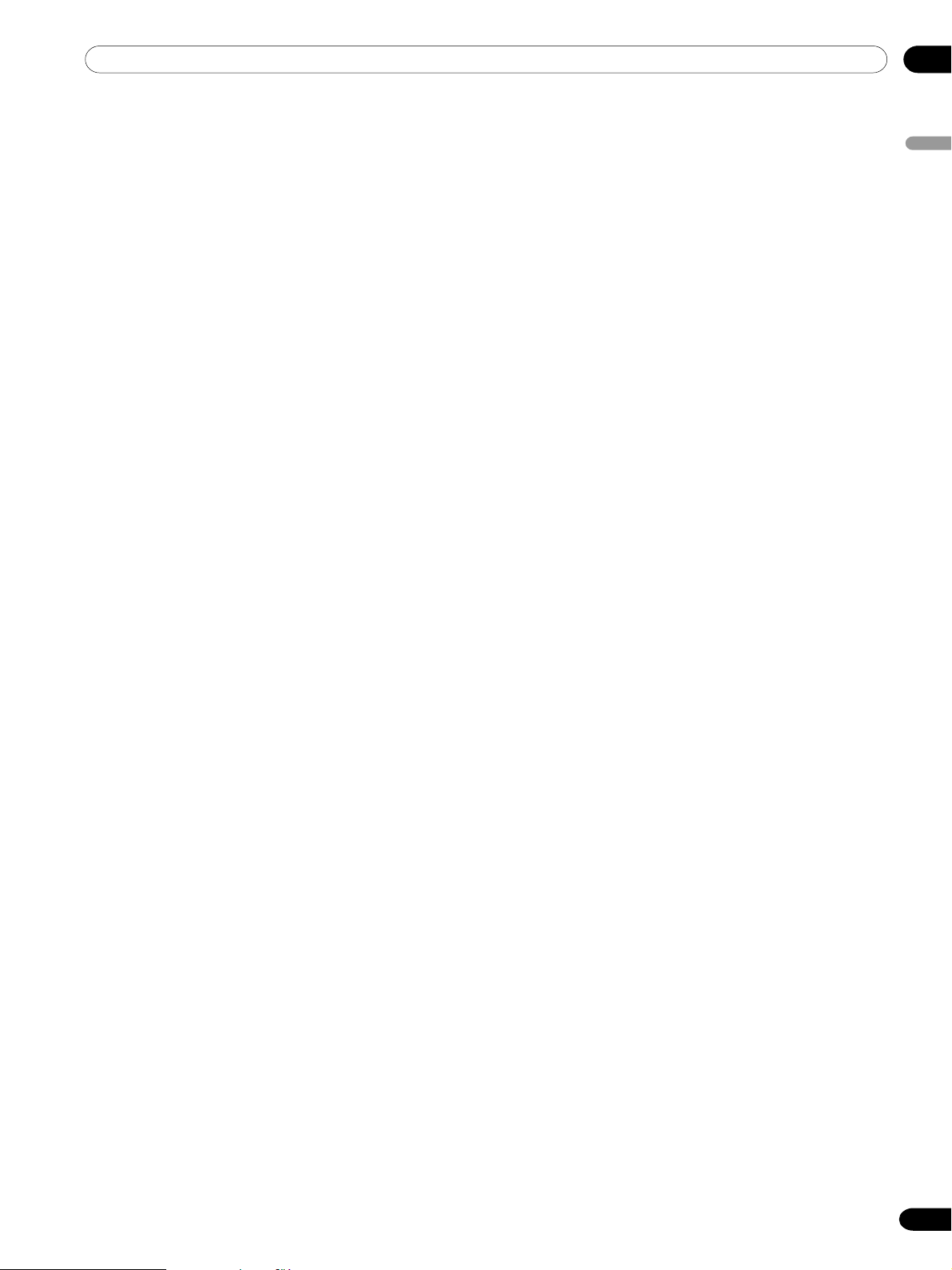
Contents
10 Enjoying through External Equipment
Watching a decoder image ................................................ 47
Connecting a decoder .................................................. 47
Displaying a decoder image ........................................ 47
Watching a VCR image ...................................................... 48
Connecting a VCR ........................................................ 48
Displaying a VCR image ............................................... 48
Using i/o Link.A ...................................................................49
Watching a DVD image ...................................................... 50
Connecting a DVD player ............................................. 50
Displaying a DVD image .............................................. 50
Enjoying a game console and watching
camcorder images .............................................................. 51
Connecting a game console or camcorder ................ 51
Displaying an image from the game console or
camcorder ..................................................................... 51
Watching an image from a personal computer ............... 52
Connecting a personal computer ............................... 52
Displaying an image from a personal computer ....... 52
Computer compatibility chart ...................................... 52
Enjoying through audio equipment in connection .......... 53
Connecting audio equipment ...................................... 53
Enjoying through memory cards
(Home Gallery function) ..................................................... 54
Readable memory cards .............................................. 54
Readable data files ....................................................... 54
Inserting a memory card .............................................. 54
Removing a memory card ............................................ 54
Starting the initial Home Gallery screen .................... 55
Selecting a folder .......................................................... 55
Starting a thumbnail screen ........................................ 56
Starting a standard single-image screen ................... 56
Starting the Slide Show Setup screen ........................ 57
Starting the Slide Show screen ................................... 58
Adjusting the picture quality ....................................... 58
Connecting control cords .................................................. 59
About SR+ .................................................................... 59
12 Useful Adjustments Settings
Adjusting image positions (AV mode only) ...................... 64
Adjusting image positions and clock automatically
(PC mode only) .................................................................... 64
Adjusting image positions and clock manually
(PC mode only) .................................................................... 65
Selecting an input signal type ........................................... 65
Colour system setting (AV mode only) .............................. 66
Select a screen size ............................................................ 67
Manual Selection .......................................................... 67
Auto Selection ............................................................... 68
Wide screen signalling (WSS) (AV mode only) ................ 68
Picture aspect ratio (AV mode only) .................................. 69
Changing the brightness at both sides of the screen
(Side Mask) .......................................................................... 69
Sleep Timer .......................................................................... 70
Using a password (AV mode only) .................................... 70
Entering a password ..................................................... 70
Changing the password ............................................... 71
Resetting the password ............................................... 71
13 Appendix
Troubleshooting .................................................................. 72
Connecting pin assignments for SCART .......................... 74
Specifications ...................................................................... 75
English
11 Using the Electronic Programme Guide (EPG)
Setting up for using the EPG ............................................. 60
Updating EPG information automatically ................... 60
Specifying an EPG information provider .................... 60
Restricting the display of EPG information ................ 61
Searching programmes ..................................................... 61
Viewing programme information ...................................... 62
Recording a programme using a recording
equipment ........................................................................... 62
Selecting a programme for immediate watch ................. 63
5
En
Page 6
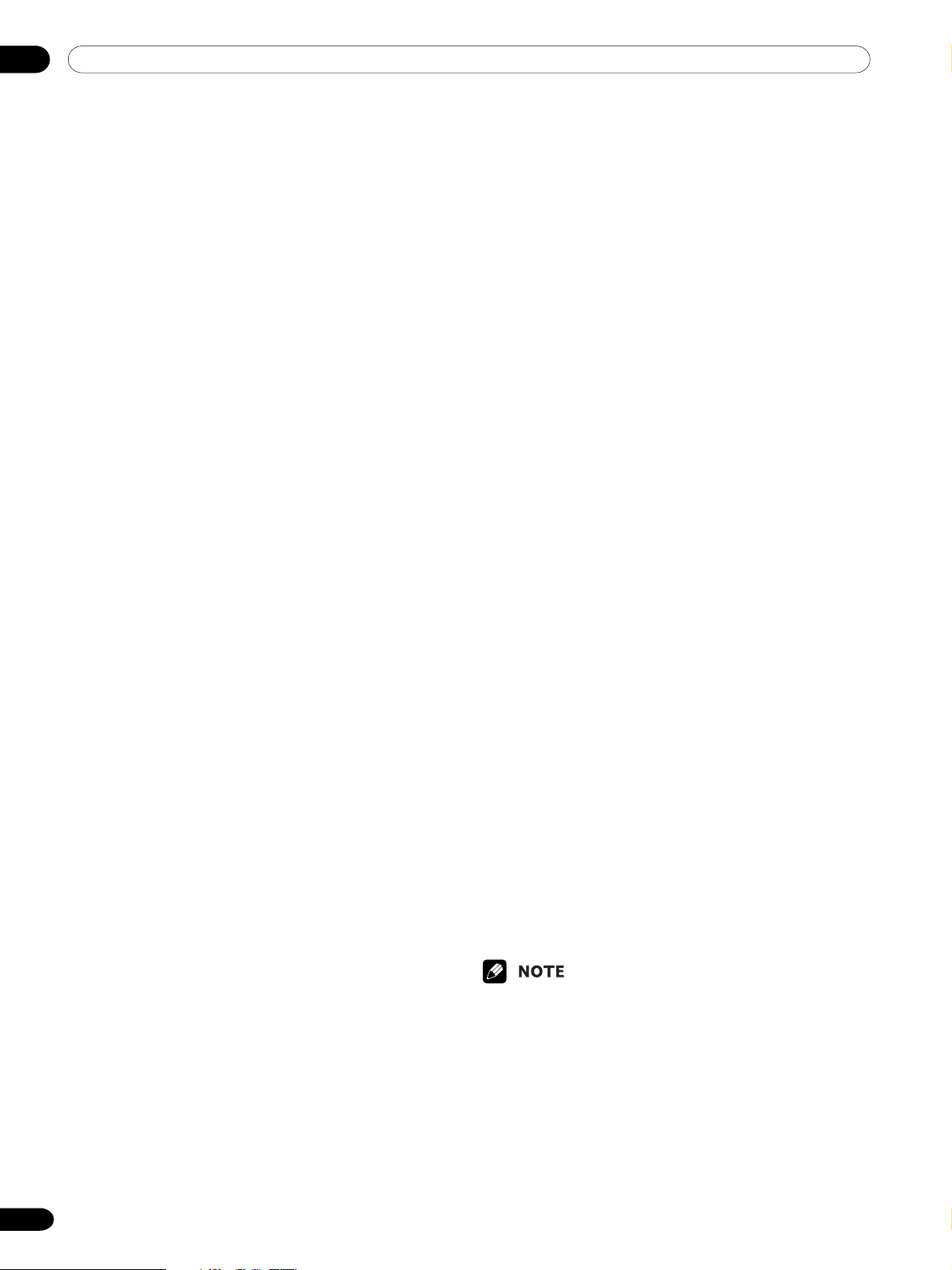
01 Important User Guidance Information
In order to obtain maximum enjoyment from this
Pioneer PureVision PDP-504HDE/PDP-434HDE Plasma
Display System, please first read this information
carefully.
With the Pioneer PureVision PDP-504HDE/PDP434HDE, you can be assured of a high quality Plasma
Display System with long-life and high reliability. To
achieve images of exceptional quality, this Pioneer
Plasma Display System incorporates state-of-the-art
design and construction, as well as very precise and
highly advanced technology.
Over the course of its lifetime, the luminosity of the
Pioneer PDP-504HDE/PDP-434HDE Plasma Display
System will diminish very slowly, such as with all
phosphor-based screens (for example, a traditional
tube-type television). To enjoy beautiful and bright
images on your Pioneer Plasma Display System for a
long time, please carefully read and follow the usage
guidances below:
Usage guidelines
All phosphor-based screens (including conventional
tube-type televisions) can be affected by displaying
static images for a prolonged period. Plasma Display
System’s are no exception to this rule. After-image and
permanent effects on the screen can be avoided by
taking some basic precautions. By following the recommendations listed below, you can ensure longer and
satisfactory results from your plasma:
• Whenever possible, avoid frequently displaying the
same image or virtually still moving pictures (e.g.
closed-captioned images or video game images
which have static portions).
• Do not display Teletext for a prolonged period of time.
• Avoid viewing the On Screen Display for extended
periods, from a decoder, DVD player, VCR and all
other components.
• Do not leave the same picture freeze-framed or
paused continuously over a long period of time, when
using the still picture mode from a TV, VCR, DVD
player or any other component.
•Images which have both very bright areas and very
dark areas side by side should not be displayed for a
prolonged period of time.
• When playing a game, the “GAME” mode setting
within “AV Selection” is strongly recommended.
However, please limit its use to less than 2 hours at a
time.
•After playing a game, or displaying a PC image or any
still image, it is best to view a normal moving picture
in the “WIDE” or “FULL” screen setting for more than
3 times the length of the previous still moving image.
•After using the Plasma Display System, always
switch the display to “STANDBY” mode.
Installation guidelines
The Pioneer PureVision PDP-504HDE/PDP-434HDE
Plasma Display System incorporates a very thin design.
To ensure safety, please take the proper measures to
mount or install the Plasma Display, in order to prevent
the unit from tipping over in the event of vibration or
accidental movement.
This product should be installed by using only parts
and accessories designed by PIONEER. Use of accessories other than the PIONEER stand or installation
bracket may result in instability, and could cause injury.
For custom installation, please consult the dealer
where the unit was purchased. To ensure correct
installation, experienced and qualified experts must
install the unit. PIONEER will not be held responsible
for accident or damage caused by the use of parts and
accessories manufactured by other companies.
To avoid malfunction and overheating, make sure that
the vents on the main unit are not blocked when
installing to ensure proper heat emission:
•Distance the unit slightly from other equipment,
walls, etc. For the minimum space required around
the unit, see pages 15 and 16.
• Do not fit the unit inside narrow spaces where
ventilation is poor.
• Do not cover with a cloth, etc.
•Clean the vents on the sides and rear of the unit to
remove dust build-up, by using a vacuum cleaner set
to its lowest suction setting.
• Do not place the product on a carpet or blanket.
• Do not leave the product tilted over except the case of
vertical installation of the Media Receiver.
• Do not reverse the product.
Using the unit without proper ventilation may cause the
internal temperature to rise, and could result in possible malfunction. When the surrounding or internal
temperature exceeds a certain degree, the display will
automatically power off in order to cool the internal
electronics and prevent hazardous occurrences.
Any malfunction may occur due to: an inappropriate
installation site, improper assembly, installation,
mounting, or operation of this product, modifications
made to the product. However, PIONEER cannot be
held responsible for such accidents or malfunction.
Typical effects and characteristics of a phosphor-based
matrix display, e.g., permanent residual images upon
the phosphor of the panel, and the existence of a
minute number of inactive light cells in the screen, are
not covered by local warranties.
6
En
Page 7
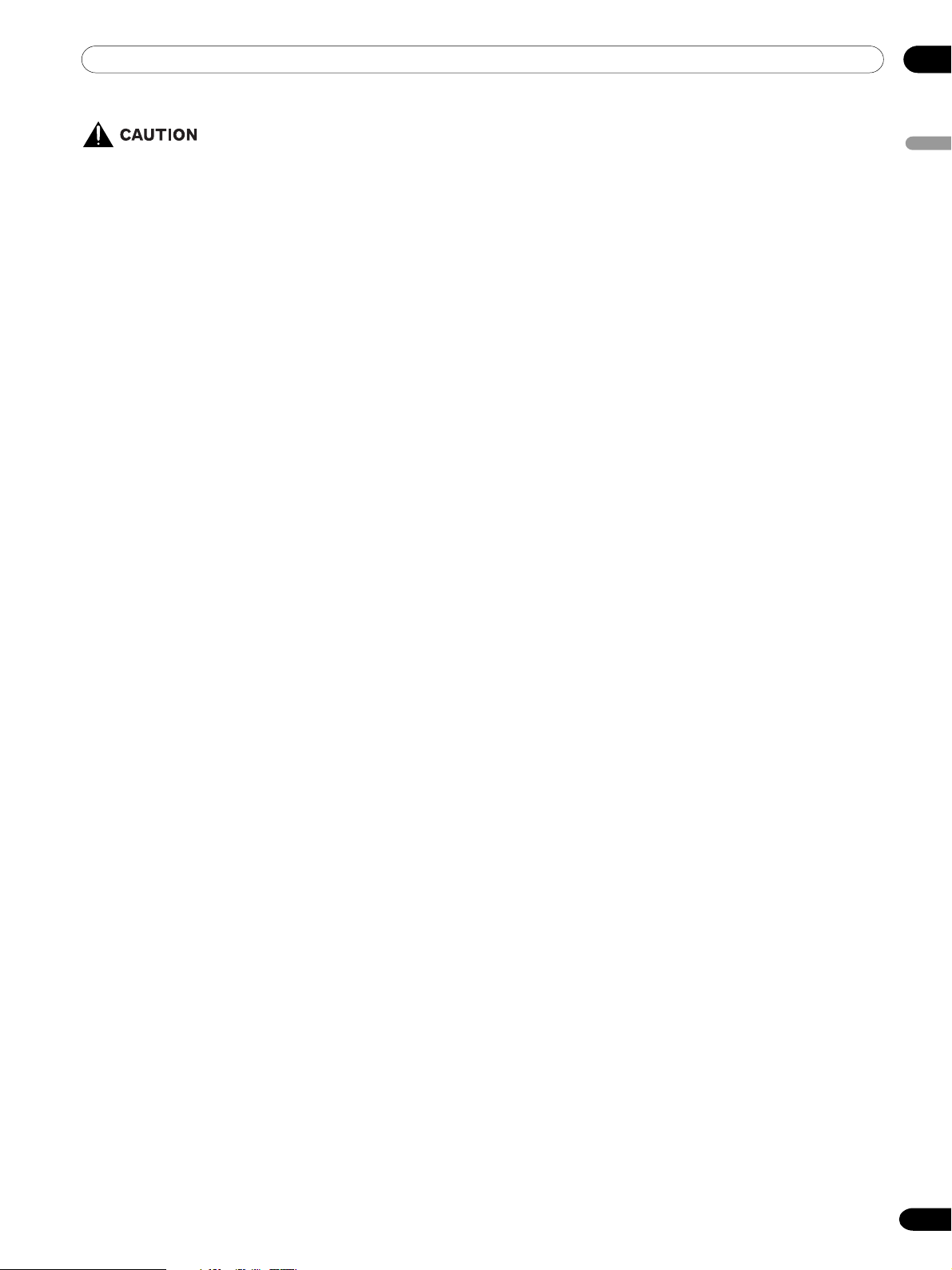
01Important User Guidance Information
Panel sticking and after-image lag
• Displaying the same images such as still images for
a long time may cause after-image lagging. This may
occur in the following two cases.
1. After-image lagging due to remaining electrical
load
When image patterns with very high peak luminance
are displayed for more than 1 minute, after-image
lagging may occur due to the remaining electric load.
The after-images remaining on the screen will disappear when moving images are displayed. The time for
the after-images to disappear depends on the luminance of the still images and the time they had been
displayed.
2. After-image (lag image) due to burning
Avoid displaying the same image on the Plasma
Display continuously over a long period of time. If the
same image is displayed continuously for several
hours, or for shorter periods of time over several days, a
permanent after-image may remain on the screen due
to burning of the fluorescent materials. Such images
may become less noticeable if moving images are later
displayed, but they will not disappear completely.
• The energy save function can be set to help prevent
damage from screen burning (see page 42).
English
En
7
Page 8
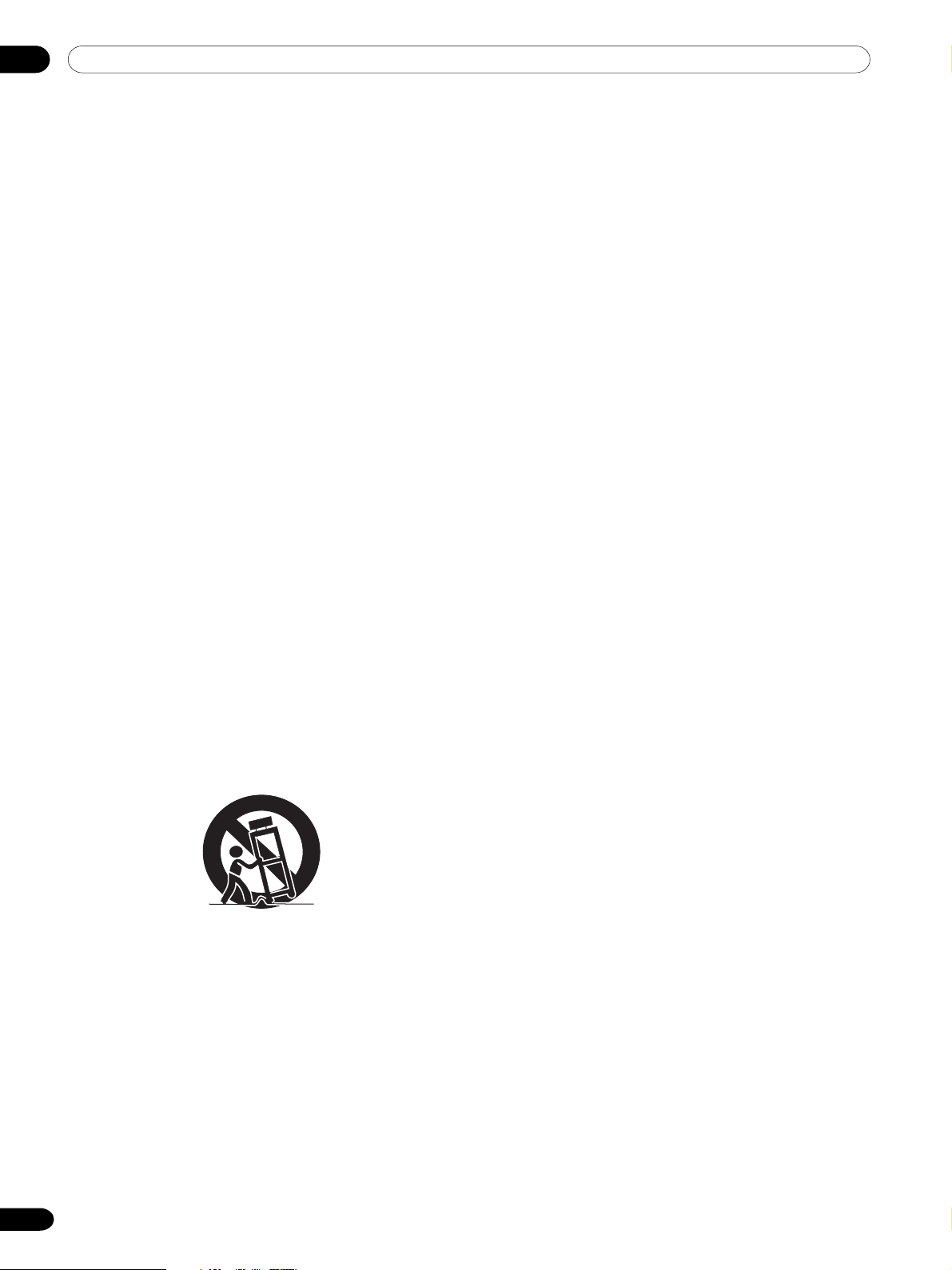
02 Safety Precautions
Electricity is used to perform many useful functions, but it
can also cause personal injuries and property damage if
improperly handled. This product has been engineered and
manufactured with the highest priority on safety. However,
improper use can result in electric shock and/or fire. In order
to prevent potential danger, please observe the following
instructions when installing, operating and cleaning the
product. To ensure your safety and prolong the service life of
your product, please read the following precautions carefully
before using the product.
1. Read instructions—All operating instructions must be
read and understood before the product is operated.
2. Keep this manual in a safe place—These safety and
operating instructions must be kept in a safe place for
future reference.
3. Observe warnings—All warnings on the product and in
the instructions must be observed closely.
4. Follow instructions—All operating instructions must be
followed.
5. Cleaning—Unplug the power cord from the AC outlet
before cleaning the product. Use a damp cloth to clean
the product. Do not use liquid cleaners or aerosol cleaners.
6. Attachments—Do not use attachments not recommended by the manufacturer. Use of inadequate attachments can result in accidents.
7. Water and moisture—Do not use the product near water,
such as bathtub, washbasin, kitchen sink and laundry
tub, swimming pool and in a wet basement.
8. Stand—Do not place the product on an unstable cart,
stand, tripod or table. Placing the product on an unstable
base can cause the product to fall, resulting in serious
personal injuries as well as damage to the product. Use
only a cart, stand, tripod, bracket or table recommended
by the manufacturer or sold with the product. When
mounting the product on a wall, be sure to follow the
manufacturer’s instructions. Use only the mounting
hardware recommended by the manufacturer.
9. When relocating the product placed on a cart, it must be
moved with utmost care. Sudden stops, excessive force
and nueven floor surface can cause the product to fall
from the cart.
10. Ventilation—The vents and other openings in the cabinet
are designed for ventilation. Do not cover or block these
vents and openings since insufficient ventilation can
cause overheating and/or shorten the life of the product.
Do not place the product on a bed, sofa, rug or other
similar surface, since they can block ventilation openings.
This product is not designed for built-in installation; do
not place the product in an enclosed place such as a
bookcase or rack, unless proper ventilation is provided or
the manufacturer’s instructions are followed.
11. Power source—This product must operate on a power
source specified on the specification label. If you are not
sure of the type of power supply used in your home,
consult your dealer or local power company.
12. Power cord protection—The power cords must be routed
properly to prevent people from stepping on them or
objects from resting on them. Check the cords at the
plugs and product.
8
En
13. The plasma Display used in this product is made of glass.
Therefore, it can break when the product is dropped or
applied with impact. Be careful not to be injured by
broken glass pieces in case the plasma Display breaks.
14. Overloading—Do not overload AC outlets or extension
cords. Overloading can cause fire or electric shock.
15. Entering of objects and liquids—Never insert an object
into the product through vents or openings. High voltage
flows in the product, and inserting an object can cause
electric shock and/or short internal parts. For the same
reason, do not spill water or liquid on the product.
16. Servicing—Do not attempt to service the product yourself.
Removing covers can expose you to high voltage and
other dangerous conditions. Request a qualified service
person to perform servicing.
17. Repair—If any of the following conditions occurs, unplug
the power cord from the AC outlet, and request a qualified
service person to perform repairs.
a. When the power cord or plug is damaged.
b. When a liquid was spilled on the product or when
objects have fallen into the product.
c. When the product has been exposed to rain or water.
d. When the product does not operate properly as
described in the operating instructions.
Do not touch the controls other than those described
in the operating instructions. Improper adjustment of
controls not described in the instructions can cause
damage, which often requires extensive adjustment
work by a qualified technician.
e. When the product has been dropped or damaged.
f. When the product displays an abnormal condition. Any
noticeable abnormality in the product indicates that
the product needs servicing.
18. Replacement parts—In case the product needs replacement parts, make sure that the service person uses
replacement parts specified by the manufacturer, or those
with the same characteristics and performance as the
original parts. Use of unauthorized parts can result in fire,
electric shock and/or other danger.
19. Safety checks—Upon completion of service or repair
work, request the service technician to perform safety
checks to ensure that the product is in proper operating
condition.
20. Wall or ceiling mounting—When mounting the product
on a wall or ceiling, be sure to install the product
according to the method recommended by the manufacturer.
21. Heat sources—Keep the product away from heat sources
such as radiators, heaters, stoves and other heat- generating products (including amplifiers).
22. Unplug the power cord from the AC outlet before installing the speakers.
23. Never expose the screen of the Plasma Display to a strong
impact, for example, by hitting it. The screen may be
broken, resulting in fire or personal injury.
24. Do not expose the Plasma Display to direct sunlight for a
long period of time. The optical characteristics of the front
protection panel changes, resulting in discoloration or
warp.
25. The Plasma Display weighs about 38 kg (83.8 lbs.) for the
PDP-504PE and about 30.5 kg (67.3 lbs.) for the PDP434PE. Because it has small depth and is unstable,
unpack, carry, and install the product with one more
person at least and use the handles.
Page 9

Installation Precautions
Observe the following precautions when installing with any items such as the optional stand.
When using the optional stand, brackets, or equivalent items
• Ask your dealer to perform the installation.
• Be sure to use the supplied bolts.
•For details, see the instruction manual that comes with the optional stand (or equivalent items).
When using other items
• Consult your dealer.
• The following six mounting holes can be used for the installation:
02Safety Precautions
English
Rear view
Mounting hole Mounting hole
Median line
Side view
Plasma
Display
Median line
Mounting surface
Mounting
bracket (or
equivalent item)
M8 screw
12 to 18 mm
• Be sure to use four or more mounting holes symmetrical to the vertical and horizontal median lines.
• Use M8 screws, which go 12 to 18 mm in depth from the mounting surface of the Plasma Display. See the side
view above.
• Be careful not to block the ventilation opening at the rear of the Plasma Display.
• Be sure to install the Plasma Displayed on a flat surface because it contains glass.
• The screw holes other than the above are to be used only for the specified products. Never use them for
mounting non-specified products.
• Do not mount or remove the Plasma Display to or from the stand, with speakers attached.
• It is strongly recommended to use the optional PIONEER mounting products.
•PIONEER shall not be liable for any personal injury or product damage that results from the use of mounting
items other than the optional PIONEER products.
9
En
Page 10
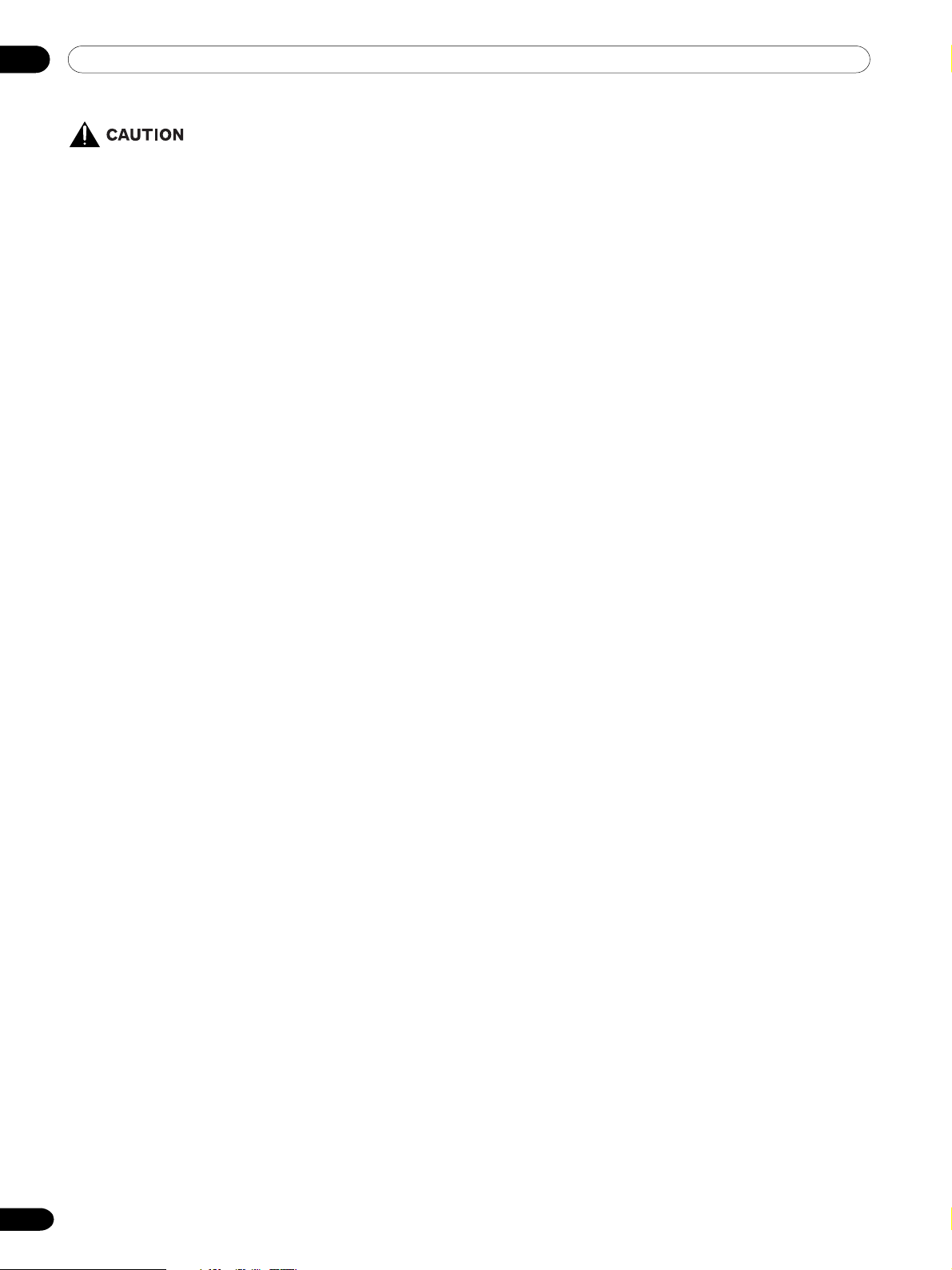
03 Operational Precautions
PIONEER bears no responsibility for any damages
arising from incorrect use of the product by you or
other people, malfunctions when in use, other product
related problems, and use of the product except in
cases where the company must be liable.
Plasma Display protection function
When still images (such as photos and computer
images) stay on the screen for an extended period of
time, the screen will be slightly dimmed. This is because the protection function of the Plasma Display
automatically adjusts the brightness to protect the
screen when detecting still images; so this does not
designate malfunction. The screen is dimmed when a
still image is detected for about three minutes.
Infrared rays
The Plasma Display releases infrared rays because of
its characteristics. Depending on how the Plasma
Display is in use, the remote controls of nearby equipment may be adversely affected or wireless headphones using infrared rays are interfered by noise. If
this is the case, place that equipment at a location
where its remote control sensor is not affected.
Radio interference
While this product meets the required specifications, it
emits a small amount of noise. If you place such
equipment as an AM radio, personal computer, and
VCR close to this product, that equipment may be
interfered. If this happens, place that equipment far
enough from this product.
Fan motor noise
When ambient temperature of the Media Receiver
becomes high, the rotation speed of the cooling fan
motor increases. This may make you feel that the fan
motor is noisy at such an occasion.
Cleaning the screen
• When cleaning the screen of this product, gently
wipe it with a dry soft cloth; the supplied cleaning
cloth or other similar cloths (e.g., cotton and flannel).
If you use a hard cloth or rub the screen hard, the
surface of the screen will be scratched.
• If you clean the surface of the screen with a wet
cloth, water droplets on the surface may enter into
the product, resulting in malfunction.
Cleaning the cabinet
• The cabinet of this product is mostly composed of
plastic. Do not use chemicals such as benzine or
thinner to clean the cabinet. Using these chemicals
may result in quality deterioration or coating removal.
• Do not expose the product to volatile gas or fluid
such as pesticide. Do not make the product contact
with rubber or vinyl products for a long period of time.
The effect of plasticizer in the plastic may result in
quality deterioration or coating removal.
• If you clean the surface of the cabinet with a wet
cloth, water droplets on the surface may enter into
the product, resulting in malfunction.
Handles at the rear of the Plasma Display
• Do not remove the handles from the rear of the
Plasma Display.
• When moving the Plasma Display, ask another
person for help and use the handles attached to the
rear of the Plasma Display. Do not move the Plasma
Display by holding only a single handle. Use the
handles as shown.
• Do not use the handles to hang the product when
installing or carrying the product, for example. Do not
use the handles for the purpose of preventing the
product from tilting over.
Do not attach such items as labels and tape to the
product.
• This may result in the discoloration or scratch of the
cabinet.
When not using the product for a long period of
time
• If you do not use the product for a long period of time,
the functions of the product may be adversely affected. Switch on and run the product occasionally.
Condensation
• Condensation may take place on the surface or inside
of the product when the product is rapidly moved
from a cold place to a warm place or just after a
heater is switched on in winter morning, for example.
When condensation takes place, do not switch on the
product and wait until condensation disappears.
Using the product with condensation may result in
malfunction.
10
En
Page 11
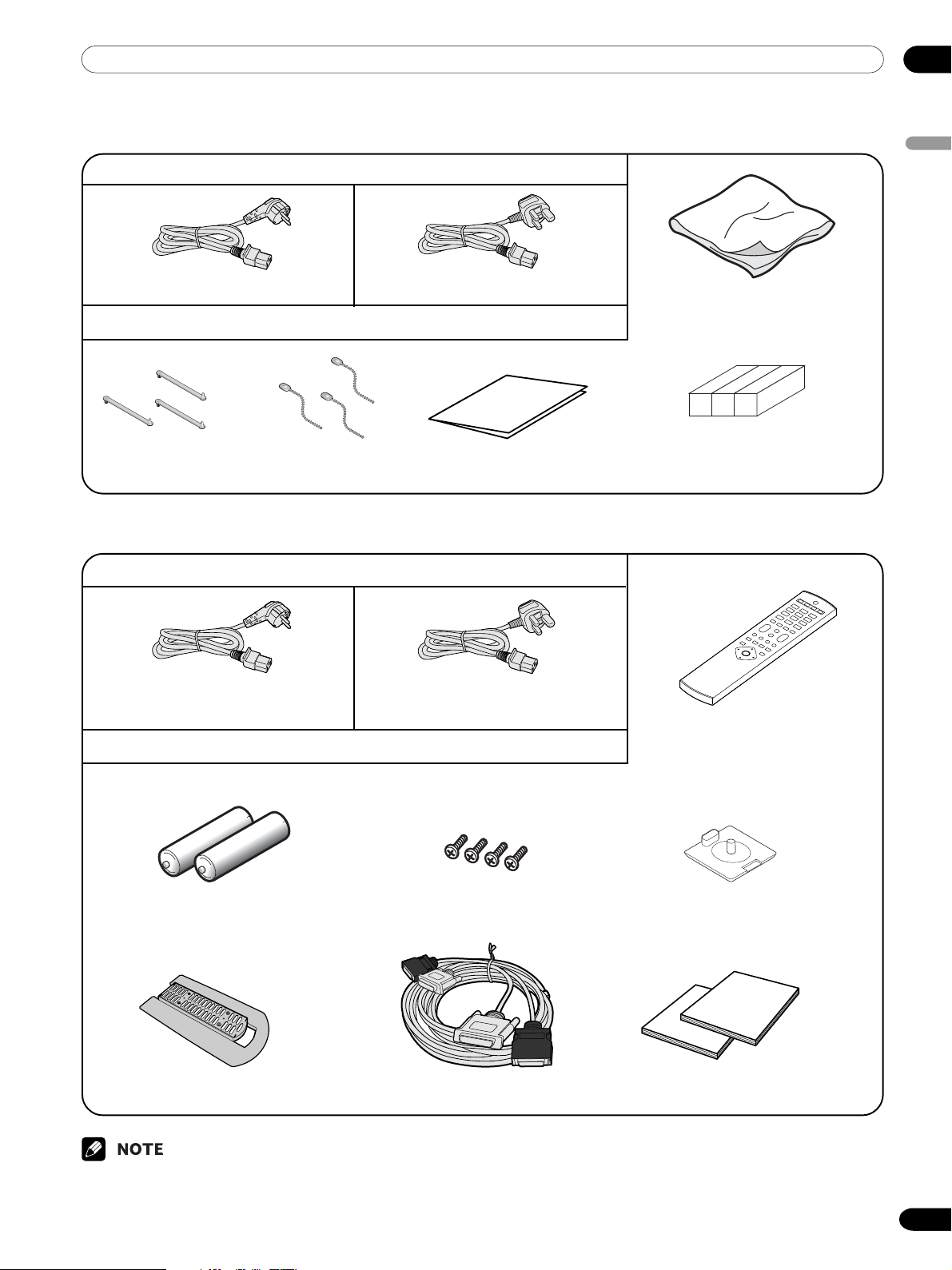
Plasma Display
04Supplied Accessories
English
Power cord (2 m)
(For Europe, except U.K. and Eire) (For U.K. and Eire)
Only the power code that is appropriate in your country or region is supplied.
Speed clamp x 3 Bead band x 3
Warranty card
Media Receiver
Power cord (2 m)
(For Europe, except U.K. and Eire)
Only the power code that is appropriate in your country or region is supplied.
(For U.K. and Eire)
Cleaning cloth
Speaker cushion x 3
(Use when installing the optional speakers at
the bottom of the Plasma Display.)
Remote control unit
AA size battery x 2
(Manganese battery)
Stand System cable (3 m)
(for stand)
•Always use the power cord supplied with the Plasma
Display and the one supplied with the Media Receiver
for each respective unit.
Screw x 4
Screw hole cap x 4
Two operating instructions
11
En
Page 12
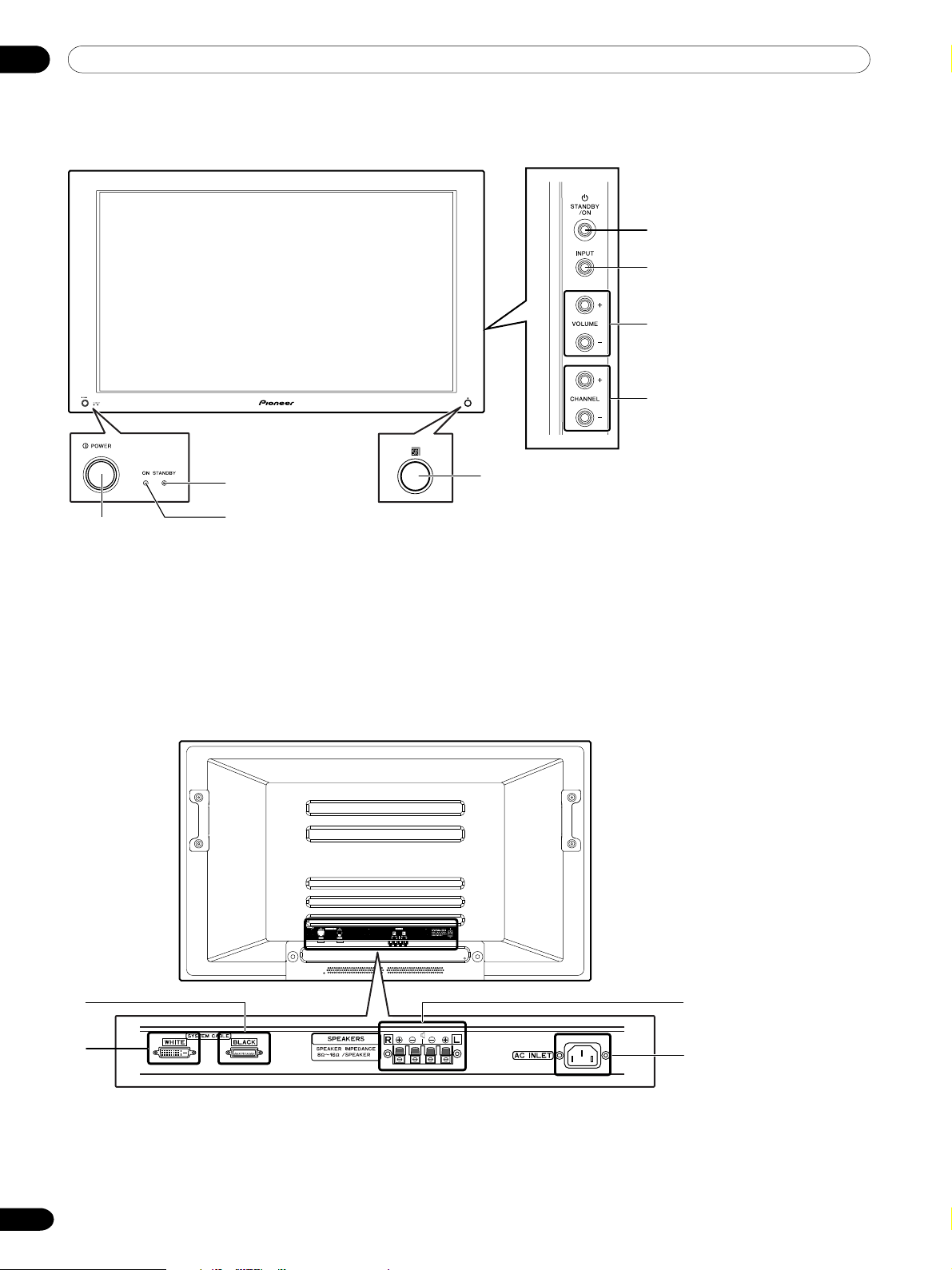
05 Part Names
Plasma Display
Front view
(right view)
5
6
7
8
2
1
3
1 POWER button
2 STANDBY indicator
3 POWER ON indicator
4 Remote control sensor
Rear view
4
5 STANDBY/ON button
6 INPUT button
7 VOLUME +/– buttons
8 CHANNEL +/– buttons
9
0
9 SYSTEM CABLE terminal (BLACK)
0 SYSTEM CABLE terminal (WHITE)
12
En
-
=
The terminals have faced downward.
- SPEAKER (right/left) terminals
= AC INLET terminal
Page 13

Media Receiver
Front view
05Part Names
English
2
3
1
1 POWER button
2 POWER ON indicator
3 STANDBY indicator
4 PHONES output terminal
5 INPUT 4 terminal (S-VIDEO)
Rear view
1
2
4
3567
Pull this section to open the door.
8
4
5
6
7
9
0
6 INPUT 4 terminal (VIDEO)
7 INPUT 4 terminals (AUDIO)
8 PC INPUT terminal (AUDIO)
9 PC INPUT terminal (ANALOG RGB)
0 PC CARD slot
- PC CARD eject button
8
-
IN OUT
INPUT
CONTROL
INPUT 1
INPUT 2 INPUT 3
0
-
INPUT 3
SUB WOOFER
OUTPUT
COMPONENT
YP
VIDEO R-AUDIO-L
S-VIDEO
=~ !
BPR
VIDEO
MONITOR
OUTPUT
SERVICE ONLY
i /o link.A
SELECT
23
9
1 Antenna input terminal
2 RS-232C terminal (used in the factory
setup)
3 Control input terminal
4 Control output terminal
5 INPUT 1 terminal (SCART)
6 SUB WOOFER OUTPUT terminal
7 INPUT 3 COMPONENT VIDEO terminals
(Y, PB, PR)
8 AC INLET terminal
AC INLET
BLACK
WHITE
SYSTEM CABLE
@
#
9 i/o link.A SELECT switch
0 INPUT 2 terminal (SCART)
- INPUT 3 terminal (SCART)
= MONITOR OUT terminal (S-VIDEO)
~ MONITOR OUT terminal (VIDEO)
! MONITOR OUT terminals (AUDIO)
@ SYSTEM CABLE terminal (WHITE)
# SYSTEM CABLE terminal (BLACK)
13
En
Page 14
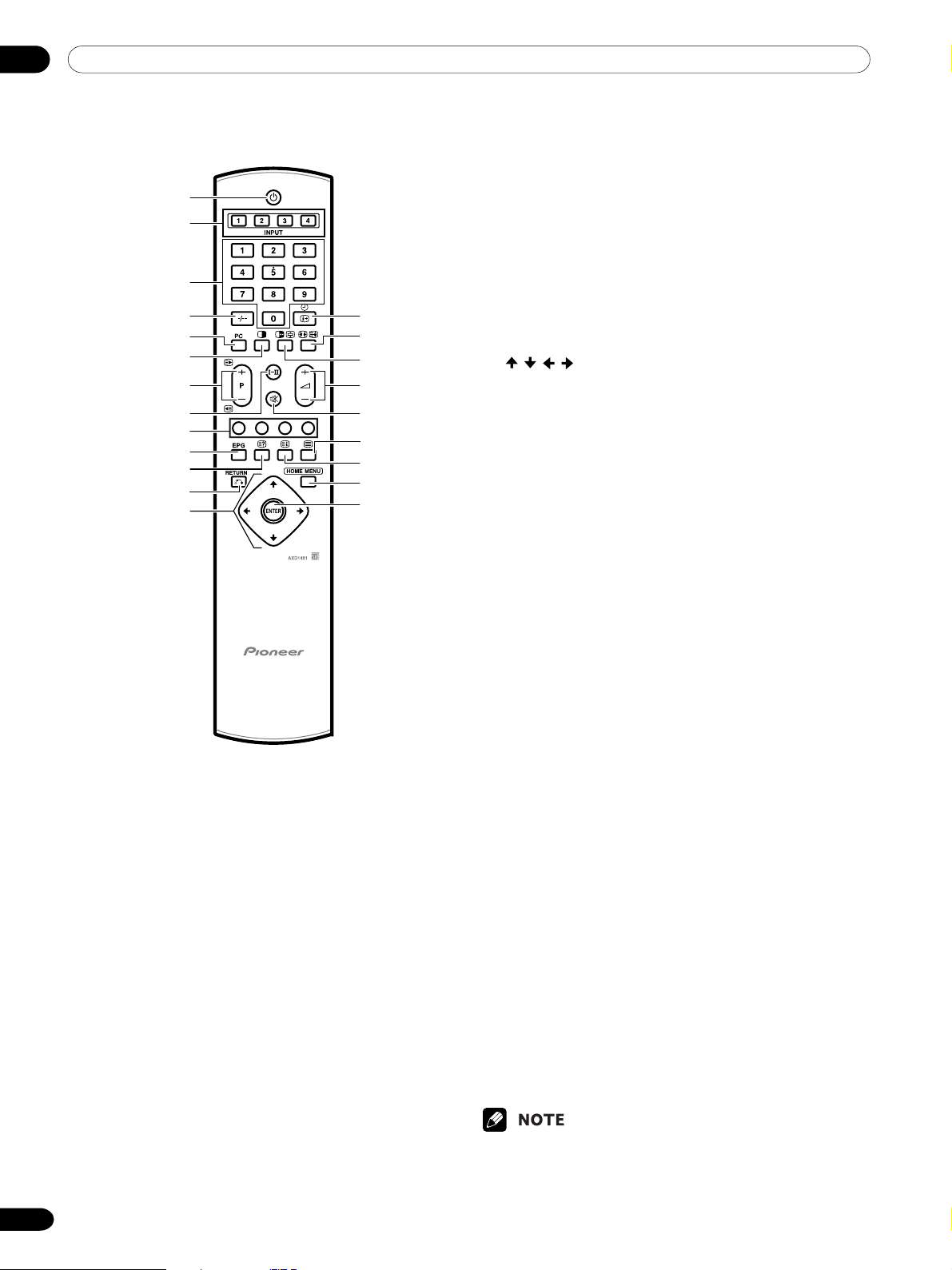
05 Part Names
Remote control unit
1
2
3
4
5
6
7
8
9
0
=
~
1 a
Places the system into the standby mode.
2 INPUT 1, 2, 3, 4
Selects an input source.
3 0 – 9
Switches on the power to the Plasma Display.
TV/External input mode: Selects a channel.
TELETEXT mode: Selects a page.
4 o
Selects the two digit mode.
5 PC
Selects the PC terminal as an input source.
6 c
Switches the screen mode among 2-screen,
picture-in-picture, and single-screen.
7 P +/P –
TV/External input mode: Selects a channel.
w/x
14
En
TELETEXT mode: Selects a page.
!
@
#
$
%
^
&
*
(
8
g
Sets the sound multiplex mode.
9 Colour (RED/GREEN/YELLOW/BLUE)
TELETEXT mode: Selects a page.
0 EPG
Displays the Electronic Programme Guide.
- k
TELETEXT mode: Displays hidden characters.
= n (RETURN)
Restores the previous menu screen.
~
/ / /
Selects a desired item on the setting screen.
! p y
Displays the channel information.
@ f
TV/External input mode: Changes the wide
screen size.
v
TELETEXT mode:
(full/upper half/lower half)
# d
Freezes a frame from a moving image. Press
again to cancel the function.
u
TELETEXT mode:
Press again to release the hold mode.
$ i +/i –
Sets the volume.
% e
Mutes the sound.
^ m
Selects the TELETEXT mode.
(all TV image, all TEXT image, TV/TEXT
image)
& l
TELETEXT mode:
CEEFAX/FLOF format. Displays a TOP Over View
page for the TOP format.
* HOME MENU
TV/External Input mode: Displays the Menu
screen.
( ENTER
Executes a command.
• When using the remote control unit, point it at the
Plasma Display.
Switches Teletext images.
Stops updating Teletext pages.
Displays an Index page for the
Page 15
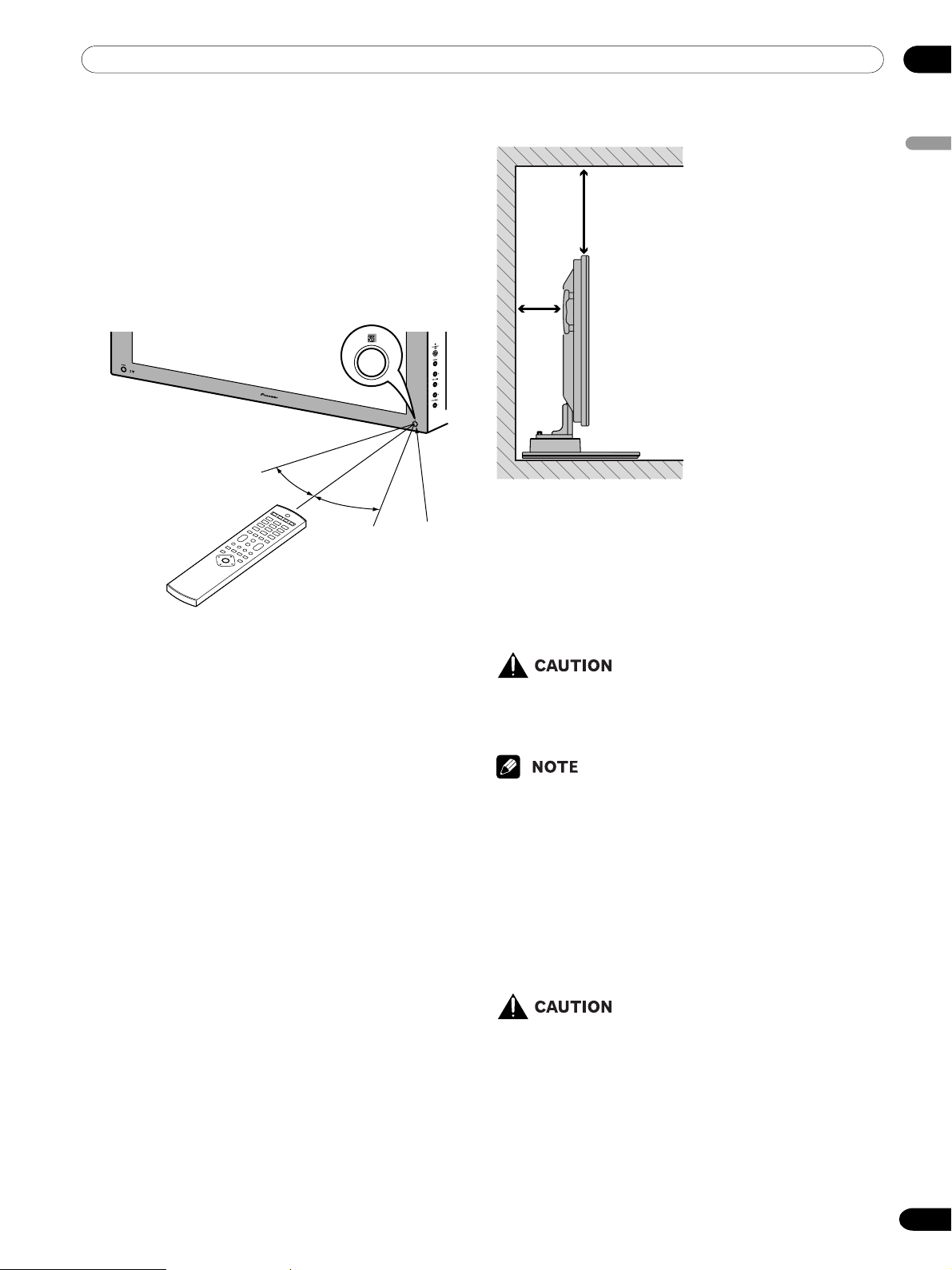
06Preparation
Allowed operation range of the remote
control unit
Operate the remote control unit while pointing it toward
the remote control sensor (t) located at the bottom
right of the front panel of the Plasma Display. The
distance from the remote control sensor must be within
7 m and the angle relative to the sensor must be within
30 degrees in the right, left, upward, or downward
direction.
7 m
30º
30º
Remote
control
sensor
Installing the Plasma Display
English
Over 50 cm
Over
10 cm
Locating
•Avoid direct sunlight. Maintain adequate ventilation.
• The length of the system cable used to connect the
Plasma Display and the Media Receiver is about 3 m.
• Because the Plasma Display is heavy, be sure to have
someone help you when moving it.
When the remote control unit does not function properly
• When any obstacle exists between the remote control
unit and the remote control sensor, the remote
control unit may not function.
• As the batteries become empty, the remote control
unit can function within a shorter distance from the
remote control sensor. Replace the batteries with new
ones early enough.
• The Plasma Display emits very weak infrared rays
from its screen. If you place such equipment operated through infrared remote control as a VCR
nearby, that equipment may not receive commands
from its remote control unit properly or entirely. If this
is the case, place that equipment at a location far
enough from the Plasma Display.
• Depending on the installation environment, infrared
rays from the Plasma Display may not allow this
system to properly receive commands from the
remote control unit or may shorten allowable distances between the remote control unit and the
remote control sensor. The strength of infrared rays
emitted from the screen differs, depending on images
displayed on the screen.
• If you place anything on the top of the Media Receiver
it will not receive enough ventilation and will not
operate properly.
•Allow enough space around the upper and back parts
when installing to ensure ventilation around the
backside.
Using the optional PIONEER stand
•For details on installation, refer to the instruction
manual provided with the stand.
Using the optional PIONEER speakers
•For details on installation, refer to the instruction
manual provided with the speaker.
Operating Environment
Operating environment temperature and humidity:
+0°C to +40°C; less than 85% RH (cooling vents not
blocked)
Avoid installing in the following locations:
• Under direct exposure to sunlight
• Under strong artificial light
•In high humidity
•Poorly ventilated
15
En
Page 16
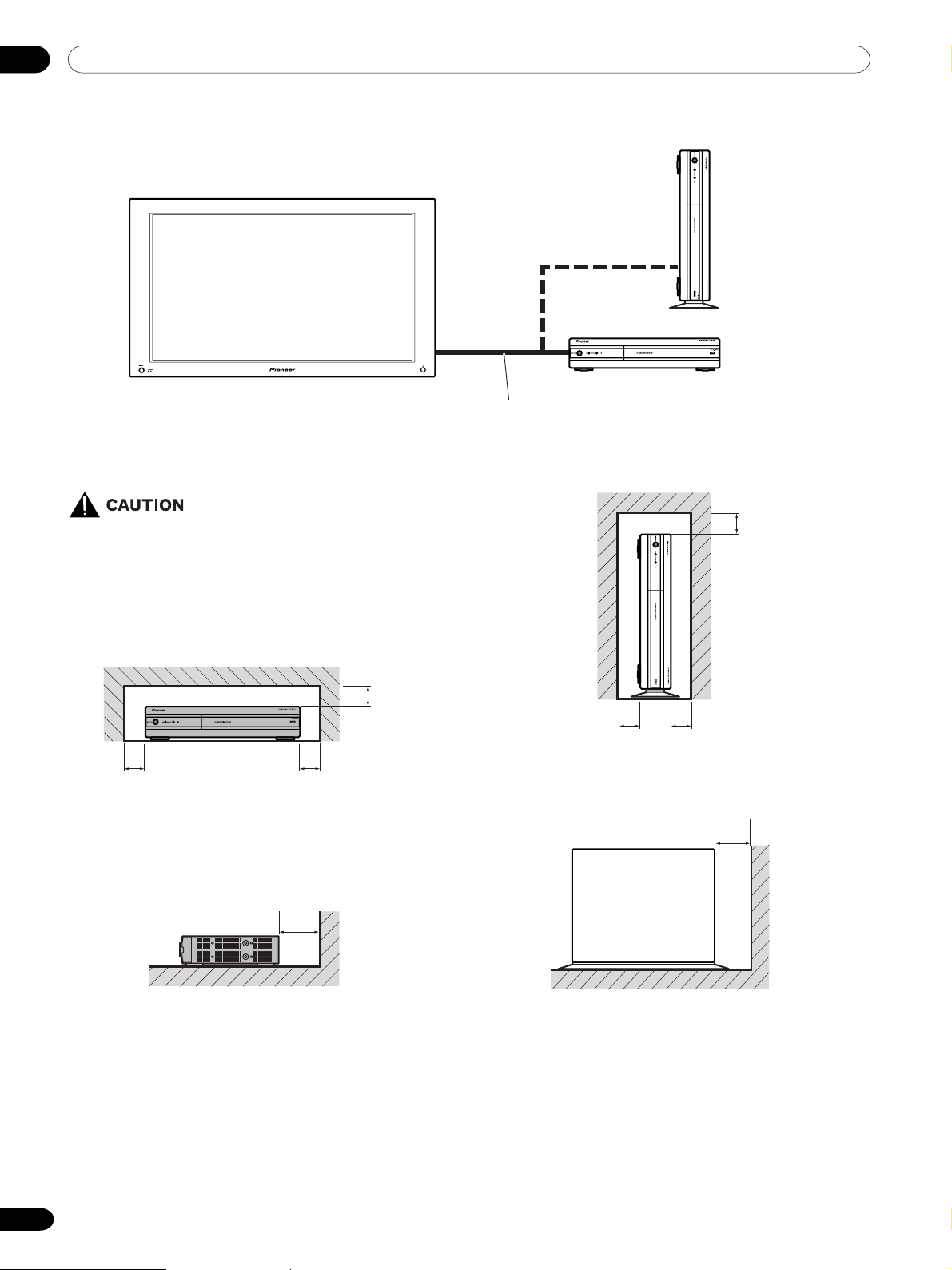
06 Preparation
Installing the Media Receiver
Plasma Display
• Do not place a VCR or any other device on top of
the Media Receiver.
• When installing, allow enough space on the
sides and above the Media Receiver.
• Do not block the cooling vent on any side of the
Media Receiver or the rear ventilation fan opening of the Media Receiver.
Media Receiver
(vertical installation)
(horizontal installation)
System cable
(approx. 3 meters)
Over 5 cm
Over 5 cm
Over 5 cm
Over 5 cmOver 5 cm
Over 5 cm
Over 10 cm
Over 10 cm
16
En
Page 17

06Preparation
Installing the Media Receiver vertically
You can use the accompanying stand to install the
Media Receiver vertically.
Installing the Media Receiver vertically
Insert the vertical installation stand into the side of the
Media Receiver.
Right side
You can remove the shock absorbing pads.
English
Shock absorbing pad
Keep the shock absorbing pads and screws. They are
required when you place the Media Receiver in the
horizontal position.
Plug the screw holes using the caps provided.
Secure the vertical installation stand with
screws.
Vertical installation stand
screws
Remove the separation sheet.
Align with the
hole and attach.
Screw hole cap
• When you have installed the Media Receiver
vertically, always use the accompanying stand.
If you place the unit directly on the floor the
cooling vents will be blocked which will result in
mechanical failure.
17
En
Page 18
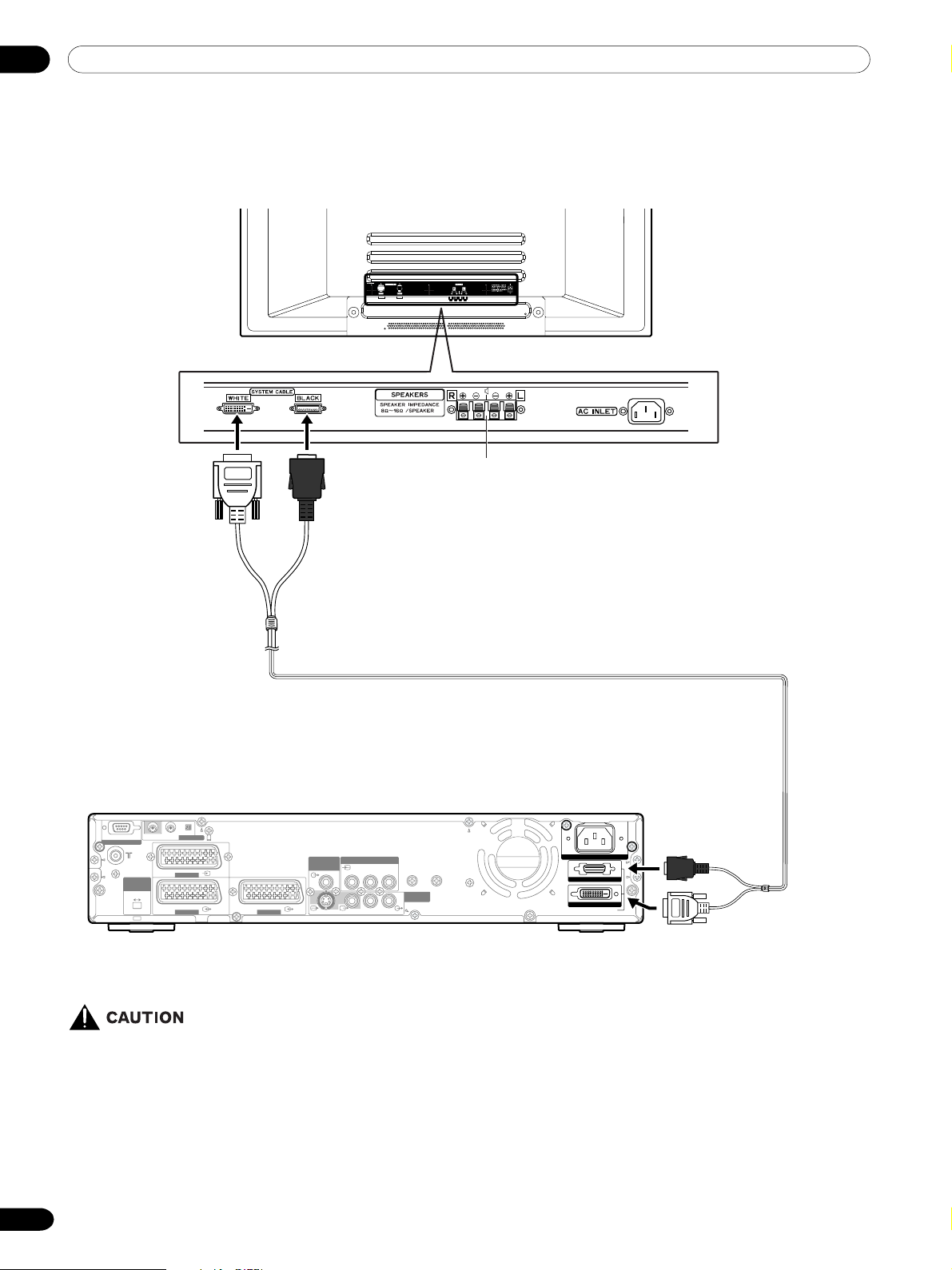
06 Preparation
Setting the system
Connecting the system cable to the Plasma Display
Plasma Display (rear view)
(WHITE)
(BLACK)
For details on optional PIONEER
speaker installation, refer to the
speaker instruction manual
provided.
Connecting the system cable to the Media Receiver
Media Receiver (rear view)
IN OUT
SERVICE ONLY
i /o link.A
SELECT
INPUT
23
CONTROL
INPUT 1
INPUT 2 INPUT 3
SUB WOOFER
OUTPUT
S-VIDEO
INPUT 3
COMPONENT
YP
BPR
VIDEO R-AUDIO-L
VIDEO
MONITOR
OUTPUT
System cable
AC INLET
BLACK
WHITE
SYSTEM CABLE
(BLACK)
(WHITE)
• THESE SPEAKER TERMINALS CAN BE UNDER HAZARDOUS VOLTAGE WHEN YOU CONNECT OR
DISCONNECT THE SPEAKER CABLES, TO PREVENT THE RISK OF ELECTRIC SHOCK, DO NOT
TOUCH UNINSULATED PARTS BEFORE DISCONNECTING THE POWER CORD.
18
En
Page 19
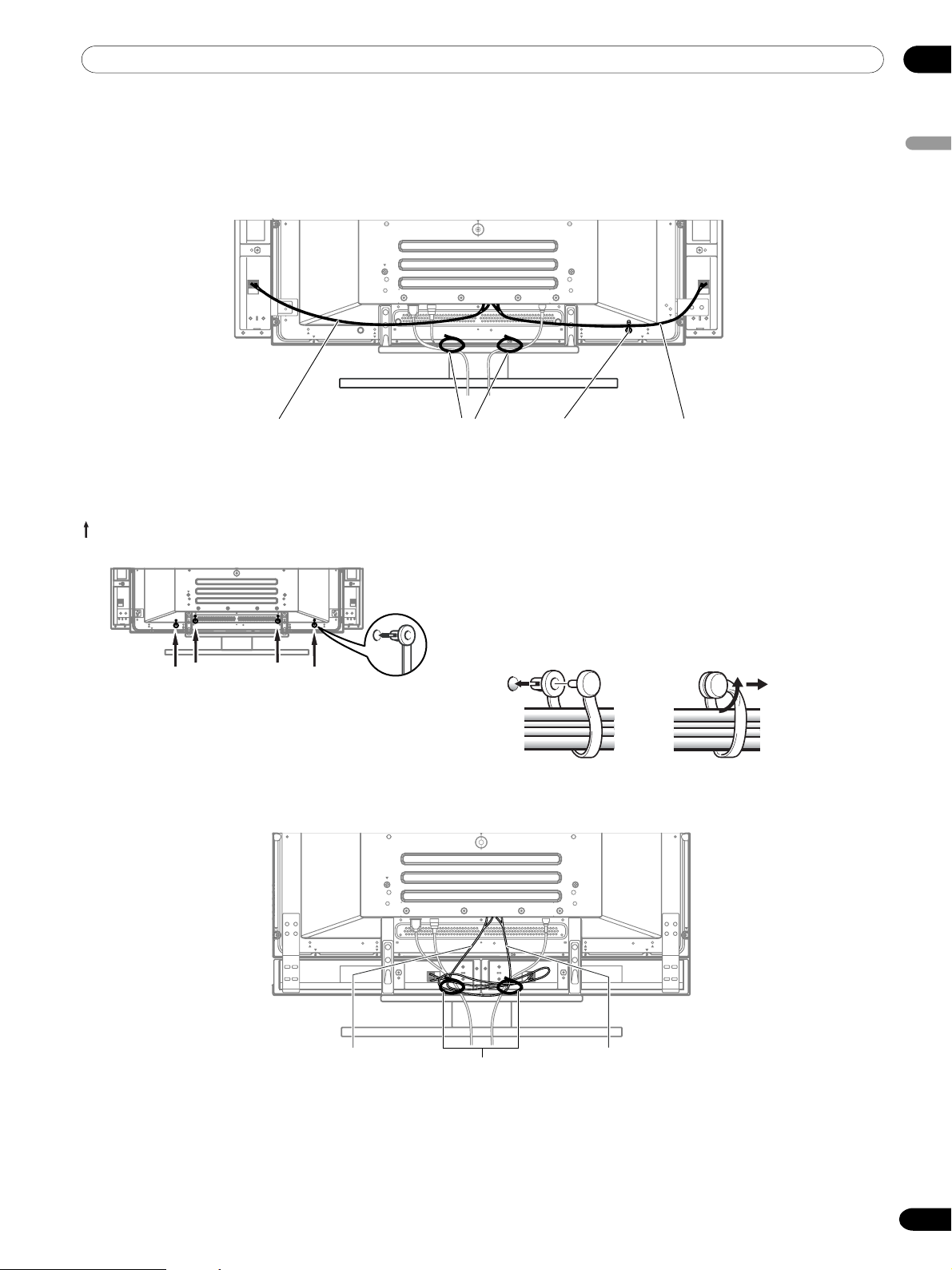
Routing cables
Speed clamps and bead bands are included with this system for bunching cables. Once properly bunched, follow
the steps below to route the cables.
06Preparation
English
When the speakers are installed on the sides
Speaker cable Speed clamps
Cable binders (supplied
with the stand)*
Attaching speed clamps to the main unit
Attach the speed clamps using the 4 holes marked with
below, depending on your routing system.
(rear view)
Speaker cable
Attaching and removing speed clamps
Insert 1 into an appropriate hole on the rear of the
Plasma Display and snap 2 into the back of 1 to lock
the clamp.
Speed clamps are designed to be difficult to undo once
in place. Please attach them carefully.
Use pliers to twist the clamp 90°, pulling outward. The
clamp may deteriorate over time and become damaged
if removed.
When the speakers are installed at the bottom
Speaker cable Speaker cable
Cable binders (supplied
with the stand)*
2
1
* Cable binder
Using the cable binders supplied with the stand, put the
speaker and system cables together so that the cables are
invisible from the front. At that time be careful not to apply
any force to the connection sections of the cables.
19
En
Page 20
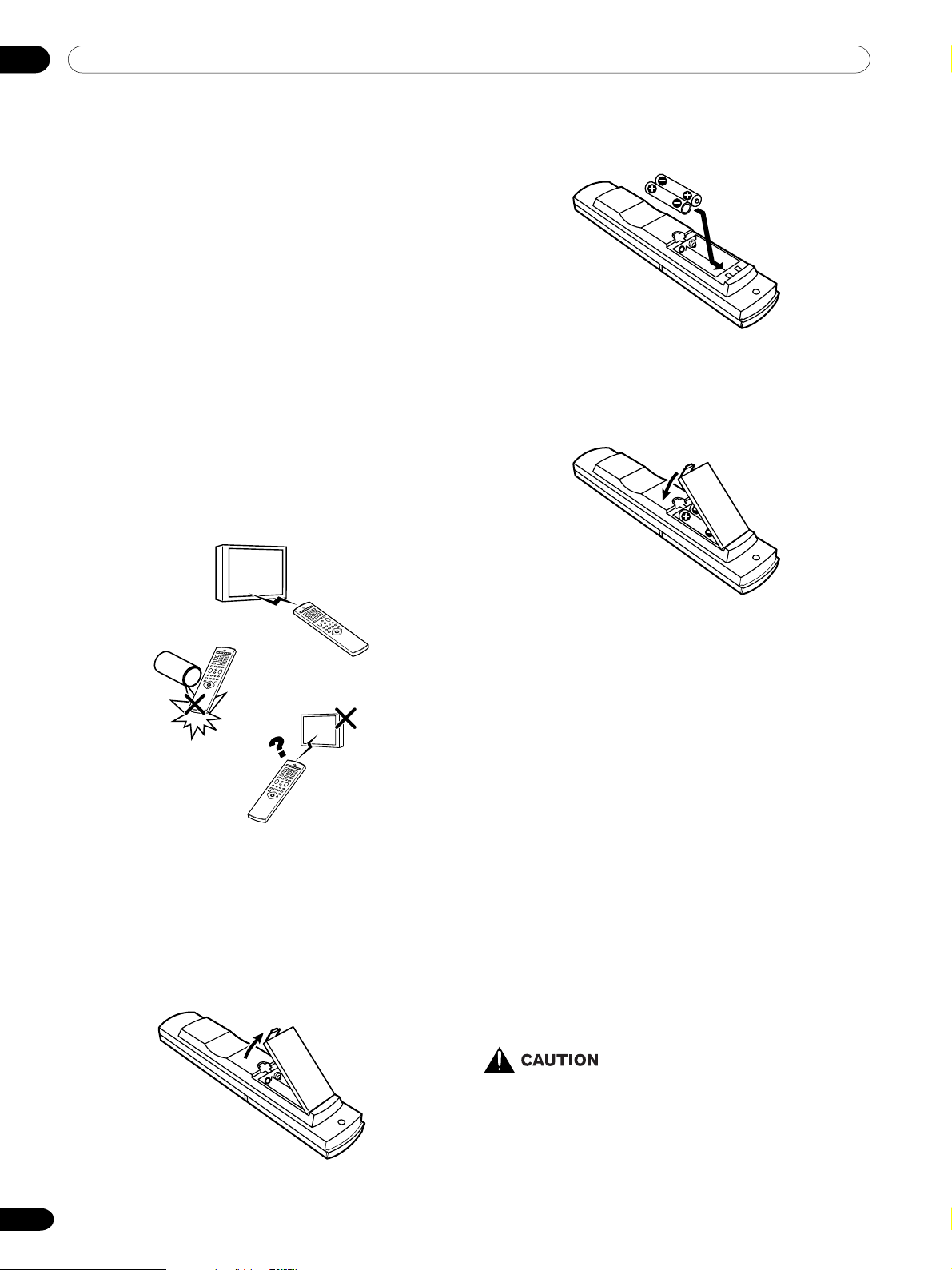
06 Preparation
Using the remote control unit
Use the remote control unit by pointing it towards the
remote control sensor. Objects between the remote
control unit and the sensor may prevent proper operation.
Cautions regarding the remote control
unit
• Do not expose the remote control unit to shock. In
addition, do not expose the remote control unit to
liquids, and do not place in an area with high humidity.
• Do not install or place the remote control unit under
direct sunlight. The heat may cause deformation of
the unit.
• The remote control unit may not work properly if the
remote control sensor of the Plasma Display is under
direct sunlight or strong lighting. In such case,
change the angle of the lighting or Plasma Display
set, or operate the remote control unit closer to the
remote control sensor.
2
Insert the two AA size batteries supplied with the
product.
•Place batteries with their terminals corresponding
to the (+) and (–) indicators in the battery compartment.
3
Close the battery cover.
Inserting batteries
If the remote control unit fails to operate Plasma
Display System functions, replace the batteries in the
remote control unit.
1
Open the battery cover.
Cautions regarding batteries
Improper use of batteries can result in chemical
leakage or explosion. Be sure to follow the instructions
below.
• Do not use alkaline batteries. When you replace the
batteries, use manganese ones.
•Place the batteries with their terminals corresponding to the (+) and (–) indicators.
• Do not mix batteries of different types. Different types
of batteries have different characteristics.
• Do not mix old and new batteries. Mixing old and new
batteries can shorten the life of new batteries or
cause chemical leakage in old batteries.
• Remove batteries as soon as they have worn out.
Chemicals that leak from batteries can cause a rash.
If you find any chemical leakage, wipe thoroughly
with a cloth.
• The batteries supplied with this product may have a
shorter life expectancy due to storage conditions.
• If you will not use the remote control unit for an
extended period of time, remove the batteries from it.
• WHEN DISPOSING OF USED BATTERIES,
PLEASE COMPLY WITH GOVERNMENTAL REGULATIONS OR ENVIRONMENTAL PUBLIC
INSTRUCTION’S RULES THAT APPLY IN
YOUR COUNTRY/AREA.
20
En
Page 21

Basic connections
Connecting to an antenna
To enjoy a clearer picture, use an outdoor antenna. The following is a brief explanation of the types of connections
that are used for a coaxial cable.
IN OUT
CONTROL
Standard DIN45325 plug (IEC169-2)
75-ohm coaxial cable (round cable)
(commercially available)
Antenna cable-commercially available
If your outdoor antenna uses a 75-ohm coaxial cable with a standard DIN45325
plug (IEC169-2), plug it into the antenna terminal at the rear of the Media Receiver.
SERVICE ONLY
i /o link.A
SELECT
INPUT
23
INPUT 1
INPUT 2 INPUT 3
SUB WOOFER
INPUT 3
OUTPUT
COMPONENT
VIDEO
YP
BPR
MONITOR
OUTPUT
VIDEO R-AUDIO-L
S-VIDEO
AC INLET
BLACK
WHITE
SYSTEM CABLE
06Preparation
English
Connecting the power cord
Plasma Display (bottom view)
Media Receiver (rear view)
IN OUT
CONTROL
SERVICE ONLY
i /o link.A
SELECT
23
INPUT
INPUT 1
INPUT 2 INPUT 3
SUB WOOFER
INPUT 3
OUTPUT
VIDEO
COMPONENT
BPR
YP
MONITOR
OUTPUT
VIDEO R-AUDIO-L
S-VIDEO
AC INLET
BLACK
WHITE
SYSTEM CABLE
Europe, except U.K.
and Eire
U.K. and Eire
Europe, except U.K.
and Eire
U.K. and Eire
•Always turn off the main power of the Plasma Display and Media Receiver when connecting the power cords.
•Disconnect the power cord from the power outlet, Plasma Display and Media Receiver when the system is not
going to be used for a long period of time.
21
En
Page 22
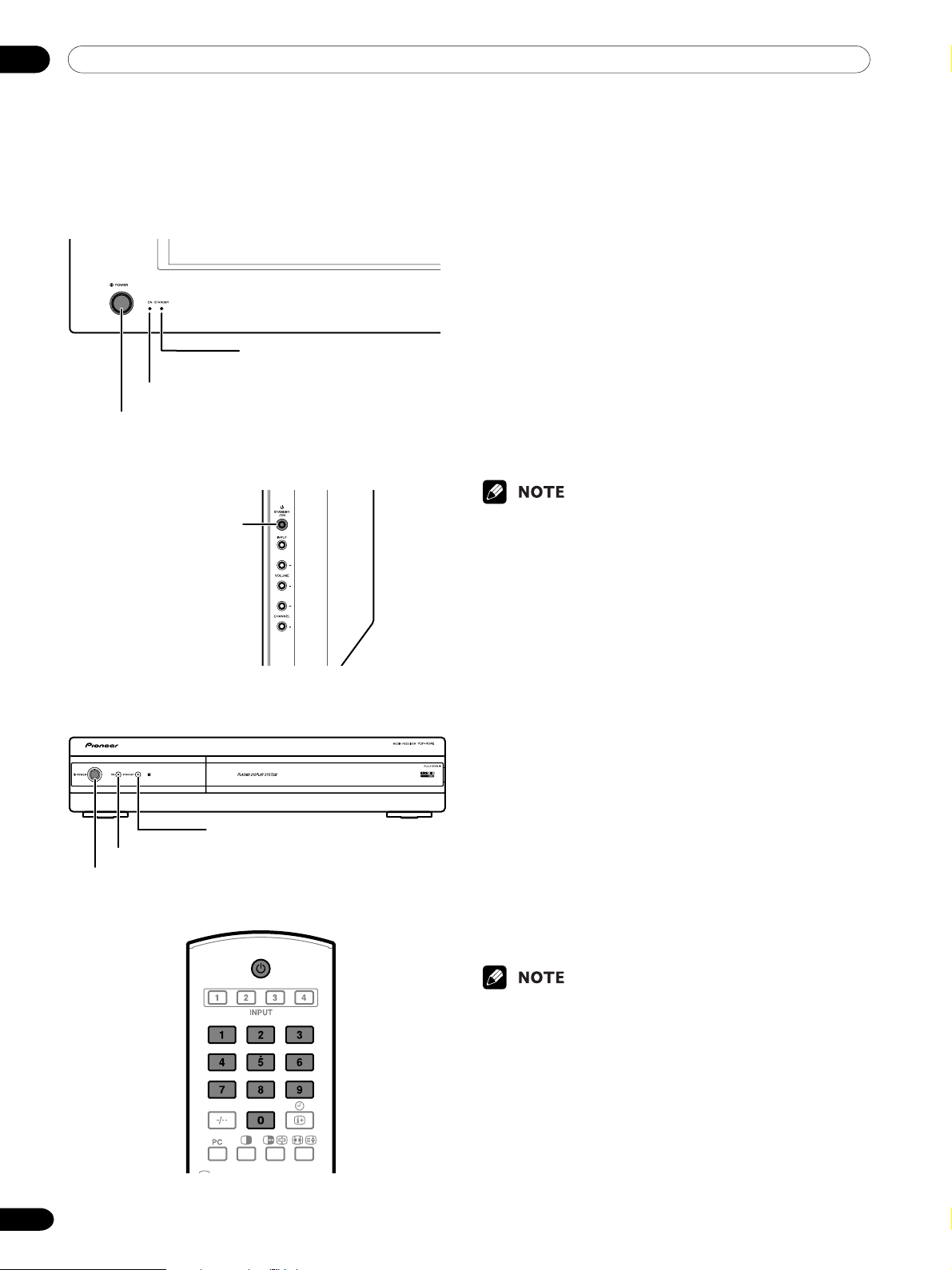
07 Watching TV
Unless you set up TV channels that you can watch
under the current conditions, you cannot tune in those
channels. For the procedure, see “Setting up TV channels automatically” on pages 29 to 30.
Plasma Display
STANDBY indicator
POWER ON indicator
POWER button
(right view)
STANDBY/ON button
Turning on the power
1
Press POWER on the Plasma Display.
• The STANDBY indicator on the Plasma Display
flashes red.
2
Press POWER on the Media Receiver.
• The system is turned on or placed into the
standby mode.
3
Confirm that the STANDBY indicators light up red,
and then press any button from 0 to 9 on the
remote control unit or STANDBY/ON on the
Plasma Display to turn the system on.
•In the standby mode, when you press 0, the
power turns on and the on-screen image comes
from the INPUT 1 source. Or, when you press
any button from 1 to 9, a TV image displays.
• The POWER ON indicators on the Plasma
Display and Media Receiver light up in green.
•In this manual, “system” mean the Plasma Display
Panel and Media Receiver.
•You can also reverse steps 1 and 2.
Media Receiver
POWER ON indicator
POWER button
STANDBY indicator
Turning off the power
1
Press a on the remote control unit or STANDBY/
ON on the Plasma Display.
• The system enters standby mode and the image
on the screen disappears.
• Both STANDBY indicators light up in red.
• It is recommended to place the system into the
standby mode after using it. This allows the
system to automatically receive Electronic
Program Guide information signals in the
standby mode.
2
Press POWER on the Media Receiver.
• The STANDBY indicator on the Media Receiver
turns off and the one on the Plasma Display
flashes red.
3
Press POWER on the Plasma Display.
• The STANDBY indicator on the Plasma Display
turns off.
•You can also reverse steps 2 and 3.
• If you are not going to use this system for a long
period of time, be sure to remove the power cord
from the power outlet.
• When the system is placed into the standby mode,
the main power flow is cut and the system is no
longer fully operational. A minute flow of power feeds
the system to maintain operation readiness.
22
En
Page 23
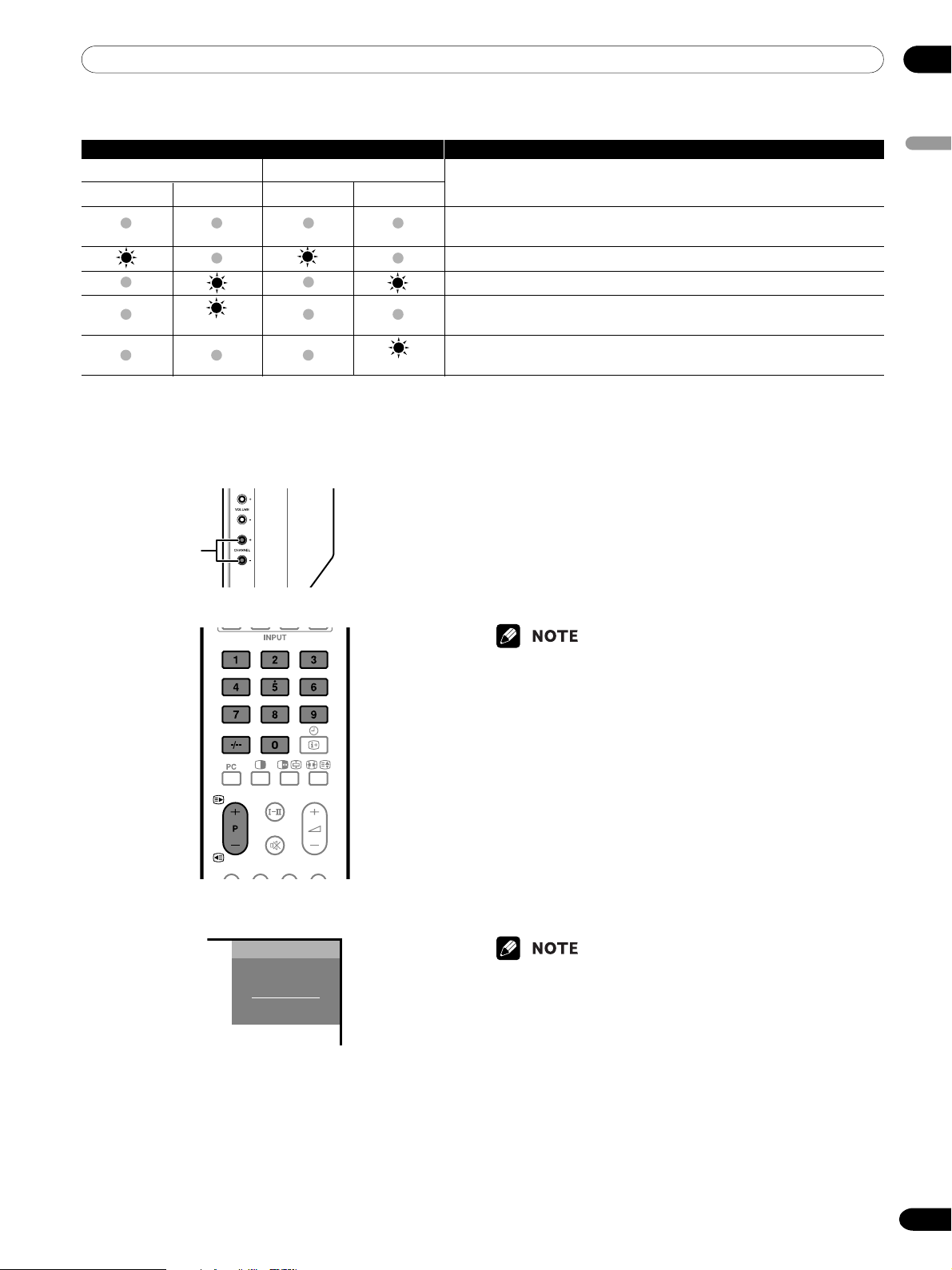
Plasma Display/Media Receiver status indicators
Indicator Status System Status
Plasma Display Media Receiver
POWER ON STANDBY POWER ON STANDBY
Power to the Plasma Display and Media Receiver is off. Or the power
cords have been disconnected.
Power to the system is on.
The system is in the standby mode.
Power to the Media Receiver is off. Or the power cord has been discon-
Flashing
Flashing
For other than the above, see “Troubleshooting” on page 72.
nected from the Media Receiver.
Power to the Plasma Display is off. Or the power cord has been disconnected from the Plasma Display.
07Watching TV
English
CHANNEL +/–
Plasma Display
(right view)
Channel display
Changing channels
Using P +/– on the remote control unit
•Press P + to increase the channel number.
•Press P – to decrease the channel number.
When viewing Teletext information:
•Press P + to increase the page number.
•Press P – to decrease the page number.
• CHANNEL +/– on the Plasma Display operates the
same as P +/–.
Using 0 – 9 on the remote control unit
Select channels directly by pressing buttons 0 to 9.
EXAMPLE
•To select channel 2 (1-digit channel), press 2.
•To select channel 12 (2-digit channel), press o to
select 2-digit input. Then press 1, followed by 2.
When viewing Teletext information:
View a page directly which is 3-digit page number from
100 to 899 by pressing buttons 0 to 9. With Teletext, you
do not use o. See page 45.
8
AAA
STEREO
10:00
STANDARD
FULL
•In the standby mode, when you press 0, the power
turns on and the on-screen image comes from the
INPUT 1 source. Or, when you press any button from
1 to 9, a TV image displays.
23
En
Page 24
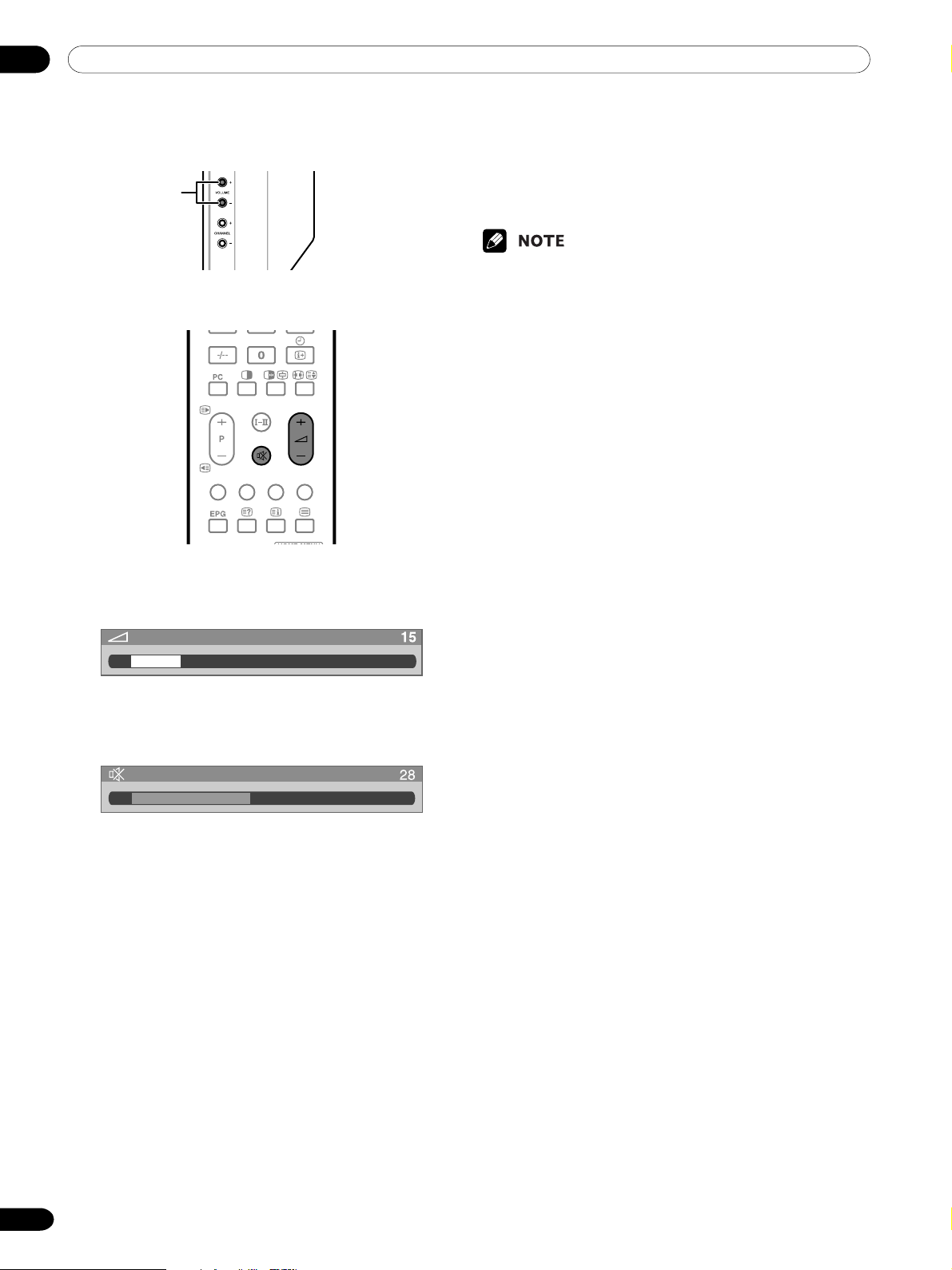
07 Watching TV
VOLUME +/–
Plasma Display
(right view)
Changing the volume and sound
Using i +/– on the remote control unit
•To increase the volume, press i +.
•To decrease the volume, press i –.
• VOLUME +/– on the Plasma Display operates the
same as i +/–.
Using e on the remote control unit
e mutes the current sound output.
1
Press e.
•“M” appears on the screen.
2
Press e again to cancel the mute mode.
•Pressing i + can also cancel the mute mode.
Volume adjustment
Mute
24
En
Page 25
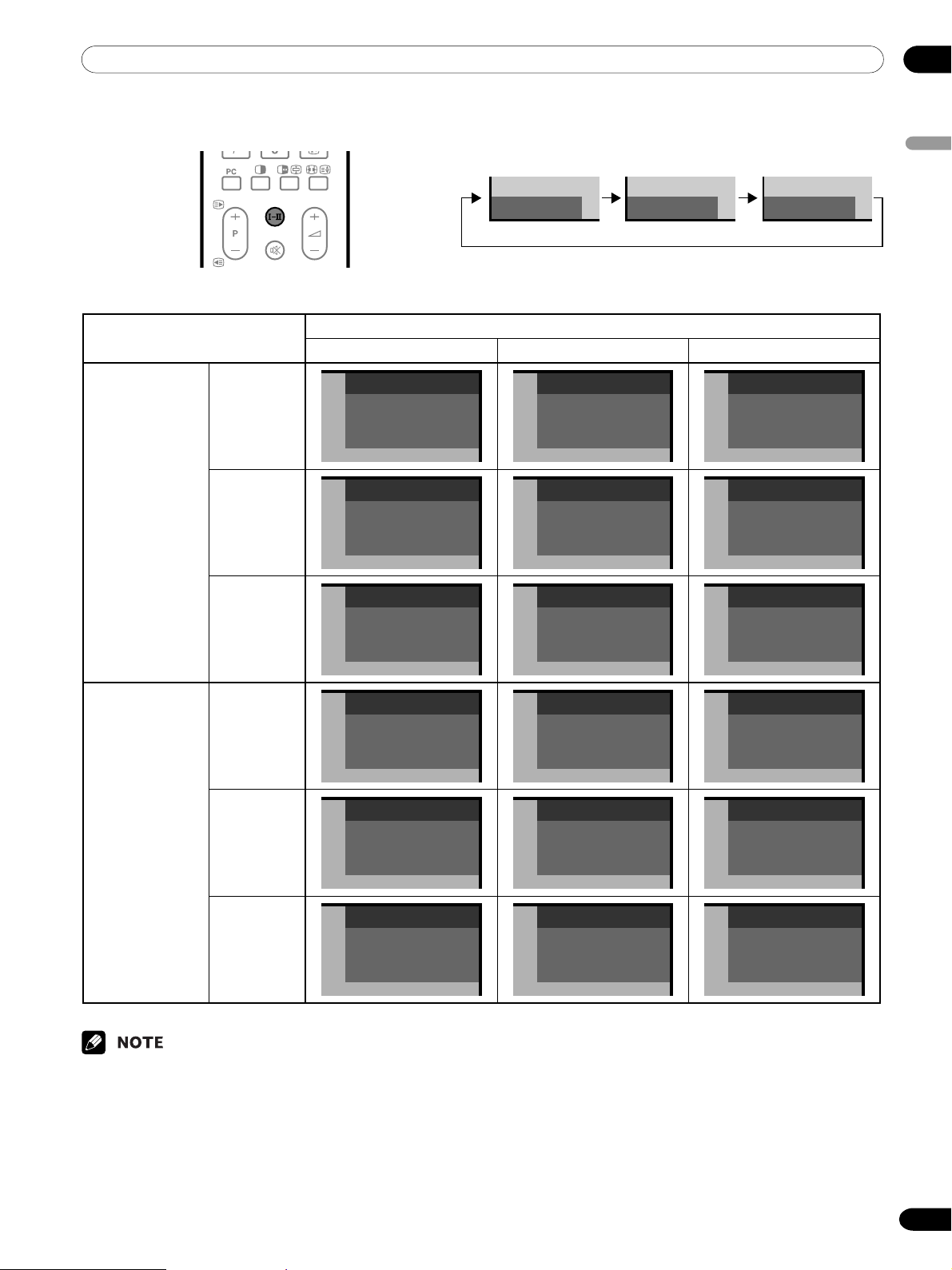
07Watching TV
Using g on the remote control unit
NICAM
Broadcasts
Stereo
Bilingual
NICAM STEREO
1
AAA
10:00
2
BBB
NICAM p
10:00
Each time you press
g, MTS toggles as shown below.
p mode pp mode MONO mode
pppMONO
Setting
1
AAA
NICAM STEREO
10:00
2
BBB
NICAM pp
10:00
English
MONOppp
1
AAA
MONO
10:00
2
BBB
MONO
10:00
A2
Broadcasts
Monaural
Stereo
Bilingual
Monaural
3
CCC
NICAM MONO
10:00
4
DDD
STEREO
10:00
5
EEE
DUAL p
10:00
6
FFF
MONO
10:00
3
CCC
NICAM MONO
10:00
4
DDD
STEREO
10:00
5
EEE
DUAL pp
10:00
6
FFF
MONO
10:00
3
CCC
MONO
10:00
4
DDD
MONO
10:00
5
EEE
MONO
10:00
6
FFF
MONO
10:00
•In each of the sound multiplex mode selected using
the g button, the display changes depending on
broadcasting signals being received.
• Once the MONO mode is selected, the Plasma
Display System sound remains mono even if the
system receives a stereo broadcast. You must switch
the mode back to p or pp mode if you want to hear
stereo sound again.
• Selecting a sound multiplex mode while the input
source is INPUT 1 to 4 or PC does not change the
type of sound. In this case, sound is determined by
the video source.
25
En
Page 26
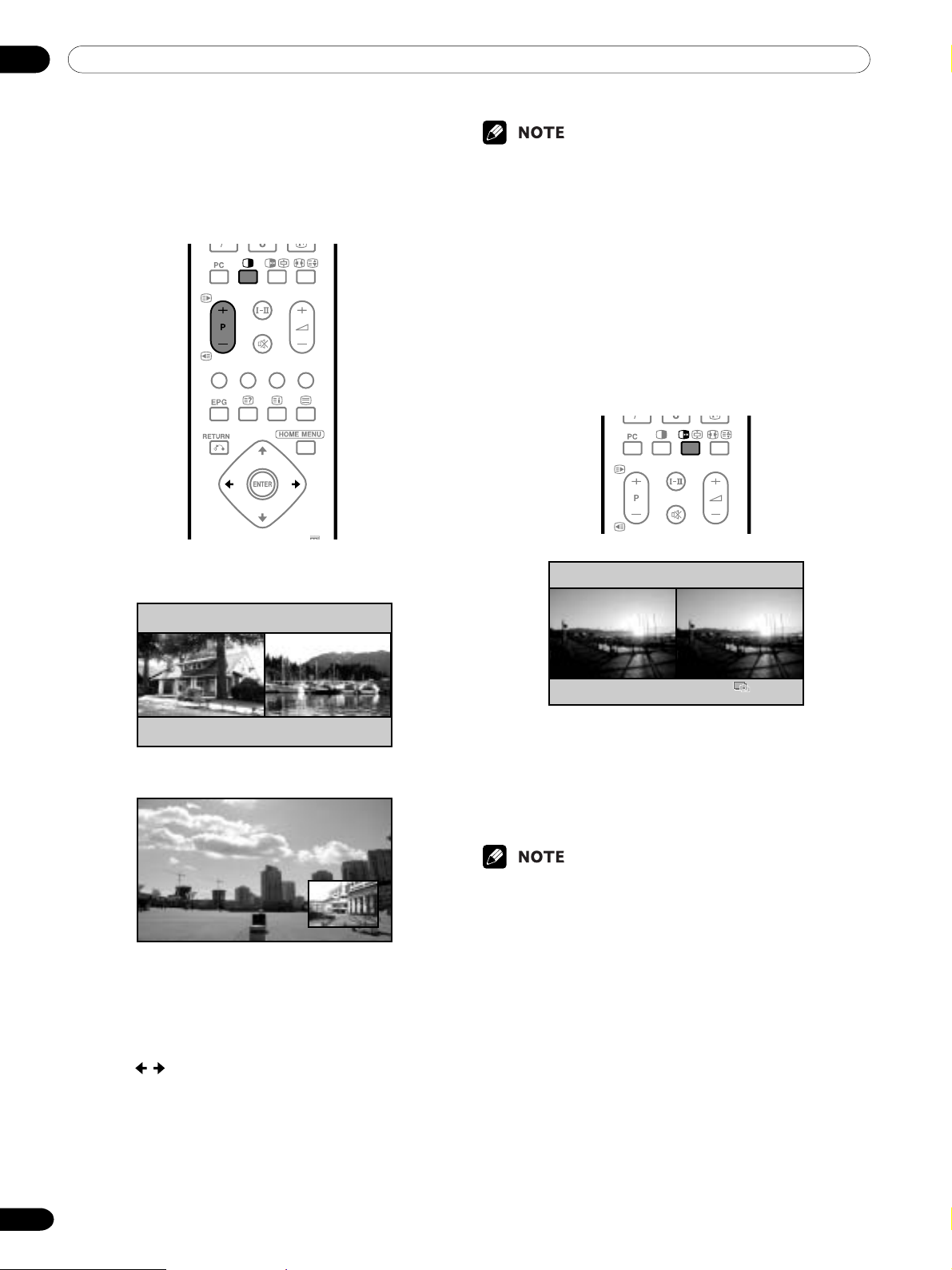
07 Watching TV
Using the multiscreen functions
Splitting the screen
Use the following procedure to select the 2-screen or
picture-in-picture mode.
• The multiscreen function cannot display images from
the same input source at the same time. If you make
such an attempt, a warning message appears.
• When you press HOME MENU, the single-screen
mode is restored and the corresponding menu is
displayed.
• When in the 2-screen mode, images displayed on the
right screen may look less fine, depending on images.
Freezing images
Use the following procedure to capture and freeze one
frame from a moving image that you are watching.
26
En
2-screen
Picture-in-picture
1
2
3
4
cc
Press
c to select the display mode.
cc
• Each time you press
switched among 2-screen, picture-in-picture, and
single-screen.
Press / to select a screen to be active.
zz
•“
z” appears on the active screen, which outputs
zz
sound.
To select the desired input source, press the
appropriate input source button.
If watching TV programmes, press P+/P– to
change the channel.
cc
c, the display mode is
cc
1
Press d.
•A still image appears on the right screen while a
moving image is shown on the left screen.
2
Press d again to cancel the function.
•With the screen split, any image cannot be frozen.
• When this function is not available, a warning message appears.
Page 27
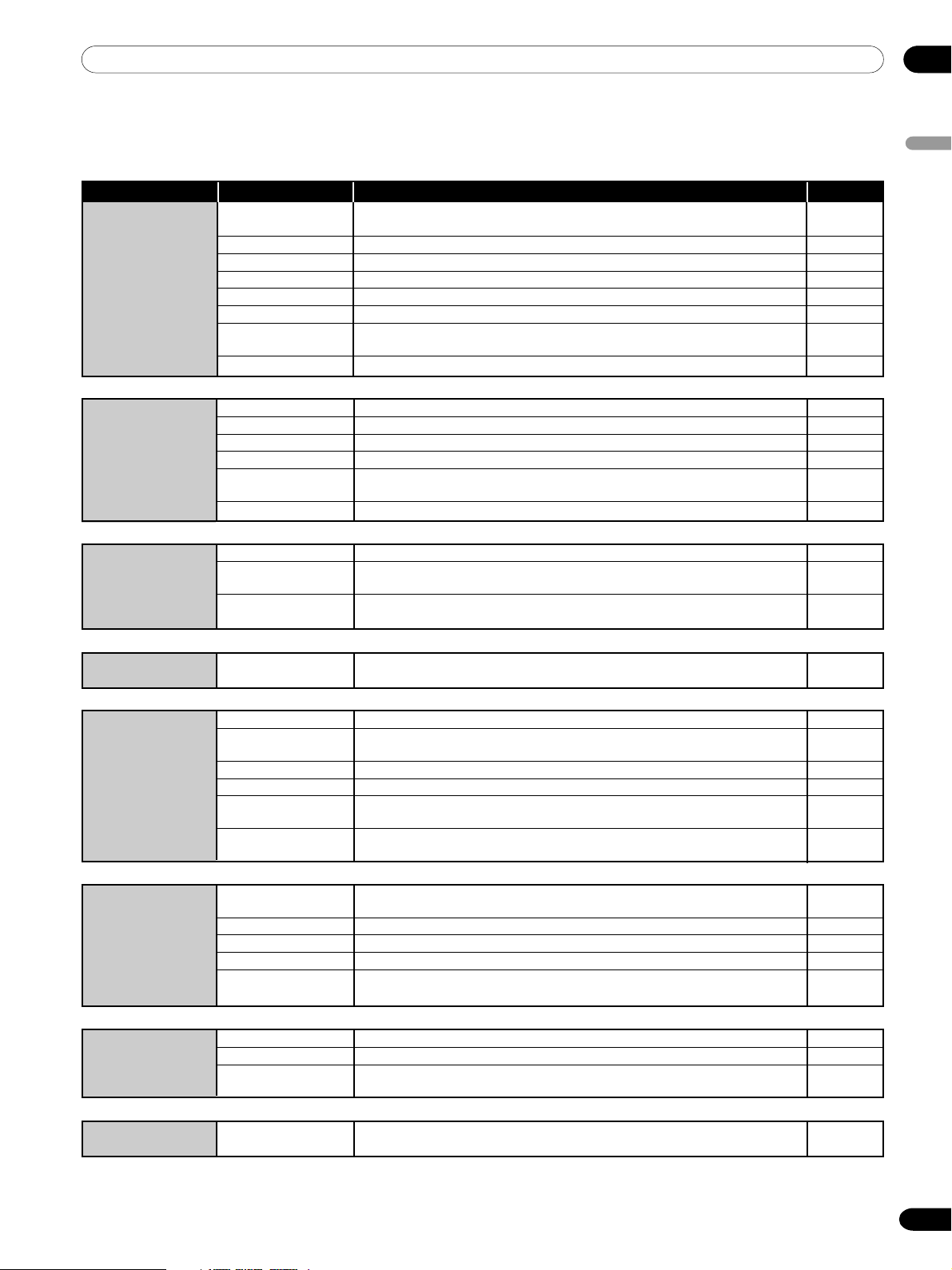
Using the menu
AV mode menus
Home Menu Item Description Page
Picture AV Selection Select from the five display mode options; STANDARD, DYNAMIC, MOVIE,
Contrast Adjusts the picture between light and shade. 36
Brightness Adjusts picture brightness. 36
Colour Adjusts colour intensity. 36
Tint Adjusts skin colour to a more natural tone for all colour system. 36
Sharpness Adjusts picture sharpness. 36
Pro Adjust
Reset All image adjustment settings return to the factory defaults. 36
Sound Tr eble Adjusts the treble weaker or stronger. 41
Bass Adjusts the bass weaker or stronger. 41
Balance Adjusts audio output between left and right speakers. 41
Reset All audio adjustment settings return to the factory defaults. 41
FOCUS Shift the sound coming direction (sound images) upward and produces clear
Front Surround Provides three-dimensional sound effects and/or deep, rich bass. 42
GAME, and USER. 35
Adjusts the levels of PureCinema, Colour Temp, MPEG NR, DNR, CTI, DRE, and
Colour Management.
sound contours. 41
37–40
08Basic Adjustment Settings
English
Power Control Energy Save Saves power by decreasing picture brightness. 42
No Signal off Places the system into the standby mode when no signal is received for
No Operation off Places the system into the standby mode when no operation is performed
Sleep Timer Automatically places the system into the standby mode when the selected
Option Position Adjusts the vertical and horizontal positions of displayed images. 64
WSS Allows you to view information in the wide screen mode when wide screen
4:3 Mode Select the aspect ratio of video signals. 69
Colour System Select the colour system compatible with images on the screen. 66
Input Select Set the type of signals to be received from the INPUT 1, INPUT 2, or
Side Mask With the 4:3 screen size selected, sets the brightness of the gray side masks
Setup Auto Installation Allows you to set up TV channels and select a language to be used for
Programme Setup Sets up TV channels. 30–33
Password Prevents other persons from changing important settings. 70–71
Clock Corrects the date and time. 34
Language Select the language to be used for on-screen display such as menus and
15 mi nu tes. 43
for three hours. 43
time elapses. 70
signals are included in Teletext data. 68
INPUT 3 terminal. 65
that appear at both sides of the screen. 69
on-screen display. 29
instructions and the one to be used in the TELETEXT mode. 34
EPG Data Auto Update Automatically acquires EPG information from a specified broadcasting station. 60
Data Provider Select a broadcasting station to acquire EPG information. 60
Station Matching Displays EPG information about only TV programmes that can be actually
received and watched. 61
Home Gallery With a memory card inserted, allows you to view JPEG images saved in
the card. 54–58
27
En
Page 28
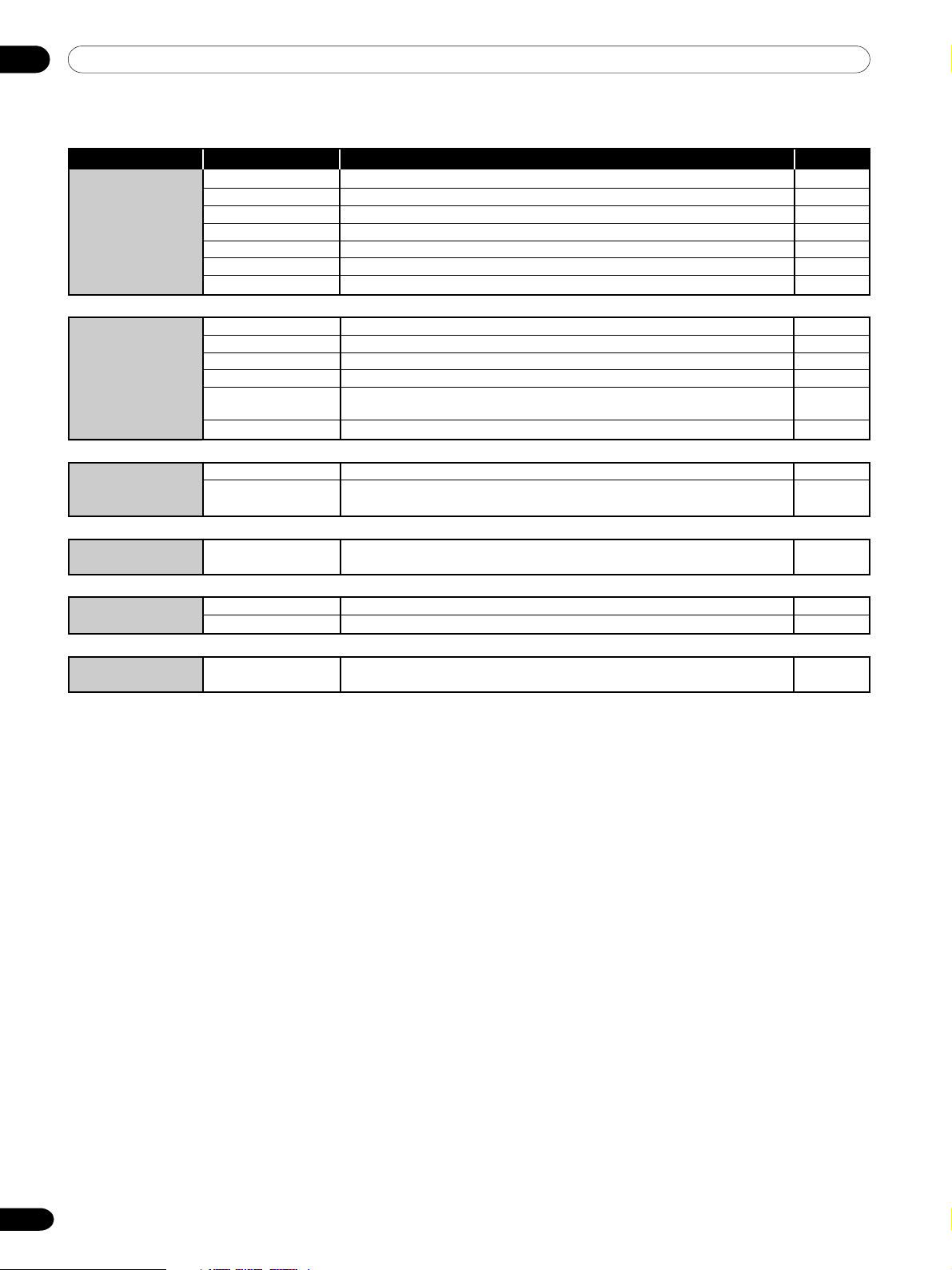
08 Basic Adjustment Settings
PC mode menus
Home Menu Item Description Page
Picture AV Selection Select from the two display mode options; STANDARD and USER. 35
Contrast Adjusts the picture between light and shade. 36
Brightness Adjusts picture brightness. 36
RedAdjusts red colour intensity. 36
Green Adjusts green colour intensity. 36
Blue Adjusts blue colour intensity. 36
Reset All image adjustment settings return to the factory defaults. 36
Sound Tr eble Adjusts the treble weaker or stronger. 41
Bass Adjusts the bass weaker or stronger. 41
Balance Adjusts audio output between left and right speakers. 41
Reset All audio adjustment settings return to the factory defaults. 41
FOCUS Shifts the sound coming direction (sound images) upward and produces
Front Surround Provides three-dimensional sound effects and/or deep, rich bass. 42
Power Control Energy Save Saves power by decreasing picture brightness. 42
Power Management Automatically places the system into the standby mode when no signal is
clear sound contours. 41
received from the personal computer. 44
Sleep Timer Automatically places the system into the standby mode when the selected
Option Auto Setup Automatically optimizes image positions and clock. 64
Manual Setup Allows you to manually adjust image positions and clock. 65
Home Gallery With a memory card inserted, allows you to view JPEG images saved in
time elapses. 70
the card. 54–58
28
En
Page 29
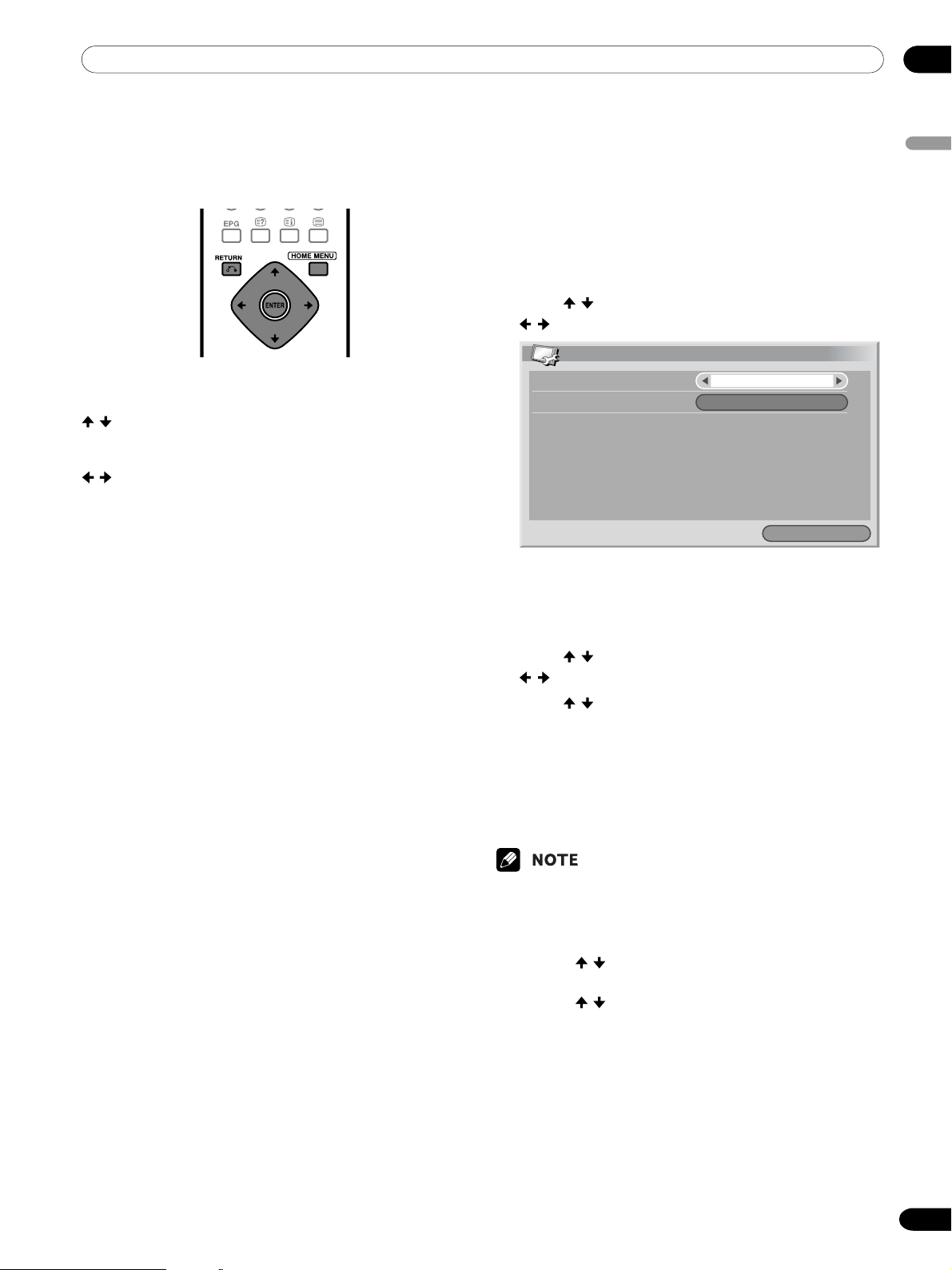
08Basic Adjustment Settings
Menu operation keys
Use the following keys on the remote control to operate
the menu. For detailed menu operations, see appropriate pages that describe individual functions.
HOME MENU:Press to open or close the Home
menu.
/ :Press to select a menu item. For
some menu items, you can select
parameters using these keys.
/ :Press to select a parameter or adjust-
ment level for menu items.
ENTER:Press to proceed to lower menu
levels. For some menu items, you
need to press this key to complete
selections.
RETURN:Press to return to upper menu levels.
Setting up TV channels automatically
This section describes how to automatically search and
set up TV channels.
Using Auto Installation
When the Plasma Display System is switched on for
the first time after purchase, the initial auto installation
is initiated. You can automatically set language, country and channels in successive operations.
1
Press / to select “Language”, and then press
/ to select a language.
Auto Installation
Language
Country
Installation
•You can select from among 12 languages;
English, German, French, Italian, Spanish,
Dutch, Swedish, Portuguese, Greek, Finnish,
Russian, and Turkish.
2
Press / to select “Country”, and then press
/ to select your country.
3
Press / to select “Start”, and then press
ENTER.
• Auto Installation automatically starts.
•To quit Auto Installation in progress, press
RETURN.
4
After Auto Installation has been finished, press
HOME MENU to exit the menu.
English
Austria
Start
English
•You can start Auto Installation from the Home menu
after moving to another country, for example. Before
doing steps 1 to 4 above, do the following steps 1 to 3.
1 Press HOME MENU.
2 Press / to select “Setup”, and then press
ENTER.
3 Press / to select “Auto Installation”, and then
press ENTER.
• The password entry screen appears. Enter your
4-digit password using buttons 0 – 9.
• If no channel is found, check the antenna connections, and then retry Auto Installation.
29
En
Page 30
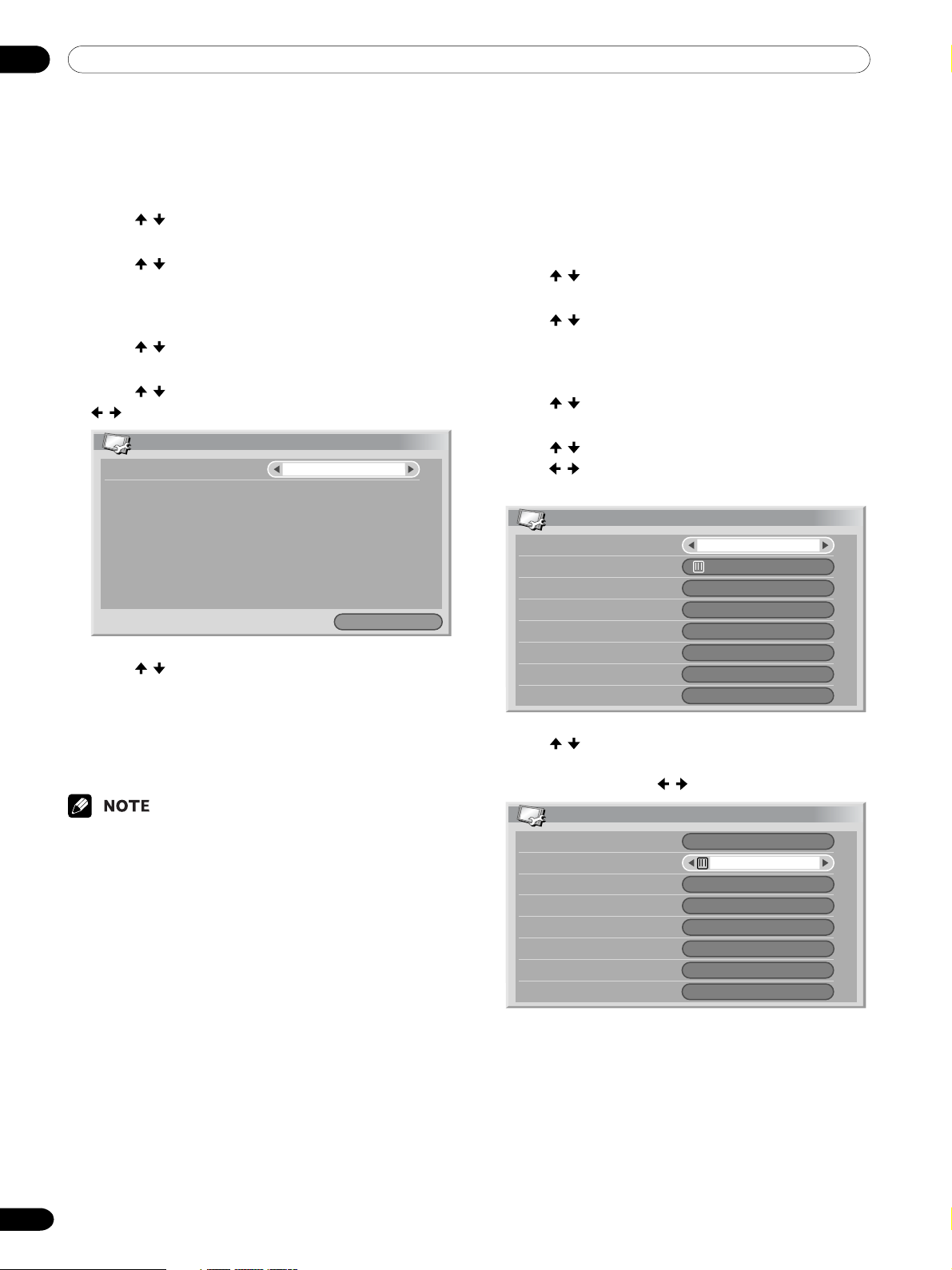
08 Basic Adjustment Settings
Using Auto Search
Use Auto Search when you just want TV channels to be
automatically searched and set up.
1
Press HOME MENU.
2
Press / to select “Setup”, and then press
ENTER.
3
Press / to select “Programme Setup”, and then
press ENTER.
• The password entry screen appears. Enter your
4-digit password using buttons 0 – 9.
4
Press / to select “Auto Search”, and then press
ENTER.
5
Press / to select “Country”, and then press
/ to select your country.
Auto Search
Country
Search
6
Press / to select “Start”, and then
press ENTER.
• Channel search automatically starts.
•To quit channel search in progress, press
RETURN.
7
Press HOME MENU to exit the menu.
Austria
Start
Setting up TV channels manually
This section describes how to set up TV channels
manually.
Using Manual Adjust
Use Manual Adjust to set up TV channels manually.
1
Press HOME MENU.
2
Press / to select “Setup”, and then press
ENTER.
3
Press / to select “Programme Setup”, and then
press ENTER.
• The password entry screen appears. Enter your
4-digit password using buttons 0 – 9.
4
Press / to select “Manual Adjust”, and then
press ENTER.
5
Press / to select “Programme Entry”, and then
press / to select a programme number.
•You can select 1 through 99.
Manual Adjust
Programme Entry
Search
System
Colour System
Store
Label
Child Lock
Decoder
6
Press / to select “Search”, and then enter a
frequency using buttons 0 – 9 and ENTER.
•You can also press / to enter a frequency.
1
41.75MHz
B/G
Auto
No
View
Off
• If no channel is found, check the antenna connections, and then retry Auto Search.
30
En
Manual Adjust
Programme Entry
Search
System
Colour System
Store
Label
Child Lock
Decoder
1
41.81MHz
B/G
Auto
No
View
Off
Page 31

08Basic Adjustment Settings
7
Press / to select “System”, and then press /
to select a sound system.
•You can select from among “B/G”, “D/K”, “I”, “L”,
and “L’”.
Manual Adjust
Programme Entry
Search
System
Colour System
Store
Label
Child Lock
Decoder
8
Press / to select “Colour System”, and then
1
42.75MHz
B/G
Auto
No
View
Off
press / to select a colour system.
•You can select from among “Auto”, “PAL”,
“SECAM”, and “4.43NTSC”.
Manual Adjust
Programme Entry
Search
System
Colour System
Store
Label
Child Lock
Decoder
1
42.75MHz
B/G
Auto
No
View
Off
9
Press / to select “Store”, and then press /
to select “Yes”.
Manual Adjust
Programme Entry
Search
System
Colour System
Store
Label
Child Lock
Decoder
1
42. 75MHz
B/G
Auto
Yes
View
Off
•With “Yes” selected, you can select the channel
using P+/P–. With “No” selected, you cannot
select the channel using P+/P–.
•To set up for another channel, repeat steps 5 to
9.
10
Press HOME MENU to exit the menu.
• The above procedure transfers and sets the selected
channel information to the connected recording
equipment such as a VCR or DVD recorder.
• Manual Adjust also allows you to make selections for
“Label”, “Child Lock”, and “Decoder”. See “Labeling
TV channels”, “Setting Child Lock”, and “Selecting a
decoder input terminal”.
English
31
En
Page 32

08 Basic Adjustment Settings
Labeling TV channels
You can name TV channels that you have set up, using
up to five characters. This may help you easily identify
the channels during selections.
1
Follow steps 1 to 4 provided for using Manual
Adjust.
After selecting a channel for label entry (using
Programme Entry), do the followings steps.
2
Press / to select “Label”, and then press
ENTER.
Manual Adjust
Programme Entry
Search
System
Colour System
Store
Label
Child Lock
Decoder
• The name entry screen appears.
3
Press / or / to select the first character, and
then press ENTER.
1
42. 75MHz
B/G
Auto
Yes
View
Off
Setting Child Lock
Child Lock inhibits selected TV channels from being
tuned and watched.
1
Follow steps 1 to 4 provided for using Manual
Adjust.
After selecting a channel for label entry (using
Programme Entry), do the followings steps.
2
Press / to select “Child Lock”, and then press
/ to select “Block”.
Manual Adjust
Programme Entry
Search
System
Colour System
Store
Label
Child Lock
Decoder
• The selection is switched between “View” and
“Block”.
3
Press HOME MENU to exit the menu.
1
42. 75MHz
B/G
Auto
Yes
ABCDE
Block
Off
1234567890
A
BCDEFGH I J
KLMNOPQRST
UVWXYZ, . : ;
&' ( )+- * /_@
Delete
Space
OK
• The cursor moves to the second character.
4
Repeat step 3 to enter up to five characters.
•To correct entered characters, select [ ] or
[ ] on the screen, and then press ENTER. The
cursor moves to the proceeding or subsequent
character.
•To delete the current character, select [Delete]
on the screen, and then press ENTER.
•To put a space for the current character, select
[Space] on the screen, and then press ENTER.
5
To complete the name entry, press / or / to
select [OK] on the screen, and then press ENTER.
6
Press HOME MENU to exit the menu.
32
En
Page 33

08Basic Adjustment Settings
Selecting a decoder input terminal
If you have connected a decoder, select a decoder input
terminal (INPUT1).
1
Follow steps 1 to 4 provided for using Manual
Adjust.
After selecting a channel for label entry (using
Programme Entry), do the followings steps.
2
Press / to select “Decoder”, and then press
/ to select “INPUT1”.
Manual Adjust
Programme Entry
Search
System
Colour System
Store
Label
Child Lock
Decoder
3
Press HOME MENU to exit the menu.
1
42. 75MHz
B/G
Auto
Yes
ABCCC
Block
INPUT1
Sorting preset TV channels
Use the following procedure to change the sequence of
the preset TV programmes.
1
Press HOME MENU.
2
Press / to select “Setup”, and then press
ENTER.
3
Press / to select “Programme Setup”, and then
press ENTER.
• The password entry screen appears. Enter your
4-digit password using buttons 0 – 9.
4
Press / to select “Sort”, and then press
ENTER.
Sort 1/4
0123409
56789
5678901
0123402
5555503
0123404
5678905
0123406
5678907
0123408
10
01234
11
56789
12
01234
13
56789
14
01234
15
56789
16
01234
17
0123418
56789
19
01234
20
55555
21
01234
22
56789
23
01234
24
56789
25
English
•With “Off” (factory default) selected, you cannot
watch any images from the decoder.
• The Sort screen appears.
5
Press / or / to select a channel to be
shifted, and then press ENTER.
6
Press / or / to select a new location, and
then press ENTER.
• Sorting is executed.
7
Press HOME MENU to exit the menu.
•To change a page on the Sort screen in step 6, select
5/∞ on the screen with / to select a page, and
then press ENTER.
• The above procedure transfers and sets only the
shifted channel information to recording equipment
such as a VCR or DVD recorder.
33
En
Page 34

08 Basic Adjustment Settings
Language setting
You can select the language to be used for on-screen
display such as menus and instructions, from among
12 languages; English, German, French, Italian, Spanish, Dutch, Swedish, Portuguese, Greek, Finnish,
Russian and Turkish.
For the language to be used in the TELETEXT mode, you
can also select from among West Europe, East Europe,
Greece/Turkey, Russia, and Arabia .
To select a language for on-screen display
1
Press HOME MENU.
2
Press / to select “Setup”, and then press
ENTER.
3
Press / to select “Language”, and then press
ENTER.
4
Press / to select “Menu”, and then press /
to select a language.
Language
Menu
Teletext
English
West Europe
Clock setting
Use the following procedure to set the time correctly.
1
Press HOME MENU.
2
Press / to select “Setup”, and then press
ENTER.
3
Press / to select “Clock”, and then press
ENTER.
4
Press / to select “Clock Set Programme”, and
then press / to select a TV channel to be used
for auto clock setting.
Clock
01/01/2003 WED 0:00
Clock Set Programme
D.S.T.
5
Press / to select “D.S.T.”.
6
Press / to select “On” or “Off” depending on
whether summer time is employed in your area.
7
Press HOME MENU to exit the menu.
1 ABCDE
Off
5
Press / to select “Teletext”, and then press /
to select a language.
6
Press HOME MENU to exit the menu.
• If the system fails to set the date and time through
the selected TV channel, the “Time & Date” entry
screen appears. Set the correct, current time.
34
En
Page 35

08Basic Adjustment Settings
AV Selection
AV selection gives you five viewing options to choose
from to best match the Plasma Display System environment, which can vary due to factors like room-brightness, type of programme watched or the type of image
input from external equipment.
1
Press HOME MENU.
2
Press / to select “Picture”, and then press
ENTER.
3
Press / to select “AV Selection”, and then press
ENTER.
4
Press / to select the desired option, and then
press ENTER.
AV Selection
STANDARD
DYNAMIC
MOVIE
GAME
USER
For AV source
Item Description
STANDARD Fo r a highly defined image in a
DYNAMIC For a very sharp image with the
MOVIE For a movie
GAME Lowers image brightness for easier
USER Allows the user to customize settings
normally bright room
maximum contrast
viewing
as desired. You can set the mode for
each input source.
For PC source
Item Description
STANDARD Fo r a highly defined image in a
(factory default) normally bright room
USER Allows the user to customize settings
5
Press HOME MENU to exit the menu.
as desired. You can set the mode for
each input source.
English
• If you have selected “DYNAMIC”, you cannot select
“Contrast”, “Brightness”, “Colour”, “Tint”, “Sharpness”, and “Pro Adjust”; these menu items are
dimmed.
35
En
Page 36

08 Basic Adjustment Settings
Picture adjustments
Adjust the picture to your preference for the chosen AV
Selection option (except DYNAMIC).
1
Press HOME MENU.
2
Press / to select “Picture”, and then press
ENTER.
3
Press / to select an item to be adjusted, and
then press ENTER.
Picture
AV Selection
Contrast
Brightness
Colour
Tint
Sharpness
Pro Adjust
Reset
4
Press / to select the desired level.
Contrast
• When an adjustment screen is in display, you
can also change an item to be adjusted, by
pressing / .
5
Press HOME MENU to exit the menu.
STANDARD
40
0
0
0
0
40
For AV source
Itemm button button
Contrast For less contrast For more contrast
Brightness
For less brightness For more brightness
Colour For less colour intensity For more colour intensity
Tint
Skin tones become Skin tones become
purplish greenish
Sharpness
For less sharpness For more sharpness
For PC source
Item button button
Contrast For less contrast For more contrast
Brightness For less brightness For more brightness
Red For weaker red For stronger red
Green For weaker green For stronger green
Blue For weaker blue For stronger blue
For PC source or Home Gallery, the following screen
appears.
Picture
AV Selection
Contrast
Brightness
Red
Green
Blue
Reset
STANDARD
40
0
0
0
0
36
En
• Select “Pro Adjust”, and then press ENTER to make
settings for “PureCinema”, “Colour Temp”, “MPEG
NR”, “DNR”, “CTI”, “DRE”, and “Colour
Management”. See pages 37 to 40.
•To restore the factory defaults for all the items, press
/ to select “Reset” in step 3, and then press
ENTER. A confirmation screen appears. Press /
to select “Yes”, and then press ENTER.
Page 37

08Basic Adjustment Settings
PureCinema
Automatically detects a film-based source (originally
encoded at 24 frames/second), analyses it, then recreates each still film frame for high-definition picture
quality.
1
Press HOME MENU.
2
Press / to select “Picture”, and then press
ENTER.
3
Press / to select “Pro Adjust”, and then press
ENTER.
4
Press / to select “PureCinema”, and then press
ENTER.
5
Press / to select the desired parameter, and
then press ENTER.
PureCinema
Off
Standard
ADV
Colour temperature
Adjust the colour temperature to suit whitish tone.
1
Press HOME MENU.
2
Press / to select “Picture”, and then press
ENTER.
3
Press / to select “Pro Adjust”, and then press
ENTER.
4
Press / to select “Colour Temp”, and then
press ENTER.
5
Press / to select the desired level, and then
press ENTER.
Colour Temp
High
Mid-High
Mid
Mid-Low
Low
Manual
English
Item Description
Off Deactivates the PureCinema.
Standard Produces smooth and vivid moving images
ADV Produces smooth and quality moving
6
Press HOME MENU to exit the menu.
(film specific) by automatically detecting
recorded image information when
displaying DVD or high-definition images
(e.g., movies) having 24 frames per
second.
images (as shown on theater screens) by
converting to 72 Hz when displaying DVD
images (e.g., movies) having 24 frames per
second.
• Not all parameters can be selected for some types of
input signals.
Example 1: “ADV” cannot be selected when PAL or
SECAM signals are being input.
Example 2: “Standard” cannot be selected when 480p
or 720p signals are being input.
Item Description
High White with bluish tone
Mid-High Intermediate tone between High and Mid
Mid Natural tone
Mid-Low Intermediate tone between Mid and Low
Low White with reddish tone
Manual Colour temperature adjusted to your
6
Press HOME MENU to exit the menu.
preference
37
En
Page 38

08 Basic Adjustment Settings
You can manually adjust the colour temperature, using
the following procedure:
1 Select “Manual” in step 5 above, and then press and
hold ENTER for more than three seconds to display
the manual adjustment screen.
2 Press / to select an item to be adjusted, and then
press ENTER.
3 Press
ENTER.
Item button button
R High For weaker red For stronger red
G High For weaker green For stronger green
B High For weaker blue For stronger blue
R Low For weaker red For stronger red
G Low For weaker green For stronger green
B Low For weaker blue For stronger blue
•To perform adjustment for another item, press
•You may press / to immediately change an
4 Press HOME MENU to exit the menu.
/ to select the desired level, and then press
Fine
adjustment
for bright
portions
Fine
adjustment
for dark
portions
RETURN, and then repeat steps 2 and 3.
item to be adjusted.
MPEG NR
This eliminates mosquito noise from video images
when, for example, a DVD is played, resulting in noisefree images.
1
Press HOME MENU.
2
Press / to select “Picture”, and then press
ENTER.
3
Press / to select “Pro Adjust”, and then press
ENTER.
4
Press / to select “MPEG NR”, and then press
ENTER.
5
Press / to select the desired level, and then
press ENTER.
MPEG NR
Off
High
Mid
Low
Item Description
Off Deactivates the MPEG NR.
High Enhanced MPEG NR
Mid Standard MPEG NR
Low Moderate MPEG NR
6
Press HOME MENU to exit the menu.
38
En
Page 39

08Basic Adjustment Settings
DNR
Select the DNR (Digital Noise Reduction) level to
eliminate video noise for a clean crisp image.
1
Press HOME MENU.
2
Press / to select “Picture”, and then press
ENTER.
3
Press / to select “Pro Adjust”, and then press
ENTER.
4
Press / to select “DNR”, and then press
ENTER.
5
Press / to select the desired level, and then
press ENTER.
DNR
Off
High
Mid
Low
CTI
Use the CTI (Colour Transient Improvement) to make
images have clearer colour contours.
1
Press HOME MENU.
2
Press / to select “Picture”, and then press
ENTER.
3
Press / to select “Pro Adjust”, and then press
ENTER.
4
Press / to select “CTI”, and then press ENTER.
5
Press / to select the desired parameter, and
then press ENTER.
CTI
Off
On
English
Item Description
Off Deactivates the DNR.
High Enhanced DNR
Mid Standard DNR
Low Moderate DNR
6
Press HOME MENU to exit the menu.
Item Description
Off Deactivates the CTI.
On Activates the CTI.
6
Press HOME MENU to exit the menu.
39
En
Page 40

08 Basic Adjustment Settings
DRE
Use the DRE (Dynamic Range Expander) to adjust dark
and bright portions on images so that the contrast
between brightness and darkness becomes clearer.
1
Press HOME MENU.
2
Press / to select “Picture”, and then press
ENTER.
3
Press / to select “Pro Adjust”, and then press
ENTER.
4
Press / to select “DRE”, and then press
ENTER.
5
Press / to select the desired level, and then
press ENTER.
DRE
Off
High
Mid
Low
Colour Management
Perform fine hue adjustment for each basic colour.
1
Press HOME MENU.
2
Press / to select “Picture”, and then press
ENTER.
3
Press / to select “Pro Adjust”, and then press
ENTER.
4
Press / to select “Colour Management”, and
then press ENTER.
5
Press / to select an item to be adjusted, and
then press ENTER.
Colour Management
R
Y
G
C
B
M
0
0
0
0
0
0
Item Description
Off Deactivates the DRE.
High Enhanced DRE
Mid Standard DRE
Low Moderate DRE
6
Press HOME MENU to exit the menu.
6
Press / to select the desired level.
Item button button
Red Closer to magenta Closer to yellow
Yellow Closer to red Closer to green
Green Closer to yellow Closer to cyan
Cyan Closer to green Closer to blue
Blue Closer to cyan Closer to magenta
Magenta Closer to blue Closer to red
•To perform adjustment for another item, press
RETURN, and then repeat steps 5 and 6.
•You may press / to immediately change an
item to be adjusted.
7
Press HOME MENU to exit the menu.
40
En
Page 41

08Basic Adjustment Settings
Sound adjustments
You can adjust the sound quality to your preference
with the following settings.
Adjust the sound to your preference for the chosen AV
Selection option. See page 35.
1
Press HOME MENU.
2
Press / to select “Sound”, and then press
ENTER.
3
Press / to select an item to be adjusted.
4
Press / to select the desired level.
Sound STANDARD
Treble
Bass
Balance
Reset
FOCUS
Front Surround
Item button button
Tr eble For weaker treble For stronger treble
Bass For weaker bass For stronger bass
Balance Decreases audio from Decreases audio from
the right speaker the left speaker
2
0
0
Off
Off
FOCUS
This shifts the sound coming direction (sound images)
upward and produces clear sound contours.
1
Press HOME MENU.
2
Press / to select “Sound”, and then press
ENTER.
3
Press / to select “FOCUS”, and then press /
to select the desired parameter.
Sound STANDARD
Treble
Bass
Balance
Reset
FOCUS
Front Surround
Item Description
Off Deactivates the FOCUS.
(factory default)
On Activates the FOCUS.
4
Press HOME MENU to exit the menu.
2
0
0
On
Off
English
5
Press HOME MENU to exit the menu.
•To restore the factory defaults for all the items, press
/ to select “Reset” in step 3, and then press
ENTER. A confirmation screen appears. Press /
to select “Yes”, and then press ENTER.
•You cannot adjust the sound quality for listening with
phones.
• If you perform sound adjustments with phones
connected, the new settings will become effective for
sound from the speakers after the phones are disconnected.
• The effect of this function differs depending on
signals.
•You cannot set up the sound field for listening with
phones.
• If you set up the sound field with phones connected,
the new setting will become effective for sound from
the speakers after the phones are disconnected.
41
En
Page 42

08 Basic Adjustment Settings
Front Surround
This provides three-dimensional sound effects and/or
deep, rich bass.
1
Press HOME MENU.
2
Press / to select “Sound”, and then press
ENTER.
3
Press / to select “Front Surround”, and then
press / to select the desired parameter.
Sound STANDARD
Treble
Bass
Balance
Reset
FOCUS
Front Surround
Item Description
Off Deactivates both the SRS and TruBass.
SRS Reproduces highly effective three-
dimensional sound.
Tr uBass Provides deep, rich bass using a new
(factory default) technology.
TruBass + SRS Provides both TruBass and SRS effects.
4
Press HOME MENU to exit the menu.
• (WOW) designates a status where the FOCUS
is on and TruBass + SRS has been selected for Front
Surround.
• is a trademark of SRS Labs, Inc.
• WOW technology is incorporated under license from
SRS Labs, Inc.
• The effect of this function differs depending on
signals.
•You cannot set up the sound field for listening with
phones.
• If you set up the sound field with phones connected,
the new setting will become effective for sound from
the speakers after the phones are disconnected.
2
0
0
On
TruBass+SRS
Power Control
Power Control provides convenient functions for power
saving.
Power Control for AV source
Energy Save
Power consumption is saved by decreasing picture
brightness.
1
Press HOME MENU.
2
Press / to select “Power Control”, and then
press ENTER.
3
Press / to select “Energy Save”, and then press
ENTER.
4
Press / to select “Save”, and then press
ENTER.
Energy Save
Standard
Save
Item Description
Standard Does not decrease picture brightness.
(factory default)
Save Decreases picture brightness to save
5
Press HOME MENU to exit the menu.
•You can also select this function using the Home
menu when the input source is a PC.
power.
42
En
Page 43

08Basic Adjustment Settings
No Signal off
The system will be automatically placed into the
standby mode if no signal is received for 15 minutes.
1
Press HOME MENU.
2
Press / to select “Power Control”, and then
press ENTER.
3
Press / to select “No Signal off ”, and then
press ENTER.
4
Press / to select “Enable”, and then press
ENTER.
No Signal off
Disable
Enable
Item Description
Disable Does not place the system into the
(factory default) standby mode.
Enable Places the system into the standby mode if
no signal is received for 15 minutes.
No Operation off
The system will be automatically placed into the
standby mode when no operation is performed for
three hours.
1
Press HOME MENU.
2
Press / to select “Power Control”, and then
press ENTER.
3
Press / to select “No Operation off”, and then
press ENTER.
4
Press / to select “Enable”, and then press
ENTER.
No Operation off
Disable
Enable
Item Description
Disable Does not place the system into the
(factory default) standby mode.
Enable Places the system into the standby mode if
no operation is performed for three hours.
English
5
Press HOME MENU to exit the menu.
•Five minutes before the system is placed into the
standby mode, a message appears every minute.
• The system may not be placed into the standby mode
when noise signals are present at the Media Receiver
after a TV program finishes.
5
Press HOME MENU to exit the menu.
•Five minutes before the system is placed into the
standby mode, a message appears every minute.
43
En
Page 44

08 Basic Adjustment Settings
Power Control for PC source
Power Management
The system will be automatically placed into the
standby mode when no signal is received from the
personal computer.
1
Press HOME MENU.
2
Press / to select “Power Control”, and then
press ENTER.
3
Press / to select “Power Management”, and
then press ENTER.
4
Press / to select “Mode1”or”Mode2”, and then
press ENTER.
Power Management
Off
Mode1
Mode2
Item Description
Off No power management
(factory default)
Mode1 • Places the system into the standby mode
when no signal is received from the
personal computer for eight minutes.
• Even when you start using the computer
and a signal is received again, the system
stays off.
• The system is switched on again by
pressing STANDBY/ON on the Plasma
Display or 0 – 9
unit. The system is out of PC mode. (See
page 22.)
Mode2 • Places the system into the standby mode
5
Press HOME MENU to exit the menu.
when no signal is received from the
personal computer for eight seconds.
• When you start using the computer and
a signal is input again, the system is
switched on.
• The system is switched on again by
pressing STANDBY/ON on the Plasma
Display or 0 – 9
unit. The system is out of PC mode. (See
page 22.)
on the remote control
on the remote control
44
En
Page 45

09Using the Teletext Functions
What is Teletext?
Teletext broadcasts pages of information and entertainment to specially equipped television sets. Your Plasma
Display System receives Teletext signals broadcast by
TV networks, and decodes them into graphical format
for viewing. News, weather and sports information,
stock exchange prices and programme previews are
among many services available.
Operating the Teletext basics
Turning on and off Teletext
1
Select a TV channel or external input source
providing a Teletext programme.
2
Press m to display the Teletext (full screen).
3
Press m again to display the Teletext on the right
screen and normal image on the left screen.
• Each time you press m, the screen switches as
shown to the left.
• If you select a programme with no Teletext
signal, “Cannot display Teletext.” appears.
Selecting and operating Teletext pages
Use the following remote control buttons to select and
operate Teletext pages.
Colour (RED/GREEN/YELLOW/BLUE):
You can select a group or block of pages displayed in
the coloured brackets at the bottom of the screen by
pressing the corresponding colour (RED/GREEN/
YELLOW/BLUE) on the remote control unit.
0 – 9:
Directly select any page from 100 to 899 by using 0 – 9.
English
TELETEXT
TELETEXT
w/x:
Selects the next or previous page.
v:
Each time you press v, the teletext image switches as
shown below.
Full
Upper half
Lower half
k:
To display hidden information such as an answer to a
quiz, press k.
•Press k again to hide the information.
u:
To stop updating Teletext pages, press u.
•Press u again to release the hold mode.
l:
Displays an Index page for the CEEFAX/FLOF format.
Displays a TOP Over View page for the TOP format.
• Before displaying the Teletext, return the screen to
the single-screen mode.
45
En
Page 46

09 Using the Teletext Functions
Displaying subpages
You can display several subpages as they are transmitted.
Subpage screen
203 203TEXT 01:44:37
P- P+ Life Promis
1
Press m to display Teletext.
• If you open a page containing subpages, the
subpages are automatically displayed in
sequence.
2
To quit automatic subpage change, press / .
•You can then manually change subpages by
pressing / .
01 02 03 04
Displaying TOP Over View
When receiving TOP Teletext, you can read a TOP text
overview.
TOP Over View screen
TOP Over View
BLOCK PAGES
TV PROGRAMS
COLOR BAR
WEATHER
NEWS
MOVIE
LOCAL
SPORTS
BLOCK 1
BLOCK 2
BLOCK 3
1
Press m to display Teletext.
2
While receiving TOP Teletext, press l to display
TOP Over View.
3
Press / and / to select the desired block or
group pages, and then press ENTER.
GROUP PAGES
FOOT BALL
BASKETBALL
TENNIS
SKI
JUDO
SWIM
GROUP 1
GROUP 2
GROUP 3
GROUP 4
•Pressing w/x causes the page to be changed and
the subpage screen to disappear.
•Pressing u stops automatic subpage change and
performs its respective button function.
• When the TOP Over View screen is in display, no
other buttons are available than i –/i +, g,
e, and a.
46
En
Page 47

You can connect many types of external equipment to
your Plasma Display System, like a decoder, VCR, DVD
player, personal computer, game console, and
camcorder. To view images coming from external
equipment, select the input source using the INPUT
buttons on the remote control or the INPUT button on
the Plasma Display.
Watching a decoder image
Connecting a decoder
Use the INPUT 1 terminal when connecting a decoder
and other audiovisual equipment.
Media Receiver (rear view)
IN OUT
INPUT
CONTROL
INPUT 1
INPUT 1
INPUT 2 INPUT 3
INPUT 2
INPUT 3
SUB WOOFER
OUTPUT
S-VIDEO
SERVICE ONLY
i /o link.A
SELECT
23
•To protect all equipment, always turn off the Media
Receiver before connecting to a decoder, VCR, DVD
player, personal computer, game console, camcorder,
or other external equipment.
•Refer to the relevant operation manual (DVD player,
personal computer, etc.) carefully before making
connections.
INPUT 3
COMPONENT
YP
B PR
VIDEO R-AUDIO-L
VIDEO
MONITOR
OUTPUT
AC INLET
BLACK
WHITE
SYSTEM CABLE
10Enjoying through External Equipment
English
SCART cable
(commercially available)
Displaying a decoder image
To w a tch a decoder image
1 Press buttons 0 – 9 or P+/P– to select a
programme specified for decoder setting (page 33).
2 Press INPUT 1 on the remote control unit or press
INPUT on the Plasma Display to select INPUT1.
• Be sure to use INPUT1 to connect a decoder.
• If decoder images do not come in clearly, you may
need to change the input signal type setting using
the menu. See pages 65 and 66.
•Refer to your decoder operation manual for the signal
type.
Decoder
47
En
Page 48

10 Enjoying through External Equipment
Watching a VCR image
Connecting a VCR
Use the INPUT 2 or 3 terminal when connecting a VCR
and other audiovisual equipment.
If your VCR supports TV-VCR advanced “AV link” systems (page 49), you can connect the VCR to the INPUT
2 or 3 terminal on the Media Receiver using the fullywired 21-pin SCART cable.
AV link advanced system
• Download tuning information directly from TV to VCR
(Preset download).
• While watching TV, you can record a programme with
a one-touch press of the VCR recording button.
(WYSIWYR*)
*Refer to your VCR operation manual as some VCRs
have an exclusive key for WYSIWYR.
Media Receiver (rear view)
IN OUT
SELECT
INPUT
23
CONTROL
INPUT 1
INPUT 1
INPUT 2 INPUT 3
INPUT 2
INPUT 3
SUB WOOFER
OUTPUT
S-VIDEO
SERVICE ONLY
i /o link.A
• When you press the play button on the VCR, the
system automatically turns on from standby and
displays a VCR image.
•TV-VCR advanced “AV link” systems may not be
compatible with some external sources.
INPUT 3
COMPONENT
YP
BPR
VIDEO R-AUDIO-L
VIDEO
MONITOR
OUTPUT
AC INLET
BLACK
WHITE
SYSTEM CABLE
SCART cable
(commercially available)
Displaying a VCR image
To watch a VCR image, press INPUT 2 on the remote
control unit or press INPUT on the Plasma Display to
select INPUT2.
VCR
• If VCR images do not come in clearly, you may need
to change the input signal type setting using the
menu. See pages 65 and 66.
•Refer to your VCR operation manual for the signal
type.
48
En
Page 49

Using i/o Link.A
This system incorporates three typical i/o Link.A functions for smooth connections between Media Receiver
and other audiovisual equipment.
One Touch Play
While the Plasma Display System is in standby mode, it
automatically turns on and plays back images from the
audiovisual source (e.g. VCR, DVD).
WYSIWYR (What You See Is What You
Record)
When the remote control unit of the connected VCR
has the WYSIWYR button, you can automatically start
recording by pressing the WYSIWYR button.
Preset Download
Automatically transfers channel preset information
from the tuner on the Plasma Display System to the
one on the connected audiovisual equipment (e.g. VCR)
via the INPUT 2 or 3 terminal.
• The i/o Link.A functions work only when the audiovi-
sual equipment is connected to the INPUT 2 or 3
terminal on the Media Receiver with i/o Link.A via a
fully wired 21-pin SCART.
•Either INPUT 2 or 3 is available for i/o Link.A, depend-
ing on the switch on the rear of the Media Receiver.
• Using this switch, select the input terminal to which
recording equipment such as a VCR has been connected.
• Refer to operation manuals of each external equip-
ment for the details.
10Enjoying through External Equipment
English
i / o link.A
SELECT
INPUT
23
Media Receiver (rear view)
IN OUT
INPUT
CONTROL
INPUT 1
INPUT 1
INPUT 2
INPUT 2 INPUT 3
INPUT 3
SERVICE ONLY
i /o link.A
SELECT
23
or
SCART cable
(commercially available)
VCR or DVD Rocorder
SUB WOOFER
OUTPUT
S-VIDEO
INPUT 3
COMPONENT
B PR
YP
VIDEO R-AUDIO-L
VIDEO
MONITOR
OUTPUT
AC INLET
BLACK
WHITE
SYSTEM CABLE
49
En
Page 50

10 Enjoying through External Equipment
Watching a DVD image
Connecting a DVD player
Use the INPUT 3 terminal when connecting to a DVD
player and other audiovisual equipment.
• If a SCART cable has been connected to the INPUT 3
terminal with the i/o Link.A activated, input signals
(other than Component) are automatically identified
and displayed. If the i/o Link.A has been deactivated,
Video is always selected for signals other than RGB
because the system cannot identify among RGB, Y/C
(S-Video), and CVBS (Video) signals; for example,
receiving Y/C (S-Video) signals results in monochrome display.
Media Receiver (rear view)
IN OUT
INPUT
CONTROL
INPUT 1
INPUT 1
INPUT 2 INPUT 3
INPUT 2
INPUT 3
SUB WOOFER
OUTPUT
S-VIDEO
INPUT 3
COMPONENT
BPR
YP
VIDEO R-AUDIO-L
VIDEO
MONITOR
OUTPUT
SERVICE ONLY
i /o link.A
SELECT
23
AC INLET
BLACK
WHITE
SYSTEM CABLE
SCART cable
(commercially available)
Displaying a DVD image
To watch a DVD image, press INPUT 3 on the remote
control unit or press INPUT on the Plasma Display to
select INPUT3.
Component cable
(commercially available)
When using component cable,
select “COMPONENT” for “Input
Select” in the menu. See page 65.
At the same time connect a SCART
cable to input audio signals.
DVD player
• If DVD images do not come in clearly, you may need
to change the input signal type setting using the
menu. See pages 65 and 66.
•Refer to your DVD player operation manual for the
signal type.
50
En
Page 51

Enjoying a game console and watching
camcorder images
Connecting a game console or camcorder
Use the INPUT 4 terminal to connect a game console,
camcorder, and other audiovisual equipment.
Media Receiver (front view)
S-Video cable
(commercially available)
10Enjoying through External Equipment
English
Composite video cables
(commercially available)
Displaying an image from the game console or camcorder
To watch an image coming from the game console or
camcorder, press INPUT 4 on the remote control unit
or press INPUT on the Plasma Display to select
INPUT4.
Game console/Camcorder
• The INPUT 4 terminals are checked for cable connec-
tions in the order where; 1) S-Video, 2) Video.
• Connect external equipment to only terminals that
are to be actually used.
51
En
Page 52

10 Enjoying through External Equipment
Watching an image from a personal
computer
Connecting a personal computer
Use the PC terminals to connect a personal computer.
Media Receiver (front view)
• The PC input terminals are DDC1/2B-compatible.
ø 3.5 mm stereo mini-plug cable
(commercially available)
Displaying an image from a personal computer
To watch an image coming from the personal computer, press PC on the remote control unit or press
INPUT on the Plasma Display to select “PC”.
When connecting to a personal computer, the correct
input signal type is automatically detected. If the
personal computer image does not come in clearly, you
may need to use Auto Setup menu. See page 64.
RGB cable
(commercially available)
Personal computer
Computer compatibility chart
Resolution Frequency Remarks
720 × 400 70 Hz
640 × 480 60 Hz
65 Hz Macintosh 13" (67 Hz)
72 Hz
75 Hz
800 × 600 56 Hz
60 Hz
72 Hz
75 Hz
832 × 624 74.5 Hz Macintosh 16"
10 2 4 × 768 60 Hz
70 Hz
75 Hz Macintosh 19"
12 8 0 × 768 56 Hz
60 Hz
70 Hz
• The PC terminals cannot be used for audiovisual
equipment.
52
En
Page 53

Enjoying through audio equipment in
connection
Connecting audio equipment
You can enjoy more powerful sound by connecting
such audio equipment as an AV receiver or subwoofer.
Media Receiver (rear view)
IN OUT
SERVICE ONLY
i /o link.A
SELECT
INPUT
23
This connection is not
required when connecting an
AV amp equipped with the
surround function to a
subwoofer.
CONTROL
INPUT 1
INPUT 1
INPUT 2 INPUT 3
INPUT 2
INPUT 3
SUB WOOFER
OUTPUT
S-VIDEO
INPUT 3
COMPONENT
BPR
YP
VIDEO R-AUDIO-L
10Enjoying through External Equipment
English
VIDEO
MONITOR
OUTPUT
AC INLET
BLACK
WHITE
SYSTEM CABLE
Subwoofer
•For details, refer to the operation manual for the
audio equipment to be connected.
•Signals are always output to the MONITOR OUTPUT
terminal regardless of channels and input.
•Signals are always output to the SUB WOOFER
OUTPUT terminal except when phones are in connection.
AV Receiver
53
En
Page 54

10 Enjoying through External Equipment
Enjoying through memory cards (Home
Gallery function)
On this system, you can watch JPEG images that have
been captured and stored in memory cards using a
digital still camera.
Image data display
Digital still
camera
Memory card with
PC CARD adapter
Readable memory cards
This system can read memory cards that conform to
the PCMCIA Type pp and whose formats are the FAT12,
FAT16, FAT32, or VFAT.
Readable data files
This system can read only JPEG files that meet the
following conditions:
• Extensions are JPG or JPEG.
• JPEG 4:2:2 format
• The image resolution must be less than 2400 pixels in
the horizontal direction and 1800 pixels in the vertical
direction.
• The image resolution must be higher than 160 pixels
in the horizontal direction and 120 pixels in the
vertical direction.
Inserting a memory card
1
Open the front door on the Media Receiver.
2
Hold the memory card with its top side faced
upward, and then insert it into the PC CARD slot.
•Insert the memory card as far as it goes.
• When you insert the memory card while the
system is on, the initial Home Gallery screen
appears.
Front of the Media Receiver
(with the front door opened)
Top side
Memory card with
PC CARD adapter
3
Close the front door on the Media Receiver.
Removing a memory card
To remove a memory card, quit the memory card
screen, and then push the PC CARD eject button. The
memory card is ejected.
• This system may not be able to display images,
depending on the type of your PC CARD adapter or
memory card.
• This system may not be able to display images
modified or edited using a personal computer or
other equipment.
54
En
• Be sure to quit the Home Gallery screen before
removing the memory card. If you remove the
memory card while the Home Gallery screen is in
display, data in the memory card may be damaged.
• Do not insert or remove a memory card into/from the
PC CARD slot immediately after the system is
switched on or off. This may cause data in the
memory card to be damanged.
Page 55

10Enjoying through External Equipment
Starting the initial Home Gallery screen
When you insert a memory card while the system is on,
the following initial screen appears automatically.
Home Gallery
Folder selection
MEMORY_CARD
IMAGE
IMG_22~1.JPG
1/2
Selecting a folder
The initial Home Gallery screen shows folders saved in
the memory card. Different types of icons appear
depending on the contents of folders.
– Designates a folder that contains another
folder.
– Designates a folder that contains one or more
image files.
– Designates a folder that contains no image
file.
– Designates an image file saved under the root
directory.
To select a desired folder, press / and then ENTER.
Images in the selected folder are displayed in thumbnail format (page 56).
English
Select
RETURN
Return
HOMEMENU
End
To start the initial Home Gallery screen from
the Home menu:
If a memory card has been already inserted into the PC
CARD slot, use the Home menu to start the initial
Home Gallery screen.
1
Press HOME MENU.
2
Press / to select “Home Gallery”, and then
press ENTER.
55
En
Page 56

10 Enjoying through External Equipment
Starting a thumbnail screen
When a folder is selected on the initial Home Gallery
screen, images in the folder are displayed in thumbnail
format.
2
1
Home Gallery
Picture information
011.JPG
Slide Show
Start
Setup
Picture
Select
RETURN
Return
HOMEMENU
End
Thumbnail 1/25
011
. JPG
018
. JPG
048
. JPG
059
084
. JPG
DSC00086
. JPG
DSC00087
. JPG
DSC00088
DSC00089
. JPG
DSC00090
. JPG
DSC00091
. JPG
DSC00092
DSC00093
.JPG
DSC00092
. JPG
DSC00094
.JPG
DSC00095
1 File name
2 Image selection cursor
3 Appears for unreadable images.
4 To tal number of images in the folder
5 Appears when the folder contains more than 16
images. Press / to scroll the screen.
To highlight a desired image, press / and / to
move the cursor. Information about the highlighted
image appears at the top left of the screen.
2
1
3
Home Gallery
Picture information
DSC00241.JPG
640 X 480
2003. 01. 01
Slide Show
Start
Setup
Picture
Select
RETURN
Return
HOMEMENU
End
Thumbnail 1/3
DSC00241
. JPG
DSC00288
. JPG
DSC00291
. JPG
3
4
. JPG
. JPG
. JPG
. JPG
5
Starting a standard single-image screen
When the thumbnail screen is in display, press /
and / to highlight a desired image, and then press
ENTER. The thumbnail screen is quitted and only the
selected image is displayed.
Home Gallery
Picture information
IMG_0011.JPG
2272 X 1704
2003. 01. 01
Display a Picture
Full Screen
Zoom In
Zoom Out
Rotation
Select
RETURN
Return
HOMEMENU
End
With the above screen displayed, you can use the
following keys to perform various operations:
/ and / :
Scrolls the displayed image when the entire image is
not displayed.
RED:
Displays the image using the full screen. To quit the
full-screen display, press RETURN.
GREEN:
Enlarges the displayed image (if allowed by the image).
YELLOW:
Reduces the displayed image (if enlarged by pressing
the GREEN button).
BLUE:
Rotates the displayed image clockwise. Each press
rotates the image in the sequence; 90º, 180º, and then
270º.
HOME MENU:
Quits the Home Gallery function.
1 File name
2 Number of pixels (horizontal × vertical)
3 Save date
To quit the Home Gallery function, press HOME
MENU.
56
En
• Be careful not to display the same image for an
extended period of time. The image may be burnt into
the screen, resulting in a residual image.
•Images smaller than 1024 × 768 pixels are displayed
with blank surrounding.
•You may not be able to enlarge or reduce images
because of their original sizes.
Page 57

Starting the Slide Show Setup screen
When the thumbnail screen is in display, press GREEN
to start the screen for setting up for Slide Show that
sequentially changes images.
1
Press / to select “Display Mode”, and then
press / to select “Normal” or “Full”.
•With “Full” selected, images are displayed using
the full screen.
2
Press / to select “Playback Order”, and then
press
3
Press / to select “Number Of Times Of
Playback”, and then press / to select “Single
Time” or “Loop”.
•With “Loop” selected, Slide Show is repeated
4
Press / to select “Playback Mode”, and then
press / to select “Auto” or “Manual”.
•With “Auto” selected, images are automatically
•With “Manual” selected, images are changed
/ to select “Name Order” or “Random”.
until RETURN is pressed.
changed at the specified intervals.
each time you press P+/P–.
5
If you have selected “Auto” in step 4, press / to
select “Interval(sec)”, and then press / to
select the desired display duration for individual
images.
•You can select from among 3 seconds, 5
seconds, 10 seconds, 20 seconds, 30 seconds, 60
seconds, and 90 seconds.
6
To start the Slide Show screen, press the red
button.
•To restore the thumbnail screen, press
RETURN.
•To quit the Home Gallery function, press HOME
MENU.
10Enjoying through External Equipment
English
Slide Show Setup
Display Mode Normal Full
Playback Order Name Order Random
Number Of Times Of Playback
Playback Mode Auto Manual
Interval(sec)
Single time Loop
3 90603020105
57
En
Page 58

10 Enjoying through External Equipment
Starting the Slide Show screen
After setting up for Slide Show, you can start Slide
Show to sequentially change images.
1
To start the Slide Show screen, press the red
button when the Slide Show Setup screen or a
thumbnail screen is in display.
•With “Auto” selected for “Playback Mode”,
images are automatically changed at the
specified intervals.
•With “Manual” selected for “Playback Mode”,
press P+/P– to change images.
• While images are automatically changed, you
can stop and hold automatic image change for
approximately 90 seconds by pressing d.
2
When quitting the Slide Show screen, press
RETURN to restore the thumbnail screen or
HOME MENU to quit the Home Gallery function.
•With “Random” selected for “Playback Order” selected, you cannot press P– to manually change
images.
Adjusting the picture quality
When a thumbnail screen is in display, press YELLOW.
The same picture adjustment screen as the PC source
is displayed. For the subsequent procedure, see page
36.
58
En
Page 59

10Enjoying through External Equipment
Connecting control cords
Connect control codes between the Media Receiver
and other PIONEER equipment having the t logo. You
can then operate the connected equipment by sending
commands from its remote control unit to the remote
control sensor on the Media Receiver.
After the CONTROL IN terminals have been connected,
the remote control sensors on the connected equipment do not accept commands from the remote
control units. Face the remote control units to the
remote control sensor on the Plasma Display when
operating the connected equipment.
• Make sure that the power is turned off when making
connections.
• Complete all component connections before making
control cord connections.
Media Receiver (rear view)
IN OUT
INPUT
CONTROL
INPUT 1
INPUT 1
INPUT 2
INPUT 2 INPUT 3
INPUT 3
SUB WOOFER
OUTPUT
S-VIDEO
INPUT 3
COMPONENT
YP
BPR
VIDEO R-AUDIO-L
VIDEO
MONITOR
OUTPUT
SERVICE ONLY
i /o link.A
SELECT
23
About SR+
The CONTROL OUT terminal on the rear of the Media
Receiver supports SR+ that allows linked operations
with a PIONEER AV receiver. SR+ presents functions
such as the input switch linkage operation function and
the DSP surround mode display function. For more
information, see the user’s manual for the PIONEER AV
receiver supporting SR+.
• While in connection through SR+, the volume on
this system is temporarily minimized.
AC INLET
BLACK
WHITE
SYSTEM CABLE
English
IN OUT
CONTROL
CONTROL
IN
OUT
CONTROL
IN
OUT
CONTROL
IN
OUT
The control cables (commercially available) are monaural cables with mini plugs (no resistance).
59
En
Page 60

11 Using the Electronic Programme Guide (EPG)
Use the Electronic Programme Guide (EPG) to search
desired TV programmes or view information about
them. Using the timer, it also allows you to preset
desired programmes for recording with a VCR.
Setting up for using the EPG
Updating EPG information automatically
Specify whether or not the system is to automatically
acquire EPG information from a specified broadcasting
station.
1
Press HOME MENU.
2
Press / to select “EPG”, and then press
ENTER .
3
Press / to select “Data Auto Update”, and then
press / to select “Disable” or “Enable”.
EPG
Data Auto Update
Data Provider
Station Matching
Disable
Off
Specifying an EPG information provider
Specify a broadcasting station to acquire EPG information.
1
Press HOME MENU.
2
Press / to select “EPG”, and then press
ENTER.
3
Press / to select “Data Provider”, and then
press / to select the desired broadcasting
station.
EPG
Data Auto Update
Data Provider
Station Matching
4
Press HOME MENU to exit the menu.
Enable
01 ABC
Off
Item Description
Disable Deactivates the EPG.
(factory default)
Enable Automatically acquires EPG information at
4
Press HOME MENU to exit the menu.
midnight and when watching a broadcasting station specified as an EPG information
provider.
60
En
Page 61

11Using the Electronic Programme Guide (EPG)
Restricting the display of EPG information
Use this function to display the EPG information about
only TV programmes that can be actually received and
watched.
1
Press HOME MENU.
2
Press / to select “EPG”, and then press
ENTER.
3
Press / to select “Station Matching”, and then
press / to select “On”.
EPG
Data Auto Update
Data Provider
Station Matching
Item Description
Off Displays all broadcasting stations’ EPG
(factory default) information pocessed by the specified EPG
information provider.
On Displays EPG information about TV
programmes that can be actually received
and watched.
4
Press HOME MENU to exit the menu.
Disable
On
Searching programmes
1
Press EPG.
2
Press the colour button to select a search
parameter.
3
Press / to perform selection for the parameter.
now
04.07
NewsMovie Show
All
******
******
******
******
Fr.04.07 10:25
ExitEPG
EPG
Time
Date
Theme
Station
05:30
******
09:40
******
09:45
******
10:00
******
•A list of searched programmes appear.
4
Press EPG to exit the menu.
•For “Time” or “Date”, you cannot select the past time
or date.
• Before displaying EPG information, tune to a TV
channel and return the screen to the single-screen
mode.
• While EPG information is in display, only the following buttons are functional:
a, i –/i +, e and g.
English
Icons displayed on the Programme List and
Programme Information
Icon Meaning
Aspect ratio 4:3
Aspect ratio 16:9
Bilingual
Stereo
Channel with subtitles
61
En
Page 62

11 Using the Electronic Programme Guide (EPG)
Viewing programme information
1
Press EPG.
2
Press / to select the desired programme, and
then press ENTER.
Program information
13:00-13:30 *****
*******************
Record
EPG
RETURN
•Information about the selected programme
appears.
3
Press / to scroll the information.
•To return to the programme list screen, press
RETURN.
4
Press EPG to exit the menu.
Tu.15.07 12:46
ExitEPG
Recording a programme using a recording equipment
When recording equipment (such as a VCR or DVD
recorder) is in connection, you may use the Electronic
Programme Guide to preset TV programmes for recording.
1
Press EPG.
2
Press / to select the desired programme, and
then press ENTER.
Program information
13:00-13:30 *****
*******************
Record
EPG
RETURN
•Information about the selected programme
appears.
3
Press the red button.
4
Press / to select “Rec Speed”.
5
Press / to select “SP” (standard) or “LP”
(extended).
Tu.15.07 12:46
ExitEPG
Program information Su.15.10.03 12:46
22:00-23:30 *****
*******************
Rec Speed LPSP
PDC/VPS OFFON
Record?
RETURN
Record
EPG
CANCELOK
ExitEPG
62
En
Page 63

6
Press / to select “PDC/VPS”.
7
Press / to select “ON” or “OFF”.
8
Press / to select “Record?”.
9
Press / to select “OK”, and then press ENTER.
10
Press EPG to exit the menu.
• Make sure to leave the VCR power on when presetting TV programmes for recording.
•You can return to the programme list screen by
pressing RETURN.
• This function is available only when recording equipment has been connected to the INPUT 2 or 3 terminal with the i/o Link.A activated, using a SCART
cable.
•For programmes preset (for recording) using the
EPG, you can perform deletion or change only on the
recording equipment (VCR or DVD recorder) which is
a transfer destination.
Selecting a programme for immediate
watch
Using the EPG, you can also select a TV programme
currently on air to immediately start watching.
1
Press EPG.
2
Press / to select the desired programme
currently on air, and then press ENTER.
Program Information
13:00-13:30 *****
*******************
Watch
EPG
RETURN
•Information about the selected programme
appears.
3
Press the green button.
• The EPG menu is quitted and the selected TV
programme is displayed using the entire screen.
Tu.15.07 12:46
ExitEPG
11Using the Electronic Programme Guide (EPG)
English
63
En
Page 64

12 Useful Adjustment Settings
Adjusting image positions
(AV mode only)
Adjust the horizontal and vertical positions of images
on the Plasma Display.
1
Press HOME MENU.
2
Press / to select “Option”, and then press
ENTER.
3
Press / to select “Position”, and then press
ENTER.
4
Press / to select “H/V Position Adjust”, and
then press ENTER.
Position
H/V Position Adjust
Reset
5
Press / to adjust the vertical position or press
/ to adjust the horizontal position.
H/V Position Adjust
0 0
Adjusting image positions and clock
automatically (PC mode only)
Use Auto Setup to automatically adjust positions and
clock of images coming from a personal computer.
1
Press HOME MENU.
2
Press / to select “Option”, and then press
ENTER.
3
Press / to select “Auto Setup”, and then press
ENTER.
Option
Auto Setup
Manual Setup
• Auto Setup starts.
4
Press HOME MENU to exit the menu.
• When Auto Setup is finished, “Auto Setup completed.” appears.
• Auto Setup may fail with a PC image composed of
similar patterns or monochrome. If not successful,
change the PC image and try again.
• Be sure to connect the computer to the Media
Receiver and switch it on before starting Auto Setup.
6
Press HOME MENU to exit the menu.
•To restore the factory defaults for all the items, press
/ to select “Reset” in step 4, and then press
ENTER. A confirmation screen appears. Press /
to select “Yes”, and then press ENTER.
• Adjustments are stored separately according to input
source.
64
En
Page 65

12Useful Adjustment Settings
Adjusting image positions and clock
manually (PC mode only)
Usually you can easily adjust the positions and clock of
images using Auto Setup. Use Manual Setup to optimize the positions and clock of images when necessary.
1
Press HOME MENU.
2
Press / to select “Option”, and then press
ENTER.
3
Press / to select “Manual Setup”, and then
press ENTER.
4
Press / to select the item to be adjusted, and
then press ENTER.
Manual Setup
H/V Position Adjust
Clock
Phase
Reset
0
0
Selecting an input signal type
After connecting to the INPUT 1, INPUT 2, or INPUT 3
terminal, specify the type of video signals to be received
from the connected equipment. For the type of the
signals, see the operation manual that came with the
connected equipment.
Before starting the menu, press INPUT 1, INPUT 2,
or INPUT 3 on the remote control unit or press
INPUT on the Plasma Display to select an input
source.
1
Press HOME MENU.
2
Press / to select “Option”, and then press
ENTER.
3
Press / to select “Input Select”, and then press
ENTER.
4
Press / to select a signal type, and then press
ENTER.
Input Select
Video
S-Video
RGB
COMPONENT
English
5
Press / (and / ) to perform adjustment.
• Use / only when you adjust the vertical
position after selecting “H/V Position Adjust”.
6
Press HOME MENU to exit the menu.
•To restore the factory defaults for all the items, press
/ to select “Reset” in step 4, and then press
ENTER. A confirmation screen appears. Press /
to select “Yes”, and then press ENTER.
•For INPUT1, you can select Video or RGB.
•For INPUT2, you can select Video or S-Video.
•For INPUT3, you can select Video, S-Video, RGB,
or COMPONENT.
5
Press HOME MENU to exit the menu.
• If no image appears or images appear in inappropriate colours, specify another video signal type.
•For the signal types to be specified, check the operation manual that came with the connected equipment.
65
En
Page 66

12 Useful Adjustment Settings
Colour system setting (AV mode only)
If an image does not appear clearly, select another
colour system (e.g., PAL, NTSC).
1
Press HOME MENU.
2
Press / to select “Option”, and then press
ENTER.
3
Press / to select “Colour System”, and then
press ENTER.
4
Press / to select a video signal system, and
then press ENTER.
Colour System
Auto
PA L
SECAM
NTSC
4.43NTSC
•You can select “Auto”, “PAL”, “SECAM”, “NTSC”,
or “4.43NTSC”.
•With “Auto” selected, input signals are
automatically identified.
5
Press HOME MENU to exit the menu.
• The factory default is “Auto”.
•You need to perform colour system setting for each of
INPUT 1 to 4.
•For colour system setting for each channel, see
pages 30 and 31.
66
En
Page 67

12Useful Adjustment Settings
AV mode
4:3
CINEMA
ZOOM
FULL
FULL 14:9
CINEMA14:9
WIDE
PC mode except for XGA signals
4:3
Select a screen size
Manual Selection
Press f to switch among the screen size options
selectable for the type of video signals currently received.
• Each time you press f, the selection is switched.
• The selectable screen sizes differ depending on the
types of input signals.
AV mode
Item Description
4:3 For 4:3 “standard” pictures. A side mask appears
on each side.
FULL 14:9 For 14:9 squeeze pictures. A thin side mask
appears on each side.
CINEMA 14:9 For 14:9 letterbox pictures. A thin side mask
appears on each side, and you may also see bars
on the top and bottom with some programmes.
WIDE In this mode the picture is progressively stretched
toward each side of the screen.
FULL For 16:9 squeeze pictures.
ZOOM For 16:9 letterbox pictures. Bars may appear on
the top and bottom with some programmes.
CINEMA For 14:9 letterbox pictures. Bars may appear on
the top and bottom on some programmes.
English
Dot by
Dot
PC mode for XGA signals
4:3
FULL2 FULL1
FULL
PC mode except for XGA signals
Item Description
4:3 Fills the screen without altering the input signal
aspect ratio.
FULL Full 16:9 screen display
Dot by Dot Matches input signal with same number of screen
pixels.
PC mode for XGA signals
(Ex. 1024 × 768 input at PDP-504HDE)
Item Description
4:3 Matches input signal with the same number of
screen pixels.
Optimized for 1024 × 768 display
FULL1 Full 16:9 screen display
Optimized for 1024 × 768 display
FULL2 For wide signal display
Use when displaying 1280 × 768 signal resolution.
• The specifications given for the PC mode is for the
PDP-504HDE. For the PDP-434HDE, the number of
panel pixels is different, and thus signal processing
and actual viewing conditions will vary slightly.
67
En
Page 68

12 Useful Adjustment Settings
Auto Selection
If you set “WSS” and “4:3 Mode” in the Option menu,
the optimum screen mode is automatically chosen for
every video signal containing the WSS information.
Wide screen signalling (WSS)
(AV mode only)
WSS allows the system to switch automatically among
the different screen formats.
1
Press HOME MENU.
2
Press / to select “Option”, and then press
ENTER.
3
Press / to select “WSS”, and then press
ENTER.
4
Press / to select “On”, and then press ENTER.
WSS
Off
On
Item Description
On Activates the WSS function.
Off Deactivates the WSS function.
(factory default)
Press HOME MENU to exit the menu.
5
• Manually select an appropriate screen size if an
image does not automatically switches to a correct
screen format.
• When the video signal contains no WSS information,
the function will not work even with “On” selected.
68
En
Page 69

12Useful Adjustment Settings
Picture aspect ratio (AV mode only)
With the WSS function switched to “On”, select the
display format for 4:3 aspect ratio signal input.
1
Press HOME MENU.
2
Press / to select “Option”, and then press
ENTER.
3
Press / to select “4:3 Mode”, and then press
ENTER.
4
Press / to select “4:3” or “WIDE”, and then
press ENTER.
4:3 Mode
4:3
WIDE
Item Description
4:3 Keeps the 4:3 aspect ratio and presents
WIDE Wide image without side masks.
(factory default)
4:3 WIDE
side masks.
Changing the brightness at both sides
of the screen (Side Mask)
With the 4:3/FULL 14:9/CINEMA 14:9 screen size
selected for the AV mode, you can change the
brightness of the gray side masks that appear at both
sides of the screen.
1
Press HOME MENU.
2
Press / to select “Option”, and then press
ENTER.
3
Press / to select “Side Mask”, and then press
ENTER.
4
Press / to select the desired parameter, and
then press ENTER.
Side Mask
Fixed
Auto
Item Description
Fixed Always sets the same brightness for the
(factory default) gray side masks.
Auto Adjusts the brightness of the gray side
masks according to the brightness of
images.
English
5
Press HOME MENU to exit the menu.
5
Press HOME MENU to exit the menu.
69
En
Page 70

12 Useful Adjustment Settings
Sleep Timer
When the selected time elapses, the Sleep Timer
automatically places the system into the standby mode.
1
Press HOME MENU.
2
Press / to select “Sleep Timer”, and then press
ENTER.
3
Press / to select the desired time, and then
press ENTER.
Sleep Timer
Remain 90min
Off
30min
60min
90min
120min
•You can select from among “Off” (cancel),
“30 min”, “60 min”, “90 min”, and “120 min”.
4
Press HOME MENU to exit the menu.
Using a password (AV mode only)
This system provides the Child Lock function for preventing children from watching inappropriate
programmes. You need to enter a password when
watching programmes with “Block” specified. Before
the system is shipped, “1234” is preset as the factorydefault password. You can however, change the password as you want.
When using the Home menu you select “Auto Installation”, “Programme Setup”, or “Password”, a screen
prompting password entry appears to prevent others
from changing the programme settings at their
choices.
Entering a password
In a case where you select a channel blocked with
Child Lock or password entry is requested when attempting to open the menu, enter a password correctly.
1
Enter a correct 4-digit password using buttons
0 – 9.
Please Input Your Password.
•Five minutes before the selected time elapses, the
remaining time appears every minute.
•To check the remaining time, do steps 1 and 2.
• If you fail password entry three times, “Invalid password.” appears, and the menu is closed. In order to
display the password entry screen again to unlock
the password, select the blocked channel or open the
menu again.
70
En
Page 71

12Useful Adjustment Settings
Changing the password
Use the following procedure to change the password.
1
Press HOME MENU.
2
Press / to select “Setup”, and then press
ENTER.
3
Press / to select “Password”, and then press
ENTER.
• The password entry screen appears. Enter the
current 4-digit password using buttons 0 – 9.
4
Press / to select “Change Password”, and then
press ENTER.
Change Password
Please Input New Password.
Reconfirm New Password.
5
Enter a 4-digit password to be newly set, using
buttons 0 – 9.
6
Enter the same password that you have entered in
step 5.
• If an unmatching password is entered, the
operation goes back to step 5 for reentry from
the beginning.
• If you fail password change three times by
entering unmatching passwords, the menu is
closed.
7
Press HOME MENU to exit the menu.
Resetting the password
1
Press HOME MENU.
2
Press / to select “Setup”, and then press
ENTER.
3
Press / to select “Password”, and then press
ENTER.
• The password entry screen appears. Enter your
4-digit password using buttons 0 – 9.
4
Press / to select “Reset”, and then press
ENTER.
PLASMA DISPLAY
Resets password.
No
Yes
5
Press / to select “Yes”, and then press ENTER.
6
Press HOME MENU to exit the menu.
• The above procedure will reset the password to the
factory default (1234).
English
•Take a note of the newly set password and keep it
handy.
Cut along the dotted line and file after reading and filling out.
We suggested you write down your password so you don’t forget it.
If you forget the password
PDP-504HDE/PDP-434HDE
Your password No.:
When the message “Please Input Your Password” is
displayed in step 3 above, press the ENTER button on the
remote control unit and hold it down for 3 seconds or
longer.
The password reverts to “1234”.
71
En
Page 72

13 Appendix
Troubleshooting
Problem Possible Solution
• No power.
•The system cannot be switched on.
•Green and red rectangles appear on
the screen alternately.
• The system cannot be operated.
•Remote control unit does not
operate.
• No image and audio is presented.
• No picture.
•Images are presented but no audio
is output.
• Sound is reversed between the right
and left.
• Sound is output from only a single
speaker.
•Picture is cut off.
• Strange colour, light colour, dark or
colour misalignment.
•Power is suddenly turned off.
• Make sure that the Plasma Display and the Media Receiver are connected correctly.
(See page 18.)
• Is the power cord disconnected? (See page 21.)
• Has the main power been turned on? (See page 22.)
• Check if you pressed buttons 0 – 9 on the remote control unit. (See page 22.)
• If the indicator on the system lights up red, press 0 – 9.
• Check if the system cable has been disconnected or almost disconnected? (See page 18.)
• External influences such as lightning, static electricity, etc., may cause improper operation.
In this case, operate the system after first turning the power of the Plasma Display and the
Media Receiver, or unplugging the power cord and re-plugging it in after 1 or 2 minutes.
• Are batteries inserted with polarity (+, –) aligned? (See page 20.)
• Are batteries worn out? Replace with new batteries. (See page 20.)
• Operate the remote control unit while pointing it toward the remote control sensor on the
Plasma Display. (See page 15.)
• Are you using it under strong or fluorescent lighting?
• Is a fluorescent light illuminated to remote control sensor?
• Check if the input source for video or PC has been unintentionally selected although you want
to watch a TV channel. (See page 23.)
• Check if you have selected a channel blocked with Child Lock. (See page 32.)
Enter a password to temporarily cancel Child Lock. (See page 70.)
•Is connection to other components correct? (See pages 47 to 53.)
•Is a non-compatible PC signal being input? (See page 52.)
• Is the Input Select setting correct? (See page 65.)
• Check if you have selected the minimum volume. (See page 24.)
• Check if you have muted sound. (See page 24.)
• Check if phones are still in connection with the PHONES output terminal. (See page 13.)
• When using INPUT 4 or PC as the input source, check that the audio terminal is also in connection. (See pages 51 and 52.)
• Check if the speaker cable connections have been reversed between the right and left or if the
speaker cable from either speaker has been disconnected. (See pages 12 and 19.)
•Has the balance been correctly adjusted? (See page 41.)
•Is the image position correct? (See pages 64 and 65.)
• Has the correct screen size been selected? (See pages 67 and 68.)
•Adjust the picture tone. (See pages 35 to 40.)
• Is the room too bright? The picture may look dark in a room that is too bright.
• Check the colour system setting. (See pages 31 and 66.)
• The system’s internal temperature has increased. Remove any objects blocking vent or clean.
(See pages 15 and 16.)
• Check the power control setting. (See pages 43 and 44.)
• Check the sleep timer setting. (See page 70.)
72
En
Page 73

Appendix
Code Message Check
SD04 Powering off. Internal temperature too high. Check if the ambient temperature of the Plasma Display is high.
SD05 Powering off. Internal protection circuits activated, Check the speaker cable connections between the Plasma Display
SD11 Powering off. Internal temperature too high. Check if the ambient temperature of the Plasma Display and the
Signal names for 15-pin mini D-sub connecter
Pin No. Signal name
1 R
2 G
3 B
4 Not connected
5 Not connected
6 GND (ground)
7 GND (ground)
8 GND (ground)
9 +5V
0 GND (ground)
- Not connected
= SDA
~ HD
! VD
@ SCL
Check temperature around PDP.
Is there a short in speaker cable? and the speakers.
Check temperature around media receiver. Media Receiver is high.
5
4 321
10
15
141312
9
6
7
8
11
(Front view)
13
English
• A Macintosh adaptor may be required for use with
some Macintosh computers.
73
En
Page 74

13 Appendix
Connecting pin assignments for SCART
Various audio and video devices may be connected via the SCART terminals.
SCART (INPUT 1)
13579111315171921
2468101214161820
1. Audio right output
2. Audio right input
3. Audio left output
4. Common earth for audio
5. Earth for blue
6. Audio left input
7. Blue input
SCART (INPUT 2)
1. Audio right output
2. Audio right input
3. Audio left output
4. Common earth for audio
5. Earth
6. Audio left input
7. Not used
SCART (INPUT 3)
1. Audio right output
2. Audio right input
3. Audio left output
4. Common earth for audio
5. Earth
6. Audio left input
7. Blue input
8. Audio-video control
9. Earth for green
10. Not used
11. Green input
12. Not used
13. Earth for red
14. Not used
8. Audio-video control
9. Earth
10. AV link control
11. Not used
12. Not used
13. Earth
14. Not used
8. Audio-video control
9. Earth
10. AV link control
11. Green input
12. Not used
13 Earth
14. Not used
15. Red input
16. Red/Green/Blue control
17. Earth for video
18. Earth for Red/Green/Blue
control
19. Video output
20. Video input
21. Plug shield
15. Chroma S-Video input
16. Not used
17. Earth for video
18. Earth
19. Video output
20. Video input/S-Video input
21. Plug shield
15. Red input/Chroma S-Video
input
16. Red/Green/Blue control
17. Earth for video
18. Earth
19. Video output
20. Video input/S-Video input
21. Plug shield
74
En
Page 75

Appendix
Specifications
Item 50"Plasma Display, Model: PDP-504PE 43" Plasma Display, Model: PDP-434PE
Number of Pixels 1280 × 768 pixels 1024 × 768 pixels
Audio Amplifier 13 W + 13 W (1 kHz, 10 %, 8 Ω)13 W + 13 W (1 kHz, 10 %, 8 Ω)
Surround System SRS/FOCUS/TruBass SRS/FOCUS/TruBass
Power Requirement 220–240 V AC, 50/60 Hz, 352 W (0.5 W Standby) 220–240 V AC, 50/60 Hz, 295 W (0.5 W Standby)
Dimensions 1270 (W) × 737 (H) × 98 (D) mm 1120 (W) × 652 (H) × 98 (D) mm
Weight 38 kg (83.8 lbs.) 30.5 kg (67.3 lbs.)
Item Media Receiver, Model: PDP-R04E
Colour System PAL/SECAM/NTSC 3.58/NTSC 4.43/PAL 60
TV Function Receiving System B/G, D/K, I, L/L’
Tuner VHF/UHF E2–E69ch, F2–F10ch, I21–I69ch, IR A–IR Jch
CATV Hyper-band, S1–S41ch
Auto Channel Preset 99 ch, Auto Preset, Auto Label, Auto Sort
STEREO NICAM/A2
Terminals Rear INPUT 1 SCART (AV in, RGB in, TV out)
INPUT 2 SCART (AV in/out, S-VIDEO in, AV link *1)
INPUT 3 SCART (AV in/out, S-VIDEO in, RGB in, AV link *1), Component Video in
Antenna 75 Ω Din Type for VHF/UHF in
Front INPUT 4 S-VIDEO, AV in
PC 15 Pin mini D-Sub, Audio in
MONITOR OUTPUT Terminal (Rear) S-VIDEO out, AV out
SUB WOOFER OUTPUT Terminal (Rear) Variable
PHONES OUTPUT Terminal (Front) 16–32 Ω recommended
Power Requirement 220–240 V AC , 50/60 Hz, 38 W (0.4 W Standby)
Dimensions 420 (W) × 90 (H) × 297 (D) mm
Weight 5.0 kg
13
English
1
*
Switchable
•Design and specifications are subject to change without notice.
75
En
Page 76

13 Appendix
Trademarks
• SRS and the symbol are trademarks of SRS Labs, Inc.
SRS and WOW technologies are incorporated under license from SRS Labs, Inc.
• This product includes FontAvenue
FontAvenue is a registered trademark of NEC Corporation.
• Apple and Macintosh are registered trademarks of Apple Computer, Inc.
•Microsoft is a registered trademark of Microsoft Corporation.
• DDC is a registered trademark of Video Electronics Standards Association.
•Power Management is a registered trademark of Sun Microsystems, Inc.
• VGA and XGA are registered trademarks of International Business Machines Co., Inc.
• The names of the companies or institutions are trademarks or registered trademarks of the respective companies
or institutions.
®
fonts licensed by NEC Corporation.
76
En
Published by Pioneer Corporation.
Copyright © 2003 Pioneer Corporation.
All rights reserved.
Page 77

Page 78

Page 79

PRÉCAUTION: MÊME EN POSITION D’ARRÊT,
L’INTERRUPTEUR D’ALIMENTATION NE SÉPARE PAS
COMPLÈTEMENT L’APPAREIL DU SECTEUR. EN CONSÉQUENCE,
INSTALLEZ L’APPAREIL DANS UN ENDROIT TEL QU’IL SOIT FACILE
DE LA DÉBRANCHER EN CAS D’ACCIDENT. EN OUTRE,
DÉBRANCHEZ LA FICHE DU CORDON D’ALIMENTATION AU
NIVEAU DE LA PRISE SECTEUR SI VOUS ENVISAGEZ DE NE PAS
UTILISER L’APPAREIL PENDANT UNE LONGUE PÉRIODE.
Ce produit est conforme à la directive relative aux appareils
basse tension (73/23/CEE, amendements 93/68/CEE), à la
directive CE relative à la compatibilité electromagnétique
(89/336/CEE, amendements 92/31/CEE et 93/68/CEE).
AVERTISSEMENT: AVANT DE BRANCHER LA FICHE DU
CORDON D’ALIMENTATION SUR UNE PRISE SECTEUR POUR LA
PREMIÈRE FOIS, LISEZ SOIGNEUSEMENT LA SECTION QUI SUIT.
LA TENSION DU SECTEUR VARIE D’UN PAYS OU D’UNE RÉGION
À L’AUTRE. ASSUREZ-VOUS QUE LA TENSION DU SECTEUR À
L’ ENDROIT OÙ L’APPAREIL SERA UTILISÉ EST LA MÊME QUE
CELLE QUI FIGURE SUR LE PANNEAU ARRIÈRE DE L’APPAREIL
(PAR EXEMPLE, 230 V OU 120 V).
AVERTISSEMENT: CET APPAREIL EST DOTÉ D’UNE FICHE
À TROIS BROCHES (BROCHE DE MISE À LA TERRE). QUAND UNE
FICHE POSSÈDE UNE TROISIÈME BROCHE (BROCHE DE MASSE
OU DE MISE À LA TERRE), ELLE NE PEUT ÊTRE BRANCHÉE QUE
SUR UNE PRISE SECTEUR AYANT UNE BORNE DE MASSE (MISE
À LA TERRE). CETTE DISPOSITION EST UNE MESURE DE
SÉCURITÉ. SI VOUS N’ÊTES PAS EN MESURE D’INTRODUIRE LA
FICHE DU CORDON D’ALIMENTATION DANS LA PRISE SECTEUR,
DEMANDEZ À UN ÉLECTRICIEN DE REMPLACER LA PRISE
SECTEUR OBSOLÈTE. NE TENTEZ PAS DE CONTOURNER LA
SÉCURITÉ QU’ASSURE LA MASSE (MISE À LA TERRE) DE LA FICHE
DU CORDON D’ALIMENTATION.
Les symboles suivants figurent sur les étiquettes
apposées sur l’appareil. Ils appellent l’attention
des utilisateurs et du personnel d’entretien sur
des dangers potentiels.
AVERTISSEMENT
Ce symbole signale une pratique dangereuse
ou contraire à la sécurité qui peut entraîner une
blessure ou des dégâts matériels.
DANGER
Ce symbole signale une pratique dangereuse
ou contraire à la sécurité qui peut entraîner une
blessure grave, voire la mort.
AVERTISSEMENT:
FLAMME NUE, TELLE QU’UNE BOUGIE ALLUMÉE, SUR
L’ AP PAREIL.
LA SOURCE DE FLAMME NUE PEUT SE RENVERSER ET METTRE
LE FEU À L’APPAREIL, CE QUI PEUT PROVOQUER UN INCENDIE.
VENTILATION: LORS DE L’INSTALLATION, VEILLEZ À
MÉNAGER UN ESPACE DE VENTILATION SUFFISANT, TOUT
AUTOUR DE L’APPAREIL, POUR QUE LA CHALEUR PUISSE SE
DÉGAGER. L’ESPACE MINIMUM REQUIS EST INDIQUÉ AUX PAGES
15 ET 16.
AVERTISSEMENT: LES FENTES ET LES OUÏES D’AÉRATION
PRATIQUÉES DANS LE COFFRET DE L’APPAREIL SONT DESTINÉES
À GARANTIR UN FONCTIONNEMENT FIABLE ET À EMPÊCHER
TOUTE SURCHAUFFE. POUR ÉVITER TOUT RISQUE D’INCENDIE,
CES OUVERTURES NE DOIVENT JAMAIS ÊTRE OBSTRUÉES NI
COUVERTES PAR DES OBJETS TELS QUE JOURNAUX, NAPPES,
RIDEAUX, ETC. PAR AILLEURS, NE POSEZ PAS L’APPAREIL SUR
UNE MOQUETTE ÉPAISSE, UN LIT, UN CANAPÉ OU UNE PILE DE
TISSUS.
NE DÉPOSEZ AUCUNE SOURCE DE
Français
Page 80

Table des matières
Nous vous remercions d’avoir acquis cet appareil Pioneer.
Veuillez lire attentivement ce mode d’emploi pour être en mesure d’utiliser l’appareil convenablement. La lecture
de ce mode d’emploi terminée, conservez-le dans un endroit sûr pour référence.
Dans certains pays ou régions, la forme de la prise secteur et celle de la fiche du cordon d’alimentation peuvent
différer des illustrations de ce document. Toutefois, la manière de brancher le cordon et d’utiliser l’appareil est la
même.
01 Informations importantes pour l’utilisateur
02 Précautions de sécurité
03 Précautions d’emploi
04 Accessories fournis
Écran à plasma ................................................................... 11
Récepteur Média................................................................. 11
05 Nomenclature
Écran plasma ...................................................................... 12
Récepteur Média................................................................. 13
Boîtier de télécommande ................................................... 14
06 Préparation
Portée du boîtier de télécommande.................................. 15
Installation de l’écran à plasma ........................................ 15
Installation du récepteur Média ........................................ 16
Montage vertical du récepteur Média......................... 17
Réglage du système ........................................................... 18
Cheminement des câbles .................................................. 19
Utilisation du boîtier de télécommande ........................... 20
Précautions relatives au boîtier de télécommande ... 20
Mise en place des piles ................................................20
Précautions relatives aux piles .................................... 20
Raccordements de base .................................................... 21
Raccordement à l’antenne .......................................... 21
Raccordement du cordon d’alimentation .................. 21
07 Pour regarder la télévision
Mise en service ................................................................... 22
Mise hors service ................................................................ 22
Sélection des canaux ......................................................... 23
Modification du niveau sonore .......................................... 24
Utilisation des fonctions d’affichage ................................ 26
Partage d’écran............................................................. 26
Gel d’une image ............................................................ 26
08 Réglages de base
Utilisation du menu ............................................................ 27
Menus des modes AV................................................... 27
Menus des modes PC .................................................. 28
Touches de commande pour les menus .................... 29
Réglage automatique des canaux de télévision .............. 29
Utilisation d’Autoinstallation ....................................... 29
Utilisation Recherche automatique ............................ 30
Réglage manuel des canaux de télévision ....................... 30
Utilisation de Réglage manuel .................................... 30
Étiquetage des canaux de télévision........................... 32
Définition de Verrouillage enfants............................... 32
Sélection d’une entrée décodeur ................................ 33
Classement des canaux de télévision préréglés .............. 33
Choix de la langue .............................................................. 34
Réglage de l’horloge ........................................................... 34
Sélection AV ........................................................................ 35
Réglages de l’image ........................................................... 36
PureCinema .................................................................. 37
Température de couleur ............................................... 37
MPEG NR....................................................................... 38
DNR ............................................................................... 39
CTI .................................................................................. 39
DRE ................................................................................ 40
Gestion des couleurs .................................................... 40
Réglages du son ................................................................. 41
FOCUS ........................................................................... 41
Surround avant ............................................................. 42
Gestion de l’alimentation ................................................... 42
Gestion de l’alimentation dans le cas d’une
source audiovisuelle ..................................................... 42
Gestion de l’alimentation dans le cas d’un
ordinateur personnel ....................................................44
09 Utilisation des fonctions télétexte
Qu’est-ce que télétexte? ..................................................... 45
Utilisation de base du télétexte ......................................... 45
Mise en service, ou hors service, du télétexte ........... 45
Sélection et emploi d’une page télétexte ................... 45
Affichage d’une page secondaire ............................... 46
Affichage des éléments TOP ....................................... 46
4
Fr
Page 81

Table des matières
10 Emploi d’un appareil extérieur
Affichage des images d’un décodeur ............................... 47
Raccordement d’un décodeur..................................... 47
Affichage des images provenant d’un décodeur....... 47
Affichage des images d’un magnétoscope ...................... 48
Raccordement d’un magnétoscope ........................... 48
Affichage des images provenant d’un
magnétoscope .............................................................. 48
Utilisation de l’entrée/sortie Link.A ................................... 49
Affichage des images d’un lecteur de DVD ..................... 50
Raccordement d’un lecteur de DVD ........................... 50
Affichage des images provenant d’un lecteur
de DVD ........................................................................... 50
Utilisation d’une console de jeu et visionnement
des images d’un caméscope .............................................51
Raccordement d’une console de jeu ou d’un
caméscope ....................................................................51
Affichage des images d’une console de jeu ou
d’un caméscope ........................................................... 51
Affichage des images d’un ordinateur personnel ........... 52
Raccordement d’un ordinateur personnel ................. 52
Affichage des images d’un ordinateur personnel ..... 52
Tableau de compatibilité ordinateur ........................... 52
Utilisation des appareils audio reliés ................................53
Raccordement d’un appareil audio ............................ 53
Utilisation de cartes de mémoire (Fonction
Home Gallery) ..................................................................... 54
Cartes de mémoire lisibles .......................................... 54
Fichiers de données lisibles ......................................... 54
Mise en place d’une carte de mémoire ...................... 54
Retrait d’une carte de mémoire .................................. 54
Lancement de la page initiale Home Gallery ............. 55
Sélection d’un dossier.................................................. 55
Lancement d’une page de vignettes ........................... 56
Lancement d’une page standard à une image .......... 56
Configuration de lancement de diaporama ............... 57
Lancement du diaporama............................................ 58
Réglage de la qualité de l’image ................................. 58
Raccordement des câbles de commande ........................ 59
Quelques mots sur SR+ ..............................................59
12 Réglages utiles
Réglage de la position de l’image (mode AV
uniquement) ........................................................................64
Réglage automatique de la position de l’image et de
l’horloge (mode PC uniquement) ...................................... 64
Réglage manuel de la position de l’image et de
l’horloge (mode PC uniquement) ...................................... 65
Choix du type de signal d’entrée ....................................... 65
Choix du standard couleur (mode AV uniquement) ........ 66
Sélection d’un format d’image .......................................... 67
Sélection manuelle ....................................................... 67
Sélection automatique ................................................. 68
Balise d’écran large (Mode AV uniquement) ................... 68
Format de l’image (Mode AV uniquement) ...................... 69
Modification de la luminosité de chaque côté de
l’écran (cache latéral)......................................................... 69
Minuterie de mise en veille ................................................ 70
Utilisation d’un mot de passe (mode AV uniquement) ... 70
Saisie du mot de passe ................................................ 70
Changement de mot de passe .................................... 71
Effacement du mot de passe ....................................... 71
13 Annexe
Guide de dépannage .................................................... 72
Bornage de la prise péritel........................................... 74
Caractéristiques techniques........................................ 75
Français
11 Utilisation du guide électronique de
programme (EPG)
Opérations préalables à l’utilisation du guide (EPG) ...... 60
Mise à jour automatique des informations EPG ........ 60
Désignation du fournisseur EPG................................. 60
Affichage restreint des informations EPG .................. 61
Recherche d’émissions ...................................................... 61
Affichage des informations concernant une émission ... 62
Enregistrement d’une émission à l’aide d’un appareil ... 62
Choix de l’émission à regarder immédiatement .............. 63
5
Fr
Page 82

01 Informations importantes pour l’utilisateur
Veuillez lire attentivement ces informations de manière
à profiter au mieux du système d’écran à plasma
Pioneer PureVision PDP-504HDE/PDP-434HDE.
Avec le système d’écran à plasma Pioneer PureVision
PDP-504HDE/PDP-434HDE, vous disposez d’un
ensemble de qualité qui assurera un service fiable et
de longue durée. Afin de vous offrir des images de
qualité exceptionnelle, le système d’écran à plasma
Pioneer bénéficie d’une conception et d’une fabrication
de très haut niveau, et incorpore les dernières
avancées technologiques.
Avec le temps, la luminosité de l’écran à plasma
Pioneer PDP-504HDE/PDP-434HDE diminuera
légèrement, tout comme dans le cas des écrans à tube
cathodo luminescents (écran des téléviseurs
habituels). Pour profiter longtemps des belles images
lumineuses que produit le système d’écran à plasma
Pioneer, lisez ce qui suit et respectez les consignes qui
vous sont données:
Instructions d’usage
Tous les écrans cathodoluminescents (y compris ceux
des téléviseurs habituels) sont détériorés par
l’affichage prolongé d’images fixes. Les écrans plasma
ne font pas exception à cette règle. Les images
rémanentes et les effets permanents peuvent être
évités en prenant quelques précautions simples. En
suivant les consignes qui vous sont données cidessous, vous vous assurez d’obtenir des résultats
satisfaisants de l’écran à plasma:
• Dans toute la mesure du possible, évitez l’affichage
de la même image, ou d’une image pratiquement fixe
(par exemple, les images sous-titrées et les images
statiques des jeux vidéo).
•N’affichez pas de télétexte pendant une longue
période.
• Évitez de faire apparaître, pendant une période
prolongée, l’affichage sur écran produit par un
décodeur, un lecteur de DVD, un magnétoscope, etc.
• Ne conservez pas longtemps une image fixe
consécutive à une pause ou un arrêt sur image que le
magnétoscope, le lecteur de DVD et tout autre
appareil similaire sont capables de produire.
• Les images comportant côte à côte des zones très
lumineuses et des zones très sombres ne doivent
pas, non plus, demeurer sur l’écran pendant de
longues périodes.
• Lorsque vous jouez, nous vous conseillons vivement
d’employer le mode “JEU” de “Sélection AV”. Veillez
également à ce que les sessions de jeu ne dépassent
pas 2 heures.
• Après un jeu, ou bien après l’affichage d’une image
fixe provenant d’un ordinateur, il est souhaitable de
passer des images animées avec les réglages
“LARGE” ou “PLEIN” pendant une période supérieure
à 3 fois la durée de l’image fixe précédemment
affichée.
• Lorsque vous n’utilisez plus le système d’écran à
plasma, n’oubliez pas de repasser en veille
(“STANDBY”).
6
Fr
Instructions d’installation
Le système d’écran à plasma Pioneer PureVision PDP504HDE/PDP-434HDE, présente une très faible
épaisseur. Pour des raisons de sécurité et pour éviter
que l’appareil ne puisse se renverser en cas de
vibration ou contact accidentel, veillez à fixer ou à
installer le système d’écran à plasma de la manière
convenable.
Cet appareil doit être installé en faisant usage des
pièces et des accessoires conçus par PIONEER, à
l’exclusion de tous autres. L’emploi d’accessoires
autres que le support et l’applique PIONEER peut se
traduire par une instabilité de l’appareil qui peut être la
cause d’une blessure. Dans le cas où vous désirez une
installation spéciale, consultez le magasin où vous avez
acheté l’appareil. Pour vous garantir une installation
correcte et sûre, il est préférable de vous adresser à un
technicien expérimenté et qualifié. PIONEER ne saurait
être tenue responsable ni des accidents ni des
dommages provoqués par l’utilisation de pièces ou
d’accessoires provenant d’autres fabricants.
Pour éviter toute anomalie et toute surchauffe, veillez à
ce que les ouïes de l’appareil ne soient pas obstruées
de manière que la chaleur puisse se dissiper:
•Éloignez légèrement l’appareil des autres
équipements, des murs, etc. L’espace minimum
requis est indiqué aux pages 15 et 16.
•N’introduisez pas l’appareil dans un espace exigu où
la ventilation est médiocre.
• Ne recouvrez pas l’appareil d’un linge, etc.
• Au moyen d’un aspirateur réglé à la puissance
minimale, nettoyez périodiquement les ouïes
latérales et arrière pour supprimer les poussières qui
pourraient s’y accumuler.
• Ne posez l’appareil ni sur un tapis ni sur une
couverture.
• Ne conservez pas l’appareil incliné, sauf dans le cas
du récepteur Média s’il doit être monté en position
verticale.
• Ne renversez pas l’appareil.
L’ utilisation de l’appareil sans ventilation convenable,
peut provoquer une élévation de la température
intérieure qui peut se traduire par une anomalie de
fonctionnement. Lorsque la température ambiante ou
interne excède une certaine valeur, l’écran se met de
lui-même hors tension pour que les circuits
électroniques puissent se refroidir et que tous les
risques soient ainsi écartés.
Une anomalie de fonctionnement peut survenir en
raison du choix de l’emplacement d’installation, d’un
montage non conforme, d’une installation défectueuse,
de l’utilisation même de l’appareil, de modifications
apportées à ses caractéristiques. Toutefois, PIONEER
ne saurait être tenue responsable de ces anomalies.
Les caractéristiques et effets habituellement
rencontrés avec les écrans matriciels à revêtement
cathodo luminescent, par exemple, la rémanence
d’image, et l’existence d’un nombre négligeable de
cellules lumineuses inactives, ne sont pas couverts par
les garanties locales.
Page 83

Rémanence d’image sur le panneau
•L’affichage de la même image pendant une longue
période peut provoquer une rémanence de cette
image. Cela peut spécialement se produire dans les
circonstances suivantes.
1. Image rémanente due à la charge électrique
Si une image présentant des zones très lumineuses est
affichée pendant plus d’une minute, une image
rémanente produite par la charge électrique
importante peut en résulter. Cette image rémanente
s’estompe peu à peu dès qu’une image animée la
remplace. Le temps requis pour la disparition de
l’image dépend de la luminosité de l’image fixe qui lui a
donné naissance et du temps d’exposition de cette
image.
2. Image rémanente due au brûlage
Évitez d’afficher sur l’écran à plasma la même image
pendant longtemps. Si la même image demeure sur
l’écran pendant plusieurs heures, ou encore apparaît
tous les jours au cours d’une période plus courte mais
répétée, une image rémanente peut être produite par
brûlage de la couche fluorescente de l’écran. Cette
image rémanente devient moins visible après
l’affichage d’images animées mais elle ne disparaît
jamais complètement.
• La fonction d’économie d’énergie peut être employée
pour éviter ce genre de phénomène dommageable
(reportez-vous à la page 42).
01Informations importantes pour l’utilisateur
Français
7
Fr
Page 84

02 Précautions de sécurité
L’électricité permet de disposer d’un grand nombre de fonctions
utiles mais elle peut être la source de blessures et de dommages
matériels si certaines précautions ne sont pas respectées. Cet
appareil a été conçu et fabriqué en tenant le plus grand compte de la
sécurité. Toutefois, son utilisation incorrecte peut conduire à
ressentir une secousse électrique, ou à provoquer un incendie. Pour
éviter tout risque potentiel, observez les instructions qui suivent
lorsque vous installez, utilisez ou nettoyez l’appareil. Pour votre
sécurité et pour prolonger la durée de service de l’appareil, lisez
soigneusement ce qui suit avant de l’utiliser.
1. Prenez connaissance du mode d’emploi—Vous devez lire toutes
les instructions relatives à la sécurité et au fonctionnement avant
de faire usage de l’appareil.
2. Conservez le mode d’emploi—De manière à pouvoir vous y
reporter ultérieurement, conservez soigneusement les
instructions relatives à la sécurité et au fonctionnement.
3. Observez les mises en garde—Toutes les mises en garde
apposées sur l’appareil ou mentionnées dans le mode d’emploi
doivent être observées.
4. Respectez les instructions—Toutes les instructions de
fonctionnement et d’entretien doivent être respectées.
5. Nettoyage—Débranchez la fiche du câble d’alimentation avant
de nettoyer cet appareil. Essuyez l’appareil à l’aide d’un chiffon
doux et propre. N’utilisez aucun liquide de nettoyage ni aucun
aérosol.
6. Accessoires—N’utilisez aucun accessoire qui ne soit pas
conseillé par le fabricant. Tout accessoire non conseillé peut
entraîner un accident.
7. Eau et humidité—N’utilisez pas l’appareil près d ‘un point d’eau
tel que baignoire, lavabo, évier, machine à laver, piscine, ni dans
un sous-sol humide.
8. Support—Ne déposez pas l’appareil sur une table, un chariot, un
support, un trépied, une console instables. L’appareil pourrait
tomber, être gravement endommagé ou sérieusement blesser
quelqu’un. Utilisez uniquement un chariot, un support, un
trépied, une console ou une table conseillés par le fabricant ou
vendus avec l’appareil. Si l’appareil doit être fixé sur un mur,
respectez scrupuleusement les instructions de montage du
fabricant. N’utilisez que les accessoires de montage conseillés
par le fabricant.
9. Si vous déplacez l’appareil en le posant sur un chariot,
manœuvrez celui-ci avec précaution. Des arrêts brusques, une
poussée excessive, des irrégularités à la surface du sol peuvent
provoquer la chute de l’appareil.
10. Ventilation—Les évents et autres ouvertures de la carrosserie
sont destinés à la ventilation. Ne les couvrez pas, ne les obstruez
pas car une réduction de la ventilation peut entraîner une
augmentation de la température interne de l’appareil et par voie
de conséquence une diminution de sa durée de vie. Ne posez pas
l’appareil sur un lit, un canapé, un tapis ou une surface similaire
car cela pourrait conduire à l’obstruction des ouvertures de
ventilation. Cet appareil n’a pas été conçu pour être encastré; ne
l’installez pas dans un endroit clos tel qu’une bibliothèque
fermée ou une baie, à moins que la ventilation convenable puisse
être assurée conformément aux instructions fournies par le
fabricant.
11. Alimentation—Cet appareil ne doit être alimenté qu’à partir
d’une source conforme à l’indication que porte la plaquette
signalétique. Si vous ne connaissez pas la nature de la source,
prenez conseil du distributeur ou de la compagnie d’électricité.
12. Protection du cordon d’alimentation—Le câble d’alimentation
doit cheminer de manière qu’on ne puisse pas le piétiner, ni qu’il
soit écrasé par un meuble ou un objet lourd. Examinez
soigneusement le cheminement du câble d’alimentation près de
8
Fr
la prise secteur et au point de sortie de l’appareil.
13. Le panneau de l’écran à plasma est en verre. Il peut donc être
brisé par la chute de l’appareil, ou par un choc. En cas de casse
du panneau, veillez à ne pas être blessé par les débris.
14. Surcharge—Ne surchargez pas les prises secteur ou les
rallonges. Cela peut entraîner un incendie, ou encore vous
exposer à une secousse électrique.
15. Introduction d’objets étrangers ou de liquide—N’introduisez
aucun objet dans les ouvertures de l’appareil. Des tensions
élevées existent à l’intérieur de l’appareil, en sorte que le contact
d’un objet avec les points portés à haute tension peut entraîner
un incendie, ou encore vous exposer à une secousse électrique.
Pour les mêmes raisons, ne renversez ni eau ni autre liquide sur
l’appareil.
16. Entretien—Ne tentez pas de réparer cet appareil par vous-même.
La dépose des capots peut vous exposer à des tensions
dangereuses ou à d’autres risques. Faites entretenir l’appareil
par du personnel qualifié pour cela.
17. Réparations—Dans l’un des cas ci-dessous, débranchez la fiche
du câble d’alimentation et faites vérifier ou réparer l’appareil par
du personnel qualifié pour cela.
a. Le câble ou la fiche d’alimentation sont endommagés.
b. Un liquide a été renversé sur l’appareil, ou encore un objet
étranger a été introduit dans l’appareil par une de ses
ouvertures.
c. L’appareil a été exposé à la pluie ou à l’eau.
d. L’appareil ne fonctionne pas normalement bien que vous
respectiez les instructions du mode d’emploi.
N’agissez que sur les commandes mentionnées dans ce
mode d’emploi. En effet, toute action sur les commandes
autres que celles dont il est question dans ce document,
entraîne, le plus souvent, l’intervention coûteuse d’un
technicien qualifié à fin de rétablir les conditions normales de
fonctionnement.
e. L’appareil est tombé, ou sa carrosserie a été endommagée.
f. Le fonctionnement anormal de l’appareil est évident. Toute
anomalie de fonctionnement visible justifie que l’appareil soit
apporté à un service après-vente.
18. Pièces de rechange—Si une pièce doit être remplacée, assurezvous auprès du service de réparation qu’elle le sera par la pièce
prescrite par le fabricant ou une pièce ayant des caractéristiques
et des performances identiques. L’utilisation d’une pièce non
conforme à l’original peut entraîner un incendie, ou vous exposer
à une secousse électrique ou à d’autres dangers.
19. Contrôle de sécurité—Après toute intervention sur cet appareil,
exigez du service de réparation qu’il effectue un contrôle de
sécurité afin de s’assurer que l’appareil peut être utilisé sans
danger.
20. Montage sur un mur ou en plafond—Si l’appareil doit être monté
sur un mur ou en plafond, assurez-vous que cela sera exécuté
conformément à la méthode conseillée par le fabricant.
21. Sources de chaleur—Conservez l’appareil loin des appareils de
chauffage (radiateurs, poêles) et des appareils qui dégagent de la
chaleur (y compris les amplificateurs).
22. Débranchez la fiche du cordon d’alimentation avant d’effectuer le
raccordement des enceintes.
23. Veillez à ce que le système d’écran à plasma ne soit pas heurté.
Un choc ou un impact pourraient provoquer la rupture du
panneau, ce qui pourrait entraîner un incendie ou causer des
blessures.
24. N’exposez pas le système d’écran à plasma à la lumière directe
du soleil pendant une longue période. Les caractéristiques
optiques du panneau avant protecteur seraient modifiées, ce qui
se traduirait pas des décolorations et des déformations.
25. Le système d’écran à plasma pèse environ 38 kg dans le cas du
modèle PDP-504PE, et 30,5 kg dans le cas du modèle PDP-434PE.
En raison de sa faible profondeur, cet appareil est instable et doit
être déballé, transporté et installé par au moins deux personnes
et en faisant usage des poignées prévues à cet effet.
Page 85

Précautions d’installation
Observez les précautions suivantes si vous effectuez une installation mettant en ouvre des accessoires tels que le
support en option.
Si vous utilisez le support, les équerres ou les accessoires en option
• Demandez au revendeur d’effectuer l’installation.
• Servez-vous des boulons fournis.
•Pour de plus amples détails concernant cette question, reportez-vous au mode d’emploi qui accompagne le
support en option (ou les accessoires équivalents).
Si vous utilisez d’autres accessoires
• Consultez le revendeur.
• Les 6 perçages de fixation suivants peuvent être utilisés pour l’installation:
02Précautions de sécurité
Français
Vue de dos
Perçage de
fixation
Vue de côté
Écran à
plasma
Perçage de fixation
Ligne centrale
Ligne centrale
Surface de pose
Équerre de
fixation
(ou accessoire
équivalent)
Vis M8
12 à 18 mm
•Veillez à utiliser au moins 4 perçages de fixation symétriquement par rapport aux lignes centrales verticale et
horizontale.
•Utilisez des vis M8 qui pénètrent de 12 à 18 mm dans la surface de pose de l’écran à plasma. Consultez la vue de
côté ci-dessus.
•Veillez à ne pas obstruer les évents d’aération qui se trouvent à l’arrière de l’écran à plasma.
•L’écran à plasma doit être installé sur une surface plane car il comporte un verre.
• Les perçages autres que ceux mentionnés ci-dessus sont uniquement destinés à des produits spécifiques. Ne les
utilisez pas pour effectuer le montage d’appareils non spécifiés.
• Ne montez pas l’écran à plasma sur le support quand les enceintes sont fixées à l’écran; cette consigne vaut
pareillement pour la dépose.
• Nous ne saurions trop vous conseiller d’utiliser les accessoires PIONEER de fixation.
•PIONEER ne saurait être tenue responsable des blessures ou dommages matériels qui résulteraient de
l’utilisation d’accessoires de fixation autres que ceux conçus et fabriqués par PIONEER.
9
Fr
Page 86

03 Précautions d’emploi
PIONEER ne saurait être tenue responsable des
dommages survenant à la suite d’un usage incorrect
de l’appareil, par vous-même ou d’autres personnes,
des anomalies de fonctionnement, des perturbations
que l’appareil peut causer à d’autres équipements à
moins que sa responsabilité soit clairement engagée.
Fonction de protection de l’écran à plasma
Lorsque vous affichez des images fixes (photos ou
images fournies par un ordinateur) pendant une longue
période, la luminosité de l’écran est légèrement
réduite. Cette disposition automatique résulte de
l’action d’une fonction de protection de l’écran qui
atténue sa luminosité dès que la présence d’une image
fixe est détectée; il ne s’agit donc pas d’une anomalie
de fonctionnement. La baisse de luminosité survient
après qu’une image fixe a été détectée pendant 3
minutes.
Rayonnement infrarouge
En raison de ses caractéristiques mêmes, l’écran à
plasma émet un rayonnement infrarouge. Selon la
manière dont l’écran à plasma est utilisé, le
fonctionnement des boîtiers de télécommande des
appareils à proximité de l’écran peut être profondément
perturbé; pareillement des combinés téléphoniques
sans cordon qui sont alors brouillés. Dans une telle
situation, changez l’emplacement de l’appareil pour
que son capteur de télécommande soit hors de la zone
de perturbation.
Brouillage radioélectrique
Bien que cet appareil réponde aux caractéristiques
exigées, il faut savoir qu’il génère un brouillage. Si vous
placez un récepteur de radio AM, un ordinateur
personnel ou un magnétoscope dans le voisinage de
cet appareil, leur fonctionnement peut être perturbé
par le brouillage. En ce cas, éloignez l’appareil
concerné.
Bruit du ventilateur
Lorsque la température intérieure du récepteur Média
s’élève, la vitesse de rotation du moteur du ventilateur
de refroidissement augmente. Vous pouvez alors avoir
l’impression que le moteur du ventilateur est bruyant.
Ne collez aucune étiquette ni aucun ruban sur
l’appareil
• Cela peut décolorer ou rayer la carrosserie.
Si vous n’utilisez pas l’appareil pendant une
longue période
•Si vous conservez l’appareil non utilisé pendant
longtemps, son fonctionnement peut en souffrir
profondément. Mettez l’appareil en service et faites-le
fonctionner régulièrement.
Condensation
• De la condensation peut se former à la surface ou à
l’intérieur de l’appareil si vous le transportez
rapidement d’une pièce froide dans une pièce
chaude, ou bien, lorsque, le matin, en hiver, vous
allumez un appareil de chauffage. Si de la
condensation se forme, ne mettez pas l’appareil en
service et attendez qu’elle ait disparu. Mettre
l’appareil en service alors que de la condensation
s’est formée, peut provoquer une anomalie de
fonctionnement.
Nettoyage de l’écran
•Pour nettoyer l’écran de l’appareil, utilisez un chiffon
doux et sec; le chiffon de nettoyage fourni convient,
de même que d’autres chiffons similaires (par
exemple, en coton ou flanelle). Sachez que la surface
de l’écran peut être rayée si vous utilisez un chiffon
dur, ou la frottez fort.
•Si vous utilisez un chiffon humide pour le nettoyage
de l’écran, des gouttelettes d’eau peuvent pénétrer
dans l’appareil et provoquer une anomalie de
fonctionnement.
Nettoyage de la carrosserie
• La carrosserie de cet appareil est essentiellement
composée de matières plastiques. N’utilisez aucun
produit chimique (essence, diluant, etc.) pour la
nettoyer. Ces produits chimiques peuvent
endommager la finition ou la faire peler.
•N’exposez pas l’appareil à des gaz ni à des liquides
vaporisés tels que les insecticides. Ne conservez pas
l’appareil en contact prolongé avec des matériaux en
caoutchouc ou en vinyle. Le plastifiant de la matière
plastique peut endommager la finition ou la faire
peler.
•Si vous utilisez un chiffon humide pour le nettoyage
de l’écran, des gouttelettes d’eau peuvent pénétrer
dans l’appareil et provoquer une anomalie de
fonctionnement.
Poignées placées à l’arrière de l’écran à plasma
• Ne déposez pas les poignées que porte l’écran à
plasma, à l’arrière.
•Pour déplacer l’écran à plasma, faites-vous aider par
une autre personne et utilisez les poignées fixées à
l’arrière de l’écran à plasma. Ne déplacez pas l’écran
à plasma en ne vous aidant que d’une seule poignée.
Utilisez les poignées de la manière illustrée.
•N’utilisez pas les poignées pour suspendre l’appareil
au cours de son installation ou de son transport.
N’utilisez les pas les poignées pour empêcher la
chute de l’appareil.
10
Fr
Page 87

Écran à plasma
04Accessoires fournis
Cordon d’alimentation (2 m)
(Pour l’Europe à l’exception
de l’Eire et du Royaume-Uni)
Seul le cordon d’alimentation convenant pour le pays ou la région de distribution, est fourni.
Collier rapide x 3 Collier à œil x 3
(Pour l’Eire et le Royaume-Uni)
Carte de garantie
(À utiliser si les enceintes en option sont montées
Récepteur Média
Cordon d’alimentation (2 m)
(Pour l’Europe à l’exception
de l’Eire et du Royaume-Uni)
Seul le cordon d’alimentation convenant pour le pays ou la région de distribution, est fourni.
(Pour l’Eire et le Royaume-Uni)
Chiffon de nettoyage
Garniture pour enceinte x 3
à la partie inférieure de l’écran à plasma.)
Boîtier de télécommande
Français
Pile AA x 2
(pile au manganèse)
Support Câble système (3 m)
•Utilisez respectivement le cordon d’alimentation
fourni avec l’écran et celui fourni avec le récepteur
Média.
Vis x 4
(pour le support)
Capuchon pour
perçage de vis x 4
Deux modes d’emploi
11
Fr
Page 88

05 Nomenclature
Écran plasma
Vue de face
(vue de droite)
5
6
7
8
2
1
3
1 Touche POWER
2 Témoin STANDBY
3 Témoin POWER ON
4 Capteur de télécommande
Vue de dos
4
5 Touche STANDBY/ON
6 Touche INPUT
7 Touches VOLUME +/–
8 Touches CHANNEL +/–
9
0
9 Prise SYSTEM CABLE (NOIR)
0 Prise SYSTEM CABLE (BLANC)
12
Fr
-
=
Les prises sont tournées vers le bas.
- Prises pour les enceintes (gauche/droite)
= Prise AC INLET
Page 89

Récepteur Média
Vue de face
2
3
1
4
Tirez ici pour ouvrir ce volet.
8
5
6
7
9
0
05Nomenclature
Français
-
1 Touche POWER
2 Témoin POWER ON
3 Témoin STANDBY
4 Prise de sortie PHONES
5 Prise INPUT 4 (S-VIDEO)
Vue de dos
1
2
SERVICE ONLY
4
3567
IN OUT
CONTROL
SUB WOOFER
i /o link.A
SELECT
INPUT
23
9
INPUT 1
INPUT 2 INPUT 3
0
-
OUTPUT
S-VIDEO
=~ !
1 Prise d’entrée d’antenne
INPUT 3
COMPONENT
BPR
YP
VIDEO R-AUDIO-L
6 Prise INPUT 4 (VIDEO)
7 Prises INPUT 4 (AUDIO)
8 Prise PC INPUT (AUDIO)
9 Prise PC INPUT (ANALOG RGB)
0 Fente pour PC CARD
- Touche d’éjection pour PC CARD
8
@
AC INLET
BLACK
WHITE
SYSTEM CABLE
#
VIDEO
MONITOR
OUTPUT
9 Sélecteur de liaison d’entrée/sortie A
2 Prise RS-232C (utilisée pour la mise au
point usine)
3 Prise d’entrée de commande
4 Prise de sortie de commande
5 Prise INPUT 1 (SCART)
6 Prise SUB WOOFER OUTPUT
7 Prises INPUT 3 COMPONENT VIDEO
(Y, PB, PR)
8 Prise AC INLET
0 Prise INPUT 2 (SCART)
- Prise INPUT 3 (SCART)
= Prise MONITOR OUT (S-VIDEO)
~ Prise MONITOR OUT (VIDEO)
! Prises MONITOR OUT (AUDIO)
@ Prise SYSTEM CABLE (BLANC)
# Prise SYSTEM CABLE (NOIR)
13
Fr
Page 90

05 Nomenclature
Boîtier de télécommande
1
2
3
4
5
6
7
8
9
0
=
~
1 a
Cette touche place le système en veille.
2 INPUT 1, 2, 3, 4
Ces touches sélectionne une source.
3 0 – 9
Ces touches mettent en service l’écran à plasma.
En mode téléviseur/entrée extérieure: elles
sélectionnent un canal.
En mode TELEXTEXT: elles sélectionnent une page.
4 o
Cette touche distingue la frappe d’un chiffre ou de
deux chiffres.
5 PC
Cette touche sélectionne la prise PC comme prise
du signal de source.
6 c
Cette touche permet d’afficher deux images, une
image dans une image ou une seule image.
7 P +/P –
En mode téléviseur/entrée extérieure: elles
sélectionnent un canal.
w/x
14
Fr
En mode TELEXTEXT: elles sélectionnent une page.
!
@
#
$
%
^
&
*
(
g
8
Cette touche sélectionne le multiplexage des sons.
9 Touches de couleur (ROUGE, VERT, JAUNE
BLEU)
En mode TELEXTEXT: elles sélectionnent une page.
0 EPG
Cette touche affiche le guide électronique de
programmation.
- k
En mode TELEXTEXT: elle affiche les caractères
masqués.
= n (RETURN)
Cette touche rétablit la page de menu précédente.
~
/ / /
Cette commande sélectionne un poste d’une page
de réglage.
! p y
Cette touche affiche les informations sur le canal.
@ f
En mode téléviseur/entrée extérieure: elle modifie
la taille de l’écran large.
v
En mode TELEXTEXT: elle sélectionne les images
télétexte. (totalité de l’écran, moitié supérieure,
moitié inférieure)
# d
Cette touche gèle une image animée. Appuyez
une nouvelle fois sur cette touche pour annuler.
u
En mode TELEXTEXT: elle arrête la mise à jour des
pages télétexte. Appuyez une nouvelle fois sur
cette touche pour supprimer le maintien.
$ i +/i –
Ces touches règlent le niveau de sortie.
% e
Cette touche coupe les sons.
^ m
Cette touche sélectionne le mode TELEXTEXT.
(image télévisée seule, image TEXT seule, images
télévisée et TEXT)
& l
En mode TELEXTEXT: elle affiche une page
d’index pour le format CEEFAX/FLOF. Elle affiche
une page d’élément généraux pour TOP.
* HOME MENU
En mode téléviseur/entrée extérieure: elle affiche
la page de menu.
( ENTER
Cette touche exécute une commande.
•Pour utiliser le boîtier de télécommande, dirigez-le
vers l’écran à plasma.
Page 91

06Préparation
Portée du boîtier de télécommande
Agissez sur le boîtier de télécommande en le dirigeant
vers le capteur (t) qui est placé à la partie inférieure
droite de l’écran à plasma. La distance du boîtier au
capteur doit être inférieure à 7 mètres et l’angle du
faisceau avec la face de l’écran doit être à 30 degrés,
quelle que soit la position du boîtier dans l’espace.
7 m
30º
30º
Capteur de
télécommande
Si le boîtier de télécommande ne fonctionne
pas de manière satisfaisante
•Si un obstacle se trouve placé entre le boîtier et le
capteur de télécommande, l’action à distance de la
télécommande peut être impossible.
• Lorsque les piles sont usagées, la portée du boîtier de
télécommande peut être sensiblement réduite. En ce
cas, remplacez les piles du boîtier par des piles
neuves.
• Le panneau de l’écran à plasma émet un très faible
rayonnement infrarouge. Si vous placez à proximité
de l’écran un appareil commandé à distance par des
signaux infrarouges, par exemple un magnétoscope,
la réception des signaux émis par le boîtier de
télécommande de l’appareil peut être perturbée. En
ce cas, éloignez l’appareil de l’écran à plasma.
• En fonction des caractéristiques de l’installation, les
signaux infrarouges rayonnés par le panneau de
l’écran à plasma peuvent interdire la réception
convenable des ordres émis par le boîtier de
télécommande, ou bien vous obliger à faire usage du
boîtier à plus courte distance du capteur de
télécommande. La puissance du rayonnement
infrarouge émis par le panneau dépend des
caractéristiques de l’image affichée.
Installation de l’écran à plasma
Plus de 50 cm
Plus de
10 cm
Emplacement
• Évitez que l’écran ne soit exposé à la lumière directe du
soleil. Veillez à ce qu’il soit convenablement ventilé.
• La longueur du câble système assurant la connexion
entre le l’écran à plasma et le récepteur Média est de
l’ordre de 3 m.
• Le poids de l’écran à plasma étant élevé, faites-vous
aider si vous devez le déplacer.
•Si vous déposez un objet quelconque sur le dessus
du récepteur Média, il sera mal ventilé et ne
fonctionnera pas normalement.
• Ménagez un espace suffisant au-dessus et à l’arrière
pour être assuré que la ventilation puisse s’effectuer
convenablement.
Utilisation du support PIONEER en option
•Pour de plus amples détails concernant son
installation, reportez-vous au mode d’emploi qui
l’accompagne.
Utilisation des enceintes PIONEER en option
•Pour de plus amples détails concernant leur
installation, reportez-vous au mode d’emploi qui les
accompagne.
Conditions ambiantes de fonctionnement
Température et humidité ambiantes de
fonctionnement: +0°C à +40°C; humidité relative
inférieure à 85% (les ouïes d’aération sont dégagées)
Évitez les emplacements suivants:
• Exposition directe à la lumière du soleil
• Exposition à une lumière artificielle puissante
• Exposition à une forte humidité
•Ventilation médiocre
Français
15
Fr
Page 92

06 Préparation
Installation du récepteur Média
Écran à plasma
• Ne posez aucun appareil, pas même un
magnétoscope, sur le dessus du récepteur
Média.
• Ménagez suffisamment d’espace sur les côtés et
au-dessus du récepteur Média.
•N’obstruez ni les ouïes d’aération ni la sortie du
ventilateur de refroidissement qui se trouve à
l’arrière du récepteur Média.
Récepteur Média
(montage vertical)
(montage horizontal)
Câble système
(environ 3 mètres)
Plus de 5 cm
Plus de 5 cm
Plus de 5 cm
Plus de 10 cm
Plus de 5 cm
Plus de 5 cmPlus de 5 cm
Plus de 10 cm
16
Fr
Page 93

06Préparation
Montage vertical du récepteur Média
Vous pouvez vous servir du support fourni pour monter
le récepteur Média verticalement.
Montage vertical du récepteur Média
Engagez le support pour montage vertical sur le côté
du récepteur Média.
Côté droit
Assurez la fixation du support pour montage
vertical au moyen de vis.
Vous pouvez alors retirer les garnitures
antichoc.
Garniture antichoc
Français
Conservez les garnitures antichoc et les vis. Vous en
aurez besoin si vous décidez de monter le récepteur
Média dans la position horizontale.
Bouchez les perçages de vis au moyen des
caches fournis.
Vis du support pour montage
vertical
Retirez la feuille protectrice.
Placez le cache en
face du perçage et
insérez-le.
Cache pour
perçage de vis
•Pour monter le récepteur Média verticalement,
ne faites usage que du support fourni. Si vous
posez le récepteur directement sur le plancher,
les évents d’aération se trouveront obstrués, ce
qui conduira à une panne mécanique.
17
Fr
Page 94

06 Préparation
Réglage du système
Raccordement du câble système à l’écran à plasma
Écran à plasma (vue de dos)
(BLANC)
(NOIR)
Pour de plus amples détails concernant
l’installation des enceintes PIONEER en
option, reportez-vous au mode d’emploi
qui accompagne les enceintes.
Raccordement du câble système au récepteur Média
Récepteur Média (vue de dos)
IN OUT
SERVICE ONLY
i /o link.A
SELECT
INPUT
23
CONTROL
INPUT 1
INPUT 2 INPUT 3
SUB WOOFER
OUTPUT
S-VIDEO
INPUT 3
COMPONENT
YP
BPR
VIDEO R-AUDIO-L
VIDEO
MONITOR
OUTPUT
Câble système
AC INLET
BLACK
WHITE
SYSTEM CABLE
(NOIR)
(BLANC)
• LES BORNES D’ENCEINTE PEUVENT ETRE PORTÉES A DES TENSIONS DANGEREUSES ALORS
QUE BRANCHEZ, OU DÉBRANCHEZ, LES CABLES D’ENCEINTE. POUR ÉVITER UNE SECOUSSE
ÉLECTRIQUE, NE TOUCHEZ PAS LA PARTIE DÉNUDÉE DU CABLE AVANT DE DÉBRANCHER LA
FICHE DU CORDON D’ALIMENTATION.
18
Fr
Page 95

Cheminement des câbles
Des colliers rapides et des colliers à œil sont fournis avec le système pour permettre la mise en faisceau des
câbles. Après avoir constitué les faisceaux de câbles, procédez comme il est dit ci-dessous pour les faire cheminer.
06Préparation
Si les enceintes sont montées de chaque côté
Câble d’enceinte Colliers rapides
Attaches pour les câbles
(fournies avec le support)*
Fixation des colliers rapides à l’appareil
Fixez les colliers rapides dans les 4 perçages repérés
par la flèche sur l’illustration ci-dessous; cela, en
fonction du cheminement prévu pour les câbles.
(vue de dos)
Français
Câble d’enceinte
Pose et dépose des colliers rapides
Introduisez la partie 1 dans le perçage convenable, à
l’arrière de l’écran à plasma, puis engagez la partie 2
dans la partie 1 pour assurer la fermeture du collier.
Les colliers rapides sont conçus pour être difficiles à
déposer une fois qu’ils sont en place et fermés.
Effectuez leur pose avec soin.
Utilisez une paire de pinces pour tourner le collier de
90° puis tirez vers l’extérieur. Le collier peut se
détériorer avec le temps, et être endommagé au cours
de sa dépose.
Si les enceintes sont installées en partie basse
Câble d’enceinte Câble d’enceinte
Attaches pour les câbles
(fournies avec le support)*
2
1
*Attache pour les câbles
En vous servant des attaches pour les câbles fournies avec
le support, rassemblez les câbles du système et des
enceintes de manière qu’ils soient invisibles de l’avant. En
procédant à cette opération, veillez à n’appliquer aucune
traction sur la partie connectée des câbles.
19
Fr
Page 96

06 Préparation
Utilisation du boîtier de télécommande
Agissez sur le boîtier de télécommande tout en le
dirigeant vers le capteur de télécommande. Tout objet
interposé entre le boîtier et le capteur de boîtier de
télécommande peut rendre ce dernier inopérant.
Précautions relatives au boîtier de
télécommande
• Ne heurtez pas le boîtier de télécommande. Par
ailleurs, n’exposez pas le boîtier de télécommande à
des liquides et ne le conservez pas dans une
atmosphère très humide.
• Ne conservez pas le boîtier de télécommande dans la
lumière directe du soleil. La chaleur peut provoquer
une déformation du boîtier.
• Le boîtier de télécommande peut être sans effet si le
capteur de télécommande de l’écran à plasma est
éclairé par le soleil ou une vive lumière. Dans une
telle situation, vous pouvez soit changer
l’emplacement de l’éclairage ou de l’écran à plasma,
soit approcher le boîtier de télécommande du
capteur de télécommande.
2
Introduisez les 2 piles AA fournies avec l’appareil.
•Positionnez les piles de manière à respecter les
polarités (+) et (–) gravées dans le logement.
3
Fermez le couvercle du logement des piles.
Mise en place des piles
Si le boîtier de télécommande n’agit pas sur le système
d’écran à plasma, remplacez les piles qu’il contient.
1
Ouvrez le couvercle du logement des piles.
Précautions relatives aux piles
L’ utilisation incorrecte des piles peut entraîner la fuite
de l’électrolyte, voire leur explosion. Respectez les
instructions qui suivent.
•N’utilisez pas des piles alcalines. Utilisez des piles
manganèses comme piles de remplacement.
•Positionnez les piles de manière à respecter les
polarités (+) et (–) indiquées.
•N’utilisez pas, en même temps, des piles de type
différent. Si les types diffèrent, il en est de même des
caractéristiques.
•N’utilisez pas tout à la fois une pile neuve et une pile
usagée. Utiliser conjointement une pile neuve et une
pile usagée peut se traduire par une réduction de la
durée de vie de la pile neuve, ou une fuite de
l’électrolyte de la pile usagée.
•Retirez les piles dès qu’elles sont usagées.
L’ électrolyte provenant d’une pile peut provoquer des
démangeaisons. En cas de fuite de l’électrolyte,
nettoyez soigneusement le logement des piles avec
un chiffon.
• Les piles fournies avec cet appareil peuvent avoir une
durée de service plus courte que prévue du fait des
conditions de stockage.
•Retirez les piles si vous envisagez de ne pas faire
usage du boîtier de télécommande pendant
longtemps.
20
Fr
• POUR LA MISE AU REBUT DES PILES, VEUILLEZ
VOUS CONFORMER AUX REGLEMENTS LOCAUX
OU AUX INSTRUCTIONS RELATIVES A
L’ ENVIRONNEMENT APPLICABLES DANS VOTRE
PAYS OU VOTRE RÉGION.
Page 97

Raccordements de base
Raccordement à l’antenne
Pour bénéficier d’une image de meilleure qualité, utilisez une antenne extérieure. Voici de brèves explications sur le
raccordement d’un câble coaxial.
IN OUT
CONTROL
Fiche selon norme DIN45325 (CEI169-2)
Câble coaxial 75 Ohms
(câble à section circulaire)
(disponible dans le commerce)
Câble d’antenne disponible dans le commerce
Si l’antenne extérieure est équipée d’un câble 75 Ohms muni d’une fiche DIN45325
(CEI169-2), branchez cette fiche sur la prise d’antenne qui se trouve à l’arrière du
récepteur Média.
SERVICE ONLY
i /o link.A
SELECT
INPUT
23
INPUT 1
INPUT 2 INPUT 3
SUB WOOFER
INPUT 3
OUTPUT
COMPONENT
VIDEO
YP
BPR
MONITOR
OUTPUT
VIDEO R-AUDIO-L
S-VIDEO
AC INLET
BLACK
WHITE
SYSTEM CABLE
06Préparation
Français
Raccordement du cordon d’alimentation
Écran à plasma (vue de dessous)
Récepteur Média (vue de dos)
IN OUT
CONTROL
SERVICE ONLY
i /o link.A
SELECT
23
INPUT
INPUT 1
INPUT 2 INPUT 3
SUB WOOFER
INPUT 3
OUTPUT
VIDEO
COMPONENT
BPR
YP
MONITOR
OUTPUT
VIDEO R-AUDIO-L
S-VIDEO
AC INLET
BLACK
WHITE
SYSTEM CABLE
Pour l’Europe à l’exception
de l’Eire et du Royaume-Uni
Eire et Royaume-Uni
Pour l’Europe à l’exception
de l’Eire et du Royaume-Uni
Eire et Royaume-Uni
• Coupez l’alimentation de l’écran à plasma et du récepteur Média avant de raccorder les cordons d’alimentation.
• Débranchez le cordon d’alimentation au niveau de la prise secteur et des prises de l’écran à plasma et du
récepteur Média si vous envisagez de ne pas utiliser le système pendant une longue période.
21
Fr
Page 98

07 Pour regarder la télévision
Vous ne pouvez effectuer la syntonisation sur un canal
que si vous avez préalablement réglé le téléviseur sur
ce canal. La manière de procéder pour cela est donnée
au paragraphe “Réglage automatique des canaux de
télévision”, pages 29 et 30.
Écran à plasma
Témoin STANDBY
Témoin POWER ON
Touche POWER
(vue de droite)
Touche STANDBY/ON
Mise en service
1
Appuyez sur POWER, sur l’écran à plasma.
• Le témoin STANDBY de l’écran à plasma
clignote (couleur rouge).
2
Appuyez sur POWER, sur le récepteur Média.
• Le système est en service ou en veille.
3
Assurez-vous que les témoins STANDBY sont
éclairés (couleur rouge) puis appuyez sur une des
touches 0 à 9 du boîtier de télécommande ou sur
la touche STANDBY/ON, sur l’écran à plasma,
pour mettre en service le système.
• En veille, une pression sur la touche 0 provoque
la mise en service et l’image provenant de la
source reliée à INPUT 1 apparaît sur l’écran. Ou
bien, si vous appuyez sur une des touches 1 à 9,
l’image télévisée correspondante apparaît sur
l’écran.
• Les témoins POWER ON de l’écran à plasma et
du récepteur Média s’éclairent (couleur verte).
• Dans ce mode d’emploi, le terme “système” fait
référence à l’ensemble comprenant l’écran à plasma
et le récepteur Média.
•Vous pouvez également inverser les opérations 1 et 2.
Récepteur Média
Touche POWER
22
Fr
Témoin STANDBY
Témoin POWER ON
Mise hors service
1
Appuyez sur a, sur le boîtier de télécommande,
ou sur STANDBY/ON, sur l’écran à plasma.
• Le système passe en veille et l’image disparaît
de l’écran.
• Les deux témoins STANDBY s’éclairent (couleur
rouge).
• Nous vous conseillons de placer le système en
veille dès que vous ne l’utilisez plus. Quand il
est en veille, le système peut recevoir les
signaux d’information du guide électronique de
programmation.
2
Appuyez sur POWER, sur le récepteur Média.
• Le témoin STANDBY du récepteur Média
s’éteint et celui de l’écran à plasma clignote
(couleur rouge).
3
Appuyez sur POWER, sur l’écran à plasma.
• Le témoin STANDBY de l’écran à plasma
s’éteint.
•Vous pouvez également inverser les opérations 2 et 3.
•Si vous envisagez de ne pas utiliser le système
pendant une longue période, débranchez la fiche du
cordon d’alimentation au niveau de la prise secteur.
• Lorsque le système est en veille, il n’est plus que
partiellement alimenté et son fonctionnement est très
restreint. Seule une petite quantité d’électricité est
consommée pour que le système demeure prêt.
Page 99

Témoins d’état de l’écran à plasma et du récepteur Média
État des témoins État du système
Écran à plasma Récepteur Média
EN SERVICE EN VEILLE EN SERVICE EN VEILLE
L’ écran à plasma et le récepteur Média sont hors tension. Ou bien la fiche
du cordon d’alimentation de chaque appareil a été débranchée.
Le système est en service.
Le système est en veille.
Le récepteur Média est hors tension. Ou bien la fiche du cordon
Clignote
Clignote
Pour toute situation autre que celles ci-dessus, reportez-vous à la page 72, “Guide de dépannage”.
d’alimentation du récepteur Média a été débranchée.
L’ écran à plasma est hors tension. Ou bien la fiche du cordon
d’alimentation de l’écran à plasma a été débranchée.
07Pour regarder la télévision
Français
CHANNEL +/–
Écran à plasma
(vue de droite)
Page affichée
8
AAA
STEREO
10:00
STANDARD
PLEIN
Sélection des canaux
Utilisation des touches P +/– du boîtier de
télécommande
• Appuyez sur P + pour augmenter le numéro du canal.
• Appuyez sur P – pour diminuer le numéro du canal.
Au cours de l’affichage d’informations
télétexte:
• Appuyez sur P + pour augmenter le numéro de la page.
• Appuyez sur P – pour diminuer le numéro de la page.
• Les touches CHANNEL +/– de l’écran à plasma
agissent de la même manière que les touches P +/–.
Utilisation des touches 0 – 9 du boîtier de
télécommande
Vous pouvez sélectionner directement un canal en
appuyant sur une des touches 0 à 9.
EXEMPLE
•Pour sélectionner le canal 2 (numéro à 1 chiffre),
appuyez sur 2.
•Pour sélectionner le canal 12 (numéro à 2 chiffres),
appuyez sur o pour signaler que vous allez frapper
2 chiffres. Puis, appuyez sur 1 et sur 2.
Au cours de l’affichage d’informations
télétexte:
Vous avez accès direct à une page dont le numéro à 3
chiffres est compris entre 100 et 899, grâce aux touches
0 à 9. Dans le cas du télétexte, vous n’avez pas besoin
d’utiliser la touche o. Reportez-vous à la page 45.
• En veille, une pression sur la touche 0 provoque la
mise en service et l’image provenant de la source
reliée à INPUT 1 apparaît sur l’écran. Ou bien, si vous
appuyez sur une des touches 1 à 9, l’image télévisée
correspondante apparaît sur l’écran.
23
Fr
Page 100

07 Pour regarder la télévision
VOLUME +/–
Écran à plasma
(vue de droite)
Modification du niveau sonore
Utilisation des touches i +/– du boîtier de
télécommande
•Pour augmenter le niveau sonore, appuyez sur i +.
•Pour diminuer le niveau sonore, appuyez sur i –.
• Les touches VOLUME +/– de l’écran à plasma agissent
de la même manière que les touches i +/–.
Utilisation de la touche e du boîtier de
télécommande
La touche e coupe les sons.
1
Appuyez sur e.
• Le symbole M apparaît sur l’écran.
2
Appuyez une nouvelle fois sur e pour rétablir les
sons.
• Une pression sur la touche i + rétablit
également les sons.
Réglage du niveau sonore
Silencieux
24
Fr
