Pioneer PDP-5030HD, PDP-4330HD Owner’s Manual
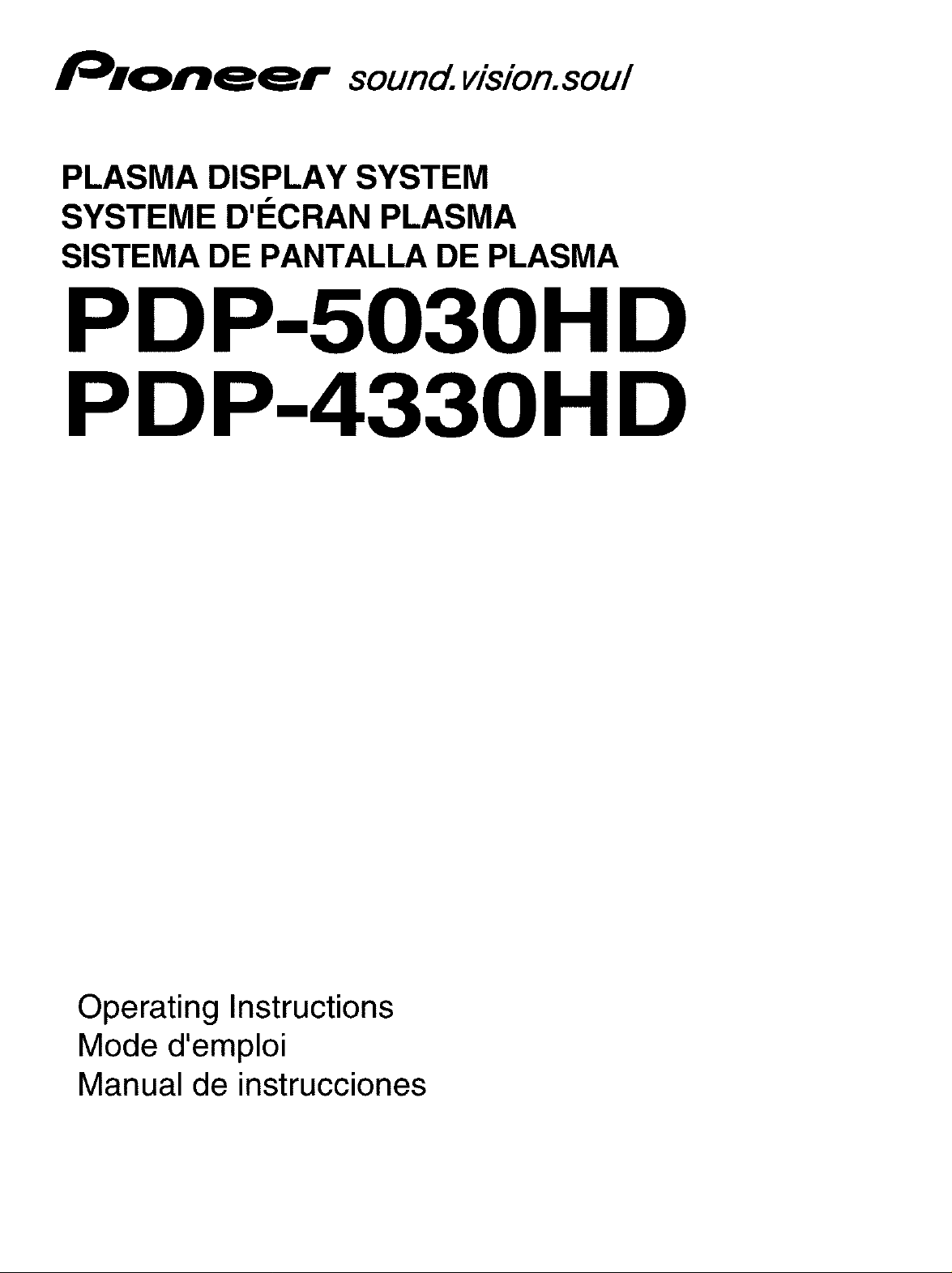
sound, vision, soul
PLASMA DISPLAY SYSTEM
SYSTEME D'I_CRAN PLASMA
SISTEMA DE PANTALLA DE PLASMA
PDP-5030HD
PDP-4330HD
Operating Instructions
Mode d'emploi
Manual de instrucciones
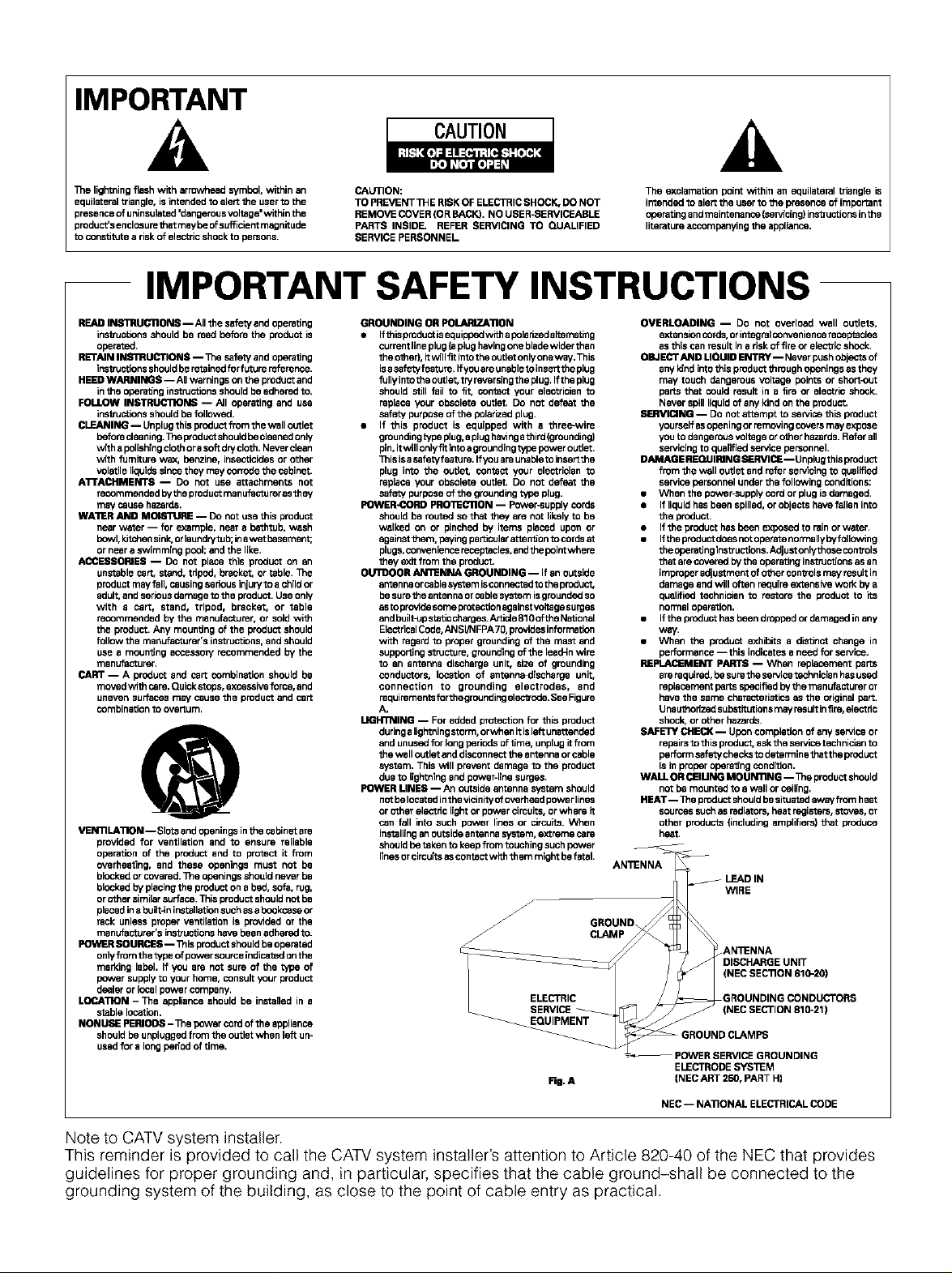
IMPORTANT
CAUTION
De lightning flash wdh arrowhead symbol, within an
equilateral triangle, is intended to alert the user to the
presence of uninsulated 'dangerous voltage' within the
product's enclosure that maybe of sufficiect magndude
to constitute a risk of electric shock to persons,
IMPORTANT SAFETY INSTRUCTIONS
READ IIg,qlrgU(,qlON$ --All the safety and operating
instructions should be read before the product is
operated.
RETAIN INSI1RUCTIONS m 1Tie safety and operaEng
instructions should be retained for future reference.
HEED WARNINGS m All warnings on the product and
in the oberaEng instructions should be adhered to.
FOLLOW INSTRBC'noIgs -- Ah operating and use
instructions should be followed.
CLEANING m Unplug this preduct from the wall outlet
before cleaning._e product should be cleaned only
with a polishing cloth era soft dry cloth. Never clean
w_th fomRure way_ benzine, insecticides or other
volatile liquids since they may corrode the cabinet.
A'rrACNMENTS m Do not use attachments not
recommended by the product manufacturer as they
may cause hazards.
WA'n_R AND MOIS'RJRE m Do net use this product
near water m for P_mple, near a bathtub, wash
bowl, kitchen sink, orlaundrytub;in awet basement;
or near a swimming pool; and the like.
ACCESSORIES m Do not place this product on an
unstable cart, stand, tripod, bracket, or table. 11_e
product may fall, causing serious injury to a child or
adult, and serious damage to the product. Use only
with a cart, stand, tripod, bracket, or table
recommended by the manufacturer, or sold with
the product. Any mounting of the product should
follow the manufacturer's instructions, and should
use a mounting accessory recommended by the
manufocturer.
CART m A product and cart combination should be
moved with care. Quicksteps, excessive force, and
uneven surfaces may cause the product and car_
combination to overiu m.
VEEmLA'nON -- Slotsandopeningsin the cabinetare
provided for ventilation and to ensure reliable
operation of the productand to protect it from
overheating, and these openings must not be
blcokedorcovered.De openings shouldneverbe
blockedby placingthe productona bed,sofa,rug,
or othersimilarsurface.Thisproductshouldnotbe
placedina built4ninstallationsuchasabookcaseor
rack unlessproperventilationis providedor the
manufacturer's instructionshavebeenadheredto.
POWERSOURCES-- _is productshouldbeoperated
onlyfromthetype ofpewer sourceindicatedon the
marking label. Ifyou are not sureof the type of
power supplyto your home,consult your product
dealeror localpower company.
LOCA'nON - The applianceshouldbe installedin a
stablelocation.
NONUSE PERIODS- De bower cord ofthe appliance
shouldbe unpluggedfrom the outletwhen left un-
usedfora longpedod oftime.
CAUTION:
TO PREVENT 1HE RISK OF ELECTRIC SHOCK, DO NOT
REMOVE COVER (OR BACK). NO USER-SERVICEABLE
PARTS INSIDE. REFER SERVICING TO QUALIFIED
SERVICE PERSONNEL
GROUNDING OR FOI./bJRIZA'nON
• If this product is equippedwEh a bolarized akemating
current line plug (a plug having one blade wider than
the other), Rwtilflt intotbe outlet only one way.This
isa sofaty feature. If you are unable toinseYlthe plug
fullyinto the outlet, try reveraing the plug. If the plug
should still fail to fit, contact your electrician to
replace your obsolete outlet. Do not defeat the
safety purpose of the polarized plug.
• If this product is equipped with a thtee_Nire
grounding tyoe plug, a plug having athird (grounding)
pin,it willonly ftiinto agrounding t_/pe power outlet.
1Tlis is asafety feature. If you are unable to inserLthe
plug into the outlet, contact your electrician to
replace your obsolete outlet. Do not defeat the
safety purpose of the grounding type plug.
POWER-CORD PRO'n_CllON -- Power-supply cords
should be routed so that they am not likely to be
walked on or pinched by items placed upon or
against them. daying particular attenEon to cords at
plugs, convenience receptacles, and the boint where
they e_d from the product.
OUI1BOON AI_NNA GROUNDING m If an outside
antenna or cable aystem isconnected to the product,
be sure the antenna of cable _m is grounded so
asto provibe some protection against voRage surges
and built-up staticcharpes.Artide glOof the National
Elect ricalCode, AN SI/N FPA70, provides in formation
wdh regard to proper grounding of the mast and
supporting structure, grounding of the lead-in wire
to an antenna discharge unit, size of grounding
conductors, location of antenna<Jischarge unit,
connection to grounding electrodes, and
rdauir ements for the grounding elec'uode. See Figure
A.
BGFnl_ING m For added protection for this product
dudng a lightning storm, orwhen it la lef_ unattended
and unused for long periods of Eme, unplug d from
the wall outlet and disconnect the antenna or cable
ays_m. This will prevent damage to the product
due to lightning and power-line surges.
POWER LINES m An outside antenna system should
not belocated inthe vicinityof overhead power lines
or other electric light or power circuits, or where ti
can fall into such power lines or circuits. When
installing an Outside antenna system, extreme care
should be taken to keep from touching such power
lines or circuits as contact wtih them might be fatal.
f
Rg. A
AN'_NNA
GROUND
CLAMP
The exclamationpoint within an equilateraltriangle is
intendedto alertthe userto the presenceof important
operatingandmaintenance(se_Acing)instructionsinthe
literatureaccompanying the appliance.
OVERLOADING -- DO not overload wall outlets,
extension cords, or iofegral corwe nience fec_Bpfacle_
as this can result in a risk of fire or electric shock.
OBJEC_r RING LIQUID ENTRY-- Never push objects of
any Ided into this product through openings as they
may touch dangerous voltage points or shor_-out
parts that could resuE in a fire or electric shock.
Never spill liquid of any kind on the product.
_r.IRVIClNG -- Do not attempt to service this product
youreelf as opening or removing covers may expose
you to dangerous voltage or other hazards. Refer all
servicing to qual_ied service personnel.
DAMAGE NEOJJIRING SERVICE -- Unplug t his prod uct
from the wall outlet and refer servicing to qualgied
service personnel under the following condRions:
• When the power-supply cord or plug is damaged.
• If liquid has been spilled, or objects have follen into
the product.
• If the preduct has dean expesed to rain or water.
• If the product does not operate normallyby following
t he operating inst ructions. Adjust only those controls
that are covered by the operating instructfens as an
improper adjustment of other controls may result in
damage and will often require extensive work by a
qualgied technician to restore the product to _s
normal operation.
• If the product has been dropped or damaged in any
way.
• When the product exhibits a distinct change in
performance -- this indicates a need for service.
REPLACEMENT PARI_ -- When replacement parts
are required, be sure the service technician has used
replacement darts specified by the manufacturer or
have the same characteristics as the original part.
Unauthodzed substRutions mey result inPre, elect ric
shock, or other hazards.
SAFE'W CFIECN -- Upon completion of any service or
repairs to this product, ask the service technician to
perform safetychecks to determine that the product
is in prober oberaEng condition.
WALL OR CEIMIgG MOUI_nlNG -- _e preduct should
not be mounted to a wall or ceiling.
HEAT -- 11_eproduct should be situated away from heat
sources such as radiators, heat registers, stoves, or
other products (including amplifiers) that produce
heat.
J LEAD IN
WIRE
DISCHARGE UNIT
(NEC SEC'RON 810-20)
AN'i_NNA
GROUNDING CONDUCTORS
(NEC SECTION 810-21)
GROUND CLAMPS
PC_VER SERVICE GROUNDING
ELECTRODE 5YS'_M
(NEC ART 250, PART H)
NEC -- NA]]ONAL ELECTRICAL CODE
Note to CATV system installer.
This reminder is provided to call the CATV system installer's attention to Article 820-40 of the NEC that provides
guidelines for proper grounding and, in particular, specifies that the cable ground-shall be connected to the
grounding system of the building, as close to the point of cable entry as practical.
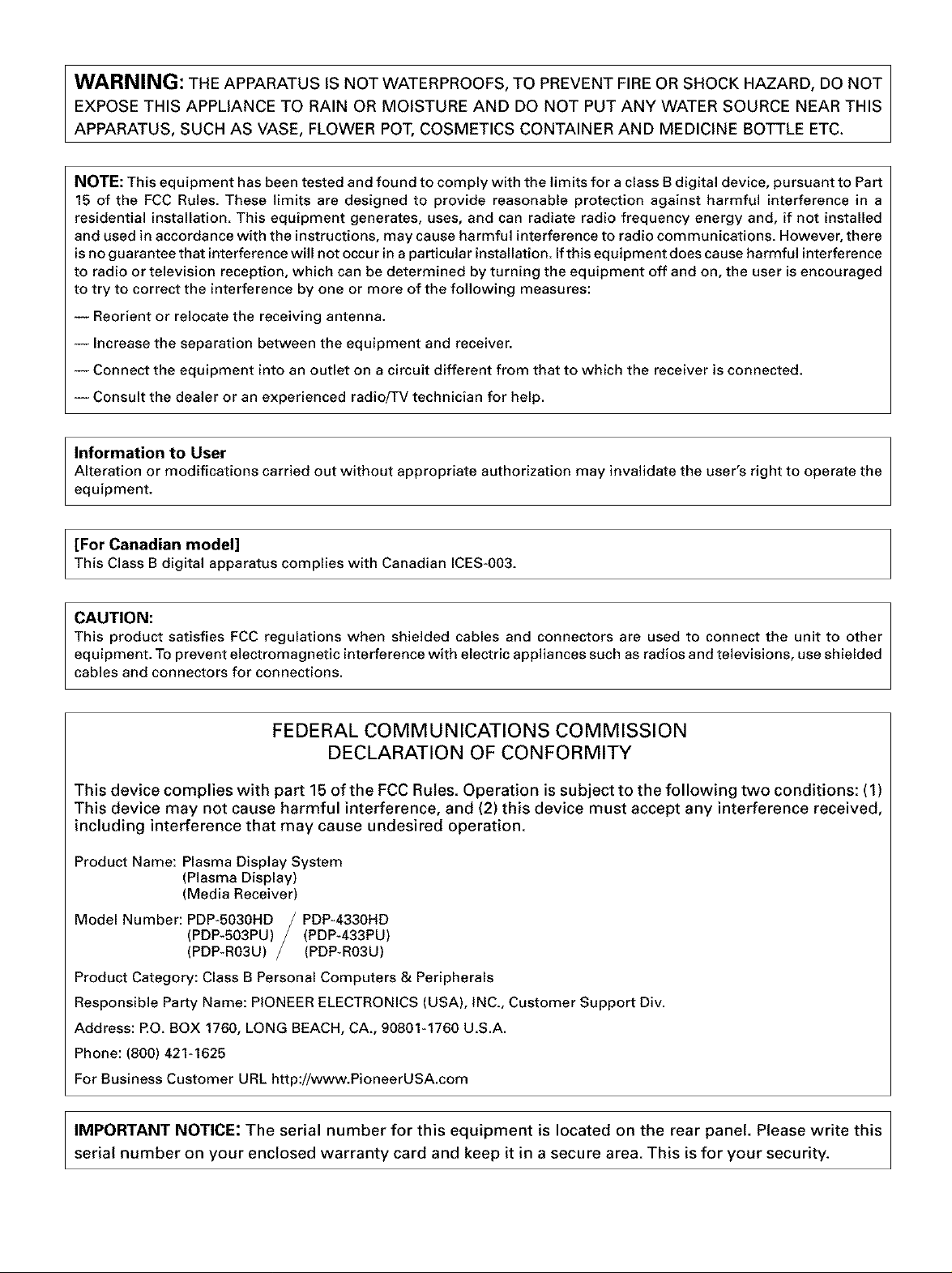
WARNING: THE APPARATUS IS NOT WATERPROOFS, TO PREVENT FIRE OR SHOCK HAZARD, DO NOT
EXPOSE THIS APPLIANCE TO RAIN OR MOISTURE AND DO NOT PUT ANY WATER SOURCE NEAR THIS
APPARATUS, SUCH AS VASE, FLOWER POT, COSMETICS CONTAINER AND MEDICINE BOTTLE ETC.
NOTE: This equipment has been tested and found to comply with the limits for a class B digital device, pursuant to Part
15 of the FCC Rules. These limits are designed to provide reasonable protection against harmful interference in a
residential installation. This equipment generates, uses, and can radiate radio frequency energy and, if not installed
and used in accordance with the instructions, may cause harmful interference to radio communications. However, there
is no guarantee that interference will not occur in a particular installation. If this equipment does cause harmful interference
to radio or television reception, which can be determined by turning the equipment off and on, the user is encouraged
to try to correct the interference by one or more of the following measures:
-- Reorient or relocate the receiving antenna.
-- Increase the separation between the equipment and receiver.
-- Connect the equipment into an outlet on a circuit different from that to which the receiver is connected.
-- Consult the dealer or an experienced radio/TV technician for help.
Information to User
Alteration or modifications carried out without appropriate authorization may invalidate the user's right to operate the
equipment.
[For Canadian model]
This Class B digital apparatus complies with Canadian ICES*gO&
CAUTION: I
This product satisfies FGC regulations when shielded cables and connectors are used to connect the unit to other
equipment. To prevent electromagnetic interference with electric appliances such as radios and televisions, use shielded
cables and connectors for connections.
FEDERAL COMMUNICATIONS COMMISSION
DECLARATION OF CONFORMITY
This device complies with part 15 of the FCC Rules. Operation is subject to the following two conditions: (1)
This device may not cause harmful interference, and (2) this device must accept any interference received,
including interference that may cause undesired operation.
Product Name: Plasma Display System
(Plasma Display)
(Media Receiver)
Model Number: PDP-5030HD / PDP*4330HD
(PDP*503PU) / (PDP*433PU)
(PDP*RO3U) / (PDP*RO3U)
Product Category: Class B Personal Computers & Peripherals
Responsible Party Name: PIONEER ELECTRONICS (USA), iNC., Customer Support Div.
Address: EO. BOX 1760, LONG BEACH, CA., 90801_1760 U.S.A.
Phone: (800) 421-1625
For Business Customer URL http://www.PioneerUSA.com
IMPORTANT NOTICE; The serial number for this equipment is located on the rear panel. Please write this
serial number on your enclosed warranty card and keep it in a secure area. This is for your security.
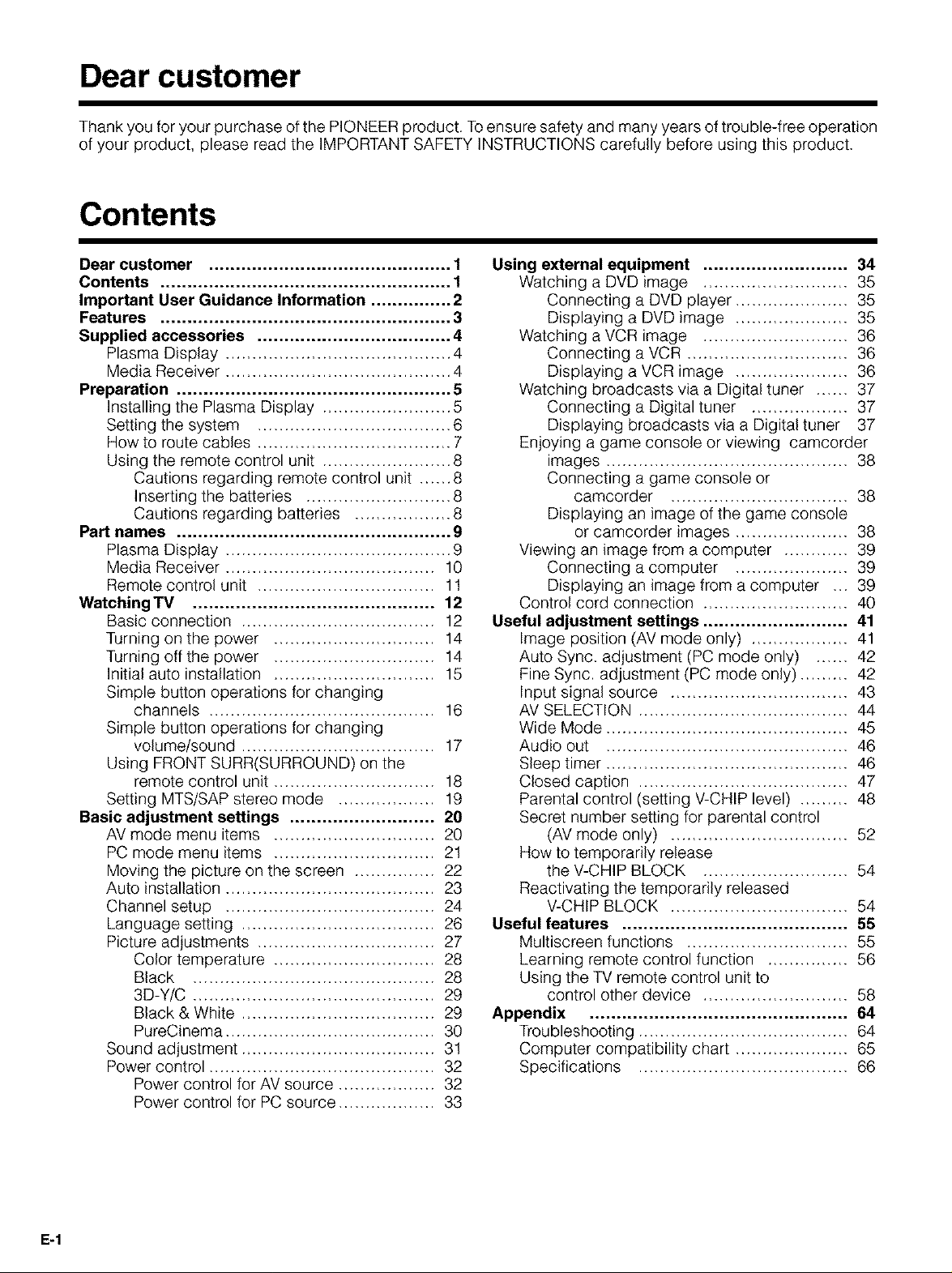
Dear customer
Thank you for your purchase of the PIONEER product. Toensure safety and many years of trouble-free operation
of your product, please read the IMPORTANT SAFETY INSTRUCTIONS carefully before using this product.
Contents
Dear customer ............................................. 1
Contents ...................................................... 1
Important User Guidance Information ............... 2
Features ...................................................... 3
Supplied accessories .................................... 4
Plasma Display .......................................... 4
Media Receiver .......................................... 4
Preparation ................................................... 5
Installing the Plasma Display ........................ 5
Setting the system .................................... 6
How to route cables .................................... 7
Using the remote control unit ........................ 8
Cautions regarding remote control unit ...... 8
Inserting the batteries ........................... 8
Cautions regarding batteries .................. 8
Part names ................................................... 9
Plasma Display .......................................... 9
Media Receiver ....................................... 10
Remote control unit ................................. 11
Watching TV ............................................. 12
Basic connection .................................... 12
Turning on the power .............................. 14
Turning off the power .............................. 14
Initial auto installation .............................. 15
Simple button operations for changing
channels .......................................... 16
Simple button operations for changing
volume/sound .................................... 17
Using FRONT SURR(SURROUND) on the
remote control unit .............................. 18
Setting MTS/SAP stereo mode .................. 19
Basic adjustment settings ........................... 20
AV mode menu items .............................. 20
PC mode menu items .............................. 21
Moving the picture on the screen ............... 22
Auto installation ....................................... 23
Channel setup ....................................... 24
Language setting .................................... 26
Picture adjustments ................................. 27
Color temperature .............................. 28
Black ............................................. 28
3D-Y/C ............................................. 29
Black & White .................................... 29
PureCinema ....................................... 30
Sound adjustment .................................... 31
Power control .......................................... 32
Power control for AV source .................. 32
Power control for PC source .................. 33
Using external equipment ........................... 34
Watching a DVD image ........................... 35
Connecting a DVD player ..................... 35
Displaying a DVD image ..................... 35
Watching a VCR image ........................... 36
Connecting a VCR .............................. 36
Displaying a VCR image ..................... 36
Watching broadcasts via a Digital tuner ...... 37
Connecting a Digital tuner .................. 37
Displaying broadcasts via a Digital tuner 37
Enjoying a game console or viewing camcorder
images ............................................. 38
Connecting a game console or
camcorder ................................. 38
Displaying an image of the game console
or camcorder images ..................... 38
Viewing an image from a computer ............ 39
Connecting a computer ..................... 39
Displaying an image from a computer ... 39
Control cord connection ........................... 40
Useful adjustment settings ........................... 41
Image position (AV mode only) .................. 41
Auto Sync. adjustment (PC mode only) ...... 42
Fine Sync. adjustment (PC mode only) ......... 42
Input signal source ................................. 43
AV SELECTION ....................................... 44
Wide Mode ............................................. 45
Audio out ............................................. 46
Sleep timer ............................................. 46
Closed caption ....................................... 47
Parental control (setting V-CHIP level) ......... 48
Secret number setting for parental control
(AV mode only) ................................. 52
How to temporarily release
the V-CHIP BLOCK ........................... 54
Reactivating the temporarily released
V-CHIP BLOCK ................................. 54
Useful features .......................................... 55
Multiscreen functions .............................. 55
Learning remote control function ............... 56
Using the TV remote control unit to
control other device ........................... 58
Appendix ................................................ 64
Troubleshooting ....................................... 64
Computer compatibility chart ..................... 65
Specifications ....................................... 66
E-1
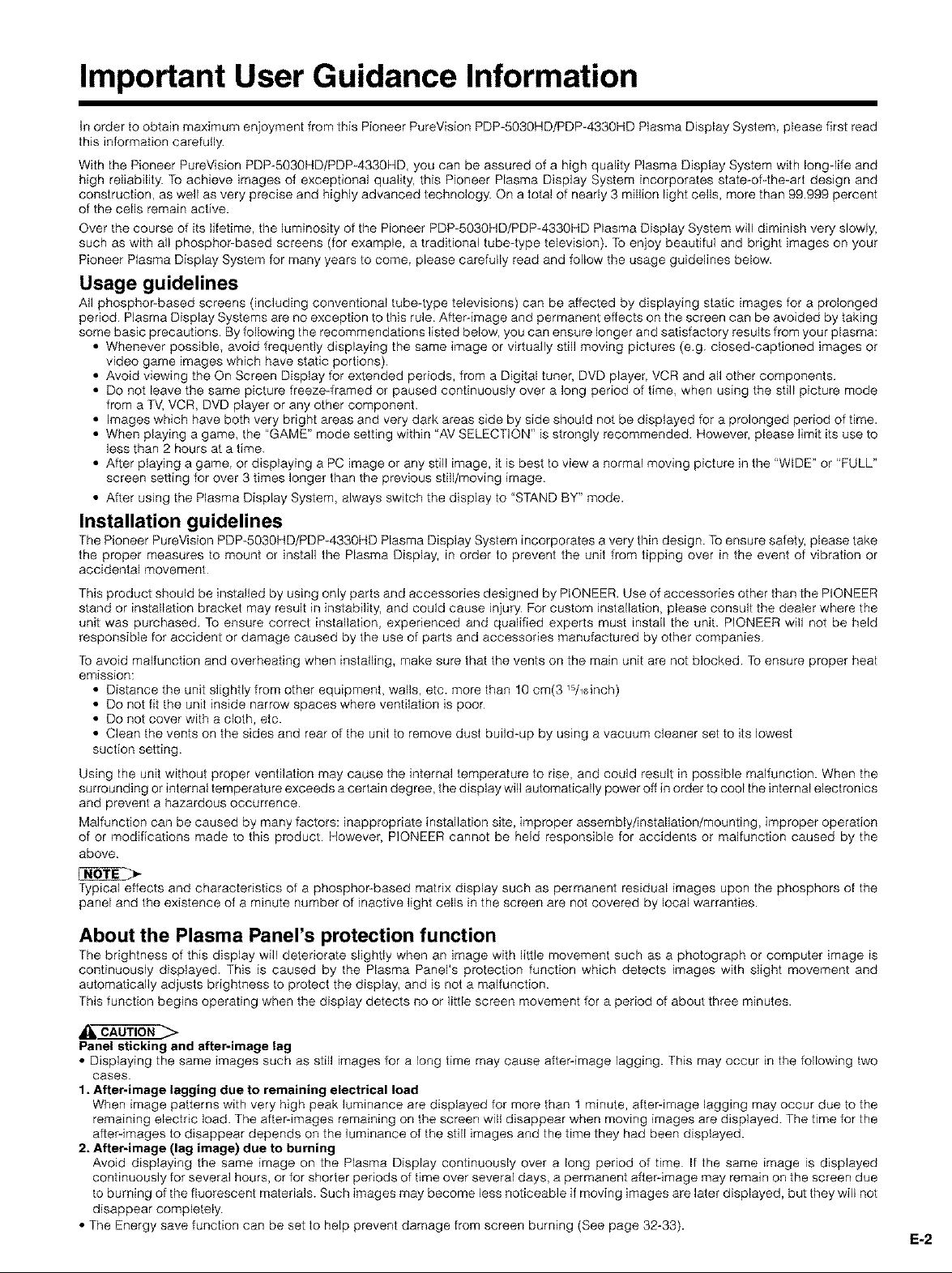
Important User Guidance Information
in order to obtain maximum enjoyment from this Pioneer PureVision PDP-5030HD/PDP-4330HD Plasma Display System, please first read
this information carefully
With the Pioneer PureVision PDP-5030HD/PDP-4330HD, you can be assured of a high quality Plasma Display System with long-life and
high reliability. To achieve images of exceptional quality, this Pioneer Plasma Display System incorporates state-of-the-art design and
construction, as well as very precise and highly advanced technology. On a total of nearly 3 million light cells, more than 99999 percent
of the cells remain active.
Over the course of its lifetime, the luminosity of the Pioneer PDP-5030HD/PDP-4330HD Plasma Display System will diminish very slowly,
such as with all phosphor-based screens (for example, a traditional tube-type television). To enjoy beautiful and bright images on your
Pioneer Plasma Display System for many years to come, please carefully read and follow the usage guidelines below.
Usage guidelines
All phosphor-based screens (including conventional tube-type televisions) can be aftected by displaying static images for a prolonged
period Plasma Display Systems are no exception to this rule Atter-image and permanent effects on the screen can be avoided by taking
some basic precautions. By following the recommendations listed below, you can ensure longer and satisfactory results from your plasma:
• Whenever possible, avoid frequently displaying the same image or virtually still moving pictures (eg. closed-captioned images or
video game images which have static portions)
• Avoid viewing the On Screen Display for extended periods, from a Digital tuner, DVD player, VCR and all other components
• Do not leave the same picture freeze-framed or paused continuously over a long period of time, when using the still picture mode
from a TV, VCR, DVD player or any other component
• Images which have both very bright areas and very dark areas side by side should not be displayed for a prolonged period of time.
• When playing a game, the "GAME" mode setting within "AV SELECTION" is strongly recommended However, please limit its use to
less than 2 hours at a time.
• After playing a game, or displaying a PC image or any still image, it is best to view a normal moving picture in the "WIDE" or "FULL"
screen setting for over 3 times longer than the previous still/moving image
• After using the Plasma Display System, always switch the display to "STAND BY" mode.
Installation guidelines
The Pioneer PureVision PDP-5030HD/PDP-4330HD Plasma Display System incorporates a very thin design. To ensure safety, please take
the proper measures to mount or install the Plasma Display, in order to prevent the unit from tipping over in the event of vibration or
accidental movement
This product should be installed by using only parts and accessories designed by PIONEER. Use of accessories other than the PIONEER
stand or installation bracket may result in instability, and could cause injury For custom installation, please consult the dealer where the
unit was purchased To ensure correct installation, experienced and qualified experts must install the unit. PIONEER will net be held
responsible for accident or damage caused by the use of parts and accessories manufactured by other companies
To avoid malfunction and overheating when installing, make sure that the vents on the main unit are not blocked. To ensure proper heat
emission:
• Distance the unit slightly from other equipment, wails, etc. more than 10 cm(3 WldnCh)
• Do not fit the unit inside narrow spaces where ventilation is poor
• Do not cover with a cloth, etc.
• Clean the vents on the sides and rear of the unit to remove dust build-up by using a vacuum cleaner set to its lowest
suction setting.
Using the unit without proper ventilation may cause the internal temperature to rise, and could result in possible malfunction. When the
surrounding or internal temperature exceeds a certain degree, the display will automatically power off in order to cool the internal electronics
and prevent a hazardous occurrence.
Malfunction can be caused by many factors: inappropriate installation site, improper assembly/installation/mounting, improper operation
of or modifications made to this product However, PIONEER cannot be held responsible for accidents or malfunction caused by the
above
Typical effects and characteristics of a phosphor-based matrix display such as permanent residual images upon the phosphors of the
panel and the existence of a minute number of inactive light ceils in the screen are not covered by local warranties.
About the Plasma Panel's protection function
The brightness of this display will deteriorate slightly when an image with little movement such as a photograph or computer image is
continuously displayed. This is caused by the Plasma Panel's protection function which detects images with slight movement and
automatically adjusts brightness to protect the display, and is not a malfunction
This function begins operating when the display detects no or little screen movement for a period of about three minutes.
Panel sticking and after-image lag
• Displaying the same images such as still images for a long time may cause afterdmage lagging. This may occur in the following two
cases.
1. After-image lagging due to remaining electrical load
When image patterns with very high peak luminance are displayed for more than 1 minute, after=image lagging may occur due to the
remaining electric load. The afterdmages remaining on the screen will disappear when moving images are displayed. The time for the
atterdmages to disappear depends on the luminance of the still images and the time they had been displayed.
2. After-image (lag image) due to burning
Avoid displaying the same image on the Plasma Display continuously over a long pedod of time If the same image is displayed
continuously for several hours, or for shorter periods of time over several days, a permanent after-image may remain on the screen due
to burning of the fluorescent materials. Such images may become less noticeable if moving images are later displayed, but they will not
disappear completely
• The Energy save function can be set to help prevent damage from screen burning (See page 32-33).
E-2
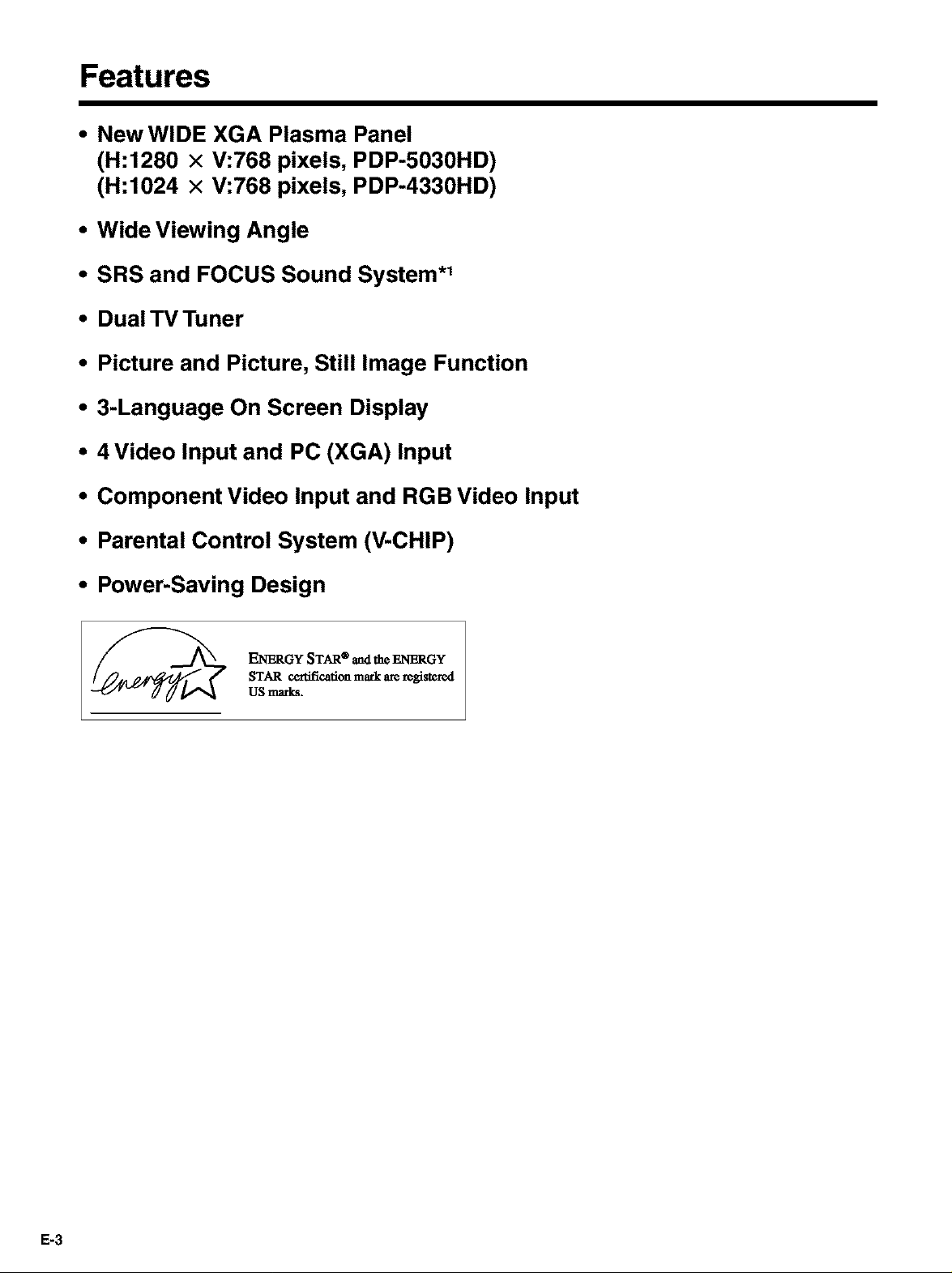
Features
* New WIDE XGA Plasma Panel
(H:1280 x V:768 pixels, PDP-5030HD)
(H:1024 x V:768 pixels, PDP-4330HD)
* Wide Viewing Angle
* SRS and FOCUS Sound System .1
* Dual TV Tuner
. Picture and Picture, Still Image Function
.3-Language On Screen Display
° 4 Video Input and PC (XGA) Input
° Component Video Input and RGB Video Input
. Parental Control System (V-CHIP)
. Power-Saving Design
ENERGY STAR @and the ENERGY
STAR certification mark arc registered
US marks.
E-3
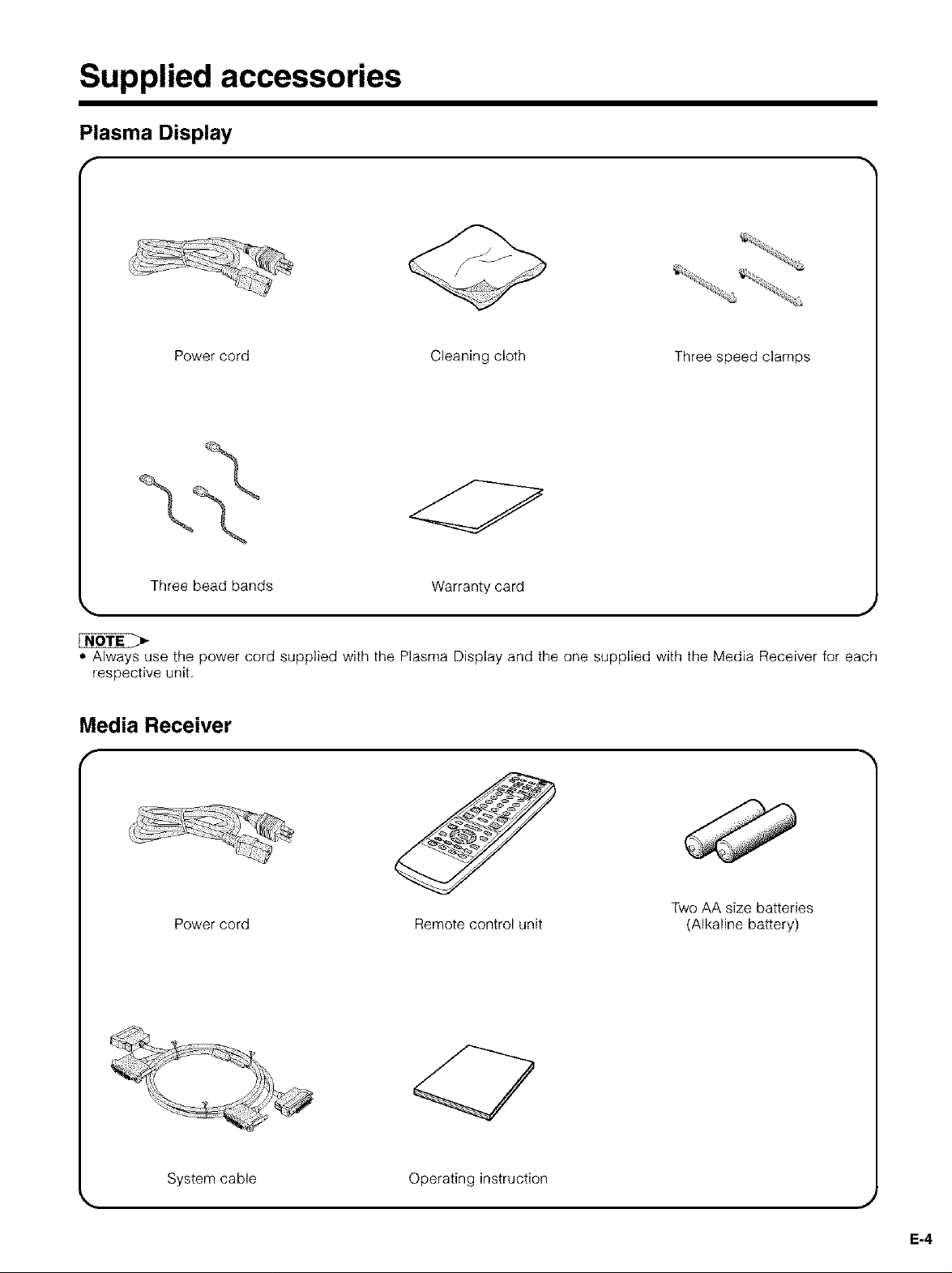
Supplied accessories
Plasma Display
f
Power cord Cleaning cloth Three speed clamps
Three bead bands Warranty card
',. J
• Always use the power cord supplied with the Plasma Display and the one supplied with the Media Receiver for each
respective unit.
Media Receiver
f
Two AA size batteries
Power cord Remote control unit
(Alkaline battery)
System cable Operating instruction
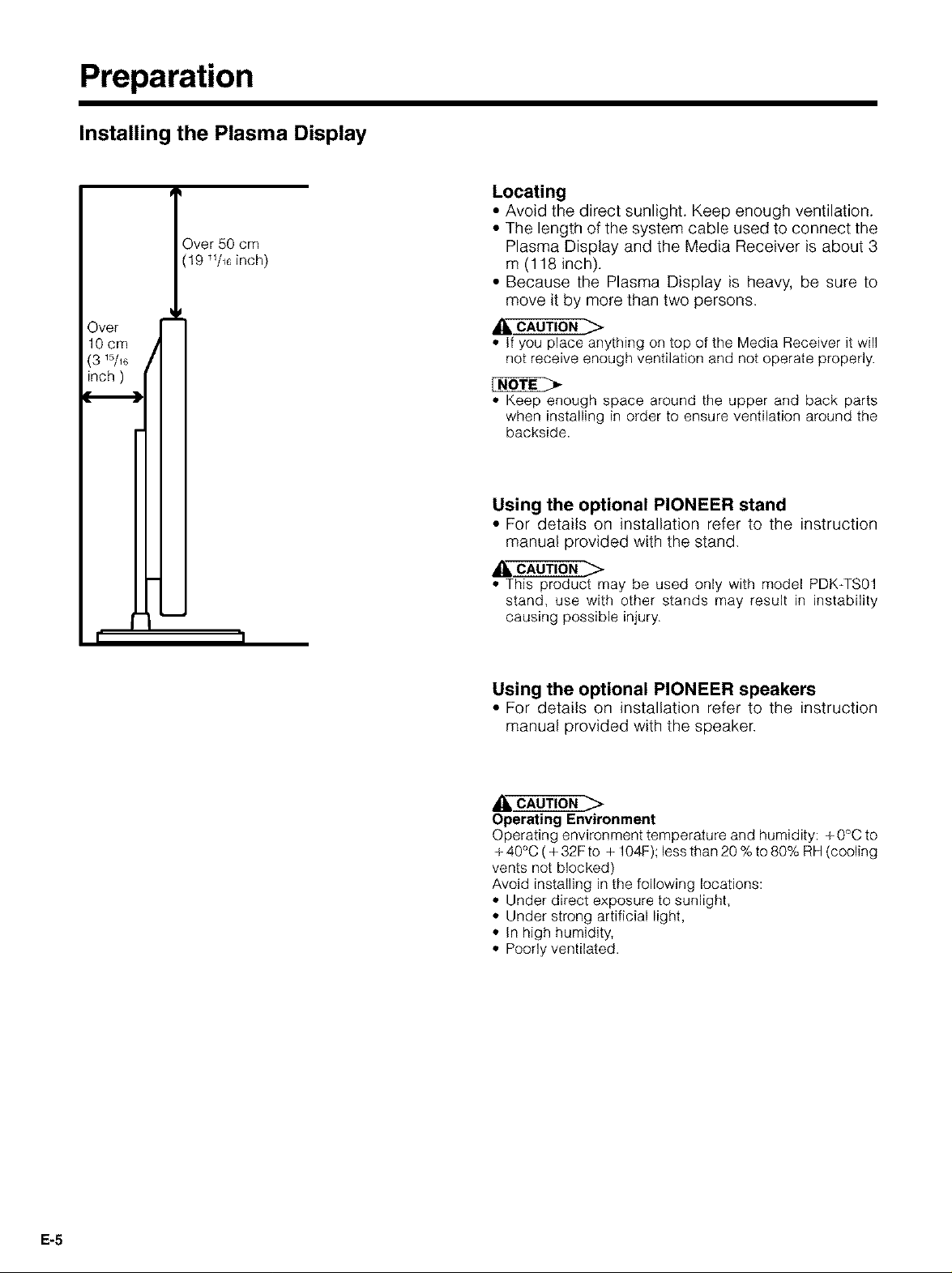
Preparation
Installing the Plasma Display
Over 50 cm
19 _1/_6inch)
Over
10cm
(3
Locating
• Avoid the direct sunlight. Keep enough ventilation.
• The length of the system cable used to connect the
Plasma Display and the Media Receiver is about 3
m (118 inch).
• Because the Plasma Display is heavy, be sure to
move it by more than two persons.
• If you place anything on top of the Media Receiver it will
not receive enough ventilation and not operate properly.
• Keep enough space around the upper and back parts
when installing in order to ensure ventilation around the
backside.
Using the optional PIONEER stand
• For details on installation refer to the instruction
manual provided with the stand.
• This product may be used only with model PDK-TS01
stand, use with other stands may result in instability
causing possible injury.
Using the optional PIONEER speakers
• For details on installation refer to the instruction
manual provided with the speaker.
Operating Environment
Operating environment temperature and humidity: +0°C to
+ 40°C ( + 32F to + 104F); less than 20 % to 80% RH (cooling
vents not blocked)
Avoid installing in the following locations:
• Under direct exposure to sunlight,
• Under strong artificial light,
• In high humidity,
• Poorly ventilated.
E-5
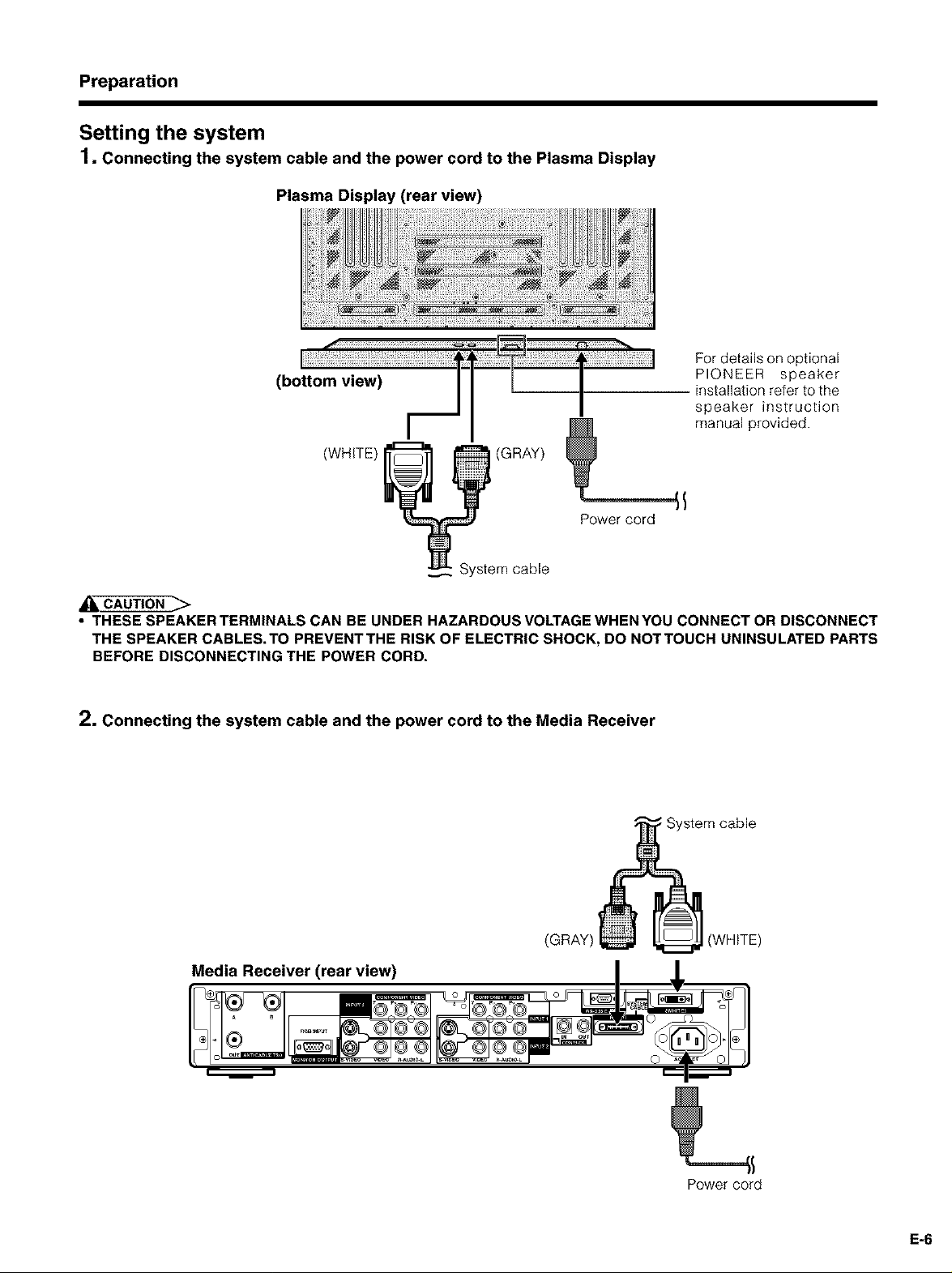
Preparation
Setting the system
1. Connecting the system cable and the power cord to the Plasma Display
Plasma Display (rear view)
(WHITE) (GRAY)
Power cord
For details on optional
PIONEER speaker
installation refer to the
speaker instruction
manual provided.
System cable
• THESE SPEAKER TERMINALS CAN BE UNDER HAZARDOUS VOLTAGE WHEN YOU CONNECT OR DISCONNECT
THE SPEAKER CABLES.TO PREVENTTHE RISK OF ELECTRIC SHOCK, DO NOTTOUCH UNINSULATED PARTS
BEFORE DISCONNECTING THE POWER CORD,
2. Connecting the system cable and the power cord to the Media Receiver
System cable
(WHITE)
Media Receiver (rear view)
Power cord
E-6
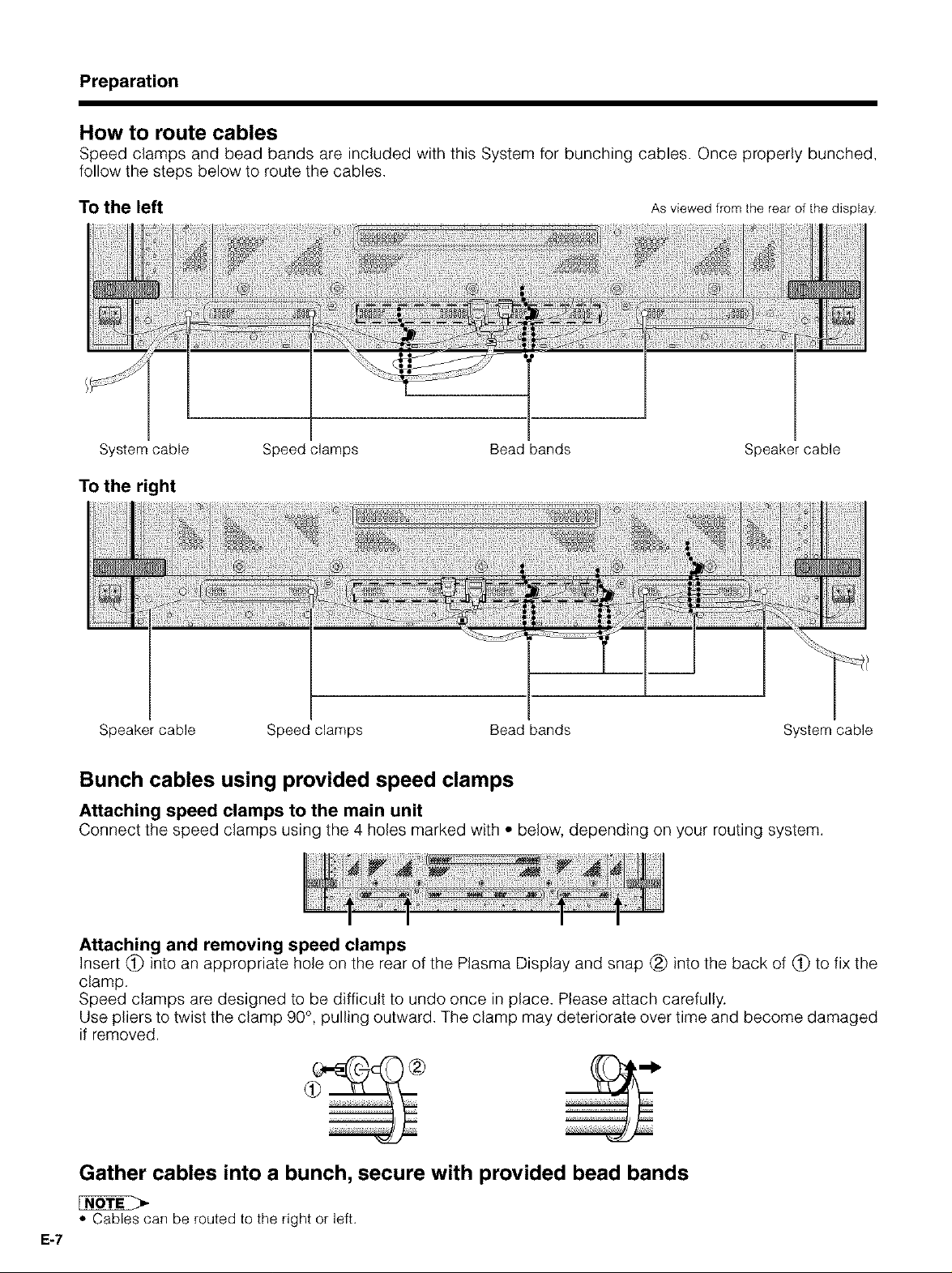
Preparation
How to route cables
Speed clamps and bead bands are included with this System for bunching cables. Once properly bunched,
fellow the steps below to route the cables.
To the left
System cable
To the right
As viewed from the rear of the display
Speed clamps Bead bands Speaker cable
Speaker cable Speed clamps Bead bands System cable
Bunch cables using provided speed clamps
Attaching speed clamps to the main unit
Connect the speed clamps using the 4 holes marked with • below, depending on your routing system.
Attaching and removing speed clamps
Insert (_ into an appropriate hole on the rear of the Plasma Display and snap (_) into the back of (_ to fix the
clamp.
Speed clamps are designed to be difficult to undo once in place. Please attach carefully.
Use pliers to twist the clamp 90° , pulling outward. The clamp may deteriorate over time and become damaged
if removed.
Gather cables into a bunch, secure with provided bead bands
• Cables can be routed to the right or left.
E-7
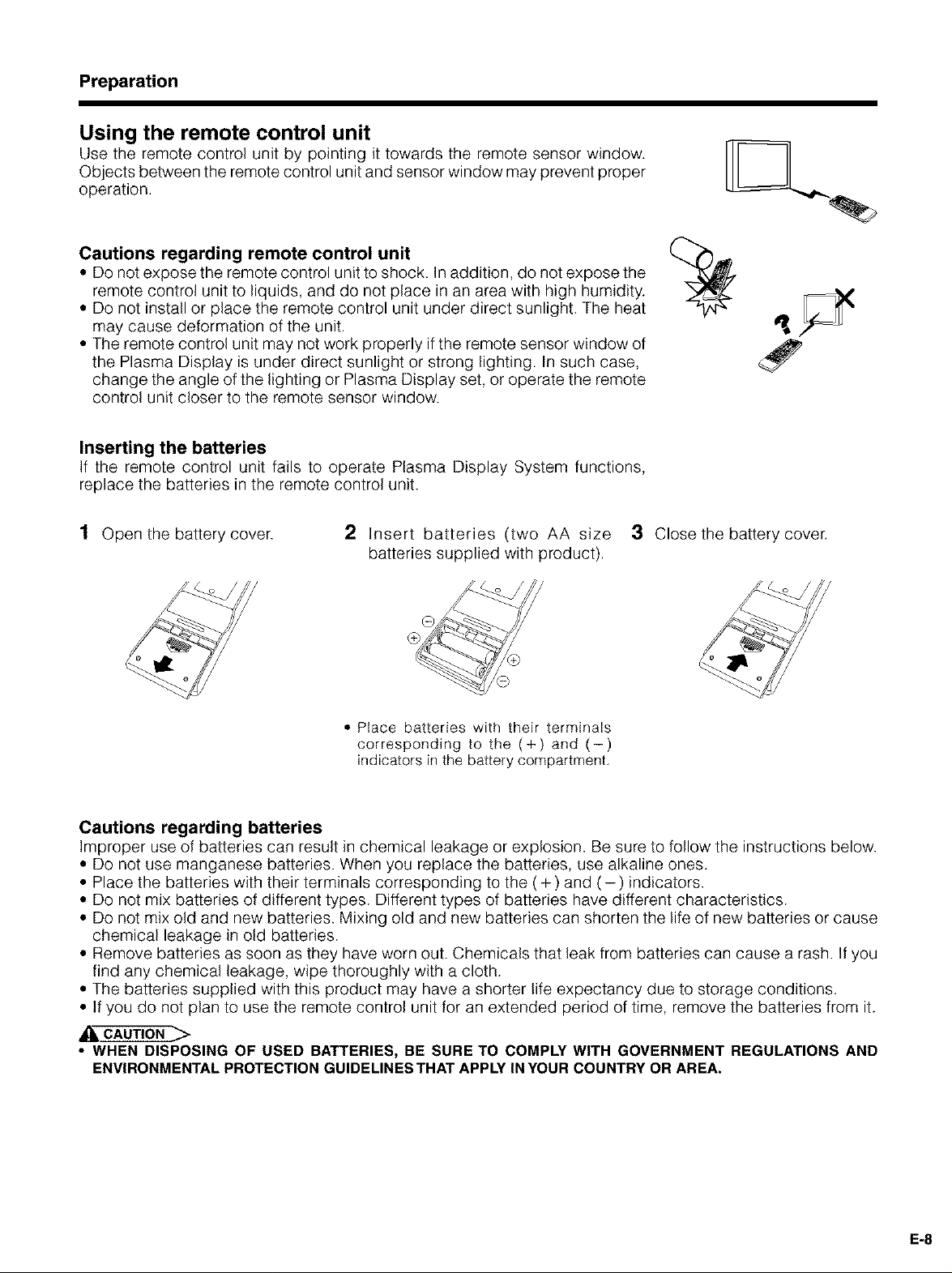
Preparation
Using the remote control unit
Use the remote control unit by pointing it towards the remote sensor window.
Objects between the remote control unit and sensor window may prevent proper
operation.
Cautions regarding remote control unit L_(_==
• Do not expose the remote control unit to shock. In addition, do not expose the
remote control unit to liquids, and do not place in an area with high humidity.
• Do not install or place the remote control unit under direct sunlight. The heat
may cause deformation of the unit.
• The remote control unit may not work properly if the remote sensor window of
the Plasma Display is under direct sunlight or strong lighting. In such case,
change the angle of the lighting or Plasma Display set, or operate the remote
control unit closer to the remote sensor window.
Inserting the batteries
If the remote control unit fails to operate Plasma Display System functions,
replace the batteries in the remote control unit.
1 Open the battery cover. 2 Insert batteries (two AA size 3 Clesethebatterycever.
batteries supplied with product).
• Place batteries with their terminals
corresponding to the (+) and (-)
indicators in the battery compartment.
Cautions regarding batteries
Improper use of batteries can result in chemical leakage or explosion. Be sure to follow the instructions below.
• Do not use manganese batteries. When you replace the batteries, use alkaline ones.
• Place the batteries with their terminals corresponding to the (+ ) and (- ) indicators.
• Do not mix batteries of different types. Different types of batteries have different characteristics.
• Do not mix old and new batteries. Mixing old and new batteries can shorten the life of new batteries or cause
chemical leakage in old batteries.
• Remove batteries as soon as they have worn out. Chemicals that leak from batteries can cause a rash. Ifyou
find any chemical leakage, wipe thoroughly with a cloth.
• The batteries supplied with this product may have a shorter life expectancy due to storage conditions.
• If you do not plan to use the remote control unit for an extended period of time, remove the batteries from it.
• WHEN DISPOSING OF USED BATTERIES, BE SURE TO COMPLY WITH GOVERNMENT REGULATIONS AND
ENVIRONMENTAL PROTECTION GUIDELINES THAT APPLY IN YOUR COUNTRY OR AREA,
E-8
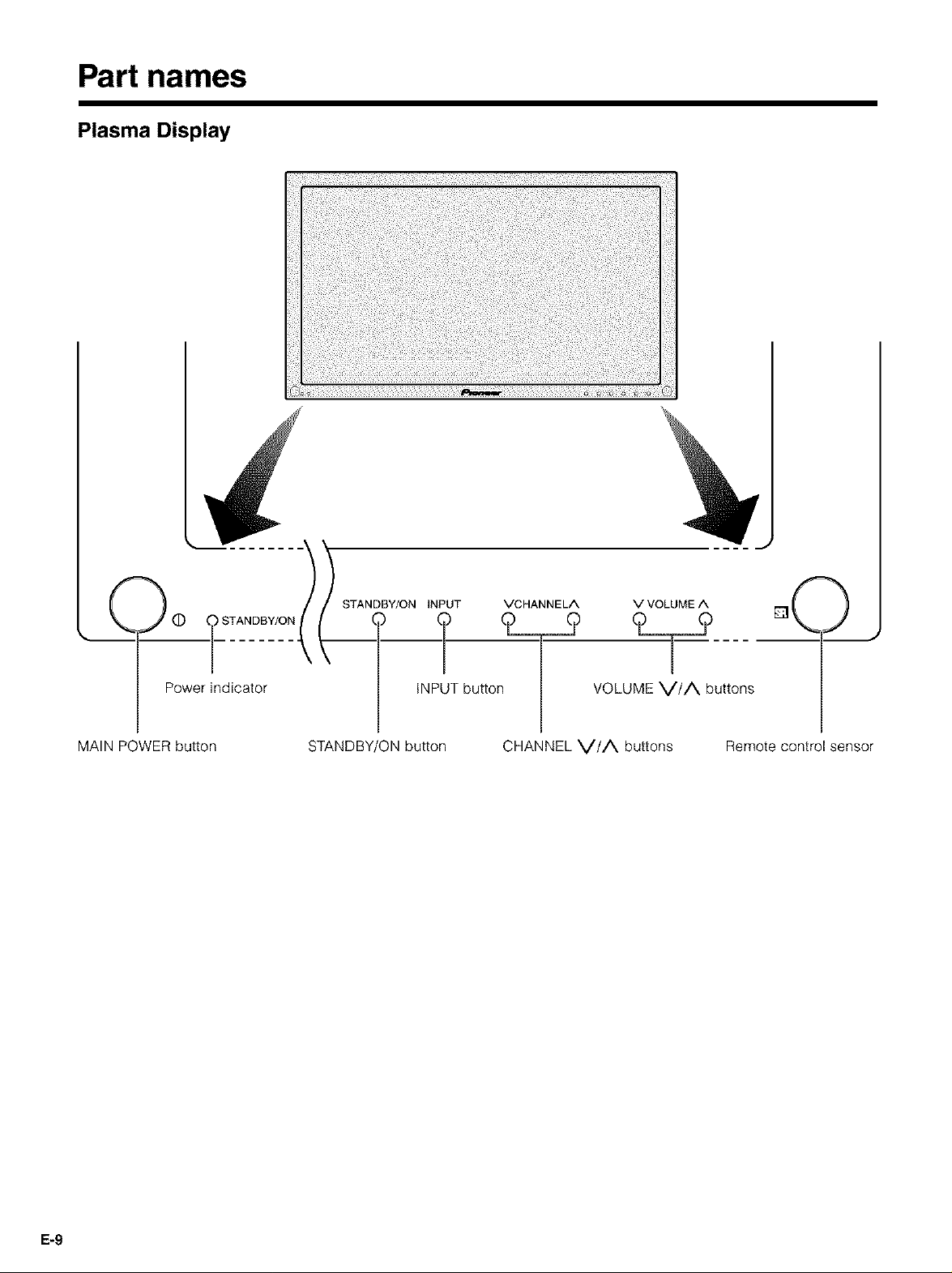
Part names
Plasma Display
STANDBY/ON INPUT VCHANNELA VVOLUMEA
Power indicator
MAIN POWER button STANDBY
iN butto VOLUME V//_ buttons
,,TT:yoo
ON button
CHANNEL V//X buttons Remote control sensor
E-9
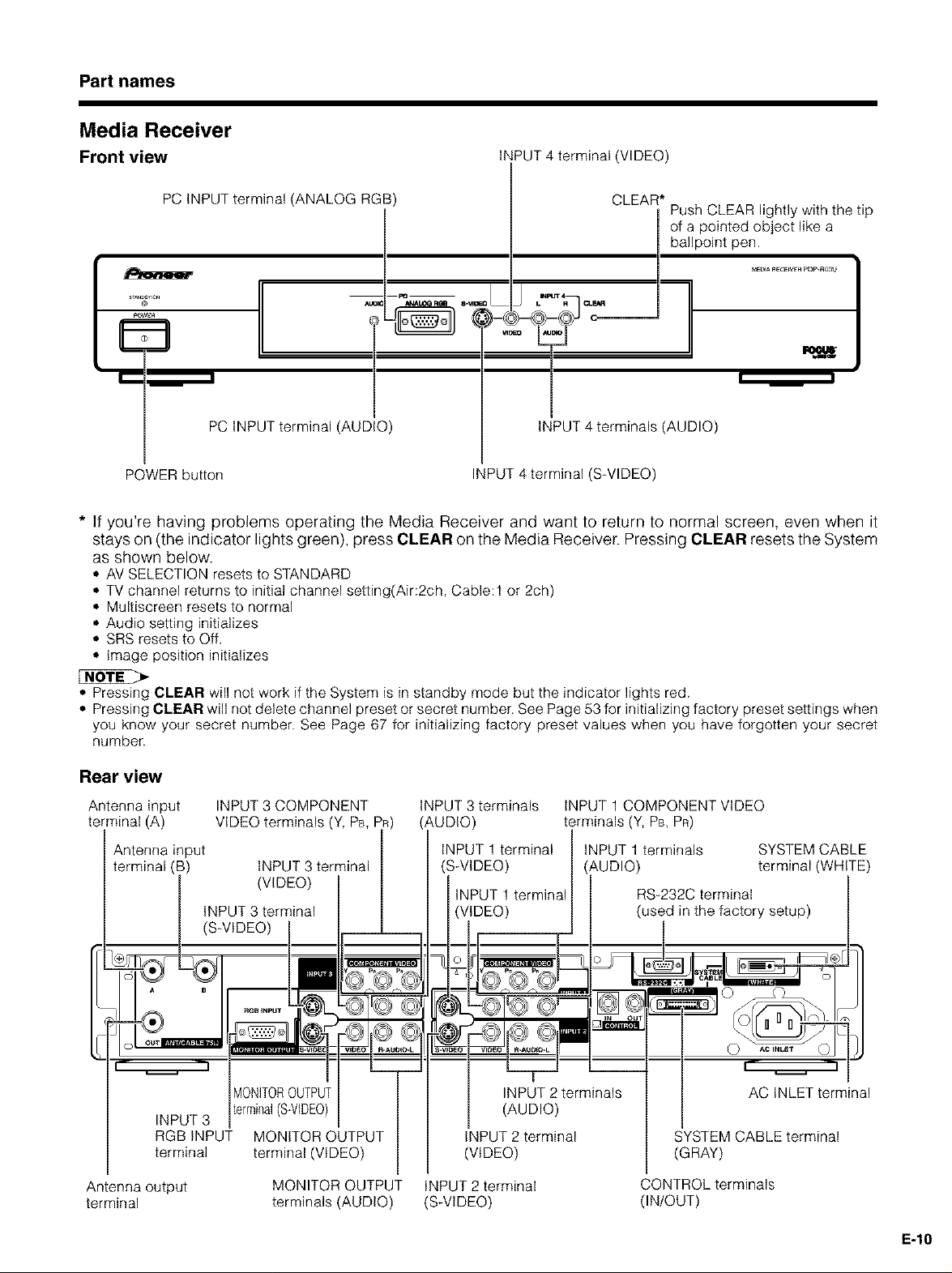
Part names
Media Receiver
Front view INPUT 4 terminal (VIDEO)
PC INPUT terminal (ANALOG RGB)
PC INPUT terminal (AUDIO) INPUT 4 terminals (AUDIO)
POWER button
* If you're having problems operating the Media Receiver and want to return to normal screen, even when it
stays on (the indicator lights green), press CLEAR on the Media Receiver. Pressing CLEAR resets the System
as shown below.
• AV SELECTION resets to STANDARD
• TV channel returns to initial channel setting(Air:2ch, Cable:l or 2ch)
• Multiscreen resets to normal
• Audio setting initializes
• SRS resets to Off.
• Image position initializes
INPUT 4 terminal (S_VlDEO)
CLEAR* Push CLEAR lightly with the tip
of a pointed object like a
ballpoint pen.
• Pressing CLEAR will not work if the System is in standby mode but the indicator lights red.
• Pressing CLEAR will not delete channel preset or secret number. See Page 53 for initializing factory preset settings when
you know your secret number. See Page 67 for initializing factory preset values when you have forgotten your secret
number.
Rear view
Antenna input
terminal (A)
Antenna input INPUT 1 terminals
terminal (B) INPUT 3 terminal (AUDIO)
INPUT 3
RGB INPUT MONITOR OUTPUT INPUT 2 terminal
terminal terminal (VIDEO) (VIDEO)
INPUT 3 COMPONENT
VIDEO terminals (Y, Ps,
(VIDEO)
INPUT 3 terminal
(S_VIDEO)
terminal(S_VIDE0) (AUDIO)
INPUT 3 terminals INPUT 1COMPONENT VIDEO
terminals (Y, Ps, PR)
RS_232C terminal
(used in the factory setup)
INPUT 2 terminals
SYSTEM CABLE terminal
(GRAY)
SYSTEM CABLE
terminal (WHITE)
AC INLET terminal
Antenna output
terminal
MONITOR OUTPUT
terminals (AUDIO)
INPUT 2 terminal
(S_VlDEO)
CONTROL terminals
(IN/OUT)
E-10
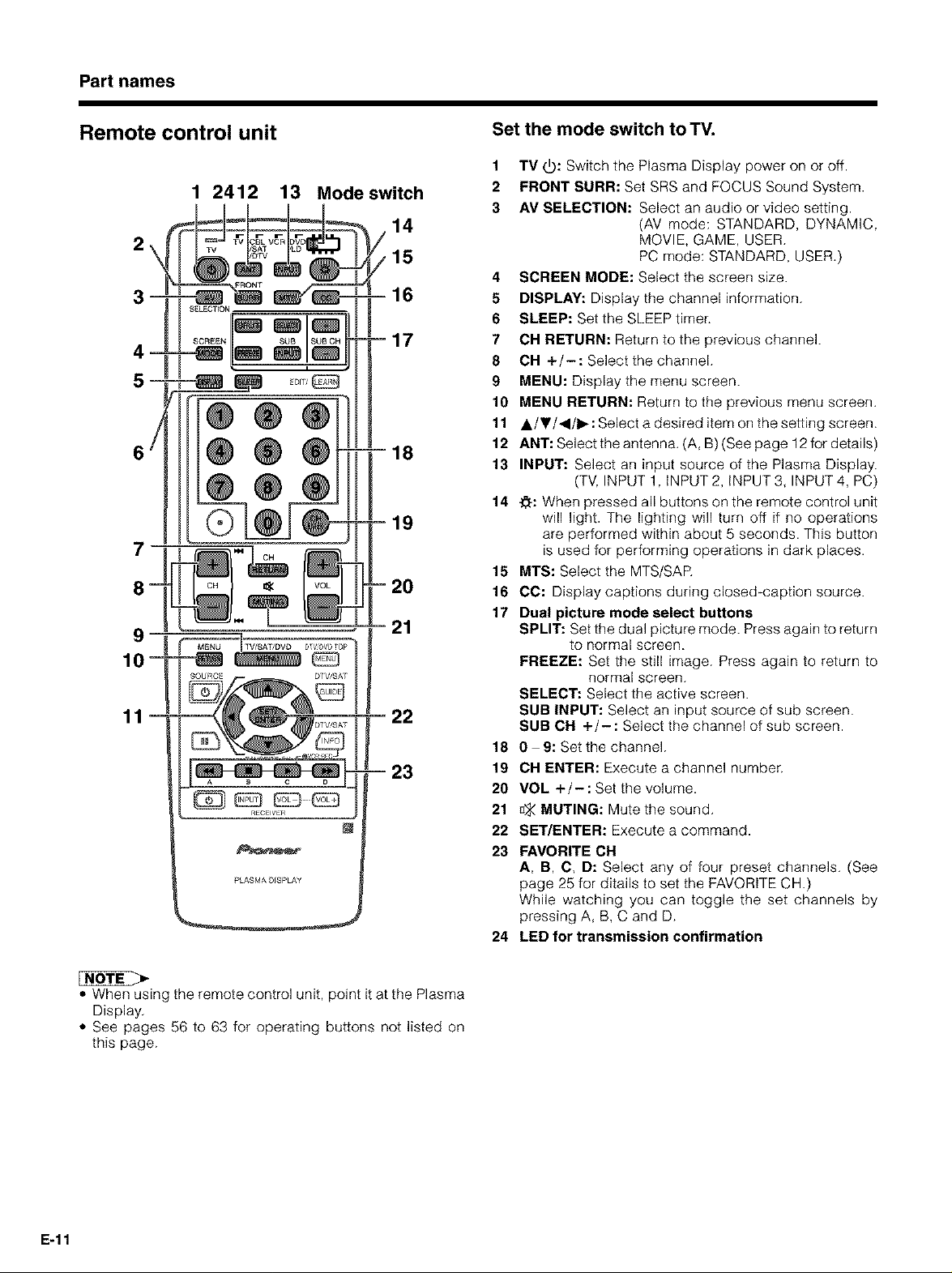
Part names
Remote control unit
1 2412 13 Modeswitch
2\
3-
5-
SELECTION
m
6/
7
PLASMA DISPLAY
14
/is
-16
-17
18
19
2O
21
22
- 23
Set the mode switch to TV.
1 TV (_: Switch the Plasma Display power on or off.
2 FRONT SURR: Set SRS and FOCUS Sound System.
3 AV SELECTION: Select an audio or video setting.
(AV mode: STANDARD, DYNAMIC,
MOVIE, GAME, USER.
PC mode: STANDARD, USER.)
4 SCREEN MODE: Select the screen size.
5 DISPLAY: Display the channel information.
6 SLEEP: Set the SLEEP timer.
7 CH RETURN: Return to the previous channel.
8 CH +/-: Select the channel.
9 MENU: Display the menu screen.
10 MENU RETURN: Return to the previous menu screen.
11 A/V/<l/b,-: Select a desired item on the setting screen.
12 ANT: Select the antenna. (A, B) (See page 12 for details)
13 INPUT: Select an input source of the Plasma Display.
(TV, INPUT 1, INPUT 2, INPUT 3, INPUT 4, PC)
14 _: When pressed all buttons on the remote control unit
will light. The lighting will turn off if no operations
are performed within about 5 seconds. This button
is used for performing operations in dark places.
15 MTS: Select the MTS/SAR
16 CC: Display captions during closed-caption source.
17 Dual picture mode select buttons
SPLIT: Set the dual picture mode. Press again to return
to normal screen.
FREEZE: Set the still image. Press again to return to
normal screen.
SELECT: Select the active screen.
SUB INPUT: Select an input source of sub screen.
SUB CH +/- : Select the channel of sub screen.
18 0 9: Set the channel.
19 CH ENTER: Execute a channel number.
20 VOL +/-: Set the volume.
21 _ MUTING: Mute the sound.
22 SET/ENTER: Execute a command.
23 FAVORITE CH
A, B, C, D: Select any of four preset channels. (See
page 25 for ditails to set the FAVORITE CH.)
While watching you can toggle the set channels by
pressing A, B, C and D.
24 LED for transmission confirmation
,, When using the remote control unit, point it at the Plasma
Display.
. See pages 56 to 63 for operating buttons not listed on
this page.
E-11
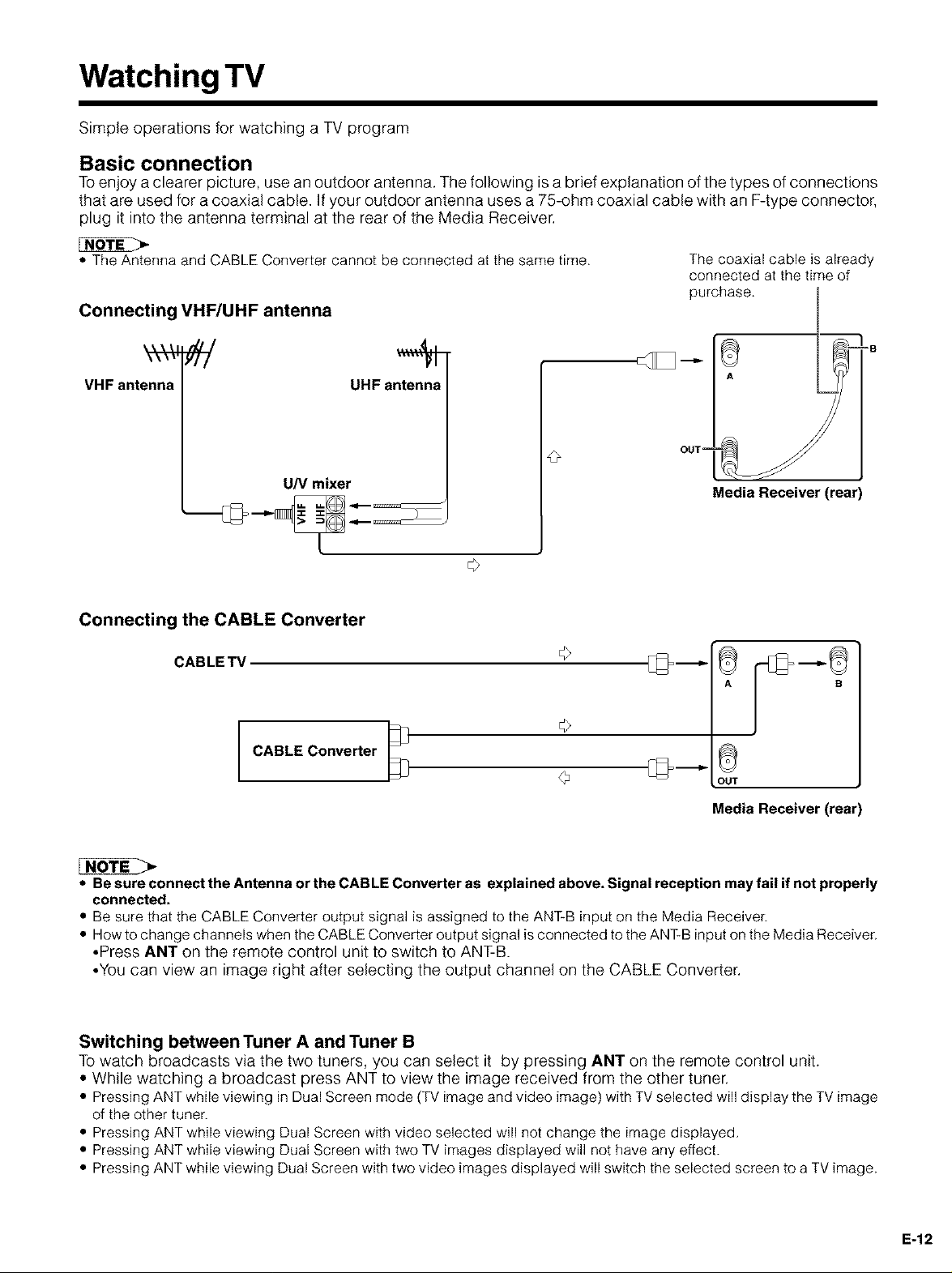
Watching TV
Simple operations for watching a TV program
Basic connection
To enjoy a clearer picture, use an outdoor antenna. The following is a brief explanation of the types of connections
that are used for a coaxial cable. If your outdoor antenna uses a 75-ohm coaxial cable with an F-type connector,
plug it into the antenna terminal at the rear of the Media Receiver.
• The Antenna and CABLE Converter cannot be connected at the same time.
Connecting VHF/UHF antenna
VHF antenna UHF antenna
UN mixer
Connecting the CABLE Converter
CABLE TV
The coaxial cable is already
connected at the time of
purchase.
=B
Media Receiver (rear)
A ?
CABLE Converter
©
• Be sure connect the Antenna or the CAB LE Converter as explained above. Signal reception may fail if not properly
connected.
• Be sure that the CABLE Converter output signal is assigned to the ANT_B input on the Media Receiver.
• How to change channels when the CABLE Converter output signal is connected to the ANT_B input on the Media Receiver.
*Press ANT on the remote control unit to switch to ANT-B.
*You can view an image right after selecting the output channel on the CABLE Converter.
Switching between Tuner A and Tuner B
To watch broadcasts via the two tuners, you can select it by pressing ANT on the remote control unit.
• While watching a broadcast press ANT to view the image received from the other tuner.
• PressingANTwhile viewing inDual Screen mode (TV image and video image) with TVselected will display the TVimage
of the other tuner.
• Pressing ANT while viewing Dual Screen with video selected will not change the image displayed.
• Pressing ANT while viewing Dual Screen with two TV imagesdisplayed will not have any effect.
• PressingANTwhile viewing Dual Screen with two video imagesdisplayed will switch the selected screen to a TVimage.
9
OUT
Media Receiver (rear)
E-12
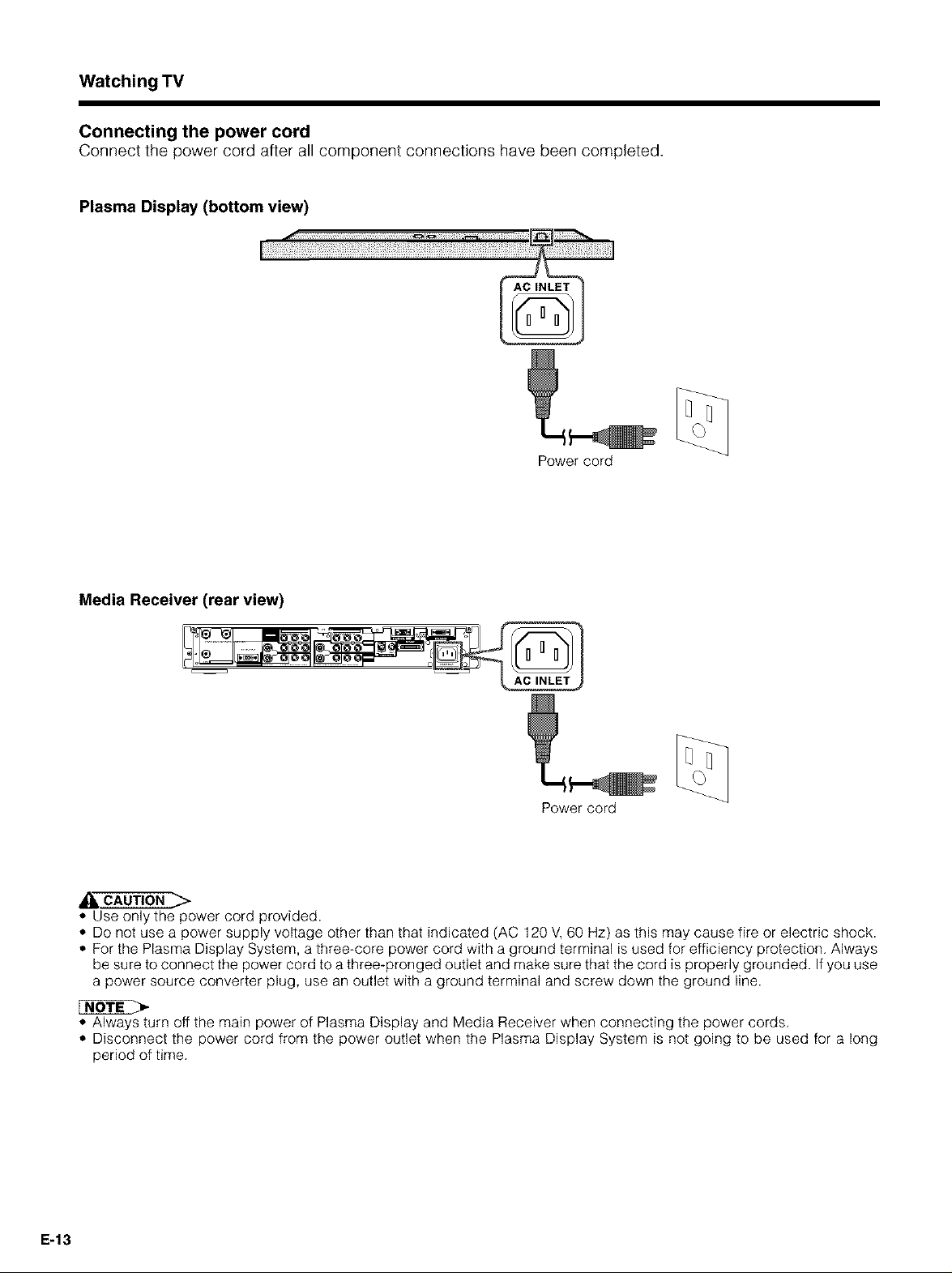
Watching TV
Connecting the power cord
Connect the power cord after all component connections have been completed.
Plasma Display (bottom view)
Power cord
Media Receiver (rear view)
Power cord
• Use only the power cord provided.
• Do not use a power supply voltage other than that indicated (AC 120 V, 60 Hz) as this may cause fire or electric shock.
• For the Plasma Display System, a three-core power cord with a ground terminal is used for efficiency protection. Always
be sure to connect the power cord to a three-pronged outlet and make sure that the cord is properly grounded. Ifyou use
a power source converter plug, use an outlet with a ground terminal and screw down the ground line.
• Always turn off the main power of Plasma Display and Media Receiver when connecting the power cords.
• Disconnect the power cord from the power outlet when the Plasma Display System is not going to be used for a long
period of time.
E-13
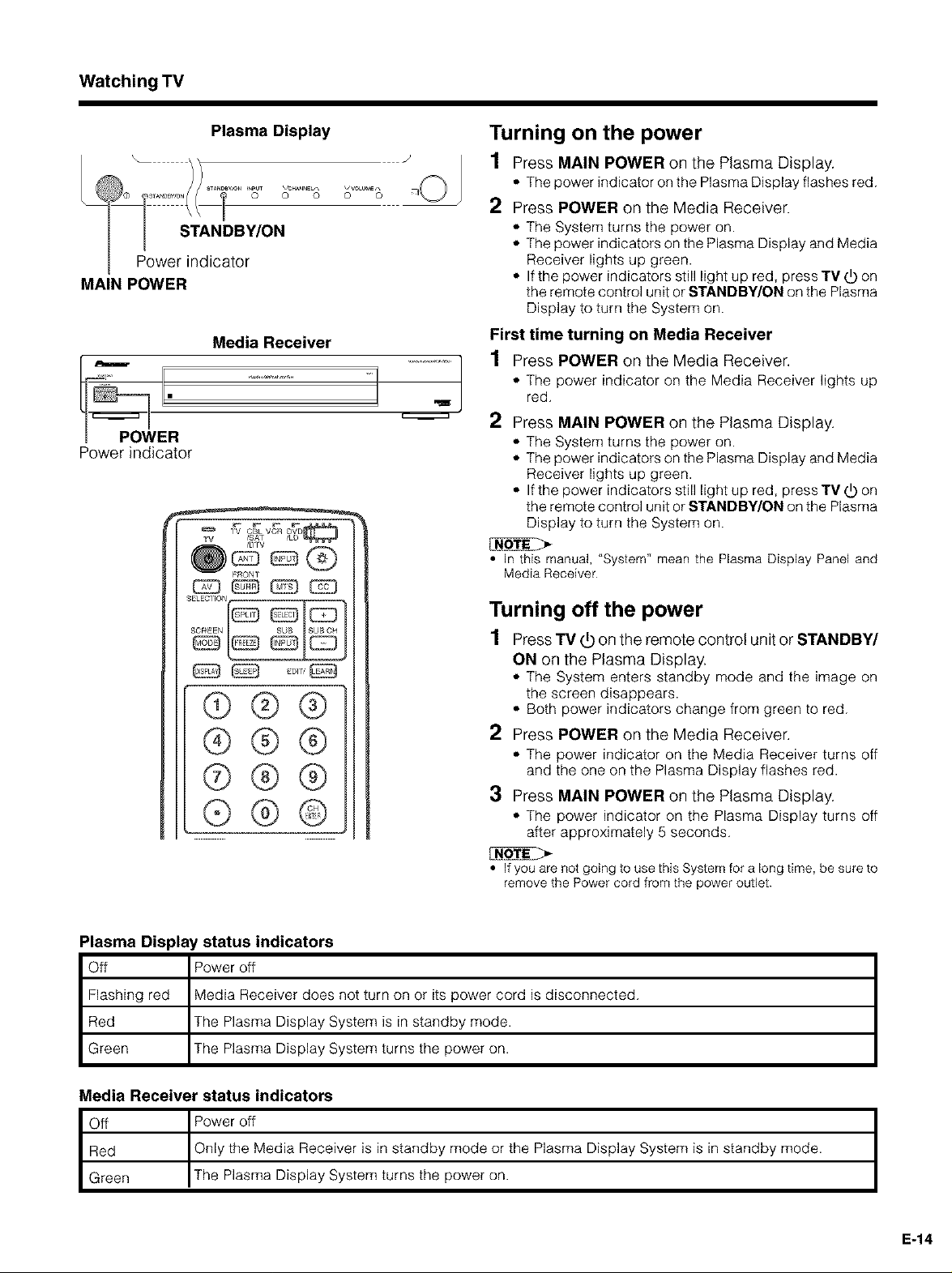
Watching TV
Power indicator
MAIN POWER
Power indicator
Plasma Display
\
STANDBY/ON
Media Receiver
Turning on the power
1 Press MAIN POWER on the Plasma Display.
• The power indicator on the Plasma Display flashes red.
2 Press POWER on the Media Receiver.
• The System turns the power on.
• The power indicators on the Plasma Display and Media
Receiver lights up green.
• If the power indicators still light up red, press TV (_ on
the remote control unit or STANDBY/ON on the Plasma
Display to turn the System on.
First time turning on Media Receiver
1 Press POWER on the Media Receiver.
....j
• The power indicator on the Media Receiver lights up
red.
2 Press MAIN POWER on the Plasma Display.
• The System turns the power on.
• The power indicators on the Plasma Display and Media
Receiver lights up green.
• If the power indicators still light up red, press TV (_ on
the remote control unit or STANDBY/ON on the Plasma
Display to turn the System on.
• In this manual, "System" mean the Plasma Display Panel and
Media Receiver
®®@
®@@
®@@
®@
Plasma Display status indicators
Off
Flashing red
Red
Green
Power off
Media Receiver does not turn on or its power cord is disconnected.
The Plasma Display System is in standby mode.
The Plasma Display System turns the power on.
Turning off the power
1 PressTV_ ontheremotecontrolunitorSTANDBY/
ON on the Plasma Display.
• The System enters standby mode and the image on
the screen disappears.
• Both power indicators change from green to red.
2
Press POWER on the Media Receiver.
• The power indicator on the Media Receiver turns off
and the one on the Plasma Display flashes red.
3
Press MAIN POWER on the Plasma Display.
• The power indicator on the Plasma Display turns off
after approximately 5 seconds.
• Ifyou are not going to use this System fora long time, be sure to
remove the Power cord from the power outlet.
Media Receiver status indicators
Off Power off
Red Only the Media Receiver is in standby mode or the Plasma Display System is in standby mode.
Green The Plasma Display System turns the power on.
E-14
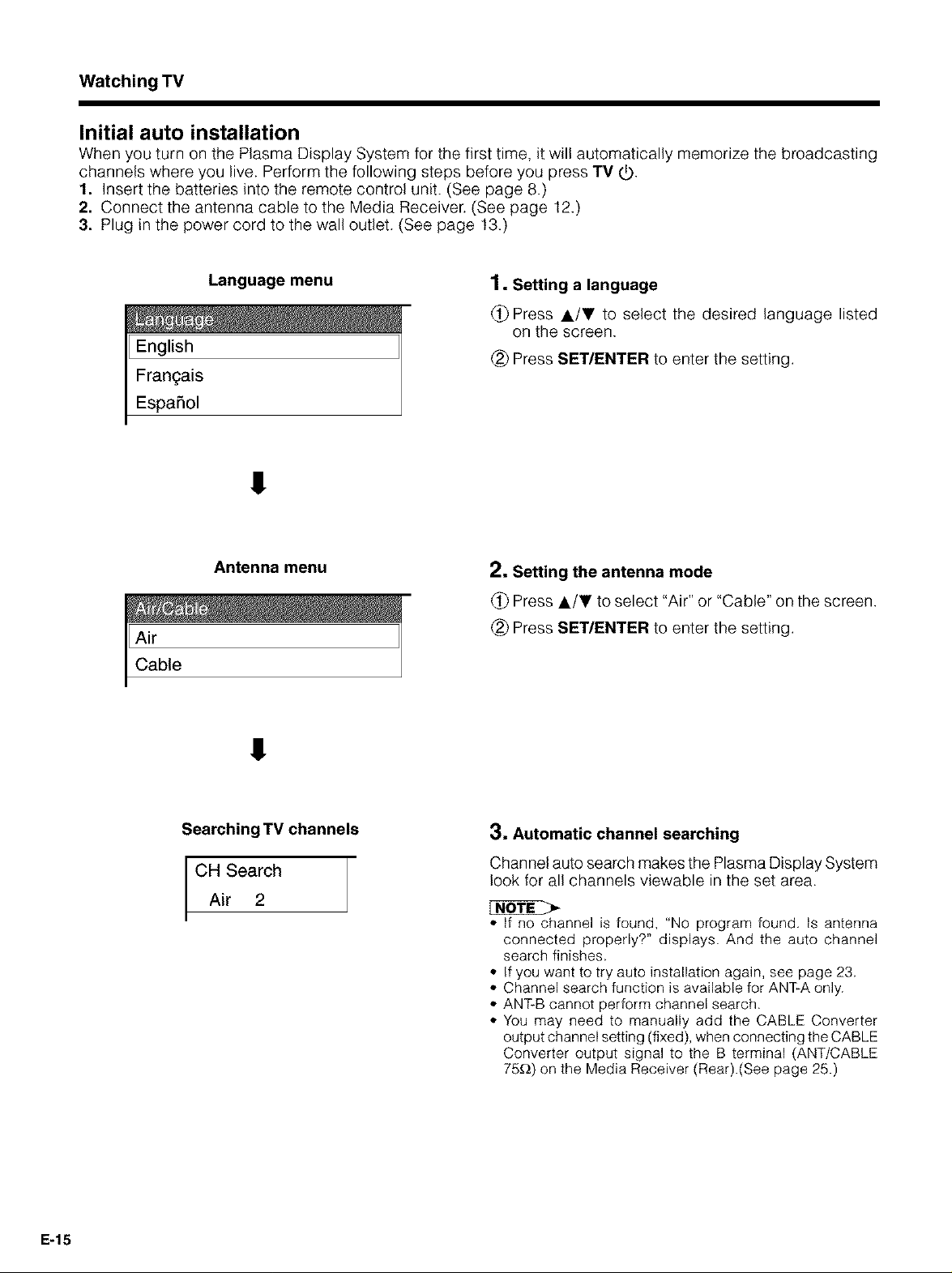
Watching TV
Initial auto installation
When you turn on the Plasma Display System for the first time, it will automatically memorize the broadcasting
channels where you live. Perform the following steps before you press TV _.
1. Insert the batteries into the remote control unit. (See page 8.)
2. Connect the antenna cable to the Media Receiver. (See page 12.)
3. Plug in the power cord to the wall outlet. (See page 13.)
English
Frangais
Espa_ol
Language menu
!
Antenna menu
!
1. Setting a language
(_ Press A/V to select the desired language listed
on the screen.
(_) Press SET/ENTER to enter the setting.
2. Setting the antenna mode
(_ Press A/V to select "Air" or "Cable" on the screen.
(_) Press SET/ENTER to enter the setting.
E-15
Searching TV channels
OH Search
Ar 2
3. Automatic channel searching
Channel auto search makes the Plasma Display System
look for all channels viewable in the set area.
* If no channel is found, "No program found. Is antenna
connected properly?" displays. And the auto channel
search finishes.
* If you want to try auto installation again, see page 23.
* Channel search function is available for ANTRAonly.
* ANT-B cannot perform channel search.
* You may need to manually add the CABLE Converter
output channel setting (fixed), when connecting the CABLE
Converter output signal to the B terminal (ANT/CABLE
75_) on the Media Receiver (Rear).(See page 25.)
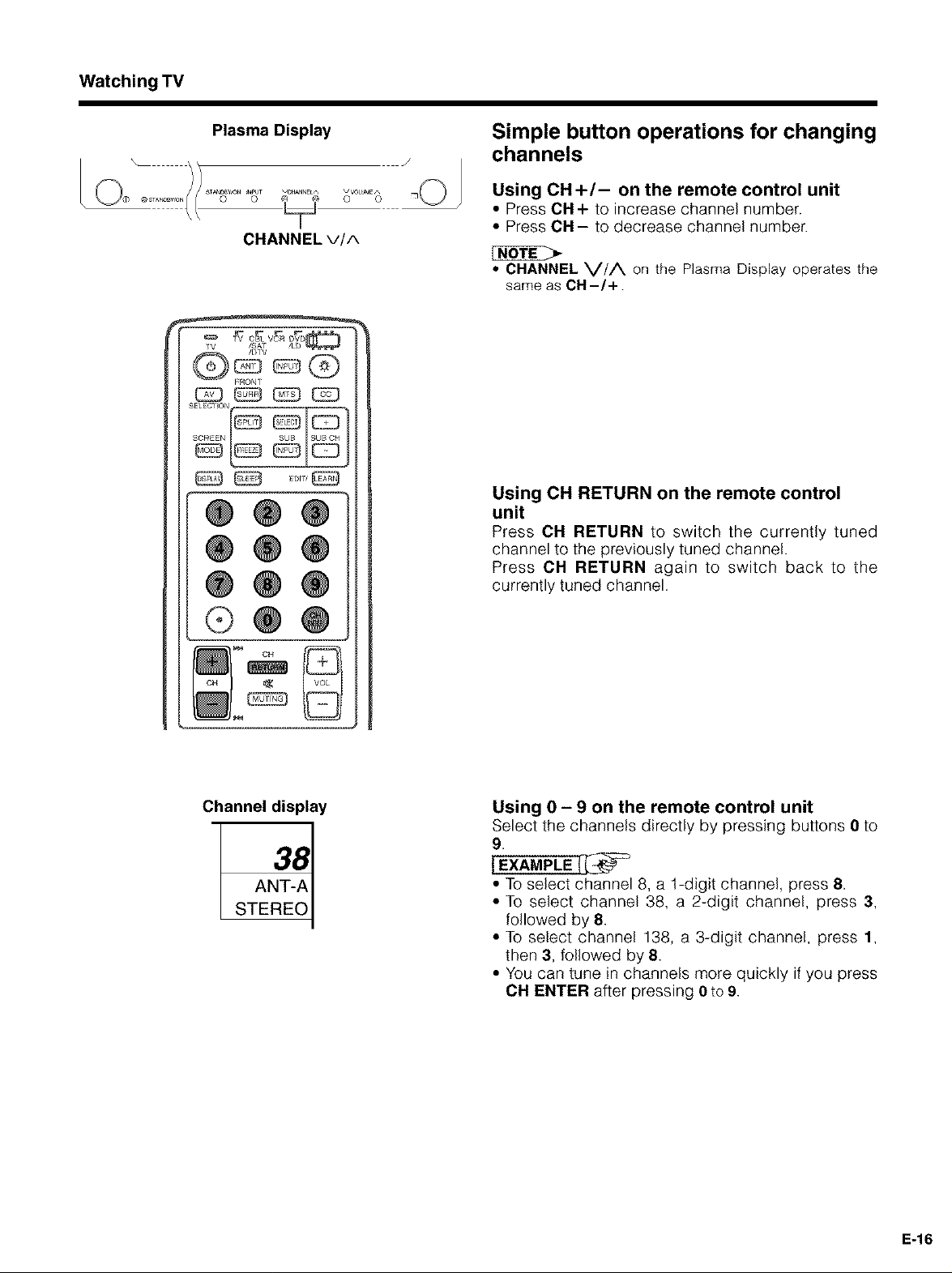
Watching TV
Plasma Display
@ STAKOeY/O 0 0 _ 0 0
CHANNEL VIA
TV
ELEClION
Simple button operations for changing
channels
Using CH+/- on the remote control unit
• Press CH+ to increase channel number.
• Press OH- to decrease channel number.
• CHANNEL V//X on the Plasma Display operates the
same as CH-/+.
Using CH RETURN on the remote control
unit
Press CH RETURN to switch the currently tuned
channel to the previously tuned channel.
Press CH RETURN again to switch back to the
currently tuned channel.
®
Channel display
STEREO
Using 0 - 9 on the remote control unit
Select the channels directly by pressing buttons 0 to
9.
IEXAMPLE
• To select channel 8, a 1-digit channel, press 8.
• To select channel 38, a 2-digit channel, press 3,
followed by 8.
• To select channel 138, a 3-digit channel, press 1,
then 3, followed by 8.
• You can tune in channels more quickly if you press
CH ENTER after pressing 0 to 9.
E-16
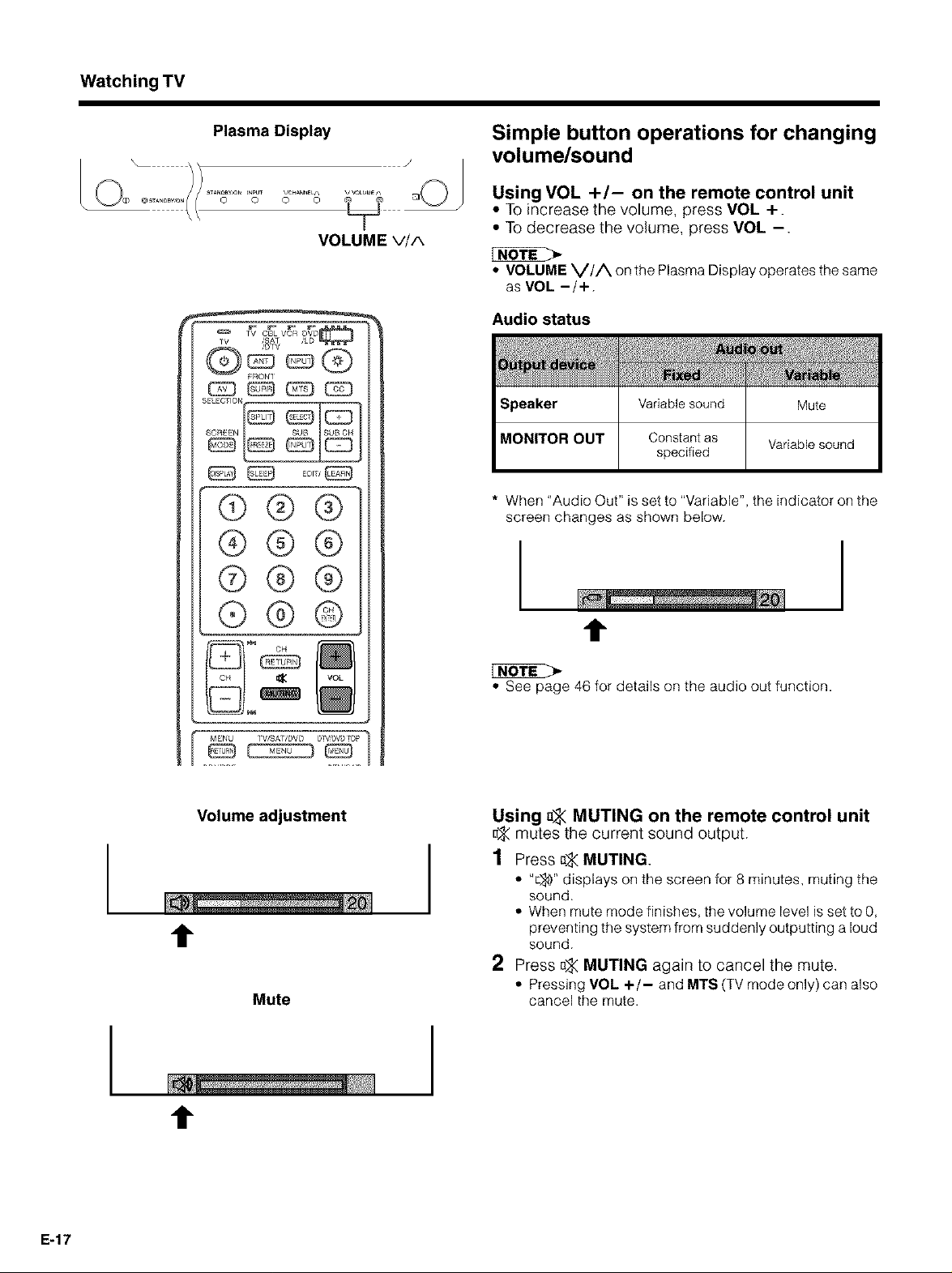
Watching TV
Plasma Display
STANC_y_O_* _t_PUT V HANN_Lr,
_ELECTION
(9
@@@
®@@
VOLUME V/A
Simple button operations for changing
volume/sound
Using VOL +/- on the remote control unit
• To increase the volume, press VOL +.
• To decrease the volume, press VOL -.
• VOLUME VIA on the Plasma Display operates the same
as VOL -/+.
Audio status
* When "Audio Out" is set to "Variable", the indicator on the
screen changes as shown below.
(9@
MENU TV/SAT/DVD DTV4_V_TOP
Volume adjustment
t
Mute
I
t
• See page 46 for details on the audio out function.
Using _ MUTING on the remote control unit
_< mutes the current sound output.
1 Press a_<MUTING.
• "E_)"displays on the screen for 8 minutes, muting the
sound.
• When mute mode finishes, the volume level isset to 0,
preventing the systemfromsuddenly outputting a loud
sound.
2 Press _ MUTING again to cancel the mute.
• PressingVOL +/- and MTS (TVmode only) can also
cancel the mute.
E-17
t
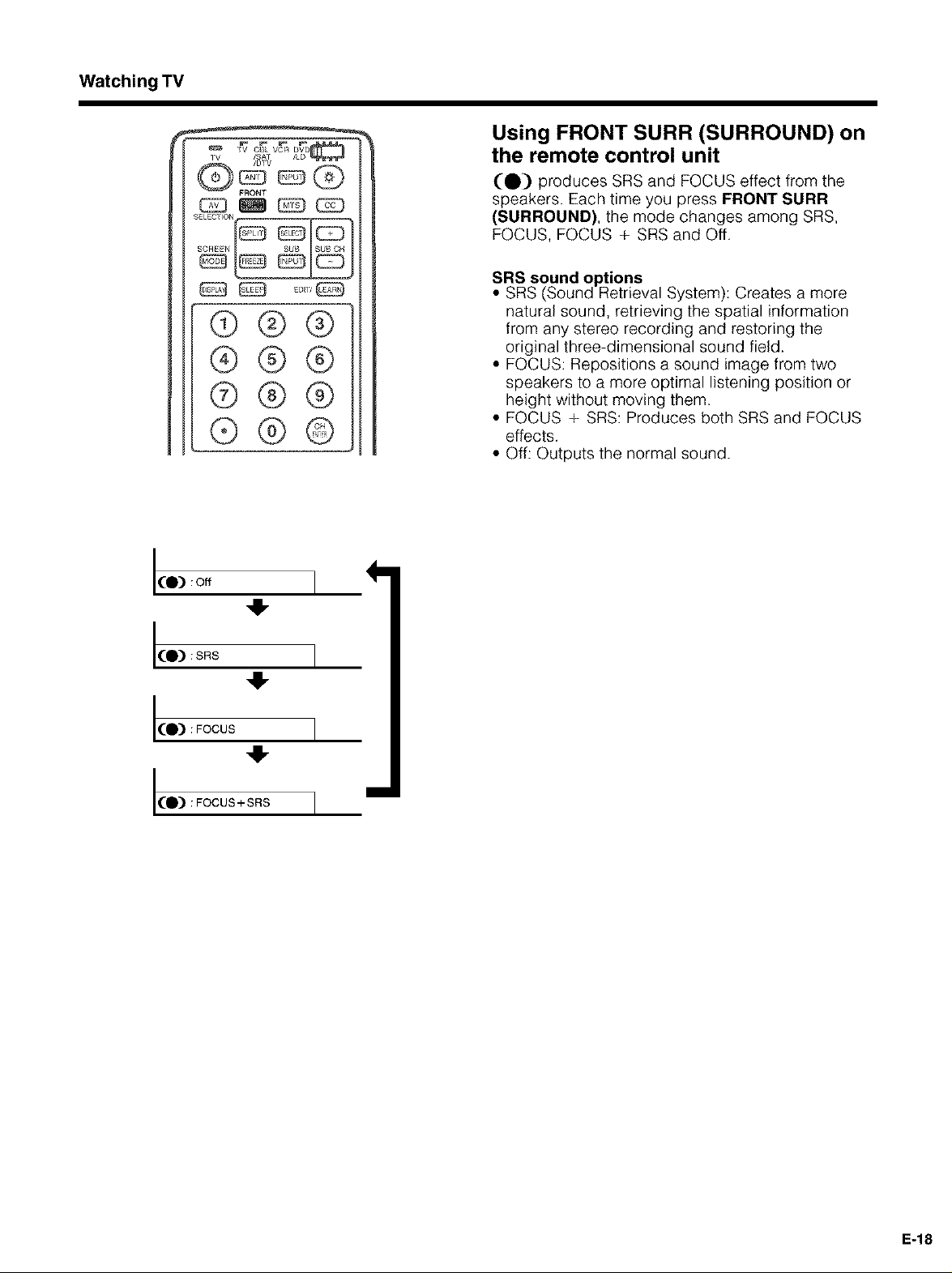
Watching TV
TV C_3L VCR DVD
/SAT /LD
/ITfV
@%@@
EL CFION
®®@
®@@
®@@
®@
Using FRONT SURR (SURROUND) on
the remote control unit
(0) produces SRS and FOCUS effect from the
speakers. Each time you press FRONT SURR
(SURROUND), the mode changes among SRS,
FOCUS, FOCUS + SRS and Off,
SRS sound options
• SRS (Sound Retrieval System): Creates a more
natural sound, retrieving the spatial information
from any stereo recording and restoring the
original three-dimensional sound field.
• FOCUS: Repositions a sound image from two
speakers to a more optimal listening position or
height without moving them.
• FOCUS + SRS: Produces both SRS and FOCUS
effects.
• Off: Outputs the normal sound.
(O) :off
(_) : FOCUS + SRS
m
E-18
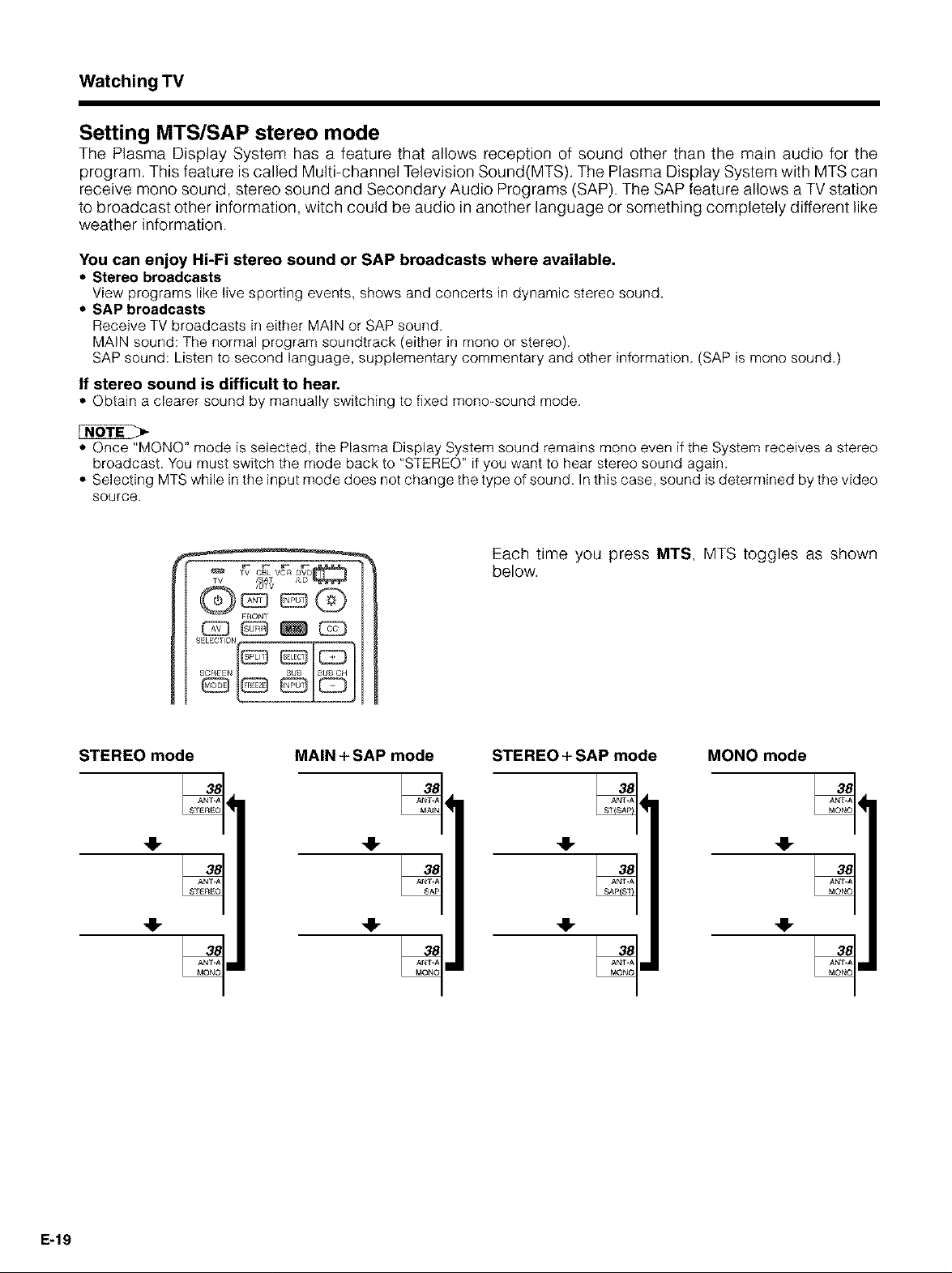
Watching TV
Setting MTS/SAP stereo mode
The Plasma Display System has a feature that allows reception of sound other than the main audio for the
program. This feature is called Multi-channel Television Sound(MTS). The Plasma Display System with MTS can
receive mono sound, stereo sound and Secondary Audio Programs (SAP). The SAP feature allows a TV station
to broadcast other information, witch could be audio in another language or something completely different like
weather information.
You can enjoy Hi-Fi stereo sound or SAP broadcasts where available.
• Stereo broadcasts
View programs like live sporting events, shows and concerts in dynamic stereo sound.
• SAP broadcasts
Receive TV broadcasts in either MAIN or SAP sound.
MAIN sound: The normal program soundtrack (either in mono or stereo).
SAP sound: Listen to second language, supplementary commentary and other information. (SAP is mono sound.)
If stereo sound is difficult to hear.
• Obtain a clearer sound by manually switching to fixed mono_sound mode.
• Once "MONQ" mode is selected, the Plasma Display System sound remains mono even if the System receives a stereo
broadcast. You must switch the mode back to "STEREO" if you want to hear stereo sound again.
• Selecting MTS while inthe input mode does not change the type of sound. In this case, sound is determined by the video
source.
STEREO mode
,IF
TV CBL VCR DVB
,sAT
/I/TV
CE3 @ _ _
MAIN + SAP mode
@
-IF
Each time you press MTS, MTS toggles as shown
below.
STEREO + SAP mode
MONO mode
@
-IF
E-19
