Page 1
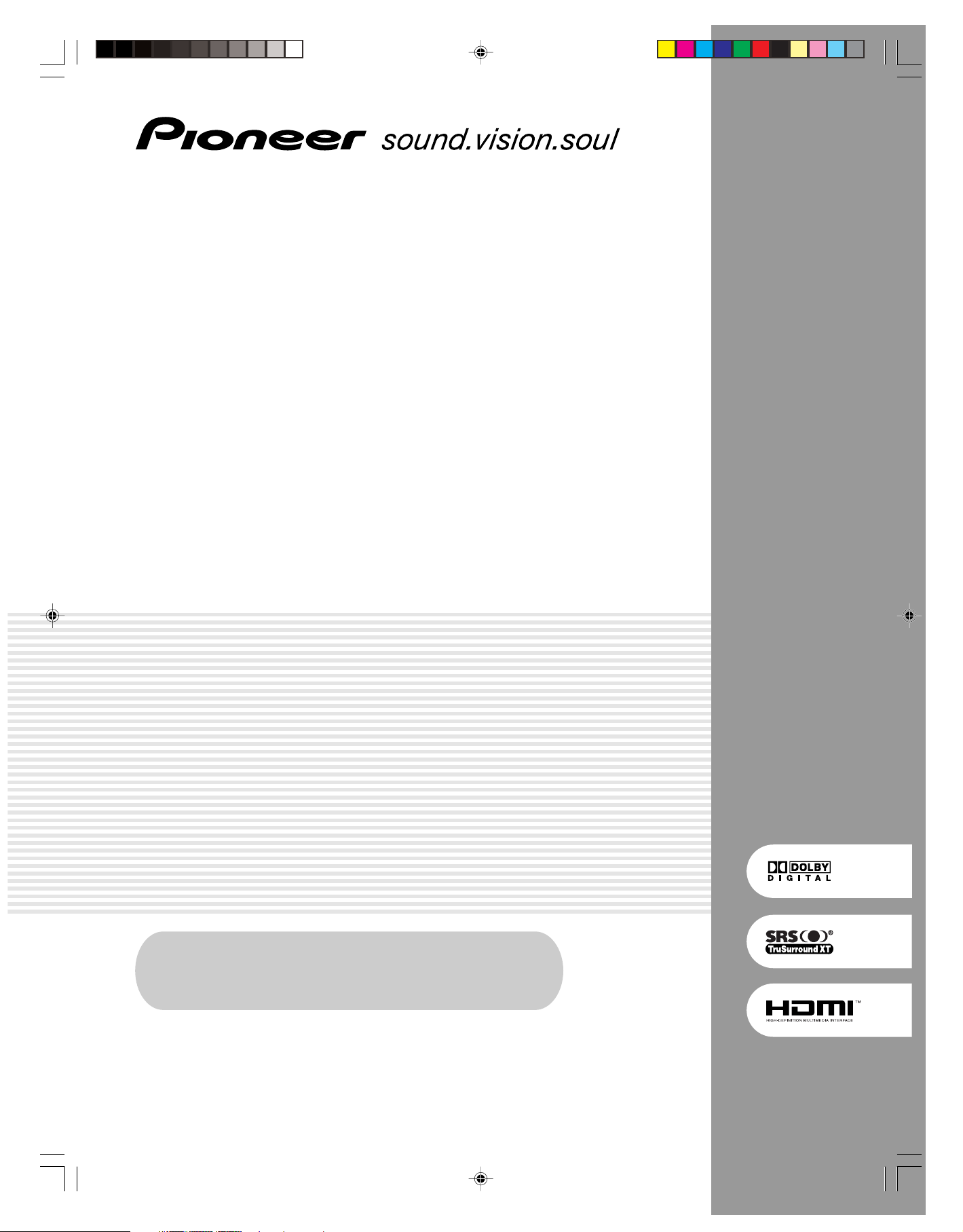
PLASMA DISPLAY SYSTEM
SYSTEME D’ÉCRAN PLASMA
SISTEMA DE PANTALLA DE PLASMA
PDP-42A3HD
PDP-4214HD
Register Your Product at
www.pioneerelectronics.com (US)
www.pioneerelectronics.ca (Canada)
Operating Instructions
Mode d’emploi
Manual de instrucciones
01-PDP42A3HD-Eng (Cover) 05.4.20, 4:29 PM1
Page 2
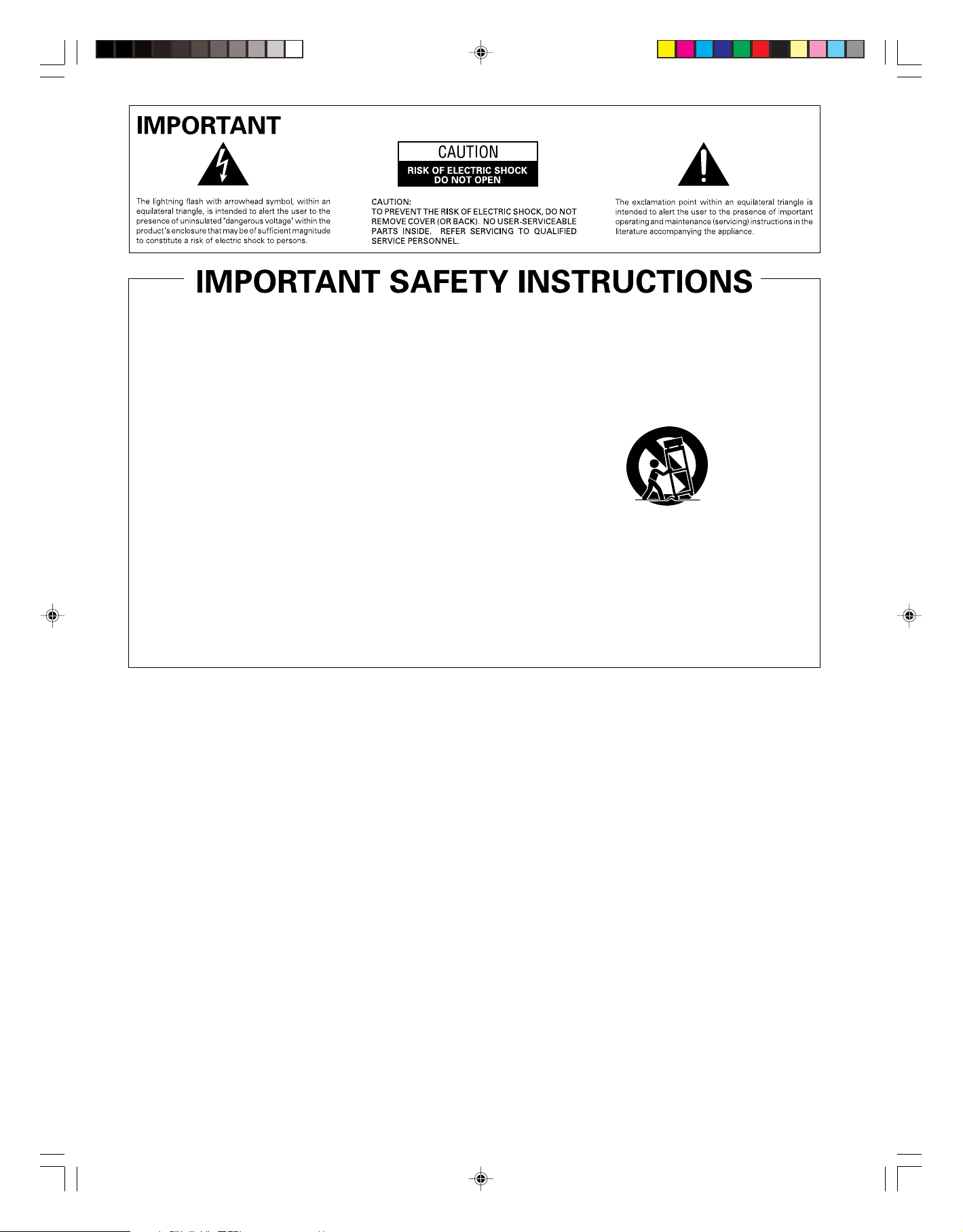
11)
1)
Read these instructions.
2)
Keep these instructions.
3)
Heed all warnings.
4)
Follow all instructions.
5)
Do not use this apparatus near water.
6)
Clean only with dry cloth.
7)
Do not block any ventilation openings. Install in
accordance with the manufacturer’s instructions.
8)
Do not install near any heat sources such as
radiators, heat registers, stoves, or other apparatus
(including amplifiers) that produce heat.
9)
Do not defeat the safety purpose of the polarized or
grounding-type plug. A polarized plug has two
blades with one wider than the other. A grounding
type plug has two blades and a third grounding
prong. The wide blade or the third prong are
provided for your safety. If the provided plug does
not fit into your outlet, consult an electrician for
replacement of the obsolete outlet.
10)
Protect the power cord from being walked on or
pinched particularly at plugs, convenience
receptacles, and the point where they exit from the
apparatus.
Only use attachments/accessories specified by the
manufacturer.
12)
Use only with the cart, stand, tripod, bracket, or
table specified by the manufacturer, or sold with the
apparatus. When a cart is used, use caution when
moving the cart/apparatus combination to avoid
injury from tip-over.
13)
Unplug this apparatus during lightning storms or
when unused for long periods of time.
14)
Refer all servicing to qualified service personnel.
Servicing is required when the apparatus has been
damaged in any way, such as power-supply cord or
plug is damaged, liquid has been spilled or objects
have fallen into the apparatus, the apparatus has
been exposed to rain or moisture, does not operate
normally, or has been dropped.
Note to CATV system installer.
This reminder is provided to call the CATV system installer’s attention to Article 820-40 of the NEC that provides
guidelines for proper grounding and, in particular, specifies that the cable ground–shall be connected to the
grounding system of the building, as close to the point of cable entry as practical.
02-PDP42A3HD-Eng (02-03) 05.4.20, 4:29 PM2
Page 3
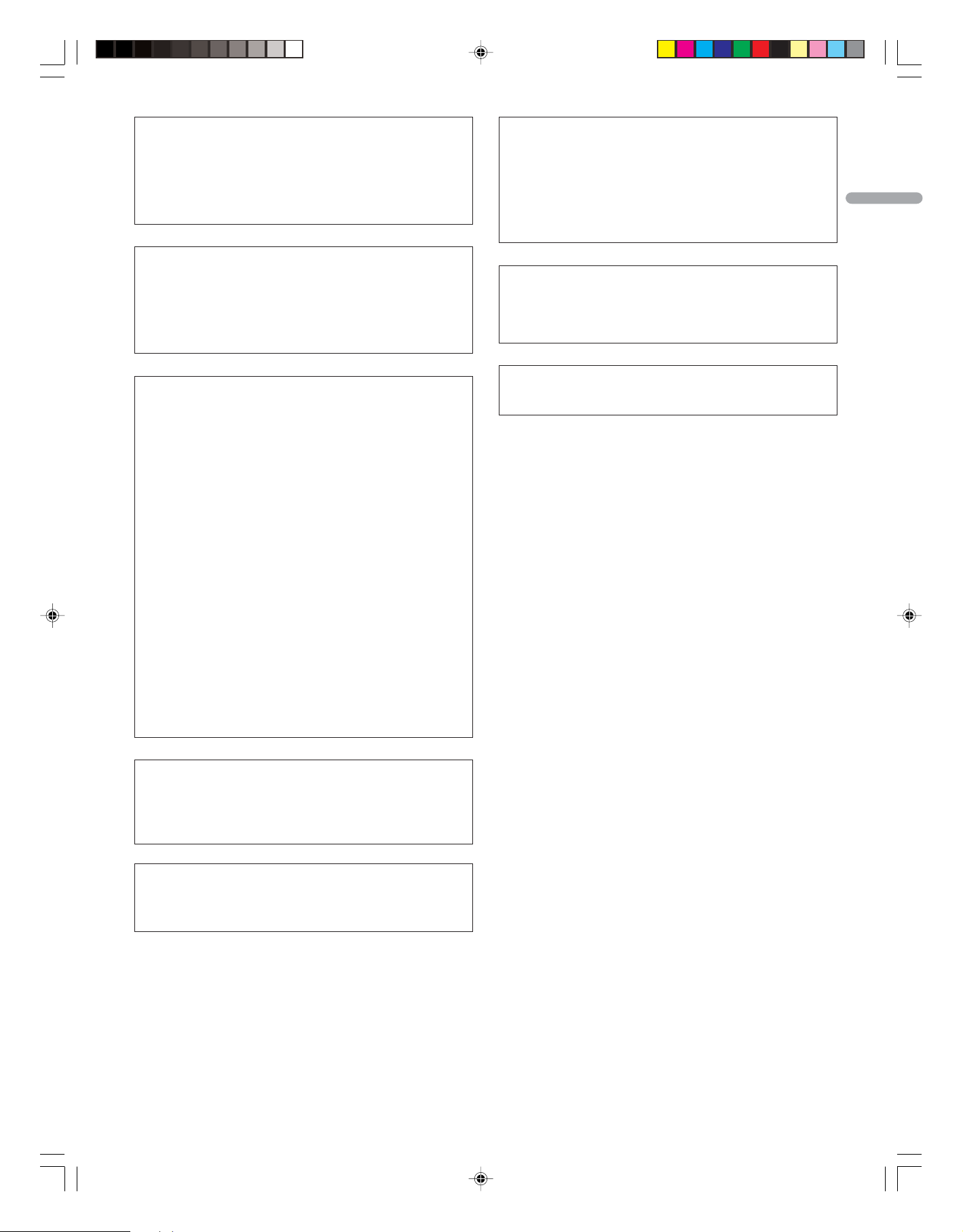
WARNING: THE APPARATUS IS NOT WATER-
PROOFS, TO PREVENT FIRE OR SHOCK HAZARD, DO
NOT EXPOSE THIS APPLIANCE TO RAIN OR MOISTURE
AND DO NOT PUT ANY WATER SOURCE NEAR THIS
APPARATUS, SUCH AS VASE, FLOWER POT, COSMETICS CONTAINER AND MEDICINE BOTTLE ETC.
WARNING: Handling the cord on this product or
cords associated with accessories sold with the product will expose you to lead, a chemical known to the
State of California and other governmental entities to
cause cancer and birth defects or other reproductive
harm. Wash hands after handling.
CAUTION:
This product satisfies FCC regulations when shielded
cables and connectors are used to connect the unit to
other equipment. To prevent electromagnetic interference with electric appliances such as radios and televisions, use shielded cables and connectors for connections.
IMPORTANT NOTICE: The serial number for this
equipment is located on the rear panel. Please write
this serial number on your enclosed warranty card and
keep it in a secure area. This is for your security.
English
NOTE: This equipment has been tested and found to
comply with the limits for a class B digital device, pursuant to Part 15 of the FCC Rules. These limits are designed to provide reasonable protection against harmful interference in a residential installation. This equipment generates, uses, and can radiate radio frequency
energy and, if not installed and used in accordance with
the instructions, may cause harmful interference to radio communications. However, there is no guarantee that
interference will not occur in a particular installation. If
this equipment does cause harmful interference to radio or television reception, which can be determined by
turning the equipment off and on, the user is encouraged to try to correct the interference by one or more of
the following measures:
— Reorient or relocate the receiving antenna.
— Increase the separation between the equipment and
receiver.
— Connect the equipment into an outlet on a circuit
different from that to which the receiver is connected.
— Consult the dealer or an experienced radio/TV tech-
nician for help.
WARNING: Be sure to plug this equipment into a
grounding-type AC outlet.
Information to User
Alteration or modifications carried out without appropriate authorization may invalidate the user’s right to
operate the equipment.
[For Canadian model]
This Class B digital apparatus complies with Canadian
ICES-003.
02-PDP42A3HD-Eng (02-03) 05.4.20, 4:29 PM3
Page 4
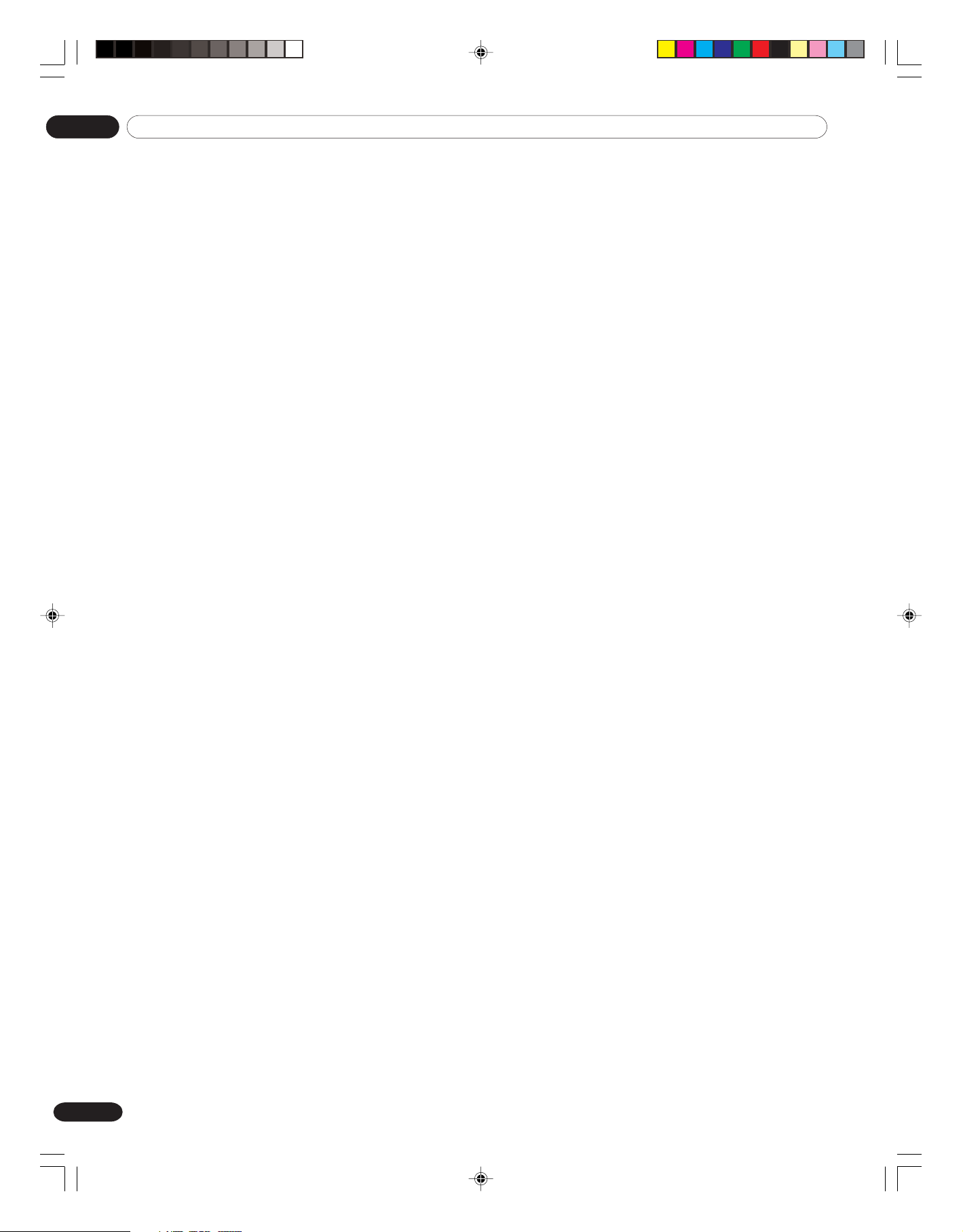
Contents
Thank you for buying this Pioneer product.
Please read through these operating instructions so you will know how to operate your model properly. After you have finished
reading the instructions, put them away in a safe place for future reference.
In some countries or regions, the shape of the power plug and power outlet may sometimes differ from that shown in the explanatory drawings. However the method of connecting and operating the unit is the same.
01 Important User Guidance Information
02 Safety Precautions
03 Supplied Accessories
04 Part Names
Plasma Display ................................................................... 11
Remote control unit ............................................................ 13
05 Preparation
Installing the Plasma Display ............................................ 15
Preventing the Plasma Display from Falling Over ........... 15
Preparing the remote control unit ..................................... 16
Inserting batteries......................................................... 16
Cautions regarding batteries ....................................... 16
Allowed operation range of the
remote control unit .................................................... 16
Cautions regarding the remote control unit .............. 17
Cable connections for watching digital and/or conventional
TV channels ....................................................................... 17
Connecting to an Aerial ............................................... 17
Connecting the power cord ............................................... 18
06 Basic Operations
Turning the power on and off (Standby) ........................... 19
Watching TV channels........................................................ 20
Selecting the analog and digital channels ................. 20
Changing channels ...................................................... 20
Changing the volume and sound ................................ 21
Displaying Information ....................................................... 21
Setting MTS/SAP mode ...................................................... 22
Using the multiscreen functions ....................................... 22
07 Menu Setup
Menu configuration ............................................................ 24
Menu operations ................................................................. 24
08 Tuner Setup
Setting up TV channels ...................................................... 25
Scanning Channels Automatically ............................. 25
Scanning Analog Channels Manually ........................ 25
Scanning Digital Channels Manually ......................... 26
Editing Channel List ..................................................... 26
Display the Channel List .............................................. 27
Setting up the Parental Control ......................................... 27
Activating the Parental Control ......................................... 28
Setting the voluntary movie rating
system (MPAA) ................................................................. 28
Setting the TV Ratings .................................................. 29
Setting up the Canadian rating systems .................... 29
Blocking No rating programs ...................................... 30
Viewing Closed Caption Information................................. 30
Setting the Current Date and Time ................................... 31
9 Adjustments and Settings
Sleep Timer .......................................................................... 32
Picture adjustments ........................................................... 32
Selecting the Picture Mode ......................................... 32
Customizing the Picture Settings ............................... 33
Using the Noise Reduction Feature ............................ 33
Setting the Color Temperature .................................... 34
Selecting the Sound Effect ................................................ 34
Customizing the Sound Settings ....................................... 35
Adjusting the Volume Automatically................................. 35
Setting the Surround Sound .............................................. 35
Setting up External Digital Sound ..................................... 35
Changing the Screen Size .................................................. 36
Viewing the Input Source ................................................... 36
Setting for the language of on-screen display ................. 36
Setting for the audio language of digital TV ..................... 37
Screen Saver ....................................................................... 37
Setting the Full White mode ........................................ 37
Power Control ...................................................................... 38
Switching the Plasma Display Off Automatically ...... 38
Setting the Plasma Display On Time .......................... 38
Setting the Plasma Display Off Time .......................... 38
10 Enjoying through External Equipment
Connecting to the External Input ...................................... 39
Connecting to the Component Input ................................ 40
Connecting to the HDMI Input .......................................... 41
Connecting to the Monitor Output .................................... 41
Connecting to the DIGITAL Audio Output......................... 42
11 Appendix
Troubleshooting .................................................................. 43
Specifications ...................................................................... 45
4
En
03-PDP42A3HD-Eng (04) 05.4.20, 4:30 PM4
Page 5
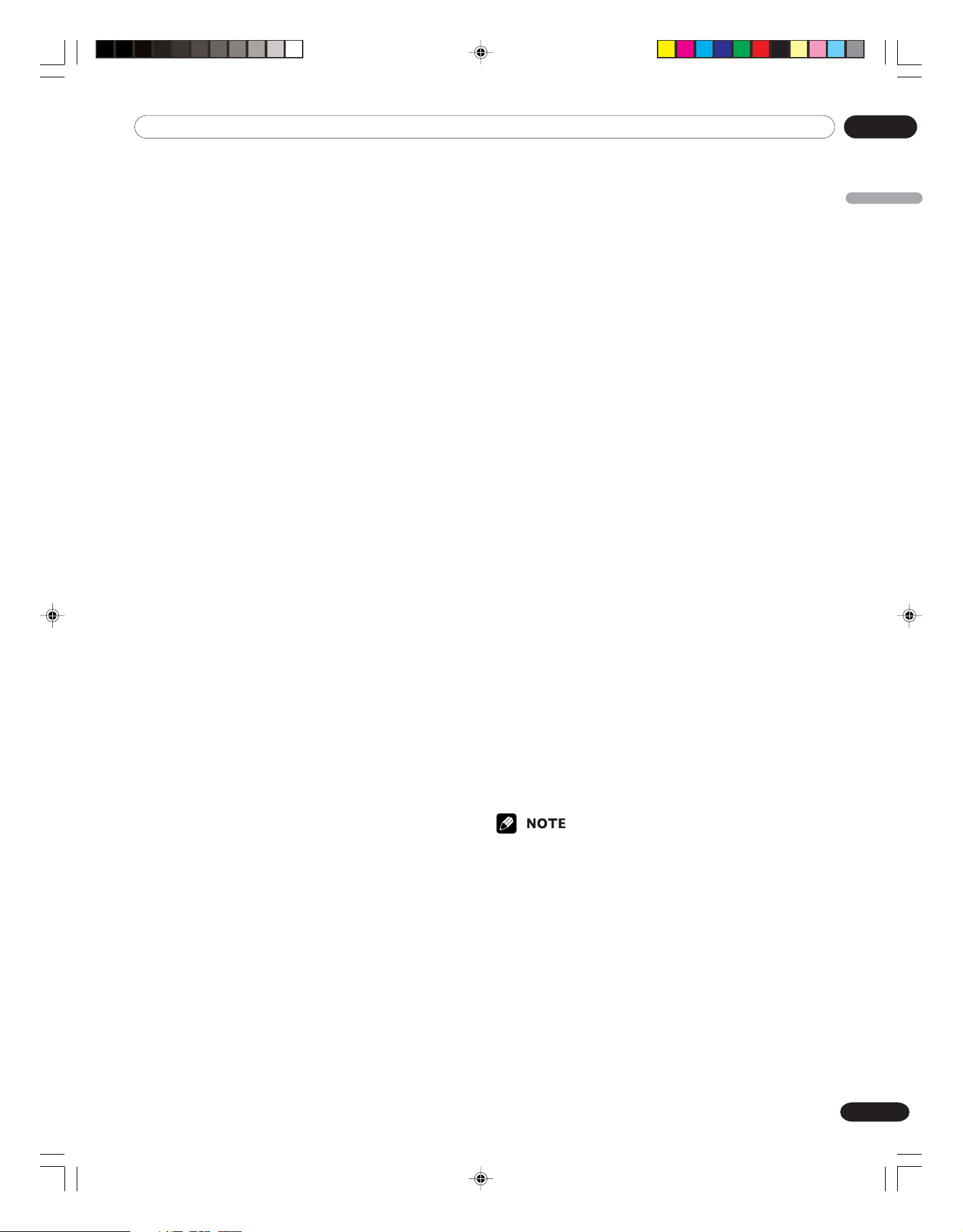
01 Important User Guidance Information
01Important User Guidance Information
In order to obtain maximum enjoyment from this Pioneer
PureVision PDP-42A3HD/PDP-4214HD Plasma Display System,
please first read this information carefully.
With the Pioneer PureVision PDP-42A3HD/PDP-4214HD, you
can be assured of a high quality Plasma Display System with
long-life and high reliability. To achieve images of exceptional
quality, this Pioneer Plasma Display System incorporates stateof-the-art design and construction, as well as very precise and
highly advanced technology.
Over the course of its lifetime, the luminosity of the Pioneer
PDP-42A3HD/PDP-4214HD Plasma Display System will
diminish very slowly, such as with all phosphor-based screens
(for example, a traditional tube-type television). To enjoy
beautiful and bright images on your Pioneer Plasma Display
System for many years to come, please carefully read and
follow the usage guidelines below.
Usage guidelines
All phosphor-based screens (including conventional tube-type
televisions) can be affected by displaying static images for a
prolonged period. Plasma Display Systems are no exception to
this rule. After-image and permanent effects on the screen can
be avoided by taking some basic precautions. By following the
recommendations listed below, you can ensure longer and
satisfactory results from your plasma:
• Whenever possible, avoid frequently displaying the same
image or virtually still moving pictures (e.g. closed-captioned
images or video game images which have static portions).
• Avoid viewing the On Screen Display for extended periods,
from a DVD player, VCR, and all other components.
• Do not leave the same picture freeze-framed or paused
continuously over a long period of time, when using the still
picture mode from a TV, VCR, DVD player or any other
component.
• Images which have both very bright areas and very dark
areas side by side should not be displayed for a prolonged
period of time.
• When playing a game, the “GAME” mode setting within “AV
Selection” is strongly recommended. However, please limit its
use to less than 2 hours at a time.
•After playing a game, or any still image, it is best to view a
normal moving picture in the “WIDE” or “FULL” screen setting
for over 3 times longer than the previous still/moving image.
•After using the Plasma Display System, always switch the
display to “STANDBY” mode.
Installation guidelines
The Pioneer PureVision PDP-42A3HD/PDP-4214HD Plasma
Display System incorporates a very thin design. To ensure
safety, please take the proper measures to mount or install the
Plasma Display, in order to prevent the unit from tipping over in
the event of vibration or accidental movement.
This product should be installed by using only parts and
accessories designed by PIONEER. Use of accessories other
than the PIONEER installation bracket may result in instability,
and could cause injury. For custom installation, please consult
the dealer where the unit was purchased. To ensure correct
installation, experienced and qualified experts must install the
unit. PIONEER will not be held responsible for accident or
damage caused by the use of parts and accessories manufactured by other companies.
To avoid malfunction and overheating when installing, make
sure that the vents on the main unit are not blocked. To ensure
proper heat emission:
• Distance the unit slightly from other equipment, walls, etc.
For the minimum space required around the unit, see page
14.
• Do not fit the unit inside narrow spaces where ventilation is
poor.
• Do not cover with a cloth, etc.
• Clean the vents on the sides and rear of the unit to remove
dust build-up by using a vacuum cleaner set to its lowest
suction setting.
• Do not place the product on a carpet or blanket.
• Do not reverse the product.
Using the unit without proper ventilation may cause the
internal temperature to rise, and could result in possible
malfunction. When the surrounding or internal temperature
exceeds a certain degree, the display will automatically power
off in order to cool the internal electronics and prevent a
hazardous occurrence.
Malfunction can be caused by many factors: inappropriate
installation site, improper assembly/installation/mounting,
improper operation of or modifications made to this product.
However, PIONEER cannot be held responsible for accidents or
malfunction caused by the above.
The following are typical effects and characteristics of a
phosphor-based matrix display and as such, are not covered by
the manufacturer’s limited warranties:
•Permanent residual images upon the phosphors of the panel.
• The existence of a minute number of inactive light cells.
•Panel generated sounds, examples: Fan motor noise, and
electrical circuit humming / glass panel buzzing
English
04-PDP42A3HD-Eng (05-10) 05.4.20, 4:30 PM5
5
En
Page 6
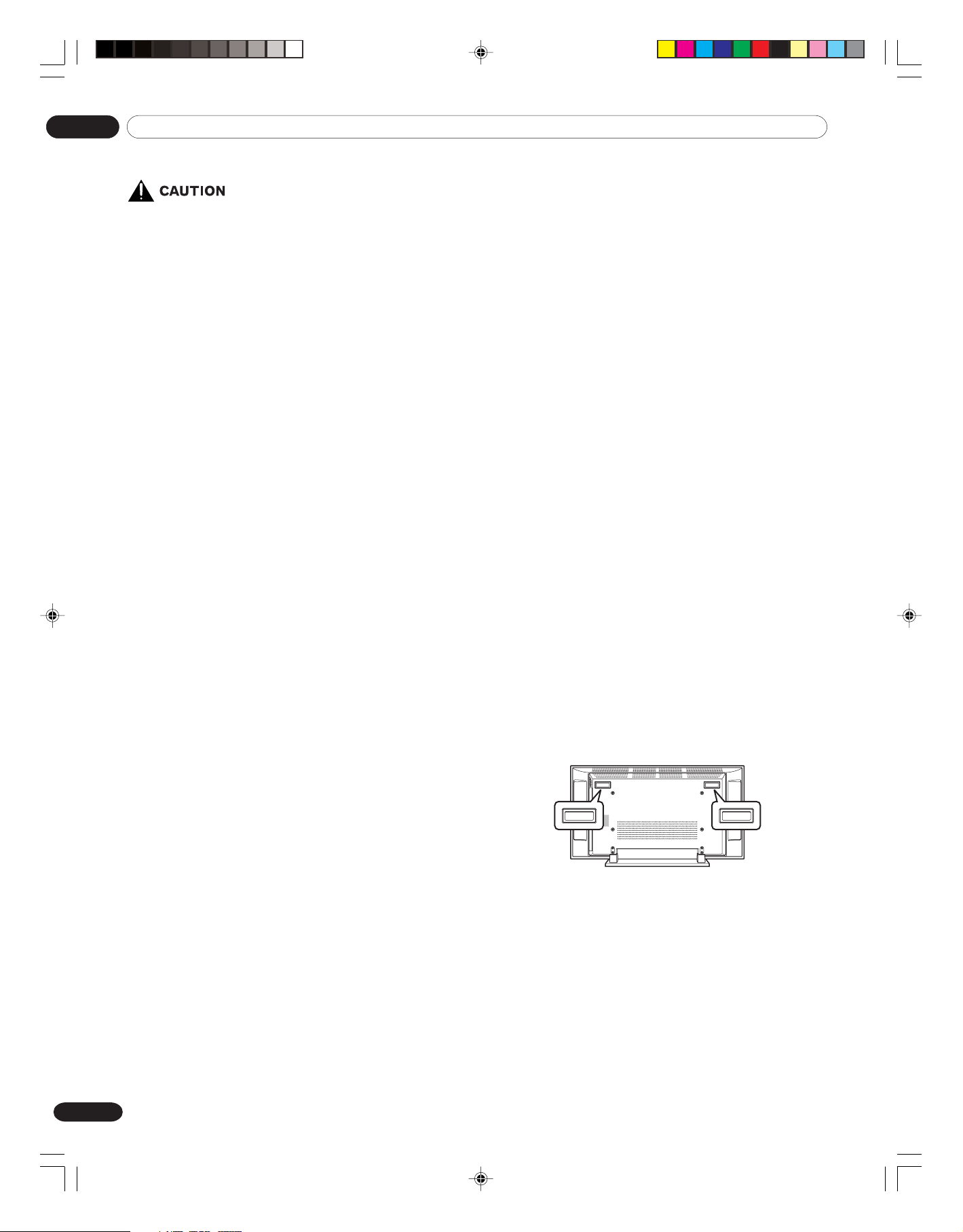
01 Important User Guidance Information
Cleaning the screen
• When cleaning the screen of this product, gently wipe it with
PIONEER bears no responsibility for any damages arising from
incorrect use of the product by you or other people, malfunctions when in use, other product related problems, and use of
the product except in cases where the company must be liable.
Information of pixel defect
Plasma Display displays images consisting of hundreds of
thousands of minute pixels (light emitting cells), and there is a
possibility of inactive, flashing or continually illuminated pixels.
Infrared rays
The Plasma Display releases infrared rays because of its
characteristics. Depending on how the Plasma Display is in
use, the remote controls of nearby equipment may be adversely
affected or wireless headphones using infrared rays are
interfered by noise. If this is the case, place that equipment at a
location where its remote control sensor is not affected.
Radio interference
While this product meets the required specifications, it emits a
small amount of noise. If you place such equipment as an AM
radio, personal computer, and VCR close to this product, that
equipment may be interfered. If this happens, place that
equipment far enough from this product.
• If you clean the surface of the screen with a wet cloth, water
Cleaning the cabinet
• When cleaning the cabinet of this product, gently wipe it with
• The cabinet of this product is mostly composed of plastic. Do
• Do not expose the product to volatile gas or fluid such as
• If you clean the surface of the cabinet with a wet cloth, water
a soft dry cloth; the supplied cleaning cloth or other similar
cloths (e.g., cotton and flannel). If you use a hard cloth or rub
the screen hard, the surface of the screen will be scratched.
droplets on the surface may enter into the product, resulting
in malfunction.
a soft dry cloth; the supplied cleaning cloth or other similar
cloths (e.g., cotton and flannel). If you use a hard cloth or rub
the cabinet hard, the surface of the cabinet will be scratched.
not use chemicals such as benzine or thinner to clean the
cabinet. Using these chemicals may result in quality deterioration or coating removal.
pesticide. Do not make the product contact with rubber or
vinyl products for a long period of time. The effect of plasticizer in the plastic may result in quality deterioration or
coating removal.
droplets on the surface may enter into the product, resulting
in malfunction.
Plasma Display driving sound
The screen of the Plasma Display is composed of extremely fine
pixels and these pixels emit light according to received video
signals. This principle may make you hear buzz sound electrical
circuit hamming from the Plasma Display.
Also note that the rotation speed of the cooling fan motor
increases when the ambient temperature of the product
becomes high.
You may hear the sound of the fan motor at that time.
Do not attach such items as labels and tape to the
product
• This may result in the discoloration or scratch of the cabinet.
When not using the product for a long period of time
• If you do not use the product for a long period of time, the
functions of the product may be adversely affected. Switch on
and run the product occasionally.
Condensation
• Condensation may take place on the surface or inside of the
product when the product is rapidly moved from a cold place
to a warm place or just after a heater is switched on in winter
morning, for example. When condensation takes place, do
not switch on the product and wait until condensation
disappears. Using the product with condensation may result
in malfunction.
Handles at the rear of the Plasma Display
• Do not remove the handles from the rear of the Plasma
Display.
• When moving the Plasma Display, ask another person for
help and use the handles attached to the rear of the Plasma
Display. Do not move the Plasma Display by holding only a
single handle. Use the handles as shown.
• Do not use the handles to hang the product when installing
or carrying the product, for example. Do not use the handles
for the purpose of preventing the product from tilting over.
6
En
04-PDP42A3HD-Eng (05-10) 05.4.20, 4:30 PM6
Page 7
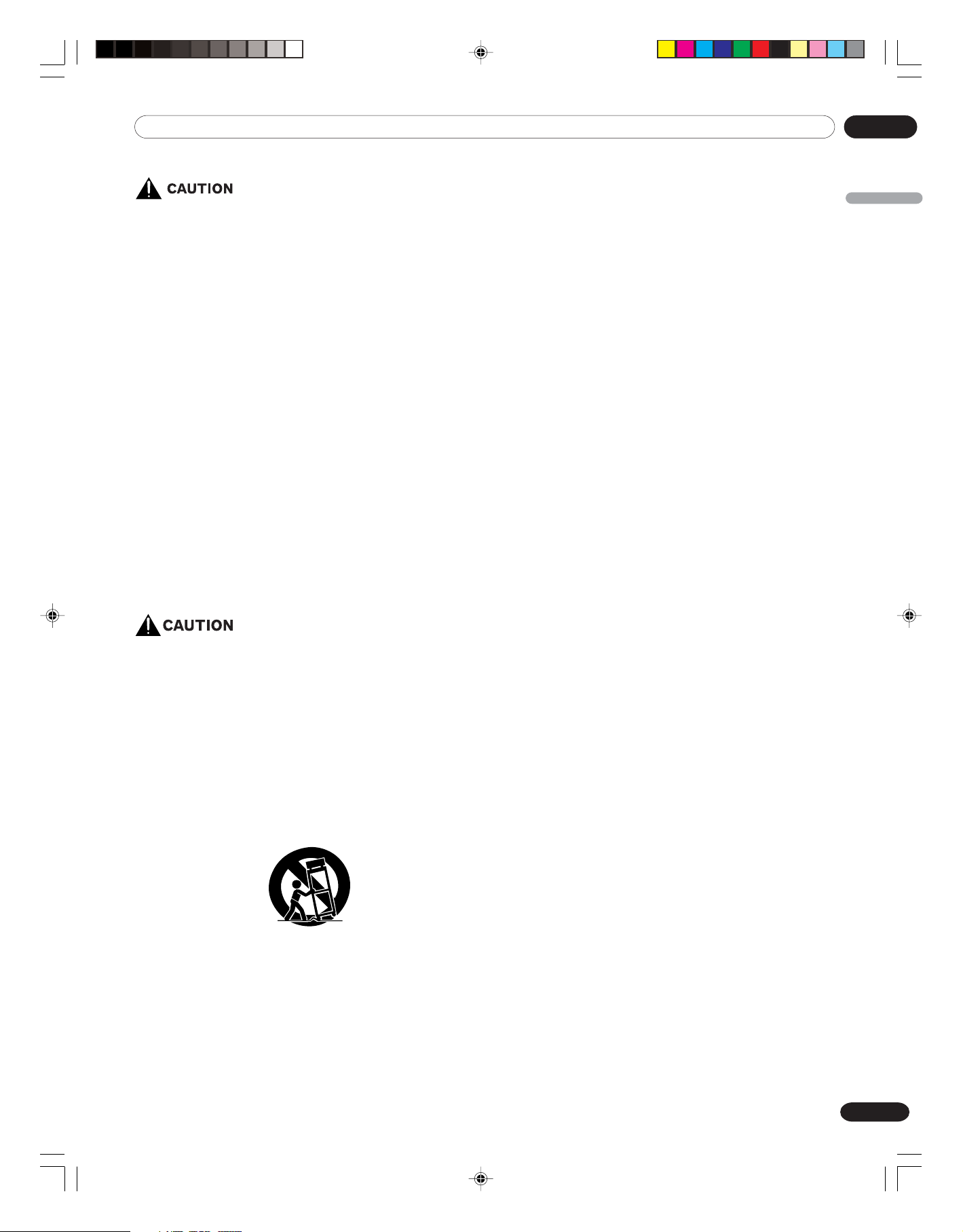
Panel sticking and after-image lag
• Displaying the same images such as still images for a long
time may cause after-image lagging. This may occur in the
following two cases.
1. After-image lagging due to remaining electric
load
When image patterns with very high peak luminance are
displayed more than 1 minute, after-image lagging may occur
due to the remaining electric load. The after-images remaining
on the screen will disappear when moving images are displayed. The time for the after-images to disappear depends on
the luminance of the still images and the time they had been
displayed.
2. After-image (lag image) due to burning
Avoid displaying the same image on the Plasma Display
continuously over a long period of time. If the same image is
displayed continuously for several hours, or for shorter periods
of time over several days, a permanent after-image may remain
on the screen due to burning of the fluorescent materials. Such
images may become less noticeable if moving images are later
displayed, but they will not disappear completely.
• The Auto Power Off function can be set to help prevent
damage from screen burning (see page 38).
01Important User Guidance Information
English
DO NOT PLACE THIS PRODUCT ON AN UNSTABLE CART,
STAND, TRIPOD, BRACKET, OR TABLE. THE PRODUCT MAY
FALL, CAUSING SERIOUS PERSONAL INJURY AND SERIOUS
DAMAGE TO THE PRODUCT. USE ONLY WITH A CART, STAND,
TRIPOD, BRACKET, OR TABLE RECOMMENDED BY THE
MANUFACTURER, OR SOLD WITH THE PRODUCT. FOLLOW
THE MANUFACTURE’S INSTRUCTIONS WHEN INSTALLING
THE PRODUCT AND USE MOUNTING ACCESSORIES RECOMMENDED BY THE MANUFACTURER.
A PRODUCT AND CART COMBINATION SHOULD BE MOVED
WITH THE CARE. QUICK STOPS, EXCESSIVE FORCE, AND
UNEVEN SURFACES MAY CAUSE THE PRODUCT AND CART
COMBINATION TO OVERTURN.
04-PDP42A3HD-Eng (05-10) 05.4.20, 4:30 PM7
7
En
Page 8
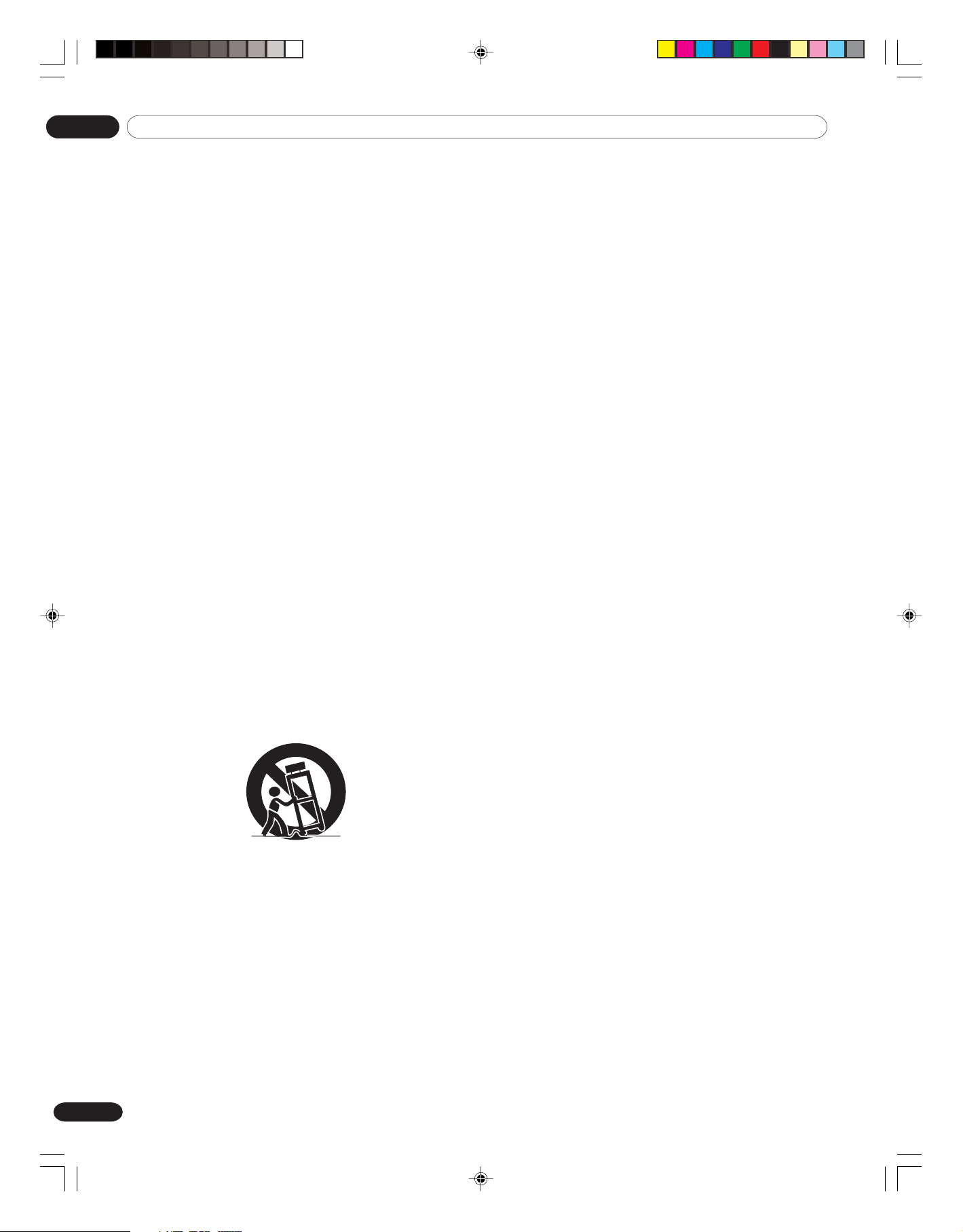
02 Safety Precautions
02 Safety Precautions
Electricity is used to perform many useful functions, but it can
also cause personal injuries and property damage if improperly
handled. This product has been engineered and manufactured
with the highest priority on safety. However, improper use can
result in electric shock and/or fire. In order to prevent potential
danger, please observe the following instructions when installing, operating and cleaning the product. To ensure your safety
and prolong the service life of your product, please read the
following precautions carefully before using the product.
1. Read instructions—All operating instructions must be read
and understood before the product is operated.
2. Keep this manual in a safe place—These safety and
operating instructions must be kept in a safe place for
future reference.
3. Observe warnings—All warnings on the product and in the
instructions must be observed closely.
4. Follow instructions—All operating instructions must be
followed.
5. Cleaning—Unplug the power cord from the AC outlet before
cleaning the product. To clean the product, use the supplied
cleaning cloth or other soft clothes (e.g., cotton, flannel).
6. Attachments—Do not use attachments not recommended
by the manufacturer. Use of inadequate attachments can
result in accidents.
7. Water and moisture—Do not use the product near water,
such as bathtub, washbasin, kitchen sink and laundry tub,
swimming pool and in a wet basement.
8. Stand—Do not place the product on an unstable cart,
stand, tripod or table. Placing the product on an unstable
base can cause the product to fall, resulting in serious
personal injuries as well as damage to the product. Use
only a cart, stand, tripod, bracket or table recommended by
the manufacturer or sold with the product. When mounting
the product on a wall, be sure to follow the manufacturer’s
instructions. Use only the mounting hardware recommended by the manufacturer.
9. When relocating the product placed on a cart, it must be
moved with utmost care. Sudden stops, excessive force and
uneven floor surface can cause the product to fall from the
cart.
10. Ventilation—The vents and other openings in the cabinet
are designed for ventilation. Do not cover or block these
vents and openings since insufficient ventilation can cause
overheating and/or shorten the life of the product. Do not
place the product on a bed, sofa, rug or other similar
surface, since they can block ventilation openings. This
product is not designed for built-in installation; do not place
the product in an enclosed place such as a bookcase or
rack, unless proper ventilation is provided or the
manufacturer’s instructions are followed.
11. Power source—This product must operate on a power
source specified on the specification label. If you are not
sure of the type of power supply used in your home, consult
your dealer or local power company.
12. Power cord protection—The power cords must be routed
properly to prevent people from stepping on them or objects
from resting on them. Check the cords at the plugs and
product.
8
En
13. The plasma Display used in this product is made of glass.
Therefore, it can break when the product is dropped or
applied with impact. Be careful not to be injured by broken
glass pieces in case the plasma Display breaks.
14. Overloading—Do not overload AC outlets or extension
cords. Overloading can cause fire or electric shock.
15. Entering of objects and liquids—Never insert an object into
the product through vents or openings. High voltage flows
in the product, and inserting an object can cause electric
shock and/or short internal parts. For the same reason, do
not spill water or liquid on the product.
16. Servicing—Do not attempt to service the product yourself.
Removing covers can expose you to high voltage and other
dangerous conditions. Request a qualified service person to
perform servicing.
17. Repair—If any of the following conditions occurs, unplug
the power cord from the AC outlet, and request a qualified
service person to perform repairs.
a. When the power cord or plug is damaged.
b. When a liquid was spilled on the product or when
objects have fallen into the product.
c. When the product has been exposed to rain or water.
d. When the product does not operate properly as de-
scribed in the operating instructions.
Do not touch the controls other than those described in
the operating instructions. Improper adjustment of
controls not described in the instructions can cause
damage, which often requires extensive adjustment work
by a qualified technician.
e. When the product has been dropped or damaged.
f. When the product displays an abnormal condition. Any
noticeable abnormality in the product indicates that the
product needs servicing.
18. Replacement parts—In case the product needs replacement parts, make sure that the service person uses replacement parts specified by the manufacturer, or those with the
same characteristics and performance as the original parts.
Use of unauthorized parts can result in fire, electric shock
and/or other danger.
19. Safety checks—Upon completion of service or repair work,
request the service technician to perform safety checks to
ensure that the product is in proper operating condition.
20. Wall or ceiling mounting—When mounting the product on
a wall or ceiling, be sure to install the product according to
the method recommended by the manufacturer.
21. Heat sources—Keep the product away from heat sources
such as radiators, heaters, stoves and other heat- generating products (including amplifiers).
22. Unplug the power cord from the AC outlet before installing
the speakers.
23. Never expose the screen of the Plasma Display to a strong
impact, for example, by hitting it. The screen may be
broken, resulting in fire or personal injury.
24. Do not expose the Plasma Display to direct sunlight for a
long period of time. The optical characteristics of the front
protection panel changes, resulting in discoloration or
warp.
25. The Plasma Display weighs about 40.5 kg (89.3 lbs.) for the
PDP-42A3HD/PDP-4214HD. Because it has small depth and
is unstable, unpack, carry, and install the product with one
more person at least and use the handles.
04-PDP42A3HD-Eng (05-10) 05.4.20, 4:30 PM8
Page 9

Installation Precautions
Observe the following precautions when installing with any items such as the optional brackets.
When using the optional brackets or equivalent items
• Ask your dealer to perform the installation.
• Be sure to use the supplied bolts.
•For details, see the instruction manual that comes with the optional brackets (or equivalent items).
02Safety Precautions
English
Rear view Side view
Plasma
Mounting holes covered with rubber cap
• Be sure to use four mounting holes covered with rubber cap.
• Use M6 screws, which go 10 mm (3/8 inches) in depth from the mounting surface of the Plasma Display. See the side view above.
• Be careful not to block the ventilation opening at the rear of the Plasma Display.
• Be sure to install the Plasma Display on a flat surface because it contains glass.
• The screw holes other than the above are to be used only for the specified products. Never use them for mounting non-specified
products.
Display
Mounting surface
Mounting bracket (or
equivalent item)
M6 screw
10 mm (3/8 inches)
• It is strongly recommended to use the optional PIONEER mounting products.
• PIONEER shall not be liable for any personal injury or product damage that results from the use of mounting items other than the
optional PIONEER products.
9
En
04-PDP42A3HD-Eng (05-10) 05.4.20, 4:30 PM9
Page 10
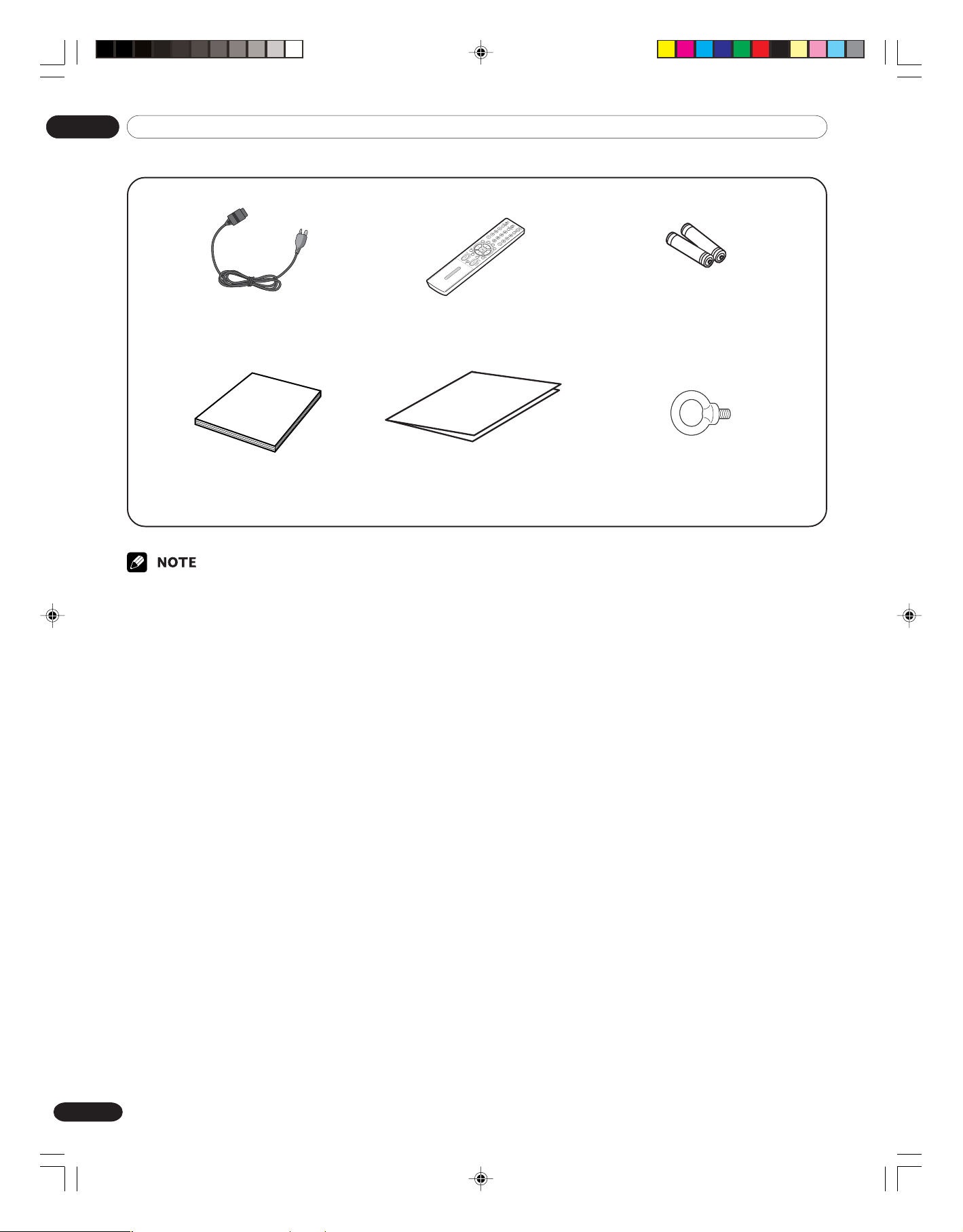
03 Supplied Accessories
03 Supplied Accessories
Power cord
Operating Instructions
• Always use the power cord supplied with the Plasma Display.
Remote control unit
Warranty card Hook × 2
AAA size battery × 2
(Alkaline battery)
10
En
04-PDP42A3HD-Eng (05-10) 05.4.20, 4:30 PM10
Page 11
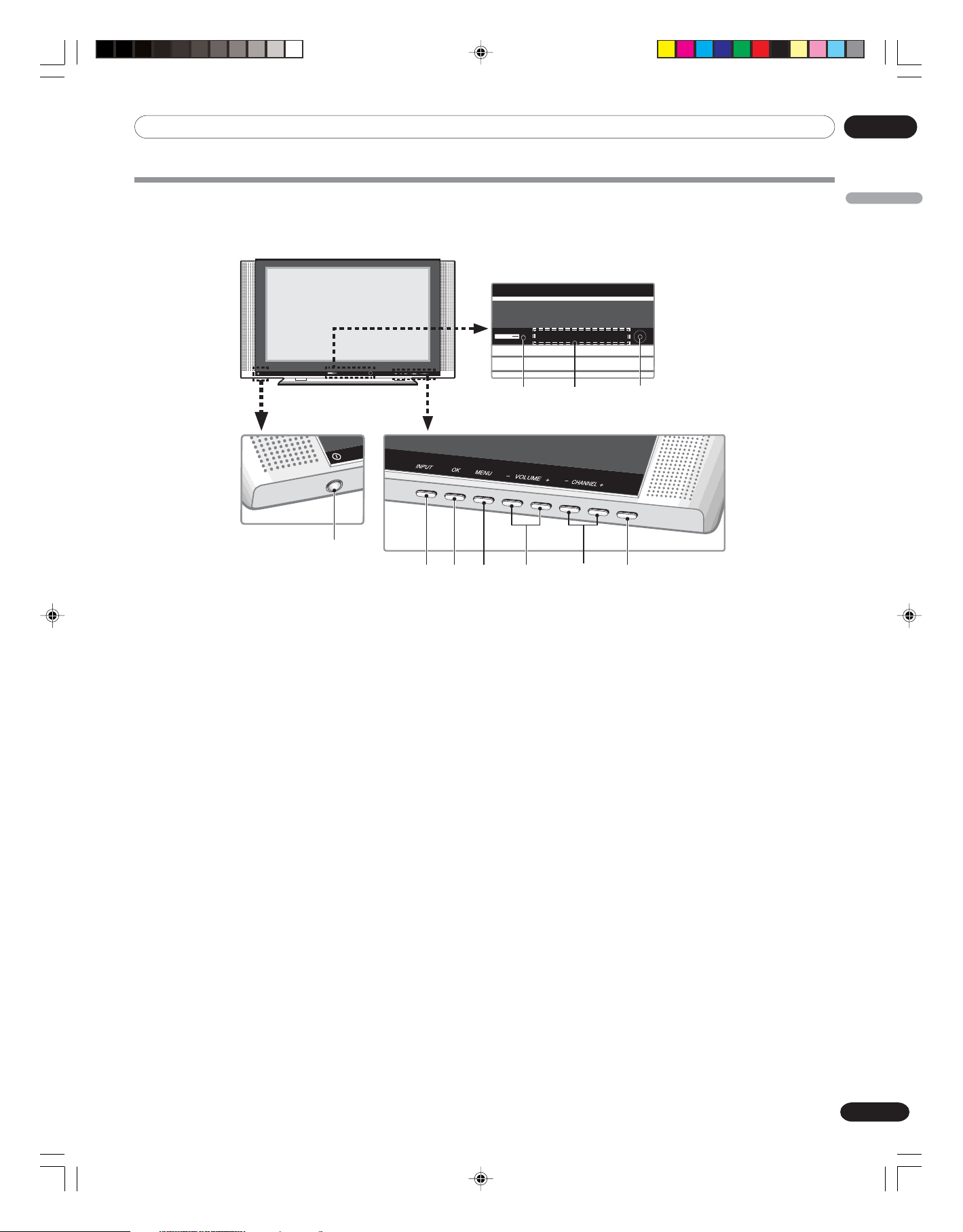
DTV TV VCR DVD HDMI
STANDBY
04 Part Names
04Part Names
Plasma Display
Front view
POWER
STANDBY
1
DTV TV VCR DVD HDMI
POWER
STANDBY
/ON
342
STAND
BY
/ON
5910
6
78
English
1 POWER button
2STANDBY indicator
3 Current input source indicators
4 Remote control sensor
5INPUT button
6OK button
7MENU button
8 VOLUME –/+ buttons
9 CHANNEL –/+ buttons
10 STANDBY/ON button
11
En
05-PDP42A3HD-Eng (11-14) 05.4.20, 4:30 PM11
Page 12
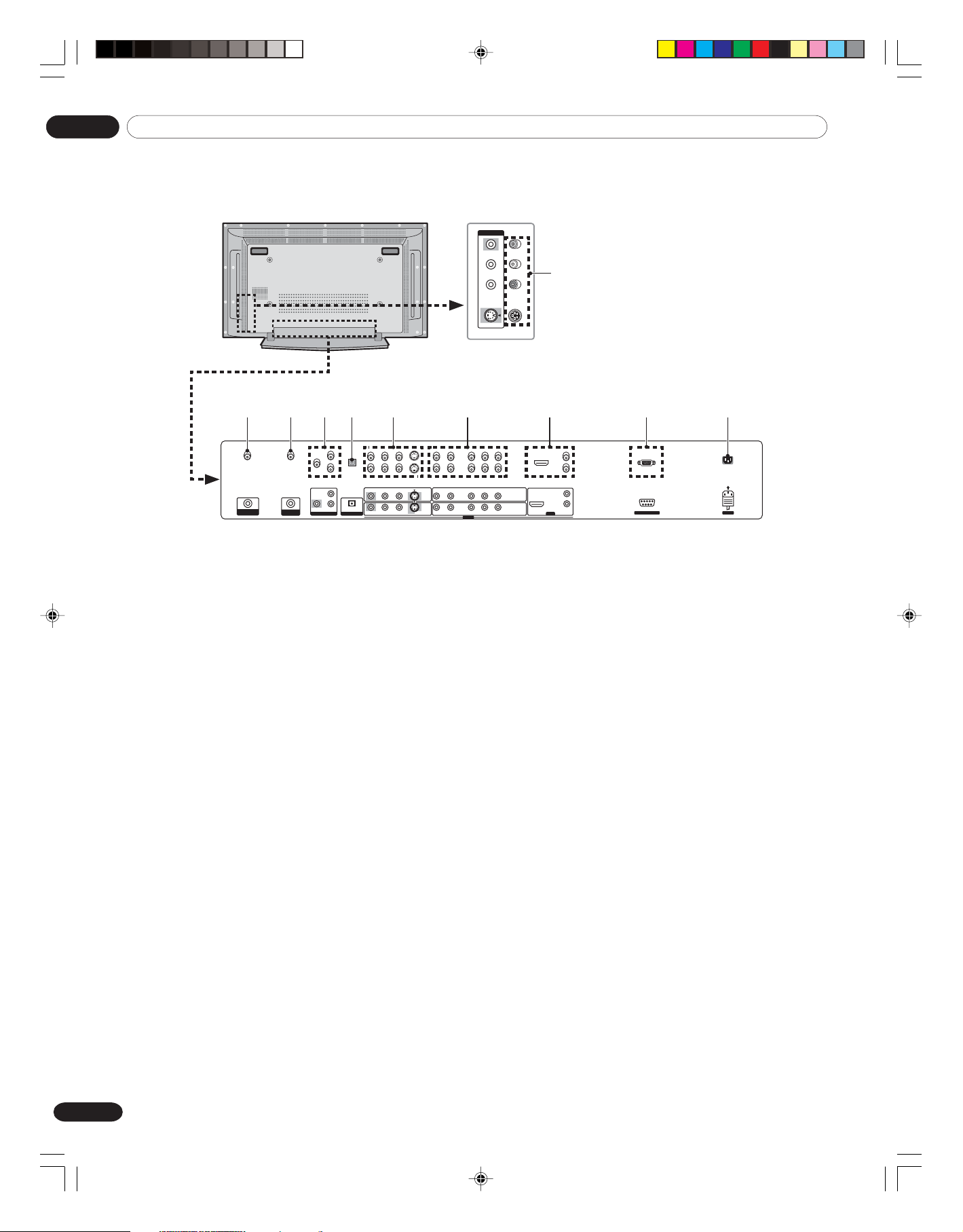
04 Part Names
Rear view
INPUT
VIDEO 3
L
R
AUDIO
S-VIDEO 3
1
234 8 9
DTVANTENNA IN
ANTENNA
/ CABLE IN
VIDEO
MONITOR OUT
5
L
R
AUDIO
OPTICAL
DIGITAL OUT
6 7
VIDEO 2 L-AUDIO-R
L-AUDIO-R S-VIDEO 1
VIDEO 1
S-VIDEO 2
L-AUDIO-R Y
L-AUDIO-R Y
1 VIDEO 3 terminals (AUDIO/VIDEO/S-VIDEO)
2 DTV-ANTENNA IN terminal
3 ANTENNA/CABLE IN terminal
4 MONITOR OUT terminals (AUDIO/VIDEO)
5 DIGITAL OUT terminal
6 VIDEO 1/VIDEO 2 terminals (AUDIO/VIDEO/
S-VIDEO)
10
CB/P
B
CR/P
R
COMPONENT 2
COMPONENT 1
CB/P
B
CR/P
R
INPUT
7 COMPONENT 1/COMPONENT 2 terminals
(COMPONENT VIDEO/AUDIO)
8 HDMI terminal (AUDIO/HDMI)
9 RS-232C terminal (service only)
10 AC IN terminal
L
R
AUDIOHDMI
HDMI
SERVICE ONLY AC IN
12
En
05-PDP42A3HD-Eng (11-14) 05.4.20, 4:30 PM12
Page 13
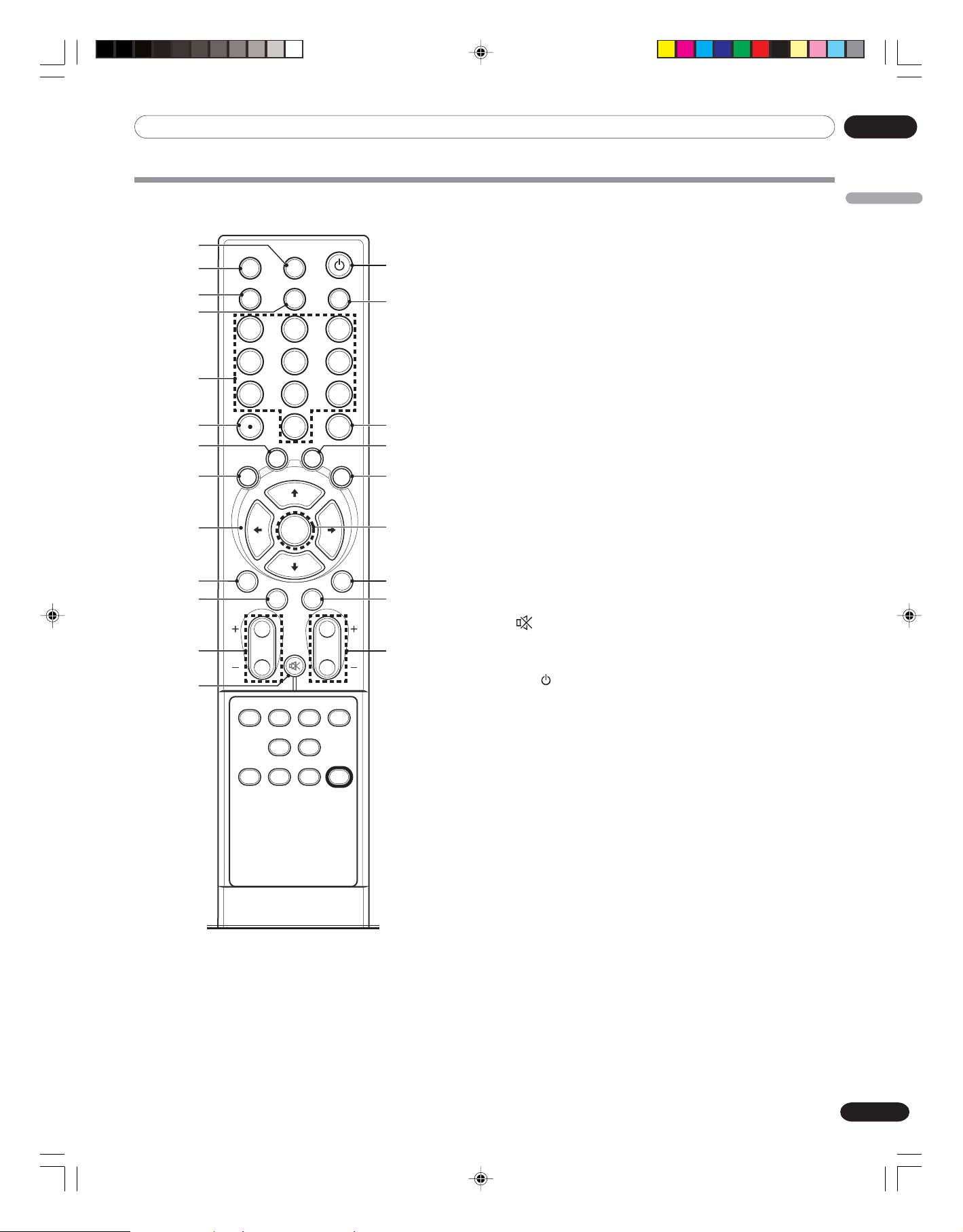
04Part Names
Remote control unit
10
11
12
13
1
2
3
AV SELECTION
4
5
6
7
FAVORITE
8
9
CH
RETURN
HD WIDEINPUT
11 3322
44 6655
77 9988
00
C.C.
CH
OK
EXIT BACK
MUTING
SPLIT SPLIT P IN P SWAP
INPUT SHIFT
SPLIT SPLIT
CH+ CH–
DTV
SIGNAL MTS LIST
SLEEP
SCREEN SIZESOUND EFFECT
VOLCH
TV
CH
ENTER
DISPLAY
MENU
CH
DELETE
14
15
16
17
18
19
20
21
22
1 HD WIDE: Adjusts the picture to fit the 16:9
wide aspect ratio. Available in DTV mode.
2INPUT: Displays all available input sources.
Press the c or d button to select the required
input source.
3AV SELECTION: Selects the picture mode
(Standard, Dynamic, Movie, Game or User).
4 SOUND EFFECT: Selects the sound effect
(Flat, Speech, Movie, Music or User).
5 0-9: Select the channel.
6 ÷ (dot): Selects the sub-channel of DTV.
7C.C.: Display captions while in the closed-
caption source.
8FAVORITE CH: Selects the favorite channel.
9 c/d/[/\: Controls the cursor in the on-
screen menu.
10 CH RETURN: Returns the selected channels.
11 EXIT: Exits from any display.
12 CH +/–: Changes the channel.
13
MUTING: Mutes the sound. To turn the
sound back on, press the MUTING, VOL + or
VOL – buttons.
14 TV
: Switches between operation and
standby mode.
15 SCREEN SIZE: Changes the aspect ratio of
the screen (Zoom/Cinema/Full/4:3/Wide).
16 CH ENTER: Enters channels.
17 SLEEP: Sets the sleep timer.
18 DISPLAY: Shows the display.
19 OK: Executes a command.
20 MENU: Displays the on-screen menu.
21 BACK: Returns to the previous menu screen.
22 VOL +/–: Sets the volume.
English
05-PDP42A3HD-Eng (11-14) 05.4.20, 4:30 PM13
13
En
Page 14
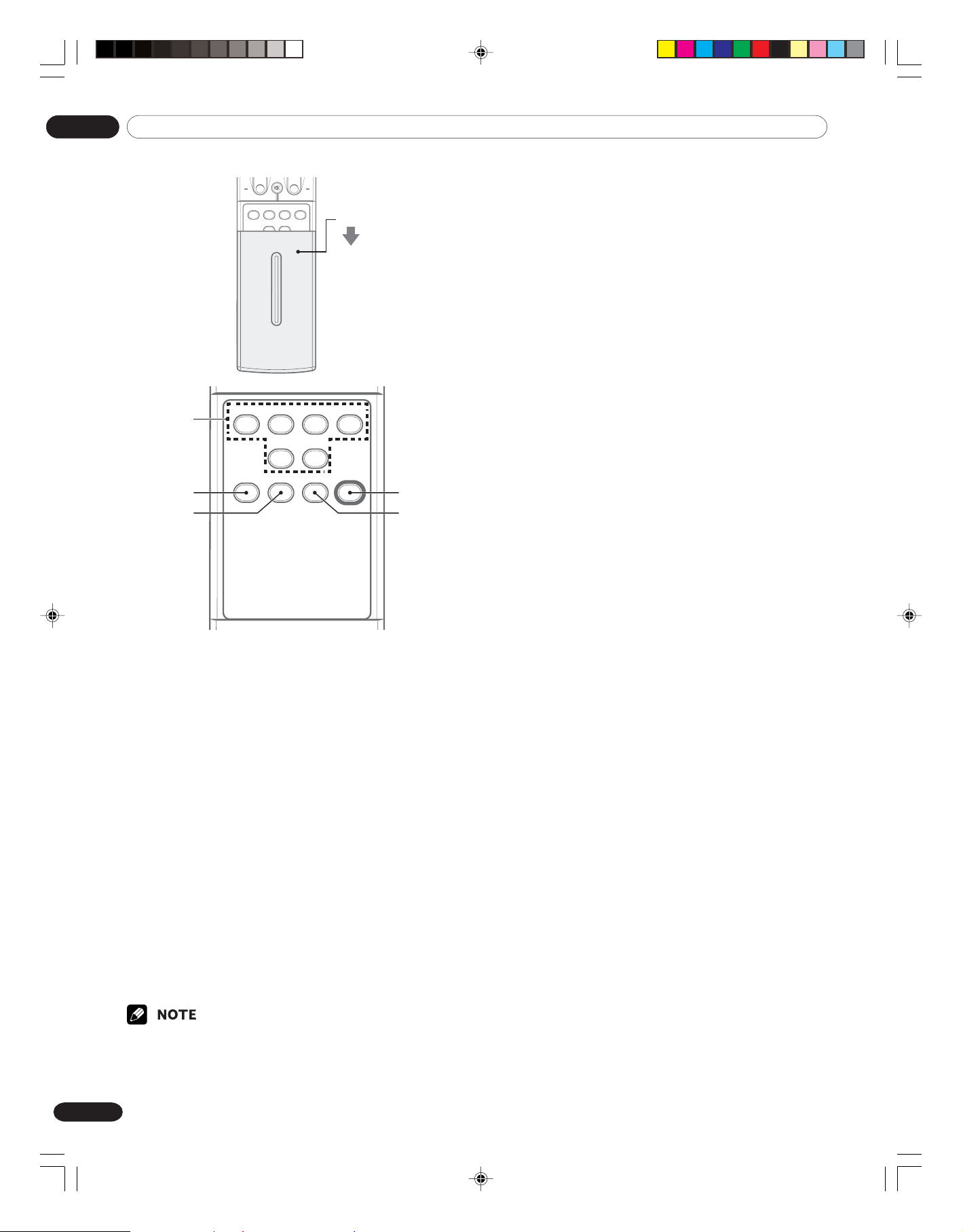
04 Part Names
VOLCH
MUTING
SPLIT SPLIT P IN P SWAP
INPUT SHIFT
SPLIT SPLIT
CH+ CH–
DTV
SIGNAL MTS LIST
FAVORITE
CH DELETE
Slide
23
24
25
SPLIT SPLIT P IN P SWAP
INPUT SHIFT
SPLIT SPLIT
CH+ CH–
DTV
SIGNAL
MTS LIST
DELETE
CH
26
27
23 SPLIT Function Buttons
SPLIT: Selects the SPLIT mode (Off, PIP, Twin1
or Twin2).
SPLIT INPUT: Selects an input source for the
sub picture.
P IN P/SHIFT: Selects a position for the sub-
picture.
SWAP: Interchanges the main picture and
sub-picture.
SPLIT CH + SPLIT CH –: Changes the chan-
nel of the sub-picture.
24 DTV SIGNAL: Displays the signal strength
and quality.
25 MTS: Selects the sound mode.
26 CH DELETE: Deletes a channel.
27 LIST: Displays the channel list in Edit Channel
List. Press the c or d button to select the
required channel.
• When using the remote control unit, point it at the Plasma Display.
14
En
05-PDP42A3HD-Eng (11-14) 05.4.20, 4:30 PM14
Page 15
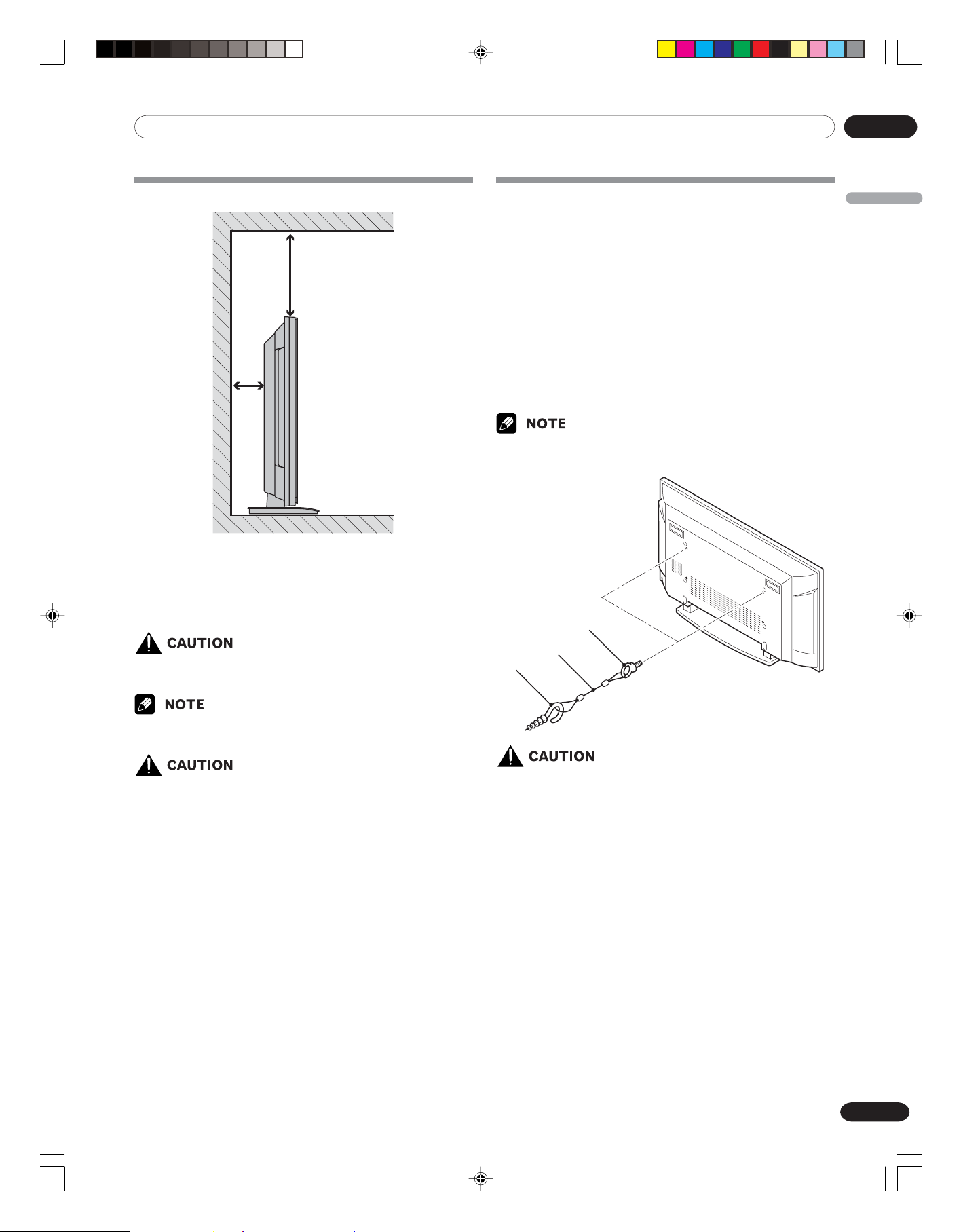
05 Preparation
05Preparation
Installing the Plasma Display
Over 50 cm (19 11/16 inches)
Over 10
cm (3 15/
16
inches)
Locating
• Avoid direct sunlight. Maintain adequate ventilation.
• Because the Plasma Display is heavy, be sure to have
someone help you when moving it.
• If you place anything on the top of the Plasma Display it will not
receive enough ventilation and will not operate properly.
Preventing the Plasma Display from
Falling Over
Be sure to take special care to ensure that the Plasma
Display will not fall over.
Using a wall for stabilization
Attach the supplied falling prevention bolts (hooks) to the
1
Plasma Display.
Use storing cords or chains to stabilize the Plasma
2
Display appropriately and firmly to a wall, pillar, or other
study element.
•Perform this work in the same way for both the left and
right sides.
• Use ropes, chains and fittings that are available on the
market.
1 Hook
2 Cord or chain
3 Fitting
English
• Allow enough space around the upper and back parts when
installing to ensure ventilation around the backside.
Operating Environment
Operating environment temperature and humidity: +0°C to
+40°C (+32°F to +104°F); less than 80% RH (cooling vents not
blocked)
Avoid installing at the following locations:
• Under direct exposure to sunlight
• Under strong artificial light
• In high humidity
•Poorly ventilated
•A table or an area of the floor with adequate strength should
always be used to support the Plasma Display. Failure to do
so could result in personal injury and physical damage.
• When installing the Plasma Display, please take the necessary safety measures to prevent it from falling or overturning
in case of emergencies, such as earthquakes, or of accidents.
• If you do not take these precautions, the Plasma Display
could fall down and cause injury.
• The screws, hooks, chains and other fittings that you use to
secure the Plasma Display to prevent it from overturning will
vary according to the composition and thickness of the
surface to which it will be attached.
• Select the appropriate screws, hooks, chains and other
fittings after first inspecting the surface carefully to determine its thickness and composition and after consulting a
professional installer if necessary.
15
En
06-PDP42A3HD-Eng (15-18) 05.4.20, 4:30 PM15
Page 16

05 Preparation
Preparing the remote control unit
Inserting batteries
Open the battery cover.
1
Insert the supplied two AAA (1.5 V) size batteries.
2
• The battery polarities must correspond with the (+) and
(–) indicators in the battery compartment.
Close the battery cover.
3
Cautions regarding batteries
• The remote control unit cannot operate the system if the
batteries in the unit are empty. When this happens, replace
the batteries with new ones.
• Do not use manganese batteries. When you replace the
batteries, use alkaline ones.
• Do not mix batteries of different types. Different types of
batteries have different characteristics.
• Do not mix old and new batteries. Mixing old and new
batteries can shorten the life of new batteries or cause
chemical leakage in old batteries.
• Do not leave dead batteries in the remote control unit;
chemical leakage will occur. If you find any chemical leakage,
wipe thoroughly with a cloth.
• The batteries supplied with this product may have a shorter
life expectancy due to storage conditions.
• If you will not use the remote control unit for an extended
period of time, remove the batteries from it.
• WHEN DISPOSING OF USED BATTERIES, BE SURE
TO COMPLY WITH GOVERNMENT REGULATIONS
AND ENVIRONMENTAL PROTECTION GUIDELINES
THAT APPLY IN YOUR COUNTRY OR AREA.
Allowed operation range of the remote control
unit
Operate the remote control unit while pointing it toward the
remote control sensor located at the bottom center of the front
panel of the Plasma Display. The distance from the remote
control sensor must be within 7 m (23 feet) and the angle
relative to the sensor must be within 30 degrees in the right or
left direction.
16
En
P
O
W
E
30°
R
S
T
A
N
D
B
Y
D
T
V
T
V
V
C
R
D
V
D
H
D
M
I
S
TA
N
D
B
Y
/O
N
7 m (23 feet)
Remote control
30°
sensor
06-PDP42A3HD-Eng (15-18) 05.4.20, 4:30 PM16
Page 17

05Preparation
Cautions regarding the remote control unit
• Do not expose the remote control unit to shock, liquid, or
high humidity.
• Do not place the remote control unit under direct sunlight;
the unit may deform.
• The remote control unit may not work properly if the remote
sensor window of the Plasma Display is under direct sunlight
or strong lighting. In such case, change the angle of the
lighting or Plasma Display, or operate the remote control unit
closer to the remote sensor window.
• When any obstacle exists between the remote control unit
and the remote control sensor, the remote control unit may
not function.
• As the batteries become empty, the remote control unit can
function within a shorter distance from the remote control
sensor. Replace the batteries with new ones if necessary.
• The Plasma Display emits very weak infrared rays from its
screen. If you place such equipment operated through
infrared remote control as a VCR nearby, that equipment may
not receive commands from its remote control unit properly
or entirely. If this is the case, place that equipment at a
location far enough from the Plasma Display.
• Depending on the installation environment, infrared rays
from the Plasma Display may not allow this system to
properly receive commands from the remote control unit or
may shorten allowable distances between the remote control
unit and the remote control sensor. The strength of infrared
rays emitted from the screen differs, depending on images
displayed on the screen.
Cable connections for watching digital
and/or conventional TV channels
This system is equipped with two terminals for inputting TV
broadcasting signals: ANTENNA/CABLE IN and DTV-ANTENNA
IN. The ANTENNA/CABLE IN terminal accepts conventional TV
broadcasting signals. The DTV-ANTENNA IN terminal accepts
digital TV broadcasting signals. When using a cable TV to
watch conventional TV channels, connect to the ANTENNA/
CABLE IN terminal as shown.
Connecting to an Aerial
To view TV channels correctly, the Plasma Display must receive
a signal.
Connecting the aerial of digital TV
When you connect the aerial of digital TV, connect the outdoor
aerial.
DTVANTENNA IN
English
Connecting the aerial of analog TV
There are three ways to connect the aerial or network input
cable for analog TV.
It is recommended to connect the outdoor aerial for the best
outcome of the images.
Cable TV
ANTENNA
/ CABLE IN
Cable
Converter
06-PDP42A3HD-Eng (15-18) 05.4.20, 4:30 PM17
17
En
Page 18

05 Preparation
Connecting the power cord
Connect the power cord after all component connections are completed.
Plasma Display (rear view)
DTVANTENNA IN
ANTENNA
/ CABLE IN
VIDEO
MONITOR OUT
VIDEO 2 L-AUDIO-R
L
R
OPTICAL
AUDIO
VIDEO 1
DIGITAL OUT
L-AUDIO-R S-VIDEO 1
S-VIDEO 2
L-AUDIO-R Y
L-AUDIO-R Y
• Use only the supplied power cord.
• Be sure to use the specified power supply voltage;
neglecting this can result in fire or electric shock.
•For the Plasma Display, a three-core power cord with a
ground terminal is used for efficiency protection.
Always connect the power cord to a three-pronged
outlet and make sure that the cord is properly grounded.
CB/P
B
CR/P
R
COMPONENT 2
COMPONENT 1
CB/P
B
CR/P
R
INPUT
L
R
AUDIOHDMI
HDMI
SERVICE ONLY AC IN
Power cord
• Always turn off the power of the Plasma Display when connecting
the power cord.
• Disconnect the power cord from the power outlet when the Plasma
Display is not going to be used for a long period of time.
18
En
06-PDP42A3HD-Eng (15-18) 05.4.20, 4:30 PM18
Page 19

06 Basic Operations
06Basic Operations
Turning the power on and off (Standby)
Press the POWER button on the bottom of the Plasma
1
Display to enter the standby mode.
• The STANDBY indicator lights up.
Press the TV button on the remote control or the
2
STANDBY/ ON button on the bottom of the Plasma
Display.
• The Plasma Display switches to on. The STANDBY
indicator lights off and the current input source
indicator lights up.
To switch the Plasma Display off, press the TV button
3
on the remote control or the STANDBY/ ON button on
the bottom of the Plasma Display.
• The Plasma Display enters to standby mode and the
STANDBY indicator lights up instead of the current
input source indicator.
To switch the Plasma Display off completely, press the
4
POWER button on the bottom of the Plasma Display.
• The STANDBY indicator lights off.
• If you are not going you use the Plasma Display for a long period of
time, press POWER button on the bottom of the Plasma Display
to switch the Plasma Display off completely and disconnect the
power cord of the Plasma Display from a wall outlet.
• If the Plasma Display is switched off completely, you cannot turn the
Plasma Display on by pressing the TV button on the remote
control.
• If the Plasma Display is switched off completely, it cannot switch the
Plasma Display on automatically by the “On Timer“ setting.
STANDBY
DTV TV VCR DVD HDMI
STANDBY indicator
STANDBY/ON button
STANDBY
/ON
English
POWER
POWER
button
STANDBY
DTV TV VCR DVD HDMI
Current input source indicator
19
En
07-PDP42A3HD-Eng (19-23) 05.4.20, 4:30 PM19
Page 20

06 Basic Operations
Watching TV channels
Unless you set up TV channels that you can watch under the
current conditions, you cannot tune in those channels. For the
procedure, see “Setting up TV channels” on page 25.
• When watching a digital TV program, you may see emergency alert
messages scrolling at the top of the screen. Those messages are
broadcast by TV stations as necessary when in emergency situations.
Selecting the analog and digital channels
You can select the input mode between analog and digital
channels by pressing the INPUT button.
• When you switch the input mode, the last channel you previously
selected will be received.
Changing channels
To increase the channel number, press the CH + button on the
remote control unit. To decrease the channel number, press the
CH – button .
• CHANNEL +/– on the Plasma Display has the same
function as
CH +/– on the remote control unit.
AV SELECTION
11 3322
44 6655
77 9988
FAVORITE
CH
CH
RETURN
HD WIDEINPUT
00
C.C.
SLEEP
OK
EXIT BACK
MUTING
VOLCH
SCREEN SIZESOUND EFFECT
DISPLAY
TV
CH
ENTER
MENU
Using 0 – 9 on the remote control unit
Select channels directly by pressing buttons 0 to 9.
EXAMPLE
•To select channel 5 (1-digit channel), press 5.
•To select channel 25 (2-digit channel), press 2 then 5.
•To select channel 125 (3-digit channel), press 1, 2, then 5.
•To select subchannel 10-01, press 1, 0, •(dot), 0, then 1.
•Pressing the CH ENTER button after entering the channel number,
enables you select channels quickly.
•To return to the previous channel, press the CH RETURN button.
20
En
07-PDP42A3HD-Eng (19-23) 05.4.20, 4:30 PM20
Page 21

06Basic Operations
Changing the volume and sound
To increase the volume, press the VOL + button on the remote
control unit. To decrease the volume, press the VOL – button.
• The VOLUME +/– buttons on the Plasma Display operates
the same as the VOL +/– buttons on the remote control unit.
•To mute the sound output, press the MUTING button. “
appears on the screen. To quit muting, press the MUTING
button again. Pressing the VOL + button also quits muting.
Plasma Display
(bottom view)
STANDBY
/ON
VOLUME –/+ buttons
VOLCH
MUTING
”
Displaying Information
You can display the channel information and setting status you
selected.
Press the DISPLAY button.
For analog
TV 3
C9
Mono
8:30am
For SPLIT
TV 3
C9
Mono
DTV 112
8:30am
For external input
INPUT1
L+R
English
Volume adjustment
Volume 4
Muting
8:30am
Press the DISPLAY button.
For digital
NBC Sports
8 : 30 a m
For SPLIT (digital reception)
NBC Sports
VIDEO 1
8:30am
07-PDP42A3HD-Eng (19-23) 05.4.20, 4:30 PM21
21
En
Page 22

06 Basic Operations
Setting MTS/SAP mode
When watching conventional TV programs, you may enjoy
stereo sound and/or Secondary Audio Programs (SAP), using
the Multi-channel Television Sound (MTS) function.
• Stereo broadcasts
You can enjoy, for example, sports, shows, and concerts in
dynamic stereo sound.
• SAP broadcasts
MAIN sound: The normal program soundtrack (either in mono
or stereo).
SAP sound: Listen to second language, supplementary commentary and other information. (SAP is mono sound.)
• Conventional TV programs in this manual designate TV channels that
are received through the conventional VHF/UHF frequencies or
conventional cable TV channels.
• When stereo sound is difficult to hear, you can manually switch to
the MONO mode to obtain clearer sound.
• Once the MONO mode is selected, the Plasma Display sound
remains mono even if the Plasma Display receives a stereo broadcast. You must reselect the STEREO mode if you want to hear stereo
sound again.
• Selecting MTS while the input source is in VIDEO, S-VIDEO, COMPONENT and HDMI does not change the type of the sound. In this case,
the sound is determined by the video source.
Using the multiscreen functions
You can display a sub-picture within the main picture. In this
way you can watch a TV program or monitor the video input
from any connected device while watching TV or another video
input.
Use this function following the procedures below to select the
Twin (2-screen) or PIP (picture in picture) mode.
• In the multiscreen function, the sound of a main input is always
output.
PIP (picture in picture)
Main input Sub-picture
Twin 1 (2-screen)
SPLIT SPLIT P IN P SWAP
INPUT SHIFT
SPLIT SPLIT
CH+ CH–
DTV
SIGNAL MTS LIST
CH
DELETE
Each time you press the MTS button, MTS toggles as shown
below.
STEREO mode SAP mode MONO mode
SAP MONOSTEREO SAP MONO
• In each of the MTS/SAP modes selected using the MTS button, the
display changes depending on broadcasting signals being received.
Main input Sub-picture
Twin 2 (2-screen)
Main input Sub-picture
Press the MENU button.
1
Press the c or d button to move to Screen, then press
2
the \ or OK button.
Press the c or d button to move to PIP/TWIN, then
3
press the \ or OK button.
Screen
Screen Size Auto
Main Input Analog TV
PIP/TWIN
Screen Saver
22
En
07-PDP42A3HD-Eng (19-23) 05.4.20, 4:30 PM22
Move Adjust Return
Page 23

06Basic Operations
Select PIP/Twin Mode and press the \ or OK button
4
again.
Press the c or d button to select the required option as
5
follows, then press the [ or the BACK button.
Off - PIP - Twin1 - Twin2
PIP/TWIN
PIP/Twin Mode PIP
PIP/Twin Input Digital TV
PIP Position
Adjust Return
Off
PIP
Twin1
Twin2
• If you set to Off, the following steps are not available.
Press the c or d button to move to PIP/Twin Input,
6
then press the \ or OK button.
Press the c or d button to select the required input
7
source as follows, then press [ or the BACK button.
DIGITAL CH - ANALOG CH - VIDEO 1 - VIDEO 2 VIDEO 3 - S-VIDEO 1 - S-VIDEO 2 - S-VIDEO 3 COMPONENT 1 - COMPONENT 2 - HDMI
PIP/TWIN
PIP/Twin Mode PIP
PIP/Twin Input DIGITAL CH
PIP Position
Adjust Return
DIGITAL CH
ANALOG CH
VIDEO 1
VIDEO 2
VIDEO 3
S-VIDEO 1
S-VIDEO 2
S-VIDEO 3
COMPONENT 1
COMOPNENT 2
HDMI
If you select “PIP” in the step 5
You can select the position of picture in picture display.
Press the c or d button to move to PIP Position, then press
the \ or OK button.
PIP/TWIN
PIP/Twin Mode PIP
PIP/Twin Input Digital TV
PIP Position
Adjust Return
(Upper left) (Upper right)
(Bottom left) (Bottom right)
English
•You can select the modes by simply pressing the SPLIT button
on the remote control.
•You can select the sources by simply pressing the SPLIT
INPUT button on the remote control.
• In Twin or PIP mode, press the SWAP button to switch the
position of the 2- screen shown.
•You can select the positions by simply pressing the SHIFT
button on the remote control.
Press the c or d button to select the required position
8
for the sub-picture, then press the [ or BACK button.
Press the EXIT button.
9
• Multi screen function is available with the following combinations:
DIGITAL CH - ANALOG CH
DIGITAL CH/ANALOG CH - VIDEO1/2/3, S-VIDEO1/2/3,
COMPONENT1/2 or HDMI
07-PDP42A3HD-Eng (19-23) 05.4.20, 4:30 PM23
23
En
Page 24

07 Menu Setup
07 Menu Setup
Menu configuration
Home Menu Item Page
Tuner Setup Scan Channels 25
Scan Analog Channel 25
Scan Digital Channel 26
Edit Channel List 26
Picture AV Selection 32
Brightness 33
Contrast 33
Sharpness 33
Color 33
Tint 33
Noise Reduction 33
Color Temp 34
Sound Effect 34
Bass 35
Tr eble 35
Balance 35
Auto Volume Level 35
Surround 35
Digital Audio Output 35
Screen Screen Size 36
Main Input 36
PIP/TWIN 22, 23
Screen Saver 37
System Menu Language 36
Audio Language 37
Clock Setting 31
Parental Control 27 - 30
Menu operations
The following describes the typical procedure for setting up the
menus. For the actual procedures, see the appropriate pages
that describe individual functions.
C.C.
FAVORITE
CH
CH
RETURN
Press the MENU button.
1
Press c or d to select a menu item, and then press the
2
\ or OK button.
Repeat step 2 until you access the desired submenu item.
3
• The number of menu layers differs depending on menu
items.
Press c or d to select an option (or parameter), and then
4
press the \ or OK button.
•For some menu items, press [ or \ instead of c or d.
Press the EXIT button to exit the menu.
5
•You can return to the upper menu levels by pressing the BACK
button.
SLEEP
OK
EXIT BACK
MUTING
DISPLAY
MENU
VOLCH
Closed Caption Display 30
Analog CC 30
DTV CC 30
24
En
08-PDP42A3HD-Eng (24) 05.4.20, 4:30 PM24
Page 25

08 Tuner Setup
Setting up TV channels
This section describes how to search and set up TV channels
that you can watch under the current conditions. Unless you set
up TV channels using Scan Channels, you may not be able to
tune in any channels.
Scanning Channels Automatically
You can automatically scan channels for the frequency ranges
available.
Press the MENU button.
1
Press the c or d button to move to Tuner Setup, then
2
press the \ or OK button.
Tuner Setup
Scan Channels
Scan Analog Channel
Scan Digital Channel
Edit Channel List
Press the c or d button to move to Scan Analog
3
Channel, then press the \ or OK button.
Tuner Setup
Scan Channels
Scan Analog Channel
Scan Digital Channel
Edit Channel List
Move Enter Return
Press the c or d button to move to Band, then press the
4
\ or OK button.
Scan Analog Channel
Band Air
Channel 0
Name Channel
Fine Tune
Store
Air
Cable
08Tuner Setup
English
Move Enter Return
Select Scan Channels and press the \ or OK button.
3
Select Analog Channel Band and press the \ or OK
4
button.
Press the c or d button to select the required signal
5
source (Air, STD, HRC or IRC), then press the [ or
BACK button.
Move to Start by pressing the c or d button and start the
6
search by pressing the \ or OK button.
Scan Channels
Analog Channel
Now Searching...
Analog Channels 0
Digital Channels 0
Cancel
30%
0
0
The scan start. The scanned channels are automatically
stored in order. To stop scanning, press the BACK button.
When finished scanning, press the EXIT button.
7
• When using the Cable Converter, you may need to manually add
Cable Converter output channels.
Adjust Return
Press the c or d button to select the required signal
5
source (Air, STD, HRC or IRC), then press the [ or
BACK button.
Move to Channel by pressing the c or d button and
6
select the channel number by pressing the [ or \
button.
Scan Analog Channel
Band Air
Channel 2
Name Channel
Fine Tune
Store
Move Adjust Return
Press the c or d button to move to Store by pressing the
7
c or d button, then press the OK button.
•You can receive the selected channel.
If you want to edit the channel name, press the c or d
8
button to move to Name Channel, then press the \ or
OK button.
Scan Analog Channel
Band Air
Channel 0
Name Channel
Fine Tune
Store
Scanning Analog Channels Manually
You can choose if you want to store the channels.
Press the MENU button.
1
Press the c or d button to move to Tuner Setup, then
2
press the \ or OK button.
09-PDP42A3HD-Eng (25-31) 05.4.20, 4:31 PM25
Adjust Move Return
Press the c or d button to select a letter (A~Z, a~z), a
9
number (0~9) or a symbol (space, {I}~! “#$%& ()*+,-./:;
<=>?@[\]^_`). Move to the previous or next letter by
pressing the [ or \ button.
When you have finished entering the channel name, press
10
the OK button.
Press the c or d button to move to Store by pressing the
11
c or d button, then press the \ or OK button.
25
En
Page 26

08 Tuner Setup
If you want to adjust the tuning, press the c or d button
12
to move to Fine Tune, then press the [ or \ button to
obtain good picture and sound quality.
Scan Analog Channel
Band Air
Channel 0
Name Channel
Fine Tune
Store
Move Adjust Return
Press the c or d button to move to Store, then press the
13
OK button.
Press the EXIT button.
14
•”Scan Analog Channel” function is available only when the input
source is set to “ANALOG CH”. (See page 20.)
•You can also select the channel number by pressing the numeric
buttons directly.
Scanning Digital Channels Manually
You can scan through the digital channels manually. The
channel numbers are fixed according to the broadcasting
stations.
Press the MENU button.
1
Press the c or d button to move to Tuner Setup, then
2
press the \ or OK button.
Press the c or d button to move to Scan Digital
3
Channel, then press the \ or OK button.
Press the c or d button to move to Channel.
4
Scan Digital Channel
Channel 6
Store
Level
Quality
Move Adjust Return
30%
30%
Editing Channel List
Press the MENU button.
1
Press the c or d button to move to Tuner Setup, then
2
press the \ or OK button.
Press the c or d button to move to Edit Channel List,
3
then press the \ or OK button.
Tuner Setup
Scan Channels
Scan Analog Channel
Scan Digital Channel
Edit Channel List
Move Enter Return
The channel list is displayed.
To delete a channel from the channel list, select the
required channel by pressing the c or d button, then
press the CH DELETE button twice. The channel is
deleted.
FAV
Favorite Channel
Delete
If you want to find channels quickly and easily when you
4
watching TV, select the required channel by pressing the
c or d button, then press the FAVORITE CH button. The
selected channel is stored with “
Press the FAVORITE CH button repeatedly to jump from
one favorite channel to another.
Press the EXIT button.
5
•Press the CH buttons to move to the next or previous page.
• The channel list displays the channels of those scanned by the
scanning channel functions.
If you want to cancel the Favorite mode, press the FAVORITE CH
button while “
FAV
” is displayed.
FAV
” displayed.
Press the [ or \ button to select the channel number
5
which you want to scan.
If the broadcasting station is scaned to the selected
channel, a numerical value of “Level” and “Quality” will
increase.
Press the c or d button to move to Store, then press the
6
[ or \ button to start the search.
Scan Digital Channel
Channel 6
Store
Level
Quality
Move Enter Return
When finished scanning, press to EXIT button.
7
•”Scan Digital Channel” function is available only the input source is
26
En
09-PDP42A3HD-Eng (25-31) 05.4.20, 4:31 PM26
set to “DIGITAL CH”. (See page 20.)
30%
30%
Page 27

08Tuner Setup
Display the Channel List
You can display a list of all channels.
Press the LIST button.
1
• The channel list is displayed.
Analog TV
001 C01
002 C02
003 C03 FAV
004 KBS
005 MBS FAV
006 CNN Internati
007 NBS Sports
008 Fox Live TV
009 TBS Sports Ch...
010 Fashion Plus
Digital TV
001 C01
002 C02
003 C03 FAV
004 KBS
005 MBS FAV
006 CNN Internati
007 NBS Sports
008 Fox Live TV
009 TBS Sports Ch...
010 Fashion Plus
To tune to a specific channel in the channel list, move the
2
cursor to the required channel by pressing the c or d
button, then press the OK button.
•Press the CH buttons to move to the next or previous page.
FAV
FAV
FAV
FAV
FAV
FAV
FAV
FAV
Setting up the Parental Control
This feature allows you to set a password to prevent unauthorized users, such as children, from watching unsuitable
material. You can also set up the restrictions using Parental
Guidance.
With the Parental Control parents can prevent their children
from watching inappropriate TV programs, VCR or DVD contents. When an attempt is made to watch a program (or
content) blocked by parents, the Plasma Display shows nothing
but a message. The Parental Control functions for both conventional and digital TV channels.
Voluntary movie rating system (MPAA)
Rating Description
G General audiences. All ages admitted.
PG Parental guidance suggested. Some
material may not be suitable for
children.
PG-13 Parents strongly cautioned. Some
material may be inappropriate for
children under 13.
Age-Base R Restricted. Under 17 requires accompa-
nying parent or adult guardian (age
varies in some jurisdictions).
NC-17 No one 17 and under admitted.
X A rating that has now been superseded
by NC-17.
View Not rated.
English
• The voluntary movie rating system only uses an age-based rating.
TV Rating
Content
TV Rating-Children TV Rating-General
Rating
TV-Y
(All children)
X
TV-Y7
(Directed to
XX
older children)
TV-G (Genaeral
Age-Base
audience)
TV-PG
(Parental
guidance suggested)
TV-14
(Parents
strongly cautioned)
TV-MA (Mature
audience only)
X: Content rating can be set.
Fantasy
violence Age Violence
Dialog
(Sexually
suggestive
dialog)
Sex
Language
(Sexual
(Adult
situa-
language)
tions)Age
X
XXXXX
XXXXX
X XXX
09-PDP42A3HD-Eng (25-31) 05.4.20, 4:31 PM27
27
En
Page 28

08 Tuner Setup
Activating the Parental Control
Press the MENU button.
1
Press the c or d button to move to System, then press
2
the \ or OK button
Press the c or d button to move to Parental Control,
3
then press the \ or OK button.
Enter Password is displayed.
System
Menu Language English
Audio Language English
Clock Setting
Parental Control
Move Enter Return
Parental Control
Enter Password
Cancel
Enter your password by pressing the numeric buttons
4
(0~9).
Parental Control
Change Password
Block R
USA Rating
Canada Rating
No rating programs
Move Enter Return
Press the c or d button to move to Block, then press the
5
\ or OK button.
Select the desired setting (On or Off).
6
Press the EXIT button.
7
Press the c or d button to move to Parental Control,
3
then press the \ or OK button.
Enter Password is displayed.
System
Menu Language English
Audio Language English
Clock Setting
Parental Control
Move Enter Return
Parental Control
Enter Password
Cancel
Enter your password by pressing the numeric buttons
4
(0~9).
Parental Control
Change Password
Block R
USA Rating
Canada Rating
No rating programs
Move Enter Return
Select Change Password and press the \ or OK button
5
to change your password, if necessary.
Change Password
New Password
Confirm _ _ _ _
Enter your new password by pressing the numeric buttons
6
(0~9), then re-enter to confirm.
• The Parental Control menu is displayed again.
Change Password
New Password
Confirm
Setting the voluntary movie rating
system (MPAA)
Press the MENU button.
1
Press the c or d button to move to System, then press
2
the \ or OK button.
We suggest you write down your password so you do not forget it.
PDP-42A3HD/PDP-4214HD
Your password No.:
28
En
09-PDP42A3HD-Eng (25-31) 05.4.20, 4:31 PM28
Press the c or d button to move to USA Rating, then
7
press the \ or OK button.
• Select MPAA Rating and press the \ or OK button
again.
If you forget the password
When the on-screen menu is not displayed, press the
INPUT button and then press “7”, “2”, “7” and “4” during
the function selection screen is displayed.
The password reverts to “0000”.
Page 29

08Tuner Setup
Press the c or d button to select the required rating as
8
follows, then press the [ or BACK button:
View - G - PG - PG-13 - R - NC-17 - X
Parental Control
Change Password
Parental Guidance View
Adjust Return
• The factory default is “View”.
Press the EXIT button.
9
• The default password for a new Plasma Display is 0000.
View
G
PG
PG-13
R
NC-17
X
Setting the TV Ratings
Press the MENU button.
1
Press the c or d button to move to System, then press
2
the \ or OK button.
Press the c or d button to move to Parental Control,
3
then press the \ or OK button.
Enter Password is displayed.
Enter your password by pressing the numeric buttons
4
(0~9).
Select Change Password and press the \ or OK button
5
to change your password, if necessary.
Enter your new password by pressing the numeric buttons
6
(0~9), then re-enter to confirm.
• The Parental Control menu is displayed again.
Press the c or d button to move to USA Rating, then
7
press the \ or OK button.
Press the c or d button to select TV Rating-Children or
8
TV Rating-General, then press the \ or OK button.
Press the c or d button to select the content as follows,
9
then press the \ or OK button.
TV Rating-Children: Age - Fantasy Violence
TV Rating-General: Age - Dialogue - Language - Sex Violence
Press the c or d button to select the required rating,
10
then press the [ or BACK button.
Repeat steps 8 to 10, if necessary.
11
Press the EXIT button.
12
• The default password for a new Plasma Display is 0000.
Setting up the Canadian rating systems
Press the MENU button.
1
Press the c or d button to move to System, then press
2
the \ button or OK button.
Press the c or d button to move to Parental Control,
3
then press the \ or OK button.
Enter Password is displayed.
Enter your password by pressing the numeric buttons
4
(0~9).
Select Change Password and press the \ or OK button
5
to change your password, if necessary.
Enter your new password by pressing the numeric buttons
6
(0~9), then re-enter to confirm.
• The Parental Control menu is displayed again.
Press the c or d button to move to Canada Rating, then
7
press the \ or OK button.
• Select English Rating or French Rating and press the
\ or OK button again.
Press the c or d button to select the required rating as
8
follows, then press the [ or BACK button:
English Rating: C - C8+ - G - PG - 14+ - 18+ - View
French Rating: G - 8ans+ - 13ans+ - 16ans+ - 18ans+ View
Press the EXIT button.
9
• The default password for a new Plasma Display is 0000.
Canadian rating systems
In Canada you can choose the Canadian English ratings or the
Canadian French ratings. These ratings are based on the
Canadian Radio-Television and Telecommunications Commission (CRTC) policy.
Canadian English ratings
Rating Description
C Children: Intended for younger children
C8+ Children over 8 years old: Contains no
G General: Considered acceptable for all
Age-Base PG Parental Guidance: Intended for a
14 + Over 14 years: Could contain themes
18 + Adults: Intended for viewers 18 years
under the age of 8 years. Pays careful
attention to themes that could threaten
their sense of security and well-being.
portrayal of violence as the preferred,
acceptable, or only way to resolve
conflict; nor encourage children to
imitate dangerous acts which they may
see on the screen.
age groups. Appropriate viewing for the
entire family, contains very little
violence, physical, verbal or emotional.
general audience, but may not be
suitable for younger children (under the
age of 8) because it could contain
controversial themes or issues.
where violence is one of the dominant
elements of the storyline, but it must be
integral to the development of plot or
character: Language usage could be
profane and nudity present within the
context of the theme.
and older and might contain depictions
of violence, which while related to the
development of plot, character or
themes, are intended for adult viewing.
Could contain graphic language and
portrayals of sec and nudity.
English
29
En
09-PDP42A3HD-Eng (25-31) 05.4.20, 4:31 PM29
Page 30

08 Tuner Setup
Canadian French ratings
Rating Description
G General: All ages and children, contains
8ans+ General but inadvisable for young
Age-Base
13ans+ Over 13 years: Could contain scenes of
16ans+ Over 16 years: Could contain frequent
18ans+ Over 18 years: Only for adult viewing.
minimal direct violence, but may be
integrated into the plot in a humorous
or unrealistic manner.
children: May be viewed by a wide
public audience, but could contain
scenes disturbing to children under
eight who cannot distinguish between
imaginary and real situations. Recommended for viewing with parent.
frequent violent scenes and therefore
recommended for viewing with parent.
violent scenes and intense violence.
Could contain frequent violent scenes
and extreme violence.
Blocking No rating programs
Use the following procedure to block TV programs whose rating
information is unavailable.
Press the MENU button.
1
Press the c or d button to move to System, then press
2
the \ or OK button.
Press the c or d button to move to Parental Control,
3
then press the \ or OK button.
Enter Password is displayed.
Enter your password by pressing the numeric buttons
4
(0~9).
Select Change Password and press the \ or OK button
5
to change your password, if necessary.
Enter your new password by pressing the numeric buttons
6
(0~9), then re-enter to confirm.
• The Parental Control menu is displayed again.
Press the c or d button to move to No rating programs,
7
then press the \ or OK button.
Press the c or d button to select the required option
8
(View or Block), then press the [ or BACK button.
Press the EXIT button.
9
• The default password for a new Plasma Display is 0000.
Viewing Closed Caption Information
Your Plasma Display decodes and displays closed captions
information that is broadcast along with some television shows.
These captions are usually subtitles for the hearing impaired or
in other languages. Look for the closed caption symbol CC in
your TV guide.
Press the MENU button.
1
Press the c or d button to move to Closed Caption, then
2
press the \ or OK button.
Closed Caption
Display Off
Analog CC CC1
DTV CC
Adjust Return
Press the c or d button to select Display, press the \ or
3
OK button and select the required option (Off or On),
then press the [ or BACK button.
To set up Closed Captions for analog channels, select
4
Analog CC using the c or d buttons, then press the \
or OK button.
Press the c or d button to select the required option as
5
follows, then press the [ or BACK button.
CC1 - CC2 - CC3 - CC4 - Text1 - Text2 - Text3 - Text4
• The factory default is “CC1”.
To set up Closed Captions for digital channels, select
6
DTV CC using the c or d buttons, then press the \ or
OK button.
Press the c or d button to select the required option (Set
7
by Program, Font Size, Font Style, Foreground Color,
Background Color or Digital Option), then press the \ or
OK button.
Select the required option for each item as follows, then
8
press [ or the BACK button:
Item Selection
Set by Program On/ Off
Font Size Small/ Mid/ Large
Font Style Default/ Courier/ Timers New Roman/
Foreground Color White/ Black/ Red/ Green/ Blue/ Yellow/
Background Color White/ Black/ Red/ Green/ Blue/ Yellow/
Digital Option Service1/ Service2/ Service3/ Service4/
Helvetica/ Arial/ Dom/ Coronet/ Gothic/
Italic
Magenta/ Cyan
Magenta/ Cyan
Service5/ Service6
On
Off
30
En
09-PDP42A3HD-Eng (25-31) 05.4.20, 4:31 PM30
Press the EXIT button.
9
• The options may change depending on the broadcasting service.
•You can select the options by simply pressing the C.C. button on the
remote control.
Page 31

Setting the Current Date and Time
You can set the current date and time so that the current time is
displayed when pressing the DISPLAY button to display
information.
Press the MENU button.
1
Press the c or d button to move to System, then press
2
the \ or OK button.
System
Menu Language English
Audio Language English
Clock Setting
Parental Control
Move Enter Return
Press the c or d button to move to Clock Setting, then
3
press the \ or OK button again.
Clock Setting
Date 05/OCT/2004
Time 09 : 30 am
Time Zone Hawaii
D.S.T.
On Timer 00 : 00 am
Off Timer 00 : 00 am
Auto Power Off Off
Sleep Timer Off
Press the BACK button.
11
Select D.S.T. and press the \ or OK button.
12
Press the c or d button to select the required option as
13
follows:
On – Off - Auto
Press the EXIT button.
14
• D.S.T. stands for “Daylight Saving Time”.
• When receiving a digital signal by successfully setting up a digital
channel, the time and date are automatically updated.
08Tuner Setup
English
Adjust Move Return
Select Date and press the \ or OK button.
4
Press the [ or \ button to move to Day, Mon (month)
5
and Year, then set them by pressing the c or d button.
When you have finished, press the OK button.
6
Press the c or d button to move to Time, then press the
7
\ or OK button.
Clock Setting
Date 05/OCT/2004
Time 09 : 30 am
Time Zone Hawaii
D.S.T.
On Timer 00 : 00 am
Off Timer 00 : 00 am
Auto Power Off Off
Sleep Timer Off
Adjust Move Return
Press the [ or \ button to move to Hour/Min, set them
8
by pressing the c or d button, then press the OK button.
If you receive a digital signal, you can set the time
9
automatically. Press the c or d button to move to Time
Zone, then press the \ or OK button.
Press the c or d button to select the appropriate time
10
zone for your local area as follows:
Hawaii – Alaska – Pacific – Mountain – Central –
Eastern – Atlantic – Newfoundland
Clock Setting
Date 05/OCT/2004
Time 09 : 30 am
Time Zone Hawaii
D.S.T.
On Timer 00 : 00 am
Off Timer 00 : 00 am
Auto Power Off Off
Sleep Timer Off
Hawaii
Alaska
Pacific
Mountain
Central
Eastern
Atlantic
Newfoundland
Adjust Return
09-PDP42A3HD-Eng (25-31) 05.4.20, 4:31 PM31
31
En
Page 32

9 Adjustments and Settings
9 Adjustments and Settings
Sleep Timer
You can select a time period of 10 to 240 minutes after which
the Plasma Display automatically switches to standby mode.
Press the MENU button.
1
Press the c or d button to move to System, then press
2
the a or OK button.
System
Menu Language English
Audio Language English
Clock Setting
Parental Control
Move Enter Return
Select Clock Setting and press the a or OK button
3
again.
Press the c or d button to move to Sleep Timer, then
4
press the a or OK button.
Press the c or d button to select the preset time interval
5
as follows:
Off - 10 min - 20 min - 30 min - 60 min - 120 min 180 min - 240 min
Clock Setting
Date 05/OCT/2004
Time 09 : 30 am
Time Zone Hawaii
D.S.T.
On Timer 07 : 00 am
Off Timer 11 : 00 am
Auto Power Off Off
Sleep Timer Off
Adjust Return
Press the EXIT button.
6
Off
10 min
20 min
30 min
60 min
120 min
180 min
240 min
Picture adjustments
Selecting the Picture Mode
You can select the picture mode that corresponds to your
viewing requirements best.
Press the MENU button.
1
Press the c or d button to move to Picture, then press
2
the a or OK button.
Select AV Selection and press the a or OK button again.
3
Press the c or d button to select the required picture
4
mode as follows:
Standard - Dynamic - Movie - Game - User
Picture
AV Selection Standard
Brightness 30
Contrast 30
Sharpness 30
Color 30
Tint 30
Noise Reduction Off
Color Temp
Adjust Return
Item Description
Standard For a highly defined image in a normally
(factory default) bright room
Dynamic For a very sharp image with the maximum
contrast
Movie For a movie
Game Lowers image brightness for easier viewing.
User Allows the user to customize setting as
desired. You can set the mode for each input
source.
Standard
Dynamic
Movie
Game
User
•You can select the sleep time by simply pressing the SLEEP button
on the remote control.
Press the EXIT button.
5
•You can select the modes by simply pressing the AV SELECTION
button on the remote control.
32
En
10-PDP42A3HD-Eng (32-38) 05.4.20, 4:31 PM32
Page 33

9Adjustments and Settings
Customizing the Picture Settings
This Plasma Display has several setting options that allow you
to control the picture quality.
Press the MENU button.
1
Press the c or d button to move to Picture, then press
2
the a or OK button.
Press the c or d button to select the required option as
3
follows, then press the a or OK button.
Brightness - Contrast - Sharpness - Color - Tint
Picture
AV Selection Standard
Brightness 30
Contrast 30
Sharpness 30
Color 30
Tint 30
Noise Reduction Off
Color Temp
Move Enter Return
Brightness 30
A horizontal bar is displayed. Press the b or a button
until you reach the optimal setting.
To select other options, press the c or d button.
Item | button \ button
Brightness For less brightness For more brightness
Contrast For less contrast For more contrast
Using the Noise Reduction Feature
Press the MENU button.
1
Press the c or d button to move to Picture, then press
2
the a or OK button.
Press the c or d button to move to Noise Reduction,
3
then press the a or OK button.
Press the c or d button to select the required option as
4
follows:
Off - On
Picture
AV Selection Standard
Brightness 30
Contrast 30
Sharpness 30
Color 30
Tint 30
Noise Reduction Off
Color Temp
Adjust Return
• The factory default is “Off”.
Press the EXIT button.
5
• If you make any changes to the options, “AV Selection” is
automatically switched to “User”.
Off
On
English
Sharpness For less sharpness For more sharpness
Color For less color For more color
intensity intensity
Tint Skin tones become Skin tones become
purplish greenish
Press the BACK or MENU button to return to the picture
4
menu.
Press the EXIT button.
5
• If you make any changes to the options, the picture mode is
automatically switched to User.
10-PDP42A3HD-Eng (32-38) 05.4.20, 4:31 PM33
33
En
Page 34

9 Adjustments and Settings
Setting the Color Temperature
You can change tint of the screen to suit your requirements.
Press the MENU button.
1
Press the c or d button to move to Picture, then press
2
the a or OK button.
Press the c or d button to move to Color Temp, then
3
press the a or OK button.
Picture
AV Selection Standard
Brightness 30
Contrast 30
Sharpness 30
Color 30
Tint 30
Noise Reduction Off
Color Temp
Move Enter Return
Press the c or d button to select the required option as
4
follows, then press the b or BACK button.
Higt - Mid - Low
Picture
AV Selection Standard
Brightness 30
Contrast 30
Sharpness 30
Color 30
Tint 30
Noise Reduction Off
Color Temp
Move Enter Return
Item Description
High White with bluish tone
Mid (factory Natural tone
default)
Low White with reddish tone
Press the EXIT button.
5
High
Mid
Low
Selecting the Sound Effect
You can select the sound effect to be used.
Press the MENU button.
1
Press the c or d button to move to Sound, then press
2
the a or OK button.
Select Effect and press the a or OK button again.
3
Press the c or d button to select the required sound
4
effect as follows:
Flat - Speech - Movie - Music - User
Sound
Effect
Bass
Treble
Balance
Auto Volume Level
Surround
Digital Output
Adjust Return
Item Description
Flat (factory Flat and pure sound.
default)
Speech Suitable for the programs with speech,
Movie You can enjoy sound effects like in a
Music Suitable for the music program.
User Allows the user to customize the setting
Press the EXIT button.
5
•You can select the modes by simply pressing the SOUND EFFECT
button on the remote control.
Flat
Flat
50
Speech
50
Movie
R 1
Music
Off
User
On
PCM
such as News, etc.
movie theater.
as desired.
34
En
10-PDP42A3HD-Eng (32-38) 05.4.20, 4:31 PM34
Page 35

9Adjustments and Settings
Customizing the Sound Settings
This Plasma Display has several setting options that allow you
to control the sound quality.
Press the MENU button.
1
Press the c or d button to move to Sound, then press
2
the a or OK button.
Press the c or d button to select the required option
3
(Bass, Tr eble, or Balance).
Press the b or a button until you reach the optimal
4
setting.
Bass: 0~100
Tr eble: 0~100
Balance: L50~0~R50
Sound
Effect Flat
Bass 50
Treble 50
Balance R 1
Auto Volume Level Off
Surround On
Digital Output PCM
Move Adjust Return
Item | button \ button
Bass For weaker bass For stronger bass
Tr eble For weaker treble For stronger treble
Balance Decreases audio from Decrease audio from
the right speaker the left speaker
Setting the Surround Sound
You can enjoy the virtual surround sound effect.
Press the MENU button.
1
Press the c or d button to move to Sound, then press
2
the a or OK button.
Press the c or d button to move to Surround, then press
3
the a or OK button.
Press the c or d button to select the required option (On
4
or Off).
Sound
Effect Flat
Bass 50
Treble 50
Balance R 1
Auto Volume Level Off
Surround On
Digital Output PCM
Adjust Return
• The factory default is “On”.
Press the EXIT button.
5
is a trademark of SRS Labs, Inc. TruSurround XT
technology is incorporated under license from SRS Labs, Inc.
• If you switch the “Surround” setting, the sound type is automatically
switched to “User”.
On
Off
English
Press the EXIT button.
5
• If you make any adjustment to the “Bass” or “Tr eble”, the “Effect” is
automatically switched to “User”. Also, if you make any adjustment
to the “Balance”, the “Effect” is not switched.
Adjusting the Volume Automatically
This feature allows you to automatically adjust the volume of
every channel by lowering the sound output when the
modulation signal is high or by raising the sound output when
the modulation signal is low.
Press the MENU button.
1
Press the c or d button to move to Sound, then press
2
the a or OK button.
Select Auto Volume Level and press the a or OK button
3
again.
Press the c or d button to select the required option (On
4
or Off).
Sound
Effect Flat
Bass 50
Treble 50
Balance R 1
Auto Volume Level Off
Surround On
Digital Output PCM
Adjust Return
• The factory default is “On”.
Press the EXIT button.
5
On
Off
Setting up External Digital Sound
You can enjoy the Dolby Digital* sound effect with the DIGITAL
OUT connected to an external digital audio decoder.
Press the MENU button.
1
Press the c or d button to move to Sound, then press
2
the a or OK button.
Press the c or d button to move to Digital Audio
3
Output, then press the a or OK button.
Press the c or d button to select the required option
4
(PCM or Dolby Digital).
Sound
Effect Flat
Bass 50
Treble 50
Balance R 1
Auto Volume Level Off
Surround On
Digital Audio Output PCM
Adjust Return
Item Description
PCM (factory Always the sound is output in the PCM
default) format regardless of the types of signals.
Dolby Digital For Dolby Digital encoded signals, the sound
is output in the Dolby Digital format. For
PCM encoded signals, the sound is output in
the PCM format.
Press the EXIT button.
5
• This setting is effective only for the signal of digital TV when
you select DIGITAL CH.
PCM
Digital
35
En
10-PDP42A3HD-Eng (32-38) 05.4.20, 4:31 PM35
Page 36

9 Adjustments and Settings
* Dolby and the double-D symbol are registered trademarks of Dolby
Laboratories.
Changing the Screen Size
You can change the aspect ratio of the screen to correspond to
your viewing requirements.
Press the MENU button.
1
Press the c or d button to move to Screen, then press
2
the a or OK button.
Select Screen Size and press the a or OK button again.
3
Press the c or d button to select the required aspect
4
ratio as follows:
Zoom - Cinema - Full - 4:3 - Wide
Screen
Screen Size Zoom
Main Input Analog TV
PIP/TWIN
Screen Saver
Adjust Return
4:3
Zoom
Cinema
Full
4:3
Wide
Viewing the Input Source
Once you have connected your audio and video systems, you
can view different sources by selecting the corresponding input.
Press the MENU button.
1
Press the c or d button to move to Screen, then press
2
the a or OK button.
Press the c or d button to move to Main Input, then
3
press the a or OK button.
Press the c or d button to select the required input
4
source as follows and press the OK button.
DIGITAL CH - ANALOG CH - VIDEO 1 - VIDEO 2 VIDEO 3 - S-VIDEO 1 - S-VIDEO 2 - S-VIDEO 3 COMPONENT 1 - COMPONENT 2 - HDMI
Screen
Screen Size Zoom
Main Input DIGITAL CH
PIP/TWIN
Screen Saver
Adjust Return
• The Plasma Display switches to selected source.
Press the EXIT button.
5
DIGITAL CH
ANALOG CH
VIDEO 1
VIDEO 2
VIDEO 3
S-VIDEO 1
S-VIDEO 2
S-VIDEO 3
COMPONENT 1
COMOPNENT 2
HDMI
Full
Cinema
Wide
Zoom
Item Description
Zoom For 16:9 letterbox pictures. Bars may appear
on the top and bottom with some programs.
Cinema For 14:9 letterbox pictures. Bars may appear
on the top and bottom on some programs.
Full (factory For 16:9 squeeze pictures.
default)
4:3 For 4:3 “standard” pictures. A side bar
appears on each side.
Wide In this mode pictures are progressively
stretched toward each side of the screen.
Press the EXIT button.
5
•You can select the modes by simply pressing the SCREEN SIZE
button on the remote control.
• If you watch High Definition TV broadcasting, you cannot select the
screen mode. (The Screen Size setting is always set to “Full”.)
•To enlarge 4:3 normal aspect ratio to 16:9 wide aspect ratio in DTV
mode, press the HD WIDE button.
•You can select the sources by simply pressing the INPUT button on
the remote control.
Setting for the language of on-screen
display
You can select a language to be used for on-screen display such
as menus from among three languages: English, Spanish and
French.
Press the MENU button.
1
Press the c or d button to move to System, then press
2
the a button or OK button.
Press the c or d button to move to Menu Language,
3
then press the a or OK button.
Press the c or d button to select the language (English,
4
Spanish or French).
System
Menu Language English
Audio Language English
Clock Setting
Parental Control
Move Enter Return
• The factory default is “English”.
Press the EXIT button.
5
English
Spanish
French
36
En
10-PDP42A3HD-Eng (32-38) 05.4.20, 4:31 PM36
Page 37

9Adjustments and Settings
Setting for the audio language of digital
TV
If you select a digital TV program that provides multi-language
services, you can switch the language among followings:
English, Spanish, French, German, Italian, Japanese and
Korean.
Press the MENU button.
1
Press the c or d button to move to System, then press
2
Screen Saver
You can prevent temporary or permanent screen burn caused
by a still image.
1
2
the a button or OK button.
Press the c or d button to move to Audio Language,
3
then press the a or OK button.
Press the c or d to select the required language as
4
follows:
English - Spanish - French - German - Italian Japanese - Korean
System
Menu Language English
Audio Language English
Clock Setting
Parental Control
Move Enter Return
English
Spanish
French
German
Italian
Japanese
Korean
3
• The factory default is “English”.
Press the EXIT button.
5
4
5
• This setting affects only when the current broadcasting contains the
selected language. When the broadcasting does not contain the
selected language, it is output in English.
6
7
Press the MENU button.
Press the c or d button to move to Screen, then press
the a or OK button.
Screen
Aspect Ratio Auto
Main Input Analog TV
PIP/TWIN
Screen Saver
Move Enter Return
Press the c or d button to move to Screen Saver, then
press the a or OK button.
Screen Saver
Orbiter On
Orbiter Range Small
Full White Off
Adjust Return
On
Off
Select Orbiter and press the a or OK button again.
Press the c or d button to select the required option (On
or Off), then press the b or BACK button.
Press the c or d button to move to Orbiter Range, then
press the a or OK button.
Press the c or d button to select the required option as
follows, then press the b or BACK button.
Small - Mid - Large
Screen Saver
Orbiter On
Orbiter Range Small
Full White Off
Small
Mid
Large
English
10-PDP42A3HD-Eng (32-38) 05.4.20, 4:31 PM37
Adjust Return
• The factory default is “Mid”.
Press the EXIT button.
8
Setting the Full White mode
When displaying a still picture for a long time, it is
recommended that you set “Full White” to “On” to reduce
temporary or permanent screen burn.
Follow steps 1 to 3 in “Screen Saver”.
1
Press the c or d button to move to Full White, then
2
press the a or OK button.
Press the c or d button to select “On”.
3
• If you cancel the Full White mode, press the EXIT button. It is also
canceled when 20 minutes elapse.
37
En
Page 38

9 Adjustments and Settings
Power Control
Power Control provides convenient functions for power saving.
Switching the Plasma Display Off Automatically
Press the MENU button.
1
Press the c or d button to move to System, then press
2
the a or OK button.
System
Menu Language English
Audio Language English
Clock Setting
Parental Control
Move Enter Return
Select Clock Setting and press the a or OK button
3
again.
Press the c or d button to move to Auto Power Off, then
4
press the a or OK button.
Clock Setting
Date 05/OCT/2004
Time 09 : 30 am
Time Zone Hawaii
D.S.T.
On Timer 07 : 00am
Off Timer 11 : 00am
Auto Power Off Off
Sleep Timer Off
Adjust Return
Press the c or d button to select the required option (On
5
or Off).
• The factory default is “On”.
Press the EXIT button.
6
• If “Auto Power Off ” is set to “On”, the Plasma Display automatically
switches to standby mode when there is no input of a signal
continues for 15 minutes.
On
Off
Press the c or d button to select On, then press the b or
5
BACK button.
Press the OK button again.
6
Press the b or a button to move to the hour and minute,
set them by pressing the c or d button, then press the
OK button.
Clock Setting
Date 05/OCT/2004
Time 09 : 30 am
Time Zone Hawaii
D.S.T.
On Timer 07 : 00am
Off Timer Off
Auto Power Off Off
Sleep Timer Off
Adjust Move Return
Press the EXIT button.
7
• Once setting the specified time, turning On or Off if you a button is
pressed, and changing the specified time if you pressed the OK
button at step 4.
Setting the Plasma Display Off Time
You can set the off time so that the Plasma Display will switch
off automatically at the time you select.
Press the MENU button.
1
Press the c or d button to move to System, then press
2
the a or OK button.
Select Clock Setting and press the a or OK button
3
again.
Move to Off Timer by pressing the c or d button, then
4
press the a or OK button.
Clock Setting
Date 05/OCT/2004
Time 09 : 30 am
Time Zone Hawaii
D.S.T.
On Timer 07 : 00am
Off Timer Off
Auto Power Off Off
Sleep Timer Off
On
Off
Setting the Plasma Display On Time
You can set the on time so that the Plasma Display will switch
on automatically at the time you select.
Press the MENU button.
1
Press the c or d button to move to System, then press
2
the a or OK button.
Select Clock Setting and press the a or OK button
3
again.
Move to On Timer by pressing the c or d, then press the
4
a or OK button.
Clock Setting
Date 05/OCT/2004
Time 09 : 30 am
Time Zone Hawaii
D.S.T.
On Timer Off
Off Timer Off
Auto Power Off Off
Sleep Timer Off
Adjust Return
38
En
10-PDP42A3HD-Eng (32-38) 05.4.20, 4:31 PM38
On
Off
Adjust Return
Press the c or d button to select On, then press the b or
5
BACK button.
Press the OK button again.
6
Press the b or a button to move to the hour and minute,
set them by pressing the c or d button, then press the
OK button.
Clock Setting
Date 05/OCT/2004
Time 09 : 30 am
Time Zone Hawaii
D.S.T.
On Timer 07 : 00am
Off Timer 11 : 00am
Auto Power Off Off
Sleep Timer Off
Adjust Move Return
Press the EXIT button.
7
• Once setting the specified time, turning On or Off if you a button is
pressed, and changing the specified time if you pressed the OK
button at step 4.
Page 39

10 Enjoying through External Equipment
You can connect many types of external equipment to your Plasma Display, like a DVD player, VCR, game console, and camcorder.
•To protect all equipment, always turn off the Plasma Display before connecting to a DVD player, VCR, STB, or other external
equipment.
•Refer to the relevant instruction manual (STB, VCR, DVD player, etc.) carefully before making connections.
Connecting to the External Input
10Enjoying through External Equipment
English
INPUT
VIDEO 3
L
R
AUDIO
S-VIDEO 3
VIDEO 2 L-AUDIO-R S-VIDEO 2
VIDEO 1 L-AUDIO-R S-VIDEO 1
1
Connect the video cable to the VIDEO (VIDEO 1, VIDEO
2 or VIDEO 3) input jack on the Plasma Display and to
the video output jack on the required equipment.
•For equipment with an S-VIDEO jack, connect the S-Video cable
between the S-VIDEO (S-VIDEO 1, S-VIDEO 2 or S-VIDEO 3)
input jack on the Plasma Display and the S-Video output jack on
the required equipment.
Audio Cable
(commercially available)
Video Cable
(commercially available)
S-Video Cable
(commercially available)
Connect the audio cable to the AUDIO-L/R (VIDEO 1,
2
VIDEO 2 or VIDEO 3) input jack on the Plasma Display
and to the audio output jack on the required equipment.
Turn the Plasma Display on, then press the INPUT
3
button to select VIDEO 1, VIDEO 2 or VIDEO 3.
• If you have connected the Plasma Display and the required
equipment using an S-Video cable, select S-VIDEO 1, S-VIDEO
2 or S-VIDEO 3.
VCR
DVD Player
Set Top Box or other
audio-visual equipment
11-PDP42A3HD-Eng (39-42) 05.4.20, 4:31 PM39
39
En
Page 40

10 Enjoying through External Equipment
Connecting to the Component Input
L-AUDIO-R Y
L-AUDIO-R Y
Connect the video cable to the VIDEO-Y/Pb/Pr
1
CB/PB
CB/PB
CR/PR
CR/PR
COMPONENT 2
COMPONENT 1
(COMPONENT 1 or COMPONENT 2) input jacks on the
Plasma Display and to the video output jacks on the
required equipment.
• Depending on the manufacturer, the Y/Pb/Pr jacks may be
identified as Y/PB/PR, Y/B-Y/R-Y, or Y/CB/CR.
•Refer to your DVD player instruction manual for the signal type.
Audio Cable
(commercially available)
VCR
DVD Player
Component Video Cable
(commercially available)
Set Top Box or
other audiovisual equipment
Connect the audio cable to the AUDIO-L/R
2
(COMPONENT 1 or COMPONENT 2) input jacks on the
Plasma Display and to the audio output jacks on the
required equipment.
Turn the Plasma Display on, then press the INPUT
3
button to select COMPONENT 1 or COMPONENT 2.
40
En
11-PDP42A3HD-Eng (39-42) 05.4.20, 4:32 PM40
Page 41

10Enjoying through External Equipment
Connecting to the HDMI Input
L
R
AUDIOHDMI
HDMI
The digital video and audio signals can be input to the HDMI
terminal. To use the HDMI terminal, activate the terminal and
specify the types of video and audio signals to be received from
the connected equipment. For the types of these signals, refer
to the operation manual supplied with the connected equipment.
Input signal correlation table
1920*1080i@59.94/60Hz
720*480p@59.94/60Hz
12 8 0*720p@59.94/60Hz
720(1440)*480i@59.94/60Hz
HDMI Cable
(commercially available)
HDMI equipment
Audio Cable
(commercially available)
DVD Player
Connect the HDMI cable to the HDMI jack on the Plasma
1
Display and to the DVD output jack on the required
equipment.
When connecting with DVI jack, such as a DVD player,
2
connect the audio cable to the AUDIO INPUT-L/R jacks
on the Plasma Display and to the audio output jacks on
the required equipment.
Turn the Plasma Display on, then press the INPUT
3
button to select HDMI.
• PC signals are not supported.
• If no image appears, specify another digital video signal type.
•For the digital video signal types to be specified, refer to the operation manual supplied with the connected equipment.
English
Connecting to the Monitor Output
Your Plasma Display can send out the audio/video signals to the external connector. You can also record from the Plasma Display to
a second VCR or DVD recorder. For more details about recording, refer to the equipment’s instructions.
Audio Cable
L
R
VIDEO AUDIO
MONITOR OUT
Connect the video cable to the VIDEO (MONITOR OUT)
1
output jack on the Plasma Display and to the video input
jack on the required equipment.
Connect the audio cable to the AUDIO-L/R (MONITOR
2
OUT) output jacks on the Plasma Display and to the
audio input jacks on the required equipment.
(commercially available)
Video Cable
(commercially available)
• The MONITOR OUT terminals do not output the following signals:
1Video signals input from the COMPONENT VIDEO OUT terminal (1
and 2)
2 Digital video and audio signals from the HDMI terminal (INPUT 3)
• When watching images played back on a VCR or DVD recorder
connected to the MONITOR OUT terminals, select an input
source (e.g., TV channel reception) on the recording equipment
other than external input sources. Selecting an external input
source may result in distorted images or noise.
DVD Recorder
VCR
11-PDP42A3HD-Eng (39-42) 05.4.20, 4:32 PM41
41
En
Page 42

10 Enjoying through External Equipment
Connecting to the DIGITAL Audio Output
AV receiver
Optical Digital Cable
(commercially available)
OPTICAL
DIGITAL OUT
Connect the optical cable to the DIGITAL OUT terminal on the Plasma Display and to the optical input jack on the digital audio
system.
• When using the digital audio output terminal (optical), you need to
make settings depending on your AV receiver. For more information,
refer to the instruction manual supplied with the AV receiver.
•For details, see “Setting up External Digital Sound” on page 35.
42
En
11-PDP42A3HD-Eng (39-42) 05.4.20, 4:32 PM42
Page 43

11 Appendix
11Appendix
Troubleshooting
Problem
• No power.
• No picture or sound
• Normal picture but no sound
• No picture or black and white
picture
• Sound and picture interference
• Blurred or snowy picture, distorted
sound
•Remote control malfunctions
Possible Solution
• Make sure the Plasma Display is connected correctly. (See page 18.)
• Is the power cord disconnected? (See page 18.)
•Has the power been turned on? (See page 19.)
• Check if you pressed TV
If the STANDBY indicator on the Plasma Display lights up red, press TV .
• Check if the power cord is connected correctly.
• Check that you have pressed the TV
Plasma Display.
• Select an input source responding to that particular source.
• Check the picture contrast and brightness settings.
• Check the volume.
• Check the volume.
• Check whether the MUTING button on the remote control has been pressed.
•Adjust the color settings.
• Check that the correct broadcast system is selected.
•Try to identify the electrical appliance that is affecting the Plasma Display, then move it further away.
• Plug the Plasma Display into a different wall outlet.
• Check the direction, location and connections of your aerial. Such interference often occurs due to
the use of an indoor aerial.
•Press the INPUT button to select the Plasma Display or an external device.
•Replace the batteries in the remote control.
• Install batteries ensuring that the <+> and – ends of the batteries are inserted correctly.
• Check the angle and distance of the remote control to the Plasma Display. Make sure there are no
obstacles between the remote control and the Plasma Display.
• Check that the correct function button has been pressed.
• Change the location of light sources or the direction of the Plasma Display to avoid glare.
on the remote control unit. (See page 19.)
on the remote control or the STANDBY/ON botton on the
English
12-PDP42A3HD-Eng (43-46) 05.4.20, 4:32 PM43
43
En
Page 44

11 Appendix
The video program that you watch may be high definition (HD) or standard definition (SD). This Plasma Display is designed to scale
to each type of definition properly. If the video program’s definition type changes while a menu window is displayed on the screen
(for example: HD→SD or SD→HD), the menu size may temporarily shrink or enlarge until the scaling is completed. This may
happen, for example, when you switch between television and an external digital video recorder (D-VHS), or when your recorded
program switches between different definition types, while the on-screen menu is being shown.
If this happens, the menu will return to its normal size after two to three seconds. This action is normal, and does not indicate a
problem with your Plasma Display.
44
En
12-PDP42A3HD-Eng (43-46) 05.4.20, 4:32 PM44
Page 45

11Appendix
Specifications
Item 42" Plasma Display, Model: PDP-42A3HD/PDP-4214HD
Number of Pixels 1024 × 768 pixels
Audio Amplifier 10 W + 10 W (1 kHz, 10 %, 4 Ω)
Surround System SRS TruSurround XT
Power Requirement 120 V AC, 60 Hz, 250 W
Dimensions (with stand) 1235 (W) × 699 (H) × 252 (D) mm
Weight (with stand) 40.5 kg (89.3 lbs.)
Reception System (Digital) ATSC Digital TV system
Circuit type 8VSB demodulation
Tuner VHF 2–13ch, UHF 14–69ch
Audio format Dolby Digital
Reception System (Analog) American TV standard NTSC system
Tuning System FS
Tuner VHF/UHF VHF 2–13ch, UHF 14–69ch
CATV 1–125ch
Audio multiplex BTSC system
Terminals Rear DTV-ANTENNA IN 75 Ω UNBAL, F Type for DTV in
ANTENNA/CABLE IN 75 Ω UNBAL, F Type for VHF/UHF/CATV in
VIDEO 1 S-VIDEO in, VIDEO in, AUDIO in
VIDEO 2 S-VIDEO in, VIDEO in, AUDIO in
COMPONENT 1 COMPONENT VIDEO in, AUDIO in
COMPONENT 2 COMPONENT VIDEO in, AUDIO in
HDMI HDMI in, AUDIO in
MONITOR OUT VIDEO out, AUDIO out
DIGITAL OUT OPTICAL out
RS-232C Service only
Side VIDEO 3 S-VIDEO in, VIDEO in, AUDIO in
OSD English/French/Spanish
(2.5 W Standby)
5
(45
/8 (W) × 27 1/2 (H) × 10 (D) inches)
English
• Design and specifications are subject to change without notice.
12-PDP42A3HD-Eng (43-46) 05.4.20, 4:32 PM45
45
En
Page 46

11 Appendix
Trademarks
• is a trademark of SRS Labs, Inc.
TruSurround XT technology is incorporated under license from SRS Labs, Inc.
• Manufactured under license from Dolby Laboratories. “Dolby” and the double-D symbol are trademarks of Dolby Laboratories.
• HDMI, the HDMI logo and High-Definition Multimedia Interface are trademarks or registered trademarks of HDMI Licensing LLC.
• The names of the companies or institutions are trademarks or registered trademarks of the respective companies or institutions.
46
En
12-PDP42A3HD-Eng (43-46) 05.4.20, 4:32 PM46
Published by Pioneer Corporation.
Copyright © 2005 Pioneer Corporation.
All rights reserved.
Page 47

Printed on recycled paper
Imprimé sur papier recyclé
Impreso en papel reciclado
PIONEER CORPORATION
4-1, Meguro 1-Chome, Meguro-ku, Tokyo 153-8654, Japan
PIONEER ELECTRONICS (USA) INC.
P.O. BOX 1540, Long Beach, California 90810-1540, U.S.A. TEL: (800) 421-1404
PIONEER ELECTRONICS OF CANADA, INC.
300 Allstate Parkway, Markham, Ontario L3R OP2, Canada TEL: 1-877-283-5901
PIONEER EUROPE NV
Haven 1087, Keetberglaan 1, B-9120 Melsele, Belgium TEL: 03/570.05.11
PIONEER ELECTRONICS ASIACENTRE PTE. LTD.
253 Alexandra Road, #04-01, Singapore 159936 TEL: 65-6472-7555
PIONEER ELECTRONICS AUSTRALIA PTY. LTD.
178-184 Boundary Road, Braeside, Victoria 3195, Australia, TEL: (03) 9586-6300
PIONEER ELECTRONICS DE MEXICO S.A. DE C.V.
Blvd.Manuel Avila Camacho 138 10 piso Col.Lomas de Chapultepec, Mexico,D.F. 11000 TEL: 55-9178-4270
<04H00001> Printed in Korea / Imprimé en Corée du sud <ARE1402-A>
13-PDP42A3HD-Eng (Back) 05.4.20, 4:32 PM1
Published by Pioneer Corporation.
Copyright © 2005 Pioneer Corporation.
All rights reserved.
