Pioneer PDP-428XD User Manual [en, de, fr]

00_cover_PDP-508XD.fm Page 1 Thursday, April 26, 2007 7:09 PM
Operating Instructions | Mode d’emploi | Bedienungsanleitung
PLASMA TELEVISION
TÉLÉVISEUR PLASMA
PLASMA-FERNSEHER
PDP- 508XD
PDP- 428XD

PDP-508XD.book Page 2 Thursday, April 26, 2007 2:34 PM
Replacement and mounting of an AC plug on the power supply cord of this unit should be performed only by qualified service personnel.
IMPORTANT: THE MOULDED PLUG
This appliance is supplied with a moulded three pin mains plug for your safety and convenience. A 13 amp fuse is fitted in this plug. Should the fuse need to be replaced, please ensure that the replacement fuse has a rating of 13 amps and that it is approved by ASTA or BSI to BS1362.
Check for the ASTA mark |
or the BSI mark |
on the body of the fuse. |
If the plug contains a removable fuse cover, you must ensure that it is refitted when the fuse is replaced. If you lose the fuse cover the plug must not be used until a replacement cover is obtained. A replacement fuse cover can be obtained from your local dealer.
If the fitted moulded plug is unsuitable for your socket outlet, then the fuse shall be removed and the plug cut off and disposed of safely. There is a danger of severe electrical shock if the cut off plug is inserted into any 13 amp socket.
If a new plug is to be fitted, please observe the wiring code as shown below. If in any doubt, please consult a qualified electrician.
WARNING : THIS APPARATUS MUST BE EARTHED.
IMPORTANT: The wires in this mains lead are coloured in accordance with the following code: Green & Yellow : Earth Blue : Neutral Brown : Live
As the colours of the wires in the mains lead of this appliance may not correspond with the coloured markings identifying the terminals in your plug, proceed as follows ;
The wire which is coloured GREEN-AND-YELLOW must be connected to the terminal in the plug which is marked with the letter E or by the earth symbol  or coloured GREEN or GREEN-AND-YELLOW.
or coloured GREEN or GREEN-AND-YELLOW.
The wire which is coloured BLUE must be connected to the terminal which is marked with the letter N or coloured BLACK.
The wire which is coloured BROWN must be connected to the terminal which is marked with the letter L or coloured RED.
How to replace the fuse: Open the fuse compartment with a screwdriver and replace the fuse.
D3-4-2-1-2-1_B_En
IMPORTANT
CAUTION
RISK OF ELECTRIC SHOCK
DO NOT OPEN
The lightning flash with arrowhead symbol, within an equilateral triangle, is intended to alert the user to the presence of uninsulated “dangerous voltage” within the product’s enclosure that may be of sufficient magnitude to constitute a risk of electric shock to persons.
CAUTION:
TO PREVENT THE RISK OF ELECTRIC SHOCK, DO NOT REMOVE COVER (OR BACK). NO USER-SERVICEABLE PARTS INSIDE. REFER SERVICING TO QUALIFIED SERVICE PERSONNEL.
The exclamation point within an equilateral triangle is intended to alert the user to the presence of important operating and maintenance (servicing) instructions in the literature accompanying the appliance.
D3-4-2-1-1_En-A
If you want to dispose this product, do not mix it with general household waste. There is a separate collection system for used electronic products in accordance with legislation that requires proper treatment, recovery and recycling.
Private households in the member states of the EU, in Switzerland and Norway may return their used electronic products free of charge to designated collection facilities or to a retailer (if you purchase a similar new one).
For countries not mentioned above, please contact your local authorities for the correct method of disposal.
By doing so you will ensure that your disposed product undergoes the necessary treatment, recovery and recycling and thus prevent potential negative effects on the environment and human health.

PDP-508XD.book Page 3 Thursday, April 26, 2007 2:34 PM
CAUTION
The switch on this unit will not completely shut off all power from the AC outlet. Since the power cord serves as the main disconnect device for the unit, you will need to unplug it from the AC outlet to shut down all power. Therefore, make sure the unit has been installed so that the power cord can be easily unplugged from the AC outlet in case of an accident. To avoid fire hazard, the power cord should also be unplugged from the AC outlet when left unused for a long period of time (for example, when on vacation).
WARNING
This equipment is not waterproof. To prevent a fire or shock hazard, do not place any container filed with liquid near this equipment (such as a vase or flower pot) or expose it to dripping, splashing, rain or moisture.
This product complies with the Low Voltage Directive 2006/95/EC and EMC Directive 89/336/EEC, amended by 92/31/EEC and 93/68/EEC.
WARNING
Before plugging in for the first time, read the following section carefully.
The voltage of the available power supply differs according to country or region. Be sure that the power supply voltage of the area where this unit will be used meets the required voltage (e.g., 230 V or 120 V) written on the rear panel.
WARNING
This product equipped with a three-wire grounding (earthed) plug - a plug that has a third (grounding) pin. This plug only fits a grounding-type power outlet. If you are unable to insert the plug into an outlet, contact a licensed electrician to replace the outlet with a properly grounded one. Do not defeat the safety purpose of the grounding plug.
D3-4-2-1-6_A_En
Operating Environment
Operating environment temperature and humidity:
+0 ˚C to +40 ˚C (+32 ˚F to +104 ˚F); less than 85 %RH (cooling vents not blocked)
Do not install this unit in a poorly ventilated area, or in locations exposed to high humidity or direct sunlight (or strong artificial light)
The following symbols are found on labels attached to the product. They alert the operators and service personnel of this equipment to any potentially dangerous conditions.
 WARNING
WARNING
This symbol refers to a hazard or unsafe practice which can result in personal injury or property damage.
 CAUTION
CAUTION
This symbol refers to a hazard or unsafe practice which can result in severe personal injury or death.
WARNING
To prevent a fire hazard, do not place any naked flame sources (such as a lighted candle) on the equipment.
VENTILATION CAUTION
When installing this unit, make sure to leave space around the unit for ventilation to improve heat radiation. For the minimum space required, see page 15.
WARNING
Slots and openings in the cabinet are provided for ventilation to ensure reliable operation of the product, and to protect it from overheating. To prevent fire hazard, the openings should never be blocked or covered with items (such as newspapers, table-cloths, curtains) or by operating the equipment on thick carpet or a bed.
STANDBY/ON Button
STANDBY: When placed into the standby mode, the main power flow is cut and the unit is no longer fully operational.
STANDBY/ON Indicator: The indicator is lit red when the unit is in the standby mode and is lit blue when it is in the power-on mode.
English

PDP-508XD.book Page 4 Thursday, April 26, 2007 2:34 PM
 Contents
Contents
Thank you for buying this Pioneer product.
Please read through these operating instructions so you will know how to operate your model properly. After you have finished reading the instructions, put them away in a safe place for future reference.
In some countries of regions, the shape of the power plug and power outlet may sometimes differ from that shown in the explanatory drawings. However the method of connecting and operating the unit are the same.
Illustrations shown in this manual are for the PDP-508XD unless otherwise specified.
Contents
01 Important user information . . . . . . . . . 6
02 Safety precautions . . . . . . . . . . . . . . . . . 9
Installation precautions. . . . . . . . . . . . . . . . . . . . . . . . .10
03 Supplied accessories . . . . . . . . . . . . . . 11
04 Part names . . . . . . . . . . . . . . . . . . . . . . 12
Plasma television. . . . . . . . . . . . . . . . . . . . . . . . . . . . . .12 Remote control unit. . . . . . . . . . . . . . . . . . . . . . . . . . . .14
05 Preparation . . . . . . . . . . . . . . . . . . . . . . 15
Installing the plasma television . . . . . . . . . . . . . . . . . .15 Moving the plasma television . . . . . . . . . . . . . . . . . . . .15 Preventing the plasma television from falling over. . .16 Basic connections . . . . . . . . . . . . . . . . . . . . . . . . . . . . .17 Preparing the remote control unit . . . . . . . . . . . . . . . .19 Operating range of the remote control unit . . . . . . . .19
07 The HOME MENU . . . . . . . . . . . . . . . . . 25
HOME MENU overview . . . . . . . . . . . . . . . . . . . . . . . . .25 Using the HOME MENU . . . . . . . . . . . . . . . . . . . . . . . .25
08 Setting up. . . . . . . . . . . . . . . . . . . . . . . 26
Setting up TV channels . . . . . . . . . . . . . . . . . . . . . . . . .26 Setting up analogue TV channels manually . . . . . . . .26 Reducing video noise . . . . . . . . . . . . . . . . . . . . . . . . . .27 Setting Child Lock . . . . . . . . . . . . . . . . . . . . . . . . . . . . .27 Selecting a decoder input terminal . . . . . . . . . . . . . . .27 Labeling TV channels . . . . . . . . . . . . . . . . . . . . . . . . . .28 Sorting preset TV channels. . . . . . . . . . . . . . . . . . . . . .28 Language setting . . . . . . . . . . . . . . . . . . . . . . . . . . . . . .29 AV Selection . . . . . . . . . . . . . . . . . . . . . . . . . . . . . . . . . .29 Basic picture adjustments . . . . . . . . . . . . . . . . . . . . . .30 Advanced picture adjustments . . . . . . . . . . . . . . . . . .31 Comparing picture adjustments on the screen . . . . .34 Sound adjustments . . . . . . . . . . . . . . . . . . . . . . . . . . . .35 Listening to audio from the sub screen using
headphones . . . . . . . . . . . . . . . . . . . . . . . . . . . . . . . .36 Power Control . . . . . . . . . . . . . . . . . . . . . . . . . . . . . . . .36
06 Watching TV . . . . . . . . . . . . . . . . . . . . . 20
Turning the power on . . . . . . . . . . . . . . . . . . . . . . . . . .20 Placing the system into standby . . . . . . . . . . . . . . . . .20 Changing channels . . . . . . . . . . . . . . . . . . . . . . . . . . . .21 Tuning to your favourite (analogue) channels. . . . . . .21 Changing the volume and sound . . . . . . . . . . . . . . . . .22 Switching the broadcast audio channel . . . . . . . . . . .22 Using the multiscreen functions . . . . . . . . . . . . . . . . .23 Freezing images. . . . . . . . . . . . . . . . . . . . . . . . . . . . . . .24
4
En
09 Enjoying DTV broadcasts . . . . . . . . . . 38
Watching DTV programmes . . . . . . . . . . . . . . . . . . . . .38 Reconfiguring the DTV channel settings. . . . . . . . . . .39 Customizing channel related settings . . . . . . . . . . . . .40 Selecting a digital audio format . . . . . . . . . . . . . . . . . .42 Selecting languages for audio, subtitles,
and teletext . . . . . . . . . . . . . . . . . . . . . . . . . . . . . . . . .42 Using Software Update . . . . . . . . . . . . . . . . . . . . . . . . .42 Screen Saver . . . . . . . . . . . . . . . . . . . . . . . . . . . . . . . . .43 Common Interface. . . . . . . . . . . . . . . . . . . . . . . . . . . . .44

PDP-508XD.book Page 5 Thursday, April 26, 2007 2:34 PM
 Contents
Contents
English
10 Using the Electronic Programme Guide (EPG)(for DTV only) . . . . . . . . . . . . . . . . . . 45
EPG display format. . . . . . . . . . . . . . . . . . . . . . . . . . . . 45 Using the EPG. . . . . . . . . . . . . . . . . . . . . . . . . . . . . . . . 46 Presetting TV programmes using the EPG . . . . . . . . 46 Using other useful EPG functions . . . . . . . . . . . . . . . 49
11 Useful adjustment settings . . . . . . . . . 50
Switching the vertical drive mode
(AV source only) . . . . . . . . . . . . . . . . . . . . . . . . . . . . 50 Adjusting image positions
(AV source only) . . . . . . . . . . . . . . . . . . . . . . . . . . . . 50 Adjusting image positions and clock automatically
(PC source only) . . . . . . . . . . . . . . . . . . . . . . . . . . . . 51 Adjusting image positions and clock manually
(PC source only) . . . . . . . . . . . . . . . . . . . . . . . . . . . . 51 Selecting an input signal type. . . . . . . . . . . . . . . . . . . 51 Colour system setting . . . . . . . . . . . . . . . . . . . . . . . . . 52 Selecting a game mode . . . . . . . . . . . . . . . . . . . . . . . . 52 Selecting a screen size manually . . . . . . . . . . . . . . . . 52 Selecting a screen size automatically . . . . . . . . . . . . 53 Detecting side masks. . . . . . . . . . . . . . . . . . . . . . . . . . 53 Changing the brightness at both sides of the screen
(Side Mask) . . . . . . . . . . . . . . . . . . . . . . . . . . . . . . . . 54 Room Light Sensor. . . . . . . . . . . . . . . . . . . . . . . . . . . . 54 Blue LED Dimmer. . . . . . . . . . . . . . . . . . . . . . . . . . . . . 54 Orbiter . . . . . . . . . . . . . . . . . . . . . . . . . . . . . . . . . . . . . . 54 Video Pattern . . . . . . . . . . . . . . . . . . . . . . . . . . . . . . . . 54 Sleep Timer . . . . . . . . . . . . . . . . . . . . . . . . . . . . . . . . . . 55 Using a password. . . . . . . . . . . . . . . . . . . . . . . . . . . . . 55
12 Using with other equipment . . . . . . . 57
Connecting a DVD player . . . . . . . . . . . . . . . . . . . . . . 57 Connecting a decoder . . . . . . . . . . . . . . . . . . . . . . . . . 57 Connecting a VCR . . . . . . . . . . . . . . . . . . . . . . . . . . . . 58 Using the SCART output function . . . . . . . . . . . . . . . 58 Switching the SCART output. . . . . . . . . . . . . . . . . . . . 59 Connecting a game console or camcorder . . . . . . . . 59 Connecting a personal computer . . . . . . . . . . . . . . . . 60 Connecting an amplifier/AV receiver . . . . . . . . . . . . . 60 Using the HDMI Input . . . . . . . . . . . . . . . . . . . . . . . . . 61 Connecting control cords . . . . . . . . . . . . . . . . . . . . . . 63 Using i/o link.A . . . . . . . . . . . . . . . . . . . . . . . . . . . . . . . 64 Enjoying through USB interface
(Home Gallery function) . . . . . . . . . . . . . . . . . . . . . 65 Controlling other equipment using the supplied remote control unit . . . . . . . . . . . . . . . . . . . . . . . . . . . . . . . . 68
13 Using the HDMI Control . . . . . . . . . . . 73
Using the HDMI Control functions . . . . . . . . . . . . . . . 73 Making the HDMI Control connections . . . . . . . . . . . 74 Setting the HDMI Control . . . . . . . . . . . . . . . . . . . . . . 76 Using the HDMI Control menus . . . . . . . . . . . . . . . . . 78
14 Using Teletext . . . . . . . . . . . . . . . . . . . 79
Using the Teletext Functions. . . . . . . . . . . . . . . . . . . . 79 Operating the Teletext basics . . . . . . . . . . . . . . . . . . . 79
15 Additional information. . . . . . . . . . . . 81
Troubleshooting . . . . . . . . . . . . . . . . . . . . . . . . . . . . . . 81 Signal names for 15-pin mini D-sub connecter. . . . . 84 SCART pin assignments . . . . . . . . . . . . . . . . . . . . . . . 85 Specifications . . . . . . . . . . . . . . . . . . . . . . . . . . . . . . . . 86
 5
5
En

PDP-508XD.book Page 6 Thursday, April 26, 2007 2:34 PM
01
 Important user information
Important user information
Chapter 1
Important user information
In order to obtain maximum enjoyment from this Pioneer PDP- 508XD/PDP-428XD plasma television, please first read this information carefully.
With the Pioneer PDP-508XD/PDP-428XD, you can be assured of a high quality plasma television with long-life and high reliability. To achieve images of exceptional quality, this Pioneer plasma television incorporates state-of-the-art design and construction, as well as very precise and highly advanced technology.
The Pioneer PDP-508XD/PDP-428XD plasma television incorporates the latest in colour filter technology: Direct Colour Filter. This improves the colour /picture reproduction of these models as compared to previous models. It also eliminates the need for a physical glass panel to be placed in front of the plasma display, which furthers Pioneer’s continued goal of reducing environmental waste in consumer electronics, now during the manufacturing process and in the future during the recycling process.
Over the course of its lifetime, the luminosity of the Pioneer PDP- 508XD/PDP-428XD plasma television will diminish very slowly, such as with all phosphor-based screens (for example, a traditional tubetype television). To enjoy beautiful and bright images on your Pioneer plasma television for a long time, please carefully read and follow the usage guidelines below:
Usage guidelines
All phosphor-based screens (including conventional tube-type televisions) can be affected by displaying static images for a prolonged period. Plasma televisions are no exception to this rule. After-image and permanent effects on the screen can be avoided by taking some basic precautions. By following the recommendations listed below, you can ensure longer and satisfactory results from your plasma television:
•Whenever possible, avoid frequently displaying the same image or virtually still moving pictures (e.g. closed-captioned images or video game images which have static portions).
•Do not display Teletext for a prolonged period of time.
•Avoid viewing the on-screen display for extended periods, from a decoder, DVD player, VCR and all other components.
•Do not leave the same picture freeze-framed or paused continuously over a long period of time, when using the still picture mode from a TV, VCR, DVD player or any other component.
•Images which have both very bright areas and very dark areas side by side should not be displayed for a prolonged period of time.
•When playing a video game, the “GAME” mode setting within “AV Selection” is strongly recommended. However, please do not use this mode for long periods of time.
•After playing a game or displaying any still image, it is best to view a normal moving picture in the “WIDE” or “FULL” screen setting for more than three times the length of the previous still moving image.
•After using the plasma television, always switch the display to “STANDBY” mode.
Installation guidelines
The Pioneer PDP-508XD/PDP-428XD plasma television incorporates a very thin design. To ensure safety, please take the proper measures to mount or install the plasma television, in order to prevent the unit from tipping over in the event of vibration or accidental movement.
This product should be installed by using only parts and accessories designed by Pioneer. Use of accessories other than the Pioneer stand or installation bracket may result in instability, and could cause injury. For custom installation, please consult the dealer where the unit was purchased. To ensure correct installation, experienced and qualified experts must install the unit.
Pioneer will not be responsible for accident or damage caused by the use of parts and accessories manufactured by other companies, inadequate installation or stabilization, erroneous operation, remodeling or natural disasters.
To avoid malfunction and overheating, make sure that the vents on the main unit are not blocked when installing to ensure proper heat emission:
•Distance the unit slightly from other equipment, walls, etc. For the minimum space required around the unit, see page 15.
•Do not fit the unit inside narrow spaces where ventilation is poor.
•Do not cover with a cloth, etc.
•Clean the vents on the sides and rear of the unit to remove dust build-up, by using a vacuum cleaner set to its lowest suction setting.
•Do not place the product on a carpet or blanket.
•Do not leave the product tilted over.
•Do not turn the product upside down.
Using the unit without proper ventilation may cause the internal temperature to rise, and could result in possible malfunction. When the surrounding or internal temperature exceeds a certain degree, the display will automatically power off in order to cool the internal electronics and prevent hazardous occurrences.
Any malfunction may occur due to: an inappropriate installation site, improper assembly, installation, mounting, or operation of this product, modifications made to the product. However, Pioneer cannot be held responsible for such accidents or malfunction.
 Note
Note
The following are typical effects and characteristics of a phosphor-based matrix display and as such, are not covered by the manufacturer’s limited warranties:
•Permanent residual images upon the phosphors of the panel.
•The existence of a minute number of inactive light cells.
•Panel generated sounds, examples: Fan motor noise, and electrical circuit humming/glass panel buzzing
6
En

PDP-508XD.book Page 7 Thursday, April 26, 2007 2:34 PM
Important user information |
01 |
 Caution
Caution
•Pioneer bears no responsibility for any damage arising from incorrect use of the product by you or other people, malfunctions when in use, other product related problems, and use of the product except in cases where the company must be liable.
Plasma television protection function
When still images (such as photos and computer images) stay on the screen for an extended period of time, the screen will be slightly dimmed. This is because the protection function of the plasma television automatically adjusts the brightness to protect the screen when detecting still images; so this does not designate malfunction. The screen is dimmed when a still image is detected for about three minutes.
Information of pixel defect
Plasma television displays information using pixels. Pioneer plasma television panels contain a very large number of pixels. (Depending on the panel size; over 2.3 million cells for a 42 inch display, over 3.1 million cells for a 50 inch display). All Pioneer display panels are manufactured using a very high level of ultraprecision technology and undergo individual quality control.
In rare cases, some pixels can be permanently switched off, or on, resulting in either a black or coloured pixel permanently fixed on the screen.
This effect is common to all plasma televisions because it is a consequence of the technology.
If the defective pixels are visible at a normal viewing distance of between 2.5 meters and 3.5 meters whilst viewing a normal broadcast (i.e. not a test card, still image or single colour display) please contact the supplying dealer.
If, however, they can only be seen close up or during single colour displays then this is considered normal for this technology.
Infrared rays
The plasma television releases infrared rays because of its characteristics. Depending on how the plasma television is used, the remote controls of nearby equipment may be adversely affected or wireless headphones using infrared rays are interfered by noise. If this is the case, place that equipment at a location where its remote control sensor is not affected.
Radio interference
While this product meets the required specifications, it emits a small amount of noise. If you place such equipment as an AM radio, personal computer, and VCR close to this product, that equipment may be interfered. If this happens, place that equipment far enough from this product.
Plasma television driving sound
The screen of the plasma television is composed of extremely fine pixels and these pixels emit light according to received video signals. This principle may make you hear buzz sound or electrical circuit humming from the plasma television.
Do not attach such items as labels and tape to the product
This may result in the discolouration or scratch of the cabinet.
When not using the product for a long period of time |
English |
|
|
If you do not use the product for a long period of time, the functions |
|
of the product may be adversely affected. Switch on and run the |
|
product occasionally. |
|
Condensation |
|
Condensation may take place on the surface or inside of the |
|
product when the product is rapidly moved from a cold place to a |
|
warm place or just after a heater is switched on in winter morning, |
|
for example. When condensation takes place, do not switch on the |
|
product and wait until condensation disappears. Using the product |
|
with condensation may result in malfunction. |
|
Cleaning the surface of the screen and the glossy |
|
surface of the front cabinet |
|
When cleaning the surface of the screen or the glossy surface of the |
|
front cabinet, gently wipe it with a dry soft cloth; the supplied |
|
cleaning cloth or other similar cloths (e.g., cotton and flannel). If |
|
you use a dusty or hard cloth or if you rub the screen hard, the |
|
surface of the product will be scratched. |
|
If you clean the surface of the screen with a wet cloth, water |
|
droplets on the surface may enter into the product, resulting in |
|
malfunction. |
|
Cleaning the cabinet |
|
When cleaning the cabinet of this product, gently wipe it with a |
|
clean soft cloth (e.g., cotton and flannel). If you use a dusty or hard |
|
cloth or if you rub the cabinet hard, the surface of the cabinet will |
|
be scratched. |
|
The cabinet of this product is mostly composed of plastic. Do not |
|
use chemicals such as benzene or thinner to clean the cabinet. |
|
Using these chemicals may result in quality deterioration or coating |
|
removal. |
|
Do not expose the product to volatile gas or fluid such as pesticide. |
|
Do not make the product contact with rubber or vinyl products for a |
|
long period of time. The effect of plasticizer in the plastic may result |
|
in quality deterioration or coating removal. |
|
If you clean the surface of the cabinet with a wet cloth, water |
|
droplets on the surface may enter into the product, resulting in |
|
malfunction. |
|
Handles at the rear of the plasma television |
|
Do not remove the handles from the rear of the plasma television. |
|
When moving the plasma television, ask another person for help |
|
and use the handles attached to the rear of the plasma television. |
|
Do not move the plasma television by holding only a single handle. |
|
Do not use the handles to hang the product when installing or |
|
carrying the product, for example. Do not use the handles for the |
|
purpose of preventing the product from tilting over. |
|
Fan motor noise |
|
The rotation speed of the cooling fan motor increases when the |
|
ambient temperature of the plasma television becomes high. You |
|
may hear the sound of the fan motor at that time. |
|
To use this product for a long period of time |
|
The Energy Save function can maintain efficiency of the screen for |
|
a long period of time. Setting the Energy Save function to “Mode 1” |
|
is recommended in order to maintain the efficiency of the screen for |
|
a long period of time. |
|
 7
7
En

PDP-508XD.book Page 8 Thursday, April 26, 2007 2:34 PM
01
 Important user information
Important user information
 Caution
Caution
Panel sticking and after-image lag
Displaying the same images such as still images for a long time may cause after-image lagging. This may occur in the following two cases.
After-image lagging due to remaining electrical load
When image patterns with very high peak luminance are displayed for more than one minute, after-image lagging may occur due to the remaining electric load. The after-images remaining on the screen will disappear when moving images are displayed. The time for the after-images to disappear depends on the luminance of the still images and the time they had been displayed.
After-image (lag image) due to burning
Avoid displaying the same image on the plasma television continuously over a long period of time.
If the same image is displayed continuously for a long period, or for shorter periods of time over several days, a permanent after-image may remain on the screen due to burning of the fluorescent materials. Such images may become less noticeable if moving images are later displayed, but they will not disappear completely.
 Note
Note
•When a still image, such as a programme menu, is displayed for 5 minutes to 10 minutes, the system automatically turns the image off to prevent damage from screen burning.
•To prevent screen burning, the display position is automatically changed imperceptibly when watching plasma television (see Orbiter on page 54).
Preventing Damage from screen burning
•We recommend that you enjoy watching images displayed in full screen, except when doing so may result in copyright infringement (see page 52).
•Set the Side Mask detection function to “On”, the High Definition 16:9 aspect ratio images containing side masks will be detected and the side masks will be added automatically or the image displayed in full screen, leading to more effective countermeasures taken for the screen burning (see Detecting side masks on page 53).
8
En

PDP-508XD.book Page 9 Thursday, April 26, 2007 2:34 PM
 Safety precautions
Safety precautions
Chapter 2
Safety precautions
02
English
Electricity is used to perform many useful functions, but it can also cause personal injuries and property damage if improperly handled. This product has been engineered and manufactured with the highest priority on safety. However, improper use can result in electric shock and/or fire. In order to prevent potential danger, please observe the following instructions when installing, operating and cleaning the product. To ensure your safety and prolong the service life of your product, please read the following precautions carefully before using the product.
1.Read instructions - All operating instructions must be read and understood before the product is operated.
2.Keep this manual in a safe place - These safety and operating instructions must be kept in a safe place for future reference.
3.Observe warnings - All warnings on the product and in the instructions must be observed closely.
4.Follow instructions - All operating instructions must be followed.
5.Cleaning - Unplug the power cord from the AC outlet before cleaning the product. To clean the product, use the supplied cleaning cloth or other soft clothes (e.g., cotton, flannel). Do not use liquid cleaners or aerosol cleaners.
6.Attachments - Do not use attachments not recommended by the manufacturer. Use of inadequate attachments can result in accidents.
7.Water and moisture - Do not use the product near water, such as bathtub, washbasin, kitchen sink and laundry tub, swimming pool and in a wet basement.
8.Stand - Do not place the product on an unstable cart, stand, tripod or table. Placing the product on an unstable base can cause the product to fall, resulting in serious personal injuries as well as damage to the product. Use only a cart, stand, tripod, bracket or table recommended by the manufacturer or sold with the product. When mounting the product on a wall, be sure to follow the manufacturer's instructions. Use only the mounting hardware recommended by the manufacturer.
9.When relocating the product placed on a cart, it must be moved with utmost care. Sudden stops, excessive force and uneven floor surface can cause the product to fall from the cart.
10.Ventilation - The vents and other openings in the cabinet are designed for ventilation. Do not cover or block these vents and openings since insufficient ventilation can cause overheating and/or shorten the life of the product. Do not place the product on a bed, sofa, rug or other similar surface, since they can block ventilation openings. This product is not designed for built-in installation; do not place the product in an enclosed place such as a bookcase or rack, unless proper ventilation is provided or the manufacturer's instructions are followed.
11.Power source - This product must operate on a power source specified on the specification label. If you are not sure of the type of power supply used in your home, consult your dealer or local power company.
12.Power cord protection - The power cords must be routed properly to prevent people from stepping on them or objects from resting on them. Check the cords at the plugs and product.
13.The plasma television used in this product is made of glass. Therefore, it can break when the product is dropped or applied with impact. Be careful not to be injured by broken glass pieces in case the plasma television breaks.
14.Overloading - Do not overload AC outlets or extension cords. Overloading can cause fire or electric shock.
15.Entering of objects and liquids - Never insert an object into the product through vents or openings. High voltage flows in the product, and inserting an object can cause electric shock and/ or short internal parts. For the same reason, do not spill water or liquid on the product.
16.Servicing - Do not attempt to service the product yourself. Removing covers can expose you to high voltage and other dangerous conditions. Request a qualified service person to perform servicing.
17.Repair - If any of the following conditions occurs, unplug the power cord from the AC outlet, and request a qualified service person to perform repairs.
a.When the power cord or plug is damaged.
b.When a liquid was spilled on the product or when objects have fallen into the product.
c.When the product has been exposed to rain or water.
d.When the product does not operate properly as described in the operating instructions.
Do not touch the controls other than those described in the operating instructions. Improper adjustment of controls not described in the instructions can cause damage, which often requires extensive adjustment work by a qualified technician.
e.When the product has been dropped or damaged.
f.When the product displays an abnormal condition. Any noticeable abnormality in the product indicates that the product needs servicing.
18.Replacement parts - In case the product needs replacement parts, make sure that the service person uses replacement parts specified by the manufacturer, or those with the same characteristics and performance as the original parts. Use of unauthorized parts can result in fire, electric shock and/or other danger.
19.Safety checks - Upon completion of service or repair work, request the service technician to perform safety checks to ensure that the product is in proper operating condition.
20.Wall or ceiling mounting - When mounting the product on a wall or ceiling, be sure to install the product according to the method recommended by the manufacturer.
21.Heat sources - Keep the product away from heat sources such as radiators, heaters, stoves and other heat-generating products (including amplifiers).
22.Unplug the power cord from the AC outlet before installing the speakers. (for PDP-508XD only)
23.Never expose the screen of the plasma television to a strong impact, for example, by hitting it. The screen may be broken, resulting in fire or personal injury.
24.Do not expose the plasma television to direct sunlight for a long period of time. The optical characteristics of the front protection panel changes, resulting in discoloration or warp.
25.The plasma television weighs about 34.5 kg (76.1 lbs.) for the PDP-508XD and about 29.6 kg (65.3 lbs.) for the PDP-428XD. Because it has small depth and is unstable, unpack, carry, and install the product with one more person at least and use the handles.
 9
9
En

PDP-508XD.book Page 10 Thursday, April 26, 2007 2:34 PM
02
 Safety precautions
Safety precautions
Installation precautions
Observe the following precautions when installing with any items such as the optional stand.
When using the optional stand, brackets, or equivalent items
•Ask your dealer to perform the installation.
•Be sure to use the supplied bolts.
•For details, see the instruction manual that comes with the optional stand (or equivalent items).
When using other items
•Consult your dealer.
•The following six mounting holes can be used for the installation:
Rear view (PDP-508XD)
Mounting holes |
Mounting holes |
Median |
|
|
line
Median line
(PDP-428XD)
Mounting holes |
Mounting holes |
Median line
Median line
10 
En
 Caution
Caution
•Be sure to use four or more mounting holes symmetrical to the vertical and horizontal median lines.
•Use M8 screws, which go 12 mm to 18 mm in depth from the mounting surface of the plasma television. See the side view shown below.
•Be careful not to block the ventilation opening at the rear of the plasma television.
•Be sure to install the plasma television on a flat surface because it contains glass.
•The screw holes other than the illustrations on the left are to be used only for the specified products. Never use them for mounting non-specified products.
•Do not mount or remove the plasma television to or from the stand, with speakers attached (for PDP-508XD only).
 Note
Note
•It is strongly recommended to use the optional Pioneer mounting products.
•Pioneer shall not be liable for any personal injury or product damage that results from the use of mounting items other than the optional Pioneer products.
Side view
Mounting surface
Mounting bracket (or equivalent)
Plasma television
M8 screw

 12 mm to 18 mm
12 mm to 18 mm

PDP-508XD.book Page 11 Thursday, April 26, 2007 2:34 PM
 Supplied accessories
Supplied accessories
Chapter 3
Supplied accessories
Check that all of the following accessories are supplied in the box. |
Warranty card |
|
Remote control
Operating instructions x 2
03
English
AA size batteries x 2 (for remote control unit)
Ferrite core
Cable tie (for ferrite core)
Speed clamps x 3
Bead bands x 3
Cleaning cloth
Power cable
Only the power cable appropriate for your country or region is supplied:
For Europe, except UK and Republic of Ireland
For UK and Republic of Ireland
 11
11
En

PDP-508XD.book Page 12 Thursday, April 26, 2007 2:34 PM
04
 Part names
Part names
Chapter 4
Part names
Plasma television
(Front)
Side |
PDP-508XD |
PDP-428XD |
Side |
11 |
|
|
|
12 |
|
|
7 |
|
|
8 |
|
|
|
|
9 |
13 |
|
|
10 |
|
|
|
|
14 |
|
|
|
15 |
|
|
|
|
2 |
|
2 |
|
|
3 |
|
|
3 |
|
|
ON STANDBY |
TIMER |
4 |
|
|
|
ON |
STANDBY TIMER |
|
1 |
4 |
5 |
6 |
5 |
6 |
|
|
|
1 |
Viewed from the underside of the display
Viewed from the front of the display
The terminals on side panels are common to the PDP-508XD and
PDP-428XD.
1 |
button (If the button is off, the power will not turn on even |
7 |
STANDBY/ON button |
|
when , 0 to 9 on the remote control unit or STANDBY/ON on |
8 |
INPUT button |
|
the plasma television are pressed.) |
9 |
VOLUME +/– buttons |
2 |
POWER ON indicator |
10 |
CHANNEL +/– buttons |
3 |
STANDBY indicator |
11 |
USB port |
4 |
TIMER indicator |
12 |
PHONES output terminal |
|
• The TIMER indicator lights up when one or more DTV |
13 |
INPUT 5 terminal (S-VIDEO) |
|
programmes are preset for watching or recording |
14 |
INPUT 5 terminal (VIDEO) |
|
(see pages 46 to 48). |
15 |
INPUT 5 terminals (AUDIO) |
5Room Light Sensor
6Remote control sensor
12 
En
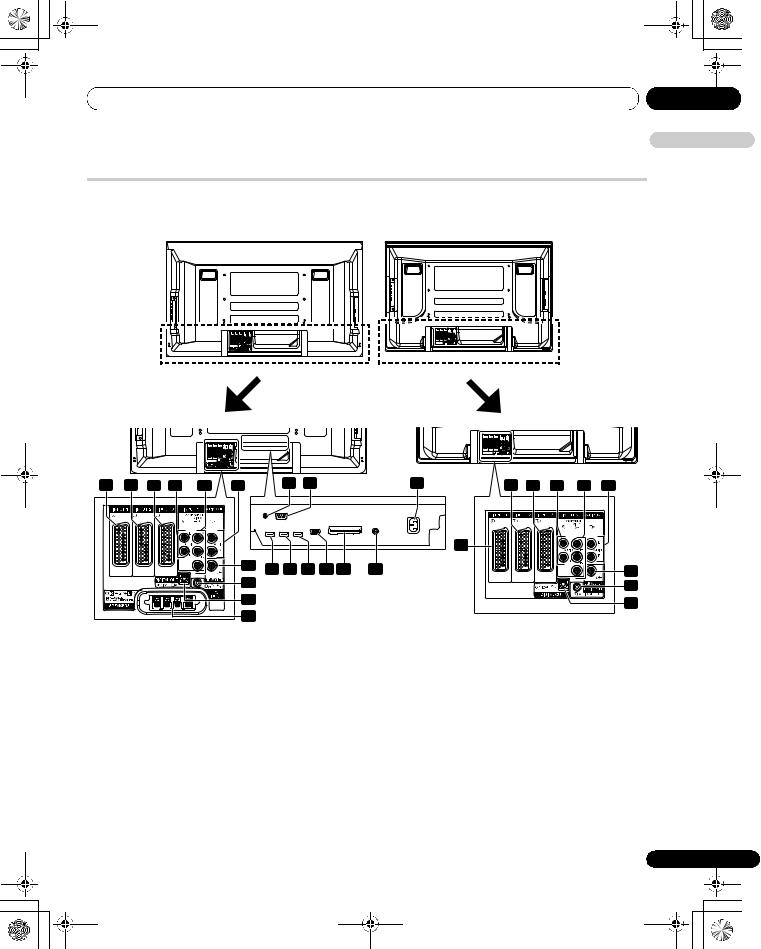
PDP-508XD.book Page 13 Thursday, April 26, 2007 2:34 PM
Part names |
04 |
Plasma television
(Rear)
PDP-508XD |
PDP-428XD |
|
|||||||||||
|
|
|
|
|
|
|
|
|
|
|
|
|
|
|
|
|
|
|
|
|
|
|
|
|
|
|
|
|
|
|
|
|
|
|
|
|
|
|
|
|
|
|
|
|
|
|
|
|
|
|
|
|
|
|
|
|
|
|
|
|
|
|
|
|
|
|
|
|
|
|
|
|
|
|
|
|
|
|
|
|
|
|
|
|
|
|
|
|
|
|
|
|
|
|
|
|
|
|
|
|
|
|
|
|
|
|
|
|
|
|
|
|
|
|
|
|
|
|
|
|
|
|
|
|
|
|
|
|
|
|
|
|
|
|
|
|
|
|
|
English
10 |
11 |
12 |
13 |
14 |
15 |
16
17
18
19
|
3 |
2 |
|
|
1 |
11 |
12 |
13 |
14 |
15 |
|
|
|
|
|
|
10 |
|
|
|
|
4 |
5 |
6 |
7 |
8 |
9 |
|
|
|
|
|
*For exact terminal positions, refer to the terminal position sheet located near the terminal compartment.
The terminals from 1 to 9 are the same as the PDP-508XD.
16
17
18
1 |
AC IN terminal |
10 |
INPUT 1 terminal (SCART) |
2 |
RS-232C terminal (used for factory setup) |
11 |
INPUT 2 terminal (SCART) |
3 |
CONTROL OUT terminal (supports SR+) |
12 |
INPUT 3 terminal (SCART) |
4 |
INPUT 1 terminal (HDMI) |
13 |
INPUT 2 terminals (Audio) |
5 |
INPUT 3 terminal (HDMI) |
14 |
INPUT 2 terminals (COMPONENT VIDEO: Y, PB, PR) |
6 |
INPUT 4 terminal (HDMI) |
15 |
AUDIO OUT terminals |
7 |
PC INPUT terminal (Analogue RGB) |
16 |
SUBWOOFER output terminal |
8 |
COMMON INTERFACE slot |
17 |
PC INPUT terminal (Audio) |
|
• For a CA Module with a smart card |
18 |
DIGITAL OUT terminal (OPTICAL) |
9 |
ANT (Antenna) input terminal |
19 |
SPEAKERS terminals (right/left) |
|
• Power can be supplied through this terminal |
|
|
 13
13
En

PDP-508XD.book Page 14 Thursday, April 26, 2007 2:34 PM
04
 Part names
Part names
Remote control unit
This section describes the functions of the buttons available when the TV mode has been selected by using the SELECT button. For the buttons controlling other equipment, see Controlling other equipment using the supplied remote control unit starting from page 68.
1
2 |
1 |
|
2 |
3 |
|
4 |
|
|
|
|
INPUT |
|
|
|
|
|
1 |
|
|
2 |
|
3 |
|
3 |
4 |
|
|
5 |
|
6 |
|
|
7 |
|
|
8 |
|
9 |
|
4 |
|
|
|
|
|
INFO |
19 |
PC |
|
|
0 |
|
|
||
5 |
INPUT 5 |
|
|
|
|
|
20 |
|
|
|
|
|
|
||
6 |
|
|
TV/DTV |
|
|
21 |
|
7 |
P |
|
|
|
|
|
22 |
|
|
|
|
|
|
||
8 |
SELECT |
TV |
|
DVD/ |
|
SOURCE |
23 |
9 |
|
STB DVR VCR |
|
|
|||
|
|
|
|
|
|
|
|
10 |
RETURN |
|
|
|
HOME MENU |
|
|
|
|
|
|
|
MENU |
24 |
|
11 |
|
|
|
|
|
||
|
|
ENTER |
|
|
|||
12 |
|
|
|
|
|
||
EXIT |
|
|
|
|
EPG |
|
|
13 |
|
|
|
|
25 |
||
|
|
|
DVD TOP MENU / GUIDE |
||||
14 |
|
|
|
|
|
|
|
15 |
|
|
|
|
|
|
26 |
16 |
HDMI |
|
|
|
|
|
27 |
17 |
CONTROL |
|
|
|
|
|
|
|
|
NAVI |
DVD |
|
HDD |
|
|
|
|
|
DISC |
|
28 |
||
18 |
|
|
|
|
|
|
|
|
|
|
|
|
|
|
|
29
1 : Turns on the power to the plasma television or places it into the standby mode.
2 INPUT: Selects an input source of the plasma television. (“INPUT 1”, “INPUT 2”, “INPUT 3”, “INPUT 4”)
3 0 to 9: TV/External input mode: Selects a channel. Teletext mode: Selects a page.
Turns the power on when the STANDBY indicator lights red.
4PC: Selects the PC terminal as an input source.
5INPUT 5: Selects INPUT 5 as the input source of the plasma
television.
14 
En
6 c: Switches the screen mode among 2-screen, picture-in- picture, and single-screen.
7 P+/P–: TV/External input mode: Selects a channel.
w/x:
8TV/DTV: Switches between the TV and DTV input modes.
9SELECT: Switches the selection among TV, STB, DVD/DVR,
and VCR, so that you can control other connected equipment, using the supplied remote control unit.
10 TV, STB, DVD/DVR, VCR: These indicators show the current selection and status when you control other connected equipment, using the supplied remote control unit.
11 RETURN: Restores the previous menu screen.
RETURN: Restores the previous menu screen.
12/ / /: Selects a desired item on the setting screen.
ENTER: Executes a command.
13EXIT: Returns to the normal screen in one step.
14Colour (RED/GREEN/YELLOW/BLUE):
Teletext mode: Selects a page.
15 [: Jumps to Teletext subtitle page.
Turns subtitle on and off in DTV input mode depending on the broadcast.
16k: Displays hidden characters.
17HDMI CONTROL: Displays the HDMI Control menu.
18g: Sets the sound multiplex mode.
19pyINFO: Displays the channel information.
Displays the banner information in DTV input mode.
20  : Moves the location of the small screen when in the picture-in-picture mode.
: Moves the location of the small screen when in the picture-in-picture mode.
21  : Switches between the two screens when in the 2-screen or picture-in-picture mode.
: Switches between the two screens when in the 2-screen or picture-in-picture mode.
22i +/i –: Sets the volume.
23e: Mutes the sound.
24HOME MENU: Displays the HOME MENU screen.
25EPG: Displays the Electronic Programme Guide in DTV input
mode.
26 m: Selects the Teletext mode (all TV image, all TEXT image, TV/TEXT image).
27 l: Displays an Index page for the CEEFAX/FLOF format. Displays a TOP Over View page for the TOP format.
28f: Selects the screen size.
29d: TV/External input mode: Freezes a frame from a moving
image. Press again to cancel the function.

 : Teletext mode: Stops updating Teletext pages. Press again to release the hold mode.
: Teletext mode: Stops updating Teletext pages. Press again to release the hold mode.
 Note
Note
•When using the remote control unit, point it at the plasma television.

PDP-508XD.book Page 15 Thursday, April 26, 2007 2:34 PM
 Preparation
Preparation
Chapter 5
Preparation
Installing the plasma television |
|
Moving the plasma television |
05
English
Over 50 cm
Over 10 cm
Location
• Avoid direct sunlight. Maintain adequate ventilation.
 Caution
Caution
•If you do not leave sufficient space above the plasma television, it will not receive enough ventilation and will not operate properly.
•Pioneer will not be responsible for accident or damage caused by inadequate installation or stabilization, erroneous operation, remodeling or natural disasters.
 Note
Note
•Allow enough space around the upper and back parts when installing to ensure adequate ventilation of the rear of the unit.
•Be sure to install the plasma television in a flat, stable location.
Using the optional Pioneer stand
For details on installation, refer to the instruction manual supplied with the stand.
Using the optional Pioneer speakers (for PDP-508XD only)
For details on installation, refer to the instruction manual supplied with the speakers.
When installing on a rack, etc., hold the plasma television as shown below. Because the plasma television is heavy, be sure to have someone help you when moving it.
(for PDP-508XD) Under speaker
Side speaker
 Note
Note
•Do not use the speaker to support the weight of the plasma television.
•When the plasma television has under-mounted speakers, always remove the speakers before moving the plasma television. Do not hold the plasma television by the speaker mounting fittings.
 15
15
En

PDP-508XD.book Page 16 Thursday, April 26, 2007 2:34 PM
05
 Preparation
Preparation
(for PDP-428XD)
Preventing the plasma television from falling over
After installing the stand, be sure to take special care to ensure that the plasma television will not fall over and is stabilized to both the wall and rack.
Stabilizing on a table or rack
Stabilize the plasma television as shown in the diagram using the plastic bands and screws supplied with the optional stand.
 Note
Note
•To stabilize the plasma television on a table or rack, also use commercially available wood screws that have a nominal diameter of 4 mm and that are at least 20 mm long.
8 mm to 15 mm
4 mm |
20 mm min.
Screw |
Wood screw |
(M4 x 10 mm) |
(commercially available, |
|
4 mm x 20 mm min.) |
Screw
Wood screw
Drill a hole in the middle at the rear of the tabletop panel before using a wood screw. Perform this work the same way on the left and right sides.
16 
En

PDP-508XD.book Page 17 Thursday, April 26, 2007 2:34 PM
Preparation |
05 |
 Caution
Caution
•A table or rack with adequate strength should always be used to support the plasma television. Failure to do so could result in personal injury and physical damage.
•When installing the plasma television, please take the necessary safety measures to prevent it from falling or overturning in case of emergencies, such as earthquakes, or of accidents.
•If you do not take these precautions, the plasma television could fall down and cause injury.
•The screws, hooks, cords and other fittings that you use to secure the plasma television to prevent it from overturning will vary according to the composition and thickness of the surface to which it will be attached.
•Select the appropriate screws, hooks, cords, and other fittings after first inspecting the surface carefully to determine its thickness and composition and after consulting a professional installer if necessary.
Using a wall for stabilization
1Attach falling prevention bolts (hooks) to the plasma television.
2Use strong cords to stabilize it appropriately and firmly to a wall, pillar, or other sturdy element.
Perform this work in the same way on the left and right sides.
Use hooks, cords and fittings that are available on the market. Recommended hook: Nominal diameter 8 mm, length 12 mm to 18 mm
 M8
M8
12 mm to 18 mm
1. Hook
2. Cord
Fitting
Basic connections |
English |
|
|
|
|
Connecting the antenna |
|
To enjoy a clearer picture, use an outdoor antenna. The following is a brief explanation of the types of connections that are used for a coaxial cable.
 Caution
Caution
•When the “Aerial Power” setting is on, directly connect the aerial to the ANT input terminal at the rear of the plasma television. Connecting any device between the aerial and plasma television may cause damage to the device.
Rear view
Standard DIN45325 plug (IEC169-2)
75-ohm coaxial cable (round cable) (commercially available)
•Connect a 75-ohm coaxial cable (commercially available) to the ANT terminal.
•If “Aerial Power” setting is enabled, use an indoor antenna with signal amplifier, 5 V 30 mA.
Antenna cable (commercially available)
If your outdoor antenna uses a 75-ohm coaxial cable with a standard DIN45325 plug (IEC169-2), plug it into the antenna terminal at the rear of the plasma television.
 Note
Note
•If the antenna is not connected correctly, the quality of reception may be impaired. If images are not displaying correctly, check whether the antenna connection is correct or not.
 17
17
En

PDP-508XD.book Page 18 Thursday, April 26, 2007 2:34 PM
05
 Preparation
Preparation
Routing cables
When the speaker is installed under the plasma television panel (for PDP-508XD only):
Rear view |
Speaker cable |
|
Bead band
 Note
Note
•Use the supplied bead bands as necessary.
•When tidying up your speaker cables, make sure to bundle them so that they are not subjected to any pressure.
Attaching speed clamps to the main unit
Use the speed clamps as necessary to route the connecting cables. The diagrams below show the location of the holes on the rear of the plasma television.
(PDP-508XD)
(PDP-428XD)
Attaching and removing speed clamps
Insert [1] into an appropriate hole on the rear of the plasma television and snap [2] into the back of [1] to lock the clamp.
2
1
•Speed clamps are designed to be difficult to undo once in place. Please attach them carefully.
•Use pliers to twist the clamp 90º, pulling outward. The clamp may deteriorate over time and become damaged if removed.
•Be careful not to subject any connecting cables to strain.
18 
 Note
Note
En • Use the speed clamps as necessary.
Attaching the ferrite core
Attach the accessory ferrite core to the end of the power cord as shown in the accompanying illustration. Use the provided cable tie to prevent the ferrite core from slipping on the table.
If you do not do this, the plasma television will not conform to mandatory CE standards.
1
2 |
4 |
|
3 |
||
|
Ferrite core
 Cable tie
Cable tie
To power outlet
AC power cord
As close as possible
Connecting the power cord
Rear view
Europe, except UK and
Republic of Ireland
Power cord 

UK and Republic of Ireland
 Note
Note
•Disconnect the power cord from the power outlet when the plasma television is not going to be used for a long period of time.
•Insert the power plug in the AC outlet, after all other components are connected.

PDP-508XD.book Page 19 Thursday, April 26, 2007 2:34 PM
Preparation |
05 |
Preparing the remote control unit
Inserting batteries
1 Open the battery cover.
2 Load the supplied two AA size batteries while inserting their respective negative polarity (–) ends first.
Place batteries with their terminals corresponding to the (+) and (–) indicators in the battery compartment.
3 Close the battery cover.
 Caution
Caution
Improper use of batteries can result in chemical leakage or an explosion. Be sure to follow the instructions below.
•When you replace the batteries, use manganese or alkaline ones.
•Place the batteries with their terminals corresponding to the (+) and (–) indicators.
•Do not mix batteries of different types. Different types of batteries have different characteristics.
•Do not mix old and new batteries. Mixing old and new batteries can shorten the life of new batteries or cause chemical leakage in old batteries.
•Remove batteries as soon as they have worn out. Chemicals that leak from batteries can cause a rash. If you find any chemical leakage, wipe thoroughly with a cloth.
•The batteries supplied with this product may have a shorter life expectancy due to storage conditions.
•If you will not use the remote control unit for an extended period of time, remove the batteries from it.
•WHEN DISPOSING OF USED BATTERIES, PLEASE COMPLY WITH GOVERNMENTAL REGULATIONS OR ENVIRONMENTAL PUBLIC INSTITUTION’S RULES THAT APPLY IN YOUR COUNTRY/AREA.
Operating range of the remote control |
English |
|
|
unit |
|
Operate the remote control unit while pointing it toward the remote control sensor located at the bottom right of the front panel of the plasma television. The distance from the remote control sensor must be within 7 m and the angle relative to the sensor must be within 30 degrees in the right, left, upward, or downward direction.
7 m
30º
30º
Remote control sensor
 Note
Note
•For the remote control sensor located on the PDP-428XD, see
Part names on page 12.
 Caution
Caution
•Do not expose the remote control unit to shock. In addition, do not expose the remote control unit to liquids, and do not place in an area with high humidity.
•Do not install or place the remote control unit under direct sunlight. The heat may cause deformation of the unit.
•The remote control unit may not work properly if the remote control sensor of the plasma television is under direct sunlight or strong lighting. In such case, change the angle of the lighting or plasma television, or operate the remote control unit closer to the remote control sensor.
•When any obstacle exists between the remote control unit and the remote control sensor, the remote control unit may not function.
•As the batteries become empty, the remote control unit can function within a shorter distance from the remote control sensor. Replace the batteries with new ones early enough.
•The plasma television emits very weak infrared rays from its screen. If you place such equipment operated through infrared remote control as a VCR nearby, that equipment may not receive commands from its remote control unit properly or entirely. If this is the case, place that equipment at a location far enough from the plasma television.
•Depending on the installation environment, infrared rays from the plasma television may not allow this system to properly receive commands from the remote control unit or may shorten allowable distances between the remote control unit and the remote control sensor. The strength of infrared rays emitted from the screen differs, depending on images displayed on the screen.
 19
19
En

PDP-508XD.book Page 20 Thursday, April 26, 2007 2:34 PM
06
 Watching TV
Watching TV
Chapter 6
Watching TV
 Important
Important
•Before watching broadcast channels, the built-in TV tuner must be set up. See Setting up TV channels on page 26 for how to do this.
Turning the power on
•Press a on the plasma television when the POWER ON and STANDBY indicators are off.
•The system is on.
•The POWER ON indicator lights up blue.
•Press aor 0 to 9 on the remote control unit or STANDBY/ON on the plasma television if the STANDBY indicator lights red.
•The POWER ON indicator lights up blue.
•If you press 0 on the remote control unit, images from INPUT 1 will be displayed.
•If you press 1 to 9, TV images will be displayed.
1 |
2 |
3 |
4 |
|
|
INPUT |
|
1 |
|
2 |
3 |
4 |
|
5 |
6 |
7 |
|
8 |
9 |
|
|
|
INFO |
PC |
|
0 |
|
INPUT 5
TV/DTV
P
Placing the system into standby
Press a on the remote control unit or STANDBY/ON on the plasma television.
•The STANDBY indicator lights up red.
•The system enters the standby mode and the image on the screen disappears.
 Note
Note
•When aon the plasma television is off, you cannot turn the power on by pressing aor 0 to 9 on the remote control unit or STANDBY/ON on the plasma television.
20 
En
•It is recommended not to unplug the plasma television from a power outlet when it is not in use. When in the standby mode, the plasma television automatically receives Electronic Programme Guide and DTV Auto Update signals.
•When the system is placed into standby mode, the main power flow is cut and the system is no longer fully operational. A minute flow of power feeds the system to maintain operational readiness.
•If you are not going to use the plasma television for a long period of time, be sure to remove the power cord from the power outlet.
•If you unplug the plasma television from a power outlet, the clock inside the plasma television will reset with certain functions, such as timer recording, are disabled. After plugging in the plasma television again, clock information is automatically obtained as you tune in a DTV programme.
If you unplug the plasma television from a power outlet when a timer recording programme(s) has been registered, the plasma television may automatically tune in to the DTV programme in order to obtain clock information when you turn the power on the next time.
It may take a short while until the clock information is obtained.
An alert will appear when you try to tune in an analogue programme before obtaining the clock information.
Plasma television status indicators
The table below shows the operational status of the plasma television. You can check the current status of the system with the indicators on the plasma television.
Indicator status |
System status |
|
|
POWER ON STANDBY
The power cord of the plasma television has been disconnected. Or, the power cord of the plasma television has been connected but the abutton of the plasma television is off.
Power to the system is on.
The system is in the standby mode.
For other than the above, see Troubleshooting on page 81.
 Note
Note
•You can select “Auto”, “High”, “Mid” or “Low” for the brightness of the POWER ON indicator. When “Auto” is selected, the brightness of the indicator changes to “High”, “Mid” or “Low” to match the brightness level of the viewing area. For details, see
Blue LED Dimmer on page 54.

PDP-508XD.book Page 21 Thursday, April 26, 2007 2:34 PM
Watching TV |
06 |
Changing channels
Use the remote control or the control panel on the right-hand side of the plasma television to change channels.
•Before operating with the remote control unit, make sure to select the TV mode using its SELECT button. See Controlling other equipment using the supplied remote control unit on page 68.
Switching between the TV and DTV modes
•Press INPUT on the plasma television or TV/DTV on the remote control unit to select the DTV or TV input mode.
1 2 3
4 5 6
7 8 9
|
|
|
|
INFO |
PC |
|
0 |
|
|
INPUT 5 |
|
|
|
|
|
|
TV/DTV |
|
|
P |
|
|
|
|
SELECT |
TV |
DVD/ |
VCR |
SOURCE |
|
STB DVR |
|
Channel display
8
AAA
STEREO 10:00
STANDARD
FULL
Using P+/P– on the remote control unit
•Press P+ to increase the channel number.
•Press P– to decrease the channel number.
 Note
Note
•CHANNEL +/– on the plasma television operates the same as
P+/P–.
•P+/P– cannot pick up channels that are set to skip. For Channel Skip, see steps 13 and 14 under Setting up analogue TV channels manually on page 26.
•When in DTV mode, P+/P– cannot pick up digital channels that are set to skip or not registered as favourites (with the Favourite function set to “On”). See Customizing channel related settings on pages 40 and 41.
Using 0 to 9 on the remote control unit
• Select channels directly by pressing buttons 0 to 9.
For example:
Press 2 to select channel 2 (one-digit channel).
Press 1 then 2 to select channel 12 (two-digit channel).
While in DTV mode, press 1, 2 and 3 to select channel 123 (threedigit channel).
 Note
Note
•In standby, when you press 0, the power turns on and images come from the INPUT 1 source. Or, when you press any button from 1 to 9, TV images display.
Tuning to your favourite (analogue) channels
If you have registered your favourite (analogue) channels, selecting from the registered list may be the easiest way to tune to those channels.
1 While watching analogue broadcasts, press ENTER to call up the Favourite Channel List.
 Favourites
Favourites
01 |
***** |
09 |
***** |
02 |
***** |
10 |
***** |
03 |
***** |
11 |
***** |
04 |
***** |
12 |
***** |
05 |
***** |
13 |
***** |
06 |
***** |
14 |
***** |
07 |
***** |
15 |
***** |
08 |
***** |
16 |
***** |
2 Select a favourite channel to tune in (/, / then
ENTER).
• Press RETURN to exit the Favourite Channel List.
 Note
Note
•You can register up to 16 analogue channels as your favourite channels. For the registration, see steps 13 and 14 under Setting up analogue TV channels manually on page 26. Make sure to select “Yes (Listed)” in step 14.
English
 21
21
En

PDP-508XD.book Page 22 Thursday, April 26, 2007 2:34 PM
06
 Watching TV
Watching TV
Changing the volume and sound
Use the remote control or the control panel on the right-hand side of the plasma television to adjust the volume.
7 8 9
|
|
|
|
INFO |
PC |
|
0 |
|
|
INPUT 5 |
|
|
|
|
|
|
TV/DTV |
|
|
P |
|
|
|
|
SELECT |
TV |
DVD/ |
VCR |
SOURCE |
|
STB DVR |
|
Using i +/i – on the remote control unit
•Press i + to increase the volume.
•Press i – to decrease the volume.
Volume adjustment
•VOLUME +/– on the plasma television operates the same as i +/i –.
Using e on the remote control unit
1 Press e to mute the sound. eappears on the screen.
Muting
2 Press e again or i + to restore the sound.
Switching the broadcast audio channel
Depending on the broadcast, you can switch the audio channel.
HDMI
CONTROL
DISC |
DVD |
HDD |
NAVI |
|
|
•Press - to change the audio channel.
mode |
mode |
MONO mode |
I |
II |
MONO |
The table below shows the available audio channels by broadcast audio type.
|
|
|
|
|
|
|
|
Setting |
|
|
|
|
|
|
|
|
|
|
|
|
|
|
|
MONO |
|||
|
|
|
|
1 |
|
|
|
1 |
|
|
|
1 |
|
|
Stereo |
|
|
AAA |
|
|
|
AAA |
|
|
|
AAA |
|
|
|
|
NICAM STEREO |
|
|
|
NICAM STEREO |
|
|
|
MONO |
|
|
|
|
|
|
|
|
|
|
|
|
|
|||
|
|
|
|
10:00 |
|
|
|
10:00 |
|
|
|
10:00 |
|
Broadcasts |
|
|
|
|
|
|
|
|
|
|
|
|
|
|
|
|
|
|
|
|
|
|
|
|
|
|
|
|
|
|
|
|
|
|
|
||||||
|
|
|
2 |
|
|
|
2 |
|
|
|
2 |
|
|
Bilingual |
|
|
BBB |
|
|
|
BBB |
|
|
|
BBB |
|
|
NICAM |
|
|
NICAM I |
|
|
|
NICAM II |
|
|
|
MONO |
|
|
|
|
|
10:00 |
|
|
|
10:00 |
|
|
|
10:00 |
|
|
|
|
|
|
|
|
|
|
|
|
|
|
|
|
|
|
|
|
|
|
|
|
|
|
|
|
|
|
|
|
|
|
|
|
|
|
||||||
|
|
|
|
3 |
|
|
|
3 |
|
|
|
3 |
|
|
Monaural |
|
|
CCC |
|
|
|
CCC |
|
|
|
CCC |
|
|
|
|
NICAM MONO |
|
|
|
NICAM MONO |
|
|
|
MONO |
|
|
|
|
|
|
10:00 |
|
|
|
10:00 |
|
|
|
10:00 |
|
|
|
|
|
|
|
|
|
|
|
|
|
|
|
|
|
|
|
|
|
|
|
|
|
|
|
|
|
|
|
|
|
|
|
|
|
||||||
|
|
|
|
4 |
|
|
|
4 |
|
|
|
4 |
|
|
Stereo |
|
|
DDD |
|
|
|
DDD |
|
|
|
DDD |
|
|
|
|
STEREO |
|
|
|
STEREO |
|
|
|
MONO |
|
|
|
|
|
|
10:00 |
|
|
|
10:00 |
|
|
|
10:00 |
|
Broadcasts |
|
|
|
|
|
|
|
|
|
|
|
|
|
|
|
|
|
|
|
|
|
|
|
|
|
|
|
|
|
|
|
|
|
|
|||||||
|
|
|
5 |
|
|
|
5 |
|
|
|
5 |
|
|
Bilingual |
|
|
EEE |
|
|
|
EEE |
|
|
|
EEE |
|
|
|
|
DUAL I |
|
|
|
DUAL II |
|
|
|
MONO |
|
||
A2 |
|
|
|
10:00 |
|
|
|
10:00 |
|
|
|
10:00 |
|
|
|
|
|
|
|
|
|
|
|
|
|
|
|
|
|
|
|
|
|
|
|
|
|
|
|
|
|
|
|
|
|
|
|
|
|
||||||
|
|
|
|
6 |
|
|
|
6 |
|
|
|
6 |
|
|
Monaural |
|
|
FFF |
|
|
|
FFF |
|
|
|
FFF |
|
|
|
|
MONO |
|
|
|
MONO |
|
|
|
MONO |
|
|
|
|
|
|
|
|
|
|
|
|
|
|||
|
|
|
|
10:00 |
|
|
|
10:00 |
|
|
|
10:00 |
|
|
|
|
|
|
|
|
|
|
|
|
|
|
|
|
|
|
|
|
|
|
|
|
|
|
|
|
|
Broadcasts |
|
|
|
|
|
|
|
||||||
|
|
|
7 |
|
|
|
7 |
|
|
|
7 |
|
|
|
|
|
GGG |
|
|
|
GGG |
|
|
|
GGG |
|
|
|
|
|
STEREO |
|
|
|
STEREO |
|
|
|
MONO |
|
|
Digital |
|
|
|
10:00 |
|
|
|
10:00 |
|
|
|
10:00 |
|
|
|
|
|
|
|
|
|
|
|
|
|
|
|
|
|
|
|
|
|
|
|
|
|
|
|
|
|
 Note
Note
•In each of the sound multiplex mode selected using the - button, the display changes depending on broadcasting signals being received.
•Once the MONO mode is selected, the sound remains mono
even if the system receives a stereo broadcast. You must switch the mode back to or mode if you want to hear stereo sound again.
•Selecting a sound multiplex mode while the input source is “INPUT 1” to “INPUT 5” does not change the type of sound. In this case, sound is determined by the video source.
22 
En

 PDP-508XD.book Page 23 Thursday, April 26, 2007 2:34 PM
PDP-508XD.book Page 23 Thursday, April 26, 2007 2:34 PM
Watching TV |
06 |
Using the multiscreen functions
•Before operating with the remote control unit, make sure to select the TV mode using its SELECT button. See Controlling other equipment using the supplied remote control unit on page 68.
Splitting the screen
Use the following procedure to select 2-screen or picture-in-picture mode.
 Note
Note
•Displaying a split screen for a long period of time, or for shorter periods of time everyday, may result in image retention.
2-screen
|
|
|
|
|
|
|
|
|
|
|
|
|
|
|
Main screen |
Sub screen |
|||
Picture-in-picture |
|
|
|
|
|
|
|
|
|
|
|
|
|
|
|
|
|
|
|
|
|
|
|
|
Main screen |
Sub screen |
INPUT 5
TV/DTV
P
1 Press c to select the display mode.
Each time you press c, the display mode is switched among 2- screen, picture-in-picture, and single-screen.
•In 2-screen or picture-in-picture mode, press  to switch the position of the two screens shown.
to switch the position of the two screens shown.
The left screen (in the 2-screen mode) or the larger screen (in the
picture-in-picture mode) is the active screen which will be indicated by “z”. The user is allowed to operate picture and sound.
•In picture-in-picture mode, press  to move the position of the small screen anti-clockwise.
to move the position of the small screen anti-clockwise.
2To select the desired input source, press the appropriate input source button.
If watching TV programmes, press P+/P– to change the channel.
English
 23
23
En

PDP-508XD.book Page 24 Thursday, April 26, 2007 2:34 PM
06
 Watching TV
Watching TV
 Note
Note
•The multiscreen function cannot display images from the same input source at the same time. If you make such an attempt, a warning message appears.
•The multiscreen function cannot display images from combinations of two external input sources (INPUT 1 to INPUT 5, PC). It can display images from the following combinations of input sources.
-Analogue TV (or digital TV) and external source (INPUT 1 to INPUT 5, PC)
•When you press HOME MENU, the single-screen mode is restored and the corresponding menu is displayed.
•When in the 2-screen mode, images displayed on the right screen may look less fine, depending on the images.
•While in the 2-screen or picture-in-picture mode, the analogue favourite channel list is not available. While in the 2-screen or picture-in-picture mode, the digital channel list is not available.
•With headphones connected, you can listen to audio coming from the sub screen when in the 2-screen or picture-in-picture mode. For more information, see page 36.
Freezing images
Use the following procedure to capture and freeze one frame from a moving image that you are watching.
•Before operating with the remote control unit, make sure to select the TV mode using its SELECT button. See Controlling other equipment using the supplied remote control unit on page 68.
 Important
Important
•Displaying a static image for a long period of time, or for shorter periods of time everyday, may result in image retention.
HDMI
CONTROL
DISC |
DVD |
HDD |
NAVI |
|
|
1 Press d.
A still image appears on the right screen while a moving image is shown on the left screen.
|
|
|
|
|
|
|
|
|
|
|
|
Normal image |
Still image |
||
2 Press d again to cancel the function.
 Note
Note
• You cannot freeze the picture when using the 2-screen or picture-in-picture mode.
• When this function is not available, a warning message appears.
24 
En

PDP-508XD.book Page 25 Thursday, April 26, 2007 2:34 PM
 The HOME MENU
The HOME MENU
Chapter 7
The HOME MENU
HOME MENU overview
For AV source
|
|
HOME MENU |
Item |
Page |
|
|
|
Picture |
AV Selection |
29 |
|
|
|
|
|
|
|
|
|
|
|
Contrast |
30 |
|
|
|
|
Brightness |
30 |
|
|
|
|
|
|
|
|
|
|
Colour |
30 |
|
|
|
|
|
|
|
|
|
|
Tint |
30 |
|
|
|
|
Sharpness |
30 |
|
|
|
|
|
|
|
|
|
|
Pro Adjust |
31 |
|
|
|
|
|
|
|
|
|
|
Reset |
30 |
|
|
Sound |
Treble |
35 |
|
|
|
|
|
|
|
|
|
|
|
Bass |
35 |
|
|
|
|
|
|
|
|
|
|
Balance |
35 |
|
|
|
|
Reset |
35 |
|
|
|
|
|
|
|
|
|
|
Sound Effect |
35 |
|
|
|
|
|
|
|
|
|
|
Headphone Output |
36 |
|
|
|
|
Sub Volume |
36 |
|
|
|
|
|
|
|
|
Power Control |
Energy Save |
36 |
|
|
|
|
|
|
|
|
|
|
|
No Signal Off |
37 |
|
|
|
|
No Operation Off |
37 |
|
|
|
|
|
|
|
|
Sleep Timer |
– |
55 |
|
|
|
|
|
|
|
|
|
Option |
Position |
50 |
|
|
|
|
|
Auto Size |
53 |
|
|
|
|
|
|
|
|
|
|
Side Mask |
53 |
|
|
|
|
|
|
|
|
|
|
HDMI Input |
61 |
|
|
|
|
HDMI Control Setting |
76 |
|
|
|
|
|
|
|
|
|
|
Blue LED Dimmer |
54 |
|
|
|
|
|
|
|
|
|
|
Orbiter |
54 |
|
|
|
|
Video Pattern |
54 |
|
|
|
|
|
|
|
|
|
|
Drive Mode |
50 |
|
|
|
|
|
|
|
|
|
|
Colour System |
52 |
|
|
|
|
Input Select |
51 |
|
|
|
|
|
|
|
|
|
|
Game Control Pref |
52 |
|
|
|
|
|
|
|
|
|
|
Room Light Sensor |
54 |
|
|
Setup |
Auto Installation |
26 |
|
|
|
|
|
|
|
|
|
|
|
Analogue TV Setup |
26 |
|
|
|
|
|
|
|
|
|
|
DTV Setup |
38 |
|
|
|
|
SCART Output |
58 |
|
|
|
|
|
|
|
|
|
|
i/o link.A |
64 |
|
|
|
|
|
|
|
|
|
|
Password |
55 |
|
|
|
|
Language |
29 |
|
|
|
|
|
|
|
|
Home Gallery |
– |
65 |
|
|
|
|
|
|
|
|
|
HDMI Control |
– |
78 |
|
|
|
|
|
|
|
|
|
|
|
|
|
|
|
|
|
|
|
07
English
For PC source
HOME MENU |
Item |
Page |
Picture |
AV Selection |
29 |
|
|
|
|
Contrast |
30 |
|
|
|
|
Brightness |
30 |
|
|
|
|
Red |
30 |
|
Green |
30 |
|
|
|
|
Blue |
30 |
|
|
|
|
Reset |
30 |
Sound |
Same as the AV source |
35 |
|
|
|
Power Control |
Energy Save |
36 |
|
|
|
|
Power Management |
37 |
Sleep Timer |
– |
55 |
|
|
|
Option |
Auto Setup |
51 |
|
|
|
|
Manual Setup |
51 |
|
HDMI Input |
61 |
|
|
|
|
HDMI Control Setting |
76 |
|
|
|
Home Gallery |
– |
65 |
HDMI Control |
– |
78 |
Using the HOME MENU
The following describes the typical procedure for setting up the menus. For the actual procedures, see the appropriate pages that describe individual functions.
SELECT |
TV |
DVD/ |
VCR |
SOURCE |
|
STB DVR |
|
||
RETURN |
|
|
HOME MENU |
|
|
|
|
|
MENU |
|
|
ENTER |
|
|
EXIT |
|
|
|
EPG |
DVD TOP MENU / GUIDE
1Press HOME MENU.
2Press / to select a menu item, and then press ENTER.
3Repeat step 2 until you access the desired submenu item.
The number of menu layers differs depending on the menu items.
4Press / to select an option (or parameter), and then
press ENTER.
For some menu items, press / instead of /.
5Press HOME MENU to exit the menu.
 Note
Note
•You can return to the upper menu levels by pressing RETURN.
•Before operating with the remote control unit, make sure to select the TV mode using its SELECT button. See Controlling other equipment using the supplied remote control unit on page 68.
25
En

PDP-508XD.book Page 26 Thursday, April 26, 2007 2:34 PM
08
 Setting up
Setting up
Chapter 8
Setting up
Setting up TV channels
This section describes how to automatically search for and set up TV channels.
Using Auto Installation
When the plasma television is switched on for the first time after purchase, the initial auto installation is initiated. You can automatically set language, country and channels in successive operations.
1Select “Language” (/).
2Select a language (/).
 Auto Installation
Auto Installation
Language |
English |
Country |
Austria |
Tuner Type |
All |
Aerial Power |
Off |
Installation |
|
Start
You can select from among 17 languages; English, German, French, Italian, Spanish, Dutch, Swedish, Portuguese, Greek, Finnish, Russian, Turkish, Norwegian, Danish, Czech, Polish and Ukrainian.
3Select “Country” (/).
4Select the country (/).
5Select “Tuner Type” (/).
6Select a tuner type (/).
•You can select among three options; “All”, “Digital”, and “Analogue”.
7Select “Aerial Power” (/).
•Only selectable when “Digital” or “All” is selected for “Tuner Type” in step 5. If not go to step 9.
 Caution
Caution
•When the “Aerial Power” setting is on, directly connect the aerial to the ANT input terminal at the rear of the plasma television. Connecting any device between the aerial and plasma television may cause damage to the device.
8Select “On” or “Off” (default)(/).
9Select “Start” (/ then ENTER).
Auto Installation automatically starts.
•To quit Auto Installation in progress, press RETURN.
26 
En
 Note
Note
•You can start Auto Installation from the HOME MENU after moving to another country, for example. Perform the following
steps before starting Auto Installation: Press HOME MENU, select “Setup” (/ then ENTER), then “Auto Installation” (/then ENTER). The password entry screen appears. Enter your four-digit password using buttons 0 to 9.
•If no channel is found, check the antenna connections, and then retry Auto Installation.
Setting up analogue TV channels manually
Use the Manual Adjust function to set up analogue TV channels manually.
1Press HOME MENU.
2Select “Setup” (/ then ENTER).
3Select “Analogue TV Setup” (/ then ENTER).
The password entry screen appears. Enter your four-digit password using buttons 0 to 9. For the password, see Using a password on page 55.
4Select “Manual Adjust” (/ then ENTER).
5Select “Programme Entry” (/).
6Select a programme number (/).
You can select 1 through 99.
 Manual Adjust
Manual Adjust
Programme Entry |
1 |
Search |
42.75MHz |
System |
B/G |
Colour System |
Auto |
Store |
Yes |
Tuner NR |
On |
Child Lock |
View |
Decoder |
Off |
7Select “Search” (/).
8Enter a frequency using buttons 0 to 9, then ENTER.
You can also press / to enter a frequency.
9Select “System” (/).
10Select a sound system (/).
You can select from among “B/G”, “D/K”, “I”, “L”, and “ L’ ”.

PDP-508XD.book Page 27 Thursday, April 26, 2007 2:34 PM
 Setting up
Setting up
11Select “Colour System” (/).
12Select a colour system (/).
You can select from among “Auto”, “PAL”, “SECAM”, and “4.43NTSC”.
13Select “Store” (/).
14Select “Yes”, “Yes (Listed)”, or “No” (/).
Item |
Description |
Yes |
You can select the channel using P+/P– |
|
|
Yes (Listed) |
Select this option to register the channel as your |
|
favourite channel. |
|
You can select the channel using the Favourite |
|
Channel list and P+/P–. |
|
|
No |
You cannot select the channel using P+/P– |
|
|
15Press HOME MENU to exit the menu.
•Alternatively, to set up for another channel, repeat steps 6 to 14.
 Note
Note
•The above procedure transfers and sets the selected channel information to the connected recording equipment such as a VCR or DVD/HDD recorder (DVR).
•Manual Adjust also allows you to make selections for “Tuner NR”, “Child Lock”, and “Decoder”. See Reducing video noise,
Setting Child Lock, and Selecting a decoder input terminal.
Reducing video noise
For the individual channels, you can specify whether the plasma television should reduce video noise depending on the levels of broadcasting signals.
1Press HOME MENU.
2Select “Setup” (/ then ENTER).
3Select “Analogue TV Setup” (/ then ENTER).
The password entry screen appears. Enter your four-digit password using buttons 0 to 9. For the password, see Using a password on page 55.
4Select “Manual Adjust” (/ then ENTER).
5Select “Programme Entry” (/).
6Select a programme number (/).
You can select 1 through 99.
7Select “Tuner NR” (/).
8Select “On” (/).
9Press HOME MENU to exit the menu.
 Note
Note
•This function may not achieve a satisfactory result, depending on the conditions of broadcasting signals.
•When using a decoder with a decoder terminal selected, this function may fail to achieve a good result.
•The factory default is “On”.
|
08 |
Child Lock inhibits selected TV channels from being tuned and |
English |
Setting Child Lock |
|
watched. |
|
1Repeat steps 1 to 6 provided for Reducing video noise.
After selecting a channel (using Programme Entry), perform the following steps:
2Select “Child Lock” (/).
3Select “Block” (/).
•The selection is switched between “View” (factory default) and “Block”.
4Press HOME MENU to exit the menu.
Selecting a decoder input terminal
If you have connected a decoder, select a decoder input terminal (INPUT 1).
1Repeat steps 1 to 6 provided for Reducing video noise.
After selecting a channel (using Programme Entry), perform the following steps:
2Select “Decoder” (/).
3Select “INPUT 1” (/).
4Press HOME MENU to exit the menu.
 Note
Note
•With “Off” (factory default) selected, you cannot watch any images from the decoder.
•While watching DTV, no image is output to the decoder.
 27
27
En

PDP-508XD.book Page 28 Thursday, April 26, 2007 2:34 PM
08
 Setting up
Setting up
Labeling TV channels
You can name TV channels that you have set up, using up to five characters. This may help you easily identify the channels during selections.
1Press HOME MENU.
2Select “Setup” (/ then ENTER).
3Select “Analogue TV Setup” (/ then ENTER).
The password entry screen appears. Enter your four-digit password using 0 to 9.
4Select “Label” (/ then ENTER).
5Select “Programme Entry” (/).
6Select a programme number (/).
You can select 1 through 99.
1
7Select “Label” (/ then ENTER).
The name entry screen appears.
8Select the first character (/ / / then ENTER).
|
|
|
|
|
|
|
|
|
|
|
|
|
|
|
|
|
|
|
|
|
|
|
|
|
|
|
|
|
|
|
|
|
|
|
|
|
|
|
|
|
|
|
|
|
|
|
|
|
|
|
|
|
|
|
|
|
|
1 |
|
2 |
|
3 |
|
|
4 |
|
5 |
|
6 |
|
7 |
|
8 |
|
9 |
|
0 |
|
|
|
|
|||||
|
|
|
|
|
|
|
|
|
|
|
|
|
|
|
|
|
|
|
|
|
||||||||
A |
|
B |
|
C |
|
D |
|
E |
|
F |
|
G |
|
H |
|
I |
|
J |
|
Delete |
||||||||
|
|
|
|
|
|
|
|
|
|
|
|
|
|
|
|
|
|
|
|
|
||||||||
K |
|
L |
|
M |
|
N |
|
O |
|
P |
|
Q |
|
R |
|
S |
|
T |
|
Space |
||||||||
|
|
|
|
|
|
|
|
|
|
|
|
|
|
|
|
|
|
|||||||||||
U |
|
V |
|
W |
|
X |
|
Y |
|
Z |
|
, |
|
. |
|
: |
|
; |
|
|
|
|
||||||
|
|
|
|
|
|
|
|
|||||||||||||||||||||
& |
|
' |
|
|
( |
|
) |
|
+ |
|
- |
|
* |
|
/ |
|
_ |
|
@ |
|
|
OK |
||||||
• The cursor moves to the second character.
9Repeat step 8 to enter up to five characters.
•To correct entered characters, select [ ] or [ ] on the screen, and then press ENTER. The cursor moves to the preceding or subsequent character.
•To delete the current character, select [Delete] on the screen, and then press ENTER.
•To put a space for the current character, select [Space] on the screen, and then press ENTER.
10To complete the name entry, press / or / to select
[OK] on the screen, and then press ENTER.
11Press HOME MENU to exit the menu.
 Note
Note
•The above procedure transfers and sets the selected channel information to the connected recording equipment such as a VCR or DVD/HDD recorder (DVR).
28 
En
Sorting preset TV channels
Use the following procedure to change the sequence of the preset TV programmes.
1Press HOME MENU.
2Select “Setup” (/ then ENTER).
3Select “Analogue TV Setup” (/ then ENTER).
The password entry screen appears. Enter your four-digit password using 0 to 9.
4 Select “Sort” (/ then ENTER).
The sort screen appears.
|
|
Sort |
|
|
|
1/4 |
|
|
|
|
|
|
|
|
|
|
|
|
|
|
|
|
|
|
|
|
|
|
|
|
|
|
|
09 |
IIIII |
18 |
RRRRR |
|
|
|
01 |
|
AAAAA |
10 |
JJJJJ |
19 |
SSSSS |
|
|
|
02 |
|
BBBBB |
11 |
KKKKK |
20 |
TTTTT |
|
|
|
03 |
|
CCCCC |
12 |
LLLLL |
21 |
UUUUU |
|
|
|
04 |
|
DDDDD |
13 |
MMMMM |
22 |
VVVVV |
|
|
|
05 |
|
EEEEE |
14 |
NNNNN |
23 |
WWWWW |
|
|
|
06 |
|
FFFFF |
15 |
OOOOO |
24 |
XXXXX |
|
|
|
07 |
|
GGGGG |
16 |
PPPPP |
25 |
YYYYY |
|
|
|
08 |
|
HHHHH |
17 |
QQQQQ |
|
|
|
|
|
|
|
|
|
|
|
|
|
|
5Select a channel to be shifted (/ / / then ENTER).
6Select a new location (/ / / then ENTER).
Sorting is executed.
7Press HOME MENU to exit the menu.
 Note
Note
•To change a page on the Sort screen in step 4, select / on the screen with / to select a page, and then press ENTER.
•The above procedure transfers and sets only the shifted channel information to recording equipment such as a VCR or DVD/ HDD recorder (DVR).

PDP-508XD.book Page 29 Thursday, April 26, 2007 2:34 PM
 Setting up
Setting up
Language setting
You can select the language to be used for on-screen display such as menus and instructions, from among 17 languages; English, German, French, Italian, Spanish, Dutch, Swedish, Portuguese, Greek, Finnish, Russian, Turkish, Norwegian, Danish, Czech, Polish and Ukrainian.
For the language to be used in the Teletext mode, you can select from among West Europe, East Europe, Greece/Turkey, Cyrillic, and Arabia.
1Press HOME MENU.
2Select “Setup” (/ then ENTER).
3Select “Language” (/ then ENTER).
4Select “Menu” (/).
5Select a language (/).
English
West Europe
6Select “Teletext” (/).
7Select a language (/).
8Press HOME MENU to exit the menu.
AV Selection
Select from the seven viewing options, depending on the current environment (e.g., room brightness), the type of the current TV programme, or the type of images input from external equipment.
1Press HOME MENU.
2Select “Picture” (/ then ENTER).
3Select “AV Selection” (/ then ENTER).
4Select the desired option (/ then ENTER).
For AV source
 AV Selection
AV Selection
 OPTIMUM
OPTIMUM
STANDARD
DYNAMIC
MOVIE
SPORT
GAME
USER
08
For AV source |
English |
|
|
||
Item |
Description |
|
OPTIMUM |
Automatically adjusts the brightness of the image |
|
|
to the optimum level in accordance with the |
|
|
brightness level of the viewing area. |
|
|
This setting is shared by both the external inputs |
|
|
and TV input sources. |
|
|
|
|
STANDARD |
Well defined image in a normally lit room. |
|
|
This setting is shared by both the external inputs |
|
|
and TV input sources. |
|
|
|
|
DYNAMIC |
Sharp imaging with the maximum contrast. |
|
|
Note that this mode does not allow manual image |
|
|
quality adjustment. |
|
|
This setting is shared by both the external inputs |
|
|
and TV input sources. |
|
|
|
|
MOVIE |
Optimized for movies. |
|
|
This setting is shared by both the external inputs |
|
|
and TV input sources. |
|
|
|
|
SPORT |
Optimized for sports programmes. |
|
|
This setting is shared by both the external inputs |
|
|
and TV input sources. |
|
|
|
|
GAME |
Lowers image brightness for easier viewing. |
|
|
This setting is shared by both the external inputs |
|
|
and TV input sources. |
|
|
|
|
USER |
Allows the user to customize settings as desired. |
|
|
You can set the mode for each input source. |
|
|
|
|
For PC source
Item |
Description |
STANDARD |
For a highly defined image in a normally bright room |
|
|
USER |
Allows the user to customize setting as desired. |
|
You can set the mode for each input source. |
|
|
5 Press HOME MENU to exit the menu.
 Note
Note
•If you have selected “DYNAMIC”, you cannot select “Contrast”, “Brightness”, “Colour”, “Tint”, “Sharpness”, “Pro Adjust”, and “Reset”; these menu items are dimmed.
•If you have selected “OPTIMUM”, you cannot select “Pro Adjust”; menu items in “Pro Adjust” are dimmed.
•As “OPTIMUM” automatically optimizes image quality, the process in which image settings such as brightness and tint gradually change may be seen on the screen. This is not a malfunction.
 29
29
En

PDP-508XD.book Page 30 Thursday, April 26, 2007 2:34 PM
08
 Setting up
Setting up
Basic picture adjustments
Adjust the picture to your preference for the chosen AV Selection option (except DYNAMIC).
1Press HOME MENU.
2Select “Picture” (/ then ENTER).
3Select an item to be adjusted (/ then ENTER).
Picture |
|
AV Selection |
OPTIMUM |
Contrast |
40 |
Brightness |
0 |
Colour |
0 |
Tint |
0 |
Sharpness |
0 |
Pro Adjust |
|
Reset |
|
For PC source or when the Home Gallery function is on, the following screen appears;
Picture |
|
AV Selection |
STANDARD |
Contrast |
40 |
Brightness |
0 |
Red |
0 |
Green |
0 |
Blue |
0 |
Reset |
|
4 Select the desired level (/).
Contrast |
40 |
When an adjustment screen is in display, you can also change the item to be adjusted, by pressing /.
5 Press HOME MENU to exit the menu.
For AV source
Item |
button |
button |
Contrast |
For less contrast |
For more contrast |
|
|
|
Brightness |
For less brightness |
For more brightness |
|
|
|
Colour |
For less colour intensity |
For more colour |
|
|
intensity |
|
|
|
Tint |
Skin tones become |
Skin tones become |
|
purplish |
greenish |
|
|
|
Sharpness |
For less sharpness |
For more sharpness |
|
|
|
For PC source
Item |
button |
button |
Contrast |
For less contrast |
For more contrast |
|
|
|
Brightness |
For less brightness |
For more brightness |
|
|
|
Red |
For weaker red |
For stronger red |
|
|
|
Green |
For weaker green |
For stronger green |
|
|
|
Blue |
For weaker blue |
For stronger blue |
|
|
|
 Note
Note
•To perform advanced picture adjustments, select “Pro Adjust” in step 3 and then press ENTER. For the subsequent procedures see Advanced picture adjustments on page 31.
•To restore the factory defaults for all items, press / to select
“Reset” in step 3, and then press ENTER. A confirmation screen appears. Press / to select “Yes”, and then press ENTER.
•You may experience a sudden change in the image position and screen brightness when you open the “Picture” menu.
30 
En
