
Operating Instructions
PDP-507XDA
PDP-427XDA
PLASMA DISPLAY


CAUTION
The POWER switch on this unit will not completely shut off all power
from the AC outlet. Since the power cord serves as the main disconnect
device for the unit, you will need to unplug it from the AC outlet to shut
down all power. Therefore, make sure the unit has been installed so
that the power cord can be easily unplugged from the AC outlet in case
of an accident. To avoid fire hazard, the power cord should also be
unplugged from the AC outlet when left unused for a long period of
time (for example, when on vacation).
D3-4-2-2-2a_A_En
WARNING
This equipment is not waterproof. To prevent a fire or
shock hazard, do not place any container filed with liquid
near this equipment (such as a vase or flower pot) or
expose it to dripping, splashing, rain or moisture.
D3-4-2-1-3_A_En
WARNING
Before plugging in for the first time, read the following section carefully.
The voltage of the available power supply differs according
to country or region. Be sure that the power supply voltage
of the area where this unit will be used meets the required
voltage (e.g., 230 V or 120 V) written on the rear panel.
D3-4-2-1-4_A_En
WARNING
This product equipped with a three-wire grounding
(earthed) plug - a plug that has a third (grounding) pin. This
plug only fits a grounding-type power outlet. If you are
unable to insert the plug into an outlet, contact a licensed
electrician to replace the outlet with a properly grounded
one. Do not defeat the safety purpose of the grounding
plug.
D3-4-2-1-6_A_En
The following symbols are found on labels
attached to the product. They alert the operators
and service personnel of this equipment to any
potentially dangerous conditions.
WARNING
To prevent a fire hazard, do not place any naked flame
sources (such as a lighted candle) on the equipment.
D3-4-2-1-7a_A_En
VENTILATION CAUTION
When installing this unit, make sure to leave space around
the unit for ventilation to improve heat radiation. For the
minimum space required, see page 15.
WARNING
Slots and openings in the cabinet are provided for
ventilation to ensure reliable operation of the product, and
to protect it from overheating. To prevent fire hazard, the
openings should never be blocked or covered with items
(such as newspapers, table-cloths, curtains) or by operating
the equipment on thick carpet or a bed.
STANDBY/ON Button
STANDBY: When placed into the standby mode, the main
power flow is cut and the unit is no longer fully
operational.
STANDBY/ON Indicator: The indicator is lit red when
the unit is in the standby mode and is lit blue when it is in
the power-on mode.
WARNING
This symbol refers to a hazard or unsafe practice which
can result in personal injury or property damage.
CAUTION
This symbol refers to a hazard or unsafe practice which
can result in severe personal injury or death.

Contents
4
En
Thank you for buying this Pioneer product.
Please read through these operating instructions so you will know how to operate your model properly. After you have finished reading
the instructions, put them away in a safe place for future reference.
In some countries of regions, the shape of the power plug and power outlet may sometimes differ from that shown in the explanatory
drawings. However the method of connecting and operating the unit are the same.
01 Important user information
02 Safety precautions
Installation precautions . . . . . . . . . . . . . . . . . . . . . . . . . . . . . . .10
03 Supplied accessories
04 Part names
Plasma display (front) . . . . . . . . . . . . . . . . . . . . . . . . . . . . . . . .12
Plasma display (rear) . . . . . . . . . . . . . . . . . . . . . . . . . . . . . . . . .13
Remote control unit . . . . . . . . . . . . . . . . . . . . . . . . . . . . . . . . . .14
05 Preparation
Installing the plasma display . . . . . . . . . . . . . . . . . . . . . . . . . . .15
Moving the plasma display. . . . . . . . . . . . . . . . . . . . . . . . . . . . .15
Preventing the plasma display from falling over . . . . . . . . . . . . .16
Stabilising on a table or floor . . . . . . . . . . . . . . . . . . . . . . . . . .16
Using a wall for stabilisation . . . . . . . . . . . . . . . . . . . . . . . . . .16
Basic connections . . . . . . . . . . . . . . . . . . . . . . . . . . . . . . . . . . .16
Connecting the antenna . . . . . . . . . . . . . . . . . . . . . . . . . . . . .16
Routing cables. . . . . . . . . . . . . . . . . . . . . . . . . . . . . . . . . . . . .17
Attaching the ferrite core . . . . . . . . . . . . . . . . . . . . . . . . . . . . .17
Connecting the power cord . . . . . . . . . . . . . . . . . . . . . . . . . . .18
Preparing the remote control unit . . . . . . . . . . . . . . . . . . . . . . .18
Inserting batteries . . . . . . . . . . . . . . . . . . . . . . . . . . . . . . . . . .18
Operating range of the remote control unit . . . . . . . . . . . . . . . .18
06 Watching TV
Turning the power on . . . . . . . . . . . . . . . . . . . . . . . . . . . . . . . . .20
Plasma display status indicators . . . . . . . . . . . . . . . . . . . . . . .20
Changing channels . . . . . . . . . . . . . . . . . . . . . . . . . . . . . . . . . .21
Using P+ / P– on the remote control unit . . . . . . . . . . . . . . . .21
Using 0 to 9 on the remote control unit . . . . . . . . . . . . . . . . . .21
Changing the volume and sound . . . . . . . . . . . . . . . . . . . . . . . .21
Using i + / i – on the remote control unit . . . . . . . . . .21
Using e on the remote control unit . . . . . . . . . . . . . . . . . . . .21
Switching the broadcast audio channel . . . . . . . . . . . . . . . . . . .22
Using the multiscreen functions . . . . . . . . . . . . . . . . . . . . . . . .23
Freezing images . . . . . . . . . . . . . . . . . . . . . . . . . . . . . . . . . . . . .24
07 The Home Menu
AV mode menu overview . . . . . . . . . . . . . . . . . . . . . . . . . . . . . .25
PC mode menu overview . . . . . . . . . . . . . . . . . . . . . . . . . . . . . .25
Using the Home Menu. . . . . . . . . . . . . . . . . . . . . . . . . . . . . . . .26
08 Setting up
Setting up TV channels automatically . . . . . . . . . . . . . . . . . . . . 27
Using Auto Installation . . . . . . . . . . . . . . . . . . . . . . . . . . . . . . 27
Setting up analogue TV channels manually . . . . . . . . . . . . . . . 27
Reducing video noise . . . . . . . . . . . . . . . . . . . . . . . . . . . . . . . . 28
Setting Child Lock. . . . . . . . . . . . . . . . . . . . . . . . . . . . . . . . . . . 28
Suppressing audio distortion . . . . . . . . . . . . . . . . . . . . . . . . . . 28
Labelling TV channels . . . . . . . . . . . . . . . . . . . . . . . . . . . . . . . . 29
Sorting preset TV channels . . . . . . . . . . . . . . . . . . . . . . . . . . . . 29
Language setting . . . . . . . . . . . . . . . . . . . . . . . . . . . . . . . . . . . 30
AV Selection . . . . . . . . . . . . . . . . . . . . . . . . . . . . . . . . . . . . . . . 30
Basic picture adjustments . . . . . . . . . . . . . . . . . . . . . . . . . . . . 30
Advanced picture adjustments . . . . . . . . . . . . . . . . . . . . . . . . . 31
Using PureCinema . . . . . . . . . . . . . . . . . . . . . . . . . . . . . . . . . 31
Using Colour Temp . . . . . . . . . . . . . . . . . . . . . . . . . . . . . . . . . 31
Using CTI . . . . . . . . . . . . . . . . . . . . . . . . . . . . . . . . . . . . . . . . 32
Using Colour Management. . . . . . . . . . . . . . . . . . . . . . . . . . . 32
Using Colour Space . . . . . . . . . . . . . . . . . . . . . . . . . . . . . . . . 32
Using Intelligent Colour . . . . . . . . . . . . . . . . . . . . . . . . . . . . . 33
Eliminating noise from images. . . . . . . . . . . . . . . . . . . . . . . . 33
Using the Dynamic Range Expander (DRE) functions . . . . . . 33
Using the 3DYC and I-P Mode. . . . . . . . . . . . . . . . . . . . . . . . . 34
Sound adjustments. . . . . . . . . . . . . . . . . . . . . . . . . . . . . . . . . . 34
FOCUS . . . . . . . . . . . . . . . . . . . . . . . . . . . . . . . . . . . . . . . . . . 35
Front Surround . . . . . . . . . . . . . . . . . . . . . . . . . . . . . . . . . . . . 35
Listening to audio from the sub screen using headphones . . . . 35
Power Control . . . . . . . . . . . . . . . . . . . . . . . . . . . . . . . . . . . . . . 36
Energy Save . . . . . . . . . . . . . . . . . . . . . . . . . . . . . . . . . . . . . . 36
No Signal off (AV mode only) . . . . . . . . . . . . . . . . . . . . . . . . . 36
No Operation off (AV mode only) . . . . . . . . . . . . . . . . . . . . . . 36
Power Management (PC mode only) . . . . . . . . . . . . . . . . . . . 37
09 Enjoying DTV broadcasts
Watching DTV programmes . . . . . . . . . . . . . . . . . . . . . . . . . . . 38
Changing channels. . . . . . . . . . . . . . . . . . . . . . . . . . . . . . . . . . 38
Changing favourite channels . . . . . . . . . . . . . . . . . . . . . . . . . . 38
Viewing a channel banner (i-PLATE) . . . . . . . . . . . . . . . . . . . . . 38
Viewing subtitles. . . . . . . . . . . . . . . . . . . . . . . . . . . . . . . . . . . . 39
Customising channel related settings. . . . . . . . . . . . . . . . . . . . 40
Registering channels in the Favourite List . . . . . . . . . . . . . . . . 40
Parental Control . . . . . . . . . . . . . . . . . . . . . . . . . . . . . . . . . . . . 40
Parental Rating options . . . . . . . . . . . . . . . . . . . . . . . . . . . . . 40
Reconfiguring the DTV channel settings . . . . . . . . . . . . . . . . . . 41
Quick Scan (designating the scanning city/region). . . . . . . . . . 41
Auto Scan (No scanning city/region designated) . . . . . . . . . . . 41
Manual Scan. . . . . . . . . . . . . . . . . . . . . . . . . . . . . . . . . . . . . . . 42
Clear All Data . . . . . . . . . . . . . . . . . . . . . . . . . . . . . . . . . . . . . . 43
Time Zone Setup . . . . . . . . . . . . . . . . . . . . . . . . . . . . . . . . . . . . 43
Selecting a digital audio format . . . . . . . . . . . . . . . . . . . . . . . . 44
Selecting an audio language. . . . . . . . . . . . . . . . . . . . . . . . . . . 44
Displaying technical information . . . . . . . . . . . . . . . . . . . . . . . 45
Screen Saver. . . . . . . . . . . . . . . . . . . . . . . . . . . . . . . . . . . . . . . 45

Contents
5
En
10 Useful adjustment settings
Switching the vertical drive frequency . . . . . . . . . . . . . . . . . . . 46
Adjusting image positions (AV mode only) . . . . . . . . . . . . . . . . 46
Adjusting image positions and clock automatically
(PC mode only) . . . . . . . . . . . . . . . . . . . . . . . . . . . . . . . . . . . . . 46
Adjusting image positions and clock manually
(PC mode only) . . . . . . . . . . . . . . . . . . . . . . . . . . . . . . . . . . . . . 47
Colour system setting. . . . . . . . . . . . . . . . . . . . . . . . . . . . . . . . 47
Selecting a screen size manually . . . . . . . . . . . . . . . . . . . . . . . 47
Selecting a screen size automatically . . . . . . . . . . . . . . . . . . . . 48
Selecting a screen size for 4:3 aspect ratio signals. . . . . . . . . 48
Changing the brightness at both sides of the screen
(Side Mask) . . . . . . . . . . . . . . . . . . . . . . . . . . . . . . . . . . . . . . . 49
Sleep Timer . . . . . . . . . . . . . . . . . . . . . . . . . . . . . . . . . . . . . . . 49
Using a password (AV mode only) . . . . . . . . . . . . . . . . . . . . . . 49
Entering a password . . . . . . . . . . . . . . . . . . . . . . . . . . . . . . . 49
Changing the password . . . . . . . . . . . . . . . . . . . . . . . . . . . . . 49
Resetting the password function . . . . . . . . . . . . . . . . . . . . . . 50
11 Using with other equipment
Connecting a set top box . . . . . . . . . . . . . . . . . . . . . . . . . . . . . 51
Displaying broadcasts via a set top box . . . . . . . . . . . . . . . . . 51
Connecting a DVD player . . . . . . . . . . . . . . . . . . . . . . . . . . . . . 51
DVD playback. . . . . . . . . . . . . . . . . . . . . . . . . . . . . . . . . . . . . 51
Connecting a VCR . . . . . . . . . . . . . . . . . . . . . . . . . . . . . . . . . . 52
VCR playback . . . . . . . . . . . . . . . . . . . . . . . . . . . . . . . . . . . . . 52
Connecting a game console or camcorder . . . . . . . . . . . . . . . . 52
Displaying an image from the game console or camcorder . . . 52
Connecting a personal computer . . . . . . . . . . . . . . . . . . . . . . . 53
Displaying an image from a personal computer. . . . . . . . . . . 53
Connecting an amplifier/AV receiver . . . . . . . . . . . . . . . . . . . . 53
Avoiding unwanted feedback . . . . . . . . . . . . . . . . . . . . . . . . . . 54
Using the HDMI Inputs. . . . . . . . . . . . . . . . . . . . . . . . . . . . . . . 54
Connecting HDMI equipment . . . . . . . . . . . . . . . . . . . . . . . . 54
Using control cords . . . . . . . . . . . . . . . . . . . . . . . . . . . . . . . . . 56
About SR+. . . . . . . . . . . . . . . . . . . . . . . . . . . . . . . . . . . . . . . 56
12 Using Teletext
Using the Teletext functions . . . . . . . . . . . . . . . . . . . . . . . . . . . 57
What is Teletext? . . . . . . . . . . . . . . . . . . . . . . . . . . . . . . . . . . 57
Operating the Teletext basics for analogue TV or external input
sources. . . . . . . . . . . . . . . . . . . . . . . . . . . . . . . . . . . . . . . . . . . 57
Turning on and off Teletext . . . . . . . . . . . . . . . . . . . . . . . . . . . 57
Selecting and operating Teletext pages . . . . . . . . . . . . . . . . . 57
Displaying subpages . . . . . . . . . . . . . . . . . . . . . . . . . . . . . . . 58
Displaying TOP Over View . . . . . . . . . . . . . . . . . . . . . . . . . . . 58
Displaying subtitle pages . . . . . . . . . . . . . . . . . . . . . . . . . . . . 58
Operating the Teletext basics for DTV . . . . . . . . . . . . . . . . . . . . 58
Turning Teletext on and off . . . . . . . . . . . . . . . . . . . . . . . . . . . 58
Selecting and operating Teletext pages . . . . . . . . . . . . . . . . . 58
13 Additional information
Troubleshooting . . . . . . . . . . . . . . . . . . . . . . . . . . . . . . . . . . . . 59
Signal assignments for 15-pin D-sub connector . . . . . . . . . . . . 60
Specifications . . . . . . . . . . . . . . . . . . . . . . . . . . . . . . . . . . . . . . 61
Trademarks. . . . . . . . . . . . . . . . . . . . . . . . . . . . . . . . . . . . . . . 61
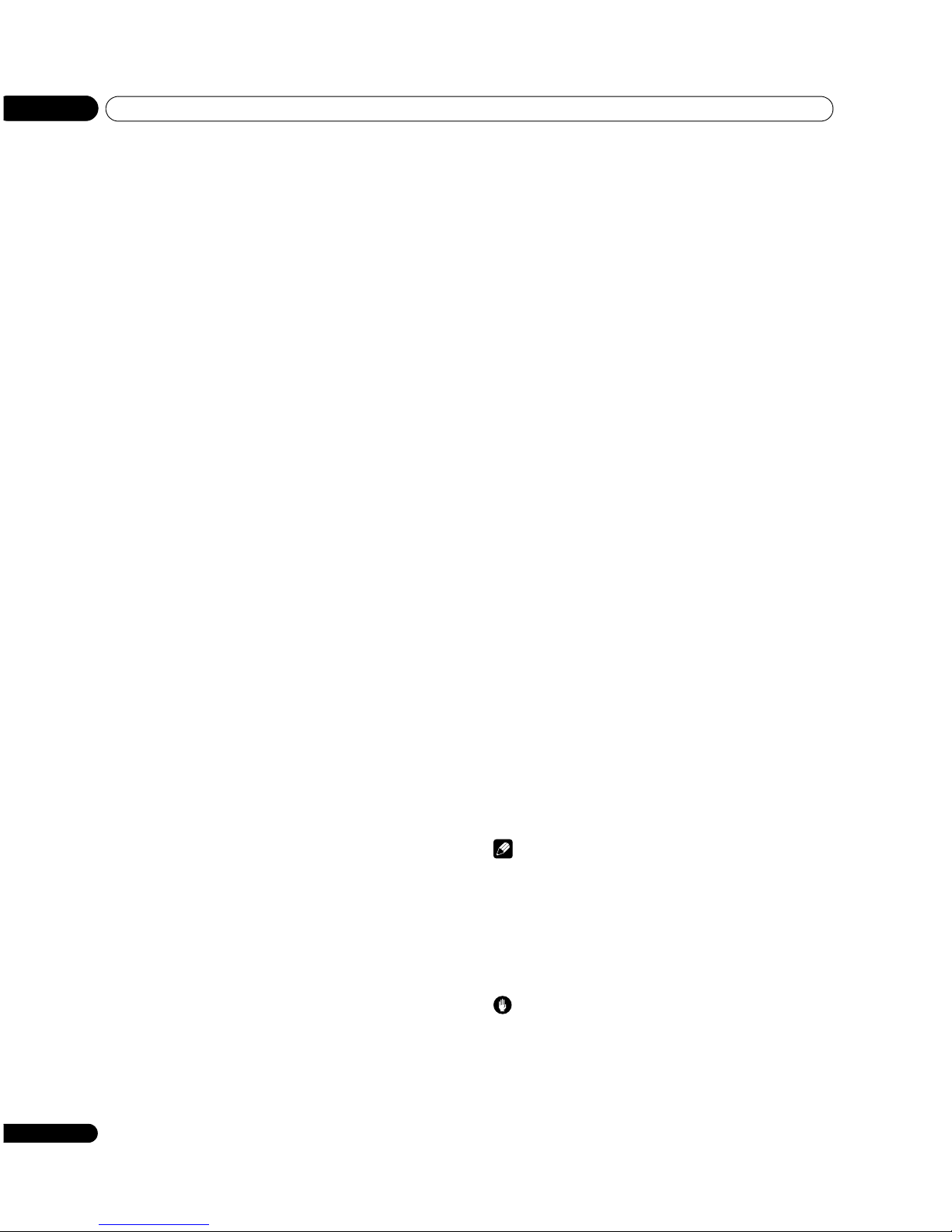
Important user information
01
6
En
Chapter 1
Important user information
In order to obtain maximum enjoyment from this Pioneer
PureVision PDP-507XDA/PDP-427XDA Plasma Display, please first
read this information carefully.
With the Pioneer PureVision PDP-507XDA/PDP-427XDA, you can
be assured of a high quality plasma display with long-life and high
reliability. To achieve images of exceptional quality, this Pioneer
plasma display incorporates state-of-the-art design and
construction, as well as very precise and highly advanced
technology.
The Pioneer PureVision PDP-507XDA/PDP-427XDA incorporates
the latest in colour filter technology: Direct colour Filter. This
improves the colour/picture reproduction of these models as
compared to previous models. It also eliminates the need for a
physical glass panel to be placed in front of the plasma panel,
which furthers Pioneer’s continued goal of reducing
environmental waste in consumer electronics, now during the
manufacturing process and in the future during the recycling
process.
Over the course of its lifetime, the luminosity of the Pioneer PDP507XDA/PDP-427XDA Plasma Display will diminish very slowly,
such as with all phosphor-based screens (for example, a traditional
tube-type television). To enjoy beautiful and bright images on your
Pioneer plasma display for a long time, please carefully read and
follow the usage guidelines below:
Usage guidelines
All phosphor-based screens (including conventional tube-type
televisions) can be affected by displaying static images for a
prolonged period. Plasma displays are no exception to this rule.
After-image and permanent effects on the screen can be avoided
by taking some basic precautions. By following the
recommendations listed below, you can ensure longer and
satisfactory results from your plasma:
• Whenever possible, avoid frequently displaying the same
image or virtually still moving pictures (e.g. video game images
which have static portions).
• Do not display Teletext for a prolonged period of time.
• Avoid viewing the On Screen Display for extended periods,
from a set top box, DVD player, VCR and all other components.
• Do not leave the same picture freeze-framed or paused
continuously over a long period of time, when using the still
picture mode from a TV, VCR, DVD player or any other
component.
• Images which have both very bright areas and very dark areas
side by side should not be displayed for a prolonged period of
time.
• When playing a game, the “GAME” mode setting within “AV
Selection” is strongly recommended. However, please do not
use this mode for long periods of time.
• After playing a game, displaying a PC image, or any other still
image, it is best to view a normal moving picture in the “WIDE”
or “FULL” screen setting for more than 3 times the length of the
previous still moving image.
• After using the plasma display, always switch the display to
“STANDBY” mode.
Installation guidelines
The Pioneer PureVision PDP-507XDA/PDP-427XDA Plasma
Display incorporates a very thin design. To ensure safety, please
take the proper measures to mount or install the plasma display, in
order to prevent the unit from tipping over in the event of vibration
or accidental movement.
This product should be installed by using only parts and
accessories designed by Pioneer. Use of accessories other than
the Pioneer stand or installation bracket may result in instability,
and could cause injury. For custom installation, please consult the
dealer where the unit was purchased. To ensure correct
installation, experienced and qualified experts must install the unit.
Pioneer will not be held responsible for accident or damage caused
by the use of parts and accessories manufactured by other
companies.
To avoid malfunction and overheating, make sure that the vents on
the main unit are not blocked when installing to ensure proper heat
emission:
• Distance the unit slightly from other equipment, walls, etc. For
the minimum space required around the unit, see page 15.
• Do not fit the unit inside narrow spaces where ventilation is
poor.
• Do not cover with a cloth, etc.
• Clean the vents on the sides and rear of the unit to remove dust
build-up, by using a vacuum cleaner set to its lowest suction
setting.
• Do not place the product on a carpet or blanket.
• Do not leave the product tilted over.
• Do not turn the product upside down.
Using the unit without proper ventilation may cause the internal
temperature to rise, and could result in possible malfunction.
When the surrounding or internal temperature exceeds a certain
degree, the display will automatically power off in order to cool the
internal electronics and prevent hazardous occurrences.
Any malfunction may occur due to: an inappropriate installation
site, improper assembly, installation, mounting, or operation of
this product, modifications made to the product. However, Pioneer
cannot be held responsible for such accidents or malfunction.
Note
The following are typical effects and characteristics of a
phosphor-based matrix display and as such, are not covered by
the manufacturer’s limited warranties:
• Permanent residual images upon the phosphors of the panel.
• The existence of a minute number of inactive light cells.
• Panel generated sounds, examples: Fan motor noise, and
electrical circuit humming/glass panel buzzing
Caution
Pioneer bears no responsibility for any damage arising from
incorrect use of the product by you or other people,
malfunctions when in use, other product related problems, and
use of the product except in cases where the company must be
liable.

Important user information
01
7
En
Plasma display protection function
When still images (such as photos and computer images) stay on
the screen for an extended period of time, the screen will be slightly
dimmed. This is because the protection function of the plasma
display automatically adjusts the brightness to protect the screen
when detecting still images; so this does not designate
malfunction. The screen is dimmed when a still image is detected
for about three minutes.
Information of pixel defect
Plasma screens display information using pixels. Pioneer plasma
display panels contain a very large number of pixels. (Depending
on the panel size: over 2.3 million cells in case of a 42 inch display;
over 3.1 million cells in case of a 50 inch display). All Pioneer
display panels are manufactured using a very high level of ultraprecision technology and undergo individual quality control.
In rare cases, some pixels can be permanently switched off, or on,
resulting in either a black or coloured pixel permanently fixed on
the screen.
This effect is common to all plasma displays because it is a
consequence of the technology.
If the defective pixels are visible at a normal viewing distance of
between 2.5 metres and 3.5 metres whilst viewing a normal
broadcast (i.e. not a test card, still image or single colour display)
please contact the supplying dealer.
If, however, they can only be seen close up or during single colour
displays then this is considered normal for this technology.
Infrared rays
The plasma display releases infrared rays because of its
characteristics. Depending on how the plasma display is in use,
the remote controls of nearby equipment may be adversely affected
or wireless headphones using infrared rays are interfered by noise.
If this is the case, place that equipment at a location where its
remote control sensor is not affected.
Radio interference
While this product meets the required specifications, it emits a
small amount of noise. If you place such equipment as an AM
radio, personal computer, and VCR close to this product, that
equipment may be interfered. If this happens, place that
equipment far enough from this product.
Plasma display driving sound
The screen of the plasma display is composed of extremely fine
pixels and these pixels emit light according to received video
signals. This principle may cause you to hear a buzz or electrical
hum coming from the plasma display.
Fan motor noise
The rotation speed of the cooling fan motor increases when the
ambient temperature of the plasma display becomes high. You
may hear the sound of the fan motor at that time.
Do not attach such items as labels and tape to the product.
This may result in the discolouration or scratch of the cabinet.
When not using the product for a long period of time
If you do not use the product for a long period of time, the functions
of the product may be adversely affected. Switch on and run the
product occasionally.
Condensation
Condensation may take place on the surface or inside of the
product when the product is rapidly moved from a cold place to a
warm place or just after a heater is switched on in winter morning,
for example. When condensation takes place, do not switch on the
product and wait until condensation disappears. Using the product
with condensation may result in malfunction.
Cleaning the surface of the screen and the glossy surface
of the front cabinet
When cleaning the surface of the screen or the glossy surface of
the front cabinet, gently wipe it with a dry soft cloth; the supplied
cleaning cloth or other similar cloths (e.g., cotton and flannel). If
you use a dusty or hard cloth or if you rub the screen hard, the
surface of the product will be scratched.
If you clean the surface of the screen with a wet cloth, water
droplets on the surface may enter into the product, resulting in
malfunction.
Cleaning the cabinet
When cleaning the cabinet of this product, gently wipe it with a
clean soft cloth (e.g., cotton and flannel). If you use a dusty or hard
cloth or if you rub the cabinet hard, the surface of the cabinet will
be scratched.
The cabinet of this product is mostly composed of plastic. Do not
use chemicals such as benzene or thinner to clean the cabinet.
Using these chemicals may result in quality deterioration or
coating removal.
Do not expose the product to volatile gas or fluid such as pesticide.
Do not make the product contact with rubber or vinyl products for
a long period of time. The effect of plasticiser in the plastic may
result in quality deterioration or coating removal.
If you clean the surface of the cabinet with a wet cloth, water
droplets on the surface may enter into the product, resulting in
malfunction.
Handles at the rear of the plasma display
Do not remove the handles from the rear of the plasma display.
When moving the plasma display, ask another person for help and
use the handles attached to the rear of the plasma display. Do not
move the plasma display by holding only a single handle. Use the
handles as shown.
Do not use the handles to hang the product when installing or
carrying the product, for example. Do not use the handles for the
purpose of preventing the product from tilting over.

Important user information
01
8
En
Caution
Panel sticking and after-image lag
Displaying the same images such as still images for a long time
may cause after-image lagging. This may occur in the following two
cases.
After-image lagging due to remaining electrical load
When image patterns with very high peak luminance are displayed
for more than 1 minute, after-image lagging may occur due to the
remaining electric load. The after-images remaining on the screen
will disappear when moving images are displayed. The time for the
after-images to disappear depends on the luminance of the still
images and the time they had been displayed.
After-image (lag image) due to burning
Avoid displaying the same image on the plasma display
continuously over a long period of time.
If the same image is displayed continuously for long periods or for
shorter periods of time over several days, a permanent after-image
may remain on the screen due to burning of the fluorescent
materials. Such images may become less noticeable if moving
images are later displayed, but they will not disappear completely.
Note
• We recommend that you enjoy watching images displayed in
full screen, except when doing so may result in copyright
infringement. See page 47.
• To prevent screen burning, the display position is automatically
changed slightly when the power is switched on or the input
changed. Depending on the broadcast content, some parts of
the picture may not be visible.
• The energy save function can be set to help prevent damage
from screen burning (see page 36).

Safety precautions
02
9
En
Chapter 2
Safety precautions
Electricity is used to perform many useful functions, but it can also
cause personal injuries and property damage if improperly
handled. This product has been engineered and manufactured
with the highest priority on safety. However, improper use can
result in electric shock and/or fire. In order to prevent potential
danger, please observe the following instructions when installing,
operating and cleaning the product. To ensure your safety and
prolong the service life of your product, please read the following
precautions carefully before using the product.
1. Read instructions - All operating instructions must be read and
understood before the product is operated.
2. Keep this manual in a safe place - These safety and operating
instructions must be kept in a safe place for future reference.
3. Observe warnings - All warnings on the product and in the
instructions must be observed closely.
4. Follow instructions - All operating instructions must be followed.
5. Cleaning - Unplug the power cord from the AC outlet before
cleaning the product. To clean the product, use the supplied
cleaning cloth or other soft clothes (e.g., cotton, flannel). Do not
use liquid cleaners or aerosol cleaners.
6. Attachments - Do not use attachments not recommended by the
manufacturer. Use of inadequate attachments can result in
accidents.
7. Water and moisture - Do not use the product near water, such as
bathtub, washbasin, kitchen sink and laundry tub, swimming pool
and in a wet basement.
8. Stand - Do not place the product on an unstable cart, stand, tripod
or table. Placing the product on an unstable base can cause the
product to fall, resulting in serious personal injuries as well as
damage to the product. Use only a cart, stand, tripod, bracket or
table recommended by the manufacturer or sold with the product.
When mounting the product on a wall, be sure to follow the
manufacturer’s instructions. Use only the mounting hardware
recommended by the manufacturer.
9. When relocating the product placed on a cart, it must be moved
with utmost care. Sudden stops, excessive force and uneven floor
surface can cause the product to fall from the cart.
10. Ventilation - The vents and other openings in the cabinet are
designed for ventilation. Do not cover or block these vents and
openings since insufficient ventilation can cause overheating and/
or shorten the life of the product. Do not place the product on a
bed, sofa, rug or other similar surface, since they can block
ventilation openings. This product is not designed for built-in
installation; do not place the product in an enclosed place such as
a bookcase or rack, unless proper ventilation is provided or the
manufacturer’s instructions are followed.
11. Power source - This product must operate on a power source
specified on the specification label. If you are not sure of the type
of power supply used in your home, consult your dealer or local
power company.
12. Power cord protection - The power cords must be routed properly
to prevent people from stepping on them or objects from resting on
them. Check the cords at the plugs and product.
13. The plasma display used in this product is made of glass.
Therefore, it can break when the product is dropped or applied with
impact. Be careful not to be injured by broken glass pieces in case
the plasma Display breaks.
14. Overloading - Do not overload AC outlets or extension cords.
Overloading can cause fire or electric shock.
15. Entering of objects and liquids - Never insert an object into the
product through vents or openings. High voltage flows in the
product, and inserting an object can cause electric shock and/or
short internal parts. For the same reason, do not spill water or
liquid on the product.
16. Servicing - Do not attempt to service the product yourself.
Removing covers can expose you to high voltage and other
dangerous conditions. Request a qualified service person to
perform servicing.
17. Repair - If any of the following conditions occurs, unplug the power
cord from the AC outlet, and request a qualified service person to
perform repairs.
a. When the power cord or plug is damaged.
b. When a liquid was spilt on the product or when objects have
fallen into the product.
c. When the product has been exposed to rain or water.
d. When the product does not operate properly as described in
the operating instructions.
Do not touch the controls other than those described in the
operating instructions. Improper adjustment of controls not
described in the instructions can cause damage, which often
requires extensive adjustment work by a qualified technician.
e. When the product has been dropped or damaged.
f. When the product displays an abnormal condition. Any
noticeable abnormality in the product indicates that the
product needs servicing.
18. Replacement parts - In case the product needs replacement parts,
make sure that the service person uses replacement parts
specified by the manufacturer, or those with the same
characteristics and performance as the original parts. Use of
unauthorised parts can result in fire, electric shock and/or other
danger.
19. Safety checks - Upon completion of service or repair work, request
the service technician to perform safety checks to ensure that the
product is in proper operating condition.
20. Wall or ceiling mounting - When mounting the product on a wall or
ceiling, be sure to install the product according to the method
recommended by the manufacturer.
21. Heat sources - Keep the product away from heat sources such as
radiators, heaters, stoves and other heat- generating products
(including amplifiers).
22. Unplug the power cord from the AC outlet before installing the
speakers.
23. Never expose the screen of the plasma display to a strong impact,
for example, by hitting it. The screen may be broken, resulting in
fire or personal injury.
24. Do not expose the plasma display to direct sunlight for a long
period of time. The optical characteristics of the front protection
panel changes, resulting in discolouration or warp.
25. The plasma display weighs about 34.8 kg (76.8 lbs.) for the PDP507XDA and about 29.7 kg (65.5lbs.) for the PDP-427XDA. Because
it has small depth and is unstable, unpack, carry, and install the
product with one more person at least and use the handles.

Safety precautions
02
10
En
Installation precautions
Observe the following precautions when installing with any items
such as the optional stand.
When using the optional stand, brackets, or equivalent
items
Ask your dealer to perform the installation.
Be sure to use the supplied bolts.
For details, see the instruction manual that comes with the
optional stand (or equivalent items).
When using other items
Consult your dealer.
The following six mounting holes can be used for the installation:
Side view
Caution
• Be sure to use four or more mounting holes symmetrical to the
vertical and horizontal median lines.
• Use M8 screws, which go 12 mm to 18 mm in depth from the
mounting surface of the plasma display. See the side view
above.
• Be careful not to block the ventilation opening at the rear of the
plasma display.
• Be sure to install the plasma display on a flat surface because
it contains glass.
• The screw holes other than the above are to be used only for the
specified products. Never use them for mounting nonspecified products.
Note
• It is strongly recommended to use the optional Pioneer
mounting products.
• Pioneer shall not be liable for any personal injury or product
damage that results from the use of mounting items other than
the optional Pioneer products.
Median
line
Median line
Mounting holes
Mounting holes
Rear (PDP-507XDA)
Median line
Mounting
holes
Mounting
holes
Rear (PDP-427XDA)
Median
line
Mounting surface
Plasma display
M8 screw
12 mm to 18 mm
Mounting bracket
(or equivalent)

Supplied accessories
03
11
En
Chapter 3
Supplied accessories
Check that all of the following accessories are supplied in the box.
Remote control
AA size batteries x 2
Ferrite core
Cable tie (for ferrite core)
Speed clamps x 3
Bead bands x 3
Power cord
Cleaning cloth
Warranty card
Operating instructions

Part names
04
12
En
Chapter 4
Part names
Plasma display (front)
1POWER button
2 POWER ON indicator
3 STANDBY indicator
4 SLEEP indicator
5 Remote control sensor
6STANDBY/ON button
7 INPUT button
8VOLUME +/– buttons
9 CHANNEL +/– buttons
10 PHONES output terminal
11 INPUT 5 terminal (S-VIDEO)
12 INPUT 5 terminal (VIDEO)
13 INPUT 5 terminals (AUDIO)
SLEEP
SLEEP
41
2
3
5
INPUT 5
POWER
POWER
6
8
9
7
10
12
11
13
Side
Front
Side
ON STANDBY
ONSTANDBY
PDP-507XDA
SLEEPON STANDBY
INPUT 5
6
8
9
7
10
12
11
13
Side Front
Viewed from the underside of the display
Viewed from the front of the display
Side
PDP-427XDA
5
1
4
3
2
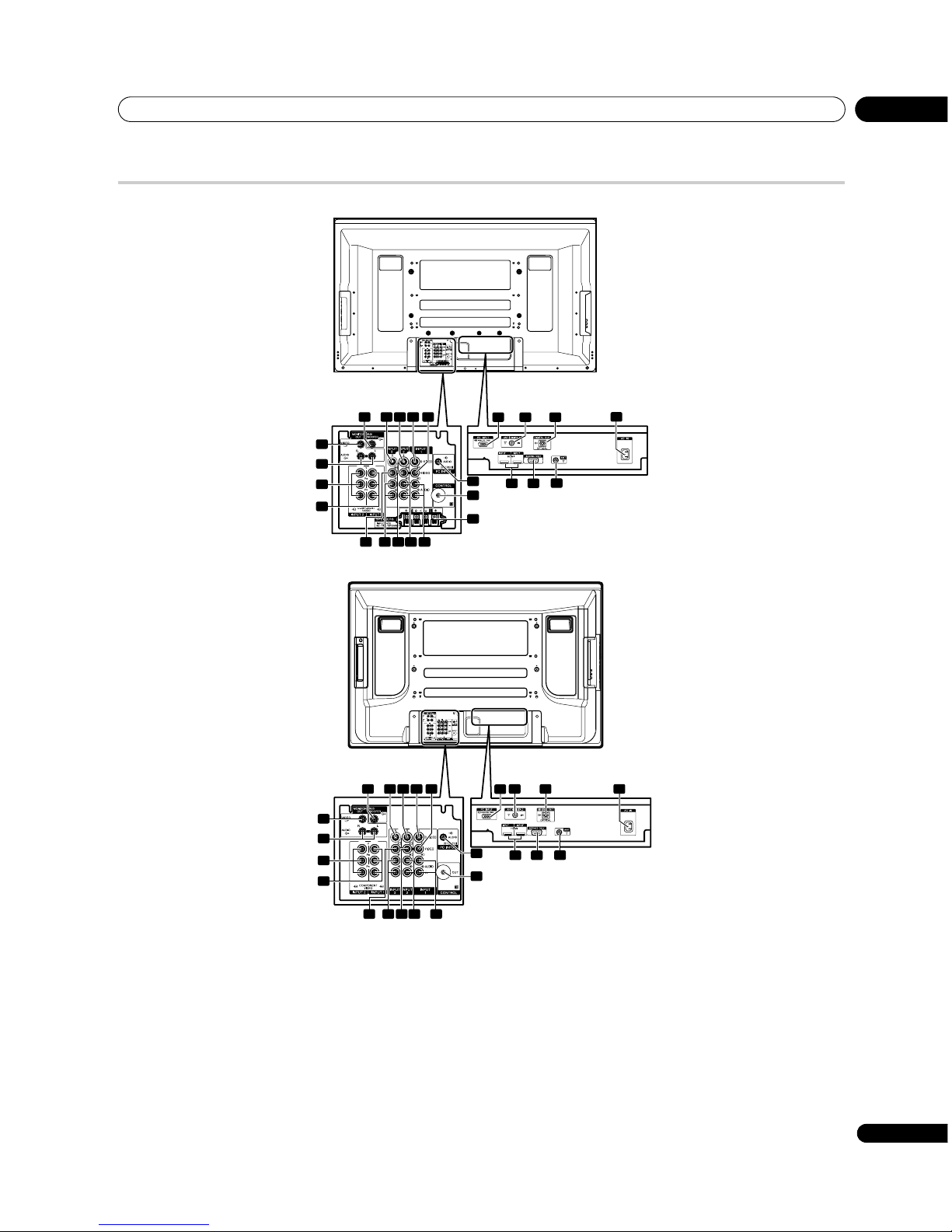
Part names
04
13
En
Plasma display (rear)
1 PC INPUT (Analogue RGB)
2 ANT IN terminal (Antenna in for DTV)
3 DIGITAL OUT terminal (OPTICAL)
4 AC IN
5 INPUT 3, 4 (HDMI)
6 RS-232C terminal (used for factory setup)
7 ANT IN terminal (Antenna in for Analogue TV)
8 MONITOR OUT (VIDEO)
9 MONITOR OUT (AUDIO R, L)
10 INPUT 2 (COMPONENT VIDEO: Y, P
B
, PR)
11 INPUT 1 (COMPONENT VIDEO: Y, P
B
, PR)
12 SUBWOOFER output terminal
13 INPUT 3 (S-VIDEO)
14 INPUT 2 (S-VIDEO)
15 INPUT 1 (S-VIDEO)
16 INPUT 3 (VIDEO)
17 INPUT 3 (AUDIO L, R)
18 INPUT 2 (VIDEO)
19 INPUT 2 (AUDIO L, R)
20 INPUT 1 (VIDEO)
21 INPUT 1 (AUDIO L, R)
22 PC INPUT (AUDIO (STEREO))
23 CONTROL OUT
24 SPEAKERS L, R terminals (PDP-507XDA only)
3
4
16 17 18 19 21
546
7
23
24
22
8
9
12 13 15 20
14
10
11
PDP-507XDA
1 2 3
3
4
16 17 18 19 21
5 6
7
23
22
12 13 15 20
14
PDP-427XDA
2
3
4
8
9
10
11
1

Part names
04
14
En
Remote control unit
Point the remote control at the plasma display to operate.
1
Turns on the power to the plasma display or places it into the
standby mode.
2 INPUT
Selects an input source (INPUT 1, INPUT 2, INPUT 3, INPUT 4,
INPUT 5 or PC)
30 – 9
Switches on the power to the plasma display.
TV/External input mode: Selects a channel.
TELETEXT mode: Selects a page.
4 CH RETURN
Returns to the previously selected channel.
5 g
Sets the sound multiplex mode.
DTV input mode: Selects the Audio channel (Mpeg/Dolby).
6P+/P–
TV/External input mode: Selects a channel.
w/x
TELETEXT mode: Selects a page.
7 RETURN
Restores the previous menu screen.
8 ///
Selects a desired item on the setting screen.
ENTER
Executes a command.
DTV input mode: Executes a command or displays the
Programme List.
9 Colour (RED/GREEN/YELLOW/BLUE)
TELETEXT mode: Selects a page.
10 [
TV/External input mode: Jumps to the Teletext subtitle page.
DTV input mode: Turns subtitle on and off.
11 k
Displays hidden characters.
12 AV SELECTION
Selects audio and video settings.
(AV mode: STANDARD, DYNAMIC, MOVIE, GAME, SPORT,
USER. PC mode: STANDARD, USER.)
13 h
Use to select a front-surround mode.
14 c
Press to select 2-Screen, Picture in Picture or Single Screen
mode.
15 p
TV/External input mode: Displays the channel information.
DTV input mode: Displays the banner information (i-PLATE).
16 TV/DTV
Switches between the analogue TV and DTV input modes.
17 CH ENTER
Executes a channel selection by the number buttons.
18 i + / i –
Sets the volume.
19 e
Mutes the sound.
20 HOME MENU
TV/External Input mode: Displays the Menu screen.
21 FAV.
DTV input mode: Displays the Favourite channel list.
22 m
Selects the TELETEXT mode (all TV image, all TEXT image, TV/
TEXT image).
DTV input mode: Displays the TELETEXT mode (all DTV image,
TEXT image on DTV image).
23 l
TELETEXT mode: Displays an Index page for the CEEFAX/FLOF
format.
DTV TELETEXT mode: Displays an Index page.
24 f
TV/External input mode: Selects the screen size.
v
TELETEXT mode: Switches Teletext images. (full/upper half/
lower half)
DTV TELETEXT mode: This function is not supported.
25 d
TV/External input mode: Freezes a frame from a moving image.
Press again to cancel the function.
TELETEXT mode: Stops updating Teletext pages. Press again to
release the hold mode.
26
Moves the position of the sub screen when in Picture in Picture mode.
27
Swaps the main and sub screens when in Picture in Picture or
2-Screen mode.
1
2
3
6
5
4
7
10
11
13
12
14
24
25
26
19
20
22
23
8
9
27
15
16
18
17
21
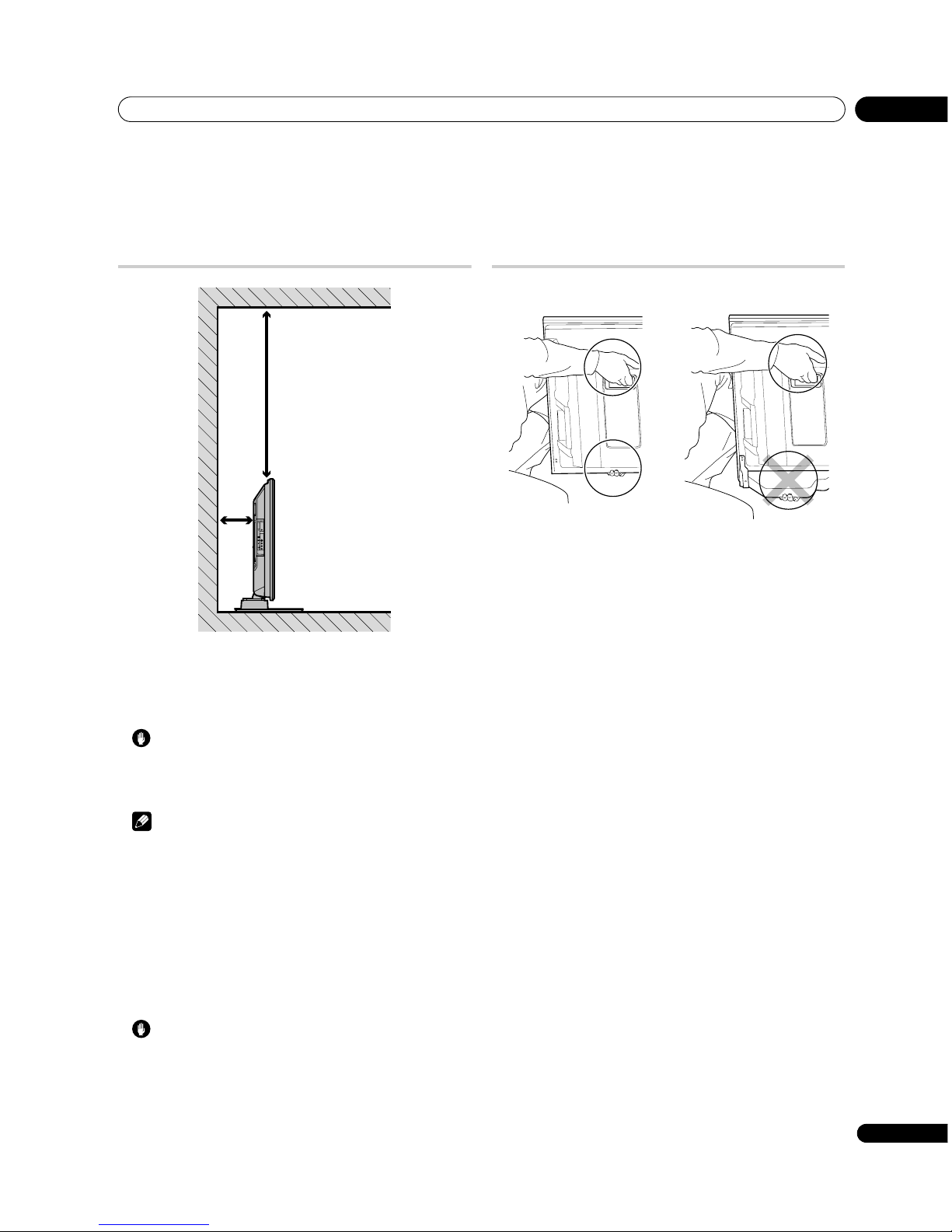
Preparation
05
15
En
Chapter 5
Preparation
Installing the plasma display
Location
• Avoid direct sunlight. Maintain adequate ventilation.
• Because the plasma display is heavy, be sure to have someone
help you when moving it.
Caution
• If you do not leave sufficient space above the plasma display, it
will not receive enough ventilation and will not operate
properly.
Note
• Allow enough space around the upper and back parts when
installing to ensure adequate ventilation of the rear of the unit.
Using the optional Pioneer stand
For details on installation, refer to the instruction manual supplied
with the stand.
Using the optional Pioneer speakers
(for PDP-507XDA)
For details on installation, refer to the instruction manual supplied
with the speaker.
Operating Environment
Operating environment temperature and humidity: +0 ºC to
+40 ºC; less than 85 %RH (cooling vents not blocked). Do not
install this unit in a poorly ventilated area, or in locations exposed
to high humidity or direct sunlight (or strong artificial light).
Moving the plasma display
(for PDP-507XDA)
• Do not use the speaker to support the weight of the plasma
display.
• Always remove the speakers before moving the plasma
display. Do not hold the plasma display by the speaker
mounting fittings.
INPUT 5
Over 50 cm
Over
10 cm

Preparation
05
16
En
Preventing the plasma display from falling
over
After installing the stand, be sure to take special care to ensure
that the plasma display will not fall over.
Stabilising on a table or floor
Stabilise the plasma display as shown in the diagram using screws
that are available on the market.
Note
• To stabilise the plasma display on a table or on the floor, use
screws that have a nominal diameter of 6 mm and that are at
least 20 mm long.
Caution
• A table or an area of the floor with adequate strength should
always be used to support the plasma display. Failure to do so
could result in personal injury and physical damage.
• When installing the plasma display, please take the necessary
safety measures to prevent it from falling or overturning in case
of emergencies, such as earthquakes, or of accidents.
• If you do not take these precautions, the plasma display could
fall down and cause injury.
• The screws, hooks, cords, and other fittings that you use to
secure the plasma display to prevent it from overturning will
vary according to the composition and thickness of the surface
to which it will be attached.
• Select the appropriate screws, hooks, cords, and other fittings
after first inspecting the surface carefully to determine its
thickness and composition and after consulting a professional
installer if necessary.
Using a wall for stabilisation
1 Attach falling prevention bolts (hooks) to the plasma
display.
2 Use strong cords to stabilise it appropriately and firmly to
a wall, pillar, or other sturdy element.
Perform this work in the same way on the left and right sides.
Use hooks, cords, and fittings that are available on the market.
Recommended hook: Nominal diameter 8 mm Length 12 mm
to 15 mm
Basic connections
Connecting the antenna
To enjoy a clearer picture, use an outdoor antenna. The following is
a brief explanation of the types of connections that are used for a
coaxial cable.
• Connect the 75 ohm coaxial cable (commercially available) to
the ANT IN (analogue input) terminal or ANT IN (digital input)
terminal.
20 mm min.
6 mm
9 mm to 15 mm
12 mm to 15 mm
M8
1. Hook
2. Cord
Fitting
3
4
Standard DIN45325 plug (IEC169-2)
75-ohm coaxial cable (round cable)
(commercially available)
PDP-427XDA (rear view)

Preparation
05
17
En
• For viewing both analogue and digital broadcasts, first connect
the antenna cable to a distributor. Then, connect the two
antenna cables from the distributor to the ANT IN (digital input)
and ANT IN (analogue input) terminals.
Antenna cable (commercially available)
If your outdoor antenna uses a 75-ohm coaxial cable with a
standard DIN45325 plug (IEC169-2), plug it into the antenna
terminal at the rear of the plasma display.
Distributor (commercially available)
Make sure to use a distributor for VHF/UHF.
Note
• If the antenna is not connected correctly, the quality of reception
may be impaired. If images are not displaying correctly, check
whether the antenna connection is correct or not.
Routing cables
Use the speed clamps as necessary to route the connecting
cables. The diagrams below show the location of the holes on the
rear of the display.
Attaching and removing speed clamps
Insert [1] into an appropriate hole on the rear of the plasma display
and snap [2] into the back of [1] to lock the clamp.
• Speed clamps are designed to be difficult to undo once in
place. Please attach them carefully.
• Use pliers to twist the clamp 90º, pulling outward. The clamp
may deteriorate over time and become damaged if removed.
• Be careful not to subject any connecting cables to strain.
Tidying the speaker cables (PDP-507XDA only)
Use the supplied bead bands as necessary to tidy the speaker
cables.
Attaching the ferrite core
To help prevent noise, attach the supplied ferrite core to the
connector end of the power cord as shown. Use the supplied cable
tie to prevent the ferrite core from slipping on the cable.
Note
• Disconnect the power cord from the power outlet when the
plasma display is not going to be used for a long period of time.
3
4
Standard DIN45325 plug (IEC169-2)
75-ohm coaxial cable (round cable)
(commercially available)
PDP-427XDA (rear view)
Distributor
(commercially
available)
Digital TV
Analogue TV
PDP-507XDA (rear)
PDP-427XDA (rear)
1
2
Bead band
Speaker cables
Ferrite core
Cable tie
AC power cord
To power outlet
As close as possible
1
2
3
4

Preparation
05
18
En
Connecting the power cord
Preparing the remote control unit
Inserting batteries
1 Open the battery cover.
2 Load the supplied two AA size batteries while inserting
their respective negative polarity (–) ends first.
Place batteries with their terminals corresponding to the (+)
and (–) indicators in the battery compartment.
3 Close the battery cover.
Caution
Improper use of batteries can result in chemical leakage or an
explosion. Be sure to follow the instructions below.
• When you replace the batteries, use manganese or alkaline
ones.
• Place the batteries with their terminals corresponding to the
(+) and (–) indicators.
• Do not mix batteries of different types. Different types of
batteries have different characteristics.
• Do not mix old and new batteries. Mixing old and new batteries
can shorten the life of new batteries or cause chemical leakage
in old batteries.
• Remove batteries as soon as they have worn out. Chemicals
that leak from batteries can cause a rash. If you find any
chemical leakage, wipe thoroughly with a cloth.
• The batteries supplied with this product may have a shorter life
expectancy due to storage conditions.
• If you will not use the remote control unit for an extended
period of time, remove the batteries from it.
• WHEN DISPOSING OF USED BATTERIES, PLEASE COMPLY
WITH GOVERNMENTAL REGULATIONS OR
ENVIRONMENTAL PUBLIC INSTITUTION’S RULES THAT
APPLY IN YOUR COUNTRY/AREA.
Operating range of the remote control unit
Operate the remote control unit while pointing it toward the remote
control sensor (t) located at the bottom right of the front panel of
the plasma display. The distance from the remote control sensor
must be within 7 m and the angle relative to the sensor must be
within 30 degrees in the right, left, upward, or downward direction.
Note
• With the PDP-427XDA, the SR logo is located at the lower right
on the speaker but the location of the remote control sensor is
the same as with the PDP-507XDA.
To power outlet
PDP-427XDA (rear view)
Power cord
30 º
30 º
Remote
control
sensor
7 m
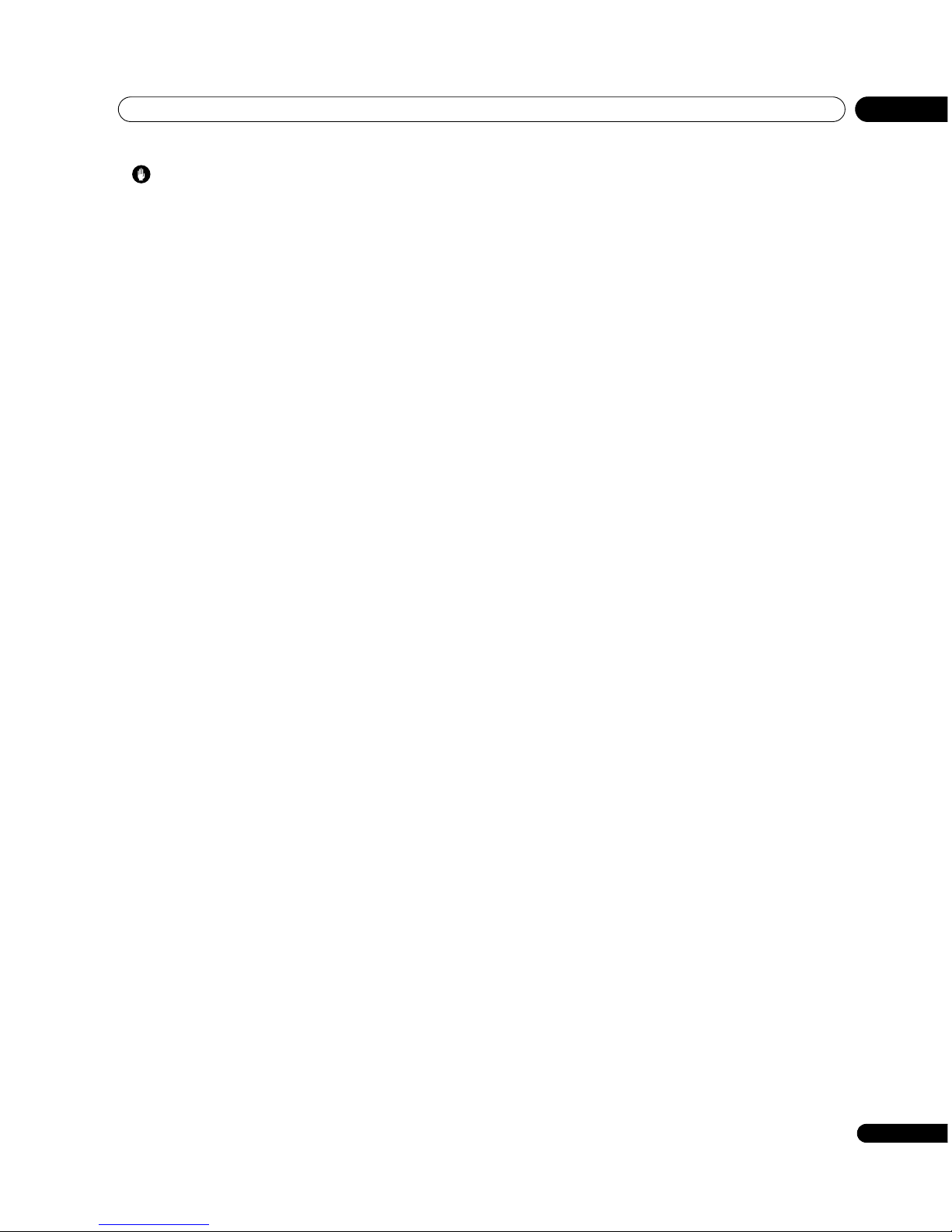
Preparation
05
19
En
Caution
• Do not expose the remote control unit to shock. In addition, do
not expose the remote control unit to liquids, and do not place
in an area with high humidity.
• Do not install or place the remote control unit under direct
sunlight. The heat may cause deformation of the unit.
• The remote control unit may not work properly if the remote
control sensor of the plasma display is under direct sunlight or
strong lighting. In such case, change the angle of the lighting
or plasma display, or operate the remote control unit closer to
the remote control sensor.
• When any obstacle exists between the remote control unit and
the remote control sensor, the remote control unit may not
function.
• As the batteries become empty, the remote control unit can
function within a shorter distance from the remote control
sensor. Replace the batteries with new ones early enough.
• The plasma display emits very weak infrared rays from its
screen. If you place such equipment operated through infrared
remote control as a VCR nearby, that equipment may not
receive commands from its remote control unit properly or
entirely. If this is the case, place that equipment at a location
far enough from the plasma display.
• Depending on the installation environment, infrared rays from
the plasma display may not allow this system to properly
receive commands from the remote control unit or may
shorten allowable distances between the remote control unit
and the remote control sensor. The strength of infrared rays
emitted from the screen differs, depending on images
displayed on the screen.

Watching TV
06
20
En
Chapter 6
Watching TV
Important
• Before watching broadcast channels, the built-in TV tuner
must be set up. See Setting up TV channels automatically on
page 27 for how to do this.
Turning the power on
• To turn on the system, press POWER on the bottom-left of
the front of the plasma display.
The POWER ON indicator lights blue.
• To switch the system back into standby, press on the
remote control unit or STANDBY/ON on the plasma
display’s control panel on the right-hand side.
The STANDBY indicator lights red.
• You can then turn on the system again by pressing or 0 to 9
on the remote control or STANDBY/ON on the plasma display.
If you press 0 o n th e r em ot e c ont ro l u ni t, i ma ge s c om e fr om th e
INPUT 1 source. If you press 1 to 9, TV images display.
• You can also press POWER on the plasma display to turn off
the system. However, you cannot then turn on the system
again by pressing the buttons on the remote control unit or
STANDBY/ON on the plasma display.
Note
• If you are not going to use the plasma display for a long period
of time, be sure to remove the power cord from the power
outlet.
Plasma display status indicators
The table below shows the operational status of the plasma display.
You can check the current status of the system with the indicators
on the plasma display.
For other than the above, see Troubleshooting on page 59.
Indicator status System status
POWER ON STANDBY
The power cord of the plasma display has been
disconnected. Or, the power cord of the plasma
display has been connected but the POWER
button of the plasma display is off.
Power to the system is on.
The system is in the standby mode.
ON STANDBY
POWER
POWER button
PDP-507XDA
POWER ON indicator
STANDBY indicator
SLEEP
ON STANDBY
PDP-427XDA
POWER ON indicator
POWER button
STANDBY indicator
Viewed from
below of the
display (left)

Watching TV
06
21
En
Changing channels
Use the remote control or the control panel on the right-hand side
of the plasma display to change channels.
Using P+ / P– on the remote control unit
• Press P+ to increase the channel number.
• Press P– to decrease the channel number.
When viewing Teletext information:
• Press P+ to increase the page number.
• Press P– to decrease the page number.
See also Using the Teletext Functions on pages 57 and 58.
Note
• Press CH RETURN to switch back to the previous channel.
Press CH RETURN again to return to the current channel.
•The CHANNEL +/– buttons on the plasma display work in the
same way as P+ / P–.
• P+ / P– cannot pick up analogue channels that are set to skip.
For analogue channel skip, see steps 13 and 14 under “Setting
up analogue TV channels manually” (page 28).
• While watching DTV, P+/P– can pick up preset channels in the
Programme List but not in the Favourite List.
Using 0 to 9 on the remote control unit
• Select channels directly by pressing buttons 0 to 9.
For example:
To select channel 2 (1-digit channel), press 2.
To select channel 12 (2-digit channel), press 1 then 2.
To select channel 123 (3-digit channel), press 1, 2 then 3.
When viewing Teletext information:
• View a page directly which is 3-digit page number from 100 to
899 by pressing buttons 0 to 9. See also page 57.
Note
• Press CH RETURN to switch back to the previous channel.
Press CH RETURN again to return to the current channel.
• After entering a channel number you can press CH ENTER to
tune in the channel more quickly.
• In standby, when you press 0, the power turns on and images
come from the INPUT 1 source. Or, when you press any button
from 1 to 9, TV images display.
Changing the volume and sound
Use the remote control or the control panel on the right-hand side
of the plasma display to adjust the volume.
Using i + / i – on the remote control unit
• To increase the volume, press i +.
• To decrease the volume, press i –.
• VOLUME +/– on the plasma display operates the same as
i + / i –.
Using e on the remote control unit
• Press e to mute the sound.
e appears on the screen.
• Press e again or i + to restore the sound.
8
AAA
STEREO
STANDARD
FULL
Channel display
Volume adjustment
Muting

Watching TV
06
22
En
Switching the broadcast audio channel
Depending on the broadcast, you can switch the audio channel.
• While watching an analogue TV channel, press - to
change the audio channel.
The table below shows the available audio channels by analogue
broadcast audio type.
• While watching a digital TV channel, press - to change
the audio channel.
The table below shows the available channel number displayed
when receiving digital TV broadcasts.
Note
• Selecting a sound multiplex mode while the input source is
INPUT 1 to 5 or PC does not change the type of sound. In this
case, sound is determined by the video source.
In analogue TV mode:
• In each of the sound multiplex mode selected using the -
button, the display changes depending on broadcasting
signals being received.
• Once the MONO mode is selected, the plasma display sound
remains mono even if the system receives a stereo broadcast.
You must switch the mode back to or mode if you want to
hear stereo sound again.
• While watching an analogue TV channel with any High
Deviation setting (page 28), you cannot change the sound
multiplex mode.
In digital TV mode:
• “Mpeg” or “Dolby” may only be selected depending on the
received broadcasting signals.
• As the broadcasting channel being received is switched to that
containing Mpeg stream only, the audio channel is
automatically switched to “Mpeg” even while “Dolby” is
selected.
mode mode MONO mode
I II MONO
1
AAA
NICAM STEREO
1
AAA
NICAM STEREO
1
AAA
MONO
2
BBB
NICAM p
2
BBB
NICAM pp
2
BBB
MONO
3
CCC
NICAM MONO
3
CCC
NICAM MONO
3
CCC
MONO
4
DDD
STEREO
4
DDD
STEREO
4
DDD
MONO
5
EEE
DUAL p
5
EEE
DUAL pp
5
EEE
MONO
6
FFF
MONO
6
FFF
MONO
6
FFF
MONO
NICAM
Broadcasts
A2 Broadcasts
Stereo
Bilingual
Monaural
Stereo
4
GGG
STEREO
4
GGG
STEREO
4
GGG
MONO
5
HHH
MONO (SAP)
5
HHH
SAP (MAIN)
5
HHH
MONO
5
JJJ
(STEREO + SAP)
5
JJJ
SAP (STEREO)
5
JJJ
MONO
6
KKK
MONO
6
KKK
MAIN
6
KKK
MONO
BTSC
Broadcasts
Stereo
MAIN
+ SAP
Stereo
+ SAP
Monaural
Bilingual
Monaural
Setting
MONO
pp
p
Mpeg Dolby
D 001
GGG
D 001
GGG
Setting
DolbyMpeg
Digital
Broadcasts

Watching TV
06
23
En
Using the multiscreen functions
Use the following procedure to select the 2-Screen or Picture in
Picture mode.
Important
• Displaying a split screen for a long period of time, or for shorter
periods of time everyday, may result in image retention.
1 Press c to select the display mode.
Each time you press c, the display mode is switched between
2-Screen, Picture in Picture, and Single-Screen modes.
• In 2-Screen or Picture in Picture mode, press to switch
the position of the two screens shown.
• The left screen (in the 2-Screen mode) or the larger screen (in
the Picture in Picture mode) is the active screen, indicated
by a “z” icon. You can use any of the normal functions to
change the picture and sound.
• In 2-Screen mode, press f to change the size of the left
screen.
• In Picture in Picture mode, press to move the position of
the small screen anti-clockwise.
2 To select the desired input source, press the appropriate
input source button.
• If watching TV programmes, press P+ / P– to change the
channel.
Note
• The multiscreen function cannot display images from the same
input source at the same time. If you make such an attempt, a
warning message appears.
• The multiscreen function cannot display images from
combinations of two external input sources (inputs 1 to 5, PC).
It can display images from the following combinations of input
sources:
- Analogue TV and digital TV
- Analogue TV (or digital TV) and external source (Input 1 to 5, PC)
• When you press HOME MENU, the single-screen mode is
restored and the corresponding menu is displayed.
• When in the 2-Screen mode, images displayed on the right
screen may look less fine, depending on images.
• If you select 1920 x 1080p@24 Hz for the main screen in the
Picture in Picture or 2-Screen mode, video images may not be
displayed properly because of the system’s capability.
• With headphones connected, you can listen to audio coming
from the sub screen when in the 2-Screen or Picture in Picture
mode. For more information, see page 35.
2-Screen
Picture in Picture
Main screen Sub screen
Main screen Sub screen

Watching TV
06
24
En
Freezing images
Use the following procedure to capture and freeze one frame from
a moving image that you are watching.
Important
• Displaying a static image for a long period of time, or for
shorter periods of time everyday, may result in image retention.
• Press d.
A still image appears on the right screen while a moving image is
shown on the left screen.
• Press d again to cancel the function.
Note
• You cannot freeze the picture when using the 2-Screen or
Picture in Picture mode.
• When this function is not available, a warning message
appears.
Normal image Still image

The Home Menu
07
25
En
Chapter 7
The Home Menu
AV mode menu overview PC mode menu overview
Home Menu Item Page
Picture AV Selection 30
Contrast 31
Brightness 31
Colour 31
Tint 31
Sharpness 31
Pro Adjust 31
Reset 31
Sound Treble 34
Bass 34
Balance 34
Reset 34
FOCUS 35
Front Surround 35
Headphone Output 35
Sub Volume 35
Power Control Energy Save 36
No Signal Off 36
No Operation Off 36
Sleep Timer – 49
Option Position 46
Auto Size 48
4:3 Mode 48
Side Mask 49
HDMI Input 54
Drive Mode 46
Colour System 47
Monitor Out 54
Setup Auto Installation 27
Analogue TV Setup 27
DTV Setup 38
Password 49
Language 30
Home Menu Item Page
Picture AV Selection 30
Contrast 31
Brightness 31
Red 31
Green 31
Blue 31
Reset 31
Sound Treble 34
Bass 34
Balance 34
Reset 34
FOCUS 35
Front Surround 35
Headphone Output 35
Sub Volume 35
Power Control Energy Save 36
Power Management 37
Sleep Timer – 49
Option Auto Setup 46
Manual Setup 47

The Home Menu
07
26
En
Using the Home Menu
The following describes the typical procedure for setting up the
menus. For the actual procedures, see the appropriate pages that
describe individual functions.
1 Press HOME MENU.
2 Press / to select a menu item, and then press ENTER.
3 Repeat step 2 until you access the desired submenu item.
The number of menu layers differs depending on the menu
items.
4 Press / to select an option (or parameter), and then
press ENTER.
For some menu items, press / instead of /.
5 Press HOME MENU to exit the menu.
Note
• You can return to the upper menu levels by pressing RETURN.

Setting up
08
27
En
Chapter 8
Setting up
Setting up TV channels automatically
This section describes how to automatically search for and set up
TV channels.
Using Auto Installation
When the plasma display is switched on for the first time after
purchase, the initial auto installation is initiated. You can set tuner
type and region in successive operations.
1 Select “Tuner Type” (/).
2 Select the desired tuner type (/).
• You can select from “All”, “Digital” or “Analogue”.
• When you select “All”, set up DTV channels then analogue
channels in successive operations. When you select
“Digital”, only DTV channels are scanned. Likewise, when
you select “Analogue”, only analogue TV channels are
scanned.
3 Select “Region” (/).
4 Select your region (/).
• Select the city or region in which you live. If it is not listed,
select “Auto Detection” for automatic setup.
5 Select “Start“ (/ then ENTER).
Auto Installation automatically starts.
• To quit Auto Installation in progress, press RETURN.
6 After Auto Installation finishes, press HOME MENU to
exit.
Note
• You can start Auto Installation from the Home menu after
moving to another city, for example. Perform the following
steps before starting Auto Installation: Press HOME MENU,
select “Setup” (/ then ENTER), then “Auto Installation” (/
then ENTER). The password entry screen appears. Enter
your 4-digit password using buttons 0 to 9.
• If no channels are found, check the antenna connections, and
then retry Auto Installation.
Setting up analogue TV channels manually
Use the Manual Adjust function to set up analogue TV channels
manually.
1 Press HOME MENU.
2 Select “Setup“ (/ then ENTER).
3 Select “Analogue TV Setup“ (/ then ENTER).
The password entry screen appears. Enter your 4-digit
password using buttons 0 to 9. For the password, see Using a
password on page 49.
4 Select “Manual Adjust“ (/ then ENTER).
5 Select “Programme Entry“ (/).
6 Select a programme number (/).
You can select 1 through 99.
7 Select “Search“ (/).
8 Enter a frequency using buttons 0 to 9, then ENTER.
You can also press / to enter a frequency.
Auto Installation
Region
Installation
Tuner Type
All
Start
Auto Detection
Manual Adjust
Search
System
Programme Entry
Colour System
Store
Tuner NR
Child Lock
High Deviation
44.25MHz
B/G
PAL
View
On
Yes
1
Off
Manual Adjust
Search
System
Programme Entry
Colour System
B/G
PAL
1
44.25MHz

Setting up
08
28
En
9 Select “System“ (/).
10 Select a sound system (/).
You can select from among “B/G”, “D/K”, “I”, “M/N”.
11 Select “Colour System“ (/).
12 Select a Colour system (/).
You can select from “Auto”, “PAL”, “NTSC”, “SECAM”, “PAL-M”,
“PAL-N”, and “4.43NTSC”.
13 Select “Store“ (/).
14 Select “Yes“ (/).
• With “Yes” selected, you can select the channel using P+ / P–.
With “No” selected, you cannot select the channel using
P+ / P–.
15 Press HOME MENU to exit the menu.
• Alternatively, to set up for another channel, repeat steps 5 to
14.
Note
• Manual Adjust also allows you to make selections for “Tuner
NR”, “Child Lock”, and “High Deviation”. See “Reducing video
noise”, “Setting Child Lock”, and “Suppressing audio
distortion” respectively.
• This plasma display is equipped with the auto frequency tuning
function that automatically adjusts tuning frequencies
according to received signals. For this reason, the Manual
Adjust menu may show slightly different frequencies from your
entry when you access the menu next time. You cannot
deactivate the Auto Frequency Tuning function.
Reducing video noise
For the individual channels, you can specify whether the plasma
display should reduce video noise depending on the levels of
broadcasting signals.
1 Repeat steps 1 to 6 provided for “Setting up analogue TV
channels manually“.
After selecting a programme number, perform the following
steps:
2 Select “Tuner NR“ (/).
3 Select “On“ or “Off“ (/).
4 Press HOME MENU to exit the menu.
Note
• This function may not achieve a satisfactory result, depending
on the conditions of broadcasting signals.
Setting Child Lock
Child Lock inhibits selected TV channels from being tuned and
watched.
1 Repeat steps 1 to 6 provided for “Setting up analogue TV
channels manually“.
After selecting a programme number, perform the following
steps:
2 Select “Child Lock“ (/).
3 Select “Block“ (/).
• The selection is switched between “View” and “Block”.
4 Press HOME MENU to exit the menu.
Suppressing audio distortion
You can suppress audio distortion that may be induced when too
strong audio signals are received in the selected channel.
Note
• High Deviation is selectable only when you have selected “D/K”
for “System” under “Setting up analogue TV channels
manually” (page 27).
1 Repeat steps 1 to 6 provided for “Setting up analogue TV
channels manually“.
After selecting a programme number, perform the following
steps:
Search
System
Programme Entry
Colour System
Store
44.25MHz
PAL
No
1
B/G
Search
System
Colour System
Store
Tuner NR
44.25MHz
On
Yes
B/G
PAL
System
Colour System
Store
Tuner NR
Child Lock
B/G
PAL
View
On
Yes
Colour System
Store
Tuner NR
Child Lock
PAL
View
Yes
On
High Deviation
Off
Tuner NR
Child Lock
High Deviation
Off
On
Block

Setting up
08
29
En
2 Select “High Deviation“ (/).
3 Select “Off“, “High”, “Mid” or “Low” (/).
4 Press HOME MENU to exit the menu.
Note
• While watching a TV channel with any High Deviation setting,
you cannot change the sound multiplex mode.
Labelling TV channels
You can name TV channels that you have set up, using up to five
characters. This may help you easily identify the channels during
selections.
1 Press HOME MENU.
2 Select “Setup“ (/ then ENTER).
3 Select “Analogue TV Setup“ (/ then ENTER).
Enter your 4-digit password using buttons 0 to 9 when
prompted.
4 Select “Label“ (/ then ENTER).
5 Select “Programme Entry“ (/).
6 Select a programme number (/).
You can select 1 through 99.
7 Select “Label“ (/ then ENTER).
The name entry screen appears.
8 Select the first character (/// then ENTER).
• The cursor moves to the second character.
9 Repeat step 8 to enter up to five characters.
• To correct entered characters, select [] or [] on the
screen, and then press ENTER. The cursor moves to the
preceding or subsequent character.
• To delete the current character, select [Delete] on the
screen, and then press ENTER.
• To put a space for the current character, select [Space] on
the screen, and then press ENTER.
10 To complete the name entry, press / or / to select
[OK] on the screen, and then press ENTER.
11 Press HOME MENU to exit the menu.
Sorting preset TV channels
Use the following procedure to change the sequence of the preset
TV programmes.
1 Press HOME MENU.
2 Select “Setup“ (/ then ENTER).
3 Select “Analogue TV Setup“ (/ then ENTER).
Enter your 4-digit password using buttons 0 to 9 when
prompted.
4 Select “Sort“ (/ then ENTER).
The sort screen appears.
5 Select a channel to be shifted (/// then ENTER).
6 Select a new location (/// then ENTER).
Sorting is executed.
7 Press HOME MENU to exit the menu.
Note
• To change a page on the Sort screen in step 6, select / on
the screen with / to select a page, and then press ENTER.
Item Description
Off Deactivates the function.
High Suppresses audio distortion slightly; however, the
audio volume is slightly lowered than when Off is
selected.
Mid Suppresses audio distortion moderately.
Low Suppresses audio distortion further; however, the
audio volume is further lowered.
Tun er NR
Child Lock
View
View
On
High Deviation
Off
Label
Label
Programme Entry
1
1234567890
A
Delete
Space
OK
BCDEFGH I J
KLMNOPQRST
UVWXYZ, . : ;
&' ()+-* /_
@
Sort 1/4
AAAAA01
BBBBB02
CCCCC03
DDDDD04
EEEEE05
FFFFF06
GGGGG07
HHHHH08
IIIII09
10
11
12
13
14
15
16
17
RRRRR18
19
20
21
22
23
24
25
JJJJJ
KKKKK
LLLLL
MMMMM
NNNNN
OOOOO
PPPPP
SSSSS
TTTTT
UUUUU
VVVVV
WWWWW
XXXXX
YYYYY
QQQQQ

Setting up
08
30
En
Language setting
For the language to be used in the TELETEXT mode while watching
an analogue TV channel, you can select from among West Europe,
East Europe, Greece/Turkey, Russia, and Arabia.
1 Press HOME MENU.
2 Select “Setup“ (/ then ENTER).
3 Select “Language“ (/ then ENTER).
4 Select a language (/).
5 Press HOME MENU to exit the menu.
Note
• TELETEXT language supported by DTV is only English.
AV Selection
Select from the six viewing options, depending on the current
environment (e.g., room brightness), the type of the current TV
programme, or the type of images input from external equipment.
1 Press HOME MENU.
2 Select “Picture“ (/ then ENTER).
3 Select “AV Selection“ (/ then ENTER).
4 Select the desired option (/ then ENTER).
For AV source
For PC source
5 Press HOME MENU to exit the menu.
Note
• You can also press AV SELECTION on the remote control to
change the viewing option.
• If you have selected “DYNAMIC”, you cannot select “Contrast”,
“Brightness”, “Colour”, “Tint”, “Sharpness”, “Pro Adjust”, and
“Reset”; these menu items are dimmed.
Basic picture adjustments
Adjust the picture to your preference for the chosen AV Selection
option (except DYNAMIC).
1 Press HOME MENU.
2 Select “Picture“ (/ then ENTER).
3 Select an item to be adjusted (/ then ENTER).
Language
Teletext
West Europe
AV Selection
STANDARD
DYNAMIC
MOVIE
GAME
SPORT
USER
Item Description
STANDARD Well defined image in a normally lit room
This setting is shared by the external inputs and TV
input sources.
DYNAMIC Sharp imaging with the maximum contrast
Note that this mode does not allow manual image
quality adjustment.
This setting is shared by the external inputs and TV
input sources.
MOVIE Optimised for movies
This setting is shared by the external inputs and TV
input sources.
GAME Lowers image brightness for easier viewing.
This setting is shared by the external inputs and TV
input sources.
SPORT Optimised for sports programmes
This setting is shared by the external inputs and TV
input sources.
USER Allows the user to customise settings as desired. You
can set the mode for each input source.
Item Description
STANDARD Well defined image in a normally lit room
USER Allows the user to customise settings as desired.
Picture
AV Selection
Contrast
Brightness
Colour
Tint
Sharpness
Pro Adjust
Reset
STANDARD
40
0
0
0
0

Setting up
08
31
En
For PC source, the following screen appears.
4 Select the desired level (/).
When an adjustment screen is in display, you can also change
the item to be adjusted, by pressing /.
5 Press HOME MENU to exit the menu.
For AV source
For PC source
Note
• To perform advanced picture adjustments, select “Pro Adjust”
in step 3 and then press ENTER. For the subsequent
procedures see “Advanced picture adjustments”.
• To restore the factory defaults for all items, press / to select
“Reset” in step 3, and then press ENTER. A confirmation
screen appears. Press / to select “Yes”, and then press
ENTER.
Advanced picture adjustments
The plasma display provides various advanced functions for
optimising the picture quality. For details on these functions, see
the tables.
Using PureCinema
1 Press HOME MENU.
2 Select “Picture“ (/ then ENTER).
3 Select “Pro Adjust“ (/ then ENTER).
4 Select “PureCinema“ (/ then ENTER).
5 Select the desired parameter (/ then ENTER).
For the selectable parameters, see the table.
Note
• “Standard” is not selectable when 480p or 720p@60 Hz signals
are input.
• “ADV” is not selectable when PAL, SECAM, 576i, or
1080i@50 Hz signals are input.
• Neither “Standard” nor “ADV” is selectable when 576p,
720p@50 Hz, or 1080p@24 Hz signals are input.
Using Colour Temp
1 Press HOME MENU.
2 Select “Picture“ (/ then ENTER).
3 Select “Pro Adjust“ (/ then ENTER).
4 Select “Colour Detail“ (/ then ENTER).
5 Select “Colour Temp“ (/ then ENTER).
6 Select the desired parameter (/ then ENTER).
• If you have selected a desired parameter in this step, skip
steps 7 and 8.
• You may rather want to perform fine adjustment. To do this,
select “Manual” first and then press and hold ENTER for
more than three seconds. The manual adjustment screen
appears. Then go to step 7.
Item button button
Contrast For less contrast For more contrast
Brightness For less brightness For more brightness
Colour For less colour intensity For more colour intensity
Tint Skin tones become purplish Skin tones become
greenish
Sharpness For less sharpness For more sharpness
Item button button
Contrast For less contrast For more contrast
Brightness For less brightness For more brightness
Red For weaker red For stronger red
Green For weaker green For stronger green
Blue For weaker blue For stronger blue
Picture
AV Selection
Contrast
Brightness
Red
Green
Blue
Reset
STANDARD
40
0
0
0
0
Contrast
40
PureCinema
Automatically detects a film-based source (originally encoded at 24 frames/
second), analyses it, then recreates each still film frame for high-definition
picture quality.
Selections Off Deactivates PureCinema.
Standard Produces smooth and vi vid moving images
(film specific) by automatically detecting
recorded image information when
displaying DVD or high-definition images
(e.g., movies) having 24 frames per second.
ADV Produces smooth and quality moving
images (as shown on theatre screens) by
converting to 72 Hz when displaying DVD
images (e.g., movies) having 24 frames per
second.

Setting up
08
32
En
7 Select an item to be adjusted (/ then ENTER).
8 Select the desired level (/).
• To perform adjustment for another item, press RETURN, and
then repeat steps 7 and 8.
•You may press / to immediately change an item to be
adjusted.
9 Press HOME MENU to exit the menu.
Using CTI
1 Press HOME MENU.
2 Select “Picture“ (/ then ENTER).
3 Select “Pro Adjust“ (/ then ENTER).
4 Select “Colour Detail“ (/ then ENTER).
5 Select “CTI“ (/ then ENTER).
6 Select the desired parameter (/ then ENTER).
7 Press HOME MENU to exit the menu.
Using Colour Management
1 Press HOME MENU.
2 Select “Picture“ (/ then ENTER).
3 Select “Pro Adjust“ (/ then ENTER).
4 Select “Colour Detail“ (/ then ENTER).
5 Select “Colour Management“ (/ then ENTER).
6 Select an item to be adjusted (/ then ENTER).
7 Select the desired level (/).
• To perform adjustment for another item, press RETURN, and
then repeat steps 6 and 7.
• You may press / to immediately change an item to be
adjusted.
8 Press HOME MENU to exit the menu.
Using Colour Space
1 Press HOME MENU.
2 Select “Picture“ (/ then ENTER).
3 Select “Pro Adjust“ (/ then ENTER).
4 Select “Colour Detail“ (/ then ENTER).
5 Select “Colour Space“ (/ then ENTER).
6 Select the desired parameter (/ then ENTER).
7 Press HOME MENU to exit the menu.
Colour Temp
Adjusts the colour temperature, resulting in a better white balance.
Selections High White with bluish tone
Mid-High Intermediate tone between High and Mid
Mid Natural tone
Mid-Low Intermediate tone between Mid and Low
Low White with reddish tone
Manual Colour temperature adjusted to your
preference
Item button button
R High Fine adjustment for
bright portions
For weaker red For stronger red
G High For weaker green For stronger green
B High For weaker blue For stronger blue
R Low Fine adjustment for
dark portions
For weaker red For stronger red
G Low For weaker green For stronger green
B Low For weaker blue For stronger blue
CTI
Provides images with clearer colour contours. The CTI stands for Colour
Transient Improvement.
Selections Off Deactivates CTI.
On Activates CTI.
Item button button
R Closer to magenta Closer to yellow
Y Closer to red Closer to green
G Closer to yellow Closer to cyan
C Closer to green Closer to blue
B Closer to cyan Closer to magenta
M Closer to blue Closer to red
Colour Space
Changes the colour reproduction space.
Selections 1 Optimised for vivid, vibrant colour
reproduction
2 Standard colour reproduction
Colour Management
0
0
0
0
0
0
Y
R
G
C
B
M

Setting up
08
33
En
Using Intelligent Colour
1 Press HOME MENU.
2 Select “Picture“ (/ then ENTER).
3 Select “Pro Adjust“ (/ then ENTER).
4 Select “Colour Detail“ (/ then ENTER).
5 Select “Intelligent Colour“ (/ then ENTER).
6 Select the desired parameter (/ then ENTER).
7 Press HOME MENU to exit the menu.
Eliminating noise from images
1 Press HOME MENU.
2 Select “Picture“ (/ then ENTER).
3 Select “Pro Adjust“ (/ then ENTER).
4 Select “NR“ (/ then ENTER).
5 Select an item to be adjusted (/ then ENTER).
You can select “DNR”, “MPEG NR” or “BNR”.
6 Select the desired parameter (/ then ENTER).
7 Press HOME MENU to exit the menu.
Using the Dynamic Range Expander (DRE) functions
1 Press HOME MENU.
2 Select “Picture“ (/ then ENTER).
3 Select “Pro Adjust“ (/ then ENTER).
4 Select “DRE“ (/ then ENTER).
5 Select an item to be adjusted (/ then ENTER).
• You can select “Dynamic Contrast”, “Black Level”, “ACL”,
“Gamma” or “Intelligent DRE”.
6 Select the desired parameter (/ then ENTER).
7 Press HOME MENU to exit the menu.
Intelligent Colour
Performs such compensation that results in the optimum colour tones for
images.
Selections Off Deactivates Intelligent Colour.
On Activates Intelligent Colour.
DNR
Eliminates video noise for clean crisp images. DNR stands for Digital Noise
Reduction.
Selections Off Deactivates DNR.
High Enhanced DNR
Mid Standard DNR
Low Moderate DNR
MPEG NR
Eliminates mosquito noise from video images when a digital TV channel is
watched or a DVD is played, resulting in noise-free images.
Selections Off Deactivates MPEG NR.
High Enhanced MPEG NR
Mid Standard MPEG NR
Low Moderate MPEG NR
BNR
Helps reduce noise appearing in high-definition images. BNR stands for Block
Noise Reduction.
Selections Off Deactivates BNR.
On Activates BNR.
Dynamic Contrast
Emphasises the contrast on images so that the difference between brightness
and darkness becomes more distinct.
Selections Off Deactivates Dynamic Contrast.
High Enhanced Dynamic Contrast
Mid Standard Dynamic Contrast
Low Moderate Dynamic Contrast
Black Level
Emphasises dark portion on images so that the difference between brightness
and darkness becomes more distinct.
Selections Off Deactivates Black Level.
On Activates Black Level.
ACL
Performs such compensation that results in the optimum contrast
characteristics for images.
Selections Off Deactivates ACL.
On Activates ACL.
Gamma
Adjusts the gamma characteristics (image gradation characteristics).
Selections 1 Selects gamma characteristics 1.
2 Selects gamma characteristics 2.
3 Selects gamma characteristics 3.
Intelligent DRE
Optimises image quality.
Selections Off Deactivates Intelligent DRE.
On Activates Intelligent DRE.

Setting up
08
34
En
Using the 3DYC and I-P Mode
1 Press HOME MENU.
2 Select “Picture“ (/ then ENTER).
3 Select “Pro Adjust“ (/ then ENTER).
4 Select “Others“ (/ then ENTER).
5 Select an item to be adjusted (/ then ENTER).
• You can select “3DYC” or “I-P Mode”.
6 Select the desired parameter (/ then ENTER).
7 Press HOME MENU to exit the menu.
Note
• The 3DYC setting is ineffective when SECAM, PAL-M, PAL-N or
4.43 NTSC signals are input.
• For the I-P Mode, the individual parameters are not selectable
for the following input signals: 480p, 720p@60 Hz, 576p,
720p@50 Hz, 1080p@24 Hz.
• For the 3DYC, the individual parameters are selectable only
when you have selected the analogue tuner, or you have
selected INPUT 1, 2, 3 or 5 as the input source and there is a
video signal present.
Sound adjustments
You can adjust the sound quality to your preference with the
following settings.
Adjust the sound to your preference for the chosen AV Selection
option. See page 30.
1 Press HOME MENU.
2 Select “Sound“ (/ then ENTER).
3 Select an item to be adjusted (/).
4 Select the desired level (/).
5 Press HOME MENU to exit the menu.
Note
• You cannot adjust the sound quality for listening with
headphones.
• If you perform sound adjustments with headphones
connected, the new settings will become effective as soon as
you disconnect the headphones.
• To restore the factory defaults for all items, press / to
select “Reset” in step 3, and then press ENTER. A confirmation
screen appears. Press / to select “Yes”, and then press
ENTER.
3DYC
Optimises characteristics for separating brightness signals and colour signals.
This works for both video and still images.
Selections Off Deactivates 3DYC.
High Enhanced 3DYC
Mid Standard 3DYC
Low Moderate 3DYC
I-P Mode
Performs optimum conversion from interlace signals to progressive signals.
This works for both video and still images.
Selections 1 Optimum for video images
2 Standard setting
3 Optimum for still images
Item button button
Treble For weaker treble For stronger treble
Bass For weaker bass For stronger bass
Balance Shifts the audio balance to
the left.
Shifts the audio balance to
the right.
Bass
Balance
Reset
FOCUS
Front Surround
Headphone Output
Sub Volume
0
0
Off
Off
Sound STANDARD
15
Main
Treble
2

Setting up
08
35
En
FOCUS
This shifts the apparent direction of the sound upward for more
clearly defined sound.
1 Press HOME MENU.
2 Select “Sound“ (/ then ENTER).
3 Select “FOCUS“ (/).
4 Select the desired parameter (/).
5 Press HOME MENU to exit the menu.
Note
• You cannot set up the sound field for listening with
headphones.
• If you set up the sound field with headphones connected, the
new setting will become effective as soon as you disconnect
the headphones.
• The effect of this function differs depending on signals.
Front Surround
This provides three-dimensional sound effects and/or deep, rich
bass.
1 Press HOME MENU.
2 Select “Sound“ (/ then ENTER).
3 Select “Front Surround“ (/).
4 Select the desired parameter (/).
5 Press HOME MENU to exit the menu.
Note
• You cannot adjust the front surround effect for listening with
headphones.
• If you change the front surround effect with headphones
connected, the new setting will become effective as soon as
you disconnect the headphones.
•You can also press
h (FRONT SURROUND) on the remote
to change the selection.
• (WOW) designates a status where the FOCUS is on and
TruBass + SRS has been selected for Front Surround.
• is a trademark of SRS Labs, Inc.
• WOW technology is incorporated under licence from SRS
Labs, Inc.
• The effect of this function differs depending on signals.
Listening to audio from the sub screen
using headphones
With headphones connected, you can listen to audio coming from
the sub screen when in the 2-Screen or Picture in Picture mode;
audio coming from the main screen is output from the speakers.
1 Press HOME MENU.
2 Select “Sound“ (/ then ENTER).
3 Select “Headphone Output” (/).
4 Select the desired parameter (/).
5 Select “Sub Volume” (/).
6 Select the desired volume level (/).
7 Press HOME MENU to exit the menu.
FOCUS
Selections Off Deactivates FOCUS.
On Activates FOCUS.
Front Surround
Selections Off Deactivates both SRS and TruBass.
SRS Reproduces highly effective three-
dimensional sound.
TruBass
(default)
Provides deep, rich bass using a new
technology.
TruBass + SRS Provides both TruBass and SRS effects.
Bass
Balance
Treb le
Reset
FOCUS
Front Surround
0
0
Off
2
Sound STANDARD
Off
Headphone Output
Sub Volume
15
Main
Headphone Output
Selections Main Audio coming from the main screen is
output from the PHONES output terminal.
Sub When in the 2-Screen or Picture in Picture
mode, audio coming from the sub screen is
output from the PHONES output terminal.
FOCUS
Front Surround
Headphone Output
Sub Volume
Off
Off
15
Main
Front Surround
Headphone Output
Sub Volume
Off
Sub
15

Setting up
08
36
En
Note
• To adjust the volume for headphones after selecting “Sub”,
always use “Sub Volume” from the menu, whether the screen
is in single, 2-Screen or Picture in Picture mode. When the
screen is in single mode with “Sub” selected, audio coming
from the screen is output from the speakers even with
headphones connected.
• Audio from a connected subwoofer is muted when you have
selected “Sub” for “Headphone Output” and connected
headphones.
• To adjust the volume of audio coming from the active (or main)
screen with headphones, select “Main” in step 4 then use
i + / i – on the remote.
Power Control
Power Control provides convenient functions for power saving.
Energy Save
You may use one of the three Energy Save modes to save power
consumption.
1 Press HOME MENU.
2 Select “Power Control“ (/ then ENTER).
3 Select “Energy Save“ (/ then ENTER).
4 Select “Save1“, “Save 2“, or “Picture Off“ (/ then
ENTER).
5 Press HOME MENU to exit the menu.
Note
• When you change the Energy Save mode, you may notice a
change in the panel sound. This is normal.
No Signal off (AV mode only)
The system will be automatically placed into the standby mode if no
signal is received for 15 minutes.
1 Press HOME MENU.
2 Select “Power Control“ (/ then ENTER).
3 Select “No Signal off“ (/ then ENTER).
4 Select “Enable“ (/ then ENTER).
5 Press HOME MENU to exit the menu.
Note
• Five minutes before the system is placed into the standby
mode, a message appears every minute.
• The system may not be placed into the standby mode when
noise signals are present at the plasma display after a TV
programme finishes.
No Operation off (AV mode only)
The system will be automatically placed into the standby mode
when no operation is performed for three hours.
1 Press HOME MENU.
2 Select “Power Control“ (/ then ENTER).
3 Select “No Operation off“ (/ then ENTER).
4 Select “Enable“ (/ then ENTER).
5 Press HOME MENU to exit the menu.
Note
• Five minutes before the system is placed into the standby
mode, a message appears every minute.
Energy Save
Selections Standard Does not decrease the picture brightness.
Save1 Slightly lowers power consumption while
slightly suppressing the brightness drop
level.
Save2 Decreases the picture brightness and
lowers power consumption.
Picture Off Deactivates the screen to save power. To
restore the screen display, press any button
other than i +/i –, h (FRONT
SURROUND) or e.
This setting is not memorised by the system.
No Signal Off
Selections Disable
(default)
Does not place the system into the standby
mode.
Enable Places the system into the standby mode if
no signal is received for 15 minutes.
No Operation Off
Selections Disable
(default)
Does not place the system into the standby
mode.
Enable Places the system into the standby mode if
no operation is performed for three hours.

Setting up
08
37
En
Power Management (PC mode only)
The system will be automatically placed into the standby mode
when no signal is received from the PC.
1 Press HOME MENU.
2 Select “Power Control” (/ then ENTER).
3 Select “Power Management” (/ then ENTER).
4 Select “Mode 1” or “Mode 2” (/ then ENTER).
5 Press HOME MENU to exit the menu.
Power Management
Selections Off (default) No power management
Mode 1 • Places the system into the standby mode
when no signal is received from the
personal computer for eight minutes.
• Even when you start using the computer
and a signal is received again, the system
stays off.
• The system is switched on again by
pressing STANDBY/ON on the plasma
display or on the remote control.
Mode 2 • Places the system into the standby mode
when no signal is received from the
personal computer for eight seconds.
• When you start using the computer and a
signal is input again, the system is
switched on.
• The system is switched on again by
pressing STANDBY/ON on the plasma
display or on the remote control.

Enjoying DTV broadcasts
09
38
En
Chapter 9
Enjoying DTV broadcasts
Watching DTV programmes
Digital TV (DTV) opens up a new world of free-to-air terrestrial
programming. It provides more channels, clearer picture quality,
and various types of useful information. You can enjoy high-quality
digital programmes, simply by selecting the channel number from
available digital stations on the menu.
Note
• When executing Auto Installation (page 27), make sure to
select “Digital” or “All” as the tuner type.
• While in the DTV mode, press m to display the Teletext screen.
Changing channels
1 Press TV/DTV to select the DTV mode.
2 Press ENTER to call up the Programme List screen.
3 Select a channel (/ then ENTER).
• You can also select channels by pressing buttons 0 to 9 or
P+/P- on the remote control unit.
Note
• While in DTV mode, press 001 to access channel 1 (1-digit
channel) quickly. You can, however, select channel 1 by
pressing only 01 or 1 but there is a slight delay after pressing
the last digit. The same applies for 2-digit channels.
• After entering a channel number, you may press CH ENTER to
tune in the channel more quickly.
• If the channel is locked, you must enter the correct password
each time (see page 49).
• While receiving DTV radio channels, the screen saver
automatically starts.
Changing favourite channels
1 Press TV/DTV to select the DTV mode.
2 Press FAV. to display the Favourite List screen.
3 Select a favourite channel (/ then ENTER).
Note
• To display the Favourite List, you need to register the desired
channels in the Favourite List beforehand (see page 40).
• You cannot select favourite channels by pressing P+/P- on the
remote control unit or CHANNEL+/- on the plasma display. You
can select favourite channels from only the Favourite List.
• If the channel is locked, you must enter the correct password
each time (see page 49).
• While receiving DTV radio channels, the screen saver
automatically starts.
Viewing a channel banner (i-PLATE)
A channel banner (i-PLATE) shows the following information:
programme name, start/end time of the programme, current
channel number, network name, audio channel (Mpeg or Dolby),
Teletext, current local time, and date and month. In addition,
Parental Control information is also displayed.
1 Press TV/DTV to select the DTV mode.
2Press p.
• A channel banner (i-PLATE) appears.
Programme List
001
002
003
004
005
006
Favourite List
001
002
003
004
005
006

Enjoying DTV broadcasts
09
39
En
• To quit banner display, press RETURN.
1 Channel Number
The broadcasting channel number currently received (in
three digits from 1 to 999) is displayed. For example, “001”
is displayed when channel 1 is received and “010” when
channel 10 is received.
2 Date and Time
Month, date and time (24-hour indication) are displayed in
that order.
3 Teletext Information
When Teletext information is available, “TTX” appears in
this box.
4 Audio Channel
The audio channel information of the current programme
is displayed. “Mpeg” is displayed when normal MPEG audio
stream is received and “Dolby” when Dolby Digital audio is
received.
5 Parental Guide Information
The parental guide information of the current programme
is displayed.
6 Network Information
The broadcast network name of the current programme is
displayed.
7 Channel Number, Broadcaster Name
The channel number and TV station name of the current
programme are displayed.
8 Present Programme Information
Information on the current programme is displayed.
9 Programme Status
A bar graph displays the elapsed time of the current
programme.
10 Next Programme Information
Information on the next programme is displayed.
11 Signal Strength Level
Signal strength level of the current broadcast is displayed.
The stronger the signal, the higher the bar in the graph.
3 To view more detailed programme information, press p
again.
• To quit display of detailed information, press RETURN.
• If the banner contains further information, press / to
view the subsequent information.
4 To view more detailed information of Next programme,
press p again.
• To quit display of detailed information, press RETURN.
5 Press p again to exit a channel banner.
Note
• Some programmes may not include detailed programme
information.
• Due to inaccurate information provided by the broadcasters,
detailed information may not be displayed properly.
Viewing subtitles
When in the DTV mode, press [ to turn subtitles on and off.
001
Jun.10 19:30
13:00 13:29
TTX Dolby G
* * * *
* * * *
NOW:
NEXT : * * * *
1
11
2345
6
7
8
9
10
(13:00-13:29) [G]
Subtitles On

Enjoying DTV broadcasts
09
40
En
Customising channel related settings
This section describes how to customise various channel related
settings. These settings include favourite channel registration and
Parental Lock setting.
Registering channels in the Favourite List
This function allows you to quickly tune in the desired channel by
registering favourite channels and/or frequently viewed channels
previously selected from the channel list in the Favourite List.
1 Press HOME MENU.
2 Select “Setup” (/ then ENTER).
3 Select “DTV Setup” (/ then ENTER).
4 Select “Channel Setup” (/ then ENTER).
• The password entry screen appears. Enter your 4-digit
password using buttons 0 to 9.
5 Select “Favourites” (/ then ENTER).
6 Select the desired channel(s) that you want to register in
the Favourite List (/ then ENTER).
• Each time you press ENTER, a mark appears on the selected
channel indicating that it has been registered in the
Favourite List.
• To cancel a registration, press ENTER again on the
registration mark. The mark disappears and the registration
is canceled.
7 Press HOME MENU to exit the menu.
Note
• You can select “DTV Setup” only while viewing DTV channels.
Parental Control
With the Parental Control, adults can prevent children from
watching inappropriate TV programmes. When an attempt is made
to watch a blocked programme, the plasma display shows nothing
but a message. Parental Control functions for digital TV channels.
1 Press HOME MENU.
2 Select “Setup” (/ then ENTER).
3 Select “DTV Setup” (/ then ENTER).
4 Select “Channel Setup” (/ then ENTER).
• The password entry screen appears. Enter your 4-digit
password using buttons 0 to 9.
5 Select “Parental Control” (/ then ENTER).
6 Select the desired rating and change the setting (/).
7 Press HOME MENU to exit the menu.
Parental Rating options
You can choose from the following options to block TV
programmes:
No Block
• All programmes can be watched without any age limitation.
Block All
• All programmes are blocked.
General and above
• For general audiences. Not specifically designed for children
but all ages are allowed.
Parental Guidance and above
• Some material may not be suitable for children. Parental
guidance suggested.
Mature and above
• Mature audience 15+. Programmes are blocked for children
under 15.
Mature Adult and above
• Specifically designed for adults. Some material may be
inappropriate for children under 15.
Adult Violence and above
• Programmes are blocked for children under 15 as these
programmes contain strong violent content.
001
002
003
004
005
006
Ch No. Channel Name Fav.
Favourites
Parental Control
No Block
Parental Setup

Enjoying DTV broadcasts
09
41
En
Restricted and above
• Programmes contain inappropriate content for children under 18.
Note
• You can select “DTV Setup” only while viewing DTV channels.
• The Parental Control setup becomes effective when you first
tune in a TV channel after entering the settings.
• When you select the Parental Rating option other than “No
Block”, the password entry screen appears depending on the
programme received. Enter your 4-digit password using
buttons 0 to 9 (see page 49).
• When you select “No Block”, Parental Control does not
function in any way.
Reconfiguring the DTV channel settings
This section describes how to reconfigure the DTV channel
settings after setting up DTV channels using Auto Installation
(page 27). You can select “DTV Setup” only while viewing DTV
channels.
Note
• You can select “DTV Setup” only while viewing DTV channels.
Quick Scan (designating the scanning city/
region)
If you live in one of the cities or regions listed in the “Quick Scan”
menu, select your city or region and start scanning all available
digital channel signals.
1 Press HOME MENU.
2 Select “Setup” (/ then ENTER).
3 Select “DTV Setup” (/ then ENTER).
4 Select “Installation” (/ then ENTER).
• The password entry screen appears. Enter your 4-digit
password using buttons 0 to 9.
5 Select “Quick Scan” (/ then ENTER).
• Select your city or region from Adelaide, Brisbane,
Melbourne, Perth, Sydney, Batchelor, Canberra, Darwin,
Newcastle, Wollongong, Hobart or HobartNE.
6 Select the city or region (/ then ENTER).
• Channel search automatically starts. If any new channel is
found, it is automatically registered on the plasma display.
• To quit a channel scan in progress, press RETURN. If you quit
scanning halfway, all channels may not be registered properly.
Make sure to repeat scanning again until it is completed.
Note
• You can select “DTV Setup” only while viewing DTV channels.
• If the city or region where you live in is not on the list, select
“Auto Scan”.
• The channel frequencies in each city/region are preset in the
tuner’s database. If the frequency is changed by the local TV
station or a new channel commences broadcasting, you will
have to find these channels using “Manual Scan” (see page 42)
or “Auto Scan”.
Auto Scan (No scanning city/region
designated)
Auto Scan searches for digital programmes on receivable
channels through the VHF and UHF bands without designating the
city or region you live in.
1 Press HOME MENU.
2 Select “Setup” (/ then ENTER).
3 Select “DTV Setup” (/ then ENTER).
4 Select “Installation” (/ then ENTER).
• The password entry screen appears. Enter your 4-digit
password using buttons 0 to 9.
5 Select “Auto Scan” (/ then ENTER).
• A confirmation screen appears.
Quick Scan
Auto Scan
Manual Scan
Clear All Data
Adelaide
Quick Scan
Brisbane
Melbourne
Perth
Sydney
Batchelor
Canberra
Scan Status CH 8
10
%
Scan Percentage
Signal Strength
Quick Scan
Auto Scan
Manual Scan
Clear All Data
Auto Scan will take more
than 10 minutes.
Do you want to continue?
Yes No

Enjoying DTV broadcasts
09
42
En
6 Select “Yes” to start “Auto Scan” (/ then ENTER).
• The tuner starts scanning from channel 6 to channel 69. The
percentage bar shows the progress.
• If any new channel is found, it is automatically registered on
the plasma display.
• To quit a channel scan in progress, press RETURN. If you
quit scanning halfway, all channels may not be registered
properly. Make sure to repeat scanning again until it is
completed.
Note
• You can select “DTV Setup” only while viewing DTV channels.
• Once the digital TV signal is scanned, the channel number and
programme name will be shown on the Programme List above
the percentage bar.
Manual Scan
This function is used to add channels to the preset channel list
when a new channel is added to the city or region you live in.
Manual Scan searches for the channel based on the frequency and
bandwidth you request.
1 Press HOME MENU.
2 Select “Setup” (/ then ENTER).
3 Select “DTV Setup” (/ then ENTER).
4 Select “Installation” (/ then ENTER).
• The password entry screen appears. Enter your 4-digit
password using buttons 0 to 9.
5 Select “Manual Scan” (/ then ENTER).
• A scanning data entry screen appears.
6 Select “Channel No.” (/).
7 Select the RF Channel No. you want to scan (/).
• If you enter the correct RF Channel No., the correct
frequency displays. If the correct frequency is not displayed,
check the RF Channel No. you have entered.
8 After entering the correct RF Channel No., select “Start
Scan” (/ then ENTER).
• Scanning starts for the designated RF channel.
• When scanning is completed, the image on the scanned
channel is displayed.
• If scanning fails and no screen appears, you can try to scan the
signal again, or refer to the Signal Level and Quality indicators
to align the antenna to improve your signal reception.
• To quit a channel scan in progress, press RETURN.
Note
• You can select “DTV Setup” only while viewing DTV channels.
Scan Status 9/69
0
%
Scan Percentage
Signal Strength
Scan Status 9/69
0
%
Scan Percentage
Signal Strength
Channel 9 found...
001
002
003
004
005
006
Channel No.: 9
Frequency : 198500 KHz
Bandwidth : 7 MHz
Signal Level
Quality
100%
100%
Start Scan
SNR dB
Channel No.: 9
Frequency : 198500 KHz
Bandwidth : 7 MHz
Get Channel Success
Signal Level
Quality
100%
100%
SNR 26 dB

Enjoying DTV broadcasts
09
43
En
Clear All Data
This function resets all DTV-related settings and preset channels to
factory default.
1 Press HOME MENU.
2 Select “Setup” (/ then ENTER).
3 Select “DTV Setup” (/ then ENTER).
4 Select “Installation” (/ then ENTER).
• The password entry screen appears. Enter your 4-digit
password using buttons 0 to 9.
5 Select “Clear All Data” (/ then ENTER).
•A confirmation screen appears.
• Selecting “Yes” moves to the next screen while selecting
“No” cancels “Clear All Data” option.
6 Select “Yes” and start initialising all the DTV settings (/
then ENTER).
• Once the initialisation starts, you cannot stop it halfway.
• To perform the initialisation properly, do not turn the power
off while the initialisation is in progress.
Note
• You can select “DTV Setup” only while viewing DTV channels.
• Do not choose this option unless you understand the
functioning of the tuner. No viewing channels will remain
afterwards. Setup procedures and scanning will have to be
performed again after taking this step.
Time Zone Setup
Use this function to display the correct time when the banner
(i-PLATE) appears on the screen. Designate the correct city or
region you live in, otherwise incorrect time displays.
1 Press HOME MENU.
2 Select “Setup” (/ then ENTER).
3 Select “DTV Setup” (/ then ENTER).
4 Select “Setup” (/ then ENTER).
5 Select “Time Zone” (/ then ENTER).
6 Select the region you live in from the list below (/).
NSW/ACT (New South Wales/Australian Capital Territory)
VIC (Victoria)
QLD (Queensland)
SA (South Australia)
WA (Western Australia)
TAS (Tasmania)
NT (Northern Territory)
7 Press HOME MENU to exit the menu.
Note
• You can select “DTV Setup” only while viewing DTV channels.
Quick Scan
Auto Scan
Manual Scan
Clear All Data
All user setting would be deleted.
Would you like to continue?
Yes No
Time Zone
Audio Setup
Software
Time Zone
NSW/ACT

Enjoying DTV broadcasts
09
44
En
Selecting a digital audio format
Use the following procedure to switch between the PCM and Dolby
Digital audio format.
1 Press HOME MENU.
2 Select “Setup” (/ then ENTER).
3 Select “DTV Setup” (/ then ENTER).
4 Select “Setup” (/ then ENTER).
5 Select “Audio Setup” (/ then ENTER).
6 Select “Digital Audio” (/ then ENTER).
7 Select “PCM” or “Dolby Digital” (/).
8 Press HOME MENU to exit the menu.
Note
• You can select “DTV Setup” only while viewing DTV channels.
• Even if “Dolby Digital” is selected, the sound is output in the
PCM format when no Dolby Digital encoded audio signals are
contained in the current programme.
Selecting an audio language
Use the following procedure to switch the audio language for the
programme being watched.
1 Press HOME MENU.
2 Select “Setup” (/ then ENTER).
3 Select “DTV Setup” (/ then ENTER).
4 Select “Setup” (/ then ENTER).
5 Select “Audio Setup” (/ then ENTER).
6 Select “Audio Language” (/ then ENTER).
7 Select the desired audio language (/ then ENTER).
• You may not be able to select from two or more languages
depending on the current programme.
8 Press HOME MENU to exit the menu.
Note
• You can select “DTV Setup” only while viewing DTV channels.
• The audio language you select will only work when the
broadcasting signal carries that language sound track.
• While viewing DTV channels, you can change the audio
language by pressing -
Digital Audio
Audio Language
Digital Output
PCM
Dolby Digital
Digital Audio
Audio Language
Audio Language
Language (Mpeg)

Enjoying DTV broadcasts
09
45
En
Displaying technical information
Use this function to check the hardware/software version number.
1 Press HOME MENU.
2 Select “Setup” (/ then ENTER).
3 Select “DTV Setup” (/ then ENTER).
4 Select “Setup” (/ then ENTER).
5 Select “Software” (/ then ENTER).
6 Select “Current Version” and press ENTER.
7 Press HOME MENU to exit the menu.
Note
• You can select “DTV Setup” only while viewing DTV channels.
Screen Saver
The screen saver automatically starts when DTV radio channels are
received.
Note
• Even when the screen saver is active, you can perform any
operation.
Current Version
System Information
H/W Version :
S/W Version :
Release Time :
************
************
************

Useful adjustment settings
10
46
En
Chapter 10
Useful adjustment settings
Switching the vertical drive frequency
You can switch the vertical drive frequency for screen display
between 75 Hz and 100 Hz. Choose the drive frequency that best
suits the broadcast signals in your area.
1 Press HOME MENU.
2Select “Option” (/ then ENTER).
3 Select “Drive Mode“ (/ then ENTER).
4 Select “75 Hz” or “100 Hz” (/ then ENTER).
5 Press HOME MENU to exit the menu.
Note
• This setting can be made for each input source separately.
• Selections are effective only for the following input signals:
PAL/SECAM, 576i, 576p, 1080i@50 Hz, 720p@50 Hz
• This setting cannot be made when 480i, 480p, 1080i@60 Hz,
720p@60 Hz, or 1080p@24 Hz signals are input.
• If you select “Auto” for “Side Mask” (page 49), the selection for
“Drive Mode” becomes ineffective.
Adjusting image positions (AV mode only)
Adjust the horizontal and vertical positions of images on the
plasma display.
1 Press HOME MENU.
2Select “Option“ (/ then ENTER).
3 Select “Position“ (/ then ENTER).
4 Select “H/V Position Adjust“ (/ then ENTER).
5 Adjust the vertical position (/) or the horizontal
position (/).
6 Press HOME MENU to exit the menu.
Note
• To restore the factory defaults for all items, press / to select
“Reset” in step 4, and then press ENTER. A confirmation screen
appears. Press / to select “Yes”, and then press ENTER.
• Adjustments are stored separately according to input source.
• Depending on the displayed video, the image position may not
change even after adjustment.
Adjusting image positions and clock
automatically (PC mode only)
Use Auto Setup to automatically adjust the positions and clock of
images coming from a personal computer.
1 Press HOME MENU.
2 Select “Option” (/ then ENTER).
3 Select “Auto Setup” (/ then ENTER).
•Auto Setup starts.
4 Press HOME MENU to exit the menu.
Note
• When Auto Setup is finished, “Auto Setup completed.”
appears.
• Even when “Auto Setup completed.” appears, Auto Setup may
have failed, depending on conditions.
• Auto Setup may fail with a PC image composed of similar
patterns or monochrome. If not successful, change the PC
image and try again.
• Be sure to connect the computer to the plasma display and
switch it on before starting Auto Setup.
Drive Mode
75Hz
100Hz
Position
H/V Position Adjust
Reset
Option
Auto Setup
Manual Setup

Useful adjustment settings
10
47
En
Adjusting image positions and clock
manually (PC mode only)
Usually you can easily adjust the positions and clock of images
using Auto Setup. Use Manual Setup to optimise the positions and
clock of images when necessary.
1 Press HOME MENU.
2 Select “Option” (/ then ENTER).
3 Select “Manual Setup” (/ then ENTER).
4 Select the item to be adjusted (/ then ENTER).
5 Perform adjustment (///).
• With “Clock” or “Phase” selected, you can change the
parameter using /.
6 Press HOME MENU to exit the menu.
Note
• To restore the factory defaults for all the items, press / to
select “Reset” in step 4, and then press ENTER. A confirmation
screen appears. Press / to select “Yes”, and then press
ENTER.
Colour system setting
If an image does not appear clearly, select another colour system
(e.g., PAL, NTSC).
1 Press HOME MENU.
2 Select “Option“ (/ then ENTER).
3 Select “Colour System“ (/ then ENTER).
4 Select a video signal system (/ then ENTER).
• You can select “Auto”, “PAL”, “SECAM”, “NTSC”, “4.43NTSC”,
“PAL-M” or “PAL-N”.
• With “Auto” selected, input signals are automatically
identified.
5 Press HOME MENU to exit the menu.
Note
• The factory default is “Auto”.
• You need to perform colour system setting for each of INPUT 1,
2, 3 and 5.
• For the colour system setting, see steps 11 and 12 under
“Setting up analogue TV channels manually” (page 27).
Selecting a screen size manually
Press f to switch among the screen size options selectable for
the type of video signals currently received.
Each time you press f, the selection is switched.
The selectable screen sizes differ depending on the types of input
signals.
Important
• If images with black bands on both sides or top and bottom of
the screen - when using the “4:3”, “FULL 14:9”, “Dot by Dot” or
“CINEMA 14:9” modes, for example - are displayed
continuously for long periods or for shorter periods of time over
several days, image retention may result. It is recommended
that you enjoy watching images displayed in full screen, except
when doing so may result in copyright infringement.
AV mode
Note
• While watching DTV, you can only select the screen size
options from FULL, WIDE, 4:3 or ZOOM.
PC mode (for non-XGA signals)
Manual Setup
H/V Position Adjust
Clock
Phase
Reset
0
0
Colour System
Auto
PAL
SECAM
NTSC
4.43NTSC
PAL-M
PAL-N
Item Description
4:3 For 4:3 “standard” pictures. A side mask appears on each
side.
FULL 14:9 For 14:9 squeezed pictures. A thin side mask appears on
each side.
CINEMA 14:9 For 14:9 letterbox pictures. A thin side mask appears on
each side, and you may also see bars on the top and bottom
on some programmes.
WIDE In this mode the picture is progressively stretched toward
each side of the screen.
FULL For 16:9 squeezed pictures
ZOOM For 16:9 letterbox pictures. Bars may appear on the top and
bottom on some programmes.
CINEMA For 14:9 letterbox pictures. Bars may appear on the top and
bottom on some programmes.
Item Description
4:3 Fills the screen without altering the input signal aspect
ratio.
FULL Full 16:9 screen display
Dot by Dot Matches input signal with same number of screen pixels.

Useful adjustment settings
10
48
En
PC mode (for XGA signals)
AV mode
PC mode (for non-XGA signals)
PC mode (for XGA signals)
Note
• The specifications given for the PC mode are for the PDP507XDA. For the PDP-427XDA, the number of panel pixels is
different, and thus signal processing and actual viewing
conditions will vary slightly.
• While watching High Definition TV broadcasting, pressing f
switches among FULL, WIDE, 4:3, and ZOOM.
• Some HD broadcasts may display 4:3 content with side masks,
which may cause uneven wear. After viewing it is
recommended to view full-screen motion video.
Selecting a screen size automatically
The plasma display automatically selects an appropriate screen
size when the received video signals contain WSS (wide screen
signalling) information, when the broadcasting signals (DTV only)
contain information other than WSS, or when video signals are
received from connected HDMI equipment (see page 54). To
activate this function, use the following procedure.
1 Press HOME MENU.
2 Select “Option“ (/ then ENTER).
3 Select “Auto Size“ (/ then ENTER).
4 Select “On“ (/ then ENTER).
5 Press HOME MENU to exit the menu.
Note
• Manually select an appropriate screen size if an image does
not automatically switch to a correct screen format.
• When the video signal contains no aspect ratio information,
the function will not work even with “On” selected.
Selecting a screen size for 4:3 aspect ratio signals
Specify whether the plasma display should choose the 4:3 mode or
WIDE mode when 4:3 aspect ratio signals are received with the
Auto Size function activated.
1 Press HOME MENU.
2 Select “Option” (/ then ENTER).
3 Select “4:3 Mode” (/ then ENTER).
4 Select “WIDE“ or “4:3” (/ then ENTER).
5 Press HOME MENU to exit the menu.
Item Description
4:3 Matches input signal with the same number of screen
pixels.
Optimised for 1024 x 768 display
FULL 1 Full 16:9 screen display
Optimised for 1024 x 768 display
FULL 2 For wide signal display
Use when displaying 1360 x 768 signal resolution.
4:3
CINEMA FULL 14:9
ZOOM CINEMA 14:9
FULL WIDE
4:3
FULL
Dot by Dot
4:3
FULL1
FULL2
Item Description
Off (default) Deactivates the Auto Size function.
On Activates the Auto Size function.
Item Description
WIDE (default) Wide image without side masks
4:3 Keeps the 4:3 aspect ratio and presents side masks.
Auto Size
Off
On
4:3 Mode
WIDE
4:3
WIDE 4:3

Useful adjustment settings
10
49
En
Changing the brightness at both sides of
the screen (Side Mask)
With the 4:3, FULL 14:9, or CINEMA 14:9 screen size selected, you
can change the brightness of the grey side masks that appear at
both sides of the screen.
Important
The “Auto” setting adjusts the brightness of the side masks
according to the brightness of the screen and can reduce the
possibility of image retention.
1 Press HOME MENU.
2 Select “Option“ (/ then ENTER).
3 Select “Side Mask“ (/ then ENTER).
4 Select the desired parameter (/ then ENTER).
5 Press HOME MENU to exit the menu.
Note
• If you select “Auto”, the selection for “Drive Mode” (page 46)
becomes ineffective.
Sleep Timer
When the selected time elapses, the Sleep Timer automatically
places the system into the standby mode.
1 Press HOME MENU.
2 Select “Sleep Timer“ (/ then ENTER).
3 Select the desired time (/ then ENTER).
Select from “Off” (cancel), “30 min.”, “60 min.”, “90 min.”, and
“120 min.”.
4 Press HOME MENU to exit the menu.
Note
• Five minutes before the selected time elapses, the remaining
time appears every minute.
• To check the remaining time, perform steps 1 and 2. After
checking the time, press HOME MENU to restore the previous
display.
• The SLEEP indicator on the front of the plasma display lights up
in orange when the Sleep Timer is set.
Using a password (AV mode only)
The plasma display provides the Child lock and Parental lock
functions for preventing children from watching inappropriate
programmes. You need to enter a password when watching
programmes with “Block” specified. Before the system is shipped,
“1234” is preset as the factory-default password. You can however,
change the password as you want.
You will need to enter the password before using the “Auto
Installation”, “Analogue TV Setup”, or “Password” functions from
the Home Menu to prevent unauthorised changes to the settings.
Entering a password
In a case where you select a channel blocked with Child lock or
Parental lock function or if password entry is requested when
attempting to open the menu, enter a password correctly.
• Enter a correct 4-digit password using buttons 0 to 9.
• While using a Parental Lock menu in DTV mode or in DTV
Setup, the following password entry screen appears.
Note
• If you fail password entry three times, “Invalid password.”
appears, and the menu is closed. In order to display the
password entry screen again to unlock the password, select
the blocked channel or open the menu again.
• If the password entry screen disappears before entry, you may
recall it by pressing ENTER.
Changing the password
Use the following procedure to change the password.
1 Press HOME MENU.
2 Select “Setup“ (/ then ENTER).
3 Select “Password“ (/ then ENTER).
The password entry screen appears. Enter the current 4-digit
password using buttons 0 to 9.
4 Select “Change Password“ (/ then ENTER).
5 Enter a 4-digit password to be newly set, using buttons
0 to 9.
Item Description
Fixed (default) Always sets the same brightness for the grey side masks.
Auto Adjusts the brightness of the grey side masks according to
the brightness of images.
Side Mask
Fixed
Auto
Please Input Your Password.
Input Password
Change Password
Please Input New Password.
Reconfirm New Password.

Useful adjustment settings
10
50
En
6 Enter the same password that you have entered in step 5.
• If a different password is entered, the operation goes back to
step 5 for reentry from the beginning.
• You can try up to three times to reconfirm the new password
before the Change Password screen is automatically exited.
7 Press HOME MENU to exit the menu.
Note
• Take a note of the newly set password and keep it handy.
Resetting the password function
1 Press HOME MENU.
2 Select “Setup“ (/ then ENTER).
3 Select “Password“ (/ then ENTER).
The password entry screen appears. Enter your 4-digit
password using buttons 0 to 9.
4 Select “Reset“ (/ then ENTER).
5 Select “Yes“ (/ then ENTER).
6 Press HOME MENU to exit the menu.
Note
• The above procedure will reset the password to the factory
default (1 2 3 4).
We suggest you write down your password so you don’t forget it.
If you forget the password
When the message “Please Input Your Password” is displayed,
press the ENTER button on the remote control unit and hold it
down for 3 seconds or longer. The password reverts to “1234”.
Note that it is not possible to reset the password from the DTV
Setup screen.
PDP-507XDA / PDP-427XDA
Your password No.:

Using with other equipment
11
51
En
Chapter 11
Using with other equipment
You can connect many types of external equipment to your plasma
display, like a set top box, VCR, DVD player, personal computer,
game console, and camcorder.
To view images coming from external equipment, select the input
source using the INPUT buttons on the remote control (page 14) or
the INPUT button on the plasma display.
Caution
• To protect all equipment, always unplug the plasma display
from the power outlet before connecting to a set top box, VCR,
DVD player, personal computer, game console, camcorder, or
other external equipment.
Note
• Unless stated otherwise, the connecting cables shown in the
illustrations are readily available commercially, but are not
supplied with this product.
• Refer to the relevant operation manual (DVD player, personal
computer, etc.) carefully before making connections.
Connecting a set top box
You can use the INPUT 1 terminal when connecting a set top box
and other audiovisual equipment.
Use either a component, S-Video or standard video cable for the
video signal. Use a stereo audio cable for the audio. (If you’re using
the standard video input, you can use a red/white/yellow audio/
video cable.)
Displaying broadcasts via a set top box
To watch a set top box image, press INPUT 1 on the remote control
unit or use the INPUT button on the plasma display to select
INPUT 1.
Note
• Signal priority for the INPUT 1 terminals is (1) Component
video, (2) S-Video, (3) Video.
• Connect only the type of video cable that will actually be used.
• Refer to your set top box operation manual for the signal types
available.
Connecting a DVD player
Use the INPUT 2 terminal when connecting to a DVD player and
other audiovisual equipment.
Use either a component, S-Video or standard video cable for the
video signal. Use a stereo audio cable for the audio. (If you’re using
the standard video input, you can use a red/white/yellow audio/
video cable.)
DVD playback
To watch a DVD, press INPUT 2 on the r em ote contro l unit or pr ess
INPUT on the plasma display to select INPUT 2.
Note
• Signal priority for the INPUT 2 terminals is (1) Component
video, (2) S-Video, (3) Video.
• Connect only the type of video cable that will actually be used.
• Refer to your DVD player operation manual for the signal types
available.
Component video cable
S-Video cable
PDP-427XDA (rear)
Audio/Video
cable
Set top box
Component video cable
S-Video cable
PDP-427XDA (rear)
Audio/Video
cable
DVD player

Using with other equipment
11
52
En
Connecting a VCR
Use the INPUT 3 terminals when connecting a VCR and other
audiovisual equipment.
Use either an S-Video or standard video cable for the video signal.
Use a stereo audio cable for the audio. (If you’re using the standard
video input, you can use a red/white/yellow audio/video cable.)
VCR playback
To watch a VCR image, press INPUT 3 on the remote control unit
or press INPUT on the plasma display to select INPUT 3.
Note
• Signal priority for the INPUT 3 terminals is (1) S-Video, (2)
Video.
• Connect only the type of video cable that will actually be used.
• Refer to your VCR operation manual for the signal types
available.
Connecting a game console or camcorder
Use the INPUT 5 terminals to connect a game console, camcorder
and other audiovisual equipment.
Use either an S-Video or standard video cable for the video signal.
Use a stereo audio cable for the audio. (If you’re using the standard
video input, you can use a red/white/yellow audio/video cable.)
Displaying an image from the game console or
camcorder
To watch an image coming from the game console or camcorder,
press INPUT 5 on the remote control unit or press INPUT on the
plasma display to select INPUT 5.
Note
• Signal priority for the INPUT 5 terminals is (1) S-Video, (2)
Video.
• Connect only the type of video cable that will actually be used.
S-Video cable
PDP-427XDA (rear)
Audio/Video
cable
VCR
Game console/camcorder
Audio/Video cable
S-Video cable

Using with other equipment
11
53
En
Connecting a personal computer
Use the PC terminals to connect a personal computer.
• The PC input terminal is DDC1/2B-compatible.
Displaying an image from a personal computer
To watch an image coming from the personal computer, press PC
on the remote control unit or use the INPUT button on the plasma
display to select PC.
When connecting to a personal computer, the correct input signal
type is automatically detected. If the personal computer image
does not come in clearly, you may need to use Auto Setup menu.
See page 46.
Note
• The PC terminals cannot be used for audiovisual equipment.
Connecting an amplifier/AV receiver
You can enjoy more powerful sound by connecting an amplifier/
AV receiver and subwoofer to the plasma display.
Note
• For details, refer to the operation manual for the audio
equipment to be connected.
• If your amplifier/AV receiver has subwoofer output, it is not
necessary to connect the subwoofer output on the plasma
display.
• Audio signals corresponding to the currently displayed images
are always output to the MONITOR OUT and SUBWOOFER
terminals.
• Audio from a connected subwoofer is muted when you have
selected “Sub” for “Headphone Output” (page 35) and
connected headphones.
• No audio signals are output to the DIGITAL OUT terminal when
connected only to the HDMI terminal for INPUT 3 or INPUT 4.
Resolution Frequency
720 x 400 70 Hz
640 x 480 60 Hz
72 Hz
75 Hz
800 x 600 56 Hz
60 Hz
72 Hz
75 Hz
1024 x 768 60 Hz
70 Hz
75 Hz
1360 x 768
60 Hz
3
4
PDP-427XDA (rear)
Stereo
mini jack cable
RGB cable
PC
3
4
PDP-427XDA (rear)
Audio cable
Stereo audio
cable
Optical digital
cable
Amplifier/
AV receiver
Subwoofer

Using with other equipment
11
54
En
Avoiding unwanted feedback
You can prevent unwanted feedback from adversely affecting the
quality of images. Specify the output terminal whose output is to be
inhibited.
1 Press HOME MENU.
2Select “Option” (/ then ENTER).
3 Select “Monitor Out” (/ then ENTER).
4 Select the desired parameter (/ then ENTER).
5 Press HOME MENU to exit the menu.
Note
• If you operate the DTV setup menu or display a TELETEXT
screen while watching DTV broadcasting, the corresponding
GUI is also output from MONITOR OUT. Be careful when
recording a DTV broadcasting programme.
• The INPUT 4 video signal is not output from the MONITOR OUT
jack regardless of this setting.
Using the HDMI Inputs
The INPUT 3 and INPUT 4 terminals include HDMI terminals to
which digital video and audio signals can be input. To use the
HDMI terminals, activate the terminal and specify the types of
video and audio signals to be received from the connected
equipment. For the types of these signals, see the operation
manual that came with the connected equipment.
Before starting the menu, press INPUT 3 or INPUT 4 on the remote
control unit or press INPUT on the plasma display to select INPUT
3 or INPUT 4.
For audio, the system supports the following:
• Linear PCM (STEREO 2 ch)
• Sampling frequency: 32 kHz, 44.1 kHz, 48 kHz
Note
• PC signals are not compatible with the HDMI terminal.
• It may take a short while until the image is displayed,
depending on the equipment connected.
Connecting HDMI equipment
There are two HDMI inputs, labelled INPUT 3 and INPUT 4.
For INPUT 3, connect an HDMI cable for the video and (if
necessary) a stereo audio cable for analogue audio. You can select
the audio and video format according to the device you have
connected - see below for more.
Item Description
Always Output Outputs composite video and audio signals no matter
which input source is selected.
INPUT 1 Prohibit Does not output composite video and audio signals
when INPUT 1 is selected.
INPUT 2 Prohibit Does not output composite video and audio signals
when INPUT 2 is selected.
INPUT 3 Prohibit Does not output composite video and audio signals
when INPUT 3 is selected.
INPUT 4 Prohibit Does not output composite video and audio signals
when INPUT 4 is selected.
INPUT 5 Prohibit Does not output composite video and audio signals
when INPUT 5 is selected.
Monitor Out
Always Output
INPUT1 Prohibit
INPUT2 Prohibit
INPUT3 Prohibit
INPUT4 Prohibit
INPUT5 Prohibit
Input signal correlation table
1920 x 1080i@50 Hz
720 x 576p@50 Hz
1280 x 720p@50 Hz
720(1440) x 576i@50 Hz
1920 x 1080i@59.94 Hz/60 Hz
720 x 480p@59.94 Hz/60 Hz
1280 x 720p@59.94 Hz/60 Hz
720(1440) x 480i@59.94 Hz/60 Hz
1920 x 1080p@24 Hz
3
4
HDMI device
HDMI cable carrying
the HDMI mark
Stereo audio
cable
PDP-427XDA (rear)

Using with other equipment
11
55
En
For INPUT 4, connect just an HDMI cable - this carries both the
audio and video signals.
Activating the INPUT 3 HDMI terminal
1 Press HOME MENU.
2 Select “Option“ (/ then ENTER).
3 Select “HDMI Input“ (/ then ENTER).
4 Select “Setting“ (/ then ENTER).
5 Select “Enable“ (/ then ENTER).
6 Press HOME MENU to exit the menu.
Note
• You need not activate the INPUT 4 HDMI terminal.
To specify the type of digital video signals:
1 Repeat steps 1 to 3 provided for “Activating the INPUT 3
HDMI terminal“.
2 Select “Video“ (/ then ENTER).
3 Select the type of digital video signals (/ then ENTER).
• If you select “Auto”, an attempt will be made to identify the
type of digital video signals when digital video signals are
received.
4 Press HOME MENU to exit the menu.
Note
• If you select a parameter other than “Auto”, make such a
setting that results in natural colour.
• If no image appears or images appear in inappropriate colours,
specify another digital video signal type.
• For the digital video signal types to be specified, check the
operation manual that came with the connected equipment.
To specify the type of audio signals:
When using the INPUT 3 HDMI terminal, you need to specify the
type of audio signals.
1 Repeat steps 1 to 3 provided for “Activating the INPUT 3
HDMI terminal“.
2 Select “Audio“ (/ then ENTER).
3 Select the type of audio signals (/ then ENTER).
• If you select “Auto”, an attempt will be made to identify the
type of audio signals when audio signals are received.
4 Press HOME MENU to exit the menu.
Note
•The INPUT 4 HDMI terminal accepts only digital audio signals.
• If no sound is output, specify another audio signal type.
• For the audio signal types to be specified, check the operation
manual that came with the connected equipment.
• Depending on the equipment to be connected, you also need
to connect analogue audio cables.
Item Description
Disable (default) Deactivates the INPUT 3 HDMI terminal.
Enable Activates the INPUT 3 HDMI terminal.
3
4
HDMI device
HDMI cable carrying
the HDMI mark
PDP-427XDA (rear)
Item Description
Auto (default) Automatically identifies input digital video signals.
Colour-1 Digital Component Video signals (4:2:2) locked
Colour-2 Digital Component Video signals (4:4:4) locked
Colour-3 Digital RGB signals locked
Item Description
Auto (default) Automatically identifies the input signals.
Digital Accepts digital audio signals.
Analogue Accepts analogue audio signals.

Using with other equipment
11
56
En
Using control cords
Connect control cords between the plasma display and other
Pioneer equipment having the t logo to be able to operate the
connected equipment via the remote control sensor on the plasma
display.
After the CONTROL IN terminals have been connected, the remote
control sensors on the connected equipment do not accept
commands from the remote control units. Face the remote control
units to the remote control sensor on the plasma display when
operating the connected equipment.
Note
• Use no-resistance mono mini jack audio cables for SR
connections.
• Make sure that the power is turned off when making
connections.
• Complete all component connections before making control
cord connections.
About SR+
The CONTROL OUT terminal supports SR+ to allow linked
operations with a Pioneer AV receiver. SR+ features functions
such as automatic input switching and DSP surround mode
display.
For more information, see the user’s manual for the Pioneer AV
receiver supporting SR+.
Note
• Use special SR+ cables available from Pioneer for the
connection.
• When using SR+, connect the plasma display directly to the
receiver with the SR+ cable.
• When connected with SR+, the volume of the plasma display
is temporarily muted.
CONTROL
IN
OUT
CONTROL
IN
OUT
CONTROL
IN
OUT
PDP-427XDA (rear)
Mono mini jack cable

Using Teletext
12
57
En
Chapter 12
Using Teletext
Using the Teletext functions
What is Teletext?
Teletext broadcasts pages of information and entertainment to
specially equipped television sets. Your plasma display receives
Teletext signals broadcast by TV networks, and decodes them into
graphical format for viewing. News, weather and sports
information, stock exchange prices and programme previews are
among many services available.
Important
• Displaying Teletext pages for a long period of time, or for
shorter periods of time everyday, may result in image retention.
Operating the Teletext basics for analogue
TV or external input sources
Turning on and off Teletext
1 Select a TV channel or external input source providing a
Teletext programme.
2 Press
m to display the Teletext (full screen).
3 Press
m again to display the Teletext on the right screen
and normal image on the left screen.
• Each time you press
m, the screen switches as shown to the
left.
• If you select a programme with no Teletext signal, “Cannot
display Teletext.” appears.
Selecting and operating Teletext pages
Use the following remote control buttons to select and operate
Teletext pages.
Colour (RED / GREEN / YELLOW / BLUE):
You can select a group or block of pages displayed in the coloured
brackets at the bottom of the screen by pressing the corresponding
colour (RED / GREEN / YELLOW / BLUE) on the remote control unit.
0 to 9:
Directly select any page from 100 to 899 by using 0 to 9.
w / x:
Selects the next or previous page.
v:
Each time you press
v, the teletext image switches as shown
below.
k:
To display hidden information such as an answer to a quiz, press
k.
Press
k again to hide the information.
:
To stop updating Teletext pages, press .
Press again to release the hold mode.
l:
Displays an Index page for the CEEFAX/FLOF format. Displays a
TOP Over View page for the TOP format.
Note
• Before displaying the Teletext, return the screen to the singlescreen mode.
TELETEXT
TELETEXT
Upper half
Lower half
Full

Using Teletext
12
58
En
Displaying subpages
You can display several subpages as they are transmitted.
1 Press
m to display Teletext.
• If you open a page containing subpages, the subpages are
automatically displayed in sequence.
2 To quit automatic subpage change, press /.
• You can then manually change subpages by pressing /.
Note
• Pressing
w / x causes the page to be changed and the
subpage screen to disappear.
• Pressing stops automatic subpage change and performs
its respective button function.
Displaying TOP Over View
When receiving TOP Teletext, you can read a TOP text overview.
1 Press
m to display Teletext.
2 While receiving TOP Teletext, press
l to display TOP Over
View.
3 Press / and / to select the desired block or group
pages, and then press ENTER.
Note
• When the TOP Over View screen is in display, no other buttons
are available than
i +/i –, g, e, and a.
Displaying subtitle pages
You can display several subtitles as they are transmitted.
1 Press
[ to display the subtitle.
• Subtitle is updated by the information sent by the
broadcasting station.
2 Press
[ again to access next available subtitle screen.
Operating the Teletext basics for DTV
Note
• When the current DTV programme contains Teletext
information, you can display it on the screen by pressing
m. In
this case, the “TTX” is displayed in the banner (i-PLATE).
Turning Teletext on and off
1 Select a digital TV channel providing a Teletext
programme.
2Press
m to display the Teletext.
3Press
m again to turn the display off.
Selecting and operating Teletext pages
Use the following remote control buttons to select and operate
Teletext pages.
Colour (RED/GREEN/YELLOW/BLUE):
You can select a group or block of pages displayed in the coloured
brackets at the bottom of the screen by pressing the corresponding
colour (RED/GREEN/YELLOW/BLUE) on the remote control unit.
0 – 9:
Directly select any page from 100 to 899 using buttons 0 to 9.
w/x:
Selects the next or previous page.
k:
To display hidden information such as an answer to a quiz, press
k.
•Press
k again to hide the information.
:
To stop updating Teletext pages, press .
Press again to release the hold mode.
l:
Returns to the index page.
Note
• Before displaying the Teletext, return to the single-screen
mode.
•
v key is valid for Teletext on analogue TV channels only.
203 203TEXT 01:44:37
P- P+ Life Promis
01 02 03 04
BLOCK PAGES
TV PROGRAMMES
COLOUR BAR
WEATHER
NEWS
MOVIE
LOCAL
SPORTS
BLOCK 1
BLOCK 2
BLOCK 3
GROUP PAGES
FOOT BALL
BASKETBALL
TENNIS
SKI
JUDO
SWIM
GROUP 1
GROUP 2
GROUP 3
GROUP 4
TOP Over View

Additional information
13
59
En
Chapter 13
Additional information
Troubleshooting
Problem Possible solution
• No power
• The system cannot be switched on.
• Is the power cord disconnected? (See page 18.)
•Has POWER been turned on? (See page 20.)
• Check if you pressed buttons 0 to 9 or a on the remote control unit. (See page 20.)
• If the indicator on the system lights up red, press a number button, 0 to 9, or a.
• The system cannot be operated. • External influences such as lightning, static electricity, etc., may cause improper operation.
• In this case, operate the system after first turning off the power of the plasma display, or
unplugging the power cord and re-plugging it in after 1 or 2 minutes.
• Remote control unit does not operate. • Are batteries inserted with polarity (+, –) aligned? (See page 18.)
• Are batteries worn out? Replace with new batteries. (See page 18.)
• Operate the remote control unit while pointing it toward the remote control sensor on the
plasma display. (See page 18.)
• Are you using it under strong or fluorescent lighting?
• Is a fluorescent light illuminated to remote control sensor?
• No image and audio is presented. • Have you finished initial scanning for digital TV channels? (See page 27.)
• Check if the channel scan has been performed for DTV and if the scanned channels are
registered in the channel list.
• Check if an external input has been unintentionally selected although you want to watch a TV
channel. (See page 21.)
• Check if you have selected a channel blocked with Child Lock or Parental Lock. (See page 28, 40.)
• Enter a password to temporarily cancel Child Lock or Parental Lock. (See page 49.)
• Check the cable connection with the antenna. (See page 16.)
• Check the cable connection with the other equipment. (See pages 51 to 55.)
• No picture • Is connection to other components correct? (See pages 51 to 55.)
• Is a non-compatible PC signal being input? (See page 53.)
• Audio is output but no image is presented. • Check if you have selected “Picture Off” for Energy Save. With this option selected, the screen
is deactivated: only sound is output. To restore the screen display, press any button other than
h (FRONT SURROUND), i + / i – or e (See page 36).
• Images are presented but no audio is output. • Check if you have selected the minimum volume. (See page 21.)
• Check that no headphones are connected.
• Check that the sound is not muted. (See page 21.)
• Check that the audio input is also connected. (See pages 51 to 56.)
• Check the sound system selected for a TV channel where problems have occurred.
(See page 28.) Reselect the correct sound system.
• Check that the appropriate DIGITAL OUT (PCM or Dolby Digital) is selected.
• Sound is output from only a single speaker. • Has the balance been correctly adjusted? (See page 34.)
• Check that the speakers are connected properly. (PDP-507XDA only)
• Sound is reversed between the left and right speakers
(PDP-507XDA only).
• The speakers are wired to the wrong speaker terminals.
• Picture is cut off. • Is the image position correct? (See page 46.)
• Has the correct screen size been selected? (See page 47.)
• Strange colour, light colour, dark or colour misalignment • Adjust the picture tone. (See pages 30 to 31.)
• Is the room too bright? The picture may look dark in a room that is too bright.
• Check the colour system setting. (See page 47.)
• After-image lag • After displaying a still image or a very bright image for a certain period of time, if the screen is
then switched to a darker scene, the previous image may appear as an after-image.
• This can be rectified by playing a rather bright moving image for several minutes. However,
displaying a still image for excessively long periods of time may cause permanent display
deterioration.
• Brightness and colour tone on both sides differ from those in
the centre in 4:3 mode.
• If images in 4:3 mode or letterbox images are displayed for long periods or for shorter periods
over several days, an after-image may remain due to burning. This is a charac teristic of plasma
displays.
• We recommend that you enjoy watching images in a full screen mode as much as possible.
(See page 47.)
• When watching images in 4:3 mode, we recommend that you select “Auto” for the Side Mask
setting. This adjusts the brightness of the grey side masks according to the brightness of the
main image. (See page 49.)

Additional information
13
60
En
If the following error codes appear on the screen, check the corresponding items in the table.
Signal assignments for 15-pin D-sub connector
• Power is suddenly turned off. • The system’s internal temperature has increased. Remove any objects blocking vent or clean.
(See page 15.)
• Check the power control setting. (See page 36.)
• Check the sleep timer setting. (See page 49.)
• Panel sounds/noises • Panel generated sounds, examples: Fan motor noise, Electrical Circuit Humming/Glass Panel
buzzing are normal operation of a phosphor-based matrix display.
• When you change the Energy Save mode, you may notice a change in the panel sound. This is
normal.
• POWER ON indicator or STANDBY indicator is quickly
flashing.
• Internal protective circuits may have been activated. First turn the main power off by pressing
POWER on the plasma display, and then turn the power on again in after one minute or more.
• If the problem is not solved with this, contact a Pioneer Service Centre or Pioneer Authorised
Independent Service Company. These are listed on your warranty card.
Code Message Check
SD04 and SD11 Powering off. Internal temperature too high.
Check temperature around PDP.
Check if the ambient temperature of the plasma display is high.
SD05 PDP-507XDA
Internal protection circuit turns power off.
Is there a short in the speaker cable?
PDP-427XDA
Internal protection circuit turns power off.
Check the speaker cable connections between the plasma display and
the speakers.
Contact a Pioneer Service Centre or Pioneer Authorised Independent
Service Company. These are listed on your warranty card.
Problem Possible solution
Pin No. Signal assignment Pin No. Signal assignment
1 R 9 +5 V
2 G 10 GND (ground)
3 B 11 Not connected
4 Not connected 12 SDA
5 Not connected 13 HD
6 GND (ground) 14 VD
7 GND (ground) 15 SCL
8 GND (ground)

Additional information
13
61
En
Specifications
*1
This conforms to HDMI1.1 and HDCP1.1. HDMI (High Definition Multimedia Interface) is a digital interface that handles both video and audio using a single cable.
HDCP (High-bandwidth Digital Content Protection) is a technology used to protect copyrighted digital contents that use the Digital Visual Interface (DVI).
Design and specifications are subject to change without notice.
Trademarks
FOCUS, WOW, SRS and h® symbol are trademarks of SRS Labs, Inc.
FOCUS and SRS technologies are incorporated under license from SRS Labs, Inc.
This product includes FontAvenue
®
fonts licensed by NEC Corporation.
FontAvenue is a registered trademark of NEC Corporation.
Microsoft is a registered trademark of Microsoft Corporation.
HDMI, the HDMI logo and High-Definition Multimedia Interface are trademarks or registered trademarks of HDMI Licensing LLC.
Manufactured under license from Dolby Laboratories. “Dolby” and the double-D symbol are trademarks of Dolby Laboratories.
The names of companies or institutions are trademarks or registered trademarks of the respective companies or institutions.
Item 50” Plasma Display, model: PDP-507XDA 42” Plasma Display, model: PDP-427XDA
Number of pixels 1365 x 768 pixels 1024 x 768 pixels
Audio amplifier 13 W + 13 W (1 kHz, 10 %, 8 Ω)
Speakers
–
Woofer: 4.8 cm x 13 cm cone type
Tweeter: 2.5 cm semidome type
Surround System SRS/FOCUS/TruBass
Power Requirements 240 V AC, 50 Hz, 350 W (0.4 W Standby) 240 V AC, 50 Hz, 295 W (0.4 W Standby)
Dimensions 1224 mm (W) x 717 mm (H) x 115 mm (D) 1040 mm (W) x 679 mm (H) x 115 mm (D)
Weight 34.8 kg (76.8 lbs.) 29.7 kg (65.5 lbs.)
Colour System Analogue PAL/SECAM/NTSC/4.43 NTSC/PAL-M/PAL-N
Digital PAL
TV Function
(Analogue)
Receiving System PAL: B/G, D/K, I SECAM: B/G, D/K NTSC: M/N
Tuner VHF/UHF 44.25 MHz to 863.25 MHz
CATV Hyper-band, S1 ch to S41 ch
Auto Channel Preset 99 ch, Auto Preset
Audio multiplex NICAM/A2/BTSC System
TV Function
(Digital)
Receiving System DVB-T (2K/8K COFDM)
Tuner VHF/UHF VHF Band (104.5 MHz to 226.5 MHz) and UHF Band (526.5 MHz to 816.5 MHz)
Auto Channel Preset 999 ch, Auto Preset, Auto Label
STEREO MPEG layer I/II, Dolby Digital
Terminals Rear INPUT 1 COMPONENT VIDEO in, S-VIDEO in, AV in
INPUT 2 COMPONENT VIDEO in, S-VIDEO in, AV in
INPUT 3
S-VIDEO in, AV in, HDMI in
*1
INPUT 4
HDMI in
*1
PC INPUT Analogue RGB in, AUDIO (STEREO) in
CONTROL OUT 1
MONITOR OUT AV out
SUBWOOFER Variable
DIGITAL OUT Digital audio output (Optical)
SPEAKERS 8 Ω to 16 Ω –
Antenna 75 Ω Din Type for VHF/UHF in (Analogue)
75 Ω Din Type for VHF/UHF in (Digital)
Side INPUT 5 S-VIDEO, AV in
PHONES OUTPUT 16 Ω to 32 Ω recommended

<ARB1570-A>Printed in Japan<06F00001>
K002_A_En
Published by Pioneer Corporation.
Copyright © 2006 Pioneer Corporation.
All rights reserved.
Printed on recycled paper.
PIONEER CORPORATION
4-1, Meguro 1-Chome, Meguro-ku, Tokyo 153-8654, Japan
PIONEER ELECTRONICS (USA) INC.
P.O. BOX 1540, Long Beach, California 90810-1540, U.S.A. TEL: (800) 421-1404
PIONEER ELECTRONICS OF CANADA, INC.
300 Allstate Parkway, Markham, Ontario L3R OP2, Canada TEL: 1-877-283-5901
PIONEER EUROPE NV
Haven 1087, Keetberglaan 1, B-9120 Melsele, Belgium TEL: 03/570.05.11
PIONEER ELECTRONICS ASIACENTRE PTE. LTD.
253 Alexandra Road, #04-01, Singapore 159936 TEL: 65-6472-7555
PIONEER ELECTRONICS AUSTRALIA PTY. LTD.
178-184 Boundary Road, Braeside, Victoria 3195, Australia, TEL: (03) 9586-6300
PIONEER ELECTRONICS DE MEXICO S.A. DE C.V.
Blvd.Manuel Avila Camacho 138 10 piso Col.Lomas de Chapultepec, Mexico,D.F. 11000 TEL: 55-9178-4270
AFTER-SALES SERVICE FOR PIONEER PRODUCTS
PIONEER ELECTRONICS AUSTRALIA PTY. LTD
PIONEER SERVICE AND PARTS CENTER
2211 PRINCES HIGHWAY MULGRAVE, VICTORIA 3170
PHONE: 1800-988-268
