Page 1
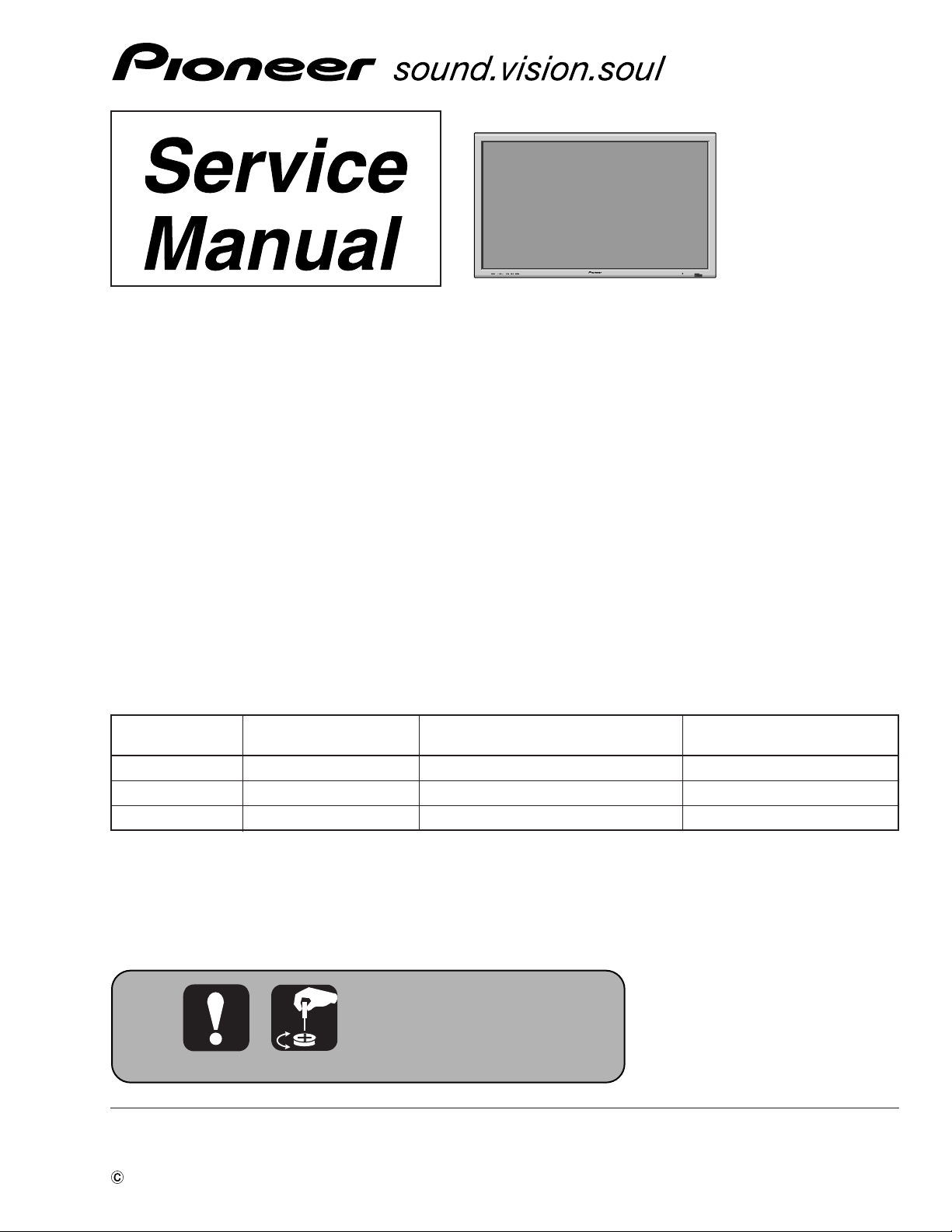
PDP-424MV
PLASMA DISPLAY
PDP-424MV
PDP-42MVE1
THIS MANUAL IS APPLICABLE TO THE FOLLOWING MODEL(S) AND TYPE(S).
ORDER NO.
ARP3253
Model Type Power Requirement Remarks
PDP-424MV LUC AC120V
PDP-42MVE1 LDFK AC110-120V/220-240V
PDP-42MVE1 TXGB AC110-240V
For details, refer to "Important Check Points for good servicing" .
PIONEER CORPORATION 4-1, Meguro 1-chome, Meguro-ku, Tokyo 153-8654, Japan
PIONEER ELECTRONICS (USA) INC. P.O. Box 1760, Long Beach, CA 90801-1760, U.S.A.
PIONEER EUROPE NV Haven 1087, Keetberglaan 1, 9120 Melsele, Belgium
PIONEER ELECTRONICS ASIACENTRE PTE. LTD. 253 Alexandra Road, #04-01, Singapore 159936
PIONEER CORPORATION 2005
T – ZZR JAN. 2005 Printed in Japan
Page 2
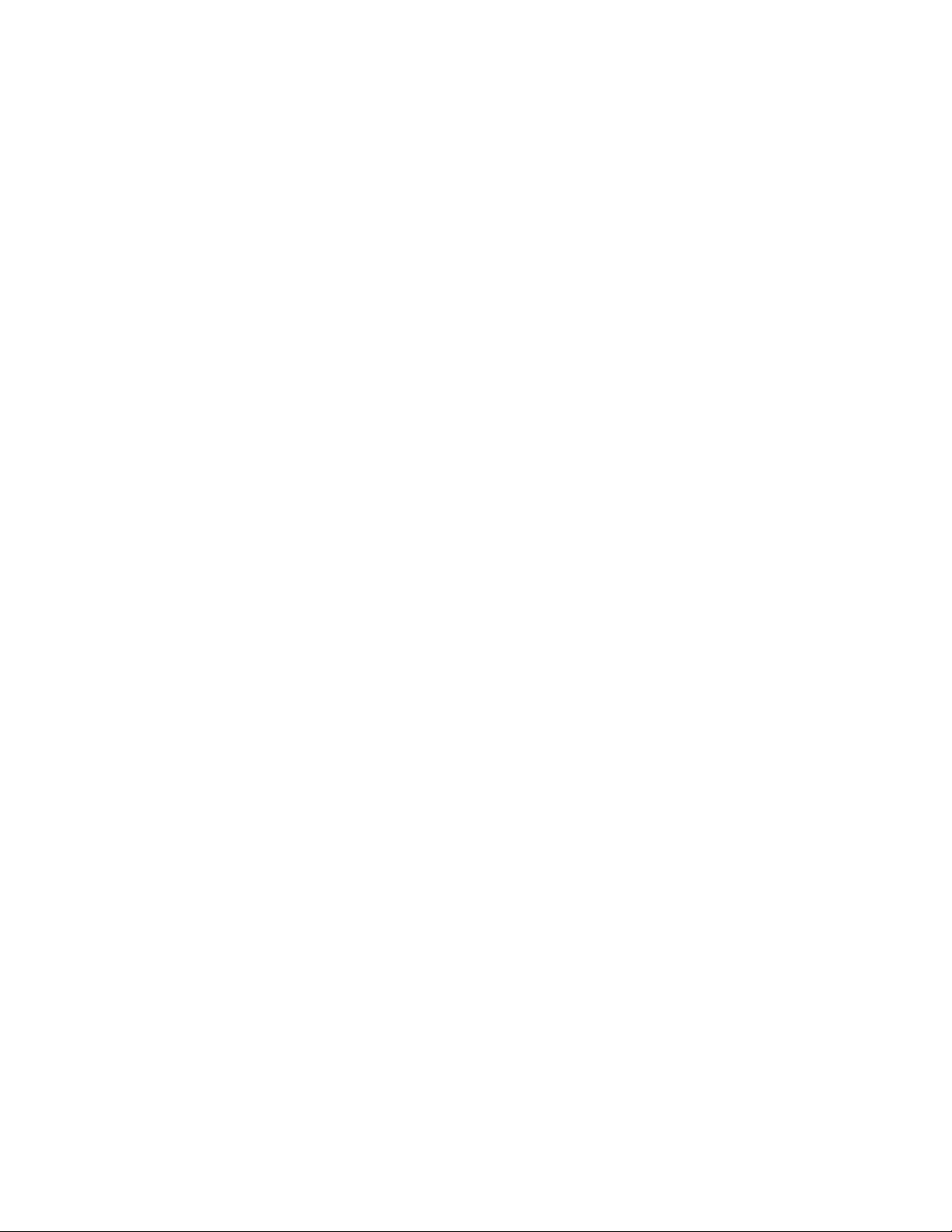
CONTENTS
SAFETY INFORMATION ......................................................................................................... 2-1
SPECIFICATIONS.................................................................................................................... 3-1
TABLE OF SIGNAL SUPPORTED ........................................................................................... 4-1
PANEL FACILITIES .................................................................................................................. 5-1
PA RTS LIST ............................................................................................................................. 6-1
HOW TO DIAGNOSE THE PDP MODULE .............................................................................. 7-1
TROUBLESHOOTING ............................................................................................................. 8-1
METHOD OF ADJUSTMENTS ................................................................................................ 9-1
METHOD OF DISASSEMBLY................................................................................................ 10-1
METHOD OF PACKAGING.................................................................................................... 11-1
CONNECTION DIAGRAMS ................................................................................................... 12-1
CONNECTOR PIN EXPLANATION ....................................................................................... 13-1
BLOCK DIAGRAM ................................................................................................................. 14-1
2
1-1
Page 3
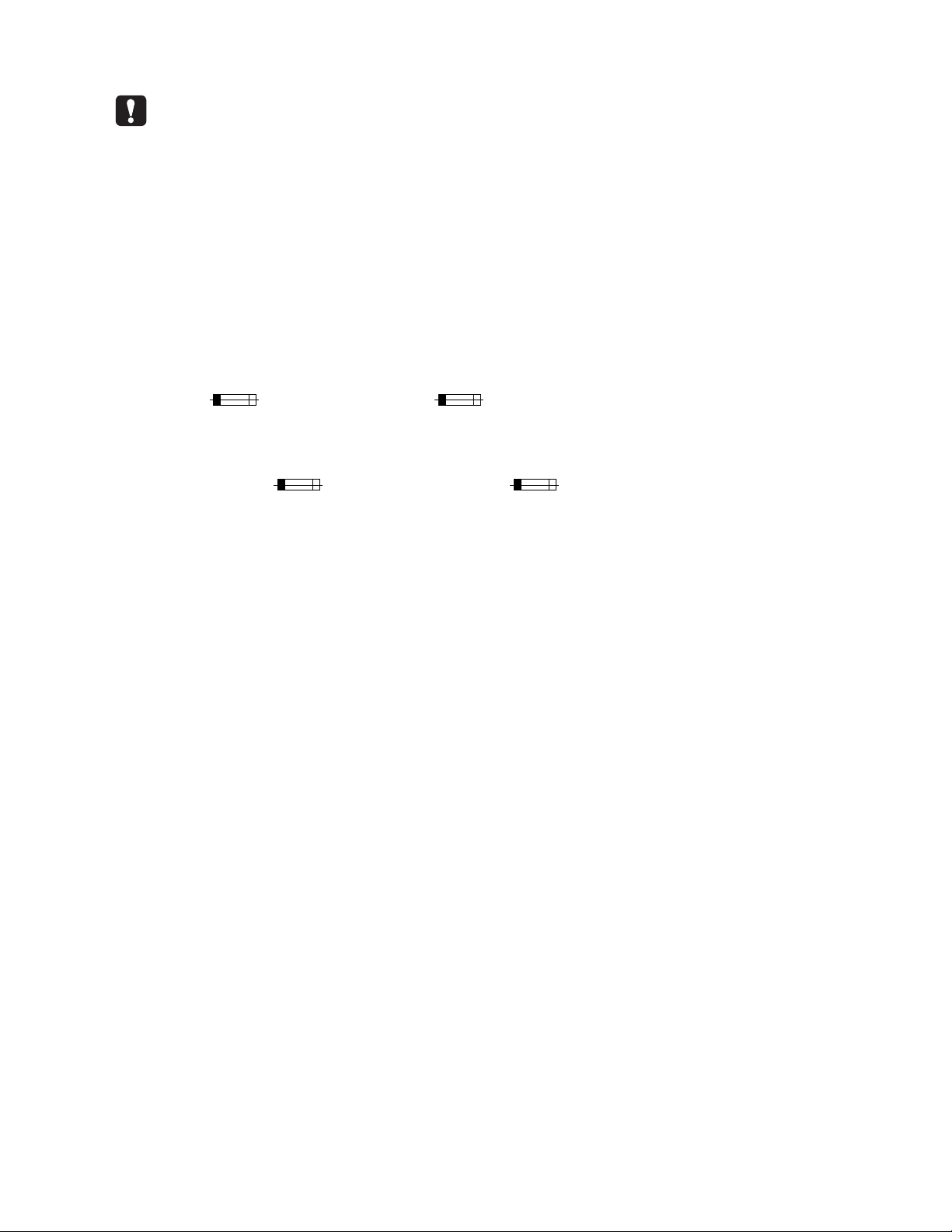
SAFETY INFORMATION
This service manual is intended for qualified service technicians ; it is not meant for the casual doit-yourselfer. Qualified technicians have the necessary test equipment and tools, and have been
trained to properly and safely repair complex products such as those covered by this manual.
Improperly performed repairs can adversely affect the safety and reliability of the product and may
void the warranty. If you are not qualified to perform the repair of this product properly and safely,
you should not risk trying to do so and refer the repair to a qualified service technician.
WARNING
This product contains lead in solder and certain electrical parts contain chemicals which are known to the state of California to
cause cancer, birth defects or other reproductive harm.
Health & Safety Code Section 25249.6 - Proposition 65
NOTICE
(FOR CANADIAN MODEL ONLY)
Fuse symbols (fast operating fuse) and/or (slow operating fuse) on PCB indicate that replacement parts
must be of identical designation.
REMARQUE
(POUR MODÈLE CANADIEN SEULEMENT)
Les symboles de fusible (fusible de type rapide) et/ou (fusible de type lent) sur CCI indiquent que les pièces
de remplacement doivent avoir la même désignation.
SAFETY PRECAUTIONS
NOTICE : Comply with all cautions and safety related notes
located on or inside the cabinet and on the chassis.
The following precautions should be observed :
1. When service is required, even though the PDP UNIT an
isolation transformer should be inserted between the power line
and the set in safety before any service is performed.
2. When replacing a chassis in the set, all the protective devices
must be put back in place, such as barriers, nonmetallic knobs,
adjustment and compartment covershields, isolation resistorcapacitor, etc.
3. When service is required, observe the original lead dress. Extra
precaution should be taken to assure correct lead dress in the
high voltage circuitry area.
4. Always use the manufacture's replacement components.
Especially critical components as indicated on the circuit
diagram should not be replaced by other manufacture's.
Furthermore where a short circuit has occurred, replace those
components that indicate evidence of overheating.
5. Before returning a serviced set to the customer, the service
technician must thoroughly test the unit to be certain that it is
completely safe to operate without danger of electrical shock,
and be sure that no protective device built into the set by the
manufacture has become defective, or inadvertently defeated
during servicing. Therefore, the following checks should be
performed for the continued protection of the customer and
servicetechnician.
6. Perform the following precautions against unwanted radiation
and rise in internal temperature.
• Always return the internal wiring to the original styling.
• Attach parts (Gascket, Ferrite Core, Ground, Rear Cover,
Shield Case etc.) surely after disassembly.
7. Perform the following precautions for the PDP panel.
• When the front case is removed, make sure nothing hits the
panel face, panel corner, and panel edge (so that the glass does
not break).
• Make sure that the panel vent does not break. (Check that the
cover is attached.)
• Handle the FPC connected to the panel carefully.
Twisting or pulling the FPC when connecting it to the
connector will cause it to peel off from the panel.
8. Pay attention to the following.
• When the front case is removed, infrared ray is radiated and
may disturb reception of the remote control unit.
• Pay extreme caution when the front case and rear panel are
removed because this may cause a high risk of disturbance to
TVs and radios in the surrounding.
2-1
3
Page 4
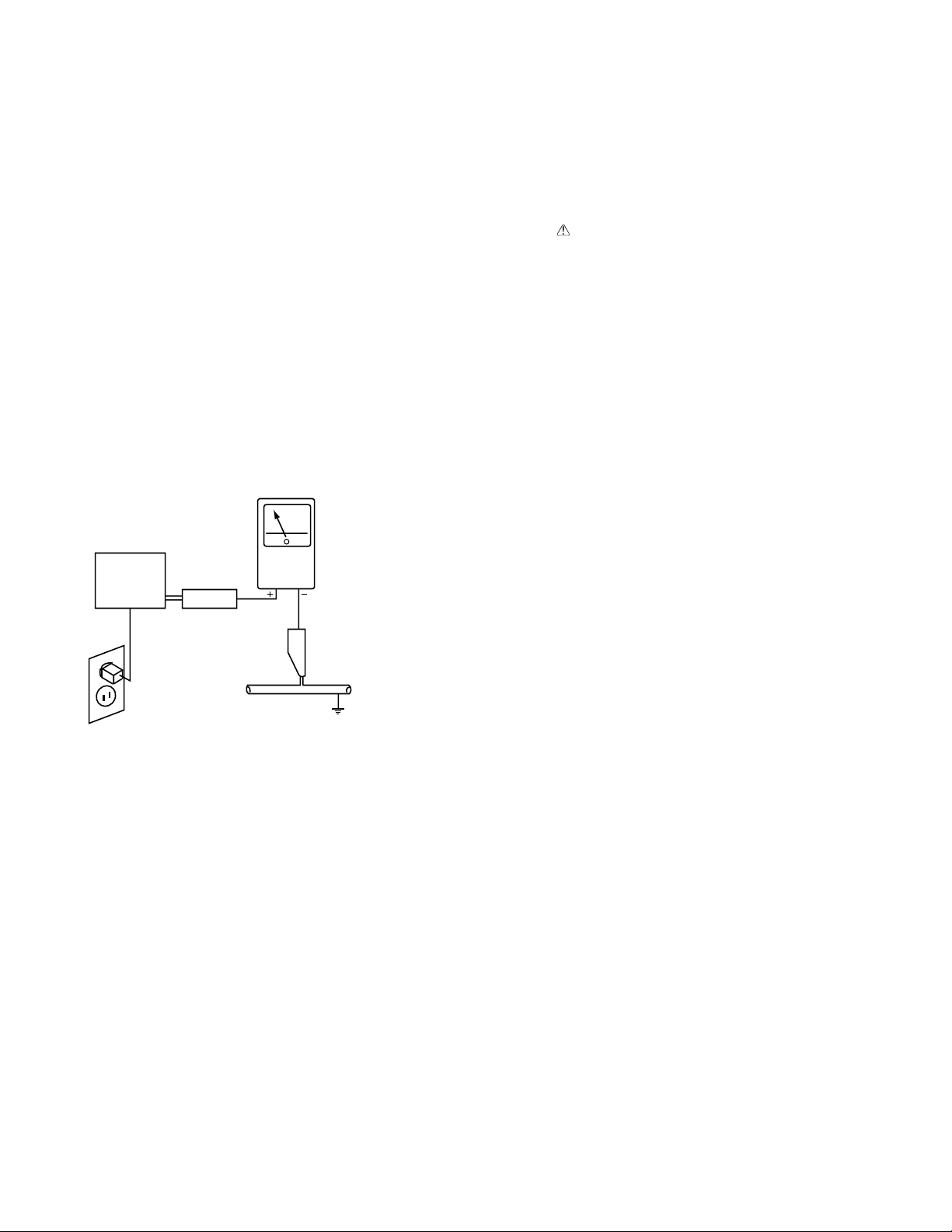
Leakage Current Cold Check
With the AC plug removed from an AC power source, place a
jumper across the two plug prongs. Turn the AC power switch on.
Using an insulation tester (DC 500V), connect one lead to the
jumpered AC plug and touch the other lead to each exposed metal
part (input/output terminals, screwheads, metal overlays, control
shafts, etc.), particularly any exposed metal part having a return
path to the chassis. Exposed metal parts having a return path to
the chassis should have a minimum resistor reading of 0.3MΩ
and a maximum resistor reading of 5MΩ. Any resistor value
below or above this range indicates an abnormality which requires
corrective action. Exposed metal parts not having a return path to
the chassis will indicate an open circuit.
Leakage Current Hot Check
Plug the AC line cord directly into an AC power source (do not
use an isolation transformer for this check).
Turn the AC power switch on.
Using a "Leakage Current Tester (Simpson Model 229
equivalent)", measure for current from all exposed metal parts of
the cabinet (input/output terminals, screwheads, metal overlays,
control shaft, etc.), particularly any exposed metal part having a
return path to the chassis, to a known earth ground (water pipe,
conduit, etc.). Any current measured must not exceed 0.5mA.
PRODUCT SAFETY NOTICE
Many electrical and mechanical parts in PIONEER set have
special safety related characteristics. These are often not evident
from visual inspection nor the protection afforded by them
necessarily can be obtained by using replacement components
rated for higher voltage, wattage, etc. Replacement parts which
have these special safety characteristics are identified in this
Service Manual.
Electrical components having such features are identified by
marking with a on the schematics and on the parts list in this
Service Manual.
The use of a substitute replacement component which dose not
have the same safety characteristics as the PIONEER
recommended replacement one, shown in the parts list in this
Service Manual, may create shock, fire or other hazards.
Product Safety is continuously under review and new instructions
are issued from time to time. For the latest information, always
consult the current PIONEER Service Manual. A subscription to,
or additional copies of, PIONEER Service Manual may be
obtained at a nominal charge from PIONEER.
Reading should
not be above
0.5mA
Earth
ground
Device
under
test
Also test with
plug reversed
(Using AC adapter
plug as required)
Leakage
current
tester
Test all
exposed metal
surfaces
AC Leakage Test
ANY MEASUREMENTS NOT WITHIN THE LIMITS
OUTLINED ABOVE ARE INDICATIVE OF A POTENTIAL
SHOCK HAZARD AND MUST BE CORRECTED BEFORE
RETURNING THE SET TO THE CUSTOMER.
4
2-2
Page 5
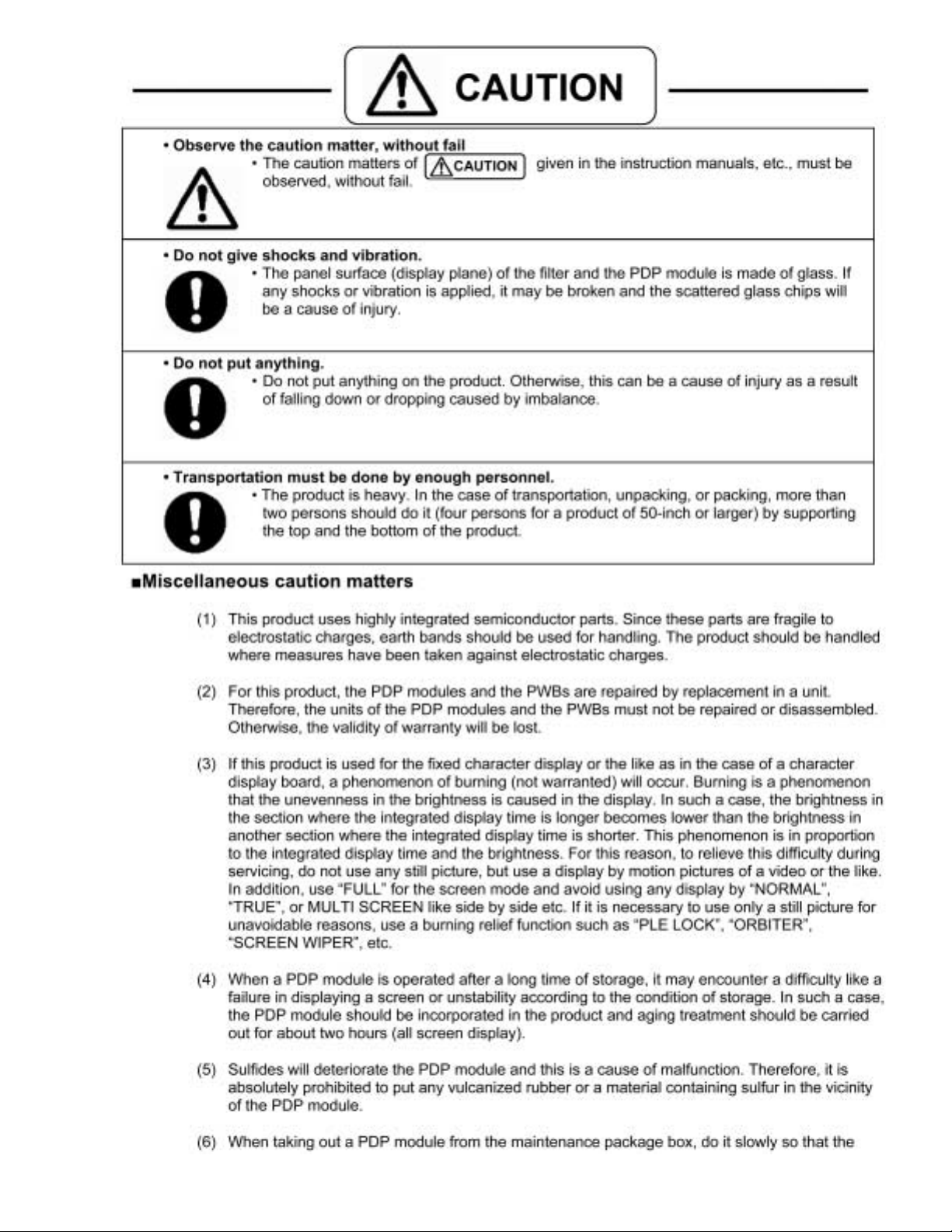
2-3
5
Page 6
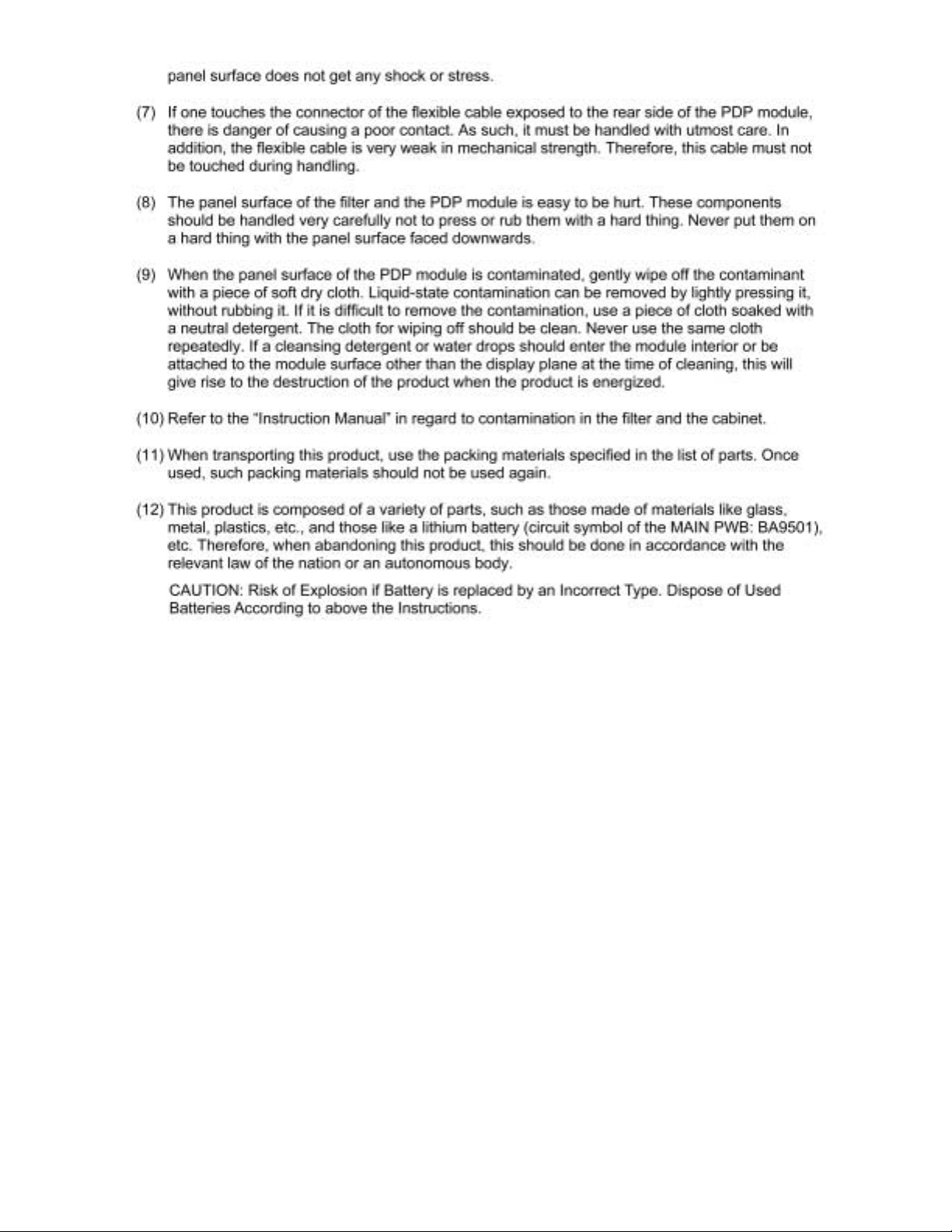
6
2-4
Page 7
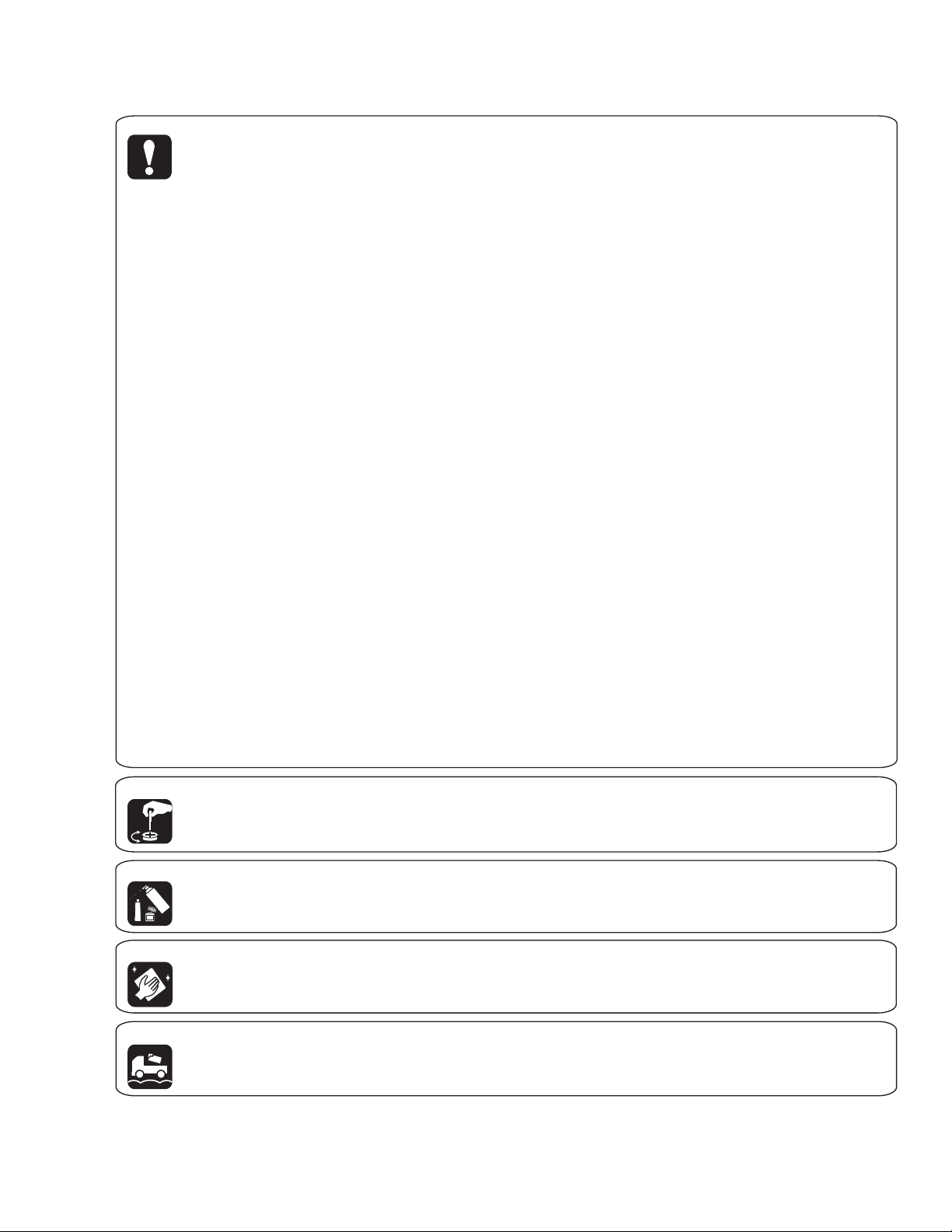
[Important Check Points for Good Servicing]
In this manual, procedures that must be performed during repairs are marked with the below symbol.
Please be sure to confirm and follow these procedures.
1. Product safety
Please conform to product regulations (such as safety and radiation regulations), and maintain a safe servicing environment by
following the safety instructions described in this manual.
1 Use specified parts for repair.
Use genuine parts. Be sure to use important parts for safety.
2 Do not perform modifications without proper instructions.
Please follow the specified safety methods when modification(addition/change of parts) is required due to interferences such as
radio/TV interference and foreign noise.
3 Make sure the soldering of repaired locations is properly performed.
When you solder while repairing, please be sure that there are no cold solder and other debris.
Soldering should be finished with the proper quantity. (Refer to the example)
4 Make sure the screws are tightly fastened.
Please be sure that all screws are fastened, and that there are no loose screws.
5 Make sure each connectors are correctly inserted.
Please be sure that all connectors are inserted, and that there are no imperfect insertion.
6 Make sure the wiring cables are set to their original state.
Please replace the wiring and cables to the original state after repairs.
In addition, be sure that there are no pinched wires, etc.
7 Make sure screws and soldering scraps do not remain inside the product.
Please check that neither solder debris nor screws remain inside the product.
8 There should be no semi-broken wires, scratches, melting, etc. on the coating of the power cord.
Damaged power cords may lead to fire accidents, so please be sure that there are no damages.
If you find a damaged power cord, please exchange it with a suitable one.
9 There should be no spark traces or similar marks on the power plug.
When spark traces or similar marks are found on the power supply plug, please check the connection and advise on secure
connections and suitable usage. Please exchange the power cord if necessary.
0 Safe environment should be secured during servicing.
When you perform repairs, please pay attention to static electricity, furniture, household articles, etc. in order to prevent injuries.
Please pay attention to your surroundings and repair safely.
2. Adjustments
To keep the original performance of the products, optimum adjustments and confirmation of characteristics within specification.
Adjustments should be performed in accordance with the procedures/instructions described in this manual.
3. Lubricants, Glues, and Replacement parts
Use grease and adhesives that are equal to the specified substance.
Make sure the proper amount is applied.
4. Cleaning
For parts that require cleaning, such as optical pickups, tape deck heads, lenses and mirrors used in projection monitors, proper
cleaning should be performed to restore their performances.
5. Shipping mode and Shipping screws
To protect products from damages or failures during transit, the shipping mode should be set or the shipping screws should be
installed before shipment. Please be sure to follow this method especially if it is specified in this manual.
7
2-5
Page 8
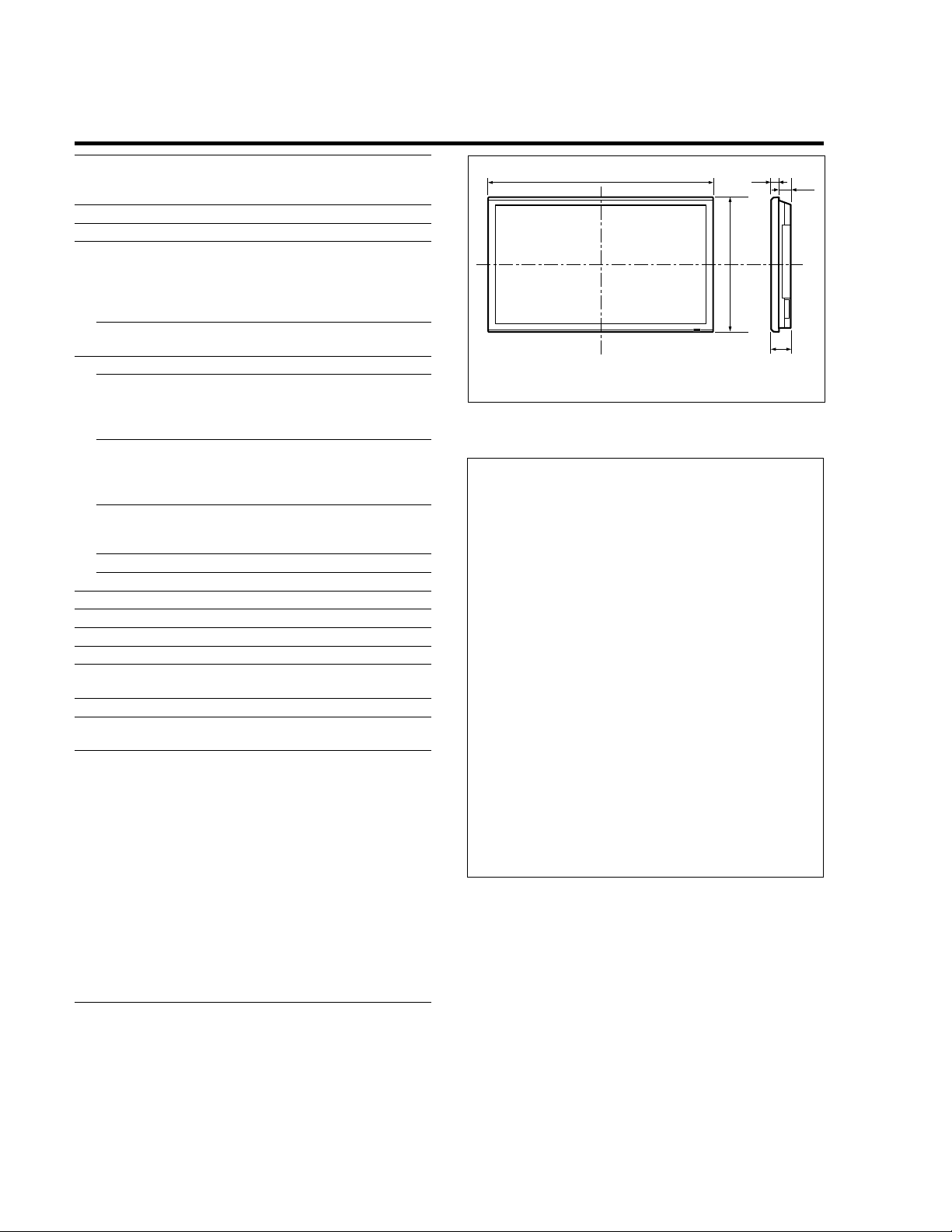
SPECIFICATIONS
• PDP-424MV/LUC
Screen Size 36.3"(H) 20.4"(V) inches
921(H) 518(V) mm
diagonal 42"
Aspect Ratio 16 : 9
Resolution 853(H) 480(V) pixels
Signals
Synchronization Range
Horizontal : 15.5 to 110 kHz
(automatic : step scan)
Vertical : 50.0 to 120 Hz
(automatic : step scan)
Input Signals
Input Terminals
(VIDEO1 and PC1 can also be used as OUTPUT terminals)
RGB, NTSC (3.58/4.43), PAL (B,G,M,N),
PAL60, SECAM, HD*
1
, DVD*1 , DTV*
PC
Visual 1 (Analog)
Visual 2 (Analog)
Visual 3 (Digital)
mini D-sub 15-pin 1
BNC (R, G, B, H/CS, V) 1*
DVI-D 24-pin 1*
3
2
Video
Visual 1
Visual 2
Visual 3
COMPONENT
Visual 1
Visual 2
BNC 1
RCA-pin 1
S-Video: DIN 4-pin 1
RCA-pin (Y, PB[CB], PR[CR]) 1*
BNC (Y, PB[CB], PR[CR]) 1*
1, *2
1
Audio Stereo RCA 3 (Selectable)
RS-232C D-sub 9-pin 1
Sound output 8W+8W at 6 ohm
Power Supply AC120-240V 50/60Hz
Current Rating 4.5A (maximum)
Power Consumption 270W (standby 0.9W)
Dimensions 40 (W) 24 (H) 3.5 (D) inches
1018 (W) 610 (H) 89 (D) mm
Weight 62.8 lbs / 28.5 kg (without stand)
Environmental Considerations
Operating Temperature
0°C to 40°C / 32°F to 104°F
Other Features Motion compensated 3D Scan Converter (NTSC,
PAL, 480I, 576I, 525I, 625I, 1035I, 1080I), 2-3
pull down Converter (NTSC, 480I, 525I, 1035I,
1080I (60Hz)), 2-2 pull down Converter (PAL,
576I, 625I, NTSC, 480I, 525I), Digital Zoom
Function (100-900% Selectable), Video Wall 4-25
multi screen, Self Diagnosis, Image Burn
reduction tools (ABL LOCK1~3, INVERSE,
WHITE, ORBITER (Auto1,2/Manual), SCREEN
WIPER), Color Temperature select (high/mid/mid
low/low, user has 4 memories), Key lock (Except
power SW), Auto Picture, Input Skip, Color
Detail Adjustment, Low Tone (3 mode), Auto ID,
Programmable Timer, Gamma Correction
(4 mode), Loop through interface, Plug and play
(DDC1, DDC2b, PC3: DDC2b only)
35
1018 (40")
1
(1.38")
610 (24")
Units are in mm
89
(3.5")
54
(2.13")
(inch)
The features and specifications may be subject to change without
notice.
*1HD/DVD/DTV input signals supported on this
system
480P (60 Hz) 480I (60 Hz)
525P (60 Hz) 525I (60 Hz)
576P (50 Hz) 576I (50 Hz)
625P (50 Hz) 625I (50 Hz)
720P (60 Hz) 1035I (60 Hz)
1080I (50 Hz) 1080I (60 Hz)
2
The 5-BNC connectors are used as PC2 and
*
COMPONENT2 input. Select one of them under
“BNC INPUT”.
3
*
Compatable with HDCP.
Supported Signals
• 640 x 480P @ 59.94/60Hz • 1920 x 1080I @ 50Hz
• 1280 x 720P @ 59.94/60Hz • 720 x 576P @ 50Hz
• 1920 x 1080I @ 59.94/60Hz • 1440 (720) x 576I @ 50Hz
• 720 x 480P @ 59.94/60Hz
• 1440 (720) x 480I @ 59.94/60Hz
Note: In some cases a signal on the plasma monitor may not be displayed
properly. The problem may be an inconsistency with standards from
the source equipment (DVD, Set-top box, etc...). If you do experience
such a problem please contact your dealer and also the manufacturer of
the source equipment.
8
3-1
Page 9
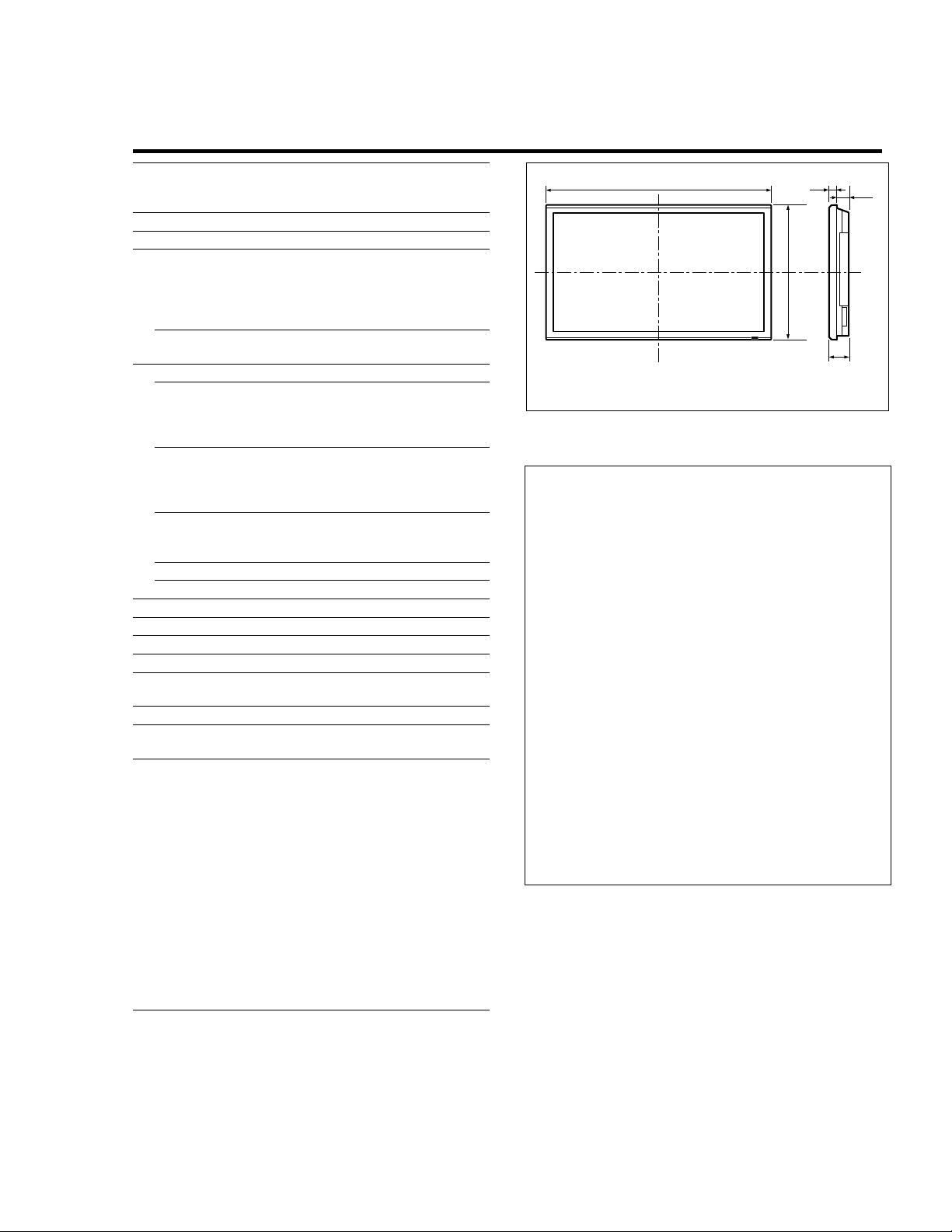
Specifications
• PDP-42MVE1/LDFK and PDP-42MVE1/TXGB
Screen Size 36.3"(H) 20.4"(V) inches
921(H) 518(V) mm
diagonal 42"
Aspect Ratio 16 : 9
Resolution 853(H) 480(V) pixels
Signals
Synchronization Range
Horizontal : 15.5 to 110 kHz
(automatic : step scan)
Vertical : 50.0 to 120 Hz
(automatic : step scan)
Input Signals
Input Terminals
RGB, NTSC (3.58/4.43), PAL (B,G,M,N),
PAL60, SECAM, HD*
(VIDEO1 and PC1 can also be used as OUTPUT terminals)
1
, DVD*1 , DTV*
PC
Visual 1 (Analog)
Visual 2 (Analog)
Visual 3 (Digital)
mini D-sub 15-pin 1
BNC (R, G, B, H/CS, V) 1*
DVI-D 24-pin 1*
3
2
Video
Visual 1
Visual 2
Visual 3
COMPONENT
Visual 1
Visual 2
BNC 1
RCA-pin 1
S-Video: DIN 4-pin 1
RCA-pin (Y, PB[CB], PR[CR]) 1*
BNC (Y, PB[CB], PR[CR]) 1*
1, *2
1
Audio Stereo RCA 3 (Selectable)
RS-232C D-sub 9-pinx 1
Sound output 8W+8W at 6 ohm
Power Supply AC100-240V 50/60Hz
Current Rating 4.5A (maximum)
Power Consumption 270W (standby 0.9W)
Dimensions 40 (W) x 24 (H) x 3.5 (D) inches
1018 (W) x 610 (H) x 89 (D) mm
Weight 62.8 lbs / 28.5 kg (without stand)
Environmental Considerations
Operating
Temperature
0°C to 40°C / 32°F to 104°F
Other Features Motion compensated 3D Scan Converter (NTSC,
PAL, 480I, 576I, 525I, 625I, 1035I, 1080I), 2-3
pull down Converter (NTSC, 480I, 525I, 1035I,
1080I (60Hz)), 2-2 pull down Converter (PAL,
576I, 625I, NTSC, 480I, 525I), Digital Zoom
Function (100-900% Selectable), Video Wall 4-25
multi screen, Self Diagnosis, Image Burn
reduction tools (ABL LOCK1~3, INVERSE,
WHITE, ORBITER (Auto1,2/Manual), SCREEN
WIPER), Color Temperature select (high/mid/mid
low/low, user has 4 memories), Key lock (Except
power SW), Auto Picture, Input Skip, Color
Detail Adjustment, Low Tone (3 mode), Auto ID,
Programmable Timer, Gamma Correction
(4 mode), Loop through interface, Plug and play
(DDC1, DDC2b, PC3: DDC2b only)
35
1018 (40")
1
(1.38")
610 (24")
Units are in mm
89
(3.5")
54
(2.13")
(inch)
The features and specifications may be subject to change without
notice.
*1HD/DVD/DTV input signals supported on this
system
480P (60 Hz) 480I (60 Hz)
525P (60 Hz) 525I (60 Hz)
576P (50 Hz) 576I (50 Hz)
625P (50 Hz) 625I (50 Hz)
720P (60 Hz) 1035I (60 Hz)
1080I (50 Hz) 1080I (60 Hz)
2
*
The 5-BNC connectors are used as PC2 and
COMPONENT2 input. Select one of them under
“BNC INPUT”.
3
Compatable with HDCP.
*
Supported Signals
• 640 x 480P @ 59.94/60Hz • 1920 x 1080I @ 50Hz
• 1280 x 720P @ 59.94/60Hz • 720 x 576P @ 50Hz
• 1920 x 1080I @ 59.94/60Hz • 1440 (720) x 576I @ 50Hz
• 720 x 480P @ 59.94/60Hz
• 1440 (720) x 480I @ 59.94/60Hz
Note: In some cases a signal on the plasma monitor may not be displayed
properly. The problem may be an inconsistency with standards from
the source equipment (DVD, Set-top box, etc...). If you do experience
such a problem please contact your dealer and also the manufacturer of
the source equipment.
3-2
9
Page 10
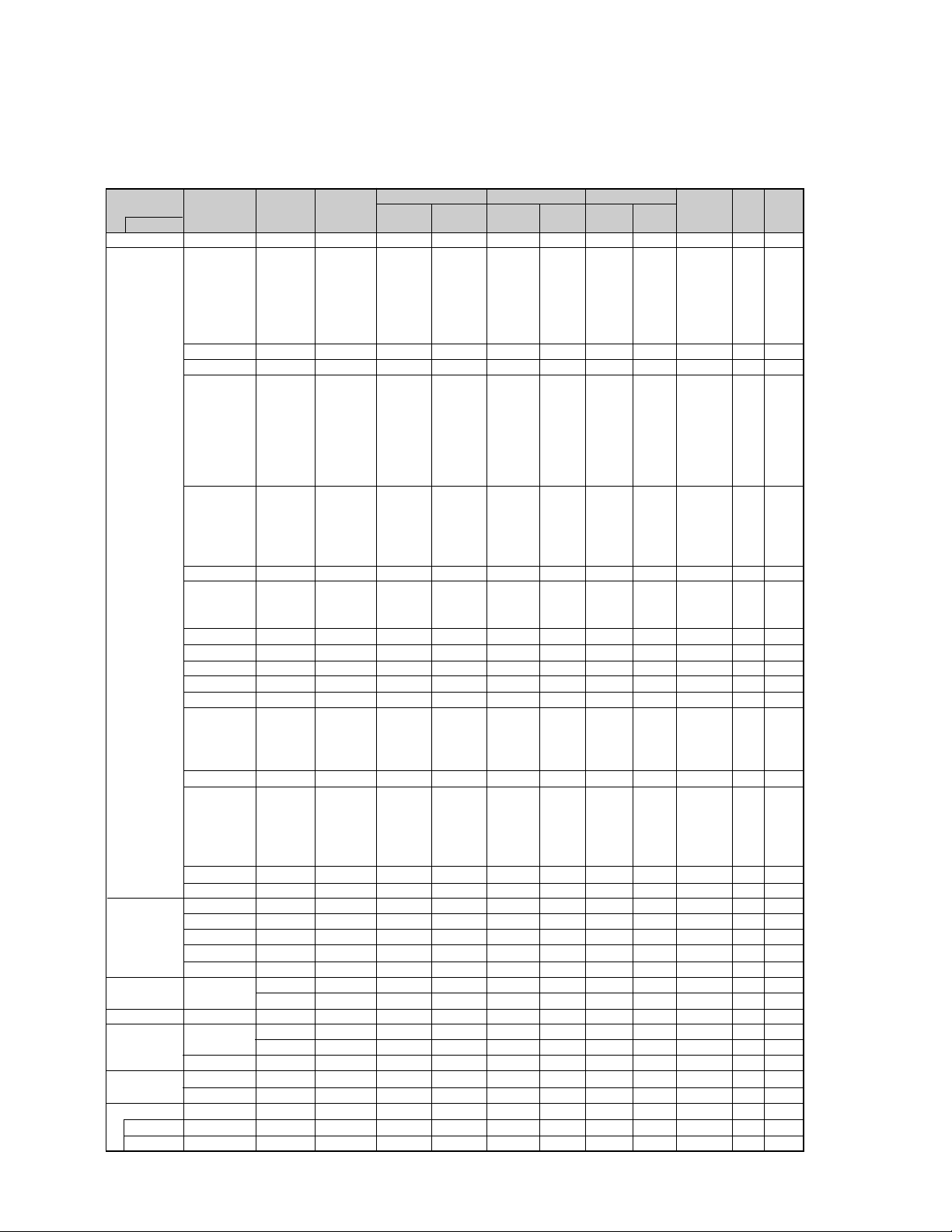
TABLE OF SIGNAL SUPPORTED
PDP-424MV/LUC
Supported resolution
•
When the screen mode is NORMAL, each signal is converted to a 640 dots 480 lines signal. (Except for *
• When the screen mode is FULL, each signal is converted to a 853 dots 480 lines signal. (Except for *3)
Computer input signals supported by this system
Model
Signal Type
IBM PC/AT
compatible
computers*
Apple
Macintosh*
8
*
Work Station
(EWS4800)
Work Station (HP)
Work Station
(SUN)
8
6,
8
*
8
*
8
*
Work Station
(SGI)
IDC-3000G
PAL625P
NTSC525P
Dots lines
640 400
640 480
848 480
852 480*
800 600
1024 768
1152 864
1280 768
1280 768*
1280 800*
1280 854*
1360 765
1360 768
1376 768
1280 1024
1680 1050*
1600 1200
1920 1200*
1920 1200RB
640 480
832 624
1024 768
1152 870
1440 900*
1280 1024
1280 1024
1152 900
1280 1024
1024 768
1280 1024
768 576
640 480
Vertical
frequency
(Hz)
100.4
120.4
1
120.0
100.6
9
9
9
100.1
9
9
9
*
9
70.1
59.9
72.8
75.0
85.0
60.0
60.0
56.3
60.3
72.2
75.0
85.1
99.8
60.0
70.1
75.0
85.0
75.0
56.2
59.8
69.8
60.0
60.0
60.0
60.0
59.9
60.0
75.0
85.0
60.0
60.0
65.0
70.0
75.0
85.0
60.0
60.0
66.7
74.6
74.9
75.1
60.0
60.0
71.2
72.0
66.0
76.0
76.1
60.0
60.0
50.0
59.9
Horizontal
frequency
(kHz)
31.5
31.5
37.9
37.5
43.3
51.1
61.3
31.0
31.7
35.2
37.9
48.1
46.9
53.7
63.0
75.7
48.4
56.5
60.0
68.7
80.5
67.5
45.1
48.0
56.0
49.7
53.1
47.7
47.7
48.3
64.0
80.0
91.1
108.5
65.3
75.0
81.3
87.5
93.8
106.3
74.6
74.0
35.0
49.7
60.2
68.7
56.0
64.6
75.1
78.1
61.8
71.7
81.1
49.7
63.9
31.4
31.5
Sync Polarity
Horizontal
NEG
NEG
NEG
NEG
NEG
NEG
NEG
POS
NEG
POS
POS
POS
POS
POS
POS
POS
NEG
NEG
POS
POS
NEG
POS
POS
POS
NEG
NEG
NEG
POS
POS
NEG
POS
POS
POS
POS
NEG
POS
POS
POS
POS
POS
NEG
NEG
Sync on G
Sync on G
Sync on G
Sync on G
NEG
NEG
NEG
– –
C Sync
C Sync
C Sync
– –
– –
NEG
NEG
Vertical
NEG
NEG
NEG
NEG
NEG
NEG
NEG
POS
NEG
POS
POS
POS
POS
POS
POS
POS
NEG
NEG
POS
POS
NEG
POS
POS
NEG
POS
NEG
NEG
POS
POS
POS
POS
POS
POS
POS
NEG
POS
POS
POS
POS
POS
NEG
NEG
Sync on G
Sync on G
Sync on G
Sync on G
NEG
NEG
NEG
– –
C Sync
C Sync
C Sync
– –
– –
NEG
NEG
Presence
Horizontal
YES
YES
YES
YES
YES
YES
YES
YES
YES
YES
YES
YES
YES
YES
YES
YES
YES
YES
YES
YES
YES
YES
YES
YES
YES
YES
YES
YES
YES
YES
YES
YES
YES
YES
YES
YES
YES
YES
YES
YES
YES
YES
– –
– –
– –
– –
YES
YES
YES
– –
– –
– –
– –
– –
– –
YES
YES
Vertical
YES
YES
YES
YES
YES
YES
YES
YES
YES
YES
YES
YES
YES
YES
YES
YES
YES
YES
YES
YES
YES
YES
YES
YES
YES
YES
YES
YES
YES
YES
YES
YES
YES
YES
YES
YES
YES
YES
YES
YES
YES
YES
– –
– –
– –
– –
YES
YES
YES
– –
– –
– –
– –
– –
– –
YES
YES
2, *4
)
Screen mode
NORMAL
(4:3)
2*3
YES*
3
YES*
3
YES*
3
YES*
3
YES*
3
YES*
3
YES*
– –
– –
YES
YES
YES
YES
YES
YES
YES
YES
YES
YES
YES
YES
YES
– –
– –
– –
– –
– –
– –
– –
– –
4
YES*
4
YES*
4
YES*
4
YES*
– –
YES
YES
YES
YES
YES
– –
– –
3
YES*
YES
YES
YES
– –
4
YES*
4
YES*
4
YES*
YES
YES
4
YES*
YES
4
YES*
7
YES*
7
YES*
FULL
(16:9)
YES
YES
YES
YES
YES
YES
YES
YES*
YES*
YES
YES
YES
YES
YES
YES
YES
YES
YES
YES
YES
YES
YES
YES
YES
YES
YES
YES
YES
YES
YES
YES
YES
YES
YES
YES
YES
YES
YES
YES
YES
YES
YES
YES
YES
YES
YES
YES
YES
YES
YES
YES
YES
YES
YES
YES
YES*
YES*
3
3
7
7
RGB
select*
– –
STILL
– –
STILL
– –
– –
– –
WIDE2
WIDE1
STILL
STILL
– –
– –
– –
– –
– –
STILL
– –
STILL
– –
– –
STILL
WIDE1
WIDE3
WIDE1
WIDE1
WIDE2
WIDE1
WIDE1
WIDE2
STILL
– –
– –
– –
WIDE4
– –
– –
– –
– –
– –
WIDE2
WIDE3
– –
– –
WIDE1
WIDE1
– –
– –
– –
– –
– –
– –
– –
– –
– –
– –
MOTION
5
DVI
NO
YES
YES
YES
YES
YES
YES
YES
YES
YES
YES
YES
YES
YES
YES
YES
YES
YES
YES
YES
YES
YES
NO
YES
YES
YES
YES
NO
YES
YES
YES
YES
YES
NO
YES
YES
NO
NO
NO
NO
– –
YES
NO
NO
NO
NO
YES
YES
YES
YES
YES
YES
YES
YES
YES
NO
NO
Memory
4
5
7
8
9
41
42
19
17
11
12
13
14
15
43
44
24
25
26
27
45
51
52
80
66
21
37
22
22
53
29
30
40
47
38
54
55
56
57
58
81
88
6
16
28
39
89
29
48
59
60
61
30
62
29
31
32
10
4-1
Page 11
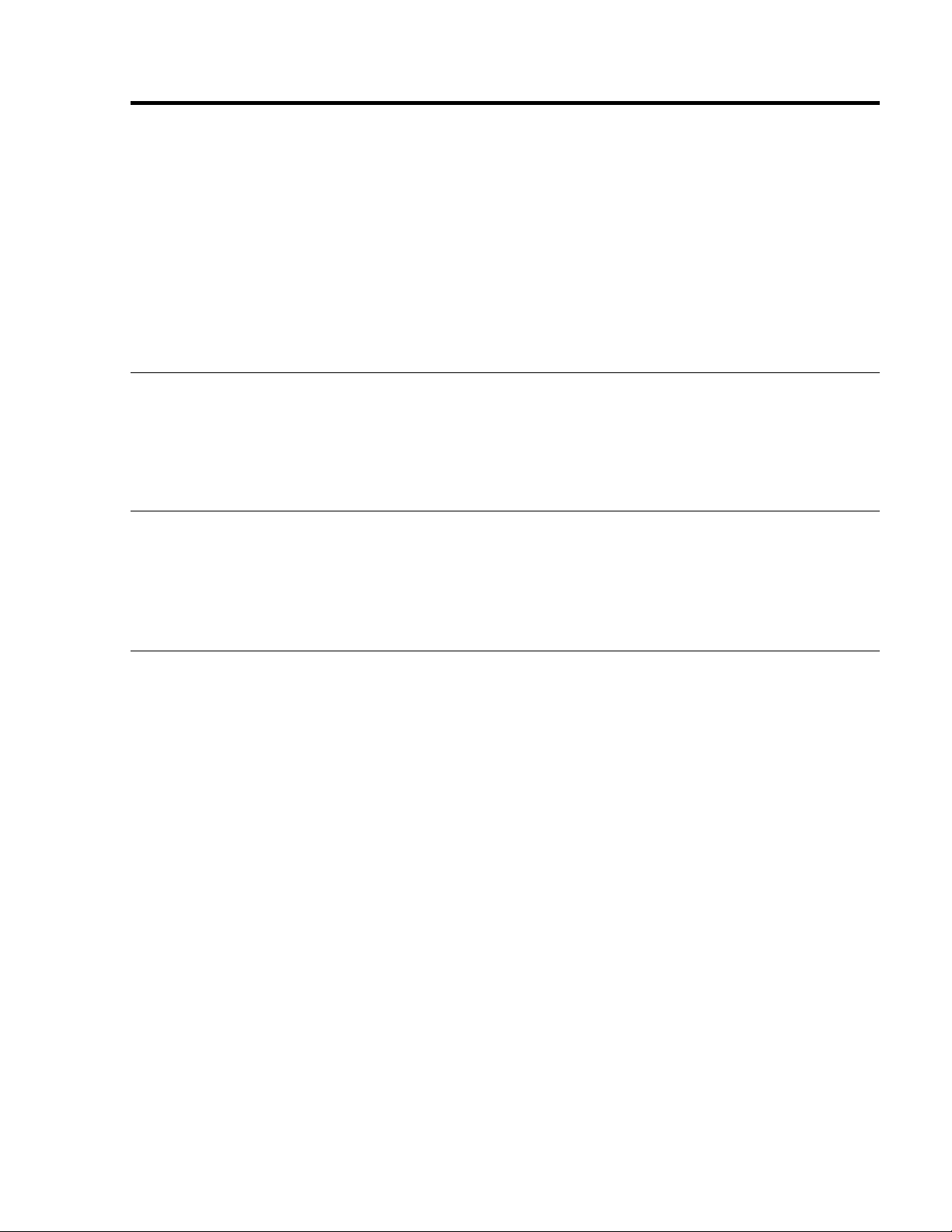
*1 Only when using a graphic accelerator board that is capable of displaying 852 480.
*2 Display only 400 lines with the screen center of the vertical orientation located at the center.
*3 The picture is displayed in the original resolution. The picture will be compressed for other signals.
*4 Aspect ratio is 5:4. This signal is converted to a 600 dots 480 lines signal.
*5 Normally the RGB select mode suite for the input signals is set automatically. If the picture is not displayed properly, set the
RGB mode prepared for the input signals listed in the table above.
*6 To connect the monitor to Macintosh computer, use the monitor adapter (D-Sub 15-pin) to your computer's video port.
*7 Other screen modes (ZOOM and WIDE) are available as well.
*8 When viewing a moving picture at a vertical frequency greater than 65Hz, the picture may sometimes be unstable (jumpy).
If this occurs, please set the refresh rate of the external equipment to 60Hz.
To view 480I@60Hz (480 interlaced lines, 60Hz refresh rate) or 576I@50Hz (576 interlaced lines, 50Hz refresh rate) when
sync polarity is “Sync on Green”, set “RGB SELECT” to “MOTION”.
*9 CVT standard compliant.
NOTE:
• While the input signals comply with the resolution listed in the table above, you may have to adjust the position and size of the
picture or the fine picture because of errors in synchronization of your computer.
• This monitor has a resolution of 853 dots 480 lines. It is recommended that the input signal should be VGA, wide VGA, or
equivalent.
• With digital input some signals are not accepted.
• The sync may be disturbed when a nonstandard signal other than the aforementioned is input.
• If you are connecting a composite sync signal, use the HD terminal.
What is HDCP/HDCP technology?
HDCP is an acronym for High-bandwidth Digital Content Protection. High bandwidth Digital Content Protection (HDCP) is a system
for preventing illegal copying of video data sent over a Digital Visual Interface (DVI).
If you are unable to view material via the DVI input, this does not necessarily mean the PDP is not functioning properly. With the
implementation of HDCP, there may be cases in which certain content is protected with HDCP and might not be displayed due to the
decision/intention of the HDCP community (Digital Content Protection, LLC).
•“IBM PC/AT” and “VGA” are registered trademarks of International Business Machines, Inc. of the United States.
•“Apple Macintosh” is a registered trademark of Apple Computer, Inc. of the United States.
4-2
11
Page 12
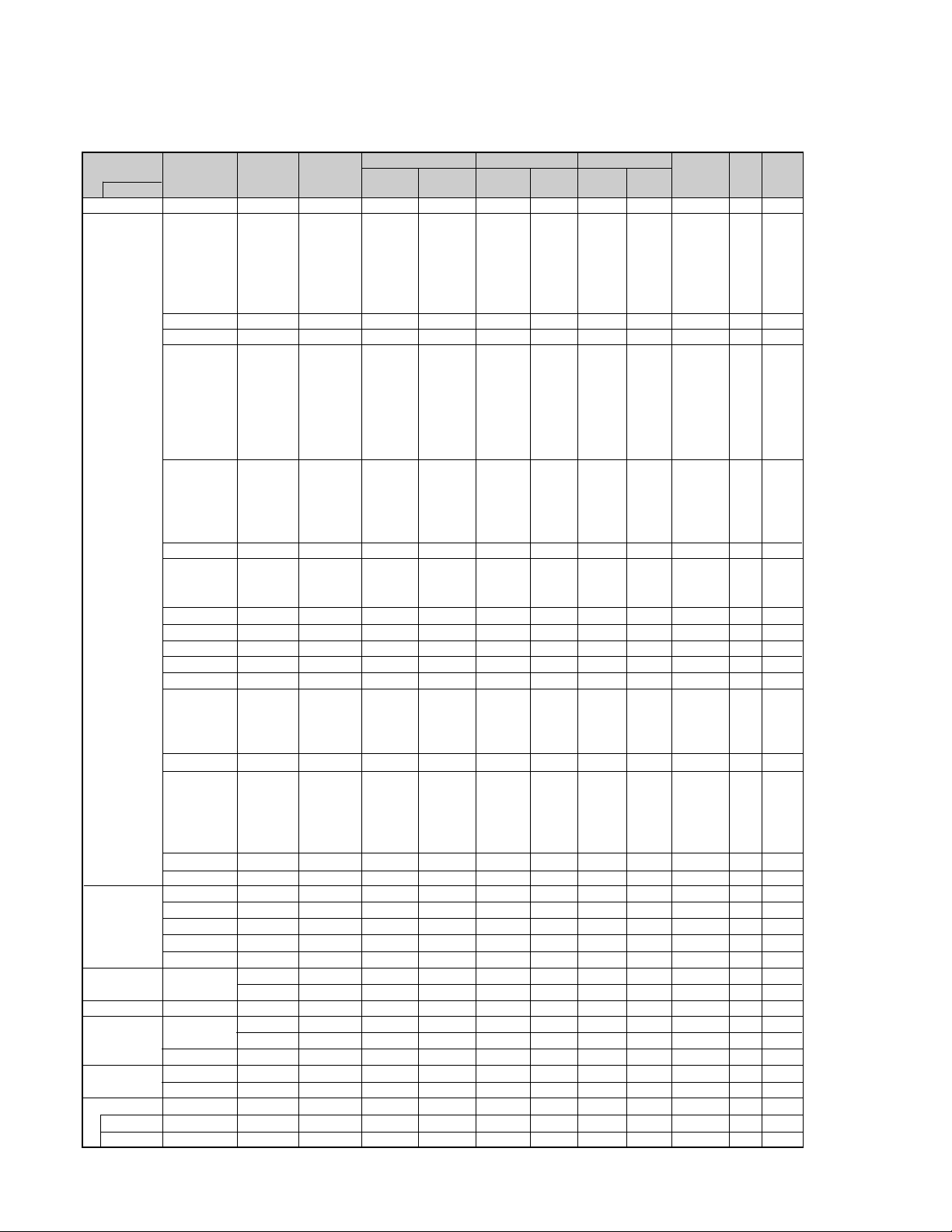
PDP-42MVE1/LDFK & /TXGB
Supported resolution
•
When the screen mode is NORMAL, each signal is converted to a 640 dots 480 lines signal. (Except for *
•When the screen mode is FULL, each signal is converted to a 853 dots 480 lines signal. (Except for *3)
Computer input signals supported by this system
Model
Signal Type
IBM PC/AT
compatible
computers*
Apple
Macintosh*
8
*
Work Station
(EWS4800)
Work Station (HP)
8
6,
8
*
*
Work Station
8
(SUN)
*
Work Station
(SGI)
IDC-3000G
PAL625P
NTSC525P
Dots lines
640 400
640 480
848 480
852 480*
800 600
1024 768
1152 864
1280 768
1280 768*
1280 800*
1280 854*
1360 765
1360 768
1376 768
1280 1024
1680 1050*
1600 1200
1920 1200*
1920 1200RB
640 480
832 624
1024 768
1152 870
1440 900*
1280 1024
8
1280 1024
1152 900
1280 1024
1024 768
1280 1024
768 576
640 480
Vertical
frequency
(Hz)
100.4
120.4
1
120.0
100.6
9
9
9
100.1
9
9
9
*
9
70.1
59.9
72.8
75.0
85.0
60.0
60.0
56.3
60.3
72.2
75.0
85.1
99.8
60.0
70.1
75.0
85.0
75.0
56.2
59.8
69.8
60.0
60.0
60.0
60.0
59.9
60.0
75.0
85.0
60.0
60.0
65.0
70.0
75.0
85.0
60.0
60.0
66.7
74.6
74.9
75.1
60.0
60.0
71.2
72.0
66.0
76.0
76.1
60.0
60.0
50.0
59.9
Horizontal
frequency
(kHz)
31.5
31.5
37.9
37.5
43.3
51.1
61.3
31.0
31.7
35.2
37.9
48.1
46.9
53.7
63.0
75.7
48.4
56.5
60.0
68.7
80.5
67.5
45.1
48.0
56.0
49.7
53.1
47.7
47.7
48.3
64.0
80.0
91.1
108.5
65.3
75.0
81.3
87.5
93.8
106.3
74.6
74.0
35.0
49.7
60.2
68.7
56.0
64.6
75.1
78.1
61.8
71.7
81.1
49.7
63.9
31.4
31.5
Sync Polarity
Horizontal
NEG
NEG
NEG
NEG
NEG
NEG
NEG
POS
NEG
POS
POS
POS
POS
POS
POS
POS
NEG
NEG
POS
POS
NEG
POS
POS
POS
NEG
NEG
NEG
POS
POS
NEG
POS
POS
POS
POS
NEG
POS
POS
POS
POS
POS
NEG
NEG
Sync on G
Sync on G
Sync on G
Sync on G
NEG
NEG
NEG
– –
C Sync
C Sync
C Sync
– –
– –
NEG
NEG
Vertical
NEG
NEG
NEG
NEG
NEG
NEG
NEG
POS
NEG
POS
POS
POS
POS
POS
POS
POS
NEG
NEG
POS
POS
NEG
POS
POS
NEG
POS
NEG
NEG
POS
POS
POS
POS
POS
POS
POS
NEG
POS
POS
POS
POS
POS
NEG
NEG
Sync on G
Sync on G
Sync on G
Sync on G
NEG
NEG
NEG
– –
C Sync
C Sync
C Sync
– –
– –
NEG
NEG
Presence
Horizontal
YES
YES
YES
YES
YES
YES
YES
YES
YES
YES
YES
YES
YES
YES
YES
YES
YES
YES
YES
YES
YES
YES
YES
YES
YES
YES
YES
YES
YES
YES
YES
YES
YES
YES
YES
YES
YES
YES
YES
YES
YES
YES
– –
– –
– –
– –
YES
YES
YES
– –
– –
– –
– –
– –
– –
YES
YES
Vertical
YES
YES
YES
YES
YES
YES
YES
YES
YES
YES
YES
YES
YES
YES
YES
YES
YES
YES
YES
YES
YES
YES
YES
YES
YES
YES
YES
YES
YES
YES
YES
YES
YES
YES
YES
YES
YES
YES
YES
YES
YES
YES
– –
– –
– –
– –
YES
YES
YES
– –
– –
– –
– –
– –
– –
YES
YES
2, *4
)
Screen mode
NORMAL
YES*
YES*
YES*
YES*
YES*
YES*
YES*
(4:3)
– –
– –
FULL
(16:9)
2*3
3
3
3
3
3
3
YES*
YES*
YES
YES
YES
YES
YES
YES
YES
YES
YES
YES
YES
YES
YES
– –
– –
– –
– –
– –
– –
– –
– –
4
YES*
4
YES*
4
YES*
4
YES*
– –
YES
YES
YES
YES
YES
– –
– –
3
YES*
YES
YES
YES
– –
4
YES*
4
YES*
4
YES*
YES
YES
4
YES*
YES
4
YES*
7
YES*
YES*
YES*
7
YES*
YES
YES
YES
YES
YES
YES
YES
YES
YES
YES
YES
YES
YES
YES
YES
YES
YES
YES
YES
YES
YES
YES
YES
YES
YES
YES
YES
YES
YES
YES
YES
YES
YES
YES
YES
YES
YES
YES
YES
YES
YES
YES
YES
YES
YES
YES
YES
YES
YES
YES
YES
YES
YES
3
3
7
7
RGB
select*
– –
STILL
– –
STILL
– –
– –
– –
WIDE2
WIDE1
STILL
STILL
– –
– –
– –
– –
– –
STILL
– –
STILL
– –
– –
STILL
WIDE1
WIDE3
WIDE1
WIDE1
WIDE2
WIDE1
WIDE1
WIDE2
STILL
– –
– –
– –
WIDE4
– –
– –
– –
– –
– –
WIDE2
WIDE3
– –
– –
WIDE1
WIDE1
– –
– –
– –
– –
– –
– –
– –
– –
– –
– –
MOTION
5
DVI
NO
YES
YES
YES
YES
YES
YES
YES
YES
YES
YES
YES
YES
YES
YES
YES
YES
YES
YES
YES
YES
YES
NO
YES
YES
YES
YES
NO
YES
YES
YES
YES
YES
NO
YES
YES
NO
NO
NO
NO
– –
YES
NO
NO
NO
NO
YES
YES
YES
YES
YES
YES
YES
YES
YES
NO
NO
Memory
4
5
7
8
9
41
42
19
17
11
12
13
14
15
43
44
24
25
26
27
45
51
52
80
66
21
37
22
22
53
29
30
40
47
38
54
55
56
57
58
81
88
6
16
28
39
89
29
48
59
60
61
30
62
29
31
32
12
4-3
Page 13
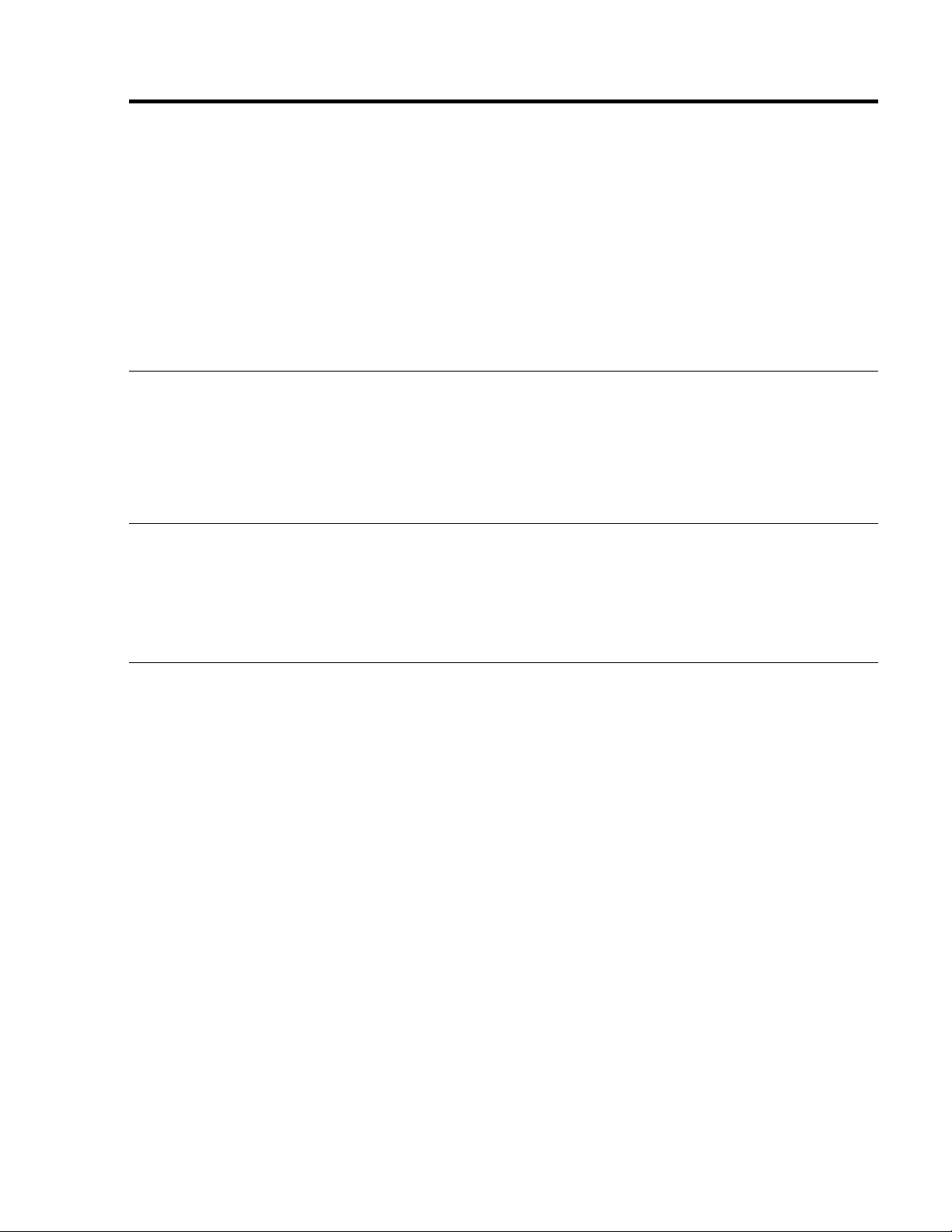
*1 Only when using a graphic accelerator board that is capable of displaying 852 480.
*2 Display only 400 lines with the screen center of the vertical orientation located at the center.
*3 The picture is displayed in the original resolution. The picture will be compressed for other signals.
*4 Aspect ratio is 5:4. This signal is converted to a 600 dots 480 lines signal.
*5 Normally the RGB select mode suite for the input signals is set automatically. If the picture is not displayed properly, set the
RGB mode prepared for the input signals listed in the table above.
*6 To connect the monitor to Macintosh computer, use the monitor adapter (D-Sub 15-pin) to your computer's video port.
*7 Other screen modes (ZOOM and WIDE) are available as well.
*8 When viewing a moving picture at a vertical frequency greater than 65Hz, the picture may sometimes be unstable (jumpy).
If this occurs, please set the refresh rate of the external equipment to 60Hz.
To view 480I@60Hz (480 interlaced lines, 60Hz refresh rate) or 576I@50Hz (576 interlaced lines, 50Hz refresh rate) when
sync polarity is “Sync on Green”, set “RGB SELECT” to “MOTION”.
*9 CVT standard compliant.
NOTE:
• While the input signals comply with the resolution listed in the table above, you may have to adjust the position and size
of the picture or the fine picture because of errors in synchronization of your computer.
• This monitor has a resolution of 853 dots 480 lines. It is recommended that the input signal be VGA, wide VGA or
equivalent.
• With digital input some signals are not accepted.
• The sync may be disturbed when a nonstandard signal other than the aforementioned is input.
• If you are connecting a composite sync signal, use the HD terminal.
What is HDCP/HDCP technology?
HDCP is an acronym for High-bandwidth Digital Content Protection. High bandwidth Digital Content Protection (HDCP) is a system
for preventing illegal copying of video data sent over a Digital Visual Interface (DVI).
If you are unable to view material via the DVI input, this does not necessarily mean the PDP is not functioning properly. With the
implementation of HDCP, there may be cases in which certain content is protected with HDCP and might not be displayed due to the
decision/intention of the HDCP community (Digital Content Protection, LLC).
*“IBM PC/AT” and “VGA” are registered trademarks of International Business Machines, Inc. of the United States.
*“Apple Macintosh” is a registered trademark of Apple Computer, Inc. of the United States.
4-4
13
Page 14
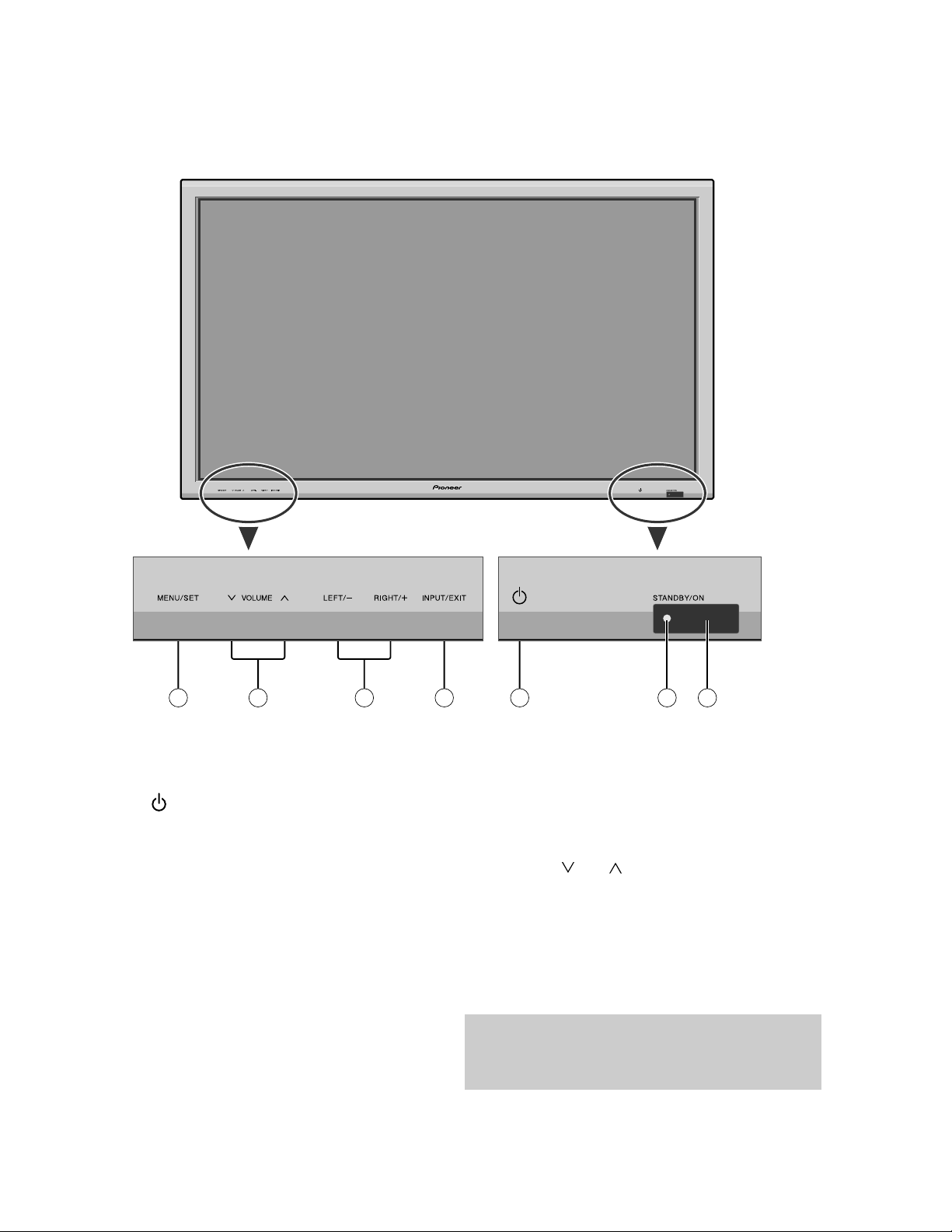
PANEL FACILITIES
PDP-424MV
Front View
7
1 Power ( )
Turns the monitor’s power on and off.
2 Remote sensor window
Receives the signals from the remote control.
3 STANDBY/ON indicator
When the power is on ............................. Lights green.
When the power is in the standby mode ... Lights red.
4 INPUT/EXIT
Switches the input.
The available inputs depend on the setting of “BNC
INPUT”, “RGB SELECT” and “DVI SET-UP”.
Functions as the EXIT buttons in the On-Screen
Display (OSD) mode.
456
5 LEFT/– and RIGHT/+
6 VOLUME
7 MENU/SET
1 3 2
Functions as the CURSOR (/ ) buttons in the On-
Screen Display (OSD) mode.
and
Adjusts the volume. Functions as the CURSOR (▲/
▼) buttons in the On-Screen Display (OSD) mode.
Sets the On-Screen Display (OSD) mode and displays
the main menu.
WARNING
The Power on/off switch does not disconnect the plasma
display completely from the supply mains.
14
5-1
Page 15
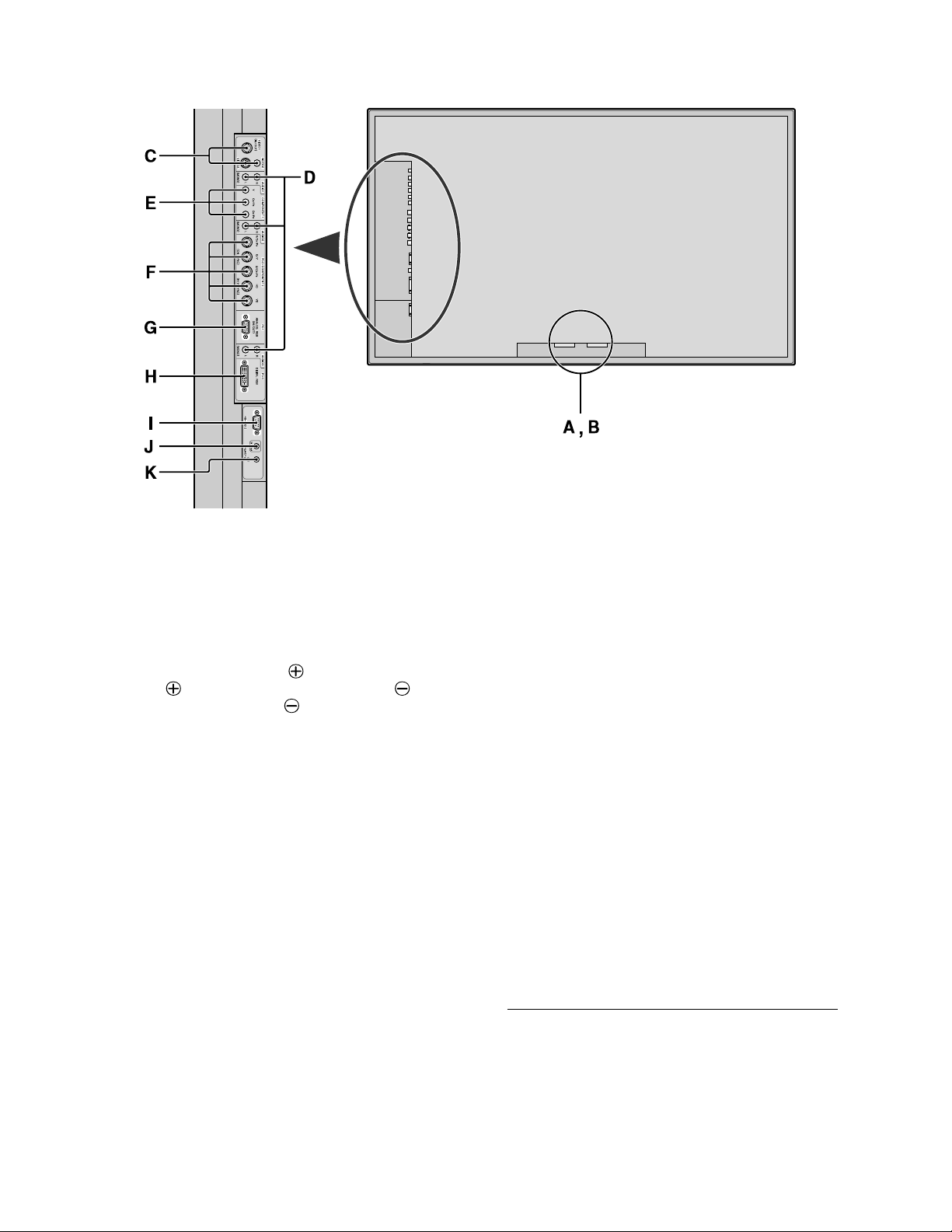
Rear View/Terminal Board
A AC IN
Connect the included power cord here.
B EXT SPEAKER L and R
Connect speakers (optional) here. Maintain the correct
polarity. Connect the
EXT SPEAKER terminal and the (negative)
speaker wire to the
both LEFT and RIGHT channels.
Please refer to your speaker’s owner’s manual.
C VIDEO1, 2, 3 (BNC, RCA, S-Video)
Connect VCR’s, DVD’s or Video Cameras, etc. here.
VIDEO1 can be used for Input or Output
D AUDIO1, AUDIO2, AUDIO3
These are audio input terminals.
The input is selectable. Set which video image to allot
them from the SOUND menu screen.
E COMPONENT1
Connect DVD’s, High Definition or Laser Discs, etc.
here.
F PC2/COMPONENT2
PC2: You can connect an analog RGB signal
and the syncronization signal.
COMPONENT2
:You can connect DVDs, High
Definition sources, Laser Discs, etc.
here.
This input can be set for use with an
RGB or component source
(positive) speaker wire to the
EXT SPEAKER terminal on
G PC1 (mini D-Sub 15pin)
Connect an analog RGB signal from a computer, etc.
here. This input can be used for Input or Output
H PC3
I RS-232C
J REMOTE IN
K REMOTE OUT
* The 1/8 Stereo Mini cable must be purchased separately.
(DVI 24pin)
Connect a digital signal (TMDS) from a source with a
DVI output.
Never connect any component to this connector
without first consulting your Pioneer installation
technician.
This connector is used for plasma display setup
adjustments.
Connect the remote cable* to the remote control’s
remote jack to obtain wired remote control.
Connect the remote cable* to the REMOTE IN jack of
the other display monitor to obtain wired remote
control.
5-2
15
Page 16
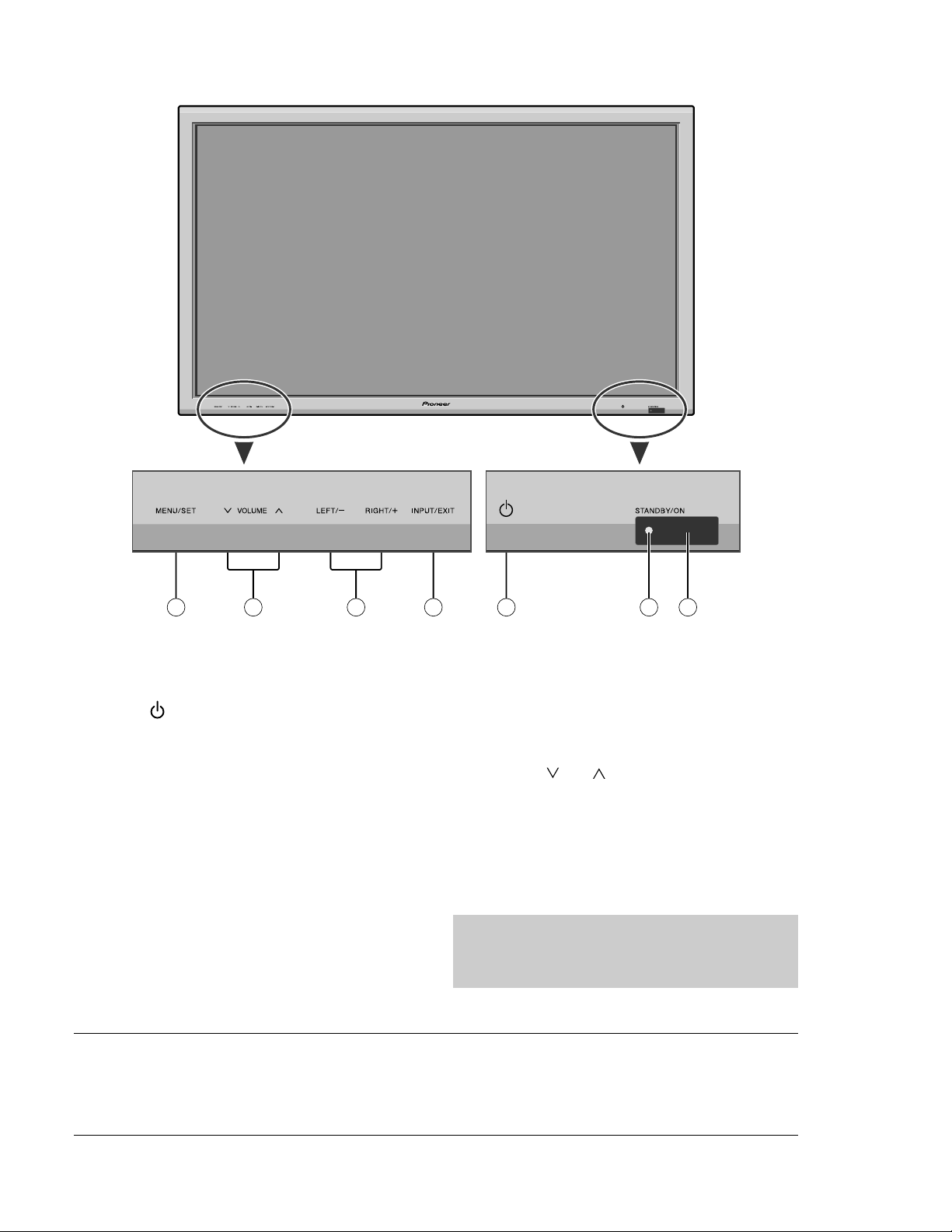
PDP-42MVE1/LDFK & /TXGB
Front View
7
1 Power ( )
Turns the monitor’s power on and off.
2 Remote sensor window
Receives the signals from the remote control.
3 STANDBY/ON indicator
When the power is on ............................. Lights green.
When the power is in the standby mode ... Lights red.
4 INPUT/EXIT
Switches the input.
The available inputs depend on the setting of “BNC
INPUT”, “RGB SELECT”, “D-SUB SELECT” and
“DVI SET-UP”.
Functions as the EXIT buttons in the On-Screen
Display (OSD) mode.
Note:
output signal, which is RGB with composite sync.
Your dealer can supply a special SCART cable, which will enable you to use the RGB with composite sync signal.
To obtain the special cable as well as for further information, please contact your dealer.
Please refer to page 19 for selection of the correct mode in the on-screen display.
This plasma monitor has the capasity to display images when connected to European DVD players with a SCART
456
5 LEFT/– and RIGHT/+
6 VOLUME
7 MENU/SET
1 3 2
Functions as the CURSOR ( / ) buttons in the OnScreen Display (OSD) mode.
and
Adjusts the volume. Functions as the CURSOR (/
) buttons in the On-Screen Display (OSD) mode.
Sets the On-Screen Display (OSD) mode and displays
the main menu.
WARNING
The Power on/off switch does not disconnect the plasma
display completely from the supply mains.
16
5-3
Page 17
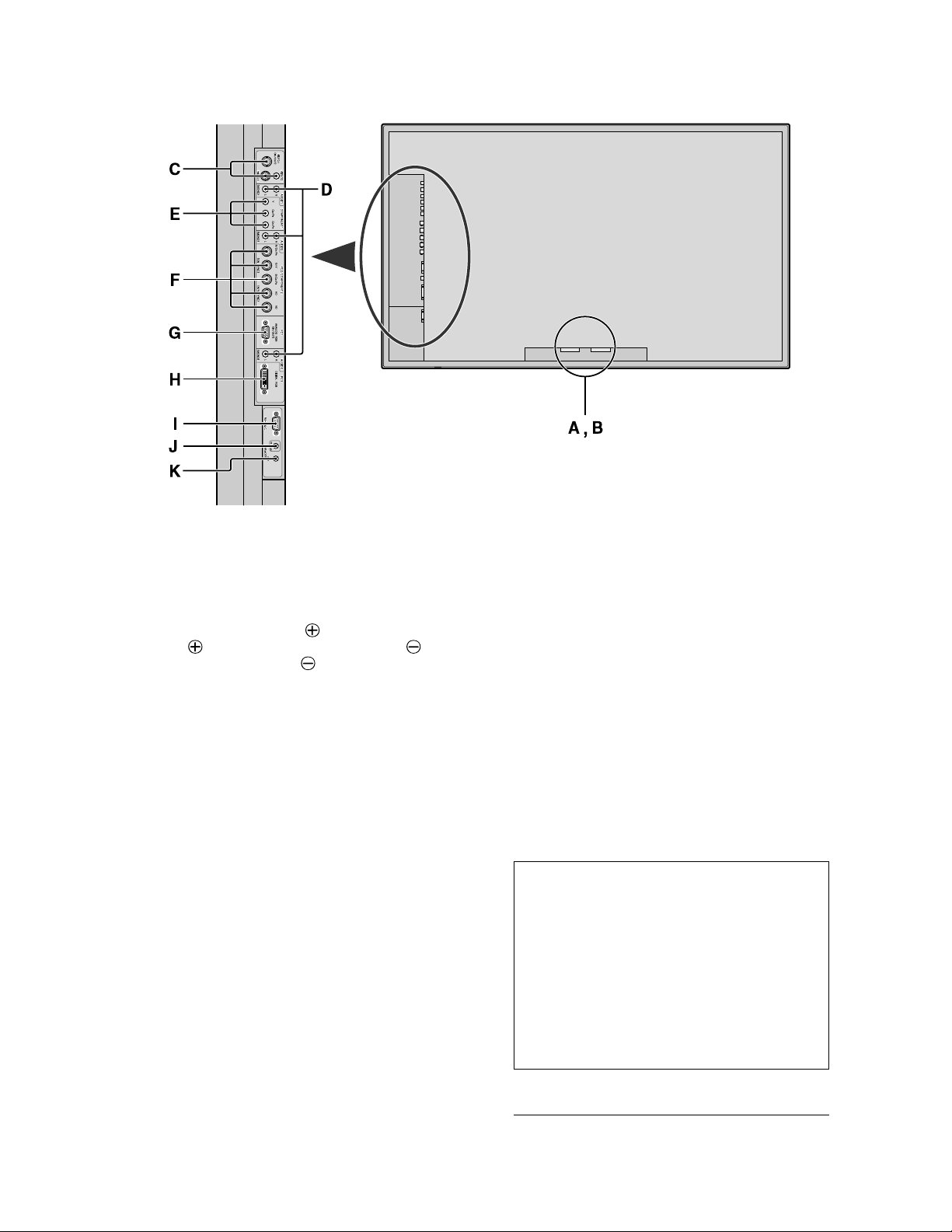
Rear View/Terminal Board
A AC IN
Connect the included power cord here.
B EXT SPEAKER L and R
Connect speakers (optional) here. Maintain the correct
polarity. Connect the
EXT SPEAKER terminal and the (negative)
speaker wire to the
both LEFT and RIGHT channels.
Please refer to your speaker’s owner’s manual.
C VIDEO1, 2, 3 (BNC, RCA, S-Video)
Connect VCR’s, DVD’s or Video Cameras, etc. here.
VIDEO1 can be used for Input or Output (see page
24).
D AUDIO1, AUDIO2, AUDIO3
These are audio input terminals.
The input is selectable. Set which video image to allot
them from the SOUND menu screen.
E COMPONENT1
Connect DVD’s, High Definition or Laser Discs, etc.
here.
F PC2/COMPONENT2
PC2: You can connect an analog RGB signal
and the syncronization signal.
COMPONENT2
:You can connect DVDs, High
Definition sources, Laser Discs, etc.
here.
This input can be set for use with an
RGB or component source (see page
17).
(positive) speaker wire to the
EXT SPEAKER terminal on
H PC3
I RS-232C
J REMOTE IN
K REMOTE OUT
(DVI 24pin)
Connect a digital signal (TMDS) from a source with a
DVI output.
Never connect any component to this connector
without first consulting your Pioneer installation
technician.
This connector is used for plasma display setup
adjustments.
Connect the remote cable* to the remote control’s
remote jack to obtain wired remote control.
Connect the remote cable* to the REMOTE IN jack of
the other display monitor to obtain wired remote
control.
Information
•For Y/CB/Cr, connect to the COMPONENT1 or PC2/
COMPONENT2 terminals.
•For SCART, this unit provides three ways to connect:
· SCART1: Connect R/G/B and composite sync. to
the PC2/COMPONENT2 terminals. (R, G, B and
HD connector)
· SCART2: Connect R/G/B to the COMPONENT2
terminals and composite sync. to the VIDEO1
terminal.
· SCART3: Connect R/G/B and composite sync. to
the PC1 terminal.
G PC1 (mini D-Sub 15pin)
Connect an analog RGB signal from a computer, etc.
here. This input can be used for Input or Output (see
page 24).
* The 1/8 Stereo Mini cable must be purchased separately.
17
5-4
Page 18
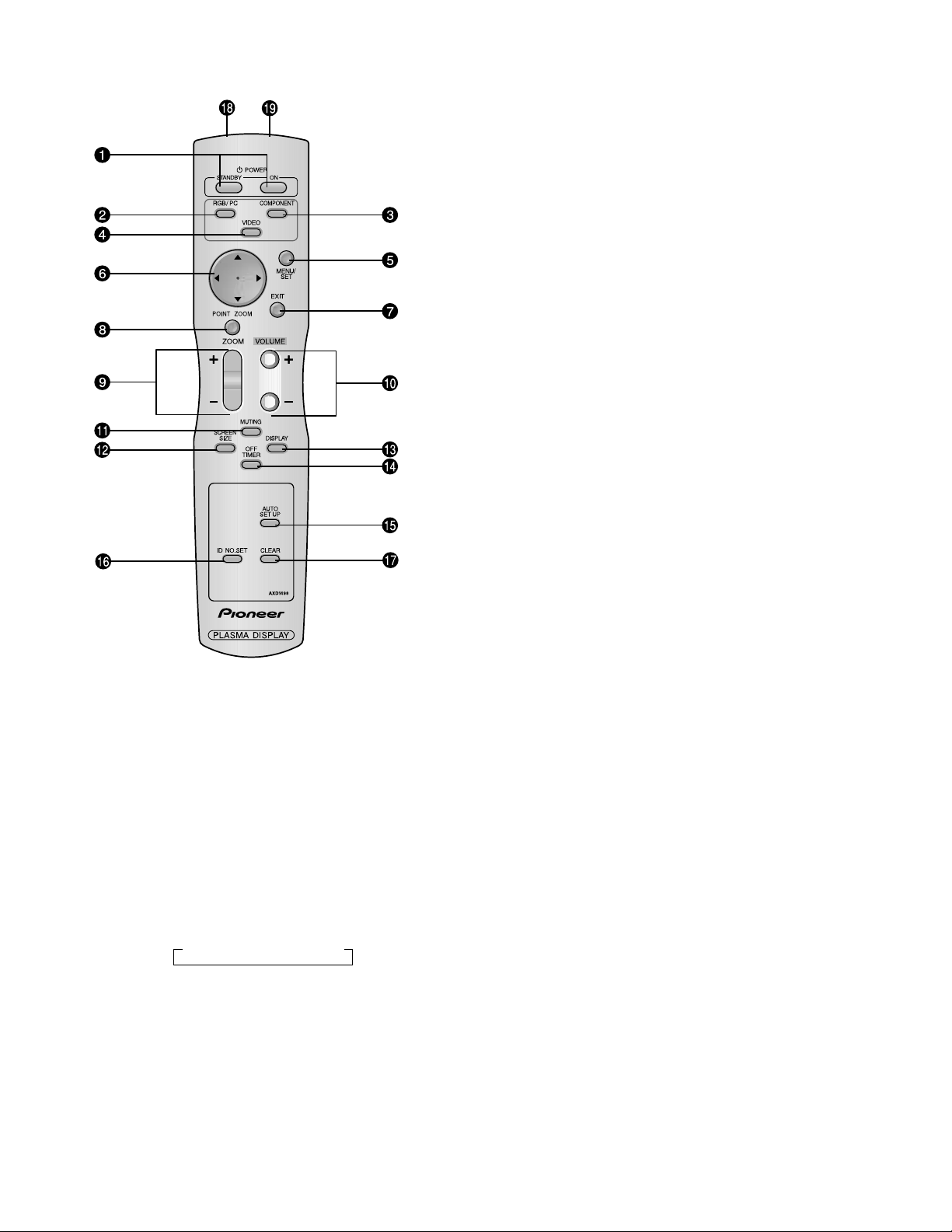
Remote Control
1 POWER ON/STANDBY
Switches the power on/standby.
(This does not operate when STANDBY/ON indicator
of the main unit is off.)
2 RGB/PC
Press this button to select RGB/PC as the source.
RGB/PC can also be selected using the INPUT/EXIT
button on the monitor.
3 COMPONENT
Press this button to select COMPONENT as the source.
COMPONENT can also be selected using the INPUT/
EXIT button on the monitor.
4 VIDEO
Press this button to select VIDEO as the source.
→ VIDEO1 → VIDEO2 → VIDEO3
7 EXIT
Press this button to exit the OSD controls in the main
menu. Press this button during the display of the sub
menu to return to the previous menu.
8 POINT ZOOM
Press this button to display the pointer.
9 ZOOM (+ /–)
Enlarges or reduces the image.
0
VOLUME (+/–)
Adjusts the sound volume.
- MUTING
Mutes the sound.
= SCREEN SIZE
Automatically detects the signal and sets the aspect ratio.
SCREEN SIZE button is not active for all signals.
~ DISPLAY
Displays the source settings on the screen.
! OFF TIMER
Activates the off timer for the unit.
@ AUTO SET UP
Press this button to adjust PHASE, CLOCK, Position,
and Contrast automatically, or to switch the screen size
to ZOOM mode automatically with the superimposed
caption displayed fully only when the picture contains
dark areas above and below the picture.
# ID NO. SET
Set the ID number in the remote control. The remote
control can then be used only for a display with the
same ID number. When several displays are used
together they can be controlled individually.
$ CLEAR
Clears the number set by the ID NO. SET button.
% Remote control signal transmitter
Transmits the remote control signals.
^ Remote Jack
Insert the plug of the remote cable (The 1/8 Stereo
Mini cable) here when using the supplied remote
control in the wired condition.
VIDEO can also be selected using the INPUT/EXIT
button on the monitor.
5 MENU/SET
Press this button to access the OSD controls.
Press this button during the display of the main menu
to go to the sub menu.
6 CURSOR ( / /
Use these buttons to select items or settings and to
adjust settings.
18
/ )
5-5
Page 19
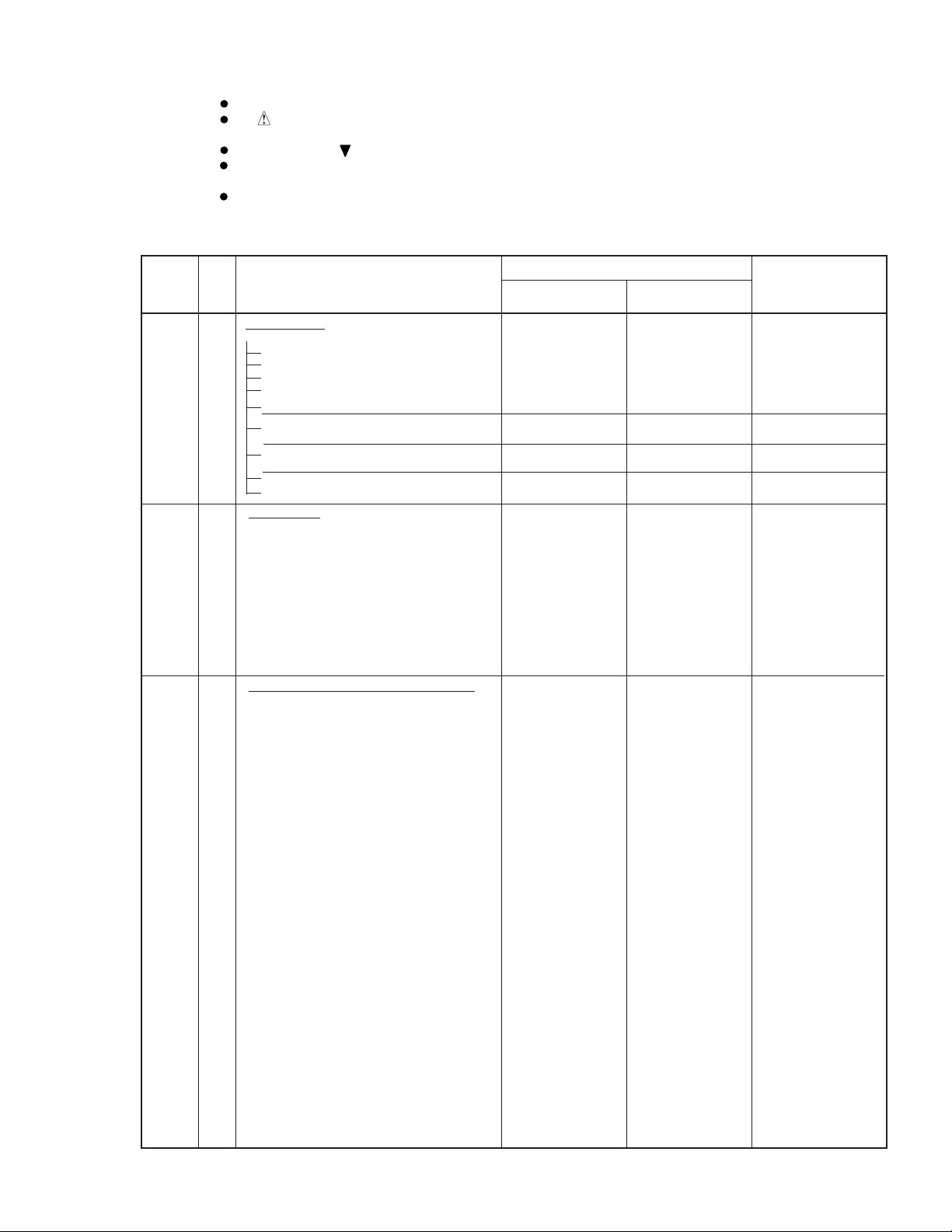
PDP-424MV
PDP-42MVE1/LDFK, /TXGB
PARTS LIST
NOTES:
Parts marked by "NSP" are generally unavailable because they are not in our Master Spare Parts List.
The mark found on some component parts indicates the importance of the safety factor of the part.
Therefore, when replacing, be sure to use parts of identical designation.
Screws adjacent to mark on product are used for disassembly.
For the applying amount of lubricants or glue, follow the instructions in this manual.
(In the case of no amount instructions, apply as you think it appropriate.)
Reference Nos. indicate the pages and Nos. in the service manual for the base model.
7
and
PDP-424MV/LUC and PDP-42MVE1/LDFK, /TXGB are constructed the same except for the following:
Symbol
Mark
Symbol and Description
PDP MODULE
P01 PDP-NP42B3MF01AB 9S900064 9S900064
PKG42B3G1
1
2
PKG42B3J4/42D2J4/35B2J4
3
PKG42B3J3
4
PKG42B3J1
PKG42B3J2
5
PKG42B3E1
6
PKG42B3E1
PKG42B3E2
7
PKG42B3E2
8
PKG42B3E3
PKG42B3C2
9
A01 MAIN1 PWB ASSY
A02 232C PWB ASSY
A03 CTL PWB ASSY
A04 PWR PWB ASSY
A05 LED PWB ASSY
PWB ASSYS
Part No.
PDP-424MV/LUC
9S899523
9S899627
9S899282
9S899524
9S899525
9S899351
9S899528
9S899355
9S899531
9S899443
9S899847
937M2M02
937F0SA2
937F0SB2
937F0SC2
937F0SD2
PDP-42MVE1/LDFK
/TXGB
9S899523
9S899627
9S899282
9S899524
9S899525
9S899351
9S899528
9S899355
9S899531
9S899443
9S899847
937M3M02
937F0SA2
937F0SB2
937F0SC2
937F0SD2
Remarks
01D
01A
01A
02B
02B
01C
01D
01C
01D
03J-06
A06 SENB PWB ASSY 937F7SE2
A07 SENC PWB ASSY 937F7SF2
A08 SEND PWB ASSY 937F7SG2
A09 AUDIO PWB ASSY 937F7SH2
A11 POWER UNIT
CN-01 CONNECTOR 1P
CN-02 CONNECTOR 2-WP(PI)
FL31 CORE,FERRITE SFT-72SNB
FL32 FERRITE CORE ZCAT2032-930
FL33 FERRITE CORE ESD-R-19
INLET AC INLET 10DKDG3S(Y1)
CN-AD CABLE 31P L390
CN-AU CONNECTOR 7P(AU)
CN-LD CONNECTOR 5P(LD)
CN-PA CONNECTOR 6P(PA)
CN-PD CONNECTOR 10P(PD)
CN-PH CONNECTOR 4P(PH)
CN-PM CONNECTOR 7P(PM)
CN-PN CONNECTOR 12P(PN)
CN-PV CONNECTOR 8P(PV)
CN-PW CONNECTOR 8P(PW)
CN-RS CONNECTOR 12P(RS)
CN-SW1 CONNECTOR 3P(SW)
CN-SW2 CONNECTOR 3P(SW)
CN-TM CONNECTOR 4P(TM)
CN-TR CONNECTOR 4P(TR)
CN-TS CONNECTOR 4P(TS)
FL01 FERRITE CORE ZCAT2032-930
FL02 FERRITE CORE ZCAT2032-930
FL03 FERRITE CORE ZCAT2032-930
FL04 FERRITE CORE ZCAT2032-930
FL05 CORE,FERRITE TFT-081813N
FL06 FERRITE CORE ZCAT1518-0730
FL07 FERRITE CORE ZCAT1518-0730
FL08 FERRITE CORE ZCAT1518-0730
MISCELLANEOUS ELECTRICAL PARTS
3S110211
7SW1W004
7SWXV006
6S170003
6S170005
6S170007
6S760016
7S530036
7SW7W003
7SU512LD
7SU621PA
7SW0W007
7SW4W010
7SU710PM
7SUB13PN
7SU813PV
7SC807PW
7SCB08RS
7SB3W005
7SW3W004
7SC428TM
7SC418TR
7SC410TS
6S170005
6S170005
6S170005
6S170005
6S170004
6S170006
6S170006
6S170006
937F0SE2
937F0SF2
937F0SG2
937F0SH2
3S110211
7SW1W004
7SWXV006
6S170003
6S170005
6S170007
6S760016
7S530036
7SW7W003
7SU512LD
7SU621PA
7SW0W007
7SW4W010
7SU710PM
7SUB13PN
7SU813PV
7SC807PW
7SCB08RS
7SB3W005
7SW3W004
7SC428TM
7SC418TR
7SC410TS
6S170005
6S170005
6S170005
6S170005
6S170004
6S170006
6S170006
6S170006
6-1
19
Page 20
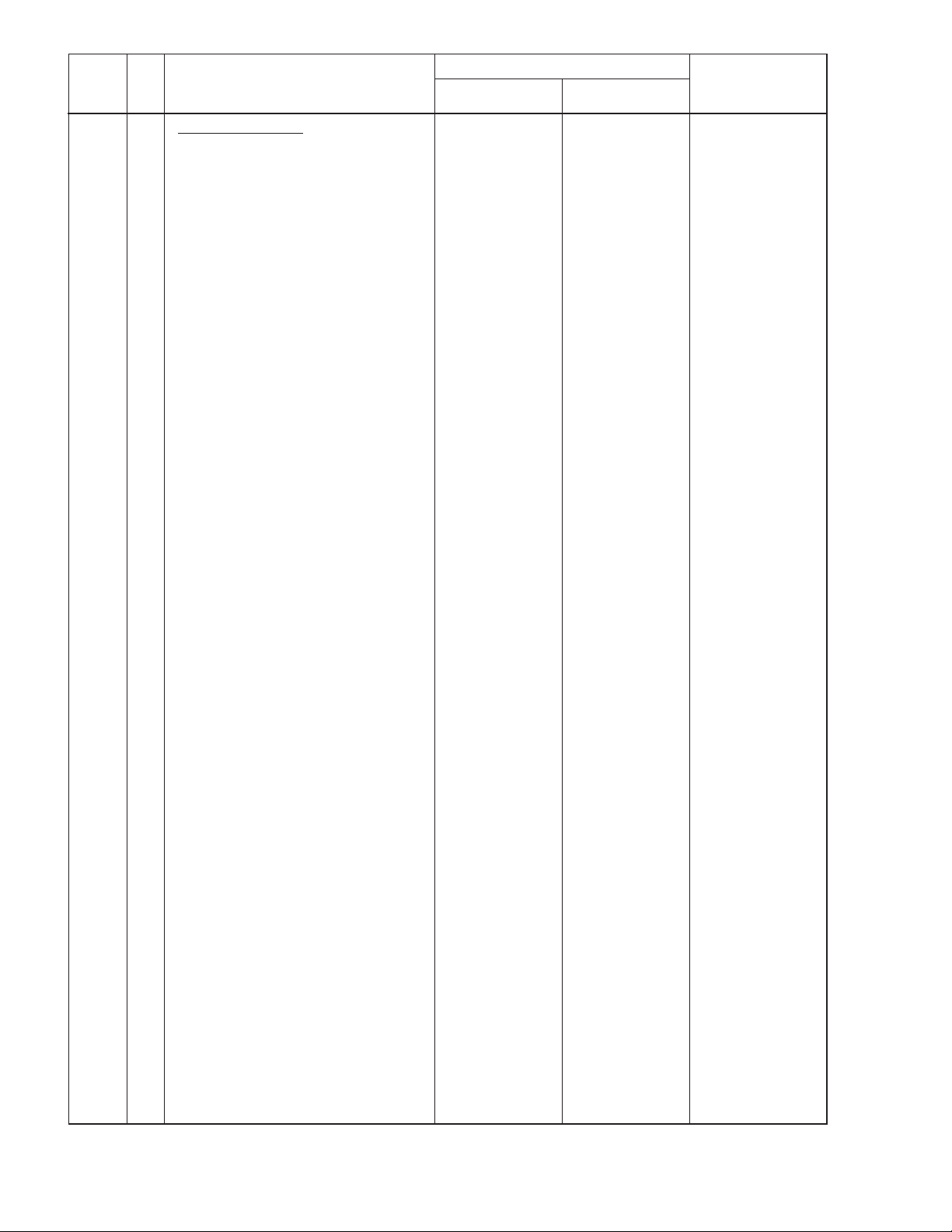
Symbol
GKT01 GASKET(L20*10*T15)
GKT02 GASKET(L70*10*T1)
GKT03 GASKET(L20*5*T1)
GKT04 GASKET(L20*5*T1)
GKT05 GASKET(L300*5*T1)
GKT06
GKT07 GASKET(L100*10*T3)
SRW01 SCREW(UNC4-40/4-40)
SRW02 CBIPS*3*8*3KF
SRW03 CBIPS*3*8*3KF
SRW04 CBIPS*3*8*3KF
SRW05 CBIPS*3*8*3KF
SRW06 CBIPS*3*8*3KF
SRW07 CBIPS*3*8*3KF
SRW08 CBIPS*3*8*3KF
SRW09 CBIPS*4*12*15KFE
SRW10 CBIPS*4*12*15KFE
SRW11 ET-CBIMS*4*8*3KF
SRW12 TP-M3*6*3KF
SRW13 TP-M3*6*3KF
SRW14 TP-M3*6*3KF 24N04581
SRW15 TP-M3*6*3KF 24N04581
SRW16 TP-M3*6*3KF 24N04581
SRW17 TP-M3*6*3KF 24N04581
SRW18 TP-M3*6*3KF 24N04581
SRW19 TP-M3*6*3KF 24N04581
SRW21 TP-M3*6*3KF 24N04581
SRW23 PL-CPIMS*4*10*15BFE 29N01461
SRW24 PTN3*12*15KFE 29N01491
SRW25 PTN3*12*15KFE 29N01491
Mark
Symbol and Description
MECHANISM PARTS
GASKET(L100*10*T8)
PDP-424MV/LUC
29C01491
29C00361
29C00511
29C00511
29C01481
29C01831
29C01841
32990229
24N03691
24N03691
24N03691
24N03691
24N03691
24N03691
24N03691
29N01401
29N01401
24N04001
24N04581
24N04581
Part No.
PDP-42MVE1/LDFK
, /TXGB
29C01491
29C00361
29C00511
29C00511
29C01481
29C01831
29C01841
32990229
24N03691
24N03691
24N03691
24N03691
24N03691
24N03691
24N03691
29N01401
29N01401
24N04001
24N04581
24N04581
24N04581
24N04581
24N04581
24N04581
24N04581
24N04581
24N04581
29N01461
29N01491
29N01491
Remarks
SRW26 TP-M3*4*3KF 29N01191
SRW27 P-CPIMS*3*6*3KF 29N01201
SRW28 P-CPIMS*3*6*3KF 29N01201
SRW29 P-CPIMS*3*6*3KF 29N01201
SRW30 SCREW PL-CPIMS*3*10*15KFE 29N01431
SRW31 SCREW PL-CPIMS*3*10*15KFE 29N01431
SRW32 SCREW PL-CPIMS*3*10*15KFE 29N01431
SRW33 CPIMS*NO.6-32UNC*8*3GF 29N01131
SRW34 CBIPS*4*12*15KFE 29N01401
M01
M02
M03
M04 EDGE SADDLE(TSB-1915)
M05 BARRIER(INLET)
M06 SERIAL LABEL 29L07101
M07 EDGING SADDLE(EDS-1208U) 29C00461
M08 CLAMP(MWC-2S) 29C01401
M09 CLAMP(WS-2W-V0) 29C01421
M10 EDGE SADDLE(TES-016NV) 29C01431
M11 Not used Not used
M12 BAND(L200) 29C01462
M13 LUG(L60) 29C01471
M14 LUG(L60) 29C01471
M15 EDGING(L56)T0.5 29C01541
M16 EDGING(L18)T0.5 29C01551
M17 SHIELDING SHEET(330*10) 29C01651
M18 COVER CONTROL(424MV) 29F01231
M19 CORNER PIECE BL 29F00531
M20 CORNER PIECE BR 29F00541
NSP
LEAD CLAMPER(D5.2)
Not used Not used
24C00091
Not used Not used
24C05151
29J01321
29N01191
29N01201
29N01201
29N01201
29N01431
29N01431
29N01431
29N01131
29N01401
24C00091
24C05151
29J01321
29L07101
29C00461
29C01401
29C01421
29C01431
29C01462
29C01471
29C01471
29C01541
29C01551
29C01651
29F01231
29F00531
29F00541
20
6-2
Page 21
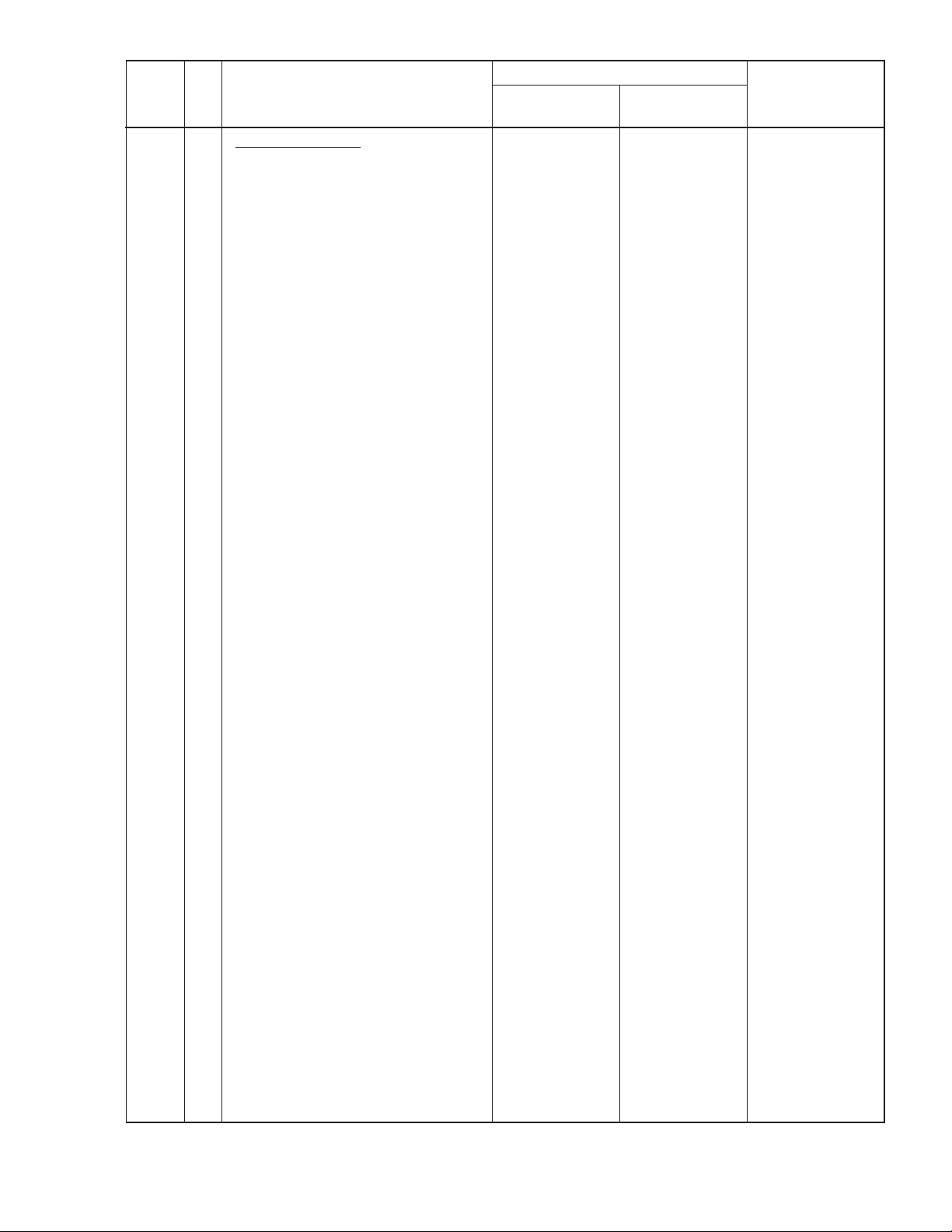
Symbol
Mark
MECHANISM PARTS
M21 CORNER PIECE TL 29F00571
M22 CORNER PIECE TR 29F00581
M23 FRAME 29F00712
M24 BOTTON CONTROL(424MV) 29G00441
M25 CAP(POWER SW) 29G00261
M26 COVER(POWER SW)
M27 BRACKET FILTER A
M28 BRACKET FILTER B
M29 BRACKET FILTER BTM
M30 BRACKET FILTER TOP
M31 BRACKET FILTER SIDE L
M32 BRACKET POWER
M33 BRACKET MAIN(42XM3)
M34 BRACKET AUDIO(42XM3)
M35 BRACKET 232C(42XM3)
M36 BRACKET FILTER C
M37 SHIELD COVER MAIN
M38 SHIELD COVER L
M39 SHIELD COVER R
M40 BRACKET OPTION L
M41 SHIELD PLATE MAIN(42XM3) 29H03541
M42 BRACKET FILTER SIDE R 29H02371
M43 BRACKET STAND ASSY 29H02612
M44
M45 BRACKET OPTION R 29H02753
M46 GS COVER 29H02782
M47 PLATE 232C ASSY(424MV) 29H03831
M48 CUSHION(960*8*T5) 29J00902
M49 CUSHION(528*8*T5) 29J00912
M50 BARRIER(PS) 29J00992
NSP
NSP
NSP
NSP
NSP
NSP
NSP
NSP
NSP
NSP
NSP
Symbol and Description
PDP-424MV/LUC
29G00272
29H02121
29H02132
29H02142
29H02152
29H02161
29H02191
29H03511
29H03521
29H03531
29H02311
29H03571
29H03581
29H03591
29H02353
Not used
Part No.
PDP-42MVE1/LDFK
, /TXGB
29F00571
29F00581
29F00712
29G00441
29G00261
29G00272
29H02121
29H02132
29H02142
29H02152
29H02161
29H02191
29H03511
29H03521
29H03531
29H02311
29H03571
29H03581
29H03591
29H02353
29H03541
29H02371
29H02612
Not used
29H02753
29H02782
29H03831
29J00902
29J00912
29J00992
Remarks
M51 BARRIER(BACK-S) 29J01002
M52 CUSHION(420*20*T0.4) 29J01051
M53 BARRIER(LD) 29J01061
M54 BARRIER(PA) 29J01072
M55
M56 CUSHION(720*8*T0.4) 29J01111
M57 SILICONE SHEET(AUDIO)T 29J01291
M58 CUSHION(40*20*T0.4) 29J01141
M59 CUSHION(20*10*T1) 29J01151
M60 FILTER 29KS0121
M61 NAME PLATE(424MV) 29L07451
M62 EARTH LABEL(20x40) 29L0316
M63 GS COVER LABEL 29L03642
M64 TERMINAL PANEL B(424MV) 29P01611
M65 BACK COVER ASSY 956Y4651
M66 TERMINAL PANEL S(424MV) 29P01601
M67 FRONT PANEL ASSY(424MV) 29DS0611
M68
M69
M70
M71
M72 AUDIO HEAT SINK 29H03561
M73 INLET COLLAR 29F00481
M74 PIONEER LOGO BADGE AAM1101
M75 WARRANTY ENVELOPE(100*220) 78047921
M76 WARRANTY CARD MX JAPAN 7S810131
NSP
NSP
NSP
NSP
NSP
Not used Not used
Not used
Not used
Not used
Not used Not used
29J01002
29J01051
29J01061
29J01072
29J01111
29J01291
29J01141
29J01151
29KS0121
29L07461
29L07441
29L03642
29P01611
956Y4651
29P01601
29DS0611
Not used
Not used
Not used
29H03561
29F00481
AAM1101
29L07441
Not used
6-3
21
Page 22
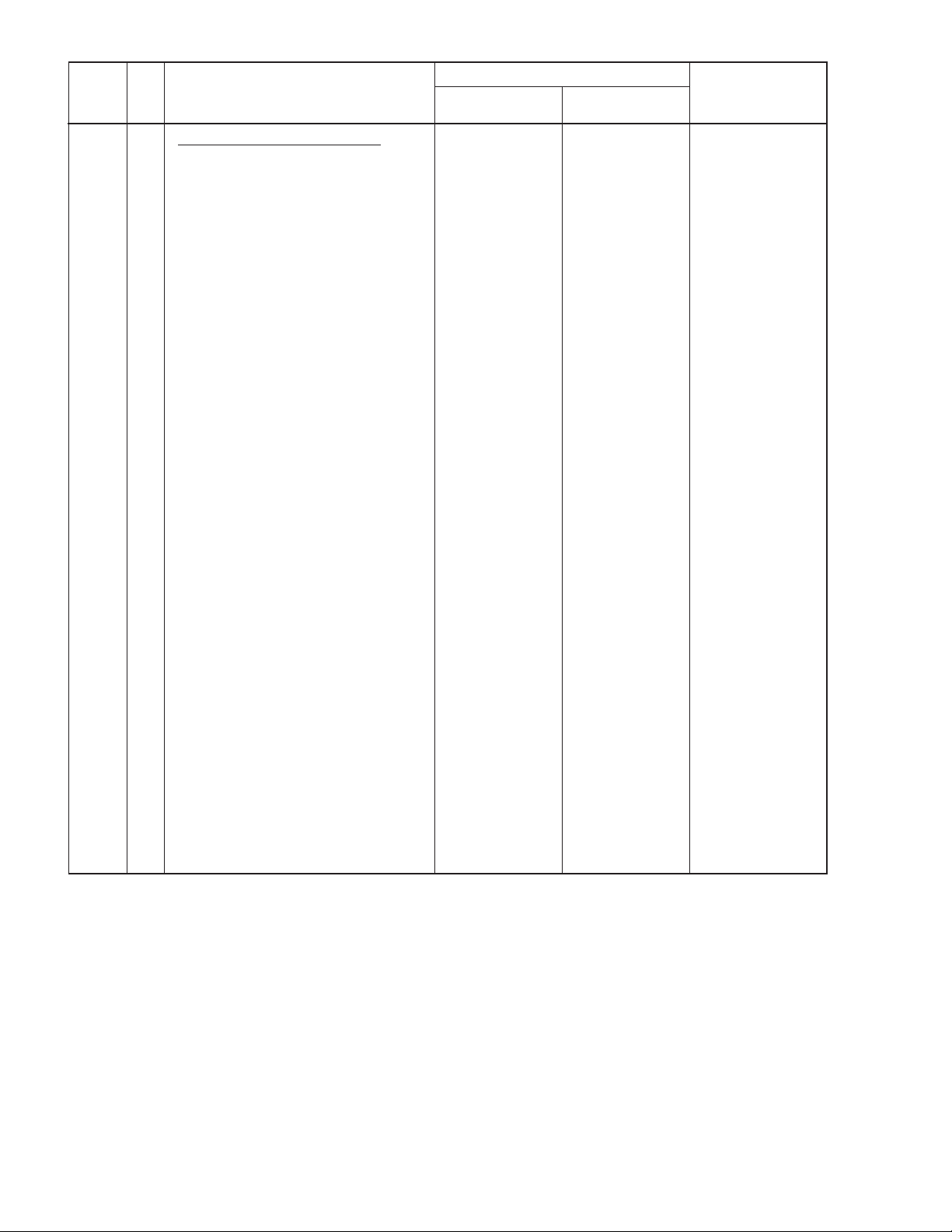
Symbol
Mark
Symbol and Description
PDP-424MV/LUC
Part No.
PDP-42MVE1/LDFK
, /TXGB
PRINTED & PACKING MATERIALS
SHT001 INSTRUCTIONS PDP-424MV
SHT001 INSTRUCTIONS PDP-42MVE1 7S802171
SHT002
CAUTION SHEET JAPAN
SHT002 CAUTION SHEET FOREIGN
SHT003
CAUTION SHEET FOREIGN
SHT003 WARRANTY CARD MVE EU
SHT004
SHT005
SHT006
PK01
PK02
BURNING CAUTION SHEET
CAUTION SHEET
NSP
WARRANTY CARD MX USA
POWER CORD U3 L3.0M L
REM-T HAND UNIT AXD1498
PK02 REM-T HAND UNIT AXD1498 3S120242
PK03
PK04
PK05
PK06
PK07
PK08
PK09
PK10
PK11
PK12
PK13
PK14
PK15
PK16
PK16 CARTON BOX T(424MVE1)
PK17
PK18
PK19
STOPPER
NSP
BAG,POLYETHYLENE(150*370)
JOINT
NSP
POLYETHYLENE BAG(70*100)
BRACKET(SAFE)
PROTECTION SHEET
CUSHION(TL)
CUSHION(TR)
CUSHION(BL)
CUSHION(BR)
CUSHION(BC)
CARTON BOX(B)
ACCESSORY BOX(42VP4)
CARTON BOX T(424MV)
FERRITE CORE ZCAT2032-930
NSP
BATTERY,DRY CELL LR03-2SJ
CORE,FERRITE SFT-72SNB
PK20
PK21
PK22
PK23
PK24
PK25
PK26
PL-CPIMS*4*10*3KF
PK27
PK28
PK29
PK30
PK31
PK32
PK33
PK34
PK35
WIPING CLOTH
POWER CORD CASE(42)
7S802161
Not used
7S820291
Not used
7S820271
Not used
7S820281
7S820301
7S810121
7S552001
3S120242
Not used
24282431
24813191
24CS0551
24M15221
24P01591
29M00481
29MS2411
29MS2421
29MS2431
29MS2441
29MS2451
29MS2461
29MS2471
29MS3281
Not used
6S170005
4S490005
6S170003
Not used
Not used
910E4026
Not used
Not used
Not used
Not used
Not used
Not used
Not used
Not used
Not used
Not used
Not used
29J01491
29MS3301
Not used
Not used
7S820271
Not used
7S810241
Not used
Not used
Not used
Not used
Not used
24282431
24813191
24CS0551
24M15221
24P01591
29M00481
29MS2411
29MS2421
29MS2431
29MS2441
29MS2451
29MS2461
29MS2471
Not used
29MS3291
6S170005
4S490005
6S170003
Not used
Not used
910E4026
Not used
Not used
Not used
Not used
Not used
Not used
Not used
Not used
Not used
Not used
Not used
29J01491
29MS3301
Remarks
22
6-4
Page 23
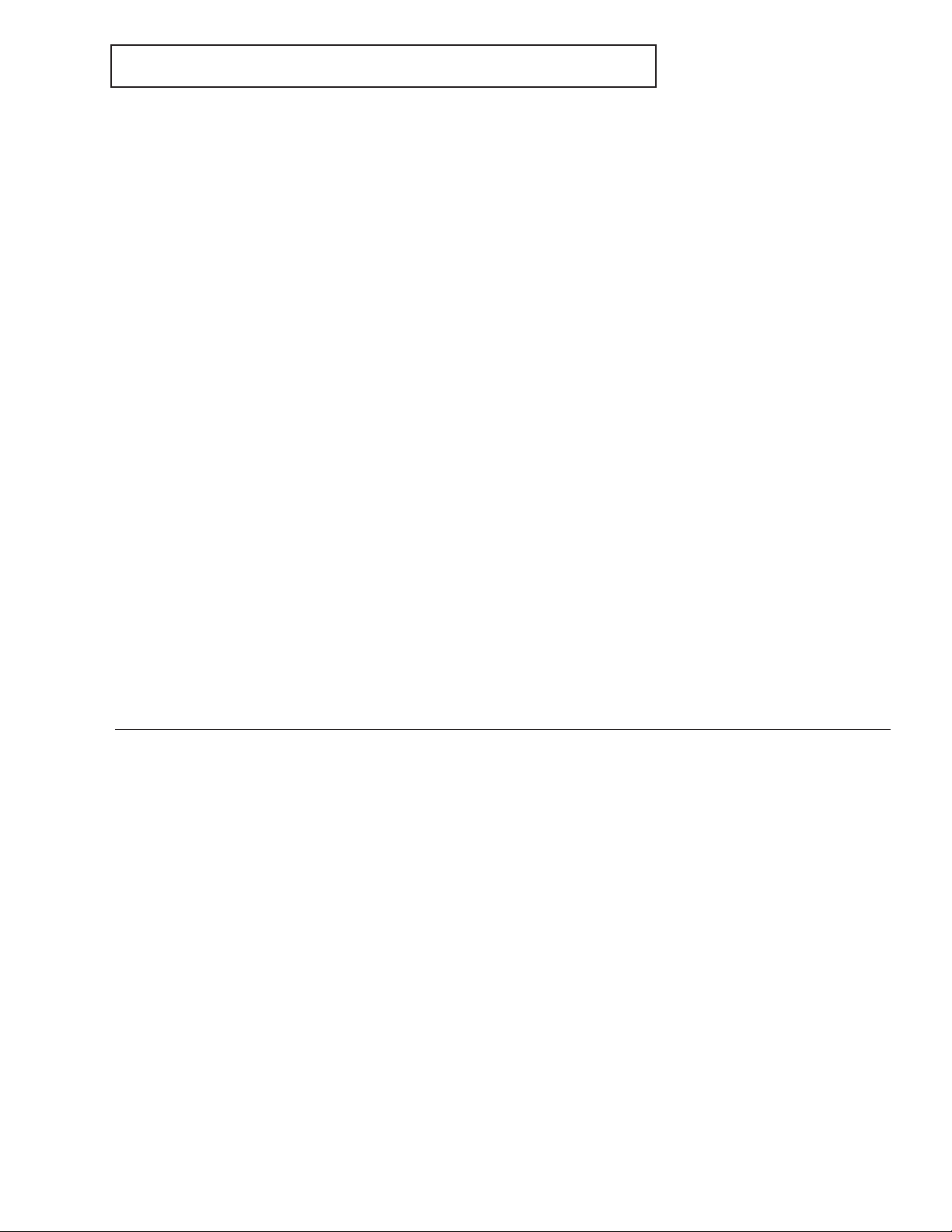
(PDP-NP42B3MF01AB)
1. List of tools required for repair
2. Points of failure diagnosis for a Board Assy (PKG)
*
Power source please do measurement of each ohmic value by status of OFF.
3. Replacement method of a Board Assy (PKG)
and notes on replacement
4. Adjustments after replacement of parts in the module
5. Operation check
1. List of tools required for repair
a) Phillips screwdriver: For detaching/reattaching PKGs
b) Antistatic wrist strap:
To be used when electronic components, such as PKGs, are to be handled
c) Signal generator (PC, etc.):For voltage adjustment and display check
d) Powe: For voltage adjustment and display check
f)Tester: For cable check, voltage adjustment, etc.
g) Cushion: To be used when the PKGs are to be replaced
Note: Be sure to wear a wrist strap when you detach/reattach PKGs (Board Assy) to protect
electronic components from being damaged by electrostatic charges.
HOW TO DIAGNOSE THE PDP MODULE
7-1
23
Page 24
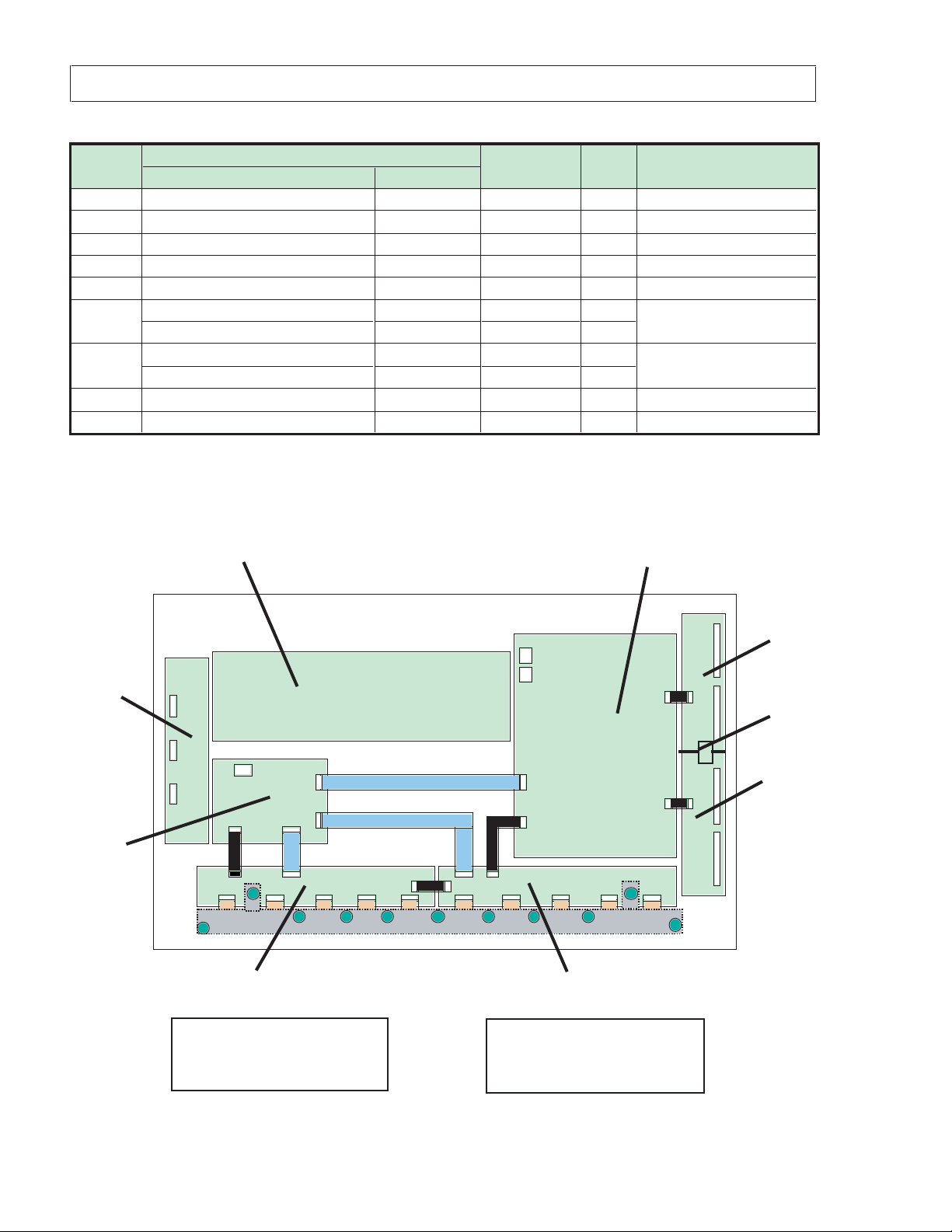
PDP-NP42B3MF01AB
PARTS LIST
2
PART NAME
PART NO QTY NOTE
Scanning relay PKG-U
Digital PKG
1
Scanning relay PKG-U
SYMBOL
1 PKG42B3G1 01D 9S899523 1 High voltage PKG
2 PKG42B3J4 01A 9S899627 1 Common divergence PKG
3 PKG42B3J3 01A 9S899282 1 Common relay PKG
4 PKG42B3J1 02B 9S899524 1 Signal relay PKG (left)
5 PKG42B3J2 02B 9S899525 1 Signal relay PKG (right)
PKG42B3E1 01C 9S899351 1
6
PKG42B3E1 01D 9S899528 1
PKG42B3E2 01C 9S899355 1
7 Scanning relay PKG-D
PKG42B3E2 01D 9S899531 1
8 PKG42B3E3 Version nothing 9S899443 1 Scanning relay PKG-C
9 PKG42B3C2 03J-06 9S899847 1
Notes: • The version of a board assy (PKG) is indicated on the label on the board assy.
TYPE NAME VERSION
• When replacing the scanning relay board assys (PKG-C), make sure that the PKG-U (PKG42B3E1)
and PKG-D (PKG42B3E2) of the same version are used, to ensure correct scanning timing.
3
Common relay PKG
Digital PKG
Common divergence PKG
9
Signal relay PKG (left)
4
Version label of the board assy (PKG)
• Part name
• Serial number
• HW version • SW version
High voltage PKG
Signal relay PKG (right)
5
• Part name
• Serial number
• Version number
6
8
7
Scanning relay PKG-D
24
Digital PKG
Other PKG
7-2
Page 25
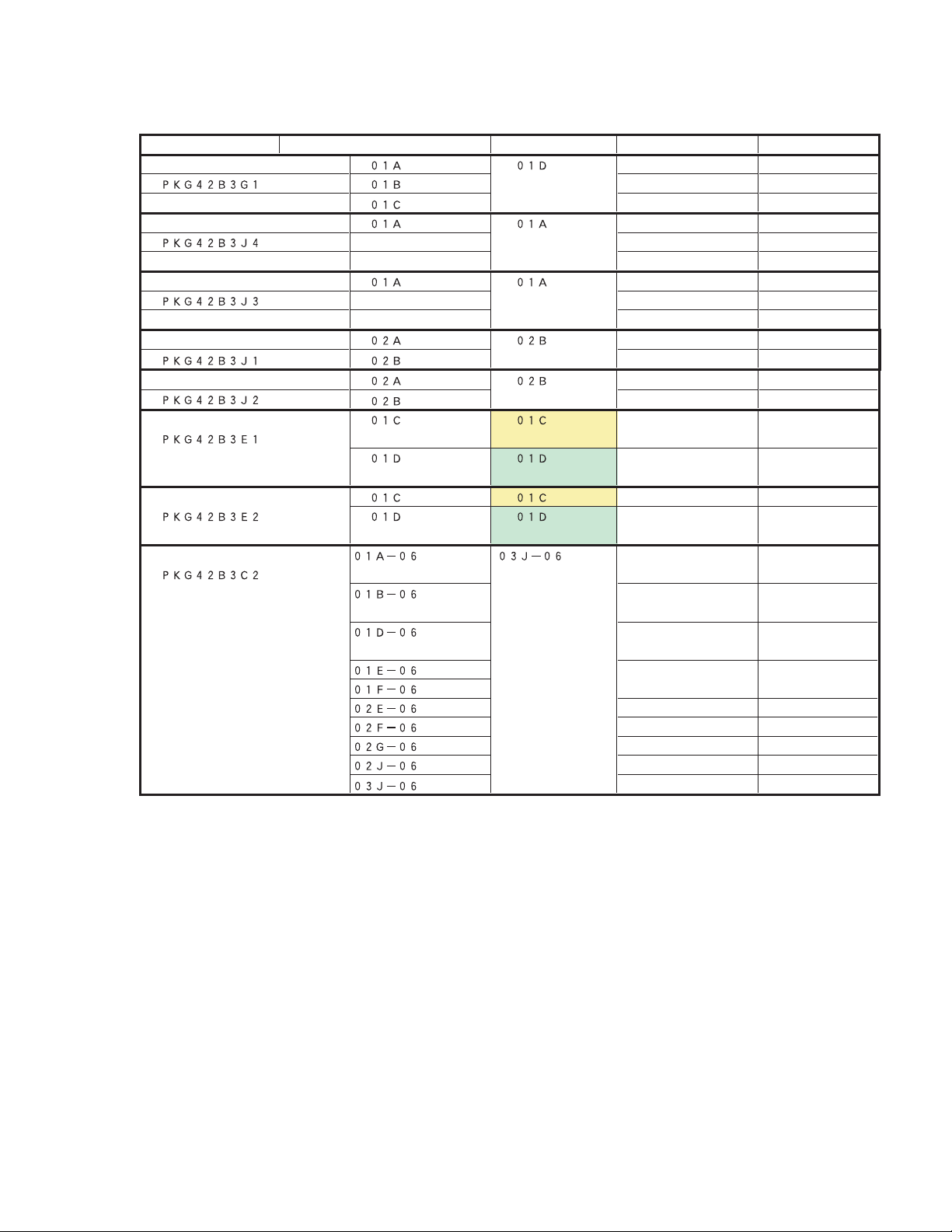
Compatible table of the board version
Part Name of PKG
High voltage PKG
Common divergence PKG
Common relay PKG
Signal relay PKG (left)
Signal relay PKG (right)
Scanning relay PKG-U
Scanning relay PKG-D
Digital PKG
Target Version
Compatible Version
Conditions
Remarks
Note: By referring to the table on compatible versions of the board assys, make sure that board
assys of compatible versions are used.
7-3
25
Page 26
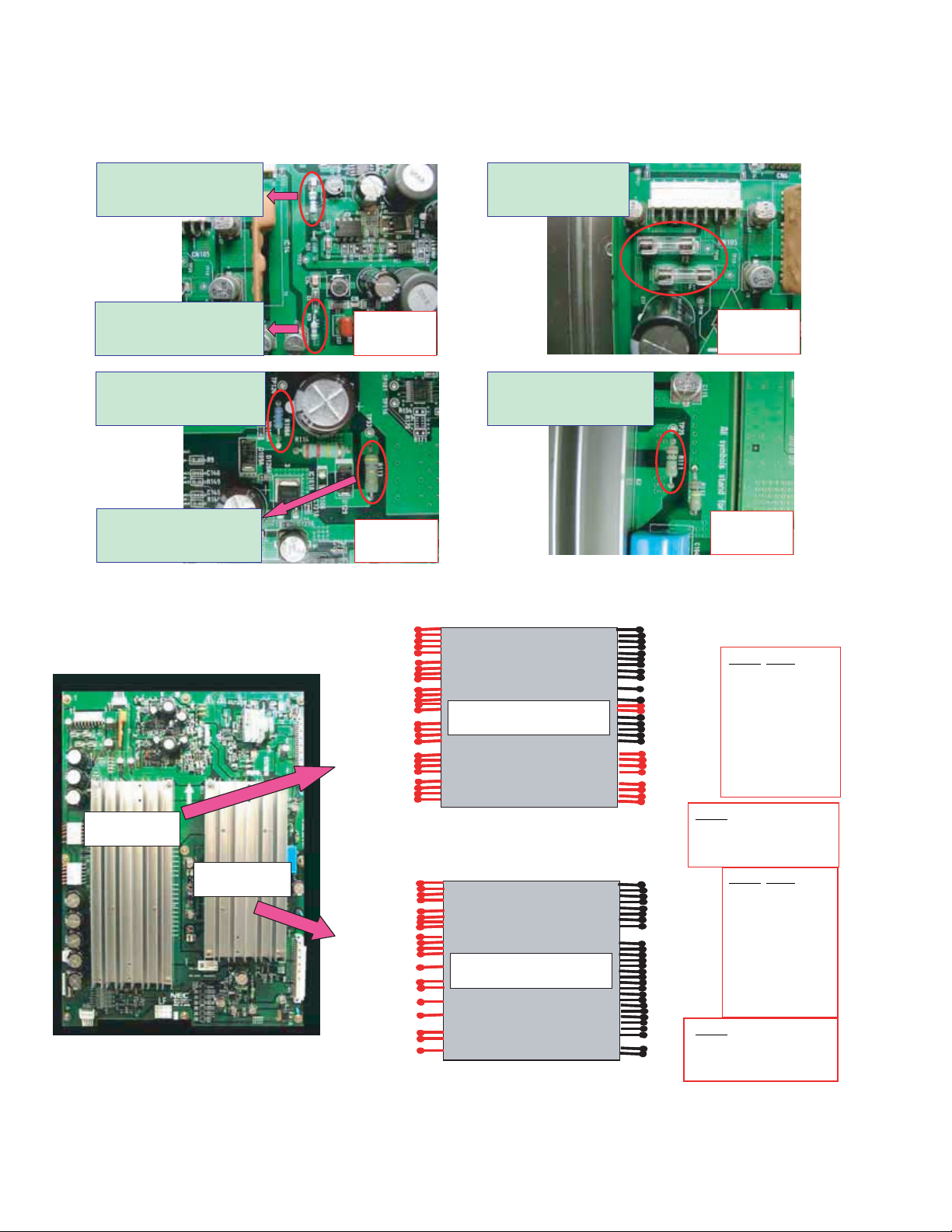
2. Points of failure diagnosis for a Board Assy (PKG)
The fuses and/or fusible resistors shown in the photos below may be blown by electric
surges caused by a failure. In such a case, replace the corresponding PKG.
Failure diagnosis of the Scanning PKG
Fusible resistor (R12) located
at the upper-left corner of the
Scanning PKG: Approx. 1.0 Ω
(1/2 W)
Fusible resistor (R29) located
at the upper-left corner of the
Scanning PKG: Approx. 4.7 Ω
(1/4 W)
OK: Short-
circuited,
NG: Open
Glass fuses (F1 and F2)
located at the upper-left
corner of the Scanning
PKG
OK: Short-
circuited,
NG: Open
Fusible resistor (R108A)
located at the lower-right corner
of the Scanning PKG: Approx.
2.2 Ω (1 W)
Fusible resistor (R113) located
at the lower-right corner of the
Scanning PKG: Aapprox. 4.7 Ω
(2 W)
OK: Short-
circuited,
NG: Open
Fusible resistor (R111) located
at right center of the Scanning
PKG: Approx. 10 Ω (1 W)
Failure diagnosis of the Power HIC on the Scanning PKG
D
(58~62)
E
(53~56)
F
(47~51)
G
(42~45)
H
(37~40)
I
(32~35)
PH2311(rear view)
PH2311
Note: A, D, and E are ground.
1
11
9
13
A
20
B
C
(14~15)
(23~26)
(28~31)
Result:
OK: k Ω or more,
NG: Short-circuited
OK: Short-
circuited,
NG: Open
Check points
Between A and B
Between B and H
Between C and I
Between D and E
Between F and G
26
PH2312
A
(59~62)
B
(54~57)
52
49
C
E
G
I
(42)
(38)
(34)
(46)
D
(43)
F
(40)
H
(35)
J
(32)
PH2312(rear view)
Note: C and G are ground.
7-4
1
8
11
27
30
31
Check points
Between A and B
Between C and D
Between E and F
Between G and H
Between I and J
Result:
OK: k Ω or more,
NG: Short-circuited
Page 27
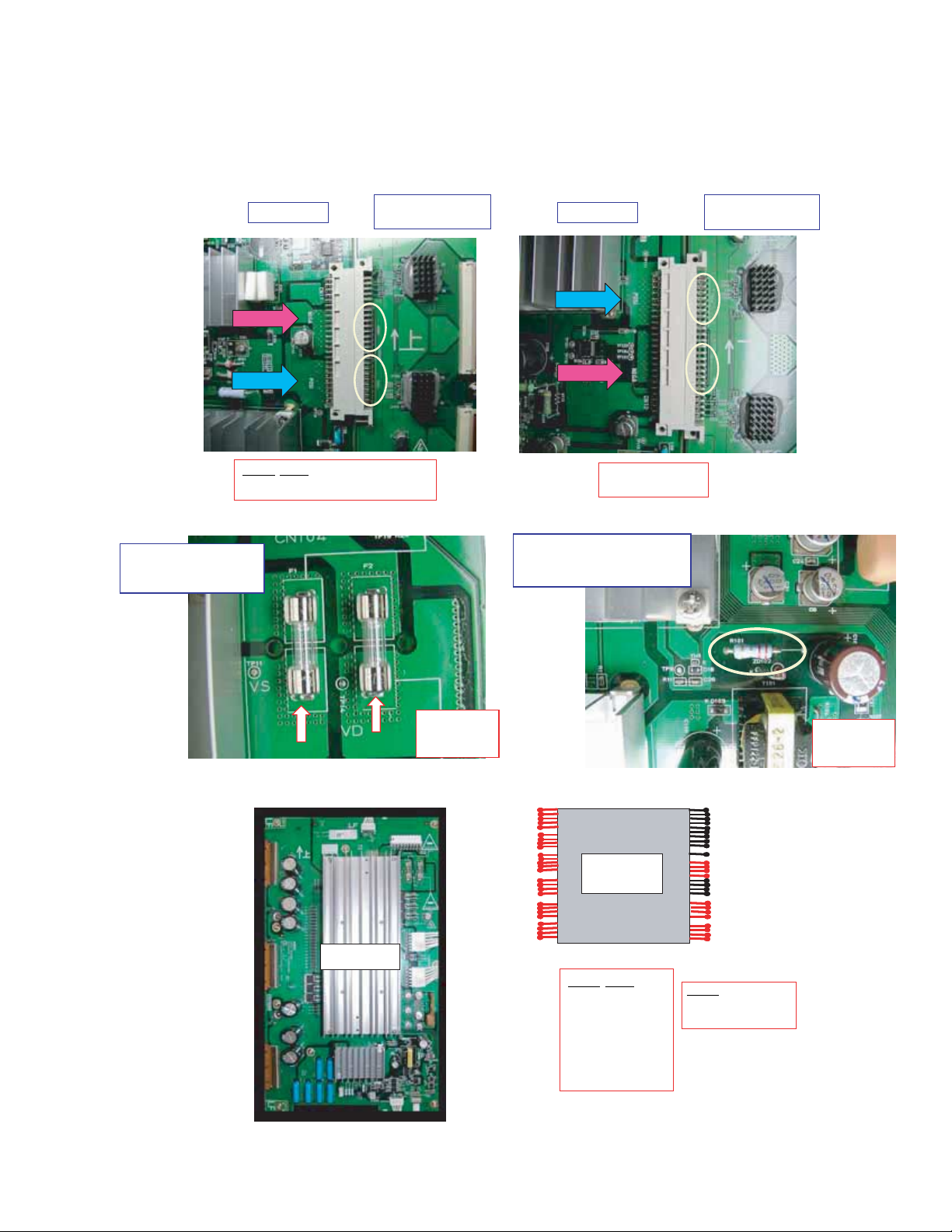
Failure diagnosis of the Power HIC on the Common PKG
1
11
9
20
OK: Short-
circuited,
NG: Open
OK: Short-
circuited,
NG: Open
Failure diagnosis of the Scanning IC
Check with a tester the resistance value between any pins indicated as NEGA and POSI of the
connector in the photos below. If a positive and a negative pin of the connector on the Scanning
Relay PKGs are short-circuited and remains short-circuited even after the connectors on the
Scanning PKG and Scanning Relay PKG are disconnected, the Scanning IC on the Scanning Relay
PKG is in failure.
Failure diagnosis of the Common PKG
Glass fuses (F1 and F2) at
the upper-right corner of
the Common PKG
Fusible resistor (R101) at the
lower-right corner of the Common
PKG: Approx. 2.2 Ω (1 W)
A
(13~16)
B
(23~26)
C
(28~31)
D
(58~62)
E
(53~56)
F
(47~51)
G
(42~45)
H
(37~40)
I
(32~35)
Check points
Check points
Between A and B
Between B and H
Between C and I
Between D and E
Between F and G
OK: k Ω or more,
NG: Short-circuited
Between any pins of
NEGA and POSI blocks
PH2311
NEGA
NEGA
POSI
POSI
NEGA
NEGA
POSI
POSI
Scanning Relay PKG
(upper connector)
Scanning PKG Scanning PKG
Scanning Relay PKG
(lower connector)
PH2311
(rear view)
Result:
OK: k Ω or more,
NG: Short-circuited
Note: A and D are ground.
7-5
27
Page 28
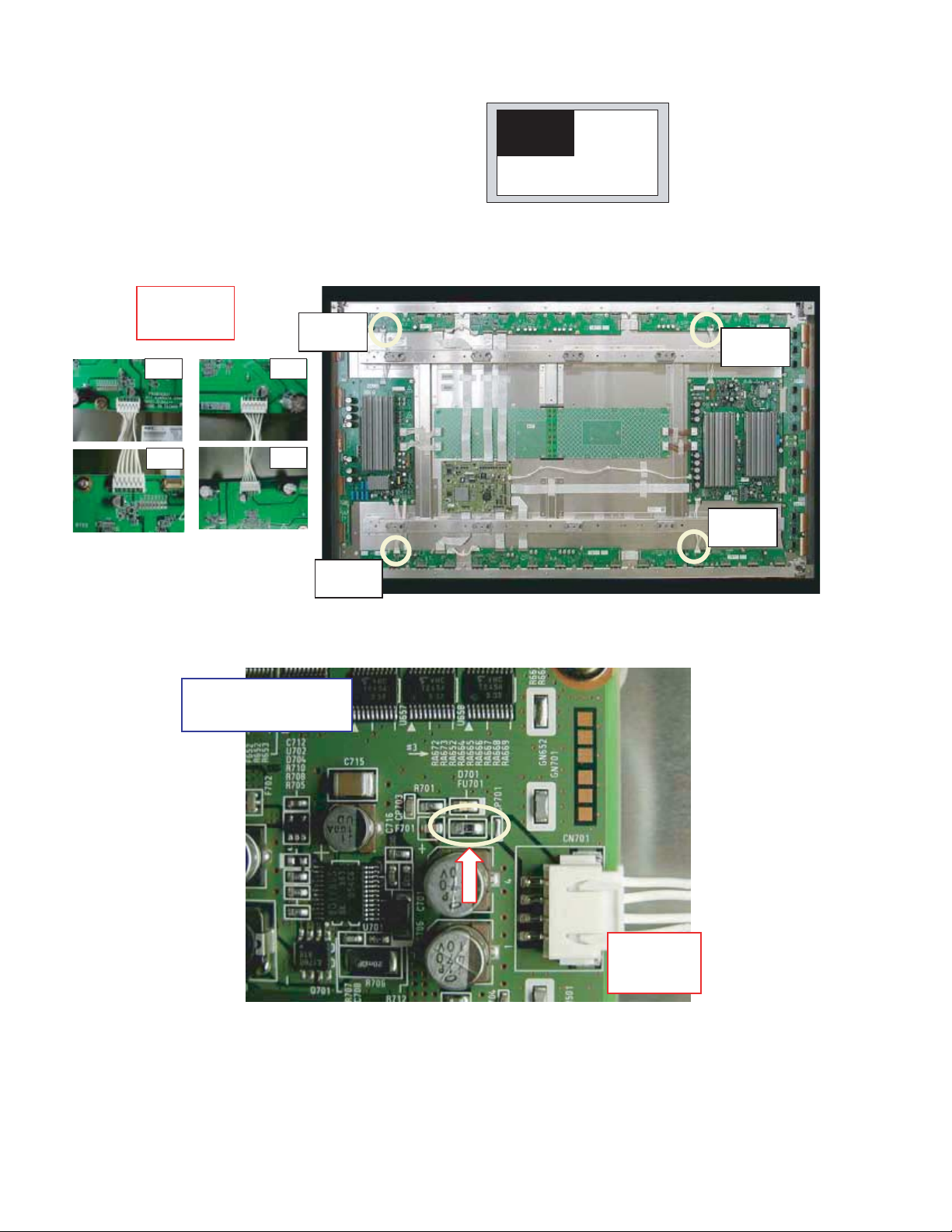
Failure diagnosis of the Data HIC
Failure symptom: The image in any block of the screen is not displayed.
Check with a tester between Pin 5 or 6 (Vd line of Data IC)
and ground of each Signal Relay PKG.
OK: Open
NG: Short-
circuited,
CN2
CN8CN8CN2
CN8
CN3
CN8
CN3
Failure diagnosis of the Digital PKG
Chip fuse (FU701) at the
upper-right corner of the digital
PKG
CN8
28
7-6
OK: Short circuited,
NG: Open
Page 29
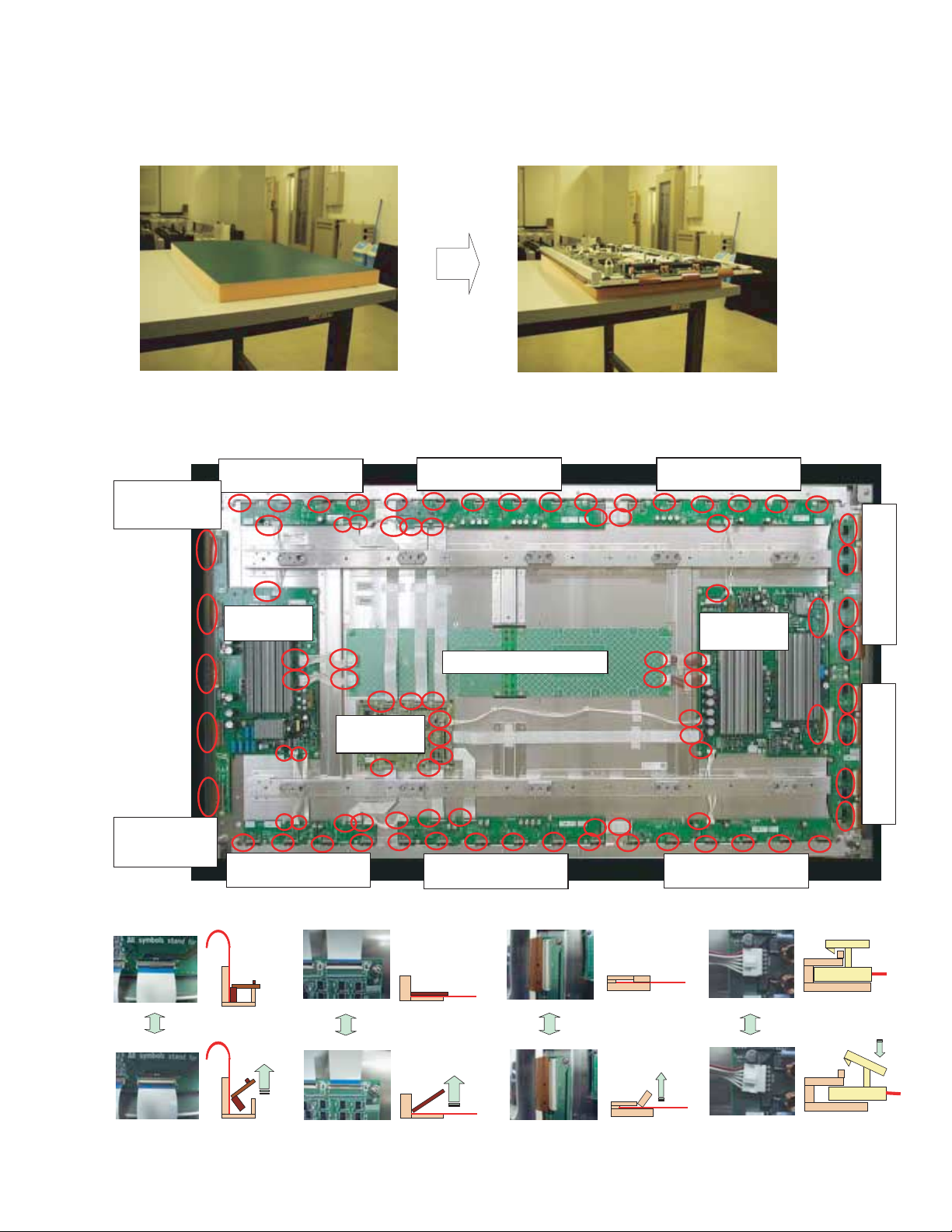
3. Replacement method for a Board Assy (PKG) and notes on replacement
Preparation
Place a cushion on the workbench and set the module to be repaired on it.
Note: With the glass surface facing downward, be sure that the entire glass surface is
against the cushion.
Common Branch
PKG (upper): One
connector
Common board:
10 connectors
Flat cable
(longitudinal type)
Flat cable
(horizontal type 1)
Flat cable
(horizontal type 2)
Cable type
Digital PKG: 8
connectors
Scanning PKG:
8 connectors
Common Branch
PKG (lower): One
connector
Signal Relay PKG (upper
left): 7 connectors
Signal Relay PKG (upper
center): 10 connectors
Signal Relay PKG
(upper right): 8 connectors
Signal Relay PKG
(lower right): 8 connectors
Signal Relay PKG (lower
center): 10 connectors
Signal Relay PKG (lower
left): 8 connectors
Scanning Relay PKG
(upper): 5 connectors
Scanning Relay PKG
(lower): 5 connectors
Disconnection of connectors and cables
Disconnect all the connectors on the PKG to be repaired.
(When a Signal Relay PKG is to be removed, remove the heat sink beforehand.)
Recovery Relay PKG
Lock. Lock. Lock. Lock.
Unlock. Unlock. Unlock. Unlock.
7-7
29
Page 30
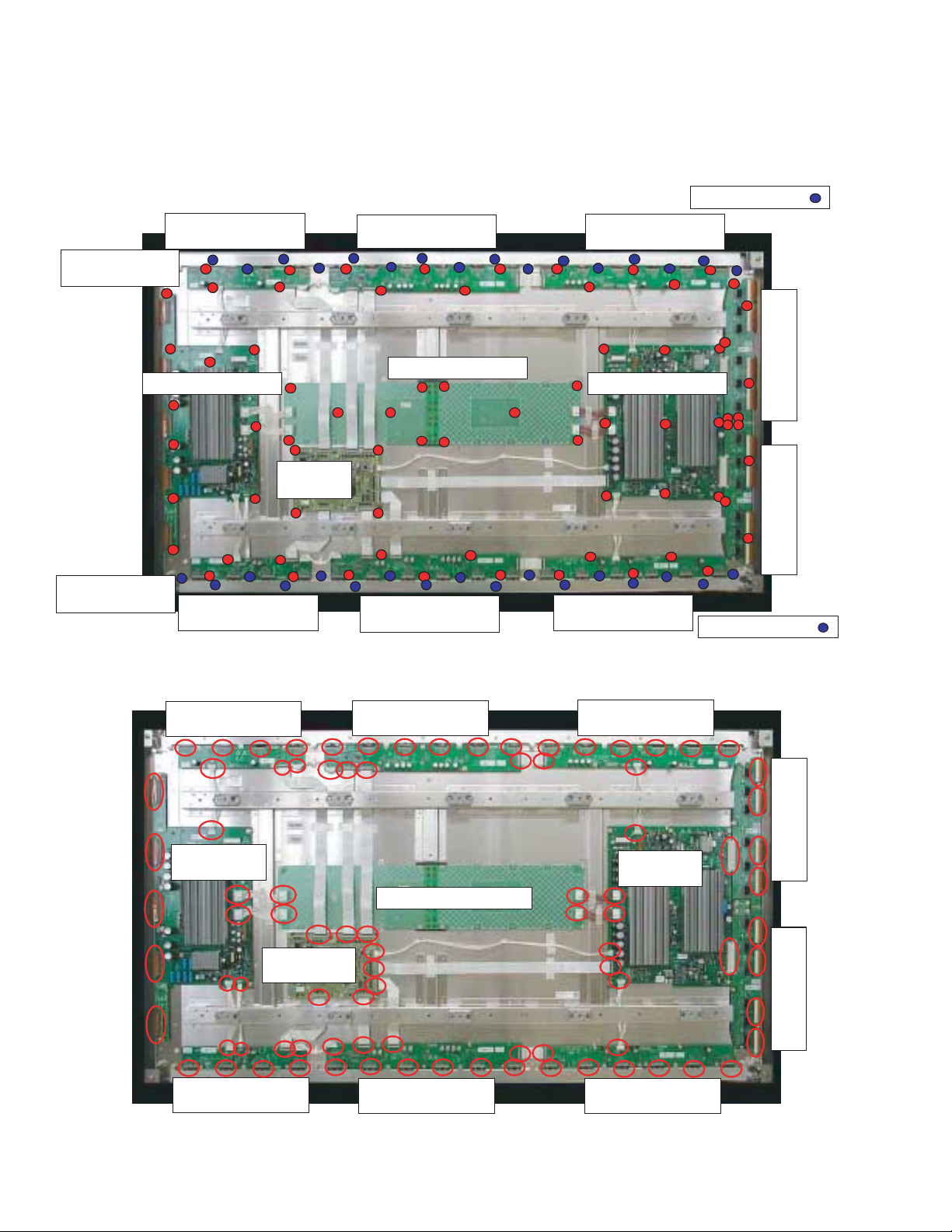
How to remove/reattach the Board Assy (PKGs)
Notes: · Be sure not to drop a screwdriver or screw on a PKG or a cable.
· When removing/reattaching a screw, be sure not to leave any tiny metal shavings, because
they may cause a failure.
· Before removing Signal Relay PKGs, remove the heat sink.
· Be sure not to apply any stress to a PKG, connector, or cable when reattaching them.
· Reattach Signal Relay PKGs before reattaching the heat sink.
Heat sink: 17 screws
Common Branch PKG
(upper): One screw
Common PKG: 8 screws
Common Branch PKG
(lower): One screw
Signal Relay PKG
(upper left): 4 screws
Digital PKG:
4 screws
Signal Relay PKG
(lower left): 4 screws
Signal Relay PKG (upper
center): 5 screws
Recovery Relay PKG :11screws
Signal Relay PKG
(lower center): 5 screws
Signal Relay PKG (upper
right): 5 screws
Scanning PKG: 9 screws
Signal Relay PKG
(lower right): 5 screws
Confirmation of connector connection
Check whether or not the connectors indicated by circles are correctly connected.
Scanning Relay PKG
(upper): 6 screws
Scanning Relay PKG
(lower): 5 screws
Heat sink: 17 screws
Signal Relay PKG
(upper left): 7 connectors
Common board:
10 connectors
Digital PKG:
8 connectors
Signal Relay PKG (lower
left): 8 connectors
Signal Relay PKG (upper
center): 10 connectors
Common branch PKG
Signal Relay PKG (lower
center): 10 connectors
Signal Relay PKG (upper
right): 8 connectors
Scanning PKG:
8 connectors
Signal Relay PKG (lower
right): 8 connectors
Scanning Relay PKG
(upper): 5 connectors
Scanning Relay PKG
(lower): 5 connectors
30
7-8
Page 31

Confirmation of connector connection and locking statuses
: OK : NG
Between the Data IC and Signal
Relay PKG (photo)
Between the Signal Relay PKG
(photo) and Digital PKG
Between the Signal Relay PKG
and Digital PKG (photo)
Between the panel and
Common PKG (photo)
Between the Scanning PKG
(photo) and Recovery Relay PKG
Between the Signal Relay PKG
and Scanning PKG (photo)
Between the Scanning Relay PKG
(photo) and panel
Between the Scanning PKG (photo)
and Signal Relay PKG (photo)
7-9
31
Page 32

4. Adjustments after replacement of parts in the module
After the module has been reassembled, adjust the panel-drive voltages as indicated below:
Check Vbw, Vsw, and Vp voltages (values specific for each panel) indicated on the drivevoltage label.
Common PKG
Drive-voltage label
(s185.0 / d65.0)115.2/209.9/199.8
(s185.0 / d65.0)115.2/209.9/199.8
*************************************
*************************************
311200062
311200062
Vsw Vp
Vsw Vp
Vbw
Vbw
Scanning PKG
Example
V
bw : 115.2V
Vsw:209.9V
Vp : 199.8V
Vsw adjustment inside the Common PKG
Points to measure: Voltage between TP10 and GND (chassis GND) on the Common PKG
Adjustment method: Adjust VR101 so that the Vsw value of TP10 becomes in the range of
±0.5 V of the Vsw value indicated on the drive-voltage label.
Common PKG
32
VR101
TP10
7-10
Page 33

TP34
VR2
TP32
VR1
Vp adjustment inside the Scanning PKG
Points to measure: Voltage between TP32 and GND (chassis GND) on the Scanning PKG
Adjustment method: Adjust VR1 so that the Vp value of TP32 becomes in the range of ±1.5 V
of the Vp value indicated on the drive-voltage label.
Vbw adjustment inside the Scanning PKG
Points to measure: Voltage between TP34 and GND (chassis GND) on the Scanning PKG
Adjustment method: Adjust VR2 so that the Vbw value of TP34 becomes in the range of ±0.5
V of the Vbw value indicated on the drive-voltage label.
Scanning PKG
Scanning PKG
7-11
33
Page 34

5. Operation check
After replacing the module or parts inside the module, perform aging for 30 minutes or more
while displaying a fully white screen.
After that, check the screen by displaying a fully red, fully green, and fully blue screen, color
bars, and gray scale.
Note: If any flashing or luminescent spots are recognized during display check after a long period of
storage of the module, perform aging with a fully white screen displayed for another hour or so.
34
7-12
Page 35

Adjustment method in part replacement of the PDP module
After assembling the unit, perform the panel-drive voltage adjustment in the following order.
Drive voltage label
Vbw/Vsw/Vp/-Vw
Example
Vbw = 115.0V
Vsw = 209.5V
Vp = 199.8V
-VW = -45V
2. -Vw adjustment
Measuring point: The voltage between test point Vw on the high voltage PKG and GND (chassis GND)
Adjustment: Adjust VR4 so that the voltage of Vw becomes Vw value of drive voltage label ± 0.5V.
3. Vbw adjustment
Note: Perform this adjustment after -Vw adjustment
Measuring point: The voltage between test point Vbw on the high voltage PKG and test point Vw
Adjustment: Adjust VR3 so that the voltage of Vbw becomes Vbw value of drive voltage label ± 0.5V.
( s170.0/d65.0)
115.0/209.5/199.8/45
**********************
31120839
High voltage
PKG
VR4 (-VW)
VR3 (Vbw)
TP:Vbw
1. Check each voltage value (Vbw, Vsw, Vp and -Vw) in a drive voltage label (panel eigenvalue).
TP : Vw
7-13
35
Page 36

4. Vsw adjustment
Measuring point: The voltage between test point Vsw on the high voltage PKG and GND (chassis GND)
Adjustment: Adjust VR2 so that the voltage of Vsw becomes Vsw value of drive voltage label ± 0.5V.
5. Vp adjustment
Measuring point: The voltage between test point Vp on the high voltage PKG and GND (chassis GND)
Adjustment: Adjust VR1 so that the voltage of Vp becomes Vp value of drive voltage label ± 0.5V.
VR2 (Vsw)
TP:VswTP:Vsw
VR1 (Vp)
TP:Vp
6 OPERATION CHECKS
After replacing the PDP module or a part of the PDP module, perform aging with a fully white
screen for 30 minutes or more. Then check the screen by displaying fully red, green, and blue
screens, color bars, and gray scales.
Note: If any irregularity in lighting of cells of the screen is observed upon inspection after
extended storage of the PDP, perform aging for another 1 hour or so with a fully white screen.
36
7-14
Page 37

• Problems in the power supply, such as "Failure in Power ON" or "LED flashing or lighting (alarm display)"
→ 1. Go to Power failure (P8-2).
• Problems in the images, such as "No pictures available"
→ 2. Go to Image errors (P8-8).
• No video loop-out signal is generated.
→ The MAIN PWB is faulty.
• "Remote control not effective"
→ 3. Go to Audio errors (P8-16).
• "Remote control not effective"
→ 4. Go to Remote control not effective (P8-17).
TROBLESHOOTING
8-1
37
Page 38

(1) Power failure
(1)The power supply is
not turned on.
Move the main power
setting for OFF Ø ON.
(Caution) If any abnormality is sensed in such a manner that the LED flashes
or lights, all the power lines other than those of 7Vdc (M+7V) and
5Vdc (M+5V) are automatically turned off in about 10 seconds.
When checking the power lines other than those of M+7V and
M+5V, a circuit tester or the like should have been connected in
advance. Is the AC power output available at the AC connector
Is the POWER/STANDBY
lamp lit?
YES
(2) Blinking in green
(Alarm of temperature
sensor error or fan
error)Go to (P8-3)
(3) Blinking in red after
repeating reciprocal flash
in red and green (POWER
ON OFF) 3times (Alarm of
temperature error) Go to
(P8-5).
(4) Reciprocal flashing in
red and green (Alarm of
panel error) Go to (P8-6).
(5) Lighting in green, and
then in red (Alarm of
power line error) Go to
(P8-6). (P8-7).
Is a 5Vdc output available in the state
that the LD connector is disconnected
and the main power is turned ON?
The LD connector
YES
or the LED PWB is
NO
Is a 5Vdc output available in the
state thatthe RS connector is
disconnected and the main power is
turned ON?
NO
YES
fault.
The RS connector or
the 232C PWB is
fault.
Is the AC power output
NO
available at the AC connector
(power cord)?
YES
Is a 6.8Vdc output
available at Pin 1 of the
PM connector?
YES
Is a 6.8Vdc output available at
Pin 1 of the PW connector?
The PW
NO
connector or the PWR
PWB is fault.
YES
Is a 6.8Vdc output available at
Pin 6 of the PM connector?
NO
YES
Is a 4.9Vdc output
available at Pin 3 of the
PM connector?
NO
Is a 5Vdc output available at
Pin 4 of the PW connector?
NO
The MAIN PWB is fault.
YES
YES
NO
The power cord is
defective.
Is a 6.8Vdc output available in the
state that the LD connector is
NO
disconnected and the main power is
turned ON?
Is a 6.8Vdc output available in the state
that the PW connector is disconnected
and the main power is turned ON?
Is a 6.8Vdc output available in the state
that the PM connector is disconnected
and the main power is turned ON?
The PM connector or
the MAIN PWB is
fault.
The power unit is
fault.
NO
NO
NO
The LD connector
YES
or the LED PWB is
fault.
The PW connector or
YES
the PWR PWB is
fault.
YES
The PM connector or
the MAIN PWB is
fault.
The PW connector, PWR PWB or the
MAIN PWB is fault.
38
8-2
Page 39

(2) Blinking in green
Alarm of temperature sensor error
YES
NO
The TS connector
or the SENC PWB
is fault.
NO
YES
The TR connector
or the SEND PWB
is fault.
Is there a display of
numerals (almost room
temperatures) at the right
side of [T1, T2, T3]?
YES
NO
When a [-] display is presented, the PWB with the symbol shown below is
fault. T1: SEND PWB, T2: SENB PWB, T3: SENC PWB
Are there a 3.3Vdc
output at Pin 3 and
a clock signal (3.3Vpp)
at Pins 1 and 4 of the
TR in the state that the
TR connector is
disconnected and the
main power supply is
turned on?
Are there a 3.3Vdc
output at Pin and a
clock signal (3.3Vpp)
at Pins and of the TM
in the state that the
TM connector is
disconnected and the
main power supply is
turned on?
YES
The TM connector
or the SENB PWB is
fault.
NO
The MAIN PWB is fault.
Is there a display of [-] for
all the numerals at the
right side of [T1, T2, T3] ?
NO
YES
Press the remove control keys in the
sequential order of [POWER ON]
[POWER ON]→[EXIT]→ [DISPLAY] and
enter the factory adjustment menu.
Press the [MENU/ENTER] key to display
the FAN SET menu (P2/11).
Blinking in green (intervals of 2 seconds)
FAN SET
Turn off the main power supply.
Pressing the [MENU] key of the product,
turn on the main power supply to cancel
alarming.
FAN SET
FAN MODE H CONT ENA —
FAN OFF/L — CONT UP —
FAN L/M — CONT TIME —
FAN M/H — UP STEP 2
SF SAVE 075 DOWN STEP 2
PLE SAVE 070 READ TIME 60
T ALM 095 TEMP 1
RET TME 030
PLE TIME 001
T1 030 T2 025
T3 030 T4 —MODE 2
IC ERROR —
[MENU/ENTER] NEXT [EXIT] PREV 2/11
The MAIN PWB
is fault.
Are there a 3.3Vdc
output at Pin 3 and a
clock signal (3.3Vpp) at
Pins 1 and 4 of the
TS in the state that the
TS connector is
disconnected and the
main power supply is
turned on?
→
8-3
39
Page 40

2 Alarm of fan error
Blinking in green (intervals of
0.5 seconds)
Turn off the main power supply.
Pressing the [MENU] key
of the product, turn on the
main power supply to cancel
alarming.
Is the fan running?
(Caution) When alarming is canceled,
[FAN MODE] of FAN SET
(P2/11) in the factory
adjustment menu
automatically moves from
[ENA] to [H], thus causing
the fan to run.
FAN SET
FAN MODE ENA CONT ENA —
FAN OFF/L — CONT UP —
FAN L/M — CONT TIME —
FAN M/H — UP STEP 2
FAN SAVE 075 DOWN STEP 2
PLE SAVE 070 READ TIME 60
T ALM 095 TEMP LEVEL 1
RET TME 030
PLE TIME 001
T1 030 T2 025
T3 030 T4 — MODE 2
IC ERROR —
[MENU/ENTER] NEXT [EXIT] PREV 2/11
FAN SET
FAN MODE H CONT ENA —
FAN OFF/L CONT UP —
FAN L/M ——CONT TIME —
FAN M/H — UP STEP 2
FAN SAVE 075 DOWN STEP 2
PLE SAVE 070 READ TIME 60
T ALM 095 TEMP LEVEL 1
RET TME 030
PLE TIME 001
T1 030 T2 025
T3 030 T4 — MODE 2
IC ERROR —
[MENU/ENTER] NEXT [EXIT] PREV 2/11
YES
NO
Is there a voltage output of 11.3Vdc for PX42XM3/XR3, 11.2Vdc for PX-50XM4/XR4, and
9.3Vdc for PX-61XM3/XR3, respectively, at Pin 1
of the FA, FB, and FC connectors?
NO
Is there a voltage output of
11.3Vdc for PX-42XM3/XR3, 11.2V
dc for PX-50XM4/XR4, and 9.3Vdc
for PX-61XM3/XR3, respectively,
when the FA connector is
disconnected and the mains power
is turned ON?
YES
The FAN-A is fault.
YES
Is there a 3.3Vdc output
at Pin 3 of the FA and
FB, FC connectors?
The FAN-A/FAN-B/FAN-C is fault.
Is there a voltage output of
11.3Vdc for PX-42XM3/XR3,
11.2Vdc for PX-50XM4/XR4, and
9.3Vdc for PX-61XM3/XR3,
respectively, when the FB connector
is disconnected and the mains
power is turned ON?
NO
YES
The FAN-B is fault.
YES
The MAIN PWB is fault.
The fan is out of order on the
side where a 3.3Vdc output is
generated.
NO
(Caution) The FAN-C and FC
Is there a voltage output of 11.3Vdc
for PX-42XM3/XR3, 11.2Vdc for
PX-50XM4/XR4, and 9.3Vdc for
PX-61XM3/XR3, respectively, when
the FC connector is disconnected
and the mains power is turned ON?
NO
NO
YES
The FAN-C is fault.
connectors are used
only for the 61XM3
Series.
The MAIN PWB
is fault.
(Caution) In the FAN MODE, [ENA] is automatically recovered when the main power is turned OFF→ON.
40
8-4
Page 41

(3) Blinking in red (Alarm of temperature error)
Since the internal temperature is too high in the product, the temperature protector has been actuated. In such
a case, the following actions should be taken immediately:
1. Turn off the main power supply and pull out the power cord from the wall outlet.
2. Wait for about 60 minutes until the temperature in the main unit lowers.
3. Check whether the heat discharge port is covered with dust or the like. If yes, remove the clogging substance.
4. If the unit is used where the ambient temperature is high, it should be moved to an adequate place
(air temperature ranging from 5°C to 35°C).
8-5
41
Page 42

(4) Alternation blinking in red and green (Alarm of PDP error)
(Caution) How to reset the alarming condition Pressing the [Input Select] key of the product,
turn on the main power supply of the main unit. In this state, keep pressing the
[Input Select] key for more than 2 seconds until alarming is canceled. Make
confirmation by the method specified below.
Blinking in red and green
Move the main power
setting for OFF → ON.
NO
Is there alternation blinking
in red and green?
YES
Turn OFF the main power
supply.
With the [Menu] key of the
product kept pressed, turn
on the main power supply
to assume the
[Voltage Check Mode].
Is there a 3.3Vdc output at
Pin 94 of IC9501 in the
MAIN PWB? (See the PWB
Layout Diagram on P4-20.)
NO
Turn ON the main power
supply in the state that the
AD, PD, and PH connectors
are disconnected. In this
state, are there the outputs
of Vs (170Vdc), Vd (60Vdc),
and 5Vdc at the PD/PH
connectors as specified in
the table at right? In this
case, however, no images
are generate.
YES
The PDP is fault.
( Refer to P7-1 "HOW TO DIAGNOSE THE PDP MODULE".)
YES
NO
Normal
(Caution) When the main power supply is turned on with the
The MAIN PWB is fault.
The Power unit is fault.
(Caution) The voltage values of Vd and Vs and also the connector
pin numbers can differ according to the PDP. The method of
checking these voltage values is obtainable from
[2. Adjustment of the power unit] in the method of adjustment
plus the table specified below.
Inch Vs Vd GND 5Vdc GND
42/50
61
PD-9pin PD-7pin PD-5pin PH-1pin PH-3pin
PD-9pin
PH-1pin
[Menu] key of the product kept pressed, it takes 30 seconds
more to assume the state of [blinking in red and green].
In this time period, the following voltage checks should be
carried out. If the state of [blinking in red and green] is
assumed during this checking, take actions of
[Alarm Canceling] and [Voltage Check Mode Setup] again.
PD-7pin
PH-4pin
PD-5pin
PH-5pin
PD-4pin
PH-7pin
PD-5pin
PH-5pin
42
8-6
Page 43

(5) Lighting in green, and then in red (Alarm of power voltage error)
Unlike [lighting in red] in the STANDBY mode, [lighting in green] continues for about 30 seconds without any output
of images and audio signals. Since then, the mode turns into [lighting in red].
YES
YES
When the main power supply is turned on in
the state that the AD, PD, and PH connectors
are disconnected, are there the Vs (170Vdc)
and Vd (60Vdc) outputs at Pins 6-7to Pins
9-0 of the PD connector and a 5Vdc output
at Pins 1-2 of the PH connector?
In this case, is the LED not turned in red after
it has been lit in green for about 30 seconds?
At that time, however, no images are
generated.
The PDP is fault.
NO
NO
NO
(Caution)
How to reset the alarming condition The
alarming condition can be reset when an
OFF→ON setting is repeated twice for the main
power supply in the state that the LED is lit in
red. The interval between the first and second
settings is not particularly specified.
Lighting in red
Normal
NO
YES
The MAIN PWB or the
AUDIO PWB is fault.
The Power unit or the
PN connector is fault.
(Caution) The voltage values of Vd and Vs
can differ according to the PDP. The
method of checking these voltage
values is obtainable from
[2. Adjustment of the power unit] in
the method of adjustment.
YES
The MAIN PWB is fault.
Make an OFF → ON setting
twice for the main power
supply in order to reset the
alarming condition.
Is the LED lit in red after it
has been lit in green for about
30 seconds?
When the main power supply is turned on in
the state that the PA and PV connectors are
disconnected from one after another, is there a
12Vdc output at Pins 1-3 of the PA connector
or the 12Vdc and 6Vdc outputs at Pins 1 and
3-4 of the PV connector? In this case, is the
LED not turned in red after it has been lit in
green for about 30 seconds?
Is there an output of 3.3Vdc available at Pins
1~3 and 2.5Vdc at Pins 7~9 in the state
that the PA and PV connectors are returned to
the former state, the main power is turned ON,
and the PN connector is disconnected? In this
case, however, this check must be finished in
30 seconds. Otherwise, there will be power
tripping on account of an alarm.
Refer to P7-1
"HOW TO DIAGNOSE THE PDP MODULE".
8-7
43
Page 44

2. Image errors
(Caution) Typical abnormal images are shown below. All errors do not always fall on these error samples.
(1) Image burn and deterioration in brightness
Residual images are seen
without signal entry.
A
This is not a fault.
No signal
Deterioration in brightness
This is not a fault.
(2) Failure in writing
Failure in writing
The PDP is fault.
Refer to P7-1 "HOW TO DIAGNOSE THE PDP MODULE".)
All-whitesignal
All-whitesignal
Dot errors change
with no continuity.
44
All-w
8-8
Page 45

(3) Pixel defect
[Pixel defect standard for reference]
Pixel defect standard
Displayed image
Non-continuous Continuous Continuous
Black all over the screen (Fig. 1)
Zone A:&dots or less in all for each color
Zone B:&dots or less in all for each color
Continuous &dots or less
Red level 100% over the screen
Green level 100% over the screen
Bright defect
Blue level 100% over the screen
Zone A:&dots or less in all for each color
Zone B:&dots or less in all for each color
Each zone:&dots or less for each uni-color
Defective when &dots or less are
continuously horizontal and seen white.
Red level 100% over the screen
Green level 100% over the screen
Blue level 100% over the screen
Zone A:&dots or less in all for each color
Zone B:&dots or less in all for each color
Zone A:&dots or less vertically
continuous
Zone B:&dots or less continuous
Except for the continuous portions,
however, the distance between dark dots
shall be &cm or more.
Dark defect
White all over the screen (Fig. 2) —
Zone A:&dots continuous in one portion
or less (&dots for vertical continuity)
Zone B:&dots or less continuous
Except for the continuous portions,
however, the distance between dark dots
shall be &cm or more.
(Fig. 1) All-Black Signal
(Fig. 2) All-White Signal
Pixel defect
The PDP is fault.
YES
NO
This is not a problem.
Bright defect
Dark defect
(Caution) In regard to the full information, refer to the PDP quality updating report (Japan) or the PDP quality report
(other than Japan).
(To the separate PDP service manual)
Are there many defective pixel sexceeding the
pixel defect standard?
8-9
45
Page 46

<For the 42XM3/XR3>
V
Zone A Zone B Zone B
(Caution1) Zone A: Central part (the area
surrounded by the right and left
sides by 1/4H) with the area that is
1/2 of the whole Zone B: Area other
than A above
1/4H
<For the 42VM5/VP5>
1/4V
V
1/4V
1/4H
H
3 dots continuous
→
3 dots continuous
→
4 dots continuous
→
Zone B
Zone A
1/4H
1/4H
(Caution2) The continuous dots appearing
in the slantwise direction or in a
cluster state shall be defined as
follows:
(Caution1) Zone A: Central part (the area
surrounded by the upper and
lower sides, right and left sides
by 1/4H) with the area that is 1/2
of the whole
Zone B: Area other than A
above
46
H
3 dots continuous
→
3 dots continuous
→
4 dots continuous
→
(Caution2) The continuous dots
appearing in the slantwise
direction or in a cluster state
shall be defined as follows:
8-10
Page 47

(4) Wrong lighting
(5) Dark images [Other than the deterioration in brightness as per (1) above]
(6) Defect in horizontal lines
All-white signal
Wrong lighting
The PDP is fault.
The images are dark even with
an all-white input
The PDP is fault.
Line defect
The PDP is fault.
All-black signal
All-black signal
Dot errors change
with no continuity.
All-white signal
(Refer to P7-1 "HOW TO DIAGNOSE THE PDP MODULE".)
(Refer to P7-1 "HOW TO DIAGNOSE THE PDP
MODULE".)
(Refer to P7-1 "HOW TO DIAGNOSE THE PDP
MODULE".)
8-11
47
Page 48

Defect in the block unit
All-white signal
All-white signal
48
The PDP is fault.
(Refer to P7-1 "HOW TO DIAGNOSE
THE PDP MODULE".)
All-white signal
All-white signal
8-12
Page 49

(7) Defect in vertical lines
All-white signal
Block defect
The PDP is fault.
Defect in vertical lines
The PDP is fault.
All-white signal
All-white signal
All-white signal
(Refer to P7-1 "HOW TO DIAGNOSE THE PDP MODULE".)
(Refer to P7-1 "HOW TO DIAGNOSE THE
PDP MODULE".)
8-13
49
Page 50

All-white signal
All-white signal
50
8-14
Page 51

(8) No pictures [(Caution) The voltage outputs of Vs = 170V and Vd = 64V, 5Vdc are always generated, but the LED is
not flashing or lighting for alarming. However, the voltage values can differ according to the MODULE.]
YES
YES
NO
The AD connector or the PDP is fault.
The MAIN PWB is fault.
No picture is displayed.
Does the priming glimpse?
NO
The PDP is fault.
Make the setting of OFF → ON
for the main power supply.
(Refer to P7-1 "HOW TO DIAGNOSE THE PDP MODULE".)
(Refer to P7-1 "HOW TO DIAGNOSE THE PDP MODULE".)
When the AD connector is disconnected, is
the LVDS signal normally output to each
pin of the AD connector? (For more details
of the signal, refer to the descriptions about
the connector pins.)
8-15
51
Page 52

3. Audio errors
(Caution) In regard to the method of audio input setting, refer to the specifications and the instruction manual
to confirm that all the setting is free from errors. Since then, troubleshooting can be carried out. It
must be noted that the protector functions and no audio output is available if the opposing
electrodes of the speaker output or the speaker output and the ground (GND) are short-circuited.
In such a case, turn off the main power supply and make the connections correctly. The protector
is reset when the main power supply is turned on after that
Audio errors
In the state that the speaker cable is
disconnected, is the audio signal output
available at the speaker terminal?
NO
Is the voltage output specified below
available at each pin of the PA connector
in the AUDIO PWB?
Pin_NO Name Voltage
S + 12
1
S + 12
2
S + 12
3
4
5
6
GND
GND
GND
12Vdc
12Vdc
12Vdc
GND
GND
GND
YES
NO
The speaker or the speaker
cable is fault.
The power unit or the PA
connector is fault.
YES
Is the waveform specified below output to
the AU connector of the AUDIO PWB?
Pin6
Pin7
Pin5
Pin 1,3 • • • Audio signal waveform
YES
The AUDIO PWB is fault.
5Vpp
5Vpp
3.5Vdc
NO
The MAIN PWB or the AU
connector is fault.
52
8-16
Page 53

4. Remote control not effective
(1) The wired remote control is not effective.
1 When a single item is used
2 When a daisy chain (including the video wall) is used
Is there a signal output specified below
at Pin 7 of the RS connector?
3.3Vpp
YES
The RS232C PWB is fault.
NO
Is there a signal output specified below
at Pin 3 of the M2003? (Refer to the
PWB layout diagram on Page P4-21.)
5Vpp
YES
NO
When the RS connector is
disconnected, is there a signal output
specified below at the RS connector of
the MAIN PWB?
Pin No. Pin name Voltage
NO
YES
Is there a 3.3Vdc output
at Pin 2 of the M2003?
(Refer to the PWB layout
diagram on Page P4-21.)
The remote control or the
remote control cable is fault.
YES
The RS connector or the
MAIN PWB is fault.
The 232C PWB is fault.
The 232C PWB is fault.
Are the 0Vdc and 5Vdc
outputs respectively available
at Pins 9 and 10 of the RS
connector in the standard
roduct of 232C PWB?
NO
The MAIN PWB is fault.
YES
The wired remote control is
not effective.
(Caution) The wired remote control is not effective if the setting
of [PLE LINK], or [Repeat TIMER] is ON, or if the
setting of [ID NUMBER] has been made. Therefore,
such a setting should be turned off, without fail. Since
then, troubleshooting can be carried out.
NO
Check the products of
second and thereafter
according to "1 When a
single item is used."
YES
The RS connector or the
MAIN PWB is fault.
NO
The wired remote control is not
effective.
Is there a clock signal output at
Pin 3 of the M2004? (Refer to
the PWB layout diagram on
Page P8-19.)
1
5
M + 5V
M + 3.3V
5Vdc
3.3Vdc
8-17
53
Page 54

(2) The wireless remote control is not effective.
(Caution) Since the detection of "wired" or "wireless" is conducted for the remote control through
the remote terminal, it is necessary to pull out the remote control cable from the remote
terminal, without fail. Troubleshooting should be carried out after confirming that "IR
REMOTE" is set at ON and that "ID NUMBER" is at ALL according to the user's menu.
The wireless remote control is not
effective.
Is there a 0Vdc output at Pin 12 of the
RS connector?
YES
Is there a signal output specified
below at Pin 6 of the PW connector?
5Vp-p
NO
Is there a signal output specified
below at Pin 1 of the LD connector?
5Vp-p
NO
The LED connector or the LED PWB is fault.
NO
YES
YES
When the RS connector is disconnected,
is there a 0Vdc output at Pin 12 of the RS
connector in the MAIN PWB?
YES
The 232C PWB or the RS
connector is fault.
NO
The MAIN PWB is fault.
The PW connector or the
PWRPWB is fault.
54
8-18558-19
Page 55

Page 56

Check point
MAIN PWB
56
8-20
Page 57

8-21
57
Page 58

232C PWB
58
CLT PWB
8-22
Page 59

PER PWB
LED PWB
8-23
59
Page 60

SENB PWB
60
SENC PWB
8-24
Page 61

SEND PWB
AUDIO PWB
8-25
61
Page 62

62
Page 63

METHOD OF ADJUSTMENTS
Adjusting conditions
Adjustments should be carried out in the procedures of A to C specified below. However, any adjustments other than the
items A to C below are not required.
A. When the "PDP module (PDP-NP61C2MF01)" is replaced, adjustmentsshould conform to
the adjusting items of [1 and 2] specified below.
B. When the ìPOWER UNITî is replaced, adjustments should conform to the adjusting item
of [2] specified below.
C. When the ìMAIN PWBî is replaced, adjustments should conform to the adjusting item of
Adjusting items
1. Clearing of the usage time (Using the remote control)
Press the keys in the order of [POWER ON] → [POWER ON] → [EXIT] → [DISPLAY] in order to enter the factory
(1)
adjustment menu.
(2)
Press the [MENU/ENTER] key to select the [USAGE TIME] menu (8/11). Then, the integrated time [34567
(hours)] (example) accumulated till the present time is displayed when the main power supply is turned on
(except for the standby mode).
[3] specified below.
USAGE TIME
34567H
232C-ALARM RX 0
TX 0
[MENU/ENTER] NEXT [EXIT] PREV 8/11
(3) When the keys are pressed in the order of [MUTE] → POSITION/CONTROL [ ] →
POSITION/CONTROL [ ] → [OFF TIMER], the display is cleared to [00000H]. At that time, the
characters of [RESET] are displayed for about 5 seconds on the right side of time display.
USAGE TIME
00000H RESET
232C-ALARM RX 0
TX 0
[MENU/ENTER] NEXT [EXIT] PREV 8/11
9-1
63
Page 64

2. Adjustment of the power unit (Using a screwdriver for general-purpose
adjustments)
2-1. Adjustment of the Vs voltage
(1)
Enter a color bar input by means of either video signal of VIDEO input, or DVD/HD input, or RGB input,
and turn on the power switch of the main unit.
(2)
Turn the volume control (RV6) in the power unit and make adjustments until the voltages of CH2 and CH1
(D, GND) of the power unit attain the voltage values specified for the PDP (Vs value of the voltage
regulation indicator label on below the figure) ±1V.
2-2. Adjustment of the Vd voltage
(1)
Enter a color bar input by means of either video signal of VIDEO input, or DVD/HD input, or RGB input,
and turn on the power switch of the main unit.
(2)
Confirm that the voltages of CH4 and CH1 (D, GND) of the power unit are maintained at the voltage
values specified for the PDP (Vd value of the voltage regulation indicator label on below the figure) ±1V.
Otherwise, turn the volume control (RV5) until the voltage attains the voltage values specified for the
PDP (Vd value of the voltage regulation indicator label on below the figure) ±1V.
2-3. Adjustment of the +5V voltage
(1)
Display a color bar by means of either video signal of VIDEO input, or DVD/HD input, or RGB input.
(2)
Confirm that the voltages of CH3 and CH1 (D, GND) of the power unit are maintained at "5.15 ± 0.1V".
Otherwise, turn the volume control (RV2) until the voltage attains "5.15 ± 0.1V".
SERIAL NO.
********
Vd= **V
Scanning relay PKG-U
Common relay PKG
Vs=***V
CODE -01
OR
Common divergencePKG
Vs/Vd/100/185/220 V
High voltage PKG
555/84.2/782/10204 K
347 W/0 /2 P
Digital PKG
Signal relay PKG(left)
Signal relay PKG(right)
Scanning relay
PKG-D
(Caution) Rear-side view when the back cover is removed The label is concealed between the MAIN
PWB and PDP. Check it by peeping through the space from above. The label position can be
changed, without notice.
64
9-2
Page 65

* Top view of the power unit (Adjustment VR location)
PH
PD
P
A
P
N
P
M
P
V
AC
CH3
Vcc
CH4
Vd
CH2
Vs
RV5
D+70 ADJ
RV6
D+170 ADJ
CH1
D.GND
RV2
D+5 ADJ
RV3
D+3.3 ADJ
Adjustment
of 5V
Adjustment of
the Vd voltage
Adjustment of
the Vs voltage
9-3
65
Page 66

3. Adjustments after the replacement of the MAIN PWB (Using the remote control)
3-1. Product serial No. registration
(1)
Press the keys in the order of [POWER ON] → [POWER ON] → [EXIT] → [DISPLAY] in order to enter the
factory adjustment menu.
(2)
Press the [MENU/ENTER] key to select the [MONITOR INFORMATION] No. menu. (Example :
PDP-424MV)
MONITOR INFORMATION
MODEL NAME
: PDP-424MV
SERIAL/NUMBER
:
SOFT WARE VERSION
: F123
USAGE TIME
: 00000H
T1 025 T2 025
T3 025 T4 - -
[MENU/ENTER] NEXT [EXIT] PREV
(3)
Press the [WIDE] key 4 times to display a cursor in the lower column of [SERIAL/NUMBER].
MONITOR INFORMATION
MODEL NAME
: PDP-424MV
(Caution 1)
SERIAL/NUMBER
SOFT WARE VERSION
: F123
(Caution 2)
USAGE TIME
: 00000H
T1 025 T2 025
T3 025 T4 - -
[MENU/ENTER] NEXT [EXIT] PREV
(Caution 1) No modification is possible here because this modification is already finished by 3-2.
Factory shipment setting (initial setting).
(Caution 2) No modification is possible here because registration is already finished at the time of
shipment in terms of maintenance parts.
(4)
Moving the POSITION/CONTROL keys of [ ] and [ ], select the numerals and characters of the
serial number that is listed in the serial label located on the rear surface of the product. Register the
serial number. (Blank → 0 – 9→A – Z)
66
(5)
Moving the POSITION/CONTROL keys of [ ] and [ ], select the next digit by means of a cursor.
(6)
Repeat the processes of (4) and (5) above and register the serial number completely.
9-4
Page 67

MONITOR INFORMATION
MODEL NAME
: PDP-42MV
SERIAL/NUMBER
: D
: F 123
: 00000H
SOFT WARE VERSION
USAGE TIME
T1 025 T2 025
T3 025 T4 - -
[MENU/ENTER] NEXT [EXIT] PREV
MONITOR INFORMATION
MODEL NAME
: PDP-424MV
SERIAL/NUMBER
SOFT WARE VERSION
: F 123
USAGE TIME
: 00000H
T1 025 T2 025
T3 025 T4 - -
[MENU/ENTER] NEXT [EXIT] PREV
(Example) When entering a serial number of [DISS00001XX]
Move the POSITION/CONTROL keys of [ ] and [ ] to select [D].
Move the POSITION/CONTROL keys of [ ] and [ ] to select the next digit.
9-5
67
Page 68

3 Repeat the procedures of 1 and 2 above, and enter all inputs of [DISS00001XX] from the left side.
MONITOR INFORMATION
MODEL NAME
: PDP-424MV
SERIAL/NUMBER
: DISS00001XX
SOFT WARE VERSION
: F123
USAGE TIME
: 0000 0H
T1 025 T2 025
T3 025 T4 - -
[MENU/ENTER] NEXT [EXIT] PREV
(7) Following the above, setting must be carried out without fail according to "3-2. Factory shipment
setting (Initial setting)"
3-2.Factory shipment setting (Initial setting)
(1) Press the [MENU/ENTER] ke to select the [FUNCTION] menu.
(2) Move the POSITION/CONTROL keys of [ ] and [ ] to the item of [SHIP]. Then, move the
POSITION/CONTROL keysof [ ] and [ ] to select [DESTINATION ALPHABETS] shown below.
(The asterisks * shown below denote the numerals or the characters.)
J : PDP-424MV-FI JW : For use in Japan
A : PDP-424MV AW :
G : PDP-42MVE1
Nothing
W : WW :
GW : For European countries
For use in Japan and North America
Specifications for zones other than the above
FUNCTION
SCART OFF SAFEL MODE --SHIP A PLE TEST OFF -LIMIT-VD OFF VD2VLIM 5HZ
LIMIT-PC ON VD2 YCORB -GAMMA MD 12 VD2 YCOREN ON
VOL OFFSET 2 VD2 CORB -FHCRT COMP 3 VD2 COREN ON
ACTVH TIME 2 VD OUT 10
PSC-T OFF ROTATEPTN 1
EXT-PC OFF BLUEGAIN OFF
[MENU/ENTER] NEXT [EXIT] PREV
(3) Press the keys in the order of [MUTE]→POSITION/CONTROL [ ] → POSITION/CONTROL
[ ] →[OFF TIMER] to make "Factory shipment setting". When "Factory shipment setting" is
executed, the red characters of [SET] is shown for about 5 seconds on the right side of the
[DESTINATION ALPHABETS]. The setting is finished when these red characters of [SET] go out. In
regard to the factory shipment setting values, refer to the descriptions given below.
68
9-4
Page 69

MENU A,AW,G,GW,W,WW J,JW
POWER ON/OFF ON ON
VOLUME 10step 10step
INPUT MODE VIDEO1 VIDEO1
WIDE MODE STADIUM STADIUM
AUTO PICTURE
OFF(RGB1–3) OFF(RGB1–3)
HD SELECT
1080B
*
1080B
LANGUAGE ENGLISH JAPANEASE
COLOR SYSTEM AUTO AUTO
MENU A
A
OFF
OFF
ON
GWJ
AW,GW,
WW,JW
SHIP G W J AW,GW,
WW,JW
PSC-LIMIT OFF OFF OFF OFF
LIMIT-PC ON ON ON ON
U-SCAN OFF OFF OFF OFF
V-FREQ OT AUTO 60Hz 60Hz AUTO AUTO
V-FREQ VD AUTO
TTL
TTL
60Hz 60Hz AUTO AUTO
SYNCLEVEL1 TTL TTL TTL TTL
SYNCLEVEL2 TTL TTL TTL TTL
SUB-ORB *1 ON ON ON ON ON
SERVICE
PIC FREEZE *1 ON ON ON ON ON
MONITOR
INFORMATION
MODEL NAME
PDP-424MV
PDP-42MVEI
PDP-424MV-FI
PDP-424MV
FUNCTION
SCART
SHIP
LIMIT-VD
LIMIT-PC
GAMMA MD
VOL OFFSET
FHCRT COMP
ACTVH TIME
PSC-T
EXT-PC
OFF
A
OFF
ON
10
2
3
2
OFF
OFF
SAFEL MODE
PLE TEST OFF
VD2 VLIM
VD2 YCORB
VD2YCOREN
VD2 CORB
VD2 COREN
VD OUT
ROTATE PTN
BLUE GAIN
---
--5HZ
1
ON
1
ON
8
1
OFF
[MENU/ENTER] NEXT [EXIT] PREV
SET
Press the keys of the remote control in the order of [POWER ON] → [POWER ON] → [EXIT] →
[DISPLAY] in order to withdraw from the Factory shipment setting.
(4)
[Factory shipment setting values]
1. Initial setting values for the user menu
All items intended to recover the initial
valuesthrough the selection of [All Reset] in the user menu
Initial values
* 1080I for *PX-***R**
2. Field menu initial setup values (applicable in common to all models)
9-5
69
Page 70

3. Initial setting values for the Factory shipment setting menu The table shown below specifies only the items
that can be changed in the factory adjusting mode. Therefore, any setting values of the items not specified
below cannot be modified.
MENU
MONITOR
INFORMATION
SHIP A or AW G or GW W or WW J or JW FUNCTION
LIMIT-PC ON ON ON ON
SERIAL/
NUMBER
A,AW G,GW W,WW J,JW
- - - -
70
9-5
Page 71

[Materia ls for reference]
1. Signal generator
(1) Digital RGB
, Component signal generator
• Equivalent to the VIDEO GENERATOR LT1615 (made by LEADER)
• Equivalent to the PANEL LINK ADAPTER LT9217 (made by LEADER)
• Equivalent to the VIDEO ENCODE R LT1606 (made by LEADER)
(2) NTSC signal generator
• Equivalent to the NTSC PATTERN GENERATER LCG-403YC (made by LEADER)
(3) PAL signal generator
• Equivalent to the COLOR BAR PATTERN GENERATOR PM5518 (made by PHILIPS)
2. VIDEO input
Input: Composite video input or S-terminal input
3. DVD/HD/DTV inputs
3-1. HD: Y/Pb/Pr component inputs, ternary sync signals
3-2. DVD: Y/Cb/Cr component inputs
Y
Pr Pb
300
300
700
350
350
2.5
5.7
21.9
25.1
18.6
21.9
( H-sync of the Y signal)
25.1
The time indication is based on the
rise time of the ternary sync signals.
300
(All white level)
Y
Cr Cb
700
700
8.8
15.2
48.7
55.4
( H-sync of the Y signal)
42.0
48.7
55.4
The time indication is based on the
lowering of the Horizontal sync signal.
9-6
71
Page 72

4. RGB inputs
1) Horizontal sync period
Video signal
0.7Vp-p
Sync signal
TTL level
Positive/negative polarity
2) Vertical sync period
Video gnasil
0.7Vp-p
Sync signal
TTL level
Positive/negative polarity
For the respective inspection signals, the above ìaî to ìjî shall be listed on the next page and thereafter.
cde
b
a
i j h
g
f
72
9-7
Page 73

PC mode mode
123 45
Signal name
VU-6010
NTSC
VU-6010
PAL/SECAM
PC98
400@70Hz
PC98
480@60Hz
Definition
640*240 768*288 640*400 640*480
Dot clock frequency
(MHz)
12.214 14.752 25.175 25.175
H frequency (kHz)
15.734 15.557 31.469 31.469
V frequency (Hz)
59.94 50.39 70.086 59.94
H total (uS)
(dots)
63.534 64.262 31.778 31.778
[a]
776 948 800 800
H display period (uS
(dots)
52.4 52.06 25.422
[d]
640 768 640
25.422
640
H front porch (uS)
(dots)
1.146 1.288 0.675 0.596
[c]
14 19 17 15
H sync pulse width
(uS) (dots)
8.76 8.677 2.542 3.813
[b]
107 128 64 96
H back porch (uS)
(dots)
1.228 2.237 3.138 1.946
[e]
15 33 79 49
V total (mS)
(line)
16.652 20.055 14.268 16.683
[f]
262 312 449 525
V display period (mS)
(line)
15.3 18.513 12.711 15.253
[i]
240 288 400 480
V front porch (mS)
(line)
0.191 0.321 0.413 0.191
[h]
35 136
V sync pulse width
(mS)(line)
1.144 1.093 0.064
[g]
18 17 2
0.064
2
V back porch (mS)
(line)
0.064 1.08 1.176
[j]
1
0.064
13437
H sync polarity
V sync polarity
Scan type
NOT USED
Remarks
Interlaced Interlaced Non Interlaced Non Interlaced
5. RGB/PC signal timing table
(Caution 1) For HDCP non-application products, the signals of the PC mode 1 ~ 89 can be received. For HDCP application
products, the signals of the PC mode 1 ~ 98 can be received.
(Caution 2) The received PC mode number specified below is displayed in the memory column of the user menu
"Information."
9-8
73
Page 74

PC mode
mode
Signal name
678910
MAC@13" VESA
VESA
VESA
Definition
Dot clock frequency
(MHz)
H frequency (kHz)
V frequency (Hz)
H total (uS)
(dots)
H display period (uS
(dots)
H front porch (uS)
(dots)
H sync pulse width
(uS) (dots)
H back porch (uS)
(dots)
V total (mS)
(line)
V display period (mS)
(line)
V front porch (mS)
(line)
V sync pulse width
(mS)(line)
V back porch (mS)
(line)
H sync polarity
V sync polarity
Scan type
Remarks
480@72Hz
480@75Hz
480@85Hz
640*480 640*480 640*480 640*480
30.24 31.5 31.5 36.0
35 37.861 37.5 43.269
66.667 72.809 75 85.008
28.571 26.413 26.667 23.111
864 832 840 832
21.164 20.317 20.317 17.778
640 640 640 640
2.116 0.762 0.508 1.556
64 24 16 56
2.116 1.27 2.032 1.556
64 6440 56
3.175 4.064 3.81 2.222
96 128 120 80
15 13.735 13.333 11.764
525 520 500 509
13.714 12.678 12.8 11.093
480 480 480 480
0.086 0.237 0.027 0.023
39 11
0.086 0.079 0.08 0.069
3333
1.114 0.739 0.427 0.578
39 28 16 25
Sync on G
Sync on G
Non Interlaced Non Interlaced Non Interlaced Non Interlaced
NOT USED
74
9-9
Page 75

11 12 13 14 15
VESA
600@56Hz
VESA
600@60Hz
VESA
600@72Hz
VESA
600@75Hz
VESA
600@85Hz
800*600 800*600 800*600 800*600 800*600
36 40 50 49.5 56.25
35.156 37.879 48.077 46.875 53.674
56.25 60.317 72.188 75 85.061
28.444 26.4 20.8 21.333 18.631
1024 1056 1040 1056 1048
22.222 20 16 16.162 14.222
800 800 800 800 800
0.667 1 1.12 0.323 0.569
24 40 56 16 32
2 3.2 2.4 1.616 1.138
72 128 120 80 64
3.556 2.2 1.28 3.232 2.702
128 88 64 160 152
Non Interlaced Non Interlaced Non Interlaced Non Interlaced Non Interlaced
17.778 16.579 13.853 13.333 11.756
625 628 666 625 631
17.067 15.84 12.48 12.8 11.179
600 600 600 600 600
0.028 0.026 0.77 0.021 0.019
113711
0.057 0.106 0.125 0.064 0.056
24633
0.626 0.607 0.478 0.448 0.503
22 23 23 21 27
Pos.
Pos.
Pos.
Pos.
Pos.
Pos.
Pos.
Pos.
Pos.
Pos.
PC mode mode
Signal name
Definition
Dot clock frequency
(MHz)
H frequency (kHz)
V frequency (Hz)
H total (uS)
(dots)
H display period (uS
(dots)
H front porch (uS)
(dots)
H sync pulse width
(uS) (dots)
H back porch (uS)
(dots)
V total (mS)
(line)
V display period (mS)
(line)
V front porch (mS)
(line)
V sync pulse width
(mS)(line)
V back porch (mS)
(line)
H sync polarity
V sync polarity
Scan type
Remarks
9-10
75
Page 76

PC mode
mode
Signal name
Definition
Dot clock frequency
(MHz)
16 17 18 19 20
MAC@16"
I/O data wide VESA VESA wide
(NEC1)
832*624 852*480 848*480
57.2832 34.006 33.75
H frequency (kHz)
V frequency (Hz)
H total (uS)
(dots)
H display period (uS
(dots)
H front porch (uS)
(dots)
H sync pulse width
(uS) (dots)
H back porch (uS)
(dots)
V total (mS)
(line)
V display period (mS)
(line)
V front porch (mS)
(line)
V sync pulse width
(mS)(line)
V back porch (mS)
(line)
H sync polarity
V sync polarity
49.725 31.722 31.02
74.55 59.966 60
20.111 31.524 32.237
1152 1072 1088
14.524 25.055 25.126
832 852 848
0.559 0.659 0.474
32 22 16
1.117 3.764 3.319
64 128 112
NOT USED NOT USED
3.91 2.047 3.319
224 70 112
13.414 16.676 16.667
667 529 517
12.549 15.132 15.474
624 480 480
0.02 0.378 0.193
112 6
0.06 0.095 0.258
33 8
0.784 1.072 0.741
39 34 23
Sync on G
Sync on G
Pos.
Pos.
76
Scan type
Remarks
Non Interlaced Non Interlaced Non Interlaced
9-11
Page 77

21 22 23 24 25
VESA wide
(NEC4)
VESA
768@60Hz
VESA
768@70Hz
1360*768 1024*768 1024*768
85.5 65 75
47.712 48.363 56.476
60.015 60.004 70.069
20.959 20.677 17.707
1792 1344 1328
15.906 15.754 13.653
1360 1024 1024
0.749 0.369 0.32
64 24 24
1.31 2.092 1.813
112 136 136
2.994 2.462 1.92
256 160 144
16.662 16.666 14.272
795 806 806
16.097 15.88 13.599
768 768 768
0.063 0.062 0.053
333
0.126 0.124 0.106
666
0.377 0.6 0.513
18 29 29
NOT USED NOT USED
Pos.
Pos.
Non Interlaced Non Interlaced Non Interlaced
PC mode mode
Signal name
Definition
Dot clock frequency
(MHz)
H frequency (kHz)
V frequency (Hz)
H total (uS)
(dots)
H display period (uS
(dots)
H front porch (uS)
(dots)
H sync pulse width
(uS) (dots)
H back porch (uS)
(dots)
V total (mS)
(line)
V display period (mS)
(line)
V front porch (mS)
(line)
V sync pulse width
(mS)(line)
V back porch (mS)
(line)
H sync polarity
V sync polarity
Scan type
Remarks
9-12
77
Page 78

PC mode
mode
26 27 28 29 30
Signal name
Definition
Dot clock frequency (MHz)
H frequency (kHz)
V frequency (Hz)
H total (uS)
(dots)
H display period (uS
(dots)
H front porch (uS)
(dots)
H sync pulse width
(uS) (dots)
H back porch (uS)
(dots)
VESA
768@75Hz
VESA
768@85Hz
MAC@19" VESA
VESA
1024@60Hz
1024@75Hz
1024*768 1024*768 1024*768 1280*1024 1280*1024
78.75 94.5 80 108 135
60.023 68.677 60.24 63.981 79.976
75.029 84.997 74.93 60.02 75.025
16.66 14.561 16.600 15.63 12.501
1312 1376 1328 1688 1688
13 10.836 12.8 11.852 9.481
1024 1024 1024 1280 1280
0.203 0.508 0.4 0.444 0.119
16 48 32 48 2
1.219 1.016 1.2 1.037 1.067
96 96 96 112 144
2.235 2.201 2.2 2.296 1.837
176 208 176 248 248
V total (mS)
(line)
V display period (mS)
(line)
V front porch (mS)
(line)
V sync pulse width
(mS)(line)
V back porch (mS)
(line)
H sync polarity
V sync polarity
Scan type
Remarks
13.328 11.765 13.347 16.661 13.329
800 808 804 1066 1066
12.795 11.183 12.749 16.005 12.804
768 768 768 1024 1024
0.017 0.015 0.050 0.016 0.013
11311
0.05 0.044 0.050 0.047 0.038
33333
0.466 0.524 0.498 0.594 0.475
28 36 30 38 38
Pos.
Pos.
Pos.
Pos.
—
—
Pos.
Pos.
Pos.
Pos.
Non Interlaced Non Interlaced Non Interlaced Non Interlaced Non Interlaced
78
9-13
Page 79

PC mode
mode
31 32 33 34 35
Signal name
Definition
Dot clock frequency
(MHz)
H frequency (kHz)
V frequency (Hz)
H total (uS)
(dots)
H display period (uS
(dots)
H front porch (uS)
(dots)
H sync pulse width
(uS) (dots)
H back porch (uS)
(dots)
IDC-3000G
PAL 625P
IDC-3000G
NTSC 525P
HDTV-JD
TV(480P) DTV(720P)
768*576 640*480 1920*1035 644*483 1280*720
29.687 24.39 74.25 24.37 74.25
31.389 31.47 33.75 31.469 45.000
50 59.9 60 59.94 60
31.933 31.775 29.63 31.777 22.222
948 775 2200 774 1650
25.87 26.24 25.86 26.427 17.239
768 640 1920 644 1280
0.269 0.41 0.59 0.75 0.943
810441870
2.526 2.46 0.59 2.35 1.077
75 60 44 57 80
3.267 2.665 2.59 2.25 2.963
97 65 192 55 220
V total (mS)
(line)
V display period (mS)
(line)
V front porch (mS)
(line)
V sync pulse width
(mS)(line)
V back porch (mS)
(line)
H sync polarity
V sync polarity
Scan type
Remarks
19.911 16.522 16.666 16.683 16.667
625 525 562.5 525 750
18.35 15.106 15.348 15.348 16
576 480 517/518 483 720
0.223 0.252 0.163/0.148 0.191 0.111
785.5/5 56
0.223 0.22 0.148 0.191 0.111
775 56
1.115 0.944 1.037/1.022 0.953 0.444
35 30 35/34.5 30 20
Non Interlaced Non Interlaced Non Interlaced Non Interlaced Non Interlaced
9-14
79
Page 80

PC mode 36 37 38 39 40
Signal name HDTV-W MAC@21" VESA
1024@85Hz
Definition 1920*1080 1152*870 1280*1024
Dot clock frequency (MHz) 74.25 100 157.5
H frequency (kHz) 33.75 68.681 91.146
V frequency (Hz) 60 75.062 85.024
29.630 14.560 10.971 H total (uS)
(dots) 2200 1456 1728
25.859 11.520 8.127 H display period (uS)
(dots)
(dots) 44 32 64
(dots)
(dots) 148 144 224
(line) 562.5 915 1072
(line)
(line) 2.5/2 3 1
(line)
1920 1152 1280
0.593 0.320 0.406 H front porch (uS)
1.185 1.280 1.016 H sync pulse width (uS)
88 128 160
1.993 1.440 1.422 H back porch (uS)
16.666 13.322 11.761 V total (mS)
16.000 12.667 11.235 V display period (mS)
540 870 1024
0.074/0.059 0.044 0.011 V front porch (mS)
0.148 0.044 0.033 V sync pulse width (mS)
5 3 3
0.444/0.459 0.568 0.483 V back porch (mS)
NOT USED NOT USED
80
(line) 15/15.5 39 44
H sync polarity Neg Sync on G Pos.
V sync polarity Neg Sync on G Pos.
Scan type Interlaced
Remarks
Non Interlaced Non Interlaced
9-15
Page 81

PC mode 41 42 43 44 45
Signal name I/O data
480@100Hz
I/O data
480@120Hz
I/O data
600@100Hz
I/O data
600@120Hz
I/O data
768@100Hz
Definition 640*480 640*480 800*600 800*600 1024*768
Dot clock frequency
(MHz)
42.506 51.008 66.022 79.942 111.987
H frequency (kHz) 51.089 61.307 62.998 75.703 80.451
V frequency (Hz) 100.370 120.440 99.838 119.97 100.56
19.573 16.311 15.873 13.209 12.43 H total (uS)
(dots) 832 832 1048 1056 1392
15.057 12.574 12.117 10.007 9.144 H display period (uS)
(dots)
640 640 800 800 1024
1.506 1.255 0.606 0.300 0.214 H front porch (uS)
(dots) 64 64 40 24 24
1.317 1.098 0.969 1.001 0.786 H sync pulse width (uS)
(dots)
56 56 64 80 88
1.694 1.412 2.181 1.901 2.286 H back porch (uS)
(dots) 72 72 144 152 256
9.963 8.302 10.016 8.335 9.944 V total (mS)
(line) 509 509 631 631 800
9.395 7.829 9.524 7.926 9.546 V display period (mS)
(line)
480 480 600 600 768
0.020 0.016 0.016 0.013 0.012 V front porch (mS)
(line) 1 1 1 1 1
0.059 0.049 0.048 0.04 0.037 V sync pulse width (mS)
(line)
3 3 3 3 3
0.489 0.408 0.429 0.357 0.348 V back porch (mS)
(line) 25 25 27 27 28
H sync polarity Neg Neg Pos. Pos. Neg
V sync polarity Neg Neg Pos. Pos. Neg
Scan type Non Interlaced Non Interlaced Non Interlaced Non Interlaced Non Interlaced
Remarks
9-16
81
Page 82

PC mode 46 47 48 49 50
Signal name I/O data
768@120Hz
Definition 1024*768 1280*1024 1280*1024 1920*1034 768*576
Dot clock frequency (MHz) 132.953 190.908 125 81 29.538
H frequency (kHz) 95.512 108.47 75.12 33.75 31.25
V frequency (Hz) 119.39 100.06 71.204 60 50
10.47 9.219 13.312 29.630 31.993 H total (uS)
(dots) 1392 1760 1664 2400 945
7.702 6.7 10.24 23.7 26 H display period (uS)
(dots)
(dots) 24 104 32 48 22
(dots)
(dots) 256 233 224 144 86
1024 1280 1280 1920 768
0.181 0.545 0.256 0.59 0.745 H front porch (uS)
0.662 0.75 1.024 3.56 2.35 H sync pulse width (uS)
88 143 128 288 69
1.925 1.22 1.792 1.78 2.9 H back porch (uS)
I/O data
1024@100Hz
EWS
4800@71Hz
RCA-STB
1080A
DTV(570P)
8.376 9.994 14.044 16.652 20 V total (mS)
(line) 800 1084 1055 562 625
8.041 9.44 13.631 15.319 18.432 V display period (mS)
(line)
(line) 1 1 3 2 5
(line)
(line) 28 56 25 40 39
H sync polarity Neg
V sync polarity Neg
Scan type Non Interlaced Non Interlaced Non Interlaced Interlaced Non Interlaced
Remarks
768 1024 1024 517 576
0.010 0.01 0.04 0.059 0.16 V front porch (mS)
0.031 0.03 0.04 0.089 0.16 V sync pulse width (mS)
3 3 3 3 5
0.293 0.52 0.333 1.185 1.248 V back porch (mS)
Pos. Neg
Pos. Neg
Pos. Neg
Pos. Neg
82
9-17
Page 83

PC mode 51 52 53 54 55
Signal name VESA
864@75Hz
Definition 1152*864 1280*768 1376*768 1600*1200 1600*1200
Dot clock frequency (MHz) 108 76.064 87.34 162 175.5
H frequency (kHz) 67.5 45.064 48.307 75 81.25
V frequency (Hz) 75 56.187 59.934 60 65
14.815 22.192 20.701 13.333 12.308 H total (uS)
(dots) 1600 1688 1808 2160 2160
10.667 16.828 15.755 9.877 9.117 H display period (uS)
(dots)
(dots) 64 48 32 64 64
(dots)
(dots) 256 248 272 304 304
1152 1280 1376 1600 1600
0.593 0.631 0.366 0.395 0.365 H front porch (uS)
1.185 1.472 1.466 1.185 1.094 H sync pulse width (uS)
128 112 128 192 192
2.37 3.26 3.114 1.877 1.732 H back porch (uS)
I/O data
W_XGA@56Hz
I/O wide
XGA
VESA
1200@60Hz
VESA
1200@65Hz
13.333 17.78 16.685 16.667 15.385 V total (mS)
(line) 900 802 806 1250 1250
12.8 17.043 15.898 16 14.769 V display period (mS)
(line)
(line) 1 2 3 1 1
(line)
(line) 32 29 29 46 46
H sync polarity Pos. Pos. Neg Pos. Pos.
V sync polarity Pos. Pos. Pos. Pos. Pos.
Scan type Non Interlaced Non Interlaced Non Interlaced Non Interlaced Non Interlaced
Remarks
864 768 768 1200 1200
0.015 0.044 0.062 0.013 0.012 V front porch (mS)
0.044 0.067 0.124 0.04 0.037 V sync pulse width (mS)
3 3 6 3 3
0.474 0.644 0.6 0.613 0.566 V back porch (mS)
9-18
83
Page 84

PC mode 56 57 58 59 60
Signal name VESA
1200@70Hz
Definition 1600*1200 1600*1200 1600*1200 1280*1024 1152*900
Dot clock frequency (MHz) 189 202.5 229.5 135 92.941
H frequency (kHz) 87.5 93.75 106.25 78.130 61.796
V frequency (Hz) 70 75 85 72.009 65.95
11.429 10.667 9.412 12.8 16.182 H total (uS)
(dots) 2160 2160 2160 1728 1504
8.466 7.901 6.972 9.481 12.395 H display period (uS)
(dots)
(dots) 64 64 64 64 29
(dots)
(dots) 304 304 304 192 195
1600 1600 1600 1280 1152
0.339 0.316 0.279 0.474 0.312 H front porch (uS)
1.016 0.948 0.837 1.442 1.377 H sync pulse width (uS)
192 192 192 192 128
1.608 1.501 1.325 1.442 2.098 H back porch (uS)
VESA
1200@75Hz
VESA
1200@85Hz
HP
1024@72Hz
SUN
900@66Hz
14.286 13.333 11.765 13.887 15.163 V total (mS)
(line) 1250 1250 1250 1085 937
13.714 12.8 11.294 13.107 14.564 V display period (mS)
(line)
(line) 1 1 1 3 2
(line)
(line) 46 46 46 55 31
H sync polarity Pos. Pos. Pos. SOG. Csync
V sync polarity Pos. Pos. Pos. SOG. Csync
Scan type Non Interlaced Non Interlaced Non Interlaced Non Interlaced Non Interlaced
Remarks
1200 1200 1200 1024 900
0.011 0.011 0.009 0.038 0.032 V front porch (mS)
0.034 0.032 0.028 0.038 0.065 V sync pulse width (mS)
3 3 3 3 4
0.526 0.491 0.433 0.704 0.502 V back porch (mS)
84
9-19
Page 85

PC mode 61 62 63 64 65
Signal name SUN
900@76Hz
Definition 1152*900 1024*768 1280*960 1280*960 1400*1050
Dot clock frequency (MHz) 105.561 70 108 148.5 108
H frequency (kHz) 71.710 49.716 60 85.938 63.981
V frequency (Hz) 76.047 60.043 60 85.002 60.020
13.945 20.114 16.667 11.636 15.630 H total (uS)
(dots) 1472 1408 1800 1728 1688
10.913 14.629 11.852 8.62 12.963 H display period (uS)
(dots)
(dots) 16 144 96 64 48
(dots)
(dots) 208 144 312 224 128
1152 1024 1280 1280 1400
0.152 2.057 0.889 0.431 0.444 H front porch (uS)
0.909 1.371 1.037 1.077 1.037 H sync pulse width (uS)
96 96 112 160 112
1.97 2.507 2.889 1.508 1.185 H back porch (uS)
SGI
768@60Hz
VESA
960@60Hz
VESA
960@60Hz
VESA
1050@60Hz
13.15 16.655 16.667 11.764 16.661 V total (mS)
(line) 943 828 1000 1011 1066
12.55 15.448 16 11.171 16.411 V display period (mS)
(line)
(line) 2 22 1 1 1
(line)
(line) 33 35 36 47 12
H sync polarity Csync SOG. Pos. Pos. Neg
V sync polarity Csync SOG. Pos. Pos. Neg
Scan type Non Interlaced Non Interlaced Non Interlaced Non Interlaced Non Interlaced
Remarks
900 768 960 960 1050
0.028 0.443 0.017 0.012 0.016 V front porch (mS)
0.112 0.06 0.05 0.035 0.047 V sync pulse width (mS)
8 3 3 3 3
0.460 0.704 0.6 0.547 0.188 V back porch (mS)
9-20
85
Page 86

PC mode 66~74
Signal name
Definition
Dot clock frequency (MHz)
H frequency (kHz)
V frequency (Hz)
H total (uS)
(dots)
H display period (uS)
(dots)
H front porch (uS)
(dots)
H sync pulse width (uS)
(dots)
H back porch (uS)
(dots)
NOT USED
V total (mS)
(line)
V display period (mS)
(line)
V front porch (mS)
(line)
V sync pulse width (mS)
(line)
V back porch (mS)
(line)
H sync polarity
V sync polarity
Scan type
Remarks
86
9-21
Page 87

PC mode 75 80 81 82 83
Signal name 1080I
50Hz
Definition 1920*1080 1280*768 720*400 720*350
Dot clock frequency (MHz) 74.25 81.0 28.3 28.3
H frequency (kHz) 28.125 47.99 31.5 31.5
V frequency (Hz) 50 59.34 70.1 70.1
35.556 20.84 31.78 31.78 H total (uS)
(dots) 2640 1688 900 900
25.859 15.80 25.42 25.42 H display period (uS)
(dots)
(dots) 484 48 18 18
(dots)
(dots) 148 248 54 54
1920 1280 720 720
6.519 0.593 0.636 0.636 H front porch (uS)
1.185 1.38 3.81 3.81 H sync pulse width (uS)
88 112 108 108
1.993 3.06 1.91 1.91 H back porch (uS)
W_XGA 400H 350H
NOT USED
10 16.713 14.269 14.269 V total (mS)
(line) 562.5 802 449 449
9.6 16.005 12.712 11.123 V display period (mS)
(line)
(line) 2.5/2 3 12 37
(line)
(line) 15/15.5 25 35 60
H sync polarity Neg. Pos. Neg. Pos.
V sync polarity Neg. Neg. Pos. Neg.
Scan type Interlaced Non Interlaced
Remarks
540 768 400 350
0.074/0.059 0.063 0.424 1.307 V front porch (mS)
0.148 0.125 0.064 0.064 V sync pulse width (mS)
5 6 2 2
0.444/0.459 0.521 1.112 1.907 V back porch (mS)
Non Interlaced Non Interlaced
9-22
87
Page 88

PC mode 84 85 86 87 88
Signal name 720P
24Hz
Definition 1280*720 1920*1080 1280*720 1920*1080
Dot clock frequency (MHz) 74.176 74.176 74.25 74.1758
H frequency (kHz) 17.982 26.973 37.5 26.973
V frequency (Hz) 23.976 23.976 50 37.074
55.611 37.704 26.667 37.074 H total (uS)
(dots) 4125 2750 1980 2750
17.256 25.884 17.239 25.884 H display period (uS)
(dots)
(dots) 2545 594 400 594
(dots)
(dots) 220 148 220 148
1280 1920 1280 1920
34.310 8.008 5.387 8.008 H front porch (uS)
1.078 1.078 1.078 1.078 H sync pulse width (uS)
80 88 80 88
2.256 1.995 2.963 1.995 H back porch (uS)
1080P
24Hz
720P
50Hz
1080I
48Hz
NOT USED
41.706 41.708 20 20.855 V total (mS)
(line) 750 1125 750 1125
40.040 40.040 19.2 20.020 V display period (mS)
(line)
(line) 5 4 5 5
(line)
(line) 20 36 20 30
H sync polarity Neg Neg Neg Neg
V sync polarity Neg Neg Neg Neg
Scan type Non Interlaced Non Interlaced Non Interlaced Interlaced
Remarks
720 1080 720 1080
0.278 0.148 0.133 0.093 V front porch (mS)
0.278 0.185 0.133 0.185 V sync pulse width (mS)
5 5 5 10
1.112 1.335 0.533 0.556 V back porch (mS)
88
9-23
Page 89

PC mode 89 90 91 92 93
Signal name 480i(60Hz) DTV(480P) DTV(480P) DTV(720P)
Definition 720*480Hz 640*480Hz 720*480Hz 1280*720Hz
Dot clock frequency (MHz) 27.000 25.175 27.000 74.250
H frequency (kHz) 15.734 31.469 31.469 45.000
V frequency (Hz) 59.94 59.940 59.94 60.000
16.555 31.777 31.777 22.222 H total (uS)
(dots) 1716 800 858 1650
53.333 25.422 26.666 17.239 H display period (uS)
(dots)
(dots) 38 16 16 110
(dots)
NOT USED
(dots) 114 48 60 220
(line) 262 525 525 750
(line)
(line) 4 10 9 5
(line)
1440 640 720 1280
1.407 0.635 0.592 1.481 H front porch (uS)
4.593 3.813 2.296 0.538 H sync pulse width (uS)
124 96 62 40
4.222 1.906 2.222 2.963 H back porch (uS)
16.635 16.683 19.444 10.101 V total (mS)
15.253 15.253 15.253 16.000 V display period (mS)
240 480 480 720
0.254 0.317 0.333 0.067 V front porch (mS)
0.191 0.064 0.191 0.111 V sync pulse width (mS)
3 2 6 5
0.953 1.049 0.953 0.444 V back porch (mS)
(line) 15 33 30 20
H sync polarity Neg Neg Neg Pos
V sync polarity Neg Neg Neg Pos
Scan type
Remarks HDCP* HDCP HDCP HDCP
*HDCP : High-bandwidth Digital Content Protection
Interlaced Non Interlaced Non Interlaced Non Interlaced
9-24
89
Page 90

PC mode 94 95 96 97 98
Signal name HDTV-W
Definition 1920*1080Hz
Dot clock frequency (MHz) 74.250
H frequency (kHz) 33.750
V frequency (Hz) 60.000
29.629 H total (uS)
(dots) 2200
25.859 H display period (uS)
(dots)
(dots) 88
(dots)
(dots) 148
1920
1.185 H front porch (uS)
0.592 H sync pulse width (uS)
44
1.993 H back porch (uS)
7.582 V total (mS)
NOT USED
(line) 563
16.000 V display period (mS)
(line)
(line) 3
(line)
(line) 15
H sync polarity Pos
V sync polarity Pos
Scan type Interlaced
Remarks HDCP
*HDCP : High-bandwidth Digital Content Protection
540
0.040 V front porch (mS)
0.148 V sync pulse width (mS)
5
0.444 V back porch (mS)
90
9-25
Page 91

METHOD OF DISASSEMBLY
(Caution) 1. Before disassembly, turn power off the main unit and pull outthe power plug from the wall outlet.
CLASS A: PDP-424MV-F1 CLASS B: PDP-424MV, PDP-42MVE
2. Use a screwdriver with a fitting size. Otherwise, the screw threads may be damaged.
3. Reassembly can be carried out in the reverse order for disassembly. Refer to the disassembly procedures and
forward reassembly in the reverse order.
4. The order for taking out the parts (or components) is indicated by the foregoing numeral that is attached to the name
of each part.
5. The wire connector symbol is indicated by two digits of Marking&&. Read CN-&&when examining the table of parts.
6. Class A or Class B in the text is applicable to the models specified below.
1. Outlined method of disassembly
The outlined procedures for the disassembly of the major parts are shown below (disassembled in the direction of ).
In regard to the details of disassembly, cautions, etc.,refer to the method of replacement for each part [page indicated in ( )].
SET
(with a STAND)
SET
(without a STAND)
STAND
(P10-2)
Modifications of
a STAND *
(P10-11)
* Modification means that the screws
are mounted or removed.
2. STAND
M70 (E)
M69 : Caution L (J)
BACK COVER
(P10-3)
Modifications of
a BACK COVER*
(P10-12)
BACK COVER
(P10-3)
CHASSIS ASSY
(P10-4)
FRONT PANEL
(P10-10)
TERMINAL PANEL M SUB ASSY
(P10-13)
TERMINAL PANEL S
(P10-15)
COVER SW
(P10-16)
TERMINAL PANEL B SUB ASSY
(P10-17)
POWER UNIT
(P10-19)
SEND PWB
(P10-20)
PDP
(P10-5)
F-BRACKET B(OUT)
(P10-9)
SENB PWB
(P10-20)
SENC PWB
(P10-20)
F-BRACKET(OUT) ASSY
(P10-8)
LED PWB
(P10-9) (P10-9)
CTL PWB
(P10-9)
TERMINAL PANEL M
232C PWB
(P10-15)
POWER BUTTON
(P10-16)
TERMINAL PANEL B
(P10-18)
FAN
F-BRACKET(IN)
(P10-6)
COVER CTL
(P10-14)
(P10-20)
FILTER
(P10-6 10-7)
CONTROL BUTTON
(P10-9)
MAIN PWB
(P10-14)
PWR PWB
(P10-16)
AUDIO PWB
(P10-18)
AC INLET
(P10-18)
M69 : Caution L (J)
M70 (E)
M12 Band
(L200)
(1)SCREW M6*422p
(2)STAND
10-1
M62 EARTH
LABEL (JAPANES)
91
Page 92

3. BACK COVER
M46 GS COVER
29H02782
M06 SERIAL LABEL
24L44731
(1)SRW34 CBIPS*4*12*15
KFE 29N01401 *4p
M61 NAME PLATE
(Caution) This is not a service part.
(3)SRW25 PTN3*12*15
KFE 29N01491 *6p
(Caution) To be used only for
the PX-61XM3.
(2)SRW28 P-CPIMS*3*6*
3KF 29N01201 *36p
(4) BACK COVER ASSY
M50 BARRIER(PS)
29J00992
(Caution) Adjust it to the edge
of the ventilation hole.
M65 BACK COVER ASSAY
(Caution) Refer to Parts List
0–2mm 0–2mm
M51 BARRIER(BACK-S)
29J01002
10–20mm
92
10-2
GKT07 GASKET(L100*10*T3)
29C01841
(Caution) To be used only for the CLASS B.
Page 93

4. CHASSIS ASSY
(2) M40 BRACKET OPTION
L 29H02353
(1) SRW10 CBIPS*4*12*15
KFE 29N01401*2p
(6) CONNECTOR
(5) SRW14 TP-3*6*3
KF 24N04581
(7) CONNECTOR 2p
(10) SRW23 PL-CPIMS*4*10*15
BFE 29N0146111p
(11) CHASSIS ASSY
(9) SRW13 TP-M3*6*3KF
24N045814p
(8) SRW32 SCREW PL-CPIMS*3*10*
15KFE 29N01431*2p
(3) SRW08 CBIPS*3*8*3KF
24N03691*4p
(4) M37 SHIELD COVER
MAIN 29H03571
M37 SHIELD COVER MAIN
29H03571
M58 CUSHION(40*20*T0.4)
29J01141
(Cautoin) Adhesion should be
done to canceal the edge.
M40 BRACKET OPTION
L29H02353
M16 EDGING(L18)T0.5
29C01551 *2
M15 EDGING(L56)T0.5
29C01541
2-3mm
M59 CUSHION
(20*10*T1)29J01151 *2
M17 SHIELDING SHEET(330*10)
29C01651
0–10mm10mm
0–10mm10mm
0–10mm10mm
1–10mm10mm
2020–30mm30mm
2020–30mm30mm
(1)SHIELD COVER MAIN
(2)BRACKET OPTION L
GKT06 GASKET
(L100*10*T8)29C01831 *2
(Cautoin) For CLASS B only.
GKT06 GASKET(L100*10*T8)
29C01831 *2
(Cautoin) Stick it to the rear surface. For CLASS B only.
10-3
93
Page 94

(3)BRACKET OPTION R
5. PDP
M17 SHIELDING SHEET(330*10)
29C01651
(Cautoin) Based on the tip of the screw hole,
stick it in alignment with the end face.
M45 BRACKET OPTIONR
29H02753
A ferrite core is fixed in an
attached wire harness bandage.
FL05 CORE,FERRITE TFT-081813N
6S170004
CN-AD CABLE 31P
L3907S530036
SCREW
(Cautoin)
A modular screw.
(3)CONNECTOR
2p
94
(4) P01 PDP-NP42B3MF01AB
: 9S00064
10-4
Basis
Page 95

The right bottom corner is regarded
as the mounting basis.
M13 LUG(L60)
29C01471 SRW17
TP-M3*6*3KF
24N04581
M13 LUG(L60)
29C01471
SRW17 TP-M3*6*3
KF24N04581
M14 LUG(L60)
29C01471
SRW17 TP-M3*6*3KF
24N04581
(Caution) For use, remove these eight blocks
that are attached to the maintenance PDP.
6. BRACKET FILTER(A,B,C)/FILTER/BRACKET FILTER SUB ASSY
(5)M36 BRACKET
FILTER C 29H02311
(4)SRW26 TP-M3*4*3
KF 29N01191 *36
(7)M28 BRACKET FILTER
B 29H02132
(3)A05 LED PWB
ASSY 937F0SD1
(9)M27 BRACKET FILTER
A 29H02121
(11)M36 BRACKET FILTER
C 29H02311
(10)M36 BRACKET FILTER
C 29H02311
(6)M36 BRACKET FILTER
C 29H02311
(8)M36 BRACKET FILTER
C 29H02311
(1)SRW12 TP-M3*6*3
KF 24N04581 *2
(2)M53 BARRIER
(LD) 29J01061
(12)M60 FILTER(42A)
(
(Caution) Mounting basis :Right
bottom corner SHIELDING TAPE
AL (20MM* 50M) The 29C01441
shall bestuck to the four sides.
(CLASS A only).
(13) BRACKET FILTER SUB
ASSY
M49 CUSHION(528*8*
T5) 29J00912 2p
M48 CUSHION(960*8*
T5) 29J00902 *2
(Caution) Refer to Parts List
10-5
95
Page 96

7. BRACKET FILTER
M30 BRACKET FILTER(NSP)
TOP 29H02152
M31 BRACKET FILTER(NSP)
SIDE L 29H02161
TOP
M42 BRACKET FILTER
SIDE R 29H02371(NSP)
TOP
M52 CUSHION(420*20*T0.4)
29J01051(NSP)
M56 CUSHION(720*8*T0.4)
29J01111(NSP)
(Caution) Stick it in alignment with the end face.
M52 CUSHION(420*20*T0.4)
29J01051
End face
8. FILTER(CLASS A Only )(424MV-F1 Only)
(Caution) No SHIELDING TAPE has been stuck to the service part FILTER. Therefore, in the case of filter
replacement, please order the SHIELDING TAPE and stick it as illustrated below.
SHIELDING TAPE
(Caution) Once the shielding tape is removed, it must not be used again because
its adhesive strength has been .
960mm
Spatter film
[Display Side]
Silver paste
Cross- section diagram
560mm
[Display side]
FILTER
Black area
96
M11 SHIELDING TAPE AL( 20MM* 50M)
29C01441
10-6
Page 97

9. CTL PWB/CONTORL BUTTON/LED PWB
(3)A05LED
PWB 937F0SD1
(1)SRW12 TP-M3*6*3
KF 24N04581 *2
(2)M53 BARRIER
(LD) 29J01061
(6)A03 CTL
PWB 937F0SB1
(5) SRW19 TP-M3*6*3
KF 24N04581 3p
(4)M24
CLASS B : BUTTON CONTROL
(S) 29G00301(424MV)
10. COVER CONTROL
(1)M18
CLASSB : COVER CONTROL(S)
29F01231
M24 BOTTOM CONTROL0(424MV)
BRACKET FILTER ASSY
10-7
97
Page 98

11. FRONT PANEL
(modification)
(1)M67
FRONT PANEL ASSY(424MV) 29DS0611
BACK
(Caution) For removal, it comes off when it is pressed
strongly from the rear side of the front panel. For
installation, remove the separator before adhesion.
12. STAND(modification)
M74 PIONEER BADGE
(1)SCREW M6*424p
98
10-8
Page 99

13. BACK COVER(modification)
(2)FRONT PANEL ASSY
(1)SRW25 PTN3*12*15
KFE 29N01491 *6p
(Caution) The illustration below shows a case when the STAND has been removed.
(Caution) The FRONT PANEL can be taken
out when this screw only has been.
(2)M40 BRACKET OPTION
L29H02353
(
(1)SRW10 CBIPS*4*12*15
KFE 29N01401*2p
(6)CONNECTOR11p
(5) SRW14 TP-3*6*3KF
24N04581 5p
(3)SRW08 CBIPS*3*8*3KF
24N03691*4p
(4) M37SHIELD COVER
MAIN 29H03571
14. TERMINAL PANEL M SUB ASSY
(7) SRW04 CBIPS*3*8*3KF
24N 036912p
(8) SRW24 PTN3*12*15
KFE 29N01491 3p
(9)SRW27 P-CPIMS*3*6*
3KF 29N01201
10-9
99
Page 100

15. TERMINAL PANEL M/MAIN PWB
GKT02 GASKET
(L70*10*T1) 29C00361
(Caution) Stick it in alignment
with the end face.
(5)A01 MAIN PWB ASSY
(Caution) Refer to Parts List
(4)M41SHIELD PLATE MAIN
(42XM3) 29H03541
M35 BRACKET 232C
(42XM3) 29H03531
Rear
side
M33 BRACKET MAIN
(42XM3) 29H03511
SRW18 TP-M3*6*3KF
24N045812p
(2)SRW03 CBIPS*3*8*3
KF 24N03691 *7p
(3)M66 TERMINAL PANEL S
ASSY 29P01243
16. BRACKET OPTION L/SHIEL COVER/232C PWB
(7)SRW01 SCREW(UNC4-40/
4-40) 32990229 *2p
(Caution) Use a hexagon head driver
(opposite side distance 5mm).
(Caution) After sticking the TERMINAL
SHEET to the TERMINAL PANEL, push
the peripheral area of the screw hole to
strengthen the adhesion. (In 3 positions)
M47
PLATE 232C
ASSY29H02791
(1)SRW01 SCREW(UNC4-40/
4-40) 32990229 *4p+2p
(Caution) Use a hexagon head driver
(opposite side distance 5mm).
(4) M37 SHIELD COVER
MAIN 29H03571
(1)SRW10 CBIPS*4*12*15
KFE 29N01401*2p
100
(8) A02 232C PWB
ASSY 937F0SA1
(5)CONNECTOR11p
(6) SRW21 TP-M3*6*3
KF 24N04581 2p
(3)SRW08 CBIPS*3*8*3
KF 24N03691*4p
(2)M40 BRACKET OPTION
L 29H02353
10-10
