Page 1
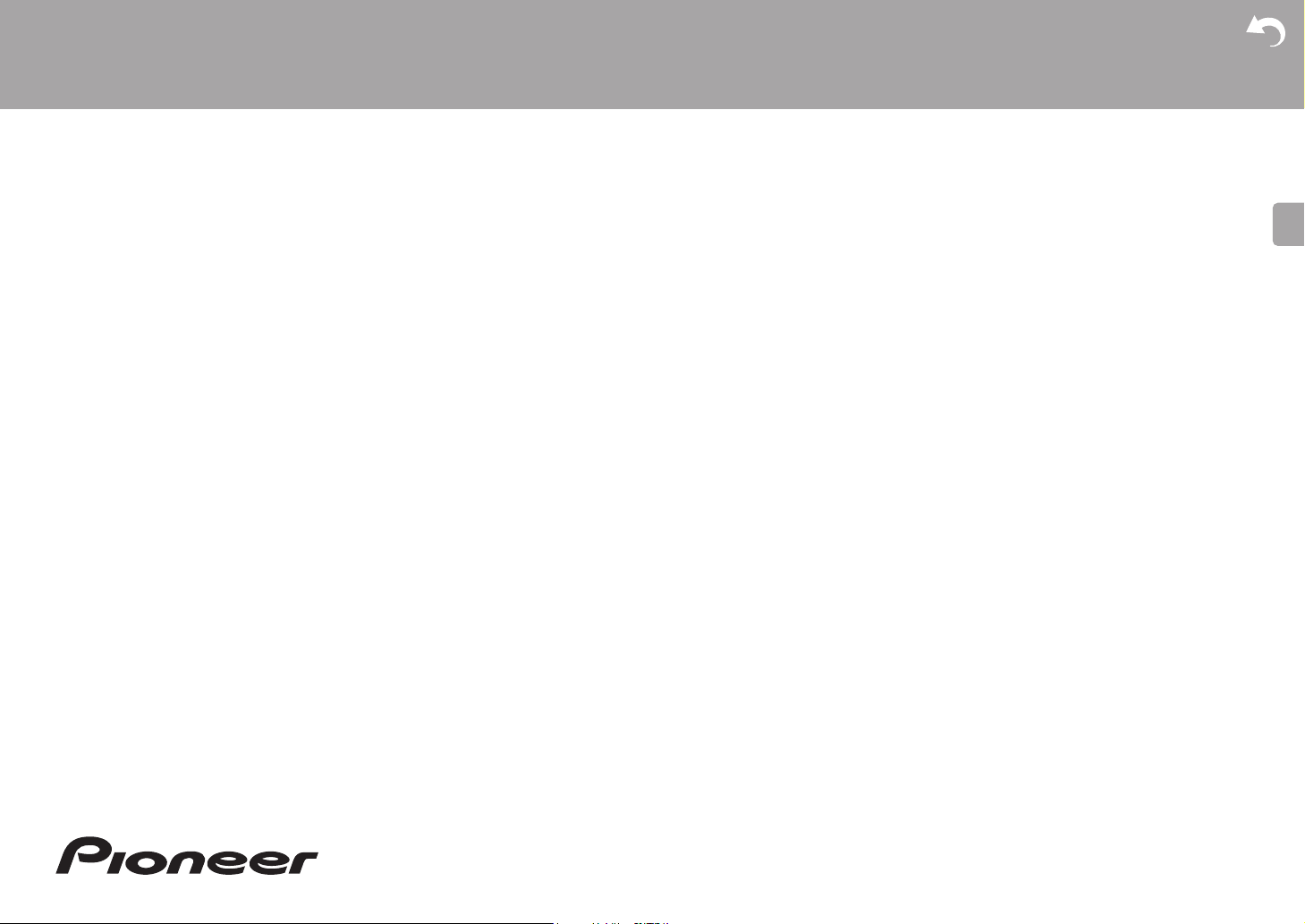
E
N
> Before Start > Part Names > Install > Initial Setup > Playback
Advanced Setup | Firmware Update | Others
NETWORK CD RECEIVER
NC-50DAB
Instruction
Manual
Before Start
What's in the box .................................................................... 2
Part Names
Front Panel ............................................................................. 3
Rear Panel .............................................................................. 4
Remote Controller .................................................................. 5
Display .................................................................................... 6
Install
Connect the Speakers ............................................................ 7
Connecting the antennas and power cord, etc. ...................... 8
Initial Setup
Power On & Initial Setup ........................................................ 9
Playback
Playing CDs .......................................................................... 12
USB Storage Device/HDD .................................................... 14
Internet Radio ....................................................................... 16
Spotify ................................................................................... 17
Listening to the FM Radio ..................................................... 18
Listening to DAB Digital Radio ........................................................ 20
BLUETOOTH® ..................................................................... 21
®
AirPlay
Playing audio from a turntable .............................................. 24
Playing audio from other external device ............................. 25
Music Server ......................................................................... 27
Entering text, adjusting sound quality, etc. ........................... 29
Advanced Setup
Advanced Settings................................................................. 30
Firmware Update
Firmware Update .................................................................. 34
Others
Troubleshooting .................................................................... 36
General Specifications .......................................................... 39
License and Trademark Information ..................................... 41
................................................................................ 23
Page 2
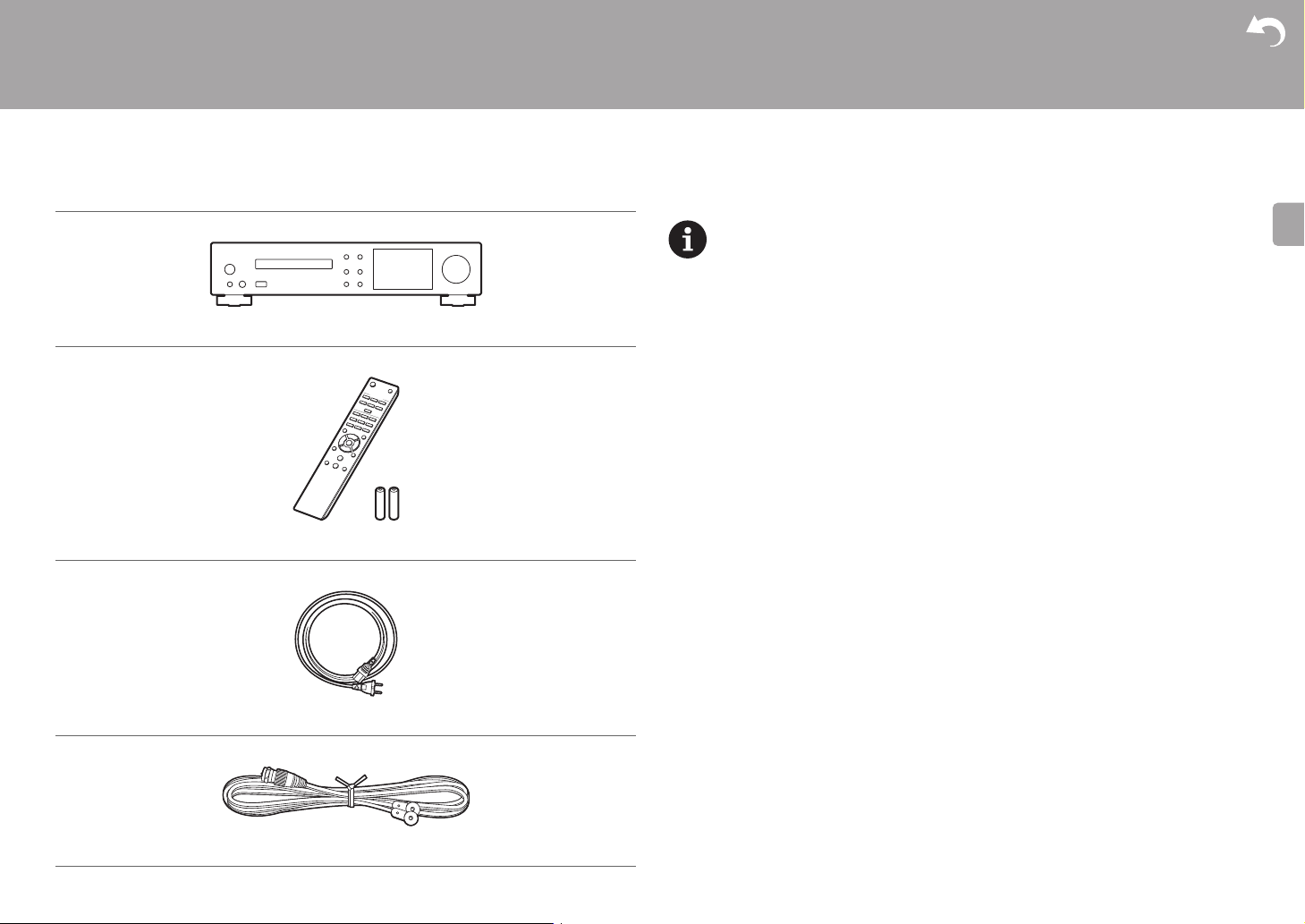
> Before Start > Part Names > Install > Initial Setup > Playback
E
N
What's in the box
Before Start
0 The power cord must be connected only after all other cable connections are completed.
0 Connect speakers with 4 Ω to 16 Ω impedance.
Main unit (1)
Remote controller (RC-946S) (1), Batteries (AAA/R03) (2)
0 We will not accept responsibility for damage arising from the connection of equipment
manufactured by other companies.
0 Functionality may be introduced by firmware updates and service providers may cease
services, meaning that some network services and content may become unavailable in
the future.
0 Specifications and appearance are subject to change without prior notice.
Advanced Setup | Firmware Update | Others
Power cord (1)
DAB/FM wire antenna (1)
2
Page 3
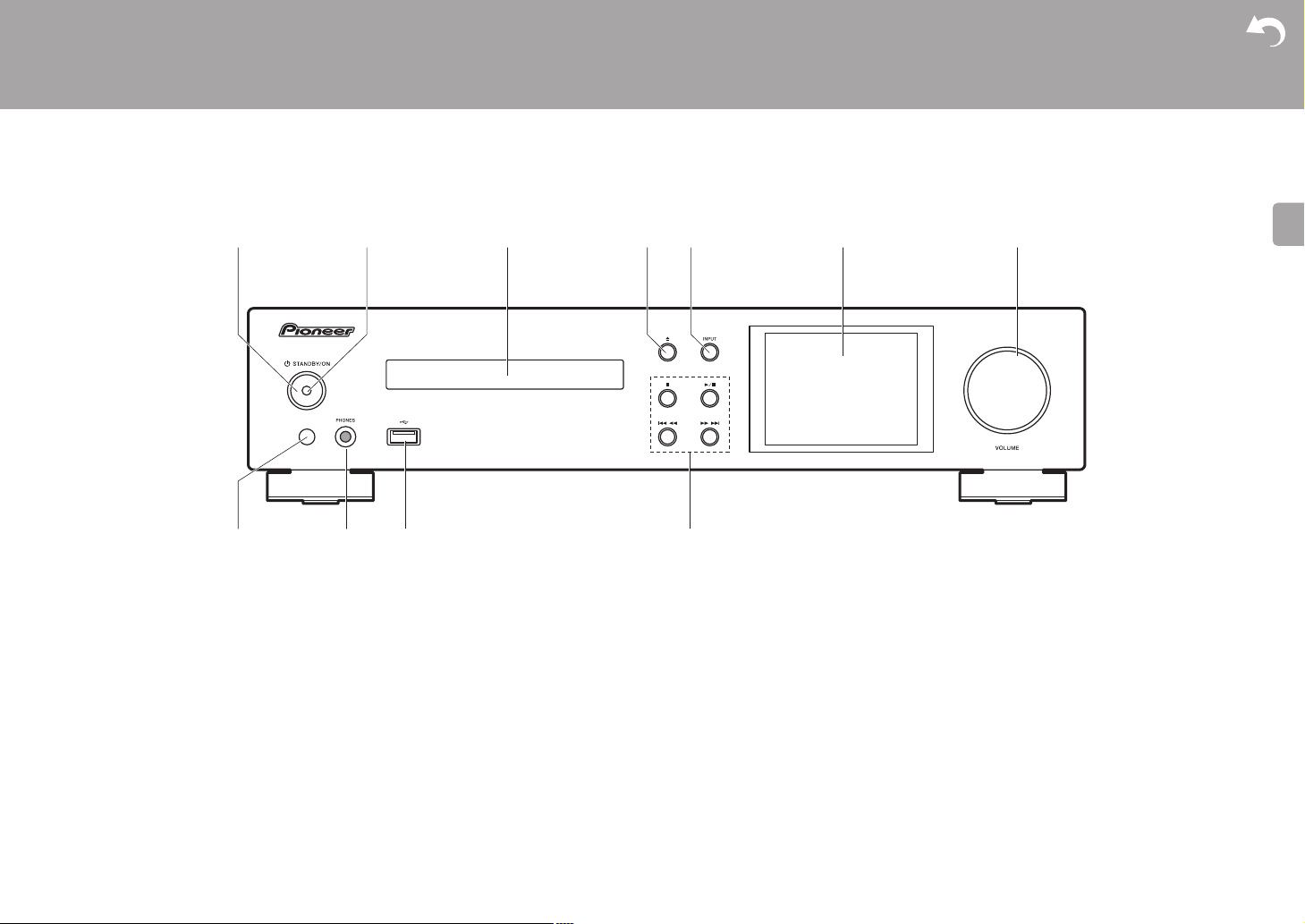
> Before Start >Part Names > Install > Initial Setup > Playback
E
N
Front Panel
Part Names
Advanced Setup | Firmware Update | Others
1. Í STANDBY/ON button: Turns the unit on or to standby mode.
2. Power indicator: This lights blue when the unit is on.
3. Disc tray: Place discs here. 8-cm discs can also be used.
4. < button: Open or close the disc tray.
5. INPUT button: Switches the input to be played.
6. Display (ÄP6)
7. VOLUME dial: Adjust the volume. Adjust between 0 and 50.
8. Remote control sensor
9. PHONES jack: Connect stereo headphones with a standard plug (ø6.3 mm).
10.
USB port: Connect a USB storage device or HDD (hard disk drive) to play music files. You
can also supply power (maximum 5 V/0.5 A) to USB devices with a USB cable.
0 When connecting a HDD that requires more than 5 V/0.5 A, connect to the USB port
(maximum 5 V/1 A) on the rear of the unit.
11.
Play button:
∫
: This button stops playback.
1
/; : This button pauses the playback.
:6
: Return to the beginning of the track being played. Press and hold to rewind the
track quickly. (CD)
59
0 Depending on the input, the operation may not start.
Move to the previous track. (USB, Music Server)
: Move to the next track. Press and hold to fast-forward through the track. (CD)
Move to the next track. (USB, Music Server)
3
Page 4
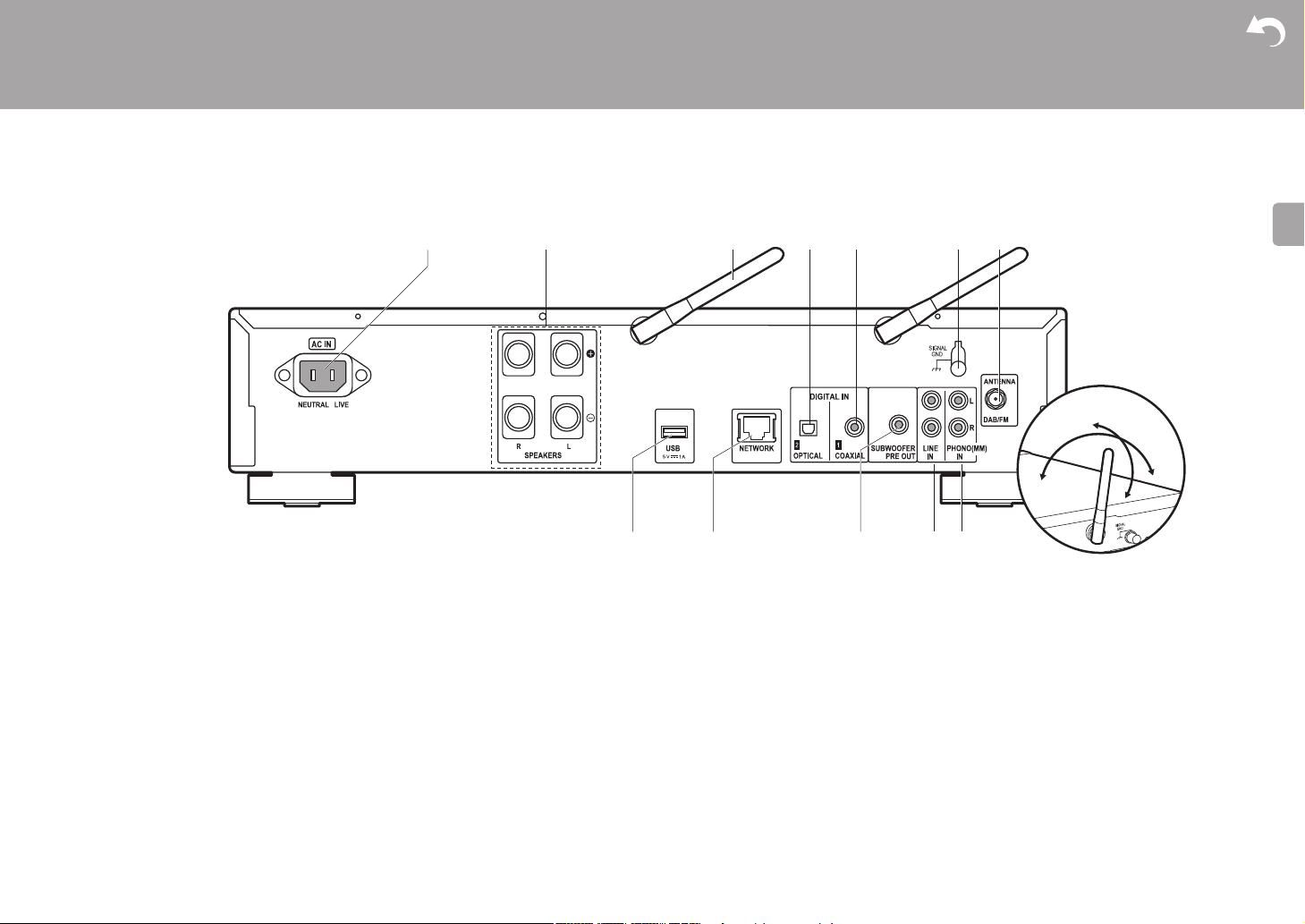
> Before Start >Part Names > Install > Initial Setup > Playback
E
N
180°
90°
Rear Panel
Advanced Setup | Firmware Update | Others
1. AC IN: Connect the supplied power cord.
2. Speaker terminals: Connect speakers with speaker cables.
3. Wireless antenna: Used for Wi-Fi connection or when using a BLUETOOTH enabled
device. Adjust their angles according to the connection status.
4. DIGITAL IN OPTICAL jack: You can play the digital audio from an external device such as
a television connected with a digital optical cable.
5. DIGITAL IN COAXIAL jack: You can play the digital audio from an external device such as
a television connected with a digital coaxial cable.
6. SIGNAL GND terminal: Connect if the turntable connected to the PHONO (MM) IN jack
has a ground wire.
7. DAB/FM ANTENNA jack: Connect the supplied DAB/FM wire antenna.
8. USB port: Connect a USB storage device or HDD (hard disk drive) to play music files. You
9. NETWORK jack: Connect to the network with an ethernet cable.
10.
4
can also supply power (maximum 5 V/1 A) to USB devices with a USB cable.
SUBWOOFER PRE OUT jacks: Connect a subwoofer with built-in amplifier.
11.
LINE IN jack: You can play the audio from an external device such as a television
connected with an analogue audio cable.
12.
PHONO (MM) IN jacks: Connect a turntable (MM cartridge).
Page 5
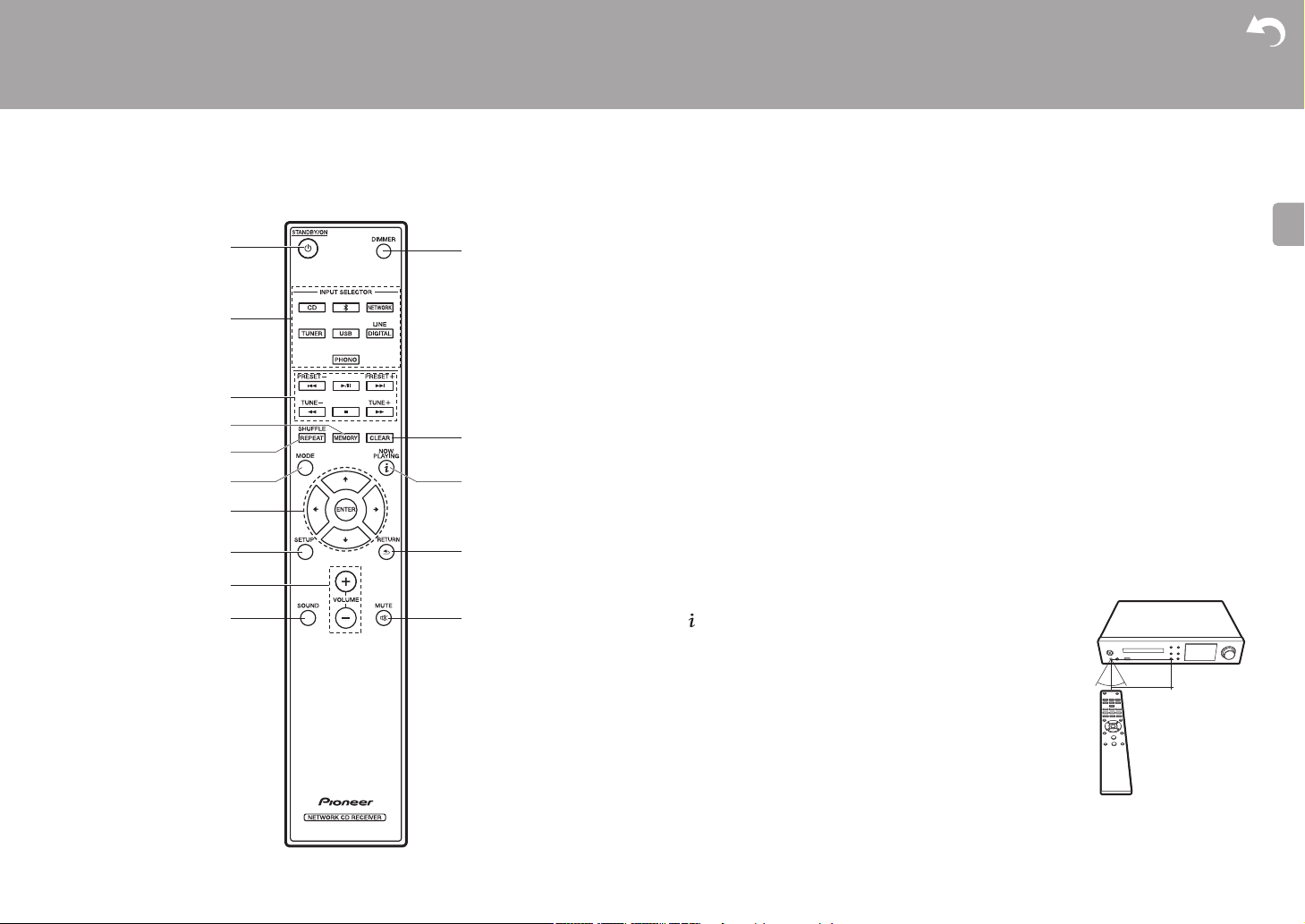
> Before Start >Part Names > Install > Initial Setup > Playback
E
N
Approx.7 m
Remote Controller
1. Í STANDBY/ON button: Turns the unit on or into standby mode.
2. INPUT SELECTOR buttons: Switches the input to be played.
3. Play buttons:
:: Return to the beginning of the track being played. (CD)
Move to the track before the one being played. (USB, Music Server)
X/;: Play or pause play.
9: Move to the next track.
22: Rewind the track quickly. (CD only)
∫: Stop playback.
11: Fast-forward the track. (CD only)
0 Depending on the input, the operation may not start.
PRESET i/j buttons: Used to select stations that have been registered or to give names
to stations.
TUNE i/j buttons: Used to select radio stations.
4. MEMORY button: Used to register favorite radio stations.
5. SHUFFLE/REPEAT button: Set repeat play and shuffle play.
6. MODE button: Used for program play of CDs.
7. Cursors, ENTER button: Select the item with the cursors and press ENTER to confirm.
8. SETUP button: Displays the Setup menu.
9. VOLUME i/j buttons: Adjust the volume. Adjust between 0 and 50.
10.
SOUND button: Adjust the sound quality.
11.
DIMMER button: Switch the display off or adjust the brightness of the display in three
steps.
12.
CLEAR button: Used when entering text, etc.
13.
(NOW PLAYING) button: Switches the information on the
display.
14.
RETURN button: Returns the display to the previous state.
15.
MUTE button: Temporarily mutes audio. Press again to
cancel muting.
Advanced Setup | Firmware Update | Others
30° 30°
5
Page 6
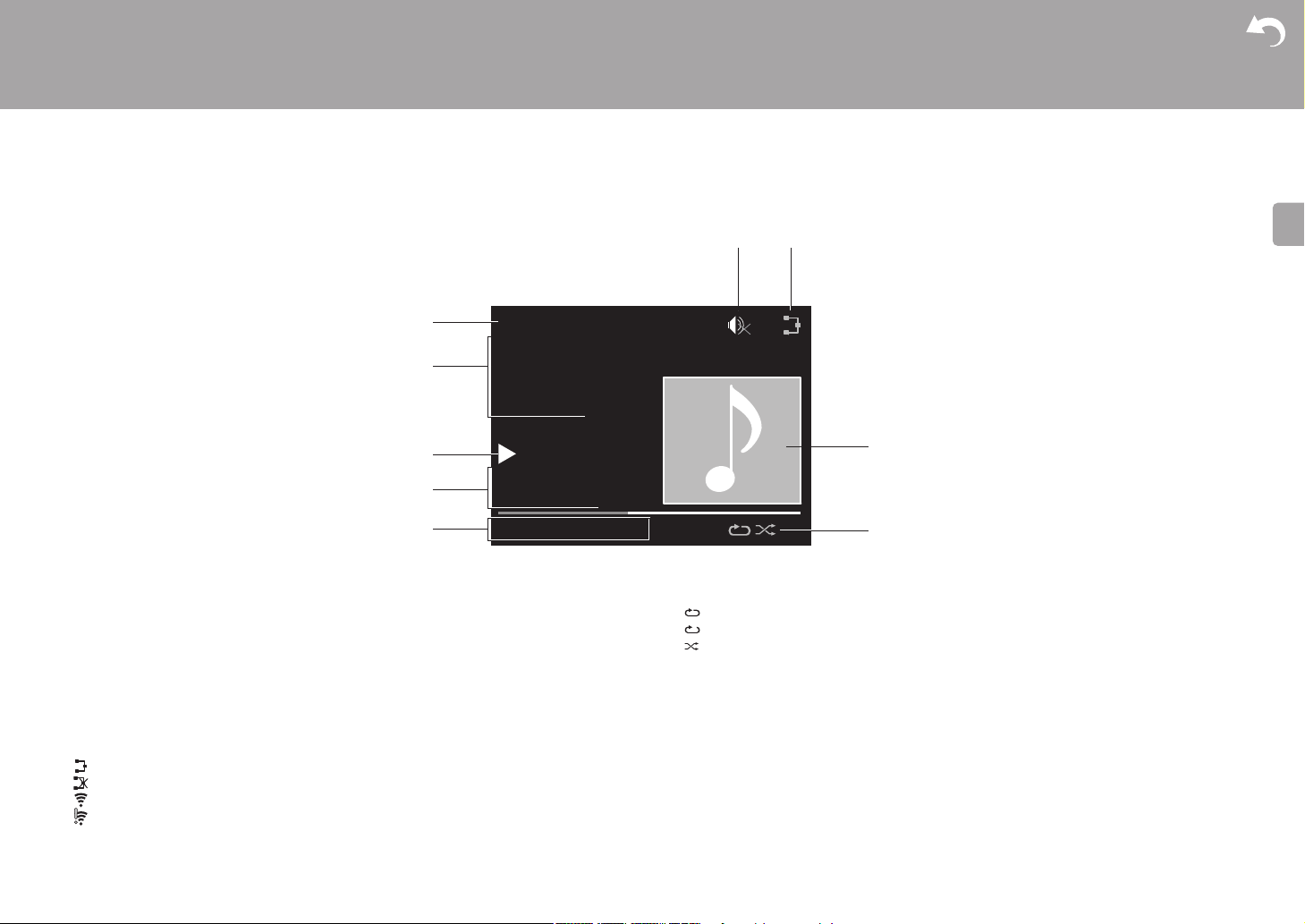
> Before Start >Part Names > Install > Initial Setup > Playback
E
N
00:01:45 / 00:03:23
FLAC
44.1
kHz/24bit
USB Front
Song
Artist
Album
1
Display
Advanced Setup | Firmware Update | Others
1. The input mode is displayed.
(USB Front / USB Rear / CD / Bluetooth / Network / Digital In 1 / Digital In 2 / Line /
Phono / Tuner DAB / Tuner FM)
2. The name of the file, artist, album, station, etc., is displayed.
3. Displays the play status.
4. Displays file format, sampling frequency, and quantization bit information.
5. The file play status is displayed. This may not be displayed depending on the input or file.
6. This is displayed when muting is on.
7. Lights in the following conditions.
:
When the connection setting on the unit is "Wired" and the unit is connected to the network.
:
When the connection setting on the unit is "Wired" and the unit is not connected to the network.
:
When the connection setting on the unit is "Wi-Fi" and the unit is connected to the network.
:
When the connection setting on the unit is "Wi-Fi" and the unit is not connected to the network.
8. If an album jacket is recorded for the file being played, it is displayed here.
9. Lights in the following conditions.
6
: When all track repeat play is on
: When one track repeat play is on
: When shuffle play is on
0 When DIMMER is pressed to turn off the display, the unit may appear the same as if you
had unplugged the unit from the power outlet, but electricity is still being supplied to the
unit. To completely cut the unit off from the power supply, you need to unplug the power
plug (shutoff device) unit from the power outlet.
Page 7
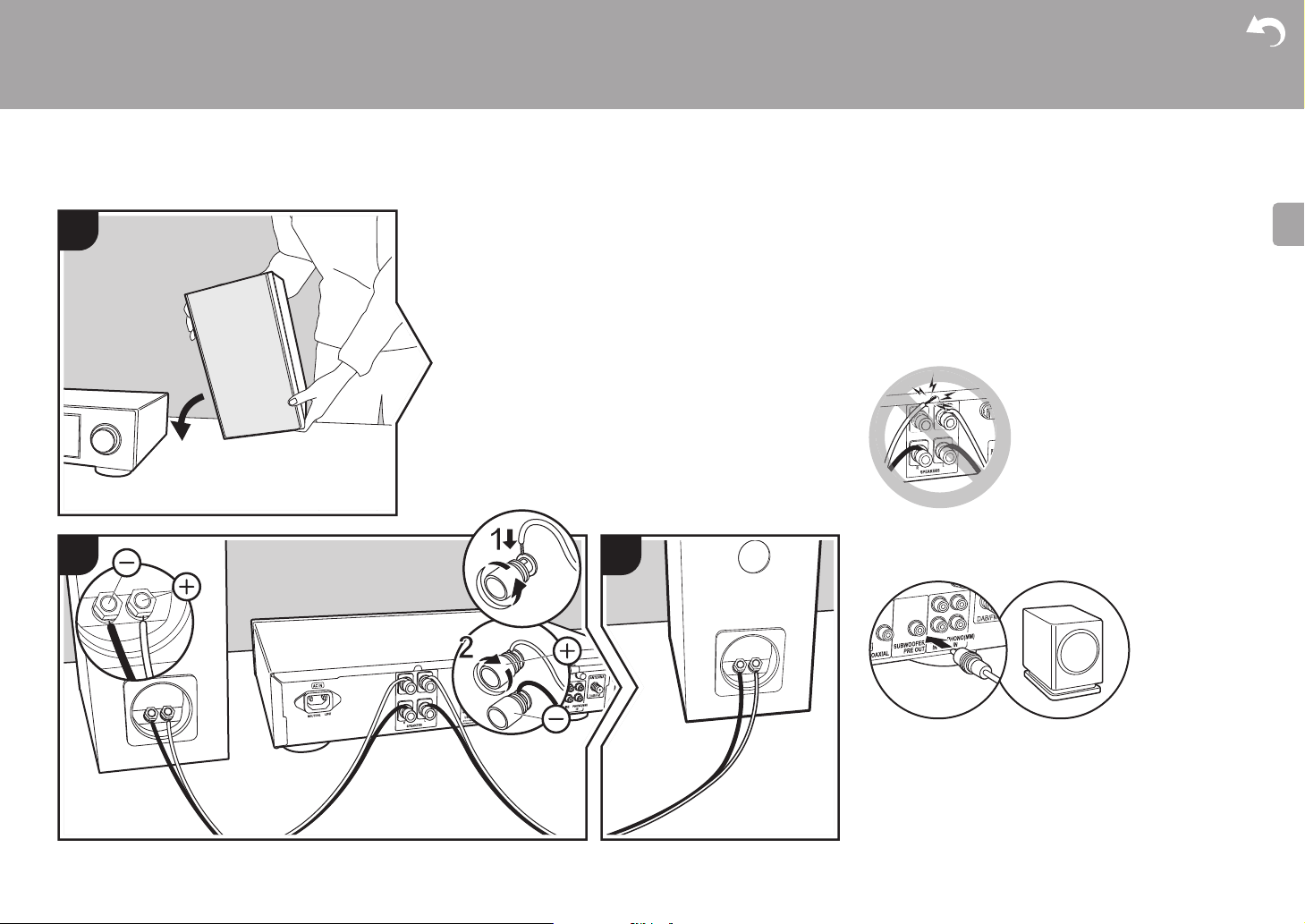
> Before Start > Part Names >Install > Initial Setup > Playback
E
N
Connect the Speakers
Install
1
2 3
Advanced Setup | Firmware Update | Others
Use the illustration as a reference to connect your own
speakers.
After inserting the speaker cables, tighten the terminals
firmly by turning to the right. Also make sure the exposed
wires of the speakers do not stick out of the speaker
terminals when connecting. If the exposed wires of the
speakers touch the rear panel or the i and s wires touch
each other, the protection circuit may be activated and the
power may turn off.
You can also connect a subwoofer with a built-in amplifier to
boost bass playback even more. Use a subwoofer cable for
connection.
a
a Speaker cable
a
7
Page 8
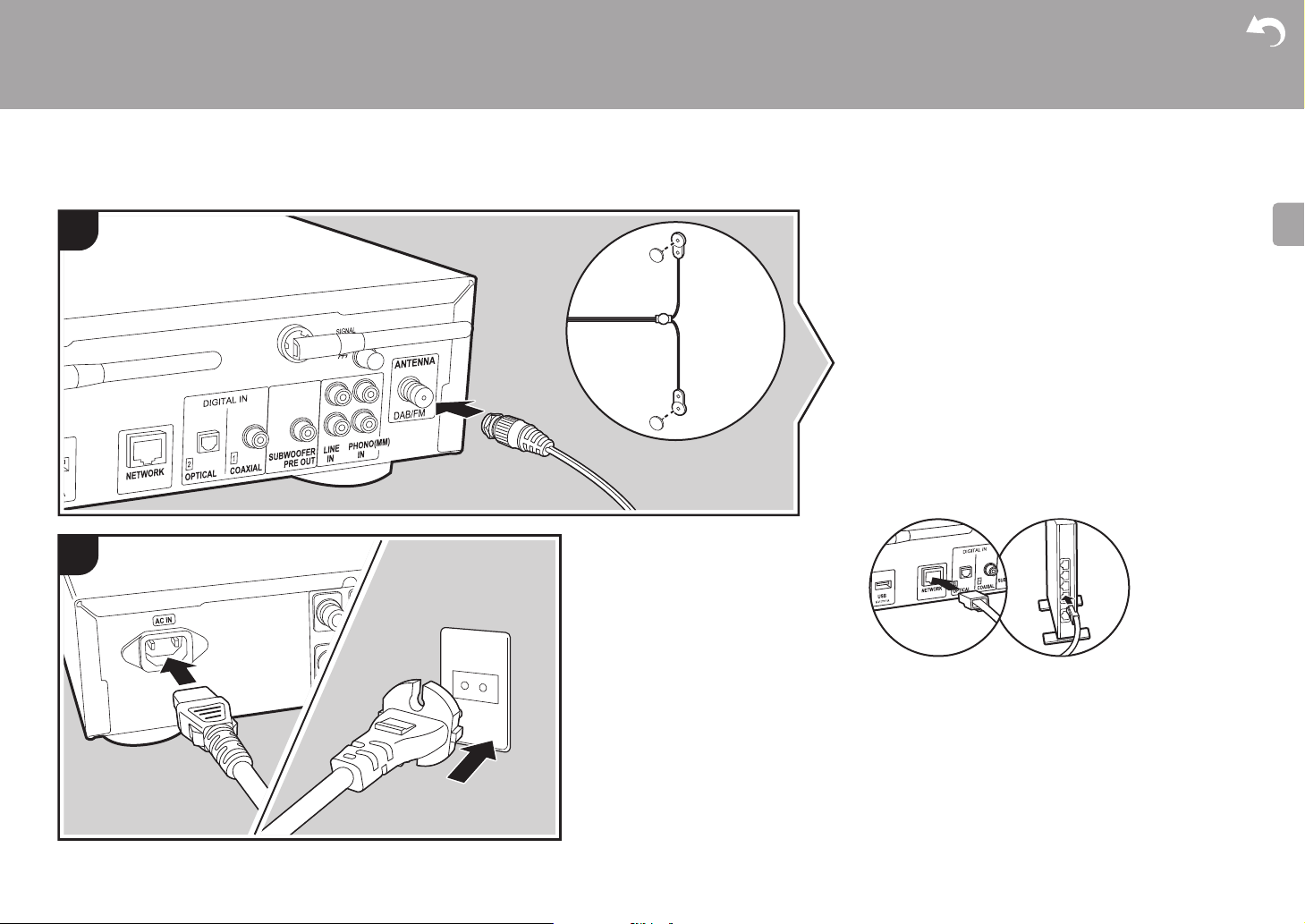
> Before Start > Part Names >Install > Initial Setup > Playback
E
N
Connecting the antennas and power cord, etc.
1
Advanced Setup | Firmware Update | Others
Antenna Hookup
Move the antenna around while playing the radio to find the
position with the best reception.
a
a
Power Cord Hookup
This model includes a removable power cord.
The power cord must be connected only after all other
connections are completed. Make sure you first connect the
power cord to AC IN terminal of the unit and then connect to
the outlet. Always disconnect the outlet side first when
disconnecting the power cord.
To connect to the network with an ethernet cable, use the
NETWORK jack. When using Wi-Fi connection, make
settings in initial settings (ÄP9). You can enjoy features
such as internet radio and AirPlay by connecting to the
network.
2
b
b
a DAB/FM wire antenna, b Power cord
8
Page 9
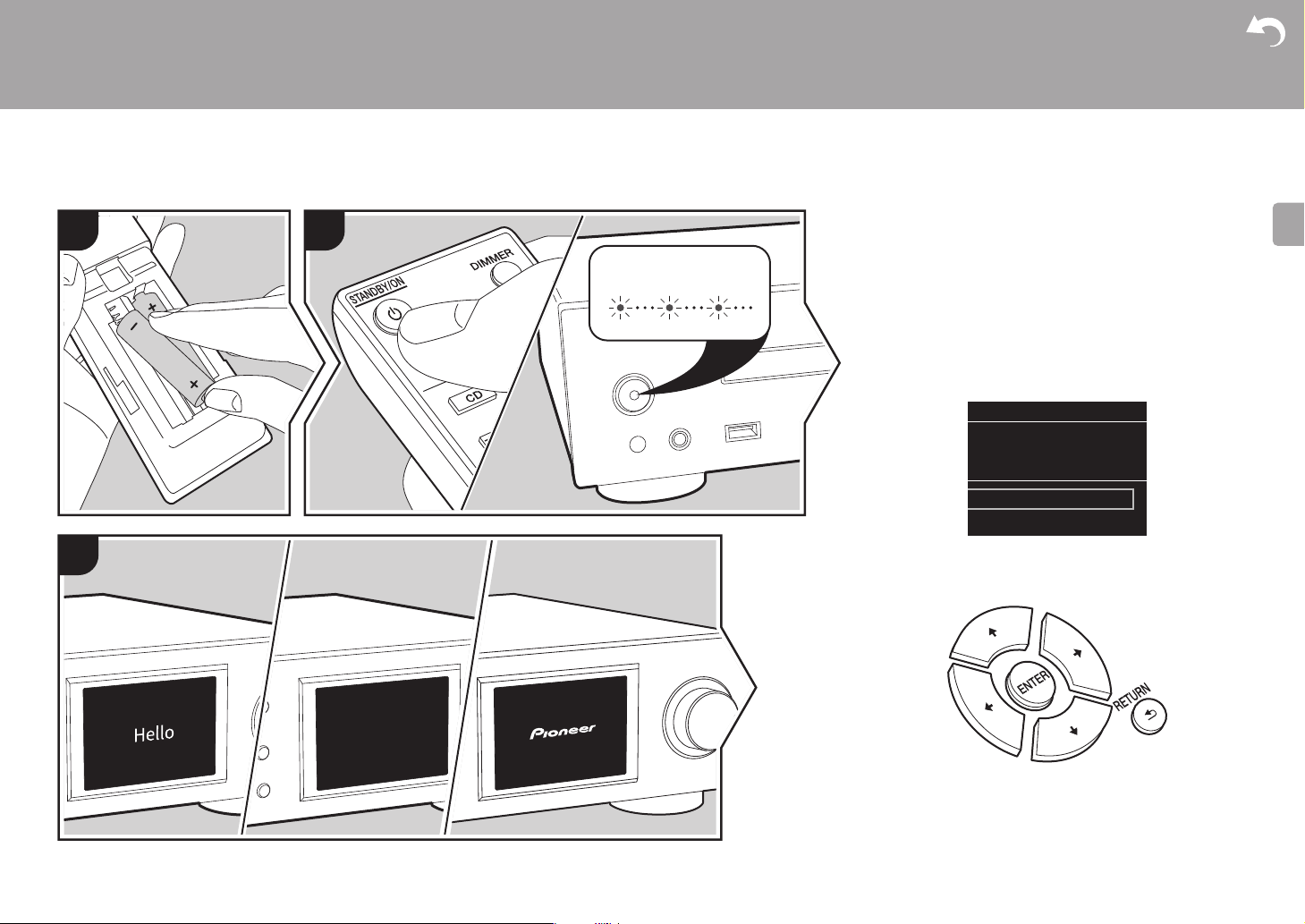
> Before Start > Part Names > Install > Initial Setup >Playback
E
N
Power On & Initial Setup
Initial Setup
1
2
BLUEBLINKING
Advanced Setup | Firmware Update | Others
Starting up: When you press Í STANDBY/ON, the power
indicator on the main unit slowly blinks blue, then "Hello" is
displayed on the display about 20 seconds later. After this,
the display goes blank, then after the Pioneer logo is
displayed, you can start operating the unit.
Wi-Fi connection settings
When you first turn the power on, the initial setup screen is
displayed automatically, allowing you to easily make Wi-Fi
connection settings.
Initial Setup
Selects the method of network
connection
Wi-Fi
Wired (Exit)
3
To set, select the item with the cursors on the remote
controller and press ENTER to confirm. To return to the
previous display, press RETURN.
9
Page 10
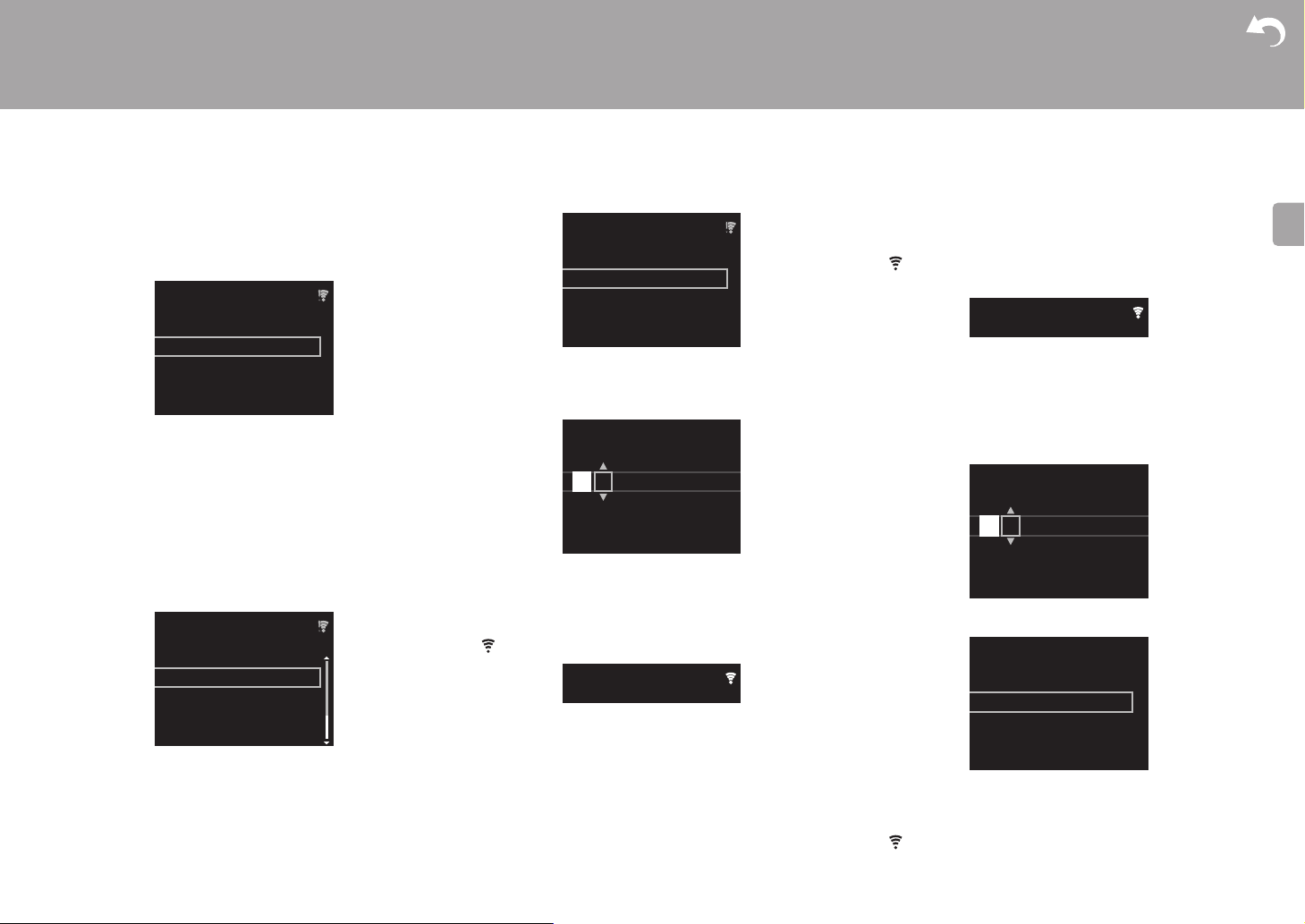
> Before Start > Part Names > Install > Initial Setup >Playback
E
N
Wireless
Push Button
Password
A
Delete One Character[CLEAR]
Change Text[REPEAT]
Advanced Setup | Firmware Update | Others
To make Wi-Fi settings, select "Wi-Fi". If you have
connected with an ethernet cable, select "Wired(Exit)" and
confirm. If you select "Wi-Fi", select the method for setting
in the next screen (for example "Scan Networks").
Wireless
Scan Networks
Use iOS Device
Input SSID
0 To redo the initial settings, press SETUP on the remote
controller, select "Wi-Fi" in "Network Setting" "Connection", then select "Wi-Fi Setup".
■ Scan Networks
From the list of SSID for access points such as wireless
LAN routers, select the required SSID and make the
settings.
1. Select the SSID of the access point you want to connect
and then confirm.
Wireless
aaaaaaaaaaaaaaaa
bbbbbbbbbbbbbbbbb
ccccccccccccccccccc
ddddddddddddddddd
2. Select either "Enter Password" or "Push Button" and
confirm. If the access point has an automatic setting
button, by selecting "Push Button" you can connect
without entering a password.
10
Enter Password
3. If you select "Enter Password", enter the password of the
access point and press ENTER. For details on how to
enter text, refer to "Entering text" (ÄP29).
If you select "Push Button", then after pressing and
holding the automatic setting button on the access point
for the required amount of time, press ENTER on the
remote controller.
4. is displayed when the settings are complete.
■ Use iOS Device
Set by sharing the iOS device's Wi-Fi settings with this unit.
1. Connect the iOS device by Wi-Fi.
2. Select this device in the "SET UP NEW AIRPLAY
SPEAKER..." item on the screen of the iOS device and
select "Next".
0 This unit is displayed as "Pioneer NC-50DAB
XXXXXX".
3. After establishing the connection, select "Done" on the
screen of the iOS device.
4. is displayed on the display of the unit when the
settings are complete.
■ Enter SSID of the access point
Set by entering the SSID of the access point you want to
connect.
1. Enter the SSID. For details on how to enter text, refer to
"Entering text" (ÄP29).
SSID
A
Change Text[REPEAT]
Delete One Character[CLEAR]
2. Select and confirm the authentication method.
Security Method
None
WEP
WPA
WPA2
0 If you select "None", proceed to step 3. If you select
"WEP", "WPA", or "WPA2", enter the password and
confirm.
3. is displayed when the settings are complete.
Page 11
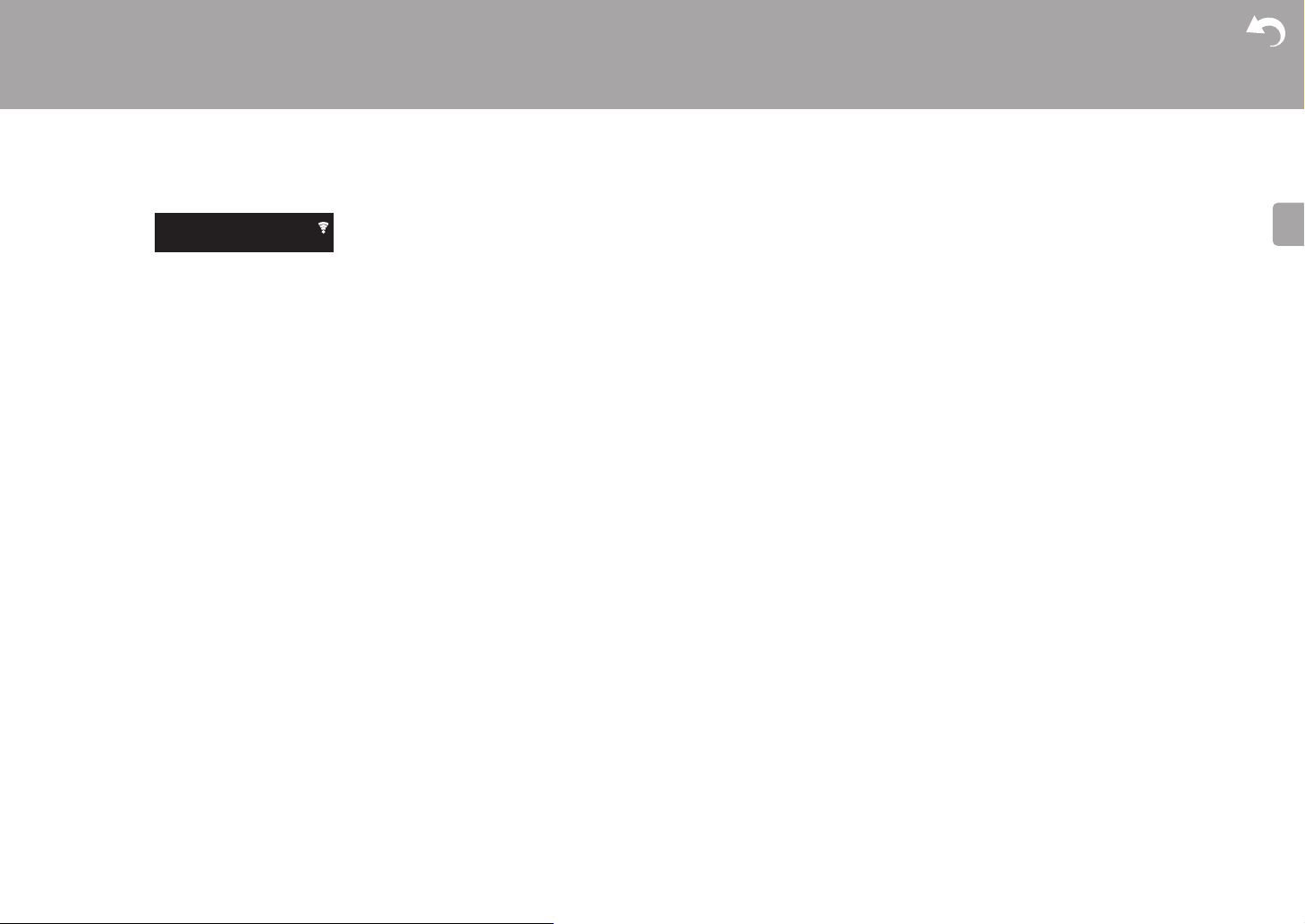
> Before Start > Part Names > Install > Initial Setup >Playback
E
N
Advanced Setup | Firmware Update | Others
11
Page 12
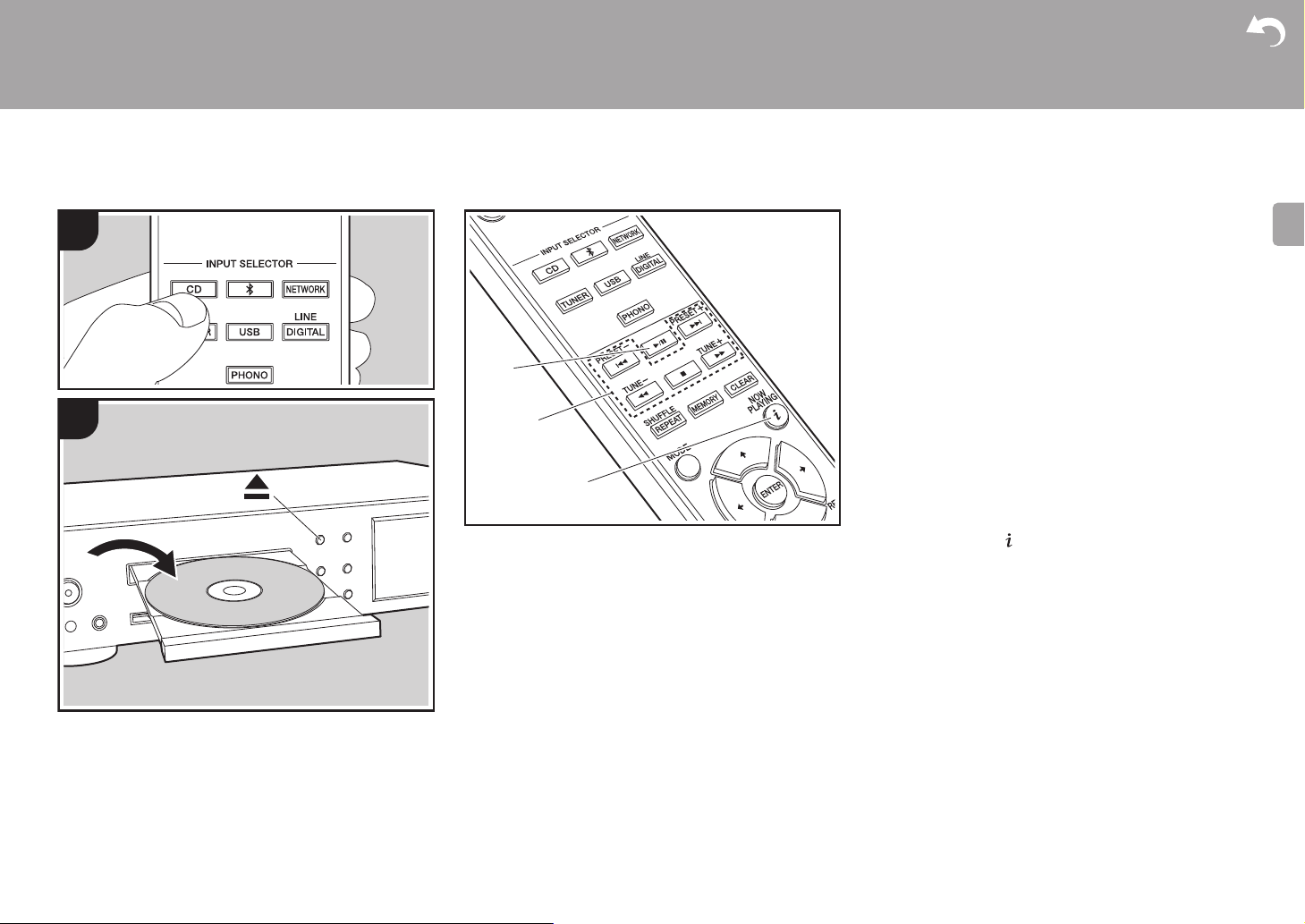
> Before Start > Part Names > Install > Initial Setup >Playback
E
N
Playing CDs
Playback
1
a
Advanced Setup | Firmware Update | Others
This unit can also play CD-R recorded with MP3 or WMA
format files, along with commercially available music CDs.
0 The supported sampling rates for MP3 files are 8 kHz to
48 kHz, and supported bitrates are between 64 kbps and
384 kbps.
0 The supported sampling rates for WMA files are 32 kHz,
44.1 kHz, and 48 kHz, and supported bitrates are
between 64 kbps and 320 kbps.
0 Play of CDs not conforming to the CD standards, such as
copy control CDs, is not guaranteed.
2 b
12
Playing music CDs
1. Turn the unit on.
2. Press CD to change input to CD.
c
3. Press < on the main unit to open the disc tray.
4. Put the disc on the tray, then press < to close the tray.
5. Press
X/; (a) on the remote controller to start play. Use
other play buttons (b) to stop play or choose tracks to
play. If you press (NOW PLAYING) (c), you can
switch the display to show the elapsed time or remaining
time of the track.
Page 13
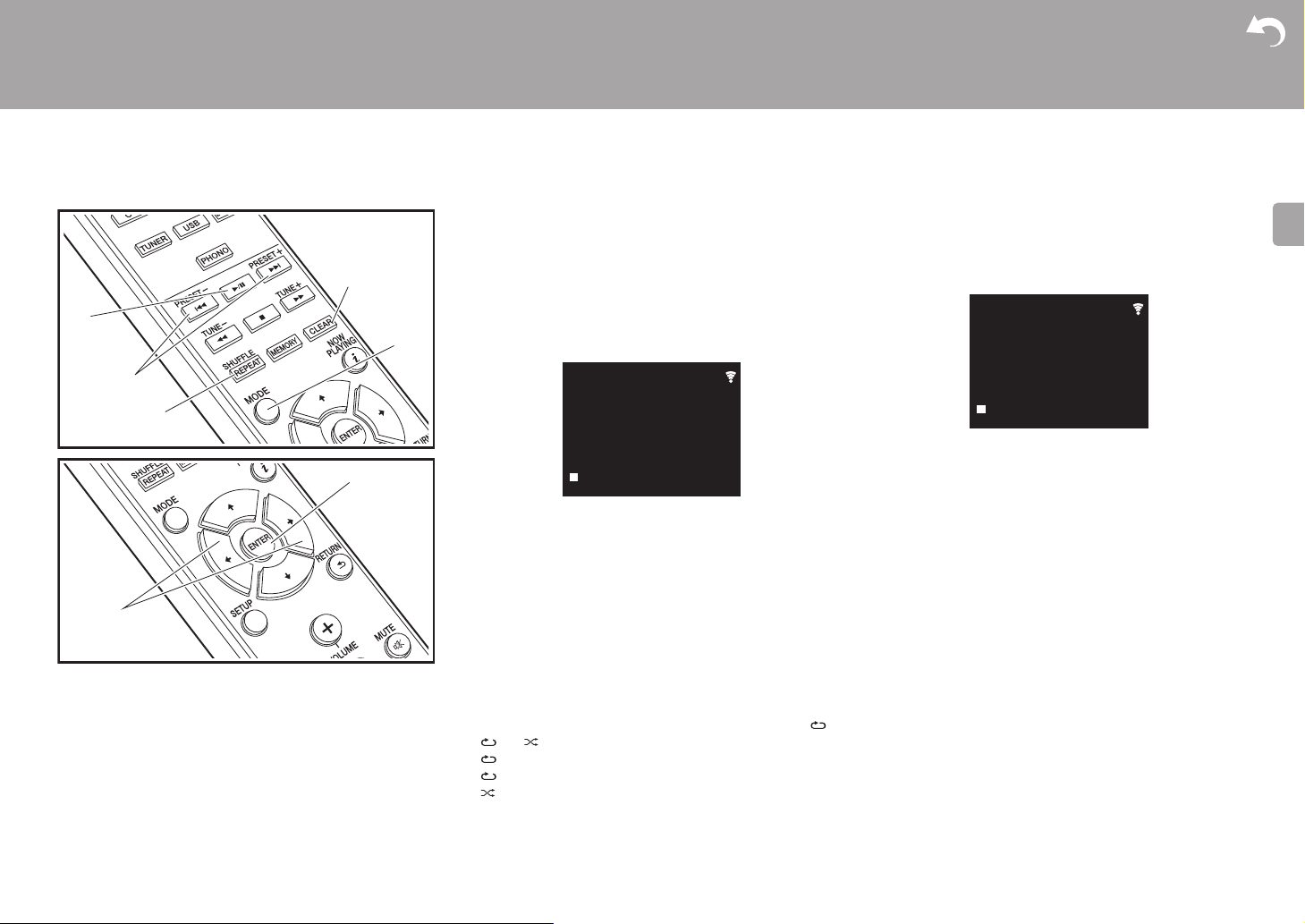
> Before Start > Part Names > Install > Initial Setup >Playback
E
N
f
g
a
b
d
e
c
F019 T159
CD
1
1
Advanced Setup | Firmware Update | Others
Playing MP3/WMA discs
1. Turn the unit on.
2. Press CD to change input to CD.
3. Press < on the main unit to open the disc tray.
4. Put the disc on the tray, then press < to close the tray.
5. When reading of the disc is complete, the numbers of
folders containing MP3/WMA files and track numbers are
displayed.
0 If MP3/WMA files are stored in two or more folders,
each folder is automatically allocated a number.
6. To start play, press X/; (a) on the remote controller. To
select a folder to play, press w/x (f) to select the folder.
Play starts automatically when you select a folder.
0 Folders that do not contain music files this unit can
play are skipped.
0 A maximum of 255 folders can be read. This includes
folders that contain files this unit cannot play.
Program play (Music CDs)
You can program up to 32 tracks to play.
1. Press MODE (e).
2. The track number (T--) flashes on the display.
CD
PROGRAM
P-01<T--
3. Press
4. Press
:/9 (b) to select the track to register and
press ENTER (g). Repeat this step to register other
tracks. The last track in the program is deleted if you
press CLEAR (d).
X/; (a) to start play.
0 If you press MODE (e) again while play is stopped, the
entire program is cleared.
0 Shuffle play and 1 track repeat play cannot be used
while playing a program.
Repeat play/Shuffle play
1. Repeatedly press SHUFFLE/REPEAT (c) to display ,
, or on the display.
: Repeat play of all tracks.
: Repeat play of the selected individual track.
: Play tracks randomly.
To cancel repeat or shuffle play, press SHUFFLE/
REPEAT (c) several times until the icons disappear.
13
Page 14

> Before Start > Part Names > Install > Initial Setup >Playback
E
N
a
c
d
2
1
b
e
USB Storage Device/HDD
Advanced Setup | Firmware Update | Others
Basic operations
You can play music files by connecting a USB storage
device or HDD (hard disk drive) to the USB port on the front
or rear of the unit.
0 The USB port on the front supports a maximum 5 V/0.5 A
power supply. If the HDD requires more than this,
connect to the USB port (maximum 5 V/1 A) on the rear
of the unit.
1. Turn the unit on.
2. Press USB to select either "USB Front" or "USB Rear".
USB Front
USB
No Storage
3. Plug your USB storage device or HDD into the USB port
on the front or rear.
4. Folders and music files are displayed on the display
when loading is complete. Press ENTER (d).
USB Front
USB
USB Storage
5. Select the folder or music file with the cursors (c) of the
remote controller and press ENTER (d) to confirm. To
return to the previous display, press RETURN (e).
6. Use play buttons (a) to stop play or choose tracks to play.
0 The display of album name, artist name, and album art is
supported with MP3/WMA/Apple Lossless/FLAC/AAC/
14
Page 15

> Before Start > Part Names > Install > Initial Setup >Playback
E
N
1
Advanced Setup | Firmware Update | Others
DSD (DSF only) format music files. The formats for
embedded images are JPEG and PNG.
0 Characters that cannot be displayed by this unit appear
as "
¢
".
0 The USB port of this unit conforms with the USB 2.0
standard. The transfer speed may be insufficient for
some content you play, which may cause some
interruption in sound.
Repeat/Shuffle
1. Repeatedly press SHUFFLE/REPEAT (b) during play to
display , or on the display.
: Repeat play of all tracks.
1
: Repeat play of the selected individual track.
: Play tracks in a folder randomly.
To cancel repeat or shuffle play, press SHUFFLE/
REPEAT (b) several times until the icons disappear.
USB Storage / HDD Device Requirements
0 Note that operation is not guaranteed with all USB
storage devices or HDD.
0 This unit can use USB storage devices that comply with
the USB mass storage device class standard. (However,
there are still devices that cannot be played by this unit
even if they comply with the USB mass storage class
standard.)
0 The unit is also compatible with USB storage devices
using the FAT16 or FAT32 file system formats. Other
formats such as exFAT, NTFS, and HFS cannot be
played by this unit.
0 If the USB storage device has been partitioned, each
section will be treated as an independent device.
0 Up to 20,000 tracks per folder can be displayed, and
folders may be nested up to 16 levels deep.
0 USB hubs and USB storage devices with hub functions
are not supported. Do not connect these devices to the
unit.
0 USB storage devices with security function are not
supported on this unit.
0 If the USB storage device or HDD comes with an AC
adapter, we recommend that you use its AC adapter to
power it.
0 Media inserted to the USB card reader may not be
available in this function. Furthermore, depending on the
USB storage device, proper reading of the contents may
not be possible.
0 We accept no responsibility whatsoever for the loss or
damage to data stored on a USB storage device when
that device is used with this unit. We recommend that you
back up your important music files beforehand.
Supported Audio Formats
For server playback and playback from a USB storage
device, this unit supports the following music file formats.
Note that sound files that are protected by copyright cannot
be played on this unit.
MP3 (.mp3/.MP3):
0 Supported formats: MPEG-1/MPEG-2 Audio Layer 3
0 Supported sampling rates: 44.1 kHz, 48 kHz
0 Supported bitrates: Between 8 kbps and 320 kbps and
VBR.
WMA (.wma/.WMA):
0 Supported sampling rates: 44.1 kHz, 48 kHz
0 Supported bitrates: Between 5 kbps and 320 kbps and
VBR.
0 WMA Pro/Voice/WMA Lossless formats are not
supported
WAV (.wav/.WAV):
WAV files include uncompressed PCM digital audio.
0 Supported sampling rates: 44.1 kHz, 48 kHz, 88.2 kHz,
96 kHz, 176.4 kHz, 192 kHz
0 Quantization bit: 8 bit, 16 bit, 24 bit
AIFF (.aiff/.aif/.aifc/.afc/.AIFF/.AIF/.AIFC/.AFC):
AIFF files include uncompressed PCM digital audio.
0 Supported sampling rates: 44.1 kHz, 48 kHz, 88.2 kHz,
96 kHz, 176.4 kHz, 192 kHz
0 Quantization bit: 8 bit, 16 bit, 24 bit
AAC (.aac/.m4a/.mp4/.3gp/.3g2/.AAC/.M4A/.MP4/.3GP/
.3G2):
0 Supported formats: MPEG-2/MPEG-4 Audio
0 Supported sampling rates: 44.1 kHz, 48 kHz, 88.2 kHz,
96 kHz
0 Supported bitrates: Between 8 kbps and 320 kbps and
VBR.
FLAC (.flac/.FLAC):
0 Supported sampling rates: 44.1 kHz, 48 kHz, 88.2 kHz,
96 kHz, 176.4 kHz, 192 kHz
0 Quantization bit: 8 bit, 16 bit, 24 bit
Apple Lossless (.m4a/.mp4/.M4A/.MP4):
0 Supported sampling rates: 44.1 kHz, 48 kHz, 88.2 kHz,
96 kHz, 176.4 kHz, 192 kHz
0 Quantization bit: 16 bit, 24 bit
DSD (.dsf/.dff/.DSF/.DFF):
0 Supported formats: DSF/DSDIFF
0 Supported sampling rates: 2.8 MHz, 5.6 MHz, 11.2 MHz
15
Page 16

> Before Start > Part Names > Install > Initial Setup >Playback
E
N
Internet Radio
Basic operations
1
b
c
a
When this unit is connected to a network, you can listen to
TuneIn or other preregistered Internet radio services.
Depending on the internet radio service, the user may need
to register from their computer first.
1. Turn the unit on.
2. Press NETWORK.
Network
TuneIn Radio
Spotify
Deezer
TIDAL
3. Select "TuneIn Radio" with the cursors (a) of the remote
controller and press ENTER (b) to confirm. After
switching the display to the internet radio service, you
can select stations with the cursors (a) on the remote
controller and press ENTER (b) to confirm. To return to
the previous display, press RETURN (c).
Advanced Setup | Firmware Update | Others
TuneIn
You can register a station you have played as a favorite.
1. Press ENTER (b) while playing TuneIn.
2. Select "Add to My Presets" on the display and confirm.
3. To play a favorite, in the top screen of TuneIn, select the
registered station in "My Presets" and confirm. To delete
favorites, press ENTER (b) during play, select "Remove
from My Presets" and confirm.
16
Page 17

> Before Start > Part Names > Install > Initial Setup >Playback
E
N
Wi-Fi
PioneerNC-50DABxxxxxx
b
a
c
d
1
4
3
2
Spotify
Advanced Setup | Firmware Update | Others
Basic Operation
Spotify Connect play is possible by connecting this unit to
the same network as a smart phone or tablet. To enable
Spotify Connect, install the Spotify application on your
smartphone or tablet and create a Spotify premium account.
1. Connect the smartphone to the network that this unit is
connected to.
2. Click the Connect icon in the track play screen of the
Spotify app.
3. Select this unit.
0 This unit is displayed as "Pioneer NC-50DAB
XXXXXX"
4. This unit turns on automatically and the input selector
changes to NETWORK and streaming of Spotify starts.
0 If "Option Setting" - "Power Off Setting" - "Network
Standby" is set to "Off" in the Setup menu, manually
turn the unit on and then press NETWORK on the
remote controller.
0 Refer to the following for Spotify settings:
www.spotify.com/connect/
0 The Spotify software is subject to third party licenses
found here:
www.spotify.com/connect/third-party-licenses
The following remote controller operations are also
possible.
(a) This button plays the previous track.
(b) Pressed during play this button pauses playback.
Pressed while paused, and it restarts play.
(c) This button plays the next track.
(d) Start Repeat or Shuffle play. Pressing this button
repeatedly cycles through the repeat/shuffle modes.
17
Page 18

> Before Start > Part Names > Install > Initial Setup >Playback
E
N
87.50
MHz
AUTO
Tuner FM
Tuner FM
87.50
MHz
87.50
MHz
Tuner FM
P01
Listening to the FM Radio
Tuning Automatically
1
d
e
a
b
1. Turn the unit on.
2. Repeatedly press TUNER to switch input to Tuner FM.
3. When you press TUNE i/j (b) on the remote controller,
automatic tuning starts, and searching stops when a
station is found. "Tuned Stereo" or "Tuned Mono" is
displayed when FM stations are being received.
When FM broadcasts are difficult to receive: Perform the
procedure for "Tuning Manually". If the "Tuning Mode" is set
to "Manual", the reception for FM broadcasts will be
monaural rather than stereo, irrespective of the sensitivity of
the reception.
Advanced Setup | Firmware Update | Others
3. Select the station you want to listen to while pressing
TUNE i/j (b) on the remote controller.
0 The frequency changes by 1 step each time you press
the button. The frequency changes continuously if the
button is held down and stops when the button is
released. Tune by looking at the display.
Registering a station
You can register a maximum of 40 stations.
1. Tune into the radio station you want to register.
2. Press MEMORY (d) on the remote controller so that the
preset number on the display flashes.
18
f
g
c
h
Tuning Manually
You will need to change the initial settings. Press SETUP
(g) on the remote controller and select "Option Setting" "Tuner Setting" - "Tuning Mode" - "Manual" on the display
and confirm. Press SETUP (g) to finish the settings.
1. Turn the unit on.
2. Repeatedly press TUNER to switch input to Tuner FM.
3. While the preset number is flashing (about 8 seconds),
repeatedly press PRESET i/j (a) on the remote
controller to select a number between 1 and 40.
4. Press MEMORY (d) on the remote controller again to
register the station. When registered, the preset number
stops flashing.
Page 19

> Before Start > Part Names > Install > Initial Setup >Playback
E
N
Advanced Setup | Firmware Update | Others
Selecting registered stations
1. Repeatedly press TUNER to switch input to Tuner FM.
2. Press PRESET i/j (a) on the remote controller to select
a preset number.
To delete a registered station
1. Repeatedly press TUNER to switch input to Tuner FM.
2. Press PRESET i/j (a) on the remote controller to select
the preset number you want to delete.
3. Press CLEAR (e) on the remote controller to delete the
preset number.
To give a name to a registered station
1. Repeatedly press TUNER to switch input to Tuner FM.
2. Press PRESET i/j (a) on the remote controller to select
a preset number.
3. Press SETUP (g) on the remote controller.
4. Press y/z (f) on the remote controller to select "Option
Setting" - "Tuner Setting" - "Preset Name" and press
ENTER (h).
5. Enter a name for the station. For details on how to enter
text, refer to "Entering text" (ÄP29).
Using RDS
RDS stands for Radio Data System and is a method of
transmitting data in FM radio signals. In regions using RDS,
the radio station name is displayed when you tune into a
radio station broadcasting program information. When you
press MODE (c) on the remote controller in this state, you
can use the following functions.
Displaying text information (Radio Text)
1. While the name of the station is being displayed on the
display, press MODE (c) on the remote controller once.
Radio Text (RT) broadcast by the station is displayed
scrolling across the display. "Not RDS" is displayed when
no text information is available.
0 Unusual characters may be displayed when the unit
receives unsupported characters. However, this is not a
malfunction. Also, if the signal from a station is weak,
information may not be displayed.
Search for stations by Program Type
1. While the name of the station is being displayed on the
display, press MODE (c) on the remote controller twice.
2. Press the PRESET i/j (a) on the remote controller to
select the Program Type you want to find, then press
ENTER (h) to start the search.
The Program Types displayed are as follows:
None
News (News reports)
Current affair
Information
Sport
Education
Drama
Cultures
Science (Science and technology)
Varied speech
Pop music
Rock music
Easy listening
Light classics
Serious classi (Serious classics)
Other music
Weather & metr
Finance
Children's pro (Children's programmes)
Social affairs
Religion
Phone in
Travel & touri
Leisure & hobb
Jazz music
Country music
Nation music
Oldies music
Folk music
Documentary
0 The information displayed may sometimes not match
the content being broadcast by the station.
3. "FINISH" is displayed when a station is found and the
frequency display flashes. Press ENTER (h) while this is
happening to start receiving that station. If you don't
press ENTER (h), the unit continues to search for
another station.
0 If no stations are found, the message "Not Found" is
displayed.
0 Unusual characters may be displayed when the unit
receives unsupported characters. However, this is not a
malfunction. Also, if the signal from a station is weak,
information may not be displayed.
19
Page 20

> Before Start > Part Names > Install > Initial Setup >Playback
E
N
1
b
c
a
News
ABCD-Station
Tuner DAB
Listening to DAB Digital Radio
Tuning
1. Turn the unit on.
2. Repeatedly press TUNER to switch input to Tuner DAB.
0 The very first time you select Tuner DAB, the Auto
Tuning function automatically scans the DAB Band 3
for the multiplexes (i.e., stations) available in your
area.
Tuner DAB
0 Once the scanning process is complete, the first
station that was detected is selected.
0 If a new DAB station is introduced, or you move to a
new area, press SETUP on the remote controller, then
use "DAB Scan" in "Option Setting" - "Tuner Setting".
3. Select the desired radio station with the cursors (b) on
the remote controller.
Scan: 100%
Advanced Setup | Firmware Update | Others
DLS (Dynamic Label Segment) : When tuned to a
station that's broadcasting DLS text data, the text will
scroll across the display.
Program Type : Displays the type of program.
Bit Rate and Audio Mode : Displays the station's bit rate
and audio mode (Stereo, Mono).
Quality : Displays the signal quality.
0 - 59: Poor reception
60 - 79: Good reception
80 - 100: Excellent reception
Multiplex Name : Displays the name of the current
multiplex.
Multiplex Number and Frequency : Displays the
number and frequency of the current multiplex.
20
Changing the order stations are displayed
You can sort the abailable stations alphabetically or by
multiplex.
1. Press MODE (a) repeatedly to set the method for sorting
the display order from the following.
Alphabet (default setting) : Sort stations alphabetically.
Multiplex : Sort stations by multiplex.
Displaying DAB Radio Information
1. Press the (NOW PLAYING) button (c) repeatedly to
display more information about the selected DAB station.
Page 21

> Before Start > Part Names > Install > Initial Setup >Playback
E
N
PioneerNC-50DABxxxxxx
PioneerNC-50DABxxxxxx
Playing BackPairing
--:--:--/--:--:--
Now Pairing...
Bluetooth
Advanced Setup | Firmware Update | Others
BLUETOOTH
1
2
®
Pairing
1.
1
2
Turn the unit on
2. When you press the button on the remote controller,
"Now Pairing... " is displayed on the display, and the
pairing mode is enabled.
3.
Enable (turn on) the BLUETOOTH function of the
BLUETOOTH enabled device, then select this unit from
amongst the devices displayed. If a password is
requested, enter "0000".
0 This unit is displayed as "Pioneer NC-50DAB
XXXXXX".
4. "Now Pairing... " on the display changes to the name of
the BLUETOOTH enabled device.
0 To connect another BLUETOOTH enabled device, press
and hold the button until "Now Pairing... " is displayed,
then perform step 3 above. This unit can store the data of
up to eight paired devices.
0 The coverage area is 10 meters. Note that connection is
not always guaranteed with all BLUETOOTH enabled
devices.
.
Playing Back
1.
Turn the unit on
2. Perform the connection procedure on the BLUETOOTH
enabled device.
3. The input selector on this unit automatically switches to
"Bluetooth".
.
21
Page 22

> Before Start > Part Names > Install > Initial Setup >Playback
E
N
4. Play the music files. Increase the volume of the
BLUETOOTH enabled device to an appropriate level.
0 Due to the characteristics of BLUETOOTH wireless
technology, the sound produced on this unit may slightly
be behind the sound played on the BLUETOOTH
enabled device.
Advanced Setup | Firmware Update | Others
22
Page 23

> Before Start > Part Names > Install > Initial Setup >Playback
E
N
1
3
PioneerNC-50DAB
iPhone
2
4
Advanced Setup | Firmware Update | Others
AirPlay
®
Wi-Fi
Basic Operation
You can wirelessly enjoy the music files on an iPhone®,
iPod touch
as this unit. Update the OS version on your iOS device to
the latest version.
1. Turn the unit on.
2. Connect the iOS device to the same network as this unit.
3. Tap the AirPlay icon in the control center of the iOS
4. Play the music files on the iOS device.
0 In the Setup menu displayed by pressing SETUP on the
0 Due to the characteristics of AirPlay wireless technology,
0 SHUFFLE/REPEAT on the remote controller does not
You can also play the music files on a computer with iTunes
(Ver. 10.2.2 or later). Make sure this unit and the computer
are connected to the same network, click the AirPlay icon
displayed, and start play of a music file.
®
, or iPad® connected to the same access point
device and select this unit from the list of devices
displayed, and tap "Done".
0 This unit is displayed as "Pioneer NC-50DAB
XXXXXX".
0 If an "AirPlay Password" has been set on this unit,
enter the password you set.
remote controller, when "Option Setting" - "Power Off
Setting" - "Network Standby" is set to "On", when play of
AirPlay starts, this unit turns on automatically and play
starts.
the sound produced on this unit may slightly be behind
the sound played on the AirPlay-enabled device.
work. Operate from the iOS device.
in iTunes, select this unit from the list of devices
23
Page 24

> Before Start > Part Names > Install > Initial Setup >Playback
E
N
Phono
Playing audio from a turntable
Connections
1
a
You can play the audio from turntables with MM cartridges
through this unit.
Connect a turntable to the PHONO (MM) IN jacks on this
unit using an analog audio cable.
0 If the connected turntable has a built-in audio equalizer,
connect it to the LINE IN jack.
0 If the turntable has a ground wire, connect it to the
SIGNAL GND terminal.
Advanced Setup | Firmware Update | Others
3. Start play on the turntable.
2
Playing Back
1. Turn the unit on.
2. Press PHONO to change input to Phono In.
a Analog audio cable
24
Page 25

> Before Start > Part Names > Install > Initial Setup >Playback
E
N
Playing audio from other external device
1 2
a
Advanced Setup | Firmware Update | Others
Connections
You can play the audio from external devices such as TVs
and game consoles through this unit. Connect as follows
according to the output jacks on the external devices you
are connecting.
When using a digital optical cable, connect to the DIGITAL
IN OPTICAL terminal on this unit.
When using a digital coaxial cable, connect to the DIGITAL
IN COAXIAL terminal on this unit.
When using an analog audio cable, connect to the LINE IN
jacks on this unit.
b
Playing Back
1. Turn the unit on.
2. When playing a device connected to the DIGITAL IN
OPTICAL terminal, press LINE/DIGITAL repeatedly to
change the input on this unit to "Digital In 2".
Digital In 2
c
When playing a device connected to the DIGITAL IN
COAXIAL terminal, press LINE/DIGITAL repeatedly to
a Digital optical cable, b Digital coaxial cable, c Analog audio cable
change the input on this unit to "Digital In 1".
25
Page 26

> Before Start > Part Names > Install > Initial Setup >Playback
E
N
Digital In 1
Line
When playing a device connected to the LINE IN
terminal, press LINE/DIGITAL repeatedly to change the
input on this unit to "Line".
Advanced Setup | Firmware Update | Others
3. Start play on the player.
0 This unit supports linear PCM signals of up to 192 kHz/24
bits for input. (Depending on the connected equipment
and the environment it may not work.)
26
Page 27

> Before Start > Part Names > Install > Initial Setup >Playback
E
N
Network
TIDAL
Deezer
Spotify
TuneIn Radio
Music Server
Advanced Setup | Firmware Update | Others
1
It is possible to stream music files stored on PCs or NAS
devices connected to the same network as this unit. The
network servers this unit is compatible with are those PCs
with players installed that have the server functionality of
Windows Media
compatible with home network functionality. You may need
to make some settings in advance to use Windows Media
Player 11 or 12. Note that only music files registered in the
library of Windows Media
®
Player 11 or 12, or NAS that are
®
Player can be played.
®
Configuring Windows Media® Player
b
c
a
■ Windows Media® Player 11
1. Turn on your PC and start Windows Media® Player 11.
2. In the "Library" menu, select "Media Sharing" to display a
dialog box.
3. Select the "Share my media" check box, and then click
"OK" to display the compatible devices.
4. Select this unit, click "Allow" and put a check mark next to
the icon for this unit.
5. Click "OK" to close the dialog.
0 Depending of the version of Windows Media
there may be differences in the names of items you can
select.
®
Player,
■ Windows Media® Player 12
1. Turn on your PC and start Windows Media® Player 12.
2. In the "Stream" menu, select "Turn on media streaming"
to display a dialog box.
0 If media streaming is already turned on, select "More
streaming options..." in the "Stream" menu to list players
in the network, and then go to step 4.
3. Click "Turn on media streaming" to list players in the
network.
4. Select this unit in "Media streaming options" and check
that it is set to "Allow".
5. Click "OK" to close the dialog.
0 Depending of the version of Windows Media
®
Player,
there may be differences in the names of items you can
select.
Playing
1. Turn the unit on.
2. Start the server (Windows Media
3. Make sure that the PCs and/or NASs are properly
4.
5. With y/z (a), select "Music Server", and then press
6. Select the server and music file with y/z (a) and press
®
Media
Player 12, or NAS device) containing the music
files to play.
connected to the same network as this unit.
Press NETWORK to display the network service list screen
ENTER (b).
ENTER (b) to confirm. To return to the previous display,
press RETURN (c).
0 If "No Server" is displayed, check whether the network is
properly connected.
0 Depending on the server being used and the files played,
elapsed play time and remaining play time may not be
displayed.
0 For music files on a server, there can be up to 20,000
tracks per folder, and folders may be nested up to 16
levels deep.
®
Player 11, Windows
Controlling Remote Playback from a PC
.
27
Page 28

> Before Start > Part Names > Install > Initial Setup >Playback
E
N
Advanced Setup | Firmware Update | Others
You can use this unit to play music files stored on your PC
by operating the PC inside your home network. The unit
supports remote playback with Windows Media
1. Turn on your PC and start Windows Media
®
2. Open the "Stream" menu and check that "Allow remote
control of my Player..." is checked. Click "Turn on media
streaming" to list players in the network.
3. Select and right-click the music file to play with Windows
®
Media
Player 12. To remotely play a music file on
another server, open the target server from "Other
Libraries" and select the music file to play.
4. Select this unit in "Play to" to open the "Play to" window
of Windows Media
unit. If your PC is running on Windows
to", and then select this unit. If your PC is running on
Windows
®
®
Player 12 and start playback on the
®
8.1, click "Play
10, click "Cast to Device", and select this unit.
Operations during remote playback are possible from the
"Play to" window on the PC.
5. Adjust the volume using the volume bar on the "Play to"
window.
0 Sometimes, the volume displayed on the remote
playback window may differ from that appeared on the
display of the unit. Also, when the volume is adjusted
from this unit, this is not reflected in the "Play to" window.
0 Remote playback is not possible when using a network
service or playing music files on a USB storage device.
0 Depending of the version of Windows Media
there may be differences in the names of items you can
select.
Supported Audio Formats
For server playback and playback from a USB storage
device, this unit supports the following music file formats.
0 Note that playback via wireless LAN of sampling rates of
88.2 kHz or higher, and DSD are not supported.
0 Remote play of FLAC, and DSD is also not supported.
0 Variable bit-rate (VBR) files are supported. However,
®
Player 12.
Player 12.
®
Player,
playback times may not be displayed correctly.
0 Remote playback does not support the gapless playback.
MP3 (.mp3/.MP3):
0 Supported formats: MPEG-1/MPEG-2 Audio Layer-3
0 Supported sampling rates: 44.1 kHz, 48 kHz
0 Supported bitrates: Between 8 kbps and 320 kbps and
VBR.
WMA (.wma/.WMA):
0 Supported sampling rates: 44.1 kHz, 48 kHz
0 Supported bitrates: Between 8 kbps and 320 kbps and
VBR.
0 WMA Pro/Voice/WMA Lossless formats are not
supported.
WAV (.wav/.WAV):
WAV files include uncompressed PCM digital audio.
0 Supported sampling rates: 44.1 kHz, 48 kHz, 88.2 kHz,
96 kHz, 176.4 kHz, 192 kHz
0 Quantization bit: 8 bit, 16 bit, 24 bit
AIFF (.aiff/.aif/.aifc/.afc/.AIFF/.AIF/.AIFC/.AFC):
AIFF files include uncompressed PCM digital audio.
0 Supported sampling rates: 44.1 kHz, 48 kHz, 88.2 kHz,
96 kHz, 176.4 kHz, 192 kHz
0 Quantization bit: 8 bit, 16 bit, 24 bit
AAC (.aac/.m4a/.mp4/.3gp/.3g2/.AAC/.M4A/.MP4/.3GP/
.3G2):
0 Supported formats: MPEG-2/MPEG-4 Audio
0 Supported sampling rates: 44.1 kHz, 48 kHz, 88.2 kHz,
96 kHz
0 Supported bitrates: Between 8 kbps and 320 kbps and
VBR.
FLAC (.flac/.FLAC):
0 Supported sampling rates: 44.1 kHz, 48 kHz, 88.2 kHz,
96 kHz, 176.4 kHz, 192 kHz
0 Quantization bit: 8 bit, 16 bit, 24 bit
LPCM (Linear PCM):
0 Supported sampling rates: 44.1 kHz, 48 kHz
0 Quantization bit: 16 bit
Apple Lossless (.m4a/.mp4/.M4A/.MP4):
0 Supported sampling rates: 44.1 kHz, 48 kHz, 88.2 kHz,
96 kHz, 176.4 kHz, 192 kHz
0 Quantization bit: 16 bit, 24 bit
DSD (.dsf/.dff/.DSF/.DFF):
0 Supported formats: DSF/DSDIFF
0 Supported sampling rates: 2.8 MHz, 5.6 MHz, 11.2 MHz
28
Page 29

> Before Start > Part Names > Install > Initial Setup >Playback
E
N
Password
A
Delete One Character[CLEAR]
Change Text[REPEAT]
Entering text, adjusting sound quality, etc.
Advanced Setup | Firmware Update | Others
a
b
Entering text
Text entry, for passwords, etc., uses the following remote
d
e
f
controller buttons.
SHUFFLE/REPEAT button (a): Each press changes text
type in the order upper case → lower case → numbers →
symbols.
y/z buttons (b): Each press changes the character.
w/x buttons (f): Move the position (cursor position) where
the character is to be entered.
g
CLEAR button (d): Deletes the character in the cursor
position.
ENTER button (e): Confirms the entered content.
RETURN button (g): Cancels input and returns you to the
previous display.
Emphasizing the low range (P.BASS)
1. Press SOUND button (c) three times.
2. Press w/x buttons (f) to select "On" and press ENTER
(e).
c
Adjusting the sound quality
Adjusting the bass (BASS)
1. Press SOUND button (c).
2. Press w/x buttons (f) to adjust the bass. (s5 to i5)
Adjusting the treble (TREBLE)
1. Press SOUND button (c) twice.
2. Press w/x buttons (f) to adjust the treble. (s5 to i5)
29
Page 30

> Before Start > Part Names > Install > Initial Setup > Playback
E
N
1
Setup
Factory Reset
System Info
Option Setting
Network Setting
Advanced Settings
Advanced Setup
The unit allows you to configure advanced settings to provide you with an even better
experience.
1. Press SETUP on the remote controller.
2. After the Setup screen is displayed, select the content or the setting with the cursors on
the remote controller and press ENTER to confirm your selection. To return to the
previous screen, press RETURN.
3. To exit the settings, press SETUP.
Advanced Setup | Firmware Update | Others
30
Network Setting
■ Connection
Select the type connection to the network.
"Wi-Fi": To connect via wireless LAN
"Wired" (Default Value): To connect via wired LAN
Perform "Wi-Fi Setup" if you select "Wi-Fi".
■ Wi-Fi Setup
Page 31

> Before Start > Part Names > Install > Initial Setup > Playback
E
N
Advanced Setup | Firmware Update | Others
Make Wi-Fi connection settings. (ÄP9)
This can be set only when "Wi-Fi" is selected in "Connection".
0 You can make Wi-Fi connection settings using a web browser on a computer. For details,
refer to “Web Setup” (ÄP33).
■ DHCP
"On" (Default Value): Auto configuration by DHCP
"Off": Manual configuration without DHCP
If selecting "Off", you must set "IP Address", "Subnet Mask", "Gateway", and "DNS Server"
manually.
■ IP Address
Displays/Sets the IP address.
■ Subnet Mask
Displays/Sets the subnet mask.
■ Gateway
Displays/Sets the gateway.
■ DNS Server
Displays/Sets the primary DNS server.
■ Proxy URL
Displays/Sets the proxy server URL.
■ Proxy Port
Displays/Sets the proxy server port number when you enter "Proxy URL".
■ Friendly Name
Change the device name for this unit which is shown on other devices connected to the
network to an easily recognized name. You can input up to 31 characters. For details on how
to enter text, refer to "Entering text" (ÄP29). After finishing input, press ENTER.
■ AirPlay Password
You can set a password of up to 31 characters so that only registered users can use AirPlay.
For details on how to enter text, refer to "Entering text" (ÄP29). After finishing input, press
ENTER.
■ Network Check
You can check the network connection.
Option Setting
■ Power Off Setting
Auto Standby This setting places the unit on standby automatically after 20
Network Standby
Bluetooth Wakeup This function wakes up the unit on standby by connecting a
■ Digital Filter
"Slow": Soft and fluid sound
"Sharp" (Default Value): Sound with more structure and firmness
"Short": Sound that starts quick and seems to move forward
■ Language
minutes of inactivity without any audio input.
"On" (Default Value): The unit will automatically enter standby
mode.
"Off": The unit will not automatically enter standby mode.
When this feature is turned "On", you can turn on the power of the
unit via the network using an application that can control this unit
0 Setting to "On" (Default Value) increases the power
consumption even when the unit is on standby.
0 "Network Standby", which suppresses power consumption,
may be disabled when the network connection is lost.
BLUETOOTH enabled device.
"On": Use this function
"Off" (Default Value): Do not use this function
0 Setting to "On" increases the power consumption even when
the unit is on standby.
0 This setting is fixed to "Off" if "Bluetooth Setting" - "Auto Input
Change" is set to "Off".
.
31
Page 32

> Before Start > Part Names > Install > Initial Setup > Playback
E
N
Advanced Setup | Firmware Update | Others
Select the language displayed on the display.
English (Default Value), German, French, Spanish, Italian, Dutch, Swedish, Russian,
Chinese
■ Tuner Setting
Tuning Mode Set the tuning method for the radio.
FM Search Level You can choose to have only those FM stations with strong
DAB Scan You can run the auto scan when new DAB stations are added or
DAB DRC With the DRC (Dynamic Range Control) setting, you can reduce
Preset Name You can give names to the stations that you have registered. For
"Auto" (Default Value): Radio stations that can be received are
tuned automatically.
"Manual": Tune to stations manually. If the "Tuning Mode" is set to
“Manual”, the reception for FM broadcasts will be monaural rather
than stereo, irrespective of the sensitivity of the reception.
reception selected when tuning into stations automatically if
tuning regularly stops on FM stations with weak reception.
"Normal" (Default Value)
"Strong": Select only stations with strong reception.
when you move house.
the dynamic range of DAB digital radio so that you can still hear
quiet parts even when listening at low volume levels - ideal for
listening to the radio late at night when you don't want to disturb
anyone.
"0" (Default Value): DRC off
"1": Large reduction in dynamic range
"1/2": Small reduction in dynamic range
details on how to enter text, refer to " Entering text" (ÄP29). After
finishing input, press ENTER.
■ Bluetooth Setting
Bluetooth Select whether or not to use the BLUETOOTH function.
"On" (Default Value): Enables connection with a BLUETOOTH
enabled device by using the BLUETOOTH function. Select "On"
also when making various BLUETOOTH settings.
"Off": When not using the BLUETOOTH function
Auto Input Change The input of the unit will automatically be switched to
"BLUETOOTH" when connection is made from a BLUETOOTH
enabled device to the unit.
"On" (Default Value): The input will automatically become
"BLUETOOTH" when a BLUETOOTH enabled device is
connected.
"Off": The function is disabled.
0 If the input is not switched automatically, set to "Off" and
change the input manually.
Auto Reconnect This function automatically reconnects to the BLUETOOTH
enabled device connected last when you change the input to
"BLUETOOTH".
"On" (Default Value): Use this function
"Off": Do not use this function
0 This may not work with some BLUETOOTH enabled devices.
Pairing Information You can initialize the pairing information saved on this unit.
Press y/z to select "Clear", then press ENTER to initialize the
pairing information stored in this unit.
0 This function does not initialize the pairing information on the
BLUETOOTH enabled device. When pairing the unit again
with the device, be sure to clear the pairing information on the
BLUETOOTH enabled device in advance. For information on
how to clear the pairing information, refer to the BLUETOOTH
enabled device's instruction manual.
32
System Info
The MAC address of this unit and the current firmware version will be displayed.
Page 33

> Before Start > Part Names > Install > Initial Setup > Playback
E
N
Factory Reset
Reset the settings of this unit to the status at the time of shipment. We recommend that you
take a note of the settings you have changed before going ahead with a factory reset. Select
"Start" and confirm to go ahead. The unit will be placed on standby automatically when
initializing is completed.
Update
"Update" is not displayed if there are no firmware updates.
■ via Network
Press ENTER to select when you want to update the firmware via network.
■ via USB
Press ENTER to select when you want to update the firmware via USB.
Web Setup
You can make Wi-Fi connection settings using a web browser on a computer. Be sure your
computer is connected to the router wirelessly. If this unit is connected to the router using
ethernet cable, you can not do this setting.
1. Turn the unit on.
2. Press SETUP on the remote controller, select "Wi-Fi" in "Network Setting" - "Connection",
then select "Wi-Fi Setup".
3. Press y/z to select "Use iOS Device" and press ENTER.
4. In the list of wireless LAN connections on your computer, select SSID of this unit
(softap_0009B0xxxxxx).
0 "xxxxxx" in SSID is the lower three bytes of the MAC address.
5. Open the web browser on your computer and access http://192.168.200.1.
6. The "Web Setup" menu is displayed. Make network settings for this unit.
0 Depending on the equipment being used or connection environment, this function may
not work.
0 Consult the appropriate operating instructions for information regarding operation of the
computer.
0 Since this kind of connection is not encoded, a minor security risk may be involved.
Advanced Setup | Firmware Update | Others
33
Page 34

> Before Start > Part Names > Install > Initial Setup > Playback
E
N
Setup
Update
Firmware Update
Firmware Update
Advanced Setup | Firmware Update |Others
The updating function on this unit
This unit has functionality to update the firmware (the
system software) over a network or by the USB port. This
enables us to make improvements to a variety of operations
and to add features.
For details about the updated play features, see here
How to update
There are two methods for updating the firmware: via
network and via USB. The update may take about 5
minutes to complete for either method: via network or via
USB. Furthermore, existing settings are guaranteed
.
regardless of the method used for update.
0 For the latest information on updates, visit our company’s
website. There is no need to update the firmware on this
unit if there is no update available.
0 When performed over the network, it may take even
more time depending on the connection status.
0 During an update, do not
– Disconnect and reconnect any cable or USB storage
device, or perform any operation on the component
such as turn off its power.
– Accessing this unit from a PC or smartphone using an
application
Disclaimer: The program and accompanying online
documentation are furnished to you for use at your own risk.
We will not be liable and you will have no remedy for
damages for any claim of any kind whatsoever concerning
your use of the program or the accompanying online
documentation, regardless of legal theory, and whether
arising in tort or contract.
In no event will we be liable to you or any third party for any
special, indirect, incidental, or consequential damages of
any kind, including, but not limited to, compensation,
reimbursement or damages on account of the loss of
present or prospective profits, loss of data, or for any other
reason whatsoever.
Updating the Firmware via Network
0 Check that the unit is turned on, and the connection to
the Internet is secured.
0 Turn off the controller component (PC etc.) connected to
the network.
0 Stop any playing Internet radio, USB storage device, or
server content.
1. The setup screen is displayed on the display when
SETUP on the remote controller is pressed.
Setup
Network Setting
Option Setting
System Info
Factory Reset
2. Press y/z and ENTER to select "Update" - "via Network"
in order.
0 "Update" is not displayed if there are no firmware
updates.
3. Press ENTER to start the firmware update.
0 "COMPLETE" is displayed when the update is
complete.
4. Press Í STANDBY/ON on the main unit to switch the
unit to standby. The process is completed and your
firmware is updated to the latest version.
If an error message is displayed: When an error occurs,
"*-** Error!" is displayed on the display of this unit. ("*"
represents an alphanumeric character.) Check the
following:
34
Page 35

> Before Start > Part Names > Install > Initial Setup > Playback
E
N
Setup
Factory Reset
System Info
Option Setting
Network Setting
Setup
Update
Advanced Setup | Firmware Update |Others
0 * -01, * -10: Ethernet cable not found. Connect the
Ethernet cable properly.
0 *-02, *-03, *-04, *-05, *-06, *-11, *-13, *-14, *-
16, *-17, *-18, *-20, *-21: Internet connection error.
Check the following:
– The router is turned on
– This unit and the router are connected via the network
Try to disconnect and then connect again the power to
the unit and router. This may solve the problem. If you
are still unable to connect to the Internet, the DNS server
or proxy server may be temporarily down. Check the
service status with your ISP provider.
0 Others: Disconnect then reconnect the AC power cord,
then repeat from the beginning.
Updating via USB
0 Prepare a 128 MB or larger USB storage device. FAT16
or FAT32 file system format.
0 Delete any data stored on the USB storage device.
0 Turn off the controller component (PC etc.) connected to
the network.
0 Stop any playing Internet radio, USB storage device, or
server content.
0 Some USB storage devices may take long to load, may
not be loaded correctly, or may not be correctly fed
depending on the device or their content.
0 We will not be liable whatsoever for any loss or damage
of data, or storage failure arising from the use of the USB
storage device with this unit. Thank you for your
understanding.
1. Connect the USB storage device to your PC.
2. Download the firmware file from our company’s website
to your PC and unzip.
Firmware files are named in the following way:
PIOHIM **** _ ************** _ *** .zip
Unzip the file on your PC. The number of unzipped files
and folders varies depending on the model.
3. Copy all unzipped files and folders to the root folder of
the USB storage device.
0 Make sure to copy the unzipped files.
4. Connect the USB storage device to the USB port of this
unit.
0 If you connect a USB hard disk drive to the USB port of
the unit, we recommend that you use its AC adapter to
power it.
0 If the USB storage device has been partitioned, each
section will be treated as an independent device.
5. The setup screen is displayed on the display when
SETUP button on the remote controller is pressed.
6. Press y/z and ENTER to select "Update" - "via USB" in
order.
0 "Update" is not displayed if there are no firmware
updates.
7. Press ENTER to start the firmware update.
0 "COMPLETE" is displayed when the update is
complete.
8. Press Í STANDBY/ON on the main unit to switch the
unit to standby. The process is completed and your
firmware is updated to the latest version.
9. Remove the USB storage device from this unit.
If an error message is displayed: When an error occurs,
" * - ** Error!" is displayed on the display of this unit.
Check the following:
0 * -01, * -10: USB storage device not found. Check
whether the USB storage device or USB cable is
correctly inserted to the USB port of this unit.
Connect the USB storage device to an external power
source if it has its own power supply.
0 * -05, * -13, * -20, * -21: The firmware file is not
present in the root folder of the USB storage device, or
the firmware file is for another model. Retry from the
download of the firmware file.
0 Others: Disconnect then reconnect the AC power cord,
then repeat from the beginning.
35
Page 36

> Before Start > Part Names > Install > Initial Setup > Playback
E
N
Troubleshooting
Others
Advanced Setup | Firmware Update | Others
Before starting the procedure
When operation is unstable, problems may be solved by
simply turning the power on or to standby or disconnecting/
connecting the power cord, rather than reviewing settings
and operations. Try the simple measures on both the unit
and the connected device. If the problem isn't fixed after
referring to "Troubleshooting", resetting the unit to the
status at the time of shipment may solve the problem. Note
that your settings will also be initialized when you reset, so
we recommend that you note down your settings before
doing the following.
Resetting the unit (this resets the unit settings to
the default)
1. Press SETUP on the remote controller, select "Factory
Reset" - "Start" in the Setup screen and press ENTER.
2. Press ENTER.
3. The unit switches to standby and the settings are reset.
Power
Cannot turn on the unit
0 Unplug the power cord from the wall outlet, wait 5
seconds or more, then plug it in again.
The unit turns off unexpectedly
0 The unit automatically switches to standby when the
"Option Setting" - "Power Off Setting" - "Auto Standby"
setting in the Setup menu functions.
0 Check if the speaker cable wires are touching the rear
panel or if the i side and s side have shorted. If there is
contact or shorting, the unit will switch to standby
automatically.
0 If the power turns off and indicators on the front panel
continually blink, there may have been a malfunction with
the amplifier or the protection circuit may have tripped.
– If the power indicator blinks at approximately 1 second
intervals: There may have been a malfunction in the
amplifier section. Unplug the power cord from the wall
outlet immediately and contact the dealer or our
company’s support.
– If the power indicator blinks at approximately 0.3
second intervals: The protection circuit may have
tripped due to playback at high volume. Reduce the
volume for playback. Alternatively, the wires in the
speaker cables may have touched the rear panel or
other wires. Connect the wires so they do not protrude
from the speaker jacks.
If the same symptoms such as being unable to turn the
unit on happen repeatedly, unplug the power cord from
the wall outlet immediately and contact the dealer or our
company’s support.
There is no audio from external devices
0 There is no sound if this unit is muted. Press MUTE on
the remote controller to cancel muting.
0 Confirm that the connection between the output jack on
the external device and the input jack on this unit is
correct.
0 Change the input selector on this unit to the position of
the terminal to which the external device is connected.
0 Check the digital audio output setting on the connected
component. On some game consoles, such as those that
support DVD, the default setting is off.
The display doesn't light
0 The display may go dim while the DIMMER is working,
and may also turn off. Press DIMMER button and change
the brightness level of the display.
Wi-Fi Connection
0 Try plugging/unplugging the power supply of wireless
LAN router and the unit, check the wireless LAN router
power-on status, and try reboot of the wireless LAN
router.
Cannot connect to the access point
0 Check that the setting of SSID and encryption (WEP,
etc.) is correct. Make sure the network settings of the unit
is properly set.
0 Connection to an SSID that includes multi-byte
characters is not supported. Name the SSID of the
wireless LAN router using single-byte alphanumeric
characters only and try again.
0 When the wireless LAN router setting is at stealth mode
(mode to hide the SSID key) or when ANY connection is
off, the SSID is not displayed. Change the setting and try
again.
Connected to an SSID different to the SSID selected
0 Some access points allow you to set multiple SSIDs for
one unit. If you use the automatic setting button on such
a router, you may end up connecting with a different
SSID from the SSID you wanted to connect to. Use the
connection method requiring you to enter a password if
this happens.
Playback is interrupted and communication does not
work
0 Shorten the distance from the access point or remove
obstacles to improve visibility, and try again. Place the
unit away from microwave ovens or other access points.
It is recommended to place the access point and the unit
in the same room.
0 If there is a metallic object near the unit, wireless LAN
connection may not be possible as the metal can effect
on the radio wave.
0 When other access point are used near the unit, several
issues such as interrupted playback and communication
may occur. You can avoid these issues by changing the
channel of the access point. For instructions on changing
channels, see the instruction manual provided with the
access point.
36
Page 37

> Before Start > Part Names > Install > Initial Setup > Playback
E
N
Advanced Setup | Firmware Update | Others
Cannot play discs
0 Place the disc in the disc tray so the label is facing up.
0 Play may not be possible if the disc is scratched or dirty.
Cannot Play USB storage device / HDD
0 Check whether the USB storage device or USB cable is
correctly inserted to the USB port of the unit.
0 Disconnect the USB storage device from the unit, and
then try reconnecting.
0 This unit may not recognize USB storage devices and
HDDs as proper devices sometimes. Try switching this
unit to standby and then turning it on again.
0 Depending on the type of format, the playback may not
be performed normally. Check the type of the file formats
that is supported. (ÄP15)
0 Cautions regarding USB and HDD devices (ÄP15)
FM reception is poor
0 Re-check the antenna connection.
0 Separate the antenna from speaker cables and the
power cord.
0 Move the unit away from your TV or PC.
0 Passing cars and airplanes can cause interference.
0 Concrete walls weaken radio signals.
0 FM reception may become clearer if you use the antenna
jack on the wall used for the TV.
0 FM reception improves if the Tuning Mode (ÄP32) is set
to Manual. However, reception will be monaural rather
than stereo.
Network function
0 If you cannot select a network service, it will become
selectable when the network function is started.
0 Try plugging/unplugging the power supply of this unit and
the router, and try rebooting the router.
Cannot access the Internet radio
0 Certain network service or contents available through the
unit may not be accessible in case the service provider
terminates its service.
0 Make sure that your modem and router are properly
connected, and make sure they are both turned on.
0 Depending on ISP, setting the proxy server is necessary.
0 Make sure that the used router and/or modem is
supported by your ISP.
Cannot access the network server
0 This unit needs to be connected to the same router as
the network server.
0 This unit is compatible with Windows Media
12 network servers or NAS that are compatible with
home network functionality. Furthermore, when using a
PC, only music files registered in the Windows Media
Player library can be played.
Playback stops while listening to music files on the
network server
0 When the PC is serving as the network server, try quitting
any application software other than the server software
(Windows Media
0 If the PC is downloading or copying large files, the
playback may be interrupted.
The album names and artist names for the Music Server
are not displayed
0 Meta data, such as album names and artist names,
needs to be recognized on the server for distribution to
this unit, so this depends on the specifications of the NAS
or server you are using.
0 The file formats supported depend on the NAS or server
software. For details, contact the manufacturer of NAS or
the server software.
Album art in Music Server is displayed sometimes but
®
Player 12, etc.).
®
Player 11 or
®
not other times
0 Music Server depends on the specifications of the server
software.
0 The formats supported depend on the server software.
0 For details, contact the manufacturer of the server
software.
BLUETOOTH function
0 Try plugging/unplugging the power of the unit and try
turning on/off the BLUETOOTH enabled device.
Restarting the BLUETOOTH enabled device may be
effective.
0 The BLUETOOTH enabled devices must support the
A2DP profile.
0 Near components such as microwave oven or cordless
phone, which use the radio wave in the 2.4 GHz range, a
radio wave interference may occur, which disables the
use of this unit.
0 If there is a metallic object near the unit, BLUETOOTH
connection may not be possible as the metal can effect
on the radio waves.
0 In order to respond to operations on the remote controller
of this unit, the BLUETOOTH enabled device must
support the AVRCP profile.
0 Note that operation with the remote controller is not
always guaranteed with all BLUETOOTH enabled
devices.
Cannot connect with this unit
0 Check that the BLUETOOTH function of the
BLUETOOTH enabled device is enabled.
0 If an already paired unit cannot be connected, delete the
pairing information on the BLUETOOTH enabled device,
then pair again.
Music playback is unavailable on the unit even after
successful BLUETOOTH connection
0 When the audio volume of your BLUETOOTH enabled
37
Page 38

> Before Start > Part Names > Install > Initial Setup > Playback
E
N
device is set low, the playback of audio may be
unavailable. Turn up the volume on the BLUETOOTH
enabled device.
0 Some BLUETOOTH enabled devices may be equipped
with a Send/Receive selector switch. Select Send mode.
Sound is interrupted
0 There may be a problem with the BLUETOOTH enabled
device. Check the information on the internet.
Advanced Setup | Firmware Update | Others
38
Page 39

> Before Start > Part Names > Install > Initial Setup > Playback
E
N
General Specifications
Advanced Setup | Firmware Update | Others
Analog Audio Output Section
RMS Output Power
0 50 W + 50 W
(4 ohms, 1 kHz THD 10%)
THD+N
0 0.02% (1 kHz, half power, 4 ohms)
Input Sensitivity and Impedance
0 200 mVrms/47 kΩ (LINE (Unbalance))
0 2.5 mVrms/47 kΩ (PHONO MM)
Frequency Response
0 10 Hz - 60 kHz (w3 dB, 8 Ω)
Tone Control Characteristics
w10 dB (100 Hz (BASS))
0
0
w10 dB (10 kHz (TREBLE))
Signal to Noise Ratio
0 100 dB (A-weighting/LINE)
0 85 dB (A-weighting/PHONO)
Supported Speaker Impedance
0 4 ohms - 16 ohms
Tuner Section
Tuning Frequency Range (FM)
0 87.5 MHz - 108.0 MHz, RDS
Tuning Frequency Range (DAB)
0 174.928 MHz - 239.200 MHz
Antenna (FM/DAB)
0 75 Ω unbalanced
Preset Channel
0 40
CD Section
Media/Format
0 CD : Standard CD
0 CD-R/RW : CD format/MP3, WMA File
Digital Audio Input
Front/Rear USB
0 Type A, USB2.0 High Speed
DC Output
0 5 V 1 A (Rear)/5 V 0.5 A (Front)
Optical Digital Input
0 Optical Jack
Coaxial Digital Input
0 RCA Jack
Network Section
ETHERNET LAN
0 10BASE-T/100BASE-TX
Wireless LAN
0 IEEE 802.11 a/b/g/n standard
0 5 GHz/2.4 GHz band
Bluetooth Section
Communication system
0 BLUETOOTH Specification version 4.1
Frequency band
0 2.4 GHz (2.402 GHz - 2.480 GHz)
Modulation method
0 FHSS (Freq Hopping Spread Spectrum)
Compatible Bluetooth profiles
0 A2DP 1.2
0 AVR CP 1.3
0 HOGP-Host (Client)
0 HOGP-HID Device (Server)
0 HID Service (HIDS)
Supported Codecs
0 SBC
0 AAC
Transmission range (A2DP)
0 20 Hz - 20 kHz (Sampling frequency 44.1 kHz)
Maximum communication range
0 (Line of sight approx.) 10 m.
* The actual range will vary depending on factors such as
obstacles between devices, magnetic fields around a
microwave oven, static electricity, cordless phone,
reception sensitivity, antenna's performance, operating
system, software application, etc.
*
General
Power Supply
0 AC 220 - 230 V, 50/60 Hz
Power Consumption
0 50 W
0 0.3 W (In Standby)
0 2.1 W (In Standby, Network Standby : On, Network
Setting : Wired)
0 2.5 W (In Standby, Network Standby : On, Network
Setting : Wi-Fi)
0 2.2 W (In Standby, Bluetooth Wakeup : On)
0 2.5 W (In Standby, Network Standby : On, Network
Setting : Wi-Fi, Bluetooth Wakeup : On)
Auto Standby
39
Page 40

> Before Start > Part Names > Install > Initial Setup > Playback
E
N
0 On (20 min)/Off
Dimensions (W t H t D)
0 435 mm t 103 mm t 333 mm
Weight
0 6.4 kg
Advanced Setup | Firmware Update | Others
40
Page 41

> Before Start > Part Names > Install > Initial Setup > Playback
E
N
License and Trademark Information
FireConnectTM is technology powered by BlackFire Research.
The Wi-Fi CERTIFIED Logo is a certification mark of Wi-Fi Alliance®.
The product with this logo is conformed to Hi-Res Audio standard defined by
Japan Audio Society. This logo is used under license from Japan Audio Society.
This product is protected by certain intellectual property rights of Microsoft. Use
AirPlay, iPad, iPhone, and iPod touch are trademarks of Apple Inc., registered in
the U.S. and other countries.
iPad Air and iPad mini are trademarks of Apple Inc.
“Made for iPod”, “Made for iPhone” and “Made for iPad” mean that an electronic
accessory has been designed to connect specifically to iPod, iPhone, or iPad,
respectively, and has been certified by the developer to meet Apple
performance standards. Apple is not responsible for the operation of this device
or its compliance with safety and regulatory standards.
Please note that the use of this accessory with iPod, iPhone or iPad may affect
wireless performance.
AirPlay works with iPhone, iPad, and iPod touch with iOS 4.3.3 or later, Mac
with OS X Mountain Lion or later, and PC with iTunes 10.2.2 or later.
The Bluetooth® word mark and logos are registered trademarks owned by the
Bluetooth SIG, Inc.
BLACKFIRE
or distribution of such technology outside of this product is prohibited without a
license from Microsoft.
Windows and the Windows logo are trademarks of the Microsoft group of
companies.
DSD and the Direct Stream Digital logo are trademarks of Sony Corporation.
MPEG Layer-3 audio coding technology licensed from Fraunhofer IIS and
Thomson.
“All other trademarks are the property of their respective owners.”
“Toutes les autres marques commerciales sont la propriété de leurs détenteurs
respectifs.”
“El resto de marcas comerciales son propiedad de sus respectivos propietarios”.
“Tutti gli altri marchi di fabbrica sono di proprietà dei rispettivi proprietari.”
“Alle anderen Warenzeichen sind das Eigentum ihrer jeweiligen Eigentümer.”
“Alle andere handelsmerken zijn eigendom van de desbetreffende
rechthebbenden.”
Advanced Setup | Firmware Update | Others
This Mark Certifies that this product is compliant with the BLACKFIRE
ALLIANCE Standard.
Please refer to WWW.BLACKFIREALLIANCE.COM for more information.
BLACKFIRETM is a Registered Trademark (No. 85,900,599) of BLACKFIRE
RESEARCH CORP. All rights reserved.
41
Page 42

E
N
Register your product on
http://www.pioneer.eu (Europe)
*29402668A*
F1701-1
SN 29402668A
Корпорация О энд Пи
2-3-12, Яэсу, Чуо-ку, г. Токио, 104-0028, ЯПОНИЯ
<Germany>
Hanns-Martin-Schleyer-Straße 35, 47877 Willich, Germany
Tel: +49(0)2154 913222
<UK>
Anteros Building, Odyssey Business Park, West End Road, South Ruislip,
Middlesex, HA4 6QQ United Kingdom
Tel: +44(0)208 836 3612
<France>
6, Avenue de Marais F - 95816 Argenteuil Cedex FRANCE
Tel: +33(0)969 368 050
2-3-12 Yaesu, Chuo-ku, Tokyo 104-0028 JAPAN
<U.S.A.>
18 PARK WAY, UPPER SADDLE RIVER, NEW JERSEY 07458, U.S.A.
Tel: 1-201-785-2600
Te l: 1-844-679-5350
© 2016 Onkyo & Pioneer Corporation. All rights reserved.
© 2016 Onkyo & Pioneer Corporation. Tous droits de reproduction et de traduction réservés.
“Pioneer” and “PBASS” are trademarks of Pioneer Corporation, and is used under license.
Printed in Malaysia / Imprimé en Malaisie / Напе
ча
тано в Малайзии
http://www.pioneer-audiovisual.com/privacy/
