Pioneer MVH-S400BT, MVH-S600BS Owner's Manual
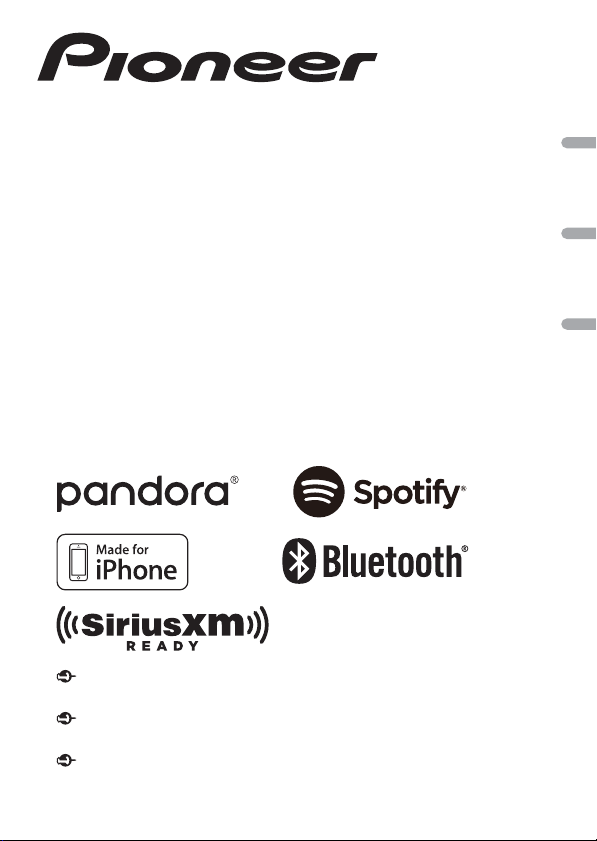
DIGITAL MEDIA RECEIVER
RÉCEPTEUR MÉDIA NUMÉRIQUE
RECEPTOR DE MEDIOS DIGITALES
English Français Español
MVH-S600BS
Owner’s Manual
Mode d’emploi
MVH-S400BT
Important (Serial number)
The serial number is located on the bottom of this unit. For your own security and convenience, be sure to
record this number on the en closed warrant y card.
Important (Numéro de série)
Le numéro de série se trouve au bas de cet appareil. Pour votre sécurité et votre commodité, veillez à noter ce
numéro sur la carte de garantie fournie.
Importante (Número de serie)
El número de serie se encuentra en la parte inferior de esta unidad. Por su propia seguridad y comodidad,
asegúrese de anotar este número en la tarjeta de garantía que se adjunta.
Manual de instrucciones

English
About this manual:
Table of Contents
Before You Start....................................................................................... 4
Getting Started........................................................................................ 6
Radio....................................................................................................... 13
USB/iPhone/AUX .................................................................................. 14
Bluetooth............................................................................................... 16
App Mode .............................................................................................. 21
Pandora®................................................................................................ 23
Spotify® .................................................................................................. 24
SiriusXM Satellite Radio ...................................................................... 26
Using Pioneer ARC APP....................................................................... 30
Audio Adjustments .............................................................................. 31
Settings .................................................................................................. 33
FUNCTION settings ............................................................................... 33
AUDIO settings ...................................................................................... 36
SYSTEM settings.................................................................................... 38
ILLUMINATION settings........................................................................ 42
MIXTRAX settings.................................................................................. 43
Connections/Installation .................................................................... 45
Additional Information ....................................................................... 51
• In the following instructions, a USB memory or USB audio player are referred to as
“USB device”.
- 2 -
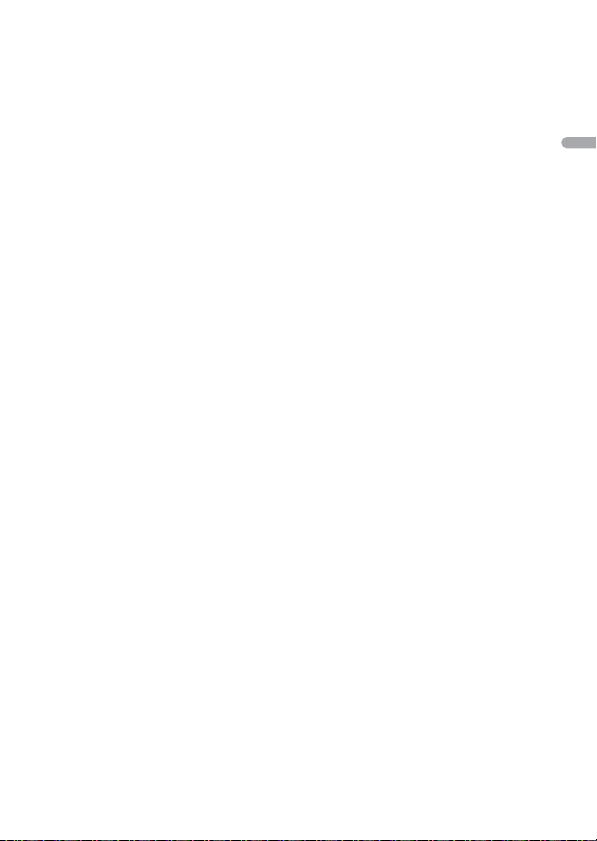
English
• When an iPhone is connected to the unit, the source name on the unit appears as
[iPod]. Pl ease note that this unit supp orts only iPhones (iPhone 5 or later) regardless of
the source name (for details, refer to page 57).
- 3 -- 3 -
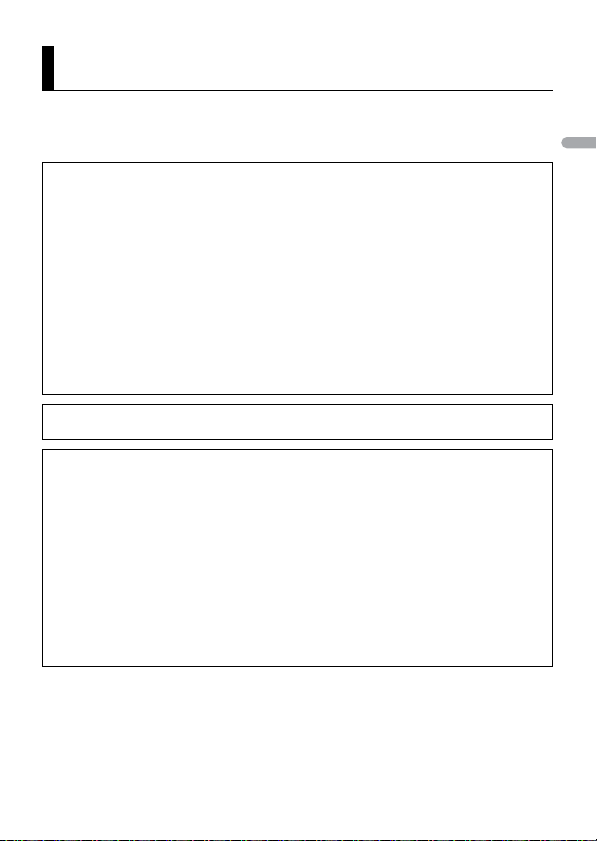
English
Before You Start
Thank you for purchasing this PIONEER product
To ensure proper use, please read through this manual before using this produc t. It is especially
important that you read and observe WAR NI NG s and CAUTIONs in this manual. Please keep the
manual in a safe and accessible place for future reference.
FCC ID: EW4C95
MODEL NO.: MVH-S600BS/MVH-S400BT
IC: 4250A-C95
This device complies with Part 15 of FCC Rules and Industry Canada licence-exempt RSS standard(s).
Operation is subject to the following two conditions: (1) this device may not cause interference, and
(2) this device mu st accept any interference, includ ing interference that may cause un desired
operation of this device.
This transmitter must not be co-located or operated in conjunction with any other antenna or
transmitter.
The Bluetooth ante nna cannot be removed (or replaced) by us er.
This equipment complies with FCC/IC radiation exposure limits set forth for an uncontrolled
environment and meets the FCC radio frequency (RF) Exposure Guidelines and RSS-102 of the IC
radio frequency (RF) Exposure rules. This equipment has very low levels of RF energy that it deemed
to comply without maximum permissive exposure evaluation (MPE). But it is desirable that it should
be installed and operated keeping the radiator at least 20cm or more away from person’s body
(excluding extremities: hands, wrists, feet and ankles).
Alteration o r modifications carr ied out without ap propriate authoriza tion may invalidate the user’s
right to operate the equipment.
Note
This equipment has been tested and found to comply with the limits for a Class B digital device,
pursuant to Part 15 of the FCC Rules. These limits are designed to provide reasonable protection
against harmful interference in a residential installation. This equipment generates, uses and can
radiate radio frequency energy and, if not installed and used in accordance with the instructions,
may cause harmful interference to radio communications. However, there is no guarantee that
interference will not occur in a particular installation. If this equipment does cause harmful
interference to radio or television reception, which can be determined by turning the equipment off
and on, the user is encouraged to try to correct the interference by one or more of the following
measures:
–Reorient or relocate the receiving antenna.
–Increase the separation between the equipment and receiver.
–Connect the equipment into an outlet on a circuit different from that to which the receiver is
connected.
–Consult the dealer or an experienced radio/TV technician for help.
The Safety of Your Ears is in Your Hands
Get the most ou t of your equipment by playing it at a sa fe level—a level that lets the s ound come
through clearl y without annoying blaring or distortion and, most impo rtantly, without affectin g your
sensitive hearin g. Sound can be deceivin g.
- 4 -
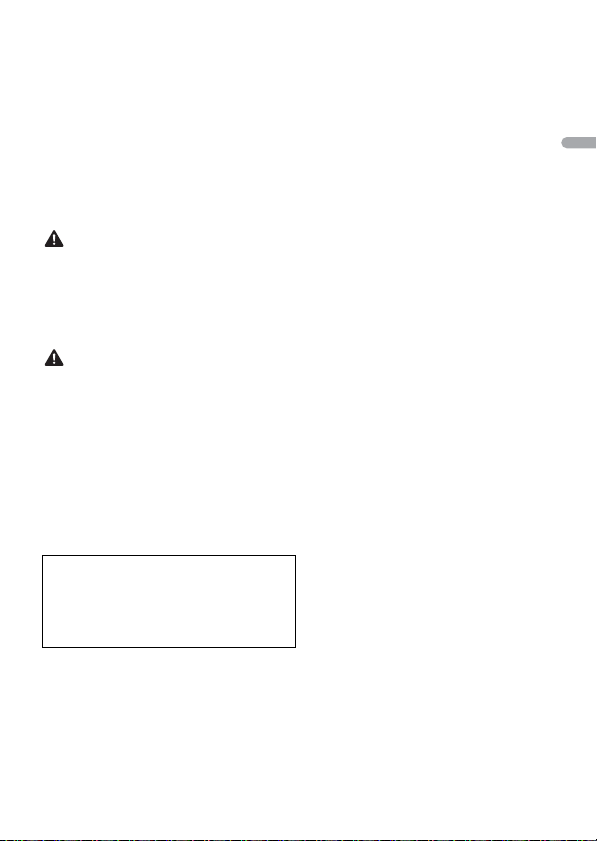
English
Over time, your hearing “comfort level” adapts to higher volumes of sound, so what sounds “normal”
WAR NING
CAUTION
can actually be loud and harmful to your hearing. Guard against this by setting your equipment at a
safe level BEFORE your hearing adapts.
ESTABLISH A SAFE LEVEL:
• Set your volume control at a low setting.
• Slowly increase the sound until you can hear it comfortably and clearly, without distortion.
• Once you have established a comfortable sound level, set the dial and leave it there.
BE SURE TO OBSERVE THE FOLLOWING GUIDELINES:
• Do not turn up th e volume so high th at you can’t hear what ’s around you.
• Use caution or temporarily discontinue use in potentially hazardous situations.
• Do not use headphones while operating a motorized vehicle; the use of headphones may create a
traffic hazard and is illegal in many areas.
• Do not attempt to install or service this product by yourself. Installation or servicing of this
product by persons with out training and experience in electro nic equipment and automotive
accessories may be dangerous and could expose you to the risk of electric shock, injury or other
hazards.
• Do not attempt to operate the unit while driving. Make sure to pull off the road and park your vehicle
in a safe location before attempting to use the controls on the device.
• Do not allow this unit to come into contact with moisture and/or liquids. Electrical shock could result.
Also, damage to this unit, smoke, and overheating could result from contact with liquids.
• Always keep the volume low enough to hear outside sounds.
• This product is evaluated in moderate and tropical climate condition under the Audio, video and
similar electronic apparatus - Safety requirements, IEC 60065.
After-sales service for Pioneer products
Please contac t the dealer, distributor from where you purchas ed this unit or the a uthorized PIONEER
Service Station for after-sales service or any other information. In case the necessar y information is not
available, please contact the companies listed below:
Please do not ship your unit to the companies at the addresses listed below for repair without
contacting them in advance.
U.S.A. and CANADA
Pioneer Electronics (USA) Inc.
CUSTOMER SUPPORT DIVISION
P.O. Box 1760
Long Beach, CA 90801-1760
800-421-1404
For warranty information please see the Limited Warranty sheet included with this unit.
- 5 -- 5 -
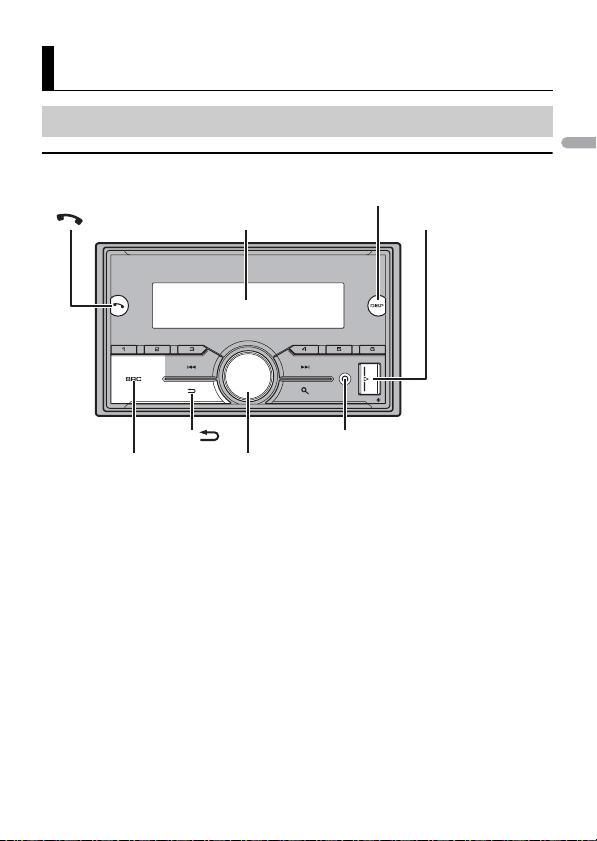
English
Getting Started
Display window
M.C. (multi-control) dial
BAND/
DISP (display)
SRC (source)/OFF
USB port
AUX input jack (3.5 mm stereo jack)
Basic operation
MVH-S600BS
- 6 -
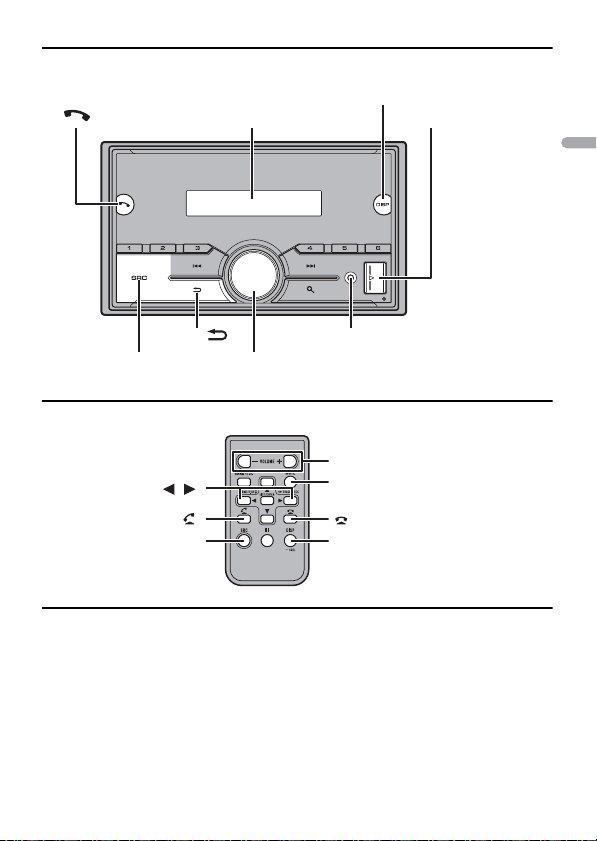
English
MVH-S400BT
Display window
M.C. (multi-control) dial
BAND/
DISP (display)
SRC (source)/OFF
USB port
AUX input jack (3.5 mm stereo jack)
/
SRC (source)
VOLUME +/–
MUTE
DISP (display)
Remote Control
Frequently used operations
The available buttons vary depending on the unit.
- 7 -- 7 -
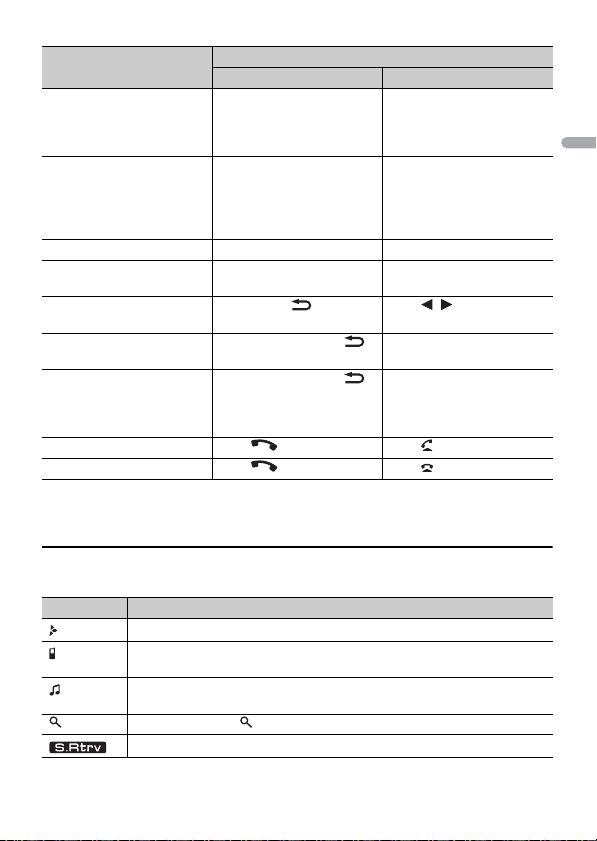
English
Purpose
Turn on the power* Press SRC/OFF to turn on
Adjust the volume Turn the M.C. dial. Press VOLUME + or –.
Select a source Press SRC/OFF repeatedly. Press SRC repeatedly.
Change the display
information
Return to th e previous
display/list
Return to the normal display
from the menu
Change the display
brightness (not available
when [SIRIUSXM] is selec ted
as a source)
Answering a call Press . Press .
Ending a call Press . Press .
* When this unit ’s blue/white le ad is connected to the vehicle’s auto-an tenna relay control terminal,
the vehicle’s antenn a extends when this unit’s source is turned on. To retract the antenna , turn the
source off.
Head Unit Remote Control
the power.
Press and hold SRC/OFF to
turn off the power.
Press DISP repeatedly. Press DISP repeatedly.
Press BAND/ . Press / to select the
Press and hold BAN D/ .
Press and hold BAN D/ .
Operation
Press SRC to turn on the
power.
Press and hold SRC to turn
off the power.
Press MUTE to mute the
unit. Press MUTE again or
press VOLUME + or – to
unmute.
next/previous folder.
–
–
Display indication
The indication varies depending on the unit.
Indication Description
Appears when a lower tier of the menu or folder exists.
Appears when a Bluetooth telephone is connected to this unit by HFP
(Hands Free Profile) (page 16) and flashes while the telephone is on hold.
Appears when a Bluetooth audio player is connected to this unit by A2DP
(Advanced Audio Distribution Profile) (page 16).
Appears when the button is pressed.
Appears when the sound retriever function is set (page 34).
- 8 -
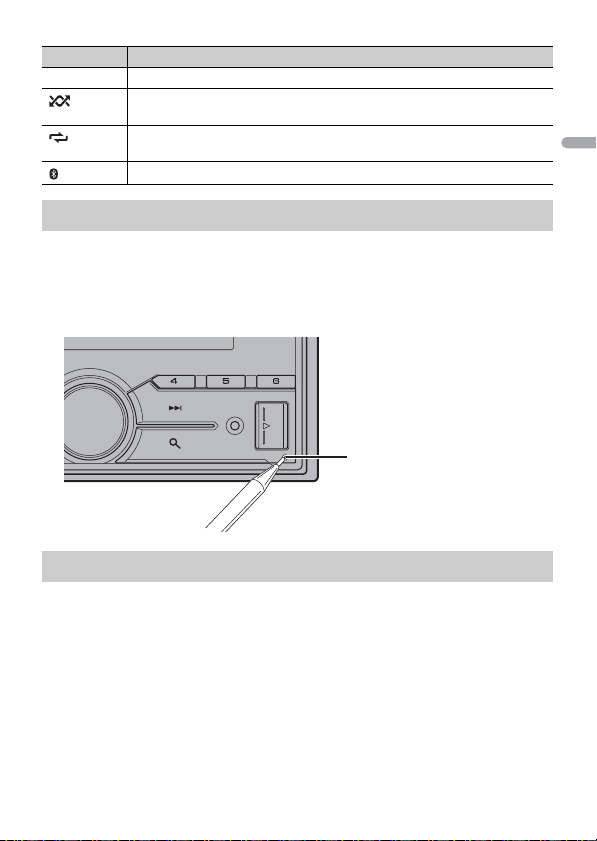
English
Indication Description
RESET button
BASS Appears when [HI]/[LOW] is selected in [D.BASS] (page 38).
Appears when random/shuffle play is set (except when BT AUDIO is
selected as the source).
Appears when repeat play is set (except when BT AUDIO is selected as the
source).
Appears when a Bluetooth connection is made (page 16).
Resetting the microprocessor
The microprocessor must be reset in the following situations:
– Before using this unit for the first time after installation
– If the unit fails to operate properly
– When strange or incorrect messages appear on the display
1 Press the RESET button with a pen tip or other pointed instrument.
Preparing the remote control
Remove the insulation sheet before use.
- 9 -- 9 -
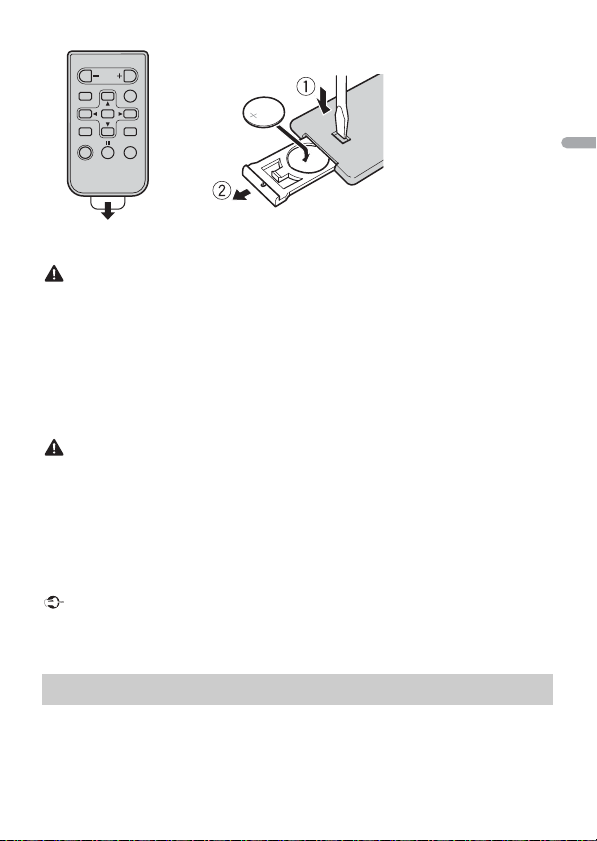
English
WAR NIN G
• Do not ingest the battery, Chemical Burn Hazard.
CAUTION
Important
How to replace the battery
Insert the CR2025 (3 V) battery with the plus (+) and
minus (–) poles orientated properly.
(The remote con trol supplied with) This product contains a coi n/button cell battery. If the coin/
button cell battery is swallowed, it can cause severe internal burns in just 2 hours and can lead to
death.
Keep new and used batteries away from children.
If the battery compartment does not close securely, stop using the product and keep it away from
children.
If you think batteries might have been swallowed or placed inside any part of the body, seek
immediate medical attention.
• Do not expose the battery or remote control to excessive heat such as direct sunlight or fire.
• There is a potential danger of explosion if the batter y is incorrectly replaced. When replacing the
battery, repla ce it with the same type.
• Do not handle or store the battery with metallic tools or objects.
• If the battery leaks, remove the battery and wipe the remote control completely clean. Then install a
new battery.
• When disposing of used batteries, please comply with governmental regulations or environmental
public institutions’ rules that apply in your country/area.
• “Perchlorate Material - special handling may apply.
See www.dtsc.ca.gov/hazardouswaste/perchlorate. (Applicable to California, U.S.A.)”
• Do not store the remote control in high temperatures or direct sunlight.
• Do not let the remote control fall onto the floor, where it may become jammed under the brake or
accelerat or pedal.
Setup menu
When you turn the ignition switch to ON af ter installation, the setup menu appears in
the display.
- 10 -
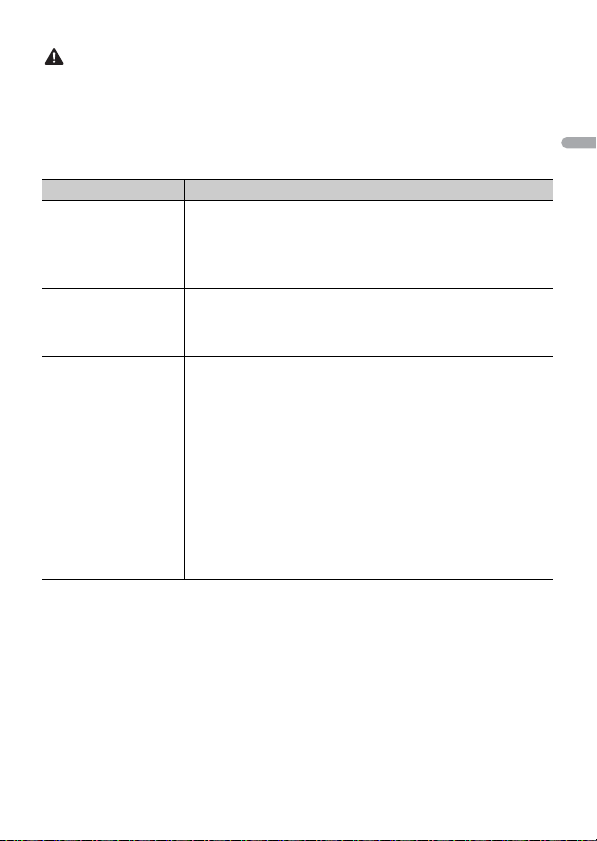
English
WAR NIN G
(Only for MVH-S600BS)
NOTE
Do not use the unit in standard mode when a speaker system for network mode is connected to the
unit. Do not use the unit in network mode when a speaker system for standard mode is connected to
the unit. Thi s may cause damage to the speakers.
1 Turn the M.C. dial to select the options, then press to confirm.
To proceed to the next menu option, you need to confirm your selection.
Menu Item Description
LANGUAGE Select the language to display the text information from a
[ENG](English),
[ESP](Spanish),
[FRA] (Canadian
French )
CLOCK SET Set the clock.
SPEAKER MODE (O nly
for MVH-S6 00BS)
[STANDARD],
[NETWORK]
compressed audio file.
1 Turn t he M.C. dial to adjust th e hour, then press to confirm.
The indicator moves to the minute setting automatically.
2 Turn t he M.C. dial to adjust the minute, then press to confirm.
Switch between two operation modes: the 2-way network mode
(NETWORK) and the standard mode (STANDARD) according to
the connections you have established. For details on operation
modes, see page 32.
After selecting the appropriate mode, turn the M.C. dial to
select [YES], then press to confirm.
• You cannot complete the setup menu without setting the
[SPEAKER MODE].
• Once the speaker mode is set, this setting cannot be changed
unless the default settings of this product are restored. Restore
the default settings to change the speaker mode setting (refer
to SYSTEM RESET on page 13).
• When [NETWORK] is selected, the beep tone function is not
availa ble.
2 [QUIT :YES] appears when all the settings have been made.
To return to the first item of the setup menu, turn the M.C. dial to select [QUIT :NO],
then press to confirm.
3 Press the M.C. dial to confirm the settings.
These settings other than [SPEAKER MODE] can be made at any time from the SYSTEM settings
(page 38).
- 11 -- 11 -
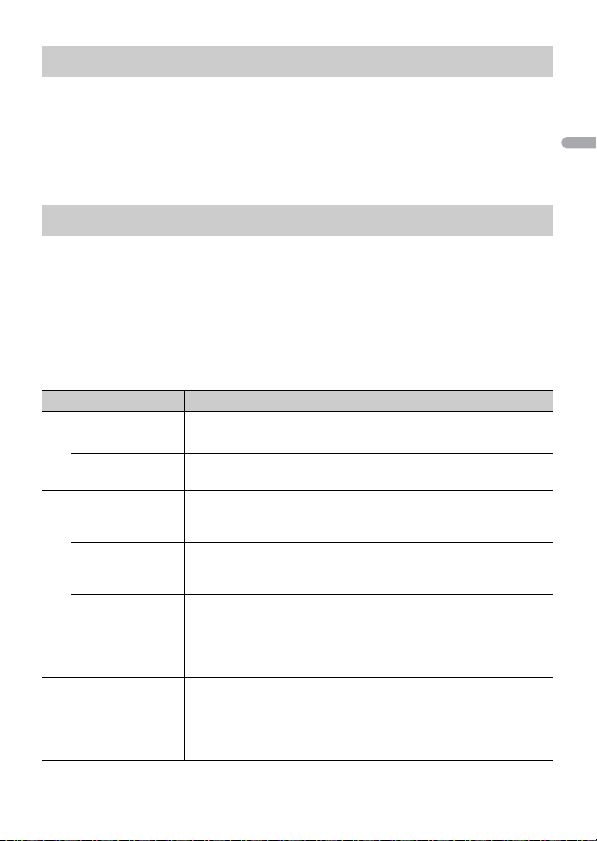
English
NOTE
Canceling the demonstration display (DEMO OFF)
1 Press the M.C. dial to display the main menu.
2 Turn the M.C. dial to select [SYSTEM], then press to confirm.
3 Turn the M.C. dial to select [DEMO OFF], then press to confirm.
4 Turn the M.C. dial to select [YES], then press to confirm.
INITIAL settings
1 Press and hold SRC/OFF until the unit turns off.
2 Press the M.C. dial to display the main menu.
3 Turn the M.C. dial to select [INITIAL], then press to confirm.
4 Turn the M.C. dial to select an option, then press to confirm.
The options var y depending on the unit.
Menu Item Description
REAR-SP Select when there is a full-range speaker connected to the rear
[FUL]
[SW] Select when there is a subwoofer connected directly to the rear
SP-P/O MODE Select when there is a full-range speaker connected to the rear
[REAR/SUB.W]
[SUB.W/SUB.W] Select when there is a passive subwoofer connected directly to
[REAR/REAR] Select when there are full-range speakers connected to the rear
SYSTEM UPDATE Select [SYSTEM INFO] to confirm the latest system information
[SYSTEM INFO], [S/
W UPDATE]
speaker output leads.
speaker output leads without any auxiliary amplifier.
speaker output leads and there is a subwoofer connected to the
RCA output.
the rear speaker output leads and there is a subwoofer
connected to the RCA output.
speaker output leads and RCA output. If there is a full-range
speaker connected to the rear speaker output leads, and the
RCA output is not used, you may select either [REAR/SUB.W] or
[REAR/REAR].
on the unit.
Select [S/W UPDATE] to update the unit to the latest software
and initialize the unit settings. For details on the latest software
and updating, visit our website.
- 12 -
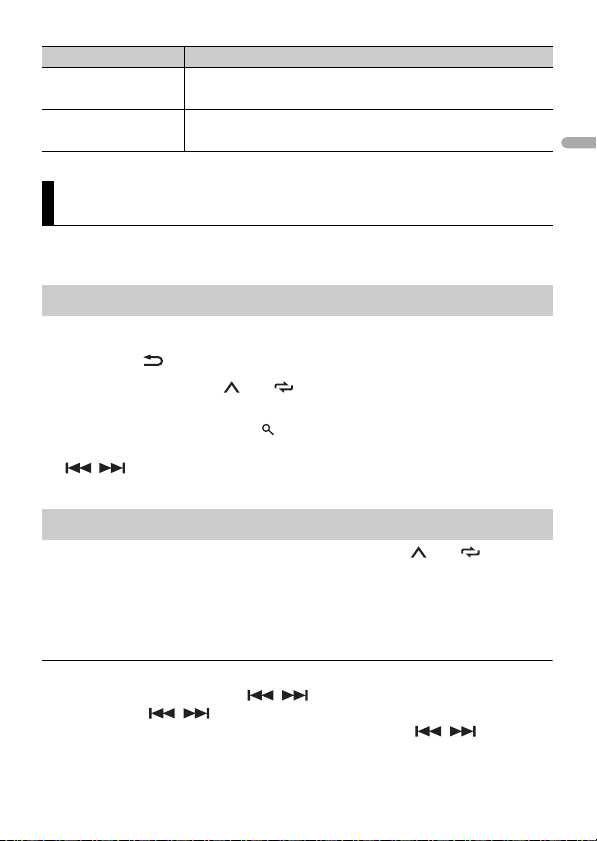
English
NOTE
TIP
Menu Item Description
SXM RESET Select to initialize the SiriusXM settings.
[YES], [NO]
SYSTEM RESET Select [YES] to initialize the unit settings. The unit will be
[YES], [NO]
restarted automatically.
Radio
The tuner frequencies on this unit are allocated for use in North America. Use in other
areas may result in poor reception.
Receiving preset stations
1 Press SRC/OFF to select [RADIO].
2 Press BAND/ to select the band from [FM1], [FM2], [FM3] or [AM].
3 Press a number button (1/ to 6/).
You can select a preset channel by pressing and turning the M.C. dial.
The / buttons can be also used to select a preset station when [SEEK] is set to [PCH] in the
FUNCTION settings (page34).
Best stations memory (BSM)
The six strongest stations are stored on the number buttons (1/ to 6/).
1 After selecting the band, press the M.C. dial to display the main menu.
2 Turn the M.C. dial to select [FUNCTION], then press to confirm.
3 Turn the M.C. dial to select [BSM], then press to confirm.
To seek a station manually
1
After selecting the band, press / to select a station.
Press and hold / then release to seek an available station. Scanning stops
when the unit receives a station. To cancel seek tuning, press / .
- 13 -- 13 -
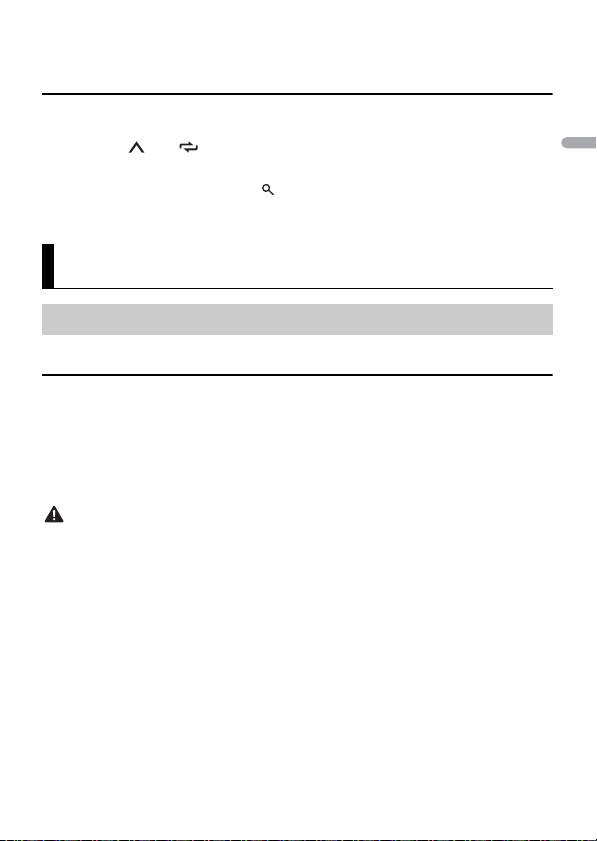
English
NOTE
[SEEK] needs to be set to [MAN] in the FUNCTION settings (page 34).
NOTE
NOTE
CAUTION
To store stations manually
1
While receiving the station you want to store, press and hold one of the number
buttons (1/ to 6/ ) until it stops flashing.
You can select a preset channel by pressing and turning the M.C. dial. After selecting a channel,
press and hold the M.C. dial to store a station.
USB/iPhone/AUX
Playing back
Disconnect headphones from the device before connecting it to the unit.
USB devices (including Android™)/iPhone
1
Open the USB port cover.
2 Plug in the USB device/iPhone using an appropriate cable.
To automatically switch to [USB] source when a USB device/ iPhone is connected to the uni t, set [USB
AUTO] to [ON] in the SYSTEM settings (page40).
Use an optional Pioneer USB cable (CD-U50E) to connect the USB device as any device connected
directly to the unit will protrude out from the unit, which could be dangerous.
Before removing the device, stop playback.
AOA connections
For details on AOA connection, see page 30.
MTP connection
A device installed with Android OS 4.0 or later can be connected to the unit via MTP, using the cable
supplied with the device. However, depending on the connected device and the numbers of the files in
the device, audi o files/songs may not be able to be played ba ck via MTP. Note that MTP connecti on is
not compatible with WAV file formats and FLAC file formats, and cannot be used with the MIXTRAX
function.
- 14 -
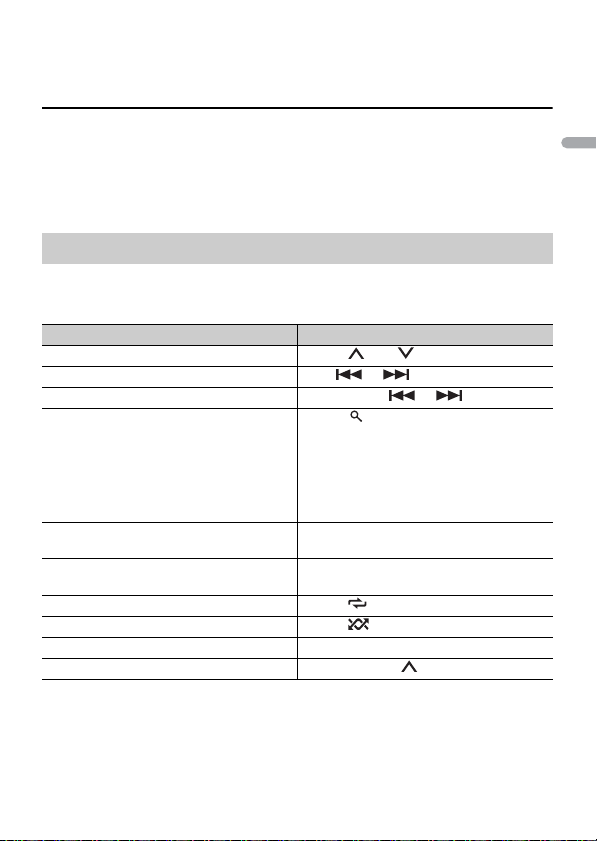
English
NOTE
If you use an MTP connection, [PHONE CONNECT] needs to be set to [USB MTP] in the SYSTEM settings
NOTE
(page 40).
AUX
1
Insert the stereo mini plug into the AUX input jack.
2 Press SRC/OFF to select [AUX] as the source.
If [AUX] is set to [OFF] in the SYSTEM settings, [AUX] cannot be selected as a source (page 39).
Operations
You can make various adjustments in the FUNCTION settings (page 33).
Note that the following operations do not work for an AUX device. To operate an AUX
device, use the device itself.
Purpose Operation
Select a folder*1 Press 1/ or 2/.
Select a track/song (chapter) Press or .
Fast forward or reverse*2 Press and hold or .
Search for a file from a list (USB only) 1 Press to display the list.
View a list of the files in the selected folder/
category*1
Play a song in the selected folder/
category*1
Repeat play Press 6/.
Random/shuffle play Press 5/.
Pause/resume playback Press 4/PAUS E.
Return to root folder (USB only)*1 Press and hold 1/.
*1 Compressed a udio files only
*2 When you use the fast forward or reverse function while playing a VBR file, the playback time may
be not correct.
2 Tur n the M.C. dial to select the desired
file (folder) name or category, then press
to confirm.
3 Tur n the M.C. dial to select the desired
file, then press to confirm.
Playback starts.
Press the M.C. dial when a folder/category
is selected.
Press and hold the M.C. dial when a folder/
category is selected.
- 15 -- 15 -
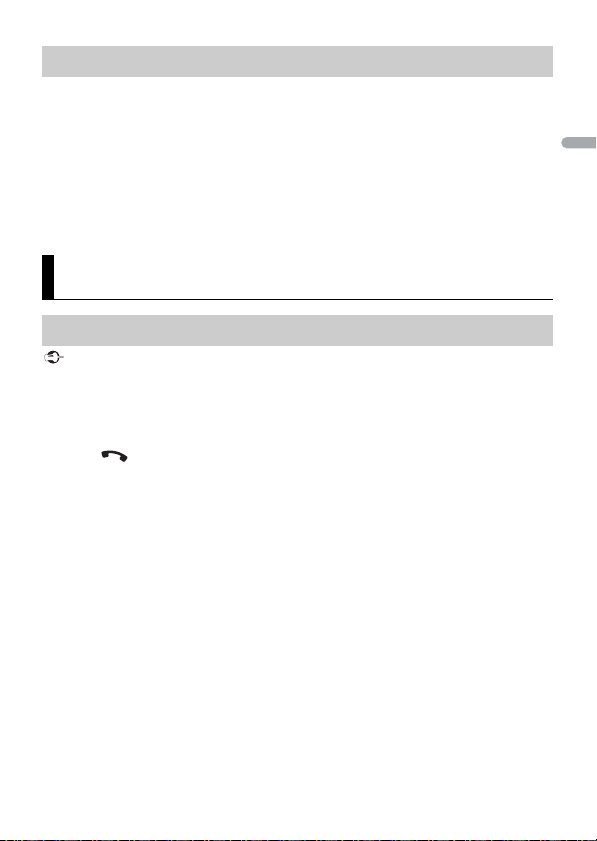
English
NOTES
Important
About MIXTRAX (USB/iPhone only)
The MIXTRAX function creates a non-stop mix of your music library, accompanied by
illumination effects. For details on MIXTRAX settings, see page 43.
• iPhone needs to be connected with Pioneer ARC APP via USB for using this function (page 30).
• This function is not compatible with an Android device connected via MTP.
• Depending on the file/song, sound effects may not be available.
• Turn the MIXTRAX function off if the illumination effects it produces interfere with driving.
1 Press 3/MIX to turn MIXTRAX on/off.
Bluetooth
Bluetooth connection
If ten or more Bluetooth devices (e.g. a phone and separate audio player) are connected, they may not
work properly.
1 Turn on the Bluetooth function of the device.
If you make a Bluetooth connection from the device, proceed to step 6.
2 Press to display the phone menu.
3 Turn the M.C. dial to select [BT SETTING], then press to confirm.
4 Turn the M.C. dial to select [ADD DEVICE], then press to confirm.
The unit starts to search for available devices, then displays them in the device list.
• To cancel searching, press the M.C. dial.
• If the desired device is not in the list, select [RE-SEARCH].
• If there is no device available, [NOT FOUND] appears in the display.
5 Turn the M.C. dial to select a device from the device list, then press to confirm.
Press and hold the M.C. dial to switch the displayed de vice information between the
Bluetooth device address and device name.
If you make a Bluetooth connection from the unit, proceed to step 7.
6 Select [Pioneer BT Unit] shown in the device display.
7 Make sure the same 6-digit number appears on this unit and the device, then
select “Yes” on the device.
- 16 -
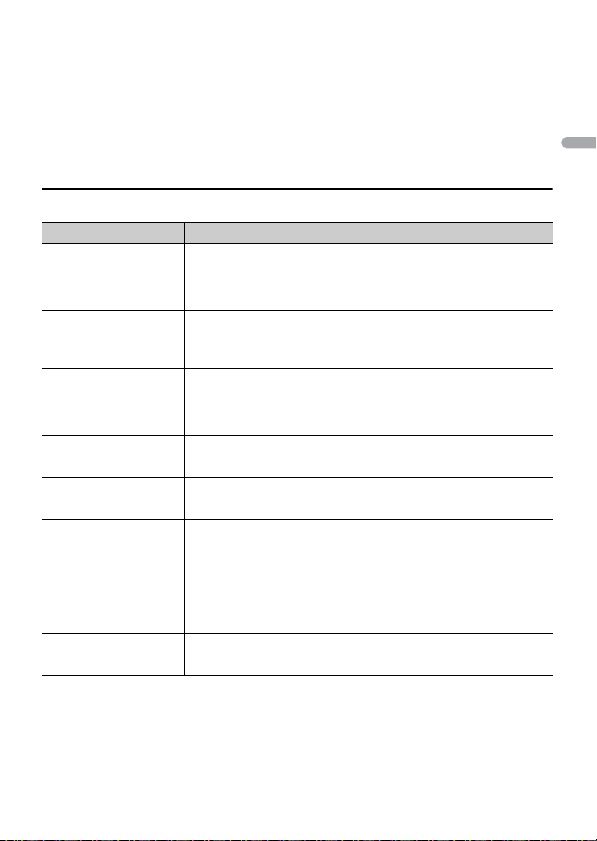
English
NOTES
• [DEVICE FULL] appears if the unit has already been paired with ten other devices. In this case, delete
TIP
one of the paired devices. See [DEL DEVICE] in the Bluetooth settings (page 17).
• Depending on the device, the PIN code is required in step 7. In this case, input [0000].
The Bluetooth connection can be also made by detecting the unit from the Bluetooth device. To do so,
[VISIBLE] in the Bluetooth settings ne eds to be set to [ON]. For detail s on Bluetooth device operati ons,
refer to the operating instructions supplied with the Bluetooth device.
Bluetooth settings
Menu Item Description
DEVICELIST Display the list of paired Bluetooth devices. “*” appears on the
DEL DEVICE Delete the device information.
[DELETE YES],
[DELETE NO]
ADD DEVICE Register a new device.
A.CONN Select [ON] to connect to a Bluetooth device automatically.
[ON], [OFF]
VISIBLE Select [ON] so that a Bluetooth device can detect the unit when
[ON], [OFF]
PIN CODE Change the PIN code.
DEV. INFO Switch the device information on the display between the
device name when the Bluetooth connection is established.
When no device is selected in the device list, this function is not
available.
If ten devices are already paired, this function is not available.
You can check the number of paired devices on the [DEVICELIST]
setting.
the unit is connected via Bluetooth to another device.
1 Press the M. C. dial to display the setting mode.
2 Turn t he M.C. dial to select a number.
3 Press the M. C. dial to move the cursor to the next position.
4 After inputting the PIN code, press and hold the M.C. dial.
After inputting the PIN code, pressing the M.C. dial returns you
to the PIN code input display, and you can change the PIN code.
device name and Bluetooth device address.
- 17 -- 17 -
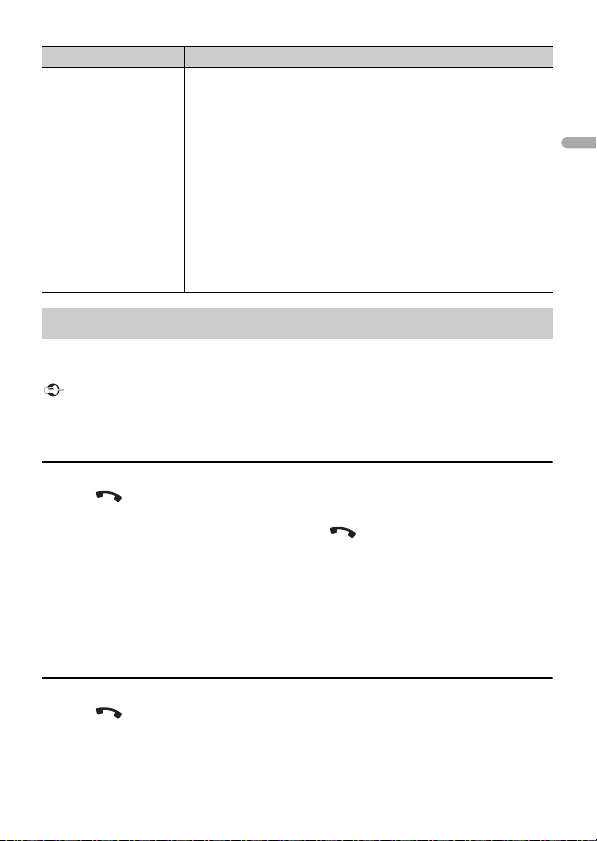
English
Important
Menu Item Description
A.PAIRING Select [ON] to pair the unit and iPhone or Android device
[ON], [OFF]
automatically when an iPhone or Android device is connected
to the unit via USB. (This function may not be available
depending on the version of iOS you are using.)
• When you are using an Android device, this function is
available in the following situations:
– Your device has Android OS 4.4 or later installed.
– Be sure to turn on the B luetooth function of the devi ce and confir m
that the device is not connected to the unit via Bluetooth.
– [P.APP AUTO ON] needs to be set to [ON] (page 40).
– Pioneer ARC APP needs to be installed on your Android device and
[PHONE CONNECT] needs to b e set to [APP CONTROL] (page 30).
– A confirmation butt on should be pressed on the caution window
displayed on Pioneer ARC APP after a connection with the Pioneer
ARC APP is made.
Bluetooth telephone
First, make a Bluetooth connection with the Bluetooth telephone (page 16). Up to two
Bluetooth telephones can be connected simultaneously.
• Leaving the unit on standby to connect to your phone via Bluetooth while the engine is not running
can drain the vehicle’s battery.
• Be sure to p ark your vehicle in a safe place and apply the parking brake before operation.
To make a phone call
1
Press to display the phone menu.
When two phones are connected, a phone name appears first then a phone menu
will display. To switch to another phone, press again.
2 Tu rn the M.C. dial to select [RECENTS] or [PHONE BOOK], then press to confirm.
If you select [PHONE BOOK], proceed to step 4.
3 Tu rn the M.C. dial to select [MISSED], [DIALED] or [RECEIVED], then press to
confir m.
4 Tu rn the M.C. dial to select a name or phone number, then press to confirm.
The phone call starts.
To answer an incoming call
1
Press when a call is received.
- 18 -
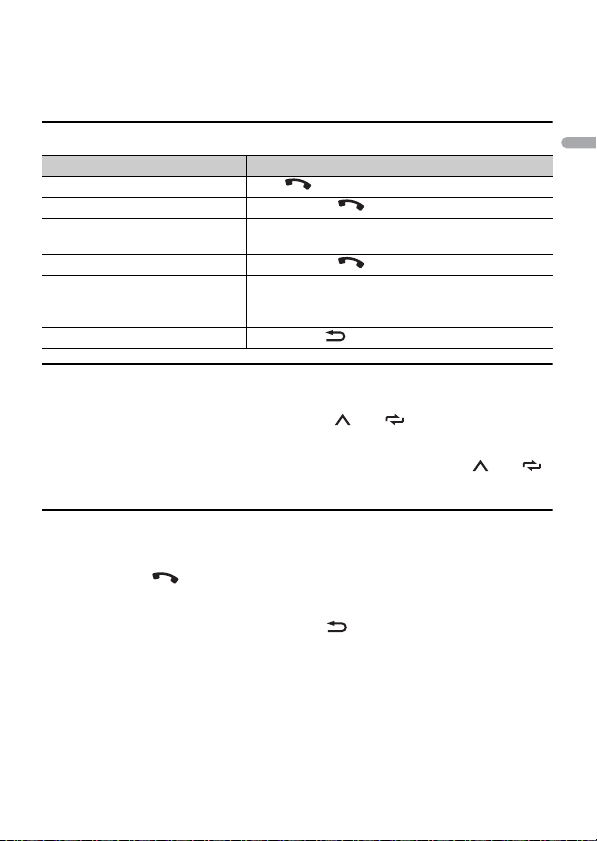
English
TIP
When two phones are connected to the unit via Bluetooth and there is an incoming call while one
NOTE
phone is being used for a call, a message will appear in the display. To answer that incoming call, you
need to end the existing call.
Basic operations
Purpose Operation
End a call Press .
Reject an incoming call Press and hold when a call is received.
Switch between the current caller
and a caller on hold
Cancel a caller on hold Press and hold .
Adjust the volume of the caller’s
voice (When private mode is on,
this function is not available.)
Turn the private mode on or off Press BAND/ during the call.
Press the M.C. dial.
Tur n the M.C. dial during the call.
To preset phone numbers
1
Select a phone number from a phone book or call history.
2 Press and hold one of the number buttons (1/ to 6/).
The contact is stored in the selected preset number.
To make a call using a preset number, press one of the number buttons (1/ to 6/),
then press the M.C. dial.
Voice recognition (Only for iPhone)
This function is only available when an iPhone equipped with voice recognition is
connected to the unit via Bluetooth.
1 Press and hold to activate the voice recognition mode.
2 Press the M.C. dial and then talk into the microphone to input voice commands.
To exit the voice recognition mode, press BAND/.
For details on the voice recognition features, refer to the manual supplied with your iPhone.
- 19 -- 19 -

English
Phone menu
Important
Menu Item Description
RECENTS Display the missed call history.
[MISSED]
[DIALED] Display the dialed call history.
[RECEIVED] Display the received call history.
PHONE BOOK Display the contacts in your phone. Set [VISIBLE] in the
PRESET 1-6 Recall the preset phone numbers. You can also recall the preset
A.ANSR* Select [ON] to answer an incoming call automatically.
[ON], [OFF]
R.TONE Select [ON] if the ring tone does not come out from the car
[ON], [OFF]
PB INVT Invert the order of names in the phone book (name view).
BT SETTING You can adjust various settings for Bluetooth connections. For
* If two phones are connected, this function does not work on incoming calls that are received while
one of the phones is being used for a call.
Bluetooth settings to [ON] to browse the contacts via this unit.
phone numbers by pressing one of the number buttons (1/
to 6/).
speakers. Depending on the connected phone, this function
may not work.
details on Bluetooth settings, see page 17.
Bluetooth audio
• Depending on the Bl uetooth audio player connected to this unit, the available operations will be
limited to the following two levels:
– A2DP (Advanced Audio Dist ribution Profile) can only play back songs on you r audio player.
– AVRCP (Audio/Video Remote Control Profile) can perform functions such as playback, pause, select
song, etc.
• The sound of the Bluetooth audio player will be muted when the phone is in use.
• When the Bluetooth audio player is in use, you cannot connect to a Bluetooth telephone
automatically.
• Depending on the type of Bluetooth audio player you have connected to this unit, operation and
information displayed may vary based on availability and functionality.
1 Make a Bluetooth connection with the Bluetooth audio player.
2 Press SRC/OFF to select [BT AUDIO] as the source.
3 Press BAND/ to start playback.
- 20 -
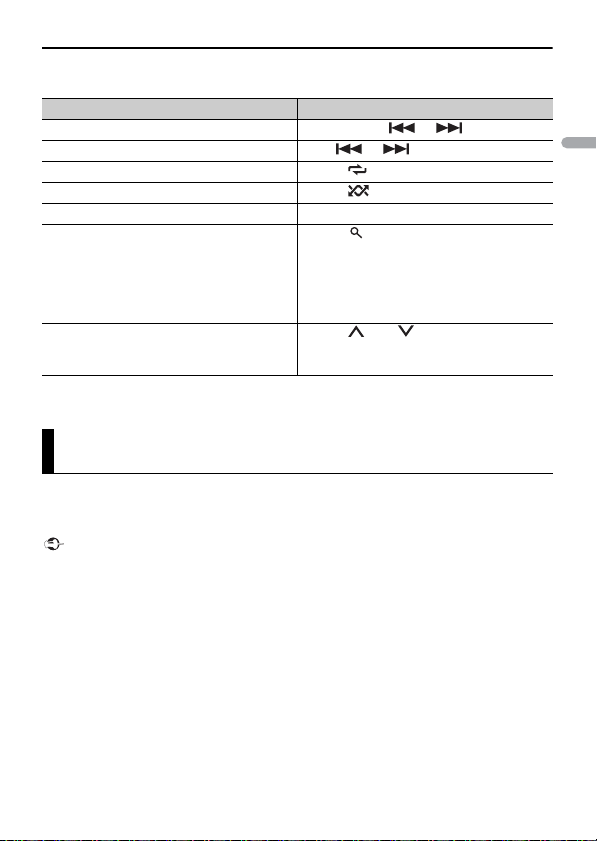
English
Basic operations
Important
You can make various adjustments in the FUNCTION settings (page 33).
Purpose Operation
Fast forward or reverse Press and hold or .
Select a track Press or .
Repeat play* Press 6/.
Random play* Press 5/.
Pause/resume playback Press 4/PAUS E.
Search for a file from a list 1 Press to display a list.
Switch the Bluetooth device name in the
device list according to the connec tion
order
* Depending on the connected device, these operations may not be available.
2 Tur n the M.C. dial to select the desired
folder name, then press to confirm.
3 Tur n the M.C. dial to select the desired
file, then press to confirm.
Playback starts.
Press 1/ or 2/.
App Mode
You can enjoy listening to an application on an iPhone/Android device via the unit. In
some cases, you can control an application by using the unit.
For details on compatible devices, visit our website.
Use of third part y apps may involve or require the provisio n of personal ly identifiable informatio n,
whether through the creation of a user account or otherwise, and for certain applications, the provision
of geolocation da ta.
ALL THIRD PART Y APPS ARE THE SOLE RESPONSIBILITY OF THE PROVIDERS, INCLUDING WITHOUT
LIMITATION COLLECTION AND SECURITY OF USER DATA AND PRIVACY PRACTICES. BY ACCESSING
THIRD PARTY APPS, YOU AGREE TO REVIEW THE TERMS OF SERVICE AND PRIVACY POLICIES OF THE
PROVIDERS. IF YOU DO NOT AGREE WITH THE TERMS OR POLICIES OF ANY PROVIDER OR DO NOT
CONSENT TO THE USE OF GEOLOCATION DATA WHERE APPLICABLE, DO NOT USE THAT THIRD PARTY
APP.
For iPhone use rs
This function is compatible with iPhones installed with iOS 6.0 or later.
For Android device users
This function is compatible with devices that have Android OS 2.3 or later installed.
- 21 -- 21 -
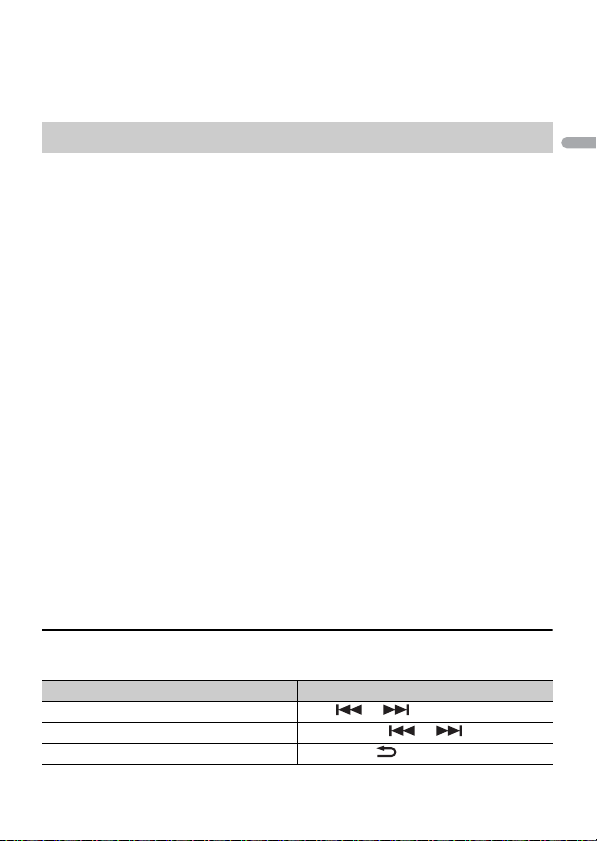
English
NOTE
PIONEER IS NOT LIABLE FOR ANY THIRD PARTY APPS OR CONTENT, INCLUDING WITHOUT LIMITATION
NOTE
NOTE
THEIR ACCURACY OR COMPLETENESS. THE CONTENT AND FUNCTIONALITY OF SUCH APPS ARE THE
SOLE RESPONSIBILITY OF THE APP PROVIDER.
Playback of an application via the unit
1 Connect this unit with the mobile device.
• iPhone via USB (page 14)
• iPhone/Android device via Bluetooth (page 16)
2 Press the M.C. dial to display the main menu.
3 Turn the M.C. dial to select [SYSTEM], then press to confirm.
4 Turn the M.C. dial to select [PHONE CONNECT], then press to confirm.
5 Turn the M.C. dial to select one of the below, then press to confirm.
• Select [IPHONE] for iPhone.
• Select [ANDROID] for Android device.
6 Turn the M.C. dial to select one of the below.
• Select [WIRED] for the USB connection.
• Select [BLUETOOTH] for the Bluetooth connection.
When the connec tion setting is changed, a me ssage that lets you know that the connec tion
setting had been changed will appear in the display. Press the M.C. dial and turn the M.C. dial to
select [SRC OFF :YES], then press to confirm . The unit turns off automatica lly and the setting is
executed.
7 Press SRC/OFF to select [APP].
8 Operate the mobile device to start up the application.
When you connect a mobile device other than iPhone/Android device, select [OTHERS] in the [PHONE
CONNECT] menu and select [WIRED] (for the USB connection) or [BLUETOOTH] (for the Bluetooth
connection). Depending on your mobile device, it may not operate correctly.
Basic operations
You can make various adjustments in the FUNCTION settings (page 33).
Purpose Operation
Select a track Press or .
Fast forward or reverse Press and hold or .
Pause/resume playback Press BAND/.
- 22 -
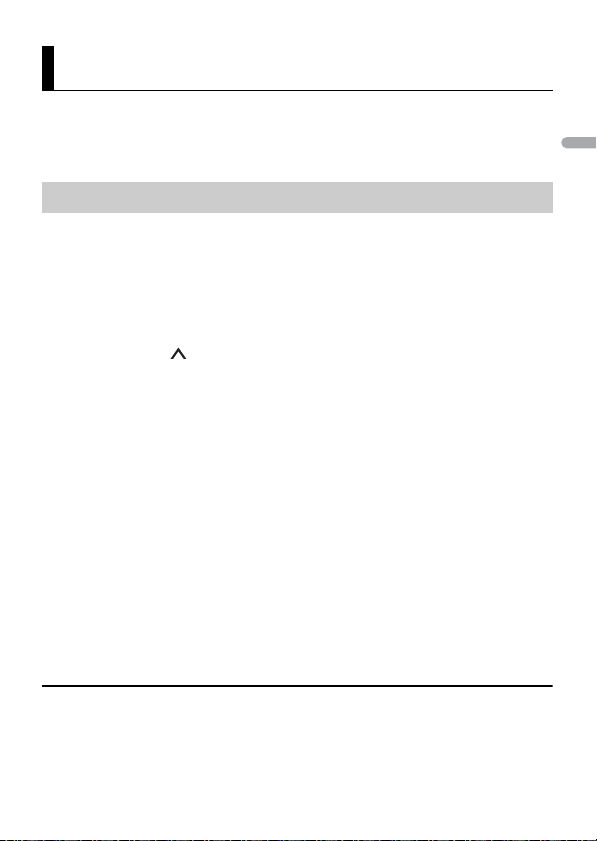
English
NOTE
NOTE
Pandora®
Pandora internet radio is a music service not affiliated with Pioneer. More information is
available at http://www.pandora.com.
The Pandora mobile application is available for iPhone and Android phones. Please visit
www.pandora.com/everywhere/mobile for the latest compatibility information.
Listening to Pandora
Update the firmware of the Pandora application to the latest version before use.
1 Connect this unit with the mobile device.
• iPhone via USB (page 14)
• iPhone/Android device via Bluetooth (page 16)
If you choose a USB connection, proceed to step 6.
2 Press SRC/OFF to select [PANDORA].
3 Press and hold 1/ to display [PHONE CONNECT].
4 Turn the M.C. dial to select one of the below, then press to confirm.
• Select [IPHONE] for iPhone.
• Select [ANDROID] for Android device.
5 Turn the M.C. dial to select [BLUETOOTH] for iPhone/Android device via
Bluetooth.
When the connec tion setting is changed, a me ssage that lets you know that the connec tion
setting had been changed will appear in the display. Press the M.C. dial and turn the M.C. dial to
select [SRC OFF :YES], then press to confirm . The unit turns off automatica lly and the setting is
executed.
6 Press SRC/OFF to select [PANDORA].
7 Launch the Pandora application on the mobile device and start playback.
When you connect a mobile device other than iPhone/Android device, select [OTHERS] in the [PHONE
CONNECT] menu and select [WIRED] (for the USB connection) or [BLUETOOTH] (for the Bluetooth
connection). Depending on your mobile device, it may not operate correctly.
Basic operations
You can make various adjustments in the FUNCTION settings (page 33).
- 23 -- 23 -
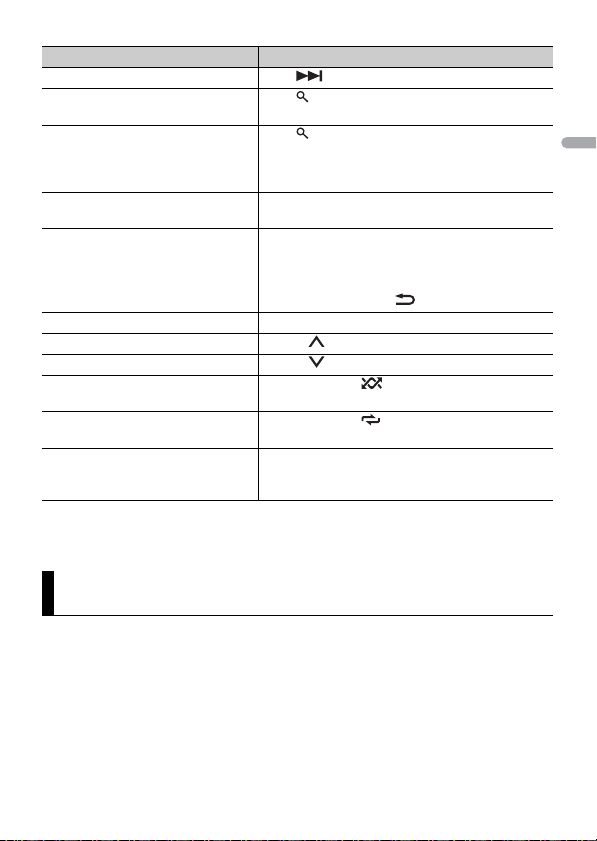
English
NOTE
Purpose Operation
Skip a track Press .
Switch between Shuffle and the
station
Change the sort order Press (list), then select one of the following.
Play When Shuffle or the station is selected, press the
Delete a station 1 When the station is selected, press and hold the
Pause/resume playback Press 4/PAUSE.
Thumbs U p Press 1/.
Thumbs D own Press 2/.
Create a new station based on the
track currently being played
Create a new station based on the
artist currently being played
Store the track information currently
being played in your Pandora
account.
Some functions of Pandora may not be operated from the unit.
Press (list), then turn the M.C. dial to select the
Shuffle or the desired station.
[ABC]: Sort the items in the list alphabetically.
[DATE]: Sort the items in the list in order of the
dates on which the items were created.
M.C. dial.
M.C. dial.
[DELETE YES] appears.
2 Press the M.C. dial.
To cancel, press BAND/ in step 1.
Press and hold 5/.
Press and hold 6/.
1 Press and hold 3/MIX.
[BOOKMARK] appears.
2 Press the M.C. dial.
Spotify®
Spotify is a music streaming distribution service not affiliated with Pioneer. More
information is available at http://www.spotify.com.
The Spotify application is available for compatible smartphones, please visit https://
support.spotify.com/ for the latest compatibility information.
To enjoy Spotify as you drive, first download the Spotify app to your iPhone or Android
device. You can download it on the iTunes App Store or Google Play™. Choose a free
account or a paid Premium account, either in the app or at spotify.com. A Premium
account gives you more features, like offline listening.
- 24 -
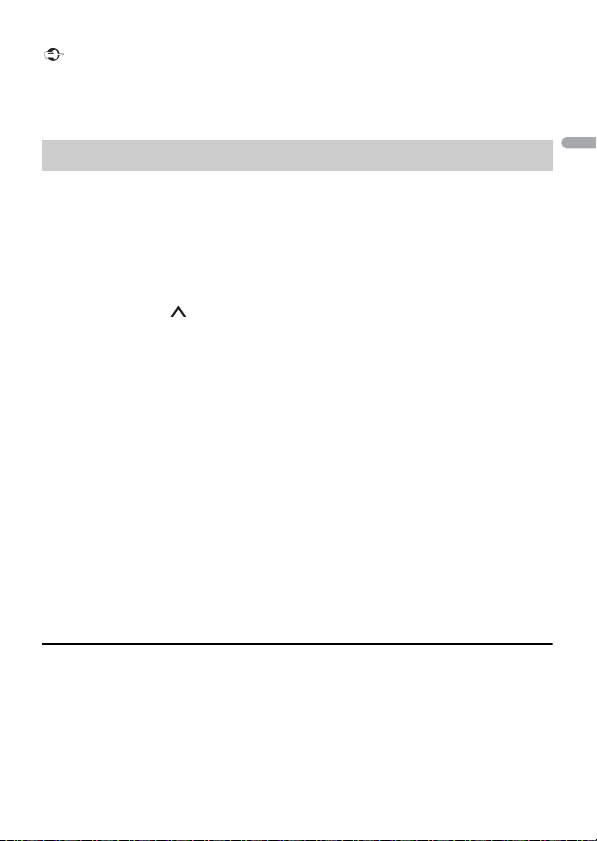
English
Important
• This product incorporates Spotify software which is subject to 3rd party licenses found here:
NOTE
NOTE
NOTE
www.spotify.com/connect/third-party-licenses.
• For information on the countr ies and regions where Spotify ca n be used, take a look at https://
www.spotify.com/us/select-your-country/.
Listening to Spotify
Update the firmware of the Spotify application to the latest version before use.
1 Connect this unit with the mobile device.
• iPhone via USB (page 14)
• iPhone/Android device via Bluetooth (page 16)
If you choose a USB connection, proceed to step 6.
2 Press SRC/OFF to select [SPOTIFY].
3 Press and hold 1/ to display [PHONE CONNECT].
4 Turn the M.C. dial to select one of the below, then press to confirm.
• Select [IPHONE] for iPhone.
• Select [ANDROID] for Android device.
5 Turn the M.C. dial to select [BLUETOOTH] for iPhone/Android device via
Bluetooth.
When the connec tion setting is changed, a me ssage that lets you know that the connec tion
setting had been changed will appear in the display. Press the M.C. dial and turn the M.C. dial to
select [SRC OFF :YES], then press to confirm . The unit turns off automatica lly and the setting is
executed.
6 Press SRC/OFF to select [SPOTIFY].
7 Launch the Spotify application on the mobile device and start playback.
When you connect a mobile device other than iPhone/Android device, select [OTHERS] in the [PHONE
CONNECT] menu and select [WIRED] (for the USB connection) or [BLUETOOTH] (for the Bluetooth
connection). Depending on your mobile device, it may not operate correctly.
Basic operations
You can make various adjustments in the FUNCTION settings (page 33).
The available operations may vary according to the type of contents (track/album/artist/playlist/radio)
you want to play.
- 25 -- 25 -

English
NOTE
Purpose Operation
Skip a track Press or .
Search for a track from a list 1 Press (list) to display the list.
Pause/resume playback Press 4/PAUSE.
Thumbs Up (Only for radio) Press 1/.
Thumbs Down (Only for radio) Press 2/.
Random play (Only for track/album/artist/
playlist)
Repeat play (Only for track/album/artist/
playlist)
Start a radio channel based on the song
currently being played.
Some functions of Spotify may not be operated from the unit.
2 Tur n the M.C. dial to select the desired
category, then press to confirm.
3 Tur n the M.C. dial to select the desired
file, then press to confirm.
Playback starts.
Press 5/.
Press 6/.
1 Press and hold 5/ to start a radio.
2 Press the M.C. dial.
• This function may not be available
depending on the selected song.
SiriusXM Satellite Radio
(Only for MVH-S600BS)
Only SiriusXM® brings you more of what you love to listen to, all in one place. Get over
140 channels, including commercial-free music plus the best sports, news, talk, comedy
and entertainment. Welcome to the world of satell ite radio. A SiriusXM Vehicle Tuner and
Subscription are required. For more information, visit www.siriusxm.com
Replay™
You can pause, rewind or replay live satellite radio as well as the channel you are
currently listening to.
Tun eSta rt™
Automatically start songs from the beginning when you tune to one of your preset
music channels stored on the current band of presets. For details, refer to TUNE STA RT on
page 35.
- 26 -
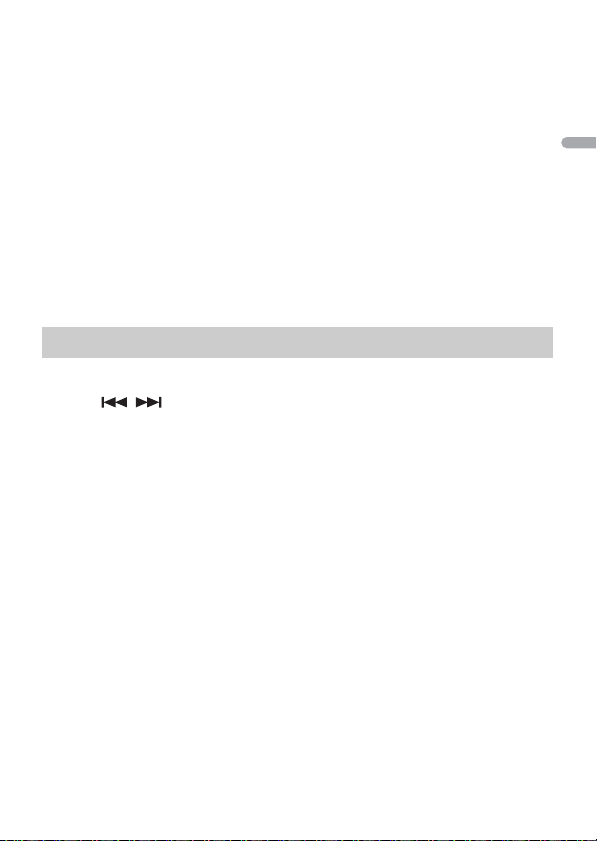
English
NOTE
TuneStart is compatible with SXV200 or later tuner models. Not compatible with SXV100.
NOTE
NOTE
NOTE
NOTE
Tun eSca n™
Scan through short previews of songs you may have missed on music channels stored
on the current band of presets.
Each song in the current channel plays for six seconds at a time.
For details, refer to TUNE SCAN (scanning the songs) on page 35.
TuneScan is compatible with SXV200 or later tuner models. Not compatible with SXV100.
Tun eMix ™
Create a music channel that’s a blend of songs made up from the music channels stored
on the current band of presets. For details, refer to TUNEMIX on page 35.
TuneMix™ is compatible with the SXV300 or later tuner models. Not compatible with the SXV200 or
SXV100.
Preparing for the SiriusXM Satellite Radio service
1 Press SRC/OFF to select [SIRIUSXM].
2 Press / to select Channel 0.
The Radio ID appears on the display.
In addition, the Radio ID is located on the bottom of the SiriusXM Connect Vehicle
Tuner.
The Radio ID does not include the letters I, O, S or F.
3 Activate the SiriusXM service online or by phone.
For US Subscriptions:
• Visit www.siriusxm.com/activatenow
• Call SiriusXM Listener Care at 1-866-635-2349
For Canadian Subscriptions:
• Visit www.siriusxm.ca/activatexm
• Call 1-877-438-9677
4 [SUBSCRIPTION UPDATED] appears on the display when your SiriusXM Connect
Vehicle Tuner has been subscribed successfully.
Press any key to clear the activation message.
The activatio n process usually takes 10 minu tes to 15 minutes but may take up to an hour in som e
cases. Do not turn off the unit until you clear the activation message in step 4.
- 27 -- 27 -

English
NOTE
NOTE
Listening to a channel
1 Press and hold DISP, then select [CHANNEL].
You can also select the operation mode by the SiriusXM settings (page 34).
2 Press SRC/OFF to select [SIRIUSXM].
3 Press BAND/ to select a band from [SXM1], [SXM2] or [SXM3].
4 Press / to select a channel.
Pressing and holding either button will rapidly browse through the channels.
Press and hold either button then release to tune automatically. Scanning stops
when the unit receives a channel. To cancel seek tuning, press / .
Basic operations
1
Press and hold DISP to select the operation mode [CHANNEL] or [REPLAY].
You can exit the replay mode by pressing and holding BAND/.
Purpose Operation
Select a channel 1 Set the operation mode to [CHANNEL].
Skip backward/forward 1 Set the operation mode to [REPLAY].
Fast forw ard or reve rse 1 Set the oper ation mode to [REPLAY].
You can also make various adjustments in the SiriusXM settings (page34).
Category scan
The live broadcast for each channel in the current category plays for six seconds at a
time. Follow the instructions below.
To search for a channel from a list
1 Press during playback.
2 Tu rn the M.C. dial to select a category.
3 Select one of the operations below.
Category scan: Press and hold the M.C. dial to switch to category scan.
2 Press or .
Pressing and holding either button will
rapidly browse through the channels.
2 Press or .
2 Press and hold or .
- 28 -
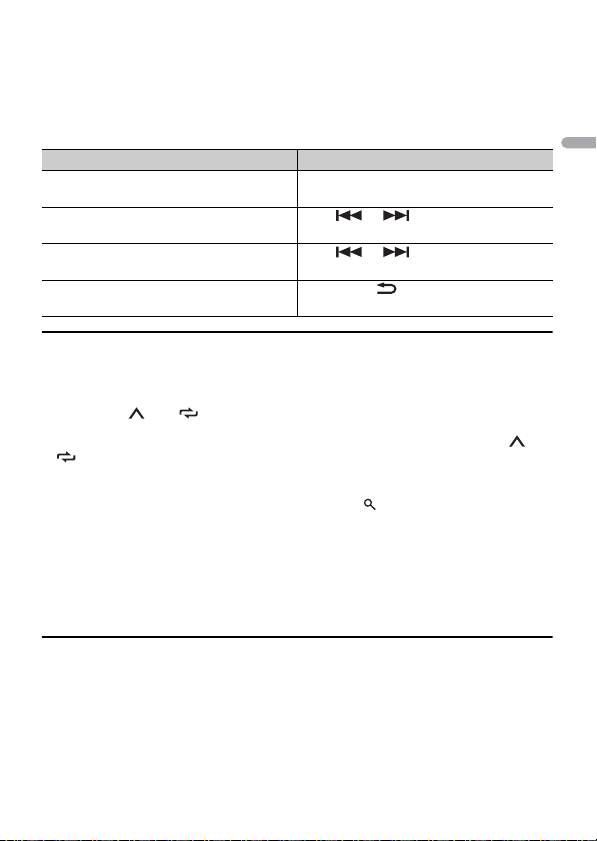
English
Channel search: Press the M.C. dial to stop a scan.
NOTE
Press DISP to change the display information between “Channel Name”, “Artist Name”, “Song Title”,
“Content Info” and “Channel Nu mber”.
Scan options
Purpose Operation
Stopping a scan (selecting the channel or
song playing)
Switching to the next/previous song during
Tun eSc an
Switching to the next/previous channel
during the category scan
Aborting a scan (The last channel or song
will continue to play when scan ends.)
Press the M.C. dial.
Press or .
Press or .
Press BAND/.
Channel Preset
To preset a channel
1 While receiving a channel you want to store, press and hold one of the number
buttons (1/ to 6/ ) until it stops flashing.
To play the stored channels, select the band and then press a number button (1/ to
6/).
To preset a channel from the program list
1 While receiving a channel you want to store, press .
2 Tu rn the M.C. dial to select [PRESETS], then press to confirm.
3 Tu rn the M.C. dial to select a preset channel.
4 Press and hold the M.C. dial to store.
To play the stored channels, turn the M.C. dial to select a preset channel, then press to
confirm.
Parental Control
Some SiriusXM channels conta in mature content. You can lock these channels. For
details, see [PARENTAL CTRL] in SiriusXM settings (page 36).
- 29 -- 29 -
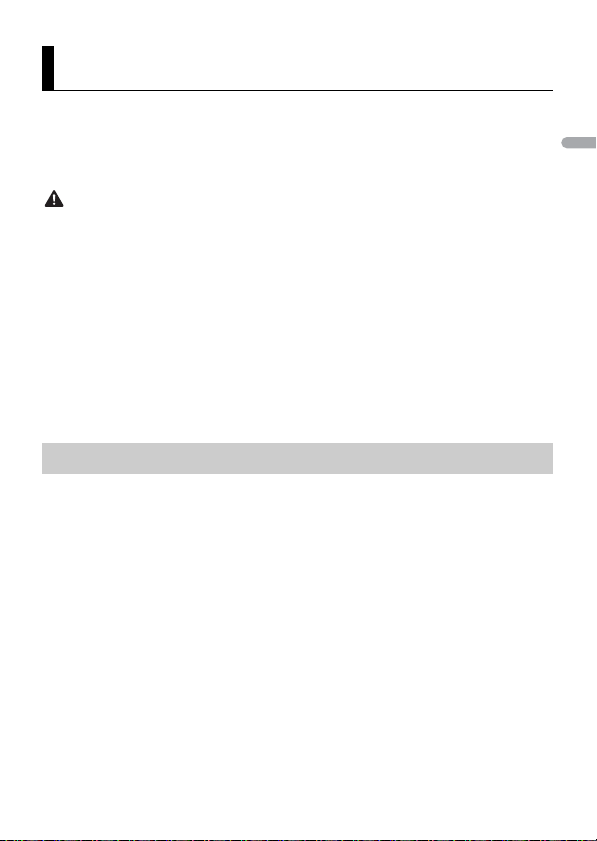
English
WAR NIN G
NOTE
NOTE
Using Pioneer ARC APP
You can operate the unit from Pioneer ARC APP installed on an iPhone/Android device.
In some cases, you can control aspects of the application, such as source selection,
pause, etc., by using the unit.
For details on what operations are available on the application , see the application’s help
section.
Do not attempt to op erate the application while dr iving. Make sure to pull off the road and pa rk your
vehicle in a safe location before attempting to use the controls on the application.
For iPhone use rs
This function is compatible with iPhones (iPhone 5 or later) installed with iOS 8.0 or later.
You can download Pioneer ARC APP on iTunes App Store.
For Android device users
This function is compatible with devices that have Android OS 4.1 or later installed and
also support AOA (Android Open Accessory) 2.0.
You can download Pioneer ARC APP on Google Play.
Some Android devices connected via AOA 2.0 may not work properly or emit sounds due to their own
software design , regardless of the OS version.
Making a connection with Pioneer ARC APP
1 Connect this unit with the mobile device.
• iPhone/Android device via USB (page 14)
• iPhone/Android device via Bluetooth (page 16)
2 Press the M.C. dial to display the main menu.
3 Turn the M.C. dial to select [SYSTEM], then press to confirm.
4 Turn the M.C. dial to select [PHONE CONNECT], then press to confirm.
5 Turn the M.C. dial to select one of the below, then press to confirm.
• Select [IPHONE] for iPhone.
• Select [ANDROID] for Android device.
When the connec tion setting is changed, a me ssage that lets you know that the connec tion
setting had been changed will appear in the display. Press the M.C. dial and turn the M.C. dial to
select [SRC OFF :YES], then press to confirm . The unit turns off automatica lly and the setting is
executed.
- 30 -
