Page 1
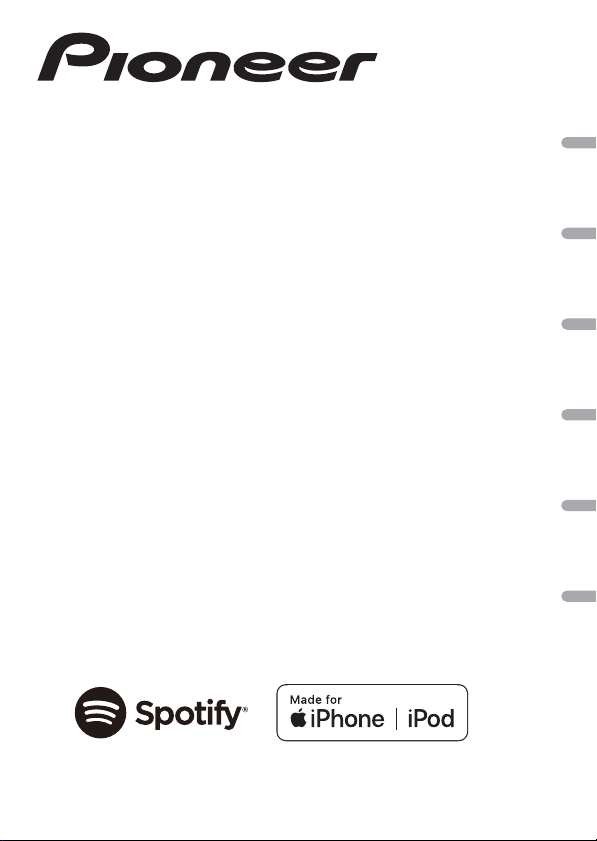
DIGITAL MEDIA RECEIVER
RÉCEPTEUR NUMÉRIQUE MULTIMÉDIA
RICEVITORE MULTIMEDIALE DIGITALE
RECEPTOR DE MEDIOS DIGITALES
DIGITALER MEDIA RECEIVER
DIGITALE MEDIA-RECEIVER
MVH-S120UI
MVH-S120UIG
MVH-S12UI
MVH-S120UB
MVH-S120UBG
MVH-S120UBA
MVH-S120UBW
English Français Italiano Español Deutsch Nederlands
Operation Manual
Mode d’emploi
Manuale d’istruzioni
Manual de instrucciones
Bedienungsanleitung
Bedieningshandleiding
Page 2
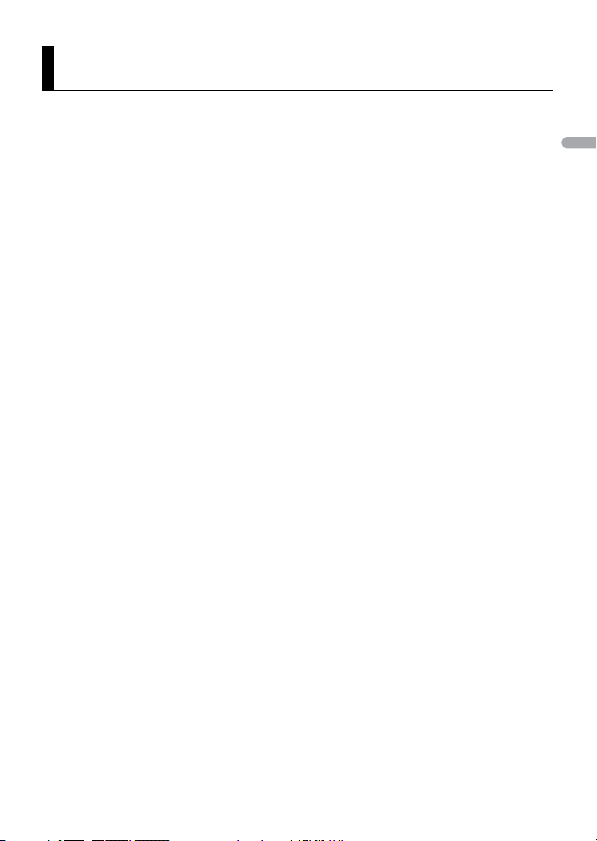
English
About this manual:
Table of Contents
Getting Started........................................................................................ 3
Radio.......................................................................................................... 6
USB/iPod®/AUX ........................................................................................ 8
App Mode .............................................................................................. 11
Spotify® .................................................................................................. 12
Using Pioneer ARC APP....................................................................... 13
Settings .................................................................................................. 15
FUNCTION settings ............................................................................... 15
AUDIO settings ...................................................................................... 17
SYSTEM settings.................................................................................... 18
ILLUMINATION settings........................................................................ 20
Additional Information ....................................................................... 21
• In the following instructions, a USB memory or USB audio player are referred to as
“USB device”.
• In this manual, iPod and iPhone® are referred to as “iPod”.
- 2 -
Page 3

English
Getting Started
SRC (source)/OFF
Detach button
Display window
M.C. (multi-control) dial
BAND/
USB port
AUX input jack (3.5 mm stereo jack)
DISP (display)
BASS
Basic operation
MVH-S120UI/S120UIG/S12UI/S120UB/S120UBG/S120UBA/
S120UBW
Frequently used operations
Purpose Operation
Turn on the power* Press SRC/OFF to turn on the power.
Adjust the volume Turn the M.C. dial.
Select a source Press SRC/OFF repeatedly.
Change the display information Press DISP repeatedly.
Return to the previous display/list Press BAND/.
Return to the normal display from the menu Press and hold BAND/.
Boost the bass level Press BASS.
Press and hold SRC/OFF to turn off the
power.
• You can select the bass level in [BASS
BOOST] (page 18).
- 3 -- 3 -
Page 4

English
* When this unit ’s blue/white le ad is connected to the vehicle’s auto-an tenna relay control terminal,
Important
Detach Attach
the vehicle’s antenn a extends when this unit’s source is turned on. To retract the antenna , turn the
source off.
Display indication
Indication Description
Appears when a lower tier of the menu or folder exists.
Appears when the BASS button is pressed and held.
Appears when the local seek tuning function is set (page 16).
Appears when a traffic program is received.
Appears when the TA (traffic announcements) function is set (page 16).
Appears when the sound retriever function is set (page 17).
Appears when the iPod control function is set (page 10).
Detaching the front panel
Detach the front panel to prevent thef t. Remove any cables and devices attached to the
front panel and turn off the unit before detaching it.
• Avoid subjecting the front panel to excessive shock.
• Keep the front pa nel out of direct sunlight a nd high temperatures.
• Always store the detached front panel in a protective case or bag.
Setup menu
When you turn the ignition switch to ON after installation, [SET UP :YES] a ppears in the
display.
1 Press the M.C. dial.
- 4 -
Page 5
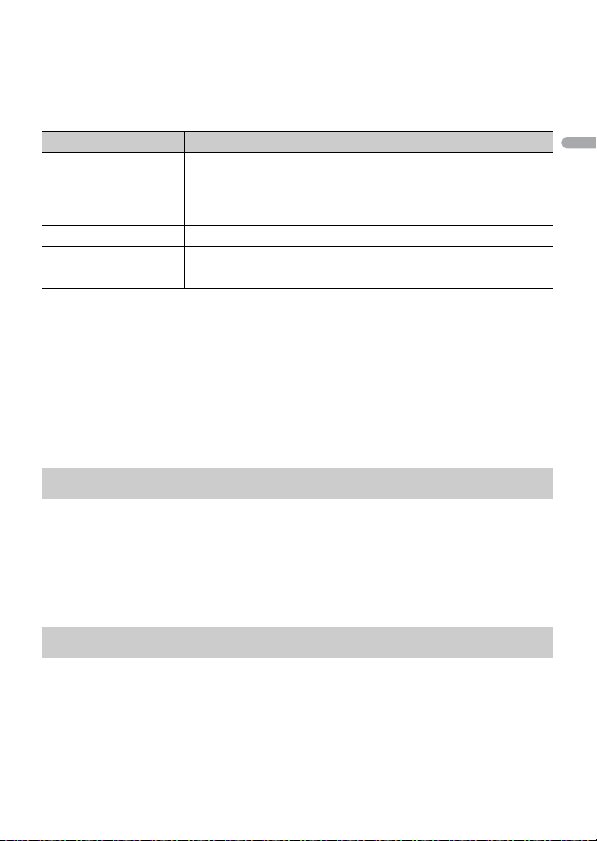
English
The setup menu disappears after 30 seconds of no operation. If you prefer not to set
NOTES
at this time, turn the M.C. dial to select [NO], then press to confirm.
2 Tu rn the M.C. dial to select the options, then press to confirm.
To proceed to the next menu option, you need to confirm your selection.
Menu Item Description
LANGUAGE Select the language to display the text information from a
[ENG](English),
[РУС](Russian),
[TUR](Turkish)
CLOCK SET Set the clock.
FM STEP Select the FM tuning step from 100 kHz or 50 kHz.
[100], [50]
compressed audio file.
3 [QUIT :YES] appears when all the settings have been made.
To return to the first item of the setup menu, turn the M.C. dial to select [QUIT :NO],
then press to confirm.
4 Press the M.C. dial to confirm the settings.
• You can cancel the menu setting by pressing SRC/OFF.
• These settings can be made at any time from the SYSTEM settings (page 18) and INITIAL settings
(page 5).
Canceling the demonstration display (DEMO OFF)
1 Press the M.C. dial to display the main menu.
2 Tu rn the M.C. dial to select [SYSTEM], then press to confirm.
3 Tu rn the M.C. dial to select [DEMO OFF], then press to confirm.
4 Tu rn the M.C. dial to select [YES], then press to confirm.
INITIAL settings
1 Press and hold SRC/OFF until the unit turns off.
2 Press and hold SRC/OFF to display the main menu.
3 Tu rn the M.C. dial to select [INITIAL], then press to confirm.
4 Tu rn the M.C. dial to select an option, then press to confirm.
- 5 -- 5 -
Page 6
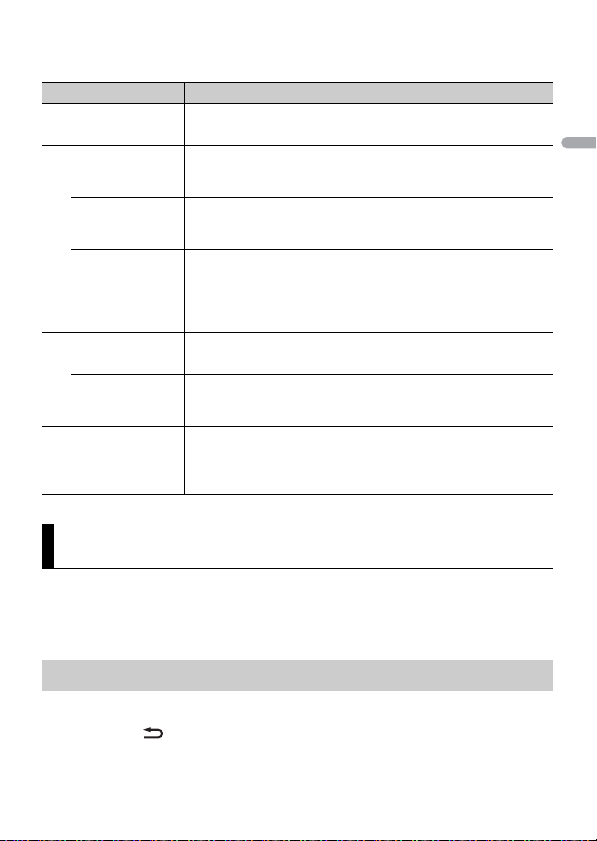
English
NOTE
The options var y depending on the unit.
Menu Item Description
FM STEP Select the FM tuning step from 100 kHz or 50 kHz.
[100], [50]
SP-P/O MODE Select when there is a full-range speaker connected to the rear
[REAR/SUB.W]
[SUB.W/SUB.W] Select when there is a passive subwoofer connected directly to
[REAR/REAR] Select when there are full-range speakers connected to the rear
S/W UPDATE Select to confirm the latest system information on the unit.
[SYSTEM INFO]
[SYSTEM UPDATE] Select to update the unit to the latest software and initialize the
SYSTEM RESET Select [YES] to initialize the unit settings. The unit will be
[YES], [NO]
speaker output leads and there is a subwoofer connected to the
RCA output.
the rear speaker output leads and there is a subwoofer
connected to the RCA output.
speaker output leads and RCA output. If there is a full-range
speaker connected to the rear speaker output leads, and the
RCA output is not used, you may select either [REAR/SUB.W] or
[REAR/REAR].
unit settings. For details on the latest software and updating,
visit our website.
restarted automatically.
(Some of the settings may be retained even after resetting the
unit.)
Radio
The tuner frequencies on this unit are allocated for use in Western Europe, Asia, the
Middle East, Africa and Oceania. Use in other areas may result in poor reception. The RDS
(radio data system) function only works in areas that broadcast RDS signals for FM
stations.
Receiving preset stations
1 Pre ss SRC/OFF to select [RADIO].
2 Pre ss BAND/ to select the band from [FM1], [FM2], [FM3], [MW] or [LW].
- 6 -
Page 7
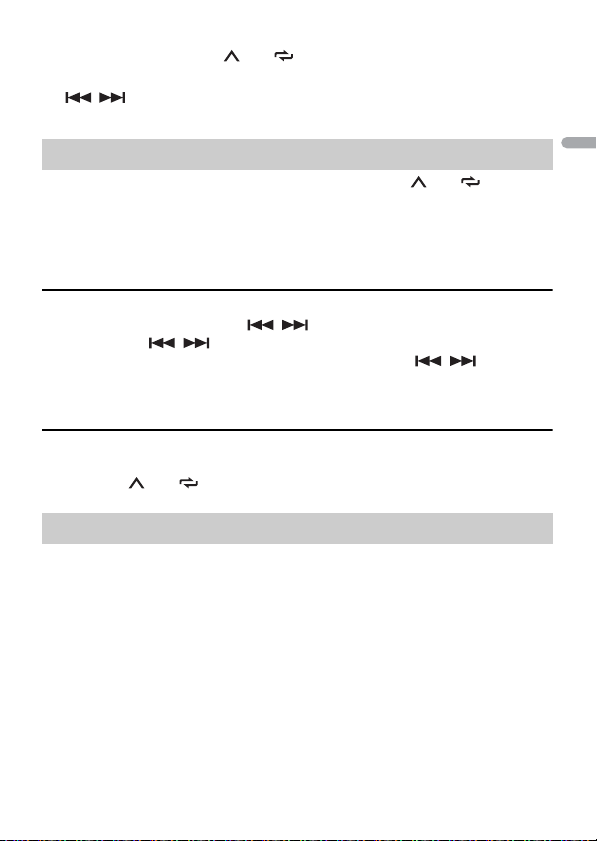
English
3 Press a number button (1/ to 6/).
TIP
NOTE
NOTES
The / buttons can be also used to select a preset station when [SEEK] is set to [PCH] in the
FUNCTION settings (page16).
Best stations memory (BSM)
The six strongest stations are stored on the number buttons (1/ to 6/).
1 After selecting the band, press the M.C. dial to display the main menu.
2 Tu rn the M.C. dial to select [FUNCTION], then press to confirm.
3 Tu rn the M.C. dial to select [BSM], then press to confirm.
To seek a station manually
1
After selecting the band, press / to select a station.
Press and hold / then release to seek an available station. Scanning stops
when the unit receives a station. To cancel seek tuning, press / .
[SEEK] needs to be set to [MAN] in the FUNCTION settings (page 16).
To store stations manually
1
While receiving the station you want to store, press and hold one of the number
buttons (1/ to 6/ ) until it stops flashing.
Using PTY functions
The unit searches for a station by PTY (program type) information.
1 Press and hold BASS during FM reception.
2 Tu rn the M.C. dial to select a program type from [NEWS/INFO], [POPULAR],
[CLASSICS] or [OTHERS].
3 Press the M.C. dial.
The unit begins to search for a station. When it is found, its program service name is
displayed.
• To cancel the search, press the M.C. dial.
• The program of some stations ma y differ from that in dicated by the trans mitted PTY.
- 7 -- 7 -
Page 8
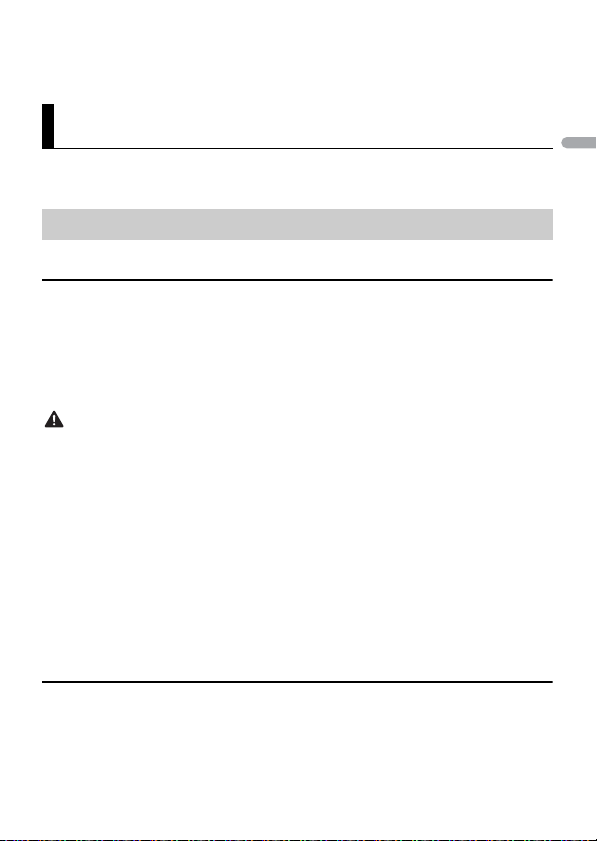
English
• If no station is broadcasting the type of program you searched for, [NOT FOUND] is displayed for
NOTE
NOTE
CAUTION
NOTE
about two seco nds and then the tuner returns to th e original station.
USB/iPod®/AUX
iPod function is not available for MVH-S120UB/S120UBG/S120UBA/S120UBW.
Playing back
Disconnect headphones from the device before connecting it to the unit.
USB devices (including Android™)/iPod
1
Open the USB port cover.
2 Plug in the USB device/iPod using an appropriate cable.
To automatically switch to [USB] source when a USB device/iPod is connected to the unit, set [USB
AUTO] to [ON] in the SYSTEM settings (page19).
Use a USB cable (sold separately) to connect the USB device as any device connected directly to the
unit will protrud e out from the unit, which could be dan gerous.
Before removing the device, stop playback.
AOA connections
For details on AOA connection, see page 14.
MTP connection
A device installed with Android OS 4.0 or most of later versions can be connected to the unit via MTP,
using the cable supplied with the device. However, depending on the connected device, OS version or
the numbers of the files in the device, audio files/songs may not be able to be played back via MTP.
Note that MT P connection is n ot compatible with WAV and FLAC f ile formats.
If you use an MTP connection, [ANDROID WIRED] needs to be set to [MEMORY] in the SYSTEM settings
(page 19).
AUX
1
Insert the stereo mini plug into the AUX input jack.
2 Press SRC/OFF to select [AUX] as the source.
- 8 -
Page 9
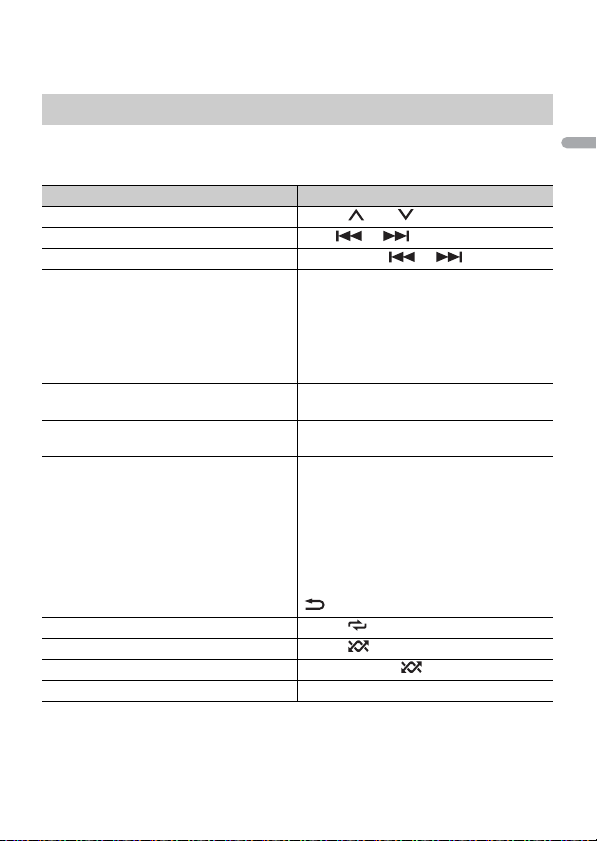
English
NOTE
If [AUX] is set to [OFF] in the SYSTEM settings, [AUX] cannot be selected as a source (page 19).
Operations
You can make various adjustments in the FUNCTION settings (page 15).
Note that the following operations do not work for an AUX device. To operate an AUX
device, use the device itself.
Purpose Operation
Select a folder/album*1 Press 1/ or 2/.
Select a track/song (chapter) Press or .
Fast forward or reverse*2 Press and hold or .
Search for a file from a list 1 Press and hold BASS to display the list.
View a list of the files in the selected folder/
category*1
Play a song in the selected folder/
category*1
Alphabetical search (iPod only) 1 Press and hold BASS to display the list.
Repeat play Press 6/.
Random/shuffle play Press 5/.
Shuffle all play (iPod only) Press and hold 5/.
Pause/resume playback Press 4/PAUS E.
2 Tur n the M.C. dial to select the desired
file (folder) name or category, then press
to confirm.
3 Tur n the M.C. dial to select the desired
file, then press to confirm.
Playback starts.
Press the M.C. dial when a folder/category
is selected.
Press and hold the M.C. dial when a folder/
category is selected.
2 Tur n the M.C. dial to select the desired
category list, then press and hold BA SS
to enter the alphabetical search mode.
(Turning the M.C. dial twice also enters
the alphabetical search mode.)
3 Tur n the M.C. dial to se lect a letter, then
press to display the alphabetical list.
To cancel alphabetical search, press BAND/
.
- 9 -- 9 -
Page 10

English
NOTE
NOTES
Purpose Operation
Sound retriever Press 3/S.Rtrv.
Return to root folder (USB only)*1 Press and hold 1/.
Change drives in USB device
(Devices that support the USB mass storage
device class protocol only)
*1 Compressed a udio files only
*2 When you use the fast forward or reverse function while playing a VBR file, the playback time may
be not correct.
[1]: Effective for low compression rates
[2]: Effective for high compression rates
Press BAND/.
Useful functions for iPod
Link play mode
You can access songs based on the artist, album, or genre currently playing.
1 While listening to a song, press and hold 4/PAU SE to enter the link play mode.
2 Tu rn the M.C. dial to select the mode ([ARTIST], [ALBUM], [GENRE]), then press to
confir m.
The selected song/album will be played after the currently playing song.
The selected song/album may be canceled if you use functions other than those from the link play
mode (e.g. fast forward and reverse).
iPod control
You can control the unit via a connected iPod.
The following iPod models are not compatible with this function.
– iPod nano 1st generation, iPod with video
1 Press BA ND/ during playback, then select the control mode.
[CONTROL iPo d]: The unit’s iPod function can be operated from the connected iPod.
[CONTROL AUDIO]: The unit’s iPod function can only be operated by the buttons on
the unit or supplied remote control. In this mode, the connected iPod cannot be
turned on or off.
• Pressing iPod can also switch the control mode (only for MVH-S120UI/S120UIG/S12UI).
• Switching the control mode to [CONTROL iPod] pauses song playback. Use the connected iPod to
resume playback.
• The following operations are still accessible from the unit, even if the control mode is set to
[CONTROL iPod].
- 10 -
Page 11
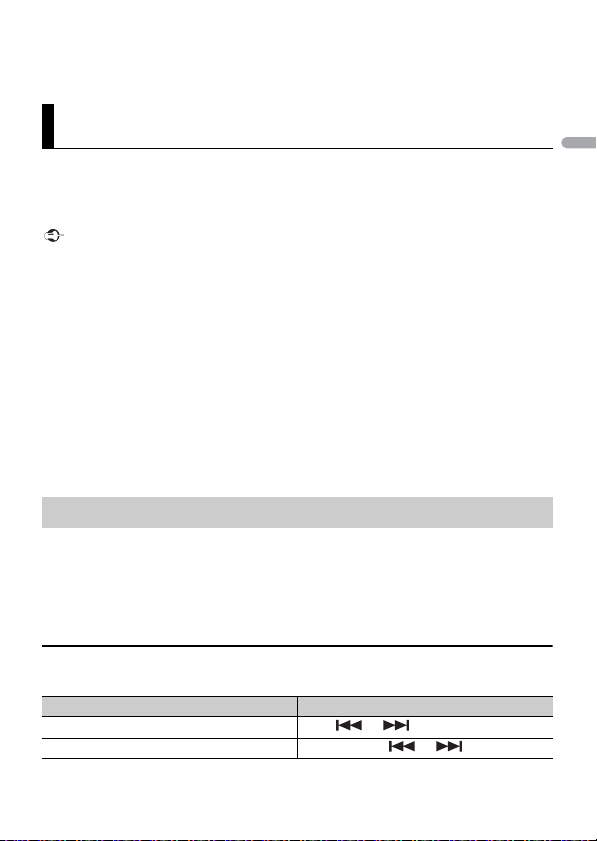
English
– Pause, fast forward/reverse, song/chapter selection
Important
NOTE
• The volume can only be adjusted from the unit.
App Mode
(APP mode is not available for MVH-S120UB/S120UBG/S120UBA/S120UBW.)
You can enjoy listening to an application on an iPhone via the unit. In some cases, you
can control an application by using the unit.
For details on compatible devices, visit our website.
Use of third part y apps may involve or require the provisio n of personal ly identifiable informatio n,
whether through the creation of a user account or otherwise, and for certain applications, the provision
of geolocation da ta.
ALL THIRD PART Y APPS ARE THE SOLE RESPONSIBILITY OF THE PROVIDERS, INCLUDING WITHOUT
LIMITATION COLLECTION AND SECURITY OF USER DATA AND PRIVACY PRACTICES. BY ACCESSING
THIRD PARTY APPS, YOU AGREE TO REVIEW THE TERMS OF SERVICE AND PRIVACY POLICIES OF THE
PROVIDERS. IF YOU DO NOT AGREE WITH THE TERMS OR POLICIES OF ANY PROVIDER OR DO NOT
CONSENT TO THE USE OF GEOLOCATION DATA WHERE APPLICABLE, DO NOT USE THAT THIRD PARTY
APP.
For iPhone use rs
This function is compatible with iPhone and iPod touch® installed with iOS 5.0 or later.
PIONEER IS NOT LIABLE FOR ANY THIRD PARTY APPS OR CONTENT, INCLUDING WITHOUT LIMITATION
THEIR ACCURACY OR COMPLETENESS. THE CONTENT AND FUNCTIONALITY OF SUCH APPS ARE THE
SOLE RESPONSIBILITY OF THE APP PROVIDER.
Playback of an application via the unit
1 Connec t this unit with the mobile device.
• iPhone via USB (page 8)
2 Pre ss SRC/OFF to select [APP].
3 Operate the mobile device to start up the application.
Basic operations
You can make various adjustments in the FUNCTION settings (page 15).
Purpose Operation
Select a track Press or .
Fast forward or reverse Press and hold or .
- 11 -- 11 -
Page 12
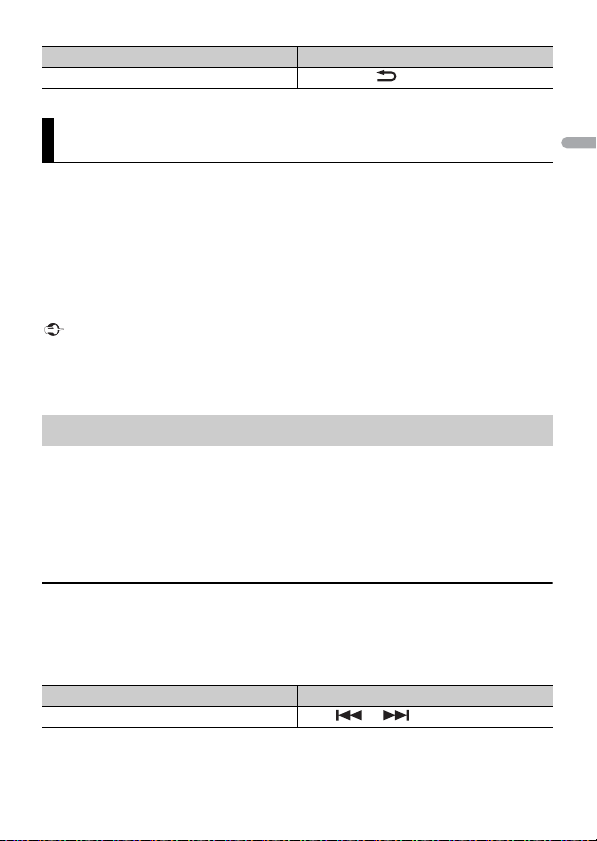
English
Important
NOTE
Purpose Operation
Pause/resume playback Press BAND/.
Spotify®
(MVH-S120UI/S120UIG/S12UI is only compatible with Spotify installed on iPhone.)
Spotify is a music streaming distribution service not affiliated with Pioneer. More
information is available at http://www.spotify.com.
The Spotify application is available for compatible smartphones, please visit https://
support.spotify.com/ for the latest compatibility information.
To enjoy Spotify as you drive, first download the Spotify app to your iPhone. You can
download it on the iTunes App Store. Choose a free account or a paid Premium account,
either in the app or at spotify.com. A Premium account gives you more features, like
offline listening.
• This product incorporates Spotify software which is subject to 3rd party licenses found here:
www.spotify.com/connect/third-party-licenses.
• For information on the countr ies and regions where Spotif y can be used, take a look at https:/ /
spotify.com/us/select-your-country/.
Listening to Spotify
Update the firmware of the Spotify application to the latest version before use.
1 Connec t this unit with the mobile device.
• iPhone via USB (page 8)
2 Pre ss SRC/OFF to select [SPOTIFY].
3 Launch the Spotify application on the mobile device and start playback.
Basic operations
You can make various adjustments in the FUNCTION settings (page 15).
The available operations may vary according to the type of contents (track/album/artist/playlist/radio)
you want to play.
Purpose Operation
Skip a track Press or .
- 12 -
Page 13
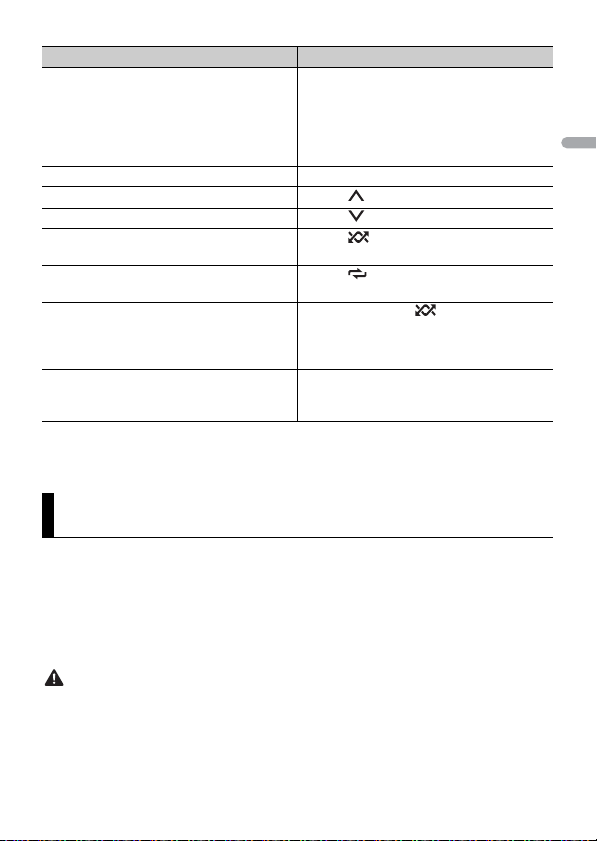
English
NOTE
WAR NIN G
Purpose Operation
Search for a track from a list 1 Press and hold BASS to display the list.
Pause/resume playback Press 4/PAUSE.
Thumbs Up (Only for radio) Press 1/.
Thumbs Down (Only for radio) Press 2/.
Random play (Only for track/album/artist/
playlist)
Repeat play (Only for track/album/artist/
playlist)
Start a radio channel based on the song
currently being played.
Store the information about the song
currently being played.
Remove the song information stored.
Some functions of Spotify may not be operated from the unit.
2 Tur n the M.C. dial to select the desired
category, then press to confirm.
3 Tur n the M.C. dial to select the desired
file, then press to confirm.
Playback starts.
Press 5/.
Press 6/.
1 Press and hold 5/ to start a radio.
2 Press the M.C. dial.
• This function may not be available
depending on the selected song.
1 Press and hold 3/S.Rtrv.
[SAVE]/[UNSAVE] appears.
2 Press the M.C. dial.
Using Pioneer ARC APP
(Pioneer ARC APP for iPhone is not available for MVH-S120UB/S120UBG/S120UBA/
S120UBW.)
You can operate the unit from Pioneer ARC APP installed on an iPhone/Android device.
In some cases, you can control aspects of the application, such as source selection,
pause, etc., by using the unit.
For details on what operations are available on the application , see the application’s help
section.
Do not attempt to op erate the application while dr iving. Make sure to pull off the road and pa rk your
vehicle in a safe location before attempting to use the controls on the application.
- 13 -- 13 -
Page 14
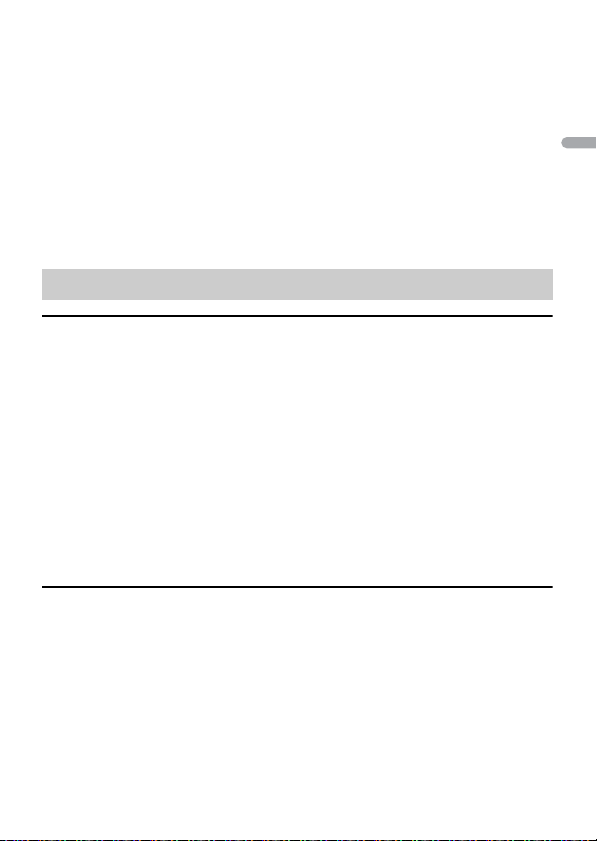
English
For iPhone use rs
NOTE
NOTE
NOTE
This function is compatible with iPhones (iPhone 5 or later) and iPod touches installed
with iOS 8.0 or later.
You can download Pioneer ARC APP on iTunes App Store.
For Android device users
This function is compatible with a phone that runs Android 4.1 up to 7.1.2 and also
supports AOA (Android Open Accessory) 2.0, but the compatibility depends on the
smartphone.
You can download Pioneer ARC APP on Google Play™.
Some Android devices connected via AOA 2.0 may not work properly or emit sounds due to their own
software design , regardless of the OS version.
Making a connection with Pioneer ARC APP
When making a connection with an Android device
1
Press the M.C. dial to display the main menu.
2 Tu rn the M.C. dial to select [SYSTEM], then press to confirm.
3 Tu rn the M.C. dial to select [ANDROID WIRED], then press to confirm.
4 Tu rn the M.C. dial to select [APP CONTROL], then press to confirm.
5 Tu rn the M.C. dial to select [P.APP AUTO ON], then press to confirm.
6 Tu rn the M.C. dial to select [ON], then press to confirm.
7 Connect this unit with the Android device via USB.
Pioneer ARC APP on the Android device starts automatically.
If Pioneer ARC APP has not been installed on your Android device yet, a message that prompts you
to install the application will app ear on your Android device. Selec t [OFF] in [P.APP AUTO ON] to
clear the message (page 19).
When making a connection with an iPhone
1
Connect this unit with the iPhone via USB.
2 Press SRC/OFF to select any source.
3 Press and hold the M.C. dial.
Pioneer ARC APP on the iPhone starts.
If the connection fails, launch Pioneer ARC APP on the iPhone.
- 14 -
Page 15
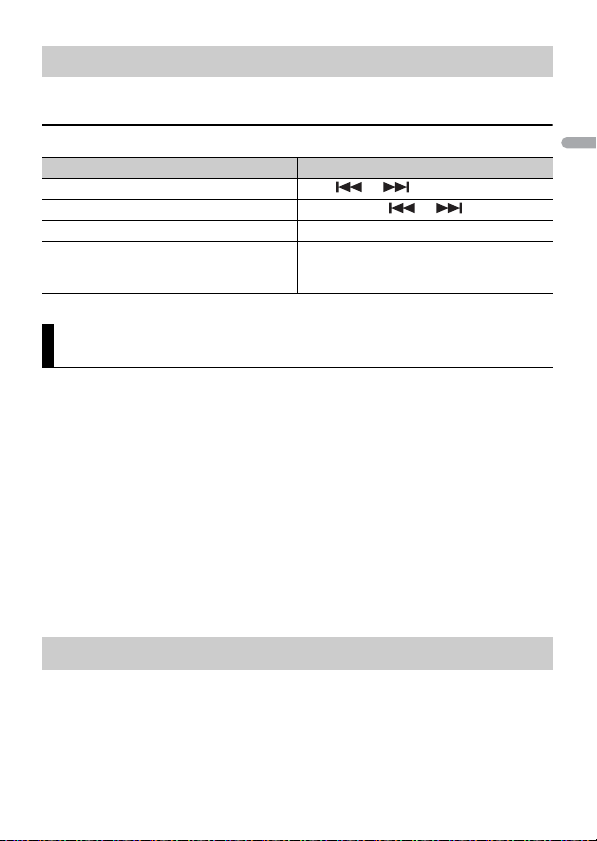
English
NOTES
Listening to music on Android
1 Pre ss SRC/OFF to select [ANDROID].
Basic operations
Purpose Operation
Select a track Press or .
Fast forward or reverse Press and hold or .
Pause/resume playback Press 4/PAUS E.
Sound retriever Press 3/S.Rtrv.
[1]: Effective for low compression rates
[2]: Effective for high compression rates
Settings
You can adjust various settings in the main menu.
1 Press the M.C. dial to display the main menu.
2 Tu rn the M.C. dial to select one of the categories below, then press to confirm.
• FUNC TION settings (page 15)
• AUDIO settings (page 17)
• SYSTEM settings (page 18)
• ILLUMINATION settings (page 20)
3 Tu rn the M.C. dial to select the options, then press to confirm.
• iPod-related menu items in the following tables are not available for MVH-S120UB/S120UBG/
S120UBA/S120UBW.
• APP mode-related menu items in the following tables are not available for MVH-S120UB/S120UBG/
S120UBA/S120UBW.
FUNCTION settings
The menu items vary according to the source.
- 15 -- 15 -
Page 16
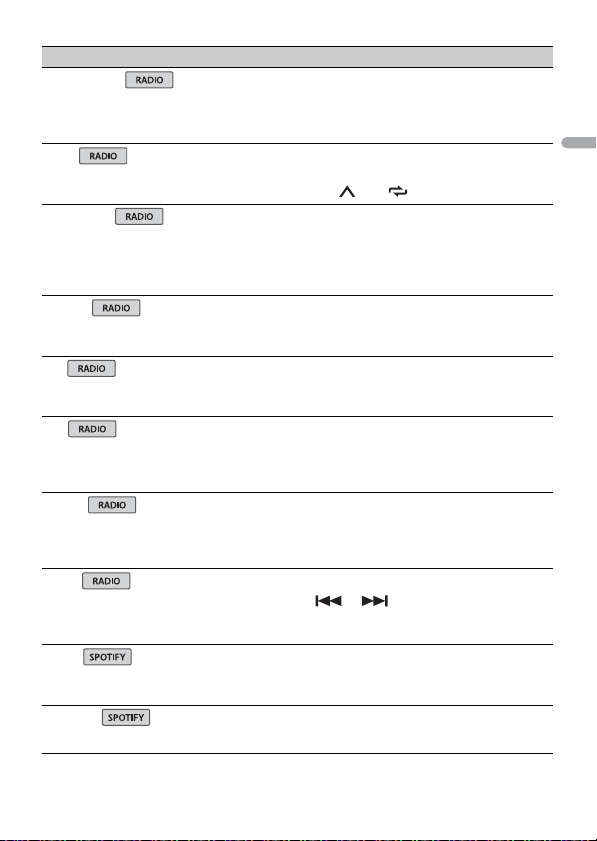
English
Menu Item Description
FM SETTING
[TALK], [STANDARD], [MUSIC] Match the sound quality level with the broadcast
BSM
REGIONAL
[ON], [OFF] Limit the reception to the specific regional
LOC AL
FM: [OFF], [LV1], [LV2], [LV3], [LV4]
MW/LW: [OFF], [LV1], [LV2]
TA
[ON], [OFF] Receive current traffic information if available.
AF
[ON], [OFF] Allow the unit to retune to a different frequency
NEWS
[ON], [OFF] Interrupt the currently selected source with
SEEK
[MAN], [PCH] Assign or buttons to seek the stations
SAVE
UNSAVE
signal conditions of the FM band signal.
(Available only when FM band is selected.)
Store the six strongest stations on the number
buttons (1/ to 6/ ) automatically.
programs when AF (alternative frequencies
search) is selected. (Available only when FM
band is selected.)
Restrict the tuning station according to the
signal strength.
(Available only when FM band is selected.)
providing the same station. (Available only when
FM band is se lected.)
news programs. (Available only when FM band is
selected.)
one by one (manual tuning) or select a station
from the preset channels.
Store the information about the song currently
being played to your music list on Spotify.
Remove the song information stored in [SAVE].
- 16 -
Page 17
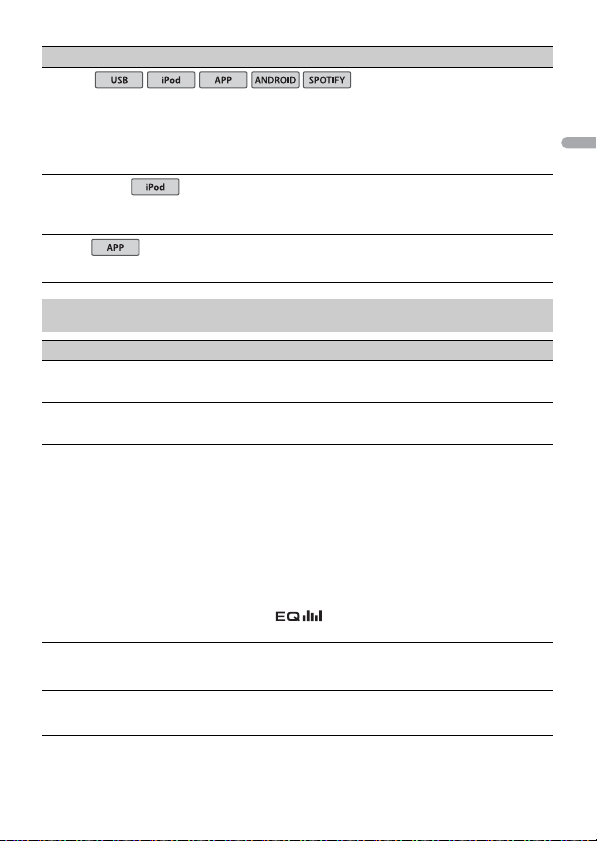
English
Menu Item Description
USB
iPod
iPod
S.RTRV
[1] (effective for low compression
rates),
[2] (effective for high
compression rates),
[OFF]
AUDIO BOOK
[FASTER], [NORMAL], [SLOWER] Change the playba ck speed. (Not available when
PAUS E
Enhance compressed audio and restore rich
sound.
Not available when the FLAC file is played back.
[CONTROL iPod] is selected in the control mode.)
Pause or resume playback.
AUDIO settings
Menu Item Description
FAD ER *1
Adjust the front and rear speaker balance.
BALANC E
Adjust the left and right speaker balance.
EQ SETTING
[SUPER BASS], [POWERFUL],
[DYNAMIC], [NATURAL], [VOCAL],
[VIVID], [CUSTOM1], [CUSTOM2],
[FLAT]
Select an equalizer band and
level for further customising.
Equalizer band: [80HZ], [250HZ],
[800HZ], [2.5KHZ], [8KHZ]
Equalizer level: [+6] to [–6]
LOU DNES S
[OFF], [LOW], [MID], [HI] Compensate for clear sound at low volume.
SUB.W*2
[NOR], [REV], [OFF] Select the subwoofer phase.
Select or customise the equalizer curve.
[CUSTOM1] can be set separately for each source.
However, each of the below combinations are set
to the same se tting automatically.
• USB, iPod, ANDROID, SPOTIFY, an d APP
(iPhone)
[CUSTOM2] is a shared setting used for all
sources.
You can also switch the equalizer by pressing
repeatedly (Only for MVH-S120UB/
S120UBG/S120UBA/S120UBW).
- 17 -- 17 -
Page 18
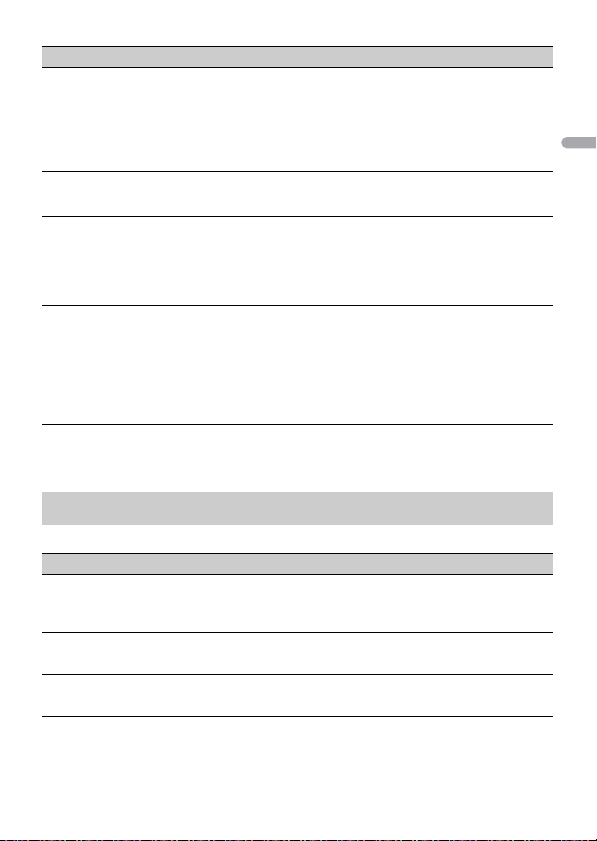
English
Menu Item Description
SUB.W CTRL*2*3
Cut-off frequency: [50HZ],
[63HZ], [80HZ], [100HZ], [125HZ],
[160HZ], [200HZ]
Output level: [–24] to [+6]
Slope level: [–12], [–24]
BASS BO OST
[0] to [+6] Select the bass boost level.
HPF SET TING
Cut-off frequency: [OFF], [50HZ],
[63HZ], [80HZ], [100HZ], [125HZ],
[160HZ], [200HZ]
Slope level: [–12], [–24]
SLA
[+4] to [–4] Adjust the volume level for each source except
*1 Not available when [SUB.W/SUB.W] is selected in [SP-P/O MODE] in the INITIAL settings (page 6).
*2 Not available when [REAR/REAR] is selected in [SP-P/O MODE] in the INITIAL settings (page6).
*3 Not available when [OFF] is selected in [SUB.W].
Only frequencies lower than those in the
selected range are output from the subwoofer.
Only frequencies higher than the high-pass filter
(HPF) cutoff are output from the speakers.
FM.
Each of the below combinations are set to the
same setting automatically.
• USB, iPod, ANDROID, SPOTIFY, an d APP
(iPhone)
SYSTEM settings
You can also access to these menus when the unit is turned off.
Menu Item Description
LANGUAGE
[ENG](English), [РУС](Russian),
[TUR](Turkish)
CLOCK SET
12H/24H
[12H], [24H] Select the time notation.
Select the language to display the text
information from a compressed audio file.
Set the clock (page 5).
- 18 -
Page 19
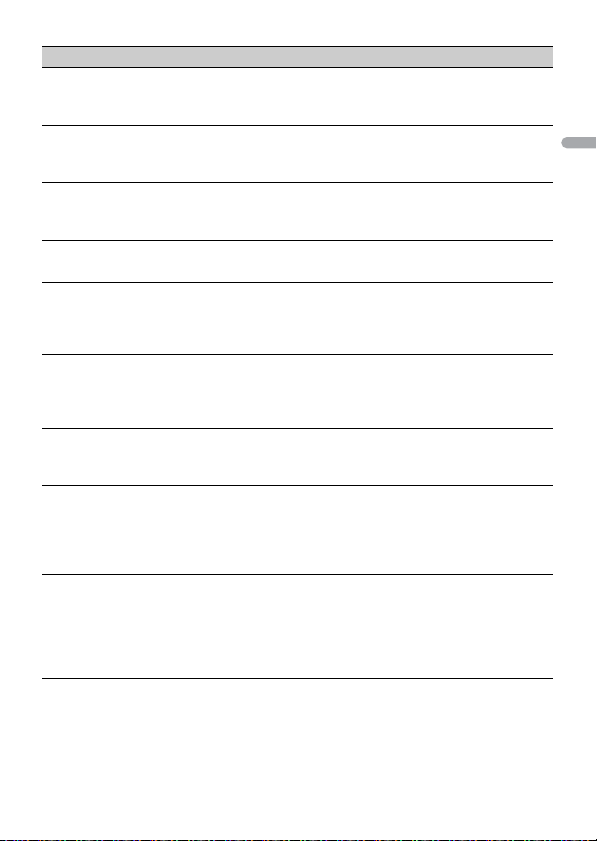
English
Menu Item Description
SCROLL SET
[ONCE], [LOOP], [OFF] Select the way to scroll the text in the display
window.
AUTO PI
[ON], [OFF] Search for a different station with the same
programming, even if using a preset station.
AUX
[ON], [OFF] Set to [ON] when using an auxiliary device
connected to the unit.
SPOTIFY
[ON], [OFF] Set to [ON] when using the Spotify function.
MUTE MODE (Only for MVH-S120UI/S120UIG/S12UI)
[MUTE], [20dB ATT], [10dB ATT] Mute or attenuate sound automatically when a
signal from equipment with a mute function is
received.
PW SAVE*
[ON], [OFF] Reduce the battery power consumption.
Turning on the source is the only operation
allowed when this function is on.
ANDROID WIRED
[MEMORY], [APP CONTROL] Select the appropriate connec tion method for an
Android device.
P. A PP A U TO O N
[ON], [OFF]
Select [ON] to automatically launch Pioneer ARC
APP when an Android device is connected to the
unit via AOA. (Not availabl e when [MEMORY] is
selected i n [ANDROID WIRED].)
USB AUTO
[ON], [OFF] Select [ON] to automatically switch to [USB]
* [PW SAVE] is canceled if the vehicle battery is disconnected and will need to be turned back on once
the battery is reconnected. When [PW SAVE] is off, depending on connection methods, the unit may
continue to draw power from the battery if your vehicle’s ignition does not have an ACC (accessory)
position.
source when a USB device/iPod is connected to
the unit.
Select [OFF] when a USB device/iPod is being
connected to the unit just for charging.
- 19 -- 19 -
Page 20
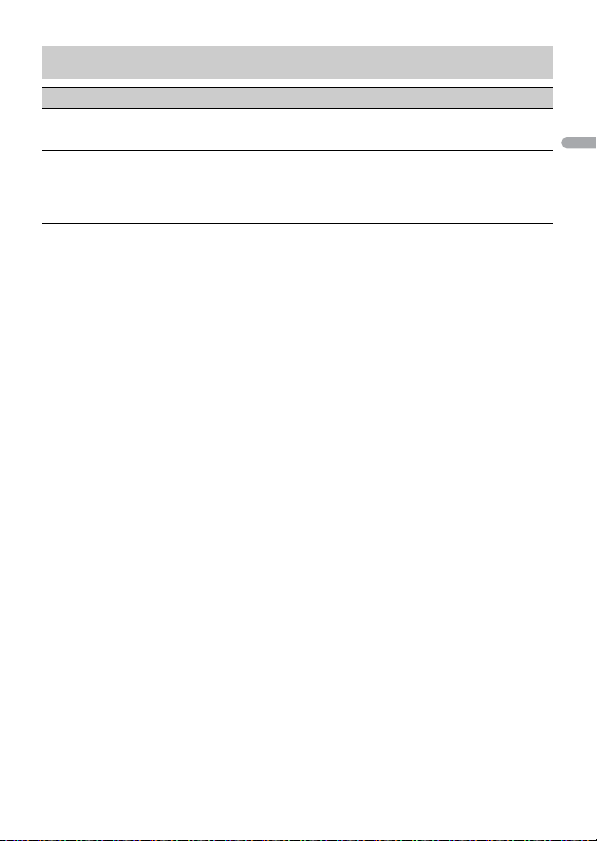
English
ILLUMINATION settings
Menu Item Description
DIM SETTING
[SYNC CLOCK], [MANUAL] Select the way to change the display brightness.
BRIGHTNESS
[1] to [10] Change the display brightness.
The available setting ranges differ depending on
[DIM SETTING].
- 20 -
Page 21
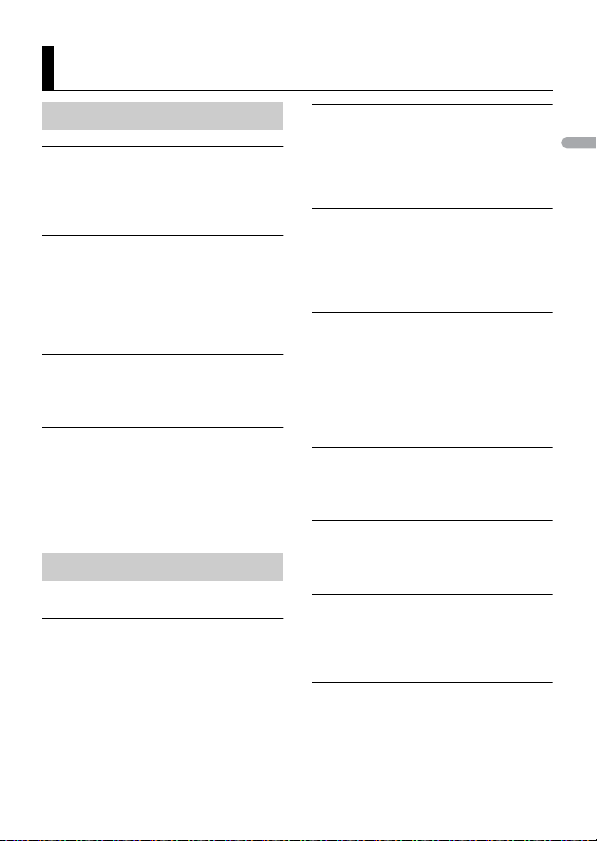
English
Additional Information
Troubleshooting
The display automatically return s to the
normal display.
→ No operations have been made for
about 30 seconds.
– Perform an operation.
The repeat play range changes
unexpectedly.
→ Depending on the repeat play range,
the selected range may change when
another folder or track is being selected
or during fast forwarding/reversing.
– Select the repeat play range again.
A subfolder is not played back.
→ Subfolders cannot be played when
[FLD] (folder repeat) is selected.
– Select another repeat play range.
The sound is intermittent.
→ You are using a device, such as a cellular
phone, that may cause audible
interference.
– Move electrical devices that may be
causing the interference away from
the unit.
Error messages
Common
AMP ERROR
→ This unit fails to operate or the spe aker
connection is incorrect.
→ The protective circuit is activated.
– Check the speaker connection.
– Turn the ignition switch OFF and back
to ON again. If the message remains,
contact your dealer or an authorized
Pioneer Service Station for assistance.
NO XXXX (NO TITLE, for example)
→ There is no embedded text information.
– Switch the display or play another
track/file.
USB device/iPod
FORMAT READ
→ Sometime s there is a delay between the
start of playback and when you start to
hear any sound.
– Wait until the message disappears and
you hear sound.
NO AUDIO
→ There are no songs.
– Transfer the audio files to the USB
device and connect.
→ The connected USB device has security
enabled.
– Follow the USB device i nstructions to
disable the security.
SKIPPED
→ The connected USB device contains
DRM protected files.
– The protected files are skipped.
PROTECT
→ All the files on the connected USB
device are embedded with DRM.
– Replace the USB device.
N/A USB
→ The connected USB device is not
supported by this unit.
– Disconnect your device and replace it
with a compatible USB device.
HUB ERROR
→ The USB device connected via a USB
hub is not supported by this unit.
– Connect the USB device directly to this
unit using a USB cable.
- 21 -
Page 22
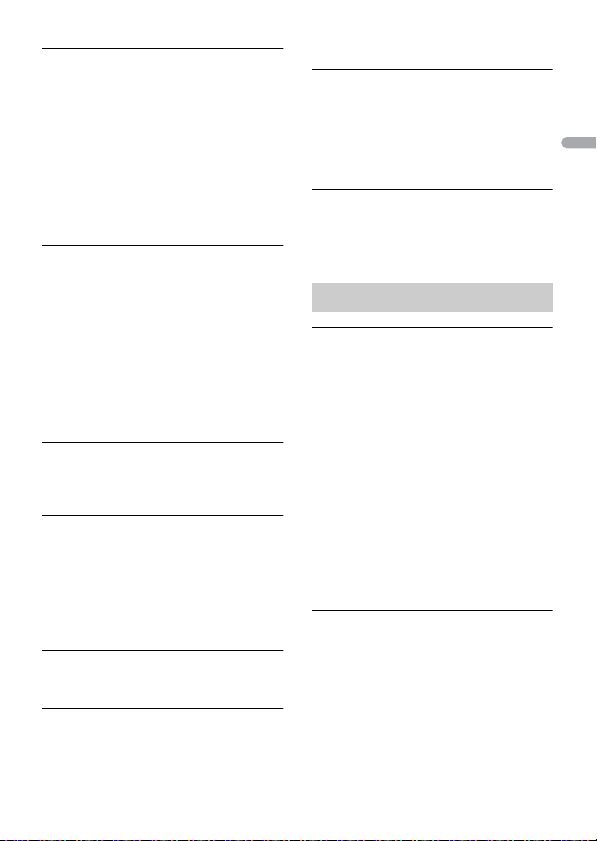
English
CHECK USB
→ The USB connector or USB cable has
short-c ircuited.
– Check that the USB connector or USB
cable is not caught in something or
damaged.
→ The connected USB device consumes
more than maximum allowable current.
– Disconnect the USB dev ice and do not
use it. Turn the ignition switch OFF
and back to ACC or ON. Connec t only
compliant USB devices.
ERROR-19
→ Communication faile d.
– Perform one of the following
operations, then return to the USB
source.
• Disconnect the USB device.
• Change to a different source.
→ iPod failure.
– Disconnect the cable from the iPod.
Once the iPod’s main menu is
displayed, reconnect the iPod and
reset it.
ERROR-23
→ USB device was not formatted properly.
– Format the USB device with FAT12,
FAT1 6 or FAT 32.
ERROR-16
→ The iPod firmware version is old.
–Update the iPod version.
→ iPod failure.
– Disconnect the cable from the iPod.
Once the iPod’s main menu is
displayed, reconnect the iPod and
reset it.
STOP
→ There are no songs in the current list.
– Select a list that contains songs.
NOT FOUND
→ No related songs.
– Transfer songs to the iPod.
APP
START UP APP
→ The applicatio n has not started running
yet.
– Operate the mobile device to start up
the application.
Spotify
CHECK APP
→ Connection to the Spotify application
failed.
– Follow the instructions that appear on
the screen.
Handling guidelines
USB storage device
• Connec tions via USB hubs are not
supported.
• Firmly secure the USB storage device
before driving. Do not let the USB storage
device fall onto the floor, where it may
become jammed under the brake or
accelerator pedal.
• Depending on the USB storage device,
the following problems may occur.
–Operations may vary.
–The storage device may not be
recognized.
– Files may not be played back properly.
– The device may cause audible
interference when you are listening to
the radio.
iPod
• Do not leave the iPod in places with high
temperatures.
• Firmly secure the iPod when driving. Do
not let the iPod fall onto the floor, where
it may become jammed under the brake
or accelerator pedal.
• The settings of the iPod such as the
equalizer and repeat play are changed
- 22 -
Page 23
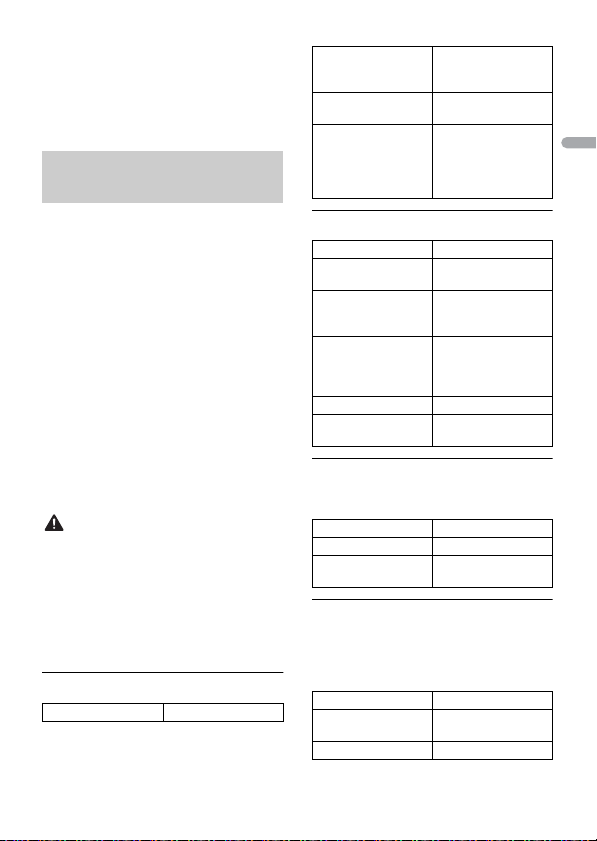
English
automatically when the iPod is
CAUTION
connected to the unit. Once the iPod is
disconnected, those settings will return
to the original settings.
• In compatible text saved on the iPod will
not be displayed by the unit.
Compressed audio
compatibility
• Only the first 32 characters can be
displayed as a file name (including the file
extension) or a folder name.
• The unit may not work properly
depending on the application used to
encode WMA files.
• There may be a slight delay at the start of
the playback of audio files embedded
with image data, or audio files stored on a
USB device with numerous folder
hierarchies.
• Russian text to be displayed on this unit
should be encoded in one of the
following character sets:
– Unicode (UTF-8, UTF-16)
– A character set other than Unicode that
is used in a Windows environment and
is set to Russian in the multi-language
setting
• Pioneer cannot guarantee compatibility
with all USB mass storage devices, and
assumes no responsibility for any loss of
data on media players, smartphones, or
other devices while using this product.
• Do not leave discs or a USB storage
device in any place that is subject to high
temperatures.
WMA files
File extension .wma
Bit rate 48 kbps to 320 kbps
Sampling fre quency 32 kHz, 44.1 kH z, 48
Windows Media™
Audio Profession al,
Lossless, Voice/DRM
Stream/Stream with
video
(CBR), 48 kbps to 384
kbps (VBR)
kHz
Not compatible
MP3 files
File extension .mp3
Bit rate 8 kbps to 320 kbps
Sampling frequency 8 kHz to 48 kHz (32
Compatible ID3 tag
versio n
M3u playlist Not compatible
MP3i (MP3
interactive), mp3 PRO
(CBR) , VBR
kHz, 44.1 kHz , 48 kHz
for emphasis)
1.0, 1.1, 2.2, 2.3, 2.4
(ID3 tag Version 2.x is
given priority over
Versi on 1.x .)
Not compatible
WAV files
• WAV file formats cannot be connected via
MTP.
File extension .wav
Quantization bits 8 and 16 (LPCM)
Sampling f requency 16 kH z to 48 kHz
(LPCM)
FLAC files
• FLAC file formats cannot be connected
via MTP.
• FLAC files may not be playable,
depending on the encoder.
File extension .flac
Sampling frequency 8/11.025/12/16/22.05/
Quantization bit rate 16 bit
24/32/44.1/48 kHz
- 23 -
Page 24

English
CAUTION
Channel mod e 1/2 ch
Folder
Compressed
audio file
to : Playback sequence
01 to 05: Folde r number
USB device
• There may be a slig ht delay when starting
playback of audio files on a USB storage
device with numerous folder hierarchies.
Playable folder
hierarchy
Playable folde rs Up to 500
Playable files Up to 15 000
Playback of copyright -
protected files
Partitioned USB
device
Up to eight tiers (A
practical hierarchy is
less than two ti ers.)
Not compatible
Only the first par tition
can be played.
iPod compatibility
This unit supports only the following iPod
models. Older versions may not be supported.
Made for
– iPod touch (1st through 6th generation)
–iPod classic®
– iPod nano® (3rd through 7th ge neration)
–iPhone 6s
–iPhone 6s Plus
–iPhone 6
–iPhone 6 Plus
–iPhone 5s
–iPhone 5c
–iPhone 5
–iPhone4s
–iPhone4
–iPhone3GS
–iPhone3G
–iPhone
• Operations may vary depending on the
generation and/or software version of
the iPod.
• Users of iPod with the Lightning®
Connector sh ould use the Lightning to
USB Cable (supplied with iPod).
• Users of iPod with the Dock Connector
should use the CD-IU51. For details,
consult your dealer.
• R efer to the iPod manuals for information
about the file/format compatibility.
• Audiobook, Podcast: Compatible
Pioneer accepts no responsibility for data
lost on the iPod, even if that data is lost
while this unit is used.
Sequence of audio files
The user cannot assign folder numbers and
specify playback sequences with this unit.
Sequence of audio file depends on the
connected device.
Note that the hidden files in a USB device
cannot be played back.
Example of a hierarchy
- 24 -
Page 25
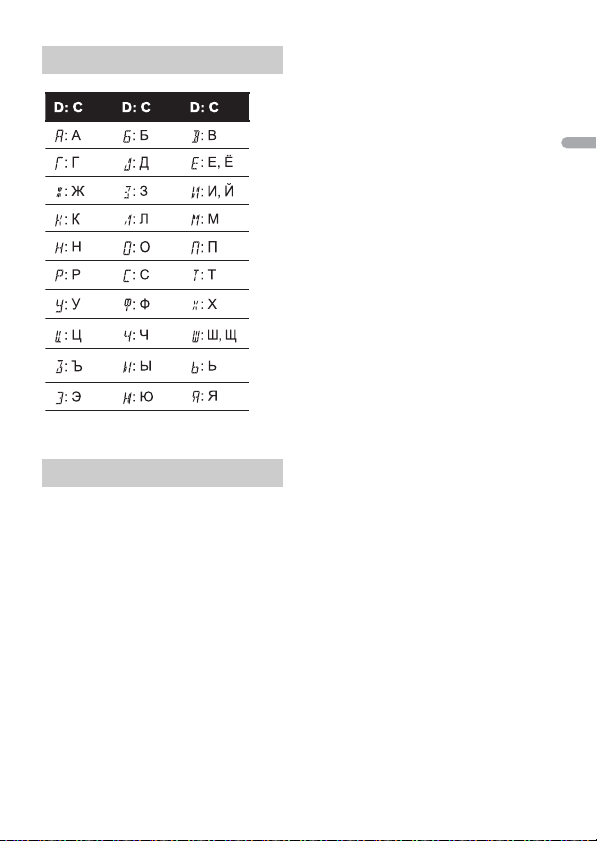
English
Russian character chart
D: Display C: Character
Copyright and trademark
iTunes
Apple and iTunes are trademarks of Apple
Inc., registered in the U.S. and other
countries.
WMA
Windows Media is either a registered
trademark or trademark of Microsoft
Corporation in the United States and/or
other countries.
This product includes technology owned
by Microsoft Corporation and cannot be
used or distributed without a license from
Microsoft Licensing, I nc.
FLAC
Copyright © 2000-2009 Josh Coalson
Copyright © 2011-2013 Xiph.Org
Founda tion
Redistribution and use in source and
bina ry fo rms, w ith or witho ut mod ificat ion,
are permitted provided that the following
conditions are met:
– Redistributions of source code must
retain the above copyright notice, this list
of conditions and the following
disclaimer.
– Redistributions in binary form must
reproduce the above copyright notice,
this list of conditions and the following
disclaimer in the documentation and/or
other materials provided with the
distribution.
– Neither the name of the Xiph.org
Foundation n or the names of its
contributors may be used to endorse or
promote products derived from this
software without specific prior written
permission.
THIS SOFT WARE IS PROVID ED BY THE
COPYRIGHT HOLD ERS AND
CONTRIBUTORS “AS IS” AND ANY EXPRESS
OR IMPLIED WARRANTIES, IN CLUDING, BUT
NOT LIMITED TO, THE IMPLIED
WARRANTIES OF MERCHANTABILITY AND
FITNESS FOR A PARTICULAR PURPOSE ARE
DISCLAIMED. IN NO EVENT SHALL THE
FOUNDATION OR CONTRIBUTORS BE
LIABLE FOR ANY DIREC T, INDIRECT,
INCIDENTAL, SPECIAL, EXEMPLARY, OR
CONSEQUENTIAL DAMAGES (INCLUDING,
BUT NOT LIMITED TO, PROCUREMENT OF
SUBSTITUTE GOODS OR SERVICES; LOSS OF
USE, DATA, OR PROFITS; OR BUSINESS
INTERRUPTION) HOWEVER CAUSED AND
ON ANY THEORY OF LIABILITY, WHETHER
IN CONTRACT, STRIC T LIABILITY, OR TORT
(INCLUDING NEGLIGENCE OR OTHERWISE)
ARISING IN ANY WAY OUT OF THE USE OF
THIS SOFTWARE, EVEN IF ADVISED OF THE
POSSIBILIT Y OF SUCH DAMAGE.
- 25 -
Page 26
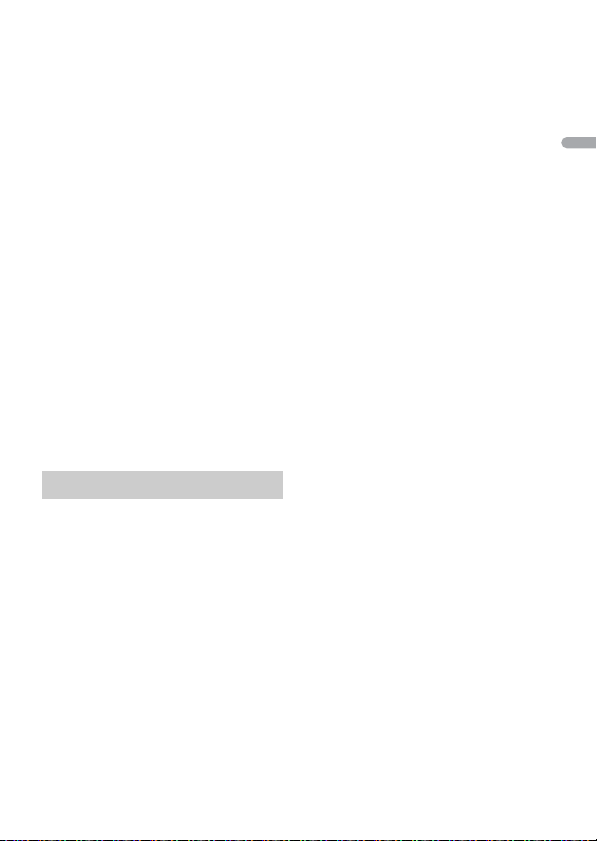
English
iPhone, iPod and Lightning
Use of the Made for Apple badge means
that an accessory has been designed to
connect specifically to the Apple
product(s) identified in the badge, and has
been certified by the developer to meet
Apple performance standards. Apple is not
responsible for the operation of this device
or its compliance with safety and
regulatory standards.
Please note that the use of this accessory
with an Apple product may affect wireless
performance.
iPhone, iPod, iPod classic, iPod nano, iPod
touch and Lightning are trademarks of
Apple Inc., registered in the U.S. and other
countries.
Google™, Google Play, Android
Google, Google Play and Android are
trademarks of Google LLC.
Spotify®
SPOTIFY and the Spotify logo are among
the registered trademarks of Spotify AB.
Compatible mobile digital devices and
premium subscription required, where
available, see https://www.spotify.com.
Specifications
General
Power source: 14.4 V DC (10.8 V to 15.1 V
allowable)
Grounding system: Negative type
Maximum current consumption: 10.0 A
Dimensions (W × H × D):
DIN
Chassis: 178 mm × 50 mm × 97 mm
Nose: 188 mm × 58 mm × 17 mm
D
Chassis: 178 mm × 50 mm × 97 mm
Nose: 170 mm × 46 mm × 17 mm
Weight: 0.5 kg
Audio
Maximum power output:
• 50 W × 4 ch/4 Ω (for no subwoofer)
• 50 W × 2 ch/4 Ω + 70 W × 1 ch/2 Ω
(for subwoofer)
Continuous power output:
22 W × 4 (50 Hz to 15 000 Hz, 5 %
THD, 4 Ω load, both channels driven)
Load impedance: 4 Ω (4 Ω to 8 Ω allowable)
Preout maximum output level: 2.0 V
Loudness contour: +10 dB (100 Hz), +6.5
dB (10 kHz) (volume: –30 dB)
Equalizer (5-Band Graphic Equalizer):
Frequency : 80 Hz/250 Hz/800 Hz/2.5
kHz/8 kHz
Equalization range: ±12 dB (2 dB step)
Subwoofer (mono):
Frequency: 50 Hz/63 Hz/80 Hz/100
Hz/125 Hz/160 Hz/200 Hz
Slope: –12 dB/oct, –24 dB/oct
Gain: +6 dB to –24 dB
Phase: Normal/Reverse
USB
USB standard specification: USB 2.0 full
speed
Maximum current supply: 1 A
USB Protocol:
MSC (Mass Storage Class)
MTP (Media Transfer Protocol)
AOA (Android Open Accessory) 2.0
Fi le s yst em: FAT1 2, FAT 16, FAT32
MP3 decoding format: MPEG-1 & 2 Audio
Layer 3
WMA decoding format: Ver. 7, 8, 9, 9.1, 9.2
(2 ch audio)
FLAC decoding format: v1.3.0 (Free
Lossless Audio Codec)
WAV signal format: Linear PCM (Non-
compressed)
FM tuner
Frequency range: 87.5 MHz to 108.0 MHz
Usable sensitivity: 11 dBf (1.0 μV/75 Ω,
mono, S/N: 30 dB)
Signal-to-noise ratio: 72 dB (IEC-A network)
- 26 -
Page 27
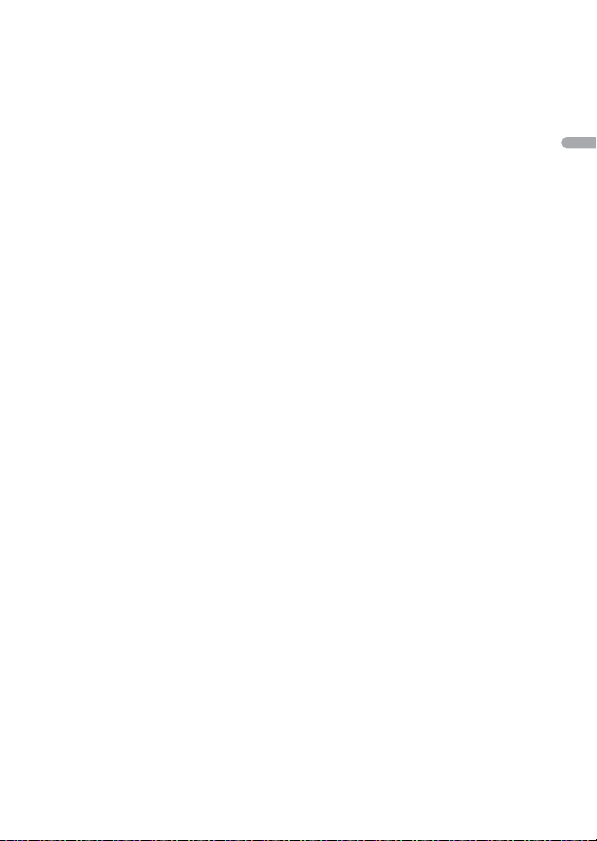
English
MW tuner
NOTE
Frequency range: 531 kHz to 1 602 kHz
Usable sensitivity: 25 μV (S/N: 20 dB)
Signal-to-noise ratio: 62 dB (IEC-A network)
LW tuner
Frequency range: 153 kHz to 281 kHz
Usable sensitivity: 28 μV (S/N: 20 dB)
Signal-to-noise ratio: 62 dB (IEC-A network)
Specifications and the design are subject
to modifications without notice.
- 27 -
Page 28
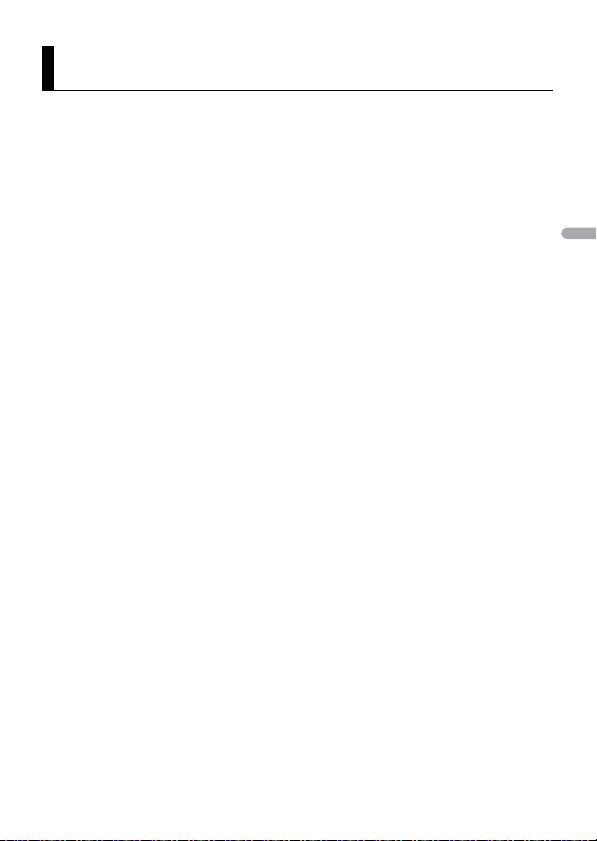
França is
À propos de ce mode d’emploi :
Table des matières
Mise en route............................................................................................ 3
Radio.......................................................................................................... 7
USB/iPod®/AUX ........................................................................................ 8
Mode d’application.............................................................................. 12
Spotify® .................................................................................................. 13
Utilisation de Pioneer ARC APP ......................................................... 15
Réglages................................................................................................. 17
Réglages FUNCTION ............................................................................. 17
Réglages AUDIO .................................................................................... 19
Réglages SYSTEM.................................................................................. 21
Réglages ILLUMINATION...................................................................... 22
Informations complémentaires......................................................... 24
• Parmi les instructions suivantes, les clés USB ou les lecteurs audio USB sont
collectivement désignés sous le nom de « périphérique USB ».
• Dans ce mode d’emploi, les iPod et les iPhone® sont collectivement désignés sous le
nom d’« iPod ».
- 2 -
Page 29
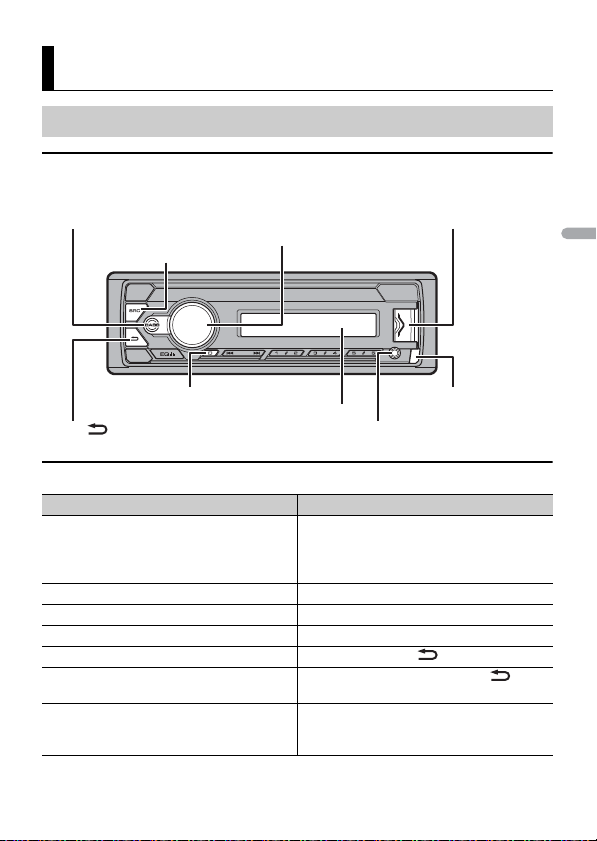
França is
Mise en route
SRC (source)/OFF
Touc he de re trai t
Fenêtre d’affichage
Molette M.C. (multi-contrôle)
BAND/
Port USB
Prise d’entrée AUX (prise stéréo 3,5 mm)
DISP (affichage)
BASS
Fonctionnement de base
MVH-S120UI/S120UIG/S12UI/S120UB/S120UBG/S120UBA/
S120UBW
Opérations fréquemment utilisées
Objectif Opération
Mettre l’appareil sous tension* Appuyez sur SRC/OFF pour mettre
Régler le volume Tournez la molette M.C..
Sélectionner une source Appuyez plusieurs fois sur SRC/OFF.
Modifier les informations d’affichage Appuyez plusieurs fois sur DISP.
Revenir à l’affichage/la liste précédent(e) Appuyez sur BAND/.
Revenir à l’affichage normal à partir du
menu
Augmentez le niveau des basses Appuyez sur BASS.
l’appareil sous tension.
Appuyez longuement sur SRC/OFF pour
mettre l’appareil hors tension.
Appuyez longuement sur BAND/.
• Vous pouvez sélectionner le niveau des
basse dans [BASS BOOST] (page 20).
- 3 -- 3 -
Page 30
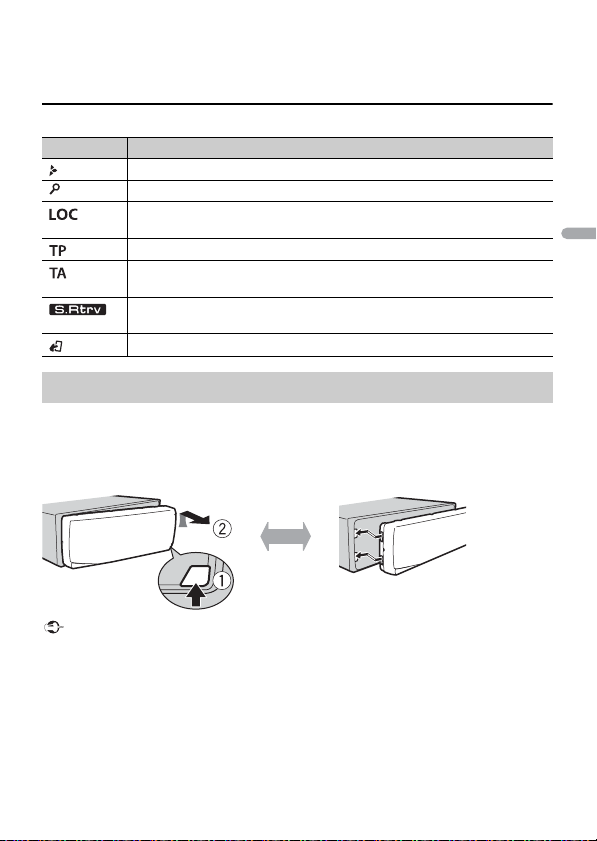
França is
* Si le fil bleu/blanc de l’appareil est relié à la borne de commande du relais d’antenne automatique du
Important
Retirer Fixer
véhicule, l’antenne se déploie lorsque la source de cet appareil est mise en service. Pour rétracter
l’antenne, mettez la source hors service.
Indication de l’affichage
Indication Description
Apparaît lorsqu’il existe un niveau inférieur de menu ou de dossier.
Apparaît lorsque vous appuyez longuement sur le bouton BASS.
Apparaît lorsque la fonction d’accord sur une station locale est en service
(page 18).
Apparaît lorsqu’un programme d’informations routières est capté.
Apparaît lorsque la fonction TA (informations routières) est activée
(page 18).
Apparaît lorsque le sound retriever (correcteur de son compressé) est en
service (page 19).
Apparaît lorsque la fonctio n de commande d’iPod est en service (page 11).
Retrait de la face avant
Retirez la face avant pour empêcher tout vol. Débranchez tous les câbles et les
périphériques branchés à la face avant et mettez l’appareil hors tension avant de le
retirer.
• Évitez de soumettre la face avant à des chocs excessifs.
• Tenez la face avant à l’abri du soleil et des températures élevées.
• Stockez toujours la face avant détachée, dans un étui de protection ou un sac.
- 4 -
Page 31

França is
REMARQUES
Menu de configuration
Lorsque vous mettez le contact sur ON après avoir installé l’appareil, [SET UP :YES]
s’affiche.
1 Ap puyez sur la molette M.C..
Si vous n’utilisez pas l’appareil dans les 30 secondes qui suivent, le menu de
configuration disparaît. Si vous préférez ne pas effectuer la configuration pour
l’instant, tournez la molette M.C. pour sélectionner [NO], puis appuyez pour valider.
2 Tournez la molette M.C. pour sélectionner les options, puis appuyez pour valider.
Pour passer à l’option de menu suivante, vous devez valider votre sélection.
Élément de menu Description
LANGUAGE Sélectionnez la langue d’affichage des informations textuelles à
[ENG] (anglais),
[РУС] (russe),
[TUR] (turc)
CLOCK SET Réglez l’horloge.
FM STEP Sélectionnez l’incrément d’accord FM à partir de 100 kHz ou de
[100], [50]
partir d’un fichier audio compressé.
50 kHz.
3 [QUIT :YES] apparaît lorsque tous les réglages sont terminés.
Pour revenir au premier éléme nt du menu de configuration, tournez la molet te M.C.
pour sélectionner [QUIT :NO], puis appuyez pour valider.
4 Ap puyez sur la molette M.C. pour valider les réglages.
• Vous pouvez annuler le réglage du menu en appuyant sur SRC/OFF.
• Ces paramètres peuvent être ajustés à tout moment à partir des réglages SYSTEM (page 21) et des
réglages INITIAL (page 6).
Annulation de l’affichage de démonstration (DEMO
OFF)
1 Ap puyez sur la molette M.C. pour afficher le menu principal.
2 Tournez la molette M.C. pour sélectionner [SYSTEM], puis appuyez pour valider.
3 Tournez la molette M.C. pour sélectionner [DEMO OFF], puis appuyez pour
valider.
- 5 -- 5 -
Page 32

França is
4 Tournez la molette M.C. pour sélectionner [YES], puis appuyez pour valider.
REMARQUE
Réglages INITIAL
1 Appuyez longuement sur SRC/OFF jusqu’à ce que l’appareil se mette hors
tension.
2 Appuyez longuement sur SRC/OFF pour afficher le menu principal.
3 Tournez la molette M.C. pour sélectionner [INITIAL], puis appuyez pour valider.
4 Tournez la molette M.C. pour sélectionner une option, puis appuyez pour valider.
Les options varient selon les appareils.
Élément de menu Description
FM STEP Sélectionnez l’incrément d’accord FM à partir de 100 kHz ou de
[100], [50]
SP-P/O MODE À sélectionner lorsqu’un haut-parleur à gamme étendue est
[REAR/SUB.W]
[SUB.W/SUB.W] À sélectionner lorsqu’un haut-parleur d’extrêmes graves passif
[REAR/REAR] À sélectionner lorsque des haut-parleurs à gamme étendue sont
S/W UPDATE À sélectionner pour valider les dernières informations relatives
[SYSTEM INFO]
[SYSTEM UPDATE] À sélectionner pour effectuer la dernière mise à jour des
SYSTEM RESET Sélectionnez [YES] pour réinitialiser les réglages de l’appareil.
[YES], [NO]
50 kHz.
relié aux fils de sortie du haut-parleur arrière et qu’un hautparleur d’extrêmes graves est branché à la sortie RCA.
est directement relié aux fils de sortie du haut-parleur arrière et
qu’un haut-parleur d’extrêmes graves est branché à la sortie
RCA.
reliés aux fils de sortie du haut-parleur arrière et à la sortie RCA.
Si un haut-parleur à gamme étendue est relié aux fils de sortie
du haut-parleur arrière et que la sortie RCA n’est pas utilisée,
vous pouvez sélectionner [REAR/SUB.W] ou [REAR/REAR].
au système de l’appareil.
logiciels de l’appareil et réinitialiser ses réglages. Pour obtenir de
plus amples informations sur les derniers logiciels et mises à
jour, veuillez vous rendre sur notre site Web.
L’appareil redémarre automatiquement.
(Certains réglages sont conservés même après la réinitialisation
de l’appareil.)
- 6 -
Page 33

França is
CONSE IL
REMARQUE
Radio
Les fréquences du syntoniseur de cet ap pareil sont destinées à un e utilisation en Europe
de l’Ouest, Asie, Moyen-Orient, Afrique et Océanie. Son utilisation dans d’autres régions
peut se traduire par une réception de mauvaise qualité. La fonction RDS (Radio Data
System) n’est opérationnelle que dans les régions où des signaux RDS sont diffusés pour
les stations FM.
Réception des stations présélectionnées
1 Appuyez sur SRC/OFF pour sélectionner [RADIO].
2 Appuyez sur BAND/ pour sélectionner la bande [FM1], [FM2], [FM3], [MW] ou
[LW].
3 Appuyez sur l’une des touches numériques (1/ à 6/).
Les touches / peuvent également servir à sélectionner une station préréglée lorsque [SEEK]
est réglé sur [PCH] dans les réglages FUNCTION (page 18).
Mémoire des meilleures stations (BSM)
Les six stations les plus puissantes sont mémorisées sur les touches numériques (1/ à
6/).
1 Après avoir sélectionné la bande, appuyez sur la molette M.C. pour afficher le
menu principal.
2 Tournez la molette M.C. pour sélectionner [FUNCTION], puis appuyez pour
valider.
3 Tournez la molette M.C. pour sélectionner [BSM], puis appuyez pour valider.
Pour rechercher une station manuellement
1
Après avoir sélectionné la bande, appuyez sur / pour sélectionner une
station.
Appuyez longuement sur / , puis relâchez pour rechercher une station
disponible. Le balayage s’arrête lorsque l’appareil capte une station. Pour annuler
l’accord par recherche, appuyez sur / .
[SEEK] doit être réglé sur [MAN] dans les réglages FUNCTION (page 18).
- 7 -- 7 -
Page 34

França is
Pour mémoriser des stations manuellement
REMARQUES
REMARQUE
REMARQUE
1
Lorsque vous captez la station que vous souhaitez mémoriser, appuyez
longuement sur l’une des touches numériques (1/ à 6/ ) jusqu’à ce qu’elle
cesse de clignoter.
Utilisation des fonctions PTY
L’appareil recherche une station diffusant des informations PT Y (type de programme).
1 Appuyez longuement sur BASS pendant la réception FM.
2 Tournez la molette M.C. pour sélectionner le type de programme [NEWS/INFO],
[POPULAR], [CLASSICS] ou [OTHERS].
3 Ap puyez sur la molette M.C..
L’appareil continue à rechercher une station. Lorsqu’il en trouve une, son nom de
service de programme s’affiche.
• Pour annuler la recherche, appuyez sur la molette M.C..
• Le programme de certaines stations peut différer de celui qu’indique le PTY transmis.
• Si aucune station ne diffuse le type de programme que vous recherchez, [NOT FOUND] s’affiche
pendant environ deux secondes, puis le syntoniseur revient à la station de départ.
USB/iPod®/AUX
La fonction iPod n’est pas disponible pour le MVH-S120UB/S120UBG/S120UBA/S120UBW.
Lecture
Débranchez le casque ou les écouteurs du périphérique avant de raccorder ce dernier à
l’appareil.
Périphériques USB (y compris Android™)/iPod
1
Ouvrez le cache du port USB.
2 Raccordez le périphérique USB/l’iPod à l’aide d’un câble approprié.
Pour basculer automatiquement sur une source [USB] lorsqu’un périphérique USB/iPod est connecté à
l’appareil, réglez [USB AUTO] sur [ON] dans les paramètres SYSTEM (page 22).
- 8 -
Page 35

França is
PRÉCAUTION
Utilisez un câble USB (vendu séparément) pour raccorder le périphérique USB, car tout périphérique
REMARQUE
REMARQUE
raccordé directement à l’appareil dépas sant ce dernier pourrait être dangereux.
Avant de retirer le périphérique, arrêtez la lecture.
Connexions AOA
Pour plus de détails sur la connexion AOA, voir page 15.
Connexion MTP
Il est possible de connecter un périphérique Android utilisant le système d’exploitation Android 4.0 ou
la plupart des versions supérieures via MTP, à l’aide du câble fourni avec le périphérique. Toutefois,
selon le périphérique connecté, la version du système d’exploitation et les numéros des fichiers qu’il
contient, il se peut que la lecture de fichiers audio / morceaux soit impossible via MTP. Notez que la
connexion MTP n’est pas compatib le avec les formats de fichiers WAV et FLAC.
Si vous utilisez une connexion MTP, vous devez régler [ANDROID WIRED] sur [MEMORY] dans les
paramètres SYSTEM (page 22).
AUX
1
Insérez la mini-fiche stéréo dans la prise d’entrée AUX.
2 Appuyez sur SRC/OFF pour sélectionner la source [AUX].
Si [AUX] est réglé sur [OFF] dans les réglages SYSTEM, il est impossible de sélectionner [AUX] en tant
que source (page 21).
Opérations
Vous pouvez procéder à différents ajustements dans les réglages FUNC TION (page 17).
Notez que les opérations suivantes ne fonctionnent pas pour un péri phérique AUX. Pour
utiliser un périphérique AUX, utilisez le périphérique proprement dit.
Objectif Opération
Sélectionner un dossier/album*1 Appuyez sur 1/ ou 2/.
Sélectionner une piste/un morceau
(chapitre)
Avance ou retour rapide*2 Appuyez longuement sur ou .
Appuyez sur ou .
- 9 -- 9 -
Page 36

França is
Objectif Opération
Rechercher un fichier dans une liste 1 Appuyez longuement sur BASS pour
Afficher une liste de fichiers dans la
catégorie/le dossier sélectionné(e)*1
Lire un morceau de la catégorie/du dossier
sélectionné(e)*1
Recherche alphabétique (iPod uniquement) 1 Appuyez longuement sur BASS pour
Lecture répétée Appuyez sur 6/.
Lecture aléatoire Appuyez sur 5/.
Lecture aléatoire de toutes les pistes (iPod
uniquement)
Pause/Reprise de la lecture Appuyez sur 4/PAUSE .
afficher la liste.
2 Tournez la molette M.C. pour
sélectionner la catégorie ou le nom de
fichier (dossier) de votre choix, puis
appuyez pour valider.
3 Tournez la molette M.C. pour
sélectionner le fichier de votre choix, puis
appuyez pour valider.
La lecture commence.
Appuyez sur la molette M.C. lorsqu’une
catégorie/un dossier est sélectionné(e).
Appuyez longuement sur la molette M.C.
lorsqu’une catégorie/un dossier est
sélectionné(e).
afficher la liste.
2 Tournez la molette M.C. pour
sélectionner la liste de catégories de
votre choix, puis appuyez longuement
sur BASS pour accéder au mode de
recherche alphabétique.
(Pour accéder au mode de recherche
alphabétique, vous pouvez également
tourner deux fois la molette M.C..)
3 Tournez la molette M.C. pour
sélectionner une lettre, puis appuyez
pour afficher la liste alphabétique.
Pour annuler la recherche alphabétique,
appuyez sur BAND/.
Appuyez longuement sur 5/.
- 10 -
Page 37

França is
REMARQUE
Objectif Opération
Sound retriever (correcteur de son
compressé)
Retour au dossier racine (USB
uniquement)*1
Changer de lecteur sur le périphérique USB
(périphériques prenant en charge le
protocole de classe de périphérique de
stockage de masse USB uniquement)
*1 Fichiers d’audio compressé uniquement
*2 Si vous utilis ez la fonction avan ce ou retour rapide au moment de la lec ture d’un fichier V BR, la
durée de lecture peut ne pas être correcte.
Appuyez sur 3/S.Rtrv.
[1]: efficace pour les taux de compression
faibles
[2]: efficace pour les taux de compression
élevés
Appuyez longuement sur 1/.
Appuyez sur BAND/.
Fonctions utiles pour iPod
Mode de lecture en lien
Vous pouvez accéder à des morceaux en vous basant sur l’artiste, l’album ou le genre en
cours de lecture.
1 Pendant l’écoute d’un morceau, appuyez longuement sur 4/PAU SE pour entrer en
mode de lecture en lien.
2 Tournez la molette M.C. pour sélectionner le mode ([ARTIST], [ALBUM], [GENRE]),
puis appuyez pour valider.
Le morceau/l’album sélectionné est lu après le morceau en cours de lecture.
Le morceau/l’album sélectionné peut être annulé si vous utilisez d’autres fonctions que le mode de
lecture en lien (ex. : avance et retour rapides).
Commande d’un iPod
Vous pouvez commander l’appareil via un iPod raccordé.
Les modèles d’iPod suivants ne sont pas compatibles avec cette fonction.
– iPod nano 1e génération, iPod avec vidéo
1 Appuyez sur BAND/ en cours de lecture, puis sélectionnez le mode de
comma nde.
[CONTROL iPo d] : la fonction iPod de l’appareil peut être activée à partir de l’iPod
raccordé.
- 11 -- 11 -
Page 38

França is
[CONTROL AUDIO] : la fonction iPod de l’appareil ne peut être activée que par les
REMARQUES
Important
REMARQUE
touches situées sur l’appareil ou par la télécommande fournie. Dans ce mode, il est
impossible de mettre l’iPod raccordé sous ou hors tension.
• Vous pouvez également commuter le mode de commande en appuyant sur iPod (uniquement pour
le modèle MVH-S120UI/S120UIG/S12UI).
• La commutation du mode de commande sur [CONTROL iPod] met en pause la lecture d’un morceau.
Utilisez l’i Pod raccordé pour reprendre la lec ture.
• Les opérations suivantes sont toujours accessibles à partir de l’appareil, même si le mode de
commande est réglé sur [CONTROL iPod].
– Pause, avance/retour rapide, sélection d’un morceau/chapitre
• Le volume ne peut être réglé qu’à partir de cet appareil.
Mode d’application
(Le mode APP n’est pas disponible pour le modèle MVH-S120UB/S120UBG/S120UBA/
S120UBW.)
Vous pouvez écouter une application sur un iPhone via cet appareil. Dans certains cas,
vous pouvez commander une application en utilisant cet appareil.
Pour plus de détails sur les périphériques compatibles, visitez notre site Web.
L’utilisation d’applications tierces peut impliquer ou nécessiter la fourniture d’informations
personnelles, que ce soit en créant un compte d’utilisateur ou une autre méthode ainsi que, pour
certaines applications, la fourniture de données de géolocalisation.
TOUTES LES APPLICATIONS TIERCES RELÈVENT DE L’ENTIÈRE RESPONSABILITÉ DES FOURNISSEURS,
NOTAMMENT MAIS SANS S’ Y LIMITER, LA COLLEC TE ET LA PROTEC TION DES DONNÉES UTI LISATEUR E T
LES BONNES PRATIQUES DE CONFIDENTIALITÉ. EN ACCÉDANT À UNE APPLICATION TIERCE, VOUS
ACCEPTEZ DE PRENDRE CONNAISSANCE DES CONDITIONS DE SERVICE ET DES RÈGLES DE
CONFIDENTIALITÉ DES FOURNISSEURS. SI VOUS N’ACCEPTEZ PAS LES CONDITIONS OU RÈGLES D’UN
FOURNISSEUR OU SI VOUS N’ACCEPTEZ PAS L’UTILISATION DES DONNÉES DE GÉOLOCALISATION, LE
CAS ÉCHÉANT, N’UTILISEZ PAS CETTE APPLICATION TIERCE.
Pour les utilisateurs d’iPhone
Cette fonction est compatible avec iPhone et iPod touch® installés avec iOS 5.0 ou une version
supérieure.
PIONEER DÉCLINE TOUTE RESPONSABILITÉ QUANT AUX APPLICATIONS OU AUX CONTENUS TIERS, Y
COMPRIS, SANS S’ Y LIMITER, QUANT À LEUR EXACTI TUDE OU À LEUR EXHAUSTIVITÉ. LE CONTE NU ET
LA FONCTIONNALITÉ DE CES APPLICATIONS RELÈVENT DE LA SEULE RESPONSABILITÉ DU
FOURNISSEUR DE L’APPLICATION.
- 12 -
Page 39

França is
Important
Lecture d’une application via cet appareil
1 Connectez cet appareil au périphérique mobile.
• iPhone via USB (page 8)
2 Appuyez sur SRC/OFF pour sélectionner [APP].
3 Activez le périphérique mobile pour lancer l’application.
Opérations de base
Vous pouvez procéder à différents ajustements dans les réglages FUNC TION (page 17).
Objectif Opération
Sélectionner une piste Appuyez sur ou .
Avance ou retour rapide Appuyez longuement sur ou .
Pause/Reprise de la lecture Appuyez sur BAND/.
Spotify®
(MVH-S120UI/S120UIG/S12UI est compatible uniquement avec les iPhone sur lesquels
Spotify est installé.)
Spotify est un service de diffusion de musique en continu non affilié à Pioneer. Des
informations complémentaires sont disponibles sur http://www.spotify.com.
L’application Spotify est disponible pour les smartphones compatibles ; veuillez
consulter https://support.spotify.com/ afin d’obtenir les dernières informations sur la
compatibilité.
Pour profiter de Spotify pendant que vous conduisez, téléchargez d’abord l’application
Spotify sur votre iPhone. Vous pouvez la télécharger sur iTunes App Store. Optez pour un
compte gratuit ou payant Premium, sur l’application ou sur spotify.com. Un compte
Premium vous permet d’accéder à davantage de fonctionnalités, comme l’écoute horsligne.
• Ce produit contient le logiciel Spotify qui fait l’objet de licences tierces que vous trouverez ici :
www.spotify.com/connect/third-party-licenses.
• Pour obtenir de plus ampl es informations sur les pays et les région s où Spotify peut être utilisé,
consultez https ://spotify.com/us/select-you r-country/.
- 13 -- 13 -
Page 40

França is
REMARQUE
Écoute de Spotify
Mettez à jour le microprogramme de l’application Spotify à sa dernière version avant de
l’utiliser.
1 Connectez cet appareil au périphérique mobile.
• iPhone via USB (page 8)
2 Appuyez sur SRC/OFF pour sélectionner [SPOTIFY].
3 Lancez l’application Spotify sur le périphérique mobile, puis lancez la lecture.
Opérations de base
Vous pouvez procéder à différents ajustements dans les réglages FUNC TION (page 17).
Les opérations disponibles peuvent varier selon le type de contenus (titres/albums/artistes/listes de
lecture/radios) que vous souhaitez lire.
Objectif Opération
Sauter une piste Appuyez sur ou .
Rechercher un titre dans une liste 1 Appuyez longuement sur BASS pour
Pause/Reprise de la lecture Appuyez sur 4/PAUSE.
Pouces levés (uniquement pour la radio) Appuyez sur 1/.
Pouces baissés (uniquement pour la radio) Appuyez sur 2/.
Lecture aléatoire (uniquement pour les
titres/albums/artiste s/listes de lecture)
Lecture répétée (uniquement pour les
titres/albums/artiste s/listes de lecture)
Lancez une station de radio en fonction de
la chanson en cours de lecture.
afficher la liste.
2 Tournez la molette M.C. pour
sélectionner la catégorie de votre choix,
puis appuyez pour valider.
3 Tournez la molette M.C. pour
sélectionner le fichier de votre choix, puis
appuyez pour valider.
La lecture commence.
Appuyez sur 5/.
Appuyez sur 6/.
1 Appuyez longuement sur 5/ pour
lancer une radio.
2 Appuyez sur la molette M.C..
• Cette fonction peut ne pas être disponible
selon la chanson sélectionnée.
- 14 -
Page 41

França is
REMARQUE
ATT ENT IO N
REMARQUE
Objectif Opération
Enregistrez les informations concernant la
chanson en cours de lecture.
Supprimez les informations relatives à la
chanson enregistrées.
Certaines fonctions de Spotify ne peuvent pas être activées à part ir de cet appareil.
1 Appuyez longuement sur 3/S.Rtr v.
[SAVE]/[UNSAVE] apparaît.
2 Appuyez sur la molette M.C..
Utilisation de Pioneer ARC APP
(Pioneer ARC APP pour iPhone n’est pas disponible pour MVH-S120UB/S120UBG/
S120UBA/S120UBW.)
Vous pouvez faire fonctionner l’appareil à partir de Pioneer ARC APP installé sur un
périphérique iPhone/Android. Dans certains cas, vous pouvez commander des aspects
de l’application, par exemple, la sélection de la source, la mise en pause, etc. à l’aide de
l’appareil.
Pour plus de détails sur les opérations disponibles sur l’application, consultez la section
d’aide de l’application.
N’essayez pas d’utiliser l’application tout en conduisant. Veillez à quitter la route et à garer votre
véhicule en lieu sûr avant d’essayer d’utiliser les commandes de l’application.
Pour les utilisateurs d’iPhone
Cette fonction est compatible avec les iPhone (iPhone 5 ou ultérieur) et les iPod touch
sur lesquels iOS 8.0 ou ultérieur est installé.
Vous pouvez télécharger Pioneer ARC APP sur iTunes App Store.
Pour les utilisateurs de périphérique Android
Cette fonction est compatible avec un téléphone sur lequel est installée la version
Android 4.1 jusqu’à la version 7.1.2, et prend également en charge le système
d’exploitation 2.0 AOA (Android Open Accessory). Toutefois, la compatibilité dépend du
smartphone.
Vous pouvez télécharger Pioneer ARC APP sur Google Play™.
Certains périphériques Android connectés via AOA2.0 risquent de ne pas fonctionner correctement ou
d’émettre des sons en raison de leur conception logicielle propre, indépendamment de la version du
système d’exploitation.
- 15 -- 15 -
Page 42

França is
REMARQUE
REMARQUE
Connectez-vous à Pioneer ARC APP
Lorsque vous vous connectez à un périphérique Android
1
Appuyez sur la molette M.C. pour afficher le menu principal.
2 Tournez la molette M.C. pour sélectionner [SYSTEM], puis appuyez pour valider.
3 Tournez la molette M.C. pour sélectionner [ANDROID WIRED], puis appuyez pour
valider.
4 Tournez la molette M.C. pour sélectionner [APP CONTROL], puis appuyez pour
valider.
5 Tournez la molette M.C. pour sélectionner [P.APP AUTO ON], puis appuyez pour
valider.
6 Tournez la molette M.C. pour sélectionner [ON], puis appuyez pour valider.
7 Connectez cet appareil au périphérique Android via USB.
Pioneer ARC APP sur le périphérique Android démarre automatiquement.
Si Pioneer ARC APP n’a pas encore été installée sur votre appareil Android, un message vous
invitant à l’installer apparaît ra sur votre appareil An droid. Sélectionnez [OFF] dans [P.APP AUTO
ON] pour effacer le message (page 22).
Lorsque vous vous connectez à un iPhone
1
Connectez cet appareil au iPhone via USB.
2 Appuyez sur SRC/OFF pour sélectionner une source.
3 Appuyez longuement sur la molette M.C..
Pioneer ARC APP sur le iPhone démarre.
En cas d’échec de la connexion, lancez Pioneer ARC APP sur le iPhone.
Écoute de musique sur Android
1 Appuyez sur SRC/OFF pour sélectionner [ANDROID].
Opérations de base
Objectif Opération
Sélectionner une piste Appuyez sur ou .
Avance ou retour rapide Appuyez longuement sur ou .
- 16 -
Page 43

França is
REMARQUES
Objectif Opération
Pause/Reprise de la lecture Appuyez sur 4/PAUSE .
Sound retriever (correcteur de son
compressé)
Appuyez sur 3/S.Rtrv.
[1] : efficace pour les taux de compression
faibles
[2] : efficace pour les taux de compression
élevés
Réglages
Vous pouvez régler divers paramètres dans le menu principal.
1 Ap puyez sur la molette M.C. pour afficher le menu principal.
2 Tournez la molette M.C. pour sélectionner l’une des catégories suivantes, puis
appuyez pour valider.
• Réglages FUNCTION (page 17)
• Réglages AUDIO (page 19)
• Réglages SYSTEM (page 21)
• Réglages ILLUMINATION (page 22)
3 Tournez la molette M.C. pour sélectionner les options, puis appuyez pour valider.
• Les éléments de menu liés à l’iPod dans les tableaux suivants ne sont pas disponibles pour le modèle
MVH-S120UB/S120UBG/S120UBA/S120UBW.
• Les éléments de menu liés au mode APP dans les tableaux suivants ne sont pas disponibles pour le
modèle MVH-S120UB/S120UBG/S120UBA/S120UBW.
Réglages FUNCTION
Les éléments de menu varient selon la source.
Élément de menu Description
FM SETTING
[TALK], [STANDARD], [MUSIC] Adaptez le niveau de qualité sonore aux
conditions de signal de radiodiffusion du signal
de la bande FM. (Disponible uniquement lorsque
la bande FM est sélectionnée.)
- 17 -- 17 -
Page 44

França is
Élément de menu Description
BSM
Mémorisez automatiquement les six stations les
plus puissantes sur les touches numériques (1/
à 6/).
REGIONAL
[ON], [OFF] Limitez la réception des programmes régionaux
LOC AL
FM : [OFF], [LV1], [LV2], [LV3],
[LV4]
MW/LW : [OFF], [LV1], [LV2]
TA
[ON], [OFF] Recevez des programmes d’informations
AF
[ON], [OFF] Laissez l’appareil s’accorder sur une autre
NEWS
[ON], [OFF] Interrompez la so urce actuellement sélectionnée
SEEK
[MAN], [PCH] Attribuez aux touches ou la
spécifiques lorsque AF (recherche des autres
fréquences) est sélectionné. (Disponible
uniquement lorsque la bande FM est
sélectionnée.)
Restreignez la station d’accord suivant la
puissance du signal.
routières, le cas échéant. (Disponible
uniquement lorsque la bande FM est
sélectionnée.)
fréquence fournissant la même station.
(Disponible uniquement lorsque la bande FM est
sélectionnée.)
avec des bulletins d’informations. (Disponible
uniquement lorsque la bande FM est
sélectionnée.)
recherche de stations une par une (accord
manuel) ou sélectionnez une station à partir des
canaux préréglés.
- 18 -
Page 45

França is
Élément de menu Description
USB
iPod
iPod
SAVE
Enregistrez les informations concernant la
chanson en cours de lecture sur votre liste de
lecture sur Spotify.
UNSAVE
Supprimez les informations relatives à la
chanson enregistrées dans [SAVE].
S.RTRV
[1] (efficace pour les taux de
compression faibles),
[2] (efficace pour les taux de
compression élevés),
[OFF]
AUDIO BOOK
[FASTER], [NORMAL], [SLOWER] Modifiez la vitesse de lecture. (Indisponible
PAUS E
Améliorez l’audio compressé et restaurez un son
riche.
Indisponible lors de la lecture du fichier FLAC.
lorsque [CONTROL iPod] est sélectionné en
mode de commande.)
Mettez sur pause ou reprenez la lecture.
Réglages AUDIO
Élément de menu Description
FAD ER *1
Réglez l’équilibre sonore entre les haut-parleurs
avant et arrière.
BALANC E
Réglez l’équilibre sonore entre les haut-parleurs
gauche et droite.
- 19 -- 19 -
Page 46

França is
Élément de menu Description
EQ SETTING
[SUPER BASS], [POWERFUL],
[DYNAMIC], [NATURAL], [VOCAL],
[VIVID], [CUSTOM1], [CUSTOM2],
[FLAT]
Sélectionnez la bande et le
niveau de l’égaliseur pour une
personnalisation approfondie.
Bande de l’égaliseur : [80HZ],
[250HZ], [800HZ], [2.5KHZ],
[8KHZ]
Niveau de l’égaliseur : [+6] à [–6]
LOU DNES S
[OFF], [LOW], [MID], [HI] Compensez pour obtenir un son net à faible
SUB.W*2
[NOR], [REV], [OFF] Sélectionnez la phase du haut-parleur
SUB.W CTRL*2*3
Fréquence de coupure : [50HZ],
[63HZ], [80HZ], [100HZ], [125HZ],
[160HZ], [200HZ]
Niveau de sortie : [–24] à [+6]
Niveau de la pente : [–12], [–24]
BASS BO OST
[0] à [+6] Sélectionnez le niveau d’accentuation des
HPF SET TING
Fréquence de coupure : [OFF],
[50HZ], [63HZ], [80HZ], [100HZ],
[125HZ], [160HZ], [200HZ]
Niveau de la pente : [–12], [–24]
Sélectionnez ou personnalisez la courbe de
l’égaliseur.
[CUSTOM1] peut être défini séparément pour
chaque source. Cependant, chacune des
combinaisons ci-dessous est définie
automatiquement sur le même réglage.
• USB, iPod, ANDROID, SPOTIFY et APP (iPhone)
[CUSTOM2] est un réglage partagé et commun à
toutes les sources.
Vous pouvez également commuter l’égaliseur en
appuyant plusieurs fois sur
(Uniquement pour le modèle MVH-S120UB/
S120UBG/S120UBA/S120UBW).
volume.
d’extrêmes graves.
Seules les fréquences inférieures à celles de la
gamme sélectionnée sont émises par le hautparleur d’extrêmes graves.
graves.
Seules les fréquences supérieures à la coupure
du filtre passe-haut (HPF) sont émises en sortie
via les haut-parleurs.
- 20 -
Page 47

França is
Élément de menu Description
SLA
[+4] à [–4] Réglez le niveau de volume de chaque source,
*1 Indisponible lorsque [SUB.W/SUB.W] est sélectionné sous [SP-P/O MODE] dans les réglages INITIAL
(page 6).
*2 Indisponible lorsque [REAR/REAR] est sélectionné sous [SP-P/O MODE] dans les réglages INITIAL
(page 6).
*3 Indisponible lorsque [OFF] est sélectionné sous [SUB.W].
sauf celui de la FM.
Chacune des combinaisons ci-dessous est
définie automatiquement sur le même réglage.
• USB, iPod, ANDROID, SPOTIFY et APP (iPhone)
Réglages SYSTEM
Vous pouvez également accéder à ces menus lorsque l’appareil est hors tension.
Élément de menu Description
LANGUAGE
[ENG] (anglais), [РУС] (russe),
[TUR] (turc)
CLOCK SET
12H/24H
[12H], [24H] Sélectionnez la notation de l’heure.
SCROLL SET
[ONCE], [LOOP], [OFF] Sélectionnez la manière de dérouler le texte
AUTO PI
[ON], [OFF] Recherchez une autre station avec la même
AUX
[ON], [OFF] Sélectionnez [ON] lors de l’utilisation d’un
SPOTIFY
[ON], [OFF] Sélectionnez [ON] lorsque vous utilisez la
Sélectionnez la langue d’affichage des
informations textuelles à part ir d’un fichier audio
compressé.
Réglez l’horloge (page 5).
dans la fenêtre d’affichage.
programmation, même si vous utilisez une
station présélectionnée.
périphérique auxiliaire connecté à l’appareil.
fonction Spotify.
- 21 -- 21 -
Page 48

França is
Élément de menu Description
MUTE MODE (uniquement pour le modèle MVH-S120UI/S120UIG/S12UI)
[MUTE], [20dB ATT], [10dB ATT] Coupez ou atténuez le son automatiquement
PW SAVE*
[ON], [OFF] Réduisez la consommation d’énergie de la
ANDROID WIRED
[MEMORY], [APP CONTROL] Sélectionnez la méthode de connexion adaptée
P. A PP A U TO O N
[ON], [OFF]
USB AUTO
[ON], [OFF] Sélectionnez [ON] pour basculer
* [PW SAVE] s’annule si la batterie du véhicule est débranchée, et il doit être réactivé une fois la batterie
rebranchée. Lorsque [PW SAVE] est désactivé, selon les méthodes de connexion, l’appareil peut
continuer à consommer l’énergie de la batterie s’il n’y a pas de position ACC (accessoire) sur le
contact de votre véh icule.
lorsque le signal d’un appareil équipé d’une
fonction de sourdine est reçu.
batterie.
L’activation de la source est la seule opération
autorisée lorsque cette fonction est activée.
à un périphérique Android.
Sélectionnez [ON] pour lancer automatiquement
Pioneer ARC APP lorsqu’un périphérique Android
est connecté à l’appar eil via AOA. (Indisponible
lorsque [MEMORY] est sélectionné sous [ANDROID
WIRED].)
automatiquement sur la source [USB] lors qu’un
périphérique USB/iPod est connecté à l’appareil.
Sélectionnez [OFF] lorsqu’un périphérique USB/
iPod est connecté à l’appareil uniquement à des
fins de charge.
Réglages ILLUMINATION
Élément de menu Description
DIM SETTING
[SYNC CLOCK], [MANUAL] Sélectionnez le mode pour modifier la
luminosité de l’affichage.
- 22 -
Page 49

França is
Élément de menu Description
BRIGHTNESS
[1] à [10] Changez la luminosité de l’affichage.
Les plages de réglage disponibles vari ent selon
le paramètre [DIM SETTING].
- 23 -- 23 -
Page 50

França is
Informations complémentaires
Dépannage
L’affichage redevient automatiquement
ordinaire.
→ Vous n’avez exécuté aucune opération
pendant environ 30 secondes.
– Exécutez une opération.
L’étendue de lecture répétée change de
manière inattendue.
→ En fonction de l’étendue de lecture
répétée, l’étendue sélectionnée peut
changer lors de la sélection d’un autre
dossier ou d’une autre piste ou pendant
l’avance ou le retour rapide.
– Sélectionnez à nouveau l’étendue de
lecture répétée.
Un sous-dossier n’est pas lu.
→ Il est impossi ble de lire les sous-dossi ers
lorsque [FLD] (répétition du dossier) est
sélectionné.
– Sélectionnez une autre étendue de
lecture répétée.
Le son est intermittent.
→ Vous utilisez un périphérique, un
téléphone portable par exemple, qui
peut générer des interférences sonores.
– Éloignez de l’appareil tous les
périphériques électriques susceptibles
de provoquer des interférences.
Messages d’erreur
Commun
AMP ERROR
→ Un dysfonctionnement de l’appareil
s’est produit ou le raccordement des
haut-parleurs est incorrect.
→ Le circuit de protection est activé.
– Vérifiez le raccordement des haut-
parleurs.
– Tournez la clé de contac t sur OFF, puis
de nouveau sur ON. Si le message ne
disparaît pas, demandez de l’aide à
votre revendeur ou à un centre
d’entretien agréé par Pioneer.
NO XXXX (ex. : NO TITLE)
→ Aucune information textuelle n’est
intégrée.
– Commutez l’affichage ou la lecture sur
une autre piste ou un autre fichier.
Périphérique USB/iPod
FORMAT READ
→ Le début de la lecture et le début de
l’émission des sons sont parfois décalés.
– Attendez que le message disparaisse
pour entendre les sons.
NO AUDIO
→ Il n’y a aucun morceau.
– Transférez les fichiers audio vers le
périphérique USB et procédez à la
connexion.
→ La sécurité est activée sur le
périphérique USB connecté.
– Suivez les instructions du
périphérique USB pour désactiver la
sécurité.
SKIPPED
→ Le périphérique USB connecté contient
des fichiers protégés par DRM.
– Les fichiers protégés sont sautés.
PROTECT
→ Tous les fichiers sur le périphérique USB
connecté intègrent la protection par
DRM.
– Utilisez un autre périphérique USB.
- 24 -
Page 51

França is
N/A USB
→ Le périphérique USB connecté n’est pas
pris en charge par cet appareil.
–Déconnectez votre périphérique et
remplacez-le par un périphérique USB
compatible.
HUB ERROR
→ Le périphérique USB connecté via un
concentrateur USB n’est pas pris en
charge par cet appareil.
– Connectez le périphérique USB
directement à cet appareil à l’aide
d’un câble USB.
CHECK USB
→ Le connecteur USB ou le câble USB est
en court-circuit.
– Vérifiez que le connecteur USB ou le
câble USB n’est pas coincé ou
endommagé.
→ Le périphérique USB connecté
consomme plus que le courant maximal
autorisé.
– Déconnectez le périphérique USB et
ne l’utilisez pas. Mettez le contact sur
OFF, puis de nouveau sur ACC ou ON.
Ne connectez que des périphériques
USB conformes.
ERROR-19
→ Panne de communication.
– Effectuez l’une des opérations
suivantes, puis revenez à la source
USB.
• Déconnectez le périphérique USB.
• Cha ngez de source.
→ Pan ne de l’ iPod.
– Débranchez le câble de l’iPod. Une fois
le menu principal de l’iPod affiché,
reconnectez et réinitialisez l’iPod.
ERROR-23
→ Le périphérique USB n’a pas été formaté
correctement.
– Formatez le périphérique USB avec
FAT1 2, FAT1 6 ou FAT3 2.
ERROR-16
→ La version du microprogramme de
l’iPod est désuète.
– Mettez à jour la version de l’iPod.
→ Pan ne de l’ iPod.
– Débranchez le câble de l’iPod. Une fois
le menu principal de l’iPod affiché,
reconnectez et réinitialisez l’iPod.
STOP
→ La liste en cours ne comporte aucun
morceau.
– Sélectionnez une liste contenant des
morceaux.
NOT FOUND
→ Aucun morceau connexe.
– Transférez des morceaux sur l’iPod.
APP
START UP APP
→ L’application n’a pas encore commencé
à s’exécuter.
– Activez le périphérique mobile pour
lancer l’application.
Spotify
CHECK APP
→ Échec de la connexion à l’application
Spotify.
– Suivez les instructions qui s’affichent à
l’écran.
Conseils sur la
manipulation
Périphérique de stockage USB
• Les connexio ns via un concentrateur USB
ne sont pas prises en charge.
• Attachez fermement le périphérique de
stockage USB avant de conduire. Ne
laissez pas le périphérique de stockage
USB tomber au sol, où il pourrait rester
- 25 -
Page 52

França is
coincé sous la pédale de frein ou
PRÉCAUTION
d’accélérateur.
• Selon le périphérique de stock age USB,
les problèmes suivants peuvent survenir.
– Le fonctionnement peut varier.
– Le périphérique de stockage peut ne
pas être reconnu.
– Les fichiers peuvent ne pas être lus
correctement.
– Le périphérique peut générer des
interférences sonores lorsque vous
écoutez la radio.
iPod
• Ne laissez pas l’iPod dans un endroit
soumis à une température élevée.
• Attachez fermement l’iPod pendant que
vous conduisez. Ne laissez pas l’iPod
tomber au sol, où il pourrait gêner le bon
fonctionnement de la pédale de frein ou
d’accélérateur.
• Les réglages de l’iPod, comme l’égaliseur
et la lecture répétée, changent
automatiquement lorsque l’iPod est
connecté à l’appareil. Une fois l’iPod
déconnecté, les réglages d’origine sont
rétablis.
• Aucun texte incompatible enregistré sur
l’iPod ne sera affiché par cet appareil.
Compatibilité avec
l’audio compressé
• Seuls les 32 premiers caractères peuvent
s’afficher en tant que nom de fichier
(extension de fichier comprise) ou nom
de dossier.
• L’appareil risque de ne pas fonctionner
correctement selon l’application utilisée
pour encoder les fichiers WMA.
• Il peut se produire un léger retard au
début de la lecture de fichiers audio
intégrés avec des données d’image, ou de
fichiers audio stockés sur u n périphérique
USB avec de nombreuses hiérarchies de
dossiers.
• Les textes russes à afficher sur cet
appareil doivent être codés avec l’un des
jeux de caractères suivants :
– Unicode (UTF-8, UTF-16)
– Jeu de caractères autre que l’Unicode
qui est utilisé dans un environnement
Windows et est paramétré sur Russe
dans le réglage multilingue
• Pioneer ne garantit pas la compatibilité
avec tous les périphériques de stockage
de masse USB et décline toute
responsabilité en cas de perte de
données sur des lecteurs multimédia,
smartphones ou autres périphériques
lors de l’utilisation de ce produit.
• Ne laissez pas de disques ou un
périphérique de stockage USB dans un
lieu où les températures sont élevées.
Fichiers WMA
Extension de fichier .wma
Débit binaire 48 kbps à 320 kbps
Fréquence
d’échantillonn age
Windows Media™
Audio Profession al,
Lossless, Voice/DRM
Stream/Stream avec
vidéo
(CBR) , 48 kbps à
384 kbps (VBR)
32 kHz, 44,1 kHz,
48 kHz
Incompatible
Fichiers MP3
Extension de fichier .mp3
Débit binaire 8 kbps à 320 kbps
Fréquence
d’échantillonn age
(CBR) , VBR
8 kHz à 48 kHz
(32 kHz, 44,1 kHz,
48 kHz pour
accentuation)
- 26 -
Page 53

França is
Version étiquette ID3
compatible
Liste de lecture M3u Incompatible
MP3i (MP3 interactif ),
mp3 PRO
1.0, 1.1, 2.2, 2.3, 2.4 (la
versio n 2.x de
l’étiquette ID3 a
priorité sur la
version 1.x.)
Incompatible
Fichiers WAV
• Il est impossible de connecter les formats
de fichier WAV via MTP.
Extension de fichier .wav
Bits de qua ntification 8 et 16 (LPCM)
Fréque nce
d’échantillonn age
16 kHz à 4 8 kHz
(LPCM)
Fichiers FLAC
• Il est impossible de connecter les formats
de fichier FLAC via MTP.
• Selon l’encodeur, les fichiers FLAC
risquent d’être illisibles.
Extension de fichier .flac
Fréque nce
d’échantillonn age
Débit binaire de
quantification
Mode de canal 1/2 canaux
8/11,025/1 2/16/22,05/
24/32/44,1 /48 kHz
16 bits
Périphérique USB
• Il peut se produire un léger retard au
début de la lecture de fichiers audio
stockés sur un périphérique de stockage
USB avec de nombreuses hiérarchies de
dossiers.
Hiérarchie des
dossiers lisibles
Dossiers lisibles Jusqu’à 50 0
Fichiers lisibles Jusqu’à 15 000
Jusqu’à huitniveaux
(dans la pratique, la
hiérarchie compte
moins de
deux niveaux)
Lecture des fi chiers
protégés par des
droits d’auteur
Périp hérique USB
partitio nné
Incompatible
Seule la première
partitio n est lisible.
Compatibilité avec un
iPod
Cet appareil prend en charge uniquement les
modèles d’iPod suivants. Les versions
antérieures ne sont pas prises en charge.
Made for (Conçu pour)
– iPod touch (de la 1e à la 6e génération)
– iPod classic®
– iPod nano® (de la 3e à la 7e génération)
–iPhone 6s
– iPhone 6s Plus
–iPhone 6
–iPhone 6 Plus
–iPhone 5s
–iPhone 5c
–iPhone 5
–iPhone 4s
–iPhone 4
–iPhone 3GS
–iPhone 3G
–iPhone
• Les opérations peuvent varier selon la
génération et/ou la version de l’iPod.
• Les utilisateurs d’un iPod avec le
connecteur Lightning® doivent utiliser le
Lightning vers le câble USB (fourni avec
iPod).
• Les utilisateurs d’un iPod avec
connecteur pour station d’accueil
doivent utiliser le câble CD-IU51. Pour
plus de détails, consultez votre
revendeur.
• Pour en savoir plus sur la compatibilité
fichier/format, repor tez-vous aux
manuels de l’iPod.
• Livre audio, podcast : compatible
- 27 -
Page 54

França is
PRÉCAUTION
Pioneer n’accepte aucune responsabilité
Dossier
Fichier d’au dio
compressé
à : séquence de lecture
01 à 05 : numéro de dossier
D : Affichage C : Caractère
en cas de perte de données sur l’iPod,
même si la perte de données se produit
pendant l’utilisation de cet appareil.
Séquence des fichiers
audio
Sur cet appareil, l’utilisateur ne peut pas
affecter de numéros de dossier ni spécifier
les séquences de lecture. La séquence de
fichier audio dépend du périphérique
raccordé.
Notez que la lecture des fichiers masqués
d’un périphérique USB est impossible.
Exemple de hiérarchie
Tableau des caractères
cyrilliques
Droits d’auteur et
marques commerciales
iTunes
Apple et iTunes sont des marques
commerciales d’Apple Inc., enregistrées
aux États-Unis et dans d’autres pays.
WMA
Windows Media est une marque déposée
ou une marque commerciale de Microsoft
Corporation aux États-Unis et/ou dans
d’autres pays.
Ce produit intègre une technologie
détenue par Microsoft Corporation, qui ne
peut être utilisée et distribuée que sous
licence de Microsoft Licensing, Inc.
- 28 -
Page 55

França is
FLAC
Copyright © 2000-2009 Josh Coalson
Copyright © 2011-2013 Xiph.Org
Founda tion
La redistribution et l’utilisation sous la
forme de source et sous forme binaire, avec
ou sans modification, sont autorisées pour
autant que les conditions suivantes soient
remplies :
– Les redistributions de code source
doivent mentionner l’avis de droit
d’auteur ci-dessus, la présente liste de
conditions et l’avis de non-responsabilité
suivant.
– Les redistributions sous forme binaire
doivent mentionner l’avis de droit
d’auteur ci-dessus, la présente liste de
conditions et l’avis de non-responsabilité
suivant dans la documentation et/ou les
autres éléments fournis avec la
distribution.
– Ni le nom de la Xiph.org Foundation, ni
les noms de ses contributeurs ne peuvent
être utilisés en vue d’approuver ou de
promouvoir des produits dérivés de ce
logiciel sans autorisation écrite préalable.
LE PRÉSENT LOGICI EL EST FOURNI PAR LES
TITULAIRES DE DROIT D’AUTEUR ET LES
CONTRIBUTEURS « EN L’ÉTAT », ET AUCUNE
GARANTIE, EXPLICITE OU IMPLICITE, N’EST
OFFERTE, Y COMPRIS ET SANS S’Y LIMITER,
LES GARANTIES IMPLICITES DE QUALITÉ
MARCHANDE ET D’ADÉQUATION À UNE
UTILISATION PARTICULIÈRE. EN AUCUN
CAS, LA FONDATION OU SES
CONTRIBUTEURS NE POURRONT ÊTRE
TENUS POUR RESPONSABLES DES
DOMMAGES DIRECTS, INDIRECTS,
ACCESSOIRES, SPÉCIAUX, DES DOMMAGES
ET INTÉRÊTS PUNITIFS OU DES DOMMAGES
CONSÉCUTIFS (NOTAMMENT, MAIS SANS
S’Y LIMITER, LE REMPLACEMENT DE
PRODUITS OU DE SERVICES, LA PERTE DE
JOUISSANCE, DE DONNÉES OU DE
BÉNÉFICES OU ENCORE L’INTERRUPTION
D’UNE ACTIVITÉ COMMERCIALE) QUELLES
QU’EN SOIENT LES CAUSES ET QUEL QUE
SOIT LE TYPE DE RESPONSABILITÉ,
CONTRACTUELLE, STRICTE OU FONDÉE
SUR UN DÉLIT CIVIL (Y COMPRIS PAR
NÉGLIGENCE OU POUR UNE AUTRE CAUSE)
RÉSULTANT D’UNE MANIÈRE OU D’UNE
AUTRE DE L’UTILISATION DE CE LOGICIEL,
MÊME SI MENTION A ÉTÉ FAITE DE LA
POSSIBILITÉ DE TELS DOMMAGES.
iPhone, iPod et Lightning
L’usage du badge Made for Apple signifie
qu’un accessoire a été conçu pour se
connecter spécialement au(x) produit(s)
Apple identifié(s) sur le badge, et qu’il a été
certifié conforme aux normes de
performance Apple par son concepteur.
Apple n’est pas responsable du
fonctionnement de cet appareil ou de sa
conformité avec les normes de sécurité et
de réglementation.
Veuillez noter que l’utilisation de cet
accessoire avec un produit Apple peut
affecter les performances de
communication sans fil.
iPhone, iPod, iPod classic, iPod nano, iPod
touch et Lightning sont des marques
commerciales d’Apple Inc., déposées aux
États-Unis et dans d’autres pays.
Google™, Google Play, Android
Google, Google Play et Android sont des
marques de commerce de Google LLC.
Spotify®
SPOTIFY et le logo Spotify font partie des
marques déposées de Spotify AB. Des
appareils numériques mobiles compatibles
et un abonnement premium sont
nécessaires, le cas échéant, consultez le
site https://www.spotify.com.
- 29 -
Page 56

França is
REMARQUE
Caractéristiques
techniques
Généralités
Tension d’alimentation : 14,4 V CC (10,8 V à
15,1 V admissible)
Mise à la masse : pôle négatif
Consommation maximale : 10,0A
Dimensions (L × H × P) :
DIN
Châssis: 178 mm × 50 mm × 97 mm
Panneau avant : 188 mm × 58 mm ×
17 mm
D
Châssis: 178 mm × 50 mm × 97 mm
Panneau avant : 170 mm × 46 mm ×
17 mm
Poids : 0,5 kg
Audio
Puissance de sortie maximale :
• 50 W × 4 canaux/4 Ω (sans hautparleur d’extrêmes graves)
• 50 W × 2 canaux/4 Ω + 70 W ×
1 canal/2 Ω (pour haut-parleur
d’extrêmes graves)
Puissance de sortie continue :
22 W × 4 (50 Hz à 15 000 Hz, THD 5 %,
impédance de charge 4 Ω, avec les
deux canaux entraînés)
Impédance de charge : 4Ω (4 Ω à 8 Ω
admissible)
Niveau de sortie maximum de la sortie
préamp. : 2,0 V
Correction physiologique : +10 dB
(100 Hz), +6,5 dB (10 kHz)
(volume : –30 dB)
Égaliseur (égaliseur graphique à
5bandes):
Fréquence : 80 Hz/250 Hz/800 Hz/
2,5 kHz/8 kHz
Plage d’égalisation : ±12 dB (par pas
de 2 dB)
Haut-parleur d’extrêmes graves (mono) :
Fréquence : 50 Hz/63 Hz/80 Hz/
100 Hz/125 Hz/160 Hz/200 Hz
Pente : –12 dB/oct, –24 dB/oct
Gain : +6 dB à –24 dB
Phase : normale/inverse
USB
Spécification standard USB : USB 2.0 vites se
pleine
Alimentation maximale : 1 A
Protocole USB :
MSC (Mass Storage Class)
MTP (Media Transfer Protocol)
AOA (Android Open Accessory) 2.0
Sy stè me d e fic hier s : FAT 12 , FAT1 6, FAT 32
Format de décodage MP3 : MPEG-1 et 2
Couche Audio 3
Format de décodage WMA: Ver. 7, 8, 9, 9.1,
9.2 (2 canaux audio)
Format de décodage FLAC : v1.3.0 (Free
Lossless Audio Codec)
Format de signal WAV : PCM linéaire (non
compressé)
Syntoniseur FM
Gamme de fréquences : 87,5 MHz à
108,0 MHz
Sensibilité utile : 11 dBf (1,0 μV/75 Ω,
mono, S/B : 30 dB)
Rapport signal/bruit : 72 dB (réseau IEC-A)
Syntoniseur MW
Gamme de fréquences : 531 kHz à
1 602 kHz
Sensibilité utile : 25 μV (S/B : 20 dB)
Rapport signal/bruit : 62 dB (réseau IEC-A)
Syntoniseur LW
Gamme de fréquences : 153 kHz à 281 kHz
Sensibilité utile : 28 μV (S/B : 20 dB)
Rapport signal/bruit : 62 dB (réseau IEC-A)
Les caractéristiques et la présentation
peuvent être modifiées sans avis préalable.
- 30 -
Page 57

Italiano
Informazioni sul manuale:
Sommario
Operazioni preliminari ........................................................................... 3
Radio.......................................................................................................... 7
USB/iPod®/AUX ........................................................................................ 8
Modalità app......................................................................................... 12
Spotify® .................................................................................................. 13
Utilizzare Pioneer ARC APP................................................................. 14
Impostazioni.......................................................................................... 16
Impostazioni FUNCTION...................................................................... 17
Impostazioni AUDIO............................................................................. 18
Impostazioni SYSTEM........................................................................... 20
Impostazioni ILLUMINATION .............................................................. 21
Informazioni aggiuntive ..................................................................... 22
• Nelle seguenti istruzioni, una memoria USB o un lettore audio USB viene denominato
“dispositivo USB”.
• In questo manuale, iPod e iPhone® vengono denominati “iPod”.
- 2 -
Page 58

Italiano
Operazioni preliminari
SRC (sorgente)/OFF
Pulsante di sgancio
Finestra di visualizzazione
Ghiera M.C. (multi-controllo)
BAND/
Porta USB
Jack di ingresso AUX (jack stereo da 3,5 mm)
DISP (display)
BASS
Funzionamento di base
MVH-S120UI/S120UIG/S12UI/S120UB/S120UBG/S120UBA/
S120UBW
Operazioni frequenti
Scopo Operazione
Accendere l’alimentazione* Premere SRC/OFF per accendere
Regolare il volume Ruotare la ghiera M.C..
Selezionare una sorgente Premere ripetutamente SRC/OFF.
Cambiare la visualizzazione delle
informazioni
Tornare alla precedente visualizzazione/
elenco
Tornare alla visualizzazione normale dal
menu
l’alimentazione.
Ten ere premu to SRC/O FF per spegnere
l’alimentazione.
Premere ripetutamente DISP.
Premere BAND/.
Ten ere premu to BAND/.
- 3 -- 3 -
Page 59

Italiano
Importante
Scopo Operazione
Stacca Attacca
Potenziare il livello dei bassi Premere BASS.
* Quando l’interlinea blu/bianca dell’unità è collegata al terminale di controllo relè dell’antenna
automatica del veicolo, l’antenna del veicolo si estende quando la sorgente dell’unità è attivata. Per
ritirare l’antenna, disattivare la sorgente.
• Il livello dei bassi è selezionabile in [BASS
BOOST] (pagina 19).
Indicazione del display
Indicazione
Viene visualizzata quando esiste un livello inferiore del menu o della
Viene visualizzata quando viene ricevuto un programma sul traffico.
Viene visualizzat a quando è impostata la funzione TA (annunci sul traffico)
Descrizione
cartella.
Viene visualizzato quando si tiene premuto il pulsante BASS.
Viene visualizzata quando è impostata la funzione di sintonizzazione
automatica locale (pagina 17).
(pagina 17).
Viene visualizzata quando è impostata la funzione sound retriever
(pagina 18).
Viene visualizzata quando è impostata la funzione di controllo dell’iPod
(pagina 11).
Rimozione del frontalino
Staccare il frontalino per evitarne il fur to. Rimuovere tutti i cavi e i dispositivi collegati al
frontalino e spegnere l’unità prima di staccarla.
• Evitare di sottoporre il frontali no a forti urt i.
• Mantenere il frontalino lontano da luce diretta del sole e alte temperature.
- 4 -
Page 60

Italiano
• Conservare semp re il frontalino staccato in una custodia protettiva o in borsa.
NOTE
Menu di configurazione
Quando, dopo l’installazione, si imposta l’interruttore di accensione su ON, sul display
viene visualizzato [SET UP :YES].
1 Premere la ghiera M.C..
Il menu di configurazione scompare dopo 30 secondi di attività. Se si desidera
effettuare l’impostazione in seguito, ruotare la ghiera M.C. per selezionare [NO],
quindi premere per confermare.
2 Ruotare la ghiera M.C. per selezionare le opzioni, quindi premere per confermare.
Per passare all’opzione di menu successiva, confermare la selezione.
Voce del menu Descrizione
LANGUAGE Selezionare la lingua per visualizzare le informazioni di testo di
[ENG](Inglese),
[РУС](Russo),
[TUR](Turco)
CLOCK SET Impostare l’orologio.
FM STEP Selezionare il passo di frequenza FM tra 100 kHz o 50 kHz.
[100], [50]
un file audio compresso.
3 [QUIT :YES] viene visualizzato quando sono state effettuate tutte le impostazioni.
Per tornare alla prima voce del menu di configurazione, ruotare la ghiera M.C. per
selezionare [QUIT :NO], quindi premere per confermare.
4 Premere la ghiera M.C. per confermare le impostazioni.
• È possibile annullare l’impostazione del menu premendo SRC/OFF.
• Tali impostazioni possono essere effettuate in qualsiasi momento dalle impostazioni SYSTEM
(pagina 20) e dalle impostazioni INITIAL (pagina 6).
Annullamento della visualizzazione di
dimostrazione (DEMO OFF)
1 Premere la ghiera M.C. per visualizzare il menu principale.
2 Ruotare la ghiera M.C. per selezionare [SYSTEM], quindi premere per confermare.
- 5 -- 5 -
Page 61

Italiano
3 Ruotare la ghiera M.C. per selezionare [DEMO OFF], quindi premere per
NOTA
confermare.
4 Ruotare la ghiera M.C. per selezionare [YES], quindi premere per confermare.
Impostazioni INITIAL
1 Tenere premuto SRC/OFF finché l’unità si spegne.
2 Tenere premuto SRC/OFF per visualizzare il menu principale.
3 Ruotare la ghiera M.C. per selezionare [INITIAL], quindi premere per confermare.
4 Ruotare la ghiera M.C. per selezionare un’opzione, quindi premere per
confermare.
Le opzioni variano in base all’unità.
Voce del menu Descrizione
FM STEP Selezionare il passo di frequenza FM tra 100 kHz o 50 kHz.
[100], [50]
SP-P/O MODE Selezionare in presenza di un altoparlante full-range collegato
[REAR/SUB.W]
[SUB.W/SUB.W] Selezionare in presenza di un subwoofer passivo collegato
[REAR/REAR] Selezionare in presenza di altoparlanti full-range collegati alle
S/W UPDATE Selezionare per confermare le più recenti informazioni di
[SYSTEM INFO]
[SYSTEM UPDATE] Selezionare per aggiornare l’unità al software più recente e
SYSTEM RESET Selezionare [YES] per avviare le impostazioni dell’unità. L'unità
[YES], [NO]
alle interlinee di uscita dell’altoparlante posteriore e di un
subwoofer collegato a un’uscita RCA.
direttamente alle interlinee di uscita dell’altoparlante poste riore
e di un subwoofer collegato all’uscita RCA.
interlinee di uscita dell’altoparlante posteriore e all’uscita RCA.
In presenza di un altoparlante full-range collegato alle inter linee
di uscita dell’altoparlante posteriore e l’uscita RCA non viene
utilizzata, è possibile selezionare [REAR/SUB.W] o [REAR/REAR].
sistema sull’unità.
avviare le impostazioni dell’unità. Per dettagli sul software più
recente e sull’aggiornamento, visitare il nostro sito Web.
verrà riavviata automaticamente.
(Alcune impostazioni possono essere mantenute anche dopo la
reimpostazione dell’unità.)
- 6 -
Page 62

Italiano
TIP
NOTA
Radio
Le frequenze del tuner sull’unità sono distribuite per l’utilizzo in Europa occidentale,
Asia, Medio oriente, Africa e Oceania. L’utilizzo in altre aree può provocare una scarsa
ricezione. La funzione RDS (radio data system) funziona solo nelle aree di trasmissione
dei segnali RDS per le stazioni FM.
Ricezione delle stazioni preimpostate
1 Premere SRC/OFF per selezionare [RADIO].
2 Premere BAND/ per selezionare la banda [FM1], [FM2], [FM3], [MW] o [LW].
3 Premere un pulsante numerico (da 1/ a 6/).
I pulsanti / possono anche essere utilizzati per selezionare una stazione preimpostata
quando [SEEK] è impostato su [PCH] nelle impostazioni FUNCTION (pagin a18 ).
Best stations memory (BSM)
Le sei stazioni più forti vengono memorizzate sui pulsanti numerici (da 1/ a 6/).
1 Una volta selezionata la banda, premere la ghiera M.C. per visualizzare il menu
principale.
2 Ruotare la ghiera M.C. per selezionare [FUNCTION], quindi premere per
confermare.
3 Ruotare la ghiera M.C. per selezionare [BSM], quindi premere per confermare.
Per cercare manualmente una stazione
1
Una volta selezionata la banda, premere / per selezionare una stazione.
Tenere premuto / , quindi rilasciarlo per cercare una stazione disponibile. La
scansione termina quando l’unità riceve una stazione. Per annullare la
sintonizzazione, premere / .
[SEEK] deve essere impostato su [MAN] nelle impostazioni FUNCTION (pagina 18).
- 7 -- 7 -
Page 63

Italiano
Per memorizzare manualmente le stazioni
NOTE
NOTA
NOTA
1
Durante la ricezione della stazione che si desidera memorizzare, tenere premuto
uno dei pulsanti numerici (da 1/ a 6/ ) fino a quando non smette di
lampeggiare.
Utilizzo delle funzioni PTY
L’unità cerca una stazione per informazione PTY (tipo di programma).
1 Tenere premuto BASS durante la ricezione FM.
2 Ruotare la ghiera M.C. per selezionare un tipo di programma da [NEWS/INFO],
[POPULAR], [CLASSICS] o [OTHERS].
3 Premere la ghiera M.C..
L’unità inizia a cercare una stazione. Una volta trovata, viene visualizzato il relativo
nome di servizio del programma.
• Per annullare la ricerca, premere la ghiera M.C..
• Il programma di alcune stazi oni può differire da quanto indicato dal PTY trasmess o.
• Se non viene trasmessa alcuna stazione per il tipo di programma che si sta cercando, viene
visualizzato [NOT FOUND] per circa due secondi, quindi il tuner torna alla stazione originale.
USB/iPod®/AUX
La funzione iPod non è disponibile per MVH-S120UB/S120UBG/S120UBA/S120UBW.
Riproduzione
Scollegare le cuffie dal dispositivo prima di collegarlo all’unità.
Dispositivi USB (incluso Android™)/iPod
1
Aprire il coperchio della porta USB.
2 Collegare il dispositivo USB/iPod utilizzando un cavo idoneo.
Per passare automaticamente alla sorgente [USB] quando un dispositivo USB/iPod è collegato all’unità,
impostare [U SB AUTO] su [ON ] nelle imposta zioni SYSTEM (pagina 21).
- 8 -
Page 64

Italiano
ATTENZIONE
Utilizzare un cavo USB (venduto sepa ratamente) per collegare il dispositivo USB in quanto og ni
NOTA
NOTA
dispositivo collegato direttamente all’unità sporge e può risultare pericoloso.
Prima di rimuovere il dispositivo, interrompere la riproduzione.
Connessioni AOA
Per dettagli sulla connessione AOA, consultare pagina 15.
Connessione MTP
Un dispositivo installato con Android OS 4.0 o la maggior parte delle versioni successive, può essere
collegato all’unità via MTP, utilizzando il cavo in dotazione con il dispositivo. Tuttavia, in base al
dispositivo collegato, alla versione OS o al numero di file nel dispositivo, i brani/file audio potrebbero
non essere riprodotti via MTP. Si prega di notare che il collegamento MTP non è compatibile con i
formati file WAV e FLAC.
Se si utili zza una connessione MTP , impostare [ANDROID WIR ED] su [MEMORY] nelle i mpostazioni
SYSTEM (pagina21).
AUX
1
Inserire la spina mini stereo nel jack di ingresso AUX.
2 Premere SRC/OFF per selezionare [AUX] come sorgente.
Se [AUX] è impostato su [OFF] nelle impostazioni SYSTEM, non è possibile selezionare [AUX] come
sorgente (pagina 20).
Operazioni
È possibile effettuare diverse regolazioni nelle impostazioni FUNCTION (pagina 17).
Si prega di notare che le seguenti operazioni non funzionano su un dispositivo AUX. Per
utilizzare un dispositivo AUX, utilizzare il dispositivo stes so.
Scopo Operazione
Selezionare una cartella/album*1 Premere 1/ o 2/.
Selezionare una traccia/brano (capitolo) Premere o .
Avanzamento o avvolgimento rapido*2 Tenere premuto o .
- 9 -- 9 -
Page 65

Italiano
Scopo Operazione
Cercare un file da un elenco 1 Tene re p rem uto BASS per visualizzare
Visualizzare un elenco di file nella cartella/
categoria selezionata*1
Riprodurre un brano nella cartella/categoria
selezionata*1
Ricerca alfabetica (solo iPod) 1 Te nere p rem uto BASS per visualizzare
Ripetere la riproduzione Premere 6/.
Riproduzione casuale/shuffle Premere 5/.
Riproduzione shuffle di tutti i brani (solo
iPod)
Sospendere/riprendere la riproduzione Premere 4/PAU SE .
Sound retriever Premere 3/S.Rtrv.
Tornare alla cartella principale (solo USB)*1 Tenere premuto 1/.
l’elenco.
2 Ruotare la ghiera M.C. per selezionare il
nome file desiderato (car tella) o la
categoria, quindi premere per
confermare.
3 Ruotare la ghiera M.C. per selezionare il
file desiderato, quindi premere per
confermare.
La riproduzione si avvia.
Premere la ghiera M.C. quando viene
selezionata una cartella/categoria.
Tenere premuto la ghiera M.C. quando
viene selezionata una cartella/categoria.
l’elenco.
2 Ruotare la ghiera M.C. per selezionare
l’elenco di categoria desiderato, quindi
tenere premuto BASS per inserire la
modalità di ricerca alfabetica.
(Anc he ruo tando la ghi era M.C. due volte
è possibile inserire la modalità di ricerca
alfabetica.)
3 Ruotare la ghiera M.C. per selezionare
una lettera, quindi premere per
visualizzare l’elenco alfabetico.
Per annullare la ricerca alfabetica, premere
BAND/.
Ten ere premu to 5/.
[1]: efficace per velocità di compressione
basse
[2]: efficace per velocità di compressione
alte
- 10 -
Page 66

Italiano
NOTA
NOTE
Scopo Operazione
Cambiare le unità nel dispositivo USB
(dispositivi che supportano solo il
protocollo di classe dispositivo di
archiviazione di massa USB)
*1 Solo file audio compressi
*2 Quando si utilizz a la funzione di avanz amento o avvolgimento rapi do durante la riproduzion e di un
file VBR, la durata della riproduzione indicata potrebbe non essere corretta.
Premere BAND/.
Funzioni utili per iPod
Modalità di riproduzione collegamento
È possibile accedere ai brani in base ad artista, album o genere attualmente in
riproduzione.
1 Mentre si ascolta un brano, tenere premuto 4/PAU SE per inserire la modalità di
riproduzione collegamento.
2 Ruota re la ghiera M.C. per selezionare la modalità ([ARTIST], [ALBUM], [GENRE]),
quindi premere per confermare.
Il brano/album selezionato verrà riprodotto dopo il brano attualmente in
riproduzione.
È possibile annullare il brano/album selezionato se si utilizzano funzioni diverse dalla modalità di
ricerca collegamento (ad esempio avanzamento e riavvolgimento rapidi).
Controllo iPod
È possibile controllare l’unità mediante un iPod connesso.
I seguenti modelli di iPod non sono compatibili con questa fun zione.
– iPod nano 1° generazione, iPod con video
1 Premere BAND/ durante la riproduzione, quindi selezionare la modalità di
controllo.
[CONTROL iPo d]: la funzione iPod dell’unità può essere utilizzata dall’iPod collegato.
[CONTROL AUDIO]: la funzione iPod dell’unità può essere utilizzata solo mediante i
pulsanti dell’unità o del telecomando in dotazione. In questa modalità, l’iPod
collegato non può essere acceso o spento.
• Premendo iPod è anche possibile cambiare la modalità di controllo (solo per MVH-S120UI/S120UIG/
S12UI).
• Il passaggio dalla modalità di controllo a [CONTROL iPod] sospende la riproduzione del brano.
Utilizzare l’iPod collegato per riprendere la riproduzione.
- 11 -- 11 -
Page 67

Italiano
• Le seguenti operazioni continuano a essere accessibili dall’unità anche se la modalità di controllo è
Importante
NOTA
impostata su [CONTROL iPod].
– Pausa, avanzamento/ri avvolgiment o rapido, selezione brano/capitolo
• Il volume può essere regolato solo dall’unità.
Modalità app
(La modalità APP non è disponibile per MVH-S120UB/S120UBG/S120UBA/S120UBW.)
È possibile ascoltare un’applicazione su un iPhone attraverso l’unità. In alcuni casi, è
possibile controllare un’applicazione utilizzando l’unità.
Per dettagli sui dispositivi compatibili, visitare il nostro sito Web.
L’utilizzo di applicazioni di terze parti potrebbe comportare o richiedere di fornire informazioni
personali di identificazione attraverso la creazione di un account utente o in a ltro modo e, per alcune
applicazioni, attraverso l’invio di dati di geolocalizzazione.
TUTTE LE AP PLICAZIONI DI TERZE PARTI SONO D I RESPONSABILITÀ ESCLUSIVA DEI RISPET TIVI
FORNITORI, INCLUSI MA NON LIMITATAMENTE ALLA GESTIONE E SICUREZZA DEI DATI UTENTE E ALLE
PROCEDURE DI TUTELA DELLA PRIVACY. ACCEDENDO AD APPLICAZIONI DI TERZE PARTI, SI ACCETTA DI
ESAMINARE I TERMINI DEL SERVIZIO E I CRITERI SULLA PRIVACY DEI FORNITORI. SE NON SI ACCETTANO
I TERMINI O I CRITERI DI QUALSIASI FORNITORE O NON SI ACCONSENTE, DOVE SIA APPLICABILE,
ALL’USO DEI DATI DI GEOLOCALIZZAZIONE, NON UTILIZZARE TALI APPLICAZIONI DI TERZE PARTI.
Per gli utenti iPhone
Questa funzione è compatibile con iPhone e iPod touch® installati con iOS 5.0 o versioni successive.
PIONEER NON È RESPONSABILE DELLE APP DI TERZE PARTI O DEI RELATIVI CONTENUTI, SENZA ALCUNA
LIMITAZIONE ALL’ACCURATEZZA O ALLA COMPLETEZZA. IL CONTENUTO E LA FUNZIONALITÀ DI TALI
APPLICAZIONI SONO DI SOLA RESPONSABILITÀ DEL FORNITORE DELLA APP.
Riproduzione di un’applicazione attraverso l’unità
1 Connettere l’unità con un dispositivo mobile.
• iPhone via USB (pagina 8)
2 Premere SRC/OFF per selezionare [APP].
3 Utilizzare il dispositivo mobile per avviare l’applicazione.
Operazioni di base
È possibile effettuare diverse regolazioni nelle impostazioni FUNCTION (pagina 17).
Scopo Operazione
Selezionare una traccia Premere o .
- 12 -
Page 68

Italiano
Importante
NOTA
Scopo Operazione
Avanzamento o avvolgimento rapido Tenere premuto o .
Sospendere/riprendere la riproduzione Premere BAND/.
Spotify®
(MVH-S120UI/S120UIG/S12UI è compatibile solo con Spotify installato su iPhone.)
Spotify è un servizio di distribuzione musicale in streaming non affiliato con Pioneer.
Maggiori informazioni sono disponibili alla pagina http://www.spotify.com.
L’applicazione Spotify è disponibile per gli smartphone compatibili. Per informazioni
aggiornate sulla compatibilità, visitare la pagina https://support.spotify.com/.
Per utilizzare Spotify durante la guida, per prima cosa scaricare la app Spotify
sull’iPhone. È possibile effettuare il download da iTunes App Store. Scegliere un account
gratuito o Premium a pagamento, all’interno della app o su spotify.com. Un account
Premium offre molte più funzioni, come ad esempio l’ascolto offline.
• Questo prodotto in clude il software Spotify s oggetto a licenze di terze parti consultabili qui:
www.spotify.com/connect/third-party-licenses.
• Per informazioni sui Paesi e sulle regioni in cui è possibile utilizzare Spotify, dare un’occhiata a https://
spotify.com/us/select-your-country/.
Ascoltare Spotify
Prima dell’uso, aggiornare il firmware dell’applicazione Spotify alla versione più recente.
1 Connettere l’unità con un dispositivo mobile.
• iPhone via USB (pagina 8)
2 Premere SRC/OFF per selezionare [SPOTIFY].
3 Avviare l’applicazione Spotify sul dispositivo mobile e avviare la riproduzione.
Operazioni di base
È possibile effettuare diverse regolazioni nelle impostazioni FUNCTION (pagina 17).
Le operazioni disponibili variano in base al tipo di contenuti (brano/album/artista/playlist/radio) che si
desidera riprodurre.
Scopo Operazione
Saltare una traccia Premere o .
- 13 -- 13 -
Page 69

Italiano
NOTA
Scopo Operazione
Cercare un brano da un elenco 1 Te ner e pr emuto BASS per visualizzare
Sospendere/riprendere la riproduzione Premere 4/PAUSE.
Pollice in su (solo per la radio) Premere 1/.
Pollice in giù (solo per la radio) Premere 2/.
Riproduzione casuale (solo per brano/
album/artista/playlist)
Riproduzione ripetuta (solo per brano/
album/artista/playlist)
Avviare un canale radio in base al brano
attualmente riprodotto.
Memorizzare le informazioni sul brano
attualmente riprodotto.
Rimuovere le informazioni memorizzate.
Alcune funzioni di Spotify potrebbero non funzionare dall’unità.
l’elenco.
2 Ruotare la ghiera M.C. per selezionare la
categoria desiderata, quindi premere pe r
confermare.
3 Ruotare la ghiera M.C. per selezionare il
file desiderato, quindi premere per
confermare.
La riproduzione si avvia.
Premere 5/.
Premere 6/.
1 Ten ere premu to 5/ per avviare una
radio.
2 Premere la ghiera M.C..
• Questa funzione potrebbe non essere
disponibile in base al brano selezionato.
1 Ten ere premu to 3/S.Rt rv.
Viene visualizzato [SAVE]/[UNSAVE].
2 Premere la ghiera M.C..
Utilizzare Pioneer ARC APP
(Pioneer ARC APP per iPhone non è disponibile per MVH-S120UB/S120UBG/S120UBA/
S120UBW.)
È possibile utilizzare l’unità dall’applicazione Pioneer ARC APP installata su un
dispositivo iPhone/Android. In alcuni casi, è possibile controllare aspetti
dell’applicazione utilizzando l’unità, quali selezione della sorgente, pausa e così via.
Per dettagli sulle operazioni disponibili nell’applicazione, consultare la sezione di
supporto dell’applicazione.
- 14 -
Page 70

Italiano
AVV ERTE NZA
Non tentare di utilizzare l’applicazione durante la guida. Assicurarsi di uscire dalla strada e
NOTA
NOTA
parcheggiare il veicolo in un luogo sicuro prima di tentare di utilizzare i comandi sull’applicazione.
Per gli utenti iPhone
Questa funzione è compatibile con iPhon e (iPhone 5 o successivo) e iPod touch installati
con iOS 8.0 o versioni successive.
È possibile scaricare Pioneer ARC APP da iTunes App Store.
Per gli utenti di dispositivi Android
Questa funzione è compatibile con un telefono che esegue A ndroid 4.1 fino a 7.1.2 e che
supporta anche AOA (Android Open Accessory) 2.0. Tuttavia, la compatibilità dipende
dallo smartphone.
È possibile scaricare Pioneer ARC APP su Google Play™.
Alcuni disposi tivi Android collegati via AOA 2.0 po trebbero non funzionare correttame nte o emettere
suoni a causa del proprio software, indipendentemente dalla versione del sistema operativo.
Effettuare una connessione con Pioneer ARC APP
Quando si effettua un collegamento con un dispositivo Android
1
Premere la ghiera M.C. per visualizzare il menu principale.
2 Ruota re la ghiera M.C. per selezionare [SYSTEM], quindi premere per confermare.
3 Ruota re la ghiera M.C. per selezionare [ANDROID WIRED], quindi premere per
conferm are.
4 Ruota re la ghiera M.C. per selezionare [APP CONTROL], quindi premere per
conferm are.
5 Ruota re la ghiera M.C. per selezionare [P.APP AUTO ON], quindi premere per
conferm are.
6 Ruota re la ghiera M.C. per selezionare [ON], quindi premere per confermare.
7 Collegare l’unità con il dispositivo Android via USB.
Pioneer ARC APP sul dispositivo Android si avvia automaticamente.
Nel caso in cui l’applicazione Pioneer ARC APP non sia ancora stata installata sul dispositivo
Android, viene visualizzato un messaggio che richiede di installare l’applicazione sul dispositivo
Android. Selezionare [OFF] in [P.APP AUTO ON] per annullare il messaggio (pagina 21).
Quando si effettua un collegamento con un iPhone
1
Collegare l’unità con l’iPhone via USB.
- 15 -- 15 -
Page 71

Italiano
2 Premere SRC/OFF per selezionare qualsiasi sorgente.
NOTA
NOTE
3 Tenere premuta la ghiera M.C..
Pioneer ARC APP sull’ iPhone viene avviata.
Se il collegamento non riesce, avviare Pioneer ARC APP sull’iPhone.
Ascoltare musica su Android
1 Premere SRC/OFF per selezionare [ANDROID].
Operazioni di base
Scopo Operazione
Selezionare una traccia Premere o .
Avanzamento o avvolgimento rapido Tenere premuto o .
Sospendere/riprendere la riproduzione Premere 4/PAU SE .
Sound retriever Premere 3/S.Rtrv.
[1]: efficace per velocità di compressione
basse
[2]: efficace per velocità di compressione
alte
Impostazioni
È possibile regolare diverse impostazioni nel menu principale.
1 Premere la ghiera M.C. per visualizzare il menu principale.
2 Ruotare la ghiera M.C. per selezionare una delle seguenti categorie, quindi
premere per confermare.
• Impostazioni FUNCTION (pagina 17)
• Impostazioni AUDIO (pagina 18)
• Impostazioni SYSTEM (pagina 20)
• Impostazioni ILLUMINATION (pagina 21)
3 Ruotare la ghiera M.C. per selezionare le opzioni, quindi premere per confermare.
• Le voci di menu relative a iPod elencate nelle seguenti tabelle non sono disponibili per MVH-S120UB/
S120UBG/S120UBA/S120UBW.
- 16 -
Page 72

Italiano
• Le voci di menu relative alla modalità APP elencate nelle seguenti tabelle non sono disponibili per
MVH-S120UB/S120UBG/S120UBA/S120UBW.
Impostazioni FUNCTION
Le voci del menu variano a seconda della sorgente.
Voce del menu Descrizione
FM SETTING
[TALK], [STANDARD], [MUSIC] Corrispondenza del livello della qualità audio
BSM
REGIONAL
[ON], [OFF] Limitare la ricezione ai programmi regionali
LOC AL
FM: [OFF], [LV1], [LV2], [LV3], [LV4]
MW/LW: [OFF], [LV1], [LV2]
TA
[ON], [OFF] Ricevere le informazioni correnti sul traffico, se
AF
[ON], [OFF] Consentire all’unità di risintonizzarsi su una
NEWS
[ON], [OFF] Interrompere la sorgente attualmente
con le condizioni del segnale di trasmissione del
segnale di banda FM. (Disponibile solo con
banda FM selezionata.)
Memorizzare automaticamente le sei stazioni più
forti sui pulsanti numerici (da 1/ a 6/).
specifici quando è selezionato AF (ricerca
frequenze alternative). (Disponibile solo con
banda FM selezionata.)
Limitare la stazione di sintonizzazione in base
alla potenza del segnale.
disponibili. (Disponibile solo con banda FM
selezionata.)
frequenza differente fornendo la medesima
stazione. (Disponibile solo con banda FM
selezionata.)
selezionata con nuovi programmi. (Disponibile
solo con banda FM selezionata.)
- 17 -- 17 -
Page 73

Italiano
Voce del menu Descrizione
USB
iPod
iPod
SEEK
[MAN], [PCH] Assegnare i pulsanti o per cercare le
SAVE
UNSAVE
S.RTRV
[1] (efficace per velocità di
compressione basse),
[2] (efficace per velocità di
compressione alte),
[OFF]
AUDIO BOOK
[FASTER], [NORMAL], [SLOWER] Modificare la velocità di riproduzione. (Non
PAUS E
stazioni una a una (sintonizzazione manuale) o
selezionare una stazione dai canali preimpostati.
Memorizzare le informazioni sul brano
attualmente riprodotto nell’elenco musicale in
Spotify.
Rimuovere le informazioni memorizzate in
[SAVE].
Potenziare l’audio compresso e ripristinare il
suono completo.
Non disponibile quando viene riprodotto un file
FLAC.
disponibile quando [CONTROL iPod] è
selezionato nella modalità di controllo.)
Sospendere o riprendere la riproduzione.
Impostazioni AUDIO
Voce del menu Descrizione
FAD ER *1
Regolare il bilanciamento dell’altoparlante
anteriore e posteriore.
BALANC E
Regolare il bilanciamento dell’altoparlante
destro e sinistro.
- 18 -
Page 74

Italiano
Voce del menu Descrizione
EQ SETTING
[SUPER BASS], [POWERFUL],
[DYNAMIC], [NATURAL], [VOCAL],
[VIVID], [CUSTOM1], [CUSTOM2],
[FLAT]
Selezionare una banda
equalizzatore e il livello per
un’ulteriore personalizzazione.
Banda equalizzatore: [80HZ],
[250HZ], [800HZ], [2.5KHZ],
[8KHZ]
Livello equali zzatore: da [+6] a
[–6]
LOU DNES S
[OFF], [LOW], [MID], [HI] Compensare il suono chiaro a basso volume.
SUB.W*2
[NOR], [REV], [OFF] Selezionare la fase del subwoofer.
SUB.W CTRL*2*3
Frequenza di cutoff: [50HZ],
[63HZ], [80HZ], [100HZ], [125HZ],
[160HZ], [200HZ]
Livello di outp ut: da [–24] a [+6]
Livello di pendenza: [–12], [–24]
BASS BO OST
Da [0] a [+6] Selezionare il livello di incremento dei bassi.
HPF SET TING
Frequenza di cutoff: [OFF],
[50HZ], [63HZ], [80HZ], [100HZ],
[125HZ], [160HZ], [200HZ]
Livello di pendenza: [–12], [–24]
SLA
Da [+4] a [–4] Regolare il volume del livello per ogni sorgente,
Selezionare o personalizzare la curva di
equalizzazione.
[CUSTOM1] può essere importato
separatamente per ogni sorgente. Tuttavia,
ognuna delle seguenti combinazioni viene
impostata automaticamente sulla stessa
impostazione.
• USB, iPod, ANDROID, SPOTIFY e APP (iPhone)
[CUSTOM2] è un’impostazione condivisa
utilizzata per tutte le origini.
È possibile commutare l’equalizzatore anche
premendo ripetutamente (solo per
MVH-S120UB/S120UBG/S120UBA/S120UBW).
Il subwoofer emette solo le frequenze inferiori a
quelle presenti nell’intervallo selezionato.
Dagli altoparlanti vengono emesse solo le
frequenze superiori al cutoff del filtro passa alto
(HPF).
fatta eccezione per FM.
Ognuna delle seguenti combinazioni viene
impostata automaticamente sulla stessa
impostazione.
• USB, iPod, ANDROID, SPOTIFY e APP (iPhone)
- 19 -- 19 -
Page 75

Italiano
*1 Non disponibile quando [SUB.W/SUB.W] è selezionato in [SP-P/O MODE] nelle impostazioni INITIAL
(pagina 6).
*2 Non disponibile quando [REAR/REAR] è selezionato in [SP-P/O MODE] nelle impostazioni INITIAL
(pagina 6).
*3 Non disponibile quando [OFF] è selezionato in [SUB.W].
Impostazioni SYSTEM
È anche possibile accedere a questi menu quando l’unità è spenta.
Voce del menu Descrizione
LANGUAGE
[ENG](Inglese), [РУС](Russo),
[TUR](Turco)
CLOCK SET
12H/24H
[12H], [24H] Selezionare la notazione temporale.
SCROLL SET
[ONCE], [LOOP], [OFF] Selezionare il modo di scorrimento del testo
AUTO PI
[ON], [OFF] Cercare una stazione differente con la medesim a
AUX
[ON], [OFF] Impostare su [ON] quando si utilizza un
SPOTIFY
[ON], [OFF] Impostare su [ON] quando si utilizza la funzione
MUTE MODE (solo per MVH-S120UI/S120UIG/S12UI)
[MUTE], [20dB ATT], [10dB ATT] Disattivare o attenuare automaticamente l’audio
PW SAVE*
[ON], [OFF] Ridurre il consumo della batteria.
Selezionare la lingua per visualizzare le
informazioni di testo di un file audio compresso.
Impostare l’orologio (pagina 5).
nella finestra di visualizzazione.
programmazione, anche se si utilizza una
stazione preimpostata.
dispositivo ausiliario connesso all’unità.
Spotify.
quando dall’apparecchiatura con funzione Mute
viene ricevuto un segnale.
L’attivazione della sorgente è consentita solo se
questa funzione è attiva.
- 20 -
Page 76

Italiano
Voce del menu Descrizione
ANDROID WIRED
[MEMORY], [APP CONTROL] Selezionare il metodo di connessione idoneo in
P. A PP A U TO O N
[ON], [OFF]
USB AUTO
[ON], [OFF] Selezionare [ON] per passare automaticamente
* [PW SAVE] è annullato se la batteria del veicolo è scollegata e dovrà essere riattivato una volta
ricollegata la batteria. Quando [PW SAVE] è disattivato, in base ai metodi di connessione, l’unità può
continuare a ricavare energia dalla batteria se l’interruttore di accensione del veicolo non dispone di
una posizione ACC (accessorio).
base al dispositivo Android.
Selezionare [ON] per avviare automaticamente
Pioneer ARC APP quando all’unità è collegato un
dispositivo Android mediante AOA. (Non
disponibile quando [MEMORY] è selezionato in
[ANDROID WIRED].)
alla sorgente [USB] quando un dispositivo USB/
iPod è collegato all’unità.
Selezionare [OFF] quando un dispositivo USB/
iPod è stato collegato all’unità solo per essere
caricato.
Impostazioni ILLUMINATION
Voce del menu Descrizione
DIM SETTING
[SYNC CLOCK], [MANUAL] Selezionare il modo con cui cambiare la
BRIGHTNESS
Da [1] a [10] Cambiare la luminosità del display.
luminosità del display.
La gamma di impostazioni disponibili varia in
base a [DIM SETTING].
- 21 -- 21 -
Page 77

Italiano
Informazioni aggiuntive
Risoluzione dei problemi
Il display torna automatica mente alla
visualizzazione normale.
→ Non è stata effettuata alcuna
operazione per circa 30 secondi.
–Eseguire un’operazione.
Il range della riproduzione ripetuta
cambia in maniera inattesa.
→ In base al range di riproduzione
ripetuta, il range selezionato può
cambiare quando viene selezionata
un’altra cartella o traccia o durante
l’avanzamento/riavvolgimento rapido.
– Selezionare nuovamente il range di
riproduzione ripetuta.
Una cartella secondaria non viene
riprodotta.
→ Non è possibile riprodurre le cartelle
secondarie quando è selezionato [FLD]
(ripetizione cartella).
– Selezionare un altro range di
riproduzione ripetuta.
Il suono è intermittente.
→ Si sta utilizzando un dispositivo, come
ad esempio un cellulare, che può
provocare interferenze audio.
– Allontanare dall’unità i dispositivi
elettronici che possono causare
interferenze.
Messaggi di errore
Comuni
AMP ERROR
→ Unità non funzionante o collegamento
altoparlante errato.
→ Il circuito protettivo è attivato.
- 22 -
– Verificare il collegamento degli
altoparlanti.
– Posizionare l’interruttore di
accensione su OFF e nuovamente su
ON. Se il messaggio rimane, contattare
il rivenditore o una Stazione di servizio
Pioneer per ottenere assistenza.
NO XXXX (NO TITLE, a esempio)
→ Non sono prese nti informazioni di testo
incorporate.
– Accendere il display o riprodurre un
altro file o traccia.
Dispositivo USB/iPod
FORMAT READ
→ Può verificarsi un ri tardo tra l’inizio della
riproduzione e il momento in cui si
inizia a udire il suono.
– Attendere che il messaggio scompaia
e ascoltare l’audio.
NO AUDIO
→ Non sono presenti brani.
– Trasferire i file audio al dispositivo USB
ed effettuare la connessione.
→ Il dispositivo USB connesso ha la
sicurezza abilitata.
– Attenersi alle istruzioni del dispositivo
USB per disattivare la sicurezza.
SKIPPED
→ Il dispositivo USB connesso contiene file
protetti da DRM.
– I file protetti vengono ignorati.
PROTECT
→ Tutti i file sul dispositivo USB connesso
hanno il DRM incorporato.
– Sostituire il dispositivo USB.
Page 78

Italiano
N/A USB
→ Il dispositivo USB connesso non è
supportato dall’unità.
– Scollegare il dispositivo e sostituirlo
con un dispositivo USB compatibile.
HUB ERROR
→ Il dispositivo USB connesso mediante
un hub USB non è suppor tato dall’unità.
– Collegare il dispositivo USB
direttamente all’unità utilizzando un
cavo USB.
CHECK USB
→ Il connettore USB o il cavo USB ha
subito un corto circuito.
– Verificare che il connettore USB o il
cavo USB non siano impigliati in
qualcosa o danneggiati.
→ Il dispositivo USB collegato consuma
più della quantità di energia massima
consentita.
– Scollegare il dispositivo USB e non
utilizzarlo. Posizionare l’interruttore di
accensione su OFF e nuovamente su
ACC o ON. Collegare solo dispositivi
USB conformi.
ERROR-19
→ Comunicazione non riuscita.
– Effettuare una delle seguenti
operazioni, quindi tornare alla
sorgente USB.
• Scollegare il dispositivo USB.
• Passare a una sorgente diversa.
→ Errore iPod.
– Scollegare il cavo dall’iPod. Una volta
visualizzato il menu principale dell’iPod,
ricollegare e reimpostare l’iPod.
ERROR-23
→ Il dispositivo USB non è formattato
correttamente.
– Formattare il dispositivo USB con
FAT1 2, FAT1 6 o FAT 32.
ERROR-16
→ La versione firmware dell’iPod è
obsoleta.
– Aggiornare la versione iPod.
→ Errore iPod.
– Scollegare il cavo dall’iPod. Una volta
visualizzato il menu principale
dell’iPod, ricollegare e reimpostare
l’iPod.
STOP
→ Nell’elenco corrente non sono presenti
brani.
– Selezionare un elenco che contenga
dei brani.
NOT FOUND
→ Nessun brano correlato.
– Trasferire i brani all’iPod.
APP
START UP APP
→ L’applicazione non è ancora in
esecuzione.
– Utilizzare il dispositivo mobile per
avviare l’applicazione.
Spotify
CHECK APP
→ Connessione all’applicazione Spotify
non riuscita.
– Attenersi alle istruzioni visualizzate
sullo schermo.
Linee guida di gestione
Dispositivo di archiviazione
USB
• Le connessioni via hub USB non sono
supportate.
• Fissare saldamente il dispositivo di
archiviazione USB prima di guidare. Non
lasciar cadere il dispositivo di
- 23 -
Page 79

Italiano
archiviazione USB sul pavimento, in
ATTENZIONE
quanto potrebbe incastrarsi sotto il
pedale del freno o dell’acceleratore.
• In base al dispositivo di archiviazione
USB, potrebbero verificarsi i seguenti
problemi.
– Le operazioni possono variare.
– Il dispositivo di archiviazione potrebbe
non essere riconosciuto.
– I file potrebbero non essere riprodotti
correttamente.
– Il dispositivo può causare interferenze
audio durante l’ascolto della radio.
iPod
• Non lasciare l’iPod in luoghi con
temperature elevate.
• Fissare saldamente l’iPod durante la
guida. Non lasciar cadere l’iPod sul
pavimento, in quanto potrebbe
incastrarsi sotto il pedale del freno o
dell’acceleratore.
• Le impostazioni dell’iPod, come ad
esempio equalizzatore e ripetizione della
riproduzione, cambiano
automaticamente quando l’iPod è
collegato all’unità. Una volta scollegato
l’iPod, tali impostazioni tornano alle
impostazioni originali.
• Il testo incompatibile salvato sull’iPod
non verrà visualizzato dall’unità.
Compatibilità audio
compresso
• Per il nome cartella o per il nome file, è
possibile visualizzare solo i primi 32
caratteri (inclusa l’estensione del file).
• L’unità potrebbe non funzionare
correttamente in base all’applicazione
utilizzata per decodificare i file WMA.
• Potrebbe verificarsi un leggero ritardo
all’avvio della riproduzione dei file audio
incorporati con i dati immagine o dei file
audio memorizzati su un dispositivo USB
con numerose gerarchie di cartelle.
• Il testo con caratteri russi da visualizzare
sull’unità deve essere codificato con uno
dei seguenti gruppi di caratteri:
– Unicode (UTF-8, UTF-16)
– Un gruppo di caratteri diverso da
Unicode utilizzato in un ambiente
Windows e impostato su Russo
nell’impostazione multiling ue
• Pioneer non può garantire la
compatibilità con tutti i dispositivi di
archiviazione di massa USB e non si
assume alcuna responsabilità per
eventuali perdite di dati su lettori
multimediali, smartphone o altri
dispositivi durante l’utilizzo del prodotto.
• Non lasciare i dischi o un dispositivo di
archiviazione USB in luoghi soggetti a
temperature elevate.
File WMA
Estensione file .wma
Veloc ità d i
trasmissione
Freque nza di
campionamento
Windows Media™
Audio Profession al,
Compress ione dati
senza perdita, Voce/
Streaming D RM/
Streaming con video
Da 48 kbps a 320 kbps
(CBR), da 48 kbps a
384 kbps (VBR)
32 kHz, 44,1 kHz, 48
kHz
Non compatib ile
File MP3
Estensione file .mp3
Veloc ità d i
trasmissione
Freque nza di
campionamento
Da 8 kbps a 320 kbps
(CBR) , VBR
Da 8 kHz a 48 kHz (32
kHz, 44,1 kHz , 48 kHz
per enfasi)
- 24 -
Page 80

Italiano
ATTENZIONE
Versione tag ID3
compatibil e
Playlist M3u Non compatibile
MP3i (MP3
interattivo), mp3 PRO
1.0, 1.1, 2.2, 2.3, 2.4 (la
versione tag ID3 2.x ha
la priorità sulla
versio ne 1.x.)
Non compat ibile
File WAV
• I formati file WAV non possono essere
collegati via MTP.
Estensione file .wav
Bit di quantizzazione 8 e 16 (LPCM)
Freque nza di
campionamento
Da 16 kHz a 48 kHz
(LPCM)
File FLAC
• I formati file FLAC non possono essere
collegati via MTP.
• In base al codificatore, i file FLAC
potrebbero non essere riproducibili.
Estensione file .flac
Freque nza di
campionamento
Bit rate di
quantizzazione
Modalità canale 1/2 ch
8/11,025/1 2/16/22,05/
24/32/44,1 /48 kHz
16 bit
Dispositivo USB
• Potrebbe verificarsi un leggero ritardo
all’avvio della riproduzione dei file audio
su un dispositivo di archiviazione USB
con numerose gerarchie di cartelle.
Gerarchia cartella
riproducibil e
Cartelle ri producibili Fino a 5 00
File riproducibili Fino a 15 000
Riproduzione di fil e
protetti da copyright
Fino a otto livelli (una
gerarchia pratica
presenta meno di due
livelli).
Non compat ibile
Dispositivo USB
partizionato
È possibile riprodurre
solo la prima
partizio ne.
Compatibilità iPod
L’unità supporta solo i seguenti modelli di iPod.
Le versioni precedenti potrebbero non essere
supportate.
Realizzato per
– iPod touch (dalla 1° alla 6° generazione)
– iPod classic®
– iPod nano® (dalla 3° alla 7° generazione)
–iPhone 6s
– iPhone 6s Plus
–iPhone 6
–iPhone 6 Plus
–iPhone 5s
–iPhone 5c
–iPhone 5
–iPhone 4s
–iPhone 4
–iPhone 3GS
–iPhone 3G
–iPhone
• Le operazioni po ssono variare in base alla
generazione e/o alla versione del
software dell’iPod.
• G li utenti iPod con connettore Lightning®
devono utilizzare il cavo da Lightning a
USB (in dotazione con l’iPod).
• Gli utenti dell’iPod con Dock Connector
devono utilizzare CD-IU51. Per dettagli,
consultare il rivenditore.
• Fare riferimento ai manuali dell’iPod per
ottenere informazioni sulla compatibilità
di file/formato.
• Audiolibri, Podcast: compatibile
Pioneer declina ogni responsabilità per la
perdita di dati sull’iPod, anche se i dati
vengono persi durante l’utilizzo dell’unità.
- 25 -
Page 81

Italiano
Sequenza di file audio
Cartella
File a udio
compresso
a : sequenza di riproduzione
Da 01 a 05: numero cartella
D: visualizzazione C: carattere
Con questa unità, l’utente non può
assegnare numeri di cartell a e specificare le
sequenze di riproduzione. La sequenza di
file audio dipende dal dispositivo
collegato.
Notare che i file nascosti in un dispositivo
USB non possono essere riprodotti.
Esempio di gerarchia
Grafico caratteri russi
Copyright e marchio
iTunes
Apple ed iTunes sono marchi di fabbrica di
Apple Inc., registrati negli Stati Uniti ed in
altri Paesi.
WMA
Windows Media è un marchio di fabbrica o
marchio di fabbrica depositato della
Microsoft Corporation negli Stati Uniti ed
in altri paesi.
Questo prodotto include tecnol ogie di
proprietà della Microsoft Corporation e
non è utilizzabile senza licenza della
Microsoft Licensing, Inc.
FLAC
Copyright © 2000-2009 Josh Coalson
- 26 -
Page 82

Italiano
Copyright © 2011-2013 Xiph.Org
Founda tion
La ridistribuzione e l’utilizzo in formato
binario e sorgente, con o senza modifiche,
sono consentite solo alle seguenti
condizioni:
– Eventuali ridistribuzioni del codice
sorgente devono contenere suddette
informazioni relative ai diritti d’autore,
questo elenco di condizioni e la seguente
rinuncia.
– Eventuali ridistribuzioni in formato
binario devono riprodurre suddette
informazioni relative ai diritti d’autore,
questo elenco di condizioni e la seguente
rinuncia nella documentazione e/o altro
materiale fornito con la distribuzione.
– Né il nome Xiph.org Foundation né i
nomi di chi ha prestato il suo contributo
devono essere utilizzati allo scopo di
sostenere o promuovere prodotti derivati
dal presente software senza previa
specifica autorizzazione scritta.
QUESTO SOFTWARE VIENE FORNITO DAI
TITOLARI DEL COPYRIGHT E
COLLABORATORI “COSÌ COM’È” SENZA
ALCUNA GARANZIA ESPLICITA O
IMPLICITA, COMPRESE, A MERO TITOLO
ESEMPLIFICATIVO MA NON LIMITATIVO, LE
GARANZIE IMPLIC ITE DI COMMERCIABILITÀ
E DI IDONEITÀ PER UNO SCOPO
PARTICOLARE. IN NESSUN CASO LA
FONDAZIONE O ALTRI SOGGET TI CHE
HANNO PRESTATO IL LORO CONTRIBUTO
SARANNO RESPONSABILI PER EVENTUALI
DANNI DIRETTI, INDIRET TI, ACCIDENTALI O
CONSEQUENZIALI, (COMPRESI, A TITOLO
ESEMPLIFICATIVO, RIFORNIMENTI DI BENI
O SERVIZI SOSTITUTIVI; MANCATO
UTILIZZO O PERDITA DI DATI O PROFITTI;
INTERRUZIONE DELL’ATTIVITÀ) IN
QUALSIASI MODO CAUSATI PER OGNI
IPOTESI DI RESPONSABILITÀ SIA PER
CONTRATTO, PRECISA RESPONSABILITÀ O
ILLECITO (COMPRESI GRAVI
INADEMPIMENTI), FAT TI SALVI I LIMITI
INDEROGABILI DI LEGGE, CHE
POTREBBERO VERIFICARSI QUANDO SI
UTILIZZA QUESTO SOFTWARE; ANCHE SE SI
ERA STATI MESSI A CONOSCENZA DELLA
POSSIBILITÀ DEL VERIFICARSI DI TALI
DANNI.
iPhone, iPod e Lightning
L’uso del logo Made for Apple indica che
un accessorio è stato progettato per essere
collegato specificatamente al prodotto
Apple identificato dal logo ed è stato
certificato dallo sviluppatore per
soddisfare gli standard di prestazioni
Apple. Apple non è responsabile per il
funzionamento del dispositivo o della sua
conformità con gli standard normativi e di
sicurezza.
Nota: l’uso di questo accessorio con un
prodotto Apple può interessare le
prestazioni wireless.
iPhone, iPod, iPod classic, iPod nano, iPod
touch e Lightning sono marchi di Apple
Inc., registrati negli USA e in altri paesi.
Google™, Google Play, Android
Google, Google Play e Android sono
marchi di Google LLC.
Spotify®
SPOTIFY e il logo Spotify sono marchi
registrati di Spotify AB. Sono necessari
dispositivi digitali mobili compatibili e
abbonamento premium, ove disponibili,
vedere https://www.spotify.com.
Specifiche
Generali
Alimentazione: 14,4 V CC (da 10,8 V a 15,1 V
consentiti)
Sistema di messa a terra: tipo negativo
Consumo di corrente massimo: 10,0 A
Dimensioni (L × A × P):
DIN
Telaio: 178 mm × 50 mm × 97 mm
Testata: 188 mm × 58 mm × 17 mm
- 27 -
Page 83

Italiano
D
NOTA
Telaio: 178 mm × 50 mm × 97 mm
Testata: 170 mm × 46 mm × 17 mm
Peso: 0,5 kg
Audio
Potenza massima:
• 50 W × 4 canali/4 Ω (senza
subwoofer)
• 50 W × 2 canali/4 Ω + 70 W × 1
canale/2 Ω (per il subwoofer)
Potenza continua:
22 W × 4 (da 50 Hz a 15 000 Hz, 5 %
THD, 4 Ω di carico, entrambi i canali
pilotati)
Impedenza di carico: 4 Ω (da 4 Ω a 8 Ω
consentiti)
Livello di output massimo tensione preout:
2,0 V
Profilo loudness: +10 dB (100 Hz), +6,5 dB
(10 kHz) (volume: –30 dB)
Equalizzatore (equalizzatore grafico a
5bande):
Frequenza: 80 Hz/250 Hz/800 Hz/
2,5 kHz/8 kHz
Campo di equalizzazione: ±12 dB
(passo 2 dB)
Subwoofer (mono):
Frequenza: 50 Hz/63 Hz/80 Hz/
100 Hz/125 Hz/160 Hz/200 Hz
Pendenza: –12 dB/oct, –24 dB/oct
Guadagno: da +6 dB a –24 dB
Fase : norm ale/inve rsa
USB
Specifica standard USB: USB 2.0 full speed
Alimentazione massima: 1 A
USB Protocollo:
MSC (Mass Storage Class)
MTP (Media Transfer Protocol)
AOA (Android Open Accessory) 2.0
Fi le s yst em: FAT1 2, FAT 16, FAT32
Formato di decodifica MP3: MPEG-1 e 2
Audio Layer 3
Formato di decodifica WMA: ver. 7, 8, 9, 9.1,
9.2 (audio a 2 canali)
Formato di decodifica FLAC: v1.3.0 (Free
Lossless Audio Codec)
Formato segnale WAV: PCM lineare (non
compresso)
Tuner FM
Intervallo di frequenza: da 87,5 MHz a
108,0 MHz
Sensibilità utilizzabile: 11 dBf (1,0 μV/75 Ω,
mono, S/N: 30 dB)
Rapporto segnale-rumore: 72 dB (rete
IEC-A)
Tuner MW
Intervallo di frequenza: da 531 kHz a
1 602 kHz
Sensibilità utilizzabile: 25 μV (S/N: 20 dB)
Rapporto segnale-rumore: 62 dB (rete
IEC-A)
Tuner LW
Intervallo di frequenza: da 153 kHz a
281 kHz
Sensibilità utilizzabile: 28 μV (S/N: 20 dB)
Rapporto segnale-rumore: 62 dB (rete
IEC-A)
Caratteristiche tecniche e design sono
soggetti a eventuali modifiche senza
preavviso.
- 28 -
Page 84

Español
Acerca de este manual:
Índice
Procedimientos iniciales........................................................................ 3
Radio.......................................................................................................... 7
USB/iPod®/AUX ........................................................................................ 8
Modo app............................................................................................... 12
Spotify® .................................................................................................. 13
Uso de Pioneer ARC APP..................................................................... 14
Ajustes.................................................................................................... 16
Ajustes de FUNCTION........................................................................... 17
Ajustes de AUDIO.................................................................................. 19
Ajustes de SYSTEM................................................................................ 20
Ajustes de ILLUMINATION ................................................................... 22
Información complementaria............................................................ 23
• En las siguientes instrucciones, la designación “dispositivo USB” hace referencia tanto
a dispositivos de memoria USB como a reproductores de audio USB.
• En este manual, la designación “iPod” h ace referencia tanto a un iPod como a un
iPhone®.
- 2 -
Page 85

Español
Procedimientos iniciales
SRC (fuente)/OFF
Botón de extracción
Visor
Selector M.C. (control múltiple)
BAND/
Puerto USB
Toma de entrada AUX (toma estéreo de 3,5 mm)
DISP (visualización)
BASS
Funcionamiento básico
MVH-S120UI/S120UIG/S12UI/S120UB/S120UBG/S120UBA/
S120UBW
Operaciones más frecuentes
Funci ón Operac ión
Encendido * Pulse SRC/OFF para encender la unidad.
Ajustar el volumen Gire el selector M.C..
Seleccionar una fuente Pulse SRC/OFF varias veces.
Cambiar la información mostrada Pulse DISP varias veces.
Volver a la visualización/lista anterior Pulse BAND/.
Volver a la visualización normal desde el
menú principal
Intensificación del nivel de graves Pulse BASS.
Mantenga pulsado SRC/OFF para apagar la
unidad.
Mantenga pulsado BAND/.
• Puede seleccionar el nivel de graves en
[BASS BOOST] (página 19).
- 3 -- 3 -
Page 86

Español
* Si el cable azul/blanco de esta unidad está conectado al terminal de control de relé de antena de
Importante
Extracción Colocación
automóvil, la antena del vehículo se extiende cuando se activa la fuente de esta unidad. Para
replegar la antena, apague la fuente.
Indicaciones en pantalla
Indicación Descripción
Aparece si existe un nivel inferior para un menú o una carpeta.
Aparece al mantener pulsado el botón BASS.
Aparece si se ha ajustado la función de exploración local (página 17).
Aparece si se está recibiendo un programa de tráfico.
Aparece si se ha ajustado la función TA (anuncios de tráfico) (página 17).
Aparece si se ha ajustado la función de recuperación del sonido
(página 18).
Aparece si se ha ajustado la función de control de iPod (página 11).
Extracción del frontal
Extraiga el frontal para evitar robos. Desconecte todos los cables y dispositivos
conectados al frontal y apague la unidad antes de extraerlo.
• Evite la exposici ón del frontal a impactos viole ntos.
• Guarde el frontal protegido de la luz solar directa y de las temperaturas elevadas.
• Guarde siempre el frontal desmontado en un estuche de protección o una bolsa.
Menú de configuración
Al situar el contacto en ON después de la instalación, aparece [SET UP :YES] en el visor.
1 Pre sione el selector M.C..
- 4 -
Page 87

Español
El menú de configuración desaparece después de 30 segundos sin realizar
NOTAS
operaciones. Si prefiere realizar la configuración en otro momento, gire el selec tor
M.C. para seleccionar [NO] y presione para confirmar.
2 Gire el selector M.C. para seleccionar las opciones y, a continuación, presione
para confirmar.
Para pasar a la siguiente opción del menú, tiene que confirmar la selección.
Opción del menú Descripción
LANGUAGE Seleccione el idioma en el que debe aparecer la información de
[ENG](inglés),
[РУС](ruso),
[TUR](turco)
CLOCK SET Ajuste el reloj.
FM STEP Seleccione los pasos de la sintonización FM entre 100 kHz y 50
[100], [50]
texto de un archivo de audio comprimido.
kHz.
3 [QUIT :YES] aparece una vez realizados todos los ajustes.
Para volver a la primera opción del menú de configuración, gire el selector M.C. para
seleccionar [QUIT :NO] y, a continuación, presione para confirmar.
4 Pre sione el selector M.C. para confirmar los ajustes.
• Puede cancelar la configuración de los menús pulsando SRC/OFF.
• La configuración puede realizarse en cualquier momento desde los ajustes de SYSTEM (página 20) y
los ajustes de INITIAL (página 6).
Cancelación de la pantalla de demostración (DEMO
OFF)
1 Pre sione el selector M.C. para que aparezca el menú principal.
2 Gire el selector M.C. para seleccionar [SYSTEM] y, a continuación, presione para
confirmar.
3 Gire el selector M.C. para seleccionar [D EMO OFF] y, a continuación, presione para
confirmar.
4 Gire el selector M.C. para seleccionar [YES] y, a continuación, presione para
confirmar.
- 5 -- 5 -
Page 88

Español
NOTA
Ajustes de INITIAL
1 Mantenga pulsado SRC/OFF hasta que se apague la unidad.
2 Mantenga pulsado SRC/OFF para mostrar el menú principal.
3 Gire el selector M.C. para seleccionar [INITIAL] y, a continuación, presione para
confirmar.
4 Gire e l selector M.C. para seleccionar una opción y, a continuación, presione para
confirmar.
Las opciones varían en función de la unidad.
Opción del menú Descripción
FM STEP Seleccione los pasos de la sintonización FM entre 100 kHz y
[100], [50]
SP-P/O MODE Seleccione esta opción si hay un altavoz de gama completa
[REAR/SUB.W]
[SUB.W/SUB.W] Seleccione esta opción si hay un subwoofer pasivo conectado
[REAR/REAR] Seleccione esta opción si hay altavoces de gama completa
S/W UPDATE Seleccione para confirmar la información más reciente del
[SYSTEM INFO]
[SYSTEM UPDATE] Sel eccione esta opción para actualizar la unidad con el sof tware
SYSTEM RESET Seleccione [YES] para inicializar los ajustes de la unidad. La
[YES], [NO]
50 kHz.
conectado a los cables de salida de los altavoces traseros y un
subwoofer conectado a la salida RCA.
directamente a los cables de salida de los altavoces traseros y un
subwoofer conectado a la salida RCA.
conectados a los cables de salida de los altavoces traseros y a la
salida RCA. Si hay un altavoz de gama completa conectado a los
cables de salida de los altavoces traseros y no se utiliza la salida
RCA, puede seleccionar [REAR/SUB.W] o [REAR/REAR].
sistema en la unidad.
más reciente e inicializar los ajustes de la unidad. Para obtener
más información sobre el software y las actualizaciones más
recientes, visite nuestro sitio web.
unidad se reiniciará automáticamente.
(Algunos de los ajustes se mantendrán incluso después de
reiniciar la unidad.)
- 6 -
Page 89

Español
SUGERENCIA
NOTA
Radio
Las frecuencias del sintonizador de esta unidad están pensadas para su utilización en
Europa Occidental, Asia, Oriente Medio, África y Oceanía. Si se utiliza en otras áreas es
posible que la recepción no sea correcta. La función RDS (Radio Data System) solo
funciona en áreas en las que se emiten señales RDS correspondientes a emisoras FM.
Recepción de emisoras memorizadas
1 Pulse SRC/OFF para seleccionar [RADIO].
2 Pulse BAND/ para seleccionar la banda entre las opciones [FM1], [FM2], [FM3],
[MW] o [LW].
3 Pulse un botón numérico (de 1/ a 6/).
Los botones / también pueden utilizarse para seleccionar una emisora memorizada cuando
[SEEK] está ajustado en [PCH] en los ajustes de FUNCTION (página 18).
Memoria de mejores emisoras (BSM)
Las seis emisoras con mejor señal se guardan en los botones numéricos (de 1/ a 6/
).
1 Después de seleccionar la banda, presione el selector M.C. para que aparezca el
menú principal.
2 Gire el selector M.C. pa ra seleccionar [FUNCTION] y, a continuación, presione para
confirmar.
3 Gire el selector M.C. para seleccionar [BSM] y, a continuación, presione para
confirmar.
Para buscar una emisora manualmente
1
Después de seleccionar la banda, pulse / para seleccionar una emisora.
Mantenga pulsado / y suéltelo para buscar una emisora disponible. La
exploración se detiene cuando la unidad recibe una emisora. Para cancelar la
búsqueda local, pulse / .
[SEEK] debe estar ajustado en [MAN] en los ajustes de FUNCTION (página 18).
- 7 -- 7 -
Page 90

Español
Para almacenar las emisoras manualmente
NOTAS
NOTA
NOTA
1
Mientras recibe la emisora que desea guardar, mantenga pulsado uno de los
botones numéricos (de 1/ a 6/ ) hasta que deje de parpadear.
Utilización de las funciones de PTY
La unidad busca una emisora según la información de PTY (tipo de programa).
1 Mantenga pulsado BASS durante la recepción de FM.
2 Gire el selector M.C. para seleccionar un tipo de programa entre las opciones
[NEWS/INFO], [POPULAR], [CLASSICS] y [OTHERS].
3 Pre sione el selector M.C..
La unidad empieza a buscar una emisora. Cuando la encuentra, muestra el nombre
de su servicio de programas.
• Para cancelar la búsqueda, presione el selector M.C..
• El programa de algunas emisoras puede no coincidir con la indicación del PTY transmitido.
• Si ninguna emisora emite el tipo de programa que h a buscado, aparecerá [NOT FOUND] durante
aproximadamente dos segundos y el sintonizador volverá a la emisora original.
USB/iPod®/AUX
La función iPod no está disponible para MVH-S120UB/S120UBG/S120UBA/S120UBW.
Reproducción
Desconecte los auriculares del dispositivo antes de conectarlo a la unidad.
USB dispositivos (incluyendo Android™)/iPod
1
Abra la tapa del puerto USB.
2 Conecte el dispositivo USB/iPod utilizando un cable adecuado.
Para cambiar automáticamente a la fuente [USB] cuando el dispositivo USB/iPod está conectado a la
unidad, ajuste [USB AUTO] en [ON] en los ajustes SYSTEM (página21).
- 8 -
Page 91

Español
PRECAUCIÓN
Utilice un cable USB (vendido por separado) para conectar el dispositivo USB, ya que cual quier
NOTA
NOTA
dispositivo conect ado directamente a la unidad sobresaldrá y po dría resultar peligroso.
Antes de extraer el dispositivo, detenga la reproducción.
Conexione s AOA
Para obtener más información sobre la conexión AOA, consulte la página 15.
Conexión MTP
Puede conectar a la unidad un dispositivo con Android OS 4.0 o la mayoría de las versiones posteriores
a través de MTP, utilizando el cable suministrado con el dispositivo. Sin embargo, en función del
dispositivo conectado. la versión del SO o el número de archivos en el dispositivo, es posible que no
puedan reproducirse archivos de audio/canciones a través de MTP. Tenga en cuenta que la conexión
MTP no es com patible con los for matos de archivo WAV y FLAC.
Si utiliza una conexión MTP, [ANDROID WIRED] debe estar ajustado en [MEMORY] en los ajustes de
SYSTEM (página21).
AUX
1
Inserte el miniconector estéreo en la toma de entrada AUX.
2 Pulse SRC/OFF para seleccionar [AUX] como fuente.
Si [AUX] está ajustado en [OFF] en los ajustes de SYSTEM, [AUX] no puede seleccionarse como fuente
(página 21).
Operaciones
Puede realizar varios ajustes en los ajustes de FUNCTION (página 17).
Tenga en cuenta que las siguientes operaciones no pueden realizarse en un dispositivo
AUX. Para controlar un dispositivo AUX, utilice el propio dispositivo.
Funci ón Operac ión
Seleccionar una carpeta/álbum*1 Pulse 1/ o 2/.
Seleccionar una pista/canción (capítulo) Pulse o .
Avanzar o retroceder rápidamente*2 Mantenga pulsado o .
- 9 -- 9 -
Page 92

Español
Funci ón Operac ión
Buscar un archivo en una lista 1 Mantenga pulsado BASS para mostrar el
Ver una lista de los archivos de la carpeta/
categoría seleccionada*1
Reproducir una canción de la carpeta/
categoría seleccionada*1
Búsqueda alfabética (solo iPod) 1 Mantenga pulsado BASS para mostrar el
Reproducción repetida Pulse 6/.
Reproducción aleatoria Pulse 5/.
Reproducción aleatoria de todo (solo iPod) Mantenga pulsado 5/.
Poner en pausa/reanudar la reproducción Pulse 4/PAUS E.
Recuperación de sonido Pulse 3/S.Rtrv.
Volver a la carpeta raíz (solo USB)*1 Mantenga pulsado 1/.
menú de conexión.
2 Gire el selector M.C. para seleccionar el
nombre del archivo (o carpeta) o la
categoría que busca y, a continuación,
presione para confirmar.
3 Gire el selector M.C. para seleccionar el
archivo que desee y, a continuación,
presione para confirmar.
Empieza la reproducción.
Presione el selector M.C. después de
seleccionar una carpeta/categoría.
Mantenga presionado el selector M.C .
después de seleccionar una carpeta/
categoría.
menú de conexión.
2 Gire el selector M.C. para seleccionar la
lista de categorías deseadas y, a
continuación, mantenga pulsado BASS
para pasar al modo de búsqueda
alfabética.
(Girar el selector M. C. dos veces también
pasa al modo de búsqueda alfabética.)
3 Gire el selector M.C. para elegir una letra
y, a continuación, presione para ver la
lista alfabética.
Para cancelar la búsqueda alfabética, pulse
BAND/.
[1]: funciona con índices de compresión
bajos
[2]: funciona con índices de compresión
altos
- 10 -
Page 93

Español
NOTA
NOTAS
Funci ón Operac ión
Cambiar de unidades en el dispositivo USB
(Solo dispositivos compatibles con el
protocolo de la clase de dispositivo de
almacenamiento masivo USB)
*1 Solo archivos de audio comprimido
*2 Cuando utilice la función de avance/retroceso ráp ido durante la reproducción de un archivo VBR, es
posible que el tiempo de reproducción no sea correcto.
Pulse BAND/.
Funciones útiles para iPod
Modo de reproducción por asociación
Puede acceder a canciones a partir del artista, el álbum o el género que se está
reproduciendo en cada momento.
1 Mientras escucha un a canción, mantenga pulsado 4/PA US E para pasar al modo de
reproducción por asociación.
2 Gire el selector M.C. para seleccionar el modo ([ARTIST], [ALBUM], [GENRE]) y, a
continuación, presione para confirmar.
La canción o álbum seleccionado se reproducirá después de la canción que está
sonando.
Puede cancelar la reproducción de la canción o el álbum seleccionado si utiliza funciones no
relacionadas con el modo de reproducción por asociación (como el avan ce o retroceso rápido).
Control de iPod
Puede controlar la unidad a través de un iPod conectado.
Los siguientes modelos de iPod no son compatibles con esta función.
– iPod nano 1.ª generación, iPod con vídeo
1 Pulse BAND/ durante la reproducción y, a continuación, seleccione el modo de
control.
[CONTROL iPo d]: la función de iPod de la unidad puede controlarse desde el iPod
conectado.
[CONTR OL AUDIO]: la función de iPod de la unidad solo puede controlarse desde los
botones de la unidad o el mando a distancia suministrado. En este modo, no es
posible encender ni apagar el iPod conectado.
• Al pulsar iPod también es posible cambiar el modo de control (solo para MVH-S120UI/S120UIG/
S12UI).
- 11 -- 11 -
Page 94

Español
• Si selecciona [CONTROL iPod] com o modo de control la reprodu cción de las canciones se pone en
Importante
NOTA
pausa. Utilice el iPod conectado para reanudar la reproducción.
• Es posible acceder a las siguientes operaciones desde la unidad, aunque el modo de control esté
ajustado en [CONTROL iPod].
– Pausa, avance/retroceso rápido, selecc ión de canción/capítulo
• El volumen solo puede ajustarse desde la unidad.
Modo app
(El modo APP no está disponible para MVH-S120UB/S120UBG/S120UBA/S120UBW.)
Puede escuchar el audio de una aplicación de un iPhone a través de la unidad. En
algunos casos, puede incluso controlar la aplicación utilizando la unidad.
Para obtener más información sobre los dispositivos compatibles, visite nuestro sitio
web.
El uso de aplica ciones de terceros puede implicar o necesitar la puesta a dis posición de información de
identificación personal, bien mediante la creación de una cuenta de usuario o de algún otro modo, y,
para ciertas aplicaciones, la puesta a disposición de datos de geoubicación.
TODAS LAS APLICACIONES DE TERCEROS SON RESPONSABILIDAD EXCLUSIVA DE LOS PROVEEDORES,
INCLUIDAS SIN LIMITACIÓN LA RECOP ILACIÓN Y LA SEGURIDAD DE LOS DATOS DE USUARIO Y LAS
PRÁCTICAS DE PRIVACIDAD. AL ACCEDER A APLICACIONES DE TERCEROS, USTED SE MANIFIESTA DE
ACUERDO EN REVI SAR LOS TÉRMINOS DE SERVICIO Y LA S POLÍTICAS DE PRIVACIDAD DE LOS
PROVEEDORES. SI NO ESTÁ DE ACUERDO CON LOS TÉRMINOS O LAS POLÍTICAS DE ALGÚN PROVEEDOR
O NO CONSIENTE EL USO DE DATOS DE GEOUBICACIÓN DONDE SEA APLICABLE, NO UTILICE ESTAS
APLICACIONES DE TERCEROS.
Para usuarios de iPhone
Esta función es compatible con dispositivos iPhone y iPod touch® con iOS 5.0 o una versión posterior.
PIONEER NO SE HACE RESPONSABLE DE APP S O CONTENIDOS DE OTROS PRO VEEDORES, EN RELACIÓN
CON ASPECTOS COMO SU PR ECISIÓN, SU EXACTITUD Y OTR OS ASPECTOS. EL CONTENIDO Y LAS
FUNCIONALIDADES DE DICHAS APPS SON RESPONSABILIDAD EXCLUSIVA DEL PROVEEDOR DE CADA
APP.
Reproducción de una aplicación a través de la
unidad
1 Conecte el dispositivo móvil a esta unidad.
• iPhone a través de USB (página 8)
2 Pulse SRC/OFF para seleccionar [APP].
3 Utilice el dispositivo móvil para iniciar la aplicación.
- 12 -
Page 95

Español
Funcionamiento básico
Importante
Puede realizar varios ajustes en los ajustes de FUNCTION (página 17).
Funci ón Operac ión
Seleccionar una pista Pulse o .
Avanzar o retroceder rápidamente Mantenga pulsado o .
Poner en pausa/reanudar la reproducción Pulse BAND/.
Spotify®
(MVH-S120UI/S120UIG/S12UI solo es compatible con Spotify instalado en iPhone.)
Spotify es un servicio de distribución de música en streaming que no está afiliado a
Pioneer. Más información disponible en http://www.spotify.com.
La aplicación de Spotify está disponible para teléfonos compatibles. Visite https://
support.spotify.com/ para consultar la información sobre compatibilidad más reciente.
Para disfrutar de Spotify durante la conducción, primero descargue la aplicación Spotify
en su iPhone. Puede descargarla en iTunes App Store. Seleccione un a cuenta gratis o una
cuenta Premium de pago, tanto en la aplicación como en spotify.com. Una cuenta
Premium le ofrece más funciones, como escuchar música offline.
• Este producto incorpo ra el soft ware Spotify, que está sujeto a licencias de terceros que puede
consultar aquí: www.spotify.com/connect/third-party-licen ses.
• Para obtener información acerca de los países y regiones donde se puede utilizar Spotify, consulte
https://spot ify.com/us/select-your-c ountry/.
Escuchar Spotify
Actualice el firmware de la aplicación Spotify a la última versión antes de utilizarla.
1 Conecte el dispositivo móvil a esta unidad.
• iPhone a través de USB (página 8)
2 Pulse SRC/OFF para seleccionar [SPOTIFY].
3 Abra la aplicación Spotify en el dispositivo móvil e inicie la reproducción.
Funcionamiento básico
Puede realizar varios ajustes en los ajustes de FUNCTION (página 17).
- 13 -- 13 -
Page 96

Español
NOTA
Las operaciones disponibles pueden variar en función del tipo de contenidos (pista/álbum/artista/lista
NOTA
de reproducción/radio) que de see reproducir.
Funci ón Operac ión
Saltar una pista Pulse o .
Buscar una pista en una lista 1 Mantenga pulsado BASS para mostrar el
Poner en pausa/reanudar la reproducción Pulse 4/PAUSE.
Pulgar arriba (sol o para radio) Pulse 1 /.
Pulgar abajo (solo para radio) Pulse 2/.
Reproducción aleatoria (solo para pista/
álbum/artista/lista de reproducción)
Reproducción repetida (solo para pista/
álbum/artista/lista de reproducción)
Iniciar un canal de radio en función de la
canción que se reproduce en ese momento.
Almacenar la información sobre la canción
que se está reproduciendo en ese
momento.
Borrar la información de la canción
almacenada.
Algunas funciones de Spotify no pueden controlarse desde esta unidad.
menú de conexión.
2 Gire el selector M.C. para seleccionar la
categoría que desee y, a continuación,
presione para confirmar.
3 Gire el selector M.C. para seleccionar el
archivo que desee y, a continuación,
presione para confirmar.
Empieza la reproducción.
Pulse 5/.
Pulse 6/.
1 Mantenga pulsado 5/ para iniciar la
radio.
2 Presione e l selector M.C..
• Es posible que esta función no esté
disponible en función de la canción
seleccionada.
1 Mantenga pulsado 3/S.Rtr v.
Aparece [SAVE]/[UNSAVE].
2 Presione e l selector M.C..
Uso de Pioneer ARC APP
(Pioneer ARC APP para iPhone no está disponible para MVH-S120UB/S120UBG/
S120UBA/S120UBW.)
- 14 -
Page 97

Español
Puede utilizar la unidad desde la Pioneer ARC APP instalada en un dispositivo iPhone/
ADVERTENCIA
NOTA
Android. En algunos casos, puede controlar aspectos de la aplicación, como por ejemplo
selección de fuente, pausa, etc., al utilizar la unidad.
Para obtener más información sobre las operaciones que están disponibles en la
aplicación, consulte la sección de ayuda de la aplicación.
No trate de controlar la aplicación mientras conduce. Detenga y aparque el vehículo en un lu gar seguro
antes de intentar usar los controles de la aplicación.
Para usuarios de iPhone
Esta función es compatible con dispositivos iPhone (iPhone 5 o una versión posterior) y
iPod touch con iOS 8.0 o una versión posterior.
Puede descargar Pioneer ARC APP en iTunes App Store.
Para usuarios de dispositivos Android
Esta función es compatible con un teléfono que tenga instalado Android 4.1 o una
versión posterior hasta la 7.1.2 y también sea compatible con AOA (Android Open
Accessory) 2.0, aunque la compatibilidad dependa del smartphone.
Puede descargar Pioneer ARC APP en Google Play™.
Es posible que algunos dispositivos Android conectados vía AOA 2.0 no funcionen correctamente o
emitan sonidos debido a su propio diseño de software, independientemente de la versión del SO.
Cómo realizar una conexión con Pioneer ARC APP
Al establecer una conexión con un dispositivo Android
1
Presione el selector M.C. para que aparezca el menú principal.
2 Gire el selector M.C. para seleccionar [SYSTEM] y, a continuación, presione para
confir mar.
3 Gire el selector M.C. para seleccionar [ANDROID WIRED] y, a continuación,
presione para confirmar.
4 Gire el selector M.C. para seleccionar [APP CONTROL] y, a continuación, presione
para confirmar.
5 Gire el selector M.C. para seleccionar [P.APP AUTO ON] y, a continuación, presione
para confirmar.
6 Gire el selector M.C. para seleccionar [ON] y, a continuación, presione para
confir mar.
7 Conecte esta unidad con el dispositivo Android a través de USB.
Se inicia automáticamente Pioneer ARC APP en el dispositivo Android.
- 15 -- 15 -
Page 98

Español
NOTA
Si la Pioneer ARC APP no está instalada en su dispositivo Android, aparece un mensaje que le pide
NOTA
que instale la aplicación en su dispositivo Android. Seleccione [OFF] en [P.APP AUTO ON] para
borrar el mensaje (página 21).
Al establecer una conexión con un iPhone
1
Conecte esta unidad con el iPhone a través de USB.
2 Pulse SRC/OFF para seleccionar una fuente.
3 Mantenga pulsado el selector M.C..
Se inicia Pioneer ARC APP en el iPhone.
Si la conexión fa lla, inicie Pioneer ARC APP en el iPhon e.
Cómo escuchar música en Android
1 Pulse SRC/OFF para seleccionar [ANDROID].
Funcionamiento básico
Funci ón Operac ión
Seleccionar una pista Pulse o .
Avanzar o retroceder rápidamente Mantenga pulsado o .
Poner en pausa/reanudar la reproducción Pulse 4/PAUS E.
Recuperación de sonido Pulse 3/S.Rtrv.
[1]: funciona con índices de compresión
bajos
[2]: funciona con índices de compresión
altos
Ajustes
Puede ajustar diferentes valores en el menú principal.
1 Pre sione el selector M.C. para que aparezca el menú principal.
2 Gire el selector M.C. para seleccionar una de las categorías siguientes y, a
continuación, presione para confirmar.
• Ajustes de FUNCTION (página 17)
• Aju stes de AUDIO (página 19)
- 16 -
Page 99

Español
• Ajustes de SYSTEM (página 20)
NOTAS
• Ajustes de ILLUMINATION (página 22)
3 Gire el selector M.C. para seleccionar las opciones y, a continuación, presione
para confirmar.
• Las opciones del menú asociadas a iPod de las tablas siguientes no están disponibles para MVH-
S120UB/S120UBG/S120UBA/S120UBW.
• Las opciones del menú asociadas a APP de las tablas siguientes no están disponibles para MVH-
S120UB/S120UBG/S120UBA/S120UBW.
Ajustes de FUNCTION
Los elementos de los menús varían en función de la fuente.
Opción del menú Descripción
FM SETTING
[TALK], [STANDARD], [MUSIC] Ajusta el nivel de calidad del sonido a las
BSM
REGIONAL
[ON], [OFF] Limita la recepción a los programas regionales
LOC AL
FM: [OFF], [LV1], [LV2], [LV3], [LV4]
MW/LW: [OFF], [LV1], [LV2]
TA
[ON], [OFF] Recibe la información de tráfico actual, si está
condiciones de señal de la emisión de la banda
FM. (Disponible solo si se selecciona la banda
FM.)
Las seis emisoras con mejor señal se guardan en
los botones numéricos (de 1/ a 6/)
automática mente.
específicos cuando se selecciona AF (búsqueda
de frecuencias alternativas). (Disponible solo si
se selecciona la banda FM.)
Limita las emisoras sintonizadas en función de la
intensidad de la señal.
disponible. (Disponible solo si se selecciona la
banda FM.)
- 17 -- 17 -
Page 100

Español
Opción del menú Descripción
USB
iPod
iPod
AF
[ON], [OFF] Permite a la unidad volver a sintonizar una
frecuencia diferente que ofrezca la misma
emisora. (Disponible solo si se selecciona la
banda FM.)
NEWS
[ON], [OFF] Interrumpe la fuente activa con programas de
noticias. (Disponible solo si se selecciona la
banda FM.)
SEEK
[MAN], [PCH] Permite utilizar los botones o para
buscar emisoras una a una (sintonización
manual) o seleccionar una emisora a partir de los
canales memorizados.
SAVE
Almacena la información sobre la canción que se
está reproduciendo en su lista de música en
Spotify.
UNSAVE
Borra la información de la canción almacenada
en [SAVE].
S.RTRV
[1] (funciona con índices de
compresión bajos),
[2] (funciona con índices de
compresión altos),
[OFF]
Mejora el audio comprimido y recupera un
sonido de calidad.
No disponible durante la reproducción de
archivos FLAC.
AUDIO BOOK
[FASTER], [NORMAL], [SLOWER] Cambia la velocidad de reproducción. (No está
disponible si [CONTROL iPod] está seleccionado
en el modo de control.)
PAUS E
Pone en pausa o reanuda la reproducción.
- 18 -
