Page 1
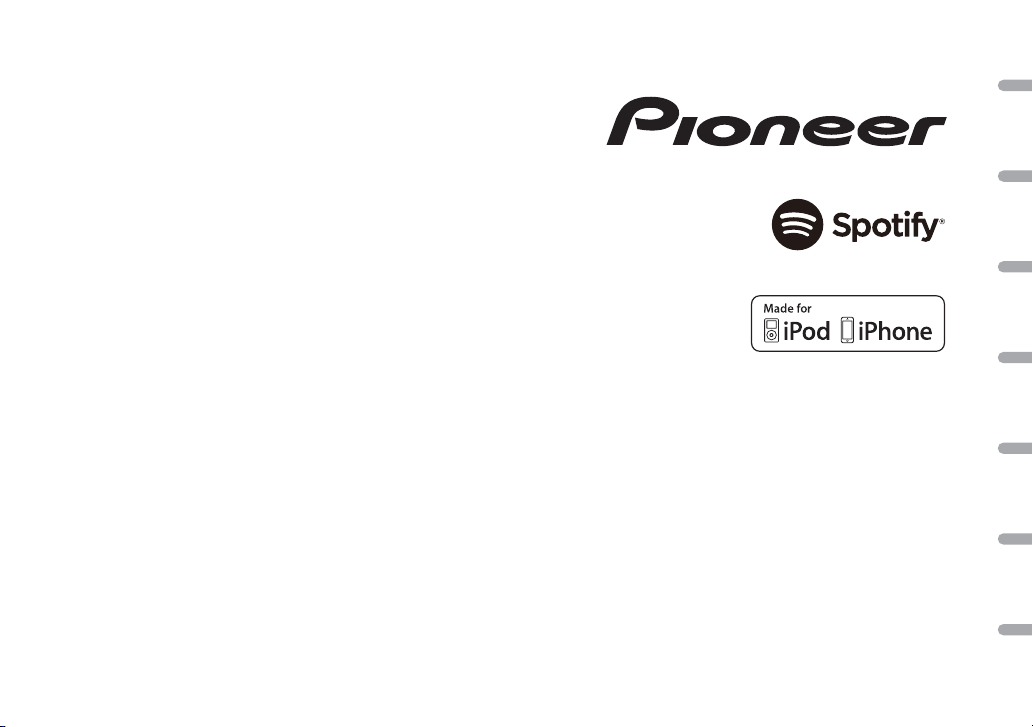
DIGITAL MEDIA RECEIVER
RECEPTEUR NUMERIQUE MULTIMEDIA
RICEVITORE MULTIMEDIALE DIGITALE
RECEPTOR DIGITAL DE MEDIOS
DIGITALER MEDIA RECEIVER
DIGITALE MEDIA-RECEIVER
ЦИФРОВОЙ МЕДИАРЕСИВЕР
MVH-190UI
MVH-190UBG
MVH-190UB
English Français Italiano Español Deutsch Nederlands Русский
Owner’s Manual
Mode d’emploi
Manuale d’istruzioni
Manual de instrucciones
Bedienungsanleitung
Handleiding
Руководство пользователя
Page 2
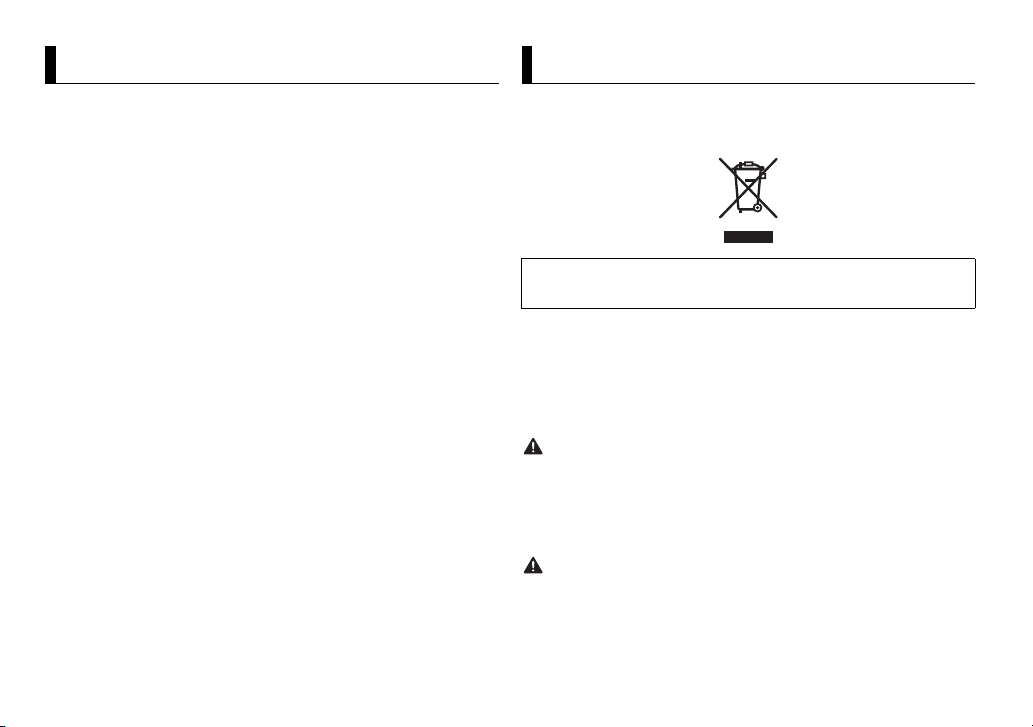
About this manual:
Table of Contents
WARNING
CAUTION
Before You Start ......................................................................... 2
Getting Started .......................................................................... 3
Radio ............................................................................................ 5
USB/iPod/AUX ............................................................................ 6
App Mode.................................................................................... 8
Spotify®........................................................................................ 8
Using Pioneer ARC APP............................................................. 9
Settings...................................................................................... 10
FUNCTION settings ............................................................... 10
AUDIO settings....................................................................... 11
SYSTEM settings .................................................................... 12
ILLUMINATION settings........................................................ 13
Connections/Installation........................................................ 14
Additional Information........................................................... 17
• In the following instructions, a USB memory or USB audio player are referred
to as “USB device”.
• In this manual, iPod and iPhone are referred to as “iPod”.
Before You Start
Thank you for purchasing this PIONEER product
To ensure proper use, please read throug h this manual before using this produc t. It is
especially im portant that you read and observe WAR NING s and CAUTIONs in this manual.
Please keep the manual in a safe and accessible place for future reference.
If you want to dispose this produc t, do not mix it wi th general househo ld waste. There is a
separate collection system for used electronic products in accordance with legislation
that requires proper treatment, recovery and recycling.
Private households in the member states of the EU, in Switzerland and Norway may return
their used electronic products free of charge to designated collection facilities or to a
retailer (if yo u purchase a similar new one).
For countries not mentioned abov e, please contact your local a uthorities for the correct
method of di sposal.
By doing so you will ensure that your disposed product undergoes the necessary treatment,
recovery and recycling and thus prevent potential negative effects on the environment and
human health.
• Do not attempt to install or service this product by yourself. Installation or servicing
of this product by persons without training and experience in electronic equipment
and automot ive accessories may b e dangerous and coul d expose you to the ri sk of
electric shock, injury or other hazards.
• Do not attempt to operate the unit while driving. Make sure to pull off the road and park
your vehicle in a safe location before attempting to use the controls on the device.
• Do not allow this unit to come into contact with moisture and/or liquids. Electrical shock
could result. Also, damage to this unit, smoke, and overheating could result from contact
with liqui ds.
• Always keep the volume low enough to hear outside sounds.
• The Pioneer CarStereo-Pass is for use only in Germany.
2En
Page 3
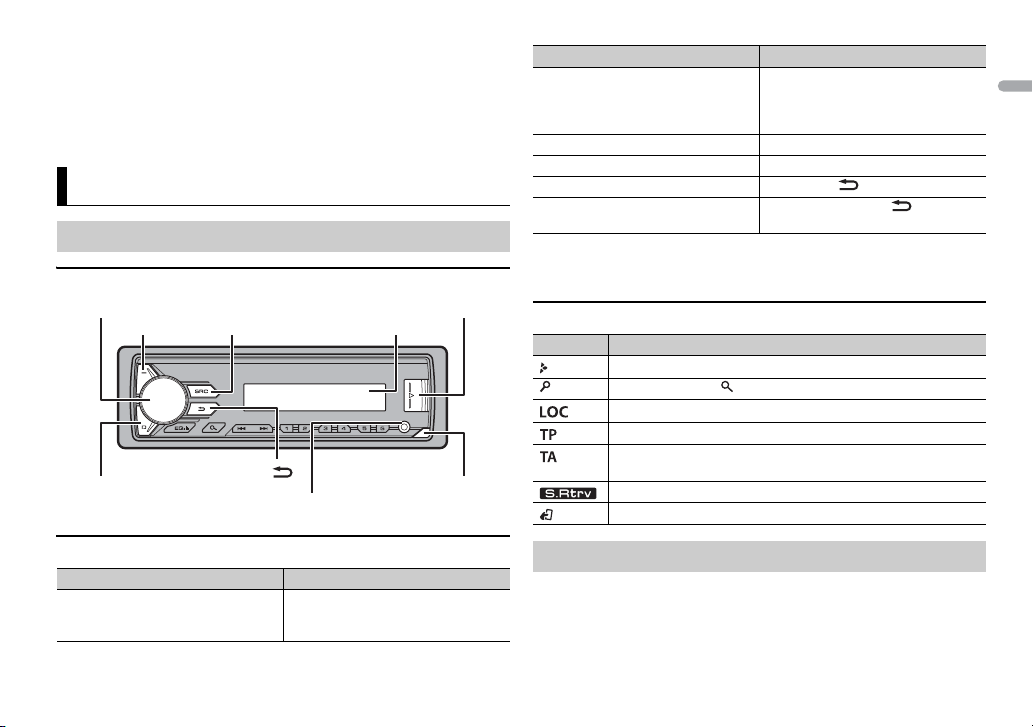
English
• This product is evaluated in moderate and tropical climate condition under the Audio,
M.C. (multi-control) dial
BAND/
USB port
MUTE
Display window
SRC (source)/OFF
DISP (display)
Detach button
AUX input jack (3.5 mm stereo jack)
video and similar electronic apparatus - Safety requirements, IEC 60065.
If you experience problems
Should this unit fail to work properly, please contact your dealer or nearest authorized
PIONEER Service Station.
Getting Started
Basic operation
MVH-190UI/190UBG/190UB
Frequently used operations
Purpose Operation
Turn on the power* Press SR
C/OFF to turn on the power.
Press and hold SRC
power.
/OFF to turn o ff the
Purpose Operation
Adjust the volume Tur n the M.C. dial.
Select a source Press SR
Change the display information Pres s DI
Return to the previous display/lis t Press BAND/ .
Return to the normal di splay from the
menu
* When this unit’s blue/white lead is connected to the vehicle’s auto-antenna relay control
terminal, the vehicle’s antenna extends when this unit’s source is turned on. To retract the
antenna, turn the s ource off.
TE to mute the unit. Press
Press MU
MUTE again or turn the M.C. dial to
unmute.
C/OFF repeatedly.
SP repeated ly.
Press and hold BAND/ .
Display indication
Indication Description
Appears when a lower tier of the menu or folder exists.
Appears when the button is pressed.
Appears when the local seek tun ing function is set (page 11).
Appears when a traffic program is received.
Appears when the TA (traffic announcements) function is set
(page 11).
Appears when the sound retriever function is set (page 11).
Appears when the iPod control function is set (page 7) .
Detaching the front panel
Detach the front panel to prevent theft. Remove any cables and devices
attached to the front panel and turn off the unit before detaching it.
3En
Page 4
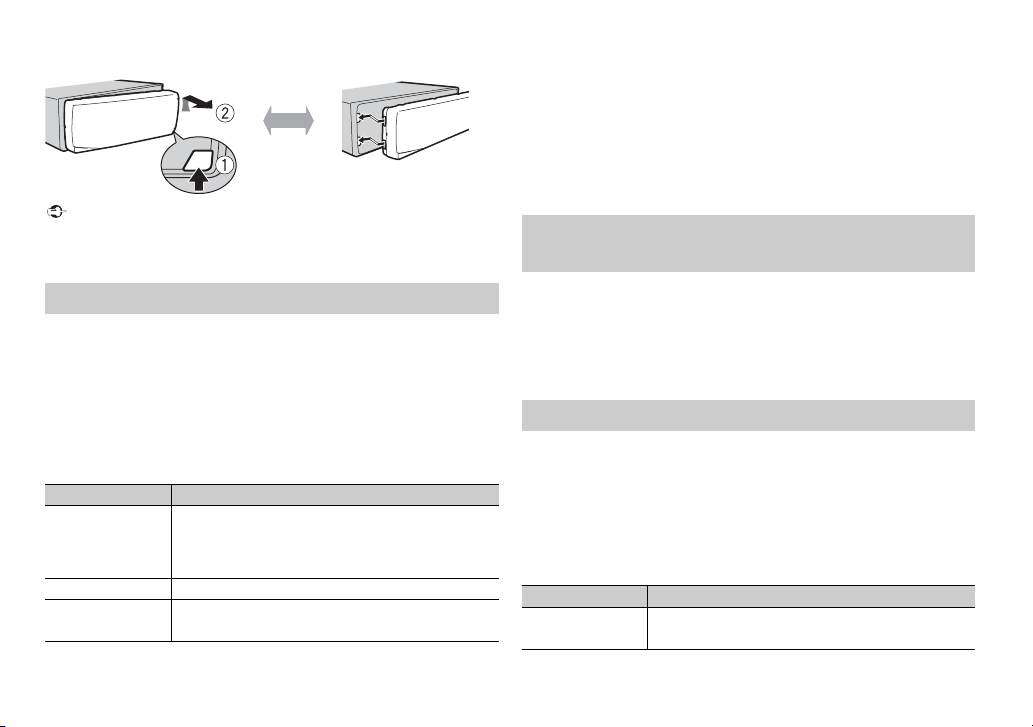
Important
Detach Attach
3 [QUIT :YES] appears when all the settings have been made.
NOTES
NOTE
To return to the first item of the setup menu, turn the M.
[QUIT :NO], then press to confirm.
C. dial to select
4 Press the M.C. dial to confirm the settings.
• You can cancel the menu setting by pressing SRC/OFF.
• These settings can be made at any time from the SYSTEM settings (page 12) and INITIAL
settings (page 4).
• Avoid subjecting the front panel to excessive shock.
• Keep the front panel out of direct sunlight and high temperatures.
• Always store the detached front panel in a protective case or bag.
Setup menu
When you turn the ignition switch to ON after installation, [SET UP :YES]
appears in the display.
1 Press the M.C. dial.
The setup menu disappears after 30 seconds of no operation. If you prefer
n
ot to set at this time, turn the M.C. dial to select [NO], then press to
confirm.
2 Turn the M.C. dial to select the options, then press to confirm.
To proceed to the next menu option, you need to confirm your selection.
Menu Item Description
LANGUAGE Select the language to display the text information from
[ENG](English),
](Russian),
[РУС
[TUR](Turkish)
CLOCK SET Set the clock.
FM STE P Select the FM tuning step from 100 kHz or 50 kHz.
[100], [50]
compressed audio file.
a
4En
Canceling the demonstration display (DEMO
OFF)
1 Press the M.C. dial to display the main menu.
2 Tur n th e M.C. dial to select [SYSTEM], then press to confirm.
3 Tur n th e M.C. dial to select [DEMO OFF], then press to confirm.
4 Tur n th e M.C. dial to select [YES], then press to confirm.
INITIAL settings
1 Press and hold SRC/OFF until the unit turns off.
2 Press and hold SRC/OFF to display the main menu.
3 Tur n th e M.C. dial to select [INITIAL], then press to confirm.
4 Tur n th e M.C. dial to select an option, then press to confirm.
The options var y depending on the unit.
Menu Item Description
FM STEP Select the FM tuning step from 100 kHz or 50 kHz.
[100], [50]
Page 5
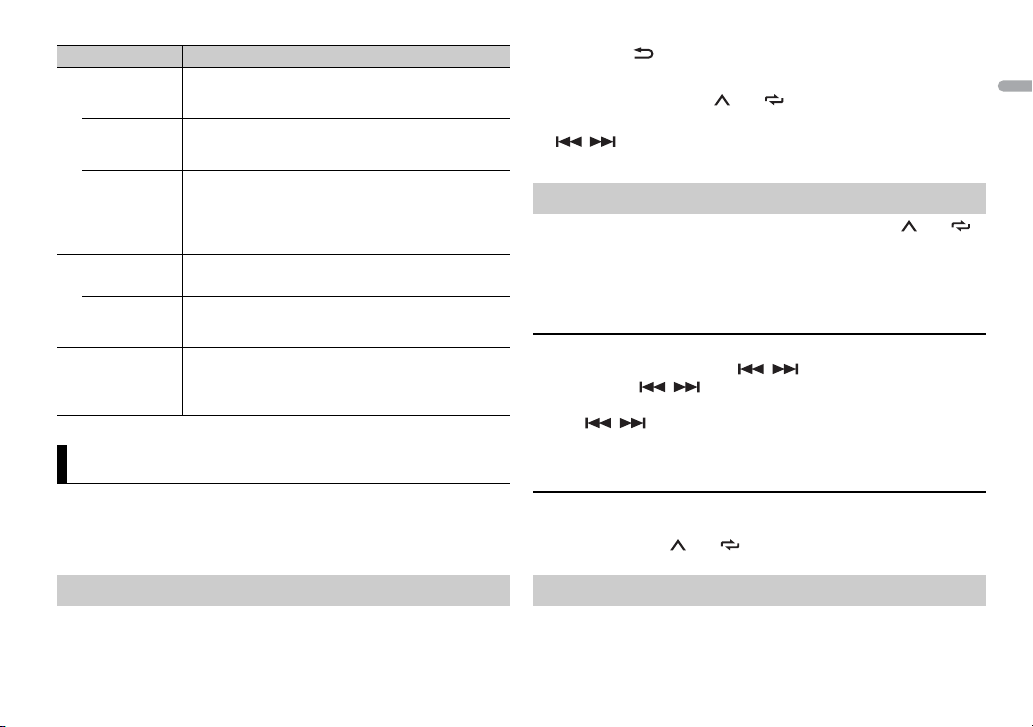
English
Menu Item Description
TIP
NOTE
SP-P/O MODE Select when there is a full-range speaker connected to
[REAR/SUB.W]
[SUB.W/SUB.W] Select when there is a passive subwoofer connected
[REAR/REAR] Select when there are full-range speakers connected to
S/W UPDATE Select to confirm the latest system information on the
[SYSTEM INFO]
[SYSTEM
DATE]
UP
SYSTEM RESET Select [YES] to initialize the unit settings. The unit will be
[YES], [NO]
the rear speaker output leads and there is a subwoofer
connected to the RCA output.
directly to the rear speaker output leads and there is a
subwoofer connected to the RCA output.
e rear speaker output leads and RCA output. If the re is
th
a full-range speaker connected to the rear speaker
output leads, and the RCA output is not used, you may
select either [REAR/SUB.W] or [REAR/REAR].
.
unit
Select to update the unit to the latest software and
initialize the unit settings. For details on the latest
software and updating, visit our website.
restarted automatically.
(Some of the settings may be retained even after
esetting the unit.)
r
2 Press BAND / to select the band from [FM1], [FM2], [FM3], [MW] or
[LW].
3 Press a number button (1/ to 6/ ).
The / buttons can be also used to select a preset station when [SEEK] is set to
[PCH] in the FUNCTION settings (page 11).
Best stations memory (BSM)
The six strongest stations are stored on the number buttons (1/ to 6/ ).
1 After selecting the band, press the M.C. dial to display the main menu.
2 Tur n th e M.C. dial to select [FUNCTION], then press to confirm.
3 Tur n th e M.C. dial to select [BSM], then press to confirm.
To seek a station manually
1 After selecting the band, press / to select a station.
Press and hold / then release to seek an available station.
Scanning stops when the unit receives a station. To cancel seek tuning,
press / .
Radio
The tuner frequencies on this unit are allocated for use in Western Europe,
Asia, the Middle East, Africa and Oceania. Use in other areas may result in poor
reception. The RDS (radio data system) function only works in areas that
broadcast RDS signals for FM stations.
Receiving preset stations
1 Press SRC/OFF to select [RADIO].
[SEEK] needs to be set to [MAN] in the FUNCTION settings (page 11).
To store stations manually
1 While receiving the station you want to store, press and hold one of the
number buttons (1/ to 6/ ) until it stops flashing.
Using PTY functions
The unit searches for a station by PTY (program type) information.
5En
Page 6
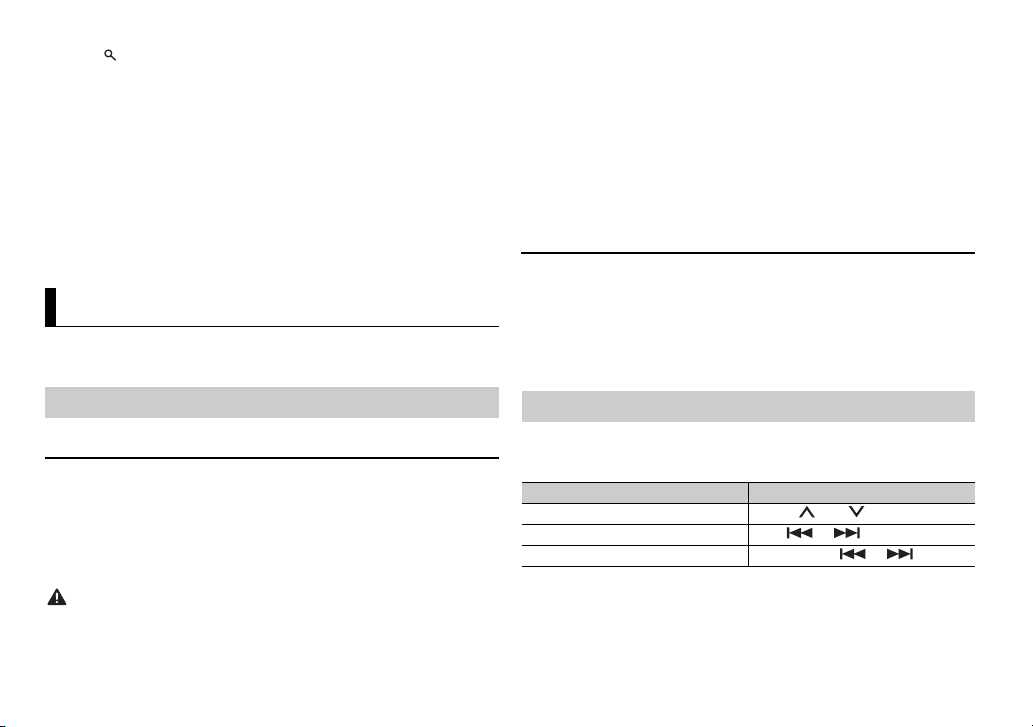
1 Press during FM reception.
NOTES
NOTE
NOTE
CAUTION
NOTE
NOTE
2 Turn the M.C. dial to select a program type from [NEWS/INFO],
[POPULAR], [CLASSICS] or [OTHERS].
3 Press the M.C. dial.
The unit begins to search for a station. When it is found, its program service
na
me is displayed.
• To cancel the search, press the M.C. dial.
• The program of some stations may differ from that indicated by the transmitted PTY.
• If no station is broadcasting the type of program you searched for, [NOT FOUND] is
displayed for about two seconds and then the tuner returns to the original station.
USB/iPod/AUX
Before removing the device, stop playback.
AOA connections
For details on AOA connection, see page 9.
MTP connection
A device installed with Android OS 4.0 or later can be connected to the unit via MTP, using
the cable supplied with the device. However, depending on the connected device and the
numbers of the files in the device, audio files/songs may not be able to be played back via
MTP. Note th at MTP connection i s not compatible with WAV and FLAC file formats .
If you use an MTP connection, [ANDROID WIRED] needs to be set to [MEMORY] in the
SYSTEM settings (page 13).
AUX
1 Insert the stereo mini plug into the AUX input jack.
2 Press SRC/OFF to select [AUX] as the s ource.
iPod function is not available for MVH-190UBG/190UB.
Playing back
Disconnect headphones from the device before connecting it to the unit.
USB devices (including Android™)/iPod
1 Open the USB port cover.
2 Plug in the USB device/iPod using an appropriate cable.
To automatically switch to [USB] source when a USB device/ iPod is connected to the unit,
set [USB AUTO] to [ON] in the SYSTEM settings (page 13).
Use an optional Pioneer USB cable (CD-U50E) to connect the USB device as any device
connected directly to the unit will protrude out from the unit, which could be dangerous.
6En
If [AUX] is set to [OFF] in the SYSTEM settings, [AUX] cannot be selected as a source
(page 13).
Operations
You can make various adjustments in the FUNCTION settings (page 10) .
Note that the following operations do not work for an AUX device. To operate
an
AUX device, use the device itself.
Purpose Operation
Select a folder/album*1 Press 1/ or 2/ .
Select a track/song (chapter) Press or .
Fast forwa rd or reverse *2 Press and hold or .
Page 7
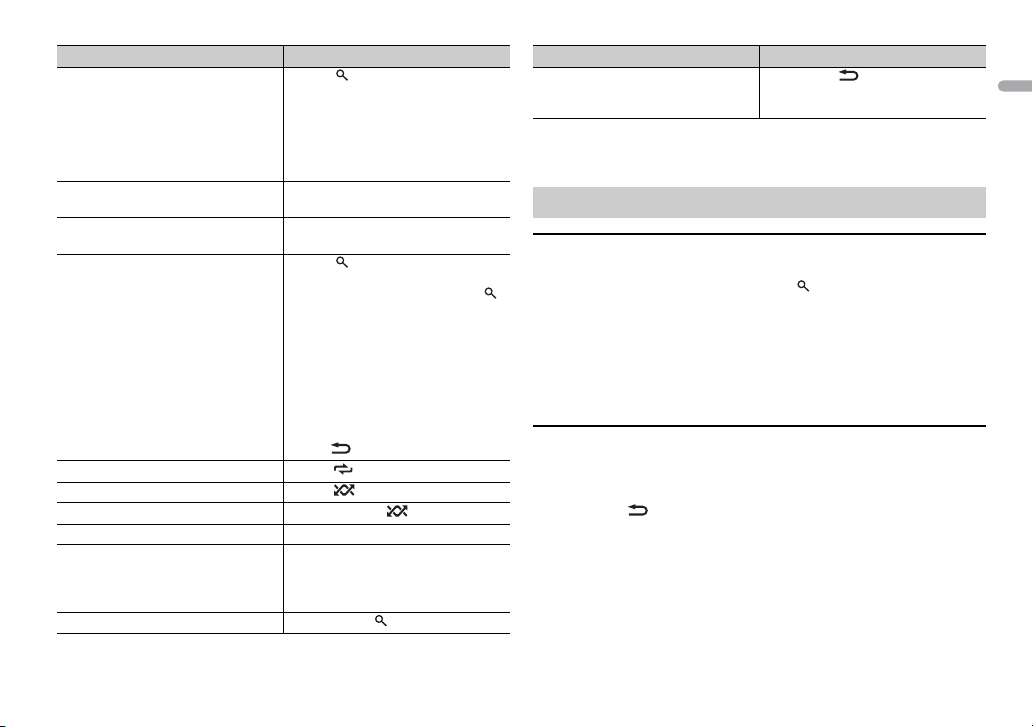
English
Purpose Operation
NOTE
NOTES
Search for a file from a list 1 Press to display the l ist.
View a list of the files in the selected
folde r/catego ry*1
Play a song in the selected folder/
egory*1
cat
Alphabetical search (iPod only) 1 P
Repeat play Press 6/ .
Random/shuffle play Press 5/ .
Shuffle all play (iPod only) Press and hold 5/ .
Pause/resume playback Press 4/PA
Sound retriever Press 3/S.
Return to root folder (USB only)*1 Press and hold
rn th e M.C. dial to select the
2 Tu
desired file (folder) name or
category, then press to confirm.
rn th e M.C. dial to select the
3 Tu
desired file, then press to confirm.
Playback starts.
Press the M.C. dial when a folder/
category is selected.
Press and hold the M.C. dial when a
folder/category is selected.
ress to display the list.
rn th e M.C. dial to select the
2 Tu
desired category list, then press
to enter the alphabetical search
e.
mod
(Turning the M.
enters the alphabetical search
mode.)
rn th e M.C. dial to select a letter,
3 Tu
then press to display the
alphabetical list.
To cancel alphabetical search, press
ND/ .
BA
[1]: Effective for low compression rates
[2]: Effective for high compression
tes
ra
US E.
Rtrv.
C. dial twice also
.
Purpose Operation
Change drives in USB device
(Devices that support the USB mass
torage device class protocol only)
s
*1 Compressed audio files only
*2 When you use the fast forward or reverse function while playing a VBR file, the playback
time may be not correct.
Press BAND/ .
Useful functions for iPod
Link play mode
You can access songs based on the artist, album, or genre currently playing.
1 While listening to a song, press and hold to enter the link play mode.
2 Turn t he M.C. dial to select the mode ([ARTIST], [ALBUM], [GENRE]), then
press to confirm.
The selected song/album will be played after the currently playing song.
The selected song/album may be canceled if you use functions other than those from the
link play mode (e.g. fast forward and reverse).
iPod control
You can control the unit via a connected iPod.
The following iPod models are not compatible with this function.
–iPod nano 1st generation, iPod with video
1 Press BAND/ during playback, then select the control mode.
[CO
NTRO L iPod]: The unit’s iPod function can be operated from the
connected iPod.
[CO
NTRO L AUDIO]: The unit’s iPod function can only be operated by the
buttons on the unit or suppli ed remote control. In this mode, the connected
iPod cannot be turned on or off.
• Pressing iPod can also switch the control mode (only for MVH-190UI).
7En
Page 8
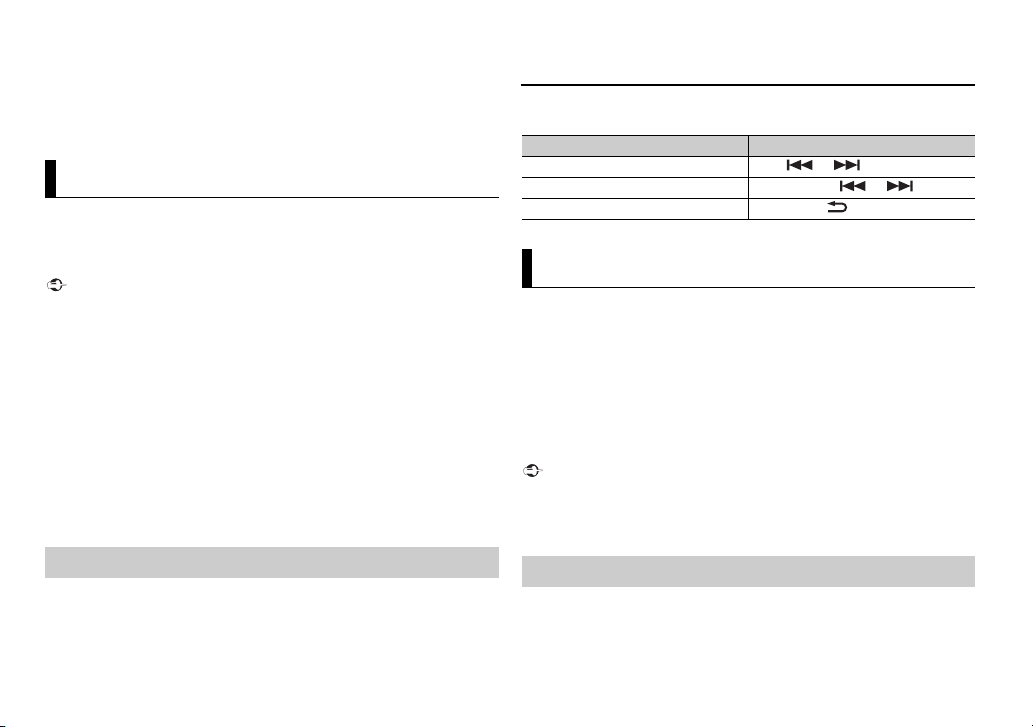
• Switching the co ntrol mode to [CONTROL iPod] pauses song playback. Use the connected
Important
NOTE
Important
iPod to resume playback.
• The following operations are still accessible from the unit, even if the control mode is set
to [CONTROL iPod].
– Pause, fast forward/reverse, song/chapter selection
• The volume can only be adjusted from the unit.
App Mode
(APP mode is not available for MVH-190UBG/190UB.)
You can enjoy listening to an application on an iPhone via the unit. In some
cases, y
ou can control an application by using the unit.
For details on compatible devices, visit our website.
Use of third party apps may involve or require the provision of personally identifiable
information, whether through the creation of a user account or otherwise, and for certain
applications, the provision of geo location data.
ALL THIRD PARTY APPS ARE THE SOLE RESPONSIBILITY OF THE PROVIDERS, INCLUDING
WITHOUT LIMITATION COLLECTION AND SECURITY OF USER DATA AND PRIVACY
PRACTICES . BY ACCESSING THIR D PART Y APPS, YOU AGREE TO REVIEW THE TERM S OF
SERVICE AND PRIVACY POLICIES OF THE PROVIDERS. IF YOU DO NOT AGREE WITH THE
TERMS OR POLICIES OF ANY PROVIDER OR DO NOT CONSENT TO THE USE OF
GEOLOCATION DATA WHE RE APPLICABLE, DO NOT USE THAT THIRD PARTY APP.
For iPhone users
This function is compatible with iPhones and iPod touches ins talled with iOS 5.0 or la ter.
3 Operate the mobile device to start up the application.
Basic operations
You can make various adjustments in the FUNCTION settings (page 10) .
Purpose Operation
Select a track Press or .
Fast forwa rd or reverse Press and hold or .
Pause/resume playback Press BAND/ .
Spotify®
(MVH-190UI/190UBG/190UB is only compatible with Spotify installed on
iP
hone.)
Spotify is a music streaming distribution
More information is available at http://www.spotify.com.
The Spotify application is available for compatible smartphones, please visit
h
ttps://support.spotify.com/ for the latest compatibility information.
To enjoy Spotify as you drive, first download the Spotify app to your iPhone.
Y
ou can download it on the iTunes App Store. Choose a free account or a paid
Premium account, either in the app or at spotify.com. A Premium account
gives you more features, like offline listening.
service not affiliated with Pioneer.
PIONEER IS NOT LIABLE FOR ANY THIRD PARTY APPS OR CONTENT, INCLUDING WITHOUT
LIMITATION THEIR ACCURACY OR COMPLETENESS. THE CONTENT AND FUNCTIONALITY OF
SUCH APPS ARE THE SOLE RESPONSIBILITY OF THE APP PROVIDER.
Playback of an application via the unit
1 Connect this unit with the mobile device.
• iP
hone via USB (page 6)
2 Press SRC/OFF to select [APP].
8En
• This product incorporates Spotify software which is subject to 3rd party licenses found
here: www.spotify.com/connect/third-party-licenses.
• For information on the countries an d regions where Sp otify can be used, take a look at
https://www.spoti fy.com/us/select-your-country /.
Listening to Spotify
Update the firmware of the Spotify application to the latest version before use.
1 Connect this unit with the mobile device.
Page 9
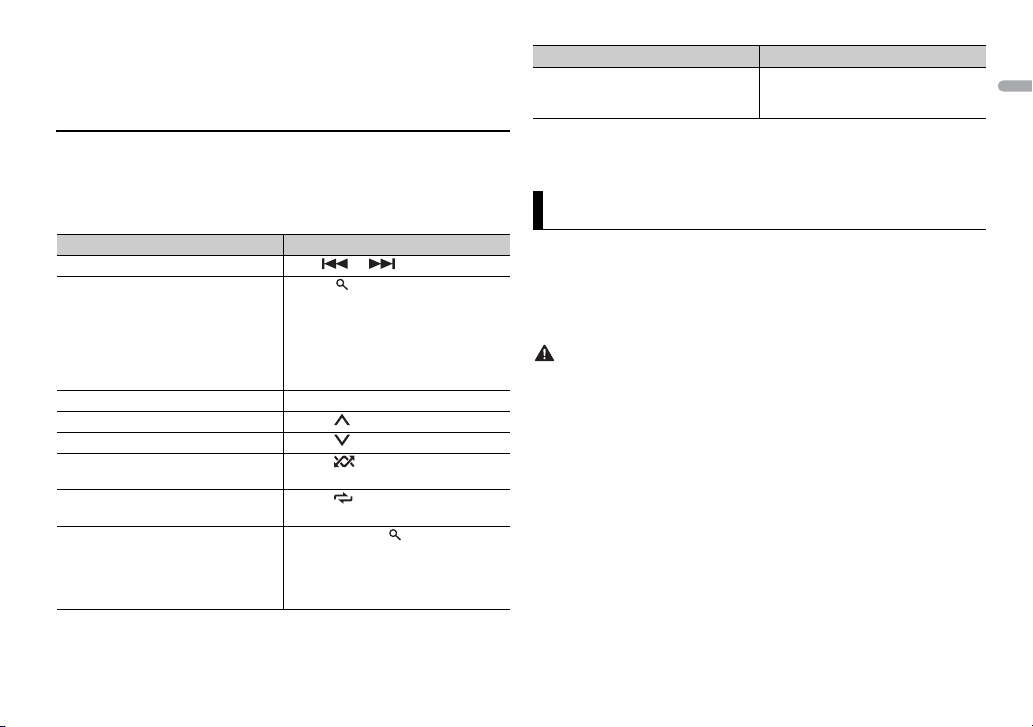
English
• iPhone via USB (page 6)
NOTE
NOTE
WAR NING
NOTE
2 Press SRC/OFF to select [SPOTIFY].
3 Launch the Spotify application on the mobile device and start playback.
Purpose Operation
Store the information about the song
currently being played.
Remove the song information stored.
1 Press and hold 3/S.Rtr v.
[SAVE]/[UNSAVE] appears.
ress the M.C. dial.
2 P
Basic operations
You can make various adjustments in the FUNCTION settings (page 10).
The available operations may vary according to the type of contents (track/album/artist/
playlist/radio) you want to play.
Purpose Operation
Skip a track Press or .
Search for a track from a list 1 Press (list) to display the list.
Pause/resume playback Press 4/
Thumbs Up (Only for radio) Press 1/ .
Thumbs Down (Only for radio) Press 2/ .
Random play (Only for track/album/
a
rtist/p laylist)
Repeat play (Only for track/album/
a
rtist/p laylist)
Start a radio channel based on the
so
ng currently being played.
rn th e M.C. dial to select the
2 Tu
desired category, then press to
confirm.
rn th e M.C. dial to select the
3 Tu
desired file, then press to confirm.
Playback starts.
PAUSE.
Press 5/ .
Press 6/ .
1 Press and hold (list) to star t a
radio.
ress the M.C. dial.
2 P
function may not be available
• This
depending on the selected song.
Some functi ons of Spotify may not be opera ted from the unit.
Using Pioneer ARC APP
(Pioneer ARC APP for iPhone is not available for MVH-190UBG/190UB.)
You can operate the unit from Pioneer ARC APP installed on an iPhone/
ndroid device. In some cases, you can control aspects of the application, such
A
as source selection, pause, etc., by using the unit.
For details on what operations are available on the application, see the
ap
plication’s help section.
Do not attempt to operate the application while driving. Make sure to pull off the road and
park your vehicl e in a safe location before at tempting to use the controls on the application.
For iPhone users
This function is compatible with iPhones (iPhone 5 or later) and iPod touches
in
stalled with iOS 8.0 or later.
You can download Pioneer ARC APP on iTunes App Store.
For Android device users
This function is compatible with devices that have Android OS 4.1 or later
i
nstalled and also support AOA (Android Open Accessory) 2.0.
You can download Pioneer ARC APP on Google Play™.
Some Android devices connected via AOA 2.0 may not work properly or emit sounds due to
their own software design, regardless of the OS version.
9En
Page 10
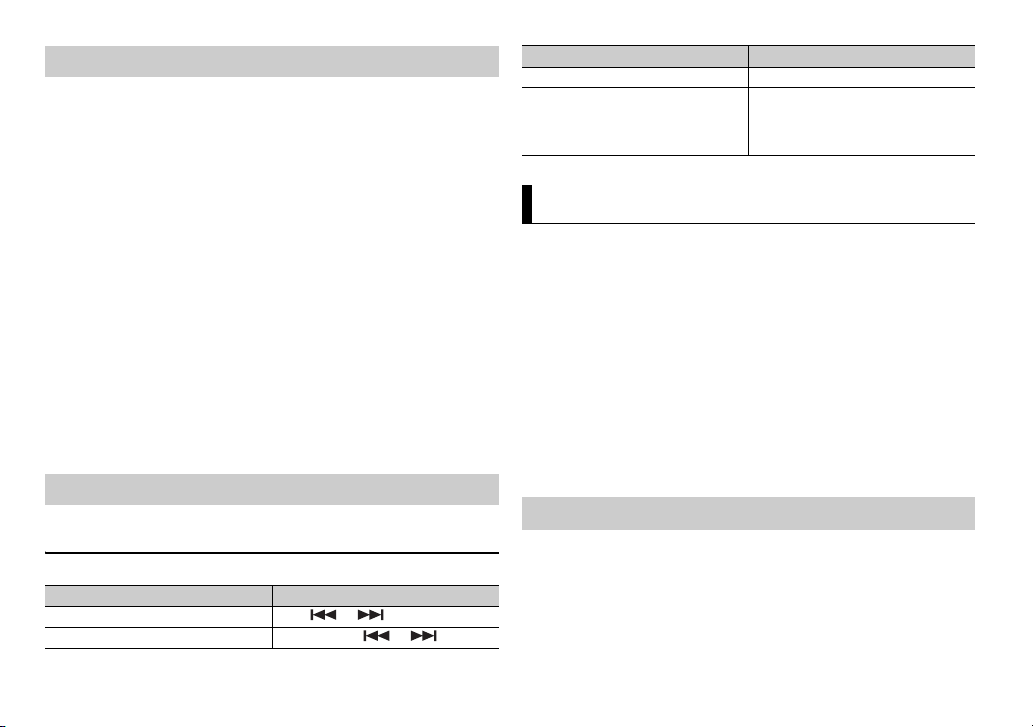
NOTE
NOTE
Making a connection with Pioneer ARC APP
NOTES
1 Connect this unit with the mobile device.
• i
Phone/Android device via USB (page 6)
Proceed to step 6 if you select the USB connection for iPhone.
2 Press the M.C. dial to display the main menu.
3 Turn the M.C. dial to select [SYSTEM], then press to confirm.
4 Turn the M.C. dial to select [ANDROID WIRED], then press to confirm.
5 Turn the M.C. dial to select [APP CONTROL] for an Android device
connected via USB.
If [ON] is selec ted in [P.APP AUTO ON] (page 13), Pioneer ARC APP on the
Android device starts automatically, and all the steps are finished.
If Pioneer ARC APP has not been installed on your Android device yet, a message that
prompts you to install th e application will appear on your An droid device. Selec t [OFF]
in [P.APP AUTO ON] to clear the message (page 13).
6 Press SRC/OFF to select any source.
7 Launch Pioneer ARC APP on the mobile device.
You can also launch the application by pressing and holding the M.C. dial for iPhone.
Listening to music on Android
1 Press SRC/OFF to select [ANDROID].
Basic operations
Purpose Operation
Select a track Press or .
Fast forward or reverse Press and hold or .
Purpose Operation
Pause/resume playback Press 4/PAUS E.
Sound retriever Press 3/S.
Rtrv.
[1]: Effective for low compression rates
[2]: Effective for high compression
tes
ra
Settings
You can adjust various settings in the main menu.
1 Press the M.C. dial to display the main menu.
2 Tur n th e M.C. dial to select one of the categories below, then press to
confir m.
• FUNC TION settings (page 10)
• AUDIO s ettings (pag e 11)
• SYSTEM settings (page 12)
• ILLUMINATION settings (page 13)
3 Tur n th e M.C. dial to select the options, then press to confirm.
• iPod-related menu items in the following tables are not available for MVH-190UBG/190UB.
• APP mode-related menu items in the following tables are not available for MVH-190UBG/
190UB.
FUNCTION settings
The menu items vary according to the source.
10En
Page 11
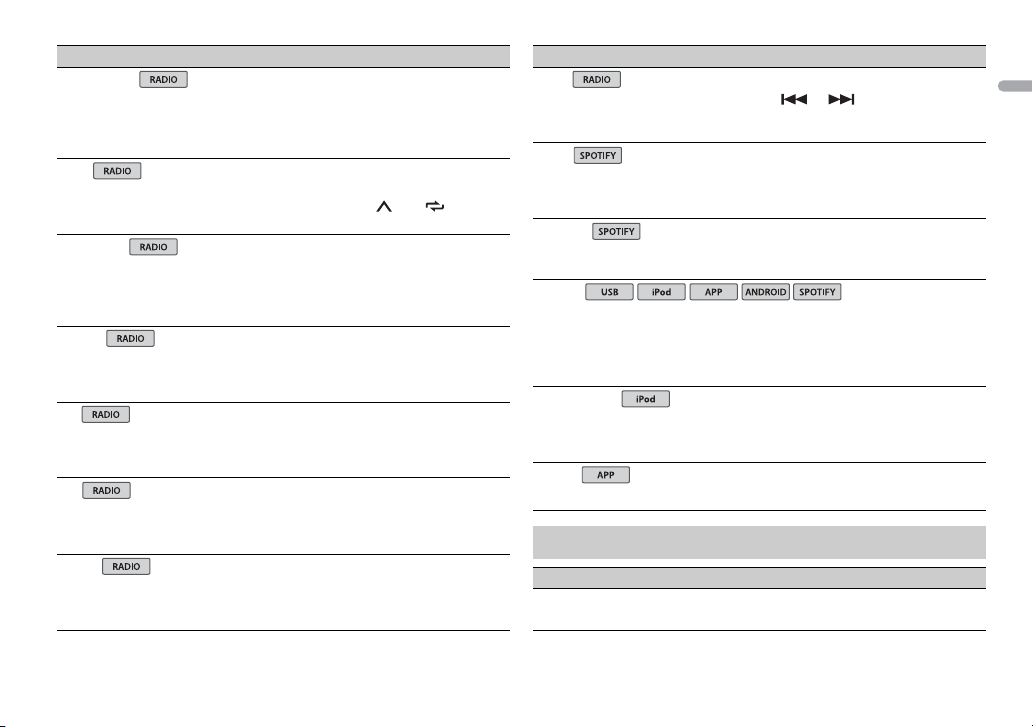
English
Menu Item Description
USB
iPod
iPod
FM SETTING
[TALK], [STANDARD], [MUSIC] Match the sound quality level with the
BSM
REGIONAL
[ON], [OFF] Limit the reception to the specific regional
LOC AL
FF], [LV1], [LV2], [LV3],
FM: [O
[LV4]
OFF], [LV1], [LV2]
MW/LW: [
TA
[ON], [OFF] Receive current traffic information if
AF
[ON], [OFF] Allow the unit to retune to a different
NEWS
[ON], [OFF] Interrupt the currently selected source with
bro
adcast signal conditions of the FM band
signal. (Available only when FM band is
selected.)
Store the six strongest stations on the
ber buttons (1/ to 6/ )
num
automatically.
rogr ams wh en AF ( alter native frequ encie s
p
search) is selected. (Available only when
FM band is se lected.)
Restrict the tuning station acco rding to the
sign
al strength.
ailable. (Available only when FM band is
av
selected.)
uency providing the same station.
freq
(Available only when FM band is selected.)
programs. (Available only when FM
news
band is selected.)
Menu Item Description
SEEK
[MAN], [PCH] Assign or buttons to seek the
SAVE
UNSAVE
S.RTRV
[1] (effective for low
mpression rates),
co
[2] (effective for high
mpression rates),
co
[OFF]
AUDI O BOOK
[FASTER], [NORMAL],
LOWER]
[S
PAU SE
stations one by one (manual tuning) or
elect a station from the preset channels.
s
Store the information about the song
currently being played to your music list on
Spotify.
Remove the song information stored in
AVE].
[S
Enhance compressed audio and restore
ch sound.
ri
Not available when the FLAC file is played
k.
bac
Change the playback speed. (Not available
when [CONTROL iPod] is selected in the
control mode.)
Pause or resume playback.
AUDIO settings
Menu Item Description
FAD ER *1
Adjust the front and rear speaker balance.
11En
Page 12
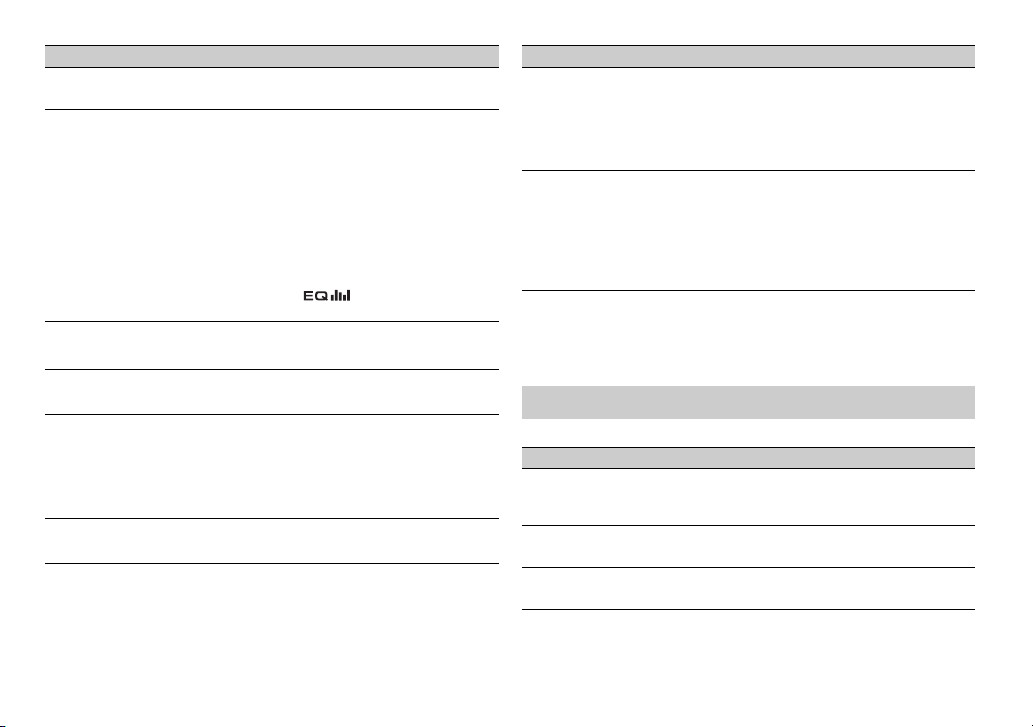
Menu Item Description
BALANCE
Adjust the left and right speaker balance.
EQ SETTING
[SUPER BASS], [POWERFUL],
TURAL], [VOCAL],
[NA
[CUSTOM1], [CUSTOM2],
[FLAT]
Select an equalizer band and
r further customising.
level fo
Equalizer band: [80
[250HZ], [800HZ], [2.5KHZ],
[8KHZ]
Equalizer level: [+
LOU DNES S
[OFF], [LOW], [MID], [HI] Compensate for clear sound at low volume.
SUB.W*2
[NOR], [REV], [OFF] Select the subwoofer phase.
SUB.W CTRL*2
Cut-off frequency: [50HZ],
[63HZ], [80HZ], [100HZ],
[125HZ], [160HZ], [200HZ]
Output level: [
Slope level: [–12],
BASS BOO ST
[0] to [+6] Select the bass boost level.
*3
HZ],
6] to [–6]
–24] to [+6]
[–24]
Select or customise the equalizer curve.
[CUSTOM1] can be set separately for each
source. However, each of the below
combinations are set to the same setting
automatica lly.
SB, iPod, ANDROID, SPOTIFY, and APP
• U
(iPhone)
[CUSTOM2] is a shared setting used for all
urces.
so
You can also switch the equalizer by
ressing re peatedly (Only for
p
MVH-190UBG/190UB).
Only frequencies lower than those in the
selected range are output from the
subwoofer.
Menu Item Description
HPF SETTING
FF],
Cut-off frequency: [O
[50HZ], [63HZ], [80HZ],
[100HZ], [125HZ], [160HZ],
[200HZ]
Slope level: [–12],
SLA
[+4] to [–4] Adjust the volume level for each source
*1 Not available when [SUB.W/SUB.W] is selected in [SP-P/O MODE] in the INITIAL settings
(page 5).
*2 Not available when [REAR/REAR] is selected in [SP-P/O MODE] in the INITIAL settings
(page 5).
*3 Not available when [OFF] is selected in [SUB.W].
[–24]
Only frequencies higher than the high-pass
filter (HPF) cutoff are output from the
speakers.
except FM.
Each of the below combinations are set to
he same setting automatically.
t
SB, iPod, ANDROID, SPOTIFY, an d APP
• U
(iPhone)
SYSTEM settings
You can also access to these menus when the unit is turned off.
Menu Item Description
LANGUAGE
[ENG](English),
[РУС](Russian), [TUR](Turkish)
CLOCK SET
12H/24H
[12H], [24H] Select the time notation.
Select the language to display the text
information from a compressed audio file.
Set the clock (page 4).
12En
Page 13
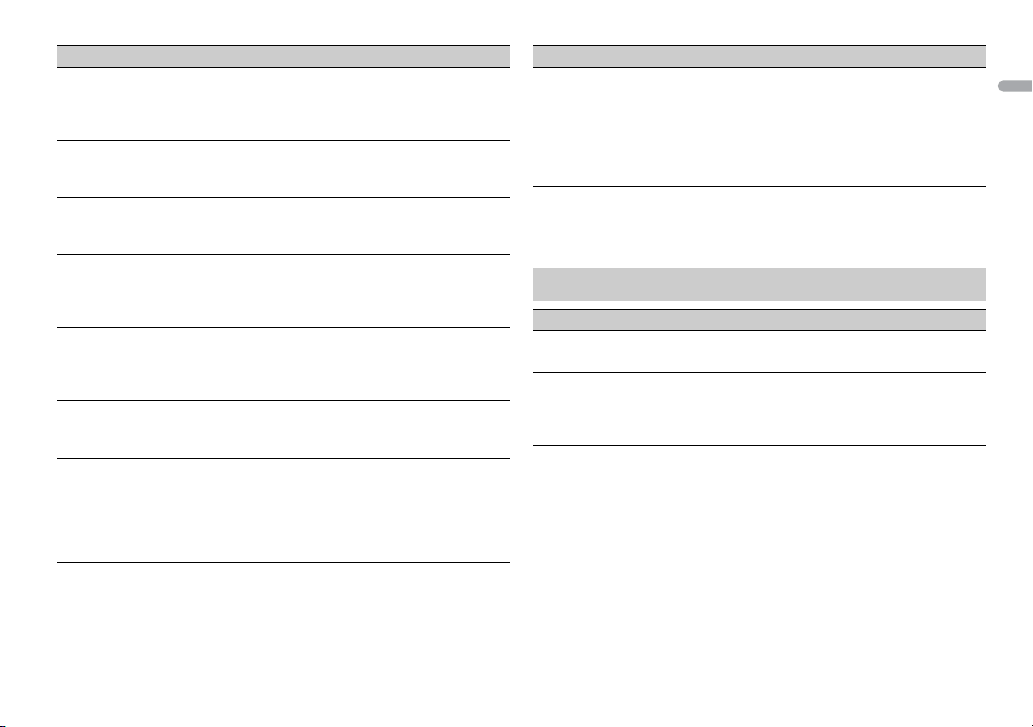
English
Menu Item Description
AUTO P I
[ON], [OFF] Search for a different station with the same
AUX
[ON], [OFF] Set to [ON] when using an auxiliary device
SPOTIFY
[ON], [OFF] Set to [ON] when using the Spotify
MUTE MODE (
PW SAVE*
ANDROID WIRED
P. AP P A U TO O N
Only for MVH-190UI)
[MUTE], [20dB ATT], [10dB
AT
T]
[ON], [OFF] Reduce the battery power consumption.
[MEMORY], [APP CONTROL] Select the appropriate connection method
[ON], [OFF]
programming, even if using a preset
station.
nnected to the unit.
co
nction.
fu
Mute or attenuate sound automatically
when a signal from equipment with a mute
function is received.
Turning on the source is the only operation
owed when this function is on.
all
or an Android device.
f
Select [ON] to automatically launch Pioneer
ARC APP when an Android device is
connected to the unit vi a AOA. (Not available
when [MEMORY] is selec ted in [ANDROID
WIRED].)
Menu Item Description
USB AUTO
[ON], [OFF] Select [ON] to automatically swi tch to
* [PW SAVE] is canceled if the vehicle battery is disconnected and will need to be turned
back on once the battery is reconnected. When [PW SAVE] is off, depending on
connection methods, the unit m ay continue to draw pow er from the battery if your
vehicle’s ignition does not have an ACC (accessory) position.
SB] source when a USB device/iPod is
[U
connected to the unit.
Select [OFF] when a USB device/iPod is
eing connected to the unit just for
b
charging.
ILLUMINATION settings
Menu Item Description
DIM SETTING
[SYNC CLOCK], [MANUAL] Change the display brightness.
BRIGHTNESS
[1] to [10] Change the display brightness.
The available setting ranges differ
pending on [DIM SETTING].
de
13En
Page 14
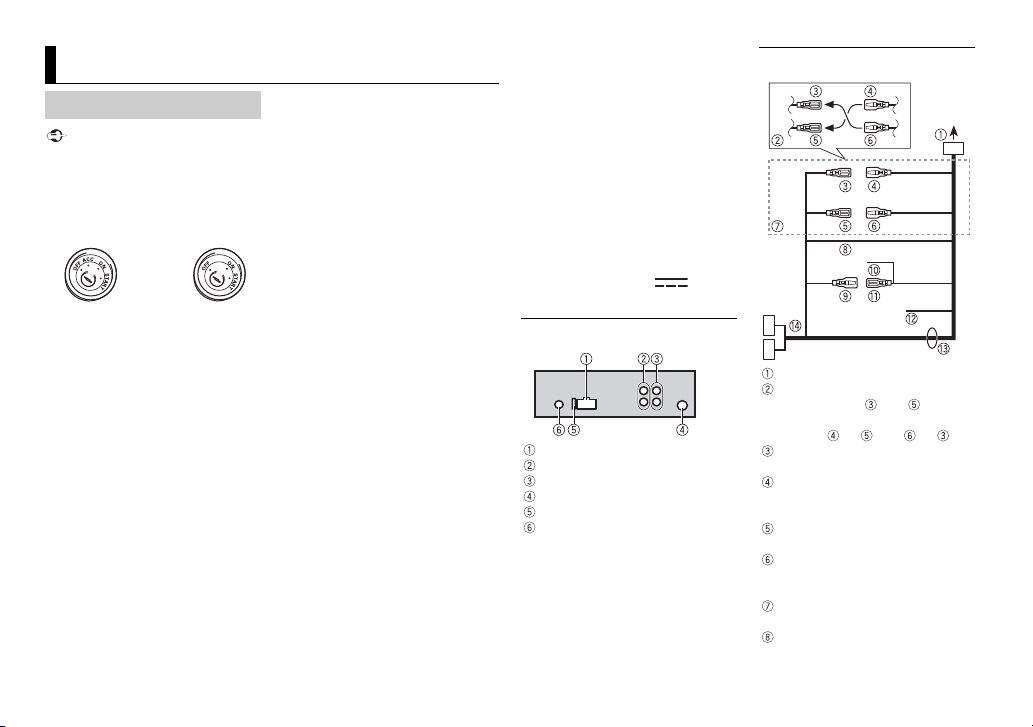
Important
Connections/Installation
ACC posi tion No ACC p osition
Connections
• When installing this unit in a vehicle
without an ACC (accessory) position
on the ignition switch, failure to
connect the red cable to the terminal
that detects operation of the ignition
key may result in batter y drain.
• Use of this unit in conditions other
than the following could resul t in fire
or malfunction.
– Vehicles with a 12-volt battery and
tive grounding.
nega
– When speaker output is used by 4
ls, use speakers over 50 W
channe
(maximum input power) and
between 4 Ω to 8 Ω (impedance
value). Do not use 1 Ω to 3 Ω
speakers for this unit.
– When rear speaker output is used
y 2 Ω of subwoofer, use speakers
b
over 70 W (maximum input power).
* Please refer to connections for a
onnecti on method.
c
o prevent a short-circuit,
• T
overheating or malfunction, be sure
to follow the directions below.
– Disconnect the neg ative terminal
the battery before insta llation.
of
• W
– Secure the wiring with cable
amps or adhesive tape. Wrap
cl
adhesive tape around wiring that
comes into contact with metal
parts to protect the wiring.
– Place all cables away from moving
arts, such as the shift lever and
p
seat rails.
– Place all cables away from hot
such as near the heater
places,
outlet.
– Do not connect the yellow cable to
he battery by passing it through
t
the hole to the engine
compartment.
– Cover any disconnected cable
onnectors with insulating tape.
c
– Do not shorten any cables.
– Never cut the insulation of the
wer cable of this unit in order to
po
share the power with other devices.
The current capacity of the cable is
limited.
– Use a fuse of the rating prescribed.
– Never wire the negative speaker
irectly to ground.
cable d
– Never band together negative
les of multiple speakers.
cab
hen this unit is on, control signals
are sent through the blue/white
cable. Connect this cable to the
system remote control of an extern al
power amp or the vehicle’s autoantenna relay control terminal (max.
300mA 12 V DC). If the vehicle is
equipped with a glass antenna,
connect it to the antenna booster
power supply terminal.
• Never connect the blue/white cable
to the power terminal of an external
power amp. Also, never connect it to
the power terminal of the auto
antenna. Doing so may result in
battery drain or a malfunction.
ack cable is ground. Ground
• The bl
cables for this unit and other
equipment (especially, high-current
products such as power amps) must
be wired separately. If they are not,
an accidental detachment may res ult
in a fire or malfunction.
raphical symbol placed
• The g
on the product means direct current.
This unit
Power cord input
Rear output or subwoofer output
Front output (Only for MVH-190UI)
Antenna input
Fuse (10 A)
Wired remote input (Only for MVH190UI)
Hard-wired remote control adapter
nnected (sold separately).
can be co
Power cord
To power cord input
Depending on the kind of vehicle,
the function of and may be
different. In this case, be sure to
nnect to and to .
co
Yel l ow
Back-up (or accessory)
Yel l ow
Connect to the constant 12 V
pply terminal.
su
Red
Accessory (or back-up)
Red
Connect to terminal controlled by
he ignition switch (12 V DC).
t
Connect leads of the same colour
to each other.
Black (chassis ground)
14En
Page 15
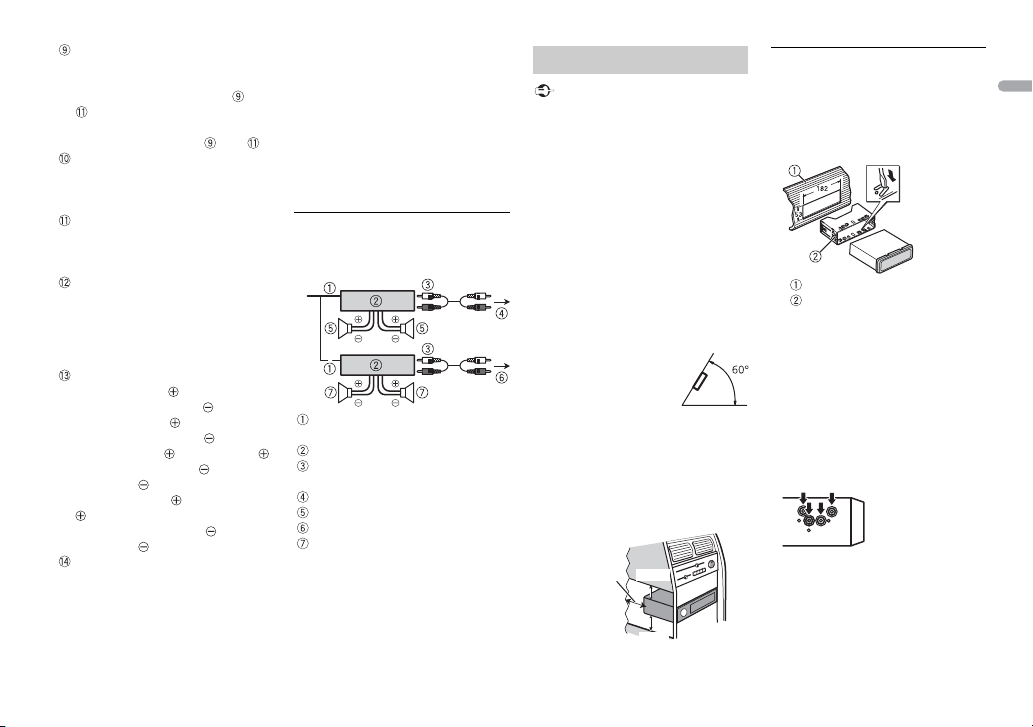
English
NOTES
Important
Leave ample
space
5 cm
5 cm
Blue/white
The pin position of the ISO
connector will differ depending on
the type of vehicle. Connect and
when Pin 5 is an antenna
control type. In another type of
hicle, never connec t and .
ve
Blue/white
Connect to the system control
erminal of the power amp (max.
t
300 mA 12 V DC).
Blue/white
Connect to the auto-antenna relay
ontrol terminal (max. 300 mA 12 V
c
DC).
Yellow/black (Only for MVH-190UI)
If you use equipment with a Mute
unction, wire this lead to the
f
Audio Mute lead on that
equipment. If not, keep the Audio
Mute lead free of any connections.
Speaker leads
White: Front left
White/black: Front left
Gray: Front right
Gray/black: Front right
Green: Rear left or subwoofer
Green/black: Rear left or
subwoofer
Violet: Rear right or subwoofer
Violet/bla ck: Rear right or
subwoofer
ISO connector
In some vehicles, the ISO connector
y be divided into two. In this
ma
case, be sure to connect to both
connectors.
• Change the initial menu of this unit.
Refer to [SP-P/O MODE]
subwoofer output of this unit is
naural.
mo
hen using a subwoofer of 2 Ω, be
• W
sure to connect the subwoofer to the
violet and violet/black leads of this
unit. Do not connect anything to the
green and green/black leads.
(page 5). The
Power amp (sold separately)
Perform these connections when
using the optional amplifier.
System remote control
Connect to blue/white cable.
Power amp (sold separately)
Connect with RCA cables (sold
separately)
To front output*
Front sp eaker*
To rear output or subwoofer output
Rear speaker or subwoofer
* Only for MVH-190UI
Installation
• Check all connections and systems
before final installation.
• Do not use unauthorized parts as
this may cause malfunctions.
onsult your dealer if installation
• C
requires drilling of holes or other
modifications to the vehicle.
not install this unit where:
• Do
– it may interfere with operation of
he vehicle.
t
– it may cause injury to a passenger
a result of a sudden stop.
as
he semiconductor laser will be
• T
damaged if it overheats. Install this
unit away from hot places such as
near the heater outlet.
ptimum
• O
performance is
obtained when the
unit is installed at an
angle of less than 60°.
hen installing, to ensure proper
• W
heat dispersal when us ing this unit,
make sure you leave ample space
behind the rear panel and wrap any
loose cables so they are not blocking
the vents.
DIN mount installation
1 Insert the supplied mounting
sleeve into the dashboard.
2 Secure the mounting sleeve by
using a screwdriver to bend the
metal tabs (90°) into place.
Dashboard
Mounting sleeve
ake sure that the unit is
• M
installed securely in place. An
unstable installation may cause
skipping or other malfunctions.
When not using the supplied
mounting sleeve
1 Line up the holes on the
mounting bracket with the holes
on the sides of the unit to attach
the bracket.
2 Screw in one screw on ea ch side to
hold the unit in place.
15En
Page 16
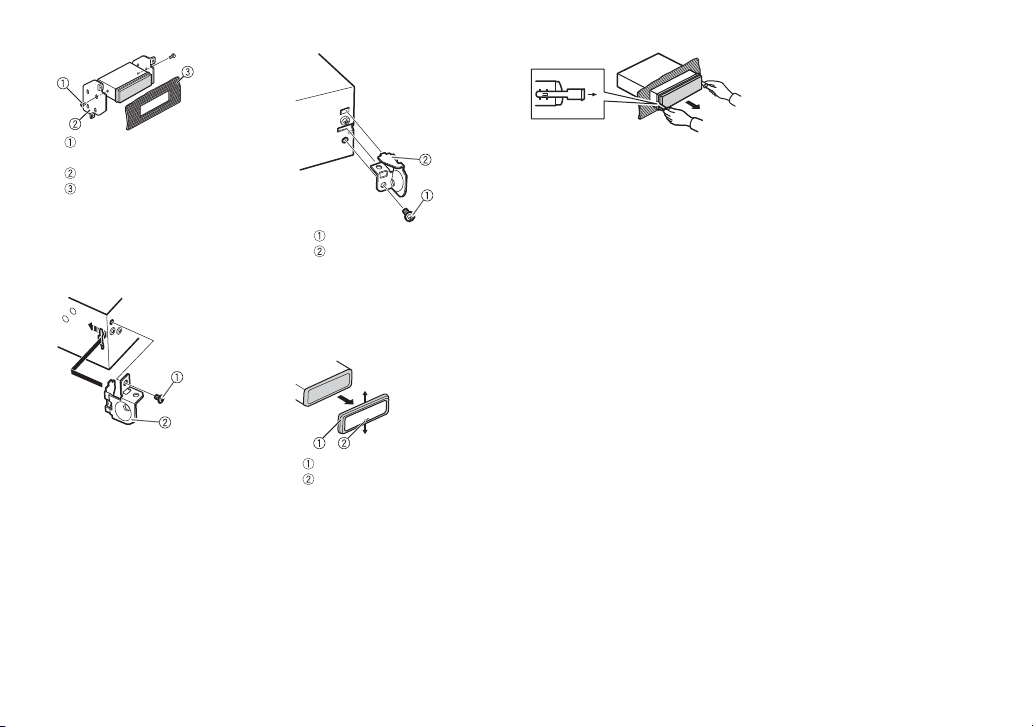
Tapping screw (5 mm × 9 mm,
Screw
Bracket
not supplied with product)
Mounting bracket
Dashboard or console
Using the included bracket
Check to make sure that the included
bracket matches your partic ular
model of vehicle and then attach it to
the unit as shown below.
16En
Removing the unit (installed
with the supplied mounting
sleeve)
1 Remove the trim ring.
Trim rin g
Notched tab
eleasing the front panel allows
• R
easier access to the trim ring.
hen reattaching the trim ring,
• W
point the side with the notched
tab down.
2 Inser t the supplied extraction
keys into bot h sides of the unit
until they click into place.
3 Pull the unit out of the dashboard.
Page 17
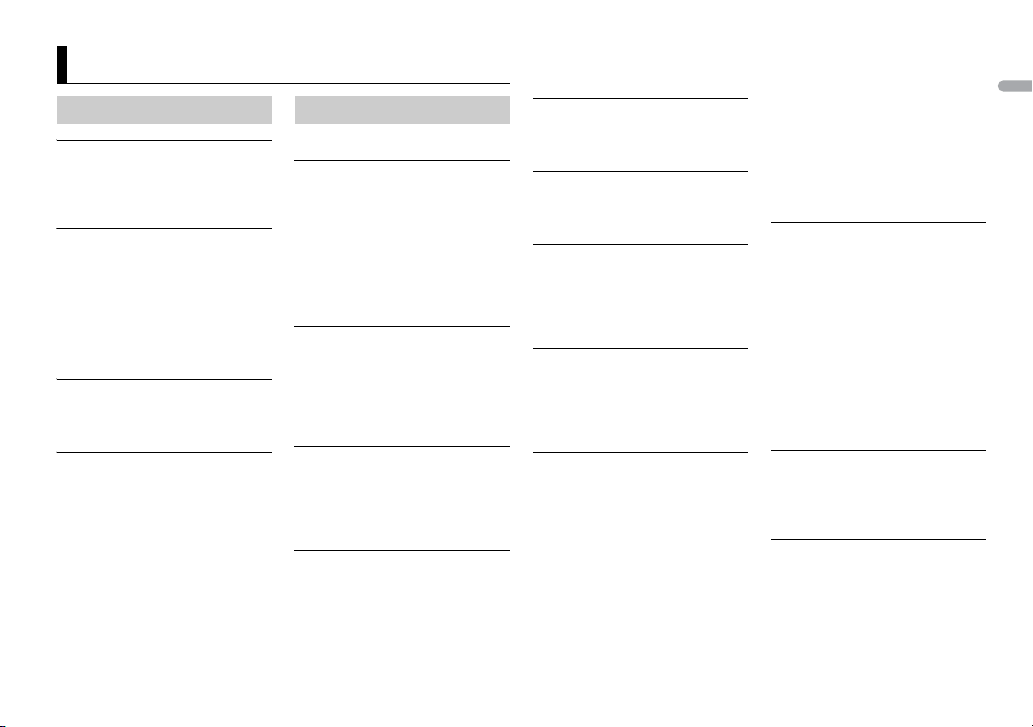
English
Additional Information
Troubleshooting Error messages
The displa y automatically ret urns to
the normal display.
→ No operations have been made for
about 30 seconds.
– Perform an operation.
The repeat play range changes
unexpectedly.
→ Depending on the repeat play
range, the selected range may
change when another folder or
track is being selected or during
fast forwarding/reversing.
– Select the repeat play range
ain.
ag
A subfolder is not played back.
→ Subfolders cannot be played when
[FLD] (folder repeat) is selected.
– Select another repeat play range.
The sound is intermittent.
→ You are using a device, such as a
cellular phone, that may cause
audible interference.
– Move electrical devices that may
ausing the interference away
be c
from the unit.
Common
AMP ERROR
→ This unit fails to operate or the
speaker connection is incorrect.
→ T
– Check the speaker connection.
–Turn the ignition switch OFF and
NO XXXX (NO TITLE, for example)
→ There is no embedded text
information.
– Switch the displ ay or play another
USB device/iPod
FORMAT READ
→ Sometimes there is a delay
between the start of playback and
when you start to hear any sound.
– Wait until the message
NO AUDIO
→ There are no songs.
– Transfer the audio files to the USB
→ The co
security enabled.
he protective circuit is a ctivated.
ck to ON again. If the message
ba
remains, contact your dealer or an
authorized Pioneer Service
Station for assistance.
ack/file.
tr
isappears and you hear sound.
d
evice and connect.
d
nnected USB device has
–Follow the USB device
instructions to disable the
security.
SKIPPED
→ The connected USB device contains
DRM protected files.
– The protected files are skipped.
PROTECT
→ All the files on the connected USB
device are embedded with DRM.
– Replace the USB device.
N/A USB
→ The connected USB device is not
supported by this unit.
– Disconnect your device and
eplace it with a compatible USB
r
device.
HUB ERROR
→ The USB device connected via a
USB hub is not supported by this
unit.
– Connect the USB device directly
this unit using a USB cable.
to
CHECK USB
→ The USB connector or USB cable
has short-circuited.
– Check that the USB connector or
B cable is not caught in
US
something or damaged.
nnected USB device
→ The co
consumes more than maximum
allowable current.
– Disconnect the USB device and
o not use it. Turn the ignition
d
switch OFF and back to ACC or
ON. Connect only compliant USB
devices.
e iPod operates correctly but
→ Th
does not charge.
– Make sure the connection cable
or the iPod has not shorted out
f
(e.g., not caught in metal objects).
After checking, turn the ignition
switch OFF and back to ON, or
disconnect the iPod and
reconnect.
ERROR-19
→ Communication failed.
– Perform one of the following
perations, then return to the
o
USB source.
urn the ignition switch OFF and
• T
back to ON.
isconnect the USB device.
• D
hange to a different source.
• C
od failure.
→ iP
– Disconnect the cable from the
od. Once the iPod’s main menu
iP
is displayed, reconnect the iPod
and reset it.
ERROR-23
→ USB device was not formatted
properly.
– Format the USB device with
12 , FAT1 6 or FAT 32.
FAT
ERROR-16
→ The iPod firmware version is old.
– Update the iPod version.
od failure.
→ iP
– Disconnect the cable from the
od. Once the iPod’s main menu
iP
17En
Page 18
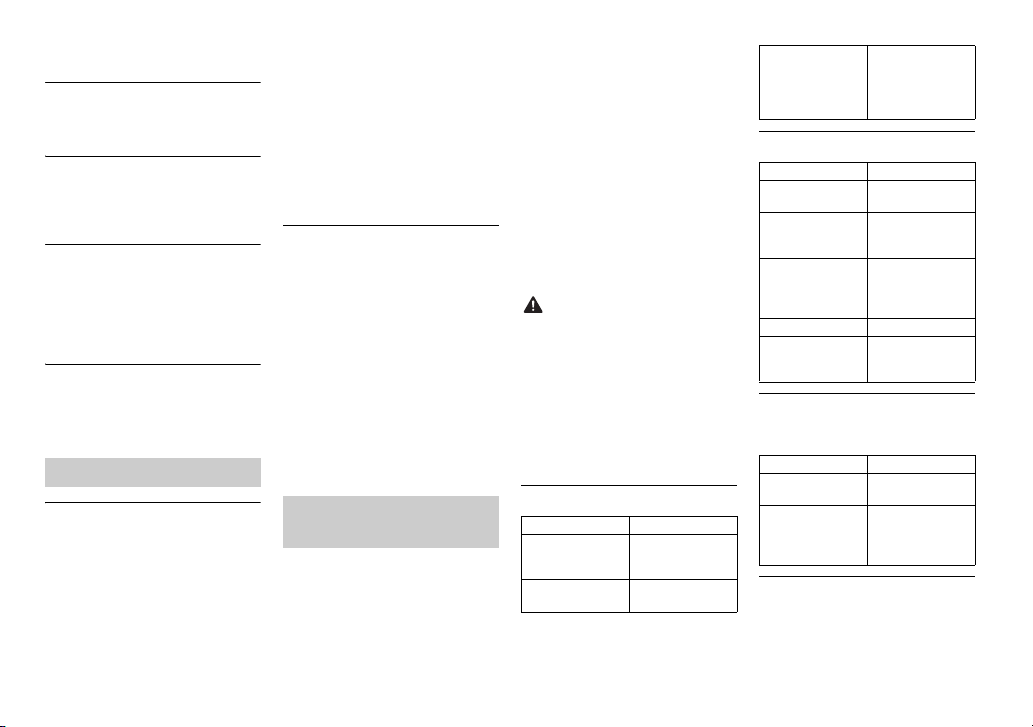
is displayed, reconnect the iPod
CAUTION
and reset it.
STOP
→ There are no songs in the current
list.
– Select a list that contains songs.
NOT FOUND
→ No related songs.
– Transfer songs to the iPod.
Apps
START UP APP
→ The application has not started
running yet.
– Operate the mobile device to
art up the application.
st
Spotify
CHECK APP
→ Connection to the Spotify
application failed.
– Follow the instructions that
ar on the screen.
appe
Handling guidelines
USB storage device
• Connections via USB hubs are not
supported.
irmly secure the USB storage device
• F
before driving. Do not let the USB
storage device fall onto the floor,
where it may become jammed under
the brake or accelerator pedal.
epending on the USB storage
• D
device, the following problems may
occur.
–Operations may vary.
–The storage device may not be
gnized.
reco
– Files may not be played back
operly.
pr
– The device may cause audible
erference when you are lis tening
int
to the radio.
iPod
• Do not leave the iPod in places with
high temperatures.
irmly secure the iPod when driving.
• F
Do not let the iPod fall onto the floor,
where it may become jammed under
the brake or accelerator pedal.
he settings of the iPod such as the
• T
equalizer and repeat play are
changed automatically when the
iPod is connec ted to the unit. Once
the iPod is disconnected, those
settings will return to the original
settings.
ncompatible text saved on the iPod
• I
will not be displayed by the unit.
Compressed audio
compatibility
• On
ly the first 32 characters can be
displayed as a file name (including
the file extension) or a folder name.
• The unit may not work properly
depending on the application used
to encode WMA files.
ay be a slight delay at the
• There m
start of the playback of audio files
embedded with image data, or audio
files stored on a USB device with
numerous folder hierarchies.
ussian text to be displayed on this
• R
unit should be encoded in one of the
following character sets:
– Unicode (UTF-8, UTF-16)
– A character set other than Unicode
hat is used in a Windows
t
environment and is set to Russian
in the multi-language setting
• Pioneer cannot guarantee
compatibility with all USB mass
storage devices, and assumes no
responsibility for any loss of data on
media players, smartphones, or
other devices while using this
product.
• Do not leave discs or a USB storage
device in any place that is subject to
high temperatures.
WMA files
File ex tension .wma
Bit rate 48 kbps to 320 kbps
Sampling
frequency
(CBR), 48 kbps to
384 kbps ( VBR)
32 kHz, 44.1 kH z, 48
kHz
Window s Media™
Audio Professiona l,
Lossless, Voice/
DRM Stream/
Stream with video
Not compatible
MP3 files
File ex tension .mp3
Bit rate 8 kbps to 320 kbps
Sampling
frequency
Compatible ID3 tag
versio n
M3u playlist Not compatible
MP3i (MP3
interactive), mp3
PRO
(CBR), VBR
8 kHz to 48 kHz (32
kHz, 44.1 kHz, 48
kHz for empha sis)
1.0, 1.1, 2.2, 2.3, 2.4
(ID3 tag Version 2.x
is given priority
over Version 1.x. )
Not compatible
WAV files
• WAV file formats cannot be
connected via MTP.
File ex tension .wav
Quantization bits 8 and 16 (LP CM), 4
Sampling
frequency
(MSADPCM)
16 kHz to 48 kHz
(LPCM), 22.05 kHz
and 44.1 kHz (MS
ADPCM)
FLAC files
• FLAC file formats cannot be
connected via MTP.
18En
Page 19
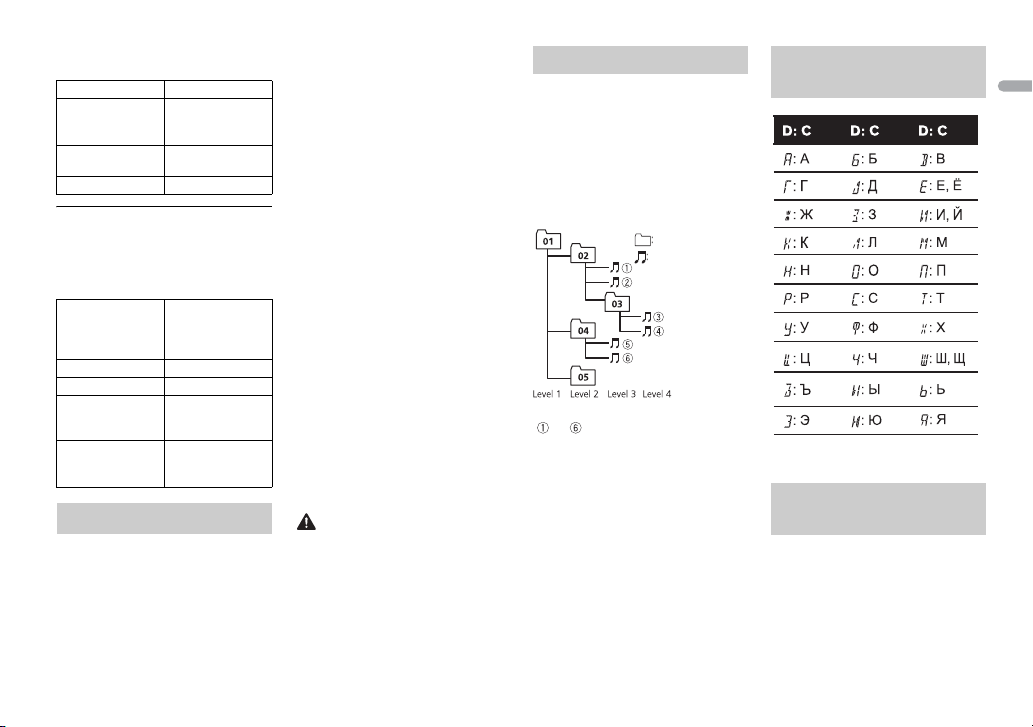
English
• FLAC files may not be playable,
CAUTION
Folder
Compressed
audio file
to : Playback sequence
01 to 05: Folde r number
D: Display C: Character
depending on the encoder.
File ex tension .flac
Sampling
frequency
Quantization bit
rate
Channel mode 1/2 ch
USB device
• There may be a slight delay when
starting playback of audio files on a
USB storage device with numerous
folder hierarchies.
Playable folder
hierarchy
Playable folders Up to 500
Playable file s Up to 15 000
Playback of
copyrightprotected files
Partitioned USB
device
iPod compatibility
generation)
This unit supports only the following iPod
models. Supported iPod software versions
are shown below. Older versions may not
be supported.
Made for
–iPod touch (1st through 6th
8/11.025/12/16/
22.05/24/32/44.1/
48 kHz
16 bit
Up to eight tiers (A
practical hierarchy
is less than two
tiers.)
Not compatible
Only the firs t
partition can be
played.
–iPod classic
– iPod with video
–iPod nano (1st through 7th
ration)
gene
–iPhone 6s
– iPhone 6s Plus
–iPhone 6
–iPhone 6 Plus
–iPhone 5s
–iPhone 5c
–iPhone 5
–iPhone 4s
–iPhone 4
–iPhone 3GS
–iPhone 3G
–iPhone
perations may vary depending on
• O
the generation and/or software
version of the iPod.
sers of iPod with the Lightning
• U
Connector should use the Lightning
to USB Cable (supplied with iPod).
sers of iPod with the Dock
• U
Connector should use the CD-IU51.
For details, consult your dealer.
efer to the iPod manuals for
• R
information about the file/format
compatibility.
udiobook, Podcast: Compatible
• A
Pioneer accepts no responsibility for
data lost on the iPod, even if that data
is lost while this unit is used.
Sequence of audio files
The user cannot assign folder
numbers and specify playback
sequences with this unit. Sequence of
audio file depends on the connected
device.
Note that the hidden files in a USB
nnot be played back.
device ca
Example of a hierarchy
Russian character
chart
Copyright and
trademark
iTunes
Apple and iTunes are trademarks of
pple Inc., registered in the U.S. and
A
other countries.
19En
Page 20
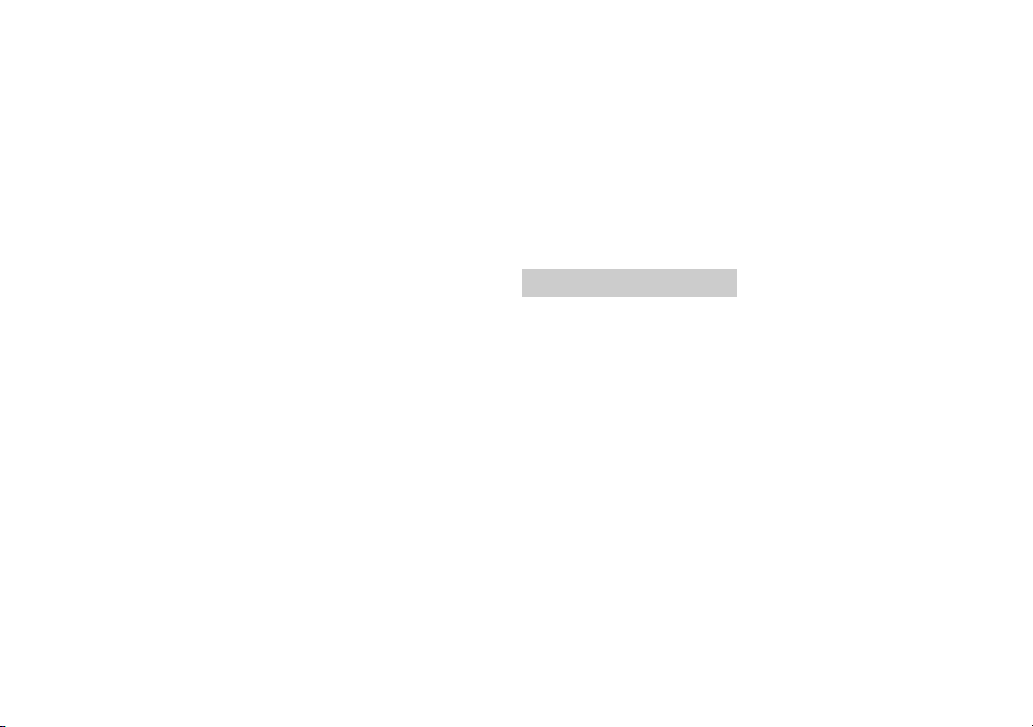
WMA
Windows Media is either a registered
rademark or trademark of Microsoft
t
Corporation in the United States and/
or other countries.
This product includes technology
ned by Microsoft Corporation and
ow
cannot be used or distributed without
a license from Microsoft Licensing, Inc.
FLAC
Copyright © 2000-2009 Josh Coalson
Copyright © 2011-2013 Xiph.Org
und atio n
Fo
Redistribution and use in source and
inary forms, with or without
b
modification, are permitted provided
that the following conditions are met:
– Redistributions of source code must
etain the above copyright notice,
r
this list of conditions and the
following disclaimer.
– Redistributions in binary form must
duce the above copyright
repro
notice, this list of conditions and the
following disclaimer in the
documentation and/or other
materials provided with the
distribution.
– Neither the name of the Xiph.org
oundation nor the names of its
F
contributors may be used to endorse
or promote products derived from
this software without specific prior
written permission.
THIS SOFTWARE IS PROVIDED BY THE
PYRIG HT HOLDERS AND
CO
CONTR IBUTORS “AS IS” AND ANY
EXPRESS OR IMPLIED WARRANTIES,
INCLUDING, BUT NOT LIMITED TO, THE
IMPLIED WARRANTIES OF
MERCHANTABILITY AND FITNESS FOR
A PARTICULAR PURPOSE ARE
DISCLAIMED. I N NO EVENT SHALL TH E
FOUNDATION OR CONTRIBUTORS BE
LIABLE FOR ANY DIREC T, INDIRECT,
INCIDENTAL, SPECIAL, EXEMPLARY, OR
CONSEQUENTIAL DAMAGES
(INCLUDING, BUT NOT LIMITED TO,
PROCUREMENT OF SUBSTITUTE
GOODS OR SERVICES; LOSS OF USE,
DATA, OR PROFITS; OR BUSINESS
INTERRUPTION) HOWEVER CAUSED
AND ON ANY THEORY OF LIABILITY,
WHETHER IN CONTRACT, STRICT
LIABILITY, OR TORT (INCLUDING
NEGLIGENCE OR OTHERWISE) ARISING
IN ANY WAY OUT OF THE USE OF THIS
SOFTWARE, EVEN IF ADVISED OF THE
POSSIBILIT Y OF SUCH DAMAGE.
iPod & iPhone
iPhone, iPod, iPod classic, iPod nano,
iPod touch are trademarks of
and
pple Inc., registered in the U.S. and
A
other countries.
Lightning is a trademark of Apple Inc.
“Made for iPod” and “Made for iPhone”
ean that an electronic accessory has
m
been designed to connect specifically
to iPod or iPhone, respectively, and
has been certified by the developer to
meet Apple performance standards.
Apple is not responsible for the
operation of this device or its
compliance with safety and regulatory
standards. Please note that the use of
this accessory with iPod or iPhone
may affect wireless performance.
Android & Google Play
Android, Google Play, and the Google
logo are trademarks of Google
Play
Inc.
Spotify®
SPOTIFY and the Spotify logo are
ong the registered trademarks of
am
Spotify AB. Compatible mobile digital
devices and premium subscription
required, where available, see https://
www.spotify.com.
Specifications
General
Power source: 14.4 V DC (10.8 V to 15.1
V allowable)
Grounding system: Negative type
Maximum current consumption: 10.0
A
Dimensions (W × H × D):
DIN
Chassis: 178 mm × 50 mm × 97
mm
Nose: 188 mm × 58 mm × 17 mm
D
Chassis: 178 mm × 50 mm × 97
mm
Nose: 170 mm × 46 mm × 17 mm
Weight : 0.5 kg
Audio
Maximum power output:
• 50 W × 4 ch/4 Ω (for no
ubwoofer)
s
• 50 W × 2 ch/4 Ω + 70 W × 1 ch/2
Ω (for subwoofer)
Continuous power output:
22 W × 4 (50 Hz to 15 000 Hz, 5 %
D, 4 Ω load, both channels
TH
ven)
dri
Load impedance: 4 Ω (4 Ω to 8 Ω
lowable)
al
Preout maximum output level: 2.0 V
Loudness contour: +10 dB (100 Hz),
6.5 dB (10 kHz) (volume: –30 dB)
+
Equalizer (5-Band Graphic Equalizer):
Frequency: 80 Hz/250 Hz/800 Hz/
Hz/8 kHz
2.5 k
Equalization range: ±12 dB (2 dB
ep)
st
Subwoofer (mono):
Frequency: 50 Hz/63 Hz/80 Hz/
125 Hz/160 Hz/200 Hz
100 Hz/
Slope: –12 dB/oct, –24 dB/oct
Gain: +6 dB to –24 dB
Phase: Normal/Reverse
USB
USB standard specification: USB 2.0
full speed
Maximum current supply: 1 A
USB Protocol:
MSC (Mass Storage Class)
MTP (Media Transfer Protocol)
AOA (Android Open Accessory)
2.0
Fi le s yst em: FAT 12, FAT 16, FAT32
MP3 decoding format: MPEG-1 & 2
dio Layer 3
Au
WMA decoding format: Ver. 7, 7.1, 8, 9,
1, 12 (2 ch audio) (Windows
10, 1
Media Player)
20En
Page 21
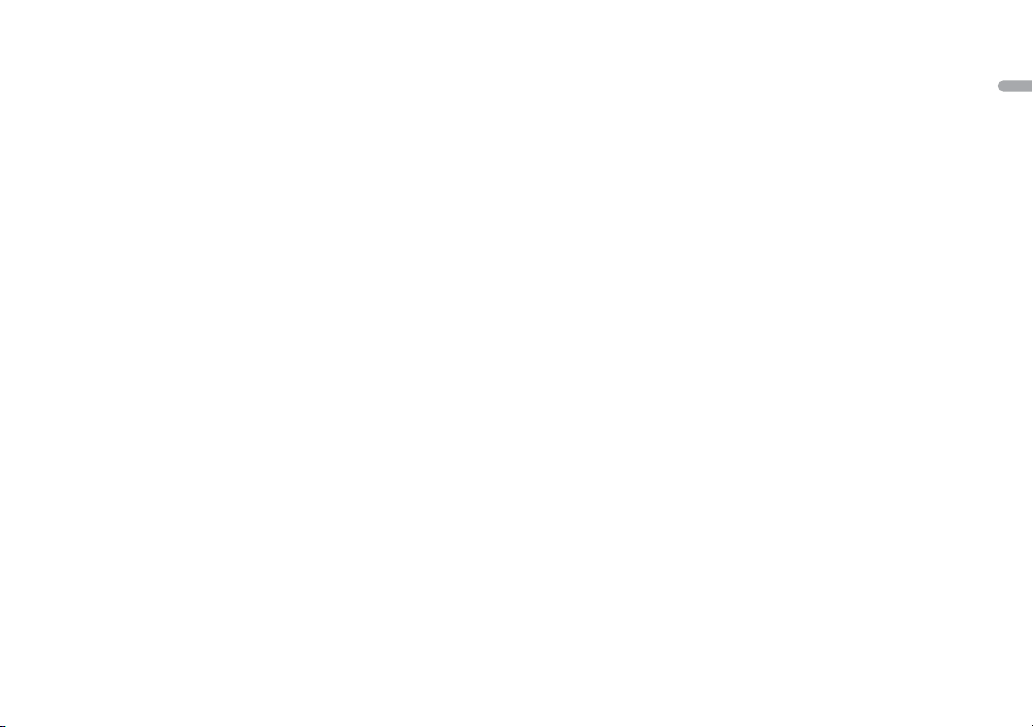
English
FLAC decoding format: v1.3.0 (Free
NOTE
Lossless Audio Codec)
WAV signal format: Linear PCM & MS
ADPCM (Non-compressed)
FM tuner
Frequency range: 87.5 MHz to 108.0
MHz
Usable sensitivity: 1 1 dBf (1.0 μV/75 Ω,
o, S/N: 30 dB)
mon
Signal-to-noise ratio: 72 dB (IEC-A
work)
net
MW tuner
Frequency range: 531 kHz to 1 602 kHz
Usable sensitivity: 25 μV (S/N: 20 dB)
Signal-to-noise ratio: 62 dB (IEC-A
work)
net
LW tuner
Frequency range: 153 kHz to 281 kHz
Usable sensitivity: 28 μV (S/N: 20 dB)
Signal-to-noise ratio: 62 dB (IEC-A
work)
net
Specifications and the design are
subject to modifications without
notice.
21En
Page 22
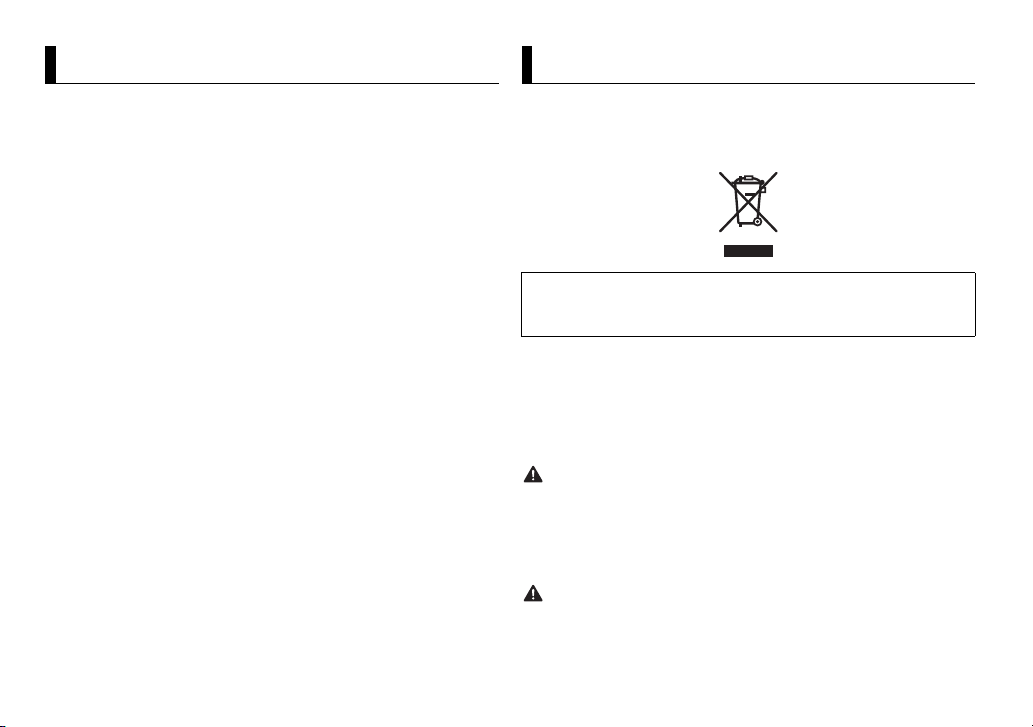
À propos de ce mode d’emploi :
Table des matières
ATTENTIO N
PRÉCAUTION
Avant de commencer................................................................ 2
Mise en route.............................................................................. 3
Radio ............................................................................................ 5
USB/iPod/AUX ............................................................................ 6
Mode d’application ................................................................... 9
Spotify®........................................................................................ 9
Utilisation de Pioneer ARC APP............................................. 11
Réglages.................................................................................... 12
Réglages FUNCTION ............................................................. 12
Réglages AUDIO..................................................................... 13
Réglages SYSTEM .................................................................. 14
Réglages ILLUMINATION ...................................................... 15
Raccordements/Installation .................................................. 16
Informations complémentaires ............................................ 19
• Parmi les instructions suivantes, les clés USB ou les lecteurs audio USB sont
collectivement désignés sous le nom de « périphérique USB ».
• Dans ce mode d’emploi, les iPod et les iPhone sont collectivement désignés
sous le nom d’« iPod ».
Avant de commencer
Nous vous remercions d’avoir acheté cet appareil PIONEER
Pour garantir une utilisation correcte, lisez bien ce mode d’emploi avant d’utiliser cet
appareil. Il est particulièrement important que vous lisiez et respec tiez les indications
ATTENTION et PRÉCAUTION de ce mode d’emploi. Conservez-le dans un endroit sûr et
facilement acces sible pour toute consultation ul térieure.
Si vous souhaitez vous débarrasser de cet appareil, ne le mettez pas à la poubelle avec
vos ordures ménagères. Il existe un système de collecte séparé pour les appareils
électroniques usagés, qui doivent être récupérés, traités et recyclés conformément à la
législation.
Dans les états membres de l’UE, en Suisse et en Norvège, les foyers domestiques peuvent
rapporter le urs produits électroniques u sagés gratuitement à des points de col lecte
spécifiés ou à un revendeur (sous réserve d’achat d’un produit similaire).
Dans les pays qui ne sont pas mentionnés ci-dessus, veuillez contacter les autorités locales
pour vous informer de la méthode correcte de mise au rebut.
En agissant ainsi vous assurerez que le produit que vous mettez au rebut est soumis au
processus de traitement, de récupération et de recyclage nécessaire et éviterez ainsi les
effets négatifs potentiels sur l’environnement et la santé publique.
• N’essayez pas d’installer cet ap pareil ou d’en faire l’entretien vous-mê me.
L’installa tion ou l’entretien de cet a ppareil par des p ersonnes sans for mation et sans
expérience en équipem ent électronique et en accessoires auto mobiles peut être
dangereux et vous exposer à des risques d’électrocution ou à d’autres dangers.
• N’essayez pas de démonter ou de modifier cet appareil. Veillez à quitter la route et garer
votre véhicule en lieu sûr avant d’essayer d’utiliser les commandes de l’appareil.
• Ne laissez pas cet appareil entrer en contact avec de l’humidité et/ou des liquides. Cela
pourrait provoquer une décharge électrique. Tout contact avec des liquides pour rait
également provoquer des dommages, de la fumée et une surchauffe de l’appareil.
2Fr
Page 23
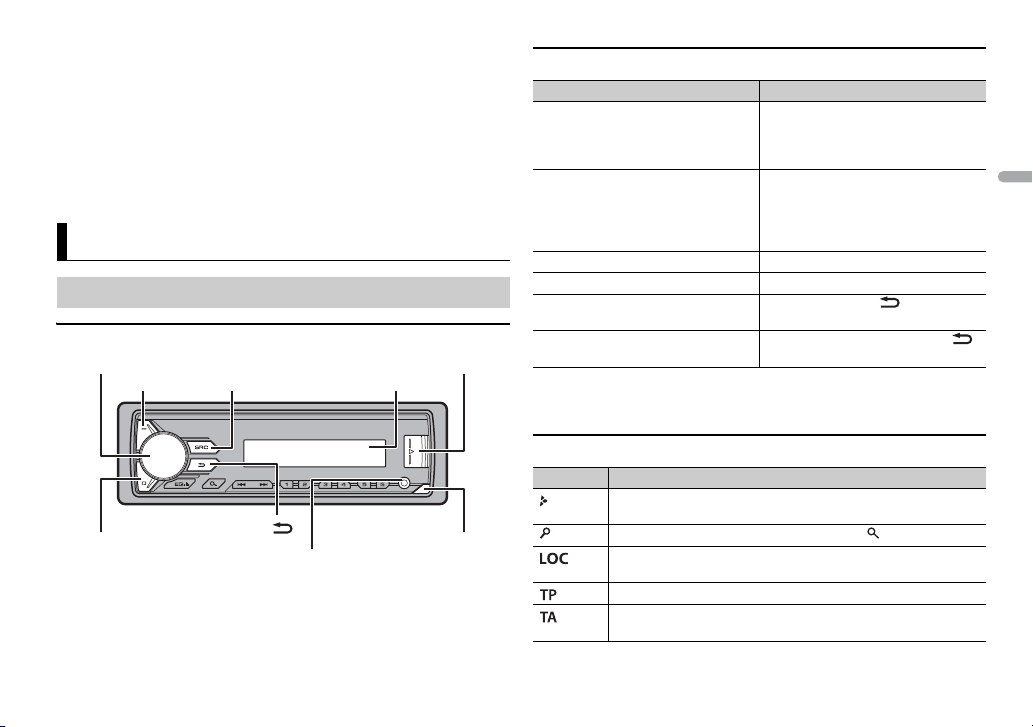
França is
• Maintenez le niveau d ’éco ute à une valeur telle que vous pu issiez entendre les sons
Molette M.C. (multi-contrôle)
BAND/
Port U SB
MUTE
Fenêtre d’affichageSRC (source)/OFF
DISP (affichage)
Tou che de retrai t
Prise d’entrée AUX (prise stéréo 3,5 mm)
provenant de l’extérieur.
• Le Pioneer CarStereo-Pass est utilisable seulement en Allemagne.
• Ce produit est évalué sous des conditions climatiques modérées et tropicales
conformément à la norme C EI 60065 sur les Appareils audio, vidéo et appare ils
électroniques analogues - Exigences de sécur ité.
Si vous rencontrez des problèmes
En cas d’anomalie, veuillez contac ter votre revendeur ou le centre d’entretien agréé par
PIONEER le plus proc he.
Mise en route
Fonctionnement de base
MVH-190UI/190UBG/190UB
Opérations fréquemment utilisées
Objectif Opération
Mettre l’appareil sous tension* Appuyez sur SR
Régler le volume Tournez la molette M.
Sélectionner une source Appuyez plusieurs fois sur SR
Modifier les informations d’affichage Appuyez plusieurs fois sur DIS
Revenir à l’affichage/la liste
précéd
ent(e)
Revenir à l’affichage normal à partir du
me
nu
* Si le fil bleu/blanc de l’appareil est relié à la borne de commande du relais d’antenne
automatique du véhicule, l’antenne se déploie lorsque la source de cet appareil est m ise
en service. Pour rétracter l’antenne, mettez la source hors service.
l’appareil sous tension.
Appuyez longuement sur SRC/
pour mettre l’appareil hors tension.
Appuyez sur MU
de l’appareil. Appuyez à nouveau sur
MUTE ou tournez la molette M.C. pour
rétablir le son.
Appuyez sur BAND/ .
Appuyez longuement sur BAND / .
C/OFF pour mettre
OFF
C..
TE pour couper le son
C/OFF.
P.
Indication de l’affichage
Indication Description
Apparaît lorsqu’il existe un niveau inféri eur de menu ou de
Apparaît lorsqu’un programme d’informations routières est capté.
Apparaît lorsque la fonction TA (informations routières) est
ossier.
d
Apparaît lorsque vous appuyez sur la touche .
Apparaît lorsque la fonction d’accord sur une station locale est en
rvice (page 12).
se
activée (page 12).
3Fr
Page 24
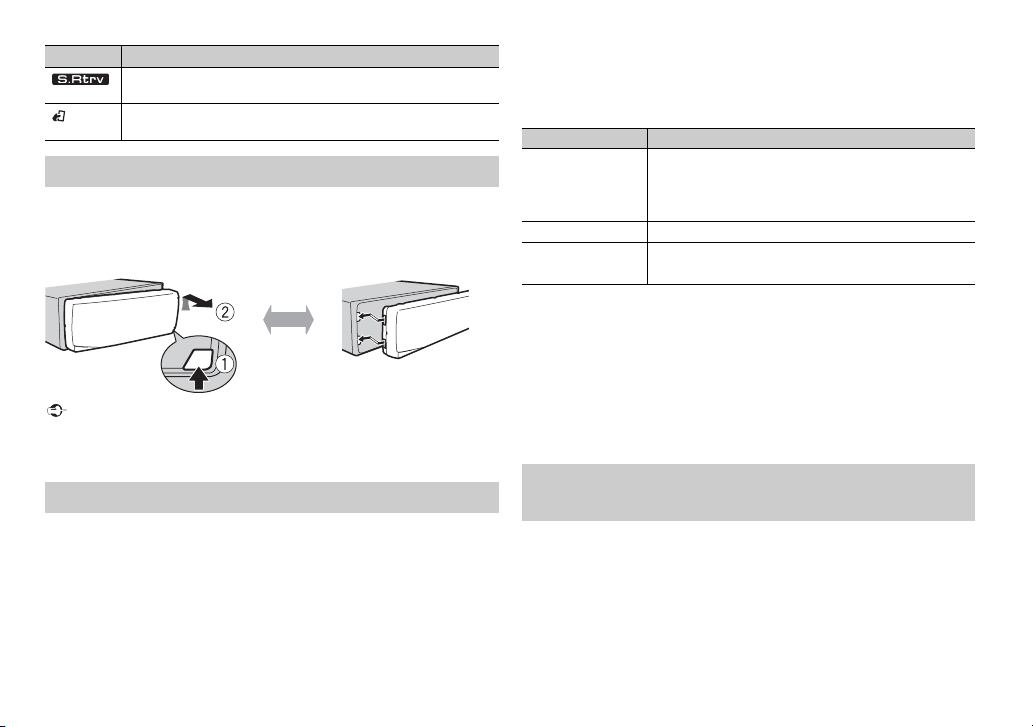
Important
Indication Description
Retirer Fixer
REMARQUES
Apparaît lorsque le sound retriever (correcteur de son compressé)
est en service (page 13).
Apparaît lorsque la fonction de commande d’iPod est en ser vice
(page 8).
Retrait de la face avant
Retirez la face avant pour empêcher tout v
périphériques branchés à la face avant et mettez l’appareil hors tension avant
de le retirer.
• Évitez de soumettre la face avant à des chocs excessifs.
• Tenez la face avant à l’abri du soleil et des températures élevées.
• Stockez touj ours la face avant détac hée, dans un étui de protection ou un s ac.
ol. Débranchez tous les câbles et les
Menu de configuration
Lorsque vous mettez le contact sur ON après avoir installé l’appareil, [SET UP
:YES] s’affiche.
1 Appuyez sur la molette M.C..
Si vous n’utilisez pas l’appareil dans les 30 secondes qui suivent, le menu
de
configuration disparaît. Si vous préférez ne pas effectuer la
configuration pour l’instant, tournez la molette M.C. pour sélectionner
[NO], puis appuyez pour valider.
2 Tournez la molette M.C. pour sélectionner les options, puis appuyez
pour valider.
Pour passer à l’option de menu suivante, vous devez valider votre
sélec
tion.
Élément de m enu Description
LANGUAGE Sélectionnez la langue d’affichage des informations
[ENG] (anglais),
] (russe),
[РУС
R] (turc)
[TU
CLOCK SET Réglez l’horloge.
FM STEP Sélect ionnez l’incrément d’accord FM à partir de 100 kHz
[100], [50]
t
extuelles à partir d’un fichier audio compressé.
50 kHz.
ou de
3 [QUIT :YES] apparaît lorsque tous les réglages sont terminés.
Pour revenir au premier élément du menu de configuration, tournez la
mo
lette M.C. pour sélectionner [QUIT :NO], puis appuyez pour valider.
4 Appuyez sur la molette M.C. pour valider les réglages.
• Vous pouvez annuler le réglage du menu en appuyant sur SRC/OFF.
• Ces paramètres peuvent être ajustés à tout moment à partir des réglages SYSTEM
(page 14) et des réglages INITIAL (page 5).
Annulation de l’affichage de démonstration
(DEMO OFF)
1 Appuyez sur la molette M.C. pour afficher le menu principal.
2 Tournez la molette M.C. pour sélectionner [SYSTEM], puis appuyez pour
valider.
3 Tournez la molette M.C. pour sélectionner [DEMO OFF], puis appuyez
pour valider.
4Fr
Page 25
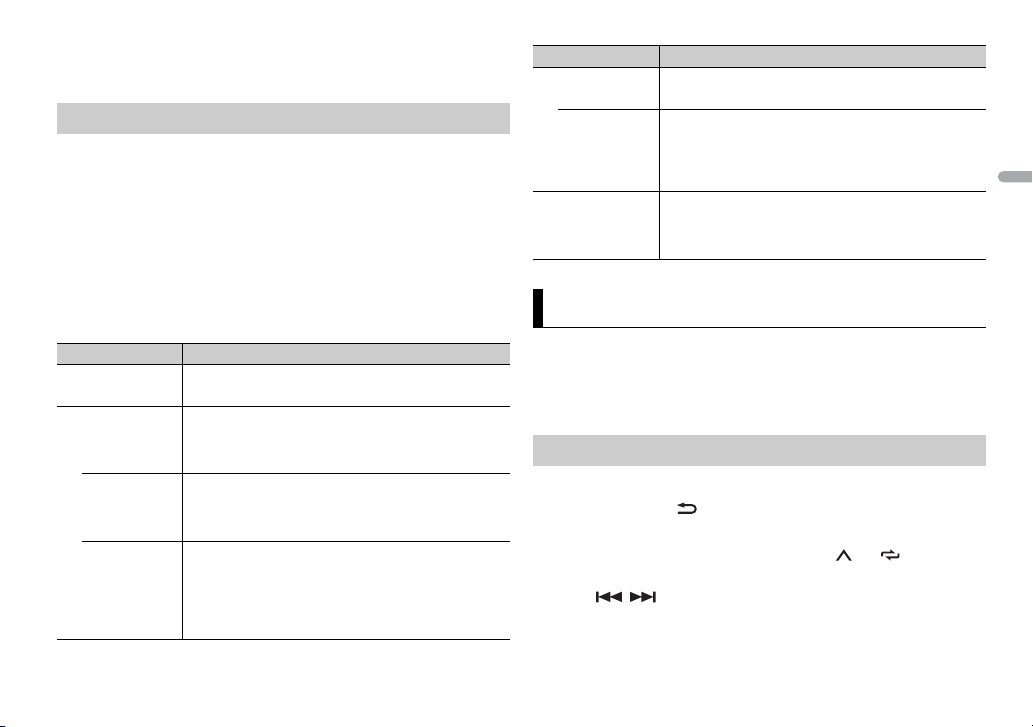
França is
4 Tournez la molette M.C. pour sélectionner [YES], puis appuyez pour
REMARQUE
CONSE IL
valider.
Réglages INITIAL
1 Appuyez longuement sur SRC/OFF jusqu’à ce que l’appareil se mette
hors tension.
2 Appuyez longuement sur SRC/OFF pour afficher le menu principal.
3 Tournez la molette M.C. pour sélectionner [INITIAL], puis appuyez pour
valider.
4 Tournez la molette M.C. pour sélectionner une option, puis appuyez
pour valider.
Les options varient selon les appareils.
Élément de menu Description
FM STEP Sélect ionnez l’incrément d’accord FM à partir de 100 kHz
[100], [50]
SP-P/O MODE À sélectionner lorsqu’un haut-parleur à gamme étendue
[REAR/SUB.W]
[SUB.W/SUB.W] À sélectionner lorsqu’un haut-parleur d’extrêmes graves
[REAR/REAR] À sélectionner lorsque des haut-parleurs à gamme
de 50 kHz.
ou
relié aux fils de sortie du haut-pa rleur arrière et qu’un
est
haut-parleur d’extrêmes graves est branché à la sortie
RCA.
est directement relié aux fils de sortie du haut-
passif
parleur arrière et qu’un haut-parleur d’extrêmes graves
est branché à la sortie RCA.
endue sont reliés aux fils de sortie du haut-parleur
ét
arrière et à la sortie RCA. Si un haut-parleur à gamme
étendue est relié aux fils de sortie du haut-parleur arr ière
et que la sortie RCA n’est pas utilisée, vous pouvez
sélectionner [REAR/SUB.W] ou [REAR/REAR].
Élément de menu Description
S/W UPDATE À sélectionner pour valider les dernières informations
[SYSTEM INFO]
[SYSTEM
UPDATE]
SYSTEM RESET Sélectionnez [YES] pour réinitialiser les réglages de
[YES], [NO]
relatives au système de l’appareil.
À sélectionner pour effectuer la dernière mise à jour des
logiciels de l’appareil et réinitialiser ses réglages. Pour
obtenir de plus amples informations sur les derniers
logiciels et mises à jour, veuillez vous rendre sur notre
site Web.
’appareil. L’appareil redémarre automatiquement.
l
(Certains réglages sont conservés même après la
ialisation de l’appareil.)
réinit
Radio
Les fréquences du syntoniseur de cet appareil sont destinées à une utilisation
en Europe de l’Ouest, Asie, Moyen-Orient, Afrique et Océanie. Son utilisation
dans d’autres régions peut se traduire par une réception de mauvaise qualité.
La fonction RDS (Radio Data System) n’est opérationnelle que dans les régions
où des signaux RDS sont diffusés pour les stations FM.
Réception des stations présélectionnées
1 Appuyez sur SRC/OFF pour sélectionner [RADIO].
2 Appuyez sur BAND/ pour sélectionner la bande [FM1], [FM2], [FM3],
[MW] ou [LW].
3 Appuyez sur l’une des touches numériques (1/ à 6/ ).
Les touches / peuvent également servir à sélectionner une station préréglée
lorsque [SEEK] est réglé sur [PCH] dans les réglages FUNCTION (page 13).
5Fr
Page 26
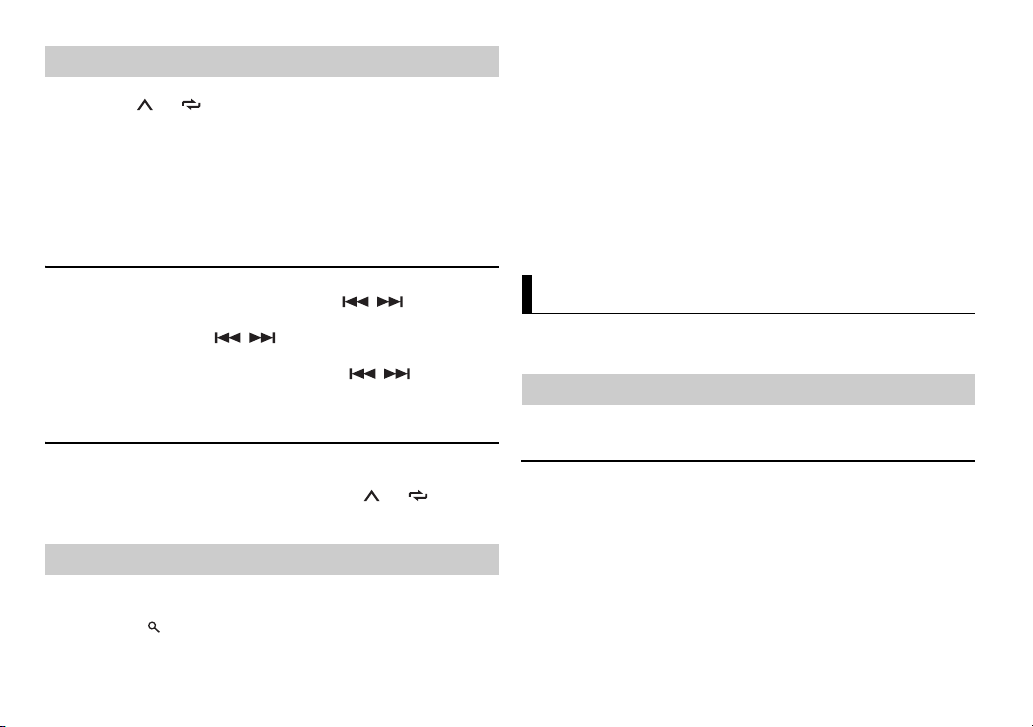
REMARQUE
Mémoire des meilleures stations (BSM)
REMARQUES
REMARQUE
REMARQUE
Les six stations les plus puissantes sont mémorisées sur les touches
num
ériques (1/ à 6/ ).
1 Après avoir sélectionné la bande, appuyez sur la molette M.C. pour
afficher le menu principal.
2 Tournez la molette M.C. pour sélectionner [FUNCTION], puis appuyez
pour valider.
3 Tournez la molette M.C. pour sélectionner [BSM], puis appuyez pour
valider.
2 Tournez la molette M.C. pour sélectionner le type de programme
[NEWS/INFO], [POPULAR], [CLASSICS] ou [OTHERS ].
3 Appuyez sur la molette M.C..
L’appareil continue à rechercher une sta
nom de service de programme s’affiche.
• Pour annuler la recherch e, appuyez sur la mol ette M.C..
• Le programme de certaines stations peut différer de celui qu’indique le PTY transmis.
• Si aucune station ne diffuse le type de programme que vous recherchez, [NOT FOUND]
s’affiche pendant environ deux secondes, puis le syntoniseur revient à la station de
départ.
tion. Lorsqu’il en trouve une, son
Pour rechercher une station manuellement
1 Après avoir sélectionné la bande, appuyez sur / pour
sélectionner une station.
Appuyez longuement sur / , puis relâchez pour rechercher une
station disponible. Le balayage s’arrête lorsq
Pour annuler l’accord par recherche, appuyez sur / .
[SEEK] doit être réglé sur [MAN] dans les réglages FUNCTION (page 13).
ue l’appareil capte une station.
Pour mémoriser des stations manuellement
1 Lorsque vous captez la station que vous souhaitez mémoriser, appuyez
longuement sur l’une des touches numériques (1/ à 6/ ) jusqu’à ce
qu’elle cesse de clignoter.
Utilisation des fonctions PTY
L’appareil recherche une station diffusant
programme).
des informations PTY (type de
1 Appuyez sur pendant la réception FM.
6Fr
USB/iPod/AUX
La fonction iPod n’est pas disponible pour l e MVH-190UBG/190UB.
Lecture
Débranchez le casque ou les écouteurs du périphérique avant de raccorder ce
dernier à l’appareil.
Périphériques USB (y compris Android™)/iPod
1 Ouvrez le cache du port USB.
2 Raccordez le périphérique USB/l’iPod à l’aide d’un câble approprié.
Pour basculer automatiquement sur une source [USB] lorsqu’un périphérique USB/iPod est
connecté à l’appareil, réglez [USB AUTO] sur [ON] dans les paramètres SYSTEM (page 15).
Page 27
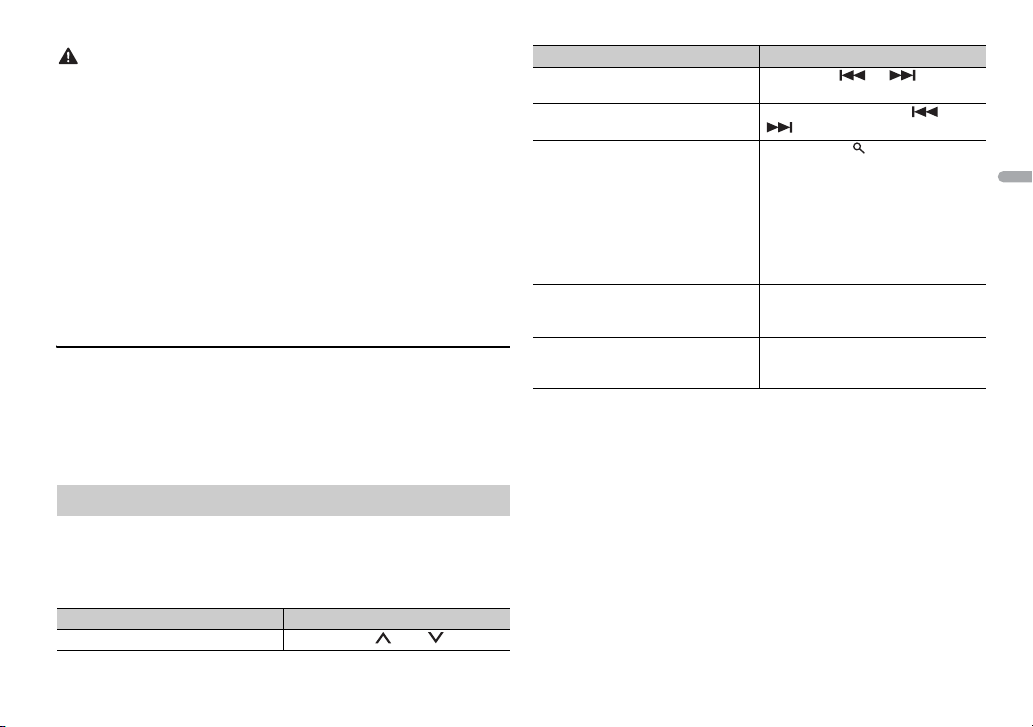
França is
PRÉCAUTION
Utilisez un câble USB Pioneer en option (CD-U50E) pour raccorder le périphérique USB, car
REMARQUE
REMARQUE
tout périphériq ue raccordé directement à l’apparei l dépasse de ce dernier, ce qui pe ut être
dangereux.
Avant de retirer le périphérique, arrêtez la lecture.
Connexions AOA
Pour plus de détails sur la connexion AOA, voir page 11.
Connexion MTP
Il est possible de connecter un périphérique Android (utilisant le système d’exploitation
Android 4.0 ou une version supérieure) via une connexion MTP à l’aide du câble fourni avec
le périphérique. Toutefois, selon le périphérique connecté et les numéros des fichiers qu’il
contient, il se peut que la lecture de fichiers audio/morce aux soit impossible vi a MTP. Notez
que la connexion MTP est incompati ble avec les formats de fichier WAV et FLAC.
Si vous utilisez une connexion MTP, vous devez régler [ANDROID WIRED] sur [MEMORY]
dans les paramètres SYSTEM (page 15).
AUX
1 Insérez la mini-fiche stéréo dans la prise d’entrée AUX.
2 Appuyez sur SRC/OFF pour sélectionner la source [AUX].
Si [AUX] est réglé sur [OFF ] dans les réglages SYSTEM, il est impos sible de sélectionner [AUX]
en tant que source (page 14).
Opérations
Vous pouvez procéder à différents ajustements dans les réglages FUNCTION
(page 12).
Notez que les opérations suivantes ne fonctionnent pas pour un périphérique
A
UX. Pour utiliser un périphérique AUX, utilisez le périphérique proprement
dit.
Objectif Opération
Sélectionner un dossier/album*1 Appuyez sur 1/ ou 2/ .
Objectif Opération
Sélectionner une piste/un morceau
(chapitre)
Avance ou retour r apide*2 Appuyez longuement sur ou
Rechercher un fichier dans une liste 1 Ap
Afficher une liste de fichiers dans la
égorie/le dossi er sélectionné(e)*1
cat
Lire un morceau de la catégorie/du
dossier sélectionné(e)*1
Appuyez sur ou .
.
puyez sur pour afficher la liste.
ournez la molette M.C. pour
2 T
sélectionner la catégorie ou le nom
de fichier (dossier) de votre choix,
puis appuyez pour valider.
ournez la molette M.C. pour
3 T
sélectionner le fichier de votre
choix, puis appuyez pour valider.
La lecture démarre.
Appuyez sur la molette M.C.
lorsqu’une catégorie/un dossier est
sélectionné(e).
Appuyez longuement sur la molette
M.C. lorsqu’une catégorie/un dossier
est sélectionné(e).
7Fr
Page 28
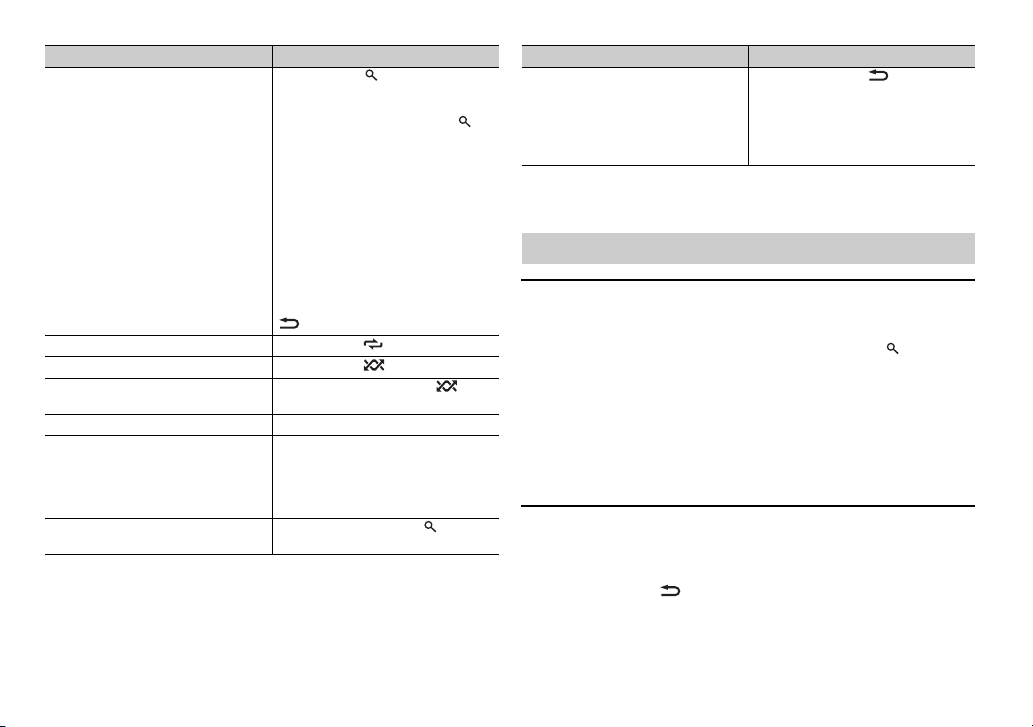
Objectif Opération
REMARQUE
Recherche alphabétique (iPod
uniquement)
Lecture ré pétée Appuyez sur 6/ .
Lecture aléatoire Appuyez sur 5/ .
Lecture aléatoire de toutes les pistes
(iPod uniquement)
Pause/Reprise de la lecture Appuyez sur 4/PA
Sound retriever (correcteur de son
mpress é)
co
Retour au dossier racine (USB
uement)*1
uniq
1 Appuyez sur po ur afficher l a liste.
ournez la molette M.C. pour
2 T
sélectionner la liste de catégories de
votre choix, puis appuyez sur
pour accéder au mode de recherche
ique.
alphabét
(Pour accéder au mode de
echerche alphabétique, vous
r
pouvez également tourner
deux fois la molette M.
ournez la molette M.C. pour
3 T
sélectionner une lettre, puis
appuyez pour afficher la liste
alphabétique.
Pour annuler la recherche
lphabétique, appuyez sur BAND/
a
.
Appuyez longuement sur 5/ .
Appuyez sur 3/S.Rtrv.
[1]: efficace pour les taux de
mpression faibles
co
[2]: efficace pour les taux de
mpression élevés
co
Appuyez longuement sur .
US E.
C..)
Objectif Opération
Changer de lec teur sur le périphérique
USB
(périphériques prenant en charge le
otocole de classe de périphérique
pr
de stockage de masse USB
uniquement)
*1 Fichiers d’audio compressé uniquement
*2 Si vous utilisez la fo nction avance ou retour rapide au moment de la le cture d’un fichier
VBR, la durée de lecture peut ne pas être correcte.
Appuyez sur BA
ND/ .
Fonctions utiles pour iPod
Mode de lecture en lien
Vous pouvez accéder à des morceaux en vous basant sur l’artiste, l’album ou le
genre en cours de lecture.
1 Pendant l’écoute d’un morceau, appuyez longuement sur pour entrer
en mode de lecture en lien.
2 Tournez la molette M.C. pour sélectionner le mode ([ARTIST], [ALBUM],
[GENRE]), puis appuyez pour valider.
Le morceau/l’album sélectionné est lu après le morceau en cours de lecture.
Le morceau/l’album sélectionné peut être annulé si vous utilisez d’autres fonctions que le
mode de lecture en lien (ex. : avance et retour rapides).
Commande d’un iPod
Vous pouvez commander l’appareil via un iPod raccordé.
Les modèles d’iPod suivants ne sont pas compatibles avec cette fonction.
–iPod nano 1e génération, iPod avec vidéo
1 Appuyez sur BAND/ en cours de lecture, puis sélectionnez le mode
de commande.
8Fr
Page 29
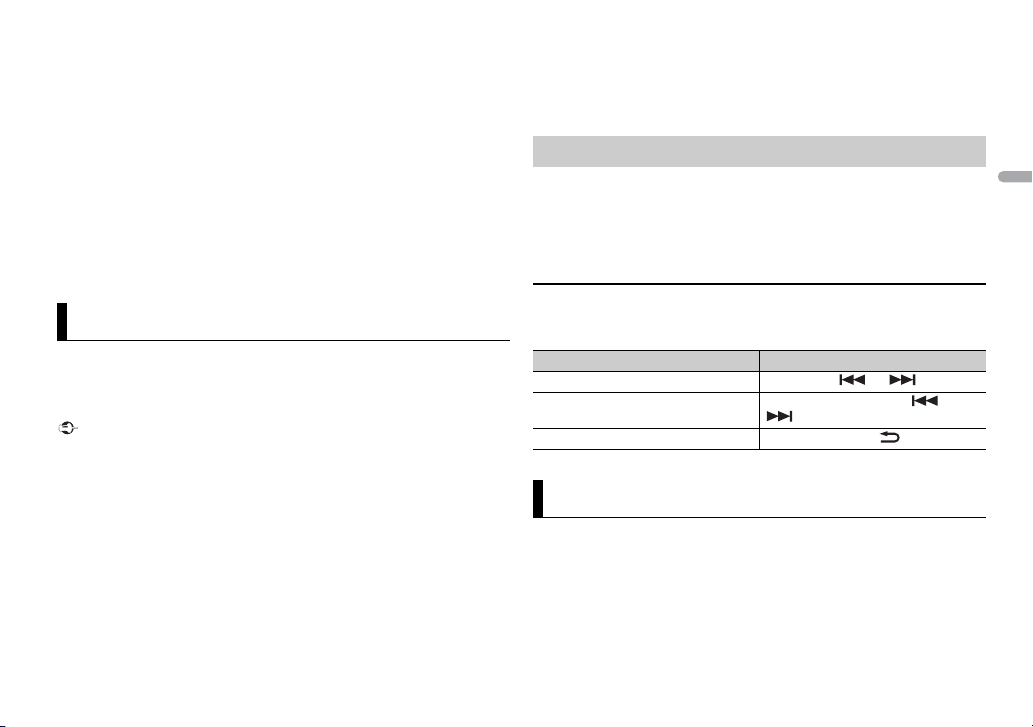
França is
[CONTR OL iPod] : la fonc tion iPod de l’appareil peut être activée à partir de
REMARQUES
Important
REMARQUE
l’iPod raccordé.
[CO
NTROL AUDI O] : la fonction iPod de l’appareil ne peut être activée que
par les touches situées sur l’appareil ou par la télécommande fournie. Dans
ce mode, il est impossible de mettre l’iPod raccordé sous ou hors tension.
• Vous pouvez également commuter le mode de commande en appuyant sur iPod
(uniquement pour le modèle MVH-190UI).
• La commutation du mode de commande sur [CONTR OL iPod] met en pause la lecture
d’un morceau. U tilisez l’iPod raccordé pour re prendre la lecture.
• Les opérations suivantes sont toujours accessibles à partir de l’appareil, même si le mode
de commande est réglé sur [CONTROL iPod].
– Pause, avance/retour rapide, sélection d’un morceau/chapitre
• Le volume ne peut être réglé qu’à partir de cet appareil.
Mode d’application
(Le mode APP n’est pas disponible pour le modèle MVH-190UBG/190UB.)
Vous pouvez écouter une application sur un iPhone via cet appareil. Dans
cer
tains cas, vous pouvez commander une application en uti lisant cet appareil.
Pour plus de détails sur les périphériques compatibles, visitez notre site Web.
L’utilisation d’applications tierces peut impliquer ou nécessiter la fourniture d’informations
personnelles, que ce soit en créant un compte d’utilisateur ou une autre mét hode ainsi que,
pour certaines applications, la fourniture de données de géolocalisation.
TOUTES LES APPLICATIONS TIERCES RELÈVENT DE L’ENTIÈRE RESPONSABILITÉ DES
FOURNISSEURS, NOTAMMENT MAIS SANS S’Y LIMITER, LA COLLECTE ET LA PROTECTION
DES DONNÉES UTILISATEUR ET LES BONNES PRATIQUES DE CONFIDENTIALITÉ. EN
ACCÉDANT À UNE AP PLICATION TIERCE, VOUS ACCEPT EZ DE PRENDRE CONNAIS SANCE DES
CONDITIONS DE SERVICE ET DES RÈGLES DE CONFIDENTIALITÉ DES FOURNISSEURS. SI
VOUS N’ACCEPTEZ PAS LES CONDITIONS OU RÈGLES D’UN FOURNISSEUR OU SI VOUS
N’ACCEPTEZ PAS L’UTILISATION DES DONNÉES DE GÉOLOCALISATION, LE CAS ÉCHÉANT,
N’UTILISEZ PAS CETTE APPLICATION TIERCE.
Pour les utilisateurs d’iPhone
Cette fonction est compatible avec les iPhone et les iPod touch installés avec iOS 5.0 ou une
version ultérieure.
PIONEER DÉCL INE TOUTE RESPONSABILITÉ Q UANT AUX APPLIC AT IONS OU AUX CONTENUS
TIERS, Y COMPRI S, SANS S’Y LIMITER, QUANT À LEUR EXAC TITUDE OU À LEUR
EXHAUSTIVITÉ. LE CONTENU ET LA FONCTIONNALITÉ DE CES APPLICATIONS RELÈVENT DE
LA SEULE RESPONSABILITÉ DU FOURNISSEUR DE L’APPLICATION.
Lecture d’une application via cet appareil
1 Connectez cet appareil au périphérique mobile.
Phone via USB (page 6)
• i
2 Appuyez sur SRC/OFF pour sélectionner [APP].
3 Activez le périphérique mobile pour lancer l’application.
Opérations de base
Vous pouvez procéder à différents ajustements dans les réglages FUNCTION
(page 12).
Objectif Opération
Sélectionner une piste Appuyez sur ou .
Avance ou retour r apide Appuyez longuement sur ou
Pause/Reprise de la lecture Appuyez sur BAN
.
D/ .
Spotify®
(MVH-190UI/190UBG/190UB est compatible uniquement avec les iPhone sur
squels Spotify est installé.)
le
Spotify est un service de diffusion de musique en continu non affilié à Pioneer.
D
es informations complémentaires sont disponibles sur http://
www.spotify.com.
9Fr
Page 30
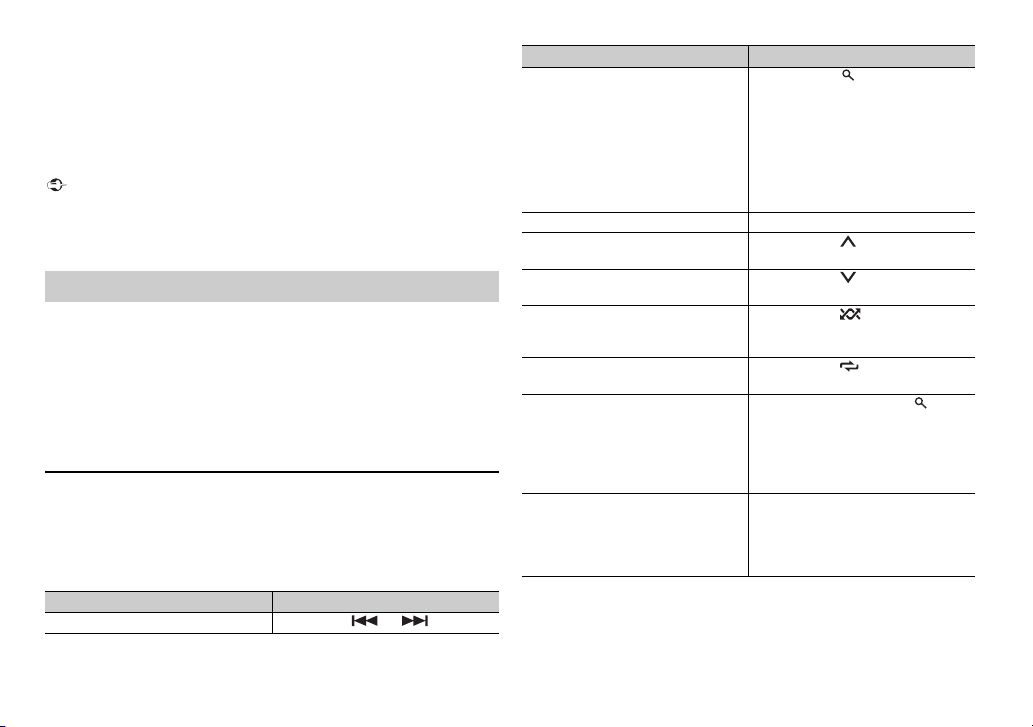
L’application Spotify est disponible pour les smartphones compatibles ;
Important
REMARQUE
REMARQUE
v
euillez consulter https://support.spotify.com/ afin d’obtenir les dernières
informations sur la compatibilité.
Pour profiter de Spotify pendant que vous conduisez, téléchargez d’abord
l’
application Spotify sur votre iPhone. Vous pouvez la télécharger sur iTunes
App Store. Optez pour un compte gratuit ou payant Premium, sur l’application
ou sur spotify.com. Un compte Premium vous permet d’accéder à davantage
de fonctionnalités, comme l’écoute hors-ligne.
• Ce produit contient le logiciel Spotify qui fait l’objet de licences tierces que vous trouverez
ici : www.spotify.com/connec t/third-party-licenses.
• Pour obtenir de plus amples informations sur les pays et les régions où Spotify peut être
utilisé, consultez https://www.spotify.com/us/select-your-country/.
Écoute de Spotify
Mettez à jour le microprogramme de l’application Spotify à sa dernière version
avant de l’utiliser.
1 Connectez cet appareil au périphérique mobile.
hone via USB (page 6)
• iP
2 Appuyez sur SRC/OFF pour sélectionner [SPOTIFY].
3 Lancez l’application Spotify sur le périphérique mobile, puis lancez la
lecture.
Opérations de base
Vous pouvez procéder à différents ajustements dans les réglages FUNCTION
(page 12).
Les opérations disponibles peuvent varier selon le type de contenus (titres/albums/artistes/
listes de lecture/radios) que vous souhaitez lire.
Objectif Opération
Sauter une piste Appuyez sur ou .
Objectif Opération
Rechercher un titre dans une liste 1 Appuyez sur (liste) pour afficher
Pause/Reprise de la lecture Appuyez sur 4/
Pouces levés (uniquement pour la
ra
dio)
Pouces baissés (uniquement pour la
ra
dio)
Lecture aléatoire (uniquement pour
l
es titres/albums/artistes/listes de
lecture)
Lecture répétée (uniquement pour les
titres/albums/artistes/listes de lecture)
Lancez une station de radio en
fo
nction de la chanson en cours de
lecture.
Enregistrez les informations
ncernant la chanson en cours de
co
lecture.
Supprimez les informations relatives à
anson enregistrées.
la ch
Certaines fonctions de Spotif y ne peuvent pas être ac tivées à partir de cet appareil.
la liste.
ournez la molette M.C. pour
2 T
sélectionner la catégorie de votre
choix, puis ap puyez pour valider.
ournez la molette M.C. pour
3 T
sélectionner le fichier de votre
choix, puis ap puyez pour valider.
La lecture commence.
PAUSE.
Appuyez sur 1/ .
Appuyez sur 2/ .
Appuyez sur 5/ .
Appuyez sur 6/ .
1 Appuyez longuement sur (liste)
pour lancer une radio.
puyez sur la molette M.C..
2 Ap
ette fonction peut ne pas être
• C
disponible selon la chanson
sélectionnée.
ez longuement sur 3/S.Rtr v.
1 Appuy
[SAVE]/[UNSAVE] apparaît.
2 Appuyez sur la molette M.C..
10Fr
Page 31

França is
ATT ENT IO N
REMARQUE
Utilisation de Pioneer ARC APP
REMARQUE
REMARQUE
(Pioneer ARC APP pour iPhone n’est pas disponible pour MVH-190UBG/
190UB.)
Vous pouvez faire fonctionner l’appareil à partir de Pioneer ARC APP installé
sur un périphérique iPhone/Android. Dans certains cas, vous pouvez
commander des aspects de l’application, par exemple, la sélection de la
source, la mise en pause, etc. à l’aide de l’appareil.
Pour plus de détails sur les opérations di
la section d’aide de l’application.
sponibles sur l’application, consultez
3 Tournez la molette M.C. pour sélectionner [SYSTEM], puis appuyez pour
valider.
4 Tournez la molette M.C. pour sélectionner [ANDROID WIRED], puis
appuyez pour valider.
5 Tournez la molette M.C. pour sélectionner [APP CONTROL] pour un
périphérique Android connecté via USB.
Si [ON] est sélectionné dans [P.APP AUTO ON] (page 15), Pioneer ARC APP
sur le périphérique Android démarrera automatiquement et toutes les
étape
s se termineront.
N’essayez pas d’utiliser l’application tout en conduisant. Veillez à quitter la route et à garer
votre véhicule en lieu sûr avant d’essayer d’utiliser les commandes de l’application.
Pour les utilisateurs d’iPhone
Cette fonction est compatible avec les iPhone (iPhone 5 ou ultérieur) et les
iP
od touch sur lesquels iOS 8.0 ou ultérieur est installé.
Vous pouvez télécharger Pioneer ARC APP sur iTunes App Store.
Pour les utilisateurs de périphérique Android
Cette fonction est compatible avec les périphériques sur lesquels est installé
A
ndroid OS 4.1 ou une version ultérieure et qu i prennent également en charge
les profi
ls AOA (Android Open Accessory) 2.0.
Vous pouvez télécharger Pioneer ARC APP sur Google Play™.
Certains périphériques Android connectés via AOA 2.0 risquent de ne pas fonctionner
correctement ou d’émettre des sons en raison de leur conception logicielle propre,
indépendamment de la version du système d’exploitation.
Connectez-vous à Pioneer ARC APP
1 Connectez cet appareil au périphérique mobile.
• i
Phone/périphérique Android via USB (page 6)
Passez à l’étape 6 si vous sélectionnez la connexion USB pour iPhone.
2 Appuyez sur la molette M.C. pour afficher le menu principal.
Si Pioneer ARC APP n’a pas encore été installé sur votre périphérique Android, un
message vous invitant à installer l’application apparaîtra sur votre appareil Android.
Sélectionnez [OFF] dans [P.APP AUTO ON] pour effacer le message (page 15).
6 Appuyez sur SRC/OFF pour sélectionner une source.
7 Lancer Pioneer ARC APP sur le périphérique mobile.
Vous pouvez également lancer l’application en maintenant enfoncé la commande M.C.
pour l’iPho ne.
Écoute de musique sur Android
1 Appuyez sur SRC/OFF pour sélectionner [ANDROID].
Opérations de base
Objectif Opération
Sélectionner une piste Appuyez sur ou .
Avance ou retour r apide Appuyez longuement sur ou
Pause/Reprise de la lecture Appuyez sur 4/PA
.
US E.
11Fr
Page 32

REMARQUES
Objectif Opération Élément de m enu Description
Sound retriever (correcteur de son
compre ssé)
Réglages
Vous pouvez régler divers paramètres dans le menu principal.
1 Appuyez sur la molette M.C. pour afficher le menu principal.
2 Tournez la molette M.C. pour sélectionner l’une des catégories
suivantes, puis appuyez pour valider.
• Réglages FUNCTION (page 12)
• Réglages AUDIO (page 13)
• Réglages SYSTEM (page 14)
• Réglages ILLUMINATION (page 15)
3 Tournez la molette M.C. pour sélectionner les options, puis appuyez
pour valider.
• Les éléments de menu liés à l’iPod dans les tableaux suivants ne sont pas disponibles pour
le modèle MVH-190UBG/190UB.
• Les éléments de menu liés au mode APP dans les tableaux suivants ne sont pas
disponibles pour le modèle MVH-190UBG/190UB.
Réglages FUNCTION
Les éléments de menu varient selon la source.
Appuyez sur 3/S.Rtrv.
[1] : efficace pour les taux de
mpression faibles
co
[2] : efficace pour les taux de
mpression élevés
co
FM SETTING
[TALK], [STANDARD], [MUSIC] Adaptez le niveau de qualité sonore aux
BSM
REGIONAL
[ON], [OFF] Limitez la réception des programmes
LOC AL
FF], [LV1], [LV2], [LV3],
FM : [O
[LV4]
MW/LW : [O
TA
[ON], [OFF] Recevez des programmes d’informations
AF
[ON], [OFF] Laissez l’appareil s’accorder sur une autre
FF], [LV1], [LV2]
cond
itions de signal de radiodiffusion du
signal de la bande FM. (Disponible
uniquement lorsque la bande FM est
sélectionnée.)
Mémorisez automatiquement les
six stations les plus puissantes sur les
uches numériques (1/ à 6/ ).
to
égionaux spécifiques lorsque AF
r
(recherche des autres fréquences) est
sélectionné. (Disponible uniquement
lorsque la bande FM est sélectionnée.)
Restreignez la station d’accord suivant la
uissance du signal.
p
utières, le cas échéant. (Disponible
ro
uniquement lorsque la bande FM est
sélectionnée.)
uence fournissant la même station.
fréq
(Disponible uniquement lorsque la bande
FM est sélectionnée.)
12Fr
Page 33

França is
Élément de menu Description
USB
iPod
iPod
NEWS
[ON], [OFF] Interrompez la source actuellement
SEEK
[MAN], [PCH] Attribuez aux touches ou la
SAVE
UNSAVE
S.RTRV
[1] (efficace pour les taux de
mpression faibles),
co
[2] (efficace pour les taux de
mpression élevés),
co
[OFF]
AUDIO BOOK
[FASTER], [NORMAL],
LOWER]
[S
PAUS E
sélectionnée avec des bulletins
d’informations. (Disponible uniquement
lorsque la bande FM est sélectionnée.)
recherche de stations une par une (accord
anuel) ou sélectionnez une station à
m
partir des canaux préréglés.
Enregistrez les informations concernant la
son en cours de lecture sur votre liste
chan
de lecture sur Spotify.
Supprimez les informations relatives à la
son enregistrées dans [SAVE].
chan
Améliorez l’audio compressé et restaurez
on riche.
un s
Indisponible lors de la lecture du fichier
AC.
FL
Modifiez la vitesse de lecture. (Indisponible
lorsque [CONTROL iPod] est sélectionné en
mode de commande.)
Mettez sur pause ou reprenez la lecture.
Réglages AUDIO
Élément de menu Description
FAD ER *1
Réglez l’équilibre sonore entre les hautparleurs avant et arrière.
BALANCE
Réglez l’équilibre sonore entre les haut-
arleurs gauche et droite.
p
EQ SETTING
[SUPER BASS], [POWERFUL],
TURAL], [VOCAL],
[NA
[CUSTOM1], [CUSTOM2],
[FLAT]
Sélectionnez la bande et le
veau de l’égaliseur pour
ni
une personnalisation
approfondie.
Bande de l’égaliseur :
Z], [250HZ], [800HZ],
[80H
[2.5KHZ], [8KHZ]
Niveau de l’égaliseur : [+
[–6]
LOUDN ESS
[OFF], [LOW], [MID], [HI] Compensez pour obtenir un son net à
SUB.W*2
[NOR], [REV], [OFF] Sélectionnez la phase du haut-parleur
Sélectionnez ou personnalisez la courbe d e
égaliseur.
l’
[CUSTOM1] peut être défini séparément
chaque source. Cependant, chacune
pour
des combinaisons ci-dessous est définie
automatiquement sur le même réglage.
B, iPod, ANDROID, SPOTIFY et APP
• US
(iPhone)
[CUSTOM2] est un réglage partagé et
mmun à toutes les sources.
co
Vous pouvez également commuter
’égaliseur en appuyant plusieurs fois sur
l
6] à
(Uniquement pour le modèle
MVH-190UBG/190UB).
aible volume.
f
’extrêmes graves.
d
13Fr
Page 34

Élément de menu Description
SUB.W CTRL*2*3
Fréquence de coupure :
0HZ], [63HZ], [80HZ],
[5
[100HZ], [125HZ], [160HZ],
[200HZ]
Niveau de sortie : [–24] à
6]
[+
Niveau de la p ente : [
24]
BASS BOO ST
[0] à [+6] Sélectionnez le niveau d’accentuation des
HPF SET TING
Fréquence de coupure :
FF], [50HZ], [63HZ], [80HZ],
[O
[100HZ], [125HZ], [160HZ],
[200HZ]
Niveau de la p ente : [
24]
SLA
[+4] à [–4] Réglez le niveau de volume de chaque
*1 Indisponible lorsque [SUB.W/SUB.W] est sélectionné sous [SP-P/O MOD E] dans les
réglages INITIAL (page 5).
*2 Indisponible lorsque [REAR/REAR] est sélectionné sous [SP-P/O MODE] dans les réglages
INITIAL (page 5).
*3 Indisponible lorsque [O FF] est sélectionné sous [SUB.W].
Seules les fréquences inférieures à celles de
me sélectionnée sont émises par le
la gam
haut-parleur d’extrêmes graves.
–12], [–
gra
ves.
Seules les fréquences supérieures à la
coupure du filtre passe-haut (HPF) sont
émises en sortie via les haut-parleurs.
–12], [–
ource, sauf celui de la FM.
s
Chacune des combinaisons ci-dessous est
éfinie automatiquement sur le même
d
réglag e.
• USB, iPod, ANDROID, SPOTIFY et APP
(iPhone)
Réglages SYSTEM
Vous pouvez également accéder à ces menus lorsque l’appareil est hors
tension.
Élément de m enu Description
LANGUAGE
[ENG] (anglais), [РУС] (russe),
[TUR] (turc)
CLOCK SET
12H/24H
[12H], [24H] Sélectionnez la notation de l’heure.
AUTO P I
[ON], [OFF] Recherchez une autre station avec la m ême
AUX
[ON], [OFF] Sélectionnez [ON] lors de l’utilisation d’un
SPOTIFY
[ON], [OFF] Sélectionnez [ON] lorsque vous utilisez la
MUTE MODE (uni
[MUTE], [20dB ATT], [10dB
T]
AT
quement pour le modèle MVH-190UI)
Sélectionnez la langue d’affichage des
informations textuelles à partir d’un fichier
audio compressé.
Réglez l’horloge (page 4).
ogrammation, même si vous utilisez une
pr
station présélectionnée.
iphérique auxiliaire connecté à
pér
l’appareil.
onction Spotify.
f
Coupez ou atténuez le son
automatiquement lorsque le signal d’un
appareil équipé d’une fonction de sourdine
est reçu.
14Fr
Page 35

França is
Élément de menu Description
PW SAVE*
[ON], [OFF] Réduisez la consommation d’énergie de la
ANDROID WIRED
[MEMORY], [APP CONTROL] Sélectionnez la méthode de connexion
P. AP P A U TO O N
[ON], [OFF]
USB AUTO
[ON], [OFF] Sélectionnez [ON] pour basculer
* [PW SAVE] s’annule si la batterie du véhicule est débranchée, et il doit être réactivé une
fois la batterie rebranchée. Lorsque [PW SAVE] est désactivé, selon les méthodes de
connexion, l’appareil peut continuer à consommer l’énergie de la batterie s’il n’y a pas de
position ACC (accessoire) sur le contact de votre véhicule.
terie.
bat
L’activation de la source est la seule
pération autorisée lorsque cette fonction
o
est activée.
aptée à un périphérique Android.
ad
Sélectionnez [ON] pour lancer
automatiquement Pioneer ARC APP
lorsqu’un périphérique Android est
connecté à l’appareil via AOA. (Indisponible
lorsque [MEMORY] es t sélectionné sous
[ANDROID WIRED].)
utomatiquement sur la source [USB]
a
lorsqu’un périphérique USB/iPod est
connecté à l’appareil.
Sélectionnez [OFF] lorsqu’un périphérique
USB/iPod est connecté à l’appareil
uniquement à des fins de charge.
Réglages ILLUMINATION
Élément de menu Description
DIM SETTING
[SYNC CLOCK], [MANUAL] Changez la luminosité de l’affichage.
BRIGHTNESS
[1] à [10] Changez la luminosité de l’affichage.
Les plages de réglage disponibles varient
elon le paramètre [DIM SETTING].
s
15Fr
Page 36

Important
Raccordements/Installation
Avec po sition ACC Sans p osition ACC
Raccordements
• Lorsque vous installez cet appareil
dans un véhicule sans position ACC
(accessoire) sur le contact, si vous
omettez de brancher le câble rouge
à la borne qui détecte le
fonctionnement de la clé de contact ,
vous risquez d’entraîner une fuite de
la batterie.
• L’utilisation de cet appareil dans des
conditions autres que ce qui suit
peut provoquer un incendie ou un
dysfonctionnement.
– Véhicules équipés d’une batterie
12 volts et d’une mise à la terre
de
ive.
négat
– Lorsque la sortie de l’enceinte est
ilisée par 4 stations, utilisez les
ut
haut-parleurs de plus de 50 W
(puissance d
entre 4 Ω et 8 Ω (valeur
’impédance). N’utilisez pas de
d
haut-parleurs de 1 Ω à 3 Ω pour cet
appar
– Si la sortie du haut-parleur arrière
est
de 2 Ω, utilisez les haut-parleurs de
’entrée maximale) et
eil.
utilisée par un caisson de graves
plus de 70 W (puissance d’entrée
ximale).
ma
* Veuillez voir les branchements
pour
our éviter un court-circuit, une
• P
surchauffe ou un
dysfonctionnement, assurez-vous de
suivre les instructions ci-dessous.
– Débranchez la borne négative d e la
terie avant l’installation.
bat
– Fixez les câbles au moyen de serre-
es ou de ruban adhésif.
câbl
Enroulez du ruban adhésif autour
du câblage qui entre en contact
avec des pièces métalliques afin de
protéger le câblage.
– Placez tous les câbles à l’é cart des
pièces m
vitesse et les rails des sièges.
– Placez tous les câbles à l’é cart des
ndroits chauds (ex. : la sortie du
e
chauf
– Ne raccordez pas le câble jaune à la
terie en le faisant passer par le
bat
trou du compartiment moteur.
– Recouvrez de ruban isolant tous les
câbles
– Ne raccourcissez pas les câbles.
– Ne coupez jamais l’isolation du
câble d
appareil dans le but de partager
l’alimentation avec d’autres
périphériques. La capacité actuelle
du câble est limitée.
– Utilisez un fusible de la valeur
iquée.
ind
la méthode de connexion.
obiles, comme le levier de
fage).
non raccordés.
’alimentation de cet
– Ne raccordez jamais le câble de
haut-parleur négatif directement à
la masse.
– N’attachez jamais ensemble les
câbles négatifs de plusieurs hautparleurs.
rsque cet appareil est sous
• Lo
tension, les signaux de commande
sont transmis via le câble bleu/ blanc.
Branchez ce câble à la
télécommande de système d’un
amplificateur de puissance externe
ou à la borne de commande du relais
d’antenne automatique du véhicule
(max. 300 mA 12 V CC). Si le véhicule
st équipé d’une antenne de vitre,
e
raccordez cette dernière à la borne
d’alimentation de l’amplificateur
d’antenne.
raccordez jamais le câble bleu/
• Ne
blanc à la borne d’alimentation d’un
amplificateur de puissance externe.
De même, ne le raccordez jamais à la
borne d’alimentation de l’antenne
automatique. Cela pourrait entraîner
la fuite de la batterie ou un
dysfonctionnement de l’appareil.
ble noir est la masse. Les câbles
• Le câ
de masse de cet appareil et d’autres
équipements (notamment les
produits à haute intensité tels que
les amplificateurs de puissance)
doivent être câblés séparément.
Dans le cas contraire, un
détachement accidentel peut
provoquer un incendie ou un
dysfonctionnement.
symb ole gra phique situé
• Le
sur le produit représente le courant
ntinu.
co
Cet appareil
Entrée du cordon d’alimentation
Sortie arrière ou sortie du hautparleur d’extrêmes graves
Sortie avant (uniquement pour le
modèle MVH-190UI)
Entrée de l’antenne
Fusible (10 A)
Entrée de la télécommande filaire
(uniquement pour le modèle MVH-
I)
190U
Il est possible de raccorder un
aptateur de télécommande
ad
câblé (vendu séparément).
16Fr
Page 37

França is
Cordon d’alimentation
REMARQUES
Important
Vers l’entrée du cordon
d’alimentation
La fonction du et du peut
varier selon le type de véhicule.
s ce cas, veillez à brancher le
Dan
au et le au .
Jaune
Secours (ou accessoire)
Jaune
À raccorder à la borne
alimentation constante de 12 V.
d’
Rouge
Accessoire (ou secours)
Rouge
À raccorder à la borne comma ndée
la clé de contact (12 V CC).
par
Raccordez les fils de même couleur
les uns aux autres.
Noir (masse du châssis)
Bleu/blanc
La position des broches du
nnecteur ISO varie selon le type
co
de véhicule. Raccordez le et
le lorsque la broche 5 est un
type de commande d’antenne.
ans un autre type de véhicule, ne
D
branchez jamais le et le .
Bleu/blanc
À raccorder à la borne de
ommande de système de
c
l’amplificateur de puissance (max.
300 mA 12 V CC).
Bleu/blanc
À raccorder à la borne de
ommande du relais d’antenne
c
automatique (max. 300 mA 12 V
).
CC
Jaune/noir (uniquement pour le
modèle MVH-190UI)
Si vous utilisez un autre appareil
é d’une fonction de sourdine,
dot
raccordez ce fil au fil de sourdine
audio de cet autre appareil. Sinon,
ne raccordez pas le fil de sourdine
audio.
Fils de haut-parleur
Blanc : avant gauche
Blanc/noir : avant gauche
Gris : avant droite
Gris/noir : avant droite
Vert : a rrière gauche ou hautparleur d’extrêmes graves
Vert/ noir : arrière gauche ou
haut-parleur d’extrêmes graves
Viole t : arrière droite ou hautparleur d’extrêmes graves
Violet/noir : arrière droite ou
haut-parleur d’extrêmes graves
Connecteur ISO
Dans certains véhicules, le
nnecteur ISO peut être divisé en
co
deux. Dans ce cas, veillez à
raccorder les deux connecteurs.
• Modifiez le menu initial de cet
appareil. Reportez-vous à la section
[SP-P/O MODE]
haut-parleur d’extrêmes graves de
appareil est monophonique.
cet
orsque vous utilisez un caisson de
• L
graves de 2 Ω, assurez-vous de le
racco
de cet appareil. Ne raccordez rien
aux fils vert et vert/noir.
(page 5). La sortie du
rder aux fils violet et vi olet/noir
Amplificateur de puissance
(vendu séparément)
Effectuez ces raccordements si vous
utilisez l’amplificateur optionnel.
Télécommande de système
À raccorder au câble bleu/blanc.
Amplificateur de puissance (vendu
séparément)
À raccorder aux câbles RCA (vendus
séparément)
Vers la sortie avant*
Haut-parleur avant*
Vers la sortie arrière ou la sortie du
haut-parleur d’extrêmes graves
Haut-parleur arrière ou haut-
parleur d’extrêmes graves
* Uniquement pour le modèle MVH-
I
190U
Installation
• Vérifiez tous les raccordem ents et les
systèmes avant l’installation finale.
• N’utilisez pas de pièces non
autorisées, car cela pourrait
provoquer des dysfonctionnements.
onsultez votre revendeur si
• C
l’installation nécessite de percer des
trous ou d’apporter d’autres
modifications au véhicule.
installez pas cet appareil aux
• N’
endroits où :
– il peut interférer avec le
nctionnement du véhicule.
fo
– il peut causer des blessures à un
sager à la suite d’un arrêt
pas
brusque.
il surchauffe, le laser à
• S’
semiconducteur risque d’être
endommagé. Installez cet appareil à
l’écart des endroits chauds (ex. : la
rtie du chauffa ge).
so
performance
• Une
optimale est obtenue
17Fr
Page 38

lorsque l’appareil est installé à un
Laissez
suffisamment
d’espace
5 cm
5 cm
Vis
Support
angle inférieur à 60°.
our l’installation, afin d’assurer une
• P
dispersion de chaleur adéquate lors
de l’utilisation de cet appareil, veillez
à laisser suffisamment d’espace
derrière la face arrière et à enrouler
tout câble gênant de façon à ne pas
obstruer les ouvertures d’aération.
Installation pour montage
DIN
1 Insérez le manchon de montage
fourni dans le tableau de bord.
2 Fixez le manchon de montage à
l’aide d’un tournevis pour plier les
languettes mé talliques (90°) et les
mettre en place.
peut entraîner des tremblements
et d’autres dysfonctionnements.
Si vous n’utilisez pas le
manchon de montage fourni
1 Alignez les trous du sup port de
montage avec ceux situés sur le
côté de l’appar eil afin de fixer le
support.
2 Visser avec une vis de chaque côté
pour maintenir l’appareil en place.
Vis ta raudeuse (5 mm × 9 mm,
non fournie avec le produit)
Support de montage
Tableau de bord ou console
Utilisation du suppor t inclus
Vérifiez les pièces pour vous assurer
que le support inclus correspond à
votre modèle de véhicule en
particulier, puis fixez-le à l’appareil tel
qu’il est indiqué ci-dessous.
Retrait de l’appareil (installé
avec le manchon de montage
fourni)
1 Retirez l’anneau de garniture.
• Le détachement de la face avant
permet d’accéder plus facilement
à l’anneau de garniture.
our remettre l’anneau de
• P
garniture, orientez le côté de
l’appareil avec la languette
crantée vers le bas.
2 Insérez les clés d’extraction
fournies dans les deux côtés de
’appareil jusqu’à leur
l
enclenchement.
3 Retirez l’appareil du tableau de
bord.
Tableau de bord
Manchon de montage
érifiez que l’appareil est bien en
• V
place. Une installation instable
18Fr
Anneau de garniture
Languette crantée
Page 39

França is
Informations complémentaires
Dépannage
L’affichage redevient
automatiquement ordinaire.
→ Vous n’avez exécuté aucune
opération pendant environ
30 secondes.
– Exécutez une opération.
L’étendue de lecture répétée change
de manière inattendue.
→ En fonction de l’étendue de lecture
répétée, l’étendue sélectionnée
peut changer lors de la sélection
d’un autre dossier ou d’une autre
piste ou pendant l’avance ou le
retour rapide.
– Sélectionnez à nouveau l’étendue
e lecture répétée.
d
Un sous-dossier n’est pas lu.
→ Il est impossible de lire les sous-
dossiers lorsque [FLD] (répétition
du dossier) est sélectionné.
– Sélectionnez une autre étendue
e lecture répétée.
d
Le son est intermittent.
→ Vous utilisez un périphérique, un
téléphone portable par exemple,
qui peut générer des inter férences
sonores.
– Éloignez de l’appareil tous les
iphériques électriques
pér
susceptibles de provoquer des
interférences.
Messages d’erreur
Commun
AMP ERROR
→ Un dysfonctionnement de
l’appareil s’est produit ou le
raccordement des haut-parleurs
est incorrect.
e circuit de protection est activé.
→ L
– Vérifiez le raccordement des haut-
arleurs.
p
– Tournez la clé de contact sur OFF,
s de nouveau sur ON. Si le
pui
message ne disparaît pas,
demandez de l’aide à votre
revendeur ou à un centre
d’entretien agréé par Pioneer.
NO XXXX (ex. : NO TITLE)
→ Aucune info
intégrée.
– Commutez l’affichage ou la
l
autre fichier.
Périphérique USB/iPod
FORMAT READ
→ Le début de la lecture et le début
de l’émission des sons sont parfois
décalés.
rmation textuelle n’est
ecture sur une autre piste ou un
– Attendez que le message
disparaisse pour entendre les
sons.
NO AUDIO
→ Il n’y a aucun morceau.
– Transférez les fichiers audio vers
e périphérique USB et procédez à
l
la connexion.
a sécurité est activée sur l e
→ L
périphérique USB connecté.
– Suivez les instructions du
iphérique USB pour désactiver
pér
la sécurité.
SKIPPED
→ Le périphérique USB connecté
contient des fichiers protégés par
DRM.
– Les fichiers protégés sont sautés.
PROTECT
→ Tous les fichiers sur le périphérique
USB connecté intègrent la
protection par DRM.
– Utilisez un autre périphérique
B.
US
N/A USB
→ Le périphérique USB connecté n’es t
pas pris en charge par cet appareil.
– Déconnectez votre périphérique
remplacez-le par un
et
périphérique USB compatible.
HUB ERROR
→ Le périphérique USB connecté via
un concentrateur USB n’est pas pris
en charge par cet appareil.
– Connectez le périphérique USB
directement à cet appareil à l’aide
d’un câble USB.
CHECK USB
→ Le connecteur USB ou le câble USB
est en court-circuit.
– Vérifiez que le connecteur USB ou
e USB n’est pas coincé ou
le câbl
endommagé.
e périphérique USB connecté
→ L
consomme plus que le courant
maximal autorisé.
– Déconnectez le périphérique USB
ne l’utilisez pas. Met tez le
et
contact sur OFF, puis de nouveau
sur ACC ou ON. Ne connectez que
des périphériques USB
conformes.
’iPod fonctionne correctement
→ L
mais n’est pas chargé.
– Assurez-vous que le câble de
nnexion de l’iPod n’est pas en
co
court-circuit (ex. : qu’il n’est pas
incé dans des objets
co
métalliques). Après avoir procédé
à cette vérification, mettez le
contact sur OFF puis de nouveau
sur ON, ou déconnectez l’iPod et
reconnectez-le.
ERROR-19
→ Panne de communication.
– Effectuez l’une des opérations
ivantes, puis revenez à la source
su
USB.
ournez la clé de contact sur
• T
OFF, puis de nouveau sur ON.
19Fr
Page 40

• Déconnectez le périphérique
PRÉCAUTION
USB.
angez de source.
• Ch
nne de l’iPod.
→ Pa
– Débranchez le câble de l’iPod.
e fois le menu principal de
Un
l’iPod affiché, reconnectez et
réinitialisez l’iPod.
ERROR-23
→ Le périphérique USB n’a pas été
formaté correctement.
–Formatez le périphérique USB
ve c FAT1 2, FAT1 6 ou FAT3 2.
a
ERROR-16
→ La version du microprogramme de
l’iPod est désuète.
– Mettez à jour la version de l’iPod.
nne de l’iPod.
→ Pa
– Débranchez le câble de l’iPod.
e fois le menu principal de
Un
l’iPod affiché, reconnectez et
réinitialisez l’iPod.
STOP
→ La liste en cours ne comporte
aucun morceau.
– Sélectionnez une liste contenant
s morceaux.
de
NOT FOUND
→ Aucun morceau connexe.
– Transférez des morceaux sur
iPod.
l’
Applications
START UP APP
→ L’application n’a pas encore
commencé à s’exécuter.
– Activez le périphérique mobile
our lancer l’application.
p
Spotify
CHECK APP
→ Échec de la connexion à
l’application Spotify.
– Suivez les instructions qui
affichent à l’écran.
s’
Conseils sur la
manipulation
Périphérique de stockage
USB
• Les connexions via un concentrateur
USB ne sont pas prises en charge.
tachez fermement le périphérique
• At
de stockage USB avant de conduire.
Ne laissez pas le périphérique de
stockage USB tomber au sol, où il
pourrait rester coincé sous la pédale
de frein ou d’accélérateur.
elon le périphérique de stockage
• S
USB, les problèmes suivants peuvent
survenir.
– Le fonctionnement peut varier.
– Le périphérique de stockage peut
re reconnu.
ne pas êt
– Les fichiers peuvent ne pas être lus
rrectement.
co
– Le périphérique peut générer des
interférences sonores lorsque vous
écoutez la radio.
iPod
• Ne laissez pas l’iPod dans un endroit
soumis à une température élevée.
ttachez fermement l’iPod pendant
• A
que vous conduisez. Ne laissez pas
l’iPod tomber au sol, où il pourrait
gêner le bon fonctionnement de la
pédale de frein ou d’accélérateur.
es réglages de l’iPod, comme
• L
l’égaliseur et la lecture répétée,
changent automatiquement lorsque
l’iPod est connecté à l’appareil. Une
fois l’iPod déconnecté, les réglages
d’origine sont rétablis.
texte incompatible enregistré
• Aucun
sur l’iPod ne sera affiché par cet
appareil.
Compatibilité avec
l’audio compressé
euls les 32 premiers caractères
• S
peuvent s’afficher en tant que nom
de fichier (extension de fichier
comprise) ou nom de dossier.
’appareil risque de ne pas
• L
fonctionner correctement selon
l’application utilisée pour encoder
les fichiers WMA.
l peut se produire un léger retard au
• I
début de la lecture de fichiers audio
intégrés avec des données d’image,
ou de fichiers audio stockés sur un
périphérique USB avec de
nombreuses hiérarchies de dossiers.
es textes russes à afficher sur cet
• L
appareil doivent être codés avec l’un
des jeux de caractères suivants :
– Unicode (UTF-8, UTF-16)
– Jeu de caractères autre que
’Unicode qui est utilisé dans un
l
environnement Windows et est
paramétré sur Russe dans le
réglage multilingue
• Pioneer ne garantit pas la
compatibilité avec tous les
périphériques de stockage de masse
USB et décline toute responsabilité
en cas de perte de données sur des
lecteurs multimédia, smartphones
ou autres périphériques lors de
l’utilisation de ce produit.
• Ne laissez pas de disques ou un
périphérique de stockage USB dans
un lieu où les températures sont
élevées.
Fichiers WMA
Extension de fichier .w ma
Débit binaire 48 kbps à 320 kbps
Fréquence
d’échantillonnage
Window s Media™
Audio Profession al,
Lossless, Voice/
DRM Stream/
Stream avec vidéo
(CBR), 48 kbps à
384 kbps (VBR)
32 kHz, 44,1 kHz,
48 kHz
Incompatible
20Fr
Page 41

França is
Fichiers MP3
PRÉCAUTION
Dossier
Fichier d’au dio
compressé
à : séquence de lecture
01 à 05 : numéro de dossier
Extension de fichier .mp3
Débit binaire 8 kbps à 320 kbps
Fréquence
d’échantillonn age
Version étiquette
ID3 compatible
Liste de lecture
M3u
MP3i (MP3
interactif), mp3
PRO
Fichiers WAV
• Il est impossible de connecter les
formats de fichier WAV via MTP.
Extension de fichier .wav
Bits de
quantification
Fréquence
d’échantillonn age
Fichiers FLAC
• Il est impossible de connecter les
• S
Extension de fichier .flac
formats de fichier FLAC via MTP.
elon l’encodeur, les fichiers FLAC
risquent d’être illisibles.
(CBR), VBR
8 kHz à 48 kHz
(32 kHz, 44,1 kHz,
48 kHz pour
accentuation)
1.0, 1.1, 2.2, 2.3, 2.4
(la version 2.x de
l’étiquette ID3 a
priorité sur la
version 1.x.)
Incompatible
Incompatible
8 et 16 (LPCM), 4
(MS ADPCM)
16 kHz à 48 kHz
(LPCM), 22,05 kHz
et 44,1 kHz (MS
ADPCM)
Fréquence
d’échantillonnage
Débit binaire de
quantification
Mode de canal 1/2 can aux
8/11,025/12/16/
22,05/24/32/44,1/
48 kHz
16 bits
Périphérique USB
• I l peut se produire un léger retard au
début de la lecture de fichiers audio
stockés sur un périphérique de
stockage USB avec de nombreuses
hiérarchies de dossiers.
Hiérarchie des
dossiers lisibles
Dossiers lisibles Jusqu’à 500
Fichie rs lisib les Jusqu’à 15 000
Lecture des fichiers
protégés par des
droits d’auteur
Périphérique USB
partitio nné
Jusqu’à
huit nivea ux (dans
la pratique , la
hiérarchie compte
moins de
deux niveaux)
Incompatible
Seule la première
partition est lisible.
Compatibilité avec
un iPod
Cet appareil prend en c harge uniquemen t
les modèles d’iPod suivants. Les versions
du logiciel iPod prises en charge sont
indiquées ci-dessous. Les versions
antérieures ne sont pas prises en charge.
Made for (Conçu pour)
–iPod touch (de la 1e à la 6e
génération)
–iPod classic
– iPod avec vidéo
–iPod nano (de la 1e à
la 7e génération)
–iPhone 6s
–iPhone 6s Plus
–iPhone 6
–iPhone 6 Plus
–iPhone 5s
–iPhone 5c
–iPhone 5
–iPhone 4s
–iPhone 4
–iPhone 3GS
–iPhone 3G
–iPhone
es opérations peuvent varier selon
• L
la génération et/ou la version de
l’iPod.
es utilisateurs d’un iPod avec
• L
connecteur Lightning doivent
utiliser le câble Lightning vers USB
(fourni avec l’iPod).
es utilisateurs d’un iPod avec
• L
connecteur pour station d’accueil
doivent utiliser le câble CD-IU51.
Pour plus de détails, consultez votre
revendeur.
our en savoir plus sur la
• P
compatibilité fichier/format,
reportez-vous aux manuels de l’iPod.
ivre audio, podcast : compatible
• L
Pioneer n’accepte aucune
responsabilité en cas de perte de
données sur l’iPod, même si la perte
de données se produit pendant
l’utilisation de cet appareil.
Séquence des fichiers
audio
Sur cet appareil, l’utilisateur ne peut
pas affecter de numéros de dossier ni
spécifier les séquences de lecture. La
séquence de fichier audio dépend du
périphérique raccordé.
Notez que la lecture des fichiers
qués d’un périphérique USB est
mas
impossible.
Exemple de hiérarchie
21Fr
Page 42

Tableau des caractères
D : Affichage C : Caractère
cyrilliques
Droits d’auteur et
marques commerciales
iTunes
Apple et iTunes sont des marques
ommerciales d’Apple Inc.,
c
enregistrées aux États-Unis e t dans
d’autres pays.
WMA
Windows Media est une marque
éposée ou une marque commerciale
d
de Microsoft Corporation aux ÉtatsUnis et/ou dans d’autres pays.
Ce produit intègre une technologie
tenue par Microsoft Corporation,
dé
qui ne peut être utilisée et distribuée
que sous licence de Microsoft
Licensing, Inc.
FLAC
Copyright © 2000-2009 Josh Coalson
Copyright © 2011-2013 Xiph.Org
undat ion
Fo
La redistribution et l’utilisation sous la
rme de source et sous forme bin aire,
fo
avec ou sans modification, sont
autorisées pour autant que les
conditions suivantes soient remplies :
– Les redistributions de code source
oivent mentionner l’avis de droit
d
d’auteur ci-dessus, la présente liste
de conditions et l’avis de nonresponsabilité suivant.
– Les redistributions sous forme
aire doivent mentionner l’avis de
bin
droit d’auteur ci-dessus, la présente
liste de conditions et l’avis de nonresponsabilité suivant dans la
documentation et/ou les autres
éléments fournis avec la distribution.
– Ni le nom de la Xiph.org Foundation,
i les noms de ses contributeurs ne
n
peuvent être utilisés en vue
d’approuver ou de promouvoir des
produits dérivés de ce logiciel sans
autorisation écrite préalable.
LE PRÉSENT LOGICIEL EST FOURNI PAR
LES TITULAIRES DE DROIT D’AUTEUR
ET LES CONTRIBUTEURS «
ET AUCUNE GARANTIE, EXPLICITE OU
IMPLICITE, N’EST OFFERTE, Y COMPRIS
ET SANS S’Y LIMITER, LES GARANTIES
IMPLICITES DE QUALITÉ MARCHANDE
ET D’ADÉQUATION À UNE UTILISATION
PARTICULIÈRE. EN AUCUN CAS, LA
FONDATION OU SES CONTRIBUTEURS
NE POURRONT ÊTRE TENUS POUR
RESPONSABLES DES DOMMAGES
DIRECTS, INDIRECTS, ACCESSOIRES,
SPÉCIAUX, DES DOMMAGES ET
INTÉRÊTS PUNITIFS OU DES
DOMMAGES CONSÉCUTIFS
(NOTAMMENT, MAIS SANS S’Y LIMITER,
LE REMPLACEMENT DE PRODUITS OU
DE SERVICES, LA PERTE DE
JOUISSANCE, DE DONNÉES OU DE
BÉNÉFICES O U ENCORE
L’INTERRUPTION D’UNE ACTIVITÉ
COMMERCIALE) QUELLES QU’EN
SOIENT LES CAUSES ET QUEL QUE
SOIT LE TYPE DE RESPONSABILITÉ,
CONTRACTUELLE, STRICTE OU
FONDÉE SUR UN DÉLIT CIVIL (Y
COMPR IS PAR NÉGLIG ENCE OU POUR
UNE AUTRE CAUSE) RÉSULTANT D’UNE
MANIÈRE OU D’UNE AUTRE DE
L’UTILISATION DE CE LOGICIEL, MÊME
SI MENTION A ÉTÉ FAITE DE LA
POSSIBILITÉ DE TELS DOMMAGES.
iPod & iPhone
iPhone, iPod, iPod classic, iPod nano et
od touch sont des marques
iP
commerciales d’Apple Inc., déposées
aux États-Unis et dans d’autres pays.
EN L’ÉTAT »,
Lightning est une marque
mmerciale d’Apple Inc.
co
Les accessoires électroniques por tant
mention « Made for iPod » et « Made
la
for iPhone » ont été conçus pour
fonctionner respectivement avec un
iPod ou un iPhone et sont certifiés
conformes aux exigences d’Apple par
le fabricant. Apple n’est pas
responsable du fonctionnement de
cet appareil ou de sa compatibilité
avec les normes réglementaires et de
sécurité. Veuille z noter que l’emploi de
cet accessoire avec un iPod ou un
iPhone peut affecter les performances
sans fil.
Android & Google Play
Android, Google Play et le logo
oogle Play sont des marques
G
commerciales de Google Inc.
Spotify®
SPOTIFY et le logo Spotify font partie
s marques déposées de Spotify AB.
de
Des appareils numériques mobiles
compatibles et un abonnement
premium sont nécessaires, le cas
échéant, consultez le site https://
www.spotify.com.
Caractéristiques
techniques
Généralités
Tension d’alimentation : 14,4 V CC
(10,8 V à 15,1 V admissible)
Mise à la masse : pôle négatif
Consommation maximale : 10,0 A
22Fr
Page 43

França is
Dimensions (L × H × P) :
REMARQUE
DIN
Châssis: 178 mm × 50 mm × 97
mm
Panneau avant : 188 mm ×
58 mm × 17 mm
D
Châssis: 178 mm × 50 mm × 97
mm
Panneau avant : 170 mm ×
46 mm × 17 mm
Poids : 0,5 kg
Audio
Puissance de sortie maximale :
• 50 W × 4 canaux/4 Ω (sans
-parleur d’extrêmes graves)
haut
• 50 W × 2 canaux/4 Ω + 70 W ×
1 canal/2 Ω (pour haut-parleur
d’extrêmes graves)
Puissance de sortie continue :
22 W × 4 (50 Hz à 15 000 Hz, THD
5 %, impédance de charge 4 Ω,
ec les deux canaux entraînés)
av
Impédance de charge : 4 Ω (4 Ω à 8 Ω
missible)
ad
Niveau de sortie maximum de la sortie
éamp. : 2,0 V
pr
Correction physiologique : +10 dB
(100 Hz), +6,5 dB (10 kHz)
(volume : –30 dB)
Égaliseur (égaliseur graphique à
5 bandes) :
Fréque nce : 80 Hz/250 Hz/
800 Hz/
2,5 kHz/8 kHz
Plage d’égalisation : ±12 dB (par
de 2 dB)
pas
Haut-parleur d’extrêmes graves
(mon
o) :
Fréque nce : 50 Hz/63 Hz/80 Hz/
100 Hz/125 Hz/160
Pente : –12 dB/oct, –24 dB/oct
Gain : +6 dB à –24 dB
Phase : normale/inverse
Hz/200 Hz
USB
Spécification standard USB : USB 2.0
vitesse pleine
Alimentation maximale : 1 A
Protocole USB :
MSC (Mass Storage Class)
MTP (Media Transfer Protocol)
AOA (Android Open Accessory)
2.0
Système de fichiers : FAT12, FAT16,
32
FAT
Format de décodage MP3 : MPEG-1 et
ouche Audio 3
2 C
Format de décodage WMA : Ver. 7, 7.1,
, 10, 11, 12 (2 canaux audio)
8, 9
Windows Media Player)
(
Format de décodage FLAC : v1.3.0
ree Lossless Audio Codec)
(F
Format de signal WAV : Linear PCM et
ADPCM (non compressé)
MS
Syntoniseur FM
Gamme de fréquences : 87,5 MHz à
108,0 MHz
Sensibilité utile : 11 dBf (1,0 μV/75 Ω,
o, S/B : 30 dB)
mon
Rapport signal/bruit : 72 dB (réseau
C-A)
IE
Syntoniseur MW
Gamme de fréquences : 531 kHz à
1 602 kHz
Sensibilité utile : 25 μV (S/B : 20 dB)
Rapport signal/bruit : 62 dB (réseau
-A)
IEC
Syntoniseur LW
Gamme de fréquences : 153 kHz à
281 kHz
Sensibilité utile : 28 μV (S/B : 20 dB)
Rapport signal/bruit : 62 dB (réseau
-A)
IEC
Les caractéristiques et la présentation
peuvent être modifiées sans avis
préalable.
23Fr
Page 44

Informazioni sul manuale:
Sommario
AVVERTENZA
Prima di iniziare ......................................................................... 2
Operazioni preliminari.............................................................. 3
Radio ............................................................................................ 5
USB/iPod/AUX ............................................................................ 6
Modalità app .............................................................................. 8
Spotify®........................................................................................ 9
Utilizzare Pioneer ARC APP.................................................... 10
Impostazioni............................................................................. 11
Impostazioni FUNCTION ...................................................... 12
Impostazioni AUDIO ............................................................. 13
Impostazioni SYSTEM........................................................... 14
Impostazioni ILLUMINATION............................................... 14
Connessioni/Installazione...................................................... 15
Informazioni aggiuntive......................................................... 18
• Nelle seguenti istruzioni, una memoria USB o un lettore audio USB viene
denominato “dispositivo USB”.
• In questo manuale, iPod e iPhone vengono denominati “iPod”.
Prima di iniziare
Grazie per avere acquistato questo prodotto PIONEER
Per garantire un uso corretto, leggere attent amente questo manuale prima di utilizzare il
prodotto. È fondamentale leggere e osservare le indicazioni di AVVERTENZA e
ATTENZIONE del manuale. Tenere il manuale in un luogo sicuro e accessibile per future
consultazioni.
Se si vuole eliminare questo prodotto, non gettarlo insieme ai rifiuti domestici. Esiste un
sistema di raccolta differenziata in conformità alle leggi che richiedono appositi
trattamenti, recupero e riciclo.
Gli utenti privati dei Paesi membri dell’Unione Europea, della Svizzera e della Norvegia
possono port are i propri prodotti elettronici gratuita mente presso i centri di raccolta
specificati o presso il rivenditore al dettaglio (se l’acquisto è stato eseguito presso un
rivenditore di questo tipo).
Per i Paesi non specificati in precedenza, contattare le autorità locali per informazioni sul
corretto metodo di smaltimento.
In questo modo si garantirà che il prodotto smaltito subisca i processi di trattamento,
recupero e riciclaggio necessari per prevenire i potenziali effetti negativi per l’ambiente e la
salute umana.
• Non cercare di installare o effettuare i nterventi di manutenzione sul prodotto.
L’installa zione o l’esecuzione di interventi di manut enzione sul prod otto da parte di
persone sprovviste delle qualifiche o dell’esperienza richiesta per apparecchi
elettronici e accessori automobilistici potrebbe risultare pericolosa ed esporre a
rischi di scosse elettriche e di altre situazioni pericolose.
• Non cercare di utilizzare i comandi dell’unità durante la guida. Prima di utilizzare i comandi
dell’unità, parcheggiare il veicolo in un luogo sicuro.
2It
Page 45

Italiano
ATTENZIONE
• Non lasciare che l’unità entri in contatto con umidità e/o liquidi. Possono verificarsi scosse
Ghiera M.C. (multi-controllo)
BAND/
Porta USB
MUTE
Finestra di visualizzazione
SRC (sorgente)/OFF
DISP (display)
Pulsante di sgancio
Jack di ingresso AUX (jack stereo da 3,5 mm)
elettriche. Inoltre, in seguito al contatto con i liquidi possono verificarsi danni all’unità,
fumo e surriscaldamento.
• Mantenere sempre il volume basso abbastanza da poter udire i suoni provenienti
dall’esterno.
• Il CarStereo-Pass Pioneer può essere usato solo in Germania.
• Questo prodotto è stato sottoposto a valutazione in condizioni climatiche temperate e
tropicali in conformità alla norma IEC 60065 : Apparecchi audio, video ed apparecchi
elettronici similari - Requisiti di sicurezza.
In caso di problemi
Nel caso che questa unità non funzioni correttamente, contattare il rivenditore o il Centro di
assistenza autorizzato PIONEER più vicino.
Operazioni preliminari
Funzionamento di base
MVH-190UI/190UBG/190UB
Operazioni frequenti
Scopo Operazione
Accendere l’alimentazione* Premere SRC
Regolare il volume Ruotare la ghiera M.
Selezionare una sorgente Premere ripetutamente SR
Cambiare la visualizzazione delle
rmazioni
info
Tornare alla precedente
vis
ualizzazione/elenco
Tornare alla visualizzazione normale
da
l menu
* Quando l’interlinea blu/bianca dell’unità è collegata al terminale di controllo relè
dell’antenna automatica del veicolo, l’antenna del veicolo si estende quando la sorgente
dell’unità è attivata. Per ritirare l’antenna, disattivare la sorgente.
l’alimentazione.
Ten ere premu to SR
spegnere l’alimentazione.
Premere MU
volume dell’unità. Premere
nuovamente MUTE oppure ruotare la
ghiera M.C. per attivare il volume.
Premere ripetutamente DISP.
Premere BAND/ .
Ten ere premu to BAND/ .
/OFF per accendere
C/OFF per
C..
TE per disattivare il
C/OFF.
Indicazione del display
Indicazione
Viene visualizzata quando esiste un livello inferiore del menu o
Descrizione
d
ella cartella.
Viene visualizzato quando si preme il pulsante .
Viene visualizzata quando è impostata la funzione di
intonizzazione automatica locale (pagina 12).
s
Viene visualizzata quando viene ricevuto un programma sul
tr
affico.
3It
Page 46

Importante
Indicazione
Stacca Attacca
NOTE
Descrizione
Viene visual izzata quando è impostata la funzione TA (annunci sul
traffico) (pagina 12).
Viene visualizzata quando è impostata la funzione sound retriever
(pagina 12).
Viene visualizzata quando è impost
dell’iPod (pagina 8).
ata la funzione di controllo
Rimozione del frontalino
Staccare il frontalino per evitarne il furto. Rimuovere tutti i cavi e i dispositivi
ollegati al frontalino e spegnere l’unità prima di staccarla.
c
• Evitare di sottoporre il frontali no a forti urti .
• Mantenere il frontalino lontano da luce diretta del sole e alte temperature.
• Conservare sempre il frontalino staccato in una custodia protettiva o in borsa.
Menu di configurazione
Quando, dopo l’installazione, si imposta l’interruttore di accensione su ON, sul
display viene visualizzato [SET UP :YES].
1 Premere la ghiera M.C..
Il menu di configurazione scompare dopo 30 secondi di attività. Se si
desi
dera effettuare l’impostazione in seguito, ruotare la ghiera M.C. per
selezionare [NO], quindi premere per confermare.
2 Ruotare la ghiera M.C. per selezionare le opzioni, quindi premere per
conferm are.
Per passare all’opzione di menu successiva, confermare la selezione.
Voce de l menu Descrizione
LANGUAGE Selezionare la lingua per visualizzare le informazioni di
[ENG](Inglese),
](Russo),
[РУС
[TUR](Turco)
CLOCK SET Impostare l’orologio.
FM STEP Selezionare il passo di frequenza FM tra 100 kHz o 50
[100], [50]
t
esto di un file audio compresso.
z.
kH
3 [QUIT :YES] viene visualizzato quando sono state effettuate tutte le
imposta zioni.
Per tornare alla prima voce del menu di configurazione, ruotare la ghiera
M.C
. per selezionare [QUIT :NO], quindi premere per confermare.
4 Premere la ghiera M.C. per confermare le impostazioni.
• È possibile annullare l’impostazione del menu premendo SRC/OFF.
• Tali impostazioni possono essere effettuate in qualsiasi momento dalle impostazioni
SYSTEM (pagina 14) e dalle impostazioni INITIAL (pagina 5).
Annullamento della visualizzazione di
dimostrazione (DEMO OFF)
1 Premere la ghiera M.C. per visualizzare il menu principale.
2 Ruotare la ghiera M.C. per selezionare [SYSTEM], quindi premere per
conferm are.
3 Ruotare la ghiera M.C. per selezionare [DEMO OFF], quindi premere per
conferm are.
4It
Page 47

Italiano
4 Ruotare la ghiera M.C. per selezionare [YES], quindi premere per
NOTA
TIP
confermare.
Impostazioni INITIAL
1 Tenere premuto SRC/OFF finché l’unità si spegne.
2 Tenere premuto SRC/OFF per visualizzare il menu principale.
3 Ruotare la ghiera M.C. per selezionare [INITIAL], quindi premere per
confermare.
4 Ruotare la ghiera M.C. per selezionare un’opzione, quindi premere per
confermare.
Le opzioni variano in base all’unità.
Voce de l menu Descrizione
FM STEP Selezionare il passo di frequenza FM tra 100 kHz o 50
[100], [50]
SP-P/O MODE Selezionare in presenza di un altoparlante full-range
[REAR/SUB.W]
[SUB.W/SUB.W] Selezionare in presenza di un subwoofer passivo
[REAR/REAR] Selezionare in presenza di altoparlanti full-range
z.
kH
llegato alle interlinee di uscita dell’altoparlante
co
posteriore e di un subwoofer collegato a un’uscita RCA.
ollegato direttamente alle interlinee di uscita
c
dell’altoparlante posteriore e di un subwoofer collegato
all’uscita RCA.
llegati alle interlinee di uscita dell’altoparlante
co
posteriore e all’uscita RCA. In presenza di un altoparlante
full-range collegato alle interlinee di uscita
dell’altoparlante posteriore e l’uscita RCA non viene
utilizzata, è possibile selezionare [REAR/SUB.W] o [REAR/
REAR].
Voce d el menu Descrizione
S/W UPDATE Sele zionare per confermare le più recenti informazioni di
[SYSTEM INFO]
[SYSTEM
UPDATE]
SYSTEM RESET Selezionare [YES] per avviare le impostazioni dell’unità.
[YES], [NO]
sistema sull’unità.
Selezionare per aggior nare l’unità al software più recente
e avviare le impostazioni dell’unità. Per dettagli sul
software più recente e sull’aggiornamento, visitare il
nostro sito Web.
'unità verrà riavviata automaticamente.
L
(Alcune impostazioni possono essere mantenute anche
la reimpostazione dell’unità.)
dopo
Radio
Le frequenze del tuner sull’unità sono distribuite per l’utilizzo in Europa
occidentale, Asia, Medio oriente, Africa e Oceania. L’utilizzo in altre aree può
provocare una scarsa ricezione. La funzione RDS (radio data system) funziona
solo nelle aree di trasmissione dei segnali RDS per le stazioni FM.
Ricezione delle stazioni preimpostate
1 Premere SRC/OFF per selezionare [RADIO].
2 Premere BAND/ per selezionare la banda [FM1], [FM2], [FM3], [MW]
o [LW].
3 Premere un pulsante numerico (da 1/ a 6/ ).
I pulsanti / possono anche essere utilizzati per selezionare una staz ione
preimpostata quando [SEEK] è impostato su [PCH] nelle impostazioni FUNCTION
(pagina 12).
5It
Page 48

NOTA
Best stations memory (BSM)
NOTE
NOTA
NOTA
ATTENZIONE
Le sei stazioni più forti vengono memorizzate sui pulsanti numerici (da 1/ a
6/ ).
1 Una volta selezionata la banda, premere la ghiera M.C. per visualizzare il
menu principale.
2 Ruotare la ghiera M.C. per selezionare [FUNCTION], quindi premere per
confermare.
3 Ruotare la ghiera M.C. per selezionare [BSM], quindi premere per
confermare.
2 Ruotare la ghiera M.C. per selezionare un tipo di programma da [NEWS/
INFO], [POPULAR], [CLASSICS] o [OTHERS].
3 Premere la ghiera M.C..
L’unità inizia a cercare una stazione. Una volta trovata, viene visualizzato il
r
elativo nome di servizio del programma.
• Per annullare la ricerca, premere la ghiera M.C..
• Il programma di alcune stazioni può differire da quanto indicato dal PTY trasmesso.
• Se non viene trasmessa alcuna stazione per il tipo di programma che si sta cercando,
viene visualizzato [NOT FOUND] per circa d ue secondi, quindi il tuner to rna alla stazione
originale.
Per cercare manualmente una stazione
1 Una volta selezionata la banda, premere / per selezionare una
stazione.
Tene re pre mu to / , quindi rilasciarlo per cercare una stazione
disponibile. La scansione termina quando l’u
annullare la sintonizzazione, premere / .
[SEEK] deve essere impostato su [MAN] nelle impostazion i FUNCTION (pagina 12).
nità riceve una stazione. Per
Per memorizzare manualmente le stazioni
1 Durante la ricezione della stazione che si desidera memorizzare, tenere
premuto uno dei pulsanti numerici (da 1/ a 6/ ) fino a quando non
smette di lampeggiare.
Utilizzo delle funzioni PTY
L’unità cerca una stazione per informazione PTY (tipo di programma).
1 Premere durante la ricezione FM.
6It
USB/iPod/AUX
La funzione iPod non è disponibile per MVH-190UBG/190UB.
Riproduzione
Scollegare le cuffie dal dispositivo prima di collegarlo all’unità.
Dispositivi USB (incluso Android™)/iPod
1 Aprire il coperchio della porta USB.
2 Collegare il dispositivo USB/iPod utilizzando un cavo idoneo.
Per passare automaticamente alla sorgente [USB] quando un dispositivo USB/iPod è
collegato all’unità, impostare [USB AUTO] su [ON] nelle impostazioni SYSTEM (pagina 14).
Utilizzare un cavo Pionee r USB opzionale (CD-U50E) per colleg are il dispositivo USB in
quanto ogni dispositivo collegato direttamente all’unità sporge e può risultare pericoloso.
Page 49

Italiano
Prima di rimuovere il dispositivo, interrompere la riproduzione.
NOTA
NOTA
Connessioni AOA
Per dettagli sulla connessione AOA, consultare pagina 10.
Connessione MTP
Un dispositivo installato con Android OS 4.0 o versioni successive, può essere collegato
all’unità via MTP, uti lizzando il cavo in dotazio ne con il dispositivo. Tuttavia, in ba se al
dispositivo connesso e al numero di file nel dispositivo, i brani/file audio potrebbero non
essere riprodotti via MTP. Notare che la connessione MTP non è compatibile con i formati
file WAV e FLAC.
Se si utilizza una connessione MTP, impostare [ANDROID WIRED] su [MEMORY] nelle
impostazioni SYSTEM (pagina 14).
AUX
1 Inserire la spina mini stereo nel jack di ingresso AUX.
2 Premere SRC/OFF per selezionare [AUX] come sorgente.
Se [AUX] è impostato su [OFF] nelle impostazioni SYSTEM, non è possibile selezionare [AUX]
come sorgente (pagina 14).
Operazioni
È possibile effettuare diverse regolazioni nelle impostazioni FUNCTION
(pagina 12).
Si prega di notare che le seguenti operazi oni non funzionano su un dispositivo
A
UX. Per utilizzare un dispositivo AUX, utilizzare il dispositivo stesso.
Scopo Operazione
Selezionare una cartella/album*1 Premere 1/ o 2/ .
Selezionare una traccia/brano
(capitolo)
Avanzamento o avvolgimento
ra
pido*2
Premere o .
Ten ere premu to o .
Scopo Operazione
Cercare un file da un elenco 1 Premere per visualizzare l’elenco.
Visualizzare un elenco di file nella
tella/categoria selezionata*1
car
Riprodurre un brano nella cartella/
egoria selezionata*1
cat
Ricerca alfabetica (solo iPod) 1 Premere per visualizzare l’elenco.
Ripetere la riproduzione Premere 6/ .
Riproduzione casuale/shuffle Premere 5/ .
Riproduzione shuffle di tutti i brani
(s
olo iPod)
tare la ghiera M.C. per
2 Ruo
selezionare il nome file desiderato
(cartella) o la categoria, quindi
premere per confermare.
tare la ghiera M.C. per
3 Ruo
selezionare il file desiderato, quindi
premere per confermare.
Viene avviata la riproduzione.
Premere la ghiera M.C. quando viene
selezionata una cartella/categoria.
Ten ere pr emu to l a g hie ra M.C. quando
viene selezionata una cartella/
categoria.
tare la ghiera M.C. per
2 Ruo
selezionare l’elenco di categoria
desiderato, quindi premere per
inserire la modalità di ricerca
abetica.
alf
(È possibile inserire la modalità di
icerca alfabetica M.C. anche
r
ruotando la ghiera due volte).
tare la ghiera M.C. per
3 Ruo
selezionare una lettera, quindi
premere per visualizzare l’elenco
alfabetico.
Per annullare la ricerca alfabetica,
ere BAND/ .
prem
Ten ere premu to 5/ .
7It
Page 50

NOTA
Scopo Operazione
NOTE
Importante
Sospendere/riprendere la
riproduzione
Sound retriever Premere 3/S.
Tornare alla cartella principale (solo
US
B)*1
Cambiare le unità nel dispositivo USB
(dispositivi che supportano solo il
protocollo di classe dispositivo di
archiviazione di massa USB)
*1 Solo file audio compressi
*2 Quando si utilizza la funzione di avanzamento o avvolgimento rapido durante la
riproduzione d i un file VBR, la d urata della riproduzi one indicata potrebbe non essere
corretta.
Premere 4/PAUS E.
[1]: efficace per velocità di
co
[2]: efficace per velocità di
co
Ten ere pre muto .
Premere BAND/ .
Rtrv.
mpressione basse
mpressione alte
Funzioni utili per iPod
Controllo iPod
È possibile controllare l’unità mediante un iPod connesso.
I seguenti modelli di iPod non sono compatibili con questa funzione.
–iPod nano 1° generazione, iPod con video
1 Premere BAND/ durante la riproduzione, quindi selezionare la
modalità di controllo.
[CO
NTROL iPod]: la funzione iPod dell’unità può essere utilizzata dall’iPod
collegato.
[CO
NTROL AUDI O]: la funzione iPod dell’unità può essere utilizzata solo
mediante i pulsanti dell’unità o del telecomando in dotazione. In questa
modalità, l’iPod collegato non può essere acceso o spento.
• Premendo iPod è anche possibile cambiare la modalità di controllo (solo per MVH-190UI).
• Il passaggio dalla modalità di controllo a [CONTROL iPod] sospende la riproduzione del
brano. Utilizzare l ’iPod collegato per rip rendere la riprod uzione.
• Le seguenti operazioni continuano a essere accessibili dall’unità anche se la modalità di
controllo è impostata su [CONTROL iPod].
– Pausa, avanzamento/riavvolgimento rapido, selezione brano/capitolo
• Il volume può essere regolato solo dall’unità.
Modalità di riproduzione collegamento
È possibile accedere ai brani in base ad artista, album o genere attualmente in
riproduzione.
1 Mentre si ascolta un brano, tenere premuto pe r inserire la moda lità di
riproduzione collegamento.
2 Ruotare la ghiera M.C. per selezionare la modalità ([ARTIST], [ALBUM],
[GENRE]), quindi premere per confermare.
Il brano/album selezionato verrà riprodotto dopo il brano attualmente in
ri
produzione.
È possibile annullare il brano/album selezionato se si utilizzano funzioni diverse dalla
modalità di ricerca colle gamento (ad esempio avanzamento e riavvolgimento rapidi).
8It
Modalità app
(La modalità APP non è disponibile per MVH-190UBG/190UB.)
È possibile ascoltare un’applicazione su un iPhone attraverso l’unità. In alcuni
asi, è possibile controllare un’applicazione utilizzando l’unità.
c
Per dettagli sui dispositivi compatibili, visitare il nostro sito Web.
L’utilizzo di applicazioni di terze parti potrebbe comportare o richiedere di fornire
informazioni personali di identificazione attraverso la creazione di un account utente o in
altro modo e, per alcune applicazioni, attraverso l’invio di dati di geolocalizzazione.
TUTTE LE APPLICAZIONI DI TERZE PARTI SONO DI RESPONSABILITÀ ESCLUSIVA DEI
RISPETTIVI FORNITORI, INCLUSI MA NON LIMITATAMENTE ALLA GESTIONE E SICUREZZA DEI
DATI UTENTE E ALLE PROCEDURE DI TUTELA DELLA PRIVACY. ACCEDENDO AD
APPLICAZIONI DI TERZE PARTI, SI ACCETTA DI ESAMINARE I TERMINI DEL SERVIZIO E I
Page 51

Italiano
CRITERI SULLA PRIVACY DEI FORNITORI. SE NON SI ACCETTANO I TERMINI O I CRITERI DI
NOTA
Importante
QUALSIASI FORNITORE O NON SI ACCONSENTE, DOVE SIA APPLICABILE, ALL’USO DEI DATI
DI GEOLOCALIZZAZIONE, NON UTILIZZARE TALI APPLICAZIONI DI TERZE PARTI.
Per gli utenti iPhone
Questa funzione è compatibile con iPhone e iPod touch installati con iOS 5.0 o versioni
successive.
PIONEER NON È RESPONSABILE DELLE APP DI TERZE PARTI O DEI RELATIVI CONTENUTI,
SENZA ALCUNA LIMITAZIONE ALL’ACCURATEZZA O ALLA COMPLETEZZA. IL CONTENUTO E
LA FUNZIONALITÀ DI TALI APPLICAZIONI SONO DI SOLA RESPONSABILITÀ DEL FORNITORE
DELLA APP.
Riproduzione di un’applicazione attraverso
l’unità
1 Connettere l’unità con un dispositivo mobile.
• iP
hone via USB (pagina 6)
2 Premere SRC/OFF per selezionare [APP].
3 Utilizzare il dispositivo mobile per avviare l’applicazione.
Operazioni di base
È possibile effettuare diverse regolazioni nelle impostazioni FUNCTION
(pagina 12).
Scopo Operazione
Selezionare una traccia Premere o .
Avanzamento o avvolgimento rapido Ten ere premu to o .
Sospendere/riprendere la
produzione
ri
Premere BAND/ .
Spotify®
(MVH-190UI/190UBG/190UB è compatibile solo con Spotify installato su
iPhone.)
Spotify è un servizio di distribuzione musicale in streaming non affiliato con
Pioneer. Maggiori informazioni sono disponibili alla pagina http://
www.spotify.com.
L’applicazione Spotify è disponibile per gli smartphone compatibili. Per
in
formazioni aggiornate sulla compatibilità, visitare la pagina https://
support.spotify.com/.
Per utilizzare Spotify durante la guida, per prima cosa scaricare la app Spotify
sul
l’iPhone. È possibile effettuare il download da iTunes App Store. Scegliere
un account gratuito o Premium a pagamento, all’interno della app o su
spotify.com. Un account Premium offre molte più funzioni, come ad esempio
l’ascolto offline.
• Questo prodotto include il sof tware Spotify soggetto a licenze di terze parti consultabili
qui: www.spotify.com/connect/third-party-licenses.
• Per informazioni sui Paesi e sulle regioni in cui è possibile utilizzare Spotify, dare
un’occhiata a https://www.spotify.com/us/select-your-country/.
Ascoltare Spotify
Prima dell’uso, aggiornare il firmware dell’applicazione Spotify alla versione
più recente.
1 Connettere l’unità con un dispositivo mobile.
• i
Phone via USB (pagina 6)
2 Premere SRC/OFF per selezionare [SPOTIFY].
3 Avviare l’applicazione Spotify sul dispositivo mobile e avviare la
riproduzione.
9It
Page 52

Operazioni di base
NOTA
NOTA
AVV ERTE NZA
È possibile effettuare diverse regolazioni nelle impostazioni FUNCTION
(pagina 12).
Le operazioni disponibili variano in base al tipo di contenuti (brano/album/artista/playlist/
radio) che si desidera riprod urre.
Scopo Operazione
Saltare una traccia Premere o .
Cercare un brano da un elenco 1 Premere (elenco) per visualizzare
Sospendere/riprendere la
roduzione
rip
Pollice in su (solo per la radio) Premere 1/ .
Pollice in giù (solo per la radio) Premere 2/ .
Riproduzione casuale (solo per brano/
album
/artista/playlist)
Riproduzione ripetuta (solo per brano/
album
/artista/playlist)
Avviare un canale radio in base al
br
ano attualmente riprodotto.
l’elenco.
tare la ghiera M.C. per
2 Ruo
selezionare la categoria desiderata,
quindi premere per confermare.
tare la ghiera M.C. per
3 Ruo
selezionare il file desiderato, quindi
premere per confermare.
La riproduzione si avvia.
Premere 4/PAUSE.
Premere 5/ .
Premere 6/ .
1 Tene re pre mu to (elenco) per
avviare una radio.
remere la ghiera M.C..
2 P
uesta funzione potrebbe non
• Q
essere disponibile in base al brano
selezionato.
Scopo Operazione
Memorizzare le informazioni sul brano
attualmente riprodotto.
Rimuovere le informazioni
morizzate.
me
Alcune funzioni di Spotify potrebbero non funzionare dall’unità.
ne re p remut o 3/S.Rtrv.
1 Te
Viene visualizzato [SAVE]/[UNSAVE].
remere la ghiera M.C..
2 P
Utilizzare Pioneer ARC APP
(Pioneer ARC APP per iPhone non è disponibile per MVH-190UBG/190UB.)
È possibile utilizzare l’unità dall’applicazione Pioneer ARC APP installata su un
d
ispositivo iPhone/Android. In alcuni casi, è possibile controllare aspetti
dell’applicazione utilizzando l’unità, quali selezione della sorgente, pausa e
così via.
Per dettagli sulle operazioni disponibili nell’applicazione, consultare la sezione
di sup
porto dell’applicazione.
Non tentare di utilizzare l’applicazione durante la guida. Assicura rsi di uscire dalla str ada e
parcheggiare il veicolo in un luogo sicuro prima di tentare di utilizzare i comandi
sull’applicazione.
Per gli utenti iPhone
Questa funzione è compatibile con iPhone (iPhone 5 o successivo) e
iP
od touch installati con iOS 8.0 o versioni successive.
È possibile scaricare Pioneer ARC APP da iTunes App Store.
Per gli utenti di dispositivi Android
Questa funzione è compatibile con i dispositivi con Android OS 4.1 o versioni
successi
ve installate e inoltre supportano AOA (Android Open Accessory) 2.0.
È possibile scaricare Pioneer ARC APP su Google Play™.
10It
Page 53

Italiano
NOTA
Alcuni dispositivi Android collegati via AOA 2.0 potrebbero non funzionare correttamente o
NOTA
NOTA
emettere suoni a causa del proprio software, indipendentemente dalla versione del sistema
operativo.
Ascoltare musica su Android
1 Premere SRC/OFF per selezionare [ANDROID].
Effettuare una connessione con Pioneer ARC
APP
1 Connettere l’unità con un dispositivo mobile.
ispositivo iPhone/Android via USB (pagina 6)
• D
Se si seleziona la connessione USB per iPhone, passare al punto 6.
2 Premere la ghiera M.C. per visualizzare il menu principale.
3 Ruotare la ghiera M.C. per selezionare [SYSTEM], quindi premere per
confermare.
4 Ruotare la ghiera M.C. per selezionare [ANDROID WIRED], quindi
premere per confermare.
5 Ruotare la ghiera M.C. per selezionare [APP CONTROL] per un
dispositivo Android connesso via USB.
Se si seleziona [ON] in [P.APP AUTO ON] (pagina 14), Pioneer ARC APP sul
dispositivo Android si avvia automaticamente e tutti i passaggi sono stati
co
mpletati.
Se Pioneer ARC APP non è ancora stato installato sul dispositivo Android, viene
visualizzato un messaggio che richiede di installare l’applicazione sul dispositivo
Android. Selezionare [OFF] in [P.APP AUTO ON] per annullare il messaggio (pagina 14).
6 Premere SRC/OFF per selezionare qualsiasi sorgente.
7 Avviare Pioneer ARC APP sul dispositivo mobile.
Per l’iPhone, è anche possibile avviare l’applicazione tenendo premuta la ghiera M.C..
Operazioni di base
Scopo Operazione
Selezionare una traccia Premere o .
Avanzamento o avvolgimento rapido Ten ere pre mut o o .
Sospendere/riprendere la
produzione
ri
Sound retriever Premere 3/S.
Premere 4/PAUSE .
[1]: efficace per velocità di
co
[2]: efficace per velocità di
co
Rtrv.
mpressione basse
mpressione alte
Impostazioni
È possibile regolare diverse impostazioni nel menu principale.
1 Premere la ghiera M.C. per visualizzare il menu principale.
2 Ruotare la ghiera M.C. per selezionare una delle seguenti categorie,
quindi premere per confermare.
• Impostazioni FUNCTION (pagina 12)
• Impostazioni AUDIO (pagina 13)
• Impostazioni SYSTEM (pagina 14)
• Impostazioni ILLUMINATION (pagina 14)
3 Ruotare la ghiera M.C. per selezionare le opzioni, quindi premere per
conferm are.
11It
Page 54

NOTE
• Le voci di menu relative a iPod elencate nelle seguenti tabelle non sono disponibili per
USB
iPod
MVH-190UBG/190UB.
• Le voci di menu relative alla modalità APP elencate nelle seguenti tabelle non sono
disponibili per MVH-190UBG/190UB.
Impostazioni FUNCTION
Le voci del menu variano a seconda della sorgente.
Voce del m enu Descrizione
FM SE TTING
[TALK], [STANDARD], [MUSIC] Corrispondenza del livello della qualità
BSM
REGIONAL
[ON], [OFF] Limitare la ricezione ai program mi regionali
LOC AL
OFF], [LV1], [LV2], [LV3],
FM: [
[LV4]
MW/LW: [O
TA
[ON], [OFF] Ricevere le informazioni correnti sul
FF], [LV1], [LV2]
io con le condizioni del segnale di
aud
trasmissione del segnale di banda FM.
(Disponibile solo con banda FM
selezionata.)
Memorizzare automaticamente le sei
azioni più forti sui pulsanti numerici (da
st
1/ a 6/ ).
ici quando è selezionato AF (ricerca
specif
frequenze alternative). (Disponibile solo
con banda FM selezionata.)
Limitare la stazione di sintonizzazione in
base al
la potenza del segnale.
raffico, se disponibili. (Disponibil e solo con
t
banda FM selezionata.)
Voce de l menu Descrizione
AF
[ON], [OFF] Consentire all’unità d i risintonizzarsi su una
NEWS
[ON], [OFF] Interrompere la sorgente attualmente
SEEK
[MAN], [PCH] Assegnare i pulsanti o per
SAVE
UNSAVE
S.RTRV
[1] (efficace per velocità di
ompressione basse),
c
[2] (efficace per velocità di
mpressione alte),
co
[OFF]
frequenza differente fornendo la
medesima stazione. (Disponibile solo con
banda FM selezionata.)
lezionata con nuovi programmi.
se
(Disponibile solo con banda FM
selezionata.)
cercare le stazioni una a una
onizzazione manuale) o selezionare
(sint
una stazione dai canali preimpostati.
Memorizzare le informazioni sul brano
tualmente riprodotto nell’elenco
at
musicale in Spotify.
Rimuovere le informazioni memorizzate in
AVE].
[S
Potenziare l’audio compresso e ripristi nare
l suono completo.
i
Non disponibile quando viene riprodotto
un file FLAC.
12It
Page 55

Italiano
Voce de l menu Descrizione
iPod
AUDIO BOOK
[FASTER], [NORMAL],
[SLOWER]
PAUS E
Impostazioni AUDIO
Voce de l menu Descrizione
FAD ER *1
BALANCE
EQ SETTING
[SUPER BASS], [POWERFUL],
TURAL], [VOCAL],
[NA
[CUSTOM1], [CUSTOM2],
[FLAT]
Selezionare una banda
ualizzatore e il livello per
eq
un’ulteriore
personalizzazione.
Banda equalizzatore:
Z], [250HZ], [800HZ],
[80H
[2.5KHZ], [8KHZ]
Livello equali zzatore: da
[+6] a [–6]
Modificare la velocità di riprod uzione. (Non
disponibil e quando [CONTROL iPod] è
selezionato nella modalità di controllo.)
Sospendere o riprendere la riproduzione.
Regolare il bilanciamento dell’altoparlante
anteriore e posteriore.
Regolare il bilanciamento dell’altoparlante
estro e sinistro.
d
Selezionare o personalizzare la curva di
ualizzazione.
eq
[CUSTOM1] può essere importato
eparatamente per ogni sorgente. Tuttavia,
s
ognuna delle seguenti combinazioni viene
impostata automaticamente sulla stessa
impostazione.
SB, iPod, ANDROID, SPOTIFY e APP
• U
(iPhone)
[CUSTOM2] è un’impostazione condivisa
ilizzata per tutte le origini.
ut
È possibile commutare l’equalizzatore
nche premendo ripetutamente
a
(solo per MVH-190UBG/190UB).
Voce d el menu Descrizione
LOUDN ESS
[OFF], [LOW], [MID], [HI] Compensare il suono chiaro a basso
SUB.W*2
[NOR], [REV], [OFF] Selezionare la fase del subwoofer.
SUB.W CTRL*2
Frequenza di cutoff: [50
[63HZ], [80HZ], [100HZ],
[125HZ], [160HZ], [200HZ]
Livello di output: da [–24] a
[+
Livello di pendenza: [–12],
[–24]
BASS BOOST
Da [0] a [+6] Selezionare il livello di incremento dei
HPF SETTING
Frequenza di cutoff: [O
[50HZ], [63HZ], [80HZ],
[100HZ], [125HZ], [160HZ],
[200HZ]
Livello di pendenza: [–12],
[–24]
SLA
Da [+4] a [–4] Regolare il volume del livello per ogni
*3
6]
volume.
Il subwoofer emette solo le frequenze
HZ],
in
feriori a quelle presenti nell’intervallo
selezionato.
si.
bas
FF],
Dagli altoparlanti vengono emesse solo le
frequenze superiori a l cutoff del filtro passa
alto (HPF).
orgente, fatta eccezione per FM.
s
Ognuna delle seguenti combinazioni viene
mpostata automaticamente sulla stessa
i
impostazione.
• USB, iPod, ANDROID, SPOTIFY e APP
(iPhone)
13It
Page 56

*1 Non disponibile quando [SUB.W/SUB.W] è selezionato in [SP-P/O MODE] nelle
impostazioni INITIAL (pagina 5).
*2 Non disponibile quando [REAR/REAR] è selezionato in [SP-P/O MODE] nelle
impostazioni INITIAL (pagina 5).
*3 Non disponibile quando [OFF] è sel ezionato in [SUB.W].
Impostazioni SYSTEM
È anche possibile accedere a questi menu quando l’unità è spenta.
Voce del m enu Descrizione
LANGUAGE
[ENG](Inglese), [РУС](Russo),
[TUR](Turco)
CLOCK SET
12H/24H
[12H], [24H] Selezionare la notazione temporale.
AUTO PI
[ON], [OFF] Cercare una stazione differente con la
AUX
[ON], [OFF] Impostare su [ON] quando si utilizza un
SPOTIFY
[ON], [OFF] Impostare su [ON] quando si utilizza la
MUTE MODE (s
[MUTE], [20dB ATT], [10dB
AT
olo per MVH-190UI)
T]
Selezionare la lingua per visualizzare le
informazioni di testo di un file audio
compresso.
Impostare l’orologio (pagina 4).
desima programmazione, anche se si
me
utilizza una stazione preimpostata.
ispositivo ausiliario connesso all’unità.
d
ne Spotify.
funzio
Disattivare o attenuare automaticamente
l’audio quando dall’apparecchiatura con
funzione Mute viene ricevuto un segnale.
Voce de l menu Descrizione
PW SAVE*
[ON], [OFF] Ridurre il consumo della batteria.
ANDROID WIRED
[MEMORY], [APP CONTROL] Selezionare il metodo di connessione
P. AP P A U TO O N
[ON], [OFF]
USB AUTO
[ON], [OFF] Selezionare [ON] per passare
* [PW SAVE] è annullato se la batteria del veicolo è scollegata e dovrà essere riattivato una
volta ricollegata la batteria. Quando [PW SAVE] è disattivato, in base ai metodi di
connessione, l’ unità può continuare a ricavare energ ia dalla batte ria se l’interruttore di
accensione del veicolo non dispone di una posizione ACC (accessorio).
L’attivazione della sorgente è consentita
lo se questa funzione è attiva.
so
oneo in base al dispositivo Android.
id
Selezionare [ON] per avviare
automaticamente Pioneer ARC APP q uando
all’unità è collegato un dispositivo Android
mediante AOA. (Non disponibile quando
[MEMORY] è selezionato in [ANDROID
WIRED].)
utomaticamente alla sorgente [USB]
a
quando un dispositivo USB/iPod è
collegato all’unità.
Selezionare [OFF] quando un dispositivo
B/iPod è stato collegato all’unità solo per
US
essere caricato.
Impostazioni ILLUMINATION
Voce de l menu Descrizione
DIM SETTING
[SYNC CLOCK], [MANUAL] Cambiare la luminosità del display.
14It
Page 57

Italiano
Voce de l menu Descrizione
Importante
Posizione ACC Senza posizione ACC
BRIGHTNESS
Da [1] a [10] Cambiare la luminosità del display.
La gamma di impostazioni disponibili varia
in base a [DIM SE TTING].
Connessioni/Installazione
Connessioni
• Dura nte l’installazione dell’unità su
un veicolo privo di posizion e ACC
(accessorio) sull’interruttore di
accensione, il mancato collegamento
del cavo rosso al terminale che rileva
il funzionamento del tasto di
accensione può provocare il
consumo della batteria.
• Se questa unità venisse, utilizzata in
condizioni diverse dalle seguenti,
potrebbero verificarsi incendi o
malfunzionamenti.
– Veicoli con batteria da 12 volt e
essa a terra negativa.
m
– Quando l’uscita dell’altoparlante
ne utilizzata da 4 canali, usare
vie
altoparlanti oltre 50 W (potenza in
entrata massima) e tra 4 Ω e 8 Ω
(valore di impedenza). Per questa
unità, non utilizzare altoparlanti
con valore di impedenza compreso
tra 1 Ω e 3 Ω.
– Quando l’uscita dell’altoparlante
steriore viene utilizzata da un
po
subwoofer da 2 Ω, usare
altoparlanti oltre 70 W (potenza in
entrata massima).
* Fare riferimento alle connessioni
pe
er evitare cortocircuiti,
• P
surriscaldamento e
malfunzionamenti, assicurarsi di
attenersi alla seguente procedura.
– Scollegare il terminale negativo
d
dell’installazione.
– Fissare il cablaggio con fascette o
n
adesivo intorno cablaggio che
entra in contatto con le parti
metalliche per proteggere i cavi.
– Posizionare tutti i cavi lontano dalle
par
esempio la leva del cambio e le
guide dei sedili.
– Posizionare tutti i cavi lontano da
lu
vicino alle bocchette del
riscaldamento.
– Non collegare il cavo giallo alla
bat
attraverso il foro del vano motore.
– Coprire tutti i connettori per cavi
collegati con nastro isolante.
s
– Non accorciare i cavi.
– Non tagliare mai l’isolamento del
c
fine di condividere la potenza con
altri dispositivi. La capacità
corrente del cavo è limitata.
– Utilizzare un fusibile dal valore
pr
r un metodo di connessione.
ella batteria prima
astro adesivo. Avvolgere nastro
ti in movimento, come ad
oghi caldi, come ad esempio
teria facendolo passare
avo di alimentazione dell’unità al
escritto.
15It
Page 58

– Non collegare il cavo negativo
dell’altoparlante direttamente alla
messa a terra.
– Non unire mai i cavi negativi di
iversi altoparlanti.
d
uando l’unità è accesa, i segnali di
• Q
controllo vengono inviati attraverso
il cavo blu/bianco. Collegare il cavo
al telecomando di sistema di un
amplificatore di potenza esterno o al
terminale di controllo relè
dell’antenna automatica del veicolo
(max. 300 mA 12 V CC). Se il veicolo è
dotato di un’antenna da vetro,
collegarla al terminale di
alimentazione del booster.
n collegare il cavo blu/bianco al
• No
terminale di alimentazione di un
amplificatore di potenza esterno.
Inoltre, non collegarlo al terminale di
alimentazione dell’antenna
automatica. Questa operazione può
provocare l’esaurimento della
batteria o un malfunzionamento.
l cavo nero è la messa a terra. I cavi
• I
di messa a terra per l’unità e per altre
apparecchiature (in particolare
prodotti ad alta corrente, come ad
esempio amplificatori di potenza)
devono essere collegati
separatamente. In caso contrario, un
distacco accidentale può provocare
incendi o malfunzionamenti.
l simbolo grafico situato sul
• I
prodotto significa corrente continua.
L’ u n i t à
Ingresso cavo di alimentazione
Uscita posteriore o uscita
subwoofer
Uscita anteriore (solo per MVH190UI)
Ingresso antenna
Fusibile (10 A)
Ingresso remoto cablato (solo per
MVH-190UI)
È possibile collegare un adattatore
telecomando cablato
per il
(venduto separatamente).
Cavo di alimentazione
All’ingresso del cavo di
alimentazione
In base al veicolo, la funzione di
e può variare. In questo caso,
assicurarsi di collegare a e
a .
Giallo
Backup (o accessorio)
Giallo
Effettuare la connessione a un
erminale di alimentazione
t
costante pari a 12 V.
Rosso
Accessorio (o backup)
Rosso
Effettuare la connessione a un
rminale controllato
te
dall’interruttore di accensione (12 V
CC).
Collegare tra loro le interlinee del
medesimo colore.
Nero (messa a terra telaio)
Blu/bianco
La posizione del pin del connettore
SO varia in base al tipo di veicolo.
I
Collegare e quando il Pin 5 è
di tipo controllo antenna. In un
ro tipo di veicolo, non collegare
alt
mai e .
Blu/bianco
Effettuare il collegamento al
rminale di controllo del sistema
te
dell’amplificatore di potenza (max.
300 mA 12 V CC).
Blu/bianco
Effettuare il collegamento al
rminale di controllo relè
te
dell’antenna automatica (max. 300
mA 12 V CC).
Giallo/nero (solo per MVH-190UI)
Se si utilizza l’apparecchiatura con
nzione Mute, collegare
fu
l’interlinea all’interlinea Audio Mute
dell’apparecchiatura. In caso
contrario, tenere l’interlinea Audio
Mute priva di collegamenti.
Interlinee altoparlante
Bianco: anteriore sinistra
Bianco/nero: anteriore sinistra
Grigio: anteriore destra
Grigio/nero: anteriore destra
Verde: posteriore sinistra o
subwoofer
Verde/nero: posteriore sinistra o
subwoofer
16It
Page 59

Italiano
Viola: posteriore destra o
NOTE
Importante
Lasciare
ampio spazio
5 cm
5 cm
subwoofer
Viola/nero: posteriore destra o
subwoofer
Connettore ISO
In alcuni veicoli, il connettore ISO
essere diviso in due. In questo
può
caso, assicurarsi di collegare
entrambi i connettori.
• Cambiare il menu iniziale dell’unità.
Fare riferimento a [SP-P/O MODE]
(pagina 5). L’uscita subwoofer
dell’unità è monofonica.
uan do si u tiliz za un s ubwoo fer da 2
• Q
Ω, assicurarsi di collegare il
subwoofer alle interlinee viola e
viola/nero dell’unità. Non collegare
nulla alle interlinee verde e verde/
nero.
Amplificatore di potenza
(venduto separatamente)
Eseguire questi collegamenti quando
si utilizza un amplificatore opzionale.
Tel eco man do di s ist ema
Effettuare la connessione al cavo
u/bianco.
bl
Amplificatore di potenza (venduto
separatamente)
Effettuare la connessione con cavi
RCA (venduti separatamente)
All’uscita anteriore*
Altoparlante anteriore*
All’uscita posteriore o all’uscita
subwoofer
Altoparlante posteriore o
subwoofer
* Solo per MVH-190UI
Installazione
• Verifi care tutti i collegamenti e i
sistemi prima dell’installazione
finale.
• Non utilizzare parti non autorizzate,
in quanto possono provocare
malfunzi onamenti.
e l’installazione richiede la foratura
• S
o altre modifiche del veicolo,
consultare il rivenditore.
n installare l’unità se:
• No
– può interferire con il
zionamento dei veicolo.
fun
– può causare lesioni ai passegge ri in
o di arresto improvviso.
cas
n caso di surriscaldamento, il laser
• I
semiconduttore può subire danni.
Installare l’unità lontano da luoghi
caldi, come ad esempio vicino alle
bocchette del riscaldamento.
possibile ottenere
• È
prestazioni ottimali
quando l’unità viene
installata con un’angolazione
inferiore ai 60°.
nte l’installazione, per garantire
• Dura
la corretta dispersione del calore
quando si utilizza l’unità, accertarsi
di lasciare ampio spazio dietro il
pannello posteriore e avvolgere i
cavi allentati in modo che non
blocchino le aperture.
Installazione a montaggio
DIN
1 Inserire il riduttore di montaggio
in dotazione nel cruscotto.
2 Fissare il riduttore di montaggio
utilizzando un cacciavite per
piegare le linguette metalliche
(90°) in posizione.
Cruscotto
Riduttore di montaggio
urarsi che l’unità sia
• Assic
installata saldamente in
posizione. Un’installazione
instabile può provocare salti o
malfunzionamenti.
Quando non si utilizza il
riduttore di montaggio in
dotazione
1 Allineare i fori della forcella
montante ai fori sui lati dell’ unità
per montare la forcella.
2 Avvitare una vite su ciascun lato
per bloccare l’unità in posizione.
Vite filettata (5 mm × 9 mm, non
in dotazione con il prodotto)
Forcella montante
Cruscotto o console
Uso della forcella in dotazione
Controllare che la forcella in dota zione
sia adatta al modello di veicolo
specifico, quindi montarla sull’unità
come illustrato di seguito.
17It
Page 60

Rimozione dell’unità (installata
Vite
Forcel la
con il riduttore di montaggio in
dotazione)
1 Ri muovere l’anello di
rivestimento.
Anello di rivestimento
Linguetta a tacche
l rilascio del pannello anteriore
• I
consente un più facile accesso
all’anello di rivestimento.
ndo l’anello di rivestimento
• Qua
viene nuovamente collegato,
puntare il lato con la linguetta a
tacche rivolta verso il basso.
2 I nserire le chiavi di e strazione in
dotazione in entrambi i lati
dell’unità finché non scattano in
posizione.
3 Estrarre l’unità dal cruscotto.
Informazioni aggiuntive
Risoluzione dei
problemi
Il display torna automaticamente alla
visualizzazione normale.
→ Non è stata effettuata alcuna
operazione per circa 30 secondi.
–Eseguire un’operazione.
Il range della riproduzione ripetuta
cambia in maniera inattesa.
→ In base al range di riproduzione
ripetuta, il range selezionato può
cambiare quando viene selezionata
un’altra cartella o traccia o durante
l’avanzamento/riavvolgimento
rapido.
– Selezionare nuovamente il range
iproduzione ripetuta.
di r
Una cartella secondaria no n viene
riprodotta.
→ Non è possibile riprodurre le
cartelle secondarie quando è
selezionato [FLD] (ripetizione
cartella).
– Selezionare un altro range di
iproduzione ripetuta.
r
Il suono è intermittente.
→ Si sta utilizzando un dispositivo,
come ad esempio un cellulare, che
può provocare interferenze audio.
Comuni
AMP ERROR
→ Unità non funzionante o
→ Il
NO XXXX (NO TITLE, a esempio)
→ Non sono presenti informazioni di
Dispositivo USB/iPod
FORMAT READ
→ Può verificarsi un ritardo tra l’inizio
– Allontanare dall’unità i dispositivi
tronici che possono causare
elet
interferenze.
Messaggi di errore
collegamento altoparlante errato.
circuito protettivo è attivato.
– Verificare il collegamento degli
oparlanti.
alt
– Posizionare l’interruttore di
censione su OFF e nuovamente
ac
su ON. Se il messaggio rimane,
contattare il rivenditore o una
Stazione di servizio Pioneer per
ottenere assistenza.
testo incorporate.
– Accendere il display o riprodurre
n altro file o traccia.
u
della riproduzione e il momento in
cui si inizia a udire il suono.
– Attendere che il messaggio
mpaia e ascoltare l’audio.
sco
18It
Page 61

Italiano
NO AUDIO
→ Non sono presenti brani.
– Trasferire i file audio al dispositivo
SB ed effettuare la connessione.
U
l dispositivo USB connesso ha la
→ I
sicurezza abilitata.
– Attenersi alle istruzioni del
spositivo USB per disattivare la
di
sicurezza.
SKIPPED
→ Il dispositivo USB connesso
contiene file protetti da DRM.
– I file protetti vengono ignorati.
PROTECT
→ Tutti i file sul dispositivo USB
connesso hanno il DRM
incorporato.
– Sostituire il dispositivo USB.
N/A USB
→ Il dispositivo USB connesso non è
supportato dall’unità.
– Scollegare il dispositivo e
ostituirlo con un dispositivo USB
s
compatibile.
HUB ERROR
→ Il dispositivo USB connesso
mediante un hub USB non è
supportato dall’unità.
– Collegare il dispositivo USB
irettamente all’unità utilizzando
d
un cavo USB.
CHECK USB
→ Il connettore USB o il cavo USB ha
subito un corto circuito.
– Verificare che il connettore USB o
l cavo USB non siano impigliati in
i
qualcosa o danneggiati.
l dispositivo USB collegato
→ I
consuma più della quantità di
energia massima consentita.
– Scollegare il dispositivo USB e
on utilizzarlo. Posizionare
n
l’interruttore di accensione su
OFF e nuovamente su ACC o ON.
Collegare solo dispositivi USB
conformi.
’iPod funziona correttamente ma
→ L
non è in carica.
– Assicurarsi che il cavo di
llegamento dell’iPod non sia
co
accorciato (ad esempio, non sia
impigliato in oggetti metallici).
Una volta verificato, posizionare
l’interruttore di accensione su
OFF e nuovamente su ON, oppure
scollegare e ricollegare l’iPod.
ERROR-19
→ Comunicazione non riuscita.
– Effettuare una delle seguenti
azioni, quindi tornare alla
oper
sorgente USB.
osizionare l’inter ruttore di
• P
accensione su OFF e
nuovamente su ON.
collegare il dispositivo USB.
• S
assare a una sorgente diversa.
• P
rrore iPod.
→ E
– Scollegare il cavo dall ’iPod. Una
volta visualizzato il menu
principale dell’iPod, ricollegare e
reimpostare l’iPod.
ERROR-23
→ Il dispositivo USB non è formattato
correttamente.
– Formattare il dispositivo USB con
12 , FAT1 6 o FAT3 2.
FAT
ERROR-16
→ La versione firmware dell’iPod è
obsoleta.
– Aggiornare la versione iPod.
rrore iPod.
→ E
– Scollegare il cavo dall’iPod. Una
olta visualizzato il menu
v
principale dell’iPod, ricollegare e
reimpostare l’iPod.
STOP
→ Nell’elenco corrente non sono
presenti brani.
– Selezionare un elenco che
ontenga dei brani.
c
NOT FOUND
→ Nessun brano correlato.
– Trasferire i brani all’iPod.
App
START UP APP
→ L’applicazione non è ancora in
esecuzione.
– Utilizzare il dispositivo mobile per
vviare l’applicazione.
a
Spotify
CHECK APP
→ Connessione all’applicazione
Spotify non riuscita.
– Attenersi alle istruzioni
alizzate sullo schermo.
visu
Linee guida di
gestione
Dispositivo di archiviazione
USB
• Le connessio ni via hub USB non sono
supportate.
issare saldamente il dispositivo di
• F
archiviazione USB prima di guidare.
Non lasciar cadere il dispositivo di
archiviazione USB sul pavimento, in
quanto potrebbe incastrarsi sotto il
pedale del freno o dell’acceleratore.
n base al dispositivo di archiviazione
• I
USB, potrebbero verif icarsi i seguenti
problemi.
– Le operazioni possono variare.
– Il dispositivo di archiviazione
trebbe non essere riconosciuto.
po
– I file potrebbero non essere
prodotti correttamente.
ri
– Il dispositivo può causare
erferenze audio durante l’ascolto
int
della radio.
iPod
• Non lasciare l’iPod in luoghi con
temperature elevate.
issare saldamente l’iPod durante la
• F
guida. Non lasciar cadere l’iPod sul
pavimento, in quanto potrebbe
incastrarsi sotto il pedale del freno o
dell’acceleratore.
19It
Page 62

• Le impostazioni dell’iPod, come ad
ATTENZIONE
esempio equalizzatore e ripetizione
della riproduzione, cambiano
automaticamente quando l’iPod è
collegato all’unità. Una volta
scollegato l’iPod, tali impostazioni
tornano alle impostazioni originali.
l testo incompatibile salvato
• I
sull’iPod non verrà visualizzato
dall’unità.
Compatibilità audio
compresso
• Pe r il nome cartel la o per il nome file,
è possibile visualizzare solo i primi 32
caratteri (inclusa l’estensione del
file).
’unità potrebbe non funzionare
• L
correttamente in base
all’applicazione utilizzata per
decodificare i file WMA.
otrebbe verificarsi un leggero
• P
ritardo all’avvio della riproduzione
dei file audio incorporati con i dati
immagine o dei file audio
memorizzati su un dispositivo USB
con numerose gerarchie di cartelle.
l testo con caratteri russi da
• I
visualizzare sull’unità deve essere
codificato con uno dei seguenti
gruppi di caratteri:
– Unicode (UTF-8, UTF-16)
– Un gruppo di caratteri diverso da
de utilizzato in un ambiente
Unico
Windows e impostato su Russo
nell’impostazione multilingue
• Pioneer non può garantire la
compatibilità con tutti i dispositivi di
archiviazione di massa USB e non si
assume alcuna responsabilità per
eventuali perdite di dati su lettori
multimediali, smartphone o altri
dispositivi durante l’utilizzo del
prodotto.
• Non lasciare i dischi o un dispositivo
di archiviazione USB in luoghi
soggetti a temperature elevate.
File WMA
Estensione file .wma
Veloc ità d i
trasmissione
Freque nza di
campionamento
Windows Media™
Audio Professional,
Compressione dati
senza perdita, Voce/
Streaming DR M/
Streaming co n
video
Da 48 kbps a 320
kbps (CBR), da 48
kbps a 384 kbps
(VBR)
32 kHz, 44,1 kHz, 48
kHz
Non compatibile
File MP3
Estensione file .mp3
Veloc ità d i
trasmissione
Freque nza di
campionamento
Da 8 kbps a 320
kbps (CBR), VBR
Da 8 kHz a 48 kHz
(32 kHz, 44,1 kHz,
48 kHz per enfasi)
Versione tag ID3
compatibile
Playlist M3u Non compatibile
MP3i (MP3
interattivo), mp3
PRO
1.0, 1.1, 2.2, 2.3, 2.4
(la versione tag ID3
2.x ha la priorità
sulla versione 1.x.)
Non compatibile
File WAV
• I formati file WAV non possono
essere collegati via MTP.
Estensione file .wav
Bit di
quantizzazione
Freque nza di
campionamento
8 e 16 (LPCM), 4
(MSADPCM)
Da 16 kHz a 48 kHz
(LPCM), 22,05 kHz e
44,1 kHz (MS
ADPCM)
File FLAC
• I formati file FLAC non possono
essere collegati via MTP.
n base al codificatore, i file FLAC
• I
potrebbero non essere riproducibili.
Estensione file .fl ac
Freque nza di
campionamento
Bit rate di
quantizzazione
Modalità canale 1/2 ch
8/11,025/12/16/
22,05/24/3 2/44,1/
48 kHz
16 bit
Dispositivo USB
• Potrebbe verificarsi un leggero
ritardo all’avvio della riproduzione
dei file audio su un dispositivo di
archiviazione USB con numerose
gerarchie di cartelle.
Gerarchia cartella
riproducibile
Cartelle
riproducibili
File riproducibili Fino a 15 00 0
Riproduzion e di file
protetti da
copyright
Dispositivo USB
partizio nato
Fino a otto livelli
(una gerarchia
pratica presenta
meno di due livelli).
Fino a 500
Non compatibile
È possibile
riprodurre solo la
prima parti zione.
Compatibilità iPod
L’unità supporta solo i seguenti modelli di
iPod. Di seguito vengon o indicate le
versioni supportate del software iPod. Le
versioni precedenti potrebbero non essere
supportate .
Realizzato per
–iPod touch (dalla 1° alla 6°
generazione)
–iPod classic
–iPod con video
–iPod nano (dalla 1° alla 7°
razione)
gene
–iPhone 6s
– iPhone 6s Plus
–iPhone 6
– iPhone 6 Plus
–iPhone 5s
–iPhone 5c
–iPhone 5
–iPhone 4s
20It
Page 63

Italiano
–iPhone 4
ATTENZIONE
Cartella
File a udio
compresso
a : sequenza di riproduzione
Da 01 a 05: numero cartella
D: visualizzazione C: carattere
–iPhone 3GS
–iPhone 3G
–iPhone
e operazioni possono variare in
• L
base alla generazione e/o alla
versione del software dell’iPod.
li utenti dell’iPod con Lightning
• G
Connector devono utilizzare il cavo
da Lightning a U SB (in dotazione con
iPod).
i utenti dell’iPod con Dock
• Gl
Connector devono utilizzare CDIU51. Per dettagli, consultare il
rivenditore.
are riferimento ai manuali dell’iPod
• F
per ottenere informazioni sulla
compatibilità di file/formato.
udiolibri, Podcast: compatibile
• A
Pioneer declina ogni responsabilità
per la perdita di dati sull’iPod, anche
se i dati vengono persi durante
l’utilizzo dell’unità.
Sequenza di file audio
Con questa unità, l’utente non può
assegnare numeri di cartella e
specificare le sequenze di
riproduzione. La sequenza di file audio
dipende dal dispositivo collegato.
Notare che i file nascosti in un
d
riprodotti.
ispositivo USB non possono essere
Esempio di gerarchia
Grafico caratteri russi
Copyright e marchio
iTunes
Apple ed iTunes sono marchi di
fabbrica di Apple Inc., registrati negli
Stati Uniti ed in altri Paesi.
WMA
Windows Media è un marchio di
abbrica o marchio di fabbrica
f
depositato della Microsoft
Corporation negli Stati Uniti ed in altri
paesi.
Questo prodotto include tecnologie di
oprietà della Microsoft Corporation
pr
e non è utilizzabile senza licenza della
Microsoft Licensing, Inc.
FLAC
Copyright © 2000-2009 Josh Coalson
Copyright © 2011-2013 Xiph.Org
undat ion
Fo
La ridistribuzione e l’utilizzo in
ormato binario e sorgente, con o
f
senza modifiche, sono consentite solo
alle seguenti condizioni:
– Eventuali ridistribuzioni del codice
rgente devono contenere
so
suddette informazioni relative ai
diritti d’autore, questo elenco di
condizioni e la seguente rinuncia.
– Eventuali ridistribuzioni in formato
io devono riprodurre suddette
binar
informazioni relative ai diritti
d’autore, questo elenco di condizioni
e la seguente rinuncia nella
documentazione e/o altro materiale
fornito con la distribuzione.
– Né il nome Xiph.org Foundation né i
i chi ha prestato il suo
nomi d
contributo devono essere utilizzati
allo scopo di sostenere o
promuovere prodotti derivati dal
presente software senza previa
specifica autorizzazione scritta.
QUESTO SOFTWARE VIENE FORNITO
I TITOLARI DEL COPYRIGHT E
DA
COLLABORATORI “COSÌ COM’È” SENZA
ALCUNA GARANZIA ESPLICITA O
IMPLICITA, COMPRESE, A MERO
21It
Page 64

TITOLO ESEMPLIFICATIVO MA NON
LIMITATIVO, LE GARANZIE IMP LICITE DI
COMMERCIABILITÀ E DI IDONEITÀ PER
UNO SCOPO PARTICOLARE. IN
NESSUN CASO LA FONDAZIONE O
ALTRI SOGGETTI CHE HANNO
PRESTATO IL LORO CONTRIBUTO
SARANNO RESPONSABILI PER
EVENTUALI DANNI DIRE TTI, INDIRET TI,
ACCIDENTALI O CONSEQUENZIALI,
(COMPRESI, A TITOLO
ESEMPLIFICATIVO, RIFORNIMENTI DI
BENI O SERVIZI SOSTITUTIVI;
MANCATO UTILIZZO O PERDITA DI
DATI O PROFITTI; INTERRUZIONE
DELL’ATTIVITÀ) IN QUALSIASI M ODO
CAUSATI PER OGNI IPOTESI D I
RESPONSAB ILITÀ SIA PER CONTR AT TO,
PRECISA RESPONSABILITÀ O ILLECITO
(COMPRESI GRAVI INADEMPIMENTI),
FATTI SALVI I LIMITI INDEROGABILI DI
LEGGE, CHE POTREBBERO VERIFICARSI
QUANDO SI UTILIZZA QUESTO
SOFTWARE; ANCHE SE SI ERA STATI
MESSI A CONOSCENZA DELLA
POSSIBILITÀ DEL VERIFICARSI DI TALI
DANNI.
iPod & iPhone
iPhone, iPod, iPod classic, iPod nano, e
od touch sono marchi di Apple Inc.,
iP
registrati negli Stati Uniti e in altri
Paes i.
Lightning è un marchio di fabbrica di
pple Inc.
A
“Fatto per l'iPod” e “Fatto per l'iPhone”
ficano che un accessorio
signi
elettronico è stato progettato
specificamente rispettivamente per il
collegamento con l'iPod o l'iPhone ed
è stato certificato dal suo sviluppatore
corrispondere agli standard operativi
stabiliti da Apple. Apple non può
essere considerata responsabile di
questo dispositivo o della sua
osservanza delle norme di sicurezza e
dei vari regolamenti. Tenere presente
che l'uso di questo accessorio con
l'iPod o l'iPhone può peggiorare le
prestazioni wireless.
Android & Google Play
Android, Google Play e il logo Google
ay sono marchi di Google Inc.
Pl
Spotify®
SPOTIFY e il logo Spotify sono marchi
rati di Spotify AB. Sono necessari
regist
dispositivi digitali mobili compatibili e
abbonamento premium, ove
disponibili, vedere https://
www.spotify.com.
Specifiche
Generali
Alimentazione: 14,4 V CC (da 10,8 V a
15,1 V consentiti)
Sistema di messa a terra: tipo negativo
Consumo di corrente massimo: 10,0 A
Dimensioni (L × A × P):
DIN
Telaio: 178 mm × 50 mm × 97
mm
Testata: 188 mm × 58 mm × 17
mm
D
Telaio: 178 mm × 50 mm × 97
mm
Testata: 170 mm × 46 mm × 17
mm
Peso: 0,5 kg
Audio
Potenza massima:
• 50 W × 4 canali/4 Ω (senza
ubwoofer)
s
• 50 W × 2 canali/4 Ω + 70 W × 1
canale/2 Ω (per il subwoofer)
Potenza continua:
22 W × 4 (da 50 Hz a 15 000 Hz,
5 % THD, 4 Ω di carico, entrambi i
ali pilotati)
can
Impedenza di carico: 4 Ω (da 4 Ω a 8 Ω
onsentiti)
c
Livello di output massimo tensione
eout: 2,0 V
pr
Profilo loudness: +10 dB (100 Hz), +6,5
(10 kHz) (volume: –30 dB)
dB
Equalizzatore (equalizzatore grafico a
5 bande):
Frequenza: 80 Hz/250 Hz/800 Hz/
2,5 kHz/8 kHz
Campo di equalizzazione: ±12 dB
o 2 dB)
(pass
Subwoofer (mono):
Frequenza: 50 Hz/63 Hz/80 Hz/
100 Hz/125 Hz/160 Hz/200 Hz
Pendenza: –12 dB/oct, –24 dB/
t
oc
Guadagno: da +6 dB a –24 dB
Fase : norm ale/i nversa
USB
Specifica standard USB: USB 2.0 full
speed
Alimentazione massima: 1 A
USB Protocollo:
MSC (Mass Storage Class)
MTP (Media Transfer Protocol)
AOA (Android Open Accessory)
2.0
Fi le s yst em: FAT 12, FAT 16, FAT32
Formato di decodifica MP3: MPEG-1 e
udio Layer 3
2 A
Formato di decodifica WMA: ver. 7, 7.1,
10, 11, 12 (audio a 2 canali)
8, 9,
(Windows Media Player)
Formato di decodifica FLAC: v1.3.0
ree Lossless Audio Codec)
(F
Formato segnale WAV: Linear PCM &
ADPCM (non compresso)
MS
Tuner FM
Intervallo di frequenza: da 87,5 MHz a
108,0 MHz
Sensibilità utilizzabile: 11 dBf (1,0 μV/
mono, S/N: 30 dB)
75 Ω,
Rapporto segnale -rumore: 72 dB (rete
IEC-A)
Tuner MW
Intervallo di frequenza: da 531 kHz a
1 602 kHz
Sensibilità utilizzabile: 25 μV (S/N: 20
dB)
Rapporto segnale -rumore: 62 dB (rete
IEC-A)
Tuner LW
Intervallo di frequenza: da 153 kHz a
281 kHz
Sensibilità utilizzabile: 28 μV (S/N: 20
dB)
22It
Page 65

Italiano
Rapporto segnale-rumore: 62 dB (rete
NOTA
IEC-A)
Caratteristiche tecniche e design sono
soggetti a eventuali modifiche senza
preavviso.
23It
Page 66

Acerca de este manual:
Índice
ADVERTENCIA
Antes de empezar...................................................................... 2
Procedimientos iniciales .......................................................... 3
Radio ............................................................................................ 5
USB/iPod/AUX ............................................................................ 6
Modo app.................................................................................... 8
Spotify®........................................................................................ 9
Uso de Pioneer ARC APP......................................................... 10
Ajustes ....................................................................................... 11
Ajustes de FUNCTION........................................................... 12
Ajustes de AUDIO.................................................................. 13
Ajustes de SYSTEM................................................................ 14
Ajustes de ILLUMINATION.................................................... 15
Conexiones/instalación.......................................................... 15
Información complementaria ............................................... 18
• En las siguientes instrucciones, la designación “dispositivo USB” hace
referencia tanto a dispositivos de memoria USB como a reproductores de
audio USB.
• En este manual, la designación “iPod” hace referencia tanto a un iPod como a
un iPhone.
Antes de empezar
Muchas gracias por adquirir este producto PIONEER
Lea este manual con ate nción antes de usar este producto para garantizar un uso correcto.
Es muy importante que lea y respete los mensajes de ADVERTENCIA y PRECAUCIÓN de
este manual. Guarde el manual en un lugar seguro y de fácil acceso para poder consultarlo
en el futuro.
Si desea deshacerse de este producto, no lo mezcle con los residuos generales de su
hogar. De conformidad con la legislación vigente, existe un sistema de recogida distinto
para los productos electrónicos que requieren un procedimiento adecuado de
tratamiento, recuperació n y reciclado.
Las viviendas privadas en los estados miembros de la UE, en Suiza y Noruega pueden
devolver gratuitamente sus productos electrónicos usados en los centros de recolección
previstos o bien en una tienda minorista (si adquieren un producto similar nuevo).
En el caso de los países que no se han mencionado en el párrafo anterior, póngase en
contacto con las autor idades locales a fin de conocer el método de elimi nación correcto.
Al actuar siguiendo estas instrucciones, se asegurará de que el producto eliminado se
someta a los procesos de tratamient o, recuperación y reciclaje nece sarios, evitando de este
modo efectos potencialmente negativos en el entorno y la salud humana.
• No trate de instalar o reparar este p roducto usted mismo. La instalación o la
reparación de este producto por parte de personas sin cualificación ni experiencia en
equipos electrónicos y accesorios para automóviles puede ser peligrosa y puede
exponerle al riesgo de suf rir una descarga eléctrica u otros p eligros.
• No intente utilizar la unidad mientras esté conduciendo. Asegúrese de salir de la carretera
y aparcar su vehículo en un lugar seguro antes de intentar utilizar los controles del
dispositivo.
2Es
Page 67

Español
PRECAUCIÓN
• No permita que la unidad entre en contacto con líquidos y/o humedad. De lo contrario,
Selector M.C. (control múltiple)
BAND/
Puerto USB
MUTE
VisorSRC (fuente)/OFF
DISP (visualización)
Botón de extracción
Toma de entrada AUX (toma estéreo de 3,5 mm)
podría producirse una descarga eléctrica. Asimismo, el contacto de esta unidad con
líquidos podría provocar averías, humo y sobrecalentamientos.
• Mantenga siempre el volumen lo suficientemente bajo como para poder escuchar los
sonidos que provienen del exte rior.
• El CarStereo-Pass de Pioneer solo debe usarse en Alemania.
• Este producto se ha e valuado bajo condicio nes moderadas y tropic ales de acuerdo con lo s
Requisitos de seguridad , IEC 60065, para dispos itivos de audio, vídeo y dispositivos
electrónicos similares.
En caso de problemas con el dispositivo
Si esta unidad no funcionase correctamente, póngase en contacto con su concesionario o
con el centro d e servicio PIONEER autorizado más cercano.
Procedimientos iniciales
Funcionamiento básico
MVH-190UI/190UBG/190UB
Operaciones más frecuentes
Funci ón Operación
Encendido* Pulse SRC
Ajustar el volumen Gire el selector M.
Seleccionar una fuente Pulse SRC
Cambiar la información mostrada Pulse DISP var
Volver a la visualización/lista anterior Pulse BA
Volver a la visualización normal desde
el
menú principal
* Si el cable azul/blanco de est a unidad está conectado al terminal de control de rel é de
antena de automóvil, la antena del vehículo se extiende cuando se activa la fuente de
esta unidad. Para replegar la antena, apague la fuente.
/OFF para encender la
unidad.
Mantenga pulsado SRC
apagar la unidad.
TE para silenciar la unidad.
Pulse MU
Pulse MU TE otra vez o gire el selector
M.C. para recuperar el sonido.
/OFF varias veces.
ND/ .
Mantenga pulsado BAND/ .
/OFF para
C..
ias veces.
Indicaciones en pantalla
Indicación Des cripción
Aparece si existe un nivel inferior para un menú o una carpeta.
Aparece al pulsar el botón .
Aparece si se ha ajustado la función de exploración local
(página 12).
Aparece si se está recibiendo un programa de tráfico.
Aparece si se ha ajustado la función TA (anuncios de tráfico)
(página 12).
Aparece si se ha ajustado la función de recuperación del sonido
(página 12).
3Es
Page 68

Importante
Indicación Descripción
Extracción Colocación
NOTAS
Aparece si se ha ajustado la función de control de iPod (página 8).
Extracción del frontal
Extraiga el frontal para evitar robos. Desconecte todos los cables y d ispositivos
onectados al frontal y apague la unidad antes de ex traerlo.
c
• Evite la exposición del frontal a impactos violentos.
• Guarde el frontal protegido de la luz solar directa y de las temperaturas elevadas.
• Guarde siempre el frontal desmontado en un estuche de protección o una bolsa.
Menú de configuración
Al situar el contacto en ON después de la instalación, aparece [SET UP :YES] en
el visor.
1 Presione el selector M.C..
El menú de configuración desaparece después de 30 segundos sin realizar
peraciones. Si prefiere realizar la configuración en otro momento, gire el
o
selector M.C. para seleccionar [NO] y presione para confirmar.
2 Gire el selector M.C. para seleccionar las opciones y, a continuación,
presione para confirmar.
Para pasar a la siguiente opción del menú, tiene que confirmar la selecci ón.
Opción del menú Descripción
LANGUAGE Seleccione el idioma en el que debe aparecer la
[ENG](inglés),
](ruso),
[РУС
[TUR](turco)
CLOCK SET Ajuste el reloj.
FM STEP Seleccione los pasos de la sintonización FM entre 100
[100], [50]
inf
ormación de texto de un archivo de audio
comprimido.
Hz y 50 kHz.
k
3 [QUIT :YES] aparece una vez realizados todos los ajustes.
Para volver a la primera opción del menú de configuración, gire el selector
. para seleccionar [QUIT :NO] y, a continuación, presione para
M.C
confir mar.
4 Presione el selector M.C. para confirmar los ajustes.
• Puede cancelar la configuración de los menús pulsando SRC/OFF.
• La configuración puede realizarse en cualquier momento desde los ajustes de SYSTEM
(página 14) y los ajustes de INITIAL (página 5).
Cancelación de la pantalla de demostración
(DEMO OFF)
1 Presione el selector M.C. para que aparezca el menú principal.
2 Gire el selector M.C. para seleccionar [SYSTEM] y, a continuación,
presione para confirmar.
3 Gire el selector M.C. para seleccionar [DEMO OFF] y, a continuación,
presione para confirmar.
4 Gire el selector M.C. para seleccionar [YES] y, a continuación, presione
para confirmar.
4Es
Page 69

Español
NOTA
Ajustes de INITIAL
SUGERENCIA
1 Mantenga pulsado SRC/OFF hasta que se apague la unidad.
2 Mantenga pulsado SRC/OFF para mostrar el menú principal.
3 Gire el selector M.C. para seleccionar [INITIAL] y, a continuación,
presione para confirmar.
4 Gire el selector M.C. para seleccionar una opción y, a continuación,
presione para confirmar.
Las opciones varían en función de la unidad.
Opción del menú Descripción
FM STEP Seleccione los pasos de la sintonización FM entre 100
[100], [50]
SP-P/O MODE Seleccione esta opción si hay un altavoz de gama
[REAR/SUB.W]
[SUB.W/SUB.W] Seleccione esta opción si hay un subwoofer pasivo
[REAR/REAR] Seleccione esta opción si hay altavoces de gama
kH
z y 50 kHz.
completa conectado a los cables de salida de los
altavoces traseros y un subwoofer conectado a la salida
RCA.
nectado directamente a los cables de salida de los
co
altavoces traseros y un subwoofer conectado a la salida
RCA.
mpleta conectados a los cables de salida de los
co
altavoces traseros y a la salida RCA. Si hay un altavoz de
gama completa conectado a los cables de salida de los
altavoces traseros y no se utiliza la salida RCA, puede
seleccionar [REAR/SUB.W] o [REAR/REAR].
Opción del menú Descripción
S/W UPDATE Seleccione para confirmar la información más reciente
[SYSTEM INFO]
[SYSTEM
UPDATE]
SYSTEM RESET Seleccione [YES] para inicializar los ajustes de la unidad.
[YES], [NO]
del sistema en la unidad.
Seleccione esta opción para actualizar la unidad con el
software más reciente e inicializar los ajustes de la
unidad. Para obtener más información sobre el software
y las actualizaciones más recientes, visite nuestro sitio
web.
a unidad se reiniciará automáticamente.
L
(Algunos de los ajustes se mant
de reiniciar la unidad.)
endrán incluso después
Radio
Las frecuencias del sintonizador de esta unidad están pensadas para su
utilización en Europa Occidental, Asia, Oriente Medio, África y Oceanía. Si se
utiliza en otras áreas es posible que la recepción no sea correcta. La función
RDS (Radio Data System) solo funciona en áreas en las que se emiten señales
RDS correspondientes a emisoras FM.
Recepción de emisoras memorizadas
1 Pulse SRC/OFF para seleccionar [RADIO].
2 Pulse BAND/ para seleccionar la banda entre las opciones [FM1],
[FM2], [FM3], [MW] o [LW].
3 Pulse un botón numérico (de 1/ a 6/ ).
Los botones / también pueden utilizarse para seleccionar una emisora
memorizada cuando [SEEK] está ajustado en [PCH] en los ajustes de FUNCTIO N (página 12).
5Es
Page 70

NOTA
Memoria de mejores emisoras (BSM)
NOTAS
NOTA
NOTA
PRECAUCIÓN
Las seis emisoras con mejor señal se guardan en los botones numéricos (de 1/
a 6/ ).
1 Después de seleccionar la banda, presione el selector M.C. para que
aparezca el menú principal.
2 Gire el selector M.C. para seleccionar [FUNCTION] y, a continuación,
presione para confirmar.
3 Gire el selector M.C. para seleccionar [BSM] y, a continuación, presione
para confirmar.
Para buscar una emisora manualmente
1 Después de seleccionar la banda, pulse / para seleccionar una
emisora.
Mantenga pulsado / y suéltelo para buscar una emisora
disponible. La exploración se detiene cuando l
Para cancelar la búsqueda local, pulse / .
a unidad recibe una emisora.
3 Presione el selector M.C..
La unidad empieza a buscar una emisora. Cuando la encuentra, muestra el
nom
bre de su servicio de programas.
• Para cancelar la búsqueda, presione el selector M.C..
• El programa d e algunas emisoras puede no coincidir con la indica ción del PTY
transmitido.
• Si ninguna emisora emite el tipo de programa que ha buscado, aparecerá [NOT FOUND]
durante aproximadamente dos segundos y el sintonizador volverá a la emisora original.
USB/iPod/AUX
La función iPod no está disponible para MVH-190UBG/190UB.
Reproducción
Desconecte los auriculares del dispositivo antes de conectarlo a la unidad.
[SEEK] debe es tar ajustado en [MAN] en los aju stes de FUNCTION (página 12).
Para almacenar las emisoras manualmente
1 Mientras recibe la emisora que desea guardar, mantenga pulsado uno de
los botones numéricos (de 1/ a 6/ ) hasta que deje de parpadear.
Utilización de las funciones de PTY
La unidad busca una emisora según la información de PTY (tipo de programa).
1 Pulse durante la recepción FM.
2 Gire el selector M.C. para seleccionar un tipo de programa entre las
opciones [NEWS/INFO], [POPULAR], [CLASSICS] y [OTHERS].
6Es
USB dispositivos (incluyendo Android™)/iPod
1 Abra la tapa del puerto USB.
2 Conecte el dispositivo USB/iPod utilizando un cable adecuado.
Para cambiar automáticamente a la fuente [USB] cuando el dispositivo USB/iPod está
conectado a la unidad, ajuste [USB AUTO] en [ON] en los ajustes SYSTEM (página 14).
Utilice un cable Pioneer USB opcional (CD-U50E) para conectar el dispositivo USB, ya que
cualquier dispositivo conectado di rectamente a la unidad sobresaldrá y podría resultar
peligroso.
Antes de extraer el dispositivo, detenga la reproducción.
Page 71

Español
Conexiones AOA
NOTA
NOTA
Para obtener más información sobre la conexión AOA, consulte la página 10.
Conexión MTP
Puede conectar a la unidad un dis positivo con Android OS 4.0 o una versió n posterior a
través de MTP, utilizando el cable suministrado con el dispositivo. Sin embargo, en función
del dispositivo conectado y del número de archivos en el dispositivo, es posible que no
puedan reproducirse archivos de audio/ canciones a través de MTP. Tenga en cuenta que la
conexión MTP no es compatible con los formatos de archivo WAV y FLAC.
Si utiliza una conexión MTP, [ANDROID WIRED] debe estar ajustado en [MEMORY] en los
ajustes de SYSTEM (página 14).
AUX
1 Inserte el miniconector estéreo en la toma de entrada AUX.
2 Pulse SRC/OFF para seleccionar [AUX] como fuente.
Si [AUX] está ajustado en [OFF] en los ajustes de SYSTEM, [AUX] no puede seleccionarse
como fuente (pá gina 14).
Operaciones
Puede realizar varios ajustes en los ajustes de FUNCTION (página 12).
Tenga en cuenta que las siguientes operaciones no pueden realizarse en un
ispositiv o AUX. Para controlar un dispositivo AUX, ut ilice el propio di spositivo.
d
Funci ón Operación
Seleccionar una carpeta/álbum*1 Pulse 1/ o 2/ .
Seleccionar una pista/canción
(capítulo)
Avanzar o retroceder rápidamente*2 Mantenga pulsado o .
Pulse o .
Funci ón Operación
Buscar un archivo en una lista 1 Pulse para mostrar la lista.
Ver una lista de los archivos de la
peta/categoría seleccionada*1
car
Reproducir una canción de la carpeta/
egoría seleccionada*1
cat
Búsqueda alfabética (solo iPod) 1 Pu
Reproducción repetida Pulse 6/ .
Reproducción aleatoria Pulse 5/ .
Reproducción aleatoria de todo (solo
od)
iP
re el selector M.C. para
2 Gi
seleccionar el nombre del archivo (o
carpeta) o la categoría que busca y,
a continuación, presione para
confirmar.
re el selector M.C. para
3 Gi
seleccionar el archivo que desee y, a
continuación, presione para
confirmar.
Empieza la reproducción.
Presione el selector M.C. después de
seleccionar una carpeta/categoría.
Mantenga presionado el selector M.C.
después de seleccionar una carpeta/
categoría.
lse para mostrar la lista.
re el selector M.C. para
2 Gi
seleccionar la lista de categorías
deseadas y, a continuación, pulse
para pasar al modo de búsqueda
alfabética.
(Girar el selector M.
también permite acceder al modo
de búsqueda alfabética.)
re el selector M.C. para elegir una
3 Gi
letra y, a continuación, presione
para ver la lista alfabética.
Para cancelar la búsqueda alfabética,
se BAND/ .
pul
Mantenga pulsado 5/ .
C. dos veces
7Es
Page 72

NOTA
Funci ón Operación
NOTAS
Importante
Poner en pausa/reanudar la
reproducción
Recuperación de sonido Pulse 3/S.
Volver a la carpeta raíz (solo USB)*1 Mantenga pulsado .
Cambiar de unidades en el dispositivo
B
US
(Solo dis positivos compatibles con el
otocolo de la clase de dispositivo de
pr
almacenamiento masivo USB)
*1 Solo archivos de audio comprimido
*2 Cuando utilice la función de avance/retroceso rápido durante la reproducción de un
archivo VBR, es posible que el tiempo de reproducción no sea correcto.
Pulse 4/PAUS E.
Rtrv.
[1]: funciona con índices de
mpresión bajos
co
[2]: funciona con índices de
mpresión altos
co
D/ .
Pulse BAN
Funciones útiles para iPod
Control de iPod
Puede controlar la unidad a través de un iPod conectado.
Los siguientes modelos de iPod no son compatibles con esta función.
–iPod nano 1.ª generación, iPod con vídeo
1 Pulse BAND/ durante la reproducción y, a continuación, seleccione el
modo de control.
[CO
NTROL iPod]: la función de iPod de la unidad puede controlarse desde
el iPod conectado.
[CO
NTROL AUDI O]: la función de iPod de la unidad solo puede controlarse
desde los botones de la unidad o el mando a distancia suministrado. En
este modo, no es posible encender ni apagar el iPod conectado.
• Al pulsar iPod también es posible cambiar el modo de control (solo para MVH-190UI).
• Si selecciona [CONTROL iPod] como modo de control la reproducción de las canciones se
pone en pausa. Utilice el iPod conectado para reanudar la reproducción.
• Es posible acceder a las siguientes operaciones desde la unidad, aunque el modo de
control esté ajustado en [CONTROL iPod].
– Pausa, avance/retroceso rápido, selección de canción/capít ulo
• El volumen solo puede ajustarse desde la unidad.
Modo de reproducción por asociación
Puede acceder a canciones a partir del arti sta, el álbum o el género que se está
reproduciendo en cada momento.
1 Mientras escucha una canción, mantenga puls ado para pasar al modo
de reproducción por asociación.
2 Gire el selector M.C. para seleccionar el modo ([ARTIST], [ALBUM],
[GENRE]) y, a continuación, presione para confirmar.
La canción o álbum seleccionado se reproducirá después de la canción que
está so
nando.
Puede cancelar la reproducción de la canción o el álbum seleccionado si utiliza funciones
no relacionadas con el modo de reproducción por asociación (como el avance o retroceso
rápido).
8Es
Modo app
(El modo APP no está disponible para MVH-190UBG/190UB.)
Puede escuchar el audio de una aplicación
En algunos casos, puede incluso controlar la aplicación utilizando la unidad.
Para obtener más información sobre los dispositivos compatibles, visite
n
uestro sitio web.
El uso de aplicaciones de terceros puede implicar o necesitar la puesta a disposición de
información de iden tificación personal, bien media nte la creación de una cuenta de usuario
o de algún otro modo, y, para ciertas aplicaciones, la puesta a disposi ción de datos de
geoubicación.
TODAS LAS APLICACIONES DE TERCEROS SON RESPONSABILIDAD EXCLUSIVA DE LOS
PROVEEDORES, INCLUIDAS SIN LIMITACIÓN LA RECOPILACIÓN Y LA SEGURIDAD DE LOS
de un iPhone a través de la unidad.
Page 73

Español
DATOS DE USUARIO Y LAS PRÁCTICAS DE PRIVACIDAD. AL ACCEDER A APLIC ACIONES DE
NOTA
Importante
TERCEROS, USTED SE MANIFIESTA DE ACUERDO EN REVISAR LOS TÉRMINOS DE SERVICIO Y
LAS POLÍTICAS DE PRIVACIDAD DE LOS PROVEEDORES. SI NO ESTÁ DE ACUERDO CON LOS
TÉRMINOS O LAS POLÍTICAS DE ALGÚN PROVEEDOR O NO CONSIENTE EL USO DE DATOS
DE GEOUBICACIÓN DONDE SEA APLICABLE, NO UTILICE ESTAS APLICACIONES DE
TERCEROS.
Para usuarios de iPhone
Esta función es compatible con dispositivos iPhone y iPod touch con iOS 5.0 o una versión
posterior.
PIONEER NO SE HACE RESPONSABLE DE APPS O CONTENIDOS DE OTROS PROVEEDORES,
EN RELACIÓN CON ASPECTOS COMO SU PRECISIÓN, SU EXACTITUD Y OTROS ASPECTOS. EL
CONTENIDO Y LAS FUNCIONALIDADES DE DICHAS APPS SON RESPONSABILIDAD
EXCLUSIVA DEL PROVEEDOR DE CADA APP.
Reproducción de una aplicación a través de la
unidad
1 Conecte el dispositivo móvil a esta unidad.
• iP
hone a través de USB (página 6)
2 Pulse SRC/OFF para seleccionar [APP].
3 Utilice el dispositivo móvil para iniciar la aplicación.
Funcionamiento básico
Puede realizar varios ajustes en los ajustes de FUNCTION (página 12).
Funci ón Operación
Seleccionar una pista Pulse o .
Avanzar o retroceder rápidamente Mantenga pulsado o .
Poner en pausa/reanudar la
repro
ducción
Pulse BAND/ .
Spotify®
(MVH-190UI/190UBG/190UB solo es compatible con Spotify instalado en
iPhone.)
Spotify es un servicio de distribución de música en streaming que no está
afiliado a Pioneer. Más información disponible en http://www.spotify.com.
La aplicación de Spotify está disponible
https://support.spotify.com/ para consultar la información sobre
compatibilidad más reciente.
Para disfrutar de Spotify durante la conducción, primero descargue la
ap
licación Spotify en su iPhone. Puede descargarla en iTunes App Store.
Seleccione una cuenta gratis o una cuenta Premium de pago, tanto en la
aplicación como en spotify.com. Una cuenta Premium le ofrece más funciones,
como escuchar música offline.
• Este producto incorpora el software Spotify, que está sujeto a licencias de terceros que
puede consultar aquí: w ww.spotify.com/connect/third-party-licen ses.
• Para obtener información acerca de los países y regiones donde se puede utilizar Spotify,
consulte https:// www.spotify.com/us/select-you r-country/.
Escuchar Spotify
Actualice el firmware de la aplicación Spotify a la última versión antes de
utilizarla.
1 Conecte el dispositivo móvil a esta unidad.
• i
Phone a través de USB (página 6)
2 Pulse SRC/OFF para seleccionar [SPOTIFY].
3 Abra la aplicación Spotify en el dispositivo móvil e inicie la
reproducción.
Funcionamiento básico
Puede realizar varios ajustes en los ajustes de FUNCTION (página 12).
para teléfonos compatibles. Visite
9Es
Page 74

NOTA
Las operaciones disponibles pueden variar en función del tipo de contenidos (pista/álbum/
NOTA
ADVERTENCIA
artista/lista de reproducción/radio) q ue desee reproducir.
Funci ón Operación
Saltar una pista Pulse o .
Buscar una pista en una lista 1 Pulse (lista) para mostrar la lista.
Poner en pausa/reanudar la
eproducción
r
Pulgar arriba (solo para radio) Pulse 1/ .
Pulgar abajo (solo para radio) Pulse 2/ .
Reproducción aleatoria (solo para
pist
a/álbum/artista/lista de
reproducción)
Reproducción repetida (solo para
pist
a/álbum/artista/lista de
reproducción)
Iniciar un canal de radio en función de
ón que se reproduce en ese
la canci
momento.
2 Gire el se
3 Gire el se
Pulse 4/PAUSE.
Pulse 5/ .
Pulse 6/ .
1 Mantenga pulsado (lista) para
2 Pr
• E
lector M.C. para
seleccionar la categoría que desee y,
a continuación, presione para
confir mar.
lector M.C. para
seleccionar el archivo que desee y, a
continuación, presione para
confir mar.
Empieza la reproducción.
iniciar la radio.
esione el selec tor M.C..
s posible que esta función no esté
disponible en función de la canción
seleccionada.
Funci ón Operac ión
Almacenar la información sobre la
canción que se está reproduciendo en
ese momento.
Borrar la información de la canción
acenada.
alm
Algunas funciones de Spotify no pueden controlarse desde esta unidad.
enga pulsado 3/S.Rtrv.
1 Mant
Aparece [SAVE]/[UNSAVE].
esione el select or M.C..
2 Pr
Uso de Pioneer ARC APP
(Pioneer ARC APP para iPhone no está disponible para MVH-190UBG/190UB.)
Puede utilizar la unidad desde la Pione
iPhone/Android. En algunos casos, puede controlar aspectos de la aplicación,
como por ejemplo selección de fuente, pausa, etc., al utilizar la unidad.
Para obtener más información sobre las operaciones que están disponibles en
l
a aplicación, consulte la sección de ayuda de la aplicación.
No trate de controlar la aplicación mientras conduce. Detenga y aparque el vehículo en un
lugar seguro antes de intentar usar los controles de la aplicación.
Para usuarios de iPhone
Esta función es compatible con dispositivos iPhone (iPhone 5 o una versión
ior) y iPod touch con iOS 8.0 o una versión posterior.
poster
Puede descargar Pioneer ARC APP en iTunes App Store.
Para usuarios de dispositivos Android
Esta función es compatible con dispositivos con Android OS 4.1 o posterior
i
nstalado y que sean compatibles con los perfiles de AOA (Android Open
Accessory) 2.0.
Puede descargar Pioneer ARC APP en Google Play™.
er ARC APP instalada en un dispositivo
10Es
Page 75

Español
NOTA
Es posible que algunos dispositivos Android conectados vía AOA 2.0 no funcionen
NOTA
NOTA
correctamente o emitan sonidos debido a su propio diseño de software,
independientemente de la versión del SO.
Cómo escuchar música en Android
1 Pulse SRC/OFF para seleccionar [ANDROID].
Cómo realizar una conexión con Pioneer ARC
APP
1 Conecte el dispositivo móvil a esta unidad.
spositivos iPhone/Android a través de USB (página 6)
• Di
Continúe con el paso 6 si selecciona la conexión USB para iPhone.
2 Presione el selector M.C. para que aparezca el menú principal.
3 Gire el selector M.C. para seleccionar [SYSTEM] y, a continuación,
presione para confirmar.
4 Gire el selector M.C. para seleccionar [ANDROID WIRED] y, a
continuación, presione para confirmar.
5 Gire el selector M.C. para seleccionar [APP CONTROL] para un
dispositivo Android conectado a través de USB.
Si se ha seleccionado [ON] en [P.APP AUTO ON] (página 14), Pioneer ARC
APP en el dispositivo Android se inicia automáticamente y el proceso
h
abrá finalizado.
Si Pioneer ARC APP no está aún instalada en su dispositivo Android, aparece un
mensaje que le pide que instale la aplicación en su dispositivo Android. Seleccione
[OFF] en [P.APP AUTO ON] para borrar el mensaje (página 14).
6 Pulse SRC/OFF para seleccionar una fuente.
7 Inicie la Pioneer ARC APP en el dispositivo móvil.
También puede iniciar la aplicación manteniendo pulsada la tecla M.C. en el iPhone.
Funcionamiento básico
Funci ón Operación
Seleccionar una pista Pulse o .
Avanzar o retroceder rápidamente Mantenga pulsado o .
Poner en pausa/reanudar la
ducción
repro
Recuperación de sonido Pulse 3/S.
Pulse 4/PA US E.
Rtrv.
[1]: funciona con índices de
mpresión bajos
co
[2]: funciona con índices de
mpresión altos
co
Ajustes
Puede ajustar diferentes valores en el menú principal.
1 Presione el selector M.C. para que aparezca el menú principal.
2 Gire el selector M.C. para seleccionar una de las categorías siguientes y,
a continuación, presione para confirmar.
• Ajustes de FUNCTION (página 12)
• Ajustes de AUDIO (página 13)
• Ajustes de SYSTEM (página 14)
• Ajustes de ILLUMINATION (página 15)
3 Gire el selector M.C. para seleccionar las opciones y, a continuación,
presione para confirmar.
11Es
Page 76

NOTAS
• Las opciones del menú asociadas a iPod de las tablas siguientes no están disponibles para
USB
iPod
MVH-190UBG/190UB.
• Las opciones del menú asociadas a APP de las tablas siguientes no están disponibles para
MVH-190UBG/190UB.
Ajustes de FUNCTION
Los elementos de los menús varían en función de la fuente.
Opción del menú Descripción
FM SE TTING
[TALK], [STANDARD], [MUSIC] Ajusta el nivel de calidad del sonido a las
BSM
REGIONAL
[ON], [OFF] Limita la recepción a los programas
LOC AL
OFF], [LV1], [LV2], [LV3],
FM: [
[LV4]
MW/LW: [O
TA
[ON], [OFF] Recibe la información de tráfico actual, si
FF], [LV1], [LV2]
ondiciones de señal de la emisión de la
c
banda FM. (Disponible solo si se selecciona
la banda FM.)
Las seis emisoras con mejor señal se
an en los botones numéricos (de 1/
guard
a 6/ ) automáticamente.
nales específicos cuando se
regio
selecciona AF (búsqueda de frecuencias
alternativas). (Disponible solo si se
selecciona la banda FM.)
Limita las emisoras sintonizadas en función
d
e la intensidad de la señal.
á disponible. (Disponible solo si se
est
selecciona la banda FM.)
Opción del menú Descripción
AF
[ON], [OFF] Permite a la unidad volver a sintonizar una
NEWS
[ON], [OFF] Interrumpe la fuente activa con programas
SEEK
[MAN], [PCH] Permite utilizar los botones o
SAVE
UNSAVE
S.RTRV
[1] (funciona con índices de
ompresión bajos),
c
[2] (funciona con índices de
ompresión altos),
c
[OFF]
frecuencia diferente que ofrezca la misma
emisora. (Disponible solo si se selecciona la
banda FM.)
e noticias. (Disponible solo si se
d
selecciona la banda FM.)
para buscar emisoras una a una
intonización manual) o seleccionar una
(s
emisora a partir de los canales
memorizados.
Almacena la información sobre la canción
ue se está reproduciendo en su lista de
q
música en Spotify.
Borra la información de la canción
acenada en [SAVE].
alm
Mejora el audio comprimido y recupera un
onido de calidad.
s
No disponible durante la reproducción de
archivos FLAC.
12Es
Page 77

Español
Opción del menú Descripción
iPod
AUDIO BOOK
[FASTER], [NORMAL],
[SLOWER]
PAUS E
Ajustes de AUDIO
Opción del menú Descripción
FAD ER *1
BALANCE
EQ SETTING
[SUPER BASS], [POWERFUL],
TURAL], [VOCAL],
[NA
[CUSTOM1], [CUSTOM2],
[FLAT]
Seleccione la banda y el nivel
l ecualizador para
de
personalizar todavía más la
configuración.
Banda del ecualizador:
Z], [250HZ], [800HZ],
[80H
[2.5KHZ], [8KHZ]
Nivel del ecualizador: de
[+6] a [–6]
Cambia la velocidad de reproducción. (No
está disponible si [CONTROL iPod] está
seleccionado en el modo de control.)
Pone en pausa o reanuda la reproducción.
Ajuste el balance de los altavoces
delanteros y traseros.
Ajuste el balance de los altavoces derechos
uierdos.
e izq
Seleccione o personalice la curva del
izador.
ecual
[CUSTOM1] puede ajustarse por separado
a cada fuente. Sin embargo, cada una
par
de las siguientes combinaciones presenta
automáticamente el mi smo ajuste.
SB, iPod, ANDROID, SPOTIFY y APP
• U
(iPhone)
[CUSTOM2] es un ajuste compartido
tilizado para todas las fuentes.
u
También puede cambiar el ecualizador
esionando repetidamente (solo
pr
para MVH-190UBG/190UB).
Opción del menú Descripción
LOUDN ESS
[OFF], [LOW], [MID], [HI] Permite aplicar compensación para
SUB.W*2
[NOR], [REV], [OFF] Seleccione la fase del subwoofer.
SUB.W CTRL*2
Frecuencia de corte: [5
[63HZ], [80HZ], [100HZ],
[125HZ], [160HZ], [200HZ]
Nivel de salida: de
[+6]
Nivel de curva: [–12
BASS BOOST
De [0] a [+6] Seleccione el nivel de intensificación de
HPF SETTING
Frecuencia de corte: [O
[50HZ], [63HZ], [80HZ],
[100HZ], [125HZ], [160HZ],
[200HZ]
Nivel de curva: [–12
SLA
De [+4] a [–4] Ajusta el nivel de volumen de cada fuente
*1 No está disponible si [SUB.W/SUB.W] está seleccionado en [SP-P/O MODE], en los ajustes
de INITIAL (página 5).
*3
[–24] a
], [–24]
], [–24]
di
sfrutar de un sonido nítido con el
volumen más bajo.
El subwoofer solo emite las frecuencias por
0HZ],
d
ebajo del intervalo seleccionado.
ves.
gra
FF],
Los altavoces solo emiten frecuencias por
encima del punto de corte del filtro de
paso alto (HPF).
excepto FM.
Cada una de las siguientes combinaciones
resenta automáticamente el mismo
p
ajuste.
• USB, iPod, ANDROID, SPOTIFY y APP
(iPhone)
13Es
Page 78

*2 No está disponible si [REAR/REAR] está seleccionado en [SP-P/O MODE], en los ajustes
de INITIAL (página 5).
*3 No está disponible si [OFF] está seleccionado en [SUB.W].
Ajustes de SYSTEM
También puede acceder a estos menús cuando la unidad está apagada.
Opción del menú Descripción
LANGUAGE
[ENG](inglés), [РУС](ruso),
[TUR](turco)
CLOCK SET
12H/24H
[12H], [24H] Seleccione el formato de la hora.
AUTO PI
[ON], [OFF] Busca una emisora diferente con la misma
AUX
[ON], [OFF] Ajuste esta opción en [ON] si utiliza un
SPOTIFY
[ON], [OFF] Seleccione [ON] cuando utilice la función
MUTE MODE (Sol
[MUTE], [20dB ATT], [10dB
AT
o para MVH-190UI)
T]
Seleccione el idioma en el que debe
aparecer la información de texto de un
archivo de audio comprimido.
Ajuste el reloj (página 4).
pr
ogramación, aunque se haya
seleccionado una emisora memorizada.
ispositivo auxiliar conectado a la unidad.
d
otify.
Sp
Silencia o atenúa el sonido
automáticamente cuando se recibe una
señal de un equipo con una función de
silenciamiento.
Opción del menú Descripción
PW SAVE*
[ON], [OFF] Reduce el consumo de la batería.
ANDROID WIRED
[MEMORY], [APP CONTROL] Seleccione el método de conexión
P. AP P A U TO O N
[ON], [OFF]
USB AUTO
[ON], [OFF] Seleccione [ON] para cambiar
* [PW SAVE] se cancela y se desconecta la batería del vehículo, por lo que tendrá que volver
a encenderse una vez conectada de nuevo la batería. Si [PW SAVE] está desactivado, en
función de los métodos de conexión, es posible que la unidad continúe consumiendo
energía de la batería si el contacto del vehículo no incorpora una posición ACC
(accesorio).
La activación de la fuente es la única
ación permitida cuando esta función
oper
está activada.
ecuado en función de su dispositivo
ad
Android.
Seleccione [ON] para iniciar Pioneer ARC APP
automáticamente si se conecta un
dispositivo Android a la unidad a través de
AOA. (No está disponible s i [MEMORY] está
seleccionado en [ANDROID WIRED].)
aut
omáticamente a la fuente [USB] cuando
un dispositivo USB/iPod está conectado a
la unidad.
Seleccione [OFF] cuando se está
conectando un dispositivoUSB/iPod a la
unidad solo para carga.
14Es
Page 79

Español
Ajustes de ILLUMINATION
Importante
Posición ACC Sin posición ACC
Opción del menú Descripción
DIM SETTING
[SYNC CLOCK], [MANUAL] Modifica el brillo del visor.
BRIGHTNESS
De [1] a [10] Modifica el brillo del visor.
Los intervalos de ajuste disponibles varían
unción de [DIM SETTING].
en f
Conexiones/instalación
Conexiones
• Si instala esta unidad en un vehículo
sin posición ACC (accesorio) en el
contacto, si no conecta el cable rojo
al terminal que detecta el
funcionamiento de la llave de
contacto la batería podría agotarse.
• Si utiliza esta unidad en condiciones
diferentes de las descritas, podría
producirse un incendio o una avería.
– Vehículos con una batería de 12 V y
una conexión a t
– Cuando los 4 canales utilizan la
lida del altavoz, use altavoces de
sa
más de 50 W (alimentación de
rada máxima) y de entre 4 Ω y 8
ent
Ω (valor de impedancia). No utilice
altavoces de entre 1 Ω y 3 Ω con
esta unidad.
– Cuando la salida del altavoz trasero
a utilice un subwoofer de 2 Ω, use
l
altavoces de más de 70 W
mentación de entrada máxima).
(ali
* Consulte las conexiones para
btener información sobre el
o
método de conexión.
ara impedir un cortocircuito, un
• P
sobrecalentamiento o una avería,
ierra negativa.
siga las indicaciones descritas a
continuación.
– Desconecte el terminal negativo de
a batería antes de la instalación.
l
– Fije el cable con abrazaderas de
able o cinta adhesiva. Envuelva
c
con cinta adhesiva los cables que
estén en contacto con piezas
metálicas, para protegerlos.
– Aleje los cables de piezas en
miento, como la palanca de
movi
cambios o las guías de los asientos.
– Aleje los cables de lugares
alientes, como por ejemplo las
c
salidas de la calefacción.
– No conecte el cable amarillo a la
ería pasándolo a través del
bat
orificio del compartimento del
motor.
– Cubra los conectores de cables
esconectados con cinta aislante.
d
– No acorte ningún cable.
–Nunca corte el aislamiento del
able de alimentación de esta
c
unidad para compartir la potencia
con otros dispositivos. La
capacidad de corriente del cable es
limitada.
– Utilice un fusible del nivel
specificado.
e
– Nunca conecte el cable negativo
el altavoz directamente a tierra.
d
– Nunca agrupe diferentes cables
egativos de varios altavoces.
n
uando esta unidad está encendida,
• C
las señales de control se envían a
15Es
Page 80

través del cable azul/blanco. Conecte
NOTAS
este cable al terminal de control
remoto del sistema de un
amplificador externo o al terminal de
control de relé de antena de
automóvil (máx. 300 mA 12 V CC). Si
el vehículo incorpora una antena en
el cristal, conéctela al terminal de
alimentación de intensificación de la
antena.
conecte el cable azul/blanco
• Nunca
al terminal de alimentación de un
amplificador externo ni al terminal
de alimentación de la antena para
automóvil. De lo contrario, la batería
podría agotarse o podría producirse
una avería.
l cable negro es el cable de tierra.
• E
Los cables de tierra de esta unidad y
de otros equipos (especialmente
productos de alto voltaje como
amplificadores) deben conectarse
por separado. De lo contrario,
podrían desprenderse por accidente
y provocar un incendio o una avería.
símbolo gráfico colocado
• El
en el producto significa corriente
ntinua.
co
Esta unidad
Entrada de cable de alimentación
Salida trasera o salida de
subwoofer
Salida frontal (solo para MVH190UI)
Entrada de antena
Fusible (10 A)
Entrada de mando a distancia con
cable (solo para MVH-190UI)
Puede conectarse un adaptador de
ando a distancia con cable
m
(vendido por separado).
Cable de alimentación
A entrada de cable de alimentación
En función del tipo de vehículo, la
función de y puede ser
diferente. En este caso, asegúrese
conectar a y a .
de
Amarillo
Reserva (o adicional)
Amarillo
Conectar al terminal de
entación constante de 12 V.
alim
Rojo
Adicional (o reserva)
Rojo
Conectar al terminal controlado
or el interruptor de encendido (12
p
V CC).
Conecte cada cable con el cable
del mismo color.
Negro (tierra del chasis)
Azul/blanco
La posición de las clavijas del
nector ISO será diferente en
co
función del tipo de vehículo.
Conecte y cuando la clavija 5
sea de control de antena. En otro
ipo de vehículo, nunca conecte
t
y .
Azul/blanco
Conectar al terminal de control del
istema del amplificador (máx. 300
s
mA 12 V CC).
Azul/blanco
Conectar al terminal de control de
lé de antena de automóvil (máx.
re
300 mA 12 V CC).
Amarillo/negro (solo para MVH-
190UI)
Si utiliza equipos con función de
enciamiento, conecte este cable
sil
al cable de silenciamiento de audio
de dicho equipo. De lo contrario,
deje el cable de silenciamiento de
audio libre de conexiones.
Cables de los altavoces
Blanco: frontal izquierdo
Blanco/negro: frontal izquierdo
Gris: frontal derecho
Gris/negro: frontal derecho
Verde: izquierdo trasero o
subwoofer
Verde/ negro: izquierdo trasero o
subwoofer
Violeta: derecho trasero o
subwoofer
Violeta/negro: derecho trasero o
subwoofer
Conector ISO
En algunos vehículos, es posible
ue el conector ISO esté dividido
q
en dos. En este caso, asegúrese de
realizar la conexión a los dos
conectores.
• Cambie el menú inicial de esta
unidad. Consulte [SP-P/O MODE]
(página 5). La salida de subwoofer de
esta unidad es monoaural.
i utiliza un subwoofer de 2 Ω,
• S
asegúrese de conectar el subwoofer
a los cables violeta y violeta/negro
de esta unidad. No conec te nada a
los cables verde y verde/negro.
Amplificador (vendido por
separado)
Realice estas conexiones cuando
utilice el amplificador opcional.
16Es
Page 81

Español
Control remoto del sistema
Importante
Deje espacio
suficiente
5 cm
5 cm
Tornillo
Soporte
Conectar al cable azul/blanco.
Amplificador (vendido por
separado)
Conectar con cables RCA (vendidos
por separado)
A la salida frontal*
Altavoz frontal*
A salida trasera o salida de
subwoofer
Altavoz trasero o subwoofer
* Solo para MVH-190UI
Instalación
• Compruebe todas las conexiones y
sistemas antes de la instalación
definitiva.
• No utilice piezas no homologadas, ya
que podrían producirse averías.
onsulte con su distribuidor si la
• C
instalación requiere el taladrado de
orificios u otras modificaciones en el
vehículo.
instale esta unidad en los
• No
siguientes lugares:
– donde pueda interferir con el
ntrol del vehículo.
co
– donde pueda lesionar a un
ajero en caso de parada brusca.
pas
l láser semiconductor puede
• E
resultar dañado en caso de
recalentamiento. Instale esta unidad
lejos de lugares calientes, como por
ejemplo las salidas de la calefacción.
a unidad funciona en
• L
su nivel óptimo
cuando se instala en
ángulos inferiores a
60°.
ealizar la instalación, asegúrese
• Al r
de que la dispersión del calor es
correcta durante la utilización de la
unidad, deje espacio suficiente
detrás del panel posterior y recoja
los cables sueltos para que no
obstruyan las salidas de ventilación.
Instalación en soporte DIN
1 Introduzca la carcasa de montaje
en el salpicadero.
2 Fije la carcasa de montaje
utilizando un destornillador para
doblar las lengüetas metálicas
(90°) y encajarlas en sus
posiciones.
Salpicadero
Carcasa de montaje
úrese de que la unidad está
• Aseg
instalada de forma segura. Una
instalación inestable podría
provocar saltos u otros errores.
Cuando no utilice la carcasa de
montaje suministrada
1 Alinee los orificios del sopor te de
montaje con los de los laterales de
la unidad para colocar el soporte.
2 Enrosque un tornillo en cada
lateral para fijar la unidad en su
lugar.
Tornillo de rosca cortante (5 mm
× 9 mm, no suministrado con el
oducto)
pr
Soporte de montaje
Salpicadero o consola
Uso del soporte incluido
Compruebe que el soporte incluido
coincide con el modelo específico de
su coche y, a continuación, colóquelo
en la unidad tal y como se muestra
abajo.
Extraiga la unidad (instalada
con la carcasa de montaje
suministrada)
1 Extraiga el marco decorativo.
17Es
Page 82

Información complementaria
Solución de problemas Mensajes de error
Marco decorativo
Lengüeta con muesca
l desmontaje del frontal facilita
• E
el acceso al marco decorativo.
volver a colocar el marco
• Al
decorativo, hágalo con la parte de
la lengüeta con muesca hacia
abajo.
2 Introduzca las llaves de extracción
suministradas en ambos lados de
la unidad hasta que escuche un
clic.
3 Tire de la unidad.
18Es
El visor vuelve automáticamente a la
visualización normal.
→ No se han realizado operaciones en
aproximadamente 30 segundos.
– Realice una operación.
El intervalo de la reproducción
repetida cambia de forma
imprevista.
→ En función del intervalo de la
reproducción repetida, es posible
que el intervalo seleccionado se
modifique cuando se selecciona
otra carpeta o pista o durante el
avance o retroceso rápido.
– Seleccione de nuevo el intervalo
la reproducción repetida.
de
No se reproduce una subcarpeta.
→ Las subcarpetas no pueden
reproducirse si se ha seleccionado
la opción [FLD] (repetición de
carpeta).
– Seleccione otro intervalo de la
eproducción repetida.
r
El sonido es intermitente.
→ Utiliza un dispositivo, como un
teléfono móvil, que puede
provocar interferencias audibles.
– Aleje de la unidad los dispositivos
ue puedan provocar las
q
interferencias.
Generales
AMP ERROR
→ La unidad no funciona o la
conexión del altavoz es incorrecta.
l circuito de protección está
→ E
activado.
– Compruebe la conexión del
avoz.
alt
– Sitúe la llave de contacto en la
sición OFF y de nuevo en la
po
posición ON. Si el mensaje
continúa apareciendo, póngase
en contacto con su distribuidor o
con un centro de asistencia
Pioneer autorizado para obten er
ayuda.
NO XXXX (NO TITLE, por ejemplo)
→ No hay información de texto
asociada.
– Cambie de pantalla o reproduzca
tra pista o archivo.
o
Dispositivo USB/iPod
FORMAT READ
→ A veces transcurre un tiempo entre
el inicio de la reproducción y el
instante en que empieza a
escuchar sonido.
– Espere hasta que el mensaje
esaparezca y empiece a
d
escuchar sonido.
Page 83

Español
NO AUDIO
→ No hay canciones.
– Transfiera archivos de audio al
spositivo USB y conéctelo.
di
dispositivo USB conectado tiene
→ El
la protección activada.
– Siga las instrucciones de
eguridad del dispositivo USB
s
para desactivar la protección.
SKIPPED
→ El dispositivo USB conectado
contiene archivos con protección
DRM.
– Se saltarán los archivos
otegidos.
pr
PROTECT
→ Todos los archivos del dispositivo
USB conectado tienen incorporada
información DRM.
– Cambie el dispositivo USB.
N/A USB
→ El dispositivo USB conectado no es
compatible con esta unidad.
– Desconecte el dispositivo y
mbielo por un dispositivo USB
cá
compatible.
HUB ERROR
→ Esta unidad no permite utilizar el
dispositivo USB conectado a través
de un concentrador USB.
– Conecte el dispositivo USB
irectamente a esta unidad
d
utilizando un cable USB.
CHECK USB
→ El conector USB o el cable USB
presenta un cortocircuito.
– Compruebe si el conector USB o
l cable USB está atrapado o
e
dañado.
dispositivo USB conectado
→ El
consume una cantidad de corriente
superior al máximo permitido.
– Desconecte el dispositivo USB y
o vuelva a utilizarlo. Sitúe la llave
n
de contacto en la posición OFF y
de nuevo en la posición ACC u
ON. Conecte solo dispositivos
USB compatibles.
l iPod funciona correctamente
→ E
pero no se carga.
– Asegúrese de que el cable de
nexión del iPod no haya
co
quedado cortocircuitado (por
ejemplo, por quedar atrapado en
objetos metálicos). Después de la
comprobación, sitúe la llave de
contacto en OFF y de nuevo en
ON o desconecte el iPod y vuelva
a conectarlo.
ERROR-19
→ Error en la comunicación.
– Realice una de las operaciones
iguientes y, a continuación,
s
vuelva a la fuente USB.
itúe la llave de contacto en la
• S
posición OFF y seguidamente
en la posición ON.
esconecte el dispositivo USB.
• D
leccione una fuente diferente.
• Se
rror del iPod.
→ E
– Desconecte el cable del iPod.
uando aparezca el menú
C
principal del iPod, vuelva a
conectar el iPod y reinícielo.
ERROR-23
→ El dispositivo USB no se ha
formateado correctamente.
– Formatee el dispositivo USB con
os for mato s FAT1 2, FAT1 6 o
l
FAT3 2.
ERROR-16
→ La versión del firmware del iPod es
antigua.
– Actualice la versión del iPod.
rror del iPod.
→ E
– Desconecte el cable del iPod.
uando aparezca el menú
C
principal del iPod, vuelva a
conectar el iPod y reinícielo.
STOP
→ No hay canciones en la lista actual.
– Seleccione una lista qu e contenga
nes.
cancio
NOT FOUND
→ No hay canciones asociadas.
– Transfiera canciones al iPod.
Apps
START UP APP
→ La aplicación todavía no se ha
iniciado.
– Utilice el dispositivo móvil para
r la aplicación.
inicia
Spotify
CHECK APP
→ Error en la conexión con la
aplicación Spotify.
– Siga las instrucciones que
aparecen en pant
alla.
Instrucciones de
manipulación
Dispositivo de
almacenamiento USB
• No est án permitidas las conexiones a
través de concentradores USB.
ure correctamente el
• Aseg
dispositivo de almacenamiento USB
antes de arrancar. No permita que el
dispositivo de almacenamiento USB
se caiga al suelo, ya que podría
interferir con el funcionamiento del
pedal de freno o de aceleración.
n función del dispositivo de
• E
almacenamiento USB, pueden
producirse los siguientes problemas.
– Las operaciones pueden variar.
– Es posible que no se reconozca el
ispositivo de almacenamiento.
d
– Es posible que los archivos no se
duzcan correctamente.
repro
– El dispositivo puede provocar
erferencias audibles mientras
int
escucha la radio.
19Es
Page 84

iPod
PRECAUCIÓN
• No d eje el iPod en lugares expuestos
a temperaturas elevadas.
gure correctamente el iPod
• Ase
mientras conduce. No permita que el
iPod se caiga al suelo, ya que podría
interferir con el funcionamiento del
pedal de freno o de aceleración.
eterminados ajustes del iPod, como
• D
el ecualizador y la reproducción
repetida, cambian automáticamente
cuando se conecta el iPod a la
unidad. Una vez desconectado el
iPod, estos ajustes recuperan los
parámetros normales.
l texto no compatible guardado en
• E
el iPod no se visualizará tampoco en
la unidad.
Compatibilidad con
formatos de audio
comprimido
olo se mostrarán los primeros
• S
32 caracteres de un nombre de
vo (incluyendo la extensión del
archi
archivo) o un nombre de carpeta.
s posible que la unidad no funcione
• E
correctamente, en función de la
aplicación utilizada para codificar los
archivos WMA.
a reproducción de archivos de
• L
audio con datos de imagen
asociados o archivos de audio
almacenados en un dispositivo USB
con una jerarquía de carpetas
compleja podría tardar un poco en
empezar.
ara poder visualizar texto en ruso
• P
en esta unidad, debe estar
codificado en alguno de los
conjuntos de caracteres siguientes:
– Unicode (UTF-8, UTF-16)
– Un conjunto de caracteres
iferente de Unicode utilizado en
d
un entorno Windows y definido
como ruso en la configuración de
múltiples idiomas
• Pioneer no garantiza la
compatibilidad con todos los
dispositivos de almacenamiento
masivo USB y no asume
responsabilidad alguna en caso de
pérdida de datos en reproductores
multimedia, smartphon es u otros
dispositivos al utilizar este producto.
• No deje discos ni dispositivos de
almacenamiento USB en lugares
expuestos a temperaturas elevadas.
Archivos WMA
Extensión del
archivo
Tas a de bit s De 48 kbps a 320
Frecuencia de
muestreo
.wma
kbps (CBR), de 48
kbps a 384 kbps
(VBR)
32 kHz, 44,1 kHz,
48 kHz
Windows Media™
Audio Profession al,
Lossless, Voice/
DRM Stream/
Stream con víde o
No compat ible
Archivos MP3
Extensión del
archivo
Tas a de bit s De 8 kbps a 320
Frecue ncia de
muestreo
Versión de etiqueta
ID3 compatible
Lista de
reproducción M3u
MP3i (MP3
interactivo), mp3
PRO
.mp3
kbps (CBR), VBR
De 8 kHz a 48 kHz
(32 kHz, 44,1 kHz,
48 kHz para énfasis)
1.0, 1.1, 2.2, 2.3, 2.4
(la versión de
etiqueta ID3 2.x
tiene prioridad
sobre la versión
1.x.)
No compat ible
No compat ible
Archivos WAV
• Los formatos de archivo WAV no
pueden conectarse a través de MTP.
Extensión del
archivo
Bits de
cuantificación
Frecue ncia de
muestreo
.wav
8 y 16 (LPCM), 4 (MS
ADPCM)
De 16 kHz a 48 kHz
(LPCM), 22,05 kHz y
44,1 kHz (MS
ADPCM)
Archivos FLAC
• Los formatos de archivo FLAC no
pueden conectarse a través de MTP.
función del codificador, es posible
• En
que los archivos FLAC no puedan
reprod ucirse.
Extensión del
archivo
Frecue ncia de
muestreo
Tasa de bits de
cuantificación
Modo de canal 1/2 canales
.flac
8/11,025/12/16/
22,05/24/3 2/44,1/
48 kHz
16 bits
Dispositivo USB
• La reproducción de archivos de
audio almacenados en un
dispositivo USB con una je rarquía de
carpetas compleja podría tardar un
poco en empezar.
Jerarquía de
carpetas
reproducibles
Carpetas
reproducibles
Archivos
reproducibles
Reproducción d e
archivos protegidos
por derechos de
autor
Dispositivo USB con
particio nes
Hasta ocho niveles
(una jerarquía
práctica debe tener
menos de dos
niveles)
Hasta 500
Hasta 15 000
No compatible
Solo es posible
reproducir la
primera par tición.
20Es
Page 85

Español
PRECAUCIÓN
Compatibilidad de
Carpeta
Archivo de audio
comprimido
a : secuencia de reproducción
De 01 a 05: número de carpeta
D: visor C: carácter
modelos de iPod
Esta unidad es compatible únicamente con
los siguientes modelos de iPod. Las
versiones de software de iPod compatibles
se indican a continuación. Es posible que la
unidad no sea compatible con versiones
anteriores.
Diseñado para
–iPod touch (generaciones de 1 .ª a 6.ª)
–iPod classic
–iPod con vídeo
–iPod nano (generaciones de 1.ª a 7.ª)
–iPhone 6s
– iPhone 6s Plus
–iPhone 6
–iPhone 6 Plus
–iPhone 5s
–iPhone 5c
–iPhone 5
–iPhone 4s
–iPhone 4
–iPhone 3GS
–iPhone 3G
–iPhone
as operaciones pueden variar en
• L
función de la generación y/o la
versión del software del iPod.
os usuarios de un iPod con conector
• L
• L
Lightning deben utilizar el cable de
Lightning a USB (suminis trado con el
iPod).
os usuarios de un iPod con conector
Dock deben utilizar el CD-IU51. Para
obtener más información, consult e a
su distribuidor.
onsulte los manuales del iPod para
• C
obtener información sobre la
compatibilidad de archivos y
forma tos.
udiolibro, podcast: compatible
• A
Pioneer declina toda responsabilidad
por la pérdida de datos del iPod,
aunque la pérdida se produzca
durante la utilización de esta unidad.
Secuencia de archivos
de audio
El usuario no puede asignar números
de carpeta ni especificar secuenci as de
reproducción con esta unidad. La
secuencia de los archivos de audio
depende del dispositivo conectado.
Tenga en cuenta que los archivos
ultos de un dispositivo USB no
oc
podrán reproducirse.
Ejemplo de una jerarquía
Tabla de caracteres de
ruso
Copyright y marcas
registradas
iTunes
Apple e iTunes son marcas
merciales de Apple Inc., registradas
co
en los EE.UU. y en otros países.
21Es
Page 86

WMA
Windows Media es una marca
egistrada o una marca de fábrica de
r
Microsoft Corporation en los Estados
Unidos y/u otros países.
Este producto incluye tec nología
opiedad de Microsoft Corporation, y
pr
no se puede usar ni distribuir sin una
licencia de Microsoft Licensing, Inc.
FLAC
Copyright © 2000-2009 Josh Coalson
Copyright © 2011-2013 Xiph.Org
und atio n
Fo
La redistribución y la utilización del
ormato binario y del código fuente,
f
con o sin modificaciones, están
permitidas siempre y cuando se
cumplan las siguientes condiciones:
– Las redistribuciones del código
uente deben incorporar la siguiente
f
mención de derechos de autor, la
lista de condiciones y la siguiente
exención de responsabilidad.
– Las redistribuciones del formato
rio deben incorporar el
bina
siguiente aviso de derechos de autor,
la lista de condiciones y la siguiente
exención de responsabilidad en la
documentación y/o los materiales
utilizados en la distribución.
– El nombre de Xiph.org Foundation y
s nombres de sus colaboradores no
lo
pueden utilizarse para recomendar o
promocionar productos derivados
de este software sin una autorización
previa por escrito.
LOS TITULARES DE LOS DERECHOS DE
UTOR Y LOS COLABORADORES
A
PROPORCIONAN ESTE SOFTWARE
“TAL CUAL” Y NO OFRECEN NINGÚN
TIPO DE GARANTÍA, IMPLÍCITA O
EXPLÍCITA, COMO POR EJEMPLO
GARANTÍAS IMPLÍCITAS DE
COMERCIABILIDAD O DE
ADECUACIÓN A UNA FINALIDAD
CONCRETA. NI LA FUNDACIÓN NI SUS
COLABORADORES PUEDEN
CONSIDERARSE RESPONSABLES EN
NINGÚN CASO POR DAÑOS DIRECTOS,
INDIRECTOS, ACCIDENTALES,
ESPECIALES, PUNITIVOS O
CONSECUENTES (LO QUE INCLUYE, A
TÍTULO MERAMENTE ENUNCIATIVO,
LA PRESTACIÓN DE PRODUCTOS O
SERVICIOS DE SUSTITUCIÓN, LA
PÉRDIDA DE DATOS, BENEFICIOS O
POSIBILIDADES DE UTILIZACIÓN O LA
INTERRUPCIÓN DE LA ACTIVIDAD),
INDEPENDIENTEMENTE DE LA CAUSA
Y EN NINGÚN NIVEL DE
RESPONSABILIDAD, TANTO POR
RESPONSABILIDAD CONTRACTUAL
COMO DIRECTA O DELICTIVA (POR
NEGLIGENCIA U OTRO TIPO DE
RESPONSABILIDAD), DERIVADA DE LA
UTILIZACIÓN DE ESTE SOFTWARE,
AUNQUE LA POSIBILIDAD DE ESTOS
DAÑOS SE HUBIERA ADVERTIDO
PREVIAMENTE.
iPod & iPhone
iPhone, iPod, iPod classic, iPod nano y
od touch son marcas comerciales d e
iP
Apple Inc., registradas en l os EE. UU. y
en otros países.
Lightning es una marca comercial de
pple Inc.
A
“Made for iPod” y “M ade for iPhone”
sig
nifican que un accesorio
electrónico ha sido diseñado para ser
conectado específicamente a un iPod
o a un iPhone, respectivamente, y ha
sido homologado por quien lo
desarrolló para cumplir con las
normas de funcionamiento de Apple.
Apple no es responsable del
funcionamiento de este aparato ni de
que cumpla con las normas de
seguridad y reguladoras. Tenga
presente que el empleo de este
accesorio con un iPod o iPhone puede
afectar el funcionamiento inalámbrico.
Android & Google Play
Android, Google Play y el logotipo de
oogle Play son marcas comerciales
G
de Google Inc.
Spotify®
SPOTIFY y el logotipo de Spotify se
uentran entre las marcas
enc
registradas de Spotify AB. Se requieren
dispositivos digitales móviles y una
suscripción Premium, si está
disponible; consulte https://
www.spotify.com.
Especificaciones
General
Fuente de alimentación: 14,4 V CC (de
10,8 V a 15,1 V permisible)
Sistema de conexión a tierra: tipo
gativo
ne
Consumo máximo de corriente: 10,0 A
Dimensiones (An × Al × Pr):
DIN
Bastidor: 178 mm × 50 mm × 97
mm
Cara anterior: 188 mm × 58 mm ×
17 mm
D
Bastidor: 178 mm × 50 mm × 97
mm
Cara anterior: 170 mm × 46 mm ×
17 mm
Peso: 0,5 kg
Audio
Salida de potencia máxima:
• 50 W × 4 canales/4 Ω (sin
ubwoofer)
s
• 50 W × 2 canales/4 Ω + 70 W × 1
canal/2 Ω (con subwoofer)
Salida de potencia continua:
22 W × 4 (de 50 Hz a 15 000 Hz,
THD, 4 Ω carga, ambos
5%
nales activados)
ca
Impedancia de carga: 4 Ω (de 4 Ω a 8 Ω
misible)
per
Nivel de salida máxima del
eamplificador: 2,0 V
pr
Contorno de sonoridad: +10 dB (100
z), +6,5 dB (10 kHz) (volumen: –
H
30 dB)
Ecualizador (ecualizador gráfico de
5 bandas):
Frecuencia: 80 Hz/250 Hz/800
/2,5 kHz/8 kHz
Hz
Intervalo de ecualización: ±12 dB
os de 2 dB)
(pas
Subwoofer (mono):
Frecuencia: 50 Hz/63 Hz/80 Hz/
100 Hz/125 Hz/160 Hz/200 Hz
Curva: –12 dB/oct, –24 dB/oct
22Es
Page 87

Español
Ganancia: +6 dB a –24 dB
NOTA
Fase: normal/inversa
USB
Especificación estándar USB: USB 2.0
de alta velocidad
Corriente máxima: 1 A
USB Protocolo:
MSC (Clase de almacenamiento
sivo)
ma
MTP (Protocolo de tra nsferencia
ultimedia)
m
AOA (Open Accessory de
droid) 2.0
An
Si ste ma de arc hi vos : FAT1 2, FAT 16,
32
FAT
Formato de decodificación MP3:
G-1 & 2 Audio Layer 3
MPE
Formato de decodificación WMA: ver.
7.1, 8, 9, 10, 11, 12 (audio 2
7,
canales) (Windows Media Player)
Formato de decodificación FLAC:
1.3.0 (Free Lossless Audio
v
Codec)
Formato de señal WAV: PCM lineal y
ADPCM (sin comprimir)
MS
Sintonizador FM
Intervalo de frecuencias: de 87,5 MHz
a 108,0 MHz
Sensibilidad utilizable: 11 dBf (1,0 μV/
, mono, señal/ruido: 30 dB)
75 Ω
Relación señal/ruido: 72 dB (red IEC-A)
Sintonizador MW
Intervalo de frecuencias: de 531 kHz a
1 602 kHz
Sensibilidad utilizable: 25 μV (señal/
ido: 20 dB)
ru
Relación señal/ruido: 62 dB (red IEC-A)
Sintonizador LW
Intervalo de frecuencias: de 153 kHz a
281 kHz
Sensibilidad utilizable: 28 μV (señal/
uido: 20 dB)
r
Relación señal/ruido: 62 dB (red IEC-A)
Las especificaciones y el diseño están
sujetos a modificaciones sin previo
aviso.
23Es
Page 88

Über dieses Handbuch:
Inhaltsverzeichnis
Bevor Sie beginnen ................................................................... 2
Erste Schritte............................................................................... 3
Radio ............................................................................................ 6
USB/iPod/AUX ............................................................................ 7
App-Modus ................................................................................. 9
Spotify®...................................................................................... 10
Verwenden von Pioneer ARC APP........................................ 11
Einstellungen............................................................................ 12
FUNCTION-Einstellungen .................................................... 12
AUDIO-Einstellungen............................................................ 14
SYSTEM-Einstellungen ......................................................... 14
ILLUMINATION-Einstellungen ............................................. 15
Anschlüsse/Einbau .................................................................. 16
Zusätzliche Informationen..................................................... 19
• In den folgenden Anweisungen werden ein USB-Stick oder USB-Audioplayer
als „USB-Gerät” bezeichnet.
• iPod und iPhone werden in diesem Handbuch als „iPod” bezeichnet.
Bevor Sie beginnen
Vielen Dank für den Kauf dieses PIONEER-Produkts
Um eine ordnungsgemäße Verwendung sicherzustellen, lesen Sie sich bitte dieses
Handbuch durch, bevor Sie dieses Produkt verwenden. Besonders wichtig ist, dass Sie die
Hinweise WARNU NG und VORSICHT in diesem Handbuch lesen. Bitte bewahren Sie das
Handbuch an einem sicheren und gut zugänglichen Ort auf, um später darin nachschlagen
zu können.
Mischen Sie dieses Produkt, wenn Sie es entsorgen wollen, nicht mit gewöhnlichen
Haushaltsabfällen. Es gibt ein getrenntes Sammelsystem für gebrauchte elektronische
Produkte, über das die richtige Behandlung, Rückgewinnung und Wiederverwertung
gemäß der bestehenden Gesetzgebung gewährleistet wird.
Privathaushalte in den Mitgliedstaaten der EU, in der Schweiz und in Norwegen können ihre
gebrauchten elektronischen Produkte kostenfrei bei speziell dafür eingerichteten
Sammelstellen abgeben oder zu einem Fachhändler zurückbringen (sofern sie ein
vergleichbares neues Produkt kaufen).
In den Ländern, die hier nicht aufgeführt sind, wenden Sie sich hinsichtlich der zu
beachtenden Entsorgungsweise bitte an die zuständige Gemeindeverwaltung.
Auf diese Weise stellen Sie sicher, dass das zu entsorgende Produkt der erforderlichen
Verarbeitung, Rückgewinnung und Wiederverwertung zugeführt wird, und verhindern
damit potenziell negative Auswirkungen auf die Umwelt sowie Gesundheitsschäden.
Wicht ig
Bitte tragen Sie die folgenden Informationen in das d afür vorgesehene Formular in der
„Schnellstartanleitung“ ein.
— 14-stellige Ser iennummer (an der Unt erseite des Geräts angegeben)
— Kaufdatum (Datum der Quittung)
— Stempel des Händlers
Diese Informationen dienen als Eigentumsnachweis.
Im Fall eines Diebstahls teilen Sie der Polizei die 14-stellige Seriennummer und das
Kaufdatum des Geräts mit.
Bewahren Sie die „Schnellstartanleitung“ an einem sicheren Ort auf.
2De
Page 89

Deutsch
WARNUNG
• Versuchen Sie nicht, dieses Produkt selbst zu montieren oder zu warten. Werden
VORSICHT
M.C.-(Mehrfunktions-)Regler
BAND/
USB-Anschluss
MUTE
Anzeigefenster
SRC (Quelle)/OFF
DISP (Display)
Entriegelungstaste
AUX-Eingangsbuchse (3,5-mm-Stereobuchse)
Montage- oder Wartungs arbeiten des Produkts von Personen ohne Ausbildung und
Erfahrung hinsichtli ch elektronischer Geräte und Fahrzeugzubehör vorgen ommen,
kann dies gefährlich sein und möglicherwei se zu elektrischen Schlägen,
Verletzungen oder anderen G efahren führen.
• Bedienen Sie das Gerät niemals während der Fahrt. Fahren Sie an den Straßenrand und
parken Sie Ihr Fahrzeug zuerst an einem sicheren Ort, bevor Sie die Bedienelemente des
Geräts bedienen.
Erste Schritte
Grundlagen der Bedienung
MVH-190UI/190UBG/190UB
• Lassen Sie dieses Ge rät nicht in Kontakt mit Feuc htigkeit und/oder Flüss igkeiten kommen.
Dies könnte zu einem elektrischen Schlag führen. Außerdem könnte es bei Kontakt mit
Flüssigkeiten zu Beschädigungen des Geräts, Rauchentwicklung und Überhitzung
kommen.
• Wählen Sie stets eine Lautstärke, bei der Sie Umgebungsgeräusche noch deutlich
wahrnehmen können.
• Dieses Produkt wurde unter moderaten und tropischen Klimabedingungen entsprechend
der Sicherheitsbestimmungen, IEC 60065, für Audio-, Video- und ähnliche Elektrogeräte
getestet.
Im Problemfall
Sollte dieses Gerät nicht ordnungsgemäß funktionieren, dann wenden Sie sich an Ihren
Händler oder an die nächstgelegene PIONEER-Kundendienststelle.
Häufig verwendete Bedienvorgänge
Zweck Bedienung
Gerät einschalten* Drücken Sie SRC
Lautstärke einstellen Dreh en Sie den M.
einzuschalten.
Halten Sie SRC/
Gerät auszuschalten.
Drücken Sie MUT
stummzuschalten. Drücken Sie erneut
MUTE oder drehen Sie den M.C.Regler, um die Stummschaltung
aufzuheben.
/OFF, um das Gerät
OFF gedrückt, um das
C.-Regler.
E, um das Gerät
3De
Page 90

Zweck Bedienung
Wicht ig
Abnehmen Anbringen
Quelle auswählen Drücken Sie mehrmals SRC/OFF.
Anzeigeinformation en umschalten Drücken Sie mehrmals DIS
Zur vorhergehenden Anzeige/Liste
z
urückkehren
Vom Menü zur normalen Anzeige
z
urückkehren
* Wenn das blauweiße Kabel dieses Geräts an der Steuerklemme des
Automatikantennenrelais des Fahrzeugs angeschlossen ist, fährt die Fahrzeugantenne
aus, wenn die Quelle dieses Geräts eingeschaltet wird. Um die Antenne einzuziehen,
schalten Sie die Quelle aus.
Drücken Sie BAND/ .
Halten Sie BAND/ gedrückt.
Anzeige im Display
Anzeige Beschreibung
Erscheint, wenn eine untere Ebene des Menüs oder Ordners
exist
iert.
Erscheint, wenn die -Taste ge drüc kt wird.
Erscheint, wenn der Lokalsender-Suchlauf eingeschaltet ist
(Seite 13).
Erscheint, wenn ein Verkehrsfunkprogramm empfangen wird.
Erscheint, wenn die TA-Funktion (Verkehrsdurchsagen)
eschaltet ist (Seite 13).
eing
Erscheint, wenn die Sound Retriever-Funktion eingeschaltet ist
(Seite 13).
Erscheint, wenn die iPod-Steuerung eingeschaltet ist (Seite 9).
Abnehmen des Bedienfelds
Nehmen Sie das Bedienfeld ab, um einen Diebstahl zu verhindern. Ziehen Sie
am Bedienfeld befestigte Kabel und Geräte ab und schalten Sie das Gerät aus,
bevor Sie das Bedienfeld abnehmen.
P.
• Setzen Sie das Bedienfeld keinen starken Erschütterungen aus.
• Halten Sie das Bedienfeld von direktem Sonnenlicht und hohen Temperaturen fern.
• Bewahren Sie das abgenommene Bedienfeld immer in einer Schutzhülle oder Tasche auf.
Einrichtungsmenü
Wenn Sie nach dem Einbau die Zündung einschalten, erscheint [SET UP :YES]
im Display.
1 Drücken Sie den M.C.-Regler.
Das Einrichtungsmenü verschwindet, wenn 30 Sekunden lang kein
B
edienvorgang ausgeführt wird. Wenn Sie die Einrichtung im Moment
nicht durchführen möchten, drehen Sie den M.C.-Regler, um [NO]
auszuwählen, und drücken Sie ihn dann, um den Vorgang zu bestätigen.
2 Drehen Sie den M.C.-Regler, um die Optionen auszuwählen, und
drücken Sie ihn dann, um den Vorgang zu bestätigen.
Um mit der nächsten Menüoption fortzufahren, müssen Sie Ihre Auswahl
gen.
bestäti
Menüpunkt Beschreibung
LANGUAGE Auswahl der Sprache, in der die Textinformationen
[ENG]
nglisch), [РУС]
(E
(Russisch),
[TUR] (Türkisch)
mprimierter Audiodateien angezeigt werden sollen.
ko
4De
Page 91

Deutsch
HINWEISE
Menüpunkt Beschreibung
HINWEIS
CLOCK SET Einstellung der Uhr.
FM STEP Auswahl der FM-Schrittweite: 100 kHz oder 50 kHz.
[100], [50]
3 [QUIT :YES] erscheint, wenn sämtliche Einstellungen vorgenommen
wurden.
Um zum ersten Eintrag des Einrichtungsmenüs zurückzukehren, drehen
den M.C.-Regler, um [QUIT :NO] auszuwählen, und drücken Sie ihn
Sie
dann, um den Vorgang zu bestätigen.
4 Drehen Sie den M.C.-Regler, um die Einstellungen zu bestätigen.
• Sie können die Menüeinstellung durch Drücken von SRC/OFF abbrechen.
• Diese Einstellungen können jederzeit über die SYSTEM- (Seite 14) und INITIAL-
Einstellungen (Seite 5) vorgenommen werden.
Abbrechen der Demoanzeige (DEMO OFF)
1 Drehen Sie den M.C.-Regler, um das Hauptmenü anzuzeigen.
2 Drehen Sie den M.C.-Regler, um [SYSTEM] auszuwählen, und drücken
Sie ihn dann, um den Vorgang zu bestätigen.
3 Drehen Sie den M.C.-Regler, um [DEMO OFF] auszuwählen, und drücken
Sie ihn dann, um den Vorgang zu bestätigen.
4 Drehen Sie den M.C.-Regler, um [YES] auszuwählen, und drücken Sie ihn
dann, um den Vorgang zu bestätigen.
INITIAL-Einstellungen
1 Halten Sie SRC/OFF gedrückt, bis sich das Gerät ausschaltet.
2 Halten Sie SRC/OFF gedrückt, um das Hauptmenü anzuzeigen.
3 Drehen Sie den M.C.-Regler, um [INITIAL] auszuwählen, und drücken Sie
ihn dann, um den Vorgang zu bestätigen.
4 Drehen Sie den M.C.-Regler, um eine Option auszuwählen, und drücken
Sie ihn dann, um den Vorgang zu bestätigen.
Welche Optionen verfügba r sind, unterscheidet sich j e nach Gerät.
Menüpunkt Beschreibung
FM STEP Auswahl der FM-Schrittweite: 100 kHz oder 50 kHz.
[100], [50]
SP-P/O MODE Wählen Sie diese Option, wenn an den Ausg angsdrähten
[REAR/SUB.W]
[SUB.W/SUB.W] Wählen Sie diese Option, wenn an den Ausgangsdrähten
[REAR/REAR] Wählen S ie diese Option, wenn an den Ausgangsdrähten
f
ür die Hecklautsprecher ein Breitbandlautsprecher und
am Cinch-Ausgang ein Subwoofer angeschlossen ist.
ür die Hecklautsprecher ein passiver Subwoofer direkt
f
angeschlossen und am Cinch-Ausgang ein Subwoofer
angeschlossen ist.
ür die Hecklautsprecher Breitbandlautsprecher
f
angeschlossen sind. Wenn an den Ausgangsdrähten für
die Hecklautsprecher ein Breitbandlautsprecher
angeschlossen ist und der Cinch-Ausgang nicht
verwendet wird, können Sie entweder [REAR/SUB.W]
oder [REAR/REAR] auswählen.
5De
Page 92

TIPP
Menüpunkt Beschreibung
HINWEIS
S/W UPDATE Wählen Sie diese Option, um die neuesten
[SYSTEM INFO]
[SYSTEM
UPDATE]
SYSTEM RESET Wählen Sie [YES], um die Geräteeinstellungen zu
[YES], [NO]
Systeminformationen des Geräts zu bestätigen.
Wählen Sie diese Option, um das Gerät auf die neueste
Software zu aktualisieren und die Einstellungen des
Geräts zu initialisieren. Einzelheiten zur neuesten
Software und zur Aktualisierung finden Sie auf unserer
Websi te.
nitialisieren. Das Gerät wird automatisch neu gestartet.
i
(Einige der Einstellungen können auch nach dem
ksetzen des Geräts erhalten bleiben.)
Zurüc
Speicher der besten Sender (BSM: Best
Stations Memory)
Die sechs stärksten Sender werden auf den Zifferntasten (1/ bis 6/ )
gespeichert.
1 Drücken Sie, nachdem Sie das Band ausgewählt haben, den M.C.-
Regler, um das Hauptmenü anzuzeigen.
2 Drehen Sie den M.C.-Regler, um [FUNCTION] auszuwählen, und drücken
Sie ihn dann, um den Vorgang zu bestätigen.
3 Drehen Sie den M.C.-Regler, um [BSM] auszuwählen, und drücken Sie
ihn dann, um den Vorgang zu bestätigen.
Radio
Die Empfangsfrequenzen dieses Geräts sind für die Nutzung in Westeuropa,
A
sien, dem Nahen Osten, Afrika und Ozeanien vorgesehen. Eine Nutzung in
anderen Regionen kann zu schlechtem Empfang führen. Die RDS-Funktion
(Radio Data System: Datenfunksystem) funktioniert nur in Regionen, die RDSSignale für FM-Sender übertragen.
Empfangen von voreingestellten Sendern
1 Drücken Sie SRC/OFF, um [RADIO] auszuwählen.
2 Drücken Sie BAND/ , um das Band auszuw ählen: [FM1], [FM2], [FM3],
[MW] oder [LW].
3 Drücke Sie eine Zifferntaste (1/ bis 6/ ).
Die / -Tasten können auch verwendet werden, um einen voreingestellten
Sender auszuwählen, wenn [SEEK] in den FUNCTION-Einstellungen auf [PCH] eingestellt ist
(Seite 13).
6De
Sender manuell suchen
1 Drücken Sie, nachdem Sie das Band ausgewählt haben, / , um
einen Sender auszuwählen.
Halten Sie / gedrückt und lassen Sie dann die Taste los, um nach
einem verfügbaren Sender zu suc hen. Der Suchlauf hält an, wenn das Gerät
ei
nen Sender empfängt. Um den Suchlauf abzubrechen, drücken Sie /
.
[SEEK] muss in den FUNCTION-Einstellungen auf [MAN] eingestellt sein (Seite 13).
Sender manuell speichern
1 Halten Sie, während Sie den zu speichernden Sender empfangen, eine
der Zifferntasten (1/ bis 6/ ) gedrückt, bis sie zu blinken aufhört.
Verwenden von PTY-Funktionen
Das Gerät sucht anhand von PTY-Inform
Sender.
ationen (Programmtyp) nach einem
Page 93

Deutsch
1 Drücken Sie während des FM-Empfangs .
HINWEISE
HINWEIS
HINWEIS
VORSICHT
HINWEIS
HINWEIS
2 Drehen Sie den M.C.-Regler, um einen Programmtyp auszuwählen:
[NEWS/INFO], [POPULAR], [CLASSICS] oder [OTHERS].
3 Drücken Sie den M.C.-Regler.
Das Gerät beginnt, nach einem Sender zu suchen. Wenn ein Sender
ge
funden wurde, wird der Sendername angezeigt.
• Um die Suche abzubrechen, drücken Sie den M.C.-Regler.
• Das Sendeprogramm einiger Sender kann von der übertragenen PTY-Klassifizierung
abweichen.
• Wenn kein Sender den Programmtyp überträgt, nach dem Sie suchen, wird etwa zw ei
Sekunden lang [NOT FOUND] angezeigt, und der Tuner kehrt dann zum ursprü nglichen
Sender zurück.
Verwenden Sie ein optionales Pioneer-USB-Kabel (CD-U50E), um das USB-Gerät
anzuschließen, da jedes direkt am Gerät angeschlossene externe Gerät aus dem Gerät
herausragen wird, was gefährlich sein könnte.
Beenden Sie, bevor Sie das andere Gerät von diesem Gerät trennen, die
Wiedergabe.
AOA-Verbin dungen
Einzelheiten zur AOA-Verbindung finden Sie auf Seite 11.
MTP-Verbindung
Ein Gerät mit Android-Version 4.0 oder höher kann mit Hilfe des mit dem betreffenden
Gerät gelieferten Kabels über MTP an diesem Gerät angeschlossen werden. Je nach
angeschlossenem Gerät und der Anzahl der Dateien auf dem Gerät kann es sein, dass
Audiodateien/Musiktitel nicht über MTP wiedergegeben werden können. Beachten Sie,
dass die MTP-Verbindung nicht mit WAV- und FLAC-Dateiformaten kompatibel ist.
USB/iPod/AUX
Die iPod-Funktion i st für MVH-190UBG/190UB ni cht verfügbar.
Wiedergabe
Ziehen Sie den Kopfhörer des externen Geräts ab, bevor Sie es an dieses Gerät
anschließen.
USB-Geräte (einschließlich Android™)/iPod
1 Öffnen Sie die Abdeckung des USB-Anschlusses.
2 Schließen Sie mit einem geeigneten Kabel das USB-Gerät/den iPod an.
Um automatisch zur [USB]- Quelle zu wechseln, wenn ein USB-Gerät/iPod an diesem Gerät
angeschlossen ist, stellen Sie [USB AUTO] in den SYSTEM-Einstellungen auf [ON] (Seite 15).
Wenn Sie eine MTP-Verbindung verwenden, muss [AN DROID WIRED] in den SYSTEMEinstellungen auf [MEMORY] eingestellt sein (Seite 15).
AUX
1 Schließen Sie den Stereo-Mini-Stecker an der AUX-Eingangsbuchse an.
2 Drücken Sie SRC/OFF, um [AUX] als Quelle auszuwählen.
Wenn in den SYSTEM-Einstellungen [AUX] auf [OFF] eingestellt ist, lässt sich [AUX] nicht als
Quelle auswählen (Seite 15).
Bedienvorgänge
In den FUNCTION-Einstellungen können Sie verschiedene Anpassungen
vornehmen (Seite 12).
Beachten Sie, dass die folgenden Bedienvorgänge nicht bei einem AUX-Gerät
fun
ktionieren. Um ein AUX-Gerät zu bedienen, führen Sie die Vorgänge an
dem Gerät selbst aus.
7De
Page 94

Zweck Bedienung
Ordner/Album auswählen*1 Drücken Sie 1/ bzw. 2/ .
Track/Titel (Kapitel) auswählen Drücken Sie bzw. .
Vor- oder zurückspulen*2 Halten Sie bzw. gedrückt.
In einer Liste nach einer Datei suchen 1 Drücken Sie , um die Liste
Eine Liste der Dateien im
ewählten Ordner/in der
ausg
ausgewählten Kategorie ansehen*1
Einen Musiktitel aus dem/der
ausgewählten Ordner/Kategorie
abspielen*1
anzuzeigen.
2 Drehen S
3 Drehen S
Drücken Sie, wenn ein Ordner/eine
Kategorie ausgewählt ist, den M.C.-
Regler.
Halten Sie, wenn ein Ordner/eine
Kategorie ausgewählt ist, den M.C.-
Regler gedrückt.
ie den M.C.-Regler, um den
Namen oder die Kategorie der/des
gewünschten Datei/Ordners
auszuwählen, und drücken Sie dann
den Regler, um den Vorgang zu
bestätigen.
ie den M.C.-Regler, um die
gewünschte Datei auszuwählen,
und drücken Sie ihn dann, um den
Vorgang zu bestätigen.
Die Wiedergabe startet.
Zweck Bedienung
Alphabetische Suche (nur iPod) 1 Drücken Sie , um die Liste
Wiedergabewiederholung Drücken Sie 6/ .
Zufalls-/Shuffle-Wiedergabe Drücken Sie 5/ .
Shuffle-Wiedergabe aller Titel (nur
iP
od)
Wiedergabe pausieren/fortsetzen Drücken Sie 4/PA
Sound Retriever Drücken Sie 3/S.
Rückkehr zum Stammordner (nur
B)*1
US
Wechsel des Laufwerks im USB-Gerät
(Nur Geräte, die das USBMassenspeicherklasse -Protokoll
unterstützen)
*1 Nur komprimierte Audiodateien
anzuzeigen.
n Sie den M.C.-Regler, um die
2 Drehe
gewünschte Kategorieliste
auszuwählen, und drücken Sie dann
, um den alphabetischen
Suchmodus aufzurufen.
(Zweimaliges Drehen des M.
Reglers ruft ebenfalls den
alphabetischen Suchmodus auf.)
n Sie den M.C.-Regler, um
3 Drehe
einen Buchstaben auszuwählen,
und drücken Sie dann den Regler,
um die alphabetische Liste
anzuzeigen.
Um die alphabetische Suche
zubrechen, drücken Sie BAND / .
ab
Halten Sie 5/ gedrückt.
US E.
[1]: Effektiv bei niedrigen
mpressionsraten
Ko
[2]: Effektiv bei hohen
mpressionsraten
Ko
Halten Sie gedrückt.
Drücken Sie BAND/
Rtrv.
.
C.-
8De
Page 95

Deutsch
*2 Wenn Sie während der Wiedergabe einer VBR-Datei die Vor- oder Rückspulfunktion
HINWEIS
HINWEISE
Wicht ig
HINWEIS
verwenden, kann es sein, dass die Wiedergabezeit nicht richtig angezeigt wird.
Nützliche Funktionen für iPods
Modus der verknüpften Wiedergabe
Sie können auf Musiktitel zugreifen, die einen Bezug zu dem momentan
wiedergegebenen Interpreten, Album oder Genre haben.
1 Halten Sie, während Sie einen Titel anhören, gedrückt, um in den
Modus der verknüpften Wiedergabe zu wechseln.
2 Drehen Sie den M.C.-Regler, um den Modus auszuwählen ([ARTIST],
[ALBUM], [GENRE]), und drücken Sie dann den Regler, um den Vorgang
zu bestätigen.
Der ausgewählte Titel/das ausgewählte Album wird nach dem momentan
wi
edergegebenen Titel gespielt.
Der ausgewählte Titel/das ausgewählte Album kann abgebrochen werden, wenn Sie
Funktionen verwenden, die nicht zum Modus der verknüpf ten Wiedergabe gehören (z. B.
Vor- und Zurückspulen).
Steuerung über iPod
Sie können das Gerät über einen angeschlossenen iPod steuern.
Die folgenden iPod-Modelle sind nicht mit dieser Funktion kompatibel.
–iPod nano der 1. Generation, iPod mit Videofunktion
1 Drücken Sie während der Wiedergabe BAND/ , und wählen Sie dann
den Steuerungsmodus aus.
[CO
NTROL iPod]: Die iPod-Funktion des Geräts kann nur über den
angeschlossenen iPod bedient werden.
[CO
NTROL AUDI O]: Die iPod-Funktion des Geräts kann nur mit den Tasten
des Geräts oder der mitgelieferten Fernbedienung bedient werden. In
diesem Modus lässt sich der angeschlossene iPod nicht ein- oder
ausschalten.
• Durch Drücken von iPod kann auch der Steuerungsmodus umgeschaltet werden (nur für
MVH-190UI).
• Wenn Sie den Steuerungsmodus auf [CONTROL iPod] umschalten, pausiert die
Musikwiedergabe. Verwenden Sie den angeschlossenen iPod, um die Wiedergabe
fortzusetz en.
• Die folgenden Bedienvorgänge sind weiterhin mit dem Gerät möglich, auch wenn der
Steuerungsmodus auf [CONTROL iPod] eingestellt ist.
– Pause, Vor-/Zurückspulen, Titel-/Kapitelauswahl
• Die Lau tstärke kann nu r am Gerät einges tellt werden.
App-Modus
(Der APP-Modus ist für MVH-190UBG/190UB nicht verfügbar.)
Sie können sich über dieses Gerät den Ton einer Anwendung auf einem
i
Phone anhören. In einigen Fällen können Sie eine Anwendung mit diesem
Gerät steuern.
Einzelheiten zu kompatiblen Geräten finden Sie auf unserer Website.
Die Verwendung von Apps von Dritten kann eventuell die Angabe personenbezogener
Daten nach sich ziehen oder notwendig machen entweder durch das Eröffnen eines
Benutzerk ontos o. Ä. und für bestimmte Anwend ungen die Angabe von
Geolokati onsdaten.
ALLE APPS VON DRITTEN UNTERLIEGEN DER ALLEINIGEN VERANTWORTUNG DER ANBIETER
EINSCHLIESSLICH UND OHNE EINSCHRÄNKUNG DEM SAMMELN UND SICHERN DER
ANWENDERDATEN UND DATENSCHUTZMASSNAHMEN. DURCH ZUGRIFF AUF APPS VON
DRITTEN ERKLÄREN SIE SICH MIT DEN NUTZUNGSBEDINGUNGEN UND
DATENSCHUTZRICHTLINIEN DER JEWEILIGEN ANBIETER EINVERSTANDEN. WENN SIE DEN
NUTZUNGSBEDINGUNGEN UND RICHTLINIEN EINES ANBIETERS ODER DER VERWENDUNG
VON GEOLOKATIONSDATEN, WO ZUTREFFEND, NICHT ZUSTIMMEN, DANN SEHEN SIE VON
DER VERWENDUNG VON APPS VON DRITTEN AB.
Für iPhone-Benutzer
Diese Funktion ist mit iPhone- und iPod touch-Geräten mit iOS 5.0 oder höher kompatibel.
PIONEER IST NICHT FÜR DRITTANBIETER-APPS ODER -INHALTE VERANTWORTLICH,
EINSCHLIESSLICH OHNE BESCHRÄNKUNG DEREN RICHTIGKEIT ODER VOLLSTÄNDIGKEIT. DIE
9De
Page 96

ALLEINIGE VERANTWORTUNG FÜR INHALT UND FUNKTIONALITÄT SOLCHER APPS TRÄGT
Wicht ig
HINWEIS
DER ANBIETER DER APP.
Wiedergabe einer Anwendung über das
Gerät
1 Verbinden Sie dieses Gerät mit dem mobilen Gerät.
• iP
hone über USB (Seite 7)
2 Drücken Sie SRC/OFF, um [APP] auszuwählen.
3 Bedienen Sie das mobile Gerät, um die Anwendung zu starten.
Grundlegende Bedienvorgänge
In den FUNCTION-Einstellungen können Sie verschiedene Anpassungen
vornehm en (Seite 12).
Zweck Bedienung
Track auswählen Drücken Sie bz w. .
Vor- oder zurückspulen Halten Sie bzw. gedrückt.
Wiedergabe pausieren/fortsetzen Drücken Sie BAN
D/ .
Spotify®
(MVH-190UI/190UBG/190UB ist nur kompatibel mit Spotify bei Installation auf
iP
hone.)
Spotify ist ein Musikstreaming-Dienst, der nicht mit Pioneer verbunden ist.
W
eitere Informationen sind unter http://ww w.spotify.com verfügbar.
Die Spotify-Anwendung ist für kompatible Smartphones ver fügbar, b itte
besuch
en Sie https://support.spotify.com/, um die neuesten
Kompatibilitätsinformationen zu erhalten.
Um Spotify während der Fahrt zu nutzen, müssen Sie zunächst die Spotify-App
auf I
hr iPhone herunterladen. Sie können sie über den iTunes App Store
herunterladen. Wählen Sie ein kostenloses Konto oder ein kostenpflichtiges
Premium-Konto, entweder in der App oder auf spotify.com. Mit einem
Premium-Konto erhalten Sie mehr Funktionen wie beispielsweise Musikhören
offline.
• Dieses Produkt enthält Spotify-Software, die Drittlizenzen unterliegt, die Sie hier lesen
können: www.spotify.com/connec t/third-party-licenses.
• Informationen über die Länder und Regionen, in denen Spotify verwendet werden kann,
finden Sie unter https://ww w.spotify.com/us/ select-your-country/.
Spotify hören
Aktualisieren Sie vor der Verwendung die Firmware der Spotify-Anwendung
auf die neueste Version.
1 Verbinden Sie dieses Gerät mit dem mobilen Gerät.
• iP
hone über USB (Seite 7)
2 Drücken Sie SRC/OFF, um [SPOTIFY] auszuwählen.
3 Starten Sie auf dem mobilen Gerät die Spotify-Anwendung und starten
Sie die Wiedergabe.
Grundlegende Bedienvorgänge
In den FUNCTION-Einstellungen können Sie verschiedene Anpassungen
vorneh men (Seite 12).
Welche Vorgänge v erfügbar sein, kann je nach der Art des abzuspielenden Inhalts (Titel/
Album/Interpret/Playlist/Radio) variieren.
Zweck Bedienung
Track überspringen Drücken Sie bz w. .
10De
Page 97

Deutsch
HINWEIS
Zweck Bedienung
WAR NUNG
HINWEIS
In einer Liste nach einem Titel suchen 1 Drücken Sie (Liste), um die Liste
Wiedergabe pausieren/fortsetzen Drücken Sie 4/
Daumen hoch (Nur für Radio) Drücken Sie 1/ .
Daumen runter (Nur für R adio) Drücken Sie 2/ .
Zufallswiedergabe (Nur für Titel/
um/Interpret/Playlist)
Alb
Wiedergabewiederholung (Nur für
T
itel/Album/Interpret/Playlist)
Anhand des aktuell wiedergegebenen
S
ongs einen Radiosender starten.
Die Informationen über den aktuell
espielten Song speichern.
g
Die gespeicherten So ng-
nformationen löschen.
I
Einige Funktionen von Spotify lassen sich möglicherweise nicht mit dem Gerät bedienen.
anzuzeigen.
n Sie den M.C.-Regler, um die
2 Drehe
gewünschte Kategorie
auszuwählen, und drücken Sie ihn
dann, um den Vorgang zu
bestätigen.
n Sie den M.C.-Regler, um die
3 Drehe
gewünschte Datei auszuwählen,
und drücken Sie ihn dann, um den
Vorgang zu bestätigen.
Die Wiedergabe startet.
PAUSE.
Drücken Sie 5/ .
Drücken Sie 6/ .
1 Halten Sie (Liste) gedrückt, um
einen Radiosender zu starten.
ücken Sie den M.C.-Regler.
2 Dr
iese Funktion ist je nach
• D
ausgewähltem Song möglicher weise
nicht verfügbar.
alten Sie 3/S.Rtrv gedrückt.
1 H
[SAVE]/[UNSAVE] wird angezeigt.
2 Drücken Sie den M.C.-Regler.
Verwenden von Pioneer ARC APP
(Pioneer ARC APP für iPhone ist für MVH-190UBG/190UB nicht verfügbar.)
Sie können das Gerät von der auf einem iPhone/Android-Gerät installierten
Pioneer ARC APP aus bedienen. In einigen Fällen können Sie mit dem Gerät
Aspekte der Anwendung steuern wie beispielsweise Quellenauswahl, Pause
usw.
Einzelheiten zu den in der Anwendung zur Verfügung stehenden
B
edienvorgängen finden Sie im Hilfe -Abschnitt der Anwendung.
Versuchen Sie nicht, die Anwendung zu bedienen, während Sie fahren. Achten Sie darauf,
die Straße zu verlassen und Ihr Fahrzeug an einem sicheren Ort abzustellen, bevor Sie
versuchen, die Bedienelemente der Anwendung zu benutzen.
Für iPhone-Benutzer
Diese Funktion ist mit iPhones (iPhone 5 oder höher) und iPod touch-Geräten
m
it iOS 8.0 oder höher kompatibel.
Sie können Pioneer ARC APP von iTunes App Store herunterladen.
Für Benutzer von Android-Geräten
Diese Funktion ist mit Geräten mit Android OS 4.1 oder höher kompatibel, die
A
OA (Android Open Accessory) 2.0 unterstützen.
Sie können Pioneer ARC APP von Google Play™ herunterladen.
Es kann sein, dass einige über AOA 2.0 angeschlossene Android-Geräte aufgrund ihres
eigenen Softwaredesigns unabhängig von der Version des Betriebssystems Geräusche
erzeugen oder nicht richtig funktionieren.
Herstellen einer Verbindung mit Pioneer ARC
APP
1 Verbinden Sie dieses Gerät mit dem mobilen Gerät.
• i
Phone/Android-Gerät über USB (Seite 7)
Fahren Sie mit Schritt 6 fort, wenn Sie die USB-Verbindung für iPhone
auswählen.
11De
Page 98

2 Drehen Sie den M.C.-Regler, um das Hauptmenü anzuzeigen.
HINWEIS
HINWEIS
HINWEISE
3 Drehen Sie den M.C.-Regler, um [SYSTEM] auszuwählen, und drücken
Sie ihn dann, um den Vorgang zu bestätigen.
4 Drehen Sie den M.C.-Regler, um [ANDROID WIRED] auszuwählen, und
drücken Sie ihn dann, um den Vorgang zu bestätigen.
5 Drehen Sie den M.C.-Regler, um für ein über USB angeschlossenes
Android-Gerät [APP CONTROL] auszuwählen.
Wenn [ON] unter [P.APP AUTO ON] (Seite 15) ausgewählt wird, startet
Pioneer ARC APP am Android-Gerät automatisch und alle Schritte werden
durch
geführt.
Wenn Pioneer ARC AP P noch nicht auf Ihrem Andro id-Gerät installier t wurde, erscheint
eine Meldung, die Sie auffordert, die Anwendung auf I hrem Android-Gerät zu
installieren. Wählen Sie [OFF ] unter [P.APP AUTO ON] zum Lösche n der Meldung
(Seite 15).
6 Drücken Sie SRCOFF, um eine beliebige Quelle auszuwählen.
7 Starten Sie Pioneer ARC APP auf dem Mobilgerät.
Sie können die Anwendung auch starten, indem Sie die M.C.-Tast e fü r iPh one g edrü ckt
halten.
Zweck Bedienung
Sound Retriever Drücken Sie 3/S.Rtrv.
[1]: Effektiv bei niedrigen
mpressionsraten
Ko
[2]: Effektiv bei hohen
mpressionsraten
Ko
Einstellungen
Sie können im Hauptmenü verschiedene Einstellungen vornehmen.
1 Drehen Sie den M.C.-Regler, um das Hauptmenü anzuzeigen.
2 Drehen Sie den M.C.-Regler, um eine der nachstehenden Kategorien
auszuwählen, und drücken Sie ihn dann, um den Vorgang zu
bestätigen.
• FUNC TION-Einstellungen (Seite 12)
• AUDIO-Einstellungen (Seite 14)
• SYSTEM-Einstellungen (Seite 14)
• ILLUMINATION-Einstellungen (Seite 15)
3 Drehen Sie den M.C.-Regler, um die Optionen auszuwählen, und
drücken Sie ihn dann, um den Vorgang zu bestätigen.
Musik hören auf Android
1 Drücken Sie SRC/OFF, um [ANDROID] auszuwählen.
Grundlegende Bedienvorgänge
Zweck Bedienung
Track auswählen Drücken Sie bz w. .
Vor- oder zurückspulen Halten Sie bzw. gedrückt.
Wiedergabe pausieren/fortsetzen Drücken Sie 4/PA
12De
USE .
• Die iPod-zugehörigen Menüelemente in den folgenden Tabellen stehen für MVH-
190UBG/190UB nicht zur Verfügung.
• Die zum APP-Modus gehörigen Menüelemente in den folgenden Tabellen stehen für
MVH-190UBG/190UB nicht zur Verfügung.
FUNCTION-Einstellungen
Die Menüpunkte können sich je nach Quelle unterscheiden.
Page 99

Deutsch
Menüpunkt Beschreibung
USB
iPod
iPod
FM SETTING
[TALK], [STANDARD], [MUSIC] Die Klangqualität auf die
BSM
REGIONAL
[ON], [OFF] Den Empfang auf bestimmte
LOC AL
FF], [LV1], [LV2], [LV3],
FM: [O
[LV4]
OFF], [LV1], [LV2]
MW/LW: [
TA
[ON], [OFF] Aktuelle Verkehrsinformationen
AF
[ON], [OFF] Dem Gerät erlauben, auf eine andere
S
endesignalbedingungen des FM-BandSignals abstimmen. (Nur verfügbar, wenn
das FM-Band ausgewählt ist).
Die sechs stärksten Send er automatisch auf
en Zifferntasten (1/ bis 6/ )
d
speichern.
egionalprogramme beschränken, wenn
R
AF (alternative Frequenzsuche) ausgewählt
ist. (Nur verfügbar, wenn das FM-Band
ausgewählt ist).
Die Suche auf Sender mit ausreichender
S
ignalstärke beschränken.
pfangen, wenn verfügbar. (Nur
em
verfügbar, wenn das FM-Band ausgewählt
ist).
requenz umzuschalten, die den gleichen
F
Sender überträgt. (Nur verfügbar, wenn
das FM-Band ausgewählt ist).
Menüpunkt Beschreibung
NEWS
[ON], [OFF] Die momentan ausgewählte Quelle mit
SEEK
[MAN], [PCH] Zuweisung der - bzw. -Tast e, um
SAVE
UNSAVE
S.RTRV
[1] (effektiv bei niedrigen
Kompressionsraten),
[2] (effektiv bei hohen
ompressionsraten),
K
[OFF]
AUDI O BOOK
[FASTER], [NORMAL],
[SLOWER]
PAU SE
Nachrichtenprogrammen unterbrechen.
(Nur verfügbar, wenn das FM-Band
ausgewählt ist).
einen Sender nach dem anderen zu suchen
manuelle Abstimmung), oder Auswahl
(
eines Senders aus den voreingestellten
Kanälen.
Die Informationen über den aktuell
espielten Song auf Ihrer Musik liste auf
g
Spotify speichern.
Die in [SAVE] gespeicherten Song-
nformationen löschen.
I
Die Qualität komprimierter Audiosignale
bessern und einen satten Klang
ver
wiederherstellen.
Nicht verfügbar, wenn die FLAC-Datei
iedergegeben wird.
w
Wiedergabegeschwindigkeit ändern.
(Nicht verfügbar, wenn im
Steuerungsmodus [CONTROL iPod]
ausgewählt ist.)
Wiedergabe pausieren oder fortsetzen.
13De
Page 100

AUDIO-Einstellungen
Menüpunkt Beschreibung
FAD E R *1
Balance der Front- und Hecklautsprecher
einstellen.
BALANCE
Balance der linken und rechten
autsprecher einstellen.
L
EQ SETTING
[SUPER BASS], [POWERFUL],
TURAL], [VOCAL],
[NA
[CUSTOM1], [CUSTOM2],
[FLAT]
Wählen Sie ein Equalizer-
und einen Pegel aus,
Band
um weitere Anpassungen
vorzun ehmen.
Equaliz er-Band: [80H
[250HZ], [800HZ], [2.5KHZ],
[8KHZ]
Equaliz er-Pegel: [+
LOU DNES S
[OFF], [LOW], [MID], [HI] Kompensieren, um bei niedriger Lautstärke
SUB.W*2
[NOR], [REV], [OFF] Auswahl der Subwoofer-Phase.
6] bis [–6]
Wählen Sie die Equalizer-Kurve oder
assen Sie sie an.
p
[CUSTOM1] kann für jede Quelle separat
estellt werden. Jede der
eing
nachstehenden Kombinationen wird
jedoch automatisch auf dieselbe
Einstellung gesetzt.
SB, iPod, ANDROID, SPOTIFY und APP
• U
Z],
(iPhone)
[CUSTOM2] ist eine für alle Quellen
emeinsam verwendete Einstellung.
g
Sie können auch den Equalizer umschalt en,
em Sie wiederholt drücken
ind
(nur bei MVH-190UBG/190UB).
klaren Klang zu erhalten.
einen
Menüpunkt Beschreibung
SUB.W CTRL*2*3
Grenzfrequenz: [50
[63HZ], [80HZ], [100HZ],
[125HZ],
[160HZ], [200HZ]
Ausgabepegel: [–24] bis [+
Steilheit: [–12],
BASS BOOST
[0] bis [+6] Auswahl des Bassverstärkungspegels.
HPF SETTING
Grenzfrequenz: [
[50HZ], [63HZ], [80HZ],
[100HZ], [125HZ], [160HZ],
[200HZ]
Steilheit: [–12],
SLA
[+4] bis [–4] Den Lautstärkepegel für alle Quellen außer
*1 Nicht verfügbar, wenn [SUB.W/SUB.W] bei [SP-P/O MOD E] in den INITIAL-Einstellungen
ausgewählt ist (Seite 5).
*2 Nicht verfügbar, wenn [REAR/REAR] bei [SP-P/O MODE] in den INITIAL-Einstellungen
ausgewählt ist (Seite 5).
*3 Nicht verfügbar, wenn [OFF] bei [SUB.W] ausgewählt ist .
HZ],
[–24]
OFF],
[–24]
Der Subwoofer gibt nur Signale unterhalb
d
es ausgewählten Bereichs aus.
6]
Die Lautsprecher geben nur Signale
berhalb der Grenzfrequenz des
o
Hochpassfilters (HPF) aus.
M einstellen.
F
Jede der nachstehenden Kombinationen
ird automatisch auf dieselbe Einstellung
w
gesetzt.
SB, iPod, ANDROID, SPOTIFY und APP
• U
(iPhone)
SYSTEM-Einstellungen
Sie können auch bei ausgeschaltetem Gerät auf diese Menüs zugreifen.
14De
