Page 1

Pioneer 2
MOBILE ROBOTS
with Pioneer 2 Operating System Servers
OPERATIONS
MANUAL
Page 2
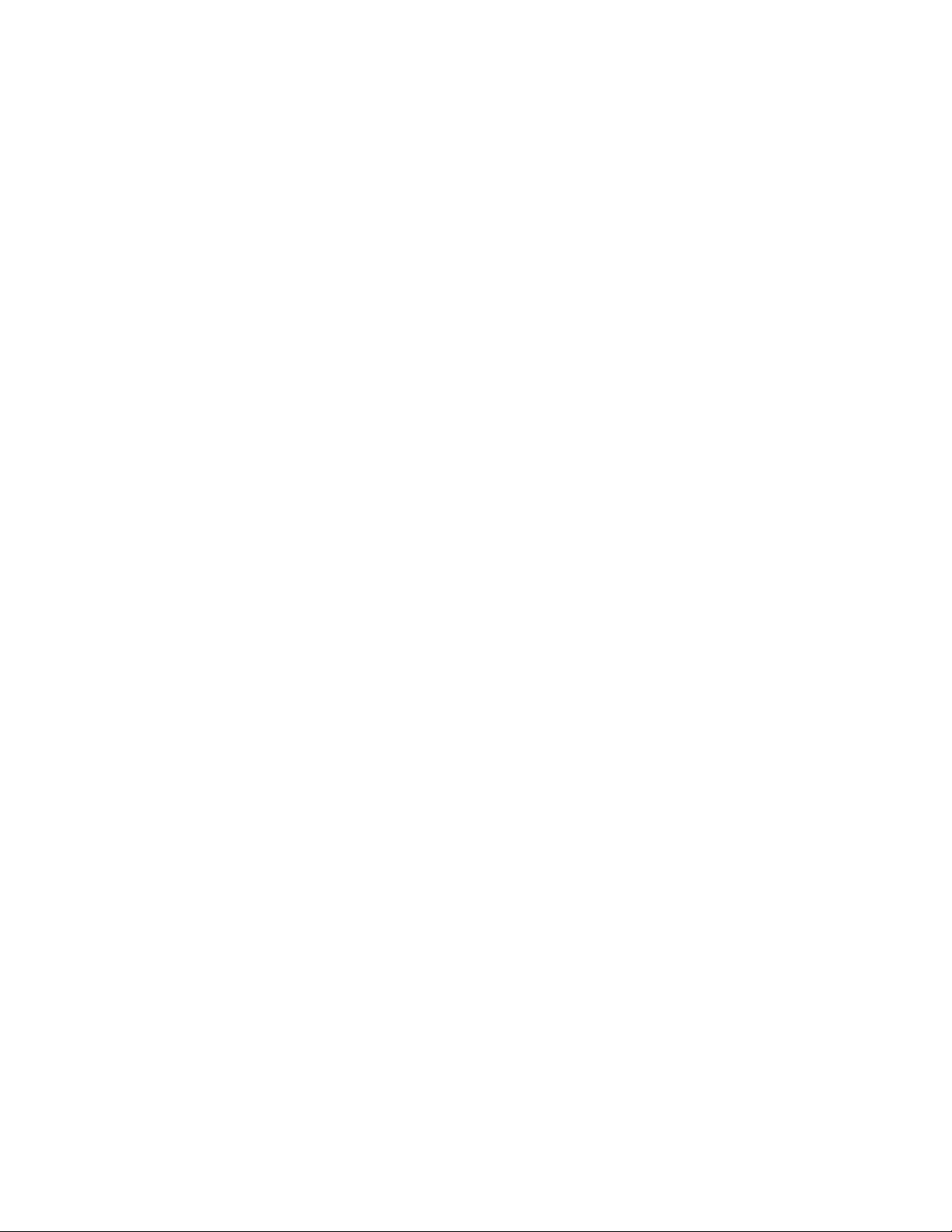
Copyright © 2000, ActivMEDIA ROBOTICS, LLC
All rights reserved.
Under international copyright laws, this manual or any portion of it
may not be copied—or in any way duplicated—without the
expressed written consent of ActivMEDIA ROBOTICS.
The software on disk and on the Pioneer 2 controller ROM, which accompany the robot
and / or are available for network download by Pioneer Mobile Robot customers,
are solely owned and copyrighted or are products of SRI International
as licensed for distribution by ActivMEDIA ROBOTICS.
Pioneer developers and users are authorized by revocable license to develop and
operate custom software for personal research and educational use only.
Duplication, distribution, reverse-engineering, or commercial
application of the Pioneer software and hardware
without the expressed written consent of
ActivMEDIA ROBOTICS is explicitly forbidden.
The various names and logos for products used in this manual are often
registered trademarks or trademarks of their respective companies.
Mention of any third-party hardware or software constitutes
neither an endorsement nor a recommendation.
ActivMEDIA ROBOTICS, LLC
44 Concord Street, Peterborough, NH 03458, USA •
www.ActivMedia.com/robots
603-924-9100 • Fax 603-924-2184
Pioneer 2 Mobile Robot—Operations Manual, v6 May, 2000
ii
Page 3
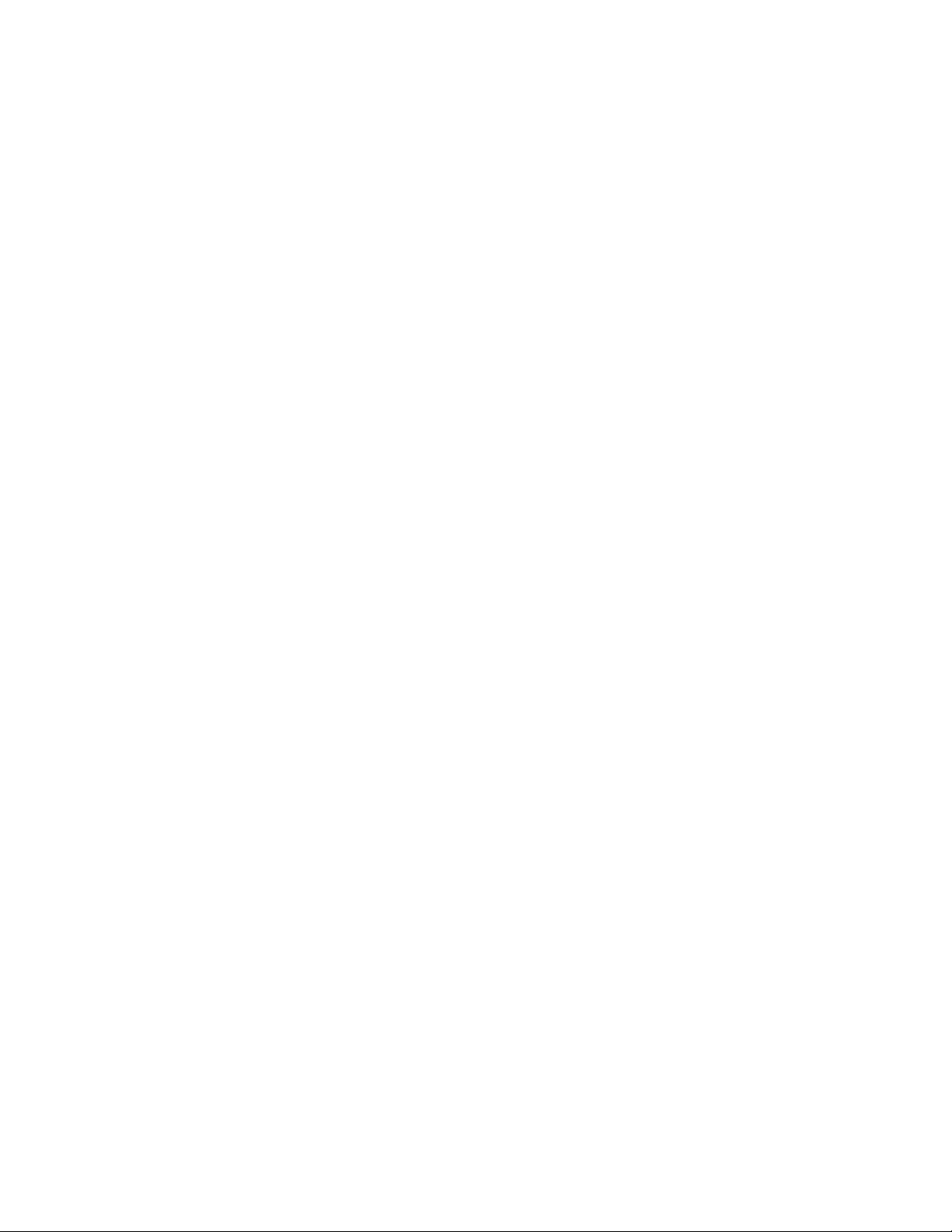
Pioneer Mobile Robots
Table of Contents
CONGRATULATIONS.........................................................................................................................1
PIONEER PACKAGE................................................................................................................................1
Basic Components (all shipments)..................................................................................................... 1
Optional Components and Attachments (partial list)..........................................................................1
User-Supplied Components / System Requirements............................................................................2
ADDITIONAL RESOURCES.......................................................................................................................2
Pioneer Software...............................................................................................................................2
Pioneer Newsgroup........................................................................................................................... 2
Support.............................................................................................................................................3
WHAT IS PIONEER?............................................................................................................................ 4
CLIENT SOFTWARE................................................................................................................................4
THE PIONEER LEGACY...........................................................................................................................5
MODES OF OPERATION ..........................................................................................................................6
SPECIFICATIONS & CONTROLS......................................................................................................8
PHYSICAL CHARACTERISTICS................................................................................................................. 8
MAIN COMPONENTS .............................................................................................................................. 8
Console and Deck............................................................................................................................. 9
Body.................................................................................................................................................9
Nose ............................................................................................................................................... 10
Accessory Panels ............................................................................................................................ 10
Sonar Arrays................................................................................................................................... 10
MOTORS AND POSITION ENCODERS......................................................................................................10
SONARS .............................................................................................................................................. 10
BATTERIES AND POWER.......................................................................................................................11
ELECTRONICS...................................................................................................................................... 11
Power/Motor Board........................................................................................................................ 12
Microcontroller .............................................................................................................................. 12
Sonar Boards..................................................................................................................................12
CONTROLS, PORTS, AND INDICATORS................................................................................................... 12
Main Power, Fuse, and Indicator.................................................................................................... 12
Recharge/Power Port ...................................................................................................................... 12
Liquid-Crystal Display .................................................................................................................... 13
Contrast.......................................................................................................................................... 13
SERIAL........................................................................................................................................... 15
RADIO ........................................................................................................................................... 15
FLASH............................................................................................................................................ 15
SAFETY WATCHDOGS AND CONFIGURATION......................................................................................... 15
QUICK START....................................................................................................................................16
PREPARATIVE ASSEMBLY .................................................................................................................... 16
Saphira Client Installation.............................................................................................................. 16
SAPHIRA CLIENT START-UP.................................................................................................................17
PIONEER COLD START-UP.................................................................................................................... 17
RADIO ON ..................................................................................................................................... 17
STARTING SAPHIRA CLIENT/PIONEER SERVER COMMUNICATIONS......................................................... 17
A SUCCESSFUL CONNECTION............................................................................................................... 18
OPERATING THE SAPHIRA DEMO CLIENT..............................................................................................18
DISCONNECTING SERIAL COMMUNICATIONS (INTENTIONALLY OR UNINTENTIONALLY) .......................... 20
QUICKSTART TROUBLESHOOTING ........................................................................................................ 20
iii
Page 4
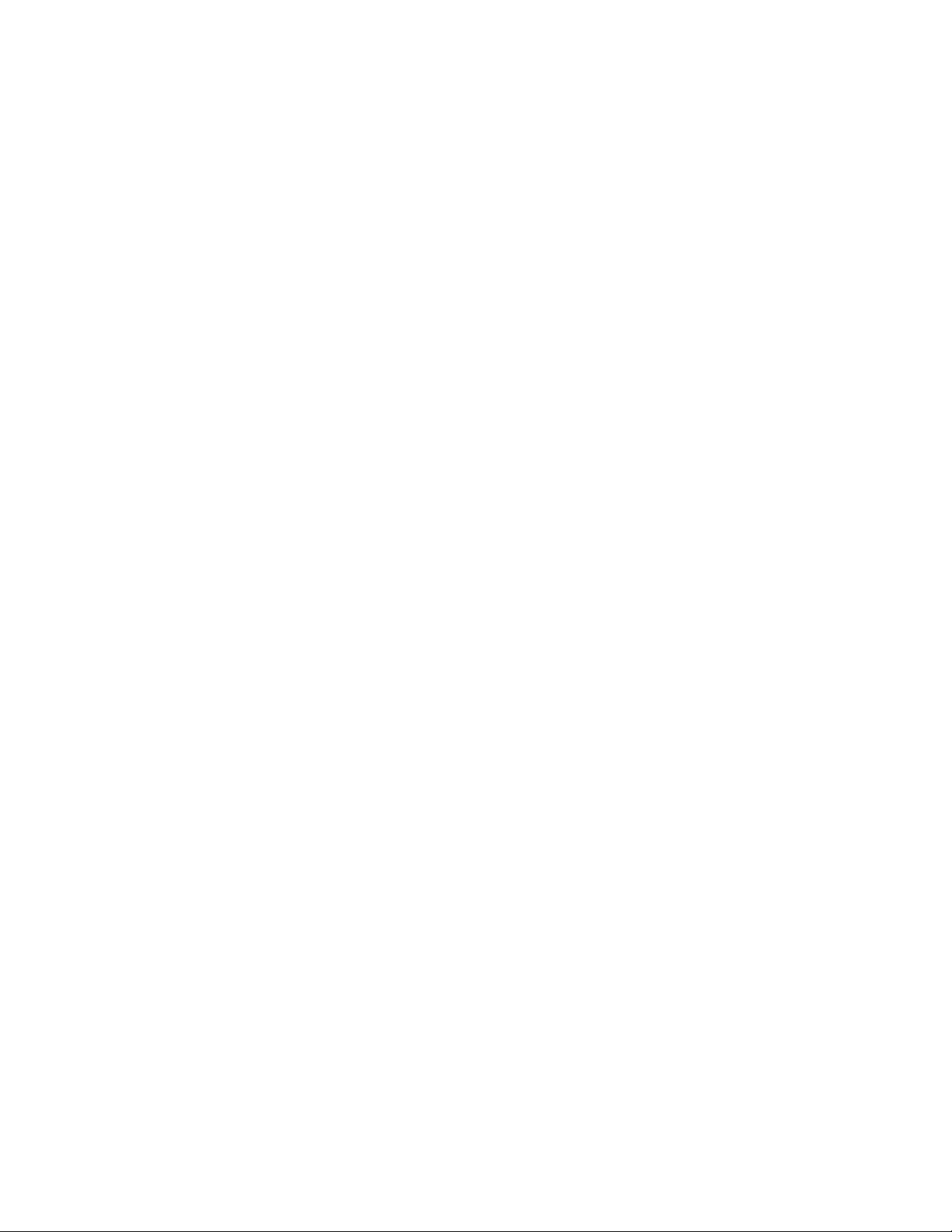
JOYSTICK DRIVE AND SELF-TEST MODES................................................................................. 22
JOYSTICK DRIVE .................................................................................................................................. 22
JOYSTICK OPERATION ..........................................................................................................................22
ENGAGING SELF-TESTS........................................................................................................................22
MOTORS TEST......................................................................................................................................23
SONAR TEST ........................................................................................................................................ 23
DIGIN TEST........................................................................................................................................23
DIGOUT TEST....................................................................................................................................24
ANALOG TESTS.................................................................................................................................24
BUMPS.................................................................................................................................................24
USER PWMS........................................................................................................................................25
P2 GRIPPER..........................................................................................................................................25
COMPASS............................................................................................................................................. 25
PIONEER 2 OPERATING SYSTEM .................................................................................................. 26
COMMUNICATION PACKET PROTOCOL ..................................................................................................26
Packet Data Types...........................................................................................................................27
Packet Checksum.............................................................................................................................27
Packet Errors.................................................................................................................................. 27
SERVER INFORMATION PACKETS .......................................................................................................... 28
CLIENT COMMANDS.............................................................................................................................29
Client Command Argument Types....................................................................................................30
Saphira Client Command Support....................................................................................................31
PROGRAMMING P2OS ..........................................................................................................................31
Synchronization—SYNC .................................................................................................................. 31
Autoconfiguration............................................................................................................................ 32
Opening the Servers—OPEN............................................................................................................32
Keeping the Beat—PULSE...............................................................................................................32
Closing the Connection—CLOSE.....................................................................................................32
MOVEMENT COMMANDS......................................................................................................................32
PIONEER IN MOTION.............................................................................................................................33
Position Integration .........................................................................................................................33
SONARS...............................................................................................................................................34
INPUT / OUTPUT (I/O)...........................................................................................................................34
Digin, Timer, and ADSEL................................................................................................................34
DIGOUT and PSUPOS.................................................................................................................... 35
BUMPSTALL.....................................................................................................................................35
EXTENDED PACKETS............................................................................................................................36
Packet Processing ...........................................................................................................................36
Configuration Packets .....................................................................................................................36
Encoder Packets..............................................................................................................................36
AUX Serial Packets .........................................................................................................................36
STANDALONE MODE ............................................................................................................................ 38
UPDATING & RECONFIGURING P2OS...........................................................................................39
WHERE TO GET P2OS SOFTWARE.........................................................................................................39
INSTALLING THE P2OS UTILITIES.........................................................................................................39
UPDATING P2OS.................................................................................................................................. 39
Step 1. Serial Connection from Computer to Pioneer........................................................................ 39
Step 2: Enable FLASH .....................................................................................................................39
Step 3: Put Pioneer into Boot Mode................................................................................................. 39
Step 4: Run p2osdl........................................................................................................................... 40
Download Troubleshooting.............................................................................................................. 40
CONFIGURING P2OS OPERATING PARAMETERS.....................................................................................40
Steps 1–3: Preparing Pioneer 2 for Configuration............................................................................40
Step 4: Run p2oscf...........................................................................................................................40
Step 5: Changing the Configuration Parameters ..............................................................................40
Editing P2OS Parameters................................................................................................................41
Saving and Restoring.......................................................................................................................43
iv
Page 5
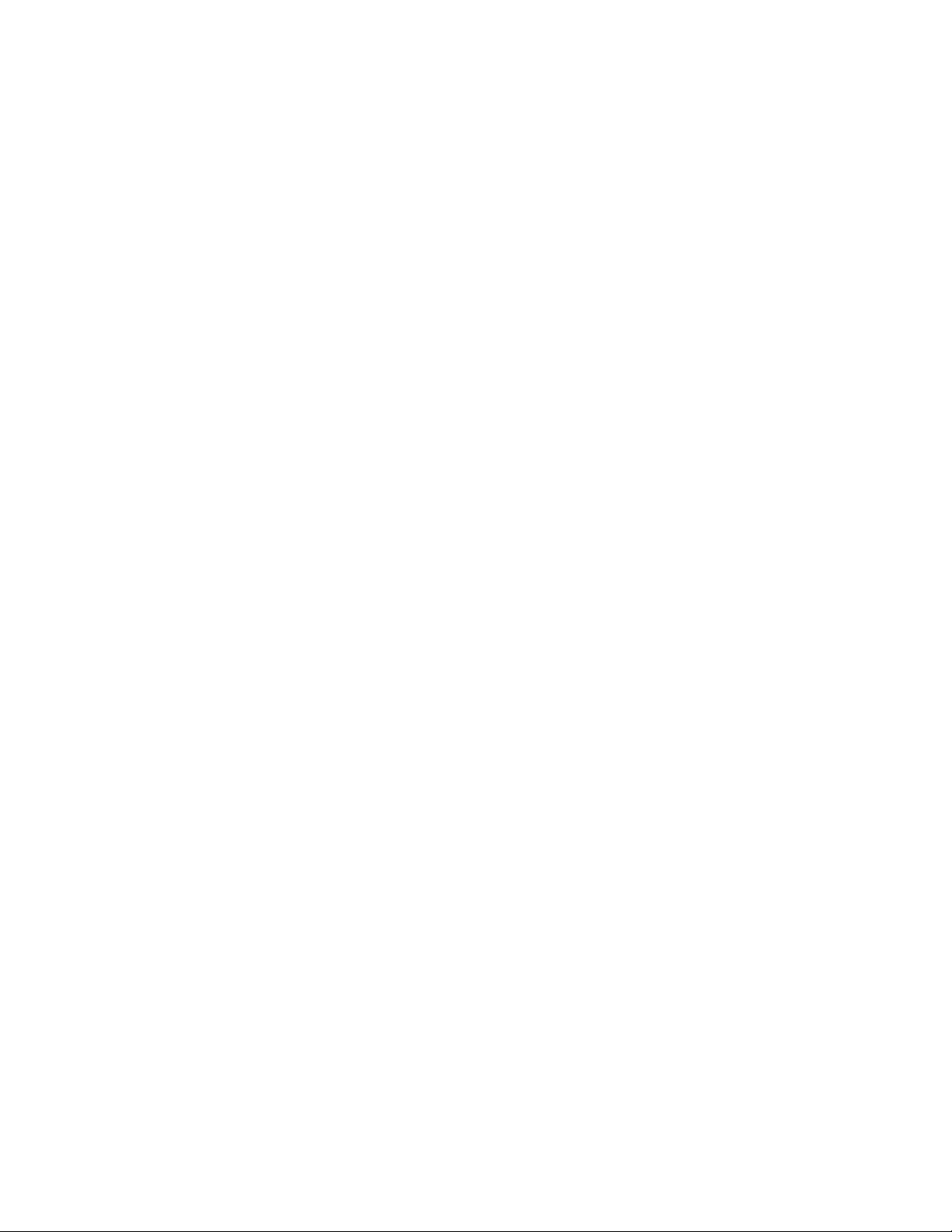
Pioneer Mobile Robots
CALIBRATION TOOLS - REVCOUNTCAL AND COMPASSCAL.....................................................................43
MAINTENANCE & REPAIR .............................................................................................................. 45
DRIVE LUBRICATION ........................................................................................................................... 45
PIONEER BATTERIES............................................................................................................................45
Changing Batteries (DX and AT) ..................................................................................................... 45
Hot-Swapping the Batteries (DX and AT) ........................................................................................ 45
Charging the Battery....................................................................................................................... 45
Alternative Battery Chargers........................................................................................................... 45
GETTING INSIDE.................................................................................................................................. 46
Onboard Computer......................................................................................................................... 46
Top Plate........................................................................................................................................ 46
FACTORY REPAIRS .............................................................................................................................. 47
APPENDIX A (C166 CONTROLLER PORTS AND CONNECTIONS) ........................................... 48
CONSOLE SERIAL PORT ....................................................................................................................... 48
INTERNAL SERIAL CONNECTORS.......................................................................................................... 49
USER I/O EXPANSION PORT................................................................................................................. 49
THE GENERAL I/O BUS........................................................................................................................50
APPENDIX B (MOTOR-POWER BOARD CONNECTORS)...........................................................52
USER POWER CONNECTIONS................................................................................................................ 52
ONBOARD COMPUTER OPTION............................................................................................................. 53
Power Switch (J7) and Delayed Shutdown Logic ............................................................................ 53
Power-State Logic........................................................................................................................... 53
Computer Power............................................................................................................................. 53
APPENDIX C (SAPHIRA PARAMETER FILES) ............................................................................. 54
APPENDIX D (JOYSTICK CONNECTOR)....................................................................................... 56
APPENDIX E (SPECIFICATIONS) .................................................................................................... 57
INDEX..................................................................................................................................................60
WARRANTY & LIABILITIES...........................................................................................................63
v
Page 6
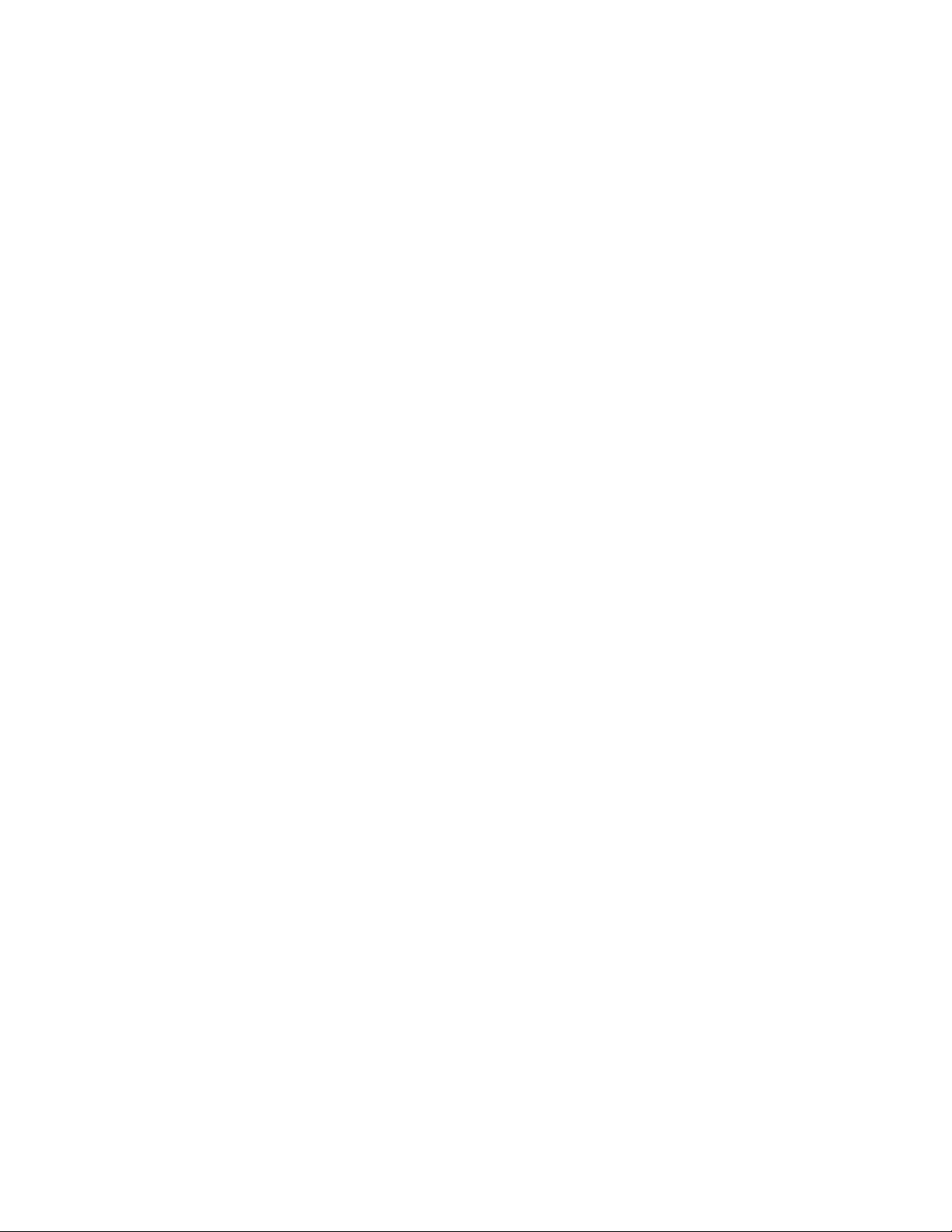
vi
Page 7
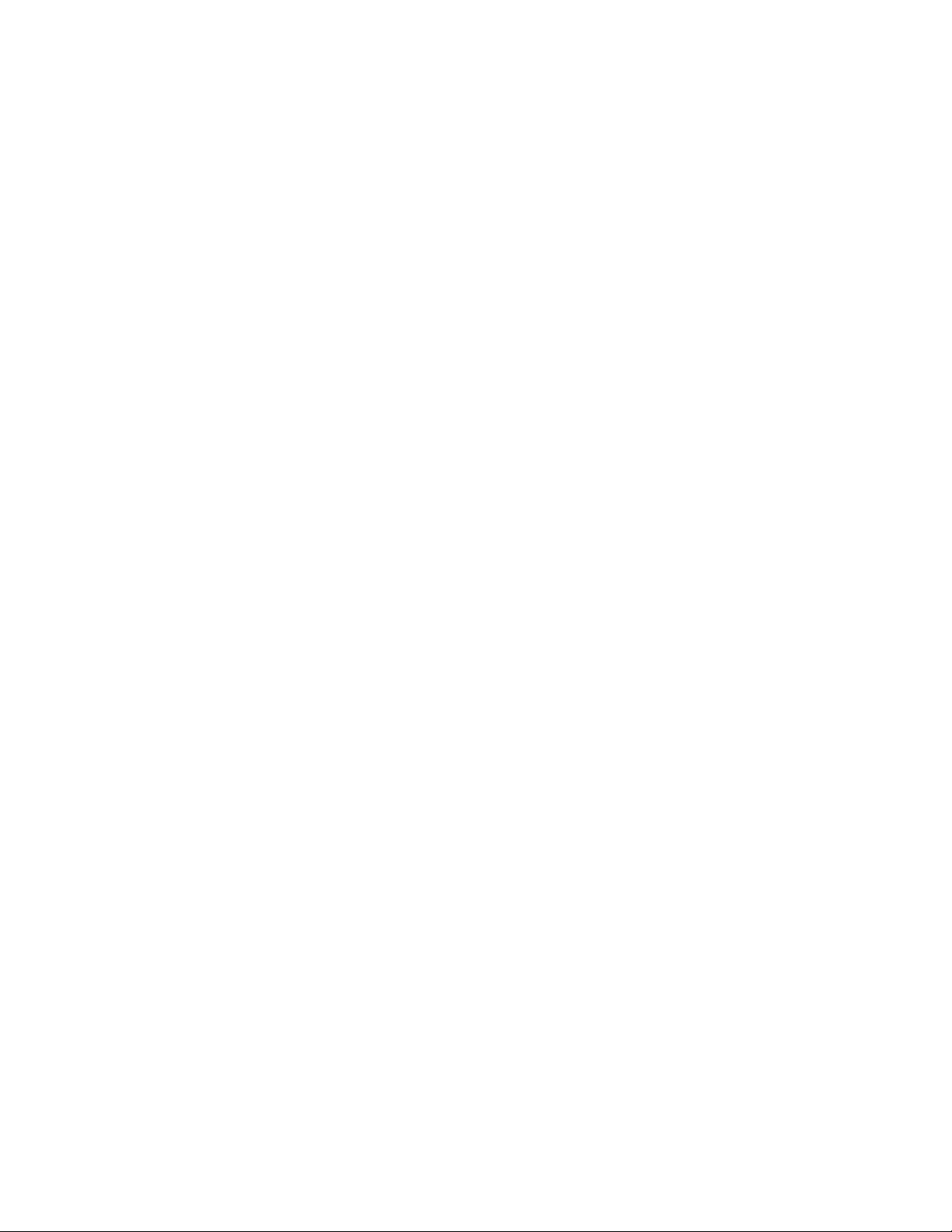
Pioneer Mobile Robots
Congratulations
on your purchase of this Pioneer 2 Mobile Robot, and welcome to the rapidly growing community
of researchers, developers, and enthusiasts of Pioneer Mobile Robots .
This Pioneer 2 Operation Manual provides both the general and technical details you need to operate
your Pioneer 2 Mobile Robot and to begin developing your own robotics hardware and software projects.
We encourage you to also use the companion resources that are packaged with your Pioneer Mobile Robot:
Ÿ Saphira, Ayllu, Pioneer Application Interface and P-LOGO software and manuals
Ÿ Personal account for the Internet server: http://robots.activmedia.com
Ÿ Pioneer-user newsgroups
Pioneer Package
Our experienced robotics-manufacturing staff put your Pioneer 2 Mobile Robot and accessories through
a “burn in” period and carefully tested them before shipping the robot to you. Our care extends beyond.
In addition to the companion resources listed above, we warranty the robot and our manufactured
accessories against mechanical, electronic, and labor defects for one year. Third-party accessories are
warranted by their manufacturers, typically for 90 days.
All of these precautions ensure that you have many years to enjoy your new Pioneer 2 Mobile Robot.
Even though we’ve made every effort to make your Pioneer package complete, please check the
components again after you unpack them from the shipping crate.
Basic Components (all shipments)
Ÿ One fully assembled Pioneer 2 Mobile Robot
Ÿ CD-ROM containing licensed copies of Pioneer 2 software and documentation
Ÿ Hex wrenches and assorted replacement screws
Ÿ Replacement fuse
Ÿ Set of manuals
Ÿ Registration and Account Sheet
Optional Components and Attachments (partial list)
Ÿ Battery charger (some contain power receptacle and 220VAC adapters)
Ÿ Onboard PC computer with PC104+ bus, hard-drive and other accessories
Ÿ Radio Ethernet and/or Modems
Ÿ One mounted inside Pioneer 2
Ÿ Companion radio for LAN or basestation connection
Ÿ Supplementary and replacement batteries
Ÿ 3-Battery Simultaneous Charge Station (110/220 VAC)
Ÿ P2 Gripper
Ÿ ActivMedia Color Trackings System
Ÿ Range-Finding StereoCam System
Ÿ Pan-Tilt-Zoom Surveillance System
Ÿ Custom Vision System
1
Page 8

Congratulations
Ÿ Range-finding Laser
Ÿ GPS System
Ÿ Compass
Ÿ Bumper Ring
Ÿ Serial cables for external connections
User-Supplied Components / System Requirements
Ÿ Client computer: 486-class or later PC with Microsoft Windows 95-98/NT,
FreeBSD, or Linux operating system; Power-PC Macintosh with System 7.5
or later; or any UNIX workstation
Ÿ One RS-232-compatible serial port
Ÿ Four megabytes of available hard-disk storage
Additional Resources
Every new Pioneer customer gets three additional and valuable resources:
1. A private account on our Internet server for downloading Pioneer software, updates, and manuals
2. Access to the private pioneer-users newsgroups
3. Direct access to the Pioneer technical support team
Pioneer Software
We maintain a 24-hour, seven-day per week Web server where customers can obtain Pioneer software and
support materials:
http://robots.activmedia.com
Some areas of the Pioneer website are restricted to licensed customers. To gain access, enter the username
and password written on the Pioneer Registration & Account Sheet that accompanied your robot.
Pioneer Newsgroup
We maintain an E-mail-based newsgroup through which Pioneer owners share ideas, software, and
questions about the robot. To sign up, send an E-mail message to our automated newsgroup server:
To: pioneer-users-request@activmedia.com
From: <your return e-mail address goes here>
Subject: <choose one command:>
help (returns instructions)
lists (returns list of newsgroups)
subscribe
unsubscribe
Our SmartList-based listserver will respond automatically. After you subscribe, send your E-mail
comments, suggestions, and questions intended for the worldwide community of Pioneer users:
To: pioneer-users@activmedia.com
From: <your return e-mail address goes here>
Subject: <something of interest to members of pioneer-users>
Access to the Pioneer-users Newslist is limited to subscribers, so your address is safe from spam.
However, the list currently is unmoderated, so please confine your comments and inquiries to issues
concerning the operation and programming of Pioneer.
2
Page 9
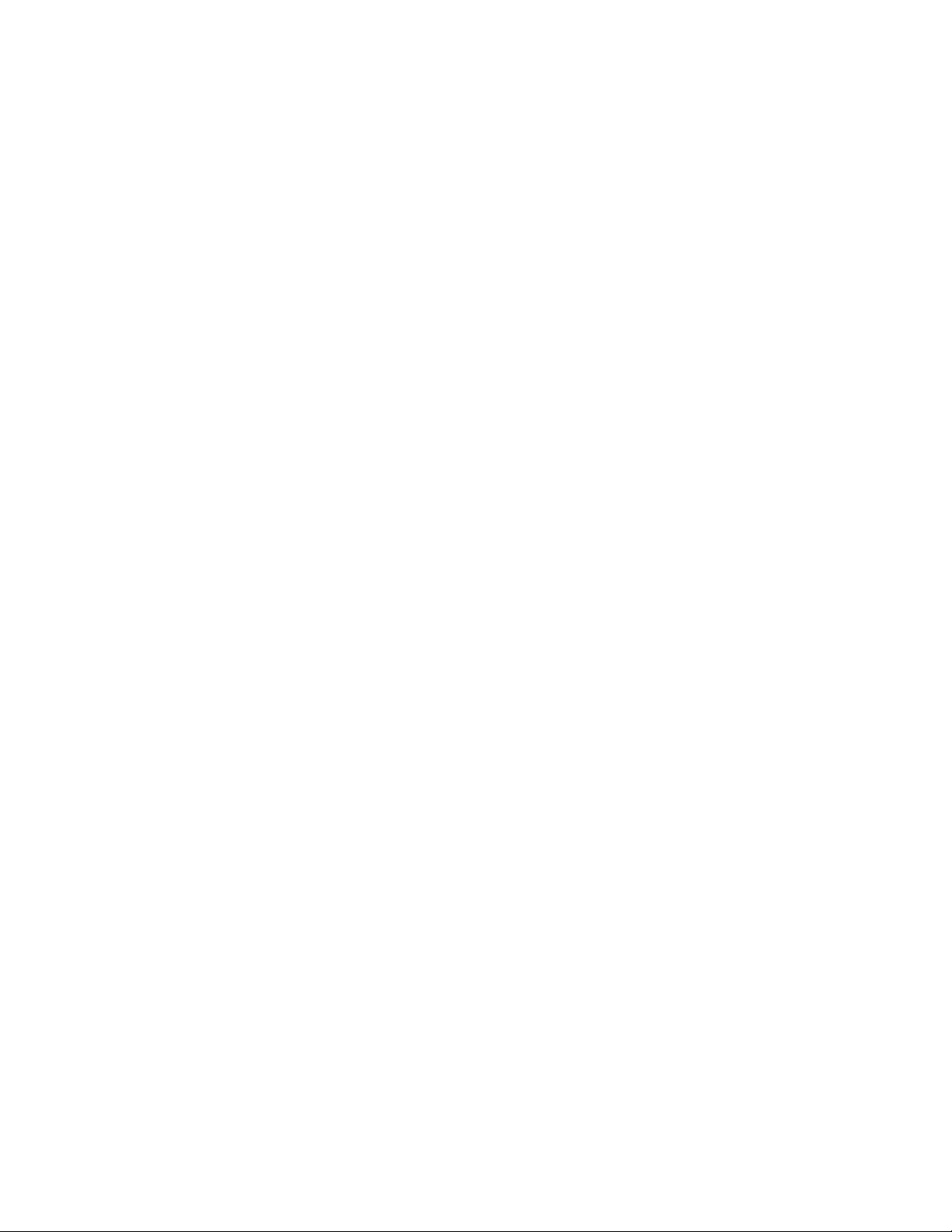
Pioneer Mobile Robots
Support
Have a problem? Can’t find the answer in this or any of the accompanying manuals? Or, do you know
a way that we might improve Pioneer? Share your thoughts and questions directly with us:
pioneer-support@activmedia.com
Please include your robot's serial number (look for it beside the Main Power switch)we often need to
understand your robot's configuration to best answer your question.
Your message goes directly to the Pioneer technical support team. There a staff member will help you
or point you to a place where you can find help.
Because this is a support option, not a general-interest newsgroup like pioneer-users, we reserve the
option to reply only to questions about problems with Pioneer.
(See Chapter 8, Maintenance & Repair, for more details.)
3
Page 10
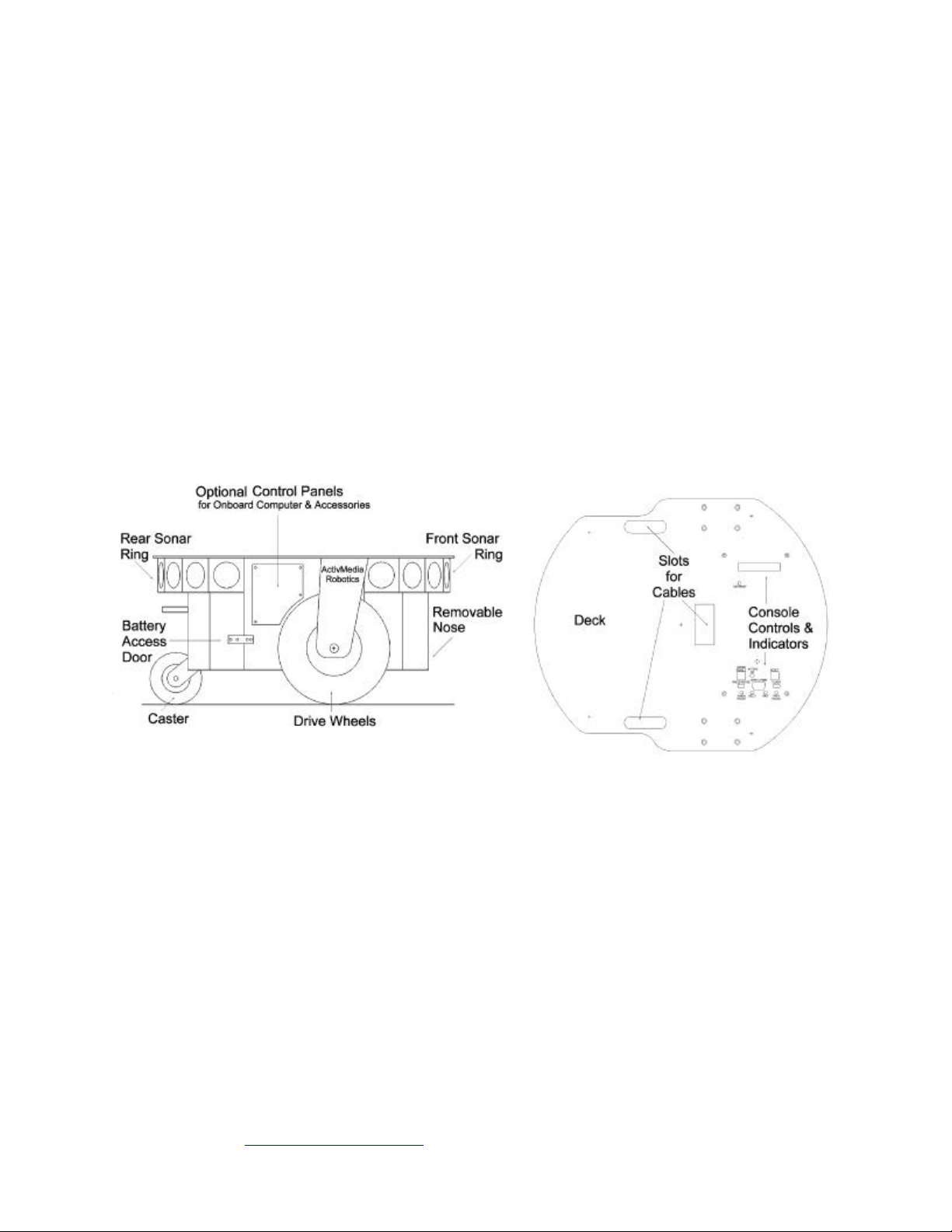
What Is Pioneer?
Pioneer is a family of mobile robots, both two-wheel and four-wheel-drive. They are all small, intelligent
robots, whose architecture was originally developed by Kurt Konolige, Ph.D., of SRI International, Inc. and
Stanford University.
These are truly off-the-shelf, “plug and play” mobile robots, containing all of the basic components for
sensing and navigation in a real-world environment, including battery power, drive motors and wheels,
position / speed encoders, and integrated sensors and accessories. They are all managed via an onboard
microcontroller and mobile-robot server software.
Your Pioneer 2 also has a variety of expansion power and I/O ports for optional, custom attachments.
These include an addressable I/O bus for up to 16 devices, two RS-232 serial ports, eight digital I/O ports,
five A/D ports, PSU controllers and more — all accessible through a common application interface to the
robot server software, P2OS.
With the onboard computer option, Pioneer 2 has four additional RS-232 ports, a PCI bus and space for
PC104+ accessory cards. With Ethernet-ready onboard autonomy, the Pioneer becomes a plug-and-play
agent for multi-intelligence work.
Figure 2-1. The Basic Components of a Pioneer 2 DX
Client Software
Pioneer 2 comes with a variety of mobile robotics development software. Currently available Pioneer client
software for the computing platform of your choice (UNIX, Linux, Macintosh, Win32) includes:
• The Saphira client development suite with Colbert
• Ayllu subsumption-like system, with multi-agent extensions
• Pioneer simulator
• Pioneer LOGO (P-LOGO)
• Pioneer Application Interface (PAI)
Versions and all updates for supported computing platforms are available to password-registered customers
for download from our software website (see Congratulations, Chapter 1):
http://robots.activmedia.com
4
Page 11
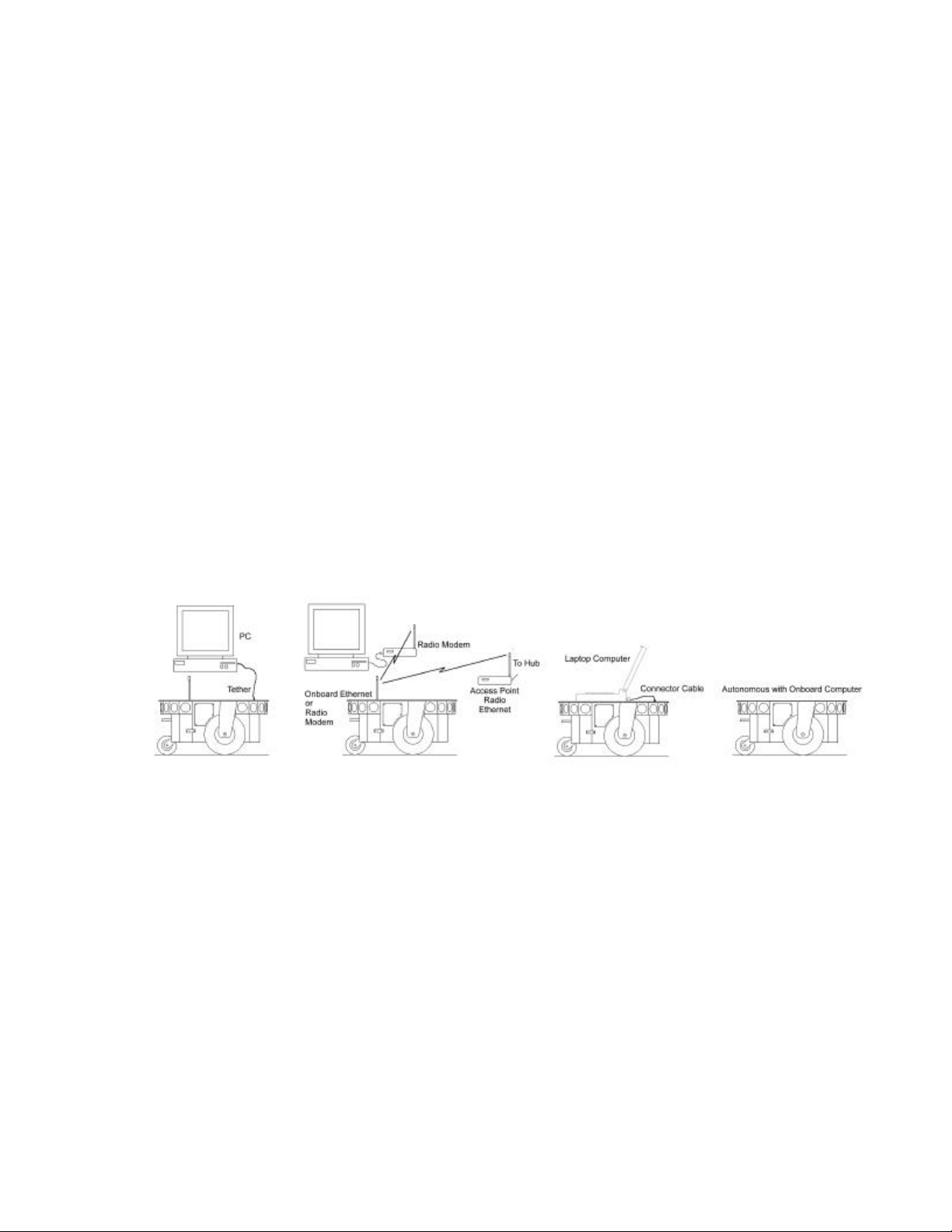
Pioneer Mobile Robots
Currently supported client operating systems include most UNIX, Apple Macintosh, SunOS and Solaris
from Sun Microsystems, Linux, Silicon Graphics' IRIX, and Microsoft’s Win32 (32-bit) Windows.
Saphira comes with a command-line interactive language, Colbert, and a demonstration program that
allows manual (keyboard or joystick) and automatic drive control of Pioneer. The program also lets you
enable several built-in robotic behaviors, including collision avoidance, features recognition, and selfnavigation. For details, see Quick Start, Chapter 4.
Ayllu is a tool for development of behavior-based control systems for mobile robots. It extends
subsumption-style message passing to the multi-robot domain, provides for a wide variety of behaviorarbitration techniques, and allows a great deal of run-time system flexibility. This includes a dynamic
reconfiguration of behavior structure and redistribution of tasks across a group of robots as determined
by either task constraints or changing availability of resources. See the Ayllu Programmer’s Manual for
details.
Pioneer Application Interface (PAI) is a C-language development suite that works with Saphira. It lets
software developers gain closer control of the low-level details of Pioneer server. See the PAI Manual
for details.
Pioneer LOGO is a version of UCB-LOGO from the University of California-Berkeley, which we’ve
extended to include Pioneer commands. It provides direct, interactive control of the robot through
a familiar programming language. See the P-LOGO Manual for details.
An important benefit of Pioneer’s client/server architecture is that different robot servers can be run using
the same high-level client. For example, the included Pioneer simulator runs on the host machine and acts
just like the robot, so that developers may conveniently perfect their application software, then run it
without modification on the robot. Several clients also may share responsibility for controlling a single
mobile server, which permits experimentation in distributed communication, planning, and control.
Figure 2-2. In client/server mode, Pioneer 2 requires a host computer connection.
The Pioneer Legacy
Pioneer 1 was the original design. It introduced a 68HC11-based microcontroller and the Pioneer Server
Operating System (PSOS) software.
Intended mostly for indoor use on hard, flat surfaces, the Pioneer 1 has solid rubber tires and a two-wheel
differential, reversible drive system with a rear caster for balance. The Pioneer 1 came standard with seven
sonar range finders (two side-facing and five forward-facing) and integrated wheel encoders.
Software-wise, the Pioneer 1 initially served as a platform for SRI International's AI/fuzzy logic-based
Saphira robotics applications development. But it wasn't long before it's open architecture became the
popular platform for the development of a variety of alternative robotics software environments.
Many developers created software that interfaced directly with PSOS. Others extended the capabilities of
Saphira (PAI and P-LOGO are two good examples), while others have implemented alternative roboticscontrol architectures, such as the subsumption-like Ayllu.
Functionally and programmatically identical to the Pioneer 1, the four-wheel drive, skid-steering Pioneer
AT was introduced for operation in uneven indoor and outdoor environments, including loose, rough
5
Page 12
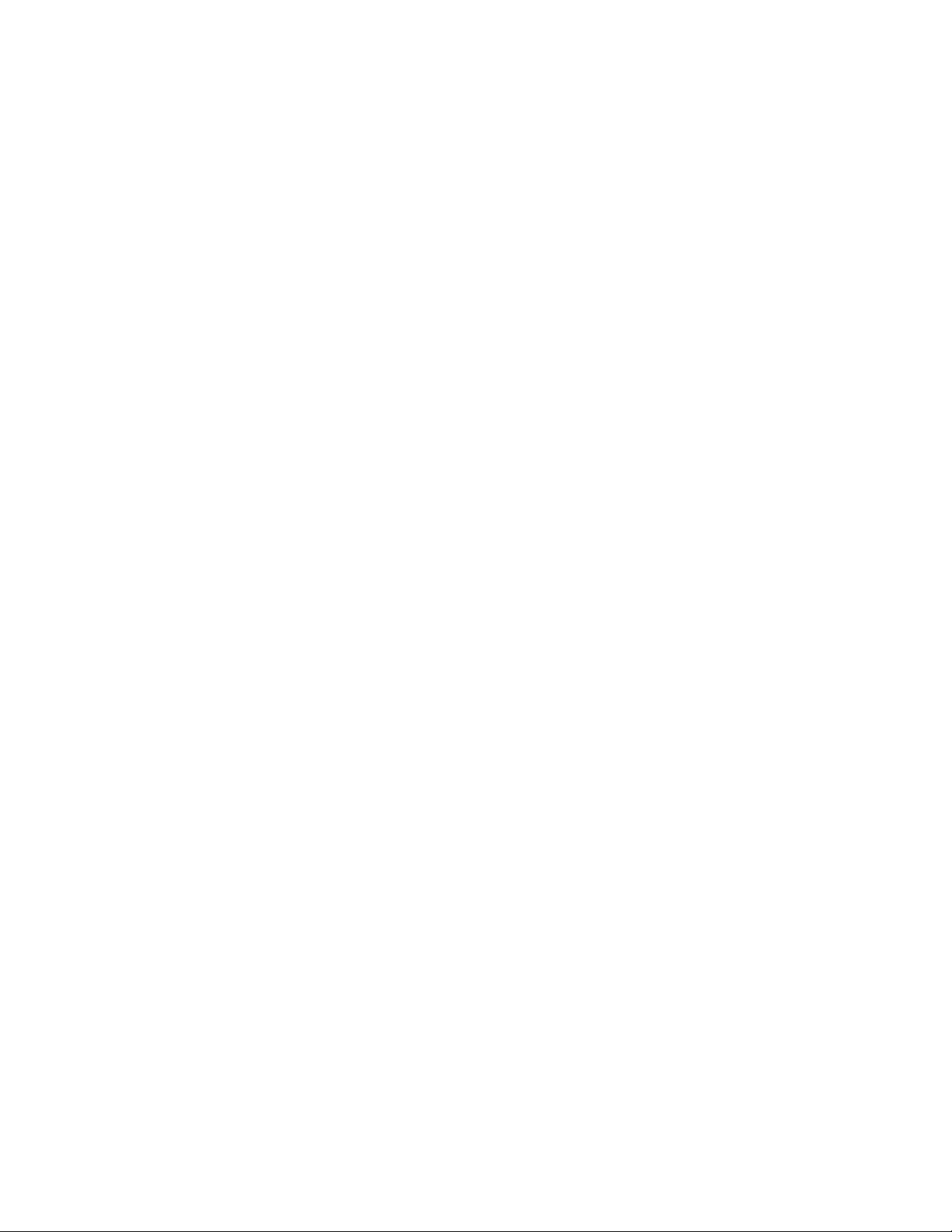
terrain. Each side of the Pioneer AT is electronically and physically linked for evenly applied translational
and rotational power and speeds.
Except for the drive system, there are virtually no operational differences between the Pioneer AT and the
Pioneer 1: The integrated sonar arrays and microcontrollers are the same. The accessories available for the
Pioneer 1 also work with the Pioneer AT. Further, applications developed for the Pioneer 1 work with little
or no porting to the Pioneer AT, and vice versa.
The newest generation of Pioneer Mobile Robots—including the Pioneer 2 CE, DX, and AT models—
improves upon the Pioneer 1 legacy while retaining its many important features. Indeed in most respects,
particularly with applications software, Pioneer 2 works identically with Pioneer 1 models.
Sporting a more holonomic body, larger wheels and stronger motors for better indoor performance, the
Pioneer 2-DX and CE models, like Pioneer 1, are two-wheel, differential-drive mobile robots. (The least
expensive CE model comes with fewer options and expansion capabilities than the 2-DX.)
The four-wheel drive Pioneer 2-AT has independent motor-drivers, as well as a stall-detection systems.
Unlike its predecessor, the Pioneer 2-AT comes with inflatable tires and metal wheels for much more
robust operation in rough terrain, as well as the ability to carry nearly 45 kilograms (90 lbs) of payload and
climb a 60-percent grade.
All Pioneer 2 models use a high-performance 20 MHz Siemens 88C166-based microcontroller, with
independent motor/power and sonar-controller boards for a versatile operating environment. The controller
has two RS232-standard communications ports and an expansion bus to support the many accessories
available for Pioneer, as well as your own custom attachments. And the Pioneer 2 comes with highprecision (9,850 ticks-per-revolution) wheel-motor encoders for finer odometry, and translational and
rotational speed controls. The Pioneer 2 also supports a full complement of sixteen sonars (eight front and
eight rear) for nearly seamless object detection.
Software-wise, the Pioneer 2 is upwardly compatible with Pioneer 1: The Pioneer 2 Operating System
(P2OS) software extends—but does not replace—the original PSOS. This means that even programs that
interface at the lowest communication levels will work with both Pioneer 1 and with Pioneer 2 platforms.
This also means that the higher level clients, such as Saphira, PAI, Ayllu, P-LOGO, and others, will work
with P2OS and the host Pioneer 2 platform just as they had worked with Pioneer 1. Of course, you will
have to extend your client software, as we have done with Saphira, Ayllu and others, in order to take full
advantage of P2OS.
To the relief of those who have invested years in developing software for Pioneer 1, Pioneer 2 truly does
combine the best of the new mobile robot technologies with the tried-and-true architecture of the original
Pioneers.
Modes of Operation
You may operate Pioneer 2 in one of four modes:
• Joystick Drive
• Self-test
• Standalone
• Server Mode
The Pioneer 2 controller comes with 32K flash-programmable, read-only memory (flash-ROM) as part
of its Siemens 88C166 microprocessor, and an additional 32K of dynamic RAM: 64K total memory space
for your standalone robotics programs.
But we don't recommend that you start learning C166 programming. Rather, the robot comes to you
installed with the latest P2OS robotics server software.
In conjunction with client software, such as Saphira, Ayllu, or PAI running on the onboard PC or a usersupplied computer, P2OS lets you take advantage of modern client /server and robot-control technologies
to perform advanced robot tasks. (See Chapter 6, Pioneer 2 Operating System, for details.)
6
Page 13
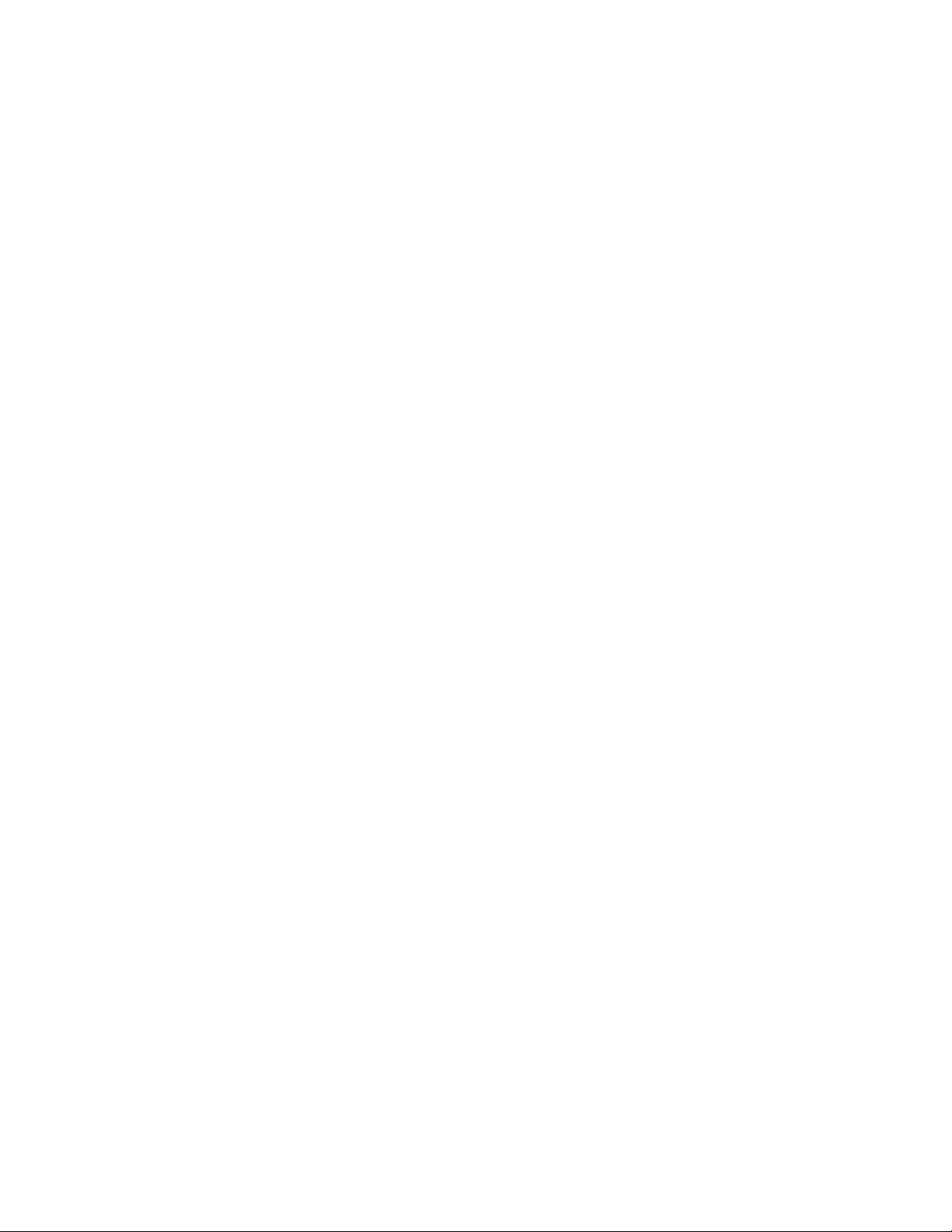
Pioneer Mobile Robots
Most users run Pioneer in this server mode, because it gives them quick, easy access to the robotics
functionality while working in high-level software on a familiar host computer.
For experiments in microcontroller-level operation of robotics functions, you may reprogram the onboard
flash-ROM and RAM for direct and standalone operation of Pioneer 2. We supply the means to download,
but not the microcontroller's programming software, for you to work in standalone mode.
In fact, the download utilities we provide for you to reprogram the 88C166-based controller's flash-ROM
and RAM also are used to update and upgrade your P2OS. We typically provide the upgrades free for
download from our website, so be sure to sign up for the pioneer-users newslist. That's where we notify
our customers of the upgrades, as well as where we provide access to Pioneer users worldwide.
Finally, we provide onboard software that lets you drive the robot from a tethered joystick. And we provide
some test programs that exercise Pioneer 2 microcontroller hardware and software. We examine these
modes in some detail in Chapter 5, Joystick Drive and Self-Test Modes.
7
Page 14
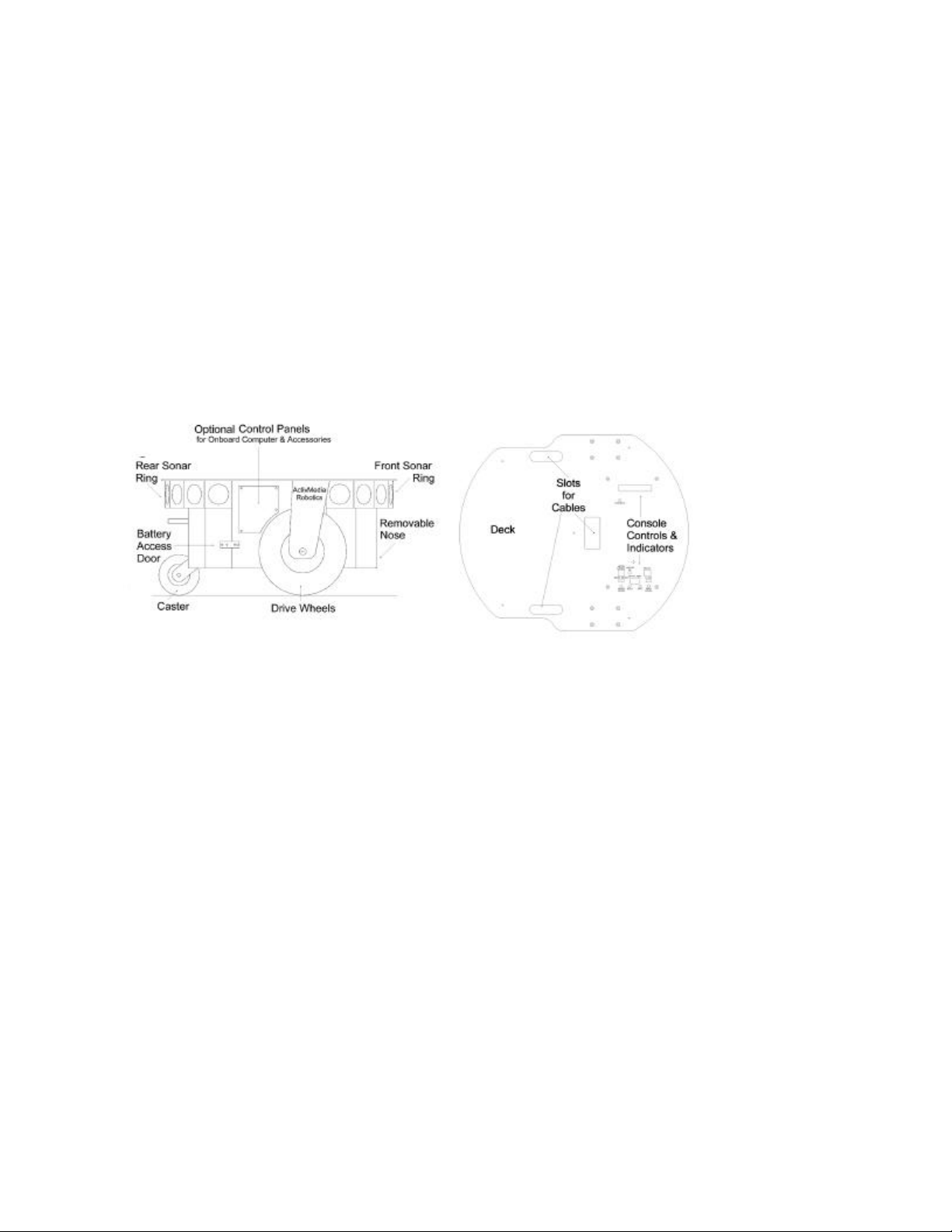
Specifications and Controls
Specifications & Controls
Pioneer robots may be smaller than most, but they pack an impressive array of intelligent mobile robot
capabilities that rival bigger and more expensive machines. For example, the Pioneer 2DX and CE’s
modest size lends itself to navigation in tight quarters or cluttered spaces, such as classrooms, laboratories
and small offices (see (Figure 3-1).
At the same time, the powerful Pioneer server, with its Saphira software client, is fully capable of mapping
its environment, finding its way home and performing other sophisticated path planning.
Physical Characteristics
For a complete comparison of Pioneer 2’s physical and operational specifications, see Appendix E.
Figure 3-1. The Pioneer 2 DX/CE physical dimensions and swing radius
Weighing only 9 Kg (20 pounds with one battery), the basic Pioneer 2 Mobile Robot is lightweight,
but its strong aluminum body materials, solid construction, and strut-reinforced wheels make it virtually
indestructible.
These characteristics also permit Pioneer 2 to carry extraordinary payloads: The DX can carry up to 23 Kg
(50 lbs.) additional weight; the Pioneer 2 AT can carry over 30 Kg (66 lbs.) more! Yet the Pioneer 2 is
light-weight enough that it is also as easy to transport as a suitcasea task made even easier by the Pioneer
2's built-in handle. And because Pioneer's main components are assembled with Allen hex screws (metric
sizes; tools included with robot), you have quick access to interior components and can attach accessories
with a minimum of effort.
Main Components
All Pioneer 2's are composed of six main sections:
• Console
• Deck
• Body
• Nose
• Sonar Arrays
• Accessory Panels
8
Page 15
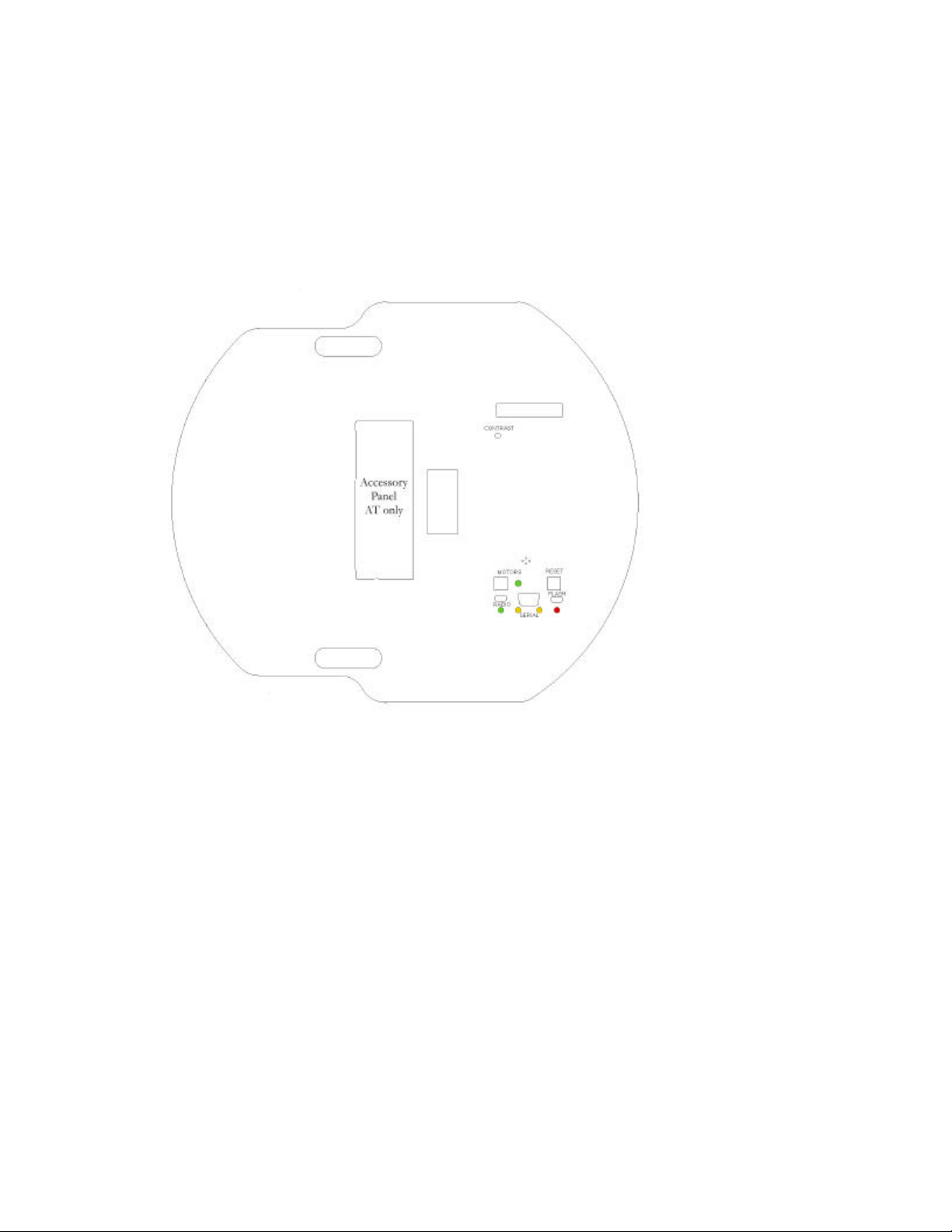
Pioneer Mobile Robots
Console and Deck
The Pioneer 2 Console and Deck are actually one piecethe top plate of the robot. The Deck is simply
the flat surface for mounting projects and accessories, such as the PTZ Robotic Camera or a laser range
finder. Feed-through slots behind the wheels let you conveniently route cables to the accessory panels on
each side of the DX/CE or through an access panel on top of the Pioneer 2 AT. A removable plug in the
middle of the Deck gives you convenient access to the interior of the robot.
In general, you should try to center the robot's load over the drive wheels. If you must add a heavy
accessory to the edge of a Pioneer 2-DX or 2-CE deck, counterbalance the weight with a heavy object
on the opposite end of the deck. A full complement of batteries helps balance the robot, too.
Figure 3-2. Pioneer 2’s Console and Deck
Every Pioneer 2 has a Console that consists of a liquid-crystal display (LCD), MOTORS, and RESET
control buttons and indicators, and an RS232-compatible serial port at the 9-pin DSUB connector on the
front and top of the Deck.
Attached directly underneath the Console is the Pioneer 2 microcontroller. (Operational details are
provided in the next chapter, Quick Start.)
Body
Pioneer 2’s sturdy, but lightweight aluminum Body houses the robot's batteries, drive motors, electronics,
and other standard components, including the forward and rear sonar arrays. The Body also has sufficient
room, with power and signal connectors, to support a variety of robotics accessories inside, including the
Fast-Track Color Vision System, radio modems and radio Ethernet, onboard computer, and many more.
On the DX and AT models, the Pioneer 2 has a hinged rear door for easy access to the batteries.
Accordingly, you may quickly hot-swap and replace any of up to three batteries.
Also at the rear of the DX and CE Body is a convenient carry handle for easy transport of the robot.
9
Page 16
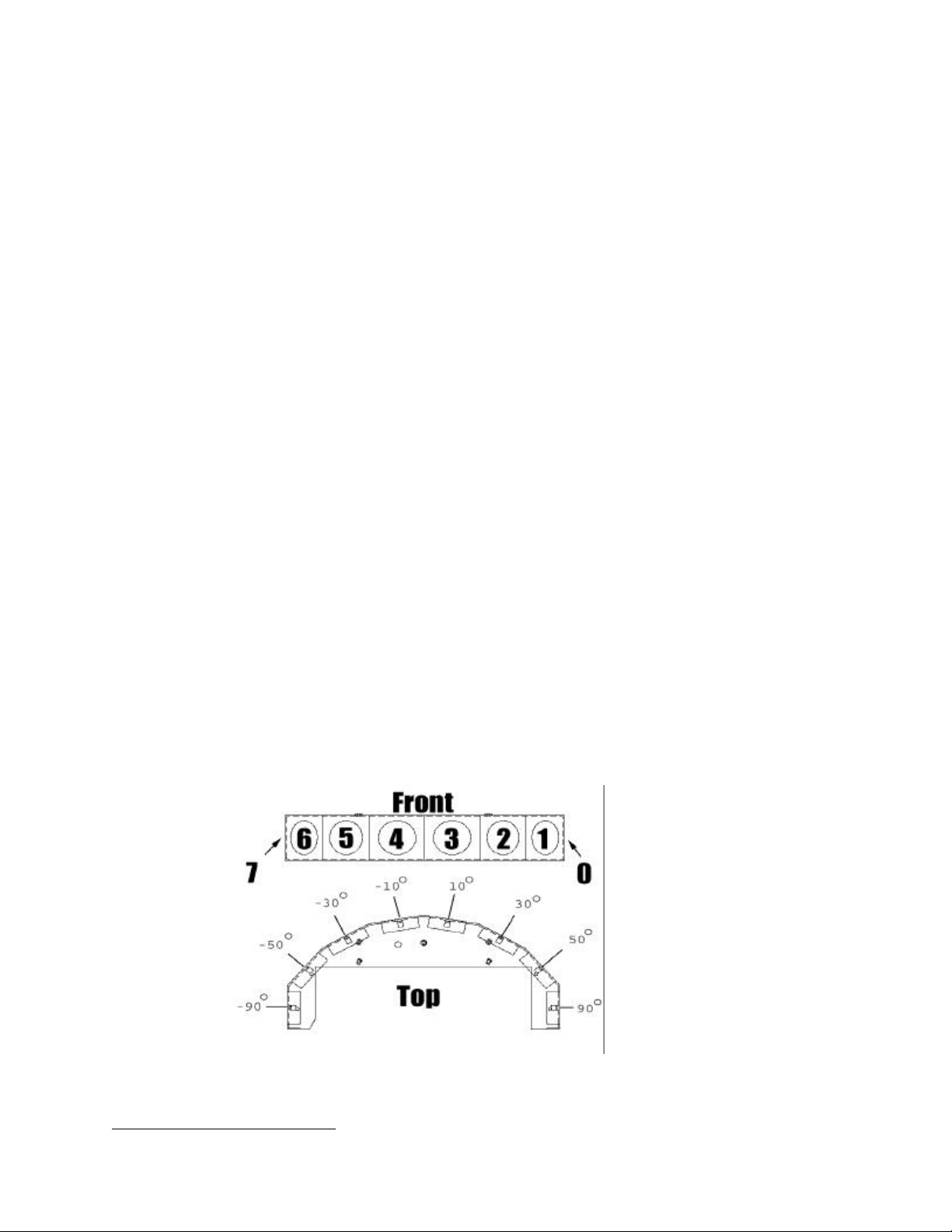
Specifications and Controls
Nose
The Nose of Pioneer 2 is empty, except when equipped with an onboard PC. The Nose is readily
removable: Simply remove one screw from under the front sonar array, and a second screw from the
bottom of the Pioneer 2, then slide the Nose away.1 This provides a quick and easy way to get at the
PC104+ stack of accessory boards of the onboard PC, as well as to the sonar gain adjustment for the front
sonar array (see Sonar Gain below). The Nose also is an ideal place for you to attach your own custom
accessories and sensors.
Accessory Panels
The Pioneer 2 DX comes with a removeable panel on each side of the robot on which you can install
accessory connnectors and controls. A special sidepanel comes with the onboard PC option, for example,
which gives users monitor, keyboard, mouse (serial port), and 10base-T Ethernet access, as well as the
means to reset and power the computer.
The AT comes with a single accessory panel in the Deck. Fastened down with finger-tight screws, the AT
accessory panel is accessible through its hinged door.
Sonar Arrays
Pioneer 2 supports up to two sonar range-finding arrays. One array, affixed under the front of the Deck and
atop the Nose, provides forward- and side-range sensing. The other, an optional sonar array is attached just
beneath the rear Deck and provides rearward, as well as side sensing. All arrays contain eight sonars, for a
total of 16 sonars around the robot.
Motors and Position Encoders
Pioneer 2’s drive system uses high-speed, high-torque, reversible-DC motors. Each front drive motor
includes a high-resolution optical quadrature shaft encoder that provides 9,850 ticks per wheel revolution
(19 ticks per millimeter) for precise position and speed sensing and advanced dead-reckoning.
Sonars
Natively, the Pioneer 2 AT and DX support both front and rear sonar arrays (CE front only), each with
eight transducers that provide object detection and range information for features recognition, as well as
navigation around obstacles. The sonar positions are fixed in both arrays: one on each side, and six facing
outward at 20-degree intervals, together providing 360 degrees of nearly seamless sensing. An additional
16 sonars in two banks also are available with accessory hardware.
Figure 3-3. Pioneer 2 sonar array
1
When attached, you will need to first remove the P2 Gripper before removing the Nose.
10
Page 17
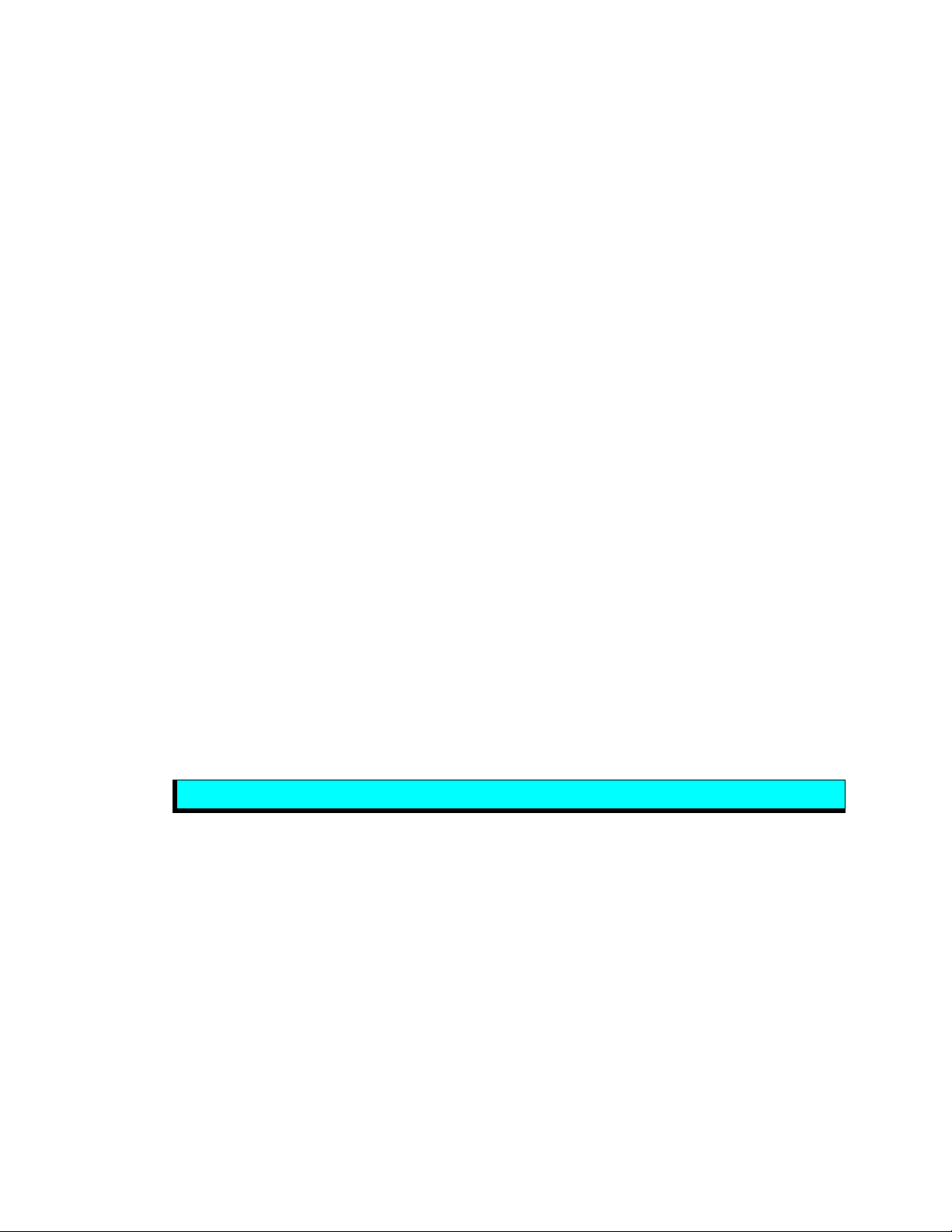
Pioneer Mobile Robots
The sonar firing rate is 25 Hz (40 milliseconds per sonar per array) and sensitivity ranges from ten cm (six
inches) to more than five meters (16 feet). (Objects closer than ten cm are not detected.) You may control
the sonar’s firing pattern through software; the default is left-to-right in sequence for the forward array
(Figure 3-3) and right-to-left on the rear. One sonar from each array "ping" simultaneously.
The driver electronics for the forward and rear sonar sensor arrays each are calibrated at the factory.
However, you may adjust their sensitivity and range to accommodate differing Pioneer 2 operating
environments. The sonar gain control is on the underside of the sonar driver board, which is attached to the
floor of each sonar module.
Both banks’ sensitivity adjusment controls are accessible directly, although you will need to remove the P2
Gripper to access the front sonar, if you have that accessory attached. For the font sonar, for instance, from
the underside, locate a hole near the front of the sonar module through which you can see the cap of the
sonar-gain adjustment potentiometer. Using a flat-blade screwdriver, turn the gain control counterclockwise
to make the sonar less sensitive to external noise and false echoes.
Low sonar-gain settings reduce the robot’s ability to see small objects. Under some circumstances, that is
desirable. For instance, attenuate the sonar if you are operating in a noisy environment or on uneven or
highly reflective floora heavy shag carpet, for example. If the sonars are too sensitive, they will “see” the
carpet immediately ahead of the robot as an obstacle.
Increase the sensitivity of the sonar array by turning the gain-adjustment screw clockwise, making the
sonar more likely to see small objects or objects at a greater distance. For instance, increase the sonar gain
if you are operating in a relatively quiet and open environment with a smooth floor surface.
Batteries and Power
The Pioneer 2 CE has a single, twelve-volt, direct-current, seven ampere-hour (84 watt-hour) sealed
lead/acid battery which supplies ample power for its drives, electronics, and accessories. Typical
intermittent operation of the motors gives six or more hours of Pioneer 2-CE use.
The Pioneer 2 DX and AT models may contain up to three, hot-swappable, seven ampere-hour, 12 VDC
sealed lead/acid batteries (total of 252 watt-hours), accessible though a hinged and latched back door.
Similar to the CE model, the battery life of the Pioneer 2 DX and AT, of course, depends on the
configuration of accessories and motor activity. Pioneer 2-AT charge life typically ranges from four
to eight hours. Pioneer 2-DX can run for more than a day.
If you don’t use the motors, Pioneer 2’s native electronics will run for several days on a single battery
charge.
Balance the batteries in your Pioneer 2.
IMPORTANT: Batteries have a significant impact on the balance and operation of your robot. For the
Pioneer 2-DX and 2-AT, under most conditions, we recommend operating with three batteries. Otherwise,
a single battery should be mounted in the center, or two batteries inserted on each side of the battery
container.
Typical recharge time using the recommended accessory recharger varies according to the battery’s
discharge state; it is roughly equal to three hours per volt. The optional Charge Cube allows simultaneous
recharge of three swappable batteries outside the robot.
With the optional high-speed Charger, recharge time is greatly reduced, but caare must be taken not to
overcharge and thereby damage batteries.
Electronics
The Pioneer 2’s standard electronics reside on three main boards: The microcontroller is mounted under the
Console Deck; a power / motor controller board is mounted to the battery box inside the robot; and a sonar
controller (one for each array) is mounted in the base of the sonar array.
11
Page 18
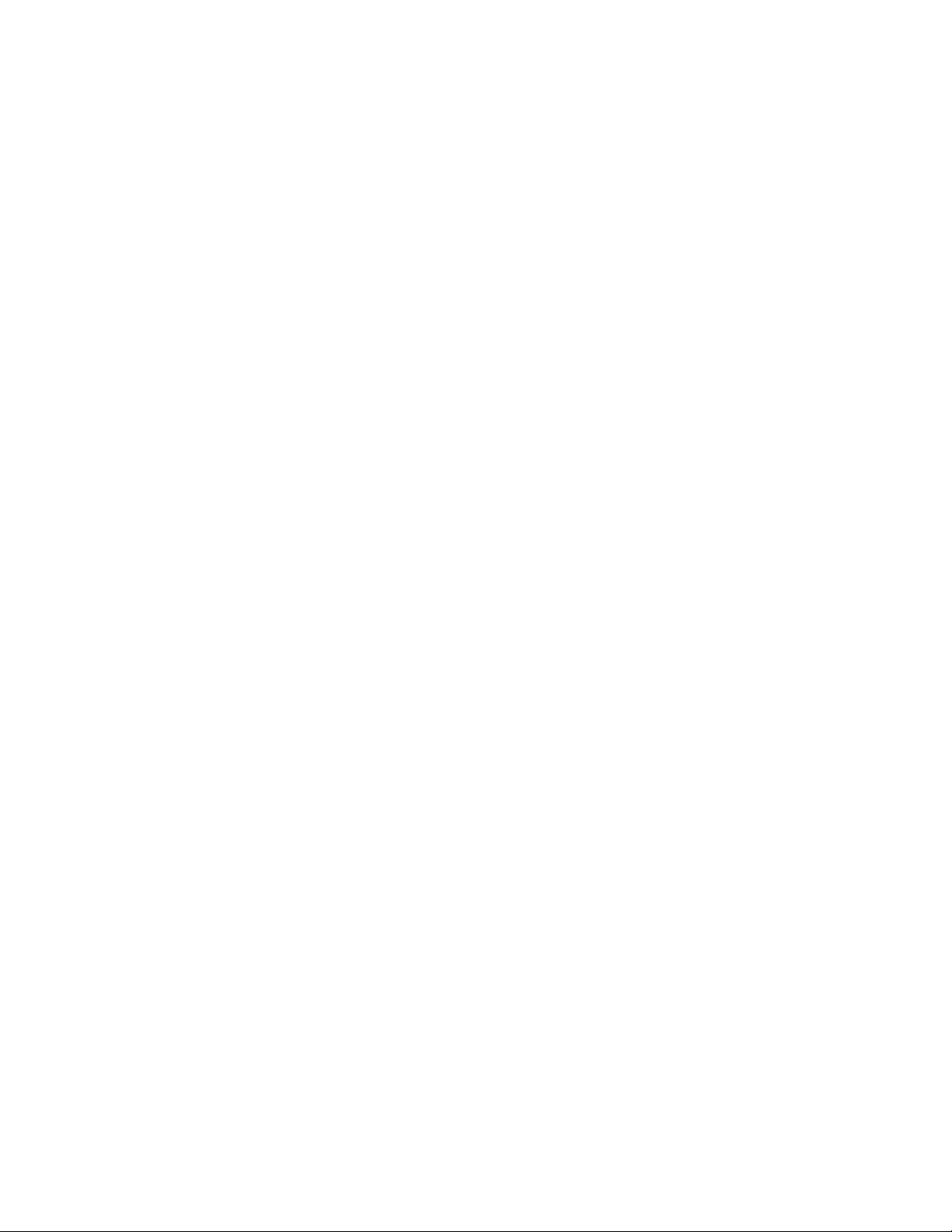
Specifications and Controls
A Main Power switch at the back of the robot controls power for the entire system. Processor control
switches and indicators fit through the Deck Console.
Power/Motor Board
Inside the robot, mounted to the battery box, is the Pioneer 2 Motor-Power board. It supplies both the
twelve and five VDC power requirements of Pioneer 2's standard systems. Additionally, it has useraccessible five and 12 VDC connectors, which supply 1–2.5 amperes of power for accessories, depending
on configuration. The Motor-Power board also contains the motor-driver electronics, as controlled by the
microcontroller.
The standard Motor-Power board has a 12-pin user-power connector that supports four sets of five- and 12
VDC power ports (total one ampere) for custom accessories. An optional computer-power section to the
board supplies up to seven amperes at five VDC power for an onboard PC. The power board includes
special low-power and power-down circuit that lets you gently shut down the computer without direct
connection through a keyboard or monitor. (See Appendix B in this manual and the Computer Tech Notes
pamphlet that accompany the Pioneer 2 for details.)
Microcontroller
Pioneer 2's microcontroller uses a 20 MHz Siemens 88C166 microprocessor with integrated 32K flashROM. The microcontroller also has 32K of dynamic RAM, two RS232-compatible serial ports, several
digital and analog-to-digital, and PSU I/O user-accessible ports, and an eight-bit expansion bus. See
Appendix A for port details.)
All the I/O ports, except those used for the motors, encoders, and sonar, are available to the user for Pioneer
2 accessory hardware, which you may control through the P2OS. Port connector pinouts and electronic
details appear in the Appendices.
Sonar Boards
Associated with each sonar arrayforward and rearis a sonar multiplexer / firing board. Wire leads
to the individual sonar plug into a 16-pin connector on the board. A 10-conductor signal cable connects
the sonar board with the microcontroller.
Controls, Ports, and Indicators
Main Power, Fuse, and Indicator
A single slide-switch on the rear left panel of the Pioneer 2 DX, AT and CE models controls power to the
entire robot and all its integrated accessories. Up is ON; down is OFF. A red LED on the Console indicates
Main Power.
Inside, on the top right side of the battery box (accessible through the hinged back door of the Pioneer 2
DX and AT) is the Main Power Fuse. It is an automotive-type (spade terminals) 15A (DX, CE) or 30A
(AT) fuse designed for tool-less replacement. To the left of the fuse, on the same board, is the main power
relay, which isolates the high-ampere draw of the robot system from the Main Power Switch.
Recharge/Power Port
Below the Main Power Switch is the battery Recharger port. It provides 12 VDC power to the robot's
electronics, motors, and accessories, even without batteries. Use the recommended accessory power
charger or equivalent.
You should maintain Pioneer 2’s batteries in a charged state above 11 VDC, as indicated on the robot’s
LCD. We recommend recharging the battery when it falls below 11 VDC, even though the robot may
continue to operate below 10 VDC. The microcontroller will sound a warning when the battery voltage
falls below that set level (see Chapter 7, Updating and Reconfiguring P2OS), and the optional computer
12
Page 19
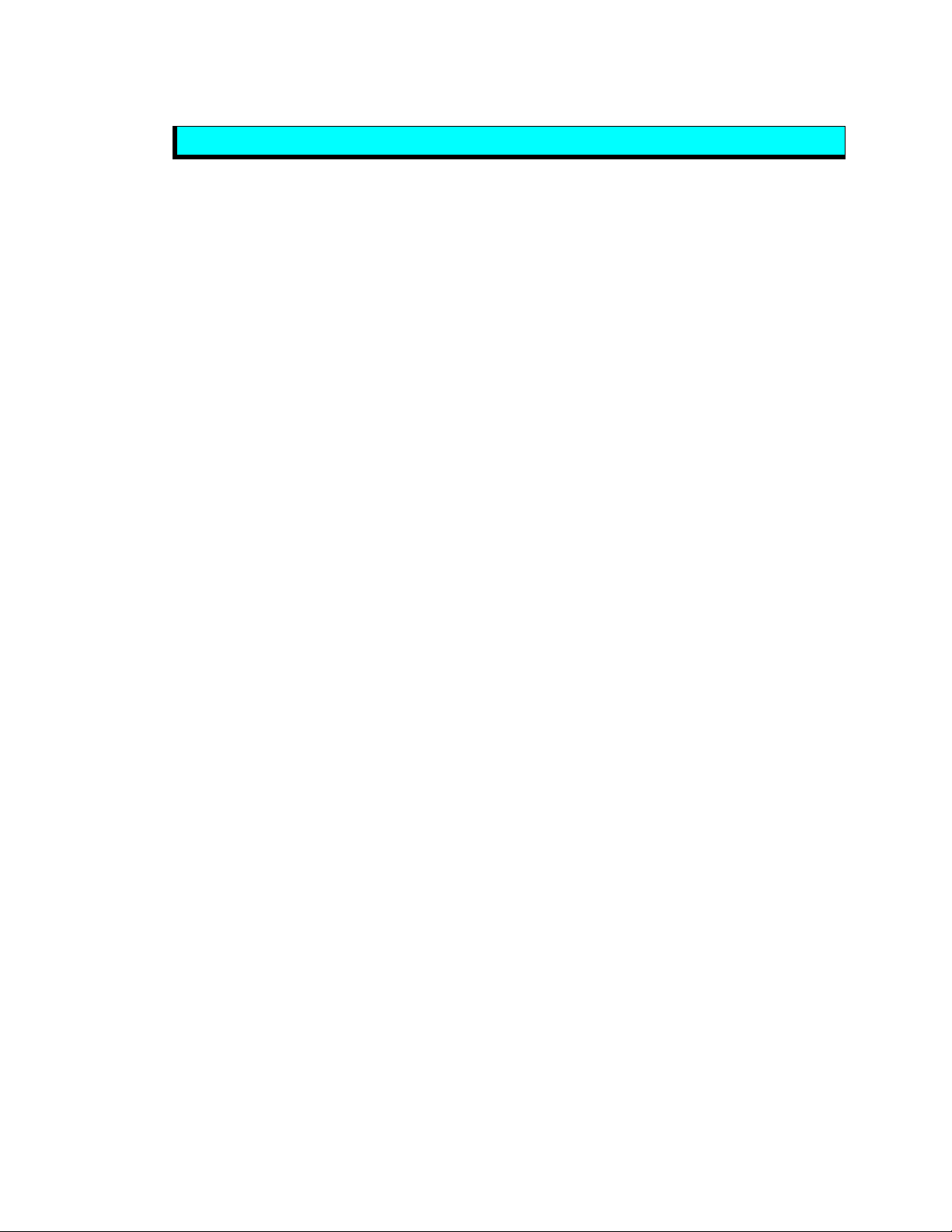
Pioneer Mobile Robots
power circuitry will automatically shut down the onboard PC. Discharging the batteries to below 10 VDC
damages them.
Disengage the motors when recharging the robot.
You may continue to operate Pioneer while charging its batteries, although that will lengthen the recharge
time.
If you have only one battery onboard, plug Pioneer into the charger to “hot-swap” the exhausted battery for
a fresh one. To hot-swap two or three batteries, exchange each exhausted battery one-at-a-time for a fresh
one, leaving at least one battery in place to supply power to the robot.
The Pioneer 2 chargers also may be used with the Pioneer 2 Charge Cube accessory.
Liquid-Crystal Display
When powered on, information about the robot's state and connections appears on a 16-character by twoline liquid-crystal display (LCD) on the left side of Pioneer 2’s Console.
When under control of the P2OS server, for example, the display shows the state of communication with
the client computer, along with the battery voltage and a blinking "heartbeat" asterisk (*) as the last six
characters in the second line of text.
Contrast
A small, contrast-adjustment potentiometer for the LCD is inset next to the display. Make sure the Main
Power switch is on and the battery is well charged. Then, using a small, flat-blade screwdriver, turn the
adjustment screw to darken or lighten the screen so that the characters are clearly visible under your
lighting conditions.
13
Page 20
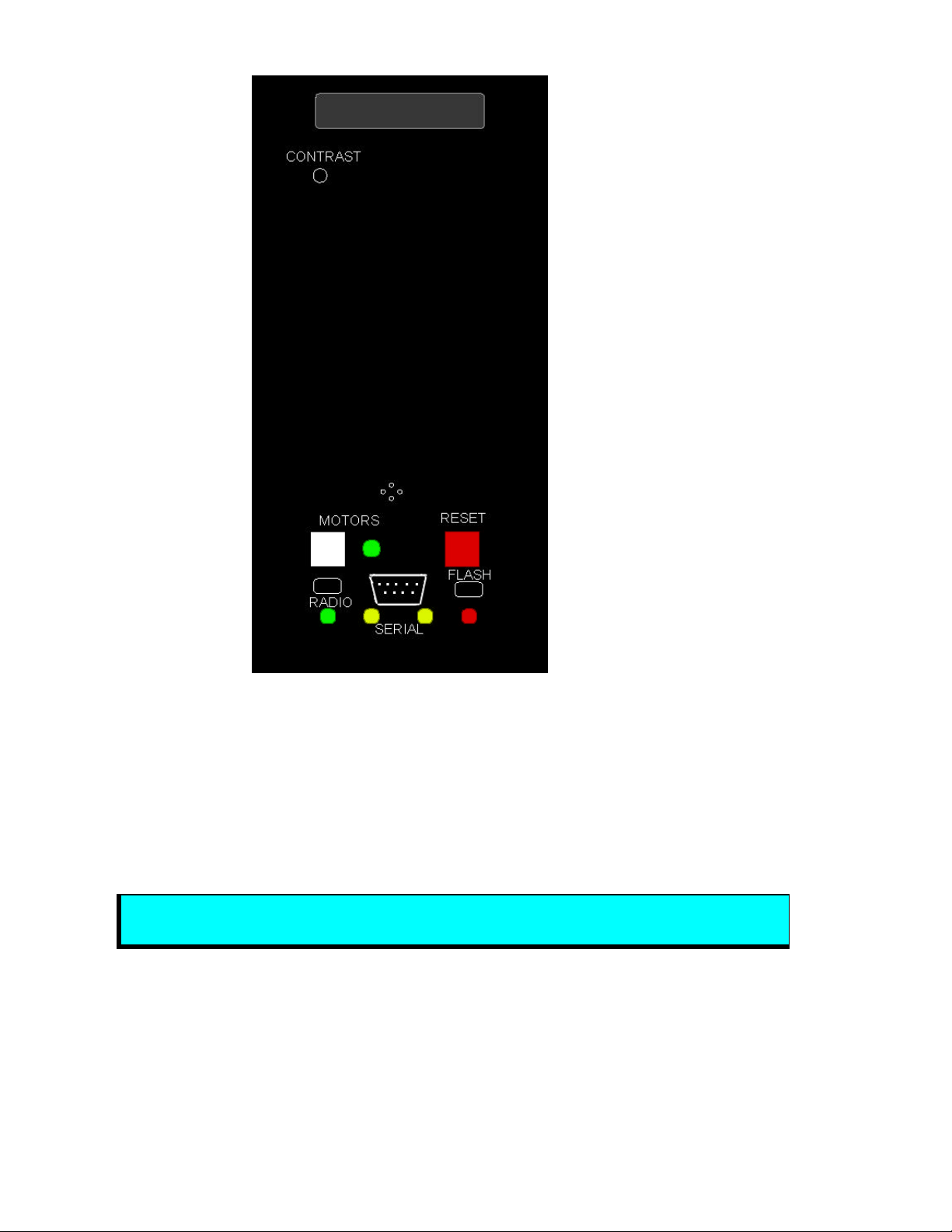
Specifications and Controls
Figure 3-3. Pioneer 2 Console
RESET and MOTORS
The RESET (red) and MOTORS (white) push-button switches on the Pioneer 2 Console affect the
microcontroller’s logic and motor driver systems. Both are under software control.
When pressed alone, RESET puts the microcontroller into its start-up state, disrupting any running program
or client connection. It also disables the drive motors—just as if you cycle Main Power. But, unlike a coldpower restart, RESET preserves the contents of the Pioneer 2 microcontroller's RAM, so any user programs
downloaded in standalone mode get restarted.
The MOTORS pushbutton is NOT a power switch—it does not directly control
power to the motors. P2OS does and your standalone software must.
The MOTORS button and its associated green LED are under software control. Normally, Pioneer 2's
motors are disabled when not connected to a client, or when not running in joystick-drive or self-test mode,
when running a standalone program on the controller.
Pressing and releasing the white MOTORS button enables/disables the motors when connected with a
P2OS client. When first connected with a client, the motors remain disabled (LED flashes) until you press
and release the MOTORS button. The green LED should light continuously when the motors are enabled
and blink on / off when disengaged.
14
Page 21
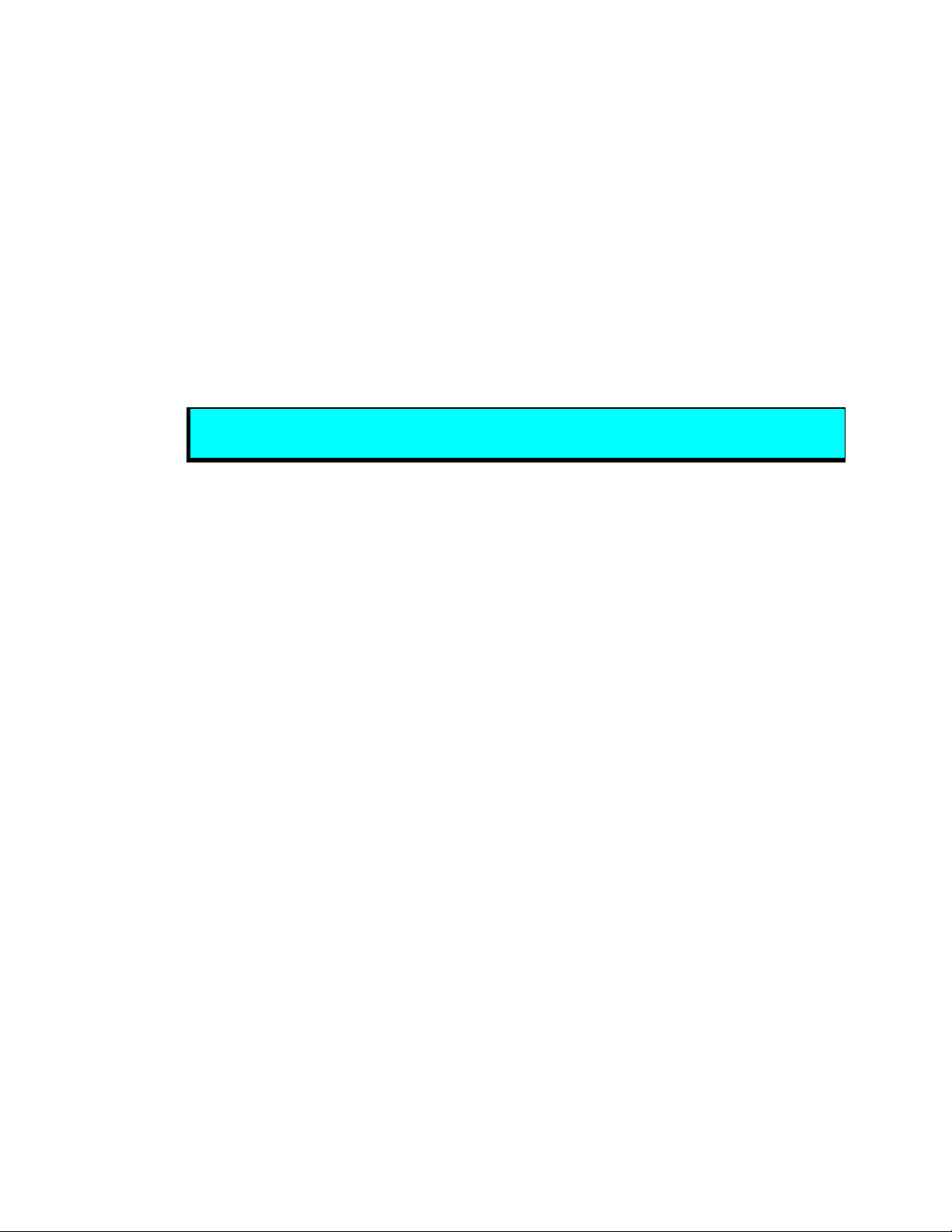
Pioneer Mobile Robots
Under P2OS control when not connected with a client, pressing and releasing the MOTORS button puts
Pioneer 2 into joystick-drive mode. A subsequent press/release puts it into self-test mode that exercises the
robot's drive, controller, and I/O systems. (See Chapter 5, Joystick andSelf-Test Modes, for details.)
Pressing and holding the MOTORS button in combination with pressing and releasing the RESET button
puts the microcontroller board into a special download mode for reprogramming the onboard flash PROM
and RAM. See Pioneering 2 Operating System and Updating & Reconfiguring P2OS, Chapters 6 and 7.
SERIAL
Pioneer 2's microcontroller has two serial ports and three connectors. One connector, a standard 9-pin DSUB receptacle, is located on the Console and is for direct RS232-compatible serial data communication
between the microcontroller and an client computer. SERIAL shares its three-line transmit, receive, and
ground connections with one of the two serial ports that are inside the robot. (See Appendix A for pinouts
and cabling connections.)
Two amber LEDs on either side of the Serial Port flash during actual data activity transmitted from or
received by the microcontroller.
Remove any tether or laptop connection from the Console SERIAL port
when using the optional radio modems.
RADIO
The RADIO slide switch on Pioneer 2's Console controls power to the optional radio modem or Ethernet
radio. The RADIO switch does not affect the SERIAL port functions directly, but you must switch a radio
modem’s power off if you use the Console Serial Port to connect a piggyback laptop or another external
computer to the robot. (The radio modem gets connected to the microcontroller via the internal, shared
serial port.)
FLASH
A slide switch labeled FLASH is recessed into the Console. It write-protects the flash PROM-stored P2OS
software and your Pioneer 2's operating parameters (see Updating and Reconfiguring P2OS, Chapter 7).
When switched forward, toward the front of the robot, FLASH is enabled for writing. (The P2OS utilities
that accompany your robot will warn you if FLASH is disabled.)
Safety Watchdogs and Configuration
Pioneer’s standard onboard software, P2OS, contains a communications watchdog that will halt motion
if communications between a client computer and the server are disrupted for a set time interval, nominally
two seconds (watchdog). The robot will automatically resume activity, including motion, as soon as
communications are restored.
Also, Pioneer’s server software contains a stall monitor. If the drive exerts a PWM pulse that equals or
exceeds a configurable level and the wheels fail to turn (stallval), motor power is cut off for a
configurable amount of time (stallwait). The server software also notifies the client which side is
stalled. When the time elapses, motor power automatically switches back on and motion continues under
server control.
Both these “failsafe” mechanisms help ensure that the robot will not damage objects or be electrically
damaged during operation. You may reconfigure the communications, drive current, and stall-wait values
to suit your Pioneer’s application. (See Chapter 7, Updating & Reconfiguring P2OS, for details.)
15
Page 22

Quick Start
Quick Start
Pioneer 2 comes fully assembled and ready for action. This chapter describes how to operate the mobile
robot with the Saphira demonstration software. (For more details about programming and operating your
Pioneer with Saphira, PAI, Ayllu, or P-LOGO, see their respective programming manuals.)
The Pioneer 2 P2OS servers require a serial communication link to a client. The serial link may be:
• A tether from the robot’s 9-pin serial connector on the Console to a basestation computer
• A piggyback laptop cabled to the robot’s 9-pin serial connector on the Console
• An optional radio modem pair—one inside Pioneer and its companion connected to the serial port
of a basestation computer
• An integrated onboard PC wired internally for direct onboard control
Figure 4-1. Pioneer 2's P2OS servers need a serial link with a client.
Preparative Assembly
Out of the box, Pioneer comes fully assembled, with its batteries installed and fully charged—ready to
drive right out of the box. However, you may need to attach an antenna or plug in an accessory that we
intentionally leave unattached so as to prevent damage during shipping. Consult any Tech Notes and
accessory assembly manuals that may accompany your Pioneer 2 for final assembly details.
Saphira Client Installation
The Saphira client-development software, including the Saphira demonstration program and Pioneer
simulator, as well as other Pioneer-related software including Ayllu, PAI, and P-LOGO, come distributed
as compressed archives of software. We include 3.5-inch, 1.4-megabyte floppy diskettes containing these
software configured and compiled for Windows 95/98/NT systems. Pioneer owners should obtain other
Saphira and Pioneer-related software versions and updates for other platforms from our support website
(see Chapter 1, Congratulations, for details.) You will need the ID and password from your Registration
Sheet in order to access portions of our customer website:
http://robots.activmedia.com
When installed, Saphira typically requires four megabytes (4 MB) of hard-disk space. After uncompressing
them, you may find the various Saphira libraries and executables inside the Saphira directory.
To install the Saphira software, follow the instructions in the README file that accompanies the software for
your platform. For instance, the Windows 95/98/NT archive is a self-extracting archive; simply doubleclick on its .EXE icon and follow the extraction program’s instructions.
16
Page 23

Pioneer Mobile Robots
Saphira Client Start-Up
To start the Saphira client demonstration program, first locate the executable: It’s inside the bin directory
that is in the top-level Saphira directory—typically C:\Saphira\verxx\bin or saphira/verxx/bin.
The demonstration program is named saphira or saphira.exe.
For instance, with the mouse, double-click on the saphira.exe icon inside
C:\Saphira\ver61\bin
on your Windows 95, 98, or NT desktop, or navigate (cd) to the Saphira directory on your UNIX or
Linux machine via an X-Window-based shell and type saphira, or ./saphira to execute the Saphira
client software there.
(We've set the ${PATH} for onboard, Linux-based PC systems that we install for you, so that you need
only type saphira in an X-Window shell.)
If the demonstration program is installed and executed properly, a Saphira main window graphical-userinterface should open and appear on your screen. Otherwise, diagnostic error dialog boxes will inform you
of the problem. (Also see Troubleshooting below.)
Pioneer Cold Start-Up
Place your Pioneer 2 on the floor in an open space. Slide the Main Power switch up to ON. The red power
indicator LED beneath the FLASH switch on the Console should light. After a short P2OS initialization
phase, the LCD on the control panel then displays the current status, the Console serial port baud rate, the
current P2OS version number, and the battery charge, in volts. For example,
no conn 19.2 kB
P2OS v1.2 13.8*
The "heartbeat" asterisk character following the battery voltage should be flashing on and off.
The same P2OS initialization sequence occurs whenever you press the red RESET button. Unlike the
original Pioneer 1, you cannot engage the drive motors until you have connected with a client, except
during self-tests.
RADIO ON
If you own radio modems for Pioneer client-server serial communications, switch on RADIO power.
Starting Saphira Client/Pioneer Server Communications
After it starts up, resets, or completes the self-test, P2OS enters server disconnect ("noconn") mode — a
quiet state in which P2OS awaits communication with a client computer.
To establish a connection with the Saphira client, pull down the Connect menu of Saphira’s main window
on your computer and engage the appropriate serial port: It's the one that you connected to the robot via a
direct cable or through modems (Figure 4-1). With the onboard PC, it is the first serial port.
The port name varies by computer platform, such as /dev/ttyx on a Sun workstation, the modem port on a
Macintosh, one of the COM ports (1–4) on a PC, /dev/ttySx with Linux, or any of the alternative serial
ports that hosts the robot-to-computer connection. (See Figure 4-2 on next page.)
The Saphira client initiates a connection with the P2OS server by exchanging three synchronization
packets. You may monitor this process on Pioneer’s Console LCD and in the Saphira client’s Colbert
interaction window.
As synchronization packets are received and echoed by the communications server, they appear
sequentially next to the word sync on the top line of the LCD display on the robot. If these numbers do not
appear, the communication line is down or the client is malfunctioning. RESET Pioneer to return it to its
17
Page 24

Quick Start
waiting state. The sync number 3 is a special error code indicating you have a noisy communication line;
you must reduce the noise level before operating Saphira.
Figure 4-2. Connecting Saphira with Pioneer
A Successful Connection
After Saphira negotiates a connection successfully, the client requests various P2OS servers to initiate their
activities, including sonar polling, position integration, and so on. The microcontroller sounds an audible
connection cue, and you should hear the Pioneer’s sonar ping with a distinctive and repetitive clicking.
Press the white MOTORS pushbutton to enable the drive motors. The associated green LED should stop
flashing and light continuously.
The amber SERIAL port indicator LEDs on the robot’s Console should blink to indicate Saphira
client/P2OS server communications. The Pioneer LCD also should display a message similar to the
following:
Connected
P2OS v1.8 13.2*
Operating the Saphira Demo Client
When communications between the Saphira client and the Pioneer server are established, the robot
becomes responsive and intelligent. For example, although it may drive toward an obstacle, Pioneer will
not crash (unless its obstacle-avoidance behaviors have been disabled) because it can detect and actively
avoids collisions.
Collision avoidance is just one of the many mobile robot behaviors available through Pioneer's suite of
robotics application-development software. Remember, this section is meant to familiarize you with
Pioneer. Please read the respective Pioneer software manuals for details.
18
Page 25

Pioneer Mobile Robots
Engage Pioneer 2’s motors (white MOTORS button) after connecting with a client
or the robot won’t move, no matter how excited you get.
The main window of the Saphira client displays a sonar map built by Saphira as the Pioneer moves through
space. Landmarks may be defined so that Saphira will classify certain sensor data patterns, for example,
walls or openings.
In Figure 4-3, Pioneer (center octagon) has identified a corridor and several doors. Notice the small dots,
which are recent sonar reflections. The long lines through the sonar reflections are the calculated corridor’s
geometry. The rectangles directly ahead of the robot represent an obstacle “detected and of interest” to
Pioneer. One of Saphira’s behaviors, by the way, is to have Pioneer seek and traverse the center of a
corridor.
Figure 4-3. The main window of Pioneer’s Saphira client
You may enable and disable Saphira behaviors for Pioneer by selecting or deselecting them from menu
items in the Saphira client and from the client keyboard. These include manual drive operation and
disabling / enabling obstacle avoidance and constant velocity behaviors (Table 4-1).
Table 4-1. Keyboard-controlled behaviors
KEY ACTION
i, ↑
m, ↓
j, ←
l, →
k, space All stop
g Constant velocity ON/OFF
c Obstacle avoidance ON/OFF
Increment forward velocity
Decrement forward velocity
Incremental left turn
Incremental right turn
19
Page 26

Quick Start
When manually joysticking the robot, each keypress moves the robot forward or backward faster or slower
and incrementally changes its direction. For instance, when turning, it is often useful to push the left- or
right-turn key rapidly several times in a row, because the turn increment is small.
Disconnecting Serial Communications (intentionally or unintentionally)
When you finish playing with Pioneer 2, pull-down the Saphira client’s Connect menu with your
mouse and choose the Disconnect option (Figure 4-4).
Figure 4-4. Gracefully disconnect the Saphira client from the Pioneer server
The Pioneer will disengage its drive motors and stop moving automatically, and its sonar should stop firing.
Its LCD also should return to the waiting-state message, and the motors should become disabled. You may
now slide the Pioneer’s Main Power switch to off.
Quickstart Troubleshooting
You must have a valid Saphira license to connect with Pioneer or any other robot. Unlicensed Saphira
clients may only connect with the Pioneer simulator.
Licensed versions of Saphira come with the robot and can be downloaded by Pioneer customers from the
ActivMEDIA ROBOTICS support website, http://robots.activmedia.com.
Most problems occur when attempting to connect the Saphira client with the Pioneer server for the first
time. Make sure you have Saphira properly installed and its related SAPHIRA and LD_LIBRARY_PATH
(UNIX/Linux only) environment variables set. It's also a good idea to recheck that the serial cable is
plugged into a working serial port on your computer.
UNIX and Linux users should be sure they have permission to read/write the connection serial port. On the
server side, make sure your radio modem is on, if that is the connection route.
If you access the wrong port, the Saphira demonstration program will complain, "Error opening" the
selected serial port. If the robot server isn't listening, or if the serial link is severed somewhere between the
client and server (cable loose, or a modem off, for instance), the client will attempt to "Syncing 0" six times
and fail with a "Connection refused." In that case, reset the robot and check your serial connections. For
20
Page 27

Pioneer Mobile Robots
instance, if you are using the InfoWave radio modems, the DCD lamp on the host should light up. If it
doesn't, it means it cannot find the one in the robot.
Once successfully connected, remember that the robot won't move unless its motors are engaged, and that
you have to manually engage the motors just after you make a connection with a client; not beforehand.
If for some reason, communications sever between the Saphira client and Pioneer server, but both the client
and server remain active, you may revive the connection with little effort: If you are using radio modems,
first check and see if the robot is out of range.
To test for range limits, simply pick up the robot and move it closer to the basestation radio modem. If the
robot was out of range, the connection should resume. If not, check to make sure that radio modems were
not inadvertently switched off.
Communications will also fail if the client and/or server is somehow disabled during a session. For
instance, if you inadvertently switch off the robot’s Main Power or press the Reset button, you must restart
the connection. Turning the Main Power switch off and then back ON or pressing the Reset button puts the
robot server back to its wait state, ready to accept client connections again. If the Saphira client application
is still active, simply open the Connect menu and choose the Disconnect option. Otherwise, restart the
application and reconnect the Saphira client with the Pioneer server.
21
Page 28

Self Tests
Joystick Drive and Self-Test Modes
Beginning with P2OS version 1.c, the Pioneer 2 may be tethered and manually driven via a common PC
joystick. And, P2OS comes with a series of short test routines for the Pioneer 2's drive motors, sonar, User
I/O functions, and accessories. To run either, start up or reset the robot into its P2OS wait state (LCD "no
conn"). You may press the Reset button at any time to disable self-test and joystick-drive modes.
Joystick Drive
You may attach a common PC joystick to the User I/O port and manually drive the robot Newer Pioneer 2
ATs come with the joystick connector and internal wiring. An accessory kit is available to adapt older
Pioneer 2 ATs and for Pioneer 2 DX and CE models. See Appendix D for details.
Beware:
The Joystick and older P2 Gripper mutually interfere at the User I/O port.
Because they share ports on the User I/O connector of the microcontroller, older versions of the P2 Gripper
(hasgripper = 1; see Chapter 7, Updating & Reconfiguring P2OS, and the Pioneer 2 Gripper Manual,
version 2 or later) interfere with each other’s operation. One solution is to switch the control lines with a
4PDT toggle switch. See Appendix D for details. Alternatively, there also is an accessory kit available that
moves the P2 Gripper controls to the General I/O bus, liberating the User I/O ports for other uses, include
the joystick drive. Visit the Pioneer webpages (http://www.activrobots.com) and/or contact
sales@activmedia.com for details.
Joystick Operation
To drive the Pioneer 2 with a tethered joystick, attach a common PC joystick—one that you might connect
to the joyport on a standard sound/game interface card—to the 15-pin DSUB socket of the joystick port.
Then, after power ON, press the white MOTORS button once. Listen for a rhythmic, low-tone beep, beep,
beep, indicating joystick mode.
The joystick is self-calibrating: When you first enable joystick-drive mode, P2OS detects the joystick’s
initial position and saves its values as the centered/stopped position. Accordingly, let the joystick handle
find its default centered position before enabling joydrive mode. Also, exit and restart joystick-drive mode
after you manually adjust the joystick’s center position.
The joystick’s “fire” button (button 1) acts as the “deadman”—press it to start driving; release it to stop the
robots motors. The robot should drive forward and reverse, and turn left or right in response and at speeds
relative to the joystick’s position.
You may adjust the maximum translated and rotational speeds, even disable joystick-drive, through special
P2OS configuration parameters. See Chapter 7, Updating & Reconfiguring P2OS, for details.
Engaging Self-Tests
To enable self-test mode, press the white MOTORS button twice after startup or resetting the robot.
Place the Pioneer robot on the floor and have everyone step back
before engaging self-tests.
As described above, the first press and release puts the robot into joystick-drive mode. A message should
appear in the LCD:
Press again to
begin tests 13.2*
22
Page 29

Pioneer Mobile Robots
And there should be a shythmic beeping sound coming from the Console speaker. This is to alert you that
you may have inadvertantly engaged the self-tests. If so, press the red RESET button. If you really intended
to run the self-tests, move on...
Note that you may interrupt any test in the sequence and move on to the next test by pressing the white
MOTORS button. And you may discontinue tesing at any time and return to the P2OS noconn wait state by
cycling power or, better, by pressing the red RESET button.
Motors Test
The first self-test exercises Pioneer 2’s drive motors. During this test, the robot is not at all conscious of
bystanders. Please have everyone step back and remove any obstacles from within a diameter of four to
five feet around the Pioneer. When ready, press the white MOTORS button once again.
The motors self-test begins by engaging the left drive wheel, first forward, then in reverse, each to
complete a partial turn clockwise, then counterclockwise. Similarly, the right wheel engages, first forward,
then reverse to complete partial turns, first counter-clockclockwise, then clockwise.
The LCD, although difficult to read while the robot is in motion, displays a message for each test. For
example:
Left forward
13.2*
Use the drive test to ensure that encoder cables are in their correct sockets on the power / motor board.
They’re the same size and have the same number of pins, so they can be mistakenly switched, right for left
or left for right.
Sonar Test
Pioneer’s self-test series automatically continues to the next test by individually firing and reading echoes
from its sonar arrays.
You should hear the distinctive clicking sound as each sonar "pings" individually (one forward and one rear
simultaneously) for about five seconds, each in order from left to right in front and right to left in the rear.
The LCD tells you the sonar number and the number, in hexadecimal notation, of microseconds it takes to
receive an echo from a nearby object, such as your hand.
For example, this might be the LCD message if you held your hand a few inches from the center sonar
during its test period:
FS:#3 034A
RS:#3 7D00 12.4V*
The sonars are numbered 0 through 7 regardless of whether they are located front or rear. Absent echoes
return at the maximum time of 0x7D00.
DIGIN Test
A third self-test lets you examine the values of the eight digital input ports (ID0–7) that come with the
Pioneer. The state of each input port is mapped into a series of eight digits, whose values each get displayed
in the LCD. Each digit, 0 or 1, represents the digital on/off state of a single input port, numbered right-toleft from 0 to 7. For instance, in the example below, digital input ports 1 and 5 are on; the rest are off:
DIGIN: 00100010
13.2*
The basic Pioneer has no attachments to the I/O ports. Because their normal state is floating, the DIGIN
reading will vary. The DIGIN self-test becomes useful, of course, when you have equipment attached to
one or more of the digital input ports.
23
Page 30

Self Tests
See Appendix A, “C166 Ports and Connections” for the location of the digital input ports (IDO-7) on the
Pioneer microcontroller.
DIGOUT Test
Press the white MOTORS button to exit the DIGIN self-test and activate the DIGOUT self-test. (If you
have a P2 Gripper installed, the DIGOUT self-test gets bypassed.) Like DIGIN, the DIGOUTself-test
software maps into series of eight ones and zeros the current state of each the eight digital output ports
(OD0-7) and displays the result in the LCD:
DIGOUT: 01010101
13.2*
The Digout self-test currently cycles the output bits automatically, setting and resetting alternate ports;
consequently, the display cycles between 01010101 and 10101010.
See Appendix A, C166 Ports and Connections for the location of the digital output ports (OD0-7) on the
Pioneer microcontroller.
ANALOG Tests
P2OS versions 1.2 and later let you reuse four of the digital input ports as analog-to-digital (A/D) input
ports. And there is one dedicated A/D port on the User I/O connector. The ANALOG self-tests measure the
voltage (0-5 VDC) applied to each of the A/D ports and converts it to single byte, 0-255 (0x00 to 0xFF
hexadecimal).
Press the white MOTORS button on the Console once again to enable the ANALOG tests. The port number
and value of the current reading at that A/D port on the Pioneer microcontroller gets displayed as the twodigit hexadecimal value, beginning with port #1. For example,
ANALOG #1: A9
13.2*
Press the white MOTORS button to move on to the next analog port, 1-5. Port #5 is the dedicated and
default A/D port. Like DIGIN, the measured value is unreliable unless you connect something to the port.
See Appendix A, “C166 Ports & Connections” for the location of the A/D ports on the Pioneer 2
microcontroller's User I/O connector.
Bumps
The next two self-tests display the states of the eight bump inputs from the front and rear bumper
accessories available for your Pioneer 2. Press the white MOTORS button to move on to the next test.
The state of each input port is mapped into a series of eight digits, whose values each get displayed in the
LCD. Each digit, 0 or 1, represents the digital on/off state of a single bumper switch, numbered right-to-left
from 0 to 7. For instance in the example below, the Front Bump's input ports 1 and 5 are on; the rest are off,
whereas in the Rear Bumps test example, only the second and third bumps are on.
Front Bumps
00100010 13.2*
Rear Bumps
00101100 13.2*
24
Page 31

Pioneer Mobile Robots
The basic Pioneer 2 has no attachments to the bump ports. Because their normal state is floating, the Bump
readings may vary (usually all "1"s). If you do have bumpers, only the ports 1-5 currently are active; the
others should be 0.
User PWMs
P2OS versions 1.2 and later let you reuse four of the digital output ports as pulse-width-modulating sources
to drive servo motors, for example. This self-test puts a one millisecond pulse onto each of the four PWM
ports. Monitor them with an oscilloscope.
See Appendix A, C166 Ports & Connections for the location of the A/D ports on the Pioneer 2
microcontroller's User I/O and General I/O connectors.
P2 Gripper
Those of you fortunate enough to own a Gripper accessory for the Pioneer 2 automatically get a self-test for
the accessory. See the Pioneer 2 Gripper Manual for details.
Compass
If you own a Pioneer 2 TCM2 or V2XG compass module, this self-test displays its compass heading in the
LCD. See the respective manuals for details.
25
Page 32

Pioneer 2 Operating System
Pioneer 2 Operating System
All Pioneers use a client/server robotics architecture developed by Dr. Kurt Konolige, including the Pioneer
2 Operating System (P2OS; see Figure 6-1). In the model, the server works to manage all the low-level
details of the mobile robot’s systems. These include operating the motors, firing the sonar, collecting sonar
and motor encoder data, and so onall on command from and reporting to a separate client application,
such as Saphira or Ayllu.
With this client/server architecture, high-level robotics applications developers do not need to know many
details about a particular robot server, because the client typically insulates them from this lowest level of
control. Some of you, however, may want to write your own robotics control and reactive planning
programs, or just would like to have a closer programming relationship with your robot. This chapter
explains how to communicate with Pioneer via the P2OS client/server interface. The same P2OS functions
and commands are supported in the various client-programming libraries accompanying Pioneer.
Experienced Pioneer users can be assured that P2OS is directly upwardly compatible with PSOS, implementing all the same commands and information packets. P2OS, of course, extends the servers to add new
functionality, improve performance, and provide additional information about the robot's state and sensing.
Hence, P2OS-specific programs may not operate on Pioneer 1s or ATs.
Figure 6-1. The architecture of Saphira’s client-robot server
Communication Packet Protocol
P2OS communicates with a client application using a special packet protocols: command packets from
client to server, and server information packets (SIPs) from the server to client. Both are bit streams
consisting of four main elements (Table 6-1): a two-byte header, a one-byte count of the number of
command/data bytes, the client command and its arguments or the server information data, and finally, a
two-byte checksum.
26
Page 33

Pioneer Mobile Robots
Table 6-1. Main elements of PSOS communication packet protocol
Component Bytes Value Description
Header 2 0xFA, 0xFB Packet header; same for client and server
Byte Count 1 N + 2 Number of subsequent data bytes, including
checksum word, but not Byte Count.
Maximum 200 total bytes.
Data N command
or SIB
Client command or server information block
(SIB; discussed in subsequent sections)
Checksum 2 computed Packet integrity checksum
Packet Data Types
Packetized client commands and server information blocks use several data types, as defined below in
Table 6-2. There is no convention for sign; each packet type is interpreted idiosyncratically by the receiver.
Negative integers are sign-extended.
Table 6-2. P2OS Communication Packet Data Types
Data Type Bytes Order
integer 2 b0 low byte; b1 high byte
word 4 b0 low byte; b3 high byte
string up to ~200,
length-prefixed
b0 length of string;
b1 first byte of string
Packet Checksum
Calculate the communication packet checksum by successively adding data byte pairs (high byte first) to
the running checksum (initially zero), disregarding sign and overflow. If there is an odd number of data
bytes, the last byte is XORed to the low-order byte of the checksum.
NOTE: The checksum word is placed at the end of the packet, with its bytes in the reverse order of
that used for arguments and data; that is, b0 is the high byte, and b1 is the low byte.
Use the following C-code fragment in your client applications to compute a checksum:
int
calc_chksum(unsigned char *ptr) /* ptr is array of bytes, first is data count
*/
{
int n;
int c = 0;
n = *(ptr++);
n -= 2; /* don't use chksum word */
while (n > 1) {
c += (*(ptr)<<8) | *(ptr+1);
c = c & 0xffff;
n -= 2;
ptr += 2;
}
if (n > 0) c = c ^ (int)*(ptr++);
return(c);
}
Packet Errors
Currently, P2OS ignores a client command packet whose byte count exceeds 200 or has an erroneous
checksum. The client should similarly ignore erroneous server information packets.
27
Page 34

Pioneer 2 Operating System
P2OS does not acknowledge receipt of a command packet nor does it have any facility to handle client
acknowledgment of a server information packet. Consequently, Pioneer client/server communications are
as reliable as the physical communication link. A cable tether between the robot and client computer, such
as a piggyback laptop, provides very reliable links; radio modem-mediated communication is much less
reliable. Accordingly, when designing client applications that may use radio modems, do not expect to
receive every information packet intact, nor can you expect the server to accept every command.
Because of the real-time nature of the client/server interaction, we made a conscious decision to provide an
unacknowledged packet interface. Re-transmitting server-information blocks or command packets would
serve no useful purpose, because old data would be virtually useless in maintaining responsive client-server
interaction.
For some operations, however, the data do not decay as rapidly: Some commands are not overly timesensitive—for example, those that perform such housekeeping functions as changing the sonar polling
sequence. It would be useful to have a reliable packet protocol for these operations, and we are considering
this for a future release of the Saphira server interface.
In the meantime, the Saphira client/server interface provides a simple means for dealing with ignored
command packets: Most of the client commands alter state variables in the server. By examining those
values in the server information packet, client software may detect ignored commands and reissue them
until achieving the correct state.
Server Information Packets
Like its Pioneer 1 PSOS predecessor, P2OS automatically sends a packet of information over the serial
communication port back to the client every 100 milliseconds. The standard P2OS Server Information
Packet (SIP) informs the client about a number of the robot’s operating parameters and readings, using the
order and data types shown in Table 6-3.
Unlike PSOS, however, P2OS supports several additional server information packet types, extending
the capabilities of the Pioneer 2. See a following section in this chapter for a description of the extended
server information packet types available with P2OS. And, a stored parameter lets you increase the
communications rate to 20 per second (50ms cycle). (See Chapter 7, Updating & Reconfiguring P20S.)
Table 6-3. Standard P2OS Server Information Packet (SIP)
Name Data Type Description
Header
Byte Count
integer Exactly 0xFA, 0xFB
byte Number of data bytes + 2; must be less than 201
(0xC9)
Status
Xpos
byte = 0x3S; where S = Motors status
sfSTATUSSTOPPED (2)
sfSTATUSMOVING (3)
Motors stopped
Motors moving
unsigned integer (15 ls-bits) Wheel-encoder integrated coordinates; platform-
dependent units; multiply by
Ypos
unsigned integer (15 ls-bits) DistConvFactor in the parameter file to convert
to millimeters
Th pos
signed integer Orientation in platform-dependent units—
multiply by AngleConvFactor for degrees.
L vel
signed integer Wheel velocities (respective Left and Right) in
platform-dependent units—
R vel
signed integer
Multiply by VelConvFactor to convert to
millimeters per second
Battery
byte Battery charge in tenths of volts
28
Page 35

Pioneer Mobile Robots
Bumpers
integer Motor stall and bumper accessory indicators. Bit
0 of the lsbyte is the left wheel stall indicator =
1 if stalled. Bits 1-5 of that same byte
correspond to the bump switch states (1=on) for
the rear bumpers accessory. Bit 0 of the msbyte
is the right wheel stall; the bits 1-5 of that same
msbyte correspond to the front bumpers switch
states.
Control
signed integer Setpoint of the server’s angular position servo—
multiply by AngleConvFactor for degrees
PTU
Compass
Sonar
readings
Sonar
number
Sonar
range
unsigned integer Pulse width of position servo #1
byte Compass heading in 2-degree units
byte Number of new sonar readings included in
information packet; readings follow:
byte Sonar number
unsigned integer Sonar reading—multiply by
RangeConvFactor for mm
…rest of the sonar readings…
Timer
Analog
unsigned int Currently selected analog port number 1-5
byte User analog input (0-255=0-5 VDC) reading on
selected port
Digin
Digout
Checksum
Factors refer to values in Saphira parameter file. See Appendix C.
byte User digital input
byte User digital output
integer Checksum (see previous section)
To be fully compatible with the original PSOS and supporting clients like Saphira, the standard P2OS SIP
will not change. Newer versions of the P2OS SIP will be implemented as a different packet type.
Client Commands
P2OS implements a structured command format for receiving and responding to directions from a client for
control and operation of the robot or its simulator. The number of client commands per second you may
send depends on the serial baud rate and average number of data bytes per command. Do note that the
P2OS server may not be up to the task of managing a deluge of commands, so we recommend that you time
commands with the internal processing clock of the server, settable to either 100 milliseconds or 50
milliseconds per cycle with Pioneer 2. You may exceed those rates; just do it sparingly.
The client must send a command at least once every two seconds or so (watchdog parameter; see
Updating & Reconfiguring P2OS, Chapter 7); otherwise, the communication watchdog server will stop the
robot’s onboard drives.
Table 6-4. P2OS client command packet
Component Bytes Value Description
Header 2 0xFA,
0xFB
Byte Count 1 N + 2 Number of subsequent command bytes plus
Command
1 0 - 255 Client command number;
Number
Argument Type
(command
dependent)
1
0x3B or
0x1B or
0x2B
Argument
n data Command argument; integer or string
(command dependent)
Packet header; same for client and server
checksum, not including Byte Count.
Maximum of 200 bytes.
see Table 4-4
Required data type of command argument:
positive integer (sfARGINT),
negative integer or absolute value (sfARGNINT), or
string (sfARGSTR)
29
Page 36

Pioneer 2 Operating System
Checksum 2 computed Packet integrity checksum
The P2OS command is comprised of a one-byte command number optionally followed by, if required by
the command, a one-byte description of the argument type and the argument value.
Client Command Argument Types
There are three different types of P2OS client command arguments: positive integers two bytes long,
negative integers two bytes long, and NULL-terminated strings consisting of as many as 196 characters.
Table 6-5. P2OS/PSOS command set
Command # Args Description PSOS P2OS
Before Client Connection
SYNC0 0 none Start connection; P2OS echoes 3.x 1.0
SYNC1 1 none synchronization commands back to
SYNC2 2 none client.
After Established Connection
PULSE 0 none Client pulse resets server watchdog 3.x 1.0
OPEN 1 none Starts the controller 3.x 1.0
CLOSE 2 none Close server and client connection 3.x 1.0
POLLING 3 string Set sonar polling sequence 3.9 1.0
ENABLE 4 int Enables/disables the motors – 1.0
SETA 5 signed int Resets translational acceleration
parameter, if positive, or
deceleration, if negative; in
millimeters per second
2
SETV 6 int Reset maximum translational
velocity, in millimeters per second
SETO 7 none Resets server to 0,0,0 origin 3.x 1.0
SETRV 10 int Resets maximum rotational velocity
in degrees per second
VEL 11 int Move forward (+) or reverse (-) at
millimeters per second
HEAD 12 int Turn to absolute heading;
0-359 degrees
DHEAD 13 int Turn relative to current heading;
+- degrees
SAY 15 string As many as 20 pairs of duration (20
ms increments) /tone (half-cycle)
pairs; int is string length
CONFIG 18 int Request configuration SIP – 1.4
ENCODER 19 int Request continuous stream (>0) or
tell to stop sending (0) encoder SIPs
RVEL 21 signed int Rotate at +- degrees per second 4.2 1.0
DCHEAD 22 int Colbert relative heading setpoint;
+- degrees
SETRA 23 int Sets rotational (+)acceleration or
(-)deceleration, in millimeters per
2
second
SONAR 28 int Enable/disable the sonar – 1.0
–
4.8 1.0
4.8 1.0
3.x 1.0
4.2 1.0
3.x 1.0
4.2 1.0
– 1.4
–
1.0
1.0
STOP 29 none Stops robot (motors remain enabled) – 1.0
DIGOUT 30 int Msbits is a byte mask that selects
4.2 1.2
output port(s) for changes; lsbits set
(1) or reset (0) the selected port.
VEL2 32 int Independent wheel velocities;
4.1 1.0
lsb=right wheel; msb=left wheel;
PSOS is in +-4mm/sec; P2OS in 2
30
Page 37

Pioneer Mobile Robots
cm/sec increments
GRIPPER 33 int Pioneer 1 and Pioneer 2 Gripper
server command. See the Pioneer
Gripper manuals for details.
ADSEL 35 int Select the A/D port number for
analog value in SIP. Selected port
reported in SIP Timer value.
GRIPPERVAL 36 int Pioneer 2 gripper server value. See
P2 Gripper Manual for details.
PTUPOS 41 int Msb is the port number (1-4) and lsb
is the pulse width in 100µsec units
PSOS or 10µsec units P2OS
TTY2 42 string Send string argument to serial device
connected to AUX port on
microcontroller
GETAUX 43 int Request to retrieve 1-200 bytes from
the aux serial channel; 0 flushes the
aux serial input buffer.
BUMPSTALL 44 int Stop and register a stall if front (1),
rear (2) or either (3) bump-ring
contacted. Off (default) is 0.
TCM2 45 int TCM2 Module commands; see P2
TCM2 Manual for details.
E_STOP 55 none Emergency stop, overrides
deceleration
STEP 64 none Single-step mode (simulator only) 3.x 1.0
4.0 1.3
1.2
–
–
4.5 1.2
4.2 1.0
1.4
–
– 1.5
– 1.6
– 1.8
The byte order is least-significant byte first. Negative integers are transmitted as their absolute value
(unlike information packets, which use sign extension for negative integers; see below). The argument is an
integer, a string, or nothing, depending on the command.
Saphira Client Command Support
Saphira, as well as Ayllu, PAI, and P-LOGO, all fully supports P2OS client commands with useful library
functions. You can find prototypes in $(SAPHIRA)/handler/include/saphira.h and
saphira.pro. Saphira’s P2OS command names have the prefix sfCOM followed by the command names
listed in subsequent tables. (See the Saphira Software Manual for details.)
For example, to enable the motors from the Colbert interaction window on the Saphira client, type:
sfRobotComInt(sfCOMENABLE,1);
Or to have it play a tune (albeit rather tinny), type:
sfRobotComStrn(sfCOMSAY,"\1\6\2\105",4);
Programming P2OS
You may create your own P2OS interface, or use the convenience functions available through the various
applications development software that comes with your Pioneer 2.
Synchronization—SYNC
Before exerting any control, a client application must first establish a connection to the Pioneer server via
its RS-232 serial link. Over that established communication link, the client then sends commands to and
receives operating information from the server.
When first started, the Pioneer 2 robot is in a “wait” state; P2OS listens for communication packets over its
designated port. To establish a connection, the client application must send a series of three synchronization
packets through the host communication port—SYNC0, SYNC1, and SYNC2, in succession, and retrieve
the server responses.
31
Page 38

Pioneer 2 Operating System
P2OS responds to each client command, forming a succession of identical synchronization packets. The
client should listen for the returned packets and only issue the next synchronization packet after it has
received the echo.
Autoconfiguration
P2OS automatically sends configuration information back to the client in the last sync packet (SYNC2).
After the SYNC byte, there are three NULL-terminated strings that comprise the robot’s name, class, and
subclass. You may uniquely name your Pioneer 2 with a special configuration tool we provide with the
robot. The class and subclass also are parameters stored in the robot's flash PROM, but are constants not
changed by the user. (See Chapter 7, Updating and Reconfiguring P2OS for details.)
The Pioneer class string is simply Pioneer; the subclass depends on your robot model; P2DX or P2AT,
for example. Clients may use these identifying parameters to self-configure their own operating parameters.
The Saphira client software, for instance, loads a special, related Pioneer parameters file found in the
Saphira params directory.
Opening the Servers—OPEN
Once a communication link is established, the client should then send the OPEN command, which causes
the Pioneer to perform a few housekeeping functions, start its sonar and motor controllers (among other
things), listen for client commands, and begin transmitting server information.
Note that once connected, Pioneer 2's motors are disabled, regardless of their state when last connected. To
enable the motors after starting a connection, you must either enable the motors manually (white MOTORS
button) or send an ENABLE command with the integer argument 1.
Keeping the Beat—PULSE
A P2OS safety watchdog expects the Pioneer server to receive at least one communication packet from the
client every few seconds. Otherwise, it assumes the client/server connection is broken and shuts down the
robot’s motors.
It’s good practice to send a PULSE to Pioneer just after opening the servers. And if your client application
will be otherwise distracted for some time, periodically issue the PULSE client command to let the server
know you are indeed alive and well. If the robot shuts down due to lack of communications traffic, it will
revive upon receipt of a client command and automatically accelerate to the last-specified speed at the
current heading.
Closing the Connection—CLOSE
To close a connection, disable the motors and sonar, and reset P2OS to the wait state, simply issue the
client CLOSE command.
Movement Commands
The P2OS server accepts several different motion commands (Table 6-6) of two mutually exclusive types:
either direct wheel-velocity control or P2OS motor controls. The robot server automatically abandons any
P2OS translational or rotational setpoints and switches to direct wheel-velocity control mode when it
receives a SETVEL2 command. Any other motion command makes P2OS abandon direct wheel-velocity
control. For example, if the P2OS is in two-wheel velocity mode and is given a HEAD command, it disables
two-wheel velocity mode and starts controlling the heading and velocity of the robot.
When in P2OS motion control (recommended), translation and rotation operate independently. P2OS will
try to make the robot achieve the desired velocity and heading as soon as the commands are received, using
its internal acceleration and deceleration managers, which default values you may set (see Chapter 7,
Updating and ReconfiguringP2OS) and change on the fly (SETRA and SETA).
32
Page 39

Pioneer Mobile Robots
Pioneer in Motion
When P2OS receives a P2OS server-translation or -rotation command, it accelerates the Pioneer robot at
the SETA or SETRA rate you program, or the rates preset in the P2OS configuration parameters.
Rotational headings are achieved by a trapezoidal velocity function (Figure 6-2). This function is recomputed each time a new heading command is received, making on-the-fly orientation changes possible.
Note that, with P2OS version 1.8 and later, you may override deceleration with the emergency stop
(E_STOP) command number 55. Accordingly, with E_STOP, the robot brakes to zero translational and
rotational velocities with very high deceleration and remains stopped until it receives a subsequent
translational or rotational velocity command from the client.
position
achieved
short turn,
max velocity
not reached
position
achieved
ro tat io nal
ve lo city
accel
start
position
max velocity
decel
time
Figure 6-2. Pioneer’s trapezoidal turning velocity profile
Position Integration
Pioneer keeps track of its position and orientation based on dead-reckoning from wheel motion, which is an
internal coordinate position.
Registration between external and internal coordinates deteriorates rapidly with movement, due to gearbox
play, wheel imbalance and slippage, and many other real-world factors. You can rely on the deadreckoning ability of the robot for just a short range—on the order of several meters and one revolution,
depending on the surface (carpets tend to be worse than hard floors).
Table 6-6. P2OS motion commands
Rotation
HEAD
DHEAD, DCHEAD
SETRA
SETRV
Absolute heading
Differential heading from control point
Rotational (de)acceleration to achieve setpoint
Sets rotational velocity for Colbert turn and turnto
commands
Translation
VEL
SETA
SETV
Forward/back velocity
Translational (de)acceleration to achieve setpoint
Velocity for Colbert move command
Also, moving either too fast or too slow tends to exacerbate the absolute position errors. Accordingly,
consider the robot’s dead-reckoning capability as a means of tying together sensor readings taken over a
short period of time, not as a method of keeping the robot on course with respect to a global map.
The orientation commands HEAD and DHEAD turn the robot with respect to its internal dead-reckoned
angle (Figure 6-3). On start-up, the robot is at the origin (0,0), pointing toward the positive x-axis at 0
degrees. Absolute angles vary between 0 and 360 degrees. As the robot moves, it will update this internal
position based on dead-reckoning. The x,y position is always positive, and rolls over at about 3,000 millimeters. So, if the robot is at position (400,2900) and moves +400 millimeters along the y-axis and -600
millimeters along the x-axis, its new position will be (2800,300).
33
Page 40

Pioneer 2 Operating System
You may reset the internal coordinates to 0,0,0 with the SETO P2OS command.
0
+X
+90
Front
+Y
+180
Figure 6-3. Internal coordinate system for P2OS
+270
Sonars
When opened by the appropriate client command (see “Opening the Servers,” above), P2OS automatically
begins firing Pioneer’s sonar in the predefined default sequence: 1–8 and 9-16, simultaneously when both
front and rear sonar are implemented. P2OS also begins sending the sonar ranging results to the client via
the server-information packet. Use the SONAR command to enable (argument is "1") or disable (argument
is "0") the sonar pinging.
For example:
sfRobotComInt(sfCOMSONAR,0); /* Stop the pinging when not needed */
Use the POLLING command to change the polling sequence of the sonar. Its argument is a null-terminated
string of up to 15 sonar numbers. Front sonars are numbered in octal notation \001 through \010, and the
rear sonar are octal numbers \011 through \100. You may repeat a sonar number and have it ping more than
once per sequence.
For example:
sfRobotComStr(sfCOMPOLLING,"\001\002\001\002\000"); /* ping front left only */
Note that if the string is empty, all sonars get turned off, even though you hadn't disabled the sonar with the
SONARS command.
Input / Output (I/O)
Your Pioneer 2 comes with a number of I/O ports that you may use for some of Pioneer’s accessories and
for your own custom attachments. See Appendix A, C166 Ports and Connections for port locations on the
Pioneer microcontroller. The various port states and reading appear in the SIP and may be manipulated
with P2OS client commands.
Digin, Timer, and ADSEL
The states of the eight digital input ports are mapped as a single byte, whose value is continuously updated
and reported in each standard SIP (Table 6-3). For example, examine Saphira's sfRobot structure value
digin:
sfSMessage("Digin is %i",sfRobot.digin);
When not connected, the digital input ports' values will vary and change without warning.
The digital input ports 4-7 (ID4-7) also may be used as A/D input ports. Accordingly, their digin states will
depend on whether or not the applied voltage exceeds the standard digital CMOS threshold voltage.
Use the client command ADSEL to select the A/D port that is to appear in the P2OS SIP analog value. The
default port is #5, the dedicated A/D port on the system. The P2OS SIP reports the currently selected
analog input port number.
34
Page 41

Pioneer Mobile Robots
For example, the first Saphira statement queries for the current analog port and its A/D value. The second
Saphira command changes the selected port which value gets reported through the last Saphira command in
the example:
sfSMessage("Port# % reads %i",sfRobot.timer, sfRobot.analog);
Port# 5 reads 33
sfRobotComInt(35,2);
sfSMessage("Port# % reads %i",sfRobot.timer, sfRobot.analog);
Port# 2 reads 224
DIGOUT and PSUPOS
The eight digital output ports on the Pioneer 2 User I/O connector are both reported in the P2OS SIP
(Digout value) and controllable with the P2OS commands DIGOUT and PTUPOS. Electrically, the ports
express a digital high (1) state as ~5 VDC (Vcc) and low (0) at ~0 VDC (GND).
For example, to read the state of the digital output ports with Saphira:
sfSMessage("Digout is %i",sfRobot.digout);
240
Use the P2OS DIGOUT command to select and change the state of one or more of the output ports at a
time. DIGOUT takes a 2 byte (unsigned integer) argument. The first byte is a mask whose bit pattern
selects (1) or ignores (0) the state bit pattern expressed in the second byte.
Accordingly, you might use Saphira to set digital output ports 1 and 3, reset port 4, and leave all the rest
alone (retain orginal state):
sfRobotComInt2Bytes(30, 0x19, 0x09);
The digital output ports OD0-4 may also be used for pulse-width-modulated control of accessories, such as
DC motor speed or RC-servo motor position control. Use the PTUPOS command to select a port (msbyte)
and specify its pulse-width (lsbyte) in 10 µsecond units.
For example, to have a repeating one millisecond pulse appear on PWM port #1 (pin 1 on the User I/O
connector):
sfRobotCom2Bytes(41,1,100);
You've got to disable a running PWM port to use it as a digital output port:
sfRobotCom2Bytes(41,1,0);
BUMPSTALL
Because the robots are programmed to climb, it can take up to a second or more to to detect object
collisions with motor stalls. With P2OS version 1.5, we introduced a responsive way to stop the Pioneer 2
DX or AT within a few milliseconds upon collision with an obstacle: BUMPSTALL. With the robot
equipped with forward and/or rear bumpers, you can now program P2OS to immediately stop the robot and
notify the client of a stall if any one of the forward or rear bump sensors get triggered.
Send the BUMPSTALL command with a integer argument of 0 to disable the BUMPSTALL behavior
(default on startup). Use the argument value 1 to enable BUMPSTALL only when a forward bump sensor
gets triggered; 2 for rear-only BUMPSTALL; or 3 for both rear and forward bump ring-activated stalls.
For example, to enable BUMPSTALL when any one of the five contact sensors on a forward bump ring
gets triggered:
sfRobotComInt(44,1);
BUMPSTALL requires supporting bump ring accessory.
35
Page 42

Pioneer 2 Operating System
Extended Packets
P2OS 1.4 introduces several new Server Information Packets to better support the Pioneer 2 robotics
community. On request from the client by a related P2OS command (see Table 6-5), the P2OS server will
package and send one or a continuous stream of packet types to the client over the host serial
communication line.
Packet Processing
It is up to the client to handle all packet types. Extended packets get intermingled with the standard SIP that
P2OS sends every 100 or 50 milliseconds. Please consult the respective client application programming
manuals for details.
The P2OS extended packets are packaged similarly to the standard Server Information Packet, including
header (0xFA, 0xFB) and the checksum. The difference, besides the number and included data, of course,
is a different packet type (Status byte). Accordingly, the client processor should simply examine the packet
type byte and process each packet accordingly.
A sample packet processor is included with the Saphira distribution—packet.c in the apps/ directory.
Configuration Packets
Send the CONFIG command number 18 with any integer argument to request P2OS send back a special
server information packet containing the robot's operational parameters. The CONFIG SIP packet type is
32 (0x20). Table 7.2 in the next chapter gives details about the configuration data.
Encoder Packets
By issuing the ENCODER command number 19 with a non-zero integer argument, you initiate a
continuous stream of ENCODERpac (type 144) SIPs. One ENCODERpac is sent every 100 or 50
milliseconds, depending on the standard packet cycle rate (sInfoCycle; see next Chapter). Discontinue the
packets by sending the ENCODER command number 19 with the argument = 0.
The P2OS extended Encoder packet contents are described in Table 6-7.
Table 6-7. P2OS Encoder Server Information Packet Contents
Name Data Type Description
Header
Byte Count
Left Encoder integer Least significant portion and the
Right Encoder ineger Least significant portion and the
Checksum
integer Exactly 0xFA, 0xFB
byte Number of data bytes + 2
integer most significant portion comprise the
current 4-byte raw encoder count from the left
drive wheel
integer most significant portion comprise the
current 4-byte raw encoder count from the left
drive wheel
integer Checksum for packet integrity
AUX Serial Packets
The new P2OS 1.4 implements two-way communications through the AUX serial port on the Pioneer 2
microcontroller. With earlier versions of P2OS, you are able to send a string of data (a command or
otherwise) from the HOST port-connected client to an AUX port-connected serial device (TTY2 command
number 42), but you could not get data back from that device.
With P2OS 1.4 and later, use the P2OS command number 43 (GETAUX) to request feedback from the
AUX port. It tells P2OS to retrieve a given number of bytes (command argument value) from the serial
device attached to the AUX port, and to package and send those incoming data in a special SERAUXpac
(type 176; 0xB0) SIP back to the client via the common HOST serial port.
36
Page 43

/* Send command and retrieve response via P2OS AUX serial port */
#define SERAUXpac 0xB0
int serbytes, inbufptr;
char inbuf[200];
...
/* Replace Saphira's default packet processor with
our own that can detect and parse SERAUXpac packets */
void
myStartupFn(void)
{
sfInitProcess(myPackets, "GetAuxPkt");
sfRemoveTask("packets"); /* default packet processing */
...
}
/* SERAUXpac packet processor */
void
myPackets(void)
{
char packet_type;
if (sfIsConnected)
{
while(sfHaveClientPacket())
{
packet_type = sfReadClientByte();
if (packet_type == SERAUXpac)
{
/* get aux serbytes into inbuf */
while (inbufptr++ < serbytes)
inbuf[inbufptr] = sfReadClientByte();
}
/* If not SERAUXpac, send along to default */
else sfProcessClientPacket(packet_type);
}
}
Pioneer Mobile Robots
void
main(int argc, char **argv)
{
/* Initialize client and connect with robot */
...
sfRobotComInt(43,0); /* flush the aux buffer */
sfRobotComStrn(42,"fictitious command",18); /* send command to AUX device */
inbufptr = 0;
serbytes = 10; /* number of response bytes to retrieve */
sfRobotComInt(43,serbytes); /* Expect a 10 byte response */
...
}
}
P2OS maintains a circular buffer for incoming serial data from the AUX port and returns successive
portions depending on the number of bytes you request via the GETAUX command, up to 200 total at a
time. P2OS waits to collect that number of incoming AUX-port serial bytes before sending the packet to
the client. Use the GETAUX command with a zero argument to flush the P2OS circular buffer and reset its
pointers.
For example, the following Saphira client code fragment sends a fictitious command to a serial device
attached to the Pioneer 2 microcontroller's AUX port and retrieves a 10-byte response from that device
(note that ellipses mark the many portions of a complete client that have been deleted for brevity):
37
Page 44

Pioneer 2 Operating System
Standalone Mode
As mentioned in previous chapters, the Pioneer 2 microcontroller’s flash-PROM is reprogrammable.
And there is 32K RAM onboard waiting for something to do. Standalone mode also lets you perform
experiments in low-level sensing and control, such as feedback control of the motors.
ActivMEDIA ROBOTICS is developing Pioneer 2 standalone mode support kits and materials. Stay tuned to
the pioneer-users newsgroups for availability.
38
Page 45

Pioneer Mobile Robots
Updating & Reconfiguring P2OS
The P2OS server software and its set of operating parameters get stored on the Pioneer 2 microcontroller's
flash ROM. With special download and configuration utilities, you may change and update the flash ROM
image without physically replacing any hardware.
Where to Get P2OS Software
Your P2OS comes preinstalled with the latest version of P2OS. Thereafter, stay tuned to the pioneer-users
newsgroup, or periodically visit our support website to obtain the latest P2OS and related documentation:
http://robots.activmedia.com/p2
Installing the P2OS Utilities
The P2OS utilities come with your robot or can be downloaded from the support website as a separate
package. Install the version that matches your client computer’s environment. For example, use
p2osV_r.tgz for RedHat Linux or p2osV_r.EXE with Microsoft Windows 32-bit systems ("V" is the
version number and "r" is the revision number; p2os1_c, for example. We distribute these as compressed
archives containing all the programs and accessory files you need to perform the PSOS upgrade and to set
your Pioneer’s configuration parameters.
The p2osV_r.EXE distribution is a self-extracting, self-installing package: Simply follow the on-screen
directions. For the Linux/UNIX versions, uncompress and untar them using the appropriate system utilities.
For example, with the Linux version, the proper command is:
% tar –zxvf p2os1_c.tgz
The command creates a p2os/ directory in the current path and stores the P2OS software there.
Updating P2OS
Use the p2osdl(.exe) program to download a fresh copy of PSOS to the Pioneer microcontroller’s flash
ROM.
Step 1. Serial Connection from Computer to Pioneer
Connect Pioneer 2 to your host computer through their respective serial ports. We recommend a direct
tether from the computer to the 9-pin serial port on top of the Console, because it is the most reliable path
for communication. In fact, if you have a Fast-Track Vision System installed, you must use a direct tether
to that top Console serial port; neither a tether to the serial port on the back panel nor the radios will work.
If you have, but do not use, the radio modems for serial communications, make sure to switch their power
off; if you do not, they will interfere with the direct connection.
Step 2: Enable FLASH
Locate the FLASH switch on the Console. It's recessed. Use a flat-bladed screwdriver or other thin
instrument to move the slide switch forward toward the front of the robot to enable FLASH writes.
Step 3: Put Pioneer into Boot Mode
Start up or reset your Pioneer 2. After it has finished initializing, place it in its special boot mode: While
pressing and holding the white MOTORS button, press and release the red RESET button. Continue
holding the MOTORS button down for three or more seconds, then release it.
The robot should not reset; if it does, you probably didn’t hold the MOTORS button down long enough.
Try it again. And you'll notice that the "heartbeat" asterisk stops blinking in the LCD.
39
Page 46

Updating and Reconfiguring P2OS
Step 4: Run p2osdl
With Linux/UNIX systems, enter the p2os/ directory and execute p2osdl, using the following arguments:
% p2osdl p2os1_c.hex <comm-port>
The pathname for the p2os.hex image file is required and may be a direct or relative path. The file
p2os1_c.hex, for example, is the current P2OS version 1.c image in the p2os/ folder.
The comm-port argument is optional. It lets you specify the serial communication port that connects
p2osdl with the Pioneer microcontroller. For Linux/UNIX systems, the default is /dev/ttyS0.
To communicate through /dev/ttyS3, for example, use:
% p2osdl p2os1_c.hex /dev/ttyS3
For 32-bit Windows systems, you must pass the required p2osV_r.hex file to p2osdl.exe, so you
cannot simply double-click on the program icon from the Windows desktop. Instead, use your mouse to
successfully launch the program by “dragging and dropping” the.hex icon (p2os1_c.hex, for example)
onto the psosdl.exe icon. But this works only if you also plan to use the default COM1 serial port. The
universal solution is to execute p2osdl.exe and pass it the proper arguments from the MS-DOS Prompt
program, which normally resides in the Programs section of the Start menu.
Note that p2osdl and p2oscf (below) both autoconfigure the serial ports to communicate at 19,200 bps,
regardless of other settings.
Download Troubleshooting
The p2osdl program will tell you if the download was successful or not. If it was, simply reboot the robot
and go on to connect with a client or change its operating parameters (see next section). Otherwise, try the
download from Step 1 again, to be sure you performed each step correctly.
Configuring P2OS Operating Parameters
The program p2oscf (p2ocf.exe for 32-bit Windows) is the way you view and change your Pioneer 2’s
identity and operating parameters.
Limited reconfigurations.
FLASH PROM in the Pioneer 2 is guaranteed for only 100 erase cycles.
Steps 1–3: Preparing Pioneer 2 for Configuration
Prepare your connection and Pioneer 2 for changes to its operating configuration identically to Steps 1, 2
and 3 for updating P2OS.
Step 4: Run p2oscf
As with p2osdl, you will find p2oscf (.exe) in the p2os/ directory of your PSOS distribution.
% p2oscf <comm-port>
The program accepts a single, optional parameter—the serial communication port name (comm-port),
whose specification is identical to that for p2osdl. The port /dev/ttyS0 in Linux/UNIX systems and
COM1 are the default serial ports p2oscf and p2osdl use, if none is given from the command line.
Accordingly, if you use COM1 on your Win32 PC, you may launch psoscf.exe directly from the desktop,
rather than executing the program from the MS-DOS Prompt window.
Step 5: Changing the Configuration Parameters
On startup (after power cycle or RESET), P2OS reads a set of operating parameters from its flash PROM
and uses these values if and until you override them with explicit P2OS commands. For instance, a default
maximum velocity is stored in flash PROM (TransVelMax) which value is used by P2OS when receiving a
40
Page 47

Pioneer Mobile Robots
Colbert move command or other “goto position” client command (robot accelerates to that TransVelMax
and runs at that velocity until it nears and then reaches its destination).
When it starts properly, p2oscf retrieves from the microcontroller the current identifying and operating
parameters that P2OS uses for your Pioneer 2. Some of the parameters, "Constants" in Table 7-1, currently
cannot be changed. The others, "Variables" in Table 7-1, are the identifying and operating parameters that
you may edit with p2oscf.
The list of p2oscf commands is in the Table 7-1. The list of P2OS parameters with descriptions and default
values is in the Table 7-2. With p2oscf, you edit a temporary copy of the parameters list. Your changes are
not written to the flash ROM until you choose to explicitly "save" them. Even then, p2oscf will write to
flash ROM only if you have changed some variable parameter. Writes to the flash ROM are guaranteed for
only 100 cycles, so we caution that you reconfigure/update Pioneer 2 only when necessary.
Editing P2OS Parameters
To view the list of current P2OS constants or variables, type 'c' or 'v', respectively, followed by a return
(Enter). Similarly, type '?' or 'help' to see a list of p2oscf commands.
To see a parameter's current value individually, type its keyword alone. To change a P2OS variable
parameter's value, type its keyword followed by the replacement value. That value may be a string (no
quotes) or a decimal or hexadecimal ("0xN") number. For example, to change the watchdog timeout to
last for four seconds, type:
> watchdog 4000
or:
> watchdog 0xfa0
The critical operating parameters for Pioneer 2 are revcount, and the PID control parameters. If you get
them wrong, your robot won’t run properly. Note, too, that your p2oscf-edited parameters are not used by
P2OS unless and until you 'save' them to the flash ROM. And, too, you may over-ride many of these
parameters with respective P2OS commands from the client.
Table 7-2. p2oscf control commands
Command Description
keyword <value>
c or constants
v or variables
r or restore
<pathname>
save <pathname>
q or quit
? or help
Alone, keyword displays current, edited value. Add value
argument to change current value.
Display P2OS constant values. User cannot change.
Display current, edited P2OS operational values; may be
different than values currently stored in flash ROM.
Restores edited (p2oscf) variables to values currently stored in
flash ROM or from file, if argument included.
Saves current edited values to flash ROM and exits program
OR saves current edited values to disk for later reference and
continues in editor.
Exits p2oscf without saving any changes to flash.
Displays commands and descriptions.
41
Page 48

Updating and Reconfiguring P2OS
Table 7-2. Pioneer 2 DX configuration parameters (P2OS 1.9)
KEYWORD
CONSTANTS
Type
Subtype
Serial
FourMotors
RotVelTop
TransVelTop
RotAccTop
TransAccTop
PwmMax
Compass
VARIABLES
Name
SInfoCycle
HostBaud
AuxBaud
HasGripper
FrontSonar
RearSonar
LowBattery
RevCount
Type Default Description
Cannot be changed using p2oscf
string Pioneer
string P2DX Identifies the Pioneer model; P2AT or P2CE for other models.
string factory set Serial number for the Pioneer 2.
byte 0 Is '1' for the four-motor Pioneer 2-AT
integer 360 Maximum allowable rotational velocity in degrees per second
integer 2200 Maximum allowable speed in millimeters per second
integer 600 Maximum allowable rotational (de)acceleration in degrees per second
integer 4000 Maximum allowable translational (de)acceleration; millimeters per second
integer 500 Maximum motor pulse period (500=fully on).
Integer 0 Compass type: 0=none; 1=V2XG; 2=TCM2
string not_set Unique name you may give your Pioneer 2. Besides its ownership value, this
byte 0 Server information packet communication cycle time: 0=classic 100
byte 0 Baud rate for host (client) serial port connection. 0=9600, 1=19200,
byte 2 Baud rate for second (AUX) serial port; values as for HostBaud
integer 0 '1' if P2 Gripper installed into User I./O; ‘2’ if installed in General I/O;
integer 1 '1' if front sonar array installed; otherwise 0
byte 0 '1' if rear sonar array installed; otherwise 0
integer 110 In 1/10 volts; microcontroller alarm activated when battery charge falls
integer 20000 The number of encoder ticks for a 360 degree revolution of the robot. Reset
String identifies the robot as a Pioneer type and is included in the SYNC2
connection return packet along with Subtype and Name.
Parameters that you may change with p2oscf
parameter gets passed to a connecting client as the first argument in the
SYNC2 packet, therefore useful for differentiating among multiple Pioneers.
Maximum of 20 characters; no intervening spaces.
milliseconds, as for PSOS; 1=new 50ms cycle time
2=38400 bps.
otherwise 0
below this value.
this parameter to a number that best reflects the characteristics of your robot
in a particular environment. See revcountcal utility.
WatchDog
P2Mpacs
StallVal
StallCount
CompX
CompY
RotVelMax
TransVelMax
RotAcc
RotDecel
RotKp
RotKv
RotKi
TransAcc
TransDecel
TransKp
42
integer 2000 Milliseconds time before robot automatically stops if it has not received a
command from a client. Restarts on restoration of connection with client.
byte 0 '1' enables new, extended P2OS server information packet.
integer 200 Maximum PWM before stall; either or both motors. If > PwmMax, never
stalls.
integer 100 Milliseconds after a stall for recovery. Motors not engaged during this time.
integer 0 Compass calibration X-offset (See compasscal utility)
integer 0 Compass calibration Y-offset (See compasscal utility)
integer 200 Maximum velocity for completion of a Colbert or similar rotation.
integer 300 Maximum velocity for completion of a Colbert or similar translation.
integer 50 Rotational acceleration in degrees per second
integer 50 Rotational deceleration in degrees per second
integer 30 Proportional PID parameter for responsiveness of the drive system. Lower
values make a slower, less-responsive system; higher values make the robot
"zippier", but can lead to overshoot and oscillation.
integer 60 Differential PID dampens oscillation and overshoot. Increasing values gives
better control oscillation and overshoot, but they also make the robot’s
movements more sluggish.
integer 0 Integral PID adjusts residual error in turning and velocity. Higher values
make the robot correct increasingly smaller errors between its desired and
actual angular position and speed.
integer 300 Translational acceleration in degrees per second
integer 300 Translational deceleration in degrees per second
integer 30 see RotKp
Page 49

Pioneer Mobile Robots
TransKv
TransKi
JoyVelMax
JoyRVelMax
integer 60 see RotKv
integer 0 see RotKi
integer 600 Joystick drive maximum translation velocity
integer 125 Joystick drive maximum rotational velocity
Saving and Restoring
The p2oscf program lets you save and restore whole configuration sets from stored files. This lets you
easily configure Pioneer 2 for the various different environments, as well as maintain a record of your
original and test paramaters.
To save your current configuration to a disk file, get connected with the Pioneer robot through p2oscf as
described earlier. This loads the current operating parameters into the configuration editor. Then simply
provide argument to the configuration command consisting of the pathname for the configuartion file. For
example, to save your current configuration:
save C:\p2os\myP2DX
The command does not change the working configuration in any way.
Use the p2oscf restore command to not only retrieve the current operating parameters from the robot, but
to load a saved parameters files from disk. The p2os distributions come with common configuration files
for the various Pioneer 2 models, include p2dx for the Pioneer 2 DX and p2at for the Pioneer 2 AT.
You may edit the file-restored parameters just as you edit those retrieved from the robot. And you may save
those edited parameters back out the same file or a different one, using the p2oscf save command.
Note that file-restored configuration parameters are not necessarily the same as those stored on the robot's
flash PROM. You must "save" them there. The following sequence of p2oscf commands illustrates the
restore/save process. Notice that the name stored on the robot doesn't change until the change is saved:
command> name
Your robot's name is Son_of_Flakey
command>restore p2dx
command> name
Your robot's name is ActivMedia_P2DX
command> restore
command> name
Your robot's name is Son_of_Flakey
command> restore p2dx
command> save
command> restore
command> name
Your robot's name is ActivMedia_P2DX
Also notice that the last restore command is redundant: Immediately after the save, p2oscf 's and the robot's
parameters are identical.
Calibration Tools - revcountcal and compasscal
P2OS 1.4 introduces two new P2OS calibration tools: revcountcal and compasscal. Both tools are for
helping your robot and its Vector 2X compass accessory adapt to your unique operating environment.
Compasscal for Vector 2X compass only. Not for TCM2 Module.
The revcount calibration tool helps you redefine the differential encoder-count configuration parameter that
describes a full 360-degree turn of your Pioneer 2 robot (See revcount in Table 7-2). The default revcount
works fine for smooth, hard surfaces. But the value can change dramatically for other operating
environments, particularly for the Pioneer 2 AT.
The compass tool lets owners calibrate their Pioneer 2 integrated electronic compass for various
environments and positions on the robot.
43
Page 50

Updating and Reconfiguring P2OS
Saphira required.
Compasscal and Revcountcal only work with licensed and properly installed Saphira.
Note that unlike the p2oscf and p2osdl tools, the compass and revcount calibration tools use the Saphira
operating environment. Hence, the programs need to be located in the bin/ directory of a licensed Saphira
installation, and you need to have set the SAPHIRA environment variable.
A Saphira license comes with your Pioneer 2 Mobile Robot, and you may retrieve new licensed versions
from the http://robots.activmedia.com support website. See Chapter 3, "Quick Start", for additional detail.
Briefly, the programs operate in two stages. First, they connect with your Pioneer 2 Mobile Robot via a
Saphira-based client and retrieve its current operating parameters via the ENCODERpac and CONFIGpac
extended SIPs that are newly available in P2OS 1.4 (see previous chapter). Following program prompts,
you change the orientation of the device—rotate the compass and/or the robot—and the program calculates
a new revcount value or X and Y offsets for the electronic compass. The process may be repeated
indefinitely, each time calculating fresh configuration values, but not permanently changing them on the
robot.
In a second stage, the calibration utilities let you save their newly calculated parameters to your Pioneer 2's
FLASH ROM, so that the new value gets used by the robot after each startup. You may choose not to
change the FLASH ROM values. Rather, you may record the new configuration values and set/reset them
using the p2oscf tool described earlier in this Chapter.
To use the tools, first install either compasscal(.exe) or revcountcal(.exe) into the bin directory of your
Saphira distribution. Connect your Pioneer 2's HOST serial port to the computer, by tether if you plan to
save the calibration parameter to FLASH ROM. Turn on the robot's Main Power.
From a shell (Linux/UNIX) or DOS command line, execute the calibration tool. The default connection
port is the first serial port on your computer: COM1 for Win32 systems or /dev/ttys0 for other
Linux/UNIX systems. Specify an alternative port by providing a startup argument. For example:
% compasscal /dev/ttyS3
connects the compasscal calibration tool with the robot via the Linux computer's /dev/ttyS3 serial port.
If the tool fails to connect its Saphira client with the robot server, it will tell you "Connection refused" and
hang. Press control-c to stop the program and try again after fixing the serial connection. Typically, reboot
the robot with its red RESET Console button after an error.
44
Page 51

Pioneer Mobile Robots
Maintenance & Repair
Your Pioneer 2 is built to last a lifetime and requires little maintenance.
Drive Lubrication
The drive motors and gearbox are sealed and self-lubricating, so you need not fuss with grease or oil. An
occasional drop or two of oil on the axle bushings between the wheels and the case won’t hurt. And keep
the axles clear of carpet or other strings that may wrap around and bind up Pioneer’s drive.
Pioneer Batteries
Lead-acid batteries like those in Pioneer 2 last longest when kept fully charged. In fact, severe discharge is
harmful to the battery, so be careful not to operate the robot if the battery voltage falls below 11 VDC.
Changing Batteries (DX and AT)
The Pioneer 2 DX and AT models have a special battery harness and latched doors for easy access to the
onboard batteries. Simply unlatch the rear door of the DX, for instance, swing it open and locate the one to
three onboard batteries inside.
To remove a battery, simply grasp it and pull out. We also provide a suction-cup tool to help. Spring-loaded
contacts eliminate the need to detach any connecting wires.
Similarly, insert batteries by simply sliding one into place. Load the batteries so that their weight gets
distributed evenly across the platform: Center a single battery and place two batteries one on each side.
Hot-Swapping the Batteries (DX and AT)
You may change the batteries on a Pioneer 2 DX or AT without disrupting operation of the onboard
systems (except the motors, of course): Either connect the charger, which powers the robot's systems while
you change the battery or batteries. Or, if you have two or three batteries, swap each with a freshly charged
one individually, so that at least one battery is in place and providing the necessary power.
Charging the Battery
If you have the standard Pioneer charger accessory, insert it into a standard 110 VAC three-pronged wall
power receptacle. (Some users may require a special power adapter.) Locate the round plug at the end of
the cable that is attached to the charger and insert it into the charge socket that is just below Pioneer 2’s
Main Power switch. The LEDs on the charger indicate charge status, as marked on its case.
It takes fewer than 12 hours—often just a few hours, depending on the level of discharge—to fully charge a
Pioneer battery using the accompanying charger (roughly, three hours per volt). Although you may operate
the robot while recharging, it restricts the robot’s mobility. Just don’t leave the charger connected for much
longer than 24 hours.
Alternative Battery Chargers
The center post of the charger socket on the Pioneer 2 is the positive (+) side of the battery; the case is the
negative (-) side. If you choose to use an alternative battery charger for Pioneer, be sure to connect positive
to positive and negative to negative from charger to Pioneer.
An alternative AC to DC converter/battery charger for Pioneer should sustain at least 0.75A at 13.75 to 14
VDC per battery. It also should be voltage- and current-limited so that it cannot overcharge the batteries.
45
Page 52

Maintenance and Repair
Getting Inside
We normally discourage you from opening up your robot. However, on occasion, you may need to get
inside your Pioneer 2 Mobile Robot. For instance, you need to get inside to access the User Power
connections on the Motor-Power board to attach your custom electronics. Or you may need to get at your
onboard computer.
Open the robot AT YOUR OWN RISK,
unless explicitly authorized by the factory.
We describe here how to remove your robot’s Nose to get at the onboard computer. And we describe
what screws to remove to access the contents of the Body of your Pioneer 2 DX, CE, or AT robot.
Onboard Computer
The Pioneer 2 onboard computer sits just behind the robot’s Nose. Its hard-drive, fan, and system
speaker are attached to the Nose. Accordingly, remove the robot’s Nose to access the computer to change
or add a part or check connections.
For all models, the Nose is attached to the robot with two screws: one directly underneath the front
sonar bay and one on the bottom of the robot just behind the seam between the robot’s Body and the Nose.
Remove both screws with the hex wrench supplied with your robot. If you have either the P2 Gripper or
front Bump Ring accessories, remove it first.
BE CAREFUL: Delicate wiring inside.
Four pins along its back edges guide the Nose onto the front Body of the robot. So, to remove it once
the Nose screws are out, pry the Nose out and away from the Body. Careful: The hard-drive, fan, and
speaker have attached wire harnesses that you need to relieve before completely detaching the Nose from
the Body. We recommend unplugging the speaker wire and simply rotating the Nose out of the way to
access the onboard computer.
Top Plate
You may access the contents of your Robot, such as the aforementioned User Power connector on the
Motor-Power board, by removing select screws that fasten the Top Plate to the Body. See Figures 8-1 and
8-2 for screw locations on the DX/CE and AT models,
respectively. In all cases, remove the screws completely,
then carefully lift the Top Plate up off the Body just
enough to access internal cables. Detach only those cables,
such as the rear sonar cable, that interfere with rotating the
Top Plate so you can access the portion you need.
For the Pioneer 2 DX and CE models, use the hex
wrenches that came with your robot to remove the six
3mm flat-head screws that attach the top plate of the
Pioneer 2 to the sides of its Body. They are the three rearmost screws on each side. Do not remove the screws that
attach the microcontroller board and the front sonar ring to
the top plate (Figure 2-5). Also remove the eight 4mm
screws from the two wheel struts and remove the struts
from the wheel axles.
Figure 8-1. Pioneer 2 DX/CE Top Plate retaining screws
For the Pioneer 2 AT model, remove the sixteen 3mm flat-head screws that attach the Top Plate to the
Body. All of the screws are to the rear of the robot, along the sides and around the Accessory door. Do not
remove the screws at the front of the robot or around the Console.
46
Page 53

Figure 8-2. Pioneer 2 AT Top Plate retaining screws
Pioneer Mobile Robots
Factory Repairs
If, after reading this manual, you’re having hardware problems with your Pioneer, and you’re satisfied that
it needs repair, contact us:
pioneer-support@activmedia.com
(603) 924-2184 fax
(603) 924-9100 (voice)
In the body of your e-mail or fax message, describe the problem in as much detail as possible. Also,
include your name, e-mail and mail addresses, as well as phone and fax numbers. Tell us when and
how we can best contact you (we will assume e-mail is the best manner, unless otherwise notified).
We will try to resolve the problem through communication. If the robot must be returned to the
factory for repair, obtain a shipping and repair authorization code and shipping details from us first.
We are not responsible for shipping damage or loss.
47
Page 54

Appendix A: Microcontroller Ports and Connections
Appendix A
C166 Controller Ports & Connections
This Appendix contains pinout and electrical specifications for the external and internal ports and
connectors on the Pioneer 2 microcontroller board. These include an external serial port for P2OS/client
connections, two internal serial ports for host and accessory communications, each with switched five and
12 VDC power, an expansion bus, and a discrete user-I/O connector.
Note that all the internal connectors (IDC sockets) are numbered odd pins on top and even pins on the
bottom, from right to left, relative to the key (Figure A-1):
13 11 9 7 5 3 1
14 12 10 8 6 4 2
Figure A-1. Common IDC connector pinouts
Figure A-2. Pioneer 2 microcontroller ports and connectors
Console Serial Port
Use the Console DSUB-9 serial port connector for client connections to the Pioneer 2 servers and for P2OS
downloads. Only three pins are active: RS232-compatible pins 2 (TxD1), 3 (RxD1), and 5 (signal ground).
Table A-1 lists the cable connections for various host computers to this external serial port. Most direct
serial connections use a simple, straight-through cable, such as the one for a common PC. The
communication lines are shared with those on the internal P2OS serial port (see below).
48
Page 55

Pioneer Mobile Robots
Table A-1. Common serial cable connections to Pioneer 2
Platform & Connector Pin 3 (Tx) Pin 5 (Rx) Pin 9 (Gnd)
Sun Sparcstation DB-25 3 2 7
SGI Irix mini-DIN 8 5 3 4
PC COMn: DB-9 2 3 5
PC COMn: DB-25 3 2 7
Macintosh mini-DIN 8 3 5 4
The Pioneer 2 operates at the following configuration: 9,600, 19,200 or 38,400 bits per second data rate;
eight data bits; one stop bit; no parity or hardware handshaking (DTR).
Internal Serial Connectors
Two 10-pin serial port connectors on the Pioneer 2 microcontroller support independent RS-232 serial
communications. The ports also contain switched (RADIO on the Console) five and 12 volts DC power
(maximum available 0.75A or 2.25A, depending on Pioneer 2 configuration) for accessory connections,
such as a radio modem, radio Ethernet, and the Pioneer electronic compass (Table A-2).
The “host” serial port (connector JP8) is the serial port used by the Pioneer 2 microcontroller for client
communications. It shares its transmit (TxD1) and receive (RxD1) lines with the external serial port on the
Console. The P2OS connector also has three data lines (P3_12, _14, and _15) that are used by the Pioneer
compass.
Table A-2. P2OS Internal Serial Port Connections ("host" JP8)
Pin # Connection Pin # Connection
1 Gnd 2 P3_12
3 TxD1 4 12 VDC (switched)
5 RxD1 6 Gnd
7 P3_15 8 P3_14
9 Gnd 10 5 VDC (switched)
The auxiliary RS232-compatible serial port (connector JP7) on the Pioneer 2 microcontroller operates
independently from the host serial port and is for accessory attachments, such as the PTZ Robotic Camera.
Note the additional power connections.
Table A-3. Auxiliary Internal Serial Port Connections ("aux" JP7)
Pin # Connection Pin # Connection
1 Gnd 2 12 VDC (switched)
3 TxD2 4 12 VDC (switched)
5 RxD2 6 Gnd
7 No connection 8 5 VDC (switched)
9 Gnd 10 5 VDC (switched)
User I/O Expansion Port
A 20-pin IDC socket on the Pioneer 2 microcontroller provides these digital, analog, and power ports for
user connections (Table A-4):
Ÿ 8 general-purpose digital input and output ports (ID/OD0-7)
Ÿ 5 analog-to-digital input ports (AD1-5)
Ÿ 4 Pulse-width-modulation ports (PWM1-4)
Ÿ 1 signal ground (Gnd)
Ÿ 1 Vcc (+5 VDC)
Ÿ 1 Vpp (+12 VDC)
49
Page 56

Appendix A: Microcontroller Ports and Connections
Note that the general-purpose I/O and analog-to-digital ports are shared with the onboard bus (below)
and four-motors (Appendix B) circuitry, respectively, and may not be available for use on all robots.
In particular, lines P2_3-6 are for controlling the additional two motors in the Pioneer AT. The analog lines
P5_4-7, although not used by any Pioneer 2 configuration, are connected to and may be used for additional
encoders in four-wheel drive Pioneer 2s. The digital I/O lines P3_0-7 are included in the I/O bus.
In addition, four of the A/D ports and the PWM ports are shared with digital input and output lines,
respectively.
Table A-4. User I/O Expansion Port
Pin # Label Use Pin
#
1 P2_12 OD0 or
PWM #1
3 P2_13 OD1 or
PWM #2
5 P2_14 OD2 or
PWM #3
7 P2_15 OD3 or
PWM #4
9 P5_4 ID4 or
A/D #1
11 P5_5 ID5 or
A/D #2
13 P5_6 ID6 or
A/D #3
15 P5_7 ID7 or
A/D #4
17 P5_9 A/D #0/5 18 Vcc <100ma
19 Vpp <100ma 20 Gnd
2 P3_0 ID0
4 P3_1 ID1
6 P3_2 ID2
8 P3_3 ID3
10 P3_4 OD4
12 P3_5 OD5
14 P3_6 OD6
16 P3_7 OD7
Label Use
The General I/O Bus
The 34-pin IDC socket on the Pioneer 2 provides a general-purpose I/O bus (Table A-5), containing:
Ÿ 8 read/write data lines (D0-7)
Ÿ 4 chip select lines (CS_2-5)
Ÿ 2 address lines (A0, A1)
Ÿ Read (RD#) and write (WR) lines
Ÿ 8 general-purpose digital I/O (P3_0-7)
Ÿ 5 analog-to-digital input (A/D) (P5_4-7,9)
Ÿ 2 signal ground (Gnd)
Ÿ 2 Vcc (+5 VDC)
Ÿ 1 Vpp (+12 VDC)
50
Page 57

Table A-5. General I/O Bus Connections
Pin # Label Pin # Label
1 P3_0 2 D0
3 P3_1 4 D1
5 P3_2 6 D2
7 P3_3 8 D3
9 P3_4 10 D4
11 P3_5 12 D5
13 P3_6 14 D6
15 P3_7 16 D7
17 WR 18 CS2
19 Vpp 20 CS3 (Bumpers)
21 P2_12 22 CS4
23 P2_13 24 CS5
25 P2_14 26 A0
27 P2_15 28 A1
29 P5_9 30 Vcc
31 Gnd 32 RD#
33 Gnd 34 Vcc
Pioneer Mobile Robots
51
Page 58

Appendix B: Joystick Connector
Appendix B
Motor-Power Board Connectors
The Pioneer 2 has a separate Motor-Power Board which, in conjunction with the microcontroller, provides
power for the two and four motors of the Pioneer 2 DX, CE and the Pioneer 2 AT models, respectively, as
well as conditioned power for the standard and accessory onboard electronics (Figure B-1). It also contains
buffered pass-through connectors for the motor encoders. An optional power package ("computer ready") is
available for an onboard computer system and Ethernet radio.
Find the Motor-Power Board attached to the back of the battery box.
Figure B-1. Pioneer 2 Motor-Power Board
User Power Connections
On the Pioneer 2 Motor-Power board, four sets of un-switched battery (Vpp) and DC-DC-conditioned
five volts (Vcc) power, with power ground (Gnd), are available for accessory and custom electronics on a
12-pin Molex-type latch-lock (100mm) connector (Table B-1). The Vcc power gets shared with the microcontroller and accessories connected to that board (Appendix A). The maximum Vcc power available with
standard DX, CE and AT models is 1.5A; 3A with computer-ready option.
Table B-1. User Power (J1)
Pin # Connection Pin # Connection
1 Vcc 7 Vcc
2 Gnd 8 Gnd
3 Vpp 9 Vpp
4 Vcc 10 Vcc
5 Gnd 11 Gnd
6 Vpp 12 Vpp
52
Page 59

Pioneer Mobile Robots
Onboard Computer Option
With the "computer-ready" option (Figure B-2) available with the DX and AT models, the Pioneer 2
Motor-Power Board is specially populated with connectors and circuits to provide separate DC-DC conditioned, 7A @ 5 VDC power to an onboard computer and its accessories, and enhanced (3A instead of the
standard 1.5A) DC-DC conditioned 5VDC power to the other onboard systems and accessories, including
radio Ethernet. And, in conjunction with software, the circuit provides for automatic, unattended, crash-less
shutdown of the onboard computer, either when manually power-down or when the battery voltage drops
below 10 VDC.
Power Switch (J7) and Delayed Shutdown Logic
A simple SPDT switch controls logical power to the computer-power section of the Motor-Power Board.
When on, the switch provides Vpp to the input of a voltage comparator which output controls the
computer's DC-DC voltage converter. Designed to provide for "crashless" shutdown of the computer in the
event of a power brownout or for unattended shutdowns, if Vpp drops below 10 VDC, the comparator
automatically initiates a two-minute delay (LMC555 timer-mediated) before computer power (not systemwide) shutdown.
Similarly, when the computer power is manually switched off, the comparator is grounded (below 10 VDC,
of course) and the same two minute-delayed shutdown occurs.
In all cases, power shutdown, but not necessarily computer software shutdown, is canceled if power is
restored to above 10 VDC, either by connecting the Battery Charger or by hot-swap refreshing the
batteries.
Also, you may disable the two-minute delay circuitry (switched or low-voltage shutdown immediate) by
moving the jumpers on both J3 and J6 on the Motor-Power Board to the pins opposite their ON position.
Table B-2. Computer Option Power Switch (J7)
Pin # Connection
1 Vcc
2 Gnd
3 Vpp
Power-State Logic
A 9-pin DSUB receptacle (P1) on the Pioneer 2 Motor-Power Board provides a logic-level shutdown
indicator (DCD line pin 1) which state goes low when computer power shutdown is first initiated. The
onboard computer may use this line state to initiate software-mediated shutdown, such as provided by
genpowerd for RedHat Linux PCs.
Table B-3. Power State 9-pin DSUB receptacle (P1)
1 2 3 4 5 6 7 8 9
DCD
20K
pull-up
pins 4,6
nc nc pin 6 nc pin 4 nc nc Gnd
Computer Power
A common 4-conductor, bevel-keyed connector (J5) provides 5 VDC @ 7A power for the onboard
computer, and battery power for the optional 12VDC fan.
Table B-4. Computer power and fan connector (J5)
Pin # Connection
1 Vpp
2 Gnd
3 Gnd
4 5VDC @ 7A
53
Page 60

Appendix B: Joystick Connector
Appendix C
Saphira Parameter Files
Saphira consults a special parameters file to determine various operating parameters for the robot server
to which it connects. All the latest Pioneer parameter files can be found in $(SAPHIRA)/params.
P2DX.p
;;
;; Saphira parameters describe the Pioneer 2 DX
;;
Class Pioneer
Subclass p2dx
;;
AngleConvFactor 0.001534 ; radians per encoder count diff (2PI/1024)
DistConvFactor 0.826 ; 5in*PI / 5000 (mm/count)
VelConvFactor 1.0 ; mm/sec per encoder count per 1/50 sec
RobotRadius 250.0 ; radius in mm
RobotDiagonal 120.0 ; half-height to diagonal of octagon
Holonomic 1 ; turns in own radius
;; These are for sixteen sonars: six each front and rear, two each side
;;
;; Sonar parameters
;; SonarNum N is number of sonar
;; SonarUnit I X Y TH is unit I (0 to N-1) description
;; X, Y are position of sonar in mm, TH is bearing in degrees
;;
RangeConvFactor 0.268 ; sonar range mm per 800 nsec tick
;;
SonarNum 16
;; # x y th
;;------------------------SonarUnit 0 115 130 90
SonarUnit 1 155 115 50
SonarUnit 2 190 80 30
SonarUnit 3 210 25 10
SonarUnit 4 210 -25 -10
SonarUnit 5 190 -80 -30
SonarUnit 6 155 -115 -50
SonarUnit 7 115 -130 -90
SonarUnit 8 -115 130 -90
SonarUnit 9 -155 115 -130
SonarUnit 10 -190 80 -150
SonarUnit 11 -210 25 -170
SonarUnit 12 -210 -25 170
SonarUnit 13 -190 -80 150
SonarUnit 14 -155 -115 130
SonarUnit 15 -115 -130 90
;; Number of readings to keep in circular buffers
FrontBuffer 20
SideBuffer 40
54
Page 61

Pioneer Mobile Robots
P2AT.p
;;
;; Parameters for the Pioneer 2 AT Mobile Robot
;;
AngleConvFactor 0.001534 ;radians per angular unit (2PI/4096)
DistConvFactor 1.303 ; mm returned by P2
VelConvFactor 1.0 ; mm/sec returned by P2
RobotRadius 500.0 ; radius in mm
RobotDiagonal 120.0 ; half-height to diagonal of octagon
Holonomic 1 ; turns in own radius
MaxRVelocity 300.0 ; degrees per second
MaxVelocity 1200.0 ; mm per second
RangeConvFactor 0.268 ; sonar range returned in mm
;;
;; Robot class, subclass
;;
Class Pioneer
Subclass p2at
SonarNum 16 ; 16 total sonars
;; These are for the eight front sonars: six front, two sides
;;
;; Sonar parameters
;; SonarNum N is number of sonars
;; SonarUnit I X Y TH is unit I (0 to N-1) description
;; X, Y are position of sonar in mm, TH is bearing in degrees
;;
;;
;; # x y th
;;------------------------SonarUnit 0 145 130 90
SonarUnit 1 185 115 50
SonarUnit 2 220 80 30
SonarUnit 3 240 25 10
SonarUnit 4 240 -25 -10
SonarUnit 5 220 -80 -30
SonarUnit 6 185 -115 -50
SonarUnit 7 145 -130 -90
;; These are for the eight rear sonars: six back, two sides
;; # x y th
;;---------------------------SonarUnit 8 -145 -130 -90
SonarUnit 9 -185 -115 -130
SonarUnit 10 -220 -80 -150
SonarUnit 11 -240 -25 -170
SonarUnit 12 -240 25 170
SonarUnit 13 -220 80 150
SonarUnit 14 -185 115 130
SonarUnit 15 -145 130 90
;; Number of readings to keep in circular buffers
FrontBuffer 20
SideBuffer 40
55
Page 62

Appendix D: Joystick Connector
Appendix D
Joystick Connector
Use a 20-wire IDC-terminated ribbon cable to attach the 15-pin joystick connector to the User I/O port on
the Pioneer 2 microcontroller. Both require P2OS version 1.c or later.
Figure D-1. Standard joyport for manual drive of a Pioneer 2 Mobile Robot
Figure D-2. Joyport with signal switch for sharing User I/O ports with other accessories
56
Page 63

Appendix E
Specifications
Physical Characteristics Pioneer 2 DX/CE Pioneer 2-AT
Length 44cm 50cm
Width 33cm 49cm
Height (body) 22cm 24cm
Body clearance 5.1cm 5.5cm
Weight 9kg 14kg
Payload 20kg 40kg
Construction
Body 1.6mm CNC fabricated aluminum Same
Pioneer Mobile Robots
Console & main deck 2.4mm CNC fabricated aluminum Same
Assembly Allen hex screws (metric) Same
Power
Battery 3x12V lead-acid (DX only) Same
Charge 252 watt-hr; hot-swappable (DX) Same
Run time 8–10 hrs (3 hrs CE) 4-6 hrs
Recharge time std charger 12 hrs (8 hrs CE) Same
Recharge time hs charger 2.4 hrs (1 hrs CE) Same
Mobility
Drive wheels 2 solid rubber, with caster 4 pneumatic
Wheel diameter 16.5cm 22cm
Wheel width 3.7cm 7.5cm
Steering Differential Skid
Gear ratio 19.7:1 66:1
Swing radius 32cm 40cm
Turn radius 0cm 0cm
Translate speed max 1.6 m/sec 0.7 m/sec
Rotational speed max 300 degrees/sec 150 degrees/sec
57
Page 64

Appendix E: Specifications
Traversable step max 2cm 8.9cm
Traversable gap max 8.9cm 12.7cm
Traversable slope max 25% grade 40% grade
Traversable terrains All wheelchair accessible Unconsolidated surfaces; no carpet!
Sensors
Front Ultrasonic 8 Same
Rear Ultrasonic 8 Same
Position encoders 76 ticks per mm 47 per mm
1 each side Same
6 forward @ 20° intervals Same
1 each side Same
6 rearward @ 20° intervals Same
9,850 ticks per revolution 8,520 per rev.
Electronics (basic onboard microcontroller)
Processor Siemens 8C166 (20 MHz) Same
Position inputs 4 Same
Sonar inputs 2x8 (multiplexed) Same
Digital I/O 16 logic ports Same
A/D 5 @ 0-5 VDC Same
Digital timer output 8 @ 1µsec resolution Same
Digital timer inputs 8 @ 1µsec resolution; Same
Comm port 2 RS-232 serial Same
FLASH PROM 32 KB; P2OS-encoded software Same
RAM 32 KB; user programmable Same
Power switches 1 main; 2 auxiliary Same
Controls and Ports
Main Power Robot power On/Off Same
Charge System power/battery recharge Same
LCD display Systems status and messages Same
RESET pushbutton Warm reboot/download Same
MOTORS pushbutton Motors/joydrive/download/self-tests Same
58
Page 65

RADIO Radio modem or Ethernet Same
Speaker Piezo Same
Serial comm port 9-pin RS-232 Same
Joystick Drive Optional Standard
Pioneer Mobile Robots
59
Page 66

Index
A
A/D, 34
ADSEL, 34
Argument types, 30
Assembly, 16
Autoconfiguration, 32
AUX, 36
Ayllu, 5
B
Batteries, 11, 45
Changing, 45
Charge Cube, 13
Charging, 45
Hot-swap, 45
Recharge port, 12
Body, 9
Boot mode, 39
BUMPSTALL, 35
C
Calibration tools
compass, 43
revcount, 43
Checksum, 27
class, 32
Client
Commands. See Client
commands
Saphira, 16
Client commands
Argument types, 30
Communication rate, 29
CONFIG, 36
ENCODER, 36
General, 29
GETAUX, 36
Saphira.h, 31
Client-Server, 26
CLOSE, 32
Colbert, 5
Cold Start, 17
Communication packets, 27. See
Packets
Communications, 17
Communications rate, 28
compass, 25, 43
compasscal, 43
Components, 8
Basic, 1
Batteries, 11
Body, 9
Console, 9
Deck, 9
Electronics, 11
Microcontroller, 12
Nose, 10
Optional, 1
Pioneer 1, 5
Pioneer 2, 4
Pioneer AT, 5
Power, 12
Sonars, 10
User supplied, 2
Computer, 10
Onboard, 53
Shutdown delay, 53
Computer, 1
CONFIG, 36
CONFIGpac, 36
Configuration, 15
Parameters, 42
Configuration packets, 36
Configuration parameters, 41, 43
Configuration Parameters
Pioneer 1, 42
Console, 9
Contrast, 13
Controller
Specifications, 48
Controls, 8
Sonar Gain, 11
Controls & Ports
Contrast, 13
FLASH, 14
LCD, 13
Main Power, 12
MOTORS, 14
RADIO POWER, 14
Recharge, 12
RESET, 14
SERIAL PORT, 14
STATUS LED, 13
Critical parameters, 41
D
Data types, 27
DCHEAD, 32
Deck, 9
DHEAD, 32
Digin, 34
Digital Input, 34
Digital Output, 35
DIGOUT, 35
Dissassembly, 45
Nose, 46
Onboard computer, 46
Top Plate, 46
Drive Lubrication, 45
E
E_STOP, 33
Electronics, 11
Email
pioneer-support, 3
pioneer-users, 2
saphira-users, 2
ENABLE, 32
ENCODER, 36
ENCODERpac, 36
Encoders, 6, 10
Errors, 27
Extended packets, 36
F
Flash, 39
FLASH, 14
Flash ROM, 6
Fuse, 12
G
General I/O, 22, 50
GETAUX, 36
I
I/O, 34
Information packets, 28
Installation
Top Plate, 46
J
Joystick, 22
Joystick, 56
Joystick-drive, 22
K
Kurt Konolige, Dr., 4
L
Liquid-Crystal Display, 13
M
Maintenance, 45
Microcontroller, 6, 12
Modes
Connected, 14
Download, 14
Joystick-drive, 14
60
Page 67

Self-tests, 14
Modes of Operation
Self-Test. See Self-Test
Server. See P2OS
Standalone. See Standalone
Motion commands, 32
Motor-Power, 52
Motor-Power board, 12
Motors, 10
ENABLE, 32
MOTORS, 14
N
Newsgroups
pioneer-users, 2
saphira-users, 2
Nose, 10
O
Onboard PC, 53
OPEN, 32
P
P2 Gripper, 22
P2OS, 6, 26
Client commands, 30
Configuration parameters, 41
Configuration Parameters, 43
Configuring, 39, 40
Critical parameters, 41
Download site, 39
Downloading, 40
Installing, 39
Programming, 31
psoscf, 40
Restoring parameters, 43
Saving parameters, 43
Server Information Packets,
28
Troubleshooting, 40
Updating, 39
P2OS commands, 30, 41
p2oscf
Command parameters, 43
P2OSCF
Commands, 41
p2osdl, 40
Packets
Checksum, 27
CONFIGpac, 36
Configuration, 36
Data types, 27
ENCODERpac, 36
Errors, 27
Extended, 36
processing, 36
Protocols, 27
SERAUXpac, 36
Server information, 28
PAI, 5
Parameters
Calibration, 43
Physical dimensions, 8
Pioneer 1, 5
Pioneer 2
Features, 6
Pioneer 2 AT
Payload, 8
Pioneer 2 AT
Features, 6
Pioneer 2 Operating System, 6
Pioneer 2DX
Payload, 8
Pioneer AT, 5, 6
Pioneer Mobile Robot, 1
Pioneer Server Operating
System, 5
pioneer-support, 3
P-LOGO, 5
POLLING, 34
Ports
Joystick, 56
Power, 11, 52
Fuse, 12
Main, 12
User, 52
Power board, 12
PSOS, 5
psoscf, 40
PTUPOS, 35
PULSE, 32
PWM, 35
Q
Quick Start, 16
R
RADIO POWER, 14
RC-Servos, 35
Recharge, 12
Repairs, 45, 47
Authorization, 47
RESET, 14
Resources, 1, 2
revcount, 43
revcountcal, 43
ROM, 6
Rotation, 32
RVEL, 32
S
Safety Watchdog, 15
Saphira, 5
Connection, 17, 18
Disconnecting, 20
Errors, 20
Installation, 16
Main display, 19
Operation, 18
Parameter files, 54
Problems, 21
Servers, 26
Startup, 17
Self-Tests, 22
Analog, 24
Compass, 25
Digital Inputs, 23, 24
Digital Outputs, 24
Motors, 23
P2 Gripper, 25
PWM, 25
Sonars, 23
SERAUXpac, 36
Serial
Auxiliary port, 49
cables, 2
Console Port, 48
Host port, 49
Internal ports, 49
modems, 1
SERIAL PORT, 14
Serial ports
AUX, 36
Server
Information packets, 28
Server information packets, 28
Servers, 26
ADSEL, 34
Autoconfiguration, 32
BUMPSTALL, 35
CLOSE, 32
DCHEAD, 32
DHEAD, 32
DIGOUT, 35
Emergency stop, 33
OPEN, 32
Pioneer 2 Operating System,
26
POLLING, 34
Position integration, 33
Position registration, 33
PTUPOS, 35
PULSE, 32
SETO, 32
SETRA, 32
SETRV, 32
shut down, 31
start up, 31
SYNC, 31
VEL, 32
VEL2, 32
SETO, 32
SETRA, 32
SETRV, 32
Shut down, 31
Siemens, 6
Software, 4
Ayllu, 5
Colbert, 5
Download site, 2
Downloads, 4
PAI, 5
Pioneer 1, 5
P-LOGO, 5
PSOS, 5
Saphira, 5
Sonar, 34
Sonar Gain, 11
Sonars, 10
Accessory, 10
Firing rate, 11
On-Off, 34
61
Page 68

Range, 11
Specifications, 8
Stalls, 15
stallval, 15
stallwait, 15
Standalone Mode, 38
Start up, 31
STATUS, 13
subclass, 32
Support
pioneer-support, 3
SYNC, 31
SYNC0, 31
SYNC1, 31
SYNC2, 31
T
TCM2, 25
Timer, 34
Translation, 32
Troubleshooting, 20
U
User I/O, 22
Digin, 23, 24
User I/O Ports, 49
Analog, 24, 50
Digital, 50
DIGOUT, 24
PWM, 25
User power, 52
V
Vector
2X, 43
TCM2, 43
VEL, 32
VEL2, 32
W
Wait State, 17
watchdog, 15
Page 69

Warranty & Liabilities
Your Pioneer is fully warrantied against defective parts or assembly for one year after it is shipped
to you from the factory. Accessories are warrantied for 90 days. This warranty explicitly does not include
damage from shipping or from abuse or inappropriate operation, such as if the robot is allowed to tumble or
fall off a ledge, or if it is overloaded with heavy objects.
The developers, marketers, and manufacturers of Pioneer shall bear no liabilities for operation and
use of the robot or any accompanying software except that covered by the warranty and period.
The developers, marketers, or manufacturers shall not be held responsible for any injury to persons
or property involving Pioneer Mobile Robots in any way. They shall bear no responsibilities or
liabilities for any operation or application of the robot, or for support of any of those activities.
And under no circumstances will the developers, marketers, or manufacturers of Pioneer take
responsibility for support of any special or custom modification to Pioneer or its software.
Pioneer 2 Mobile Robot—Operations Manual v5 January, 2000
63
Page 70

44 Concord Street
http://www.activrobots.com
Peterborough, NH 03458
(603) 924-9100
(603) 924-2184 fax
