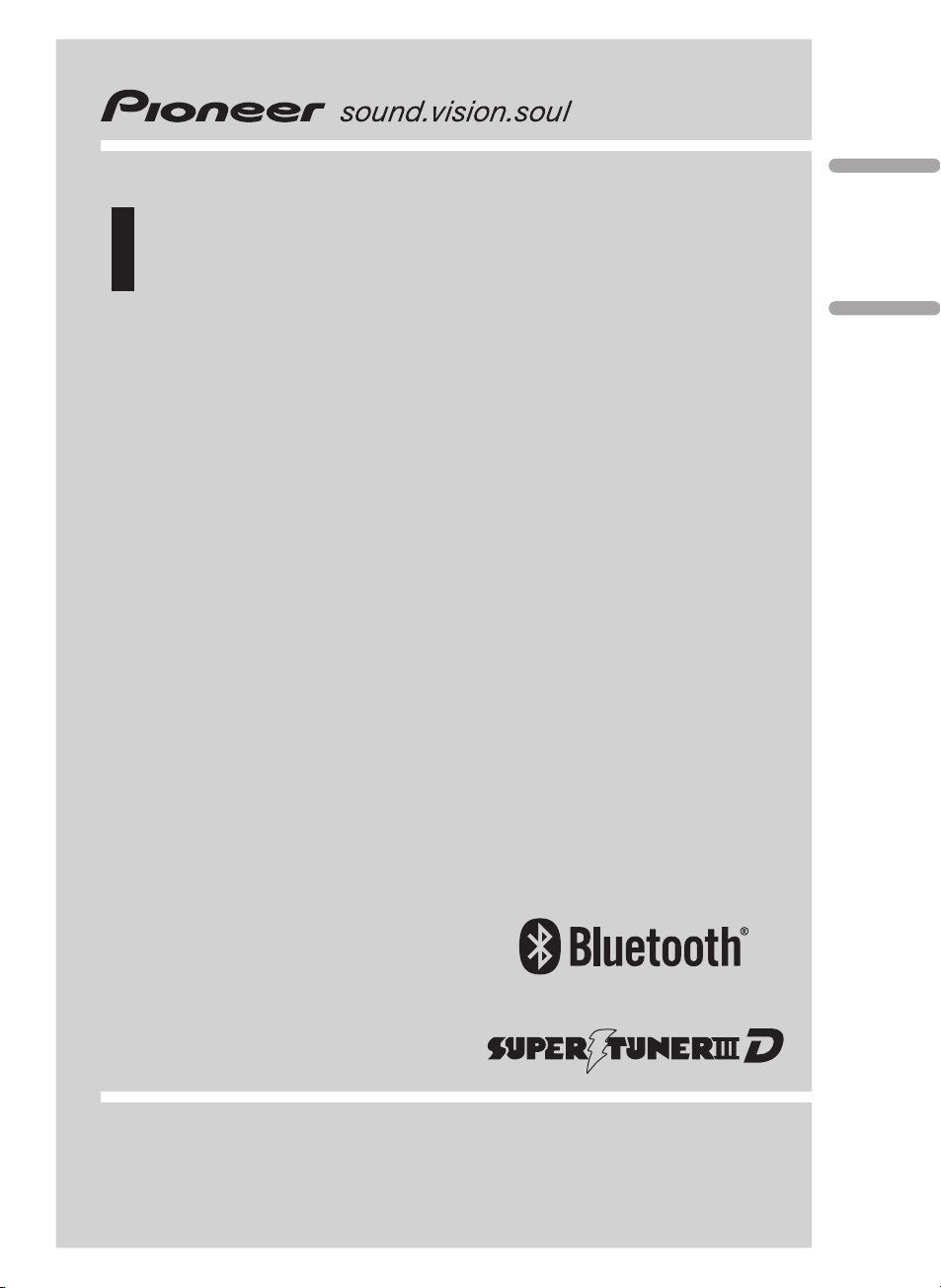
Operation Manual
Mode d’emploi
CD Receiver
Récepteur CD
DEH-P7900BT
English Français
<CRD4205-A/N>1
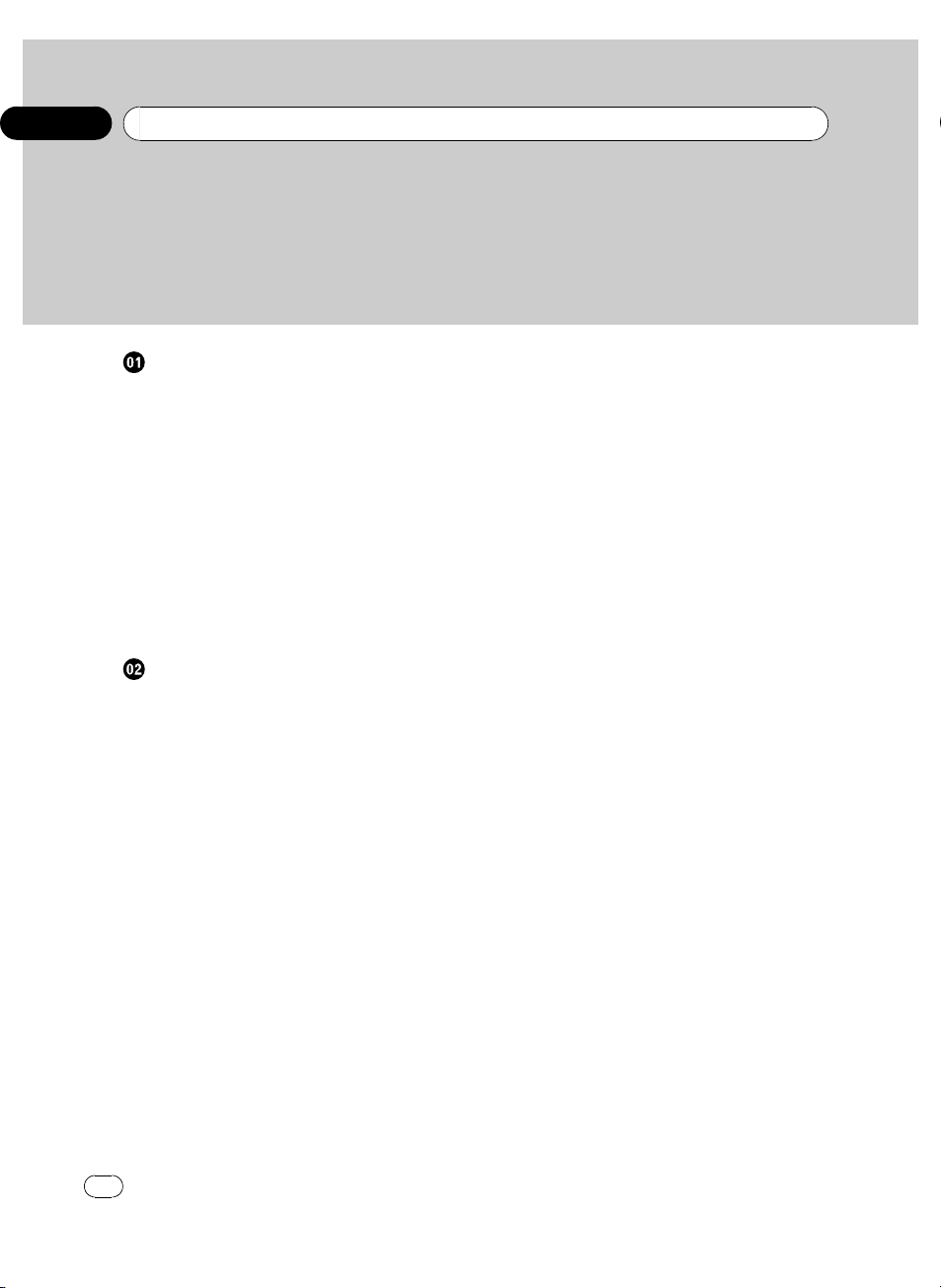
Contents
Thank you for buying this Pioneer product.
Please read through these operating instructions so you will know how to operate
your model properly. After you have finished reading the instructions, keep this man-
ual in a safe place for future reference.
Before You Start
Information to User 5
For Canadian model 5
About this unit 5
After-sales service for Pioneer products 7
Visit our website 8
Protecting your unit from theft 8
– Removing the front panel 8
– Attaching the front panel 8
Resetting the microprocessor 9
About the demo mode 9
Use and care of the remote control 9
– Installing the battery 9
– Using the remote control 10
Operating this unit
What’s What 11
– Head unit 11
– Remote control 11
Basic Operations 12
– Power ON/OFF 12
– Selecting a source 12
– Adjusting the volume 13
Tuner 13
– Basic Operations 13
– Storing and recalling broadcast
frequencies 14
– Introduction of advanced
operations 14
– Storing the strongest broadcast
frequencies 14
– Tuning in strong signals 15
Built-in CD Player 15
– Basic Operations 15
– Selecting a track directly 16
– Introduction of advanced
operations 17
– Selecting a repeat play range 17
– Playing tracks in random order 17
– Scanning folders and tracks 18
– Pausing disc playback 18
– Using compression and BMX 18
– Searching every 10 tracks in the current
disc or folder 18
– Using disc title functions 18
– Displaying text information on disc 19
– Selecting tracks from the track title
list 19
– Selecting tracks from the file name
list 20
Playing songs on iPod 20
– Basic Operations 20
– Browsing for a song 21
– Displaying text information on
iPod 21
– Introduction of advanced
operations 21
– Repeating play 22
– Playing songs in a random order
(shuffle) 22
– Playing all songs in a random order
(shuffle all) 22
– Pausing a song 22
– Changing audiobook speed 22
Bluetooth Audio 23
– Basic Operations 23
– Setting up for Bluetooth audio
player 24
– Introduction of advanced
operations 24
– Connecting a Bluetooth audio
player 25
– Disconnecting a Bluetooth audio
player 25
– Connecting the most recently
connected Bluetooth audio player 25
– Playing songs on Bluetooth audio
player 25
2
En
<CRD4205-A/N>2
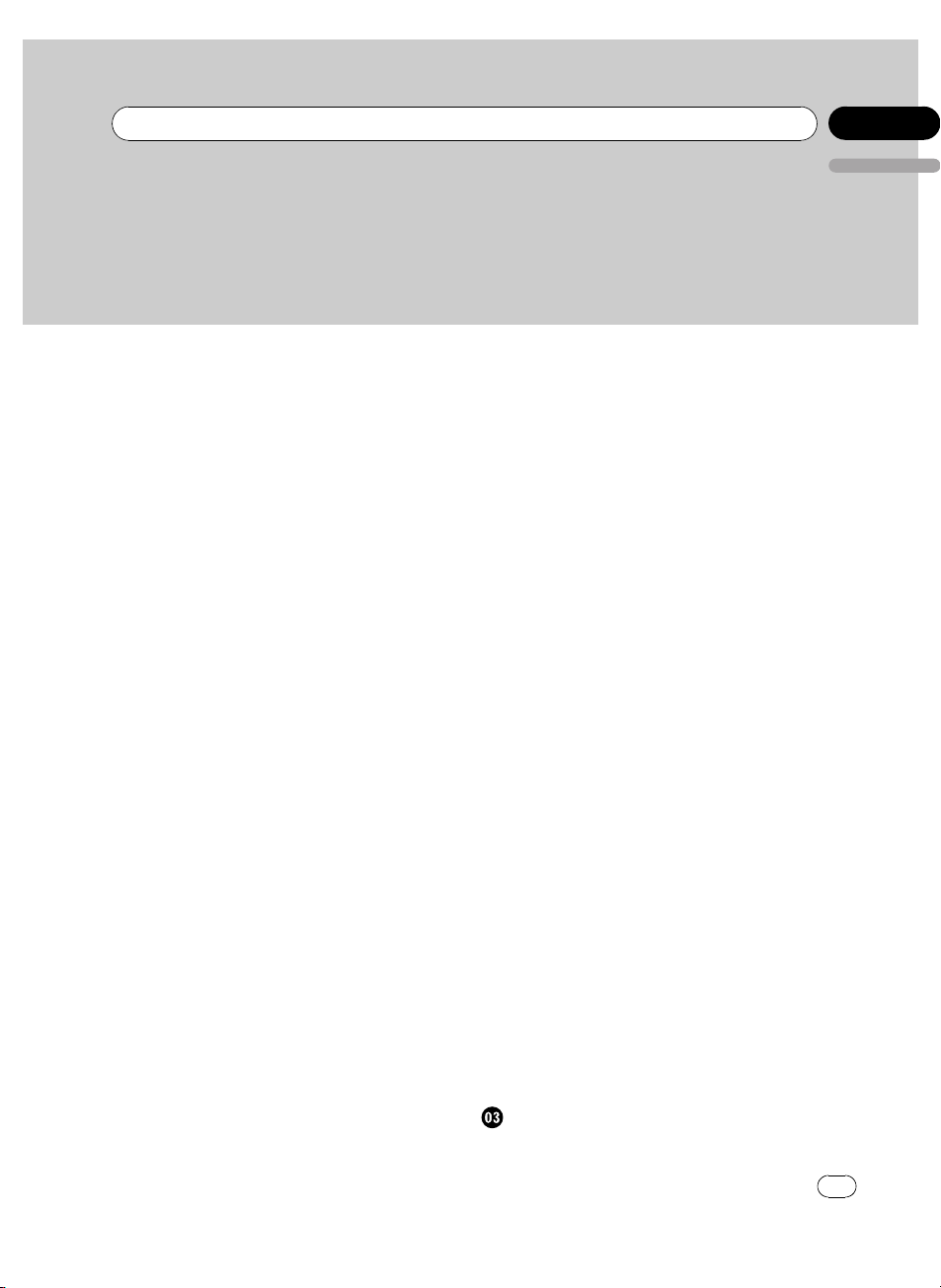
Contents
English
– Stopping playback 25
– Pausing a song 26
– Connecting to a Bluetooth audio player
automatically 26
– Displaying BD (Bluetooth Device)
address 26
Bluetooth Telephone 27
– Basic Operations 27
– About the telephone source 28
– Setting up for hands-free phoning 28
– Making a phone call 28
– Taking a phone call 29
– Introduction of advanced
operations 30
– Connecting a cellular phone 31
– Disconnecting a cellular phone 31
– Registering connected cellular
phone 32
– Deleting a registered phone 32
– Connecting to a registered cellular
phone 32
– Using the Phone Book 33
– Using the Call History 37
– Assigning preset numbers 38
– Making a call by entering phone
number 38
– Clearing memory 38
– Setting the automatic rejecting 39
– Setting the automatic answering 39
– Changing the ring tone 39
– Echo canceling and noise
reduction 39
– Displaying BD (Bluetooth Device)
address 39
– Selecting the incoming call screen 40
Audio Adjustments 40
– Introduction of audio adjustments 40
– Using balance adjustment 41
– Using the equalizer 41
– Adjusting loudness 42
– Using subwoofer output 42
– Boosting the bass 43
– Using the high pass filter 43
– Adjusting source levels 43
Initial Settings 44
– Adjusting initial settings 44
– Selecting the display language 45
– Setting the date 45
– Setting the clock 45
– Switching the warning tone 45
– Switching the face auto open 45
– Switching the auxiliary setting 46
– Switching the dimmer setting 46
– Adjusting the brightness 46
– Setting the rear output and subwoofer
controller 46
– Switching the sound muting/
attenuation 46
– Switching the feature demo 47
– Switching the reverse mode 47
– Switching the Ever Scroll 47
– Activating the BT Audio source 47
– Entering PIN code for Bluetooth
wireless connection 48
– Editing device name 48
– Displaying system version for
repair 48
– Resetting the Bluetooth wireless
technology module 49
Other Functions 49
– Using the AUX source 49
– Turning the clock display on or off 50
– Using different entertainment
displays 50
– Using the PGM button 50
Available accessories
USB adapter 52
– Basic Operations 52
En
3
<CRD4205-A/N>3
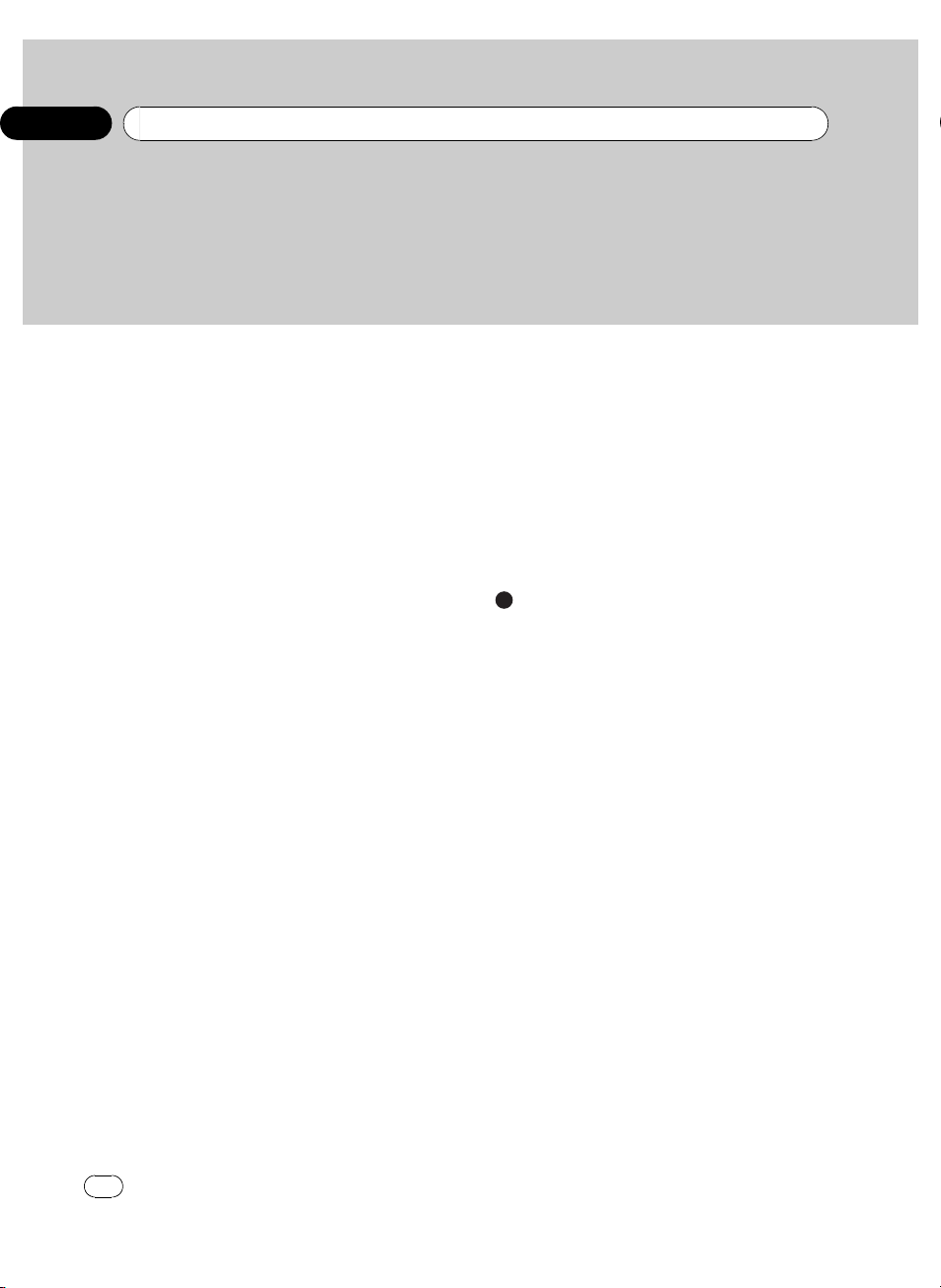
Contents
– Selecting an audio file directly in the
current folder 52
– Introduction of advanced
operations 52
– Displaying text information of an audio
file 53
– Selecting files from the file name
list 53
XM tuner 54
– Basic Operations 54
– Selecting an XM channel directly 54
– Switching the XM display 54
– Storing and recalling broadcast
stations 54
– Selecting a channel in the channel
category 55
– Displaying the Radio ID 55
SIRIUS Satellite Radio tuner 56
– Basic Operations 56
– Selecting a SIRIUS channel
directly 56
– Introduction of advanced
operations 56
– Switching the SIRIUS display 57
– Storing and recalling broadcast
stations 57
– Selecting a channel in the channel
category 57
– Using the Game Alert function 57
– Displaying the Radio ID 58
Multi-CD Player 59
– Basic Operations 59
– Selecting a track directly 59
– Introduction of advanced
operations 59
– Using ITS playlists 60
– Using disc title functions 61
– Using CD TEXT functions 62
DVD Player 62
– Basic Operations 62
– Selecting a disc 63
– Selecting a folder 63
– Introduction of advanced
operations 63
TV tuner 64
– Basic Operations 64
– Storing and recalling broadcast
stations 65
– Storing the strongest broadcast
stations sequentially 65
Additional Information
Troubleshooting 66
Understanding error messages 66
Handling guideline of discs and player 67
Dual Discs 67
Compressed audio files 67
– Example of a hierarchy 68
– Compressed audio compatibility 68
About handling the iPod 68
– About iPod settings 69
Specifications 70
4
En
<CRD4205-A/N>4
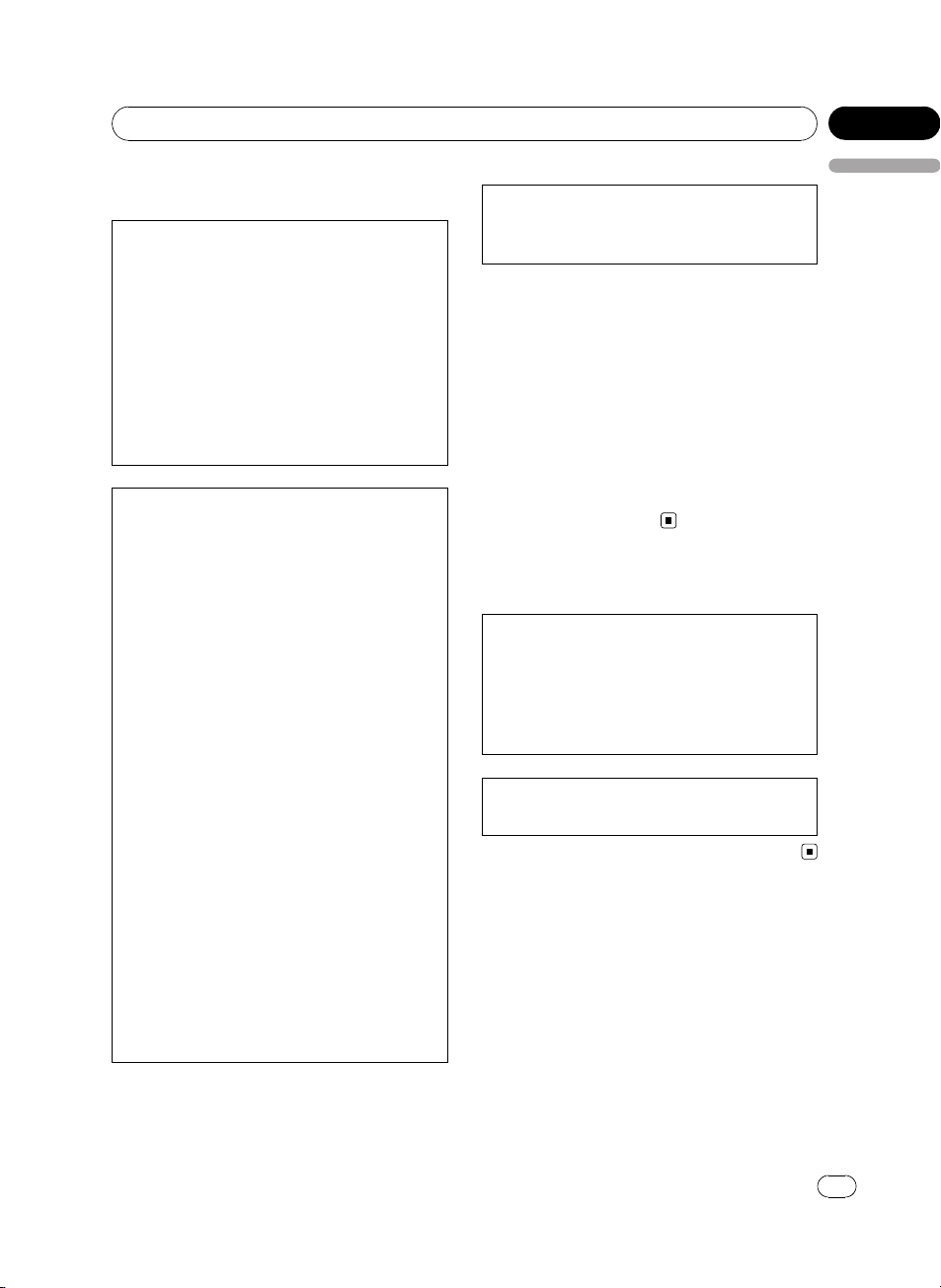
Before You Start
Information to User
FCC ID: AJDK014
MODEL NO.: DEH-P7900BT
IC: 775E-K014
This device complies with Part 15 of FCC Rules
and RSS-Gen of IC Rules. Operation is subject
to the following two conditions: (1) this device
may not cause interference, and (2) this device
must accept any interference, including interference that may cause undesired operation of
this device.
MADE IN THAILAND
This equipment has been tested and found to
comply with the limits for a class B digital device, pursuant to Part 15 of the FCC Rules.
These limits are designed to provide reasonable protection against harmful interference in
a residential installation.
This equipment generates, uses and can radiate radio frequency energy and, if not installed
and used in accordance with the instructions,
may cause harmful interference to radio communications. However, there is no guarantee
that interference will not occur in a particular
installation.
If this equipment dose cause harmful interference to radio or television reception, which
can be determined by turning the equipment
off and on, the user is encouraged to try to correct the interference by one or more of the following measures:
! Reorient or relocate the receiving antenna.
! Increase the separation between the equip-
ment and receiver.
! Connect the equipment into an outlet on a
circuit different from that to which the receiver is connected.
! Consult the dealer or an experienced radio/
TV technician for help.
Section
01
English
Alteration or modifications carried out without
appropriate authorization may invalidate the
user’s right to operate the equipment.
! This transmitter must not be co-located or op-
erated in conjunction with any other antenna
or transmitter.
! This equipment complies with FCC/IC radia-
tion exposure limits set forth for uncontrolled
equipment and meets the FCC/IC radio frequency (RF) Exposure Guidelines in Supplement C to OET65 and RSS-102 of the IC radio
frequency (RF) exposure rules. This equipment
has very low levels of RF energy that it is
deemed to comply without testing of specific
absorption ratio (SAR).
For Canadian model
Operation is subject to the following two conditions:
(1) This device may not cause harmful interference, and (2) this device must accept any interference received, including interference that
may cause undesired operation.
This Class B digital apparatus complies with
Canadian ICES-003.
About this unit
The tuner frequencies on this unit are allocated for use in North America. Use in other
areas may result in poor reception.
<CRD4205-A/N>5
En
5
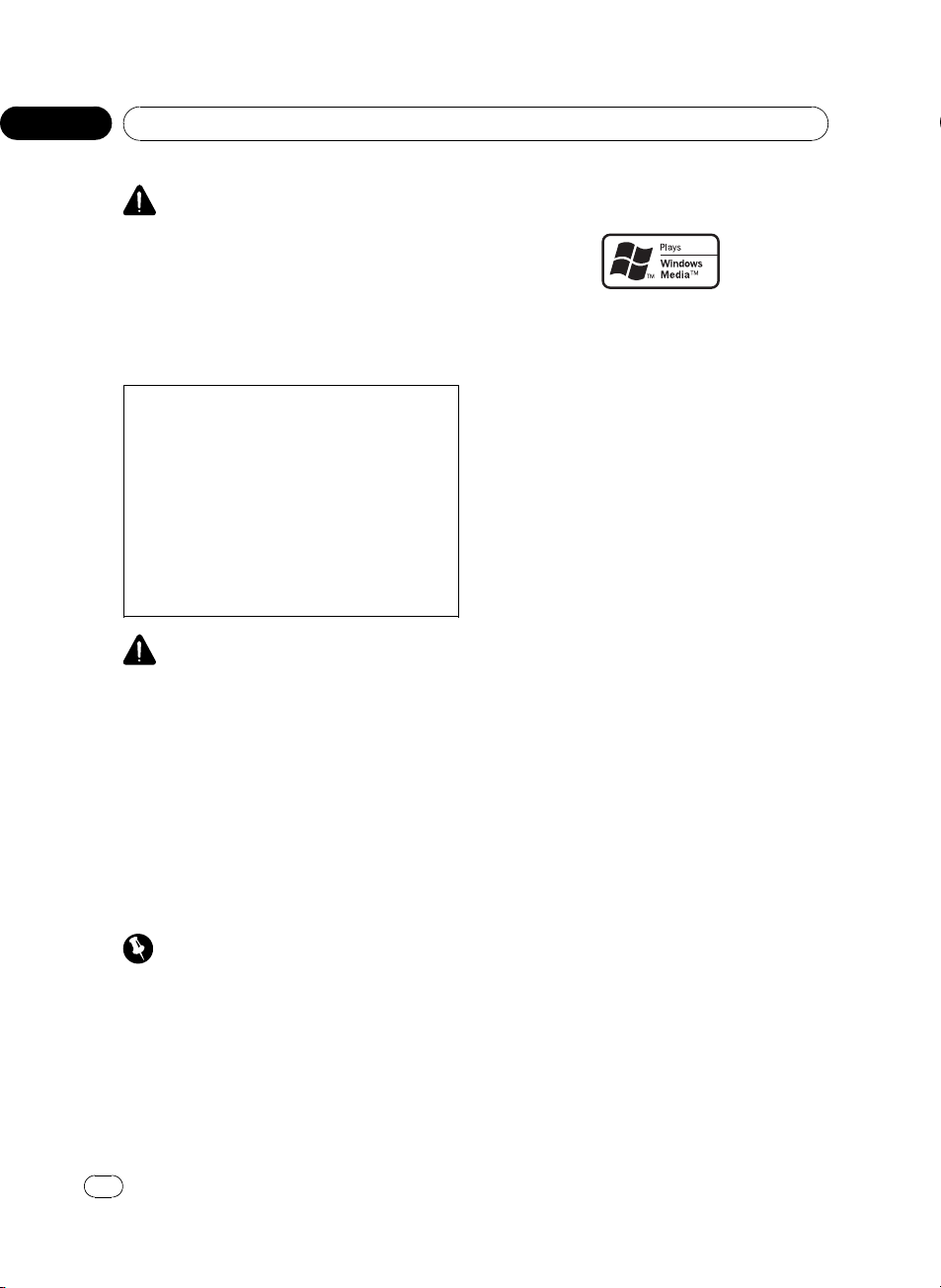
Section
01
Before You Start
WARNING
Handling the cord on this product or cords associated with accessories sold with the product
may expose you to chemicals listed on proposition 65 known to the State of California and other
governmental entities to cause cancer and birth
defects or other reproductive harm. Wash hands
after handling.
CAUTION:
USE OF CONTROL OR ADJUSTMENT OR
PERFORMANCE OF PROCEDURES
OTHER THAN THOSE SPECIFIED HEREIN
MAY RESULT IN HAZARDOUS RADIATION
EXPOSURE.
CAUTION:
THE USE OF OPTICAL INSTRUMENTS
WITH THIS PRODUCT WILL INCREASE
EYE HAZARD.
CAUTION
! Do not allow this unit to come into contact
with liquids. Electrical shock could result.
Also, this unit damage, smoke, and overheat
could result from contact with liquids.
! Keep this manual handy as a reference for op-
erating procedures and precautions.
! Always keep the volume low enough so that
you can hear sounds from outside the vehicle.
! Protect this unit from moisture.
! If the battery is disconnected or discharged,
the preset memory will be erased and must be
reprogrammed.
Important (Serial number)
The serial number is located on the bottom of
this unit. For your own security and convenience,
be sure to record this number on the enclosed
warranty card.
About WMA
The Windows Media™ logo printed on the box
indicates that this unit can play back WMA
data.
WMA is short for Windows Media Audio and
refers to an audio compression technology
that is developed by Microsoft Corporation.
WMA data can be encoded by using Windows
Media Player version 7 or later.
Windows Media and the Windows logo are trademarks or registered trademarks of Microsoft
Corporation in the United States and/or other
countries.
! This unit may not operate correctly depend-
ing on the application used to encode
WMA files.
About MP3
Supply of this product only conveys a license
for private, non-commercial use and does not
convey a license nor imply any right to use
this product in any commercial (i.e. revenuegenerating) real time broadcasting (terrestrial,
satellite, cable and/or any other media), broadcasting/streaming via internet, intranets and/
or other networks or in other electronic content distribution systems, such as pay-audio or
audio-on-demand applications. An independent license for such use is required. For details, please visit
http://www.mp3licensing.com.
About AAC
AAC is short for Advanced Audio Coding and
refers to an audio compression technology
standard used with MPEG 2 and MPEG 4.
Several applications can be used to encode
AAC files, but file formats and extensions differ depending on the application which is
used to encode.
6
En
<CRD4205-A/N>6
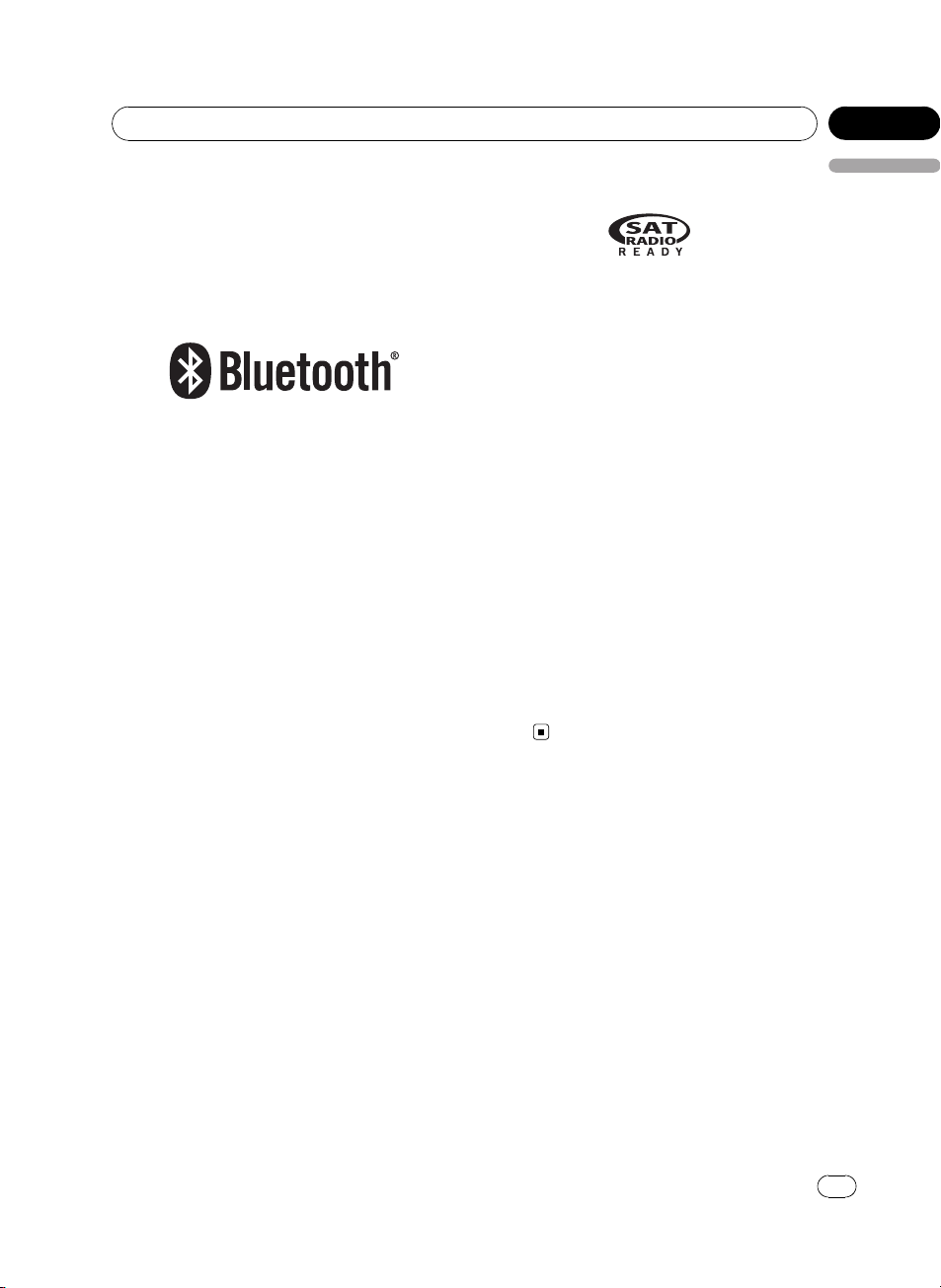
Before You Start
Section
01
This unit plays back AAC files encoded by
®
iTunes
version 6.0.5 and earlier.
iTunes is a trademark of Apple Computer, Inc.,
registered in the U.S. and other countries.
About Bluetooth
Bluetooth is a short-range wireless radio connectivity technology that is developed as a
cable replacement for mobile phones, handheld PCs and other devices. Bluetooth operates in 2.4 GHz frequency range and transmits
voice and data at speeds up to 1 megabit per
second. Bluetooth was launched by a special
interest group (SIG) that comprises of Ericsson
Inc., Intel Corp., Nokia Corp., Toshiba and IBM
in 1998, and it is currently developed by nearly
2 000 companies worldwide.
! The Bluetooth word mark and logos are
owned by the Bluetooth SIG, Inc. and any
use of such marks by Pioneer Corporation
is under license. Other trademarks and
trade names are those of their respective
owners.
®
iPod
compatibility
This unit can control and listen to songs on an
iPod.
! iPod is a trademark of Apple Computer,
Inc., registered in the U.S. and other countries.
! This unit supports only an iPod with Dock
Connector.
! This unit does not support software ver-
sions prior to iPod update 2004-10-20. For
supported versions, consult your nearest
Pioneer dealer.
! Operations may vary depending on the soft-
ware version of iPod.
About the SAT RADIO READY mark
English
The SAT RADIO READY mark printed on the
shipping box of this product indicates that the
Satellite Radio Tuner for Pioneer (i.e., XM
tuner and Sirius satellite tuner which are sold
separately) can be controlled by this unit.
Please inquire to your dealer or nearest
authorized Pioneer service station regarding
the satellite radio tuner that can be connected
to this unit. For satellite radio tuner operation,
please refer to the satellite radio tuner owner’s
manual.
! The system will use direct satellite-to-recei-
ver broadcasting technology to provide listeners in their cars and at home with
crystal-clear sound seamlessly from coast
to coast. Satellite radio will create and
package over 100 channels of digital-quality
music, news, sports, talk and children’s
programming.
! “SAT Radio”, the SAT Radio logo and all re-
lated marks are trademarks of Sirius Satellite Radio inc., and XM Satellite Radio
Inc.
After-sales service for
Pioneer products
Please contact the dealer or distributor from
where you purchased this unit for after-sales
service (including warranty conditions) or any
other information. In case the necessary information is not available, please contact the
companies listed below:
Please do not ship your unit to the companies
at the addresses listed below for repair without
advance contact.
<CRD4205-A/N>7
En
7
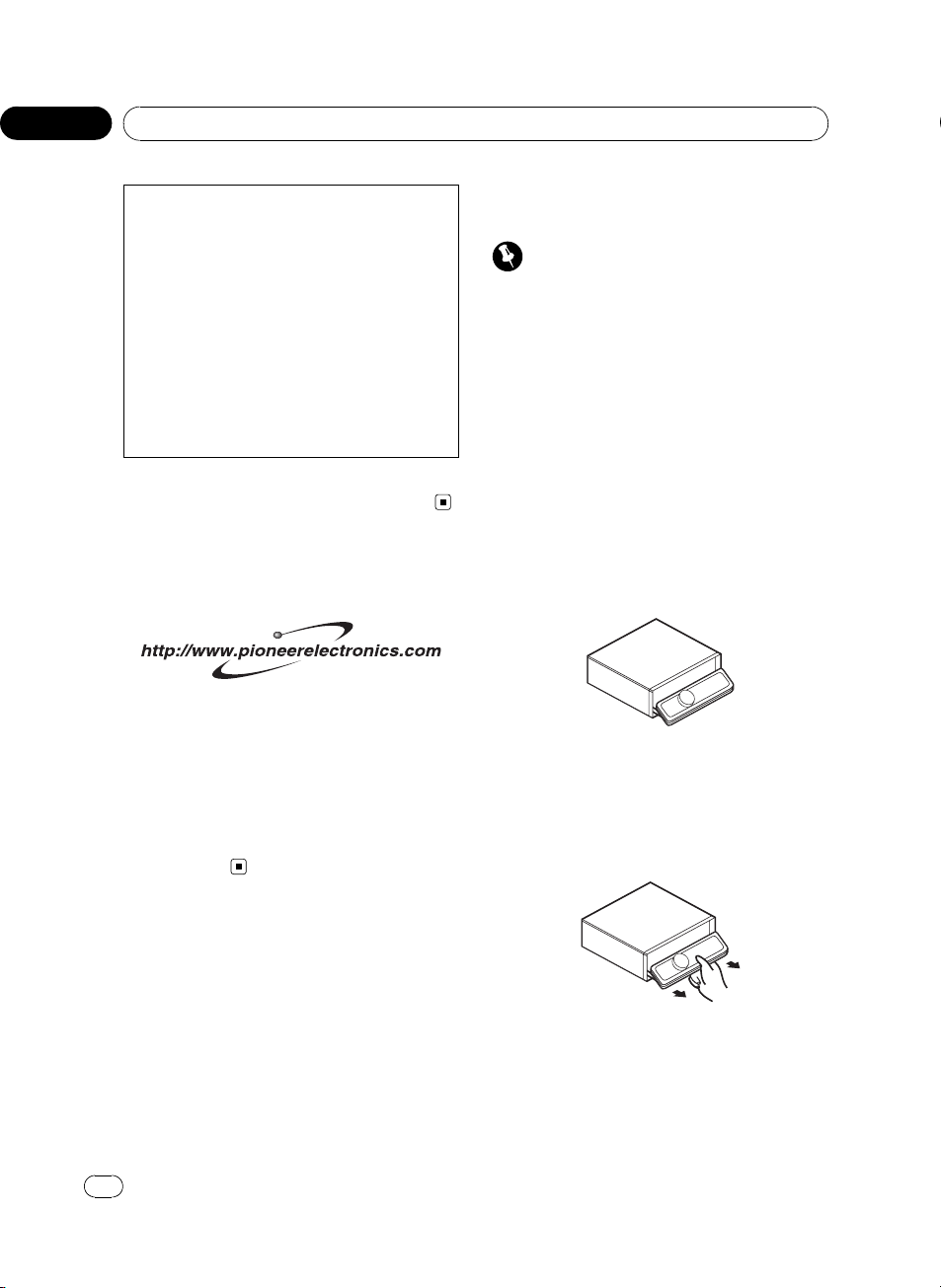
Section
01
Before You Start
U.S.A.
Pioneer Electronics (USA) Inc.
CUSTOMER SUPPORT DIVISION
P.O. Box 1760
Long Beach, CA 90801-1760
800-421-1404
CANADA
Pioneer Electronics of Canada, Inc.
CUSTOMER SATISFACTION DEPARTMENT
300 Allstate Parkway
Markham, Ontario L3R OP2
1-877-283-5901
For warranty information please see the Limited Warranty sheet included with this unit.
Visit our website
Visit us at the following site:
1 Register your product. We will keep the details
of your purchase on file to help you refer to
this information in the event of an insurance
claim such as loss or theft.
2 Receive updates on the latest products and
technologies.
3 Download owner’s manuals, order product
catalogues, research new products, and
much more.
! You can turn off the face auto open. See
Switching the face auto open on page 45.
Important
! Handle gently when removing or attaching
the front panel.
! Avoid subjecting the front panel to excessive
shocks.
! Keep the front panel out of direct sunlight and
high temperatures.
! A few seconds after turning the ignition
switch to on or off, the front panel automatically moves. When this happens, your fingers
may become jammed in the panel, so keep
your hands away from it.
Removing the front panel
1 Press and hold OPEN to open the front
panel.
2 Slide and remove the front panel toward you.
Take care not to grip it too tightly or to drop
the front panel and protect it from contact
with water or other fluids to prevent permanent damage.
Protecting your unit from
theft
The front panel can be detached to deter theft.
! If the front panel is not detached from the
head unit within five seconds of turning off
the ignition, a warning tone will sound and
the front panel will open.
! You can turn off the warning tone. See
Switching the warning tone on page 45.
8
En
3 Put the front panel into provided protective case for safe keeping.
Attaching the front panel
1 Make sure the inner cover is closed.
<CRD4205-A/N>8
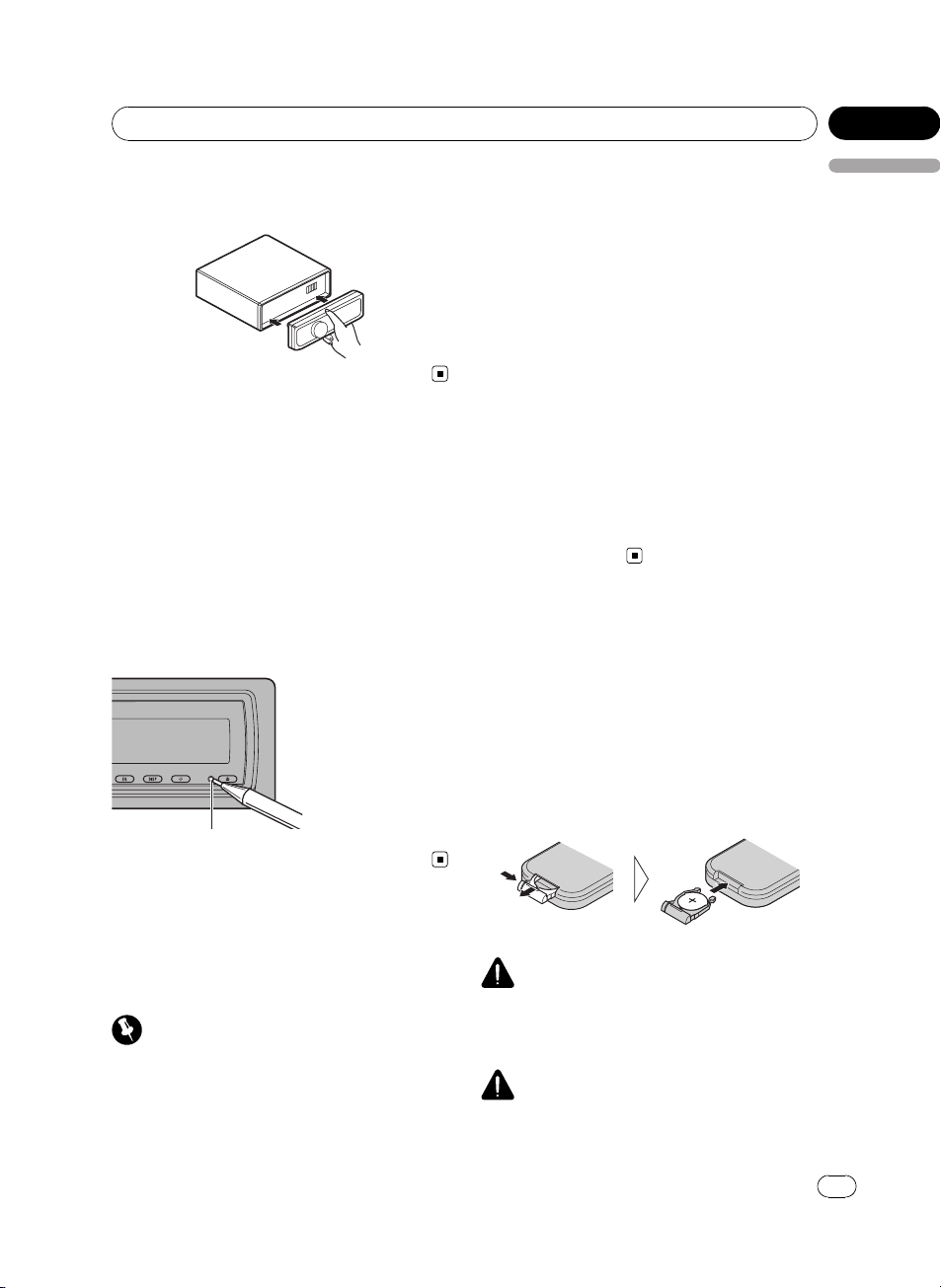
Before You Start
Section
01
2 Replace the front panel by clipping it
into place.
Resetting the microprocessor
The microprocessor must be reset under the
following conditions:
! Prior to using this unit for the first time
after installation
! If the unit fails to operate properly
! When strange or incorrect messages ap-
pear on the display
% Press RESET with a pen tip or other
pointed instrument.
RESET button
Reverse mode
English
If you do not perform an operation within
about 30 seconds, screen indications start to
reverse, and then continue reversing every 10
seconds. Pressing BAND when power to this
unit is turned off while the ignition switch is
set to ACC or ON cancels the reverse mode.
Press BAND again to start the reverse mode.
Feature demo mode
The feature demo automatically starts when
power to this unit is turned off while the ignition switch is set to ACC or ON. Pressing
DISPLAY during feature demo operation cancels the feature demo mode. Press DISPLAY
again to start the feature demo mode. Remember that if the feature demo continues operating when the car engine is turned off, it may
drain battery power.
Use and care of the remote
control
Installing the battery
Slide the tray out on the back of the remote
control and insert the battery with the plus (+)
and minus (–) poles pointing in the proper direction.
! When using for the first time, pull out the
film protruding from the tray.
About the demo mode
This unit features two demonstration modes.
One is the reverse mode, the other is the feature demo mode.
Important
The red lead (ACC) of this unit should be connected to a terminal coupled with ignition switch
on/off operations. If this is not done, the vehicle
battery may be drained.
WARNING
Keep the battery out of the reach of children.
Should the battery be swallowed, immediately
consult a doctor.
CAUTION
! Use only one CR2025 (3 V) lithium battery.
<CRD4205-A/N>9
En
9
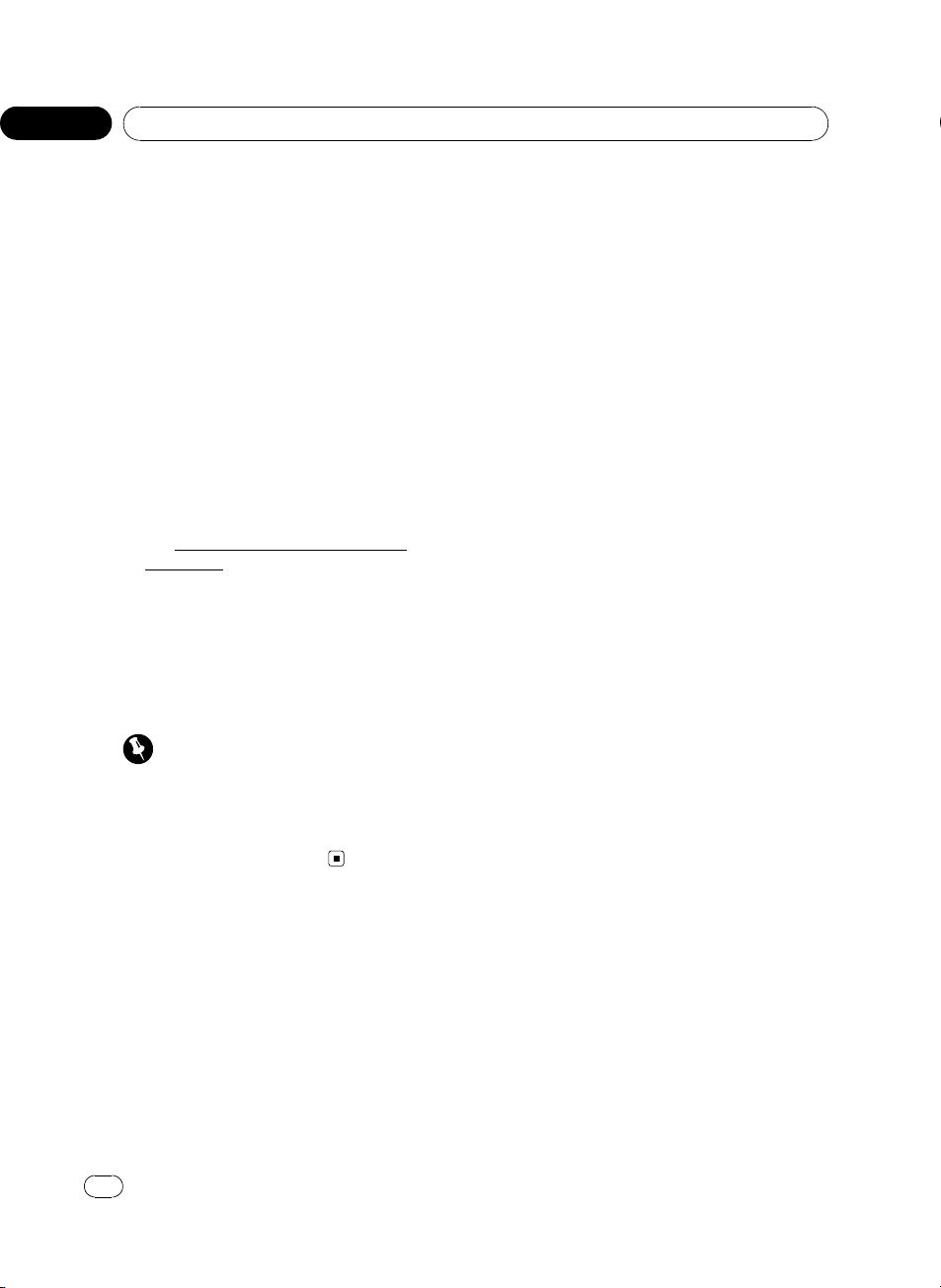
Section
01
Before You Start
! Remove the battery if the remote control is not
used for a month or longer.
! Danger of explosion if battery is incorrectly re-
placed. Replace only with the same or equivalent type.
! Do not handle the battery with metallic tools.
! Do not store the battery with metallic materi-
als.
! In the event of battery leakage, wipe the re-
mote control completely clean and install a
new battery.
! When disposing of used batteries, please
comply with governmental regulations or environmental public institutions’ rules that
apply in your country/area.
! “Perchlorate Material – special handling may
apply.
See
www.dtsc.ca.gov/hazardouswaste/
perchlorate. (Applicable to California, U.S.A.)”
Using the remote control
Point the remote control in the direction of the
front panel to operate.
! The remote control may not function prop-
erly in direct sunlight.
Important
! Do not store the remote control in high tem-
peratures or direct sunlight.
! Do not let the remote control fall onto the
floor, where it may become jammed under the
brake or accelerator pedal.
10
En
<CRD4205-A/N>10
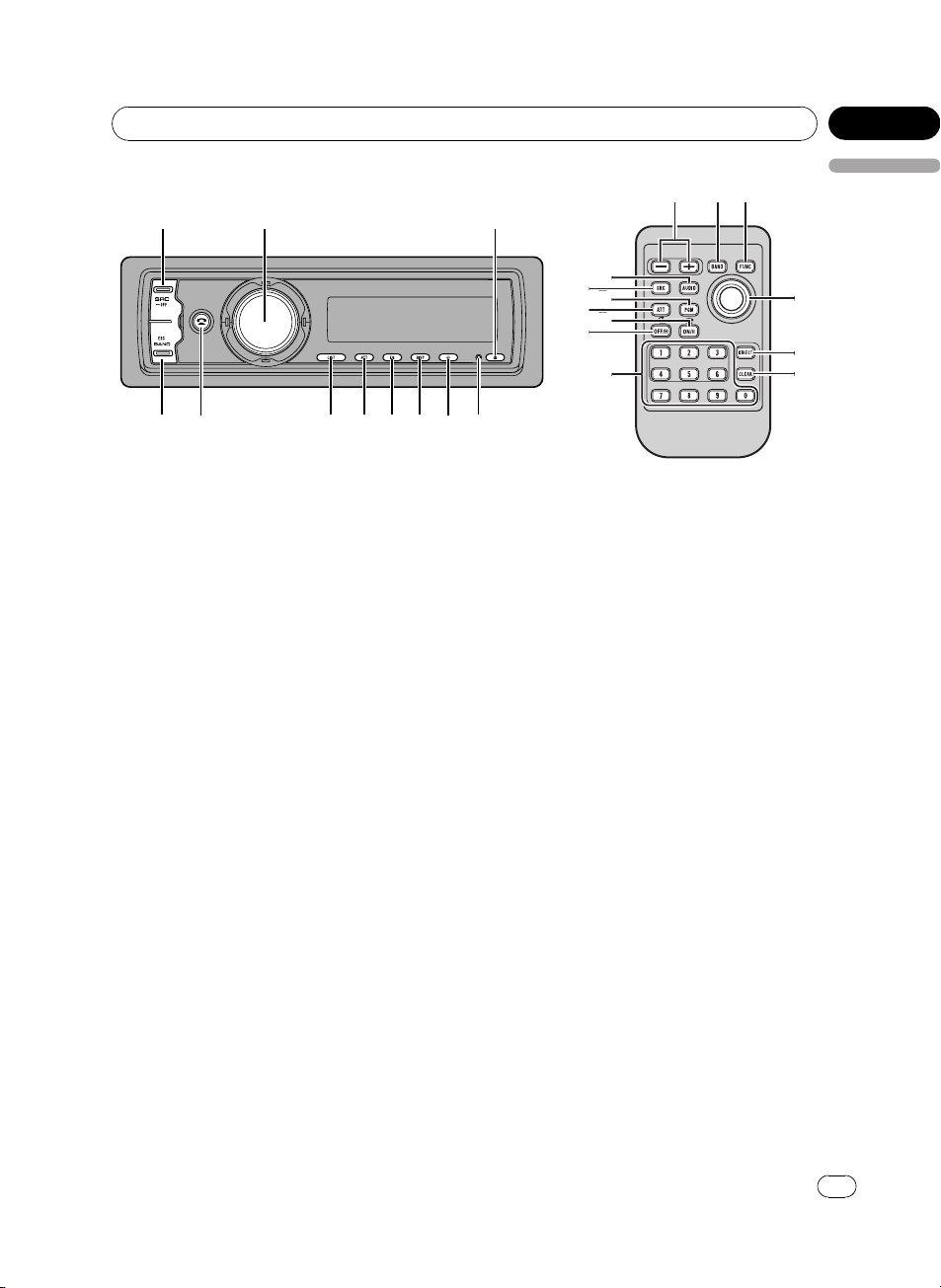
Operating this unit
Section
02
English
What’s What
Head unit
1 SOURCE button
This unit is turned on by selecting a source.
Press to cycle through all the available
sources.
2 MULTI-CONTROL
Move to perform manual seek tuning, fast
forward, reverse and track search controls.
Also used for controlling functions.
Turn to increase or decrease the volume.
3 EJECT button
Press to eject a CD from your built-in CD
player.
Press and hold to open or close the front
panel.
4 RESET button
Press to reset the microprocessor.
5 CLOCK button
Press to change to the clock display. Press
and hold to change the channel select
mode when XM tuner or SIRIUS tuner is selected as the source.
6 DISPLAY button
Press to select different displays.
7 EQ button
Press to select various equalizer curves.
8 ATT button
Press to quickly lower the volume level, by
about 90%. Press once more to return to the
original volume level.
9 LIST button
Press to display the disc title list, track title
list, folder list, file list or preset channel list
depending on the source.
a PHONE button
Press to select the phone as the source.
While operating a phone source, press to
end a call, reject an incoming call or cancel
making a call.
b BAND button
Press to select among three FM bands and
one AM band and to cancel the control
mode of functions.
Remote control
Operation is the same as when using the buttons on the head unit.
c VOLUME buttons
Press to increase or decrease the volume.
<CRD4205-A/N>11
En
11
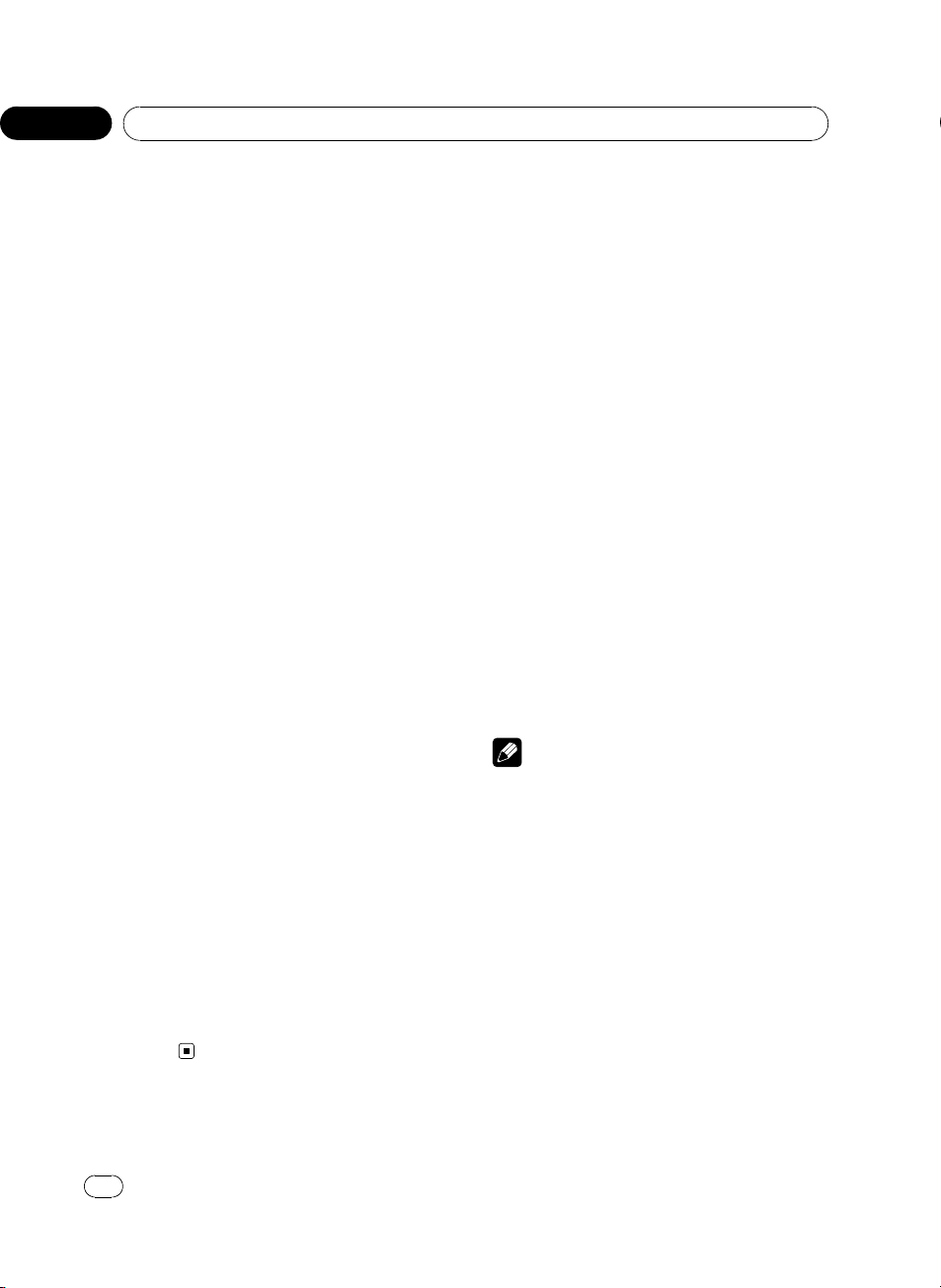
Section
02
Operating this unit
d FUNCTION button
Press to select functions.
e Joystick
Move to perform manual seek tuning, fast
forward, reverse and track search controls.
Also used for controlling functions.
Functions are the same as
MULTI-CONTROL except for volume control.
Press to display the disc title list, track title
list, folder list, file list or preset channel list
depending on the source.
f DIRECT button
Press to directly select the desired track.
While operating the phone source, press to
directly enter a phone number.
g CLEAR button
Press to cancel the input number when 0 to
9 are used.
h 0 to 9 buttons
Press to directly select the desired track,
preset tuning or disc. Buttons 1 to 6 can operate the preset tuning for the tuner or disc
number search for the multi-CD player.
i OFF HOOK button
Press to start talking on the phone while operating a phone source.
j ON HOOK button
While operating the phone source, press to
end a call or reject an incoming call.
k PGM button
Press to operate the preprogrammed functions for each source. (Refer to Using the
PGM button on page 50.)
l AUDIO button
Press to select various sound quality controls.
Basic Operations
Power ON/OFF
Turning the unit on
% Press SOURCE to turn the unit on.
Turning the unit off
% Press SOURCE and hold until the unit
turns off.
Selecting a source
You can select a source you want to listen to.
To switch to the built-in CD player, load a disc
in the unit (refer to page 15).
% Press SOURCE to select a source.
Press SOURCE repeatedly to switch between
the following sources:
XM tuner—SIRIUS tuner—Tuner—Television—DVD player/Multi-DVD player—
Built-in CD player—Multi-CD player—
iPod—USB—External unit 1—External
unit 2—AUX1—AUX2—BT Audio—BT Telephone
Notes
! In the following cases, the sound source will
not change:
— When there is no unit corresponding to the
selected source connected to this unit.
— When there is no disc or magazine in the
player.
— When the AUX (auxiliary input) is set to off
(refer to page 46).
— When the BT Audio source is set to off
(refer to Activating the BT Audio source on
page 47).
! AUX1 is set to on by default. Turn off the AUX1
when not in use (refer to Switching the auxili-
ary setting on page 46).
12
En
<CRD4205-A/N>12
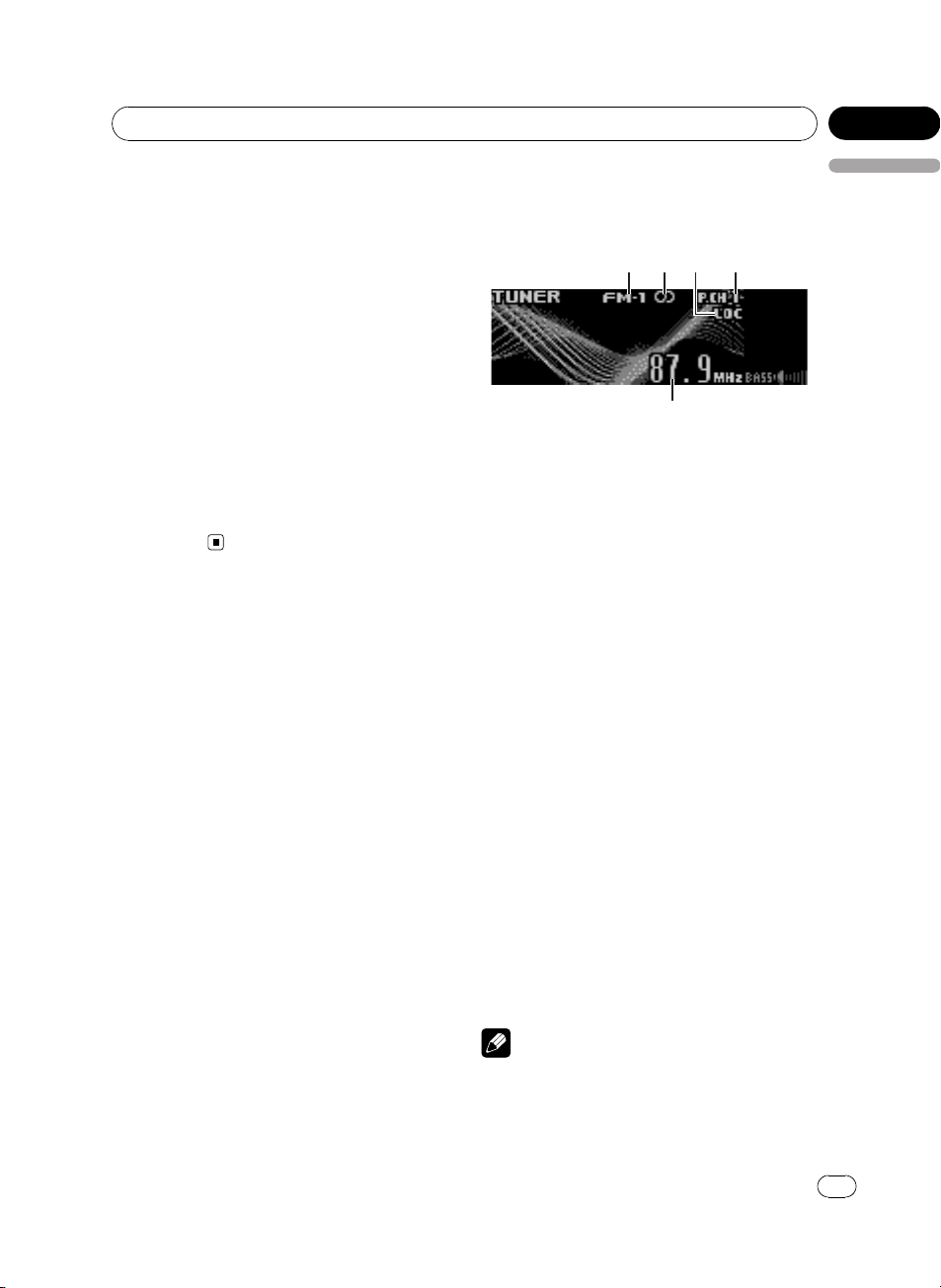
Operating this unit
Section
02
! External unit refers to a Pioneer product (such
as one available in the future) that, although
incompatible as a source, enables control of
basic functions by this unit. Two external units
can be controlled by this unit. When two external units are connected, the allocation of
them to external unit 1 or external unit 2 is
automatically set by this unit.
! When this unit’s blue/white lead is connected
to the vehicle’s auto-antenna relay control
terminal, the vehicle’s antenna extends when
this unit’s source is turned on. To retract the
antenna, turn the source off.
Adjusting the volume
% Use MULTI-CONTROL to adjust the
sound level.
English
Tuner
Basic Operations
1 Band indicator
2 Stereo (5) indicator
Shows when the selected frequency is being
broadcast in stereo.
3 LOC indicator
Shows when local seek tuning is on.
4 Preset number indicator
5 Frequency indicator
1 Press SOURCE to select the tuner.
2 Press BAND to select a band.
Press BAND until the desired band is displayed, FM-1, FM-2, FM-3 for FM or AM.
3 To perform manual tuning, push
MULTI-CONTROL left or right.
4 To perform seek tuning, push and hold
MULTI-CONTROL left or right for about one
second and release.
The tuner will scan the frequencies until a
broadcast strong enough for good reception is
found.
# You can cancel seek tuning by pushing
MULTI-CONTROL left or right.
# If you push and hold MULTI-CONTROL left or
right you can skip stations. Seek tuning starts as
soon as you release MULTI-CONTROL.
Note
Listening AM radio while connecting iPod to this
unit may generate noise. In this case, disconnect
iPod from this unit and noise is disappeared.
En
<CRD4205-A/N>13
13
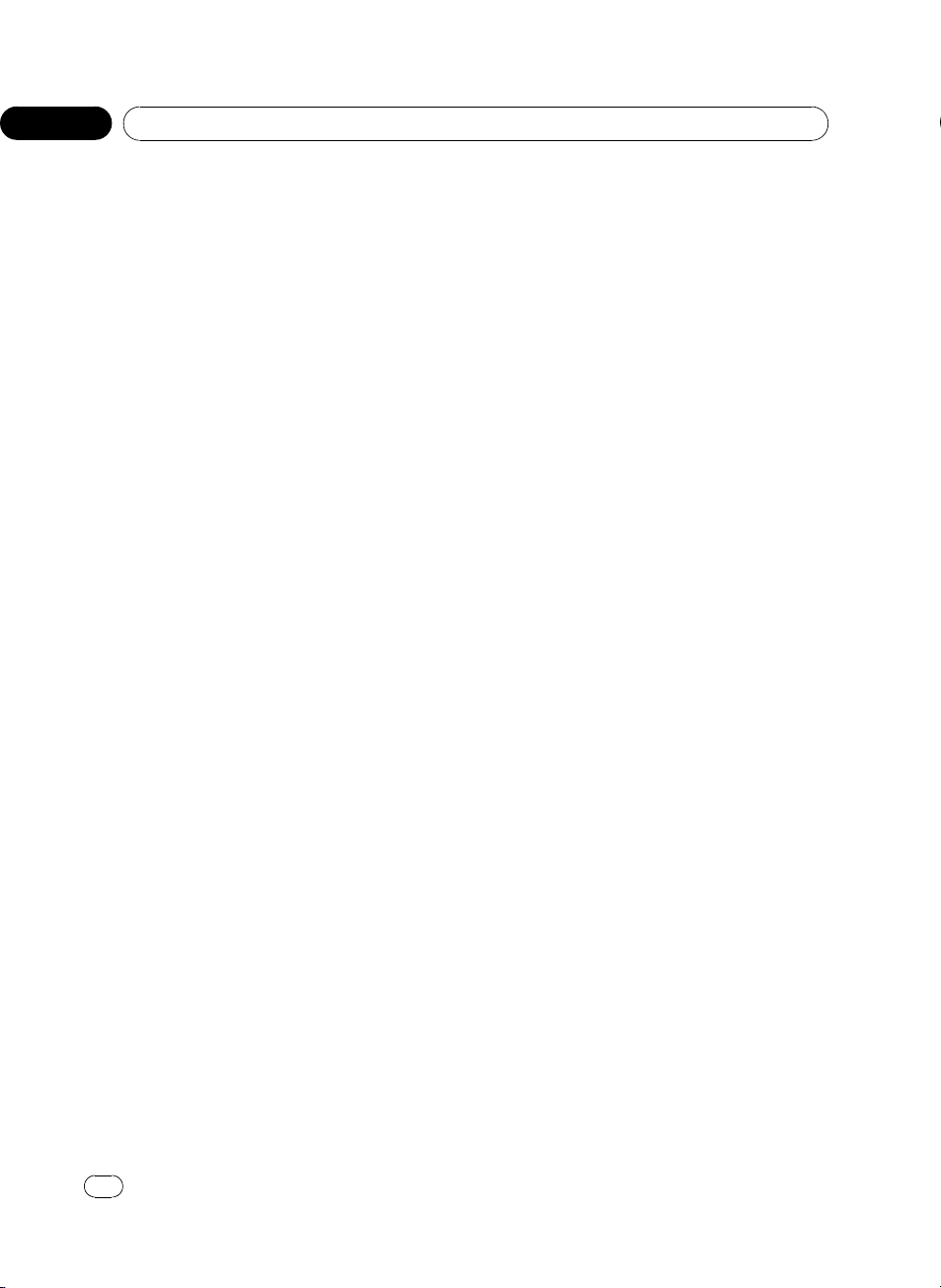
Section
02
Operating this unit
Storing and recalling broadcast
frequencies
You can easily store up to six broadcast frequencies for later recall.
! Up to 18 FM stations, six for each of the
three FM bands, and six AM stations can
be stored in memory.
1 When you find a frequency that you
want to store in memory press LIST.
2 Use MULTI-CONTROL to store the selected frequency in memory.
Turn to change the preset number; press and
hold to store.
The preset number you have selected will
flash and then remain lit. The selected radio
station frequency has been stored in memory.
3 Use MULTI-CONTROL to select the desired station.
Turn to change the station; press to select.
# You can also change the station by pushing
MULTI-CONTROL up or down.
# If you do not operate the list within about 30
seconds, the display is automatically returned to
the ordinary display.
Using the remote control
% When you find a frequency that you
want to store in memory, press one of preset tuning buttons 1 to 6 and hold until the
preset number stops flashing.
The number you have pressed will flash in the
preset number indicator and then remain lit.
The selected radio station frequency has been
stored in memory.
The next time you press the same preset tuning button the radio station frequency is recalled from memory.
# You can also recall radio station frequencies
assigned to preset tuning numbers by pushing
MULTI-CONTROL up or down during the frequency display.
Introduction of advanced
operations
1 Press MULTI-CONTROL to display the
main menu.
FUNCTION, AUDIO and ENTERTAINMENT
appear on the display.
2 Use MULTI-CONTROL to select
FUNCTION.
Turn to change the menu option; press to select.
The function name appears on the display.
3 Turn MULTI-CONTROL to select the
function.
Turn MULTI-CONTROL to switch between the
functions in the following order:
BSM (best stations memory)—Local (local
seek tuning)
# You can also select the function by pressing
FUNCTION on the remote control.
# To return to the frequency display, press
BAND.
# If you do not operate functions within about
30 seconds, the display is automatically returned
to the ordinary display.
Storing the strongest broadcast
frequencies
BSM (best stations memory) lets you automatically store the six strongest broadcast frequencies under 1 to 6 on the remote control
and once stored there you can tune in to those
frequencies with the touch of a button.
! Storing broadcast frequencies with BSM
may replace broadcast frequencies you
have saved using 1 to 6 on the remote control.
1 Use MULTI-CONTROL to select BSM in
the function menu.
2 Press MULTI-CONTROL to turn BSM on.
Six strongest broadcast frequencies will be
stored in the order of their signal strength.
14
En
<CRD4205-A/N>14
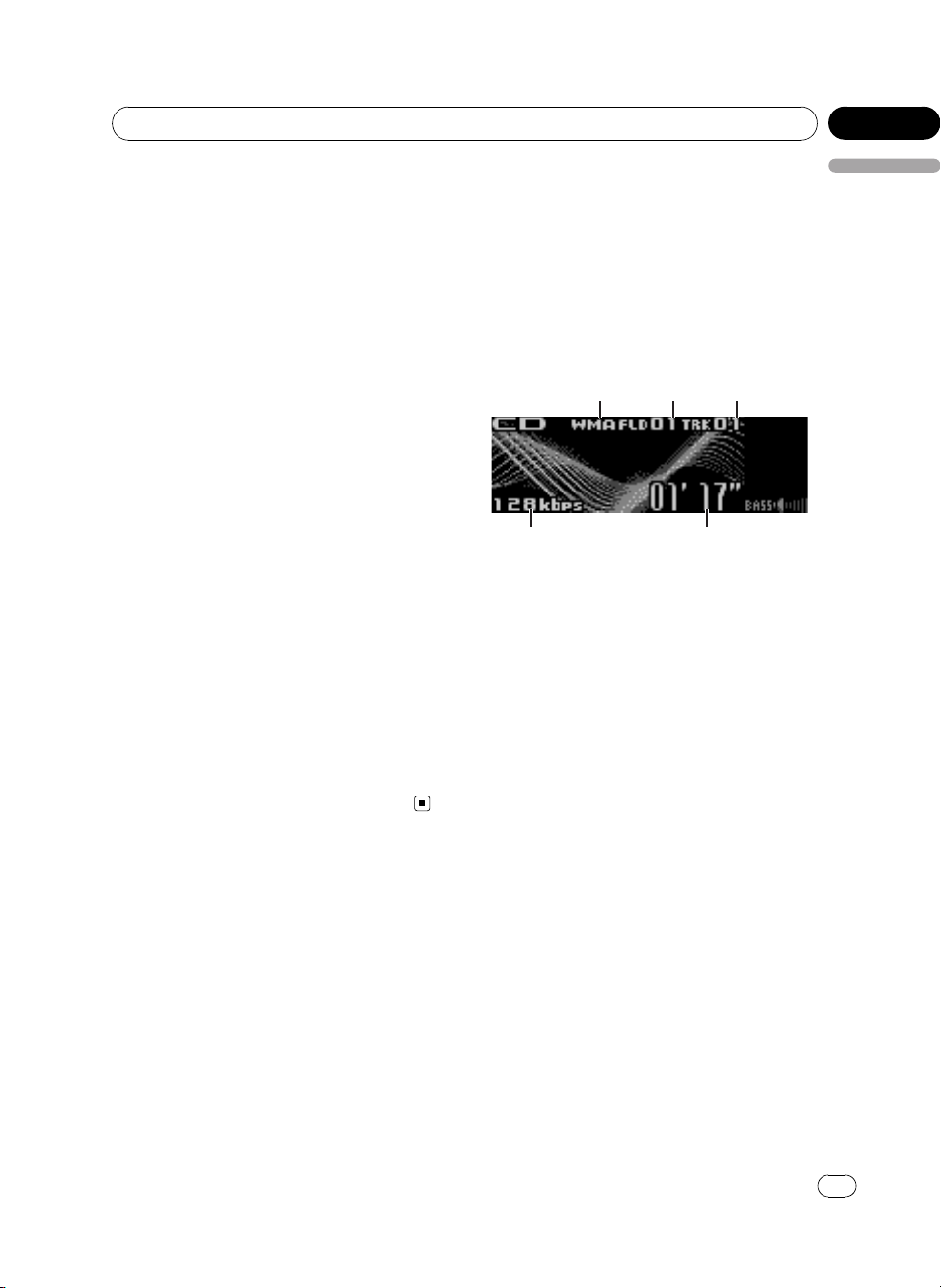
Operating this unit
Section
02
# To cancel the storage process, press
MULTI-CONTROL again.
3 Use MULTI-CONTROL to select the desired station.
Turn to change the station; press to select.
# You can also change the station by pushing
MULTI-CONTROL up or down.
Tuning in strong signals
Local seek tuning lets you tune in only those
radio stations with sufficiently strong signals
for good reception.
1 Use MULTI-CONTROL to select Local in
the function menu.
2 Press MULTI-CONTROL to turn local
seek tuning on.
# To turn local seek tuning off, press
MULTI-CONTROL again.
3 Push MULTI-CONTROL left or right to
set the sensitivity.
There are four levels of sensitivity for FM and
two levels for AM:
FM: Level 1—Level 2—Level 3—Level 4
AM: Level 1—Level 2
The Level 4 setting allows reception of only
the strongest stations, while lower settings let
you receive progressively weaker stations.
English
Built-in CD Player
Basic Operations
The built-in CD player can play back audio CD
(CD-DA) and compressed audio (WMA/MP3/
AAC/WAV) recorded on CD-ROM. (Refer to
page 67 for files that can be played back.)
Read the precautions with discs and player on
page 67.
1 WMA/MP3/AAC/WAV indicator
Shows the type of audio file currently playing
when the compressed audio is playing.
2 Folder number indicator
Shows the folder number currently playing
when the compressed audio is playing.
3 Track number indicator
4 Play time indicator
5 Bit rate/sampling frequency indicator
Shows the bit rate or sampling frequency of
the current track (file) when the compressed
audio is playing.
! When playing back VBR (variable bit
rate)-recorded WMA files, the average
bit rate value is displayed.
! When playing back VBR (variable bit
rate)-recorded MP3 files, VBR is displayed instead of bit rate value.
1 Press OPEN to open the front panel.
Disc loading slot appears.
<CRD4205-A/N>15
En
15
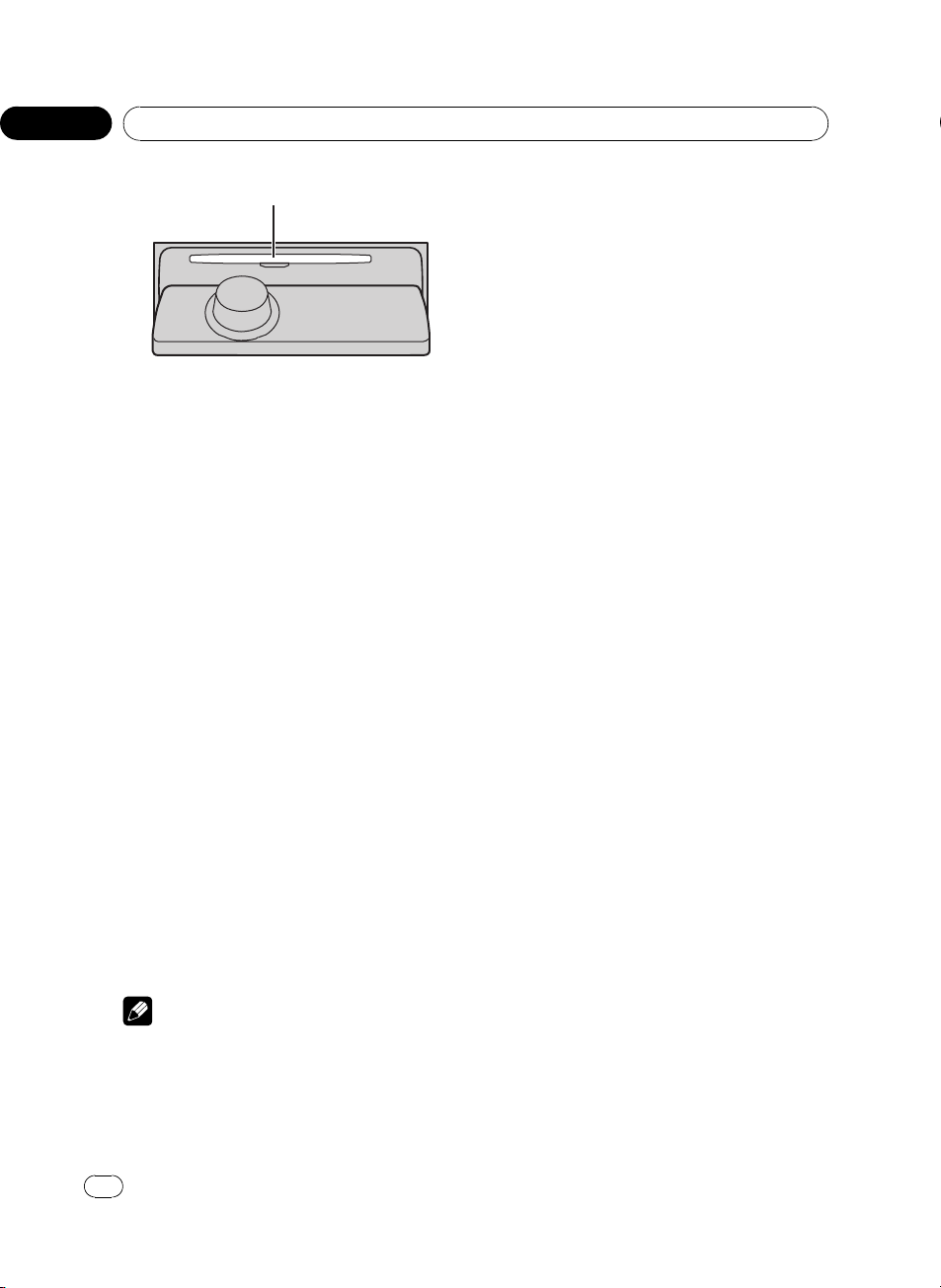
Section
02
Operating this unit
Disc loading slot
2 Insert a CD (CD-ROM) into the disc loading slot.
Front panel is closed automatically, and playback will start.
# Be sure to turn up the label side of a disc.
# After a CD (CD-ROM) has been inserted, press
SOURCE to select the built-in CD player.
# You can eject a CD (CD-ROM) by pressing
EJECT.
3 Push MULTI-CONTROL up or down to
select a folder when playing a compressed
audio.
# You cannot select a folder that does not have
a compressed audio file recorded in it.
# To return to folder 01 (ROOT), press and hold
BAND. However, if folder 01 (ROOT) contains no
files, playback commences with folder 02.
4 To perform fast forward or reverse,
push and hold MULTI-CONTROL left or
right.
# If you select Rough search, pushing and hold-
ing MULTI-CONTROL left or right enables you to
search every 10 tracks in the current disc (folder).
(Refer to Searching every 10 tracks in the current
disc or folder on page 18.)
5 To skip back or forward to another
track, push MULTI-CONTROL left or right.
Notes
! There is sometimes a delay between starting
up disc playback and the sound being issued.
When being read, Format read is displayed.
! If an error message such as ERROR-11 is dis-
played, refer to Understanding error messages
on page 66.
! When playing CD-EXTRA or MIXED-MODE
CDs, compressed audio and CD-DA can be
switched by pressing BAND.
! If you have switched between compressed
audio and CD-DA, playback starts at the first
track on the disc.
! When playing back VBR (variable bit rate) re-
corded files, elapsed play time may not be displayed correctly.
! When playing compressed audio, there is no
sound on fast forward or reverse.
! When a CD TEXT disc is inserted, the disc and
track titles automatically begin to scroll in the
display. When Ever Scroll is set to ON at the
initial setting, the disc and track titles scroll
continuously. About Ever Scroll, refer to
Switching the Ever Scroll on page 47.
! Playback is carried out in order of file number.
Folders are skipped if they contain no files. (If
folder 01 (ROOT) contains no files, playback
commences with folder 02.)
! If you cannot insert a disc completely or if
after you insert a disc the disc does not play,
check that the label side of the disc is up.
Press EJECT to eject the disc, and check the
disc for damage before inserting it again.
! When the disc loading or ejecting function
does not operate properly, you can eject the
disc by pressing and holding EJECT while
opening the front panel.
Selecting a track directly
When using the remote control, you can select
a track directly by entering the desired track
number.
! When audio files are being played back,
you can select track in the current folder.
1 Press DIRECT.
Track number input display appears.
16
En
<CRD4205-A/N>16

Operating this unit
Section
02
2 Press 0 to 9 buttons to enter the desired
track number.
# You can cancel the input number by pressing
CLEAR.
3 Press DIRECT.
The track of entered number will play.
# After entering the number input mode, if you
do not perform an operation within about eight
seconds, the mode is automatically canceled.
Introduction of advanced
operations
1 Press MULTI-CONTROL to display the
main menu.
FUNCTION, AUDIO and ENTERTAINMENT
appear on the display.
2 Use MULTI-CONTROL to select
FUNCTION.
Turn to change the menu option; press to select.
The function name appears on the display.
3 Turn MULTI-CONTROL to select the
function.
Turn MULTI-CONTROL to switch between the
functions in the following order:
Play mode (repeat play)—Random mode
(random play)—Scan mode (scan play)—
Pause (pause)—Compression (compression
and BMX)—Search mode (search method)—
TitleInput "A" (disc title input)
# You can also select the function by pressing
FUNCTION on the remote control.
# When playing a CD TEXT disc, you cannot
switch to disc title input display. The disc title will
have already been recorded on a CD TEXT disc.
# When playing compressed audio disc, you
cannot switch to disc title input display.
# To return to the ordinary display, press BAND.
# If you do not operate functions except for
TitleInput "A" within about 30 seconds, the display is automatically returned to the ordinary display.
English
Selecting a repeat play range
Repeat play plays the same track/folder within
the selected repeat play range.
Also, the repeat range determines the range of
random play and scan play.
1 Use MULTI-CONTROL to select
Play mode in the function menu.
2 Press MULTI-CONTROL to select the repeat range.
! Disc repeat – Repeat all tracks
! Track repeat – Repeat just the current
track
! Folder repeat – Repeat the current folder
# If you select another folder during repeat play,
the repeat play range changes to disc repeat.
# When playing CD, performing track search or
fast forward/reverse cancels the repeat play automatically.
# When playing compressed audio, performing
track search or fast forward/reverse during
Track repeat (track repeat) changes the repeat
play range to folder repeat.
# When Folder repeat (folder repeat) is se-
lected, it is not possible to play back a subfolder
of that folder.
Playing tracks in random order
Random play plays tracks in a random order
within the selected repeat range.
Refer to Selecting a repeat play range on this
page.
1 Use MULTI-CONTROL to select
Random mode in the function menu.
2 Press MULTI-CONTROL to turn random
play on.
Tracks will play in a random order.
# To turn random play off, press
MULTI-CONTROL again.
<CRD4205-A/N>17
En
17
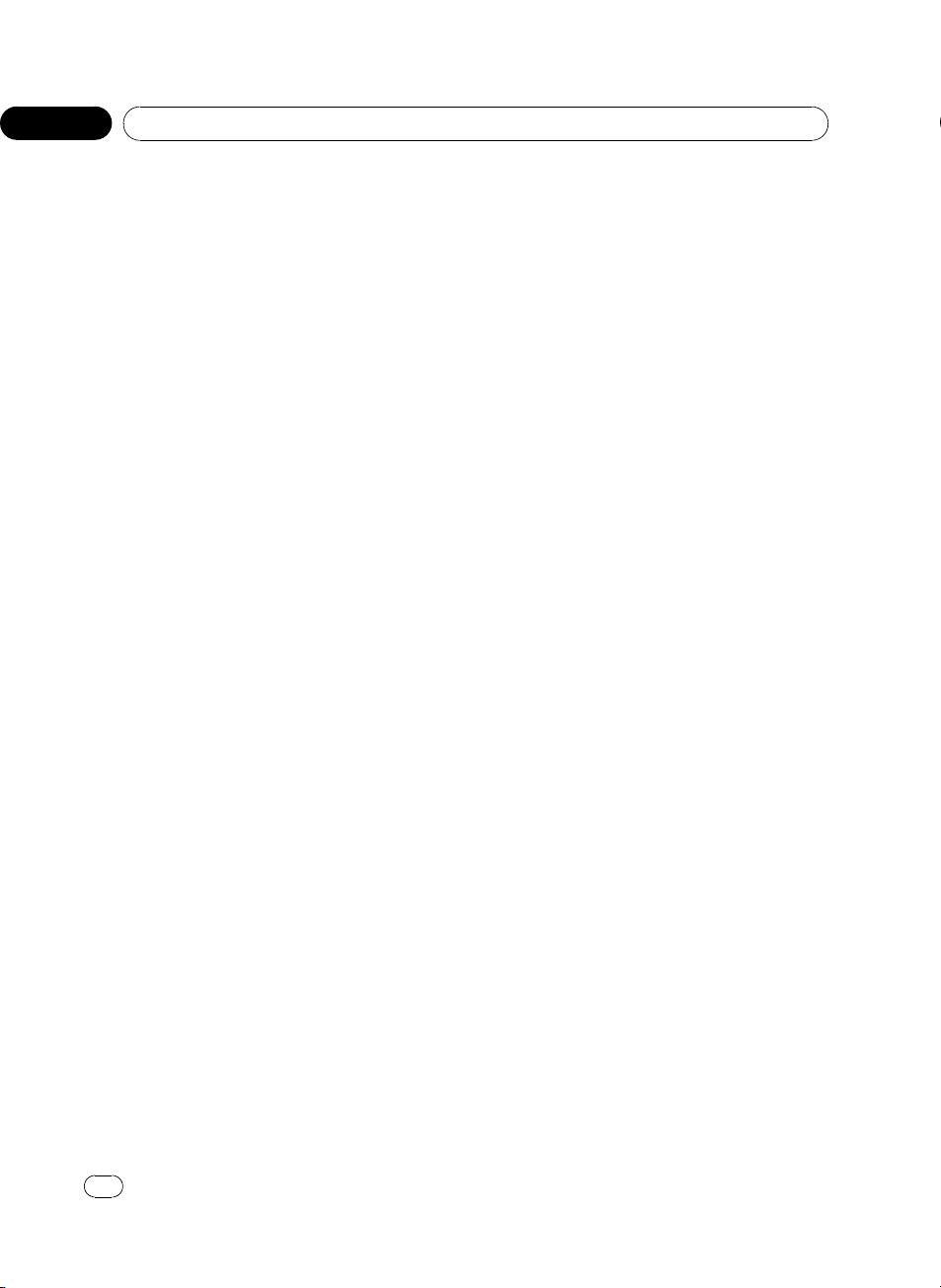
Section
02
Operating this unit
Scanning folders and tracks
Scan play searches the song within the selected repeat range.
Refer to Selecting a repeat play range on the
previous page.
1 Use MULTI-CONTROL to select
Scan mode in the function menu.
2 Press MULTI-CONTROL to turn scan play
on.
The first 10 seconds of each track is played.
3 When you find the desired track press
MULTI-CONTROL to turn scan play off.
# If the display has automatically returned to
the playback display, select Scan mode again by
using MULTI-CONTROL.
# After scanning of a disc (folder) is finished,
normal playback of the tracks will begin again.
Pausing disc playback
1 Use MULTI-CONTROL to select Pause in
the function menu.
2 Press MULTI-CONTROL to turn pause
on.
Playback of the current track pauses.
# To turn pause off, press MULTI-CONTROL
again.
Using compression and BMX
Using the COMP (compression) and BMX
functions let you adjust the sound playback
quality of this unit.
1 Use MULTI-CONTROL to select
Compression in the function menu.
2 Press MULTI-CONTROL to select your favorite setting.
COMP/BMX OFF—COMP 1—COMP 2—
COMP/BMX OFF—BMX 1—BMX 2
Searching every 10 tracks in the
current disc or folder
You can switch the search method between
fast forward/reverse and searching every 10
tracks. Selecting Rough search enables you
to search every 10 tracks.
1 Use MULTI-CONTROL to select
Search mode in the function menu.
2 Press MULTI-CONTROL to select
Rough search.
! FF/REV – Fast forward and reverse
! Rough search – Searching every 10 tracks
# To select FF/REV, press MULTI-CONTROL
again.
3 Press BAND to return to the playback
display.
4 Push and hold MULTI-CONTROL left or
right to search every 10 tracks on a disc
(folder).
# If the rest of track number is less than 10,
pushing and holding MULTI-CONTROL recalls
the first (last) one.
Using disc title functions
You can input CD titles and display the title.
The next time you insert a CD for which you
have entered a title, the title of that CD will be
displayed.
Entering disc titles
Use the disc title input feature to store up to
48 CD titles in the unit. Each title can be up to
10 characters long.
1 Play the CD that you want to enter a
title for.
2 Use MULTI-CONTROL to select
TitleInput "A" in the function menu.
18
En
<CRD4205-A/N>18
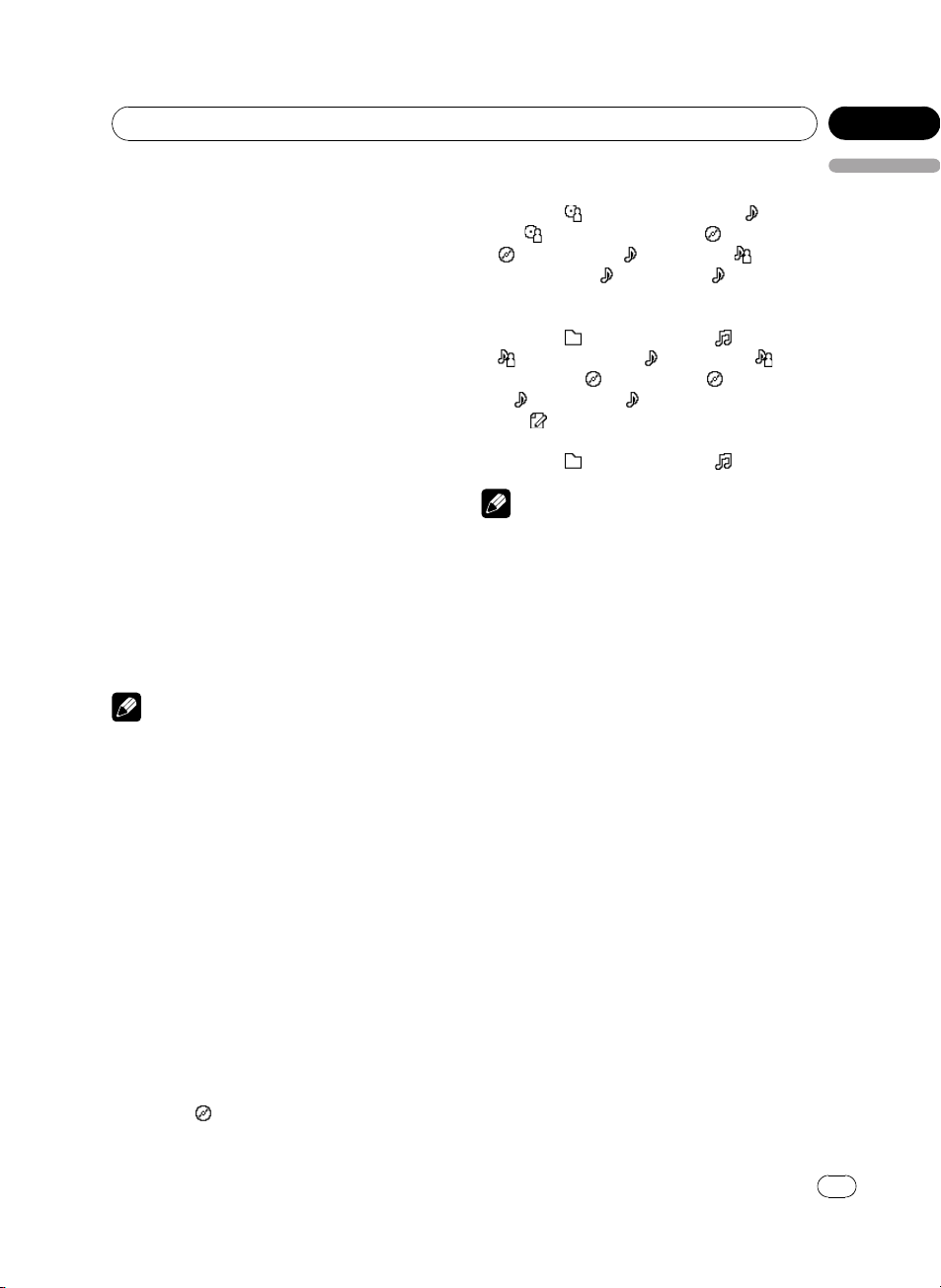
Operating this unit
Section
02
3 Press DISPLAY to select the desired
character type.
Press DISPLAY repeatedly to switch between
the following character types:
Alphabet (upper case), numbers and symbols
—Alphabet (lower case)—European letters,
such as those with accents (e.g. á, à, ä, ç)—
Numbers and symbols
4 Push MULTI-CONTROL up or down to
select a letter of the alphabet.
5 Push MULTI-CONTROL left or right to
move the cursor to the previous or next
character position.
6 Move the cursor to the last position by
pushing MULTI-CONTROL right after entering the title.
When you push MULTI-CONTROL right one
more time, the entered title is stored in memory.
7 Press BAND to return to the playback
display.
Notes
! Titles remain in memory, even after the disc
has been removed from the unit, and are recalled when the disc is reinserted.
! After data for 48 discs has been stored in
memory, data for a new disc will overwrite the
oldest one.
! If you connect a multi-CD player, you can
input disc titles for up to 100 discs.
! When a multi-CD player that does not support
disc title functions is connected, you cannot
enter disc titles in this unit.
Displaying text information on
disc
% Press DISPLAY to select the desired text
information.
For title entered CD
Play time—
: disc title and play time
For CD TEXT discs
Play time—
title—
—
: disc title and : track title— : track
artist name and
: disc artist name and : track
: disc artist name and : disc title
: track title— : track title
and play time
For WMA/MP3/AAC discs
Play time—
—
: artist name and : track title— :artist name and
and
time—
: folder name and : file name
: album title— : album title
: track title— : track title and play
: comment and play time
For WAV discs
Play time—
Notes
! You can scroll to the left of the title by pressing
and holding DISPLAY.
! Audio CD that contains certain information
such as text and/or number is CD TEXT.
! If specific information has not been recorded
on a disc, title or name is not displayed.
! Depending on the version of iTunes
write MP3 files onto a disc, comment information may not be correctly displayed.
! Depending on the version of Windows Media
Player used to encode WMA files, album
names and other text information may not be
correctly displayed.
! The sampling frequency shown in the display
may be abbreviated.
! When Ever Scroll is set to ON at the initial set-
ting, text information scrolls continuously in
the display. Refer to Switching the Ever Scroll
on page 47.
: folder name and : file name
®
used to
Selecting tracks from the track
title list
Track title list lets you see the list of track titles
on a CD TEXT disc and select one of them to
play back.
1 Press LIST to switch to the track title list
mode.
English
<CRD4205-A/N>19
En
19
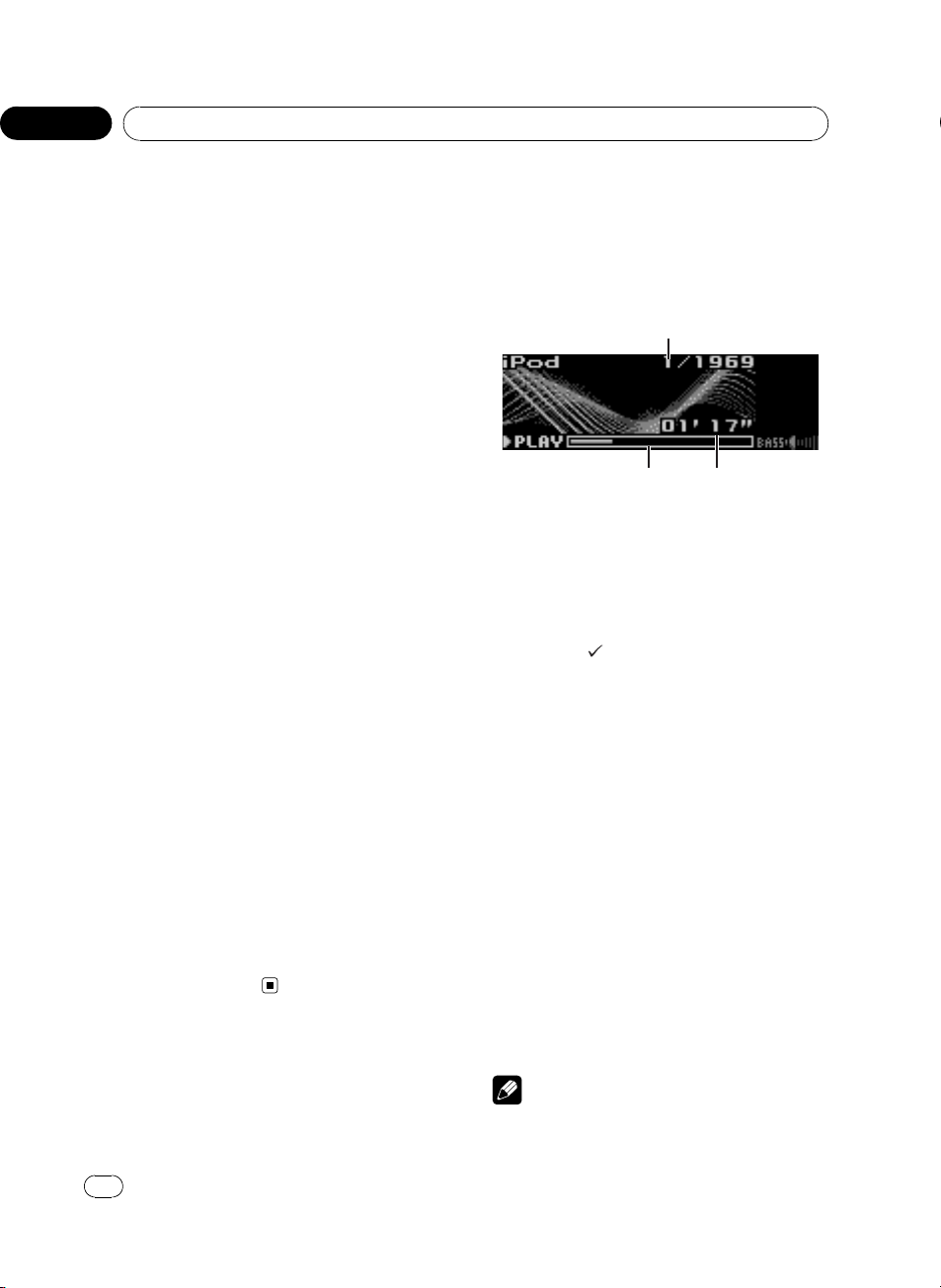
Section
02
Operating this unit
2 Use MULTI-CONTROL to select the desired track title.
Turn to change the track title; press to play.
# You can also change the track title by pushing
MULTI-CONTROL up or down.
# If you do not operate the list within about 30
seconds, the display is automatically returned to
the ordinary display.
Selecting tracks from the file
name list
File name list lets you see the list of file names
(or folder names) and select one of them to
playback.
1 Press LIST to switch to the file name list
mode.
Names of files and folders appear in the display.
2 Use MULTI-CONTROL to select the desired file name (or folder name).
Turn to change the name of file or folder;
press to play; push right to see a list of the
files (or folders) in the selected folder.
# You can also change the name of file or folder
by pushing MULTI-CONTROL up or down.
# To return to the previous list (the folder one
level higher), push MULTI-CONTROL left.
# If the folder/file number is more than 100, last
2-digit of the folder/file number is displayed.
# Number of the folders/files in the currently selected folder will be indicated on the right side of
the display.
# If you select a folder and it contains no folders
or no files, NO FILES is displayed.
# If you do not operate the list within about 30
seconds, the display is automatically returned to
the ordinary display.
Playing songs on iPod
Basic Operations
You can use this unit to control an iPod by
using a cable (e.g., CD-I200), which is sold separately.
1 Song number indicator
2 Play time indicator
3 Song time (progress bar)
1 Connect the iPod to this unit.
Playback will automatically start.
While the iPod is connected to this unit,
PIONEER (or
the iPod.
# Before connecting the dock connector of this
unit to the iPod, disconnect the headphones from
the iPod.
# After the iPod has been connected to this
unit, press SOURCE to select the iPod.
# When removing the iPod from this unit, this
unit is turned off.
2 When playing Audiobook or Podcast
(with chapter) on iPod, pushing
MULTI-CONTROL up or down to select a
chapter.
3 To perform fast forward or reverse,
push and hold MULTI-CONTROL left or
right.
(check mark)) is displayed on
20
En
4 To skip back or forward to another
song, push MULTI-CONTROL left or right.
Notes
! Read the precautions with iPod on page 68.
<CRD4205-A/N>20
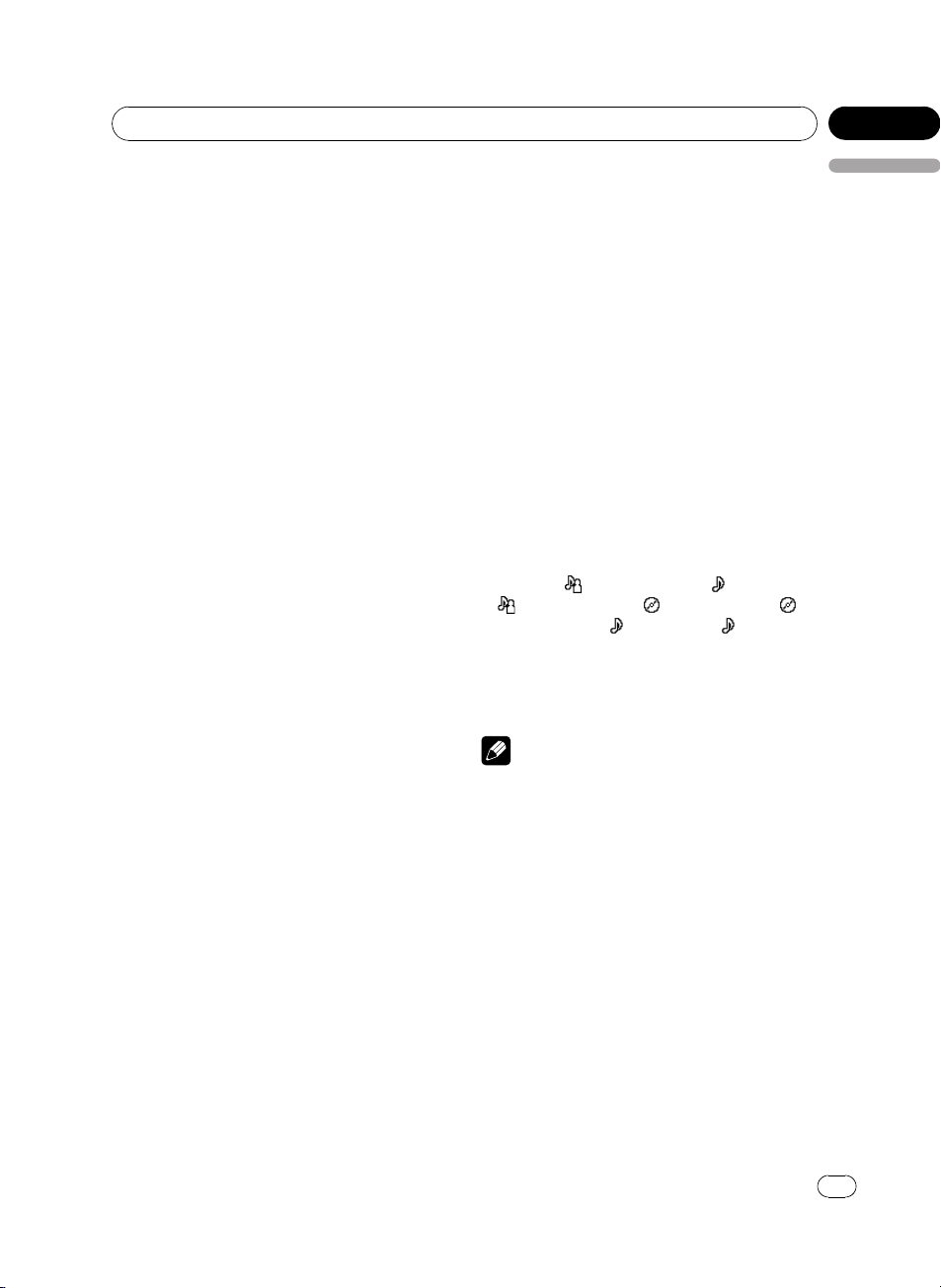
Operating this unit
Section
02
! If an error message such as ERROR-11 is dis-
played, refer to Understanding error messages
on page 66.
! Connect directly the dock connector of this
unit to the iPod so that this unit works properly.
! When the ignition switch is set to ACC or ON,
the iPod’s battery is charged while the iPod is
connected to this unit.
! While the iPod is connected to this unit, the
iPod itself cannot be turned on or off.
! The iPod connected to this unit is turned off
about two minutes after the ignition switch is
set to OFF.
Browsing for a song
The operation of this unit to control an iPod is
designed to be as close to the operation of the
iPod as possible for easy operation and song
search.
! If playlist has been selected, first, this unit
shows playlist of your iPod’s name. This
playlist plays all songs in your iPod.
! If the characters recorded on the iPod are
not compatible with this unit, those characters will not be displayed.
1 Press LIST to switch to the top menu of
the list search.
2 Use MULTI-CONTROL to select a category.
Turn to change the category; press to select.
Playlists (playlists)—Artists (artists)—
Albums (albums)—Songs (songs)— Podcasts
(podcasts)—Genres (genres)—Audiobooks
(audiobooks)
List from the selected category is displayed.
# You can start playback throughout the selected category by pressing and holding
MULTI-CONTROL, or pushing MULTI-CONTROL
right and holding.
# You can also change the category by pushing
MULTI-CONTROL up or down.
# You can also select the category by pushing
MULTI-CONTROL right.
# To return to the previous list, push
MULTI-CONTROL left.
# To go to the top menu of the list search, push
and hold MULTI-CONTROL left.
# Podcasts and Audiobooks are displayed
when the connected iPod is compatible with the
categories.
# If you do not operate the list within about 30
seconds, the list search is cancelled automatically.
3 Repeat step 2 to find a song you want
to listen to.
Displaying text information on
iPod
% Press DISPLAY to select the desired text
information.
Play time—
—
: artist name and : album name— :
album name and
: artist name and : song title
: song title— : song title
and play time
# If the characters recorded on the iPod are not
compatible with this unit, those characters will
not be displayed.
Notes
! You can scroll to the left the text information
by pressing and holding DISPLAY.
! When Ever Scroll is set to ON at the initial set-
ting, text information scrolls continuously in
the display. Refer to Switching the Ever Scroll
on page 47.
Introduction of advanced
operations
1 Press MULTI-CONTROL to display the
main menu.
FUNCTION, AUDIO and ENTERTAINMENT
appear on the display.
English
<CRD4205-A/N>21
En
21
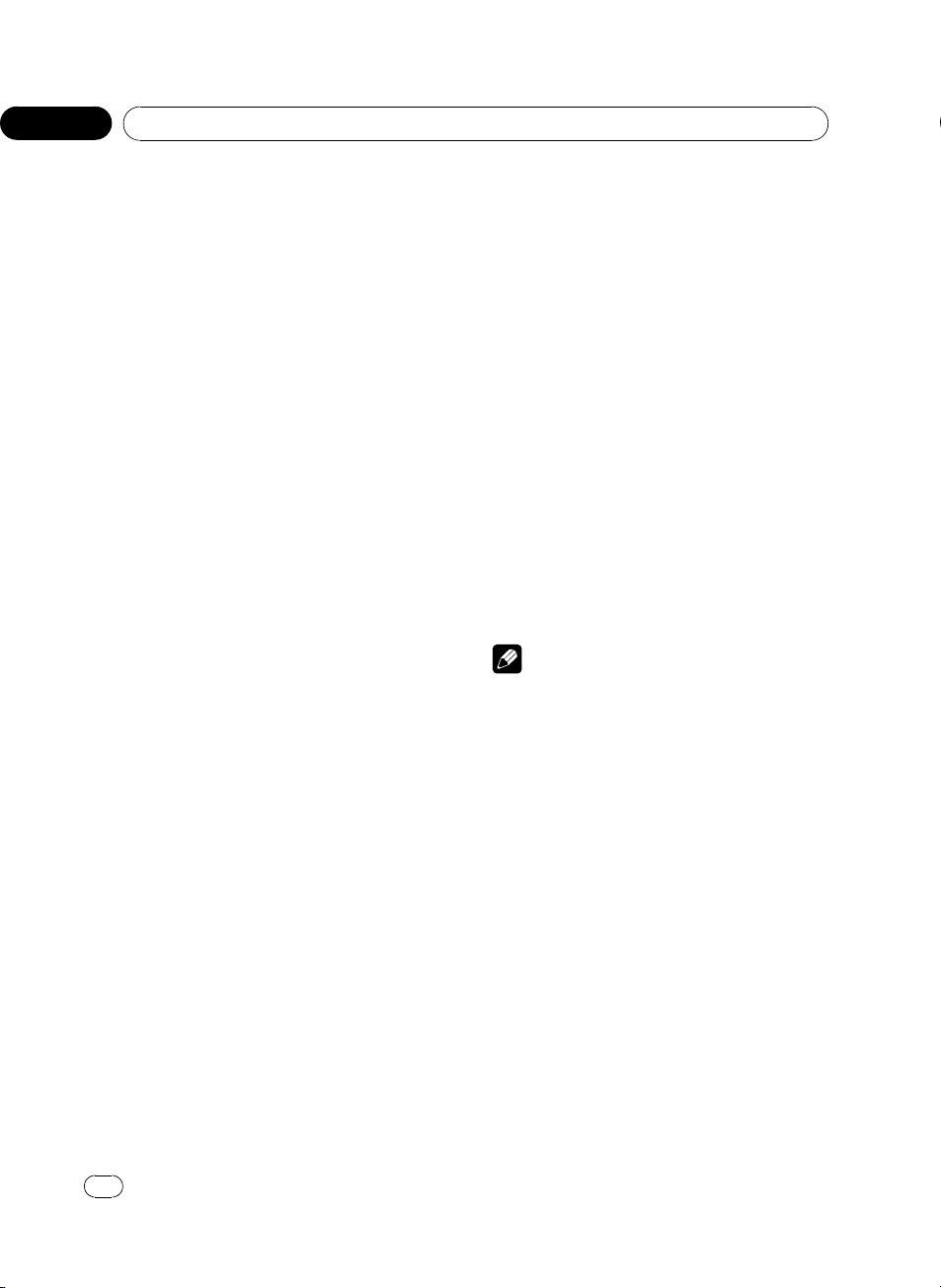
Section
02
Operating this unit
2 Use MULTI-CONTROL to select
FUNCTION.
Turn to change the menu option; press to select.
The function name appears on the display.
3 Turn MULTI-CONTROL to select the
function.
Turn MULTI-CONTROL to switch between the
functions in the following order:
Play mode (repeat play)—Shuffle mode
(shuffle)—Shuffle all (shuffle all)—Pause
(pause)—Audiobooks (audiobook speed)
# You can also select the function by pressing
FUNCTION on the remote control.
# To return to the playback display, press BAND.
# If you do not operate functions within about
30 seconds, the display is automatically returned
to the ordinary display.
Repeating play
For playback of the songs on the iPod, there
are two repeat play ranges: Repeat One (repeat one song) and Repeat All (repeat all
songs in the list).
! While Play mode is set to Repeat One,
you cannot select the other songs.
1 Use MULTI-CONTROL to select
Play mode in the function menu.
2 Press MULTI-CONTROL to select the repeat range.
! Repeat One – Repeat just the current song
! Repeat All – Repeat all songs in the se-
lected list
1 Use MULTI-CONTROL to select
Shuffle mode in the function menu.
2 Press MULTI-CONTROL to select your favorite setting.
! Shuffle Songs – Play back songs in a ran-
dom order within the selected list
! Shuffle Albums – Select an album ran-
domly, and then play back all the songs in it
in order
! Shuffle OFF – Cancel the random play
Playing all songs in a random
order (shuffle all)
This method plays all songs on the iPod randomly.
% Press and hold MULTI-CONTROL to turn
shuffle all on during the playback display.
Shuffle All is displayed briefly and all songs
on the iPod will play randomly.
Note
You can also turn shuffle all on in the menu that
appears by using MULTI-CONTROL.
Pausing a song
1 Use MULTI-CONTROL to select Pause in
the function menu.
2 Press MULTI-CONTROL to turn pause
on.
Playback of the current song pauses.
# To turn pause off, press MULTI-CONTROL
again.
Playing songs in a random
order (shuffle)
For playback of the songs on the iPod, there
are two random play methods: Shuffle Songs
(play back songs in a random order) and
Shuffle Albums (play back albums in a random order).
22
En
Changing audiobook speed
The audiobook playback speed can be changed.
1 Use MULTI-CONTROL to select
Audiobooks in the function menu.
<CRD4205-A/N>22
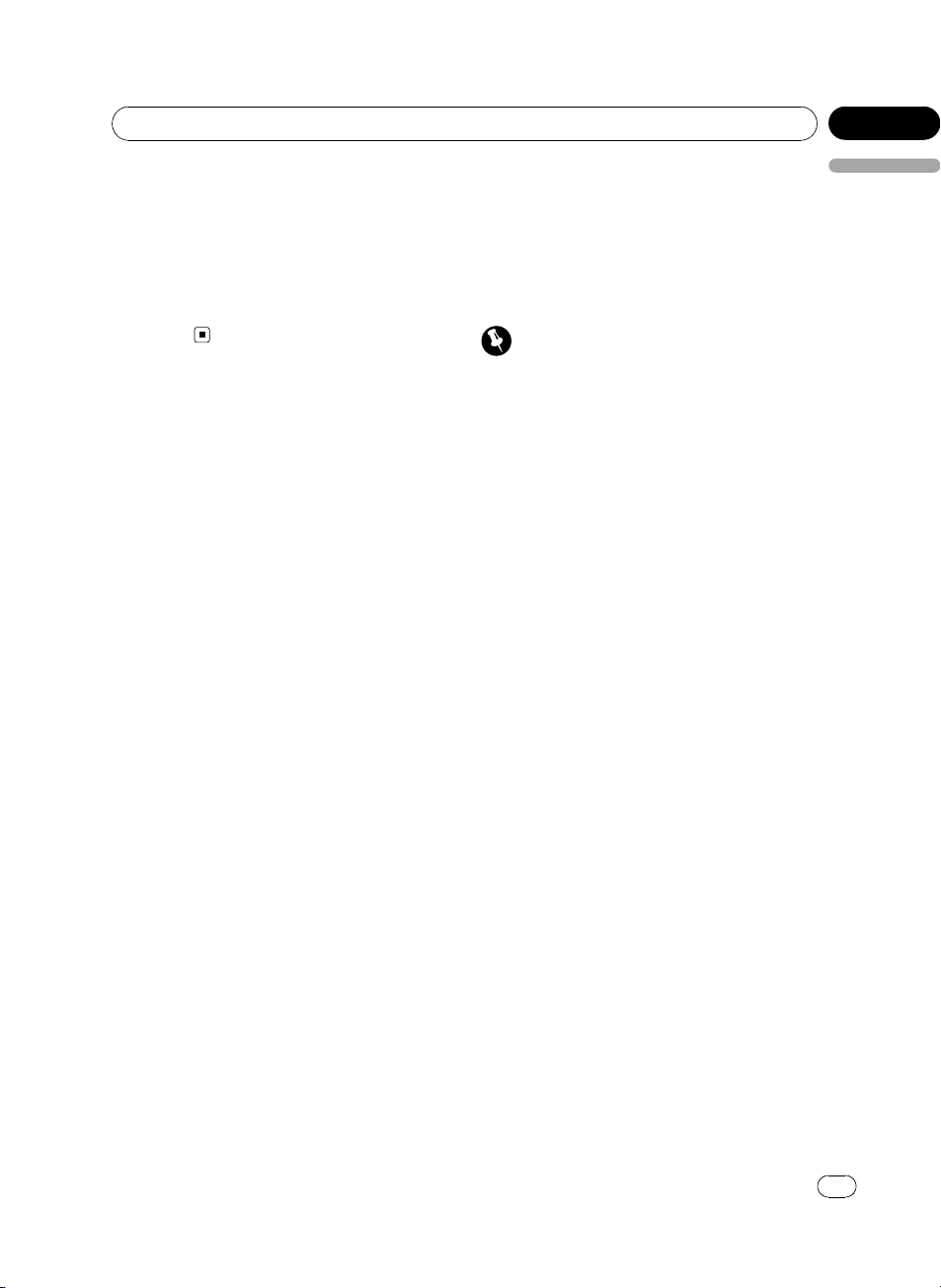
Operating this unit
Section
02
2 Press MULTI-CONTROL to select your favorite setting.
Press MULTI-CONTROL repeatedly until the
desired setting appears in the display.
! Faster – Playback faster than normal speed
! Normal – Playback in normal speed
! Slower – Playback slower than normal
speed
English
Bluetooth Audio
Basic Operations
You can use this unit to control a separately
sold portable audio player featuring Bluetooth
wireless technology (Bluetooth audio player).
Important
! This unit can control a Bluetooth audio player
via A2DP or AVRCP profile. Bluetooth audio
players (or Bluetooth adapters) compatible
with those profiles can be connected to this
unit.
— A2DP profile (Advanced Audio Distribution
Profile): Only playing back songs on your
audio player is possible.
— AVRCP profile (Audio/Video Remote Con-
trol Profile): Playing back, pausing, selecting songs, etc., are possible.
! Since there are a number of Bluetooth audio
players available on the market, operations
with your Bluetooth audio player using this
unit vary in great range. Please refer to the instruction manual that came with your Bluetooth audio player as well as this manual
while operating your player on this unit.
! Information about songs (e.g. the elapsed
playing time, song title, song index, etc.) cannot be displayed on this unit.
! While you are listening to songs on your Blue-
tooth audio player, please refrain from operating on your cellular phone as much as
possible. If you try operating on your cellular
phone, the signal from your cellular phone
may cause a noise on the song playback.
! When you are talking on the cellular phone
connected to this unit via Bluetooth wireless
technology, the song playback from your Bluetooth audio player connected to this unit is
muted.
! Even if while you are listening to song on your
Bluetooth audio player you switch to another
source, the playback of song continues to
elapse.
<CRD4205-A/N>23
En
23
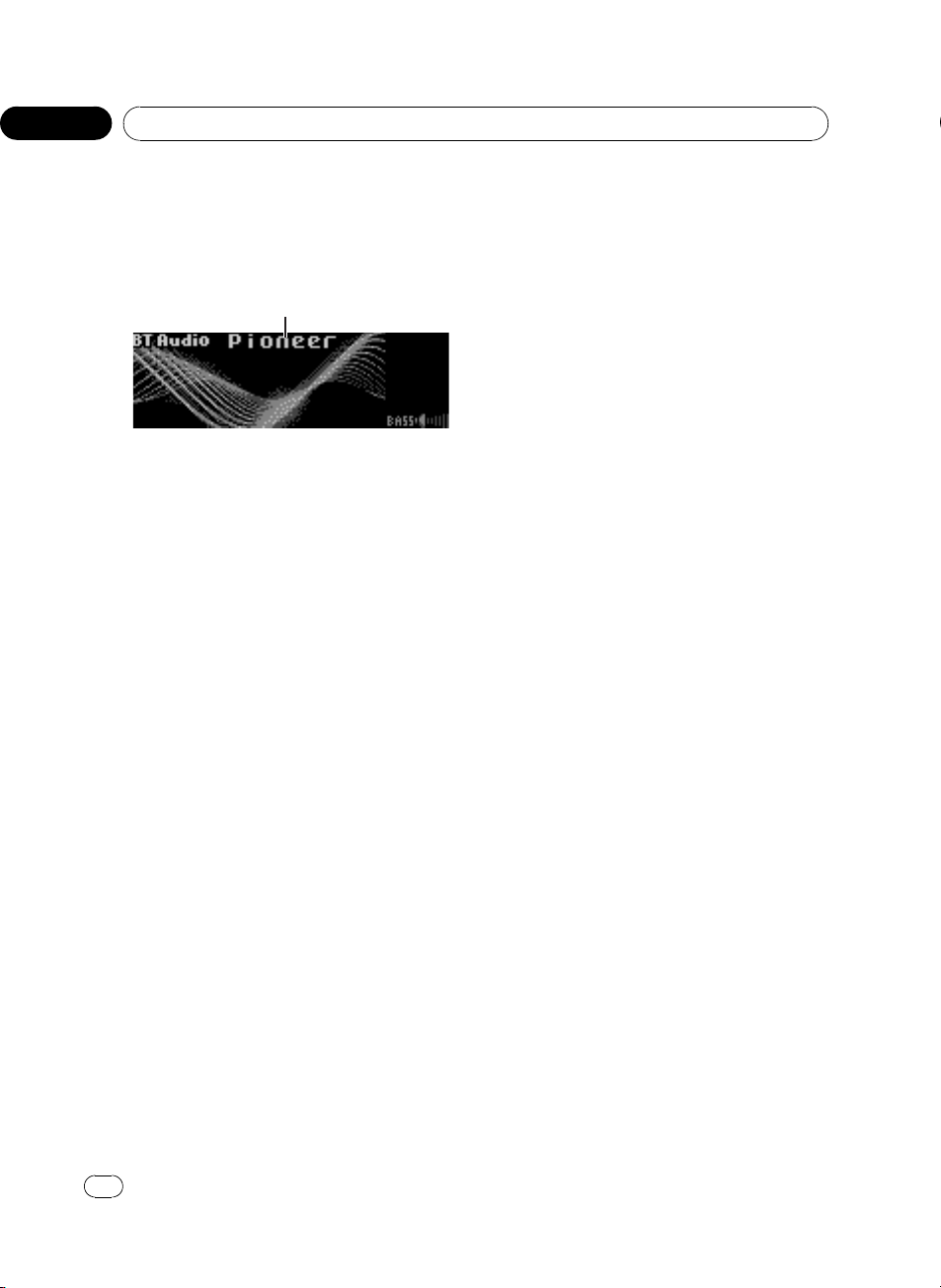
1
Section
02
Operating this unit
Even though your audio player does not contain a Bluetooth module, you can still control
it from this unit via Bluetooth wireless technology using a Bluetooth adapter (sold separately).
1 Device name
Shows the device name of the connected
Bluetooth audio player (or Bluetooth adapter).
1 Press SOURCE to select Bluetooth audio
player.
# If you cannot display BT Audio, first activate
the BT audio source in the initial setting. For detailes, refer to Activating the BT Audio source on
page 47.
# For this unit to control your Bluetooth audio
player it needs to establish a Bluetooth wireless
connection. (Refer to Connecting a Bluetooth
audio player on the next page.)
2 To perform fast forward or reverse,
push and hold MULTI-CONTROL left or
right.
3 To skip back or forward to another
track, push MULTI-CONTROL left or right.
Setting up for Bluetooth audio
player
Setting up of this unit is required before using
Bluetooth audio player.
1 Activation
Refer to Activating the BT Audio source on
page 47 for instructions on how to turn the
BT Audio on.
# BT Audio is set to on by default.
2 Connection
To connect your Bluetooth audio player to this
unit, refer to Connecting the most recently con-
nected Bluetooth audio player on the next page
and Connecting a Bluetooth audio player on
the next page.
# Once connected via Bluetooth wireless technology, “Play”, “Stop” and “Pause” on Bluetooth
audio player can be operated in the BT Audio
source.
# Before you can use audio players you may
need to enter the PIN code into this unit. If your
player requires a PIN code to establish a connection, look for the code on the player or in its accompanying documentation. Enter the PIN code
referring to Entering PIN code for Bluetooth wire-
less connection on page 48.
Introduction of advanced
operations
1 Press MULTI-CONTROL to display the
main menu.
FUNCTION, AUDIO and ENTERTAINMENT
appear on the display.
2 Use MULTI-CONTROL to select
FUNCTION.
Turn to change the menu option; press to select.
The function name appears on the display.
3 Turn MULTI-CONTROL to select the
function.
Turn MULTI-CONTROL to switch between the
functions in the following order:
Connection open (connection open)—
Disconnect audio (disconnect audio)—
Connect audio (connect audio)—Play (play)
—Stop (stop)—Pause (pause)—
Auto connect (auto connect)—Device info.
(device information)
# If a Bluetooth audio player is connected via
A2DP profile, only Disconnect audio,
Auto connect and Device info. appear in the
function menu.
24
En
<CRD4205-A/N>24
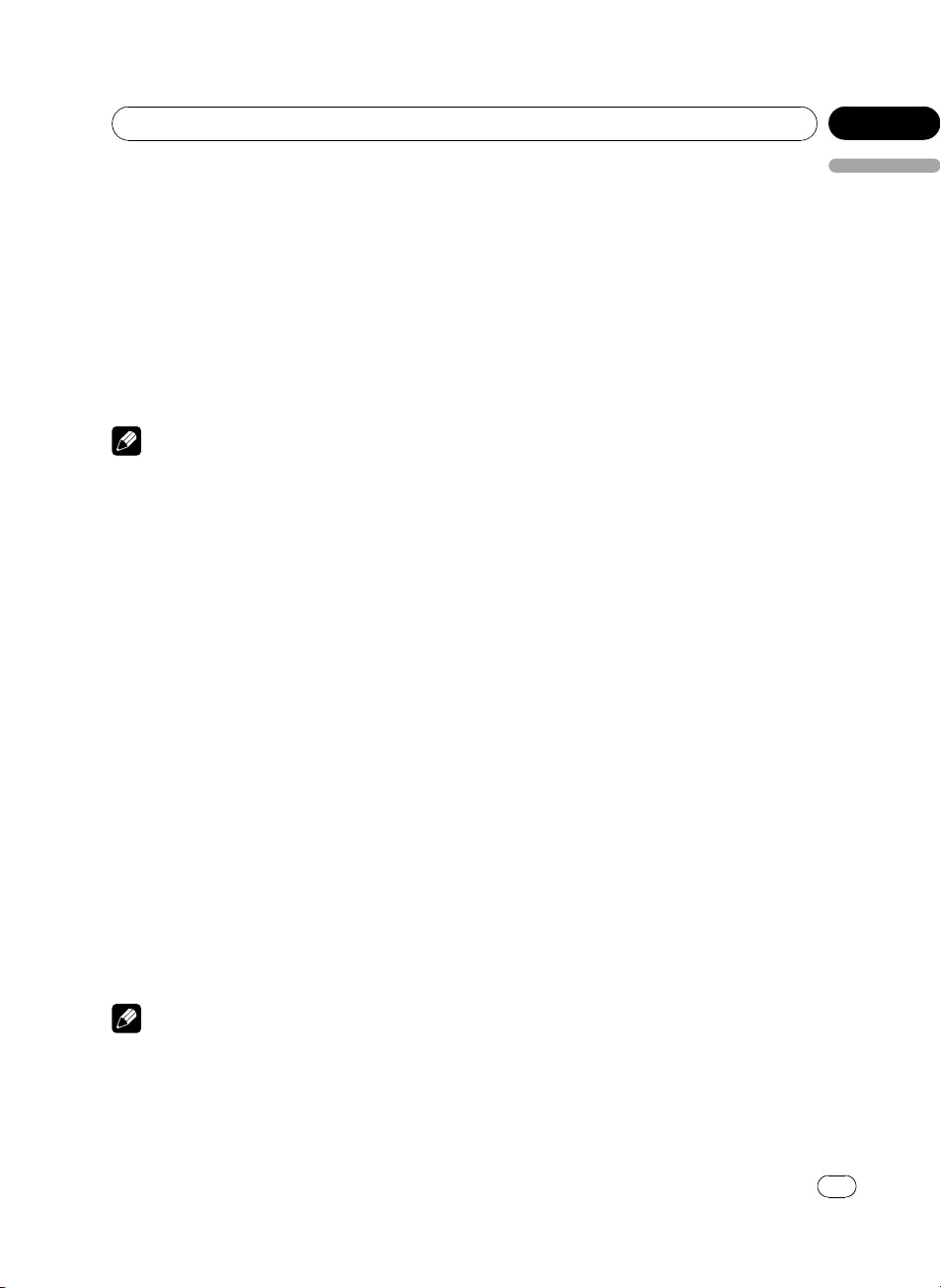
Operating this unit
Section
02
# If a Bluetooth audio player has not been connected to this unit yet, Connection open,
Connect audio, Auto connect and Device info.
appear in the function menu and other functions
are not available.
# To return to the playback display, press BAND.
# If you do not operate functions except for
Connection open, Disconnect audio and
Connect audio within about 30 seconds, the dis-
play is automatically returned to the ordinary display.
Note
Depending on Bluetooth audio players connected
to this unit, function operations may not be correctly operated.
Connecting a Bluetooth audio
player
Putting the unit in Connection open mode allows you to establish a Bluetooth wireless connection from your Bluetooth audio player. You
may need to refer to the operation manual that
came with your Bluetooth audio player if you
are unsure how to initiate a connection from
your audio player.
1 Use MULTI-CONTROL to select
Connection open in the function menu.
2 Press MULTI-CONTROL to open the connection.
Always waiting is displayed. This unit is now
on standby for connection from Bluetooth
audio player.
If your Bluetooth audio player is set ready for
Bluetooth wireless connection, connection to
this unit will be automatically established.
Note
Before you can use audio players you may need
to enter the PIN code into this unit. If your player
requires a PIN code to establish a connection,
look for the code on the player or in its accompanying documentation. Enter the PIN code refer-
ring to Entering PIN code for Bluetooth wireless
English
connection on page 48.
Disconnecting a Bluetooth
audio player
1 Use MULTI-CONTROL to select
Disconnect audio in the function menu.
2 Press MULTI-CONTROL to disconnect
the Bluetooth audio player.
Disconnected is displayed. The Bluetooth
audio player is now diconnected from this
unit.
Connecting the most recently
connected Bluetooth audio player
This unit searches for a Bluetooth audio player
in the detectable area. Furthermore, this unit
automatically connects the most recently connected Bluetooth audio player.
1 Use MULTI-CONTROL to select
Connect audio in the function menu.
2 Press MULTI-CONTROL to connect the
Bluetooth audio player.
While connecting, Connecting is displayed.
After the connection is completed, Connected
is displayed.
Playing songs on Bluetooth
audio player
1 Use MULTI-CONTROL to select Play in
the function menu.
2 Press MULTI-CONTROL to start playback.
Stopping playback
1 Use MULTI-CONTROL to select Stop in
the function menu.
<CRD4205-A/N>25
En
25
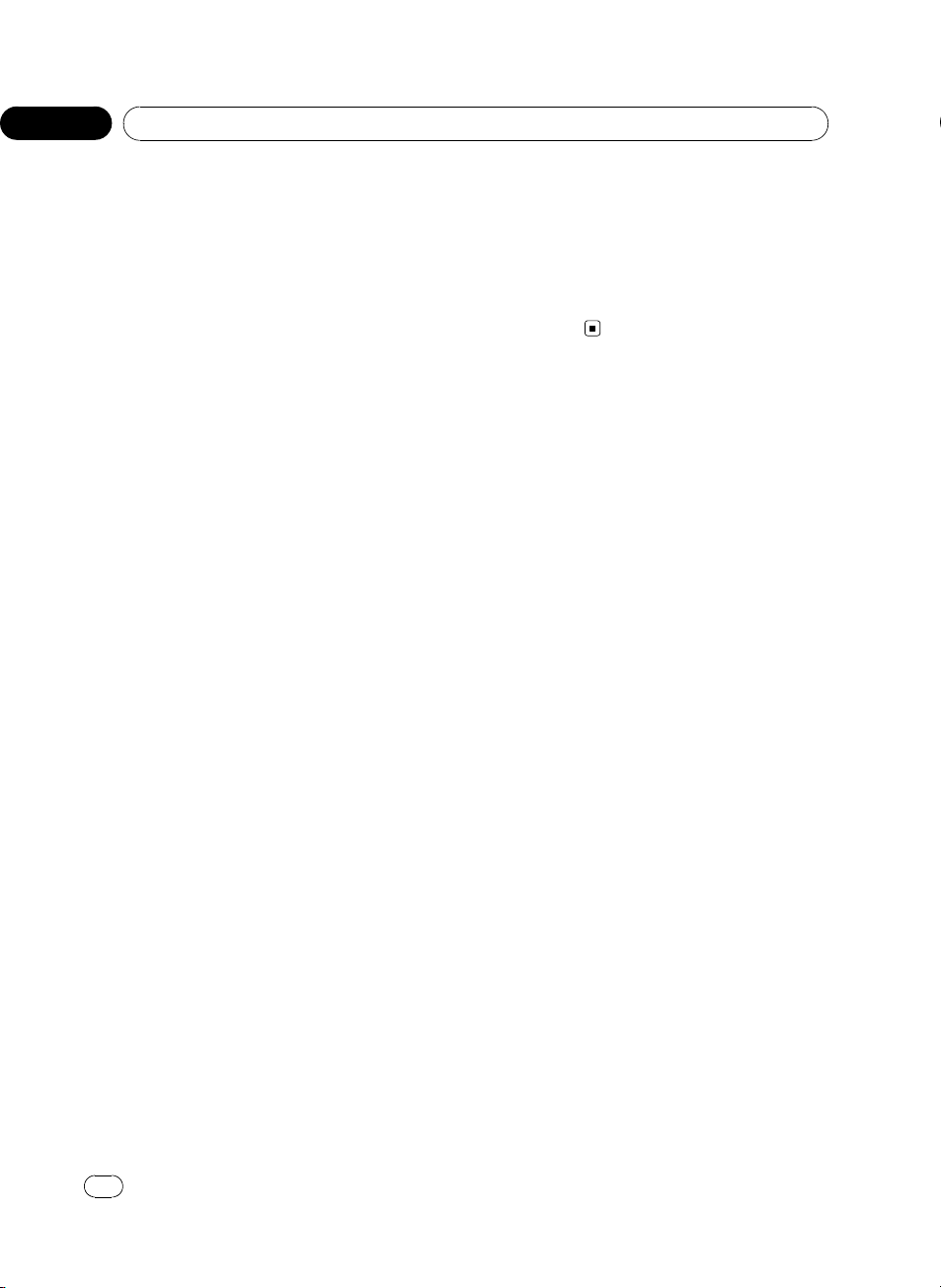
Section
02
Operating this unit
2 Press MULTI-CONTROL to stop the playback.
Playback of the current song stops.
Pausing a song
1 Use MULTI-CONTROL to select Pause in
the function menu.
2 Press MULTI-CONTROL to turn pause
on.
Playback of the current song pauses.
# To turn pause off, press MULTI-CONTROL
again.
Connecting to a Bluetooth
audio player automatically
This unit automatically connects to the Bluetooth audio player that was most recently connected to this unit. Note that if you want to
use other devices, automatic connection cannot be performed.
! This feature is not available if automatic
connection from this unit has been established to your cellular phone.
! While you are operating in the function
menu of TEL source or BT Audio source,
automatic connection to your Bluetooth
audio player is not initiated.
# You can edit the device name. Refer to Editing
device name on page 48.
2 Push MULTI-CONTROL left to switch to
the BD address.
12-digit hexadecimal string is displayed.
# Pushing MULTI-CONTROL right returns to the
device name.
1 Use MULTI-CONTROL to select
Auto connect in the function menu.
2 Press MULTI-CONTROL to turn automatic connection on.
# To turn automatic connection off, press
MULTI-CONTROL again.
Displaying BD (Bluetooth
Device) address
1 Use MULTI-CONTROL to select
Device info. in the function menu.
The device name (e.g., Pioneer BT unit) of this
unit appears in the display.
26
En
<CRD4205-A/N>26
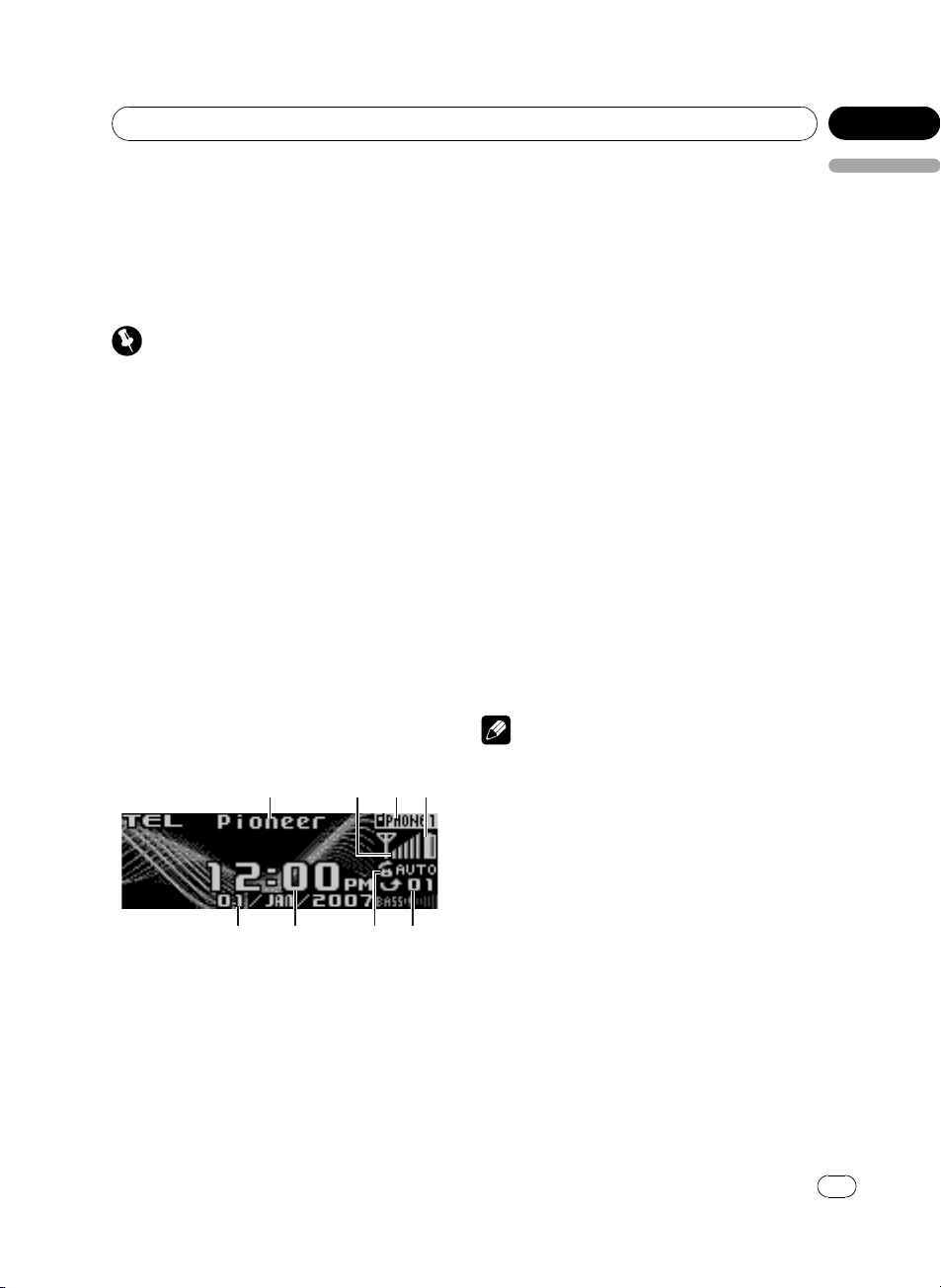
Operating this unit
Section
02
Bluetooth Telephone
Basic Operations
If your cellular phone features Bluetooth wireless technology, you can connect to this unit
for hands-free, wireless calls, even while driving.
Important
! Since this unit is on standby to connect with
your cellular phones via Bluetooth wireless
technology, using this unit without running
the engine can result in battery drainage.
! Advanced operations that require your atten-
tion such as dialing numbers on the monitor,
using phone book, etc., are prohibited while
you are driving. When you need to use these
advanced operations, stop your vehicle in a
safe place and operate.
! When phone is selected as a source, no audio
adjustments, except balance adjustment, are
possible. The front/rear speaker balance is set
to F15by default for the phone source.
These are the basic operations to use handsfree phoning via Bluetooth wireless technology. More advanced hands-free phoning operations are explained starting on Introduction
of advanced operations on page 30.
1 Device name
Shows the device name of the cellular phone.
2 Signal level indicator
Shows the signal strength of cellular phone.
! Signal level indicator may differ from
the actual signal level.
! If the signal level is not available, this in-
dicator is not displayed.
3 User number indicator
Shows the registration number of the cellular
English
phone.
4 Battery strength indicator
Shows the battery strength of cellular phone.
! Battery strength indicator may differ
from the actual battery strength.
! If the battery strength is not available,
nothing is displayed in the battery
strength indicator area.
5 Missed call notice indication
Shows when an incoming call has been received and not answered.
6 Automatic answering/Automatic rejecting in-
dicator
Shows AUTO when the automatic answering
function is on (for more details, refer to Setting
the automatic answering on page 39).
Shows REFUSE when the automatic rejecting
function is on (for more details, refer to Setting
the automatic rejecting on page 39).
7 Clock display
Shows the time (if connected with a phone).
8 Calendar display
Shows the day, month and year (if connected
with a phone).
Notes
! Even when you select other sources, 2 to 6
indicators are displayed.
! This unit’s phone call reception is on standby
when ignition switch is set to ACC or ON.
! The line-of-sight distance between this unit
and your cellular phone must be 10 meters or
less for sending and receiving voice and data
via Bluetooth wireless technology. However,
the transmission distance may become shorter than the estimated distance, depending on
the environment in use.
! In order to use Bluetooth wireless technology,
devices must be able to interpret certain profiles. This unit is compatible with the following
profiles.
— GAP (Generic Access Profile)
— SDP (Service Discovery Protocol)
— OPP (Object Push Profile)
— HFP (Hands Free Profile)
27
En
<CRD4205-A/N>27
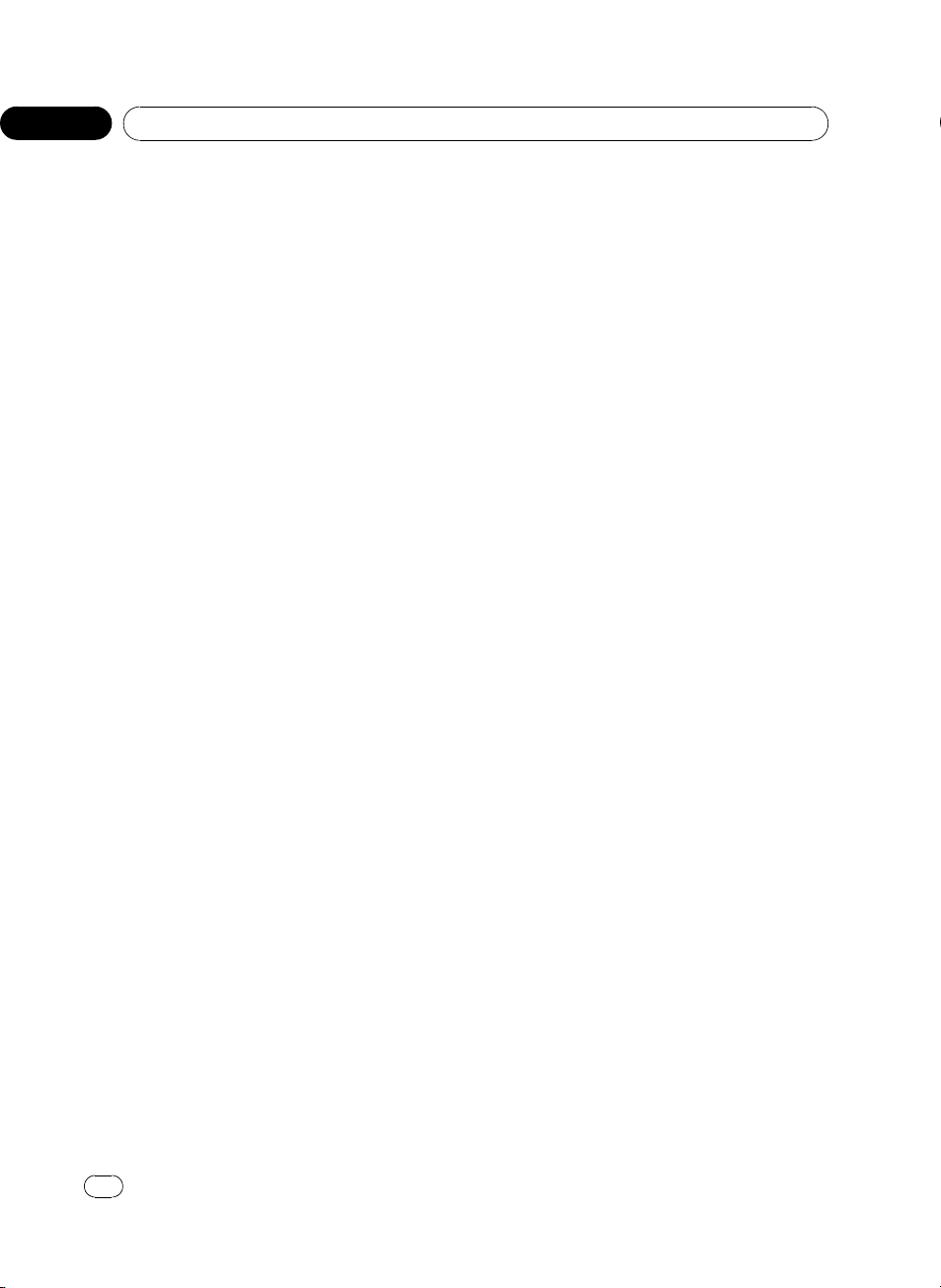
Section
02
Operating this unit
— A2DP (Advanced Audio Distribution Pro-
file)
— AVRCP (Audio/Video Remote Control Pro-
file)
! Battery strength indicator and signal level in-
dicator are shown in the display whenever
your cellular phone is connected to this unit
via Bluetooth wireless technology.
About the telephone source
Standby mode
Once connected via Bluetooth wireless technology, this unit will remain on telephone
source standby in the background all the
while the connection is sustained. This means
you can freely use the other functions of this
unit, but still be ready to receive a call.
% Press SOURCE to select the telephone.
Press SOURCE until you see TEL displayed.
# You can also select the TEL by pressing
PHONE.
Setting up for hands-free phoning
Before you can use the hands-free phoning
function you will need to set up the unit for
use with your cellular phone. This entails establishing a Bluetooth wireless connection between this unit and your phone, registering
your phone with this unit, and adjusting the
volume level.
1 Connection
For detailed instructions on connecting your
phone to this unit via Bluetooth wireless technology, refer to Connecting a cellular phone on
page 31.
# Your phone should now be temporarily connected; however, to make best use of the technology, we recommend you register the phone to
this unit.
2 Registration
To register your temporarily connected phone,
refer to Registering connected cellular phone
on page 32.
3 Volume adjustment
Adjust the earpiece volume on your cellular
phone for comfort. When adjusted, the volume
level is memorized in this unit as the default
setting.
# Caller’s voice volume and ring volume may
vary depending on the type of cellular phones.
# If the difference between the ring volume and
caller’s voice volume is big, overall volume level
may become unstable.
# Before disconnecting cellular phone from this
unit, make sure to adjust the volume to proper
level. If the volume has been muted (zero level)
on your cellular phone, the volume level of your
cellular phone remains muted even after the cellular phone is disconnected from this unit.
Making a phone call
Dial a number
The most basic way to make a call is to simply
dial the number.
Refer to Making a call by entering phone num-
ber on page 38 for detailed instructions.
Calling a number in the Phone Book
or the Call History
Refer to Calling a number in the Phone Book
on page 34 and Calling a number from the Call
History on page 37 for detailed instructions.
Preset number
Numbers that you dial frequently can be assigned to presets for quick recall.
Refer to Assigning preset numbers on page 38
for how to assign a number to a preset.
1 Push MULTI-CONTROL up or down to
select a preset number.
# You can also press one of 0 to 9 on the remote
control to select a preset number.
28
En
<CRD4205-A/N>28
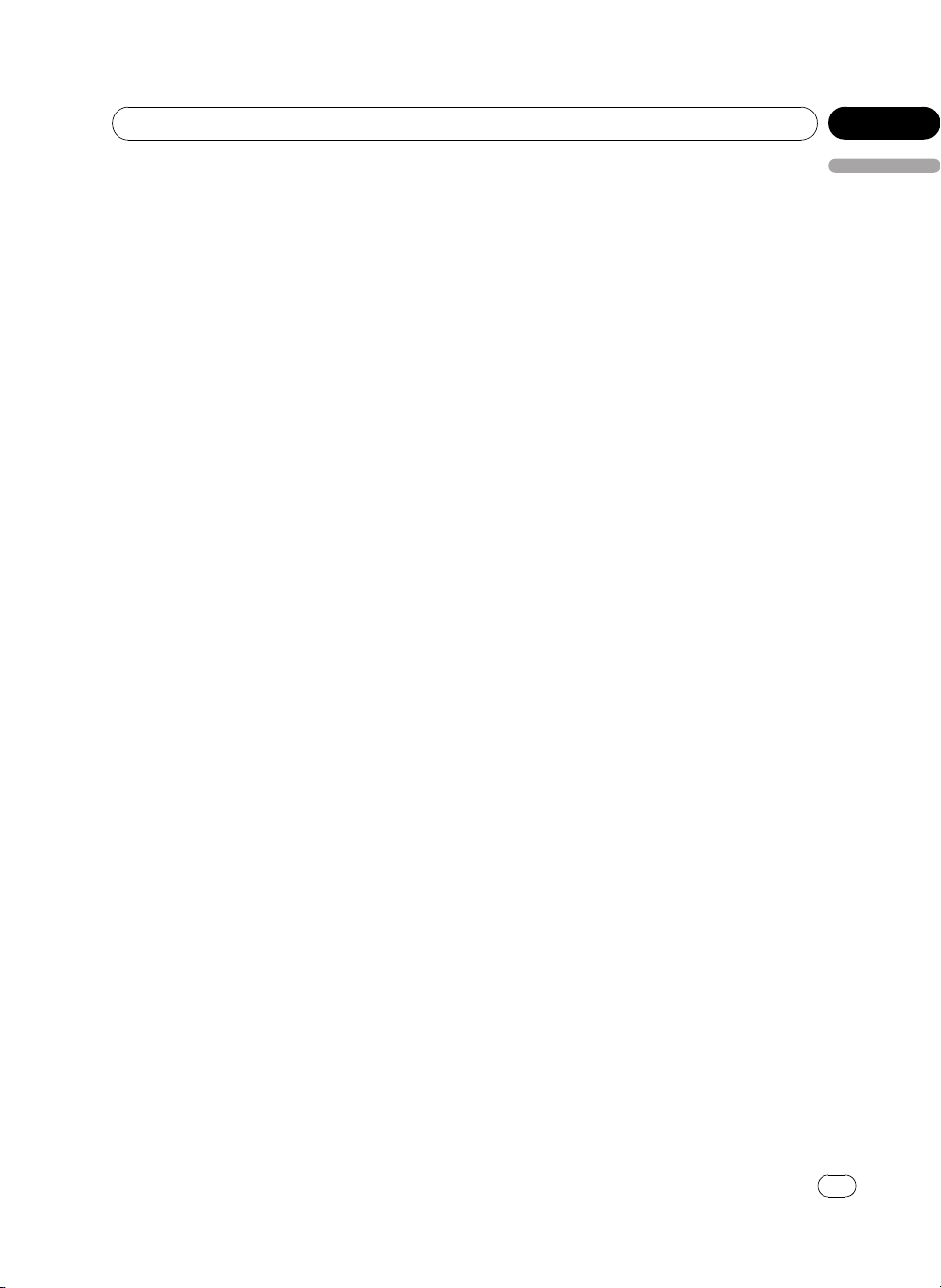
Operating this unit
Section
02
# Preset number 10 is assigned to 0.
# If the number is already in the Phone Book
then the name is also displayed.
# No data is displayed for preset numbers that
have not been assigned.
2 Press MULTI-CONTROL to make a call.
Voice recognition
If your cellular phone features voice recognition technology, you can make a call by voice
commands.
! Operation varies depending on the type of
your cellular phone. Refer to the instruction
manual that came with your cellular phone
for detailed instructions.
! This function can be operated only when
the connection is established with HFP
(Hands Free Profile).
1 Press BAND and hold until Voice dial
appears in the display.
When Voice dial ON is displayed, voice recognition function is now ready.
# If your cellular phone does not feature voice
recognition function, No voice dial appears in
the display and opearation is not available.
2 Pronounce the name of your contact.
Taking a phone call
Answering an incoming call
Even when a source other than TEL is selected
or when this unit is turned off, you can still answer incoming calls. If you set this unit to
automatically answering incoming calls, refer
to Setting the automatic answering on page 39.
1 When a call comes in, press
MULTI-CONTROL.
# You can also take a phone call by pressing
OFF HOOK on the remote control.
# If the private mode is selected on the cellular
phone, hands-free phoning may not be performed.
2 To end the call, press PHONE.
English
The estimated call time appears in the display
(this may differ slightly from the actual call
time).
# You can also end the call by pressing
ON HOOK on the remote control.
# You may hear a noise when you disconnect
the phone.
Rejecting an incoming call
You can reject an incoming call. To reject all
incoming calls automatically, refer to Setting
the automatic rejecting on page 39.
% When a call comes in, press PHONE.
The call is rejected.
# You can also reject a call by pressing
ON HOOK on the remote control.
# The rejected call is recorded in missed call
history list. About the missed call history list,
refer to Using the Call History on page 37.
Answering a call waiting
If while you are talking on the phone another
call comes in, the number (or name if it is in
your phone book) of the new caller appears in
the display to signal that you have a call waiting. You can put the first caller on hold while
you answer the call waiting, or you can choose
to reject the call, in which case the number is
logged as a missed call.
! Depending on the cellular phone, this func-
tion cannot be used.
! This unit can only handle three calls simul-
taneously. Therefore, depending on the cellular phone used with this unit, this
function may not be performed correctly.
1 Press MULTI-CONTROL to answer a call
waiting.
# You can also answer a call waiting by pressing
OFF HOOK on the remote control.
# Pressing MULTI-CONTROL switches between
callers on hold.
<CRD4205-A/N>29
En
29
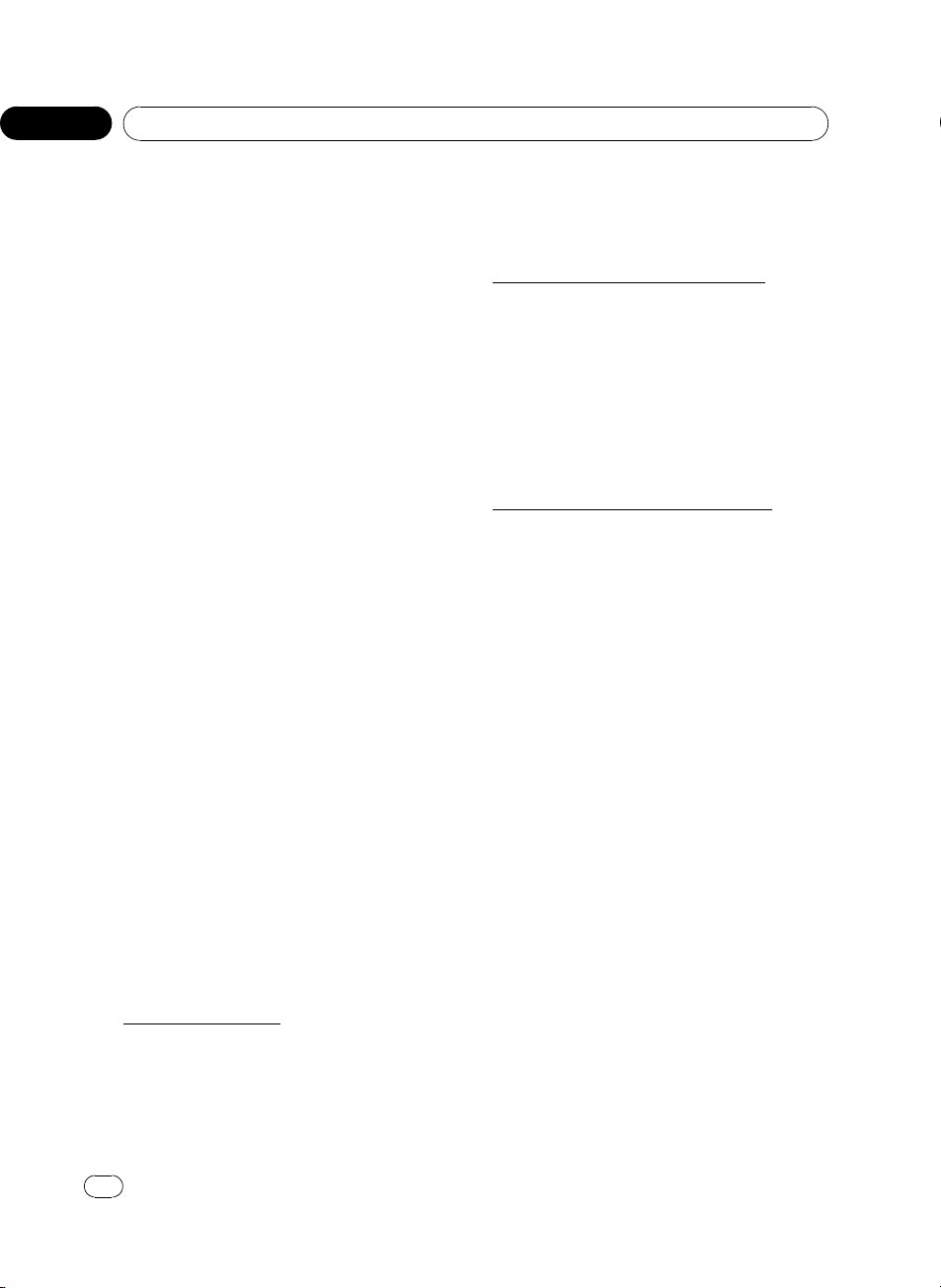
Section
02
Operating this unit
2 Press PHONE to end all calls.
Pressing PHONE ends all calls including a call
waiting on line.
# You can also end all calls by pressing
ON HOOK on the remote control.
# Except for switching between the calls on line,
you cannot end each call waiting individually.
Pressing PHONE ends all calls.
Rejecting a call waiting
If you would rather not interrupt your current
call to answer a call waiting, you can reject it
and have the number added to the missed call
history list.
% Press PHONE to reject a call waiting.
# You can also reject a call waiting by pressing
ON HOOK on the remote control.
Introduction of advanced
operations
1 Press MULTI-CONTROL to display the
main menu.
FUNCTION, AUDIO, ENTERTAINMENT and
RECEIVING MOVIE appear on the display.
2 Use MULTI-CONTROL to select
FUNCTION.
Turn to change the menu option; press to select.
The function name appears on the display.
3 Turn MULTI-CONTROL to change functions.
Turn MULTI-CONTROL to switch between the
functions.
Function names that appear in the display are
different depending on your cellular phone’s
connection and registration status.
If not connected yet
Search&Connect (search and connect)—
Connection open (connection open)—
Connect phone (connect phone)—
Delete phone (delete phone)—PH.B.Transfer
(phone book transfer)—Refuse calls (automatic reject setting)—Auto answer (auto-
matic answer setting)—Ring tone (ring tone
select)—Auto connect (automatic connection
setting)—Echo cancel (echo cancel)—
Device info. (device information)
If connected but not registered yet
Disconnect phone (disconnect phone)—
Set phone (registering phone)—
Delete phone (delete phone)—PH.B.Transfer
(phone book transfer)—Number dial (call by
entering number)—Refuse calls (automatic
reject setting)—Auto answer (automatic answer setting)—Ring tone (ring tone select)—
Auto connect (automatic connection setting)
—Echo cancel (echo cancel)—Device info.
(device information)
If already connected and registered
Disconnect phone (disconnect phone)—
Delete phone (delete phone)—PH.B.Transfer
(phone book transfer)—PH.B.Name view
(phone book name view)—Clear memory
(clear memory)—Number dial (call by entering number)—Refuse calls (automatic reject
setting)—Auto answer (automatic answer
setting)—Ring tone (ring tone select)—
Auto connect (automatic connection setting)
—Echo cancel (echo cancel)—Device info.
(device information)
# To return to the playback display, press BAND.
# If you do not operate functions except for
Search&Connect, Connection open,
Connect phone, PH.B.Transfer,
Disconnect phone, Number dial and
Clear memory within about 30 seconds, the dis-
play is automatically returned to the ordinary display.
30
En
<CRD4205-A/N>30
