Page 1
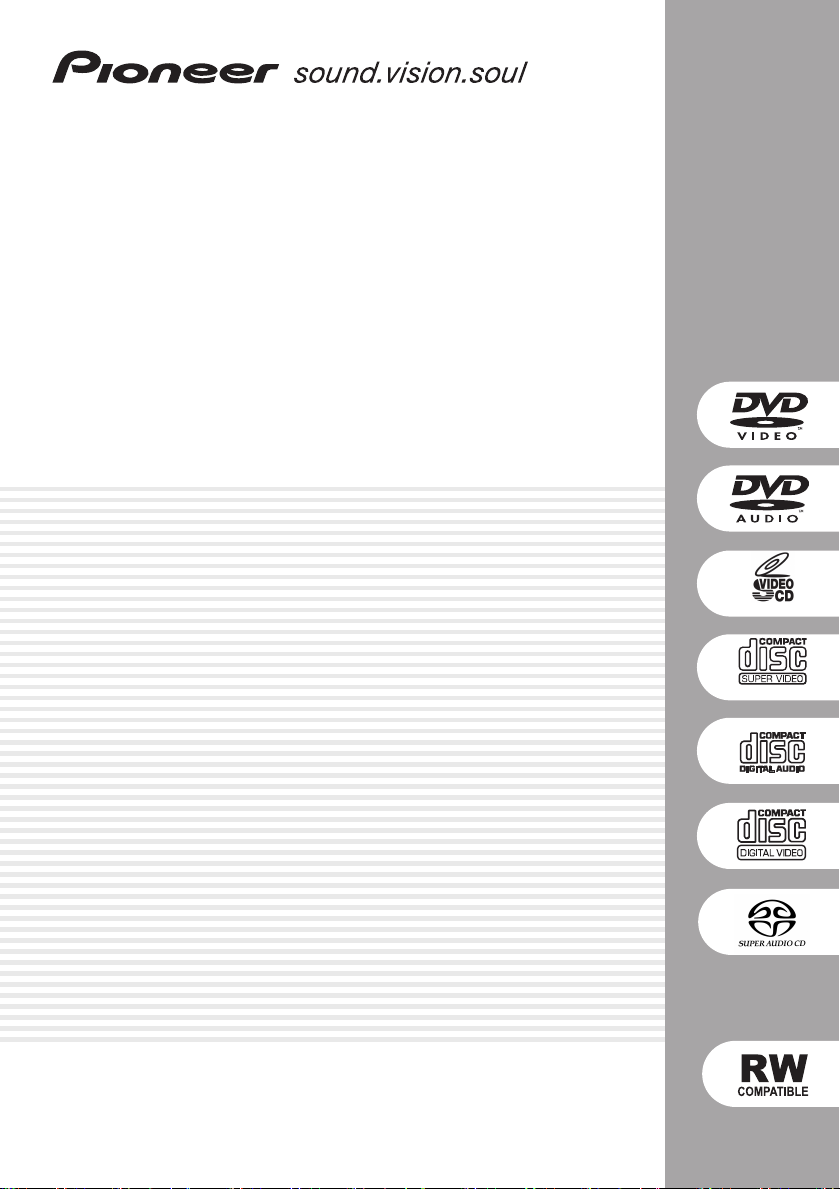
DVD Player
DV-563A
01
DV-667A-
S
DV-667A-K
DV-667A only
DV-667A only
Operating Instructions
1
En
Page 2
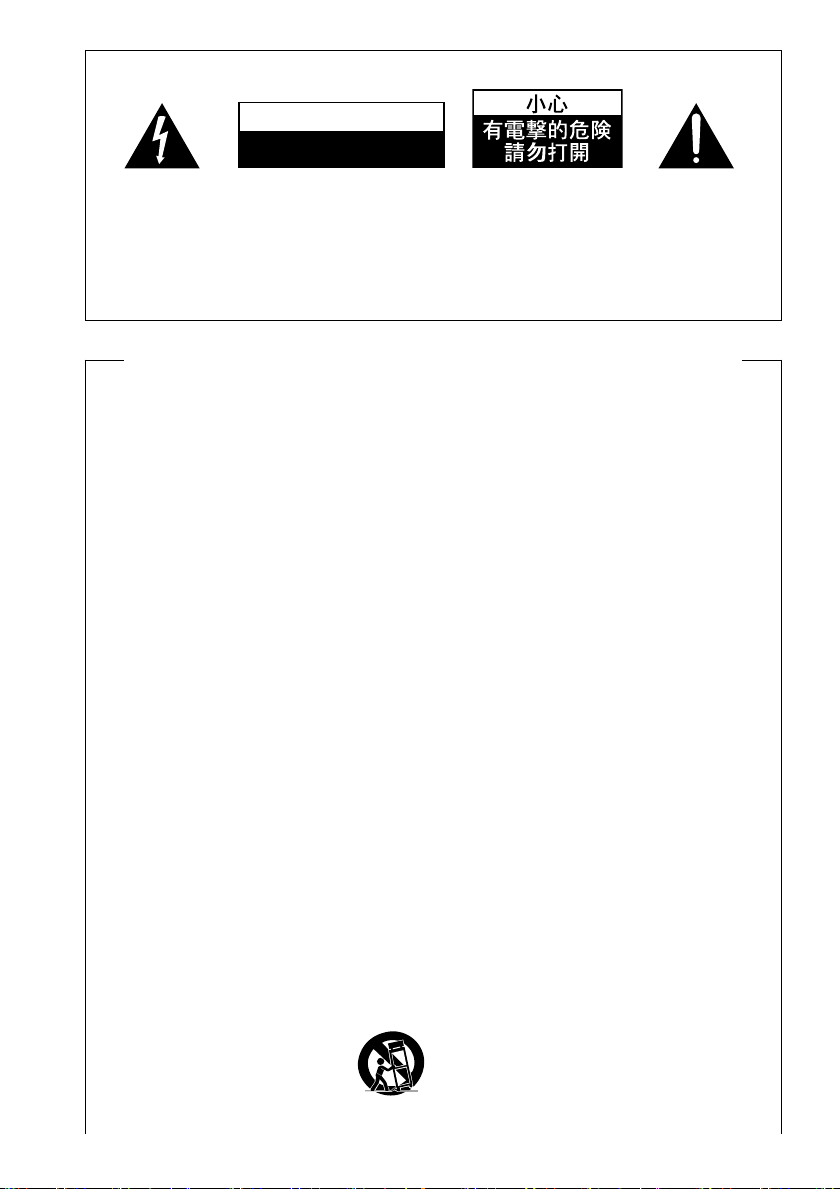
IMPORTANT
[For Taiwanese model]
CAUTION
RISK OF ELECTRIC SHOCK
DO NOT OPEN
The lightning flash with arrowhead
symbol, within an equilateral
triangle, is intended to alert the
user to the presence of uninsulated
“dangerous voltage” within the
product's enclosure that may be of
sufficient magnitude to constitute
a risk of electric shock to persons.
CAUTION:
TO PREVENT THE RISK OF ELECTRIC
SHOCK, DO NOT REMOVE COVER
(OR BACK). NO USER-SERVICEABLE
PARTS INSIDE. REFER SERVICING
TO QUALIFIED SERVICE
PERSONNEL.
The exclamation point within an
equilateral triangle is intended to
alert the user to the presence of
important operating and
maintenance (servicing)
instructions in the literature
accompanying the appliance.
IMPORTANT SAFETY INSTRUCTIONS
READ INSTRUCTIONS — All the safety and
operating instructions should be read before
the product is operated.
RETAIN INSTRUCTIONS — The safety and
operating instructions should be retained for
future reference.
HEED WARNINGS — All warnings on the
product and in the operating instructions should
be adhered to.
FOLLOW INSTRUCTIONS — All operating and
use instructions should be followed.
CLEANING — Unplug this product from the wall
outlet before cleaning. The product should be
cleaned only with a polishing cloth or a soft dry
cloth. Never clean with furniture wax, benzine,
insecticides or other volatile liquids since they
may corrode the cabinet.
ATTACHMENTS — Do not use attachments not
recommended by the product manufacturer as
they may cause hazards.
WATER AND MOISTURE — Do not use this
product near water — for example, near a
bathtub, wash bowl, kitchen sink, or laundry
tub; in a wet basement; or near a swimming
pool; and the like.
ACCESSORIES — Do not place this product on
an unstable cart, stand, tripod, bracket, or table.
The product may fall, causing serious injury to a
child or adult, and serious damage to the
product. Use only with a cart, stand, tripod,
bracket, or table recommended by the
manufacturer, or sold with the product. Any
mounting of the product should follow the
manufacturer’s instructions, and should use a
mounting accessory recommended by the
manufacturer.
CART — A product and cart
combination should be moved with
care. Quick stops, excessive force,
and uneven surfaces may cause the
product and cart combination to
overturn.
VENTILATION — Slots and openings in the
cabinet are provided for ventilation and to
ensure reliable operation of the product and to
protect it from overheating, and these openings
must not be blocked or covered. The openings
should never be blocked by placing the product
on a bed, sofa, rug, or other similar surface.
This product should not be placed in a built-in
installation such as a bookcase or rack unless
proper ventilation is provided or the
manufacturer’s instructions have been adhered
to.
POWER SOURCES — This product should be
operated only from the type of power source
indicated on the marking label. If you are not
sure of the type of power supply to your home,
consult your product dealer or local power
company.
LOCATION – The appliance should be installed
in a stable location.
NONUSE PERIODS – The power cord of the
appliance should be unplugged from the outlet
when left unused for a long period of time.
GROUNDING OR POLARIZATION
• If this product is equipped with a polarized
alternating current line plug (a plug having one
blade wider than the other), it will fit into the
outlet only one way. This is a safety feature. If
you are unable to insert the plug fully into the
outlet, try reversing the plug. If the plug should
still fail to fit, contact your electrician to replace
your obsolete outlet. Do not defeat the safety
purpose of the polarized plug.
• If this product is equipped with a three-wire
grounding type plug, a plug having a third
(grounding) pin, it will only fit into a grounding
type power outlet. This is a safety feature. If
you are unable to insert the plug into the outlet,
contact your electrician to replace your
obsolete outlet. Do not defeat the safety
purpose of the grounding type plug.
H002_En
Page 3
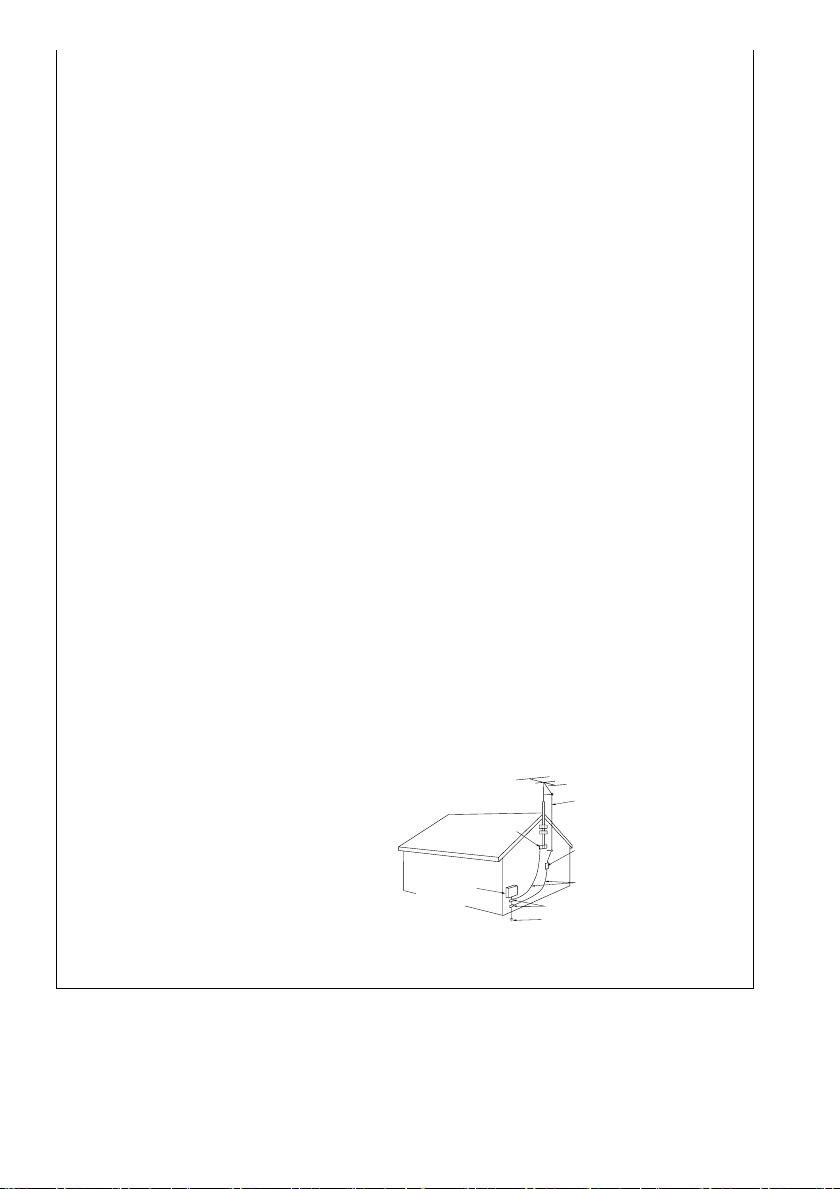
POWER-CORD PROTECTION — Power-supply
cords should be routed so that they are not
likely to be walked on or pinched by items
placed upon or against them, paying particular
attention to cords at plugs, convenience
receptacles, and the point where they exit from
the product.
OUTDOOR ANTENNA GROUNDING — If an
outside antenna or cable system is connected
to the product, be sure the antenna or cable
system is grounded so as to provide some
protection against voltage surges and built-up
static charges. Article 810 of the National
Electrical Code, ANSI/NFPA 70, provides
information with regard to proper grounding of
the mast and supporting structure, grounding
of the lead-in wire to an antenna discharge unit,
size of grounding conductors, location of
antenna-discharge unit, connection to
grounding electrodes, and requirements for the
grounding electrode. See Figure A.
LIGHTNING — For added protection for this
product during a lightning storm, or when it is
left unattended and unused for long periods of
time, unplug it from the wall outlet and
disconnect the antenna or cable system. This
will prevent damage to the product due to
lightning and power-line surges.
POWER LINES — An outside antenna system
should not be located in the vicinity of
overhead power lines or other electric light or
power circuits, or where it can fall into such
power lines or circuits. When installing an
outside antenna system, extreme care should
be taken to keep from touching such power
lines or circuits as contact with them might be
fatal.
OVERLOADING — Do not overload wall outlets,
extension cords, or integral convenience
receptacles as this can result in a risk of fire or
electric shock.
OBJECT AND LIQUID ENTRY — Never push
objects of any kind into this product through
openings as they may touch dangerous voltage
points or short-out parts that could result in a
fire or electric shock. Never spill liquid of any
kind on the product.
SERVICING — Do not attempt to service this
product yourself as opening or removing covers
may expose you to dangerous voltage or other
hazards. Refer all servicing to qualified service
personnel.
DAMAGE REQUIRING SERVICE — Unplug this
product from the wall outlet and refer servicing
to qualified service personnel under the
following conditions:
• When the power-supply cord or plug is
damaged.
• If liquid has been spilled, or objects have fallen
into the product.
• If the product has been exposed to rain or
water.
• If the product does not operate normally by
following the operating instructions. Adjust only
those controls that are covered by the
operating instructions as an improper
adjustment of other controls may result in
damage and will often require extensive work
by a qualified technician to restore the product
to its normal operation.
• If the product has been dropped or damaged in
any way.
• When the product exhibits a distinct change in
performance — this indicates a need for
service.
REPLACEMENT PARTS — When replacement
parts are required, be sure the service
technician has used replacement parts
specified by the manufacturer or have the
same characteristics as the original part.
Unauthorized substitutions may result in fire,
electric shock, or other hazards.
SAFETY CHECK — Upon completion of any
service or repairs to this product, ask the
service technician to perform safety checks to
determine that the product is in proper
operating condition.
WALL OR CEILING MOUNTING — The product
should not be mounted to a wall or ceiling.
HEAT — The product should be situated away
from heat sources such as radiators, heat
registers, stoves, or other products (including
amplifiers) that produce heat.
ANTENNA
GROUND
CLAMP
ELECTRIC
SERVICE
EQUIPMENT
Fig. A
LEAD IN WIRE
ANTENNA
DISCHARGE UNIT
(NEC SECTION 810-20)
GROUNDING CONDUCTORS
(NEC SECTION 810-21)
GROUND CLAMPS
POWER SERVICE GROUNDING
ELECTRODE SYSTEM
(NEC ART 250, PART H)
NEC — NATIONAL ELECTRICAL CODE
WARNING:
WATERPROOFS, TO PREVENT FIRE OR SHOCK
HAZARD, DO NOT EXPOSE THIS APPARUTUS TO
RAIN OR MOISTURE AND DO NOT PUT ANY
WATER SOURCE NEAR THIS APPARATUS, SUCH
AS VASE, FLOWER POT, COSMETICS CONTAINER
AND MEDICINE BOTTLE ETC.
THE APPARATUS IS NOT
H001A_En
[For U.S. model]
IMPORTANT NOTICE
The serial number for this equipment is located
on the rear panel. Please write this serial
number on your enclosed warranty card and
keep it in a secure area. This is for your
security.
H006A_En
Page 4
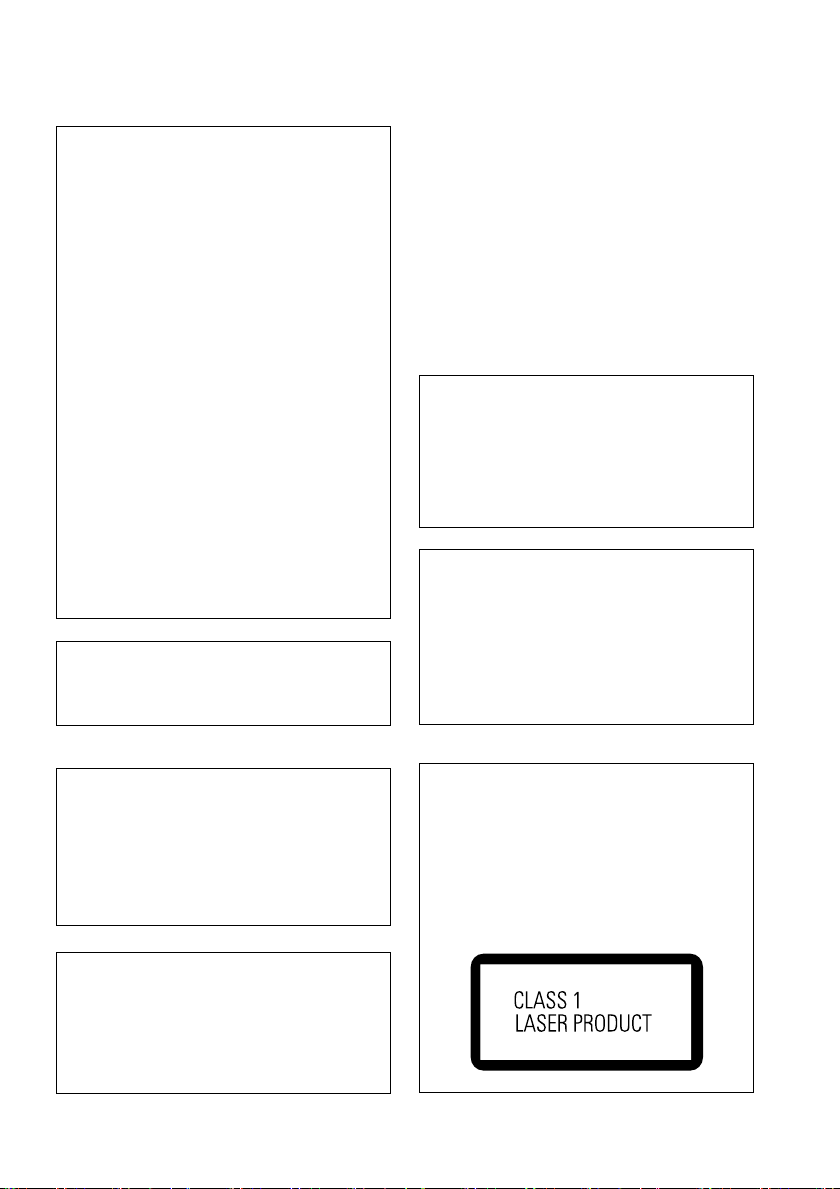
[For U.S. and PX model]
NOTE: This equipment has been tested and
found to comply with the limits for a Class B
digital device, pursuant to Part 15 of the FCC
Rules. These limits are designed to provide
reasonable protection against harmful
interference in a residential installation. This
equipment generates, uses, and can radiate
radio frequency energy and, if not installed
and used in accordance with the instructions,
may cause harmful interference to radio
communications. However, there is no
guarantee that interference will not occur in a
particular installation. If this equipment does
cause harmful interference to radio or
television reception, which can be determined
by turning the equipment off and on, the user
is encouraged to try to correct the interference
by one or more of the following measures:
– Reorient or relocate the receiving antenna.
– Increase the separation between the
equipment and receiver.
– Connect the equipment into an outlet on a
circuit different from that to which the
receiver is connected.
– Consult the dealer or an experienced radio/
TV technician for help.
H010_En
Information to User
Alteration or modifications carried out without
appropriate authorization may invalidate the
user's right to operate the equipment. H011_En
[For Canadian model]
CAUTION: TO PREVENT ELECTRIC SHOCK, DO
NOT USE THIS (POLARIZED) PLUG WITH AN
EXTENSION CORD, RECEPTACLE OR OTHER
OUTLET UNLESS THE BLADES CAN BE FULLY
INSERTED TO PREVENT BLADE EXPOSURE.
ATTENTION: POUR PREVENIR LES CHOCS
ELECTRIQUES NE PAS UTILISER CETTE FICHE
POLARISEE AVEC UN PROLONGATEUR UNE
PRISE DE COURANT OU UNE AUTRE SORTIE
DE COURANT, SAUF SI LES LAMES PEUVENT
ETRE INSEREES A FOND SANS EN LAISSER
AUCUNE PARTIE A DECOUVERT. H007A_2L
[For Canadian model]
This Class B digital apparatus complies with
Canadian ICES-003.
[Pour le modèle Canadien]
Cet appareil numérique de la classe B est
conforme à la norme NMB-003 du Canada.
H009_2L
CAUTION:
SECONDARY CONNECTED AND THEREFORE
DOES NOT SEPARATE THE UNIT FROM MAINS
POWER IN STANDBY POSITION. therefore install
the unit suitable places easy to disconnect the
MAINS plug in case of the accident. The MAINS
plug of unit should be unplugged from the wall
socket when left unused for a long period of
time.
THE STANDBY/ON BUTTON IS
H017B_En
[For U.S. and PX model]
CAUTION:
This product satisfies FCC regulations when
shielded cables and connectors are used to
connect the unit to other equipment. To
prevent electromagnetic interference with
electric appliances such as radios and
televisions, use shielded cables and connectors for connections. H012_En
CAUTION
• Use of controls or adjustments or
performance of procedures other than those
specified herein may result in hazardous
radiation exposure.
• The use of optical instruments with this
product will increase eye hazard. H013_En
[Except U.S. and PX model]
CAUTION
This product contains a laser diode of higher class
than 1. To ensure continued safety, do not remove
any covers or attempt to gain access to the inside
of the product.
Refer all servicing to qualified personnel.
The following caution label appears on your unit.
Location: rear of the unit
H018A_En
Page 5
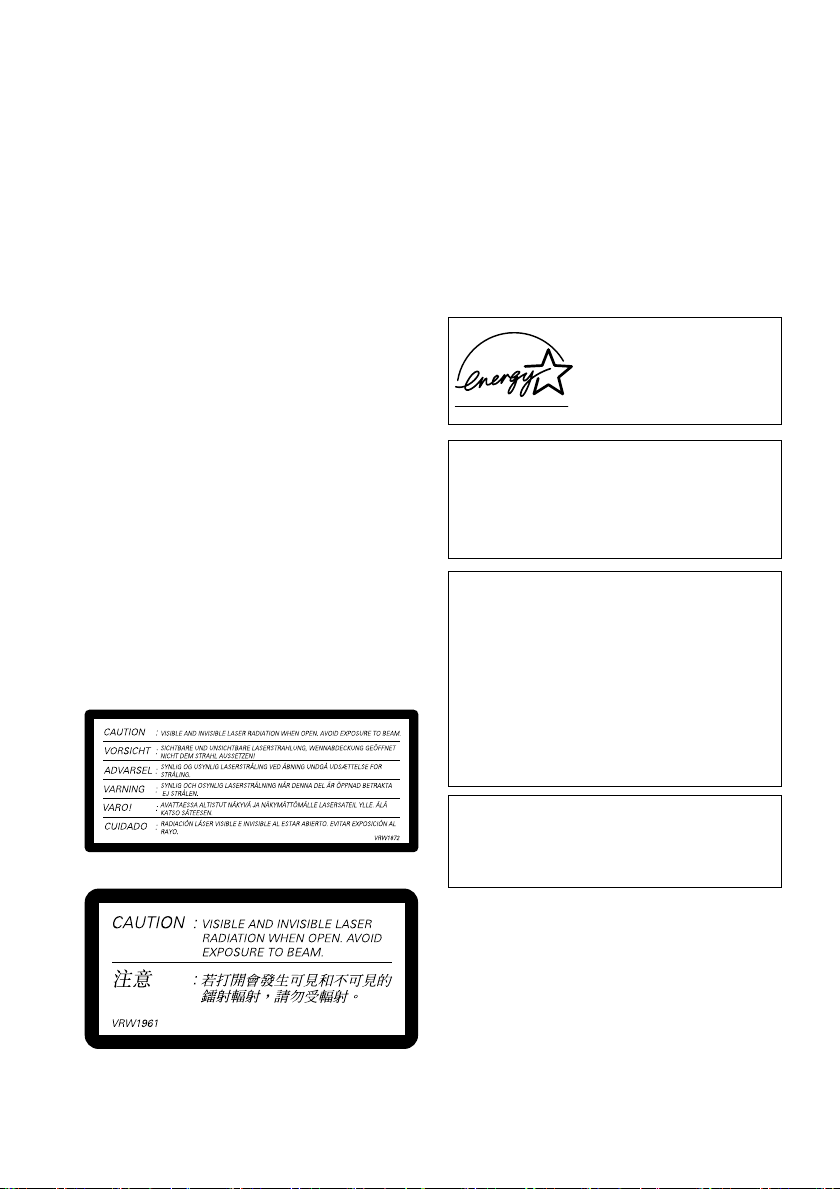
WARNING: Slot and openings in the cabinet are
provided for ventilation and to ensure reliable
operation of the product and to protect it from
overheating, to prevent fire hazard, the openings
should never be blocked and covered with items,
such as newspapers, table-cloths, curtains, etc. Also
do not put the apparatus on the thick carpet, bed,
sofa, or fabric having a thick pile.
WARNING:
FOR THE FIRST TIME, READ THE FOLLOWING
SECTION CAREFULLY. THE VOLTAGE OF THE
AVAILABLE POWER SUPPLY DIFFERS
ACCORDING TO COUNTRY OR REGION. BE SURE
THAT THE POWER SUPPLY VOLTAGE OF THE
AREA WHERE THIS UNIT WILL BE USED MEETS
THE REQUIRED VOLTAGE (E.G., 230V OR 120V)
WRITTEN ON THE REAR PANEL.
BEFORE PLUGGING IN THE UNIT
H040_En
H041A_En
WARNING: NO NAKED FLAME SOURCES,
SUCH AS LIGHTED CANDLE, SHOULD BE
PLACED ON THE APPARATUS. IF NAKED FLAME
SOURCES ACCIDENTALLY FALL DOWN, FIRE
SPREAD OVER THE APPARATUS THEN MAY
CAUSE FIRE.
H044_En
On the bonnet of the unit
[Except U.S., PX and Taiwanese model]
Operating Environment
Operating environment temperature and
humidity:
+5ºC – +35ºC (+41ºF – +95ºF); less than 85%RH
(cooling vents not blocked)
Do not install in the following locations
÷ Location exposed to direct sunlight or strong
÷ artificial light
÷ Location exposed to high humidity, or poorly
ventilated location
H045_En
[For U.S. and Australian model]
ENERGY STAR
®
and the
ENERGY STAR
certification mark are
registered US marks.
This product is for general household purposes.
Any failure due to use for other than household
purposes (such as long-term use for business
purposes in a restaurant or use in a car or ship)
and which requires repair will be charged for
even during the warranty period. K041_En
This product incorporates copyright protection
technology that is protected by method claims
of certain U.S. patents and other intellectual
property rights owned by Macrovision
Corporation and other rights owners. Use of
this copyright protection technology must be
authorized by Macrovision Corporation, and is
intended for home and other limited viewing
uses only unless otherwise authorized by
Macrovision Corporation. Reverse engineering
or disassembly is prohibited.
K001C_En
[For Taiwanese model]
This product includes FontAvenue® fonts
licenced by NEC corporation. FontAvenue is
a registered trademark of NEC Corporation.
WARNING:
Handling the cord on this product or cords
associated with accessories sold with the product
will expose you to lead, a chemical known to the
State of California and other governmental
entities to cause cancer and birth defects or other
reproductive harm.
Wash hands after handling.
Page 6
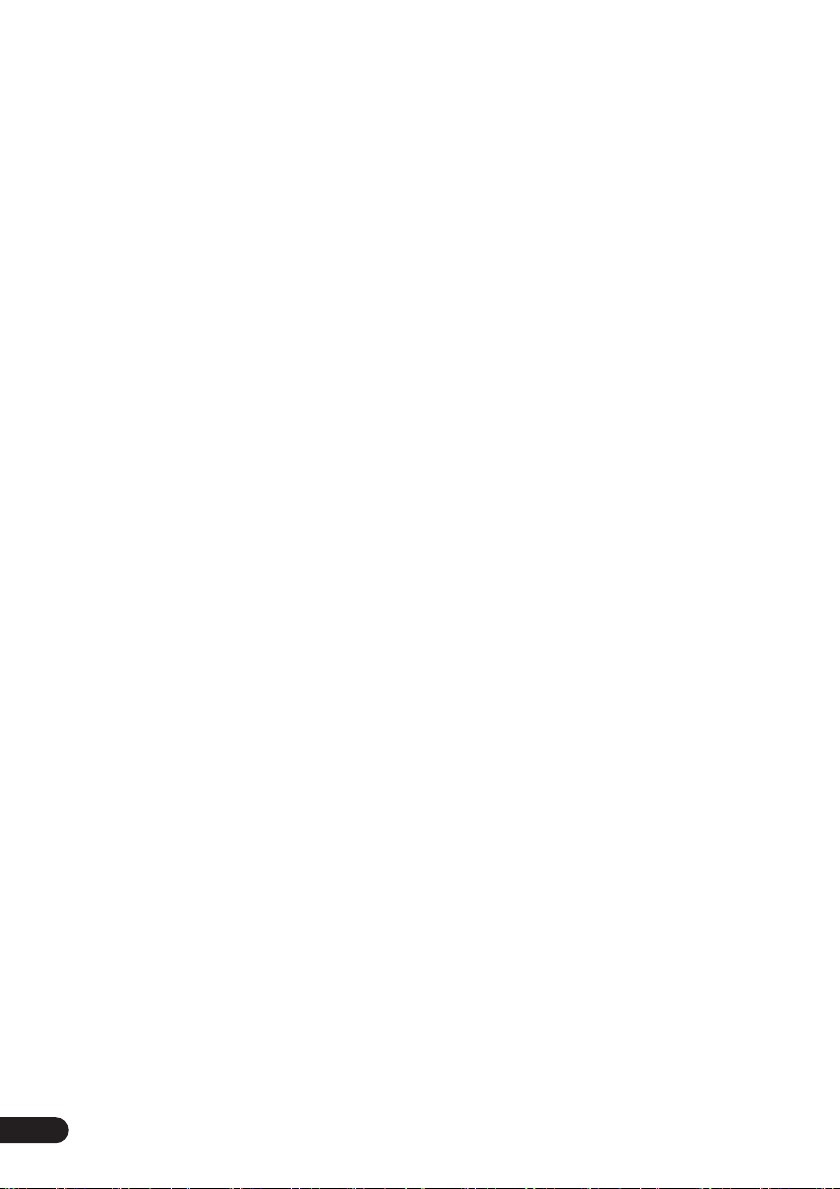
Contents
01 Before you start
Features
What’s in the box
Putting the batteries in the remote
control
Disc / content format playback
compatibility
. . . . . . . . . . . . . . . . . . . . . . . . . . . 8
. . . . . . . . . . . . . . . . . . . . 9
. . . . . . . . . . . . . . . . . . . . . . . . . . . . 9
Using the remote control
. . . . . . . . . . . . . . . . . . . . . . 10
General disc compatibility
CD-R/RW compatibility
DVD-R/RW compatibility
PC-created disc compatibility
Compressed audio compatibility
JPEG file compatibility
. . . . . . . . . . . . 10
. . . . . . . . . . . . . 11
. . . . . . . . . . . . 11
. . . . . . . . . . . . . . 12
02 Connecting up
Rear panel connections
Easy connections
Using other types of video output
Connecting using the S-video output
Connecting using the component video
. . . . . . . . . . . . . . . . . . . . . . . . . . . 16
output
DV-667A Taiwanese model only: Connecting
using the D1/D2 video output
Connecting for multichannel surround
. . . . . . . . . . . . . . . . . . . . . . . . . . . . 17
sound
Connecting using the multichannel analog
. . . . . . . . . . . . . . . . . . . . . . . . . . . 17
outputs
Connecting to an AV receiver
Controlling this player from another
Pioneer component
. . . . . . . . . . . . . . 13
. . . . . . . . . . . . . . . . . . . 14
. . . . . . . . . . . . . . . . . 19
03 Controls and displays
Front panel
Display
Remote control
. . . . . . . . . . . . . . . . . . . . . . . . 20
. . . . . . . . . . . . . . . . . . . . . . . . . . . 21
. . . . . . . . . . . . . . . . . . . . 22
04 Getting started
6
En
Switching on
Let’s Get Started
. . . . . . . . . . . . . . . . . . . . . . 24
. . . . . . . . . . . . . . . . . . . . 24
. . . . . . . . . . . 10
. . . . . . . . 11
. . . . . . 11
. . . . . . . 15
. . . . 15
. . . . . . . . . . 16
. . . . . . . . . . 18
Using the on-screen displays
Setting up with the Setup Navigator
Playing discs
Basic playback controls
Resume and Last Memory
DVD disc menus
Video CD/Super VCD PBC menus
. . . . . . . . . . . . . . . . . . . . . . .29
. . . . . . . . . . . . . . . . . . .32
. . . . . . . . . . .25
. . . . .26
. . . . . . . . . . . . .31
. . . . . . . . . . .32
. . . . . .33
05 Playing discs
Introduction
Using the Disc Navigator to browse the
contents of a disc
Scanning discs
Playing in slow motion
Frame advance/frame reverse
Looping a section of a disc
Using repeat play
Using random play
Creating a program list
Editing a program list
Other functions available from the
program menu
Searching a disc
Switching subtitles
Switching DVD-Video audio language
Switching VR format DVD-RW audio
channels
Switching DVD-Audio audio channels . . . .44
Switching Video CD/Super VCD audio
channels . . . . . . . . . . . . . . . . . . . . . . . . . .44
Zooming the screen. . . . . . . . . . . . . . . . . . 45
Switching camera angles . . . . . . . . . . . . .45
Displaying disc information. . . . . . . . . . . .45
. . . . . . . . . . . . . . . . . . . . . . . .34
. . . . . . . . . . . . . . . . . . .34
. . . . . . . . . . . . . . . . . . . . .36
. . . . . . . . . . . . . . .36
. . . . . . . . . .36
. . . . . . . . . . . .37
. . . . . . . . . . . . . . . . . . . .37
. . . . . . . . . . . . . . . . . .39
. . . . . . . . . . . . . . .40
. . . . . . . . . . . . . . .42
. . . . . . . . . . . . . . . . . . . .42
. . . . . . . . . . . . . . . . . . . .43
. . . . . . . . . . . . . . . . . .43
. . . .44
. . . . . . . . . . . . . . . . . . . . . . . . . .44
06 Viewing JPEG discs
Viewing JPEG discs . . . . . . . . . . . . . . . . . .47
Using the JPEG Disc Navigator and
Photo Browser. . . . . . . . . . . . . . . . . . . . . . 47
Zooming the screen. . . . . . . . . . . . . . . . . . 48
Page 7
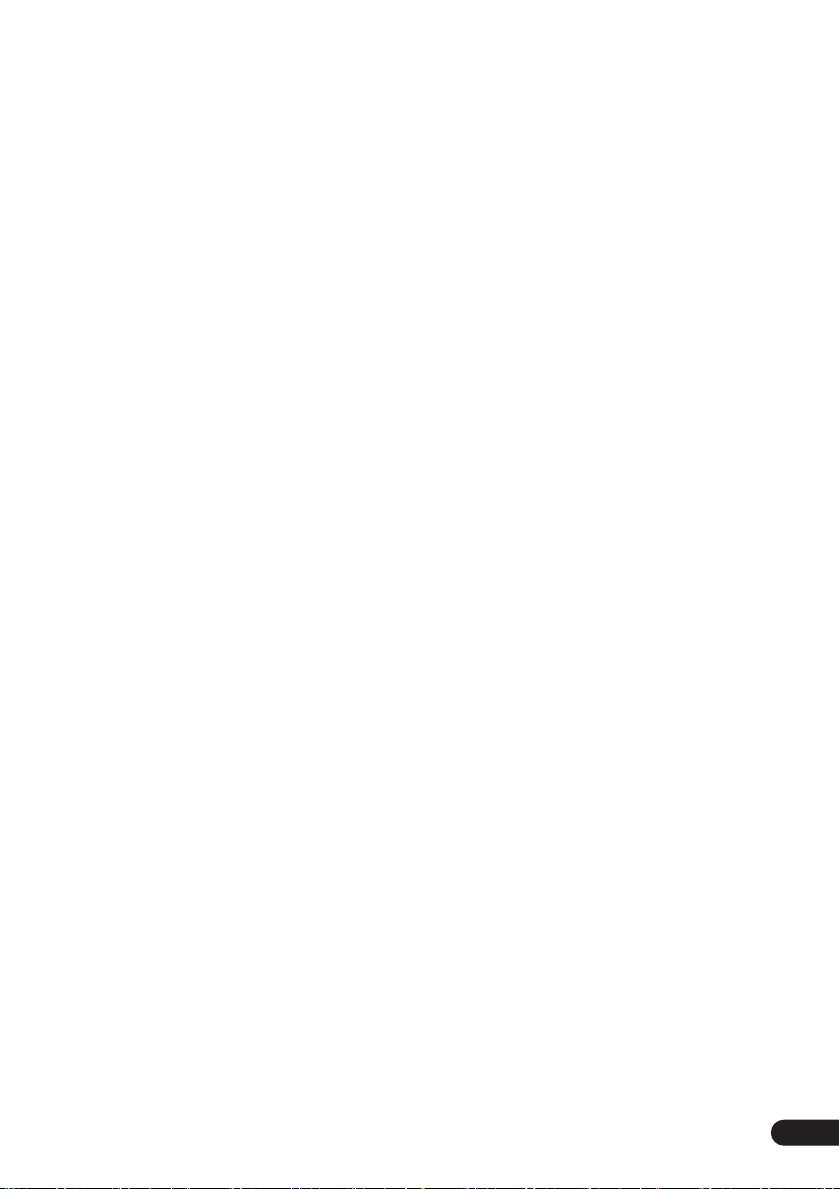
07 Audio Settings menu
Audio DRC
Virtual Surround
Channel Level
Speaker Distance
. . . . . . . . . . . . . . . . . . . . . . . . 49
. . . . . . . . . . . . . . . . . . . . 49
. . . . . . . . . . . . . . . . . . . . . . 50
. . . . . . . . . . . . . . . . . . . 51
08 Video Adjust menu
Video Adjust
Creating your own presets
. . . . . . . . . . . . . . . . . . . . . . . 52
. . . . . . . . . . . 52
09 Initial Settings menu
Using the Initial Settings menu
Digital Audio Out settings
Digital Out
Dolby Digital Out
DTS Out
Linear PCM Out
MPEG Out
Video Output settings
TV Screen
Component Out
S-Video Out
Language settings
Audio Language
Subtitle Language
DVD Menu Language
Subtitle Display
Display settings
OSD Language
On Screen Display
Angle Indicator
Options
Parental Lock
Bonus Group
Auto Disc Menu
Group Playback
DVD Playback Mode
SACD Playback
PhotoViewer
DTS DownMix
Speakers
Audio Output Mode
Speaker Installation
. . . . . . . . . . . . . . . . . . . . . . . 54
. . . . . . . . . . . . . . . . . . 55
. . . . . . . . . . . . . . . . . . . . . . . . . 55
. . . . . . . . . . . . . . . . . . . 55
. . . . . . . . . . . . . . . . . . . . . . . 56
. . . . . . . . . . . . . . . . 56
. . . . . . . . . . . . . . . . . . . . . . . 56
. . . . . . . . . . . . . . . . . . . 56
. . . . . . . . . . . . . . . . . . . . . . 58
. . . . . . . . . . . . . . . . . . 58
. . . . . . . . . . . . . . . . . . 58
. . . . . . . . . . . . . . . . . 59
. . . . . . . . . . . . . . . 59
. . . . . . . . . . . . . . . . . . . 60
. . . . . . . . . . . . . . . . . . . . 60
. . . . . . . . . . . . . . . . . . . 60
. . . . . . . . . . . . . . . . . 60
. . . . . . . . . . . . . . . . . . . 61
. . . . . . . . . . . . . . . . . . . . . . . . . . 61
. . . . . . . . . . . . . . . . . . . . . 61
. . . . . . . . . . . . . . . . . . . . . 64
. . . . . . . . . . . . . . . . . . . 64
. . . . . . . . . . . . . . . . . . . 65
. . . . . . . . . . . . . . . 65
. . . . . . . . . . . . . . . . . . . 65
. . . . . . . . . . . . . . . . . . . . . 66
. . . . . . . . . . . . . . . . . . . . 66
. . . . . . . . . . . . . . . . . . . . . . . . . 66
. . . . . . . . . . . . . . . . 66
. . . . . . . . . . . . . . . . 67
. . . . . . . . 54
. . . . . . . . . . . . 54
Speaker Distance
Channel Level
. . . . . . . . . . . . . . . . . .68
. . . . . . . . . . . . . . . . . . . . .68
10 Additional information
Taking care of your player and discs
Handling discs
Storing discs
Discs to avoid
Cleaning the unit’s exterior
Cleaning the pickup lens
Problems with condensation
Hints on installation
Moving the player
Power cable caution
Screen sizes and disc formats . . . . . . . . . .72
Widescreen TV users. . . . . . . . . . . . . . . . 72
Standard TV users. . . . . . . . . . . . . . . . . .72
Resetting the player. . . . . . . . . . . . . . . . . . 73
Titles, chapters, groups and tracks . . . . . .73
DVD-Video regions . . . . . . . . . . . . . . . . . .74
Selecting languages using the language
code list. . . . . . . . . . . . . . . . . . . . . . . . . . . 74
About the audio output settings . . . . . . .75
Language code list . . . . . . . . . . . . . . . . . .76
Country code list . . . . . . . . . . . . . . . . . . . .76
Glossary . . . . . . . . . . . . . . . . . . . . . . . . . . 77
DV-667A Taiwanese model only:
Changing the on-screen display language
to English . . . . . . . . . . . . . . . . . . . . . . . . .80
Setting the TV System . . . . . . . . . . . . . . . . 81
Watching NTSC on a PAL TV . . . . . . . . . . .81
Troubleshooting . . . . . . . . . . . . . . . . . . . .82
Specifications . . . . . . . . . . . . . . . . . . . . . . 86
. . . . . . . . . . . . . . . . . . . .70
. . . . . . . . . . . . . . . . . . . . . .70
. . . . . . . . . . . . . . . . . . . . .71
. . . . . . . . . . . . .71
. . . . . . . . . . . . . . . .71
. . . . . . . . . . . . . . . . . .72
. . . . . . . . . . . . . . . .72
. . . . .70
. . . . . . . . . . .71
. . . . . . . . . .71
7
En
Page 8

01
Before you start
Chapter 1
Before you start
Features
DVD-Audio and SACD compatible
Experience the super high-quality audio
performance of DVD-Audio and Super Audio
CD (SACD).
The on-board 24-bit/192kHz DAC means that
this player is fully compatible with high
sampling-rate discs, capable of delivering
exceptional sound quality in terms of dynamic
range, low-level resolution and highfrequency detail.
Super VCD compatible
This player supports the IEC’s Super VCD
standard. Compared to the Video CD standard, Super VCD offers superior picture
quality, and allows two stereo soundtracks to
be recorded. Super VCD also supports the
widescreen size.
Built-in Dolby*2 Digital and DTS*3
decoding with multichannel outputs
Logos:
1
This player features multichannel analog
outputs for connection to an AV amplifier to
give you stunning surround sound from Dolby
Digital, DTS and multichannel DVD-Audio
discs.
Virtual Dolby Digital using SRS
TruSurround
Logo:
SRS TruSurround creates a realistic
surround-sound effect from any Dolby Digital
or Pro Logic encoded source using just two
speakers. SRS TruSurround is a process certified by Dolby Laboratories for Virtual Dolby
Digital sound. See
8
page 49
En
*4
.
*1
R
Virtual Surround
on
PureCinema progressive scan
When connected to a progressive scancompatible TV or monitor using the component video outputs, you can enjoy extremely
stable, flicker free images, with the same
frame refresh rate as the original movie.
Picture zoom
While a DVD or Video CD/Super VCD is
playing, you can zoom in on any part of the
picture at up to 4x magnification for a closer
look. See
Zooming the screen
on
page 45
.
MP3 compatibility
This player is compatible with CD-R, CD-RW
and CD-ROM discs that contain MP3 audio
tracks. See also
bility
on
Compressed audio compati-
page 11
.
Graphical on-screen displays
Setting up and using your DVD player is made
very easy using the graphical on-screen
displays.
Energy saving design
This player features an auto power-off function. If the player is not used for over 30
minutes, it automatically switches itself into
standby.
This unit is designed to use 0.12 W (DV-563A),
0.1 W (DV-667A Taiwanese model) or 0.18 W
(Other model) of power when in standby
mode.
*1 Model DV-667A only
*2 Manufactured under license from Dolby
Laboratories. “Dolby” and the double-D symbol
are trademarks of Dolby Laboratories.
*3 “DTS” and “DTS Digital Surround” are
registered trademarks of Digital Theater
Systems, Inc.
*4 TruSurround, SRS and the symbol are
trademarks of SRS Labs, Inc. TruSurround technology is incorporated under license from SRS
Labs, Inc.
Page 9
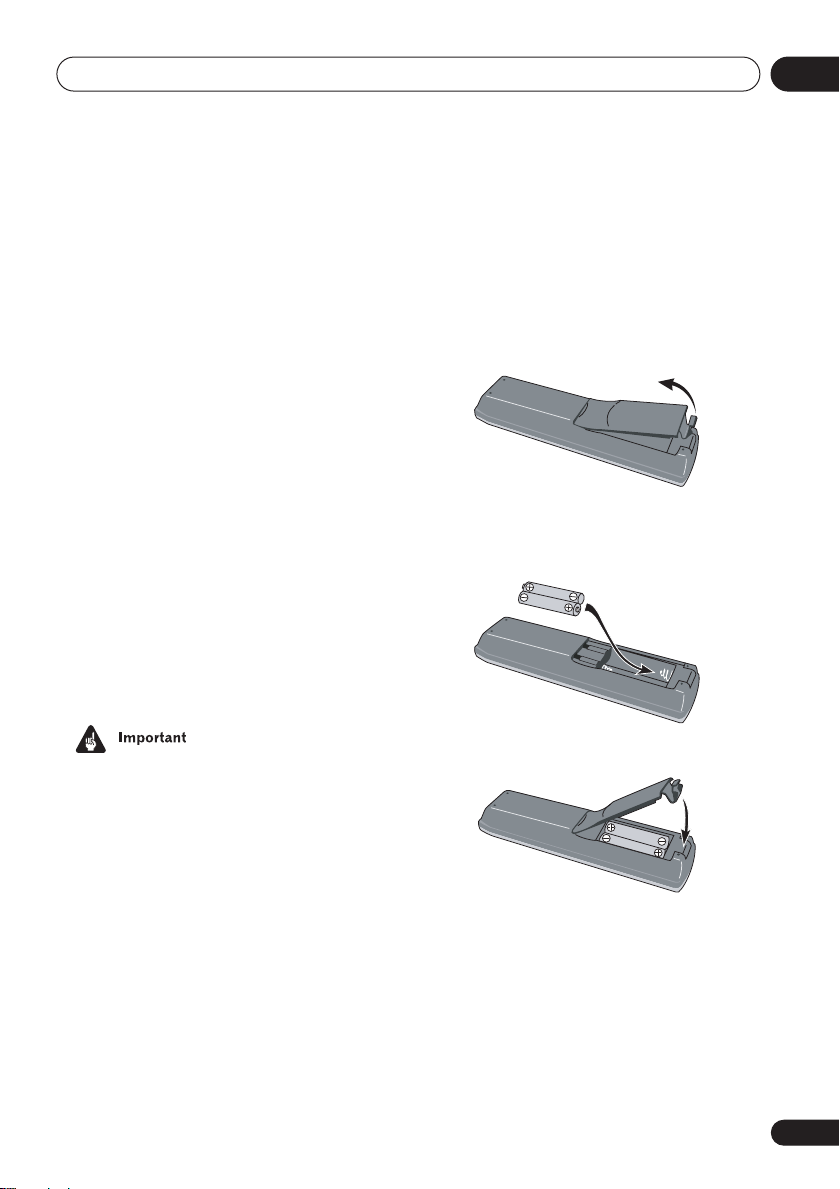
Before you start
01
What’s in the box
Please confirm that the following accessories
are in the box when you open it.
• Remote control
• AA/R6P dry cell batteries x2
• Audio/video cable (red/white/yellow
plugs)
• Power cable
• Operating instructions
• Warranty card (U.S. and PX model only)
• Front panel button names sticker
(Taiwanese model only) — Chinese
language button names for the front
panel controls.
• Remote control overlay (Taiwanese model
only) — Place the overlay on the remote
control to be able to read the buttons in
Chinese.
Putting the batteries in the
remote control
Incorrect use of batteries can result in
hazards such as leakage and bursting. Please
observe the following:
• Don’t mix new and old batteries together.
• Don’t use different kinds of battery
together—although they may look similar,
different batteries may have different voltages.
• Make sure that the plus and minus ends
of each battery match the indications in
the battery compartment.
• Remove batteries from equipment that
isn’t going to be used for a month or
more.
• When disposing of used batteries, please
comply with governmental regulations or
environmental public instruction’s rules
that apply in your country or area.
H048 En
1 Open the battery compartment cover
on the back of the remote control.
2 Insert two AA/R6P batteries into the
battery compartment following the indications (
3 Close the cover.
,
) inside the compartment.
En
9
Page 10
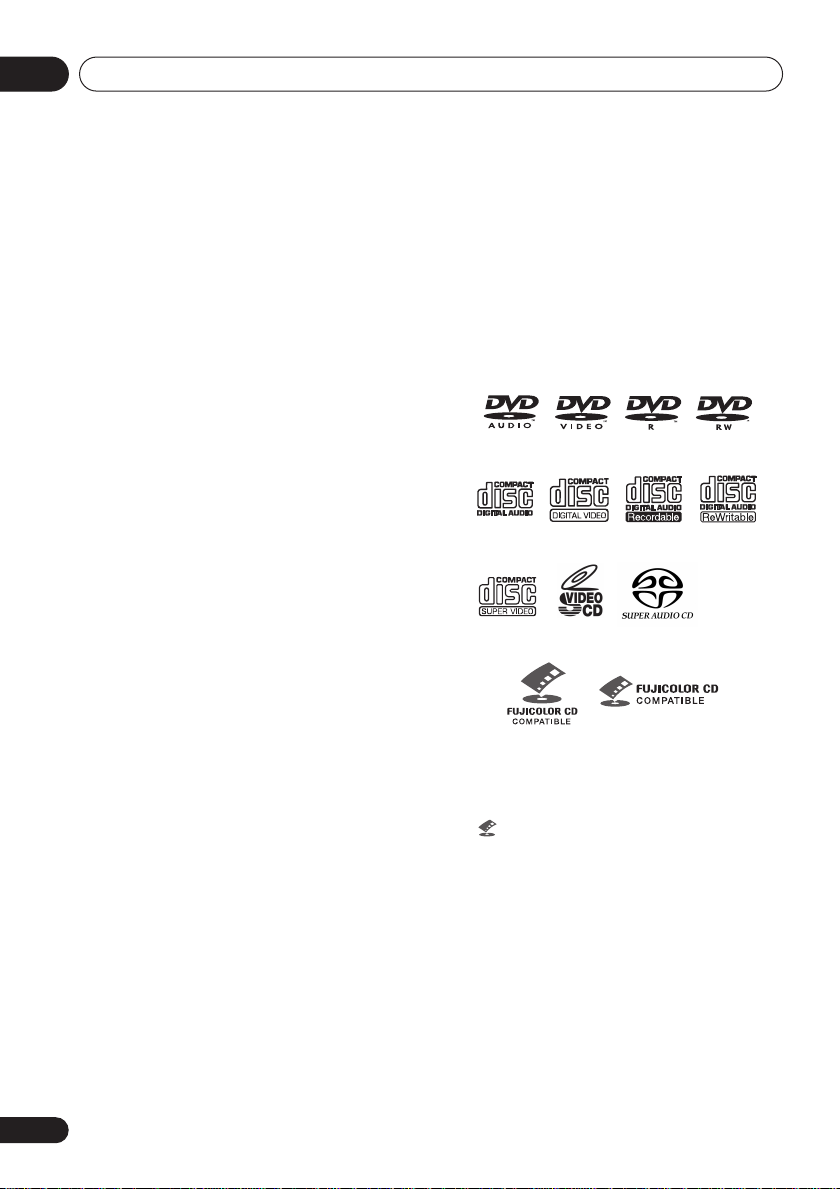
01
Before you start
Using the remote control
Keep in mind the following when using the
remote control:
• Make sure that there are no obstacles
between the remote and the remote
sensor on the unit.
• The remote has a range of about 7m
(23ft.).
• Remote operation may become unreliable
if strong sunlight or fluorescent light is
shining on the unit’s remote sensor.
• Remote controllers for different devices
can interfere with each other. Avoid using
remotes for other equipment located
close to this unit.
• Replace the batteries when you notice a
fall off in the operating range of the
remote.
Disc / content format
playback compatibility
General disc compatibility
This player was designed and engineered to
be compatible with software bearing one or
more of the following logos:
DVD-Audio
*
DV-667A only
• KODAK Picture CD
• is a trademark of Fuji Photo Film Co.
Ltd.
Other formats, including but not limited to the
following, are not playable in this player:
DVD-RAM / DVD-ROM / CD-ROM
Except those that contain MP3 or JPEG.
*
See also “Compressed audio compatibility”
and “JPEG file compatibility” below.
DVD-R/RW and CD-R/RW discs (Audio CDs
and Video CD/Super VCDs) recorded using a
DVD recorder, CD recorder or personal
computer may not be playable on this unit.
This may be caused by a number of possibili-
DVD-Video DVD-R DVD-RW
Video CDAudio CD CD-R
Super VCD
* Super Audio CD
Fujicolor CD
CD-RW
*
10
En
Page 11
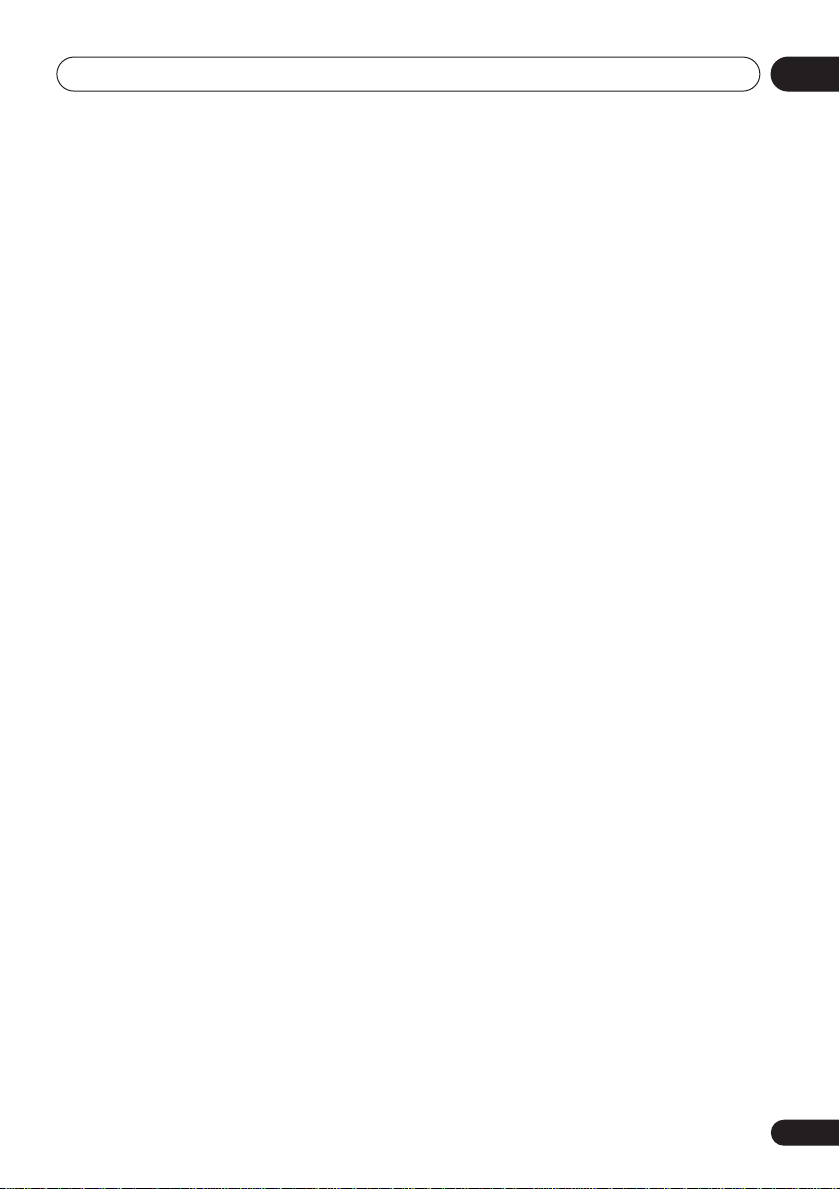
Before you start
01
ties, including but not limited to: the type of
disc used; the type of recording; damage, dirt
or condensation on either the disc or the
player’s pick-up lens. See below for notes
about particular software and formats.
CD-R/RW compatibility
• This unit will play CD-R and CD-RW discs
recorded in CD Audio or Video CD/Super
VCD format, or as a CD-ROM containing
MP3 or JPEG files. However, any other
content may cause the disc not to play, or
create noise/distortion in the output.
• This unit cannot record CD-R or CD-RW
discs.
• Unfinalized CD-R/RW discs recorded as
CD Audio can be played, but the full Table
of Contents (playing time, etc.) will not be
displayed.
DVD-R/RW compatibility
• This unit will play DVD-R/RW discs
recorded using the DVD-Video format that
have been finalized using a DVD-recorder.
• This unit will play DVD-RW discs recorded
using the Video Recording (VR) format.
•
DVD-RW
format DVD-RW disc is loading.
• When playing a VR format DVD-RW discs
that was edited on a DVD recorder, the
screen may go momentarily black at
edited points and/or you may see scenes
from immediately before the edited point.
• This unit cannot record DVD-R/RW discs.
• Unfinalized DVD-R/RW discs cannot be
played in this player.
shows in the display when a VR
PC-created disc compatibility
• If you record a disc using a personal
computer, even if it is recorded in a
“compatible format” as listed above, there
will be cases in which the disc may not be
playable in this machine due to the
setting of the application software used to
create the disc. In these particular
instances, check with the software
publisher for more detailed information.
• Check the DVD-R/RW or CD-R/RW software disc boxes for additional compatibility information.
Compressed audio compatibility
• This unit will play CD-ROM, CD-R, and
CD-RW discs containing files saved in the
MPEG-1 Audio Layer 3 (MP3) format with
a sampling rate of 32, 44.1 or 48kHz.
Incompatible files will not play and the
message
displayed (
display).
• Fixed bit-rate MP3 files are recommended. Variable bit-rate (VBR) MP3 files
are playable, but playing time may not be
shown correctly..
• The CD-ROM used to compile your MP3
files must be ISO 9660 Level 1 or 2
compliant. CD physical format: Mode1,
Mode2 XA Form1. Romeo and Joliet file
systems are both compatible with this
player.
• Use CD-R or CD-RW media for recording
your files. The disc must be finalized (i.e.
the session must be closed) in order to
play in this unit. This player is not compatible with multi-session discs. Only the first
session of a multi-session disc will be
recognized.
• This player only plays tracks that are
named with the file extension .mp3 or
.MP3.
Can’t play this format
NO PLAY
in the front panel
will be
11
En
Page 12
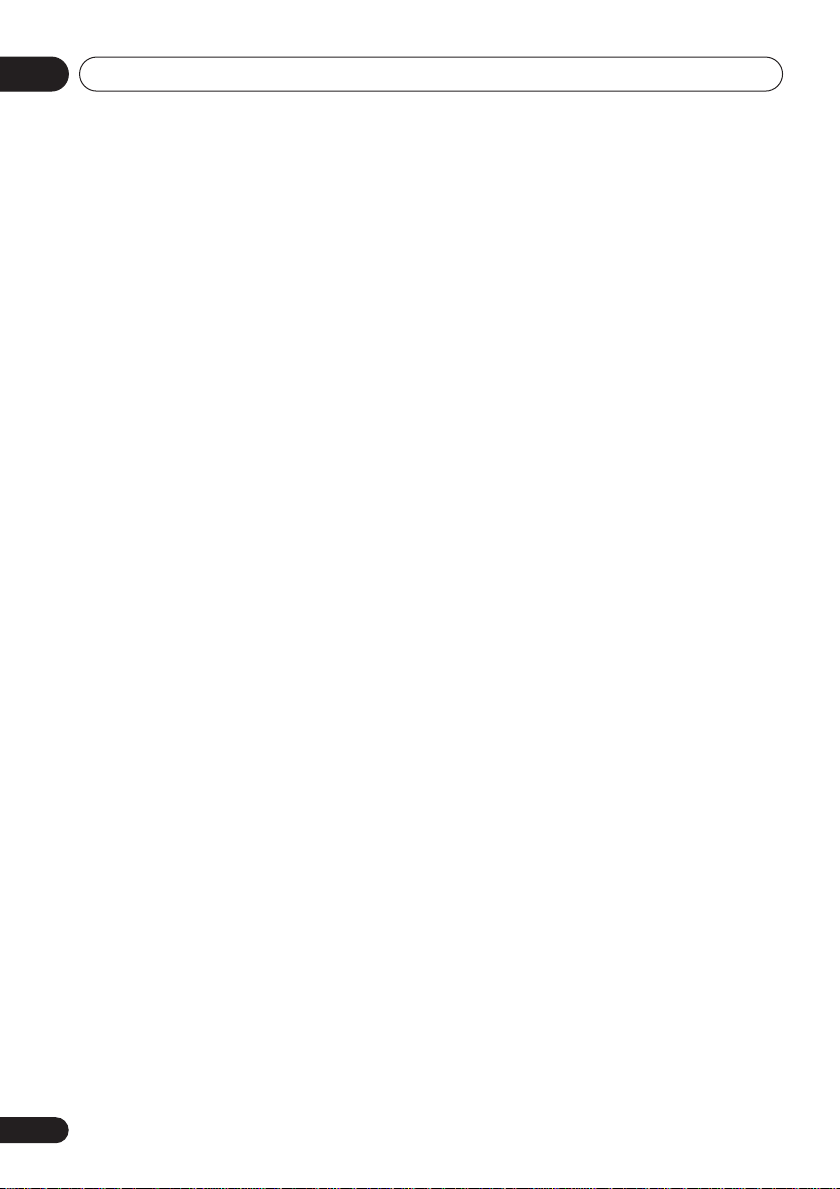
01
Before you start
• When naming MP3 files, add the corresponding file name extension (.mp3).
Files are played according to the file
extension. To prevent noise and malfunctions, do not use these extensions for
other kinds of files.
• This player can recognize up to 999 files
(MP3/JPEG) and up to 499 folders. If a
disc exceeds these limits, only files and
folders up to these limits will be playable.
Files and folders are read/displayed in
alphabetical order. Note that if the file
structure is very complex, you may not be
able to read/play all files on the disc.
• Folder and track names (excluding the file
extension) are displayed.
• There are many different recording bitrates available to encode MP3 files. This
unit was designed to be compatible with
all of them. Audio encoded at 128Kbps
should sound close to regular CD Audio
quality. This player will play lower bit-rate
files, but please note that the sound
quality becomes noticeably worse at
lower bit-rates.
JPEG file compatibility
• Baseline JPEG and EXIF 2.1* still image
files up to 8 mega-pixels are supported
(maximum vertical and horizontal resolution is 5120 pixels). (*
digital still cameras
• The CD-ROM used to compile your JPEG
files must be ISO 9660 Level 1 or 2
compliant. CD physical format: Mode1,
Mode2 XA Form1. Romeo and Joliet file
systems are both compatible with this
player.
• This player only displays files that are
named with the file extension .jpg or
.JPG.
12
En
File format used by
)
Page 13

Connecting up
Chapter 2
Connecting up
Rear panel connections
02
1
CONTROL
IN OUT
2 3 4 5 6
DIGITAL
COAXIAL
D1/D2
AUDIO OUT
VIDEO OUT
OPTICAL
• When connecting this player up to your
TV, AV receiver or other components,
make sure that all components are
switched off and unplugged.
1 CONTROL IN / OUT
For passing remote control signals to other
Pioneer components (
2 D1/D2 VIDEO OUT
page 19
).
(DV-667A Taiwanese
model only)
Use to connect this player to a TV with a D
video input (
page 16
).
3 DIGITAL AUDIO OUT – COAXIAL
This is a digital audio output for connection to
a PCM, Dolby Digital, DTS and/or MPEGcompatible AV receiver that has a coaxial
digital input.
Connect using a commercially available
coaxial digital audio cable.
4 COMPONENT VIDEO OUT
High quality video output for connection to a
TV, monitor or AV receiver that has component video inputs.
Connect using a commercially available
three-way component video cable. Be careful
to match the colors of the jacks and cables for
correct connection (
page 16
).
5 AUDIO OUT (2ch)
Two channel analog audio outputs for
connection to your TV, AV receiver or stereo
system (
pages 14,17,18
).
DV-563A
AUDIO OUT(2CH)
Y
PB
L
FRONT SURROND
S
VIDEO OUT
R
P
R
COMPONENT VIDEO OUT
CENTER
L
AUDIO OUT
(5.1CH)
SUB
R
WOOFER
78910
Use the supplied audio/video cable when
connecting these jacks. Match the colors of
the jacks and cables for correct stereo sound.
6 AUDIO OUT (5.1ch)
Multichannel analog audio outputs for
connection to an AV receiver with multichannel inputs (
page 17
).
7 AC IN
Connect the supplied power cord here, then
plug into a power outlet.
8 VIDEO OUT
Standard video output that you can connect
to your TV or AV receiver using the supplied
audio/video cable (
pages 14,17,18
9S (S-Video output)
S-Video output that you can use instead of the
video output described in
8
above (
page 15
10 DIGITAL AUDIO OUT – OPTICAL
This is a digital audio output for connection to
a PCM, Dolby Digital, DTS and/or MPEG
compatible AV receiver that has an optical
digital input. Connect using a commercially
available optical digital audio cable.
Connect using a commercially available
optical digital audio cable (
page 18
• You may find it useful to have the manuals
supplied with your other components
handy when connecting this player.
• If you come across any unfamiliar terms
in this section of the manual, turn to the
Glossary
on
page 77
.
).
).
).
13
En
Page 14
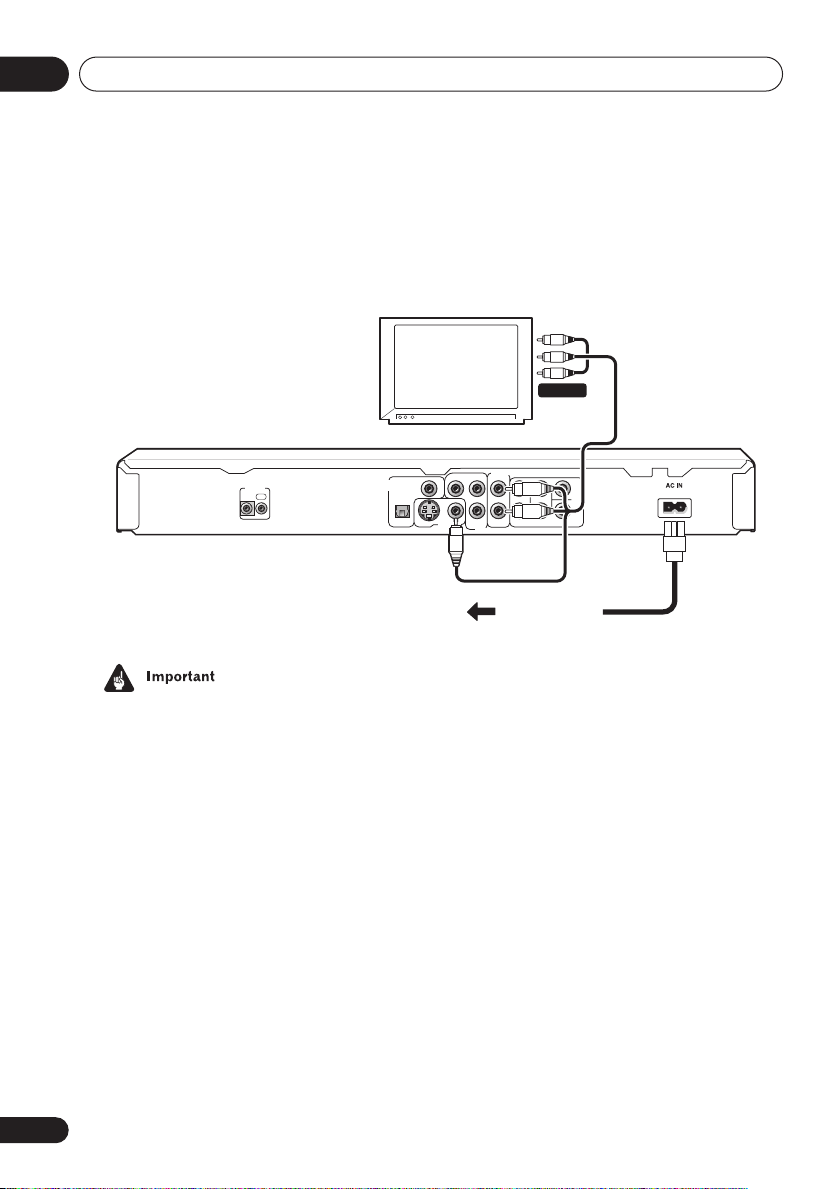
02
Connecting up
Easy connections
The setup described here is a basic setup that allows you to play discs using just the cables
supplied with the player. In this setup, stereo audio is played through the speakers in your TV.
A/V IN
TV
AUDIO OUT(2CH)
Y
PB
CONTROL
IN OUT
DIGITAL
AUDIO OUT
OPTICAL
COAXIAL
L
S
VIDEO OUT
R
PR
COMPONENT VIDEO OUT
To power outlet
L
R
FRONT SURROND
WOOFER
CENTER
AUDIO OUT
SUB
(5.1CH)
14
En
• This player is equipped with copy protection technology. Do not connect this
player to your TV via a VCR using AV
cables, as the picture from this player will
not appear properly on your TV. (This
player may also not be compatible with
some combination TV/VCRs for the same
reason; refer to the manufacturer for
more information.)
• When connecting to your TV as shown
above, do not set the
setting (
page 56
Component Out
) to
Progressive
.
1 Connect the VIDEO OUT and AUDIO
OUT (2ch) jacks to a set of A/V inputs on
your TV.
Use the supplied audio/video cable,
connecting the red and white plugs to the
audio outputs and the yellow plug to the video
output. Make sure you match up the left and
right audio outputs with their corresponding
inputs for correct stereo sound.
See below if you want to use an S-video,
component or a D video connection.
• If you need another pair of stereo outputs
(and don’t need to use the multichannel
analog outputs), you can use the
OUT (5.1ch) FRONT L / R
(
page 17
).
jacks
2 Connect the supplied AC power cable
to the AC IN inlet, then plug into a power
outlet.
AUDIO
Page 15
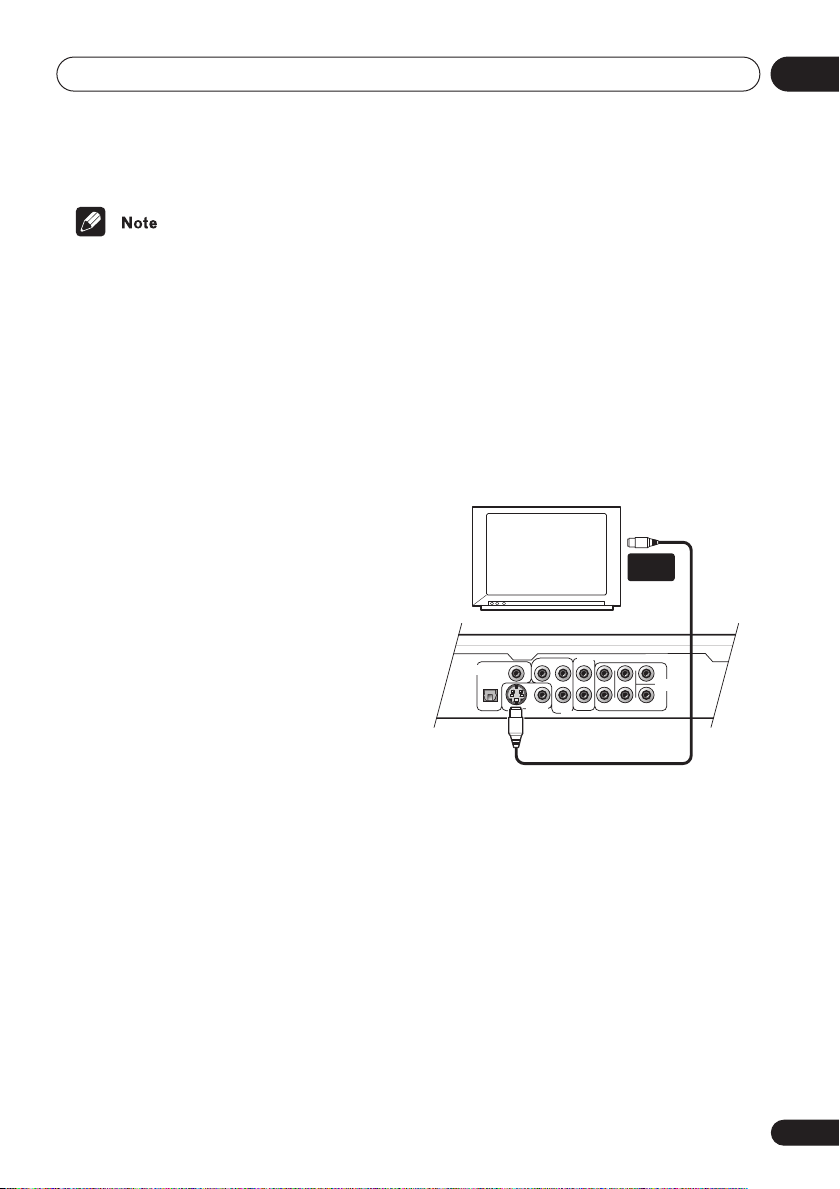
Connecting up
S
L
R
L
R
P
R
PB
Y
COAXIAL
OPTICAL
FRONT SURROND
SUB
WOOFER
CENTER
DIGITAL
AUDIO OUT
COMPONENT VIDEO OUT
AUDIO OUT(2CH)
AUDIO OUT
(5.1CH)
VIDEO OUT
• Before unplugging the player from the
power outlet, make sure you first switch it
into standby using either the front panel
STANDBY/ON
control, and wait of the
disappear from the player’s display.
• For the above reasons, do not plug this
player into a switched power supply found
on some amplifiers and AV receivers.
• When
Component Out (page 56
to
Progressive
from the
VIDEO OUT
(S-video) jacks. If you want to display video
on more than one monitor simultaneously, make sure that it is set to
lace
. Switch the player to standby then,
using the front panel controls, press
STANDBY/ON
to switch the player back to
button, or the remote
-OFF-
message to
) is set
, there is no video output
(composite) and S
Inter-
while pressing
Interlace
Connecting using the S-video
output
If your TV (or other equipment) has an S-video
input, you can use this instead of the standard (composite) output for a better quality
picture.
• Use an S-video cable (not supplied) to
connect the S-VIDEO OUT to an S-video
input on your TV (or monitor or AV
receiver).
Line up the small triangle above the jack with
the same mark on the plug before plugging
in.
S-VIDEO
IN
.
TV
02
Using other types of video
output
This player has standard (composite),
S-Video and component video outputs (the
DV-667A (Taiwan model) has a D video
connector for component video). The main
difference between them is the quality of the
picture.
S-Video delivers a better picture than standard composite video, while component video
gives better picture quality still. The variety of
outputs also gives you the flexibility of
connecting your particular equipment using
the best connection type available.
15
En
Page 16
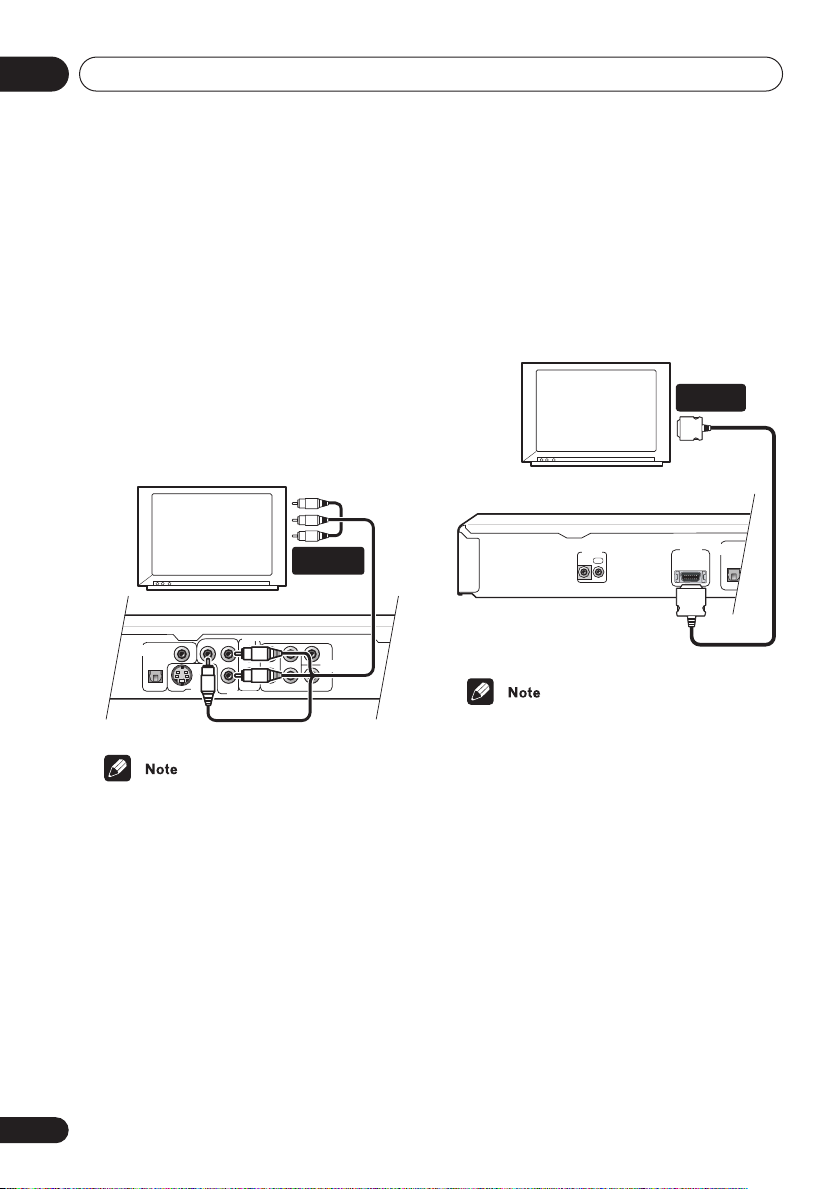
02
S
L
R
L
R
P
R
PB
Y
COAXIAL
OPTICAL
FRONT SURROND
SUB
WOOFER
CENTER
DIGITAL
AUDIO OUT
COMPONENT VIDEO OUT
AUDIO OUT(2CH)
AUDIO OUT
(5.1CH)
VIDEO OUT
S
COAXIAL
OPTICAL
CONTROL
IN OUT
D1/D2
VIDEO OUT
DIGITAL
AUDIO OUT
Connecting up
Connecting using the
component video output
You can use the component video output
instead of the standard video out jack to
connect this player to your TV (or other equipment). This should give you the best quality
picture from the three types of video output
available.
• Use a component video cable (not
supplied) to connect the COMPONENT
VIDEO OUT jacks to a component video
input on your TV, monitor or AV receiver.
COMPONENT
VIDEO IN
TV
• To set up the player for use with a progressive scan TV, see
page 56
.
• Only NTSC video is output when set to
progressive scan.
Component Out
on
DV-667A Taiwanese model
only: Connecting using the
D1/D2 video output
If your TV is equipped with a D type video
input, you can use a D video cord to connect
this player to your TV.
D1/D2
VIDEO INPUT
TV
DV-667A Taiwanese model
• Only NTSC video is output when set to
progressive scan.
• This player is compatible with D1, D2, D3
and D4 input jacks, however, when
connected to a D1 jack, only interlace
video is output.
• If you connect the S-video jack and the D
video connector, and one of the
connected components is not S1/S2
compatible, the automatic aspect ratio
switching will not work with any of the
connected components.
16
En
Page 17
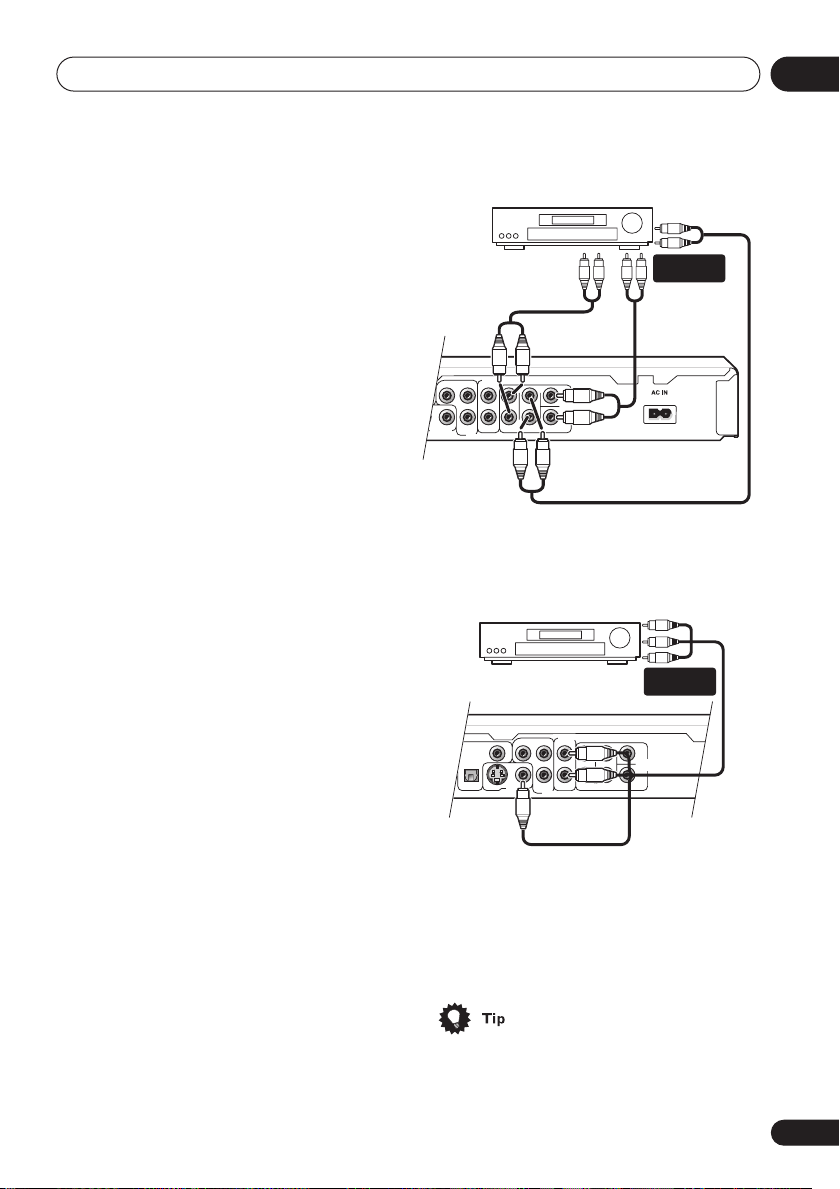
Connecting up
L
R
L
R
P
R
PB
Y
FRONT SURROND
SUB
WOOFER
CENTER
COMPONENT VIDEO OUT
AUDIO OUT(2CH)
AUDIO OUT
(5.1CH)
VIDEO OUT
S
L
R
L
R
P
R
PB
Y
COAXIAL
OPTICAL
FRONT SURROND
SUB
WOOFER
CENTER
DIGITAL
UDIO OUT
COMPONENT VIDEO OUT
AUDIO OUT(2CH)
AUDIO OUT
(5.1CH)
VIDEO OUT
Connecting for multichannel
surround sound
You can connect this player to your AV
receiver using the multichannel analog
outputs or one of the digital outputs.
In addition to these connections, you should
also connect the 2 channel analog outputs for
compatibility with all discs.
You’ll probably also want to connect a video
output to your AV receiver. You can use any of
the video outputs available on this player (the
illustration shows a standard (composite)
connection).
AV receiver
MULTI-
CH. INPUTS
02
Connecting using the
multichannel analog outputs
If your AV receiver has 5.1 channel analog
inputs, we recommend connecting this player
to it using the multichannel analog outputs.
Doing this will ensure that you can enjoy all
kinds of disc, including Dolby Digital and DTS
DVD-Video discs, as well as high sampling
rate and multichannel DVD-Audio and SACD
discs.
1 Connect the MULTICHANNEL AUDIO
outputs on this player to the multichannel audio inputs on your AV receiver.
It’s convenient to use three stereo audio
cables; one for the
SURROUND
SUBWOOFER
FRONT
and one for the
channels.
, one for the
CENTER
and
2 Connect the analog AUDIO OUT L/R
and VIDEO OUTPUT jacks on this player to
a set of analog audio and video inputs on
your AV receiver.
AV receiver
AUDIO/
VIDEO IN
The diagram shows standard video connections, but you can alternatively use the S-Video
or component video connections if they’re
available.
3 Connect the AV receiver’s video
output to a video input on your TV.
• You usually have to connect the same
kind of video cable between your DVD
player and AV receiver, and between your
AV receiver and TV.
17
En
Page 18
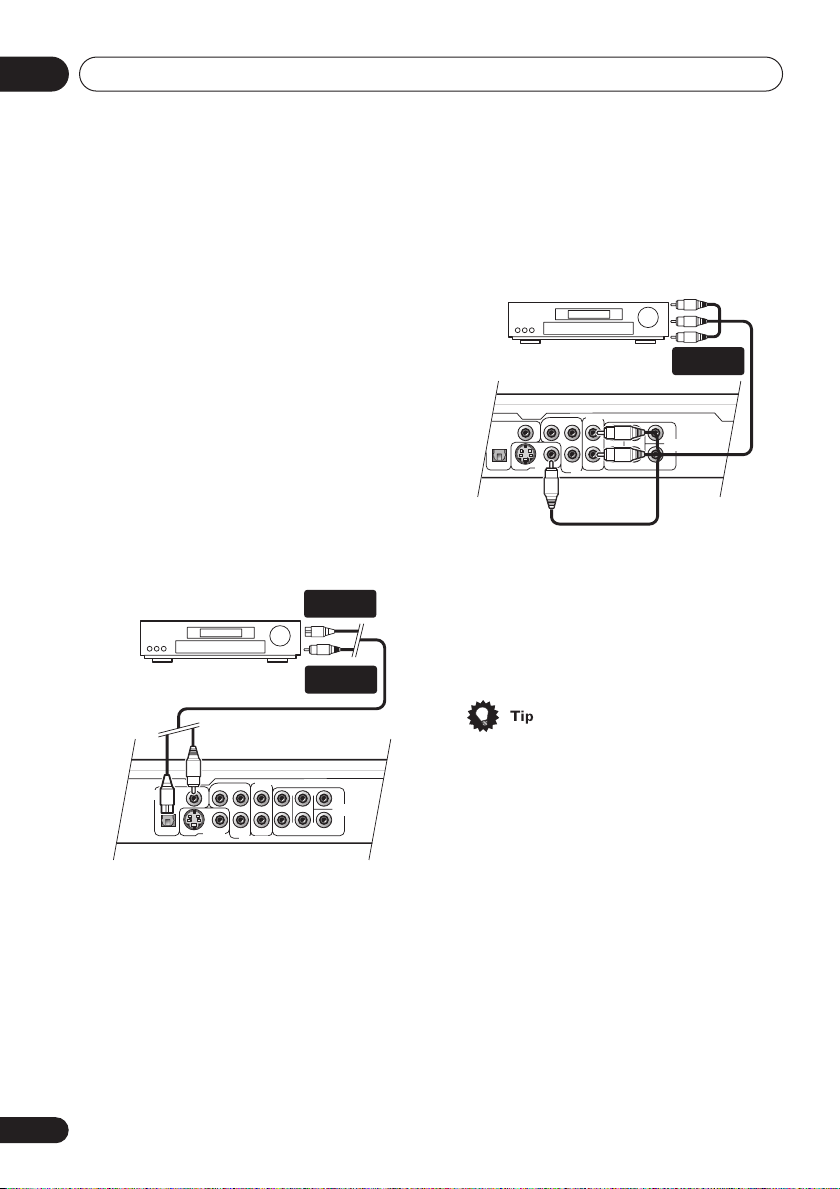
02
S
L
R
L
R
P
R
PB
Y
COAXIAL
OPTICAL
FRONT SURROND
SUB
WOOFER
CENTER
DIGITAL
AUDIO OUT
COMPONENT VIDEO OUT
AUDIO OUT(2CH)
AUDIO OUT
(5.1CH)
VIDEO OUT
S
L
R
L
R
P
R
PB
Y
COAXIAL
OPTICAL
FRONT SURROND
SUB
WOOFER
CENTER
DIGITAL
UDIO OUT
COMPONENT VIDEO OUT
AUDIO OUT(2CH)
AUDIO OUT
(5.1CH)
VIDEO OUT
Connecting up
Connecting to an AV receiver
To enjoy multichannel surround sound you
need to connect this player to an AV receiver
using a digital output. This player has both
coaxial and optical digital jacks; use whichever is convenient.
In addition to a digital connection, we recommend also connecting using the stereo
analog connection.
You’ll probably also want to connect a video
output to your AV receiver. You can use any of
the video outputs available on this player (the
illustration shows a standard (composite)
connection).
1 Connect one of DIGITAL AUDIO OUT
jacks on this player to a digital input on
your AV receiver.
DIGITAL IN
(OPTICAL)
AV receiver
DIGITAL IN
(COAXIAL)
2 Connect the analog AUDIO OUT L/R
and VIDEO OUT jacks on this player to a
set of analog audio and video inputs on
your AV receiver.
AV receiver
AUDIO/
VIDEO IN
The diagram shows standard video connections, but you can alternatively use the
S-video or component video connections if
they’re available.
3 Connect the AV receiver’s video
output to a video input on your TV.
• You usually have to connect the same
kind of video cable between your DVD
player and AV receiver, and between your
AV receiver and TV.
This enables you to listen to multichannel
surround sound.
For an optical connection, use an optical
cable (not supplied) to connect the
DIGITAL AUDIO OUT
jack to an optical input
OPTICAL
on your AV receiver.
For a coaxial connection, use a coaxial cable
(similar to the supplied video cable) to
connect the
COAXIAL DIGITAL AUDIO OUT
jack to a coaxial input on your AV receiver.
18
En
Page 19
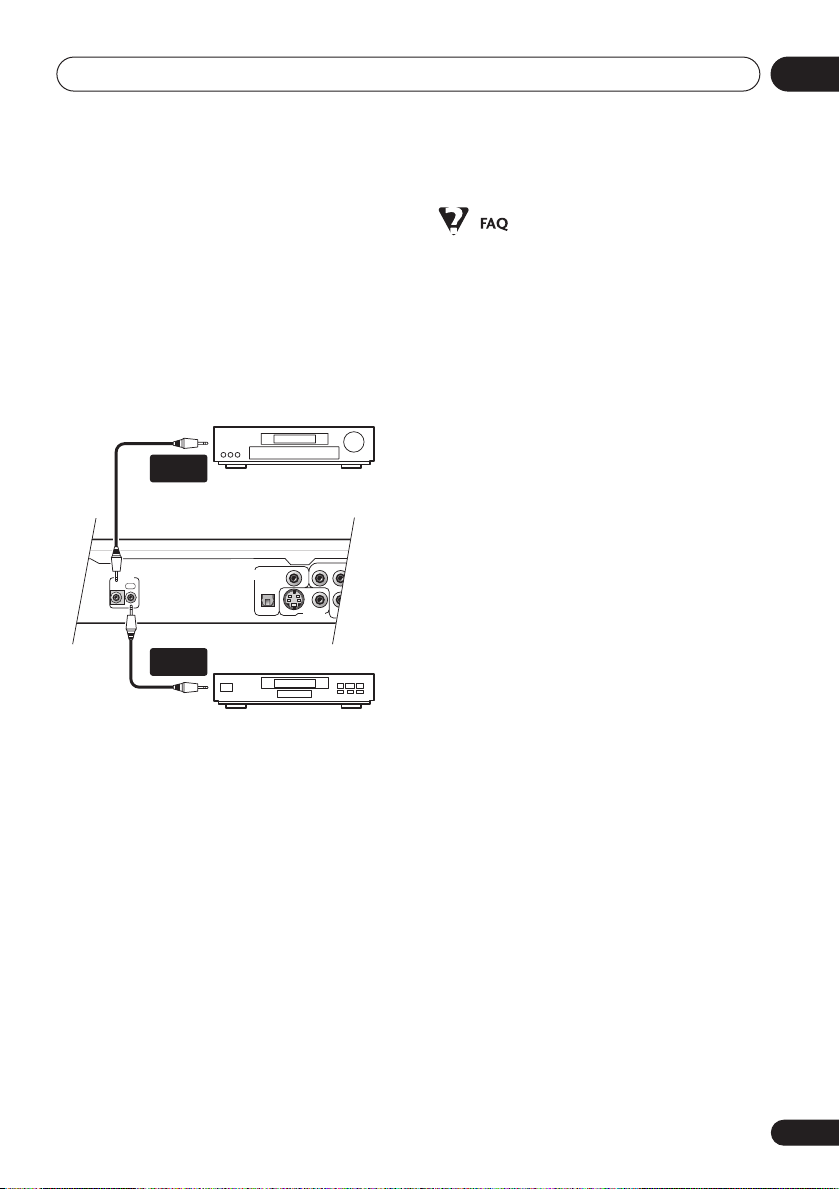
Connecting up
S
P
R
PB
Y
COAXIAL
OPTICAL
CONTROL
IN OUT
DIGITAL
AUDIO OUT
COMPO
VIDEO OUT
Controlling this player from
another Pioneer component
This player has SR jacks which allow you to
use the remote sensor on one Pioneer component to control another.
Use a mini-jack plug to connect the
CONTROL OUT
CONTROL IN
daisy-chain several components together.
of one component to the
of another. In this way you can
CONTROL
OUT
Pioneer AV receiver
CONTROL
IN
Pioneer CD player, etc.
02
• My TV doesn’t have any inputs to connect
the DVD player. How can I watch DVDs?
If your TV has no inputs you can’t use this
player with it.
• My VCR is already connected to my TV, so
there aren’t any spare inputs. What should
I do?
If all your TV’s inputs are already in use,
you can buy a video input selector from an
electronics store, which effectively gives
you more inputs.
• My TV only has one input for the sound.
What should I plug it into?
If you don’t mind mono sound, you can
buy a stereo RCA-to-mono RCA cable
from an electronics store. Connect the
stereo end to this player and the mono
end to your TV.
If you want stereo sound, connect this
player to your amplifier or stereo system
using a stereo audio cable.
•I connected the DVD player to my AV
receiver, and although the sound is fine,
there’s no picture. What did I do wrong?
Make sure that the correct video input is
selected on your TV.
Also make sure that the type of video
connection from the DVD player to your
AV receiver is the same as that from the
receiver to your TV. Most AV receivers
won’t convert from one kind of connection
to another.
19
En
Page 20
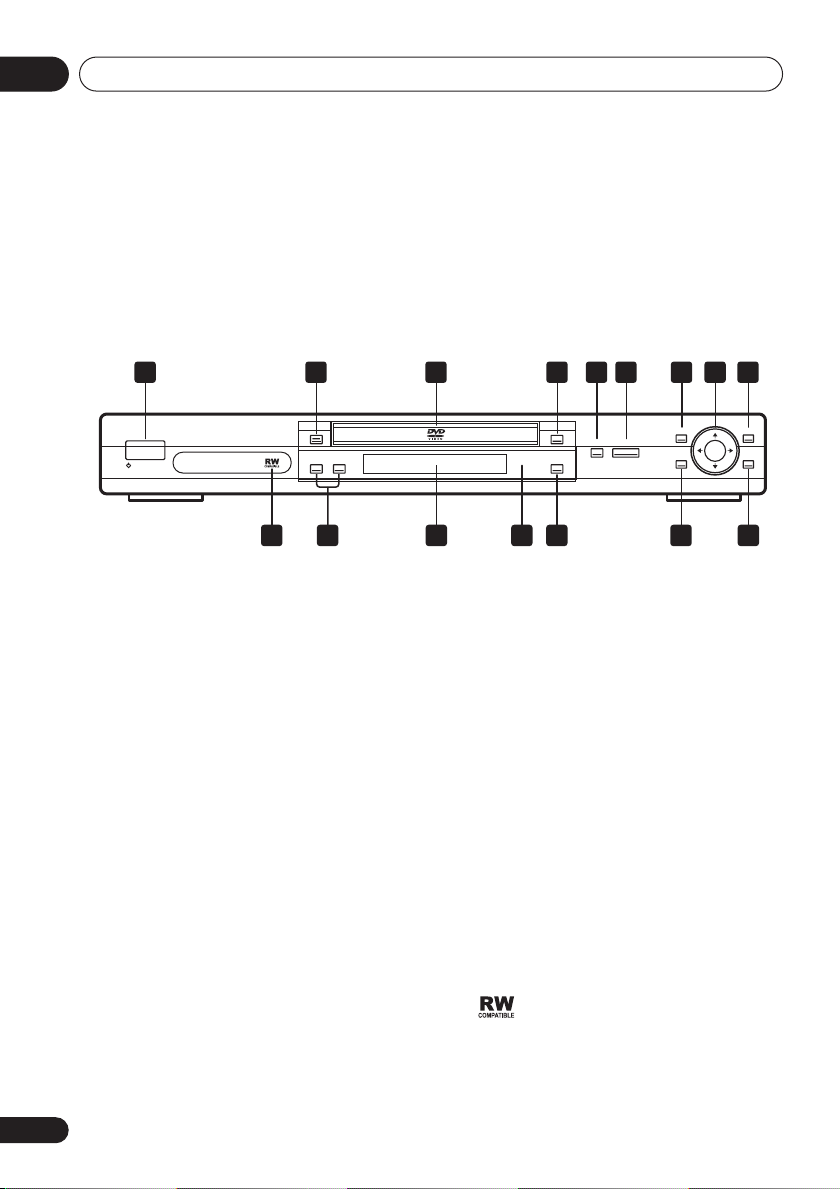
03
Controls and displays
Chapter 3
Controls and displays
Front panel
1 2 3 4 5 6 7 8 9
STANDBY/ON
1 STANDBY/ON
Press to switch the player on or into standby.
2 FL DIMMER
Press to dim or brighten the display.
3 Disc tray
OPEN/CLOSE
4
Press to open or close the disc tray.
5
Press to pause playback. Press again to
restart.
6
Press to start or resume playback.
7 TOP MENU
Press to display the top menu of a DVD disc.
8 ENTER & cursor buttons
Use to navigate on-screen displays and
menus. Press
ENTER
to select an option or
execute a command.
9 MENU
Press to display a DVD disc menu, or the Disc
Navigator if a VR format DVD-RW, CD, Video
CD/Super VCD, MP3 or JPEG disc is loaded.
20
En
OPEN/CLOSEFL DIMMER
TOP MENU MENU
ENTER
HOME
MENU
RETURN
101112131416 15
10 RETURN
Press to return to a previous menu screen.
11 HOME MENU
Press to display (or exit).
12
Press to stop the disc (you can resume playback by pressing
(play)).
13 Remote control sensor
The remote control has a range of up to about
7m (23ft).
14 Display
See
15
page 21
for a description of the display.
and
• Press and hold for fast reverse/forward
scanning.
• Press to jump to the previous/next
chapter or track.
16
This mark indicates compatibility with
DVD-RW discs recorded on a DVD recorder in
Video Recording mode.
Page 21
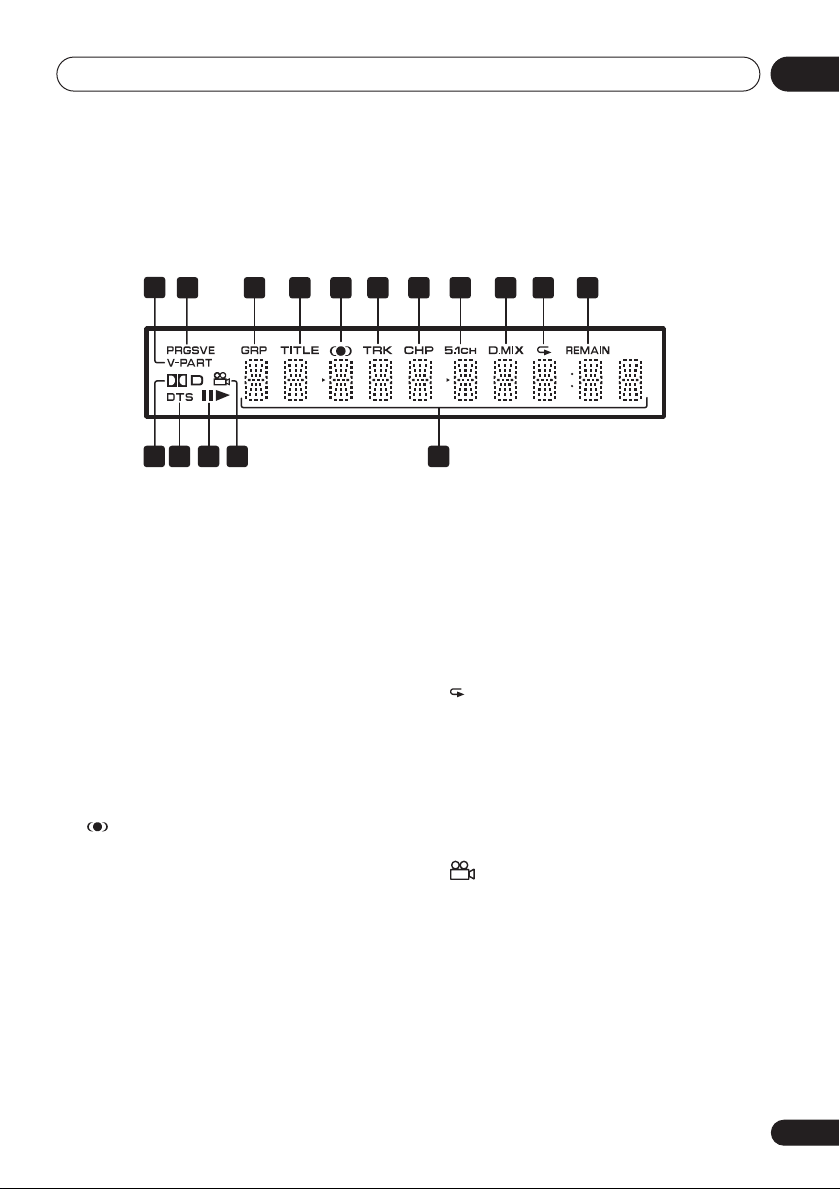
Controls and displays
Display
1
2 43 5 6 7 8 9 10 11
1516 1214 13
03
1 V-PART
Lights when playing a video part of a DVD
disc.
2 PRGSVE
Lights when the player is set to output
progressive scan video (see
on
page 56
3 GRP
Indicates that the character display is
showing a DVD-Audio group number.
4 TITLE
Indicates that the character display is
showing a DVD title number.
5
Lights when 2V/SRS TruSurround is
selected.
6 TRK
Indicates that the character display is
showing a CD or Video CD/Super VCD track
number.
7 CHP
Indicates that the character display is
showing a DVD chapter number.
8 5.1CH
Lights when analog 5.1 channel output is
selected (see
page 66
).
Audio Output Mode
).
Component Out
on
9 D.MIX
During multichannel audio playback, indicates that the output signal has been “downmixed” from the original audio source. This is
an automatic function performed by the
player in order to present the most appropriate audio mix to the speakers present in
your system.
10
Lights in any of the repeat play modes.
11 REMAIN
Indicates that the character display is
showing the disc or title/chapter/track remain
time.
12 Character display
13
Lights during multi-angle scenes on a DVD
disc.
14 and
Indicates whether a disc is playing or paused.
15 DTS
Lights when a DTS soundtrack is playing.
162 D
Lights when a Dolby Digital soundtrack is
playing.
21
En
Page 22
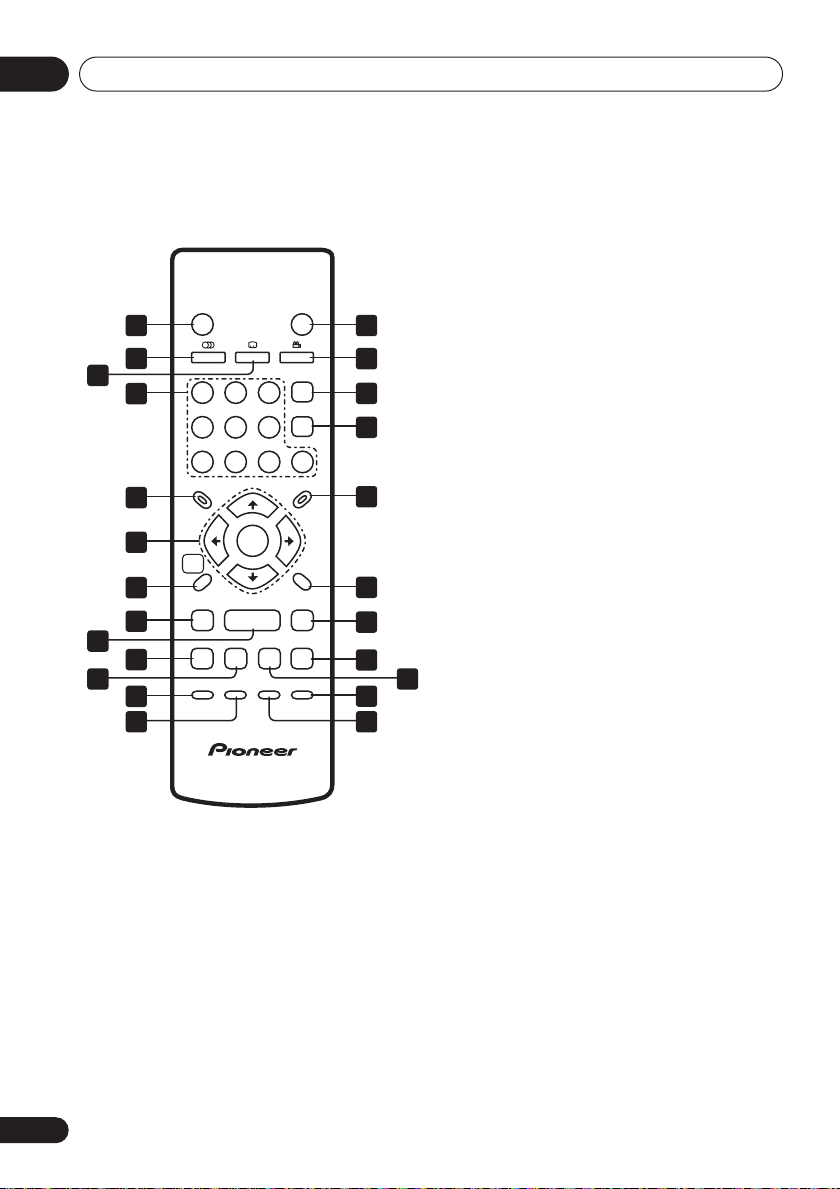
03
Controls and displays
Remote control
SUBTITLE
23
6
5
ENTER
ZOOM DISPLAY
OPEN/CLOSE
ANGLEAUDIO
CLEAR
ENTER
0
MENU
RETURN
/
15
16
17
18
19
20
21
23
24
STANDBY/ON
1 14
2
3
4
1
4
789
TOP MENU
5
6
HOME
MENU
7
/
8
9
10
11 22
12
PLAY MODE SURROUND
13
1 STANDBY/ON
Press to switch the player on or into standby.
2 AUDIO
Press to select the audio channel or language
(see
Switching DVD-Video audio language
page 44
).
on
3 SUBTITLE
Press to select a subtitle display (see
Switching subtitles
on
page 43
).
4 Number buttons
5 TOP MENU
Press to display the top menu of a DVD disc.
6 ENTER & cursor buttons
Use to navigate on-screen displays and
menus. Press
ENTER
to select an option or
execute a command.
7 HOME MENU
Press to display (or exit) the on-screen
display.
8
and
/
Use for reverse slow motion playback, frame
reverse and reverse scanning.
9
Press to start or resume playback.
10
Press to jump to the beginning of the current
chapter or track, then to previous chapters/
tracks.
11
Press to pause playback; press again to
restart.
22
En
Page 23
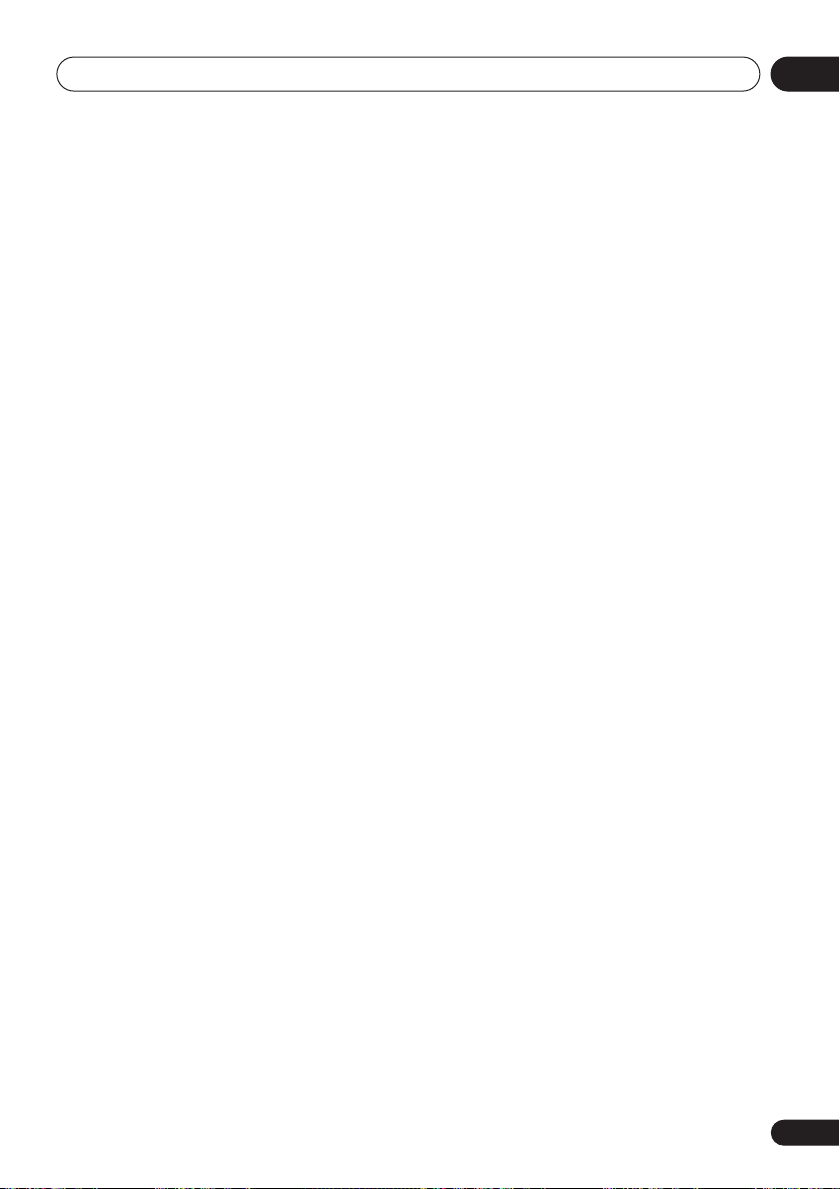
Controls and displays
03
12 PLAY MODE
Press to display the Play Mode menu. (You
can also get to the Play Mode menu by
pressing
Mode).
13 SURROUND
Press to activate/switch off 2V/SRS TruSurround.
14 OPEN/CLOSE
Press to open or close the disc tray.
15 ANGLE
Press to change the camera angle during
DVD multi-angle scene playback (see
Switching camera angles
16 CLEAR
Press to clear a numeric entry.
17 ENTER
Use to select menu options, etc. (works
exactly the same as the
above).
18 MENU
Press to display a DVD disc menu, or the Disc
Navigator if a VR format DVD-RW, CD, Video
CD/Super VCD, MP3 or JPEG disc is loaded.
19 RETURN
Press to return to a previous menu screen.
20 and
Use for forward slow motion playback, frame
advance and forward scanning.
21
Press to jump to the next chapter or track.
HOME MENU
/
and selecting Play
on
page 45
ENTER
).
button in 6
22
Press to stop the disc (you can resume playback by pressing
23 DISPLAY
Press to display information about the disc
playing (see
page 45
24 ZOOM
Press to change the zoom level (see
the screen
).
(play)).
Displaying disc information
on
page 45
).
on
Zooming
23
En
Page 24
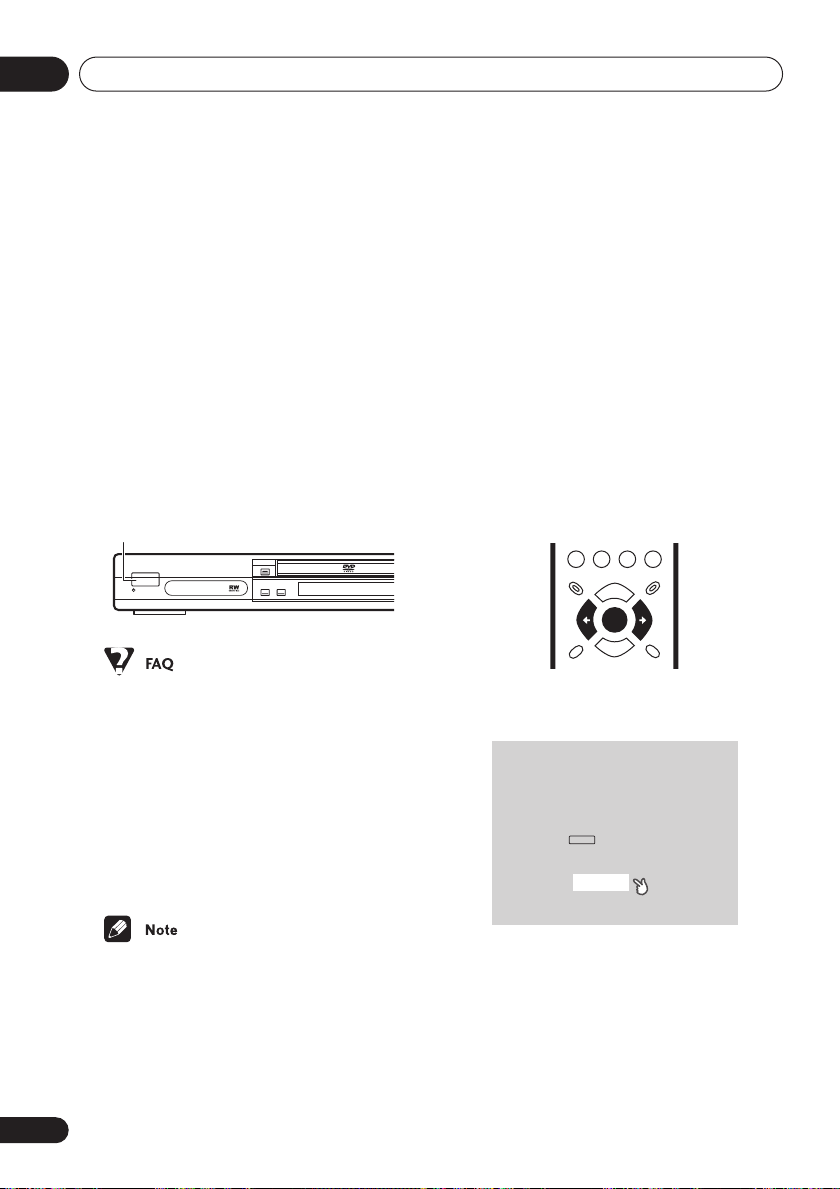
04
GUIDE
RETURN
ENTER
Getting started
Chapter 4
Getting started
Switching on
After making sure that everything is
connected properly and that the player is
plugged in, press
front panel, or on the remote control to switch
the player on.
Also, switch on your TV and make sure that it
is set to the input you connected the DVD
player to.
STANDBY/ON
STANDBY/ON
• My DVD player switches on but there is
nothing displayed on my TV.
Make sure that the TV is set to the correct
video input (not a TV channel). For
example, if you connected this player to
VIDEO 1
the
your TV to
• If you connected this player to an AV
receiver, make sure that the receiver is
switched on and set to the correct input.
STANDBY/ON
FL DIMMER
on the
inputs on your TV, switch
VIDEO 1
.
Let’s Get Started
When you switch on the player for the first
time, you should see a welcome screen
displayed on your TV. From here you can let
the player know what kind of TV you have,
then either use the Setup Navigator to make
more settings, or jump right in and start
playing some discs.
Before continuing, make sure that you’ve
loaded the batteries in the remote control.
1 After you’re finished reading the
welcome screen, press ENTER to move on.
Welcome to Pioneer DVD!
Thank you for purchasing this Pioneer DVD player.
Before using, please take a little time
to setup your DVD player
Put the batteries into the remote control
Next, press the ENTER button on the remote control
and start the Let's Get Started Menu
Next
• This player features a screen saver and an
auto power off function. If the player is
stopped and no button is pressed for five
minutes, the screen saver starts. If the
disc tray is closed but no disc is playing
and no control is pressed for 30 minutes,
the player automatically goes into
standby.
24
En
Page 25
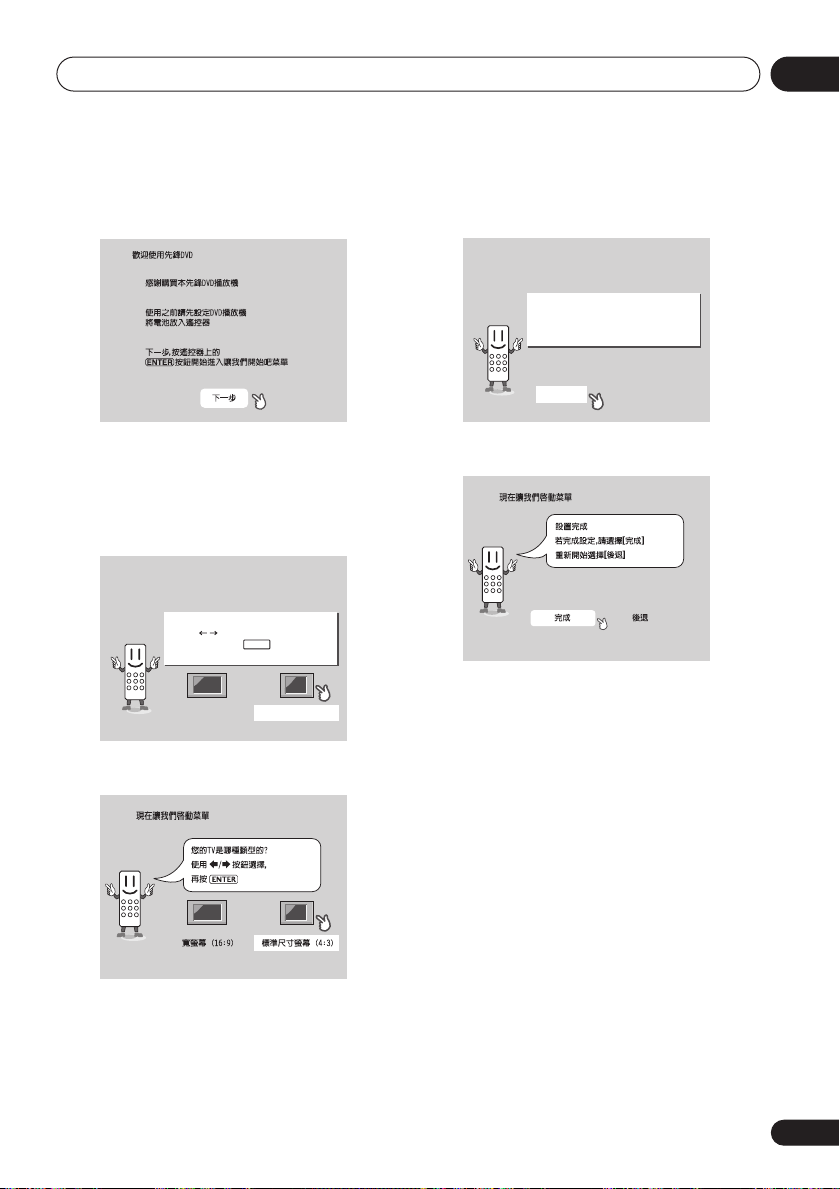
Getting started
04
DV-667A Taiwanese model only
2 Use the
/
(cursor left/right)
buttons to select either ‘Wide screen
(16:9)’ or ‘Standard size screen (4:3)’
according to the kind of TV you have, then
press ENTER.
Let's Get Started Menu
What kind of TV do you have?
Use the / cursor buttons
to choose, then press ENTER
Wide screen (16:9) Standard size screen (4:3)
DV-667A Taiwanese model only
3 Press ENTER again to finish setting up.
Let's Get Started Menu
Setup complete
If you're finished setting up,
choose [Complete],
to start again choose [Back]
Complete Back
DV-667A Taiwanese model only
• Select
Back
then press
ENTER
if you want
to go back and change the setting you just
made.
Using the on-screen displays
For ease of use, this player makes extensive
use of graphical on-screen displays (OSDs).
You should get used to the way these work as
you’ll need to use them when setting up the
player, using some of the playback features,
such as program play, and when making
more advanced settings for audio and video.
All the screens are navigated in basically the
same way, using the cursor buttons (
/
)to change the highlighted item and
pressing
ENTER
to select it.
//
25
En
Page 26
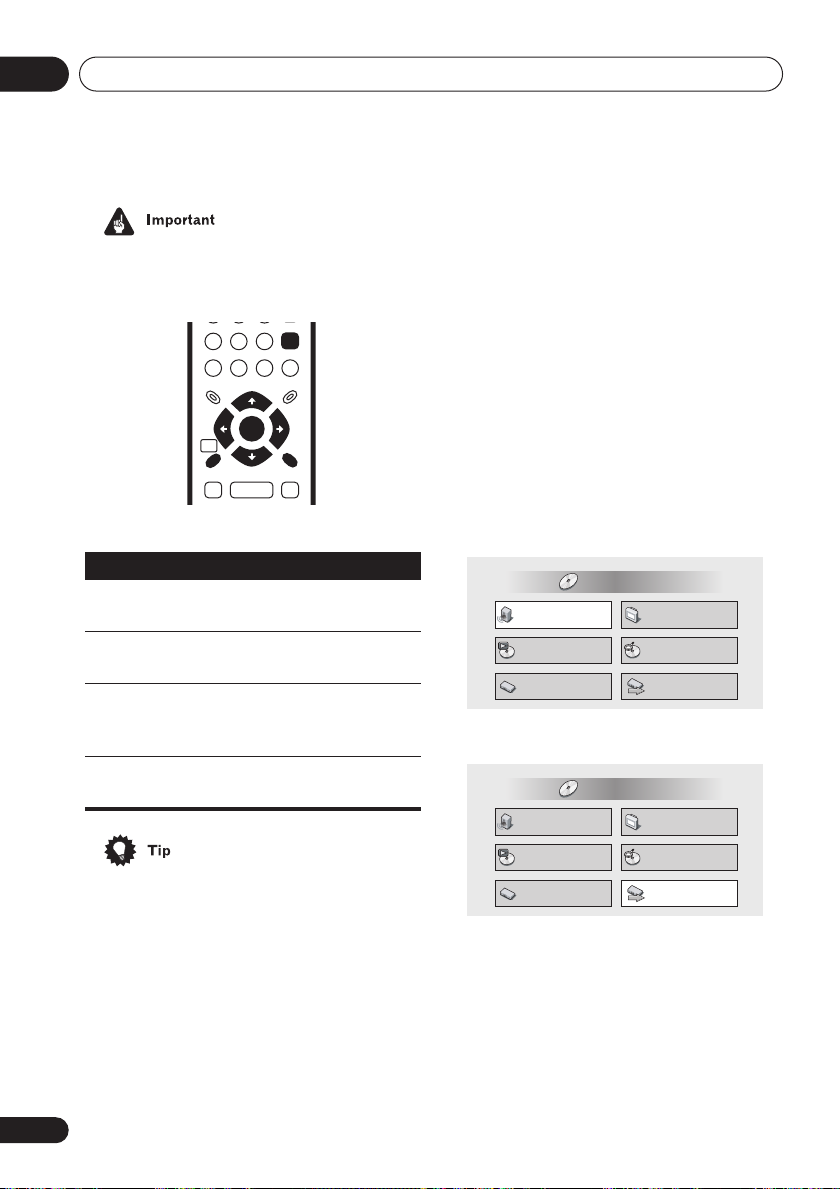
04
Getting started
• Throughout this manual, ‘Select’ means
use the cursor buttons to highlight an
item on-screen, then press
ENTER
HOME
MENU
GUIDE
ENTER
RETURN
RETURN
ENTER
.
Setting up with the Setup
Navigator
Using the Setup Navigator you can make a
number of other initial settings for this player.
We recommend using the Setup Navigator,
especially if you connected this player to an
AV receiver for playing surround sound. To
answer some of the questions about digital
audio formats you may need to look at the
instructions that came with your AV receiver.
1 If a disc is playing, press (stop).
Also turn on your TV and make sure that it is
set to the correct video input.
2 Press HOME MENU.
The on-screen display (OSD) appears.
26
En
Button
HOME
MENU
///
What it does
Display/exit the on-screen display.
Changes the highlighted menu
item.
ENTER
Selects the highlighted menu
item (both
ENTER
buttons work
in exactly the same way).
RETURN
Returns to the main menu without saving changes.
• The buttons to navigate the on-screen
displays are available on the front panel
as well as the remote control. (See
panel
on
page 20
for the location and
Front
description of all the front panel controls.)
• The button guide at the bottom of every
OSD screen shows you which buttons
you’ll need to use for that screen.
HOME MENU
DVD
Audio Settings
Play Mode
Initial Settings
Video Adjust
Disc Navigator
Setup Navigator
3 Select ‘Setup Navigator’.
HOME MENU
DVD
Audio Settings
Play Mode
Initial Settings
Video Adjust
Disc Navigator
Setup Navigator
Page 27
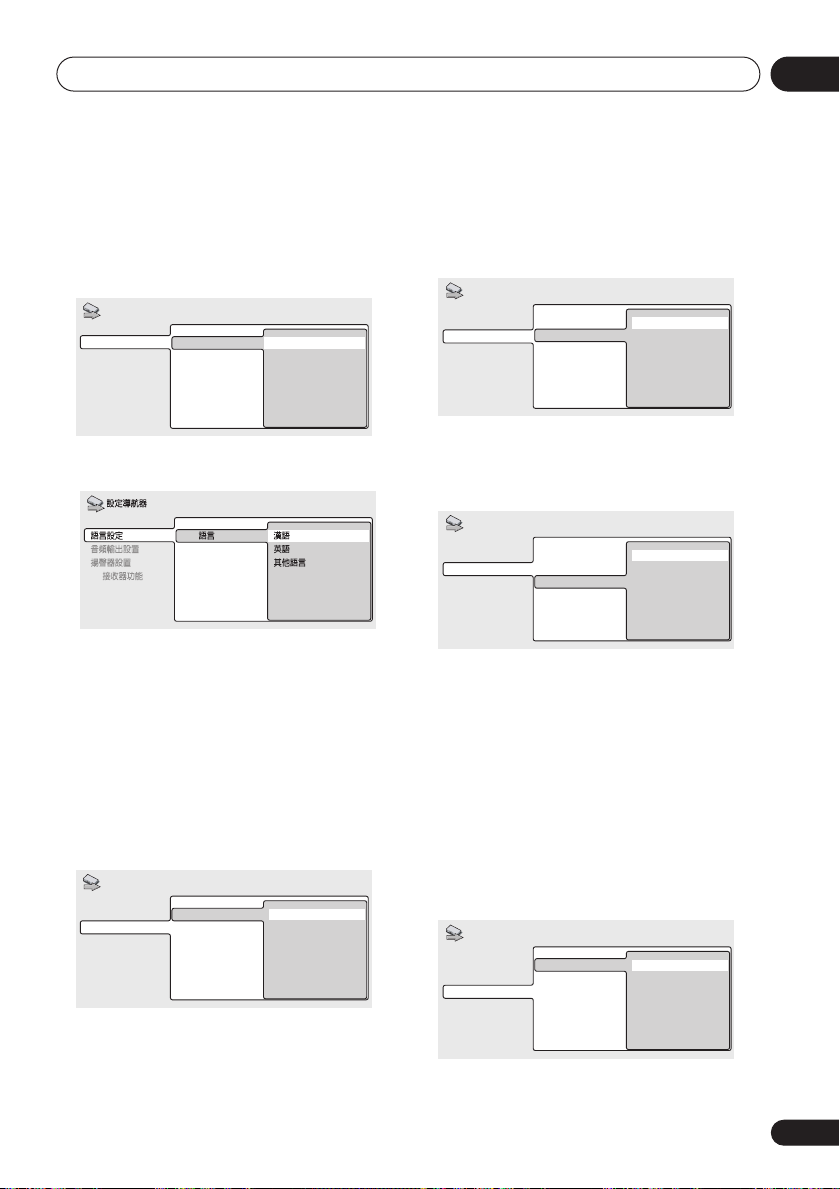
Getting started
04
4 Select a DVD language.
Some DVD discs feature on-screen menus,
soundtracks and subtitles in several
languages. Set your preferred language here.
Setup Navigator
Language Settings
Audio Out Settings
Speaker Settings
AV Receiver Func.
DVD La nguage
English
French
German
Italian
Spanish
Other Language
DV-667A Taiwanese model only
DVD
AV
• Note that the language you choose here
may not be available on all discs.
• If you want to select a language other
than those listed, select
Language
. See
Selecting languages using
the language code list
on
Other
page 74
for
detailed information.
5 Did you connect this player to an AV
receiver?
Select
Connected
Setup Navigator
Audio Out Settings
Speaker Settings
AV Receiver Func.
• If you selected
completes the setup. Press
or
Not Connected
AV ReceiverLanguage Settings
Not Connected
Connected
Not Connected
here, that
ENTER
.
to
leave the Setup Navigator.
6 Did you connect the 5.1 channel
analog audio outputs to your AV receiver?
• Select
Connected
Setup Navigator
Language Settings
Audio Out Settings
Speaker Settings
AV Receiver Func.
or
AV Receiver
5.1ch Audio Out
Not Connected
Connected
Not Connected
.
7 Did you connect this player to an AV
receiver using a digital output?
Select
Connected
Setup Navigator
Language Settings
Audio Out Settings
Speaker Settings
AV Receiver Func.
• If you selected
or
Not Connected
AV Receiver
5.1ch Audio Out
Digital Audio Out
Not Connected
Connected
Not Connected
in both
.
steps 6 and 7, that completes the setup.
Press
ENTER
to leave the Setup Navi-
gator.
If you selected Connected in step 6, then
answer the following questions about the
speakers in your system, otherwise jump to
step 11.
8 Do you have a center speaker
connected to your AV receiver?
Select
Connected
Setup Navigator
Language Settings
Audio Out Settings
Speaker Settings
AV Receiver Func.
or
Not Connected
Center Speaker
Connected
Not Connected
.
27
En
Page 28

04
Getting started
9 Do you have surround speakers
connected to your AV receiver?
Select
Connected
Setup Navigator
Language Settings
Audio Out Settings
Speaker Settings
AV Receiver Func.
or
Not Connected
Center Speaker
Surround Speakers
Connected
Not Connected
.
10 Do you have a sub-woofer connected
to your AV receiver?
Select
Connected
Setup Navigator
Language Settings
Audio Out Settings
Speaker Settings
AV Receiver Func.
• If you selected
that completes the setup. Press
or
Not Connected
Center Speaker
Surround Speakers
Sub-woofer
Not Connected
Connected
Not Connected
in step 7,
ENTER
.
to
leave the Setup Navigator.
Questions 11 through 14 are concerned with
the digital decoding capabilities of your AV
receiver.
11 Is your AV receiver Dolby Digital
compatible?
Select
Compatible, Not Compatible
Don’t Know
.
or
12 Is your AV receiver DTS compatible?
Select
Compatible, Not Compatible
Don’t Know
Language Settings
Audio Out Settings
Speaker Settings
AV Receiver Func.
.
Setup Navigator
Dolby Digital
DTS
Compatible
Not Compatible
Don't Know
or
13 Is your AV receiver MPEG compatible?
Select
Compatible, Not Compatible
Don’t Know
Language Settings
Audio Out Settings
Speaker Settings
AV Receiver Func.
.
Setup Navigator
Dolby Digital
DTS
MPEG
Compatible
Not Compatible
Don't Know
or
14 Is your AV receiver compatible with
96kHz Linear PCM audio?
Select
Compatible, Not Compatible
Don’t Know
Language Settings
Audio Out Settings
Speaker Settings
AV Receiver Func.
.
Setup Navigator
Dolby Digital
DTS
MPEG
96kHz Linear PCM
Compatible
Not Compatible
Don't Know
or
28
En
Setup Navigator
Language Settings
Audio Out Settings
Speaker Settings
AV Receiver Func.
Dolby Digital
Compatible
Not Compatible
Don't Know
Page 29

Getting started
04
15 Press ENTER to complete the setup, or
press HOME MENU to quit the Setup Navigator without making any changes.
Setup Navigator
Language Settings
Audio Out Settings
Speaker Settings
AV Receiver Func.
Dolby Digital
DTS
Settings complete
MPEG
Press ENTER to exit
96kHz Linear PCM
Compatible
Not Compatible
Unknown
ENTER
Congratulations, setup is complete!
Playing discs
The basic playback controls for playing DVD,
CD, SACD, Video CD/Super VCD and MP3
discs are covered here. Further functions are
detailed in the next chapter.
• Throughout this manual, the term ‘DVD’
means DVD-Video, DVD-Audio and DVDR/RW. If a function is specific to a particular kind of DVD disc, it is specified.
23
56
ENTER
OPEN/CLOSE
ENTER
/
0
STANDBY/ON
1
4
789
/
1 If the player isn’t already on, press
STANDBY/ON to switch it on.
If you’re playing a DVD or Video CD/Super
VCD, also turn on your TV and make sure that
it is set to the correct video input.
2 Press OPEN/CLOSE to open the disc
tray.
29
En
Page 30

04
Getting started
3 Load a disc.
Load a disc with the label side facing up,
using the disc tray guide to align the disc (if
you’re loading a double-sided DVD disc, load
it with the side you want to play face down).
4 Press (play) to start playback.
If you’re playing a DVD or Video CD/Super
VCD, a menu may appear. See
menus
on
PBC menus
navigate these.
If you’re playing an MP3 disc, it may take a
few seconds before playback starts,
depending on the complexity of the file structure on the disc.
If you loaded a CD/CD-R/RW containing
JPEGs, a slideshow will start. See
JPEG discs
these discs.
• See also
page 32
on
disc contains both MP3 audio files and
JPEG picture files (by default, you will not
be able to play the MP3 files).
and
on
page 33
page 47
PhotoViewer
Video CD/Super VCD
for more on how to
for more on playing
on
DVD disc
Viewing
page 66
if the
• After I load a DVD disc, it ejects automatically after a few seconds!
Most likely, the disc is the wrong region
for your player. The region number should
be printed on the disc; check it against
the region number of the player (which
you can find on the rear panel). See also
on
page 74
If the region number is OK, it may be that
the disc is damaged or dirty. Clean the
disc and look for signs of damage. See
also
page 70
• Why won’t the disc I loaded play?
First check that you loaded the disc the
right way up (label side up), and that it’s
clean and not damaged. See
of your player and discs
information on cleaning discs.
If a disc loaded correctly won’t play, it’s
probably an incompatible format or disc
type, such as DVD-ROM. See
content format playback compatibility
page 10
•I have a widescreen TV so why are there
black bars at the top and bottom of the
screen when I play some discs?
Some movie formats are such that even
when played on a widescreen TV, black
bars are necessary at the top and bottom
of the screen. This is not a malfunction.
•I have a standard (4:3) TV and set the player
to show widescreen DVDs in pan & scan
format, so why do I still get black bars top
and bottom with some discs?
Some discs override the display preferences of the player, so even if you have
(Pan & Scan)
still be shown in letter box format. This is
not a malfunction.
.
Taking care of your player and discs
.
Taking care
on
page 70
for more on disc compatibility.
selected, those discs will
for
Disc /
on
on
4:3
30
En
Page 31

Getting started
04
• My AV receiver is definitely compatible with
96/88.2kHz Linear PCM audio, but it
doesn’t seem to work with this player.
What’s wrong?
For digital copy-protection purposes,
some 96/88.2kHz DVD discs only output
digital audio downsampled to 48/44.1kHz.
This is not a malfunction.
To fully take advantage of the high
sampling rate audio, connect the analog
audio outputs to your amplifier/receiver.
• Why can’t I hear SACD audio through the
digital outputs?
SACD audio is only available through the
analog outputs. This is not a malfunction.
Some DVD-Audio discs too only output
audio through the analog outputs.
• Is it better to listen to DVD-Audio discs
through the analog outputs?
Some DVD-Audio discs do not output
anything through the digital outputs, and
multichannel discs are downmixed to
stereo for the digital output. In addition,
high sampling rate DVD-Audio discs
(higher than 96kHz) automatically downsample audio output from the digital
outputs.
Using the multichannel analog audio
outputs for DVD-Audio have none of these
limitations.
• My DVD-Audio disc starts playing, but then
suddenly stops!
The disc may have been illegally copied.
Basic playback controls
The table below shows the basic controls on
the remote for playing discs. The following
chapter covers more playback features in
more detail.
Button What it does
Numbers
Starts playback.
DVD and Video CD: If the display
shows
RESUME
playback starts from the resume or
last memory point (see also
Resume and Last Memory
Pauses a disc that’s playing, or
restarts a paused disc.
Stops playback.
DVD and Video CD: Display shows
RESUME
cancel the resume function. (See
also
Resume and Last Memory
below.)
Press to start fast reverse scanning. Press (play) to resume
normal playback.
Press to start fast forward scanning. Press
normal playback.
Skips to the start of the current
track or chapter, then to previous
tracks/chapters.
Skips to the next track or chapter.
Use to enter a title/track number.
Press
ENTER
few seconds).
• If the disc is stopped, playback
starts from the selected title (for
DVD) or track number (for CD/
SACD/Video CD/Super VCD/MP3 ).
• If the disc is playing, playback
jumps to the start of the selected
chapter or track (within the current group for DVD-Audio).
or
LAST MEM
. Press (stop) again to
(play) to resume
to select (or wait a
below.)
31
En
Page 32

04
TOP MENU MENU
RETURN
ENTER
0
1
23
4
56
789
ENTER
Getting started
Front panel controls
The (play), (stop), and (pause) buttons
on the front panel work in exactly the same
way as their remote control equivalents.
The combined scan/skip buttons on the front
panel (
and ) work slightly
differently from the remote buttons. Press
and hold for fast scan; press for track/chapter
skip.
See
Front panel
on
page 20
for the location
and description of all the front panel controls
for your model.
• You may find with some DVD discs that
some playback controls don’t work in
certain parts of the disc. This is not a
malfunction.
• Track skip and number buttons for track
selection do not work with unfinalized CDR/RW audio discs.
• When a Video CD is loaded, the Resume
point is lost if the player is switched off.
• For the Last Memory function to work, you
must press
(stop) to stop playback
before opening the disc tray.
• The Last Memory function doesn’t work
with VR format DVD-RW or DVD-Audio
discs.
DVD disc menus
Many DVD-Video and DVD-Audio discs
contain menus from which you can select
what you want to watch or listen to. They may
give access to additional features, such as
subtitle and audio language selection, or
special features such as slideshows. See the
disc packaging for details.
Sometimes menus are displayed automatically when you start playback; others only
appear when you press
MENU
or
TOP MENU
.
Resume and Last Memory
When you stop playback of a DVD or Video CD
disc,
cating that you can resume playback again
from that point.
If the disc tray is not opened, the next time you
start playback the display shows
and playback resumes from the resume point.
For DVD discs only: If you take the disc out of
the player, the play position is stored in
memory. When you load the disc next time,
the display shows
resume playback (this works for up to five
discs).
If you want to clear the resume/last memory
point, press
MEM
32
En
RESUME
is displayed.
is shown in the display indi-
RESUME
LAST MEM
(stop) while
and you can
RESUME
or
LAST
• Some DVD-Audio discs feature a ‘bonus
group’. To access this group you have to
input a password, which you can find on
the disc’s packaging. See
page 64
for
more information.
Page 33

Getting started
Button What it does
TOP MENU
MENU
///
ENTER
RETURN
Numbers
Displays the ‘top menu’ of a DVD
disc—this varies with the disc.
Displays a DVD disc menu—this
varies with the disc and may be
the same as the ‘top menu’.
Moves the cursor around the
screen.
Selects the current menu option.
Returns to the previously displayed menu screen. On some
DVD-Audio discs featuring
browsable pictures, press to display the browser screen.
Highlights a numbered menu
option (some discs only). Press
to select (or wait a few
ENTER
seconds).
Video CD/Super VCD PBC menus
Some Video CD/Super VCDs* have menus
from which you can choose what you want to
watch. These are called PBC (Playback
control) menus.
You can play a PBC Video CD/Super VCD
without having to navigate the PBC menu by
starting playback using a number button to
select a track, rather than the
* DV-667A only is compatible with Super
VCDs.
23
1
56
4
789
ENTER
(play) button.
ENTER
0
RETURN
04
• Most of the buttons to navigate DVD disc
menus are available on the front panel as
well as the remote control. (See
panel
on
page 20
for the location and
Front
description of all the front panel controls.)
Button
RETURN
Numbers
What it does
Displays the PBC menu.
Use to enter a numbered menu
option. Press
ENTER
to select (or
wait a few seconds).
Displays the previous menu page
(if there is one).
Displays the next menu page (if
there is one).
33
En
Page 34

05
Playing discs
Chapter 5
Playing discs
Introduction
Most of the features described in this chapter
make use of on-screen displays. For an explanation of how to navigate these, see
on-screen displays
on
page 25
Using the
.
Many of the functions covered in this chapter
apply to DVD and SACD discs, Video CDs/
Super VCDs, CDs and MP3/JPEG discs,
although the exact operation of some varies
slightly with the kind of disc loaded.
Some DVD discs restrict the use of some
functions (random or repeat, for example).
This is not a malfunction.
When playing Video CDs/Super VCDs, some
of the functions are not available during PBC
playback. If you want to use them, start the
disc playing using a number button to select
a track.
Using the Disc Navigator to
browse the contents of a disc
Use the Disc Navigator to browse through the
contents of a disc to find the part you want to
play. You can use the Disc Navigator when a
disc is playing or stopped.
1 Press HOME MENU and select ‘Disc
Navigator’ from the on-screen display.
Alternatively, if a VR format DVD-RW, CD,
Video CD/Super VCD or MP3/JPEG disc is
loaded, you can press
MENU
, which takes
you straight to the Disc Navigator screen.
HOME MENU
DVD
Audio Settings
Play Mode
Initial Settings
Video Adjust
Disc Navigator
Setup Navigator
2 Select what you want to play.
Depending on the type of disc you have
loaded, the Disc Navigator looks slightly
different.
The screen for DVD-Video discs shows the
titles on the left and the chapters on the right.
Select a title, or a chapter within a title.
Disc Navigator
DVD
Title 1-10
Title 01
Title 02
Title 03
Title 04
Title 05
Title 06
Title 07
Title 08
Chapter 1-3
Chapter 001
Chapter 002
Chapter 003
34
En
Page 35

Playing discs
05
For DVD-Audio discs select a group, or a track
within a group.
Disc Navigator
DVD-Au dio
Group 1-03
Group 01
Group 02
Group 03
Tra ck 1-14
Tra ck 01
Tra ck 02
Tra ck 03
Tra ck 04
Tra ck 05
Tra ck 06
Tra ck 07
Tra ck 08
For SACD discs select a track within the
current playback area.
Disc Navigator
2ch Area
Track 1-09
Tra ck 01
Tra ck 02
Tra ck 03
Tra ck 04
Tra ck 05
Tra ck 06
Tra ck 07
Tra ck 08
For a VR (Video Recording) mode DVD-RW
disc select beween the
areas of the disc, or a title. Press
PlayList
and
Original
(cursor
right) to preview the title.
• It’s not possible to switch between
inal
and
PlayList
during playback.
Orig-
• Not all VR format DVD-RW discs have a
Playlist.
(The screen below shows a CD loaded.)
Disc Navigator
CD
Track 1-10
Tra ck 01
Tra ck 02
Tra ck 03
Tra ck 04
Tra ck 05
Tra ck 06
Tra ck 07
Tra ck 08
The screen for an MP3 disc shows the folder
names on the left and the track names on the
right (note that if there are more than 16
folders or names that contain accented or
non-roman characters, tracks and folders
may show up with generic names –
T_035
, etc.).
Select a folder, or a track within a folder.
Disc Navigator
MP3
Folder 1-17
001. ACP
002. Nth Degree
003. Pfeuti
004. Live
005. Glitch music
006. CodHead
007. Thermo
008. Missing Man
Playback starts after you press
Track 1-10
001. Gravity deluxe
002. Tesla's patent
003. Border dispute
004. Delayed by rain
005. Accident incident
006. Pigeon post
007. Outernational
008. Vacuum tube
ENTER
F_033
.
,
Disc Navigator
DVD-RW
Original
Play List
Title(1-03)
01. 3/31 FIRST LEAGUE
02. 4/28 SECOND LEAGUE
03. 4/29 FINAL ROUND
The screen for SACDs, CDs and Video CD/
Super VCDs shows a list of tracks.
• The Disc Navigator is not available unless
there is a disc loaded.
• It’s not possible to use the Disc Navigator
when playing a Video CD/Super VCD in
PBC mode, or an unfinalized CD-R/RW
disc.
• Another way to find a particular place on
a disc is to use one of the search modes.
See
Searching a disc
on
page 43
.
35
En
Page 36

05
Playing discs
Scanning discs
You can fast-scan discs forward or backward
at various different speeds.
1 During playback, press or to
start scanning.
2 Press repeatedly to increase the scanning speed.
• MP3 tracks can only be scanned at one
speed.
• The scanning speed is shown on-screen.
3 To resume normal playback, press
(play).
• Sound can be heard while scanning audio
CDs, SACDs and MP3 discs.
• When scanning a Video CD/Super VCD or
MP3 track, playback automatically
resumes at the end or beginning of the
track.
• There is no sound while scanning DVDVideos, DVD-Audio discs and Video CDs/
Super VCDs, and no subtitles while scanning DVD-Videos.
• Depending on the disc, normal playback
may automatically resume when a new
chapter is reached on a DVD-Video disc.
Playing in slow motion
You can play DVD-Videos, DVD-R/RW and
Video CDs/Super VCDs at four different
forward slow motion speeds. DVD-Videos and
DVD-R/RW can also be played at two reverse
speeds.
1 During playback, press (pause).
/
2 Press and hold
slow motion playback starts.
• The slow motion speed is shown onscreen.
36
En
or
/
until
• There is no sound during slow motion
playback.
3 Press repeatedly to change the slow
motion speed.
• The slow motion speed is displayed onscreen.
4 To resume normal playback, press
(play).
• Video CD/Super VCD only support
forward slow motion playback.
• The picture quality during slow motion
playback is not as good as during normal
playback.
• Depending on the disc, normal playback
may automatically resume when a new
chapter is reached.
Frame advance/frame reverse
You can advance or back up DVD-Video or
DVD-RW discs frame-by-frame. With Video
CDs/Super VCDs, you can only use frame
advance.
1 During playback, press (pause).
/
or
/
2 Press
advance a frame at a time.
3 To resume normal playback, press
(play).
• The picture quality when using frame
reverse is not as good as frame advance.
• Depending on the disc, normal playback
may automatically resume when a new
chapter is reached.
to reverse or
Page 37

Playing discs
05
• When changing direction with a DVDVideo disc, the picture may ‘move’ in an
unexpected way. This is not a malfunction.
Looping a section of a disc
The A-B Repeat function allows you to specify
two points (A and B) within a track (DVDAudio, CD, SACD and Video CD) or title (DVDVideo and DVD-RW) that form a loop which is
played over and over.
• You can’t use A-B Repeat with MP3 discs,
Video CDs in PBC mode, or unfinalized
CD-R/RW discs.
1 During playback, press PLAY MODE
and select ‘A-B Repeat’ from the list of
functions on the left.
Play Mode
A-B Repeat
Repeat
Random
Program
Search Mode
2 Press ENTER on ‘A(Start Point)’ to set
the loop start point.
Play Mode
A-B Repeat
Repeat
Random
Program
Search Mode
A(Start Point)
B(End Point)
Off
A(Start Point)
B(End Point)
Off
3 Press ENTER on ‘B(End Point)’ to set
the loop end point.
Play Mode
A-B Repeat
Repeat
Random
Program
Search Mode
After pressing
A(Start Point)
B(End Point)
Off
ENTER
, playback jumps back
to the start point and plays the loop.
• The minimum loop time is 2 seconds.
4 To resume normal playback, select
‘Off’ from the menu.
Using repeat play
There are various repeat play options,
depending on the kind of disc loaded. It’s also
possible to use repeat play together with
program play to repeat the tracks/chapters in
the program list (see
on
page 40
).
• You can’t use Repeat play with Video CD/
Super VCDs in PBC mode, or unfinalized
CD-R/RW discs.
1 During playback, press PLAY MODE
and select ‘Repeat’ from the list of functions on the left.
Play Mode
A-B Repeat
Repeat
Random
Program
Search Mode
Creating a program list
Title Repeat
Chapter Repeat
Repeat Off
37
En
Page 38

05
Playing discs
2 Select a repeat play option.
If program play is active, select
Repeat
to repeat the program list, or
Off
to cancel.
Program
Repeat
For DVD-Video and DVD-RW discs, select
Title Repeat
Off
).
A-B Repeat
Repeat
Random
Program
Search Mode
For DVD-Audio discs, select
Track Repeat
A-B Repeat
Repeat
Random
Program
Search Mode
Play Mode
Play Mode
or
Chapter Repeat
Title Repeat
Chapter Repeat
Repeat Off
(or
Repeat Off
Group Repeat
Tra ck Repeat
Repeat Off
(or
Repeat
Group Repeat
).
or
For SACDs, CDs and Video CDs/Super VCDs,
select
Disc Repeat
Repeat Off
or
Track Repeat
(or
).
For MP3 discs, select
Repeat
or
Track Repeat
Play Mode
A-B Repeat
Repeat
Random
Program
Search Mode
Disc Repeat, Folder
(or
Repeat Off
Disc Repeat
Folder Repeat
Tra ck Repeat
Repeat Off
• If you’ve made a program list, the
Program Repeat
option also appears as
a repeat option.
• To stop the disc and cancel repeat play,
press
(stop).
• You can also cancel repeat play without
stopping playback by pressing
CLEAR
The disc will play to the end, then stop.
• You can’t use repeat and random play at
the same time.
• If you switch camera angle during repeat
play, repeat play is canceled.
).
.
38
En
Play Mode
A-B Repeat
Repeat
Random
Program
Search Mode
Disc Repeat
Tra ck Repeat
Repeat Off
Page 39

Playing discs
05
Using random play
Use the random play function to play titles or
chapters (DVD-Video), groups or tracks (DVDAudio), or tracks (CD, SACD, Video CD/Super
VCD and MP3 discs) in a random order.
You can set the random play option when a
disc is playing or stopped.
• You can’t use random play with VR format
DVD-RW discs, Video CDs/Super VCDs
playing in PBC mode, or while a DVD disc
menu is being displayed.
1 Press PLAY MODE and select ‘Random’
from the list of functions on the left.
Play Mode
A-B Repeat
Repeat
Random
Program
Search Mode
2 Select a random play option.
For DVD-Video discs, select
Random Chapter
Play Mode
A-B Repeat
Repeat
Random
Program
Search Mode
Random Title
Random Chapter
Random Off
, (or
Random Off
Random Title
Random Chapter
Random Off
Random Title
).
or
For DVD-Audio discs, select
Random Track
or
Play Mode
A-B Repeat
Repeat
Random
Program
Search Mode
, (or
Random Group
Random Track
Random Off
Random Group
Random Off
).
For CDs and Video CDs/Super VCDs, select
On
or
Off
to switch random play on or off.
Play Mode
A-B Repeat
Repeat
Random
Program
Search Mode
For MP3 discs, select
Random Track
or
Random Off
Play Mode
A-B Repeat
Repeat
Random
Program
Search Mode
On
Off
Random All
(current folder only), (or
).
Random All
Random Track
Random Off
(all folders)
• To stop the disc and cancel random playback, press
(stop).
• To cancel random playback without stop-
CLEAR
ping playback, press
. The disc will
play to the end, then stop.
• During random play, the
and
buttons function a little differently to
normal:
returns to the beginning of
the current track/chapter. You can't go
back further than this.
selects
another track/chapter at random from
those remaining.
• You can't use random play together with
program or repeat play.
39
En
Page 40

05
Playing discs
Creating a program list
This feature lets you program the play order of
titles/groups/chapters/folders/tracks on a
disc.
• You can’t use Program play with VR
format DVD-RW discs, Video CDs/Super
VCDs playing in PBC mode, or while a
DVD disc menu is being displayed.
1 Press PLAY MODE and select ‘Program’
from the list of functions on the left.
Play Mode
A-B Repeat
Repeat
Random
Program
Search Mode
2 Select ‘Create/Edit’ from the list of
program options.
Play Mode
A-B Repeat
Repeat
Random
Program
Search Mode
The Program edit screen that appears
depends on the kind of disc loaded.
On the left side is the program list, then to the
right is a list of titles (if a DVD-Video disc is
loaded), groups (for DVD-Audio), tracks (for
SACDs, CDs and Video CDs/Super VCDs), or
folder names (for MP3 discs). On the far right
is a list of chapters (for DVD-Video) or track
names (for MP3).
Create/Edit
Playback Start
Playback Stop
Program Delete
Program Memory Off
Create/Edit
Playback Start
Playback Stop
Program Delete
Program Memory Off
3 Select a title, chapter, group, folder or
track for the current step in the program
list.
For a DVD-Video disc, you can add a whole
title, or a chapter within a title to the program
list.
• To add a title, select the title.
Program
Program Step
01. 01
02.
03.
04.
05.
06.
07.
08.
Title 1~38
Title 01
Title 02
Title 03
Title 04
Title 05
Title 06
Title 07
Title 08
Chapter 1~4
Chapter 001
Chapter 002
Chapter 003
Chapter 004
• To add a chapter, first highlight the title,
then press
(cursor right) and select a
chapter from the list.
Program
Program Step
01. 01-003
02.
03.
04.
05.
06.
07.
08.
Title 1-38
Title 01
Title 02
Title 03
Title 04
Title 05
Title 06
Title 07
Title 08
Chapter 1-4
Chapter 001
Chapter 002
Chapter 003
Chapter 004
For a DVD-Audio disc, you can add a whole
group, or a track within a group to the
program list.
• To add a group, select the group.
Program
Program Step
01. 01
02.
03.
04.
05.
06.
07.
08.
Group 1-03
Group 01
Group 02
Group 03
Tra ck 1-14
Tra ck 01
Tra ck 02
Tra ck 03
Tra ck 04
Tra ck 05
Tra ck 06
Tra ck 07
Tra ck 08
40
En
Page 41

Playing discs
05
• To add a track, first highlight the group,
then press
(cursor right) and select a
track from the list.
Program
Program Step
01. 01-03
02.
03.
04.
05.
06.
07.
08.
Group 1-03 Track 1-14
Group 01
Group 02
Group 03
Tra ck 01
Tra ck 02
Tra ck 03
Tra ck 04
Tra ck 05
Tra ck 06
Tra ck 07
Tra ck 08
For a SACD, CD or Video CD/Super VCD,
select a track to add to the program list.
Program
Program Step
01. 04
02.
03.
04.
05.
06.
07.
08.
Track 1~12
Track 01
Track 02
Track 03
Track 04
Track 05
Track 06
Track 07
Track 08
For an MP3 disc, you can add a whole folder,
or a track within a folder to the program list.
• To add a folder, select the folder.
Program
Program Step
01. 001
02.
03.
04.
05.
06.
07.
08.
Folder 1-6
001. ACP
002. Nth Degree
003. Pfeuti
004. Live
005. Glitch music
006. CodHead
Track 1-10
001. Gravity deluxe
002. Tesla's patent
003. Border dispute
004. Delayed by rain
005. Accident incident
006. Pigeon post
007. Outernational
008. Vacuum tube
• To add a track, first find the folder, then
press
(cursor right) and select a track
name from the list.
Program
Program Step
01. 001-003
02.
03.
04.
05.
06.
07.
08.
After pressing
Folder 1-6
001. ACP
002. Nth Degree
003. Pfeuti
004. Live
005. Glitch music
006. CodHead
ENTER
Track 1-10
001. Gravity deluxe
002. Tesla's patent
003. Border dispute
004. Delayed by rain
005. Accident incident
006. Pigeon post
007. Outernational
008. Vacuum tube
to select the title/group/
chapter/folder/track, the step number automatically moves down one.
4 Repeat step 3 to build up a program
list.
A program list can contain up to 24 titles/
chapters/groups/folders/tracks.
5 To play the program list, press
(play).
Program play remains active until you turn off
program play (see below), erase the program
list (see below), eject the disc or switch off the
player.
• To save your program list and exit the
program edit screen without starting playback, press
MENU
PLAY MODE
. (Don’t press
or
RETURN
HOME
– your
program list won’t be saved.)
• During program play, press
to skip to
the next program step.
• Press
CLEAR
during playback to switch
off program play. Press while stopped to
erase the program list.
41
En
Page 42

05
Playing discs
Editing a program list
After creating a program list, you can add,
delete and change steps.
1 Press PLAY MODE and select ‘Program’
from the list of functions on the left.
2 Select ‘Create/Edit’ from the list of
program options.
3 To clear a step, highlight the step
number and press CLEAR.
4 To insert a step in the middle of the
program list, highlight the step where you
want the new step to appear, then select
a title/group/chapter/folder/track to add.
After pressing
inserted into the list.
5 To add a step to the end of the
program list, highlight the next free step
then select a title/group/chapter/folder/
track to add.
• To save your program list and exit the
program edit screen without starting playback, press
MENU
• If you want to exit the program edit screen
without saving the changes you made,
press
ENTER
PLAY MODE
.
RETURN
, the new step is
or
.
HOME
Other functions available from the
program menu
As well as creating and editing a program list,
you can start program play, cancel program
play, erase the program list, and memorize a
program list from the Play Mode menu.
1 Press PLAY MODE and select ‘Program’
from the list of functions on the left.
Play Mode
A-B Repeat
Repeat
Random
Program
Search Mode
2 Select a program play function.
•
Create/Edit
Playback Start
•
saved program list
•
Playback Stop
but does not erase the program list
•
Program Delete
list and turns off program play
•
Program Memory
Select On to save the program list for the
disc loaded. (Select
program memory for the disc loaded)
Create/Edit
Playback Start
Playback Stop
Program Delete
Program Memory Off
– See above
– Starts playback of a
– Turns off program play,
– Erases the program
(DVD-Video only) –
Off
to cancel the
42
En
• Program lists are saved for the DVD disc
loaded. When you load a disc with a saved
program list, program play is automatically turned on.
• You can save program lists for up to 24
discs. After that, the oldest one is
replaced with the new one saved.
Page 43

Playing discs
05
Searching a disc
You can search DVD-Video discs by title or
chapter number, or by time. DVD-Audio discs
can be searched by group or track number.
SACDs, CDs and Super VCDs can be
searched by track number, and Video CDs by
track number or time. MP3 discs can be
searched by folder or track number.
1 Press PLAY MODE and select ‘Search
Mode’ from the list of functions on the
left.
The search options that appear depend on the
kind of disc loaded. The screen below shows
the DVD-Video search options.
Play Mode
A-B Repeat
Repeat
Random
Program
Search Mode
2 Select a search mode.
3 Use the number buttons to enter a
title, chapter, folder or track number, or a
time.
Title Search
Chapter Search
Time Search
• Some DVD-Audio discs feature pages of
browsable pictures. Enter the page
number you want.
4 Press ENTER to start playback.
• You can only use time search with DVDVideo and Video CD discs.
• The disc must be playing in order to use
time search.
• Search functions are not available with
Video CDs/Super VCDs in PBC mode, or
unfinalized CD-R/RW discs.
Switching subtitles
Some DVD-Video discs have subtitles in one
or more languages; the disc box will usually
tell you which subtitle languages are available. You can switch subtitle language during
playback.
1 Press SUBTITLE repeatedly to select a
subtitle option.
Current / Total
Subtitle English1/2
Play Mode
A-B Repeat
Repeat
Random
Program
Search Mode
Title Search
Chapter Search
Time Search
Input Chapter
0 0 1
• For a time search, enter the number of
minutes and seconds into the currently
playing title (DVD-Video/DVD-RW) or
track (Video CD) you want playback to
resume from. For example, press
4, 5, 0, 0
to have playback start from 45 minutes
into the disc. For 1 hour, 20 minutes and
30 seconds, press
8, 0, 3, 0
.
• Some discs only allow you to change
subtitle language from the disc menu.
Press
TOP MENU
to access.
• To set subtitle preferences, see
Language
on
page 59
.
Subtitle
43
En
Page 44

05
Playing discs
Switching DVD-Video audio
language
When playing a DVD-Video disc recorded with
dialog in two or more languages, you can
switch audio language during playback.
1 Press AUDIO repeatedly to select an
audio language option.
Current /Total
Audio French Dolby Digital 3/2.1CH1/2
• Some discs only allow you to change
audio language from the disc menu.
Press
TOP MENU
• To set audio language preferences, see
Audio Language
to access.
on
page 58
.
Switching VR format DVD-RW
audio channels
When playing a VR format DVD-RW disc
recorded with dual-mono audio, you can
switch between the main, sub, and mixed
channels during playback.
1 Press AUDIO repeatedly to select an
audio channel option.
Audio Dolby Digital 1+1CH1/1
L
1 Press AUDIO repeatedly to select an
audio channel option.
Audio Linear PCM 192kHz24bit 2CH
1/1
When you change the audio channel, playback restarts from the beginning of the
current track.
• Some discs only allow you to change
audio channel from the disc menu. Press
TOP MENU
• To set audio language preferences, see
Audio Language
to access.
on
page 58
.
Switching Video CD/Super
VCD audio channels
You can switch between stereo, just the left
channel or just the right channel of a CD/
MP3/Video CD/Super VCD*. (To change the
audio channel of a CD it must be playing.)
Some Super VCDs have two soundtracks.
With these discs you can switch between the
two soundtracks as well as individual channels in each.
* DV-667A only is compatible with Super
VCDs.
1 Press AUDIO repeatly to select an
audio channel option.
Switching DVD-Audio audio
channels
Depending on the disc, you may be able to
switch channels when playing DVD-Audio
discs—see the disc box for details.
44
En
Audio Stereo
Page 45

Playing discs
Zooming the screen
Using the zoom feature you can magnify a
part of the screen by a factor of 2 or 4, while
watching a DVD-Video, DVD-Audio or Video
CD/Super VCD.
1 During playback, use the ZOOM
button to select the zoom factor.
•
Normal
•
2x
•
4x
Normal
Zoom 2x
Zoom 4x
• Since DVD-Video, DVD-Audio and Video
CD/Super VCD have a fixed resolution,
picture quality will deteriorate, especially
at 4x zoom. This is not a malfunction.
2 Use the cursor buttons to change the
zoomed area.
You can change the zoom factor and the
zoomed area freely during playback.
• If the navigation square at the top of the
screen disappears, press
display it.
Zoom 2x
Zoom 4x
ZOOM
again to
• We do not recommend using DVD disc
menus when the screen is zoomed as
menu options will not be highlighted.
• If you are displaying subtitles, these will
disappear when the screen is zoomed.
They will reappear when you return the
screen to normal.
Switching camera angles
Some DVD-Video discs feature scenes shot
from two or more angles—check the disc box
for details.
When a multi-angle scene is playing, a
icon appears on screen to let you know that
other angles are available (this can be
switched off if you prefer—see
on
page 61
).
Angle Indicator
1 During playback (or when paused),
press ANGLE to switch angle.
Displaying disc information
Various track, chapter and title information,
as well as the video transmission rate for DVD
discs, can be displayed on-screen while a disc
is playing.
1 To show/switch the information
displayed, press DISPLAY.
When a disc is playing, the information
appears at the top of the screen. Keep
pressing
information.
DISPLAY
to change the displayed
05
45
En
Page 46

05
Playing discs
• DVD-Video displays
Play DVD
Title
Audio
Play DVD
Chapter
Tr. Rate : 6.0Mbps
Current / Total Elapsed
1. French
Dolby Digital 3/2.1CH AngleSubtitle
3
Current / Total Elapsed
2.0511/38
0.062/36
Remain
4.57
1. English 1
Remain
1.40
• DVD-Audio displays
Play DVD-Audio
Track
Audio
Play DVD
Group
3
Current / Total Elapsed
1 Linear PCM
192kHz 24bit 2/0CH
3
Current / Total Elapsed
Tr. Rate : 9.5Mbps
-Audio
3.201/14
3.211/3
Remain
2.41
- - 1
Remain
53.20
• VR format DVD-RW displays
Play DVD-RW Original
Title
Audio Dolby Digital 2/0CH1Subtitle
Play DVD-RW Original
Chapter
Tr. Rate 4.3Mbps
Current / Total Elapsed
Current / Total
0.081/32
1/1
Remain
30.22
- -
• SACD displays
Play SACD
Track
3
Current / Total Elapsed
0.221/9
Remain
3.38
(During multichannel playback only)
Play SACD
Track
Audio
Play SACD
Disc
3
Current / Total Elapsed
3/2.1CH
0.221/9
3
Elapsed
0.24
Remain
3.38
Remain
40.07
Total
Tot al
Total
Tot al
Tot al
40.31
7.02
Total
6.01
Total
30.30
4.00
Tot al
1.46
AngleSubtitle
56.41
4.00
• CD and Video CD displays
Play CD
Track
Play CD
Disc
Current / Total Elapsed
1.072/16
Elapsed
28.00
Remain
Remain
30.20
(During PBC playback only)
Play VCD
3
• Super VCD displays
Play VCD
Track
Current / Total Elapsed
0.231/9
(During PBC playback only)
Play VCD
3
• MP3 disc displays
Play MP3
Track
Track Name Outernational
Play MP3
Folder
Folder Name ACP
Current / Total Elapsed
Current / Total
0.181/17
2/7
Remain
• JPEG disc displays
Play JPEG
File
File Name FL000001
Play JPEG
Folder
Folder Name Holiday
Current / Total
1/40
Current / Total
1/40
4.40
12.42
Tot al
Tot al
58.20
Total
5.47
13.00
46
En
• You can see disc information (number of
titles/chapters, groups, tracks, folders
and so on) from the Disc Navigator
screen. See
browse the contents of a disc
Using the Disc Navigator to
on
page 34
.
Page 47

Viewing JPEG discs
Chapter 6
Viewing JPEG discs
Viewing JPEG discs
After loading a CD/CD-R/RW containing
JPEG pictures, press
to start a slideshow
from the first folder/picture on the disc. The
player displays the pictures in each folder in
alphabetical order.
Pictures are automatically adjusted so that
they fill as much of the screen as possible (if
the aspect ratio of the picture is different to
your TV screen you may notice black bars at
the sides, or at the top and bottom of the
screen).
While the slideshow is running:
Button
ANGLE
ZOOM
MENU
What it does
Pauses the slideshow; press again
to restart.
Displays the previous picture.
Displays the next picture.
Pauses the slideshow and rotates
the currently displayed picture 90º
clockwise. Press (play) to restart
slideshow).
Pauses the slideshow and zooms
the screen (see below). Press
(play) to restart slideshow).
Displays the Disc Navigator screen
(see below).
• The
,
ANGLE
work while the display shows
• The time it takes for the player to load a file
increases with large file sizes.
• Up to 999 files are viewable on a disc. If
there are more files than this on a disc,
only the first 999 files are viewable.
Using the JPEG Disc Navigator
and Photo Browser
Use the JPEG Disc Navigator to find a particular folder or picture by filename; use the
Photo Browser to find a picture within a folder
by thumbnail image.
1 Press MENU to display the Disc Navigator screen.
Disc Navigator
JPEG
The left column shows the folders on the disc,
the right column shows the files in a folder.
2 Use the cursor buttons (
navigate.
When a file is highlighted, a thumbnail image
is displayed.
• When a folder is highlighted you can
press
ENTER
screen for that folder. See below for more
on using the Photo Browser.
and
ZOOM
buttons do not
LOADING
Folder 1-2
001. F_001
002. F_002
File 1-40
001. FL000001
002. FL000002
003. FL000003
004. FL000004
005. FL000005
006. FL000006
007. FL000007
008. FL000008
///
) to
to open the Photo Browser
06
.
47
En
Page 48

06
Viewing JPEG discs
3 To resume the slideshow from the
highlighted file, press ENTER.
Using the Photo Browser
The Photo Browser displays nine thumbnail
images at a time from the current folder.
1 From the Disc Navigator screen, highlight a folder to display then press ENTER.
The Photo Browser screen opens with the first
nine pictures displayed as thumbnails.
Photo Browser 2 / 40 Live at Soft
2 Use the cursor buttons (
highlight a thumbnail picture.
• Use the track skip buttons ( and )
to see the previous / next page of thumbnails. Keep the button pressed if you want
to skip several pages; release when you
reach the page you want.
• To return to the Disc Navigator screen,
press
RETURN
3 Press ENTER to display the selected
thumbnail full size on screen.
The slideshow resumes from the selected
picture.
.
///
) to
Zooming the screen
Using the zoom feature you can magnify a
part of the screen by a factor of 2 or 4, while
viewing pictures from a JPEG disc.
1 During slideshow playback, use the
ZOOM button to select the zoom factor.
•
Normal
•
2x
•
4x
Normal
Zoom 2x
Zoom 4x
• The slideshow is paused when the screen
is zoomed.
• Since JPEG pictures have a fixed resolution, picture quality may deteriorate, especially at 4x zoom. This is not a
malfunction.
2 Use the cursor buttons (
change the zoomed area.
You can change the zoom factor and the
zoomed area freely.
3 To resume the slideshow, press
(play).
///
) to
48
En
Page 49

Audio Settings menu
Chapter 7
Audio Settings menu
Audio DRC
• Default setting:
When watching Dolby Digital DVDs at low
volume, it’s easy to lose the quieter sounds
completely—including some of the dialog.
Switching Audio DRC (Dynamic Range
Control) to On can help by bringing up the
quieter sounds, while controlling loud peaks.
How much of a difference you hear depends
on the material you’re listening to. If the material doesn’t have wide variations in volume,
you may not notice much change.
1 Press HOME MENU and select ‘Audio
Settings’ from the on-screen display.
Audio Settings
Play Mode
Initial Settings
2 Highlight Audio DRC, then use the
/
(cursor left/right) buttons to change
to ‘On’ or ‘Off’, as required.
Off
HOME MENU
DVD
Video Adjust
Disc Navigator
Setup Navigator
• Audio DRC is only effective with Dolby
Digital audio sources.
• Audio DRC is only effective through the
digital output when
page 54
Out
> PCM
) is set to On, and
(see
page 55
.
• The effect of Audio DRC depends on your
speakers and AV receiver settings.
Virtual Surround
• Default setting:
Switch on Virtual Surround to enjoy surround
sound effects from just two speakers.
When you play a Dolby Digital or Pro Logic
encoded source, TruSurround technology
from SRS produces a deep, realistic 3D
soundspace from a pair of stereo speakers.
SRS TruSurround is a process certified by
Dolby Laboratories for Virtual Dolby Digital
sound.
Off
Digital Out
) is set to
07
(see
Dolby Digital
Dolby Digital
Audio Settings
Audio DRC
Virtual Surround
Channel Level
1/ 2 page
Off
Off
Fix
3 Press ENTER to make the setting and
exit the Audio Settings screen.
49
En
Page 50

07
Audio Settings menu
1 Press HOME MENU and select ‘Audio
Settings’ from the on-screen display.
HOME MENU
DVD
Audio Settings
Play Mode
Initial Settings
Video Adjust
Disc Navigator
Setup Navigator
2 Highlight Virtual Surround, then use
the
/
change to ‘
(cursor left/right) buttons to
2
V/SRS TruSurround’ or ‘Off’,
as required.
Audio Settings
Audio DRC
Virtual Surround
Channel Level
1/ 2 page
Off
Off
Fix
3 Press ENTER to make the setting and
exit the Audio Settings screen.
• You can also use the
SURROUND
button
on the remote control to switch Virtual
Surround on (
Off
.
2
V/SRS TruSurround
)/
• Make sure that
set to
2 Channel (page 66
Audio Output Mode
).
is
• How good the surround effect is varies
with the disc.
Channel Level
• Default setting:
This setting allows you to set the level of each
channel sent to the 5.1 channel analog
outputs.
1 Press HOME MENU and select ‘Audio
Settings’ from the on-screen display.
Audio Settings
Play Mode
Initial Settings
2 Highlight Channel Level, then use the
/
buttons (cursor left/right) to change
to ‘Fix’ or ‘Variable’, as required.
Audio Settings 1/ 2 page
Audio DRC
Virtual Surround
Channel Level
Fix
HOME MENU
DVD
Video Adjust
Disc Navigator
Setup Navigator
Off
Off
Fix
50
En
• Virtual Surround does not work with DTS,
DVD-Audio or SACD discs, or 96kHz
Linear PCM soundtracks.
• If the player is outputting Dolby Digital or
MPEG bitstream audio (in other words, no
conversion to PCM), Virtual Surround has
no effect on the audio from the digital
output. See
page 54
Digital Audio Out settings
for how to set up the digital
on
output formats.
•
Fix
– Channel levels are fixed
•
Variable
– You can specify variable
channel levels
3 If you chose Variable, press (cursor
down) to proceed to the next screen.
Audio Settings
Audio DRC
Virtual Surround
Channel Level
Variable
1/ 3 page
Off
Off
Page 51

Audio Settings menu
07
4 Variable setting only: Set the channel
levels for each speaker.
Audio Settings
Channel Level L
Channel Level C
Channel Level R
Channel Level RS
Channel Level LS
Channel Level SW
• Use the
/
buttons (cursor up/down) to
0.0 dB
0.0 dB
0.0 dB
0.0 dB
0.0 dB
0.0 dB
2/ 3 page
select a speaker.
• Use the
/
buttons (cursor left/right)
to adjust the channel level for that
speaker.
Channel levels can be set from –6 dB to +6
dB in 1.0 dB increments.
5 Press ENTER to make the settings and
exit the audio settings screen.
• You can’t adjust the channel level for any
speakers that are set to
Speaker Installation
(
page 67
• The
).
Fix
setting is equivalent to setting all
the channel levels to
Variable
setting will usually sound
quieter than the
menu screen
+6 dB
Fix
setting.
Off
in the
. Therefore, the
Speaker Distance
• Default setting: all speakers
To get the best surround sound from your
system, you should set up the speaker
distances from your listening position.
1 Press SETUP and select ‘Audio
Settings’ from the on-screen display.
10 ft. (3 m)
2 press
(cursor down) until you reach
the Speaker Distance setting screen.
Audio Settings
Speaker Distance L
Speaker Distance C
Speaker Distance R
Speaker Distance RS
Speaker Distance LS
10 ft.
10 ft.
10 ft.
10 ft.
10 ft.
3/ 3 page
DV-563A screen
• Use the
/
buttons (cursor up/down) to
select a speaker.
• Use the
/
buttons (cursor left/right)
to adjust the distance from your listening
position to that speaker.
Front left/right (
L/R
) speaker distances can be
set from 1 ft. (30 cm) to 30 ft. (9 m) in 1 ft. (30
cm). increments.
The center speaker (
C
) can be set from –5 ft.
(1.5 m) to 0 ft. (0 m) relative to the front left/
right speakers.
Surround left/right (
LS/RS
) speakers can be
set from –15 ft. (4.5 m) to 0 ft. (0 m) relative to
the front left/right speakers.
You can’t set the subwoofer (
When you adjust the front left (
(
R
) speaker, all the other speaker distances
SW
) distance.
L
) or front right
are adjusted relative to that speaker.
3 Press ENTER to make the settings and
exit the audio settings screen.
• When playing DVD-Video and DVD-Audio
material with a sampling rate of 88 kHz or
higher, the speaker distance settings of
the center (
C
) can be adjusted up to a
maximum of –3 ft. (0.9 m), and the
surround speakers (
LS/RS
) up to a
maximum of –7 ft. (2.1 m).
51
En
Page 52

08
Video Adjust menu
Chapter 8
Video Adjust menu
Video Adjust
• Default setting:
From the Video Adjust screen you can select
the standard video presentation or define
presets of your own.
1 Press HOME MENU and select ‘Video
Adjust’ from the on-screen display.
Audio Settings
Play Mode
Initial Settings
2 Use the
buttons to select a preset.
•
Standard
Memory1–2
•
presets (see below)
3 Press ENTER to make the setting and
exit the Video Adjust screen.
Standard
HOME MENU
DVD
Video Adjust
Disc Navigator
Setup Navigator
/
(cursor left/right)
Video Adjust
Standard
– Normal
– Use for saving your own
Creating your own presets
You can create up to two presets of your own.
1 Select one of the Memory presets (see
above).
2 Press
‘Detailed Settings’ then press ENTER.
3 Adjust the picture quality settings.
• Use the
• Use the
• Press
• You can recall the preset number from the
(cursor down) to select
Video Adjust
Memory1
Detailed Settings
Memory1
Recall Settings
Contrast
Brightness
Chroma Level
/
Memory1
min max
min max
min max
(cursor up/down) buttons to
select a setting.
/
(cursor left/right) buttons
to adjust the current setting.
DISPLAY
to switch between full and
single view.
Recall Settings
menu item.
52
En
• Depending on the disc and the TV/
monitor, you may not see the effect
clearly.
Page 53

Video Adjust menu
You can adjust any or all of the following
picture quality settings:
•
Contrast
light and dark.
•
Brightness
ness.
•
Chroma Level
colors appear.
4 Press ENTER to save the preset and
exit the Video Adjust screen.
– Adjusts the contrast between
– Adjusts the overall bright-
– Adjusts how saturated
08
53
En
Page 54

09
Initial Settings menu
Chapter 9
Initial Settings menu
Using the Initial Settings
menu
The Initial Settings menu gives you complete
control in setting up your DVD player,
including audio, and video output settings,
audience limitation settings, among others.
If an option is grayed out it means that it
cannot be changed at the current time. This is
usually because a disc is playing. Stop the
disc, then change the setting.
1 Press HOME MENU and select ‘Initial
Settings’ from the on-screen display.
HOME MENU
DVD
Audio Settings
Play Mode
Initial Settings
2 Select the setup category from the list
on the left, then select an item from the
menu list to the right.
3 Make the setting you want.
Video Adjust
Disc Navigator
Setup Navigator
Digital Audio Out settings
Digital Out
You only need to make this setting if you
connected this player to an AV receiver (or other
component) using one of the digital outputs.
• Default setting:
Initial Settings
Digital Audio Out
Video Output
Language
Display
Options
Speakers
If at any time you need to switch off the digital
audio output, set this to
it
On
.
• You can’t switch on/off the optical and
coaxial outputs individually.
• There is no digital output when playing
SACDs and some DVD-Audio discs
regardless of this setting.
On
Digital Out
Dolby Digital Out
DTS Out
Linear PCM Out
MPEG Out
On
Off
Off
, otherwise leave
54
En
• The language options shown in the onscreen display illustrations on the
following pages may not correspond to
those available in your country or region.
• When listening to sources with 192kHz or
176.4 kHz sampling rates, you can
improve the audio quality by switching off
the digital output.
Page 55

Initial Settings menu
09
Dolby Digital Out
You only need to make this setting if you
connected this player to an AV receiver (or other
component) using one of the digital outputs.
• Default setting:
Initial Settings
Digital Audio Out
Video Output
Language
Display
Options
Speakers
Dolby Digital
Digital Out
Dolby Digital Out
DTS Out
Linear PCM Out
MPEG Out
Dolby Digital
Dolby Digital > PCM
If your AV receiver (or other connected
component) is Dolby Digital compatible, set
to
Dolby Digital
Digital > PCM
• When set to
Audio Output Mode
set to
, otherwise set to
.
Dolby Digital > PCM
2 Channel
to hear any sound from
on
page 66
Dolby
, the
must be
the digital output.
DTS Out
You only need to make this setting if you
connected this player to an AV receiver (or other
component) using one of the digital outputs.
• Default setting:
Initial Settings
Digital Audio Out
Video Output
Language
Display
Options
Speakers
DTS
Digital Out
Dolby Digital Out
DTS Out
Linear PCM Out
MPEG Out
DTS
DTS > PCM
If your AV receiver (or other connected
component) has a built-in DTS decoder, set
this to
DTS
, otherwise set to
DTS > PCM
(DTS
audio is converted to more compatible PCM
audio). Check the manual that came with the
other component if you’re unsure whether it
is DTS compatible.
• If you set to
DTS
with a non-DTS compatible amplifier, noise will be output when
you play a DTS disc.
• If you’ve selected
DTS > PCM
, you can
choose how the signal is downmixed to
PCM audio. See
page 66
• When set to
Mode
on
Channel
DTS DownMix
on
to change the downmix setting.
DTS > PCM
page 66
, the
Audio Output
must be set to
2
to hear any sound from the
digital output.
Linear PCM Out
You only need to make this setting if you
connected this player to an AV receiver (or other
component) using one of the digital outputs.
• Default setting:
Initial Settings
Digital Audio Out
Video Output
Language
Display
Options
Speakers
If your AV receiver (or other connected
component) is compatible with high
sampling rates (96 kHz), set this to
Sample Off
Sample On
(96 kHz audio is converted to a
more compatible 48 kHz). Check the manual
that came with the other component if you’re
unsure whether it is 96 kHz compatible.
Down Sample On
Digital Out
Dolby Digital Out
DTS Out
Linear PCM Out
MPEG Out
Down Sample On
Down Sample Off
, otherwise set it to
Down
Down
55
En
Page 56

09
Initial Settings menu
Video Output settings
• Even when set to
Down Sample Off
,
some discs will still output down-sampled
audio through the digital outputs (you
only get full sampling rate audio through
the analog outputs).
• High sampling rate DVD-Audio discs
(192kHz or 176.4kHz) automatically
output down-sampled audio through the
digital outputs.
MPEG Out
You only need to make this setting if you
connected this player to an AV receiver (or other
component) using one of the digital outputs.
• Default setting:
Initial Settings
Digital Audio Out
Video Output
Language
Display
Options
Speakers
If your AV receiver (or other connected
component) is compatible with MPEG audio,
set this to
PCM
MPEG
(MPEG audio is converted to more
compatible PCM audio). Check the manual
that came with the other component if you’re
unsure whether it is MPEG audio compatible.
• When set to
Output Mode
Channel
digital output.
MPEG > PCM
Digital Out
Dolby Digital Out
DTS Out
Linear PCM Out
MPEG Out
, otherwise set it to
MPEG > PCM
on
page 66
MPEG
MPEG > PCM
MPEG >
, the
Audio
must be set to
to hear any sound from the
TV Screen
• Default setting:
Initial Settings
Digital Audio Out
Video Output
Language
Display
Options
Speakers
If you have a widescreen TV, select the
(Wide)
setting—widescreen DVD software is
then shown using the full screen area. When
playing software recorded in conventional
(4:3) format, the settings on your TV will determine how the material is presented—see the
manual that came with your TV for details on
what options are available.
If you have a conventional TV, select either
(Letter Box)
Box mode, widescreen software is shown with
black bars at the top and bottom of the
screen. Pan & Scan chops the sides off widescreen material to make it fit the 4:3 screen
(so even though the image looks larger on the
screen, you’re actually seeing less of the
picture). See also
formats
on
page 72
4:3 (Letter Box)
TV Screen
Component Out
S-Video Out
or
4:3 (Pan & Scan)
Screen sizes and disc
.
4:3 (Letter Box)
4:3 (Pan&Scan)
16:9 (Wide)
Component Out
You only need to make this setting if you
connected this player to a progressive scan
compatible TV using the component video
outputs.
2
16:9
4:3
. In Letter
56
En
Page 57

Initial Settings menu
09
• Default setting:
Initial Settings
Digital Audio Out
Video Output
Language
Display
Options
Speakers
Interlace
TV Screen
Component Out
S-Video Out
Progressive
Interlace
If you have a progressive-scan compatible TV,
set this to
Progressive
for flicker-free video
output. If your TV is not compatible with
progressive-scan video, set to
Interlace
.
Check the operating instructions that came
with your TV if you’re unsure about its
compatibility.
• When setting to
press
ENTER
Progressive
, you have to
once more to confirm. See
also below for important information on
progressive scan video.
About progressive scan video
Compared to interlace video, progressive
scan video effectively doubles the scanning
rate of the picture, resulting in a very stable,
flicker-free image. Progressive scan video is
available only from the component video
output.
the supplied video cable (see
connections
back to
on
Interlace
page 14
. Switch the player to
Easy
), then switch
standby then, using the front panel
controls, press
pressing
back to
STANDBY/ON
STANDBY/ON
Taiwan model and when TV system is set
•
to
AUTO
Progressive
STANDBY/ON
Interlace
or
to switch the player
.
FL DIMMER
NTSC
only:
When set to
, PAL and NTSC discs are
while
both output as progressive NTSC video.
See
page 81
When TV System is set to
•
.
PAL
only:
Progressive video is not output. See
page 81
.
•
Taiwan model and when TV system is set
to
AUTO
or
NTSC
only:
When
nent Out
sive
VIDEO OUT
(see above) is set to
, there is no video output from the
(composite) and S (S-video)
Compo-
Progres-
jacks. If you want to display video on more
than one monitor simultaneously, make
sure that it is set to
Setting the TV System
Interlace
on
page 81
. See also
.
• If you connect a TV that is not compatible
with a progressive scan signal and switch
the player to progressive, you will not be
able to see any picture at all. In this case,
switch everything off and reconnect using
57
En
Page 58

09
Initial Settings menu
Compatibility of this unit with
progressive-scan TVs.
This player is compatible with progressive
video Macro Vision System Copy Guard.
CONSUMERS SHOULD NOTE THAT NOT ALL HIGH
DEFINITION TELEVISION SETS ARE FULLY COMPATIBLE WITH THIS PRODUCT AND MAY CAUSE ARTIFACTS TO BE DISPLAYED IN THE PICTURE. IN CASE
OF 525 PROGRESSIVE SCAN PICTURE PROBLEMS, IT
IS RECOMMENDED THAT THE USER SWITCH THE
CONNECTION TO THE “STANDARD DEFINITION”
OUTPUT. IF THERE ARE QUESTIONS REGARDING
OUR TV SET COMPATIBILITY WITH THIS MODEL
525p DVD PLAYER, PLEASE CONTACT OUR
CUSTOMER SERVICE CENTER.
• DV-563A This player is compatible with
the following Pioneer displays and monitors: PDP-5030HD, PRO-1000HD, PRO800HD, PDP-4330HD, PRO-720HD, PRO620HD, PRO-520HD, SD-643HDS, SD533HDS, PDP-503HDG, PDP-433HDG.
• DV-667A: This player is compatible with
the following Pioneer displays and monitors: PDP-503HDG, PDP-433HDG
progressive scan-compatible TVs.
S-Video Out
You only need to make this setting if you
connected this player to your TV using an Svideo cable.
• Default setting:
Initial Settings
Digital Audio Out
Video Output
Language
Display
Options
Speakers
If you find that the picture is stretched or
distorted on the default
changing it to
S2
TV Screen
Component Out
S-Video Out
S1
.
S1
S2
S2
setting, try
Language settings
• The language options shown in the onscreen display illustrations on the
following pages may not correspond to
those available in your country or region.
Audio Language
• Default setting:
Initial Settings
Digital Audio Out
Video Output
Language
Display
Options
Speakers
DV-667A Taiwanese model only: Chinese
Initial Settings
Digital Audio Out
Video Output
Language
Display
Options
This setting is your preferred audio language
for DVD-Video discs. If the language you
specify here is recorded on a disc, the player
automatically plays the disc in that language.
The DVD-Video format recognizes 136
different languages. Select
if you want to specify a language other than
those listed. See also
using the language code list
English
Audio Language
Subtitle Language
DVD Menu Lang.
Subtitle Display
Audio Language
Subtitle Language
DVD Menu Lang.
Subtitle Display
Other Language
Selecting languages
on
English
French
German
Italian
Spanish
Other Language
Chinese
English
Other Language
page 74
.
58
En
Page 59

Initial Settings menu
• You can switch between the languages
recorded on a DVD disc during playback
using the
affect this setting.) See
Video audio language
• Some DVD discs set the audio language
automatically when loaded, overriding the
Audio Language
• Discs with two or more audio languages
usually allow you to select the audio
language from the disc menu. Press
MENU
Subtitle Language
• Default setting:
Digital Audio Out
Video Output
Language
Display
Options
Speakers
DV-667A Taiwanese model only: Chinese
Digital Audio Out
Video Output
Language
Display
Options
AUDIO
button. (This does not
on
setting.
to access the disc menu.
English
Initial Settings
Audio Language
Subtitle Language
DVD Menu Lang.
Subtitle Display
Initial Settings
Audio Language
Subtitle Language
DVD Menu Lang.
Subtitle Display
Switching DVD-
page 44
English
French
German
Italian
Spanish
Other Language
Chinese
English
Other Language
.
The DVD-Video format recognizes 136
different languages. Select
Other Language
if you want to specify a language other than
those listed. See also
using the language code list
Selecting languages
on
page 74
.
• You can change or switch off the subtitles
on a DVD disc during playback using the
SUBTITLE
this setting.) See
page 43
button. (This does not affect
Switching subtitles
.
on
• Some DVD discs set the subtitle language
automatically when loaded, overriding the
Subtitle Language
setting.
• Discs with two or more subtitle
languages usually allow you to select the
subtitle language from the disc menu.
Press
MENU
to access the disc menu.
DVD Menu Language
• Default setting:
Initial Settings
Digital Audio Out
Video Output
Language
Display
Options
Speakers
DV-667A Taiwanese model only
w/Subtitle Lang.
Audio Language
Subtitle Language
DVD Menu Lang.
Subtitle Display
w/Subtitle Lang.
English
French
German
Italian
Spanish
Other Language
09
This setting is your preferred subtitle
language for DVD-Video discs. If the language
you specify here is recorded on a disc, the
player automatically plays the disc with those
subtitles.
Initial Settings
Digital Audio Out
Video Output
Language
Display
Options
Audio Language
Subtitle Language
DVD Menu Lang.
Subtitle Display
w/Subtitle Lang.
Chinese
English
Other Language
59
En
Page 60

09
Initial Settings menu
Some multilingual discs have disc menus in
several languages. This setting specifies in
which language the disc menus should
appear. Leave on the default setting for
menus to appear in the same language as
your
Subtitle Language
—see above.
The DVD format recognizes 136 different
languages. Select
Other Language
if you
want to specify a language other than those
listed. See also
language code list
Selecting languages using the
on
page 74
.
Subtitle Display
• Default setting:
Initial Settings
Digital Audio Out
Video Output
Language
Display
Options
Speakers
When set to On, the player displays subtitles
according to the
Set to
Off
to switch subtitles off altogether.
On
Audio Language
Subtitle Language
DVD Menu Lang.
Subtitle Display
On
Off
Subtitle Language
setting.
Display settings
OSD Language
• Default setting:
Initial Settings
Digital Audio Out
Video Output
Language
Display
Options
Speakers
DV-667A Taiwanese model only
This sets the language of this player’s onscreen displays.
On Screen Display
• Default setting:
English
OSD Language
On Screen Display
Angle Indicator
On
English
français
Deutsch
Italiano
Español
English
:
60
En
Initial Settings
Digital Audio Out
Video Output
Language
Display
Options
Speakers
OSD Language
On Screen Display
Angle Indicator
On
Off
This sets whether operation displays are
shown on-screen (
Play, Resume, Scan
and so
on.)
Page 61

Initial Settings menu
09
Angle Indicator
• Default setting:
Initial Settings
Digital Audio Out
Video Output
Language
Display
Options
Speakers
If you prefer not to see the camera icon onscreen during multi-angle scenes on DVD
discs, change this setting to
On
OSD Language
On Screen Display
Angle Indicator
On
Off
Off
.
Options
Parental Lock
• Default level:
• Default password:
• Default Country code:
Some DVD-Video discs feature a Parental
Lock level. If your player is set to a lower level
than the disc, the disc won’t play. This gives
you some control about what your children
watch on your DVD player.
Some discs also support the Country code
feature. The player does not play certain
scenes on these discs, depending on the
Country code you set.
Before you can set the Parental Lock level or
the Country code you must register a password. As the password owner, you can
change the Parental Lock level or Country
code whenever you like. You can also change
the password.
• Not all discs that you may consider inappropriate for your children use the
Parental Lock feature. These discs will
always play without requiring the password first.
• If you forget your password, you’ll need to
reset the player to its factory settings (see
Resetting the player
register a new password.
Off
none
us (2119)
on
page 73
), then
61
En
Page 62

09
Initial Settings menu
Registering a new password
You must register a password before you can
change the Parental Lock level or enter a
Country code.
1 Select ‘Password’.
Initial Settings
Digital Audio Out
Video Output
Language
Display
Options
Speakers
Parental Lock
Bonus Group
Auto Di sc Menu
Group Playback
DVD Playback Mode
SACD Playback
PhotoViewer
Password
Level Change
Country Code
2 Use the number buttons to enter a 4digit password.
Initial Settings
Digital Audio Out
Video Output
Language
Display
Options
Speakers
Parental Lock: Register Code Number
****
The numbers you enter show up as asterisks
(*) on-screen.
3 Press ENTER to register the password
and return to the Options menu screen.
If you forget your password, you can reset the
player then register a new one. See
the player
on
page 73
for how to reset the
Resetting
player.
Changing your password
To change your password, confirm your
existing password then enter a new one.
1 Select ‘Password Change’.
Initial Settings
Digital Audio Out
Video Output
Language
Display
Options
Speakers
Parental Lock
Bonus Group
Auto Di sc Menu
Group Playback
DVD Playback Mode
SACD Playback
PhotoViewer
Password Change
Level Change
Country Code
2 Use the number buttons to enter your
existing password, then press ENTER.
The numbers appear as asterisks as you enter
them.
Initial Settings
Digital Audio Out
Video Output
Language
Display
Options
Speakers
Parental Lock: Password Change
Password
New Password
****
3 Enter a new password.
Initial Settings
Digital Audio Out
Video Output
Language
Display
Options
Speakers
Parental Lock: Password Change
Password
New Password
****
****
62
En
4 Press ENTER to register the new password and return to the Options menu
screen.
Page 63

Initial Settings menu
09
Setting/changing the Parental Lock level
1 Select ‘Level Change’.
Initial Settings
Digital Audio Out
Video Output
Language
Display
Options
Speakers
Parental Lock
Bonus Group
Auto Disc Menu
Group Playback
DVD Playback Mode
SACD Playback
PhotoViewer
Password Change
Level Change
Country Code
2 Use number buttons to enter your
password, then press ENTER.
Initial Settings
Digital Audio Out
Video Output
Language
Display
Options
Speakers
Parental Lock : Level Change
Password
1 2 3 4 5 6 7 8 off
****
3 Select a new level.
Initial Settings
Digital Audio Out
Video Output
Language
Display
Options
Speakers
Parental Lock : Level Change
Password
1 2 3 4 5 6 7 8 off
****
Press (cursor left) repeatedly to lock more
levels (more discs will require the password);
press
(cursor right) to unlock levels. You
can’t lock level 1.
4 Press ENTER to set the new level and
return to the Options menu screen.
Setting/changing the Country code
You may also want to refer to the
list
on
page 76
.
Country code
1 Select ‘Country Code’.
Initial Settings
Digital Audio Out
Video Output
Language
Display
Options
Speakers
Parental Lock
Bonus Group
Auto Di sc Menu
Group Playback
DVD Playback Mode
SACD Playback
PhotoViewer
Password Change
Level Change
Country Code
2 Use number buttons to enter your
password, then press ENTER.
Initial Settings
Digital Audio Out
Video Output
Language
Display
Options
Speakers
Parental Lock: Country Code
Password
Country Code List Code
us
****
2 1 1 9
3 Select a Country code.
There are two ways you can do this.
• Select by code letter: Use
/
(cursor
up/down) to change the Country code.
Initial Settings
Digital Audio Out
Video Output
Language
Display
Options
Speakers
Parental Lock: Country Code
Password
Country Code List Code
us
****
2 1 1 9
63
En
Page 64

09
Initial Settings menu
• Select by code number: Press (cursor
right) then use the number buttons to
enter the 4-digit Country code (you can
find the
Digital Audio Out
Video Output
Language
Display
Options
Speakers
Country code list
Initial Settings
on
Parental Lock: Country Code
Password
Country Code List Code
us
page 76
****
2 1 1 9
.)
4 Press ENTER to set the new Country
code and return to the Options menu
screen.
• Changing the Country code does not take
effect until the next disc is loaded (or the
current disc is reloaded).
Bonus Group
Initial Settings
Digital Audio Out
Video Output
Language
Display
Options
Speakers
Some DVD-Audio discs have an extra ‘bonus’
group that requires a 4-digit key number to
access. See the disc packaging for details
and the key number.
When you play a DVD-Audio disc that has a
bonus group, the key number input screen
appears automatically. Select
to access the same screen.
Initial Settings
Digital Audio Out
Video Output
Language
Display
Options
Speakers
Parental Lock ‰ Off (us)
Bonus Group
Auto Di sc Menu ‰ On
Group Playback ‰ Single
DVD Playback Mode ‰ DVD-Audio
SACD Playback ‰ 2ch Area
PhotoViewer ‰ On
Bonus Group
Bonus Group : Key Number Input
2
64
En
• If you eject the disc, switch the power off,
or unplug the player, you will need to reenter the key number.
Auto Disc Menu
• Default setting:
Initial Settings
Digital Audio Out
Video Output
Language
Display
Options
Speakers
On
Parental Lock
Bonus Group
Auto Di sc Menu
Group Playback
DVD Playback Mode
SACD Playback
PhotoViewer
On
Off
Page 65

Initial Settings menu
09
This specifies whether the menu (Top menu)
is automatically displayed after loading a
disc. Set to
automatically, or
On
if you want the menu displayed
Off
if you don’t want it
displayed.
• Some DVD discs display a menu automatically regardless of this setting. If you
press
while a disc is loading, this
setting is ignored.
Group Playback
• Default setting:
Initial Settings
Digital Audio Out
Video Output
Language
Display
Options
Speakers
DVD-Audio discs can have up to 9 groups of
tracks. When set to
group plays and then the disc stops, or
returns to the menu screen. Use Group
Search (
page 43
(You cannot use the track skip
scan buttons
Set to
All
if you want to play all the groups on
a disc consecutively.
Single
Parental Lock
Bonus Group
Auto Di sc Menu
Group Playback
DVD Playback Mode
SACD Playback
PhotoViewer
Single
All
Single
, the selected
) to select the group to play.
/ or
/ in this mode.)
DVD Playback Mode
• Default setting:
Initial Settings
Digital Audio Out
Video Output
Language
Display
Options
Speakers
Some DVD-Audio discs contain DVD-Video
content in addition to the DVD-Audio. Set to
DVD-Video
were a DVD-Video disc. Note that in this case
only the DVD-Video part of the disc will play.
DVD-Audio
Parental Lock
Bonus Group
Auto Di sc Menu
Group Playback
DVD Playback Mode
SACD Playback
PhotoViewer
DVD-Audio
DVD-Video
to play a DVD-Audio disc as if it
SACD Playback
• Default setting:
Initial Settings
Digital Audio Out
Video Output
Language
Display
Options
Speakers
SACD discs can be divided up into several
different areas — stereo audio (
multi-channel audio (
hybrid SACDs, standard CD audio (
Select which you want to listen to.
2ch Area
Parental Lock
Bonus Group
Auto Di sc Menu
Group Playback
DVD Playback Mode
SACD Playback
PhotoViewer
Multi-ch Area
2ch Area
Multi-ch Area
CD Area
2ch Area
),
) and, for
CD Area
).
• Even if the players is set to
All
but you
select a group to play from the disc menu,
only that group will play. If you stop playback, all groups will play again when you
restart playback.
• If you select an area that isn’t on the disc
loaded, a different area will play. For
example, if you choose standard CD audio
but the disc loaded is not a hybrid SACD,
the stereo SACD area will play.
65
En
Page 66

09
Initial Settings menu
PhotoViewer
• Default setting:
Initial Settings
Digital Audio Out
Video Output
Language
Display
Options
Speakers
This setting is important if you load a disc that
contains both MP3 audio files and JPEG
picture files.
The default
the JPEG files on this kind of disc. Set to
to be able to play the MP3 audio files.
• Changing the PhotoViewer setting does
not take effect until the next disc is loaded
(or the current disc is reloaded).
On
Parental Lock
Bonus Group
Auto Di sc Menu
Group Playback
DVD Playback Mode
SACD Playback
PhotoViewer
On
setting allows you to view only
On
Off
Off
DTS DownMix
• Default setting:
Initial Settings
Digital Audio Out
Video Output
Language
Display
Options
Speakers
If you’ve selected
page 55
on
or
page 66
signal is downmixed to PCM audio.
will downmix the DTS signal to 2-channel
stereo, whereas
channel signal compatible with Dolby
surround matrix decoders.
STEREO
DTS DownMix STEREO
DTS > PCM
2 Channel
Lt/Rt
in
DTS Out
in
Audio Output Mode
, you can choose the way the
STEREO
Lt/Rt
will downmix to a 2-
on
Speakers
Audio Output Mode
• Set in Setup Navigator (Default:
Channel
Digital Audio Out
Video Output
Language
Display
Options
Speakers
If you connected this player to your amplifier
using the 5.1 channel analog outputs (front,
surround, center and subwoofer outs), set
this to
stereo outs, set to
• Even if you set
5.1 Channel
all speakers when playing a 5.1 channel
multi-channel disc.
• When set to
left/right channels are output from the
AUDIO OUT (2ch)
Channel
mixed stereo audio (for example, because
you are listening through the TV’s built-in
speakers).
• If you set to
and MPEG audio is mixed down to two
channels so you still hear all the audio
recorded on the disc. With DTS encoded
audio, you can choose how the signal is
downmixed to PCM audio. See
DownMix
setting.
)
Initial Settings
Audio Output Mode
Speaker Installation
Speaker Distance
Channel Level
5.1 Channel
; if you connected only the
2 Channel
Audio Output Mode
, you’ll only get sound from
5.1 Channel
jacks. Change to
if you want to listen to down-
2 Channel
, Dolby Digital, DTS
above to change the downmix
2 Channel
5.1 Channel
.
, only the front
2
to
2
DTS
66
En
Page 67

Initial Settings menu
09
• Some DVD-Audio discs don’t allow downmixing of audio. These discs always
output multi-channel audio regardless of
the setting made here.
Speaker Installation
• Set in Setup Navigator (default:
|
C: Large
|
LS/RS: Large| SW: On
You only need to make this setting if you
connected this player to your amplifier using
the 5.1 channel analog outputs.
This setting does not affect digital audio
output.
Initial Settings
Digital Audio Out
Video Output
Language
Display
Options
Speakers
Audio Output Mode ‰ 2 Channel
Speaker Installation
Speaker Distance
Channel Level ‰ Fix
Use the Speaker Installation screen to tell the
player what kinds of speakers you have
connected.
1 Use the / (cursor up/down)
buttons to select a speaker
• The L and R, and RS and LS speakers are
paired; you can’t set them differently.
L/R: Large
)
• You can see the effect of your changes in
the room graphic on the right of the
screen.
• Except for the subwoofer, you can set
speaker size to
Large
or
Small
. If the main
speaker cone in the speaker is 12cm or
more, set to
(or
Off
• If you set the front
Small
are automatically set to
subwoofer to
Large
, otherwise set to
if you don’t have that speaker).
L
and R speakers to
, the center and surround speakers
Small
and the
On
.
• The subwoofer can only be set to
Off
.
4 Press (cursor left) to go back to the
speaker list if you want to modify another
speaker, or press ENTER to exit the
Speaker Installation screen.
• For LPCM DVD-Audio only, if the C, LS, or
RS
speakers is set to
Off
, the audio is
automatically downmixed to stereo.
On
Small
or
Initial Settings
Digital Audio Out
Video Output
Language
Display
Options
Speakers
L
Large
C
Large
R
Large
RS
Large
LS
Large
SW
On
2 Press (cursor right) to modify the
selected speaker.
3 Use the
/ (cursor up/down)
buttons to change the current setting.
67
En
Page 68

09
Initial Settings menu
Speaker Distance
• Default setting: all speakers
You only need to make this setting if you
connected this player to your amplifier using
the 5.1 channel analog outputs.
These settings do not affect any digital audio
output.
To get the best surround sound from your
system, you should set up the speaker
distances from your listening position.
Initial Settings
Digital Audio Out
Video Output
Language
Display
Options
Speakers
Audio Output Mode ‰ 2 Channel
Speaker Installation
Speaker Distance
Channel Level ‰ Fix
1 Use the / (cursor up/down) to
select a speaker.
• The L and R speakers are paired; you can’t
set them differently.
Initial Settings
Digital Audio Out
Video Output
Language
Display
Options
Speakers
L
10 ft.
C
10 ft.
R
10 ft.
RS
10 ft.
LS
10 ft.
DV-563A screen
2 Press (cursor right) to change the
speaker distance for the highlighted
speaker.
3 Use the
/ (cursor up/down) to
change the distance.
• When you change the distance settings of
the front left (
L
) or front right (R) speakers,
all the other speaker distances change
relative to it.
10 ft. (3 m)
• Front left/right (
L/R
) speaker distances
can be set from 1 ft. (30 cm) to 30 ft. (9 m)
in 1 ft. (30 cm). increments.
• The center speaker (
C
) can be set from –5
ft. (1.5 m) to 0 ft. (0 m) relative to the front
left/right speakers.
• Surround left/right (
LS/RS
) speakers can
be set from –15 ft. (4.5 m) to 0 ft. (0 m) relative to the front left/right speakers.
• You can’t set the subwoofer (
SW
)
distance.
4 Press (cursor left) to go back to the
speaker list if you want to modify another
speaker, or press ENTER to exit the
Speaker Distance screen.
Channel Level
• Default setting:
You only need to make this setting if you
connected this player to your amplifier using
the 5.1 channel analog outputs.
This setting does not affect digital audio
output.
Initial Settings
Digital Audio Out
Video Output
Language
Display
Options
Speakers
Fix
Audio Output Mode
Speaker Installation
Speaker Distance
Channel Level
Fix
Vari able
68
En
Page 69

Initial Settings menu
09
When set to
channel analog outputs is fixed. Choose
able
Fix
, the level of each of the 5.1
Vari-
if you want to adjust the relative levels to
balance the surround sound better for your
listening room.
Initial Settings
Digital Audio Out
Video Output
Language
Display
Options
Speaker
Auto
0.0dB
L
0.0dB
C
0.0dB
R
0.0dB
RS
0.0dB
LS
0.0dB
SW
You can set the individual channel levels
between –6dB and +6dB using the test tone
output as a guide to set the correct levels.
Adjust the levels until the output level from all
channels sounds the same from your usual
listening position.
Automatic
: Select
Auto
to start the test tone
output.
Initial Settings
Digital Audio Out
Video Output
Language
Display
Options
Speakers
Auto
0.0dB
L
0.0dB
C
0.0dB
R
0.0dB
RS
0.0dB
LS
0.0dB
SW
As the test tone plays through each speaker in
turn, it is highlighted on-screen. Use the
/
(cursor up/down) buttons to adjust the
channel output level of the current speaker.
Note that the test tone is not output from the
subwoofer. Press
test tone sequence, or
(cursor left) to exit the
ENTER
to save the
settings and exit the channel level setting
screen.
Manual
: Use the
/
(cursor up/down)
buttons to select a speaker.
Initial Settings
Digital Audio Out
Video Output
Language
Display
Options
Speaker
Press
(cursor right) then use the
Auto
0.0dB
L
0.0dB
C
0.0dB
R
0.0dB
RS
0.0dB
LS
0.0dB
SW
(cursor up/down) buttons to set the channel
output level.
Initial Settings
Digital Audio Out
Video Output
Language
Display
Options
Speaker
Auto
0.0dB
L
0.0dB
C
0.0dB
R
0.0dB
RS
0.0dB
LS
0.0dB
SW
To turn the test tone on/off for an individual
speaker, press
(cursor right). The test tone
continues playing even when you select a
different speaker.
Initial Settings
Digital Audio Out
Video Output
Language
Display
Options
Speaker
Auto
0.0dB
L
0.0dB
C
0.0dB
R
0.0dB
RS
0.0dB
LS
0.0dB
SW
Press
ENTER
to save the settings and exit the
channel level setting screen.
• The test tone output from the subwoofer is
lower than from the other speakers. This is
not a malfunction.
/
69
En
Page 70

10
Additional information
Chapter 10
Additional information
Taking care of your player and
discs
Handling discs
When holding discs of any type, take care not
to leave fingerprints, dirt or scratches on the
disc surface. Hold the disc by its edge or by
the center hole and edge.
Damaged or dirty discs can affect playback
performance. Take care also not to scratch
the label side of the disc. Although not as
fragile as the recorded side, scratches can
still result in a disc becoming unusable.
Should a disc become marked with
fingerprints, dust, etc., clean using a soft, dry
cloth, wiping the disc lightly from the center
to the outside edge as shown in the diagram
below.
Wipe lightly from the center of the disc
using straight strokes.
If necessary, use a cloth soaked in alcohol, or
a commercially available CD/DVD cleaning kit
to clean a disc more thoroughly. Never use
benzine, thinner or other cleaning agents,
including products designed for cleaning
vinyl records.
Storing discs
Although CDs and DVD discs are more
durable than vinyl records, you should still
take care to handle and store discs correctly.
When you're not using a disc, return it to its
case and store upright. Avoid leaving discs in
excessively cold, humid, or hot environments
(including under direct sunlight).
Don't glue paper or put stickers onto the disc,
or use a pencil, ball-point pen or other sharptipped writing instrument. These could all
damage the disc.
For more detailed care information see the
instructions that come with discs.
Do not load more than one disc into the player
at a time.
70
En
Don’t wipe the disc surface using circular
strokes.
Page 71

Additional information
10
Discs to avoid
Discs spin at high speed inside the player. If
you can see that a disc is cracked, chipped,
warped, or otherwise damaged, don't risk
using it in your player—you could end up
damaging it.
This player is designed for use with
conventional, fully circular discs only. Use of
shaped discs is not recommended for this
product. Pioneer disclaims all liability arising
in connection with the use of shaped discs.
Cleaning the unit’s exterior
• Use a polishing cloth or dry cloth to wipe
off dust and dirt. If the surfaces are very
dirty, wipe with a soft cloth dipped in
some neutral cleanser diluted five or six
times with water and wrung out well, then
wipe again with a dry cloth.
• Do not use furniture wax or cleaners.
Never use thinners, benzine or insecticide
sprays or other chemicals on or near this
unit since they will corrode the surfaces.
• If you use a chemical-impregnated
cleaning cloth, read the instructions
carefully before use.
• Unplug the unit when cleaning.
Cleaning the pickup lens
The DVD player’s lens should not become
dirty in normal use, but if for some reason it
should malfunction due to dust or dirt,
consult your nearest Pioneer-authorized
service center. Although lens cleaners for CD
players are commercially available, we do not
recommend using them since some may
damage the lens.
Problems with condensation
Condensation may form inside the player if it
is brought into a warm room from outside, or
if the temperature of the room rises quickly.
Although the condensation won’t damage the
player, it may temporarily impair its
performance. For this reason you should
leave it to adjust to the warmer temperature
for about an hour before switching on and
using.
Hints on installation
We want you to enjoy using this product for
years to come, so please bear in mind the
following points when choosing a suitable
location for it:
Do...
Use in a well-ventilated room.
Place on a solid, flat, level surface, such
as a table, shelf or stereo rack.
Don’t...
Use in a place exposed to high
temperatures or humidity, including near
radiators and other heat-generating
appliances.
Place on a window sill or other place
where the player will be exposed to direct
sunlight.
Use in an excessively dusty or damp
environment.
71
En
Page 72

10
Additional information
Place directly on top of an amplifier, or
other component in your stereo system
that becomes hot in use.
Use near a television or monitor as you
may experience interference—especially
if the television uses an indoor antenna.
Use in a kitchen or other room where the
player may be exposed to smoke or steam.
Use on a thick rug or carpet, or cover with
cloth—this may prevent proper cooling of
the unit.
Place on an unstable surface, or one that
is not large enough to support all four of
the unit’s feet.
Moving the player
If you need to move the player, first press
STANDBY/ON
the player off. Wait for
from the display, then unplug the power
cable. Never lift or move the unit during
playback—discs rotate at a high speed and
may be damaged.
on the front panel to turn
-OFF-
Power cable caution
Handle the power cable by the plug part. Do
not pull out the plug by tugging the cable, and
never touch the power cable when your hands
are wet, as this could cause a short circuit or
electric shock. Do not place the unit, a piece
of furniture, or other object on the power
cable or pinch the cable in any other way.
Never make a knot in the cable or tie it with
other cables. The power cables should be
routed so that they are not likely to be stepped
on. A damaged power cable can cause a fire
or give you an electric shock. Check the power
cable once in a while. If you find it damaged,
ask your nearest Pioneer authorized service
center or your dealer for a replacement.
to disappear
Screen sizes and disc formats
DVD-Video discs come in several different
screen aspect ratios, ranging from TV
programs, which are generally 4:3, to
CinemaScope widescreen movies, with an
aspect ratio of up to about 7:3.
Televisions, too, come in different aspect
ratios; ‘standard’ 4:3 and widescreen 16:9.
Widescreen TV users
If you have a widescreen TV, the
setting (
page 56
to
16:9 (Wide)
When you watch discs recorded in 4:3 format,
you can use the TV controls to select how the
picture is presented. Your TV may offer
various zoom and stretch options; see the
instructions that came with your TV for
details.
Please note that some movie aspect ratios are
wider than 16:9, so even though you have a
widescreen TV, these discs will still play in a
‘letter box’ style with black bars at the top and
bottom of the screen.
) of this player should be set
.
Standard TV users
If you have a standard TV, the
setting (
page 56
to
4:3 (Letter Box)
depending on which you prefer.
Set to
4:3 (Letter Box)
shown with black bars top and bottom.
) of this player should be set
or
4:3 (Pan&Scan)
, widescreen discs are
TV Screen
TV Screen
,
72
En
Page 73

Additional information
Set to
4:3 (Pan&Scan)
shown with the left and right sides cropped.
Although the picture looks larger, you don’t
actually see the whole picture.
, widescreen discs are
10
Titles, chapters, groups and
tracks
DVD-Video discs are generally divided into
one or more titles. Titles may be further
subdivided into chapters.
Title 1 Title 2 Title 3
Please note that many widescreen discs
override the player’s settings so that the disc
is shown in letter box format regardless of the
setting.
• Using the
standard 4:3 TV, or either of the
16:9 (Wide)
setting with a
4:3
settings with a widescreen TV, will result
in a distorted picture.
Resetting the player
Use this procedure to reset all the player’s
settings to the factory default.
1 Switch the player into standby.
2 Using the front panel buttons,
hold down the
STANDBY/ON to switch the player back
on.
All the player’s settings are now reset, and
you should see the ‘Let’s Get Started’ screen.
(stop) button and press
Chapter 1 Chapter 2 Chapter 3 Chapter 1 Chapter 1 Chapter 2
DVD-Audio discs are divided into one or more
groups that can each contain a number of
tracks.
Group 1 Group 2 Group 3
Track 1 Track 2 Track 3 Track 1 Track 1
Track 2
CDs, SACDs and Video CDs/Super VCDs are
divided into tracks.
Track 1 Track 2 Track 3 Track 4 Track 5 Track 6
CD-ROMs contain folders and files. MP3 files
are referred to as tracks. Folders may contain
further folders.
.jpg
.mp3
.mp3
.mp3
Folder A Folder B Folder C
Track 1 Track 2 Track 3 Track 1 File 1
.mp3
.jpg
File 2
73
En
Page 74

10
Additional information
DVD-Video regions
All DVD-Video discs carry a region mark on
the case somewhere that indicates which
region(s) of the world the disc is compatible
with. Your DVD player also has a region mark,
which you can find on the rear panel. Discs
from incompatible regions will not play in this
player. Discs marked
ALL
will play in any
player.
The diagram below shows the various DVD
regions of the world.
1
2
4
2
5
6
5
Selecting languages using the
language code list
Some of the language options (such as ‘DVD
Language’ in the Setup Navigator) allow you
to set your prefered language from any of the
136 languages listed in the language code list
on
page 76
1 Select ‘Other Language’.
2 Use the
buttons to select either a code letter or a
code number.
3 Use the
buttons to select a code letter or a code
number.
See
complete list of languages and codes.
.
/
(cursor left/right)
/
(cursor up/down)
Language code list
on
page 76
3
4
for a
1
2
74
En
Page 75

Additional information
About the audio output settings
The table below shows how the audio settings you make in the Initial Settings menu (
56
, 66) affect the output from the 2 channel and the 5.1 channel analog outputs, and from the
digital outputs with various types of disc.
pages 55–
10
Disc audio format Player setting
Dolby Digital
Dolby Digital
karaoke
Linear PCM
DTS
DVD
MPEG
DVD-Audio
DVD-RW
Super Audio CD
CD
DTS CD
Video CD
2 Ch
5.1 Ch
2 Ch / 5.1 Ch
2 Ch / 5.1 Ch
2 Ch
5.1 Ch
2 Ch
5.1 Ch
2 Ch
5.1 Ch
2 Ch / 5.1 Ch
2 Ch
5.1 Ch
2 Ch / 5.1 Ch
2 Ch
5.1 Ch
2 Ch / 5.1 Ch
Front L/R
analog outputs
2ch downmix 2ch downmix
Front L / R
Left / Right Left / Right
Left / Right
2ch downmix 2ch downmix
Front L / R
Left / Right Left / Right
Front L / R
2ch downmix
Front L / R
Left / Right
2ch downmix
Front L / R
Left / Right
2ch downmix
Front L / R
Left / Right
Surround L/R
*1
Center, LFE, outputs
–
Surround L/R,
Center, LFE
–
–
–
Surround L/R,
Center, LFE
–
Surround L/R,
Center, LFE
*4
–
Surround L/R,
Center, LFE
*6
–
–
Surround L/R,
Center, LFE
–
–
Surround L/R,
Center, LFE
–
Digital outputs
*1
PCM convert*2Bitstream
–
Left / Right Left / Right
–
–
2ch downmix
Left / Right
–
Left / Right Left / Right
2ch downmix
Left / Right Left / Right
Dolby Digital
Dolby Digital
DTS
MPEG
*5
2ch downmix
Dolby Digital
MPEG or PCM
–
DTS
*3
*5
*1
When
Audio Output Mode
is set to
2 Channel
, the
AUDIO OUT (5.1ch) FRONT L / R
act as a second pair of stereo audio outputs.
*2 Dolby Digital > PCM, MPEG > PCM
*3 Dolby Digital, MPEG
*4
Discs that prohibit downmixing will be output as 5.1 channel even if
as the
Audio Output Mode
*5
Discs that prohibit downmixing also mute the digital output
*6
If the sound is mono, the
or
DTS
setting (see
Left
setting (
and
Right
or
DTS > PCM
pages 55–56
page 66
setting (
)
)
channels will be the same
pages 55–56
2 Channel
jacks
)
is selected
75
En
Page 76

10
Additional information
Language code list
Language (Language code letter),
Japanese (ja),
English (en),
French (fr),
German (de),
Italian (it),
Spanish (es),
Chinese (zh),
Dutch (nl),
Portuguese (pt),
Swedish (sv),
Russian (ru),
Korean (ko),
Greek (el),
Afar (aa),
Abkhazian (ab),
Afrikaans (af),
Amharic (am),
Arabic (ar),
Assamese (as),
Aymara (ay),
Azerbaijani (az),
Bashkir (ba),
Byelorussian (be),
Bulgarian (bg),
Bihari (bh),
Bislama (bi),
Bengali (bn),
Tibetan (bo),
Breton (br),
Catalan (ca),
Corsican (co),
Czech (cs),
Welsh (cy),
Danish (da),
1001
0514
0618
0405
0920
0519
2608
1412
1620
1922
1821
1115
0512
0101
0102
0106
0113
0118
0119
0125
0126
0201
0205
0207
0208
0209
0214
0215
0218
0301
0315
0319
0325
0401
Language code
Bhutani (dz),
Esperanto (eo),
Estonian (et),
Basque (eu),
Persian (fa),
Finnish (fi),
Fiji (fj),
Faroese (fo),
Frisian (fy),
Irish (ga),
Scots-Gaelic (gd),
Galician (gl),
Guarani (gn),
Gujarati (gu),
Hausa (ha),
Hindi (hi),
Croatian (hr),
Hungarian (hu),
Armenian (hy),
Interlingua (ia),
Interlingue (ie),
Inupiak (ik),
Indonesian (in),
Icelandic (is),
Hebrew (iw),
Yiddish (ji),
Javanese (jw),
Georgian (ka),
Kazakh (kk), 1111
Greenlandic (kl), 1112
Cambodian (km), 1113
Kannada (kn), 1114
Kashmiri (ks), 1119
Kurdish (ku), 1121
0426
0515
0520
0521
0601
0609
0610
0615
0625
0701
0704
0712
0714
0721
0801
0809
0818
0821
0825
0901
0905
0911
0914
0919
0923
1009
1023
1101
Kirghiz (ky), 1125
Latin (la), 1201
Lingala (ln), 1214
Laothian (lo), 1215
Lithuanian (lt), 1220
Latvian (lv), 1222
Malagasy (mg), 1307
Maori (mi), 1309
Macedonian (mk), 1311
Malayalam (ml), 1312
Mongolian (mn), 1314
Moldavian (mo), 1315
Marathi (mr), 1318
Malay (ms), 1319
Maltese (mt), 1320
Burmese (my), 1325
Nauru (na), 1401
Nepali (ne), 1405
Norwegian (no), 1415
Occitan (oc), 1503
Oromo (om), 1513
Oriya (or), 1518
Panjabi (pa), 1601
Polish (pl), 1612
Pashto, Pushto (ps), 1619
Quechua (qu), 1721
Rhaeto-Romance (rm), 1813
Kirundi (rn), 1814
Romanian (ro), 1815
Kinyarwanda (rw), 1823
Sanskrit (sa), 1901
Sindhi (sd), 1904
Sangho (sg), 1907
Serbo-Croatian (sh), 1908
Sinhalese (si), 1909
Slovak (sk), 1911
Slovenian (sl), 1912
Samoan (sm), 1913
Shona (sn), 1914
Somali (so), 1915
Albanian (sq), 1917
Serbian (sr), 1918
Siswati (ss), 1919
Sesotho (st), 1920
Sundanese (su), 1921
Swahili (sw), 1923
Tamil (ta), 2001
Telugu (te), 2005
Tajik (tg), 2007
Thai (th), 2008
Tigrinya (ti), 2009
Turkmen (tk), 2011
Tagalog (tl), 2012
Setswana (tn), 2014
Tonga (to), 2015
Turkish (tr), 2018
Tsonga (ts), 2019
Tatar (tt), 2020
Twi (tw), 2023
Ukrainian (uk), 2111
Urdu (ur), 2118
Uzbek (uz), 2126
Vietnamese (vi), 2209
Volapük (vo), 2215
Wolof (wo), 2315
Xhosa (xh), 2408
Yoruba (yo), 2515
Zulu (zu), 2621
Country code list
Country, Country code, Country code letter
Argentina, 0118, ar
Australia, 0121, au
Austria, 0120, at
Belgium, 0205, be
Brazil, 0218, br
Canada, 0301, ca
Chile, 0312, cl
China, 0314, cn
Denmark, 0411, dk
Finland, 0609, fi
France, 0618, fr
Germany, 0405, de
76
En
Hong Kong, 0811, hk
India, 0914, in
Indonesia, 0904, id
Italy, 0920, it
Japan, 1016, jp
Korea, Republic of, 1118, kr
Malaysia, 1325, my
Mexico, 1324, mx
Netherlands, 1412, nl
New Zealand, 1426, nz
Norway, 1415, no
Pakistan, 1611, pk
Philippines, 1608, ph
Portugal, 1620, pt
Russian Federation, 1821, ru
Singapore, 1907, sg
Spain, 0519, es
Sweden, 1905, se
Switzerland, 0308, ch
Taiwan, 2023, tw
Thailand, 2008, th
United Kingdom, 0702, gb
USA, 2119, us
Page 77

Additional information
10
Glossary
Analog audio
An electrical signal that directly represents
sound. Compare this to digital audio which
can be an electrical signal, but is an indirect
representation of sound. See also
audio
.
Aspect ratio
The width of a TV screen relative to its height.
Conventional TVs are 4:3 (in other words, the
screen is almost square); widescreen models
are 16:9 (the screen is almost twice as wide as
it is high).
Bonus Group (DVD-Audio only)
An ‘extra’ group on some DVD-Audio discs
that requires a key number to access. See
also
Bonus Group
on
page 64
Browsable pictures (DVD-Audio only)
A feature of some DVD-Audio discs in which
the user can browse still pictures recorded on
the disc as the audio is played. See also
Slideshow
.
Digital audio
An indirect representation of sound by
numbers. During recording, the sound is
measured at discrete intervals (44,100 times a
second for CD audio) by an analog-to-digital
converter, generating a stream of numbers.
On playback, a digital-to-analog converter
generates an analog signal based on these
numbers. See also
Analog audio
Sampling frequency
.
Digital
.
and
Dolby Digital
1
Using a maximum of 5.1 channels of audio,
this high quality surround system is used in
many of the finer movie theaters around the
world.
The on-screen display shows which channels
are active, for example showing 3/2.1. The 3
being the two front channels and the center
channel; the 2 being the surround channels,
and the .1 being the LFE channel.
DTS
R
DTS stands for Digital Theater Systems. DTS
is a surround system different from Dolby
Digital that has become a popular surround
sound format for movies.
Dynamic range
The difference between the quietest and
loudest sounds possible in an audio signal
(without distorting or getting lost in noise).
Dolby Digital and DTS soundtracks are
capable of a very wide dynamic range,
delivering dramatic cinema-like effects.
EXIF (Exchangeable Image File)
A file format developed by Fuji Photo Film for
digital still cameras. Digital cameras from
various manuafcturers use this compressed
file format which carries date, time and
thumbnail information, as well as the picture
data.
77
En
Page 78

10
Additional information
File extension
A tag added to the end of a filename to
indicate the type of file. For example, “.mp3”
indicates an MP3 file.
Interlaced video
A method of displaying a picture in which
odd-numbered lines are updated in one pass,
then even-numbered lines updated in the
next. See also Progressive scan video.
ISO 9660 format
International standard for the volume and file
structure of CD-ROM discs.
JPEG
A file format used for still images, such as
photographs and illustrations. JPEG files are
identified by the file extension “.jpg” or “.JPG”.
Most digital cameras use this format.
MP3
MP3 (MPEG1 audio layer 3) is a compressed
audio file format. Files are recognized by their
file extension “.mp3” or “.MP3”.
MPEG audio
An audio format used on Video CD/Super
VCDs and some DVD discs. This unit can
convert MPEG audio to PCM format for wider
compatibility with digital recorders and AV
amplifiers. See also
Modulation)
.
PCM (Pulse Code
MPEG video
The video format used for Video CD/Super
VCDs and DVDs. Video CD/Super VCD uses
the older MPEG-1 standard, while DVD uses
the newer and much better quality MPEG-2
standard.
Packed PCM (DVD-Audio only)
A lossless compression system that enables
more PCM audio to be stored on a DVD-Audio
disc than would otherwise be possible.
PBC (PlayBack Control) (Video CD/Super
VCD only)
A system of navigating a Video CD/Super VCD
through on-screen menus recorded onto the
disc. Especially good for discs that you would
normally not watch from beginning to end all
at once—karaoke discs, for example.
PCM (Pulse Code Modulation)
The most common system of encoding digital
audio, found on CDs and DAT. Excellent
quality, but requires a lot of data compared to
formats such as Dolby Digital and MPEG
audio. For compatibility with digital audio
recorders (CD, MD and DAT) and AV
amplifiers with digital inputs, this unit can
convert Dolby Digital, DTS and MPEG audio to
PCM. See also
Digital audio
.
Progressive scan video
Also called non-interlaced video, this method
of displaying a picture updates all the lines in
one pass, resulting in a more stable, flickerfree image than interlaced video (for a given
scanning rate). See also Interlaced video. See
also
page 57
.
Regions (DVD-Video only)
These associate discs and players with
particular areas of the world. This unit will
only play discs that have compatible region
codes. You can find the region code of your
unit by looking on the rear panel. Some discs
are compatible with more than one region (or
all regions).
78
En
Page 79

Additional information
S1 S-video output
This S-video signal format includes aspect
ratio information (4:3 or 16:9) within the video
signal. TVs which are compatible with S1 Svideo automatically switch aspect ratio
according to the signal. See also
on
page 58
.
S2 S-video output
S2 is an enhanced version of S-video which, in
addition to aspect ratio information, contains
letterbox / pan & scan information.
Widescreen TVs which are compatible with
S2 S-video automatically switch aspect ratio
according to the signal. See also
on
page 58
.
Sampling frequency
The rate at which sound is measured to be
turned into digital audio data. The higher the
rate, the better the sound quality, but the
more digital information is generated.
Standard CD audio has a sampling frequency
of 44.1kHz, which means 44,100 samples
(measurements) per second. See also
audio
.
S-Video Out
S-Video Out
Digital
10
Slidshow (DVD, Video CD/Super VCD)
A feature of some DVD discs and Video-CDs/
Super VCDs in which still pictures recorded
on the disc cycle automatically as the audio is
played. See also
Browsable Picture
.
Super Audio CD (SACD)
Super Audio CD is a high quality audio disc
format that can accommodate high sampling
rate stereo and multi-channel audio, as well
as conventional CD audio all on the same
disc.
79
En
Page 80

10
Additional information
DV-667A Taiwanese model only
4 Press ENTER.
:
Changing the on-screen
display language to English
1 Press SETUP.
The on-screen display (OSD) appears.
HOME MENU
DVD
5 Use the
buttons to select ‘English ’ from the list on
the right, then press ENTER.
2 Use the
left/right) buttons to select ‘ ’
from the on-screen display, then press
ENTER.
3 Use the
buttons to select ‘ ’ from the list on
the left, then press ENTER.
///
/
(cursor up/down/
HOME MENU
DVD
(cursor up/down)
6 Press SETUP.
Initial Settings
Digital Audio Out
Video Output
Language
Display
Options
Speaker
/
(cursor up/down)
OSD Language
On Screen Display
Angle Indicator
English
English
English
80
En
Page 81

Additional information
10
Setting the TV System
(Except DV-563A and DV-667A Taiwanese
model)
The default setting of this player is
unless you notice that the picture is distorted
when playing some discs, you should leave it
set to
AUTO
. If you experience picture
distortion with some discs, set the TV system
to match your country or region’s system.
Doing this, however, may restrict the kinds of
disc you can watch. The table below shows
what kinds of disc are compatible with each
setting (
AUTO, PAL
and
NTSC
1 If the player is on, press STANDBY/
ON to switch it to standby.
2 Using the front panel controls, hold
down
then press STANDBY/ON
to switch the TV system.
The TV system changes as follows:
AUTO NTSC
NTSC
PAL
PAL
AUTO
The player’s display shows the new setting.
• You have to switch the player into standby
(press
STANDBY/ON
change.
AUTO
, and
).
) before each
Watching NTSC on a PAL TV
Most models of the newly developed
countdown PAL TV system detect 50 Hz
(PAL)/60 Hz (NTSC) and automatically switch
vertical amplitude, resulting in a display
without vertical shrinkage. However, in some
cases, the image may appear without color.
If your PAL TV does not have a V-Hold control,
you may not be able to watch NTSC discs
because of picture roll. If the TV has a V-Hold
control, adjust it until the picture stops
rolling.
On some TVs, the picture may shrink
vertically, leaving black bands at the top and
bottom of the screen. This is not a
malfunction; it is caused by the NTSC to PAL
conversion.
D i s c P l a y e r s e t t i n g
Format
NTSC
PAL
MOD.PAL
PAL
MOD.PAL
PAL
PAL
AUTO
NTSC
PAL
NTSC
PAL
NTSC or PAL
Type
DVD /
Super VCD
Video CD
no disc
CD /
NTSC
PAL
NTSC
PAL
––
NTSC
NTSC
NTSC
NTSC
NTSC
81
En
Page 82

10
Additional information
Troubleshooting
Incorrect operation is often mistaken for trouble or malfunction. If you think that there is
something wrong with this component, check the points below. Sometimes the trouble may lie
in another component. Inspect the other components and electrical appliances being used. If
the trouble cannot be rectified after checking the items below, ask your nearest Pioneer
authorized service center or your dealer to carry out repair work.
Problem Remedy
The disc won’t play or is
automatically ejected
after loading.
DVD-Audio playback
stops.
Picture playback stops
and the operation
buttons cannot be used.
New settings made in the
Setup screen menus while
a disc is playing are
ineffective.
Settings are canceled.
The remote control
doesn't seem to work.
• Make sure the disc is free from dirt and dust and is not damaged
(
page 70
).
• Make sure the disc is loaded with the label side face-up and aligned
properly in the disc tray guide.
• Incompatible region number: If the region number on a DVD-Video
disc does not match the number on the player, the disc cannot be
used (
page 74
• Condensation inside the player: Allow time for condensation to
evaporate. Avoid using the player near an air-conditioning unit.
• Disc is loaded upside down: Reload the disc with the label side face
up.
• A Super VCD that does not conform with the IEC standards might
not play normally.
• The disc may have been illegally copied.
• Press , then start playback again ().
• Switch the power off once, unplug from the wall socket, then plug
back in and switch on again using the front panel STANDBY/ON
button.
• Some settings can be changed while a disc is playing, but are not
effective until the disc is stopped then restarted: Press , then start
playback again ().
• When the power is cut due to power failure or by unplugging the
power cord, settings will be canceled: Press STANDBY/ON
front panel to turn the player off. Wait for
the display, then unplug the power cord.
• The
CONTROL IN
remote control at the connected component to control this player.
• The remote control is too far from the player, or the angle with the
remote sensor is too wide: Use the remote within its operating range
(
page 10
• The batteries are exhausted: Put in new ones (
).
--OFF--
to disappear from
jack on the rear panel is connected: Point the
).
page 9
on the
).
82
En
Page 83

Additional information
10
Problem
No picture/No color.
Screen is stretched or
aspect does not change.
Picture disturbance
during playback or the
picture is dark.
No audio, or audio is
distorted.
The analog audio is OK,
but there appears to be
no digital audio signal.
Remedy
• Incorrect video connections: Check that connections are correct
and that plugs are inserted fully. Also check the video cable for
damage.
• TV/monitor or AV amplifier settings are incorrect: Check the
instruction manual of the connected equipment.
• The video output is set to progressive but your TV/monitor is not
compatible with progressive scan: See
interlace.
• When set to progressive video output, there is no video output from
the composite or S-video outputs.
• The
TV Screen
page 72
• If your TV/monitor is connected using an S-video cable, try changing
the
S-Video Out
• This player is compatible with Macro-Vision System copy guard.
Some discs include a copy prevention signal, and when this type of
disc is played back, stripes etc., may appear on some sections of the
picture depending on the TV. This is not a malfunction.
• Due to the player’s copy protection circuits, connection of this
device through a VCR or an AV selector may prevent recording or
cause picture problems. This is not a malfunction.
• The TV system may be set inappropriately. See Setting the TV
System on
• No audio is output during slow motion playback or when scanning
discs other than audio CDs
• Some DVD discs do not output digital audio: Switch your amplifier
to the player's analog outputs.
• Check that the disc is free from dust and dirt, and that it is not
damaged (
• Check that all interconnects are firmly inserted.
• Check that the plugs and terminals are free of dirt, oxide, etc. and
clean if necessary. Also check the cable for damage.
• Make sure the player's output is not connected to the amplifier's
phono (turntable) inputs.
• Check your amplifier/receiver’s settings (volume, input function,
speaker settings, etc.).
• Make sure that the
• Check that the Dolby Digital, DTS and MPEG out settings
(
pages 55–56
instruction manual that came with your amplifier/receiver.
• SACDs and some DVD-Audio discs do not output digital audio.
Listen through the player’s analog audio outputs.
setting in the Initial Settings menu is incorrect. See
for how to set it correctly for your TV/monitor.
setting (
page 81
page 70
) are suitable for your amplifier/receiver—check the
page 58
.
).
Digital Out
page 56
for how to set to
).
setting is set to On (
page 54
).
83
En
Page 84

10
Additional information
Problem
Noticeable difference in
DVD and CD volume.
Cannot play multichannel audio
Cannot listen to highsampling rate audio
through the digital
output.
Cannot output 192kHz or
176.4kHz digital audio.
Cannot output 96kHz or
88.2kHz digital audio.
No DTS audio output.
Audio mix does not
sound right or sounds
incomplete (for example,
inaudible dialog).
Disc containing the MP3
tracks won’t play.
Remedy
• This is due to differences in the audio format and is not a
malfunction.
• Make sure that
(
page 66
• Check that the Dolby Digital, DTS and MPEG Out settings
(
pages 55–56
instruction manual that came with your amplifier/receiver.
• DVD-Audio and SACDs do not output multichannel digital audio.
Listen through the player’s analog outputs.
• Check that the settings in the Speaker Installation screen are
correct (
page 67
• Check the audio options available from the disc menu.
• Make sure that
(
page 55
• As a copy-protection measure, some DVDs do not output 96kHz
audio. In this case, even if set to
automatically outputs the audio at 48 kHz. This is not a malfunction.
• The player does not output digital audio at these sampling rates. The
digital output is automatically downsampled.
• Check that
• Some discs are digital copy protected and do not output high
sampling rate digital audio. In this case the output is automatically
downsampled.
• If this unit is connected to a non-DTS compatible amplifier or
decoder using a digital audio cable, set
(
page 55
DTS disc.
• If this unit is connected to a DTS-compatible amplifier or decoder
using a digital audio cable, check the amplifier settings, and that the
cable is properly connected.
• Make sure that
connected to the stereo inputs on your amplifier or TV (
• This player is compatible with multi-session discs, but only plays
sessions that are closed.
• If the message
front panel display) when you try to play a disc/track, check the audio
file formats. For more information see
Audio Output Mode
).
) are suitable for your amplifier/receiver—check the
).
Linear PCM Out
).
Linear PCM Out
). If you do not do this, noise will be output when you play a
Audio Output Mode
Can’t play this format
is set to
is set to
is set to
Down Sample Off
Down Sample Off (page 55
is set to
page 10
5.1 Channel
Down Sample Off
, the player
DTS Out
is displayed (
to
DTS
2 Channel
.
>
PCM
if you've
page 66
NO PLAY
).
in the
).
84
En
Page 85

Additional information
10
Problem
The audio recorded on a
Super VCD disc is not
output properly.
Can’t hear effect of
TruSurround
Remedy
•If the audio is switched to
contains only one stereo soundtrack, there may be no sound at all.
Press
AUDIO
• TruSurround does not work with DTS, DVD-Audio, SACD or 96kHz
linear PCM DVD.
• The TruSurround effect is only output through the
(2ch)
analog audio outputs.
• Make sure that
• The effectiveness of TruSurround varies with the disc.
• Static electricity or other external
influences may cause malfunctioning of
this unit. In this case, unplug the power
cord and then plug back in. This will
usually reset the unit for proper operation.
If this does not correct the problem,
please consult your nearest Pioneer
service center.
[2]
when playing a Super VCD that
to change the soundtrack.
Audio Output Mode
is set to
AUDIO OUT
2 Channel (page 66
).
85
En
Page 86

10
Additional information
Specifications
General
System . . . . . . . . . . . . . . . . . . . . . . . . . DVD player
Power requirements
DV-563A . . . . . . . . . . . . . . . . . . . . AC 120 V, 60 Hz
DV-667A Taiwanese model . . . . AC 110 V, 60 Hz
Other models
Power consumption
DV-563A . . . . . . . . . . . . . . . . . . . . . . . . . . . . . 14 W
DV-667A . . . . . . . . . . . . . . . . . . . . . . . . . . . . . 14 W
Power consumption (standby)
DV-563A . . . . . . . . . . . . . . . . . . . . . . . . . . . .0.12 W
DV-667A Taiwanese model . . . . . . . . . . . . .0.1 W
Other models . . . . . . . . . . . . . . . . . . . . . . .0.18 W
Weight . . . . . . . . . . . . . . . . . . . . . 2.4 kg / 5 lb 3 oz
Dimensions . . 420 (W) x 55 (H) x 283 (D) mm
Operating temperature . . . . . . . .+5°C to +35°C
Operating humidity . . . . . . . . . . . . . . .5% to 85%
Component video output
Y (luminance) - Output level . . . . . 1 Vp-p (75 Ω)
PB (color) - Output level . . . . . . . . 0.7 Vp-p (75 Ω)
(color) - Output level . . . . . . . . 0.7 Vp-p (75 Ω)
P
R
Jack . . . . . . . . . . . . . . . . . . . . . . . . . . . .RCA jacks
D1/D2 Video output
model only)
Output level . . . . . . . . . . . . . . . . Y: 1.0 Vp-p (75Ω)
Jack . . . . . . . . . . . . . . . . . . . . . . . . . . . D terminal
S-video output
Y (luminance) - Output level . . . . . 1 Vp-p (75 Ω)
C (color) - Output level . . . . . . .286 mVp-p (75 Ω)
Jack . . . . . . . . . . . . . . . . . . . . . . . . . . S-video jack
Video output
Output level . . . . . . . . . . . . . . . . . . 1 Vp-p (75 Ω)
Jack . . . . . . . . . . . . . . . . . . . . . . . . . . . . .RCA jack
. . .AC 110–127/220–240 V, 50/60 Hz
(16.5 (W) x 2.2 (H) x 11.1 (D) in.)
(+41°F to +95°F)
(no condensation)
(DV-667A Taiwanese
PB, PR: 0.7 Vp-p (75Ω)
Number of channels . . . . . . . . . . . . . . . . . . . . . . 2
Jacks . . . . . . . . . . . . . . . . . . . . . . . . . . . RCA jack
Audio output (multi-channel / L, R, C,
SW, LS, RS)
Output level . . . . . . . . . . . . .During audio output
Number of channels . . . . . . . . . . . . . . . . . . . . . . 6
Jacks . . . . . . . . . . . . . . . . . . . . . . . . . . . RCA jack
200 mVrms (1 kHz, –20 dB)
Digital audio characteristics
Frequency response
. . . . . . . . . . . . . . 4 Hz to 44 kHz (DVD fs: 96 kHz)
. . . . . . . . 4 Hz to 88 kHz (DVD-Audio fs: 192 kHz)
S/N ratio . . . . . . . . . . . . . . . . . . . . . . . . . . . 118 dB
Dynamic range. . . . . . . . . . . . . . . . . . . . . . 108 dB
Total harmonic distortion . . . . . . . . . . . 0.0014 %
Wow and flutter . . . . . . . . Limit of measurement
(±0.001% W. PEAK) or lower
Digital output
Optical digital output . . . . . . Optical digital jack
Coaxial digital output . . . . . . . . . . . . . . RCA jack
Other terminals
Control in . . . . . . . . . . . . . . . . . . .Minijack (3.5 ø)
Control out . . . . . . . . . . . . . . . . . . Minijack (3.5 ø)
Accessories
Audio/video cable . . . . . . . . . . . . . . . . . . . . . . . . 1
Power cable . . . . . . . . . . . . . . . . . . . . . . . . . . . . . 1
Remote control . . . . . . . . . . . . . . . . . . . . . . . . . . 1
AA/R6P dry cell batteries . . . . . . . . . . . . . . . . . 2
Operating Instructions
DV-563A . . . . . . . . . . . . . . . . . . . . . . . . . . . . . . . . 1
DV-667A . . . . . . . . . 1 (PX and Australian model)
. . . . . . . . . . . . . . . . . . . . . . . . . . . .2 (Other model)
Warranty card (
U.S. and PX model only
) . . . . 1
Front panel button names sticker
(Taiwanese model only)
. . . . . . . . . . . . . . . . . . 1
Remote control overlay
(Taiwanese model only)
. . . . . . . . . . . . . . . . . . 1
Audio output (1 stereo pair)
Output level . . . . . . . . . . . . . During audio output
86
En
200 mVrms (1 kHz, –20 dB)
• The specifications and design of this
product are subject to change without
notice, due to improvement.
Page 87

Additional information
Published by Pioneer Corporation.
Copyright © 2003 Pioneer Corporation.
All rights reserved
10
87
En
Page 88

PIONEER CORPORATION
4-1, Meguro 1-Chome, Meguro-ku, Tokyo 153-8654, Japan
PIONEER ELECTRONICS (USA) INC.
P.O. BOX 1540, Long Beach, California 90810-1540, U.S.A. TEL: (800) 421-1404
PIONEER ELECTRONICS OF CANADA, INC.
300 Allstate Parkway, Markham, Ontario L3R OP2, Canada TEL: (905) 479-4411
PIONEER EUROPE NV
Haven 1087, Keetberglaan 1, B-9120 Melsele, Belgium TEL: 03/570.05.11
PIONEER ELECTRONICS ASIACENTRE PTE. LTD.
253 Alexandra Road, #04-01, Singapore 159936 TEL: 656-472-1111
PIONEER ELECTRONICS AUSTRALIA PTY. LTD.
178-184 Boundary Road, Braeside, Victoria 3195, Australia, TEL: (03) 9586-6300
PIONEER ELECTRONICS DE MEXICO S.A. DE C.V.
Blvd.Manuel Avila Camacho 138 10 piso Col.Lomas de Chapultepec, Mexico,D.F. 11000 TEL: 55-9178-4270
<TPTZZ/03C00001> Printed in China <VRB1311-A>
K002E
