Pioneer DMHDMH-WT8600NEX, DMH-WT7600NEX, DMH-WC6600NEX, DMH-W4660NEX, DMH-W4600NEX Operation Manual
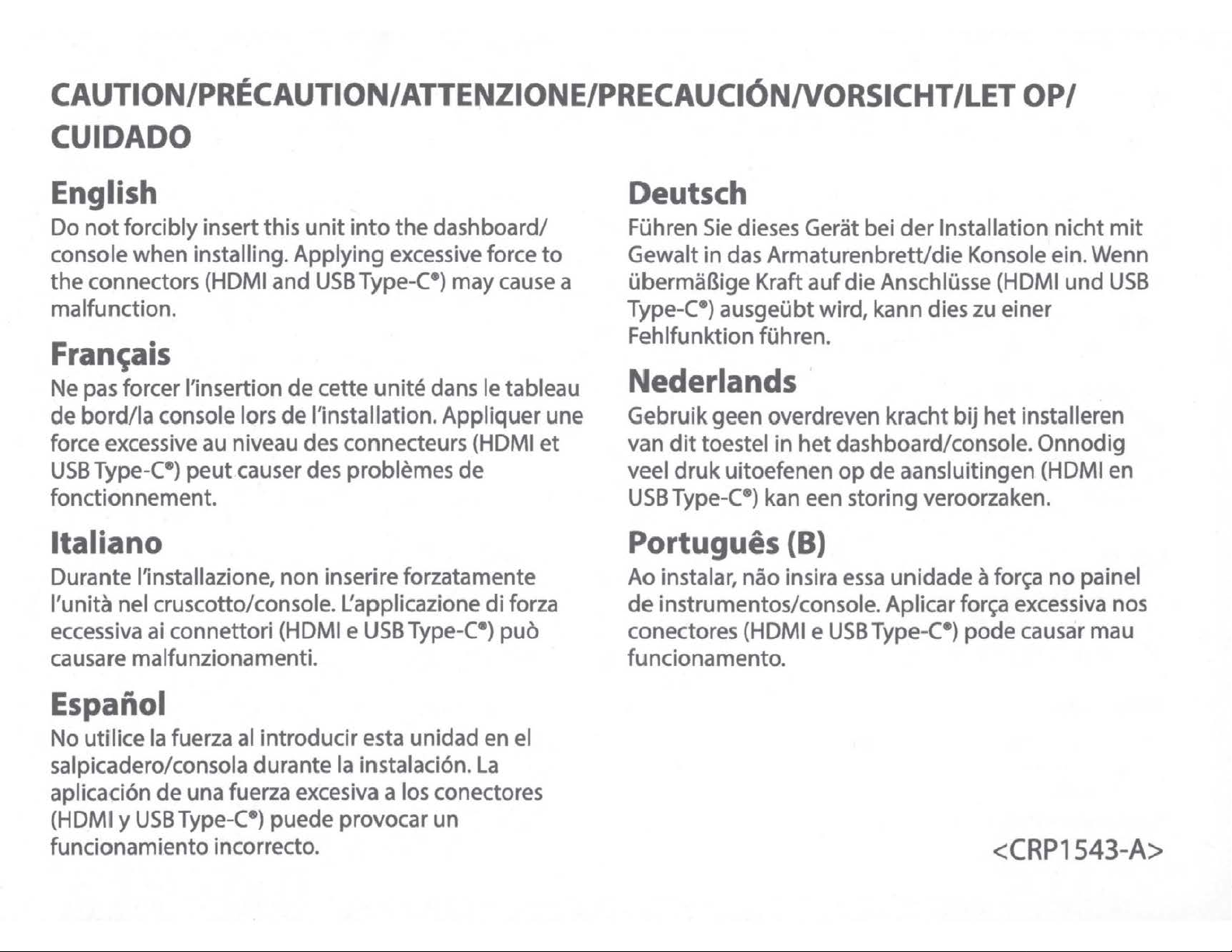
CAUTION/PRECAUTION/ ATTENZIONE/PRECAUCIONNORSICHT
CUIDADO
/LET
OP/
English
Do
not
forcibly insert
console
the
malfunction.
when
connectors (HDMI and
installing.
this
unit
Applying
USB
into
the
dashboard/
excessive force
Type-C•)
may
cause a
Fran~ais
Ne pas forcer !'insertion
de
bord/la
force excessive au niveau des connecteurs (HDMI
USB
Type-C•)
fonctionnement.
console lors
peut
causer des problemes
de
cette
de
!'installation. Appliquer une
unite
dans le tableau
de
Italiano
Durante l'installazione,
l'unita nel cruscotto/console. L'applicazione
eccessiva ai connettori (HDMI e
non
inserire forzatamente
USB
Type-(•)
di
puo
forza
to
et
Deutsch
Fuhren
Gewalt
ubermaBige Kraft
Type-C•) ausgeubt wird, kann dies zu einer
Fehlfunktion fuhren.
Sie
dieses Gerat bei
in
das
Armaturenbrett/die
auf
der
Installation
Konsole ein. Wenn
die
Anschlusse (HDMI
nicht
und
Nederlands
Gebruik geen overdreven kracht
van
dit
toestel in
veel
druk
USB
Type-C•) kan een storing veroorzaken.
uitoefenen
het
dashboard/console.
op
de
aansluitingen (HDMI en
Portugues (B)
Ao
instalar, nao insira
de
instrumentos/console. Aplicar for~a excessiva nos
conectores (HDMI e
essa
USB
unidade a for~a
Type-C•)
bij
het
pode
installeren
Onnod
no
causar
mit
USB
ig
painel
mau
causare malfunzionamenti.
Espanol
No utilice la fuerza al
salpicadero/consola durante la instalaci6n.
aplicaci6n
(HDMI y
funcionamiento incorrecto.
de
una fuerza excesiva a los conectores
USB
Type-C•) puede provocar
introducir
esta unidad en el
un
funcionamento.
La
<CRP1543-A>
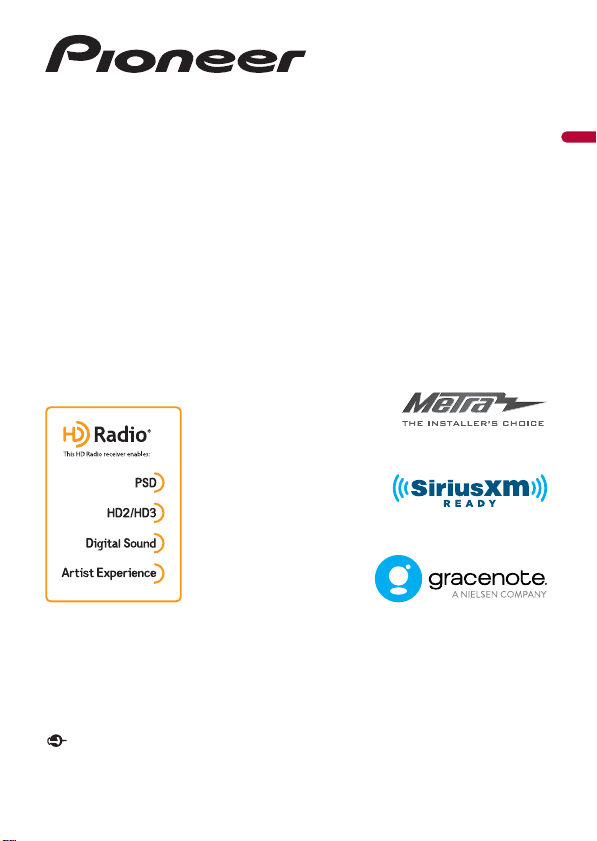
DMH-WT8600NEX
DMH-WT7600NEX
DMH-WC6600NEX
DMH-W4660NEX
DMH-W4600NEX
RDS AV RECEIVER
English
®
Operation Manual
Important (S erial number)
The serial number is located on the bottom of this unit. For your own security and convenience, be
sure to record this number on the enclosed warranty card.
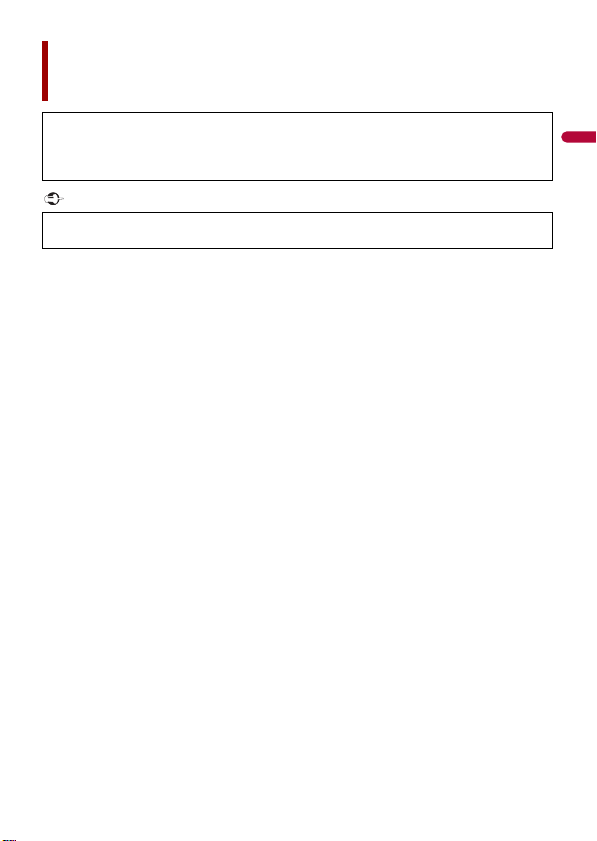
English
Important
Contents
Thank you for buying this Pioneer product.
Please read through these instructions so you will know how to operate your model
properly. After you have finished reading the instructions, keep this document in a safe
place for future reference.
The screen shown in the examples may differ from actual screens, which may be
changed without notice for performance and function improvements.
■Precaution ................................................................................... 4
■Parts and controls ..................................................................... 11
■Basic operation ......................................................................... 13
■Bluetooth®................................................................................. 24
■Wi-Fi® ......................................................................................... 33
■Browser...................................................................................... 38
■CarAVAssist................................................................................ 41
■Source/application ................................................................... 44
■HD Radio™ Technology/Radio ................................................. 47
■USB............................................................................................. 53
■iPhone® ...................................................................................... 60
■Apple CarPlay™ ......................................................................... 64
■Android Auto™ .......................................................................... 67
■Sports......................................................................................... 71
■Weather ..................................................................................... 72
■Amazon Alexa ........................................................................... 74
■SiriusXM® Satellite Radio ......................................................... 81
■HDMI .......................................................................................... 89
■AUX ............................................................................................ 90
- 2 -
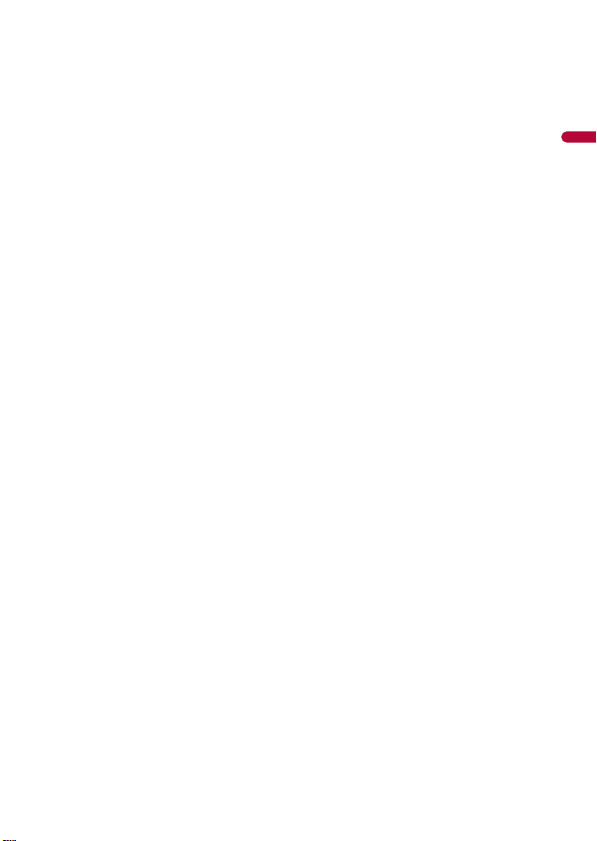
English
■External component ................................................................. 92
■iDatalink .................................................................................... 93
■Metra Axxess ............................................................................. 98
■Settings.................................................................................... 101
Displaying the s etting screen .................... ............................. ............................. ............................. ........ 101
System settings ..................... ................................ ............................... ................................ .......................... 101
Theme settings. ................................ ................................ ................................ ............................. ................. 110
Audio settings ........ ................................ ................................ ................................ ................................ ........ 112
Video settings .................. ............................. ............................. ............................. ................................ ........ 116
Communication setting s.............. ................................ ................................ ................................ .............. 117
■Favorite menu ......................................................................... 119
■Other functions ....................................................................... 120
■Appendix ................................................................................. 122
- 3 -
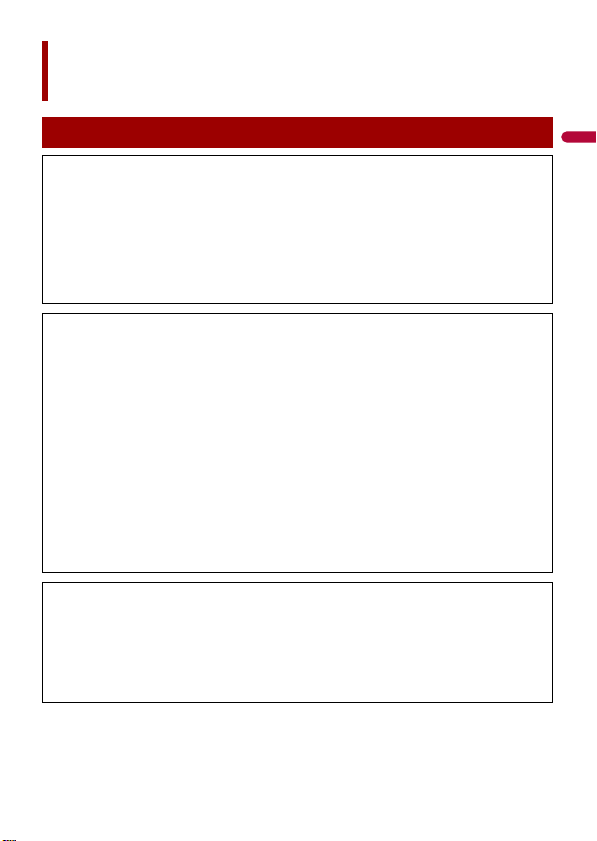
English
Precaution
Information to user
–This device contains licence-exempt transmitter(s)/receiver(s) that complies with Part 15 of FCC
Rules and Innovation, Science, and Economic Development Canada licence-exempt RSS(s).
Operation is subjec t to the following two conditions: (1) this device may not cause interfe rence, and
(2) this device must accept any interference, including interference that may cause undesired
operation of t his device.
–The Bluetooth antenna cann ot be removed (or replaced) by user.
–This equipment complies with FCC/ISED radiation exposure limits set forth for an uncontrolled
environment and meets the FCC radio frequency (RF) Exposure Guidelines and RSS-102 of the ISED
radio frequency (RF) Exposure rules. This equipment should be installed and operated keeping the
radiator at least 20 cm or more away from person's body.
–This transmitter must not be co-located or operated in conjunction with any other antenna or
transmitter.
–Alteration o r modifications c arried out without appropriate authori zation may invalidate the user’s
right to operate the equipment.
–NOTE: This equipment has been tested and found to comply with the limits for a Class B digital
device, pursuant to Part 15 of the FCC Rules. These limits are designed to provide reasonable
protection against harmful interference in a residential installation. This equipment generates, uses
and can radiate radio frequency energy and, if not installed and used in accordance with the
instructions, may cause harmful interference to radio communications. However, there is no
guarantee that interference will not occur in a particular installation. If this equipment does cause
harmful interference to radio or television reception, which can be determined by turning the
equipment off and on, the user is encouraged to try to correct the interference by one or more of
the following measures:
– Reorient or relocate the receiving antenna.
– Increase the separation between the equipment and receiver.
– Connect the equipment into an outlet on a circuit different from that to which the receiver is
connected.
– Consult the dealer or an experienced radio/TV technician for help.
FEDERAL COMMUNI CATIONS COMMISSION SU PPLIER'S DECLARATION OF CONFORMIT Y
Product Name: RDS AV RECEIVER
Model Number: DMH-WT8600NEX, DMH-WT7600NEX, DMH-WC6600NEX, DMH-W4660NEX, DMHW4600NEX
Responsible Party Name: PIONEER ELECTRONICS (USA), INC. SERVICE SUPPORT DIVISION
Address: 2050 W. 190TH STREET, SUITE 100, TORRANCE, CA 90504, U.S.A.
Phone: 1-800-421-1404
URL: https://www.pioneerelectronics.com/PUSA/
CAN ICES-3 B/NMB- 3 B
- 4 -
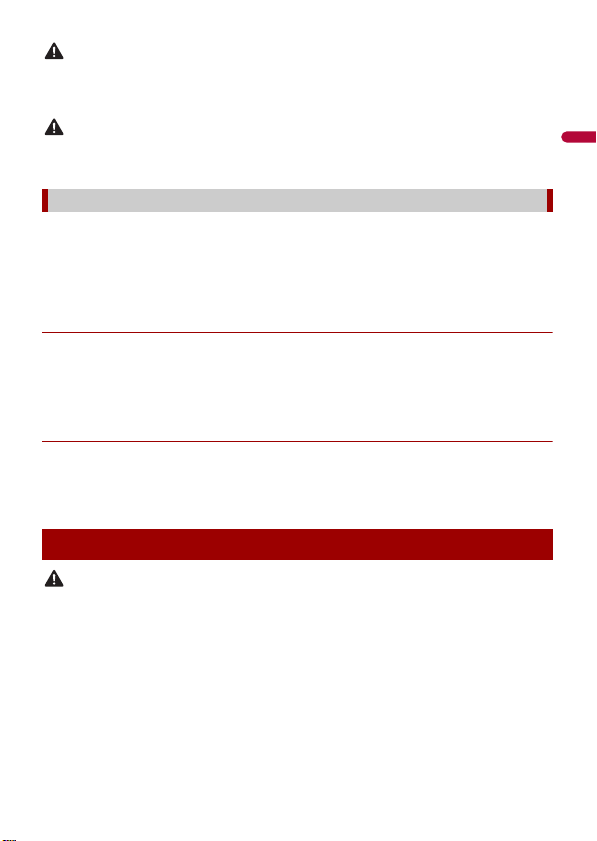
English
WAR NIN G
Slots and openings in the cabinet are provided for ventilation to ensure reliable operation of the
CAUTION
WAR NIN G
product, and to protect it from overheating. To prevent fire hazard, the openings should never be
blocked or covered with items (such a s papers, floor mat, cloths).
This product is evaluated in moderate and tropical climate condition under the Audio, video and
similar electronic apparatus - Safety requirements, IEC 60065.
The Safety of Your Ears is in Your Hands
Get the most ou t of your equipment by playing it at a sa fe level—a level that lets the s ound come
through clearl y without annoying blaring or distortion and, most impo rtantly, without affectin g your
sensitive hearin g. Sound can be deceiv ing.
Over time, your hearing “comfort level” adapts to higher volumes of sound, so what sounds “normal”
can actually be loud and harmful to your hearing. Guard against this by setting your equipment at a
safe level BEFORE your hearing adapts.
▶ESTABLISH A SAFE LEVEL:
– Set your volume control at a low setting.
– Slowly increase the sound until you can hear it comfortably and clearly, without
distortion.
– Once you have established a comfortable sound level, set the dial and leave it
there.
▶BE SURE TO OBSERVE THE FOLLOWING GUIDELINES:
– Do not turn up the volume so high that you can’t hear what’s around you.
– Use caution or temporarily discontinue use in potentially hazardous situations.
– Do not use headphones while operating a motorized vehicle; the use of
headphones may create a traffic hazard and is illegal in many areas.
Important safety information
• Do not attempt to in stall or servic e this product by yourself. Installation or servicing of this product by
persons without training and experience in electronic equipment and automotive accessories may
be dangerous and could expose you to the risk of electric shock, injury or other hazards.
• Do not allow this product to come into contact with liquids. Electrical shock could result. Also,
damage to the product, smoke, and overheating could result from contact with liquids.
• If liquid or forei gn matter should get inside this produc t, park your vehicl e in a safe place, tur n the
ignition switch off (ACC OFF) immediately and consult your dealer or the nearest authorized Pioneer
Service Station. Do not use this product in this condition because doing so may result in a fire, electric
shock, or oth er failure.
• If you notice smoke, a strange noise or odor from this product, or any other abnormal signs on the
LCD screen, turn off the power immediately and consult your dealer or the nearest authorized
- 5 -
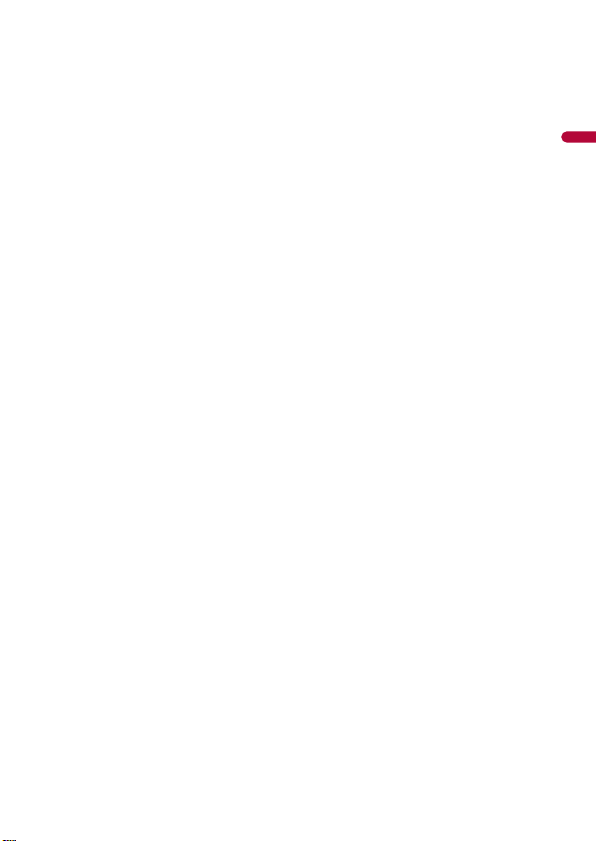
English
Pioneer Service Station. Using this product in this condition may result in permanent damage to the
system.
• Do not disassemble or modify this product, as there are high-volta ge components inside wh ich may
cause an electric shock. Be sure to consult your dealer or the nearest authorized Pioneer Service
Station for internal inspection, adjustments or repairs.
• Do not ingest the battery, Chemical Burn Hazard.
(The remote control supplied or sold separately with) This product contains a coin/button cell
battery. If the coin/button cell battery is swallowed, it can cause severe internal burns in just 2 hours
and can lead to death.
Keep new and used batteries away from children.
If the battery compartment does not close securely, stop using the product and keep it away from
children.
If you think batteries might have been swallowed or placed inside any part of the body, seek
immediate medical attention.
Before using this product, be sure to read and fully understand the following
safety information:
• Do not operate this product, any applications, or the rear view camera op tion (if
purchased) if doing so will divert your attention in any way from the safe operation of
your vehicle. Always observe safe driving rules and follow all existing traffic
regulations. If you experience difficulty in operating this product, pull over, park your
vehicle in a safe location and apply the parking brake before making the necessary
adjustments.
• Never set the volume of this product so high that you cannot hear outside traffic and
emergency vehicles.
• To promote safety, certain functions are disabled unless the vehicle is stopped and the
parking brake is applied.
• Keep this manual handy as a reference for operating procedures and safety
information.
• Do not install this product where it may (i) obstruct the driver’s vision, (ii) impair the
performance of any of the vehicle’s operating systems or safety features, including air
bags or hazard lamp buttons or (iii) impair the driver’s ability to safely operate the
vehicle.
• Please remember to fasten your seat belt at all times while operating your vehicle. If
you are ever in an accident, your injuries can be considerably more severe if your seat
belt is not properly buckled.
• Never use headphones while driving.
• Rear visibility systems (backup cameras) are required in certain new vehicles sold in
the U.S. and Canada. U.S. regulations began according to a two year phase-in on May
1, 2016, and both the U.S. and Canada require that all such vehicles manufactured on
or after May 1, 2018 have rear visibility systems. Owners of vehicles equipped with
compliant rear visibility systems should not install or use this product in a way
that alters or disables that system's compliance with applicable regulations. If
you are unsure whether your vehicle has a rear visibility system subject to the U.S. or
Canadian regulations, please contact the vehicle manufacturer or dealer.
If your vehicle has a compliant backup camera that displays the backup view through
- 6 -

English
the factory receiver, do not use the Pioneer receiver unless it is connected to and
WAR NIN G
WAR NIN G
WAR NIN G
displays the same view as the factory backup camera. Connection to the factory
backup camera will require an adaptor, sold separately. Not all vehicles may be able to
connect. Please check with a qualified professional installer for installation options
specific to your vehicle.
To ensure safe driving
• LIGHT GREEN LEAD AT POWER CONNECTOR IS DESIGNED TO DETECT PARKED STATUS AND
MUST BE CONNECTED TO THE POWER SUPPLY SIDE OF THE PARKING BRAKE SWITCH.
IMPROPER CONNECTION OR USE OF THIS LEAD MAY VIOLATE APPLICABLE LAW AND MAY
RESULT IN SERIOUS INJURY OR DAMAGE.
• To avoid the risk of damage and injury and the potential violation of applicable laws, this
product is not for use with a video image that is vis ible to the driver.
• In some countries the viewing of video image on a display inside a vehicle even by persons other
than the driver may be illegal. Where such regulations apply, they must be obeyed.
If you attempt to watch video image while driving, the warning “Viewing of front seat
video source while driving is strictly prohibited.” will appear on the screen. To watch
video image on this display, stop the vehicle in a safe place and apply the parking brake.
Please keep the brake pedal pushed down before releasing the parking brake.
When using a display connected to V OUT
The video output terminal (V OUT) is for connection of a display to e nable passengers in
the rear seats to watch video images.
NEVER install the rear display in a location that enables the driver to watch video images while driving.
To avoid battery exhaustion
Be sure to run the vehicle engine while using this product. Using this product without
running the engine can drain the battery.
Do not install th is product in a vehicle that d oes not have an ACC wire or circuitry ava ilable.
Camera function
With an optional rear view camera, you are able to use this product as an aid to keep an
eye on trailers, or backing into a tight parking spot.
- 7 -
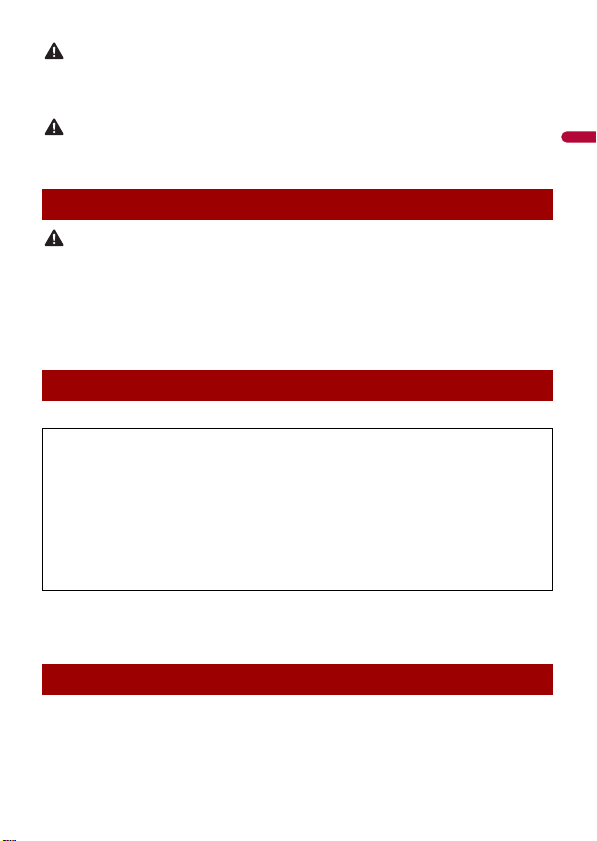
English
WAR NIN G
• SCREEN IMAGE MAY APPEAR REVERSED.
CAUTION
CAUTION
• USE INPUT ONLY FOR REVERSE OR MIRROR IMAGE REAR VIEW CAMERA. OTHER USE MAY RESULT IN
INJURY OR DAMAGE.
The rear view mode is to use this product as an aid to keep an eye on the trailers, or while backing up.
Do not use this fun ction for entertainment pur poses.
Handling the USB connector
• To prevent data loss and damage to the storage device, never remove it from this product while data
is being transferred.
• Pioneer cannot guarantee compatibility with all USB mass storage devices and assumes no
responsibility for any loss of data on media players, iPhone, smartphone, or other devices while using
this product .
• It may not be reco gnized properly by this prod uct if a USB devic e that had been incorrect ly
disconnected from the computer is connected.
Failure to operate
After-sales service for Pioneer products
Please contac t the dealer or distributor from which you purchased the p roduct for after-sales se rvice
(including warranty conditions) or any other information. In case the necessary information is not
available, please contact the companies listed below.
Please do not ship your product to the companies at the addresses listed below for repair without
making advance contact.
–USA&CANADA
Pioneer Electronics (USA) Inc.
CUSTOMER SUPPOR T DIVISION
P.O. Box 1760 Long Beach, CA 90801-1760
800-421-1404
For warranty information, please see the Limited Warranty sheet included with your product.
• When taking this product to the dealer or authorized Pioneer Ser vice Station, make
sure to bring both the unit and LCD display.*
* DMH-WT8600NEX, DMH-WT7600NEX, DMH-WC6600NEX
Visit our website
Visit us at the following site:
https://www.pioneerelectronics.com/PUSA/
https://www.pioneerelectronics.ca/POCEN/
- 8 -
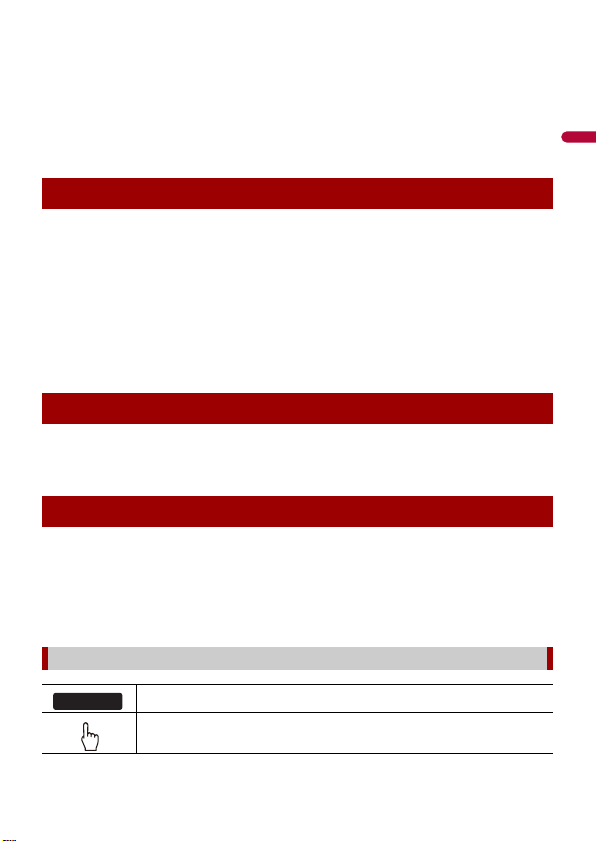
English
1 Register your product.
2 Receive updates on the latest products and technologies.
3 Download owner’s manuals, order product catalogs, research new products, and
much more.
4 Receive notices of sof tware upgrades and software updates.
Protecting the LCD panel and screen
• Do not expose the LCD screen to direct sunlight when this product is not used. This
may result in LCD screen malfunction due to the resulting high temperatures.
• When using a cellular phone, keep the antenna of the cellular phone away from the
LCD screen to prevent disruption of the video in the form of spots, colored stripes, etc.
• To protect the LCD screen from damage, be sure to touch the touch panel keys only
with your finger and do so gently.
• A shatterproof film is attached to the unit's display. This film cannot be taken off or
replaced with an alternative film. There may be glue on the edge of the film. However,
this does not affect the usability of this unit.*
* DMH-WT8600NEX, DMH-WT7600NEX, DMH-WC6600NEX
Notes on internal memory
• The information will be erased by disconnecting the yellow lead from the battery (or
removing the battery itself ).
• Some of the settings and recorded contents will not be reset.
About this manual
• This manual uses diagrams of actual screens to describe operations. However, the
screens on some units may not match those shown in this manual depending on the
model used.
• When an iPhone is connected to the unit, the source name on the unit appears as
[iPod]. Please note that this unit only supports iPhone regardless of the source name.
For details of iPhone compatibility, refer to Compatible iPhone models (page 134).
Meanings of symbols used in this manual
0000NEX
This indicates model names that are supported by the described operations.
This indicates to touch the appropriate soft key on the tou ch screen.
- 9 -
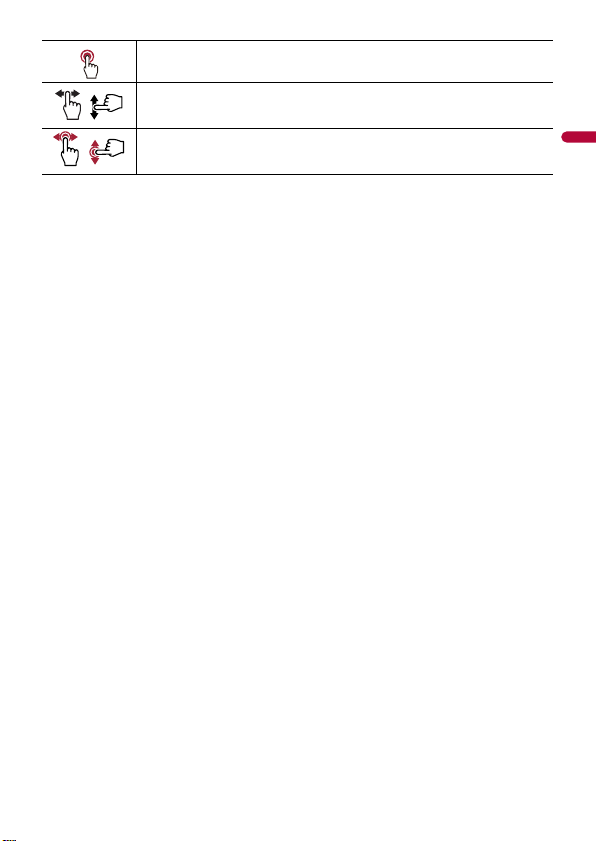
English
This indicates to touch and hold the appropr iate soft key on the touch s creen.
This indicates to swipe in the direction of the arrow on the touch screen.
This indicates to d rag in the direction of the arrow on the touch screen.
- 10 -
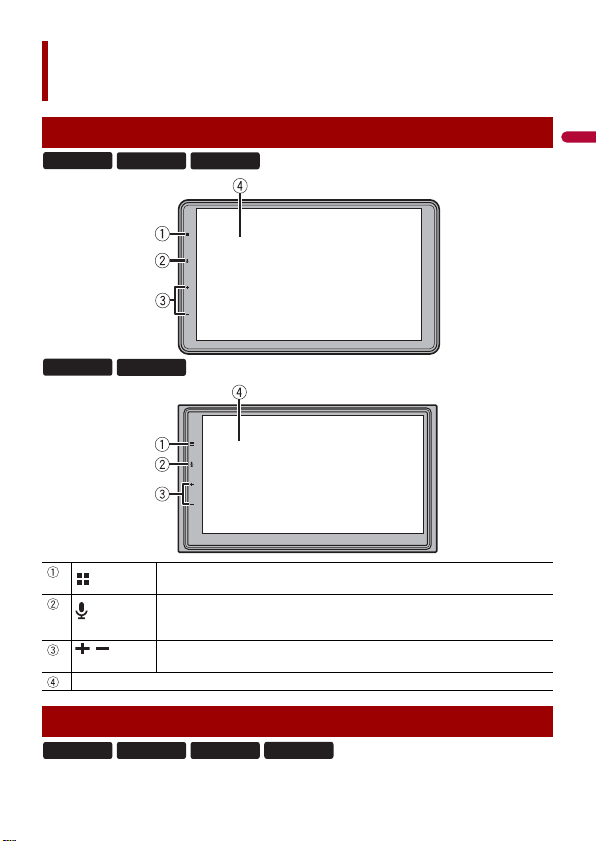
English
Parts and controls
8600NEX
7600NEX
6600NEX
Main unit
8600NEX
7600NEX 6600NEX
4660NEX
/Volume
LCD screen
Remote control
4600NEX
Touch to display the home menu screen.
Touch and hold to power off. To power back on, touch any button.
Touch to activate the vo ice recognition mode such as Siri® when the iPhone is
connected to th e unit via Bluetooth or USB.
Touch and hold to display mobile device search or select screen.
4660NEX
- 11 -
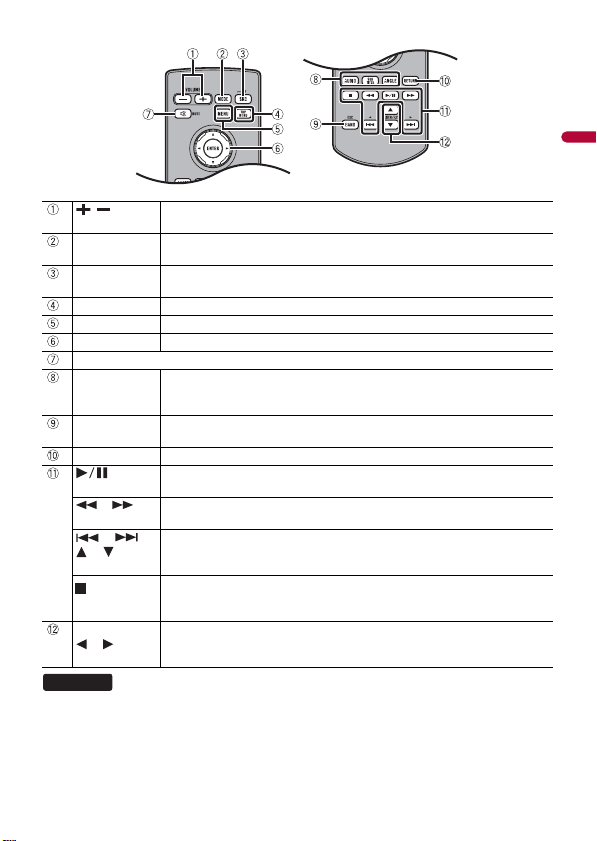
English
/
VOLUME
MODE Press to switch between the Application screen and the AV operation screen.
SRC/OFF Press to cycle through all the available sources.
TOP MENU Not used.
MENU Not used.
ENTER Not used.
MUTE
AUDIO
SUBTITLE
ANGLE
BAND/ESC Press to select the tuner band when tuner is selected as a source.
RETURN Not used.
or For audio: Press and hold to perform fast reverse or fast forward.
or
or
FOLDER/P.CH
or
4600NEX
The remote control is sold separately.
Volu me
Press and hold to turn off the display.
Press and hold to turn the source off.
Not used.
Press to cancel the control mode of functions.
Press to pause or resume playback or play from the beginning when resume is
off.
For video: Press to perform fast reverse or fast forward.
Press to return to the previous track (file) or go to the next track (file).
Press to answer or end a call.
Press to stop playback.
If you resume playback, playback wi ll start from the po int where you stopped.
Press the button again to stop playback completely.
Press to select the next or previous folder.
Press to recall radio station frequencies assigned to preset channel keys.
Press to answer or end a call.
- 12 -

English
WAR NIN G
CAUTION
NOTE
Basic operation
8600NEX
7600NEX
6600NEX
How to replace the battery
Insert the CR2025 (3 V) battery with the plus (+) and
minus (-) poles orientated properly.
Preparing the remote control
Remove the insulation sheet before use.
Batteries (battery pack or batteries installed) must not be exposed to excessive heat such as sunshine,
fire or the like.
• Remove the battery if the remote control is not used for a month or longer.
• There is a danger of explosion if the battery is incorrectly replaced. Replace only with the same or
equivalent type.
• Do not handle t he battery with m etallic tools.
• Do not store the battery with metallic objects.
• If the battery leaks, wipe the remote control completely clean and install a new battery.
• When disposing of used batteries, please comply with governmental regulations or environmental
public in stitution’s rules that ap ply in your countr y/area.
• “Perchlorate Material – special handling may apply. See www.dtsc.ca.gov/hazardouswaste/
perchlorate. (Applicable to California, U.S.A.)”
Using the remote control
Point the remote control in the direction of the front panel to operate.
4660NEX
The remote control may not function properly in direct sunlight.
- 13 -
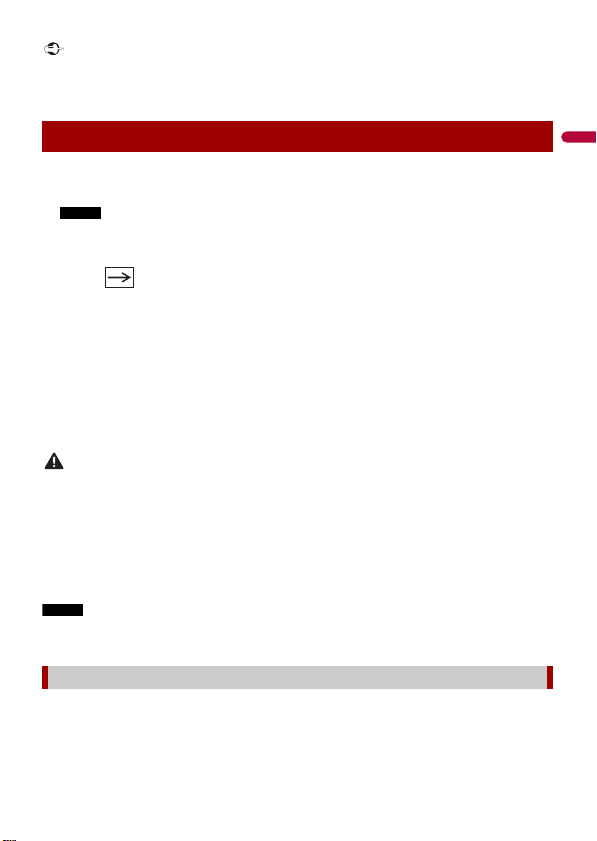
English
Important
• Do not store the remote control in high temperatures or direct sunlight.
NOTE
WAR NIN G
NOTE
• Do not let the remote control fall onto the floor, where it may become jammed under the brake or gas
pedal.
Starting up the unit
1 Start the engine to boot up the system.
The [Select Program Language] screen appears.
From the second time on, the screen shown will differ depending on the previous conditions.
2 Select the language.
3 Touch .
The [Speaker Mode Settings] screen appears.
4 Select the speaker mode.
[Standard Mode]
4-speaker system with front and rear speakers, or a 6-speaker system with front and
rear speakers and subwoofers.
[Network Mode]
3-way system with a high range speaker, middle range speaker and subwoofer (low
range speaker) for reproduction of high, middle and low frequencies (bands).
Do not use the unit in Standard Mode when a speaker system for 3-way Network Mode is
connected to th e unit. This may cause damage to the speak ers.
5 Touch [OK].
Initial Legal Disclaimer screen appears.
6 Touch [OK].
The home menu screen appears.
Once the speaker mode is set, the setting cannot be changed unless this product is restored to the
default settin gs. Restore the default settings to ch ange the speaker mode setting (page 121).
Switching the speaker mode
To change the speaker mode, you need to restore this product to the default settings.
1 Restore the default setting (page 121).
- 14 -
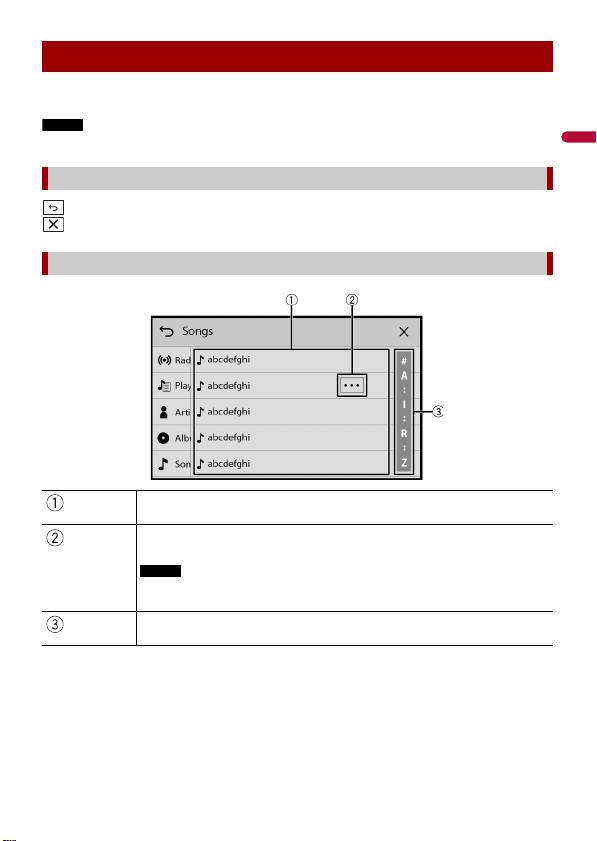
English
NOTE
Using the touch panel
NOTE
You can operate this product by touching the keys on the screen directly with your
fingers.
To protect the LCD screen from damage, be sure to touch the screen only with your finger gently.
Common touch panel keys
: Returns to the previous screen.
: Close the screen.
Operating list screens
Touching an item on the list allows you to narrow down the options and
proceed to the next operation.
Appears when all characters are not displayed on the display area.
If you touch the key, the rests are scrolled for display.
This function is available only when you stop your vehicle in a safe place and apply
the parking brake.
Appears when items cannot be displayed on a single page.
Drag the side bar, the initial search bar or the list to view any hidden items.
- 15 -

English
Operating the time bar
You can change the playback point by dragging the key.
The playback time co rresponding to the position of the key is displayed w hile
dragging the key.
Operating the on-screen keyboard
Displays the characte rs that are entered.
Enters the characters in the text box.
Confirms the entry and proceeds to the next step.
Deletes the input tex t to the left of the cursor one l etter at a time.
Enters a space.
Switches between alph abet and numbers/symbols.
Switches between capital and lower case letters.
- 16 -
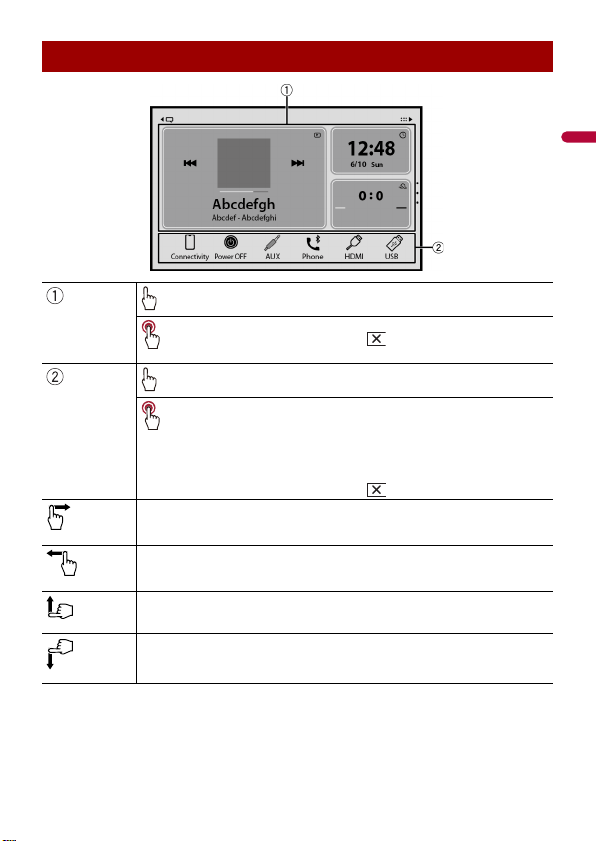
English
Home menu screen
Widget (page 22)
Touch to see the selected source/application.
Customizing the widget (page 22)
When you finish custom izing, touch .
Favorite source/application area
Touch to see the selected source/application.
Customizing the home menu screen (page 18)
The following items can be customized.
• Changing the home menu screen layout (page 18)
• Rearranging the icons in the favorite source/application area (page 18)
• Rearranging the d isplayed icons in th e favorite source/app lication area
(page 18)
When you finish custom izing, touch .
Notification (page 21)
Source/appli cation (page 44)
Favorite radio stations (page 18)
Suggested radio stations (page 20)
- 17 -
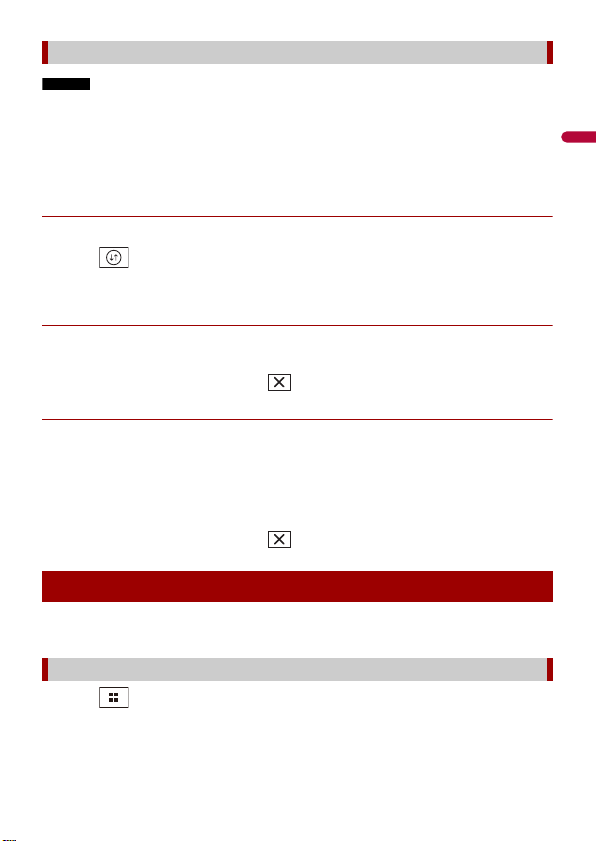
English
NOTES
Customizing the home menu screen
• The layout of the widgets and favorite icons on the home menu screen is saved for each mobile
device connected via Bluetooth. The layout changes depending on the mobile device that is
connected to this unit.
• This function is available only when you stop your vehicle in a safe place and apply the parking brake.
• The [Connectivity] i con cannot be removed from the favorite source/appl ication area.
• The [Connectivity] icon changes to the Apple CarPlay icon or Android Auto icon depending on your
mobile device.
▶Changing the home menu screen layout
1 Touch and hold the favorite source/application area.
2 Touch .
3 Select [Lower Dock Area] or [Upper Dock Area].
▶Rearranging the icons in the favorite source/application area
1 Touch and hold the favorite source/application area.
2 Drag the icon to the desired position.
When you finish rearranging, touch .
▶Rearranging the displayed icons in the favorite source/application area
1 Touch and hold the favorite source/application area.
The source/application list area appears on the screen.
2 Drag unneeded icon in the favorite source/application area to the source/
application list area if the favorite source/application area is full.
3 Drag the icon to the desired location in the favorite source/application area.
When you finish rearranging, touch .
Favorite radio stations
Registering your favorite radio stations allows you to quickly jump to the registered
radio stations.
Displaying the favorite radio stations screen
1 Touch then swipe up on the screen.
Swipe down on the screen when you finish.
- 18 -

English
Favorite radio stations
NOTE
Favorite radio stations screen
List screen
Touch to make changes to the selected radio statio n.
List of favorite radio stations
Touch to select the favorite radio station from the list screen (page 19).
Updates the favorite radio stations.
The next 3 stations on the favorites list are displayed.
This function is only available when there are more than 4 favorite radio stations
on the list.
Adds/removes a favorite.
Available radio stations
Touch to tune in to the selected radi o station.
- 19 -
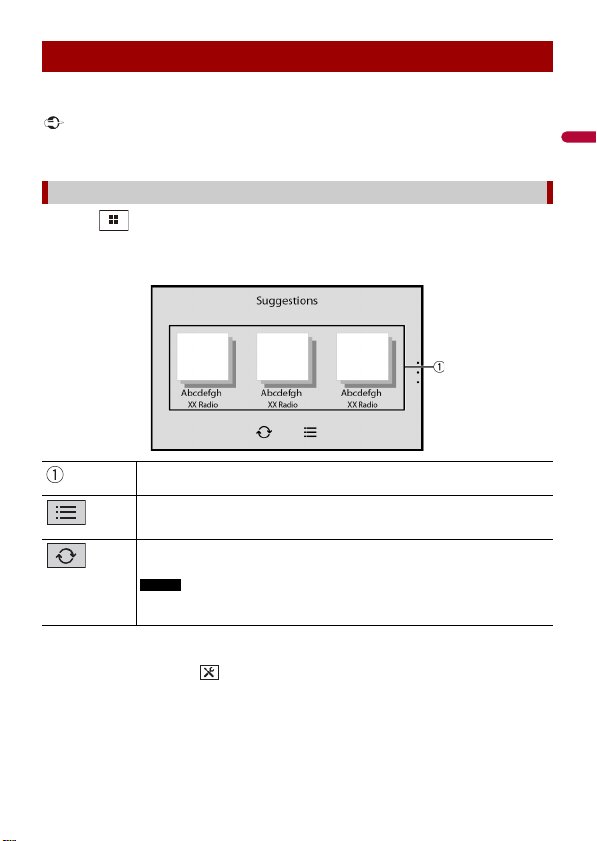
English
Important
TIP
Suggested radio stations
NOTE
Suggested radio stations screen
This unit suggests radio stations to you according to your frequently listened music and
radio stations.
To use the suggested radio stations function, you may need to connect this unit to the Internet via a WiFi network and set [Suggestions] (page 101) to [On].
Displaying the suggested radio stations screen
1 Touch then swipe down on the screen.
Swipe up on the screen when you finish.
Suggested radio stations
Touch to tune in to the selected radi o station.
List of suggested radio stations
Touch to select the suggested radio station from the list screen (page 21).
Updates the suggested radio stations.
The next 3 stations on the suggested list are displayed.
This function is only available when there are more than 4 suggested radio
stations on the list.
To reset the displayed suggested radio stations, it is necessary to restore all settings to the default
settings in [Restore Settings] in (page 105).
- 20 -
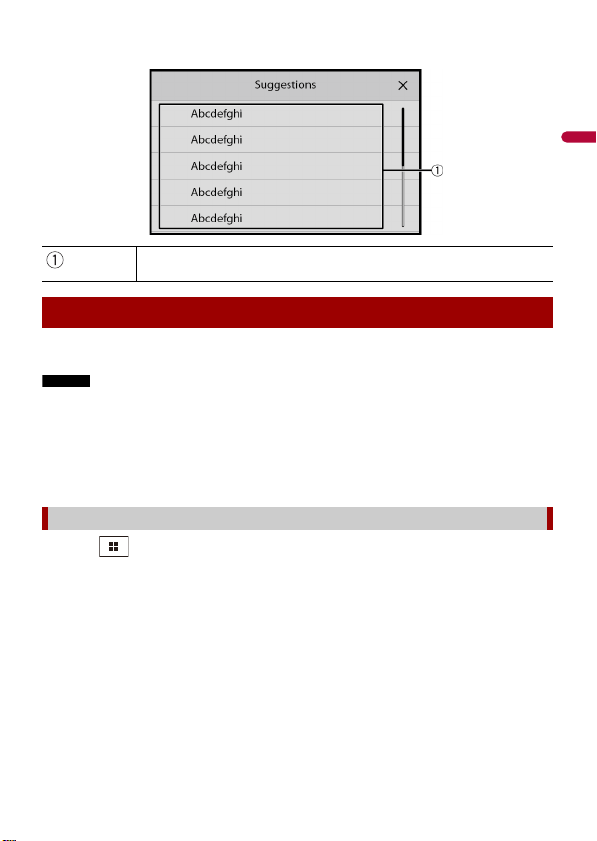
English
NOTES
Available radio stations
List screen
Touch to tune in to the selected radi o station.
Notification
Notification displays the notifications from the connected iPhone or smar tphone
(Android™) and sports information registered on CarAVAssist.
• This function needs to be connected via Bluetooth to an iPhone or a smartphone with CarAVAssist
installed (page 41). For details o n Bluetooth connection, refer to Bluetooth connection ( page 24).
• To use the sports notification function, you need to register a team in CarAVAssist and import it to this
unit (pa ge 42) in advance.
• To use the sp orts notification fun ction, make sure that the GPS ante nna is installed properly an d this
unit is connec ted to the Internet via a Wi-Fi network (pa ge 33). For details on GPS antenna
installation, refer to the Installation Manual.
Displaying the notification screen
1 Touch then swipe right on the screen.
When you finish, swipe left on the screen.
- 21 -
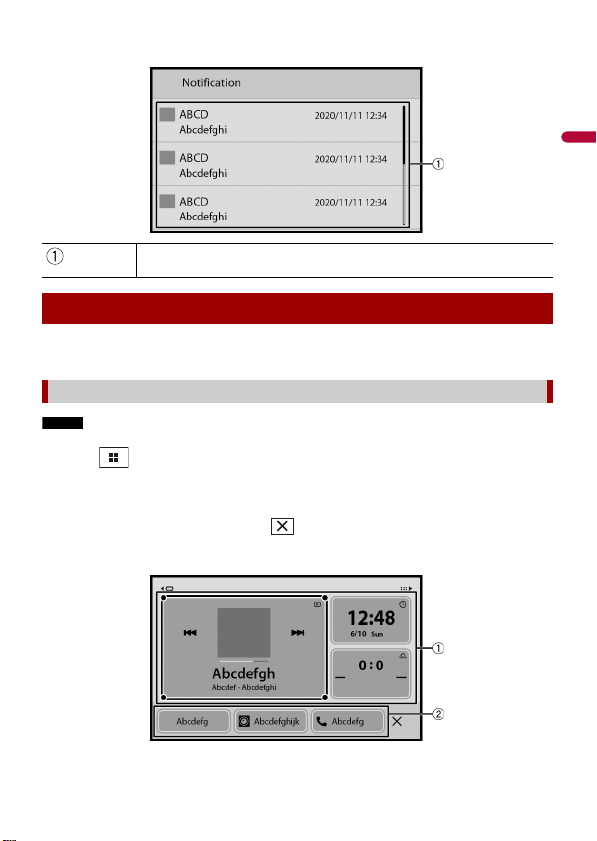
English
NOTE
Received notifications
Notification screen
Touch to display the details of the notification.
Widget
Widgets enable you to see your favorite sources and application information on the
home menu screen and access shortcuts to them.
Customizing the widget
This function is available only when you stop your vehicle in a safe place and ap ply the parking brake.
1 Touch .
2 Touch and hold the widgets area.
3 Touch the widget that you want to customize.
When you finish customizing, touch .
Widget customizing screen
- 22 -
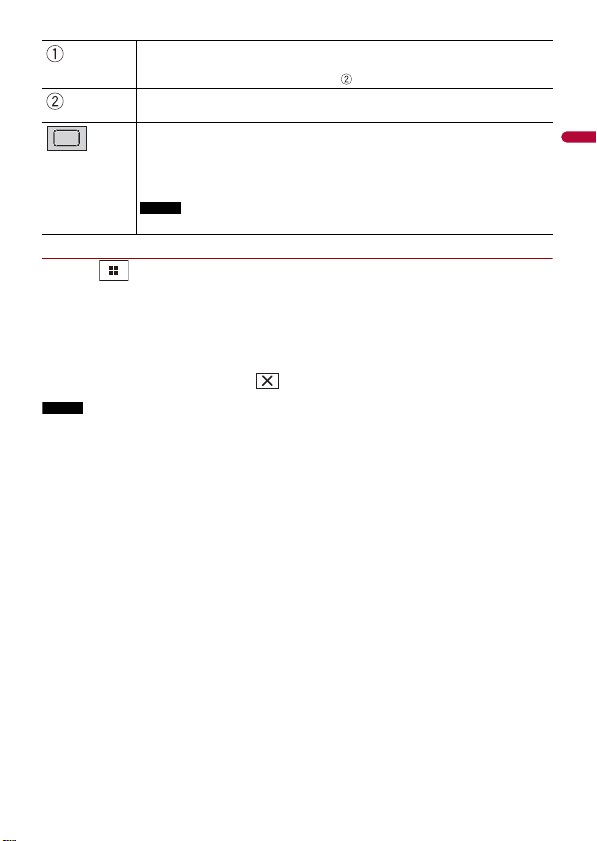
English
NOTE
Widget area
TIP
NOTE
To rearrange the widgets, drag them to the desired locations.
To remove a widget, drag the widget to .
Available source/application lists for the widgets
Flick left/right to switch between widget lists.
Adjusts th e size of the widge ts
Touch a corner of the selected widget and drag it to adjust the size.
You can fit up to four widgets in the widgets area by adjusting their size.
The size can only be adjusted for widgets that display an adjustment key.
▶Switching the widgets
1 Touch .
2 Touch and hold the widgets area.
3 Drag unwanted source/application widgets to the source/application list area.
A maximum of four widgets can fit in the widgets area.
4 Drag the desired source/application to the widgets area.
When you finish switching, touch .
Some widgets cannot be placed together in the widgets area. Also, some widget functions may be
limited due to the combination of widgets.
- 23 -
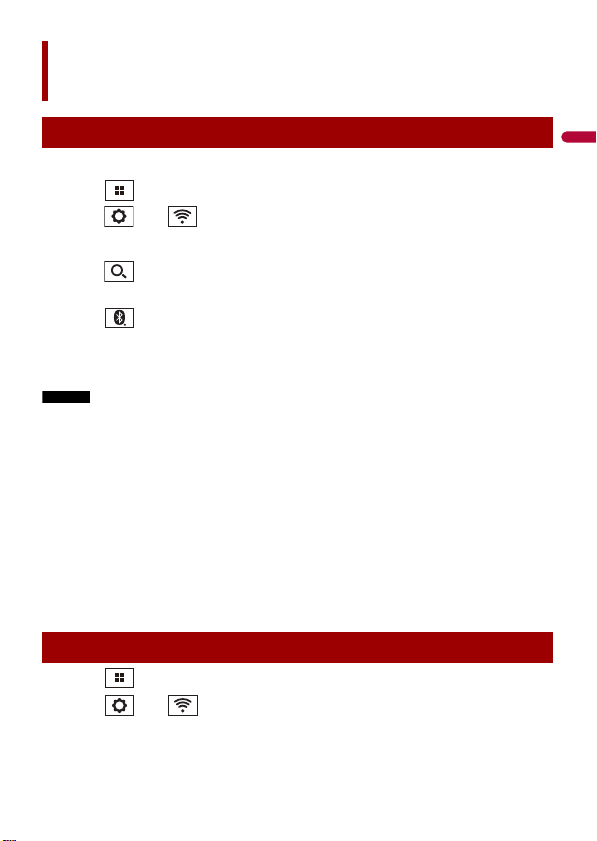
English
TIP
NOTES
TIPS
Bluetooth®
Bluetooth connection
1 Turn on the Bluetooth function on the device.
2 Touch then swipe left on the screen.
3 Touch then .
4 Touch [Connection].
5 Touch .
The unit starts to search for available devices, then displays them in the device list.
6 Touch in the list.
If you touch the device name, the Wi-Fi conn ection for Apple CarPlay or An droid Auto is
established.
• If five devices are already paired, a message prompting you to delete a paired device is displayed.
Delete a paired device first (page 25).
• If your device supports SSP (Secure Simple Pairing), a six-digit number appears on the display of this
product. M ake sure that the si x-digit number m atches the one that is displayed on the mobile device
before touching [Yes] to pair the device.
• If you try to connect an unconnected cellular phone while two cellular phones are already connected,
the first one of the two connected cellular phones will be disconnected and the unconnected cellular
phone will be connected instead.
• The Bluetooth connection can also be made by detecting this product from the Bluetooth device.
Before registration, make sure that [Visibility] in the [Bluetooth] menu is set to [On] (page 25). For
details on Bluetooth device operations, refer to the operating instructions supplied with the
Bluetooth device.
• Two cellular phones can be connected to this product at the same time (page25).
Bluetooth settings
1 Touch then swipe left on the screen.
2 Touch then .
3 Touch [Bluetooth Settings].
- 24 -
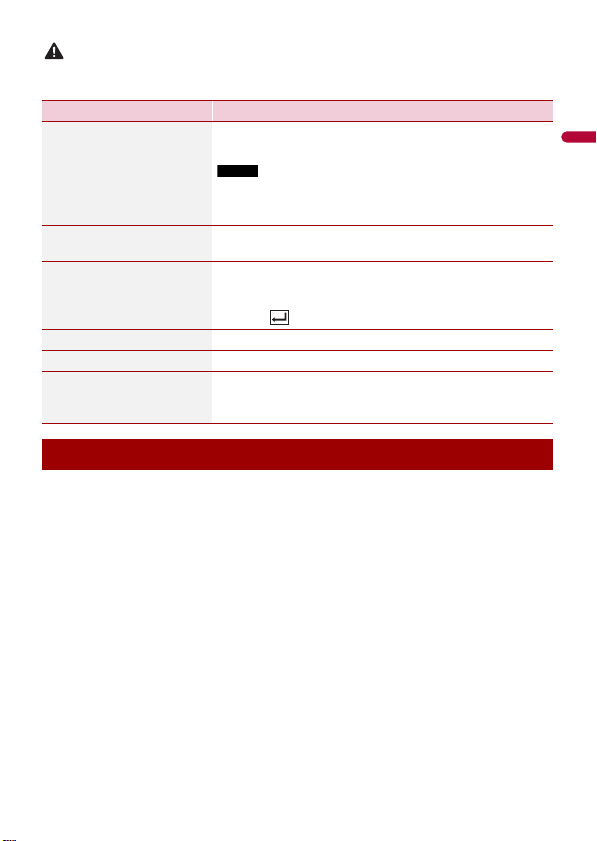
English
CAUTION
Never turn this product off and disconnect the device while the Bluetooth setting operation is being
NOTE
processed.
Menu Item Description
[Auto Connect]
[On] [Off]
[Visibility]
[On] [Off]
[PIN Code Input] Change the PIN code for Bluetooth connection.
[Device Information] Displaying the device name and address of this product.
[Bluetooth Memory Clear] Touch [Clear] then [OK] to clear the Bluetooth memory.
[Sound Qua lity Settings]
[Quality] [Connectivity]
Select [On] to connect the last connecte d Bluetooth device
automatically when using the hands-free phone function.
If two Bluetooth devices were connected the last time, the two
devices are conne cted to this product automatica lly in the order
that they are registered in the device list.
Select [ On] to make this pro duct visible to the other device.
The default PIN code is “0000”.
1 Touch [0] to [9] to input the pin code (up to 8 digits).
2 Tou ch .
Select [Quality] to prioritize the Bluetooth sound quality.
Select [Connectivity] to prioritize the Bluetooth
connection.
Switching the connected Bluetooth device
After registering and connecting the Bluetooth devices to this product, you can switch
among the devices using the switch devices key in the phone fun ction and some audio
sources.
• You can register up to five Bluetooth devices on this product (page 24).
• You can connect one of the registered devices to this product. In cases where the
registered device is equipped with a phone function, a total of two devices can be
connected at the same time when using the phone function. If two of the five
registered devices are already connected, you can connect the remaining third device
to use the audio function only from the switch devices key on the audio source screen.
• The icon for the cellular phone currently being used is displayed on the phone menu
screen. If you connect two cellular phones to this product at the same time, you can
switch between the cellular phones using the switch devices key. The contents of the
phone menu are memorized for each connected cellular phone (page 26).
• The switch devices key will appear for some audio sources. The audio source may
automatically switch to another source depending on the selected device.
- 25 -
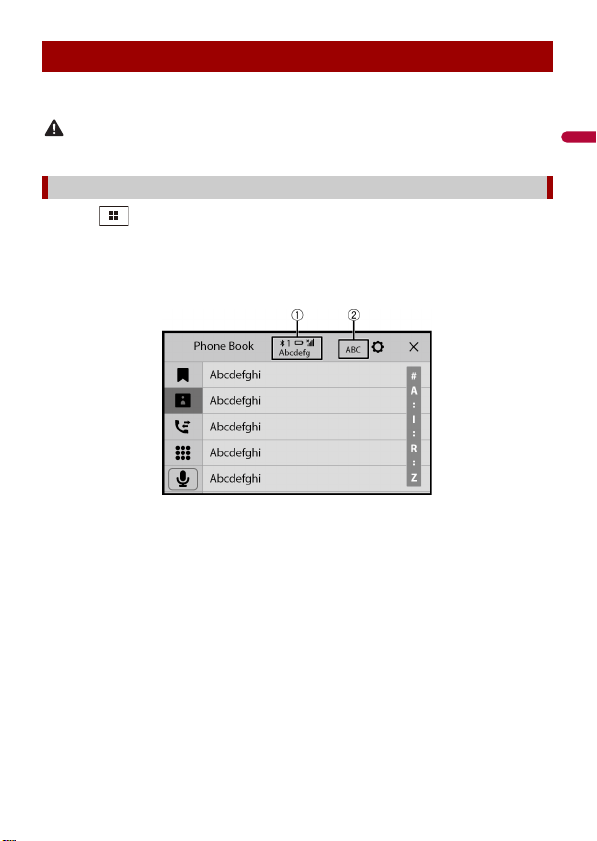
English
CAUTION
Hands-free phoning
To use this function, you need to connect your cellular phone to this product via
Bluetooth in advance (page 24).
For your safety, avoid talking on the phone as much as possible while driving.
Making a phone call
1 Touch then swipe left on the screen.
2 Touch [Phone].
The phone menu screen appears.
3 Touch one of the call icons on the phone menu screen.
- 26 -
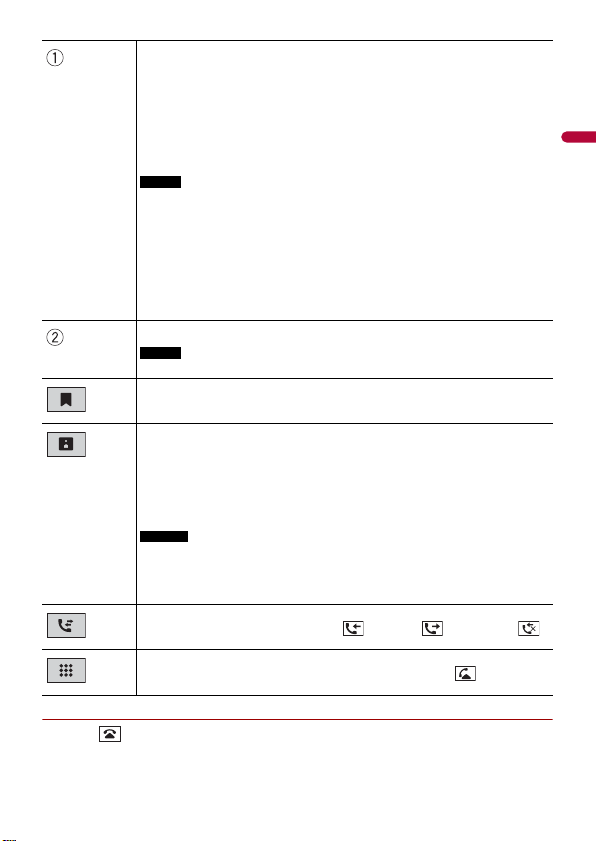
English
The following items are displayed.
TIP
NOTE
NOTE
TIPS
NOTES
• Name of the current cellul ar phone
• List number of the current cellular phone
• Reception status of the cur rent cellular phone
• Battery status of the current cellular phone
If you connect two cellular phones to this product at the same time, you can
switch between the cellular phones using the switch devices key.
When you switch the connected cellular phone, the following items are also
switched:
• Widgets on the home menu screen
• Favorite icons on the home menu screen
• Browser bookmarks
• Favorite sports teams
• Notification settin gs
• [Background] settings for the home menu screen and AV operation screen
For details, refer to CarAVAssist (page 41).
Switches the search language to English or system language.
It may not appear depending on the system language setting.
Using the preset dial lists (page 28)
Using phone book
Select a contac t from the phone book. Touch the desired name on the list then
select the phone number.
• The contacts on your phone will be automatically transferred to this pro duct.
• Update the phone book manually.
• [Visibility] of the [Bluetooth] screen should be on (page 25).
• If two cellular phones are automatically connected to this product with the
Bluetooth device a uto connect function, the pho ne book of the first phone is
displayed.
Using call history
Make a phone call from the received call , dialed call , or missed call .
Direct phone n umber input
Touch the number keys to enter the phone number then touch to make a call.
▶To end the call
1 Touch .
- 27 -
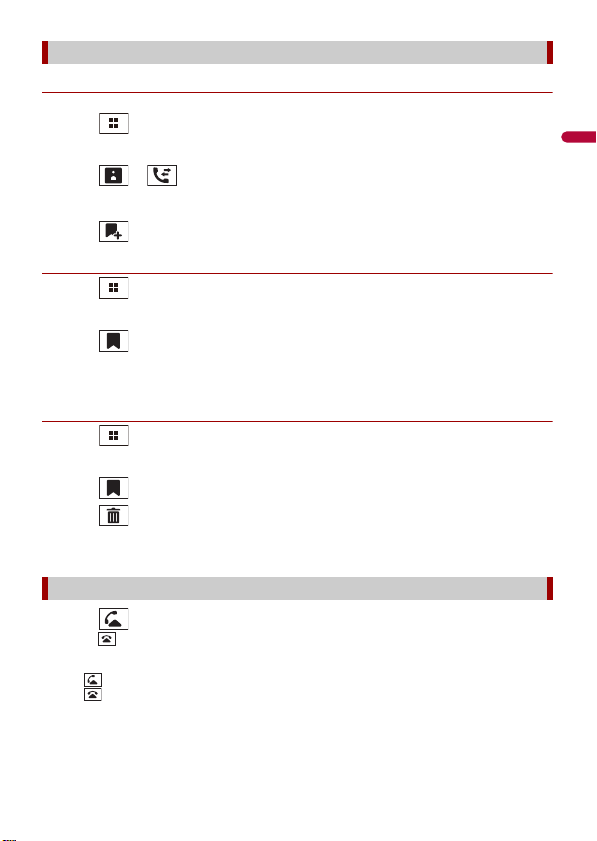
English
TIPS
Using the preset dial lists
▶Registering a phone number
You can easily store up to six phone numbers per device as presets.
1 Touch then swipe left on the screen.
2 Touch [Phone].
3 Touch or .
On the [Phone Book] screen, touch the desired name to display the contact’s phone
number.
4 Touch .
▶Dialing from the preset dial list
1 Touch then swipe left on the screen.
2 Touch [Phone].
3 Touch .
4 Touch the desired entry on the list to make a call.
The dial screen appears and dialing starts.
▶Deleting a phone number
1 Touch then swipe left on the screen.
2 Touch [Phone].
3 Touch .
4 Touch .
5 Touch [Yes].
Receiving a phone call
1 Touch to answer the call.
Touch to end the call.
• Touch while getting a call waiting, switch to the talking person.
• Touch while getting a call waiting to reject the call.
- 28 -
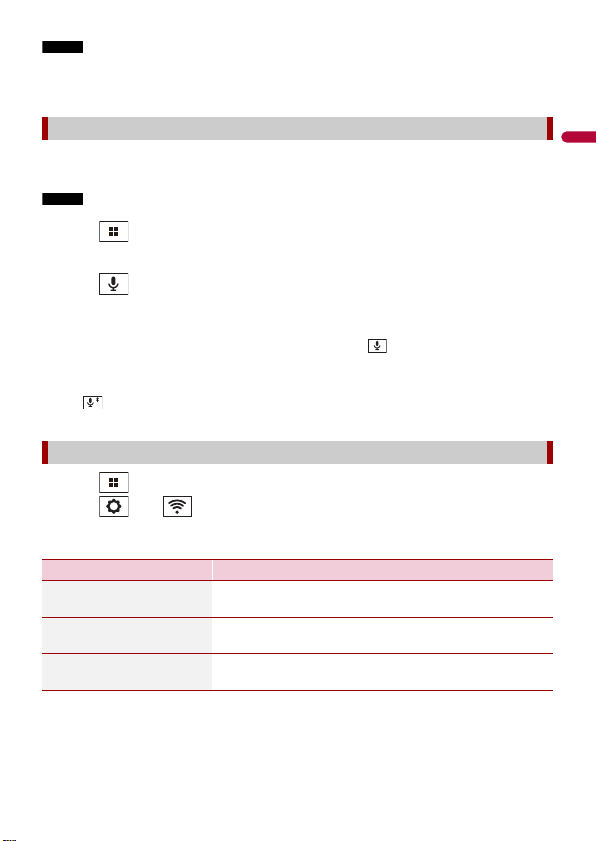
English
NOTE
When two phones are connected at the same time, if an incoming call is received on the second phone
NOTE
TIPS
while you are talking on the first phone, the dial confirmation screen for the second phone will be
displayed.
Voice recognition function (for iPhone)
By connecting your iPhone to this product, you can use the voice recognition function
(Siri Eyes Free Mode) on this product.
When an iPhone is used, Siri Eyes Free Mode is available with this product.
1 Touch then swipe left on the screen.
2 Touch [Phone].
3 Touch .
The voice recognition function launches and the voice control screen appears.
• You can also launch the voice recognition function by touching button.
• If two cellular phone s are automatically connected to this product with the Blueto oth device auto
connect function, the voice recognition function (Siri Eyes Free Mode) will be set on the first phone.
• If you want to use the voice recognition function (Siri Eyes Free Mode) on another connected iPhone,
touch with numbered to the other iPhone. The iPhone that you switch to will be set as the
current device.
Phone settings
1 Touch then swipe left on the screen.
2 Touch then .
3 To uch [Blu eto ot h Se ttin gs] .
Menu Item Description
[Auto Answer]
[On] [Off]
[Ring Tone]
[On] [Off]
[Invert Name] Select [Yes] to change the order of the first and last names
Select [On] to answer an incoming call automatically.
Select [Off] to use the ring tone of the paired device, or
select [On ] to use th e ring tone of this unit.
in the phone book.
- 29 -
