Page 1
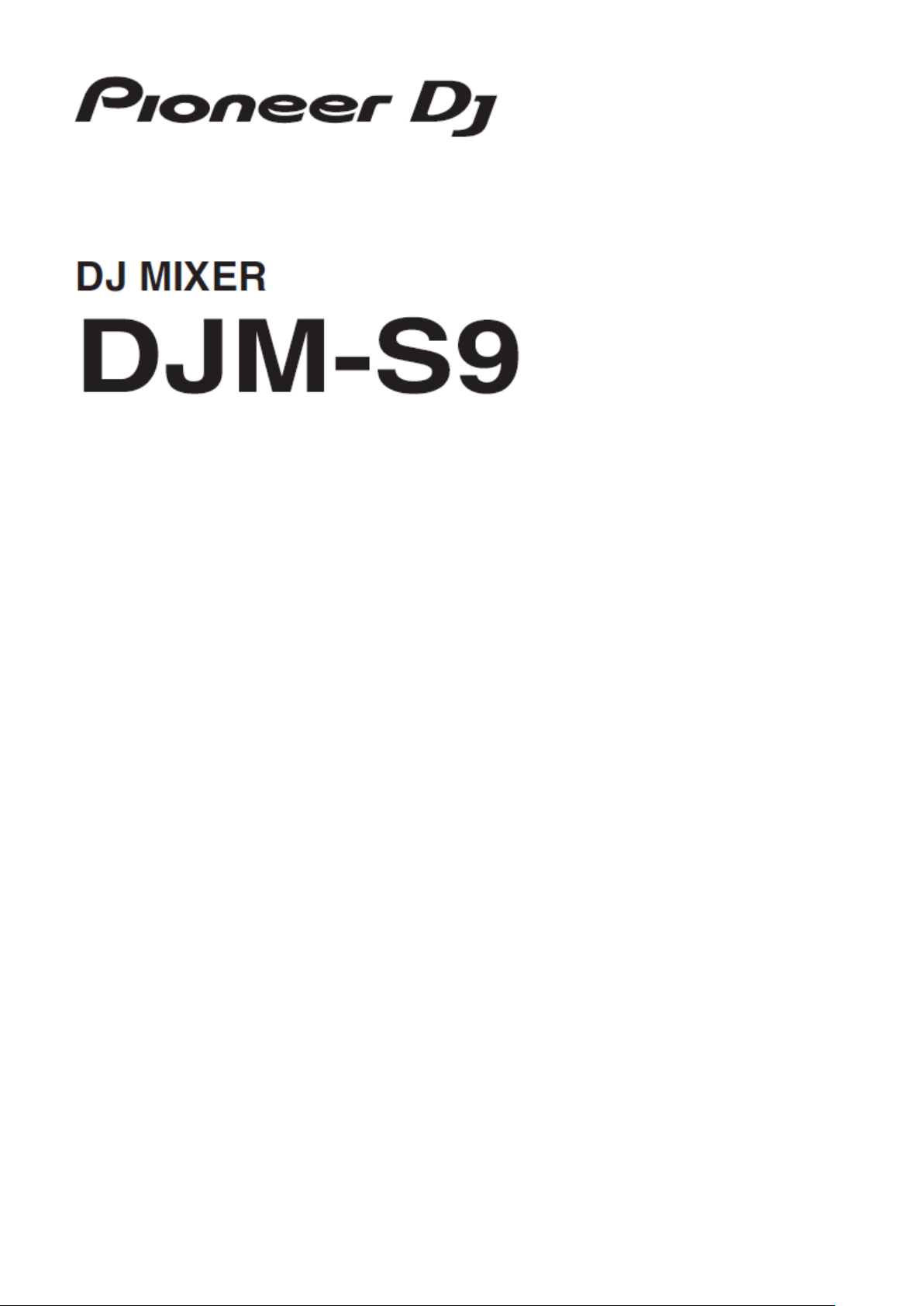
Firmware Update Guide
Page 2
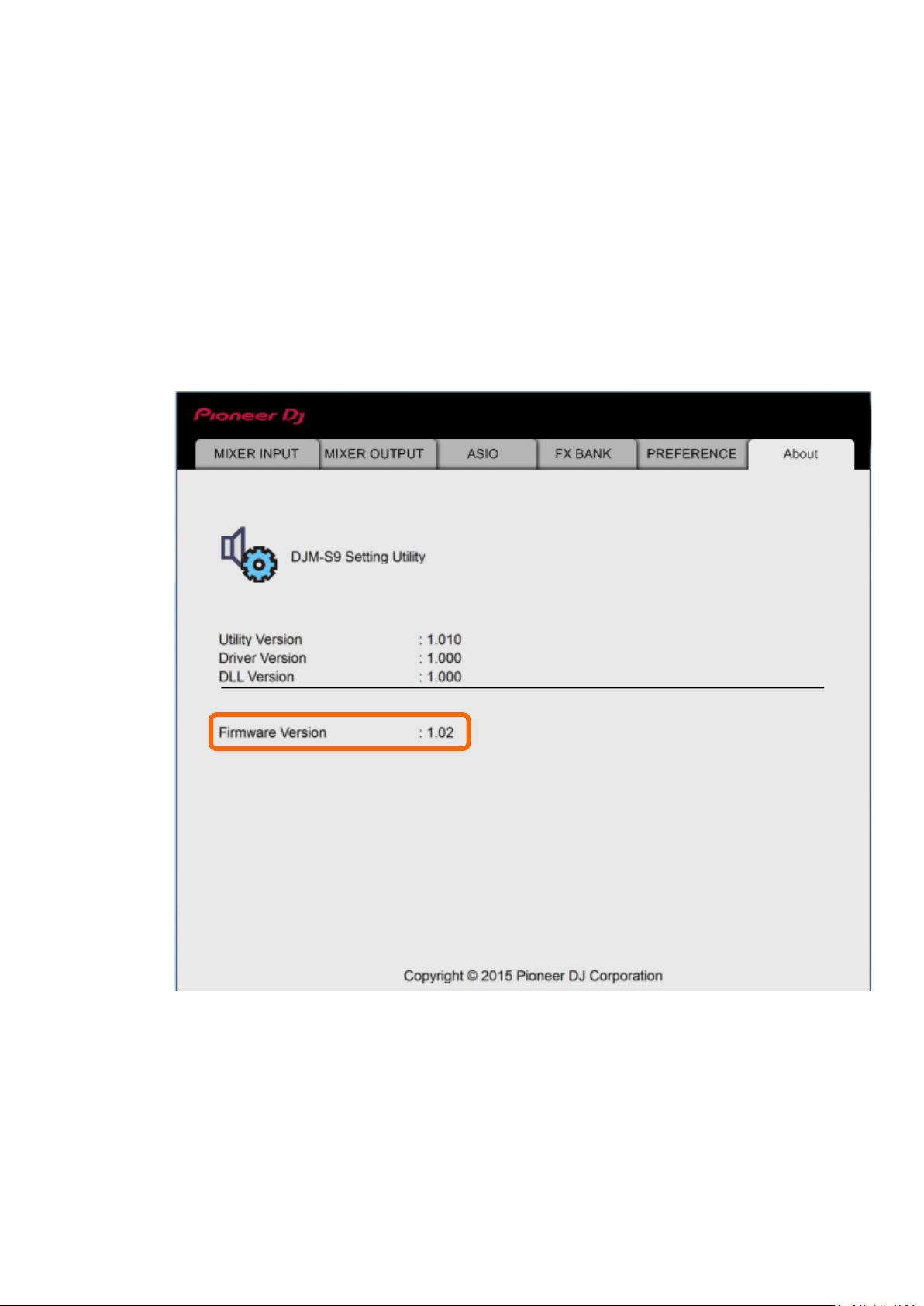
A. How to check the current Firmware Version of DJM-S9
1. Connect DJM-S9 to your computer using a USB cable.
Connect DJM-S9 to your computer using a USB cable.
(Connect the USB cable to (USB-A) port.)
2. Launch the Settings Utility.
For Windows:
[Start] menu > [All Programs] > [Pioneer] -> [DJM-S9] -> [DJM-S9 Settings Utility]
For Mac OS:
[Application] > [Pioneer] > [DJM-S9] > [DJM-S9 Settings Utility]
3. Check the Firmware Version in the Settings Utility
The firmware version is displayed in the [About] tab.
Page 3
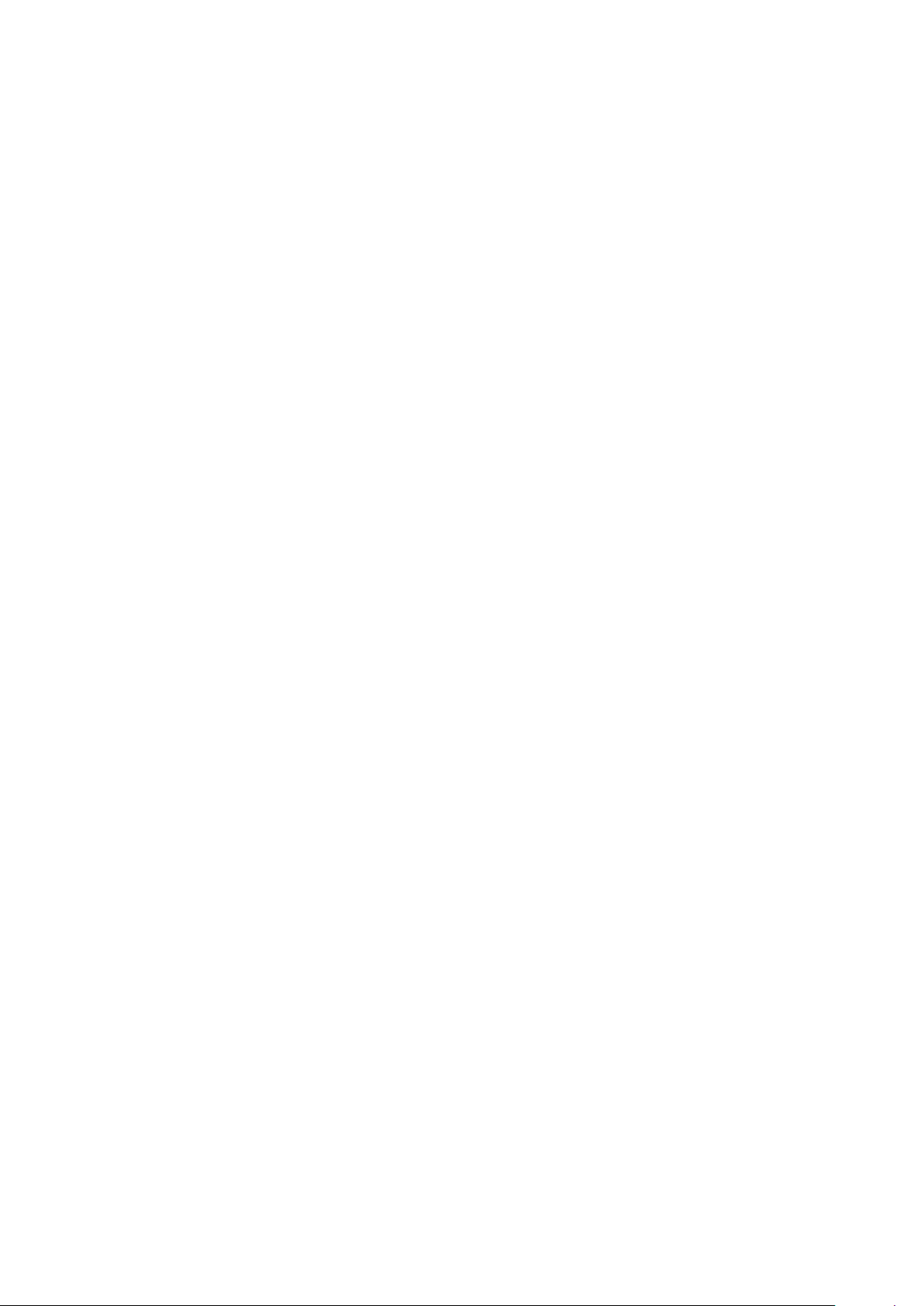
B. Download and unzip the update file
1. Download the update file.
For Windows:
Download and save the [DJM-S9_vxxx_Win.zip] file in a random directory like Desktop.
For Mac OS:
Download and save the [DJM-S9_vxxx_Mac.zip] file in a random directory like Desktop.
2. Unzip the downloaded file.
For Windows:
Unzip the zip file to find the folder named [DJM-S9_vxxx_Win] and the following files in it.
1. [2CH_MIXER_UP.upd]
2. [DJM-S9Updater.exe]
3. pcupdate.dll
For Mac OS:
Double click to unzip the [DJM-S9_vxxx_Mac] folder.
1. [DJM-S9Update.app]
xxx is numerical characters of the new firmware version.
Depending on your computer settings, the extension such as .exe or .app may not be displayed.
Page 4

C. Preparation for updating DJM-S9
[2-2] Press the power button.
[1] Connect a USB cable.
[2-1] Press these 2
buttons
[3] CLIP LED turns on
Note: When the firmware version
is 1.03 or below, the CLIP LED
does not flash.
[2-3] Look at the
PANEL/UTILITY LED
to be turned on for
about a second
and off.
1. Connect DJM-S9 and a computer.
Connect DJM-S9 to your computer using a USB cable.
(Connect the USB cable to (USB-A) port.)
2. Activate the update mode.
Press the power button while pressing the [BACK] button and the [PARAMETER1 LEFT] buttons on the left deck.
After the power is on, keep pressing the [BACK] button and the [PARAMETER1 LEFT] button for about 3 seconds. The
[PANEL/UTILITY] LED will be turned on for about a second and then off to show you the update mode is ready.
Once the update mode is activated, the CLIP LED at the top of the MASTER level meter flashes.
Note: When the firmware version is 1.03 or below, the CLIP LED does not flash.
Page 5

D. Updating the firmware using a computer
1.Updating procedures
Before updating, close all the applications running on the computer.
<STEP1> Activate the update program.
For Windows:
Double click [DJM-S9Updater.exe] to activate the update file.
For Mac OS:
Double click [DJM-S9Update.app] to activate the update file.
<STEP2> Select a language.
Select the language you want to use and click on [OK].
・Please refer to “Tips: When [Your DJM-S9 is not connected] is shown during updating the firmware”
in a later section if the same message is popped up after clicking “OK”.
<STEP3> Check the firmware version before updating.
After ensuring that the firmware version is x.xx, click on the [Start] button.
Ensure that the power cable and the USB cable are securely connected to DJM-S9 during the update.
Please make sure to use an AC adaptor to power your laptop during updating the firmware.
Page 6

The updating process starts.
Please wait until the progress bar reaches to the right end.
<STEP4> Complete the updating process.
When the firmware update process is complete and the message below appears, click the [OK] button.
When all the LEDs of the MASTER level meter on DJM-S9 are lit, the firmware update is completed.
<STEP5> Reboot DJM-S9.
Turn off the power of DJM-S9 and then turn it on again.
E. Check the firmware version
Check the firmware version of DJM-S9 as described in [A. How to check the current Firmware Version of DJM-S9].
The firmware update is successfully completed when you find the version you wanted in the Settings Utility.
Page 7

Tips: How to cope with abnormal termination:
If you fail to update a nd the following message appears , turn off the po wer of DJM-S9 a nd start from
the beginning of the above Updating P rocedures.
Tips: When [Your DJM-S9 is not connected] is shown during updating the firmware
When the following message appears after selecting a language, check the following tips.
・ Is the USB cable connected to a USB-A port?
If it is not connected, connect the cable to a USB-A port and start the updating steps from the beginning again.
・ When the above message appears even if the cable is connected to a USB-A port, please follow the steps below.
1) Uninstall the driver software of DJM-S9.
How to uninstall the driver software:
For Windows users:
Navigate to Start -> Control panel -> Programs. Then, select “Pioneer DJM -S9 Driver” and click “Uninstall”.
For MacOS users:
Double click the driver software and then double click [DJM-S9 Uninstaller.app].
Follow the instructions in your computer after this.
The latest driver software is available from the following link.
http://www.pioneerdj.com/en/support/
2) Update the firmware again from the beginning.
3) After completing the firmware update, install the driver software again.
Please see the Operating Instructions for how to install the driver software.
Page 8

[Reference information]
This updater has been verified to operate on the operating systems below:
Windows : Windows 8.1/Windows 8/Windws 7
MacOS : OS X 10.10 / 10.9 / 10.8
Approximately 2 minutes is required for updating.
About Trademarks and Registered Trademarks
・ PioneerDJ is a registered trademark of Pioneer DJ CORPORATION.
Pioneer DJ CORPORATION
1-1, Shin-ogura, Saiwai-ku, Kawasaki-shi, Kanagawa 212-0031, Japan
©2015 Pioneer DJ CORPORATION. All rights reserved.
