Pioneer DJM-900SRT User Manual
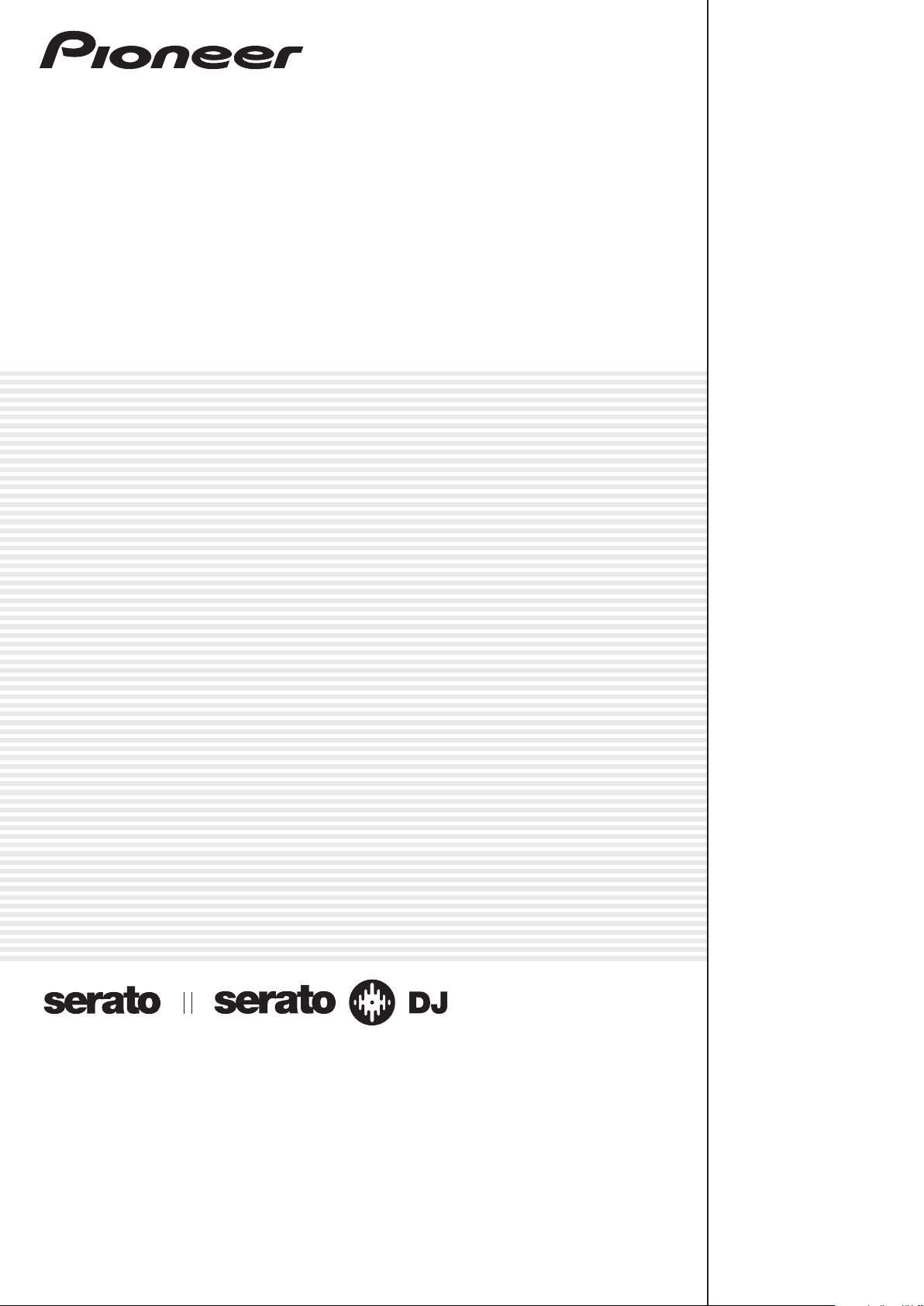
DJ MIXER
DJM-900SRT
DJM-900SRT Serato DJ Edition
http://pioneerdj.com/support/
The Pioneer DJ support site shown above offers FAQs, information on software and various other types of
information and services to allow you to use your product in greater comfort.
http://rekordbox.com/
For various types of information and services regarding rekordbox™, see the Pioneer website above.
http://serato.com/
For the latest version of the Serato DJ software, access Serato.com and download the software from there.
Operating Instructions
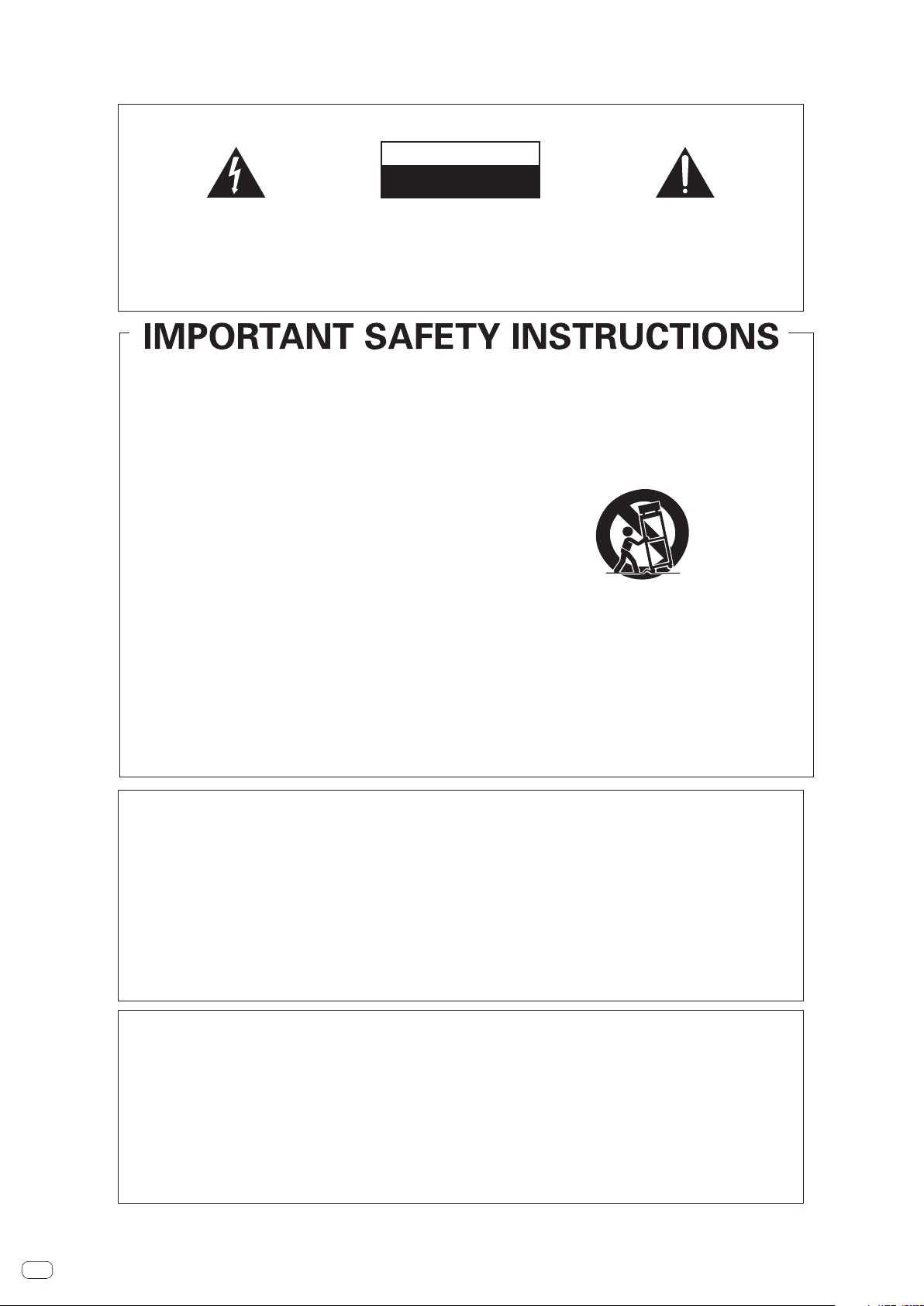
Thank you for buying this Pioneer product. Please read through these operating instructions so you will know how to operate your model properly. After you have finished reading the instructions, put them away in a safe place for future reference.
In some countries or regions, the shape of the power plug and power outlet may sometimes differ from that shown in the explanatory drawings. However the method of connecting and operating the unit is the same.
IMPORTANT
CAUTION
RISK OF ELECTRIC SHOCK
DO NOT OPEN
The lightning flash with arrowhead symbol,
within an equilateral triangle, is intended to
alert the user to the presence of uninsulated
“dangerous voltage” within the product’s
enclosure that may be of sufficient
magnitude to constitute a risk of electric
shock to persons.
Read these instructions.
1)
Keep these instructions.
2)
Heed all warnings.
3)
Follow all instructions.
4)
Do not use this apparatus near water.
5)
Clean only with dry cloth.
6)
Do not block any ventilation openings. Install in
7)
CAUTION:
TO PREVENT THE RISK OF ELECTRIC
SHOCK, DO NOT REMOVE COVER (OR
BACK). NO USER-SERVICEABLE PARTS
INSIDE. REFER SERVICING TO QUALIFIED
SERVICE PERSONNEL.
accordance with the manufacturer’s
instructions.
Do not install near any heat sources such as
8)
radiators, heat registers, stoves, or other
apparatus (including amplifiers) that produce
heat.
Do not defeat the safety purpose of the polarized
9)
or grounding-type plug. A polarized plug has two
blades with one wider than the other. A
grounding type plug has two blades and a third
grounding prong. The wide blade or the third
prong are provided for your safety. If the provided
plug does not fit into your outlet, consult an
electrician for replacement of the obsolete outlet.
Protect the power cord from being walked on or
10)
pinched particularly at plugs, convenience
receptacles, and the point where they exit from
the apparatus.
11)
Only use attachments/accessories specified by
the manufacturer.
12)
Use only with the cart, stand, tripod, bracket, or
table specified by the manufacturer, or sold with
the apparatus. When a cart is used, use caution
when moving the cart/apparatus combination to
avoid injury from tip-over.
13)
Unplug this apparatus during lightning storms
or when unused for long periods of time.
14)
Refer all servicing to qualified service personnel.
Servicing is required when the apparatus has
been damaged in any way, such as power-supply
cord or plug is damaged, liquid has been spilled
or objects have fallen into the apparatus, the
apparatus has been exposed to rain or moisture,
does not operate normally, or has been dropped.
The exclamation point within an equilateral
triangle is intended to alert the user to the
presence of important operating and
maintenance (servicing) instructions in the
literature accompanying the appliance.
D3-4-2-1-1_A1_En
D3-7-13-69_En
NOTE:
This equipment has been tested and found to comply with the limits for a Class B digital device, pursuant to Part 15
of the FCC Rules. These limits are designed to provide reasonable protection against harmful interference in a
residential installation. This equipment generates, uses, and can radiate radio frequency energy and, if not installed
and used in accordance with the instructions, may cause harmful interference to radio communications. However,
there is no guarantee that interference will not occur in a particular installation. If this equipment does cause
harmful interference to radio or television reception, which can be determined by turning the equipment off and on,
the user is encouraged to try to correct the interference by one or more of the following measures:
— Reorient or relocate the receiving antenna.
— Increase the separation between the equipment and receiver.
— Connect the equipment into an outlet on a circuit different from that to which the receiver is connected.
— Consult the dealer or an experienced radio/TV technician for help.
D8-10-1-2_A1_En
FEDERAL COMMUNICATIONS COMMISSION DECLARATION OF CONFORMITY
This device complies with part 15 of the FCC Rules. Operation is subject to the following two conditions: (1) This
device may not cause harmful interference, and (2) this device must accept any interference received, including
interference that may cause undesired operation.
Product Name: DJ MIXER
Model Number: DJM-900SRT
Responsible Party Name: PIONEER ELECTRONICS (USA) INC.
SERVICE SUPPORT DIVISION
Address: 1925 E. DOMINGUEZ ST. LONG BEACH, CA 90810-1003, U.S.A.
Phone: 1-800-421-1404
URL: http://www.pioneerelectronics.com
D8-10-4*_C1_En
En
2
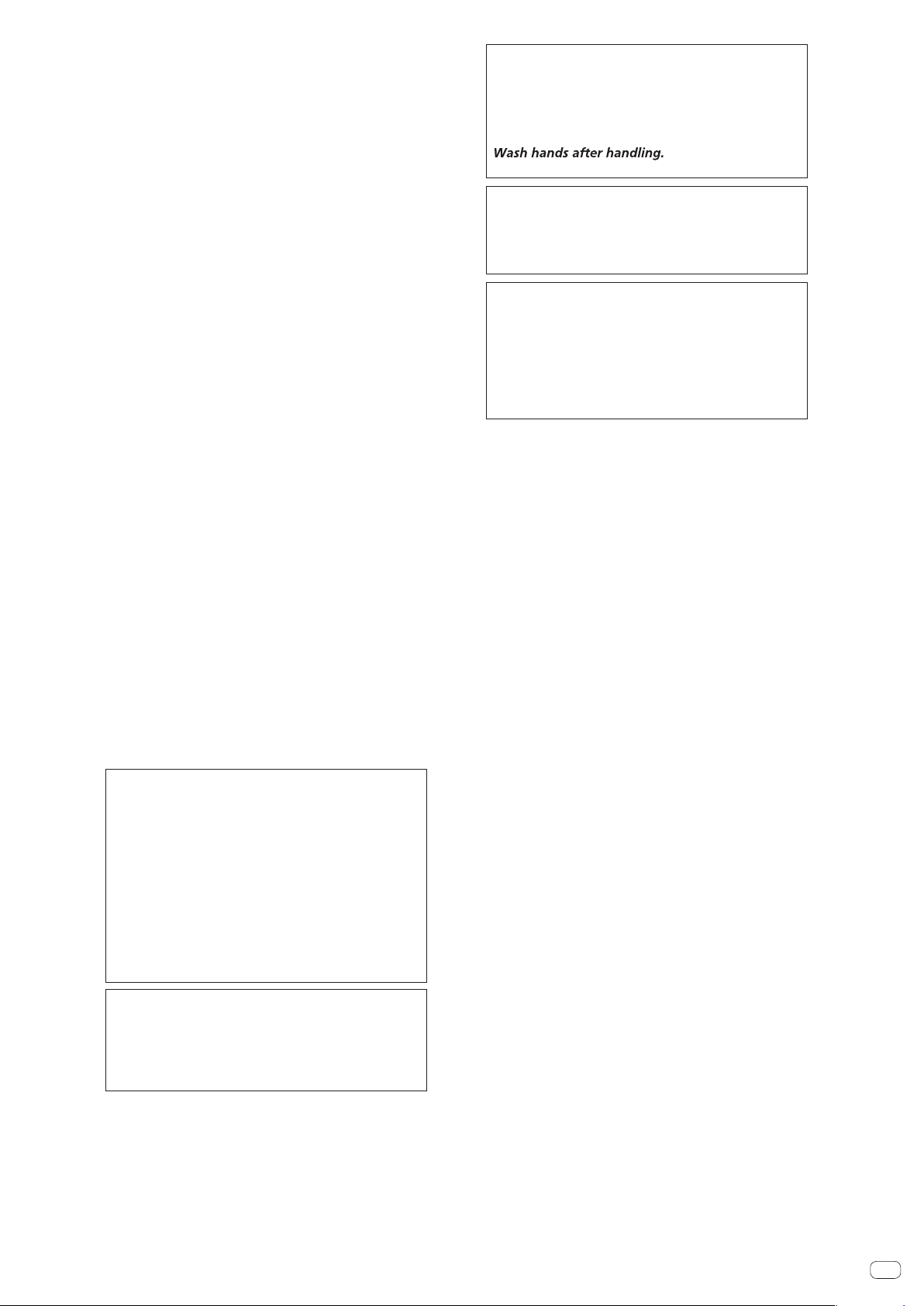
WARNING
This equipment is not waterproof. To prevent a fire or
shock hazard, do not place any container filled with
liquid near this equipment (such as a vase or flower
pot) or expose it to dripping, splashing, rain or
moisture.
D3-4-2-1-3_A1_En
WARNING
This product equipped with a three-wire grounding
(earthed) plug - a plug that has a third (grounding) pin.
This plug only fits a grounding-type power outlet. If you
are unable to insert the plug into an outlet, contact a
licensed electrician to replace the outlet with a properly
grounded one. Do not defeat the safety purpose of the
grounding plug.
D3-4-2-1-6_A1_En
WARNING
To prevent a fire hazard, do not place any naked flame
sources (such as a lighted candle) on the equipment.
D3-4-2-1-7a_A1_En
VENTILATION CAUTION
When installing this unit, make sure to leave space
around the unit for ventilation to improve heat radiation
(at least 5 cm at rear, and 3 cm at each side).
WARNING
Slots and openings in the cabinet are provided for
ventilation to ensure reliable operation of the product,
and to protect it from overheating. To prevent fire
hazard, the openings should never be blocked or
covered with items (such as newspapers, table-cloths,
curtains) or by operating the equipment on thick carpet
or a bed.
D3-4-2-1-7b*_A1_En
Operating Environment
Operating environment temperature and humidity:
+5 °C to +35 °C (+41 °F to +95 °F); less than 85 %RH
(cooling vents not blocked)
Do not install this unit in a poorly ventilated area, or in
locations exposed to high humidity or direct sunlight (or
strong artificial light)
D3-4-2-1-7c*_A1_En
CAUTION
The POWER switch on this unit will not completely
shut off all power from the AC outlet. Since the power
cord serves as the main disconnect device for the
unit, you will need to unplug it from the AC outlet to
shut down all power. Therefore, make sure the unit
has been installed so that the power cord can be
easily unplugged from the AC outlet in case of an
accident. To avoid fire hazard, the power cord should
also be unplugged from the AC outlet when left
unused for a long period of time (for example, when
on vacation).
D3-4-2-2-2a*_A1_En
IMPORTANT NOTICE
THE MODEL NUMBER AND SERIAL NUMBER OF
THIS EQUIPMENT ARE ON THE RIGHT SIDE.
RECORD THESE NUMBERS ON PAGE 31 FOR
FUTURE REFERENCE.
D36-AP9-3*_A1_En
WARNING
Store small parts out of the reach of children and
infants. If accidentally swallowed, contact a doctor
immediately. D41-6-4_A1_En
WARNING: Handling the cord on this product or
cords associated with accessories sold with the
product may expose you to chemicals listed on
proposition 65 known to the State of California and
other governmental entities to cause cancer and
birth defect or other reproductive harm.
D36-P5_B1_En
Information to User
Alterations or modifications carried out without
appropriate authorization may invalidate the user’s
right to operate the equipment.
D8-10-2_A1_En
CAUTION
This product satisfies FCC regulations when shielded
cables and connectors are used to connect the unit
to other equipment. To prevent electromagnetic
interference with electric appliances such as radios
and televisions, use shielded cables and connectors
for connections.
D8-10-3a_A1_En
The Safety of Your Ears is in Your Hands
Get the most out of your equipment by playing it at a
safe level – a level that lets the sound come through
clearly without annoying blaring or distortion and, most
importantly, without affecting your sensitive hearing.
Sound can be deceiving. Over time, your hearing
“comfort level” adapts to higher volumes of sound, so
what sounds “normal” can actually be loud and
harmful to your hearing. Guard against this by setting
your equipment at a safe level BEFORE your hearing
adapts.
ESTABLISH A SAFE LEVEL:
• Set your volume control at a low setting.
• Slowly increase the sound until you can hear it
comfortably and clearly, without distortion.
• Once you have established a comfortable sound
level, set the dial and leave it there.
BE SURE TO OBSERVE THE FOLLOWING
GUIDELINES:
• Do not turn up the volume so high that you can’t
hear what’s around you.
• Use caution or temporarily discontinue use in
potentially hazardous situations.
• Do not use headphones while operating a motorized
vehicle; the use of headphones may create a traffic
hazard and is illegal in many areas.
S001a_A1_En
POWER-CORD CAUTION
Handle the power cord by the plug. Do not pull out the
plug by tugging the cord and never touch the power
cord when your hands are wet as this could cause a
short circuit or electric shock. Do not place the unit, a
piece of furniture, etc., on the power cord, or pinch the
cord. Never make a knot in the cord or tie it with other
cords. The power cords should be routed such that they
are not likely to be stepped on. A damaged power cord
can cause a fire or give you an electrical shock. Check
the power cord once in a while. When you find it
damaged, ask your nearest PIONEER authorized
service center or your dealer for a replacement.
S002*_A1_En
En
3
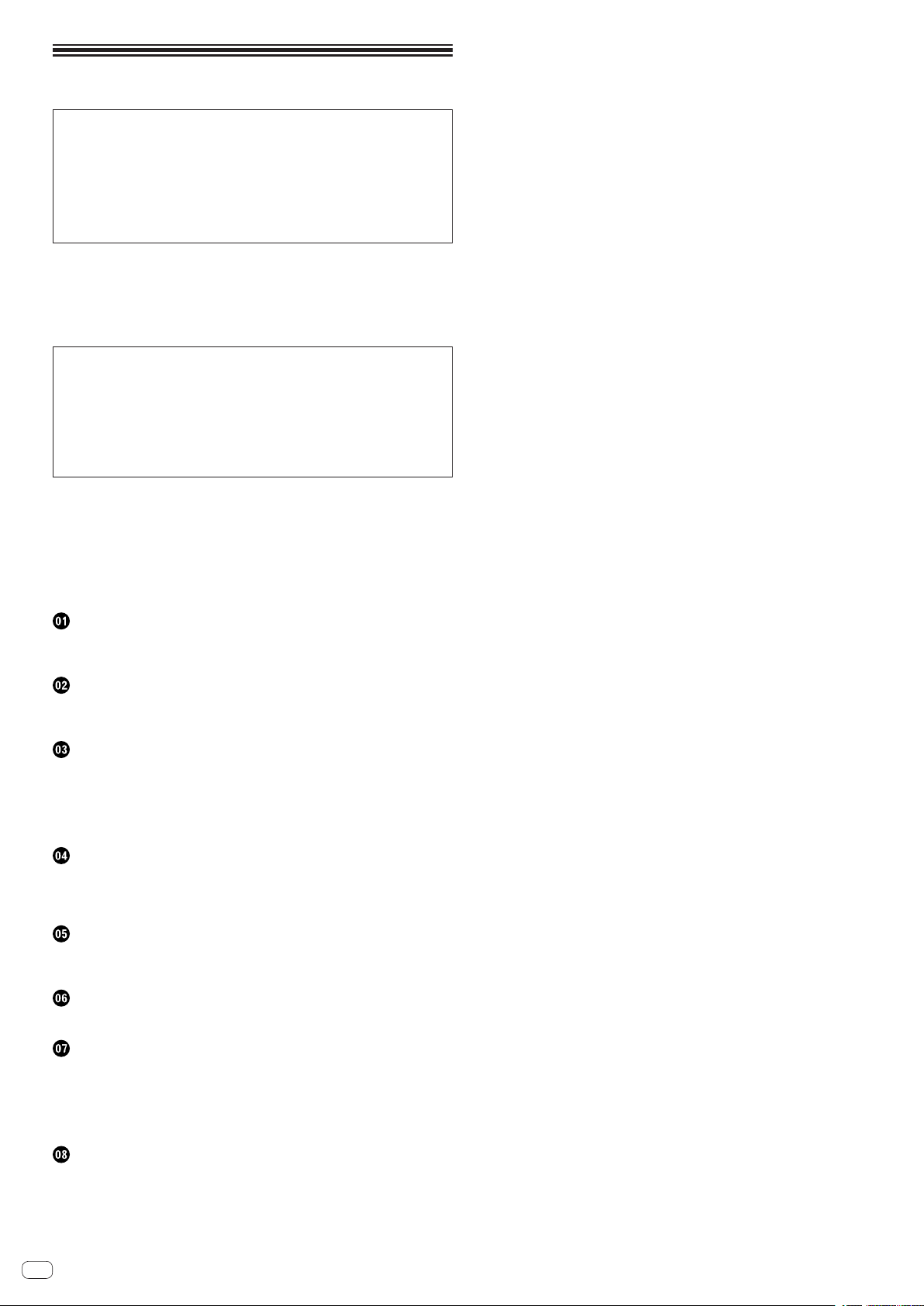
Contents
For those operating Serato DJ for the first time using this unit and
its accessories
See the “Quick Start Guide - Serato DJ Edition” for the procedure for making the
initial settings required to use the CONTROL CD or CONTROL VINYL included with
this unit in order to operate Serato DJ. The “Quick Start Guide - Serato DJ Edition”
can be downloaded from the Pioneer DJ support site (http://pioneerdj.com/support/). For downloading instructions, see Downloading the latest versions of the
operating instructions and the Quick Start Guide - Serato DJ Edition in this manual
(p.28).
How to read this manual
Be sure to read both this manual and the “Quick Start Guide – Serato DJ Edition”.
Both contain important information that you should understand before using this
product.
For instructions on obtaining the Serato DJ software’s manual, see Acquiring the
manual (p.28).
This manual consists mainly of descriptions of the functions of this unit as hardware. For details about operating the Serato DJ software, see the Serato DJ software’s manual and the “Quick Start Guide – Serato DJ Edition”.
! The Serato DJ software manual can be downloaded from “Serato.com”. For
details, see Downloading the Serato DJ software manual (p. 28).
! The latest version of the operating instructions (this manual) and the “Quick
Start Guide – Serato DJ Edition” can be downloaded from the Pioneer support
site. For details, see Downloading the latest versions of the operating instruc-
tions and the Quick Start Guide - Serato DJ Edition (p.28).
! In this manual, names of channels and buttons indicated on the product, names
of menus in the software, etc., are indicated within square brackets ([ ]). (e.g.
[MASTER] channel, [ON/OFF], [File] menu)
! Please note that the screens and specifications of the software described in this
manual as well as the external appearance and specifications of the hardware
are currently under development and may differ from the final specifications.
! Please note that depending on the operating system version, web browser set-
tings, etc., operation may differ from the procedures described in this manual.
Before start
Features .............................................................................................................................5
What’s in the box ..............................................................................................................5
Installing the software
Installing the driver software ...........................................................................................6
Installing the Serato DJ software ....................................................................................7
Connections
Rear panel .......................................................................................................................10
Connecting input terminals ...........................................................................................11
Connecting output terminals ........................................................................................11
Connecting to the control panel ....................................................................................12
Connecting this unit and computer ..............................................................................12
Operation
Control Panel ..................................................................................................................13
Basic Operation ..............................................................................................................14
Advanced Operations .....................................................................................................15
Types of effects
Types of SOUND COLOR FX effects ..............................................................................19
Types of BEAT EFFECT ....................................................................................................19
MIDI assignment map
MIDI assignment map ....................................................................................................22
Changing the settings
About the auto standby function ...................................................................................24
About the talk over function...........................................................................................24
Setting preferences ........................................................................................................24
About the setting utility software ..................................................................................24
Checking the latest information on the driver software ..............................................25
Additional information
Troubleshooting ..............................................................................................................26
Block Diagram ................................................................................................................27
Acquiring the manual ....................................................................................................28
About trademarks and registered trademarks ............................................................28
Specifications..................................................................................................................29
En
4
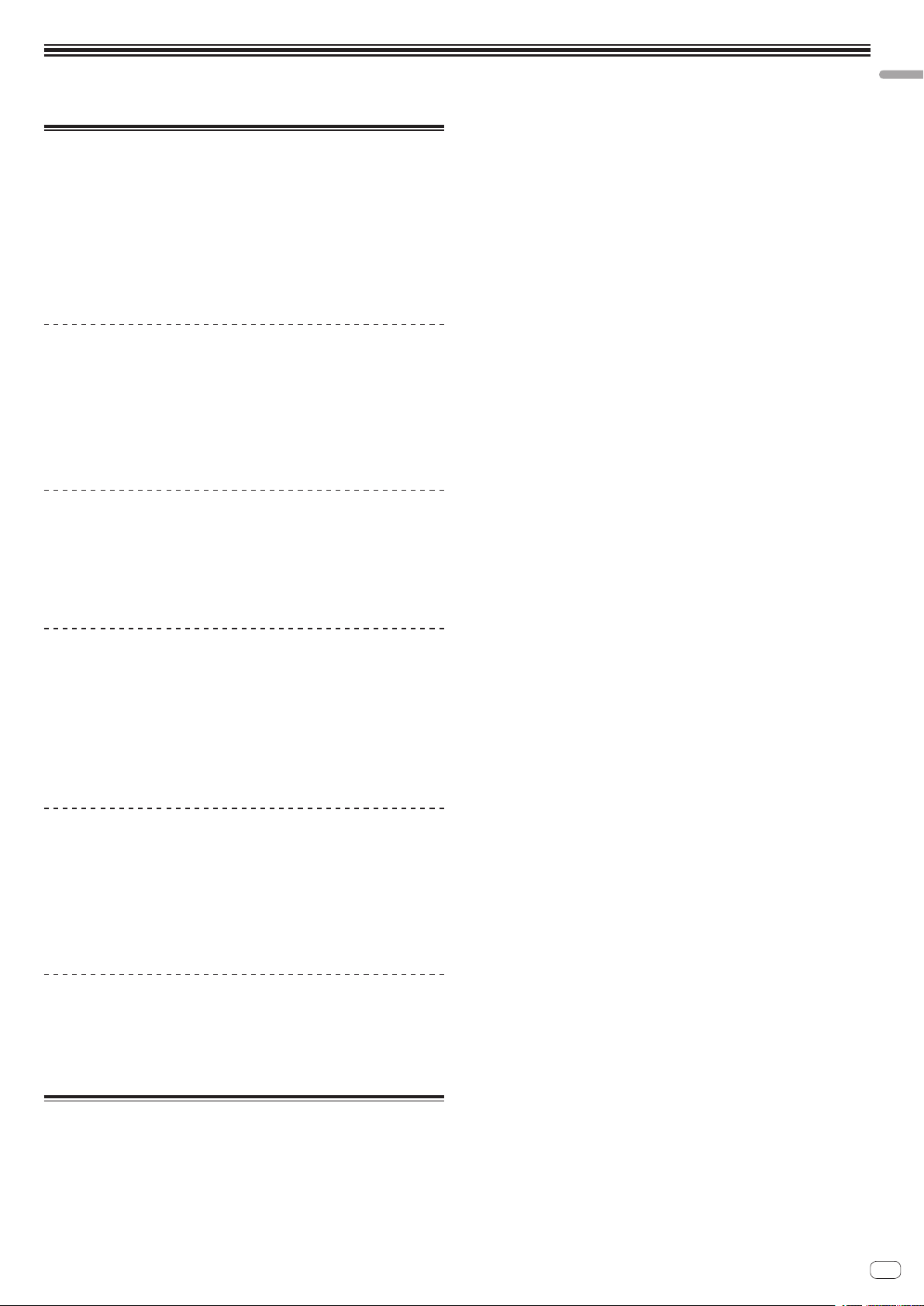
Before start
Features
This unit is a 4-channel mixer optimally designed for DJ performances using the
“Serato DJ” DJ software by Serato. It is equipped with an internal sound card that is
compatible with Serato DJ, so performances using Serato DJ can be held immediately after connecting this unit with a computer using a USB cable, with no need to
make any troublesome settings.
Furthermore, Serato DJ’s scratch function can be controlled using the included
CONTROL VINYL (record) or CONTROL CD.
In addition, this unit carries over the main functions, quality and performance of the
Pioneer DJM-900nexus, a standard model in clubs throughout the world, offering
powerful support for performances by all professional DJs active in the club scene.
PLUG AND PLAY
This unit is equipped with a built-in USB sound card for connecting a computer. A
computer can be connected simply using a single USB cable; there is no need to
procure a separate sound card in addition to this unit.
Also, when Serato DJ is launched, this unit is automatically selected as the sound
device, so DJ performances using Serato DJ can be held immediately, with no need
to make any troublesome settings.
Furthermore, Serato DJ’s scratch function can be controlled using the included
CONTROL VINYL (record) or CONTROL CD.
HIGH SOUND QUALITY
This unit uses a 32-bit D/A converter and other parts that are equivalent to those
of high grade audio equipment, greatly improving the sound quality of not only the
master output but also the headphones and booth output. The use of a 32-bit digital
signal processor suppresses digital noise. Furthermore, for the analog circuitry as
well, a high sound quality balanced hybrid operational amplifier and a fully balanced
output circuitry are used to reduce noise.
Before start
SOUND COLOR FX&BEAT FX
This unit is equipped with the SOUND COLOR FX and BEAT FX functions that have
been well received on the DJM series. With SOUND COLOR FX, the effects you
are aiming to create can be applied simply by turning the knob, letting you make
original arrangements of tracks and enabling a wide variety of remixing possibilities. Also, the BPM and beat position information of the track currently playing with
Serato DJ can be obtained via USB, so BEAT EFFECT can be applied on beat thanks
to the highly precise BPM information. Also, by using the quantize mode, the effect
timing is automatically corrected even if the BEAT EFFECT operation is performed
off timing, so effects can be applied in beat.
DURABLE FADER
The crossfader and channel faders use a sliding structure in which the fader knobs
are supported by two metal shafts. This provides both smooth operation with no
wobbling and high durability. It also keeps any adverse effects from liquids or dust
getting into the faders to a minimum. For scratch play compatibility, the crossfader
uses a uniquely developed magnetic system that provides a high durability of over 10
million operations with subtle operability. The channel faders provide approximately
three times greater operation durability as compared to a previous Pioneer model
(DJM-800).
STANDARD LAYOUT
This unit carries over the control panel layout of the Pioneer DJM series, the world
standard in DJ mixers.
The simple, straightforward control panel layout not only facilitates DJ performances
but lets even DJs using this unit for the first time to operate it without hesitation, so
it can be used without worry as a mixer that is permanently installed in the club.
What’s in the box
! CD-ROM (Installation Disc)
! USB cable
! Power cord
! Operating instructions (this document)
! Serato DJ CONTROL CD × 2
! Serato DJ CONTROL VINYL × 2
En
5
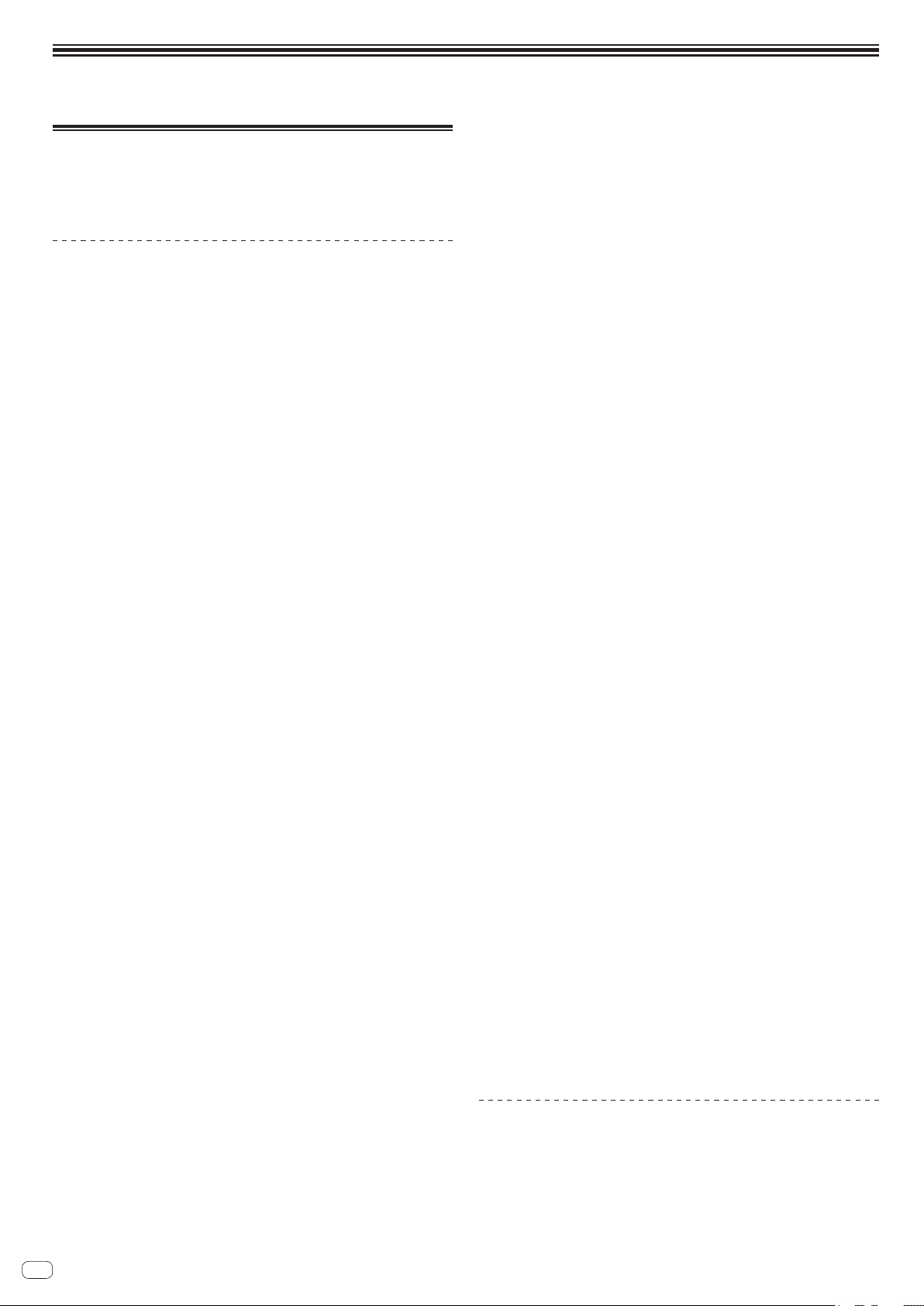
Installing the software
Installing the driver software
This driver software is a proprietary program for inputting and outputting audio
signals from the computer. To use this unit connected to a computer on which
a Windows or Mac OS is installed, install the driver software on the computer
beforehand.
Software end user license agreement
This Software End User License Agreement (“Agreement”) is between you (both the
individual installing the Program and any single legal entity for which the individual
is acting) (“You” or “Your”) and PIONEER CORPORATION (“Pioneer”).
TAKING ANY STEP TO SET UP OR INSTALL THE PROGRAM MEANS THAT YOU
ACCEPT ALL OF THE TERMS OF THIS LICENSE AGREEMENT. PERMISSION TO
DOWNLOAD AND/OR USE THE PROGRAM IS EXPRESSLY CONDITIONED ON
YOUR FOLLOWING THESE TERMS. WRITTEN OR ELECTRONIC APPROVAL IS
NOT REQUIRED TO MAKE THIS AGREEMENT VALID AND ENFORCEABLE. IF
YOU DO NOT AGREE TO ALL OF THE TERMS OF THIS AGREEMENT, YOU ARE
NOT AUTHORIZED TO USE THE PROGRAM AND MUST STOP INSTALLING IT OR
UNINSTALL IT, AS APPLICABLE.
1 DEFINITIONS
1 “Documentation” means written documentation, specifications and help
content made generally available by Pioneer to aid in installing and using the
Program.
2 “Program” means all or any part of Pioneer’s software licensed to You by
Pioneer under this Agreement.
2 PROGRAM LICENSE
1 Limited License. Subject to this Agreement’s restrictions, Pioneer grants to
You a limited, non-exclusive, non-transferable, license (without the right to
sublicense):
a To install a single copy of the Program in Your computer or mobile
device, to use the Program only for Your personal purpose complying
with this Agreement and the Documentation (“Authorized Use”);
b To use the Documentation in support of Your Authorized Use; and
c To make one copy of the Program solely for backup purposes, provided
that all titles and trademark, copyright and restricted rights notices are
reproduced on the copy.
2 Restrictions. You will not copy or use the Program or Documentation except
as expressly permitted by this Agreement. You will not transfer, sublicense,
rent, lease or lend the Program, or use it for third-party training, commercial
time-sharing or service bureau use. You will not Yourself or through any third
party modify, reverse engineer, disassemble or decompile the Program,
except to the extent expressly permitted by applicable law, and then only
after You have notified Pioneer in writing of Your intended activities.
3 Ownership. Pioneer or its licensor retains all right, title and interest in and to
all patent, copyright, trademark, trade secret and other intellectual property
rights in the Program and Documentation, and any derivative works thereof.
You do not acquire any other rights, express or implied, beyond the limited
license set forth in this Agreement.
4 No Support. Pioneer has no obligation to provide support, maintenance,
upgrades, modifications or new releases for the Program or Documentation
under this Agreement.
3 WARRANTY DISCLAIMER
THE PROGRAM AND DOCUMENTATION ARE PROVIDED “AS IS” WITHOUT ANY
REPRESENTATIONS OR WARRANTIES, AND YOU AGREE TO USE THEM AT
YOUR SOLE RISK. TO THE FULLEST EXTENT PERMISSIBLE BY LAW, PIONEER
EXPRESSLY DISCLAIMS ALL WARRANTIES OF ANY KIND WITH RESPECT TO THE
PROGRAM AND DOCUMENTATION, WHETHER EXPRESS, IMPLIED, STATUTORY,
OR ARISING OUT OF COURSE OF PERFORMANCE, COURSE OF DEALING OR
USAGE OF TRADE, INCLUDING ANY WARRANTIES OF MERCHANTABILITY,
FITNESS FOR A PARTICULAR PURPOSE, SATISFACTORY QUALITY, ACCURACY,
TITLE OR NON-INFRINGEMENT.
4 EXPORT CONTROL AND COMPLIANCE WITH LAWS AND
REGULATIONS
You may not use or otherwise export or re-export the Program except as authorized
by United States law and the laws of the jurisdiction in which the Program was
obtained. In particular, but without limitation, the Program may not be exported
or re-exported (a) into any U.S.-embargoed countries or (b) to anyone on the U.S.
Treasury Department's Specially Designated Nationals List or the U.S. Department
of Commerce Denied Persons List or Entity List. By using the Program, you represent and warrant that you are not located in any such country or on any such list.
You also agree that you will not use the Program for any purposes prohibited by
United States law, including, without limitation, the development, design, manufacture, or production of nuclear, missile, or chemical or biological weapons.
5 U.S. GOVERNMENT RESTRICTED RIGHTS
The Program and Documentations are “commercial computer software” and “commercial computer software documentation” as those terms are defined in 48 C.F.R.
§252.227-7014 (a) (1) (2007) and 252.227-7014 (a) (5) (2007). The U.S. Government’s
rights with respect to the Program and Documentations are limited by this license
pursuant to 48 C.F.R. § 12.212 (Computer software) (1995) and 48 C.F.R. §12.211
(Technical data) (1995) and/or 48 C.F.R. §227.7202-3, as applicable. As such, the
Program and Documentations are being licensed to the U.S. Government end users:
(a) only as “commercial items” as that term is defined in 48 C.F.R. §2.101 generally
and as incorporated in DFAR 212.102; and (b) with only those limited rights as are
granted to the public pursuant to this license. Under no circumstance will the U.S.
Government or its end users be granted any greater rights than we grant to other
users, as provided for in this license. Manufacturer is Pioneer Corporation, 1-1 ShinOgura, Saiwai-ku, Kawasaki-shi, Kanagawa-Ken, 212-0031 Japan
6 DAMAGES AND REMEDIES FOR BREACH
You agree that any breach of this Agreement’s restrictions would cause Pioneer
irreparable harm for which money damages alone would be inadequate. In addition
to damages and any other remedies to which Pioneer may be entitled, You agree
that Pioneer may seek injunctive relief to prevent the actual, threatened or continued breach of this Agreement.
7 TERMINATION
Pioneer may terminate this Agreement at any time upon Your breach of any provision. If this Agreement is terminated, You will stop using the Program, permanently
delete it from your computer or mobile device where it resides, and destroy all copies of the Program and Documentation in Your possession, confirming to Pioneer in
writing that You have done so. Sections 2.2, 2.3, 2.4, 3, 4, 5, 6, 7 and 8 will continue in
effect after this Agreement’s termination.
8 GENERAL TERMS
1 Limitation of Liability. In no event will Pioneer or its subsidiaries be liable
in connection with this Agreement or its subject matter, under any theory
of liability, for any indirect, incidental, special, consequential or punitive
damages, or damages for lost profits, revenue, business, savings, data, use,
or cost of substitute procurement, even if advised of the possibility of such
damages or if such damages are foreseeable. In no event will Pioneer’s
liability for all damages exceed the amounts actually paid by You to Pioneer
or its subsidiaries for the Program. The parties acknowledge that the liability
limits and risk allocation in this Agreement are reflected in the Program
price and are essential elements of the bargain between the parties, without
which Pioneer would not have provided the Program or entered into this
Agreement.
2 The limitations or exclusions of warranties and liability contained in this
Agreement do not affect or prejudice Your statutory rights as consumer and
shall apply to You only to the extent such limitations or exclusions are permitted under the laws of the jurisdiction where You are located.
3 Severability and Waiver. If any provision of this Agreement is held to be
illegal, invalid or otherwise unenforceable, that provision will be enforced to
the extent possible or, if incapable of enforcement, deemed to be severed
and deleted from this Agreement, and the remainder will continue in full
force and effect. The waiver by either party of any default or breach of this
Agreement will not waive any other or subsequent default or breach.
4 No Assignment. You may not assign, sell, transfer, delegate or otherwise
dispose of this Agreement or any rights or obligations under it, whether voluntarily or involuntarily, by operation of law or otherwise, without Pioneer’s
prior written consent. Any purported assignment, transfer or delegation by
You will be null and void. Subject to the foregoing, this Agreement will be
binding upon and will inure to the benefit of the parties and their respective
successors and assigns.
5 Entire Agreement. This Agreement constitutes the entire agreement between
the parties and supersedes all prior or contemporaneous agreements or
representations, whether written or oral, concerning its subject matter. This
Agreement may not be modified or amended without Pioneer’s prior and
express written consent, and no other act, document, usage or custom will
be deemed to amend or modify this Agreement.
6 You agree that this Agreement shall be governed and construed by and
under the laws of Japan.
Cautions on Installation
! Before installing the driver software, be sure to turn off the power of this unit and
disconnect the USB cable from both this unit and your computer.
! If you connect this unit to your computer without installing the driver soft-
ware first, an error may occur on your computer depending on the system
environment.
! If you have discontinued the installation process in progress, step through
the installation process again from the beginning according to the following
procedure.
En
6
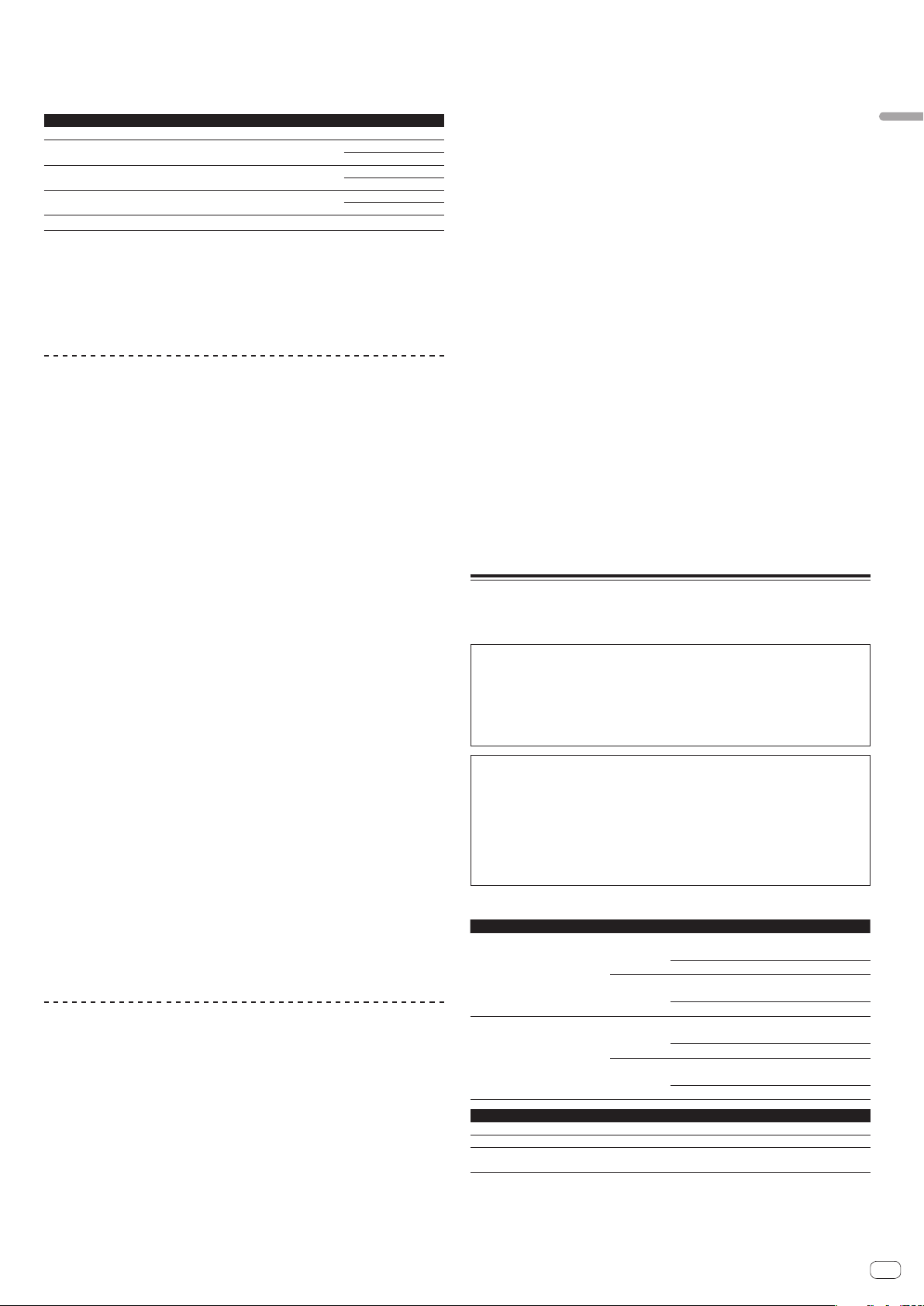
! Read Software end user license agreement carefully before installing this unit’s
proprietary driver software.
! Before installing the driver software, terminate all other programs running on
your computer.
! The driver software is compatible with the following OSs.
Supported operating systems
Mac OS X 10.6 / 10.7 / 10.8
®
8/Windows® 8 Pro
Windows
®
7 Home Premium/Professional/Ultimate
Windows
®
Windows Vista
Windows
Windows® XP Professional x64 Edition is not supported.
! The included CD-ROM includes installation programs in the following 12
languages.
English, French, German, Italian, Dutch, Spanish, Portuguese, Russian,
Simplified Chinese, Traditional Chinese, Korean, and Japanese
When using operating systems in other languages, follow the instructions on the
screen to select [English (English)].
Home Basic/Home Premium/Business/Ultimate
®
XP Home Edition/Professional (SP3 or later) 32-bit version
1
32-bit version
64-bit version
32-bit version
64-bit version
32-bit version
64-bit version
1
1
1
1
1
1
1
Installation Procedure (Windows)
Read Cautions on Installation carefully before installing the driver software.
! To install or uninstall the driver software, you need to be authorized by the
administrator of your computer. Log on as the administrator of your computer
before proceeding with the installation.
1 Insert the included CD-ROM into the computer’s CD drive.
The CD-ROM menu is displayed.
! If the CD-ROM menu does not appear when the CD-ROM is inserted, double-
click the CD drive from the [Start] menu – [Computer] (or [My Computer]).
2 From the menu that appears, select [Install Driver
Software], then click [Start].
3 “Download the latest version? An internet environment is
required to access the site.” is displayed. Click [Yes].
The web browser is launched and the Pioneer DJ support site is displayed.
4 Click [Software Download] under [DJM-900SRT] on the
Pioneer DJ support site.
5 Click [Driver Software].
6 From the download page, download the driver software
for Windows (DJM-900SRT_X.XXX.exe).
7 Double-click the downloaded file.
The driver installation screen appears.
8 Carefully read the Software end user license agreement
and if you consent to the provisions, put a check mark in [I
agree.] and click [OK].
If you do not consent to the provisions of the Software end user license agreement,
click [Cancel] and stop installation.
9 Proceed with installation according to the instructions on
the screen.
If [Windows Security] appears on the screen while the installation is in progress,
click [Install this driver software anyway] and continue with the installation.
! When installing on Windows XP
If [Hardware Installation] appears on the screen while the installation is in
progress, click [Continue Anyway] and continue with the installation.
! When the installation program is completed, a completion message appears.
Installation procedure (Mac OS X)
Read Cautions on Installation carefully before installing the driver software.
! To install or uninstall the driver software, you need to be authorized by the
administrator of your computer. Have the name and password of the administrator of your computer ready in advance.
1 Insert the included CD-ROM into the computer’s CD drive.
The CD-ROM folder appears.
! Double-click the CD icon on the desktop when folders are not displayed after a
CD-ROM has been loaded.
2 Double-click [CD_menu.app].
3 From the menu that appears, select [Install Driver
Software], then click [Start].
4 “Download the latest version? An internet environment is
required to access the site.” is displayed. Click [Yes].
The web browser is launched and the Pioneer DJ support site is displayed.
5 Click [Software Download] under [DJM-900SRT] on the
Pioneer DJ support site.
6 Click [Driver Software].
7 From the download page, download the driver software
for Mac OS (DJM-900SRT_M_X.X.X.dmg).
8 Double-click the downloaded file.
The [DJM-900SRT_AudioDriver] menu screen appears.
9 Double-click [DJM-900SRT_AudioDriver.pkg].
The driver installation screen appears.
10 Check the details on the screen and click [Continue
Anyway].
11 When the end user license agreement appears, read
Software end user license agreement carefully, then click
[Continue Anyway].
12 If you consent to the provisions of the Software end user
license agreement, click [Agree].
If you do not consent to the provisions of the Software end user license agreement,
click [I disagree] and stop installation.
13 Proceed with installation according to the instructions on
the screen.
! Click [Cancel] to cancel installation after it has started.
Installing the Serato DJ software
Serato DJ is a DJ software application by Serato. DJ performances are possible by
connecting the computer on which this software is installed to this unit.
See the “Quick Start Guide - Serato DJ Edition” for the procedure for making the
initial settings required to use the CONTROL CD or CONTROL VINYL included with
this unit in order to operate Serato DJ. The “Quick Start Guide - Serato DJ Edition”
can be downloaded from the Pioneer DJ support site (http://pioneerdj.com/support/). For downloading instructions, see Downloading the latest versions of the
operating instructions and the Quick Start Guide - Serato DJ Edition in this manual
(p.28).
For the latest version of the Serato DJ software, access Serato.com and download
the software from there. A software download link is also provided on the included
CD-ROM.
Please note that the software screens and specifications used for explanations in
this manual are under development and may differ from the final specifications.
For instructions on operating the Serato DJ software, see the Serato DJ software’s
manual.
! The Serato DJ software’s manual can be downloaded from “Serato.com”. For
details, see Downloading the Serato DJ software manual (p.28).
Minimum operating environment
Supported operating systems CPU and required memory
32-bit version
Mac OS X: 10.6.8, 10.7.4 and 10.8
64-bit version
32-bit version
Windows: Windows 7
64-bit version
Others
USB port A USB 2.0 port is required to connect the computer with this unit.
Display resolution Resolution of 1 280 x 720 or greater
Internet connection
! For the latest information on the required operating environment and compatibility as well as
to acquire the latest operating system, refer to “Software Info” under “DJM-900SRT” on the
Pioneer DJ support site below.
http://pioneerdj.com/support/
! Operation is not guaranteed on all computers, even if all the required operating environment
conditions indicated here are fulfilled.
An Internet connection is required for registering the “Serato.
com” user account and downloading the software.
®
Intel
processor, Core™ 2 Duo 2.0 GHz or
better
1 GB or more of RAM
®
Intel
processor, Core™ 2 Duo 2.4 GHz or
better
4 GB or more of RAM
®
Intel
processor, Core™ 2 Duo 2.0 GHz or
better
2 GB or more of RAM
®
Intel
processor, Core™ 2 Duo 2.4 GHz or
better
4 GB or more of RAM
Installing the software
En
7
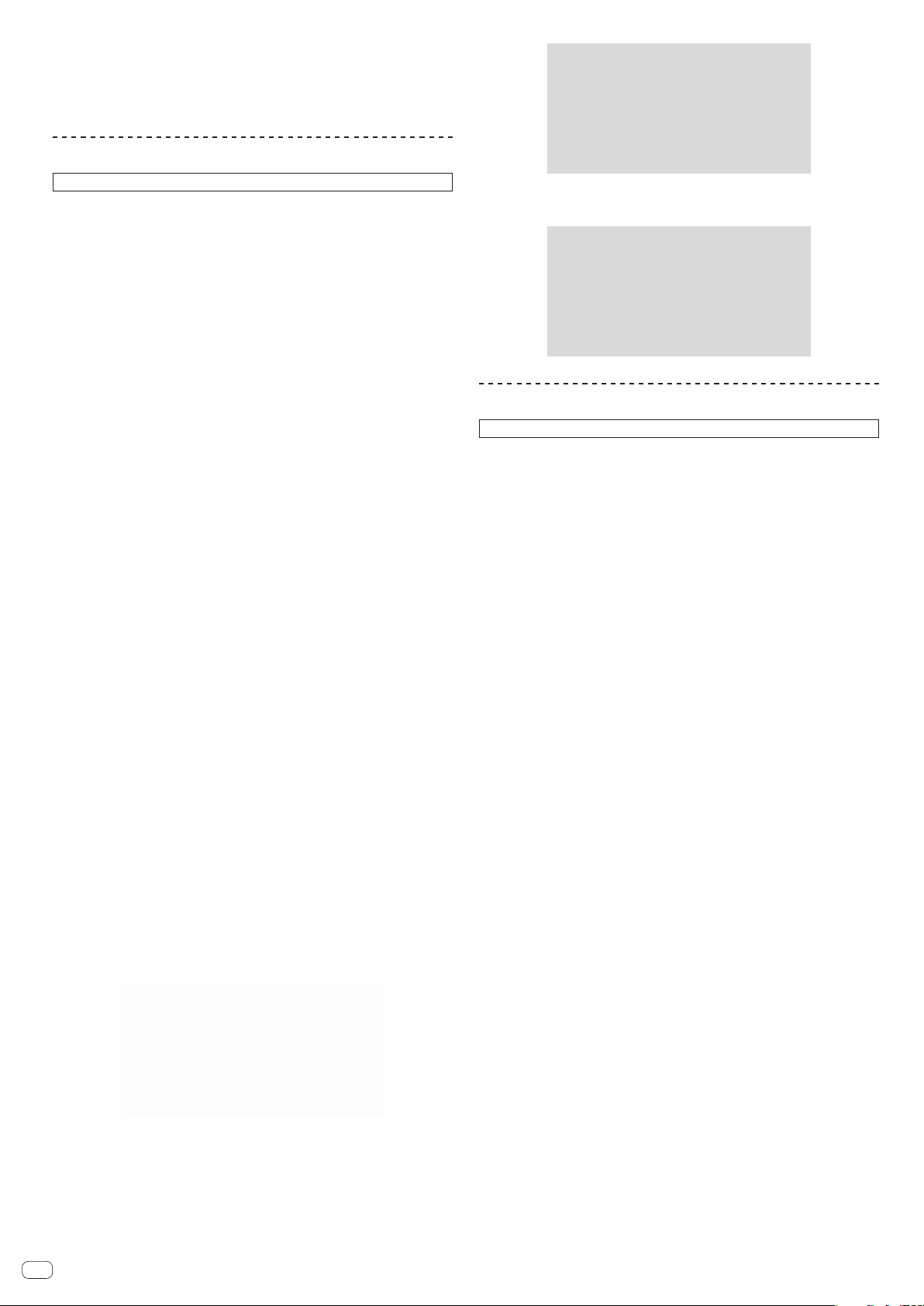
! Depending on the computer’s power-saving settings, etc., the CPU and hard disk may not
provide sufficient processing capabilities. For notebook computers in particular, make sure
the computer is in the proper conditions to provide constant high performance (for example
by keeping the AC power connected) when using Serato DJ.
! Use of the Internet requires a separate contract with a provider offering Internet services and
payment of provider fees.
Installation Procedure (Windows)
Do not connect this unit and the computer until installation is completed.
! Log on as the user which was set as the computer’s administrator before
installing.
! If any other programs are running on the computer, quit them.
1 Insert the CD-ROM into the computer’s CD drive.
The CD-ROM menu is displayed.
! If the CD-ROM menu does not appear when the CD-ROM is inserted, open the
CD drive from [Computer (or My Computer)] in the [Start] menu, then doubleclick the [CD_menu.exe] icon.
2 When the CD-ROM’s menu appears, select [Download
Serato DJ Software.], then click [Start].
To close the CD-ROM menu, click [Exit].
3 “An internet environment is required to access the site.
Connected to the internet?” is displayed. Click [Yes].
The web browser is launched and the Pioneer DJ support site is displayed.
4 Click [Software Info] under [DJM-900SRT] on the Pioneer DJ
support site.
[Serato DJ Support Information] is displayed.
5 Click the link to the Serato DJ download page.
The Serato DJ download page is displayed.
6 Log in to your “Serato.com” user account.
! If you have already registered a user account on “Serato.com”, proceed to
step 8.
! If you have not completed registering your user account, do so following the
procedure below.
— Following the instructions on the screen, input your e-mail address and
the password you want to set, then select the region in which you live.
— If you check [E-mail me Serato newsletters], newsletters providing the
latest information on Serato products will be sent from Serato.
— Once user account registration is completed, you will receive an e-mail at
the e-mail address you have input. Check the contents of the e-mail sent
from “Serato.com”.
! Be careful not to forget the e-mail address and password specified when you
performed user registration. They will be required for updating the software.
! The personal information input when registering a new user account may
be collected, processed and used based on the privacy policy on the Serato
website.
7 Click the link in the e-mail message sent from “Serato.com”.
This takes you to the Serato DJ download page. Proceed to step 9.
8 Log in.
Input the e-mail address and password you have registered to log in to “Serato.com”.
9 Download the Serato DJ software from the download
page.
Unzip the downloaded file, then double-click the unzipped file to launch the installer.
10 Read the terms of the license agreement carefully, and if
you agree, select [I agree to the license terms and conditions],
then click [Install].
! If you do not agree to the contents of the usage agreement, click [Close] to
cancel installation.
Installation begins.
The message of successful installation appears once installation is completed.
11 Click [Close] to quit the Serato DJ installer.
Installation procedure (Mac OS X)
Do not connect this unit and the computer until installation is completed.
! If any other programs are running on the computer, quit them.
1 Insert the CD-ROM into the computer’s CD drive.
The CD-ROM menu is displayed.
! Double-click the CD icon on the desktop when folders are not displayed after a
CD-ROM has been loaded.
2 Double-click [CD_menu.app].
3 Select [Download Serato DJ Software.] from the CD-ROM’s
menu, then click [Start].
4 “An internet environment is required to access the site.
Connected to the internet?” is displayed. Click [Yes].
The web browser is launched and the Pioneer DJ support site is displayed.
5 Click [Software Info] under [DJM-900SRT] on the Pioneer DJ
support site.
[Serato DJ Support Information] is displayed.
6 Click the link to the Serato DJ download page.
The Serato DJ download page is displayed.
7 Log in to your “Serato.com” user account.
! If you have already registered a user account on “Serato.com”, proceed to
step 8.
! If you have not completed registering your user account, do so following the
procedure below.
— Following the instructions on the screen, input your e-mail address and
the password you want to set, then select the region in which you live.
— If you check [E-mail me Serato newsletters], newsletters providing the
latest information on Serato products will be sent from Serato.
— Once user account registration is completed, you will receive an e-mail at
the e-mail address you have input. Check the contents of the e-mail sent
from “Serato.com”.
! Be careful not to forget the e-mail address and password specified when you
performed user registration. They will be required for updating the software.
! The personal information input when registering a new user account may
be collected, processed and used based on the privacy policy on the Serato
website.
8 Click the link in the e-mail message sent from “Serato.com”.
This takes you to the Serato DJ download page. Proceed to step 9.
9 Log in.
Input the e-mail address and password you have registered to log in to “Serato.com”.
10 Download the Serato DJ software from the download
page.
Unzip the downloaded file, then double-click the unzipped file to launch the installer.
En
8
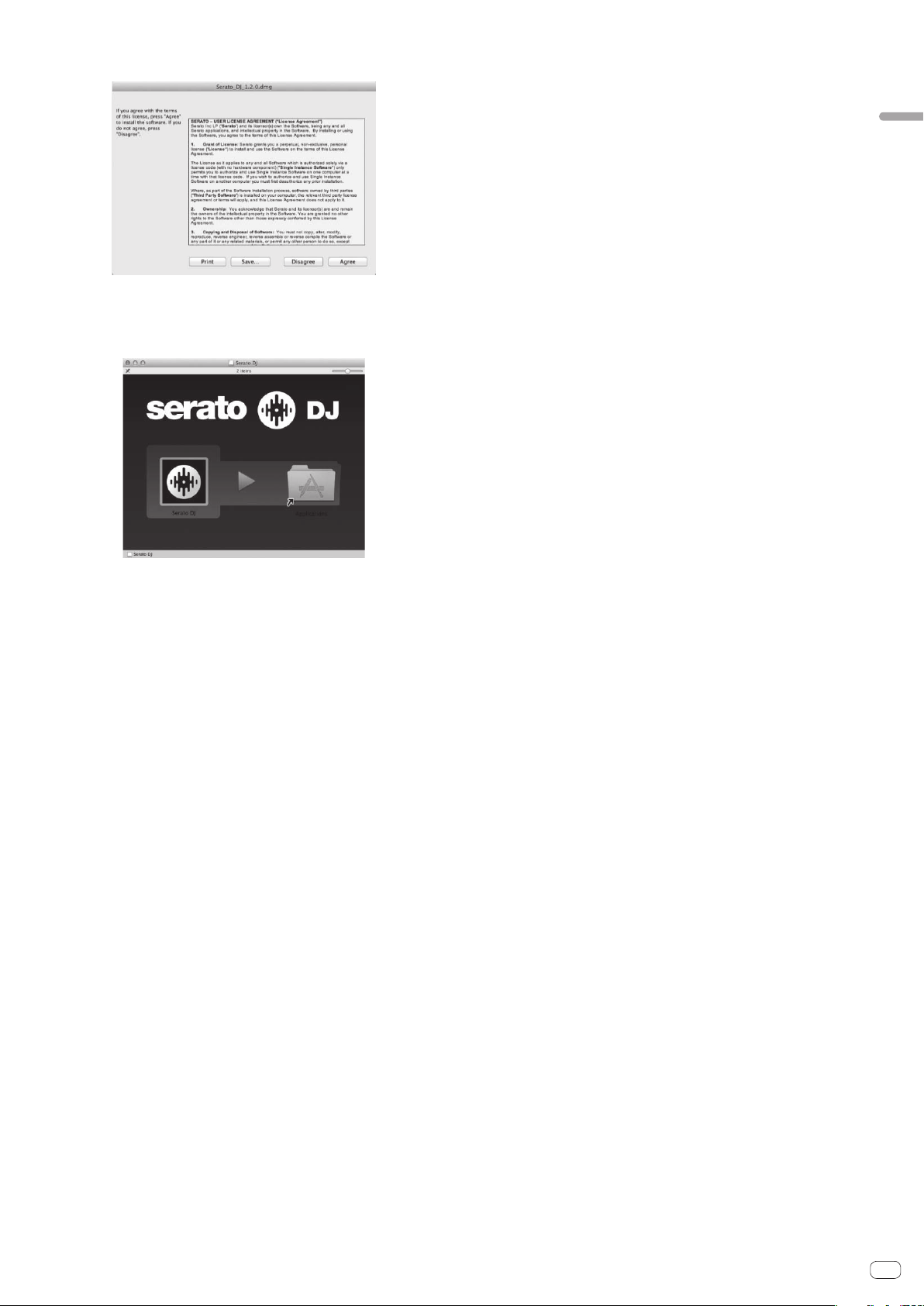
11 Read the terms of the license agreement carefully, and if
you agree, click [Agree].
! If you do not agree to the contents of the usage agreement, click [Disagree]
to cancel installation.
12 If the following screen appears, drag and drop the [Serato
DJ] icon on the [Applications] folder icon.
Installing the software
En
9
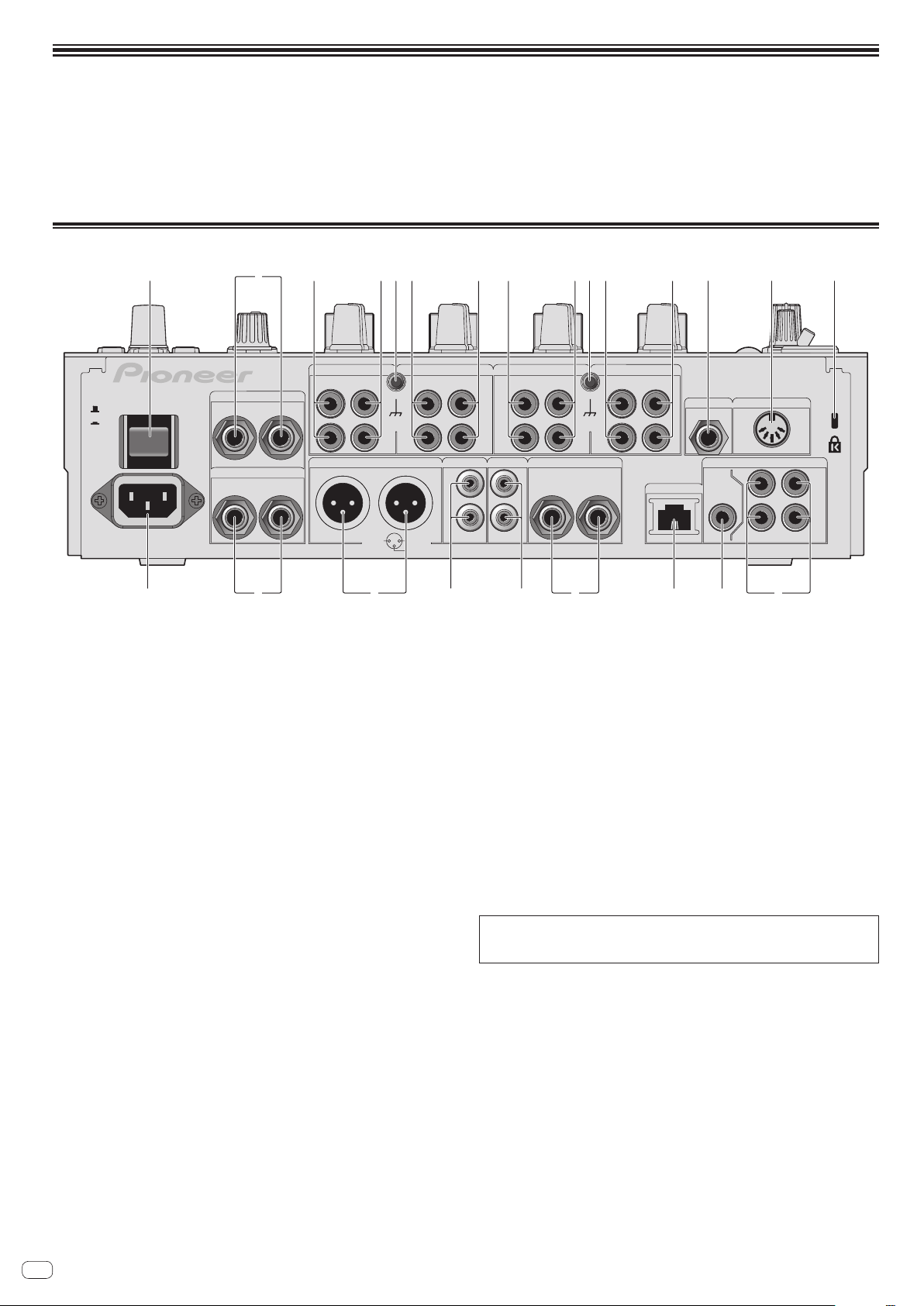
Connections
Be sure to turn off the power and unplug the power cord from the power outlet whenever making or changing connections.
Connect the power cord after all the connections between devices have been completed.
Be sure to use the included power cord.
Refer to the operating instructions for the component to be connected.
! When creating a DVS (Digital Vinyl System) combining a computer, audio interface, etc., be careful in connecting the audio interface to this unit’s input terminals and in
the settings of the input selector switches.
Also refer to the operating instructions of the DJ software and audio interface.
Rear panel
1 34 3443 435 5 6 7 82
CH 4CH 3
PHONO PHONO PHONO
CD/ LINE
L
SIGNAL GNDSIGNAL GND
R
MASTER1 MASTER2
R
2 HOT
1 GND
3 COLD
OFF
ON
POWER
AC IN
RETURN
R
SEND
L
LR
(MONO)
(MONO)
1 POWER button (page 14)
Turns this unit’s power on and off.
2 RETURN terminals (page 11)
Connect to the output terminal of an external effector. When the [L (MONO)]
channel only is connected, the [L (MONO)] channel input is simultaneously
input to the [R] channel.
3 PHONO terminals (page 11)
Connect to a phono level (MM cartridge) output device. Do not input line level
signals.
To connect a device to the [PHONO] terminals, remove the short-circuit pin plug
inserted in the terminals.
Insert this short-circuit pin plug into the [PHONO] terminals when nothing is
connected to them to cut external noise.
4 CD/LINE terminals (page 11)
Connect to a DJ player or a line level output component.
5 SIGNAL GND terminal (page 11)
Connects an analog player’s ground wire here. This helps reduce noise when the
analog player is connected.
6 MIC2 terminal (page 11)
Connects a microphone here.
7 MIDI OUT terminal (page 11)
Connects this to the MIDI IN terminal on an external MIDI sequencer.
8 Kensington security slot
9 DIGITAL IN terminal (page 11)
Connect these to the digital coaxial output terminals on DJ players, etc. The
sound may be momentarily interrupted when the output signal sampling frequency is switched.
a DIGITAL MASTER OUT terminal (page 11)
Outputs the master channel audio signals.
b LINK terminal (page 11)
Connect these to the LINK terminals on Pioneer DJ players or the LAN ports of
computers on which rekordbox is installed (PRO DJ LINK).
To connect multiple devices, use a switching hub (commercially available).
Use a 100Base-TX-compatible switching hub. Some switching hubs may not
operate properly.
L
L
PHONO
CH 1
L
R
CD/LINE
LINK
MIC2
MASTER
OUT
MIDI OUT
DIGITAL
CH4
CD/LINE
L
R
L
R
REC OUT
L
R
CH 2
L
R
CD/LINE
BOOTH
R
TRS
de abh 9cg f
c BOOTH terminals (page 11)
These are output terminals for a booth monitor.
d REC OUT terminals (page 11)
These are output terminals for recording.
e MASTER2 terminals (page 11)
Connect to a power amplifier, etc.
f MASTER1 terminals (page 11)
Connect to a power amplifier, etc.
Be sure to use these as balanced outputs. Be careful not to accidentally
insert the power cord of another unit.
g SEND terminals (page 11)
Connect to the input terminal of an external effector. When the [L (MONO)]
channel only is connected, a monaural audio signal is output.
h AC IN
Connects to a power outlet using the included power cord. Wait until all connections between the equipment are completed before connecting the power cord.
Be sure to use the included power cord.
WARNING
The short-circuit pin plugs out of the reach of children and infants. If accidentally
swallowed, contact a doctor immediately.
CH1CH2
IN
CH3
10
En
