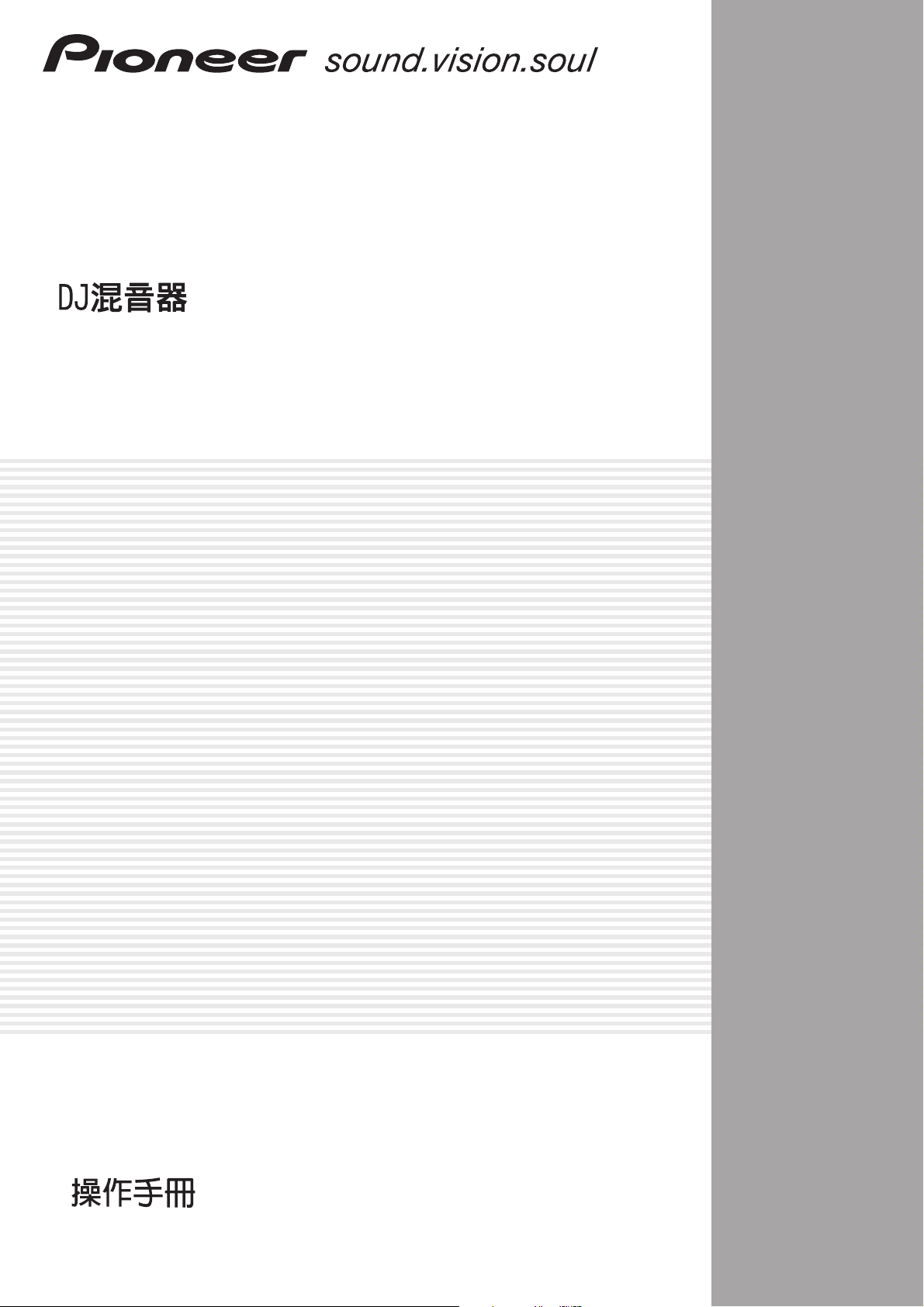
DJ MIXER
MESA DE MEZCLAS DJ
DJM-800
Operating Instructions
Manual de instrucciones
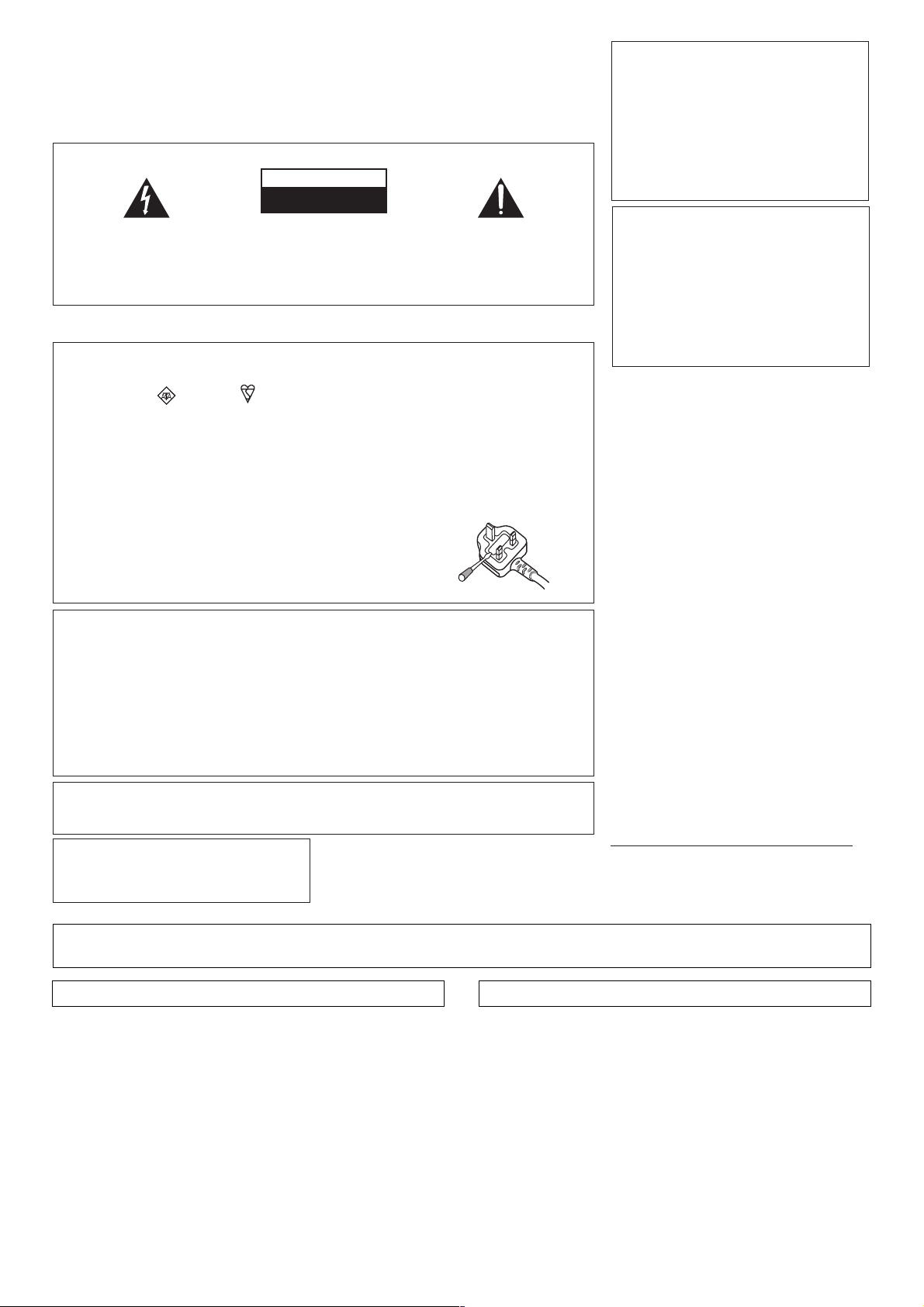
Thank you for buying this Pioneer product.
Please read through these operating instructions so you will know how to operate your
model properly. After you have finished reading the instructions, put them away in a safe
place for future reference.
In some countries or regions, the shape of the power plug and power outlet may sometimes differ from that shown in the explanatory drawings. However the method of connecting and operating the unit is the same.
IMPORTANT
CAUTION
RISK OF ELECTRIC SHOCK
DO NOT OPEN
The lightning flash with arrowhead symbol,
within an equilateral triangle, is intended to
alert the user to the presence of uninsulated
"dangerous voltage" within the product's
enclosure that may be of sufficient
magnitude to constitute a risk of electric
shock to persons.
Replacement and mounting of an AC plug on the power supply cord of this unit should be performed only by qualified
service personnel.
IMPORTANT: THE MOULDED PLUG
This appliance is supplied with a moulded three pin mains plug for your safety and convenience. A 3 amp fuse is fitted in this plug. Should the
fuse need to be replaced, please ensure that the replacement fuse has a rating of 3 amps and that it is approved by ASTA or BSI to BS1362.
Check for the ASTA mark or the BSI mark on the body of the fuse.
If the plug contains a removable fuse cover, you must ensure that it is refitted when the fuse is replaced. If you lose the fuse cover the plug
must not be used until a replacement cover is obtained. A replacement fuse cover can be obtained from your local dealer.
If the fitted moulded plug is unsuitable for your socket outlet, then the fuse shall be removed and the plug cut off and disposed of
safely. There is a danger of severe electrical shock if the cut off plug is inserted into any 13 amp socket.
If a new plug is to be fitted, please observe the wiring code as shown below. If in any doubt, please consult a qualified electrician.
IMPORTANT: The wires in this mains lead are coloured in accordance with the following code:
Blue : Neutral Brown : Live
As the colours of the wires in the mains lead of this appliance may not correspond with the coloured markings identifying the terminals in
your plug, proceed as follows ;
The wire which is coloured BLUE must be connected to the terminal which is marked with the
letter N or coloured BLACK.
The wire which is coloured BROWN must be connected to the terminal which is marked with the
letter L or coloured RED.
How to replace the fuse: Open the fuse compartment with a screwdriver and replace the fuse.
NOTE: This equipment has been tested and found to comply with the limits for a Class B digital device, pursuant to
Part 15 of the FCC Rules. These limits are designed to provide reasonable protection against harmful interference in
a residential installation. This equipment generates, uses, and can radiate radio frequency energy and, if not
installed and used in accordance with the instructions, may cause harmful interference to radio communications.
However, there is no guarantee that interference will not occur in a particular installation. If this equipment does
cause harmful interference to radio or television reception, which can be determined by turning the equipment off
and on, the user is encouraged to try to correct the interference by one or more of the following measures:
– Reorient or relocate the receiving antenna.
– Increase the separation between the equipment and receiver.
– Connect the equipment into an outlet on a circuit different from that to which the receiver is connected.
– Consult the dealer or an experienced radio/TV technician for help.
CAUTION: This product satisfies FCC regulations when shielded cables and connectors are used to connect the
unit to other equipment. To prevent electromagnetic interference with electric appliances such as radios and
televisions, use shielded cables and connectors for connections.
Information to User
Alteration or modifications carried out without
appropriate authorization may invalidate the user’s
right to operate the equipment.
CAUTION:
TO PREVENT THE RISK OF ELECTRIC
SHOCK, DO NOT REMOVE COVER (OR
BACK). NO USER-SERVICEABLE PARTS
INSIDE. REFER SERVICING TO QUALIFIED
SERVICE PERSONNEL.
D8-10-2_En
The exclamation point within an equilateral
triangle is intended to alert the user to the
presence of important operating and
maintenance (servicing) instructions in the
literature accompanying the appliance.
D3-4-2-1-1_En-A
D3-4-2-1-2-2_B_En
D8-10-1-2_En
D8-10-3a_En
If the AC plug of this unit does not match the AC
outlet you want to use, the plug must be removed
and appropriate one fitted. Replacement and
mounting of an AC plug on the power supply cord of
this unit should be performed only by qualified
service personnel. If connected to an AC outlet, the
cut-off plug can cause severe electrical shock. Make
sure it is properly disposed of after removal.
The equipment should be disconnected by removing
the mains plug from the wall socket when left
unused for a long period of time (for example, when
on vacation).
CAUTION
The POWER switch on this unit will not completely
shut off all power from the AC outlet. Since the
power cord serves as the main disconnect device for
the unit, you will need to unplug it from the AC outlet
to shut down all power. Therefore, make sure the
unit has been installed so that the power cord can
be easily unplugged from the AC outlet in case of an
accident. To avoid fire hazard, the power cord should
also be unplugged from the AC outlet when left
unused for a long period of time (for example, when
on vacation).
D3-4-2-2-1a_A_En
D3-4-2-2-2a_A_En
WARNING
This equipment is not waterproof. To prevent a fire
or shock hazard, do not place any container filed
with liquid near this equipment (such as a vase or
flower pot) or expose it to dripping, splashing, rain
or moisture.
WARNING
Before plugging in for the first time, read the following
section carefully.
The voltage of the available power supply differs
according to country or region. Be sure that the
power supply voltage of the area where this unit
will be used meets the required voltage (e.g., 230V
or 120V) written on the rear panel.
D3-4-2-1-3_A_En
D3-4-2-1-4_A_En
WARNING
To prevent a fire hazard, do not place any naked
flame sources (such as a lighted candle) on the
equipment.
D3-4-2-1-7a_A_En
VENTILATION CAUTION
When installing this unit, make sure to leave space
around the unit for ventilation to improve heat
radiation (at least 5 cm at rear, and 3 cm at each
side).
WARNING
Slots and openings in the cabinet are provided for
ventilation to ensure reliable operation of the
product, and to protect it from overheating. To
prevent fire hazard, the openings should never be
blocked or covered with items (such as newspapers,
table-cloths, curtains) or by operating the
equipment on thick carpet or a bed.
D3-4-2-1-7b_A_En
Operating Environment
Operating environment temperature and humidity:
+5 ºC – +35 ºC (+41 ºF – +95 ºF); less than 85 %RH
(cooling vents not blocked)
Do not install this unit in a poorly ventilated area, or in
locations exposed to high humidity or direct sunlight (or
strong artificial light)
D3-4-2-1-7c_A_En
CAUTIONS REGARDING HANDLING
Location
Install the unit in a well-ventilated location where it will not
be exposed to high temperatures or humidity.
÷ Do not install the unit in a location which is exposed to
direct rays of the sun, or near stoves or radiators. Excessive
heat can adversely affect the cabinet and internal
components. Installation of the unit in a damp or dusty
environment may also result in a malfunction or accident.
(Avoid installation near cookers etc., where the unit may be
exposed to oily smoke, steam or heat.)
÷ When the unit is used inside a carrying case or DJ booth,
separate it from the walls or other equipment to improve
heat radiation.
2
<DRB1394>
En
Cleaning the Unit
÷ Use a polishing cloth to wipe off dust and dirt.
÷ When the surfaces are very dirty, wipe with a soft cloth
dipped in some neutral cleanser diluted five or six times
with water and wrung out well, then wipe again with a dry
cloth. Do not use furniture wax or cleaners.
÷ Never use thinners, benzene, insecticide sprays or other
chemicals on or near this unit, since these will corrode the
surfaces.
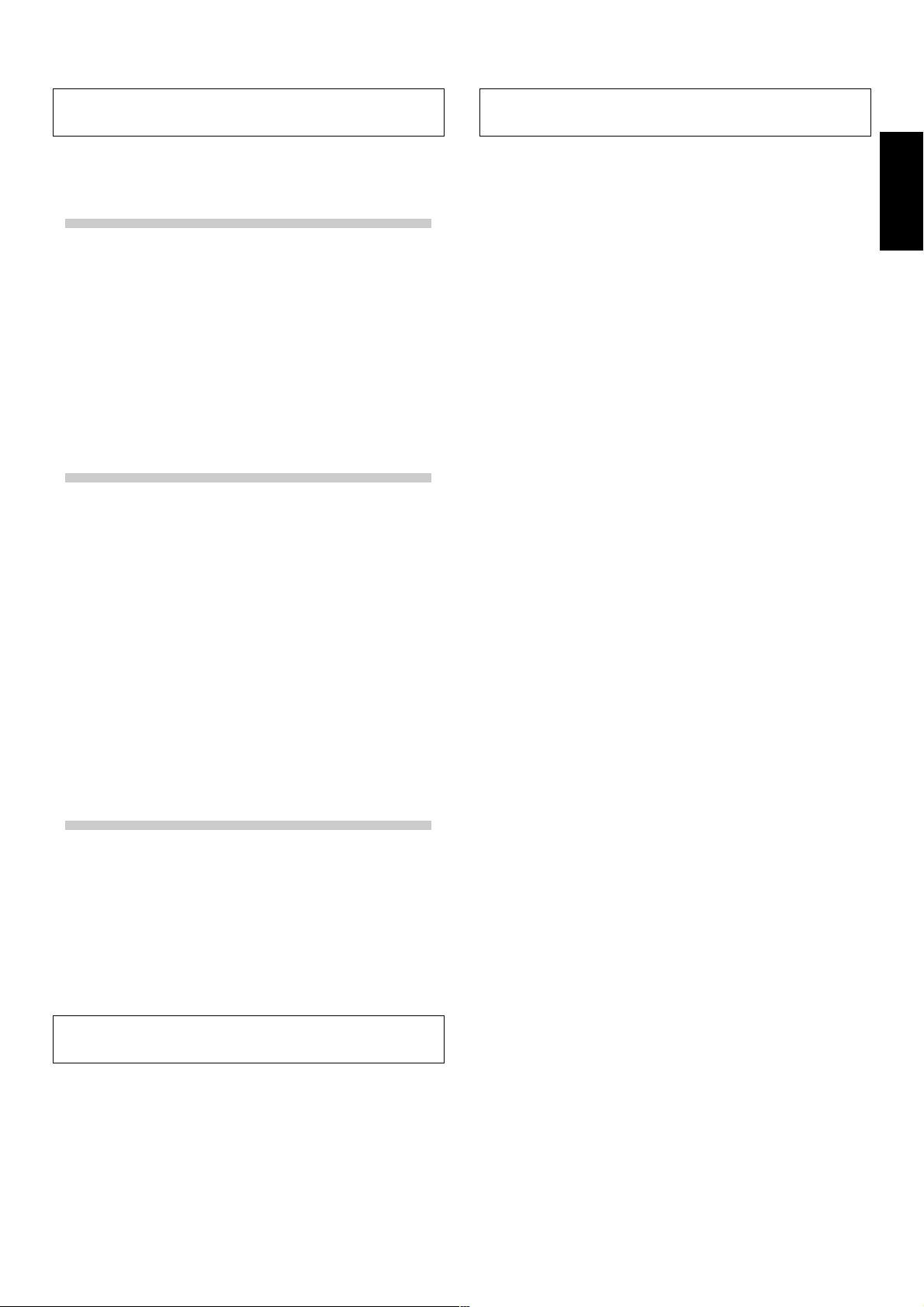
FEATURESCONTENTS
CAUTIONS REGARDING HANDLING ........................ 2
CONFIRM ACCESSORIES ........................................... 3
FEATURES ................................................................... 3
BEFORE USING
CONNECTIONS............................................................ 4
CONNECTION PANEL ........................................... 4
CONNECTING INPUTS .......................................... 5
CONNECTING EXTERNAL EFFECTORS,
OUTPUT CONNECTORS ....................................... 6
ABOUT MIDI CONNECTORS ................................ 6
CONNECTING MICROPHONE AND
HEADPHONES........................................................ 7
CONNECTING THE POWER CORD ...................... 7
NAMES AND FUNCTIONS OF PARTS ...................... 8
OPERATION PANEL............................................... 8
DISPLAY SECTION .............................................. 10
OPERATIONS
MIXER OPERATIONS ................................................ 12
BASIC OPERATIONS ........................................... 12
FADER START FUNCTION .................................. 13
EFFECT FUNCTIONS ................................................. 14
TYPES OF BEAT EFFECTS .................................. 14
PRODUCING BEAT EFFECTS.............................. 16
TYPE OF SOUND-COLOR EFFECT ..................... 17
USING SOUND-COLOR EFFECTS ...................... 17
EFFECT PARAMETERS ........................................ 18
MIDI SETTINGS ......................................................... 19
SYNCHRONIZING AUDIO SIGNALS TO
EXTERNAL SEQUENCER, OR USING
DJM-800 INFORMATION TO OPERATE
AN EXTERNAL SEQUENCER.............................. 19
MIDI MESSAGES ................................................. 19
PROGRAM CHANGE ........................................... 20
SNAPSHOT........................................................... 20
OTHER
TROUBLESHOOTING ................................................ 21
SPECIFICATIONS ....................................................... 22
BLOCK DIAGRAM ...................................................... 68
1 Designed for high sound quality
Analog signals are transmitted by the shortest circuitry and
converted to digital format at 96 kHz sampling rate via a 24-bit high
quality A/D converter. As a result, signals are passed to the digital
mixing stage in the best possible state. Mixing is performed with a
32-bit DSP, totally eliminating any loss in fidelity, while the ideal level
of filtering is introduced to produce optimum sound for DJ play.
These features are housed in a high-rigidity chassis with doubleshielded construction together with a high-performance power
section and other features of the high-fidelity technology also used in
the DJM-1000, thus guaranteeing the utmost in clear and powerful
club sounds.
2 Sound-color effects
1) Harmonic effect
Equipped with the industry’s first “harmonic effect” function that
detects the track’s key and provides optimum tuning for DJ play.
This new function allows smoother, more natural DJ mixing
compared to earlier models which allowed DJ play with track tempo
adjustment alone.
2) Modulation effect
“Filter,” “crush,” and “sweep” effects have been added to each
channel.
These allow a greater breadth to DJ play by permitting the user to
apply effects more intuitively.
Also, by combining these with “beat effects,” some 50 kinds of effect
can be produced, giving the user a vast potential for remix and DJ
play.
3 Beat effects
The “beat effects” so popular on the DJM-600 are continued here.
Effects can be applied in linkage to the BPM (Beats Per Minute) count,
thus allowing the production of a variety of sounds.
Some of the effects include delay, echo, reverse delay, pan, trance,
filter, flanger, phaser, reverb, robot, chorus, roll, and reverse roll.
4 Digital IN/OUT
The digital input connectors support each of the sampling rates (44.1/
48/96 kHz), thus allowing the connection of digital components for a
DJ system with no sound degradation.
Likewise the digital output connectors support sampling rates 96 kHz/
24-bit and 48 kHz/24-bit, making the unit even more convenient for
cutting studio tracks or on other occasions when high sound fidelity
is required. (Only linear PCM is supported.)
5 MIDI OUT
Virtually all the dial and switch information of the DJM-800 can be
output in MIDI signal format, allowing external components to be
controlled via MIDI.
English
CONFIRM ACCESSORIES
Operating Instructions........................................................... 1
Power cord ............................................................................. 1
6 Other functions
¶ A control cable can be used to connect the unit to a Pioneer DJ CD
player, thus allowing playback to be linked to operation of the
fader (“fader start play”).
¶ Built-in “3-band equalizer” supports level control within the range
of +6 dB to –26 dB in each bandwidth.
¶ “Cross fader assignment” function allows each channel’s input to
be assigned flexibly to a cross fader.
¶ “Talk over” function automatically lowers track volume during
microphone input.
¶ “Fader curve adjustment” function allows modification of the
cross fader and channel fader curves.
¶ “Microphone cut” function mutes microphone output to the
booth monitor, thus preventing uncomfortable feedback.
¶ By replacing the channel fader section with the optional rotary
volume kit DJC-800RV, the slider control can be replayed with a
rotary type control.
3
<DRB1394>
En
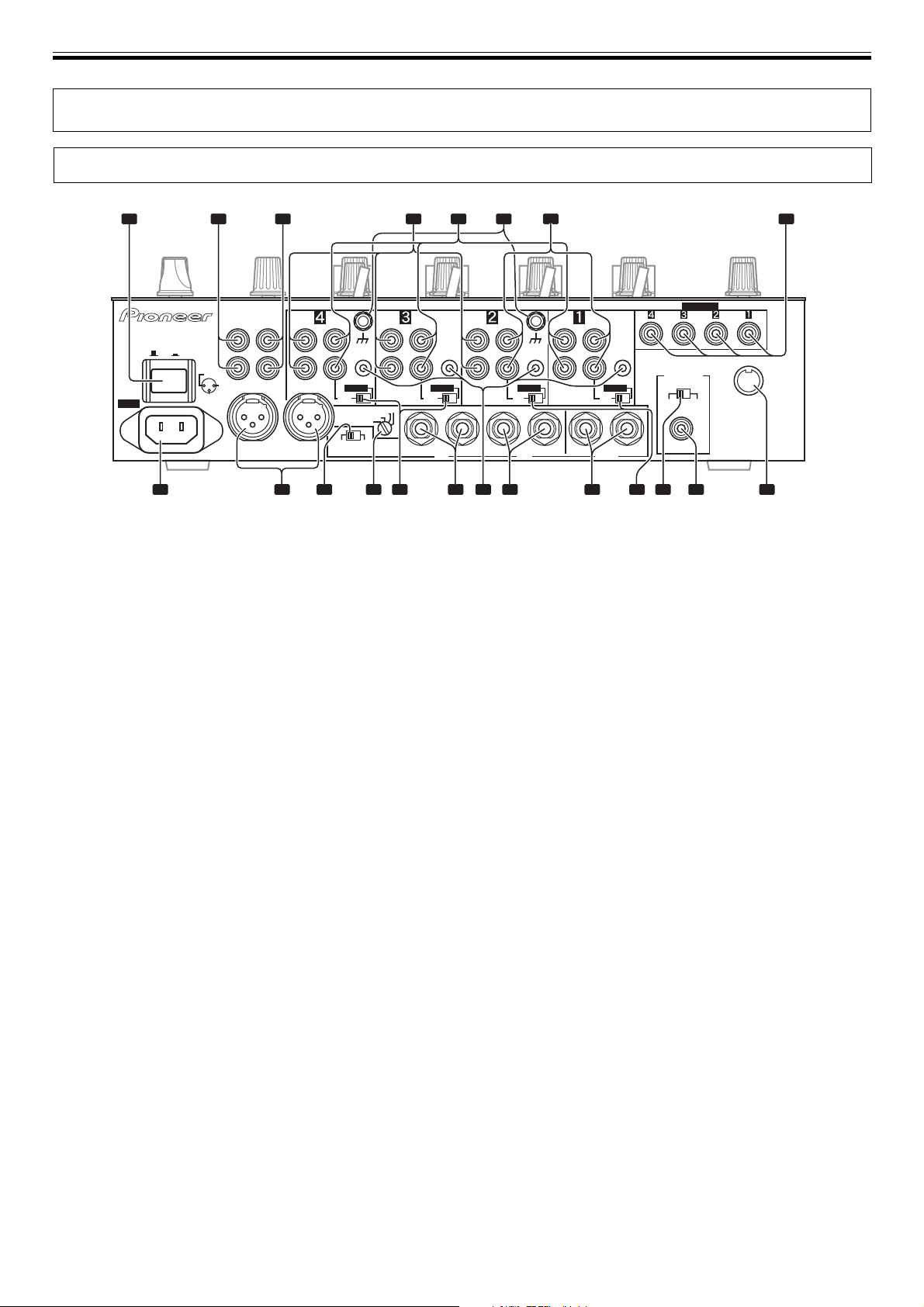
CONNECTIONS (CONNECTION PANEL)
CONNECTIONS
CONNECTION PANEL
1 2 3 4 5 6 8
SIGNAL GND
PHONO
LINE
L
R
DIGITAL
LINE
0dB
-3dB
-6dB
R
AC IN
POWER
OFF
PHONO
MASTER 2 REC
L
ON
1GND
R
2HOT
3COLD
RL
MASTER 1
L
R
LINE
CONTROL
DIGITAL
LINE
MASTER ATT
MIC SIGNAL
-12dB
CUTADD
1. POWER switch
2. MASTER 2 output connectors
RCA type unbalanced output.
3. Recording output connectors (REC)
RCA type output connectors for recording.
4. PHONO input connectors
RCA type phono level (MM cartridge) input connectors.
Do not use for inputting line level signals.
5. LINE input connectors
RCA type line level input connectors.
Use to connect a cassette deck or other line level output component.
6. Signal grounding terminals (SIGNAL GND)
Use to connect ground wires from analog players.
This is not a safety grounding terminal.
7. CD input connectors
RCA type line level input connectors.
Use to connect a DJ CD player or other line level output component.
8. DIGITAL IN connectors
RCA type digital coaxial input connectors.
Use to connect to DJ CD player or other digital coaxial output
connectors.
9. MIDI OUT connector
DIN type output connector.
Use to connect to other MIDI component (see P. 19).
10. DIGITAL OUT connector
RCA type digital coaxial output connector.
Master audio digital output.
11. Sampling frequency selector switch (fs 48 k/96 k)
Use to set the sampling frequency of the digital output to 96 kHz/24bit or 48 kHz/24-bit.
12. DIGITAL/CD input selector switches
Use to select either analog input (CD) or digital input (DIGITAL IN).
13. RETURN connectors
Ø6.3 mm phone-type input connectors.
Use to connect to the output connectors of external effectors or
similar components.
When the L channel only is connected, the L channel input is
simultaneously input to the R channel.
7
CONTROL
BOOTH
(TRS)
L
PHONO
SIGNAL GND
CONTROL
DIGITAL
CD
SEND
L
(MONO)
LINE
CD
L
CONTROL
R
DIGITAL
CD
L
(MONO)
R
RETURN
CD
L
R
R
DIGITAL IN
DIGITAL OUT
fs (Hz)
48 k 96 k
MIDI OUT
9101113 121415161718192021
14. SEND output connectors
Ø6.3 mm phone-type output connectors.
Use to connect to the input connectors of external effectors or other
similar components. When the L channel only is connected, a L+R
monaural signal is output.
15. CONTROL connectors
Ø3.5 mm mini-connector. Use to connect to the control connector of
a Pioneer DJ CD player.
When the connectors are connected, the DJM-800’s fader can be
used to perform start/stop on the DJ CD player.
16. BOOTH monitor output connectors
Ø6.3 mm phone-type booth monitor output connectors.
The sound level from these connectors is controlled independently
by the BOOTH MONITOR level dial, regardless of the position of the
MASTER LEVEL dial. (These connectors are TRS output, so they
support both balanced and unbalanced outputs.)
17. DIGITAL/LINE input selector switches
Use to select either analog input (LINE) or digital input (DIGITAL IN).
18. Master output attenuator switch (MASTER ATT)
Use to attenuate the level of the master 1 and master 2 outputs.
Selectable values are 0 dB, –3 dB, –6 dB and –12 dB.
19. Microphone signal switch
(MIC SIGNAL ADD/CUT)
When set to the [ADD] position, the sounds from microphone 1 and
microphone 2 are output to the BOOTH monitor output connectors.
When set to the [CUT] position, the sounds from microphone 1 and
microphone 2 are not output to the BOOTH monitor output
connectors.
20. MASTER 1 output connectors
XLR type (male) balanced output.
÷ When using a cord with RCA-type plug, users are recommended
to connect the plug directly to the MASTER 2 connectors without
using an XLR/RCA converter plug.
21. Power inlet (AC IN)
Use the accessory power cord to connect to an AC power outlet of the
proper voltage.
4
<DRB1394>
En
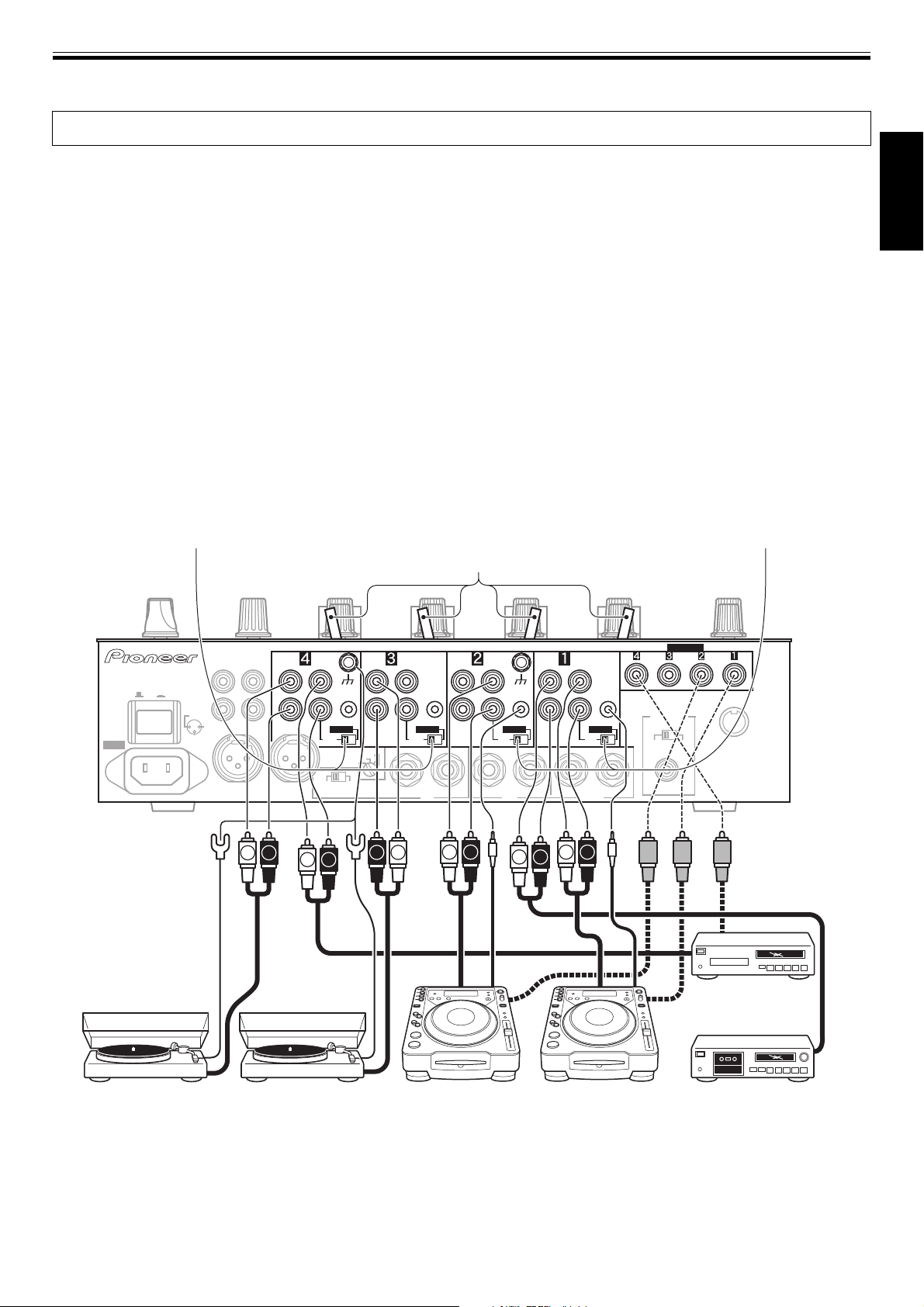
CONNECTIONS (CONNECTING INPUTS)
Always turn off the power switch and disconnect the power plug from its outlet when making or changing connections.
CONNECTING INPUTS
Pioneer DJ CD players
Connect a DJ CD player’s audio output connectors to one of the
channel 1 to 2 CD input connectors or the channel 3 to 4 LINE input
connectors, and connect the player’s control cable to the
corresponding channel’s CONTROL connector.
Set the connected channel’s DIGITAL/CD switch or DIGITAL/LINE
switch to either [CD] or [LINE], and set the input selector switch to
[CD/DIGITAL] or [LINE/DIGITAL].
When making digital connections, connect the digital coaxial output
terminal of the DJ CD player to one of the channel 1 to 4 DIGITAL IN
connectors of the DJM-800; then set the corresponding channel’s
DIGITAL/CD switch or DIGITAL/LINE switch to [DIGITAL], and the
input selector switch to [CD/DIGITAL] or [LINE/DIGITAL].
Analog turntable
To connect an analog turntable, connect the turntable’s audio
output cable to one of the channel 2 to 4 PHONO input connectors.
Set the corresponding channel’s input selector switch to [PHONO].
The DJM-800’s PHONO inputs support MM cartridges.
Connect the turntable’s ground wire to one of the DJM-800’s
SIGNAL GND terminals.
÷ Note that no PHONO input connector is provided for channel 1.
DIGITAL/LINE switch
Input selector switch
Connecting other line level output devices
To use a cassette deck or other CD player, connect the component’s
audio output connectors to one of the channel 3 to 4 LINE input
connectors. Then set the corresponding channel’s DIGITAL/LINE
switch to [LINE], and the input selector switch to [LINE/DIGITAL].
Alternately, connect the component to the channel 1 LINE input
connector, then set the channel 1 input selector switch to [LINE].
Connecting other digital output devices
To use a CD player or other component with digital connections,
connect the component’s digital coaxial output connectors to one of
the channel 1 to 4 DIGITAL IN connectors; then set the corresponding
channel’s DIGITAL/CD switch or DIGITAL/LINE switch to [DIGITAL],
and the input selector switch to [CD/DIGITAL] or [LINE/DIGITAL].
DIGITAL/CD switch
English
AC IN
POWER
OFF
SIGNAL GND
PHONO
PHONO
MASTER 2 REC
L
ON
1GND
R
2HOT
3COLD
RL
MASTER 1
L R
LINE
L
R
MIC SIGNAL
L R
CONTROL
DIGITAL
LINE
MASTER ATT
-12dB
CUTADD
LINE
L
R
0dB
-3dB
-6dB
LR
PHONO
CONTROL
DIGITAL
LINE
BOOTH
R
L
(TRS)
SIGNAL GND
CONTROL
DIGITAL
CD
SEND
(MONO)
L
L R
LINE
CD
L
CONTROL
R
DIGITAL
CD
L
(MONO)
R
RETURN
L RL R
CD
L
R
R
DIGITAL IN
DIGITAL OUT
fs (Hz)
48 k 96 k
MIDI OUT
CD player, etc.
Analog turntable DJ CD player
Cassette deck, etc.Analog turntable DJ CD player
5
<DRB1394>
En
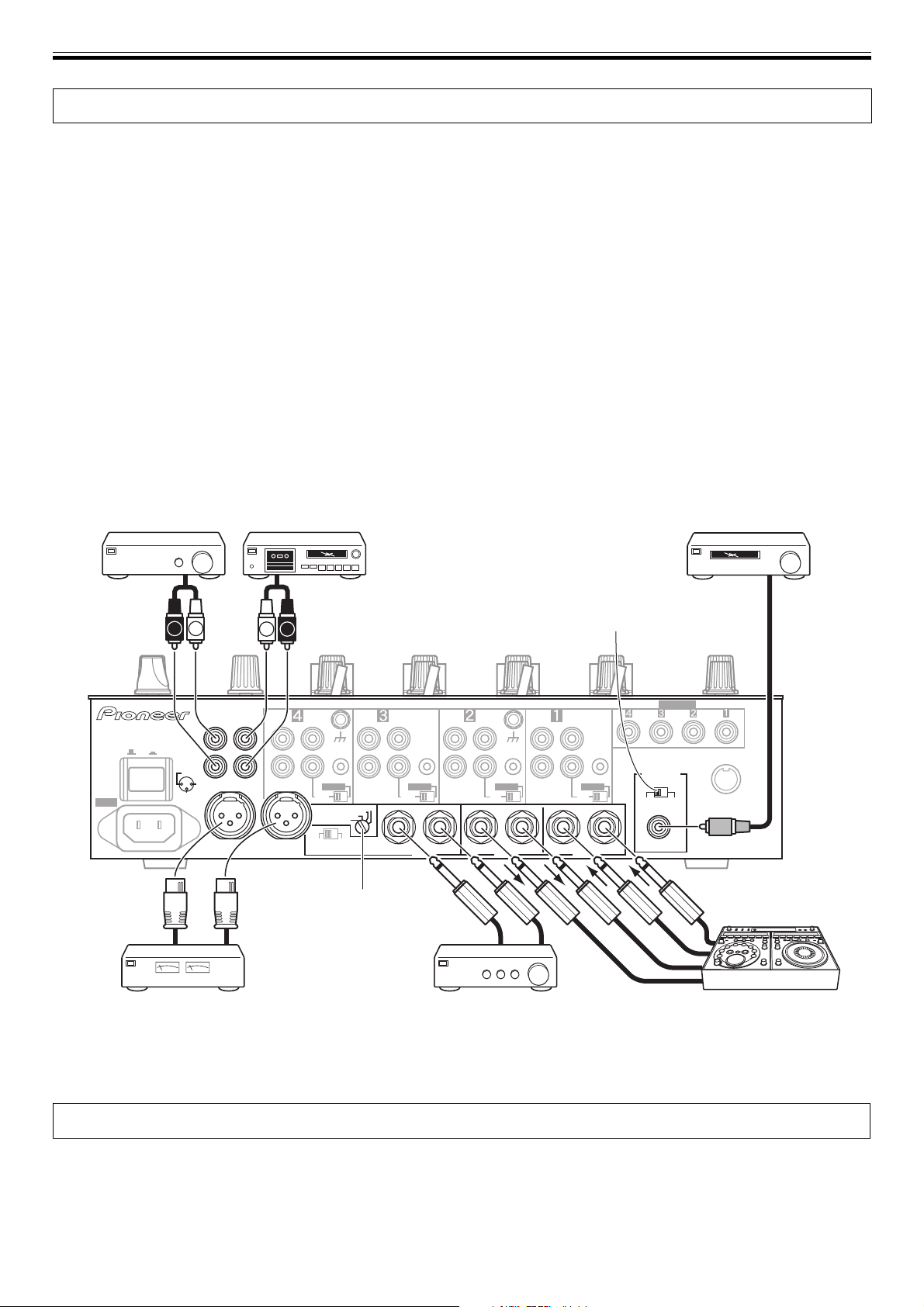
CONNECTIONS (CONNECTING EXTERNAL EFFECTORS, OUTPUT CONNECTORS/ABOUT MIDI CONNECTORS)
CONNECTING EXTERNAL EFFECTORS, OUTPUT CONNECTORS
Master output
This unit is furnished with balanced output MASTER 1 (supporting
XLR plugs), and unbalanced output MASTER 2 (supporting RCA
plugs).
Using the MASTER ATT switch, adjust the output level to match the
input sensitivity of the power amplifier used.
If the operating panel’s STEREO/MONO switch is set to [MONO], the
master output will be a monaural combination of L+R channels.
Booth monitor output
This is a TRS output supporting Ø6.3 mm phone plugs. The sound
volume for this output is controlled by the BOOTH MONITOR level
dial, independently of the master output level setting.
Recording output
These are output connectors for recording, supporting RCA plugs.
Power amplifier
(RCA plug input connectors)
(analog input recording device)
Cassette deck
Digital output
This is a coaxial digital output connector, supporting RCA plugs. The
sampling frequency can be set to 96 kHz/24-bit or 48 kHz/24-bit to
match the connected device.
External effector
Use a cable with Ø6.3 mm phone plugs to connect the DJ mixer’s
SEND connectors to the effector’s input connectors.
When using an effector with monaural inputs, connect only to the DJ
mixer’s L channel output. In this way, the mixed L+R audio signal will
be sent to the effector. In the same way, use a cable with Ø6.3 mm
phone plugs to connect the DJ mixer’s RETURN connectors to the
output connectors of the effector.
If the effector has only monaural output, connect to the DJ mixer’s L
channel input only. The signal from the effector will be input to both L
and R channels.
When using an external effector, set the effect selector to [SND/RTN].
Digital input AV amplifier
(digital input recording device)
LR
MASTER 2 REC
L
1GND
R
2HOT
RL
MASTER 1
AC IN
POWER
OFF
ON
3COLD
(XLR plug input connectors)
L R
PHONO
SIGNAL GND
LINE
L
CONTROL
R
DIGITAL
LINE
MASTER ATT
CUTADD
MIC SIGNAL
MASTER ATT
PHONO
-3dB
-6dB
-12dB
switch
Sampling frequency selector switch
SIGNAL GND
CONTROL
DIGITAL
CD
SEND
L
(MONO)
LINE
CD
L
CONTROL
R
DIGITAL
CD
L
(MONO)
R
RETURN
LINE
L
R
0dB
R
LINE
CONTROL
DIGITAL
BOOTH
(TRS)
L
PHONO
CD
L
R
R
Power amplifier
DIGITAL IN
DIGITAL OUT
fs (Hz)
48 k 96 k
MIDI OUT
External effectorPower amplifier
(for booth monitor)
ABOUT MIDI CONNECTORS
See P. 19 regarding the functions of MIDI connectors.
6
<DRB1394>
En
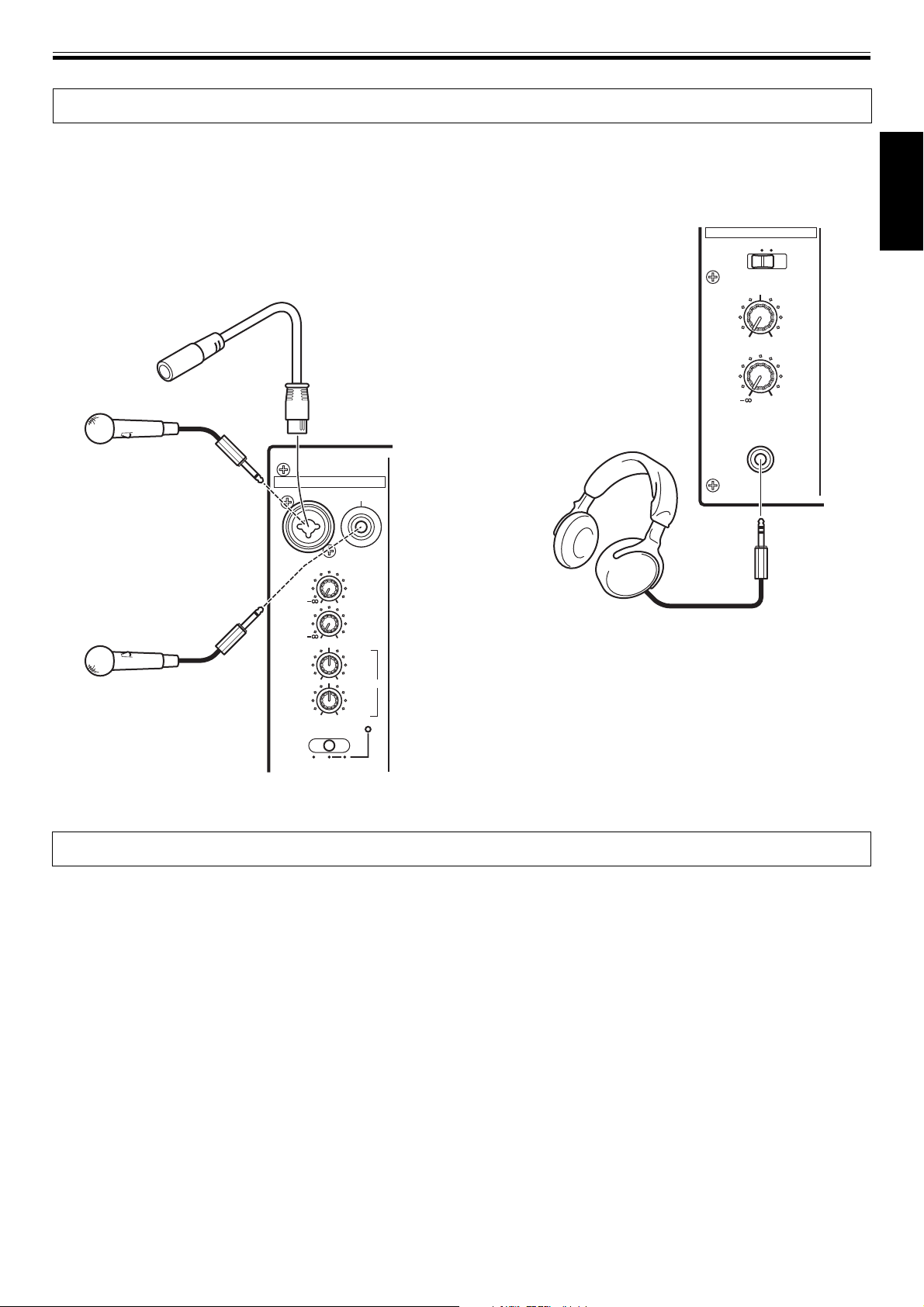
CONNECTIONS (CONNECTING MICROPHONE AND HEADPHONES/CONNECTING THE POWER CORD)
CONNECTING MICROPHONE AND HEADPHONES
Microphone
The MIC 1 jack on the upper surface of the operating panel can be
used to connect a microphone with Ø6.3 mm phone plug or XLR
plug.
The MIC 2 jack on the upper surface of the operating panel can be
used to connect a microphone with Ø6.3 mm phone plugs.
¶ When the connection panel’s MIC SIGNAL switch is set to [CUT],
no microphone sounds will be output from the BOOTH monitor
output connectors.
Microphone 1
(Microphone 1)
MIC
MIC 1 MIC 2
MIC 1
LEVEL
0
MIC 2
Microphone 2
0
LEVEL
Headphones
The PHONES jack on the upper surface of the operating panel can be
used to connect headphones with a Ø6.3 mm stereo phone plug.
HEADPHONES
MONO SPLIT STEREO
MIXING
MASTERCUE
LEVEL
0
PHONES
Headphones
English
HI
+
6
-
12
-
12
MIC
OFF ON TALK
OVER
EQ
LOW
+
6
CONNECTING THE POWER CORD
Connect the power cord last.
÷ After completing all other connections, connect the accessory power cord to the AC inlet on the back of the player, then connect the plug to a
standard wall outlet or to the auxiliary power outlet of your amplifier.
÷ Use only the supplied power cord.
POWER-CORD CAUTION
Handle the power cord by the plug. Do not pull out the
plug by tugging the cord and never touch the power
cord when your hands are wet as this could cause a
short circuit or electric shock. Do not place the unit, a
piece of furniture, etc., on the power cord, or pinch the
cord. Never make a knot in the cord or tie it with other
cords. The power cords should be routed such that they
are not likely to be stepped on. A damaged power cord
can cause a fire or give you an electrical shock. Check
the power cord once in a while. When you find it
damaged, ask your nearest PIONEER authorized
service center or your dealer for a replacement.
S002_En
<DRB1394>
En
7
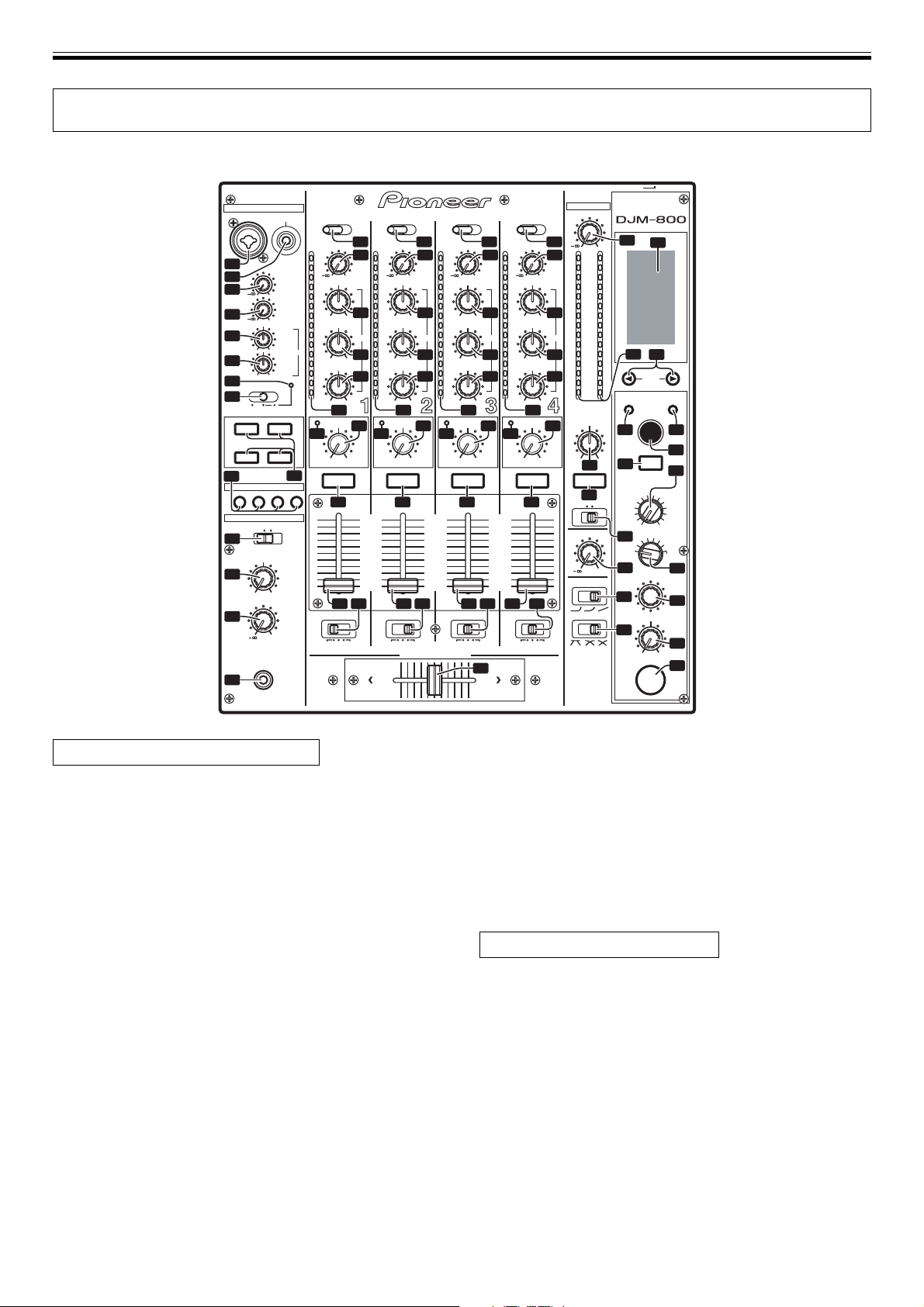
NAMES AND FUNCTIONS OF PARTS (OPERATION PANEL)
NAMES AND FUNCTIONS OF PARTS
OPERATION PANEL
MIC
MIC 1 MIC 2
1
2
3
4
5
-
12
6
-
12
7
MIC
8
OFF ON
OVER
HARMONIC
SOUND COLOR FX
CRUSH
17
FADER START
1234
HEADPHONES
MONO SPLIT STEREO
28
MIXING
29
MASTERCUE
LEVEL
30
PHONES
31
CD
/DIGITAL PHONO
TRIM
OVER
10
7
MIC 1
4
LEVEL
0
2
1
MIC 2
LEVEL
0
TALK
0
+
+
SWEEP
FILTER
HI
6
LOW
6
MID
–1
–2
–3
EQ
–5
-26
–7
LOW
–10
–15
–24
dB dB dB dB
15 15 15 15
COLOR
42
LOW
41
CUE
16
CD
LINE
/DIGITAL PHO NO
9 10 10 10
TRIM
11
OVER
10
+9
7
HI
+6-26
+6
+6-26
43
HI
HI
4
2
1
12 12 12 12
0
+6-26
MID
–1
–2
EQ EQ EQ EQ
–3
–5
13
14
+6-26
–7
LOW
–10
–15
–24
+6-26
COLOR
42
LOW
CUE
16 16 16
10
9
8
7
6
5
4
3
2
1
0
18 18 18 1819 19 19 19
0
CROSS FADER ASSIGN
A B
LINE
/DIGITAL PHONO
TRIM
11
+9
13
14
43
HI
10
9
8
7
6
5
4
3
2
1
0
42
11
OVER
10
+9
7
HI
4
2
1
0
+6-26
MID
–1
–2
–3
–5
13
+6-26
–7
LOW
–10
14
–15
–24
+6-26
COLOR
43
LOW
HI
CUE
A THRU BA THRU BA THRU B
22
LINE
/DIGITAL
TRIM
OVER
10
7
4
2
1
0
–1
–2
–3
–5
–7
LOW
–10
–15
–24
COLOR
42
LOW
CUE CUE
10
9
8
7
6
5
4
3
2
1
0
A THRU B
11
+9
HI
+6-26
MID
13
+6-26
14
+6-26
43
HI
MASTER
LEVEL
OVER
10
7
4
2
1
0
–1
–2
–3
–5
–7
–10
–15
–24
LR
dB
BALANCE
25
16
MONO STEREO
BOOTH MONITOR
CH FADER
CROSS FADER
POWER
PROFESSIONAL MIXER
23
0
24
AUTO/TAP
34 33
RL
16
BEAT EFFECTS
FLANGER
FILTER
TRANS
PAN
REV DLY
ECHO
DELAY
26
2
1
27
0
20
LEVEL/DEPTH
21
MIN
3
ON/OFF
BEAT
TAP
CUE
4
TIME
44
32
MIDI START
PHASER
SND/RTN
MIC
MAX
/STOP
REVERB
ROBOT
CHORUS
ROLL
REV ROLL
CF.A
CF.B
MASTER
35
36
37
38
39
40
Microphone input control section
1. Microphone 1 input jack (MIC 1)
Use to connect a microphone with an XLR or phone plug.
2. Microphone 2 input jack (MIC 2)
Use to connect a microphone with a phone plug.
3. Microphone 1 level control dial
(MIC 1 LEVEL)
Use to adjust the volume of microphone 1. (adjustable range
–∞ to 0 dB)
4. Microphone 2 level control dial
(MIC 2 LEVEL)
Use to adjust the volume of microphone 2. (adjustable range
–∞ to 0 dB)
5. Microphone equalizer high-range control dial (HI)
Use to adjust the treble (high-range) frequencies of
microphones 1 and 2. (adjustable range –12 dB to +6 dB)
6. Microphone equalizer low-range control dial
(LOW)
Use to adjust the bass (low-range) frequencies of
microphones 1 and 2. (adjustable range –12 dB to +6 dB)
7. Microphone function indicator
Lights when microphone is ON; flashes when TALK OVER is
ON.
8
<DRB1394>
En
8. Microphone function selector switch (MIC)
OFF:
No microphone sound is output.
ON:
Microphone sound is output normally.
TALK OVER:
Microphone sound is output; when sound is input to a
connected microphone, the TALK OVER function operates
and all sound other than that from the microphone is
attenuated by 20 dB.
Channel input control section
9. Channel 1 input selector switch
CD/DIGITAL:
Use to select CD input connectors (line level analog input) or
DIGITAL input connectors.
LINE:
Use to select LINE input connectors.
10. Channel 2 to 4 input selector switches
CD/DIGITAL (channel 2):
Use to select CD input connectors (line level analog input) or
DIGITAL input connectors.
LINE/DIGITAL (channel 3 to 4):
Use to select LINE input connectors (line level analog input) or
DIGITAL input connectors.
PHONO:
Use to select PHONO input connectors (analog turntable
input).
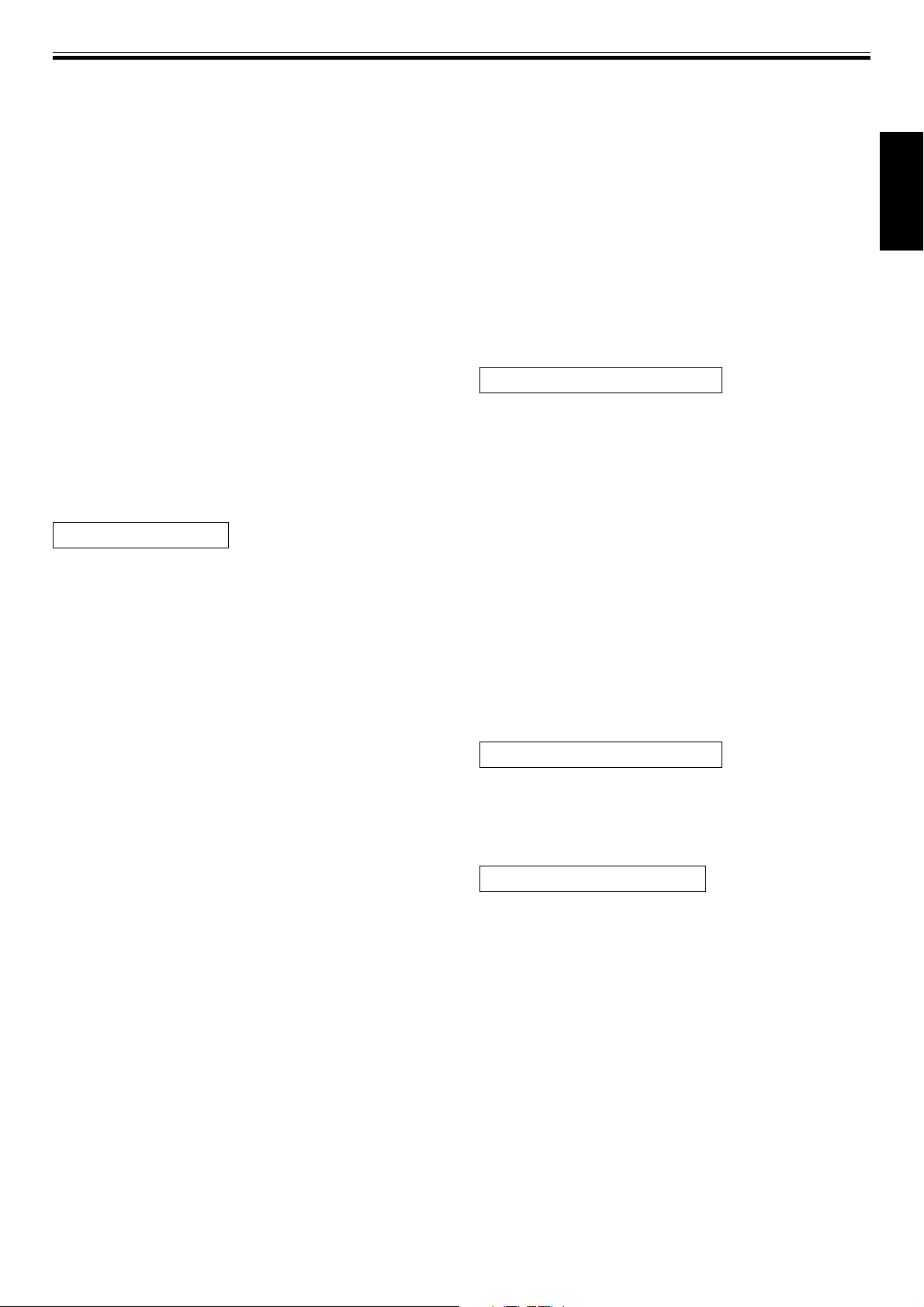
NAMES AND FUNCTIONS OF PARTS (OPERATION PANEL)
11. TRIM adjust dial
Use to adjust the input level for each channel. (adjustable
range: –∞ to +9 dB, mid-position is about 0 dB)
12. Channel equalizer high-range adjust dial (HI)
Use to adjust the treble (high-range) frequency sound for each
channel. (adjustable range: –26 dB to +6 dB)
13. Channel equalizer mid-range adjust dial (MID)
Use to adjust the mid-range frequency sound for each
channel. (adjustable range: –26 dB to +6 dB)
14. Channel equalizer low-range adjust dial (LOW)
Use to adjust the bass (low-range) frequency sound for each
channel. (adjustable range: –26 dB to +6 dB)
15. Channel level indicator
Displays the current level for each channel, with two-second
peak hold.
16. Headphone CUE buttons/indicators
These buttons are used to select from channel 1 to 4,
MASTER, or effector, to allow you to monitor the desired
source through headphones. If multiple buttons are pressed
simultaneously, the selected audio sources are mixed. Press
the button once more to cancel the selected source.
Unselected buttons glow darkly, while selected source
buttons light brightly.
Fader control section
17. Fader start button/indicator (FADER START 1 to 4)
Enables the fader start/back cue function for the channel to
which a DJ CD player is connected. The button lights when set
to ON. When enabled, the operation differs depending on the
setting of the CROSS FADER ASSIGN switch.
When the CROSS FADER ASSIGN switch is set to the [A] or
¶
[B] position, fader start button operation is linked to the
operation of the cross fader (and unlinked to channel fader).
¶
When the CROSS FADER ASSIGN switch is set to the
[THRU] position, fader start button operation is linked to the
operation of the channel fader (and unlinked to cross fader).
18. Channel fader lever
Use to adjust sound volumes for each channel. (adjustable
range: –∞ to 0 dB)
Output is in accordance with the channel fader curve selected
with the CH FADER curve switch.
19. CROSS FADER ASSIGN switch
This switch assigns each channel’s output to either right or
left side of the cross fader (if multiple channels are assigned to
the same side, the result will be the combined sum of the
channels).
A:
The selected channel is assigned to the cross fader’s A (left)
side.
THRU:
The channel fader’s output is sent as is to the master output,
without being passed through the cross fader.
B:
The selected channel is assigned to the cross fader’s B (right)
side.
20. Channel fader curve switch (CH FADER)
This switch allows the user to select from three types of
channel fader curve response. This setting is applied equally
to channels 1 to 4.
¶ At the left setting, the curve operates to produce a rapid
rise as the channel fader approaches its distant position.
¶ At the right setting, the curve operates to produce an even,
neutral rise throughout the channel fader’s movement.
¶ At the middle setting, an intermediate curve is produced,
midway between the two curves noted above.
21. Cross fader curve switch (CROSS FADER)
This switch allows the user to select from three types of cross
fader curve response.
¶ At the left setting, the curve produces a rapid signal rise.
(As soon as the cross fader lever leaves the [A] side, the [B]
channel sound is produced.)
¶ At the right setting, the curve operates to produce an even,
neutral rise throughout the cross fader’s movement.
¶ At the middle setting, an intermediate curve is produced,
midway between the two curves noted above.
22. Cross fader lever
Outputs sound assigned to [A] and [B] sides in accordance
with setting of the CROSS FADER ASSIGN switch, and subject
to the cross fader curve selected with the CROSS FADER
curve switch.
Master output control section
23. Master output level dial (MASTER LEVEL)
Use to adjust the master output level. (adjustable range: –∞ to
0 dB)
The master output is the sum combination of the sound from
channels set to [THRU] with the CROSS FADER ASSIGN
switch; the signal passed through the cross fader; and the
signals from microphone 1 and microphone 2 (if the effect
selector is set to [SND/RTN], the RETURN input is also
added).
24. Master level indicator (MASTER L, R)
These segment indicators display the output level from L and
R channels. The indicators have a two-second peak hold.
25. Master balance dial (BALANCE)
Use to adjust the L/R channel balance for master output,
booth monitor output, recording output, and digital output.
26. Master output STEREO/MONO selector switch
When set to [MONO], the master output becomes a monaural
combination of L+R.
Booth monitor control section
27. BOOTH MONITOR level control dial
This dial is used to adjust the booth monitor output volume.
The volume can be adjusted independently of the master
output level. (adjustable range: –∞ to 0 dB)
Headphones output section
28. Headphones output switch
(MONO SPLIT/STEREO)
MONO SPLIT:
The audio source selected with the headphone CUE button is
output to the L channel, and the master audio is output to the
R channel (only when headphone CUE button is used to select
[MASTER]).
STEREO:
The audio source selected with the headphone CUE button is
output in stereo.
29. Headphones mixing dial (MIXING)
When rotated clockwise (toward [MASTER]), the master
output audio is produced at the headphones (only when
[MASTER] has been selected with the headphones CUE
button); when rotated counterclockwise (toward [CUE]), the
headphones output becomes the mixture of the effect
monitor and the channel selected with the headphone CUE
button.
<DRB1394>
En
English
9
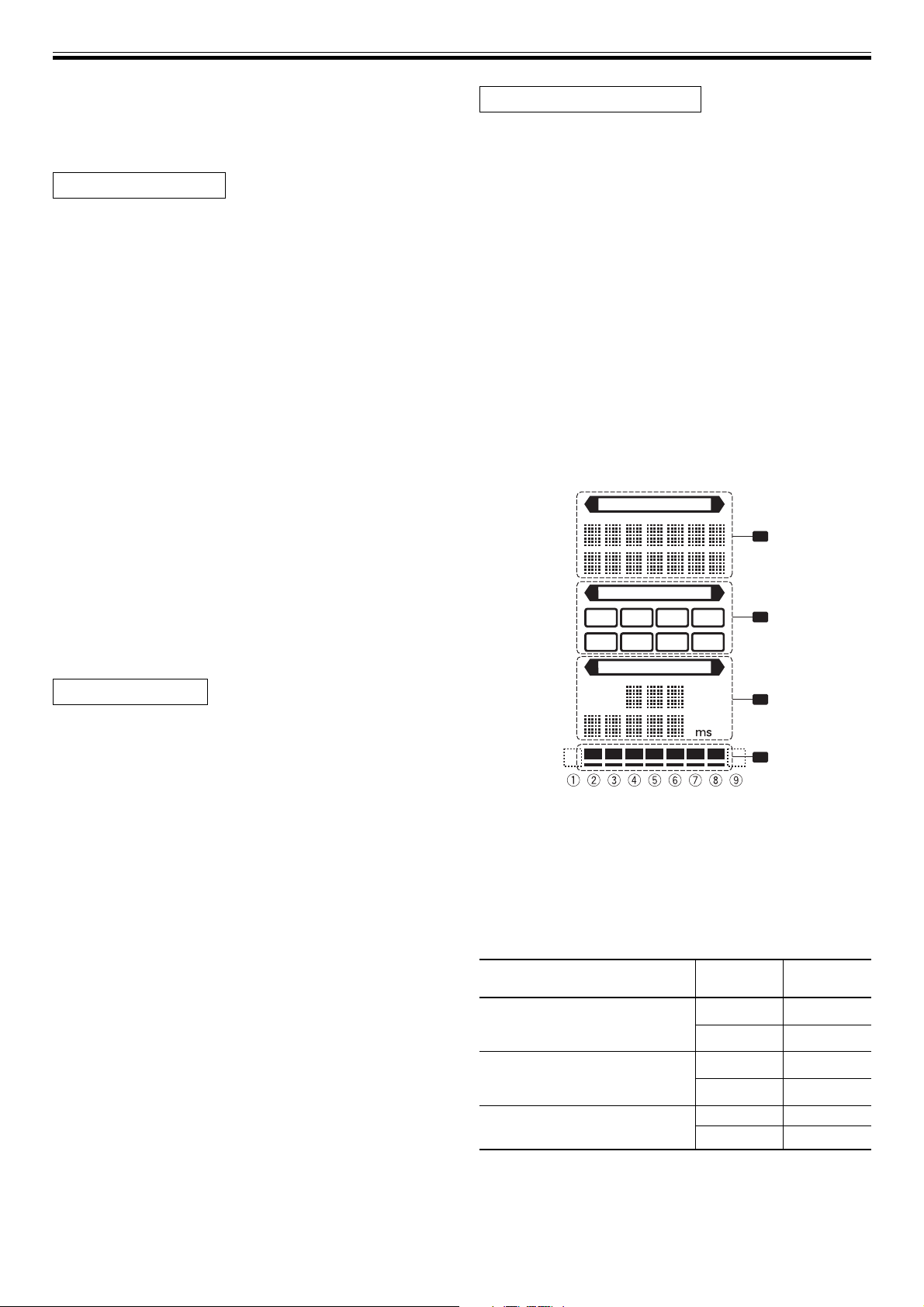
NAMES AND FUNCTIONS OF PARTS (OPERATION PANEL/DISPLAY SECTION)
30. Headphones level adjust dial (LEVEL)
Adjusts the output level of the headphones jack. (adjustable
range: –∞ to 0 dB)
31. Headphones jack (PHONES)
BPM counter section
32. Beat select buttons (2 BEAT 3)
3 (Beat up): Doubles the calculated BPM.
2 (Beat down): Halves the calculated BPM.
(P. 16)
¶ Some effects can be set for “3/4”.
33. MIDI start/stop button (MIDI START/STOP)
Use to alternate the MIDI control function between start and
stop (P. 19).
When this control is enabled, the [MIDI START (STOP)]
message appears for two seconds on the display.
MIDI SNAP SHOT:
When the MIDI START/STOP button is held depressed, a
snapshot is sent to the external MIDI component.
34. BPM measuring mode button (AUTO/TAP)
Each time the button is pressed, the BPM measuring mode
alternates between [AUTO] and [TAP].
AUTO:
The display’s [AUTO] indicator lights, and the BPM is
automatically calculated.
TAP:
The display’s [TAP] indicator lights, and the BPM is calculated
manually by TAP button input.
35. TAP button
The BPM is calculated from the intervals at which the TAP button
is struck. If the TAP button is pressed in the AUTO mode, the
mode automatically switches to the TAP mode (manual input).
Beat effect section
36. Effect selector (DELAY, ECHO, REV DLY (REVERSE
DELAY), PAN, TRANS, FILTER, FLANGER, PHASER,
REVERB, ROBOT (ROBOT VOCODER), CHORUS,
ROLL, REV ROLL (REVERSE ROLL), SND/RTN
(SEND/RETURN))
Use to select desired type of effect (P. 14).
When using an external effector connected to the SEND and
RETURN connectors, set to the [SND/RTN] position.
37. Effect channel selector (1, 2, 3, 4, MIC, CF.A, CF.B,
MASTER)
Use to select the channel to which effects are applied (P. 16).
When [MIC] is selected, effects are applied to both
microphone 1 and microphone 2.
38. Effect parameter 1 dial [TIME (PARAMETER 1)]
Adjusts time parameter for selected effect (P. 16, 18)
¶ If the TIME dial is rotated while depressing the TAP button,
direct BPM can be set manually.
¶ If the TIME dial is rotated while holding the TAP button and
AUTO/TAP buttons depressed, the BPM can be set in 0.1
units.
39. Effect parameter 2 dial
[LEVEL/DEPTH (PARAMETER 2)]
Adjusts quantitative parameters for selected effect (P. 16, 18).
40. Effect button/indicator (ON/OFF)
Sets selected effect ON/OFF (P. 16). Whenever power is first
turned ON, effects default to OFF and the button is lighted.
When effects are enabled (ON), the button flashes.
Sound-color effects section
41. Sound-color effect select buttons/indicators
(HARMONIC, SWEEP, FILTER, CRUSH)
Use to select and enable/disable sound-color effects (P. 17).
The button for the selected function will flash, and the effect
will be applied equally to channels 1 to 4. When the flashing
button is pressed, it lights steadily and the effect turns OFF.
When power is first turned on, all effects default to OFF
(indicators are lighted).
42. Harmonic Indicators
When [HARMONIC] is turned ON, these indicators light and
the color of the indicator changes in accord with the status of
the effect (P. 17).
43. Sound-color effect parameter dial (COLOR)
Used to adjust quantitative parameters for the effect selected
with the sound-color effect selector buttons (P. 17, 18)
44. Display
See P. 10 to 11 for details.
DISPLAY SECTION
EFFECT SELECT
1
CH SELECT
Upper/
2
3
4
Display
1 2 3 4
MIC MST
A B
PARAMETER
AUTO
TAP BPM
1. Effects display section
The <EFFECT SELECT> indicator lights constantly, and the
alpha-numeric display (seven characters in two lines)
indicates the name of the effect as shown below. Also, when
one of the change operations is performed as noted in the
table, the corresponding characters are displayed for two
seconds, after which the display returns to the original effect
name.
Switching Operation
At MIDI start
At MIDI stop
MIDI snapshot
MIDI
%
Lower Row
Upper MIDI
Lower START
Upper MIDI
Lower STOP
Upper SNAP
Lower SHOT
10
<DRB1394>
En
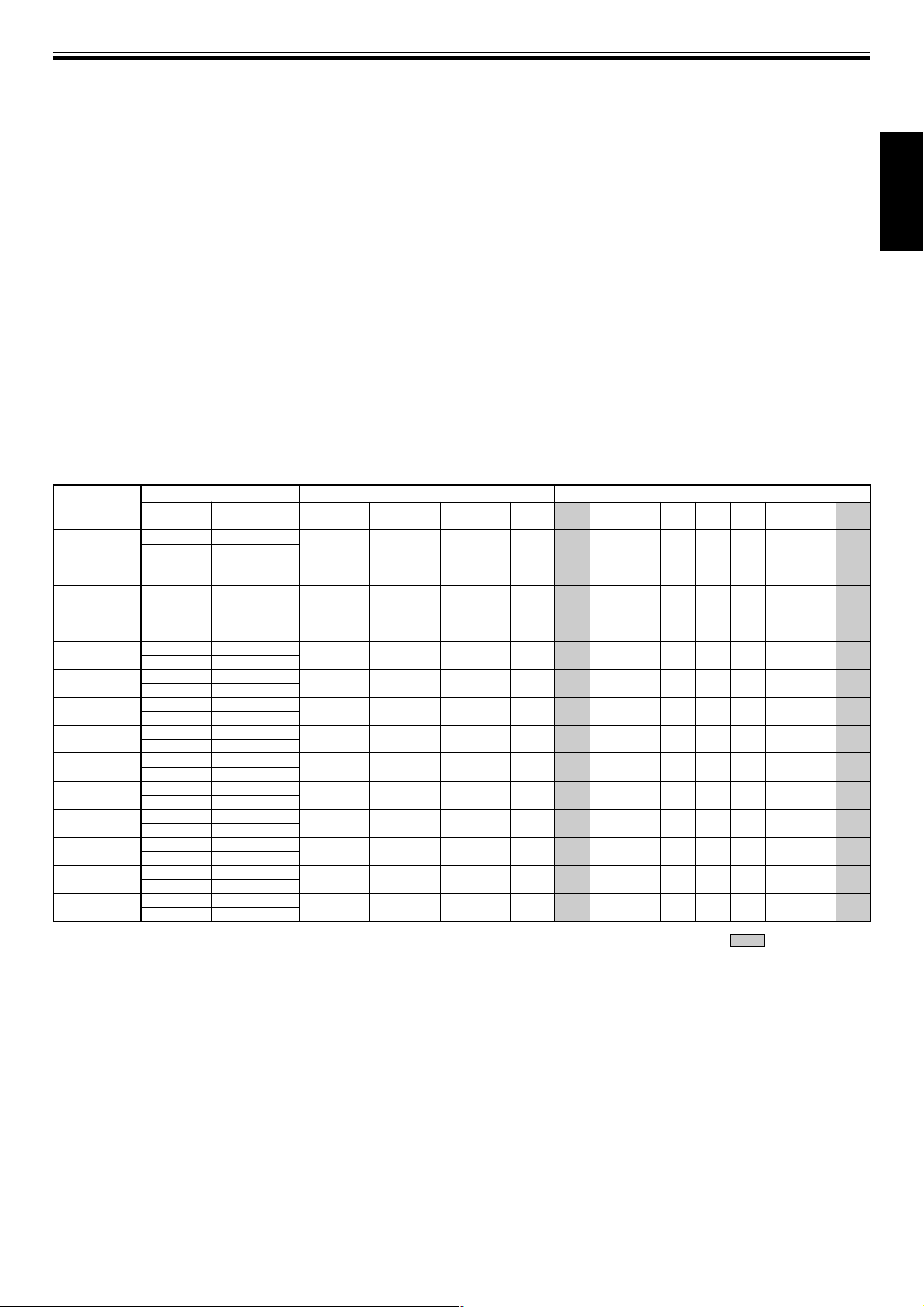
NAMES AND FUNCTIONS OF PARTS (DISPLAY SECTION)
2. Channel select display section
The <CH SELECT> indicator lights constantly, and a red frame
lights around the number position corresponding to the
chosen effect channel selector.
3. Parameter display section
<PARAMETER>:
The <PARAMETER> indicator lights constantly.
AUTO/TAP:
[AUTO] lights when the BPM measuring mode is set to AUTO,
and [TAP] lights when the BPM measuring mode is set to
manual (TAP).
BPM counter display (3 digits):
In AUTO mode, displays the automatically detected BPM value.
If the BPM count cannot be detected automatically, the display
will flash at the previously detected value. In manual (TAP)
mode, displays the BPM value designated by TAP input, etc.
BPM:
Lights constantly.
MIDI:
Displays the MIDI start/stop status.
¶ Indicator lights after MIDI start command has been sent.
¶ Indicator goes out after MIDI stop command has been sent.
Effect
selector
DELAY
ECHO
REV DLY
PAN
TRANS
FILTER
FLANGER
PHASER
REVERB
ROBOT
CHORUS
ROLL
REV ROLL
SND/RTN
1 Effect display
Upper/
Lower
Upper DELAY
Lower
Upper ECHO
Lower
Upper REVERSE
Lower DELAY
Upper PAN
Lower
Upper TRANS
Lower
Upper FILTER
Lower
Upper FLANGER
Lower
Upper PHASER
Lower
Upper REVERB
Lower
Upper ROBOT
Lower
Upper CHORUS
Lower
Upper ROLL
Lower
Upper REVERSE
Lower ROLL
Upper SEND/
Lower RETURN
Effect name
Minimum Maximum
value value
1 4 000 500 ms 1/8 1/4 1/2 3/4 1/1 2/1 4/1 8/1 16/1
1 4 000 500 ms 1/8 1/4 1/2 3/4 1/1 2/1 4/1 8/1 16/1
10 4 000 500 ms 1/8 1/4 1/2 3/4 1/1 2/1 4/1 8/1 16/1
10 16 000 500 ms 1/16 1/8 1/4 1/2 1/1 2/1 4/1 8/1 16/1
10 16 000 500 ms 1/16 1/8 1/4 1/2 1/1 2/1 4/1 8/1 16/1
10 32 000 2 000 ms 1/4 1/2 1/1 2/1 4/1 8/1 16/1 32/1 64/1
10 32 000 2 000 ms 1/4 1/2 1/1 2/1 4/1 8/1 16/1 32/1 64/1
10 32 000 2 000 ms 1/4 1/2 1/1 2/1 4/1 8/1 16/1 32/1 64/1
1 100 50 % 102030405060708090
–100 100 0 % —–100 –66 –50 0 26 50 100 —
10 32 000 2 000 ms 1/4 1/2 1/1 2/1 4/1 8/1 16/1 32/1 64/1
10 4 000 500 ms 1/16 1/8 1/4 1/2 1/1 2/1 4/1 8/1 16/1
10 4 000 500 ms 1/16 1/8 1/4 1/2 1/1 2/1 4/1 8/1 16/1
3 Parameter display 4 Beat display
Parameter 1 display (5 digits):
Displays
parameters designated for each effect. When the beat
select buttons (BEAT 2, 3) are pressed, the corresponding
beat multiple change is displayed for one second. If the beat
select buttons (BEAT 2, 3) are used to designate a value
outside the parameter range, the current number will flash
but will not change.
Unit Display (%/ms):
Lights in accordance with the unit used for each effect.
4. Beat display section
Displays the location of parameter 1 relative to BPM (1/1 beat).
The lower row is lighted constantly. When the parameter 1
location approaches a threshold value, the corresponding
indicator is lighted. When the parameter 1 is between
threshold values, the indicator flashes. Although the display
includes seven actual indicators, the two ends can also be
considered to act as indicators, with the result that a
theoretical nine positions can be postulated. When the values
are at the two ends, no indicators light.
Default Unit 123456789
English
Shaded items are not displayed.
11
<DRB1394>
En
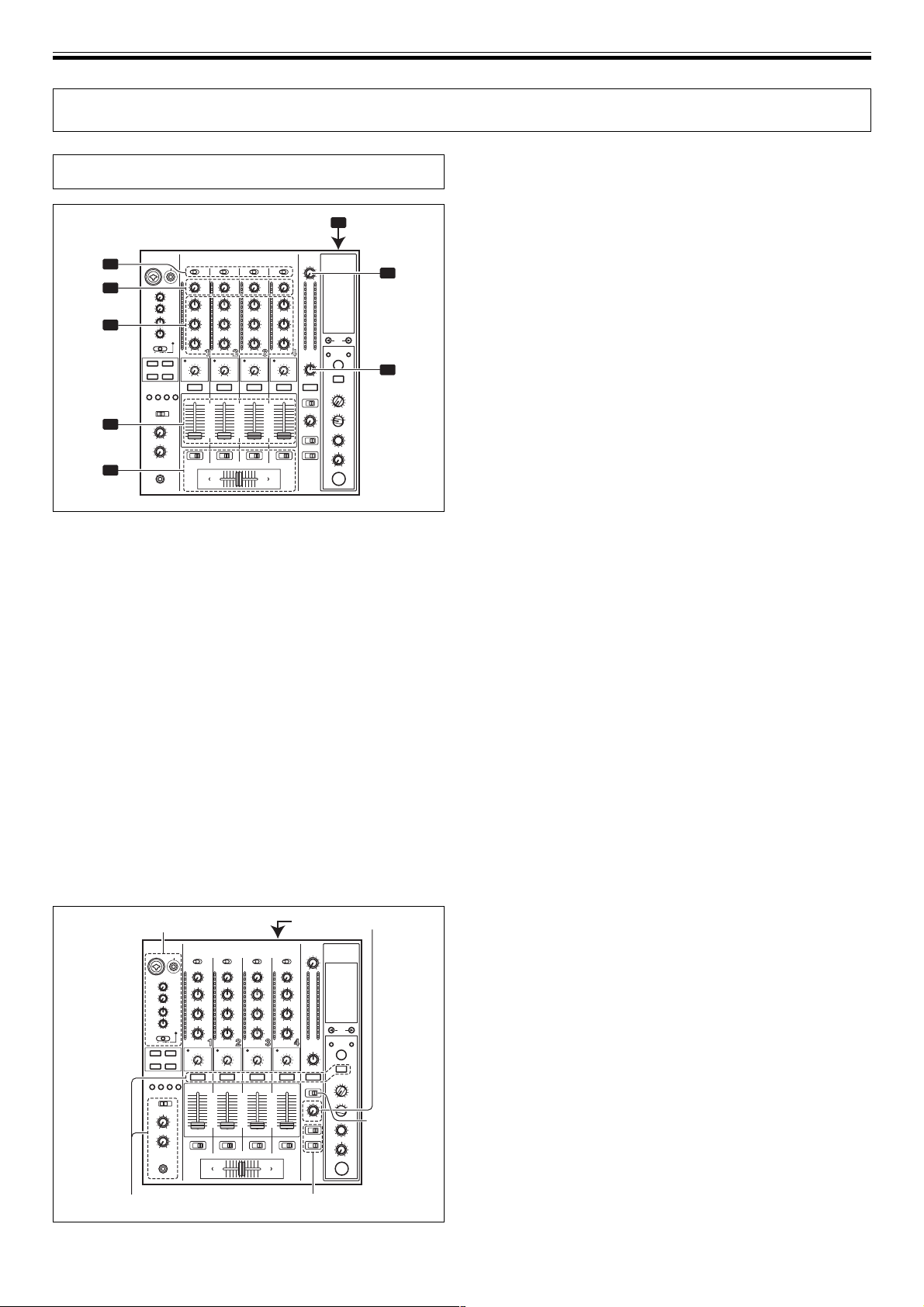
MIXER OPERATIONS (BASIC OPERATIONS)
MIXER OPERATIONS
BASIC OPERATIONS
1
POWER
2
3
TRIM
4
HI, MID, LOW
5
6
1. Set rear panel POWER switch to ON.
2. Set the input selector switch for the desired channel to
choose the connected component.
¶ When using CD input or LINE input, the connection panel’s
DIGITAL/CD switch or DIGITAL/LINE switch must be set to
[CD] or [LINE].
¶ When using a DIGITAL input, the connection panel’s DIGITAL/
CD switch or DIGITAL/LINE switch must be set to [DIGITAL].
3. Use the TRIM dial to adjust the input level.
4. Use the channel equalizer dials (HI, MID, LOW) to adjust
the tone.
5. Use the channel fader lever to adjust the sound volume of
the selected channel.
6. To use the cross fader on the selected channel, set the
CROSS FADER ASSIGN switch to either cross fader
channel A or channel B, and operate the cross fader lever.
¶ When not using the cross fader, set the CROSS FADER ASSIGN
switch to [THRU].
7. Use the MASTER LEVEL dial to adjust the overall sound
volume.
8. Use the BALANCE dial to adjust the sound balance
between right and left.
Microphone input Booth monitor output
7
MASTER
LEVEL
8
BALANCE
[Selecting Stereo or Monaural]
When the STEREO/MONO switch is set to [MONO], the master
output becomes a monaural combination of L+R channels.
[Microphone Input]
1. To use a microphone, set the MIC switch to [ON] or [TALK
OVER].
¶ When the switch is set to [TALK OVER], any time a sound of
over –15 dB is detected by the microphone, the output for all
sound sources other than the microphone are attenuated by 20
dB.
2. Use the MIC 1 LEVEL dial to adjust the sound volume of
MIC 1, and use the MIC 2 LEVEL dial to adjust the sound
volume of MIC 2.
3. Use the microphone equalizer dials (HI, LOW) to adjust the
tone of the microphone sound.
¶ The microphone equalizer function operates simultaneously
on microphone 1 and 2.
[Booth Monitor Output]
1. Set the connection panel’s MIC SIGNAL switch to select
whether microphone sounds are output to the booth
monitor.
¶ When set to the [ADD] position, microphone sounds are output
to the booth monitor, and when set to the [CUT] position,
microphone sounds are not output to the booth monitor.
2. Use the BOOTH MONITOR dial to adjust the sound
volume.
¶ The BOOTH MONITOR dial can be used to adjust the sound
volume independently of the MASTER LEVEL dial.
[Headphones Output]
1. Use the CUE buttons (channels 1 to 4, MASTER, effector)
to select the source.
¶ The selected CUE button lights brightly.
2. Set the headphones (MONO SPLIT/STEREO) switch.
¶ When set to the [MONO SPLIT] position, the left channel
outputs the sound selected with the CUE button, while the right
channel outputs the master audio (only when the CUE button
for the [MASTER] is ON).
¶ When set to the [STEREO] position, the sound corresponding
to the selected CUE button is output in stereo.
3. When [MONO SPLIT] is selected, use the MIXING dial to
adjust the balance of sound between the left channel
(sound selected with the CUE button), and the right
channel (the master sound – but only when the CUE
button for the [MASTER] is ON).
¶
When the MIXING dial is rotated clockwise (toward [MASTER]),
the master output (only when the CUE button for the [MASTER]
is ON) increases; when rotated counterclockwise (toward
[CUE]), the sound selected with the CUE button is output.
4. Use the LEVEL dial to adjust the headphones’ sound
volume.
Headphones output Fader curve
12
<DRB1394>
En
STEREO/
MONO
[Fader Curve Selection]
The sound volume response to fader operation can be set to one of
three characteristic curves.
7 Use the CH FADER switch to select the desired channel
fader response curve.
¶ At the left setting, the curve operates to produce a rapid rise as
the channel fader approaches its distant position.
¶ At the right setting, the curve operates to produce an even,
neutral rise throughout the channel fader’s movement.
¶ At the middle setting, an intermediate curve is produced,
midway between the two curves noted above.
¶ This setting applies equally to channels 1 to 4.
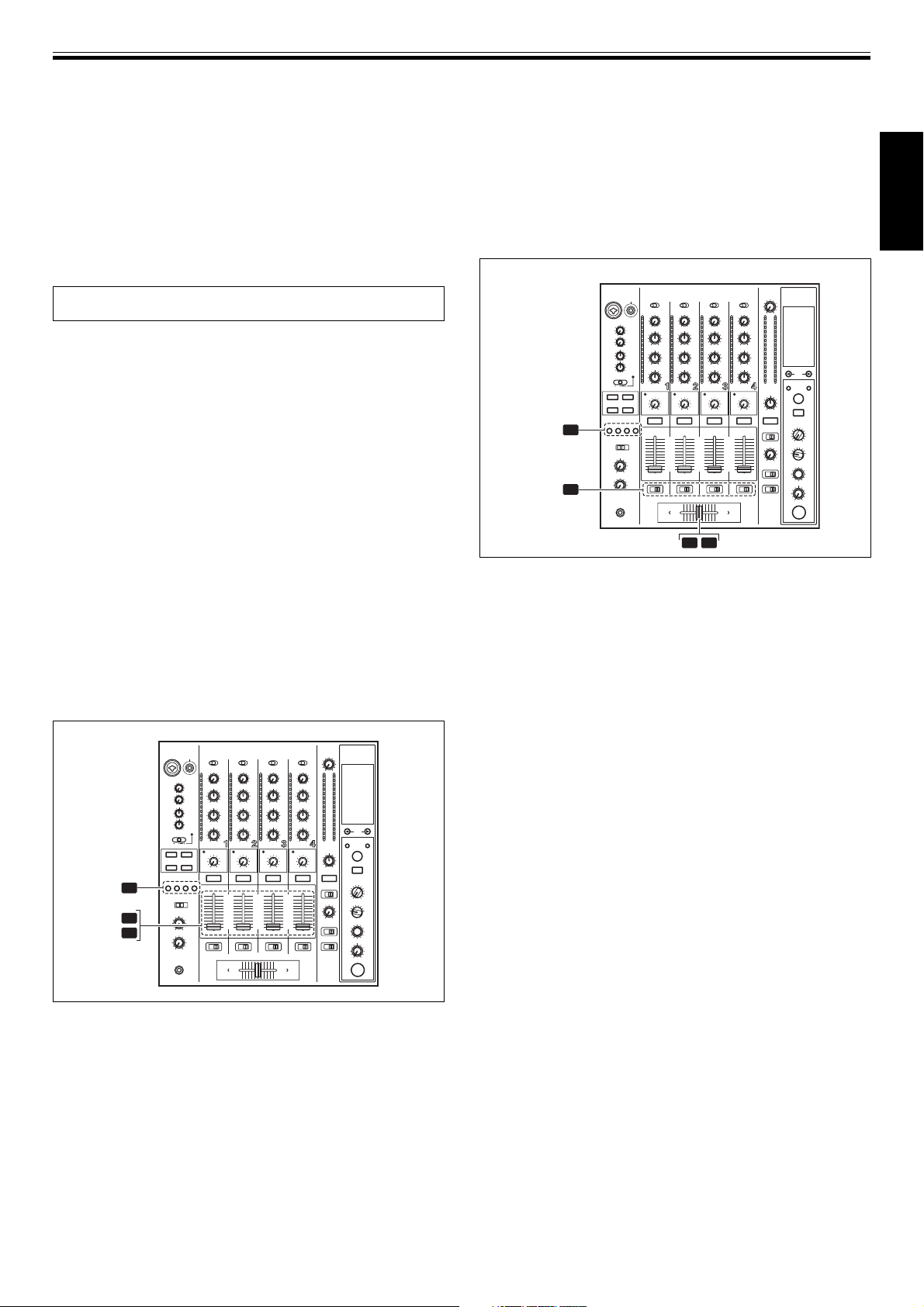
MIXER OPERATIONS (FADER START FUNCTION)
7 Use the CROSS FADER curve switch to select the cross
fader curve response.
¶ At the left setting, the curve produces a rapid signal rise. (As
soon as the cross fader lever leaves the [A] side, the [B] channel
sound is produced.)
¶ At the right setting, the curve operates to produce an even,
neutral rise throughout the cross fader’s movement.
¶ At the middle setting, an intermediate curve is produced,
midway between the two curves noted above.
¶ This setting produces equal curve effects for both sides A and
B.
FADER START FUNCTION
By connecting the optional Pioneer DJ CD Player control cable, the
channel fader and cross fader can be used to start CD playback.
When the mixer’s channel fader lever or cross fader lever are moved,
the CD player is released from the pause mode and automatically –
and instantly – begins playback of the selected track. Also, when the
fader lever is returned to its original position, the CD player returns to
its cue point (back cue), thus allowing “sampler” type play.
Cross fader start play and back cue play
When the CD player assigned to cross fader channel A is set to
standby at a cue point, moving the cross fader lever from the right (B)
side toward the left (A) side automatically starts play on the channel
A CD player.
When the cross fader lever reaches the left (A) side, the CD player
assigned to channel B goes to back cue (returns to cue point). Also,
when the CD player assigned to channel B is set to standby at a cue
point, moving the cross fader lever from the left (A) side to the right
(B) side automatically starts playback on the channel B CD player.
When the cross fader lever reaches the right (B) side, the CD player
assigned to channel A goes to back cue (returns to cue point).
* The back cue is performed even if the input selector switch is not
set to [CD/DIGITAL] or [LINE/DIGITAL].
[Using the Channel Fader to Start Playback]
FADER
START
1, 2, 3, 4
1
2
4
4. At the instant you wish to start playback, move the
channel fader lever.
¶ CD player begins playback.
¶ After playback has begun, if the channel fader lever is returned
to the [0] position, the CD player returns to the cue point and reenters standby mode (back cue).
* Playback control is possible with the channel fader only with the
CROSS FADER ASSIGN switch is set to [THRU].
[Using the Cross Fader to Start Playback]
FADER
START
1, 2, 3, 4
CROSS
FADER
ASSIGN
A / THRU / B
1. Press the FADER START button for the channel (1 to 4)
connected to the CD player you wish to control.
¶ The button for the selected channel lights.
2. Set the CROSS FADER ASSIGN switch for the selected
channel to [A] or [B].
¶ Select [A] to assign to cross fader channel A (left side).
¶ Select [B] to assign to cross fader channel B (right side).
3. Move the cross fader lever to the full opposite side away
from the CD player you wish to start.
4. Set the CD player to the desired cue point, and engage cue
point standby.
¶ If a cue point has already been set, it is not necessary to set the
CD player to standby at the cue point.
5. At the instant you wish to start playback, move the cross
fader lever.
¶ CD player begins playback.
¶ After playback has begun, if the cross fader lever is moved fully
to the opposite side, the CD player assigned to the opposite
side channel will return to the cue point and enter standby
mode (back cue).
Note:
The fader start function will not be enabled if digital connections are
used alone; to use the fader start function, be sure to connect the CD
player’s analog connectors as well.
1
2
3 5
English
1. Press the FADER START button for the channel (1 to 4)
connected to the CD player you wish to control.
¶ The button for the selected channel lights.
2. Set the channel fader lever to “0”.
3. Set the CD player to the desired cue point, and engage cue
point standby.
¶ If a cue point has already been set, it is not necessary to set the
CD player to standby at the cue point.
13
<DRB1394>
En
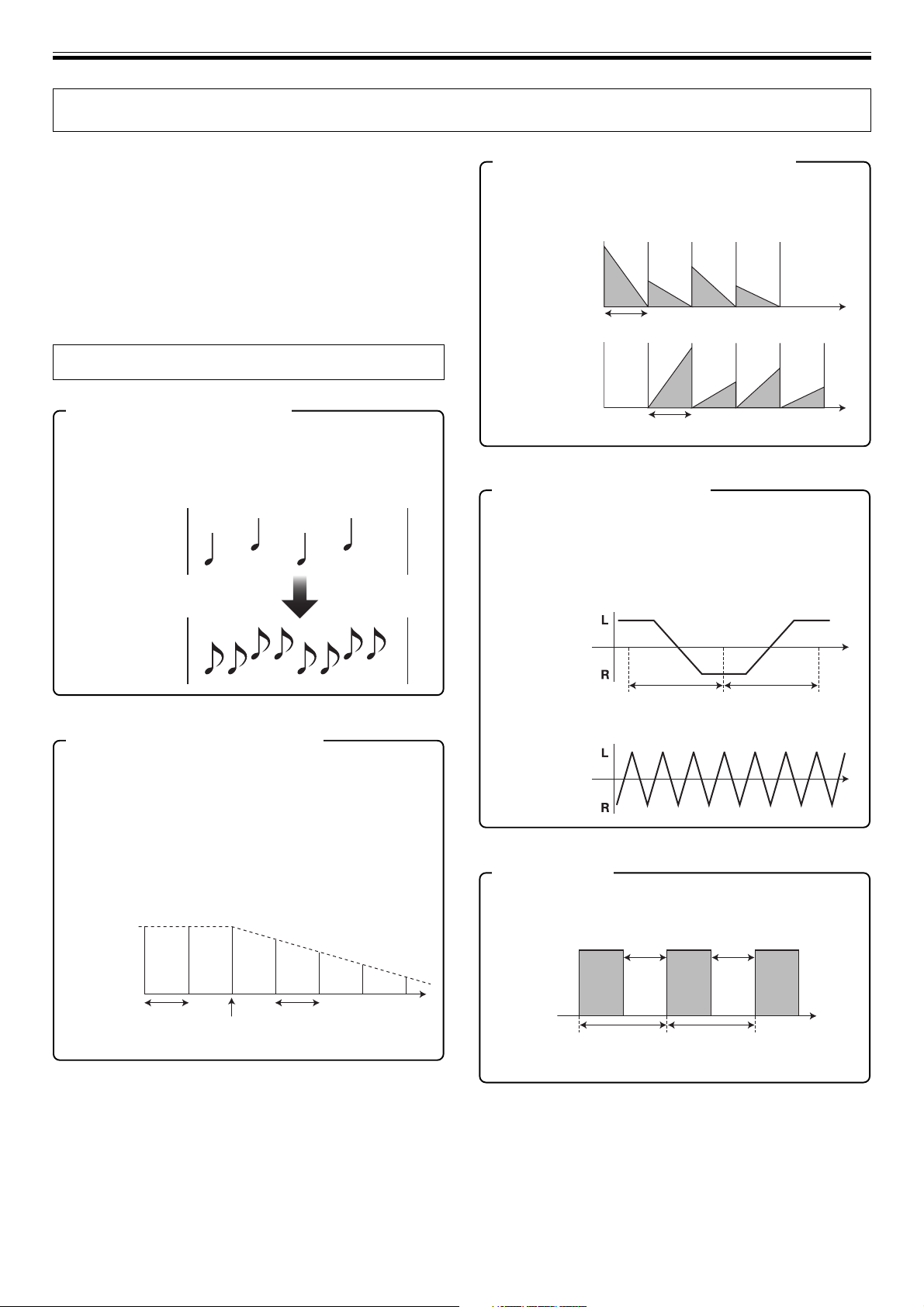
EFFECT FUNCTIONS (TYPES OF BEAT EFFECTS)
EFFECT FUNCTIONS
This unit can produce beat effects linked to the BPM, and sound-color
effects linked to the COLOR dials provided for each channel, for a
total of 18 basic effects (including [SND/RTN]). In addition, by
changing the parameters for each kind of effect, an extremely wide
range of effect variations can be produced.
A wide variety of beat effects can be achieved by varying the
temporal parameter via the TIME dial (Parameter 1), as well as
quantitative parameter via the LEVEL/DEPTH dial (Parameter 2).
Sound-color effect changes can be added by varying the position of
the COLOR dials. By combining beat effects and sound-color effects,
an even greater range of performance effects can be produced.
TYPES OF BEAT EFFECTS
1. DELAY (One repeat sound)
This function allows a delay sound with beat of 1/8, 1/4, 1/2, 3/4,
1/1, 2/1, 4/1, 8/1, or 16/1 to be added quickly and simply. For
example, When a 1/2 beat delay sound is added, four beats
become eight beats. Also, by adding a 3/4 beat delay sound,
the rhythm becomes syncopated.
Example
Original
(4 beats)
1/2 delay
(8 beats)
3. REVERSE DELAY (One repeat sound)
This function allows an inverted delay sound with beat of 1/8,
1/4, 1/2, 3/4, 1/1, 2/1, 4/1, 8/1, or 16/1 to be added quickly and
simply.
Example
Original
1 beat
1/1 reverse
delay
1 beat
4. Auto PAN (L-R BALANCE)
This function distributes sounds in units of 1/16, 1/8, 1/4, 1/2,
1/1, 2/1, 4/1, 8/1, or 16/1 to right and left channels in synch with
the rhythm (auto beat pan).
Also, short auto pan can be performed, allowing sounds to be
distributed to right/left very quickly, an effect impossible to
perform manually.
Example
Center
(Stereo)
Auto beat pan
2. ECHO (Multiple repeat sounds)
This function allows an echo sound with beat of 1/8, 1/4, 1/2,
3/4, 1/1, 2/1, 4/1, 8/1, or 16/1 to be added quickly and simply.
For example, when a 1/1 beat echo sound is used to cutoff the
input sound, a sound in synch with the beat is repeated together
with fadeout.
Also, by adding a 1/1 beat echo to the microphone, the
microphone sound repeats in synch with the music beat.
If a 1/1 beat echo is applied to the vocal portion of a track, the
song takes on an effect reminiscent of a “round”.
Example
1 beat
Cuts input
sound
1 beat
1 cycle = 1/16, 1/8, 1/4, 1/2, 1/1, 2/1, 4/1, 8/1,
Center
(Stereo)
or 16/1 beat
Short auto pan
5. Auto TRANS
In units of 1/16, 1/8, 1/4, 1/2, 1/1, 2/1, 4/1, 8/1, or 16/1 beat, the
sound is automatically cut in synch with the rhythm.
Example
1 cycle = 1/16, 1/8, 1/4, 1/2, 1/1, 2/1, 4/1, 8/1,
Cut
or 16/1 beat
Cut
Time
14
<DRB1394>
En
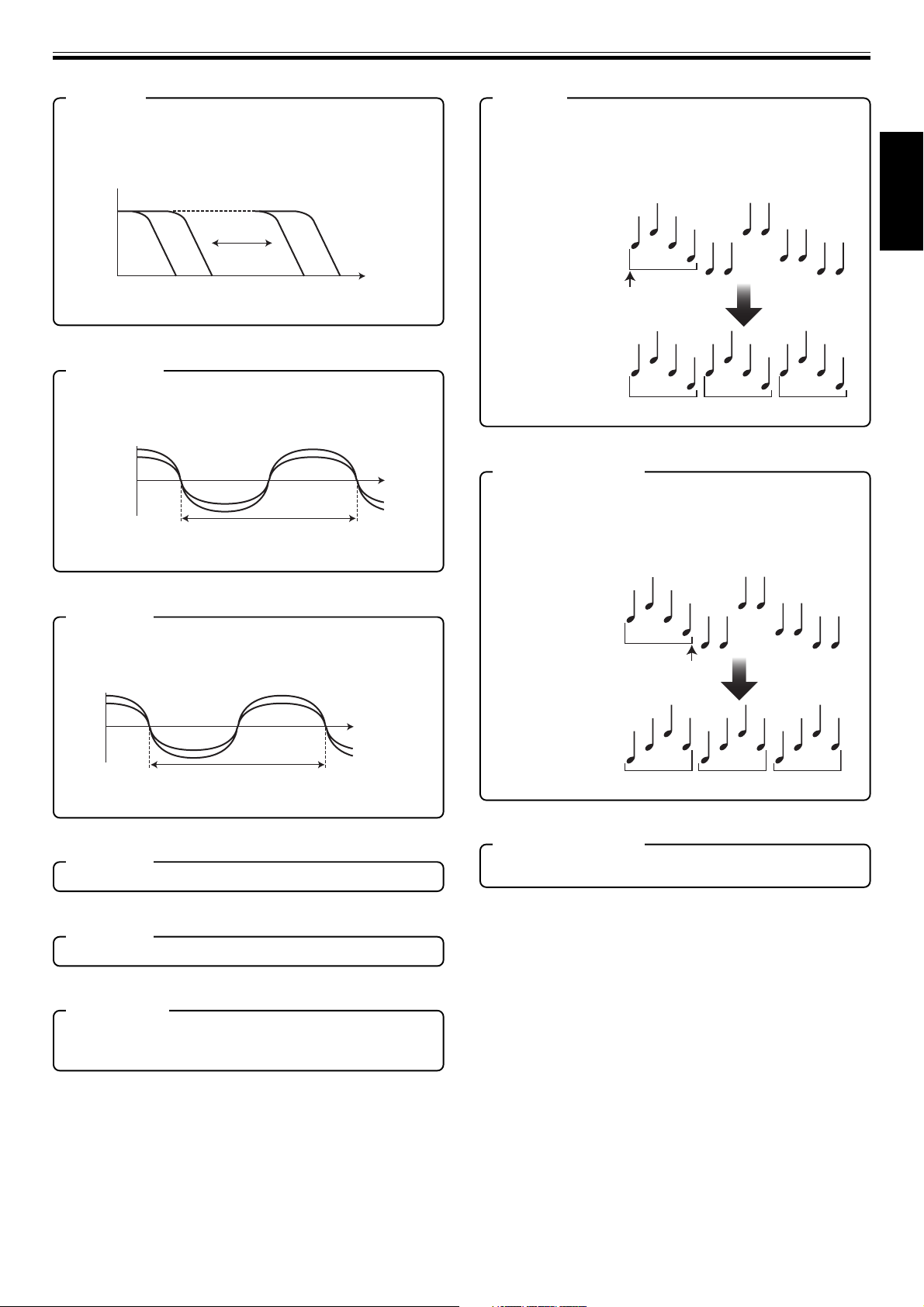
EFFECT FUNCTIONS (TYPES OF BEAT EFFECTS)
6. FILTER
In units of 1/4, 1/2, 1/1, 2/1, 4/1, 8/1, 16/1, 32/1, or 64/1 beat, the
filter frequency is moved, greatly changing the sound
coloration.
Example
Frequency
1 cycle = 1/4, 1/2, 1/1, 2/1, 4/1, 8/1,
16/1, 32/1, or 64/1 beat
7. FLANGER
In units of 1/4, 1/2, 1/1, 2/1, 4/1, 8/1, 16/1, 32/1, or 64/1 beat, 1
cycle of flanger effect is produced quickly and easily.
Example
Short
delay
1 cycle = 1/4, 1/2, 1/1, 2/1, 4/1, 8/1,
16/1, 32/1, or 64/1 beat
12. ROLL
Sounds of 1/16, 1/8, 1/4, 1/2, 1/1, 2/1, 4/1, 8/1, or 16/1 beat are
recorded and output repetitively. Also, when sounds are
changed from 1/1 beat to 1/2 or 1/4 in synch with the beat, a roll
sound effect can be produced.
Example
English
Original
Effect ON
1/1 roll
Repeat
13. REVERSE ROLL
Sounds of 1/16, 1/8, 1/4, 1/2, 1/1, 2/1, 4/1, 8/1, or 16/1 beat are
recorded, inverted, and output repetitively. Also, when sounds
are changed from 1/1 beat to 1/2 or 1/4 in synch with the beat,
an inverted playback roll sound effect can be produced.
Example
8. PHASER
In units of 1/4, 1/2, 1/1, 2/1, 4/1, 8/1, 16/1, 32/1, or 64/1 beat, 1
cycle of phaser effect is produced quickly and easily.
Example
Phase shift
1 cycle = 1/4, 1/2, 1/1, 2/1, 4/1, 8/1,
16/1, 32/1, or 64/1 beat
9. REVERB
Produces reverberation effect.
10. ROBOT
Input sounds are reproduced as though generated by a robot.
11. CHORUS
Generates a chorus sound in synch with 1/8, 1/4, 1/2, 1/1, 2/1,
4/1, 8/1, or 16/1 beat. The sound produced has breadth as
though the same pitch were issuing from multiple sources.
Original
Effect ON
1/1 reverse roll
Reversed repeat
14. SEND/RETURN
By connecting a sampler or effector, a wide variety of other
effects can be created.
15
<DRB1394>
En
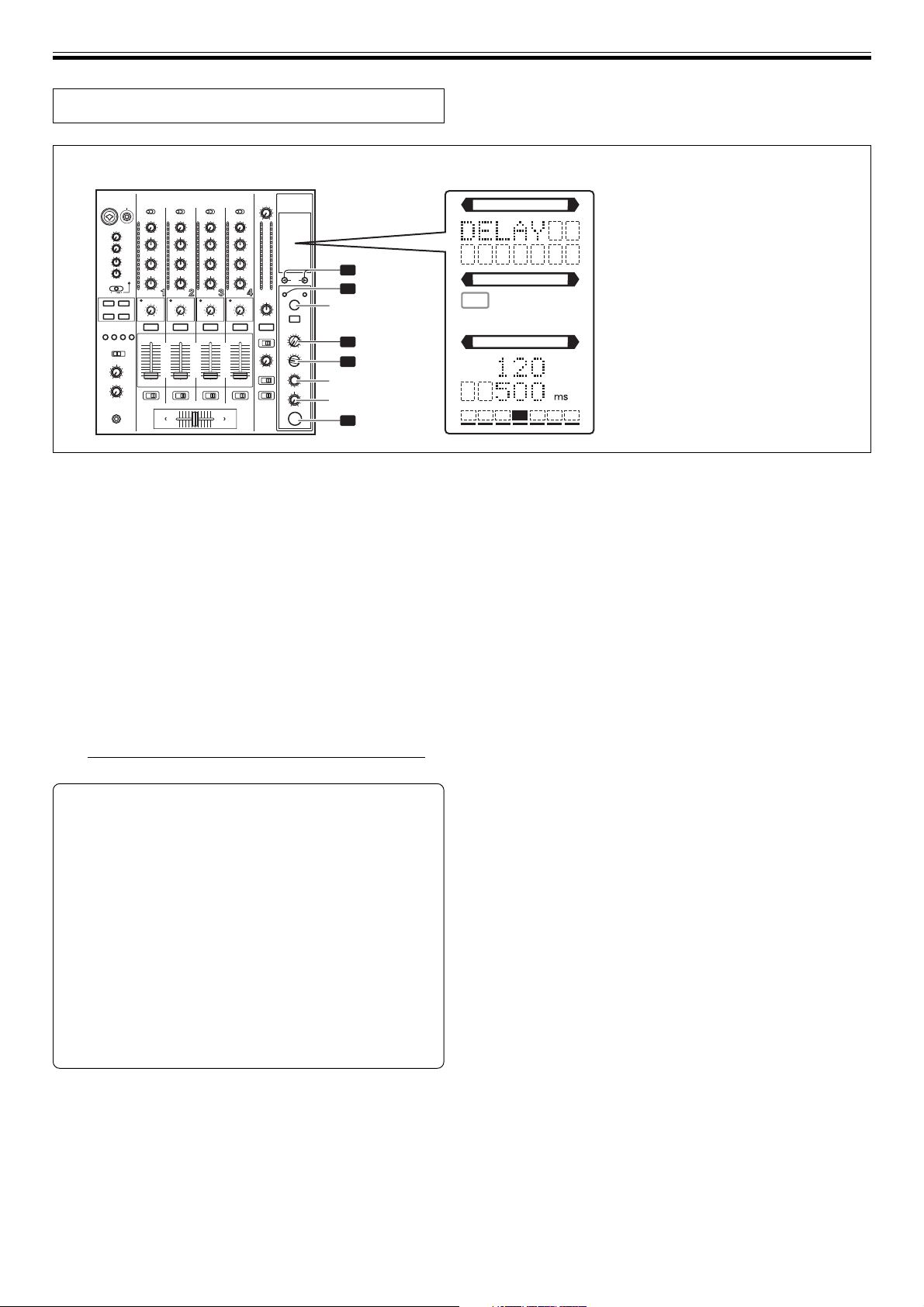
EFFECT FUNCTIONS (PRODUCING BEAT EFFECTS)
PRODUCING BEAT EFFECTS
4
BEAT 2, 3
1
AUTO/TAP
TAP
2
3
TIME
LEVEL/DEPTH
5
ON/OFF
Display example
EFFECT SELECT
CH SELECT
1 2 3 4
MIC MST
AB
PARAMETER
AUTO MIDI
TAP BPM
Effect Name: DELAY
Effect Channel Select: CH 1
%
BPM value: 120 BPM
Parameter 1: 500 ms
Beat multiple: 1/1
Beat effects allow the instant setting of effect times in synch with the
BPM (beats per minute), thus allowing the production of a wide
variety of effects in synch with the current rhythm, even during live
performances.
1. Press the AUTO/TAP button to set the Beats Per Minute
(BPM = track speed) measuring mode.
AUTO:
The BPM of the input music signal is detected automatically.
TAP: The BPM is input manually by tapping on the TAP button.
¶ Whenever power is first turned ON, the function defaults to the
[AUTO] mode.
¶ The indicator for the selected mode [AUTO/TAP] lights in the
display.
¶ In the event the track’s BPM cannot be detected automatically,
the display’s BPM counter will flash.
¶ The effective range in the AUTO mode is 70 to 180 BPM.
It may not be possible to measure some tracks accurately.
In this case, use the TAP mode for manual BPM input.
[Using the TAP Button for Manual BPM Input]
If the TAP button is tapped two times or more in synch
with beat (1/4 notes), the BPM will be recorded as the
average value recorded during that interval.
¶ When BPM mode is set to [AUTO], tapping the TAP button
will cause the BPM mode to change to the TAP mode, and
the interval at which the TAP button is pressed will be
measured.
¶ When the BPM is set via the TAP button, the beat multiple
becomes “1/1” (or “4/1”, depending on the effect selected),
and the time for 1 beat (1/4 notes) or 4 beats will be set as
the effect time.
¶ If the TIME dial is rotated while depressing the TAP button,
direct BPM can be set manually.
If the TIME dial is rotated while holding the TAP button and
AUTO/TAP buttons depressed, the BPM can be set in 0.1
units.
2. Set the effect selector to the desired effect.
¶ The display will show the name of the selected effect.
¶ See P. 14 to 15 for details regarding the various effects.
3. Set the effect channel selector to the channel you wish to
apply the effect to.
¶ The display’s channel name indicator will show the selected
channel with red frame.
¶ If [MIC] is selected, the effect will be applied to both
microphone 1 and microphone 2.
4. Press the BEAT button (2, 3) to select the beat multiple to
which the effect is to be synchronized.
¶ When 3 is pressed, the beat count calculated from the BPM is
doubled, and when 2 is pressed, the beat count calculated
from the BPM is halved (some effects also allow “3/4” setting).
¶ The multiple of the selected beat (parameter 1 position) is
displayed in seven sections on the display (see P. 11).
¶ The effect time corresponding to the beat’s multiple is set
automatically.
Example: When BPM = 120
1/1 = 500 ms
1/2 = 250 ms
2/1 = 1 000 ms
5. Set the ON/OFF button to ON to enable the effect.
¶ Each time the button is pressed, the effect alternates ON/OFF
(whenever power is first turned ON, the function defaults to
OFF).
¶ The ON/OFF button flashes when the effect is ON.
Parameter 1
Rotating the TIME (PARAMETER 1) dial adjusts the temporal
parameter (time) for the selected effect.
See P. 18 for details regarding the effect on parameter 1 of rotating
the TIME (PARAMETER 1) dial.
Parameter 2
Rotating the LEVEL/DEPTH (PARAMETER 2) dial adjusts the
quantitative parameter for the selected effect.
See P. 18 for details regarding the effect on parameter 2 of rotating
the LEVEL/DEPTH (PARAMETER 2) dial.
16
<DRB1394>
En
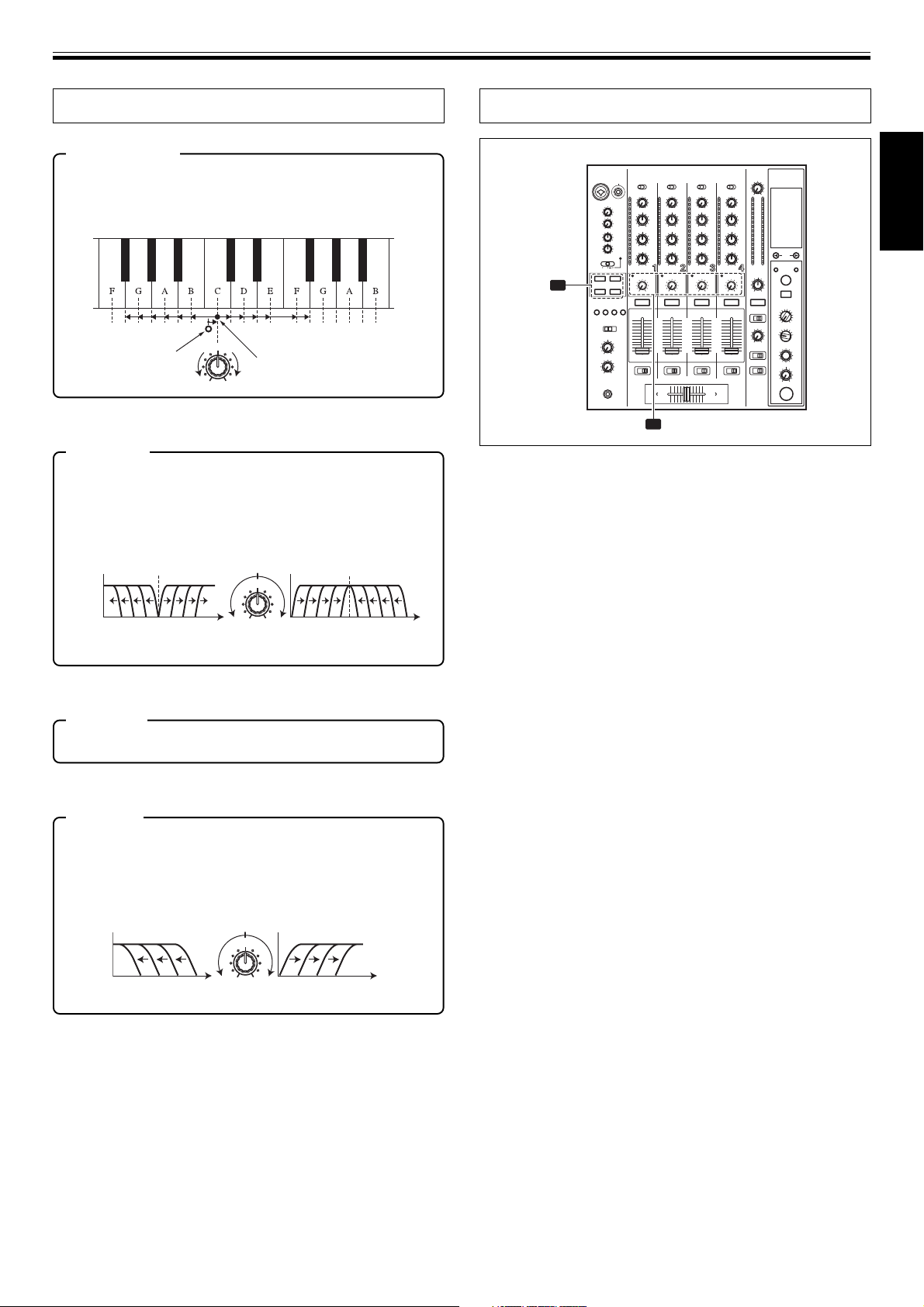
EFFECT FUNCTIONS (TYPE OF SOUND-COLOR EFFECT/USING SOUND-COLOR EFFECTS)
TYPE OF SOUND-COLOR EFFECT
1. HARMONIC
Detects deviation of the input sound from absolute pitch and
automatically compensates to the nearest key.
By rotating the dial, the pitch/key can be adjusted within a
range of ±6 half-tones.
COLOR
Input sound
2. SWEEP
This function shifts the frequence of the filter, producing large
changes in tone. When the dial is rotated clockwise, the effect
produced is that of a band-pass filter, while rotating the dial
counterclockwise produces the effect of a notch filter.
Notch filter Band pass filter
1 kHz
Frequency Frequency
3. CRUSH
This effect slightly “crushes” the sound, applying a certain
accent to the sound.
4. FILTER
The filter frequency is shifted, resulting in strong changes to
the tone.
Rotating the dial to the right produces high-pass filter effects,
while rotating the dial to the left produces low-pass filter
effects.
Low-pass filter
Compensated sound
HILOW
COLOR
HI
LOW
High-pass filter
COLOR
1 kHz
USING SOUND-COLOR EFFECTS
1
HARMONIC,
SWEEP,
FILTER,
CRUSH
COLOR
2
Sound-color effects are linked to the COLOR effect parameter dial for
each channel.
* Sound-color effects are not applied to microphone inputs.
1. Press the sound-color effect selector buttons (HARMONIC,
SWEEP, FILTER, CRUSH) for the desired effect.
HARMONIC:
Applies a pitch-shifted effect matching the track’s key.
SWEEP:
The track is passed through the filter and output.
CRUSH:
The track’s sound is output in a “crush” effect.
FILTER:
The track is filtered and output.
¶ The button for the selected effect will flash.
¶ The selected effect is applied equally to channels 1 to 4.
¶ If the flashing button is pressed, it lights steadily, and the effect
turns OFF.
¶ When power is first turned on, all effects default to OFF
(indicators are lighted).
2. Use the sound-color effect parameter dial (COLOR) to
adjust the quantitative parameter for the effect.
¶ The parameter can be adjusted independently for each
channel.
¶ The color of the harmonic indicator changes to indicate the
condition of the harmonic effect.
Red: Does not match frequency of key scale.
Green: Matches frequency of key scale.
English
Frequency
HILOW
Frequency
17
<DRB1394>
En
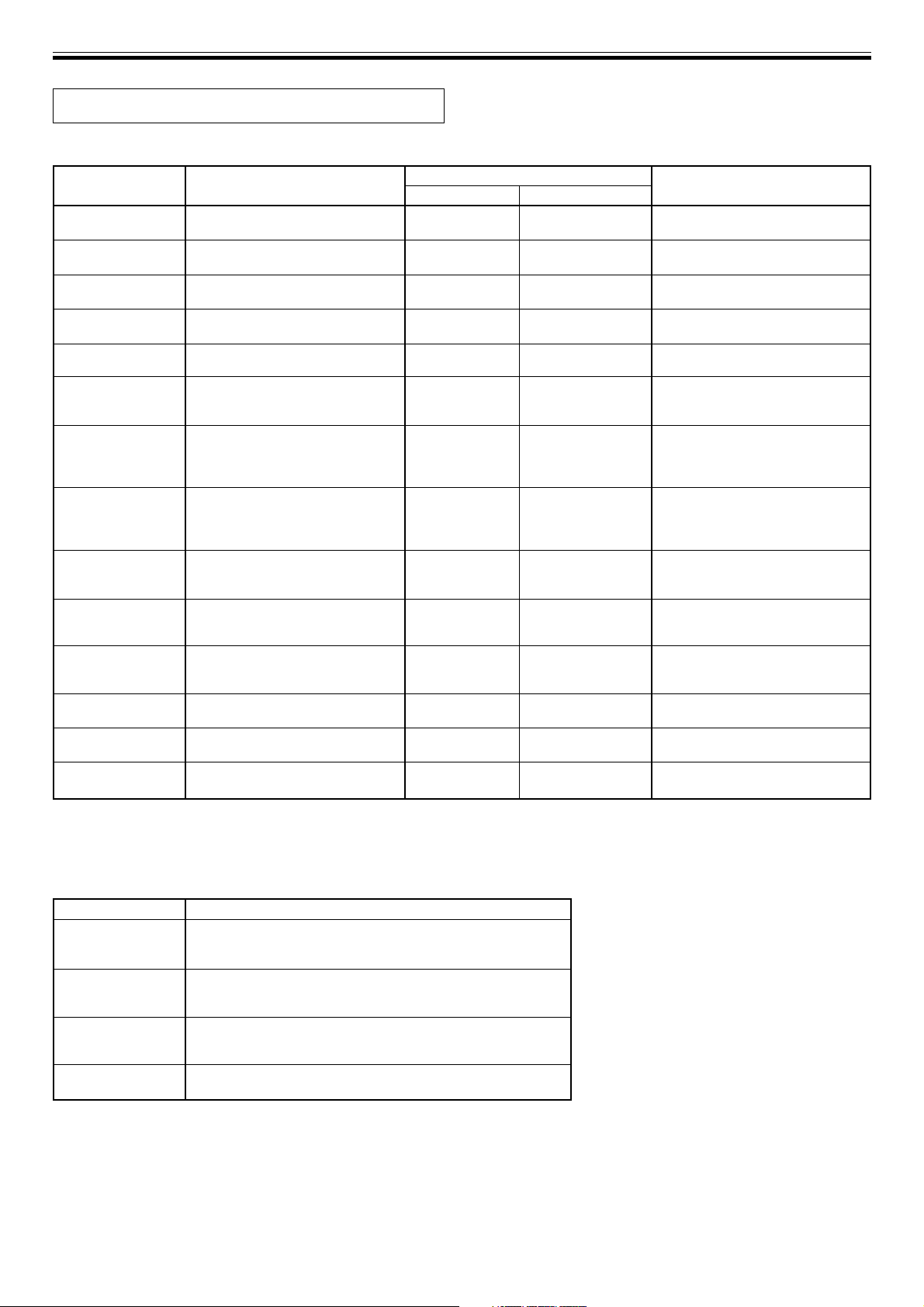
EFFECT FUNCTIONS (EFFECT PARAMETERS)
EFFECT PARAMETERS
Beat Effect
Name
1 DELAY
2 ECHO (*1)
3 REVERSE DELAY
4 PAN
5 TRANS
6 FILTER
7 FLANGER
8 PHASER
9 REVERB (*1)
10 ROBOT
11 CHORUS
12 ROLL (*2)
13
REVERSE ROLL (*2)
14 SEND/RETURN
Beat Switch Parameter
Sets delay time of 1/8 to 16/1 per 1
beat of BPM time.
Sets delay time of 1/8 to 16/1 per 1
beat of BPM time.
Sets delay time of 1/8 to 16/1 per 1
beat of BPM time.
Sets time of 1/16 to 16/1 per 1 beat of
BPM time for distribution to right/left.
Sets cut time of 1/16 to 16/1 per 1
beat of BPM time.
Cycle of cutoff frequency shift is set
in unit of 1/4 to 64/1 relative to 1
beat of BPM.
Cycle of flanger shift is set in units
of 1/4 to 64/1 relative to 1 beat of
BPM.
Cycle of phaser effect shift is set in
units of 1/4 to 64/1 relative to 1 beat
of BPM.
Amount of reverberation is set from
1 to 100 %.
Sets pitch of robot sound effect
within range of –100 to +100 %.
Cycle of chorus sound waver is set
in units of 1/4 to 64/1 relative to 1
beat of BPM.
Effect time is set as 1/16 to 16/1
relative of 1 beat of BPM.
Effect time is set as 1/16 to 16/1
relative of 1 beat of BPM.
—
Parameter 1 (TIME dial)
Contents
Sets delay time.
Sets delay time.
Sets delay time.
Sets effect time.
Sets effect time.
Sets cycle for
cutoff time shift.
Sets cycle for
flanger effect
shift.
Sets cycle for
phase effect shift.
Sets amount of
reverberation
effect.
Sets pitch of
robot sound
effect.
Sets cycle of
chorus sound
harmonic.
Sets effect time.
Sets effect time.
—
Setting Range (unit)
1 to 4 000 (ms)
1 to 4 000 (ms)
10 to 4 000 (ms)
10 to 16 000 (ms)
10 to 16 000 (ms)
10 to 32 000 (ms)
10 to 32 000 (ms)
10 to 32 000 (ms)
1 to 100 (%)
–100 to +100 (%)
10 to 32 000 (ms)
1 to 4 000 (ms)
1 to 4 000 (ms)
—
Parameter 2
(MIX/DEPTH dial) contents
Sets balance between original and
delay sound.
Sets balance between original
sound and echo sound.
Sets balance between original and
delay sound.
Sets balance between original
sound and effect sound.
Sets balance between original
sound and effect sound.
Amount of effect increases when
dial is turned clockwise.
Amount of effect increases when
dial is turned clockwise. When dial
is turned fully counterclockwise,
only original sound is output.
Amount of effect increases when
dial is turned clockwise. When dial
is turned fully counterclockwise,
only original sound is output.
Sets balance between original
sound and effect sound.
Amount of effect increases when
dial is turned clockwise.
Sets balance of chorus sound.
Sets balance of original sound and
roll sound.
Sets balance of original sound and
roll sound.
Sets volume of RETURN input
sound.
(*1) Even if the effect monitor is turned ON, if no sound is output from the channel to the master output, the effect sound will not be heard.
(*2) When effect is disabled (OFF), the effect sound will not be heard, even if monitor is set to effector.
Sound-color effects
Name
1 HARMONIC
2 SWEEP
3 CRUSH
4 FILTER
Sets amount of pitch shift in range of ±6 half-tones. Rotating dial
to right increases pitch shift by +6 half-tones, while rotating to the
left reduces pitch shift by –6 half-tones.
Sets filter's cutoff frequency. Rotating dial clockwise produces
band-pass filter effect; rotating counterclockwise produces notch
filter effect.
Sets amount of crushing of input sound. Rotate dial
counterclockwise to emphasize low-range sounds, and rotate
clockwise to emphasize high-range sounds.
Sets cutoff frequency of filter. Rotating dial to right changes highpass filter; rotating dial to left changes low-pass filter.
Parameter (COLOR dial)
18
<DRB1394>
En
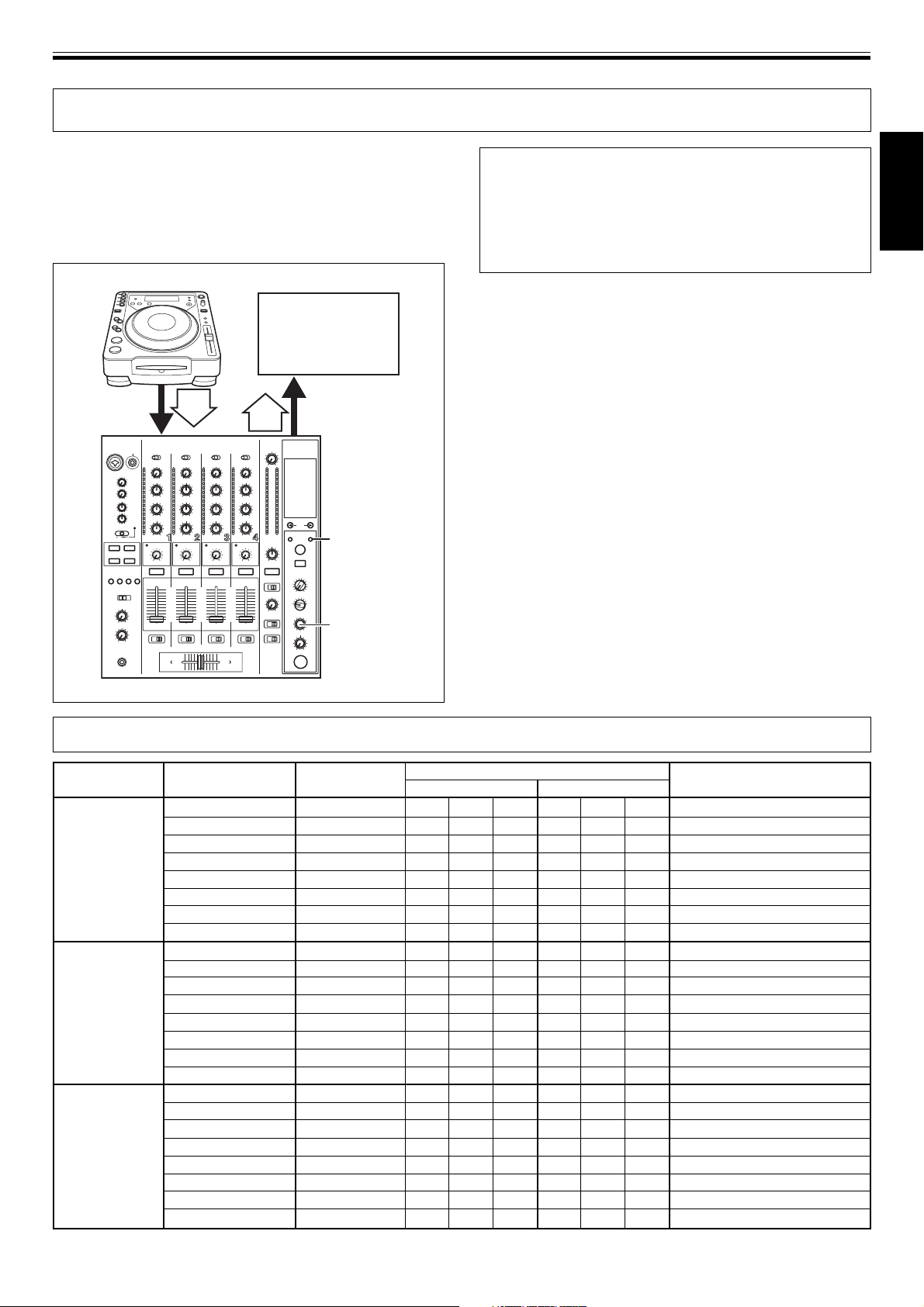
MIDI SETTINGS
MIDI SETTINGS
MIDI is an acronym for “Musical Instrument Digital Interface” and
refers to a protocol developed for the exchange of data between
electronic instruments and computers.
A MIDI cable is used to connect components equipped with MIDI
connectors to enable the transmission and receipt of data.
The DJM-800 uses the MIDI protocol for transmitting and receiving
data about component operation and BPM (timing clock).
DJ CD Player
MIDI sequencer
OUT
Audio
DJM-800
BPM
=120
IN
BPM
=120
IN
MIDI OUT
MIDI START
/STOP
TIME
SYNCHRONIZING AUDIO SIGNALS
TO EXTERNAL SEQUENCER, OR
USING DJM-800 INFORMATION TO
OPERATE AN EXTERNAL
SEQUENCER
1. Use a commercially available MIDI cable to connect the
DJM-800’s MIDI OUT connector to the MIDI sequencer’s
MIDI IN connector.
¶ Set the MIDI sequencer’s synch mode to “Slave”.
¶ MIDI sequencers that do not support MIDI timing clock cannot
be synchronized.
¶ Synch may not be achieved if the track’s BPM cannot be
detected and measured stably.
¶ BPM values set with the TAP mode can also be used to output
the timing clock.
2. Press the MIDI START/STOP button.
¶ The MIDI timing clock output range is 40 to 250 BPM.
Note:
¶ Accurate measuring of BPM may be impossible with some tracks.
[MIDI Channel Setting]
The MIDI channel (1 to 16) can be set and stored in memory.
1. While holding the MIDI START/STOP button depressed,
set the power switch to ON.
¶ The display will show [MIDI CH SETTING] and the unit will
enter the MIDI setting mode.
2. Rotate the TIME dial to select the MIDI channel.
3. Press the MIDI START/STOP button.
¶ The selected MIDI channel will be recorded.
4. Set power to OFF.
English
MIDI MESSAGES
Category Switch Name Switch Type
CH1
CH2
CH3
TRIM
HI
MID
LOW
COLOR
CUE
FADER
CF ASSIGN
TRIM
HI
MID
LOW
COLOR
CUE
FADER
CF ASSIGN
TRIM
HI
MID
LOW
COLOR
CUE
FADER
CF ASSIGN
VR
VR
VR
VR
VR
BUTTON
VR
SW
VR
VR
VR
VR
VR
BUTTON
VR
SW
VR
VR
VR
VR
VR
BUTTON
VR
SW
MIDI Message
MSB LSB
Bn 01 dd
Bn 02 dd
Bn 03 dd
Bn 04 dd
Bn 05 dd
Bn 46 dd
Bn 11 dd
Bn 41 dd
Bn 06 dd
Bn 07 dd
Bn 08 dd
Bn 09 dd
Bn 0A dd
Bn 47 dd
Bn 12 dd
Bn 42 dd
Bn 0C dd
Bn 0E dd
Bn 0F dd
Bn 15 dd
Bn 16 dd
Bn 48 dd
Bn 13 dd
Bn 43 dd
Comments
0 to 127
0 to 127
0 to 127
0 to 127
0 to 127
OFF=0, ON=127
0 to 127
0, 64, 127
0 to 127
0 to 127
0 to 127
0 to 127
0 to 127
OFF=0, ON=127
0 to 127
0, 64, 127
0 to 127
0 to 127
0 to 127
0 to 127
0 to 127
OFF=0, ON=127
0 to 127
0, 64, 127
19
<DRB1394>
En
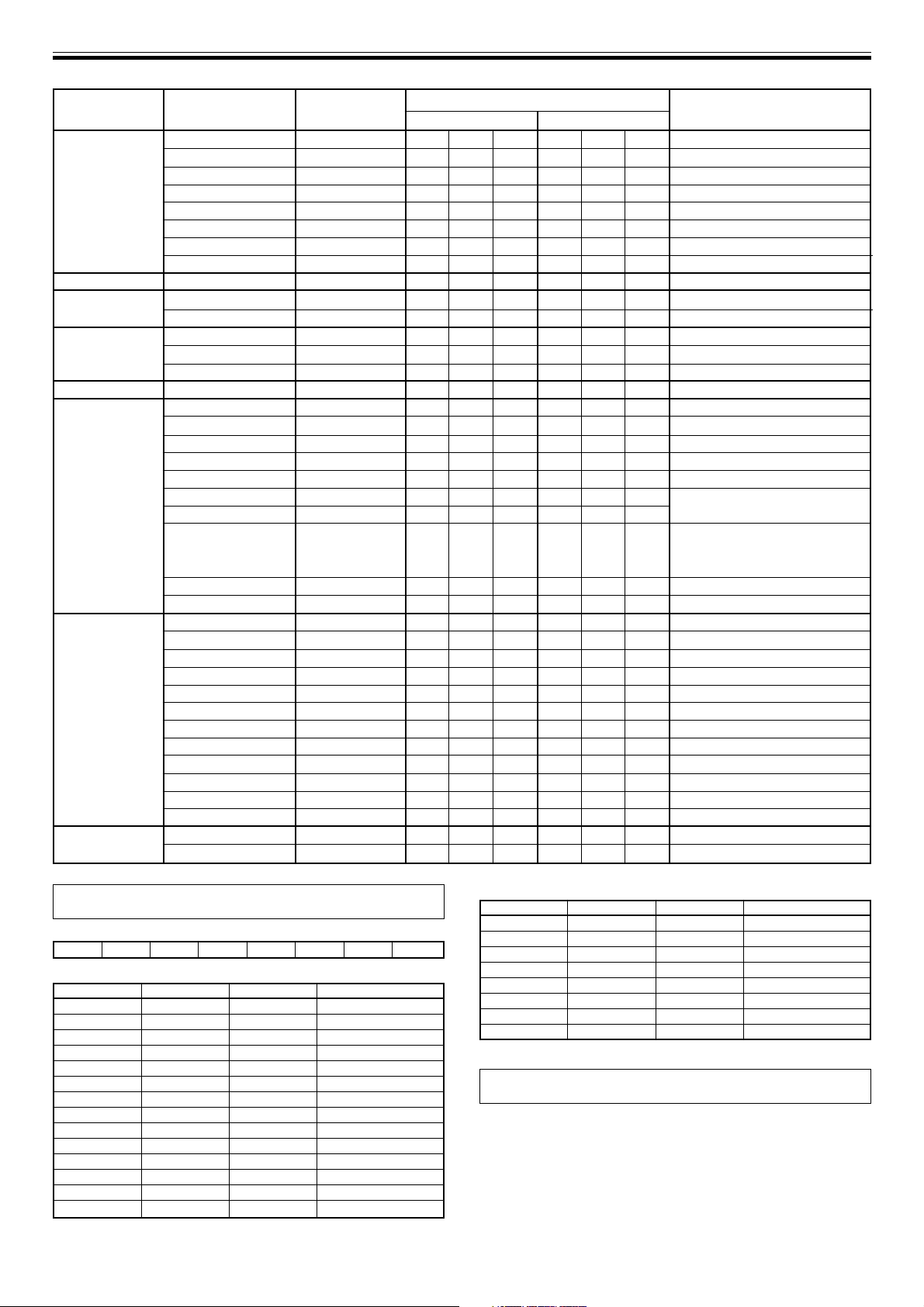
MIDI SETTINGS
Category Switch Name Switch Type
CH4
CROSS FADER
FADER CURVE
MASTER
BOOTH
EFFECT
MIC
(SOUND COLOR
FX)
(FADER START)
(HEAD PHONES)
MIDI
TRIM
HI
MID
LOW
COLOR
CUE
FADER
CF ASSIGN
CROSS FADER
CH CURVE
CROSS CURVE
MASTER LEVEL
BALANCE
CUE
MONITOR
BEAT LEFT
BEAT RIGHT
AUTO/TAP
TAP
CUE
EFFECT SELECT
CH SELECT
TIME
LEVEL/DEPTH
EFFECT ON/OFF
HI
LOW
HARMONIC
SWEEP
CRUSH
FILTER
1
2
3
4
MIXING
LEVEL
START
STOP
VR
VR
VR
VR
VR
BUTTON
VR
SW
VR
SW
SW
VR
VR
BUTTON
VR
BUTTON
BUTTON
BUTTON
BUTTON
BUTTON
SW
SW
SW
VR
BUTTON
VR
VR
BUTTON
BUTTON
BUTTON
BUTTON
BUTTON
BUTTON
BUTTON
BUTTON
VR
VR
BUTTON
BUTTON
MIDI Message
MSB LSB
Bn 50 dd
Bn 51 dd
Bn 5C dd
Bn 52 dd
Bn 53 dd
Bn 49 dd
Bn 14 dd
Bn 44 dd
Bn 0B dd
Bn 5E dd
Bn 5F dd
Bn 18 dd
Bn 17 dd
Bn 4A dd
Bn 19 dd
Bn 4C dd
Bn 4D dd
Bn 45 dd
Bn 4E dd
Bn 4B dd
Cn pc
Cn pc
Bn 0D MSB Bn 2D LSB
Bn 5B dd
Bn 40 dd
Bn 1E dd
Bn 1F dd
Bn 54 dd
Bn 55 dd
Bn 56 dd
Bn 57 dd
Bn 58 dd
Bn 59 dd
Bn 5A dd
Bn 5D dd
Bn 1B dd
Bn 1A dd
FA
FC
Comments
0 to 127
0 to 127
0 to 127
0 to 127
0 to 127
OFF=0, ON=127
0 to 127
0, 64, 127
0 to 127
0, 64, 127
0, 64, 127
0 to 127
0 to 127
OFF=0, ON=127
0 to 127
OFF=0, ON=127
OFF=0, ON=127
OFF=0, ON=127
OFF=0, ON=127
OFF=0, ON=127
See “PROGRAM CHANGE”
below.
TIME value; FLANGER, PHASER,
CHORUS,FILTER changed to 1/2
value; minus values are converted
to positive.
0 to 127
OFF=0, ON=127
0 to 127
0 to 127
OFF=0, ON=127
OFF=0, ON=127
OFF=0, ON=127
OFF=0, ON=127
OFF=0, ON=127
OFF=0, ON=127
OFF=0, ON=127
OFF=0, ON=127
0 to 127
0 to 127
PROGRAM CHANGE
MSB LSB
00
• EFFECT SEL BEAT
EFFSEL2 EFFSEL1 EFFSEL0
0 0 1 DELAY
0 1 0 ECHO
———REV DELAY
0 1 1 PAN
1 0 0 TRANS
1 0 1 FILTER
1 1 0 FLANGER
1 1 1 PHASER
———REVERB
———ROBOT
———CHORUS
———ROLL
———REV ROLL
———SND/RTN
20
<DRB1394>
En
EFFSEL2 EFFSEL1 EFFSEL0 EFFCH2 EFFCH1 EFFCH0
• EFFECT SEL
EFFCH2 EFFCH1 EFFCH0
0011
0102
0113
1004
1 0 1 MIC
1 1 0 CF.A
1 1 1 CF.B
———MST
SNAPSHOT
Once the DJM-800 is setup with parameters for a given purpose, that
set of parameters can be recorded as a snapshot. When snapshot of
the current status is recorded, all messages for control change and
program change are transmitted. Hold the MIDI START/STOP button
depressed to send the snapshot.
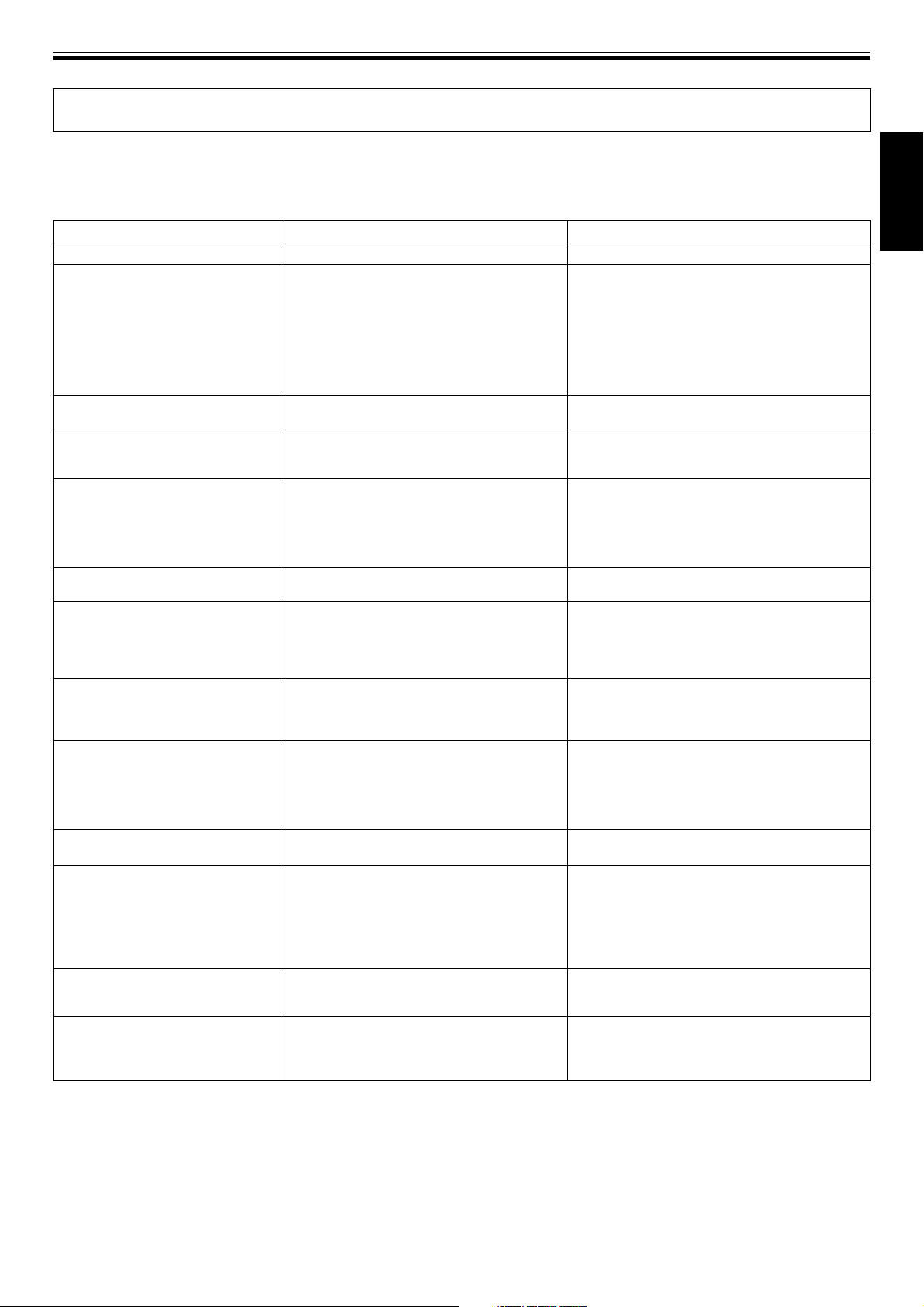
TROUBLESHOOTING
TROUBLESHOOTING
Incorrect operations are often mistaken for trouble and malfunctions. If you think there is something wrong with this component, check
the points below. Sometimes the trouble may originate from another component. Thus, also check the other electrical appliances also in
use.
If the trouble cannot be rectified even after checking the following items, contact your dealer or nearest PIONEER service center.
Symptom
No power
No sound, or sound volume is too
low.
Microphone sound isn’t produced in
BOOTH output.
No digital output.
Sound is distorted.
Cross fader doesn’t work.
Can’t perform fader start with CD
player.
Effects don’t work.
External effector doesn’t work.
Sound from external effector is
distorted.
BPM can’t be measured.
Measured BPM value is incorrect.
The measured BPM value is
different from the value published
with the CD.
MIDI sequencer can’t be
synchronized.
÷ The power cord has not been connected.
÷ Input selector is set incorrectly.
÷ The rear panel’s DIGITAL/CD input selector
switch or DIGITAL/LINE input selector
switch is set incorrectly.
÷ Connection cables are connected
incorrectly, or connections are loose.
÷ Jacks or plugs are dirty.
÷ The rear panel master output attenuator
switch (MASTER ATT) is set to –12 dB, etc.
÷ The rear panel’s MIC SIGNAL switch is set
to [CUT].
÷ The digital output sampling frequency (fs)
does not match the specifications of the
connected component.
÷ Master output level is too high.
÷ Input level is too high.
÷ CROSS FADER ASSIGN switch setting ([A],
[THRU], [B]) is incorrect.
÷ The FADER START button is set to OFF.
÷ Rear panel CONTROL jack is not connected
to CD player.
÷ Only the rear panel CONTROL jack is
connected to the CD player.
÷ Effect channel selecter setting is incorrect.
÷ Effect parameter 2 adjust dial (LEVEL/
DEPTH) is set to [MIN].
÷ Effect selecter is not set to [SND/RTN].
÷ Effector is not connected to rear panel
SEND/RETURN connector.
÷ Effect channel selector is set to incorrectly.
÷ Input level from external effector is set too
high.
÷ Input level is too high, or too low.
÷ BPM may not be correctly measurable with
some tracks.
÷ Some differences may occur due to
differences in BPM detection methods.
÷ MIDI sequencer’s synch mode is not set to
“slave”.
÷ MIDI sequencer is not supported type.
Possible Cause
Remedy
÷ Connect to power outlet.
÷ Set input selector to playback component.
÷ Set the rear panel’s DIGITAL/CD input selector
switch or DIGITAL/LINE input selector switch
to match the component being played.
÷ Connect correctly.
÷ Clean soiled jacks/plugs before connecting.
÷ Adjust rear panel master attenuator switch
(MASTER ATT).
÷ Set rear panel’s MIC SIGNAL switch to [ADD].
÷ Set rear panel sampling frequency selector to
match the specifications of the connected
component.
÷ Adjust master output level (MASTER LEVEL)
dial or the rear panel master output attenuator
(MASTER ATT) switch.
÷ Adjust the TRIM dial so that the input level
approaches 0 dB on the channel level
indicator.
÷ Correctly set the CROSS FADER ASSIGN
switch for the desired channel.
÷ Set the FADER START button to ON.
÷ Use a control cable to connect the CONTROL
jacks of mixer and CD player.
÷ Connect both the CONTROL jacks and analog
input connectors.
÷ Correctly select the channel on which you
wish to apply effects.
÷ Adjust the effect parameter 2 adjust dial
(LEVEL/DEPTH).
÷ Set effect selector to [SND/RTN].
÷ Connect effector to the rear panel SEND/
RETURN connectors.
÷ Use the effect channel selector to select the
audio source to which you wish to apply the
effects.
÷ Lower the output level of the external effector.
÷ Adjust the TRIM dial so that the input level
approaches 0 dB in the channel level indicator.
÷ Adjust other channels as well so that the input
levels approach 0 dB in the channel level
indicator.
÷ Strike the TAP button to set BPM manually.
÷ No remedy is necessary.
÷ Set MIDI sequencer’s sync mode to “slave”.
÷ MIDI sequencers that do not support MIDI
timing lock cannot be synchronized.
English
Static electricity or other external interference may cause the unit to malfunction. To restore normal operation, turn the power off and then
on again.
21
<DRB1394>
En
