Pioneer DEH-P9450MP Manual
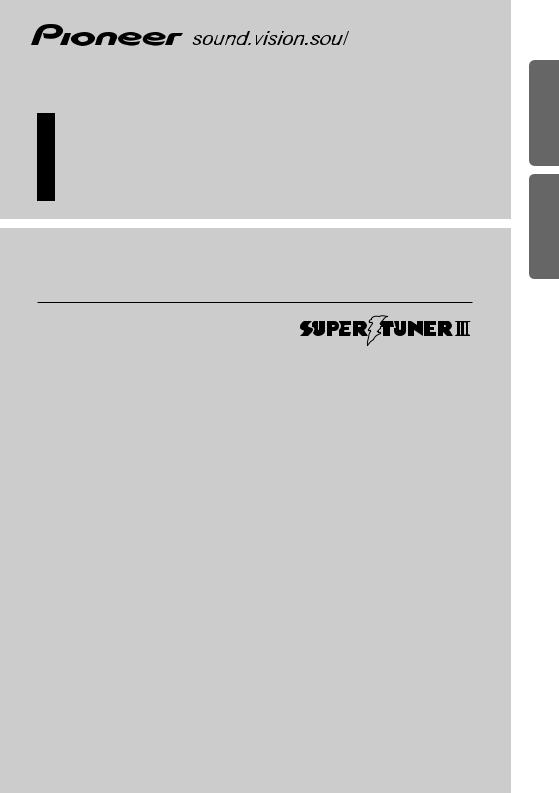
Multi-CD/DAB control DSP high power
CD/MP3/WMA player with FM/AM tuner
Reproductor de CD/MP3/WMA de alta potencia DSP con control de múltiples CD/DAB y sintonizador FM/AM
Operation Manual
OperationDEHManual-P9100R
DEHManual-P9450MPde Operación
Manual de Operación
ITALIANO FRANÇAIS DEUTSCH ESPAÑOL ENGLISH
NEDERLANDS
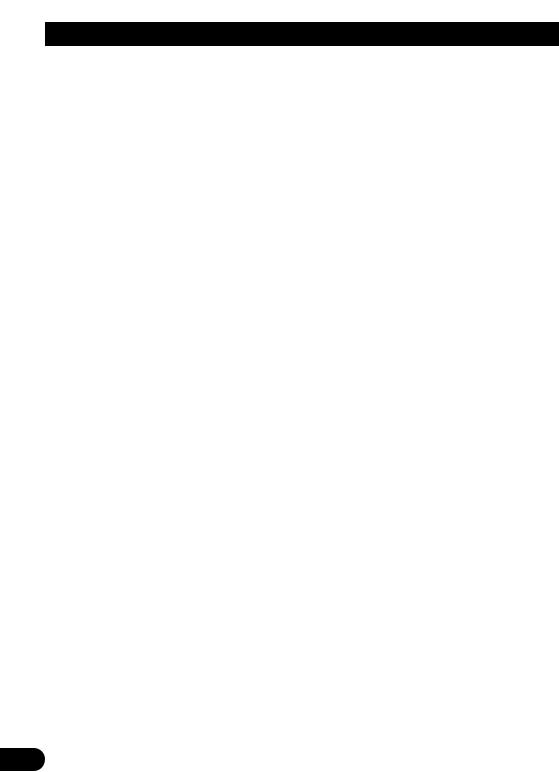
Contents |
|
Key Finder .................................. |
3 |
Before Using This Product .............. |
4 |
Features .............................................................. |
4 |
About this manual .............................................. |
4 |
Precaution .......................................................... |
4 |
About WMA ........................................................ |
5 |
Switching the DSP setting mode ........................ |
5 |
Resetting the microprocessor ............................ |
5 |
About the demo modes ...................................... |
6 |
About basic displays .......................................... |
6 |
Remote controller and care ................................ |
7 |
Using the steering remote controller .................. |
8 |
Detaching and replacing the front panel ............ |
9 |
Basic Operation .......................... |
10 |
Turning a source on or off ................................ |
10 |
SOFT KEY operation ........................................ |
10 |
Key guidance indicator .................................... |
12 |
Tuner ...................................... |
13 |
Display and indicators ...................................... |
13 |
Basic operation ................................................ |
13 |
Storing and recalling broadcast stations .......... |
13 |
Tuner function menu ........................................ |
14 |
Storing the strongest broadcast stations .......... |
14 |
Selecting stations from the preset |
|
channel list ................................................ |
14 |
Tuning in strong signals .................................. |
14 |
Built-in CD Player ...................... |
15 |
Display and indicators ...................................... |
15 |
Basic operation ................................................ |
15 |
Switching and scrolling the title ...................... |
16 |
Built-in CD player function menu ...................... |
16 |
Repeating play .................................................. |
16 |
Playing tracks in random order ........................ |
17 |
Scanning tracks of a CD .................................. |
17 |
Selecting tracks from the track title list ............ |
17 |
Pausing CD playback ........................................ |
18 |
Entering disc titles ............................................ |
18 |
MP3/WMA Play .......................... |
19 |
Display and indicators ...................................... |
19 |
Basic operation ................................................ |
19 |
Switching and scrolling the title ...................... |
20 |
MP3/WMA function menu ................................ |
21 |
Repeating play .................................................. |
21 |
Playing tracks in random order ........................ |
21 |
Scanning folders and tracks ............................ |
22 |
Pausing MP3/WMA playback .......................... |
22 |
Multi-CD Player .......................... |
23 |
Display and indicators ...................................... |
23 |
50-disc multi-CD player .................................... |
23 |
Basic operation ................................................ |
23 |
Selecting a disc directly .................................... |
23 |
Switching and scrolling the title ...................... |
24 |
Multi-CD player function menu ........................ |
24 |
Repeating play .................................................. |
24 |
Playing tracks in random order ........................ |
25 |
Scanning CDs and tracks ................................ |
25 |
Selecting tracks from the track title list ............ |
25 |
Selecting discs from the disc title list .............. |
26 |
Pausing CD playback ........................................ |
26 |
Entering disc titles ............................................ |
26 |
Using compression and dynamic bass |
|
emphasis .................................................. |
27 |
Using ITS memory .......................................... |
27 |
TV Tuner .................................. |
29 |
Display and indicators ...................................... |
29 |
Basic operation ................................................ |
29 |
Storing and recalling broadcast stations .......... |
29 |
Changing band ................................................ |
30 |
TV tuner function menu .................................... |
30 |
Selecting channels from the preset channel |
|
list ............................................................ |
30 |
1
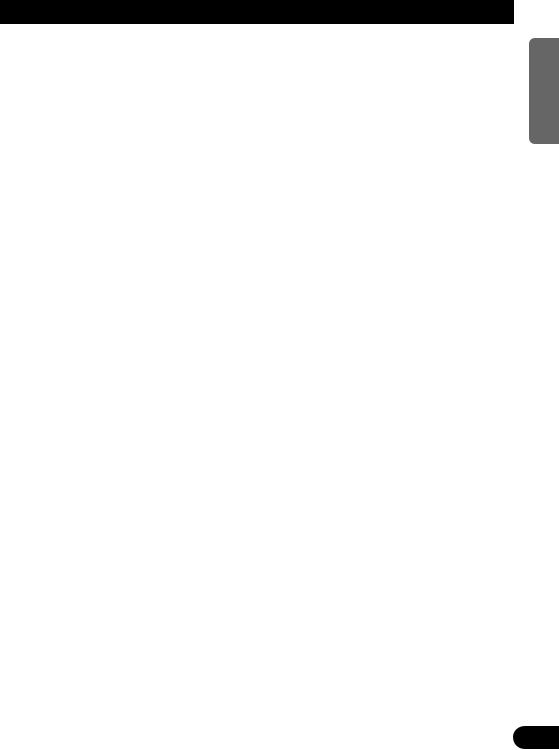
Audio Adjustments ...................... |
31 |
Operation modes .............................................. |
31 |
3-way network mode ........................................ |
31 |
Standard mode ................................................ |
31 |
Extra functions ................................................ |
32 |
Audio menu ...................................................... |
32 |
Using position selector .................................... |
32 |
Using time alignment ...................................... |
33 |
Using balance adjustment ................................ |
33 |
Adjusting time alignment .................................. |
33 |
About the network function .............................. |
34 |
Using subwoofer output .................................. |
37 |
Using the high pass filter .................................. |
37 |
Using the auto-equalizer .................................. |
38 |
Recalling equalizer curves ................................ |
38 |
Adjusting equalizer curves ................................ |
38 |
Adjusting 13-band graphic equalizer ................ |
39 |
Using octaver and BBE sound .......................... |
39 |
Using loudness ................................................ |
40 |
Using sound field control, octaver and BBE |
|
sound ........................................................ |
40 |
Using automatic sound levelizer ...................... |
41 |
Adjusting source levels .................................... |
41 |
Switching the digital attenuator ........................ |
41 |
Creating the auto-equalizer curve .................... |
42 |
Initial Settings .......................... |
44 |
Initial settings menu ........................................ |
44 |
Using reverse mode ........................................ |
44 |
Using the feature demo .................................... |
44 |
Switching the auxiliary setting .......................... |
44 |
Switching the telephone muting/attenuation |
|
setting ...................................................... |
45 |
Setting the FM tuning step .............................. |
45 |
Setting the AM tuning step .............................. |
45 |
Setting the warning tone .................................. |
45 |
Setting the automatic opening function ............ |
46 |
Other Functions .......................... |
47 |
Attenuating volume .......................................... |
47 |
Displaying and setting the clock ...................... |
47 |
Changing the display form .............................. |
48 |
Adjusting the brightness .................................. |
48 |
Switching the dimmer setting .......................... |
48 |
Selecting the wall paper pattern ...................... |
48 |
Setting the entertainment display .................... |
48 |
Using the AUX source ...................................... |
50 |
Using the telephone muting/attenuation .......... |
50 |
Additional Information ................ |
51 |
CD player and care .......................................... |
51 |
MP3 and WMA files .......................................... |
52 |
Understanding built-in CD player error |
|
messages .................................................. |
54 |
Understanding auto-equalizing error |
|
messages .................................................. |
54 |
Terms .............................................................. |
55 |
Specifications .................................................. |
57 |
DSP adjustment value record sheet .................. |
58 |
NEDERLANDS ITALIANO FRANÇAIS DEUTSCH ESPAÑOL ENGLISH
2
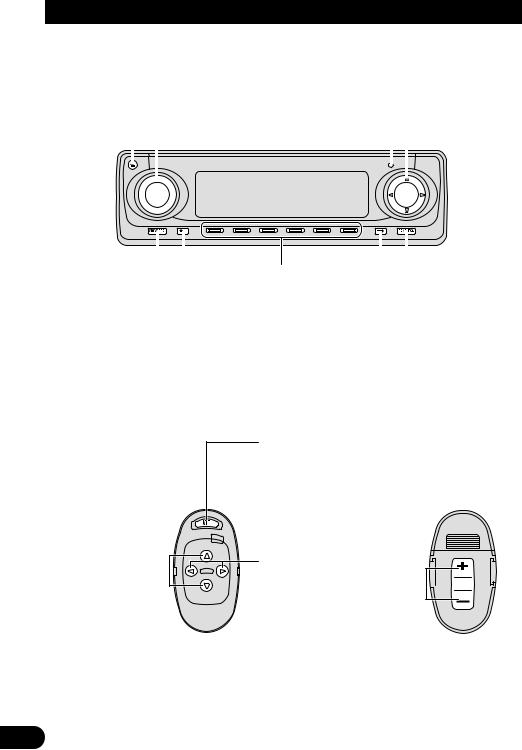
Key Finder
Head unit
|
VOLUME |
RESET button |
|||
EJECT button |
|
|
5/∞/2/3 buttons |
||
|
|
|
|
|
|
|
|
|
|
|
|
|
|
|
|
|
|
|
|
|
|
|
|
|
SOURCE button |
|
Multi-function buttons |
|
BAND button |
||
|
BACK button |
|
NEXT button |
|||
Steering remote controller
A steering remote controller that enables remote operation of the head unit is supplied. Operation is the same as when using buttons on the head unit.
ATT button
This lets you quickly lower volume level (by about 90%). Press once more to return to the original volume level.
BAND button 
 SOURCE button
SOURCE button
2/3 buttons
5/∞ buttons 
FUNCTION button 
 AUDIO button
AUDIO button
VOLUME 

Raise or lower the volume.
3
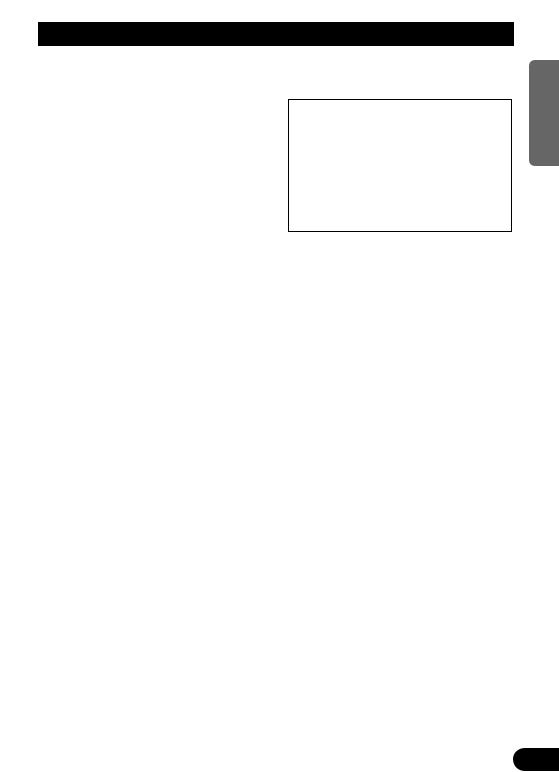
Before Using This Product
Features
CD playback
It is possible to play back music stored on
CD/CD-R/CD-RW formats.
MP3/WMA file playback
It is possible to play back MP3/WMA files recorded on CD-ROM/CD-R/CD-RW discs (recordings complying with ISO9660 Level 1/Level 2 standards). (See page 55.)
About this manual
This product features a number of sophisticated functions ensuring superior reception and operation. All are designed for the easiest possible use, but many are not self-explanatory. This operation manual is intended to help you benefit fully from their potential and to maximize your listening enjoyment.
We recommend that you familiarize yourself with the functions and their operation by reading through the manual before you use this product. It is especially important that you read and observe the “Precaution” on this page and in other sections.
This manual explains head unit operation. You can perform the same operations with the remote controller.
Precaution
CAUTION: USE OF CONTROL OR ADJUSTMENT OR PERFORMANCE OF PROCEDURES OTHER THAN THOSE SPECIFIED HEREIN MAY RESULT IN HAZARDOUS RADIATION EXPOSURE.
CAUTION: THE USE OF OPTICAL INSTRUMENTS WITH THIS PRODUCT WILL INCREASE EYE HAZARD.
•Keep this manual handy as a reference for operating procedures and precautions.
•Always keep the volume low enough for outside sounds to be audible.
•Protect the product from moisture.
•If the battery is disconnected, the preset memory will be erased and must be reprogrammed.
•Should this product fail to operate properly, contact your dealer or nearest authorized Pioneer Service Station.
 WARNING:
WARNING:
•Do not use the unit in Standard mode when a speaker system for 3-way network mode is connected to this unit. This may cause damage to the speakers.
4
NEDERLANDS ITALIANO FRANÇAIS DEUTSCH ESPAÑOL ENGLISH

Before Using This Product
About WMA
The Windows Media™ logo printed on the box indicates that this product can playback the WMA data.
WMA is short for Windows Media Audio and refers to an audio compression technology that is developed by Microsoft Corporation. WMA data can be encoded by using Windows Media Player version 7, 7.1 or Windows Media Player for Windows XP.
Microsoft, Windows Media, and the Windows logo are trademarks, or registered trademarks of Microsoft Corporation in the United States and/or other countries.
Note:
•Depending on the application which has performed the encoding of the WMA files, the operation may not be normal.
•Depending on the application which has performed the encoding of the WMA files, the display of the album name and other character information may not be normal.
Switching the DSP setting mode
This product features two operation modes: the 3-way network mode (NW) and the standard mode (STD). You can switch between modes as desired. Initially, the DSP setting is set to the standard mode (STD).
•After switching, reset the microprocessor.
•Use a thin standard tip screwdriver to switch the DSP switch on the side of this product.
Resetting the microprocessor
The microprocessor must be reset under the following conditions:
When using this product for the first time after installation.
When the machine fails to operate properly. When strange (incorrect) messages appear on the display.
•To reset the microprocessor, press RESET on the head unit with a pen tip or other pointed instrument.
5

About the demo modes
This product features two demonstration modes. One is the reverse mode and the other is the feature demo mode.
Reverse mode
If you do not carry out an operation within about 30 seconds, screen indications will start to reverse, and then continue reversing every 10 seconds. Pressing the button 5 when power to this product is switched off while the ignition switch is set to ACC or ON cancels the reverse mode. Press the button 5 again to start the reverse mode.
Feature demo
The feature demo automatically starts when power to this product is switched off while the ignition switch is set to ACC or ON. Pressing the button 6 during feature demo operation cancels the feature demo mode. Press the button 6 again to start the feature demo mode. Remember that if the feature demo continues operating when the car engine is switched OFF, it may drain battery power.
Note:
•The red lead (ACC) of this product should be connected to a terminal coupled with ignition switch ON or OFF operations. If this is not done, the vehicle battery may be drained.
•When the source is off, you can check the location of “5” and “6” by turning on the feature demo.
About basic displays
This product is equipped with two forms of basic display. You can select the desired display.
FORM 1
FORM 2
Note:
•For details, refer to “Changing the display form” on page 48.
NEDERLANDS ITALIANO FRANÇAIS DEUTSCH ESPAÑOL ENGLISH
6
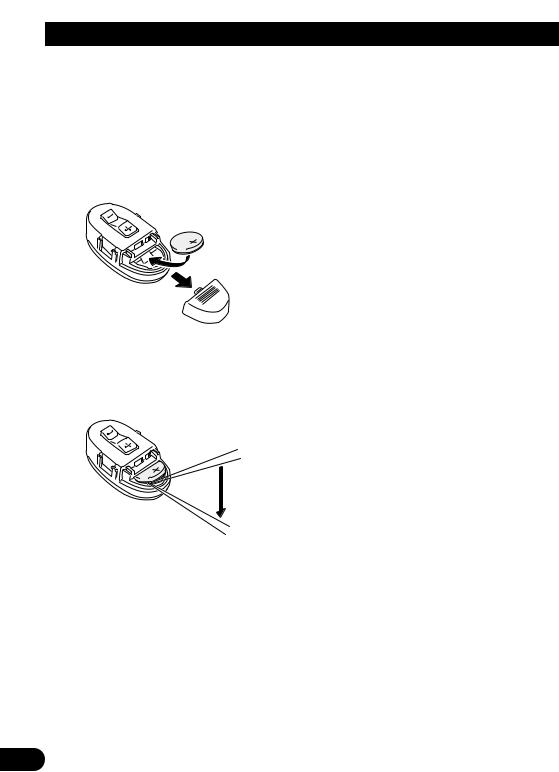
Before Using This Product
Remote controller and care
Installing the lithium battery
•Remove the cover on the back of the steering remote controller and insert the battery with the (+) and (–) poles pointing in the proper direction.
Replacing the lithium battery
• Remove the lithium battery.
Precaution:
•Replace the battery with a CR2032 lithium battery.
•Replace the battery in the unit using a non metallic tapered instrument.
 WARNING:
WARNING:
•Keep the lithium battery out of the reach of children. Should the battery be swallowed, immediately consult a doctor.
 CAUTION:
CAUTION:
•Do not recharge, disassemble, heat or dispose of the battery in a fire.
•Use a CR2032 (3 V) lithium battery only. Never use other types of battery with this unit.
•Do not handle the battery with metallic tools.
•Do not store the lithium battery with metallic materials.
•When disposing of used batteries, please comply with governmental regulations or environmental public institution’s rules that apply in your country/area.
•Always check carefully that you are loading the battery with its (+) and (–) poles facing in the proper directions.
7
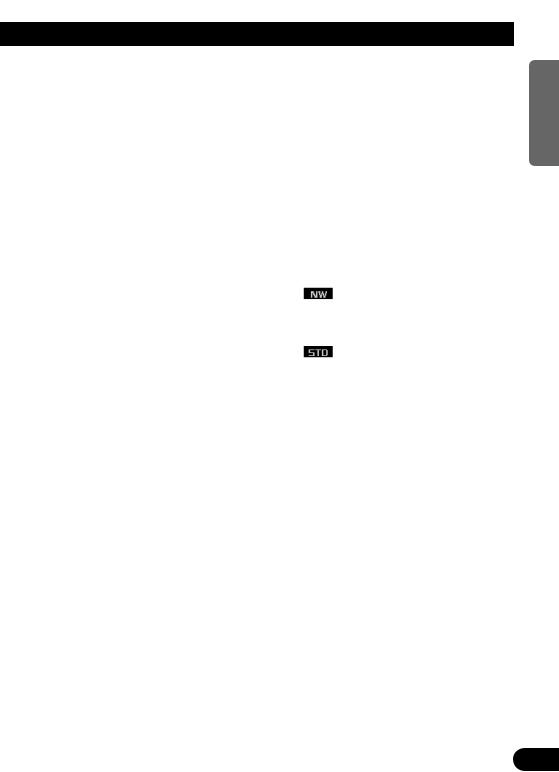
Using the steering remote controller
Precaution:
•Do not operate this unit while manipulating the steering wheel as this might result in a traffic accident.
•If you have to operate this unit unavoidably when driving, pay careful attention to the road ahead to avoid the risk of being involved in a traffic accident.
•If any of the following problems occur, immediately stop using this unit and consult with the dealer from whom you purchased it:
–the unit is smoking.
–the unit is emitting an abnormal odor.
–a foreign object has entered the unit.
–liquid has been spilled on or into the unit.
If you continue to use this unit without rectifying the problem, the unit may be damaged badly, resulting in a serious accident or fire.
•Do not leave this unit free (unattached) inside the car. When the car stops or turns a curve, the unit might drop on the floor. If the unit rolls under the brake pedal, it might prevent the driver from braking properly, causing serious trouble. Be sure to fix this unit to the steering wheel.
•Do not disassemble or modify this unit. To do so may cause a malfunction.
•If you press the FUNCTION button on the remote controller while pressing the BAND button on it, the remote controller will not function properly. To cancel this setting, press the AUDIO button on the remote controller while pressing the BAND button on it to return to the previous setting.
FUNCTION button operation
•Press FUNCTION to select the desired mode (e.g., built-in CD player).
Press FUNCTION repeatedly to switch between the following modes:
RPT = RDM = SCAN = T.LIST = PAUSE = TTLin
Note:
•Refer to “Built-in CD player function menu” on page 16.
AUDIO button operation
•Press AUDIO to select the desired mode.
Press AUDIO repeatedly to switch between the following modes:
BAL = NW = POSI = T.AL = EQ1
=EQ2 = EFFECT = LOUD = ASL
=SLA = D.ATT
F/B = LOUD = SFC = EQ1 = EQ2
=ASL = POSI = T.AL1 = T.AL2 = SW1
=SW2 = HPF F = HPF R = SLA
=A.EQ = D.ATT
Note:
• Refer to “Audio menu” on page 32.
FRANÇAIS DEUTSCH ESPAÑOL ENGLISH
FUNCTION button and AUDIO button
Operation of the FUNCTION button and the AUDIO button on the remote controller differs from the operation of the FUNC button and the AUDIO button on the head unit. When operating the head unit, use the FUNC button and the AUDIO button to select the appropriate menu, then use the multi-function buttons to select the mode. When operating the remote controller, however, switch through the modes as described below to select the mode.
NEDERLANDS ITALIANO
8
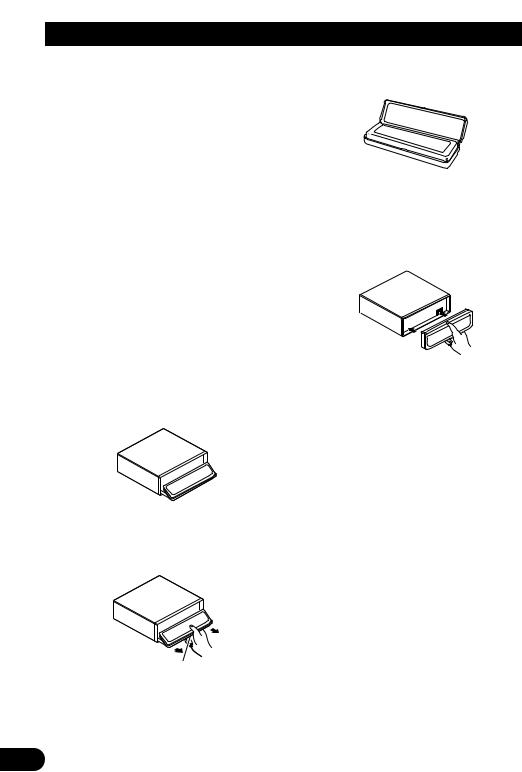
Before Using This Product
Detaching and replacing the front panel
Theft protection
The front panel of the head unit is detachable to discourage theft.
Precaution:
•Never use force or grip the display tightly when removing or replacing the front panel.
•Avoid subjecting the front panel to excessive shocks.
•Keep the front panel out of direct sunlight and high temperatures.
•A few seconds after turning the ignition switch to ON or OFF, the front panel automatically moves. When this happens, your fingers may be caught, so keep your hands away from the panel.
•When removing the front panel, be sure to press the corrugated release section on the rear of the front panel while pulling.
3.Use the protective case provided to store/carry the detached front panel.
Replacing the front panel
1.Make sure the inner cover is closed.
2.Replace the front panel by clipping it into place.
Detaching the front panel
1.Press and hold EJECT to open the front panel.
2.Slide the front panel toward you and remove it.
Take care not to grip the front panel tightly or drop it.
Release section
Warning tone
If the front panel is not detached within five seconds after the ignition is turned off, the warning tone will sound to remind you to detach the front panel.
Note:
•You can cancel the warning tone function. (Refer to page 45.)
Automatic opening function
If the front panel is not detached within five seconds after the ignition is turned off, this function will open the panel to remind you to detach it.
Note:
•You can cancel the automatic opening function. (Refer to page 46.)
9

Basic Operation
Turning a source on or off
You can select the source you want to listen to. To switch to built-in CD player, load a CD in this product. (Refer to “Basic operation” on page 15.)
1.Press SOURCE to select the desired source (e.g., tuner).
Press SOURCE repeatedly to switch between the following sources:
Built-in CD player (MP3/WMA) = TV tuner
=Tuner = DAB tuner = Multi-CD player
=External unit 1 = External unit 2
=AUX
2.Press VOLUME to extend the VOLUME outward.
•When you press VOLUME, it extends outward so that it becomes easier to turn. To retract VOLUME, press it again.
3.Turn VOLUME to adjust the volume.
4.Press and hold SOURCE to turn the source off.
Note:
•External unit refers to a Pioneer product (such as one available in the future) that, although incompatible as a source, enables control of basic functions by this product. Two external units can be controlled by this product, although “External” is displayed whether you select external unit 1 or external unit 2. When two external units are connected, the allocation of them to external unit 1 or external unit 2 is automatically set by this product.
•In the following cases, the sound source will not change:
*When no product corresponding to the source is connected to this product.
*No disc is set in this product.
*No magazine is set in the multi-CD player.
*AUX (auxiliary setting) is set to off. (Refer to page 44.)
•When this product’s blue/white lead is connected to the car’s auto-antenna relay control terminal, the car’s auto-antenna extends when this product’s source is switched on. To retract the antenna, switch the source off.
SOFT KEY operation
SOFT KEY operation means that the function of a button changes as indicated on the display. The multi-function buttons provide SOFT KEY operation; the functions performed by the buttons change according to the function or setting that has been selected.
Function names |
“3” |
Multi-function buttons
The explanations given in this manual are based on FORM 1 display. If you have selected FORM 2, the functions of some of the multifunction buttons may be different from those indicated in the manual.
Important
In this manual, for operations using the multifunction buttons the function displayed is used as the name of the function button.
NEDERLANDS ITALIANO FRANÇAIS DEUTSCH ESPAÑOL ENGLISH
10
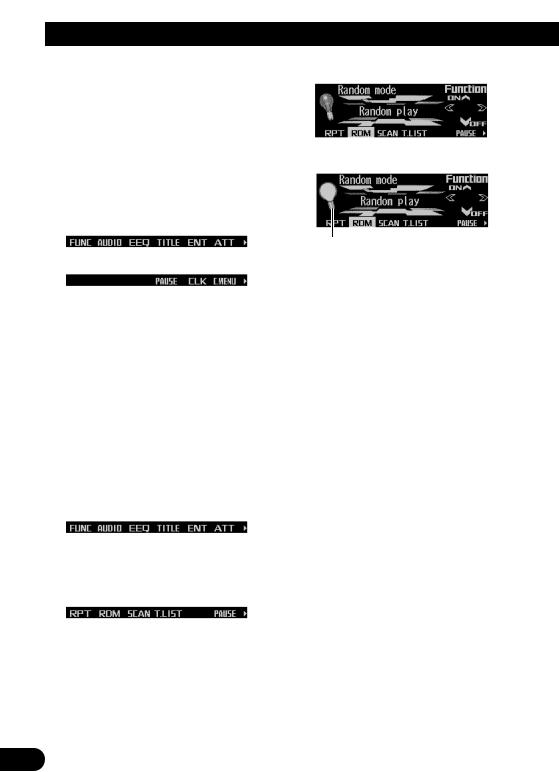
Basic Operation
Switching the function of the multi-func- tion buttons
The “3” indicator shows that the multi-function buttons have functions other than those currently displayed. When this indicator is visible, press NEXT to switch through the functions of the multi-function buttons.
•Press NEXT to display the desired functions (e.g., built-in CD player).
Press NEXT repeatedly to switch between the following functions:
«
Note:
•The number of functions or displays switched through will differ according to the source or menu selected.
•When no function is indicated for a button, that button is not currently active.
Example of multi-function button operation
Here the “random play” function of the built-in CD player is used as an example to illustrate operation of the multi-function buttons.
1.Press NEXT to display “FUNC”.
Press NEXT repeatedly until “FUNC” appears.
2.Press FUNC to enter the function menu.
With the switch to the function menu, the functions of the multi-function buttons also change simultaneously.
3. Press RDM to select the random mode.
4. Press RDM to turn random play on.
The light illuminates.
•Press RDM again to turn random play off. The light goes off.
5.Press BACK to exit the function menu.
When the function menu is exited, the functions of the multi-function buttons also change simultaneously.
Note:
•You can also turn random play on or off by pressing 5 or ∞ in the random mode.
•If you do not operate the function within about 30 seconds, the display is automatically returned.
The difference between the BAND button and the BACK button
BAND button
Pressing the BAND button immediately cancels the current menu or mode, and returns to the basic displays.
Note:
•When the source is the Tuner, TV tuner or DAB tuner and no menu or mode is selected, pressing the BAND button has the effect of switching bands.
BACK button
Pressing the BACK button cancels the current menu or mode and returns to the previously selected menu or mode.
11
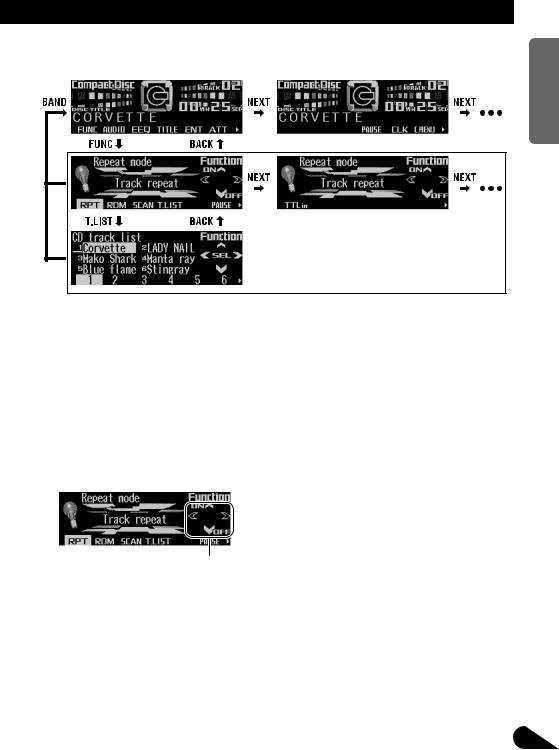
Display example (e.g., built-in CD player)
Key guidance indicator
This product’s display features key guidance indicators. These light to indicate which of the 5/∞/2/3 buttons you can use. When you’re in the function menu, audio menu or the other menus, they also make it easy to see which 5/∞/2/3 buttons you can use to switch functions on/off, switch repeat selections and perform other operations.
Key guidance indicators
Note:
•In this manual, operation for each mode is given mainly in terms of the multi-function buttons. However, in each mode, when the key guidance indicators are lit it is also possible to use 5/∞/2/3 to operate the mode.
NEDERLANDS ITALIANO FRANÇAIS DEUTSCH ESPAÑOL ENGLISH
12
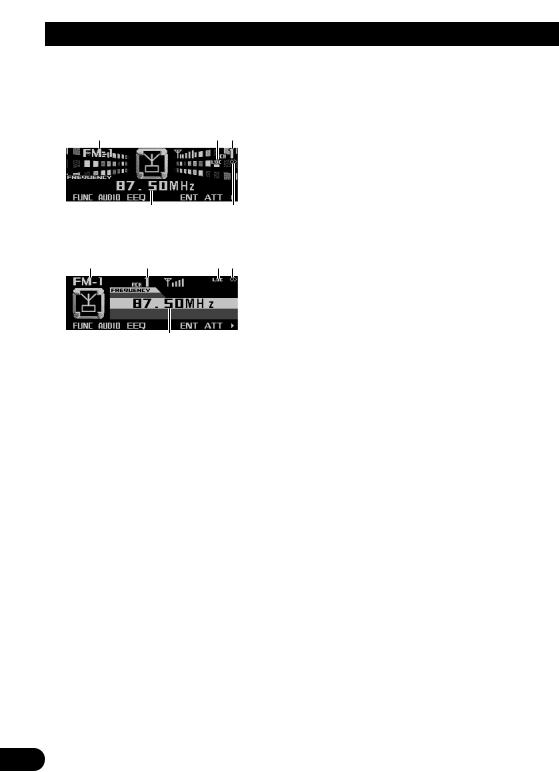
Tuner
Display and indicators
FORM 1
q |
w e |
rt
FORM 2
q |
e |
w t |
r
qBand
wLOC indicator ePreset number rFrequency tStereo indicator
Basic operation
Reset the AM tuning step from 9 kHz (the factory preset step) to 10 kHz when using the tuner in North, Central or South America. (Refer to page 45.)
1.Press SOURCE to select the tuner.
Press SOURCE until “Tuner” appears.
2.Press VOLUME to extend the VOLUME outward.
•When you press VOLUME, it extends outward so that it becomes easier to turn. To retract VOLUME, press it again.
3.Turn VOLUME to adjust the volume.
4.Press BAND to select the desired band.
Press BAND repeatedly to switch between the following bands:
FM-1 = FM-2 = FM-3 = AM
5.Press 2 or 3 to tune in to a station.
The frequencies move up or down step by step.
•If you press and hold 2 or 3 for about one second and release, you can perform seek tuning. Seek tuning lets you skip broadcasting stations until a broadcast strong enough for good reception is found.
•If you press and hold 2 or 3, you can skip broadcasting stations. Seek tuning starts as soon as you release the button.
Note:
•The stereo indicator “ ” lights when a stereo station is selected.
Storing and recalling broadcast stations
If you press any of the buttons 1 – 6, you can easily store up to six broadcast stations for later recall.
Storing broadcast stations
1.Press NEXT to display “1” – “6”.
Press NEXT until “1” – “6” appears.
2.When you find a station that you want to store in memory, press and hold any of the buttons 1 – 6 until the preset number stops flashing.
The station is stored in memory under the selected button.
Note:
•Up to 18 FM stations, six for each of the three FM bands, and six AM stations can be stored in memory.
13
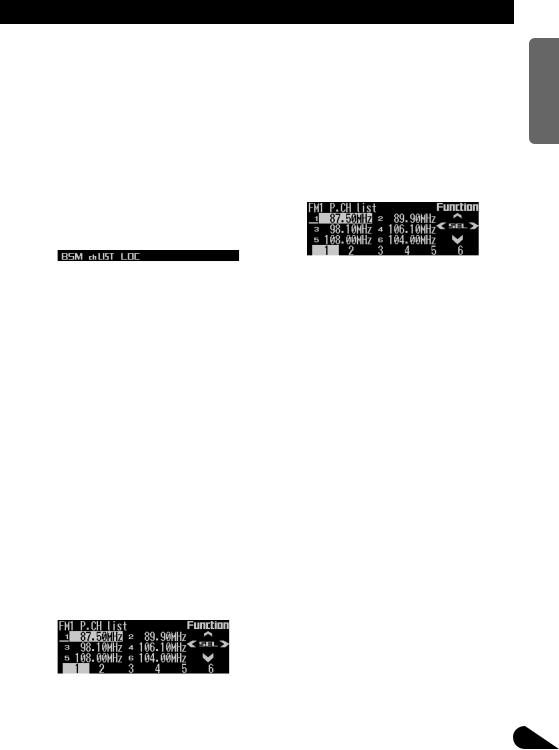
Recalling broadcast stations
1.Press NEXT to display “1” – “6”.
Press NEXT until “1” – “6” appears.
2.Press any of the buttons 1 – 6 to recall a station preset under that button.
Note:
•You can also use 5 or ∞ to recall broadcast stations memorized in the buttons 1 – 6.
Tuner function menu
The tuner function menu has the following functions:
Note:
•If you do not operate the function within about 30 seconds, the display is automatically returned.
Storing the strongest broadcast stations
BSM (best stations memory) lets you automatically store the six strongest broadcast stations under the buttons 1 – 6.
1.Press FUNC to select the BSM mode.
2.Press BSM to turn the BSM on.
“Searching” appears. The six strongest broadcast stations will be stored under the buttons 1 – 6 and in order of their signal strength.
When finished, “Searching” disappears and the display switches to the preset channel list mode.
•To cancel the storage process before it is completed, press BSM again while “Searching” appears.
3.Press any of the buttons 1 – 6 to recall the desired station.
Selecting stations from the pre- |
ENGLISH |
|||
set channel list |
|
|||
|
|
|||
The preset channel list lets you see the list of |
|
|||
preset stations and select one of them to |
|
|||
receive. |
|
|
|
|
1. Press FUNC and then press chLIST to |
|
|||
select the preset channel list mode. |
ESPAÑOL |
|||
2. Press any of the buttons 1 – 6 to recall |
||||
|
||||
the desired station. |
|
|
||
Note: |
|
|
DEUTSCH |
|
• You can also use 2, 3 and 5 to select and recall |
||||
|
||||
the desired station. |
|
|
||
Tuning in strong signals |
|
|||
Local seek tuning lets you tune in only those |
|
|||
broadcast stations with sufficiently strong sig- |
|
|||
nals for good reception. |
|
FRANÇAIS |
||
1. Press FUNC and then press LOC to |
||||
|
||||
select the local mode. |
|
|
||
2. Press LOC to set the local seek sensitivi- |
|
|||
ty. |
|
|
|
|
Press LOC repeatedly to switch between the |
|
|||
following settings: |
|
|
||
FM: |
Local OFF = Level 1 = Level 2 |
|
||
|
= Level 3 = Level 4 |
|
ITALIANO |
|
AM: |
Local OFF = Level 1 |
= Level 2 |
||
|
||||
• When the local mode is exited except for |
|
|||
“Local OFF” is selected, “LOC” appears on |
|
|||
the basic display. |
|
|
||
Note: |
|
|
|
|
• The “Level 4” setting allows reception of only the |
|
|||
strongest stations, while lower settings let you |
|
|||
receive progressively weaker stations. |
NEDERLANDS |
|||
|
|
|
||
14
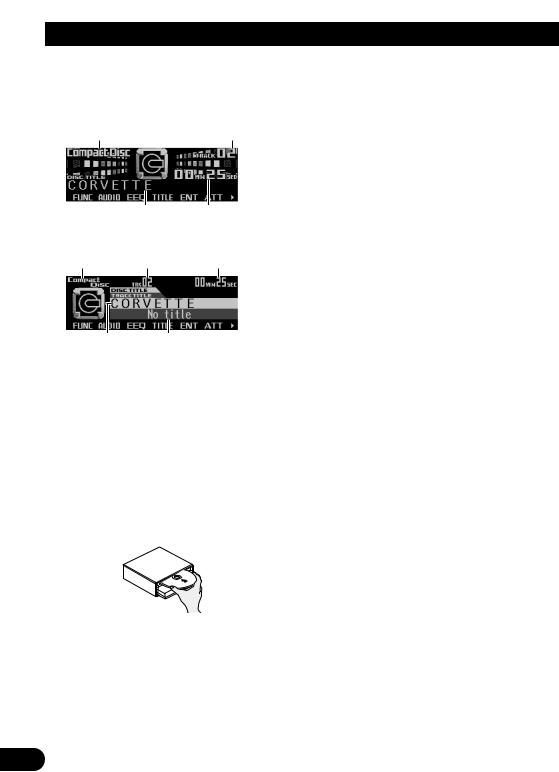
Built-in CD Player
Display and indicators
FORM 1
q |
w |
er
FORM 2
q w r
et
qSource name wTrack number eDisc title rPlay time tTrack title
Basic operation
The built-in CD player plays one standard 12 cm or 8 cm (single) CD at a time. Do not use an adapter when playing an 8 cm CD.
1.Press EJECT to open the front panel.
2.Insert a CD into the CD loading slot.
When a CD is inserted, the front panel closes automatically.
3.Press VOLUME to extend the VOLUME outward.
•When you press VOLUME, it extends outward so that it becomes easier to turn. To retract VOLUME, press it again.
4.Turn VOLUME to adjust the volume.
5.Press 2 or 3 to select a track.
Pressing 3 skips to the start of the next track.
Pressing 2 once skips to the start of the current track. Pressing again will skip to the previous track.
•If you press and hold 2 or 3, you can perform fast forward or reverse.
6.Press EJECT to eject the CD.
The front panel opens and the CD is ejected.
•Be sure to close the front panel by pressing EJECT after removing the CD.
 WARNING:
WARNING:
•Do not use with the front panel left open. If the front panel is left open, it may result in injury in the event of an accident.
Note:
•You can select CD as the source by pressing SOURCE when a disc is loaded in this product.
•When the front panel is open, multi-function buttons are not available.
•Do not insert anything other than a CD into the CD loading slot.
•A CD left partially inserted after ejection may incur damage or fall out.
•If a CD cannot be inserted fully or playback fails, make sure the recorded side is down. Press the EJECT and check the disc for damage before reinserting it.
•If the built-in CD player cannot operate properly, an error message (such as “ERROR-12”) appears on the display. Refer to “Understanding built-in CD player error messages” on page 54.
•You can eject the CD by pressing and holding EJECT with opening the front panel when the CD loading or ejecting cannot operate properly.
15
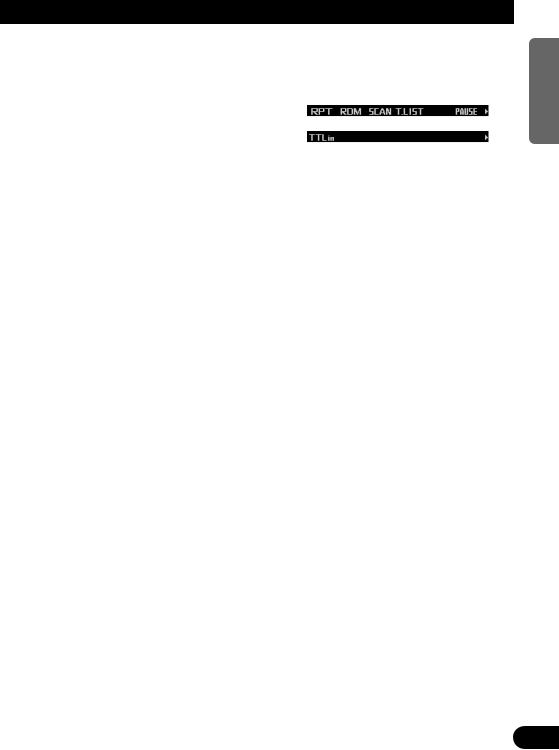
Switching and scrolling the title
When playing a CD TEXT disc, you can switch text display such as artist name and track title. With text longer than 32 letters, you can scroll to see the rest of the text.
1.Press TITLE to switch the title mode.
2.Press the corresponding button to display the desired title.
FORM 1
Button |
Operation |
D.TTL |
Displays disc title. |
|
|
D.ART |
Displays disc artist name. |
|
|
T.TTL |
Displays track title. |
|
|
T.ART |
Displays track artist name. |
|
|
THNDR |
Displays thunderbolt |
|
animation. |
|
|
SCROLL |
Scrolls the displayed title. |
|
|
FORM 2
Button |
Operation |
TTL1 |
Displays disc title and track |
|
title. |
|
|
TTL2 |
Displays disc title and disc |
|
artist name. |
|
|
TTL3 |
Displays track title and track |
|
artist name. |
|
|
SCROLL |
Scrolls the displayed title. |
|
|
Note:
•If you do not operate the function within about eight seconds, the display is automatically returned.
•You cannot use 2 or 3 to select a track in title mode.
•When you select the display form 2, the titles are displayed up to 24 letters long.
•A CD TEXT disc is a CD featuring recorded text information such as disc title, artist name and track title.
•If certain text information is not recorded on a CD TEXT disc, “No ~” (e.g., “No title”) is displayed.
•If you have not input disc titles, “No title” is displayed.
Built-in CD player function menu
The built-in CD player function menu has the following functions:
Note:
•If you do not operate the function within about 30 seconds, the display is automatically returned. (When you select the disc title input mode (TTLin), the display is not returned automatically.)
•“T.LIST” is displayed only when playing a CD TEXT disc.
Repeating play
Repeat play lets you hear the same track over again.
1.Press FUNC to select the repeat mode.
2.Press RPT to turn the repeat play on.
The light illuminates. The track currently playing will play and then repeat.
•Press RPT again to turn repeat play off.
•When the repeat mode is exited while repeat play is on, “T.RPT” appears on the basic display.
Note:
•If you perform track search or fast forward/reverse, repeat play is automatically canceled.
NEDERLANDS ITALIANO FRANÇAIS DEUTSCH ESPAÑOL ENGLISH
16
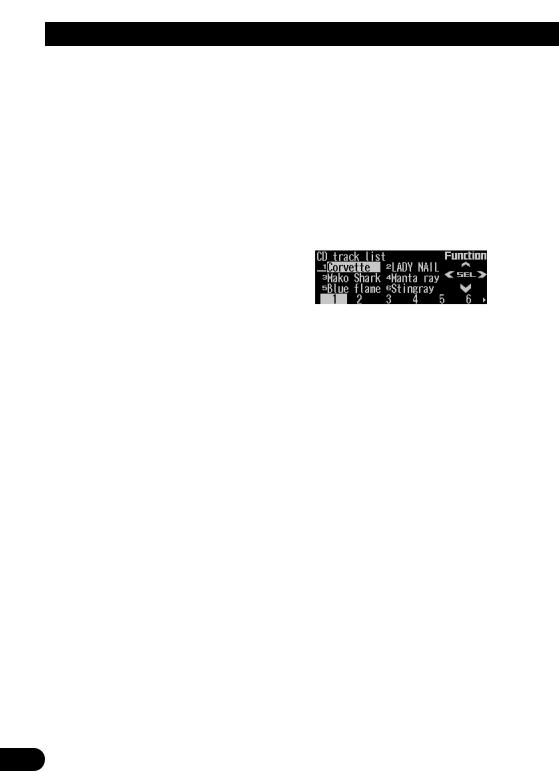
Built-in CD Player
Playing tracks in random order
Random play lets you play back tracks on the CD in random order.
1.Press FUNC and then press RDM to select the random mode.
2.Press RDM to turn random play on.
The light illuminates. Tracks will play in random order.
•Press RDM again to turn random play off.
•When the random mode is exited while random play is on, “RDM” appears on the basic display.
Scanning tracks of a CD
Scan play lets you hear the first 10 seconds of each track on the CD.
1.Press FUNC and then press SCAN to select the scan mode.
2.Press SCAN to turn scan play on.
The light illuminates. The first 10 seconds of each track are played.
•When the scan mode is exited while scan play is on, “SCAN” appears on the basic display.
3.When you find the desired track, press SCAN to turn scan play off.
The light goes off. The track will continue to play.
•If the scan mode is automatically canceled, select the scan mode again.
Note:
•After scanning of a CD is finished, normal playback of the tracks will begin again.
Selecting tracks from the track title list
The track title list lets you see the list of track titles on a CD TEXT disc and select one of them for playback.
1.Press FUNC and then press T.LIST to select the track title list mode.
2.Press NEXT to display the desired track title.
Press NEXT until the desired track title appears.
3.Press the corresponding number button to select the desired track title.
That selection will begin to play.
Note:
•You can also use 2, 3 and 5 to select and play the desired track title.
•Only when playing a CD TEXT disc, you can switch to this mode.
17
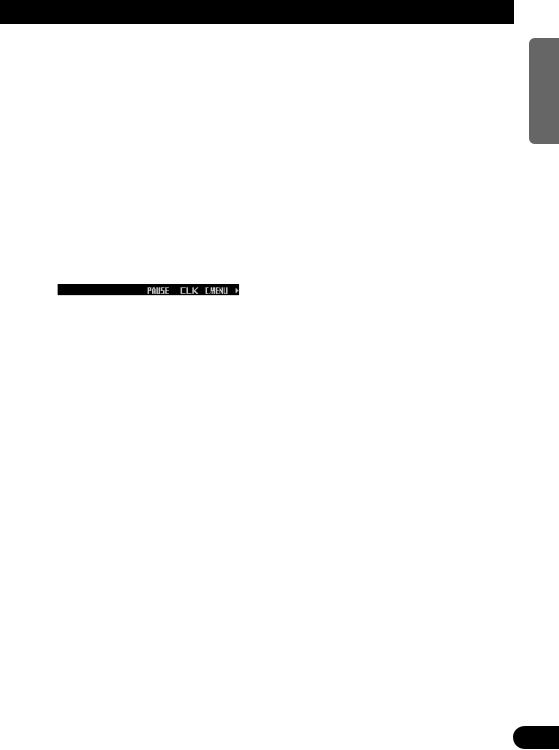
Pausing CD playback
Pause lets you temporarily stop playback of the CD.
1.Press FUNC and then press PAUSE to select the pause mode.
2.Press PAUSE to turn the pause on.
The light illuminates. Play of the current track pauses.
•Press PAUSE again to turn the pause off.
•When the pause mode is exited while pause is on, “PAUSE” is displayed in the basic display.
Note:
•You can also turn pause on or off by pressing PAUSE in the following display.
Entering disc titles
Disc title input lets you input up to 48 CD titles up to 10 letters long into the built-in CD player. If you input a CD title, the entered title is displayed.
For details of operation, refer to “Entering disc titles” on page 26 under “Multi-CD Player”.
Note:
•When playing a CD TEXT disc, if you switch to this mode, “Can’t input” is displayed and you cannot input the title.
•After the titles for 48 discs have been entered, the data for a new disc will overwrite the oldest one.
•If you connect a multi-CD player, you can input disc titles for up to 100 discs.
NEDERLANDS ITALIANO FRANÇAIS DEUTSCH ESPAÑOL ENGLISH
18

MP3 /WMA Play
Display and indicators
FORM 1
q |
w e |
rt y u
FORM 2
q |
w e t |
u |
r i
qSource name wFolder number eTrack number rFolder name
tMP3 (WMA) indicator yBit rate indicator uPlay time
iFile name
Basic operation
The built-in CD player can playback MP3/WMA files recorded on CD-ROM discs. (See page 52.)
1.Press EJECT to open the front panel.
2.Insert a CD-ROM into the CD loading slot.
When a CD-ROM is inserted, the front panel closes automatically.
19
3.Press VOLUME to extend the VOLUME outward.
•When you press VOLUME, it extends outward so that it becomes easier to trun. To retract VOLUME, press it again.
4.Turn VOLUME to adjust the volume.
5.Press 5 or ∞ to select a folder.
•You can not select a folder in which no MP3/WMA file is recorded.
•Press and hold ∞ to return to folder 01 (ROOT). However, if folder 01 (ROOT) contains no files, playback starts with folder 02.
6.Press 2 or 3 to select a track.
Pressing 3 skips to the start of the next track.
Pressing 2 once skips to the start of the current track. Pressing again will skip to the previous track.
•If you press and hold 2 or 3, you can perform fast forward or reverse.
•There is no sound on fast-forward or reverse.
7.Press EJECT to eject the CD-ROM.
The front panel opens and the CD-ROM is ejected.
•Be sure to close the front panel by pressing EJECT after removing the CD-ROM.
 WARNING:
WARNING:
•Do not use with the front panel left open. If the front panel is left open, it may result in injury in the event of an accident.
Note:
•You can select MP3/WMA as the source by pressing SOURCE when a CD-ROM is loaded in this product.
•When playing discs with MP3/WMA files and audio data (CD-DA), such as CD-EXTRA and MIXEDMODE CDs, both types can be played by switching the mode with BAND between MP3/WMA and CDDA. When switching between MP3/WMA files and audio data (CD-DA), playback starts with the first track.
•When the front panel is open, multi-function buttons are not available.

•Do not insert anything other than a CD into the CD loading slot.
•A CD left partially inserted after ejection may incur damage or fall out.
•If a CD-ROM cannot be inserted fully or playback fails, make sure the recorded side is down. Press the EJECT and check the disc for damage before reinserting it.
•There is sometimes a delay between starting up playback and the sound being issued. This is particularly the case when playing back multi-session and many folders. When being read in, “Format read” is displayed.
•Playback is carried out in order of file number. Folders are skipped if they contain no files. (If folder 01 (ROOT) contains no files, playback starts with folder 02.)
•When playing back files recorded as VBR (Variable Bit Rate) files, the play time will not be correctly displayed if fast-forward or reverse operations are used.
•If inserted disc contains no files that can be played back, “No audio” is displayed.
•If the built-in CD player cannot operate properly, an error message (such as “ERROR-12”) appears on the display. Refer to “Understanding built-in CD player error messages” on page 54.
•You can eject the CD by pressing and holding EJECT with opening the front panel when the CD loading or ejecting cannot operate properly.
Switching and scrolling the title
You can switch text display such as artist name and track title. With text longer than 32 letters, you can scroll to see the rest of the text.
1.Press TITLE to switch the title mode.
2.Press the corresponding button to display the desired title.
FORM 1
Button |
Operation |
FOLDER |
Displays folder name. |
|
|
FILE |
Displays file name. |
|
|
ALBUM |
Displays album title. |
|
|
T.TTL |
Displays track title. |
|
|
ARTIST |
Displays track artist name. |
|
|
SCROLL |
Scrolls the displayed title. |
|
|
FORM 2
Button |
Operation |
F+FIL |
Displays folder name and file |
|
name |
|
|
FIL+T |
Displays file name and track |
|
title. |
|
|
ALB+T |
Displays album title and track |
|
title. |
|
|
TR+ART |
Displays track title and track |
|
artist name. |
|
|
SCROLL |
Scrolls the displayed title. |
|
|
Note:
•If you do not operate the function within about eight seconds, the display is automatically returned.
•You cannot use 2 or 3 to select a track in title mode.
•When you select the display form 2, the titles are displayed up to 24 letters long.
•This product conforms to ISO9660 level 1 and level 2 standards. (See page 55.)
•Only the titles entered with the ID3 tag will be displayed for the disc title, the track title, and the artist name.
•If certain text information is not recorded on a MP3/WMA file, “No ~” (e.g., “No title”) is displayed.
NEDERLANDS ITALIANO FRANÇAIS DEUTSCH ESPAÑOL ENGLISH
20
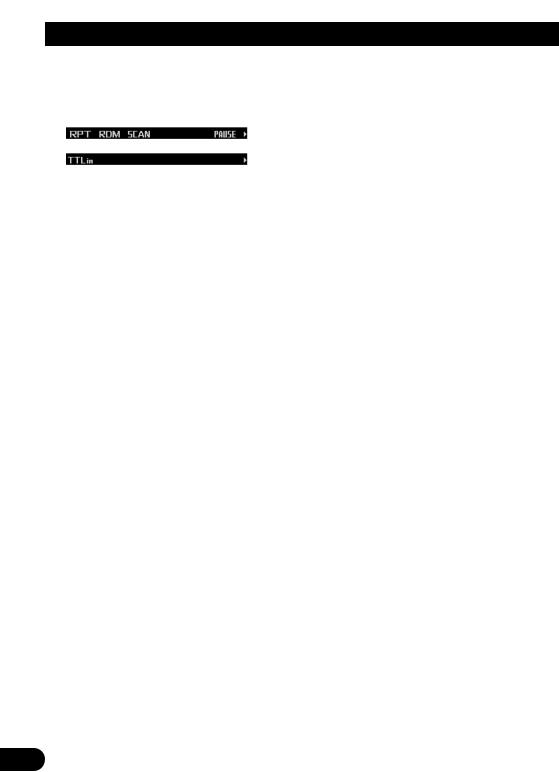
MP3 /WMA Play
MP3/WMA function menu
The MP3/WMA function menu has the following functions:
Note:
•If you do not operate the function within about 30 seconds, the display is automatically returned. (When you select the disc title input mode (TTLin), the display is not returned automatically.)
•When playing a CD-ROM disc, if you switch to the disc title input mode (TTLin), “Can’t input” is displayed and you cannot input the title.
Repeating play
When playing back MP3/WMA files, there are three repeat play ranges: one-track repeat, folder repeat and disc repeat.
1.Press FUNC to select the repeat mode.
2.Press RPT to select the repeat range.
Press RPT repeatedly to switch between the following repeat ranges:
Track repeat (one-track repeat)
=Folder repeat (folder repeat)
=Disc repeat (disc repeat)
•When the repeat mode is exited, either “T.RPT” or “FOLDERRPT” may appear on the basic display.
–“T.RPT” appears while the one-track repeat is selected.
–“FOLDERRPT” appears while the folder repeat is selected.
Note:
•If you select other folders during repeat play, the repeat range changes to disc repeat.
•If you perform track search or fast forward/reverse during one-track repeat, the repeat range changes to folder repeat.
•Folder repeat plays back the tracks (MP3/WMA files) in the current folder only. Tracks in sub-fold- ers are not played back.
Playing tracks in random order
Random play lets you play back tracks in random order within the repeat range: folder repeat and disc repeat.
1.Select the repeat range.
Refer to “Repeating play” on this page.
2.Press FUNC and then press RDM to select the random mode.
3.Press RDM to turn random play on.
The light illuminates. Tracks will play in random order within the selected repeat range.
•Press RDM again to turn random play off.
•When the random mode is exited while random play is on, “RDM” appears on the basic display.
Note:
•If you turn random play on during one-track repeat, the repeat range changes to folder repeat.
21
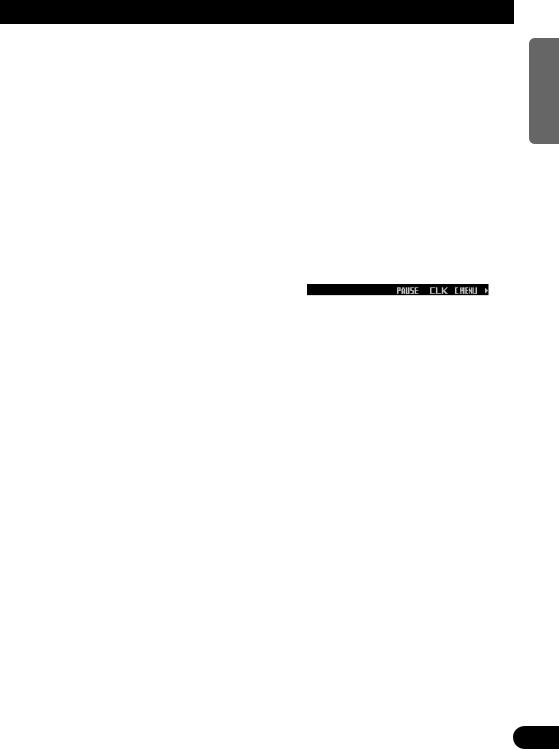
Scanning folders and tracks
When you select folder repeat, scan play lets you hear the first 10 seconds of each track in the selected folder. When you select disc repeat, scan play lets you hear the first 10 seconds of the first track on each folder.
1.Select the repeat range.
Refer to “Repeating play” on page 21.
2.Press FUNC and then press SCAN to select the scan mode.
3.Press SCAN to turn scan play on.
The light illuminates. The first 10 seconds of each track of the current folder (or the first track of each folder) are played.
•When the scan mode is exited while scan play is on, “SCAN” appears on the basic display.
4.When you find the desired track (or folder), press SCAN to turn scan play off.
The light goes off. The track (or folder) will continue to play.
•If the scan mode is automatically canceled, select the scan mode again.
Note:
•After track or folder scanning is finished, normal playback of the tracks will begin again.
•If you turn scan play on during one-track repeat, the repeat range changes to folder repeat.
Pausing MP3/WMA playback
Pause lets you temporarily stop playback of the MP3/WMA.
1.Press FUNC and then press PAUSE to select the pause mode.
2.Press PAUSE to turn the pause on.
The light illuminates. Play of the current track pauses.
•Press PAUSE again to turn the pause off.
•When the pause mode is exited while pause is on, “PAUSE” is displayed in the basic display.
Note:
•You can also turn pause on or off by pressing PAUSE in the following display.
NEDERLANDS ITALIANO FRANÇAIS DEUTSCH ESPAÑOL ENGLISH
22
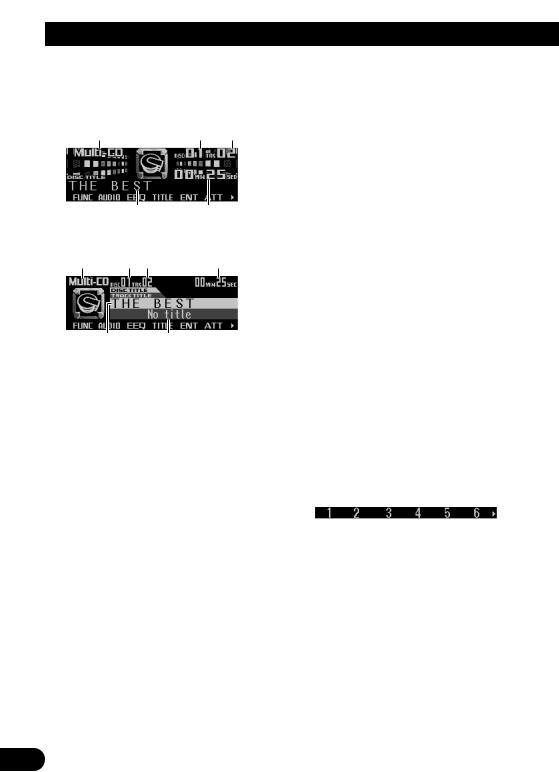
Multi-CD Player
Display and indicators
FORM 1
q |
w e |
rt
FORM 2
q |
w e |
t |
ry
qSource name wDisc number eTrack number rDisc title tPlay time yTrack title
50-disc multi-CD player
Only those functions described in this manual are supported for 50-disc multi-CD players.
Basic operation
This product can control a multi-CD player, which is sold separately.
1.Press SOURCE to select the multi-CD player.
Press SOURCE until “Multi-CD” appears.
2.Press VOLUME to extend the VOLUME outward.
•When you press VOLUME, it extends outward so that it becomes easier to turn. To retract VOLUME, press it again.
23
3.Turn VOLUME to adjust the volume.
4.Press 5 or ∞ to select a disc.
A disc number for which there is no disc will be skipped.
•You can use the buttons 1 – 6 (or 7 – 12) to select a disc directly.
5.Press 2 or 3 to select a track.
Pressing 3 skips to the start of the next track.
Pressing 2 once skips to the start of the current track. Pressing again will skip to the previous track.
•If you press and hold 2 or 3, you can perform fast forward or reverse.
Note:
•When the multi-CD player is performing the preparatory operations, “Ready” is displayed.
•If the multi-CD player cannot operate properly, an error message such as “ERROR-12” is displayed. Refer to the multi-CD player owner’s manual.
•If there are no discs in the multi-CD player magazine, “No disc” is displayed.
Selecting a disc directly
You can use the buttons 1 – 6 (or 7 – 12) to select a disc directly.
1.Press NEXT to display “1” – “6” (or “7” – “12”).
Press NEXT until “1” – “6” (or “7” – “12”) appears.
2.Press any of the buttons 1 – 6 (or 7 – 12) to select a disc located at 1 to 6 (or 7 to 12).
Note:
•You cannot display “7” – “12” when a 6-disc multiCD player is connected.
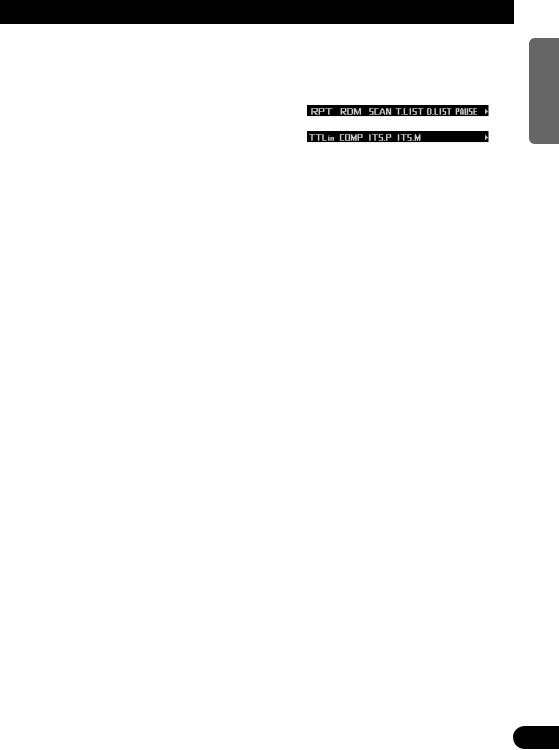
Switching and scrolling the title
When playing a CD TEXT disc on a CD TEXT compatible multi-CD player, you can switch text display such as artist name and track title. With text longer than 32 letters, you can scroll to see the rest of the text.
1.Press TITLE to switch the title mode.
2.Press the corresponding button to display the desired title.
FORM 1
Button |
Operation |
D.TTL |
Displays disc title. |
|
|
D.ART |
Displays disc artist name. |
|
|
T.TTL |
Displays track title. |
|
|
T.ART |
Displays track artist name. |
|
|
THNDR |
Displays thunderbolt |
|
animation. |
|
|
SCROLL |
Scrolls the displayed title. |
|
|
FORM 2
Button |
Operation |
TTL1 |
Displays disc title and track |
|
title. |
|
|
TTL2 |
Displays disc title and disc |
|
artist name. |
|
|
TTL3 |
Displays track title and track |
|
artist name. |
|
|
SCROLL |
Scrolls the displayed title. |
|
|
Note:
•If you do not operate the function within about eight seconds, the display is automatically returned.
•You cannot use 5/∞/2/3 to select a disc or track in title mode.
•When you select the display form 2, the titles are displayed up to 24 letters long.
•A CD TEXT disc is a CD featuring recorded text information such as disc title, artist name and track title.
•If certain text information is not recorded on a CD TEXT disc, “No ~” (e.g., “No title”) is displayed.
•If you have not input disc titles, “No title” is displayed.
Multi-CD player function menu
The multi-CD player function menu has the following functions:
Note:
•If you do not operate the function within about 30 seconds, the display is automatically returned. (When you select the disc title input mode (TTLin) or ITS memory mode (ITS.M), the display is not returned automatically.)
•“T.LIST” is displayed only when playing a CD TEXT disc on a CD TEXT compatible multi-CD player.
Repeating play
There are three repeat play ranges for the multi-CD player: one-track repeat, disc repeat and multi-CD player repeat.
1.Press FUNC to select the repeat mode.
2.Press RPT to select the repeat range.
Press RPT repeatedly to switch between the following repeat ranges:
Magazine repeat (multi-CD player repeat)
=Track repeat (one-track repeat)
=Disc repeat (disc repeat)
•When the repeat mode is exited, either “T.RPT” or “D.RPT” may appear on the basic display.
–“T.RPT” appears while the one-track repeat is selected.
–“D.RPT” appears while the disc repeat is selected.
Note:
•If you select other discs during repeat play, the repeat range changes to multi-CD player repeat.
•If you perform track search or fast forward/reverse during one-track repeat, the repeat range changes to disc repeat.
NEDERLANDS ITALIANO FRANÇAIS DEUTSCH ESPAÑOL ENGLISH
24

Multi-CD Player
Playing tracks in random order
Random play lets you play back tracks in random order within the repeat range: multi-CD player repeat and disc repeat.
1.Select the repeat range.
Refer to “Repeating play” on page 24.
2.Press FUNC and then press RDM to select the random mode.
3.Press RDM to turn random play on.
The light illuminates. Tracks will play in random order within the selected repeat range.
•Press RDM again to turn random play off.
•When the random mode is exited while random play is on, “RDM” appears on the basic display.
Note:
•If you turn random play on during one-track repeat, the repeat range changes to disc repeat.
Scanning CDs and tracks
When you select disc repeat, scan play lets you hear the first 10 seconds of each track on the selected CD. When you select multi-CD player repeat, scan play lets you hear the first 10 seconds of the first track on each CD.
1.Select the repeat range.
Refer to “Repeating play” on page 24.
2.Press FUNC and then press SCAN to select the scan mode.
3.Press SCAN to turn scan play on.
The light illuminates. The first 10 seconds of each track of the current disc (or the first track of each disc) are played.
•When the scan mode is exited while scan play is on, “SCAN” appears on the basic display.
4.When you find the desired track (or disc), press SCAN to turn scan play off.
The light goes off. The track (or disc) will continue to play.
•If the scan mode is automatically canceled, select the scan mode again.
Note:
•After track or disc scanning is finished, normal playback of the tracks will begin again.
•If you turn scan play on during one-track repeat, the repeat range changes to disc repeat.
Selecting tracks from the track title list
The track title list lets you see the list of track titles on a CD TEXT disc and select one of them for playback.
1.Press FUNC and then press T.LIST to select the track title list mode.
2.Press NEXT to display the desired track title.
Press NEXT until the desired track title appears.
3.Press the corresponding number button to select the desired track title.
That selection will begin to play.
Note:
•You can also use 2, 3 and 5 to select and play the desired track title.
•Only when playing a CD TEXT disc on a CD TEXT compatible multi-CD player, you can switch to this mode.
25
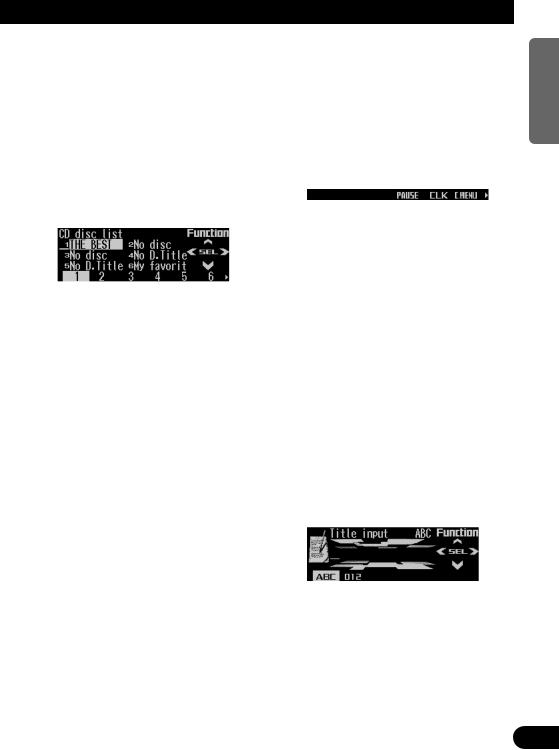
Selecting discs from the disc title list
The disc title list lets you see the list of disc titles and select one of them for playback. Displayed disc titles are those which have been entered into the multi-CD player or recorded on a CD TEXT disc.
1.Press FUNC and then press D.LIST to select the disc title list mode.
2.Press NEXT to switch between “1” – “6” and “7” – “12”.
3.Press any of the buttons 1 – 6 (or 7 – 12) to select the desired disc title.
That selection will begin to play.
Note:
•You can also use 2, 3 and 5 to select and play the desired disc title.
•“No D.Title” is displayed for a disc whose title has not been input.
•“No disc” is displayed next to the disc number when no disc is set in the magazine.
•You cannot display “7” – “12” when a 6-disc multiCD player is connected.
Pausing CD playback
Pause lets you temporarily stop playback of the CD.
1.Press FUNC and then press PAUSE to select the pause mode.
2.Press PAUSE to turn pause on.
The light illuminates. Play of the current track pauses.
•Press PAUSE again to turn pause off.
•When the pause mode is exited while pause is on, “PAUSE” is displayed in the basic display.
Note:
•You can also turn pause on or off by pressing PAUSE in the following display.
Entering disc titles
Disc title input lets you input up to 100 CD titles up to 10 letters long (with ITS memory) into the multi-CD player. If you input a CD title, the entered title is displayed.
1.Press 5 or ∞ to play a disc you want to enter the title.
2.Press FUNC and NEXT and then press TTLin to select the disc title input mode.
3.Press ABC to switch the character mode.
Press ABC repeatedly to switch between the following modes:
Alphabet (upper case), numbers and symbols = Alphabet (lower case) = European letters, such as those with accents (e.g. á, à, ä, ç)
•Press 012 to switch to the numbers and symbols mode.
4.Press 5 or ∞ to select letters, numbers and symbols.
•To insert a space, select the flashing cursor “_”.
Continued overleaf.
NEDERLANDS ITALIANO FRANÇAIS DEUTSCH ESPAÑOL ENGLISH
26
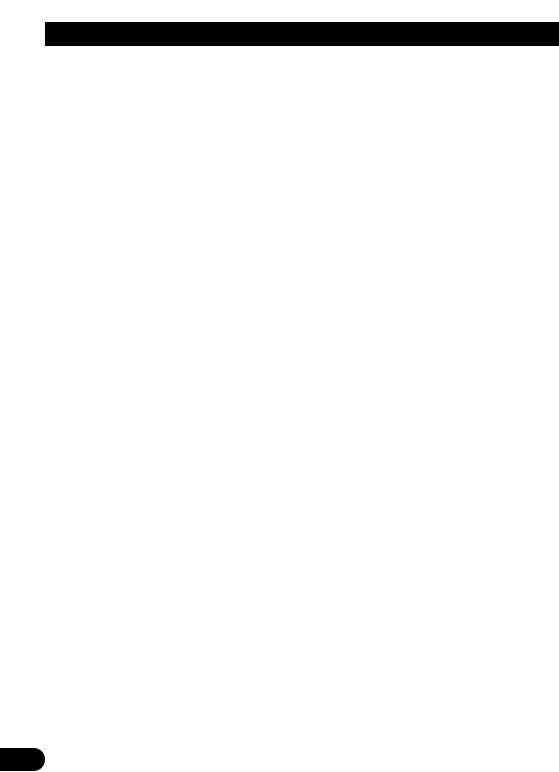
Multi-CD Player
5.Press 3 to move the cursor to the next character position.
• Press 2 to move backwards in the display.
6.Press 3 to move the cursor to the last position and then press 3 one more time after entering the title.
7.Press BAND to cancel the disc title input mode.
Note:
•When playing a CD TEXT disc on a CD TEXT compatible multi-CD player, if you switch to this mode, “Can’t input” is displayed and you cannot input the title.
•Titles remain in memory even after the disc has been removed from the magazine, and are recalled when the disc is reinserted.
•After the titles for 100 discs have been entered, the data for a new disc will overwrite the oldest one.
Using compression and dynamic bass emphasis
Using the COMP (compression) and DBE (dynamic bass emphasis) functions enables multi-CD player sound quality adjustment. Each of the functions enables two-step adjustment. The COMP function adjusts imbalances between loud and subdued sounds at higher volumes.
DBE boosts bass levels to give a fuller sound.
1.Press FUNC and NEXT and then press COMP to select the compression and dynamic bass emphasis mode.
2.Press COMP to select the desired setting.
Press COMP repeatedly to switch between the following settings:
COMP OFF = COMP 1 = COMP 2 = COMP OFF = DBE 1 = DBE 2
•When this mode is exited except for
“COMP OFF” is selected, “COMP” appears on the basic display.
Note:
•If the multi-CD player does not support these functions, “No COMP” is displayed when you attempt to select it.
Using ITS memory
The ITS (instant track selection) lets you make a program of favorite tracks from those in the multi-CD player magazine. After you have added your favorite tracks to the ITS memory, you can turn on ITS play and play just those selections.
Programming tracks in ITS memory
You can use ITS to enter and play back up to 99 tracks per disc for up to 100 discs (with the disc title). (With multi-CD players released before the CDX-P1250 and CDX-P650, the maximum number of programmable tracks is 24.)
1.Press 5 or ∞ to play the CD you want to program.
2.Press FUNC and NEXT and then press ITS.M to select the ITS memory mode.
3.Press 2 or 3 to select the desired track.
4.Press MEMO to store the currently playing track in the ITS memory.
“Memory complete” is displayed briefly and the currently playing track is added to ITS memory.
5.Press BAND to cancel the ITS memory mode.
Note:
•In this mode, you can also use 5 to store the currently playing track in the ITS memory.
•After 100 discs have been programmed, the data for a new disc will overwrite the oldest one.
27
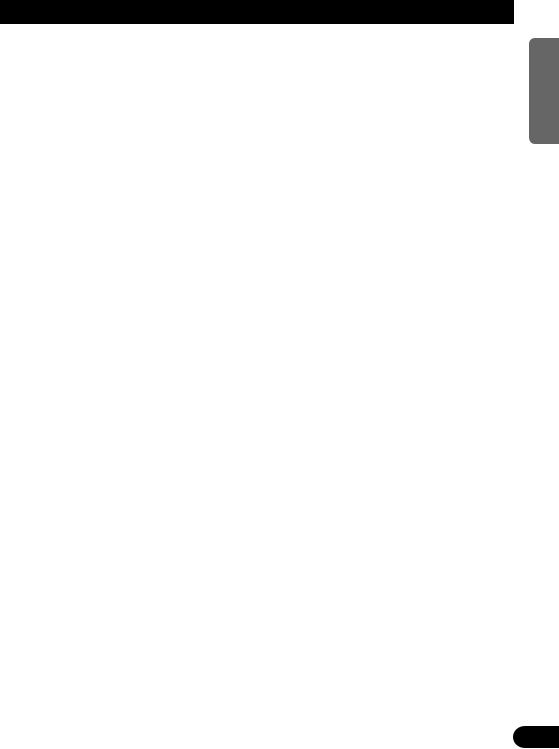
Playback from ITS memory
ITS play lets you listen to the tracks that you have entered into ITS memory. When you turn on ITS play, tracks from ITS memory in the multi-CD player will begin to play.
1.Select the repeat range.
Refer to “Repeating play” on page 24.
2.Press FUNC and NEXT and then press ITS.P to select the ITS play mode.
3.Press ITS.P to turn ITS play on.
The light illuminates. Playback begins of those tracks from ITS memory within the selected repeat range: multi-CD player repeat or disc repeat.
•Press ITS.P again to turn ITS play off.
•When the ITS play mode is exited while ITS play is on, “ITS” appears on the basic display.
Note:
•If no track in the current play range is programmed for ITS play, “ITS empty” is displayed.
Erasing a track from ITS memory
When you want to erase a track from ITS memory, you can do so when ITS play is on.
1.Turn ITS play on while playing a CD from which you want to erase a track program from ITS memory.
Refer to “Playback from ITS memory” on this page.
2.Press FUNC and NEXT and then press ITS.M to select the ITS memory mode.
3.Press 2 or 3 to select the desired track.
4.Press CLEAR to erase the currently playing track from ITS memory.
The currently playing track is erased from ITS memory and playback of the next track from ITS memory begins. If there are no tracks from ITS memory in the current play range, “ITS empty” is displayed and normal play resumes.
5.Press BAND to cancel the ITS memory mode.
Note:
•In this mode, you can also use ∞ to erase the currently playing track from ITS memory.
Erasing a CD from ITS memory
When you want to erase all tracks of a CD from ITS memory, you can do so when ITS play is off.
1.Press 5 or ∞ to select the CD you want to erase from ITS memory.
If ITS play is on, turn ITS play off. Refer to “Playback from ITS memory” on this page.
2.Press FUNC and NEXT and then press ITS.M to select the ITS memory mode.
3.Press CLEAR to erase all tracks on the currently playing CD from ITS memory.
“Memory deleted” is displayed briefly and all tracks on the currently playing CD are erased from ITS memory.
4.Press BAND to cancel the ITS memory mode.
Note:
•In this mode, you can also use ∞ to erase all tracks on the currently playing CD from ITS memory.
NEDERLANDS ITALIANO FRANÇAIS DEUTSCH ESPAÑOL ENGLISH
28

TV Tuner
The following explains how to use this product to control a TV tuner, which is sold separately.
For details of TV tuner-specific operation/features, see your TV tuner’s manual.
•With this product, you can operate preset channel list as one additional function.
Display and indicators
FORM 1
q |
w |
e
FORM 2
qw
e
qBand wPreset number eChannel
Basic operation
1.Press SOURCE to select the TV tuner.
Press SOURCE until “Television” appears.
2.Press VOLUME to extend the VOLUME outward.
•When you press VOLUME, it extends forward so that it becomes easier to turn. To retract VOLUME, press it again.
3.Turn VOLUME to adjust the volume.
4.Press 2 or 3 to tune in to a station.
•If you press and hold 2 or 3 for about one second and then release, you can perform seek tuning.
Storing and recalling broadcast stations
If you press any of the buttons 1 – 6 (or 7 – 12), you can easily store up to 12 broadcast stations for later recall.
Storing broadcast stations
1.Press NEXT to display “1” – “6” (or “7” – “12”).
Press NEXT until “1” – “6” (or “7” – “12”) appears.
2.When you find a station that you want to store in memory, press and hold any of the buttons 1 – 6 (or 7 – 12) until the preset number stops flashing.
The station is stored in memory under the selected button.
Note:
•Up to 12 stations can be memorized in one band.
•This product allows you to store and recall directly using preset channels 7 –12.
29
