Pioneer DEH-P9400MP User Manual [en, es]

ENGLISH
ESPAÑOL DEUTSCH FRANÇAIS
ITALIANO NEDERLANDS
Multi-CD/DAB control DSP high power
CD/MP3/WMA player with RDS tuner
Reproductor de CD/MP3/WMA de alta potencia DSP
con control de múltiples CD/DAB y sintonizador RDS
Operation Manual
DEH-P9400MP
Manual de Operación
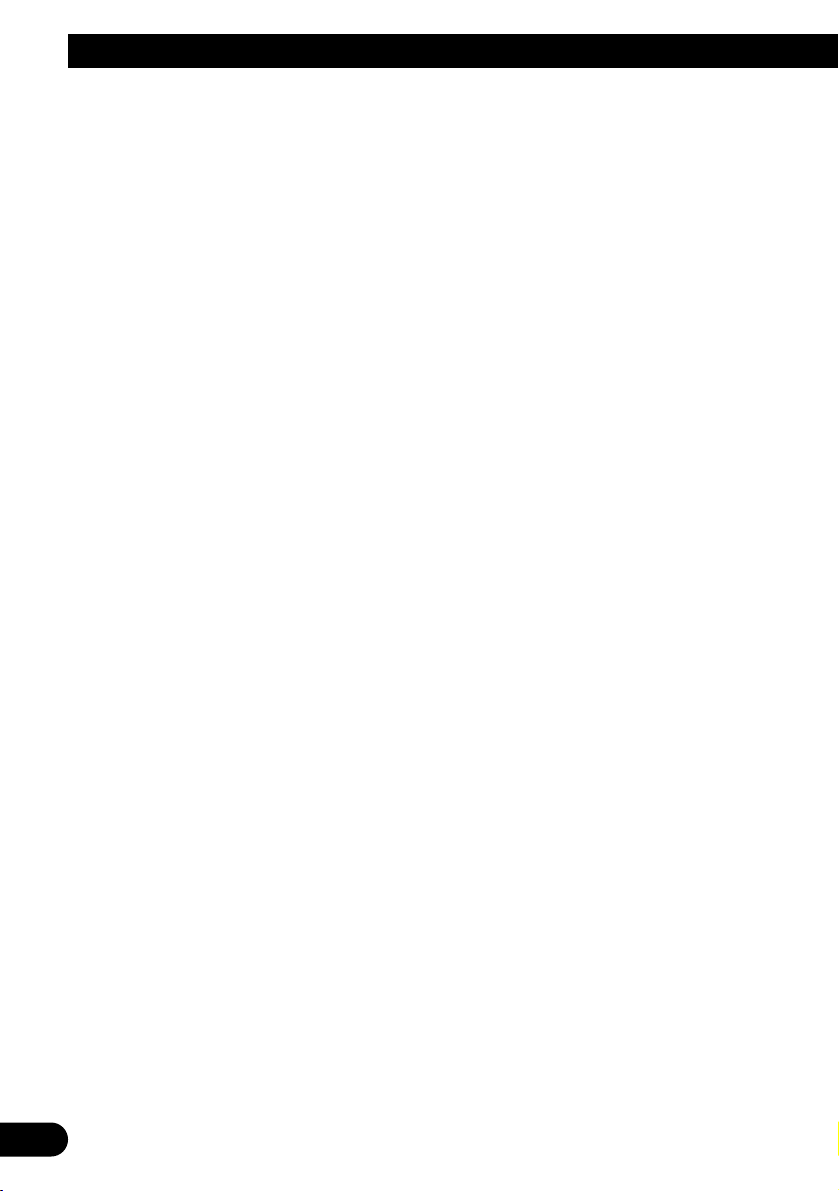
1
Contents
Key Finder .................................. 3
Before Using This Product .............. 4
Features .............................................................. 4
About this product .............................................. 4
About this manual .............................................. 4
Precaution .......................................................... 5
In case of trouble .............................................. 5
About WMA ........................................................ 5
Switching the DSP setting mode ........................ 5
Resetting the microprocessor ............................ 6
About the demo modes ...................................... 6
About basic displays .......................................... 6
Remote controller and care ................................ 7
Using the steering remote controller .................. 8
Detaching and replacing the front panel ............ 9
Basic Operation .......................... 10
Turning a source on or off ................................ 10
SOFT KEY operation ........................................ 10
Key guidance indicator .................................... 12
Tuner ...................................... 13
Display and indicators ...................................... 13
Basic operation ................................................ 13
Storing and recalling broadcast stations .......... 13
Tuner function menu ........................................ 14
Storing the strongest broadcast stations .......... 14
Tuning in strong signals .................................. 14
RDS Functions .......................... 15
Display and indicators ...................................... 15
What is RDS? .................................................. 15
Displaying the frequency of an RDS station .... 15
Using alternative frequency (AF) ...................... 16
Using the PI seek function ................................ 16
Limiting stations to regional programming ...... 16
Receiving traffic announcements .................... 17
Using the PTY function .................................... 18
Using radio text ................................................ 20
Built-in CD Player ...................... 21
Display and indicators ...................................... 21
Basic operation ................................................ 21
Switching and scrolling the title ...................... 22
Built-in CD player function menu ...................... 22
Repeating play .................................................. 22
Playing tracks in random order ........................ 23
Scanning tracks of a CD .................................. 23
Selecting tracks from the track title list ............ 23
Pausing CD playback ........................................ 24
Entering disc titles ............................................ 24
MP3/WMA Play .......................... 25
Display and indicators ...................................... 25
Basic operation ................................................ 25
Switching and scrolling the title ...................... 26
MP3/WMA function menu ................................ 27
Repeating play .................................................. 27
Playing tracks in random order ........................ 27
Scanning folders and tracks ............................ 28
Pausing MP3/WMA playback .......................... 28
Multi-CD Player .......................... 29
Display and indicators ...................................... 29
50-disc multi-CD player .................................... 29
Basic operation ................................................ 29
Selecting a disc directly .................................... 29
Switching and scrolling the title ...................... 30
Multi-CD player function menu ........................ 30
Repeating play .................................................. 30
Playing tracks in random order ........................ 31
Scanning CDs and tracks ................................ 31
Selecting tracks from the track title list ............ 31
Selecting discs from the disc title list .............. 32
Pausing CD playback ........................................ 32
Entering disc titles ............................................ 32
Using compression and dynamic
bass emphasis .......................................... 33
Using ITS memory .......................................... 33
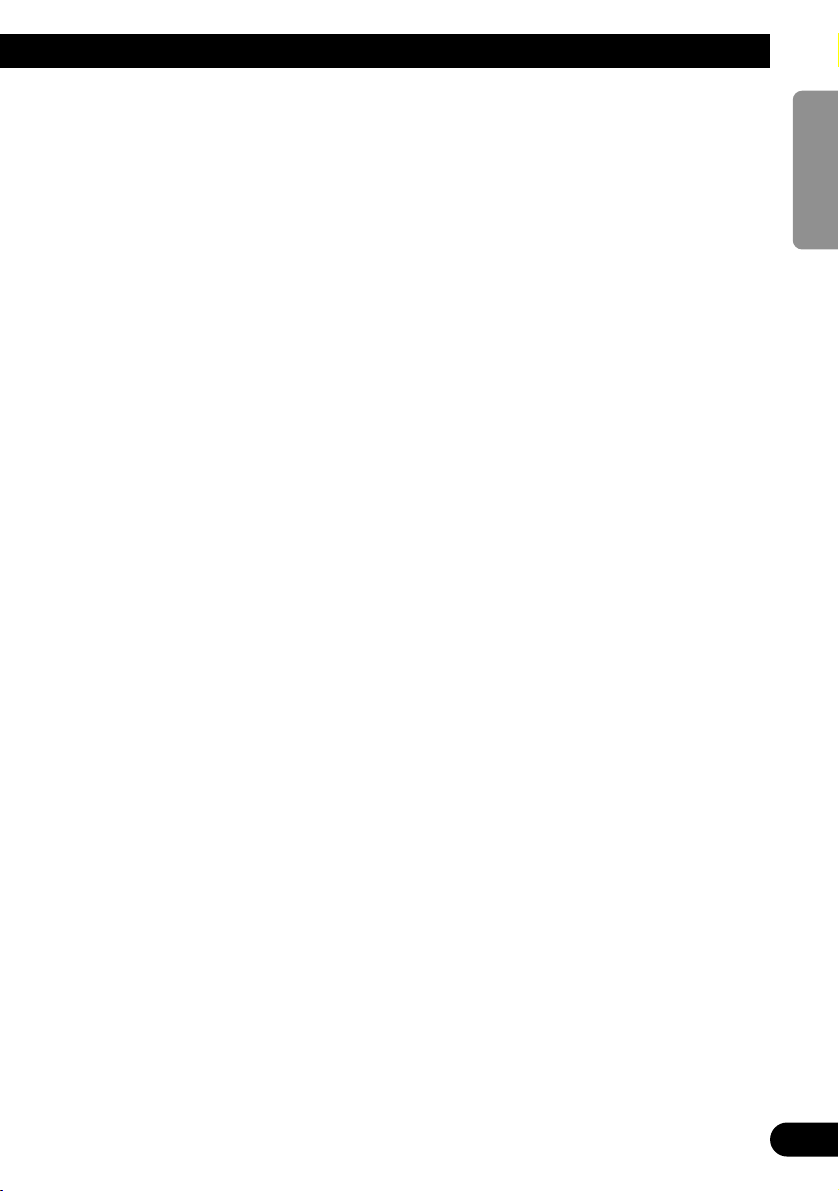
DAB Tuner ................................ 35
Display and indicators ...................................... 35
Basic operation ................................................ 35
Storing and recalling services .......................... 36
Changing band ................................................ 36
Switching the display ...................................... 36
Switching the road traffic flash and transport
flash on or off ............................................ 36
Dynamic label function .................................... 37
DAB tuner function menu ................................ 37
Setting the announcement support
interruption .............................................. 38
Selecting services from the preset
service list ................................................ 38
Selecting services from the available
service list ................................................ 38
Searching the available PTY ............................ 38
TV Tuner .................................. 39
Display and indicators ...................................... 39
Basic operation ................................................ 39
Storing and recalling broadcast stations .......... 39
Changing band ................................................ 40
TV tuner function menu .................................... 40
Selecting channels from the preset
channel list ................................................ 40
Audio Adjustments ...................... 41
Operation modes .............................................. 41
3-way network mode ........................................ 41
Standard mode ................................................ 41
Extra functions ................................................ 42
Audio menu ...................................................... 42
Using position selector .................................... 42
Using time alignment ...................................... 43
Using balance adjustment ................................ 43
Adjusting time alignment .................................. 43
About the network function .............................. 44
Using subwoofer output .................................. 47
Using the high pass filter .................................. 47
Using the auto-equalizer .................................. 48
Recalling equalizer curves ................................ 48
Adjusting equalizer curves ................................ 48
Adjusting 13-band graphic equalizer ................ 49
Using octaver and BBE sound .......................... 49
Using loudness ................................................ 50
Using sound field control, octaver and BBE
sound ........................................................ 50
Using automatic sound levelizer ...................... 51
Adjusting source levels .................................... 51
Switching the digital attenuator ........................ 51
Creating the auto-equalizer curve .................... 52
Initial Settings .......................... 54
Initial settings menu ........................................ 54
Using reverse mode ........................................ 54
Using the feature demo .................................... 54
Switching the auxiliary setting .......................... 54
Switching the telephone muting/attenuation
setting ...................................................... 55
Setting the FM tuning step .............................. 55
Setting the warning tone .................................. 55
Setting the automatic opening function ............ 56
Setting the DAB priority function ...................... 56
Switching the auto PI seek .............................. 56
Other Functions .......................... 57
Attenuating volume .......................................... 57
Displaying and setting the clock ...................... 57
Changing the display form .............................. 58
Adjusting the brightness .................................. 58
Switching the dimmer setting .......................... 58
Selecting the wall paper pattern ...................... 58
Setting the entertainment display .................... 58
Using the AUX source ...................................... 60
Using the telephone muting/attenuation .......... 60
Additional Information ................ 61
CD player and care .......................................... 61
MP3 and WMA files .......................................... 62
Understanding built-in CD player error
messages .................................................. 64
Understanding auto-equalizing error
messages .................................................. 64
Terms .............................................................. 65
Specifications .................................................. 67
DSP adjustment value record sheet .................. 68
2
ENGLISH ESPAÑOL DEUTSCH FRANÇAIS
ITALIANO NEDERLANDS
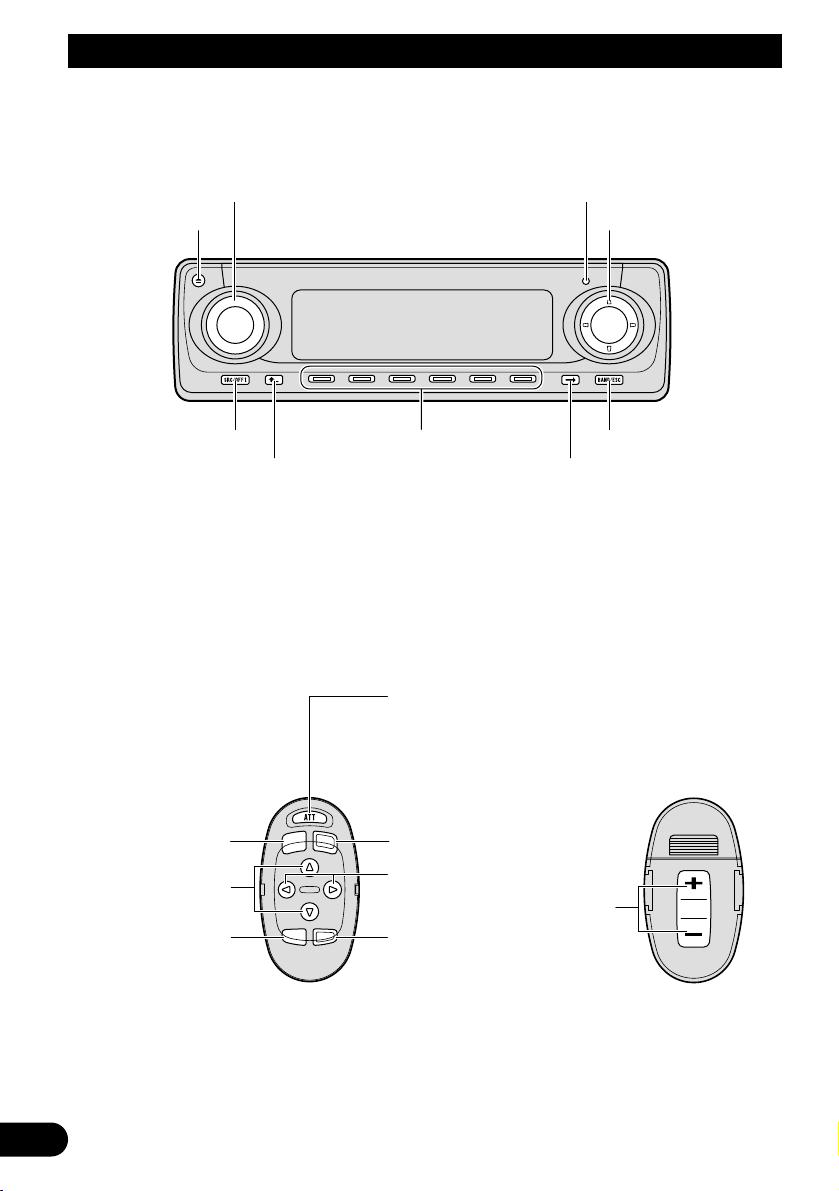
Key Finder
3
Head unit
Steering remote controller
A steering remote controller that enables remote operation of the head unit is supplied. Operation is
the same as when using buttons on the head unit.
FUNCTION button
2/3 buttons
SOURCE button
5/∞ buttons
AUDIO button
VOLUME
Raise or
lower the
volume.
BAND button
ATT button
This lets you quickly
lower volume level (by
about 90%). Press
once more to return to
the original volume
level.
5/∞/2/3 buttons
SOURCE button
EJECT button
VOLUME RESET button
Multi-function buttons BAND button
BACK button NEXT button
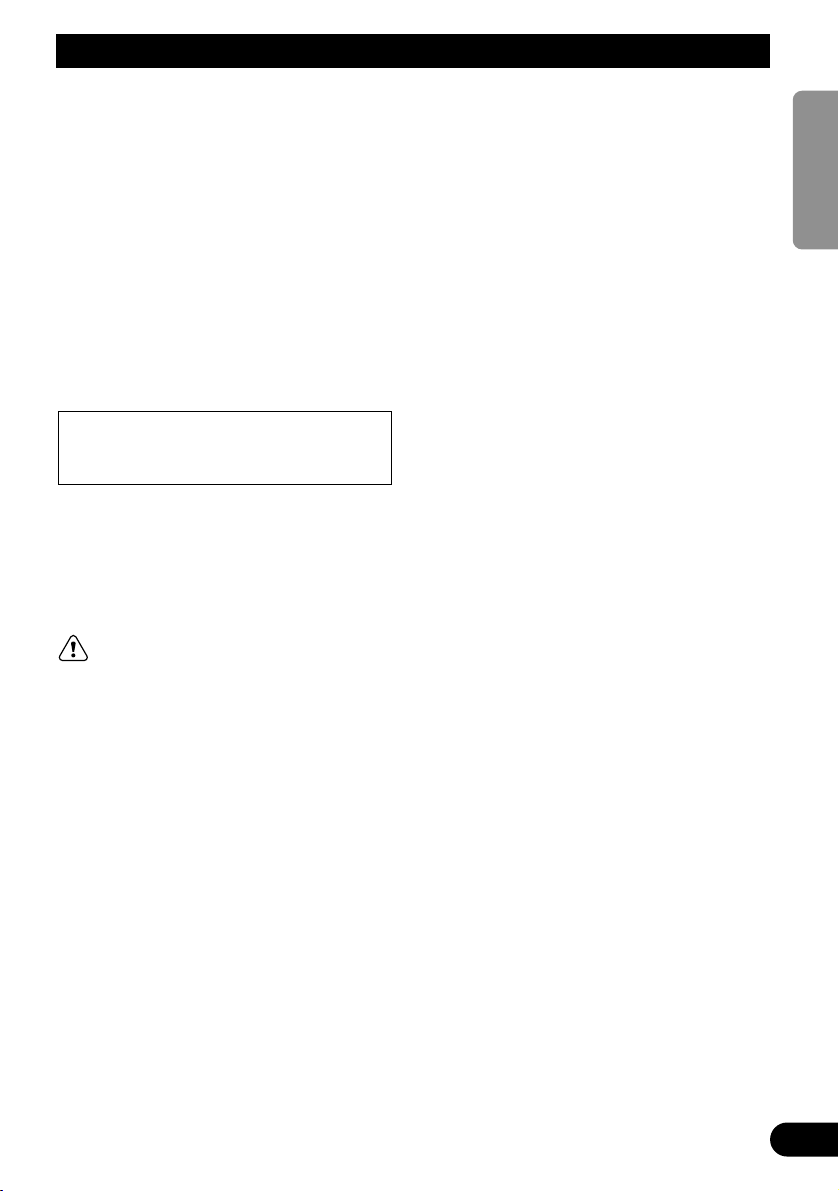
4
ENGLISH ESPAÑOL DEUTSCH FRANÇAIS
ITALIANO NEDERLANDS
Before Using This Product
Features
CD playback
It is possible to play back music stored on
CD/CD-R/CD-RW formats.
MP3/WMA file playback
It is possible to play back MP3/WMA files
recorded on CD-ROM/CD-R/CD-RW discs
(recordings complying with ISO9660 Level
1/Level 2 standards). (See page 65.)
About this product
The tuner frequencies on this product are allocated for use in Western Europe, Asia, the
Middle East, Africa and Oceania. Use in other
areas may result in improper reception. The
RDS function operates only in areas with FM
stations broadcasting RDS signals.
WARNING:
• Do not use the unit in Standard mode when a
speaker system for 3-way network mode is
connected to this unit. This may cause damage to the speakers.
About this manual
This product features a number of sophisticated
functions ensuring superior reception and operation. All are designed for the easiest possible
use, but many are not self-explanatory. This
operation manual is intended to help you benefit fully from their potential and to maximize your
listening enjoyment.
We recommend that you familiarize yourself
with the functions and their operation by reading through the manual before you use this
product. It is especially important that you read
and observe the “Precaution” on page 5 and in
other sections.
This manual explains head unit operation. You
can perform the same operations with the steering remote controller.
This product complies with the EMC
Directives (89/336/EEC, 92/31/EEC) and CE
Marking Directive (93/68/EEC).
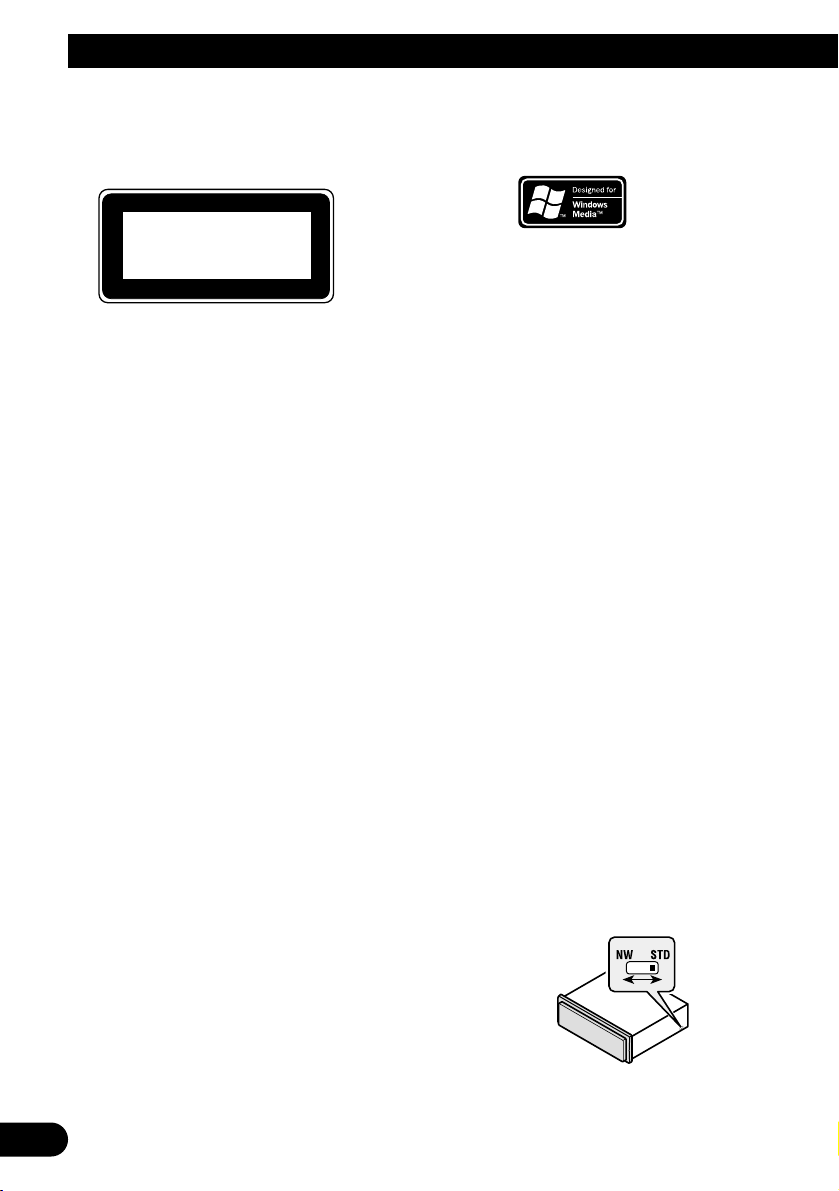
5
Before Using This Product
Precaution
• A “CLASS 1 LASER PRODUCT” label is
affixed to the bottom of the player.
• The Pioneer CarStereo-Pass is for use only in
Germany.
• Keep this manual handy as a reference for
operating procedures and precautions.
• Always keep the volume low enough for out-
side sounds to be audible.
• Protect the product from moisture.
• If the battery is disconnected, the preset
memory will be erased and must be reprogrammed.
In case of trouble
Should this product fail to operate properly,
contact your dealer or nearest authorized
Pioneer Service Station.
About WMA
The Windows Media™ logo printed on the box
indicates that this product can playback the
WMA data.
WMA is short for Windows Media Audio and
refers to an audio compression technology that
is developed by Microsoft Corporation. WMA
data can be encoded by using Windows Media
Player version 7, 7.1 or Windows Media Player
for Windows XP.
Microsoft, Windows Media, and the Windows
logo are trademarks, or registered trademarks
of Microsoft Corporation in the United States
and/or other countries.
Note:
• Depending on the application which has performed
the encoding of the WMA files, the operation may
not be normal.
• Depending on the application which has performed
the encoding of the WMA files, the display of the
album name and other character information may
not be normal.
Switching the DSP setting mode
This product features two operation modes: the
3-way network mode (NW) and the standard
mode (STD). You can switch between modes
as desired. Initially, the DSP setting is set to the
standard mode (STD).
• After switching, reset the microprocessor.
• Use a thin standard tip screwdriver to
switch the DSP switch on the side of this
product.
CLASS 1
LASER PRODUCT
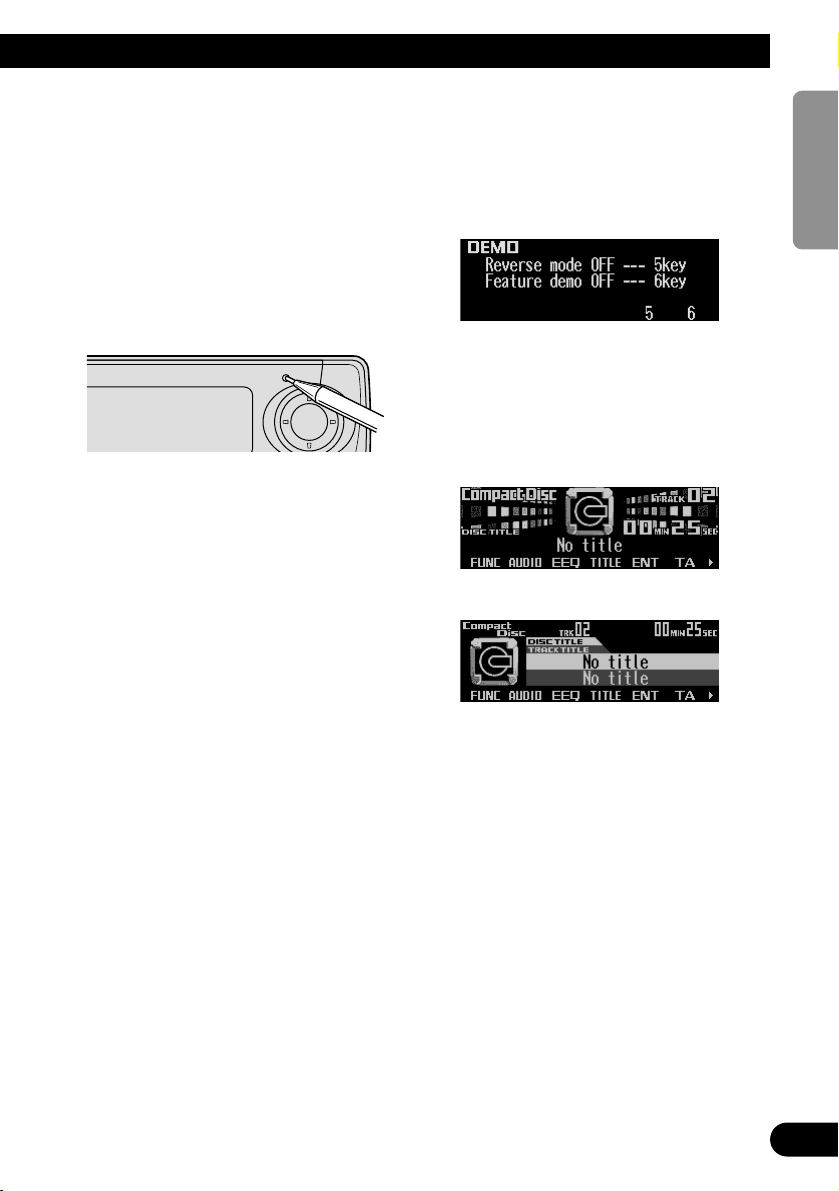
6
ENGLISH ESPAÑOL DEUTSCH FRANÇAIS
ITALIANO NEDERLANDS
Resetting the microprocessor
The microprocessor must be reset under the
following conditions:
When using this product for the first time after
installation.
When the machine fails to operate properly.
When strange (incorrect) messages appear on
the display.
• To reset the microprocessor, press
RESET on the head unit with a pen tip or
other pointed instrument.
About the demo modes
This product features two demonstration
modes. One is the reverse mode and the other
is the feature demo mode.
Reverse mode
If you do not carry out an operation within about
30 seconds, screen indications will start to
reverse, and then continue reversing every 10
seconds. Pressing the button 5 when power to
this product is switched off while the ignition
switch is set to ACC or ON cancels the reverse
mode. Press the button 5 again to start the
reverse mode.
Feature demo
The feature demo automatically starts when
power to this product is switched off while the
ignition switch is set to ACC or ON. Pressing
the button 6 during feature demo operation cancels the feature demo mode. Press the button 6
again to start the feature demo mode.
Remember that if the feature demo continues
operating when the car engine is switched OFF,
it may drain battery power.
Note:
• The red lead (ACC) of this product should be connected to a terminal coupled with ignition switch ON
or OFF operations. If this is not done, the vehicle
battery may be drained.
• When the source is off, you can check the location
of “5” and “6” by turning on the feature demo.
About basic displays
This product is equipped with two forms of
basic display. You can select the desired display.
FORM 1
FORM 2
Note:
• For details, refer to “Changing the display form” on
page 58.
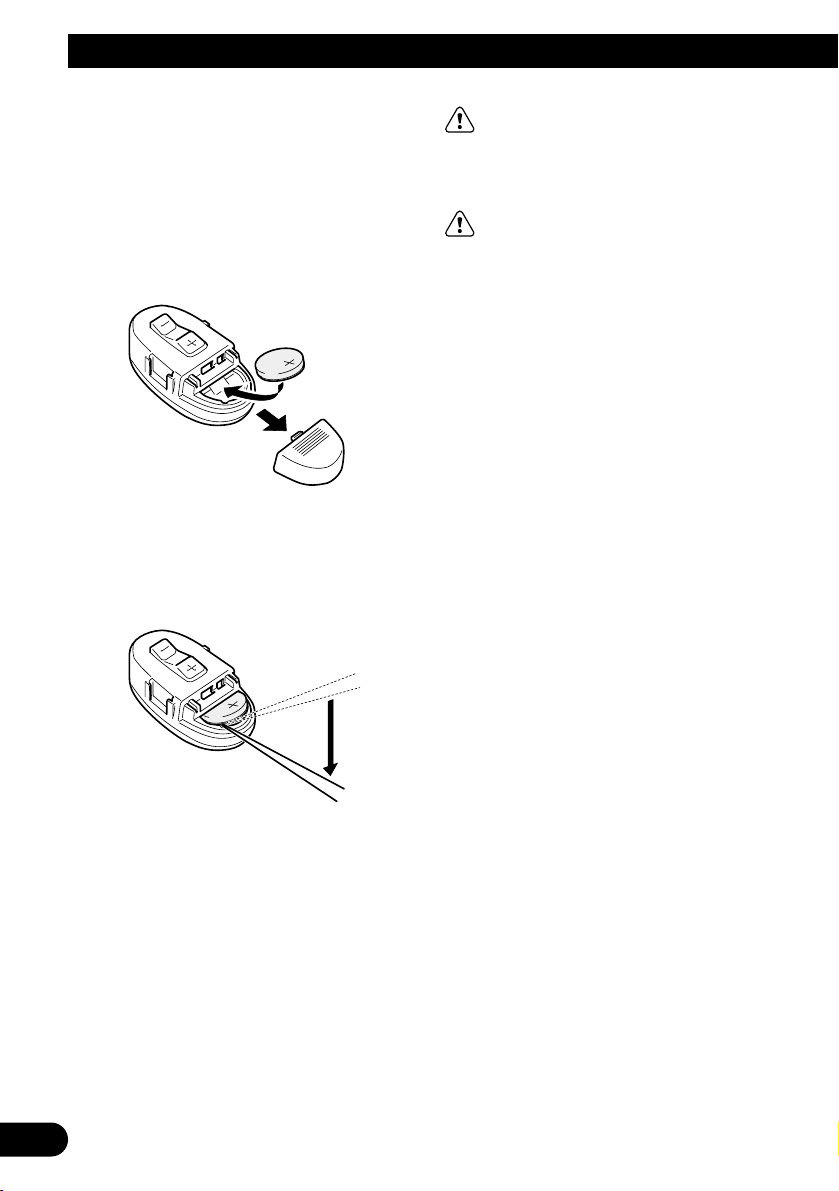
7
Before Using This Product
Remote controller and care
Installing the lithium battery
• Remove the cover on the back of the
steering remote controller and insert the
battery with the (+) and (–) poles pointing
in the proper direction.
Replacing the lithium battery
• Remove the lithium battery.
Precaution:
• Replace the battery with a CR2032 lithium battery.
• Replace the battery in the unit using a non metallic
tapered instrument.
WARNING:
• Keep the lithium battery out of the reach of
children. Should the battery be swallowed,
immediately consult a doctor.
CAUTION:
• Do not recharge, disassemble, heat or dispose of the battery in a fire.
• Use a CR2032 (3 V) lithium battery only.
Never use other types of battery with this unit.
• Do not handle the battery with metallic tools.
• Do not store the lithium battery with metallic
materials.
• When disposing of used batteries, please
comply with governmental regulations or
environmental public institution’s rules that
apply in your country/area.
• Always check carefully that you are loading
the battery with its (+) and (–) poles facing in
the proper directions.
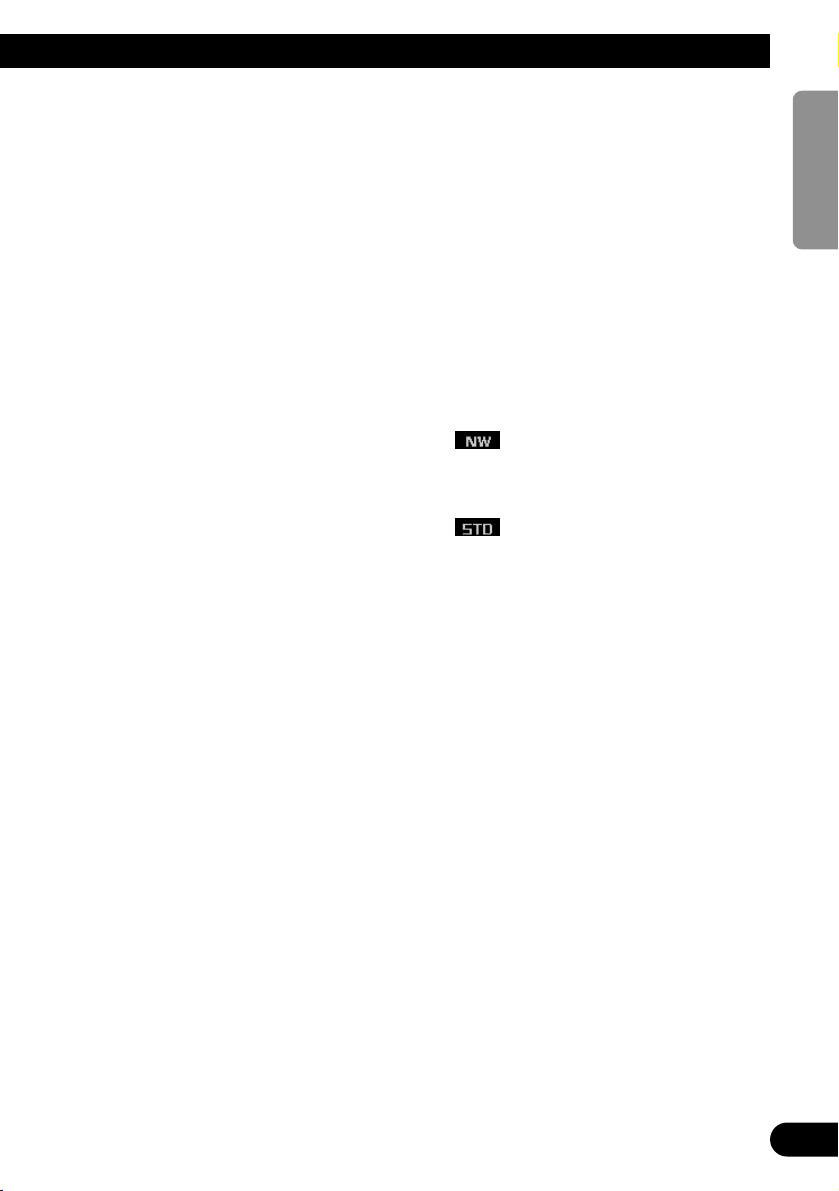
Using the steering remote con-
troller
Precaution:
• Do not operate this unit while manipulating the
steering wheel as this might result in a traffic accident.
• If you have to operate this unit unavoidably when
driving, pay careful attention to the road ahead to
avoid the risk of being involved in a traffic accident.
• If any of the following problems occur, immediately
stop using this unit and consult with the dealer
from whom you purchased it:
– the unit is smoking.
– the unit is emitting an abnormal odor.
– a foreign object has entered the unit.
– liquid has been spilled on or into the unit.
If you continue to use this unit without rectifying
the problem, the unit may be damaged badly,
resulting in a serious accident or fire.
• Do not leave this unit free (unattached) inside the
car. When the car stops or turns a curve, the unit
might drop on the floor. If the unit rolls under the
brake pedal, it might prevent the driver from braking properly, causing serious trouble. Be sure to fix
this unit to the steering wheel.
• Do not disassemble or modify this unit. To do so
may cause a malfunction.
• If you press the FUNCTION button on the remote
controller while pressing the BAND button on it, the
remote controller will not function properly. To cancel this setting, press the AUDIO button on the
remote controller while pressing the BAND button
on it to return to the previous setting.
FUNCTION button and AUDIO button
Operation of the FUNCTION button and the
AUDIO button on the remote controller differs
from the operation of the FUNC button and the
AUDIO button on the head unit. When operating the head unit, use the FUNC button and the
AUDIO button to select the appropriate menu,
then use the multi-function buttons to select the
mode. When operating the remote controller,
however, switch through the modes as
described below to select the mode.
FUNCTION button operation
• Press FUNCTION to select the desired
mode (e.g., built-in CD player).
Press FUNCTION repeatedly to switch
between the following modes:
RPT = RDM = SCAN = T.LIST = PAUSE
= TTLin
Note:
• Refer to “Built-in CD player function menu” on page
22.
AUDIO button operation
• Press AUDIO to select the desired mode.
Press AUDIO repeatedly to switch between
the following modes:
BAL = NW = POSI = T.AL = EQ1
= EQ2 = EFFECT = LOUD = ASL
= SLA = D.ATT
F/B = LOUD = SFC = EQ1 = EQ2
= ASL = POSI = T.AL1 = T.AL2 = SW1
= SW2 = HPF F = HPF R = SLA
= A.EQ = D.ATT
Note:
• Refer to “Audio menu” on page 42.
8
ENGLISH ESPAÑOL DEUTSCH FRANÇAIS
ITALIANO NEDERLANDS

9
Before Using This Product
Detaching and replacing the front
panel
Theft protection
The front panel of the head unit is detachable to
discourage theft.
Precaution:
• Never use force or grip the display tightly when
removing or replacing the front panel.
• Avoid subjecting the front panel to excessive
shocks.
• Keep the front panel out of direct sunlight and high
temperatures.
• A few seconds after turning the ignition switch to
ON or OFF, the front panel automatically moves.
When this happens, your fingers may be caught, so
keep your hands away from the panel.
• When removing the front panel, be sure to press the
corrugated release section on the rear of the front
panel while pulling.
Detaching the front panel
1. Press and hold EJECT to open the front
panel.
2. Slide the front panel toward you and
remove it.
Take care not to grip the front panel tightly
or drop it.
3. Use the protective case provided to
store/carry the detached front panel.
Replacing the front panel
1. Make sure the inner cover is closed.
2. Replace the front panel by clipping it into
place.
Warning tone
If the front panel is not detached within five seconds after the ignition is turned off, the warning
tone will sound to remind you to detach the
front panel.
Note:
• You can cancel the warning tone function. (Refer to
page 55.)
Automatic opening function
If the front panel is not detached within five seconds after the ignition is turned off, this function
will open the panel to remind you to detach it.
Note:
• You can cancel the automatic opening function.
(Refer to page 56.)
Release section

Basic Operation
Turning a source on or off
You can select the source you want to listen to.
To switch to built-in CD player, load a CD in this
product. (Refer to “Basic operation” on page
21.)
1. Press SOURCE to select the desired
source (e.g., tuner).
Press SOURCE repeatedly to switch
between the following sources:
Built-in CD player (MP3/WMA) = TV tuner
= Tuner = DAB tuner = Multi-CD player
= External unit 1 = External unit 2
= AUX
2. Press VOLUME to extend the VOLUME
outward.
• When you press VOLUME, it extends out-
ward so that it becomes easier to turn. To
retract VOLUME, press it again.
3. Turn VOLUME to adjust the volume.
4. Press and hold SOURCE to turn the
source off.
Note:
• External unit refers to a Pioneer product (such as
one available in the future) that, although incompatible as a source, enables control of basic functions
by this product. Two external units can be controlled by this product, although “External” is displayed whether you select external unit 1 or external
unit 2. When two external units are connected, the
allocation of them to external unit 1 or external unit
2 is automatically set by this product.
• In the following cases, the sound source will not
change:
* When no product corresponding to the source is
connected to this product.
* No disc is set in this product.
* No magazine is set in the multi-CD player.
* AUX (auxiliary setting) is set to off. (Refer to page
54.)
• When this product’s blue/white lead is connected to
the car’s auto-antenna relay control terminal, the
car’s auto-antenna extends when this product’s
source is switched on. To retract the antenna,
switch the source off.
SOFT KEY operation
SOFT KEY operation means that the function of
a button changes as indicated on the display.
The multi-function buttons provide SOFT KEY
operation; the functions performed by the buttons change according to the function or setting
that has been selected.
The explanations given in this manual are
based on FORM 1 display. If you have selected
FORM 2, the functions of some of the multifunction buttons may be different from those
indicated in the manual.
Important
In this manual, for operations using the multifunction buttons the function displayed is used
as the name of the function button.
Multi-function buttons
Function names “3”
10
ENGLISH ESPAÑOL DEUTSCH FRANÇAIS
ITALIANO NEDERLANDS
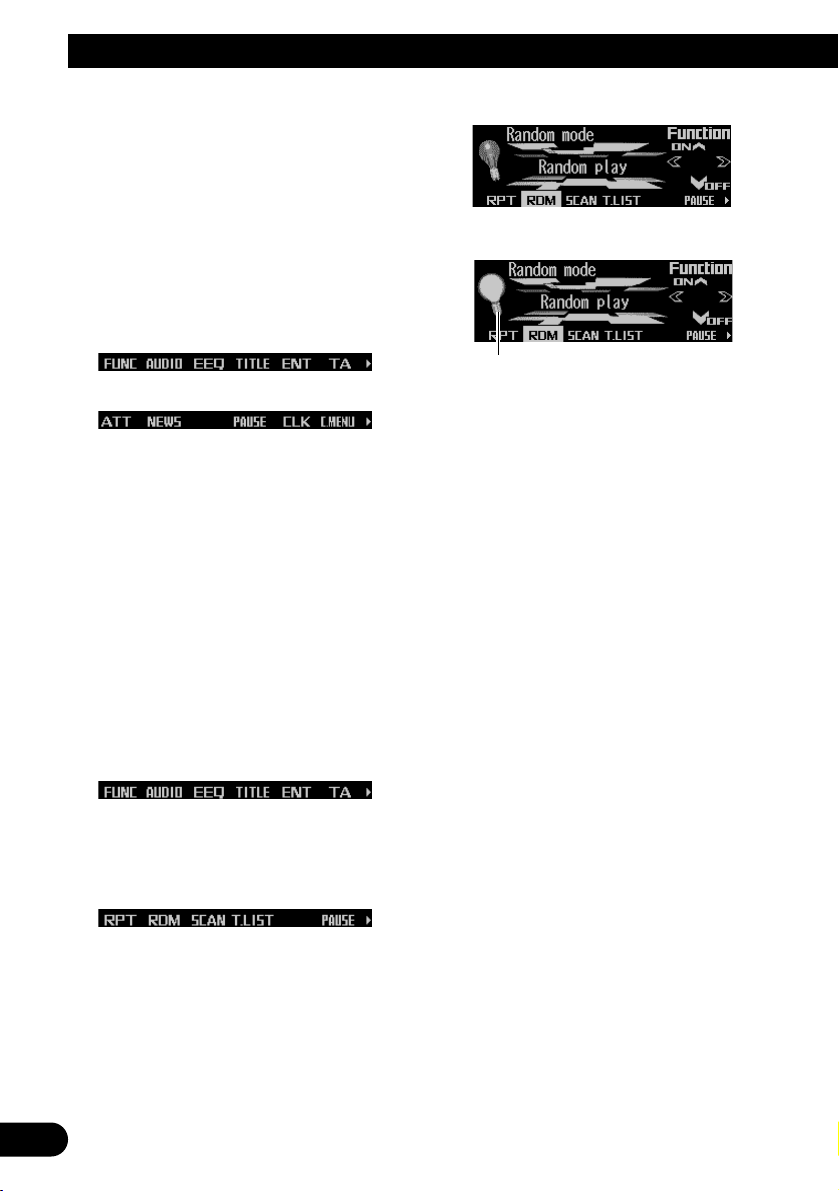
11
Basic Operation
Switching the function of the multi-function buttons
The “3” indicator shows that the multi-function
buttons have functions other than those currently displayed. When this indicator is visible,
press NEXT to switch through the functions of
the multi-function buttons.
• Press NEXT to display the desired functions (e.g., built-in CD player).
Press NEXT repeatedly to switch between
the following functions:
«
Note:
• The number of functions or displays switched
through will differ according to the source or menu
selected.
• When no function is indicated for a button, that button is not currently active.
Example of multi-function button operation
Here the “random play” function of the built-in
CD player is used as an example to illustrate
operation of the multi-function buttons.
1. Press NEXT to display “FUNC”.
Press NEXT repeatedly until “FUNC”
appears.
2. Press FUNC to enter the function menu.
With the switch to the function menu, the
functions of the multi-function buttons also
change simultaneously.
3. Press RDM to select the random mode.
4. Press RDM to turn random play on.
• Press RDM again to turn random play off.
The light goes off.
5. Press BACK to exit the function menu.
When the function menu is exited, the functions of the multi-function buttons also
change simultaneously.
Note:
• You can also turn random play on or off by pressing
5 or ∞ in the random mode.
• If you do not operate the function within about 30
seconds, the display is automatically returned.
The difference between the BAND button
and the BACK button
BAND button
Pressing the BAND button immediately cancels
the current menu or mode, and returns to the
basic displays.
Note:
• When the source is the Tuner, TV tuner or DAB
tuner and no menu or mode is selected, pressing
the BAND button has the effect of switching bands.
BACK button
Pressing the BACK button cancels the current
menu or mode and returns to the previously
selected menu or mode.
The light illuminates.
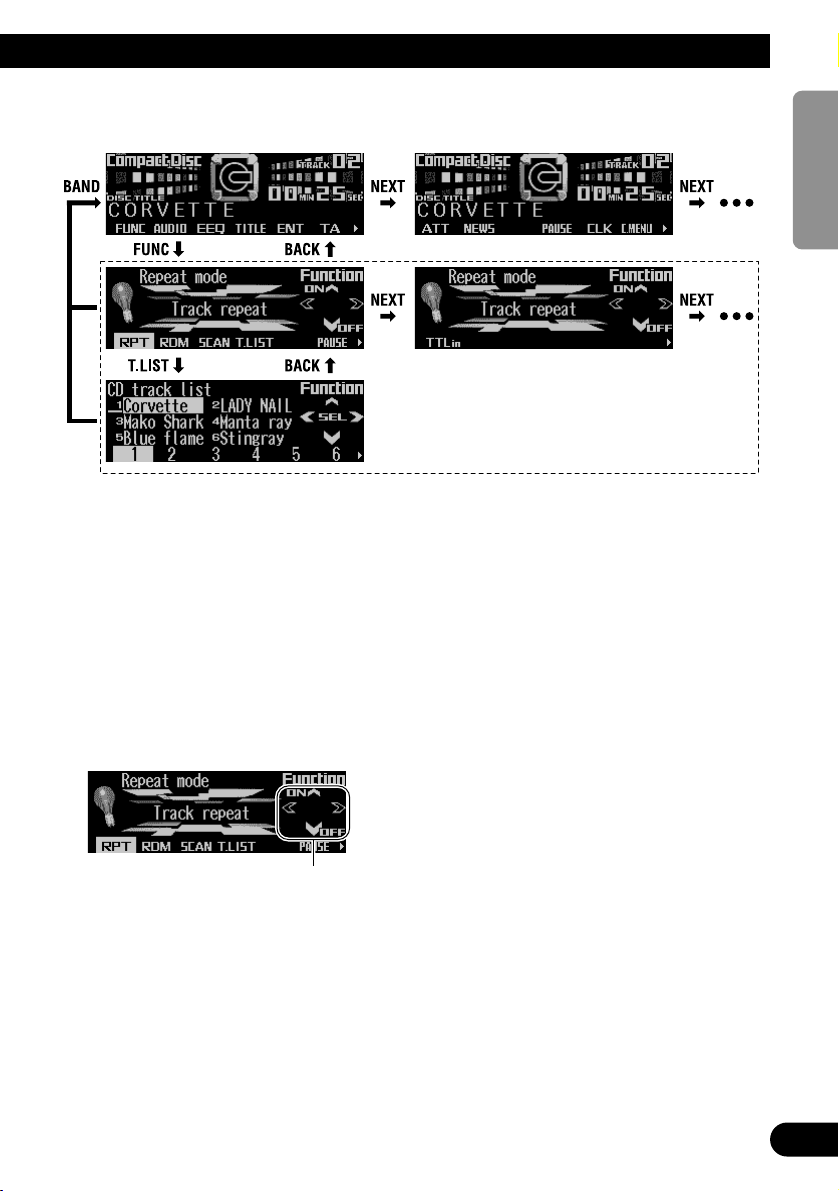
12
ENGLISH ESPAÑOL DEUTSCH FRANÇAIS
ITALIANO NEDERLANDS
Display example (e.g., built-in CD player)
Key guidance indicator
This product’s display features key guidance
indicators. These light to indicate which of the
5/∞/2/3 buttons you can use. When you’re in
the function menu, audio menu or the other
menus, they also make it easy to see which
5/∞/2/3 buttons you can use to switch functions on/off, switch repeat selections and perform other operations.
Note:
• In this manual, operation for each mode is given
mainly in terms of the multi-function buttons.
However, in each mode, when the key guidance
indicators are lit it is also possible to use 5/∞/2/3
to operate the mode.
Key guidance indicators
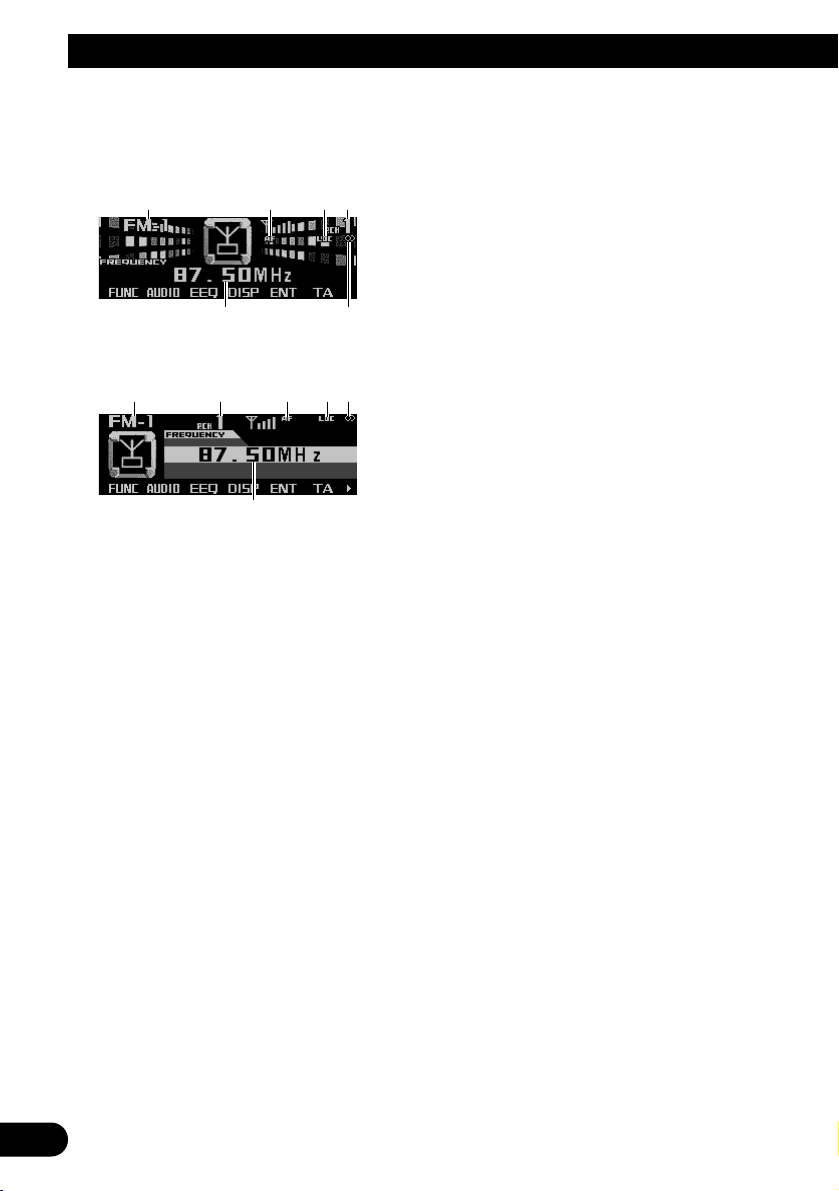
13
Tuner
Display and indicators
FORM 1
FORM 2
qBand
wAF indicator
eLOC indicator
rPreset number
tFrequency
yStereo indicator
Basic operation
This product’s AF function can be switched on
and off. AF should be switched off for normal
tuning operations. (Refer to page 16.)
1. Press SOURCE to select the tuner.
Press SOURCE until “Tuner” appears.
2. Press VOLUME to extend the VOLUME
outward.
• When you press VOLUME, it extends outward so that it becomes easier to turn. To
retract VOLUME, press it again.
3. Turn VOLUME to adjust the volume.
4. Press BAND to select the desired band.
Press BAND repeatedly to switch between
the following bands:
FM-1 = FM-2 = FM-3 = MW/LW
5. Press 22or 33to tune in to a station.
The frequencies move up or down step by
step.
• If you press and hold 2 or 3 for about one
second and release, you can perform seek
tuning. Seek tuning lets you skip broadcasting stations until a broadcast strong
enough for good reception is found.
• If you press and hold 2 or 3, you can skip
broadcasting stations. Seek tuning starts
as soon as you release the button.
Note:
• The stereo indicator “” lights when a stereo station is selected.
Storing and recalling broadcast
stations
If you press any of the buttons 1 – 6, you can
easily store up to six broadcast stations for later
recall.
Storing broadcast stations
1. Press NEXT to display “1” – “6”.
Press NEXT until “1” – “6” appears.
2. When you find a station that you want to
store in memory, press and hold any of
the buttons 1 – 6 until the preset number
stops flashing.
The station is stored in memory under the
selected button.
Note:
• Up to 18 FM stations, six for each of the three FM
bands, and six MW/LW stations can be stored in
memory.
t
qrwey
ty
qwer
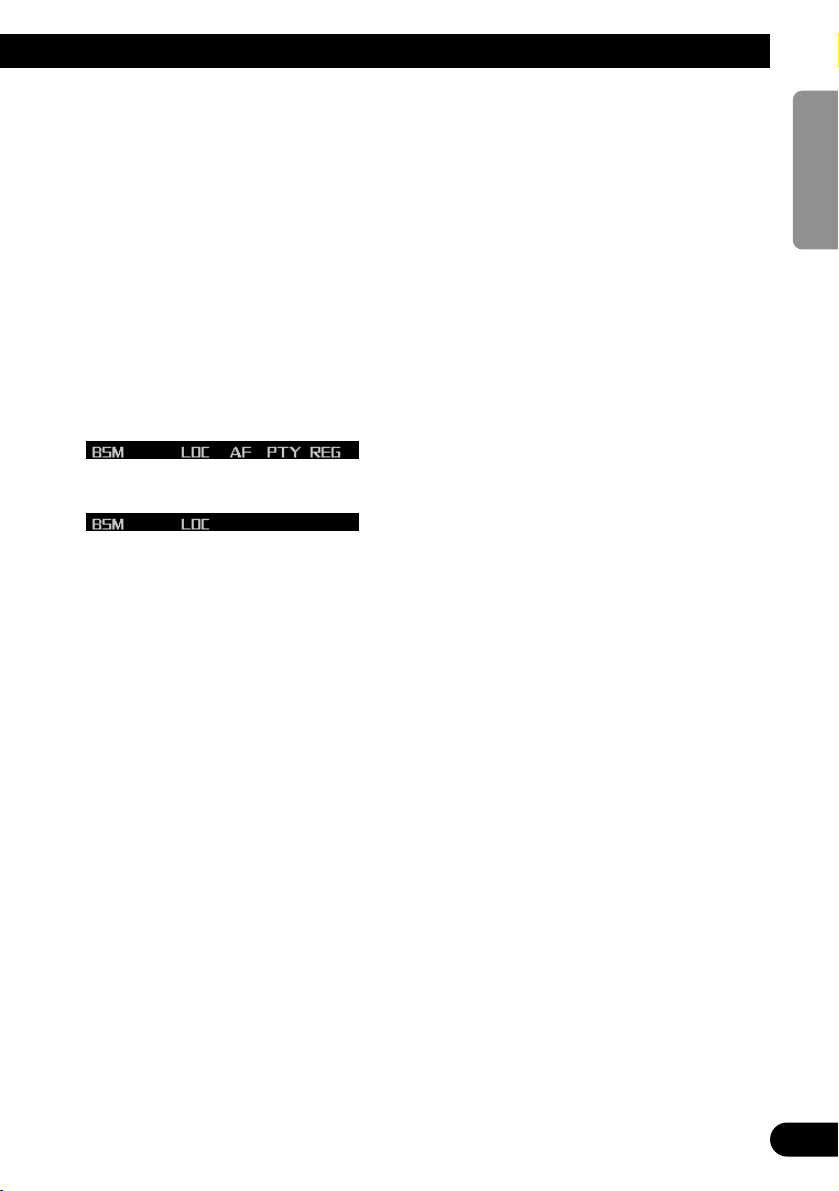
14
ENGLISH ESPAÑOL DEUTSCH FRANÇAIS
ITALIANO NEDERLANDS
Recalling broadcast stations
1. Press NEXT to display “1” – “6”.
Press NEXT until “1” – “6” appears.
2. Press any of the buttons 1 – 6 to recall a
station preset under that button.
Note:
• You can also use 5 or ∞ to recall broadcast sta-
tions memorized in the buttons 1 – 6.
Tuner function menu
The tuner function menu has the following functions:
FM
MW/LW
Note:
• “AF”, “PTY” and “REG” are RDS functions for FM
bands. Refer to “RDS Functions”.
• If you do not operate the function within about 30
seconds, the display is automatically returned.
Storing the strongest broadcast
stations
BSM (best stations memory) lets you automatically store the six strongest broadcast stations
under the buttons 1 – 6.
1. Press FUNC to select the BSM mode.
2. Press BSM to turn the BSM on.
“Searching” appears. The six strongest
broadcast stations will be stored under the
buttons 1 – 6 and in order of their signal
strength.
When finished, “Searching” disappears.
• To cancel the storage process before it is
completed, press BSM again while
“Searching” appears.
Tuning in strong signals
Local seek tuning lets you tune in only those
broadcast stations with sufficiently strong signals for good reception.
1. Press FUNC and then press LOC to
select the local mode.
2. Press LOC to set the local seek sensitivity.
Press LOC repeatedly to switch between the
following settings:
FM: Local OFF = Level 1 = Level 2
= Level 3 = Level 4
MW/LW:Local OFF = Level 1 = Level 2
• When the local mode is exited except for
“Local OFF” is selected, “LOC” appears on
the basic display.
Note:
• The “Level 4” setting allows reception of only the
strongest stations, while lower settings let you
receive progressively weaker stations.
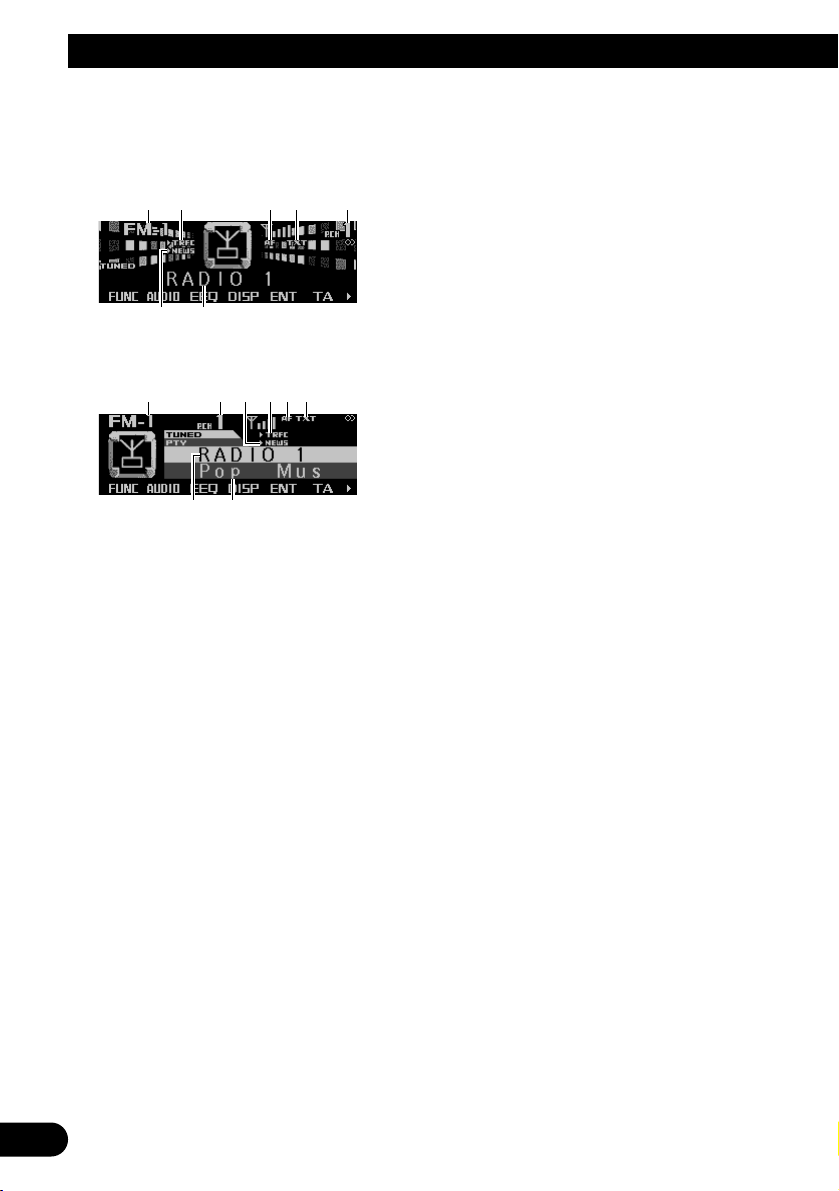
15
RDS Functions
Display and indicators
FORM 1
FORM 2
qBand
wTRFC indicator
eAF indicator
rTXT indicator
tPreset number
yNEWS indicator
uProgram service name (or frequency)
iPTY information
What is RDS?
RDS (Radio Data System) is a system for providing information along with FM broadcasts.
This inaudible information provides such features as program service name, program type,
traffic announcement standby, automatic tuning
and program type tuning, intended to aid radio
listeners in finding and tuning in to a desired
station.
Note:
• RDS service may not be provided by all stations.
• RDS functions like AF (alternative frequencies
search) and TA (traffic announcement standby) are
only available when your radio is tuned in to an RDS
station.
Displaying the frequency of an
RDS station
When you tune in to an RDS station, its program service name is displayed. If you want to
know the frequency, perform the following
steps.
• Press DISP to change the frequency (or
PTY information) display.
Press DISP repeatedly to switch between
the following displays:
FORM 1
Program service name = PTY information
= Frequency
FORM 2
Program service name = Frequency
Note:
• After switching displays, if you do not perform an
operation within eight seconds, the display automatically returns to the program service name.
• The PTY (program type ID code) information is correlated with the list in the section “PTY List” on
page 19.
ui
q t ywer
yu
qw er t
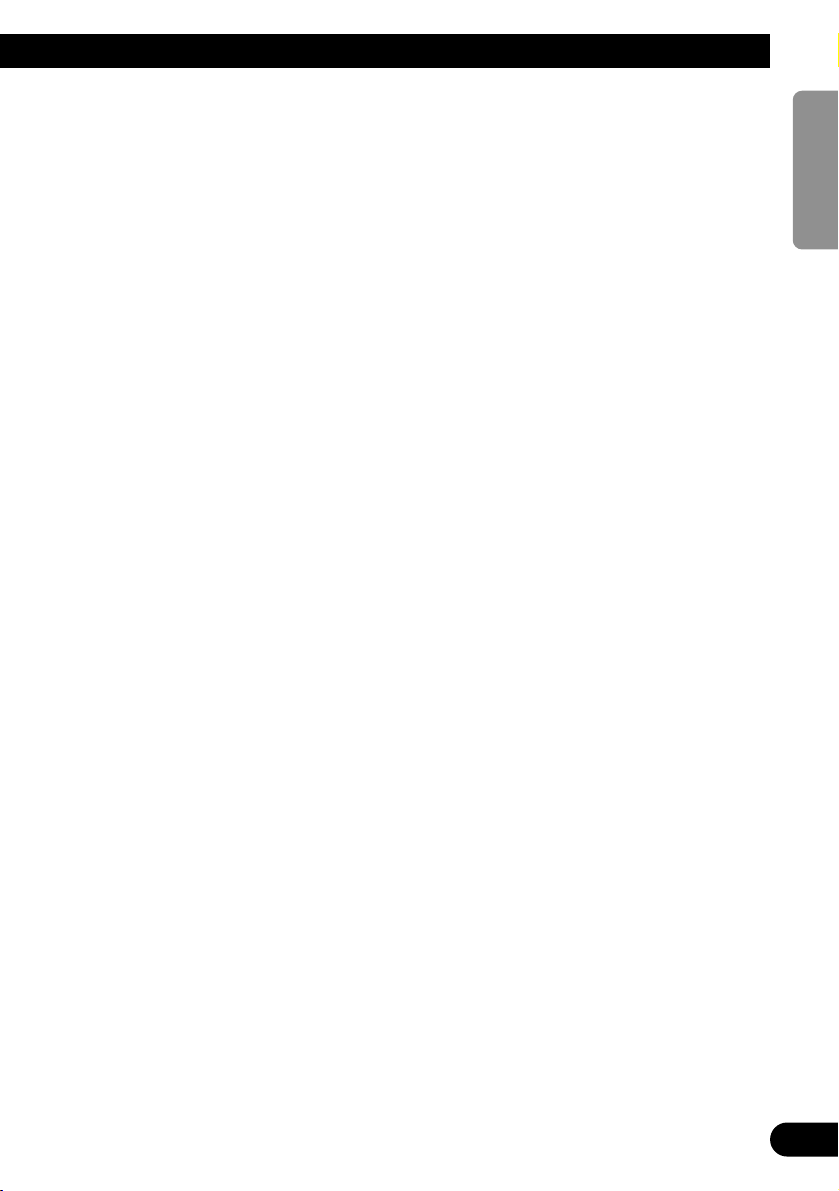
16
ENGLISH ESPAÑOL DEUTSCH FRANÇAIS
ITALIANO NEDERLANDS
Using alternative frequency (AF)
If you are listening to a broadcast and the
reception becomes weak or there are other
problems, this product will automatically search
for a different station in the same network which
is broadcasting a stronger signal.
1. Press FUNC and then press AF to select
the AF mode.
2. Press AF to turn the AF function on.
The light illuminates.
• Press AF again to turn the AF function off.
• When the AF mode is exited while AF is
on, “AF” appears on the basic display.
Note:
• AF tunes the receiver only to RDS stations when
you use seek tuning or BSM auto memory with the
AF function on.
• When you recall a preset station, the tuner may
update the preset station with a new frequency from
the station’s AF list. (This is only available when
using presets on the FM-1 and FM-2 bands.) No
preset number appears on the display if the RDS
data for the station received differs from the data
for the originally stored station.
• Sound may be temporarily interrupted by another
program during an AF frequency search.
• When the tuner is tuned to a non-RDS station, the
“AF” indicator flashes.
• The AF function can be turned on or off indepen-
dently for each FM band.
Using the PI seek function
The tuner searches for another frequency
broadcasting the same program. “PI Seek”
appears on the display and the radio volume is
muted during a PI seek. The muting is discontinued after completion of the PI seek, whether
or not the PI seek has succeeded. If the PI seek
is unsuccessful, the tuner returns to the previous frequency.
PI seek
If you are listening to a broadcast and the
reception becomes weak or if this product fails
to find a suitable alternative frequency, this
product will automatically search for a different
station with the same program.
Auto PI seek (for preset station)
When preset stations cannot be recalled, as
when traveling long distances, this product can
be set to perform PI seek during preset recall.
The default setting for auto PI seek is off.
Note:
• Refer to “Switching the auto PI seek” on page 56.
Limiting stations to regional pro-
gramming
When AF is used to automatically retune frequencies, the regional function limits the selection to stations broadcasting regional programs.
1. Press FUNC and then press REG to
select the regional mode.
2. Press REG to turn the regional function
on.
The light illuminates.
• Press REG again to turn the regional func-
tion off.
Note:
• Regional programming and regional networks are
organized differently depending on the country (i.e.,
they may change according to the hour, state or
broadcast area).
• The preset number may disappear from the display
if the tuner tunes in to a regional station which differs from the originally set station.
• The regional function can be turned on or off inde-
pendently for each FM band.
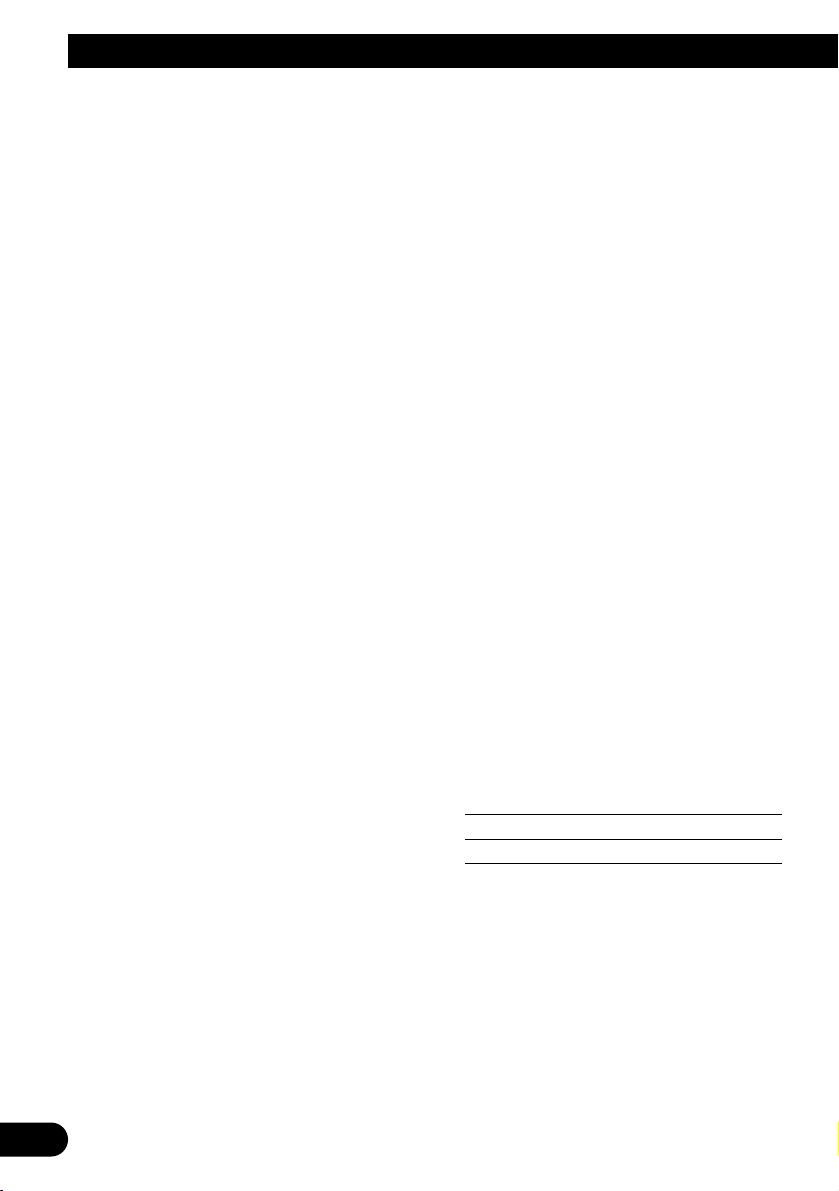
17
RDS Functions
Receiving traffic announcements
The TA (traffic announcement standby) function
lets you receive traffic announcements automatically, no matter what source you are listening to. The TA function can be activated for
both a TP station (a station that broadcasts traffic information) or an enhanced other network’s
TP station (a station carrying information which
cross-references TP stations).
Turning the TA function on or off
1. Press 22or 33to tune in to a TP or
enhanced other network’s TP station.
The “TRFC” indicator lights when the tuner
is tuned in to a TP station or an enhanced
other network’s TP station.
2. Press TA to turn the TA function on.
The “3TRFC” indicator lights, indicating that
the tuner is waiting for traffic announcements.
• Press TA again when no traffic announce-
ment is being received to turn the TA function off.
Note:
• The system switches back to the original source fol-
lowing traffic announcement reception.
• The TA function can be activated from sources
other than the tuner if the tuner was last set to the
FM band but not if it was last set to the MW/LW
band.
• If the tuner was last set to FM, turning on the TA
function lets you operate other tuning functions
while listening to sources other than the tuner.
• If you switched the TA function on while tuned in to
neither a TP nor an enhanced other network’s TP
station, only “T” in the “TRFC” indicator lights.
• Only TP or enhanced other network’s TP stations
are tuned in during seek tuning when the “3TRFC”
or “T” indicator is on.
• Only TP or enhanced other network’s TP stations
are stored by BSM when the “3TRFC” or “T” indi-
cator is on.
Canceling traffic announcements
• Press TA while a traffic announcement is
being received to cancel the announcement and return to the original source.
The announcement is canceled but the tuner
remains in the TA mode until TA is pressed
again.
Adjusting the TA volume
When a traffic announcement begins, the volume adjusts automatically to a preset level to
enable you to hear the announcement clearly.
• Turn VOLUME to adjust and set the volume during reception of a traffic
announcement.
The newly set volume is stored in memory
and recalled for subsequent traffic
announcements.
TP alarm
About 30 seconds after the “3TRFC” indicator
turns to “T” due to a weak signal, a five second
beep sounds to remind you to select another
TP or enhanced other network’s TP station.
• When listening to a RDS broadcast, press
22
or 33to tune in to another TP station or
enhanced other network’s TP station.
In sources other than the tuner, the tuner
automatically seeks out the TP station with
the strongest signal in the current area 10
(or 30)* seconds after the “3TRFC” indicator
turns to “T”.
* Time taken before seek begins
TA function ON 10 seconds
TA, AF functions ON 30 seconds
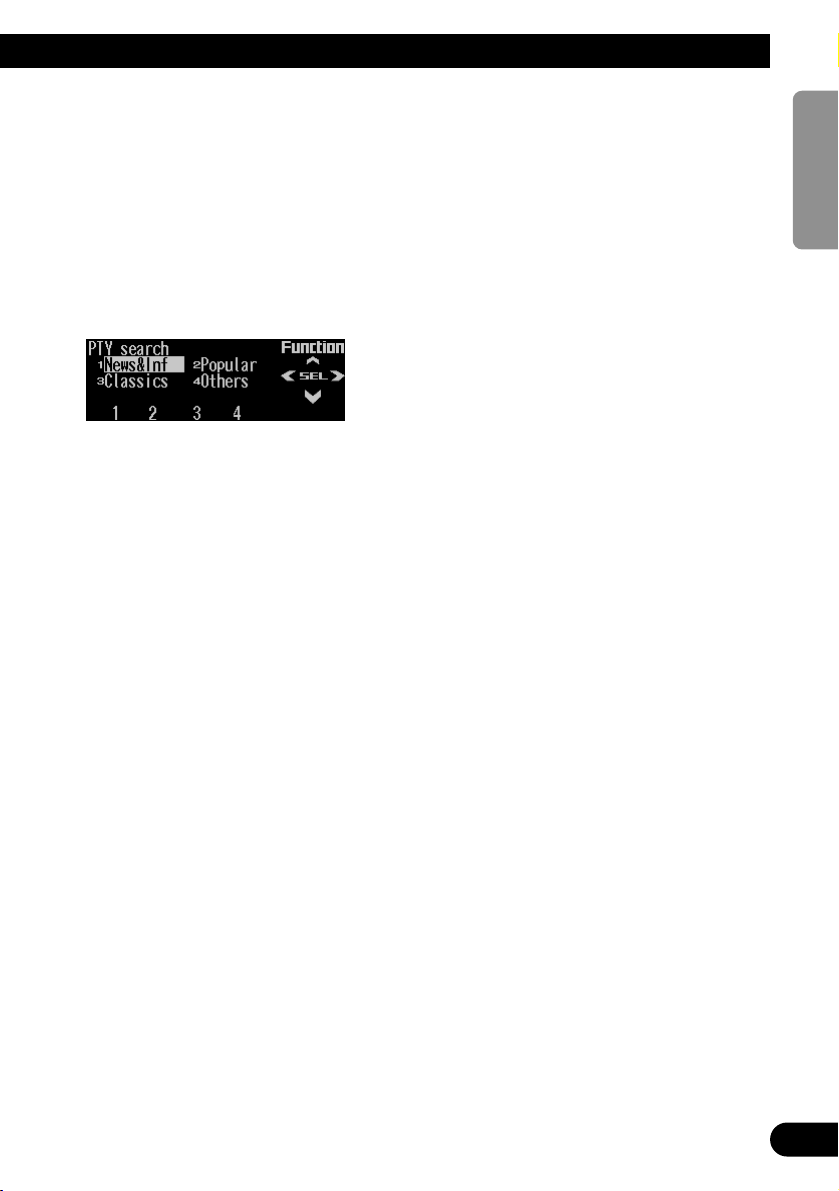
Using the PTY function
A PTY search is performed by program type as
indicated in the PTY list (the program types are:
News&Inf, Popular, Classics, Others). It also
provides automatic tuning to emergency broadcasts (PTY alarm).
Searching the PTY
1. Press FUNC and then press PTY to select
the PTY search mode.
2. Press any of the buttons 1 – 4 to search
the desired PTY.
The tuner searches for a station broadcasting the desired PTY.
Note:
• The program of some stations may differ from that
indicated by the transmitted PTY.
• If no station is broadcasting the type of program
you searched for, “Not found” is displayed for about
two seconds and then the tuner returns to the original station.
• The PTY method is wide only.
• You can also use 2, 3 and 5 to select and search
the desired PTY.
Setting the news program interruption
When a news program is broadcast from a PTY
code news station, this product can switch from
any station to the news broadcast station.
When the news program ends, reception of the
previous program resumes.
1. Press NEXT to display “NEWS”.
Press NEXT until “NEWS” appears.
2. Press NEWS to turn the news interruption on.
The “3NEWS” or “N” indicator lights.
• Press NEWS again to turn the news inter-
ruption off.
• Press TA during news program reception
to cancel the news program.
PTY alarm
PTY alarm is a special PTY code for announcements regarding emergencies such as natural
disasters. When the tuner receives the radio
alarm code, “ALARM” appears on the display
and the volume adjusts to the TA volume.
When the station stops broadcasting the emergency announcement, the system returns to the
previous source.
• Press TA during announcement reception to
cancel the announcement.
18
ENGLISH ESPAÑOL DEUTSCH FRANÇAIS
ITALIANO NEDERLANDS
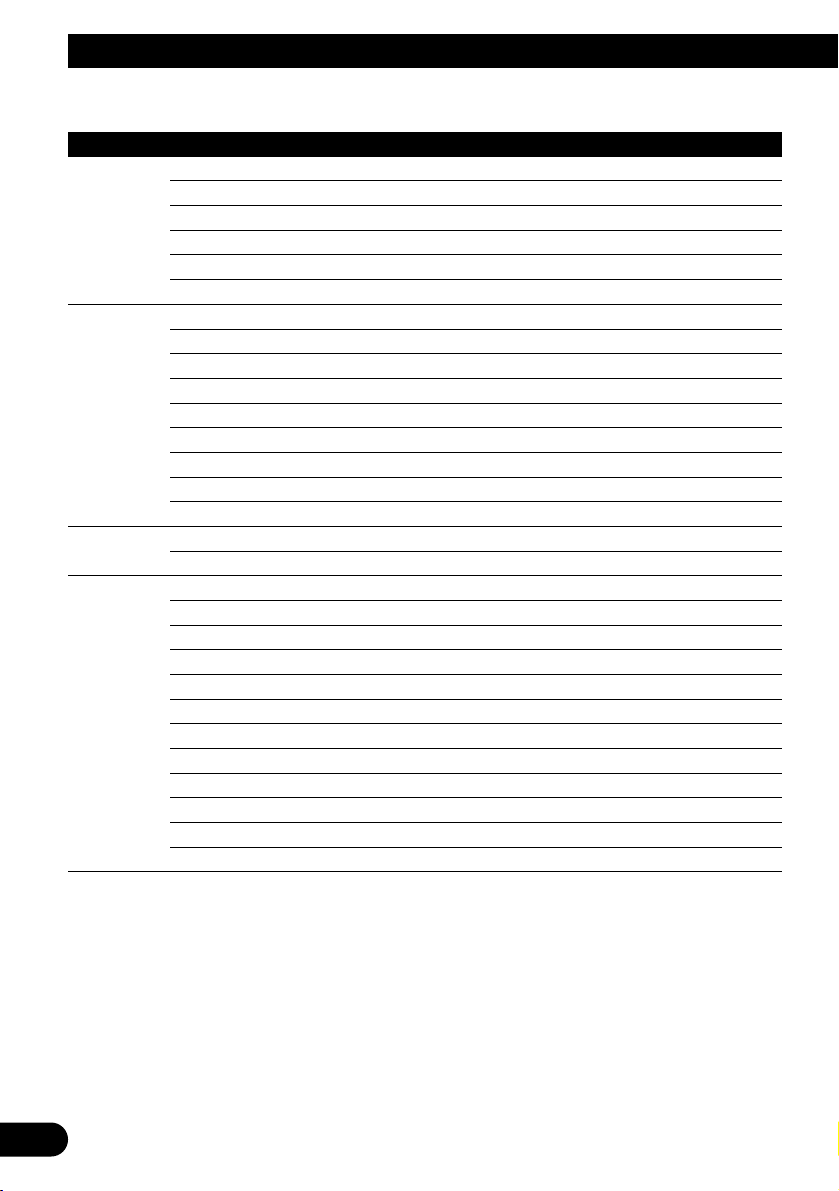
19
RDS Functions
PTY List
Wide Narrow Details
News&Inf News News.
Affairs Current affairs.
Info General information and advice.
Sport Sports programs.
Weather Weather reports/Meteorological information.
Finance Stock market reports, commerce, trading, etc.
Popular Pop Mus Popular music.
Rock Mus Contemporary modern music.
Easy Mus Easy listening music.
Oth Mus Other types of music, which can’t be categorized.
Jazz Jazz music based programs.
Country Country music based programs.
Nat Mus National music based programs.
Oldies Oldies music, ‘Golden age’ based programs.
Folk Mus Folk music based programs.
Classics L. Class Light classical music.
Classic Serious classical music.
Others Educate Educational programs.
Drama All radio plays and serials.
Culture Programs concerned with any aspect of national or regional culture.
Science Programs about nature, science and technology.
Varied Light entertainment programs.
Children Children’s programs.
Social Social affairs programs.
Religion Religion affairs programs or services.
Phone In Phone in based programs.
Touring Travel programs, not announcements about traffic problems.
Leisure Programs about hobbies and recreational activities.
Document Documentary programs.

Using radio text
This tuner can display radio text data transmitted by RDS stations, such as station information, the name of the currently broadcast song
and the name of the artist.
Note:
• When radio text is received, the “TXT” indicator
lights.
• The tuner automatically memorizes the three latest
radio text broadcasts received, replacing text from
the least recent reception with new text when it is
received.
• If you do not perform an operation within 30 seconds, the radio text mode is canceled.
Displaying the radio text
1. Press NEXT to display “R.TEXT”.
Press NEXT until “R.TEXT” appears.
2. Press R.TEXT to switch to the radio text
mode.
3. Press 22or 33to recall the three latest
radio text broadcasts from the tuner’s
memory.
Pressing 2 or 3 switches between the four
radio text data displays.
Note:
• Press BAND to cancel the radio text mode.
• When no radio text is currently being received, “No
text” is displayed.
• If there is no radio text data stored in the tuner, 2
or 3 does not operate.
Storing radio text
You can store data from up to six radio text
transmissions under the buttons MEMO1 –
MEMO6.
1. Select the radio text you want to store in
memory.
Refer to “Displaying the radio text” on this
page.
2. Press and hold any of the buttons
MEMO1 – MEMO6 until “RT memo”
appears to store the desired radio text.
The radio text is stored in memory under the
selected button.
Recalling preset radio text
1. Press NEXT to display “R.TEXT”.
Press NEXT until “R.TEXT” appears.
2. Press R.TEXT to switch to the radio text
mode.
3. Press any of the buttons MEMO1 –
MEMO6 to recall the radio text preset
under that button.
20
ENGLISH ESPAÑOL DEUTSCH FRANÇAIS
ITALIANO NEDERLANDS

21
Built-in CD Player
Display and indicators
FORM 1
FORM 2
qSource name
wTrack number
eDisc title
rPlay time
tTrack title
Basic operation
The built-in CD player plays one standard 12
cm or 8 cm (single) CD at a time. Do not use an
adapter when playing an 8 cm CD.
1. Press EJECT to open the front panel.
2. Insert a CD into the CD loading slot.
When a CD is inserted, the front panel closes automatically.
3. Press VOLUME to extend the VOLUME
outward.
• When you press VOLUME, it extends out-
ward so that it becomes easier to turn. To
retract VOLUME, press it again.
4. Turn VOLUME to adjust the volume.
5. Press 22or 33to select a track.
Pressing 3 skips to the start of the next
track.
Pressing 2 once skips to the start of the current track. Pressing again will skip to the
previous track.
• If you press and hold 2 or 3, you can per-
form fast forward or reverse.
6. Press EJECT to eject the CD.
The front panel opens and the CD is ejected.
• Be sure to close the front panel by press-
ing EJECT after removing the CD.
WARNING:
• Do not use with the front panel left open. If the
front panel is left open, it may result in injury
in the event of an accident.
Note:
• You can select CD as the source by pressing
SOURCE when a disc is loaded in this product.
• When the front panel is open, multi-function but-
tons are not available.
• Do not insert anything other than a CD into the CD
loading slot.
• A CD left partially inserted after ejection may incur
damage or fall out.
• If a CD cannot be inserted fully or playback fails,
make sure the recorded side is down. Press the
EJECT and check the disc for damage before reinserting it.
• If the built-in CD player cannot operate properly, an
error message (such as “ERROR-12”) appears on
the display. Refer to “Understanding built-in CD
player error messages” on page 64.
• You can eject the CD by pressing and holding
EJECT with opening the front panel when the CD
loading or ejecting cannot operate properly.
et
qw r
er
qw
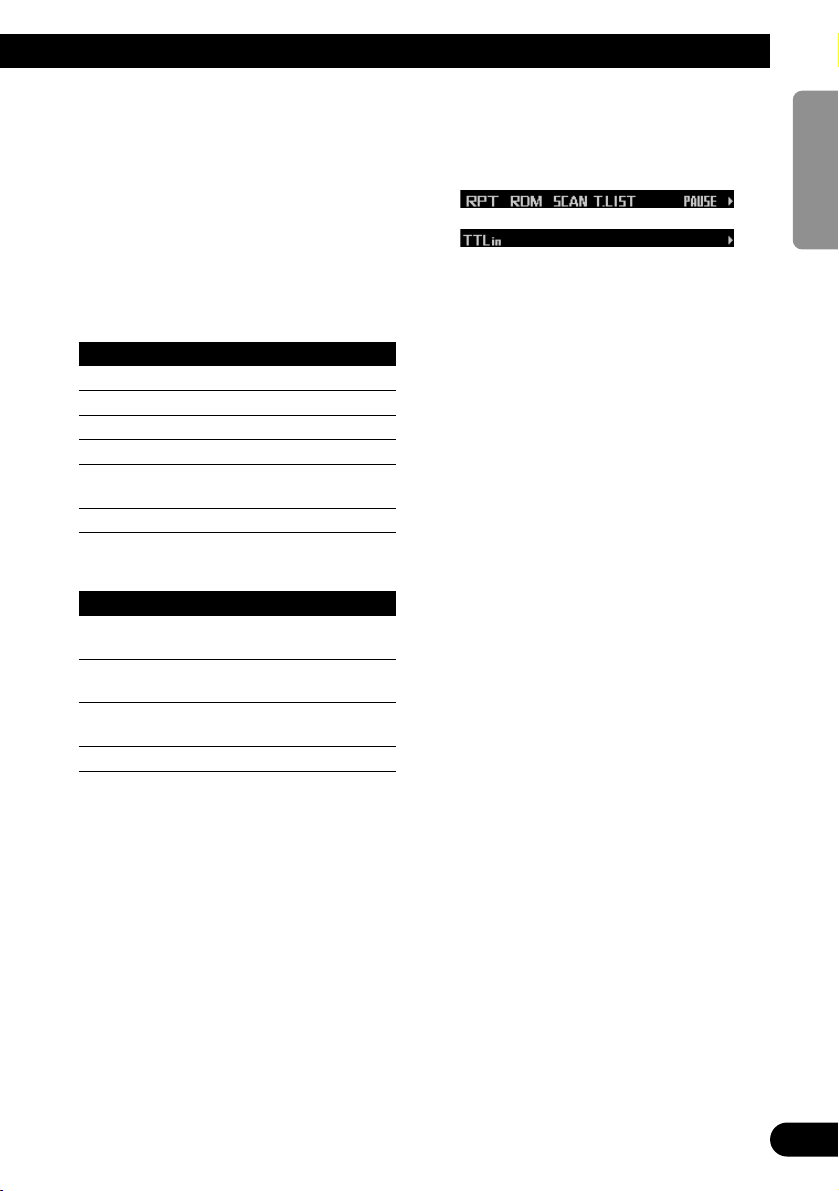
Switching and scrolling the title
When playing a CD TEXT disc, you can switch
text display such as artist name and track title.
With text longer than 32 letters, you can scroll
to see the rest of the text.
1. Press TITLE to switch the title mode.
2. Press the corresponding button to display the desired title.
FORM 1
Button Operation
D.TTL Displays disc title.
D.ART Displays disc artist name.
T.TTL Displays track title.
T.ART Displays track artist name.
THNDR Displays thunderbolt
animation.
SCROLL Scrolls the displayed title.
FORM 2
Button Operation
TTL1 Displays disc title and track
title.
TTL2 Displays disc title and disc
artist name.
TTL3 Displays track title and track
artist name.
SCROLL Scrolls the displayed title.
Note:
• If you do not operate the function within about eight
seconds, the display is automatically returned.
• You cannot use 2 or 3 to select a track in title
mode.
• When you select the display form 2, the titles are
displayed up to 24 letters long.
• A CD TEXT disc is a CD featuring recorded text
information such as disc title, artist name and track
title.
• If certain text information is not recorded on a CD
TEXT disc, “No ~” (e.g., “No title”) is displayed.
• If you have not input disc titles, “No title” is dis-
played.
Built-in CD player function menu
The built-in CD player function menu has the
following functions:
Note:
• If you do not operate the function within about 30
seconds, the display is automatically returned.
(When you select the disc title input mode (TTLin),
the display is not returned automatically.)
• “T.LIST” is displayed only when playing a CD TEXT
disc.
Repeating play
Repeat play lets you hear the same track over
again.
1. Press FUNC to select the repeat mode.
2. Press RPT to turn the repeat play on.
The light illuminates. The track currently
playing will play and then repeat.
• Press RPT again to turn repeat play off.
• When the repeat mode is exited while
repeat play is on, “T.RPT” appears on the
basic display.
Note:
• If you perform track search or fast forward/reverse,
repeat play is automatically canceled.
22
ENGLISH ESPAÑOL DEUTSCH FRANÇAIS
ITALIANO NEDERLANDS
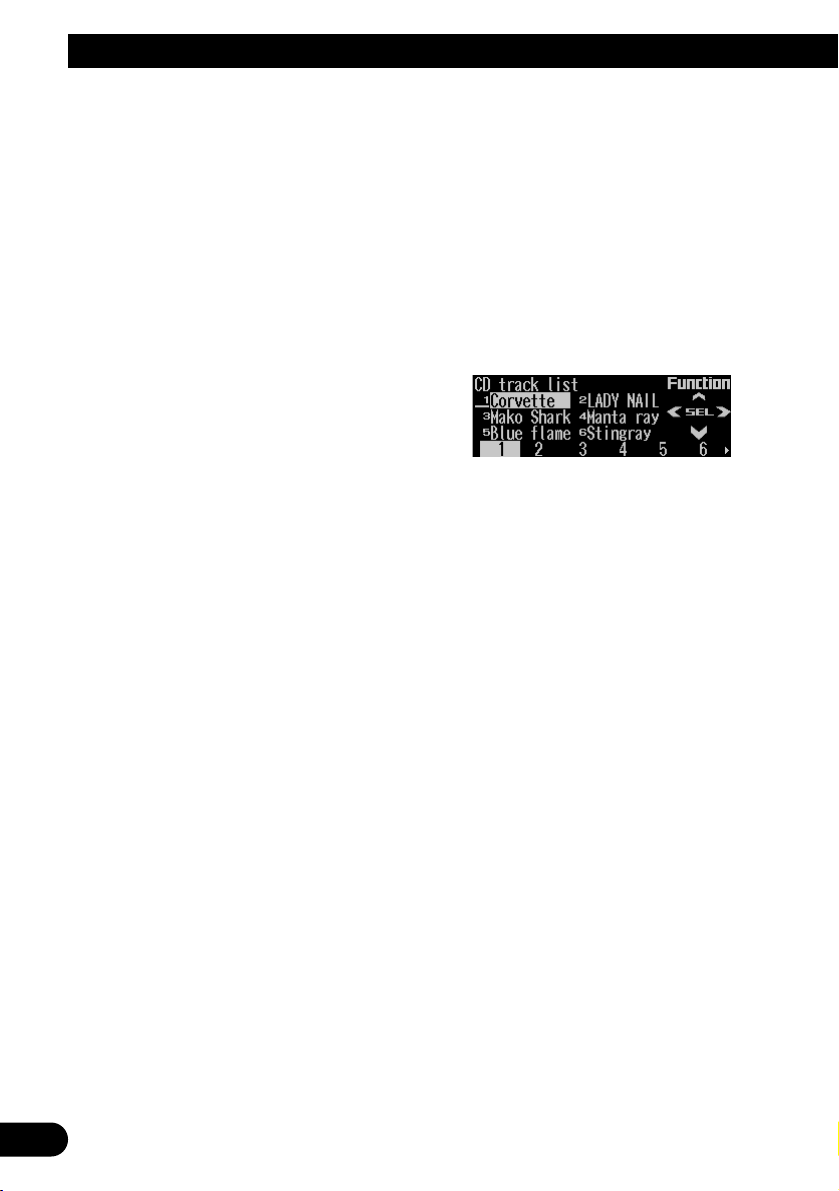
23
Built-in CD Player
Playing tracks in random order
Random play lets you play back tracks on the
CD in random order.
1. Press FUNC and then press RDM to
select the random mode.
2. Press RDM to turn random play on.
The light illuminates. Tracks will play in random order.
• Press RDM again to turn random play off.
• When the random mode is exited while
random play is on, “RDM” appears on the
basic display.
Scanning tracks of a CD
Scan play lets you hear the first 10 seconds of
each track on the CD.
1. Press FUNC and then press SCAN to
select the scan mode.
2. Press SCAN to turn scan play on.
The light illuminates. The first 10 seconds of
each track are played.
• When the scan mode is exited while scan
play is on, “SCAN” appears on the basic
display.
3. When you find the desired track, press
SCAN to turn scan play off.
The light goes off. The track will continue to
play.
• If the scan mode is automatically canceled,
select the scan mode again.
Note:
• After scanning of a CD is finished, normal playback
of the tracks will begin again.
Selecting tracks from the track
title list
The track title list lets you see the list of track
titles on a CD TEXT disc and select one of
them for playback.
1. Press FUNC and then press T.LIST to
select the track title list mode.
2. Press NEXT to display the desired track
title.
Press NEXT until the desired track title
appears.
3. Press the corresponding number button
to select the desired track title.
That selection will begin to play.
Note:
• You can also use 2, 3 and 5 to select and play
the desired track title.
• Only when playing a CD TEXT disc, you can switch
to this mode.

Pausing CD playback
Pause lets you temporarily stop playback of the
CD.
1. Press FUNC and then press PAUSE to
select the pause mode.
2. Press PAUSE to turn the pause on.
The light illuminates. Play of the current
track pauses.
• Press PAUSE again to turn the pause off.
• When the pause mode is exited while
pause is on, “PAUSE” is displayed in the
basic display.
Note:
• You can also turn pause on or off by pressing
PAUSE in the following display.
Entering disc titles
Disc title input lets you input up to 48 CD titles
up to 10 letters long into the built-in CD player.
If you input a CD title, the entered title is displayed.
For details of operation, refer to “Entering disc
titles” on page 32 under “Multi-CD Player”.
Note:
• When playing a CD TEXT disc, if you switch to this
mode, “Can’t input” is displayed and you cannot
input the title.
• After the titles for 48 discs have been entered, the
data for a new disc will overwrite the oldest one.
• If you connect a multi-CD player, you can input disc
titles for up to 100 discs.
24
ENGLISH ESPAÑOL DEUTSCH FRANÇAIS
ITALIANO NEDERLANDS
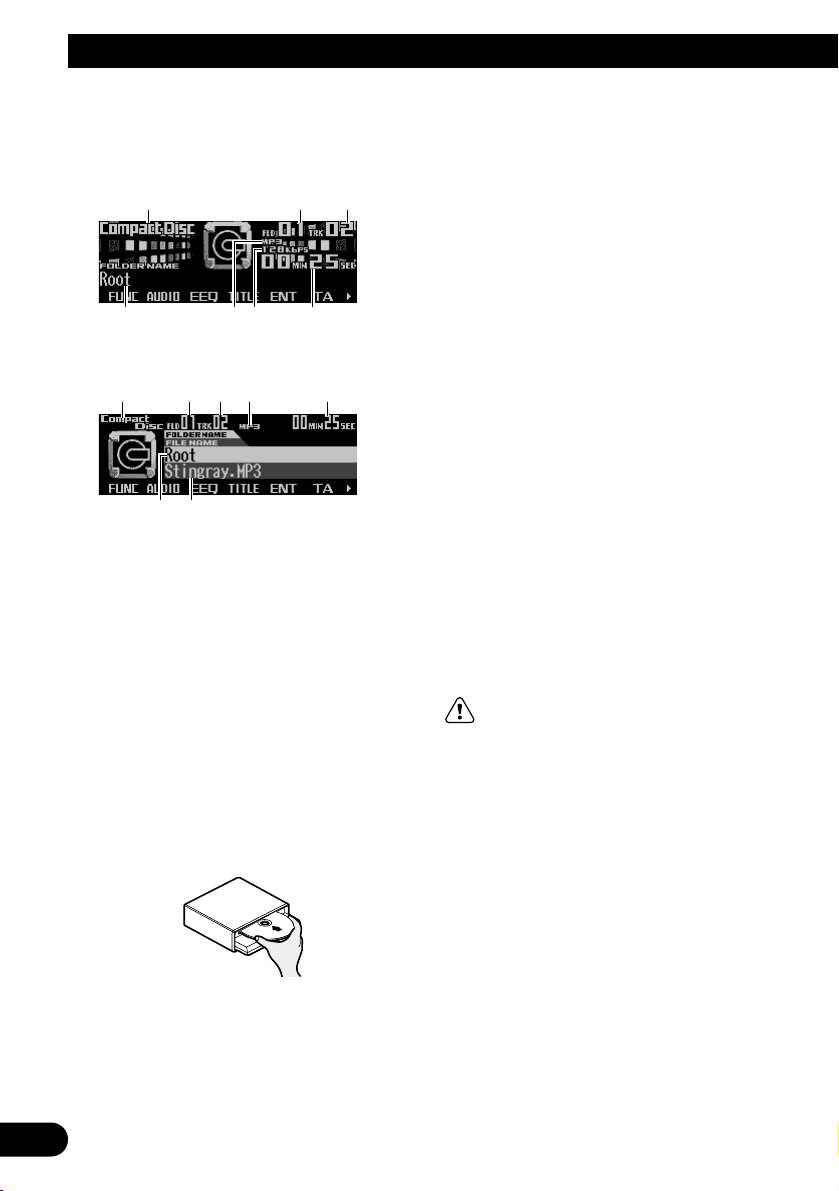
25
MP3/WMA Play
Display and indicators
FORM 1
FORM 2
qSource name
wFolder number
eTrack number
rFolder name
tMP3 (WMA) indicator
yBit rate indicator
uPlay time
iFile name
Basic operation
The built-in CD player can playback MP3/WMA
files recorded on CD-ROM discs. (See page
62.)
1. Press EJECT to open the front panel.
2. Insert a CD-ROM into the CD loading slot.
When a CD-ROM is inserted, the front panel
closes automatically.
3. Press VOLUME to extend the VOLUME
outward.
• When you press VOLUME, it extends out-
ward so that it becomes easier to trun. To
retract VOLUME, press it again.
4. Turn VOLUME to adjust the volume.
5. Press 5 or ∞ to select a folder.
• You can not select a folder in which no
MP3/WMA file is recorded.
• Press and hold ∞ to return to folder 01
(ROOT). However, if folder 01 (ROOT)
contains no files, playback starts with folder 02.
6. Press 22or 33to select a track.
Pressing 3 skips to the start of the next
track.
Pressing 2 once skips to the start of the current track. Pressing again will skip to the
previous track.
• If you press and hold 2 or 3, you can per-
form fast forward or reverse.
• There is no sound on fast-forward or
reverse.
7. Press EJECT to eject the CD-ROM.
The front panel opens and the CD-ROM is
ejected.
• Be sure to close the front panel by press-
ing EJECT after removing the CD-ROM.
WARNING:
• Do not use with the front panel left open. If the
front panel is left open, it may result in injury
in the event of an accident.
Note:
• You can select MP3/WMA as the source by press-
ing SOURCE when a CD-ROM is loaded in this
product.
• When playing discs with MP3/WMA files and audio
data (CD-DA), such as CD-EXTRA and MIXEDMODE CDs, both types can be played by switching
the mode with BAND between MP3/WMA and CDDA. When switching between MP3/WMA files and
audio data (CD-DA), playback starts with the first
track.
• When the front panel is open, multi-function but-
tons are not available.
ri
qwet u
rtyu
qwe

• Do not insert anything other than a CD into the CD
loading slot.
• A CD left partially inserted after ejection may incur
damage or fall out.
• If a CD-ROM cannot be inserted fully or playback
fails, make sure the recorded side is down. Press
the EJECT and check the disc for damage before
reinserting it.
• There is sometimes a delay between starting up
playback and the sound being issued. This is particularly the case when playing back multi-session and
many folders. When being read in, “Format read” is
displayed.
• Playback is carried out in order of file number.
Folders are skipped if they contain no files. (If folder
01 (ROOT) contains no files, playback starts with
folder 02.)
• When playing back files recorded as VBR (Variable
Bit Rate) files, the play time will not be correctly
displayed if fast-forward or reverse operations are
used.
• If inserted disc contains no files that can be played
back, “No audio” is displayed.
• If the built-in CD player cannot operate properly, an
error message (such as “ERROR-12”) appears on
the display. Refer to “Understanding built-in CD
player error messages” on page 64.
• You can eject the CD by pressing and holding
EJECT with opening the front panel when the CD
loading or ejecting cannot operate properly.
Switching and scrolling the title
You can switch text display such as artist name
and track title. With text longer than 32 letters,
you can scroll to see the rest of the text.
1. Press TITLE to switch the title mode.
2. Press the corresponding button to display the desired title.
FORM 1
Button Operation
FOLDER Displays folder name.
FILE Displays file name.
ALBUM Displays album title.
T.TTL Displays track title.
ARTIST Displays track artist name.
SCROLL Scrolls the displayed title.
FORM 2
Button Operation
F+FIL Displays folder name and file
name
FIL+T Displays file name and track
title.
ALB+T Displays album title and track
title.
TR+ART Displays track title and track
artist name.
SCROLL Scrolls the displayed title.
Note:
• If you do not operate the function within about eight
seconds, the display is automatically returned.
• You cannot use 2 or 3 to select a track in title
mode.
• When you select the display form 2, the titles are
displayed up to 24 letters long.
• This product conforms to ISO9660 level 1 and level
2 standards. (See page 65.)
• Only the titles entered with the ID3 tag will be dis-
played for the disc title, the track title, and the artist
name.
• If certain text information is not recorded on a
MP3/WMA file, “No ~” (e.g., “No title”) is displayed.
26
ENGLISH ESPAÑOL DEUTSCH FRANÇAIS
ITALIANO NEDERLANDS
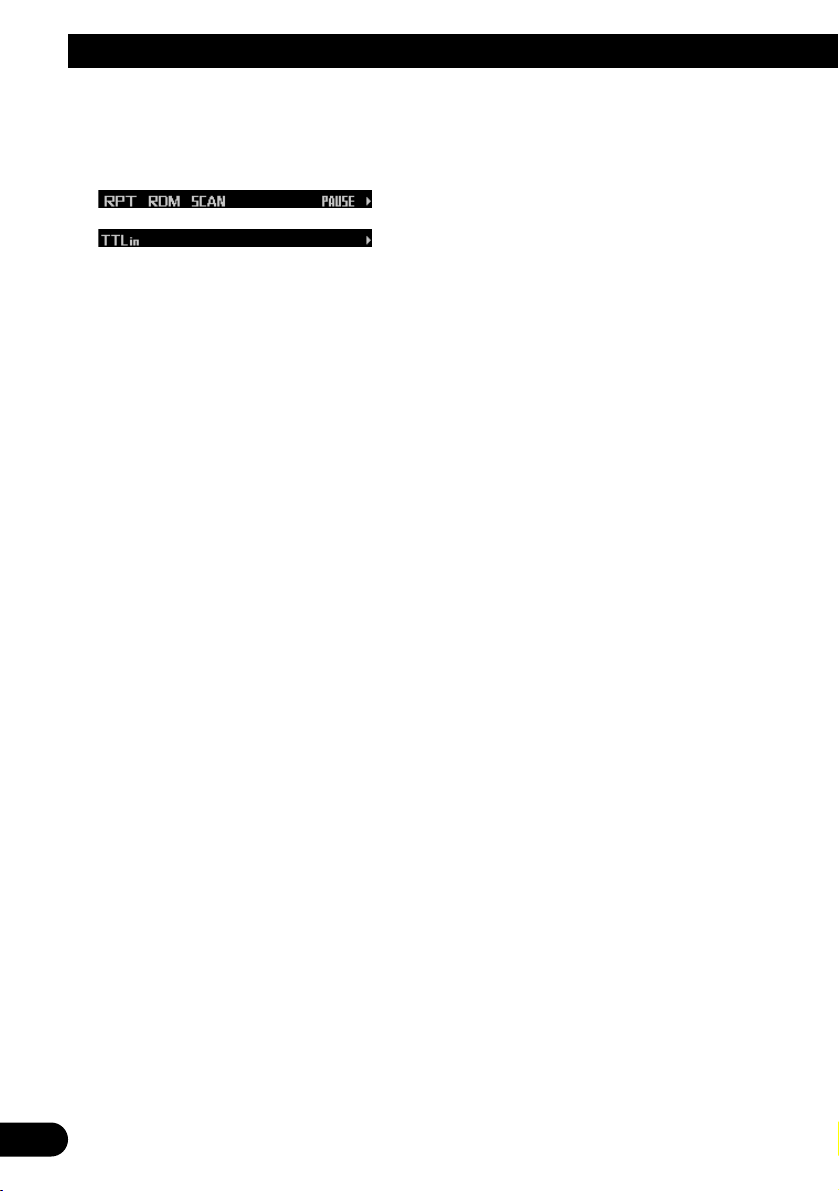
27
MP3/WMA Play
MP3/WMA function menu
The MP3/WMA function menu has the following
functions:
Note:
• If you do not operate the function within about 30
seconds, the display is automatically returned.
(When you select the disc title input mode (TTLin),
the display is not returned automatically.)
• When playing a CD-ROM disc, if you switch to the
disc title input mode (TTLin), “Can’t input” is displayed and you cannot input the title.
Repeating play
When playing back MP3/WMA files, there are
three repeat play ranges: one-track repeat, folder repeat and disc repeat.
1. Press FUNC to select the repeat mode.
2. Press RPT to select the repeat range.
Press RPT repeatedly to switch between the
following repeat ranges:
Track repeat (one-track repeat)
= Folder repeat (folder repeat)
= Disc repeat (disc repeat)
• When the repeat mode is exited, either
“T.RPT” or “FOLDERRPT” may appear on
the basic display.
– “T.RPT” appears while the one-track
repeat is selected.
– “FOLDERRPT” appears while the folder
repeat is selected.
Note:
• If you select other folders during repeat play, the
repeat range changes to disc repeat.
• If you perform track search or fast forward/reverse
during one-track repeat, the repeat range changes
to folder repeat.
• Folder repeat plays back the tracks (MP3/WMA
files) in the current folder only. Tracks in sub-folders are not played back.
Playing tracks in random order
Random play lets you play back tracks in random order within the repeat range: folder repeat
and disc repeat.
1. Select the repeat range.
Refer to “Repeating play” on this page.
2. Press FUNC and then press RDM to
select the random mode.
3. Press RDM to turn random play on.
The light illuminates. Tracks will play in random order within the selected repeat range.
• Press RDM again to turn random play off.
• When the random mode is exited while
random play is on, “RDM” appears on the
basic display.
Note:
• If you turn random play on during one-track repeat,
the repeat range changes to folder repeat.
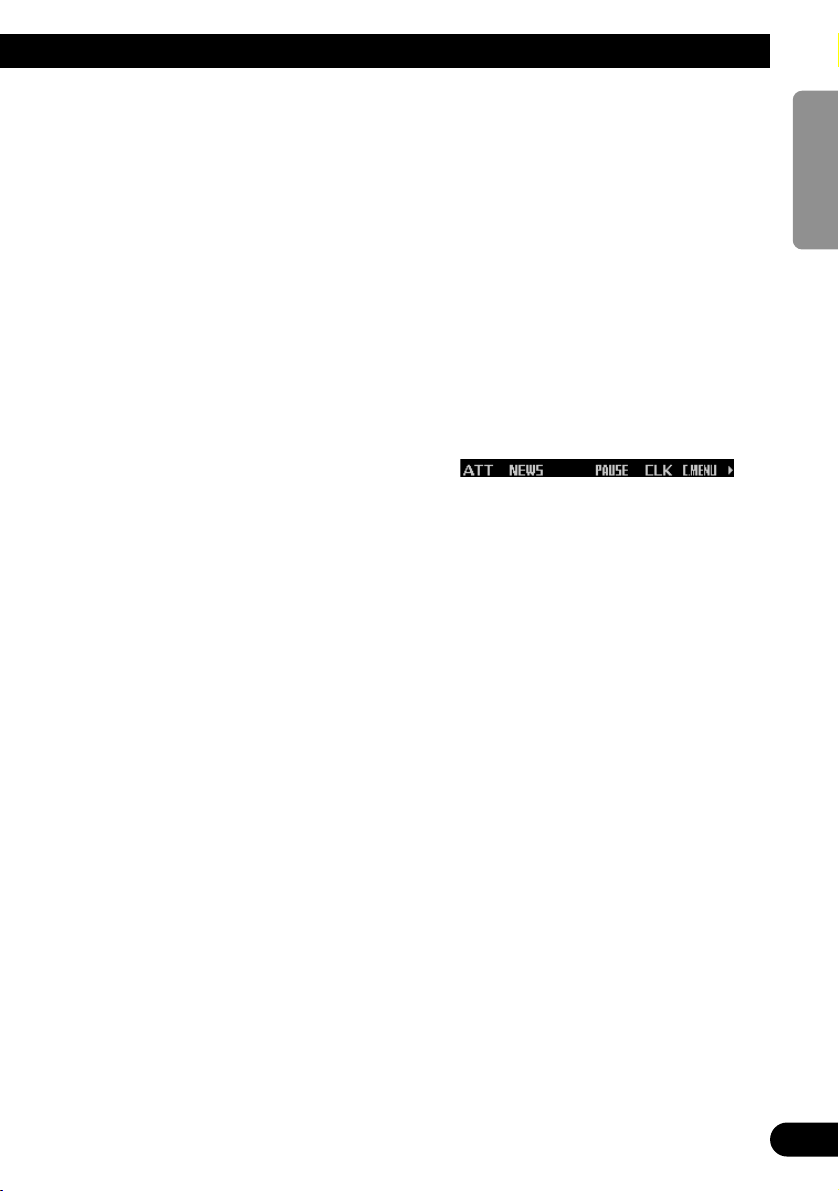
Scanning folders and tracks
When you select folder repeat, scan play lets
you hear the first 10 seconds of each track in
the selected folder. When you select disc
repeat, scan play lets you hear the first 10 seconds of the first track on each folder.
1. Select the repeat range.
Refer to “Repeating play” on page 27.
2. Press FUNC and then press SCAN to
select the scan mode.
3. Press SCAN to turn scan play on.
The light illuminates. The first 10 seconds of
each track of the current folder (or the first
track of each folder) are played.
• When the scan mode is exited while scan
play is on, “SCAN” appears on the basic
display.
4. When you find the desired track (or folder), press SCAN to turn scan play off.
The light goes off. The track (or folder) will
continue to play.
• If the scan mode is automatically canceled,
select the scan mode again.
Note:
• After track or folder scanning is finished, normal
playback of the tracks will begin again.
• If you turn scan play on during one-track repeat, the
repeat range changes to folder repeat.
Pausing MP3/WMA playback
Pause lets you temporarily stop playback of the
MP3/WMA.
1. Press FUNC and then press PAUSE to
select the pause mode.
2. Press PAUSE to turn the pause on.
The light illuminates. Play of the current
track pauses.
• Press PAUSE again to turn the pause off.
• When the pause mode is exited while
pause is on, “PAUSE” is displayed in the
basic display.
Note:
• You can also turn pause on or off by pressing
PAUSE in the following display.
28
ENGLISH ESPAÑOL DEUTSCH FRANÇAIS
ITALIANO NEDERLANDS
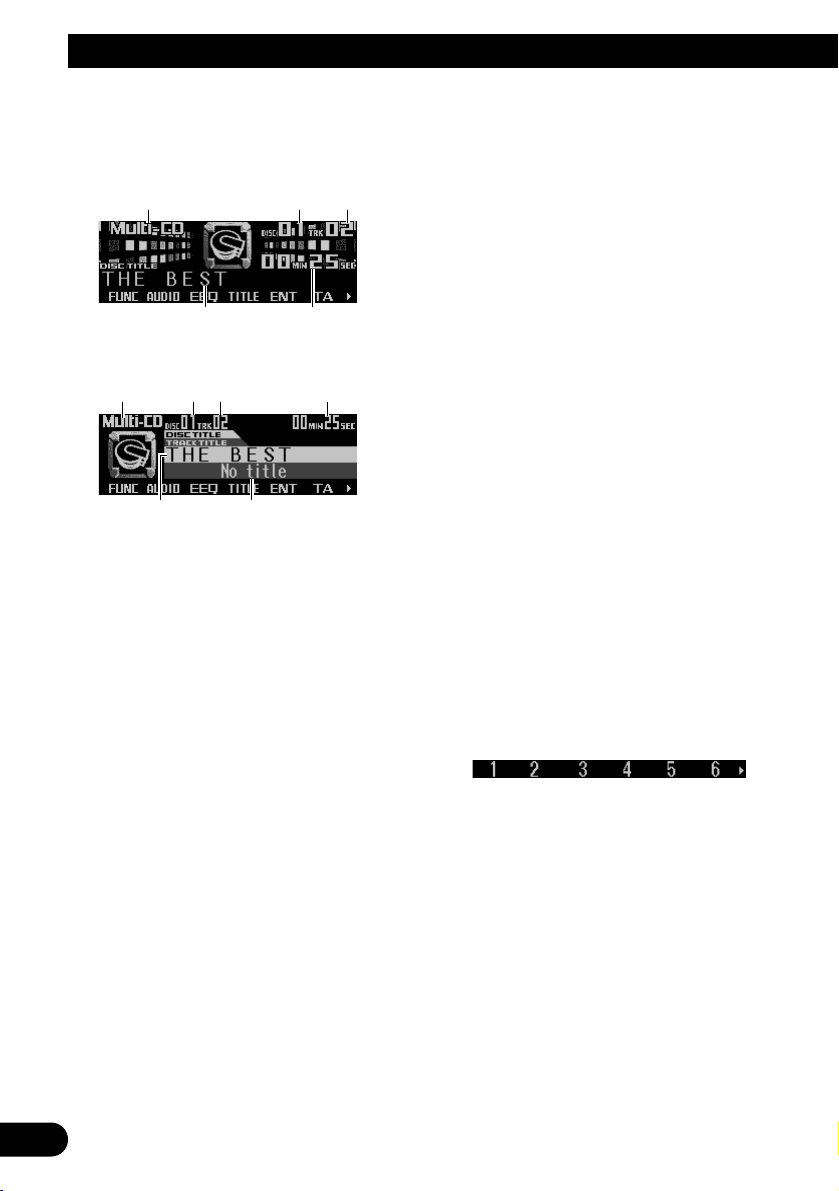
29
Multi-CD Player
Display and indicators
FORM 1
FORM 2
qSource name
wDisc number
eTrack number
rDisc title
tPlay time
yTrack title
50-disc multi-CD player
Only those functions described in this manual
are supported for 50-disc multi-CD players.
Basic operation
This product can control a multi-CD player,
which is sold separately.
1. Press SOURCE to select the multi-CD
player.
Press SOURCE until “Multi-CD” appears.
2. Press VOLUME to extend the VOLUME
outward.
• When you press VOLUME, it extends out-
ward so that it becomes easier to turn. To
retract VOLUME, press it again.
3. Turn VOLUME to adjust the volume.
4. Press 55or ∞∞to select a disc.
A disc number for which there is no disc will
be skipped.
• You can use the buttons 1 – 6 (or 7 – 12)
to select a disc directly.
5. Press 22or 33to select a track.
Pressing 3 skips to the start of the next
track.
Pressing 2 once skips to the start of the current track. Pressing again will skip to the
previous track.
• If you press and hold 2 or 3, you can perform fast forward or reverse.
Note:
• When the multi-CD player is performing the
preparatory operations, “Ready” is displayed.
• If the multi-CD player cannot operate properly, an
error message such as “ERROR-12” is displayed.
Refer to the multi-CD player owner’s manual.
• If there are no discs in the multi-CD player magazine, “No disc” is displayed.
Selecting a disc directly
You can use the buttons 1 – 6 (or 7 – 12) to
select a disc directly.
1. Press NEXT to display “1” – “6” (or “7” –
“12”).
Press NEXT until “1” – “6” (or “7” – “12”)
appears.
2. Press any of the buttons 1 – 6 (or 7 – 12)
to select a disc located at 1 to 6 (or 7 to
12).
Note:
• You cannot display “7” – “12” when a 6-disc multiCD player is connected.
ry
qwe t
rt
qwe
