Pioneer DEH-P6600R User Manual [en, es]
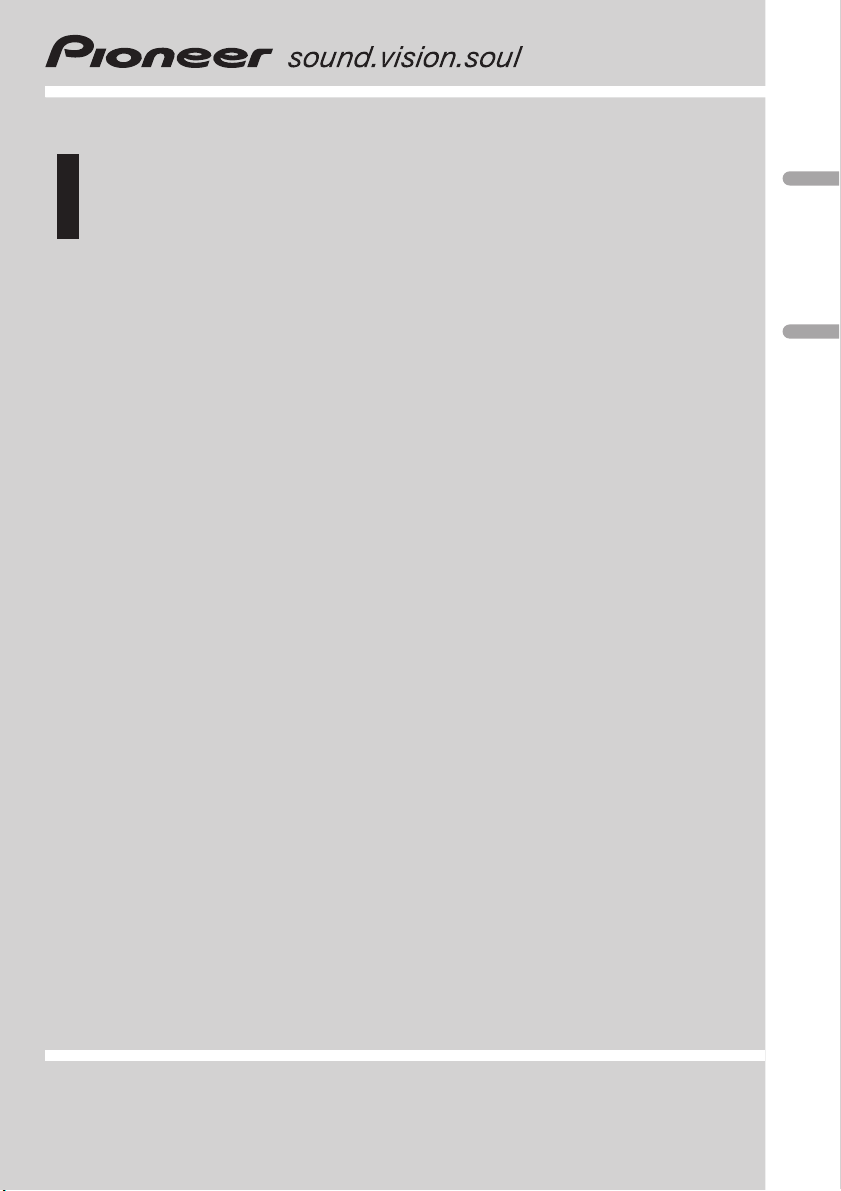
Operation Manual
Manual de instrucciones
Multi-CD/DAB control High power CD player with RDS
tuner
Reproductor de CD de alta potencia con sintonizador
RDS y control de Multi-CD/DAB
DEH-P6600R
English Español
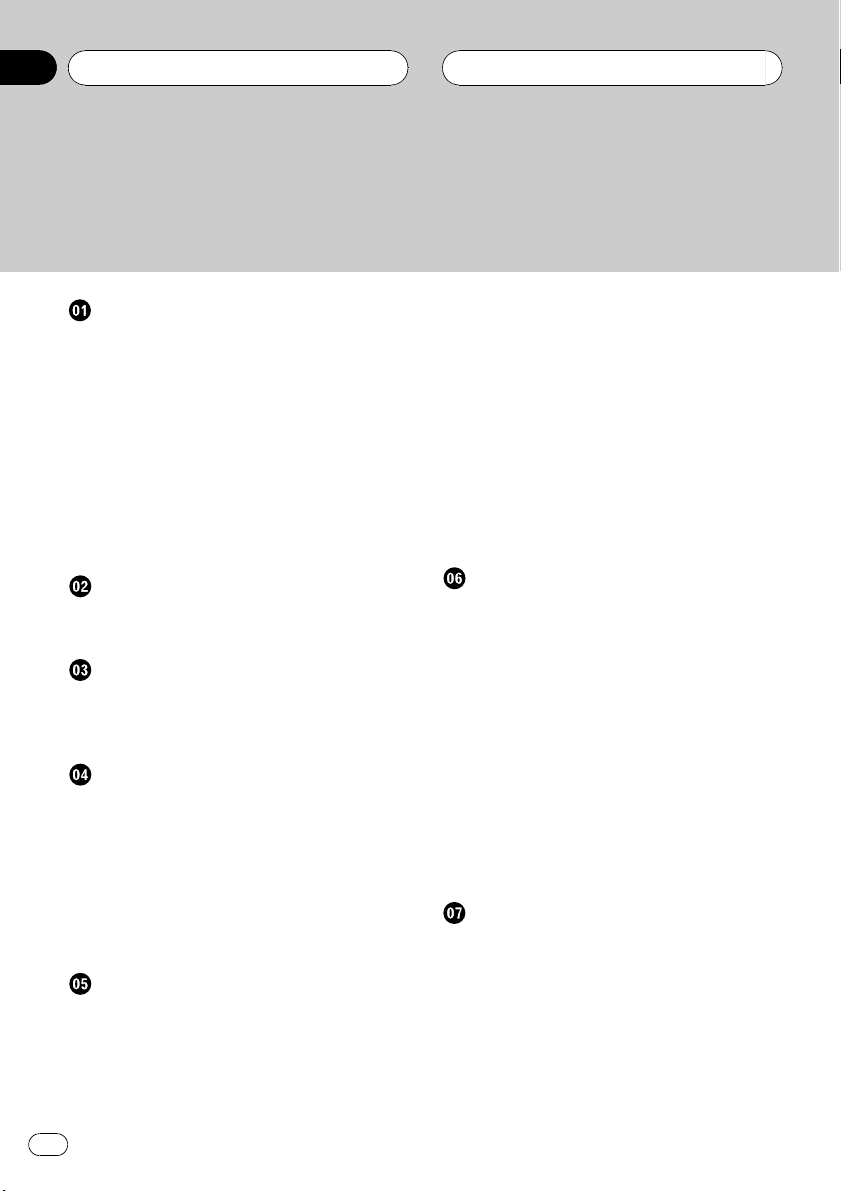
Contents
Thank you for buying this Pioneer product.
Please read through these operating instructions so you will know how to operate
your model properly. After you have finished reading the instructions, put them away
in a safe place for future reference.
Before You Start
About this unit 5
About this manual 5
Precautions 5
In case of trouble 5
Protecting your unit from theft 5
Removing the front panel 5
Attaching the front panel 6
About the demo mode 6
Reverse mode 6
Feature demo 6
About the operation mode 6
Whats What
Head unit 7
Optional remote control 8
Power ON/OFF
Turning the unit on 9
Selecting a source 9
Turning the unit off 9
Tuner
Listening to the radio 10
Introduction of advanced tuner
operation 11
Storing and recalling broadcast
frequencies 11
Tuning in strong signals 11
Storing the strongest broadcast
frequencies 12
RDS
Introduction of RDS operation 13
Switching the RDS display 13
Selecting alternative frequencies 14
Using PI Seek 14
Using Auto PI Seek for preset
stations 14
Limiting stations to regional
programming 14
Receiving traffic announcements 15
Using PTY functions 15
Searching for an RDS station by PTY
information 15
Using news program interruption 16
Receiving PTY alarm broadcasts 16
Using radio text 16
Displaying radio text 16
Storing and recalling radio text 17
PTY list 18
Built-in CD Player
Playing a CD 19
Introduction of advanced built-in CD player
operation 20
Repeating play 20
Playing tracks in a random order 20
Scanning tracks of a CD 20
Pausing CD playback 21
Using disc title functions 21
Entering disc titles 21
Displaying disc titles 22
Using CD TEXT functions 22
Displaying titles on CD TEXT
discs 22
Scrolling titles in the display 22
Multi-CD Player
Playing a CD 23
50-disc multi-CD player 23
Introduction of advanced multi-CD player
operation 24
Repeating play 24
Playing tracks in a random order 24
Scanning CDs and tracks 25
Pausing CD playback 25
Using ITS playlists 25
2
En
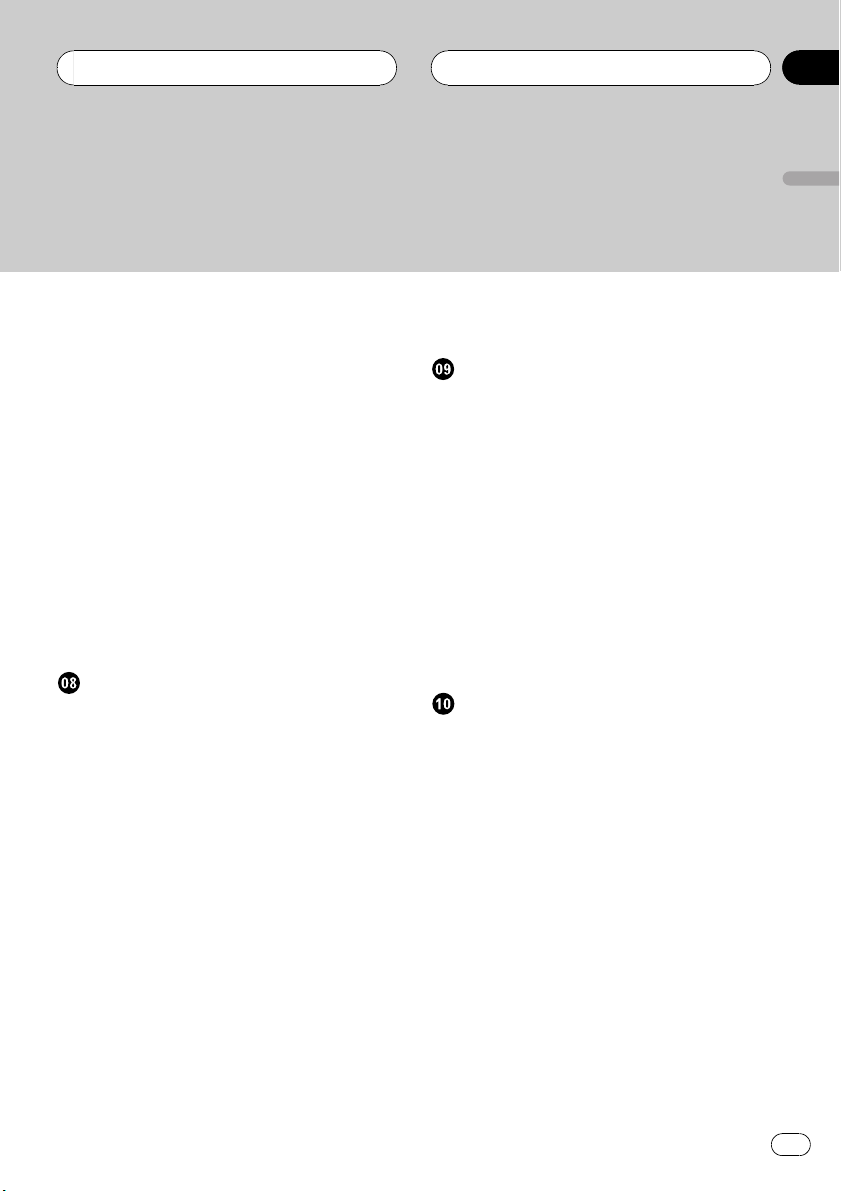
Contents
English
Creating a playlist with ITS
programming 25
Playback from your ITS playlist 26
Erasing a track from your ITS
playlist 26
Erasing a CD from your ITS
playlist 26
Using disc title functions 27
Entering disc titles 27
Displaying disc titles 28
Selecting discs from the disc title
list 28
Using CD TEXT functions 28
Displaying titles on CD TEXT
discs 28
Scrolling titles in the display 28
Using compression and bass emphasis 29
Audio Adjustments
Introduction of audio adjustments 30
Compensating for equalizer curves (EQ-
EX) 30
Setting the sound focus equalizer
(SFEQ) 30
Using balance adjustment 31
Using the equalizer 31
Recalling equalizer curves 31
Adjusting equalizer curves 32
Fine-adjusting equalizer curve 32
Adjusting bass and treble 33
Adjusting bass and treble level 33
Selecting bass frequency 33
Selecting treble frequency 33
Adjusting loudness 34
Using subwoofer output 34
Adjusting subwoofer settings 34
Using nonfading output 34
Adjusting nonfading output level 35
Using the high pass filter 35
Adjusting source levels 35
Using automatic sound levelizer 36
Initial Settings
Adjusting initial settings 37
Setting the clock 37
Setting the FM tuning step 37
Switching Auto PI Seek 38
Switching the warning tone 38
Switching the auxiliary setting 38
Switching the dimmer setting 38
Adjusting the brightness 38
Selecting the illumination color 39
Setting the rear output and subwoofer
controller 39
Switching the telephone muting/
attenuation 40
Switching the Ever Scroll 40
Other Functions
Using the operation mode 2 41
Tuner 41
Built-in CD Player 41
Multi-CD Player 41
DAB 41
Television 42
DVD player and Multi-DVD player 42
AUX 42
Using the AUX source 42
Selecting AUX as the source 42
Setting the AUX title 42
Using different entertainment displays 43
Introduction of DAB operation 43
Operation 43
Changing the label 44
Operating announcements with the
function menu 44
Available PTY function 44
Using dynamic label 44
En
3
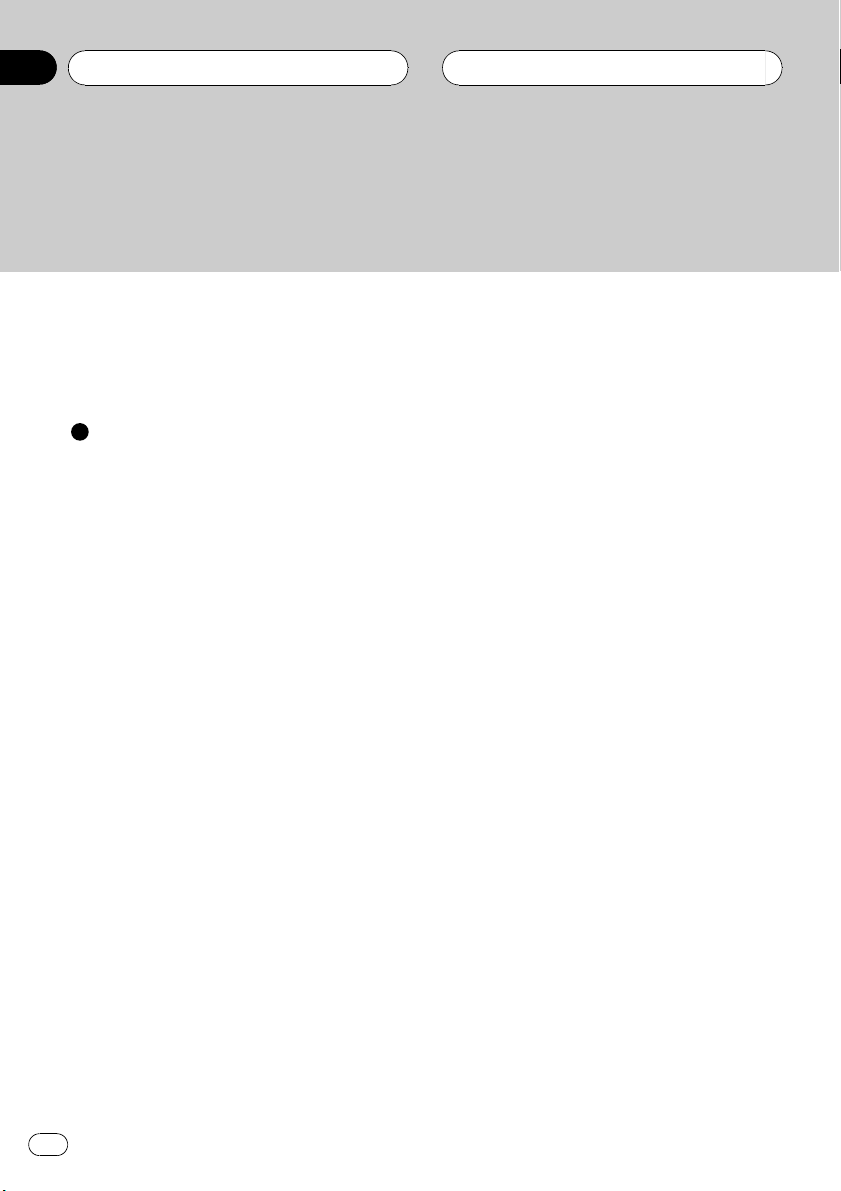
Contents
Introduction of DVD operation 45
Operation 45
Function menu switching 45
Using ITS playlist and disc title
functions 46
Additional Information
Understanding built-in CD player error
messages 47
CD player and care 47
CD-R/CD-RW discs 48
Specifications 49
4
En
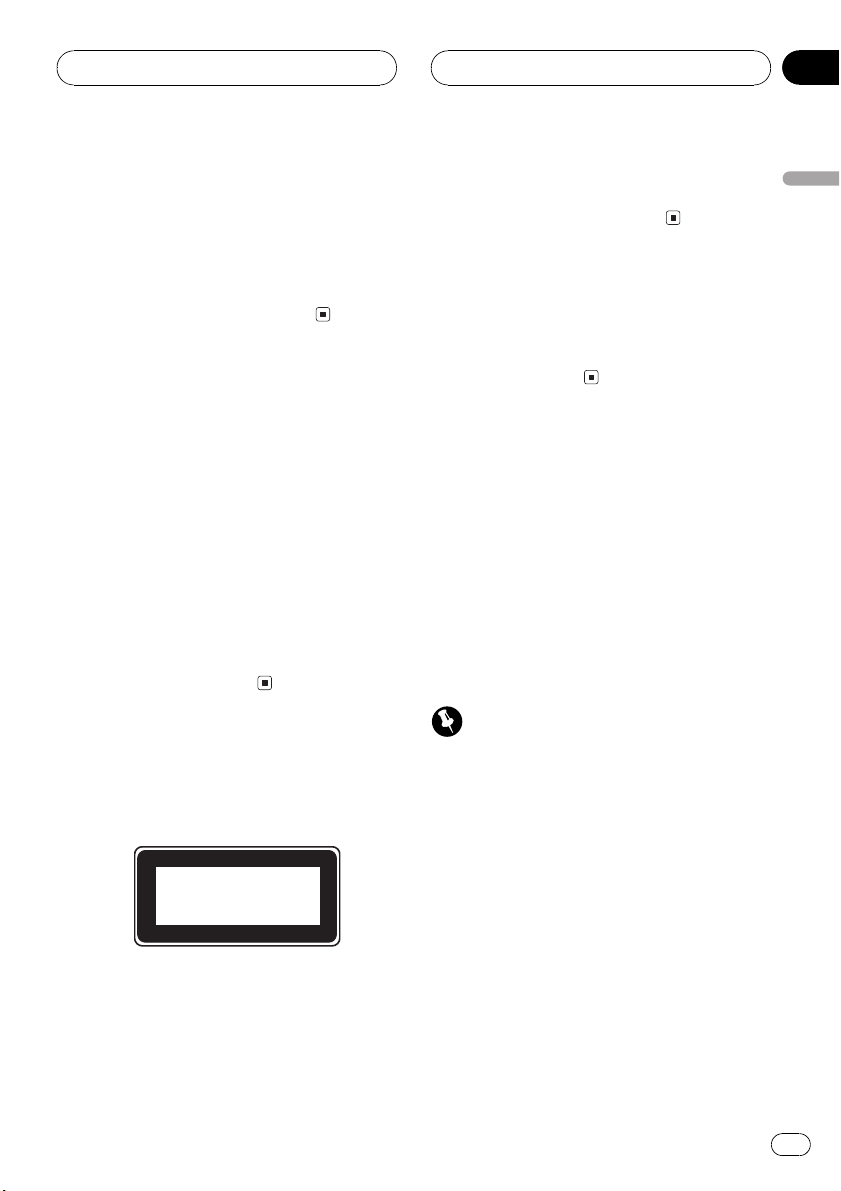
Before You Start
Section
01
About this unit
The tuner frequencies on this unit are allocated for use in Western Europe, Asia, the
Middle East, Africa and Oceania. Use in other
areas may result in improper reception. The
RDS function operates only in areas with FM
stations broadcasting RDS signals.
About this manual
This unit features a number of sophisticated
functions ensuring superior reception and operation. All the functions have been designed
for the easiest possible use, but many are not
self-explanatory. This operation manual will
help you benefit fully from this units potential
and to maximize your listening enjoyment.
We recommend that you familiarize yourself
with the functions and their operation by reading through the manual before you begin
using this unit. It is especially important that
you read and observe precautions on this
page and in other sections.
Precautions
! A CLASS 1 LASER PRODUCT label is af-
fixed to the bottom of this unit.
CLASS 1
LASER PRODUCT
! The Pioneer CarStereo-Pass is for use only
in Germany.
! Keep this manual handy as a reference for
operating procedures and precautions.
! Always keep the volume low enough so you
can hear sounds outside of the car.
! Protect this unit from moisture.
! If the battery is disconnected or dis-
charged, the preset memory will be erased
and must be reprogrammed.
In case of trouble
Should this product fail to operate properly,
contact your dealer or nearest authorized Pioneer Service Station.
Protecting your unit from
theft
The front panel can be detached from the
head unit and stored in the protective case
provided to discourage theft.
! If the front panel is not detached from the
head unit within five seconds of turning off
the ignition, a warning tone will sound.
! You can turn off the warning tone. See
Switching the warning tone on page 38.
Important
! Never use force or grip the display and the
buttons tightly when removing or attaching.
! Avoid subjecting the front panel to excessive
shocks.
! Keep the front panel out of direct sunlight and
high temperatures.
Removing the front panel
1 Press OPEN to open the front panel.
2 Grip the left side of the front panel and
pull it gently outward.
Take care not to grip it tightly or to drop it.
English
En
5

Section
01
Before You Start
3 Put the front panel into the protective
case provided for safe keeping.
Attaching the front panel
% Replace the front panel by holding it
upright to this unit and clipping it securely
into the mounting hooks.
Reverse mode
If you do not perform an operation within
about 30 seconds, screen indications start to
reverse, and then continue reversing every 10
seconds. Pressing 5 numbered button when
power to this unit is turned off while the ignition switch is set to ACC or ON cancels the reverse mode. Pressing 5 numbered button
again to start the reverse mode.
Feature demo
The feature demo automatically starts when
power to this unit is turned off while the ignition switch is set to ACC or ON. Pressing 6
numbered button during feature demo operation cancels the feature demo mode. Pressing
6 numbered button again to start the feature
mode. Remember that if the feature demo
continues operating when the car engine is
turned off, it may drain battery power.
About the demo mode
This unit features two demonstration modes.
One is the reverse mode, the other is the feature demo mode.
! You cannot cancel a demo mode when the
front panel is open.
Important
The red lead (ACC) of this unit should be connected to a terminal coupled with ignition switch
on/off operations. If this is not done, the vehicle
battery may be drained.
6
En
About the operation mode
This unit features two operation modes, operation mode 1 and 2. Operation mode 1 enables
you to operate all the functions of this unit.
Operation mode 2 enables you to operate the
basic functions for each source easily. This
manual explains operation mode 1. Please
refer to Using the operation mode 2 on page 41
for operation mode 2.
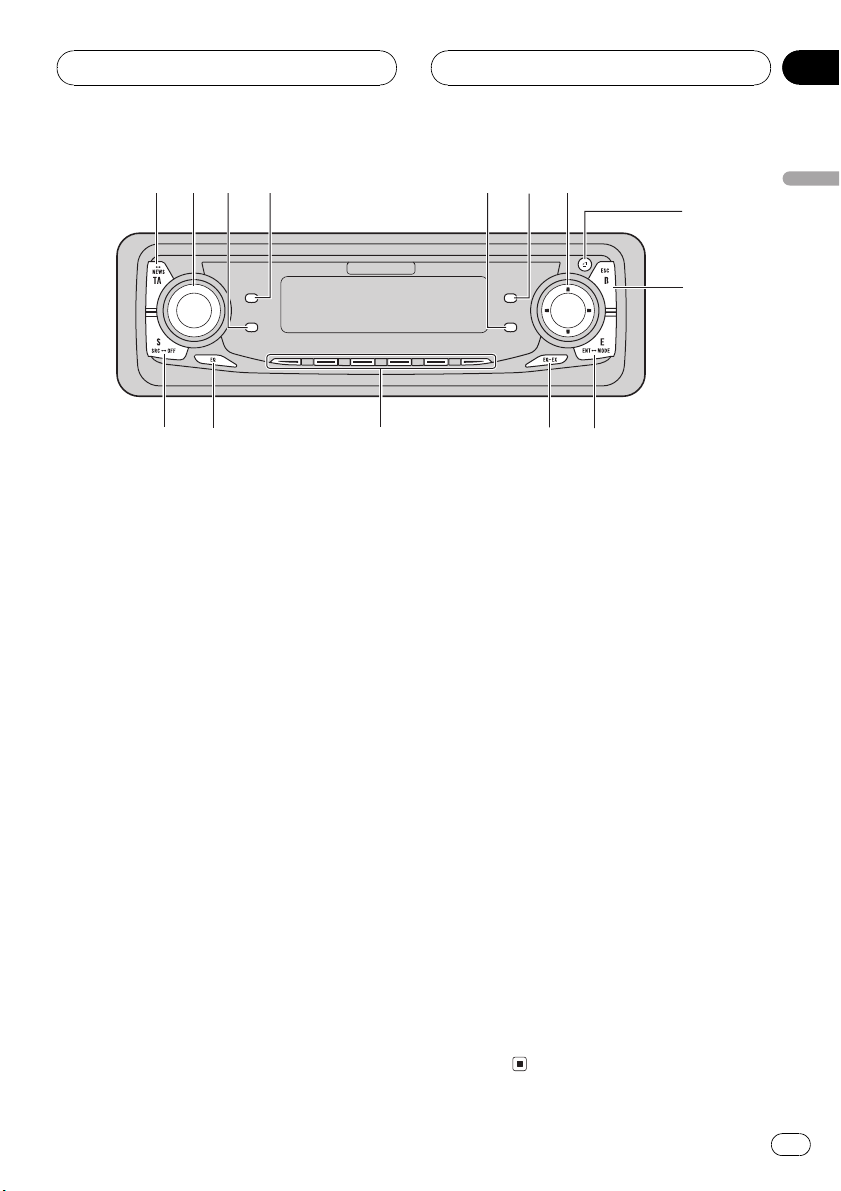
34
215
6
7
8
ab
cde
Whats What
Section
02
English
9
Head unit
1 TA button
Press to turn traffic announcements function on or off.
2 VOLUME
When you press VOLUME, it extends outward so that it becomes easier to turn. To retract VOLUME, press it again. Rotate to
increase or decrease the volume.
3 DISPLAY button
Press to select different displays.
4 TEXT button
Press to turn radio text function on or off.
5 FUNCTION button
Press to select functions.
6 AUDIO button
Press to select various sound quality controls.
7 a/b/c/d buttons
Press to do manual seek tuning, fast forward, reverse and track search controls.
Also used for controlling functions.
8 OPEN button
Press to open the front panel.
9 BAND button
Press to select among three FM and MW/
LW bands and cancel the control mode of
functions.
a ENTERTAINMENT button
Press to change to the entertainment display.
b EQ-EX button
Press and hold to switch between EQ-EX
and SFEQ functions. Press to operate each
function.
c 16 buttons
Press for preset tuning and disc number
search when using a multi-CD player.
d EQ button
Press to select various equalizer curves.
e SOURCE button
This unit is turned on by selecting a source.
Press to cycle through all of the available
sources.
7
En
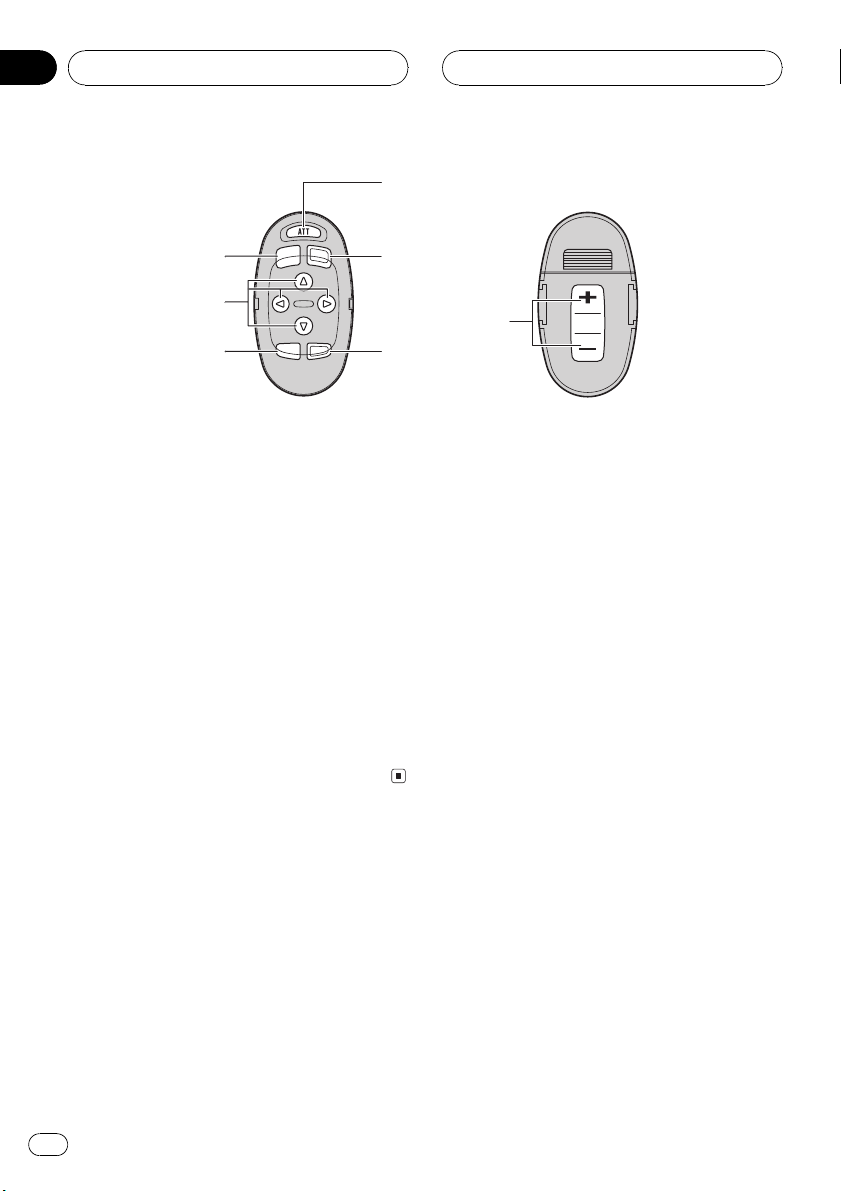
5
9
7
Section
02
Whats What
Optional remote control
The steering remote control CD-SR100 is sold
separately.
Operation is the same as when using the button on the head unit. See the explanation of
the head unit about the operation of each button with the exception of AT T, which is explained below.
f
e
g
6
f ATT button
Press to quickly lower the volume level, by
about 90%. Press once more to return to the
original volume level.
g VOLUME button
Press to increase or decrease the volume.
8
En
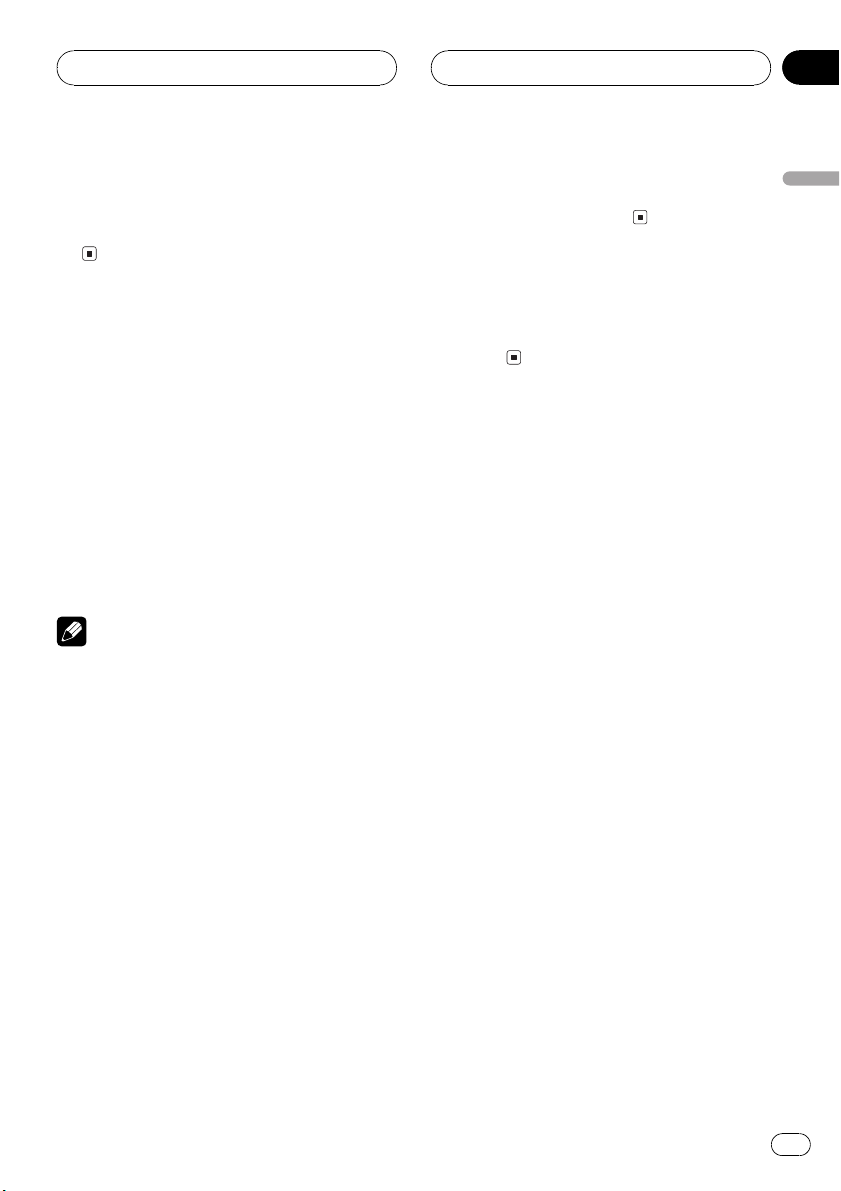
Power ON/OFF
Section
03
Turning the unit on
% Press SOURCE to turn the unit on.
When you select a source the unit is turned
on.
Selecting a source
You can select a source you want to listen to.
To switch to the built-in CD player, load a disc
in this unit (refer to page 19).
% Press SOURCE to select a source.
Press SOURCE repeatedly to switch between
the following sources:
DAB (Digital Audio Broadcasting)Tuner
TelevisionDVD player/Multi-DVD player
Built-in CD playerMulti-CD player
External unit 1External unit 2AUX
Notes
! In the following cases, the sound source will
not change:
When a unit corresponding to each source
is not connected to this unit.
When no disc is set in this unit.
When no disc is set in the DVD player.
When no magazine is set in the multi-CD
player.
When no magazine is set in the multi-DVD
player.
When the AUX (auxiliary input) is set to off
(refer to page 38).
! External unit refers to a Pioneer product (such
as one available in the future) that, although
incompatible as a source, enables control of
basic functions by this unit. Two external units
can be controlled by this unit. When two external units are connected, the allocation of
them to external unit 1 or external unit 2 is
automatically set by this unit.
! When this units blue/white lead is connected
to the cars auto-antenna relay control term-
inal, the cars antenna extends when this
units source is turned on. To retract the antenna, turn the source off.
Turning the unit off
% Press SOURCE and hold until the unit
turns off.
English
En
9
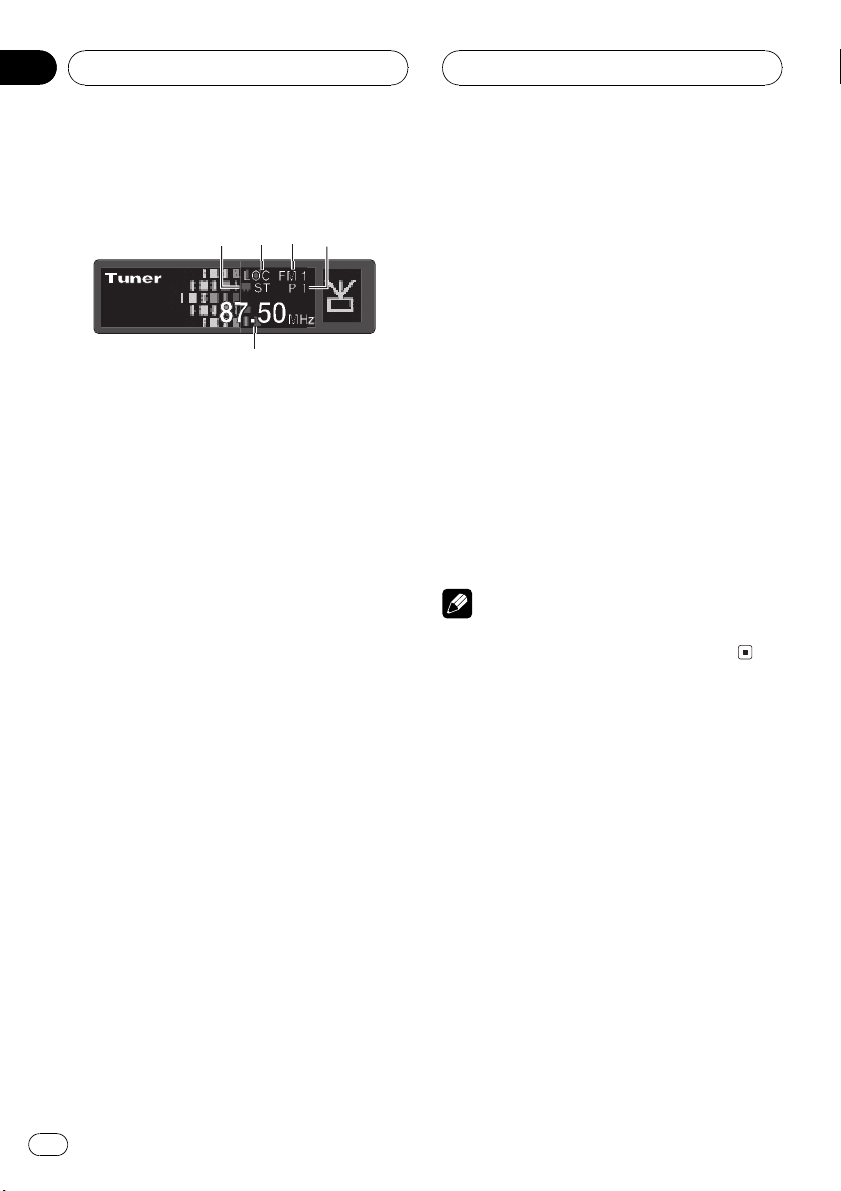
1
2
3
4
5
Section
04
Tuner
Listening to the radio
These are the basic steps necessary to operate
the radio. More advanced tuner operation is
explained starting on the next page.
This units AF (alternative frequencies search)
function can be turned on and off. AF should
be off for normal tuning operation (refer to
page 14).
1 Stereo (ST) indicator
Shows that the frequency selected is being
broadcast in stereo.
2 LOC indicator
Shows when local seek tuning is on.
3 Band indicator
Shows which band the radio is tuned to,
MW, LW or FM.
3 Press BAND to select a band.
Press BAND until the desired band is displayed, FM1, FM2, FM3 for FM or MW/LW.
4 To perform manual tuning, press c or
d with quick presses.
The frequencies move up or down step by
step.
5 To perform seek tuning, press and hold
c or d for about one second and release.
The tuner will scan the frequencies until a
broadcast strong enough for good reception is
found.
# You can cancel seek tuning by pressing either
c or d with a quick press.
# If you press and hold c or d you can skip
broadcasting stations. Seek tuning starts as soon
as you release the buttons.
Note
When the frequency selected is being broadcast
in stereo the stereo (ST) indicator will light.
4 Preset number indicator
Shows what preset has been selected.
5 Frequency indicator
Shows to which frequency the tuner is
tuned.
1 Press SOURCE to select the tuner.
Press SOURCE until you see Tuner displayed.
2 Use VOLUME to adjust the sound level.
Rotate to increase or decrease the volume.
10
En
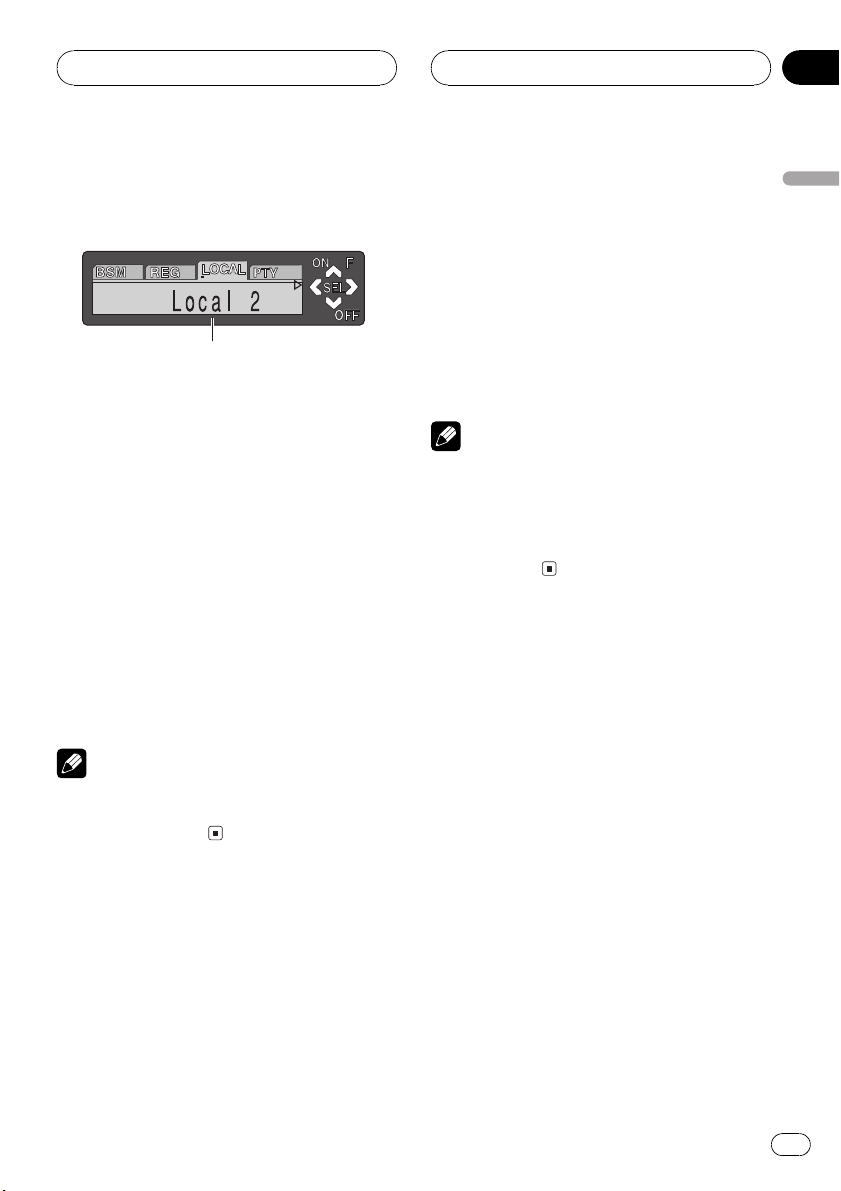
Tuner
Section
04
Introduction of advanced
tuner operation
1
1 Function display
Shows the function status.
% Press FUNCTION to display the function
names.
Press FUNCTION repeatedly to switch between the following functions:
BSM (best stations memory)Regional (regional)Local (local seek tuning)program
type selection (PTY)TA (traffic announcement standby)AF (alternative frequencies
search)News (news program interruption)
# To return to the frequency display, press
BAND.
# If MW/LW band is selected, you can only select BSM or Local.
Note
If you do not operate the function within about 30
seconds, the display is automatically returned to
the frequency display.
Storing and recalling
broadcast frequencies
If you press any of the preset tuning buttons
16 you can easily store up to six broadcast
frequencies for later recall with the touch of a
button.
% When you find a frequency that you
want to store in memory press a preset
tuning button 16 and hold until the preset
number stops flashing.
The number you have pressed will flash in the
preset number indicator and then remain lit.
The selected radio station frequency has been
stored in memory.
The next time you press the same preset tuning button 16 the radio station frequency is
recalled from memory.
Notes
! Up to 18 FM stations, 6 for each of the three
FM bands, and 6 MW/LW stations can be
stored in memory.
! You can also use a and b to recall radio sta-
tion frequencies assigned to preset tuning
buttons 16.
Tuning in strong signals
Local seek tuning lets you tune in only those
radio stations with sufficiently strong signals
for good reception.
1 Press FUNCTION to select Local.
Press FUNCTION until Local appears in the
display.
2 Press a to turn local seek tuning on.
Local seek sensitivity (e.g., Local 2) appears in
the display.
3 Press c or d to set the sensitivity.
There are four levels of sensitivity for FM and
two levels for MW/LW:
FM: Local 1Local 2Local 3Local 4
MW/LW: Local 1Local 2
The Local 4 setting allows reception of only
the strongest stations, while lower settings let
you receive progressively weaker stations.
English
En
11
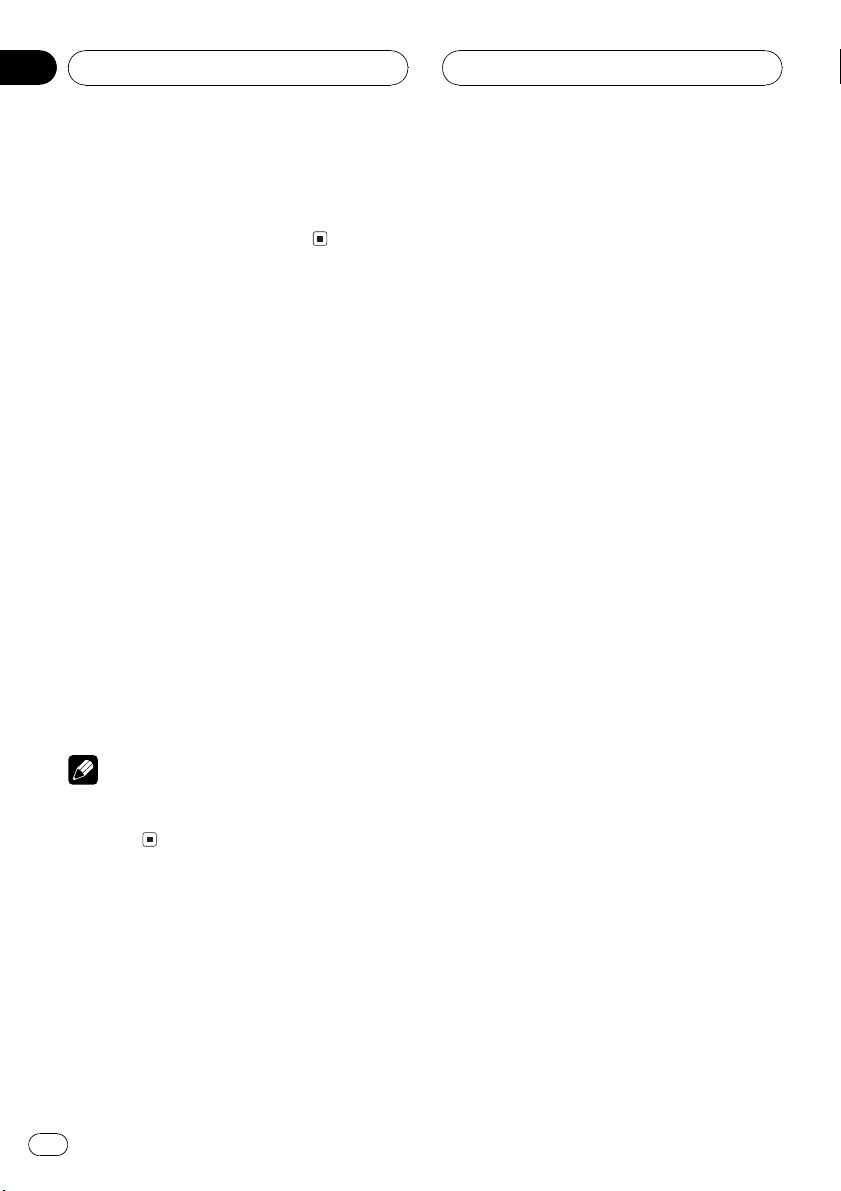
Section
04
Tuner
4 When you want to return to normal
seek tuning, press b to turn local seek tuning off.
Local:OFF appears in the display.
Storing the strongest
broadcast frequencies
BSM (best stations memory) lets you automatically store the six strongest broadcast frequencies under preset tuning buttons 16 and
once stored there you can tune in to those frequencies with the touch of a button.
1 Press FUNCTION to select BSM.
Press FUNCTION until BSM appears in the
display.
2 Press a to turn BSM on.
BSM begins to flash. While BSM is flashing
the six strongest broadcast frequencies will be
stored under preset tuning buttons 16 in
order of their signal strength. When finished,
BSM stops flashing.
# To cancel the storage process, press b.
Note
Storing broadcast frequencies with BSM may replace broadcast frequencies you have saved
using 16.
12
En
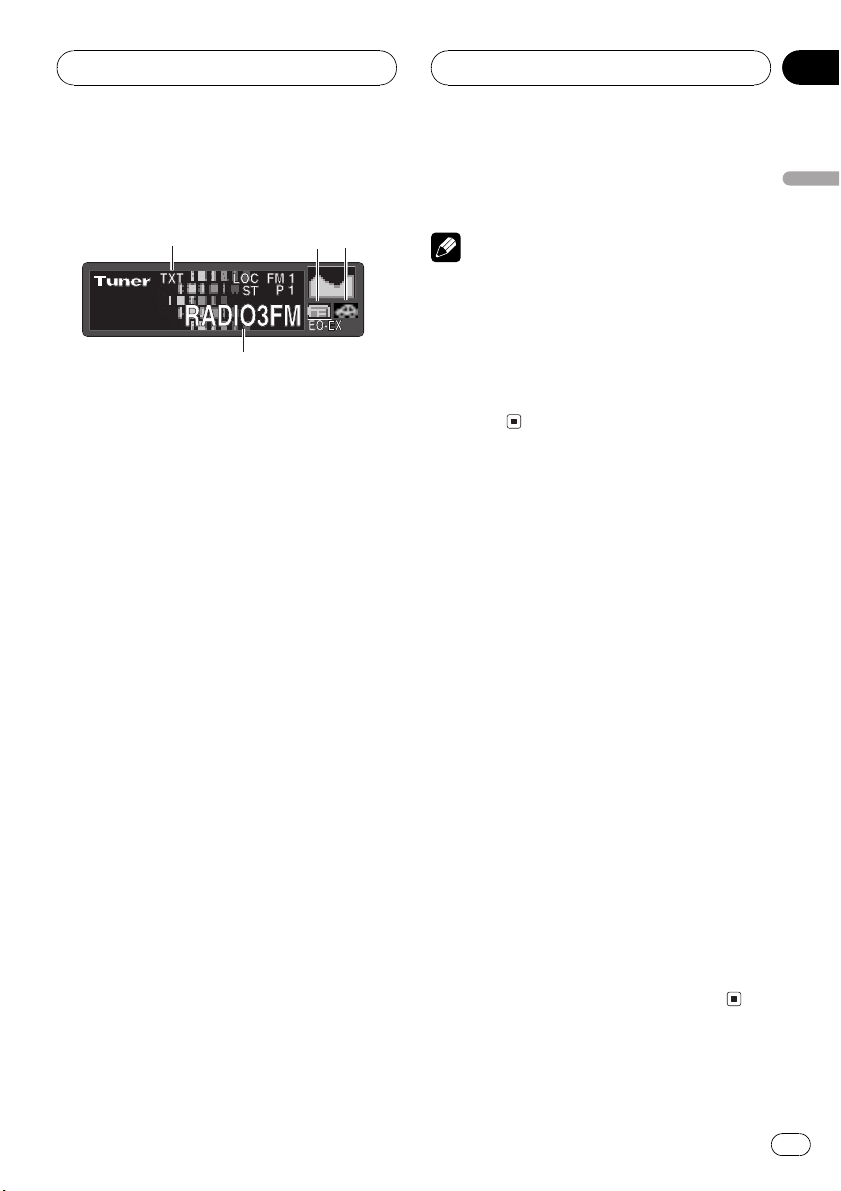
1
2
3
4
RDS
Section
05
Introduction of RDS operation
RDS (radio data system) is a system for providing information along with FM broadcasts.
This inaudible information provides such features as program service name, program type,
traffic announcement standby and automatic
tuning, intended to aid radio listeners in finding and is tuning in to a desired station.
1 TXT indicator
Shows when the radio text is received.
2 NEWS indicator
Shows when the set news program is received.
3 TP indicator
Shows when a TP station is tuned in.
4 Program service name
Shows the name of broadcast program.
% Press FUNCTION to display the function
names.
Press FUNCTION repeatedly to switch between the following functions:
BSM (best stations memory)Regional (regional)Local (local seek tuning)program
type selection (PTY)TA (traffic announcement standby)AF (alternative frequencies
search)News (news program interruption)
# To return to the frequency display, press
BAND.
# If MW/LW band is selected, you can only select BSM or Local.
Notes
! If you do not operate the function within about
30 seconds, the display is automatically returned to the frequency display.
! RDS service may not be provided by all sta-
tions.
! RDS functions such as AF and TA are only ac-
tive when your radio is tuned to an RDS
station.
Switching the RDS display
When you tune in an RDS station its program
service name is displayed. If you want to know
the frequency you can.
% Press DISPLAY.
Press DISPLAY repeatedly to switch between
the following settings:
Program service namePTY information and
frequencyDAB information (DAB information and program service name)
PTY (program type ID code) information is
listed on page 18.
# PTY information and the frequency of the current station appears on the display for eight seconds.
# If a PTY code of zero is received from a station,
display is blank. This indicates that the station
has not defined its program contents.
# If the signal is too weak for this unit to pick up
the PTY code, the PTY information display is
blank.
# You can only switch to DAB information when
a DAB tuner (GEX-P700DAB) is connected.
English
En
13

Section
05
RDS
Selecting alternative
frequencies
If you are listening to a broadcast and the reception becomes weak or there are other problems, the unit will automatically search for a
different station in the same network which is
broadcasting a stronger signal.
! AF is on as a default.
1 Press FUNCTION to select AF.
Press FUNCTION until AF appears in the display.
2 Press a to turn AF on.
Press a and AF :ON is displayed.
3 Press b to turn AF off.
Press b and AF :OFF is displayed.
Notes
! Only RDS stations are tuned in during seek
tuning or BSM when AF is on.
! When you recall a preset station, the tuner
may update the preset station with a new frequency from the stations AF list. (This is only
available when using presets on the FM1 or
FM2 bands.) No preset number appears on
the display if the RDS data for the station received differs from that for the originally
stored station.
! Sound may be temporarily interrupted by an-
other program during an AF frequency
search.
! AF can be turned on or off independently for
each FM band.
Using PI Seek
If the unit fails to find a suitable alternative frequency, or if you are listening to a broadcast
and the reception becomes weak, the unit will
automatically search for a different station
with the same programming. During the
search, PI Seek is displayed and the output is
muted. The muting is discontinued after completion of the PI Seek, whether or not a different station is found.
Using Auto PI Seek for preset
stations
When preset stations cannot be recalled, as
when travelling long distances, the unit can
be set to perform PI Seek during preset recall.
! The default setting for Auto PI Seek is off.
See Switching Auto PI Seek on page 38.
Limiting stations to regional
programming
When AF is used to automatically retune frequencies, the regional function limits the selection to stations broadcasting regional
programs.
1 Press FUNCTION to select Regional.
Press FUNCTION until Regional appears in
the display.
2 Press a to turn the regional function
on.
Press a and Regional :ON is displayed.
3 Press b to turn the regional function
off.
Press b and Regional :OFF is displayed.
Notes
! Regional programming and regional networks
are organized differently depending on the
country (i.e., they may change according to
the hour, state or broadcast area).
! The preset number may disappear on the dis-
play if the tuner tunes in a regional station
which differs from the originally set station.
! The regional function can be turned on or off
independently for each FM band.
14
En
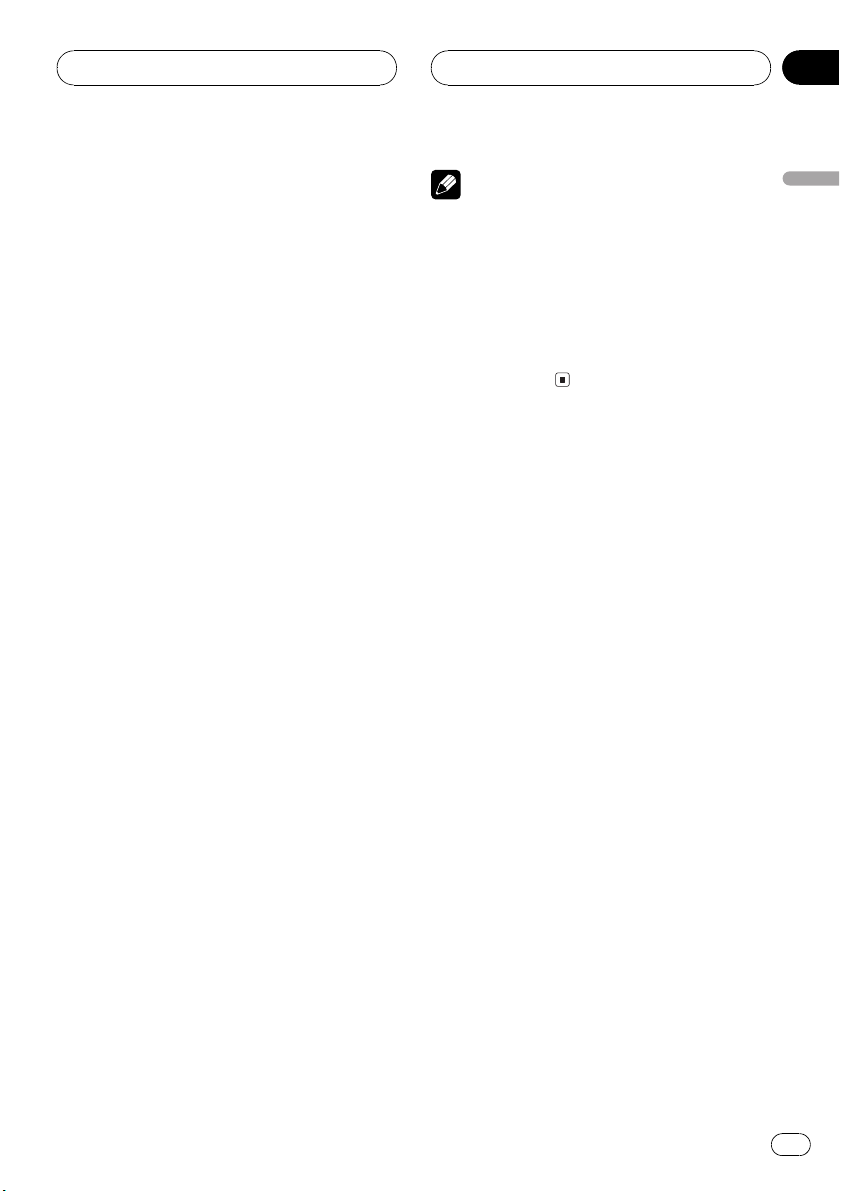
RDS
Section
05
Receiving traffic
announcements
TA (traffic announcement standby) lets you receive traffic announcements automatically, no
matter what source you are listening to. TA
can be activated for both a TP station (a station that broadcasts traffic information) or an
enhanced other networks TP station (a station
carrying information which cross-references
TP stations).
1 Tune in a TP or enhanced other networks TP station.
When you are tuned into a TP or enhanced
other networks TP station the TP indicator will
light.
2 Press TA to turn traffic announcement
standby on.
Press TA and TA ON appears in the display.
The tuner will stand-by for traffic announcements.
# To turn traffic announcements standby off,
press TA again.
3 Use VOLUME to adjust the TA volume
when a traffic announcement begins.
Rotate to increase or decrease the volume.
The newly set volume is stored in memory and
recalled for subsequent traffic announcements.
4 Press TA while a traffic announcement
is being received to cancel the announcement.
The tuner returns to the original source but remains in the standby mode until TA is pressed
again.
# You can also cancel the announcement by
pressing SOURCE, BAND, a, b, c or d while a
traffic announcement is being received.
Notes
! You can also turn the TA function on or off in
the menu that appears with the pressing of
FUNCTION.
! The system switches back to the original
source following traffic announcement reception.
! Only TP and enhanced other networks TP sta-
tions are tuned in during seek tuning or BSM
when TA is on.
Using PTY functions
You can tune in a station by using PTY information.
Searching for an RDS station by
PTY information
You can search for general types of broadcasting programs, such as those listed on page
18.
1 Press FUNCTION to select program type
selection (PTY).
Press FUNCTION until program type appears
in the display.
2 Press c or d to select a program type.
There are four program types:
News&InfPopularClassicsOthers
3 Press a to begin the search.
When you press a the program type name in
the display begins to flash. The unit searches
for a station broadcasting that program type.
When a station is found its program service
name is displayed.
# To cancel the search, press b.
English
En
15
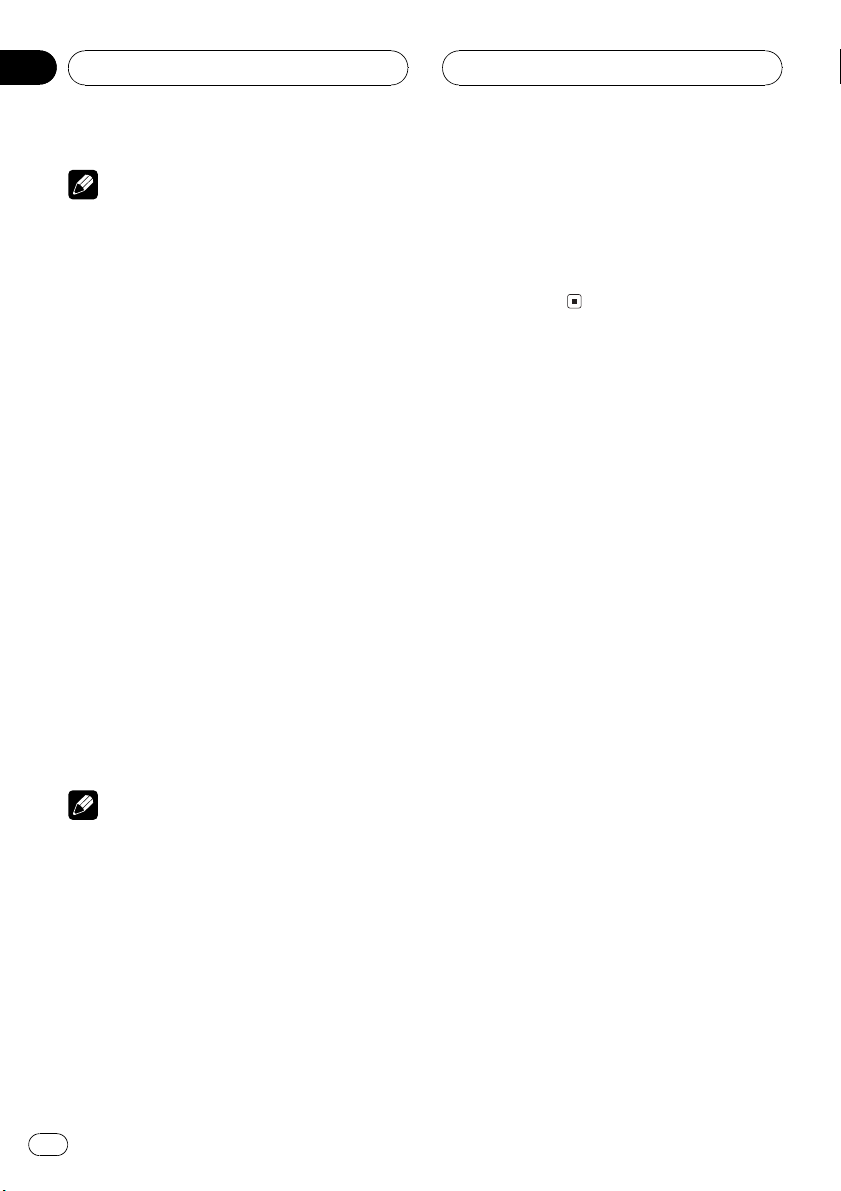
Section
05
RDS
Notes
! The program of some stations may differ from
that indicated by the transmitted PTY.
! If no station is broadcasting the type of pro-
gram you searched for, Not Found is displayed for about two seconds and then the
tuner returns to the original station.
Using news program interruption
When a news program is broadcast from a
PTY code news station the unit can switch
from any station to the news broadcast station. When the news program ends, reception
of the previous program resumes.
% Press TA and hold to turn on news program interruption.
Press TA until NEWS ON appears in the display.
# To turn off news program interruption, press
TA and hold until NEWS OFF appears in the dis-
play.
# A news program can be cancelled by pressing
TA.
# You can also cancel the news program by
pressing SOURCE, BAND, a, b, c or d while a
news program is being received.
Note
You can also turn on or off news program in the
menu that appears with the pressing of
FUNCTION.
Receiving PTY alarm broadcasts
PTY alarm is a special PTY code for announcements regarding emergencies such as natural
disasters. When the tuner receives the radio
alarm code, Alarm appears on the display and
the volume adjusts to the TA volume. When
the station stops broadcasting the emergency
announcement, the system returns to the previous source.
! An emergency announcement can be can-
celled by pressing TA.
! You can also cancel an emergency an-
nouncement by pressing SOURCE, BAND,
a, b, c or d.
Using radio text
This tuner can display radio text data transmitted by RDS stations, such as station information, the name of the currently broadcast
song and the name of the artist.
! The tuner automatically memorizes the
three latest radio text broadcasts received,
replacing text from the least recent reception with new text when it is received.
Displaying radio text
You can display the currently received radio
text and the three most recent radio text.
1 Press TEXT to display radio text.
Radio text for the currently broadcasting station is displayed.
# You can cancel radio text display by pressing
TEXT or BAND.
# When no radio text is received, NO TEXT is
displayed.
2 Press c or d to recall the three most recent radio text.
Pressing c or d switches between the current
and the three radio text data displays.
# If there is no radio text data in memory the display will not change.
3 Press a or b to scroll.
Press a to go to the beginning. Press b to
scroll the radio text data.
16
En
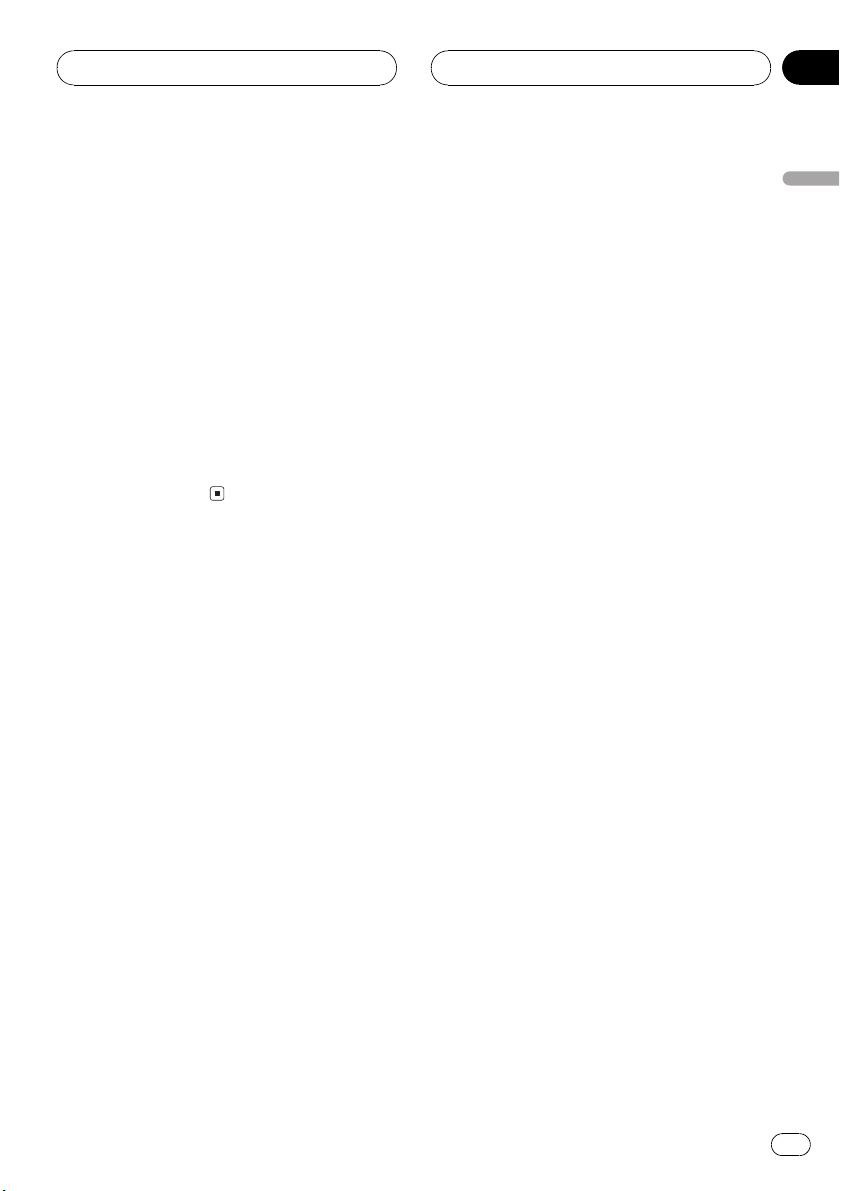
RDS
Section
05
Storing and recalling radio text
You can store data from up to six radio text
transmissions at buttons 16.
1 Display the radio text you want to
store in memory.
Refer to Displaying radio text on the previous
page.
2 Press any of 16 and hold to store the
selected radio text.
The memory number will display and the selected radio text has been stored in memory.
The next time you press the same 16 button
in the radio text display the stored text is recalled from memory.
English
En
17
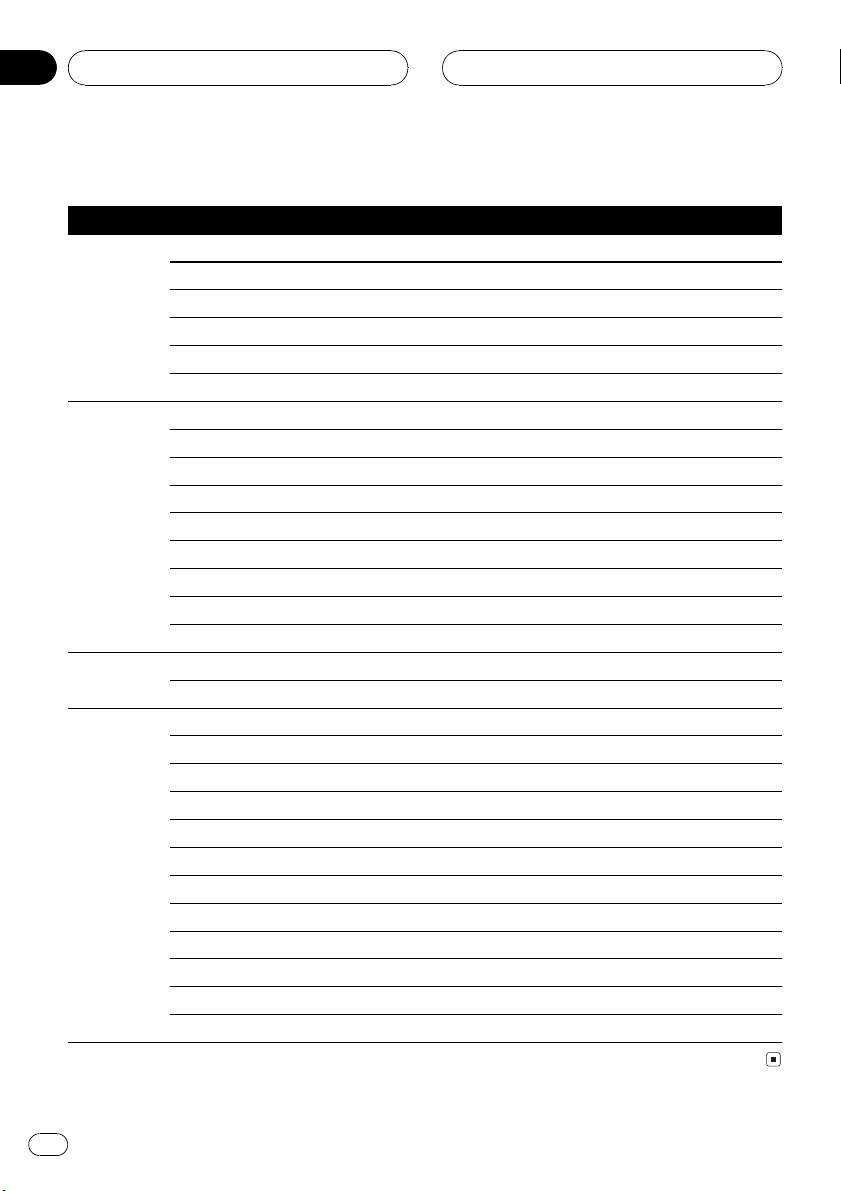
Section
05
RDS
PTY list
General Specific Type of program
News&Inf News News
Affairs Current affairs
Info General information and advice
Sport Sports
Weather Weather reports/meteorological information
Finance Stock market reports, commerce, trading, etc.
Popular Pop Mus Popular music
Rock Mus Contemporary modern music
Easy Mus Easy listening music
Oth Mus Non categorized music
Jazz Jazz
Country Country music
Nat Mus National music
Oldies Oldies music, golden oldies
Folk mus Folk music
Classics L. Class Light classical music
Classic Serious classical music
Others Educate Educational programs
Drama All radio plays and serials
Culture National or regional culture
Science Nature, science and technology
Varied Light entertainment
Children Childrens
Social Social affairs
Religion Religion affairs or services
Phone In Phone In
Touring Travel programs, not for announcements about traffic problems
Leisure Hobbies and recreational activities
Document Documentaries
18
En
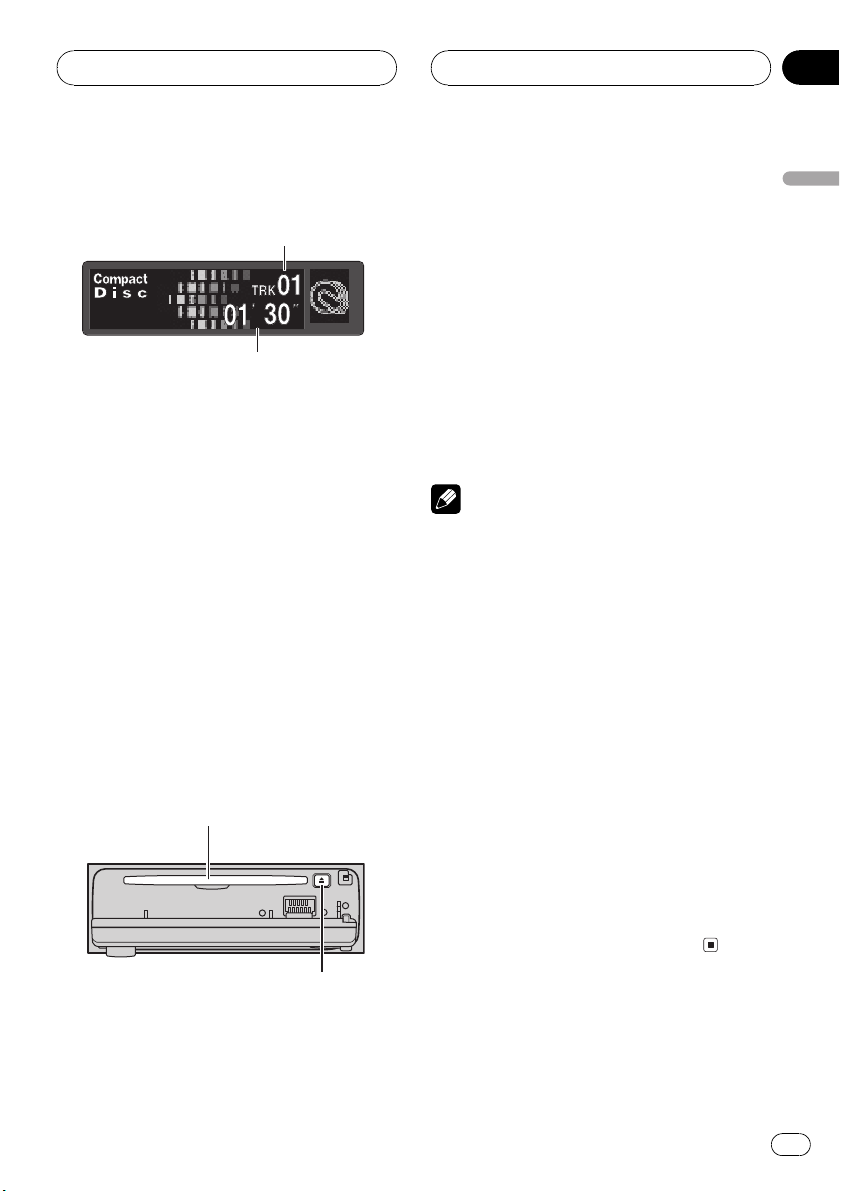
1
2
Built-in CD Player
Section
06
Playing a CD
These are the basic steps necessary to play a
CD with your built-in CD player. More advanced CD operation is explained starting on
the next page.
1 Track number indicator
Shows the track currently playing.
2 Play time indicator
Shows the elapsed playing time of the current track.
1 Press OPEN to open the front panel.
CD loading slot appears.
# After a CD has been inserted, press SOURCE
to select the built-in CD player.
2 Insert a CD into the CD loading slot.
Playback will automatically start.
CD loading slot
3 Close the front panel.
English
4 Use VOLUME to adjust the sound level.
Rotate to increase or decrease the volume.
5 To perform fast forward or reverse,
press and hold c or d.
6 To skip back or forward to another
track, press c or d.
Pressing d skips to the start of the next track.
Pressing c once skips to the start of the current track. Pressing again will skip to the previous track.
Notes
! The built-in CD player plays one, standard, 12-
cm or 8-cm (single) CD at a time. Do not use
an adapter when playing 8-cm CDs.
! Do not insert anything other than a CD into
the CD loading slot.
! If you cannot insert a disc completely or if
after you insert a disc the disc does not play,
check that the label side of the disc is up.
Press EJECT to eject the disc, and check the
disc for damage before inserting the disc
again.
! If the built-in CD player does not operate prop-
erly, an error message such as ERROR-11
may be displayed. Refer to Understanding
built-in CD player error messages on page 47.
! When a CD TEXT disc is inserted, the disc and
track titles automatically begin to scroll in the
display. When Ever Scroll is set to ON at the
initial setting, the disc and track titles scroll
continuously. About Ever Scroll, refer to
Switching the Ever Scroll on page 40.
# You can eject a CD by pressing EJECT.
# To avoid a malfunction, make sure that no
metal object comes into contact with the terminals when the front panel is open.
EJECT button
En
19
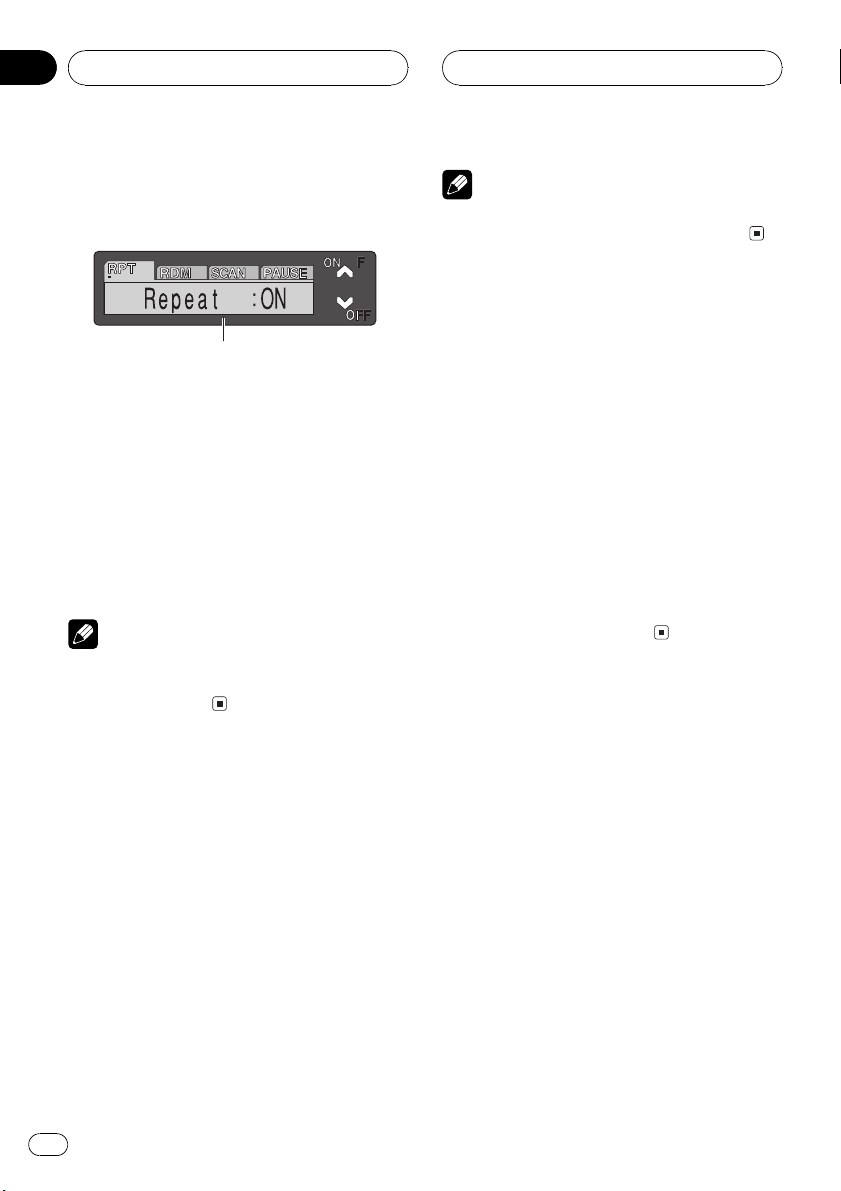
Section
06
Built-in CD Player
Introduction of advanced
built-in CD player operation
1
1 Function display
Shows the function status.
% Press FUNCTION to display the function
names.
Press FUNCTION repeatedly to switch between the following functions:
Repeat (repeat play)Random (random play)
Scan (scan play)Pause (pause)
# To return to the playback display, press BAND.
Note
If you do not operate the function within about 30
seconds, the display is automatically returned to
the playback display.
Repeating play
Repeat play lets you hear the same track over
again.
1 Press FUNCTION to select Repeat.
Press FUNCTION until Repeat appears in the
display.
2 Press a to turn repeat play on.
Repeat :ON appears in the display. The track
currently playing will play and then repeat.
3 Press b to turn repeat play off.
Repeat :OFF appears in the display. The track
currently playing will continue to play and
then play the next track.
Note
If you perform track search or fast forward/reverse, repeat play is automatically cancelled.
Playing tracks in a random
order
Random play lets you play back tracks on the
CD in a random order.
1 Press FUNCTION to select Random.
Press FUNCTION until Random appears in
the display.
2 Press a to turn random play on.
Random :ON appears in the display. Tracks
will play in a random order.
3 Press b to turn random play off.
Random :OFF appears in the display. Tracks
will continue to play in order.
Scanning tracks of a CD
Scan play lets you hear the first 10 seconds of
each track on the CD.
1 Press FUNCTION to select Scan.
Press FUNCTION until Scan appears in the
display.
2 Press a to turn scan play on.
Scan :ON appears in the display. The first 10
seconds of each track is played.
3 When you find the desired track press
b to turn scan play off.
Scan :OFF appears in the display. The track
will continue to play.
# If the display has automatically returned to
the playback display, select Scan again by pressing FUNCTION.
20
En

Built-in CD Player
Section
06
Note
After scanning of a CD is finished, normal playback of the tracks will begin again.
Pausing CD playback
Pause lets you temporarily stop playback of
the CD.
1 Press FUNCTION to select Pause.
Press FUNCTION until Pause appears in the
display.
2 Press a to turn pause on.
Pause :ON appears in the display. Play of the
current track pauses.
3 Press b to turn pause off.
Pause :OFF appears in the display. Play will re-
sume at the same point that you turned pause
on.
Using disc title functions
You can input CD titles and display the title.
The next time you insert a CD for which you
have entered a title, the title of that CD will be
displayed.
Entering disc titles
Disc title input lets you input CD titles up to 10
letters long and up to 48 disc titles into this
unit.
1 Play a CD that you want to enter the
title.
2 Press FUNCTION and hold until TITLE
appears in the display.
# When playing a CD TEXT disc, you cannot
switch to TITLE. The disc title will have already
been recorded on a CD TEXT disc.
3 Press 1 numbered button to select the
desired character type.
Press 1 numbered button repeatedly to switch
between the following character type:
Alphabet (upper case), numbers and symbols
Alphabet (lower case)European letters,
such as those with accents (e.g. á, à, ä, ç)
# You can select to input numbers and symbols
by pressing 2 numbered button.
4 Press a or b to select a letter of the alphabet.
Each press of a will display a letter of the alphabet in A B C ... X Y Z, numbers and symbols in 1 2 3 ... @ # < order. Each press of b
will display a letter in the reverse order, such
as Z Y X ... C B A order.
5 Press d to move the cursor to the next
character position.
When the letter you want is displayed, press d
to move the cursor to the next position and
then select the next letter. Press c to move
backwards in the display.
6 Move the cursor to the last position by
pressing d after entering the title.
When you press d one more time, the entered
title is stored in memory.
7 Press BAND to return to the playback
display.
English
En
21
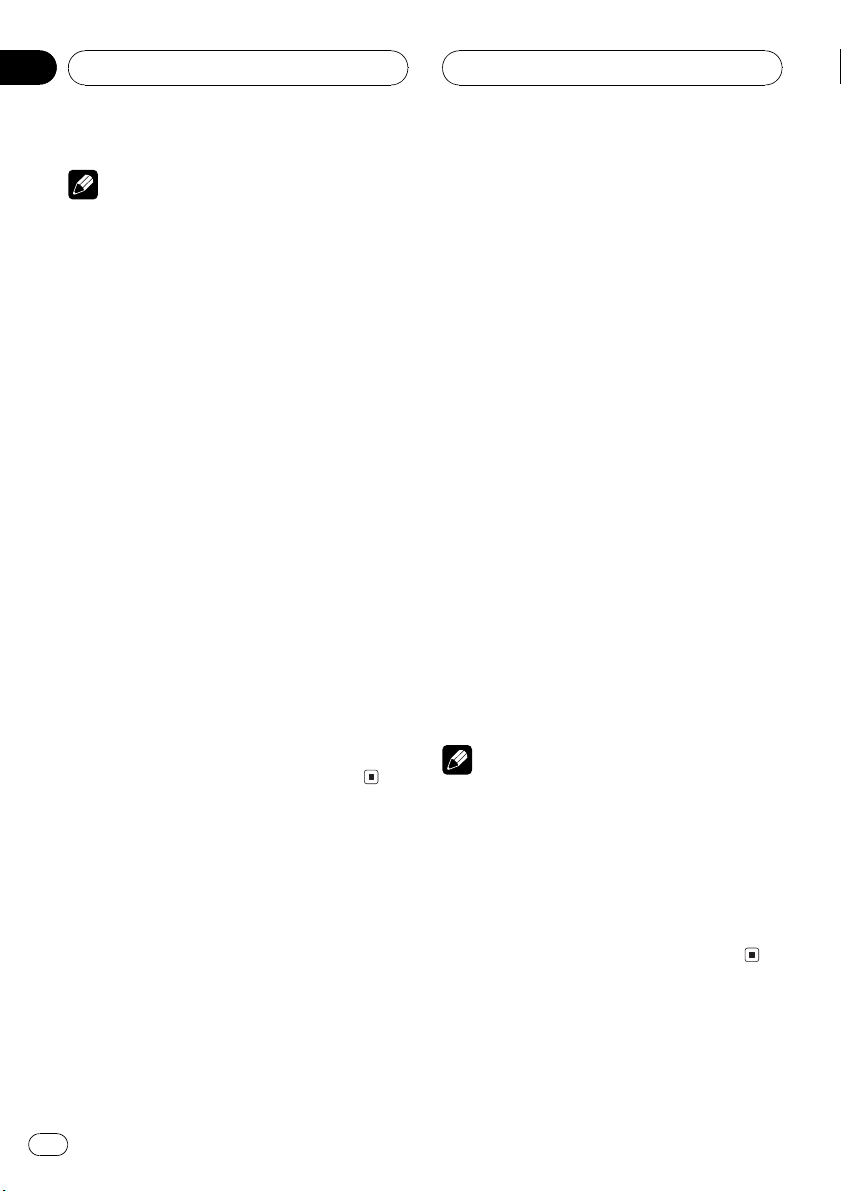
Section
06
Built-in CD Player
Notes
! Titles remain in memory, even after the disc
has been removed from this unit, and are recalled when the disc is reinserted.
! After data for 48 discs has been stored in
memory, data for a new disc will overwrite the
oldest one.
! If you connect a multi-CD player, you can
input disc titles for up to 100 discs.
Displaying disc titles
You can display the title of any disc that has
had a disc title entered.
% Press DISPLAY.
Press DISPLAY repeatedly to switch between
the following settings:
Play timeDisc Title (disc title)DAB information (DAB information and play time)
When you select Disc Title, the title of the currently playing disc is shown in the display.
# When a CD with a disc title is inserted, the
disc title automatically begins to scroll throught
the display.
# If no title has been entered for the currently
playing disc, NO Disc Title is displayed.
# You can only switch to DAB information when
a DAB tuner (GEX-P700DAB) is connected.
Using CD TEXT functions
Some discs have certain information encoded
on the disc during manufacture. These discs
may contain such information as the CD title,
track title, artists name and playback time
and are called CD TEXT discs. Only these specially encoded CD TEXT discs support the
functions listed below.
Displaying titles on CD TEXT discs
% Press DISPLAY.
Press DISPLAY repeatedly to switch between
the following settings:
Play timeDisc Title (disc title)
DiscArtist Name (disc artist name)
Track Title (track title)TrackArtist Name
(track artist name)DAB information (DAB
information and play time)
# If specific information has not been recorded
on a CD TEXT disc, NO XXXX will be displayed
(e.g., NO Track Title).
# You can only switch to DAB information when
a DAB tuner (GEX-P700DAB) is connected.
Scrolling titles in the display
This unit can display the first 16 letters of
Disc Title, DiscArtist Name, Track Title and
TrackArtist Name. When the text information
is longer than 16 letters, you can scroll the display as follows.
% Press DISPLAY and hold until the title
begins to scroll through the display.
The titles scroll.
Note
When Ever Scroll is set to ON at the initial setting,
CD text information scrolls continuously in the
display. If you want to stop the scrolling display
for the disc loaded, press and hold DISPLAY for 2
seconds. Just the first 16 characters of the text
will be shown in the display. To switch off Ever
Scroll completely, set Ever Scroll to OFF at the initial setting. To turn Ever Scroll setting ON or OFF,
refer to Switching the Ever Scroll on page 40.
22
En
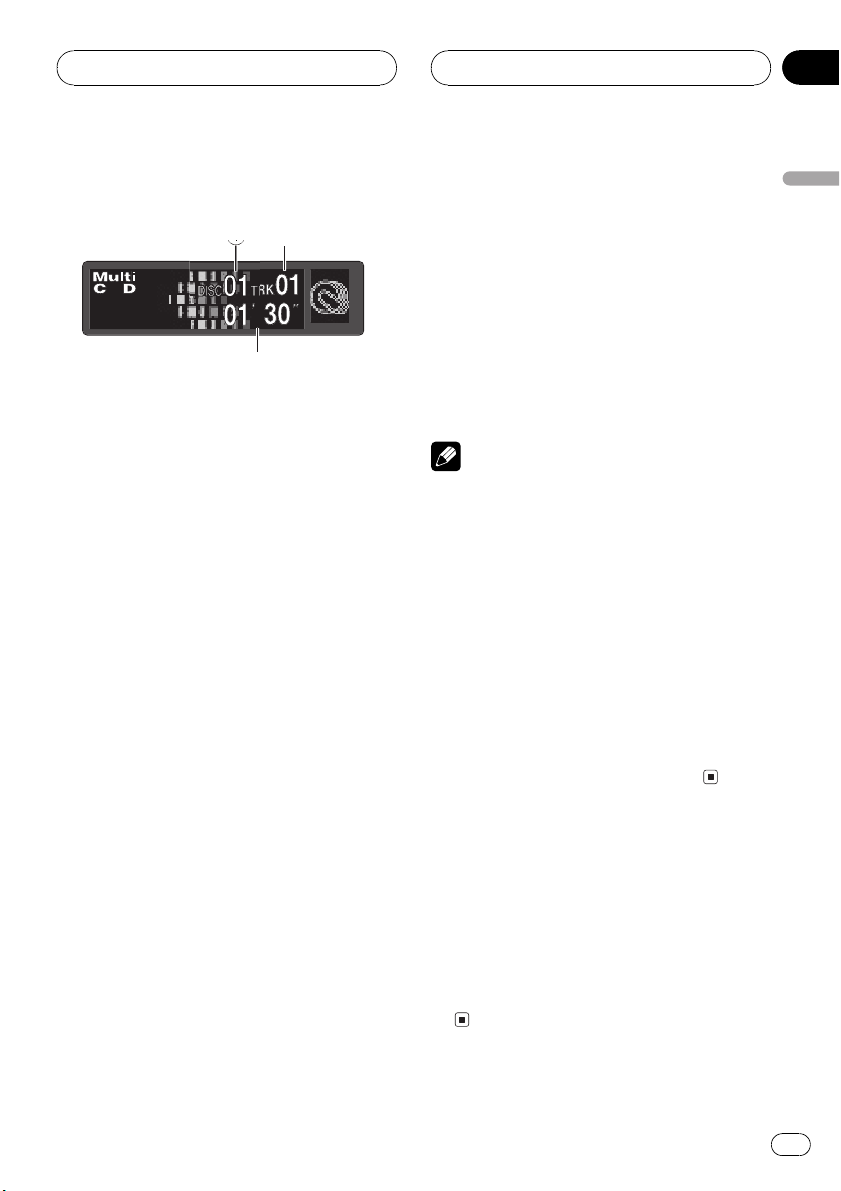
2
3
Multi-CD Player
Section
07
Playing a CD
You can use this unit to control a multi-CD
player, which is sold separately.
These are the basic steps necessary to play a
CD with your multi-CD player. More advanced
CD operation is explained starting on the next
page.
1 Disc number indicator
Shows the disc currently playing.
2 Track number indicator
Shows the track currently playing.
3 Play time indicator
Shows the elapsed playing time of the current track.
1 Press SOURCE to select the multi-CD
player.
Press SOURCE until you see Multi-CD displayed.
# You can also sequentially select a disc by
pressing a/b.
4 To perform fast forward or reverse,
press and hold c or d.
5 To skip back or forward to another
track, press c or d.
Pressing d skips to the start of the next track.
Pressing c once skips to the start of the current track. Pressing again will skip to the previous track.
Notes
! When the multi-CD player performs the pre-
paratory operations, Ready is displayed.
! If the multi-CD player does not operate prop-
erly, an error message such as ERROR-11
may be displayed. Refer to the multi-CD player
owners manual.
! If there are no discs in the multi-CD player ma-
gazine, NO DISC is displayed.
! When you select a CD TEXT disc on a CD TEXT
compatible multi-CD player, the disc and track
titles automatically begin to scroll in the
display. When Ever Scroll function is ON at
the initial setting, the disc and track titles
scroll continuously. About Ever Scroll, refer to
Switching the Ever Scroll on page 40.
English
2 Use VOLUME to adjust the sound level.
Rotate to increase or decrease the volume.
3 Select a disc you want to listen to with
the 16 buttons.
For discs located at 1 to 6, press the corresponding number button.
If you want to select a disc located at 7 to 12,
press and hold the corresponding numbers,
such as 1 for disc 7, until the disc number appears in the display.
50-disc multi-CD player
Only those functions described in this manual
are supported for 50-disc multi-CD players.
This unit is not designed to operate disc title
list functions with a 50-disc multi-CD player.
About the disc title list funtions, please refer to
Selecting discs from the disc title list on page
28.
En
23
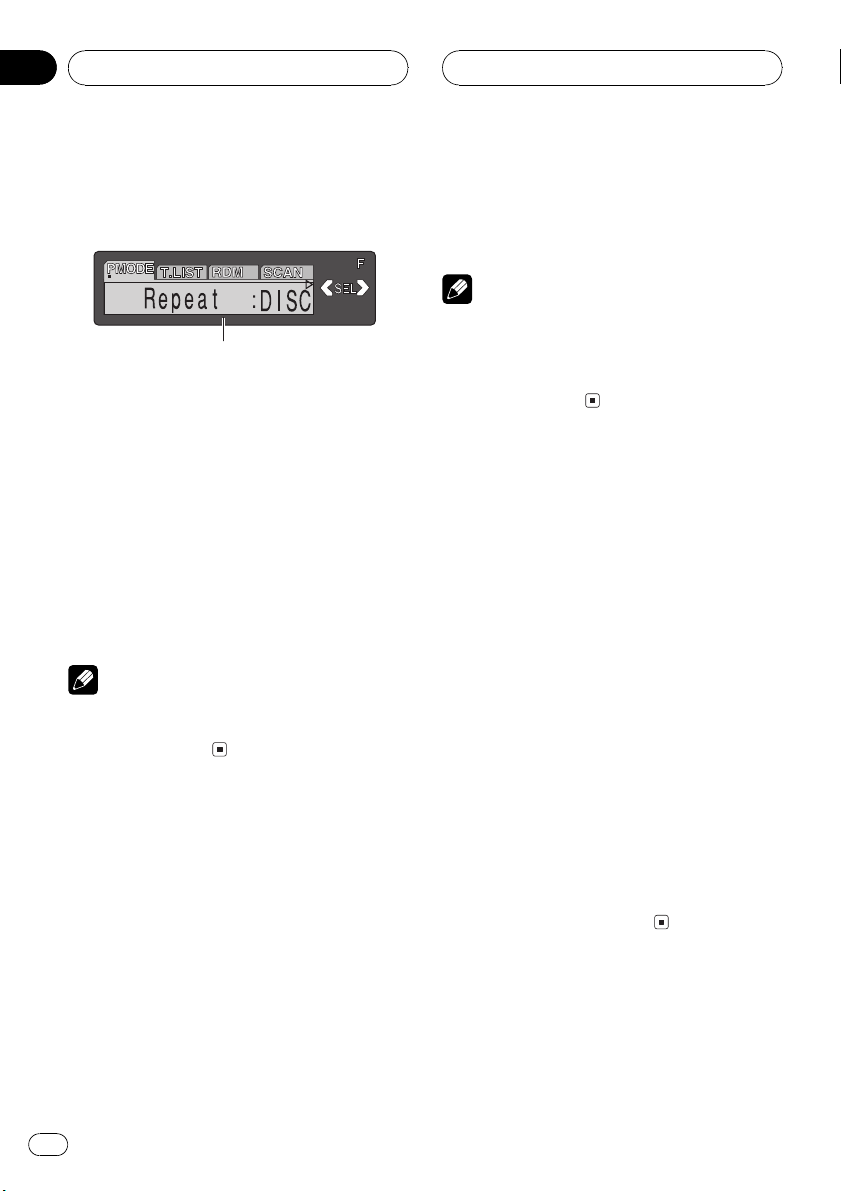
Section
07
Multi-CD Player
Introduction of advanced
multi-CD player operation
1
1 Function display
Shows the function status.
% Press FUNCTION to display the function
names.
Press FUNCTION repeatedly to switch between the following functions:
Repeat (repeat play)Disc title listRandom
(random play)Scan (scan play)ITS Play
(ITS play)Pause (pause)Comp. (compres-
sion and DBE)
# To return to the playback display, press BAND.
Note
If you do not operate the function within about 30
seconds, the display is automatically returned to
the playback display.
Repeating play
There are three repeat play ranges for the
multi-CD player: MCD (multi-CD player repeat), TRACK (one-track repeat) and DISC
(disc repeat).
! MCD Repeat all discs in the multi-CD
player
! TRACK Repeat just the current track
! DISC Repeat the current disc
Notes
! If you select other discs during repeat play,
the repeat play range changes to MCD.
! If you perform track search or fast forward/re-
verse during TRACK, the repeat play range
changes to DISC.
Playing tracks in a random
order
Random play lets you play back tracks in a
random order within the repeat range, MCD
and DISC.
1 Select the repeat range.
Refer to Repeating play on this page.
2 Press FUNCTION to select Random.
Press FUNCTION until Random appears in
the display.
3 Press a to turn random play on.
Random :ON appears in the display. Tracks
will play in a random order within the previously selected MCD or DISC ranges.
4 Press b to turn random play off.
Random :OFF appears in the display. Tracks
will continue to play in order.
1 Press FUNCTION to select Repeat.
Press FUNCTION until Repeat appears in the
display.
2 Press c or d to select the repeat range.
Press c or d until the desired repeat range appears in the display.
24
En
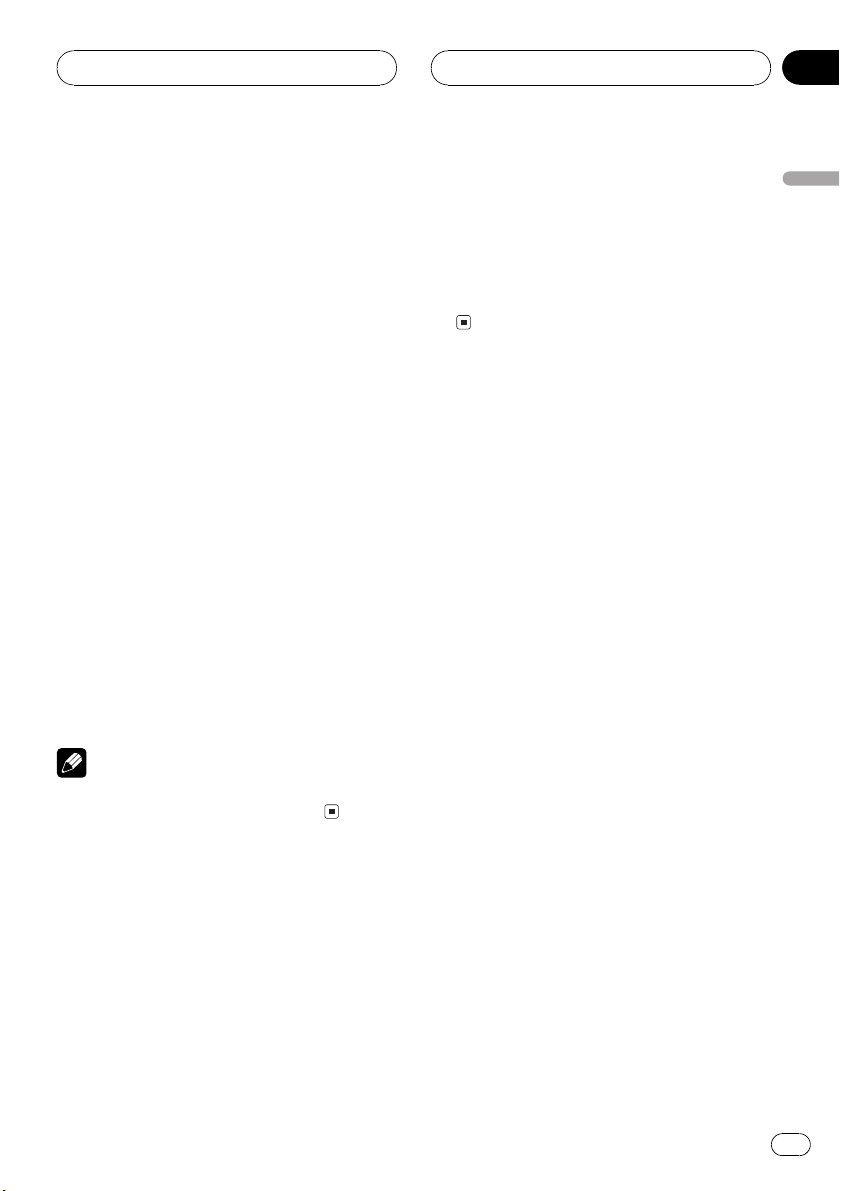
Multi-CD Player
Section
07
Scanning CDs and tracks
While you are using DISC, the beginning of
each track on the selected disc plays for about
10 seconds. When you are using MCD, the beginning of the first track of each disc is played
for about 10 seconds.
1 Select the repeat range.
Refer to Repeating play on the previous page.
2 Press FUNCTION to select Scan.
Press FUNCTION until Scan appears in the
display.
3 Press a to turn scan play on.
Scan :ON appears in the display. The first 10
seconds of each track of the current disc (or
the first track of each disc) is played.
4 When you find the desired track (or
disc) press b to turn scan play off.
Scan :OFF appears in the display. The track (or
disc) will continue to play.
# If the display has automatically returned to
the playback display, select Scan again by pressing FUNCTION.
Note
After track or disc scanning is finished, normal
playback of the tracks will begin again.
2 Press a to turn pause on.
Pause :ON appears in the display. Play of the
current track pauses.
3 Press b to turn pause off.
Pause :OFF appears in the display. Play will re-
sume at the same point that you turned pause
on.
Using ITS playlists
ITS (instant track selection) lets you make a
playlist of favorite tracks from those in the
multi-CD player magazine. After you have
added your favorite tracks to the playlist you
can turn on ITS play and play just those selections.
Creating a playlist with ITS
programming
You can use ITS to enter and playback up to 99
tracks per disc, up to 100 discs (with the disc
title). (With multi-CD players sold before the
CDX-P1250 and CDX-P650, up to 24 tracks can
be stored in the playlist.)
1 Play a CD that you want to program.
Press a or b to select the CD.
English
Pausing CD playback
Pause lets you temporarily stop playback of
the CD.
1 Press FUNCTION to select Pause.
Press FUNCTION until Pause appears in the
display.
2 Press FUNCTION and hold until TITLE
appears in the display, then press
FUNCTION to select ITS.
After TITLE is displayed, press FUNCTION repeatedly, the following functions appear in the
display:
TITLE (disc title input)ITS (ITS programming)
3 Select the desired track by pressing c
or d.
En
25
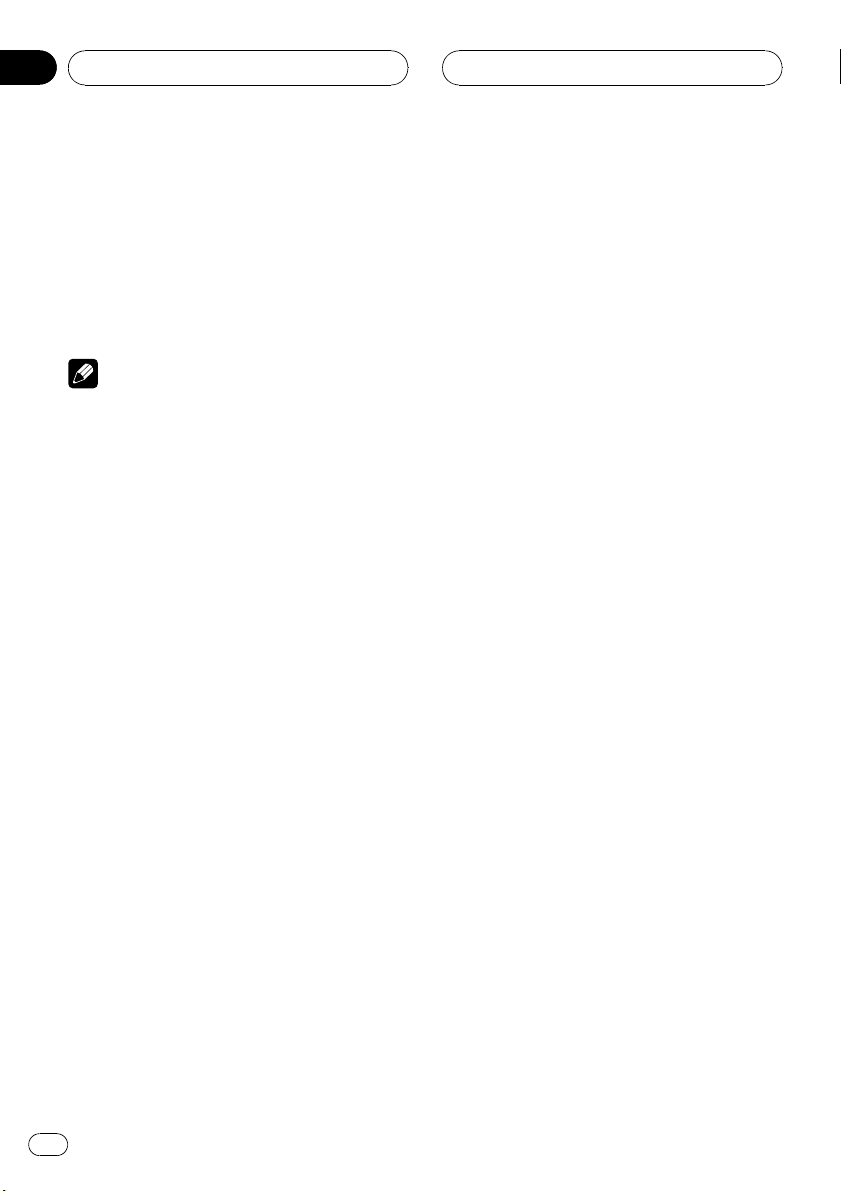
Section
07
Multi-CD Player
4 Press a to store the currently playing
track in the playlist.
ITS Input is displayed briefly and the currently
playing selection is added to your playlist. The
display then shows ITS again.
5 Press BAND to return to the playback
display.
Note
After data for 100 discs has been stored in memory, data for a new disc will overwrite the oldest
one.
Playback from your ITS playlist
ITS play lets you listen to the tracks that you
have entered into your ITS playlist. When you
turn on ITS play, tracks from your ITS playlist
in the multi-CD player will begin to play.
1 Select the repeat range.
Refer to Repeating play on page 24.
2 Press FUNCTION to select ITS Play.
Press FUNCTION until ITS Play appears in the
display.
3 Press a to turn ITS play on.
ITS Play :ON appears in the display. Playback
begins of those tracks from your playlist within
the previously selected MCD or DISC ranges.
# If no tracks in the current range are programmed for ITS play then ITS Empty is dis-
played.
4 Press b to turn ITS play off.
ITS Play :OFF appears in the display. Playback
will continue in normal order from the currently playing track and CD.
Erasing a track from your ITS
playlist
When you want to delete a track from your ITS
playlist, you can if ITS play is on.
If ITS play is already on, skip to step 2. If ITS
play is not already on, press FUNCTION.
1 Play a CD you want to delete a track
from your ITS playlist, and turn ITS play on.
Refer to Playback from your ITS playlist on this
page.
2 Press FUNCTION and hold until TITLE
appears in the display, then press
FUNCTION to select ITS.
After TITLE is displayed, press FUNCTION
until ITS appears in the display.
3 Select the desired track by pressing c
or d.
4 Press b to erase the track from your ITS
playlist.
The currently playing selection is erased from
your ITS playlist and playback of the next track
from your ITS playlist begins.
# If there are no tracks from your playlist in the
current range, ITS Empty is displayed and normal play resumes.
5 Press BAND to return to the playback
display.
Erasing a CD from your ITS playlist
When you want to delete all tracks of a CD
from your ITS playlist, you can if ITS play is off.
1 Play a CD that you want to delete.
Press a or b to select the CD.
26
En
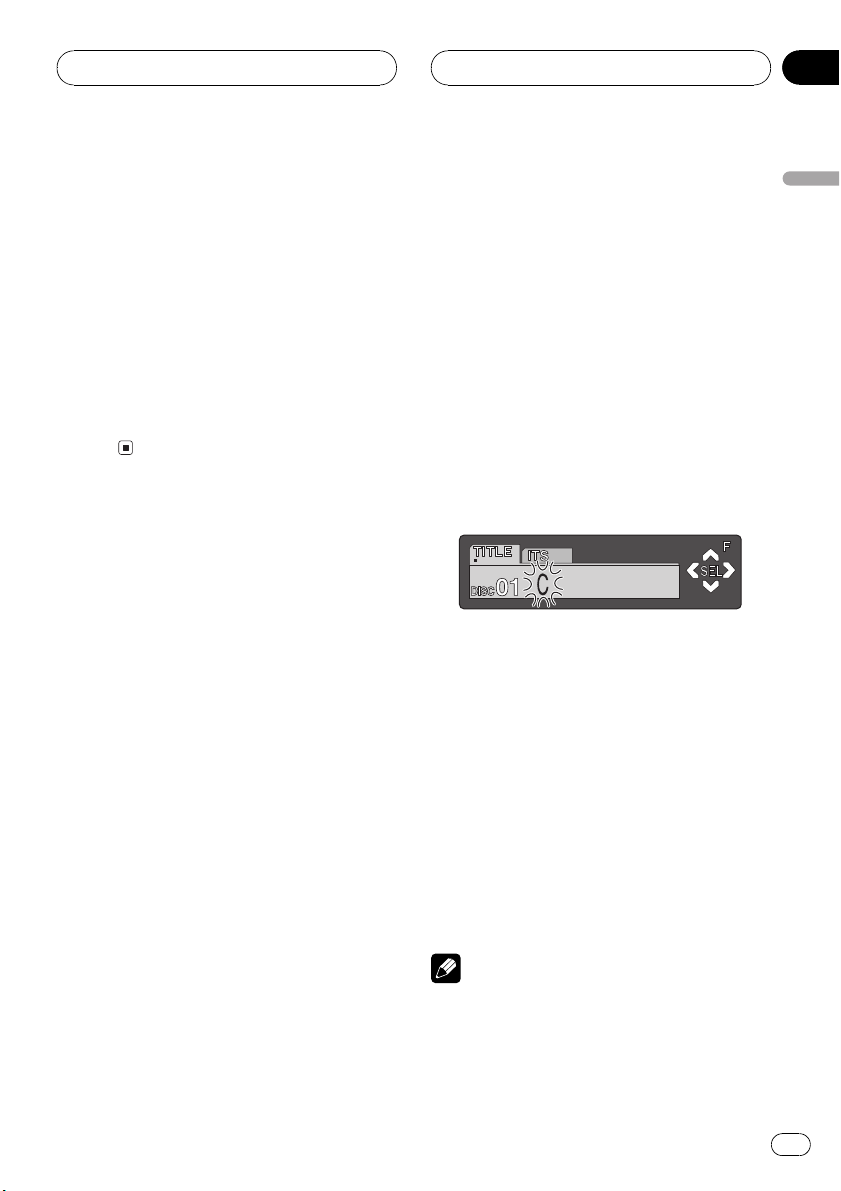
Multi-CD Player
Section
07
2 Press FUNCTION and hold until TITLE
appears in the display, then press
FUNCTION to select ITS.
After TITLE is displayed, press FUNCTION
until ITS appears in the display.
3 Press b to erase all tracks on the currently playing CD from your ITS playlist.
All tracks on the currently playing CD are
erased from your playlist and ITS Clear is displayed.
4 Press BAND to return to the playback
display.
Using disc title functions
You can input CD titles and display the title.
Then you can easily search for and select a desired disc for play.
Entering disc titles
Disc title input lets you input CD titles up to 10
letters long and up to 100 disc titles (with ITS
playlist) into the multi-CD player.
1 Play a CD that you want to enter the
title.
Press a or b to select the CD.
2 Press FUNCTION and hold until TITLE
appears in the display.
After TITLE is displayed, press FUNCTION repeatedly, the following functions appear in the
display:
TITLE (disc title input)ITS (ITS programming)
# When playing a CD TEXT disc on a CD TEXT
compatible multi-CD player, you cannot switch to
TITLE. The disc title will have already been recorded on a CD TEXT disc.
3 Press 1 numbered button to select the
desired character type.
Press 1 numbered button repeatedly to switch
between the following character type:
Alphabet (upper case), numbers and symbols
Alphabet (lower case)European letters,
such as those with accents (e.g. á, à, ä, ç)
# You can select to input numbers and symbols
by pressing 2 numbered button.
4 Press a or b to select a letter of the alphabet.
Each press of a will display a letter of the alphabet in A B C ... X Y Z, numbers and symbols in 1 2 3 ... @ # < order. Each press of b
will display a letter in the reverse order, such
as Z Y X ... C B A order.
5 Press d to move the cursor to the next
character position.
When the letter you want is displayed, press d
to move the cursor to the next position and
then select the next letter. Press c to move
backwards in the display.
6 Move the cursor to the last position by
pressing d after entering the title.
When you press d one more time, the entered
title is stored in memory.
7 Press BAND to return to the playback
display.
Notes
! Titles remain in memory, even after the disc
has been removed from the magazine, and
are recalled when the disc is reinserted.
English
En
27
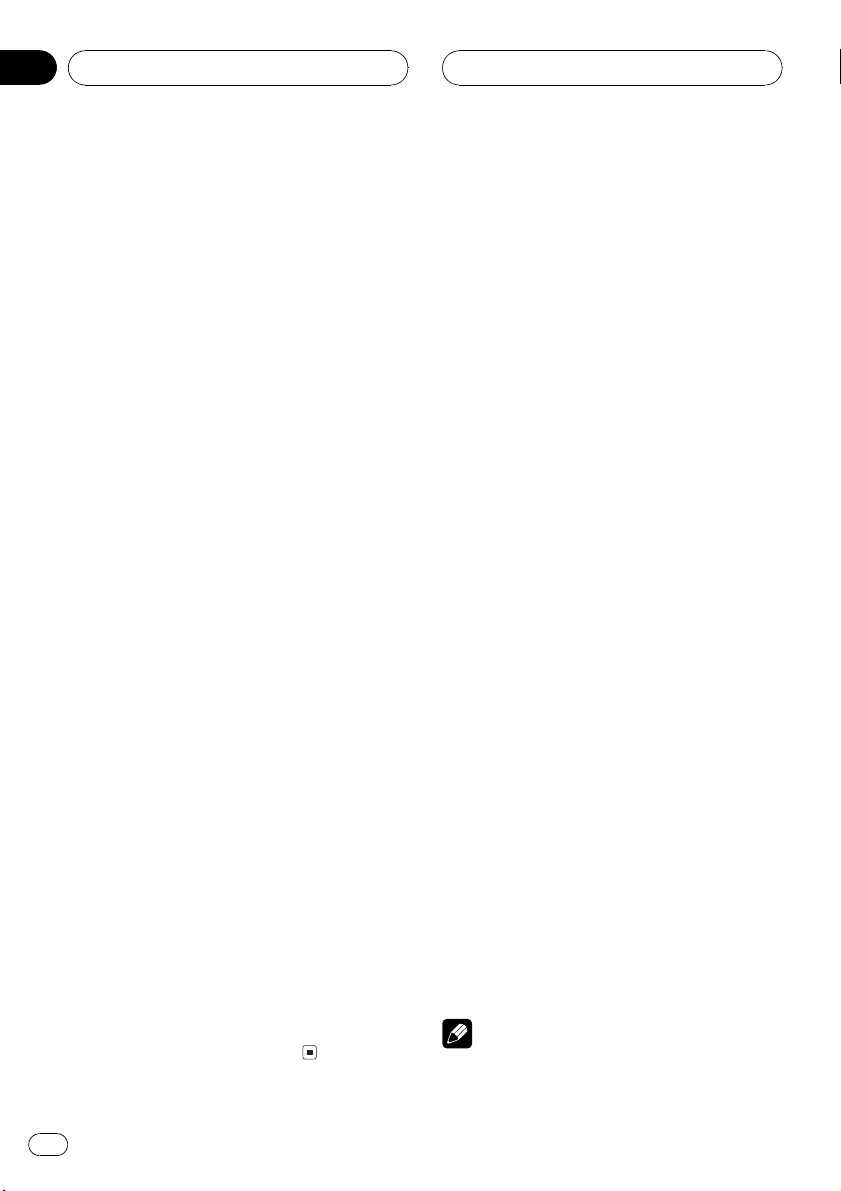
Section
07
Multi-CD Player
! After data for 100 discs has been stored in
memory, data for a new disc will overwrite the
oldest one.
Displaying disc titles
You can display the title of any disc that has
had a disc title entered.
% Press DISPLAY.
Press DISPLAY repeatedly to switch between
the following settings:
Play timeDisc Title (disc title)DAB information (DAB information and play time)
When you select Disc Title, the title of the currently playing disc is shown in the display.
# When a CD with a disc title is inserted, the
disc title automatically begins to scroll throught
the display.
# If no title has been entered for the currently
playing disc, NO Disc Title is displayed.
# You can only switch to DAB information when
a DAB tuner (GEX-P700DAB) is connected.
Selecting discs from the disc
title list
Disc title list lets you see the list of disc titles
that have been entered into the multi-CD
player and select one of them to play back.
1 Press FUNCTION to select disc title list.
Press FUNCTION until disc title appears in the
display.
2 Press c or d to scroll through the list of
titles that have been entered.
# If no title has been entered for a disc,
NO D-TITLE will be displayed.
Using CD TEXT functions
You can use these functions only with a CD
TEXT compatible multi-CD player.
Some discs have certain information encoded
on the disc during manufacture. These discs
may contain such information as the CD title,
track title, artists name and playback time
and are called CD TEXT discs. Only these specially encoded CD TEXT discs support the
functions listed below.
Displaying titles on CD TEXT discs
% Press DISPLAY.
Press DISPLAY repeatedly to switch between
the following settings:
Play timeDisc Title (disc title)
DiscArtist Name (disc artist name)
Track Title (track title)TrackArtist Name
(track artist name)DAB information (DAB
information and play time)
# If specific information has not been recorded
on a CD TEXT disc, NO XXXX will be displayed
(e.g., NO Track Title).
# You can only switch to DAB information when
a DAB tuner (GEX-P700DAB) is connected.
Scrolling titles in the display
This unit can display the first 16 letters of
Disc Title, DiscArtist Name, Track Title and
TrackArtist Name. When the text information
is longer than 16 letters, you can scroll the display as follows.
% Press DISPLAY and hold until the title
begins to scroll through the display.
The titles scroll.
3 Press a to play your favorite CD title.
That selection will begin to play.
28
En
Note
When Ever Scroll is set to ON at the initial setting,
CD text information scrolls continuously in the
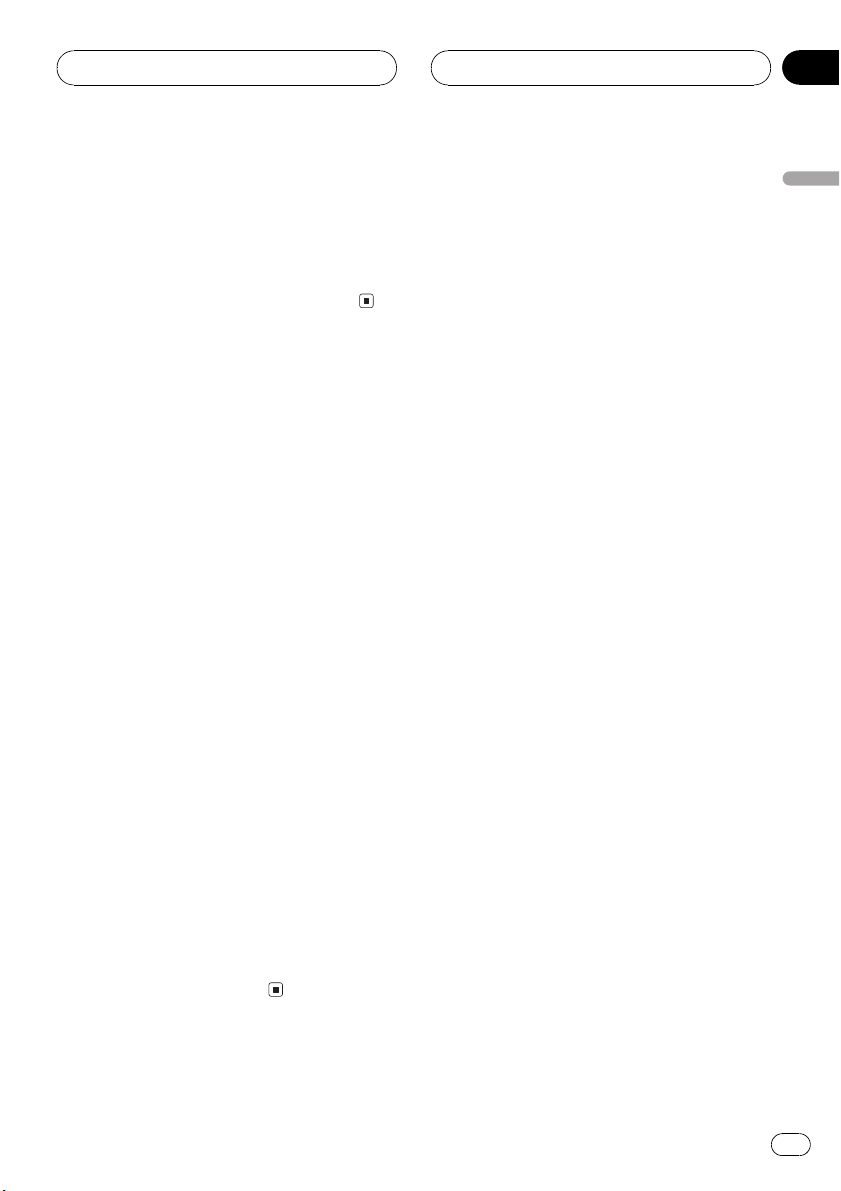
Multi-CD Player
Section
07
display. If you want to stop the scrolling display
for the disc loaded, press and hold DISPLAY for 2
seconds. Just the first 16 characters of the text
will be shown in the display. To switch off Ever
Scroll completely, set Ever Scroll to OFF at the initial setting. To turn Ever Scroll setting ON or OFF,
refer to Switching the Ever Scroll on page 40.
Using compression and
bass emphasis
You can use these functions only with a multiCD player that supports them.
Using the COMP (compression) and DBE (dynamic bass emphasis) functions let you adjust
the sound playback quality of the multi-CD
player. Each of the functions have a two-step
adjustment. The COMP function balances the
output of louder and softer sounds at higher
volumes. DBE boosts bass levels to give playback a fuller sound. Listen to each of the effects as you select through them and use the
one that best enhances the playback of the
track or CD that you are listening to.
1 Press FUNCTION to select Comp.
Press FUNCTION until Comp. appears in the
display.
# If the multi-CD player does not support
COMP/DBE, No Comp. is displayed when you attempt to select it.
English
2 Press a or b to select your favorite setting.
Press a or b repeatedly to switch between the
following settings:
Comp. OFFComp. 1Comp. 2
Comp. OFFDBE 1DBE 2
En
29

Section
08
Audio Adjustments
Introduction of audio
adjustments
1
1 Audio display
Shows the audio adjustments status.
% Press AUDIO to display the audio function names.
Press AUDIO repeatedly to switch between
the following audio functions:
Fad (balance adjustment)EQ (equalizer
curve adjustment)Bass (bass and treble
level adjustment) Loud (loudness)
Sub-W1 (subwoofer on/off setting)/NonFad
(nonfading output on/off setting)Sub-W2
(subwoofer setting)/NonFad (nonfading output setting)HPF (high pass filter)SLA
(source level adjustment)ASL (automatic
sound levelizer)
# If EQ-EX function has been selected and only
when EQ-EX is turned on and CUSTOM is selected as the equalizer curve, you can switch to
Bass.
# When the subwoofer controller setting is only
PREOUT:FULL, you cannot switch to Sub-W1.
(Refer to page 39.)
# You can select the Sub-W2 only when sub-
woofer output is turned on in the Sub-W1.
# When the subwoofer controller setting is only
PREOUT:FULL, you can switch to the nonfading
output on/off setting. (Refer to page 39.)
# You can select the nonfading output setting
only when nonfading output is turned on in the
nonfading output on/off setting.
# When selecting the FM tuner as the source,
you cannot switch to SLA.
# To return to the display of each source, press
BAND.
Note
If you do not operate the audio function within
about 30 seconds, the display is automatically returned to the source display.
Compensating for
equalizer curves (EQ-EX)
The EQ-EX function smoothes the effects of
each equalizer curve. Furthermore, you can
adjust bass and treble for each source when
CUSTOM curve is selected.
! If SFEQ has been previously selected, press
EQ-EX and hold to switch to EQ-EX and
EQ-EX indicator appears in the display.
% Press EQ-EX to turn EQ-EX on.
EQ-EX ON appears in the display. EQ-EX is
now on.
# To turn EQ-EX off, press EQ-EX.
Setting the sound focus
equalizer (SFEQ)
Clarifying the sound image of vocals and instruments allows the simple staging of a natural, pleasant sound environment. Even
greater listening enjoyment will be obtained if
seating positions are chosen carefully. FRT1
boosts the treble on the front output and the
bass on the rear output. FRT2 boosts the treble
and the bass on the front output and the bass
on the rear output. (The bass boost is the
same for both front and rear.) For both FRT1
and FRT2, H setting provides a more pronounced effect than L setting.
30
En
