Page 1
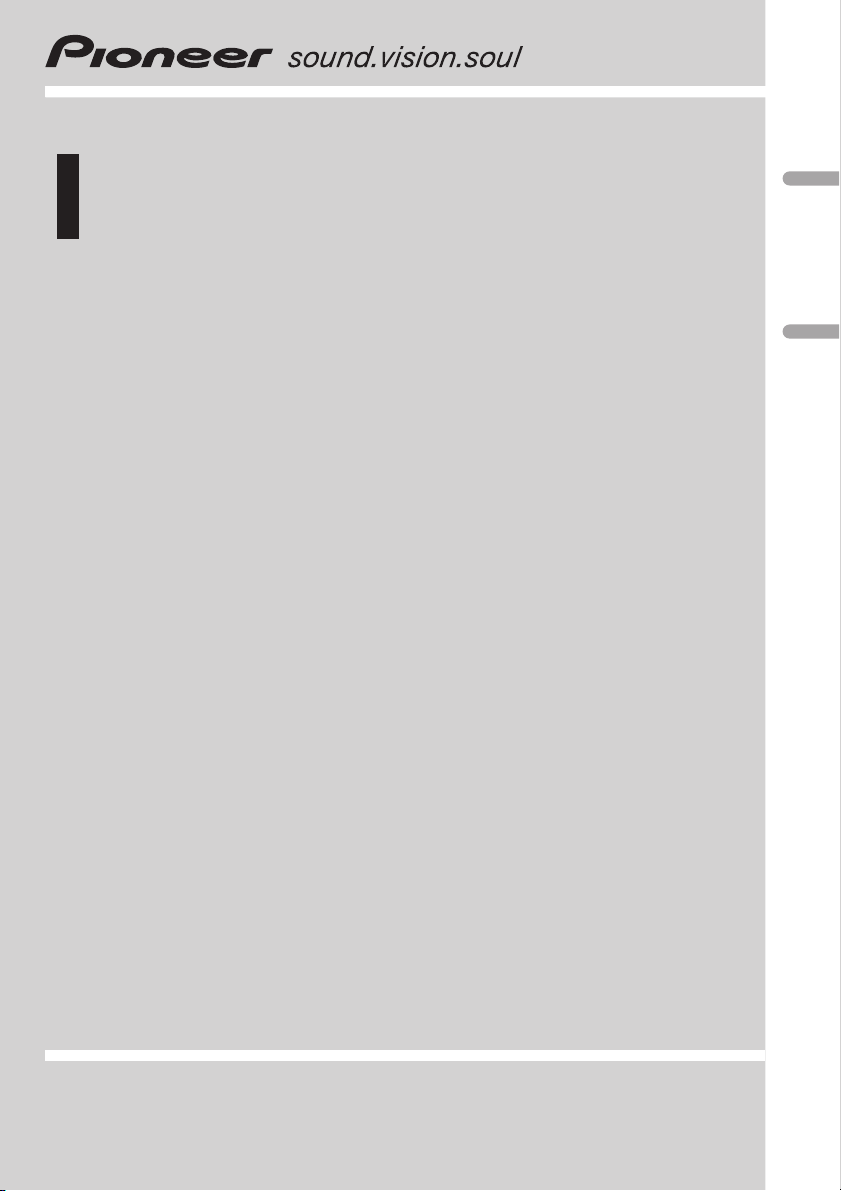
Operation Manual
Manual de operación
Multi-CD/DAB control High power CD player with RDS
tuner
Reproductor de CD de alta potencia con sintonizador
RDS y control de Multi-CD/DAB
DEH-P6500R
English Español
Page 2
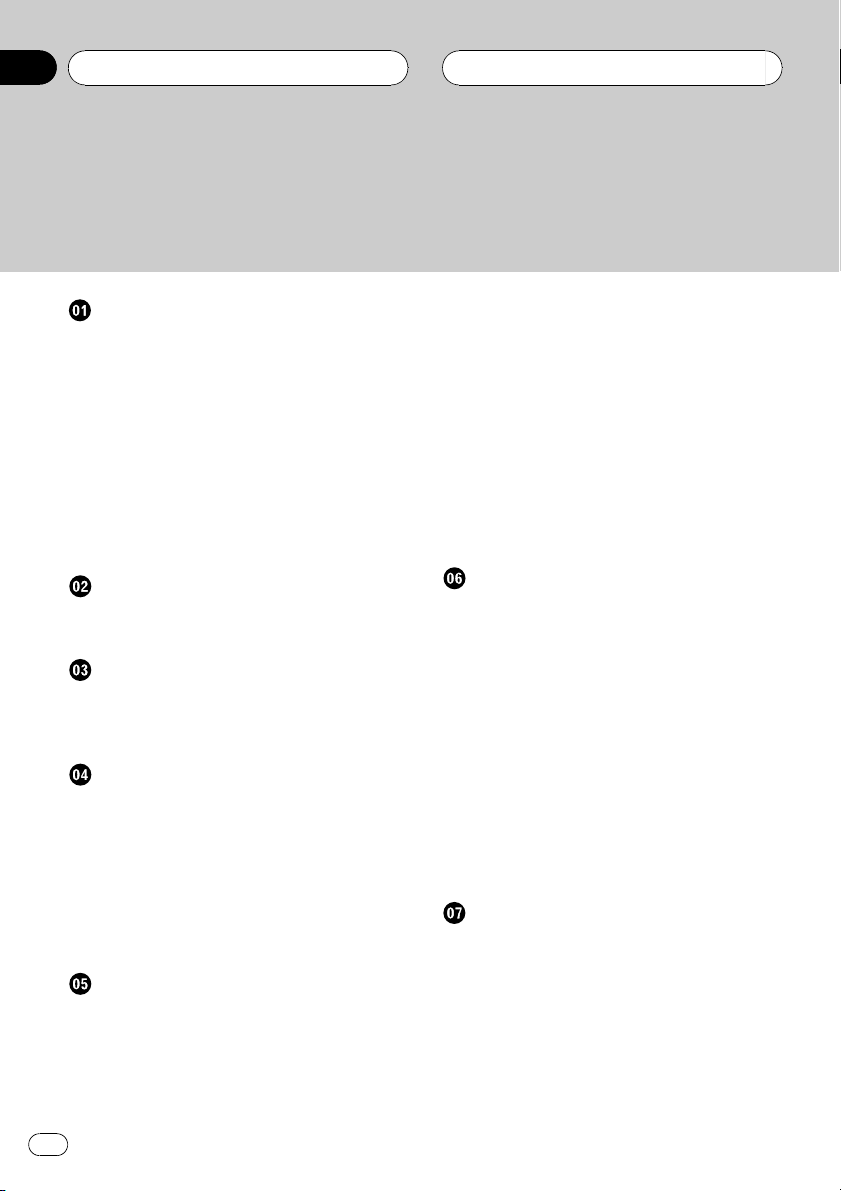
Contents
Thank you for buying this Pioneer product.
Please read through these operating instructions so you will know how to operate
your model properly. After you have finished reading the instructions, put them away
in a safe place for future reference.
Before You Start
About this unit 5
About this manual 5
Precautions 5
In case of trouble 5
Protecting your unit from theft 5
Removing the front panel 5
Attaching the front panel 6
About the demo mode 6
Reverse mode 6
Feature demo 6
About the operation mode 6
Whats What
Head unit 7
Optional remote control 8
Power ON/OFF
Turning the unit on 9
Selecting a source 9
Turning the unit off 9
Tuner
Listening to the radio 10
Introduction of advanced tuner
operation 11
Storing and recalling broadcast
frequencies 11
Tuning in strong signals 11
Storing the strongest broadcast
frequencies 12
RDS
Introduction of RDS operation 13
Switching the RDS display 13
Selecting alternative frequencies 14
Using PI Seek 14
Using Auto PI Seek for preset
stations 14
Limiting stations to regional
programming 14
Receiving traffic announcements 15
Using PTY functions 15
Searching for a RDS station by PTY
information 15
Using news program interruption 16
Receiving PTY alarm broadcasts 16
Using radio text 16
Displaying radio text 16
Storing and recalling radio text 17
PTY list 18
Built-in CD Player
Playing a CD 19
Introduction of advanced built-in CD player
operation 20
Repeating play 20
Playing tracks in a random order 20
Scanning tracks of a CD 20
Pausing CD playback 21
Using disc title functions 21
Entering disc titles 21
Displaying disc titles 22
Using CD TEXT functions 22
Displaying titles on CD TEXT
discs 22
Scrolling titles in the display 22
Multi-CD Player
Playing a CD 23
50-disc multi-CD player 23
Introduction of advanced multi-CD player
operation 24
Repeating play 24
Playing tracks in a random order 24
Scanning CDs and tracks 24
Pausing CD playback 25
Using ITS playlists 25
2
En
Page 3
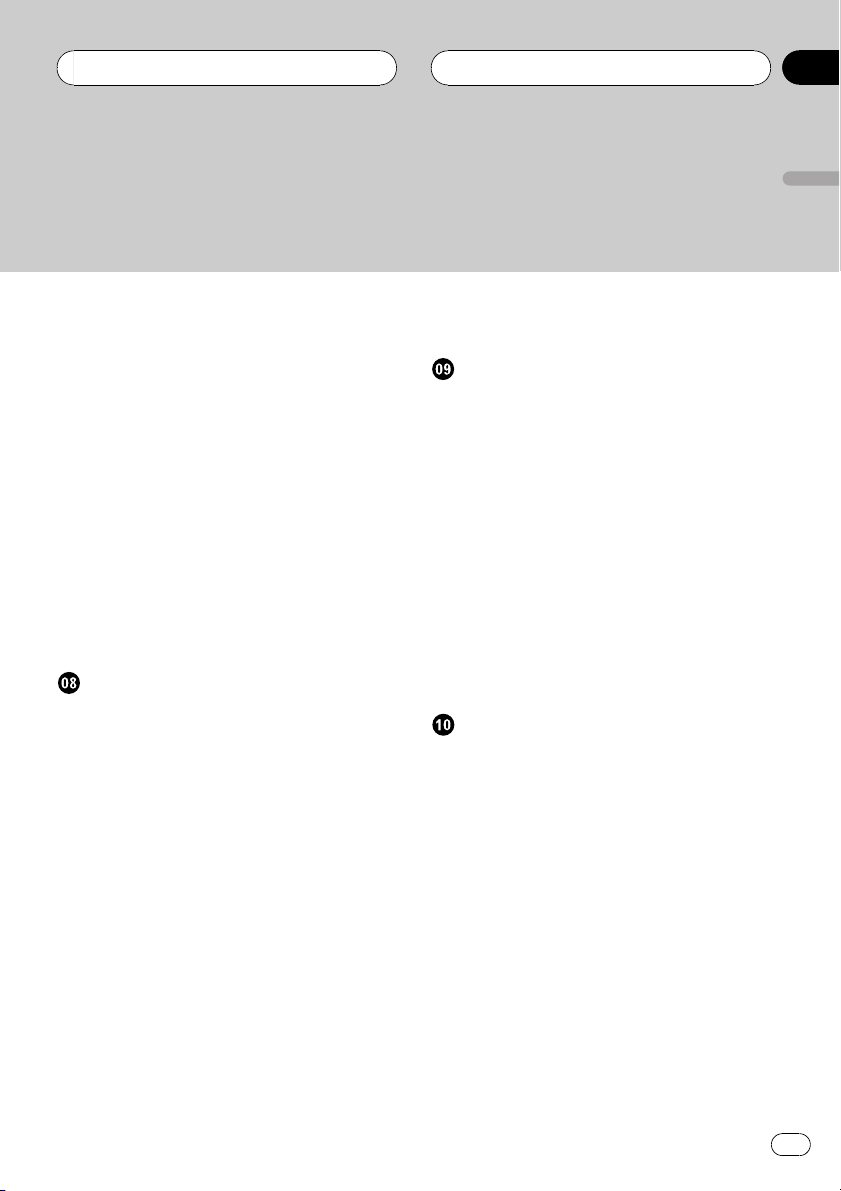
Contents
English
Creating a playlist with ITS
programming 25
Playback from your ITS playlist 26
Erasing a track from your ITS
playlist 26
Erasing a CD from your ITS
playlist 26
Using disc title functions 27
Entering disc titles 27
Displaying disc titles 28
Selecting discs from the disc title
list 28
Using CD TEXT functions 28
Displaying titles on CD TEXT
discs 28
Scrolling titles in the display 28
Using compression and bass emphasis 29
Audio Adjustments
Introduction of audio adjustments 30
Compensating for equalizer curves (EQ-
EX) 30
Setting the sound focus equalizer
(SFEQ) 30
Using balance adjustment 31
Using the equalizer 31
Recalling equalizer curves 31
Adjusting equalizer curves 32
Fine adjusting equalizer curve 32
Adjusting bass and treble 33
Adjusting bass and treble level 33
Selecting bass frequency 33
Selecting treble frequency 33
Adjusting loudness 34
Using subwoofer output 34
Adjusting subwoofer settings 34
Using non fading output 34
Adjusting non fading output level 35
Using the high pass filter 35
Adjusting source levels 35
Using automatic sound levelizer 36
Initial Settings
Adjusting initial settings 37
Setting the clock 37
Setting the FM tuning step 37
Switching Auto PI Seek 38
Switching the warning tone 38
Switching the auxiliary setting 38
Switching the dimmer setting 38
Adjusting the brightness 38
Setting the rear output and subwoofer
controller 39
Switching the handsfree telephoning 39
Switching the telephone muting/
attenuation 40
Switching the telephone standby 40
Switching the motion screen 40
Other Functions
Using the operation mode 2 41
Tuner 41
Built-in CD player 41
Multi-CD player 41
DAB 41
Television 42
DVD player and Muti-DVD player 42
Using the AUX source 42
Selecting AUX as the source 42
Setting the AUX title 42
Using the telephone muting/attenuation and
handsfree telephoning function 43
Telephone muting/attenuation
function 43
Handsfree telephoning function 43
Using different entertainment displays 43
Introduction of DAB operation 44
Operation 44
En
3
Page 4
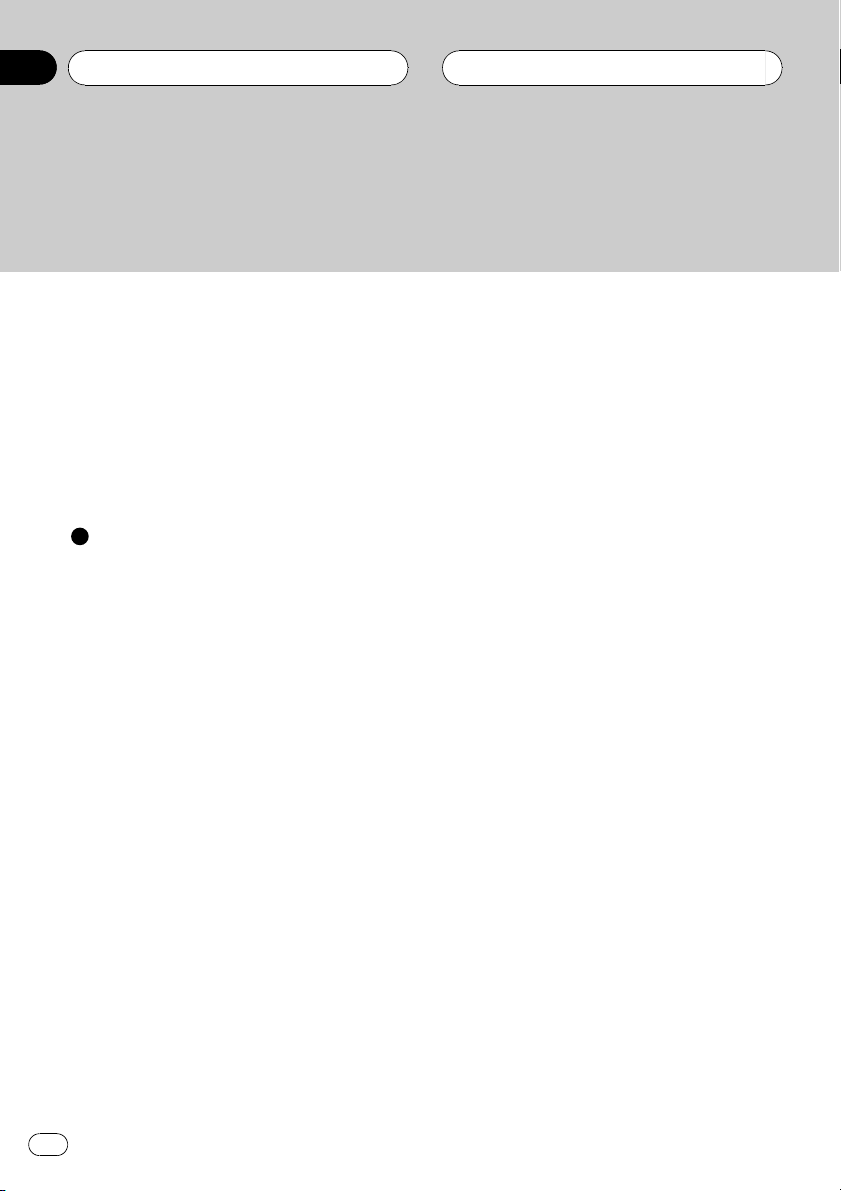
Contents
Changing the label 44
Operating announcements with the
function menu 44
Available PTY function 45
Using dynamic label 45
Introduction of DVD operation 46
Operation 46
Function menu switching 46
Using ITS playlist and disc title
functions 46
Additional Information
Understanding built-in CD player error
messages 47
CD player and care 47
CD-R/CD-RW discs 48
Specifications 49
4
En
Page 5
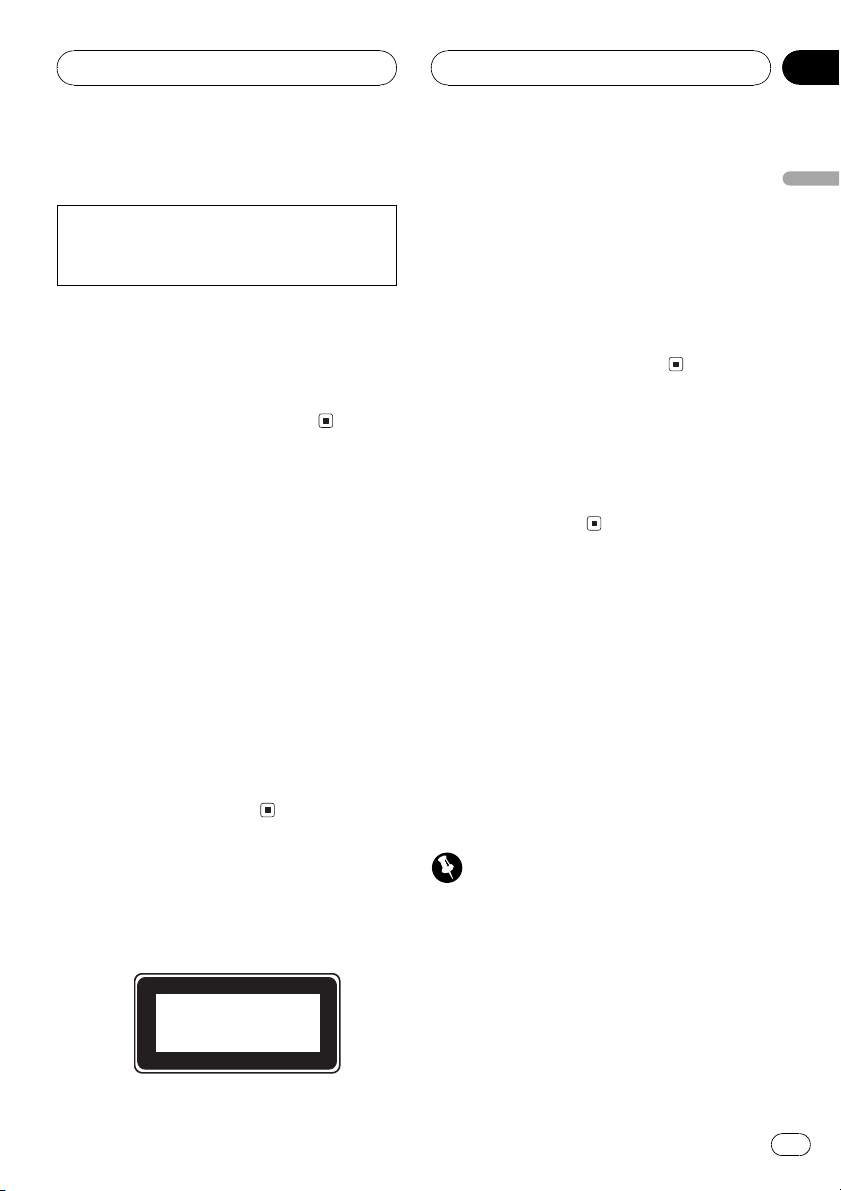
Before You Start
HHHHHHHHHHHHHH
Section
01
About this unit
This product complies with the EMC Directives
(89/336/EEC, 92/31/EEC) and CE Marking Directive (93/68/EEC).
The tuner frequencies on this unit are allocated for use in Western Europe, Asia, the
Middle East, Africa and Oceania. Use in other
areas may result in improper reception. The
RDS function operates only in areas with FM
stations broadcasting RDS signals.
About this manual
This unit features a number of sophisticated
functions ensuring superior reception and operation. All the functions have been designed
for the easiest possible use, but many are not
self-explanatory. This operation manual will
help you benefit fully from this productspotential and to maximize your listening enjoyment.
We recommend that you familiarize yourself
with the functions and their operation by reading through the manual before you begin
using this unit. It is especially important that
you read and observe precautions on this
page and in other sections.
! The Pioneer CarStereo-Pass is for use only
in Germany.
! Keep this manual handy as a reference for
operating procedures and precautions.
! Always keep the volume low enough so you
can hear sounds outside of the car.
! Protect this product from moisture.
! If the battery is disconnected or dis-
charged, the preset memory will be erased
and must be reprogrammed.
In case of trouble
Should this product fail to operate properly,
contact your dealer or nearest authorized Pioneer Service Station.
Protecting your unit from
theft
The front panel can be detached from the
head unit and stored in the protective case
provided to discourage theft.
! If the front panel is not detached from the
head unit within five seconds of turning off
the ignition, a warning tone will sound.
! You can turn off the warning tone. See
Switching the warning tone on page 38.
English
Precautions
! A CLASS 1 LASER PRODUCT label is af-
fixed to the bottom of this unit.
CLASS 1
LASER PRODUCT
Important
! Never use force or grip the display and the
buttons tightly when removing or attaching.
! Avoid subjecting the front panel to excessive
shocks.
! Keep the front panel out of direct sunlight and
high temperatures.
Removing the front panel
1 Press OPEN to open the front panel.
En
5
Page 6
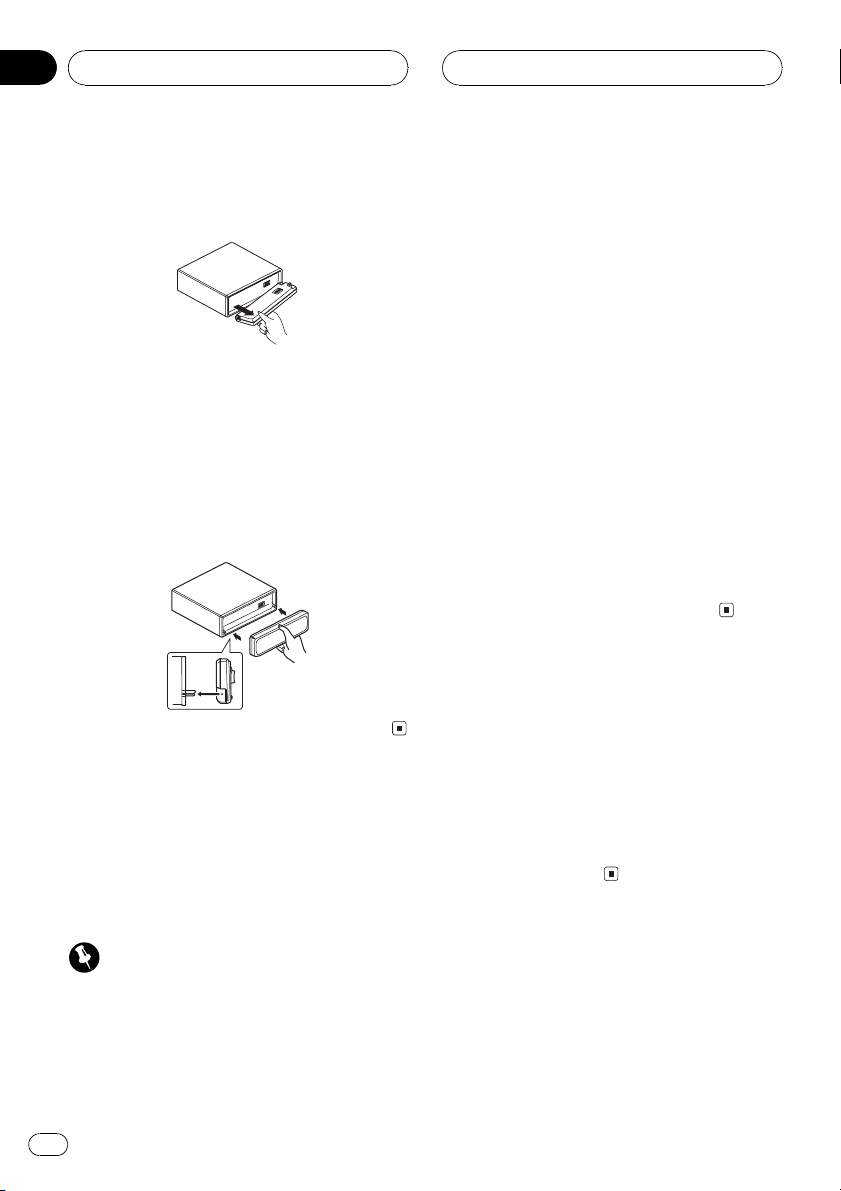
Section
01
HHHHHHHHHHHHHH
Before You Start
2 Grip the left side of the front panel and
pull it gently outward.
Take care not to grip it tightly or drop it.
3 Put the front panel into the protective
case provided for safe keeping.
Attaching the front panel
% Replace the front panel by holding it
upright to this unit and clipping it securely
into the mounting hooks.
About the demo mode
This unit features two demonstration modes.
One is the reverse mode, the other is the feature demo mode.
! You cannot cancel a demo mode when the
front panel is open.
Reverse mode
If you do not perform an operation within
about 30 seconds, screen indications start to
reverse, and then continue reversing every 10
seconds. Pressing 5 numbered button when
power to this unit is turned off while the ignition switch is set to ACC or ON cancels the reverse mode. Pressing 5 numbered button
again to start the reverse mode.
Feature demo
The feature demo automatically starts when
power to this unit is turned off while the ignition switch is set to ACC or ON. Pressing 6
numbered button during feature demo operation cancels the feature demo mode. Pressing
6 numbered button again to start the feature
mode. Remember that if the feature demo
continues operating when the car engine is
turned off, it may drain battery power.
About the operation mode
This unit features two operation modes, operation mode 1 and 2. Operation mode 1 enables
you to operate all the functions of this unit.
Operation mode 2 enables you to operate the
basic functions for each source easily. This
manual explains operation mode 1. Please
refer to Using the operation mode 2 on page 41
for operation mode 2.
Important
The red lead (ACC) of this unit should be connected to a terminal coupled with ignition switch
on/off operations. If this is not done, the vehicle
battery may be drained.
6
En
Page 7
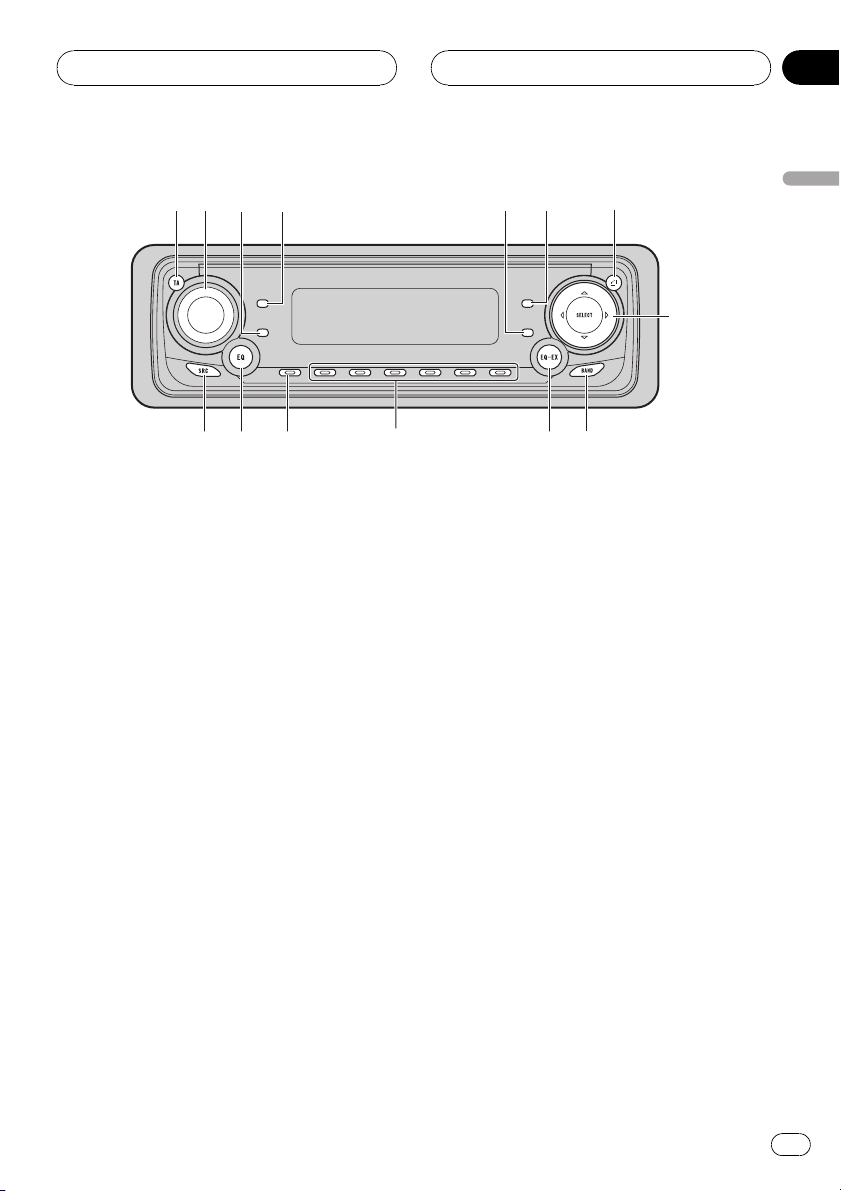
Whats What
HHHHHHHHHHHHHH
Section
02
Head unit
1 TA button
Press to turn traffic announcements function on or off.
2 VOLUME
When you press VOLUME, it extends outward so that it becomes easier to turn. To retract VOLUME, press it again. Rotate to
increase or decrease the volume.
3 DISPLAY button
Press to select different displays.
8 a/b/c/d buttons
Press to do manual seek tuning, fast forward, reverse and track search controls.
Also used for controlling functions.
9 BAND button
Press to select among three FM and MW/
LW bands and cancel the control mode of
functions.
a EQ-EX button
Press and hold to switch between EQ-EX
and SFEQ functions. Press to operate each
function.
English
4 TEXT button
Press to turn radio text function on or off.
5 FUNCTION button
Press to select functions.
6 AUDIO button
Press to select various sound quality controls.
7 OPEN button
Press to open the front panel.
b 16 buttons
Press for preset tuning and disc number
search when using a multi-CD player.
c ENTERTAINMENT button
Press to change to the entertainment display.
d EQ button
Press to select various equalizer curves.
En
7
Page 8
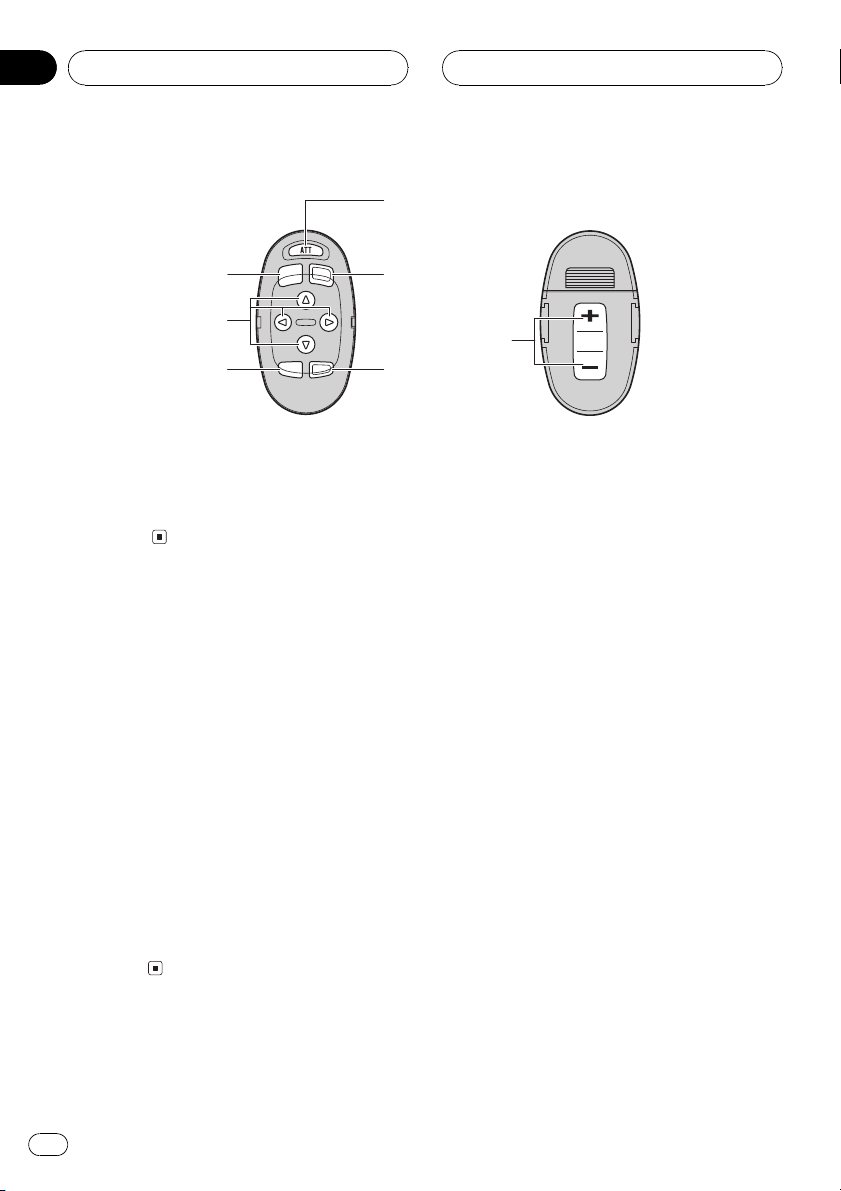
Section
02
HHHHHHHHHHHHHH
Whats What
f
9
e
8
5
e SOURCE button
This unit is turned on by selecting a source.
Press to cycle through all of the available
sources.
6
Optional remote control
The steering remote control CD-SR100 is sold
separately.
Operation is the same as when using the button on the head unit. See the explanation of
the head unit about the operation of each button with the exception of AT T, which is explained below.
f ATT button
Press to quickly lower the volume level, by
about 90%. Press once more to return to the
original volume level.
g
g VOLUME button
Press to increase or decrease the
volume.
8
En
Page 9
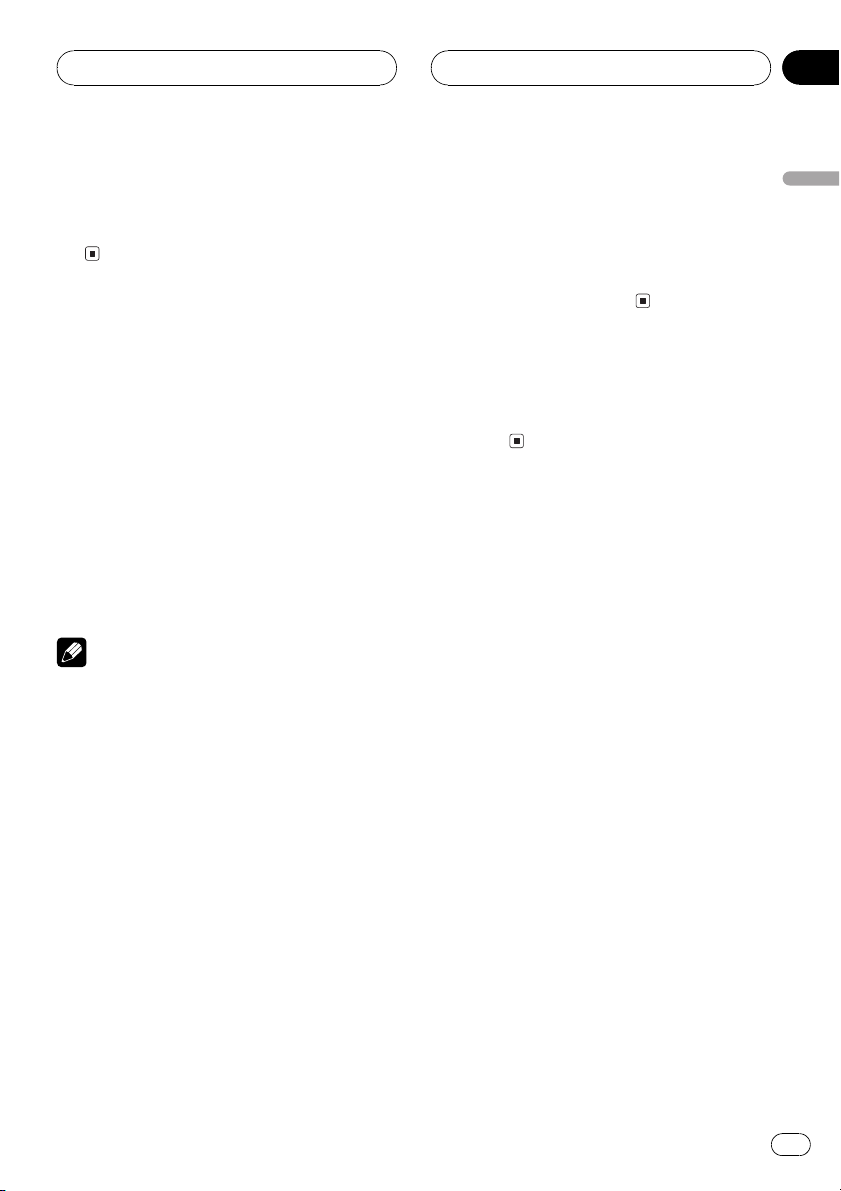
Power ON/OFF
HHHHHHHHHHHHHH
Section
03
Turning the unit on
% Press SOURCE to turn the unit on.
When you select a source the unit is turned
on.
Selecting a source
You can select a source you want to listen to.
To switch to the built-in CD player, load a disc
in this unit (refer to page 19).
% Press SOURCE to select a source.
Press SOURCE repeatedly to switch between
the following sources:
DAB (Digital Audio Broadcasting)Tuner
TelevisionDVD player/Multi-DVD player
Built-in CD playerMulti-CD playerExternal unit 1External unit 2AUXTelephone
Notes
! In the following cases, the sound source will
not change:
When a unit corresponding to each source
is not connected to this unit.
When no disc is set in this unit.
When no disc is set in the DVD player.
When no magazine is set in the multi-CD
player.
When no magazine is set in the multi-DVD
player.
When the AUX (auxiliary input) is set to off
(refer to page 38).
When the Telephone standby is set to off
(refer to page 40).
! External unit refers to a Pioneer product (such
as one available in the future) that, although
incompatible as a source, enables control of
basic functions by this unit. Two external units
can be controlled by this unit. When two external units are connected, the allocation of
them to external unit 1 or external unit 2 is
automatically set by this unit.
! When this units blue/white lead is connected
to the cars auto-antenna relay control terminal, the cars antenna extends when this
units source is turned on. To retract the antenna, turn the source off.
Turning the unit off
% Press SOURCE and hold until the unit
turns off.
English
En
9
Page 10
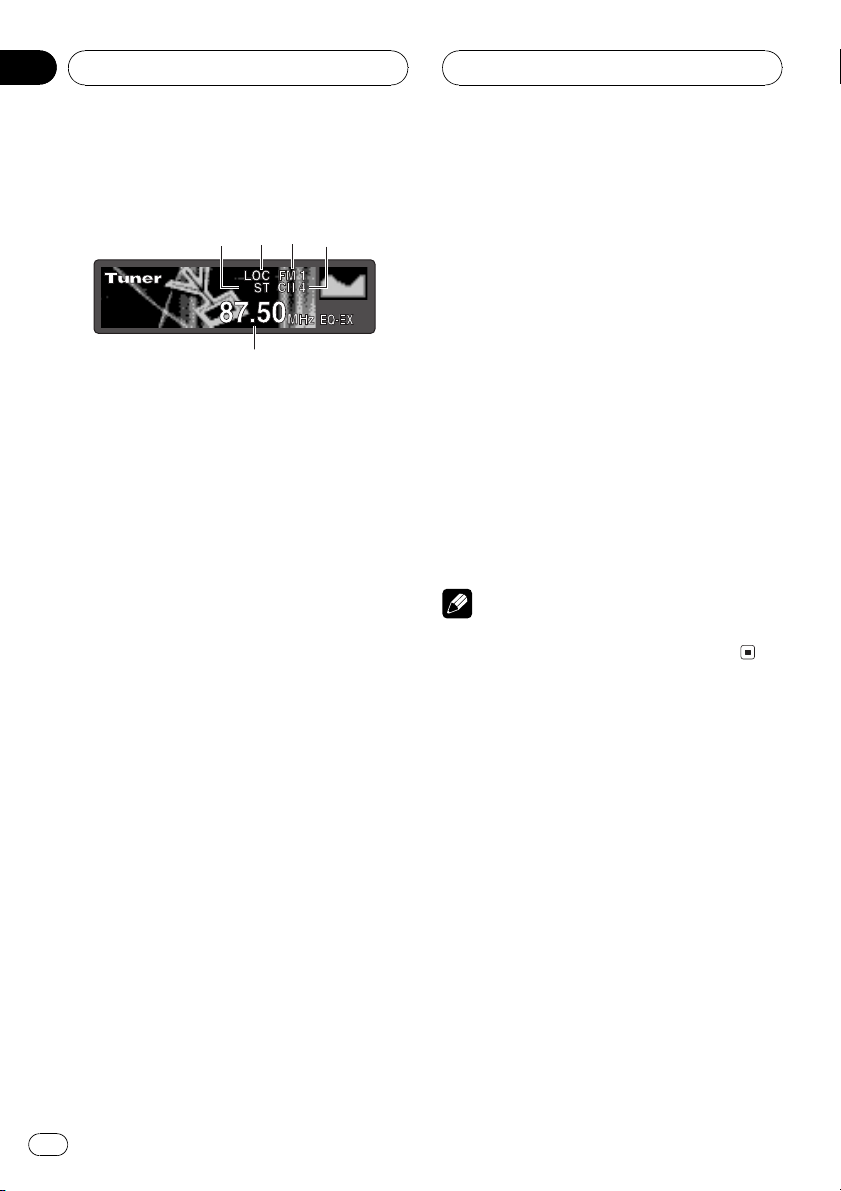
Section
04
HHHHHHHHHHHHHH
Tuner
Listening to the radio
2
5
34
1
These are the basic steps necessary to operate
the radio. More advanced tuner operation is
explained starting on the next page.
This units AF (alternative frequencies search)
function can be turned on and off. AF should
be off for normal tuning operation (refer to
page 14).
1 Stereo (ST) indicator
Shows that the frequency selected is being
broadcast in stereo.
2 LOC indicator
Shows when local seek tuning is on.
3 Band indicator
Shows which band the radio is tuned to,
MW, LW or FM.
3 Press BAND to select a band.
Press BAND until the desired band is displayed, FM1, FM2, FM3 for FM or MW/LW.
4 To perform manual tuning, press c or
d with quick presses.
The frequencies move up or down step by
step.
5 To perform seek tuning, press and hold
c or d for about one second and release.
The tuner will scan the frequencies until a
broadcast strong enough for good reception is
found.
# You can cancel seek tuning by pressing either
c or d with a quick press.
# If you press and hold c or d you can skip
broadcasting stations. Seek tuning starts as soon
as you release the buttons.
Note
When the frequency selected is being broadcast
in stereo the stereo (ST) indicator will light.
4 Preset number indicator
Shows what preset has been selected.
5 Frequency indicator
Shows to which frequency the tuner is
tuned.
1 Press SOURCE to select the tuner.
Press SOURCE until you see Tuner displayed.
2 Use VOLUME to adjust the sound level.
Rotate to increase or decrease the volume.
10
En
Page 11
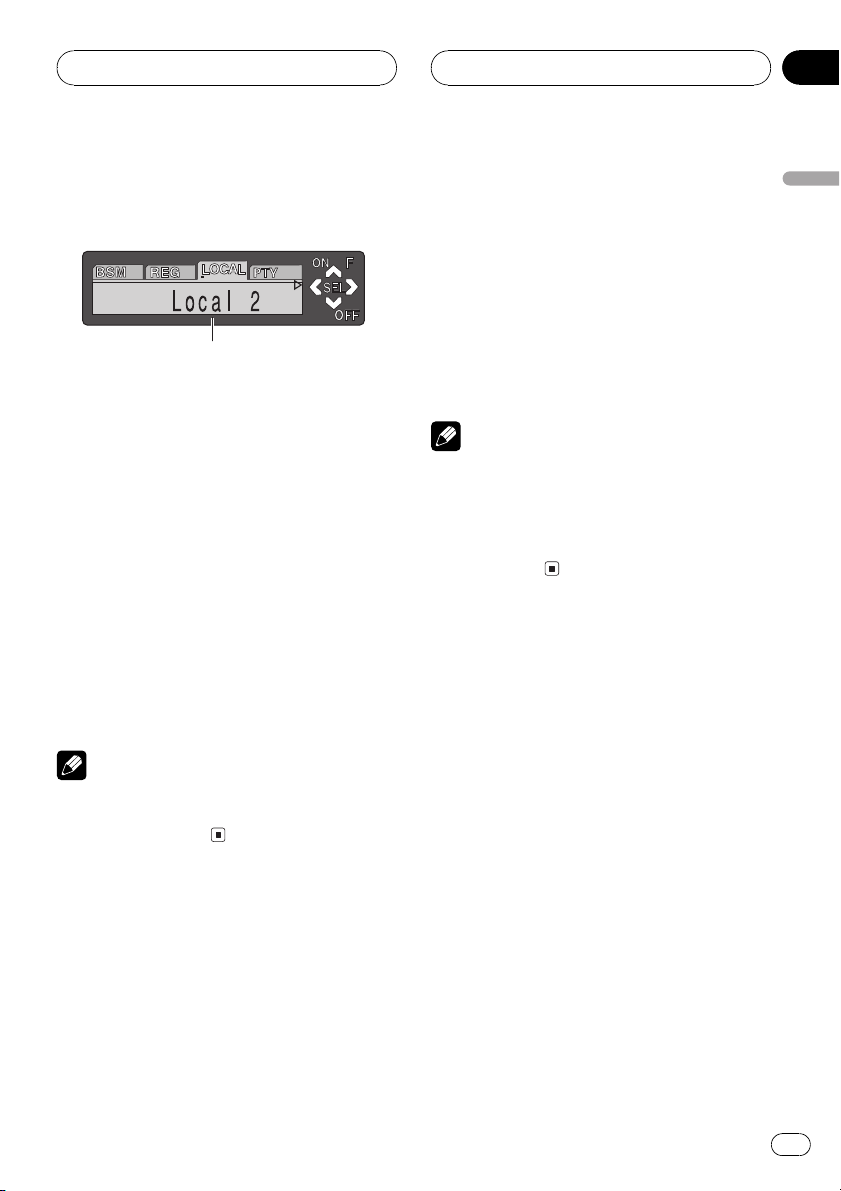
Tuner
HHHHHHHHHHHHHH
Section
04
Introduction of advanced
tuner operation
1
1 Function display
Shows the function status.
% Press FUNCTION to display the function
names.
Press FUNCTION repeatedly to switch between the following functions:
BSM (best stations memory)Regional (regional)Local (local seek tuning)program
type selection (PTY)TA (traffic announcement standby)AF (alternative frequencies
search)News (news program interruption)
# To return to the frequency display, press
BAND.
# If MW/LW band is selected, you can only select BSM or Local.
% When you find a frequency that you
want to store in memory press a preset
tuning button 16 and hold until the preset
number stops flashing.
The number you have pressed will flash in the
preset number indicator and then remain lit.
The selected radio station frequency has been
stored in memory.
The next time you press the same preset tuning button 16 the radio station frequency is
recalled from memory.
Notes
! Up to 18 FM stations, 6 for each of the three
FM bands, and 6 MW/LW stations can be
stored in memory.
! You can also use a and b to recall radio sta-
tion frequencies assigned to preset tuning
buttons 16.
Tuning in strong signals
Local seek tuning lets you tune in only those
radio stations with sufficiently strong signals
for good reception.
English
Note
If you do not operate the function within about 30
seconds, the display is automatically returned to
the frequency display.
Storing and recalling
broadcast frequencies
If you press any of the preset tuning buttons
16 you can easily store up to six broadcast
frequencies for later recall with the touch of a
button.
1 Press FUNCTION to select Local.
Press FUNCTION until Local appears in the
display.
2 Press a to turn local seek tuning on.
Local seek sensitivity (e.g., Local 2) appears in
the display.
3 Press c or d to set the sensitivity.
There are four levels of sensitivity for FM and
two levels for MW/LW:
FM: Local 1Local 2Local 3Local 4
MW/LW: Local 1Local 2
The Local 4 setting allows reception of only
the strongest stations, while lower settings let
you receive progressively weaker stations.
En
11
Page 12
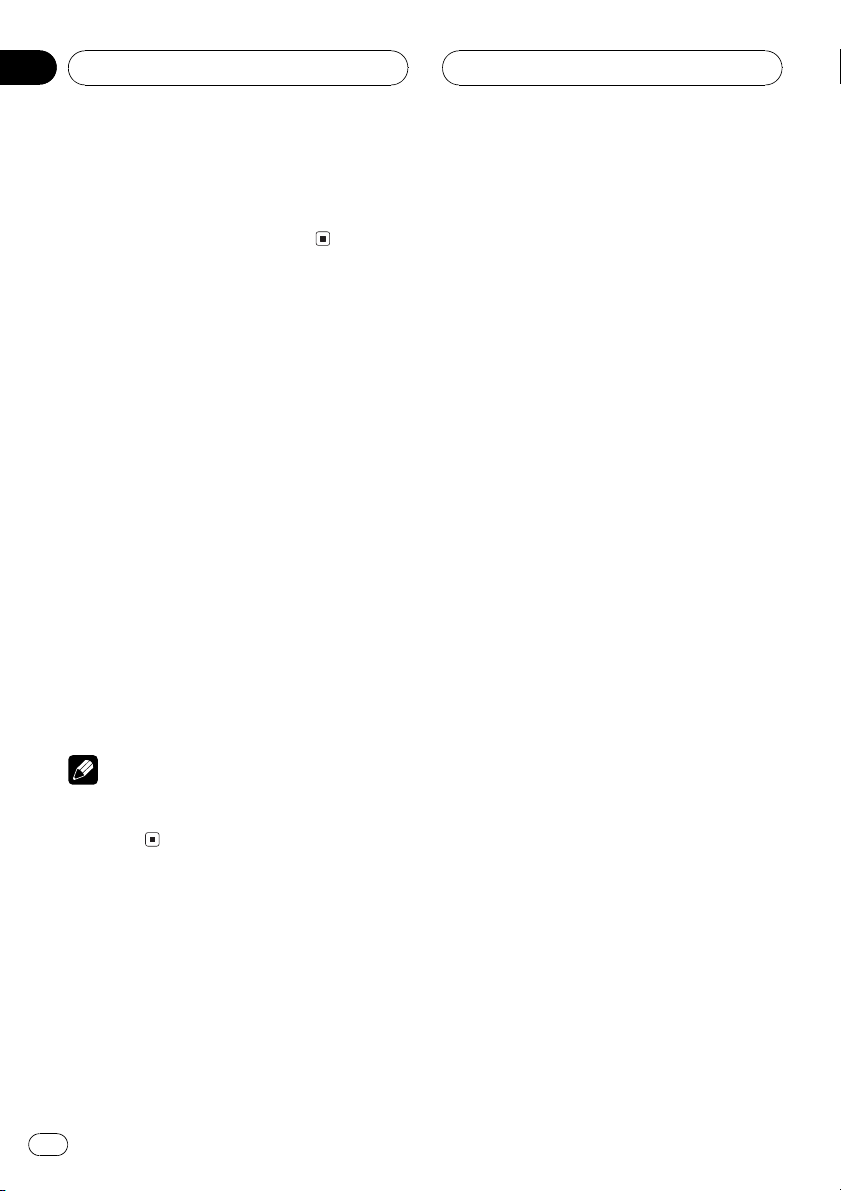
Section
04
Tuner
4 When you want to return to normal
seek tuning, press b to turn local seek tuning off.
Local:OFF appears in the display.
Storing the strongest
broadcast frequencies
BSM (best stations memory) lets you automatically store the six strongest broadcast frequencies under preset tuning buttons 16 and
once stored there you can tune in to those frequencies with the touch of a button.
1 Press FUNCTION to select BSM.
Press FUNCTION until BSM appears in the
display.
2 Press a to turn BSM on.
BSM begins to flash. While BSM is flashing
the six strongest broadcast frequencies will be
stored under preset tuning buttons 16 in
order of their signal strength. When finished,
BSM stops flashing.
# To cancel the storage process, press b.
HHHHHHHHHHHHHH
Note
Storing broadcast frequencies with BSM may replace broadcast frequencies you have saved
using 16.
12
En
Page 13
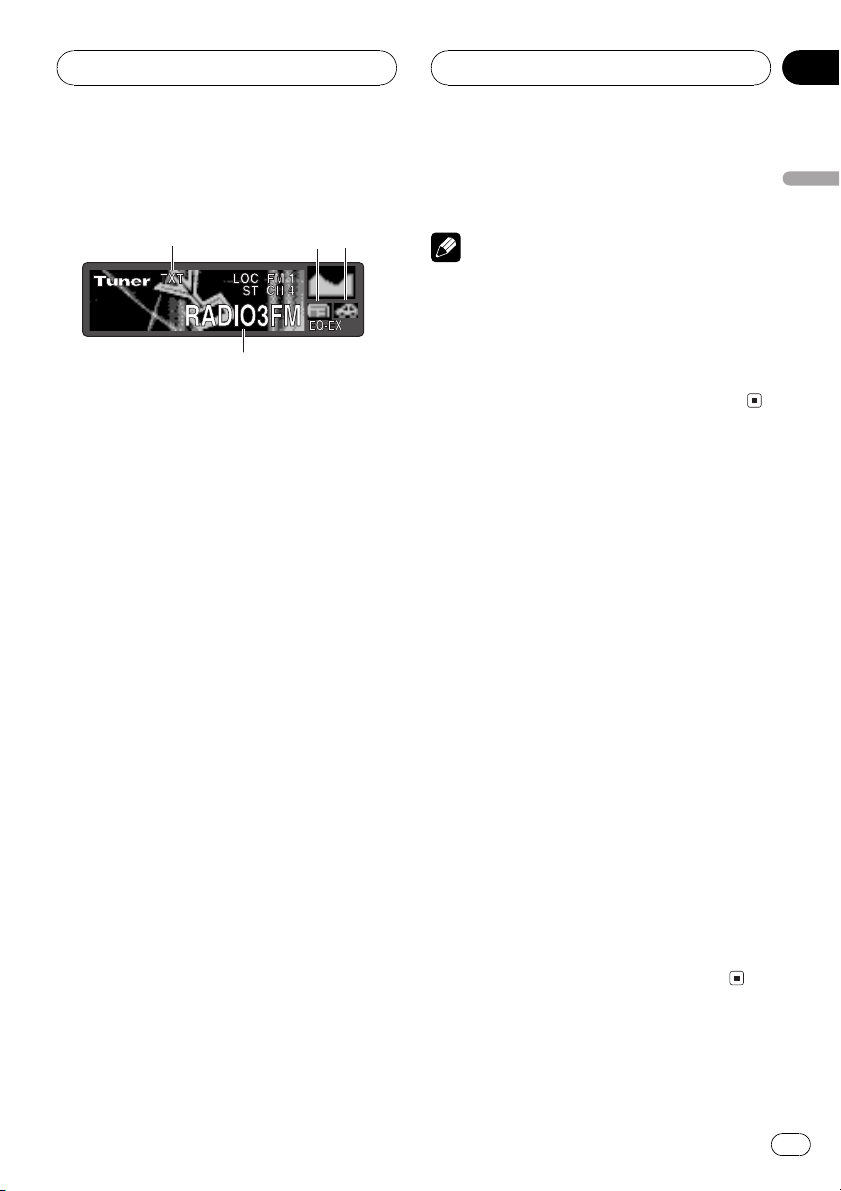
4
RDS
HHHHHHHHHHHHHH
Section
05
Introduction of RDS operation
1
RDS (radio data system) is a system for providing information along with FM broadcasts.
This inaudible information provides such features as program service name, program type,
traffic announcement standby and automatic
tuning, intended to aid radio listeners in finding and tuning in to a desired station.
1 TXT indicator
Shows when the radio text is received.
2 NEWS indicator
Shows when the set news program is received.
3 TP indicator
Shows when a TP station is tuned in.
4 Program service name
Shows the name of broadcast program.
% Press FUNCTION to display the function
names.
Press FUNCTION repeatedly to switch between the following functions:
BSM (best stations memory)Regional (regional)Local (local seek tuning)program
type selection (PTY)TA (traffic announcement standby)AF (alternative frequencies
search)News (news program interruption)
# To return to the frequency display, press
BAND.
2
3
# If MW/LW band is selected, you can only select BSM or Local.
Notes
! If you do not operate the function within about
30 seconds, the display is automatically returned to the frequency display.
! RDS service may not be provided by all sta-
tions.
! RDS functions like AF and TA are only active
when your radio is tuned to a RDS station.
Switching the RDS display
When you tune in a RDS station its program
service name is displayed. If you want to know
the frequency you can.
% Press DISPLAY.
Press DISPLAY repeatedly to switch between
the following settings:
Program service namePTY information and
frequencyDAB information (DAB information and program service name)
PTY (program type ID code) information is
listed on page 18.
# PTY information and the frequency of the current station appears on the display for eight seconds.
# If a PTY code of zero is received from a station,
display is blank. This indicates that the station
has not defined its program contents.
# If the signal is too weak for this unit to pick up
the PTY code, the PTY information display is
blank.
# You can only switch to DAB information when
a DAB tuner (GEX-P700DAB) is connected.
English
En
13
Page 14
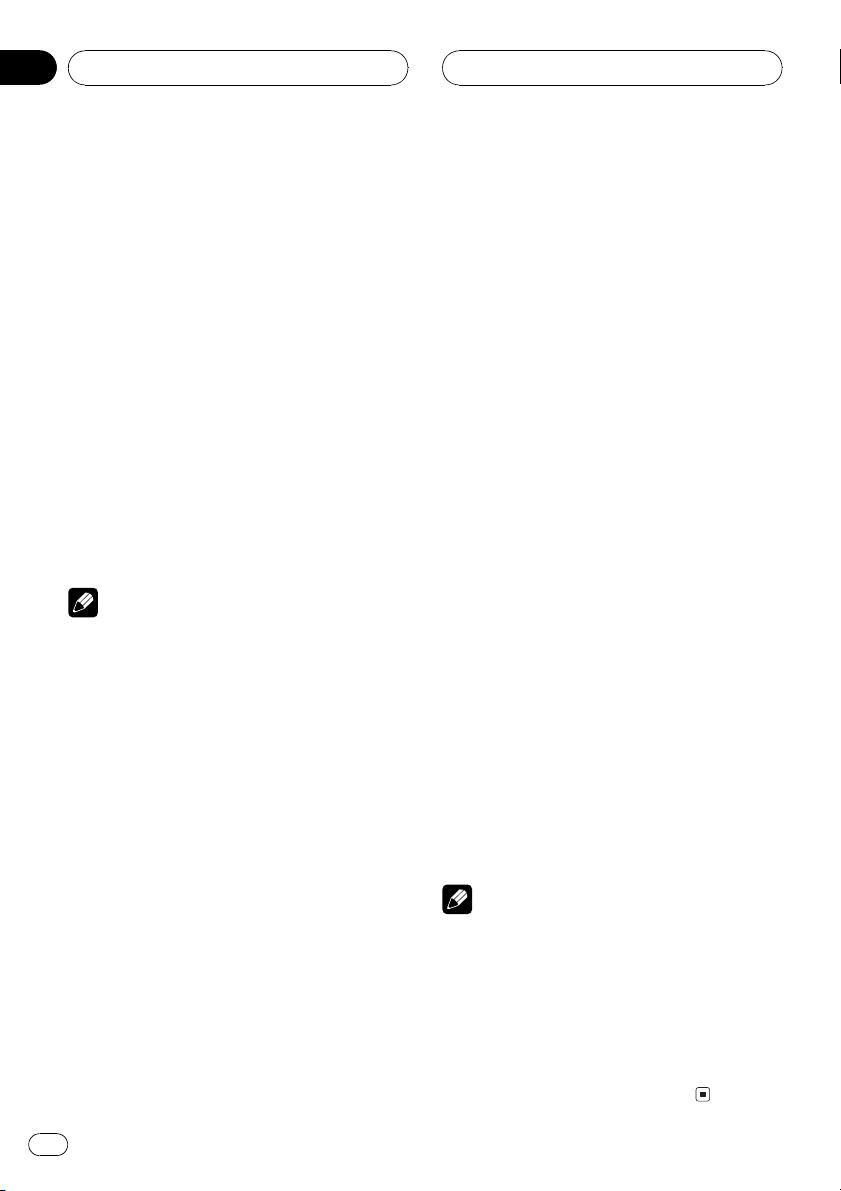
Section
05
HHHHHHHHHHHHHH
RDS
Selecting alternative
frequencies
If you are listening to a broadcast and the reception becomes weak or there are other problems, the unit will automatically search for a
different station in the same network which is
broadcasting a stronger signal.
! AF is on as a default.
1 Press FUNCTION to select AF.
Press FUNCTION until AF appears in the display.
2 Press a to turn AF on.
Press a and AF :ON is displayed.
3 Press b to turn AF off.
Press b and AF :OFF is displayed.
Notes
! Only RDS stations are tuned in during seek
tuning or BSM when AF is on.
! When you recall a preset station, the tuner
may update the preset station with a new frequency from the stations AF list. (This is only
available when using presets on the FM1 or
FM2 bands.) No preset number appears on
the display if the RDS data for the station received differs from that for the originally
stored station.
! Sound may be temporarily interrupted by an-
other program during a AF frequency search.
! AF can be turned on or off independently for
each FM band.
Using PI Seek
If the unit fails to find a suitable alternative frequency, or if you are listening to a broadcast
and the reception becomes weak, the unit will
automatically search for a different station
with the same programming. During the
search, PI Seek is displayed and the output is
muted. The muting is discontinued after completion of the PI Seek, whether or not a different station is found.
Using Auto PI Seek for preset
stations
When preset stations cannot be recalled, as
when travelling long distances, the unit can
be set to perform PI Seek during preset recall.
! The default setting for Auto PI Seek is off.
See Switching Auto PI Seek on page 38.
Limiting stations to regional
programming
When AF is used to automatically retune frequencies, the regional function limits the selection to stations broadcasting regional
programs.
1 Press FUNCTION to select Regional.
Press FUNCTION until Regional appears in
the display.
2 Press a to turn the regional function
on.
Press a and Regional:ON is displayed.
3 Press b to turn the regional function
off.
Press b and Regional:OFF is displayed.
Notes
! Regional programming and regional networks
are organized differently depending on the
country (i.e., they may change according to
the hour, state or broadcast area).
! The preset number may disappear on the dis-
play if the tuner tunes in a regional station
which differs from the originally set station.
! The regional function can be turned on or off
independently for each FM band.
14
En
Page 15
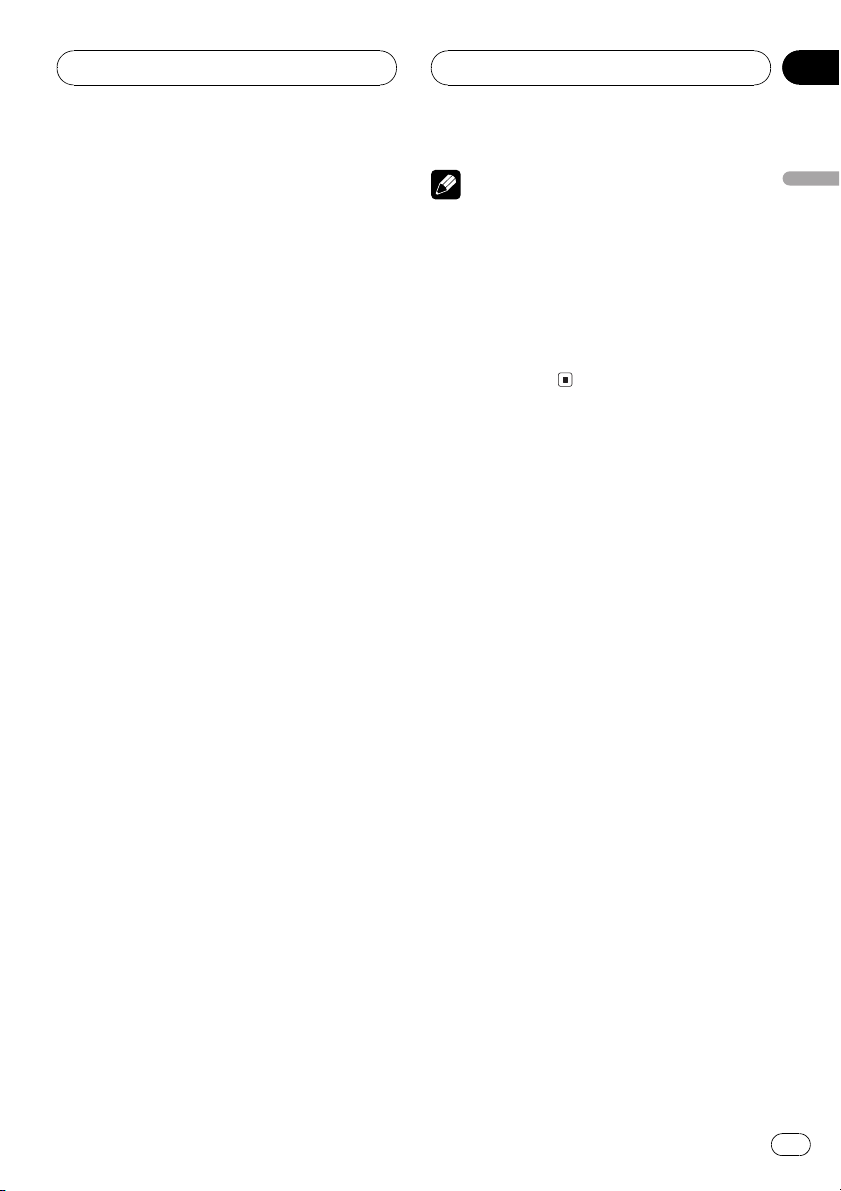
RDS
HHHHHHHHHHHHHH
Section
05
Receiving traffic
announcements
TA (traffic announcement standby) lets you receive traffic announcements automatically, no
matter what source you are listening to. TA
can be activated for both a TP station (a station that broadcasts traffic information) or an
enhanced other networks TP station (a station
carrying information which cross-references
TP stations).
1 Tune in a TP or enhanced other networks TP station.
When you are tuned into a TP or enhanced
other networks TP station the TP indicator will
light.
2 Press TA to turn traffic announcement
standby on.
Press TA and TA ON appears in the display.
The tuner will standby for traffic announcements.
# To turn traffic announcements standby off,
press TA again.
3 Use VOLUME to adjust the TA volume
when a traffic announcement begins.
Rotate to increase or decrease the volume.
The newly set volume is stored in memory and
recalled for subsequent traffic announcements.
4 Press TA while a traffic announcement
is being received to cancel the announcement.
The tuner returns to the original source but remains in the standby mode until TA is pressed
again.
# You can also cancel the announcement by
pressing SOURCE, BAND, a, b, c or d while a
traffic announcement is being received.
Notes
! You can also turn on or off TA function in the
menu that appears with the pressing of
FUNCTION.
! The system switches back to the original
source following traffic announcement reception.
! Only TP and enhanced other networks TP sta-
tions are tuned in during seek tuning or BSM
when TA is on.
Using PTY functions
You can tune in a station by using PTY information.
Searching for a RDS station by
PTY information
You can search for general types of broadcasting programs, such as those listed on page
18.
1 Press FUNCTION to select program type
selection (PTY).
Press FUNCTION until program type appears
in the display.
2 Press c or d to select a program type.
There are four program types:
News&InfPopularClassicsOthers
3 Press a to begin the search.
When you press a the program type name in
the display begins to flash. The unit searches
for a station broadcasting that program type.
When a station is found its program service
name is displayed.
# To cancel the search, press b.
English
En
15
Page 16
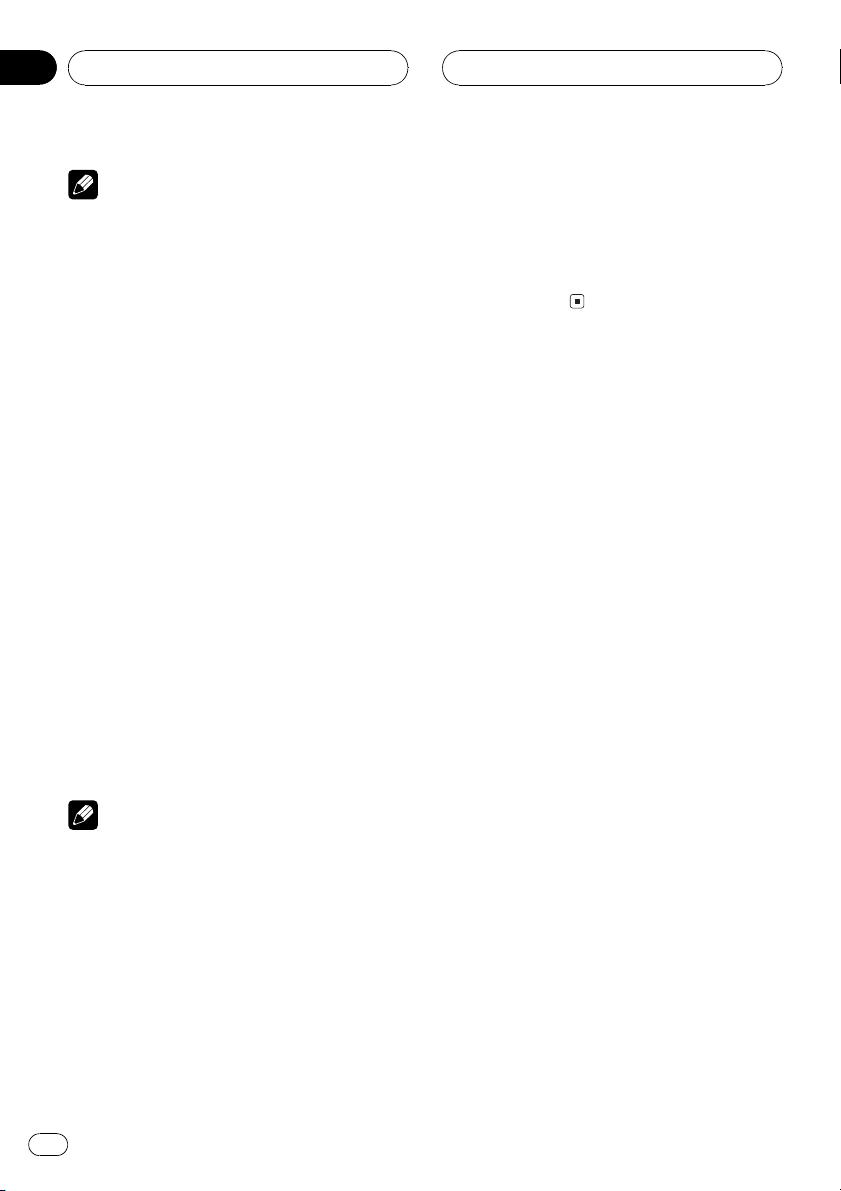
Section
05
HHHHHHHHHHHHHH
RDS
Notes
! The program of some stations may differ from
that indicated by the transmitted PTY.
! If no station is broadcasting the type of pro-
gram you searched for, Not Found is displayed for about two seconds and then the
tuner returns to the original station.
Using news program interruption
When a news program is broadcast from a
PTY code news station the unit can switch
from any station to the news broadcast station. When the news program ends, reception
of the previous program resumes.
% Press TA and hold to turn on news program interruption.
Press TA until NEWS ON appears in the display.
# To turn off news program interruption, press
TA and hold until NEWS OFF appears in the dis-
play.
# A news program can be cancelled by pressing
TA.
# You can also cancel the news program by
pressing SOURCE, BAND, a, b, c or d while a
news program is being received.
Note
You can also turn on or off news program in the
menu that appears with the pressing of
FUNCTION.
Receiving PTY alarm broadcasts
PTY alarm is a special PTY code for announcements regarding emergencies such as natural
disasters. When the tuner receives the radio
alarm code, Alarm appears on the display and
the volume adjusts to the TA volume. When
the station stops broadcasting the emergency
announcement, the system returns to the previous source.
! An emergency announcement can be can-
celled by pressing TA.
! You can also cancel an emergency an-
nouncement by pressing SOURCE, BAND,
a, b, c or d.
Using radio text
This tuner can display radio text data transmitted by RDS stations, such as station information, the name of the currently broadcast
song and the name of the artist.
! The tuner automatically memorizes the
three latest radio text broadcasts received,
replacing text from the least recent reception with new text when it is received.
Displaying radio text
You can display the currently received radio
text and the three most recent radio text.
1 Press TEXT to display radio text.
Radio text for the currently broadcasting station is displayed.
# You can cancel radio text display by pressing
TEXT or BAND.
# When no radio text is received, NO TEXT is
displayed.
2 Press c or d to recall the three most recent radio text.
Pressing c or d switches between the current
and the three radio text data displays.
# If there is no radio text data in memory the display will not change.
3 Press a or b to scroll.
Press a to go to the beginning. Press b to
scroll the radio text data.
16
En
Page 17
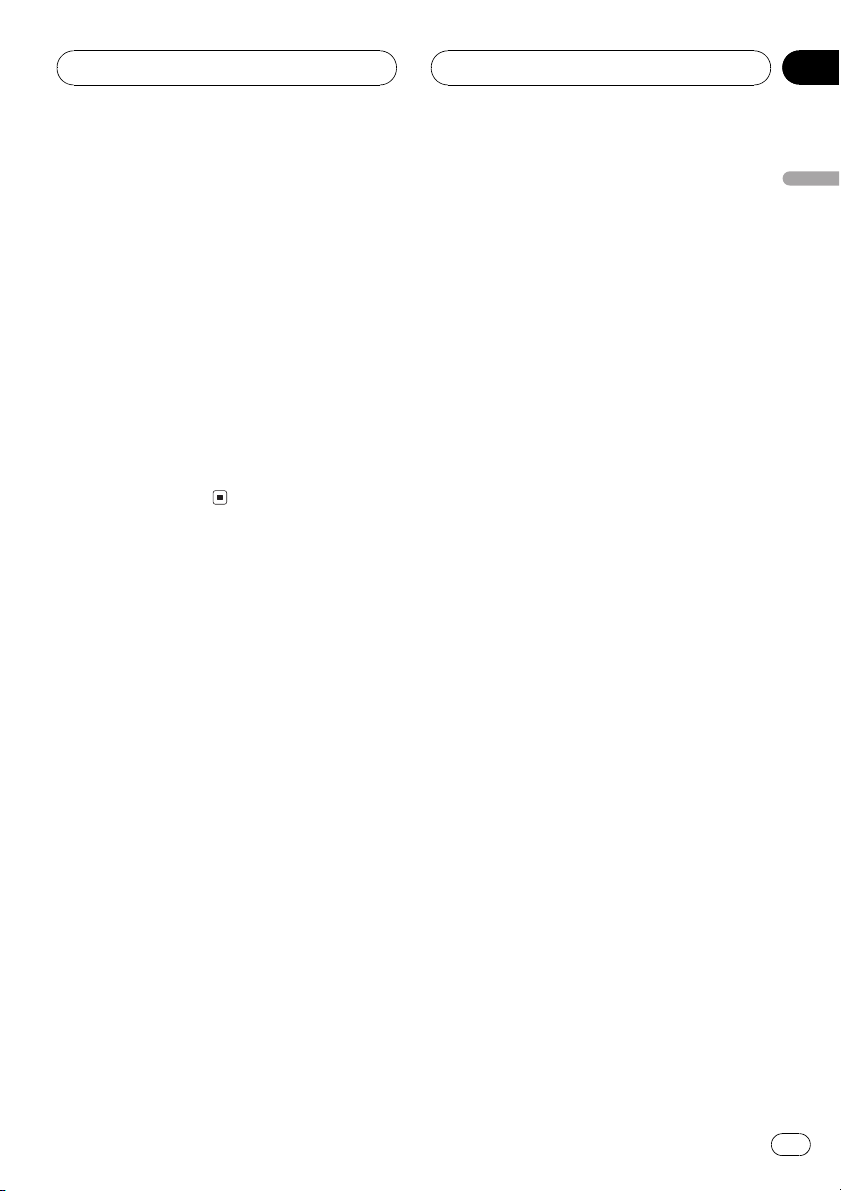
RDS
HHHHHHHHHHHHHH
Section
05
Storing and recalling radio text
You can store data from up to six radio text
transmissions at buttons 16.
1 Display the radio text you want to
store in memory.
Refer to Displaying radio text on the previous
page.
2 Press any of 16 and hold to store the
selected radio text.
The memory number will display and the selected radio text has been stored in memory.
The next time you press the same 16 button
in the radio text display the stored text is recalled from memory.
English
En
17
Page 18
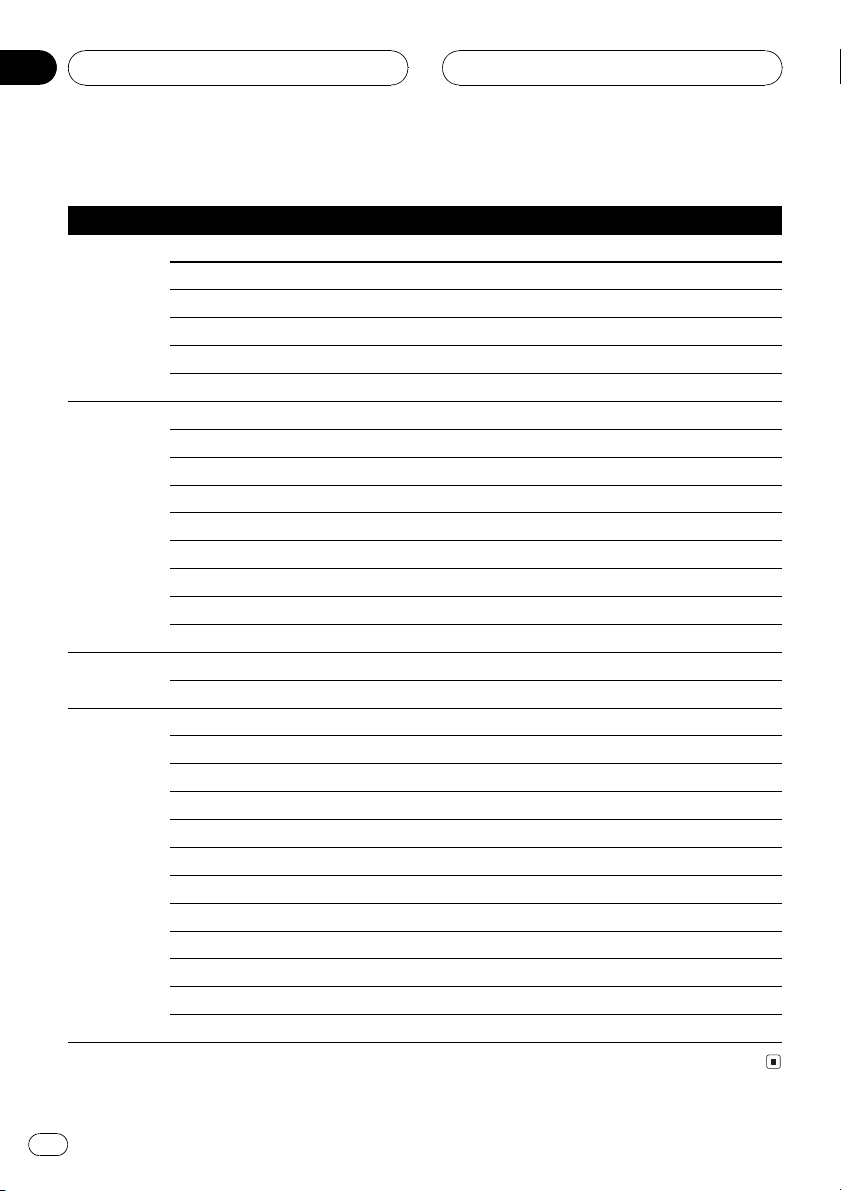
Section
05
RDS
PTY list
General Specific Type of program
News&Inf News News
Affairs Current affairs
Info General information and advice
Sport Sports
Weather Weather reports/meteorological information
Finance Stock market reports, commerce, trading, etc.
Popular Pop Mus Popular music
Rock Mus Contemporary modern music
Easy Mus Easy listening music
Oth Mus Non categorized music
Jazz Jazz
Country Country music
Nat Mus National music
Oldies Oldies music, golden oldies
Folk mus Folk music
Classics L. Class Light classical music
Classic Serious classical music
Others Educate Educational programs
Drama All radio plays and serials
Culture National or regional culture
Science Nature, science and technology
Varied Light entertainment
Children Childrens
Social Social affairs
Religion Religion affairs or services
Phone In Phone In
Touring Travel programs, not for announcements about traffic problems
Leisure Hobbies and recreational activities
Document Documentaries
HHHHHHHHHHHHHH
18
En
Page 19
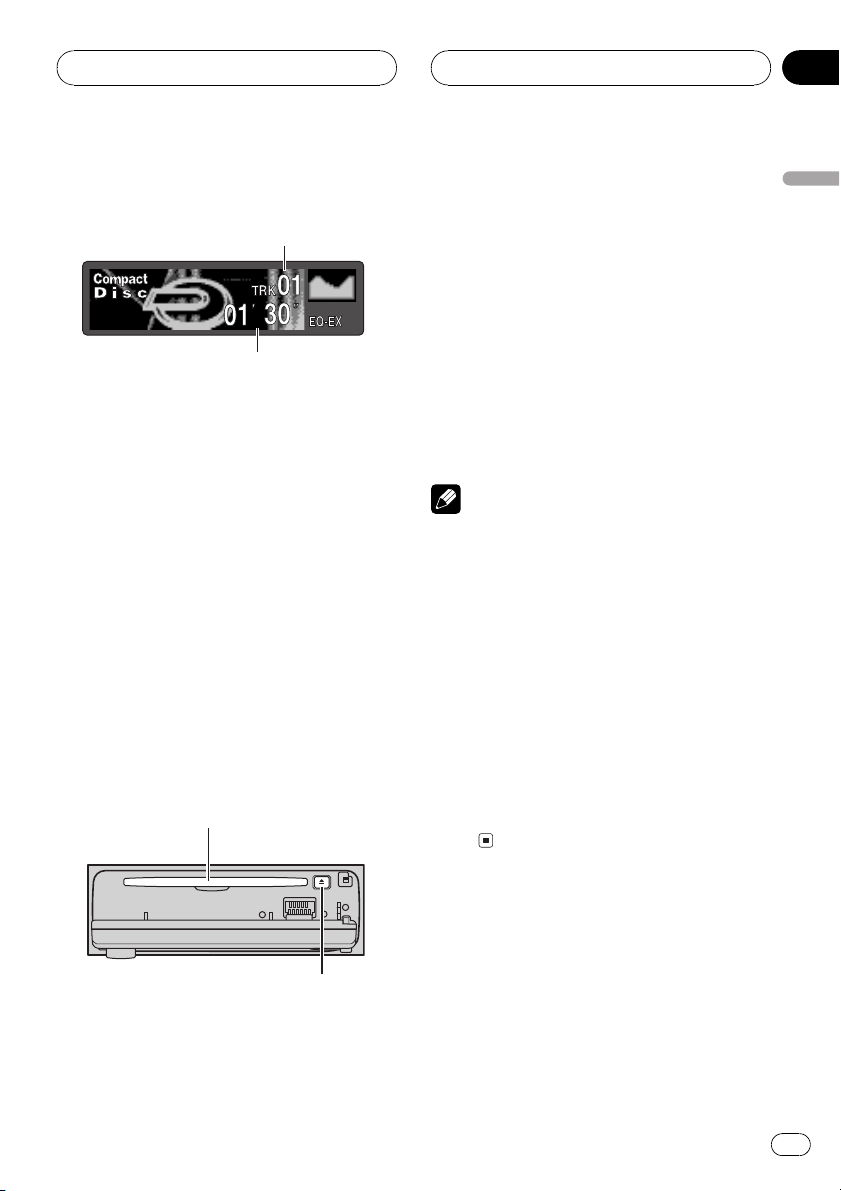
Built-in CD Player
HHHHHHHHHHHHHH
Section
06
Playing a CD
1
2
These are the basic steps necessary to play a
CD with your built-in CD player. More advanced CD operation is explained starting on
the next page.
1 Track number indicator
Shows the track currently playing.
2 Play time indicator
Shows the elapsed playing time of the current track.
1 Press OPEN to open the front panel.
CD loading slot appears.
# After a CD has been inserted, press SOURCE
to select the built-in CD player.
2 Insert a CD into the CD loading slot.
Playback will automatically start.
CD loading slot
3 Close the front panel.
English
4 Use VOLUME to adjust the sound level.
Rotate to increase or decrease the volume.
5 To perform fast forward or reverse,
press and hold c or d.
6 To skip back or forward to another
track, press c or d.
Pressing d skips to the start of the next track.
Pressing c once skips to the start of the current track. Pressing again will skip to the previous track.
Notes
! The built-in CD player plays one, standard, 12-
cm or 8-cm (single) CD at a time. Do not use
an adapter when playing 8-cm CDs.
! Do not insert anything other than a CD into
the CD loading slot.
! If you cannot insert a disc completely or if
after you insert a disc the disc does not play,
check that the label side of the disc is up.
Press EJECT to eject the disc, and check the
disc for damage before inserting the disc
again.
! If the built-in CD player does not operate prop-
erly, an error message such as ERROR-11
may be displayed. Refer to Understanding
built-in CD player error messages on page
47.
EJECT button
# You can eject a CD by pressing EJECT.
# To avoid a malfunction, make sure that no
metal object comes into contact with the terminals when the front panel is open.
En
19
Page 20
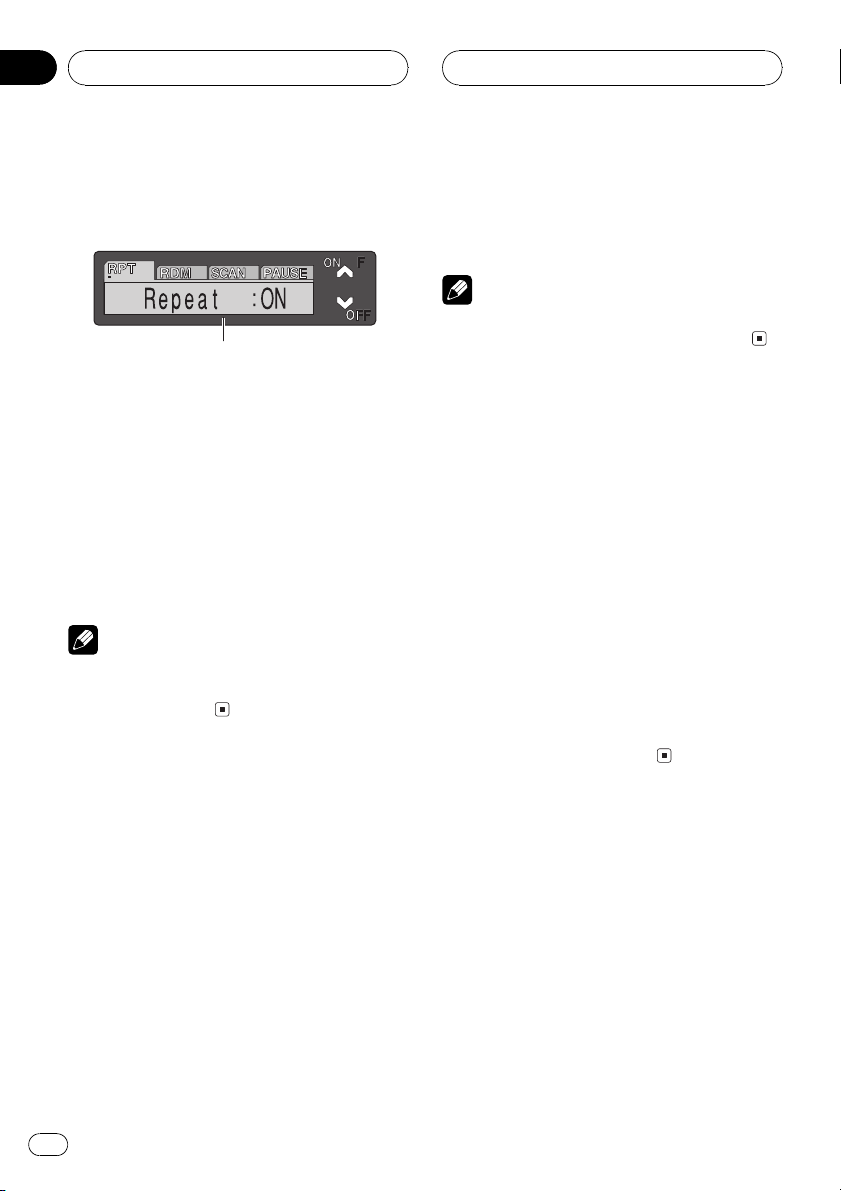
Section
06
HHHHHHHHHHHHHH
Built-in CD Player
Introduction of advanced
built-in CD player operation
1
1 Function display
Shows the function status.
% Press FUNCTION to display the function
names.
Press FUNCTION repeatedly to switch between the following functions:
Repeat (repeat play)Random (random play)
Scan (scan play)Pause (pause)
# To return to the playback display, press BAND.
Note
If you do not operate the function within about 30
seconds, the display is automatically returned to
the playback display.
3 Press b to turn repeat play off.
Repeat :OFF appears in the display. The track
currently playing will continue to play and
then play the next track.
Note
If you perform track search or fast forward/reverse, repeat play is automatically cancelled.
Playing tracks in a random
order
Random play lets you play back tracks on the
CD in a random order.
1 Press FUNCTION to select Random.
Press FUNCTION until Random appears in
the display.
2 Press a to turn random play on.
Random :ON appears in the display. Tracks
will play in a random order.
3 Press b to turn random play off.
Random :OFF appears in the display. Tracks
will continue to play in order.
Repeating play
Repeat play lets you hear the same track over
again.
1 Press FUNCTION to select Repeat.
Press FUNCTION until Repeat appears in the
display.
2 Press a to turn repeat play on.
Repeat :ON appears in the display. The track
currently playing will play and then repeat.
20
En
Scanning tracks of a CD
Scan play lets you hear the first 10 seconds of
each track on the CD.
1 Press FUNCTION to select Scan.
Press FUNCTION until Scan appears in the
display.
2 Press a to turn scan play on.
Scan :ON appears in the display. The first 10
seconds of each track is played.
Page 21
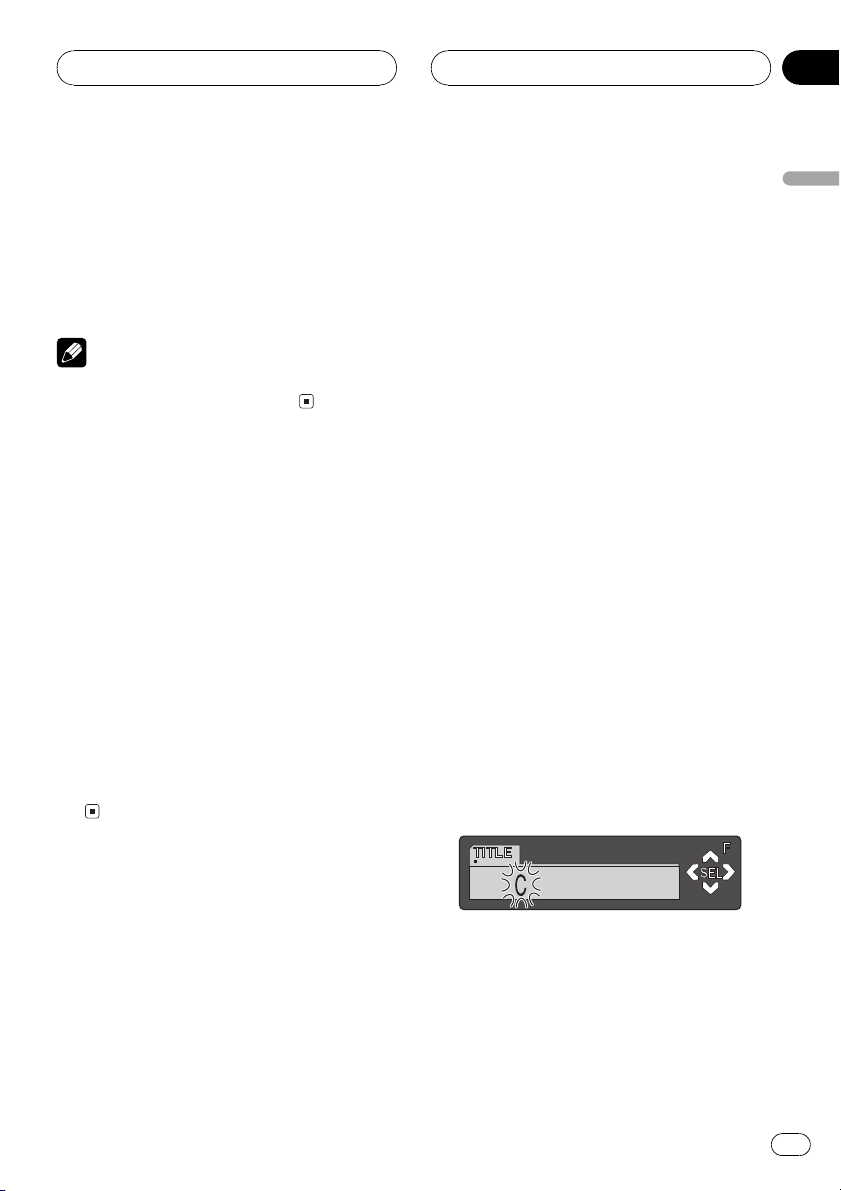
Built-in CD Player
HHHHHHHHHHHHHH
Section
06
3 When you find the desired track press
b to turn scan play off.
Scan :OFF appears in the display. The track
will continue to play.
# If the display has automatically returned to
the playback display, select Scan again by pressing FUNCTION.
Note
After scanning of a CD is finished, normal playback of the tracks will begin again.
Pausing CD playback
Pause lets you temporarily stop playback of
the CD.
1 Press FUNCTION to select Pause.
Press FUNCTION until Pause appears in the
display.
2 Press a to turn pause on.
Pause :ON appears in the display. Play of the
current track pauses.
3 Press b to turn pause off.
Pause :OFF appears in the display. Play will re-
sume at the same point that you turned pause
on.
Entering disc titles
Disc title input lets you input CD titles up to 10
letters long and up to 48 disc titles into the
built-in CD player.
1 Play a CD that you want to enter the
title.
2 Press FUNCTION and hold until TITLE
appears in the display.
# When playing a CD TEXT disc, you cannot
switch to TITLE. The disc title will have already
been recorded on a CD TEXT disc.
3 Press 1 numbered button to select the
desired character type.
Press 1 numbered button repeatedly to switch
between the following character type:
Alphabet (upper case), numbers and symbols
Alphabet (lower case)European letters,
such as those with accents (e.g. á, à, ä, ç)
# You can select to input numbers and symbols
by pressing 2 numbered button.
4 Press a or b to select a letter of the alphabet.
Each press of a will display a letter of the alphabet in A B C ... X Y Z, numbers and symbols in 1 2 3 ... @ # < order. Each press of b
will display a letter in the reverse order, such
as Z Y X ... C B A order.
English
Using disc title functions
You can input CD titles and display the title.
The next time you insert a CD for which you
have entered a title, the title of that CD will be
displayed.
5 Press d to move the cursor to the next
character position.
When the letter you want is displayed, press d
to move the cursor to the next position and
then select the next letter. Press c to move
backwards in the display.
En
21
Page 22
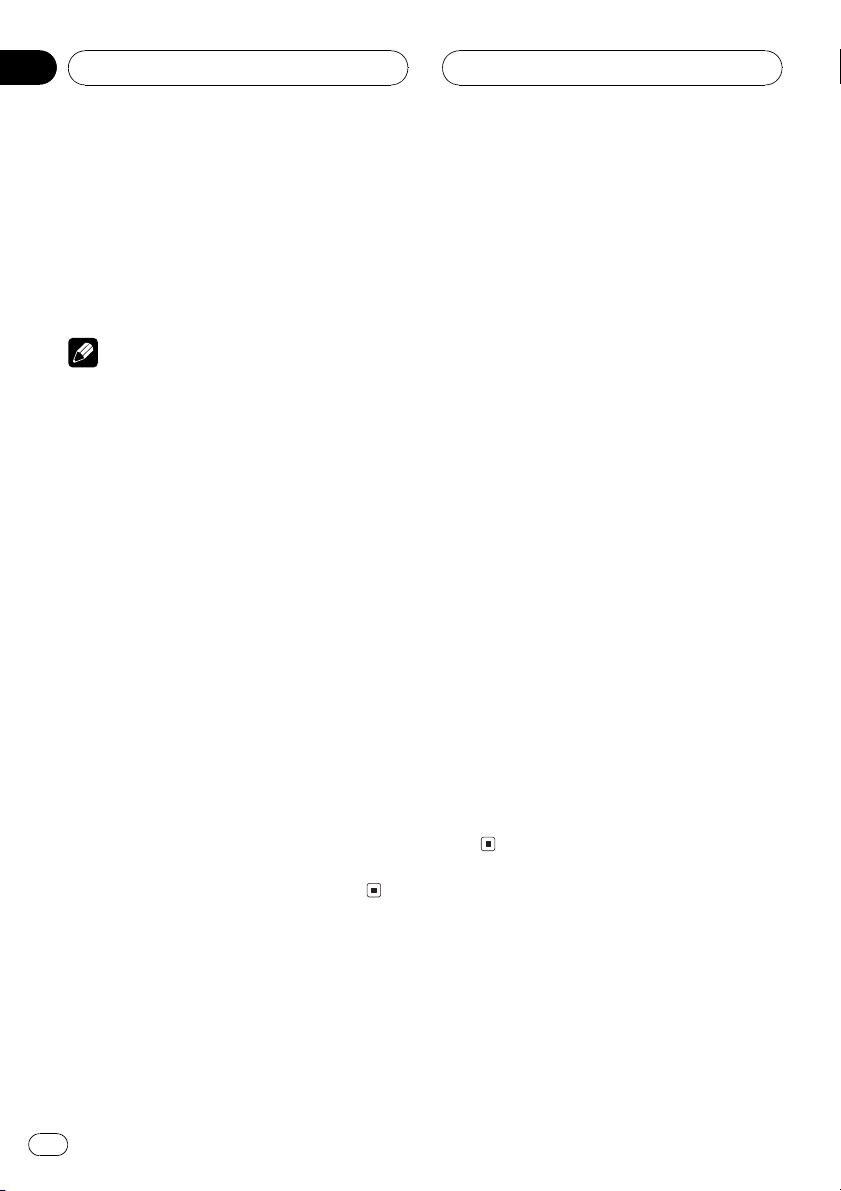
Section
06
HHHHHHHHHHHHHH
Built-in CD Player
6 Move the cursor to the last position by
pressing d after entering the title.
When you press d one more time, the entered
title is stored in memory.
7 Press BAND to return to the playback
display.
Notes
! Titles remain in memory, even after the disc
has been removed from built-in CD player, and
are recalled when the disc is reinserted.
! After data for 48 discs has been stored in
memory, data for a new disc will overwrite the
oldest one.
! If you connect a multi-CD player, you can
input disc titles for up to 100 discs.
Displaying disc titles
You can display the title of any disc that has
had a disc title entered.
% Press DISPLAY.
Press DISPLAY repeatedly to switch between
the following settings:
Play timeDisc Title (disc title)DAB information (DAB information and play time)
When you select Disc Title, the title of the currently playing disc is shown in the display.
# If no title has been entered for the currently
playing disc, NO Title is displayed.
# You can only switch to DAB information when
a DAB tuner (GEX-P700DAB) is connected.
cially encoded CD TEXT discs support the
functions listed below.
Displaying titles on CD TEXT discs
% Press DISPLAY.
Press DISPLAY repeatedly to switch between
the following settings:
Play timeDisc Title (disc title)
DiscArtist Name (disc artist name)
Track Title (track title)TrackArtist Name
(track artist name)DAB information (DAB
information and play time)
# If specific information has not been recorded
on a CD TEXT disc, NO XXXX will be displayed
(e.g., NO Track Title).
# You can only switch to DAB information when
a DAB tuner (GEX-P700DAB) is connected.
Scrolling titles in the display
This unit can display the first 16 letters only of
Disc Title, DiscArtist Name, Track Title and
TrackArtist Name. When the recorded infor-
mation is longer than 16 letters, you can scroll
the text to the left so that the rest of the title
can be seen.
% Press DISPLAY and hold until the title
begins to scroll to the left.
The rest of the title will appear in the display.
Using CD TEXT functions
Some discs have certain information encoded
on the disc during manufacture. These discs
may contain such information as the CD title,
track title, artists name and playback time
and are called CD TEXT discs. Only these spe-
22
En
Page 23
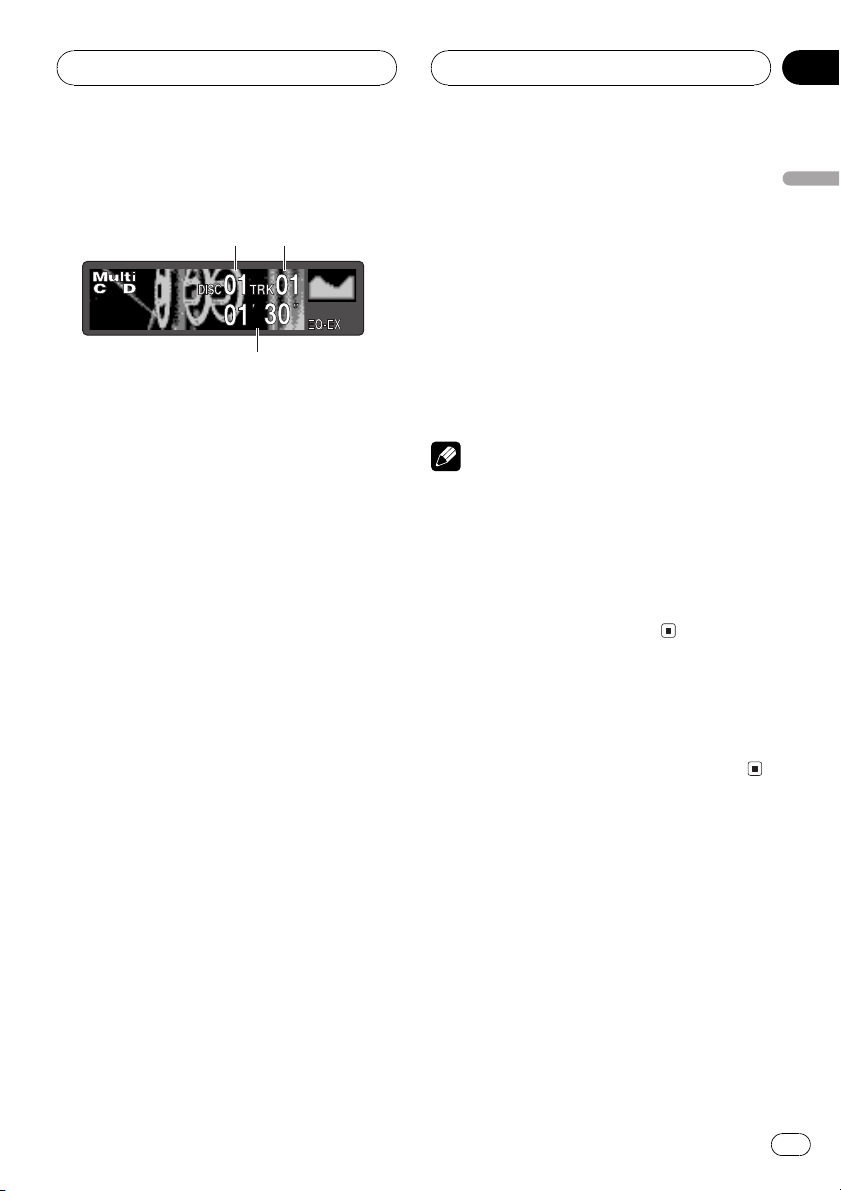
Multi-CD Player
HHHHHHHHHHHHHH
Section
07
Playing a CD
2
1
3
You can use this unit to control a multi-CD
player, which is sold separately.
These are the basic steps necessary to play a
CD with your multi-CD player. More advanced
CD operation is explained starting on the next
page.
1 Disc number indicator
Shows the disc currently playing.
2 Track number indicator
Shows the track currently playing.
3 Play time indicator
Shows the elapsed playing time of the current track.
1 Press SOURCE to select the multi-CD
player.
Press SOURCE until you see Multi-CD displayed.
# You can also sequentially select a disc by
pressing a/b.
4 To perform fast forward or reverse,
press and hold c or d.
5 To skip back or forward to another
track, press c or d.
Pressing d skips to the start of the next track.
Pressing c once skips to the start of the current track. Pressing again will skip to the previous track.
Notes
! When the multi-CD player performs the pre-
paratory operations, Ready is displayed.
! If the multi-CD player does not operate prop-
erly, an error message such as ERROR-11
may be displayed. Refer to the multi-CD player
owners manual.
! If there are no discs in the multi-CD player ma-
gazine, NO DISC is displayed.
50-disc multi-CD player
Only those functions described in this manual
are supported for 50-disc multi-CD players.
English
2 Use VOLUME to adjust the sound level.
Rotate to increase or decrease the volume.
3 Select a disc you want to listen to with
the 16 buttons.
For discs located at 1 to 6, press the corresponding number button.
If you want to select a disc located at 7 to 12,
press and hold the corresponding numbers
such as 1 for disc 7, until the disc number appears in the display.
En
23
Page 24
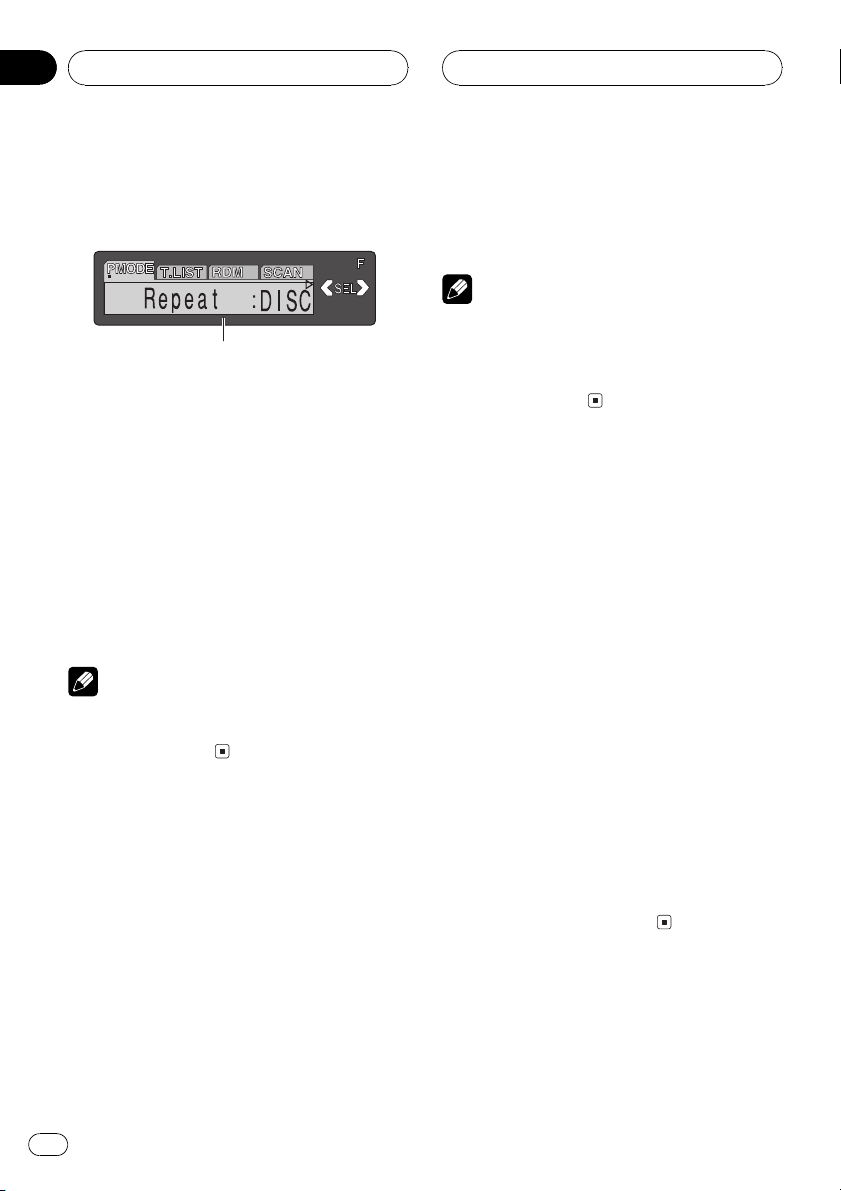
Section
07
HHHHHHHHHHHHHH
Multi-CD Player
Introduction of advanced
multi-CD player operation
1
1 Function display
Shows the function status.
% Press FUNCTION to display the function
names.
Press FUNCTION repeatedly to switch between the following functions:
Repeat (repeat play)Disc title listRandom
(random play)Scan (scan play)ITS Play
(ITS play)Pause (pause)Comp. (compres-
sion and DBE)
# To return to the playback display, press BAND.
Note
If you do not operate the function within about 30
seconds, the display is automatically returned to
the playback display.
Repeating play
There are three repeat play ranges for the
multi-CD player: MCD (multi-CD player repeat), TRK (one-track repeat) and DISC (disc
repeat).
! MCD Repeat all discs in the multi-CD
player
! TRK Repeat just the current track
! DISC Repeat the current disc
Notes
! If you select other discs during repeat play,
the repeat play range changes to MCD.
! If you perform track search or fast forward/re-
verse during TRK, the repeat play range
changes to DISC.
Playing tracks in a random
order
Random play lets you play back tracks in a
random order within the repeat range, MCD
and DISC.
1 Select the repeat range.
Refer to Repeating play on this page.
2 Press FUNCTION to select Random.
Press FUNCTION until Random appears in
the display.
3 Press a to turn random play on.
Random :ON appears in the display. Tracks
will play in a random order within the previously selected MCD or DISC ranges.
4 Press b to turn random play off.
Random :OFF appears in the display. Tracks
will continue to play in order.
1 Press FUNCTION to select Repeat.
Press FUNCTION until Repeat appears in the
display.
2 Press c or d to select the repeat range.
Press c or d until the desired repeat range appears in the display.
24
En
Scanning CDs and tracks
While you are using DISC, the beginning of
each track on the selected disc plays for about
10 seconds. When you are using MCD, the be-
Page 25
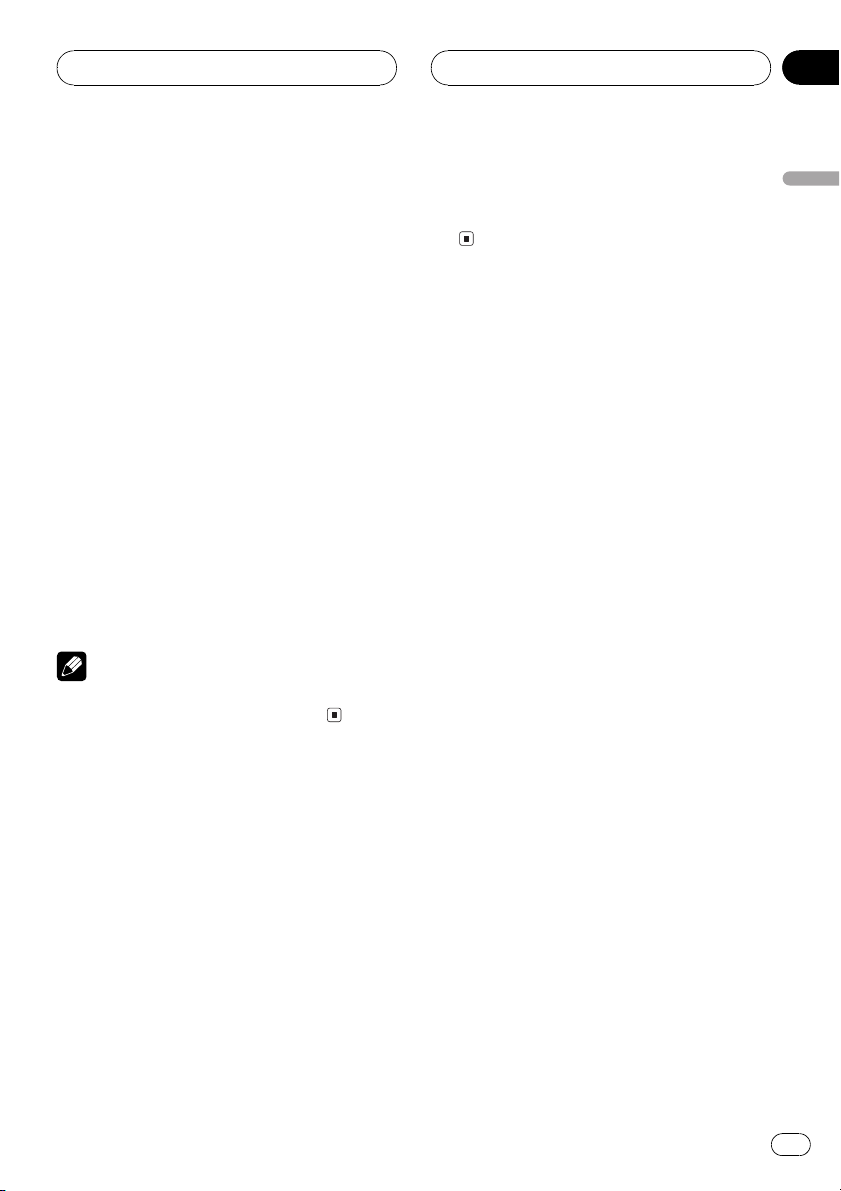
Multi-CD Player
HHHHHHHHHHHHHH
Section
07
ginning of the first track of each disc is played
for about 10 seconds.
1 Select the repeat range.
Refer to Repeating play on the previous page.
2 Press FUNCTION to select Scan.
Press FUNCTION until Scan appears in the
display.
3 Press a to turn scan play on.
Scan :ON appears in the display. The first 10
seconds of each track of the current disc (or
the first track of each disc) is played.
4 When you find the desired track (or
disc) press b to turn scan play off.
Scan :OFF appears in the display. The track (or
disc) will continue to play.
# If the display has automatically returned to
the playback display, select Scan again by pressing FUNCTION.
Note
After track or disc scanning is finished, normal
playback of the tracks will begin again.
3 Press b to turn pause off.
Pause :OFF appears in the display. Play will re-
sume at the same point that you turned pause
on.
Using ITS playlists
ITS (instant track selection) lets you make a
playlist of favorite tracks from those in the
multi-CD player magazine. After you have
added your favorite tracks to the playlist you
can turn on ITS play and play just those selections.
Creating a playlist with ITS
programming
You can use ITS to enter and playback up to 99
tracks per disc, up to 100 discs (with the disc
title). (With multi-CD players sold before the
CDX-P1250 and CDX-P650, up to 24 tracks can
be stored in the playlist.)
1 Play a CD that you want to program.
Press a or b to select a CD.
English
Pausing CD playback
Pause lets you temporarily stop playback of
the CD.
1 Press FUNCTION to select Pause.
Press FUNCTION until Pause appears in the
display.
2 Press a to turn pause on.
Pause :ON appears in the display. Play of the
current track pauses.
2 Press FUNCTION and hold until TITLE
appears in the display, then press
FUNCTION to select ITS.
After TITLE is displayed, press FUNCTION repeatedly, the following functions appear in the
display:
TITLE (disc title input)ITS (ITS programming)
3 Select a desired track by pressing c or
d.
En
25
Page 26
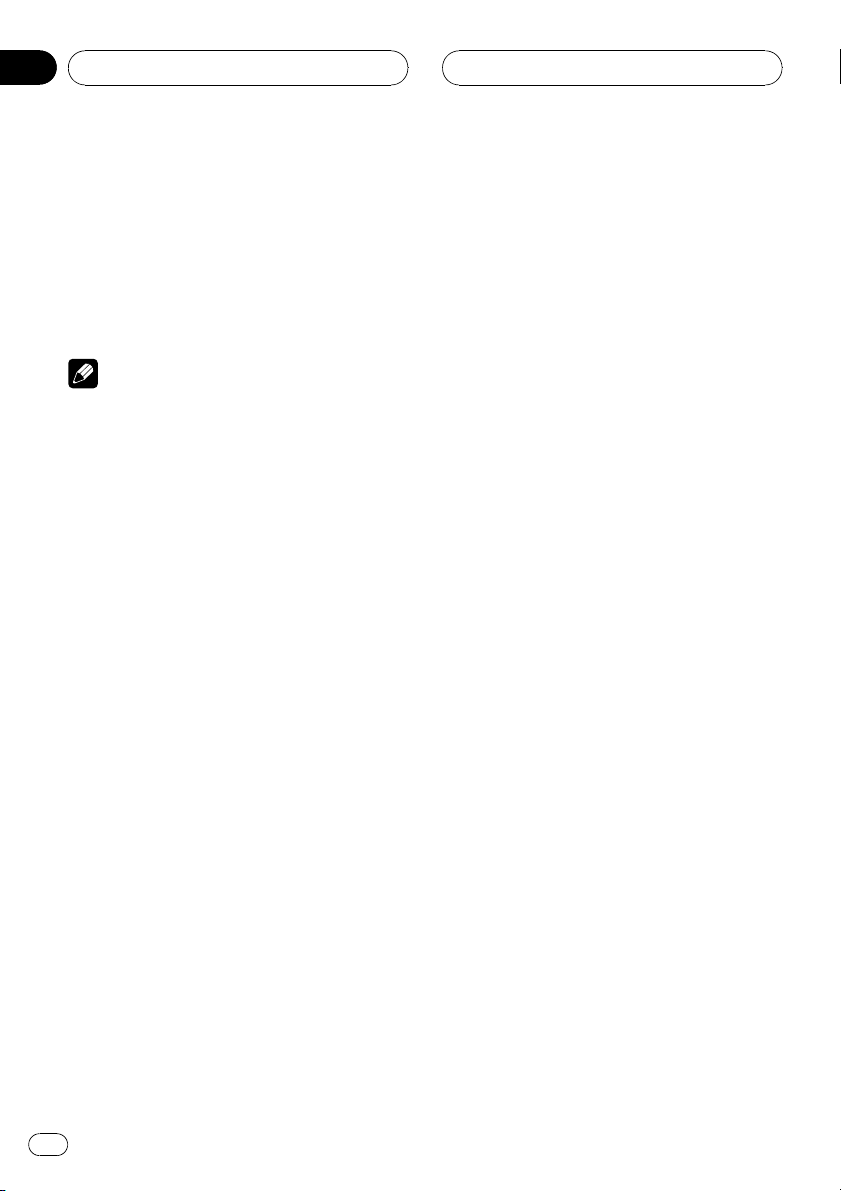
Section
07
HHHHHHHHHHHHHH
Multi-CD Player
4 Press a to store the currently playing
track in the playlist.
ITS Input is displayed briefly and the currently
playing selection is added to your playlist. The
display then shows ITS again.
5 Press BAND to return to the playback
display.
Note
After data for 100 discs has been stored in memory, data for a new disc will overwrite the oldest
one.
Playback from your ITS playlist
ITS play lets you listen to the tracks that you
have entered into your ITS playlist. When you
turn on ITS play, tracks from your ITS playlist
in the multi-CD player will begin to play.
1 Select the repeat range.
Refer to Repeating play on page 24.
2 Press FUNCTION to select ITS Play.
Press FUNCTION until ITS Play appears in the
display.
3 Press a to turn ITS play on.
ITS Play :ON appears in the display. Playback
begins of those tracks from your playlist within
the previously selected MCD or DISC ranges.
# If no tracks in the current range are programmed for ITS play then ITS Empty is dis-
played.
4 Press b to turn ITS play off.
ITS Play :OFF appears in the display. Playback
will continue in normal order from the currently playing track and CD.
Erasing a track from your ITS
playlist
When you want to delete a track from your ITS
playlist, you can if ITS play is on.
If ITS play is already on, skip to step 2. If ITS
play is not already on, press FUNCTION.
1 Play a CD you want to delete a track
from your ITS playlist, and turn ITS play on.
Refer to Playback from your ITS playlist on this
page.
2 Press FUNCTION and hold until TITLE
appears in the display, then press
FUNCTION to select ITS.
After TITLE is displayed, press FUNCTION
until ITS appears in the display.
3 Select a desired track by pressing c or
d.
4 Press b to erase a track from your ITS
playlist.
The currently playing selection is erased from
your ITS playlist and playback of the next track
from your ITS playlist begins.
# If there are no tracks from your playlist in the
current range, ITS Empty is displayed and normal play resumes.
5 Press BAND to return to the playback
display.
Erasing a CD from your ITS playlist
When you want to delete all tracks of a CD
from your ITS playlist, you can if ITS play is off.
1 Play a CD that you want to delete.
Press a or b to select a CD.
26
En
Page 27
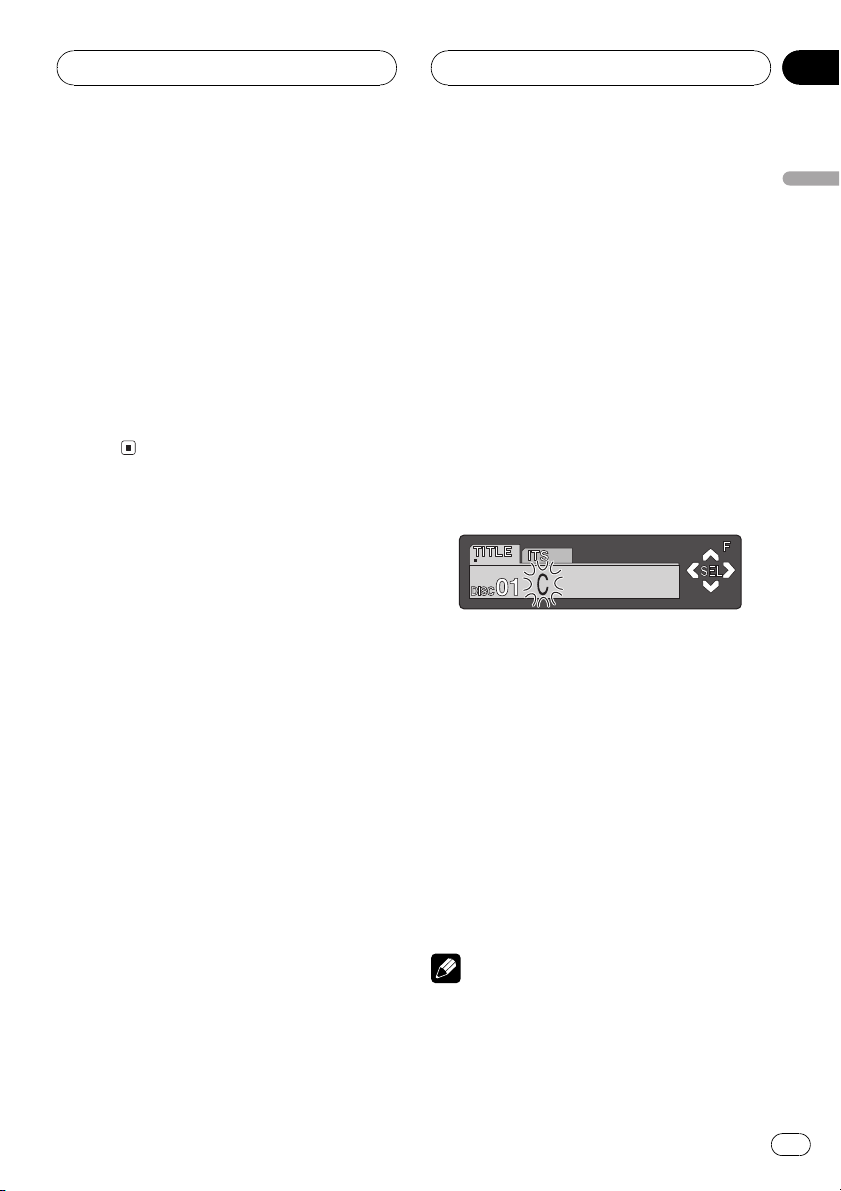
Multi-CD Player
HHHHHHHHHHHHHH
Section
07
2 Press FUNCTION and hold until TITLE
appears in the display, then press
FUNCTION to select ITS.
After TITLE is displayed, press FUNCTION
until ITS appears in the display.
3 Press b to erase all tracks on the currently playing CD from your ITS playlist.
All tracks on the currently playing CD are
erased from your playlist and ITS Clear is displayed.
4 Press BAND to return to the playback
display.
Using disc title functions
You can input CD titles and display the title.
Then you can easily search for and select a desired disc for play.
Entering disc titles
Disc title input lets you input CD titles up to 10
letters long and up to 100 disc titles (with ITS
playlist) into the multi-CD player.
1 Play a CD that you want to enter the
title.
Press a or b to select a CD.
2 Press FUNCTION and hold until TITLE
appears in the display.
After TITLE is displayed, press FUNCTION repeatedly, the following functions appear in the
display:
TITLE (disc title input)ITS (ITS programming)
# When playing a CD TEXT disc on a CD TEXT
compatible multi-CD player, you cannot switch to
TITLE. The disc title will have already been recorded on a CD TEXT disc.
3 Press 1 numbered button to select the
desired character type.
Press 1 numbered button repeatedly to switch
between the following character type:
Alphabet (upper case), numbers and symbols
Alphabet (lower case)European letters,
such as those with accents (e.g. á, à, ä, ç)
# You can select to input numbers and symbols
by pressing 2 numbered button.
4 Press a or b to select a letter of the alphabet.
Each press of a will display a letter of the alphabet in A B C ... X Y Z, numbers and symbols in 1 2 3 ... @ # < order. Each press of b
will display a letter in the reverse order, such
as Z Y X ... C B A order.
5 Press d to move the cursor to the next
character position.
When the letter you want is displayed, press d
to move the cursor to the next position and
then select the next letter. Press c to move
backwards in the display.
6 Move the cursor to the last position by
pressing d after entering the title.
When you press d one more time, the entered
title is stored in memory.
7 Press BAND to return to the playback
display.
Notes
! Titles remain in memory, even after the disc
has been removed from the magazine, and
are recalled when the disc is reinserted.
English
En
27
Page 28
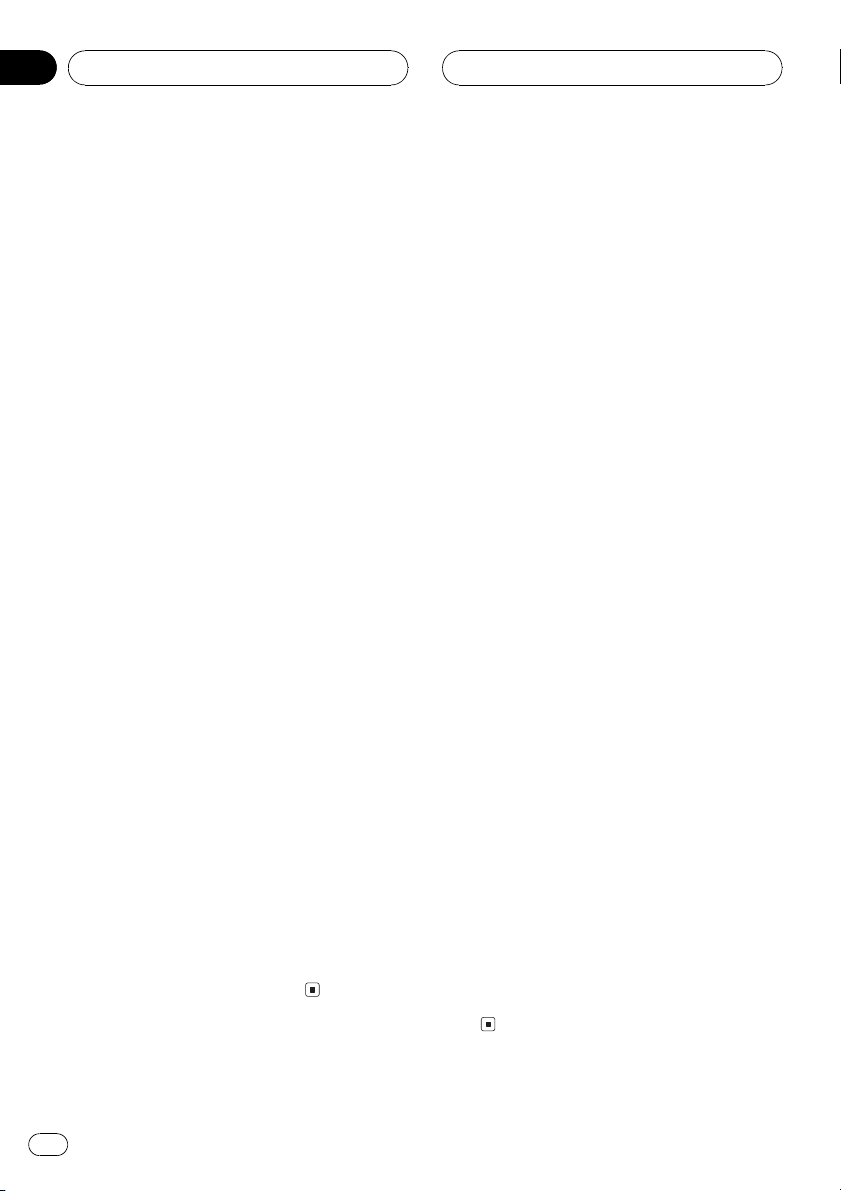
Section
07
HHHHHHHHHHHHHH
Multi-CD Player
! After data for 100 discs has been stored in
memory, data for a new disc will overwrite the
oldest one.
Displaying disc titles
You can display the title of any disc that has
had a disc title entered.
% Press DISPLAY.
Press DISPLAY repeatedly to switch between
the following settings:
Play timeDisc Title (disc title)DAB information (DAB information and play time)
When you select Disc Title, the title of the currently playing disc is shown in the display.
# If no title has been entered for the currently
playing disc, NO Title is displayed.
# You can only switch to DAB information when
a DAB tuner (GEX-P700DAB) is connected.
Selecting discs from the disc
title list
Disc title list lets you see the list of disc titles
that have been entered into the multi-CD
player and select one of them to playback.
Using CD TEXT functions
You can use these functions only with a CD
TEXT compatible multi-CD player.
Some discs have certain information encoded
on the disc during manufacture. These discs
may contain such information as the CD title,
track title, artists name and playback time
and are called CD TEXT discs. Only these specially encoded CD TEXT discs support the
functions listed below.
Displaying titles on CD TEXT discs
% Press DISPLAY.
Press DISPLAY repeatedly to switch between
the following settings:
Play timeDisc Title (disc title)
DiscArtist Name (disc artist name)
Track Title (track title)TrackArtist Name
(track artist name)DAB information (DAB
information and play time)
# If specific information has not been recorded
on a CD TEXT disc, NO XXXX will be displayed
(e.g., NO Track Title).
# You can only switch to DAB information when
a DAB tuner (GEX-P700DAB) is connected.
1 Press FUNCTION to select disc title list.
Press FUNCTION until disc title appears in the
display.
2 Press c or d to scroll through the list of
titles that have been entered.
# If no title has been entered for a disc,
NO D-TITLE will be displayed.
3 Press a to play your favorite CD title.
That selection will begin to play.
28
En
Scrolling titles in the display
This unit can display the first 16 letters only of
Disc Title, DiscArtist Name, Track Title and
TrackArtist Name. When the recorded infor-
mation is longer than 16 letters, you can scroll
the text to the left so that the rest of the title
can be seen.
% Press DISPLAY and hold until the title
begins to scroll to the left.
The rest of the title will appear in the display.
Page 29
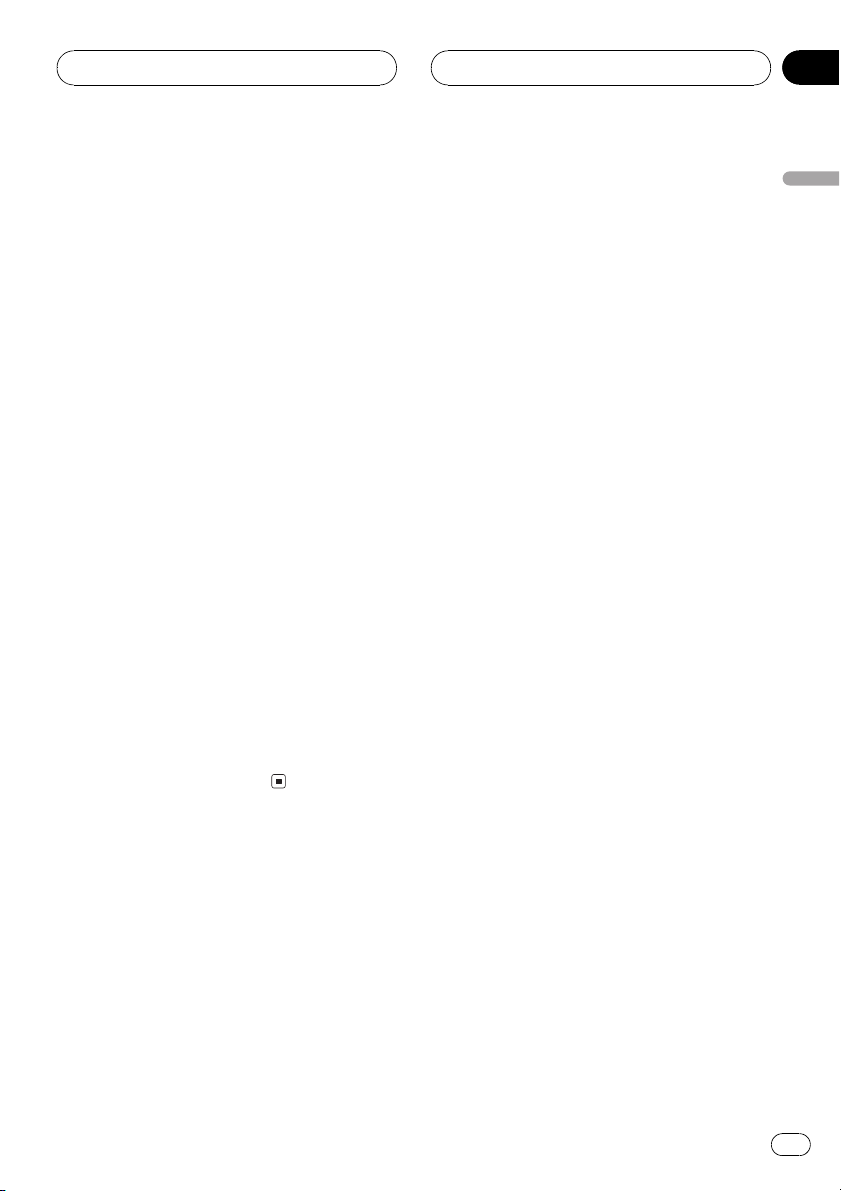
Multi-CD Player
HHHHHHHHHHHHHH
Section
07
Using compression and
bass emphasis
You can use these functions only with a multiCD player that supports them.
Using COMP (compression) and DBE (dynamic bass emphasis) functions let you adjust
the sound playback quality of the multi-CD
player. Each of the functions have a two-step
adjustment. The COMP function balances the
output of louder and softer sounds at higher
volumes. DBE boosts bass levels to give playback a fuller sound. Listen to each of the effects as you select through them and use the
one that best enhances the playback of the
track or CD that you are listening to.
1 Press FUNCTION to select Comp..
Press FUNCTION until Comp. appears in the
display.
# If the multi-CD player does not support
COMP/DBE, No Comp. is displayed when you attempt to select it.
2 Press a or b to select your favorite setting.
Press a or b repeatedly to switch between the
following settings:
Comp. OFFComp. 1Comp. 2
Comp. OFFDBE 1DBE 2
English
En
29
Page 30
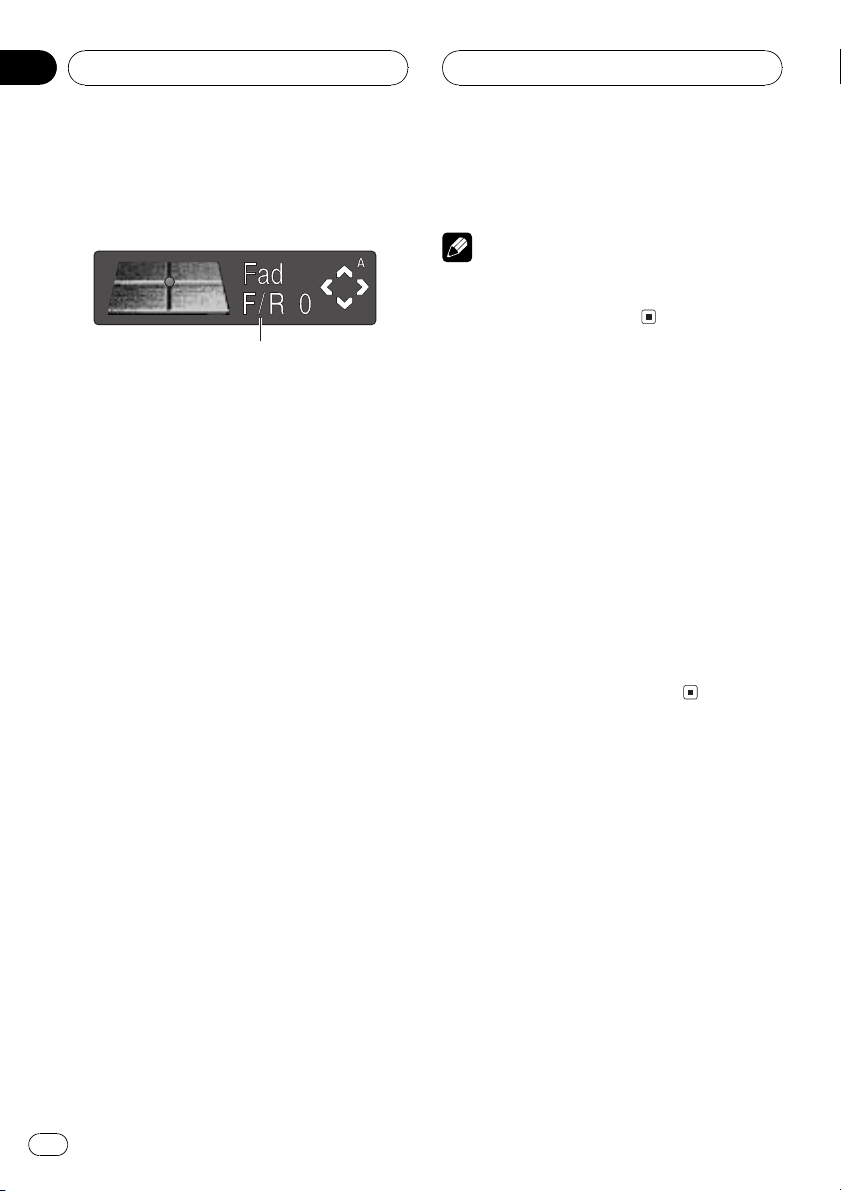
Section
08
HHHHHHHHHHHHHH
Audio Adjustments
Introduction of audio
adjustments
1
1 Audio display
Shows the audio adjustments status.
% Press AUDIO to display the audio function names.
Press AUDIO repeatedly to switch between
the following audio functions:
Fad (balance adjustment)EQ (equalizer
curve adjustment)Bass (bass and treble
level adjustment) Loud (loudness)
Sub-W1 (subwoofer on/off setting)/NonFad
(non fading output on/off setting)Sub-W2
(subwoofer setting)/NonFad (non fading output setting)HPF (high pass filter)SLA
(source level adjustment)ASL (automatic
sound levelizer)
# If EQ-EX function has been selected and only
when EQ-EX is turned on and CUSTOM is selected as the equalizer curve, you can switch to
Bass.
# When the subwoofer controller setting is only
PREOUT :FULL, you cannot switch to Sub-W1.
(Refer to page 39.)
# You can select the Sub-W2 only when sub-
woofer output is turned on in the Sub-W1.
# When the subwoofer controller setting is only
PREOUT :FULL, you can switch to the non fading
output on/off setting. (Refer to page 39.)
# You can select the non fading output setting
only when non fading output is turned on in the
non fading output on/off setting.
# When selecting the FM tuner as the source,
you cannot switch to SLA.
# To return to the display of each source, press
BAND.
Note
If you do not operate the audio function within
about 30 seconds, the display is automatically returned to the source display.
Compensating for
equalizer curves (EQ-EX)
The EQ-EX compensates for each equalizer
curve. Furthermore, you can adjust bass and
treble for each source when CUSTOM curve is
selected.
! If SFEQ has been previously selected, press
EQ-EX and hold to switch to EQ-EX and
EQ-EX indicator appears in the display.
% Press EQ-EX to turn EQ-EX on.
EQ-EX ON appears in the display. EQ-EX is
now on.
# To turn EQ-EX off, press EQ-EX.
Setting the sound focus
equalizer (SFEQ)
Clarifying the sound image of vocals and instruments allows the simple staging of a natural, pleasant sound environment. Even
greater listening enjoyment will be obtained if
seating positions are chosen carefully. FRT1
boosts the treble on the front output and the
bass on the rear output. FRT2 boosts the treble
and the bass on the front output and the bass
on the rear output. (The bass boost is the
same for both front and rear.) For both FRT1
and FRT2, H setting provides a more pronounced effect than L setting.
30
En
Page 31

Audio Adjustments
HHHHHHHHHHHHHH
Section
08
1 Press EQ-EX and hold to switch to SFEQ
function.
Press EQ-EX and hold until SFEQ indicator appears in the display.
# To switch to EQ-EX function, press EQ-EX and
hold.
2 Press EQ-EX to select the desired SFEQ
setting.
Press EQ-EX repeatedly to switch between the
following settings:
FRT1-H (front 1-high)FRT1-L (front 1-low)
FRT2-H (front 2-high)FRT2-L (front 2-low)
CUSTOM (custom) SFEQ OFF (off)
3 Press c or d to select the desired position.
Press c or d until the desired position appears in the display.
LEFT (left)CENTER (center)RIGHT (right)
Notes
! If you adjust the bass or treble, CUSTOM
memorizes an SFEQ setting in which the bass
and treble are adjusted for personal preference.
! If you switch the SFEQ setting, the HPF func-
tion is automatically turned off. By turning the
HPF function on after selecting the SFEQ setting, you can combine HPF function with
SFEQ function.
Using balance adjustment
You can select a fader/balance setting that
provides an ideal listening environment in all
occupied seats.
1 Press AUDIO to select Fad.
Press AUDIO until Fad appears in the display.
# If the balance setting has been previously adjusted, Bal will be displayed.
2 Press a or b to adjust front/rear speaker balance.
Each press of a or b moves the front/rear
speaker balance towards the front or the rear.
Fad F15 Fad R15 is displayed as the front/
rear speaker balance moves from front to rear.
# Fad F/R 0 is the proper setting when only two
speakers are used.
# When the rear output setting is
REAR SP :S/W, you cannot adjust front/rear
speaker balance. Refer to Setting the rear output
and subwoofer controller on page 39.
3 Press c or d to adjust left/right speaker
balance.
When you press c or d, Bal R/L 0 is displayed. Each press of c or d moves the left/
right speaker balance towards the left or the
right.
Bal L 9 Bal R 9 is displayed as the left/right
speaker balance moves from left to right.
Using the equalizer
The equalizer lets you adjust the equalization
to match car interior acoustic characteristics
as desired.
Recalling equalizer curves
There are six stored equalizer curves which
you can easily recall at any time. Here is a list
of the equalizer curves:
Display Equalizer curve
SUPER BASS Super bass
POWERFUL Powerful
NATURAL Natural
VOCAL Vocal
CUSTOM Custom
FLAT Flat
English
En
31
Page 32

Section
08
HHHHHHHHHHHHHH
Audio Adjustments
! CUSTOM is an adjusted equalizer curve
that you create.
! A separate CUSTOM curve can be created
for each source. (The built-in CD player and
the multi-CD player are set to the same
equalizer adjustment setting automatically.) If you make adjustments, the equalizer curve settings will be memorized in
CUSTOM.
! When FLAT is selected no supplement or
correction is made to the sound. This is
useful to check the effect of the equalizer
curves by switching alternatively between
FLAT and a set equalizer curve.
% Press EQ to select the equalizer.
Press EQ repeatedly to switch between the following equalizer:
SUPER BASSPOWERFULNATURAL
VOCALCUSTOMFLAT
Adjusting equalizer curves
You can adjust the currently selected equalizer
curve setting as desired. Adjusted equalizer
curve settings are memorized in CUSTOM.
1 Press AUDIO to select EQ.
Press AUDIO until EQ appears in the display.
2 Press c or d to select the equalizer
band to adjust.
Each press of c or d selects equalizer bands
in the following order:
EQ Low (low)EQ Mid (mid)EQ High
(high)
# You can then select another band and adjust
the level.
Note
If you make adjustments, CUSTOM curve is updated.
Fine adjusting equalizer curve
You can adjust the center frequency and the Q
factor (curve characteristics) of each currently
selected curve band (EQ Low/EQ Mid/
EQ High).
Level (dB)
Q=2W
Q=2N
Center frequency
1 Press AUDIO and hold until frequency
and the Q factor (e.g., F 80 Q 1W) appears
in the display.
2 Press AUDIO to select the band for adjustment from among low, mid and high.
Press AUDIO repeatedly to switch between
the following functions:
LowMidHighBass (bass adjustment)
Treble (treble adjustment)
# If EQ-EX function has been selected and only
when EQ-EX is turned on and CUSTOM is selected as the equalizer curve, you can switch to
Bass and Treble.
Frequency (Hz)
3 Press a or b to adjust the level of the
equalizer band.
Each press of a or b increases or decreases
the level of the equalization band.
+6 6 is displayed as the level is increased
or decreased.
32
En
3 Press c or d to select the desired frequency.
Press c or d until the desired frequency appears in the display.
Low: 4080100160 (Hz)
Mid: 2005001k2k (Hz)
High: 3.15k8k10k12.5k (Hz)
Page 33

Audio Adjustments
HHHHHHHHHHHHHH
Section
08
4 Press a or b to select the desired Q factor.
Press a or b until the desired Q factor appears in the display.
2N1N1W2W
Note
If you make adjustments, CUSTOM curve is updated.
Adjusting bass and treble
You can adjust bass and treble settings.
! If EQ-EX function has been selected and
only when EQ-EX is turned on and
CUSTOM is selected as the equalizer
curve, you can adjust bass and treble settings.
! If SFEQ has been set to FRT1, bass adjust-
ment affects only the rear output: front output cannot be adjusted.
! If SFEQ has been set to FRT1 or FRT2, tre-
ble adjustment affects only the front output: rear output cannot be adjusted.
Adjusting bass and treble level
You can adjust the bass and treble level.
1 Press AUDIO to select Bass.
Press AUDIO until Bass appears in the display.
# If the treble level has been previously adjusted, Treble will be displayed.
3 Press a or b to adjust the level.
Each press of a or b increases or decreases
the selected bass or treble level. +6 6 is displayed as the level is increased or decreased.
Selecting bass frequency
You can select the bass frequency for level adjustment.
1 Press AUDIO and hold until frequency
and the Q factor (e.g., F 80 Q 1W) appears
in the display.
2 Press AUDIO to select Bass.
Press AUDIO until Bass appears in the display.
3 Press c or d to select the desired frequency.
Press c or d until the desired frequency appears in the display.
4063100160 (Hz)
Selecting treble frequency
You can select the treble frequency for level
adjustment.
1 Press AUDIO and hold until frequency
and the Q factor (e.g., F 80 Q 1W) appears
in the display.
2 Press AUDIO to select Treble.
Press AUDIO until Tre b l e appears in the display.
English
2 Press c or d to select bass or treble.
Press c and Bass is displayed. Press d and
Treble is displayed.
3 Press c or d to select the desired frequency.
Press c or d until the desired frequency appears in the display.
2.5k4k6.3k10k (Hz)
En
33
Page 34

Section
08
HHHHHHHHHHHHHH
Audio Adjustments
Adjusting loudness
Loudness compensates for deficiencies in the
low- and high-sound ranges at low volume.
1 Press AUDIO to select Loud.
Press AUDIO until Loud appears in the display.
2 Press a to turn loudness on.
Loudness level (e.g., Loud Mid) appears in the
display.
3 Press c or d to select a desired level.
Each press of c or d selects level in the following order:
Low (low)Mid (mid)High (high)
4 Press b to turn loudness off.
Loud OFF appears in the display.
Using subwoofer output
This unit is equipped with a subwoofer output
which can be turned on or off.
1 Press AUDIO to select Sub-W1.
Press AUDIO until Sub-W1 appears in the display.
# When the subwoofer controller setting is
PREOUT :FULL, you cannot select Sub-W1.
Adjusting subwoofer settings
When the subwoofer output is on, you can adjust the cut-off frequency and the output level
of the subwoofer.
1 Press AUDIO to select Sub-W2.
Press AUDIO until Sub-W2 appears in the display.
# When the subwoofer output is on, you can select Sub-W2.
2 Press c or d to select cut-off frequency.
Each press of c or d selects cut-off frequencies in the following order:
5080125 (Hz)
Only frequencies lower than those in the selected range are output from the subwoofer.
3 Press a or b to adjust the output level
of the subwoofer.
Each press of a or b increases or decreases
the level of the subwoofer. +6 6 is displayed
as the level is increased or decreased.
Using non fading output
When the non fading output setting is on, the
audio signal does not pass through this units
low pass filter (for the subwoofer), but is output through the RCA output.
2 Press a to turn subwoofer output on.
Sub-W1 Normal appears in the display. Sub-
woofer output is now on.
# To turn subwoofer output off, press b.
3 Press c or d to select the phase of subwoofer output.
Press c to select reverse phase and Rev. appears in the display. Press d to select normal
phase and Normal appears in the display.
34
En
1 Press AUDIO to select non fading output on/off setting.
Press AUDIO until NonFad ON appears in the
display.
# When the subwoofer controller setting is only
PREOUT :FULL, you can switch to the non fading
output on/off setting. (Refer to page 39.)
2 Press a to turn non fading output on.
NonFad ON appears in the display. Non fad-
ing output is now on.
# To turn non fading output off, press b.
Page 35

Audio Adjustments
HHHHHHHHHHHHHH
Section
08
Adjusting non fading output level
When the non fading output is on, you can adjust the level of non fading output.
1 Press AUDIO to select non fading output setting.
Press AUDIO until NonFad 0 appears in the
display.
2 Press a or b to adjust the output level
of the non fading.
Each press of a or b increases or decreases
the level of the non fading. +6 6 is displayed
as the level is increased or decreased.
Using the high pass filter
When you do not want low sounds from the
subwoofer output frequency range to play
from the front or rear speakers, turn the HPF
(high pass filter) on. Only frequencies higher
than those in the selected range are output
from the front or rear speakers.
1 Press AUDIO to select HPF.
Press AUDIO until HPF appears in the display.
2 Press a to turn high pass filter on.
HPF 80 Hz appears in the display. High pass
filter is now on.
# To turn high pass filter off, press b.
3 Press c or d to select cut-off frequency.
Each press of c or d selects cut-off frequencies in the following order:
5080125 (Hz)
Only frequencies higher than those in the selected range are output from the front or rear
speakers.
Note
If you switch the SFEQ setting, the HPF function
is automatically turned off. By turning the HPF
function on after selecting the SFEQ setting, you
can combine HPF function with SFEQ
function.
Adjusting source levels
SLA (source level adjustment) lets you adjust
the volume level of each source to prevent radical changes in volume when switching between sources.
! Settings are based on the volume level of
the FM tuner, which remains unchanged.
1 Compare the FM tuner volume level
with the level of the source you wish to adjust.
2 Press AUDIO to select SLA.
Press AUDIO until SLA appears in the display.
3 Press a or b to adjust the source volume.
Each press of a or b increases or decreases
the source volume.
SLA +4 SLA 4 is displayed as the source volume is increased or decreased.
Notes
! Since the FM tuner volume is the control, it is
not possible to apply source level adjustments
to the FM tuner.
! The MW/LW tuner volume level can also be
adjusted with source level adjustments.
! The built-in CD player and the multi-CD player
are set to the same source level adjustment
volume automatically.
! External unit 1 and external unit 2 are set to
the same source level adjustment volume
automatically.
English
En
35
Page 36

Section
08
Audio Adjustments
Using automatic sound
levelizer
During driving, noise in the car changes according to the driving speed and road conditions. The automatic sound levelizer (ASL)
monitors such varying noise and automatically increases the volume level, if this noise
becomes greater. The sensitivity (variation of
volume level to noise level) of ASL can be set
to one of five levels.
1 Press AUDIO to select ASL.
Press AUDIO until ASL appears in the display.
2 Press a to turn ASL on.
ASL Mid appears in the display.
# To turn ASL off, press b.
3 Press c or d to select the desired ASL
level.
Each press of c or d selects ASL level in the
following order:
Low (low)Mid-Lo (mid-low)Mid (mid)
Mid-Hi (mid-high)High (high)
HHHHHHHHHHHHHH
36
En
Page 37

Initial Settings
HHHHHHHHHHHHHH
Section
09
Adjusting initial settings
1
Initial settings lets you perform initial set up of
different settings for this unit.
1 Function display
Shows the function status.
1 Press SOURCE and hold until the unit
turns off.
2 Press FUNCTION and hold until the
clock appears in the display.
3 Press FUNCTION to select one of the initial settings.
Press FUNCTION repeatedly to switch between the following settings:
ClockFM Step (FM tuning step)Auto PI
(auto PI seek)Warning (warning tone)
AUX (auxiliary input)Dimmer (dimmer)
Brightness (brightness)REAR SP (rear
output and subwoofer controller)
Hands-Free (handsfree telephoning)
Telephone (telephone muting/attenuation)/
TELstandby (telephone standby)Motion
(motion screen)
Use the following instructions to operate each
particular setting.
# To cancel initial settings, press BAND.
# You can also cancel initial settings by holding
down FUNCTION until the unit turns off.
1 Press FUNCTION to select clock.
Press FUNCTION repeatedly until clock appears in the display.
2 Press c or d to select the segment of
the clock display you wish to set.
Pressing c or d will select one segment of the
clock display:
HourMinute
As you select segments of the clock display
the segment selected will blink.
3 Press a or b to set the clock.
Pressing a will increase the selected hour or
minute. Pressing b will decrease the selected
hour or minute.
Setting the FM tuning step
Normally the FM tuning step employed by
seek tuning is 50 kHz. When AF or TA is on,
the tuning step automatically changes to 100
kHz. It may be preferable to set the tuning step
to 50 kHz when AF is on.
1 Press FUNCTION to select FM Step.
Press FUNCTION repeatedly until FM Step appears in the display.
2 Press c or d to select the FM tuning
step.
Pressing c or d will switch the FM tuning
step between 50 kHz and 100 kHz while AF or
TA is on. The selected FM tuning step will appear in the display.
English
Setting the clock
Use these instructions to set the clock.
En
37
Page 38

Section
09
HHHHHHHHHHHHHH
Initial Settings
Note
The tuning step remains at 50 kHz during manual
tuning.
Switching Auto PI Seek
The unit can automatically search for a different station with the same programming, even
during preset recall.
1 Press FUNCTION to select Auto PI.
Press FUNCTION repeatedly until Auto PI appears in the display.
2 Press a or b to turn Auto PI on or off.
Pressing a or b will turn Auto PI on or off
and that status will be displayed (e.g.,
Auto PI :ON).
Switching the warning tone
If the front panel is not detached from the
head unit within five seconds of turning off the
ignition, a warning tone will sound. You can
turn off the warning tone.
using auxiliary equipment connected to this
unit.
1 Press FUNCTION to select AUX.
Press FUNCTION repeatedly until AUX appears in the display.
2 Press a or b to turn AUX on or off.
Pressing a or b will turn AUX on or off and
that status will be displayed (e.g.,
AUX :ON).
Switching the dimmer setting
To prevent the display from being too bright at
night, the display is automatically dimmed
when the cars headlights are turned on. You
can switch dimmer on or off.
1 Press FUNCTION to select Dimmer.
Press FUNCTION repeatedly until Dimmer appears in the display.
2 Press a or b to turn Dimmer on or off.
Pressing a or b will turn Dimmer on or off
and that status will be displayed (e.g.,
Dimmer :ON).
1 Press FUNCTION to select Warning.
Press FUNCTION repeatedly until Warning
appears in the display.
2 Press a or b to turn Warning on or off.
Pressing a or b will turn Warning on or off
and that status will be displayed (e.g.,
Warning :ON).
Switching the auxiliary setting
It is possible to use auxiliary equipment with
this unit. Activate the auxiliary setting when
38
En
Adjusting the brightness
You can adjust the display brightness. Initially
this mode is set to 12.
1 Press FUNCTION to select Brightness.
Press FUNCTION repeatedly until Brightness
appears in the display.
Page 39

Initial Settings
HHHHHHHHHHHHHH
Section
09
2 Press c or d to adjust the brightness
level.
Each press of c or d increases or decreases
the brightness level. 0 15 is displayed as the
level is increased or decreased.
Setting the rear output and
subwoofer controller
This units rear output (rear speaker leads output) can be used for full-range speaker
(REAR SP :FULL) or subwoofer
(REAR SP :S/W) connection. If you switch the
rear output setting to the REAR SP :S/W, you
can connect a rear speaker lead directly to a
subwoofer without using an auxiliary amp.
Initially, the unit is set for rear full-range speaker connection (REAR SP :FULL). When rear
output are connected to full range speakers
(when REAR SP :FULL is selected), you can
connect the RCA subwoofer output to a subwoofer. In this case, you can select whether to
use the subwoofer controllers (low pass filter,
phase) built-in PREOUT :S/W or the auxiliary
PREOUT :FULL.
1 Press FUNCTION to select REAR SP.
Press FUNCTION repeatedly until REAR SP appears in the display.
2 Press a or b to switch the rear output
setting.
Pressing a or b will switch between
REAR SP :FULL (full-range speaker) and
REAR SP :S/W (subwoofer) and that status
will be displayed.
# When no subwoofer is connected to the rear
output, select REAR SP :FULL.
# When a subwoofer is connected to the rear
output, set for subwoofer REAR SP :S/W.
# When the rear output setting is
REAR SP :S/W, you cannot change the subwoofer
controller.
3 Press c or d to switch the subwoofer
output or non fading output (full-range
RCA output).
Pressing c or d will switch between
PREOUT :S/W and PREOUT :FULL and that
status will be displayed.
Notes
! Even if you change this setting, there is no
output unless you turn the non fading output
(refer to Using non fading output on page 34)
or subwoofer output (refer to Using subwoofer
output on page 34) in the audio menu on.
! If you change the subwoofer controller, sub-
woofer output and non fading output in the
audio menu return to the factory settings.
Switching the handsfree
telephoning
You can turn the handsfree telephoning on or
off in accordance with the connection of the
cellular telephone you use. When using the
handsfree telephone unit (sold separately), select Hands-Free:ON.
1 Press FUNCTION to select Hands-Free.
Press FUNCTION repeatedly until Hands-Free
appears in the display.
2 Press a or b to turn Hands-Free on or
off.
Pressing a or b will turn Hands-Free on or off
and that status will be displayed (e.g.,
Hands-Free:ON).
English
En
39
Page 40

Section
09
HHHHHHHHHHHHHH
Initial Settings
Switching the telephone
muting/attenuation
Sound from this system is muted or attenuated automatically when a call is made or received using a cellular telephone connected to
this unit.
! When the handsfree telephoning is
Hands-Free:OFF, you can operate this
function.
1 Press FUNCTION to select Telephone.
Press FUNCTION repeatedly until Telephone
appears in the display.
2 Press c or d to switch the telephone
muting/attenuation.
Pressing c or d will switch between
Telephone :ATT (attenuation) and
Telephone :MUTE (muting) and that status
will be displayed.
Switching the telephone
standby
If you want to use the handsfree telephone
unit without playing other sources of this unit,
activate the telephone standby mode.
! When the handsfree telephoning is
Hands-Free:ON, you can operate this function.
Switching the motion screen
You can turn on or off the moving source icon
display. When off is selected, the moving
source icon disappears after opening screen
is displayed.
1 Press FUNCTION to select Motion.
Press FUNCTION repeatedly until Motion appears in the display.
2 Press a or b to turn Motion on or off.
Pressing a or b will turn Motion on or off
and that status will be displayed (e.g.,
Motion :ON).
1 Press FUNCTION to select TELstandby.
Press FUNCTION repeatedly until TELstandby
appears in the display.
2 Press a or b to turn TELstandby on or
off.
Pressing a or b will turn TELstandby on or
off and that status will be displayed (e.g.,
TELstandby:ON).
40
En
Page 41

Other Functions
HHHHHHHHHHHHHH
Section
10
Using the operation mode 2
Switching to operation mode 2 enables you to
operate the basic functions for each source
easily.
! Every function for each source may not be
able to be operated with operation mode 2.
Switch the operation mode to 1 if you want
to operate the function that does not correspond to the operation mode 2.
1 Press ENTERTAINMENT and hold to
switch to operation mode 2.
Press ENTERTAINMENT and hold until
Operation Mode 2 appears in the display. De-
pending on the source that you have selected,
TEXT, AUDIO, DISPLAY and FUNCTION buttons change to the assigned function.
# To switch to operation mode 1, press
ENTERTAINMENT and hold until
Operation Mode 1 appears in the display.
2 Press TEXT, AUDIO, DISPLAY or
FUNCTION.
You can operate the function of the button you
have pressed.
1
3
1 TEXT button
2 AUDIO button
3 DISPLAY button
4 FUNCTION button
2
4
Tuner
Button Operation
TEXT
AUDIO Press to turn AF on or off.
DISPLAY
FUNCTION
Press to turn radio text function on or
off.
Press to quickly lower the volume level,
by about 90%. Press once more to return to the original volume level.
Press and hold to turn BSM on. Press to
turn BSM off.
Built-in CD player
Button Operation
TEXT Press to turn pause on or off.
AUDIO Press to turn Repeat on or off.
DISPLAY
FUNCTION Press to turn Random on or off.
Press to quickly lower the volume level,
by about 90%. Press once more to return to the original volume level.
Multi-CD player
Button Operation
TEXT Press to turn pause on or off.
AUDIO Press to select the repeat range.
DISPLAY
FUNCTION Press to turn Random on or off.
Press to quickly lower the volume level,
by about 90%. Press once more to return to the original volume level.
DAB
Button Operation
TEXT
AUDIO Press to turn Weather on or off.
Press to turn dynamic label function on
or off.
English
En
41
Page 42

Section
10
HHHHHHHHHHHHHH
Other Functions
Button Operation
DISPLAY
FUNCTION Press to turn Announce on or off.
Press to quickly lower the volume level,
by about 90%. Press once more to return to the original volume level.
Television
Button Operation
TEXT Press to turn loudness on or off.
AUDIO
DISPLAY
FUNCTION No function.
Press and hold to turn best stations sequential memory on. Press to turn best
stations sequential memory off.
Press to quickly lower the volume level,
by about 90%. Press once more to return to the original volume level.
DVD player and Muti-DVD player
Button Operation
TEXT Press to turn pause on or off.
AUDIO Press to select the repeat range.
DISPLAY
FUNCTION No function.
Press to quickly lower the volume level,
by about 90%. Press once more to return to the original volume level.
Using the AUX source
An IP-BUS-RCA Interconnector such as the
CD-RB20/CD-RB10 (sold separately) lets you
connect this unit to auxiliary equipment featuring RCA output. For more details, refer to
the IP-BUS-RCA Interconnector owners manual.
Selecting AUX as the source
% Press SOURCE to select AUX as the
source.
Press SOURCE until AUX appears in the display.
# If the auxiliary setting is not turned on, AUX
cannot be selected. For more details, see Switch-
ing the auxiliary setting on page 38.
Setting the AUX title
The title displayed for the AUX source can be
changed.
1 After you have selected AUX as the
source, press FUNCTION and hold until
TITLE appears in the display.
2 Press 1 numbered button to select the
desired character type.
Press 1 numbered button repeatedly to switch
between the following character type:
Alphabet (upper case), numbers and symbols
Alphabet (lower case)European letters,
such as those with accents (e.g. á, à, ä, ç)
# You can select to input numbers and symbols
by pressing 2 numbered button.
3 Press a or b to select a letter of the alphabet.
Each press of a will display a letter of the alphabet in A B C ... X Y Z, numbers and symbols in 1 2 3 ... @ # < order. Each press of b
will display a letter in the reverse order, such
as Z Y X ... C B A order.
42
En
Page 43

Other Functions
HHHHHHHHHHHHHH
Section
10
4 Press d to move the cursor to the next
character position.
When the letter you want is displayed, press d
to move the cursor to the next position and
then select the next letter. Press c to move
backwards in the display.
5 Move the cursor to the last position by
pressing d after entering the title.
When you press d one more time, the entered
title is stored in memory.
6 Press BAND to return to the playback
display.
Using the telephone muting/
attenuation and handsfree
telephoning function
Telephone muting/attenuation
function
Sound from this system is muted or attenuated automatically when a call is made or received using a cellular telephone connected to
this unit. When Hands-Free:OFF in the handsfree telephoning setting is selected in the initial settings, the telephone muting/attenuation
setting is activated. (Refer to page 39.)
! The sound is turned off, MUTE or ATT is
displayed and no audio adjustment is possible.
! Operation returns to normal when the
phone connection is ended.
phoning setting is selected in the initial settings, handsfree telephoning setting is
activated. (Refer to page 39.)
! When a call is made or received, no source
change is possible.
! When a call is made or received, only two
adjustments (volume and fader/balance)
are possible.
! Operation returns to normal when the
phone connection is ended.
! Telephone standby can be selected as a
source when TELstandby:ON in the telephone standby setting is selected in the initial settings. (Refer to page 40.)
Using different
entertainment displays
You can enjoy entertainment displays while listening to each sound source.
! When the operation mode 2 is selected,
this function is not available.
% Press ENTERTAINMENT.
Each time you press ENTERTAINMENT the
display changes in the following order:
Source icon displaySource icon display and
level indicatorBack ground visual 1Back
ground visual 2Back ground visual 3Back
ground visual 4Level indicator 1Level indicator 2Movie screen 1Movie screen 2
Entertainment clock
English
Handsfree telephoning function
When a call is received or made using a
handsfree telephone unit, sound from this system is muted automatically and the voice of
the person you talk to come from the speakers.
When Hands-Free:ON in the handsfree tele-
En
43
Page 44

Section
10
HHHHHHHHHHHHHH
Other Functions
Introduction of DAB operation
6
5
4
1
2
You can use this unit with a separately sold
hide-away DAB tuner (GEX-P700DAB).
For details concerning operation, refer to the
DAB tuners operation manuals (this unit is a
head unit group 1 unit). This section provides
information on DAB operations with this unit
which differs from that described in the DAB
tuners operation manual.
1 EXTRA (XTR) indicator
Shows that the currently received Service
has a Secondary Service Component.
2 TXT indicator
Shows that the currently received service
has a dynamic label.
3 WTHR indicator
Shows when area weather flash is received.
4 ANNC indicator
Shows when announce is received.
5 News indicator
Shows when news announcement is received.
6 Traffic indicator
Shows when traffic announcement is received.
Operation
You can use the following functions with this
unit. (Reference pages are in this manual.)
3
! Available PTY function (Refer to the next
page.)
! Using dynamic label (Refer to the next
page.)
Also, operation of the following two functions
with this unit differs. (Reference pages are in
the hide-away DAB tuners operation manual.)
! Changing the Label (Refer to page 13.)
! Operating Announcements with Function
Menu (Refer to page 19.)
This unit does not have the following three
functions. (Reference pages are in the hideaway DAB tuners operation manual.)
! Service List Function (Refer to page 15.)
! Language Filter Function (Refer to page 15.)
! Using the PGM button (Refer to page 26.)
Changing the label
Each press of DISPLAY changes the display in
the following order:
Service labelSC label (Service component
label)DAB text (dynamic label)Ensemble
labelPTY (PTY label)
Note
With a service component that has no service
component label or dynamic label, switching to
service component label and dynamic label is not
possible.
Operating announcements
with the function menu
When operating with the c or d at step 2, indications are displayed in the following order:
Weather (Area weather flash)Announce
(Announce)
44
En
Page 45

Other Functions
HHHHHHHHHHHHHH
Section
10
Notes
! Press TA and hold to turn on News. To turn
off News, press TA and hold.
! When Announce is on, Warning/service,
Event announcement, Special event, Finance,
Sports and Information are also turned on.
Available PTY function
You can select the desired PTY from among
the PTY that can be received. DAB PTY functions are slightly different from RDS PTY functions. Do not confuse DAB PTY functions and
RDS PTY functions.
Searching the PTY
1 Press FUNCTION to select program type
selection (PTY).
2 Press c or d to select a program type.
3 Press a to begin the search.
Note
The PTY method displayed is Narrow. The Wide
method cannot be selected when using DAB as
source.
Using dynamic label
Dynamic label provides character information
concerning the service component youre currently listening to. You can scroll the displayed
information.
Notes
! The tuner automatically memorizes the three
latest dynamic label received, replacing text
from the least recent reception with new text
when it is received.
! You can store data from up to six dynamic
label transmissions in buttons 16.
Displaying dynamic label
1 Press TEXT to display dynamic label.
Dynamic label for the currently broadcasting
station is displayed.
# You can cancel dynamic label display by
pressing TEXT or BAND.
# When no dynamic label is currently being received, NO TEXT is displayed.
2 Press c or d to recall the three most recent dynamic label.
Pressing c or d switches between the current
and the three dynamic label data displays.
# If there is no dynamic label data in memory
the display will not change.
3 Press b to scroll the dynamic label.
# When viewing dynamic label, do not operate
until you have parked your car safely.
# If you press a, you return to the first line.
# If you select the dynamic label mode again
after having canceled it, the information may
switch to the latest available.
Storing and recalling dynamic label
You can store data from up to six dynamic
label transmissions at buttons 16.
1 Display the dynamic label you want to
store in memory.
Refer to Displaying dynamic label on this page.
2 Press any of 16 and hold to store the
selected dynamic label.
The memory number will display and the selected dynamic label has been stored in memory.
The next time you press the same 16 button
in the dynamic label display the stored text is
recalled from memory.
English
En
45
Page 46

Section
10
HHHHHHHHHHHHHH
Other Functions
Introduction of DVD operation
You can use this unit with a separately sold
DVD player or multi-DVD player.
For details concerning operation, refer to the
DVD players or multi-DVD players operation
manuals. This section provides information on
DVD operations with this unit which differs
from that described in the DVD playersor
multi-DVD players operation manual.
Operation
You can use the following function with this
unit. (Reference page is in this manual.)
! Using ITS playlist and disc title functions
(Refer to this page.)
Also, operation of the following function with
this unit differs. (Reference page is in this
manual.)
! Function menu switching (Refer to this
page.)
Function menu switching
% During DVD playback, press FUNCTION
to display the function names.
Press FUNCTION repeatedly to switch between the following functions:
Repeat (repeat play)Pause (pause)
Repeat (repeat play)Random (random play)
Scan (scan play)ITS Play (ITS play)
Pause (pause)
Notes
! When using this unit with multi-DVD player,
you can switch to ITS Play.
! Repeat play function is different depending on
the disc types.
During DVD playback, press c or d to se-
lect the repeat range.
During Video CD or CD playback, press a
or b to turn repeat play on or off.
Using ITS playlist and disc title
functions
During CD playback when using this unit with
multi-DVD player, you can use these functions.
Operation is same as multi-CD player. Please
refer to multi-CD player section.
% During Video CD playback, press
FUNCTION to display the function names.
Press FUNCTION repeatedly to switch between the following functions:
Repeat (repeat play)Pause (pause)
% During CD playback, press FUNCTION to
display the function names.
Press FUNCTION repeatedly to switch between the following functions:
46
En
Page 47

HHHHHHHHHHHHHH
Additional Information
Appendix
Understanding built-in CD
player error messages
When problems occur during CD play an error
message may appear on the display. If an
error message appears on the display refer to
the table below to see what the problem is and
the suggested method of correcting the problem. If the error cannot be corrected, contact
your dealer or your nearest Pioneer Service
Center.
Message Cause Action
ERROR-11, 12,
17, 30
ERROR-11, 12,
17, 30
ERROR-10, 11,
12, 17, 30, A0
ERROR-44 All tracks are
HEAT CD player over-
Dirty disc Clean disc.
Scratched disc Replace disc.
Electrical or mechanical
skip tracks
heated
Turn the ignition
ON and OFF, or
switch to a different source, then
back to the CD
player.
Replace disc.
Turn off the CD
player until the CD
player cools down.
! Use only normal, round CDs. If you insert ir-
regular, non-round, shaped CDs they may
jam in the CD player or not play properly.
! Check all CDs for cracks, scratches or
warped discs before playing. CDs that have
cracks, scratches or are warped may not
play properly. Do not use such discs.
! Avoid touching the recorded (non-printed
side) surface when handling the disc.
! Store discs in their cases when not in use.
! Keep discs out of direct sunlight and do
not expose the discs to high temperatures.
! Do not attach labels, write on or apply che-
micals to the surface of the discs.
! To clean dirt from a CD, wipe the disc with
a soft cloth outward from the center of the
disc.
English
CD player and care
! Use only CDs that have either of the two
Compact Disc Digital Audio marks as
shown below.
! If the heater is used in cold weather, moist-
ure may form on components inside the
CD player. Condensation may cause the CD
player to not operate properly. If you think
that condensation is a problem turn off the
CD player for an hour or so to allow the CD
player to dry out and wipe any damp discs
with a soft cloth to remove the moisture.
! Road shocks may interrupt CD playback.
En
47
Page 48

Appendix
Additional Information
CD-R/CD-RW discs
! It may not be possible to play back CD-R/
CD-RW discs recorded on a music CD recorder or a personal computer because of
disc characteristics, scratches or dirt on
the disc, or dirt, condensation, etc. on the
lens of this unit.
! Playback of discs recorded on a personal
computer may not be possible depending
on the application settings and the environment. Please record with the correct format. (For details, contact the manufacturer
of the application.)
! Playback of CD-R/CD-RW discs may be-
come impossible in case of direct exposure
to sunlight, high temperatures, or the storage conditions in the car.
! Titles and other text information recorded
on a CD-R/CD-RW disc may not be displayed by this unit (in the case of audio
data (CD-DA)).
! This unit conforms to the track skip func-
tion of the CD-R/CD-RW disc. The tracks
containing the track skip information are
skipped automatically (in case of audio
data (CD-DA)).
! If you insert a CD-RW disc into this unit,
time to playback will be longer than when
you insert a conventional CD or CD-R disc.
! Read the precautions with CD-R/CD-RW
discs before using them.
HHHHHHHHHHHHHH
48
En
Page 49

HHHHHHHHHHHHHH
Additional Information
Appendix
Specifications
General
Power source ............................. 14.4 V DC (10.8 15.1 V al-
lowable)
Grounding system ................... Negative type
Max. current consumption
..................................................... 10.0 A
Dimensions (W × H × D):
DIN
Chassis ..................... 178 × 50 × 157 mm
Nose ........................... 188 × 58 × 20 mm
D
Chassis ..................... 178 × 50 × 162 mm
Nose ........................... 170 × 46 × 15 mm
Weight .......................................... 1.4 kg
Audio
Maximum power output ....... 50 W × 4
50 W × 2/4 W +70W×1/2
W (for subwoofer)
Continuous power output ...27 W × 4 (DIN 45324,
+B=14.4 V)
Load impedance ...................... 4 W (4 8 W [2 W for 1 ch] al-
lowable)
Preout max output level/output impedance
..................................................... 2.2 V/1 kW
Equalizer (3-Band Parametric Equalizer):
Low
Frequency ................ 40/80/100/160 Hz
Q Factor .................... 0.35/0.59/0.95/1.15 (+6 dB
when boosted)
Gain ............................ ±12dB
Mid
Frequency ................ 200/500/1k/2k Hz
Q Factor .................... 0.35/0.59/0.95/1.15 (+6 dB
when boosted)
Gain ............................ ±12dB
High
Frequency ................ 3.15k/8k/10k/12.5k Hz
Q Factor .................... 0.35/0.59/0.95/1.15 (+6 dB
when boosted)
Gain ............................ ±12dB
Loudness contour
Low ....................................... +3.5 dB (100 Hz), +3 dB (10
kHz)
Mid ....................................... +10 dB (100 Hz), +6.5 dB
(10 kHz)
High ..................................... +11 dB (100 Hz), +11 dB
(10 kHz)
(volume: 30 dB)
Tone controls:
Bass
Frequency ................ 40/63/100/160 Hz
Gain ............................ ±12dB
Treble
Frequency ................ 2.5k/4k/6.3k/10k Hz
Gain ............................ ±12dB
HPF:
Frequency .......................... 50/80/125 Hz
Slope .................................... 12 dB/oct
Subwoofer:
Frequency .......................... 50/80/125 Hz
Slope .................................... 18 dB/oct
Gain ...................................... ±12dB
Phase .................................. Normal/Reverse
CD player
System .......................................... Compact disc audio system
Usable discs .............................. Compact disc
Signal format:
Sampling frequency ..... 44.1 kHz
Number of quantization bits
........................................... 16; linear
Frequency characteristics ... 5 20,000 Hz (±1 dB)
Signal-to-noise ratio ............... 94 dB (1 kHz) (IEC-A net-
work)
Dynamic range ......................... 92 dB (1 kHz)
Number of channels .............. 2 (stereo)
FM tuner
Frequency range ...................... 87.5 108.0 MHz
Usable sensitivity ..................... 8 dBf (0.7 µV/75 W, mono,
S/N: 30 dB)
50 dB quieting sensitivity ..... 10 dBf (0.9 µV/75 W, mono)
Signal-to-noise ratio ............... 75 dB (IEC -A network)
Distortion ..................................... 0.3 % (at 65 dBf, 1 kHz,
stereo)
0.1 % (at 65 dBf, 1 kHz,
mono)
Frequency response ............... 30 15,000 Hz (±3 dB)
Stereo separation .................... 45 dB (at 65 dBf, 1 kHz)
Selectivity .................................... 80 dB (±200 kHz)
MW tuner
Frequency range ...................... 531 1,602 kHz (9 kHz)
Usable sensitivity ..................... 18 µV (S/N: 20 dB)
Signal-to-noise ratio ............... 65 dB (IEC -A network)
LW tuner
Frequency range ...................... 153 281 kHz
Usable sensitivity ..................... 30 µV (S/N: 20 dB)
Signal-to-noise ratio ............... 65 dB (IEC -A network)
Note
Specifications and the design are subject to possible modifications without notice due to improvements.
English
En
49
Page 50

Contenido
Gracias por haber comprado este producto Pioneer.
Lea todas estas instrucciones de operación para poder utilizar correctamente su
equipo. Una vez que las haya leído, consérvelas en un lugar seguro para consultarlas
en el futuro.
Antes de comenzar
Acerca de este producto 53
Acerca de este manual 53
Precauciones 53
En caso de problemas 53
Protección del producto contra robo 53
Extracción del panel delantero 54
Colocación del panel delantero 54
Acerca del modo de demostración 54
Modo inverso 54
Demostración de características 55
Acerca del modo de operación 55
Qué es cada cosa
Unidad principal 56
Control remoto opcional 57
Encendido y apagado
Encendido de la unidad 58
Selección de una fuente 58
Apagado de la unidad 58
Sintonizador
Para escuchar la radio 59
Introducción a las funciones avanzadas del
sintonizador 60
Almacenamiento y llamada de
frecuencias 60
Sintonización de señales fuertes 60
Almacenamiento de las frecuencias de radio
más fuertes 61
RDS
Introducción a la operación RDS 62
Cambio de la visualización RDS 62
Selección de frecuencias alternativas 63
Uso de la búsqueda PI 63
Uso de la búsqueda PI automática
para emisoras preajustadas 63
Limitación de las emisoras para
programación regional 63
Recepción de anuncios de tráfico 64
Uso de las funciones PTY 65
Búsqueda de una emisora RDS por
información PTY 65
Uso de la interrupción por programa
de noticias 65
Recepción de transmisiones de
alarma PTY 65
Uso del texto de radio 66
Visualización de texto de radio 66
Almacenamiento y llamada de texto
de radio 66
Lista PTY 67
Reproductor de CD incorporado
Reproducción de un CD 68
Introducción a las funciones avanzadas del
reproductor de CD incorporado 69
Repetición de reproducción 69
Reproducción de las pistas en un orden
aleatorio 70
Exploración de las pistas de un CD 70
Pausa de la reproducción de un CD 70
Uso de las funciones de títulos de discos 71
Introducción de títulos de discos 71
Visualización de los títulos 72
Uso de las funciones CD TEXT 72
Visualización de títulos de discos CD
TEXT 72
Desplazamiento de títulos en la
pantalla 72
Reproductor de Multi-CD
Reproducción de un CD 73
Reproductor de Multi-CD de 50 discos 73
Introducción a las funciones avanzadas del
reproductor de Multi-CD 74
Repetición de reproducción 74
Reproducción de las pistas en un orden
aleatorio 74
Exploración de CD y pistas 75
Pausa de la reproducción de un CD 75
Uso de listas de reproducción ITS 75
50
Es
Page 51

Contenido
Creación de una lista de reproducción
con la programación ITS 76
Reproducción de la lista de
reproducción ITS 76
Borrado de una pista de la lista de
reproducción ITS 77
Borrado de un CD de la lista de
reproducción ITS 77
Uso de las funciones de títulos de discos 77
Introducción de títulos de discos 77
Visualización de los títulos 78
Selección de discos de la lista de
títulos de discos 79
Uso de las funciones CD TEXT 79
Visualización de títulos de discos CD
TEXT 79
Desplazamiento de títulos en la
pantalla 79
Uso de la compresión y del énfasis de
graves 79
Ajustes de audio
Introducción a los ajustes de audio 81
Compensación de las curvas de ecualización
(EQ-EX) 81
Ajuste del ecualizador de enfoque de sonido
(SFEQ) 81
Uso del ajuste del equilibrio 82
Uso del ecualizador 82
Llamada de las curvas de
ecualización 83
Ajuste de las curvas de
ecualización 83
Ajuste preciso de las curvas de
ecualización 84
Ajuste de graves y agudos 84
Ajuste del nivel de graves y
agudos 84
Selección de la frecuencia de
graves 85
Selección de la frecuencia de
agudos 85
Ajuste de la sonoridad 85
Uso de la salida de subgraves 85
Ajuste de las definiciones de
subgraves 86
Uso de la salida sin atenuación 86
Ajuste del nivel de la salida sin
atenuación 86
Uso del filtro de paso alto 87
Ajuste de los niveles de la fuente 87
Uso del nivelador automático de sonido 88
Ajustes iniciales
Configuración de los ajustes iniciales 89
Ajuste del reloj 89
Ajuste del paso de sintonización de FM 89
Cambio de la búsqueda PI automática 90
Cambio del tono de advertencia 90
Cambio del ajuste de un equipo auxiliar 90
Cambio del ajuste del reductor de luz 91
Ajuste del brillo 91
Ajuste de la salida trasera y del controlador
de subgraves 91
Cambio de la función de teléfono manos
libres 92
Cambio del silenciamiento/atenuación de
teléfono 92
Cambio de la espera telefónica 92
Cambio de la pantalla móvil 93
Otras funciones
Uso del modo de operación 2 94
Sintonizador 94
Reproductor de CD incorporado 94
Reproductor de Multi-CD 94
DAB 95
Televisor 95
Reproductor de DVD y reproductor de
Multi-DVD 95
Uso de la fuente AUX 95
Selección de AUX como la fuente 95
Ajuste del título del equipo
auxiliar 95
Es
Español
51
Page 52

Contenido
Uso de las funciones de silenciamiento/
atenuación de teléfono y de teléfono
manos libres 96
Función de silenciamiento/atenuación
de teléfono 96
Función de teléfono manos libres 96
Uso de diferentes visualizaciones de
entretenimiento 97
Introducción a la operación DAB 97
Operación 98
Cambio de etiqueta 98
Operación de los anuncios con el
menú de funciones 98
Función PTY disponible 98
Uso de etiquetas dinámicas 99
Introducción a la operación con DVD 99
Operación 100
Cambio del menú de funciones 100
Uso de la lista de reproducción ITS y
las funciones de títulos de discos 100
Información adicional
Comprensión de los mensajes de error del
reproductor de CD incorporado 101
Reproductor de CD y cuidados 101
Discos CD-R/CD-RW 102
Especificaciones 103
52
Es
Page 53

Antes de comenzar
HHHHHHHHHHHHHH
Sección
01
Acerca de este producto
Este producto cumple con las Directivas EMC
(89/336/CEE, 92/31/CEE) y Directiva de Marcación CE (93/68/CEE).
Las frecuencias del sintonizador de este producto están asignadas para su uso en Europa
Occidental, Asia, Medio Oriente, África y
Oceanía. El uso en otras áreas puede causar
una recepción incorrecta. Las funciones RDS
sólo se pueden utilizar en áreas con emisoras
FM que transmiten señales RDS.
Acerca de este manual
Esta unidad viene con diversas funciones sofisticadas que garantizan una recepción y operación de calidad superior. Por sus
características de diseño, todas las funciones
se pueden usar con gran facilidad; sin embargo, muchas de ellas necesitan una explicación. Este manual le ayudará a aprovechar
todo el potencial que ofrece este producto y a
disfrutar al máximo del placer de escuchar.
Le recomendamos que se familiarice con las
funciones y su operación leyendo el manual
antes de utilizar el producto. Es muy importante que lea y observe las precauciones que
se indican en esta página y en otras
secciones.
Precauciones
! Hay pegada una etiqueta CLASS 1 LASER
PRODUCT en la parte inferior de esta uni-
dad.
CLASS 1
LASER PRODUCT
! El CarStereo-Pass Pioneer es para uso sola-
mente en Alemania.
! Conserve este manual a mano para que
pueda consultar los procedimientos de operación y las precauciones cuando sea necesario.
! Mantenga siempre el volumen lo suficien-
temente bajo como para que pueda escuchar los sonidos fuera del automóvil.
! Proteja este producto de la humedad.
! Si se desconecta o se descarga la batería,
la memoria preajustada se borrará y se
debe reprogramarla.
En caso de problemas
En caso de que este producto no funcione correctamente, comuníquese con su concesionario o el centro de servicio técnico
autorizado de Pioneer más próximo a su domicilio.
Español
Protección del producto
contra robo
Se puede extraer el panel delantero de la unidad principal y se lo puede guardar en la caja
protectora provista como medida antirrobo.
Es
53
Page 54

Sección
01
HHHHHHHHHHHHHH
Antes de comenzar
! Si no se extrae el panel delantero de la uni-
dad principal dentro de los cinco segundos
después de desconectar la llave de encendido, se emitirá un tono de advertencia.
! Se puede desactivar el tono de advertencia.
Consulte Cambio del tono de advertencia en
la página 90.
Importante
! Nunca presione ni sujete la pantalla y los bo-
tones con fuerza excesiva al extraer o colocar
el panel delantero.
! Evite someter el panel delantero a impactos
excesivos.
! Mantenga el panel delantero fuera del al-
cance de la luz solar directa y no lo exponga a
altas temperaturas.
Extracción del panel delantero
1 Presione OPEN para abrir el panel delantero.
2 Sujete el lado izquierdo del panel delantero y retírelo con cuidado.
Cuide de no sujetarlo con fuerza o de que no
se le caiga.
Colocación del panel delantero
% Vuelva a colocar el panel delantero;
para ello, sosténgalo verticalmente con respecto a esta unidad y hágalo encajar firmemente en los ganchos de montaje.
Acerca del modo de
demostración
Esta unidad tiene dos modos de demostración. Uno es el modo inverso y el otro es el
modo de demostración de características.
! No se podrá cancelar el modo de demos-
tración cuando el panel delantero está
abierto.
Importante
El cable rojo (ACC) de esta unidad se debe conectar al terminal acoplado con las operaciones de
activación/desactivación de la llave de encendido
del automóvil. En caso contrario, se puede descargar la batería del vehículo.
3 Coloque el panel delantero en la caja
protectora provista para guardarlo de manera segura.
54
Es
Modo inverso
Si se no realiza ninguna operación en unos 30
segundos, las indicaciones de la pantalla comienzan a invertirse y siguen haciéndolo cada
10 segundos. Al presionar el botón número 5
cuando se apaga la unidad mientras la llave
de encendido está en ACC u ON, se cancelará
el modo inverso. Al volver a presionar el botón
número 5, se activará el modo inverso.
Page 55

HHHHHHHHHHHHHH
Antes de comenzar
Demostración de características
La demostración de características se inicia
automáticamente cuando se enciende la unidad mientras la llave de encendido está en
ACC u ON. Al presionar el botón 6 durante la
demostración de características, se cancelará
este modo de operación. Al volver a presionar
el botón número 6, se activará el modo de demostración de características. Recuerde que
si el modo de demostración sigue funcionando cuando el motor del vehículo está apagado,
se puede descargar la batería.
Acerca del modo de operación
Este producto tiene dos modos de operación:
el modo 1 y el 2. El modo de operación 1 le
permite utilizar todas las funciones del equipo.
El modo de operación 2 le permite utilizar con
facilidad las funciones básicas de cada
fuente. Este manual explica el modo de operación 1. Consulte Uso del modo de operación 2
en la página 94 para obtener información
sobre el modo de operación 2.
Sección
01
Español
55
Es
Page 56

Sección
02
HHHHHHHHHHHHHH
Qué es cada cosa
Unidad principal
1 Botón TA
Presione este botón para activar o desactivar la función de anuncios de tráfico.
2 VOLUME
Cuando presiona VOLUME, el control sobresale de manera tal que resulta más fácil
hacerlo girar. Para retraer VOLUME, vuelva
a presionarlo. Haga girar el control para aumentar o disminuir el volumen.
3 Botón DISPLAY
Presione este botón para seleccionar las diferentes visualizaciones.
4 Botón TEXT
Presione este botón para activar o desactivar la función de texto de radio.
5 Botón FUNCTION
Presione este botón para seleccionar las
funciones.
6 Botón AUDIO
Presione este botón para seleccionar los diversos controles de calidad del sonido.
7 Botón OPEN
Presione este botón para abrir el panel delantero.
8 Botones a/b/c/d
Presione estos botones para utilizar los controles de sintonización por búsqueda manual, avance rápido, retroceso y búsqueda de
pistas. También se usan para controlar las
funciones.
9 Botón BAND
Presione este botón para seleccionar entre
tres bandas FM y la banda MW/LW, y cancelar el modo de control de funciones.
a Botón EQ-EX
Presione este botón y manténgalo presionado para cambiar entre las funciones EQ-EX
y SFEQ. Presiónelo para operar cada función.
b Botones 16
Presione estos botones para la sintonización preajustada y la búsqueda de número
de disco al utilizar el reproductor de MultiCD.
56
Es
Page 57

Qué es cada cosa
HHHHHHHHHHHHHH
f
Sección
02
9
8
5
c Botón ENTERTAINMENT
Presione este botón para cambiar a la visualización de entretenimiento.
d Botón EQ
Presione este botón para seleccionar las diversas curvas de ecualización.
e Botón SOURCE
Esta unidad se enciende al seleccionar una
fuente. Presione este botón para visualizar
todas las fuentes disponibles.
Control remoto opcional
El control remoto incorporado al volante CDSR100 se vende por separado.
Sus botones se utilizan de la misma manera
que los botones de la unidad principal. Consulte la explicación sobre la operación de
cada botón de la unidad principal con la excepción de ATT, que se explica a continuación.
e
6
g Botón VOLUME
g
Presione este botón para aumentar o disminuir el volumen.
Español
f Botón ATT
Presione este botón para disminuir rápidamente el nivel de volumen alrededor del
90%. Presiónelo una vez más para volver al
nivel de volumen original.
57
Es
Page 58

Sección
03
HHHHHHHHHHHHHH
Encendido y apagado
Encendido de la unidad
% Presione SOURCE para encender la unidad.
Cuando se selecciona una fuente, la unidad
se enciende.
Selección de una fuente
Puede seleccionar la fuente que desea escuchar. Para cambiar al reproductor de CD incorporado, coloque un disco en esta unidad
(consulte la página 68).
% Presione SOURCE para seleccionar una
fuente.
Presione SOURCE repetidamente para cambiar entre las siguientes fuentes:
DAB (Digital Audio Broadcasting)SintonizadorTelevisorReproductor de DVD/Reproductor de Multi-DVDReproductor de
CD incorporadoReproductor de Multi-CD
Unidad externa 1Unidad externa 2
AUXTeléfono
Notas
! En los siguientes casos, la fuente sonora no
cambiará:
Cuando el equipo correspondiente a cada
fuente no está conectado a esta unidad.
Cuando no hay un disco cargado en la uni-
dad.
Cuando no hay un disco cargado en el re-
productor de DVD.
Cuando no hay un cargador preparado en
el reproductor de Multi-CD.
Cuando no hay un cargador preparado en
el reproductor de Multi-DVD.
Cuando AUX (entrada auxiliar) está desac-
tivada (consulte la página 90).
Cuando la función de espera telefónica
está desactivada (consulte la página 92).
! Por unidad externa se entiende un producto
Pioneer (como el que pueda estar disponible
en el futuro) que, si bien es incompatible
como fuente, permite que este sistema controle funciones básicas. Este sistema puede
controlar dos unidades externas. Cuando se
conectan dos unidades externas, el sistema
las asigna automáticamente a la unidad externa 1 o 2.
! Si el cable azul/blanco de esta unidad está
conectado al terminal de control de relé de la
antena para radio del automóvil, la antena se
extiende cuando se enciende el equipo. Para
retraer la antena, apague el equipo.
Apagado de la unidad
% Presione SOURCE y mantenga presionado hasta que se apague la unidad.
58
Es
Page 59

Sintonizador
HHHHHHHHHHHHHH
Sección
04
Para escuchar la radio
2
5
34
1
A continuación se indican los pasos básicos
necesarios para operar la radio. A partir de la
página siguiente se explican las funciones
más avanzadas del sintonizador y cómo utilizarlas.
Se puede activar y desactivar la función AF
(búsqueda de frecuencias alternativas) de esta
unidad. Se debe desactivar la función AF para
la sintonización normal (consulte la página
63).
1 Indicador de estéreo (ST)
Muestra que la frecuencia seleccionada se
está transmitiendo en estéreo.
2 Indicador LOC
Aparece cuando la sintonización por búsqueda local está activada.
2 Utilice VOLUME para ajustar el nivel de
sonido.
Haga girar el control para aumentar o disminuir el volumen.
3 Presione BAND para seleccionar una
banda.
Presione BAND hasta que visualice la banda
deseada: FM1, FM2, FM3 para FM o MW/LW.
4 Para utilizar la sintonización manual,
presione c o d rápidamente.
Las frecuencias aumentan o disminuyen paso
a paso.
5 Para utilizar la sintonización por búsqueda, presione c o d y mantenga presionado durante aproximadamente un
segundo, y libere el botón.
El sintonizador explorará las frecuencias hasta
que encuentre una emisora con señales de suficiente intensidad como para asegurar una
buena recepción.
# Se puede cancelar la sintonización por búsqueda presionando c o d rápidamente.
# Si presiona c o d y mantiene presionado,
podrá saltar las emisoras. La sintonización por
búsqueda comienza inmediatamente después de
que libera los botones.
Español
3 Indicador de banda
Muestra la banda en que la radio está sintonizada: MW, LW o FM.
4 Indicador del número preajustado
Muestra la memoria seleccionada.
5 Indicador de frecuencia
Muestra la frecuencia en que la radio está
sintonizada.
1 Presione SOURCE para seleccionar el
sintonizador.
Presione SOURCE hasta que visualice Tuner.
Nota
Cuando la frecuencia seleccionada se está transmitiendo en estéreo, el indicador de estéreo (ST)
se ilumina.
Es
59
Page 60

Sección
04
HHHHHHHHHHHHHH
Sintonizador
Introducción a las funciones
avanzadas del sintonizador
1
1 Visualización de función
Muestra el estado de la función.
% Presione FUNCTION para visualizar los
nombres de las funciones.
Presione FUNCTION repetidamente para cambiar entre las siguientes funciones:
BSM (memoria de las mejores emisoras)
Regional (regional)Local (sintonización
por búsqueda local)selección de tipo de programa (PTY)TA (espera por anuncio de tráfico)AF (búsqueda de frecuencias
alternativas)News (interrupción por programa de noticias)
# Para volver a la visualización de la frecuencia,
presione BAND.
# Si se elige la banda MW/LW, sólo se puede seleccionar BSM o Local.
Nota
Si no se opera la función en unos 30 segundos,
la pantalla volverá automáticamente a la visualización de la frecuencia.
emisoras para llamarlas con posterioridad presionando un solo botón.
% Cuando encuentre una frecuencia que
desea almacenar en la memoria, presione
un botón de sintonía preajustada 16y
manténgalo presionado hasta que el número preajustado deje de destellar.
El número seleccionado destellará en el indicador de número preajustado y quedará iluminado. Se ha almacenado en la memoria la
frecuencia de la emisora de radio seleccionada.
La próxima vez que presione el mismo botón
de sintonía preajustada 16, la frecuencia de
la emisora se llamará de la memoria.
Notas
! Se pueden almacenar en la memoria hasta 18
emisoras FM, 6 por cada una de las tres bandas FM, y 6 emisoras MW/LW.
! También se pueden usar los botones a y b
para llamar las frecuencias de radio asignadas a los botones de sintonía preajustada
16.
Sintonización de señales
fuertes
La sintonización por búsqueda local le permite
sintonizar sólo las emisoras con señales lo suficientemente fuertes como para asegurar una
buena recepción.
Almacenamiento y llamada
de frecuencias
Si se presiona cualquiera de los botones de
sintonía preajustada 16, se pueden almacenar con facilidad hasta seis frecuencias de
60
Es
1 Presione FUNCTION para seleccionar
Local.
Presione FUNCTION hasta que Local aparezca
en la pantalla.
Page 61

Sintonizador
HHHHHHHHHHHHHH
Sección
04
2 Presione a para activar la sintonización
por búsqueda local.
La sensibilidad de búsqueda local (por ejemplo, Local 2) aparece en la pantalla.
3 Presione c o d para ajustar la sensibilidad.
Hay cuatro niveles de sensibilidad para FM y
dos niveles para MW/LW:
FM: Local 1Local 2Local 3Local 4
MW/LW: Local 1Local 2
El ajuste Local 4 sólo permite recibir las emisoras con las señales más fuertes, mientras
que los ajustes más bajos permiten recibir de
manera progresiva las emisoras con las
señales más débiles.
4 Cuando desee volver a la sintonización
por búsqueda normal, presione b para desactivar la sintonización por búsqueda
local.
Local:OFF aparece en la pantalla.
Almacenamiento de las
frecuencias de radio más
fuertes
La función BSM (memoria de las mejores emisoras) le permite almacenar automáticamente
seis frecuencias de las emisoras más fuertes
en los botones de sintonía preajustada 16.
Una vez almacenadas, podrá sintonizar esas
frecuencias presionando un solo botón.
soras más fuertes se almacenarán en los botones de sintonía preajustada 16 en orden
según la intensidad de las señales. Una vez finalizada la operación, BSM deja de destellar.
# Para cancelar el proceso de almacenamiento,
presione b.
Nota
Al almacenar frecuencias con la función BSM, se
pueden reemplazar las frecuencias que se almacenaron con los botones 16.
Español
1 Presione FUNCTION para seleccionar
BSM.
Presione FUNCTION hasta que BSM aparezca
en la pantalla.
2 Presione a para activar la función BSM.
BSM comienza a destellar. Mientras BSM está
destellando, las seis frecuencias de las emi-
61
Es
Page 62

Sección
05
HHHHHHHHHHHHHH
RDS
Introducción a la operación
RDS
1
4
RDS (sistema de datos de radio) es un sistema
que ofrece información junto con las transmisiones FM. Esta información no audible brinda
funciones tales como nombre del servicio de
programa, tipo de programa, espera por anuncio de tráfico y sintonización automática, a fin
de ayudar a los oyentes de radio a encontrar y
sintonizar la emisora deseada.
1 Indicador TXT
Aparece cuando se recibe el texto de radio.
2 Indicador NEWS
Aparece cuando se recibe el programa de
noticias definido.
2
3
co)AF (búsqueda de frecuencias
alternativas)News (interrupción por programa de noticias)
# Para volver a la visualización de la frecuencia,
presione BAND.
# Si se elige la banda MW/LW, sólo se puede seleccionar BSM o Local.
Notas
! Si no se opera la función en unos 30 segun-
dos, la pantalla volverá automáticamente a la
visualización de la frecuencia.
! Es posible que no todas las emisoras sumi-
nistren el servicio RDS.
! Las funciones RDS como AF y TA sólo se acti-
van cuando la radio está sintonizada en una
emisora RDS.
Cambio de la visualización
RDS
Cuando se sintoniza una emisora RDS, se visualiza el nombre del servicio de programa.
Puede saber la frecuencia que está sintonizada si así lo desea.
3 Indicador TP
Aparece cuando una emisora TP está sintonizada.
4 Nombre del servicio de programa
Muestra el nombre del programa que se
está transmitiendo.
% Presione FUNCTION para visualizar los
nombres de las funciones.
Presione FUNCTION repetidamente para cambiar entre las siguientes funciones:
BSM (memoria de las mejores emisoras)
Regional (regional)Local (sintonización
por búsqueda local)selección de tipo de programa (PTY)TA (espera por anuncio de tráfi-
62
Es
% Presione DISPLAY.
Presione DISPLAY repetidamente para cambiar entre los siguientes ajustes:
Nombre del servicio de programaInformación PTY y frecuenciaInformación DAB (Información DAB y nombre del servicio de
programa)
En la página 67 se indica la información PTY
(código de identificación de tipo de programa).
# La información PTY y la frecuencia de la emisora actual aparecen en la pantalla durante ocho
segundos.
# Si se recibe un código PTY cero de una emisora, la pantalla aparecerá en blanco. Esto indica
Page 63

RDS
HHHHHHHHHHHHHH
Sección
05
que la emisora no ha definido el contenido del
programa.
# Si la señal es muy débil como para que esta
unidad capte el código PTY, la pantalla de información PTY aparecerá en blanco.
# Sólo se puede cambiar a la información DAB
cuando está conectado un sintonizador DAB
(GEX-P700DAB).
Selección de frecuencias
alternativas
Si está escuchando una transmisión y la recepción se debilita o se producen otros problemas, la unidad buscará automáticamente una
emisora diferente en la misma red que esté
transmitiendo una señal más fuerte.
! Normalmente se deja la función AF activa-
da.
1 Presione FUNCTION para seleccionar AF.
Presione FUNCTION hasta que AF aparezca
en la pantalla.
2 Presione a para activar AF.
Presione a y se visualiza AF :ON.
3 Presione b para desactivar AF.
Presione b y se visualiza AF :OFF.
Notas
! Sólo se sintonizan las emisoras RDS durante
la sintonización por búsqueda o BSM cuando
la función AF está activada.
! Cuando se llama una emisora preajustada, el
sintonizador puede actualizarla con una
nueva frecuencia de la lista AF de emisoras.
(Esta función sólo está disponible al utilizar
las memorias en las bandas FM1 o FM2.) No
aparecerá ningún número preajustado en la
pantalla si los datos RDS de la emisora recibi-
da son diferentes de los datos de la estación
almacenada originalmente.
! Otro programa puede interrumpir temporal-
mente el sonido durante la búsqueda de frecuencia AF.
! La función AF se puede activar y desactivar en
forma independiente por cada banda FM.
Español
Uso de la búsqueda PI
Si la unidad no encuentra una frecuencia alternativa adecuada, o si usted está escuchando una transmisión y la recepción se debilita,
la unidad buscará automáticamente otra emisora con la misma programación. Durante la
búsqueda, se visualiza PI Seek y la salida se
silencia. El silenciamiento queda sin efecto
una vez finalizada la búsqueda PI, al margen
de que se haya encontrado o no una emisora
diferente.
Uso de la búsqueda PI automática
para emisoras preajustadas
Cuando no se pueden llamar las emisoras preajustadas como, por ejemplo, al realizar viajes
largos, se puede ajustar la unidad para realizar la búsqueda PI durante la llamada de las
emisoras preajustadas.
! El ajuste predefinido de la función de bús-
queda PI es desactivado. Consulte Cambio
de la búsqueda PI automática en la página
90.
Limitación de las emisoras para
programación regional
Cuando se usa la función AF para resintonizar
frecuencias automáticamente, la función regional limita la selección a las emisoras que
transmiten programas regionales.
63
Es
Page 64

Sección
05
HHHHHHHHHHHHHH
RDS
1 Presione FUNCTION para seleccionar
Regional.
Presione FUNCTION hasta que Regional aparezca en la pantalla.
2 Presione a para activar la función regional.
Presione a y se visualiza Regional:ON.
3 Presione b para desactivar la función
regional.
Presione b y se visualiza Regional:OFF.
Notas
! La programación regional y las redes regio-
nales se organizan de distinta manera según
el país (es decir, pueden cambiar de acuerdo
con la hora, el estado o la provincia de que se
trate, o el área de transmisión).
! El número preajustado puede desaparecer de
la pantalla si se sintoniza una emisora regional que es diferente de la emisora ajustada
originalmente.
! La función regional se puede activar o desacti-
var en forma independiente por cada banda
FM.
Recepción de anuncios de
tráfico
La función TA (espera por anuncio de tráfico)
le permite recibir anuncios de tráfico automáticamente, al margen de la fuente que esté escuchando. La función TA se puede activar
tanto para una emisora TP (una emisora que
transmite información de tráfico) como para
una emisora TP de otra red realzada (una emisora que brinda información que remite a emisoras TP).
1 Sintonice una emisora TP o la emisora
TP de otra red realzada.
Cuando se está sintonizado en una emisora
TP o en la emisora TP de otra red realzada, el
indicador TP se ilumina.
2 Presione TA para activar la espera por
anuncio de tráfico.
Presione TA y TA ON aparece en la pantalla.
El sintonizador esperará los anuncios de tráfico.
# Para desactivar la espera por anuncio de tráfico, vuelva a presionar TA.
3 Utilice VOLUME para ajustar el volumen TA cuando comienza un anuncio de
tráfico.
Haga girar el control para aumentar o disminuir el volumen.
El volumen recién ajustado se almacena en la
memoria y se usa para los siguientes anuncios de tráfico.
4 Presione TA mientras se está recibiendo
el anuncio de tráfico para cancelarlo.
El sintonizador vuelve a la fuente original pero
sigue en el modo de espera hasta que se vuelva a presionar TA.
# También se puede cancelar el anuncio de tráfico presionando SOURCE, BAND, a, b, c o d
mientras se lo está recibiendo.
Notas
! También se puede activar o desactivar la fun-
ción TA en el menú que aparece presionando
FUNCTION.
! El sistema vuelve a la fuente original después
de la recepción del anuncio de tráfico.
! Sólo se sintonizan las emisoras TP y las emi-
soras TP de otra red realzada durante la sintonización por búsqueda o BSM cuando la
función TA está activada.
64
Es
Page 65

RDS
HHHHHHHHHHHHHH
Sección
05
Uso de las funciones PTY
Se puede sintonizar una emisora usando la información PTY.
Búsqueda de una emisora RDS
por información PTY
Se pueden buscar tipos generales de programas, tales como los que se indican en la página 67.
1 Presione FUNCTION para seleccionar
PTY (selección de tipo de programa).
Presione FUNCTION hasta que el tipo de programa aparezca en la pantalla.
2 Presione c o d para seleccionar un tipo
de programa.
Hay cuatro tipos de programa:
News&InfPopularClassicsOthers
3 Presione a para comenzar la búsqueda.
Cuando presiona a, el nombre del tipo de programa en la pantalla comienza a destellar. La
unidad busca una emisora que transmita ese
tipo de programa. Cuando se encuentra la
emisora, se visualiza el nombre del servicio de
programa.
# Para cancelar la búsqueda, presione b.
Notas
! El programa de algunas emisoras puede ser
distinto del programa indicado por el PTY
transmitido.
! Si ninguna emisora está transmitiendo el tipo
de programa buscado, se visualiza
Not Found durante unos dos segundos, y el
sintonizador vuelve a la emisora original.
Uso de la interrupción por
programa de noticias
Cuando se transmite un programa de noticias
de una emisora de noticias con código PTY, la
unidad puede cambiar de cualquier emisora a
la emisora que transmite las noticias. Cuando
finaliza el programa de noticias, se reanuda la
recepción del programa anterior.
% Presione TA y mantenga presionado
para activar la interrupción por programa
de noticias.
Presione TA hasta que NEWS ON aparezca en
la pantalla.
# Para desactivar la interrupción por programa
de noticias, presione TA y mantenga presionado
hasta que NEWS OFF aparezca en la pantalla.
# Se puede cancelar un programa de noticias
presionando TA.
# También se puede cancelar el programa de
noticias presionando SOURCE, BAND, a, b, c o
d mientras se lo está recibiendo.
Nota
También se puede activar o desactivar un programa de noticias en el menú que aparece presionando FUNCTION.
Recepción de transmisiones de
alarma PTY
La alarma PTY es un código PTY especial para
anuncios de emergencias tales como un desastre natural. Cuando el sintonizador recibe
el código de alarma de radio, Alarm aparece
en la pantalla y el volumen se ajusta según el
volumen TA. Cuando la emisora deja de transmitir el anuncio de emergencia, el sistema
vuelve a la fuente anterior.
! Se puede cancelar un anuncio de emer-
gencia presionando TA.
Español
65
Es
Page 66

Sección
05
HHHHHHHHHHHHHH
RDS
! También se puede cancelar un anuncio de
emergencia presionando SOURCE, BAND,
a, b, c o d.
Uso del texto de radio
Este sintonizador puede mostrar los datos de
texto de radio transmitidos por emisoras RDS
como, por ejemplo, información de la emisora,
el nombre de la canción que se está transmitiendo y el nombre del artista.
! El sintonizador memoriza automática-
mente las tres últimas transmisiones con
texto de radio recibidas, reemplazando el
texto de la recepción menos reciente con el
nuevo texto recibido.
Visualización de texto de radio
Se puede visualizar el texto de radio recibido
actualmente y los tres textos de radio más recientes.
1 Presione TEXT para visualizar el texto
de radio.
Se visualiza el texto de radio de la emisora que
está transmitiendo actualmente.
# Se puede cancelar la visualización de texto de
radio presionando TEXT o BAND.
# Cuando no se recibe texto de radio, se visualiza NO TEXT.
3 Presione a o b para desplazarse por los
datos.
Presione a para ir al principio. Presione b
para desplazar los datos de texto de radio.
Almacenamiento y llamada de
texto de radio
Se pueden almacenar los datos de hasta seis
transmisiones de texto de radio en los botones
16.
1 Visualice el texto de radio que desea almacenar en la memoria.
Consulte Visualización de texto de radio en esta
página.
2 Presione cualquiera de los botones 16
y mantenga presionado para almacenar el
texto de radio seleccionado.
Se visualiza el número de la memoria y el
texto de radio seleccionado se almacena en la
memoria.
La próxima vez que presione el mismo botón
16 en la visualización de texto de radio, el
texto almacenado se llamará de la memoria.
2 Presione c o d para llamar los tres textos de radio más recientes.
Al presionar c o d se cambia entre la visualización de texto de radio actual y la visualización de los tres textos de radio más recientes.
# Si no hay datos de texto de radio en la memoria, la visualización no cambiará.
66
Es
Page 67

HHHHHHHHHHHHHH
RDS
Lista PTY
Generalidades Específico Tipo de programa
News&Inf News Noticias
Affairs Temas de actualidad
Info Información general y consejos
Sport Programas deportivos
Weather Informes del tiempo/Información meteorológica
Finance Informes del mercado de valores, comercio, transacciones, etc.
Popular Pop Mus Música popular
Rock Mus Música moderna contemporánea
Easy Mus Música fácil de escuchar
Oth Mus Música sin categoría
Jazz Jazz
Country Música Country
Nat Mus Música nacional
Oldies Música antigua y de la Edad de Oro
Folk mus Música folklórica
Classics L. Class Música clásica ligera
Classic Música clásica de concierto
Others Educate Programas educativos
Drama Todas las obras y seriales de radio
Culture Cultura nacional y regional
Science Naturaleza, ciencia y tecnología
Varied Entretenimiento ligero
Children Programas para niños
Social Temas sociales
Religion Programas o servicios de asuntos religiosos
Phone In Programas basados en teléfono
Touring Programas de viaje, sin anuncios de problemas de tráfico
Leisure Pasatiempos favoritos y actividades recreativas
Document Programas documentales
Sección
05
Español
67
Es
Page 68

Sección
06
HHHHHHHHHHHHHH
Reproductor de CD
incorporado
Reproducción de un CD
1
2
A continuación se indican los pasos básicos
necesarios para reproducir un CD con el reproductor de CD incorporado. A partir de la
página siguiente se explican las funciones
más avanzadas del reproductor y cómo utilizarlas.
1 Indicador de número de pista
Muestra la pista que se está reproduciendo
actualmente.
2 Indicador de tiempo de reproducción
Muestra el tiempo transcurrido de reproducción de la pista actual.
1 Presione OPEN para abrir el panel delantero.
Aparece la ranura de carga de CD.
# Después de colocar un CD, presione SOURCE
para seleccionar el reproductor de CD incorporado.
Ranura de carga de CD
Botón EJECT
# Se puede expulsar un CD presionando EJECT.
# Para evitar una falla de funcionamiento, ase-
gúrese de que ningún objeto metálico entre en
contacto con los terminales cuando el panel delantero está abierto.
3 Cierre el panel delantero.
4 Utilice VOLUME para ajustar el nivel de
sonido.
Haga girar el control para aumentar o disminuir el volumen.
5 Para realizar el avance rápido o retroceso, presione c o d y mantenga presionado.
6 Para saltar y retroceder o avanzar hasta
otra pista, presione c o d.
Al presionar d se salta al comienzo de la siguiente pista. Al presionar c se salta una vez
al comienzo de la pista actual. Si se vuelve a
pulsar este botón, se saltará a la pista anterior.
2 Introduzca un CD por la ranura de carga
de CD.
La reproducción comenzará automáticamente.
68
Es
Notas
! El reproductor de CD incorporado tiene capa-
cidad para un solo CD estándar de 12 cm u 8
cm (simple) por vez. No utilice un adaptador
al reproducir discos de 8 cm.
! No coloque ningún otro elemento que no sea
un CD en la ranura de carga de CD.
! Si no se puede introducir un disco por com-
pleto o si después de hacerlo, el disco no se
reproduce, compruebe que el lado de la etiqueta del disco esté hacia arriba. Presione
Page 69

Reproductor de CD
incorporado
HHHHHHHHHHHHHH
Sección
06
EJECT para expulsar el disco y verifique si presenta daños antes de volver a introducirlo.
! Si el reproductor de CD incorporado no fun-
ciona correctamente, puede aparecer un mensaje de error tal como ERROR-11. Consulte
Comprensión de los mensajes de error del reproductor de CD incorporado en la página
101.
Introducción a las funciones
avanzadas del reproductor
de CD incorporado
Español
1
1 Visualización de función
Muestra el estado de la función.
% Presione FUNCTION para visualizar los
nombres de las funciones.
Presione FUNCTION repetidamente para cambiar entre las siguientes funciones:
Repeat (reproducción repetida)Random
(reproducción aleatoria)Scan (reproducción
con exploración)Pause (pausa)
# Para volver a la visualización de reproducción,
presione BAND.
Nota
Si no se opera la función en unos 30 segundos,
la pantalla volverá automáticamente a la visualización de reproducción.
Repetición de reproducción
La reproducción repetida le permite escuchar
la misma pista de nuevo.
1 Presione FUNCTION para seleccionar
Repeat.
Presione FUNCTION hasta que Repeat aparezca en la pantalla.
Es
69
Page 70

Sección
06
HHHHHHHHHHHHHH
Reproductor de CD
incorporado
2 Presione a para activar la reproducción
repetida.
Repeat :ON aparece en la pantalla. La pista
actual se reproducirá y se repetirá.
3 Presione b para desactivar la reproducción repetida.
Repeat :OFF aparece en la pantalla. Se conti-
nuará reproduciendo la pista actual y después
se reproducirá la próxima pista.
Nota
Si se realiza una búsqueda de pistas o el avance
rápido/retroceso, la reproducción repetida se
cancelará automáticamente.
Reproducción de las pistas
en un orden aleatorio
La reproducción aleatoria le permite reproducir las pistas del CD en un orden aleatorio.
1 Presione FUNCTION para seleccionar
Random.
Presione FUNCTION hasta que Random aparezca en la pantalla.
2 Presione a para activar la reproducción
aleatoria.
Random :ON aparece en la pantalla. Las pis-
tas se reproducirán en un orden aleatorio.
3 Presione b para desactivar la reproducción aleatoria.
Random :OFF aparece en la pantalla. La re-
producción de las pistas continuará en el
orden normal.
Exploración de las pistas de
un CD
La reproducción con exploración le permite
escuchar los primeros 10 segundos de cada
pista de un CD.
1 Presione FUNCTION para seleccionar
Scan.
Presione FUNCTION hasta que Scan aparezca
en la pantalla.
2 Presione a para activar la reproducción
con exploración.
Scan :ON aparece en la pantalla. Se reprodu-
cirán los primeros 10 segundos de cada pista.
3 Cuando encuentre la pista deseada,
presione b para desactivar la reproducción
con exploración.
Scan :OFF aparece en la pantalla. La pista se
continuará reproduciendo.
# Si la pantalla vuelve automáticamente a la visualización de reproducción, seleccione Scan de
nuevo presionando FUNCTION.
Nota
Una vez finalizada la exploración del CD, volverá
a comenzar la reproducción normal de las
pistas.
Pausa de la reproducción
de un CD
La pausa le permite detener temporalmente la
reproducción del CD.
1 Presione FUNCTION para seleccionar
Pause.
Presione FUNCTION hasta que Pause aparezca en la pantalla.
70
Es
Page 71

Reproductor de CD
incorporado
HHHHHHHHHHHHHH
Sección
06
2 Presione a para activar la pausa.
Pause :ON aparece en la pantalla. Se detiene
temporalmente la reproducción de la pista actual.
3 Presione b para desactivar la pausa.
Pause :OFF aparece en la pantalla. La repro-
ducción se reanudará desde el mismo lugar
donde se activó la pausa.
Uso de las funciones de
títulos de discos
Se pueden introducir títulos de CD y visualizarlos. La próxima vez que se coloque un CD
cuyo título se ha registrado, se visualizará el
título de ese CD.
Introducción de títulos de discos
Esta función le permite introducir títulos de
hasta 10 letras y hasta 48 títulos de discos en
el reproductor de CD incorporado.
1 Reproduzca el CD cuyo título desea introducir.
2 Presione FUNCTION y mantenga presionado hasta que TITLE aparezca en la pantalla.
# Al reproducir un disco CD TEXT, no se podrá
cambiar a TITLE. El título del disco ya estará grabado en el disco CD TEXT.
3 Presione el botón número 1 para seleccionar el tipo de carácter deseado.
Presione el botón número 1 repetidamente
para cambiar entre los siguientes tipos de carácter:
Alfabeto (mayúsculas), números y símbolos
Alfabeto (minúsculas)letras de idiomas eur-
opeos, tales como aquéllas con acentos (por
ejemplo, á, à, ä, ç)
# Se puede seleccionar la introducción de números y símbolos presionando el botón número
2.
4 Presione a o b para seleccionar una
letra del alfabeto.
Cada vez que se presiona a, se visualizará
una letra del alfabeto en orden ascendente A
B C ... X Y Z, y los números y símbolos en el
orden de 1 2 3 ... @ # <. Cada vez que se presiona b, se visualizará una letra en el orden inverso, tal como Z Y X ... C B A.
5 Presione d para mover el cursor a la
próxima posición de carácter.
Cuando se visualice la letra deseada, presione
d para mover el cursor a la próxima posición y
seleccione la próxima letra. Presione c para
mover el cursor hacia atrás en la pantalla.
6 Mueva el cursor a la última posición
presionando d después de introducir el
título.
Al presionar d una vez más, el título introducido se almacena en la memoria.
7 Presione BAND para volver a la visualización de reproducción.
Notas
! Los títulos se conservan en la memoria, aun
después de que se quita el disco del reproductor de CD incorporado, y se llaman cuando se
vuelven a colocar los discos correspondientes.
Español
71
Es
Page 72

Sección
06
HHHHHHHHHHHHHH
Reproductor de CD
incorporado
! Una vez que se almacenaron los datos de 48
discos en la memoria, los datos de un nuevo
disco sobrescribirán los más antiguos.
! Si conecta un reproductor de Multi-CD, podrá
introducir los títulos de hasta 100 discos.
Visualización de los títulos
Se puede visualizar el título de cualquier disco
que se haya registrado.
% Presione DISPLAY.
Presione DISPLAY repetidamente para cambiar entre los siguientes ajustes:
Tiempo de reproducciónDisc Title (título del
disco)Información DAB (información DAB y
tiempo de reproducción)
Cuando se selecciona Disc Title, se visualiza
en la pantalla el título del disco que se está reproduciendo actualmente.
# Si no se ha introducido ningún título para el
disco, se visualizará NO Title.
# Sólo se puede cambiar a la información DAB
cuando está conectado un sintonizador DAB
(GEX-P700DAB).
Uso de las funciones CD TEXT
Algunos discos contienen información que
viene codificada de fábrica. Estos discos pueden contener información tal como el título
del CD, el título de la pista, el nombre del artista y el tiempo de reproducción, y se denominan discos CD TEXT. Sólo estos discos
especialmente codificados son compatibles
con las funciones que se indican a continuación.
Visualización de títulos de
discos CD TEXT
% Presione DISPLAY.
Presione DISPLAY repetidamente para cambiar entre los siguientes ajustes:
Tiempo de reproducciónDisc Title (título del
disco)DiscArtist Name (nombre del artista
del disco)Track Title (título de la pista)
TrackArtist Name (nombre del artista de la
pista)Información DAB (información DAB y
tiempo de reproducción)
# Si determinada información no se grabó en
un disco CD TEXT, se visualizará NO XXXX (por
ejemplo, NO Track Title).
# Sólo se puede cambiar a la información DAB
cuando está conectado un sintonizador DAB
(GEX-P700DAB).
Desplazamiento de títulos en la
pantalla
Esta unidad sólo puede mostrar las primeras
16 letras de Disc Title, DiscArtist Name,
Track Title y TrackArtist Name. Cuando la información grabada tiene más de 16 letras, se
podrá desplazar el texto hacia la izquierda
para que se pueda ver el resto del título.
% Presione DISPLAY y mantenga presionado hasta que el título comience a desplazarse hacia la izquierda.
El resto del título aparecerá en la pantalla.
72
Es
Page 73

HHHHHHHHHHHHHH
Reproductor de Multi-CD
Sección
07
Reproducción de un CD
2
1
3
Se puede usar esta unidad para controlar un reproductor de Multi-CD, que se vende por separado.
A continuación se indican los pasos básicos
necesarios para reproducir un CD con el reproductor de Multi-CD. A partir de la página siguiente se explican las funciones más
avanzadas del reproductor y cómo utilizarlas.
1 Indicador de número de disco
Muestra el disco que se está reproduciendo
actualmente.
2 Indicador de número de pista
Muestra la pista que se está reproduciendo
actualmente.
3 Indicador de tiempo de reproducción
Muestra el tiempo transcurrido de reproducción de la pista actual.
1 Presione SOURCE para seleccionar el reproductor de Multi-CD.
Presione SOURCE hasta que visualice
Multi-CD.
3 Seleccione el disco que desea escuchar
con los botones 16.
Para los discos ubicados en 1 a 6, presione el
botón numérico correspondiente.
Si desea seleccionar un disco ubicado en 7 a
12, presione el número correspondiente como,
por ejemplo, 1 para 7, y mantenga presionado
hasta que el número del disco aparezca en la
pantalla.
# También se puede seleccionar un disco consecutivamente presionando a/b.
4 Para realizar el avance rápido o retroceso, presione c o d y mantenga presionado.
5 Para saltar y retroceder o avanzar hasta
otra pista, presione c o d.
Al presionar d se salta al comienzo de la siguiente pista. Al presionar c se salta una vez
al comienzo de la pista actual. Si se vuelve a
pulsar este botón, se saltará a la pista anterior.
Notas
! Cuando el reproductor de Multi-CD realiza las
operaciones preparatorias, se visualiza
Ready.
! Si el reproductor de Multi-CD no funciona cor-
rectamente, puede aparecer un mensaje de
error tal como ERROR-11. Consulte el manual
de instrucciones del reproductor de Multi-CD.
! Si no hay discos en el cargador de CD del re-
productor de Multi-CD, se visualiza
NO DISC.
Español
2 Utilice VOLUME para ajustar el nivel de
sonido.
Haga girar el control para aumentar o disminuir el volumen.
Reproductor de Multi-CD de
50 discos
Sólo las funciones descritas en este manual
son compatibles con los reproductores de
Multi-CD de 50 discos.
Es
73
Page 74

Sección
07
HHHHHHHHHHHHHH
Reproductor de Multi-CD
Introducción a las
funciones avanzadas del
reproductor de Multi-CD
1
1 Visualización de función
Muestra el estado de la función.
% Presione FUNCTION para visualizar los
nombres de las funciones.
Presione FUNCTION repetidamente para cambiar entre las siguientes funciones:
Repeat (reproducción repetida)lista de títu-
los de los discosRandom (reproducción
aleatoria)Scan (reproducción con exploración)ITS Play (reproducción ITS)Pause
(pausa)Comp. (compresión y DBE)
# Para volver a la visualización de reproducción,
presione BAND.
Nota
Si no se opera la función en unos 30 segundos,
la pantalla volverá automáticamente a la visualización de reproducción.
Repetición de reproducción
Hay tres gamas de repetición en el reproductor de Multi-CD: MCD (repetición de todos los
discos en el reproductor de Multi-CD), TRK (repetición de una sola pista) y DISC (repetición
de disco).
1 Presione FUNCTION para seleccionar
Repeat.
Presione FUNCTION hasta que Repeat aparezca en la pantalla.
2 Presione c o d para seleccionar la
gama de repetición.
Presione c o d hasta que la gama de repetición deseada aparezca en la pantalla.
! MCD: Repite todos los discos en el repro-
ductor de Multi-CD
! TRK: Sólo repite la pista actual
! DISC: Repite el disco actual
Notas
! Si se seleccionan otros discos durante la re-
producción repetida, la gama de repetición
cambia a MCD.
! Si se realiza una búsqueda de pistas o el
avance rápido/retroceso durante la repetición
TRK, la gama de repetición cambia a DISC.
Reproducción de las pistas
en un orden aleatorio
La reproducción aleatoria le permite reproducir las pistas en un orden aleatorio dentro de
la gama de repetición MCD y DISC.
1 Seleccione la gama de repetición.
Consulte Repetición de reproducción en esta
página.
2 Presione FUNCTION para seleccionar
Random.
Presione FUNCTION hasta que Random aparezca en la pantalla.
3 Presione a para activar la reproducción
aleatoria.
Random :ON aparece en la pantalla. Las pis-
tas se reproducirán en un orden aleatorio en
74
Es
Page 75

HHHHHHHHHHHHHH
Reproductor de Multi-CD
Sección
07
las gamas MCD o DISC seleccionadas con
anterioridad.
4 Presione b para desactivar la reproducción aleatoria.
Random :OFF aparece en la pantalla. La re-
producción de las pistas continuará en el
orden normal.
Exploración de CD y pistas
Mientras utiliza la gama de repetición DISC,el
comienzo de cada pista del disco seleccionado se reproduce durante unos 10 segundos.
En cambio, cuando utiliza la gama MCD,el
comienzo de la primera pista de cada disco se
reproduce durante unos 10 segundos.
1 Seleccione la gama de repetición.
Consulte Repetición de reproducción en la página anterior.
2 Presione FUNCTION para seleccionar
Scan.
Presione FUNCTION hasta que Scan aparezca
en la pantalla.
Nota
Una vez finalizada la exploración de pistas o discos, volverá a comenzar la reproducción normal
de las pistas.
Pausa de la reproducción
de un CD
La pausa le permite detener temporalmente la
reproducción del CD.
1 Presione FUNCTION para seleccionar
Pause.
Presione FUNCTION hasta que Pause aparezca en la pantalla.
2 Presione a para activar la pausa.
Pause :ON aparece en la pantalla. Se detiene
temporalmente la reproducción de la pista actual.
3 Presione b para desactivar la pausa.
Pause :OFF aparece en la pantalla. La repro-
ducción se reanudará desde el mismo lugar
donde se activó la pausa.
Español
3 Presione a para activar la reproducción
con exploración.
Scan :ON aparece en la pantalla. Se reprodu-
cirán los primeros 10 segundos de cada pista
del disco actual (o la primera pista de cada
disco).
4 Cuando encuentre la pista (o el disco)
deseada(o), presione b para desactivar la
exploración.
Scan :OFF aparece en la pantalla. La pista (o
el disco) se continuará reproduciendo.
# Si la pantalla vuelve automáticamente a la visualización de reproducción, seleccione Scan de
nuevo presionando FUNCTION.
Uso de listas de
reproducción ITS
La función ITS (selección instantánea de
pista) le permite crear una lista de reproducción de sus pistas favoritas de los discos que
se encuentran en el cargador del reproductor
de Multi-CD. Después de añadir sus pistas favoritas a la lista de reproducción, puede activar la reproducción ITS y reproducir sólo las
pistas seleccionadas.
Es
75
Page 76

Sección
07
HHHHHHHHHHHHHH
Reproductor de Multi-CD
Creación de una lista de
reproducción con la
programación ITS
Se puede utilizar la función ITS para introducir
y reproducir hasta 99 pistas por disco y hasta
100 discos (con el título del disco). (Con los reproductores de Multi-CD anteriores a los modelos CDX-P1250 y CDX-P650, se pueden
almacenar hasta 24 pistas en la lista de reproducción.)
1 Reproduzca el CD que desea programar.
Presione a o b para seleccionar el CD.
2 Presione FUNCTION y mantenga presionado hasta que TITLE aparezca en la pantalla, y presione FUNCTION para
seleccionar ITS.
Después de que visualice TITLE, presione
FUNCTION repetidamente y aparecerán en la
pantalla las siguientes funciones:
TITLE (introducción de títulos de discos)ITS
(programación ITS)
3 Seleccione la pista deseada presionando c o d.
4 Presione a para almacenar la pista que
se está reproduciendo actualmente en la
lista de reproducción.
Se visualiza ITS Input brevemente y la pista
actual seleccionada se añade a la lista de reproducción. Se vuelve a visualizar ITS en la
pantalla.
Reproducción de la lista de
reproducción ITS
La reproducción ITS le permite escuchar las
pistas que ha introducido en su lista de reproducción ITS. Cuando activa la reproducción
ITS, se comenzarán a reproducir las pistas de
la lista de reproducción ITS en el reproductor
de Multi-CD.
1 Seleccione la gama de repetición.
Consulte Repetición de reproducción en la página 74.
2 Presione FUNCTION para seleccionar
ITS Play.
Presione FUNCTION hasta que ITS Play aparezca en la pantalla.
3 Presione a para activar la reproducción
ITS.
ITS Play :ON aparece en la pantalla. La repro-
ducción de las pistas de la lista comienza en
la gama de repetición MCD o DISC seleccionada anteriormente.
# Si no hay pistas programadas en la gama de
repetición actual, se visualiza ITS Empty.
4 Presione b para desactivar la reproducción ITS.
ITS Play :OFF aparece en la pantalla. La repro-
ducción continuará en el orden normal desde
la pista y el CD que se están reproduciendo.
5 Presione BAND para volver a la visualización de reproducción.
Nota
Una vez que se almacenaron los datos de 100 discos en la memoria, los datos de un nuevo disco
sobrescribirán los más antiguos.
76
Es
Page 77

HHHHHHHHHHHHHH
Reproductor de Multi-CD
Sección
07
Borrado de una pista de la lista
de reproducción ITS
Cuando se desea borrar una pista de la lista
de reproducción ITS, se puede hacerlo si la reproducción ITS está activada.
Si la reproducción ITS ya está activada, vaya al
paso 2. Si la reproducción ITS todavía no está
activada, presione FUNCTION.
1 Reproduzca el CD del que desea borrar
una pista que está en la lista de reproducción ITS y active la reproducción ITS.
Consulte Reproducción de la lista de reproducción ITS en la página anterior.
2 Presione FUNCTION y mantenga presionado hasta que TITLE aparezca en la pantalla, y presione FUNCTION para
seleccionar ITS.
Después de que visualice TITLE, presione
FUNCTION hasta que ITS aparezca en la pan-
talla.
3 Seleccione la pista deseada presionando c o d.
4 Presione b para borrar una pista de la
lista de reproducción ITS.
La pista que se está reproduciendo se borra
de la lista de reproducción ITS y comienza la
reproducción de la próxima pista de la lista.
# Si no hay pistas de la lista de reproducción en
la gama actual, se visualiza ITS Empty y se reanuda la reproducción normal.
5 Presione BAND para volver a la visualización de reproducción.
Borrado de un CD de la lista de
reproducción ITS
Cuando se desea borrar todas las pistas de un
CD de la lista de reproducción ITS, se puede
hacerlo si la reproducción ITS está desactivada.
1 Reproduzca el CD que desea borrar.
Presione a o b para seleccionar el CD.
2 Presione FUNCTION y mantenga presionado hasta que TITLE aparezca en la pantalla, y presione FUNCTION para
seleccionar ITS.
Después de que visualice TITLE, presione
FUNCTION hasta que ITS aparezca en la pan-
talla.
3 Presione b para borrar todas las pistas
del CD que se está reproduciendo de la
lista de reproducción ITS.
Todas las pistas del CD que se está reproduciendo se borran de la lista de reproducción y
se visualiza ITS Clear.
4 Presione BAND para volver a la visualización de reproducción.
Uso de las funciones de
títulos de discos
Se pueden introducir títulos de CD y visualizarlos. De esta manera, se puede buscar y seleccionar con facilidad el disco que se desea
reproducir.
Introducción de títulos de discos
Esta función le permite introducir títulos de
hasta 10 letras y hasta 100 títulos de discos
(con la lista de reproducción ITS) en el reproductor de Multi-CD.
1 Reproduzca el CD cuyo título desea introducir.
Presione a o b para seleccionar el CD.
Español
77
Es
Page 78

Sección
07
HHHHHHHHHHHHHH
Reproductor de Multi-CD
2 Presione FUNCTION y mantenga presionado hasta que TITLE aparezca en la pantalla.
Después de que visualice TITLE, presione
FUNCTION repetidamente y aparecerán en la
pantalla las siguientes funciones:
TITLE (introducción de títulos de discos)ITS
(programación ITS)
# Al reproducir un disco CD TEXT en un reproductor de Multi-CD compatible con este tipo de
disco, no podrá cambiar a TITLE. El título del
disco ya estará grabado en el disco CD TEXT.
3 Presione el botón número 1 para seleccionar el tipo de carácter deseado.
Presione el botón número 1 repetidamente
para cambiar entre los siguientes tipos de carácter:
Alfabeto (mayúsculas), números y símbolos
Alfabeto (minúsculas)letras de idiomas europeos, tales como aquéllas con acentos (por
ejemplo, á, à, ä, ç)
# Se puede seleccionar la introducción de números y símbolos presionando el botón número
2.
4 Presione a o b para seleccionar una
letra del alfabeto.
Cada vez que se presiona a, se visualizará
una letra del alfabeto en orden ascendente A
B C ... X Y Z, y los números y símbolos en el
orden de 1 2 3 ... @ # <. Cada vez que se presiona b, se visualizará una letra en el orden inverso, tal como Z Y X ... C B A.
5 Presione d para mover el cursor a la
próxima posición de carácter.
Cuando se visualice la letra deseada, presione
d para mover el cursor a la próxima posición y
seleccione la próxima letra. Presione c para
mover el cursor hacia atrás en la pantalla.
6 Mueva el cursor a la última posición
presionando d después de introducir el
título.
Al presionar d una vez más, el título introducido se almacena en la memoria.
7 Presione BAND para volver a la visualización de reproducción.
Notas
! Los títulos se conservan en la memoria, aun
después de que se quitan los discos del cargador y se llaman cuando se vuelven a colocar los discos correspondientes.
! Una vez que se almacenaron los datos de 100
discos en la memoria, los datos de un nuevo
disco sobrescribirán los más antiguos.
Visualización de los títulos
Se puede visualizar el título de cualquier disco
que se haya registrado.
% Presione DISPLAY.
Presione DISPLAY repetidamente para cambiar entre los siguientes ajustes:
Tiempo de reproducciónDisc Title (título del
disco)Información DAB (información DAB y
tiempo de reproducción)
Cuando se selecciona Disc Title, se visualiza
en la pantalla el título del disco que se está reproduciendo actualmente.
# Si no se ha introducido ningún título para el
disco, se visualizará NO Title.
# Sólo se puede cambiar a la información DAB
cuando está conectado un sintonizador DAB
(GEX-P700DAB).
78
Es
Page 79

HHHHHHHHHHHHHH
Reproductor de Multi-CD
Sección
07
Selección de discos de la lista
de títulos de discos
Esta función le permite ver la lista de los títulos de los discos que se han introducido en el
reproductor de Multi-CD y seleccionar uno de
ellos para su reproducción.
1 Presione FUNCTION para seleccionar la
lista de títulos de discos.
Presione FUNCTION hasta que el título del
disco aparezca en la pantalla.
2 Presione c o d para desplazarse por la
lista de los títulos introducidos.
# Si no se ha introducido ningún título para un
disco, se visualizará NO D-TITLE.
3 Presione a para reproducir el título de
su CD favorito.
Comienza la reproducción del disco
seleccionado.
Uso de las funciones CD TEXT
Estas funciones sólo se pueden usar con un reproductor de Multi-CD compatible con CD TEXT.
Algunos discos contienen información que
viene codificada de fábrica. Estos discos pueden contener información tal como el título
del CD, el título de la pista, el nombre del artista y el tiempo de reproducción, y se denominan discos CD TEXT. Sólo estos discos
especialmente codificados son compatibles
con las funciones que se indican a continuación.
Tiempo de reproducciónDisc Title (título del
disco)DiscArtist Name (nombre del artista
del disco)Track Title (título de la pista)
TrackArtist Name (nombre del artista de la
pista)Información DAB (información DAB y
tiempo de reproducción)
# Si determinada información no se grabó en
un disco CD TEXT, se visualizará NO XXXX (por
ejemplo, NO Track Title).
# Sólo se puede cambiar a la información DAB
cuando está conectado un sintonizador DAB
(GEX-P700DAB).
Desplazamiento de títulos en la
pantalla
Esta unidad sólo puede mostrar las primeras
16 letras de Disc Title, DiscArtist Name,
Track Title y TrackArtist Name. Cuando la información grabada tiene más de 16 letras, se
podrá desplazar el texto hacia la izquierda
para que se pueda ver el resto del título.
% Presione DISPLAY y mantenga presionado hasta que el título comience a desplazarse hacia la izquierda.
El resto del título aparecerá en la pantalla.
Uso de la compresión y del
énfasis de graves
Estas funciones sólo se pueden usar con un reproductor de Multi-CD compatible con ellas.
Español
Visualización de títulos de
discos CD TEXT
% Presione DISPLAY.
Presione DISPLAY repetidamente para cambiar entre los siguientes ajustes:
79
Es
Page 80

Sección
07
Reproductor de Multi-CD
El uso de las funciones COMP (compresión) y
DBE (énfasis de graves dinámicos) le permite
ajustar la calidad sonora que ofrece el reproductor de Multi-CD. Cada una de las funciones tiene un ajuste de dos pasos. La
función COMP equilibra la salida de los sonidos más fuertes y más suaves a volúmenes
altos. La función DBE intensifica los niveles
de graves para proporcionar un sonido de reproducción más completo. Escuche cada uno
de los efectos a medida que los selecciona y
utilice la función que realce mejor la reproducción de la pista o del CD que está escuchando.
1 Presione FUNCTION para seleccionar
Comp..
Presione FUNCTION hasta que Comp. aparezca en la pantalla.
# Si el reproductor de Multi-CD no es compatible con la función COMP/DBE, se visualiza
No Comp. cuando se intenta seleccionar la función.
HHHHHHHHHHHHHH
2 Presione a o b para seleccionar el
ajuste favorito.
Presione a o b repetidamente para cambiar
entre los siguientes ajustes:
Comp. OFFComp. 1Comp. 2
Comp. OFFDBE 1DBE 2
80
Es
Page 81

Ajustes de audio
HHHHHHHHHHHHHH
Sección
08
Introducción a los ajustes
de audio
1
1 Visualización de audio
Muestra el estado de los ajustes de audio.
% Presione AUDIO para visualizar los
nombres de las funciones de audio.
Presione AUDIO repetidamente para cambiar
entre las siguientes funciones de audio:
Fad (ajuste del equilibrio)EQ (ajuste de la
curva de ecualización)Bass (ajuste del nivel
de graves y agudos)Loud (sonoridad)
Sub-W1 (ajuste de graves activado/desacti-
vado)/NonFad (ajuste de la salida sin atenuación activado/desactivado)Sub-W2 (ajuste
de subgraves)/NonFad (ajuste de la salida sin
atenuación)HPF (filtro de paso alto)SLA
(ajuste del nivel de fuente)ASL (nivelador
automático de sonido)
# Si se ha seleccionado la función EQ-EX y sólo
cuando EQ-EX está activada y se selecciona
CUSTOM como la curva de ecualización, se
podrá cambiar a Bass.
# Cuando el ajuste del controlador de subgraves
es sólo PREOUT :FULL, no se podrá cambiar a
Sub-W1. (Consulte la página 91.)
# Se puede seleccionar Sub-W2 sólo cuando la
salida de subgraves se activa en la función
Sub-W1.
# Cuando el ajuste del controlador de subgraves
es sólo PREOUT :FULL, se podrá cambiar al
ajuste de la salida sin atenuación de activado/desactivado. (Consulte la página 91.)
# Se puede seleccionar el ajuste de la salida sin
atenuación sólo cuando la salida sin atenuación
se activa en el ajuste de activado/desactivado.
# Cuando se seleccione el sintonizador de FM
como fuente, no se puede cambiar a SLA.
# Para volver a la visualización de cada fuente,
presione BAND.
Nota
Si no se opera la función de audio en unos 30 segundos, la pantalla volverá automáticamente a la
visualización de la fuente.
Compensación de las curvas
de ecualización (EQ-EX)
La función EQ-EX compensa cada curva de
ecualización. Además, se pueden ajustar los
graves y agudos de cada fuente cuando se selecciona la curva CUSTOM.
! Si ha seleccionado SFEQ con anterioridad,
presione EQ-EX y mantenga presionado
para cambiar a EQ-EX, y el indicador
EQ-EX aparecerá en la pantalla.
% Presione EQ-EX para activar EQ-EX.
EQ-EX ON aparece en la pantalla. Ahora la
función EQ-EX está activada.
# Para desactivar EQ-EX, presione EQ-EX.
Ajuste del ecualizador de
enfoque de sonido (SFEQ)
Al aclararse la imagen del sonido correspondiente a las voces y los instrumentos, se
puede preparar de manera sencilla un entorno
de audio natural y placentero. Se podrá disfrutar aún más del placer de escuchar si se eligen con cuidado las posiciones de los
asientos. FRT1 intensifica los agudos en la salida delantera y los graves en la salida trasera.
FRT2 intensifica los agudos y graves en la salida delantera y los graves en la salida trasera.
(La intensificación de graves es la misma para
las partes delantera y trasera.) Tanto para
FRT1 como para FRT2, el ajuste H brinda un
efecto más pronunciado que el ajuste L.
Español
81
Es
Page 82

Sección
08
HHHHHHHHHHHHHH
Ajustes de audio
1 Presione EQ-EX y mantenga presionado
para cambiar a la función SFEQ.
Presione EQ-EX y mantenga presionado hasta
que el indicador SFEQ aparezca en la pantalla.
# Para cambiar a la función EQ-EX, presione
EQ-EX y mantenga presionado.
2 Presione EQ-EX para seleccionar el
ajuste de la función SFEQ deseado.
Presione EQ-EX repetidamente para cambiar
entre los siguientes ajustes:
FRT1-H (delantero 1-alto)FRT1-L (delantero
1-bajo)FRT2-H (delantero 2-alto)FRT2-L
(delantero 2-bajo)CUSTOM (personalizado)
SFEQ OFF (desactivado)
3 Presione c o d para seleccionar la posición deseada.
Presione c o d hasta que la posición deseada
aparezca en la pantalla.
LEFT (izquierda)CENTER (centro)RIGHT
(derecha)
Notas
! Si se ajustan los graves o agudos, CUSTOM
memoriza un ajuste de SFEQ en el que se configuran los tonos graves y agudos preferidos
por el usuario.
! Si se cambia el ajuste de SFEQ, la función
HPF se desactiva automáticamente. Al activar
la función HPF después de seleccionar el
ajuste de SFEQ, se puede combinar la función
HPF con la función SFEQ.
1 Presione AUDIO para seleccionar Fad.
Presione AUDIO hasta que Fad aparezca en
la pantalla.
# Si el equilibrio se ajustó con anterioridad, se
visualizará Bal.
2 Presione a o b para ajustar el equilibrio
de los altavoces delanteros/traseros.
Cada vez que se presiona a o b, se mueve el
equilibrio de los altavoces delanteros/traseros
hacia adelante o hacia atrás.
Se visualiza Fad F15 Fad R15 mientras el
equilibrio de los altavoces delanteros/traseros
se mueve desde adelante hacia atrás.
# Fad F/R 0 es el ajuste apropiado cuando se
usan sólo dos altavoces.
# Cuando el ajuste de la salida trasera es
REAR SP :S/W, no se puede ajustar el equilibrio
de los altavoces delanteros/traseros. Consulte
Ajuste de la salida trasera y del controlador de
subgraves en la página 91.
3 Presione c o d para ajustar el equilibrio
de los altavoces izquierdos/derechos.
Cuando se presiona c o d, se visualiza
Bal R/L 0. Cada vez que se presiona c o d,se
mueve el equilibrio de los altavoces izquierdos/derechos hacia la izquierda o hacia la derecha.
Se visualiza Bal L 9 Bal R 9 mientras se
mueve el equilibrio de los altavoces izquierdos/derechos desde la izquierda hacia la derecha.
Uso del ajuste del equilibrio
Se puede seleccionar el ajuste de potenciómetro/equilibrio que proporciona un entorno de
audio ideal en todos los asientos ocupados.
82
Es
Uso del ecualizador
El ecualizador le permite ajustar la ecualización de acuerdo con las características acústicas del interior del automóvil.
Page 83

Ajustes de audio
HHHHHHHHHHHHHH
Sección
08
Llamada de las curvas de
ecualización
Hay seis curvas de ecualización almacenadas
que se pueden llamar con facilidad en cualquier momento. A continuación se ofrece una
lista de las curvas de ecualización.
Visualización Curva de ecualización
SUPER BASS Supergraves
POWERFUL Potente
NATURAL Natural
VOCAL Voces
CUSTOM Personalizado
FLAT Neutro
! CUSTOM es una curva de ecualización
ajustada creada por el usuario.
! Se puede crear una curva CUSTOM separ-
ada por cada fuente. (El reproductor de CD
incorporado y el reproductor de Multi-CD
se definen en el mismo ajuste de ecualización automáticamente.) Si se realizan
ajustes, los valores de las curvas de ecualización se memorizarán en CUSTOM.
! Cuando se selecciona FLAT, no se intro-
duce ningún suplemento o corrección al
sonido. Esto es útil para verificar el efecto
de las curvas de ecualización cambiándose
alternativamente entre FLAT y otra curva
de ecualización definida.
Ajuste de las curvas de
ecualización
Puede configurar el ajuste de la curva de
ecualización seleccionado según lo desee. Los
ajustes de la curva de ecualización configurados se memorizan en CUSTOM.
1 Presione AUDIO para seleccionar EQ.
Presione AUDIO hasta que EQ aparezca en la
pantalla.
2 Presione c o d para seleccionar la
banda a ajustar.
Cada vez que se presiona c o d, se cambia
entre las bandas en el siguiente orden:
EQ Low (bajo)EQ Mid (medio)EQ High
(alto)
3 Presione a o b para ajustar el nivel de
la banda de ecualización.
Cada vez que se presiona a o b, se aumenta
o disminuye el nivel de la banda.
Se visualiza +6 6 mientras se aumenta o
disminuye el nivel.
# Se puede seleccionar otra banda y ajustar su
nivel.
Nota
Si realiza ajustes, la curva CUSTOM se actualizará.
Español
% Presione EQ para seleccionar el ecualizador.
Presione EQ repetidamente para cambiar
entre las siguientes opciones:
SUPER BASSPOWERFULNATURAL
VOCALCUSTOMFLAT
83
Es
Page 84

Sección
08
HHHHHHHHHHHHHH
Ajustes de audio
Ajuste preciso de las curvas de
ecualización
Se puede ajustar la frecuencia central y el factor Q (características de las curvas) de cada
banda de curvas seleccionada (EQ Low/
EQ Mid/EQ High).
Nivel (dB)
Q=2W
Q=2N
Frecuencia central
1 Presione AUDIO y mantenga presionado hasta que la frecuencia y el factor Q
(por ejemplo, F 80 Q 1W) aparezcan en la
pantalla.
2 Presione AUDIO para seleccionar la
banda para el ajuste entre bajo, medio o
alto.
Presione AUDIO repetidamente para cambiar
entre las siguientes funciones:
BajoMedioAltoBass (ajuste de graves)
Treble (ajuste de agudos)
# Si se ha seleccionado la función EQ-EX y sólo
cuando EQ-EX está activada y se selecciona
CUSTOM como la curva de ecualización, se
podrá cambiar a Bass y Treble.
3 Presione c o d para seleccionar la frecuencia deseada.
Presione c o d hasta que la frecuencia deseada aparezca en la pantalla.
Baja: 4080100160 (Hz)
Media: 2005001k2k (Hz)
Alta: 3.15k8k10k12.5k (Hz)
4 Presione a o b para seleccionar el factor Q deseado.
Presione a o b hasta que el factor Q deseado
aparezca en la pantalla.
2N1N1W2W
Frecuencia (Hz)
Nota
Si realiza ajustes, la curva CUSTOM se actualizará.
Ajuste de graves y agudos
Se pueden configurar los ajustes de graves y
agudos.
! Si se ha seleccionado la función EQ-EX y
sólo cuando EQ-EX está activada y se selecciona CUSTOM como la curva de ecualización, se podrán configurar los ajustes de
graves y agudos.
! Si SFEQ se ha definido en FRT1, el ajuste
de graves sólo afectará la salida trasera: no
se puede ajustar la salida delantera.
! Si SFEQ se ha definido en FRT1 o FRT2,el
ajuste de agudos sólo afectará la salida delantera: no se puede ajustar la salida trasera.
Ajuste del nivel de graves y agudos
Se puede ajustar el nivel de graves y agudos.
1 Presione AUDIO para seleccionar Bass.
Presione AUDIO hasta que Bass aparezca en
la pantalla.
# Si el nivel de agudos se ha ajustado con anterioridad, se visualizará Treble.
2 Presione c o d para seleccionar graves
o agudos.
Presione c y se visualiza Bass. Presione d y
se visualiza Tr eble.
3 Presione a o b para ajustar el nivel.
Cada vez que se presiona a o b, se aumenta
o disminuye el nivel seleccionado de graves o
agudos. Se visualiza +6 6 mientras se aumenta o disminuye el nivel.
84
Es
Page 85

Ajustes de audio
HHHHHHHHHHHHHH
Sección
08
Selección de la frecuencia de
graves
Se puede seleccionar la frecuencia de graves
para el ajuste del nivel.
1 Presione AUDIO y mantenga presionado hasta que la frecuencia y el factor Q
(por ejemplo, F 80 Q 1W) aparezcan en la
pantalla.
2 Presione AUDIO para seleccionar Bass.
Presione AUDIO hasta que Bass aparezca en
la pantalla.
3 Presione c o d para seleccionar la frecuencia deseada.
Presione c o d hasta que la frecuencia deseada aparezca en la pantalla.
4063100160 (Hz)
Selección de la frecuencia de
agudos
Se puede seleccionar la frecuencia de agudos
para el ajuste del nivel.
1 Presione AUDIO y mantenga presionado hasta que la frecuencia y el factor Q
(por ejemplo, F 80 Q 1W) aparezcan en la
pantalla.
2 Presione AUDIO para seleccionar Treble.
Presione AUDIO hasta que Treble aparezca
en la pantalla.
3 Presione c o d para seleccionar la frecuencia deseada.
Presione c o d hasta que la frecuencia deseada aparezca en la pantalla.
2.5k4k6.3k10k (Hz)
Ajuste de la sonoridad
La sonoridad compensa las deficiencias en
las gamas de sonido bajas y altas cuando se
escucha a un volumen bajo.
1 Presione AUDIO para seleccionar Loud.
Presione AUDIO hasta que Loud aparezca en
la pantalla.
2 Presione a para activar la sonoridad.
El nivel de sonoridad (por ejemplo, Loud Mid)
aparece en la pantalla.
3 Presione c o d para seleccionar el nivel
deseado.
Cada vez que se presiona c o d, se selecciona
el nivel en el siguiente orden:
Low (bajo)Mid (medio)High (alto)
4 Presione b para desactivar la sonoridad.
Loud OFF aparece en la pantalla.
Uso de la salida de subgraves
Esta unidad está equipada con una salida de
subgraves que se puede activar o desactivar.
1 Presione AUDIO para seleccionar
Sub-W1.
Presione AUDIO hasta que Sub-W1 aparezca
en la pantalla.
# Cuando el ajuste del controlador de subgraves
es PREOUT :FULL, no se podrá seleccionar
Sub-W1.
2 Presione a para activar la salida de subgraves.
Sub-W1 Normal aparece en la pantalla.
Ahora la salida de subgraves está activada.
# Para desactivar la salida de subgraves, presione b.
Español
85
Es
Page 86

Sección
08
HHHHHHHHHHHHHH
Ajustes de audio
3 Presione c o d para seleccionar la fase
de la salida de subgraves.
Presione c para seleccionar la fase inversa y
Rev. aparece en la pantalla. Presione d para
seleccionar la fase normal y Normal aparece
en la pantalla.
Ajuste de las definiciones de
subgraves
Cuando la salida de subgraves está activada,
se puede ajustar la frecuencia de corte y el
nivel de salida del altavoz de subgraves.
1 Presione AUDIO para seleccionar
Sub-W2.
Presione AUDIO hasta que Sub-W2 aparezca
en la pantalla.
# Cuando la salida de subgraves está activada,
se puede seleccionar Sub-W2.
2 Presione c o d para seleccionar la frecuencia de corte.
Cada vez que se presiona c o d, se selecciona
la frecuencia de corte en el siguiente orden:
5080125 (Hz)
Sólo las frecuencias más bajas que aquéllas
en la gama seleccionada se generan por el altavoz de subgraves.
3 Presione a o b para ajustar el nivel de
salida del altavoz de subgraves.
Cada vez que se presiona a o b, se aumenta
o disminuye el nivel de salida del altavoz de
subgraves. Se visualiza +6 6 mientras se
aumenta o disminuye el nivel.
dad, sino que se genera a través de la salida
RCA.
1 Presione AUDIO para seleccionar el
ajuste de la salida sin atenuación de activado/desactivado.
Presione AUDIO hasta que NonFad ON aparezca en la pantalla.
# Cuando el ajuste del controlador de subgraves
es sólo PREOUT :FULL, se podrá cambiar al
ajuste de la salida sin atenuación de activado/desactivado. (Consulte la página 91.)
2 Presione a para activar la salida sin atenuación.
NonFad ON aparece en la pantalla. Ahora la
salida sin atenuación está activada.
# Para desactivar la salida sin atenuación, presione b.
Ajuste del nivel de la salida sin
atenuación
Cuando la salida sin atenuación está activada,
se puede ajustar el nivel de la salida sin atenuación.
1 Presione AUDIO para seleccionar el
ajuste de la salida sin atenuación.
Presione AUDIO hasta que NonFad 0 aparezca en la pantalla.
2 Presione a o b para ajustar el nivel de
la salida sin atenuación.
Cada vez que se presiona a o b, se aumenta
o disminuye el nivel de la salida sin atenuación. Se visualiza +6 6 mientras se aumenta o disminuye el nivel.
Uso de la salida sin atenuación
Cuando la salida sin atenuación está activada,
la señal de audio no pasa por el filtro de paso
bajo (para el altavoz de subgraves) de esta uni-
86
Es
Page 87

Ajustes de audio
HHHHHHHHHHHHHH
Sección
08
Uso del filtro de paso alto
Cuando no desea que se generen los sonidos
bajos de la gama de frecuencias de salida de
subgraves a través de los altavoces delanteros
o traseros, active el filtro de paso alto (HPF).
Sólo las frecuencias más altas que aquéllas
en la gama seleccionada se generan a través
de los altavoces delanteros o traseros.
1 Presione AUDIO para seleccionar HPF.
Presione AUDIO hasta que HPF aparezca en
la pantalla.
2 Presione a para activar el filtro de paso
alto.
HPF 80 Hz aparece en la pantalla. Ahora el fil-
tro de paso alto está activado.
# Para desactivar el filtro de paso alto, presione
b.
3 Presione c o d para seleccionar la frecuencia de corte.
Cada vez que se presiona c o d, se selecciona
la frecuencia de corte en el siguiente orden:
5080125 (Hz)
Sólo las frecuencias más altas que aquéllas
en la gama seleccionada se generan por los
altavoces delanteros o traseros.
Nota
Si se cambia el ajuste de SFEQ, la función HPF
se desactiva automáticamente. Al activar la función HPF después de seleccionar el ajuste de
SFEQ, se puede combinar la función HPF con la
función SFEQ.
fuente para evitar cambios radicales en el volumen cuando se cambia entre las fuentes.
! Los ajustes se basan en el nivel de volumen
del sintonizador de FM, que se mantiene inalterado.
1 Compare el nivel de volumen del sintonizador de FM con el de la fuente que
desea ajustar.
2 Presione AUDIO para seleccionar SLA.
Presione AUDIO hasta que SLA aparezca en
la pantalla.
3 Presione a o b para ajustar el volumen
de la fuente.
Cada vez que se presiona a o b, se aumenta
o disminuye el volumen de la fuente.
Se visualiza SLA +4 SLA 4 mientras se aumenta o disminuye el volumen de la fuente.
Notas
! Como el volumen del sintonizador de FM es el
control, no es posible aplicarle los ajustes de
nivel de fuente al sintonizador.
! El nivel del volumen del sintonizador de MW/
LW también se puede ajustar con el ajuste de
nivel de fuente.
! El reproductor de CD incorporado y el repro-
ductor de Multi-CD se definen automáticamente con el mismo ajuste de nivel de fuente.
! La unidad externa 1 y la unidad externa 2 se
definen automáticamente con el mismo
ajuste del nivel de fuente.
Español
Ajuste de los niveles de la
fuente
La función SLA (ajuste de nivel de fuente) le
permite ajustar el nivel de volumen de cada
87
Es
Page 88

Sección
08
Ajustes de audio
Uso del nivelador
automático de sonido
Al conducir su automóvil, los ruidos en el vehículo cambian de acuerdo con la velocidad de
conducción y las condiciones de la carretera.
El nivelador automático de sonido (ASL) monitorea los niveles variables de estos ruidos y aumenta el volumen automáticamente, si los
ruidos alcanzan niveles más altos. La sensibilidad (variación del nivel de volumen según el
nivel de ruido) de la función ASL se puede
ajustar en uno de los cinco niveles disponibles.
1 Presione AUDIO para seleccionar ASL.
Presione AUDIO hasta que ASL aparezca en
la pantalla.
2 Presione a para activar ASL.
ASL Mid aparece en la pantalla.
# Para desactivar ASL, presione b.
HHHHHHHHHHHHHH
3 Presione c o d para seleccionar el nivel
ASL deseado.
Cada vez que se presiona c o d, se selecciona
el nivel ASL en el siguiente orden:
Low (bajo)Mid-Lo (medio-bajo)Mid
(medio)Mid-Hi (medio-alto)High (alto)
88
Es
Page 89

Ajustes iniciales
HHHHHHHHHHHHHH
Sección
09
Configuración de los
ajustes iniciales
1
Se puede realizar la configuración inicial de
los diferentes ajustes de esta unidad.
1 Visualización de función
Muestra el estado de la función.
1 Presione SOURCE y mantenga presionado hasta que se apague la unidad.
2 Presione FUNCTION y mantenga presionado hasta que el reloj aparezca en la pantalla.
3 Presione FUNCTION para seleccionar
uno de los ajustes iniciales.
Presione FUNCTION repetidamente para cambiar entre los siguientes ajustes:
RelojFM Step (paso de sintonización de
FM)Auto PI (búsqueda PI automática)
Warning (tono de advertencia)AUX (en-
trada auxiliar)Dimmer (reductor de luz)
Brightness (brillo) REAR SP (salida tra-
sera y controlador de subgraves)
Hands-Free (función de teléfono manos li-
bres)Telephone (silenciamiento/atenuación
de teléfono)/TELstandby (espera telefónica)
Motion (pantalla móvil)
Siga las instrucciones que se indican a continuación para operar cada ajuste en particular.
# Para cancelar los ajustes iniciales, presione
BAND.
# También se pueden cancelar los ajustes iniciales presionando FUNCTION hasta que se apague la unidad.
Ajuste del reloj
Siga estas instrucciones para ajustar el reloj.
1 Presione FUNCTION para seleccionar el
reloj.
Presione FUNCTION repetidamente hasta que
el reloj aparezca en la pantalla.
2 Presione c o d para seleccionar el segmento de la visualización del reloj que
desea ajustar.
Al presionar c o d se cambiará entre horas y
minutos:
HorasMinutos
Al seleccionar las horas o los minutos de la visualización del reloj, los dígitos seleccionados
destellarán.
3 Presione a o b para ajustar el reloj.
Al presionar a se aumentarán los dígitos de
las horas o los minutos seleccionados. Al presionar b se disminuirán los dígitos de las
horas o los minutos seleccionados.
Ajuste del paso de
sintonización de FM
Normalmente, el paso de sintonización de FM
que utiliza la sintonización por búsqueda es
de 50 kHz. Cuando la función AF o TA está activada, el paso de sintonización cambia automáticamente a 100 kHz. Puede ser
conveniente ajustar el paso de sintonización a
50 kHz cuando la función AF está activada.
Español
89
Es
Page 90

Sección
09
HHHHHHHHHHHHHH
Ajustes iniciales
1 Presione FUNCTION para seleccionar
FM Step.
Presione FUNCTION repetidamente hasta que
FM Step aparezca en la pantalla.
2 Presione c o d para seleccionar el paso
de sintonización de FM.
Al presionar c o d se cambiará el paso de sintonización de FM entre 50 kHz y 100 kHz mientras la función AF o TA está activada. El paso
de sintonización de FM seleccionado aparecerá en la pantalla.
Nota
El paso de sintonización es de 50 kHz durante la
sintonización manual.
Cambio de la búsqueda PI
automática
La unidad puede buscar automáticamente
una emisora diferente con el mismo programa, aun durante la llamada de emisoras preajustadas.
1 Presione FUNCTION para seleccionar
Auto PI.
Presione FUNCTION repetidamente hasta que
Auto PI aparezca en la pantalla.
2 Presione a o b para activar o desactivar Auto PI.
Al presionar a o b se activará o desactivará
Auto PI y se visualizará en la pantalla el estado correspondiente (por ejemplo,
Auto PI :ON).
Cambio del tono de
advertencia
Si no se extrae el panel delantero de la unidad
principal dentro de los cinco segundos después de desconectar la llave de encendido,
se emitirá un tono de advertencia. Se puede
desactivar el tono de advertencia.
1 Presione FUNCTION para seleccionar
Warning.
Presione FUNCTION repetidamente hasta que
Warning aparezca en la pantalla.
2 Presione a o b para activar o desactivar Warning.
Al presionar a o b se activará o desactivará
Warning y se visualizará en la pantalla el estado correspondiente (por ejemplo,
Warning :ON).
Cambio del ajuste de un
equipo auxiliar
Se puede utilizar un equipo auxiliar con esta
unidad. Active el ajuste auxiliar al utilizar un
equipo auxiliar conectado a esta unidad.
1 Presione FUNCTION para seleccionar
AUX.
Presione FUNCTION repetidamente hasta que
AUX aparezca en la pantalla.
2 Presione a o b para activar o desactivar AUX.
Al presionar a o b se activará o desactivará
AUX y se visualizará en la pantalla el estado
correspondiente (por ejemplo, AUX :ON).
90
Es
Page 91

Ajustes iniciales
HHHHHHHHHHHHHH
Sección
09
Cambio del ajuste del
reductor de luz
Para evitar que la pantalla quede muy brillante
durante la noche, la pantalla se atenúa automáticamente cuando se encienden las luces
del automóvil. Se puede activar y desactivar el
reductor de luz.
1 Presione FUNCTION para seleccionar
Dimmer.
Presione FUNCTION repetidamente hasta que
Dimmer aparezca en la pantalla.
2 Presione a o b para activar o desactivar Dimmer.
Al presionar a o b se activará o desactivará
Dimmer y se visualizará en la pantalla el estado correspondiente (por ejemplo,
Dimmer :ON).
Ajuste del brillo
Se puede ajustar el brillo de la pantalla. El
ajuste inicial de este modo es el valor 12.
1 Presione FUNCTION para seleccionar
Brightness.
Presione FUNCTION repetidamente hasta que
Brightness aparezca en la pantalla.
2 Presione c o d para ajustar el nivel de
brillo.
Cada vez que se presiona c o d, se aumenta
o disminuye el nivel de brillo. Se visualiza 0
15 mientras se aumenta o disminuye el
nivel.
Ajuste de la salida trasera y
del controlador de subgraves
La salida trasera de esta unidad (salida de
cables de altavoces traseros) se puede usar
para la conexión de altavoces de gama total
(REAR SP :FULL) o subgraves (REAR SP :S/W).
Si se cambia el ajuste de la salida trasera a
REAR SP :S/W, se podrá conectar el cable de
altavoces traseros directamente al altavoz de
subgraves sin necesidad de usar un amplificador auxiliar.
La unidad viene ajustada para la conexión de
altavoces traseros de gama total
(REAR SP :FULL). Cuando se conectan las sali-
das traseras a altavoces de gama total (cuando se selecciona REAR SP :FULL), se puede
conectar la salida de subgraves RCA a un altavoz de subgraves. En este caso, puede optar
por usar la función PREOUT :S/W incorporada
(fase del filtro de paso bajo) del controlador de
subgraves o la función PREOUT :FULL auxiliar.
1 Presione FUNCTION para seleccionar
REAR SP.
Presione FUNCTION repetidamente hasta que
REAR SP aparezca en la pantalla.
2 Presione a o b para cambiar el ajuste
de la salida trasera.
Al presionar a o b se cambiará entre
REAR SP :FULL (altavoz de gama total) y
REAR SP :S/W (altavoz de subgraves), y se vi-
sualizará en la pantalla el estado correspondiente.
# Cuando no se conecta el altavoz de subgraves
a la salida trasera, seleccione REAR SP :FULL.
# Cuando se conecta el altavoz de subgraves a
la salida trasera, seleccione REAR SP :S/W para
el altavoz.
# Cuando el ajuste de la salida trasera es
REAR SP :S/W, no se puede cambiar el controlador de subgraves.
Español
91
Es
Page 92

Sección
09
HHHHHHHHHHHHHH
Ajustes iniciales
3 Presione c o d para cambiar la salida
de subgraves o la salida sin atenuación (salida RCA de toda la gama).
Al presionar c o d se cambiará entre
PREOUT :S/W y PREOUT :FULL, y se visualizará en la pantalla el estado correspondiente.
Notas
! Aun cuando se cambie este ajuste, no habrá
ninguna salida a menos que se active la salida sin atenuación (consulte Uso de la salida
sin atenuación en la página 86) o la salida de
subgraves (consulte Uso de la salida de
subgraves en la página 85) en el menú de
audio.
! Si se cambia el controlador de subgraves, se
restablecerán los valores de fábrica de la salida de subgraves y la salida sin atenuación en
el menú de audio.
Cambio de la función de
teléfono manos libres
Se puede activar o desactivar la función de teléfono manos libres de acuerdo con el tipo de
conexión del teléfono celular que se utilice. Al
utilizar el teléfono manos libres (se vende por
separado), seleccione Hands-Free:ON.
1 Presione FUNCTION para seleccionar
Hands-Free.
Presione FUNCTION repetidamente hasta que
Hands-Free aparezca en la pantalla.
2 Presione a o b para activar o desactivar Hands-Free.
Al presionar a o b se activará o desactivará
Hands-Free y se visualizará en la pantalla el
estado correspondiente (por ejemplo,
Hands-Free:ON).
Cambio del silenciamiento/
atenuación de teléfono
El sonido del sistema se silencia o atenúa
automáticamente cuando se hace o se recibe
una llamada con un teléfono celular conectado a esta unidad.
! Cuando la función de teléfono manos li-
bres está definida en Hands-Free:OFF,se
puede utilizar esta función.
1 Presione FUNCTION para seleccionar
Telephone.
Presione FUNCTION repetidamente hasta que
Telephone aparezca en la pantalla.
2 Presione c o d para cambiar el modo
de silenciamiento/atenuación de teléfono.
Al presionar c o d se cambiará entre
Telephone :ATT (atenuación) y
Telephone :MUTE (silenciamiento), y se vi-
sualizará en la pantalla el estado
correspondiente.
Cambio de la espera telefónica
Si desea utilizar el teléfono manos libres sin
operar las demás fuentes de esta unidad, active el modo de espera telefónica.
! Cuando la función de teléfono manos li-
bres está definida en Hands-Free:ON,se
puede utilizar esta función.
1 Presione FUNCTION para seleccionar
TELstandby.
Presione FUNCTION repetidamente hasta que
TELstandby aparezca en la pantalla.
2 Presione a o b para activar o desactivar TELstandby.
Al presionar a o b se activará o desactivará
TELstandby y se visualizará en la pantalla el
92
Es
Page 93

HHHHHHHHHHHHHH
Ajustes iniciales
estado correspondiente (por ejemplo,
TELstandby:ON).
Cambio de la pantalla móvil
Se puede activar o desactivar la visualización
del icono de fuente móvil. Cuando se selecciona la opción de desactivado, el icono de
fuente móvil desaparece después de que se visualiza la pantalla inicial.
1 Presione FUNCTION para seleccionar
Motion.
Presione FUNCTION repetidamente hasta que
Motion aparezca en la pantalla.
2 Presione a o b para activar o desactivar Motion.
Al presionar a o b se activará o desactivará
Motion y se visualizará en la pantalla el estado correspondiente (por ejemplo,
Motion :ON).
Sección
09
Español
93
Es
Page 94

Sección
10
HHHHHHHHHHHHHH
Otras funciones
Uso del modo de operación 2
Al cambiar al modo de operación 2, se podrán
utilizar con facilidad las funciones básicas de
cada fuente.
! Es posible que no se puedan operar todas
las funciones que tiene cada fuente con el
modo de operación 2. Cambie al modo de
operación 1 si desea utilizar una función
que no corresponde al modo 2.
1 Presione ENTERTAINMENT y mantenga
presionado para cambiar al modo de operación 2.
Presione ENTERTAINMENT y mantenga presionado hasta que Operation Mode 2 aparezca en la pantalla. De acuerdo con el tipo de
fuente que se haya seleccionado, los botones
TEXT, AUDIO, DISPLAY y FUNCTION cambian a la función asignada.
# Para cambiar al modo de operación 1, presione ENTERTAINMENT y mantenga presionado
hasta que Operation Mode 1 aparezca en la
pantalla.
2 Presione TEXT, AUDIO, DISPLAY o
FUNCTION.
Se puede operar la función del botón que se
haya seleccionado.
Sintonizador
Botón Operación
TEXT
AUDIO
DISPLAY
FUNCTION
Presione este botón para activar o desactivar la función de texto de radio.
Presione este botón para activar o desactivar la función AF.
Presione este botón para disminuir rápidamente el nivel de volumen alrededor
del 90%. Presiónelo una vez más para
volver al nivel de volumen original.
Presione este botón y manténgalo presionado para activar la función BSM.
Presiónelo para desactivar BSM.
Reproductor de CD incorporado
Botón Operación
TEXT
AUDIO
DISPLAY
FUNCTION
Presione este botón para activar o desactivar la pausa.
Presione este botón para activar o desactivar la función Repeat.
Presione este botón para disminuir rápidamente el nivel de volumen alrededor
del 90%. Presiónelo una vez más para
volver al nivel de volumen original.
Presione este botón para activar o desactivar la función Random.
1
3
1 Botón TEXT
2 Botón AUDIO
3 Botón DISPLAY
4 Botón FUNCTION
94
Es
2
4
Reproductor de Multi-CD
Botón Operación
TEXT
AUDIO
DISPLAY
FUNCTION
Presione este botón para activar o desactivar la pausa.
Presione este botón para seleccionar la
gama de repetición.
Presione este botón para disminuir rápidamente el nivel de volumen alrededor
del 90%. Presiónelo una vez más para
volver al nivel de volumen original.
Presione este botón para activar o desactivar la función Random.
Page 95

Otras funciones
HHHHHHHHHHHHHH
Sección
10
DAB
Botón Operación
TEXT
AUDIO
DISPLAY
FUNCTION
Presione este botón para activar o desactivar la función de etiqueta dinámica.
Presione este botón para activar o desactivar la función Weather.
Presione este botón para disminuir rápidamente el nivel de volumen alrededor
del 90%. Presiónelo una vez más para
volver al nivel de volumen original.
Presione este botón para activar o desactivar la función Announce.
Televisor
Botón Operación
TEXT
AUDIO
DISPLAY
FUNCTION Sin función.
Presione este botón para activar o desactivar la sonoridad.
Presione este botón y manténgalo presionado para activar la memoria consecutiva de las mejores estaciones.
Presiónelo para desactivar la memoria
consecutiva de las mejores estaciones.
Presione este botón para disminuir rápidamente el nivel de volumen alrededor
del 90%. Presiónelo una vez más para
volver al nivel de volumen original.
Botón Operación
Presione este botón para disminuir rápi-
DISPLAY
FUNCTION Sin función.
damente el nivel de volumen alrededor
del 90%. Presiónelo una vez más para
volver al nivel de volumen original.
Uso de la fuente AUX
Un interconector IP-BUS-RCA tal como el CDRB20/CD-RB10 (que se vende por separado) le
permite conectar esta unidad a un equipo auxiliar con salida RCA. Para obtener información
más detallada, consulte el manual de instrucciones del interconector IP-BUS-RCA.
Selección de AUX como la fuente
% Presione SOURCE para seleccionar AUX
como la fuente.
Presione SOURCE hasta que AUX aparezca
en la pantalla.
# Si no se activa el ajuste de la fuente auxiliar,
no se podrá seleccionar AUX. Para obtener infor-
mación más detallada, consulte Cambio del
ajuste de un equipo auxiliar en la página 90.
Español
Reproductor de DVD y
reproductor de Multi-DVD
Botón Operación
TEXT
AUDIO
Presione este botón para activar o desactivar la pausa.
Presione este botón para seleccionar la
gama de repetición.
Ajuste del título del equipo
auxiliar
Se puede cambiar el título que se visualiza
para la fuente AUX.
1 Después de seleccionar AUX como la
fuente, presione FUNCTION y mantenga
presionado hasta que TITLE aparezca en la
pantalla.
Es
95
Page 96

Sección
10
HHHHHHHHHHHHHH
Otras funciones
2 Presione el botón número 1 para seleccionar el tipo de carácter deseado.
Presione el botón número 1 repetidamente
para cambiar entre los siguientes tipos de carácter:
Alfabeto (mayúsculas), números y símbolos
Alfabeto (minúsculas)letras de idiomas europeos, tales como aquéllas con acentos (por
ejemplo, á, à, ä, ç)
# Se puede seleccionar la introducción de números y símbolos presionando el botón número
2.
3 Presione a o b para seleccionar una
letra del alfabeto.
Cada vez que se presiona a, se visualizará
una letra del alfabeto en orden ascendente A
B C ... X Y Z, y los números y símbolos en el
orden de 1 2 3 ... @ # <. Cada vez que se presiona b, se visualizará una letra en el orden inverso, tal como Z Y X ... C B A.
4 Presione d para mover el cursor a la
próxima posición de carácter.
Cuando se visualice la letra deseada, presione
d para mover el cursor a la próxima posición y
seleccione la próxima letra. Presione c para
mover el cursor hacia atrás en la pantalla.
5 Mueva el cursor a la última posición
presionando d después de introducir el
título.
Al presionar d una vez más, el título introducido se almacena en la memoria.
6 Presione BAND para volver a la visualización de reproducción.
Uso de las funciones de
silenciamiento/atenuación
de teléfono y de teléfono
manos libres
Función de silenciamiento/
atenuación de teléfono
El sonido del sistema se silencia o atenúa
automáticamente cuando se hace o se recibe
una llamada con un teléfono celular conectado a esta unidad. Cuando se selecciona el
ajuste Hands-Free:OFF de la función de teléfono manos libres, se activa el ajuste de silenciamiento/atenuación de teléfono en los
ajustes iniciales. (Consulte la página 92.)
! El sonido se desactiva, se visualiza MUTE o
ATT y no se puede ajustar el audio.
! La operación vuelve a su estado normal
cuando se termina la llamada telefónica.
Función de teléfono manos libres
Cuando se hace o se recibe una llamada con
el teléfono manos libres, el sonido del sistema
se silencia automáticamente y la voz de la persona con la que se está hablando sale por los
altavoces. Cuando se selecciona el ajuste
Hands-Free:ON de la función de teléfono
manos libres en los ajustes iniciales, se activa
el ajuste de la función de teléfono manos libres. (Consulte la página 92.)
! Cuando se hace o se recibe una llamada,
no se puede cambiar ninguna fuente.
! Cuando se hace o se recibe una llamada,
sólo se pueden realizar dos ajustes (volumen y potenciómetro/equilibrio).
! La operación vuelve a su estado normal
cuando se termina la llamada telefónica.
! Se puede seleccionar la espera telefónica
como la fuente cuando se selecciona el
ajuste TELstandby:ON de espera telefónica en los ajustes iniciales. (Consulte la página 92.)
96
Es
Page 97

Otras funciones
HHHHHHHHHHHHHH
Sección
10
Uso de diferentes
visualizaciones de
entretenimiento
Se puede disfrutar de varias visualizaciones de
entretenimiento mientras se escucha una
fuente sonora.
! Cuando se selecciona el modo de opera-
ción 2, esta función no está disponible.
% Presione ENTERTAINMENT.
Cada vez que se presiona ENTERTAINMENT,
la visualización cambia en el siguiente orden:
Visualización del icono de fuenteVisualización del icono de fuente e indicador de nivel
Presentación visual de fondo 1Presentación
visual de fondo 2Presentación visual de
fondo 3Presentación visual de fondo 4Indicador de nivel 1Indicador de nivel 2Pantalla de películas 1Pantalla de películas 2
Reloj de entretenimiento
Introducción a la operación
DAB
6
5
4
1
2
Se puede utilizar esta unidad con un sintonizador DAB ocultable (GEX-P700DAB) que se vende
por separado.
Para obtener información más detallada, consulte el manual de operación del sintonizador
DAB (éste es un componente del grupo 1 de
la unidad principal). En esta sección se ofrece
información sobre las operaciones DAB con
esta unidad que son distintas de las que se describen en el manual de operación del sintonizador.
1 Indicador EXTRA (XTR)
Muestra que el servicio que se está recibiendo tiene un componente de servicio secundario.
2 Indicador TXT
Muestra que el servicio que se está recibiendo tiene una etiqueta dinámica.
3
Español
3 Indicador WTHR
Aparece cuando se recibe información meteorológica local.
4 Indicador ANNC
Aparece cuando se recibe un anuncio.
5 Indicador News
Aparece cuando se recibe un anuncio de
noticias.
97
Es
Page 98

Sección
10
HHHHHHHHHHHHHH
Otras funciones
6 Indicador Traffic
Aparece cuando se recibe un anuncio de
tráfico.
Operación
Se pueden utilizar las siguientes funciones
con esta unidad. (Las páginas a las que se
hace referencia corresponden a este manual.)
! Función PTY disponible (Consulte esta pági-
na.)
! Uso de etiquetas dinámicas (Consulte la pá-
gina siguiente.)
Además, la operación de las siguientes dos
funciones con esta unidad presenta diferencias. (Las páginas a las que se hace referencia
corresponden al manual de operación del sintonizador DAB ocultable.)
! Cambio de etiqueta (Consulte la página 13.)
! Operación de los anuncios con el menú de
funciones (Consulte la página 19.)
Esta unidad no dispone de las siguientes tres
funciones. (Las páginas a las que se hace referencia corresponden al manual de operación del sintonizador DAB ocultable.)
! Función de lista de servicios (Consulte la
página 15.)
! Función de filtro de idioma (Consulte la pá-
gina 15.)
! Uso del botón PGM (Consulte la página 26.)
Nota
Cuando un componente de servicio no tiene una
etiqueta de componente de servicio ni una etiqueta dinámica, no se puede cambiar a dichas
etiquetas.
Operación de los anuncios con
el menú de funciones
Al utilizar los botones c o d en el paso 2, las
indicaciones se visualizan en el siguiente
orden:
Weather (Información meteorológica local)
Announce (Anuncio)
Notas
! Presione TA y mantenga presionado para acti-
var News. Para desactivar News, presione TA
y mantenga presionado.
! Cuando se activa Announce, también se acti-
van Warning/service, Event announcement,
Special event, Finance, Sports e Information.
Función PTY disponible
Se puede seleccionar el PTY deseado de los
PTY que se pueden recibir. Las funciones DAB
PTY son ligeramente diferentes de las funciones RDS PTY. No las confunda.
Cambio de etiqueta
Cada vez que se presiona DISPLAY, se cambia
la visualización en el siguiente orden:
Service label (Etiqueta de servicio)SC label
(Etiqueta de componente de servicio)DAB
Text (etiqueta dinámica)Ensemble label (etiqueta de conjunto)PTY (Etiqueta PTY)
98
Es
Búsqueda de PTY
1 Presione FUNCTION para seleccionar
PTY (selección de tipo de programa).
2 Presione c o d para seleccionar un tipo
de programa.
3 Presione a para comenzar la búsqueda.
Page 99

Otras funciones
HHHHHHHHHHHHHH
Sección
10
Nota
El método PTY que se visualiza es Narrow (corto).
El método Wide (ancho) no se puede seleccionar
al utilizar DAB como la fuente.
Uso de etiquetas dinámicas
La etiqueta dinámica ofrece información en
caracteres sobre el componente de servicio
que se está escuchando. Se puede desplazar
la información visualizada.
Notas
! El sintonizador memoriza automáticamente
las tres últimas etiquetas dinámicas recibidas,
reemplazando el texto de la recepción menos
reciente con el nuevo texto recibido.
! Se pueden almacenar los datos de hasta seis
transmisiones de etiquetas dinámicas en los
botones 16.
Visualización de etiquetas dinámicas
1 Presione TEXT para visualizar la etiqueta dinámica.
Se visualiza la etiqueta dinámica de la emisora
que está transmitiendo.
# Se puede cancelar la visualización de la etiqueta dinámica presionando TEXT o BAND.
# Cuando no se recibe ninguna etiqueta dinámica, se visualiza NO TEXT.
3 Presione b para desplazar la etiqueta
dinámica.
# Al visualizar la etiqueta dinámica, no realice
ninguna operación hasta que haya estacionado
su automóvil de manera segura.
# Si presiona a, volverá a la primera línea.
# Si vuelve a seleccionar el modo de etiqueta di-
námica después de haberlo cancelado, la información puede cambiar a la última etiqueta
disponible.
Almacenamiento y llamada de
etiquetas dinámicas
Se pueden almacenar los datos de hasta seis
transmisiones de etiquetas dinámicas en los
botones 16.
1 Visualice la etiqueta dinámica que
desea almacenar en la memoria.
Consulte Visualización de etiquetas dinámicas
en esta página.
2 Presione cualquiera de los botones 16
y mantenga presionado para almacenar la
etiqueta dinámica seleccionada.
Se visualiza el número de la memoria y la etiqueta dinámica seleccionada se almacena en
la memoria.
La próxima vez que presione el mismo botón
16 en la visualización de la etiqueta dinámica, el texto almacenado se llamará de la memoria.
Español
2 Presione c o d para llamar las tres etiquetas dinámicas más recientes.
Al presionar c o d se cambia entre la visualización de la etiqueta dinámica actual y la visualización de las tres etiquetas dinámicas
más recientes.
# Si no hay datos de etiqueta dinámica en la
memoria, la visualización no cambiará.
Introducción a la operación
con DVD
Se puede utilizar esta unidad con un reproductor de DVD o uno de Multi-DVD, que se venden
por separado.
Es
99
Page 100

Sección
10
HHHHHHHHHHHHHH
Otras funciones
Para obtener información más detallada, consulte los manuales de operación del reproductor de DVD o de Multi-DVD. En esta sección se
ofrece información sobre las operaciones con
DVD y esta unidad que son distintas de las
que se describen en el manual de operación
del reproductor de DVD o de Multi-DVD.
Operación
Se puede utilizar la siguiente función con esta
unidad. (La página a la que se hace referencia
corresponde a este manual.)
! Uso de la lista de reproducción ITS y las fun-
ciones de títulos de discos (Consulte esta
página.)
Además, la operación de la siguiente función
con esta unidad presenta diferencias. (La página a la que se hace referencia corresponde
a este manual.)
! Cambio del menú de funciones (Consulte
esta página.)
Cambio del menú de funciones
% Durante la reproducción de un DVD,
presione FUNCTION para visualizar los
nombres de las funciones.
Presione FUNCTION repetidamente para cambiar entre las siguientes funciones:
Repeat (repetición de reproducción)Pause
(pausa)
% Durante la reproducción de un video
CD, presione FUNCTION para visualizar los
nombres de las funciones.
Presione FUNCTION repetidamente para cambiar entre las siguientes funciones:
Repeat (repetición de reproducción)Pause
(pausa)
% Durante la reproducción de un CD, presione FUNCTION para visualizar los nombres de las funciones.
Presione FUNCTION repetidamente para cambiar entre las siguientes funciones:
Repeat (repetición de reproducción)
Random (reproducción aleatoria)Scan
(reproducción con exploración)ITS Play (reproducción ITS) Pause (pausa)
Notas
! Al utilizar esta unidad con un reproductor de
Multi-DVD, se puede cambiar a la función
ITS Play.
! La función de repetición de reproducción
varía según los tipos de discos.
Durante la reproducción de un DVD, pre-
sione c o d para seleccionar la gama de
repetición.
Durante la reproducción de un video CD o
un CD, presione a o b para activar o desactivar la repetición de reproducción.
Uso de la lista de reproducción
ITS y las funciones de títulos de
discos
Al utilizar esta unidad con un reproductor de
Multi-DVD, se pueden usar estas funciones
durante la reproducción de un CD. La operación es igual a la del reproductor de Multi-CD.
Consulte la sección sobre el reproductor de
Multi-CD.
100
Es
