Page 1
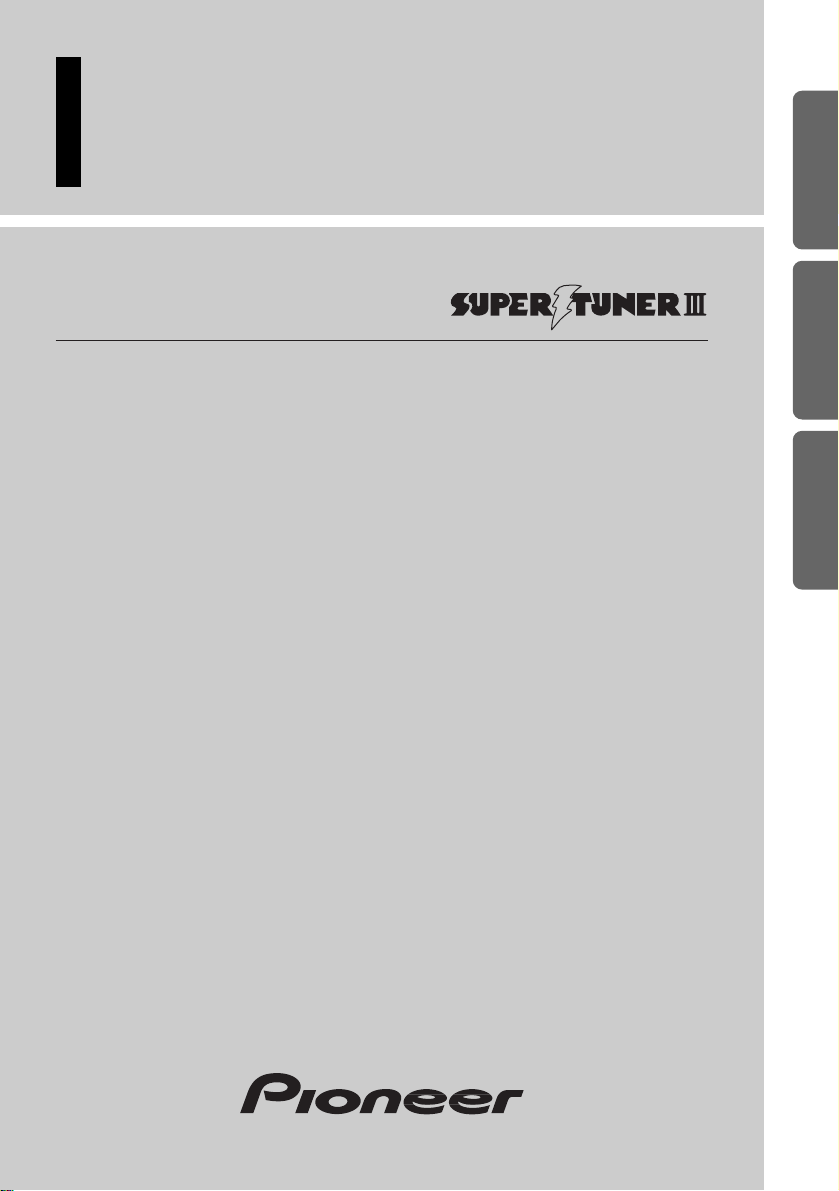
Multi-CD control High power CD player
with FM/AM tuner
Operation Manual
DEH-P5250
ENGLISH
ESPAÑOL
PORTUGUÊS (B)
FRANÇAIS ITALIANO NEDERLANDS
Page 2
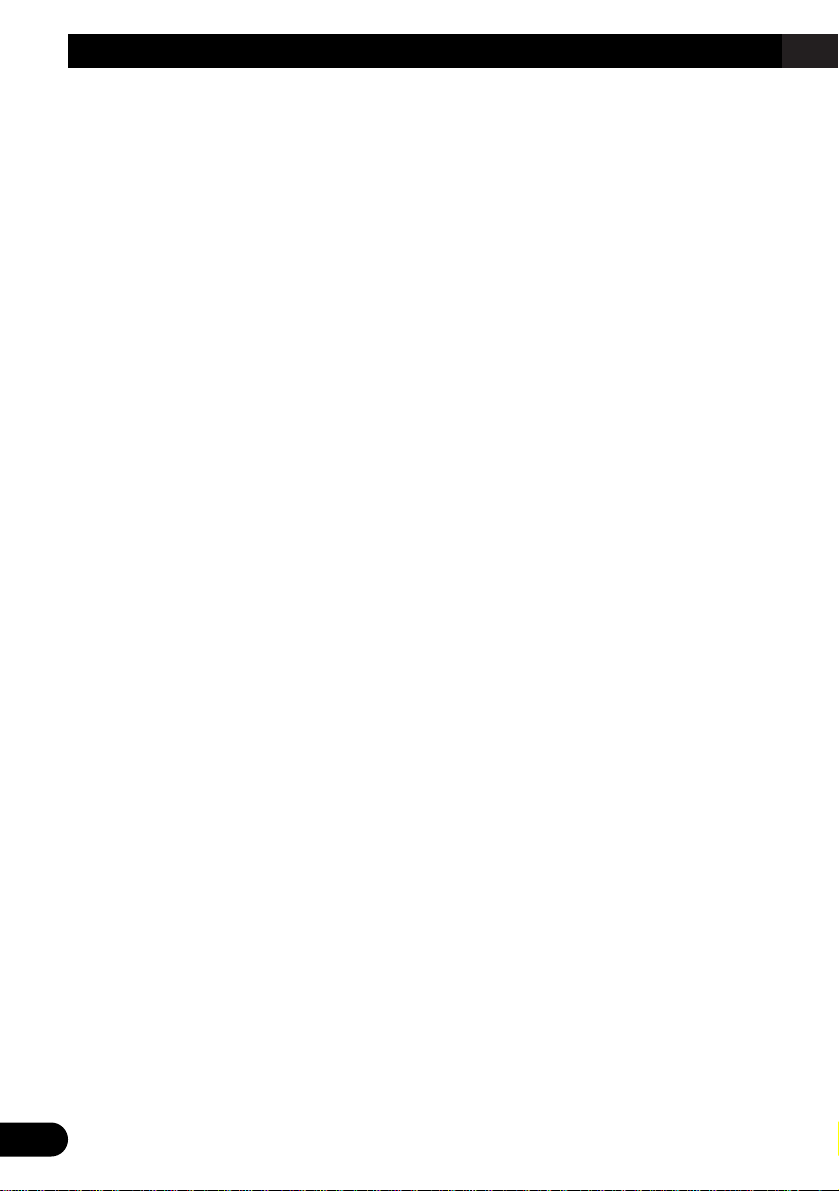
1
Contents
Key Finder .................................................... 3
-
Head Unit
-
Remote Controller
Before Using This Product ...................... 4
About This Manual ............................................ 4
Precaution .......................................................... 4
When using the 50-Disc Type
Multi-CD Player ........................................ 4
Remote Controller and Care .................... 5
Using the Remote Controller ............................ 5
Battery .............................................................. 5
Basic Operation ........................................ 6
To Listen to Music ............................................ 6
Basic Operation of Tuner .................................. 8
-
Manual and Seek Tuning
-
Preset Tuning
-
Band
Basic Operation of Built-in CD Player ............ 9
-
Switching the Display
-
Open
-
Track Search and Fast Forward/Reverse
-
Disc Loading Slot
-
Eject
Basic Operation of Multi-CD Player .............. 11
-
Track Search and Fast Forward/Reverse
-
Disc Search
-
Disc Number Search
(for 6-Disc, 12-Disc types)
Corresponding Display Indications and
Buttons .................................................... 12
Entering the Function Menu ............................ 12
Function Menu Functions ................................ 13
Entering the Detailed Setting Menu ................ 15
Detailed Setting Menu Functions .................... 16
Tuner Operation ...................................... 17
-
Local Seek Tuning (LOCAL)
-
Best Stations Memory (BSM)
Using the Built-in CD Player .................. 18
-
Repeat Play (REPEAT)
-
Random Play (RANDOM)
-
Scan Play (T-SCAN)
-
Pause (PAUSE)
-
Disc Title Input (TITLE IN)
Using Multi-CD Players .......................... 20
-
Repeat Play (REPEAT)
-
Random Play (RANDOM)
-
Scan Play (SCAN)
-
Pause (PAUSE)
ITS (Instant Track Selection) .......................... 22
-
ITS Programming (ITS)
-
ITS Play (ITS-P)
-
Erase a Track Program
-
Erase a Disc Program
Disc Title ........................................................ 24
-
Disc Title Input (TITLE IN)
-
Selecting Discs by Disc Title List
(TITLE LIST)
-
Displaying Disc Title
Compression and DBE (COMP) .................... 26
-
COMP/DBE ON/OFF Switching
CD TEXT Function (for CD TEXT
compatible type) ...................................... 27
-
Title Display Switching
-
Title Scroll
Page 3
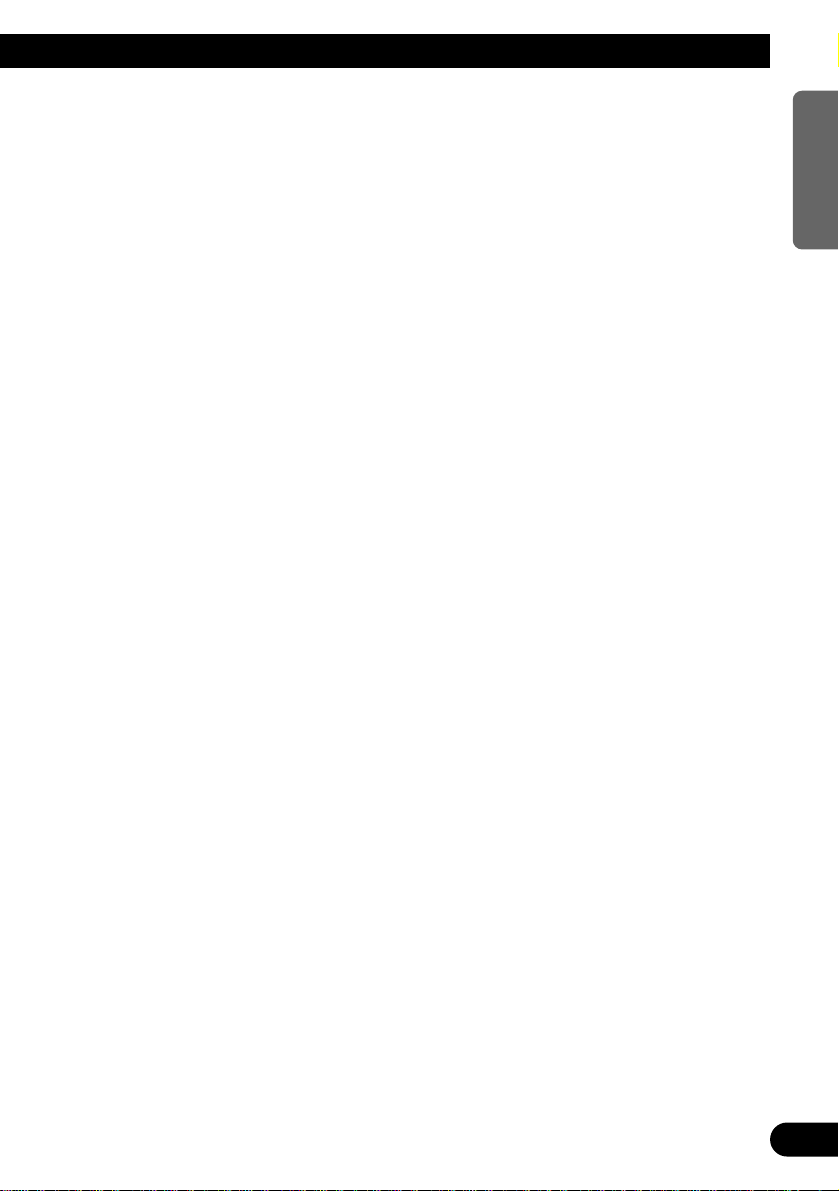
Audio Adjustment .................................... 28
Selecting the Equalizer Curve ........................ 28
Entering the Audio Menu ................................ 28
Audio Menu Functions .................................... 29
-
Balance Adjustment (FADER)
-
Equalizer Curve Adjustment
(EQ-LOW/MID/HIGH)
-
Equalizer Curve Fine Adjustment
-
Loudness Adjustment (LOUD)
-
Subwoofer Output (SUB.W)
-
Subwoofer Setting Adjustment (80HZ 0)
-
Non Fading Output (NON FAD)
-
Non Fading Output Level Adjustment
(NON FAD)
-
High Pass Filter (HPF)
-
Front Image Enhancer Function (FIE)
-
Source Level Adjustment (SLA)
Detaching and Replacing the
Front Panel .......................................... 35
Theft Protection .............................................. 35
-
Detaching the Front Panel
-
Replacing the Front Panel
-
Warning Tone
Initial Setting ............................................ 36
Entering the Initial Setting Menu .................... 36
Initial Setting Menu Functions ........................ 37
-
Setting the Time
-
Setting the FM Tuning Step (FM STEP)
-
Setting the AM Tuning Step (AM STEP)
-
Setting the Warning Tone (WARN)
-
Switching the AUX Mode (AUX)
-
Setting the Dimmer (DIMMER)
-
Setting the Rear Speaker Lead and
Subwoofer Controller (REAR SP)
DFS Alarm Function ................................ 41
Activating the DFS Alarm Feature .................. 41
Setting Entry Delay Time ................................ 41
Activating Internal Speaker ON/OFF ............ 42
-
Speaker Volume Output Adjustment
Selecting Door Switching Systems ................ 43
-
Door System Confirmation
Operation of “DFS Alarm” ............................ 44
Arming Alarm ................................................ 44
Disarming Alarm ............................................ 45
Entry Detection .............................................. 45
Other Functions ........................................ 46
Using the PGM Button (PGM-FUNC) ............ 46
-
Setting the PGM Button
-
Using the PGM Button
Displaying the Time ........................................ 47
Using the AUX Source .................................... 48
-
Selecting the AUX Source
-
AUX Title Input
Cellular Telephone Muting ............................ 48
CD Player and Care .................................. 49
Precaution ........................................................ 49
Built-in CD Player’s Error Message .............. 49
Specifications .......................................... 50
2
ENGLISH ESPAÑOL DEUTSCH FRANÇAIS ITALIANO NEDERLANDS
Page 4
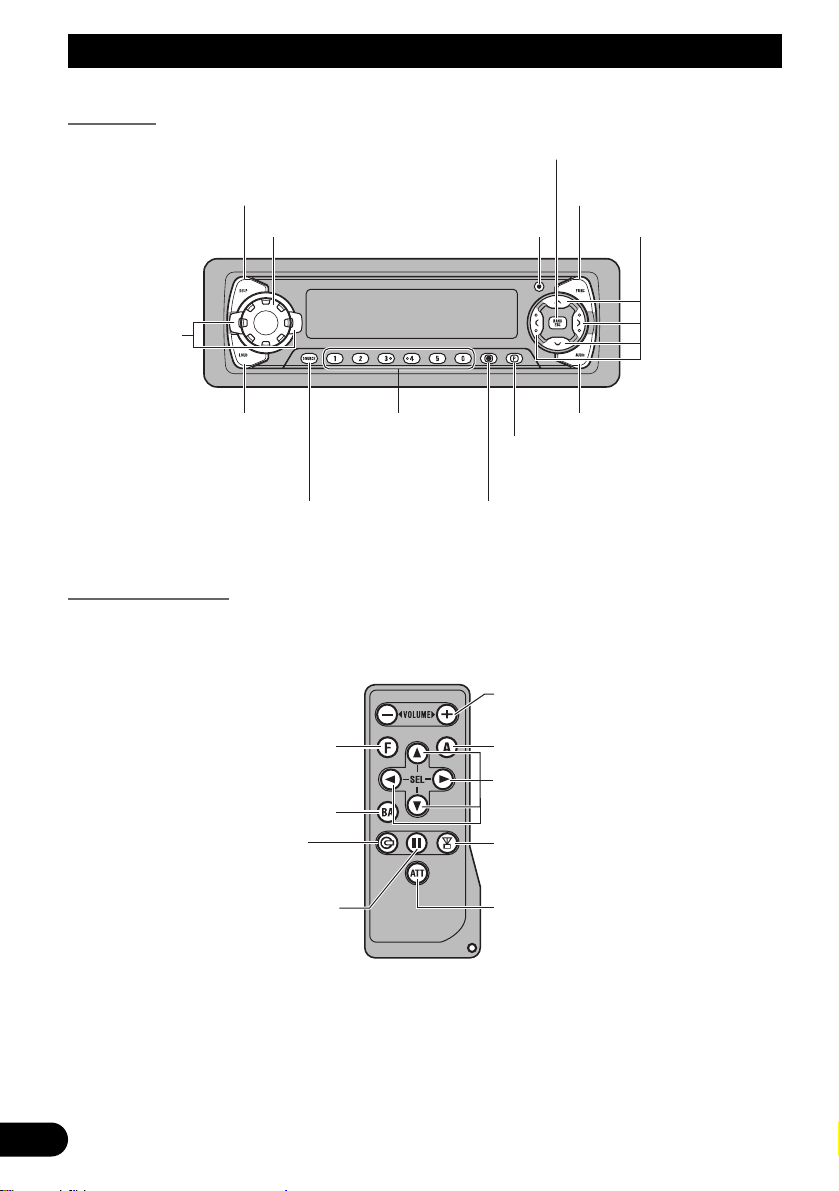
3
Key Finder
Head Unit
Remote Controller
A remote controller that enables remote operation of the head unit is supplied. Operation is
the same as when using buttons on the head unit.
+/– button
Raise or lower the volume.
AUDIO button
BAND button
FUNCTION button
CD button
Press once to
select a CD.
ATT button
This lets you quickly
lower volume level
(by about 90%). Press
once more to return to
the original volume
level.
5/∞/2/3 buttons
TUNER button
Press once to
select a tuner.
PAUSE button
Press once to
pause play.
FUNCTION button
OPEN button
BAND button
Buttons 1–6
5/∞/2/3 buttons
DISPLAY button
LOUD button
VOLUME
EQ
selector
AUDIO button
CLOCK button
PGM button
SOURCE/OFF button
Page 5
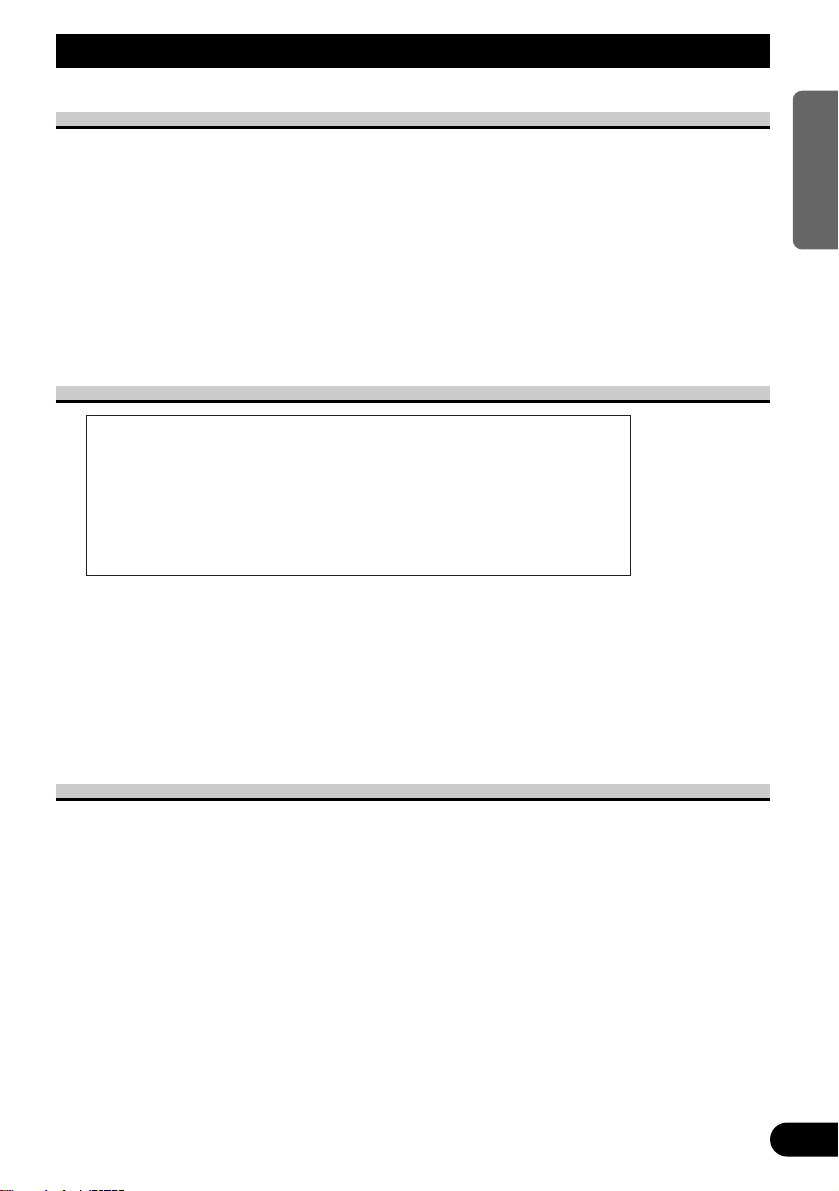
Before Using This Product
4
ENGLISH ESPAÑOL DEUTSCH FRANÇAIS ITALIANO NEDERLANDS
About This Manual
This product features a number of sophisticated functions ensuring superior reception and
operation. All are designed for the easiest possible use, but many are not self-explanatory.
This operation manual is intended to help you benefit fully from their potential and to
maximize your listening enjoyment.
We recommend that you familiarize yourself with the functions and their operation by
reading through the manual before you begin using this product. It is especially important
that you read and observe the “Precaution” on this page and in other sections.
This manual explains head unit operation. You can perform the same operations with the
remote controller. The remote controller enables one-touch source changing and pause
operation, and offers the convenience of ATT, a function not provided on the head unit.
Precaution
• Keep this manual handy as a reference for operating procedures and precautions.
• Always keep the volume low enough for outside sounds to be audible.
• Protect the product from moisture.
• If the battery is disconnected, the preset memory will be erased and must be reprogrammed.
• If this product fails to operate properly, contact your dealer or your nearest authorized
Pioneer Service Station.
When using the 50-Disc Type Multi-CD Player
The available functions of the 50-Disc Type Multi-CD Player are described in this
Operation Manual. Note that other 50-Disc Type Multi-CD Player functions cannot be
used with this product.
CAUTION: USE OF CONTROL OR ADJUSTMENT OR PERFOR-
MANCE OF PROCEDURES OTHER THAN THOSE
SPECIFIED HEREIN MAY RESULT IN HAZARDOUS
RADIATION EXPOSURE.
CAUTION: THE USE OF OPTICAL INSTRUMENTS WITH THIS
PRODUCT WILL INCREASE EYE HAZARD.
Page 6
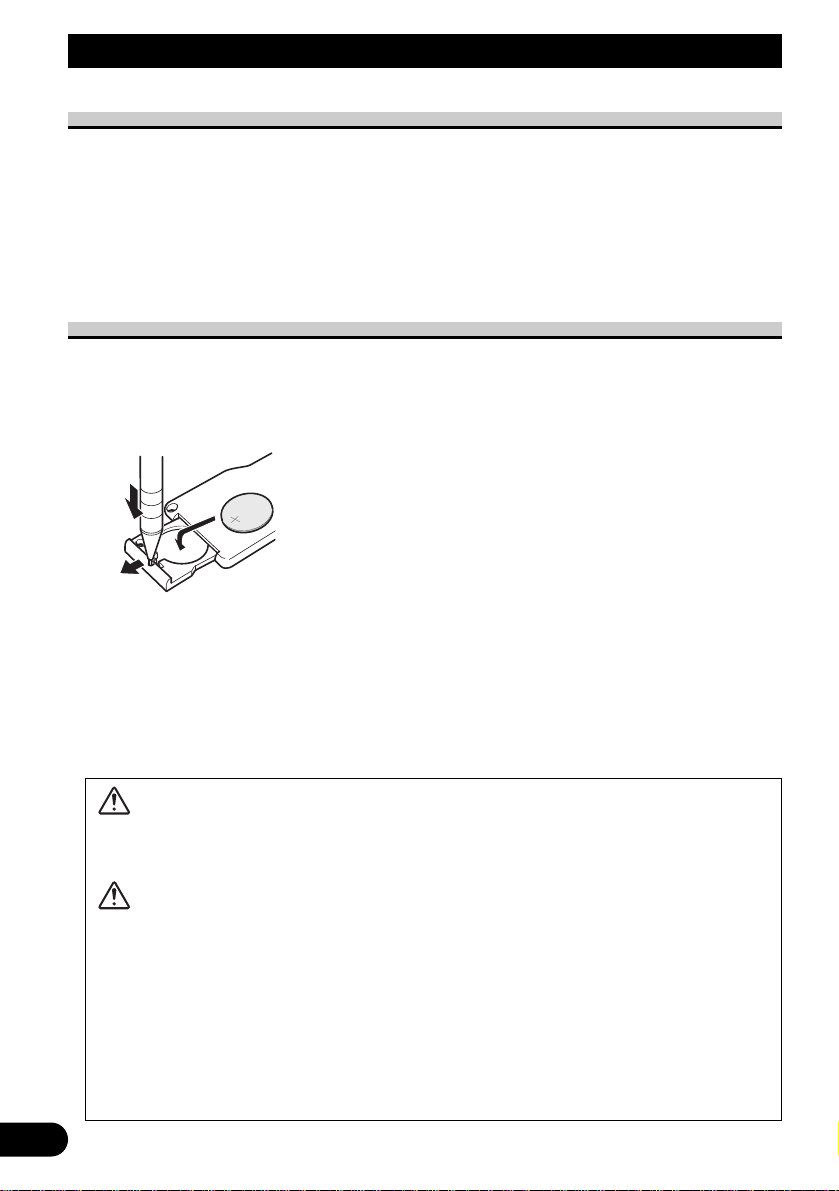
5
Remote Controller and Care
Using the Remote Controller
This product is equipped with a remote controller for convenient operation.
• Point the controller in the direction of the front panel to operate.
Precaution:
• Do not store the remote controller in high temperatures or direct sunlight.
• The controller may not function properly in direct sunlight.
• Do not let the remote controller fall onto the floor, where it may become jammed under the brake or
accelerator pedal.
Battery
• Slide the tray out on the back of the remote controller and insert the battery
with the (+) and (–) poles pointing in the proper direction.
Replacing the Lithium Battery:
• Use only lithium battery “CR2032”, 3 V.
Precaution:
• Remove the battery if the remote controller is not used for a month or longer.
• If the event of battery leakage, wipe the remote controller completely clean and install a new bat-
tery.
WARNING:
• Keep the Lithium Battery out of reach of children. Should the Battery be swallowed,
immediately consult a doctor.
CAUTION:
• Do not recharge, disassemble, heat or dispose of battery in fire.
• Use a CR2032 (3 V) Lithium Battery only. Never use other types of battery with this
product.
• Do not handle the battery with metallic tools.
• Do not store the Lithium Battery with metallic materials.
• Dispose of the used Lithium Battery, in compliance with applicable laws and regula-
tions.
• Always check carefully that you are loading battery with its (+) and (–) poles facing in
the proper directions.
Page 7
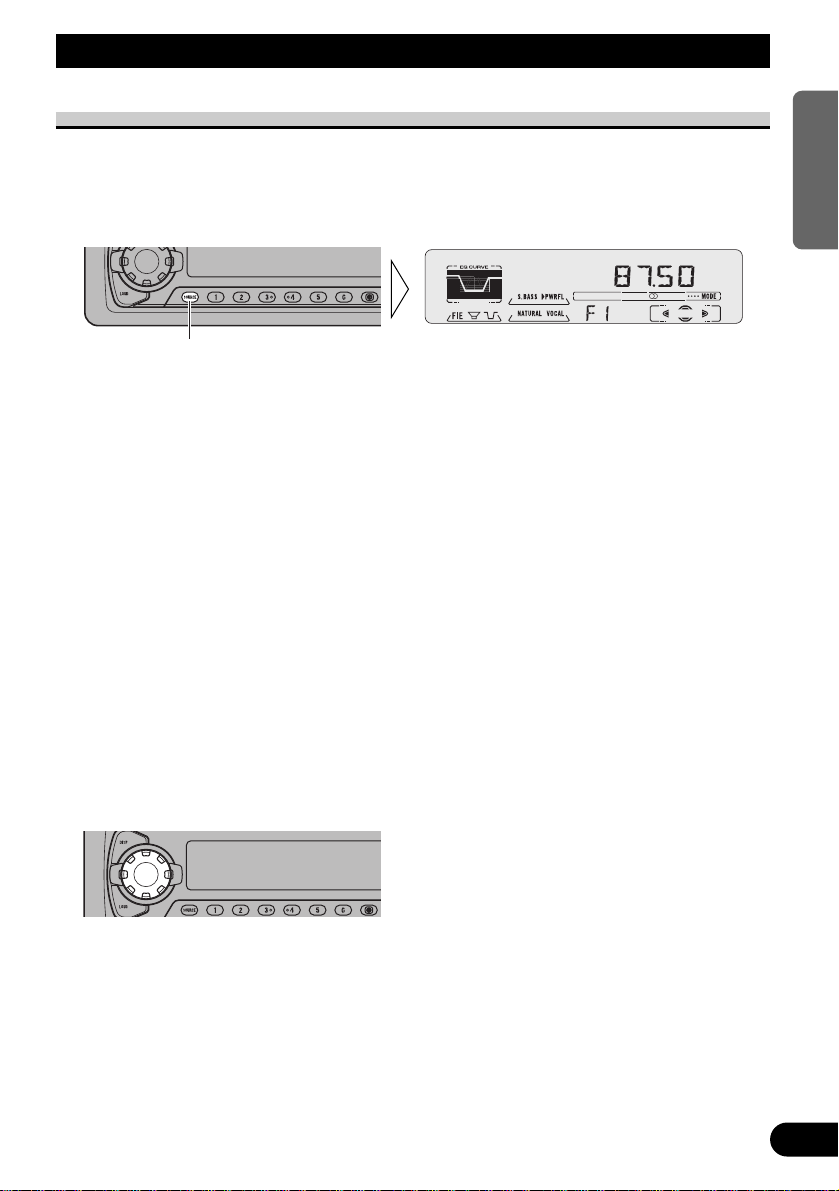
Basic Operation
To Listen to Music
The following explains the initial operations required before you can listen to music.
Note:
• Loading a disc in this product. (Refer to page 9.)
1. Select the desired source. (e.g. Tuner)
7 Head Unit
Each press of the SOURCE/OFF button selects the desired source in the following order:
Built-in CD player = TV = Tuner = Multi-CD player = External Unit = AUX
7 Remote Controller
Each press of the button selects the desired source in the following order:
TUNER button : TV = Tuner = OFF
CD button : Built-in CD player = Multi-CD player = OFF
Note:
• External Unit refers to a Pioneer product (such as one available in the future) that, although incompatible as a source, enables control of basic functions by this product. Only one External Unit can
be controlled by this product.
• In the following cases, the sound source will not change:
* When a product corresponding to each source is not connected to this product.
* When no disc is set in this product.
* When no magazine is set in the Multi-CD player.
* When the AUX (external input) is set to OFF. (Refer to page 39.)
• When this product’s blue/white lead is connected to the car’s Auto-antenna relay control terminal,
the car’s Auto-antenna extends when this product’s source is switched ON. To retract the antenna,
switch the source OFF.
2. Extend the VOLUME forward.
When you press the VOLUME, it extends forward so that it becomes easier to roll. To
retract the VOLUME, press it again.
Continued overleaf.
Each press changes the Source ...
6
ENGLISH ESPAÑOL DEUTSCH FRANÇAIS ITALIANO NEDERLANDS
Page 8
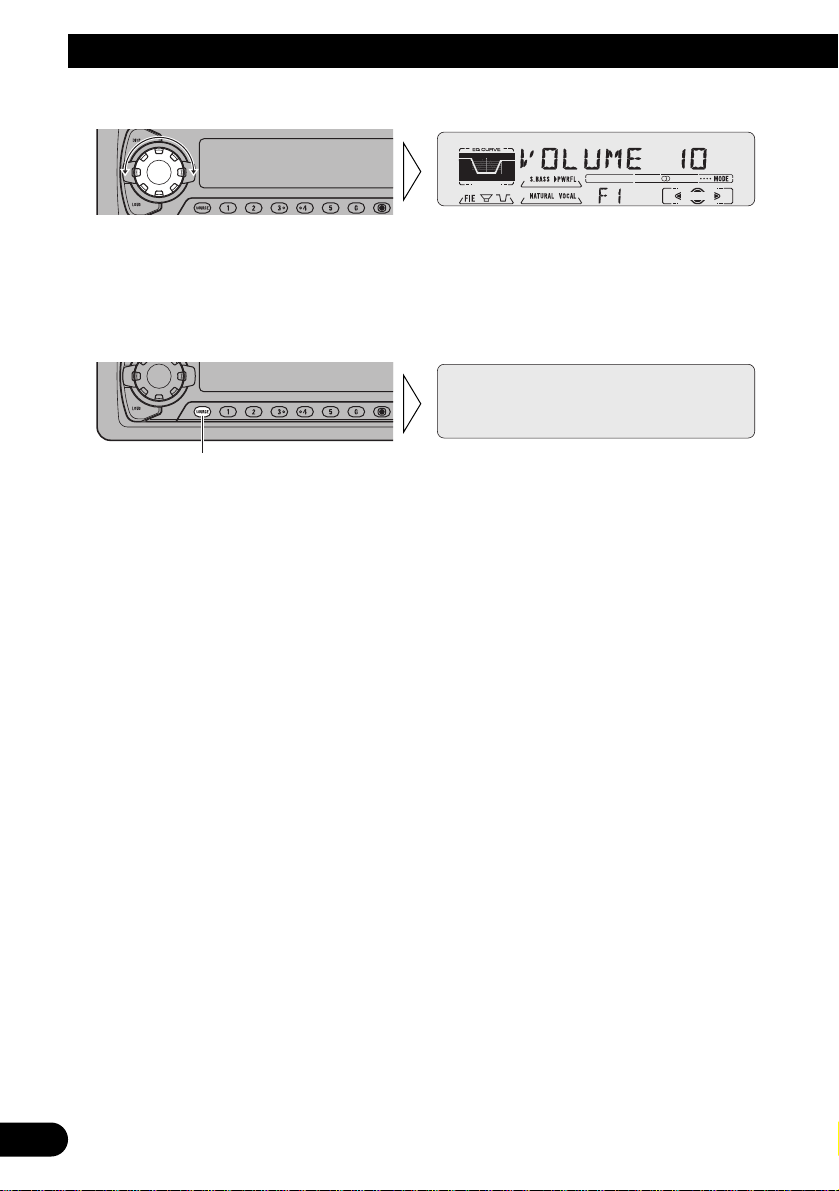
7
Basic Operation
3. Raise or lower the volume.
Rolling the VOLUME changes the volume level.
Note:
• Roll clockwise to raise the volume level.
• Roll counterclockwise to lower the volume level.
4. Turn the source OFF.
Hold for 1 second
Page 9
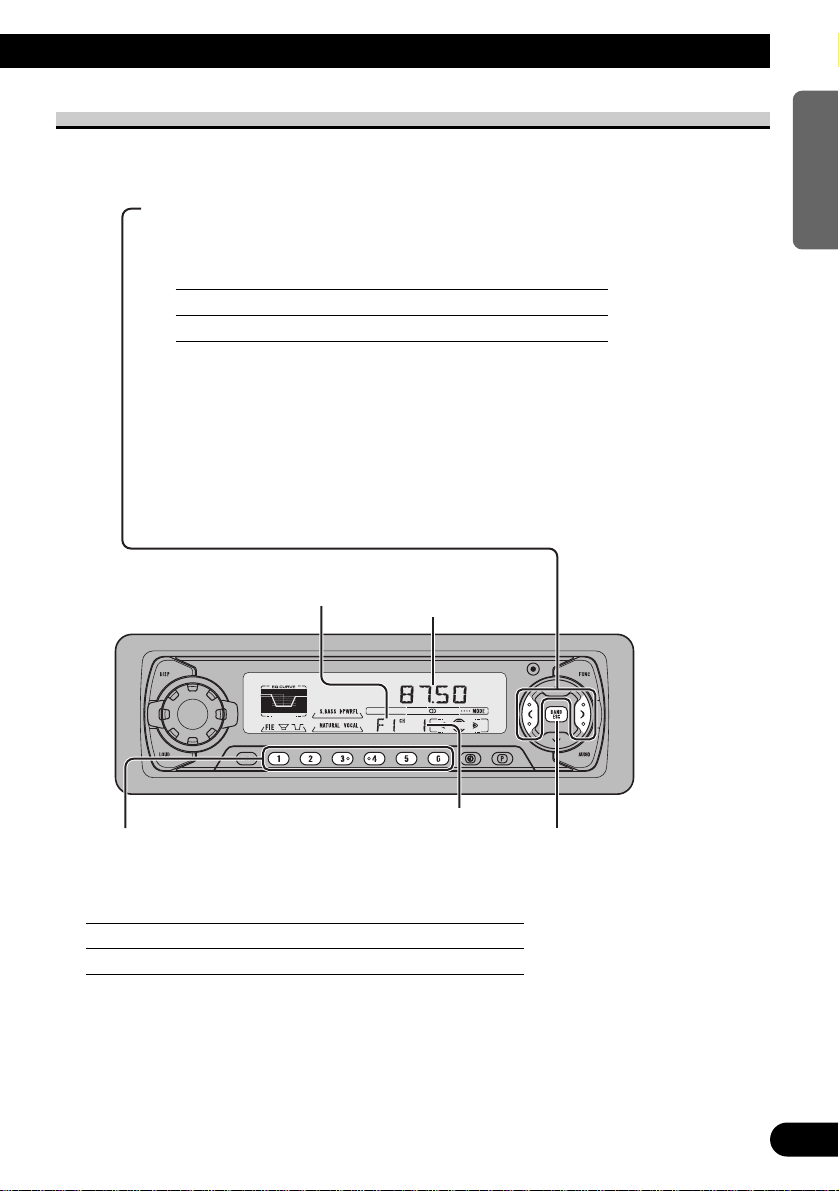
8
ENGLISH ESPAÑOL DEUTSCH FRANÇAIS ITALIANO NEDERLANDS
Basic Operation of Tuner
Reset the AM tuning step from 9 kHz (the factory preset step) to 10 kHz when using the
tuner in North, Central or South America. (Refer to page 38.)
Manual and Seek Tuning
• You can select the tuning method by changing the length of
time you press the 2/3 button.
Manual Tuning (step by step) 0.5 seconds or less
Seek Tuning 0.5 seconds or more
Note:
• If you continue pressing the button for longer than 0.5 seconds, you can skip
broadcasting stations. Seek Tuning starts as soon as you release the button.
• Stereo indicator “” lights when a stereo station is selected.
Preset Tuning
• You can memorize broadcast stations in buttons
1 through 6 for easy, one-touch station recall.
Preset station recall 2 seconds or less
Broadcast station preset memory 2 seconds or more
Note:
• Up to 18 FM stations (6 in F1 (FM1), F2 (FM2) and F3
(FM3)) and 6 AM stations can be stored in memory.
• You can also use the 5 or ∞ buttons to recall broadcast sta-
tions memorized in buttons 1 through 6.
Preset Number Indicator
Band
F1 (FM1) = F2 (FM2)
= F3 (FM3) = AM
Band Indicator
Frequency Indicator
Page 10
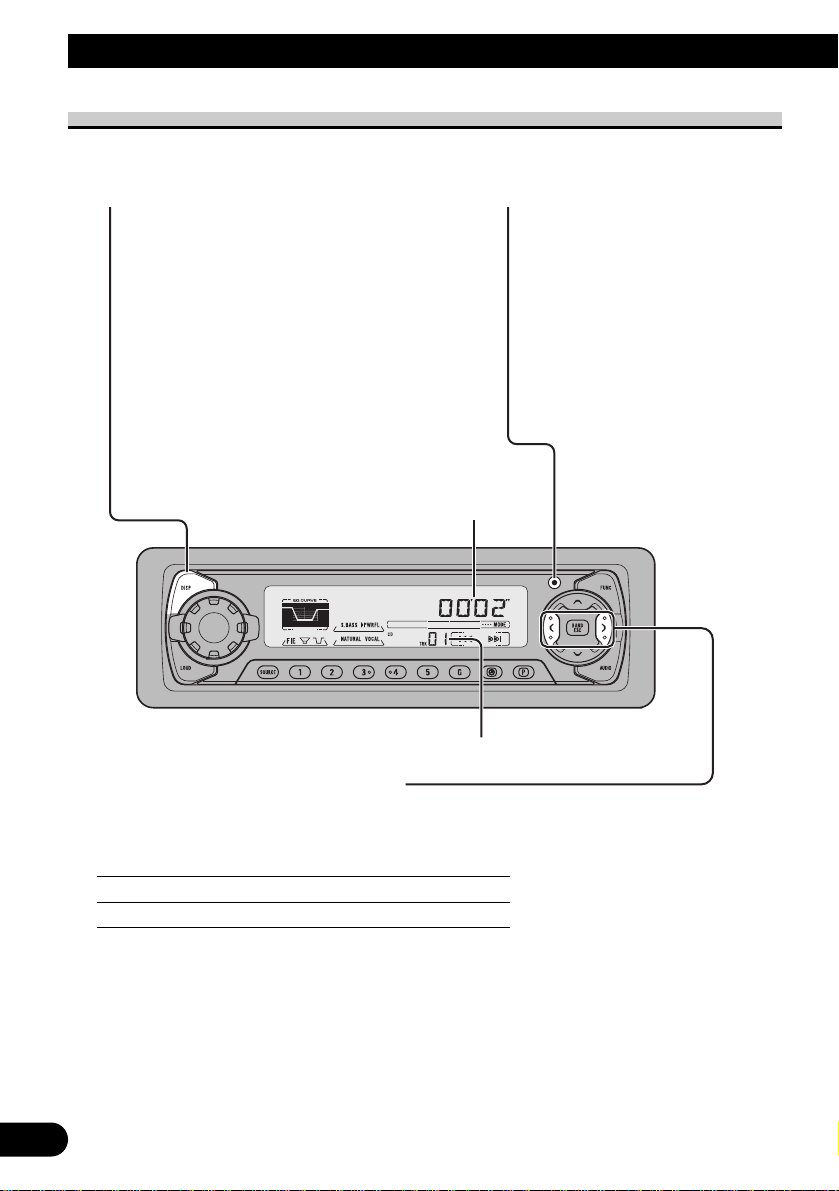
9
Basic Operation
Basic Operation of Built-in CD Player
Track Search and Fast Forward/Reverse
• You can select between Track Search or Fast Forward/Reverse by pressing
the 2/3 button for a different length of time.
Track Search 0.5 seconds or less
Fast Forward/Reverse Continue pressing
Note:
• If a disc cannot be inserted fully or playback fails, make sure the recorded side is down. Press the
EJECT button and check the disc for damage before reinserting it.
• If a CD is inserted with the recorded side up, it will be ejected automatically after a few moments.
• If the Built-in CD player cannot operate properly, an error message (such as “ERROR-14”) appears
on the display. Refer to “Built-in CD Player’s Error Message” on page 49.
• The Built-in CD player is not equipped with CD TEXT function.
• A CD TEXT disc is a CD featuring recorded text information such as Disc Title, Artist Name and
Track Title.
Play Time Indicator
Track Number Indicator
Switching the Display
Each press of the DISPLAY button changes
the display in the following order:
Playback mode (Elapsed play time)
= Disc Title
Note:
• If you switch displays when disc titles have
not been input, “NO TITLE” is displayed.
Open
Note:
• Use to open the front panel
when loading or ejecting a CD.
(The illustration on the right
shows the front panel open.)
Page 11
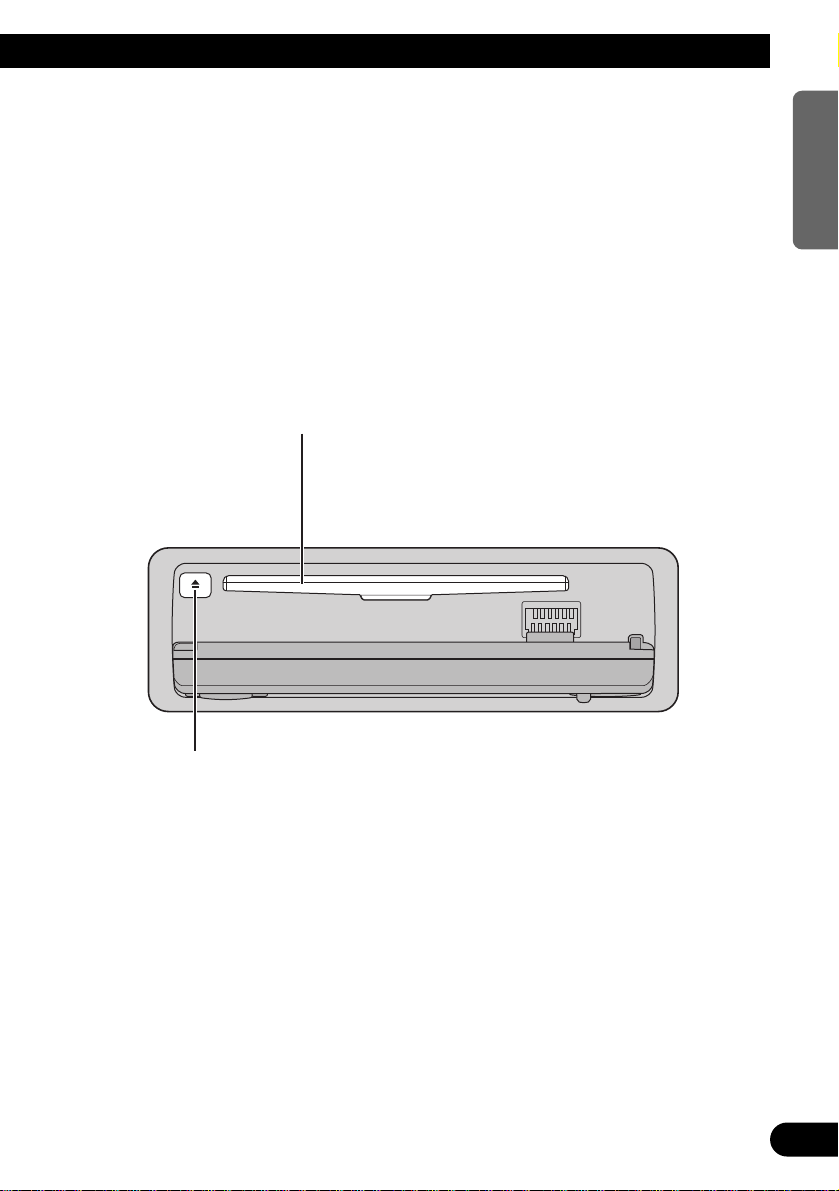
10
ENGLISH ESPAÑOL DEUTSCH FRANÇAIS ITALIANO NEDERLANDS
Disc Loading Slot
The Built-in CD player plays one standard 12 cm or 8 cm
(single) CD at a time. Do not use an adapter when playing
8 cm CD.
Eject
Note:
• The CD function can be turned ON/OFF with the
disc remaining in this product. (Refer to page 6.)
• Discs left partially inserted after ejection may incur
damage or fall out.
Page 12
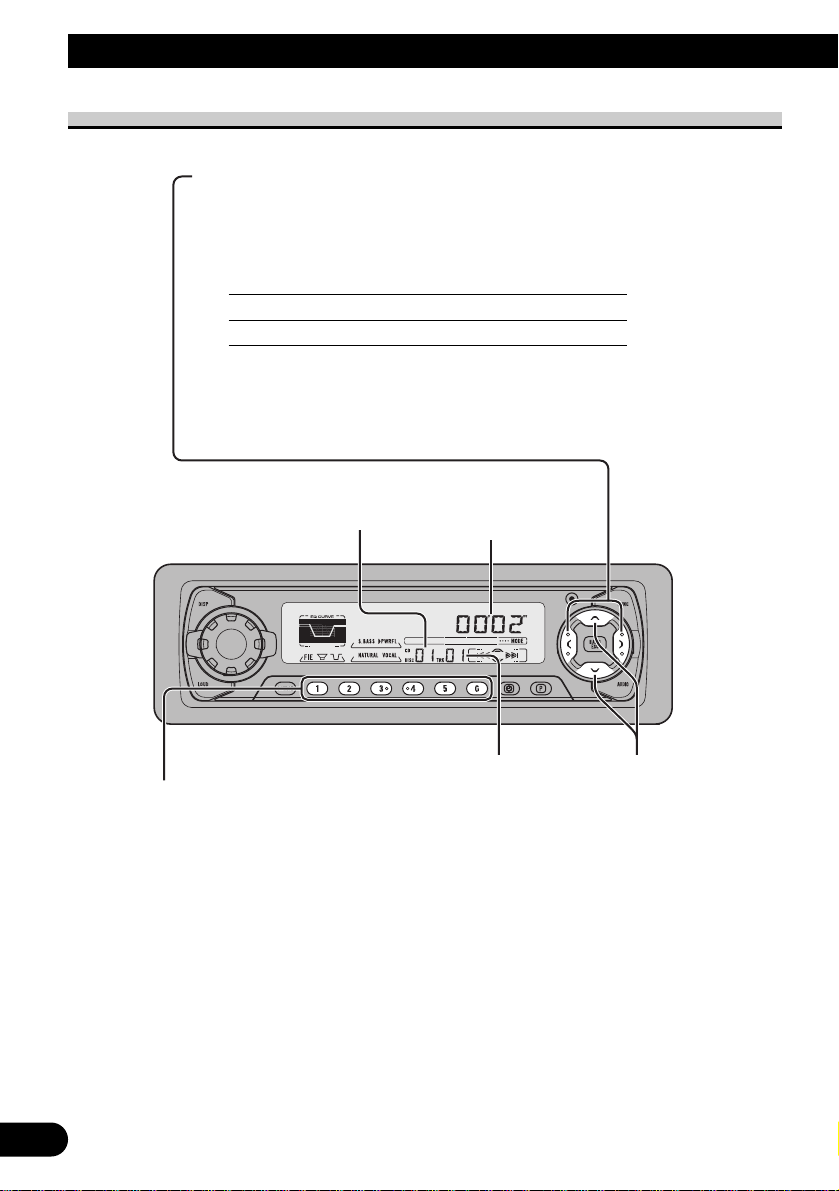
11
Basic Operation
Basic Operation of Multi-CD Player
This product can control a Multi-CD player (sold separately).
Track Search and Fast Forward/Reverse
• You can select between Track Search or Fast
Forward/Reverse by pressing the 2/3 button
for a different length of time.
Track Search 0.5 seconds or less
Fast Forward/Reverse Continue pressing
Play Time Indicator
Track Number Indicator Disc Search
Disc Number Indicator
Disc Number Search (for 6-Disc, 12-Disc types)
• You can select discs directly with the 1 to 6 buttons. Just press the number corresponding to the disc you want to listen to.
Note:
• When a 12-Disc Multi-CD Player is connected and you want to select disc 7 to 12, press the
1 to 6 buttons for 2 seconds or longer.
Note:
• The Multi-CD player may perform a preparatory operation, such as verifying the presence of
a disc or reading disc information, when the power is turned ON or a new disc is selected for
playback. “READY” is displayed.
• If the Multi-CD player cannot operate properly, an error message such as “ERROR-14” is
displayed. Refer to the Multi-CD player owner’s manual.
• If there are no discs in the Multi-CD player magazine, “NO DISC” is displayed.
Page 13
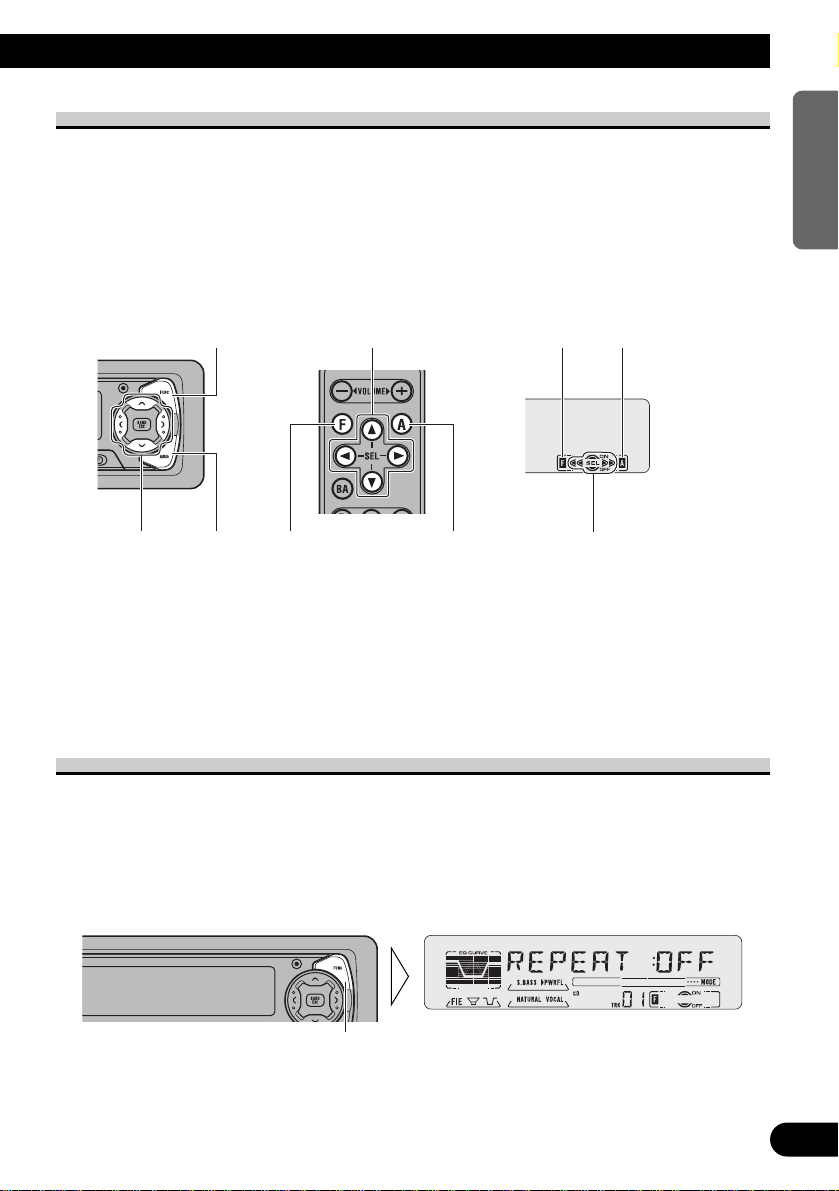
12
ENGLISH ESPAÑOL DEUTSCH FRANÇAIS ITALIANO NEDERLANDS
Corresponding Display Indications and Buttons
This product’s display features Key Guidance Indicators. These light to indicate which of
the 5/∞/2/3, FUNCTION and AUDIO buttons you can use. When you’re in the
Function Menu (refer to next section), Detailed Setting Menu (refer to page 15), Initial
Setting Menu (refer to page 36) or Audio Menu (refer to page 28), they also make it easy
to see which 5/∞/2/3 buttons you can use to switch functions ON/OFF, switch repeat
selections and perform other operations.
Indicator and corresponding buttons are shown below.
7 Head Unit 7 Remote Controller 7 Display
When 1 is lit in the display, perform appropriate operations with the z buttons.
When 2 is lit in the display, it indicates that you are in the Function Menu, Detailed
Setting Menu or Initial Setting Menu. You can switch between each of these menus and
between different modes in the menus using button x on the head unit or remote controller.
When 3 is lit in the display, it indicates you are in the Audio Menu. You can switch
between modes in the Audio Menu using button c on the head unit or remote controller.
Entering the Function Menu
The Function Menu lets you operate simple functions for each source.
Note:
• After entering the Function Menu, if you do not perform an operation within about 30 seconds, the
Function Menu is automatically canceled.
1. Select the desired mode in the Function Menu. (Refer to next section,
“Function Menu Functions”.)
Continued overleaf.
Each press changes the Mode ...
z
z
2
c
1
3
x
c
x
Page 14
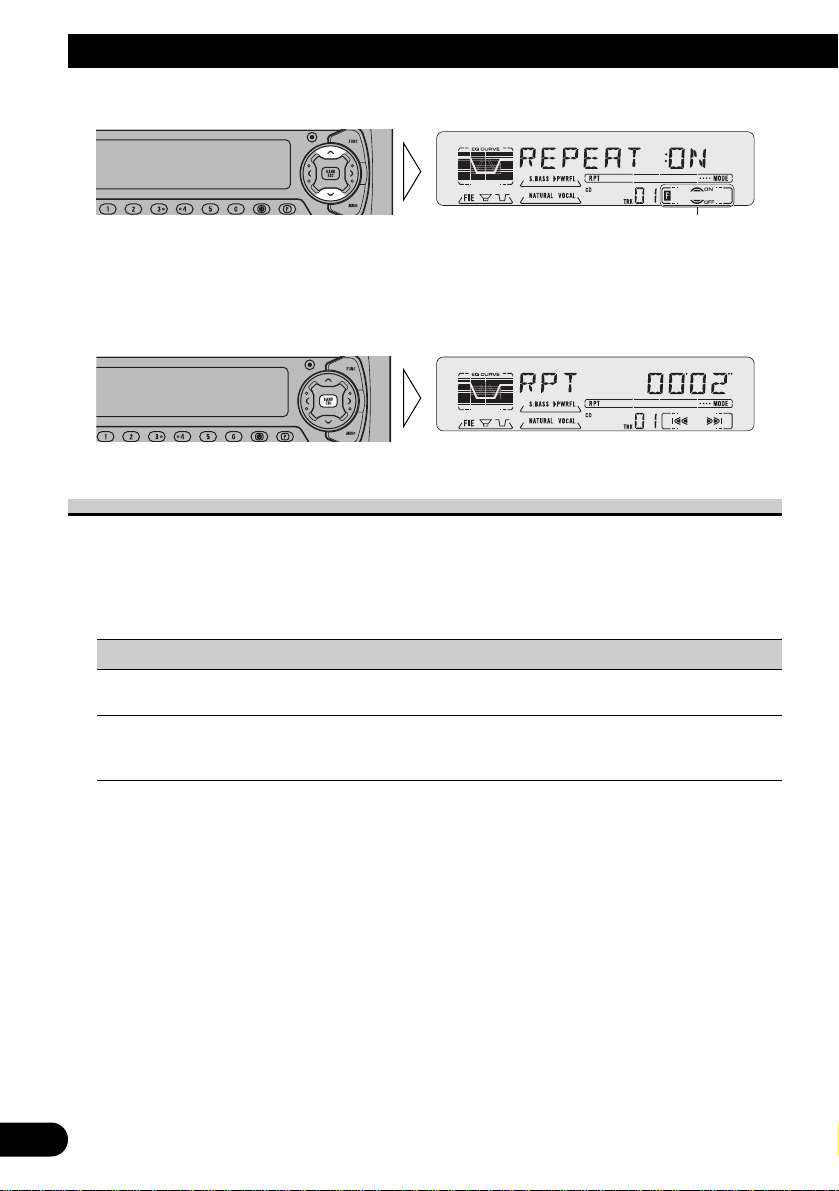
13
Basic Operation
2. Operate a mode. (e.g. Repeat Play)
3. Cancel the Function Menu.
Function Menu Functions
The following chart shows functions for each source in the Function Menu. The chart also
shows indications for each function, operations and buttons used to perform operations.
For more details, or when you want to know about an operation, refer to the page number
indicated in the chart.
7 Tuner
Function name (Display) Button: Operation Page
Best Stations Memory (BSM) 5: ON 17
∞: OFF
Local Seek Tuning (LOCAL) 1 5: ON 17
3 ∞: OFF
2 2 or 3: Select (Sensitivity)
The button used and the operation it performs are
indicated by the key guidance indicator. Press the
5 button to switch the key guidance indicator ON,
and the ∞ button to switch it OFF.
Page 15
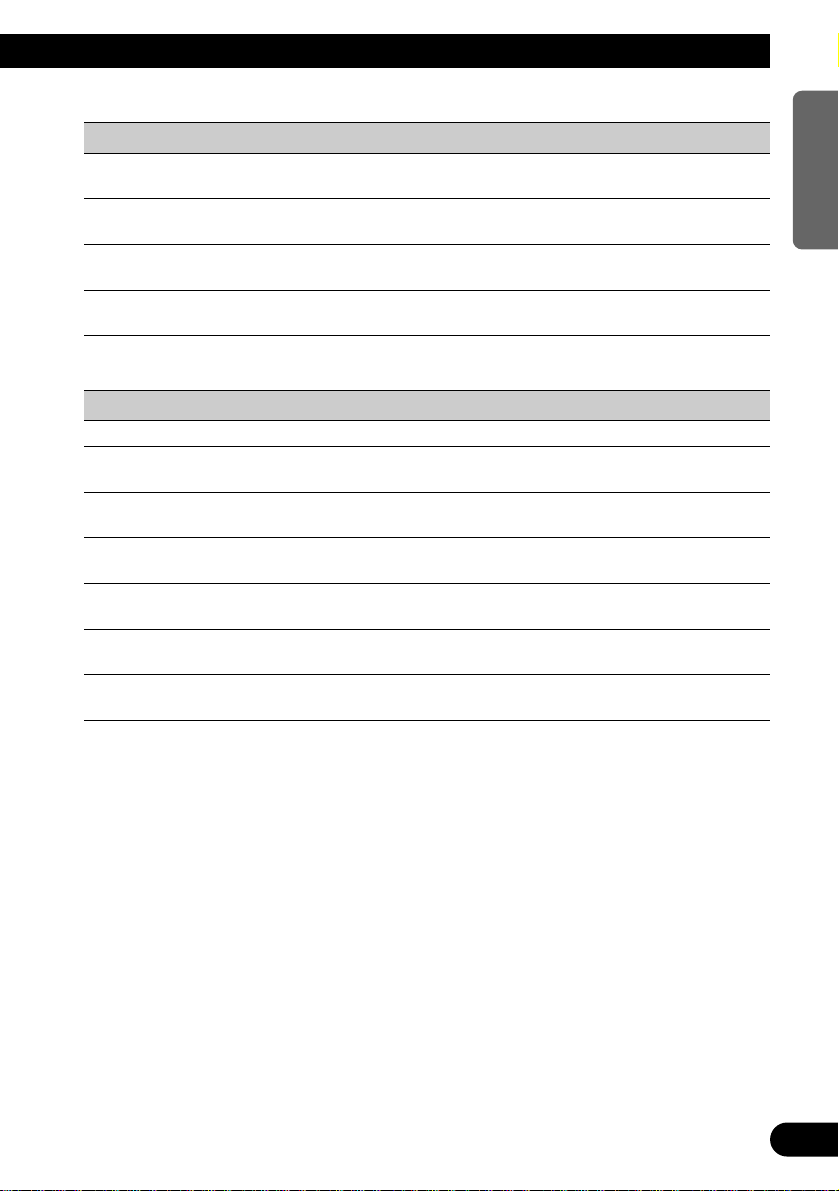
7 Built-in CD Player
Function name (Display) Button: Operation Page
Repeat Play (REPEAT) 5: ON 18
∞: OFF
Random Play (RANDOM) 5: ON 18
∞: OFF
Scan Play (T-SCAN) 5: ON 19
∞: OFF
Pause (PAUSE) 5: ON 19
∞: OFF
7 Multi-CD Player
Function name (Display) Button: Operation Page
Repeat Play (REPEAT) 2 or 3: Select (Play range) 20
Selecting Discs by Disc Title List 1 2 or 3: Select (Disc Title) 25
(TITLE LIST) 2 5: Play
Random Play (RANDOM) 5: ON 20
∞: OFF
Scan Play (SCAN) 5: ON 21
∞: OFF
ITS Play (ITS-P) 5: ON 22
∞: OFF
Pause (PAUSE) 5: ON 21
∞: OFF
Compression and DBE (COMP) 5 or ∞: Select 26
(Sound Quality Function)
14
ENGLISH ESPAÑOL DEUTSCH FRANÇAIS ITALIANO NEDERLANDS
Page 16
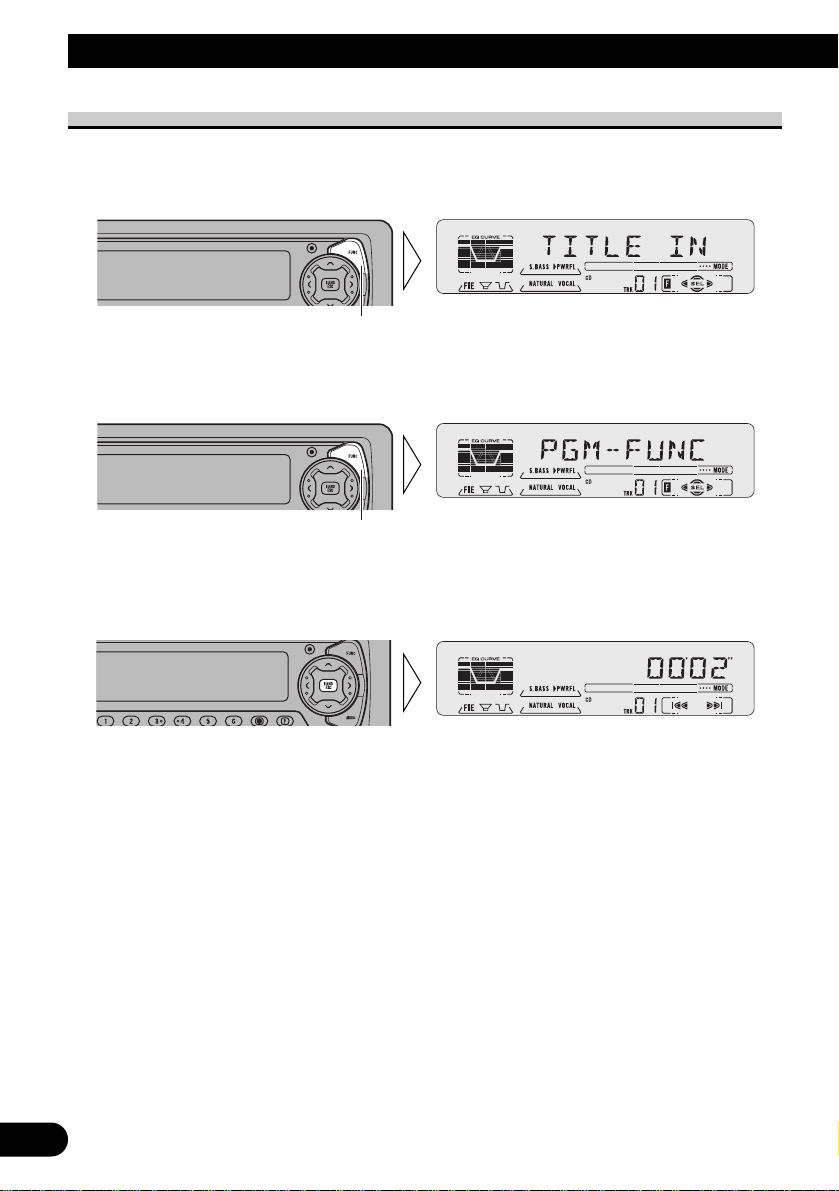
15
Basic Operation
Entering the Detailed Setting Menu
In the Detailed Setting Menu, you can operate convenient, complex functions for each
source.
1. Enter the Detailed Setting Menu.
2. Select the desired mode. (Refer to next section, “Detailed Setting Menu
Functions”.)
3. Operate a mode.
4. Cancel the Detailed Setting Menu.
Note:
• You can cancel the Detailed Setting Menu by pressing the FUNCTION button again for 2 seconds.
Each press changes the Mode ...
Hold for 2 seconds
Page 17
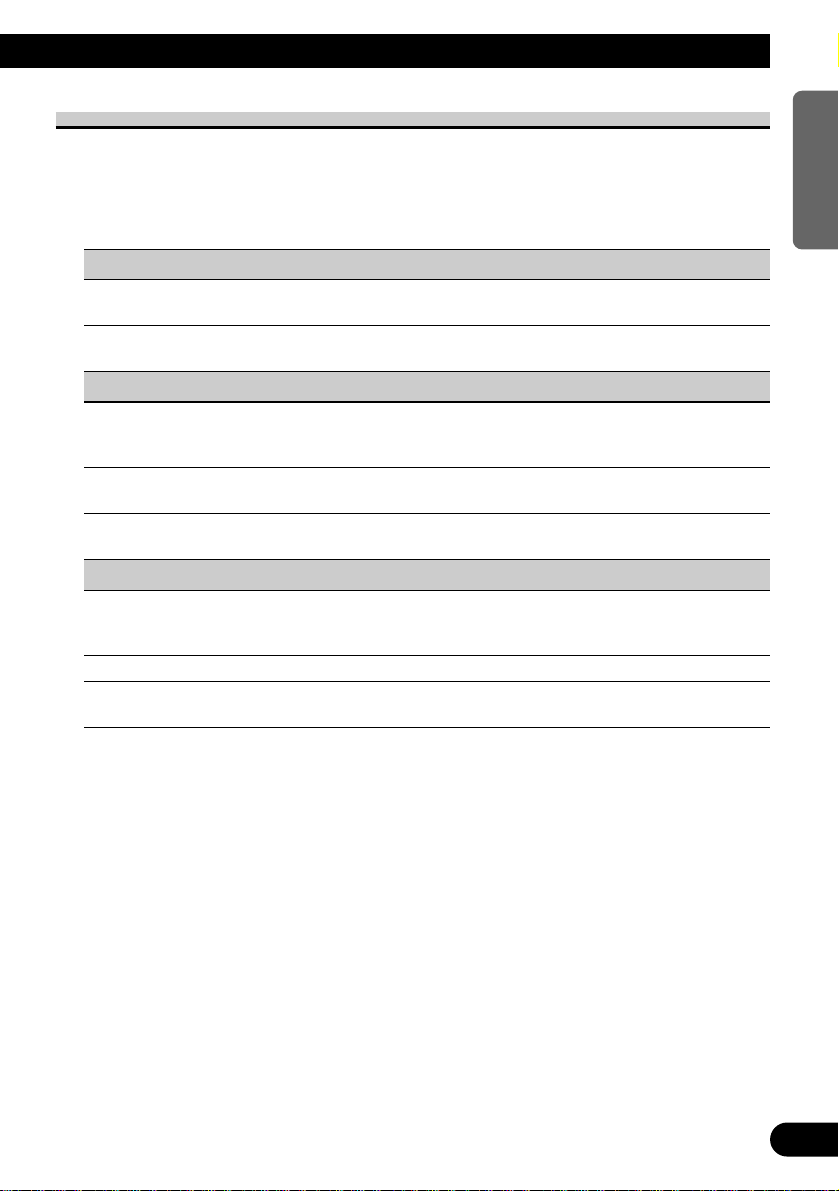
Detailed Setting Menu Functions
The following chart shows functions for each source in the Detailed Setting Menu. The
chart also shows indications for each function, operations and buttons used to perform
operations. For more details, or when you want to know about an operation, refer to the
page number indicated in the chart.
7 Tuner
Function name (Display) Button: Operation Page
Program Function (PGM-FUNC) 1 2 or 3: Select (Function) 46
2 5: Memory
7 Built-in CD Player
Function name (Display) Button: Operation Page
Disc Title Input (TITLE IN) 1 5 or ∞: Select (Letter) 19
2 2 or 3: Select (Position)
3 3: Memory
Program Function (PGM-FUNC) 1 2 or 3: Select (Function) 46
2 5: Memory
7 Multi-CD Player
Function name (Display) Button: Operation Page
Disc Title Input (TITLE IN) 1 5 or ∞: Select (Letter) 24
2 2 or 3: Select (Position)
3 3: Memory
ITS Programming (ITS) 5: Memory 22
Program Function (PGM-FUNC) 1 2 or 3: Select (Function) 46
2 5: Memory
16
ENGLISH ESPAÑOL DEUTSCH FRANÇAIS ITALIANO NEDERLANDS
Page 18
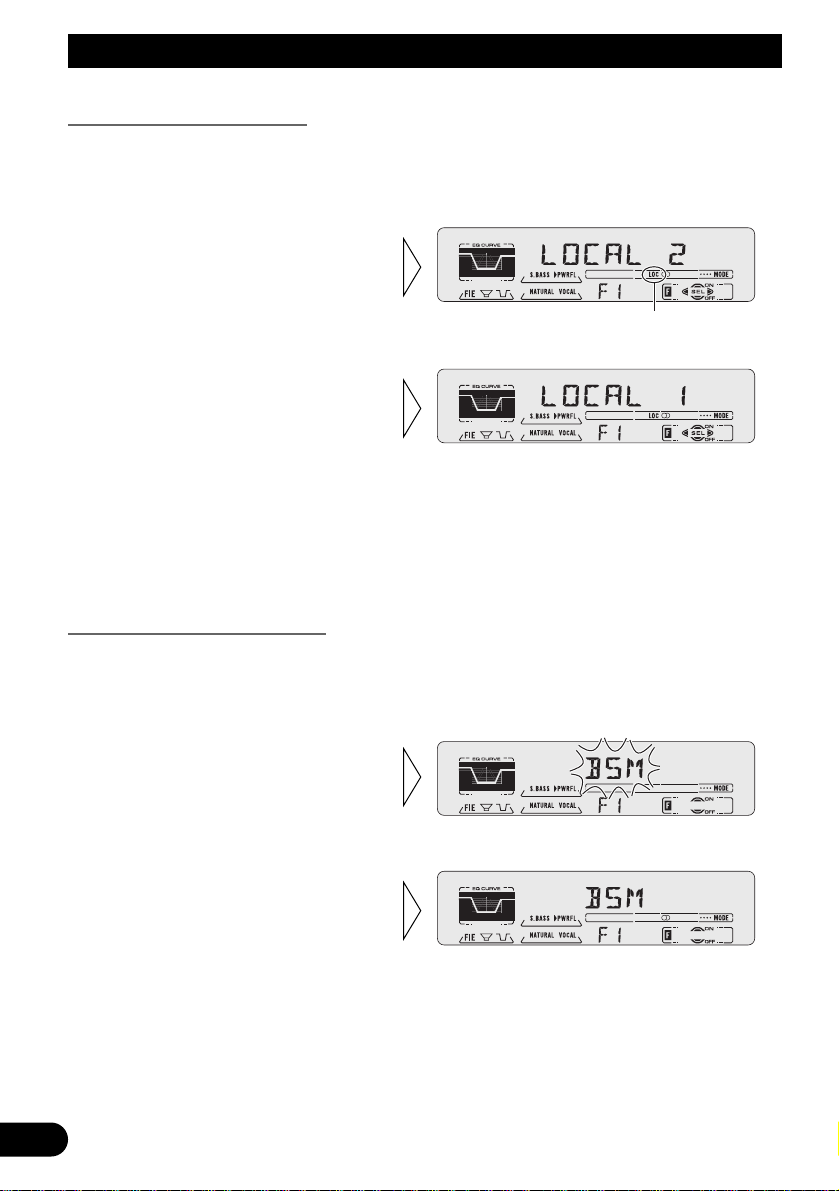
Tuner Operation
Local Seek Tuning (LOCAL)
When Local is ON, you can only select broadcast stations providing strong reception.
1. Press the FUNCTION button and select the Local mode (LOCAL) in the
Function Menu.
FM : LOCAL 1 Ô LOCAL 2 Ô LOCAL 3 Ô LOCAL 4
AM : LOCAL 1 Ô LOCAL 2
Note:
• The LOCAL 4 setting allows reception of only the strongest stations, while lower settings let you
receive progressively weaker stations.
Best Stations Memory (BSM)
The BSM function stores stations in memory automatically.
1. Press the FUNCTION button and select the BSM mode (BSM) in the
Function Menu.
• To cancel the process, press
the ∞ button in the Function
Menu before memorization is
complete.
2. Switch the BSM ON with the
5 button.
The stations with the strongest signals will be stored under buttons 1–6
and in order of their signal strength.
3. Select the desired Local Seek
sensitivity with the 2/3 buttons.
“LOC”
2. Switch the Local ON/OFF with
the 5/∞ buttons.
17
Page 19
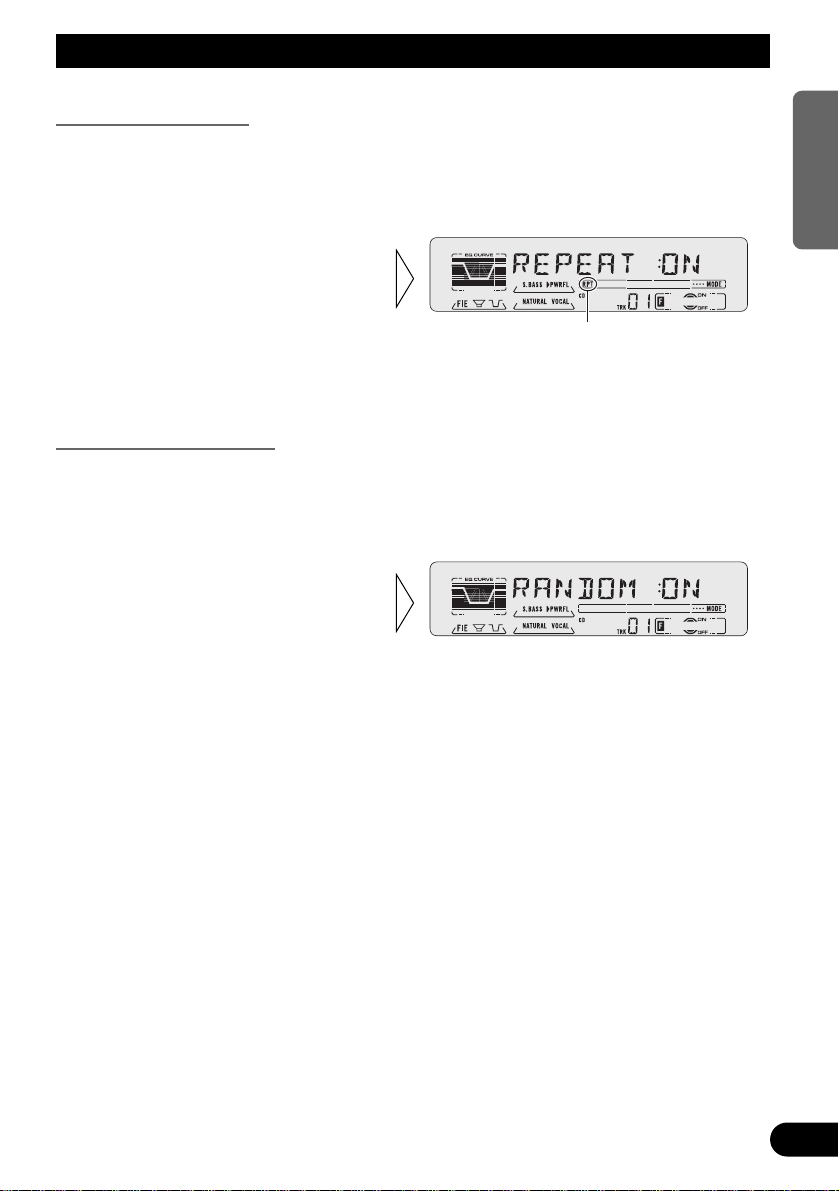
18
ENGLISH ESPAÑOL DEUTSCH FRANÇAIS ITALIANO NEDERLANDS
Using the Built-in CD Player
Repeat Play (REPEAT)
Repeat Play plays the same track repeatedly.
Note:
• If you perform Track Search or Fast Forward/Reverse, Repeat Play is automatically canceled.
Random Play (RANDOM)
Random Play plays the tracks on a CD in random order for variety.
2. Switch the Random Play
ON/OFF with the 5/∞ buttons.
1. Press the FUNCTION button and select the Random mode (RANDOM) in
the Function Menu.
“RPT”
2. Switch the Repeat Play
ON/OFF with the 5/∞ buttons.
1. Press the FUNCTION button and select the Repeat mode (REPEAT) in
the Function Menu.
Page 20

Using the Built-in CD Player
Scan Play (T-SCAN)
Scan Play plays the first 10 seconds or so of each track on a CD in succession.
Note:
• Scan Play is canceled automatically after all the tracks on a disc have been scanned.
Pause (PAUSE)
Pause pauses the currently playing track.
Disc Title Input (TITLE IN)
You can use “TITLE IN” to input up to 48 disc titles for CDs in the Built-in CD player.
(Perform the same operation as (described) on page 24 under “Using Multi-CD Players”.)
Note:
• After the title for 48 discs have been entered, data for a new disc will overwrite the oldest one.
• If you connect a Multi-CD player, you can input disc titles for up to 100 discs.
2. Switch the Pause ON/OFF
with the 5/∞ buttons.
1. Press the FUNCTION button and select the Pause mode (PAUSE) in the
Function Menu.
3. When you find the desired
track, cancel the Scan Play
with the ∞ button.
If the Function Menu has been canceled automatically, select the Scan
mode in the Function Menu again.
2. Switch the Scan Play ON with
the 5 button.
1. Press the FUNCTION button and select the Scan mode (T-SCAN) in the
Function Menu.
19
Page 21
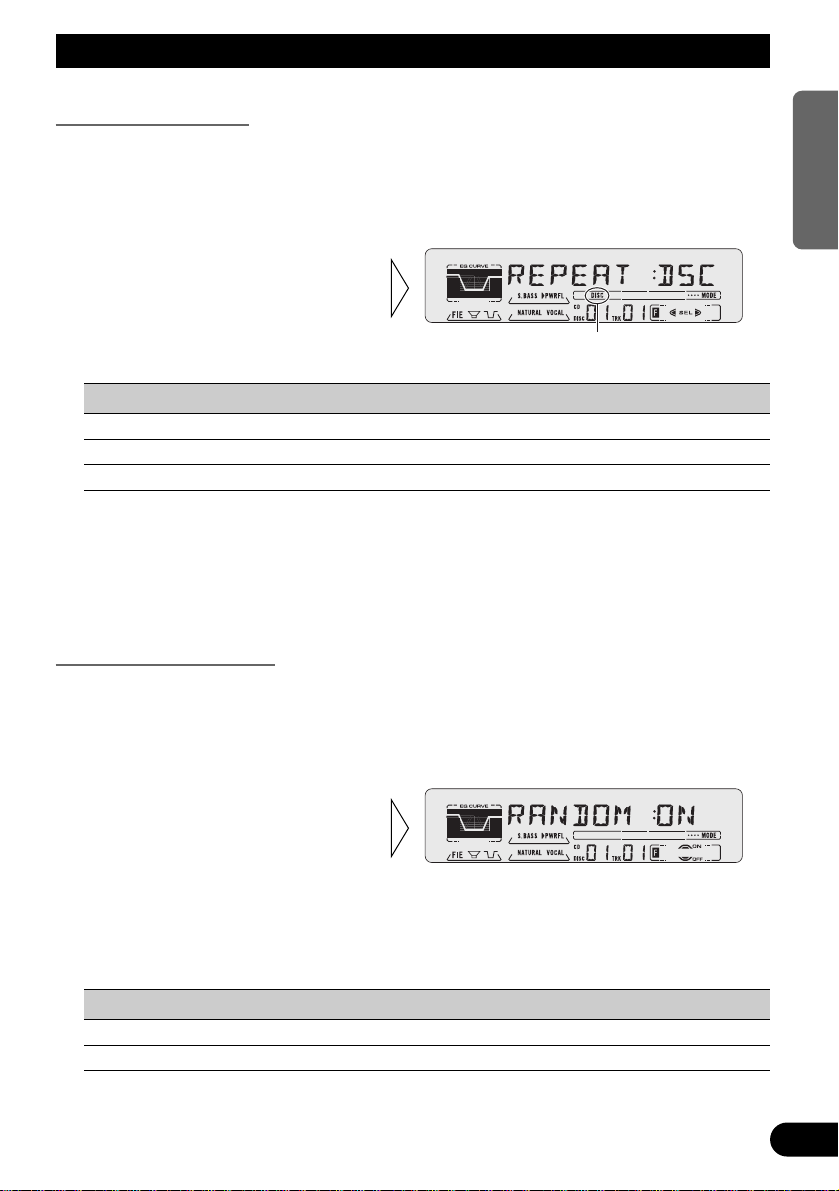
20
ENGLISH ESPAÑOL DEUTSCH FRANÇAIS ITALIANO NEDERLANDS
Using Multi-CD Players
Repeat Play (REPEAT)
There are three repeat play ranges: One-track Repeat, Disc Repeat and Multi-CD player
Repeat. Default repeat play range is Multi-CD player Repeat.
1. Press the FUNCTION button and select the Repeat selecting mode
(REPEAT) in the Function Menu.
Play range Display Indicator
Multi-CD player Repeat MCD
-One-track Repeat TRK RPT
Disc Repeat DSC DISC
Note:
• If you select other discs during the repeat play, the repeat play range changes to Multi-CD player
Repeat.
• If you perform Track Search or Fast Forward/Reverse during One-track Repeat, the repeat play
range changes to Disc Repeat.
Random Play (RANDOM)
Tracks are played at random within the selected repeat play range as explained in “Repeat
Play” above.
1. Press the FUNCTION button and select the Random mode (RANDOM) in
the Function Menu.
Display Play range
D-RDM Disc Repeat
M-RDM Multi-CD player Repeat
Note:
• One-track Repeat changes to the Disc Repeat when you switch the Random Play ON.
2. Switch the Random Play
ON/OFF with the 5/∞ buttons.
After selecting the desired repeat
play range from those referred to in
“Repeat Play” above, switch MultiCD Player Random Play ON.
“DISC”
2. Select the desired repeat play
range with the 2/3 buttons.
Multi-CD player Repeat = Onetrack Repeat = Disc Repeat
Page 22
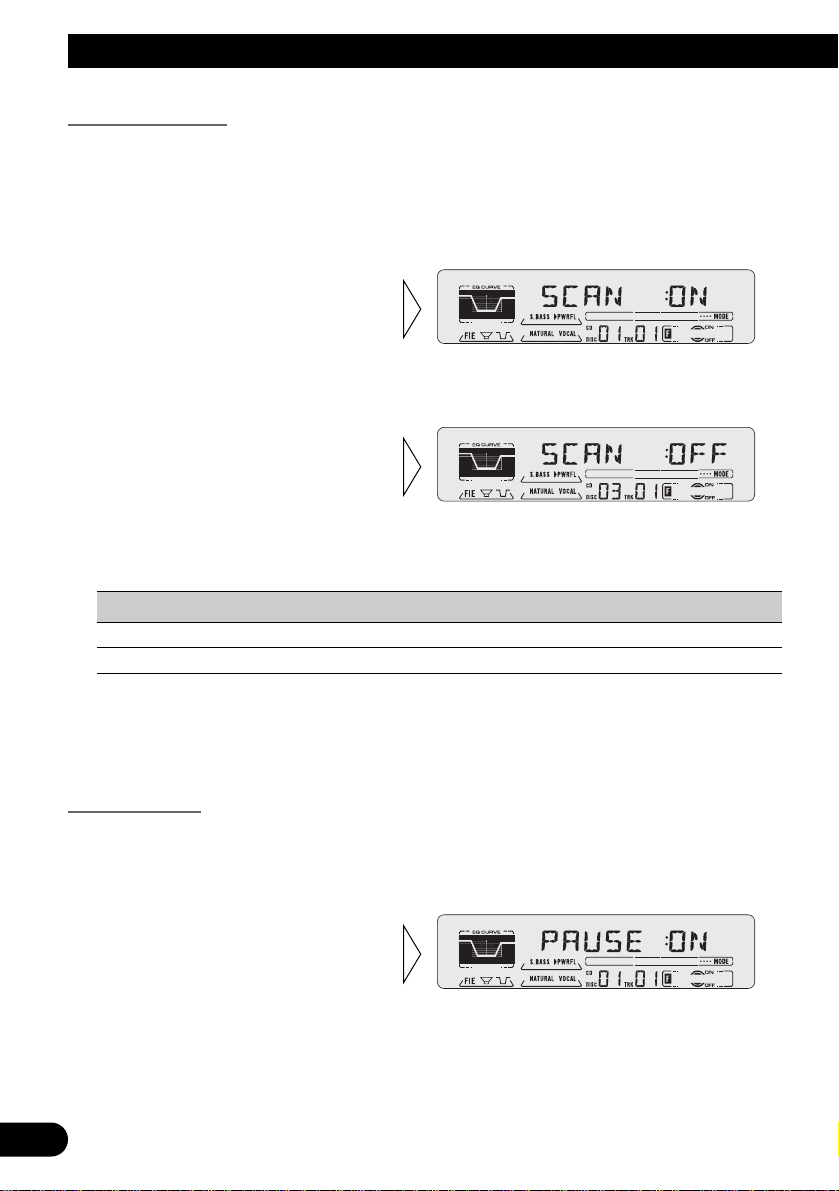
21
Using Multi-CD Players
Scan Play (SCAN)
In the Disc Repeat, the beginning of each track on the selected disc is scanned for about 10
seconds. In the Multi-CD player Repeat, the beginning of the first track on each disc is
scanned for about 10 seconds.
1. Press the FUNCTION button and select the Scan mode (SCAN) in the
Function Menu.
Display Play range
T-SCAN Disc Repeat
D-SCAN Multi-CD player Repeat
Note:
• Scan Play is canceled automatically after all the tracks or discs have been scanned.
• One-track Repeat changes to the Disc Repeat when you switch the Scan Play ON.
Pause (PAUSE)
Pause pauses the currently playing track.
1. Press the FUNCTION button and select the Pause mode (PAUSE) in the
Function Menu.
2. Switch the Pause ON/OFF
with the 5/∞ buttons.
3. When you find the desired
track (or disc), cancel the Scan
Play with the ∞ button.
If the Function Menu has been canceled automatically, select the Scan
mode in the Function Menu again.
2. Switch the Scan Play ON with the
5 button.
After selecting the desired repeat
play range from those referred to in
“Repeat Play” on page 20, switch
Multi-CD Player Scan Play ON.
Page 23
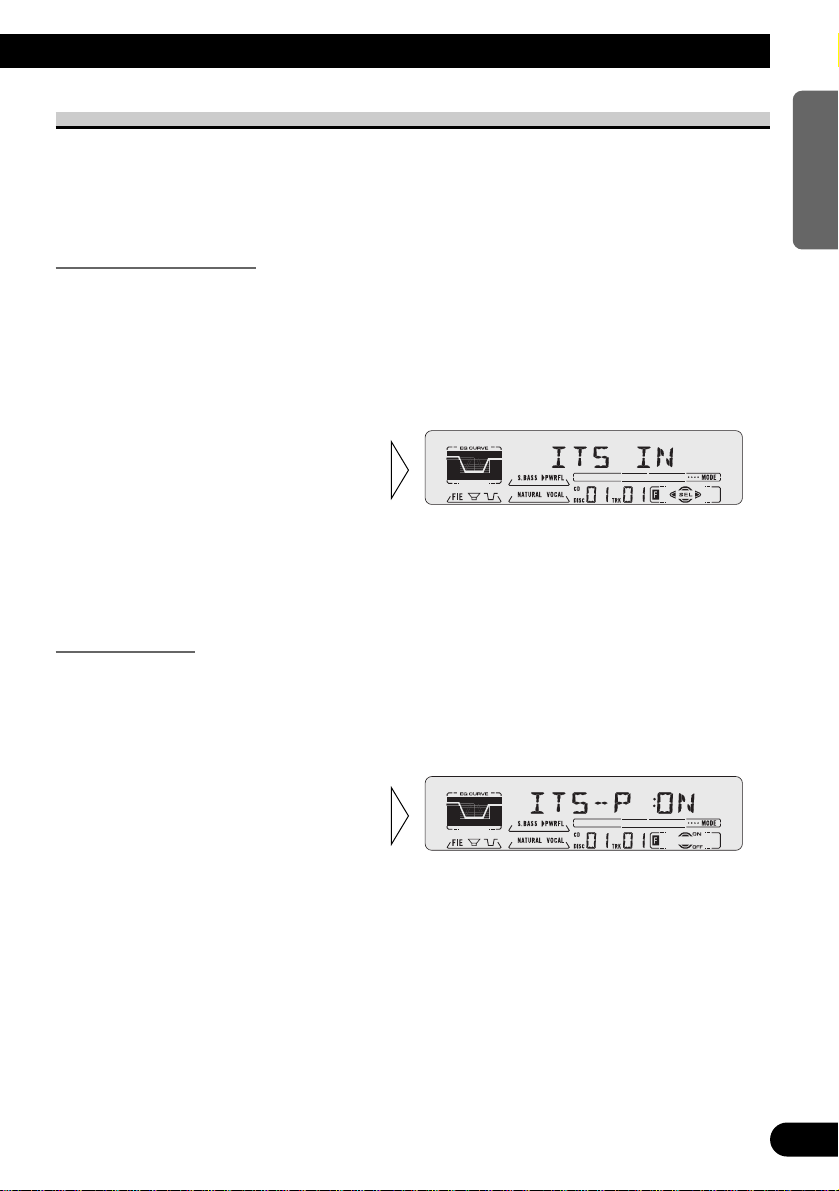
22
ENGLISH ESPAÑOL DEUTSCH FRANÇAIS ITALIANO NEDERLANDS
ITS (Instant Track Selection)
The ITS function allows you to search for the track you wish to play when a Multi-CD
player is installed. You can use ITS to program automatic playback of up to 24 tracks per
disc from up to 100 discs. (You can store ITS program and Disc Title data for up to 100
discs in memory.)
ITS Programming (ITS)
Programmed tracks are played within the selected repeat play range in the “Repeat Play”
on page 20.
1. Play the track you wish to program.
2. Select the ITS Programming mode (ITS) in the Detailed Setting Menu.
(Refer to page 15.)
Note:
• After 100 discs have been programmed, data for a new disc will overwrite the data for the disc that
has not been played back for the longest time.
ITS Play (ITS-P)
ITS Play of tracks is performed within the play range explained in the “Repeat Play” section.
1. Press the FUNCTION button and select the ITS Play mode (ITS-P) in the
Function Menu.
Note:
• If no track in the current range is programmed for ITS Play, “ITS EMPTY” is displayed.
2. Switch the ITS Play ON/OFF
with the 5/∞ buttons.
After selecting the desired repeat
play range from those referred to in
“Repeat Play” on page 20, switch
ITS Play ON.
3. Program the desired track
with the 5 button.
Page 24
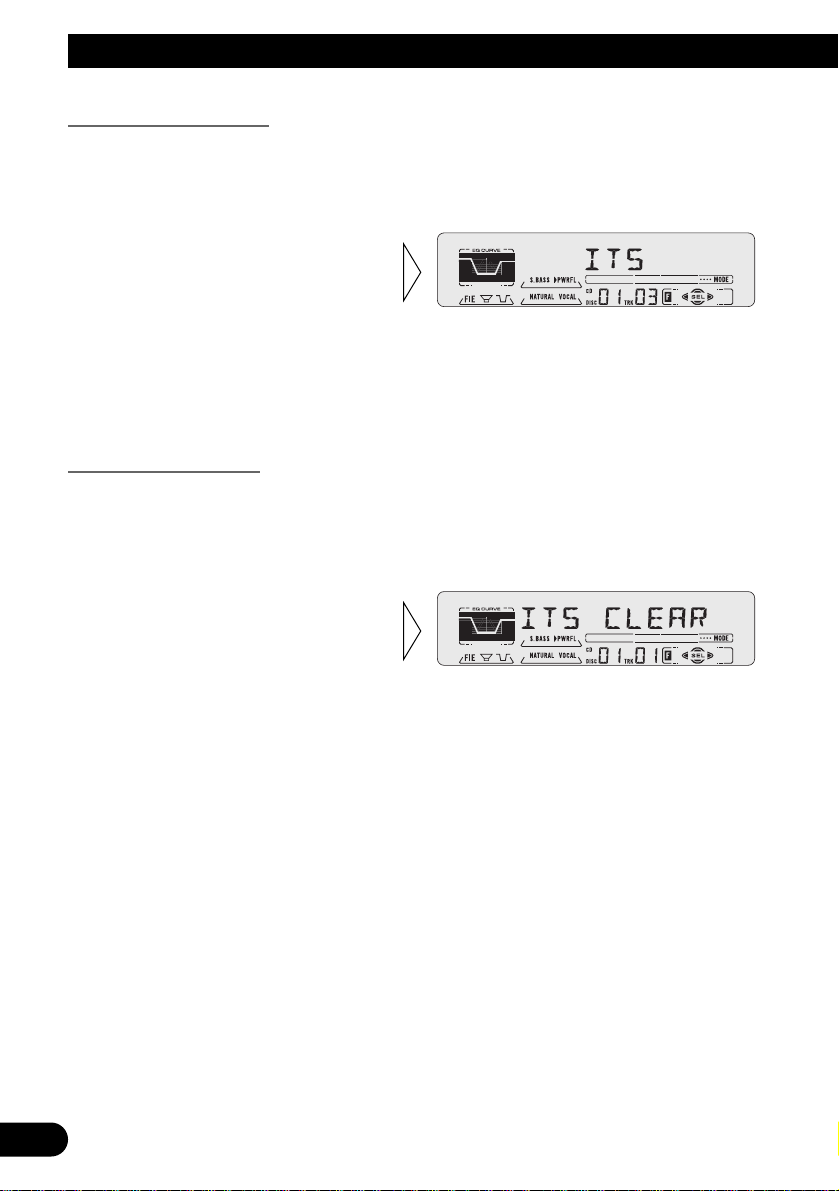
Using Multi-CD Players
23
Erase a Track Program
1. Select the track you wish to erase, during ITS Play.
2. Select the ITS Programming mode (ITS) in the Detailed Setting Menu.
(Refer to page 15.)
Erase a Disc Program
1. Select the disc you wish to erase, while the disc is playing.
2. Select the ITS Programming mode (ITS) in the Detailed Setting Menu.
(Refer to page 15.)
3. Erase the disc program with
the ∞ button.
3. Erase the track program with
the ∞ button.
ITS is canceled and playback of the
next ITS-programmed track begins.
If there are no more programmed
tracks in the current range, “ITS
EMPTY” is displayed and normal
play resumes.
Page 25
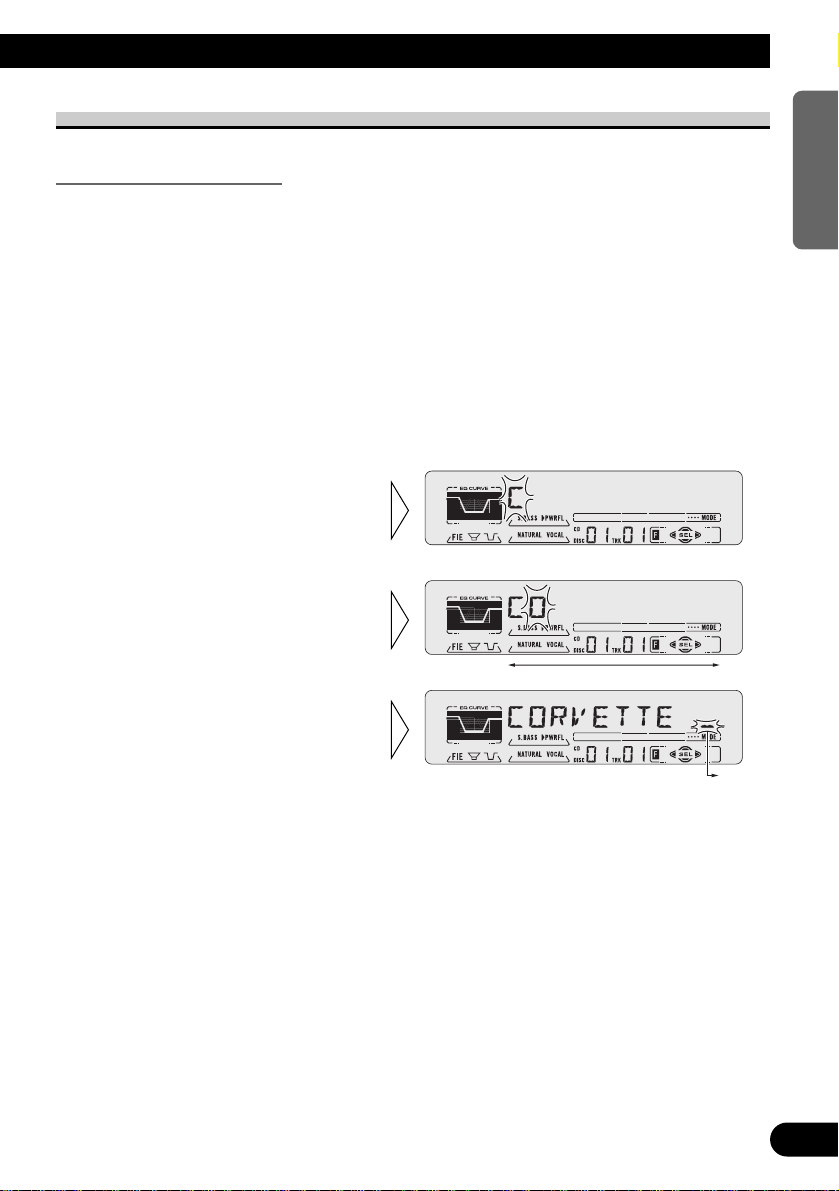
24
ENGLISH ESPAÑOL DEUTSCH FRANÇAIS ITALIANO NEDERLANDS
Disc Title
Disc Title Input (TITLE IN)
You can input Titles up to 10 letters long for up to 100 discs. Using this function lets you
easily search for and select a desired disc for play. (You can store ITS program and Disc
Title data for up to 100 discs in memory.)
1. Play the disc you wish to input the disc title.
2. Select the Disc Title Input mode (TITLE IN) in the Detailed Setting Menu.
(Refer to page 15.)
Note:
• When playing a CD TEXT disc on a CD TEXT compatible Multi-CD player, you cannot switch to
this mode.
• A CD TEXT disc is a CD featuring recorded text information such as Disc Title, Artist Name and
Track Title.
Note:
• Titles remain in memory, even after the disc has been removed from the magazine, and are recalled
when the disc is reinserted.
• After the titles for 100 discs have been entered, data for a new disc will overwrite the data for the
disc that has not been played back for the longest time.
• You can display the disc title of the disc currently playing. For details, refer to “Displaying Disc
Title” on page 25.
5. When you have completed title
input, make the 10th letter
flash, then memorize by pressing the 3 button.
4. Move the box left and right
with the 2/3 buttons.
3. Select letters, numbers and
symbols with the 5/∞ buttons.
To insert a space, select the flashing
cursor “_”.
Page 26
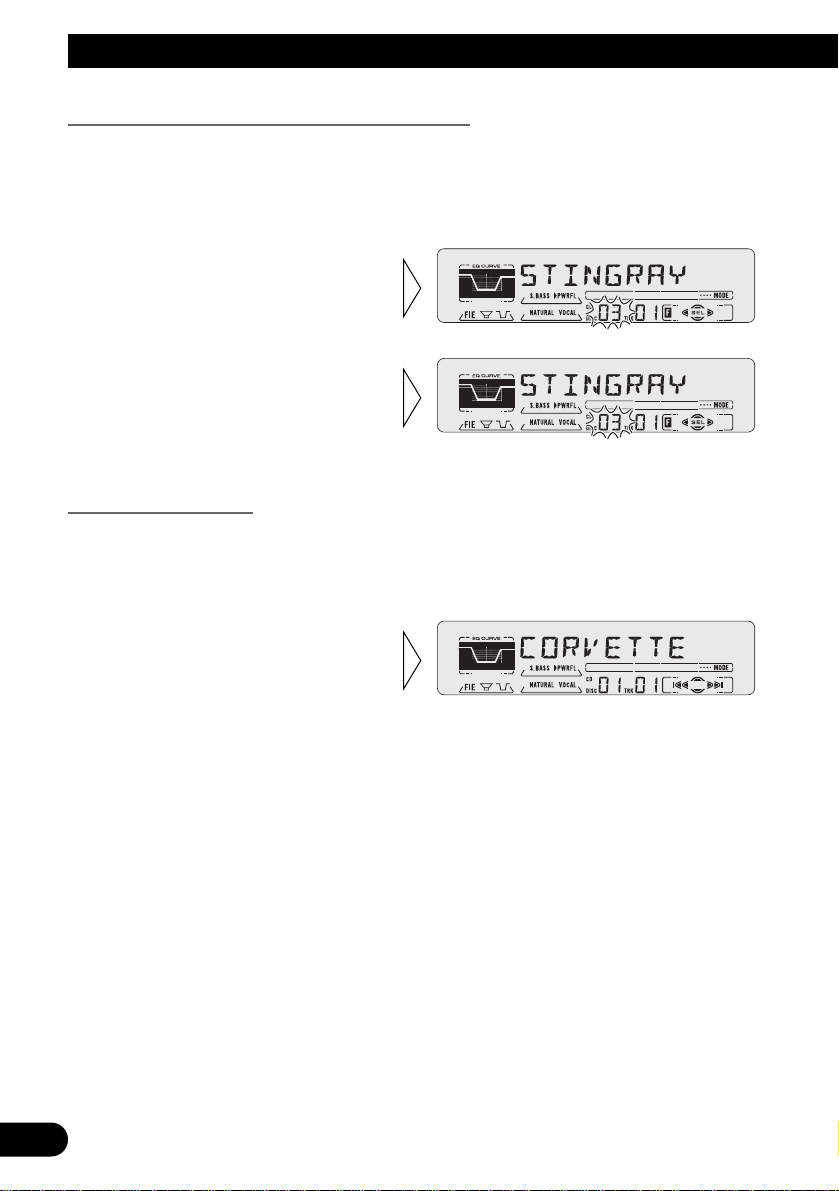
25
Using Multi-CD Players
Selecting Discs by Disc Title List (TITLE LIST)
Follow the procedures below to play a disc for which you have input the title in a MultiCD player or a CD TEXT disc on a CD TEXT compatible Multi-CD player.
1. Press the FUNCTION button and select the Disc Title List mode (TITLE LIST)
in the Function Menu.
Displaying Disc Title
You can display the currently playing Disc Title.
Note:
• You can also display the currently playing Disc Title when playing a CD TEXT disc on a CD
TEXT compatible Multi-CD player. (Refer to page 27.)
Note:
• If you switch displays when disc titles have not been input, “NO TITLE” is displayed.
• Switch the Disc Title Display
with the DISPLAY button.
Each press of the DISPLAY button
changes the display in the following
order:
Playback mode (Play Time)
= Disc Title
3. Play the selected disc with the
5 button.
2. Select the desired disc title
with the 2/3 buttons.
Nothing is displayed for disc whose
titles have not been input.
Page 27
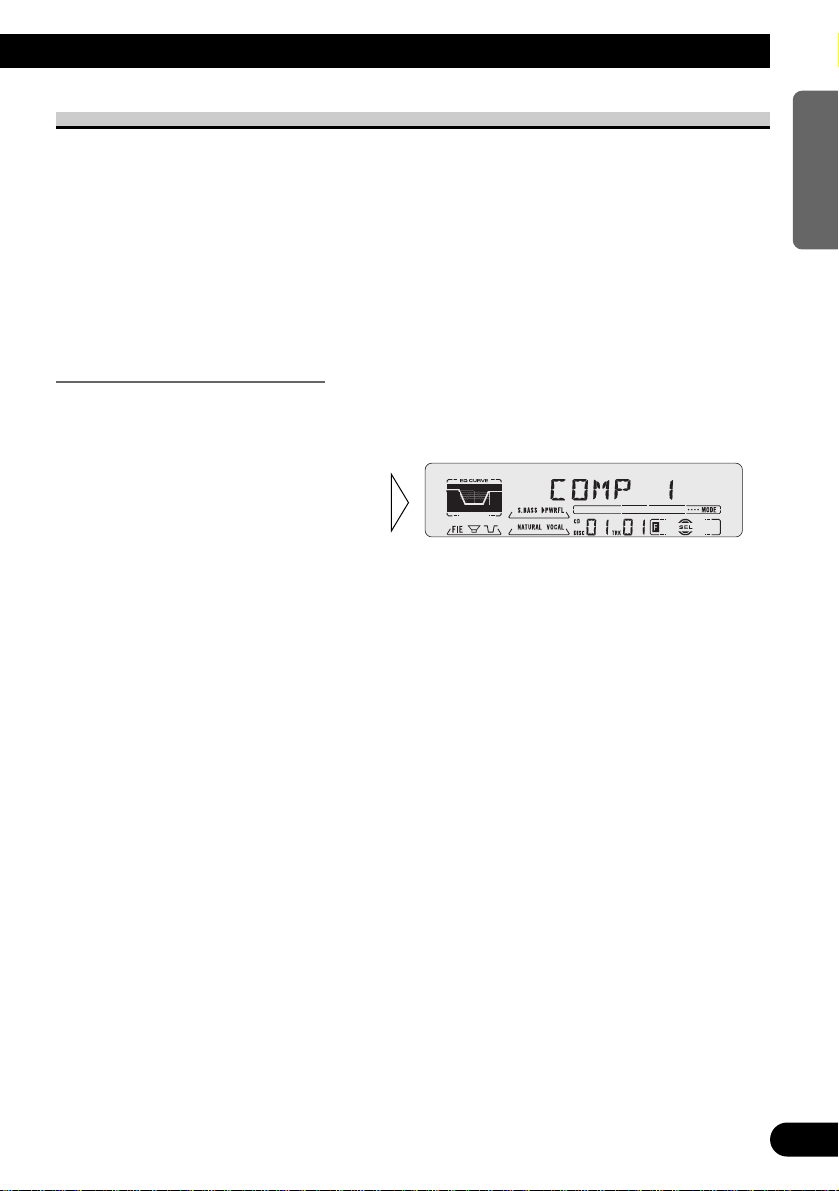
26
ENGLISH ESPAÑOL DEUTSCH FRANÇAIS ITALIANO NEDERLANDS
Compression and DBE (COMP)
Using the COMP (Compression) and DBE (Dynamic Bass Emphasis) functions enables
Multi-CD player sound quality adjustment. Each of the functions enables two-step adjustment.
7 COMP
The COMP (Compression) function adjusts imbalances between loud and subdued sounds
at higher volumes.
7 DBE
DBE (Dynamic Bass Emphasis) boosts bass levels to give a fuller sound.
COMP/DBE ON/OFF Switching
1. Press the FUNCTION button and select the COMP/DBE switching mode
(COMP) in the Function Menu.
Note:
• You can use these functions with a Multi-CD player that has them. If the player does not feature the
COMP/DBE functions, “NO COMP” is displayed if you try to use them.
2. Select the desired mode with
the 5/∞ buttons.
COMP OFF = COMP 1 = COMP 2
= COMP OFF = DBE 1 = DBE 2
Page 28
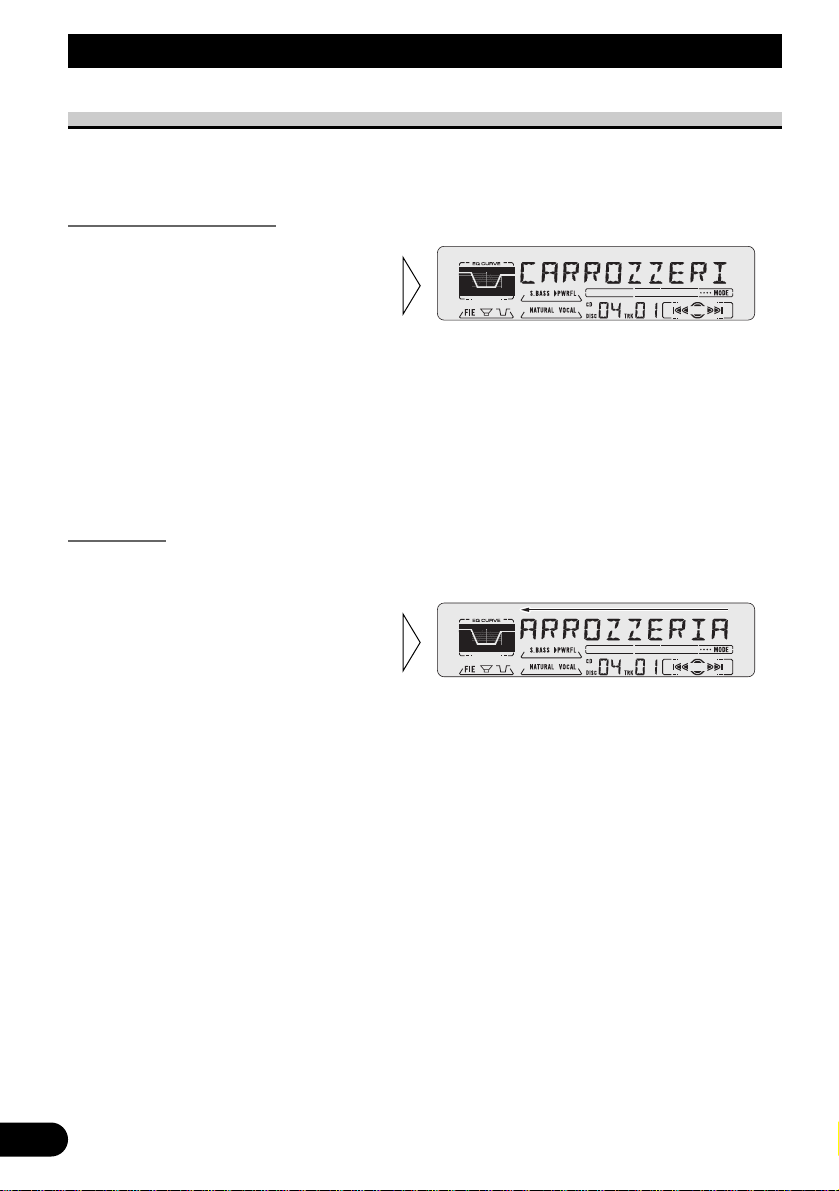
27
Using Multi-CD Players
CD TEXT Function (for CD TEXT compatible type)
You can use these functions when playing a CD TEXT disc on a CD TEXT compatible
Multi-CD player.
Title Display Switching
Note:
• If certain text information is not recorded on a CD TEXT disc, “NO ~” (e.g. “NO T-TITLE”) is displayed.
Title Scroll
This product displays the first 10 letters only of Disc Title, Artist Name and Track Title.
With text longer than 10 letters, you can see the rest of the text by scrolling.
• Scroll the title display by
pressing the DISPLAY button
for 2 seconds.
• Select the desired title display
with the DISPLAY button.
Each press of the DISPLAY button
changes the display in the following
order:
Playback mode (Play Time)
= Disc Title = Disc Artist Name
= Track Title = Track Artist Name
Page 29
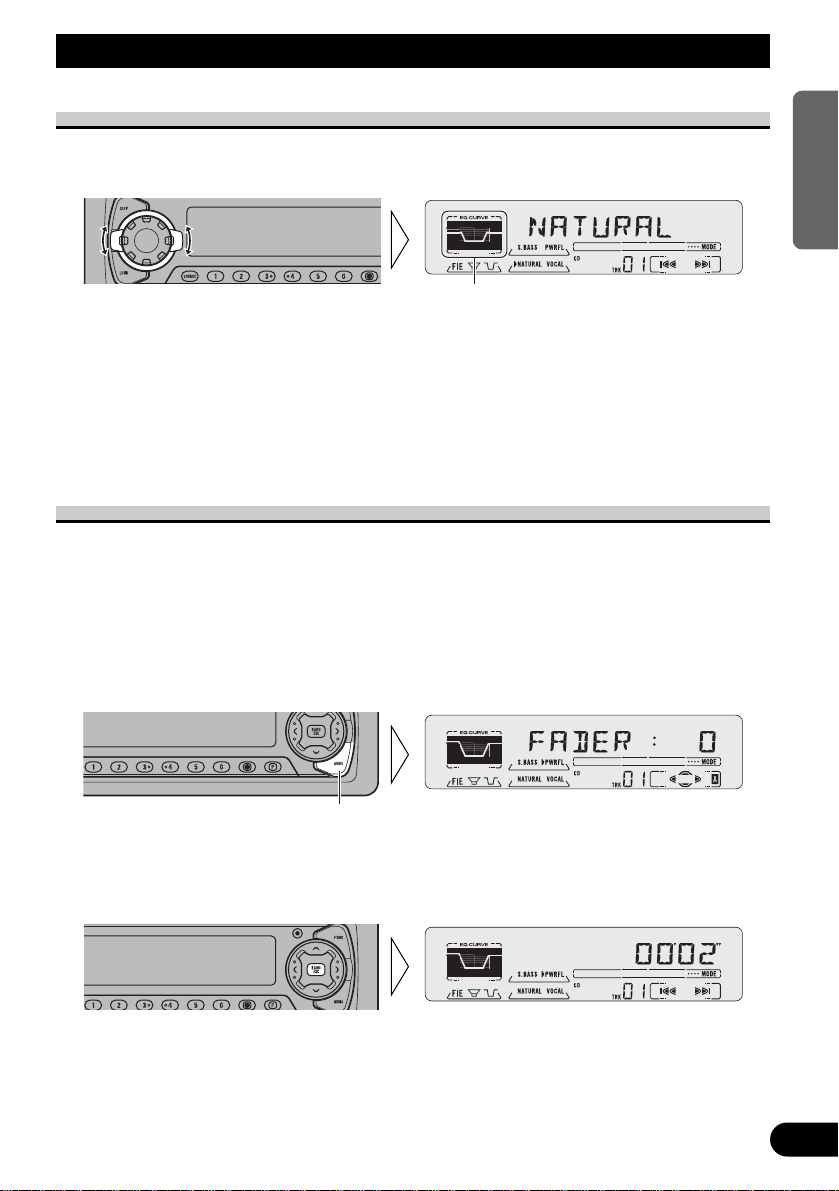
Audio Adjustment
Selecting the Equalizer Curve
You can switch between Equalizer curves.
• Rotate the EQ selector up or down to select the desired Equalizer curve.
POWERFUL Ô NATURAL Ô VOCAL Ô CUSTOM Ô EQ FLAT Ô SUPER BASS
Note:
• “CUSTOM” stores an equalizer curve you have made adjustments to. (Refer to “Equalizer Curve
Adjustment” on page 29 and “Equalizer Curve Fine Adjustment” on page 30.)
• You can create different “CUSTOM” curves for different sources. (The Built-in CD player and
Multi-CD player are set to the same Equalizer Curve Adjustment setting automatically.)
Entering the Audio Menu
With this menu, you can adjust the sound quality.
Note:
• After entering the Audio Menu, if you do not perform an operation within about 30 seconds, the
Audio Menu is automatically canceled.
• Audio Menu functions change depending on the Rear Speaker Lead and Subwoofer Controller setting in the Initial Setting Menu. (Refer to “Setting the Rear Speaker Lead and Subwoofer
Controller” on page 40.)
1. Select the desired mode in the Audio Menu.
2. Operate a mode.
3. Cancel the Audio Menu.
Each press changes the Mode ...
Equalizer curve
28
ENGLISH ESPAÑOL DEUTSCH FRANÇAIS ITALIANO NEDERLANDS
Page 30
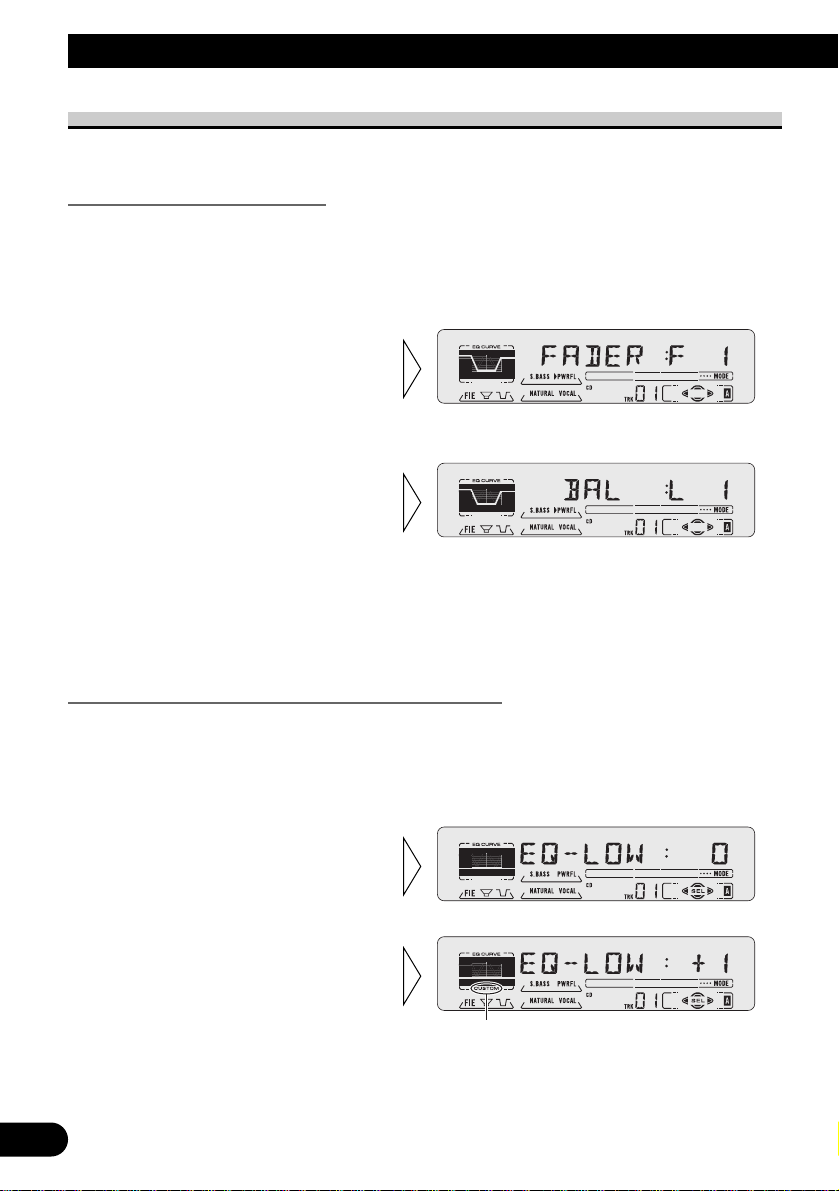
29
Audio Menu Functions
The Audio Menu features the following functions.
Balance Adjustment (FADER)
This function allows you to select a Fader/Balance setting that provides ideal listening conditions in all occupied seats.
1. Press the AUDIO button and select the Fader/Balance mode (FADER) in the
Audio Menu.
Note:
• When the Rear Speaker Lead setting is “REAR SP:S/W”, you cannot adjust front/rear speaker
balance. (Refer to page 40.)
• “FADER : 0” is the proper setting when 2 speakers are in use.
Equalizer Curve Adjustment (EQ-LOW/MID/HIGH)
You can adjust the currently selected equalizer curve settings as desired. Adjusted equalizer curve settings are memorized in “CUSTOM”.
1. Press the AUDIO button and select the Equalizer mode
(EQ-LOW/MID/HIGH) in the Audio Menu.
Note:
• If you make adjustments when a curve other than “CUSTOM” is selected, the newly adjusted curve
will replace the previous adjusted curve. Then a new curve with “CUSTOM” appears on the display
while selecting the equalizer curve. (Refer to page 28.)
“CUSTOM”
3. Boost or attenuate the selected
band with the 5/∞ buttons.
The display shows “+6” – “–6”.
2. Select the band you want to
adjust with the 2/3 buttons.
EQ-LOW Ô EQ-MID Ô EQ-HIGH
3. Adjust left/right speaker balance with the 2/3 buttons.
“BAL :L 9” – “BAL :R 9” is displayed as it moves from left to right.
2. Adjust front/rear speaker balance with the 5/∞ buttons.
“FADER :F15” – “FADER :R15” is
displayed as it moves from front to
rear.
Audio Adjustment
Page 31

30
ENGLISH ESPAÑOL DEUTSCH FRANÇAIS ITALIANO NEDERLANDS
Equalizer Curve Fine Adjustment
You can adjust the center frequency and the Q factor (curve characteristics) of each currently selected curve band (EQ-LOW/MID/HIGH). Adjusted equalizer curve settings are
memorized in “CUSTOM”.
1. Press the AUDIO button for 2 seconds to select Equalizer Curve Fine
Adjustment.
Note:
• If you make adjustments when a curve other than “CUSTOM” is selected, the newly adjusted curve
will replace the previous adjusted curve. Then a new curve with “CUSTOM” appears on the display
while selecting the equalizer curve. (Refer to page 28.)
4. Select the desired Q factor
with the 5/∞ buttons.
2N Ô 1N Ô 1W Ô 2W
3. Select the desired frequency
with the 2/3 buttons.
LOW: 40 Ô80 Ô100 Ô160 (Hz)
MID: 200
Ô
500 Ô1K Ô2K (Hz)
HIGH: 3K
Ô
8K Ô10K Ô12K (Hz)
2. Press the AUDIO button to
select the desired band for
adjustment.
Level (dB)
Q=2W
Q=2N
Center frequency
Frequency (Hz)
Page 32

31
Audio Adjustment
Loudness Adjustment (LOUD)
The Loudness function compensates for deficiencies in the low and high sound ranges at
low volume. You can select a desired Loudness level.
1. Press the AUDIO button and select the Loudness mode (LOUD) in the Audio
Menu.
Note:
• You can also switch the Loudness function ON/OFF by pressing the LOUD button. However,
you cannot change the level.
Subwoofer Output (SUB.W)
When a Subwoofer is connected, switch Subwoofer output ON. Initially, Subwoofer output is OFF.
The Subwoofer output phase can be switched between normal, or 0˚ (“NOR”), and reverse,
or 180˚(“REV”). 0˚ is the default phase.
Note:
• When the Subwoofer Controller setting is “S/W CTL:EXT”, you cannot switch the Subwoofer
ON/OFF mode. In this case, this setting is not necessary. (Refer to page 40.)
• Select the OFF setting when you do not want the Subwoofer to operate.
3. Change the phase of
Subwoofer output with the
2/3 buttons.
”“
2. Switch the Subwoofer output
ON/OFF with the 5/∞ buttons.
1. Press the AUDIO button and select the Subwoofer ON/OFF mode
(SUB.W) in the Audio Menu.
3. Select the desired level with
the 2/3 buttons.
LOW Ô MID Ô HI
”“
2. Switch the Loudness function
ON/OFF with the 5/∞ buttons.
Page 33

Subwoofer Setting Adjustment (80HZ 0)
When the Subwoofer output is ON, you can adjust the cut-off frequency and the output
level of Subwoofer.
Note:
• You can select the Subwoofer setting mode only when Subwoofer output is switched ON in the
Subwoofer ON/OFF mode.
Non Fading Output (NON FAD)
When the Non Fading Output setting is ON, the audio signal does not pass through this
unit’s low pass filter (for the Subwoofer), but is output through the RCA output.
Note:
• When the Subwoofer Controller setting is only “S/W CTL:EXT”, you can switch the Non Fading
Output ON/OFF mode. (Refer to page 40.)
2. Switch the Non Fading output
ON/OFF with the 5/∞ buttons.
1. Press the AUDIO button and select the Non Fading Output ON/OFF mode
(NON FAD) in the Audio Menu.
3. Increase or decrease the output
level with the 5/∞ buttons.
The display shows “+6” – “–6”.
2. Select the frequency to 50 Hz,
80 Hz or 125 Hz with the 2/3
buttons.
1. Press the AUDIO button and select the Subwoofer setting mode (80HZ 0)
in the Audio Menu.
32
ENGLISH ESPAÑOL DEUTSCH FRANÇAIS ITALIANO NEDERLANDS
Page 34

33
Audio Adjustment
Non Fading Output Level Adjustment (NON FAD)
When the Non Fading output is ON, you can adjust the level of Non Fading output.
Note:
• You can select the Non Fading Output setting mode only when Non Fading Output is switched ON
in the Non Fading Output ON/OFF mode.
High Pass Filter (HPF)
When you do not want sound in the Subwoofer output frequency range output from the
front or rear speakers, switch the High Pass Filter ON. Only higher frequencies than those
in the selected range are output from the front and rear speakers.
Note:
• When the F.I.E. function is ON, you cannot switch to the H.P.F. mode.
Front Image Enhancer Function (FIE)
The F.I.E. (Front Image Enhancer) function is a simple method of enhancing front imaging
by cutting mid- and high-range frequency output from the rear speakers, limiting their output to low-range frequencies. You can select the frequency you want to cut.
Precaution:
• When the F.I.E. function is deactivated, the rear speakers output sound of all frequencies, not
just bass sounds. Reduce the volume before disengaging F.I.E. to prevent a sudden increase in
volume.
3. Select the desired frequency
with the 2/3 buttons.
50 += 80 += 125 (Hz)
2. Switch the H.P.F. function
ON/OFF with the 5/∞ buttons.
1. Press the AUDIO button and select the H.P.F. mode (HPF) in the Audio
Menu.
2. Increase or decrease the output
level with the 5/∞ buttons.
The display shows “0” – “–15”.
1. Press the AUDIO button and select the Non Fading Output setting mode
(NON FAD) in the Audio Menu.
Page 35

1. Press the AUDIO button and select the F.I.E. mode (FIE) in the Audio
Menu.
Note:
• When the H.P.F. function is ON, you cannot switch to the F.I.E. mode.
• When the Rear Speaker Lead setting is “REAR SP:S/W”, you cannot switch to the F.I.E. mode.
(Refer to page 40.)
• After switching the F.I.E. function ON, select the Fader/Balance mode in the Audio Menu, and
adjust front and rear speaker volume levels until they are balanced.
• Switch the F.I.E. function OFF when using a 2-speaker system.
Source Level Adjustment (SLA)
The SLA (Source Level Adjustment) function prevents radical leaps in volume level when
switching between sources. Settings are based on the FM volume level, which remains
unchanged.
1. Compare the FM volume with the volume of the other source.
(e.g. Built-in CD player.)
2. Press the AUDIO button and select the SLA mode (SLA) in the Audio Menu.
Note:
• Since the FM volume is the control, SLA is not possible in the FM modes.
• The Built-in CD player and Multi-CD player are set to the same volume adjustment setting auto-
matically.
• The AM volume level, which is different from the FM base setting volume level, can also be
adjusted similar to sources other than tuner.
3. Increase or decrease the level
with the 5/∞ buttons.
The display shows “+4” – “–4”.
3. Select the desired frequency
with the 2/3 buttons.
100 Ô 160 Ô 250 (Hz)
”“
2. Switch the F.I.E. function
ON/OFF with the 5/∞ buttons.
34
ENGLISH ESPAÑOL DEUTSCH FRANÇAIS ITALIANO NEDERLANDS
Page 36

35
Detaching and Replacing the Front Panel
Theft Protection
The front panel of the head unit is detachable to discourage theft.
• Keep the front panel closed while driving.
Detaching the Front Panel
Replacing the Front Panel
Precaution:
• Never use force or grip the display tightly when removing or replacing the front panel.
• Avoid subjecting the front panel to excessive shocks.
• Keep the front panel out of direct sunlight and high temperatures.
Warning Tone
If the front panel is not detached within 5 seconds after the ignition is turned off, a warning
tone will sound.
Note:
• You can cancel the warning tone function. (Refer to page 38.)
• Replace the front panel by
holding it upright to this
product and clipping it
securely into the mounting
hooks.
3. Use the protective case provided to store/carry the
detached front panel.
2. Grip and pull the front
panel gently outward.
Take care not to grip it tightly or
drop it.
1. Open the front panel.
Page 37

Initial Setting
Entering the Initial Setting Menu
With this menu, you can perform initial settings for this product.
1. Turn the source OFF.
2. Enter the Initial Setting Menu.
3. Select a desired mode.
4. Operate a mode.
5. Cancel the Initial Setting Menu.
Note:
• “ALARM” is a new feature of the “Detachable Face Security Alarm”. Refer to “DFS Alarm
Function” for details and instructions on how to use this function.
• Holding down the FUNCTION button for 2 seconds also cancels the Initial Setting Menu.
Each press changes the Mode ...
Hold for 2 seconds
36
ENGLISH ESPAÑOL DEUTSCH FRANÇAIS ITALIANO NEDERLANDS
Page 38

37
Initial Setting
Initial Setting Menu Functions
The Initial Setting Menu features the following functions.
Setting the Time
This is the mode for setting the time on the unit’s clock display. (Refer to page 47 for
details concerning the clock display.)
As soon as you switch to “Minute”, the seconds start counting from 00.
Setting the FM Tuning Step (FM STEP)
The tuning step employed by Seek Tuning in the FM mode can be switched between
100 kHz (preset at the factory) and 50 kHz.
Note:
• If Seek Tuning is performed in 50 kHz steps, stations may be tuned in imprecisely.
Tune in the stations with Manual Tuning or use Seek Tuning again.
2. Select the desired tuning step
with the 2/3 buttons.
1. Press the FUNCTION button and select the FM Tuning Step mode
(FM STEP) in the Initial Setting Menu.
3. Set as desired with the 5/∞
buttons.
2. Select “Hour” or “Minute”
with the 2/3 buttons.
1. Press the FUNCTION button and select the Time setting mode in the Initial
Setting Menu.
Page 39

38
ENGLISH ESPAÑOL DEUTSCH FRANÇAIS ITALIANO NEDERLANDS
Setting the AM Tuning Step (AM STEP)
The tuning step employed in the tuner’s AM band can be switched between 9 kHz and
10 kHz per step. Reset the tuning step from 9 kHz (the factory preset step) to 10 kHz when
using the tuner in North, Central or South America.
Specifications Initial Setting New Setting
Tuning Steps 9 kHz 10 kHz
Frequency range 531 – 1,602 kHz 530 – 1,640 kHz
Setting the Warning Tone (WARN)
You can switch the Warning Tone function ON/OFF. (Refer to “Warning Tone” on page
35.)
2. Switch the Warning Tone
ON/OFF with the 5/∞ buttons.
1. Press the FUNCTION button and select the Warning Tone mode (WARN)
in the Initial Setting Menu.
2. Select the desired tuning step
with the 2/3 buttons.
1. Press the FUNCTION button and select the AM Tuning Step mode
(AM STEP) in the Initial Setting Menu.
Page 40

39
Initial Setting
Switching the AUX Mode (AUX)
It is possible to use auxiliary (AUX) equipment with this product.
Activate the AUX mode when using external equipment with this product.
1. Press the FUNCTION button and select the AUX Setting mode (AUX) in the
Initial Setting Menu.
Setting the Dimmer (DIMMER)
To enable this product’s display from being too bright at night, when the vehicle’s head
lights are turned ON the display is dimmed.
You can switch this function ON/OFF.
1. Press the FUNCTION button and select the Dimmer mode (DIMMER) in
the Initial Setting Menu.
2. Switch the Dimmer ON/OFF
with the 5/∞ buttons.
2. Switch the AUX ON/OFF with
the 5/∞ buttons.
Page 41

Setting the Rear Speaker Lead and Subwoofer Controller (REAR SP)
This product’s rear speaker leads can be used for full-range speaker (“REAR SP:FUL”) or
Subwoofer (“REAR SP:S/W”) connection. If you switch Rear Speaker Lead setting to the
“REAR SP:S/W”, you can connect a rear speaker lead directly to a Subwoofer without
using an auxiliary amp.
Initially, the unit is set for rear full-range speaker connection (“REAR SP:FUL”).
When rear speaker leads are connected to full range speakers (when “REAR SP:FUL” is
selected), you can connect the RCA Subwoofer output to a Subwoofer. In this case, you
can select whether to use the Subwoofer controller’s (Low Pass Filter, Phase) built-in
“S/W CTL:INT” or the auxiliary “S/W CTL:EXT”.
Note:
• Even if you change this setting, there is no output unless you switch the Non Fading Output (refer
to page 32) or Subwoofer Output (refer to page 31) in the Audio Menu ON.
• If you change the Subwoofer Controller, Subwoofer output and Non Fading output in the Audio
Menu return to the factory settings.
Note:
• When no Subwoofer is connected to the rear speaker lead, select “REAR SP:FUL”.
• When a Subwoofer is connected to the rear speaker lead, set for Subwoofer “REAR SP:S/W”.
• When the Rear Speaker Lead setting is “REAR SP:S/W”, you cannot change the Subwoofer controller.
3. Change the Subwoofer controller with the 2/3 buttons.
2. Change the Rear Speaker Lead
setting with the 5/∞ buttons.
1. Press the FUNCTION button and select the Rear Speaker Lead and
Subwoofer Controller setting mode (REAR SP) in the Initial Setting
Menu.
40
ENGLISH ESPAÑOL DEUTSCH FRANÇAIS ITALIANO NEDERLANDS
Page 42

41
DFS Alarm Function
In addition to the Detachable Face Security, Pioneer has incorporated a new feature
“Detachable Face Security Alarm”. This feature is designed to protect your new Pioneer
car stereo as well as your vehicle contents.
Activating the DFS Alarm Feature
Pioneer has developed a menu display that allows you to set-up your DFS Alarm to meet
your personal needs. By scrolling through this menu it is possible to select your own
“Entry Delay Time”, “Speaker Output Volume” and “Door System Type”.
Initially from the factory the DFS Alarm feature is not activated.
Setting Entry Delay Time
Initially the “Entry Delay Time” is set to 15 seconds. The “Entry Delay Time” can be
adjusted to be 0, 5, 15, 30, 45 or 60 seconds.
2. Press the FUNCTION button
to move to the next selection.
0, 5, 15, 30, 45, 60
1. Decrease or increase the
“Entry Delay Time” with the
2/3 buttons.
3. Press the FUNCTION button
for 2 seconds to enter the DFS
Alarm Setting Menu.
2. Press the 5 button to switch
the DFS Alarm Feature ON.
Press the ∞ button to deactivate the
DFS Alarm Feature.
1. Select the DFS Alarm Feature
ON/OFF mode (ALARM) in
the Initial Setting Menu.
(Refer to page 36.)
Page 43

Activating Internal Speaker ON/OFF
This feature allows you to select whether or not the speaker output is sounded when the
“DFS Alarm” is triggered. Initially from the factory the speaker output is activated.
Toggling between 5, ∞ buttons allows you to deactivate or activate the “Internal
Speaker”. If you switch the speaker output OFF, you cannot change the “TEST MODE”.
Speaker Volume Output Adjustment
If the “Internal Speaker Output” has been selected then it is possible to adjust the volume
of the speaker output for when the Alarm is triggered. To adjust the volume you must
engage the “TEST MODE”.
Note:
• If the “Internal Speaker Output” is turned OFF, then this menu will not appear.
Continued overleaf.
5. Cancel the “TEST MODE”
with the 2 button.
4. After setting volume, switch
the “TEST MODE” OFF with
the ∞ button.
22 62
3. Decrease or increase the volume with the VOLUME.
The display shows 22 – 62.
2. Press the 5 button to switch
the “TEST MODE” ON.
In this mode the speakers will
sound.
1. Select the “TEST MODE”
with the 3 button.
42
ENGLISH ESPAÑOL DEUTSCH FRANÇAIS ITALIANO NEDERLANDS
Page 44

43
DFS Alarm Function
Selecting Door Switching Systems
It is necessary to select the correct “Door System Type” (Negative or Positive switching)
for that of your vehicle. Initially, the system is set for vehicles with the grounding type
(Negative switching).
Select the correct “Door System Type” of your vehicle from below.
7 Vehicles to select “DOOR-L :CLS”
GM, CHRYSLER, JAPANESE, EUROPEAN
7 Vehicles to select “DOOR-H :CLS”
FORD, JAGUAR, MERCEDES*, etc.
* Some Models Only.
Door System Confirmation
The door system confirmation feature was incorporated to ensure that the correct door system type has been selected. (e.g. Set to “DOOR-L :CLS” for GM vehicles.)
1. First, close all the vehicle’s
doors. If the correct door system type has been selected
then the Display will show
“DOOR-L :CLS”.
If not, select the alternative door
system type by pressing the 2 or 3
button. Lastly, confirm each door
triggers the Alarm by opening and
closing each door.
• Select “DOOR-L :CLS” or
“DOOR-H :CLS” with the
2/3 buttons.
6. Press the FUNCTION button
to move to the next selection.
Page 45

Note:
• In case that the battery is disconnected, it may be necessary to reprogram the DFS Alarm Menu,
otherwise this setting needs to be done only once.
Operation of “DFS Alarm”
Providing the installation and setting of the “DFS Alarm Setting Menu” has been performed correctly, operation of the “DFS Alarm” is very simple.
Arming Alarm
To arm your Alarm simply turn off the ignition and detach the front panel, as described on
page 35. After detaching the front panel the “DFS Alarm” will automatically arm itself
after 30 seconds, providing all of the doors are closed. If after 30 seconds, a door still
remains open the DFS Alarm will not arm until the last door has been closed. After closing
all of the doors, ensure that they are securely locked. The LED indicator on the head unit
will flash as a visual deterrent. Your vehicle is now protected by your “DFS Alarm”.
3. Press the BAND button and
cancel the DFS Alarm Setting
Menu.
Setting of the “DFS Alarm” is now
complete.
2. As the door is opened the display should change accordingly (“DOOR-L :CLS” –
“DOOR-L :OPN”).
44
ENGLISH ESPAÑOL DEUTSCH FRANÇAIS ITALIANO NEDERLANDS
Page 46

Disarming Alarm
Upon entering your vehicle, and within the “Entry Delay Time” set within the “DFS Alarm
Menu”, attach your Pioneer Detachable Face as described on page 35.
If you have forgotten your Detachable Face, simply insert the ignition key in the ignition
and turn the key from “OFF” to “ON” within the “Entry Delay Time.”
Entry Detection
If the “DFS Alarm” was not disarmed in accordance with “Disarming Alarm,” the “DFS
Alarm” will be triggered. The “DFS Alarm” will sound for 60 seconds and will repeat 5
times if any door is left open or reopened. After the fifth time the “DFS Alarm” will reset
to prevent continuous sounding and prevent your battery from discharging.
Precaution:
• Upon returning to your vehicle and before opening any doors, check to see if the LED indicator
is still flashing. If the LED is no longer flashing, it indicates that the Alarm has sounded.
Disarming, as described above, is still necessary.
45
DFS Alarm Function
Page 47

Other Functions
46
ENGLISH ESPAÑOL DEUTSCH FRANÇAIS ITALIANO NEDERLANDS
Using the PGM Button (PGM-FUNC)
The PGM button can memorize one of the functions in the Function Menu.
It is possible to memorize a different function for each source.
Setting the PGM Button
1. Select the PGM button’s setting mode (PGM-FUNC) in the Detailed Setting
Menu. (Refer to page 15.)
2. Select the function you want to memorize in the PGM button.
3. Memorize the function in the PGM button.
Pressing the BAND button cancels the Detailed Setting Menu.
Hold for 2 seconds
Page 48

47
Other Functions
Using the PGM Button
The PGM button operates in a different way depending on the function programmed
(memorized).
• Use the PGM button.
7 Tuner
Function name (Display) Press Hold for 2 seconds
Best Stations Memory (BSM) OFF ON
Local Seek Tuning (LOCAL) ON/OFF Entering the Local Seek
Sensitivity mode
7 Built-in CD Player
Function Name (Display) Press Hold for 2 seconds
Pause (PAUSE) ON/OFF –––––
Repeat Play (REPEAT) ON/OFF –––––
Random Play (RANDOM) ON/OFF –––––
7 Multi-CD Player
Function name (Display) Press Hold for 2 seconds
Pause (PAUSE) ON/OFF –––––
Repeat Play (REPEAT) Selecting the play range –––––
Random Play (RANDOM) ON/OFF –––––
Disc Title List (LIST) Enter the LIST mode –––––
ITS (ITS) ITS Programming ITS Play ON/OFF
Displaying the Time
• To turn the time display ON.
The time display disappears temporarily when you perform another operation, but the time
indication returns to the display after 25 seconds.
Note:
• Even when the sources are OFF, the Time appears on the display. Pressing the CLOCK button
switches the Time display ON/OFF.
Page 49

48
ENGLISH ESPAÑOL DEUTSCH FRANÇAIS ITALIANO NEDERLANDS
Using the AUX Source
It is possible to use auxiliary (AUX) equipment with this product.
To listen to auxiliary equipment, switch the AUX mode in the Initial Setting Menu ON,
and then select the desired source.
Selecting the AUX Source
• Select AUX. (Refer to page 6.)
AUX Title Input
The display title for AUX source can be changed.
1. Select the AUX Title Input mode (TITLE IN) in the Detailed Setting Menu.
2. Input the AUX Title.
Refer to “Disc Title Input” on page 24, and perform procedures 3 to 5 in the same way.
Cellular Telephone Muting
Sound from this system is muted automatically when a call is made or received using a
cellular telephone connected to this product.
• The sound is turned off, “MUTE” is displayed and no audio adjustment is possible.
Operation returns to normal when the phone connection is ended.
Hold for 2 seconds
Each press changes the Source ...
Page 50

49
CD Player and Care
Precaution
• Play only CDs bearing the Compact Disc Digital
Audio mark.
• This product is designed for use with conventional,
fully circular CDs only. Use of shaped CDs are not
recommended for this product.
• Check all CDs before playing and discard cracked, scratched or warped discs.
• Playback by this product of a CD-R disc recorded on a CD recorder may not be possible
due to characteristics of the disc, scratches or dirt on the disc, or dirt or condensation on
this product’s optical pickup lens.
• Read the precautions with the CD-R discs before using.
• Wipe dirty or damp discs outward from the center
with a soft cloth.
• Avoid touching the recorded (iridescent) surface when handling discs.
• Store discs in their cases when not in use.
• Keep discs out of direct sunlight and high temperatures.
• Do not affix labels or apply chemicals to discs.
• Condensation may collect inside the player when using the heater in cold weather, interfering with playback. Turn it off for an hour or so and wipe damp discs with a soft cloth.
• Road shocks may interrupt CD playback.
Built-in CD Player’s Error Message
When problems occur with CD playback, an error message appears on the display. Refer
to the table below to identify the problem, then take the suggested corrective action. If the
error persists, contact your dealer or your nearest PIONEER Service Center.
Message Possible cause Recommended action
ERROR- 11, 12, 17, 30 Dirty disc. Clean the disc.
ERROR- 11, 12, 17, 30 Scratched disc. Replace the disc.
ERROR- 14 Unrecorded CD. Check the disc.
ERROR- 10, 11,12, 14, Electrical or mechanical Turn the ignition ON and OFF, or
17, 30, A0 problem. switch to a different source, then back
to the CD player.
HEAT CD player overheating. Discontinue play until the machine
temperature drops.
COMPACTCOMPACT
DIGITAL AUDIODIGITAL AUDIO
Page 51

50
ENGLISH ESPAÑOL DEUTSCH FRANÇAIS ITALIANO NEDERLANDS
Specifications
General
Power source .......... 14.4 V DC (10.8 – 15.1 V allowable)
Grounding system ........................................ Negative type
Max. current consumption ...................................... 10.0 A
Dimensions
(DIN) (chassis) ...... 178 (W) × 50 (H) × 157 (D) mm
(nose) .......... 188 (W) × 58 (H) × 19 (D) mm
(D) (chassis) ...... 178 (W) × 50 (H) × 162 (D) mm
(nose) .......... 170 (W) × 46 (H) × 14 (D) mm
Weight ...................................................................... 1.7 kg
Amplifier
Continuous power output is 22 W per channel min. into 4
ohms, both channels driven 50 to 15,000 Hz with no more
than 5% THD.
Maximum power output ...................................... 45 W × 4
45 W × 2 ch/4 Ω + 70 W × 1 ch/2 Ω (for Subwoofer)
Load impedance
...................... 4 Ω (4 – 8 Ω [2 Ω for 1 ch] allowable)
Preout maximum output level/
output impedance .................................... 2.2 V/1 kΩ
Equalizer (3-Band Parametric Equalizer)
(Low) .......................... Frequency: 40/80/100/160 Hz
Q Factor: 0.35/0.59/0.95/1.15
(+6 dB when boosted)
Gain: ±12 dB
(Mid) .......................... Frequency: 200/500/1k/2k Hz
Q Factor: 0.35/0.59/0.95/1.15
(+6 dB when boosted)
Gain: ±12 dB
(High) ................ Frequency: 3.15k/8k/10k/12.5k Hz
Q Factor: 0.35/0.59/0.95/1.15
(+6 dB when boosted)
Gain: ±12 dB
Loudness contour
(Low) ..................+3.5 dB (100 Hz), +3 dB (10 kHz)
(Mid) ..................+10 dB (100 Hz), +6.5 dB (10 kHz)
(High) ..................+11 dB (100 Hz), +11 dB (10 kHz)
(volume: –30 dB)
HPF
Frequency ............................................ 50/80/125 Hz
Slope ........................................................ –12 dB/oct.
Subwoofer output
Frequency ............................................ 50/80/125 Hz
Slope ........................................................ –18 dB/oct.
Gain ................................................................ ±12 dB
CD player
System .................................... Compact disc audio system
Usable discs .................................................. Compact disc
Signal format .................... Sampling frequency: 44.1 kHz
Number of quantization bits: 16; linear
Frequency characteristics .............. 5 – 20,000 Hz (±1 dB)
Signal-to-noise ratio ...... 94 dB (1 kHz) (IEC-A network)
Dynamic range ............................................ 92 dB (1 kHz)
Number of channels ............................................ 2 (stereo)
FM tuner
Frequency range ...................................... 87.5 – 108 MHz
Usable sensitivity .................................................... 10 dBf
(0.9 µV/75 Ω, mono, S/N: 30 dB)
50 dB quieting sensitivity ........................................ 15 dBf
(1.5 µV/75 Ω, mono)
Signal-to-noise ratio ...................... 70 dB (IEC-A network)
Distortion .......................... 0.3% (at 65 dBf, 1 kHz, stereo)
Frequency response ...................... 30 – 15,000 Hz (±3 dB)
Stereo separation .......................... 40 dB (at 65 dBf, 1 kHz)
AM tuner
Frequency range ........................ 531 – 1,602 kHz (9 kHz)
530 – 1,640 kHz (10 kHz)
Usable sensitivity .............................. 18 µV (S/N: 20 dB)
Selectivity .................................................. 50 dB (±9 kHz)
50 dB (±10 kHz)
Note:
• Specifications and the design are subject to possi-
ble modification without notice due to improvements.
Page 52

1
Contenido
Guía de botones ........................................ 3
-
Unidad principal
-
Controlador remoto
Antes de usar este producto .................... 4
Sobre este manual .............................................. 4
Precaución.......................................................... 4
Cuando utiliza el reproductor de
Multi-CD del tipo de 50 discos .................. 4
Controlador remoto y cuidado ................ 5
Uso del controlador remoto .............................. 5
Pila .................................................................... 5
Operación básica ...................................... 6
Para escuchar música ........................................ 6
Operación básica del sintonizador .................... 8
-
Sintonización de búsqueda y manual
-
Sintonización de emisoras preajustadas
-
Banda
Operación básica del reproductor de
CD incorporado .......................................... 9
-
Cambio de la visualización
-
Abierto
-
Búsqueda de pista y avance
rápido/retroceso
-
Ranura de carga de disco
-
Expulsión
Operación básica del reproductor
de Multi-CD ............................................ 11
-
Búsqueda de pista y avance
rápido/retroceso
-
Búsqueda de disco
-
Búsqueda de número de disco
(para tipos de 6 discos, 12 discos)
Visualizaciones y botones correspondientes
...... 12
Selección del menú de funciones .................... 12
Funciones del menú de funciones .................. 13
Selección del menú de ajustes detallados ........ 15
Funciones del menú de ajustes detallados ...... 16
Operación del sintonizador .................... 17
-
Sintonización de búsqueda local (LOCAL)
-
Memoria de las mejores emisoras (BSM)
Uso del reproductor de
CD incorporado .................................. 18
-
Reproducción con repetición (REPEAT)
-
Reproducción aleatoria (RANDOM)
-
Reproducción con exploración (T-SCAN)
-
Pausa (PAUSE)
-
Ingreso de título de disco (TITLE IN)
Uso de reproductores de Multi-CD ...... 20
-
Reproducción con repetición (REPEAT)
-
Reproducción aleatoria (RANDOM)
-
Reproducción con exploración (SCAN)
-
Pausa (PAUSE)
ITS (Selección de canción instantánea) .......... 22
-
Programación ITS (ITS)
-
Reproducción ITS (ITS-P)
-
Borrado de una pista programada
-
Borrado de un disco programado
Título de disco ................................................ 24
-
Ingreso de título de disco (TITLE IN)
-
Selección de discos mediante la lista de
títulos de disco (TITLE LIST)
-
Visualización del título del disco
Compresión y DBE (COMP) .......................... 26
-
Conmutación COMP/DBE ON/OFF
Función CD TEXT (para el tipo
compatible con CD TEXT) ...................... 27
-
Cambio de visualización del título
-
Desplazamiento de la visualización
del título
Page 53

Ajuste de audio ........................................ 28
Selección de la curva del ecualizador ............ 28
Selección del menú de audio .......................... 28
Funciones del menú de audio .......................... 29
-
Ajuste del equilibrio (FADER)
-
Ajuste de la curva del ecualizador
(EQ-LOW/MID/HIGH)
-
Ajuste fino de la curva del ecualizador
-
Ajuste de sonoridad (LOUD)
-
Salida de altavoz de graves secundario
(SUB.W)
-
Fijación de los ajustes de altavoz de graves
secundario (80HZ 0)
-
Salida sin extinción (NON FAD)
-
Ajuste del nivel de salida sin extinción
(NON FAD)
-
Filtro de pasa alto (HPF)
-
Función de mejorador de imagen
delantera (FIE)
-
Ajuste del nivel de la fuente (SLA)
Extracción y colocación del panel
delantero ............................................ 35
Protección contra robo .................................... 35
-
Extracción del panel delantero
-
Colocación del panel delantero
-
Sonido de advertencia
Ajustes iniciales ...................................... 36
Selección del menú de ajustes iniciales .......... 36
Funciones del menú de ajustes iniciales .......... 37
-
Ajuste de la hora
-
Ajuste del paso de sintonía FM
(FM STEP)
-
Ajuste del paso de sintonía AM
(AM STEP)
-
Ajuste del sonido de advertencia (WARN)
-
Conmutación del modo AUX (AUX)
-
Ajuste del reductor de luz (DIMMER)
-
Ajuste de cable del altavoz trasero y
controlador de graves secundario
(REAR SP)
Función de alarma DFS .......................... 41
Activación de la función de alarma DFS ........ 41
Ajuste del tiempo de retardo de entrada .......... 41
Activación y desactivación del altavoz
interno ...................................................... 42
-
Ajuste de la salida de volumen del altavoz
Selección de los sistemas de puertas .............. 43
-
Confirmación de sistema de puertas
Operación de “Alarma DFS” .......................... 44
Armado de la alarma ...................................... 44
Desarme de la alarma ...................................... 45
Detección de entrada ...................................... 45
Otras funciones ........................................ 46
Uso del botón PGM (PGM-FUNC) ................ 46
-
Ajuste del botón PGM
-
Uso del botón PGM
Visualización de la hora .................................. 47
Uso de la fuente AUX .................................... 48
-
Selección de la fuente AUX
-
Ingreso de título para la fuente AUX
Enmudecimiento de teléfono celular .............. 48
Reproductor de CD y cuidado ................ 49
Precaución ...................................................... 49
Mensajes de error del reproductor
de CD incorporado .................................. 49
Especificaciones .................................... 50
2
ENGLISH
ESPAÑOL DEUTSCH FRANÇAIS ITALIANO NEDERLANDS
Page 54

3
Guía de botones
Unidad principal
Controlador remoto
Se provee un controlador remoto que permite la operación remota de la unidad principal.
La operación es idéntica a la de los botones en la unidad principal.
Botón +/–
Suba o baje el volumen.
Botón AUDIO
Botón BAND
Botón CD
Presiónelo una vez
para seleccionar un CD.
Botón A TT
Este botón le permite
bajar el nivel del
volumen rápidamente
(aproximadamente
90%). Presiónelo una
vez más para volver
al nivel de volumen
original.
Botones 5/∞/2/3
Botón TUNER
Presiónelo una vez para
seleccionar el sintonizador.
Botón PAUSE
Presiónelo una
vez para interrumpir
la reproducción.
Botón
FUNCTION
Botón FUNCTION
Botón OPEN
Botón BAND
Botones 1–6
Botones 5/∞/2/3
Botón DISPLAY
Botón LOUD
VOLUME
Selector
EQ
Botón AUDIO
Botón CLOCK
Botón PGM
Botón SOURCE/OFF
Page 55

Antes de usar este producto
4
ENGLISH
ESPAÑOL DEUTSCH FRANÇAIS ITALIANO NEDERLANDS
Sobre este manual
Este producto viene con diversas funciones sofisticadas que aseguran una recepción y
operación superior. El producto ha sido proyectado para facilitar su uso al máximo, pero
muchas funciones requieren explicación. El propósito de este manual de operación es ayudarle a beneficiarse completamente del potencial del producto y maximizar su disfrute de
audición.
Se recomienda familiarizarse con las funciones y operaciones leyendo con detención el
manual antes de usar el producto. Es especialmente importante leer y observar las
“Precaución” en esta página y en otras secciones.
En este manual se explica la operación de la unidad principal. Usted puede realizar las
mismas operaciones con el controlador remoto. El controlador remoto permite el cambio
de una fuente y la pausa de operación a simple tacto, y ofrece la conveniencia del ATT,
una función no provista en la unidad principal.
Precaución
• Guarde este manual a mano como referencia para los procedimientos de operación y
precauciones.
• Mantenga siempre el volumen bajo lo suficiente para oír los sonidos de tráfico.
• Proteja el producto contra la humedad.
• Si la batería del automóvil se desconecta por alguna razón, la memoria programada será
apagada y deberá ser programada nuevamente.
• Cuando este producto no funciona correctamente, comuníquese con su concesionario o
centro de servicio Pioneer autorizado.
Cuando utiliza el reproductor de Multi-CD del tipo de 50 discos
En este manual de operación se describen las funciones utilizables del reproductor de
Multi-CD del tipo de 50 discos. Tenga en cuenta que con este producto no se pueden utilizar otras funciones del reproductor de CD del tipo de 50 discos.
Page 56

Uso del controlador remoto
Este producto se equipa con un controlador remoto para conveniencia en su operación.
• Apunte el controlador en la dirección del panel delantero para operarlo.
Precaución:
• No almacene el controlador remoto en altas temperaturas o a la luz directa del sol.
• El controlador puede no funcionar adecuadamente a la luz directa del sol.
• No permita que el controlador remoto se caiga al piso, en donde puede quedar aprisionado debajo
del pedal de freno o acelerador.
Pila
• Deslice la bandeja hacia afuera desde la parte trasera del controlador remoto e inserte la pila con los polos (+) y (–) hacia las direcciones apropiadas.
Reemplazo de la pila de lítio:
• Utilice solamente pila de lítio “CR2032” de 3 V.
Precaución:
• Retire la pila cuando no utilice el controlador remoto durante un mes o más tiempo.
• En el caso de fuga de líquido de la pila, limpie completamente el controlador remoto y coloque una
pila nueva.
ADVERTENCIA:
• Mantenga la pila de lítio fuera del alcance de los niños pequeños.
Si ingerida, consulte inmediatamente un médico.
PRECAUCIÓN:
• No cargue, desarme, caliente ni se deshaga de la pila al fuego.
• Utilice solamente pila de lítio CR2032 (3 V). Nunca utilice otros tipos de pila con esta
producto.
• No manipule la pila con instrumentos metálicos.
• No almacene la pila de lítio con materiales metálicos.
• Deshágase de la pila de lítio usada de acuerdo a las leyes y reglas aplicables.
• Compruebe siempre cuidadosamente que instala la pila con sus polos (+) y (–) apuntan-
do en las direcciones apropiadas.
5
Controlador remoto y cuidado
Page 57

Operación básica
Para escuchar música
A continuación se explican los preparativos requeridos antes que se pueda escuchar la música.
Nota:
• Debe haber un disco en el producto. (Vea la página 9.)
1. Seleccione la fuente deseada (tal como el sintonizador).
7 Unidad principal
Cada vez que se presiona el botón SOURCE/OFF, la fuente cambia en el siguiente orden:
Reproductor de CD incorporado = TV = Sintonizador = Reproductor de Multi-CD
= Unidad externa = Componente auxiliar
7 Controlador remoto
Cada vez que se presiona el botón, la fuente cambia en el siguiente orden:
Botón TUNER : TV = Sintonizador = Fuentes desactivadas (OFF)
Botón CD : Reproductor de CD incorporado = Reproductor de Multi-CD
= Fuentes desactivadas (OFF)
Nota:
• Unidad externa refiérese a un producto Pioneer (como un disponible en el futuro) que, mientras sea
incompatible como una fuente, permite el control de funciones básicas por este producto.
Solamente una unidad externa se puede controlar por este producto.
• En los siguientes casos, la fuente no cambiará:
* Cuando un producto correspondiente a cada fuente no se conecta a este producto.
* Cuando ningún disco está colocada en este producto.
* Cuando no hay ningún magazine colocado en el reproductor de Multi-CD.
* Cuando la toma AUX (entrada externa) está ajustada a OFF. (Vea la página 39.)
• Cuando se conecta el conductor azul/blanco de este producto al terminal de control de relé de
antena automática del vehículo, la antena automática del vehículo se extiende cuando se conecta la
fuente del producto. Para retraer la antena, desconecte la fuente.
2. Extienda el botón VOLUME hacia adelante.
Al presionar el botón VOLUME, ello se extiende hacia adelante de modo a ponerse más
fácil de desplazar. Para retraer el botón VOLUME, presiónelo de nuevo.
Continúa en la siguiente hoja.
Cada presión cambia la fuente ...
6
ENGLISH
ESPAÑOL DEUTSCH FRANÇAIS ITALIANO NEDERLANDS
Page 58

7
Operación básica
3. Suba o baje el volumen.
Desplazar el botón VOLUME cambia el nivel del volumen.
Nota:
• Desplace el botón hacia la derecha para subir el volumen.
• Desplace el botón hacia la izquierda para bajar el volumen.
4. Desactive la fuente.
Sostenga durante 1 segundo.
Page 59

8
ENGLISH
ESPAÑOL DEUTSCH FRANÇAIS ITALIANO NEDERLANDS
Operación básica del sintonizador
Sintonización de emisoras preajustadas
• Se pueden memorizar emisoras en los botones 1 a
6 para una llamada fácil de las emisoras a simple
tacto.
Llamada de emisora preajustada 2 segundos o menos
Memoria de preajuste de una emisora 2 segundos o más
Nota:
• Se puede almacenar en la memoria hasta un máximo de 18
emisoras FM (6 en F1 (FM1), F2 (FM2) o F3 (FM3)) y 6
emisoras AM.
• También se pueden utilizar los botones 5 o ∞ para llamar a
las emisoras memorizadas en los botones 1 a 6.
Indicador de número preajustado
Banda
F1 (FM1) = F2 (FM2)
= F3 (FM3) = AM
Indicador de banda
Indicador de frecuencia
Reajuste el paso de sintonización AM de 9 kHz (el paso fijado en la fábrica) a 10 kHz
cuando utilice el sintonizador en América del Norte, Central o del Sur. (Vea la página 38.)
Sintonización de búsqueda y manual
• Se puede seleccionar el método de sintonización cambiando
el lapso de tiempo de presión del botón 2/3.
Sintonización manual (paso por paso) 0,5 segundos o menos
Sintonización de búsqueda (automática) 0,5 segundos o más
Nota:
• Si continúa presionando el botón por más de 0,5 segundos, puede saltas las
emisoras. La sintonización de búsqueda empieza así que se suelta el botón.
• El indicador “” se enciende cuando se selecciona una emisora estéreo.
Page 60

9
Operación básica
Operación básica del reproductor de CD incorporado
Indicador de tiempo de reproducción
Indicador de número de pista
Cambio de la visualización
A cada presión del botón DISPLAY cambia la visualización en el orden siguiente:
Modo de reproducción (Tiempo de ejecución transcurrido) = Título de disco
Nota:
• Si usted conmuta entre las visualizaciones
sin tener titulado los discos, se visualiza “NO
TITLE”.
Abierto
Nota:
• Se utiliza para abrir el panel
delantero cuando se carga o
expulsa un disco. (La ilustración de la derecha muestra
el panel delantero abierto.)
Búsqueda de pista y avance rápido/retroceso
• Se puede seleccionar entre la búsqueda de pista o el avance
rápido/retroceso presionando el botón 2/3 durante un lapso diferente de
tiempo.
Búsqueda de pista 0,5 segundos o menos
Avance rápido/retroceso Continúe presionando
Nota:
• Si no se puede insertar un disco completamente o la reproducción falla, asegúrese de que el lado
grabado se encuentre hacia abajo. Presione el botón EJECT y verifique el disco para ver si hay
daños, antes de reinsertarlo.
• Si se inserta un disco con el lado grabado hacia arriba, será expulsado automáticamente después de
unos segundos.
• Si el reproductor de CD incorporado no funciona adecuadamente, aparece un mensaje de error (tal
como “ERROR-14”) en el visualizador. Vea “Mensajes de error del reproductor de CD
incorporado” en la página 49.
• El reproductor de CD incorporado no tiene la función CD TEXT.
• Un disco CD TEXT es un CD que presenta información de texto tal como un título de disco, nombre
de artista y título de la pista.
Page 61

10
ENGLISH
ESPAÑOL DEUTSCH FRANÇAIS ITALIANO NEDERLANDS
Ranura de carga de disco
El reproductor de CD incorporado reproduce un CD
estándar de 12 cm u 8 cm (simple) a la vez. No utilice
un adaptador cuando reproduzca discos de 8 cm.
Expulsión
Nota:
• Se puede activar o desactivar la función de CD
con el disco en la producto. (Vea la página 6.)
• Los discos parcialmente insertados después de
la expulsión pueden dañarse o caerse.
Page 62

11
Operación básica
Operación básica del reproductor de Multi-CD
Este producto puede controlar un reproductor de Multi-CD (en venta por separado).
Indicador de tiempo
de reproducción
Indicador de número de disco
Indicador de número de pista
Búsqueda de número de disco (para tipos de 6 discos, 12 discos)
• Se puede seleccionar los discos directamente con los botones 1 a 6. Basta
presionar el número correspondiente al disco que desea escuchar.
Nota:
• Cuando hay un reproductor de Multi-CD de 12 discos conectado y se desea seleccionar los discos
de 7 a 12, presione los botones 1 a 6 durante 2 segundos o más.
Nota:
• El reproductor de Multi-CD puede realizar una operación preparatoria, tal como verificar la
presencia de un disco o como leer las informaciones de un disco, cuando se enciende el
reproductor o cuando se selecciona un nuevo disco para reproducción. Se visualiza “READY”.
• Si un reproductor de Multi-CD no funciona adecuadamente, se visualiza un mensaje de error tal
como “ERROR-14”. Consulte el manual del propietario del reproductor de Multi-CD.
• Si no hay discos en el cargador de CD del reproductor de Multi-CD, se visualiza “NO DISC”.
Búsqueda de pista y avance rápido/retroceso
• Se puede seleccionar entre la búsqueda de
pista o el avance rápido/retroceso presionando
el botón 2/3 durante un lapso diferente de
tiempo.
Búsqueda de pista 0,5 segundos o menos
Avance rápido/retroceso Continúe presionando
Búsqueda de disco
Page 63

12
ENGLISH
ESPAÑOL DEUTSCH FRANÇAIS ITALIANO NEDERLANDS
Visualizaciones y botones correspondientes
El visualizador de este producto presenta los indicadores de guía de botones. Estos
indicadores se iluminan para indicar qué botones 5/∞/2/3, FUNCTION y AUDIO se
pueden utilizar. Cuando se está en el menú de funciones (vea la siguente sección), el menú
de ajustes detallados (vea la página 15), menú de ajustes iniciales (vea la página 36), o
menú de audio (vea la página 28), los indicadores también le permiten ver más fácil qué
botones 5/∞/2/3 se pueden utilizar para activar y desactivar las funciones, cambiar las
selecciones de repetición, y realizar otras operaciones.
El indicador y los botones correspondientes se muestran a continuación.
7 Unidad principal 7 Controlador remoto 7 Visualizador
Cuando 1 se ilumina en el visualizador, realice las operaciones apropiadas con los
botones z.
Cuando 2 se ilumina en el visualizador, eso indica que usted está en el menú de
funciones, menú de ajustes detallados o menú de ajustes iniciales. Se puede conmutar
entre cada uno de esos menús y entre los diferentes modos en los menús usando el
botón x en la unidad principal o controlador remoto.
Cuando 3 se ilumina en el visualizador, eso indica que usted está en el menú de audio. Se
puede conmutar entre el modo de menú de audio usando el botón c en la unidad principal
o controlador remoto.
Selección del menú de funciones
El menú de funciones le permite operar funciones simples para cada fuente.
Nota:
• Después de seleccionar el menú de funciones, si no se realiza ninguna operación dentro de
aproximadamente 30 segundos, el menú de funciones se cancela automáticamente.
1. Seleccione el modo deseado en el menú de funciones. (Vea la siguente sección,
“Funciones del menú de funciones”.)
Continúa en la siguiente hoja.
Cada presión cambia el modo ...
z
z
2
c
1
3
x
c
x
Page 64

2. Opere un modo (tal como la reproducción con repetición).
3. Cancele el menú de funciones.
Funciones del menú de funciones
En la siguiente tabla se muestran las funciones para cada fuente en el menú de funciones.
En la tabla también se muestran las indicaciones para cada función, operaciones y botones
usados para realizar las operaciones. Para más detalles, o cuando desea saber más sobre
una operación, refiérase al número de página indicado en la tabla.
7 Sintonizador
Nombre de la función (Visualización) Botón: Operación Página
Memoria de las mejores emisoras (BSM) 5: Activación 17
∞: Desactivación
Sintonización de búsqueda local (LOCAL) 1 5: Activación 17
3 ∞: Desactivación
2 2 o 3: Selección (Sensibilidad)
El botón usado y la operación que ello realiza se
indican por el indicador de guía de botones.
Presione el botón 5 para activar el indicador de
guía de botones, y el botón ∞ para desactivarlo.
13
Operación básica
Page 65

14
ENGLISH
ESPAÑOL DEUTSCH FRANÇAIS ITALIANO NEDERLANDS
7 Reproductor de CD incorporado
Nombre de la función (Visualización) Botón: Operación Página
Reproducción con repetición (REPEAT) 5: Activación 18
∞: Desactivación
Reproducción aleatoria (RANDOM) 5: Activación 18
∞: Desactivación
Reproducción con exploración (T-SCAN) 5: Activación 19
∞: Desactivación
Pausa (PAUSE) 5: Activación 19
∞: Desactivación
7 Reproductor de Multi-CD
Nombre de la función (Visualización) Botón: Operación Página
Reproducción con repetición (REPEAT) 2 o 3: Selección (Gama de reproducción) 20
Selección de discos mediante la lista de 1 2 o 3: Selección (Título de disco) 25
títulos de disco (TITLE LIST) 2 5: Reproducción
Reproducción aleatoria (RANDOM) 5: Activación 20
∞: Desactivación
Reproducción con exploración (SCAN) 5: Activación 21
∞: Desactivación
Reproducción ITS (ITS-P) 5: Activación 22
∞: Desactivación
Pausa (PAUSE) 5: Activación 21
∞: Desactivación
Compresión y DBE (COMP) 5 o ∞: Selección 26
(Función de calidad sonido)
Page 66

Selección del menú de ajustes detallados
En el menú de ajustes detallados, se pueden ejecutar funciones convenientes y complejas
para cada fuente.
1. Seleccione el menú de ajustes detallados.
2. Seleccione el modo deseado. (Vea la siguente sección, “Funciones del menú
de ajustes detallados”.)
3. Opere un modo.
4. Cancele el menú del ajustes detallados.
Nota:
• Se puede cancelar el menú de ajustes detallados presionando el botón FUNCTION de nuevo
durante 2 segundos.
Cada presión cambia el modo ...
Sostenga durante 2 segundos.
15
Operación básica
Page 67

16
ENGLISH
ESPAÑOL DEUTSCH FRANÇAIS ITALIANO NEDERLANDS
Funciones del menú de ajustes detallados
En la siguiente tabla se muestran las funciones para cada fuente en el menú de ajustes
detallados. En la tabla también se muestran las indicaciones para cada función, operaciones y botones usados para realizar las operaciones. Para más detalles, o cuando desea
saber más sobre una operación, refiérase al número de página indicado en la tabla.
7 Sintonizador
Nombre de la función (Visualización) Botón: Operación Página
Función de programa (PGM-FUNC) 1 2 o 3: Selección (Función) 46
2 5: Memoria
7 Reproductor de CD incorporado
Nombre de la función (Visualización) Botón: Operación Página
Ingreso de título de disco (TITLE IN) 1 5 o ∞: Selección (Letra) 19
2 2 o 3: Selección (Posición)
3 3: Memoria
Función de programa (PGM-FUNC) 1 2 o 3: Selección (Función) 46
2 5: Memoria
7 Reproductor de Multi-CD
Nombre de la función (Visualización) Botón: Operación Página
Ingreso de título de disco (TITLE IN) 1 5 o ∞: Selección (Letra) 24
2 2 o 3: Selección (Posición)
3 3: Memoria
Programación ITS (ITS) 5: Memoria 22
Función de programa (PGM-FUNC) 1 2 o 3: Selección (Función) 46
2 5: Memoria
Page 68

Sintonización de búsqueda local (LOCAL)
Cuando el modo local está activado, se puede seleccionar solamente emisoras de señales
fuertes.
FM : LOCAL 1 Ô LOCAL 2 Ô LOCAL 3 Ô LOCAL 4
AM : LOCAL 1 Ô LOCAL 2
Nota:
• El ajuste LOCAL 4 permite la recepción solamente de las emisoras con las señales más fuertes,
mientras los ajustes inferiores le permiten recibir progresivamente las emisoras con señales más
débiles.
Memoria de las mejores emisoras (BSM)
La función BSM almacena las emisoras en la memoria automáticamente.
• Para cancelar el proceso, presione el botón ∞ en el menú de
funciones antes del término de
la memorización.
2. Active el BSM con el botón 5.
Las emisoras con las señales más
fuertes serán almacenadas bajo los
botones 1–6, por orden de fuerza de
sus señales.
1. Presione el botón FUNCTION y seleccione el modo BSM (BSM) en el menú de
funciones.
3. Seleccione la sensibilidad de
búsqueda local deseada con los
botones 2/3.
“LOC”
2. Active o desactive el modo local
con los botones 5/∞.
1. Presione el botón FUNCTION y seleccione el modo local (LOCAL) en el
menú de funciones.
17
Operación del sintonizador
Page 69

Uso del reproductor de CD incorporado
18
ENGLISH
ESPAÑOL DEUTSCH FRANÇAIS ITALIANO NEDERLANDS
Reproducción con repetición (REPEAT)
La reproducción con repetición reproduce la misma pista repetidamente.
Nota:
• Si se realiza la búsqueda de pista o avance rápido/retroceso, la reproducción con repetición se
cancela automáticamente.
Reproducción aleatoria (RANDOM)
La reproducción aleatoria reproduce las pistas de un CD en un orden aleatorio para más
variedad.
2. Active o desactive la
reproducción aleatoria con los
botones 5/∞.
1. Presione el botón FUNCTION y seleccione el modo aleatorio (RANDOM) en
el menú de funciones.
“RPT”
2. Active o desactive la
reproducción con repetición
con los botones 5/∞.
1. Presione el botón FUNCTION y seleccione el modo de repetición (REPEAT)
en el menú de funciones.
Page 70

19
Uso del reproductor de CD incorporado
Reproducción con exploración (T-SCAN)
La reproducción con exploración reproduce en sucesión los primeros 10 segundos más o
menos de cada pista de un CD.
Nota:
• La reproducción con exploración se cancela automáticamente después que todas las pistas en un
disco han sido exploradas.
Pausa (PAUSE)
Pausa permite detener temporalmente la reproducción de la pista actual.
Ingreso de título de disco (TITLE IN)
Se puede utilizar la función “TITLE IN” para ingresar hasta 48 títulos de disco para discos
en el reproductor de CD incorporado. (Lleve a cabo la misma operación como descrito en
la página 24 bajo la sección “Uso de reproductores de Multi-CD”.)
Nota:
• Después que títulos para 48 discos han sido ingresados, los datos para un disco nuevo sobreponen
los datos más antiguos.
• Si se conecta un reproductor de Multi-CD, se puede ingresar títulos para hasta 100 discos.
2. Active o desactive la pausa con
los botones 5/∞.
1. Presione el botón FUNCTION y seleccione el modo de pausa (PAUSE) en el
menú de funciones.
3. Al encontrar la pista deseada,
cancele la exploración con el
botón ∞.
Si el menú de funciones se cancela
automáticamente, seleccione el
modo de exploración en el menú de
funciones una vez más.
2. Active la reproducción de
exploración con el botón 5.
1. Presione el botón FUNCTION y seleccione el modo de exploración
(T-SCAN) en el menú de funciones.
Page 71

20
ENGLISH
ESPAÑOL DEUTSCH FRANÇAIS ITALIANO NEDERLANDS
Uso de reproductores de Multi-CD
Reproducción con repetición (REPEAT)
Existen tres gamas de reproducción con repetición: Repetición de una pista, repetición de
disco y repetición de reproductor de Multi-CD. La gama de reproducción con repetición
es la repetición de reproductor de Multi-CD.
Gama de reproducción Visualización Indicación
Repetición de reproductor de Multi-CD MCD
-Repetición de una pista TRK RPT
Repetición de disco DSC DISC
Nota:
• Si selecciona otros discos durante la reproducción con repetición, el modo de reproducción con
repetición cambia para repetición de reproductor Multi-CD.
• Se lleva a cabo la búsqueda de pista o avance rápido/retroceso durante la repetición de una pista, el
modo de reproducción con repetición cambia a repetición de disco.
Reproducción aleatoria (RANDOM)
Las pistas se reproducen aleatoriamente dentro de la gama de reproducción de repetición
seleccionado como se describe en “Reproducción con repetición” precedente.
Visualización Gama de reproducción
D-RDM Repetición de disco
M-RDM Repetición de reproductor de Multi-CD
Nota:
• La repetición de una pista cambia a la repetición de disco cuando activa la reproducción aleatoria.
2. Active o desactive la reproducción
aleatoria con los botones 5/∞.
Después de seleccionar la gama de
reproducción de repetición deseado
desde los referidos en “Reproducción
con repetición” precedente, active la
reproducción aleatoria de reproductor
de Multi-CD.
1. Presione el botón FUNCTION y seleccione el modo aleatorio (RANDOM) en
el menú de funciones.
“DISC”
2. Seleccione la gama de
reproducción con repetición
deseada con los botones 2/3.
Repetición de reproductor de
Multi-CD = Repetición de una pista
= Repetición de disco
1. Presione el botón FUNCTION y seleccione el modo de selección de repetición
(REPEAT) en el menú de funciones.
Page 72

Uso de reproductores de Multi-CD
21
Reproducción con exploración (SCAN)
En la repetición de disco, se explora el comienzo de cada pista en un disco seleccionado
durante aproximadamente 10 segundos. En la repetición de reproductor de Multi-CD, se
explora el comienzo de la primera pista de cada disco durante aproximadamente 10 segundos.
1. Presione el botón FUNCTION y seleccione el modo de exploración (SCAN)
en el menú de funciones.
Visualización Gama de reproducción
T-SCAN Repetición de disco
D-SCAN Repetición de reproductor de Multi-CD
Nota:
• La reproducción con exploración se cancela automáticamente después que todas las pistas o discos
han sido explorados.
• La repetición de una pista cambia a la repetición de disco cuando activa la reproducción con
exploración.
Pausa (PAUSE)
Pausa permite detener temporalmente la reproducción de la pista actual.
1. Presione el botón FUNCTION y seleccione el modo de pausa (PAUSE) en el
menú de funciones.
2. Active o desactive la pausa con los
botones 5/∞.
3. Al encontrar la pista deseada (o
disco), cancele la exploración con
el botón ∞.
Si el menú de funciones se cancela
automáticamente, seleccione el modo
de exploración en el menú de funciones una vez más.
2. Active la reproducción de
exploración con el botón 5.
Después de seleccionar la gama de
reproducción de repetición deseado
desde los referidos en “Reproducción
con repetición” en la página 20, active
la reproducción con exploración de
reproductor de Multi-CD.
Page 73

22
ENGLISH
ESPAÑOL DEUTSCH FRANÇAIS ITALIANO NEDERLANDS
ITS (Selección de canción instantánea)
La función ITS le permite buscar la pista que desea reproducir cuando se encuentra
instalado un reproductor de Multi-CD. Puede usar la función ITS para programar la
reproducción automática de hasta 24 pistas por disco desde 100 discos, en la memoria
puede almacenar el programa ITS y datos de títulos de disco hasta para 100 discos.
Programación ITS (ITS)
Las pistas programadas se reproducen aleatoriamente dentro de la gama de reproducción
de repetición seleccionada como se describe en “Reproducción con repetición” en la página 20.
Nota:
• Después de haber programado más de 100 discos, los datos para un nuevo disco se sobreponen a
los datos del disco que no haya sido reproducido por el período de tiempo más largo.
Reproducción ITS (ITS-P)
La reproducción ITS de pistas se realiza dentro de la gama de reproducción explicada en
“Reproducción con repetición”.
Nota:
• Si ninguna pista en la gama actual está programada para la reproducción ITS, se visualiza “ITS
EMPTY” (ITS vacío).
2. Active o desactive la reproducción
ITS con los botones 5/∞.
Después de seleccionar la gama de
reproducción de repetición deseado
desde los referidos en “Reproducción
con repetición” en la página 20, active
la reproducción ITS.
1. Presione el botón FUNCTION y seleccione el modo de reproducción ITS
(ITS-P) en el menú de funciones.
3. Programe la pista deseada con
el botón 5.
2. Seleccione el modo de programación ITS (ITS) en el menú de ajustes
detallados. (Vea la página 15.)
1. Reproduzca la pista que desea programar.
Page 74

Uso de reproductores de Multi-CD
23
Borrado de una pista programada
Borrado de un disco programado
3. Borre el disco programado con
el botón ∞.
2. Seleccione el modo de programación ITS (ITS) en el menú de ajustes
detallados. (Vea la página 15.)
1. Seleccione el disco que desea borrar mientras se reproduce el disco.
3. Borre la pista programada con
el botón ∞.
El modo de programación ITS se
cancela y la reproducción ITS de la
próxima pista programada comienza. Si no hay más pistas programadas en la gama actual, se
visualiza “ITS EMPTY” (ITS
vacío) y continúa la reproducción
normal.
2. Seleccione el modo de programación ITS (ITS) en el menú de ajustes detallados. (Vea la página 15.)
1. Durante la reproducción ITS, seleccione la pista que desea borrar.
Page 75

24
ENGLISH
ESPAÑOL DEUTSCH FRANÇAIS ITALIANO NEDERLANDS
Título de disco
Ingreso de título de disco (TITLE IN)
Esta función le permite ingresar hasta un máximo de 100 títulos de disco compuestos de
hasta 10 caracteres. Además, esta función le permite fácilmente buscar y seleccionar un
disco deseado para reproducción. (Se pueden almacenar datos de programa ITS y de título
de disco para hasta un máximo de 100 discos en la memoria.)
1. Reproduzca el disco al cual desea ingresar un título.
2. Seleccione el modo de ingreso de título de disco (TITLE IN) en el menú de
ajustes detallados. (Vea la página 15.)
Nota:
• Cuando se reproduce un disco CD TEXT en un reproductor Multi-CD compatible con CD TEXT,
no puede cambiar a este modo.
• Un disco CD TEXT es un CD que presenta información de texto tal como un título de disco,
nombre de artista y título de la pista.
Nota:
• Los títulos permanecen en la memoria, aún después que se saque el disco del cargador de CD, y se
llaman cuando se inserta el disco nuevamente.
• Después de haber ingresado títulos para 100 discos, los datos para un nuevo disco sobreponen los
datos del disco que no haya sido reproducido por el período de tiempo más largo.
• Se puede visualizar el título para el disco siendo reproducido actualmente. Para más detalles, vea
“Visualización del título del disco” en la página 25.
5. Al completar el ingreso del
título, haga la 10ma. letra
centellear, y memorice
presionando el botón 3.
4. Mueva la caja izquierda y
derecha con los botones 2/3.
3. Seleccione las letras, números y
símbolos con los botones 5/∞.
Para ingresar un espacio, seleccione
el cursor centelleante “_”.
Page 76

25
Uso de reproductores de Multi-CD
Selección de discos mediante la lista de títulos de disco (TITLE LIST)
Para reproducir un disco para el que ha ingresado el título en el reproductor de Multi-CD y
un disco CD TEXT en un reproductor de Multi-CD compatible con CD TEXT, siga los
procedimientos siguientes.
Visualización del título del disco
Puede visualizar el título del disco que está siendo reproducido actualmente.
Nota:
• También puede visualizar el título del disco que está siendo reproducido actualmente cuando
reproduce un disco CD TEXT en un reproductor Multi-CD compatible con CD TEXT. (Vea la
página 27.)
Nota:
• Si usted conmuta entre las visualizaciones sin tener titulado los discos, se visualiza “NO TITLE”.
• Cambie la visualización del
título de disco con el botón
DISPLAY.
A cada presión del botón DISPLAY
cambia la visualización en el orden
siguiente:
Modo de reproducción (Tiempo de
reproducción) = Título de disco
3. Reproduzca el disco
seleccionado con el botón 5.
2. Seleccione el título del disco
deseado con los botones 2/3.
No se visualizada nada para discos
cuyos títulos no tengan sido
ingresados.
1. Presione el botón FUNCTION y seleccione el modo de lista de títulos de disco
(TITLE LIST) en el menú de funciones.
Page 77

Compresión y DBE (COMP)
El uso de las funciones COMP (Compression) y DBE (Dynamic Bass Emphasis) le
permite ajustar la calidad sonora del reproductor de Multi-CD. Ambas las funciones le
permiten ajustar en dos niveles.
7 COMP
La función COMP (Compression) ajusta los desequilibrios entre los sonidos altos y bajos
en volúmenes más altos.
7 DBE
La función DBE (Dynamic Bass Emphasis) intensifica los niveles de graves para producir
un sonido más fuerte.
Conmutación COMP/DBE ON/OFF
1. Presione el botón FUNCTION y seleccione el modo de cambio de
COMP/DBE (COMP) en el menú de funciones.
Nota:
• Se pueden utilizar estas funciones con reproductores de Multi-CD que las tienen. Si el reproductor
no tiene las funciones COMP/DBE, se visualiza “NO COMP” si se intenta utilizarlas.
2. Seleccione el modo deseado
con los botones 5/∞.
COMP OFF = COMP 1 = COMP 2
= COMP OFF = DBE 1 = DBE 2
26
ENGLISH
ESPAÑOL DEUTSCH FRANÇAIS ITALIANO NEDERLANDS
Page 78

27
Uso de reproductores de Multi-CD
Función CD TEXT (para el tipo compatible con CD TEXT)
Estas funciones se pueden usar cuando se reproduce un disco CD TEXT en un reproductor
de Multi-CD compatible con CD TEXT.
Cambio de visualización del título
Nota:
• Si cierta información de texto no es grabada en el disco CD TEXT, se visualiza “NO ~”
(por ejemplo “NO T-TITLE”).
Desplazamiento de la visualización del título
Este producto visualiza solamente las primeras 10 letras del título del disco, nombre de
artista y título de pista. Con textos con más de 10 letras, puede ver el resto del texto
desplazando la visualización.
• Desplace de la visualización del
título presionando el botón DISPLAY durante 2 segundos.
• Seleccione la visualización del
título deseado con el botón
DISPLAY.
A cada presión del botón DISPLAY
cambia la visualización en el orden
siguiente:
Modo de reproducción (Tiempo de
reproducción) = Título del disco
= Nombre del artista del disco
= Título de pista = Nombre del
artista de la pista
Page 79

Ajuste de audio
28
ENGLISH
ESPAÑOL DEUTSCH FRANÇAIS ITALIANO NEDERLANDS
Selección de la curva del ecualizador
Se puede cambiar entre las curvas del ecualizador.
• Desplace el selector EQ hacia arriba o abajo para seleccionar la curva del
ecualizador deseada.
POWERFUL Ô NATURAL Ô VOCAL Ô CUSTOM Ô EQ FLAT Ô SUPER BASS
Nota:
• “CUSTOM” almacena una curva del ecualizador a la que se han hechos ajustes. (Refiérase a la
parte titulada “Ajuste de la curva del ecualizador” en la página 29 y “Ajuste fino de la curva del
ecualizador” en la página 30.)
• Puede crear curvas “CUSTOM” diferentes para fuentes diferentes. (El reproductor de CD incorpo-
rado y el reproductor de Multi-CD se ajustan automáticamente al mismo ajuste de la curva del
ecualizador.)
Selección del menú de audio
Con este menú se puede ajustar la calidad sonora.
Nota:
• Después de seleccionar el menú de audio, si no se realiza ninguna operación dentro de aproximada-
mente 30 segundos, el menú de audio se cancela automáticamente.
• Las funciones del menú de audio cambian dependiendo en el cable del altavoz trasero y el ajuste
del controlador del altavoz de graves secundario en el menú de ajuste inicial. (Refiérase a la parte
titulada “Ajuste de cable del altavoz trasero y controlador de graves secundario” en la página 40.)
1. Seleccione el modo deseado en el menú de audio.
2. Opere un modo.
3. Cancele el menú de audio.
Cada presión cambia el modo ...
Curva del ecualizador
Page 80

29
Ajuste de audio
Funciones del menú de audio
El menú de audio provee las siguientes funciones.
Ajuste del equilibrio (FADER)
Esta función le permite seleccionar un ajuste de potenciómetro/equilibrio que proporciona
las condiciones de audición ideales para todos los presentes.
1. Presione el botón AUDIO y seleccione el modo de potenciómetro/equilibrio
(FADER) en el menú de audio.
Nota:
• Cuando el ajuste del cable del altavoz trasero es “REAR SP:S/W”, no se puede ajustar el equilibrio
de los altavoces delanteros/traseros. (Vea la página 40.)
• “FADER : 0” es el ajuste apropiado cuando se usan 2 altavoces.
Ajuste de la curva del ecualizador (EQ-LOW/MID/HIGH)
Los ajustes de la curva del ecualizador seleccionada actualmente se pueden ajustar de la
manera deseada. Los ajustes de la curva del ecualizador se memorizan en “CUSTOM”.
1. Presione el botón AUDIO y seleccione el modo de ecualizador
(EQ-LOW/MID/HIGH) en el menú de audio.
Nota:
• Si realiza ajustes cuando selecciona una curva diferente a “CUSTOM”, la curva recién ajustada se
reemplaza con la curva ajustada anteriormente. Luego, una nueva curva con “CUSTOM” aparecen
en la visualización mientras selecciona la curva del ecualizador. (Vea la página 28.)
“CUSTOM”
3. Refuerce o atenúe la banda
seleccionada con los botones
5/∞.
La visualización muestra “+6” –
“–6”.
2. Seleccione la banda que desea
para ajustar con los botones
2/3.
EQ-LOW Ô EQ-MID Ô EQ-HIGH
3. Ajuste el equilibrio de los
altavoces izquierdo y derecho
con los botones 2/3.
Se visualiza “BAL :L 9” – “BAL :R 9” a
medida que se mueve de la izquierda a la
derecha.
2. Ajuste el equilibrio de los
altavoces delantero o trasero con
los botones 5/∞.
Se visualiza “FADER :F15” –
“FADER :R15” a medida que se
mueve desde adelante hacia atrás.
Page 81

30
ENGLISH
ESPAÑOL DEUTSCH FRANÇAIS ITALIANO NEDERLANDS
Ajuste fino de la curva del ecualizador
Se puede ajustar la frecuencia central y el factor Q (características de curva) de cada banda
de curva seleccionada actualmente (EQ-LOW/MID/HIGH). Los ajustes de la curva del
ecualizador se almacenan en “CUSTOM”.
1. Presione el botón AUDIO durante 2 segundos para seleccionar el ajuste fino
de la curva del ecualizador.
Nota:
• Si realiza ajustes cuando selecciona una curva diferente a “CUSTOM”, la curva recién ajustada se
reemplaza con la curva ajustada anteriormente. Luego, una nueva curva con “CUSTOM” aparecen
en la visualización mientras selecciona la curva del ecualizador. (Vea la página 28.)
4. Seleccione el factor Q deseado
con los botones 5/∞.
2N Ô 1N Ô 1W Ô 2W
3. Seleccione la frecuencia
deseada con los botones 2/3.
LOW: 40 Ô 80 Ô 100 Ô 160 (Hz)
MID: 200 Ô 500 Ô 1K Ô 2K (Hz)
HIGH: 3K Ô 8K Ô 10K Ô 12K
(Hz)
2. Presione el botón AUDIO para
seleccionar la banda deseada
para el ajuste.
Nivel (dB)
Q=2W
Q=2N
Frecuencia central
Frecuencia (Hz)
Page 82

31
Ajuste de audio
Ajuste de sonoridad (LOUD)
La función de sonoridad compensa las deficiencias en las gamas de sonido altas y bajas en
volúmenes bajos. Se puede seleccionar un nivel de sonoridad deseado.
1. Presione el botón AUDIO y seleccione el modo de sonoridad (LOUD) en el
menú de audio.
Nota:
• También puede activar y desactivar (ON/OFF) la función de sonoridad presionando el botón
LOUD. Sin embargo, no puede cambiar el nivel.
Salida de altavoz de graves secundario (SUB.W)
Cuando se conecta un altavoz de graves secundario, active (ON) la salida del altavoz de
graves secundario. Inicialmente, la salida del altavoz de graves secundario se encuentra
desactivada (OFF).
La fase de la salida del altavoz de graves secundario se puede cambiar entre normal, u 0°
(“NOR”), y inversa, o 180° (“REV”). 0° está activada por omisión.
Nota:
• Cuando el ajuste del controlador de graves secundario se encuentra en “S/W CTL:EXT”, no puede
cambiar el modo de activación y desactivación (ON/OFF) del altavoz de graves secundario; este
ajuste no es necesario. (Vea la página 40.)
• Seleccione el ajuste de desactivación cuando no desea que el altavoz de graves secundario opere.
3. Cambie la fase de la salida del
altavoz de graves secundario
con los botones 2/3.
”“
2. Active o desactive la salida de
altavoz de graves secundario
con los botones 5/∞.
1. Presione el botón AUDIO y seleccione el modo de activación/desactivación de
altavoz de graves secundario (SUB.W) en el menú de audio.
3. Seleccione el nivel deseado con
los botones 2/3.
LOW Ô MID Ô HI
”“
2. Active o desactive la función de
sonoridad con los botones 5/∞.
Page 83

32
ENGLISH
ESPAÑOL DEUTSCH FRANÇAIS ITALIANO NEDERLANDS
Fijación de los ajustes de altavoz de graves secundario (80HZ 0)
Cuando la salida del altavoz de graves está activada (ON), puede ajustar la frecuencia de
corte y el nivel de salida del altavoz de graves secundario.
Nota:
• Se puede seleccionar el modo de ajuste de altavoz de graves secundario solamente cuando la salida
de altavoz de graves secundario se encuentra activada en el modo de activación/desactivación de
altavoz de graves secundario.
Salida sin extinción (NON FAD)
Cuando el ajuste de la salida sin extinción está activada, la señal de audio no pasa a través
de la unidad de paso bajo de esta unidad (para el altavoz de graves secundario), sino que
se genera a través de la salida RCA.
Nota:
• Cuando el ajuste del controlador de altavoz de graves secundario es solamente “S/W CTL:EXT”,
se puede cambiar el modo de activación/desactivación (ON/OFF) de la salida sin extinción. (Vea la
página 40.)
2. Active y desactive (ON/OFF) la
salida sin extinción con los
botones 5/∞.
1. Presione el botón AUDIO y seleccione el modo de activación y desactivación (ON/OFF) de salida sin extinción (NON FAD) en el menú de audio.
3. Aumente o disminuya el nivel de
salida con los botones 5/∞.
La visualización muestra
“+6” – “–6”.
2. Seleccione la frecuencia de
50 Hz, 80 Hz o 125 Hz con los
botones 2/3.
1. Presione el botón AUDIO y seleccione el modo de fijación de altavoz de
graves secundario (80HZ 0) en el menú de audio.
Page 84

33
Ajuste de audio
Ajuste del nivel de salida sin extinción (NON FAD)
Cuando la salida sin extinción está activada (ON), puede ajustar el nivel de salida sin
extinción.
Nota:
• El modo de ajuste de salida sin extinción puede seleccionarse solamente cuando la salida sin extinción se encuentra activada (ON) en el modo de activación y desactivación (ON/OFF) de la salida
sin extinción.
Filtro de pasa alto (HPF)
Cuando no desee producir sonidos en la salida de la gama de frecuencias de salida del
altavoz de graves secundario en los altavoces delanteros y traseros, active (ON) el filtro de
pasa alto. Solamente las frecuencias más altas que las frecuencias en la gama seleccionada
se producirán por los altavoces delanteros y traseros.
Nota:
• Mientras la función F.I.E. está activada, no se puede cambiar al modo H.P.F.
Función de mejorador de imagen delantera (FIE)
La función F.I.E. (Front Image Enhancer) provee un método simple de mejorar la imagen
delantera mediante el corte de la salida de las frecuencias de gama media y alta desde los
altavoces traseros, limitando sus salidas a las frecuencias de gama baja. Se puede seleccionar la frecuencia que desea cortar.
Precaución:
• Cuando se desactiva la función F.I.E., la salida de los altavoces traseros se genera en todas
las frecuencias, y no solamente suenan los graves. Reduzca el volumen antes de desactivar
la función F.I.E. para evitar un aumento repentino del volumen.
3. Seleccione la frecuencia deseada con los botones 2/3.
50 += 80 += 125 (Hz)
2. Active y desactive (ON/OFF) la
función H.P.F. con los botones
5/∞.
1.
Presione el botón AUDIO y seleccione el modo H.P.F. (HPF) en el menú de audio.
2. Aumente o disminuya el nivel
de salida con los botones 5/∞.
La visualización muestra
“0” – “–15”.
1. Presione el botón AUDIO y seleccione el modo de ajuste de salida sin
extinción (NON FAD) en el menú de audio.
Page 85

1. Presione el botón AUDIO y seleccione el modo F.I.E. (FIE) en el menú de
audio.
Nota:
• Mientras la función H.P.F. está activada, no se puede cambiar al modo F.I.E.
• Cuando el ajuste del cable de altavoz trasero es “REAR SP:S/W”, no se puede cambiar al modo
F.I.E. (Vea la página 40.)
• Después de activar la función F.I.E., seleccione el modo de potenciómetro/equilibrio en el menú de
audio, y ajuste los niveles de volumen de los altavoces delanteros y traseros, hasta que se
equilibren.
• Desactive la función F.I.E. cuando utilice un sistema de 2 altavoces.
Ajuste del nivel de la fuente (SLA)
La función SLA (Source Level Adjustment) evita saltos radicales en nivel del volumen
cuando se cambia entre las fuentes. Los ajustes se basan en nivel del volumen de FM, que
permanece inalterado.
1. Compare el volumen de FM con el volumen de la otra fuente
(tal como del reproductor de CD incorporado).
2. Presione el botón AUDIO y seleccione el modo SLA (SLA) en el menú de audio.
Nota:
• Como el volumen de FM es el control, la función SLA no es posible en los modos FM.
• El reproductor de CD incorporado y el reproductor de Multi-CD se fijan al mismo ajuste de volu-
men automáticamente.
• El nivel del volumen para AM, que difiere del nivel de volumen del ajuste básico para FM, también
se puede ajustar de manera similar a las otras fuentes diferentes del sintonizador.
3. Aumente o disminuya el nivel
con los botones 5/∞.
La visualización muestra
“+4” – “–4”.
3. Seleccione la frecuencia deseada con los botones 2/3.
100 Ô 160 Ô 250 (Hz)
”“
2. Active o desactive la función
F.I.E. con los botones 5/∞.
34
ENGLISH
ESPAÑOL DEUTSCH FRANÇAIS ITALIANO NEDERLANDS
Page 86

35
Extracción y colocación del panel delantero
Protección contra robo
El panel delantero de la unidad principal es extraíble como una medida antirrobo.
• Mantenga el panel cerrado mientras conduce el automóvil.
Extracción del panel delantero
Colocación del panel delantero
Precaución:
• Nunca fuerce ni tampoco agarre el visualizador con mucha fuerza al extraer o colocar el panel
delantero.
• No exponga el panel delantero a fuertes impactos.
• No deje el panel delantero en áreas expuestas a los rayos directos del sol o a altas temperaturas.
Sonido de advertencia
Si no se extrae el panel delantero dentro de 5 segundos después de desactivar el encendido,
se producirá un sonido de advertencia.
Nota:
• Se puede cancelar la función de sonido de advertencia. (Vea la página 38.)
• Reemplace el panel delantero
agarrándolo verticalmente con
respecto a este producto y
encajándolo firmemente en los
ganchos de montaje.
3. Utilice la caja protectora
suministrada para
guardar/transportar el panel
delantero extraído.
2. Agarre y saque el panel
delantero gentilmente hacia
afuera.
Tenga cuidado en no agarrarlo
con mucha fuerza y en no
dejarlo caer.
1. Abra el panel delantero.
Page 87

Ajustes iniciales
36
ENGLISH
ESPAÑOL DEUTSCH FRANÇAIS ITALIANO NEDERLANDS
Selección del menú de ajustes iniciales
Con este menú se pueden realizar los ajustes iniciales para el producto.
1. Desactive las fuentes.
2. Seleccione el menú de ajustes iniciales.
3. Seleccione el modo deseado.
4. Opere un modo.
5. Cancele el menú de ajustes iniciales.
Nota:
• La alarma (ALARM) es una nueva función de “Alarma de Seguridad del Panel Delantero
Extraíble”. Vea “Función de alarma DFS” para más detalles e instrucciones sobre el modo de
usar esta función.
• La presión del botón FUNCTION durante 2 segundos también cancela el menú de ajustes iniciales.
Cada presión cambia el modo ...
Sostenga durante 2 segundos.
Page 88

37
Ajustes iniciales
Funciones del menú de ajustes iniciales
El menú de ajustes iniciales provee las siguientes funciones.
Ajuste de la hora
Este es el modo para ajustar la hora en la visualización del reloj de la unidad. (Vea la
página 47 para los detalles relacionados a la visualización del reloj.)
Tan pronto como cambia a “minutos”, los segundos comienzan a contarse desde 00.
Ajuste del paso de sintonía FM (FM STEP)
El paso de sintonía empleado por la sintonización de búsqueda en el modo FM se puede
cambiar entre 100 kHz (fijado en la fábrica) y 50 kHz.
Nota:
• Si se realiza la sintonización de búsqueda en pasos de 50 kHz, las emisoras pueden sintonizarse sin
precisión. Sintonice las emisoras con la sintonización manual o utilice la sintonización de búsqueda
nuevamente.
2. Seleccione el paso de sintonía
deseado con los botones 2/3.
1. Presione el botón FUNCTION y seleccione el modo de paso de sintonía de FM
(FM STEP) en el menú de ajustes iniciales.
3. Ajuste como desee con los
botones 5/∞.
2. Seleccione “horas” o “minutos”
con los botones 2/3.
1. Presione el botón FUNCTION y seleccione el modo de ajuste de hora en el
menú de ajustes iniciales.
Page 89

38
ENGLISH
ESPAÑOL DEUTSCH FRANÇAIS ITALIANO NEDERLANDS
Ajuste del paso de sintonía AM (AM STEP)
El paso de sintonía empleado en la banda AM del sintonizador se puede cambiar entre
pasos de 9 kHz y 10 kHz. Reposicione el paso de sintonía de 9 kHz (paso fijado en la
fábrica) para 10 kHz cuando utilice el sintonizador en América del Norte, Central o del
Sur.
Especificaciones Ajuste inicial Nuevo ajuste
Pasos de sintonía 9 kHz 10 kHz
Gama de frecuencia 531 – 1.602 kHz 530 – 1.640 kHz
Ajuste del sonido de advertencia (WARN)
Se puede activar y desactivar la función de sonido de advertencia. (Vea “Sonido de
advertencia” en la página 35.)
2. Active o desactive el sonido de
advertencia con los botones
5/∞.
1. Presione el botón FUNCTION y seleccione el modo de advertencia (WARN) en
el menú de ajustes iniciales.
2. Seleccione el paso de sintonía
deseado con los botones 2/3.
1. Presione el botón FUNCTION y seleccione el modo de paso de sintonía de AM
(AM STEP) en el menú de ajustes iniciales.
Page 90

Conmutación del modo AUX (AUX)
Es posible usar un equipo auxiliar (AUX) con este producto.
Active el modo AUX cuando utilice un equipo externo con este producto.
Ajuste del reductor de luz (DIMMER)
Para evitar que el visualizador de este producto quede muy brillante durante la noche,
cuando se encienden los faros del vehículo la luz del visualizador se atenúa.
Esta función se puede activar o desactivar.
2. Active o desactive el reductor
de luz con los botones 5/∞.
1. Presione el botón FUNCTION y seleccione el modo del reductor de luz
(DIMMER) en el menú de ajustes iniciales.
2. Active o desactive el AUX con
los botones 5/∞.
1. Presione el botón FUNCTION y seleccione el modo AUX deseado (AUX) en
el menú de ajustes iniciales.
39
Ajustes iniciales
Page 91

Ajuste de cable del altavoz trasero y controlador de graves secundario (REAR SP)
Los cables de los altavoces traseros del producto pueden usarse para una conexión de
altavoz de gama completa (“REAR SP:FUL”) o altavoz secundario (“REAR SP:S/W”). Si
cambia el ajuste de cable del altavoz trasero al ajuste “REAR SP:S/W”, puede conectar el
cable del altavoz trasero directamente a un altavoz trasero sin usar un amplificador auxiliar.
Inicialmente, la unidad se encuentra ajustada para la conexión de altavoz de gama completa (“REAR SP:FUL”).
Cuando los cables de los altavoces traseros se conectan a altavoces de gama completa
(cuando se selecciona “REAR SP:FUL”), no puede conectar la salida del altavoz de graves
secundario RCA a un altavoz de graves secundario. En este caso, deberá seleccionar el uso
del controlador de altavoz de graves secundario incorporado (filtro de paso bajo, fase)
“S/W CTL:INT” o el auxiliar “S/W CTL:EXT”.
Nota:
• Aun si cambia este ajuste, no habrá salida a menos que active (ON) la salida sin extinción (vea la
página 32), o salida de altavoz de graves secundario (vea la página 31) en el menú de audio.
• Si cambia el controlador de altavoz de graves secundario, la salida de altavoz de graves secundario
y la salida sin extinción en el menú de audio vuelven a los ajustes de fábrica.
Nota:
• Cuando no hay conectado un altavoz de graves secundario al cable de altavoz trasero, seleccione
“REAR SP:FUL”.
• Cuando se encuentra conectado un altavoz de graves secundario al cable de altavoz trasero, ajuste
para el altavoz de graves secundario “REAR SP:S/W”.
• Cuando el ajuste del cable de altavoz trasero es “REAR SP:S/W”, el controlador del altavoz de
graves secundario no puede cambiarse.
3. Cambie el ajuste del controlador
de altavoz de graves secundario
con los botones 2/3.
2. Cambie el ajuste del cable del
altavoz trasero con los botones
5/∞.
1. Presione el botón FUNCTION y seleccione el modo de ajuste de cable del
altavoz trasero y del controlador de altavoz de graves secundario (REAR SP)
en el menú de ajustes iniciales.
40
ENGLISH
ESPAÑOL DEUTSCH FRANÇAIS ITALIANO NEDERLANDS
Page 92

41
Función de alarma DFS
Además de la seguridad de panel delantero extraíble, Pioneer ha incorporado una nueva
función “Alarma de Seguridad de Panel Delantero Extraíble”. Esta función está diseñada para proteger su nuevo estéreo de automóvil Pioneer, así también como los contenidos del vehículo.
Activación de la función de alarma DFS
Pioneer ha desarrollado una visualización de menú que le permite ajustar su alarma DFS a
sus necesidades personales. Pasando a través de este menú es posible seleccionar su propio
“Tiempo de retardo de entrada”, “Volumen de salida de altavoz” y “Tipo de sistema de
puertas”.
Inicialmente desde la fábrica la función de alarma DFS no está activada.
Ajuste del tiempo de retardo de entrada
Inicialmente el “Tiempo de retardo de entrada” está ajustado a 15 segundos. El “Tiempo
de retardo de entrada” puede ajustarse a 0, 5, 15, 30, 45 o 60 segundos.
2. Presione el botón FUNCTION
para avanzar a la selección
siguiente.
0, 5, 15, 30, 45, 60
1. Disminuya o aumente el “Tiempo
de retardo de entrada” con los
botones 2/3.
3. Presione el botón FUNCTION
durante 2 segundos para
seleccionar el menú de ajuste de
la alarma DFS.
2. Presione el botón 5 para activar
la función de alarma DFS.
Presione el botón ∞ para desactivar
la función de alarma DFS.
1. Seleccione el modo de
activación/desactivación de la
alarma DFS (ALARM) en el
menú de ajustes iniciales. (Vea la
página 36.)
Page 93

42
ENGLISH
ESPAÑOL DEUTSCH FRANÇAIS ITALIANO NEDERLANDS
Activación y desactivación del altavoz interno
Esta función le permite seleccionar si la salida de altavoz es generada cuando se dispara la
“Alarma DFS”. Inicialmente desde la fábrica la salida de altavoz está activada. La conmutación entre los botones 5 y ∞ le permite activar o desactivar el “altavoz interno”. Si
desactiva la salida del altavoz, no puede cambiar el modo de prueba (“TEST MODE”).
Ajuste de la salida de volumen del altavoz
Si la “Salida del altavoz interno” ha sido seleccionado, entonces es posible ajustar el volumen de la salida del altavoz para cuando se dispare la alarma. Para ajustar el volumen
deberá obtener el modo de prueba (“TEST MODE”).
Nota:
• Si la “Salida del altavoz interno” está desactivada, entonces este menú no aparecerá.
Continúa en la siguiente hoja.
5. Cancele el modo de prueba con
el botón 2.
4. Después de ajustar el volumen,
desactive el modo “TEST
MODE”, con el botón ∞.
22 62
3. Disminuya o aumente el volumen
con el botón VOLUME.
La visualización muestra 22 – 62.
2. Presione el botón 5 para activar
el modo (“TEST MODE”) de
prueba.
En este modo suenan los altavoces.
1. Seleccione el modo de prueba
(“TEST MODE”) con el
botón 3.
Page 94

43
Función de alarma DFS
Selección de los sistemas de puertas
Es necesario seleccionar el “Tipo de sistema de puertas” (conmutando entre negativo o
positivo) para el que tiene su vehículo. Inicialmente, el sistema se ajusta para los vehículos
con el tipo de masa eléctrica (conmutación negativa).
Seleccione a continuación el “Tipo de sistema de puertas” correcto de su vehículo.
7 Vehículos a seleccionar “DOOR-L :CLS”
GM, CHRYSLER, JAPONES, EUROPEO
7 Vehículos a seleccionar “DOOR-H :CLS”
FORD, JAGUAR, MERCEDES*, etc.
* Solamente algunos modelos.
Confirmación de sistema de puertas
La función de confirmación de sistema de puerta fue incorporada para asegurar que el tipo
de sistema de puerta haya sido seleccionado. (Tal como ajustar a “DOOR-L :CLS” para los
vehículos GM.)
1. Primero cierre todas las puertas
del vehículo. Si el tipo correcto
de sistema de puertas ha sido
seleccionado, se visualiza
“DOOR-L :CLS”.
Si no, seleccione el otro tipo de
sistema de puertas presionando el
botón 2 o 3. Por último,
compruebe que cada puerta dispara
la alarma abriendo y cerrando cada
puerta del vehículo.
• Seleccione “DOOR-L :CLS” o
“DOOR-H :CLS” con los
botones 2/3.
6. Presione el botón FUNCTION
para avanzar a la selección
siguiente.
Page 95

44
ENGLISH
ESPAÑOL DEUTSCH FRANÇAIS ITALIANO NEDERLANDS
Nota:
• En el caso de que la batería se desconecte, puede ser necesario volver a programar el menú de
alarma DFS; de otro modo este ajuste necesita ser realizado solamente una vez.
Operación de “Alarma DFS”
Provisto de que la instalación y ajuste del “Menú de ajuste de alarma DFS” han sido
realizados correctamente, la operación de la “Alarma DFS” es muy simple.
Armado de la alarma
Para armar la alarma simplemente desactive el encendido y quite el panel delantero, como
se describe en la página 35. Después de quitar el panel delantero la “Alarma DFS” se
armará automáticamente por sí sola luego de 30 segundos, provisto de que todas las
puertas se encuentran cerradas. Si después de 30 segundos, una puerta todavía permanece
abierta la alarma DFS no se armará hasta que la puerta haya sido cerrada. Después de
cerrar todas las puertas, asegúrese de que se encuentran cerradas seguramente. El indicador
LED de la unidad principal destellará como un indicador visual. Su vehículo ahora se
encuentra protegido por la “Alarma DFS”.
3. Presione el botón BAND y cancele el menú de ajuste de alarma
DFS.
El ajuste de la “Alarma DFS” está
ahora completo.
2. Al abrir la puerta del vehículo, la
visualización debe cambiar en
conformidad (“DOOR-L :CLS” –
“DOOR-L :OPN”).
Page 96

45
Función de alarma DFS
Desarme de la alarma
Al entrar en su vehículo, y dentro del “Tiempo de retardo de entrada” ajustado en el “menú
de la alarma DFS”, instale su panel delantero extraíble Pioneer como se describe en la
página 35.
Si el “Desarme con la llave de encendido” se encuentra desactivado, inserte la llave de
encendido en el encendido, luego gire la llave desde “Desactive” a “Active” dentro del
“Tiempo de retardo de entrada”.
Detección de entrada
Si la “Alarma DFS” no ha sido desarmada de acuerdo con “Desarme de la alarma”, la
“Alarma DFS” será disparada. La “Alarma DFS” sonará durante 60 segundos y se repetirá
5 veces si cualquier puerta queda abierta o es vuelta abrir.
Después de la quinta vez la “Alarma DFS” se reposicionará para evitar que suene
continuamente y evitar descargar la batería.
Precaución:
• Al volver a su vehículo y antes de abrir cualquier puerta, verifique para ver si el indicador
LED se encuentra todavía destellando. Si el LED no se encuentra destellando, indica que la
alarma está sonando. El desarme, como se describió anteriormente, es todavía necesario.
Page 97

46
ENGLISH
ESPAÑOL DEUTSCH FRANÇAIS ITALIANO NEDERLANDS
Otras funciones
Uso del botón PGM (PGM-FUNC)
El botón PGM puede memorizar una de las funciones del menú de funciones.
Es posible memorizar una función diferente para cada fuente.
Ajuste del botón PGM
1. Seleccione el modo de ajuste del botón PGM (PGM-FUNC) en el menú de
ajustes detallados. (Vea la página 15.)
2. Seleccione la función que desea memorizar en el botón PGM.
3. Memorice la función en el botón PGM.
Presione el botón BAND para cancelar el menú de ajustes detallados.
Sostenga durante 2 segundos.
Page 98

47
Otras funciones
Uso del botón PGM
El botón PGM funciona de manera diferente dependiendo de la función programada (memorizada).
• Utilice el botón PGM.
7 Sintonizador
Nombre de la función (Visualización) Presione Sostenga durante 2 segundos
Memoria de las mejores emisoras (BSM) Desactivación Activación
Sintonización de búsqueda local (LOCAL) Activación/Desactivación Selección del modo de
sensibilidad de búsqueda local
7 Reproductor de CD incorporado
Nombre de la función (Visualización) Presione Sostenga durante 2 segundos
Pausa (PAUSE) Activación/Desactivación –––––
Reproducción con repetición (REPEAT) Activación/Desactivación –––––
Reproducción aleatoria (RANDOM) Activación/Desactivación –––––
7 Reproductor de Multi-CD
Nombre de la función (Visualización) Presione Sostenga durante 2 segundos
Pausa (PAUSE) Activación/Desactivación –––––
Reproducción con repetición (REPEAT) Selección de gama –––––
de reproducción
Reproducción aleatoria (RANDOM) Activación/Desactivación –––––
Lista de los títulos de disco (LIST) Selección del modo –––––
LIST
ITS (ITS) Programación ITS Active/Desactive la
reproducción ITS
Visualización de la hora
• Para activar la visualización de la hora.
La visualización de la hora desaparece temporalmente cuando se realiza otra operación,
pero regresará después de 25 segundos.
Nota:
• Aún cuando las fuentes están desactivadas, la hora se visualiza. Presionar el botón CLOCK
activa/desactiva la visualización de la hora.
Page 99

48
ENGLISH
ESPAÑOL DEUTSCH FRANÇAIS ITALIANO NEDERLANDS
Uso de la fuente AUX
Es posible usar un equipo auxiliar (AUX) con este producto.
Para escuchar al equipo auxiliar, active el modo AUX en el menú de ajustes iniciales, y
seguidamente seleccione el modo deseada.
Selección de la fuente AUX
• Seleccione AUX. (Vea la página 6.)
Ingreso de título para la fuente AUX
Se puede cambiar la visualización del título para la fuente AUX.
1. Seleccione el modo de ingreso de título para la fuente AUX (TITLE IN) en el
menú de ajustes detallados.
2. Ingrese el título.
Vea “Ingreso de título de disco” en la página 24 y realice los pasos de 3 a 5 de la misma
manera.
Enmudecimiento de teléfono celular
El sonido de este sistema se enmudece automáticamente cuando se hace o se recibe una
llamada usando un teléfono celular conectado a este producto.
• El sonido se desactiva, “MUTE” se visualiza, y no se puede hacer ningún ajuste de
audio. La operación retorna a la normal cuando se termina la conexión telefónica.
Sostenga durante 2 segundos.
Cada presión cambia la fuente ...
Page 100

49
Reproductor de CD y cuidado
Precaución
• Reproduzca solamente discos CD que lleven la
marca Compact Disc Digital Audio.
• Este producto ha sido concebido para usar solamente
con discos compactos convencionales, totalmente
circulares. El uso de discos compactos con otras
formas no se recomienda para este producto.
• Compruebe todos los discos CD antes de reproducir, y deseche los discos fisurados,
rayados o alabeados.
• La reproducción por este producto de un disco CD-R grabado en un grabador de CD
puede no ser posible debido a las características del disco, rayaduras o suciedad en el
disco, o suciedad o condensación en el lente de lectura óptica de este producto.
• Lea las precauciones con los discos CD-R antes de usarlos.
• Limpie los discos sucios o humedecidos desde el
centro hacia afuera con un paño suave.
• Cuando manipule los discos, evite tocar la superficie grabada (iridiscente).
• Cuando no los use, guarde los discos en sus cajas.
• Mantenga los discos alejados de la luz directa del sol y altas temperaturas.
• No fije etiquetas ni aplique agentes químicos a los discos.
• Puede formarse condensación dentro del reproductor cuando se usa el calefactor en el
invierno, interfiriendo así con la reproducción. Desactive la alimentación durante más o
menos una hora y limpie los discos humedecidos con un paño suave.
• Impactos o saltos en la ruta pueden interrumpir la reproducción de los discos CD.
Mensajes de error del reproductor de CD incorporado
Cuando ocurren problemas con la reproducción de CD, aparece un mensaje de error en el
visualizador. Vea la tabla siguiente para identificar el problema, y luego tome la acción
recomendada. Si el error persistiera, comuníquese con su concesionario o Centro de
Servicio PIONEER más cercano.
Mensaje Causa posible Acción recomendada
ERROR- 11, 12, 17, 30 Disco sucio. Limpie el disco.
ERROR- 11, 12, 17, 30 Disco rayado. Cambie el disco.
ERROR- 14 Disco sin grabar. Verifique el disco.
ERROR- 10, 11,12, 14, Problema eléctrico Active o desactive el encendido, o
17, 30, A0 o mecánico. cambie a una fuente diferente. Luego,
vuelva al reproductor de CD.
HEAT Sobrecalentamiento del Pare la reproducción hasta que
reproductor de CD. disminuya la temperatura del reproductor.
COMPACTCOMPACT
DIGITAL AUDIODIGITAL AUDIO
