Page 1
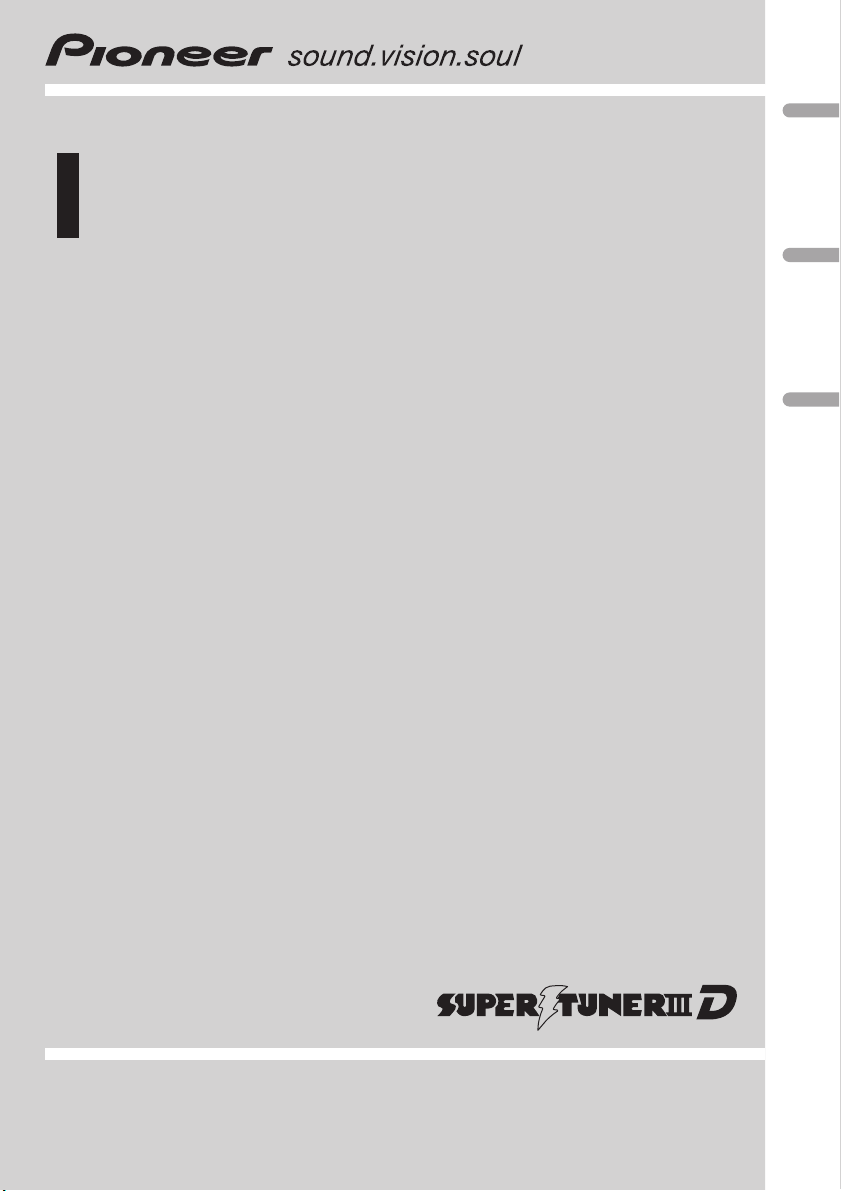
Operation Manual
Mode d’emploi
CD Receiver
Récepteur CD
DEH-P4900IB
English EspañolFrançais
Page 2
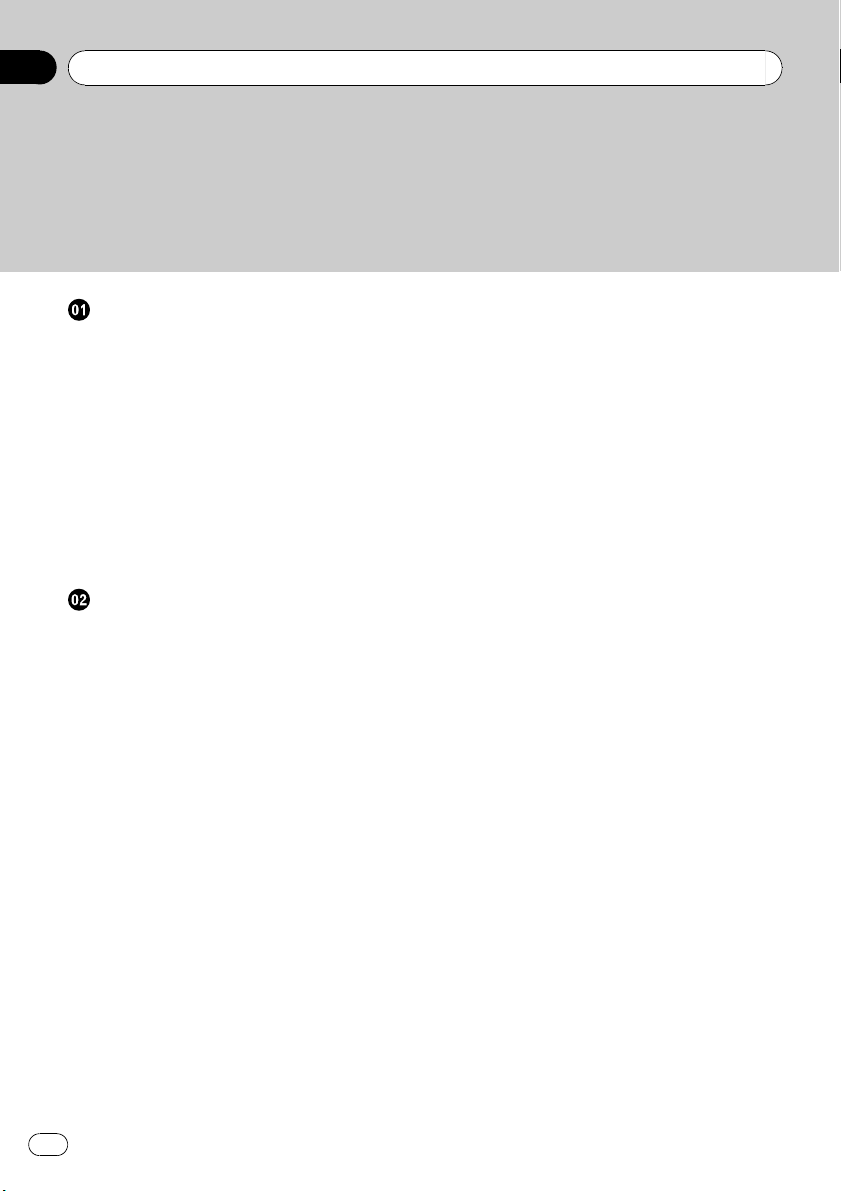
Contents
Thank you for buying this Pioneer product.
Please read through these operating instructions so you will know how to operate
your model properly. After you have finished reading the instructions, keep this man-
ual in a safe place for future reference.
Before You Start
Information to User 4
For Canadian model 4
About this unit 4
After-sales service for Pioneer products 5
Visit our website 6
Protecting your unit from theft 6
– Removing the front panel 6
– Attaching the front panel 6
About the demo mode 6
Use and care of the remote control 7
– Installing the battery 7
– Using the remote control 7
Operating this unit
What’s What 8
– Head unit 8
– Remote control 8
Basic Operations 9
– Power ON/OFF 9
– Selecting a source 9
– Adjusting the volume 10
– Turning the unit off 10
Tuner 10
– Basic Operations 10
– Storing and recalling broadcast
frequencies 11
– Introduction of advanced
operations 11
– Storing the strongest broadcast
frequencies 11
– Tuning in strong signals 11
Built-in CD Player 12
– Basic Operations 12
– Introduction of advanced
operations 13
– Selecting a repeat play range 13
– Playing tracks in random order 13
– Scanning folders and tracks 13
– Pausing disc playback 13
– Using compression and BMX 13
– Searching every 10 tracks in the current
disc or folder 14
– Using disc title functions 14
– Displaying text information on disc 14
Playing songs on iPod 15
– Basic Operations 15
– Browsing for a song 16
– Displaying text information on
iPod 16
– Introduction of advanced
operations 16
– Repeating play 16
– Playing songs in a random order
(shuffle) 17
– Playing all songs in a random order
(shuffle all) 17
– Pausing a song 17
Audio Adjustments 17
– Introduction of audio adjustments 17
– Using balance adjustment 18
– Using the equalizer 18
– Adjusting loudness 19
– Using subwoofer output 19
– Using the high pass filter 20
– Boosting the bass 20
– Front image enhancer (F.I.E.) 20
– Adjusting source levels 20
Initial Settings 21
– Adjusting initial settings 21
– Setting the date and clock 21
– Switching the warning tone 22
– Switching the auxiliary setting 22
– Switching the dimmer setting 22
– Setting the rear output and subwoofer
controller 22
– Switching the feature demo 22
– Switching the Ever Scroll 23
2
En
Page 3
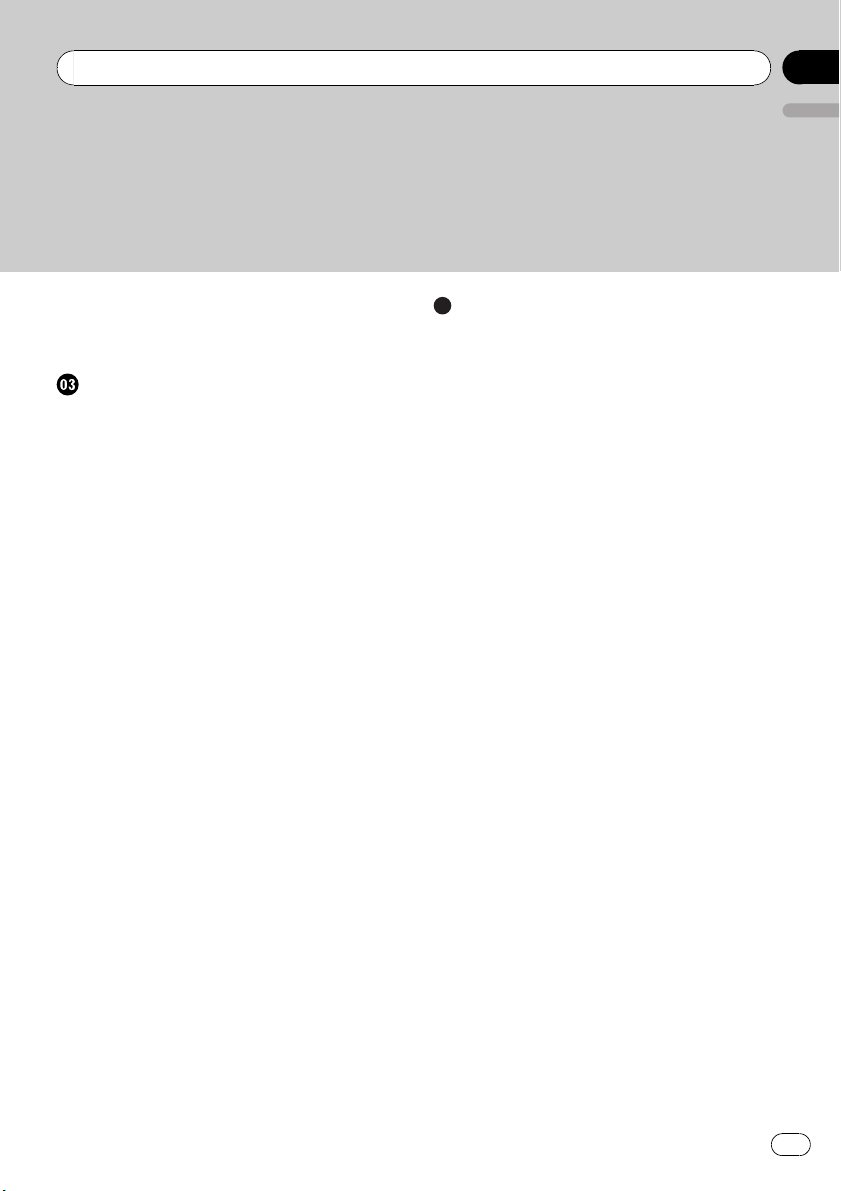
Contents
English
Other Functions 23
– Turning the clock display on or off 23
– Using the AUX source 23
Available accessories
Playing songs on USB portable audio player/
USB memory 25
– Basic Operations 25
– Introduction of advanced
operations 25
– Displaying text information of an audio
file 26
XM tuner 26
– Introduction of XM operation 26
– Switching the XM display 26
– Switching the XM channel select
mode 26
SIRIUS Satellite Radio tuner 27
– Introduction of SIRIUS operation 27
– Switching the SIRIUS channel select
setting 27
– Switching the SIRIUS display 27
– When the game of the selected team
starts 27
Multi-CD Player 28
– Basic Operations 28
– Introduction of advanced
operations 28
– Using ITS playlists 29
– Using disc title functions 30
– Using CD TEXT functions 30
TV tuner 31
– Basic Operations 31
– Introduction of advanced
operations 32
– Storing and recalling broadcast
stations 32
– Storing the strongest broadcast
stations sequentially 32
Bluetooth adapter 33
Additional Information
Troubleshooting 34
Understanding error messages 34
Handling guideline of discs and player 34
Dual Discs 35
Compressed audio files 35
– Example of a hierarchy 36
– Compressed audio compatibility 36
About handling the iPod 36
– About iPod settings 36
Specifications 37
En
3
Page 4
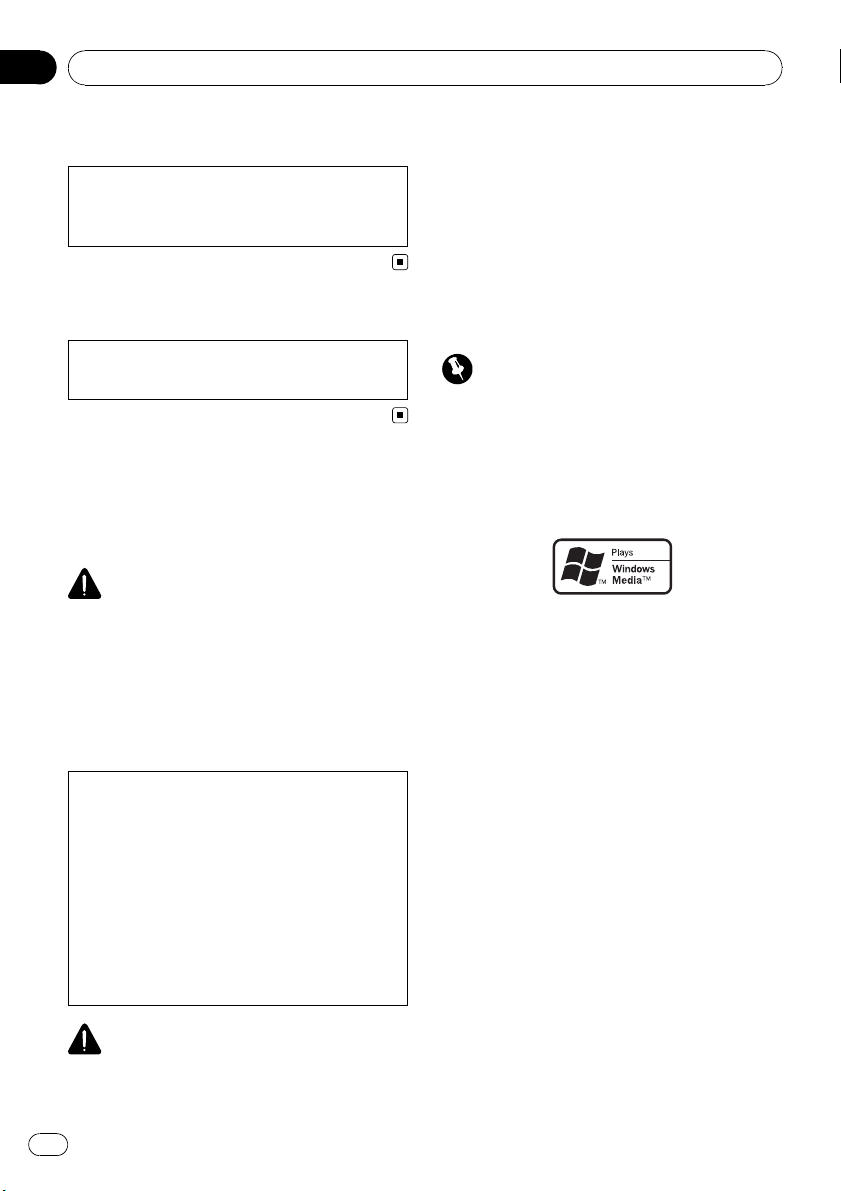
Section
01
Before You Start
Information to User
Alteration or modifications carried out without
appropriate authorization may invalidate the
user’s right to operate the equipment.
For Canadian model
This Class B digital apparatus complies with
Canadian ICES-003.
About this unit
The tuner frequencies on this unit are allocated for use in North America. Use in other
areas may result in poor reception.
WARNING
Handling the cord on this product or cords associated with accessories sold with the product
may expose you to chemicals listed on proposition 65 known to the State of California and other
governmental entities to cause cancer and birth
defects or other reproductive harm. Wash hands
after handling.
CAUTION:
USE OF CONTROL OR ADJUSTMENT OR
PERFORMANCE OF PROCEDURES
OTHER THAN THOSE SPECIFIED HEREIN
MAY RESULT IN HAZARDOUS RADIATION
EXPOSURE.
CAUTION:
THE USE OF OPTICAL INSTRUMENTS
WITH THIS PRODUCT WILL INCREASE
EYE HAZARD.
Also, this unit damage, smoke, and overheat
could result from contact with liquids.
! Keep this manual handy as a reference for op-
erating procedures and precautions.
! Always keep the volume low enough so that
you can hear sounds from outside the vehicle.
! Protect this unit from moisture.
! If the battery is disconnected or discharged,
the preset memory will be erased and must be
reprogrammed.
Important (Serial number)
The serial number is located on the bottom of
this unit. For your own security and convenience,
be sure to record this number on the enclosed
warranty card.
About WMA
The Windows Media™ logo printed on the box
indicates that this unit can play back WMA
data.
WMA is short for Windows Media Audio and
refers to an audio compression technology
that is developed by Microsoft Corporation.
WMA data can be encoded by using Windows
Media Player version 7 or later.
Windows Media and the Windows logo are trademarks or registered trademarks of Microsoft
Corporation in the United States and/or other
countries.
! This unit may not operate correctly depend-
ing on the application used to encode
WMA files.
CAUTION
! Do not allow this unit to come into contact
with liquids. Electrical shock could result.
4
En
Page 5
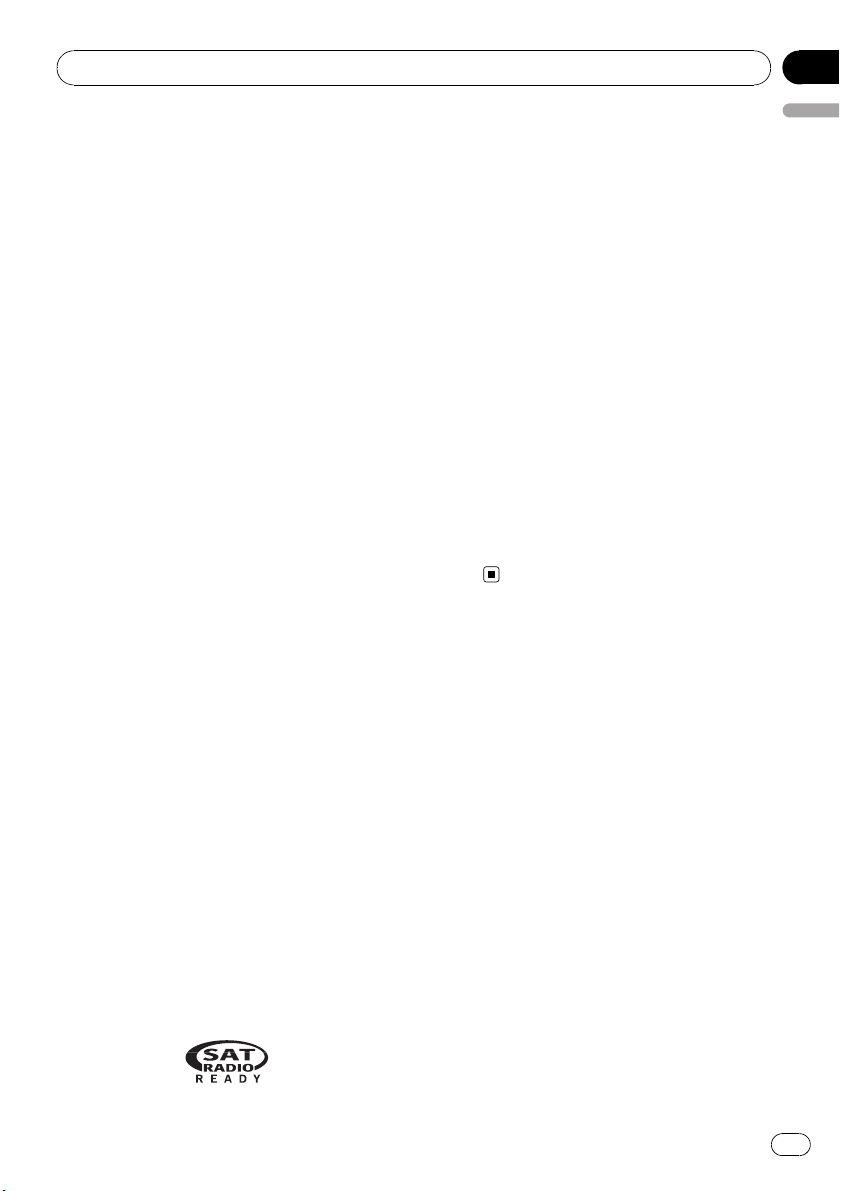
Before You Start
Section
01
About MP3
Supply of this product only conveys a license
for private, non-commercial use and does not
convey a license nor imply any right to use
this product in any commercial (i.e. revenuegenerating) real time broadcasting (terrestrial,
satellite, cable and/or any other media), broadcasting/streaming via internet, intranets and/
or other networks or in other electronic content distribution systems, such as pay-audio or
audio-on-demand applications. An independent license for such use is required. For details, please visit
http://www.mp3licensing.com.
About AAC
AAC is short for Advanced Audio Coding and
refers to an audio compression technology
standard used with MPEG 2 and MPEG 4.
Several applications can be used to encode
AAC files, but file formats and extensions differ depending on the application which is
used to encode.
This unit plays back AAC files encoded by
®
iTunes
version 6.0.5 and earlier.
iTunes is a trademark of Apple Computer, Inc.,
registered in the U.S. and other countries.
®
iPod
compatibility
This unit can control and listen to songs on an
iPod.
! iPod is a trademark of Apple Computer,
Inc., registered in the U.S. and other countries.
! This unit supports only an iPod with Dock
Connector.
! This unit does not support software ver-
sions prior to iPod update 2004-10-20. For
supported versions, consult your nearest
Pioneer dealer.
! Operations may vary depending on the soft-
ware version of iPod.
The SAT RADIO READY mark printed on the
English
front panel indicates that the Satellite Radio
Tuner for Pioneer (i.e., XM tuner and Sirius satellite tuner which are sold separately) can be
controlled by this unit. Please inquire to your
dealer or nearest authorized Pioneer service
station regarding the satellite radio tuner that
can be connected to this unit. For satellite
radio tuner operation, please refer to the satellite radio tuner owner’s manual.
! The system will use direct satellite-to-recei-
ver broadcasting technology to provide listeners in their cars and at home with
crystal-clear sound seamlessly from coast
to coast. Satellite radio will create and
package over 100 channels of digital-quality
music, news, sports, talk and children’s
programming.
! “SAT Radio”, the SAT Radio logo and all re-
lated marks are trademarks of Sirius Satellite Radio inc., and XM Satellite Radio
Inc.
After-sales service for
Pioneer products
Please contact the dealer or distributor from
where you purchased this unit for after-sales
service (including warranty conditions) or any
other information. In case the necessary information is not available, please contact the
companies listed below:
Please do not ship your unit to the companies
at the addresses listed below for repair without
advance contact.
About the SAT RADIO READY mark
En
5
Page 6
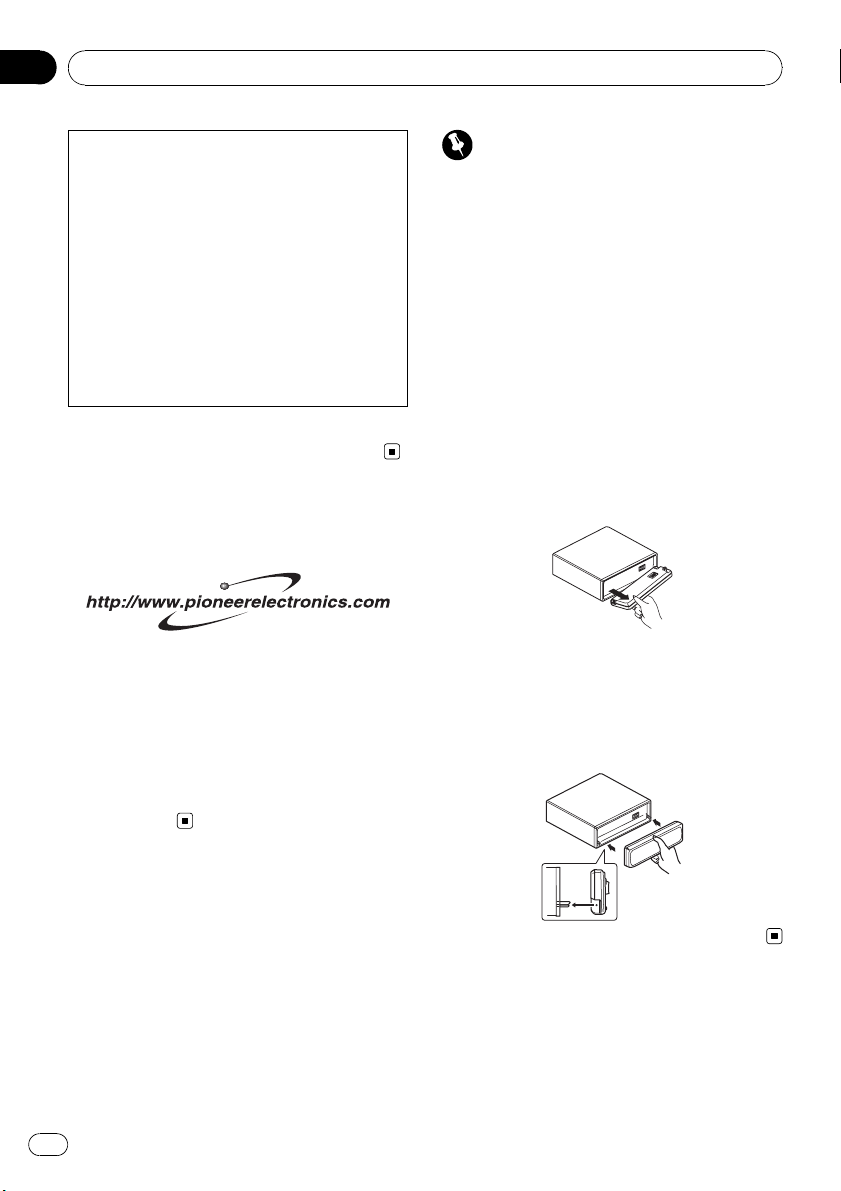
Section
01
Before You Start
U.S.A.
Pioneer Electronics (USA) Inc.
CUSTOMER SUPPORT DIVISION
P.O. Box 1760
Long Beach, CA 90801-1760
800-421-1404
CANADA
Pioneer Electronics of Canada, Inc.
CUSTOMER SATISFACTION DEPARTMENT
300 Allstate Parkway
Markham, Ontario L3R OP2
1-877-283-5901
For warranty information please see the Limited Warranty sheet included with this unit.
Visit our website
Visit us at the following site:
1 Register your product. We will keep the details
of your purchase on file to help you refer to
this information in the event of an insurance
claim such as loss or theft.
2 Receive updates on the latest products and
technologies.
3 Download owner’s manuals, order product
catalogues, research new products, and
much more.
Important
! Handle gently when removing or attaching
the front panel.
! Avoid subjecting the front panel to excessive
shocks.
! Keep the front panel out of direct sunlight and
high temperatures.
Removing the front panel
1 Press OPEN to open the front panel.
2 Grip the left side of the front panel and
pull it gently outward.
Take care not to grip it too tightly or to drop
the front panel and protect it from contact
with water or other fluids to prevent permanent damage.
Attaching the front panel
% Replace the front panel by holding it
upright to the unit and clipping it securely
into the mounting hooks.
Protecting your unit from
theft
The front panel can be detached to deter theft.
! If the front panel is not detached from the
head unit within five seconds of turning off
the ignition, a warning tone will sound.
! You can turn off the warning tone. See
Switching the warning tone on page 22.
6
En
About the demo mode
This unit features the feature demo mode.
Page 7
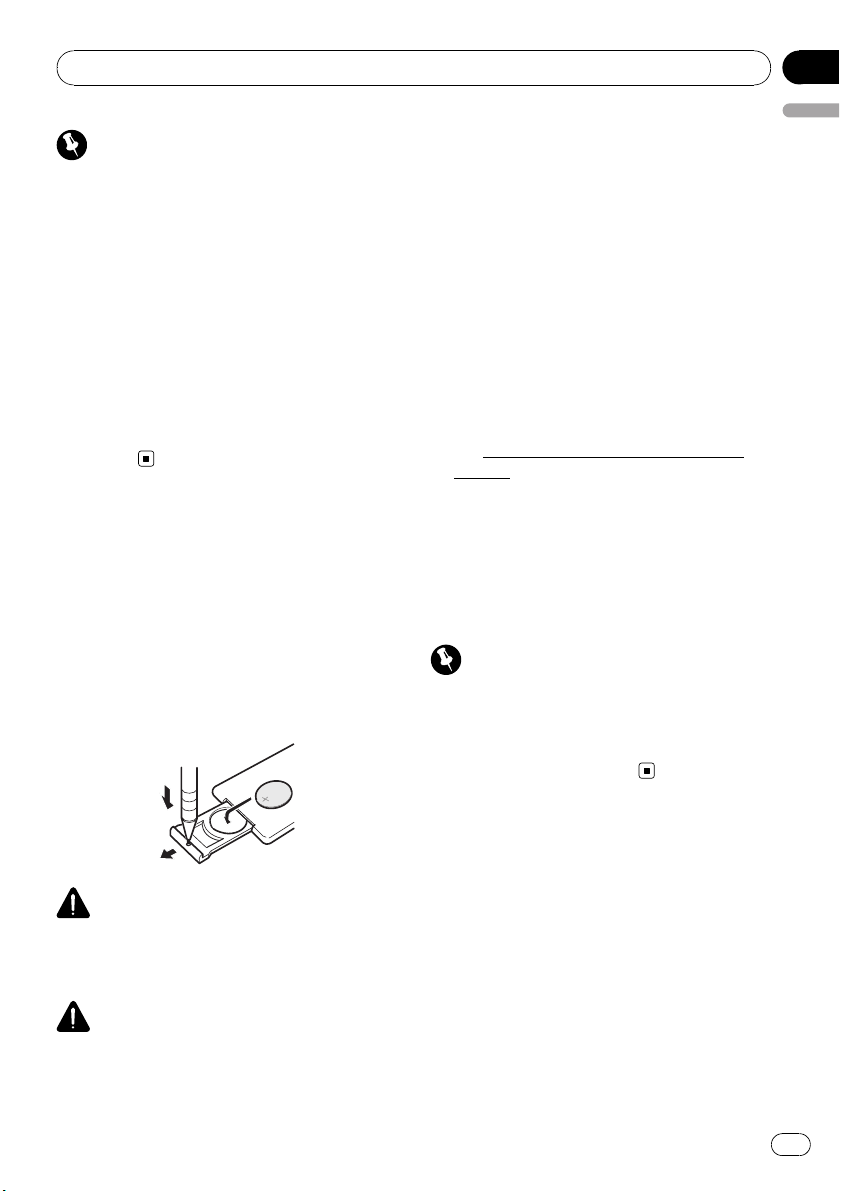
Before You Start
Section
01
Important
The red lead (ACC) of this unit should be connected to a terminal coupled with ignition switch
on/off operations. If this is not done, the vehicle
battery may be drained.
Feature demo mode
The feature demo automatically starts when
power to this unit is turned off while the ignition switch is set to ACC or ON. Pressing button 6 during feature demo operation cancels
the feature demo mode. Press button 6 again
to start the feature mode. Remember that if
the feature demo continues operating when
the car engine is turned off, it may drain battery power.
Use and care of the remote
control
Installing the battery
Slide the tray out on the back of the remote
control and insert the battery with the plus (+)
and minus (–) poles pointing in the proper direction.
! When using for the first time, pull out the
film protruding from the tray.
! Danger of explosion if battery is incorrectly re-
placed. Replace only with the same or equivalent type.
! Do not handle the battery with metallic tools.
! Do not store the battery with metallic materi-
als.
! In the event of battery leakage, wipe the re-
mote control completely clean and install a
new battery.
! When disposing of used batteries, please
comply with governmental regulations or environmental public institutions’ rules that
apply in your country/area.
! “Perchlorate Material – special handling may
apply.
See
www.dtsc.ca.gov/hazardouswaste/per-
chlorate. (Applicable to California, U.S.A.)”
Using the remote control
Point the remote control in the direction of the
front panel to operate.
! The remote control may not function prop-
erly in direct sunlight.
Important
! Do not store the remote control in high tem-
peratures or direct sunlight.
! Do not let the remote control fall onto the
floor, where it may become jammed under the
brake or accelerator pedal.
English
WARNING
Keep the battery out of the reach of children.
Should the battery be swallowed, immediately
consult a doctor.
CAUTION
! Use only one CR2025 (3 V) lithium battery.
! Remove the battery if the remote control is not
used for a month or longer.
En
7
Page 8
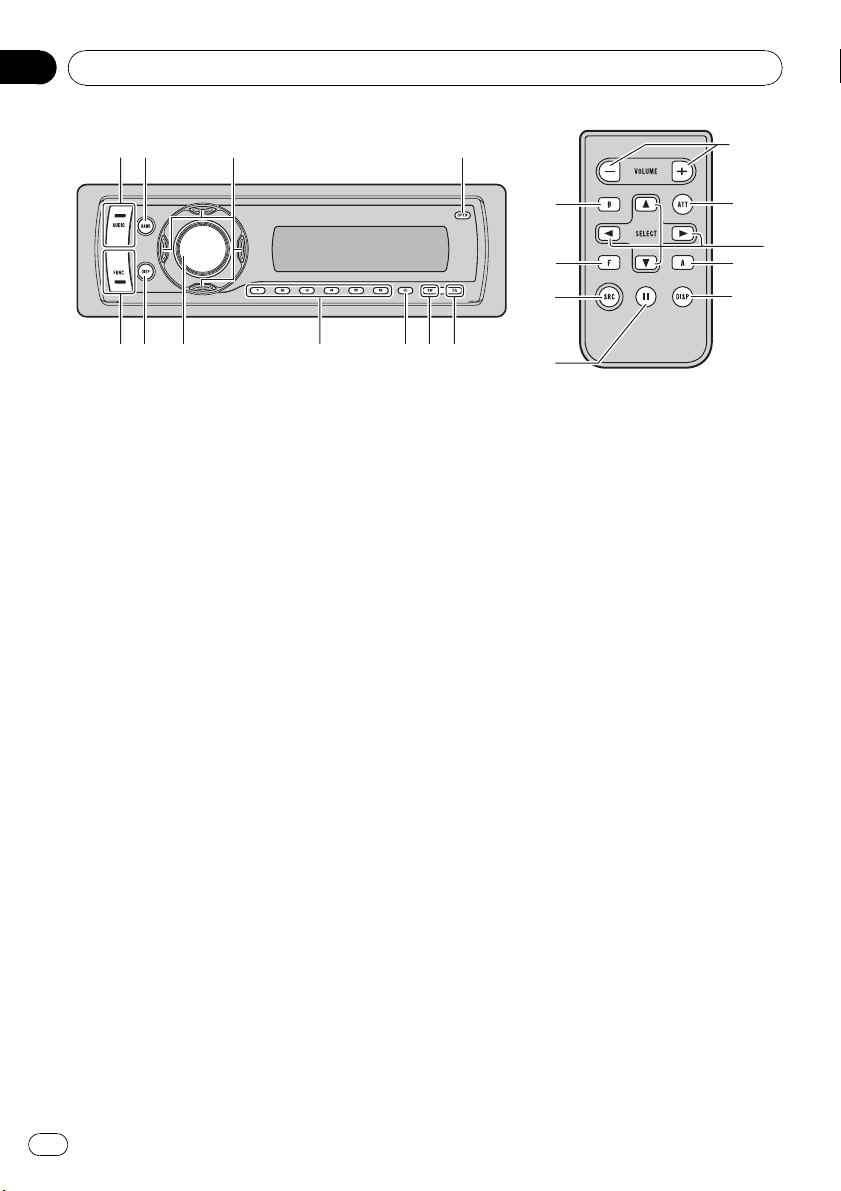
Section
02
Operating this unit
What’s What
Head unit
1 AUDIO button
Press to select various sound quality controls.
2 BAND button
Press to select among three FM bands and
one AM band and to cancel the control
mode of functions.
3 a/b/c/d buttons
Press to perform manual seek tuning, fast
forward, reverse and track search controls.
Also used for controlling functions.
4 OPEN button
Press to open the front panel.
5 EQ button
Press to select various equalizer curves.
6 SW button
Press to directly select subwoofer setting
menu. See Using subwoofer output on page
19. Press and hold to select bass boost setting menu. See Boosting the bass on page
20.
mode when XM tuner or SIRIUS tuner is selected as the source.
8 1 to 6 buttons
Press for preset tuning and disc number
search when using a multi-CD player.
9 SOURCE button, VOLUME
This unit is turned on by selecting a source.
Press to cycle through all the available
sources.
Rotate it to increase or decrease the volume.
a DISPLAY button
Press to select different displays.
b FUNCTION button
Press to select functions.
Remote control
Operation is the same as when using the buttons on the head unit. See the explanation of
the head unit about the operation of each button with the exception of ATT and PAUSE,
which is explained below.
c VOLUME buttons
Press to increase or decrease the volume.
7 CLOCK button
Press to change to the clock display. Press
and hold to change the channel select
8
En
Page 9

Operating this unit
Section
02
d ATT button
Press to quickly lower the volume level, by
about 90%. Press once more to return to the
original volume level.
e PAUSE button
Press to turn pause on or off.
f SOURCE button
This unit is turned on by selecting a source.
Press to cycle through all the available
sources.
English
Basic Operations
Power ON/OFF
Turning the unit on
% Press SOURCE to turn the unit on.
Turning the unit off
% Press SOURCE and hold until the unit
turns off.
Selecting a source
You can select a source you want to listen to.
To switch to the built-in CD player, load a disc
in the unit (refer to page 12).
% Press SOURCE repeatedly to switch between the following sources:
XM tuner—SIRIUS tuner—Tuner—Television—Built-in CD player—Multi-CD player
—iPod—USB—External unit 1—External
unit 2—AUX1—AUX2—Bluetooth telephone/audio
Notes
! In the following cases, the sound source will
not change:
— When there is no unit corresponding to the
selected source connected to this unit.
— When there is no disc or magazine in the
player.
— When the iPod is not connected to this
unit.
— When the AUX (auxiliary input) is set to off
(refer to page 22).
! AUX1 is set to on by default. Turn off the AUX1
when not in use (refer to Switching the auxili-
ary setting on page 22).
En
9
Page 10
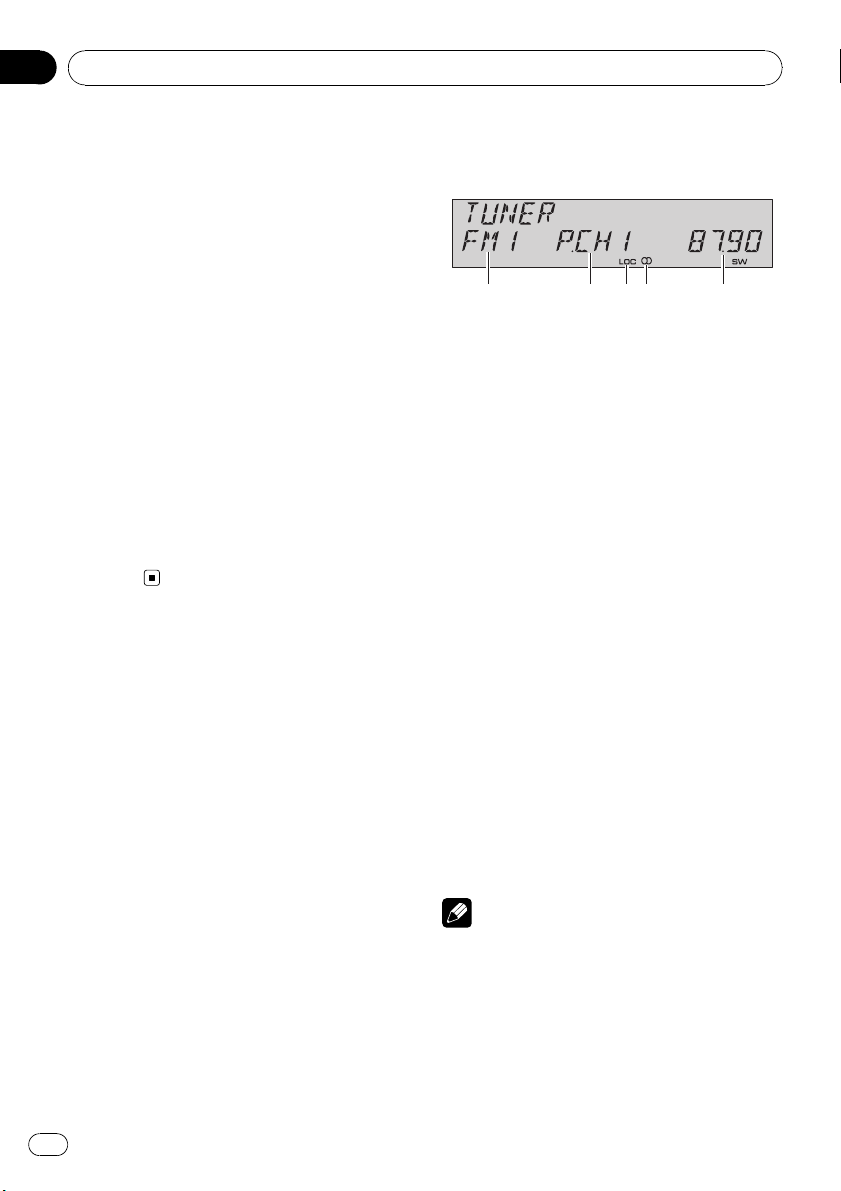
Section
02
Operating this unit
! External unit refers to a Pioneer product (such
as one available in the future) that, although
incompatible as a source, enables control of
basic functions by this unit. Two external units
can be controlled by this unit. When two external units are connected, the allocation of
them to external unit 1 or external unit 2 is
automatically set by this unit.
! When this unit’s blue/white lead is connected
to the vehicle’s auto-antenna relay control
terminal, the vehicle’s antenna extends when
this unit’s source is turned on. To retract the
antenna, turn the source off.
Adjusting the volume
% Use VOLUME to adjust the sound level.
Turning the unit off
% Press SOURCE and hold until the unit
turns off.
Tuner
Basic Operations
1 Band indicator
2 Preset number indicator
3 LOC indicator
Shows when local seek tuning is on.
4 Stereo (5) indicator
Shows when the selected frequency is being
broadcast in stereo.
5 Frequency indicator
1 Press SOURCE to select the tuner.
2 Press BAND to select a band.
Press BAND until the desired band is displayed, FM1, FM2, FM3 for FM or AM.
3 To perform manual tuning, briefly press
c or d.
4 To perform seek tuning, press and hold
c or d for about one second and release.
The tuner will scan the frequencies until a
broadcast strong enough for good reception is
found.
# You can cancel seek tuning by briefly pressing
c or d.
# If you press and hold c or d you can skip sta-
tions. Seek tuning starts as soon as you release
the button.
10
En
Note
Listening AM radio while connecting iPod to this
unit may generate noise. In this case, disconnect
iPod from this unit and noise is disappeared.
Page 11
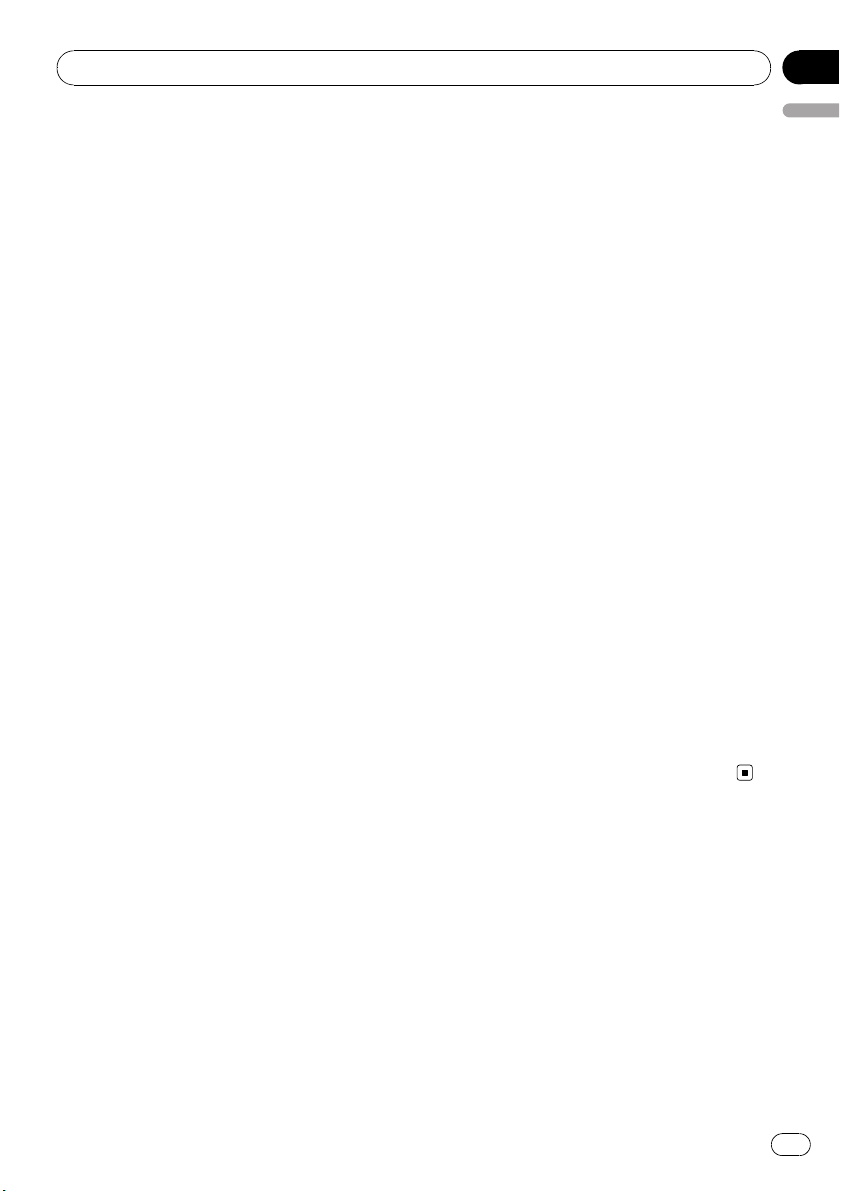
Operating this unit
Section
02
Storing and recalling broadcast
frequencies
If you press any of the preset tuning buttons 1
to 6 you can easily store up to six broadcast
frequencies for later recall with the touch of a
button.
! Up to 18 FM stations, six for each of the
three FM bands, and six AM stations can
be stored in memory.
% When you find a frequency that you
want to store in memory, press one of preset tuning buttons 1 to 6 and hold until the
preset number stops flashing.
The number you have pressed will flash in the
preset number indicator and then remain lit.
The selected radio station frequency has been
stored in memory.
The next time you press the same preset tuning button the radio station frequency is recalled from memory.
# You can also use a and b to recall radio sta-
tion frequencies assigned to preset tuning buttons 1 to 6.
Introduction of advanced
operations
% Press FUNCTION repeatedly to switch
between the following functions:
BSM (best stations memory)—LOCAL (local
seek tuning)
# To return to the frequency display, press
BAND.
# If you do not operate the function within about
30 seconds, the display is automatically returned
to the frequency display.
! Storing broadcast frequencies with BSM
English
may replace broadcast frequencies you
have saved using buttons 1 to 6.
1 Press FUNCTION to select BSM.
2 Press a to turn BSM on.
Six strongest broadcast frequencies will be
stored in the order of their signal strength.
# To cancel the storage process, press b.
Tuning in strong signals
Local seek tuning lets you tune in only those
radio stations with sufficiently strong signals
for good reception.
1 Press FUNCTION to select LOCAL.
2 Press a to turn local seek tuning on.
Local seek sensitivity (e.g., LOCAL 2) appears
in the display.
# To turn local seek tuning off, press b.
3 Press c or d to set the sensitivity.
There are four levels of sensitivity for FM and
two levels for AM:
FM: LOCAL 1—LOCAL 2—LOCAL 3—
LOCAL 4
AM: LOCAL 1—LOCAL 2
The LOCAL 4 setting allows reception of only
the strongest stations, while lower settings let
you receive progressively weaker stations.
Storing the strongest broadcast
frequencies
BSM (best stations memory) lets you automatically store the six strongest broadcast frequencies under preset tuning buttons 1 to 6.
Once stored you can tune in to those frequencies with the touch of button.
En
11
Page 12
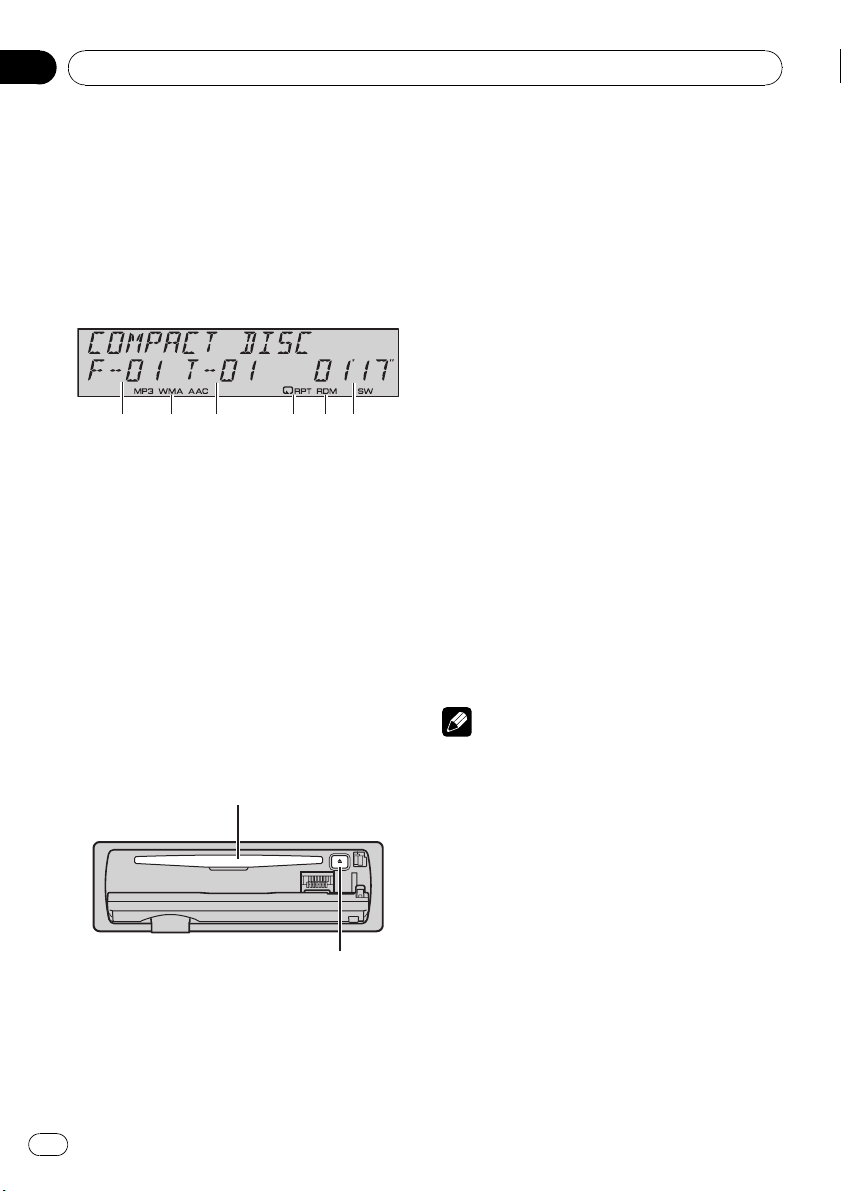
Section
02
Operating this unit
Built-in CD Player
Basic Operations
The built-in CD player can play back audio CD
(CD-DA) and compressed audio (WMA/MP3/
AAC/WAV) recorded on CD-ROM. (Refer to
page 35 for files that can be played back.)
Read the precautions with discs and player on
page 34.
1 Folder number indicator
Shows the folder number currently playing
when the compressed audio is playing.
2 MP3/WMA/AAC indicator
Shows the type of audio file currently playing
when the compressed audio is playing.
3 Track number indicator
4 RPT indicator
Shows when repeat range is selected to
TRACK or FOLDER.
5 RDM indicator
Shows when random play is on.
6 Play time indicator
1 Press OPEN to open the front panel.
Disc loading slot appears.
Disc loading slot
EJECT button
# To avoid a malfunction, make sure that no
metal object comes into contact with the terminals when the front panel is open.
2 Insert a CD (CD-ROM) into the disc loading slot.
Playback will automatically start.
# Be sure to turn up the label side of a disc.
# After a CD (CD-ROM) has been inserted, press
SOURCE to select the built-in CD player.
# You can eject a CD (CD-ROM) by pressing
EJECT.
3 Close the front panel.
4 Press a or b to select a folder when
playing a compressed audio.
# You cannot select a folder that does not have
a compressed audio file recorded in it.
# To return to folder 01 (ROOT), press and hold
BAND. However, if folder 01 (ROOT) contains no
files, playback commences with folder 02.
5 To perform fast forward or reverse,
press and hold c or d.
# If you select ROUGH, pressing and holding c
or d enables you to search every 10 tracks in the
current folder. (Refer to Searching every 10 tracks
in the current disc or folder on page 14.)
6 To skip back or forward to another
track, press c or d.
Notes
! There is sometimes a delay between starting
up disc playback and the sound being issued.
When being read, FORMAT READ is displayed.
! If an error message such as ERROR-11 is dis-
played, refer to Understanding error messages
on page 34.
! When playing CD-EXTRA or MIXED-MODE
CDs, compressed audio and CD-DA can be
switched by pressing BAND.
! If you have switched between compressed
audio and CD-DA, playback starts at the first
track on the disc.
! When playing back VBR (variable bit rate) re-
corded files, elapsed play time may not be displayed correctly.
12
En
Page 13
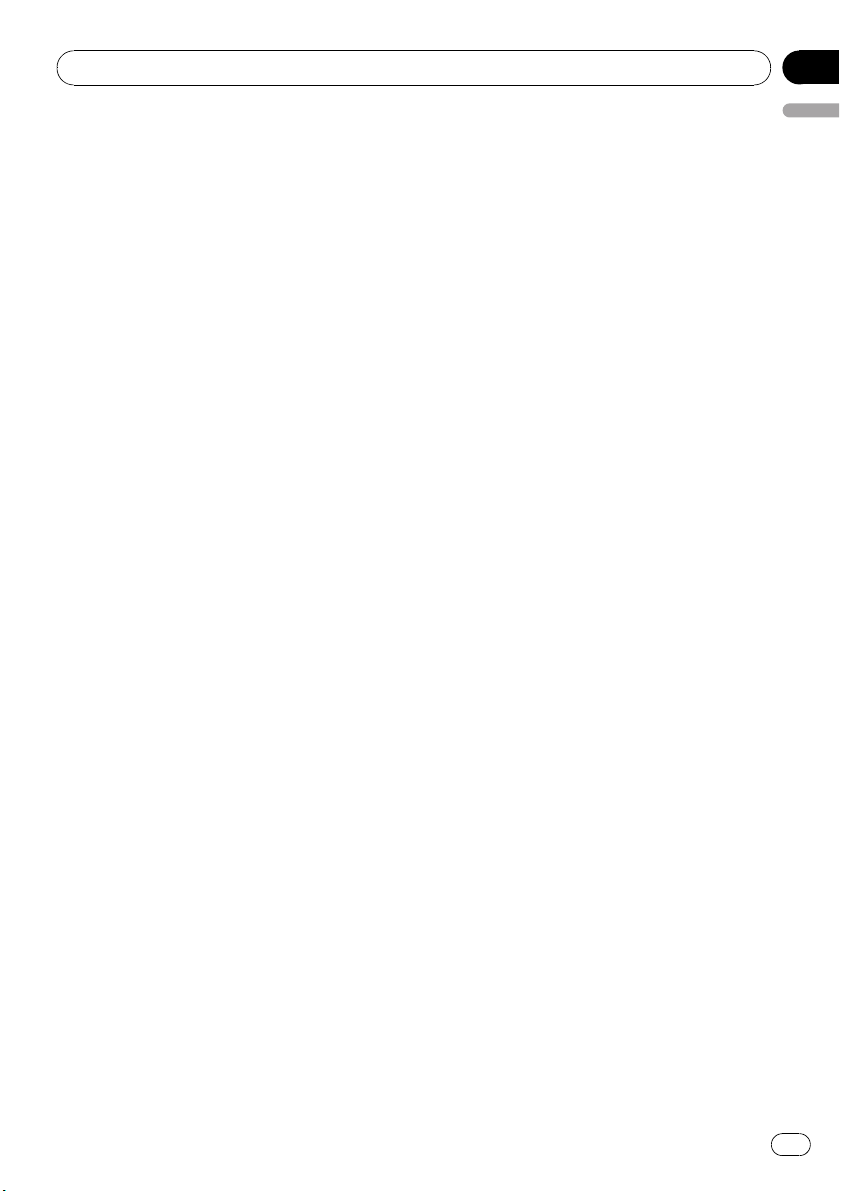
Operating this unit
Section
02
! When playing compressed audio, there is no
sound on fast forward or reverse.
! Playback is carried out in order of file number.
Folders are skipped if they contain no files. (If
folder 01 (ROOT) contains no files, playback
commences with folder 02.)
Introduction of advanced
operations
% Press FUNCTION repeatedly to switch
between the following functions:
REPEAT (repeat play)—RANDOM (random
play)—SCAN (scan play)—PAUSE (pause)—
COMP/BMX (compression and BMX)—
SEARCH (search method)
# To return to the ordinary display, press BAND.
Selecting a repeat play range
Repeat play plays the same track/folder within
the selected repeat play range.
Also, the repeat range determines the range of
random play and scan play.
1 Press FUNCTION to select REPEAT.
2 Press c or d to select the repeat range.
! DISC – Repeat all tracks
! TRACK – Repeat just the current track
! FOLDER – Repeat the current folder
# If you select another folder during repeat play,
the repeat play range changes to disc repeat.
# When playing CD, performing track search or
fast forward/reverse cancels the repeat play automatically.
# When playing compressed audio, performing
track search or fast forward/reverse during
TRACK (track repeat) changes the repeat play
range to folder repeat.
# When FOLDER (folder repeat) is selected, it is
not possible to play back a subfolder of that
folder.
English
Playing tracks in random order
Random play plays tracks in a random order
within the selected repeat range.
Refer to Selecting a repeat play range on this
page.
1 Press FUNCTION to select RANDOM.
2 Press a to turn random play on.
Tracks will play in a random order.
# To turn random play off, press b.
Scanning folders and tracks
Scan play searches the song within the selected repeat range.
Refer to Selecting a repeat play range on this
page.
1 Press FUNCTION to select SCAN.
2 Press a to turn scan play on.
The first 10 seconds of each track is played.
3 When you find the desired track (or
folder) press b to turn scan play off.
# If the display has automatically returned to
the playback display, select SCAN again by pressing FUNCTION.
# After scanning of a disc (folder) is finished,
normal playback of the tracks will begin again.
Pausing disc playback
1 Press FUNCTION to select PAUSE.
2 Press a to turn pause on.
Playback of the current track pauses.
# To turn pause off, press b.
Using compression and BMX
Using the COMP (compression) and BMX
functions let you adjust the sound playback
quality of this unit.
1 Press FUNCTION to select COMP/BMX.
En
13
Page 14
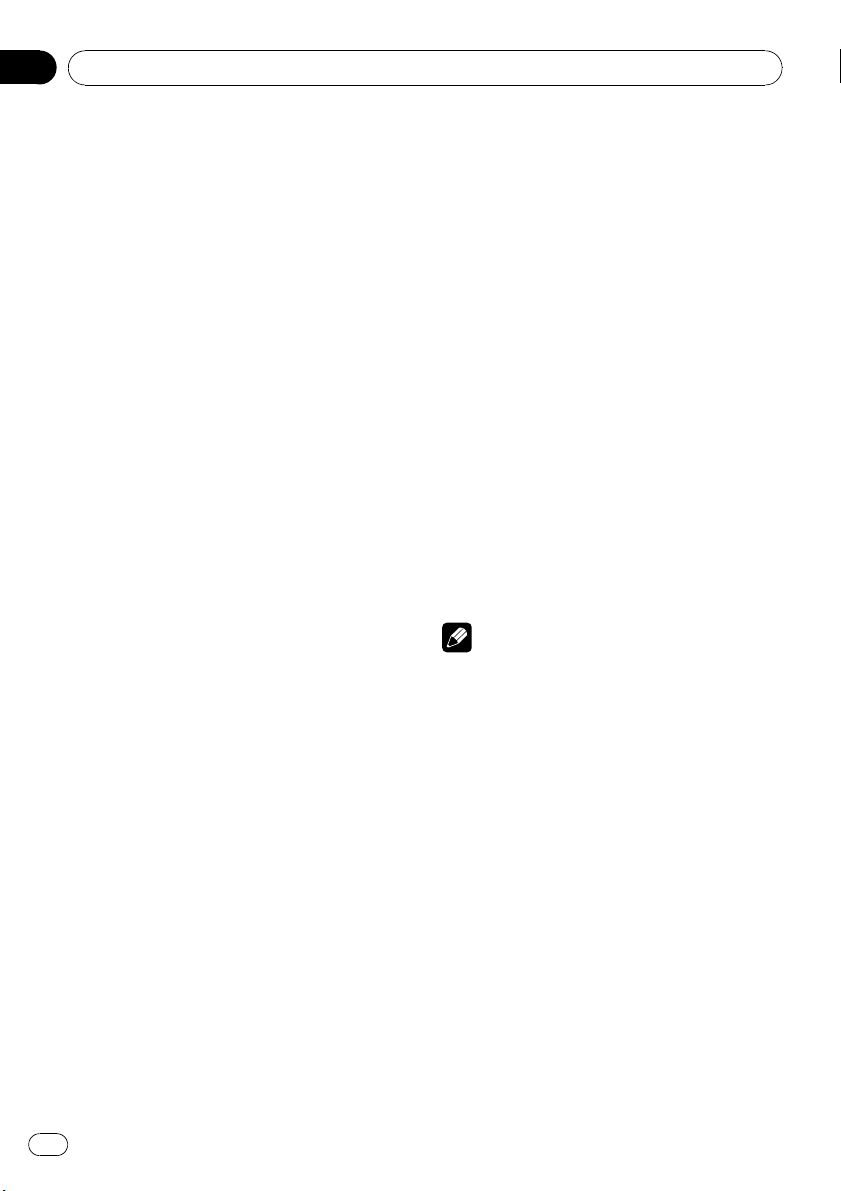
Section
02
Operating this unit
2 Press a or b to select your favorite setting.
OFF—COMP 1—COMP 2—OFF—BMX 1—
BMX 2
Searching every 10 tracks in the
current disc or folder
You can switch the search method between
fast forward/reverse and searching every 10
tracks. Selecting ROUGH enables you to
search every 10 tracks.
1 Press FUNCTION to select SEARCH.
2 Press d to select ROUGH.
! FF/REV – Fast forward and reverse
! ROUGH – Searching every 10 tracks
# To select FF/REV, press c.
3 Press BAND to return to the playback
display.
4 Press and hold c or d to search every
10 tracks on a disc (folder).
# If the rest of track number is less than 10,
press and hold c or d recalls the first (last) one.
Using disc title functions
You can input CD titles and display the title.
The next time you insert a CD for which you
have entered a title, the title of that CD will be
displayed.
Entering disc titles
Use the disc title input feature to store up to
48 CD titles in the unit. Each title can be up to
10 characters long.
1 Play the CD that you want to enter a
title for.
2 Press FUNCTION and hold until TITLE IN
appears in the display.
# When playing a CD TEXT disc, you cannot
switch to disc title input display. The disc title will
have already been recorded on a CD TEXT disc.
# When playing compressed audio disc, you
cannot switch to disc title input display.
3 Press a or b to select a letter of the alphabet.
Each press of a will display alphabet, numbers or symbols in ascending order (A B C ...).
Each press of b will display a letter in descending order.
4 Press d to move the cursor to the next
character position.
When the letter you want is displayed, press d
to move the cursor to the next position and
then select the next letter. Press c to move
backwards in the display.
5 Move the cursor to the last position by
pressing d after entering the title.
When you press d one more time, the entered
title is stored in memory.
6 Press BAND to return to the playback
display.
Notes
! Titles remain in memory, even after the disc
has been removed from the unit, and are recalled when the disc is reinserted.
! After data for 48 discs has been stored in
memory, data for a new disc will overwrite the
oldest one.
! If you connect a multi-CD player, you can
input disc titles for up to 100 discs.
! When a multi-CD player that does not support
disc title functions is connected, you cannot
enter disc titles in this unit.
Displaying text information on
disc
% Press DISPLAY to select the desired text
information.
For title entered CD
Play time—disc title and play time
14
En
Page 15
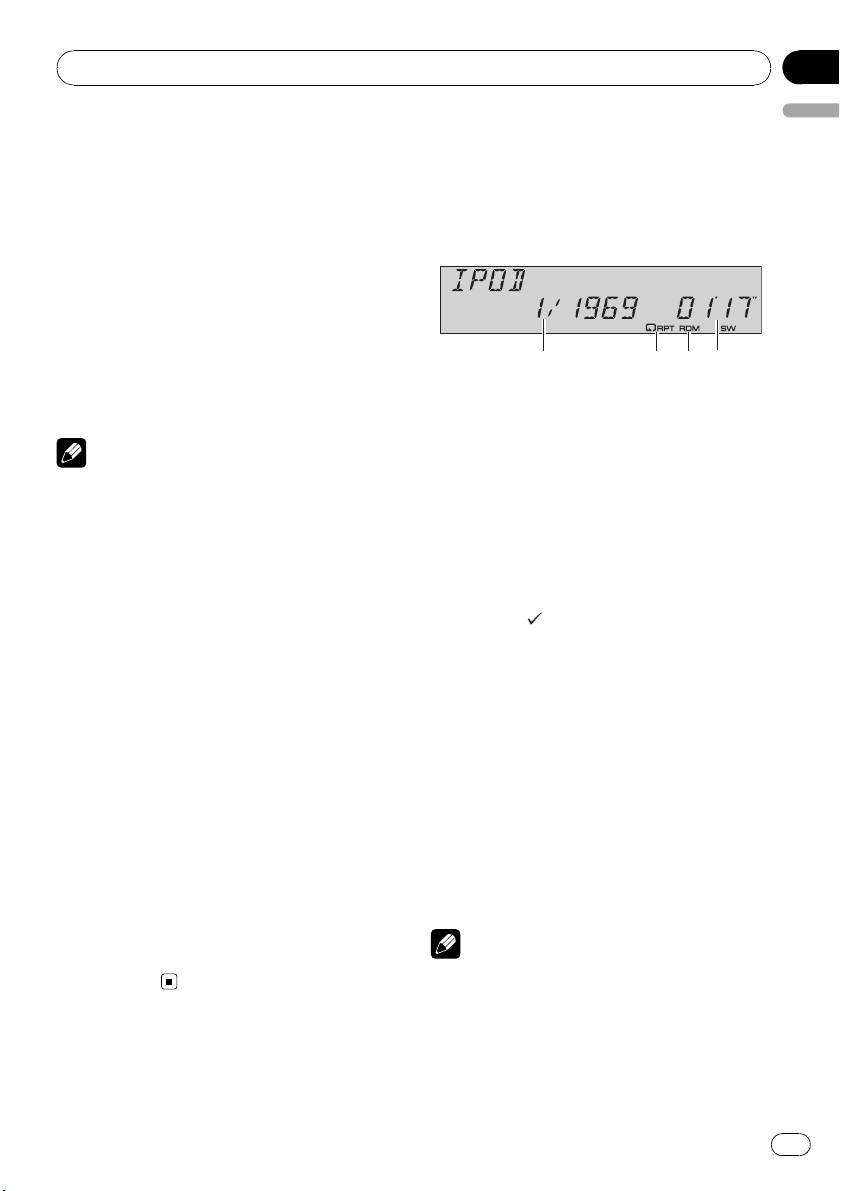
Operating this unit
Section
02
For CD TEXT discs
Play time—disc artist name and track title—
disc artist name and disc title—disc title and
track title—track artist name and track title—
track title and play time
For WMA/MP3/AAC discs
Play time—folder name and file name—artist
name and track title—artist name and album
title—album title and track title—track title
and play time—comment and play time—bit
rate and play time
For WAV discs
Play time—folder name and file name—sampling frequency and play time
Notes
! You can scroll to the left of the title by pressing
and holding DISPLAY.
! Audio CD that contains certain information
such as text and/or number is CD TEXT.
! If specific information has not been recorded
on a disc, title or name is not displayed.
! Depending on the version of iTunes
write MP3 files onto a disc, comment information may not be correctly displayed.
! Depending on the version of Windows Media
Player used to encode WMA files, album
names and other text information may not be
correctly displayed.
! When playing back VBR (variable bit rate)-re-
corded WMA files, the average bit rate value is
displayed.
! When playing back VBR (variable bit rate)-re-
corded MP3 files, VBR is displayed instead of
bit rate value.
! The sampling frequency shown in the display
may be abbreviated.
! When Ever Scroll is set to ON at the initial set-
ting, text information scrolls continuously in
the display. Refer to Switching the Ever Scroll
on page 23.
®
used to
Playing songs on iPod
Basic Operations
You can use this unit to control an iPod by
using a cable (e.g., CD-I200), which is sold separately.
1 Song number indicator
2 RPT indicator
Shows when repeat range is selected to ONE.
3 RDM indicator
Shows when random play is selected to
SHUFFLE SONGS or SHUFFLE ALBUMS.
4 Play time indicator
1 Connect the iPod to this unit.
Playback will automatically start.
While the iPod is connected to this unit,
PIONEER (or
the iPod.
# Before connecting the dock connector of this
unit to the iPod, disconnect the headphones from
the iPod.
# After the iPod has been connected to this
unit, press SOURCE to select the iPod.
# When removing the iPod from this unit, this
unit is turned off.
2 To perform fast forward or reverse,
press and hold c or d.
3 To skip back or forward to another
song, press c or d.
Notes
! Read the precautions with iPod on page 36.
! If an error message such as ERROR-11 is dis-
played, refer to Understanding error messages
on page 34.
! Connect directly the dock connector of this
unit to the iPod so that this unit works properly.
(check mark)) is displayed on
English
15
En
Page 16
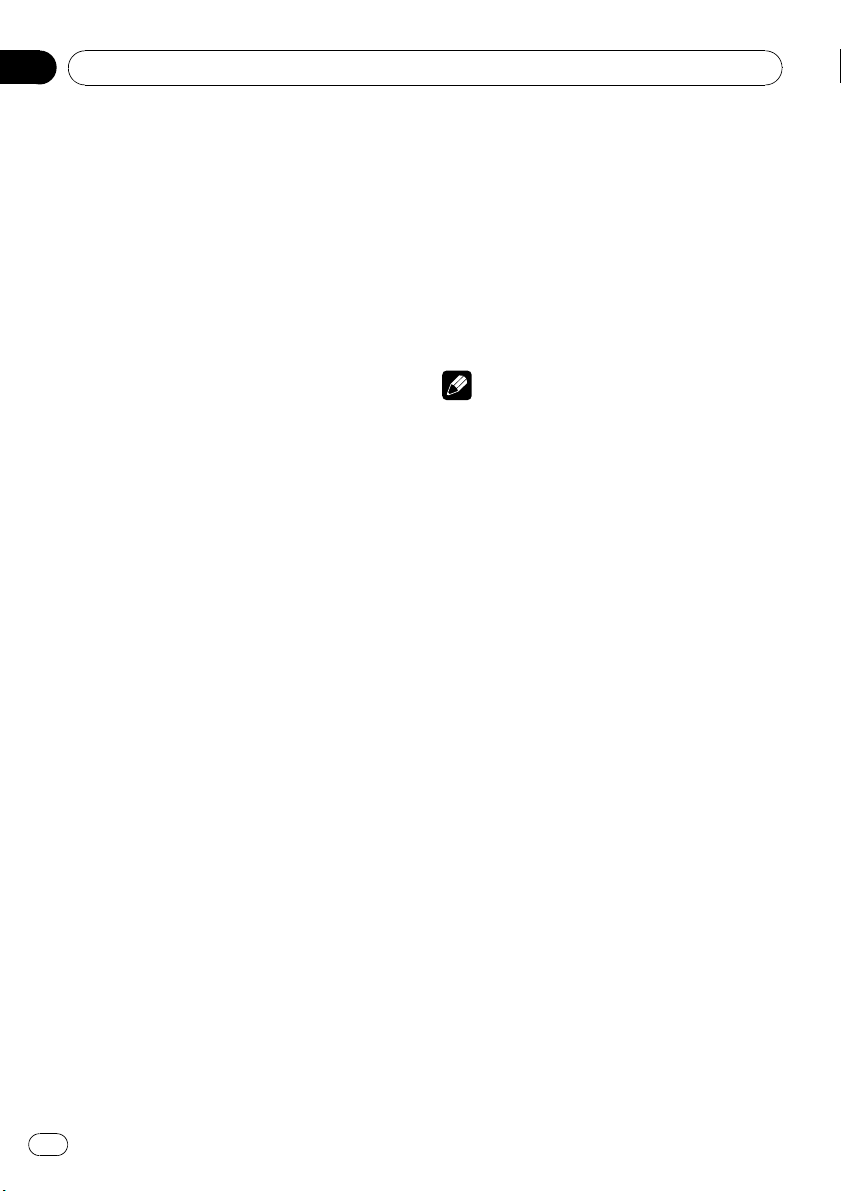
Section
02
Operating this unit
! When the ignition switch is set to ACC or ON,
the iPod’s battery is charged while the iPod is
connected to this unit.
! While the iPod is connected to this unit, the
iPod itself cannot be turned on or off.
! The iPod connected to this unit is turned off
about two minutes after the ignition switch is
set to OFF.
Browsing for a song
The operation of this unit to control an iPod is
designed to be as close to the operation of the
iPod as possible for easy operation and song
search.
! If playlist has been selected, first, this unit
shows playlist of your iPod’s name. This
playlist plays all songs in your iPod.
! If the characters recorded on the iPod are
not compatible with this unit, those characters will not be displayed.
1 Press a or b repeatedly to switch between the following settings:
PLAYLISTS (playlists)—ARTISTS (artists)—
ALBUMS (albums)—SONGS (songs)—
GENRES (genres)
2 Press d to determine the category.
List from the selected category is displayed.
3 Press a or b to select a song list, album
list, artist list or genre list from among the
lists.
Press a or b repeatedly to switch the lists.
4 Press d to determine the list.
Lists from the selected list are displayed.
5 Repeat step 3 and 4 to find a song you
want to listen to.
# You can start playback throughout the selected list by pressing and holding d.
# To return to the previous list, press c.
# Press BAND to return to the normal display.
Displaying text information on
iPod
% Press DISPLAY to select the desired text
information.
Play time—artist name and song title—artist
name and album name—album name and
song title—song title and play time
# If the characters recorded on the iPod are not
compatible with this unit, those characters will
not be displayed.
Notes
! You can scroll to the left the text information
by pressing and holding DISPLAY.
! When Ever Scroll is set to ON at the initial set-
ting, text information scrolls continuously in
the display. Refer to Switching the Ever Scroll
on page 23.
Introduction of advanced
operations
% Press FUNCTION repeatedly to switch
between the following functions:
REPEAT (repeat play)—SHUFFLE (shuffle)—
SHUFFLE ALL (shuffle all)—PAUSE (pause)
# To return to the playback display, press BAND.
# If you do not operate the function within about
30 seconds, the display is automatically returned
to the playback display.
Repeating play
For playback of the songs on the iPod, there
are two repeat play ranges: ONE (repeat one
song) and ALL (repeat all songs in the list).
! While REPEAT is set to ONE, you cannot se-
lect the other songs.
1 Press FUNCTION to select REPEAT.
2 Press c or d to select the repeat range.
! ONE – Repeat just the current song
! ALL – Repeat all songs in the selected list
16
En
Page 17
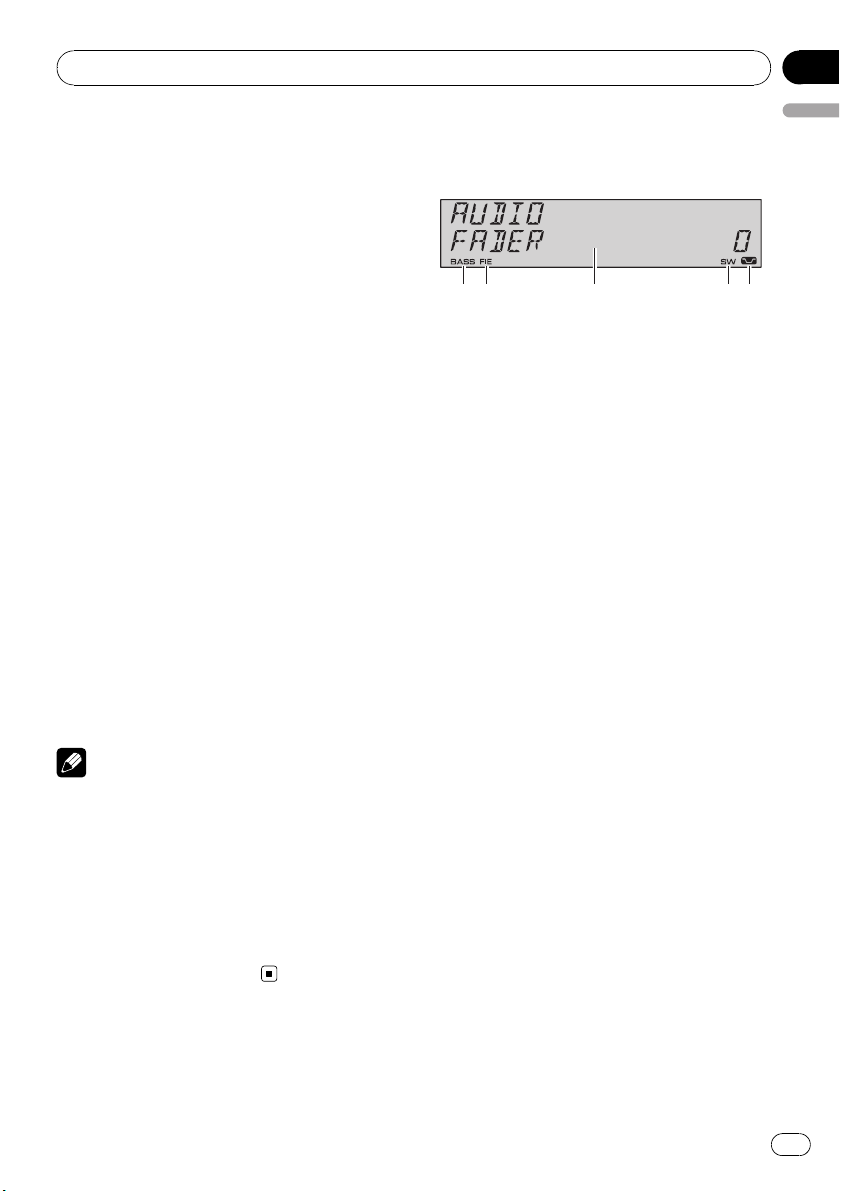
Operating this unit
Playing songs in a random
order (shuffle)
For playback of the songs on the iPod, there
are two random play methods:
SHUFFLE SONGS (play back songs in a random order) and SHUFFLE ALBUMS (play back
albums in a random order).
Section
02
English
Audio Adjustments
Introduction of audio adjustments
1 Press FUNCTION to select SHUFFLE.
2 Press c or d repeatedly to switch between the following settings:
! SHUFFLE SONGS – Play back songs in a
random order within the selected list
! SHUFFLE ALBUMS – Select an album ran-
domly, and then play back all the songs in it
in order
! SHUFFLE OFF – Cancel the random play
Playing all songs in a random
order (shuffle all)
This method plays all songs on the iPod randomly.
% Press and hold FUNCTION to turn shuffle all on during the playback display.
SHUFFLE ALL is displayed briefly and all
songs on the iPod will play randomly.
Note
You can also turn shuffle all on in the menu that
appears with the pressing of FUNCTION.
Pausing a song
1 Press FUNCTION to select PAUSE.
2 Press a to turn pause on.
Playback of the current song pauses.
# To turn pause off, press b.
1 BASS indicator
Shows when the bass boost is in effect.
2 FIE indicator
Shows when the front image enhancer is
turned on.
3 Audio display
Shows the audio adjustment status.
4 SW indicator
Shows when the subwoofer output is turned
on.
5 Loudness indicator
Appears in the display when loudness is
turned on.
% Press AUDIO to display the audio function names.
Press AUDIO repeatedly to switch between
the following audio functions:
FADER (balance adjustment)—EQ (equalizer
curve adjustment)—LOUDNESS (loudness)—
SUBWOOFER (subwoofer on/off setting)—
SUBWOOFER (subwoofer setting)—
HP-FILTER (high pass filter)—BASSBOOSTER
(bass boost)—FIE (front image enhancer)—
SLA (source level adjustment)
# You can select the SUBWOOFER (subwoofer
setting) only when subwoofer output is turned on
in SUBWOOFER (subwoofer on/off setting).
# When the F.I.E. function is on, you cannot select HP-FILTER.
# When the high pass filter is on, you cannot select FIE.
# When the rear output setting is REAR SP S/W,
you cannot select FIE.
# When selecting the FM tuner as the source,
you cannot switch to SLA.
# To return to the display of each source, press
BAND.
En
17
Page 18
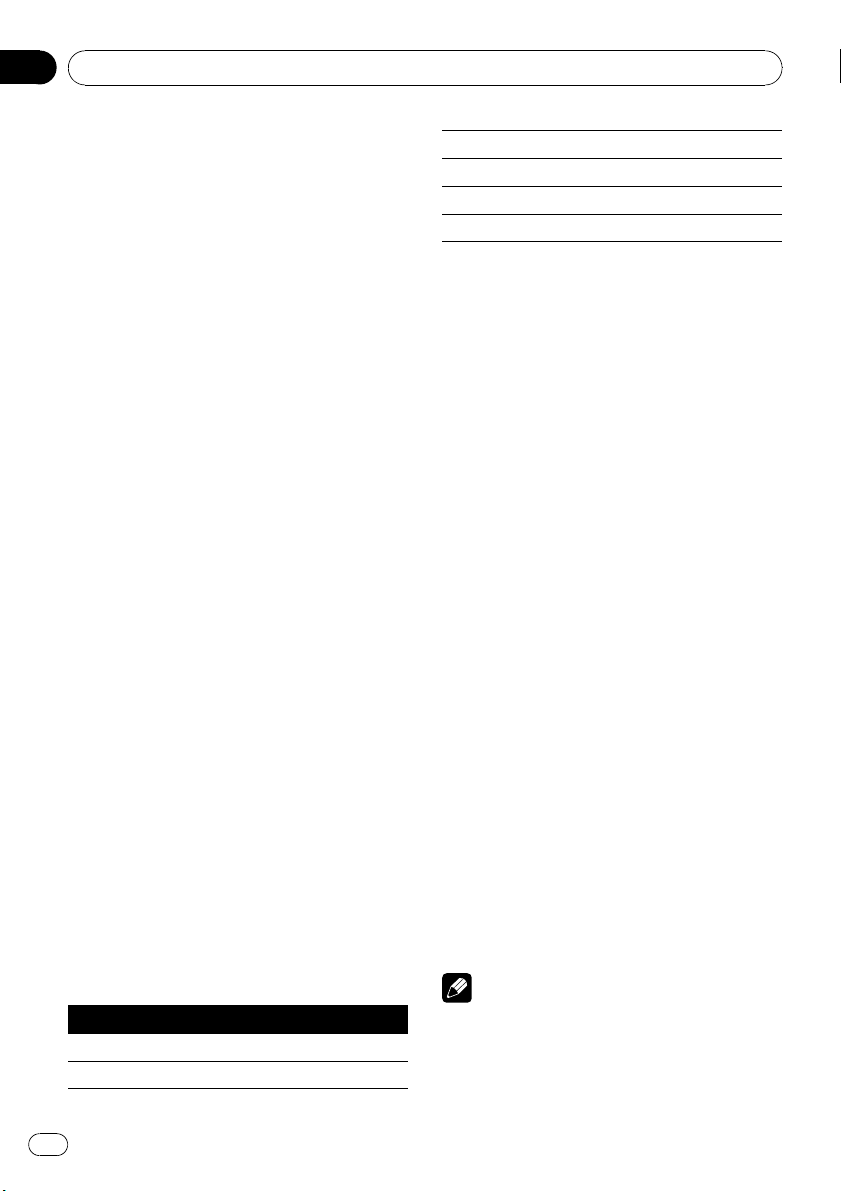
Section
02
Operating this unit
# If you do not operate the audio function within
about 30 seconds, the display is automatically returned to the source display.
Using balance adjustment
You can change the fader/balance setting so
that it can provide you an ideal listening environment in all occupied seats.
1 Press AUDIO to select FADER.
# If the balance setting has been previously adjusted, BALANCE will be displayed.
2 Press a or b to adjust front/rear speaker balance.
FADER FRONT 15 to FADER REAR 15 is dis-
played as the front/rear speaker balance
moves from front to rear.
# FADER 0 is the proper setting when only two
speakers are used.
# When the rear output setting is REAR SP S/W,
you cannot adjust front/rear speaker balance.
Refer to Setting the rear output and subwoofer
controller on page 22.
3 Press c or d to adjust left/right speaker
balance.
BALANCE LEFT 15 to BALANCE RIGHT 15 is
displayed as the left/right speaker balance
moves from lef t to right.
Using the equalizer
The equalizer lets you adjust the equalization
to match car interior acoustic characteristics
as desired.
Recalling equalizer curves
There are six stored equalizer curves which
you can easily recall at any time. Here is a list
of the equalizer curves:
Display Equalizer curve
POWERFUL Powerful
NATURAL Natural
VOCAL Vocal
CUSTOM Custom
FLAT Flat
SUPERBASS Super bass
! CUSTOM is an adjusted equalizer curve
that you create. If you make adjustments to
an equalizer curve, the equalizer curve setting will be memorized in CUSTOM.
! When FLAT is selected no supplement or
correction is made to the sound. This is
useful to check the effect of the equalizer
curves by switching alternatively between
FLAT and a set equalizer curve.
% Press EQ to select the equalizer.
Press EQ repeatedly to switch between the following equalizers:
POWERFUL—NATURAL—VOCAL—CUSTOM
—FLAT—SUPERBASS
Adjusting equalizer curves
You can adjust the currently selected equalizer
curve setting as desired. Adjusted equalizer
curve settings are memorized in CUSTOM.
1 Press AUDIO to select EQ.
2 Press c or d to select the equalizer
band to adjust.
EQ-LOW (low)—EQ-MID (mid)—EQ-HIGH
(high)
3 Press a or b to adjust the level of the
equalizer band.
+6 to –6 is displayed as the level is increased
or decreased.
# You can then select another band and adjust
the level.
Note
If you make adjustments, CUSTOM curve is updated.
18
En
Page 19

Operating this unit
Section
02
Fine-adjusting equalizer curve
You can adjust the center frequency and the Q
factor (curve characteristics) of each currently
selected curve band (EQ-LOW/EQ-MID/
EQ-HIGH).
Level (dB)
Q=2W
Q=2N
Center frequency
1 Press AUDIO and hold until frequency
and the Q factor (e.g., F-80 Q-1W) appears
in the display.
2 Press AUDIO to select the band for adjustment from among low, mid and high.
3 Press c or d to select the desired frequency.
Low: 40—80—100—160 (Hz)
Mid: 200—500—1k—2k (Hz)
High: 3k—8k—10k—12k (Hz)
4 Press a or b to select the desired Q factor.
2W—1W—1N—2N
Note
If you make adjustments, CUSTOM curve is updated.
Frequency (Hz)
Adjusting loudness
Loudness compensates for deficiencies in the
low- and high-sound ranges at low volume.
1 Press AUDIO to select LOUDNESS.
2 Press a to turn loudness on.
Loudness level (e.g., LOUDNESS MID) appears in the display.
# To turn loudness off, press b.
English
Using subwoofer output
This unit is equipped with a subwoofer output
which can be turned on or off.
1 Press SW to select SUBWOOFER.
# You can also select the subwoofer setting
menu by pressing AUDIO on the unit.
2 Press a to turn subwoofer output on.
SUBWOOFER NOR appears in the display.
Subwoofer output is now on.
# If the subwoofer output phase has been set to
the reverse, SUBWOOFER REV will be displayed.
# To turn subwoofer output off, press b.
3 Press c or d to select the phase of subwoofer output.
Press c to select reverse phase and REV appears in the display. Press d to select normal
phase and NOR appears in the display.
Adjusting subwoofer settings
When the subwoofer output is on, you can adjust the cut-off frequency and the output level
of the subwoofer.
1 Press SW to select SUBWOOFER.
# You can also select the subwoofer setting
menu by pressing AUDIO on the unit.
# When the subwoofer output is on, you can select SUBWOOFER (subwoofer setting).
2 Press c or d to select cut-off frequency.
50—63—80—100—125 (Hz)
Only frequencies lower than those in the selected range are outputted from the subwoofer.
3 Press a or b to adjust the output level
of the subwoofer.
+6 to –24 is displayed as the level is increased
or decreased.
3 Press c or d to select a desired level.
LOW (low)—MID (mid)—HIGH (high)
En
19
Page 20
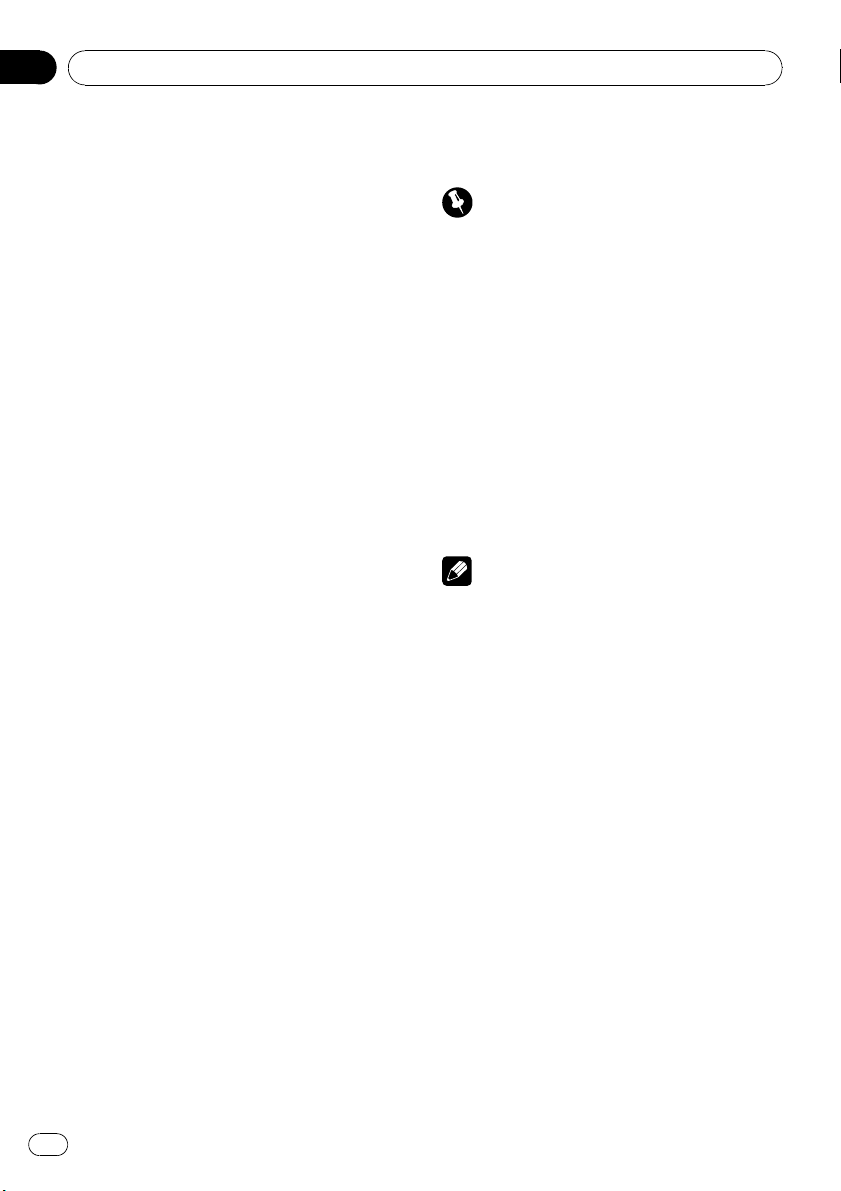
Section
02
Operating this unit
Using the high pass filter
When you do not want low sounds from the
subwoofer output frequency range to play
from the front or rear speakers, turn on the
HPF (high pass filter). Only frequencies higher
than those in the selected range are outputted
from the front or rear speakers.
1 Press AUDIO to select HP-FILTER.
2 Press a to turn high pass filter on.
HP-FILTER 80 appears in the display. High
pass filter is now on.
# If the high pass filter has been previously adjusted, the frequency of that previously selected
will be displayed instead of HP-FILTER 80.
# To turn high pass filter off, press b.
3 Press c or d to select cut-off frequency.
50—63—80—100—125 (Hz)
Only frequencies higher than those in the selected range are outputted from the front or
rear speakers.
Boosting the bass
Bass boost function boosts the bass level of
sound lower than 100 Hz. The more the bass
level is increased, the more the bass sound is
emphasized and the entire sound becomes
powerful. When using this function with the
subwoofer, the sound under the cut-off frequency is boosted.
1 Press AUDIO to select BASSBOOSTER.
# You can also select the bass boost setting by
pressing and holding SW.
2 Press a or b to select a desired level.
0 to +6 is displayed as the level is increased or
decreased.
low-range frequencies. You can select the frequency you want to cut.
Precaution
When the F.I.E. function is deactivated, the rear
speakers output sound of all frequencies, not just
bass sounds. Reduce the volume before disengaging F.I.E. to prevent a sudden increase in volume.
1 Press AUDIO to select FIE.
# When the rear output setting is REAR SP S/W,
you cannot select FIE.
2 Press a to turn F.I.E. on.
# To turn F.I.E. off, press b.
3 Press c or d to select a desired frequency.
100—160—250 (Hz)
Notes
! After turning the F.I.E. function on, use the bal-
ance adjustment (refer to page 18) and adjust
front and rear speaker volume levels until they
are balanced.
! Turn the F.I.E. function off when using a 2-
speaker system.
Adjusting source levels
SLA (source level adjustment) lets you adjust
the volume level of each source to prevent radical changes in volume when switching between sources.
! Settings are based on the FM tuner volume
level, which remains unchanged.
1 Compare the FM tuner volume level
with the level of the source you wish to adjust.
Front image enhancer (F.I.E.)
The F.I.E. (Front Image Enhancer) function is a
simple method of enhancing front imaging by
cutting mid- and high-range frequency output
from the rear speakers, limiting their output to
20
En
2 Press AUDIO to select SLA.
Page 21
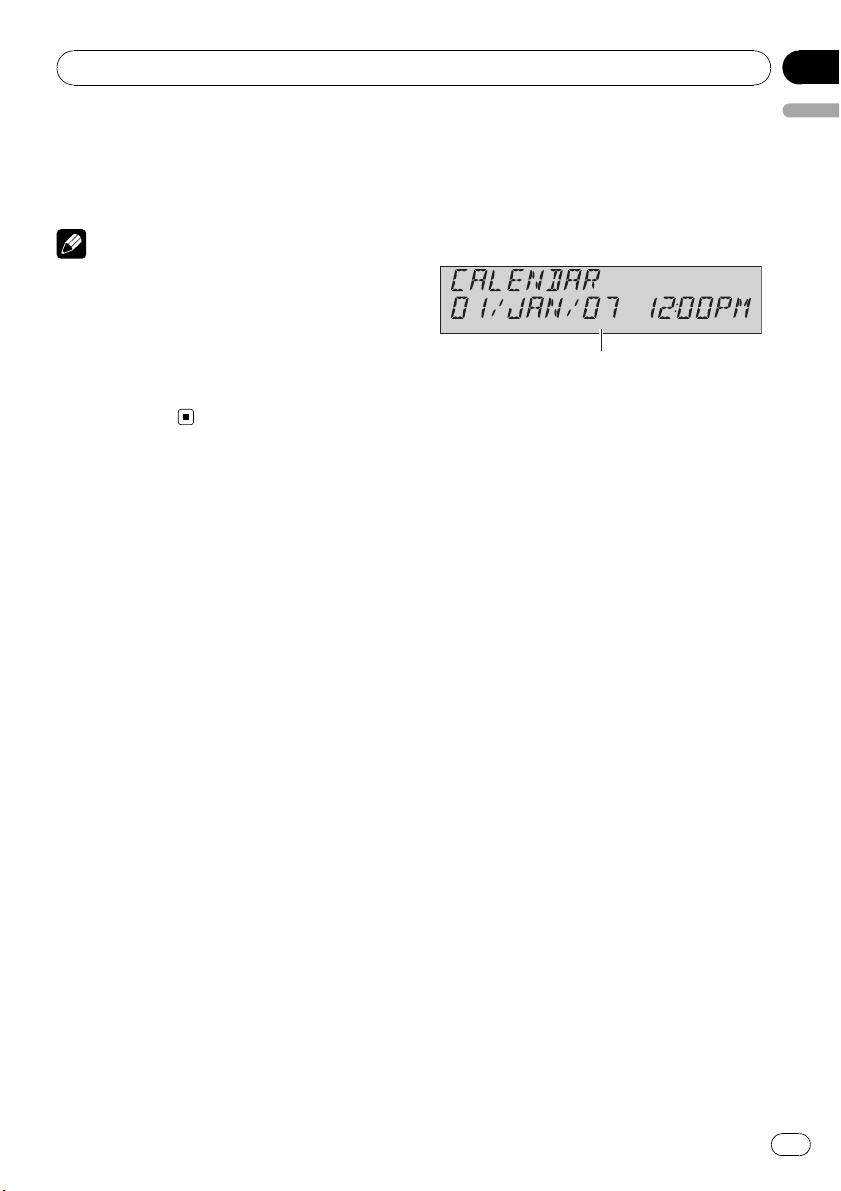
Operating this unit
Section
02
3 Press a or b to adjust the source volume.
+4 to –4 is displayed as the source volume is
increased or decreased.
Notes
! The AM tuner volume level can also be ad-
justed with source level adjustments.
! The built-in CD player and the multi-CD player
are set to the same source level adjustment
volume automatically.
! External unit 1 and external unit 2 are set to
the same source level adjustment volume
automatically.
English
Initial Settings
Adjusting initial settings
Using the initial settings, you can customize
various system settings to achieve optimal performance from this unit.
1 Function display
Shows the function status.
1 Press SOURCE and hold until the unit
turns off.
2 Press FUNCTION and hold until function
name appears in the display.
3 Press FUNCTION repeatedly to switch
between the following settings:
CALENDAR (date and clock)—
WARNING TONE (warning tone)—AUX1 (aux-
iliary input1)—AUX2 (auxiliary input2)—
DIMMER (dimmer)—S/W CONTROL (rear
output and subwoofer controller)—
DEMONSTRATION (feature demo)—
EVER-SCROLL (ever scroll)
Use the following instructions to operate each
particular setting.
# To cancel initial settings, press BAND.
# You can also cancel initial settings by holding
down FUNCTION until the unit turns off.
Setting the date and clock
Use these instructions to set the clock.
1 Press FUNCTION to select clock.
2 Press c or d to select the segment you
wish to set.
Day—Month—Year—Hour—Minute
As you select segments of the clock display
the segment selected will blink.
En
21
Page 22
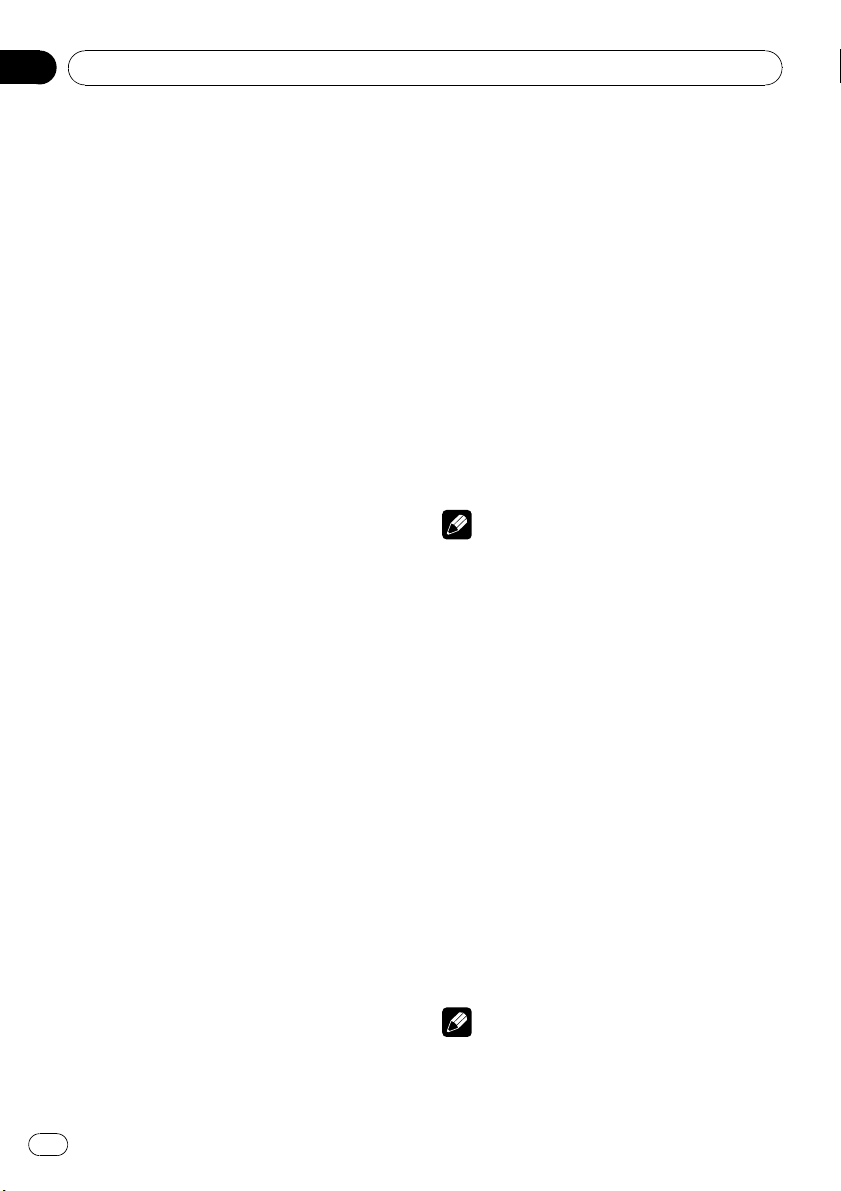
Section
02
Operating this unit
3 Press a or b to set the date and clock.
Pressing a will increase the value of the selected segment. Pressing b will decrease the
value of the selected segment.
Switching the warning tone
If the front panel is not detached from the
head unit within five seconds of turning off the
ignition, a warning tone will sound. You can
turn off the warning tone.
1 Press FUNCTION to select
WARNING TONE.
2 Press a or b to turn WARNING TONE
on or off.
Switching the auxiliary setting
Auxiliary equipments connected to this unit
can be activated individually. Set each AUX
source to ON when using. About connecting
or using auxiliary equipments, refer to Using
the AUX source on the next page.
1 Press FUNCTION to select AUX1/AUX2.
2 Press a or b to turn AUX1/AUX2 on or
off.
Switching the dimmer setting
To prevent the display from being too bright at
night, the display is automatically dimmed
when the car’s headlights are turned on. You
can turn the dimmer on or off.
1 Press FUNCTION to select DIMMER.
2 Press a or b to turn DIMMER on or off.
Setting the rear output and
subwoofer controller
This unit’s rear output (rear speaker leads output and RCA rear output) can be used for fullrange speaker (REAR SP FULL) or subwoofer
(REAR SP S/W) connection. If you switch the
rear output setting to REAR SP S/W, you can
connect a rear speaker lead directly to a subwoofer without using an auxiliary amp.
1 Press FUNCTION to select
S/W CONTROL.
2 Press a or b to switch the rear output
setting.
Pressing a or b will switch between
REAR SP FULL (full-range speaker) and
REAR SP S/W (subwoofer) and that status will
be displayed.
# When no subwoofer is connected to the rear
output, select REAR SP FULL.
# When a subwoofer is connected to the rear
output, set for subwoofer REAR SP S/W.
Notes
! Even if you change this setting, there is no
output unless you turn the subwoofer output
on (refer to Using subwoofer output on page
19).
! If you change this setting, subwoofer output
in the audio menu return to the factory settings.
! Both rear speaker leads outputs and RCA rear
output are switched simultaneously in this
setting.
Switching the feature demo
The feature demo automatically starts when
power to this unit is turned off while the ignition switch is set to ACC or ON.
1 Press FUNCTION to select
DEMONSTRATION.
2 Press a or b to turn DEMONSTRATION
on or off.
Notes
! Remember that if the feature demo continues
operating when the car engine is turned off, it
may drain battery power.
22
En
Page 23
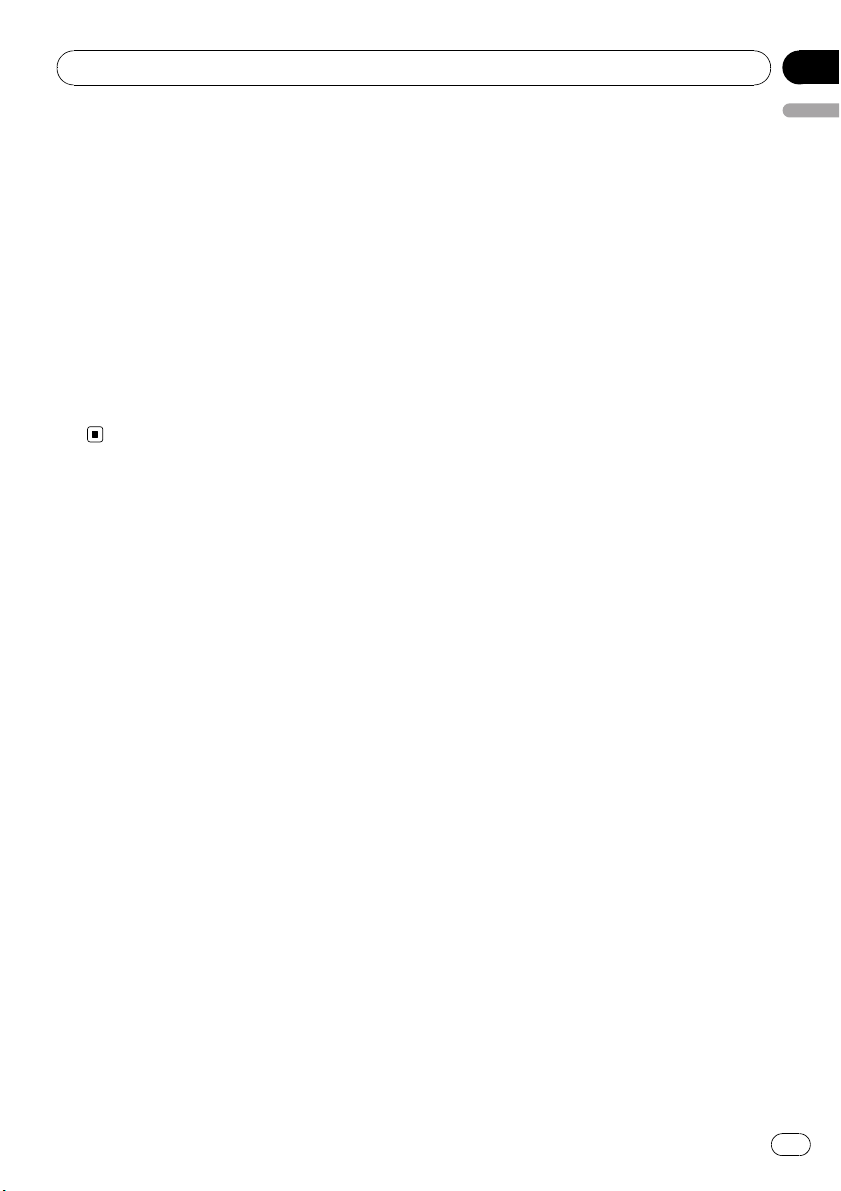
Operating this unit
Section
02
! You can also turn on or off feature demo by
pressing 6 while this unit is turned off. For
more details, see About the demo mode on
page 6.
Switching the Ever Scroll
When Ever Scroll is set to ON, recorded text information scrolls continuously in the display.
Set to OFF if you prefer the information to
scroll just once.
1 Press FUNCTION to select EVER-SCROLL.
2 Press a or b to turn EVER-SCROLL on or
off.
English
Other Functions
Turning the clock display on or off
You can turn the clock display on or off.
! Even when the sources and the feature
demo are off, the clock display appears on
the display.
% Press CLOCK to turn the clock display
on or off.
Each press of CLOCK turns the clock display
on or off.
# The clock display disappears temporarily
when you perform other operations, but the clock
display appears again after 25 seconds.
Using the AUX source
This unit can control up to two auxiliary equipments such as VCR or portable devices (sold
separately). When connected, auxiliary equipments are automatically read in as AUX
sources and assigned to AUX1 or AUX2. The
relationship between AUX1 and AUX2
sources is explained below.
About AUX1 and AUX2
You have two methods to connect auxiliary
equipments to this unit.
AUX1 source:
When connecting auxiliary equipment using a
stereo mini plug cable
% Insert the stereo mini plug into the
input jack on this unit.
For more details, refer to the installation manual.
The allocation of this auxiliary equipment is
automatically set to AUX1.
AUX2 source:
When connecting auxiliary equipment using an
IP-BUS-RCA Interconnector (sold separately)
En
23
Page 24
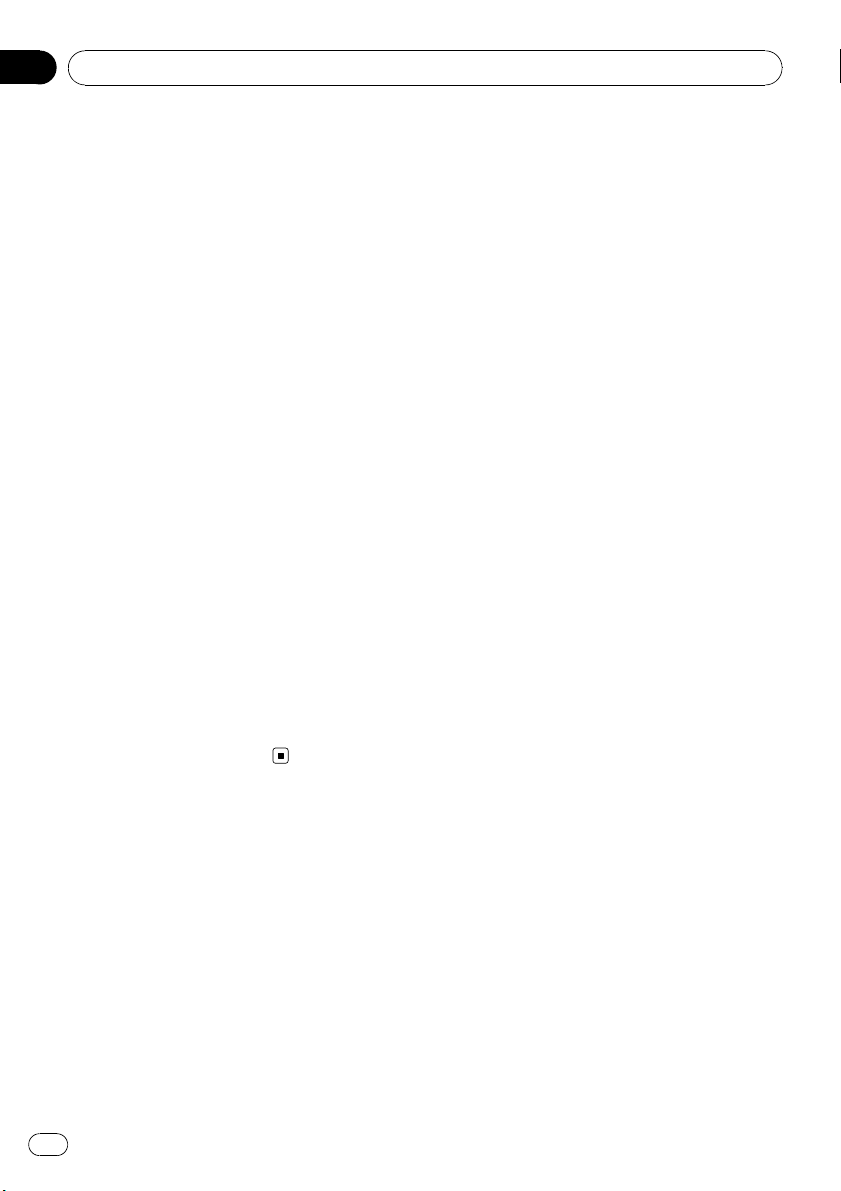
Section
02
Operating this unit
% Use an IP-BUS-RCA Interconnector such
as the CD-RB20/CD-RB10 (sold separetely)
to connect this unit to auxiliary equipment
featuring RCA output.
For more details, refer to the IP-BUS-RCA Interconnector owner’s manual.
The allocation of this auxiliary equipment is
automatically set to AUX2.
# You can only make this type of connection if
the auxiliary equipment has RCA outputs.
Selecting AUX as the source
% Press SOURCE to select AUX (AUX1 or
AUX2) as the source.
# If the auxiliary setting is not turned on, AUX
cannot be selected. For more details, see Switch-
ing the auxiliary setting on page 22.
Setting the AUX title
The title displayed for each AUX1 or AUX2
source can be changed.
1 After you have selected AUX as the
source, press FUNCTION and hold until
TITLE IN appears in the display.
2 Enter a title in the same way as the
built-in CD player.
For details concerning operation, refer to Entering disc titles on page 14.
24
En
Page 25
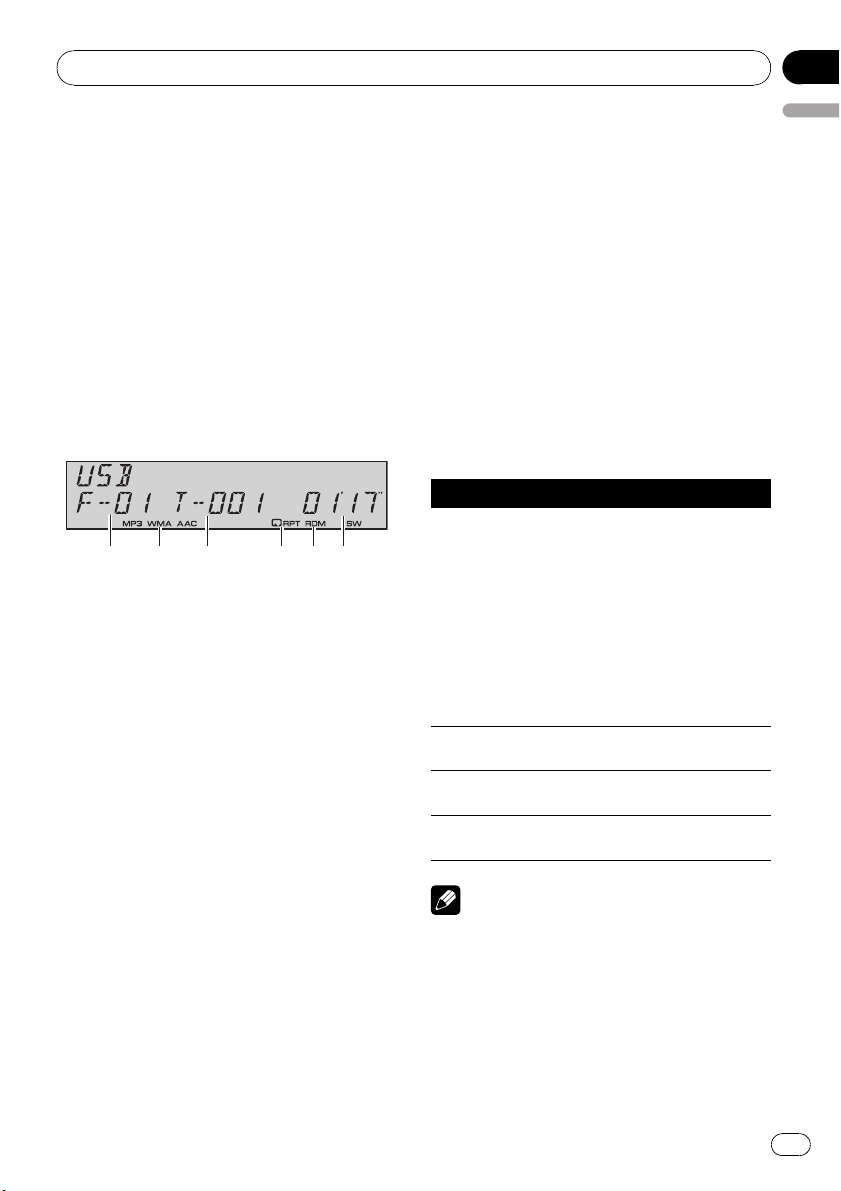
Available accessories
Playing songs on USB portable
audio player/USB memory
Basic Operations
You can use this unit to control a USB adapter,
which is sold separately.
For details concerning operation, refer to the
USB adapter’s operation manual. This section
provides information on USB portable audio
player/USB memory operations with this unit
which differs from that described in the USB
adapter’s operation manual.
! Optimum performance of this unit may not
be obtained depending on the connected
USB portable audio player/USB memory.
1 Folder number indicator
2 MP3/WMA/AAC indicator
Shows the type of file currently playing.
3 Track number indicator
4 RPT indicator
Shows when repeat range is selected to
TRACK or FOLDER.
5 RDM indicator
Shows when random play is on.
6 Play time indicator
1 Press SOURCE to select USB.
2 Press a or b to select a folder.
# You cannot select a folder that does not have
a compressed audio file recorded in it.
# To return to folder 01 (ROOT), press and hold
BAND. However, if folder 01 (ROOT) contains no
files, playback commences with folder 02.
3 To perform fast forward or reverse,
press and hold c or d.
4 To skip back or forward to another
compressed audio file, press c or d.
Introduction of advanced
operations
% Press FUNCTION repeatedly to switch
between the following functions:
REPEAT (repeat play)—RANDOM (random
play)—SCAN (scan play)—PAUSE (pause)
# To return to the playback display, press BAND.
# If you do not operate the function within about
30 seconds, the display is automatically returned
to the playback display.
Function and operation
REPEAT, RANDOM, SCAN and PAUSE opera-
tions are basically the same as that of the
built-in CD player.
Function name Operation
Refer to Selecting a repeat play
range on page 13.
But the repeat play ranges you can
select are different from that of the
built-in CD player. The repeat play
REPEAT
RANDOM
SCAN
PAUSE
Notes
! If you select another folder during repeat play,
the repeat play range changes to ALL.
! If you perform track search or fast forward/re-
verse during TRACK, the repeat play range
changes to FOLDER.
! When FOLDER is selected, it is not possible to
play back a subfolder of that folder.
! After file or folder scanning is finished, nor-
mal playback of the files will begin again.
ranges of the USB portable audio
player/USB memory are as below:
! TRACK – Repeat just the cur-
rent file
! FOLDER – Repeat the current
folder
! ALL – Repeat all files
Refer to Playing tracks in random
order on page 13.
Refer to Scanning folders and
tracks on page 13.
Refer to Pausing disc playback on
page 13.
Section
03
English
En
25
Page 26
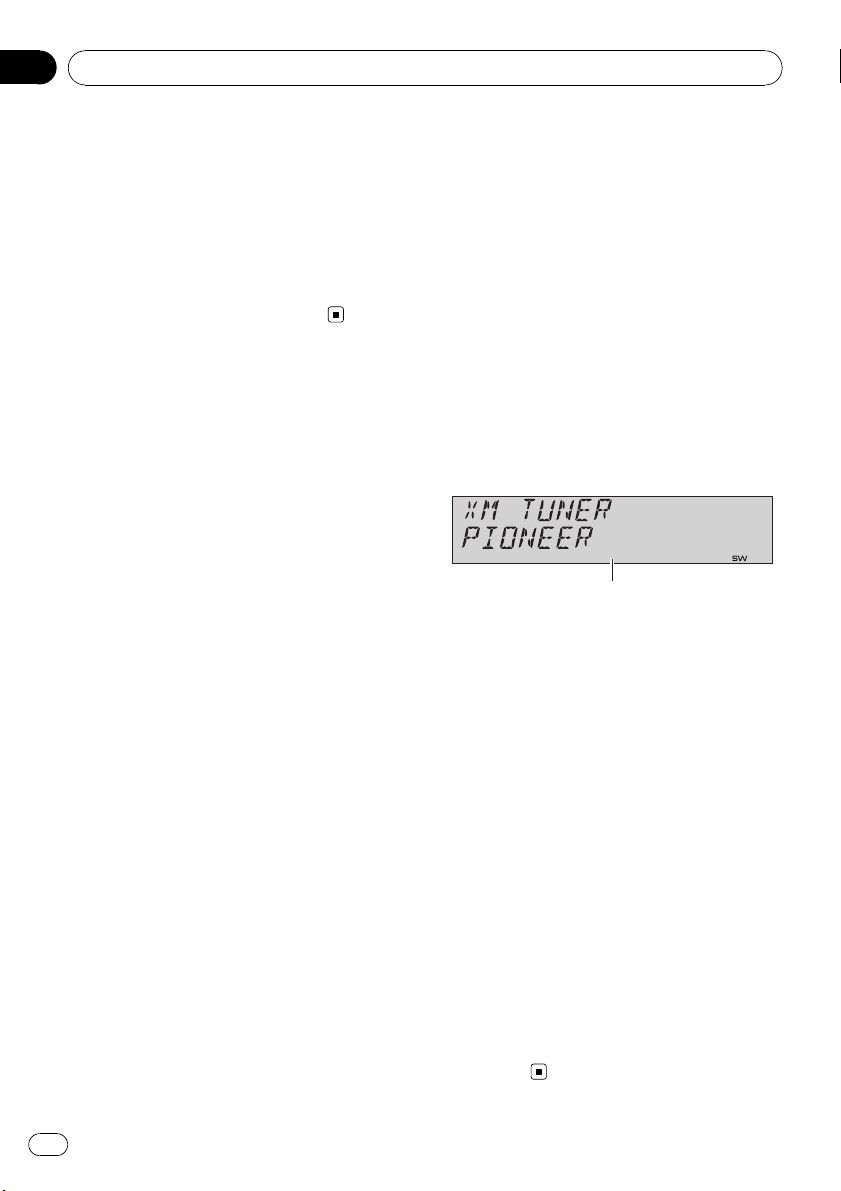
Section
03
Available accessories
Displaying text information of
an audio file
The operation is the same as that of the builtin CD player.
Refer to Displaying text information on disc on
page 14.
! If the characters recorded on the audio file
are not compatible with this unit, those
characters will not be displayed.
XM tuner
Introduction of XM operation
You can use this unit to control an XM satellite
digital tuner (GEX-P920XM), which is sold
separately.
For details concerning operation, refer to the
XM tuner’s operation manuals. This section
provides information on XM operations with
this unit which differs from that described in
the XM tuner’s operation manual.
XM operation of the following functions with
this unit differs.
! Switching the XM display (Refer to this
page.)
! Switching the XM channel select mode
(Refer to this page.)
1 XM tuner information
Shows the XM tuner information which has
been selected.
26
Switching the XM display
% Press DISPLAY to switch the XM display.
Each press of DISPLAY changes the XM display in the following order:
Channel name—Band/preset channel number
—Artist name—Song title—Channel category
Switching the XM channel
select mode
% Press and hold CLOCK to select the desired channel select setting.
Press and hold CLOCK repeatedly to switch
between the following channel select settings:
CHANNEL NUMBER (channel number select
setting)—CATEGORY (channel category se-
lect setting)
En
Page 27
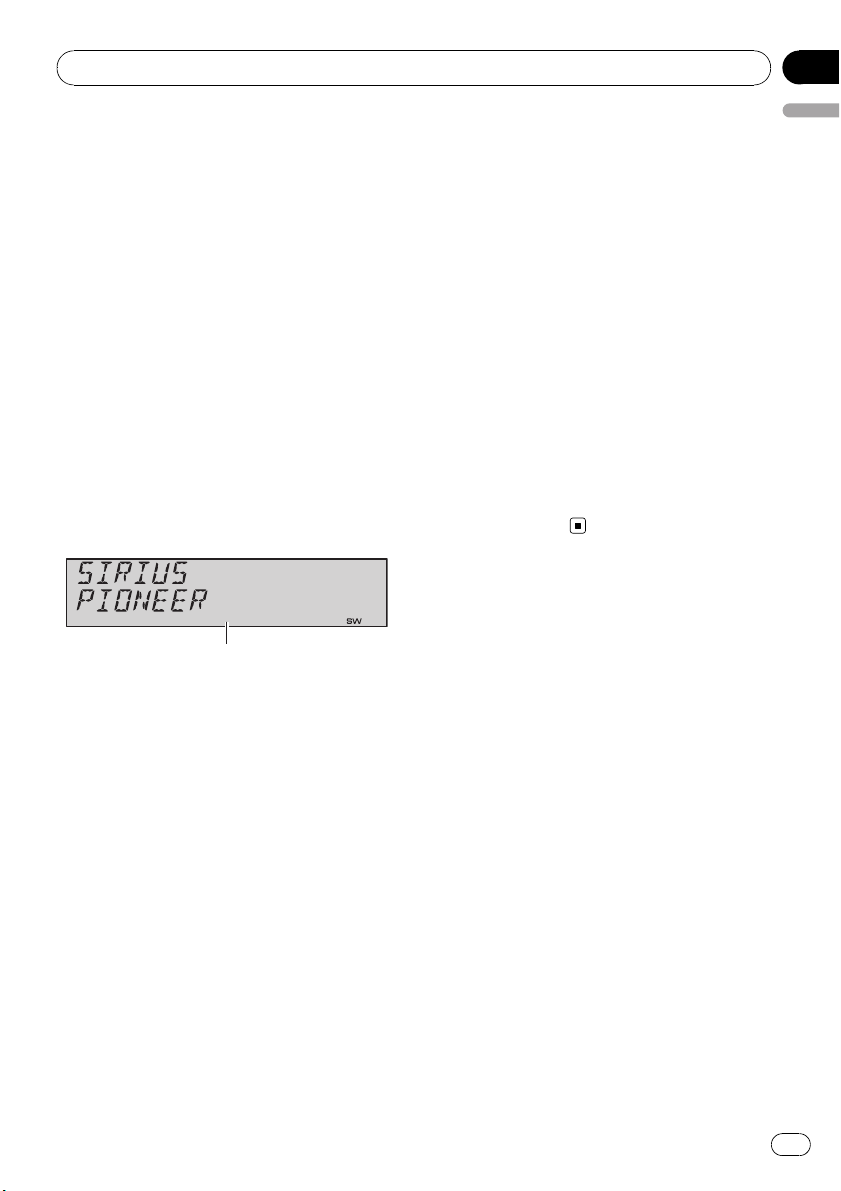
Available accessories
SIRIUS Satellite Radio tuner
Introduction of SIRIUS operation
You can use this unit to control a SIRIUS Satellite Radio tuner, which is sold separately.
When the SIRIUS tuner is used together with
this unit, some operations differ slightly from
those described in the SIRIUS operation manual. This manual provides information on
these points. For all other information on
using the SIRIUS tuner, please refer to the SIRIUS operation manual.
SIRIUS operation of the following functions
with this unit differs.
! Switching the SIRIUS channel select setting
(Refer to this page.)
! Switching the SIRIUS display (Refer to this
page.)
! When the game of the selected team starts
(Refer to this page.)
Section
03
English
Switching the SIRIUS display
% Press DISPLAY to switch the SIRIUS display.
Each press of DISPLAY changes the SIRIUS
display in the following order:
Channel name—Category name—Artist name
—Song title/program title—Composer name
When the game of the selected
team starts
When a game of the selected team is about to
start (or is currently playing) on a different station, GAME ALERT is displayed. Press and
hold FUNCTION to switch to that station, and
you can listen to that game.
! If you do not operate the function within
about eight seconds, the display is automatically returned.
1 SIRIUS tuner information
Shows the SIRIUS tuner information which
has been selected.
Switching the SIRIUS channel
select setting
% Press and hold CLOCK to select the desired channel select setting.
Press and hold CLOCK repeatedly to switch
between the following channel select settings:
CHANNEL NUMBER (channel number select
setting)—CATEGORY (channel category se-
lect setting)
En
27
Page 28
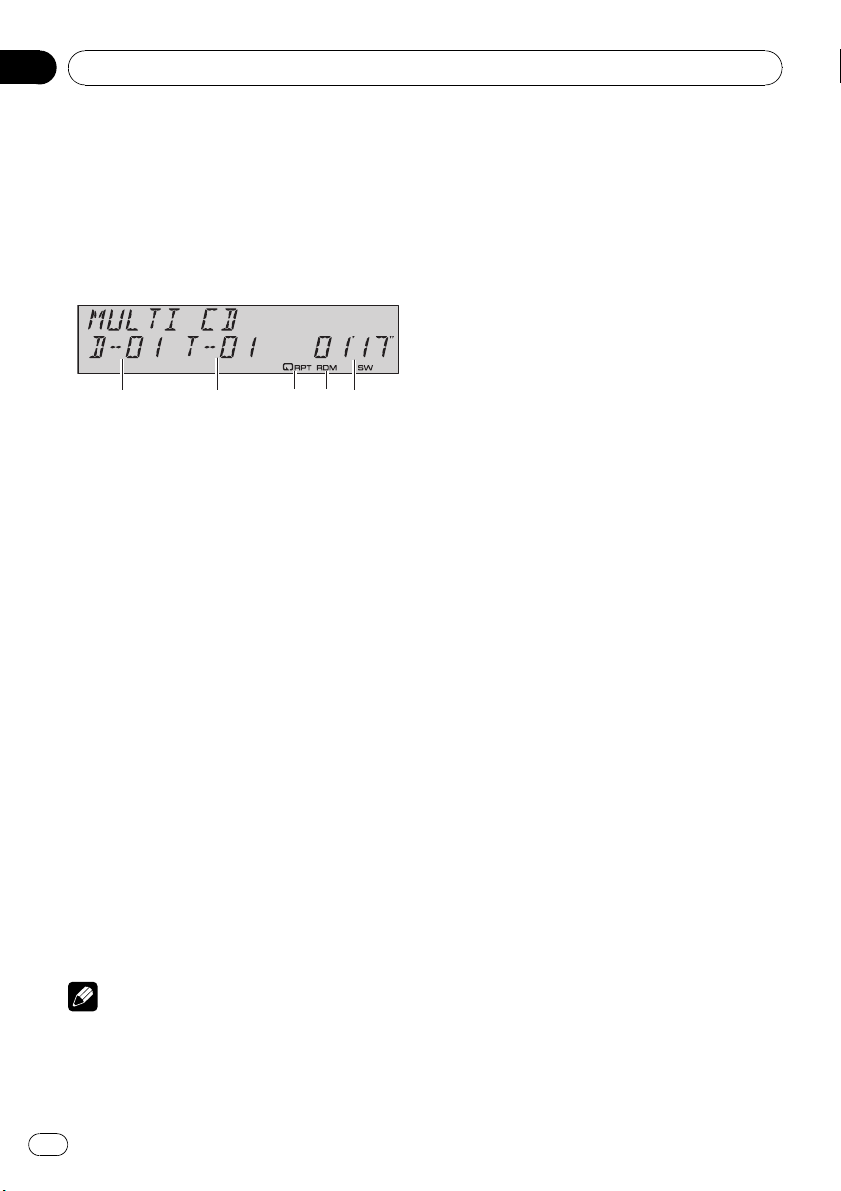
Section
03
Available accessories
Multi-CD Player
Basic Operations
You can use this unit to control a multi-CD
player, which is sold separately.
! Only those functions described in this man-
ual are supported by 50-disc multi-CD
players.
1 Disc number indicator
2 Track number indicator
3 RPT indicator
Shows when repeat range is selected to
TRACK or DISC.
4 RDM indicator
Shows when random play is on.
5 Play time indicator
1 Press SOURCE to select the multi-CD
player.
2 Press a or b to select a disc you want
to listen to.
# You can also select a disc by using 1 to 6 but-
tons.
! For discs 1 to 6, press the corresponding
button number.
! For discs 7 to 12, press and hold the corre-
sponding numbers, such as 1 for disc 7,
until the disc number appears in the display.
3 To perform fast forward or reverse,
press and hold c or d.
4 To skip back or forward to another
track, press c or d.
! If an error message such as ERROR-11 is dis-
played, refer to the multi-CD player owner’s
manual.
! If there are no discs in the multi-CD player ma-
gazine, NO DISC is displayed.
Introduction of advanced
operations
You can use COMP/DBE (compression and
DBE) only with a multi-CD player that supports
them.
Function mode 1
% Press FUNCTION repeatedly to switch
between the following functions:
REPEAT (repeat play)—RANDOM (random
play)—SCAN (scan play)—ITS-PLAY (ITS play)
—PAUSE (pause)—COMP/DBE (compression
and DBE)
# To return to the playback display, press BAND.
# If you do not operate the function within about
30 seconds, the display is automatically returned
to the playback display.
Function mode 2
% Press FUNCTION and hold repeatedly to
switch between the following functions:
TITLE IN (disc title input)—ITS (ITS program-
ming)
# To return to the playback display, press BAND.
Function and operation
REPEAT, RANDOM, SCAN, PAUSE,
COMP/DBE and TITLE IN operations are basi-
cally the same as that of the built-in CD player.
Notes
! When the multi-CD player performs the pre-
paratory operations, READY is displayed.
28
En
Page 29
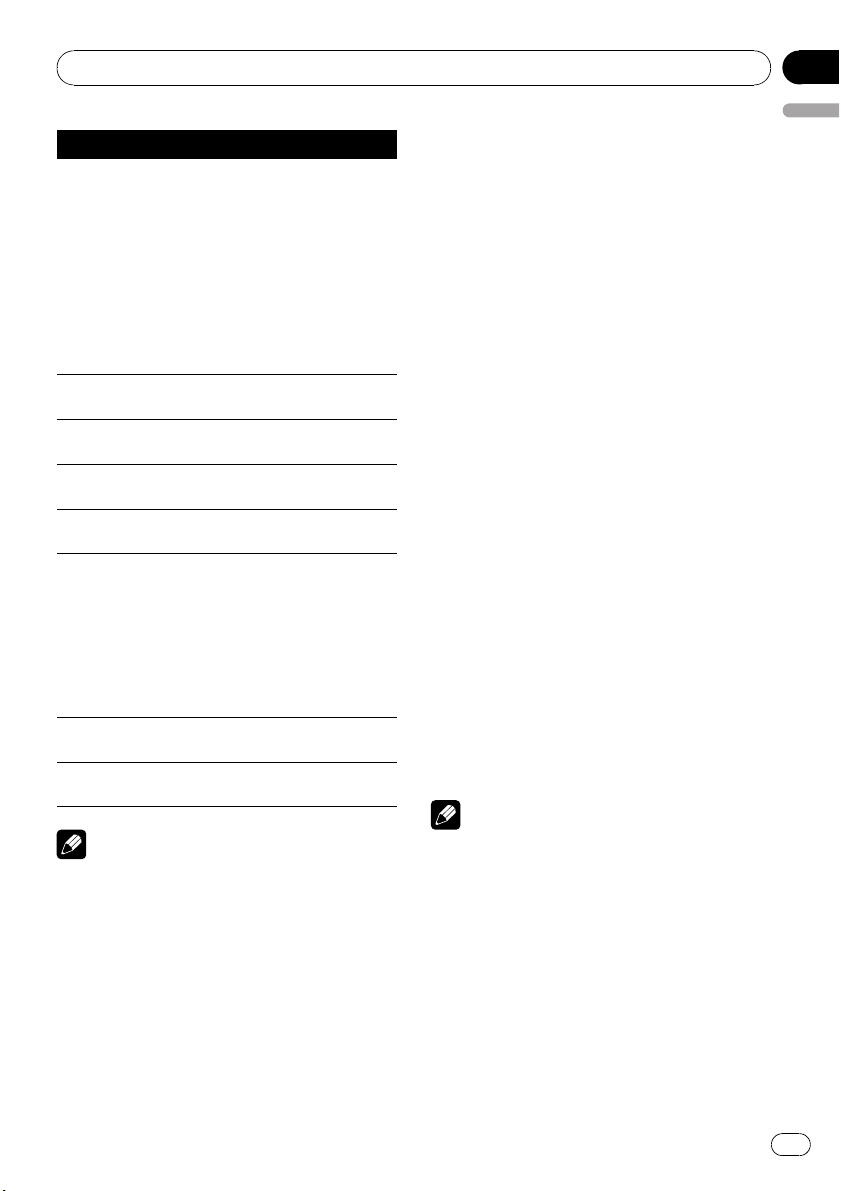
Available accessories
Function name Operation
Refer to Selecting a repeat play
range on page 13.
But the repeat play ranges you can
select are different from that of the
built-in CD player. The repeat play
REPEAT
RANDOM
SCAN
ITS-PLAY
PAUSE
COMP/DBE
TITLE IN
ITS
Notes
! If you select other discs during repeat play,
the repeat play range changes to MCD.
! If you perform track search or fast forward/re-
verse during TRACK, the repeat play range
changes to DISC.
! After track or disc scanning is finished, nor-
mal playback of the tracks will begin again.
! When playing a CD TEXT disc on a CD TEXT
compatible multi-CD player, you cannot
switch to TITLE IN. The disc title has already
been recorded on a CD TEXT disc.
ranges of the multi-CD player are
as below:
! MCD – Repeat all discs in the
multi-CD player
! TRACK – Repeat just the cur-
rent track
! DISC – Repeat the current disc
Refer to Playing tracks in random
order on page 13.
Refer to Scanning folders and
tracks on page 13.
Refer to Using ITS playlists on this
page.
Refer to Pausing disc playback on
page 13.
Refer to Using compression and
BMX on page 13.
Multi-CD player has DBE (dynamic
bass emphasis) function instead
of BMX.
The settings can be switched as
below:
OFF—COMP 1—COMP 2—OFF—
DBE 1—DBE 2
Refer to Using disc title functions
on the next page.
Refer to Using ITS playlists on this
page.
Section
03
English
Using ITS playlists
ITS (instant track selection) lets you make a
playlist of favorite tracks from those in the
multi-CD player magazine. After you have
added your favorite tracks to the playlist you
can turn on ITS play and play just those selections.
Creating a playlist with ITS programming
You can use ITS to enter and play back up to
99 tracks per disc from up to 100 discs (with
the disc titles). (With multi-CD players sold before the CDX-P1250 and CDX-P650, up to 24
tracks can be stored in the playlist.)
1 Play a CD that you want to program.
Press a or b to select the CD.
2 Press FUNCTION and hold until TITLE IN
appears in the display, then press
FUNCTION to select ITS.
3 Select the desired track by pressing c
or d.
4 Press a to store the currently playing
track in the playlist.
ITS IN is displayed briefly and the currently
playing selection is added to your playlist. The
display then shows ITS again.
5 Press BAND to return to the playback
display.
Note
After data for 100 discs has been stored in memory, data for a new disc will overwrite the oldest
one.
Playback from your ITS playlist
ITS play lets you listen to the tracks that you
have entered into your ITS playlist. When you
turn on ITS play, tracks from your ITS playlist
in the multi-CD player will begin to play.
1 Select the repeat range.
Refer to Playing tracks in random order on
page 13.
En
29
Page 30
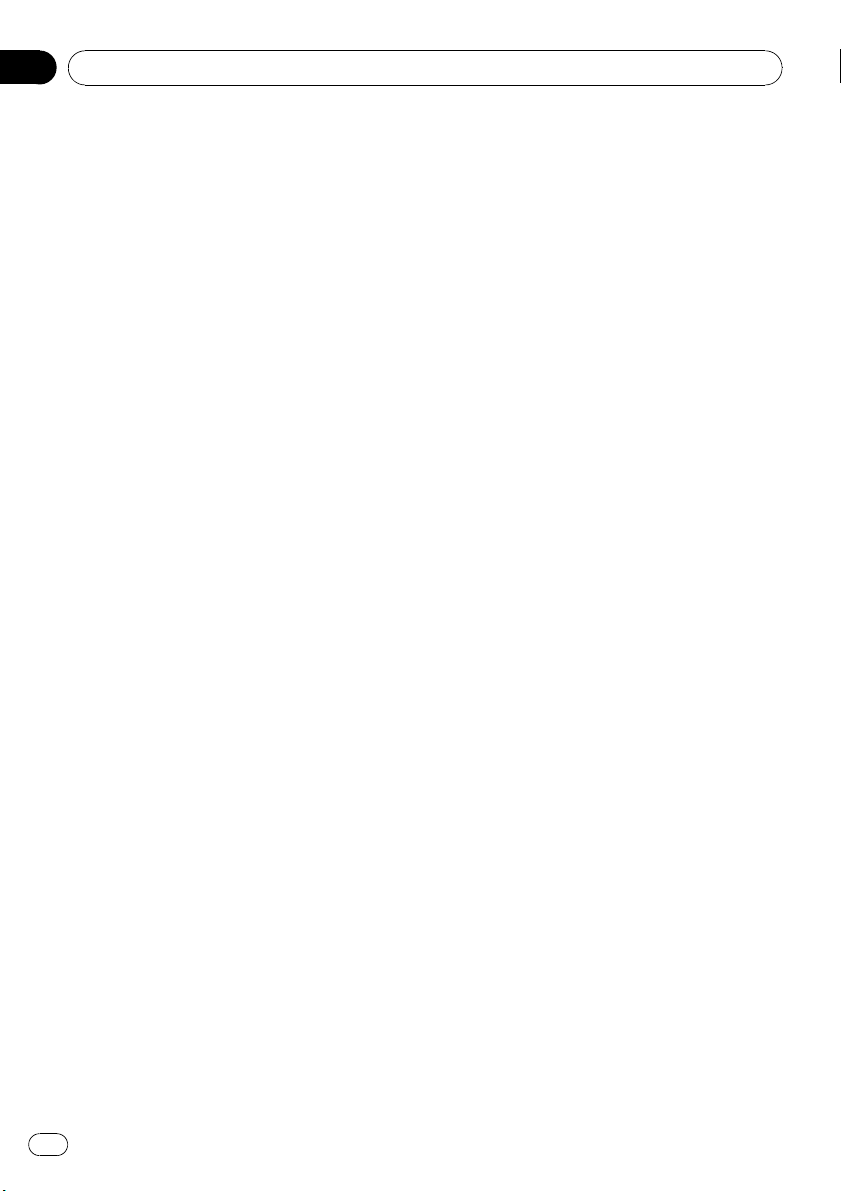
Section
03
Available accessories
2 Press FUNCTION to select ITS-PLAY.
3 Press a to turn ITS play on.
ITSP appears in the display. Playback begins
of those tracks from your playlist within the
previously selected MCD or DISC ranges.
# If no tracks in the current range are programmed for ITS play, then ITS-PLAY EMPTY is
displayed.
# To turn ITS play off, press b.
Erasing a track from your ITS playlist
You can delete a track from your ITS playlist if
ITS play is on.
If ITS play is already on, skip to step 2. If ITS
play is not already on, press FUNCTION.
1 Play the CD with the track you want to
delete from your ITS playlist, and turn ITS
play on.
Refer to Playback from your ITS playlist on the
previous page.
2 Press FUNCTION and hold until TITLE IN
appears in the display, then press
FUNCTION to select ITS.
3 Select the desired track by pressing c
or d.
4 Press b to erase the track from your ITS
playlist.
The currently playing selection is erased from
your ITS playlist and playback of the next track
from your ITS playlist begins.
# If there are no tracks from your playlist in the
current range, ITS-PLAY EMPTY is displayed and
normal play resumes.
5 Press BAND to return to the playback
display.
Erasing a CD from your ITS playlist
You can delete all tracks of a CD from your ITS
playlist if ITS play is off.
1 Play the CD that you want to delete.
Press a or b to select the CD.
2 Press FUNCTION and hold until TITLE IN
appears in the display, then press
FUNCTION to select ITS.
3 Press b to erase all tracks on the currently playing CD from your ITS playlist.
All tracks on the currently playing CD are
erased from your playlist and ITS CLEAR is displayed.
4 Press BAND to return to the playback
display.
Using disc title functions
You can input CD titles and display the titles.
Then you can easily search for and play a desired disc.
Entering disc titles
Use the disc title input feature to store up to
100 CD titles (with ITS playlist) into the multiCD player. Each title can be up to 10 characters long.
For details concerning operation, refer to En-
tering disc titles on page 14.
! Titles remain in memory, even after the
disc has been removed from the magazine,
and are recalled when the disc is reinserted.
! After data for 100 discs has been stored in
memory, data for a new disc will overwrite
the oldest one.
Displaying disc titles
You can display the text information of any
disc that has had a disc title entered.
The operation is the same as that of the builtin CD player.
Refer to Displaying text information on disc on
page 14.
Using CD TEXT functions
You can use these functions only with a CD
TEXT compatible multi-CD player.
30
En
Page 31

Available accessories
Section
03
The operation is the same as that of the builtin CD player.
Refer to Displaying text information on disc on
page 14.
English
TV tuner
Basic Operations
You can use this unit to control a TV tuner,
which is sold separately.
For details concerning operation, refer to the
TV tuner’s operation manual. This section provides information on TV operations with this
unit which differs from that described in the
TV tuner’s operation manual.
1 Band indicator
Shows which band the TV tuner is tuned to.
2 Preset number indicator
Shows which preset has been selected.
3 Channel indicator
Shows which channel the TV tuner is tuned.
1 Press SOURCE to select the TV.
2 Press BAND to select a band.
Press BAND until the desired band is displayed, TV1 or TV2.
3 To perform manual tuning, briefly press
c or d.
The channels move up or down step by step.
4 To perform seek tuning, press and hold
c or d for about one second and release.
The tuner will scan the channels until a broadcast strong enough for good reception is
found.
# You can cancel seek tuning by briefly pressing
c or d.
# If you press and hold c or d you can skip
broadcasting channels. Seek tuning starts as
soon as you release the button.
En
31
Page 32

Section
03
Available accessories
Introduction of advanced
operations
% Press FUNCTION to select BSSM.
# To return to the channel display, press BAND.
Note
If you do not operate the function within about 30
seconds, the display is automatically returned to
the channel display.
Storing and recalling broadcast
stations
If you press any of the preset tuning buttons 1
to 6, you can easily store up to six broadcast
stations for later recall with the touch of a button.
% When you find a station that you want
to store in memory, press one of preset
tuning buttons 1 to 6 and hold until the
preset number stops flashing.
The number you have pressed will flash in the
preset number indicator and then remain lit.
The selected station has been stored in memory.
The next time you press the same preset tuning button the station is recalled from memory.
stored in order from the lowest channel up.
When finished, BSSM stops flashing.
# To cancel the storage process, press b.
# To return to the channel display, press BAND.
Notes
! If you do not operate the function within about
30 seconds, the display is automatically returned to the channel display.
! Storing broadcast stations with BSSM may re-
place broadcast stations you have saved
using 1 to 6.
Notes
! Up to 12 stations, six for each of two TV bands
can be stored in memory.
! You can use a and b to recall stations as-
signed to preset tuning numbers P.CH01 to
12.
Storing the strongest broadcast
stations sequentially
1 Press FUNCTION to select BSSM.
2 Press a to turn BSSM on.
BSSM begins to flash. While BSSM is flashing
the 12 strongest broadcast stations will be
32
En
Page 33

Available accessories
Bluetooth adapter
You can use this unit to control a Bluetooth
adapter, which is sold separately.
For details concerning operation, refer to the
Bluetooth adapter’s manuals. This section
provides information on Bluetooth telephone/
audio operations with this unit which differs
from that described in the Bluetooth adapter’s
manual.
! This unit is a head unit group 1 unit.
— When a Bluetooth wireless connection
of a cellular phone or a Bluetooth audio
player is established, BT indicator appears in the display.
— When a phone call ends, the system re-
turns to the previous source.
— When a call comes in during sources
other than Bluetooth telephone/audio
source and the call is being carried on,
you cannot use BAND to switch Bluetooth telephone and Bluetooth audio.
Section
03
English
En
33
Page 34

Appendix
Additional Information
Troubleshooting
Symptom Cause Action
iPod doesn’t
operate correctly.
Cables are incorrectly connected.
Disconnect the
cable from iPod.
Once iPod main
menu is displayed,
connect the cable
again.
Reset the iPod.
Understanding error
messages
When you contact your dealer or your nearest
Pioneer Service Center, be sure to record the
error message.
Built-in CD Player
Message Cause Action
ERROR-11, 12,
17, 30
ERROR-11, 12,
17, 30
ERROR-10, 11,
12, 15, 17, 30,
A0
ERROR-15 The inserted disc
ERROR-23 The CD format
NO AUDIO The inserted disc
PROTECT All the files on
SKIPPED The inserted disc
Dirty disc Clean disc.
Scratched disc Replace disc.
Electrical or mechanical
does not contain
any data
cannot be played
back
does not contain
any files that can
be played back
the inserted disc
are secured by
DRM
contains WMA
files that are protected by DRM
Switch the ignition
key, or switch to a
different source,
then back to the
CD player.
Replace disc.
Replace disc.
Replace disc.
Replace disc.
Replace disc.
HEAT
The temperature
of this unit is outside the normal
operating range
Wait until the
unit’s temperature
returns to within
normal operating
limits.
iPod
Message Cause Action
ERROR-11 Communication
failure
ERROR-21 Old version of
iPod
ERROR-30 iPod failure Reset the iPod.
ERROR-A0 iPod is not
charged but operates correctly
NO SONGS No songs Transfer the songs
STOP No songs in the
current list
Disconnect the
cable from iPod.
Once iPod main
menu is displayed,
connect the cable
again.
Reset the iPod.
Update the iPod
version.
Check if the connection cable for
iPod shorted out
(e.g., not caught in
metal objects).
After checking,
switch the ignition
key or disconnect
the iPod and connect again.
to iPod.
Select a list that
contains the
songs.
Handling guideline of discs
and player
! Use only discs featuring either of following
two logos.
34
En
Page 35

Additional Information
Appendix
! Use only conventional, fully circular discs.
Do not use shaped discs.
! Use 12-cm or 8-cm CD. Do not use an
adapter when playing 8-cm CDs.
! Do not insert anything other than a CD into
the CD loading slot.
! Do not use cracked, chipped, warped, or
otherwise damaged discs as they may damage the player.
! Unfinalized CD-R/CD-RW disc playback is
not possible.
! Do not touch the recorded surface of the
discs.
! Store discs in their cases when not in use.
! Avoid leaving discs in excessively hot envir-
onments including under direct sunlight.
! Do not attach labels, write on or apply che-
micals to the surface of the discs.
! To clean a CD, wipe the disc with a soft
cloth outward from the center.
! Condensation may temporarily impair the
player’s performance. Leave it to adjust to
the warmer temperature for about one
hour. Also, wipe any dump discs with a soft
cloth.
! Playback of discs may not be possible be-
cause of disc characteristics, disc format,
recorded application, playback environment, storage conditions and so on.
! Text information may not be correctly dis-
played depending on the recorded environment.
! Road shocks may interrupt disc playback.
! Read the precautions with discs before
using them.
Dual Discs
! Dual Discs are two-sided discs that have a
recordable CD for audio on one side and a
recordable DVD for video on the other.
! Since the CD side of Dual Discs is not phy-
sically compatible with the general CD
standard, it may not be possible to play the
English
CD side with this unit.
! Frequent loading and ejecting of a Dual
Disc may result in scratches on the disc.
Serious scratches can lead to playback problems on this unit. In some cases, a Dual
Disc may become stuck in the disc loading
slot and will not eject. To prevent this, we
recommend you refrain from using Dual
Disc with this unit.
! Please refer to the information from the
disc manufacturer for more detailed information about Dual Discs.
Compressed audio files
! Depending on the version of Windows
Media Player used to encode WMA files,
album names and other text information
may not be correctly displayed.
! Depending on the software (or the version
of the software) used to encode the audio
files, this unit may not operate properly.
! There may be a slight delay when starting
playback of WMA/AAC files encoded with
image data.
! ISO 9660 Level 1 and 2 compliant. Romeo
and Joliet file systems are both compatible
with this player.
! Multi-session playback is possible.
! Compressed audio files are not compatible
with packet write data transfer.
! Only 64 characters from the beginning can
be displayed as a file name (including the
extension such as .wma, .mp3, .m4a or
.wav) or a folder name.
! Folder selection sequence or other opera-
tion may be altered depending on the encoding or writing software.
! Regardless of the length of blank section
between the songs of original recording,
compressed audio discs will play with a
short pause between songs.
! File extensions such as .wma, .mp3, .m4a
or .wav must be used properly.
En
35
Page 36

1
2
5
6
Appendix
Additional Information
Example of a hierarchy
: Folder
: Compressed audio file
3
4
Level 1 Level 2 Level 3 Level 4
! This unit assigns folder numbers. The user
cannot assign folder numbers.
! Folder hierarchy is allowed up to eight tiers.
However, practical hierarchy of folder is
less than two tiers.
! Up to 99 folders on a disc can be played
back.
Compressed audio compatibility
WMA
! Compatible format: WMA encoded by
Windows Media Player Ver. 7, 7.1, 8, 9 or 10
! Bit rate: 48 kbps to 320 kbps (CBR), 48 kbps
to 384 kbps (VBR)
! Sampling frequency: 32 kHz to 48 kHz
! Windows Media Audio 9 Professional, Loss-
less, Voice: No
MP3
! Bit rate: 8 kbps to 320 kbps
! Sampling frequency: 16 kHz to 48 kHz (32,
44.1, 48 kHz for emphasis)
! Compatible ID3 tag version: 1.0, 1.1, 2.2,
2.3, 2.4 (ID3 tag Version 2.x is given priority
than Version 1.x.)
! M3u playlist: No
! MP3i (MP3 interactive), mp3 PRO: No
AAC
! Compatible format: AAC encoded by
®
version 6.0.5 and earlier
iTunes
! Sampling frequency: 11.025 kHz to 48 kHz
! Transmission rate: 16 kbps to 320 kbps
! Apple Lossless: No
WAV
! Compatible format: Linear PCM (LPCM),
MS ADPCM
! Quantization bits: 8 and 16 (LPCM), 4 (MS
ADPCM)
! Sampling frequency: 16 kHz to 48 kHz
(LPCM), 22.05 kHz to 44.1 kHz (MS ADPCM)
About handling the iPod
CAUTION
! Pioneer accepts no responsibility for data lost
on the iPod even if that data is lost while
using this unit.
! Do not leave the iPod in direct sunlight for ex-
tended amounts of time. Extended exposure
to direct sunlight can result in iPod malfunction due to the resulting high temperature.
! Do not leave the iPod in any location with a
high temperature.
! Firmly secure the iPod when driving. Do not
let the iPod fall onto the floor, where it may become jammed under the brake or accelerator
pedal.
For details, refer to the iPod’s manuals.
About iPod settings
! You cannot operate the iPod Equalizer on
the Pioneer products. We recommend that
you set the iPod Equalizer to off, before connecting the iPod to this unit.
! You cannot set Repeat to off on the iPod
when using this unit. Even if you set Repeat
to off on the iPod, Repeat is changed to All
automatically when connecting the iPod to
this unit.
36
En
Page 37

Additional Information
Appendix
Specifications
General
Power source ............................. 14.4 V DC (10.8 V to 15.1 V
allowable)
Grounding system ................... Negative type
Max. current consumption
..................................................... 10.0 A
Dimensions (W × H × D):
DIN
Chassis ..................... 178 × 50 × 162 mm
(7 × 2 × 6-3/8 in.)
Nose ........................... 188 × 58 × 15 mm
(7-3/8 × 2-1/4 × 5/8 in.)
D
Chassis ..................... 178 × 50 × 162 mm
(7 × 2 × 6-3/8 in.)
Nose ........................... 170 × 46 × 15 mm
(6-3/4 × 1-3/4 × 5/8 in.)
Weight .......................................... 1.5 kg (3.3 lbs)
Audio
Maximum power output .......50 W × 4
50 W × 2/4 W + 70 W × 1/2
W (for subwoofer)
Continuous power output ...22 W × 4 (50 Hz to 15 000
Hz, 5% THD, 4 W load, both
channels driven)
Load impedance ...................... 4 W to 8 W ×4
4 W to 8 W ×2+2W ×1
Preout max output level/output impedance
..................................................... 4 V/100W
Equalizer (3-Band Parametric Equalizer):
Low
Frequency ................ 40/80/100/160 Hz
Q Factor .................... 0.35/0.59/0.95/1.15 (+6 dB
when boosted)
Gain ............................ ±12 dB
Mid
Frequency ................ 200/500/1k/2k Hz
Q Factor .................... 0.35/0.59/0.95/1.15 (+6 dB
when boosted)
Gain ............................ ±12 dB
High
Frequency ................ 3.15k/8k/10k/12.5k Hz
Q Factor .................... 0.35/0.59/0.95/1.15 (+6 dB
when boosted)
Gain ............................ ±12 dB
Loudness contour:
Low ....................................... +3.5 dB (100 Hz), +3 dB (10
kHz)
Mid ....................................... +10 dB (100 Hz), +6.5 dB
(10 kHz)
High ..................................... +11 dB (100 Hz), +11 dB
(10 kHz)
(volume: –30 dB)
HPF:
Frequency .......................... 50/63/80/100/125 Hz
Slope .................................... –12 dB/oct
Subwoofer (mono):
Frequency .......................... 50/63/80/100/125 Hz
Slope .................................... –18 dB/oct
Gain ...................................... +6 dB to –24 dB
Phase .................................. Normal/Reverse
Bass boost:
Gain ...................................... +12 dB to 0 dB
CD player
System .......................................... Compact disc audio system
Usable discs .............................. Compact disc
Signal format:
Sampling frequency ..... 44.1 kHz
Number of quantization bits
........................................... 16; linear
Frequency characteristics ...5 Hz to 20 000 Hz (±1 dB)
Signal-to-noise ratio ............... 94 dB (1 kHz) (IHF-A net-
Dynamic range ......................... 92 dB (1 kHz)
Number of channels .............. 2 (stereo)
MP3 decoding format ........... MPEG-1 & 2 Audio Layer 3
WMA decoding format ......... Ver. 7, 7.1, 8, 9, 10 (2ch
AAC decoding format ............ MPEG-4 AAC (iTunes
WAV signal format .................. Linear PCM & MS ADPCM
work)
audio)
(Windows Media Player)
coded only)
®
en-
FM tuner
Frequency range ...................... 87.9 MHz to 107.9 MHz
Usable sensitivity ..................... 8 dBf (0.7 µV/75 W, mono,
Signal-to-noise ratio ............... 75 dB (IHF-A network)
Distortion ..................................... 0.3 % (at 65 dBf, 1 kHz,
Frequency response ............... 30 Hz to 15 000 Hz (±3 dB)
Stereo separation .................... 45 dB (at 65 dBf, 1 kHz)
S/N: 30 dB)
stereo)
0.1 % (at 65 dBf, 1 kHz,
mono)
AM tuner
Frequency range ...................... 530 kHz to 1 710 kHz (10
Usable sensitivity ..................... 18 µV (S/N: 20 dB)
Signal-to-noise ratio ............... 65 dB (IHF-A network)
kHz)
Note
Specifications and the design are subject to possible modifications without notice due to improvements.
English
En
37
Page 38

Table des matières
Nous vous remercions d’avoir acheté cet appareil
Pioneer.
Afin d’utiliser votre appareil correctement, veuillez lire ce mode d’emp loi entièrement. Après avoir lu ce mode d’emploi, conservez-le dans en endroit sûr pour pouvoir
vous y référer ultérieurement.
Avant de commencer
Pour le modèle canadien 40
Quelques mots sur cet appareil 40
Service après-vente des produits Pioneer 41
Visitez notre site Web 41
Protection de l’appareil contre le vol 42
– Détacher la face avant 42
– Pose de la face avant 42
Quelques mots sur le mode
démonstration 42
Utilisation et soin de la télécommande 43
– Installation de la pile 43
– Utilisation de la télécommande 43
Utilisation de l’appareil
Description de l’appareil 44
– Appareil central 44
– Télécommande 45
Opérations de base 45
– Mise en service, mise hors service 45
– Choix d’une source 45
– Réglage du volume 46
– Mise hors tension de l’appareil 46
Syntoniseur 46
– Opérations de base 46
– Mise en mémoire et rappel des
fréquences de stations 47
– Introduction aux opérations
avancées 47
– Mise en mémoire des fréquences les
plus puissantes 47
– Accord sur les signaux puissants 47
Lecteur de CD intégré 48
– Opérations de base 48
– Introduction aux opérations
avancées 49
– Sélection d’une étendue de répétition
de lecture 49
– Écoute des plages musicales dans un
ordre aléatoire 50
– Examen du contenu des dossiers et des
plages 50
– Pause de la lecture 50
– Utilisation de la compression et de la
fonction BMX 50
– Recherche toutes les 10 plages sur le
disque ou dossier en cours 51
– Utilisation des fonctions de titre de
disque 51
– Affichage d’informations textuelles sur
le disque 52
Lecture de plages musicales sur l’iPod 53
– Opérations de base 53
– Recherche d’une plage musicale 53
– Affichage d’informations textuelles sur
l’iPod 54
– Introduction aux opérations
avancées 54
– Répétition de la lecture 54
– Lecture des plages musicales dans un
ordre aléatoire (shuffle) 54
– Lecture de toutes les plages musicales
dans un ordre aléatoire (shuffle all) 55
– Pause d’une plage musicale 55
Réglages sonores 55
– Introduction aux réglages sonores 55
– Réglage de l’équilibre sonore 56
– Utilisation de l’égaliseur 56
– Réglage de la correction
physiologique 57
– Utilisation de la sortie haut-parleur
d’extrêmes graves 57
– Utilisation du filtre passe-haut 58
– Accentuation des graves 58
– Optimiseur d’image sonore avant
(F.I.E.) 59
– Ajustement des niveaux des
sources 59
Réglages initiaux 60
– Ajustement des réglages initiaux 60
– Réglage de la date et de l’horloge 60
38
Fr
Page 39

Table des matières
Français
– Mise en service ou hors service du
signal sonore d’avertissement 60
– Mise en service ou hors service de
l’entrée auxiliaire 60
– Mise en service ou hors service de
l’atténuateur de luminosité 61
– Réglage de la sortie arrière et du
contrôleur de haut-parleur d’extrêmes
graves 61
– Mise en service/hors service de la
fonction démonstration des
fonctions 61
– Mise en service ou hors service de la
fonction Ever Scroll (défilement
permanent) 62
Autres fonctions 62
– Mise en service ou hors service de
l’affichage de l’horloge 62
– Utilisation de la source AUX 62
Accessoires disponibles
Lecture de plages musicales sur le lecteur
audio portable USB/la mémoire USB 64
– Opérations de base 64
– Introduction aux opérations
avancées 64
– Affichage des informations textuelles
d’un fichier audio 65
Syntoniseur XM 66
– Introduction à l’utilisation du XM 66
– Changement de l’affichage XM 66
– Changer le mode de sélection du canal
XM) 66
Syntoniseur Radio Satellite SIRIUS 67
– Introduction à l’utilisation du
SIRIUS 67
– Changement du réglage de sélection
du canal SIRIUS 67
– Changement de l’affichage SIRIUS 67
– Quand le match de l’équipe
sélectionnée commence 67
Lecteur de CD à chargeur 68
– Opérations de base 68
– Introduction aux opérations
avancées 68
– Utilisation des listes ITS 69
– Utilisation des fonctions de titre de
disque 71
– Utilisation des fonctions CD TEXT 71
Syntoniseur TV 72
– Opérations de base 72
– Introduction aux opérations
avancées 72
– Mise en mémoire et rappel des stations
d’émission 72
– Mise en mémoire séquentielle des
stations les plus fortes 73
Adaptateur Bluetooth 73
Informations complémentaires
Dépannage 74
Signification des messages d’erreur 74
Conseils sur la manipulation des disques et
du lecteur 75
Disques Duaux 75
Fichiers audio compressés 76
– Exemple de hiérarchie 76
– Compatibilité des formats audio
compressés 76
Quelques mots sur la manipulation du
iPod 77
– Quelques mots sur les réglages de
l’iPod 77
Caractéristiques techniques 78
Fr
39
Page 40

Section
01
Avant de commencer
Pour le modèle canadien
Cet appareil numérique de la classe B est
conforme à la norme NMB-003 du Canada.
Quelques mots sur cet appareil
Les fréquences du syntoniseur de cet appareil
sont attribuées pour une utilisation en Amérique du Nord. Son utilisation dans d’autres
régions peut se traduire par une réception de
mauvaise qualité.
PRÉCAUTION
! Ne laissez pas cet appareil venir en contact
avec des liquides. Cela pourrait provoquer une
électrocution. Tout contact avec des liquides
pourrait aussi provoquer des dommages, de
la fumée et une surchauffe de l’appareil.
! Conservez ce mode d’emploi à portée de main
afin de vous y référer pour les modes d’opération et les précautions.
! Maintenez toujours le niveau d’écoute à une
valeur telle que vous puissiez entendre les
sons provenant de l’extérieur du véhicule.
! Protégez l’appareil contre l’humidité.
! Si la batterie est débranchée ou déchargée, le
contenu de la mémoire sera effacé et une
nouvelle programmation sera nécessaire.
Quelques mots sur WMA
Le logo Windows Media™ imprimé sur le coffret indique que ce produit peut lire les données WMA.
WMA est une abréviation pour Windows
Media Audio et fait référence à une technologie de compression développée par Microsoft
Corporation. Les données WMA peuvent être
encodées en utilisant Windows Media Player
version 7 ou ultérieure.
Windows Media et le logo Windows sont des
marques commerciales ou des marques
commerciales déposées de Microsoft
Corporation aux États-Unis et/ou dans d’autres pays.
! Cet appareil peut ne pas fonctionner cor-
rectement selon l’application utilisée pour
encoder les fichiers WMA.
Quelques mots sur MP3
La fourniture de ce produit comporte seulement une licence d’utilisation privée, non
commerciale, et ne comporte pas de licence
ni n’implique aucun droit d’utilisation de ce
produit pour une diffusion commerciale (c’està-dire générant des revenus) en temps réel
(terrestre, par satellite, câble et/ou tout autre
média), diffusion/streaming via internet, des
intranets et/ou d’autres systèmes électroniques de distribution de contenu, telles que les
applications audio payante ou audio sur demande. Une licence indépendante est requise
pour de telles utilisations. Pour les détails,
veuillez visiter le site
http://mp3licensing.com.
Quelques mots sur AAC
AAC est une abréviation pour Advanced Audio
Coding (Codage audio avancé) et fait référence à un standard de technologie de
compression audio utilisé avec MPEG 2 et
MPEG 4.
Plusieurs applications sont disponibles pour
encoder des fichiers AAC, mais les formats de
fichier et les extensions diffèrent selon les applications utilisées pour effectuer l’encodage.
Cet appareil lit les fichiers AAC encodés par
®
iTunes
version 6.0.5 et antérieures.
iTunes est une marque commerciale de Apple
Computer, Inc. déposée aux États-Unis et dans
d’autres pays.
Compatibilité iPod
®
Cet appareil peut contrôler un iPod et écouter
des plages musicales de l’iPod.
40
Fr
Page 41

Avant de commencer
Section
01
! iPod est une marque commerciale de
Apple Computer, Inc. déposée aux ÉtatsUnis et dans d’autres pays.
! Cet appareil prend en charge uniquement
un iPod avec Dock Connector.
! Il ne supporte pas les version du logiciel
antérieures à la mise à jour 2004-10-20.
Consultez votre revendeur agréé Pioneer le
plus proche pour avoir des informations
sur les versions supportées.
! Les modes opératoires peuvent différer
selon la version du logiciel iPod.
A propos de la marque SAT RADIO
READY
La marque SAT RADIO READY imprimée sur
la face avant indique que cet appareil peut
contrôler le Syntoniseur Radio Satellite (Satellite Radio Tuner) pour Pioneer (syntoniseur
XM, ou syntoniseur satellite Sirius, vendus séparément). Renseignez-vous auprès de votre
revendeur ou du Centre d’entretien agréé par
Pioneer le plus proche pour savoir quel syntoniseur radio satellite peut être connecté à cet
appareil. Pour avoir des informations sur l’utilisation du syntoniseur radio satellite, reportezvous au mode d’emploi du syntoniseur radio
satellite considéré.
! Ce système utilisera une technologie de dif-
fusion directe satellite à récepteur pour offrir un son de grande pureté aux auditeurs,
dans leur voiture et à leur domicile, sans interruption sur l’ensemble du territoire.La
radio satellite créera et rassemblera plus
de 100 canaux de programmes de musique, d’informations, de sports, de discussion et de programmes pour enfants de
qualité numérique.
! “SAT Radio”, le logo SAT Radio et toutes les
marques associées sont des marques
commerciales de Sirius Satellite Radio Inc.,
et de XM Satellite Radio Inc.
Service après-vente des
produits Pioneer
Veuillez contacter le revendeur ou le distributeur auprès duquel vous avez acheté cet appareil pour le service après vente (y compris les
conditions de garantie) ou pour toute autre information. Dans le cas où les informations nécessaires ne sont pas disponibles, veuillez
contacter les sociétés indiquées ci-dessous.
N’expédiez pas l’appareil pour réparation à
l’une des adresses figurant ci-dessous sans
avoir pris contact préalable.
ÉTATS-UNIS
Pioneer Electronics (USA) Inc.
CUSTOMER SUPPORT DIVISION
P.O. Box 1760
Long Beach, CA 90801-1760
800-421-1404
CANADA
Pioneer électroniques du Canada, Inc.
Département de service aux consommateurs
300 Allstate Parkway
Markham, Ontario L3R OP2
1-877-283-5901
Pour connaître les conditions de garantie, reportez-vous au document Garantie limitée qui
accompagne cet appareil.
Visitez notre site Web
Rendez-nous visite sur le site suivant :
1 Enregistrez votre produit. Nous conserverons
les détails de votre achat dans nos fichiers
pour vous aider à faire référence à ces informations pour une déclaration d’assurance en
cas de perte ou de vol.
2 Recevez les mises à jour sur les derniers pro-
duits et les plus récentes technologies.
Français
41
Fr
Page 42

Section
01
Avant de commencer
3 Téléchargez les modes d’emploi, commandez
les catalogues des produits, recherchez de
nouveaux produits, et bien plus.
Protection de l’appareil
contre le vol
La face avant peut être enlevée pour décourager les vols.
! Si vous ne retirez pas la face avant de l’ap-
pareil central dans les cinq secondes qui
suivent la coupure du contact, un signal
sonore d’avertissement se fait entendre.
! Vous pouvez mettre hors service ce signal
sonore d’avertissement. Reportez-vous à la
page 60, Mise en service ou hors service du
signal sonore d’avertissement.
Important
! Lorsque vous enlevez ou remontez la face
avant, manipulez-la doucement.
! Évitez de heurter la face avant.
! Conservez la face avant à l’abri des tempéra-
tures élevées et de la lumière directe du soleil.
Détacher la face avant
1 Appuyez sur OPEN pour ouvrir la face
avant.
2 Saisissez le côté gauche de la face
avant et tirez-la doucement vers l’extérieur.
Faites attention de ne pas trop serrer la face
avant quand vous la saisissez, de ne pas la
faire tomber et de la protéger de tout contact
avec l’eau ou d’autres fluides pour éviter tout
dommage permanent.
Pose de la face avant
% Remettez la face avant en place en la
plaçant verticalement devant l’appareil et
en l’accrochant fermement dans les crochets de fixation.
Quelques mots sur le mode
démonstration
Cet appareil possède un mode démonstration
des fonctions.
Important
Le fil rouge (ACC) de cet appareil doit être
connecté à une borne couplée avec les opérations de mise en/hors fonction du contact d’allumage. Ne pas respecter cette condition peut
conduire au déchargement de la batterie.
Mode démonstration des fonctions
La démonstration des fonctions démarre automatiquement quand l’alimentation de cet appareil est coupée alors que le contact
d’allumage est en position ACC ou ON. Appuyer sur la touche 6 pendant le fonctionnement du mode démonstration des fonctions
annule ce mode. Appuyez à nouveau sur la
touche 6 pour démarrer le mode démonstration des fonctions. Rappelez-vous que si la démonstration des fonctions continue à
fonctionner quand le moteur est coupé, cela
peut décharger la batterie.
42
Fr
Page 43

Avant de commencer
Section
01
Utilisation et soin de la
télécommande
Installation de la pile
Sortez le porte-pile de l’arrière de la télécommande et insérez la pile en respectant les polarités (+) et (–).
! Lors de la première utilisation, retirez le
film qui dépasse du porte-pile.
ATTENTION
Conservez la pile hors de portée des enfants. Au
cas où la pile serait avalée, consultez immédiatement un médecin.
PRÉCAUTION
! Utilisez seulement une pile au lithium
CR2025 (3 V).
! Retirez la pile si la télécommande n’est pas
utilisée pendant un mois ou plus.
! Le remplacement de la pile par une pile inap-
propriée peut provoquer une explosion. Remplacez la pile uniquement par une pile
identique ou de type équivalent.
! Ne manipulez pas la pile avec un outil métal-
lique.
! Ne conservez pas la pile avec des objets mé-
talliques.
! En cas de fuite de la pile, nettoyez soigneuse-
ment la télécommande puis mettez en place
une pile neuve.
! Lors de la mise au rebut des piles usagées,
respectez les règlements nationaux ou les instructions locales en vigueur dans le pays ou la
région en matière de conservation ou de protection de l’environnement.
Utilisation de la télécommande
Pointez la télécommande dans la direction de
la face avant de l’appareil à télécommander.
! La télécommande peut ne pas fonctionner
correctement à la lumière directe du soleil.
Important
! Ne laissez pas la télécommande exposée à
des températures élevées ou à la lumière directe du soleil.
! Ne laissez pas la télécommande tomber sur le
plancher, où elle pourrait gêner le bon fonctionnement de la pédale de frein ou
d’accélérateur.
Français
43
Fr
Page 44

Section
02
Utilisation de l’appareil
Description de l’appareil
Appareil central
1 Touche AUDIO
Appuyez sur cette touche pour choisir les diverses commandes de correction sonore.
2 Touche BAND
Appuyez sur cette touche pour choisir une
des trois gammes FM ou la gamme AM, ou
encore abandonner la commande des fonctions.
3 Touches a/b/c/d
Appuyez sur ces touches pour exécuter les
commandes d’accord automatique, avance
rapide, retour rapide et recherche de plage
musicale. Utilisé aussi pour contrôler les
fonctions.
4 Touche OPEN
Appuyez sur cette touche pour ouvrir la face
avant.
5 Touche EQ
Appuyez sur cette touche pour choisir les diverses courbes d’égalisation.
6 Touche SW
Appuyez sur cette touche pour sélectionner
directement le menu de réglage du hautparleur d’extrêmes graves. Reportez-vous à
la page 57, Utilisation de la sortie haut-par-
leur d’extrêmes graves. Appuyez sur cette
touche de façon prolongée pour sélectionner le menu de réglage de l’accentuation
des graves. Reportez-vous à la page 58, Ac-
centuation des graves.
7 Touche CLOCK
Appuyez sur cette touche pour modifier l’affichage de l’horloge. Appuyez de façon prolongée sur cette touche pour changer de
mode de sélection du canal quand la source
sélectionnée est un syntoniseur XM ou SIRIUS.
8 Touches 1 à 6
Appuyez sur ces touches pour choisir une
fréquence en mémoire, ou un disque si
l’installation comprend un lecteur de CD à
chargeur.
9 Touche SOURCE, VOLUME
Cet appareil est mis en service en sélectionnant une source. Appuyez sur cette touche
pour parcourir les différentes sources disponibles.
Tournez ce bouton pour augmenter ou diminuer le niveau sonore.
a Touche DISPLAY
Appuyez sur cette touche pour choisir un affichage différent.
44
Fr
Page 45

Utilisation de l’appareil
Section
02
b Touche FUNCTION
Appuyez sur cette touche pour choisir des
fonctions.
Télécommande
Le fonctionnement est le même qu’avec l’utilisation des touches de l’appareil central. Reportez-vous à la description de l’appareil
central pour des explications sur le fonctionnement de chaque touche à l’exception de
ATT et PAUSE, qui est expliqué ci-dessous.
c Touches VOLUME
Appuyez sur ces touches pour augmenter
ou diminuer le niveau sonore.
d Touche ATT
Appuyez sur cette touche pour diminuer rapidement le niveau du volume d’environ 90
%. Appuyez à nouveau pour revenir au niveau de volume initial.
e Touche PAUSE
Appuyez sur cette touche pour mettre en
service ou hors service la pause.
f Touche SOURCE
Cet appareil est mis en service en sélectionnant une source. Appuyez sur cette touche
pour parcourir les différentes sources disponibles.
Opérations de base
Mise en service, mise hors service
Mise en service de l’appareil
% Appuyez sur SOURCE pour mettre en
service l’appareil.
Mise hors tension de l’appareil
% Maintenez la pression sur SOURCE jusqu’à ce que l’appareil soit mis hors tension.
Choix d’une source
Vous pouvez sélectionner la source que vous
voulez écouter. Pour basculer sur le lecteur de
CD intégré, chargez un disque dans l’appareil
(reportez-vous à la page 48).
% Appuyez de manière répétée sur
SOURCE pour choisir l’une après l’autre les
sources suivantes :
Syntoniseur XM—Syntoniseur SIRIUS—
Syntoniseur—Télévision—Lecteur de CD
intégré—Lecteur de CD à chargeur—iPod
—USB—Source extérieure 1—Source extérieure 2—AUX1—AUX2—Téléphone/
audio Bluetooth
Remarques
! Dans les cas suivants, la source sonore ne
pourra pas être sélectionnée :
— Aucun appareil correspondant à la source
sélectionnée n’est connecté à cet appareil.
— L’appareil ne contient pas de disque ou de
chargeur.
— Quand l’iPod n’est pas connecté à cet ap-
pareil.
— L’entrée AUX (entrée pour un appareil auxi-
liaire) est hors service (reportez-vous à la
page 60).
! Par défaut, l’entrée AUX1 est en service. Met-
tez l’entrée AUX1 hors service quand elle n’est
pas utilisée (reportez-vous à la page 60, Mise
en service ou hors service de l’entrée auxiliaire).
Français
45
Fr
Page 46

Section
02
Utilisation de l’appareil
! Source extérieure fait référence à un produit
Pioneer (par exemple disponible dans le futur)
qui, bien qu’incompatible en tant que source,
permet la commande de fonctions élémentaires par cet appareil. Cet appareil peut contrôler deux sources extérieures. Quand deux
sources extérieures sont connectées, leur affectation à la source extérieure 1 ou la source
extérieure 2 est effectuée automatiquement
par l’appareil.
! Si le fil bleu/blanc de l’appareil est relié à la
prise de commande du relais de l’antenne
motorisée du véhicule, celle-ci se déploie
lorsque la source est mise en service. Pour rétracter l’antenne, mettez la source hors service.
Réglage du volume
% Utilisez VOLUME pour régler le niveau
sonore.
Mise hors tension de l’appareil
% Maintenez la pression sur SOURCE jusqu’à ce que l’appareil soit mis hors
tension.
Syntoniseur
Opérations de base
1 Indicateur de gamme
2 Indicateur de numéro de présélection
3 Indicateur LOC
Il indique quand l’accord automatique sur
une station locale est en service.
4 Indicateur de stéréo (5)
Il signale que la station sélectionnée émet en
stéréo.
5 Indicateur de fréquence
1 Pour choisir le syntoniseur, appuyez sur
SOURCE.
2 Appuyez sur BAND pour choisir la
gamme.
Appuyez sur BAND jusqu’à ce que la gamme
désirée, FM1, FM2, FM3 en FM ou AM, soit affichée.
3 Pour effectuer un accord manuel, appuyez brièvement sur c ou d.
46
Fr
4 Pour effectuer un accord automatique,
appuyez sur c ou d pendant environ une
seconde puis relâchez.
Le syntoniseur examine les fréquences jusqu’à
ce que se présente une émission dont la réception est jugée satisfaisante.
# Vous pouvez annuler l’accord automatique en
appuyant brièvement sur c ou d.
# Si vous appuyez sur c ou d et maintenez la
pression, vous pouvez sauter des stations. L’accord automatique démarre dès que vous relâchez
la touche.
Page 47

Utilisation de l’appareil
Section
02
Remarque
L’écoute de la radio AM lors de la connexion de
l’iPod à cet appareil peut générer du bruit. Dans
ce cas, déconnectez l’iPod de cet appareil pour
que le bruit disparaisse.
Mise en mémoire et rappel des
fréquences de stations
Si vous appuyez sur n’importe quelle des touches de présélection 1 à 6 vous pouvez aisément mettre en mémoire six fréquences que
vous pourrez ultérieurement rappeler par une
simple pression sur la touche convenable.
! Vous pouvez enregistrer en mémoire jus-
qu’à 18 stations FM, six pour chacune des
trois gammes FM, et six stations AM.
% Lorsque se présente une fréquence que
vous désirez mettre en mémoire, maintenez la pression sur une des touches de présélection 1 à 6 jusqu’à ce que le numéro de
la présélection cesse de clignoter.
Le nombre sur lequel vous avez appuyé clignote sur l’indicateur de numéro de présélection puis reste allumé. La fréquence de la
station de radio sélectionnée a été enregistrée
en mémoire.
Lorsque vous appuyez à nouveau sur cette
même touche de présélection, la fréquence en
mémoire est rappelée.
# Vous pouvez également utiliser a et b pour
rappeler les fréquences affectées aux touches de
présélection 1 à 6.
# Si vous ne réglez aucun paramètre de la fonction pendant environ 30 secondes, l’afficheur indique à nouveau la fréquence d’accord.
Mise en mémoire des
fréquences les plus puissantes
La fonction BSM (Mémoire des meilleures stations) vous permet d’utiliser les touches de
présélection 1 à 6 pour mémoriser les six fréquences des émetteurs les plus puissants.
Une fois qu’elles sont enregistrées, vous pouvez vous accorder sur ces fréquences en appuyant simplement sur une touche.
! La mise en mémoire de fréquences à l’aide
de la fonction BSM peut provoquer le remplacement de fréquences précédemment
enregistrées en utilisant les touches 1 à 6.
1 Appuyez sur FUNCTION pour choisir
BSM.
2 Appuyez sur a pour mettre en service
BSM.
Les six fréquences d’émission les plus fortes
seront mémorisées dans l’ordre de la force du
signal.
# Pour annuler la mise en mémoire, appuyez
sur b.
Accord sur les signaux puissants
L’accord automatique sur une station locale
ne s’intéresse qu’aux émetteurs dont le signal
reçu est suffisamment puissant pour garantir
une réception de bonne qualité.
Français
Introduction aux opérations
avancées
% Appuyez de manière répétée sur
FUNCTION pour choisir une des fonctions
suivantes :
BSM (mémoire des meilleures stations)—
LOCAL (accord automatique sur une station
locale)
# Appuyez sur BAND pour revenir à l’affichage
de la fréquence.
1 Appuyez sur FUNCTION pour choisir
LOCAL.
2 Appuyez sur a pour mettre en service
l’accord automatique sur les stations locales.
Le niveau de sensibilité pour l’accord automatique sur les stations locales (par exemple,
LOCAL 2) apparaît sur l’afficheur.
# Pour mettre l’accord automatique sur les sta-
tions locales hors service, appuyez sur b.
Fr
47
Page 48

Section
02
Utilisation de l’appareil
3 Appuyez sur c ou d pour régler la sensibilité.
En FM, la sensibilité peut prendre quatre valeurs ; en AM, deux valeurs :
FM : LOCAL 1—LOCAL 2—LOCAL 3—
LOCAL 4
AM : LOCAL 1—LOCAL 2
La valeur LOCAL 4 permet la réception des
seules stations très puissantes ; les autres valeurs autorisent, dans l’ordre décroissant, la
réception de stations de moins en moins
puissantes.
Lecteur de CD intégré
Opérations de base
Le lecteur de CD intégré peut lire un CD audio
(CD-DA) et des fichiers audio compressé
(WMA/MP3/AAC/WAV) enregistrés sur un CDROM. (Reportez-vous à la page 76 pour des informations sur les fichiers qui peuvent être
lus.)
Lisez les précautions concernant les disques
et le lecteur à la page 75.
1 Indicateur du numéro de dossier
Il indique le numéro du dossier en cours de
lecture lors de la lecture d’audio compressée.
2 Indicateur MP3/WMA/AAC
Il indique le type de fichier audio en cours de
lecture lors de la lecture d’audio compressée.
3 Indicateur du numéro de plage
4 Indicateur RPT
Il indique quand l’étendue de répétition choisie est TRACK ou FOLDER.
5 Indicateur RDM
Il indique quand la lecture aléatoire est en service.
6 Indicateur du temps de lecture
48
1 Appuyez sur OPEN pour ouvrir la face
avant.
Le logement pour disque apparaît.
Fente de chargement des disques
Touche EJECT
Fr
Page 49

Utilisation de l’appareil
Section
02
# Pour éviter un mauvais fonctionnement, assurez-vous qu’aucun objet métallique n’entre en
contact avec les broches quand la face avant est
ouverte.
2 Insérez un CD (CD-ROM) dans le logement pour le disque.
La lecture commence automatiquement.
# Assurez-vous de mettre le côté étiquette
du disque vers le haut.
# Après avoir inséré un CD (CD-ROM), appuyez
sur SOURCE pour sélectionner le lecteur de CD
intégré.
# Vous pouvez éjecter le CD (CD-ROM) en appuyant sur EJECT.
3 Fermez la face avant.
4 Appuyez sur a ou b pour sélectionner
un dossier lorsque vous jouez de l’audio
compressé.
# Vous ne pouvez pas sélectionner un dossier
qui ne contient pas de fichier audio compressé
enregistré.
# Pour retourner au dossier 01 (ROOT), appuyez
sur BAND et maintenez la pression. Toutefois, si
le dossier 01 (ROOT) ne contient pas de fichier, la
lecture commence au dossier 02.
5 Pour une avance rapide ou un retour rapide, appuyez sur c ou d et maintenez la
pression.
# Si vous sélectionnez ROUGH, une pression
prolongée sur c ou d vous permet d’effectuer
une recherche par sauts de dix plages dans le
dossier en cours. (Reportez-vous à la page 51, Re-
cherche toutes les 10 plages sur le disque ou dossier en cours.)
! Si un message d’erreur tel que ERROR-11
s’affiche, reportez-vous à la page 74, Significa-
tion des messages d’erreur.
! Quand vous lisez des CDs CD-EXTRA ou
MIXED-MODE, vous pouvez basculer entre la
lecture d’audio compressée et celle d’un CDDA en appuyant sur BAND.
! Si vous avez basculé entre la lecture d’audio
compressée et celle de données audio (CDDA), la lecture commence à la première plage
du disque.
! Lors de la lecture de fichiers enregistrés en
VBR (débit binaire variable), la durée de lecture écoulée peut ne pas s’afficher correctement.
! Lors de la lecture d’un disque d’audio
compressée, aucun son n’est émis pendant
l’avance ou le retour rapide.
! La lecture s’effectue dans l’ordre des numéros
de fichier. Les dossiers qui ne contiennent pas
de fichiers sont sautés. (Si le dossier 01
(ROOT) ne contient pas de fichier, la lecture
commence au dossier 02.)
Introduction aux opérations
avancées
% Appuyez de manière répétée sur
FUNCTION pour choisir une des fonctions
suivantes :
REPEAT (répétition de la lecture)—RANDOM
(lecture aléatoire)—SCAN (examen du disque)
—PAUSE (pause)—COMP/BMX (compression
et BMX)—SEARCH (méthode de recherche)
# Appuyez sur BAND pour revenir à l’affichage
ordinaire.
Français
6 Pour atteindre une plage précédente
ou suivante, appuyez sur c ou d.
Remarques
! Il y a par fois un délai entre la commande de
lecture d’un disque et le début de l’émission
du son. Au moment de la lecture du format,
FORMAT READ s’affiche.
Sélection d’une étendue de
répétition de lecture
La fonction répétition de la lecture lit la même
plage/le même dossier à l’intérieur de l’étendue de répétition sélectionnée.
L’étendue de répétition détermine aussi l’éten-
due de lecture aléatoire et d’examen du
disque.
Fr
49
Page 50

Section
02
Utilisation de l’appareil
1 Appuyez sur FUNCTION pour choisir
REPEAT.
2 Appuyez sur c ou d pour choisir l’étendue de répétition.
! DISC – Répétition de toutes les plages
! TRACK – Répétition de la plage en cours de
lecture seulement
! FOLDER – Répétition du dossier en cours
de lecture
# Si vous choisissez un autre dossier pendant la
répétition de la lecture, le mode de répétition se
changera en répétition du disque.
# Lors de la lecture d’un CD, l’exécution d’une
recherche de plage ou d’une avance/d’un retour
rapide annule automatiquement la répétition de
la lecture.
# Lors de la lecture d’un disque d’audio
compressée, l’exécution d’une recherche de
plage ou d’une avance/d’un retour rapide pendant TRACK (répétition de plage) change l’étendue de répétition en répétition de dossier.
# Quand FOLDER (répétition de dossier) est sé-
lectionné, il n’est pas possible de jouer un sousdossier de ce dossier.
Écoute des plages musicales
dans un ordre aléatoire
La lecture aléatoire lit les plages dans un
ordre aléatoire (au hasard) à l’intérieur de l’étendue de répétition sélectionnée.
Reportez-vous à la page précédente, Sélection
d’une étendue de répétition de lecture.
Examen du contenu des
dossiers et des plages
L’examen du disque recherche la plage à l’in-
térieur de l’étendue de répétition sélectionnée.
Reportez-vous à la page précédente, Sélection
d’une étendue de répétition de lecture.
1 Appuyez sur FUNCTION pour choisir
SCAN.
2 Appuyez sur a pour activer la lecture
du contenu du disque.
Les 10 premières secondes de chaque plage
sont lues.
3 Quand vous trouvez la plage désirée
(ou le dossier désiré) appuyez sur b pour
arrêter la lecture du contenu du disque.
# Si les conditions de lecture se sont à nouveau
affichées d’elles-mêmes, choisissez SCAN une
fois encore en appuyant sur FUNCTION.
# Lorsque l’examen du disque (dossier) est ter-
miné, la lecture normale reprend.
Pause de la lecture
1 Appuyez sur FUNCTION pour choisir
PAUSE.
2 Appuyez sur a pour activer la pause.
La lecture de la plage en cours se met en
pause.
# Appuyez sur b pour mettre la pause hors ser-
vice.
1 Appuyez sur FUNCTION pour choisir
RANDOM.
2 Appuyez sur a pour activer la lecture
dans un ordre aléatoire.
Les plages musicales seront lues dans un
ordre aléatoire.
# Appuyez sur b pour mettre hors service la
fonction lecture dans un ordre aléatoire.
50
Fr
Utilisation de la compression et
de la fonction BMX
L’utilisation des fonctions COMP (compres-
sion) et BMX vous permet d’ajuster la qualité
sonore du son de l’appareil.
1 Appuyez sur FUNCTION pour choisir
COMP/BMX.
Page 51

Utilisation de l’appareil
Section
02
2 Appuyez sur a ou b pour choisir la correction désirée.
OFF—COMP 1—COMP 2—OFF—BMX 1—
BMX 2
Recherche toutes les 10 plages
sur le disque ou dossier en cours
Vous pouvez choisir entre les méthodes recherche rapide avant, recherche rapide arrière
et recherche toutes les 10 plages. Sélectionner
ROUGH vous permet d’effectuer une recher-
che toutes les 10 plages.
1 Appuyez sur FUNCTION pour choisir
SEARCH.
2 Appuyez sur d pour choisir ROUGH.
! FF/REV – Recherche rapide avant et arrière
! ROUGH – Recherche toutes les 10 plages
# Pour sélectionner FF/REV, appuyez sur c.
3 Appuyez sur BAND pour revenir à l’affichage des conditions de lecture.
4 Maintenez le doigt appuyé sur c ou d
pour effectuer une recherche toutes les 10
plages sur un disque (dossier).
# Si le nombre de plages restantes est inférieur
à 10, l’appui de façon prolongée sur c ou d rappelle la première (la dernière) plage.
Utilisation des fonctions de
titre de disque
Vous pouvez saisir les titres des CDs et les afficher. La prochaine fois que vous insérez un
CD pour lequel vous avez saisi un titre, le titre
de ce CD sera affiché.
Saisie des titres de disque
Utilisez la fonction saisie de titre de disque
pour enregistrer jusqu’à 48 titres de CD dans
l’appareil. Chaque titre peut avoir une longueur maximum de 10 caractères.
1 Jouez un CD pour lequel vous voulez
entrer un titre.
2 Appuyez sur FUNCTION jusqu’à ce que
TITLE IN apparaisse sur l’écran.
# Lors de la lecture d’un disque CD TEXT, vous
ne pouvez pas basculer sur l’écran de saisie de
titre du disque.Sur un disque CD TEXT, le titre du
disque a déjà été enregistré.
# Lors de la lecture d’un disque d’audio
compressée, vous ne pouvez pas basculer sur l’écran de saisie de titre du disque.
3 Appuyez sur a ou b pour choisir une
lettre de l’alphabet.
Chaque fois que vous appuyez sur a, les lettres de l’alphabet, les chiffres ou les symboles
sont affichés dans l’ordre ascendant (ABC
...). Chaque appui sur b affiche une lettre
dans l’ordre descendant.
4 Appuyez sur d pour placer le curseur
sur la position suivante.
Lorsque la lettre que vous désirez utiliser est
affichée, appuyez sur d pour placer le curseur
sur la position suivante puis choisissez la lettre suivante. Appuyez sur c pour vous déplacer vers l’arrière sur l’écran.
5 Après avoir entré le titre, placez le curseur sur la dernière position en appuyant
sur d.
Lorsque vous appuyez une nouvelle fois sur d,
le titre saisi est mis en mémoire.
6 Appuyez sur BAND pour revenir à l’affichage des conditions de lecture.
Remarques
! Les titres demeurent en mémoire même après
que vous ayez retiré le disque de l’appareil, et
sont rappelés quand le disque est réinséré.
! Après l’entrée des données de 48 disques
dans la mémoire, les données pour un nouveau disque écrasent les données les plus anciennes.
Français
51
Fr
Page 52

Section
02
Utilisation de l’appareil
! Si vous connectez un lecteur de CD à char-
geur, vous pouvez entrer les titres de disque
pour 100 disques.
! Si vous connectez à l’appareil un lecteur de
CD à chargeur qui ne supporte pas la saisie
de titres, vous ne pouvez pas utiliser l’appareil
pour entrer des titres.
Affichage d’informations
textuelles sur le disque
% Appuyez sur DISPLAY pour choisir l’in-
formation textuelle désirée.
Pour un CD avec un titre saisi
Temps de lecture—titre du disque et temps de
lecture
Pour les disques CD TEXT
Temps de lecture—nom de l’interprète du
disque et titre de la plage—nom de l’interprète
du disque et titre du disque—titre du disque et
titre de la plage—nom de l’interprète de la
plage et titre de la plage—titre de la plage et
temps de lecture
Pour les disques WMA/MP3/AAC
Temps de lecture—nom du dossier et nom du
fichier—nom de l’interprète et titre de la plage
—nom de l’interprète et titre de l’album—titre
de l’album et titre de la plage—titre de la
plage et temps de lecture—commentaire et
temps de lecture—débit binaire et temps de
lecture
Pour les disques WAV
Temps de lecture—nom du dossier et nom du
fichier—fréquence d’échantillonnage et
temps de lecture
! Selon la version de iTunes
gistrer les fichiers MP3 sur un disque, les informations de commentaire peuvent ne pas
s’afficher correctement.
! Selon la version de Windows Media Player uti-
lisée pour encoder les fichiers WMA, les
noms d’album et les autres informations textuelles peuvent ne pas s’afficher correctement.
! Lors de la lecture de fichiers WMA enregistrés
en VBR (débit binaire variable), la valeur du
débit binaire moyen est affichée.
! Lors de la lecture de fichiers MP3 enregistrés
en mode VBR (débit binaire variable), VBR est
affiché au lieu de la valeur de débit binaire.
! La fréquence d’échantillonnage affichée peut
être abrégée.
! Quand la fonction Ever Scroll est mise en ser-
vice lors du réglage initial, les informations
textuelles défilent en permanence. Reportezvous à la page 62, Mise en service ou hors ser-
vice de la fonction Ever Scroll (défilement permanent).
®
utilisée pour enre-
Remarques
! Vous pouvez faire défiler l’affichage vers la
gauche du titre en appuyant de façon prolongée sur DISPLAY.
! Un CD Audio qui contient des informations
telles que du texte et/ou des numéros est un
disque CD TEXT.
! Si aucune information spécifique n’a été enre-
gistrée sur un disque, aucun titre ni nom n’est
affiché.
52
Fr
Page 53

Utilisation de l’appareil
Section
02
Lecture de plages
musicales sur l’iPod
Opérations de base
Vous pouvez utiliser cet appareil pour un iPod à
l’aide d’un câble (par exemple, CD-I200), vendu
séparément.
1 Indicateur du numéro de plage musicale
2 Indicateur RPT
Il indique quand l’étendue de répétition choisie est ONE.
3 Indicateur RDM
Il indique quand la lecture aléatoire choisie
est SHUFFLE SONGS ou SHUFFLE ALBUMS.
4 Indicateur du temps de lecture
1 Connectez l’iPod à l’appareil.
La lecture commence automatiquement.
Lorsque l’iPod est connecté à cet appareil,
PIONEER (ou
l’iPod.
# Avant de connecter le connecteur de station
d’accueil de cet appareil à l’iPod, déconnectez les
écouteurs de l’iPod.
# Après avoir connecté l’iPod à cet appareil, ap-
puyez sur SOURCE pour sélectionner l’iPod.
# Quand vous débranchez l’iPod de cet appareil,
l’appareil est mis hors service.
2 Pour une avance rapide ou un retour rapide, appuyez sur c ou d et maintenez la
pression.
3 Pour atteindre une plage précédente
ou suivante, appuyez sur c ou d.
Remarques
! Lisez les précautions relatives à l’iPod sur la
page 77.
(une coche)) est affiché(e) sur
! Si un message d’erreur tel que ERROR-11
s’affiche, reportez-vous à la page 74, Significa-
tion des messages d’erreur.
! Connectez directement le connecteur de la
station d’accueil de cet appareil à l’iPod pour
que cet appareil fonctionne correctement.
! Quand le contact d’allumage est sur ACC ou
ON, la batterie de l’iPod est chargée quand
celui-ci est connecté à cet appareil.
! Lorsque l’iPod est connecté à cet appareil, il
ne peut pas lui-même être mis en service ou
hors service.
! L’iPod connecté à cet appareil est mis hors
service environ deux minutes après que le
commutateur d’allumage est mis en position
OFF (coupé).
Recherche d’une plage musicale
Pour faciliter l’utilisation d’un iPod et la recherche de plages musicales, le mode de
contrôle de l’iPod par cet appareil est aussi
proche que possible de l’utilisation habituelle
d’un iPod.
! Si vous selectionnez liste de lecture, cet ap-
pareil indique d’abord la liste de lecture du
nom de votre iPod. La liste de lecture lit toutes les plages musicales de votre iPod.
! Si les caractères enregistrés sur l’iPod ne
sont pas compatibles avec cet appareil, ils
ne seront pas affichés.
1 Appuyez de manière répétée sur a ou
b pour passer d’un des paramètres sui-
vants à l’autre :
PLAYLISTS (listes de lecture)—ARTISTS (inter-
prètes)—ALBUMS (albums)—SONGS (plages
musicales)—GENRES (genres)
2 Appuyez sur d pour déterminer la catégorie.
La liste de la catégorie sélectionnée est affichée.
Français
53
Fr
Page 54

Section
02
Utilisation de l’appareil
3 Appuyez sur a ou b pour sélectionner
une liste de plages musicales, d’albums,
d’interprètes ou de genres parmi les listes.
Appuyez de façon répétée sur a ou b pour
changer de liste.
4 Appuyez sur d pour déterminer la liste.
Les listes de la liste sélectionnée sont affichées.
5 Répétez les étapes 3 et 4 pour trouver
la plage musicale que vous voulez écouter.
# Vous pouvez démarrer la lecture dans la liste
sélectionnée en appuyant de façon prolongée sur
d.
# Pour revenir à la liste précédente, appuyez sur
c.
# Appuyez sur BAND pour revenir à l’affichage
normal.
Affichage d’informations
textuelles sur l’iPod
% Appuyez sur DISPLAY pour choisir l’in-
formation textuelle désirée.
Temps de lecture—nom de l’interprète et titre
de la plage—nom de l’interprète et nom de
l’album—nom de l’album et titre de la plage —
titre de la plage et temps de lecture
# Si les caractères enregistrés sur l’iPod ne sont
pas compatibles avec cet appareil, ils ne seront
pas affichés.
Remarques
! Vous pouvez faire défiler l’information tex-
tuelle vers la gauche en appuyant de façon
prolongée sur DISPLAY.
! Quand la fonction Ever Scroll est mise en ser-
vice lors du réglage initial, les informations
textuelles défilent en permanence. Reportezvous à la page 62, Mise en service ou hors ser-
vice de la fonction Ever Scroll (défilement permanent).
Introduction aux opérations
avancées
% Appuyez de manière répétée sur
FUNCTION pour choisir une des fonctions
suivantes :
REPEAT (répétition de la lecture)—SHUFFLE
(lecture aléatoire)—SHUFFLE ALL (lecture
aléatoire de tout)—PAUSE (pause)
# Appuyez sur BAND pour revenir à l’affichage
des conditions de lecture.
# Si vous ne réglez aucun paramètre de la fonction pendant environ 30 secondes, l’afficheur indique à nouveau les conditions de lecture.
Répétition de la lecture
Pour la lecture de plages musicales sur l’iPod,
il existe deux étendues de répétition de la lecture : ONE (répétition d’une plage musicale) et
ALL (répétition de toutes les plages musicales
de la liste).
! Si REPEAT est positionné sur ONE, vous ne
pouvez pas sélectionner les autres plages.
1 Appuyez sur FUNCTION pour choisir
REPEAT.
2 Appuyez sur c ou d pour choisir l’étendue de répétition.
! ONE – Répétition de la plage en cours de
lecture seulement
! ALL – Répétition de toutes les plages musi-
cales de la liste sélectionnée
Lecture des plages musicales
dans un ordre aléatoire (shuffle)
Pour la lecture de plages musicales sur l’iPod,
il existe deux méthodes de lecture aléatoire :
SHUFFLE SONGS (lecture des plages musicales dans un ordre aléatoire) et
SHUFFLE ALBUMS (lecture des albums dans
un ordre aléatoire).
54
1 Appuyez sur FUNCTION pour choisir
SHUFFLE.
Fr
Page 55

Utilisation de l’appareil
Section
02
2 Appuyez de manière répétée sur c ou
d pour passer d’un des paramètres sui-
vants à l’autre :
! SHUFFLE SONGS – Lecture des plages mu-
sicales dans un ordre aléatoire à l’intérieur
de la liste sélectionnée
! SHUFFLE ALBUMS – Sélectionne un album
au hasard, puis lit toutes les plages musicales de cet album dans l’ordre
! SHUFFLE OFF – Annulation de la lecture
aléatoire
Lecture de toutes les plages
musicales dans un ordre
aléatoire (shuffle all)
Cette méthode joue toutes les plages de l’iPod
dans un ordre aléatoire.
% Appuyez de façon prolongée sur
FUNCTION pour mettre en service la lecture
aléatoire de tout pendant l’affichage des
conditions de lecture.
SHUFFLE ALL s’affiche brièvement et toutes
les plages de l’iPod seront jouées au hasard.
Remarque
Vous pouvez aussi mettre la lecture aléatoire en
service dans le menu qui s’affiche si vous appuyez sur FUNCTION.
Pause d’une plage musicale
1 Appuyez sur FUNCTION pour choisir
PAUSE.
2 Appuyez sur a pour activer la pause.
La lecture de la plage en cours se met en
pause.
# Appuyez sur b pour mettre la pause hors
service.
Réglages sonores
Introduction aux réglages sonores
Français
1 Indicateur BASS
Il indique quand l’accentuation des graves est
activée.
2 Indicateur FIE
Il indique que le renforcement de l’image
avant est en service.
3 Affichage des réglages sonores
Il indique l’état des réglages sonores.
4 Indicateur SW
Il indique quand la sortie haut-parleur d’extrêmes graves est en service.
5 Indicateur de correction physiologique
Il apparaît sur l’afficheur quand la correction
physiologique est en service.
% Appuyez sur AUDIO pour afficher le
nom des fonctions audio.
Appuyez de manière répétée sur AUDIO pour
choisir une des fonctions suivantes :
FADER (réglage d’équilibre sonore)—EQ (réglage de la courbe de l’égaliseur)—
LOUDNESS (correction physiologique) —
SUBWOOFER (réglage en/hors fonction du
haut-parleur d’extrêmes graves)—
SUBWOOFER (réglage du haut-parleur d’ex-
trêmes graves)—HP-FILTER (HPF (filtre passehaut))—BASSBOOSTER (accentuation des
graves)—FIE (optimiseur de l’image avant)—
SLA (réglage du niveau de la source)
# Vous pouvez sélectionner SUBWOOFER (ré-
glage du haut-parleur d’extrêmes graves) seulement quand la sortie haut-parleur d’extrêmes
graves et mise en service dans SUBWOOFER
(haut-parleur d’extrêmes graves en/hors service).
# Quand la fonction F.I.E est en service, vous ne
pouvez pas sélectionner HP-FILTER.
# Quand le filtre passe-haut est en service, vous
ne pouvez pas sélectionner FIE.
55
Fr
Page 56

Section
02
Utilisation de l’appareil
# Quand le réglage de la sortie arrière est
REAR SP S/W, vous ne pouvez pas sélectionner
FIE.
# Si le syntoniseur FM a été choisi comme
source, vous ne pouvez pas afficher la fonction
SLA.
# Appuyez sur BAND pour revenir à l’affichage
de l’état de chaque source.
# Si vous ne réglez aucun paramètre de la fonction pendant environ 30 secondes, l’afficheur indique à nouveau l’état de la source.
Réglage de l’équilibre sonore
Vous pouvez modifier l’équilibre avant-arrière/
droite-gauche afin d’obtenir un confort d’écoute idéal dans tous les sièges occupés.
1 Appuyez sur AUDIO pour choisir
FADER.
# Si le réglage d’équilibre a été effectué précé-
demment, BALANCE est affiché.
2 Appuyez sur a ou b pour régler l’équilibre des haut-parleurs avant-arrière.
Les valeurs FADER FRONT 15 à
FADER REAR 15 s’affichent tandis que l’équili-
bre entre les haut-parleurs avant et arrière se
déplace de l’avant à l’arrière.
# FADER 0 est le réglage convenable dans le
cas où seulement deux haut-parleurs sont utilisés.
# Si le réglage pour la sortie arrière est
REAR SP S/W, vous ne pouvez pas régler l’équili-
bre des haut-parleurs avant-arrière. Reportezvous à la page 61, Réglage de la sortie arrière et du
contrôleur de haut-parleur d’extrêmes graves.
3 Appuyez sur c ou d pour régler l’équilibre des haut-parleurs gauche-droite.
Les valeurs BALANCE LEFT 15 à
BALANCE RIGHT 15 s’affichent tandis que l’é-
quilibre entre les haut-parleurs gauche et droit
se déplace de la gauche à la droite.
Utilisation de l’égaliseur
L’égaliseur vous permet de corriger les carac-
téristiques sonores de l’intérieur du véhicule
en fonction de vos goûts.
Rappel d’une courbe d’égalisation
Six courbes d’égalisation sont enregistrées et
vous pouvez les rappeler à n’importe quel moment. Voici la liste des courbes d’égalisation :
Affichage Courbe d’égalisation
POWERFUL Accentuation de la puissance
NATURAL Sonorité naturelle
VOCAL Chant
CUSTOM Correction personnelle
FLAT Absence de correction
SUPERBASS Accentuation des graves
! CUSTOM est une courbe d’égalisation pré-
réglée que vous avez créée. Si vous effectuez des ajustements sur la courbe
d’égalisation, les réglages de la courbe d’égalisation seront enregistrés dans
CUSTOM.
! Quand FLAT est sélectionné aucune addi-
tion ni correction n’est effectuée sur le son.
Ceci est utile pour tester l’effet des courbes
d’égalisation en basculant entre FLAT et
une courbe d’égalisation définie.
% Appuyez sur EQ pour sélectionner l’é-
galiseur.
Appuyez de manière répétée sur EQ pour choisir l’un des égaliseurs suivants :
POWERFUL—NATURAL—VOCAL—CUSTOM
—FLAT—SUPERBASS
Réglage des courbes d’égalisation
Vous pouvez ajuster comme vous le désirez la
courbe d’égalisation actuellement sélectionnée. Les réglages de la courbe d’égalisation
ajustée sont mémorisés dans CUSTOM.
56
1 Appuyez sur AUDIO pour choisir EQ.
Fr
Page 57

Utilisation de l’appareil
Section
02
2 Appuyez sur c ou d pour choisir la
bande de l’égaliseur à régler.
EQ-LOW (bas)—EQ-MID (moyen)— EQ-HIGH
(élevé)
3 Appuyez sur a ou b pour régler l’amplitude de la bande de l’égaliseur.
Les valeurs +6 à –6 s’affichent tandis que le niveau augmente ou diminue.
# Vous pouvez ensuite choisir une autre bande
et régler son amplitude.
Remarque
Si vous effectuez des ajustements, la courbe
CUSTOM est mise à jour.
Réglage fin de la courbe d’égalisation
Vous pouvez ajuster la fréquence centrale et le
facteur Q (caractéristiq ues de la courbe) de
chacune des gammes de fréquence actuellement sélectionnée (EQ-LOW/EQ-MID/
EQ-HIGH).
Niveau (dB)
Q=2W
Q=2N
Fréquence centrale
1 Appuyez sur AUDIO et maintenez la
pression jusqu’à ce que la fréquence et le
facteur Q (par exemple F-80 Q-1W) apparaissent sur l’afficheur.
2 Appuyez sur AUDIO pour choisir la
gamme basse, moyenne ou haute à régler.
3 Appuyez sur c ou d pour sélectionner
la fréquence désirée.
Basse : 40—80—100—160 (Hz)
Moyenne : 200—500—1k—2k (Hz)
Elevée : 3k—8k—10k—12k (Hz)
4 Appuyez sur a ou b pour sélectionner
le facteur Q désiré.
2W—1W—1N—2N
Fréquence (Hz)
Remarque
Si vous effectuez des ajustements, la courbe
CUSTOM est mise à jour.
Réglage de la correction
physiologique
La correction physiologique a pour objet d’accentuer les graves et les aigus à bas niveaux
d’écoute.
1 Appuyez sur AUDIO pour choisir
LOUDNESS.
2 Appuyez sur a pour mettre en service
la correction physiologique.
Le niveau de correction physiologique (par
exemple, LOUDNESS MID) apparaît sur l’afficheur.
# Appuyez sur b pour mettre hors service la cor-
rection physiologique.
3 Appuyez sur c ou d pour sélectionner
le niveau désiré.
LOW (bas)—MID (moyen)—HIGH (élevé)
Utilisation de la sortie hautparleur d’ extrêmes graves
Cet appareil est équipé d’une sortie haut-parleur d’extrêmes graves qui peut être mise en
service ou hors service.
1 Appuyez sur SW pour choisir
SUBWOOFER.
# Vous pouvez aussi sélectionner le menu de réglage du haut-parleur d’extrêmes graves en appuyant sur la touche AUDIO de l’appareil.
2 Appuyez sur a pour mettre en service
la sortie haut-parleur d’extrêmes graves.
SUBWOOFER NOR apparaît sur l’afficheur. La
sortie haut-parleur d’extrêmes graves est
maintenant en service.
# Si la phase de la sortie haut-parleur d’extrê-
mes graves a été réglée sur inverse,
SUBWOOFER REV s’affiche.
Français
57
Fr
Page 58

Section
02
Utilisation de l’appareil
# Pour mettre la sortie haut-parleur d’extrêmes
graves hors service, appuyez sur b.
3 Appuyez sur c ou d pour choisir la
phase de la sortie haut-parleur d’extrêmes
graves.
Appuyez sur c pour choisir la phase inverse et
REV apparaît sur l’afficheur. Appuyez sur d
pour choisir la phase normale et NOR apparaît
sur l’afficheur.
Réglages du haut-parleur d’extrêmes
graves
Lorsque la sortie haut-parleur d’extrêmes graves est en service, vous pouvez choisir la fréquence de coupure et régler le niveau de
sortie du haut-parleur d’extrêmes graves.
1 Appuyez sur SW pour choisir
SUBWOOFER.
# Vous pouvez aussi sélectionner le menu de réglage du haut-parleur d’extrêmes graves en appuyant sur la touche AUDIO de l’appareil.
# Quand la sortie haut-parleur d’extrêmes gra-
ves est en service, vous pouvez sélectionner
SUBWOOFER (réglage du haut-parleur d’extrê-
mes graves).
2 Appuyez sur c ou d pour choisir la fréquence de coupure.
50—63—80—100—125 (Hz)
Seules les fréquences inférieures à celles de
la plage sélectionnée sont produites par le
haut-parleur d’extrêmes graves.
3 Appuyez sur a ou b pour régler l’amplitude de sortie du haut-parleur d’extrêmes graves.
Les valeurs +6 à –24 s’affichent tandis que le
niveau augmente ou diminue.
Utilisation du filtre passe-haut
Quand vous ne voulez pas que les sons graves
de la gamme de fréquence de la sortie hautparleur d’extrêmes graves soient émis par les
haut-parleurs avant ou arrière, mettez le filtre
passe-haut (HPF) en service. Seules les fréquences supérieures à celles de la plage sélectionnée sont émises par les haut-parleurs
avant ou arrière.
1 Appuyez sur AUDIO pour choisir
HP-FILTER.
2 Appuyez sur a pour mettre en service
le filtre passe-haut.
HP-FILTER 80 apparaît sur l’afficheur. Le filtre
passe-haut est maintenant en service.
# Si le réglage du filtre passe-haut a été ajusté
précédemment, la fréquence de cet ajustement
précédent sera affichée au lieu de HP-FILTER 80.
# Pour mettre hors service le filtre passe-haut,
appuyez sur b.
3 Appuyez sur c ou d pour choisir la fréquence de coupure.
50—63—80—100—125 (Hz)
Seules les fréquences supérieures à celles de
la plage sélectionnée sont émises par les
haut-parleurs avant ou arrière.
Accentuation des graves
La fonction accentuation des graves augmente le niveau des graves pour les fréquences inférieures à 100 Hz. L’augmentation du
niveau des graves accentue le son des graves
et rend la sonorité globale plus puissante.
Quand cette fonction est utilisée avec le hautparleur d’extrêmes graves, les fréquences en
dessous de la fréquence de coupure sont accentuées.
1 Appuyez sur AUDIO pour choisir
BASSBOOSTER.
# Vous pouvez aussi sélectionner le réglage de
l’accentuation des graves en appuyant de façon
prolongée sur SW.
2 Appuyez sur a ou b pour sélectionner
le niveau désiré.
Les valeurs 0 à +6 s’affichent tandis que le niveau augmente ou diminue.
58
Fr
Page 59

Utilisation de l’appareil
Section
02
Optimiseur d’image sonore
avant (F.I.E.)
La fonction F.I.E. (optimiseur d’image sonore
avant) est une méthode simple pour améliorer
l’image sonore à l’avant en coupant les médiums et les aigus des haut-parleurs arrière, limitant ainsi leur émission aux basses
fréquences. Vous pouvez sélectionner la fréquence que vous voulez couper.
Précaution
Lorsque la fonction F.I.E. est désactivée, les hautparleurs arrière émettent des sons de toutes les
fréquences, pas seulement des sons graves. Réduisez le volume avant de désactiver la fonction
F.I.E pour éviter une soudaine augmentation du
niveau sonore.
1 Appuyez sur AUDIO pour choisir FIE.
# Quand le réglage de la sortie arrière est
REAR SP S/W, vous ne pouvez pas sélectionner
FIE.
2 Appuyez sur a pour mettre en service
la fonction F.I.E.
# Appuyez sur b pour mettre hors service la
fonction F.I.E.
du niveau de la source) évite que ne se produisent de fortes variations d’amplitude sonore
lorsque vous passez d’une source à l’autre.
! Les réglages sont basés sur le niveau du si-
gnal FM qui lui, demeure inchangé.
1 Comparez le niveau du volume du syntoniseur FM au niveau de la source que
vous voulez régler.
2 Appuyez sur AUDIO pour choisir SLA.
3 Appuyez sur a ou b pour régler le volume de la source.
Les valeurs +4 à –4 s’affichent tandis que le niveau de la source augmente ou diminue.
Remarques
! Le niveau du syntoniseur AM peut également
être réglé à l’aide de cette fonction.
! Le lecteur de CD intégré et le lecteur de CD à
chargeur sont automatiquement placés dans
les mêmes conditions de niveau sonore.
! La source extérieure 1 et la source extérieure 2
sont automatiquement réglées sur le même
volume.
Français
3 Appuyez sur c ou d pour choisir la fréquence souhaitée.
100—160—250 (Hz)
Remarques
! Après avoir mis en service la fonction F.I.E.,
utilisez le réglage d’équilibre sonore (reportezvous à la page 56) et réglez le volume des
haut-parleurs avant et arrière jusqu’àcequ’ils
soient équilibrés.
! Mettez la fonction F.I.E. hors service si vous
utilisez un système à 2 haut-parleurs.
Ajustement des niveaux des
sources
L’ajustement des niveaux sonores de chaque
source au moyen de la fonction SLA (réglage
59
Fr
Page 60

Section
02
Utilisation de l’appareil
Réglages initiaux
Ajustement des réglages initiaux
À partir des réglages initiaux, vous pouvez personnaliser divers réglages du système pour
obtenir un fonctionnement optimal de cet appareil.
1 Afficheur de fonction
Il indique l’état de la fonction.
1 Maintenez la pression sur SOURCE jusqu’à ce que l’appareil soit mis hors tension.
2 Appuyez sur FUNCTION et maintenez la
touche enfoncée jusqu’à ce que le nom de
la fonction apparaisse sur l’affichage.
3 Appuyez de manière répétée sur
FUNCTION pour passer d’un des paramètres à l’autre :
CALENDAR (date et horloge)—
WARNING TONE (signal sonore d’avertisse-
ment)—AUX1 (entrée auxiliaire 1)—AUX2
(entrée auxiliaire 2)—DIMMER (atténuateur
de luminosité)—S/W CONTROL (sortie arrière
et contrôleur de haut-parleur d’extrêmes graves)—DEMONSTRATION (démonstration des
fonctions)—EVER-SCROLL (défilement permanent)
Pour de plus amples détails sur chaque réglage, reportez-vous aux instructions qui suivent.
# Appuyez sur BAND pour abandonner les ré-
glages initiaux.
# Vous pouvez également abandonner les réglages initiaux en maintenant la pression sur
FUNCTION jusqu’à ce que l’appareil se mette
hors service.
Réglage de la date et de l’horloge
Utilisez ces instructions pour régler l’horloge.
1 Appuyez sur FUNCTION pour sélectionner l’horloge.
2 Appuyez sur c ou d pour sélectionner
le segment que vous voulez régler.
Jour—Mois—Année—Heure—Minute
La partie sélectionnée clignote sur l’affichage
de l’horloge.
3 Appuyez sur a ou b pour régler la date
et l’horloge.
Appuyer sur a augmente la valeur du segment sélectionné. Appuyer sur b diminue la
valeur du segment sélectionné.
Mise en service ou hors service
du signal sonore d’avertissement
Si vous ne retirez pas la face avant de l’appareil central dans les cinq secondes qui suivent
la coupure du contact, un signal sonore d’avertissement se fait entendre. Vous pouvez
mettre hors service ce signal sonore d’avertissement.
1 Appuyez sur FUNCTION pour choisir
WARNING TONE.
2 Appuyez sur a ou sur b pour mettre la
fonction WARNING TONE en service ou
hors service.
Mise en service ou hors service
de l’entrée auxiliaire
Les équipements auxiliaires connectés à cet
appareil peuvent être activés individuellement.
Positionnez chaque source auxiliaire sur ON
(en service) pour l’utiliser. Pour avoir des informations sur la connexion ou l’utilisation des
équipements auxiliaires, reportez-vous à la
page 62, Utilisation de la source AUX.
60
1 Appuyez sur FUNCTION pour choisir
AUX1/AUX2.
Fr
Page 61

Utilisation de l’appareil
Section
02
2 Appuyez sur a ou sur b pour mettre la
fonction AUX1/AUX2 en service ou hors
service.
Mise en service ou hors service
de l’atténuateur de luminosité
Pour empêcher que l’afficheur soit trop lumineux la nuit, sa luminosité est automatiquement atténuée quand les phares de la voiture
sont allumés. Vous pouvez mettre l’atténuateur de luminosité en service ou hors service.
1 Appuyez sur FUNCTION pour choisir
DIMMER.
2 Appuyez sur a ou sur b pour mettre la
fonction DIMMER en service ou hors service.
Réglage de la sortie arrière et
du contrôleur de haut-parleur
d’extrêmes graves
La sortie arrière de cet appareil (sortie de
connexion des haut-parleurs arrière et sortie
arrière RCA) peut être utilisée pour connecter
un haut-parleur pleine gamme
(REAR SP FULL) ou un haut-parleur d’extrêmes graves (REAR SP S/W). Si vous mettez le
réglage de la sortie arrière sur REAR SP S/W,
vous pouvez connecter la prise de sortie arrière directement à un haut-parleur d’extrêmes
graves sans utiliser un amplificateur auxiliaire.
1 Appuyez sur FUNCTION pour choisir
S/W CONTROL.
# Quand aucun haut-parleur d’extrêmes graves
n’est connecté à la sortie arrière, choisissez
REAR SP FULL.
# Quand un haut-parleur d’extrêmes graves est
connecté à la sortie arrière, choisissez le réglage
haut-parleur d’extrêmes graves REAR SP S/W.
Français
Remarques
! Même si vous modifiez ce réglage, aucun si-
gnal n’est émis aussi longtemps que la sortie
vers le haut-parleur d’extrêmes graves n’est
pas en service (reportez-vous à la page 57, Uti-
lisation de la sortie haut-parleur d’extrêmes graves).
! Si vous modifiez ce réglage, la sortie haut-par-
leur d’extrêmes graves est repositionnée sur
les réglages d’usine dans le menu audio.
! Les sorties de connexion des haut-parleurs ar-
rière et la sortie RCA sont commutées simultanément par ce réglage.
Mise en service/hors service de
la fonction démonstration des
fonctions
La démonstration des fonctions démarre automatiquement quand l’alimentation de cet appareil est coupée alors que le contact
d’allumage est en position ACC ou ON.
1 Appuyez sur FUNCTION pour choisir
DEMONSTRATION.
2 Appuyez sur a ou sur b pour mettre la
fonction DEMONSTRATION en service ou
hors service.
2 Appuyez sur a ou b pour changer le réglage de la sortie arrière.
Appuyer sur a ou b permet de basculer alternativement entre REAR SP FULL (haut-parleur
pleine plage de fréquences) et REAR SP S/W
(haut-parleur d’extrêmes graves), et l’état est
affiché.
Remarques
! Rappelez-vous que si la démonstration des
fonctions continue à fonctionner quand le
moteur est coupé, cela peut décharger la batterie.
61
Fr
Page 62

Section
02
Utilisation de l’appareil
! Vous pouvez aussi mettre la démonstration
des fonctions en service ou hors service en
appuyant sur 6 quand l’appareil est hors service. Pour avoir plus de détails, reportez-vous
à la page 42, Quelques mots sur le mode dé-
monstration.
Mise en service ou hors service
de la fonction Ever Scroll
(défilement permanent)
Quand la fonction Ever Scroll est en service,
les informations textuelles enregistrées défilent en permanence. Mettez la fonction hors
service si vous préférez que l’information défile une fois seulement.
1 Appuyez sur FUNCTION pour choisir
EVER-SCROLL.
2 Appuyez sur a ou sur b pour mettre la
fonction EVER-SCROLL en service ou hors
service.
Autres fonctions
Mise en service ou hors service
de l’affichage de l’horloge
Vous pouvez mettre l’affichage de l’horloge en
service ou hors service.
! Même quand les sources et le mode dé-
monstration sont hors service, l’horloge apparaît sur l’afficheur.
% Appuyez sur CLOCK pour mettre l’affi-
chage de l’horloge en service ou hors service.
Chaque pression sur CLOCK provoque l’affichage de l’horloge ou son extinction.
# L’affichage de l’horloge disparaît momentané-
ment quand une autre opération est réalisée ; il
apparaît à nouveau 25 secondes plus tard.
Utilisation de la source AUX
Cet appareil peut contrôler un maximum de
deux équipements auxiliaires tels qu’un magnétoscope ou des appareils portables (vendus séparément). Lorsque des équipements
auxiliaires sont connectés, ils sont automatiquement lus en tant que sources AUX et affectés à AUX1 ou AUX2. La relation entre les
sources AUX1 et AUX2 est expliquée ci-dessous.
62
Quelques mots sur AUX1 et AUX2
Vous disposez de deux méthodes pour
connecter des équipements auxiliaires à cet
appareil.
Source AUX1 :
Lors de la connexion d’équipement auxiliaire
avec un câble à mini prise stéréo
% Insérez la mini prise stéréo dans le jack
d’entrée de cet appareil.
Pour avoir plus de détails, reportez-vous au
manuel d’installation.
L’affectation de l’équipement auxiliaire est au-
tomatiquement réglée sur AUX1.
Fr
Page 63

Utilisation de l’appareil
Source AUX2 :
Pour connecter un équipement auxiliaire utilisant un Interconnecteur IP-BUS-RCA (vendu séparément)
% Utilisez un Interconnecteur IP-BUS-RCA
tel que le CD-RB20/CD-RB10 (vendu séparément) pour connecter cet appareil à un
équipement auxiliaire disposant d’une sortie RCA.
Pour avoir plus de détails, reportez-vous au
mode d’emploi de l’Interconnecteur IP-BUSRCA.
L’affectation de l’équipement auxiliaire est au-
tomatiquement réglée sur AUX2.
# Vous ne pouvez effectuer ce type de connexion que si l’équipement auxiliaire dispose de sorties RCA.
Choix de l’entrée AUX comme source
% Appuyez sur SOURCE pour choisir AUX
(AUX1 ou AUX2) comme source.
# Si le réglage source auxiliaire n’est pas activé,
vous ne pouvez pas choisir AUX. Pour avoir plus
de détails, reportez-vous à la page 60, Mise en ser-
vice ou hors service de l’entrée auxiliaire.
Section
02
Français
Définition du titre de l’entrée AUX
Vous pouvez modifier le titre affiché pour chacune des sources AUX1 ou AUX2.
1 Après avoir choisi AUX comme source,
maintenez la pression sur FUNCTION jusqu’à ce que TITLE IN apparaisse sur l’afficheur.
2 Saisissez un titre de la même façon que
pour le lecteur de CD intégré.
Pour des détails sur cette opération, reportezvous à la page 51, Saisie des titres de dis-
que.
63
Fr
Page 64

Section
03
Accessoires disponibles
Lecture de plages musicales
sur le lecteur audio portable
USB/la mémoire USB
Opérations de base
Vous pouvez utiliser cet appareil pour contrôler
un adaptateur USB, vendu séparément.
Pour avoir des détails sur ce mode de fonctionnement, reportez-vous au mode d’emploi
de l’adaptateur USB. Cette section donne des
informations sur les opérations du lecteur
audio portable USB/de la mémoire USB qui
diffèrent sur cet appareil de celles qui sont décrites dans le mode d’emploi de l’adaptateur
USB.
! Selon le lecteur audio portable USB
connecté ou la mémoire USB connectée,
les performances optimales de cet appareil
peuvent ne pas être obtenues.
1 Indicateur du numéro de dossier
2 Indicateur MP3/WMA/AAC
Il indique le type du fichier en cours de lecture.
3 Indicateur du numéro de plage
4 Indicateur RPT
Il indique quand l’étendue de répétition choisie est TRACK ou FOLDER.
5 Indicateur RDM
Il indique quand la lecture aléatoire est en service.
6 Indicateur du temps de lecture
# Pour retourner au dossier 01 (ROOT), appuyez
sur BAND et maintenez la pression. Toutefois, si
le dossier 01 (ROOT) ne contient pas de fichier, la
lecture commence au dossier 02.
3 Pour une avance rapide ou un retour rapide, appuyez sur c ou d et maintenez la
pression.
4 Pour atteindre un fichier d’audio
compressé précédent ou suivant, appuyez
sur c ou d.
Introduction aux opérations
avancées
% Appuyez de manière répétée sur
FUNCTION pour choisir une des fonctions
suivantes :
REPEAT (répétition de la lecture)—RANDOM
(lecture aléatoire)—SCAN (examen du disque)
—PAUSE (pause)
# Appuyez sur BAND pour revenir à l’affichage
des conditions de lecture.
# Si vous ne réglez aucun paramètre de la fonction pendant environ 30 secondes, l’afficheur indique à nouveau les conditions de lecture.
Fonction et utilisation
Le fonctionnement de REPEAT, RANDOM,
SCAN et PAUSE et fondamentalement le
même que celui de ces fonctions sur le lecteur
de CD intégré.
1 Appuyez sur SOURCE pour choisir USB.
2 Appuyez sur a ou b pour sélectionner
un dossier.
# Vous ne pouvez pas sélectionner un dossier
qui ne contient pas de fichier audio compressé
enregistré.
64
Fr
Page 65

Accessoires disponibles
Section
03
Nom de la fonction Utilisation
Reportez-vous à la page 49,
Sélection d’une étendue de répétition de lecture.
Mais les étendues de répétition de lecture que vous pouvez choisir diffèrent de celles
du lecteur de CD intégré. Les
plages de répétition de lecture
du lecteur audio portable
REPEAT
RANDOM
SCAN
PAUSE
USB/de la mémoire USB sont
comme suit :
! TRACK – Répétition du fi-
chier en cours de lecture
seulement
! FOLDER – Répétition du
dossier en cours de lecture
! ALL – Répétition de tous
les fichiers
Reportez-vous à la page 50,
Écoute des plages musicales
dans un ordre aléatoire.
Reportez-vous à la page 50,
Examen du contenu des dossiers et des plages.
Reportez-vous à la page 50,
Pause de la lecture.
Remarques
! Si vous choisissez un autre dossier pendant la
répétition de la lecture, l’étendue de répétition
changera en ALL.
! Si pendant la répétition TRACK, vous recher-
chez une plage musicale, ou commandez une
avance rapide ou un retour rapide, l’étendue
de répétition changera en FOLDER.
! Quand FOLDER est sélectionné, il n’est pas
possible de jouer un sous-dossier de ce dossier.
! Lorsque l’examen des fichiers ou des dossiers
est terminé, la lecture normale des fichiers reprend.
Affichage des informations
textuelles d’un fichier audio
L’utilisation est la même que celle du lecteur
de CD intégré.
Reportez-vous à la page 52, Affichage d’infor-
mations textuelles sur le disque.
! Si les caractères enregistrés sur le fichier
audio ne sont pas compatibles avec cet appareil, ils ne seront pas affichés.
Français
65
Fr
Page 66

Section
03
Accessoires disponibles
Syntoniseur XM
Introduction à l’utilisation du XM
Vous pouvez utiliser cet appareil pour commander un syntoniseur satellite numérique XM
(GEX-P920XM), vendu séparément.
Pour avoir des détails sur ce mode de fonctionnement, reportez-vous aux modes d’emploi du syntoniseur XM. Cette section donne
des informations sur les opérations XM avec
cet appareil qui diffèrent de celles qui sont décrites dans le mode d’emploi du syntoniseur
XM.
Le fonctionnement XM des fonctions suivantes est différent avec cet appareil.
! Changement de l’affichage XM (Reportez-
vous à cette page.)
! Changer le mode de sélection du canal XM)
(Reportez-vous à cette page.)
1 Informations sur le syntoniseur XM
Montre les informations sur le syntoniseur XM
qui ont été sélectionnées.
Changer le mode de sélection
du canal XM)
% Appuyez de façon prolongée sur
CLOCK pour choisir le réglage de sélection
du canal désiré.
Appuyez sur CLOCK et maintenez l’appui répétitivement pour parcourir les réglages possibles suivants de sélection du canal :
CHANNEL NUMBER (réglage de sélection par
numéro de canal)—CATEGORY (réglage de
sélection par catégorie de canaux)
Changement de l’affichage XM
% Appuyez sur DISPLAY pour changer l’af-
fichage XM.
Chaque pression sur la touche DISPLAY modifie l’affichage XM dans l’ordre suivant :
Nom du canal—Gamme/numéro de canal présélectionné—Nom de l’interprète— Titre de la
plage—Catégorie du canal
66
Fr
Page 67

Accessoires disponibles
Section
03
Syntoniseur Radio Satellite
SIRIUS
Introduction à l’utilisation du
SIRIUS
Vous pouvez utiliser cet appareil pour commander un syntoniseur Radio Satellite SIRIUS,
vendu séparément.
Quand le syntoniseur SIRIUS est utilisé avec
cet appareil, certaines opérations peuvent différer légèrement de celles qui sont décrites
dans le mode d’emploi du SIRIUS. Ce mode
d’emploi donne des informations sur ces
points de différence. Pour toute autre information sur l’utilisation du syntoniseur SIRIUS,
veuillez vous reporter au mode d’emploi de
celui-ci.
Le fonctionnement SIRIUS des fonctions suivantes est différent avec cet appareil.
! Changement du réglage de sélection du
canal SIRIUS (Reportez-vous à cette page.)
! Changement de l’affichage SIRIUS (Repor-
tez-vous à cette page.)
! Quand le match de l’équipe sélectionnée
commence (Reportez-vous à cette page.)
CHANNEL NUMBER (réglage de sélection par
numéro de canal)—CATEGORY (réglage de
sélection par catégorie de canaux)
Changement de l’affichage SIRIUS
% Appuyez sur DISPLAY pour changer
d’affichage SIRIUS.
Chaque pression sur DISPLAY modifie l’affichage SIRIUS dans l’ordre suivant :
Nom du canal—Nom de la catégorie—Nom
de l’interprète—Titre de la plage/titre du programme—Nom du compositeur
Quand le match de l’équipe
sélectionnée commence
Quand un match de l’équipe sélectionnée est
sur le point de commencer (ou est en cours)
sur une autre station, une alerte de match
GAME ALERT est affichée. Appuyez sur
FUNCTION de façon prolongée pour basculer
sur cette station, et vous pouvez écouter le
match.
! Si vous n’utilisez pas la fonction dans les
huit secondes environ, l’écran revient à l’affichage précédent.
Français
1 Informations sur le syntoniseur SIRIUS
Montre les informations sur le syntoniseur SIRIUS qui ont été sélectionnées.
Changement du réglage de
sélection du canal SIRIUS
% Appuyez de façon prolongée sur
CLOCK pour choisir le réglage de sélection
du canal désiré.
Appuyez sur CLOCK et maintenez l’appui répétitivement pour parcourir les réglages possibles suivants de sélection du canal :
67
Fr
Page 68

Section
03
Accessoires disponibles
Lecteur de CD à chargeur
Opérations de base
Vous pouvez utiliser cet appareil pour commander un lecteur de CD à chargeur, vendu séparément.
! Seules les fonctions mentionnées dans ce
mode d’emploi sont prises en compte par
les lecteurs de CD 50 disques.
1 Indicateur du numéro de disque
2 Indicateur du numéro de plage
3 Indicateur RPT
Il indique quand l’étendue de répétition choisie est TRACK ou DISC.
4 Indicateur RDM
Il indique quand la lecture aléatoire est en service.
5 Indicateur du temps de lecture
1 Appuyez sur SOURCE pour choisir le
lecteur de CD à chargeur.
2 Appuyez sur a ou b pour choisir le
disque que vous voulez écouter.
# Vous pouvez aussi sélectionner un disque
avec les touches 1 à 6.
! Pour les disques 1 à 6, appuyez simplement
sur la touche correspondante.
! Pour les disques 7 à 12, appuyez sur la tou-
che correspondante, par exemple 1 pour le
disque 7, en maintenant la pression jusqu’à
ce que le numéro du disque s’affiche.
3 Pour une avance rapide ou un retour rapide, appuyez sur c ou d et maintenez la
pression.
Remarques
! READY s’affiche tandis que le lecteur de CD à
chargeur procède aux opérations préalables à
la lecture.
! Si un message d’erreur tel que ERROR-11
s’affiche, reportez-vous au mode d’emploi du
lecteur de CD à chargeur.
! L’indication NO DISC s’affiche si le lecteur de
CD à chargeur ne contient aucun disque.
Introduction aux opérations
avancées
Vous pouvez utiliser COMP/DBE (compression
et DBE) seulement avec un lecteur de CD à
chargeur qui supporte ces fonctions.
Mode fonction 1
% Appuyez de manière répétée sur
FUNCTION pour choisir une des fonctions
suivantes :
REPEAT (répétition de la lecture)—RANDOM
(lecture aléatoire)—SCAN (examen du disque)
—ITS-PLAY (lecture ITS)—PAUSE (pause)—
COMP/DBE (compression et DBE)
# Appuyez sur BAND pour revenir à l’affichage
des conditions de lecture.
# Si vous ne réglez aucun paramètre de la fonction pendant environ 30 secondes, l’afficheur indique à nouveau les conditions de lecture.
Mode fonction 2
% Appuyez sur FUNCTION et maintenez
l’appui répétitivement pour parcourir les
fonctions possibles suivantes :
TITLE IN (saisie du titre du disque)—ITS (pro-
grammation en temps réel ITS)
# Appuyez sur BAND pour revenir à l’affichage
des conditions de lecture.
4 Pour atteindre une plage précédente
ou suivante, appuyez sur c ou d.
68
Fr
Page 69

Accessoires disponibles
Section
03
Fonction et utilisation
L’utilisation de REPEAT, RANDOM, SCAN,
PAUSE, COMP/DBE et TITLE IN est essentiel-
lement la même que celle du lecteur de CD intégré.
Nom de la fonction Utilisation
Reportez-vous à la page 49,
Sélection d’une étendue de répétition de lecture.
Mais les étendues de répétition de la lecture que vous
pouvez sélectionner diffèrent
de celles du lecteur de CD intégré. Les étendues de répétition de la lecture du lecteur
REPEAT
RANDOM
SCAN
ITS-PLAY
PAUSE
COMP/DBE
du CD à chargeur sont
comme indiqué ci-dessous :
! MCD – Répétition de tous
les disques que contient
le lecteur de CD à chargeur
! TRACK – Répétition de la
plage en cours de lecture
seulement
! DISC – Répétition du
disque en cours de lecture
Reportez-vous à la page 50,
Écoute des plages musicales
dans un ordre aléatoire.
Reportez-vous à la page 50,
Examen du contenu des dossiers et des plages.
Reportez-vous à cette page,
Utilisation des listes ITS.
Reportez-vous à la page 50,
Pause de la lecture.
Reportez-vous à la page 50,
Utilisation de la compression
et de la fonction BMX.
Le lecteur de CD à chargeur
possède la fonction DBE (accentuation dynamique des
graves) au lieu de la fonction
BMX.
Les réglages peuvent être
commutés comme suit :
OFF—COMP 1—COMP 2—
OFF—DBE 1—DBE 2
TITLE IN
ITS
Reportez-vous à la page 71,
Utilisation des fonctions de
titre de disque.
Reportez-vous à cette page,
Utilisation des listes ITS.
Remarques
! Si vous choisissez un autre disque pendant la
répétition de la lecture, l’étendue de répétition
changera en MCD.
! Si pendant la répétition TRACK, vous recher-
chez une plage musicale ou commandez une
avance rapide ou un retour rapide, l’étendue
de répétition changera en DISC.
! Lorsque l’examen des plages ou des disques
est terminé, la lecture normale des plages musicales reprend.
! Lors de la lecture d’un disque CD TEXT sur un
lecteur de CD à chargeur compatible CD
TEXT, vous ne pouvez pas passer à TITLE IN.
Sur un disque CD TEXT, le titre du disque a
déjà été enregistré.
Utilisation des listes ITS
ITS (sélection instantanée des plages) vous
permet de constituer une liste de lecture de
vos plages favorites à partir de celles qui sont
contenues dans le lecteur de CD à chargeur.
Après avoir ajouté vos plages favorites à la
liste de lecture vous pouvez activer la lecture
ITS et jouer seulement ces sélections.
Création d’une liste de lecture avec la
sélection instantanée des plages ITS
Vous pouvez utiliser la fonction ITS pour entrer
et jouer jusqu’à 99 plages par disque, en provenance d’un maximum de 100 disques (avec
les titres des disques). (Avec les lecteurs de
CD à chargeur vendus avant le CDX-P1250 et
le CDX-P650, la liste de lecture est limitée à 24
plages.)
Français
69
Fr
Page 70

Section
03
Accessoires disponibles
1 Jouez un CD que vous voulez programmer.
Appuyez sur a ou b pour sélectionner le CD.
2 Appuyez sur FUNCTION jusqu’à ce que
TITLE IN apparaisse sur l’afficheur, puis appuyez sur FUNCTION pour sélectionner ITS.
3 Sélectionnez la plage désirée en appuyant sur c ou d.
4 Appuyez sur a pour mémoriser la
plage en cours de lecture dans la liste de
lecture.
ITS IN s’affiche brièvement et la sélection en
cours de lecture est ajoutée à votre liste de lecture. L’écran affiche à nouveau ITS.
5 Appuyez sur BAND pour revenir à l’affichage des conditions de lecture.
Remarque
Après l’entrée des données de 100 disques dans
la mémoire, les données pour un nouveau disque
écrasent les données les plus anciennes.
Lecture à partir de votre liste de
lecture ITS
La lecture ITS vous permet d’écouter les plages que vous avez enregistrées dans votre liste
de lecture ITS. Quand vous activez la lecture
ITS, la lecture des plages incluses dans votre
liste de lecture du lecteur de CD à chargeur
commence.
1 Choisissez l’étendue de répétition.
Reportez-vous à la page 50, Écoute des plages
musicales dans un ordre aléatoire.
2 Appuyez sur FUNCTION pour choisir
ITS-PLAY.
3 Appuyez sur a pour activer la lecture
ITS.
ITSP apparaît sur l’afficheur. La lecture des
plages extraites de votre liste de lecture inclu-
ses dans les étendues de répétition MCD ou
DISC commence.
# Si aucune plage incluse dans l’étendue de ré-
pétition en cours n’est programmée pour la lecture ITS, ITS-PLAY EMPTY est affiché.
# Pour mettre la lecture ITS hors service, appuyez sur b.
Suppression d’une plage de votre
liste ITS
Vous pouvez supprimer une plage musicale de
la liste de lecture ITS si la lecture ITS est en
service.
Si ITS est déjà en service, passez à l’opération
2. Si ITS n’est pas en service, appuyez sur
FUNCTION.
1 Jouez le CD qui contient la plage que
vous voulez supprimer de votre liste ITS, et
activez la lecture ITS.
Reportez-vous à cette page, Lecture à partir de
votre liste de lecture ITS.
2 Appuyez sur FUNCTION jusqu’à ce que
TITLE IN apparaisse sur l’afficheur, puis appuyez sur FUNCTION pour sélectionner ITS.
3 Sélectionnez la plage désirée en appuyant sur c ou d.
4 Appuyez sur b pour supprimer la plage
de votre liste ITS.
La sélection en cours de lecture est effacée de
votre liste ITS et la lecture de la plage suivante
de votre liste ITS commence.
# S’il n’existe aucune plage incluse dans votre
liste ITS dans l’étendue de répétition en cours,
ITS-PLAY EMPTY s’affiche et la lecture normale
reprend.
5 Appuyez sur BAND pour revenir à l’affichage des conditions de lecture.
70
Fr
Page 71

Accessoires disponibles
Section
03
Suppression d’un CD de votre liste ITS
Vous pouvez supprimer toutes les plages d’un
CD de votre liste de lecture ITS quand la lecture ITS est hors service.
1 Jouez le CD que vous voulez supprimer.
Appuyez sur a ou b pour sélectionner le CD.
2 Appuyez sur FUNCTION jusqu’à ce que
TITLE IN apparaisse sur l’afficheur, puis appuyez sur FUNCTION pour sélectionner ITS.
3 Appuyez sur b pour supprimer toute
les plages du CD en cours de lecture de
votre liste ITS.
Toutes les plages du CD en cours de lecture
sont effacées de la liste de lecture et
ITS CLEAR est affiché.
4 Appuyez sur BAND pour revenir à l’affichage des conditions de lecture.
Utilisation des fonctions de
titre de disque
Vous pouvez saisir les titres des CD et les afficher. Vous pouvez alors facilement rechercher
et jouer le disque désiré.
Affichage du titre d’un disque
Vous pouvez afficher les informations textuelles de n’importe quel disque pour lequel un
titre de disque a été saisi.
L’utilisation est la même que celle du lecteur
de CD intégré.
Reportez-vous à la page 52, Affichage d’infor-
mations textuelles sur le disque.
Utilisation des fonctions CD TEXT
Vous ne pouvez utiliser ces fonctions que si le
lecteur de CD à char geur est compatible avec
CD TEXT.
L’utilisation est la même que celle du lecteur
de CD intégré.
Reportez-vous à la page 52, Affichage d’infor-
mations textuelles sur le disque.
Français
Saisie des titres de disque
Utilisez la fonction saisie des titres de disques
pour enregistrer jusqu’à 100 titres de CD (avec
la liste ITS) dans le lecteur de CD à chargeur.
Chaque titre peut avoir une longueur maximum de 10 caractères.
Pour des détails sur cette opération, reportezvous à la page 51, Saisie des titres de disque.
! Les titres demeurent en mémoire même
après que vous ayez retiré le disque du
chargeur, et sont rappelés quand le disque
est réinséré.
! Après l’entrée des données de 100 disques
dans la mémoire, les données pour un nouveau disque écrasent les données les plus
anciennes.
71
Fr
Page 72

Section
03
Accessoires disponibles
Syntoniseur TV
Opérations de base
Vous pouvez utiliser cet appareil pour commander un syntoniseur TV, vendu séparément.
Pour avoir des détails sur ce mode de fonctionnement, reportez-vous au mode d’emploi
du syntoniseur TV. Cette section donne des informations sur les opérations TV qui diffèrent
sur cet appareil de celles qui sont décrites
dans le mode d’emploi du syntoniseur TV.
1 Indicateur de gamme
Indique la bande sur laquelle le syntoniseur
TV est accordé.
2 Indicateur de numéro de présélection
Il indique le numéro de la présélection choisie.
3 Indicateur de canal
Indique le canal sur lequel le syntoniseur TV
est accordé.
1 Pour choisir le syntoniseur TV, appuyez
sur SOURCE.
2 Appuyez sur BAND pour choisir la
gamme.
Appuyez sur BAND jusqu’à ce que la gamme
désirée, TV1 ou TV2 soit affichée.
3 Pour effectuer un accord manuel, appuyez brièvement sur c ou d.
Les canaux augmentent ou diminuent pas par
pas.
4 Pour effectuer un accord automatique,
appuyez sur c ou d pendant environ une
seconde puis relâchez.
Le syntoniseur examine les canaux jusqu’àce
que se présente une émission dont la réception est jugée satisfaisante.
# Vous pouvez annuler l’accord automatique en
appuyant brièvement sur c ou d.
# Si vous appuyez sur c ou d et maintenez la
pression, vous pouvez sauter des canaux d’émission. L’accord automatique démarre dès que
vous relâchez la touche.
Introduction aux opérations
avancées
% Appuyez sur FUNCTION pour choisir
BSSM.
# Appuyez sur BAND pour revenir à l’affichage
des canaux.
Remarque
Si vous ne réglez aucun paramètre de la fonction
pendant environ 30 secondes, l’afficheur indique
à nouveau le canal d’accord.
Mise en mémoire et rappel des
stations d’émission
Si vous appuyez sur n’importe quelle des touches de présélection 1 à 6 vous pouvez aisément mettre en mémoire six stations
d’émission que vous pourrez ultérieurement
rappeler par une simple pression sur la touche
convenable.
% Lorsque se présente une station que
vous désirez mettre en mémoire, maintenez la pression sur une des touches de présélection 1 à 6 jusqu’à ce que le numéro de
la présélection cesse de clignoter.
Le nombre sur lequel vous avez appuyé clignote sur l’indicateur de numéro de présélection puis reste allumé. La station sélectionnée
a été mise en mémoire.
Lorsque vous appuyez à nouveau sur cette
même touche de présélection, la station en
mémoire est rappelée.
Remarques
! La mémoire peut contenir 12 stations, six pour
chacune des deux bandes TV.
72
Fr
Page 73

Accessoires disponibles
Section
03
! Vous pouvez utiliser a et b pour rappeler les
stations affectées aux numéros de présélection P.CH01 à 12.
Mise en mémoire séquentielle
des stations les plus fortes
1 Appuyez sur FUNCTION pour choisir
BSSM.
2 Appuyez sur a pour mettre BSSM en
service.
BSSM commence à clignoter. Pendant que
BSSM, clignote les 12 stations d’émission les
plus fortes sont enregistrées dans l’ordre
croissant des canaux. Quand l’enregistrement
est terminé, BSSM cesse de clignoter.
# Pour annuler la mise en mémoire, appuyez
sur b.
# Appuyez sur BAND pour revenir à l’affichage
des canaux.
Remarques
! Si vous ne réglez aucun paramètre de la fonc-
tion pendant environ 30 secondes, l’afficheur
indique à nouveau le canal d’accord.
! La mise en mémoire de stations à l’aide de la
fonction BSSM peut provoquer le remplacement de stations précédemment enregistrées
en utilisant les touches 1 à 6.
Adaptateur Bluetooth
Vous pouvez utiliser cet appareil pour contrôler
un adaptateur Bluetooth, vendu séparément.
Pour avoir des détails sur ce mode de fonctionnement, reportez-vous aux manuels de l’adaptateur Bluetooth. Cette section donne des
informations sur les opérations téléphone/
audio Bluetooth qui diffèrent sur cet appareil
de celles qui sont décrites dans le mode d’emploi de l’adaptateur Bluetooth.
! Cet appareil est un appareil central groupe
1.
— Quand une connexion sans fil Bluetooth
d’un téléphone cellulaire ou d’un lecteur audio Bluetooth est établie, l’indicateur BT apparaît sur l’afficheur.
— Quand l’appel téléphonique est terminé,
le système revient à la source précédente.
— Quand un appel arrive durant l’utilisa-
tion d’une source autre que téléphone/
audio Bluetooth et que l’appel est pris,
vous ne pouvez pas utiliser BAND pour
basculer sur téléphone Bluetooth ou
audio Bluetooth.
Français
73
Fr
Page 74

Annexe
Informations complémentai res
Dépannage
Symptôme Causes possi-
L’iPod ne fonc-
tionne pas correctement.
bles
Les câbles ne
sont pas connectés correctement.
Action corrective
Déconnectez le
câble de l’iPod.
Quand le menu
principal de l’iPod
est affiché, reconnectez le câble.
Réinitialisez l’iPod.
Signification des messages
d’erreur
Quand vous contactez votre distributeur ou le
Service d’entretien agréé par Pioneer le plus
proche, n’oubliez pas de noter le message
d’erreur.
Lecteur de CD intégré
Message Causes possi-
ERROR-11, 12,
17, 30
ERROR-11, 12,
17, 30
ERROR-10, 11,
12, 15, 17, 30,
A0
ERROR-15 Le disque inséré
ERROR-23 Le format de CD
NO AUDIO Le disque inséré
PROTECT Tous les fichiers
bles
Disque sale Nettoyez le disque.
Disque rayé Utilisez un autre
Anomalie électrique ou mécanique
ne contient pas
de données
ne peut pas être
lu
ne contient
aucun fichier qui
puisse être lu
sur le disque inséré sont protégés par DRM
Action corrective
disque.
Basculez la clé de
contact, ou passez
à une autre source
puis revenez au
lecteur de CD.
Utilisez un autre
disque.
Utilisez un autre
disque.
Utilisez un autre
disque.
Utilisez un autre
disque.
Le disque inséré
SKIPPED
HEAT La température
contient des fichiers WMA qui
sont protégés par
DRM
de l’appareil est
en dehors de la
plage de fonctionnement normal
Utilisez un autre
disque.
Attendez que la
température de
l’appareil revienne
àl’ intérieur des li-
mites de fonctionnement normal.
iPod
Message Causes possi-
bles
ERROR-11 Panne de
communication
ERROR-21 Version iPod an-
cienne
ERROR-30 Panne iPod Réinitialisez l’iPod.
ERROR-A0 l’iPod n’est pas
chargé mais
fonctionne correctement
NO SONGS Aucune plage
musicale
STOP Aucune plage
musicale dans la
liste en cours
Action corrective
Déconnectez le
câble de l’iPod.
Quand le menu
principal de l’iPod
est affiché, reconnectez le câble.
Réinitialisez l’iPod.
Mettez à jour la version d’iPod.
Vérifiez si le câble
de connexion de
l’iPod n’est pas en
court-circuit (par
exemple n’est pas
coincé dans des
objets métalliques). Après avoir
vérifié, basculez la
clé de contact ou
déconnectez
l’iPod, puis reconnectez-le.
Transférez les plages musicales sur
l’iPod.
Sélectionnez une
liste qui contient
les plages musicales.
74
Fr
Page 75

Informations complémentai res
Annexe
Conseils sur la manipulation
des disques et du lecteur
! Utilisez uniquement des disques affichant
l’un ou l’autres des logos suivants.
! Utilisez seulement des disques convention-
nels de forme circulaire. N’utilisez pas de
disques ayant une forme particulière.
! Utilisez un CD 12 cm ou 8 cm. N’utilisez
pas un adaptateur lorsque vous lisez des
CDs 8 cm.
! N’introduisez aucun objet dans le loge-
ment pour CD autre qu’un CD.
! N’utilisez pas de disques fendillés, ébré-
chés, voilés ou présentant d’autres défauts,
car ils peuvent endommager le lecteur.
! La lecture de disques CD-R/CD-RW non fi-
nalisés n’est pas possible.
! Ne touchez pas la surface enregistrée des
disques.
! Rangez les disques dans leur coffret dès
que vous ne les écoutez plus.
! Évitez de laisser les disques dans des envi-
ronnements trop chauds, en particulier à la
lumière directe du soleil.
! Ne posez aucune étiquette à la surface des
disques, n’écrivez pas sur un disque, n’appliquez aucun agent chimique sur un
disque.
! Pour nettoyer un CD, essuyez le disque
avec un chiffon doux en partant du centre
vers l’extérieur.
! La condensation peut perturber temporai-
rement le fonctionnement du lecteur. Laissez celui-ci s’adapter à la température plus
élevée pendant une heure environ. Essuyez
également les disques humides avec un
chiffon doux.
! La lecture de certains disques peut être im-
possible en raison des caractéristiques du
disque, de son format, de l’application qui
l’a enregistré, des conditions de stockage
ou d’autres conditions.
! Les informations textuelles peuvent ne pas
s’afficher correctement en fonction de leur
environnement d’enregistrement.
! Les cahots de la route peuvent interrompre
la lecture d’un disque.
! Lisez les précautions d’emploi des disques
avant de les utiliser.
Disques Duaux
! Les Disques Duaux sont des disques à
deux faces avec un CD enregistrable pour
l’audio sur une face et un DVD enregistrable pour la vidéo sur l’autre.
! Comme la face CD des Disques Duaux
n’est pas physiquement compatible avec le
standard CD général, la lecture de la face
CD sur cet appareil peut ne pas être possible.
! Charger et éjecter fréquemment un Disque
Dual peut provoquer des rayures sur le
disque. Des rayures importantes peuvent
entraîner des problèmes de lecture sur cet
appareil. Dans certains cas, un Disque
Dual peut se retrouver bloqué dans le logement pour CD et ne sera pas éjecté. Pour
éviter cela, nous vous recommandons de
vous abstenir d’utiliser des Disques Duaux
avec cet appareil.
! Pour des informations plus détaillées sur
les Disques Duaux, veuillez vous reporter
aux informations fournies par le fabricant
du disque.
Français
75
Fr
Page 76

1
2
5
6
eau
eau
eau
eau
Annexe
Informations complémentai res
Fichiers audio compressés
! Selon la version de Windows Media Player
utilisée pour encoder les fichiers WMA, les
noms d’album et les autres informations
textuelles peuvent ne pas s’afficher correctement.
! Cet appareil peut ne pas fonctionner cor-
rectement selon le logiciel (ou la version du
logiciel) utilisé pour encoder les fichiers
audio.
! Il peut se produire un léger retard lors du
démarrage de la lecture de fichiers WMA/
AAC encodés avec des données image.
! Conforme à ISO 9660 Niveau 1 et 2. Les sys-
tèmes de fichiers Romeo et Joliet sont tous
deux compatibles avec ce lecteur.
! La lecture de disques multi-session est pos-
sible.
! Les fichiers d’audio compressée ne sont
pas compatibles avec le transfert de données en écriture de paquets.
! Seuls les 64 premiers caractères d’un nom
de fichier (incluant l’extension telle que
.wma, .mp3, .m4a ou .wav) ou d’un nom de
dossier peuvent être affichés.
! La séquence de sélection des dossiers ou
d’autres opérations peuvent différer en
fonction du logiciel de codage ou d’écriture.
! Quelle que soit la durée du silence entre
les plages musicales de l’enregistrement
original, la lecture des disques d’audio
compressée s’effectuera avec une courte
pause entre les plages musicales.
! Les extensions de fichier telles que .wma,
.mp3, .m4a ou .wav doivent être utilisées
correctement.
Exemple de hiérarchie
: Dossier
: Fichier audio compressé
3
4
Niv
1 Niv
2 Niv
3 Niv
4
! Cet appareil attribue les numéros de dos-
sier. L’utilisateur ne peut pas attribuer les
numéros de dossier.
! Huit niveaux maximum sont autorisés pour
la hiérarchie des dossiers. Toutefois, la hiérarchie des dossiers est dans la pratique inférieure à deux niveaux.
! L’appareil peut lire un maximum de 99 dos-
siers sur un disque.
Compatibilité des formats
audio compressés
WMA
! Format compatible: WMA encodé par
Windows Media Player Ver. 7, 7.1, 8, 9 ou 10
! Débit binaire : 48 kbit/s à 320 kbit/s (CBR),
48 kbit/s à 384 kbit/s (VBR)
! Fréquence d’échantillonnage : 32 kHz à 48
kHz
! Windows Media Audio 9 Professional, Loss-
less, Voice : Non
MP3
! Débit binaire : 8 kbit/s à 320 kbit/s
! Fréquence d’échantillonnage : 16 kHz à 48
kHz (32, 44,1, 48 kHz pour accentuation)
! Compatible étiquette ID3 version : 1.0, 1.1,
2.2, 2.3, 2.4 (la Version 2.x de l’étiquette ID3
a priorité sur la Version 1.x.)
76
Fr
Page 77

Informations complémentai res
Annexe
! Liste de lecture M3u : Non
! MP3i (MP3 interactif), mp3 PRO : Non
AAC
! Format compatible: AAC encodé par iTu-
®
nes
version 6.0.5 et antérieures
! Fréquence d’échantillonnage : 11,025 kHz à
48 kHz
! Débit de transmission : 16 kbit/s à 320 kbit/
s
! Apple Lossless : Non
WAV
! Format compatible: PCM Linéaire (LPCM),
MS ADPCM
! Bits de quantification : 8 et 16 (LPCM), 4
(MS ADPCM)
! Fréquence d’échantillonnage : 16 kHz à 48
kHz (LPCM), 22,05 kHz à 44,1 kHz (MS
ADPCM)
Quelques mots sur la
manipulation du iPod
PRÉCAUTION
! Pioneer n’accepte aucune responsabilité pour
une perte de données sur l’iPod même si cette
perte de données se produit pendant l’utilisation de cet appareil.
! Ne laissez pas l’iPod à la lumière directe du
soleil pendant des périodes prolongées. Une
exposition prolongée à la lumière directe du
soleil peut entraîner un mauvais fonctionnement de l’iPod à cause de la température élevée qui en résulte.
! Ne laissez pas l’iPod dans un endroit soumis
à une température élevée.
! Attachez fermement l’iPod pendant que vous
conduisez. Ne laissez pas l’iPod tomber sur le
plancher, où il pourrait gêner le bon fonctionnement de la pédale de frein ou d’accélérateur.
Quelques mots sur les réglages
de l’iPod
! Vous ne pouvez pas utiliser l’Egaliseur iPod
sur les produits Pioneer. Nous vous recommandons de mettre l’Egaliseur iPod hors
service avant de connecter l’iPod à cet appareil.
! Vous ne pouvez pas mettre Repeat hors ser-
vice sur l’iPod quand vous utilisez cet appareil. Même si vous mettez Repeat hors
service sur l’iPod, Repeat est positionné automatiquement sur All quand vous connectez l’iPod à cet appareil.
Français
Pour les détails, reportez-vous aux manuels de
l’iPod.
77
Fr
Page 78

Annexe
Informations complémentai res
Caractéristiques techniques
Généralités
Alimentation .............................. 14,4 V DC (10,8 V à 15,1 V
acceptable)
Mise à la masse ....................... Pôle négatif
Consommation maximale ... 10,0 A
Dimensions (L × H × P):
DIN
Châssis ..................... 178 × 50 × 162 mm
Panneau avant ...... 188 × 58 × 15 mm
D
Châssis ..................... 178 × 50 × 162 mm
Panneau avant ...... 170 × 46 × 15 mm
Poids .............................................. 1,5 kg
Audio
Puissance de sortie maximale
..................................................... 50 W × 4
50 W × 2/4 W +70W×1/
2 W (pour le haut-parleur
d’extrêmes graves)
Puissance de sortie continue
..................................................... 22 W × 4 (50 Hz à 15 000
Hz, DHT 5%, impédance de
charge 4 W, avec les deux
canaux excités)
Impédance de charge ........... 4 W à8W ×4
4 W à8W ×2+2W ×1
Niveau de sortie max/impédance de sortie de la sortie
préamp ......................................... 4 V/100W
Égaliseur (Égaliseur paramétrique à 3 bandes):
Grave
Fréquence ............... 40/80/100/160 Hz
Facteur Q ................. 0,35/0,59/0,95/1,15 (+6 dB
si amplifié)
Gain ............................ ±12 dB
Moyenne
Fréquence ............... 200/500/1k/2k Hz
Facteur Q ................. 0,35/0,59/0,95/1,15 (+6 dB
si amplifié)
Gain ............................ ±12 dB
Élevée
Fréquence ............... 3,15k/8k/10k/12,5k Hz
Facteur Q ................. 0,35/0,59/0,95/1,15 (+6 dB
si amplifié)
Gain ............................ ±12 dB
Correction physiologique :
Faible ................................... +3,5 dB (100 Hz), +3 dB (10
kHz)
Moyenne ............................ +10 dB (100 Hz), +6,5 dB
(10 kHz)
Forte ..................................... +11 dB (100 Hz), +11 dB
(10 kHz)
(volume : –30 dB)
HPF:
Fréquence ......................... 50/63/80/100/125 Hz
Pente ................................... –12 dB/octave
Haut-parleur d’extrêmes graves (mono) :
Fréquence ......................... 50/63/80/100/125 Hz
Pente ................................... –18 dB/octave
Gain ...................................... +6 dB à –24 dB
Phase .................................. Normale/Inverse
Accentuation des graves :
Gain ...................................... +12 dB à 0 dB
Lecteur de CD
Système ....................................... Compact Disc Digital Audio
Disques utilisables ................. Disques compacts
Format du signal:
Fréquence d’échantillonnage
........................................... 44,1 kHz
Nombre de bits de quantification
........................................... 16 ; quantification linéaire
Réponse en fréquence .......... 5 Hz à 20 000 Hz (±1 dB)
Rapport signal/bruit ............... 94 dB (1 kHz) (Réseau
Plage dynamique .................... 92 dB (1 kHz)
Nombre de canaux ................. 2 (stéréo)
Format de décodage MP3 ...MPEG-1 & 2 Couche Audio
Format de décodage WMA
..................................................... Ver. 7, 7.1, 8, 9, 10 (2 canaux
Format de décodage AAC ...MPEG-4 AAC (fichiers enco-
Format du signal WAV .......... Linear PCM & MS ADPCM
IHF-A)
3
audio)
(Windows Media Player)
dés iTunes
®
seulement)
Syntoniseur FM
Gamme de fréquence ............ 87,9 MHz à 107,9 MHz
Sensibilité utile ......................... 8 dBf (0,7 µV/75 W, mono,
Rapport signal/bruit ............... 75 dB (Réseau IHF-A)
Distorsion .................................... 0,3 % (à 65 dBf, 1 kHz, sté-
Réponse en fréquence .......... 30 Hz à 15 000 Hz (±3 dB)
Séparation stéréo .................... 45 dB (à 65 dBf, 1 kHz)
S/B :30 dB)
réo)
0,1 % (à 65 dBf, 1 kHz,
mono)
Syntoniseur AM
Gamme de fréquence ............ 530 kHz à 1 710 kHz (10 kHz)
Sensibilité utile ......................... 18 µV (S/B : 20 dB)
Rapport signal/bruit ............... 65 dB (Réseau IHF-A)
Remarque
Les caractéristiques et la présentation peuvent
être modifiées sans avis préalable à fin
d’amélioration.
78
Fr
Page 79

Contenido
Gracias por haber comprado este producto Pioneer.
Lea con detenimiento estas instrucciones sobre el funcionamiento del aparato,
para que pueda darle el mejor uso posible. Una vez que las haya leído, conserve
este manual en un lugar seguro para consultarlo en el futuro.
Antes de comenzar
Acerca de esta unidad 81
Servicio posventa para productos
Pioneer 82
Visite nuestro sitio Web 82
Protección del producto contra robo 83
– Extracción de la carátula 83
– Colocación de la carátula 83
Acerca del modo demo 83
Uso y cuidado del mando a distancia 84
– Instalación de la batería 84
– Uso del mando a distancia 84
Utilización de esta unidad
Qué es cada cosa 85
– Unidad principal 85
– Mando a distancia 86
Funciones básicas 86
– Encendido y apagado 86
– Selección de una fuente 86
– Ajuste del volumen 87
– Apagado de la unidad 87
Sintonizador 87
– Funciones básicas 87
– Almacenamiento y recuperación de
frecuencias 88
– Introducción a las funciones
avanzadas 88
– Almacenamiento de las frecuencias de
radio más fuertes 88
– Sintonización de señales fuertes 88
Reproductor de CD incorporado 89
– Funciones básicas 89
– Introducción a las funciones
avanzadas 90
– Selección de una gama de repetición
de reproducción 90
– Reproducción de las pistas en orden
aleatorio 91
– Exploración de carpetas y pistas 91
– Pausa de la reproducción de un
disco 91
– Uso de la compresión y BMX 91
– Búsqueda cada 10 pistas en el disco o
carpeta actual 92
– Uso de las funciones de títulos de
discos 92
– Visualización de información de texto
en el disco 93
Para reproducir canciones en el iPod 94
– Funciones básicas 94
– Para buscar una canción 94
– Visualización de información de texto
en el iPod 95
– Introducción a las funciones
avanzadas 95
– Repetición de reproducción 95
– Reproducción de las canciones en un
orden aleatorio (shuffle) 95
– Reproducción de todas las canciones
en un orden aleatorio (shuffle all) 96
– Para poner en pausa una canción 96
Ajustes de audio 96
– Introducción a los ajustes de audio 96
– Uso del ajuste del balance 97
– Uso del ecualizador 97
– Ajuste de la sonoridad 98
– Uso de la salida de subgraves 98
– Uso del filtro de paso alto 99
– Intensificación de los graves 99
– Mejora de imagen frontal (F.I.E.) 99
– Ajuste de los niveles de la fuente 100
Ajustes iniciales 101
– Configuración de los ajustes
iniciales 101
– Ajuste de la fecha y del reloj 101
– Cambio del tono de advertencia 101
– Cambio del ajuste de un equipo
auxiliar 101
– Cambio del ajuste del atenuador de
luz 102
– Ajuste de la salida posterior y del
controlador de subgraves 102
Español
79
Es
Page 80

Contenido
– Cambio de la demostración de
características 102
– Cambio del desplazamiento
continuo 102
Otras funciones 103
– Activación y desactivación de la
visualización del reloj 103
– Uso de la fuente AUX 103
Accesorios disponibles
Reproducción de canciones en el
reproductor de audio portátil USB/
memoria USB 105
– Funciones básicas 105
– Introducción a las funciones
avanzadas 105
– Visualización de información de texto
de un fichero de audio 106
Reproductor de CD múltiple 107
– Funciones básicas 107
– Introducción a las funciones
avanzadas 107
– Uso de listas de reproducción ITS 108
– Uso de las funciones de títulos de
discos 110
– Uso de las funciones CD TEXT 110
Sintonizador de TV 111
– Funciones básicas 111
– Introducción a las funciones
avanzadas 111
– Almacenamiento y recuperación de
emisoras 111
– Almacenamiento consecutivo de las
emisoras con las señales más
fuertes 112
Adaptador Bluetooth 112
Información adicional
Solución de problemas 113
Para comprender los mensajes de error 113
Pautas para el manejo de discos y del
reproductor 114
Discos dobles 114
Archivos de audio comprimidos 114
– Ejemplo de una jerarquía 115
– Compatibilidad con audio
comprimido 115
Acerca del manejo del iPod 116
– Acerca de los ajustes del iPod 116
Especificaciones 117
80
Es
Page 81

Antes de comenzar
Sección
01
Acerca de esta unidad
Las frecuencias del sintonizador de esta unidad están asignadas para su uso en América
del norte. El uso en otras áreas puede causar
una recepción deficiente.
PRECAUCIÓN
! No permita que esta unidad entre en contacto
con líquidos, ya que ello puede producir una
descarga eléctrica. Además, el contacto con
líquidos puede causar daños en la unidad,
humo y recalentamiento.
! Conserve este manual a mano para que
pueda consultar los procedimientos de operación y las precauciones cuando sea necesario.
! Mantenga siempre el volumen lo suficiente-
mente bajo como para que pueda escuchar
los sonidos que provienen del exterior del vehículo.
! Proteja esta unidad de la humedad.
! Si se desconecta o se descarga la batería, la
memoria preajustada se borrará y deberá ser
reprogramada.
Acerca de WMA
El logo de Windows Media™ impreso en la
caja indica que esta unidad puede reproducir
datos WMA.
WMA es la abreviatura de Windows Media
Audio, y se refiere a la tecnología de compresión de audio desarrollada por Microsoft
Corporation. Los datos WMA se pueden cifrar
con la versión 7 o posterior del Windows
Media Player.
Windows Media y el logo de Windows son
marcas comerciales o registradas de
Microsoft Corporation en los EE.UU. y/o en
otros países.
! Esta unidad puede no funcionar correcta-
mente, dependiendo de la aplicación utilizada para codificar ficheros WMA.
Acerca de MP3
La venta de este producto sólo otorga una licencia para su uso privado, no comercial. No
otorga ninguna licencia ni concede ningún
derecho a utilizar este producto en transmisiones comerciales (es decir, lucrativas) en tiempo real (terrestres, vía satélite, por cable y/o
por cualquier otro medio), transmisiones/
streaming por Internet, intranets y/u otras
redes o en otros sistemas de distribución de
contenido electrónico, como por ejemplo, aplicaciones de pago por escucha (pay-audio) o
audio bajo demanda (audio-on-demand). Se
necesita una licencia independiente para su
uso comercial. Para obtener más información,
visite
http://www.mp3licensing.com.
Acerca de AAC
AAC es la abreviatura de Advanced Audio Coding y alude a una norma de tecnología de
compresión de audio usada con MPEG 2 y
MPEG 4.
Es posible usar varias aplicaciones para codificar ficheros AAC, pero los formatos y extensiones de los ficheros varían según la aplicación
utilizada para la codificación.
Esta unidad reproduce ficheros AAC codificados con iTunes
®
versión 6.0.5 y anteriores.
iTunes es una marca comercial de Apple
Computer, Inc., registrada en los EE.UU. y
otros países.
Compatibilidad con iPod
®
Esta unidad permite el control y la escucha de
canciones en un iPod.
! iPod es una marca comercial de Apple
Computer, Inc., registrada en los EE.UU. y
otros países.
! Esta unidad soporta sólo un iPod con co-
nector del Dock.
Español
81
Es
Page 82

Sección
01
Antes de comenzar
! Esta unidad no es compatible con versio-
nes de software anteriores a la actualización de iPod 2004-10-20. Para obtener
información sobre versiones compatibles,
consulte al concesionario Pioneer más próximo a su domicilio.
! Las funciones pueden variar según la ver-
sión de software del iPod.
Acerca de la marca SAT RADIO READY
La marca SAT RADIO READY impresa en el
panel delantero indica que el Sintonizador de
Radio por Satélite para Pioneer (también conocido como sintonizador XM y sintonizador
por satélite Sirius, que se venden por separado) se puede controlar con esta unidad. Consulte al concesionario o al servicio técnico
oficial Pioneer autorizado más cercano para
obtener información sobre el sintonizador de
radio por satélite que se puede conectar a
esta unidad. Para la operación del producto,
consulte el manual de instrucciones del sintonizador de radio por satélite.
! El sistema utilizará tecnología de transmi-
sión directa de satélite a receptor a fin de
ofrecer a los oyentes en sus automóviles y
en sus hogares un nivel de sonido supertransparente y sin interferencias de costa a
costa. La radio por satélite creará y brindará más de 100 canales de música de calidad digital, noticias, deportes, discusión y
programas infantiles.
! “SAT Radio”, el logo de SAT Radio y todas
las marcas relacionadas son marcas comerciales de Sirius Satellite Radio inc., y
XM Satellite Radio Inc.
Servicio posventa para
productos Pioneer
Póngase en contacto con el concesionario o
distribuidor al que compró esta unidad para
obtener el servicio posventa (incluidas las con-
diciones de garantía) o cualquier otra información. En caso de que no esté disponible la
información necesaria, póngase en contacto
con las empresas enumeradas abajo.
No envíe su producto para su reparación a las
empresas cuyas direcciones se indican abajo
sin haberse puesto antes en contacto con
ellas.
EE.UU.
Pioneer Electronics (USA) Inc.
CUSTOMER SUPPORT DIVISION
P.O. Box 1760
Long Beach, CA 90801-1760
800-421-1404
CANADÁ
Pioneer Electronics of Canada, Inc.
CUSTOMER SATISFACTION DEPARTMENT
300 Allstate Parkway
Markham, Ontario L3R OP2
1-877-283-5901
Para obtener información sobre la garantía,
véase la hoja de Garantía limitada adjunta a
este producto.
Visite nuestro sitio Web
Visítenos en el siguiente sitio:
1 Registre su producto. Conservaremos los
datos de su compra archivados para que
pueda consultar esta información en caso de
que deba efectuar un reclamo a la compañía
de seguros por pérdida o robo.
2 Reciba informes actualizados sobre los últi-
mos productos y tecnologías.
3 Descargue manuales de instrucciones, solici-
te catálogos de productos, busque nuevos
productos y disfrute de muchos beneficios
más.
82
Es
Page 83

Antes de comenzar
Sección
01
Protección del producto
contra robo
Se puede extraer la carátula como medida
antirrobo.
! Si no se extrae la carátula de la unidad
principal dentro de los cinco segundos después de desconectar la llave de encendido
del automóvil, se emitirá un tono de advertencia.
! Se puede desactivar el tono de advertencia.
Consulte Cambio del tono de advertencia en
la página 101.
Importante
! Proceda con cuidado al retirar o colocar la ca-
rátula.
! Evite someter la carátula a impactos excesi-
vos.
! Mantenga la carátula fuera del alcance de la
luz solar directa y no la exponga a altas temperaturas.
Extracción de la carátula
1 Presione OPEN para abrir la carátula.
2 Sujete el lado izquierdo de la carátula y
retírela con cuidado.
No sujete la carátula con fuerza ni permita
que caiga. Evite que entre en contacto con
agua u otros líquidos para que no sufra daños
permanentes.
Colocación de la carátula
% Vuelva a colocar la carátula; para ello,
sosténgala verticalmente con respecto a la
unidad y hágala encajar firmemente en los
ganchos de montaje.
Español
Acerca del modo demo
Esta unidad incorpora el modo de demostración de características.
Importante
El cable rojo (ACC) de esta unidad se debe conectar al terminal acoplado con las funciones de
activación/desactivación de la llave de encendido
del automóvil. En caso contrario, se puede descargar la batería del vehículo.
Modo de demostración de
características
La demostración de características se inicia
automáticamente cuando se apaga la unidad
mientras la llave de encendido está en ACC u
ON. Al presionar el botón 6 durante la demostración de características, se cancelará este
modo de demostración. Vuelva a presionar el
botón 6 para iniciar el modo de demostración
de características. Recuerde que si este modo
de demostración sigue funcionando cuando
el motor del vehículo está apagado, se puede
descargar la batería.
83
Es
Page 84

Sección
01
Antes de comenzar
Uso y cuidado del mando a
distancia
Instalación de la batería
Deslice y extraiga la bandeja de la parte posterior del mando a distancia y coloque la batería
con los polos positivo (+) y negativo (–)enla
dirección correcta.
! Al utilizar el mando a distancia por primera
vez, extraiga la película que sobresale de la
bandeja.
ADVERTENCIA
Mantenga la batería fuera del alcance de los
niños. En caso de ingestión accidental, consulte
a un médico de inmediato.
PRECAUCIÓN
! Utilice una sola batería de litio CR2025 (3 V).
! Extraiga la batería si no piensa utilizar el
mando a distancia durante un mes o más
tiempo.
! Peligro de explosión si la batería se reemplaza
incorrectamente. Reemplácela sólo con una
del mismo tipo, o equivalente.
! No manipule la batería con herramientas me-
tálicas.
! No guarde la batería con materiales metáli-
cos.
! En el caso de que se produzca una fuga del
fluido de la batería, limpie completamente el
mando a distancia e instale una batería
nueva.
! Para deshacerse de las baterías usadas, cum-
pla con los reglamentos gubernamentales o
las normas de las instituciones públicas ambientales pertinentes, aplicables en su país/
zona.
Uso del mando a distancia
Apunte el mando a distancia hacia la carátula
para hacer funcionar la unidad.
! Es posible que el mando a distancia no
funcione correctamente si lo expone a la
luz solar directa.
Importante
! No guarde el mando a distancia en lugares ex-
puestos a altas temperaturas o a la luz solar
directa.
! No deje caer el mando a distancia al piso, ya
que puede quedar atascado debajo del freno
o del acelerador.
84
Es
Page 85

Utilización de esta unidad
Sección
02
Qué es cada cosa
Unidad principal
1 Botón AUDIO
Presione este botón para seleccionar los diversos controles de calidad del sonido.
2 Botón BAND
Presione este botón para seleccionar entre
tres bandas FM y una banda AM, y para
cancelar el modo de control de funciones.
3 Botones a/b/c/d
Presione estos botones para utilizar los controles de sintonización por búsqueda manual, avance rápido, retroceso y búsqueda
de pista. También se usa para controlar las
funciones.
4 Botón OPEN
Presione este botón para abrir la carátula.
5 Botón EQ
Presione este botón para seleccionar las diversas curvas de ecualización.
6 Botón SW
Presione para seleccionar directamente el
menú de ajuste de subgraves. Consulte Uso
de la salida de subgraves en la página
98.Manténgalo presionado para seleccionar
el menú de ajustes de intensificación de
graves. Consulte Intensificación de los gra-
Español
ves en la página 99.
7 Botón CLOCK
Presione este botón para cambiar a la visualización del reloj. Manténgalo presionado
para cambiar el modo de selección de canal
cuando el sintonizador XM o el sintonizador
SIRIUS esté seleccionado como fuente.
8 Botones 1 a 6
Presione estos botones para el ajuste de
presintonías y la búsqueda de número de
disco al utilizar el reproductor de CD múltiple.
9 Botón SOURCE, VOLUME
Esta unidad se enciende al seleccionar una
fuente. Presione este botón para visualizar
todas las fuentes disponibles.
Haga girar el control para aumentar o disminuir el volumen.
a Botón DISPLAY
Presione este botón para seleccionar las diferentes visualizaciones.
b Botón FUNCTION
Presione este botón para seleccionar las
funciones.
85
Es
Page 86

Sección
02
Utilización de esta unidad
Mando a distancia
Las funciones se utilizan de la misma manera
que al usar los botones de la unidad principal.
Consulte la explicación de la unidad principal
acerca del uso de cada botón, con excepción
de ATT y PAUSE, que se explican a continua-
ción.
c Botones VOLUME
Presione este botón para aumentar o disminuir el volumen.
d Botón ATT
Presione este botón para bajar rápidamente
el nivel de volumen, aproximadamente al
90%. Presione una vez más para volver al
nivel de volumen original.
e Botón PAUSE
Presione este botón para activar o desactivar la pausa.
f Botón SOURCE
Esta unidad se enciende al seleccionar una
fuente. Presione este botón para visualizar
todas las fuentes disponibles.
Funciones básicas
Encendido y apagado
Encendido de la unidad
% Presione SOURCE para encender la unidad.
Apagado de la unidad
% Mantenga presionado SOURCE hasta
que se apague la unidad.
Selección de una fuente
Puede seleccionar una fuente que desee escuchar. Para cambiar al reproductor de CD incorporado, cargue un disco en la unidad
(consulte la página 89).
% Presione SOURCE repetidamente para
cambiar entre las siguientes fuentes:
Sintonizador XM—Sintonizador SIRIUS—
Sintonizador—Televisor—Reproductor de
CD incorporado—Reproductor de CD múltiple—iPod—USB—Unidad externa 1—
Unidad externa 2—AUX1—AUX2—Teléfono/audio Bluetooth
86
Notas
! En los siguientes casos, la fuente sonora no
cambiará:
— Cuando no hay ninguna unidad correspon-
diente a la fuente seleccionada conectada
a esta unidad.
— Cuando no hay disco o cargador en el re-
productor.
— Cuando el iPod no está conectado a esta
unidad.
— Cuando AUX (entrada auxiliar) está desac-
tivada (consulte la página 101).
! AUX1 está activada de forma predeterminada.
Desactive AUX1 cuando no la utilice (consulte
Cambio del ajuste de un equipo auxiliar en la
página 101).
Es
Page 87

Utilización de esta unidad
Sección
02
! Por unidad externa se entiende un producto
Pioneer (como el que pueda estar disponible
en el futuro) que, si bien es incompatible
como fuente, permite que este sistema controle funciones básicas. Dos unidades externas se pueden controlar con este sistema.
Cuando se conectan dos unidades externas,
la asignación a la unidad externa 1 o la unidad externa 2 la fija automáticamente este sistema.
! Si el cable azul/blanco de esta unidad está co-
nectado al terminal de control del relé de la
antena automática del vehículo, la antena se
extiende cuando se enciende el equipo. Para
retraer la antena, apague la fuente.
Ajuste del volumen
% Utilice VOLUME para ajustar el nivel de
sonido.
Apagado de la unidad
% Mantenga presionado SOURCE hasta
que se apague la unidad.
Sintonizador
Funciones básicas
1 Indicador de banda
2 Indicador del número de presintonía
3 Indicador LOC
Aparece cuando la sintonización por búsqueda local está activada.
4 Indicador de estéreo (5)
Aparece cuando la frecuencia seleccionada
se está transmitiendo en estéreo.
5 Indicador de frecuencia
1 Presione SOURCE para seleccionar el
sintonizador.
2 Presione BAND para seleccionar una
banda.
Presione BAND hasta que visualice la banda
deseada: FM1, FM2, FM3 para FM o AM.
3 Para utilizar la sintonización manual,
presione brevemente c o d.
Español
4 Para utilizar la sintonización por búsqueda, mantenga presionado c o d durante aproximadamente un segundo, y suelte
el botón.
El sintonizador explorará las frecuencias hasta
que encuentre una emisora con señales de suficiente intensidad como para asegurar una
buena recepción.
# Se puede cancelar la sintonización por búsqueda presionando brevemente c o d.
# Si mantiene presionado c o d podrá saltar
las emisoras. La sintonización por búsqueda comienza inmediatamente después de que suelte el
botón.
Es
87
Page 88

Sección
02
Utilización de esta unidad
Nota
Si se escucha la radio AM teniendo el iPod conectado a esta unidad, puede generarse ruido.
En tal caso, desconecte el iPod de la unidad para
que desaparezca el ruido.
Almacenamiento y
recuperación de frecuencias
Si se presiona cualquiera de los botones de
ajuste de presintonías 1 a 6, se pueden almacenar con facilidad hasta seis frecuencias de
emisoras para recuperarlas con posterioridad
presionando un solo botón.
! Se pueden almacenar en la memoria hasta
18 emisoras FM, seis por cada una de las
tres bandas FM, y seis emisoras AM.
% Cuando encuentre la frecuencia que
desea almacenar en la memoria, presione
uno de los botones de ajuste de presintonías 1 a 6 y manténgalo presionado hasta
que el número de presintonía deje de destellar.
El número seleccionado destellará en el indicador del número de presintonía y quedará iluminado. La frecuencia de la emisora de radio
seleccionada se ha almacenado en la memoria.
La próxima vez que presione el mismo botón
de ajuste de presintonías, la memoria recuperará la frecuencia de la emisora.
# También se pueden usar a y b para recuperar
las frecuencias de las emisoras de radio asignadas a los botones de ajuste de presintonías 1 a 6.
# Si no se utiliza la función en unos 30 segundos, el display volverá automáticamente a la visualización de la frecuencia.
Almacenamiento de las
frecuencias de radio más fuertes
La función BSM (memoria de las mejores emisoras) permite guardar automáticamente las
seis frecuencias de las emisoras más fuertes
en los botones de ajuste de presintonías 1 a 6.
Una vez almacenadas, podrá sintonizar esas
frecuencias pulsando un solo botón.
! Al almacenar frecuencias con la función
BSM, se pueden reemplazar las frecuencias que ha almacenado con los botones 1
a 6.
1 Presione FUNCTION para seleccionar
BSM.
2 Presione a para activar la función BSM.
Las seis frecuencias de las emisoras más fuertes se almacenarán en orden según la intensidad de las señales.
# Para cancelar el proceso de almacenamiento,
presione b.
Sintonización de señales fuertes
La sintonización por búsqueda local le permite
sintonizar sólo las emisoras de radio con señales lo suficientemente fuertes como para asegurar una buena recepción.
1 Presione FUNCTION para seleccionar
LOCAL.
Introducción a las funciones
avanzadas
% Presione FUNCTION repetidamente
para cambiar entre las siguientes funciones:
BSM (memoria de las mejores emisoras)—
LOCAL (sintonización por búsqueda local)
# Para volver a la visualización de la frecuencia,
presione BAND.
88
Es
2 Presione a para activar la sintonización
por búsqueda local.
La sensibilidad de búsqueda local (p. ej.,
LOCAL 2) aparece en el display.
# Presione b para desactivar la sintonización
por búsqueda local.
Page 89

Utilización de esta unidad
Sección
02
3 Presione c o d para ajustar la sensibilidad.
Hay cuatro niveles de sensibilidad para FM y
dos niveles para AM:
FM: LOCAL 1—LOCAL 2—LOCAL 3—
LOCAL 4
AM: LOCAL 1—LOCAL 2
El ajuste LOCAL 4 sólo permite recibir las emisoras con las señales más fuertes, mientras
que los ajustes más bajos permiten recibir de
manera progresiva las emisoras con las señales más débiles.
Reproductor de CD
incorporado
Funciones básicas
El reproductor de CD incorporado puede reproducir CD audio (CD-DA) y audio comprimido (WMA/MP3/AAC/WAV) grabado en CDROM. (Consulte la página 114 para los ficheros que se pueden reproducir.)
Lea las precauciones relativas a los discos y al
reproductor en la página 114.
Español
1 Indicador del número de carpeta
Muestra el número de fichero que se está reproduciendo actualmente cuando el audio
comprimido se está reproduciendo.
2 Indicador MP3/WMA/AAC
Muestra el tipo de fichero de audio que se
está reproduciendo actualmente cuando el
audio comprimido se está reproduciendo.
3 Indicador del número de pista
4 Indicador RPT
Aparece cuando se selecciona la gama de repetición para TRACK o FOLDER.
5 Indicador RDM
Aparece cuando la reproducción aleatoria
está activada.
6 Indicador del tiempo de reproducción
1 Presione OPEN para abrir la carátula.
Aparece la ranura de carga de discos.
Ranura de carga de discos
Botón EJECT
89
Es
Page 90

Sección
02
Utilización de esta unidad
# Para evitar un mal funcionamiento, asegúrese
de que ningún objeto metálico entre en contacto
con los terminales cuando la carátula está abierta.
2 Introduzca un CD (CD-ROM) por la ranura de carga de discos.
La reproducción comenzará automáticamente.
# Asegúrese de que el lado de la etiqueta
del disco esté hacia arriba.
# Después de colocar un CD (CD-ROM), presione SOURCE para seleccionar el reproductor de
CD incorporado.
# Se puede expulsar un CD (CD-ROM) presionando EJECT.
3 Cierre la carátula.
4 Presione a o b para seleccionar una
carpeta cuando se está reproduciendo un
audio comprimido.
# No se puede seleccionar una carpeta que no
tenga un fichero de audio comprimido grabado
en ella.
# Para volver a la carpeta 01 (RAÍZ), mantenga
presionado BAND. Sin embargo, si la carpeta 01
(RAÍZ) no contiene ficheros, la reproducción comienza en la carpeta 02.
5 Para realizar el avance rápido o retroceso, mantenga presionado c o d.
# Si selecciona el método de búsqueda
ROUGH, al mantener presionado c o d podrá
buscar una pista cada 10 pistas en la carpeta actual. (Consulte Búsqueda cada 10 pistas en el
disco o carpeta actual en la página 92.)
6 Para saltar y retroceder o avanzar hasta
otra pista, presione c o d.
Notas
! A veces se produce una demora entre el co-
mienzo de la reproducción de un disco y la
emisión del sonido. Durante la lectura inicial,
se visualiza FORMAT READ.
! Si aparece un mensaje de error como
ERROR-11, consulte Para comprender los men-
sajes de error en la página 113.
! Al reproducir CD-EXTRA o CD DE MODO
MIXTO, se puede cambiar entre audio comprimido y CD-DA presionando BAND.
! Si se cambia entre audio comprimido y CD-
DA, la reproducción comienza en la primera
pista del disco.
! Al reproducir ficheros grabados con VBR (ve-
locidad de grabación variable), puede que no
se muestre correctamente el tiempo de reproducción transcurrido.
! Al reproducir audio comprimido, no hay soni-
do en el avance rápido o en el retroceso.
! Los discos se reproducen por orden del núme-
ro de fichero. Se saltan las carpetas que no
tienen ficheros. (Si la carpeta 01 (RAÍZ) no
contiene ficheros, la reproducción comienza
en la carpeta 02.)
Introducción a las funciones
avanzadas
% Presione FUNCTION repetidamente
para cambiar entre las siguientes funciones:
REPEAT (repetición de reproducción)—
RANDOM (reproducción aleatoria)— SCAN
(reproducción con exploración)— PAUSE
(pausa)—COMP/BMX (compresión y BMX)—
SEARCH (método de búsqueda)
# Para volver a la visualización normal, presione
BAND.
Selección de una gama de
repetición de reproducción
Con la repetición de reproducción se reproduce la misma pista/carpeta dentro de la gama
de repetición de reproducción seleccionada.
Además, la gama de repetición determina la
gama de reproducción aleatoria y de reproducción con exploración.
90
Es
Page 91

Utilización de esta unidad
Sección
02
1 Presione FUNCTION para seleccionar
REPEAT.
2 Presione c o d para seleccionar la
gama de repetición.
! DISC – Repite todas las pistas
! TRACK – Sólo repite la pista actual
! FOLDER – Repite la carpeta actual
# Si selecciona otra carpeta durante la repeti-
ción de reproducción, la gama de repetición cambia a repetición de disco.
# Al reproducir un CD, realizar una búsqueda
de pista o el avance rápido/retroceso, se cancela
automáticamente la repetición de reproducción.
# Al reproducir audio comprimido, si se realiza
una búsqueda de pista o el avance rápido/retroceso durante TRACK (repetición de pista), se
cambia la gama de repetición de reproducción a
repetición de carpeta.
# Cuando se selecciona FOLDER (repetición de
carpeta), no se puede reproducir una subcarpeta
de esa carpeta.
Reproducción de las pistas en
orden aleatorio
Con la reproducción aleatoria se reproducen
las pistas en un orden aleatorio dentro de la
gama de repetición seleccionada.
Consulte Selección de una gama de repetición
de reproducción en la página anterior.
Consulte Selección de una gama de repetición
de reproducción en la página anterior.
1 Presione FUNCTION para seleccionar
SCAN.
2 Presione a para activar la reproducción
con exploración.
Se reproducirán los primeros 10 segundos de
cada pista.
3 Cuando encuentre la pista (o la carpeta)
deseada, presione b para desactivar la reproducción con exploración.
# Si el display vuelve automáticamente a la visualización de reproducción, seleccione SCAN
de nuevo presionando FUNCTION.
# Una vez finalizada la exploración de un disco
(carpeta), volverá a comenzar la reproducción
normal de las pistas.
Pausa de la reproducción de un
disco
1 Presione FUNCTION para seleccionar
PAUSE.
2 Presione a para activar la pausa.
Se detiene temporalmente la reproducción de
la pista actual.
# Para desactivar la pausa, presione b.
Español
1 Presione FUNCTION para seleccionar
RANDOM.
2 Presione a para activar la reproducción
aleatoria.
Las pistas se reproducirán en un orden aleatorio.
# Presione b para desactivar la reproducción
aleatoria.
Exploración de carpetas y pistas
La reproducción con exploración busca la
canción dentro de la gama de repetición seleccionada.
Uso de la compresión y BMX
El uso de las funciones COMP (compresión) y
BMX le permiten ajustar la calidad de reproducción de sonido de este reproductor.
1 Presione FUNCTION para seleccionar
COMP/BMX.
2 Presione a o b para seleccionar el ajuste favorito.
OFF—COMP 1—COMP 2—OFF—BMX 1—
BMX 2
Es
91
Page 92

Sección
02
Utilización de esta unidad
Búsqueda cada 10 pistas en el
disco o carpeta actual
Se puede cambiar el método de búsqueda
entre las opciones de avance rápido/retroceso
y búsqueda cada 10 pistas. Seleccionar
ROUGH le permite realizar la búsqueda cada
10 pistas.
1 Presione FUNCTION para seleccionar
SEARCH.
2 Presione d para seleccionar ROUGH.
! FF/REV – Avance rápido y retroceso
! ROUGH – Búsqueda cada 10 pistas
# Para seleccionar FF/REV, presione c.
3 Presione BAND para volver a la visualización de reproducción.
4 Presione c o d y mantenga presionado
para buscar una pista cada 10 pistas en un
disco (carpeta).
# Si el número de pistas restantes es inferior a
10, mantenga presionado c o d para recuperar
la primera (última).
Uso de las funciones de títulos
de discos
Es posible ingresar títulos de CD y visualizar el
título. La próxima vez que se coloque un CD
cuyo título se haya ingresado, se visualizará el
título de ese CD.
Ingreso de títulos de discos
Utilice la función de ingreso de títulos de discos para almacenar hasta 48 títulos de CD en
la unidad. Cada título puede tener una longitud de hasta 10 caracteres.
1 Reproduzca el CD cuyo título desea ingresar.
2 Mantenga presionado FUNCTION hasta
que TITLE IN aparezca en el display.
# Cuando reproduzca un disco CD TEXT, no se
puede cambiar a la visualización de ingreso de tí-
tulos de discos. El título del disco estará ya grabado en un disco CD TEXT.
# Cuando reproduzca un disco de audio comprimido, no se puede cambiar a la visualización de
ingreso de títulos de discos.
3 Presione a o b para seleccionar una
letra del alfabeto.
Cada vez que se presiona a, se visualizan las
letras del alfabeto, números o símbolos en
orden ascendente (A B C ...). Cada vez que se
presiona b, se visualiza una letra en orden
descendente.
4 Presione d para mover el cursor a la
próxima posición de carácter.
Cuando se visualice la letra deseada, presione
d para mover el cursor a la próxima posición y
seleccione la próxima letra. Presione c para
mover el cursor hacia atrás en el display.
5 Mueva el cursor a la última posición
presionando d después de ingresar el título.
Al presionar d una vez más, el título ingresado se almacena en la memoria.
6 Presione BAND para volver a la visualización de reproducción.
Notas
! Los títulos se conservan en la memoria, aun
después de extraer el disco de la unidad, y se
recuperan cuando se vuelve a colocar el disco
correspondiente.
! Una vez que los datos para 48 discos han sido
almacenados en la memoria, los datos para
un nuevo disco se sobreponen a los datos
más antiguos.
! Si conecta un reproductor de CD múltiple,
podrá ingresar los títulos de hasta 100 discos.
! Cuando se conecta un reproductor de CD
múltiple que no es compatible con las funciones de título de disco, no es posible ingresar
los títulos en esta unidad.
92
Es
Page 93

Utilización de esta unidad
Sección
02
Visualización de información
de texto en el disco
% Presione DISPLAY para seleccionar el
texto de información deseado.
Para CD con título ingresado
Tiempo de reproducción—título del disco y
tiempo de reproducción
Para discos CD TEXT
Tiempo de reproducción—nombre del artista
del disco y título de la pista—nombre del artista del disco y título del disco—título del disco
y título de la pista—nombre del artista de la
pista y título de la pista—título de la pista y
tiempo de reproducción
Para discos WMA/MP3/AAC
Tiempo de reproducción—nombre de la carpeta y nombre del fichero—nombre del artista y
título de la pista—nombre del artista y título
del álbum—título del álbum y título de la pista
—título de la pista y tiempo de reproducción
—comentario y tiempo de reproducción—ve-
locidad de grabación y tiempo de reproducción
Para discos WAV
Tiempo de reproducción—nombre de la carpeta y nombre del fichero—frecuencia de muestreo y tiempo de reproducción
los nombres de álbumes y demás información
de texto.
! Al reproducir ficheros WMA grabados como
VBR (velocidad de grabación variable), se visualizará el valor promedio de la velocidad de
grabación.
! Al reproducir fucheros MP3 grabados con
VBR (velocidad de grabación variable), se visualizará VBR en lugar del valor de velocidad
de grabación.
! La frecuencia de muestreo que se visualiza en
el display puede estar abreviada.
! Si se activa la función de desplazamiento con-
tinuo en el ajuste inicial, la información de
texto se desplazará de manera ininterrumpida
por el display. Consulte Cambio del desplaza-
miento continuo en la página 102.
Español
Notas
! Puede desplazarse hacia la izquierda del títu-
lo, manteniendo presionado DISPLAY.
! Un CD de audio que contiene determinada in-
formación como texto y/o números es un CD
TEXT.
! Si determinada información no se grabó en
un disco, no se visualizará el título o el nombre.
! Según sea la versión de iTunes
grabar ficheros MP3 en un disco, es posible
que no se visualice correctamente la información de comentarios.
! Según la versión del Windows Media Player
utilizada para codificar los ficheros WMA, es
posible que no se visualicen correctamente
®
utilizada para
93
Es
Page 94

Sección
02
Utilización de esta unidad
Para reproducir canciones
en el iPod
Funciones básicas
Se puede usar esta unidad para controlar un
iPod mediante un cable (p. ej., CD-I200), que se
vende por separado.
1 Indicador del número de canción
2 Indicador RPT
Aparece cuando se selecciona la gama de repetición para ONE.
3 Indicador RDM
Aparece cuando se selecciona la reproducción aleatoria para SHUFFLE SONGS o
SHUFFLE ALBUMS.
4 Indicador del tiempo de reproducción
1 Conecte el iPod a esta unidad.
La reproducción comenzará automáticamente.
Mientras el iPod está conectado a esta unidad,
aparece en él PIONEER (o
cación)).
# Antes de conectar el conector del Dock de
esta unidad al iPod, desconecte los auriculares
del iPod.
# Una vez haya conectado el iPod a esta unidad,
presione SOURCE para seleccionar el iPod.
# Al extraer el iPod de esta unidad, ésta se
apaga.
2 Para realizar el avance rápido o retroceso, mantenga presionado c o d.
3 Para saltar y retroceder o avanzar a
otra canción, presione c o d.
Notas
! Lea las precauciones relativas al iPod en la pá-
gina 116.
(marca de verifi-
! Si aparece un mensaje de error como
ERROR-11, consulte Para comprender los men-
sajes de error en la página 113.
! Conecte directamente el conector del Dock de
esta unidad al iPod para que esta unidad funcione adecuadamente.
! Cuando la llave de encendido está fijada en
ACC u ON, la batería del iPod se carga mientras esté conectado a esta unidad.
! Cuando el iPod está conectado a esta unidad,
no se puede encender ni apagar.
! El iPod conectado a esta unidad se apaga
aproximadamente dos minutos después de
que la llave de encendido se fije en OFF.
Para buscar una canción
El manejo de esta unidad para controlar el
iPod está diseñado para imitar del modo más
fidedigno posible el manejo del iPod, para facilitar su uso y la búsqueda de canciones.
! Si se ha seleccionado lista de reproduc-
cion, esta unidad muestra primero una
lista de reproduccion con el mismo nombre de su iPod. Esta lista de reproduccion
reproduce todas las canciones del iPod.
! Si los caracteres grabados en el iPod no
son compatibles con esta unidad, no aparecerán en el display.
1 Presione a o b repetidamente para
cambiar entre los siguientes ajustes:
PLAYLISTS (listas de reproducción)—ARTISTS
(artistas)—ALBUMS (álbumes)—SONGS
(canciones)—GENRES (géneros)
2 Presione d para determinar la categoría.
Se visualiza la lista de la categoría seleccionada.
3 Presione a o b para seleccionar una
lista de canciones, una lista de álbumes,
una lista de artistas o una lista de géneros
de entre las listas.
Presione a o b repetidamente para alternar
entre las listas.
94
Es
Page 95

Utilización de esta unidad
Sección
02
4 Presione d para determinar la lista.
Se visualizan las listas de la lista seleccionada.
5 Repita los pasos 3 y 4 para encontrar
una canción que desee escuchar.
# Puede comenzar la reproducción por la lista
seleccionada manteniendo presionado d.
# Para volver a la lista anterior, presione c.
# Presione BAND para volver a la visualización
normal.
Visualización de información
de texto en el iPod
% Presione DISPLAY para seleccionar el
texto de información deseado.
Tiempo de reproducción—nombre del artista y
título de la canción—nombre del artista y
nombre del álbum—nombre del álbum y título
de la canción—título de la canción y tiempo
de reproducción
# Si los caracteres grabados en el iPod no son
compatibles con esta unidad, no aparecerán en
el display.
Notas
! Puede desplazar la información de texto hacia
la izquierda manteniendo pulsado DISPLAY.
! Si se activa la función de desplazamiento con-
tinuo en el ajuste inicial, la información de
texto se desplazará de manera ininterrumpida
por el display. Consulte Cambio del desplaza-
miento continuo en la página 102.
Introducción a las funciones
avanzadas
% Presione FUNCTION repetidamente
para cambiar entre las siguientes funciones:
REPEAT (repetición de reproducción)—
SHUFFLE (shuffle)—SHUFFLE ALL (shuffle all)
—PAUSE (pausa)
# Para volver a la visualización de reproducción,
presione BAND.
# Si no se utiliza la función en unos 30 segundos, el display volverá automáticamente a la visualización de reproducción.
Repetición de reproducción
Hay dos gamas de repetición de reproducción
de las canciones en el iPod. ONE (repetición
de una canción) y ALL (repetición de todas las
canciones de la lista).
! Cuando REPEAT está fijado en ONE,noes
posible seleccionar las demás canciones.
1 Presione FUNCTION para seleccionar
REPEAT.
2 Presione c o d para seleccionar la
gama de repetición.
! ONE – Sólo repite la canción actual
! ALL – Repite todas las canciones de la lista
seleccionada
Reproducción de las canciones
en un orden aleatorio (shuffle)
Para la reproducción de las canciones en el
iPod existen dos métodos de reproducción
aleatoria: SHUFFLE SONGS (reproducir canciones en un orden aleatorio) y
SHUFFLE ALBUMS (reproducir álbumes en un
orden aleatorio).
1 Presione FUNCTION para seleccionar
SHUFFLE.
2 Presione c o d repetidamente para
cambiar entre los siguientes ajustes:
! SHUFFLE SONGS – Reproduce canciones
en un orden aleatorio dentro de la lista seleccionada
! SHUFFLE ALBUMS – Selecciona un álbum
de manera aleatoria y luego reproduce
todas las canciones en el orden en que se
encuentran en el álbum
! SHUFFLE OFF – Cancela la reproducción
aleatoria
Español
95
Es
Page 96

Sección
02
Utilización de esta unidad
Reproducción de todas las
canciones en un orden
aleatorio (shuffle all)
Este método reproduce todas las canciones
en el iPod de manera aleatoria.
% Mantenga presionado FUNCTION para
activar la función de shuffle all durante el
display de reproducción.
Se visualiza SHUFFLE ALL por un momento y
todas las canciones en el iPod se reproducirán
de manera aleatoria.
Nota
También puede activar la función shuffle all en el
menú que aparece al presionar FUNCTION.
Para poner en pausa una canción
1 Presione FUNCTION para seleccionar
PAUSE.
2 Presione a para activar la pausa.
Se detiene temporalmente la reproducción de
la canción actual.
# Para desactivar la pausa, presione b.
Ajustes de audio
Introducción a los ajustes de audio
1 Indicador BASS
Aparece cuando la intensificación de graves
está en funcionamiento.
2 Indicador FIE
Aparece cuando la función de mejora de imagen frontal está activada.
3 Visualización de audio
Muestra el estado de los ajustes de audio.
4 Indicador SW
Aparece cuando la salida de subgraves está
activada.
5 Indicador de sonoridad
Aparece en el display cuando se activa la sonoridad.
% Presione AUDIO para visualizar los
nombres de las funciones de audio.
Presione AUDIO repetidamente para cambiar
entre las siguientes funciones de audio:
FADER (ajuste del balance)—EQ (ajuste de la
curva de ecualización)—LOUDNESS (sonoridad)—SUBWOOFER (ajuste de subgraves activado/desactivado)—SUBWOOFER (ajuste de
subgraves)—HP-FILTER (filtro de paso alto)—
BASSBOOSTER (intensificación de graves)—
FIE (mejora de imagen frontal)—SLA (ajuste
del nivel de fuente)
# Se puede seleccionar el SUBWOOFER (ajuste
de subgraves) sólo cuando la salida de subgraves
se activa en SUBWOOFER (ajuste de subgraves
activado/desactivado).
# Cuando la función F.I.E. está activada, no se
puede seleccionar HP-FILTER.
# Cuando el filtro de paso alto está activado, no
se puede seleccionar FIE.
# Cuando el ajuste de la salida posterior es
REAR SP S/W, no se puede seleccionar FIE.
96
Es
Page 97

Utilización de esta unidad
Sección
02
# Cuando se seleccione el sintonizador de FM
como fuente, no se puede cambiar a SLA.
# Para volver a la visualización de cada fuente,
presione BAND.
# Si no se utiliza la función de audio en unos 30
segundos, el display volverá automáticamente a
la visualización de la fuente.
Uso del ajuste del balance
Se puede cambiar el ajuste de fader/balance,
de manera que proporcione un entorno de
audio ideal en todos los asientos ocupados.
1 Presione AUDIO para seleccionar
FADER.
# Si el balance se ajustó con anterioridad, se visualizará BALANCE.
2 Presione a o b para ajustar el balance
entre los altavoces delanteros/traseros.
Se visualiza FADER FRONT 15 a
FADER REAR 15 mientras el balance entre los
altavoces delanteros/traseros se mueve desde
adelante hacia atrás.
# FADER 0 es el ajuste apropiado cuando se
usan sólo dos altavoces.
# Cuando el ajuste de la salida posterior es
REAR SP S/W, no se puede ajustar el balance
entre los altavoces delanteros/traseros. Consulte
Ajuste de la salida posterior y del controlador de
subgraves en la página 102.
3 Presione c o d para ajustar el balance
entre los altavoces izquierdos/derechos.
Se visualiza BALANCE LEFT 15 a
BALANCE RIGHT 15 mientras el balance
entre los altavoces izquierdos/derechos se
mueve desde la izquierda hacia la derecha.
Uso del ecualizador
El ecualizador le permite ajustar la ecualización de acuerdo con las características acústicas del interior del automóvil.
Recuperación de las curvas de
ecualización
Hay seis tipos de curvas de ecualización memorizadas que se pueden recuperar con facilidad en cualquier momento. A continuación se
ofrece una lista de estas curvas de ecualización:
Visualización Curva de ecualización
POWERFUL Potente
NATURAL Natural
VOCAL Vocal
CUSTOM Personalizada
FLAT Plana
SUPERBASS Supergraves
! CUSTOM es una curva de ecualización
ajustada creada por el usuario. Si le hace
ajustes, la configuración de la curva de
ecualización se memorizará en CUSTOM.
! Cuando se selecciona FLAT no se introdu-
ce ningún suplemento ni corrección en el
sonido. Esto es útil para verificar el efecto
de los ajustes de ecualización al cambiar
alternativamente entre FLAT y una curva de
ecualización ajustada.
% Presione EQ para seleccionar el ecualizador.
Presione EQ repetidamente para cambiar
entre las siguientes opciones:
POWERFUL—NATURAL—VOCAL—CUSTOM
—FLAT—SUPERBASS
Ajuste de las curvas de ecualización
Puede configurar el ajuste de la curva de
ecualización seleccionado según lo desee. Los
ajustes de la curva de ecualización configurados se memorizan en CUSTOM.
1 Presione AUDIO para seleccionar EQ.
Español
97
Es
Page 98

Sección
02
Utilización de esta unidad
2 Presione c o d para seleccionar la
banda a ajustar.
EQ-LOW (bajo)—EQ-MID (medio)—EQ-HIGH
(alto)
3 Presione a o b para ajustar el nivel de
la banda de ecualización.
Se visualiza +6 a –6 mientras se aumenta o
disminuye el nivel.
# Se puede seleccionar otra banda y ajustar su
nivel.
Nota
Si realiza ajustes, la curva CUSTOM se actualizará.
Ajuste preciso de la curva de
ecualización
Se puede ajustar la frecuencia central y el factor Q (características de la curva) de cada
banda de curvas seleccionada (EQ-LOW/
EQ-MID/EQ-HIGH).
Nivel (dB)
Q=2W
Q=2N
Frecuencia central
Frecuencia (Hz)
1 Mantenga presionado AUDIO hasta
que la frecuencia y el factor Q (p. ej.,
F-80 Q-1W) aparezcan en el display.
2 Presione AUDIO para seleccionar la
banda para el ajuste entre bajo, medio o
alto.
3 Presione c o d para seleccionar la frecuencia deseada.
Baja: 40—80—100—160 (Hz)
Media: 200—500—1k—2k (Hz)
Alta: 3k—8k—10k—12k (Hz)
4 Presione a o b para seleccionar el factor Q deseado.
2W—1W—1N—2N
Nota
Si realiza ajustes, la curva CUSTOM se actualizará.
Ajuste de la sonoridad
La sonoridad compensa las deficiencias en
las gamas de sonido bajas y altas cuando se
escucha a un volumen bajo.
1 Presione AUDIO para seleccionar
LOUDNESS.
2 Presione a para activar la sonoridad.
El nivel de sonoridad (p. ej., LOUDNESS MID )
aparece en el display.
# Para desactivar la sonoridad, presione b.
3 Presione c o d para seleccionar el nivel
deseado.
LOW (bajo)—MID (medio)—HIGH (alto)
Uso de la salida de subgraves
Esta unidad está equipada con una salida de
subgraves que se puede activar o desactivar.
1 Presione SW para seleccionar
SUBWOOFER.
# También puede seleccionar el menú de ajustes de subgraves presionando AUDIO en la unidad.
2 Presione a para activar la salida de subgraves.
SUBWOOFER NOR aparece en el display. Se
activa la salida de subgraves.
# Si la salida de subgraves se ha definido en la
fase inversa, se visualizará SUBWOOFER REV.
# Para desactivar la salida de subgraves, presione b.
3 Presione c o d para seleccionar la fase
de la salida de subgraves.
Presione c para seleccionar la fase inversa y
REV aparece en el display. Presione d para se-
leccionar la fase normal y NOR aparece en el
display.
98
Es
Page 99

Utilización de esta unidad
Sección
02
Configuración de los ajustes de
subgraves
Cuando la salida de subgraves está activada,
se puede ajustar la frecuencia de corte y el
nivel de salida del altavoz de subgraves.
1 Presione SW para seleccionar
SUBWOOFER.
# También puede seleccionar el menú de ajustes de subgraves presionando AUDIO en la unidad.
# Cuando la salida de subgraves está activada,
se puede seleccionar SUBWOOFER (ajuste de
subgraves).
2 Presione c o d para seleccionar la frecuencia de corte.
50—63—80—100—125 (Hz)
Sólo las frecuencias más bajas que aquéllas
en la gama seleccionada se generan por el altavoz de subgraves.
3 Presione a o b para ajustar el nivel de
salida del altavoz de subgraves.
Se visualiza +6 a –24 mientras se aumenta o
disminuye el nivel.
Uso del filtro de paso alto
Cuando no desea que se generen los sonidos
bajos de la gama de frecuencias de salida de
subgraves a través de los altavoces delanteros
o traseros, active el filtro de paso alto (HPF).
Sólo las frecuencias más altas que aquéllas
en la gama seleccionada se generan a través
de los altavoces delanteros o traseros.
1 Presione AUDIO para seleccionar
HP-FILTER.
2 Presione a para activar el filtro de paso
alto.
HP-FILTER 80 aparece en el display. Se activa
el filtro de paso alto.
# Si el filtro de paso alto se ha ajustado con anterioridad, se visualizará la frecuencia previamente seleccionada en lugar de HP-FILTER 80.
# Para desactivar el filtro de paso alto, presione
b.
3 Presione c o d para seleccionar la frecuencia de corte.
50—63—80—100—125 (Hz)
Sólo las frecuencias más altas que aquéllas
en la gama seleccionada se generan a través
de los altavoces delanteros o traseros.
Intensificación de los graves
La función de intensificación de graves intensifica el nivel de sonido grave inferior a 100
Hz. Mientras más se aumenta el nivel de graves, más se enfatiza el sonido grave y el sonido completo se vuelve más potente. Al usar
esta función con el altavoz de subgraves, se
intensifica el sonido bajo la frecuencia de
corte.
1 Presione AUDIO para seleccionar
BASSBOOSTER.
# También puede seleccionar el ajuste de intensificación de graves manteniendo presionado
SW.
2 Presione a o b para seleccionar el nivel
deseado.
Se visualiza 0 a +6 mientras se aumenta o disminuye el nivel.
Mejora de imagen frontal (F.I.E.)
La función F.I.E. (mejora de imagen frontal) es
un método sencillo para mejorar la imagen
frontal cortando la salida de la frecuencia de
gamas medias y altas de los altavoces traseros
y limitando su salida a las frecuencias de
gamas bajas. Se puede seleccionar la frecuencia que se desea cortar.
Español
99
Es
Page 100

Sección
02
Utilización de esta unidad
Precaución
Cuando se desactiva la función F.I.E., los altavoces traseros emiten el sonido de todas las frecuencias, no sólo los sonidos graves. Disminuya
el volumen antes de desactivar la F.I.E. para evitar
que el volumen aumente de golpe.
1 Presione AUDIO para seleccionar FIE.
# Cuando el ajuste de la salida posterior es
REAR SP S/W, no se puede seleccionar FIE.
2 Presione a para activar la función F.I.E.
# Para desactivar la función F.I.E., presione b.
3 Presione c o d para seleccionar la frecuencia deseada.
100—160—250 (Hz)
Notas
! Después de activar la función F.I.E., utilice el
ajuste del balance (consulte la página 97) y
ajuste los niveles de volumen de los altavoces
delanteros y traseros hasta que queden equilibrados.
! Desactive la función F.I.E. si utiliza un sistema
de 2 altavoces.
Ajuste de los niveles de la fuente
La función SLA (ajuste del nivel de fuente) le
permite ajustar el nivel de volumen de cada
fuente para evitar cambios radicales en el volumen cuando se cambia entre las fuentes.
! Los ajustes se basan en el nivel de volumen
del sintonizador de FM, que se mantiene
inalterado.
Notas
! El nivel del volumen del sintonizador de AM
también se puede regular con el ajuste del
nivel de fuente.
! El reproductor de CD incorporado y el repro-
ductor de CD múltiple se definen automáticamente con el mismo ajuste del nivel de
fuente.
! La unidad externa 1 y la unidad externa 2 se
definen automáticamente con el mismo ajuste del nivel de fuente.
1 Compare el nivel de volumen del sintonizador de FM con el de la fuente que
desea ajustar.
2 Presione AUDIO para seleccionar SLA.
3 Presione a o b para ajustar el volumen
de la fuente.
Se visualiza +4 a –4 mientras se aumenta o
disminuye el volumen de la fuente.
100
Es
