Page 1
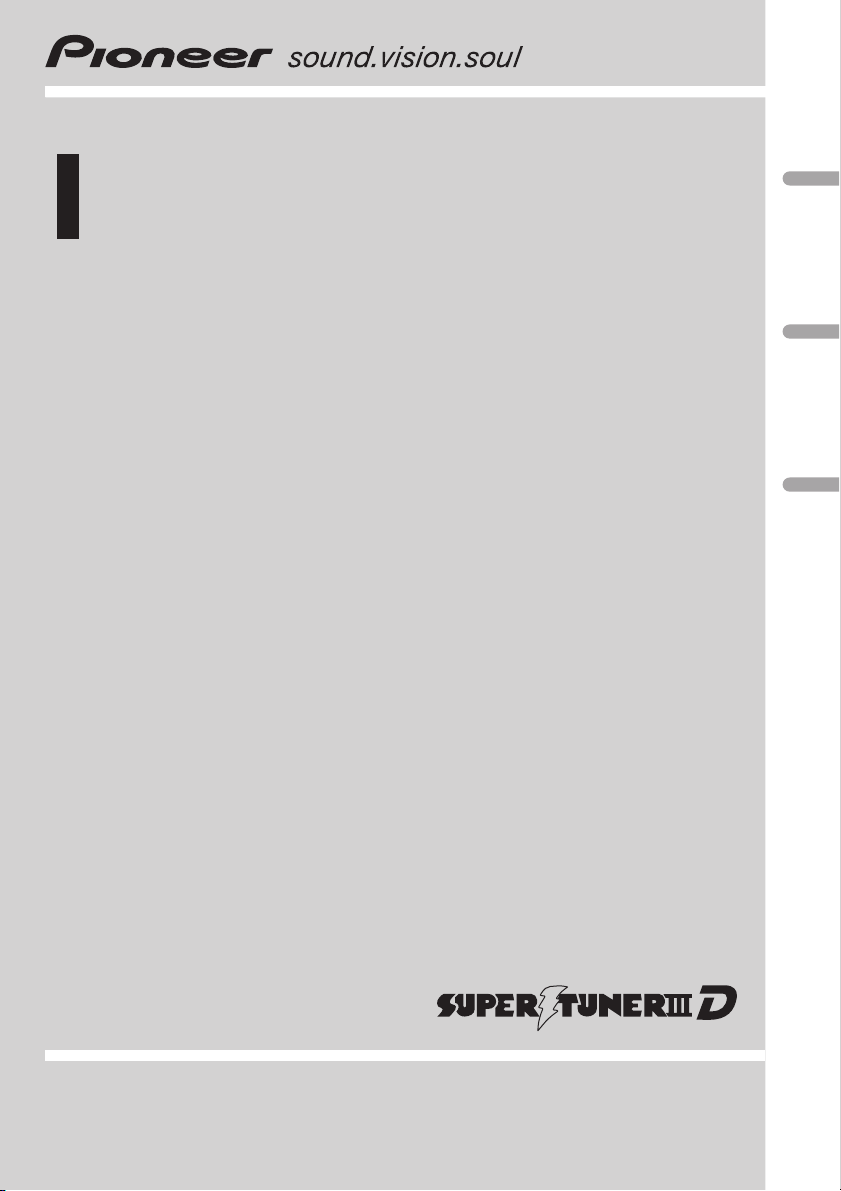
Operation Manual
Multi-CD control High power CD player with FM/AM
tuner
DEH-P4550
English Português (B)Español
Page 2
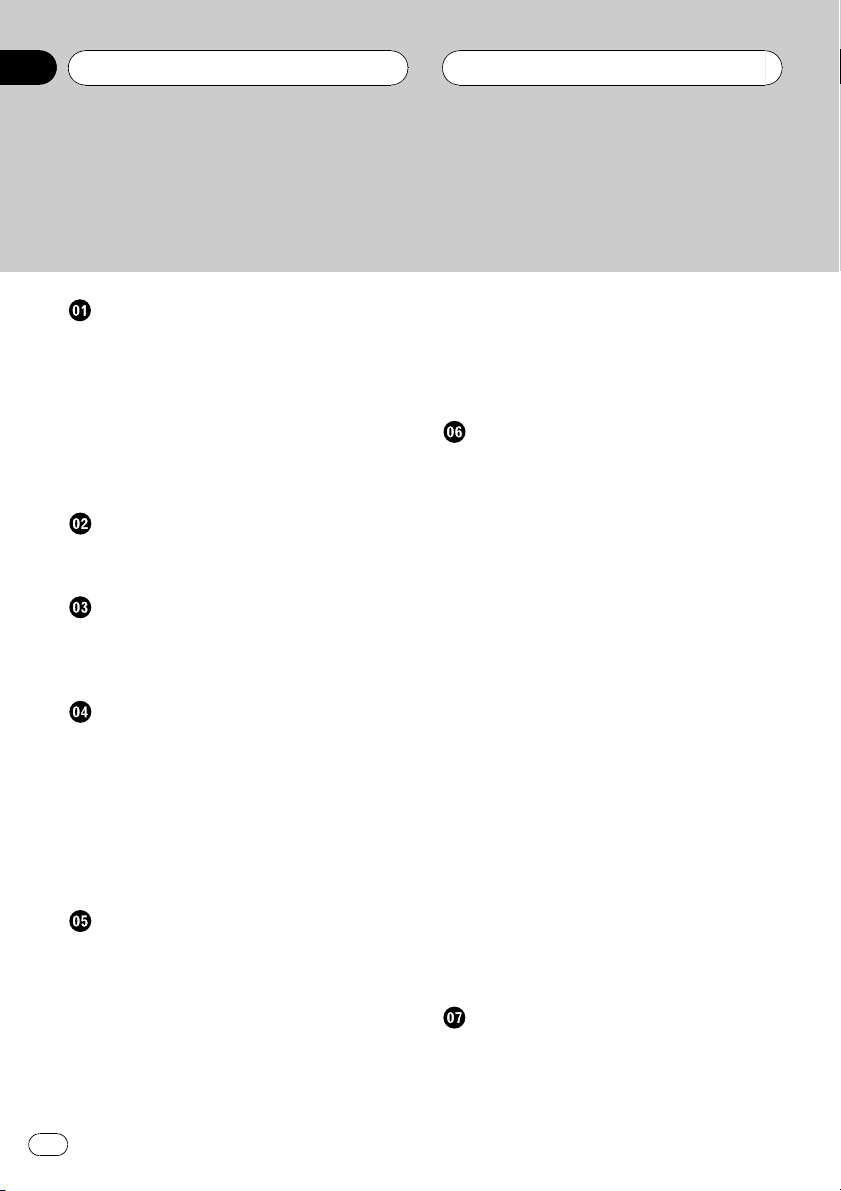
Contents
Thank you for buying this Pioneer product.
Please read through these operating instructions so you will know how to operate
your model properly. After you have finished reading the instructions, put them away
in a safe place for future reference.
Before You Start
About this manual 4
Precautions 4
Use and care of the remote control 4
Installing the battery 4
Using the remote control 4
Protecting your unit from theft 5
Removing the front panel 5
Attaching the front panel 5
Whats What
Head unit 6
Remote control 6
Power ON/OFF
Turning the unit on 8
Selecting a source 8
Turning the unit off 8
Tuner
Listening to the radio 9
Introduction of advanced tuner
operation 10
Storing and recalling broadcast
frequencies 10
Tuning in strong signals 10
Storing the strongest broadcast
frequencies 11
Built-in CD Player
Playing a CD 12
Introduction of advanced built-in CD player
operation 13
Repeating play 13
Playing tracks in a random order 13
Scanning tracks of a CD 13
Pausing CD playback 14
Using disc title functions 14
Entering disc titles 14
Displaying disc titles 15
Using CD TEXT functions 15
Displaying titles on CD TEXT
discs 15
Scrolling titles in the display 15
Multi-CD Player
Playing a CD 16
50-disc multi-CD player 16
Introduction of advanced multi-CD player
operation 17
Repeating play 17
Playing tracks in a random order 17
Scanning CDs and tracks 18
Pausing CD playback 18
Using ITS playlists 18
Creating a playlist with ITS
programming 18
Playback from your ITS playlist 19
Erasing a track from your ITS
playlist 19
Erasing a CD from your ITS
playlist 20
Using disc title functions 20
Entering disc titles 20
Displaying disc titles 21
Selecting discs from the disc title
list 21
Using CD TEXT functions 21
Displaying titles on CD TEXT
discs 21
Scrolling titles in the display 21
Using compression and bass emphasis 21
Audio Adjustments
Introduction of audio adjustments 23
Compensating for equalizer curves (EQ-
EX) 23
2
En
Page 3
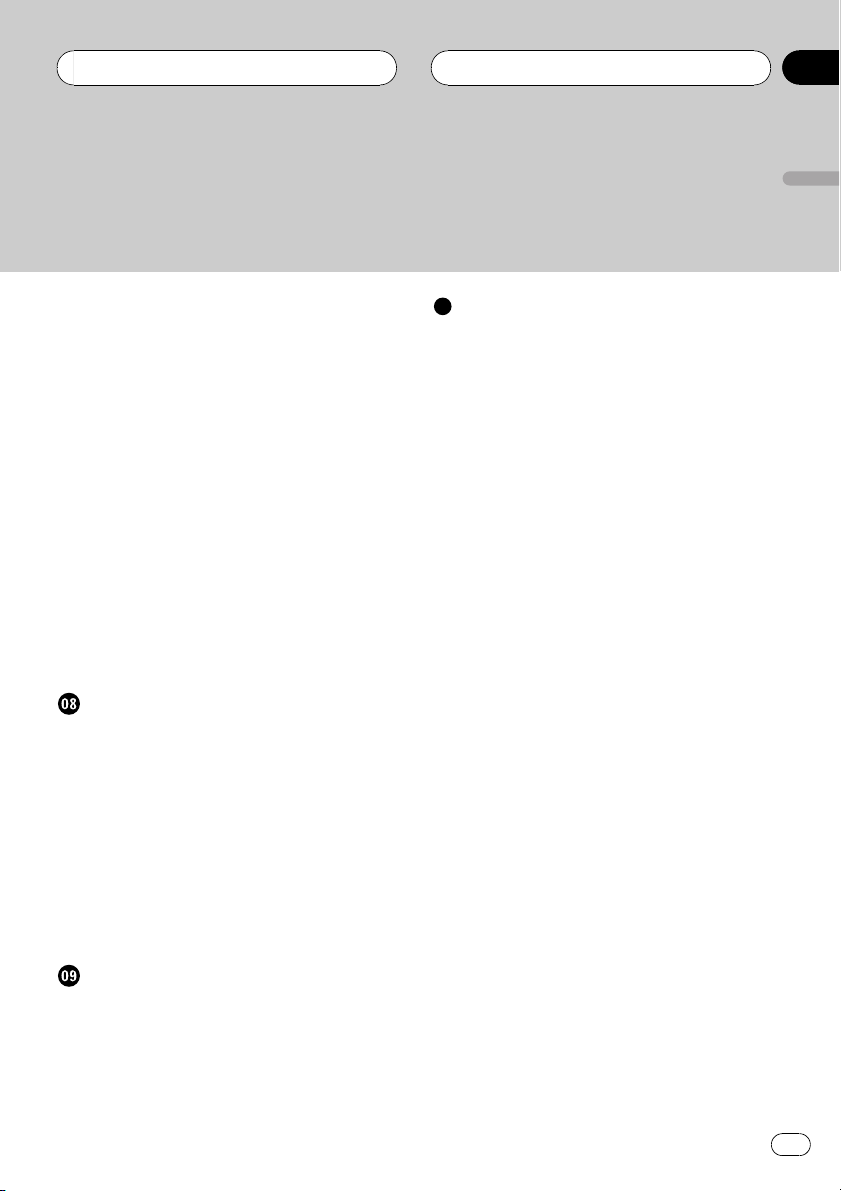
Contents
English
Setting the sound focus equalizer
(SFEQ) 24
Using balance adjustment 24
Using the equalizer 25
Recalling equalizer curves 25
Adjusting equalizer curves 25
Fine adjusting equalizer curve 26
Adjusting bass and treble 26
Adjusting bass and treble level 26
Selecting bass frequency 26
Selecting treble frequency 27
Adjusting loudness 27
Using subwoofer output 27
Adjusting subwoofer settings 27
Using non fading output 28
Adjusting non fading output level 28
Using the high pass filter 28
Adjusting source levels 29
Initial Settings
Adjusting initial settings 30
Setting the clock 30
Setting the FM tuning step 30
Setting the AM tuning step 31
Switching the warning tone 31
Switching the auxiliary setting 31
Switching the dimmer setting 31
Setting the rear output and subwoofer
controller 31
Switching the telephone muting/
attenuation 32
Additional Information
Understanding built-in CD player error
messages 34
CD player and care 34
CD-R/CD-RW discs 35
Specifications 36
Other Functions
Turning the clock display on or off 33
Using the AUX source 33
Selecting AUX as the source 33
Setting the AUX title 33
Setting the level indicator 33
En
3
Page 4
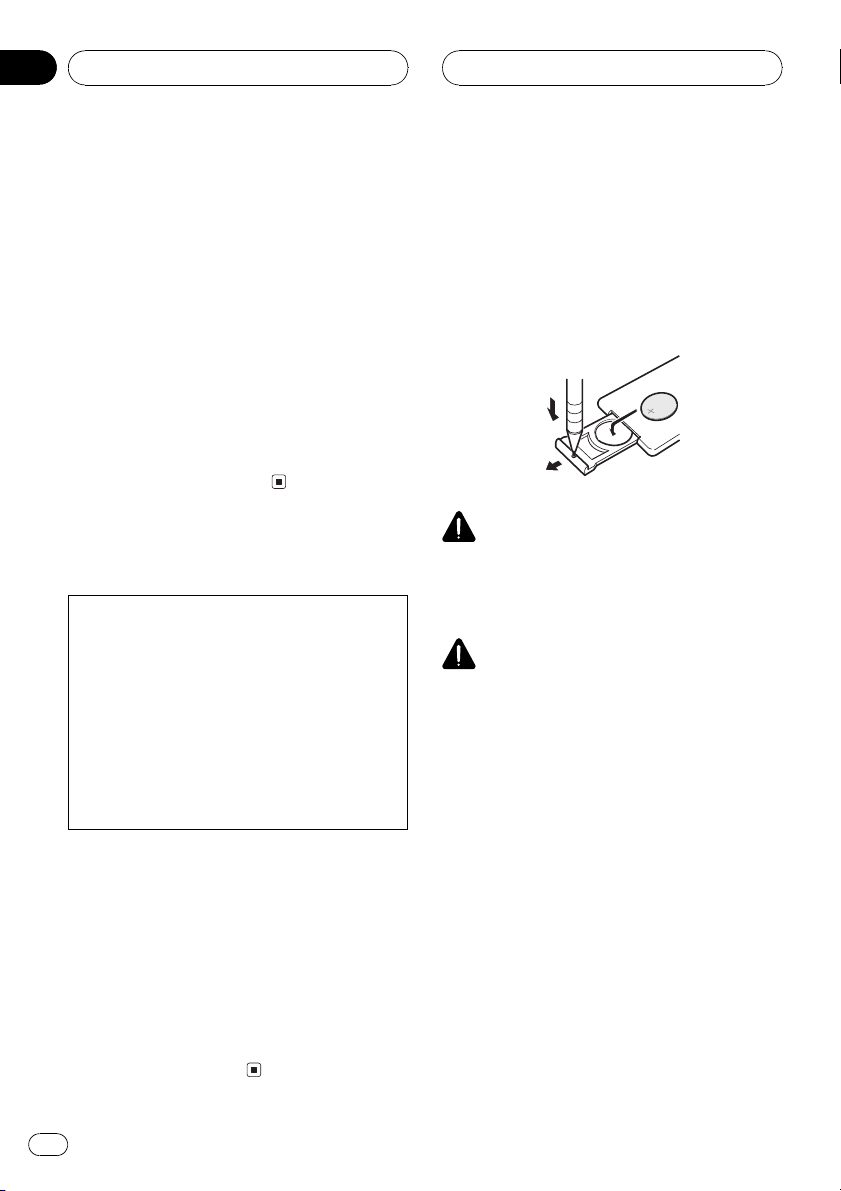
Section
01
HHHHHHHHHHHHHH
Before You Start
About this manual
This unit features a number of sophisticated
functions ensuring superior reception and operation. All the functions have been designed
for the easiest possible use, but many are not
self-explanatory. This operation manual will
help you benefit fully from this productspotential and to maximize your listening enjoyment.
We recommend that you familiarize yourself
with the functions and their operation by reading through the manual before you begin
using this unit. It is especially important that
you read and observe precautions on this
page and in other sections.
Precautions
CAUTION:
USE OF CONTROL OR ADJUSTMENT OR
PERFORMANCE OF PROCEDURES
OTHER THAN THOSE SPECIFIED HEREIN
MAY RESULT IN HAZARDOUS RADIATION
EXPOSURE.
CAUTION:
THE USE OF OPTICAL INSTRUMENTS
WITH THIS PRODUCT WILL INCREASE
EYE HAZARD.
! Keep this manual handy as a reference for
operating procedures and precautions.
! Always keep the volume low enough so you
can hear sounds outside of the car.
! Protect this product from moisture.
! If the battery is disconnected or dis-
charged, the preset memory will be erased
and must be reprogrammed.
! If this unit does not operate properly, con-
tact your dealer or nearest authorized Pioneer Service Station.
Use and care of the remote
control
Installing the battery
Slide the tray out on the back of the remote
control and insert the battery with the plus (+)
and minus () poles pointing in the proper direction.
WARNING
Keep the battery out of the reach of children.
Should the battery be swallowed, immediately
consult a doctor.
CAUTION
! Use only one CR2025 (3 V) lithium battery.
! Remove the battery if the remote control is not
used for a month or longer.
! Do not recharge, disassemble, heat or dispose
of the battery in fire.
! Do not handle the battery with metallic tools.
! Do not store the battery with metallic materi-
als.
! In the event of battery leakage, wipe the re-
mote control completely clean and install a
new battery.
! When disposing of used batteries, please
comply with governmental regulations or environmental public institutions rules that
apply in your country/area.
Using the remote control
Point the remote control in the direction of the
front panel to operate.
4
En
Page 5
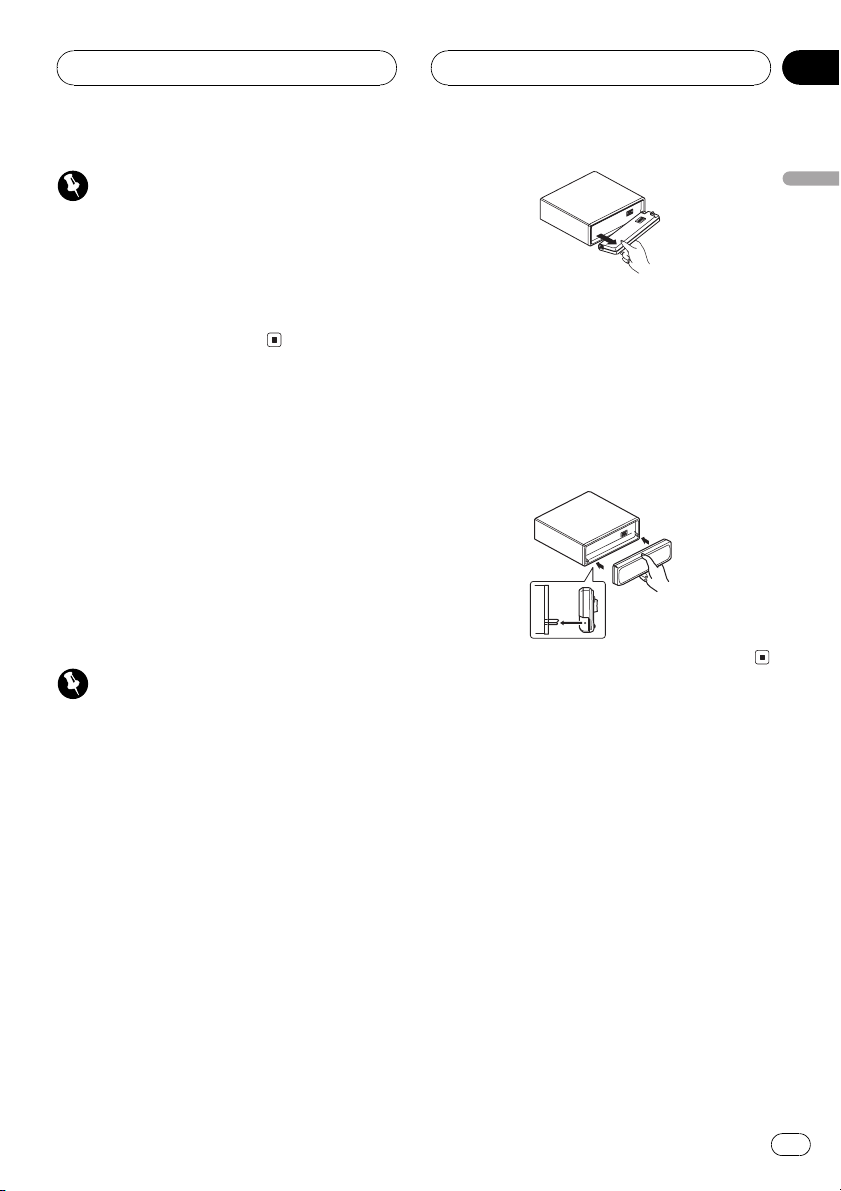
Before You Start
HHHHHHHHHHHHHH
Section
01
Important
! Do not store the remote control in high tem-
peratures or direct sunlight.
! The remote control may not function properly
in direct sunlight.
! Do not let the remote control fall onto the
floor, where it may become jammed under the
brake or accelerator pedal.
Protecting your unit from
theft
The front panel can be detached from the
head unit and stored in the protective case
provided to discourage theft.
! If the front panel is not detached from the
head unit within five seconds of turning off
the ignition, a warning tone will sound.
! You can turn off the warning tone. See
Switching the warning tone on page 31.
Important
! Never use force or grip the display and the
buttons tightly when removing or attaching.
! Avoid subjecting the front panel to excessive
shocks.
! Keep the front panel out of direct sunlight and
high temperatures.
English
3 Put the front panel into the protective
case provided for safe keeping.
Attaching the front panel
% Replace the front panel by holding it
upright to this unit and clipping it securely
into the mounting hooks.
Removing the front panel
1 Press OPEN to open the front panel.
2 Grip the left side of the front panel and
pull it gently outward.
Take care not to grip it tightly or drop it.
En
5
Page 6
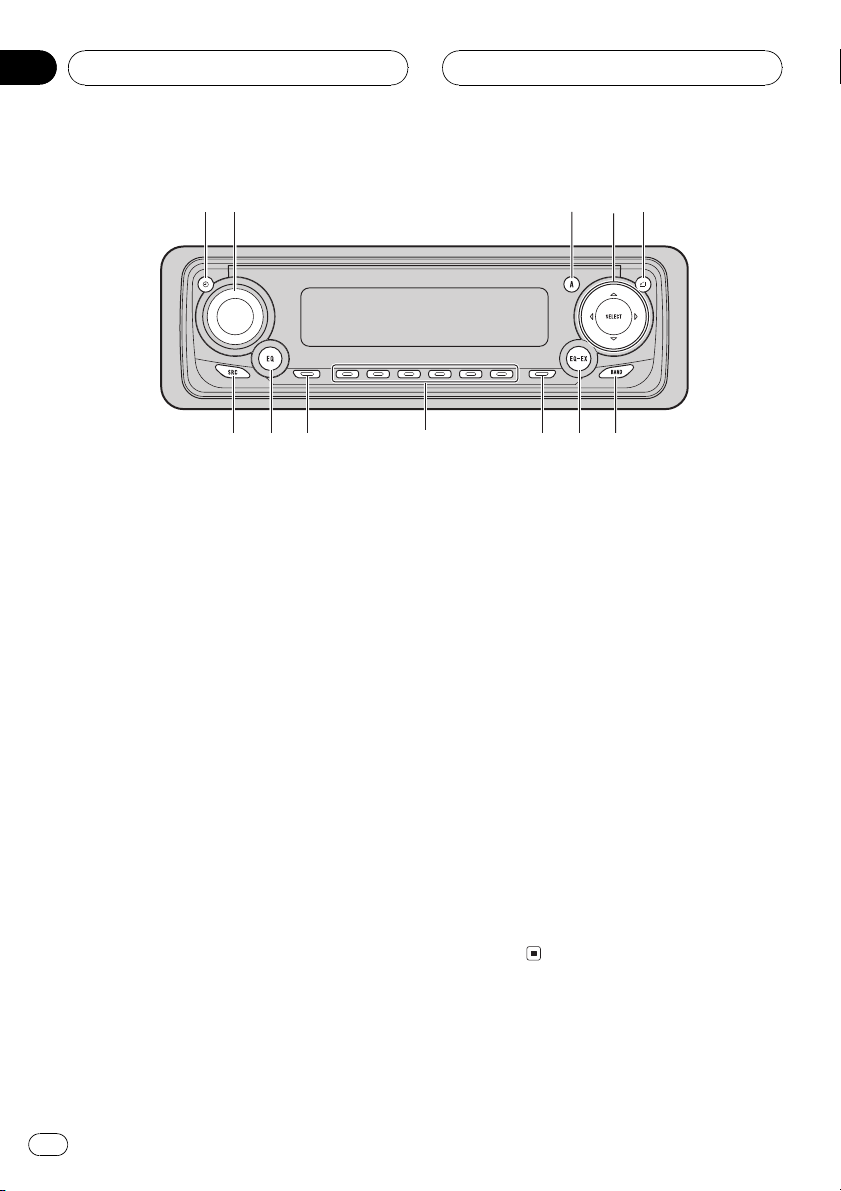
4
6
1
2
395
78acb
Section
02
HHHHHHHHHHHHHH
Whats What
Head unit
1 CLOCK button
Press to change to the clock display.
2 VOLUME
When you press VOLUME, it extends outward so that it becomes easier to turn. To retract VOLUME, press it again. Rotate to
increase or decrease the volume.
3 AUDIO button
Press to select various sound quality controls.
4 a/b/c/d buttons
Press to do manual seek tuning, fast forward, reverse and track search controls.
Also used for controlling functions.
5 OPEN button
Press to open the front panel.
6 BAND button
Press to select among three FM and one
AM bands and cancel the control mode of
functions.
7 EQ-EX button
Press and hold to switch between EQ-EX
and SFEQ functions. Press to operate each
function.
8 FUNCTION button
Press to select functions.
9 16 buttons
Press for preset tuning and disc number
search when using a multi-CD player.
a DISPLAY button
Press to select different displays.
b EQ button
Press to select various equalizer curves.
c SOURCE button
This unit is turned on by selecting a source.
Press to cycle through all of the available
sources.
Remote control
Operation is the same as when using the button on the head unit.
6
En
Page 7
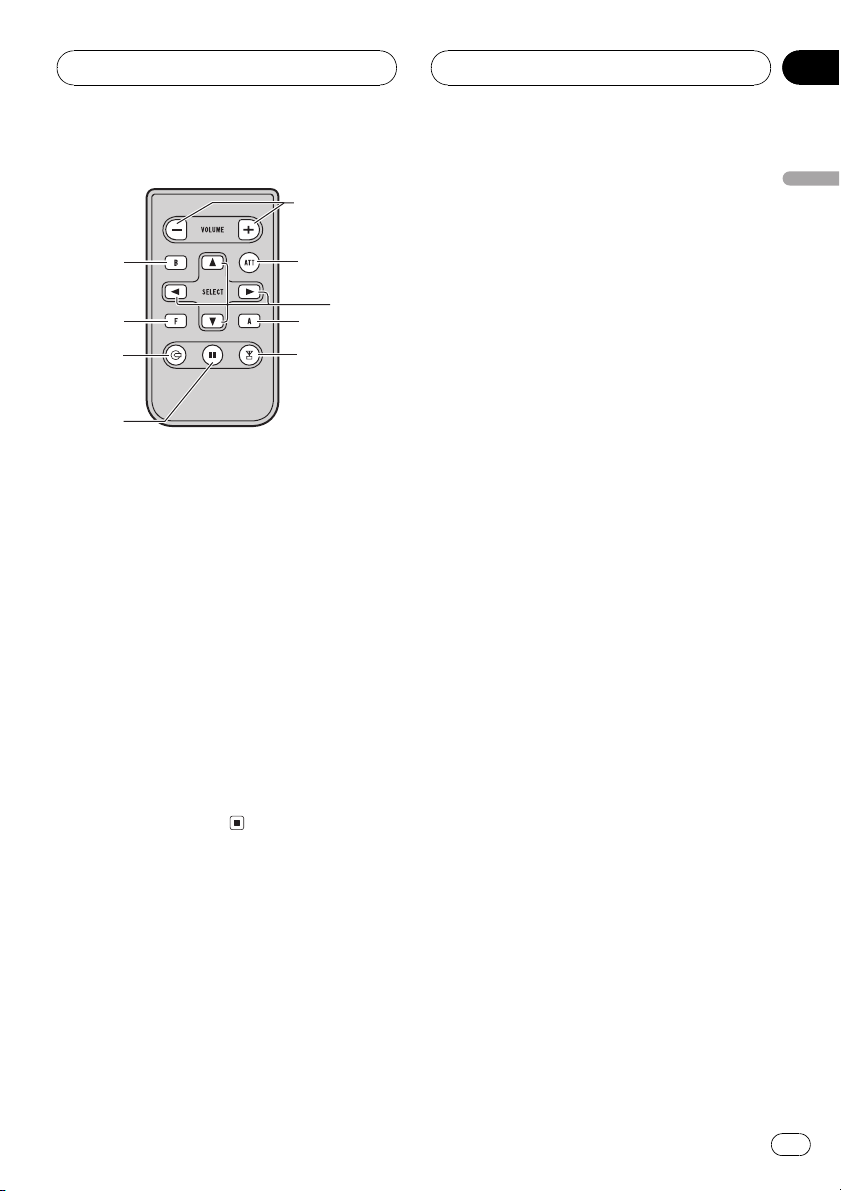
e
4
3
h
8
d
g
f
6
HHHHHHHHHHHHHH
Whats What
d VOLUME button
Press to increase or decrease the volume.
e ATT button
Press to quickly lower the volume level, by
about 90%. Press once more to return to the
original volume level.
Section
02
English
f TUNER button
g PAUSE button
h CD button
Press to select the tuner as the source.
Press to turn pause on or off.
Press to select the built-in or multi-CD
player as the source.
En
7
Page 8
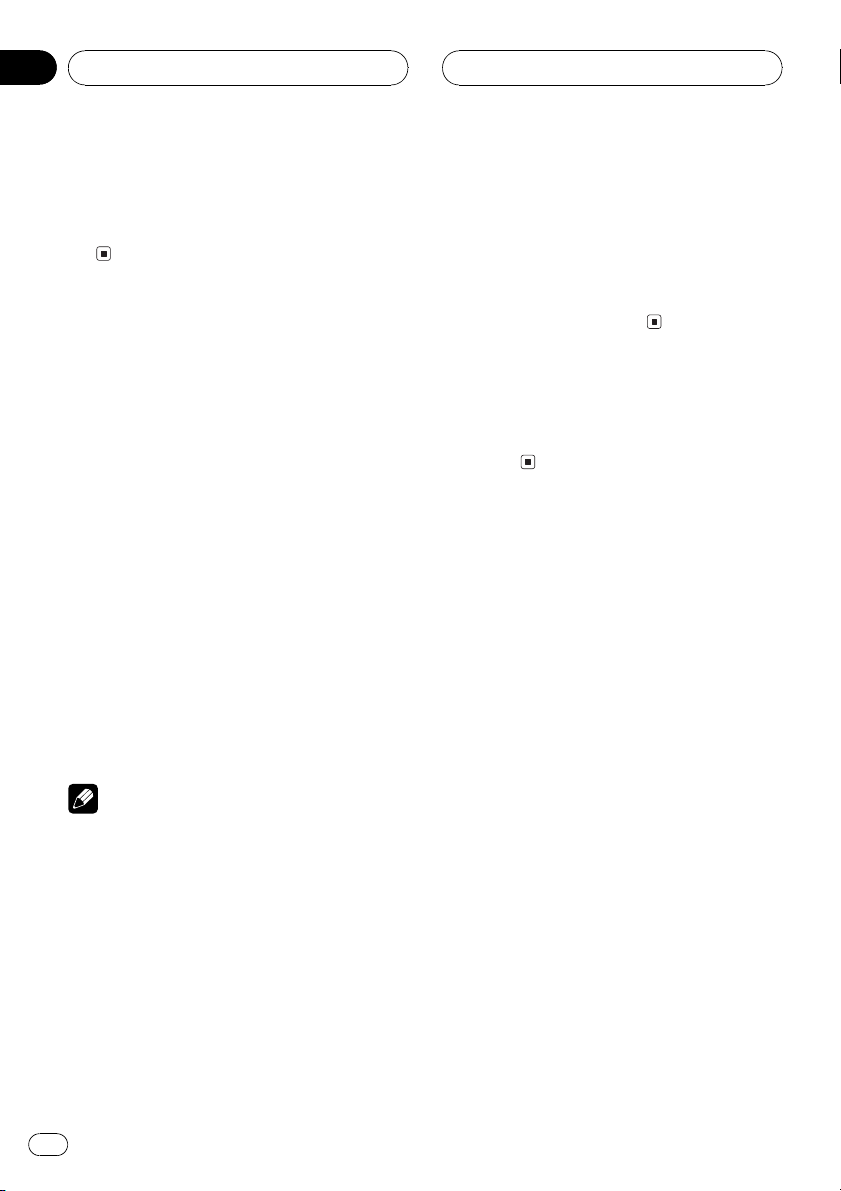
Section
03
HHHHHHHHHHHHHH
Power ON/OFF
Turning the unit on
% Press SOURCE to turn the unit on.
When you select a source the unit is turned
on.
Selecting a source
You can select a source you want to listen to.
To switch to the built-in CD player, load a disc
in this unit (refer to page 12).
% When using the head unit, press
SOURCE to select a source.
Press SOURCE repeatedly to switch between
the following sources:
TunerTelevisionBuilt-in CD player
Multi-CD playerExternal unit 1External
unit 2AUX
% When using the remote control, press
TUNER or CD to select a source.
Press each button repeatedly to switch between the following sources:
TUNER: TelevisionTunerSources off
CD: Built-in CD playerMulti-CD player
Sources off
nal units are connected, the allocation of
them to external unit 1 or external unit 2 is
automatically set by this unit.
! When this units blue/white lead is connected
to the cars auto-antenna relay control terminal, the cars antenna extends when this
units source is turned on. To retract the antenna, turn the source off.
Turning the unit off
% Press SOURCE and hold until the unit
turns off.
Notes
! In the following cases, the sound source will
not change:
When a unit corresponding to each source
is not connected to this unit.
When no disc is set in this unit.
When no magazine is set in the multi-CD
player.
When the AUX (auxiliary input) is set to off
(refer to page 31).
! External unit refers to a Pioneer product (such
as one available in the future) that, although
incompatible as a source, enables control of
basic functions by this unit. Two external units
can be controlled by this unit. When two exter-
8
En
Page 9
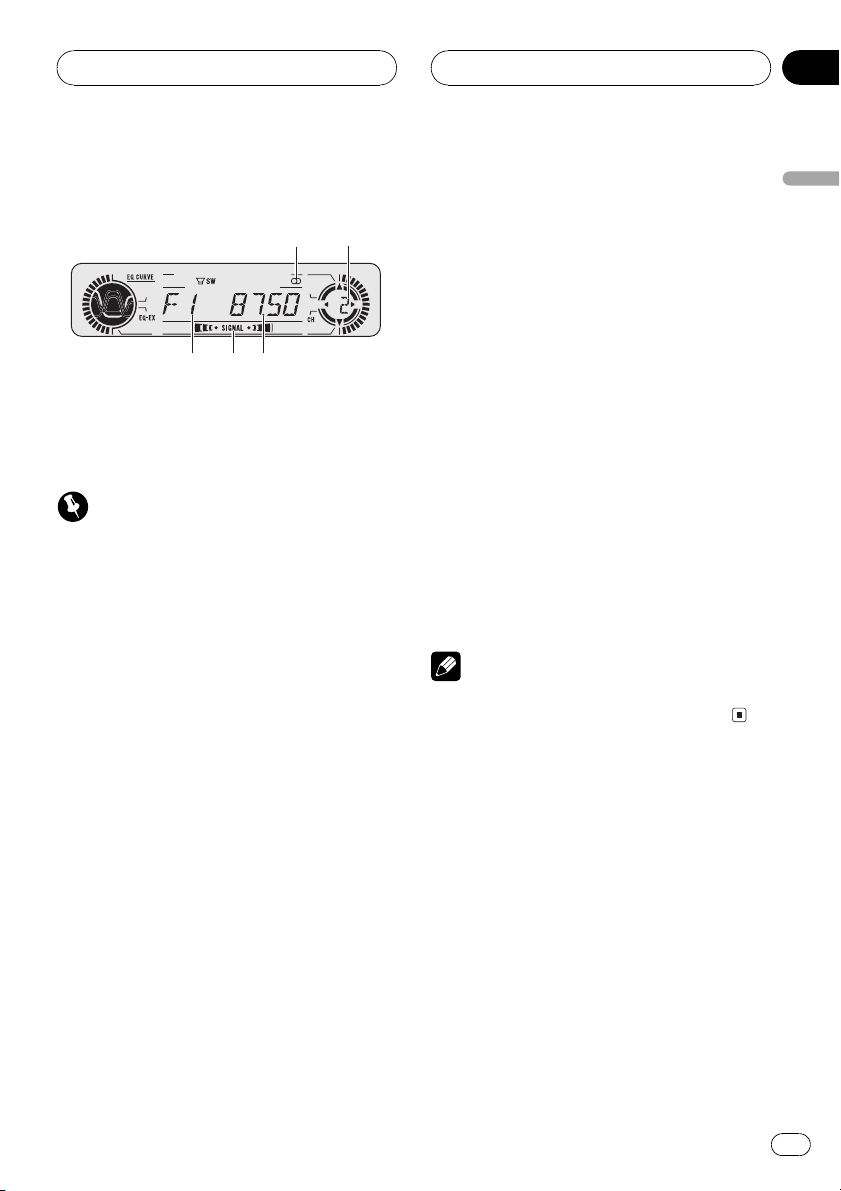
3
1
2
5
4
Tuner
HHHHHHHHHHHHHH
Section
04
Listening to the radio
These are the basic steps necessary to operate
the radio. More advanced tuner operation is
explained starting on the next page.
Important
If you are using this unit in North, Central or
South America, reset the AM tuning step (see
Setting the AM tuning step on page 31).
1 Stereo (5) indicator
Shows that the frequency selected is being
broadcast in stereo.
2 Preset number indicator
Shows what preset has been selected.
2 Use VOLUME to adjust the sound level.
Rotate to increase or decrease the volume.
3 Press BAND to select a band.
Press BAND until the desired band is displayed, F1, F2, F3 for FM or AM.
4 To perform manual tuning, press c or
d with quick presses.
The frequencies move up or down step by
step.
5 To perform seek tuning, press and hold
c or d for about one second and release.
The tuner will scan the frequencies until a
broadcast strong enough for good reception is
found.
# You can cancel seek tuning by pressing either
c or d with a quick press.
# If you press and hold c or d you can skip
broadcasting stations. Seek tuning starts as soon
as you release the buttons.
Note
When the frequency selected is being broadcast
in stereo the stereo (5) indicator will light.
English
3 Frequency indicator
Shows to which frequency the tuner is
tuned.
4 Signal level indicator
Shows the radio wave strength.
5 Band indicator
Shows which band the radio is tuned to, AM
or FM.
1 Press SOURCE to select the tuner.
Press SOURCE until you see TUNER displayed.
En
9
Page 10
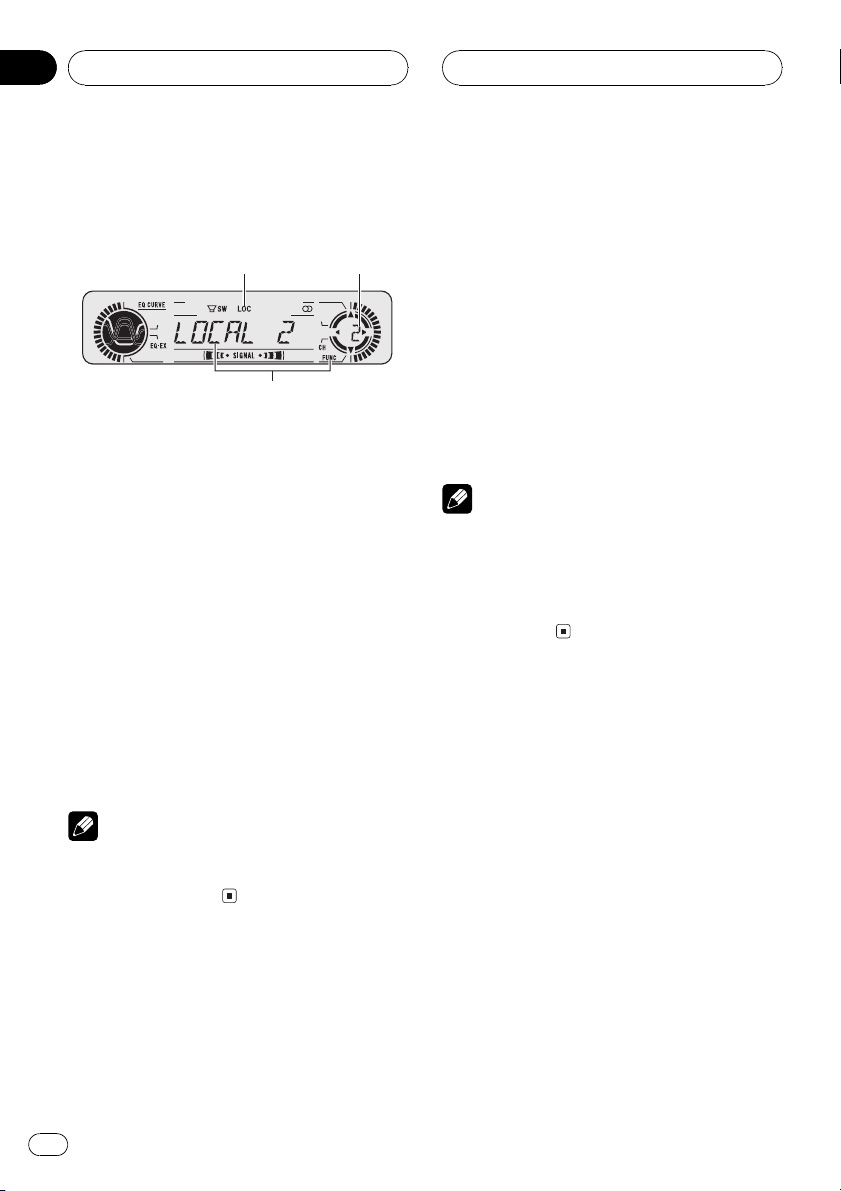
3
1
2
Section
04
HHHHHHHHHHHHHH
Tuner
Introduction of advanced
tuner operation
1 LOC indicator
Shows when local seek tuning is on.
2 Preset number indicator
Shows what preset has been selected.
3 Function display
Shows the function status.
% Press FUNCTION to display the function
names.
Press FUNCTION repeatedly to switch between the following functions:
BSM (best stations memory)LOCAL (local
seek tuning)
# To return to the frequency display, press
BAND.
Note
If you do not operate the function within about 30
seconds, the display is automatically returned to
the frequency display.
Storing and recalling
broadcast frequencies
If you press any of the preset tuning buttons
16 you can easily store up to six broadcast
frequencies for later recall with the touch of a
button.
% When you find a frequency that you
want to store in memory press a preset
tuning button 16 and hold until the preset
number stops flashing.
The number you have pressed will flash in the
preset number indicator and then remain lit.
The selected radio station frequency has been
stored in memory.
The next time you press the same preset tuning button 16 the radio station frequency is
recalled from memory.
Notes
! Up to 18 FM stations, 6 for each of the three
FM bands, and 6 AM stations can be stored in
memory.
! You can also use a and b to recall radio sta-
tion frequencies assigned to preset tuning
buttons 16.
Tuning in strong signals
Local seek tuning lets you tune in only those
radio stations with sufficiently strong signals
for good reception.
1 Press FUNCTION to select LOCAL.
Press FUNCTION until LOCAL appears in the
display.
2 Press a to turn local seek tuning on.
Local seek sensitivity (e.g., LOCAL 2) appears
in the display.
3 Press c or d to set the sensitivity.
There are four levels of sensitivity for FM and
two levels for AM:
FM: LOCAL 1LOCAL 2LOCAL 3
LOCAL 4
10
En
Page 11
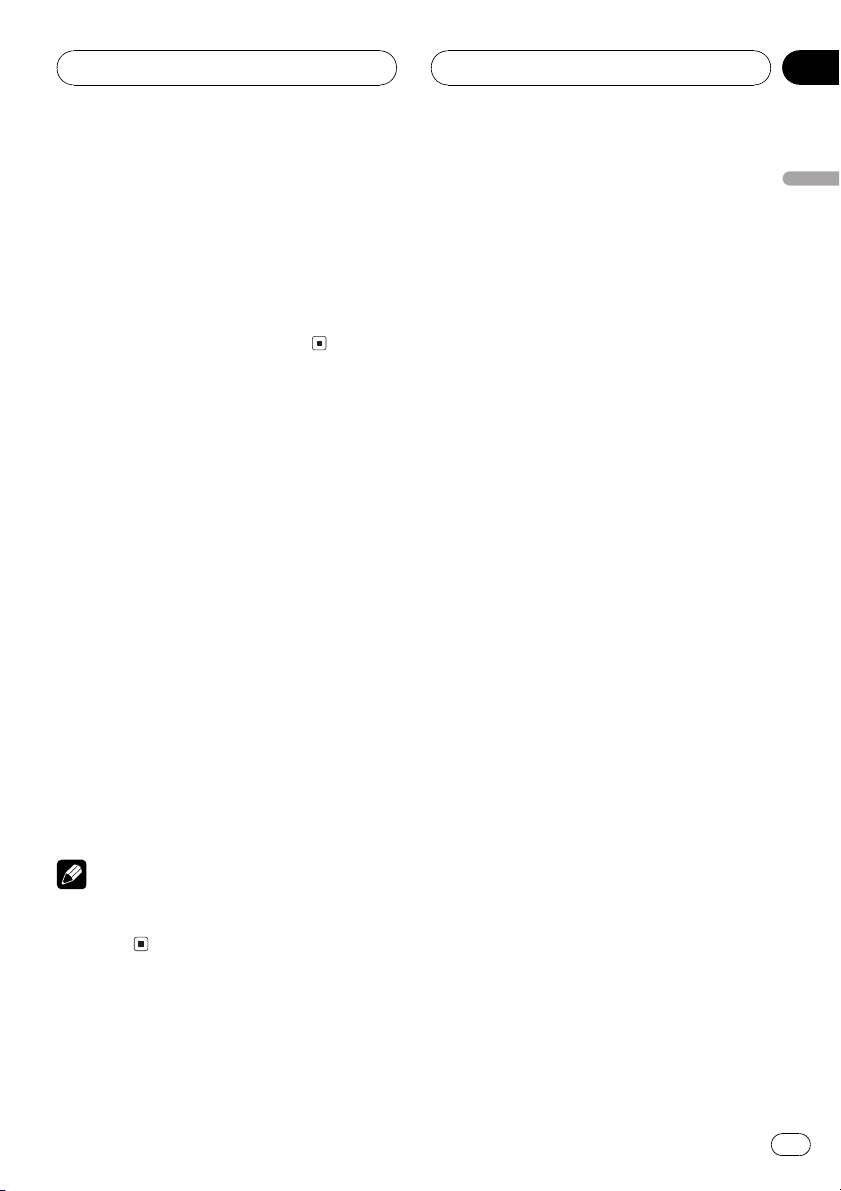
Tuner
HHHHHHHHHHHHHH
Section
04
AM: LOCAL 1LOCAL 2
The LOCAL 4 setting allows reception of only
the strongest stations, while lower settings let
you receive progressively weaker stations.
4 When you want to return to normal
seek tuning, press b to turn local seek tuning off.
LOCALOFF appears in the display.
Storing the strongest
broadcast frequencies
BSM (best stations memory) lets you automatically store the six strongest broadcast frequencies under preset tuning buttons 16 and
once stored there you can tune in to those frequencies with the touch of a button.
1 Press FUNCTION to select BSM.
Press FUNCTION until BSM appears in the
display.
2 Press a to turn BSM on.
BSM begins to flash. While BSM is flashing
the six strongest broadcast frequencies will be
stored under preset tuning buttons 16 in
order of their signal strength. When finished,
BSM stops flashing.
# To cancel the storage process, press b.
English
Note
Storing broadcast frequencies with BSM may replace broadcast frequencies you have saved
using 16.
En
11
Page 12
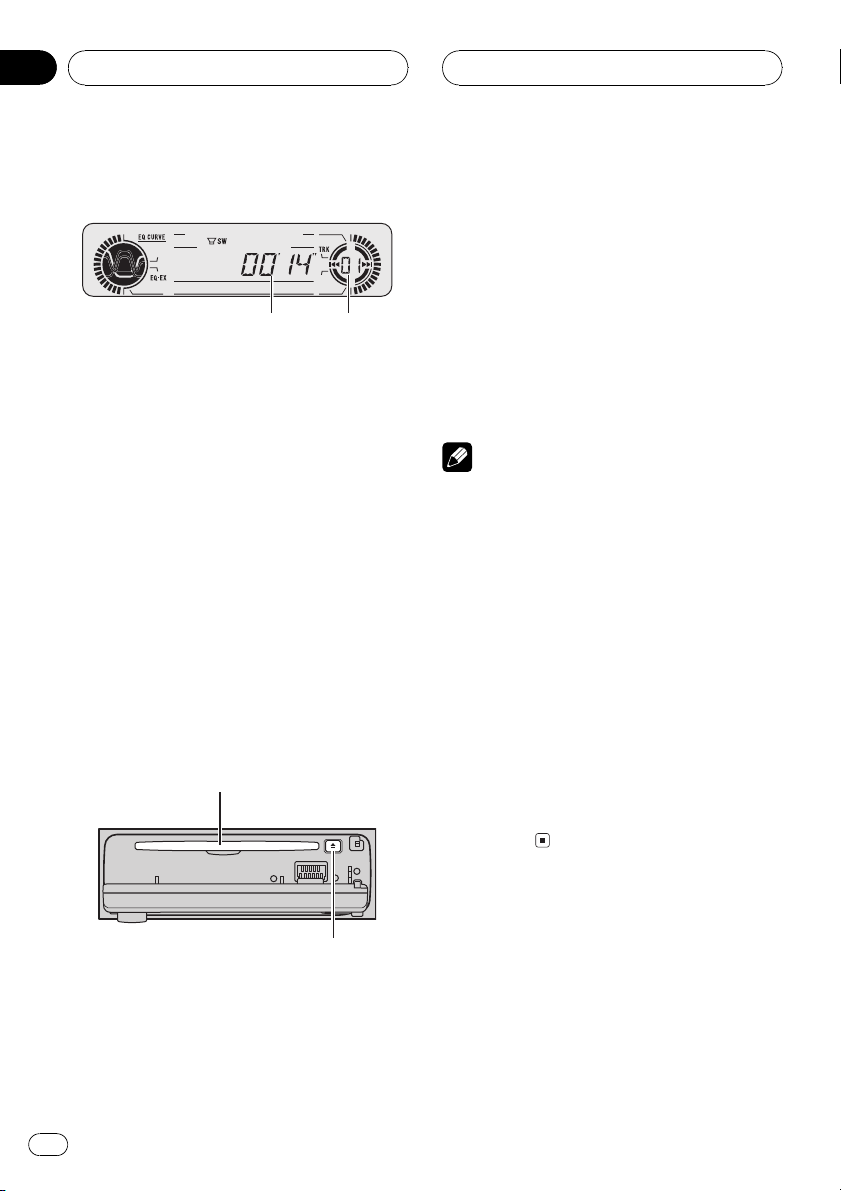
1
2
Section
05
HHHHHHHHHHHHHH
Built-in CD Player
Playing a CD
These are the basic steps necessary to play a
CD with your built-in CD player. More advanced CD operation is explained starting on
the next page.
1 Play time indicator
Shows the elapsed playing time of the current track.
2 Track number indicator
Shows the track currently playing.
1 Press OPEN to open the front panel.
CD loading slot appears.
# After a CD has been inserted, press SOURCE
to select the built-in CD player.
2 Insert a CD into the CD loading slot.
Playback will automatically start.
CD loading slot
4 Use VOLUME to adjust the sound level.
Rotate to increase or decrease the volume.
5 To perform fast forward or reverse,
press and hold c or d.
6 To skip back or forward to another
track, press c or d.
Pressing d skips to the start of the next track.
Pressing c once skips to the start of the current track. Pressing again will skip to the previous track.
Notes
! The built-in CD player plays one, standard, 12-
cm or 8-cm (single) CD at a time. Do not use
an adapter when playing 8-cm CDs.
! Do not insert anything other than a CD into
the CD loading slot.
! If you cannot insert a disc completely or if
after you insert a disc the disc does not play,
check that the label side of the disc is up.
Press EJECT to eject the disc, and check the
disc for damage before inserting the disc
again.
! If the built-in CD player does not operate prop-
erly, an error message such as ERROR-11
may be displayed. Refer to Understanding
built-in CD player error messages on page 34.
! When a CD TEXT disc is inserted, the disc and
track titles begin to scroll to the left automatically.
EJECT button
# You can eject a CD by pressing EJECT.
# To avoid a malfunction, make sure that no
metal object comes into contact with the terminals when the front panel is open.
3 Close the front panel.
12
En
Page 13
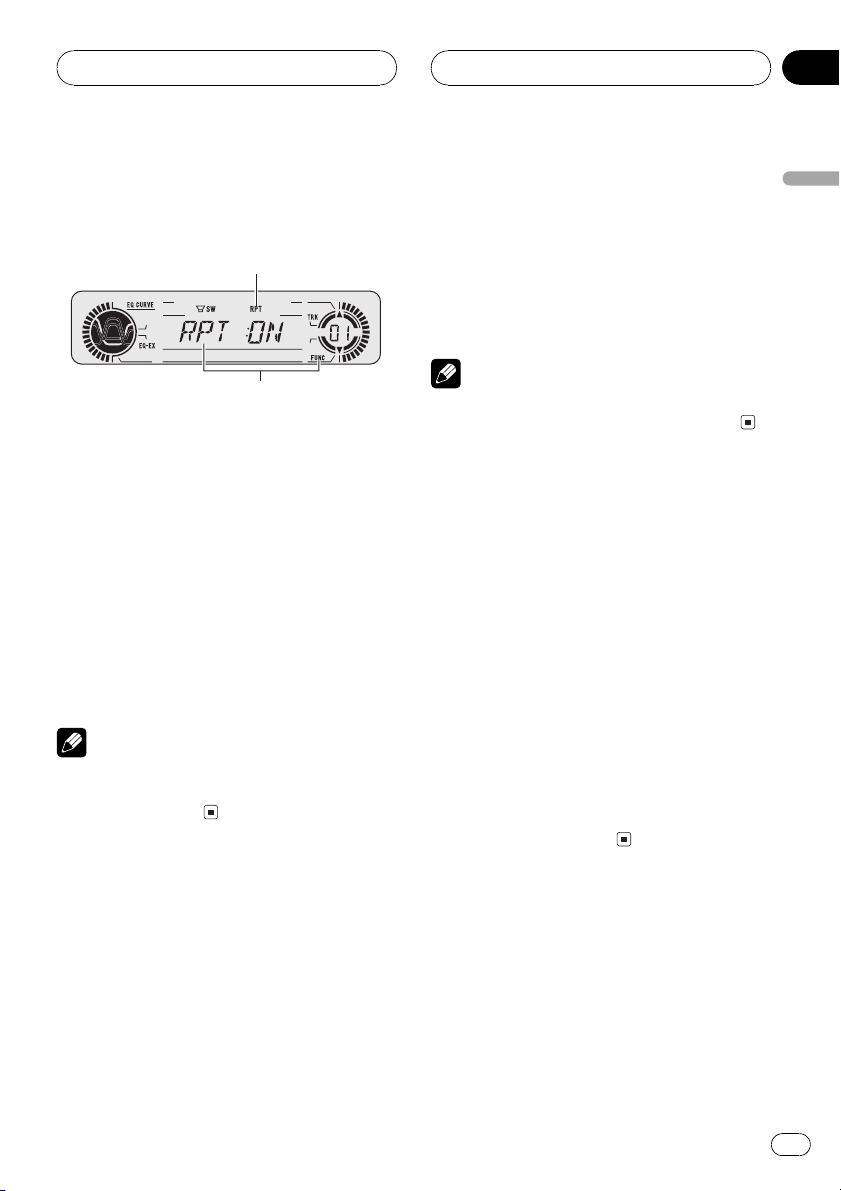
1
2
Built-in CD Player
HHHHHHHHHHHHHH
Section
05
Introduction of advanced
built-in CD player operation
1 RPT indicator
Shows when repeat play is turned on.
2 Function display
Shows the function status.
% Press FUNCTION to display the function
names.
Press FUNCTION repeatedly to switch between the following functions:
RPT (repeat play)RDM (random play)
SCAN (scan play)PAUSE (pause)
# To return to the playback display, press BAND.
Note
If you do not operate the function within about 30
seconds, the display is automatically returned to
the playback display.
2 Press a to turn repeat play on.
RPT :ON appears in the display. The track cur-
rently playing will play and then repeat.
3 Press b to turn repeat play off.
RPT :OFF appears in the display. The track cur-
rently playing will continue to play and then
play the next track.
Note
If you perform track search or fast forward/reverse, repeat play is automatically cancelled.
Playing tracks in a random
order
Random play lets you play back tracks on the
CD in a random order.
1 Press FUNCTION to select RDM.
Press FUNCTION until RDM appears in the
display.
2 Press a to turn random play on.
RDM :ON appears in the display. Tracks will
play in a random order.
3 Press b to turn random play off.
RDM :OFF appears in the display. Tracks will
continue to play in order.
English
Repeating play
Repeat play lets you hear the same track over
again.
1 Press FUNCTION to select RPT.
Press FUNCTION until RPT appears in the display.
Scanning tracks of a CD
Scan play lets you hear the first 10 seconds of
each track on the CD.
1 Press FUNCTION to select SCAN.
Press FUNCTION until SCAN appears in the
display.
En
13
Page 14
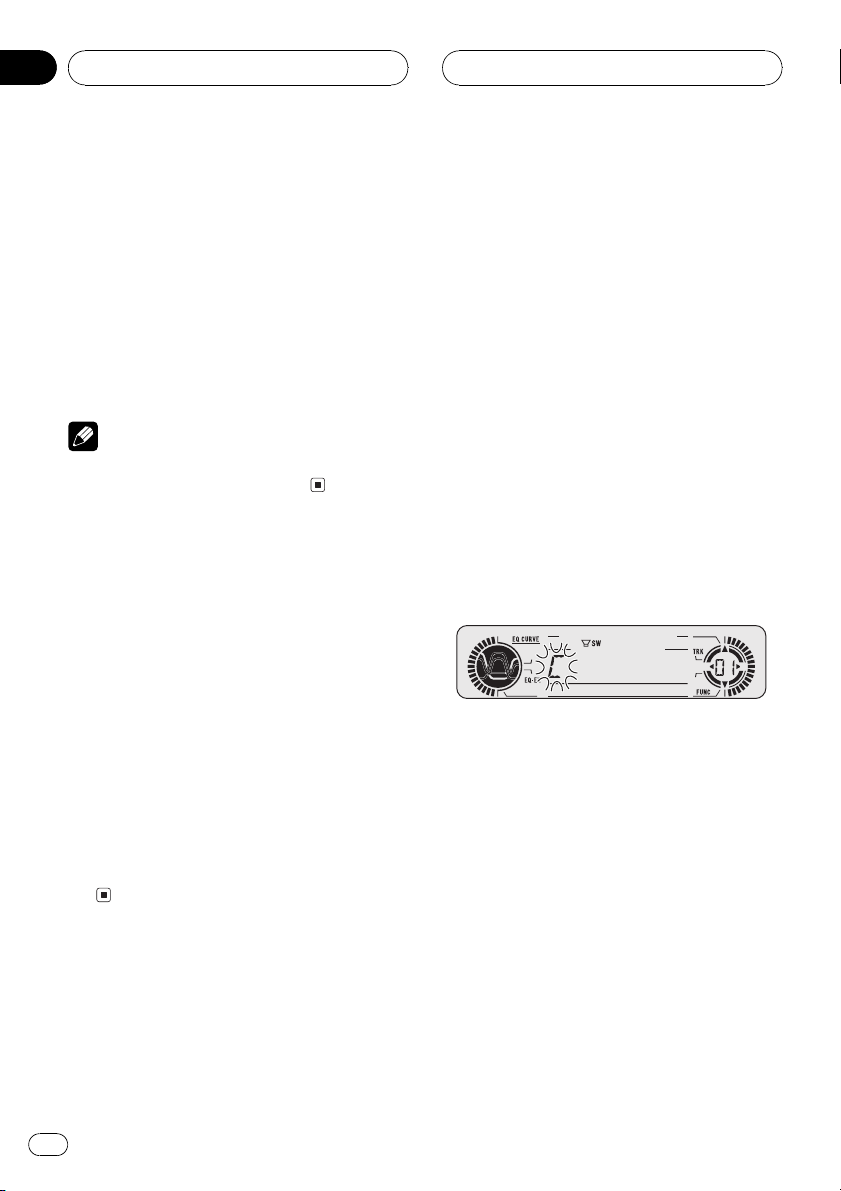
Section
05
HHHHHHHHHHHHHH
Built-in CD Player
2 Press a to turn scan play on.
SCAN :ON appears in the display. The first 10
seconds of each track is played.
3 When you find the desired track press
b to turn scan play off.
SCAN :OFF appears in the display. The track
will continue to play.
# If the display has automatically returned to
the playback display, select SCAN again by pressing FUNCTION.
Note
After scanning of a CD is finished, normal playback of the tracks will begin again.
Pausing CD playback
Pause lets you temporarily stop playback of
the CD.
1 Press FUNCTION to select PAUSE.
Press FUNCTION until PAUSE appears in the
display.
2 Press a to turn pause on.
PAUSE:ON appears in the display. Play of the
current track pauses.
3 Press b to turn pause off.
PAUSE:OFF appears in the display. Play will re-
sume at the same point that you turned pause
on.
Entering disc titles
Disc title input lets you input CD titles up to 8
letters long and up to 48 disc titles into the
built-in CD player.
1 Play a CD that you want to enter the
title.
2 Press FUNCTION and hold until TITLE IN
appears in the display.
# When playing a CD TEXT disc, you cannot
switch to TITLE IN. The disc title will have already
been recorded on a CD TEXT disc.
3 Press a or b to select a letter of the alphabet.
Each press of a will display a letter of the alphabet in A B C ... X Y Z, numbers and symbols in 1 2 3 ... > [ ] order. Each press of b will
display a letter in the reverse order, such as Z
Y X ... C B A order.
4 Press d to move the cursor to the next
character position.
When the letter you want is displayed, press d
to move the cursor to the next position and
then select the next letter. Press c to move
backwards in the display.
5 Move the cursor to the last position by
pressing d after entering the title.
When you press d one more time, the entered
title is stored in memory.
Using disc title functions
You can input CD titles and display the title.
The next time you insert a CD for which you
have entered a title, the title of that CD will be
displayed.
14
En
6 Press BAND to return to the playback
display.
Page 15
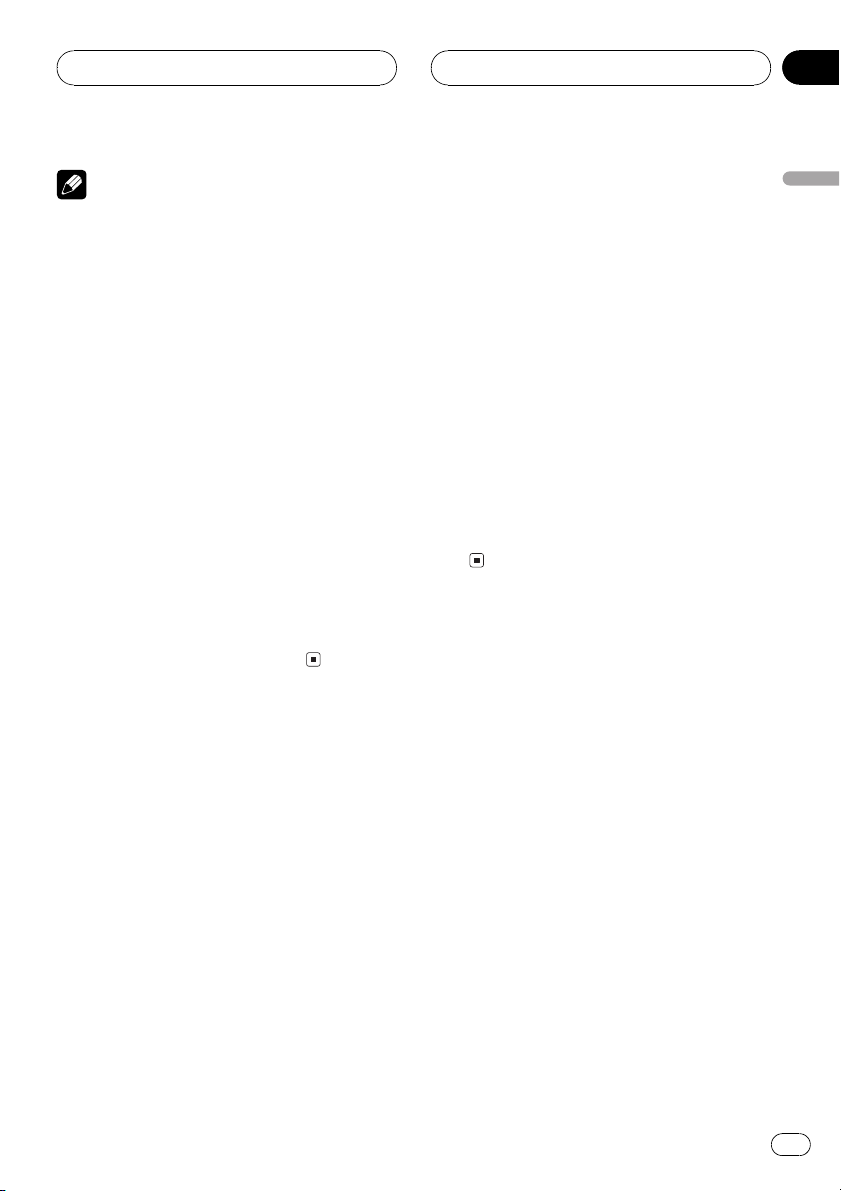
Built-in CD Player
HHHHHHHHHHHHHH
Section
05
Notes
! Titles remain in memory, even after the disc
has been removed from built-in CD player, and
are recalled when the disc is reinserted.
! After data for 48 discs has been stored in
memory, data for a new disc will overwrite the
oldest one.
! If you connect a multi-CD player, you can
input disc titles for up to 100 discs.
Displaying disc titles
You can display the title of any disc that has
had a disc title entered.
% Press DISPLAY.
Press DISPLAY repeatedly to switch between
the following settings:
Play timeDISC TTL (disc title)
When you select DISC TTL, the title of the currently playing disc is shown in the display.
# If no title has been entered for the currently
playing disc, NO TITLE is displayed.
Using CD TEXT functions
Some discs have certain information encoded
on the disc during manufacture. These discs
may contain such information as the CD title,
track title, artists name and playback time
and are called CD TEXT discs. Only these specially encoded CD TEXT discs support the
functions listed below.
Play timeDISC TTL (disc title)ART NAME
(disc artist name)TRK TTL (track title)
ART NAME (track artist name)
# If specific information has not been recorded
on a CD TEXT disc, NO XXXX will be displayed
(e.g., NO T-TTL).
Scrolling titles in the display
This unit can display the first 8 letters only of
DISC TTL, ART NAME, TRK TTL and
ART NAME. When the recorded information is
longer than 8 letters, you can scroll the text to
the left so that the rest of the title can be seen.
% Press DISPLAY and hold until the title
begins to scroll to the left.
The rest of the title will appear in the display.
English
Displaying titles on CD TEXT discs
% Press DISPLAY.
Press DISPLAY repeatedly to switch between
the following settings:
En
15
Page 16
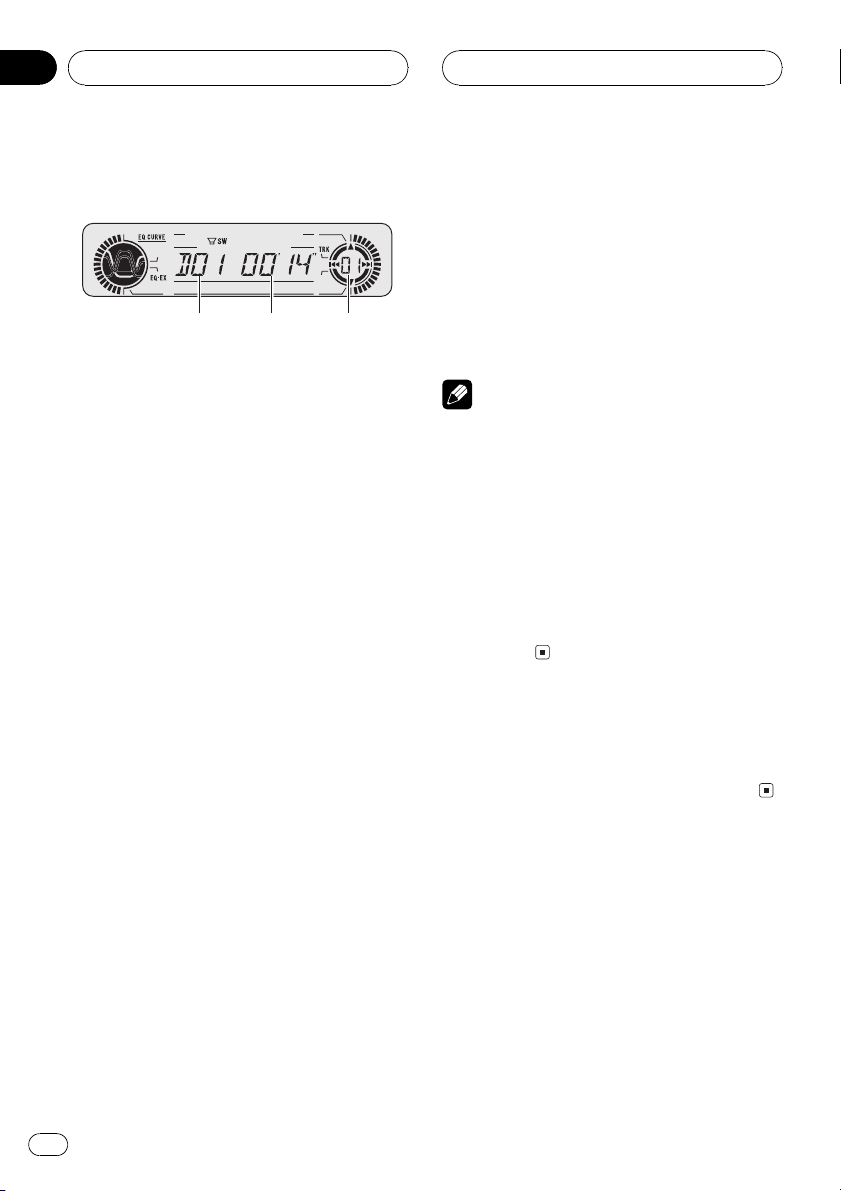
231
Section
06
HHHHHHHHHHHHHH
Multi-CD Player
Playing a CD
You can use this unit to control a multi-CD
player, which is sold separately.
These are the basic steps necessary to play a
CD with your multi-CD player. More advanced
CD operation is explained starting on the next
page.
1 Disc number indicator
Shows the disc currently playing.
2 Play time indicator
Shows the elapsed playing time of the current track.
3 Track number indicator
Shows the track currently playing.
1 Press SOURCE to select the multi-CD
player.
Press SOURCE until you see MULTI CD dis-
played.
4 To perform fast forward or reverse,
press and hold c or d.
5 To skip back or forward to another
track, press c or d.
Pressing d skips to the start of the next track.
Pressing c once skips to the start of the current track. Pressing again will skip to the previous track.
Notes
! When the multi-CD player performs the pre-
paratory operations, READY is displayed.
! If the multi-CD player does not operate prop-
erly, an error message such as ERROR-11
may be displayed. Refer to the multi-CD player
owners manual.
! If there are no discs in the multi-CD player ma-
gazine, NO DISC is displayed.
! When you select a CD TEXT disc on a CD TEXT
compatible multi-CD player, the disc and track
titles begin to scroll to the left automatically.
50-disc multi-CD player
Only those functions described in this manual
are supported for 50-disc multi-CD players.
2 Use VOLUME to adjust the sound level.
Rotate to increase or decrease the volume.
3 Select a disc you want to listen to with
the 16 buttons.
For discs located at 1 to 6, press the corresponding number button.
If you want to select a disc located at 7 to 12,
press and hold the corresponding numbers
such as 1 for disc 7, until the disc number appears in the display.
# You can also sequentially select a disc by
pressing a/b.
16
En
Page 17
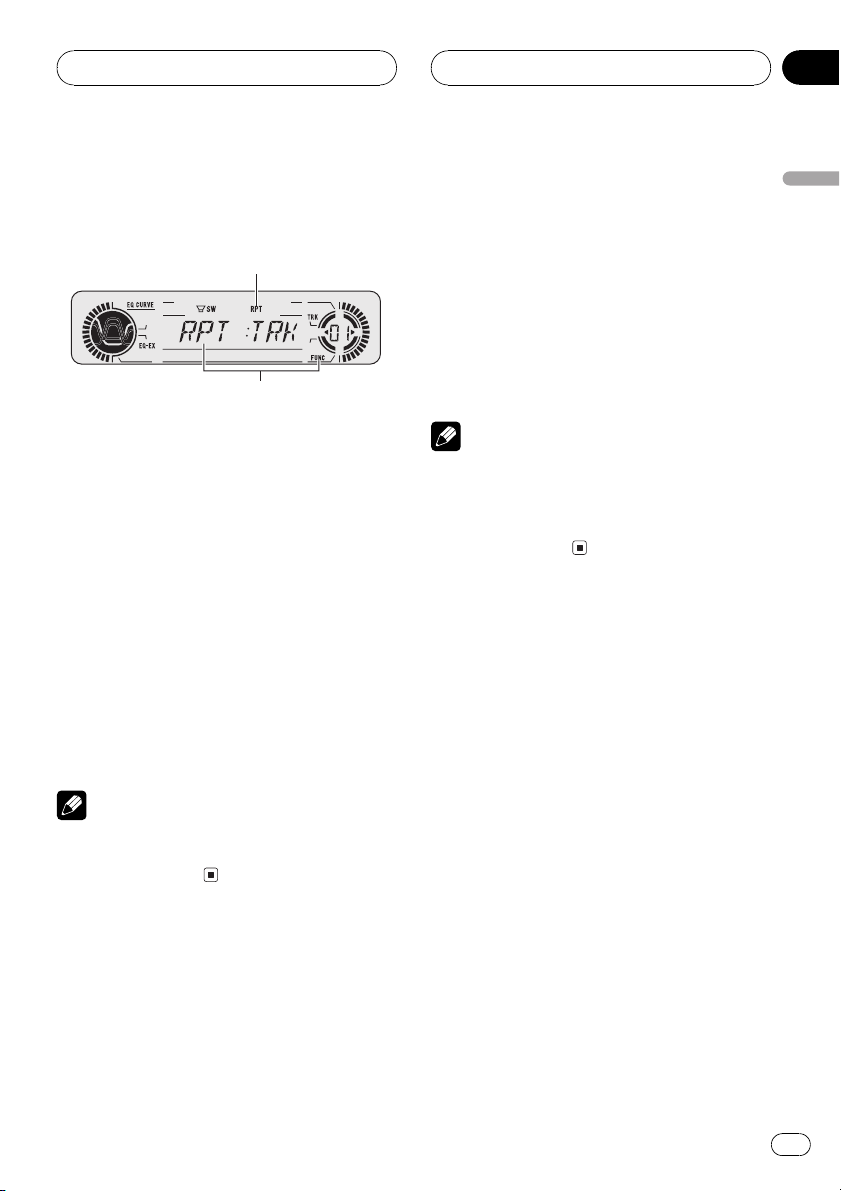
1
2
Multi-CD Player
HHHHHHHHHHHHHH
Section
06
Introduction of advanced
multi-CD player operation
1 RPT indicator
Shows when repeat range is selected to current track.
2 Function display
Shows the function status.
% Press FUNCTION to display the function
names.
Press FUNCTION repeatedly to switch between the following functions:
RPT (repeat play)LIST (disc title list)RDM
(random play)SCAN (scan play)ITS-P (ITS
play)PAUSE (pause)COMP (compression
and DBE)
# To return to the playback display, press BAND.
Note
If you do not operate the function within about 30
seconds, the display is automatically returned to
the playback display.
1 Press FUNCTION to select RPT.
Press FUNCTION until RPT appears in the display.
2 Press c or d to select the repeat range.
Press c or d until the desired repeat range appears in the display.
! MCD Repeat all discs in the multi-CD
player
! TRK Repeat just the current track
! DSC Repeat the current disc
Notes
! If you select other discs during repeat play,
the repeat play range changes to MCD.
! If you perform track search or fast forward/re-
verse during TRK, the repeat play range
changes to DSC.
Playing tracks in a random
order
Random play lets you play back tracks in a
random order within the repeat range, MCD
and DSC.
1 Select the repeat range.
Refer to Repeating play on this page.
2 Press FUNCTION to select RDM.
Press FUNCTION until RDM appears in the
display.
English
Repeating play
There are three repeat play ranges for the
multi-CD player: MCD (multi-CD player repeat), TRK (one-track repeat) and DSC (disc repeat).
3 Press a to turn random play on.
RDM :ON appears in the display. Tracks will
play in a random order within the previously
selected MCD or DSC ranges.
4 Press b to turn random play off.
RDM :OFF appears in the display. Tracks will
continue to play in order.
En
17
Page 18
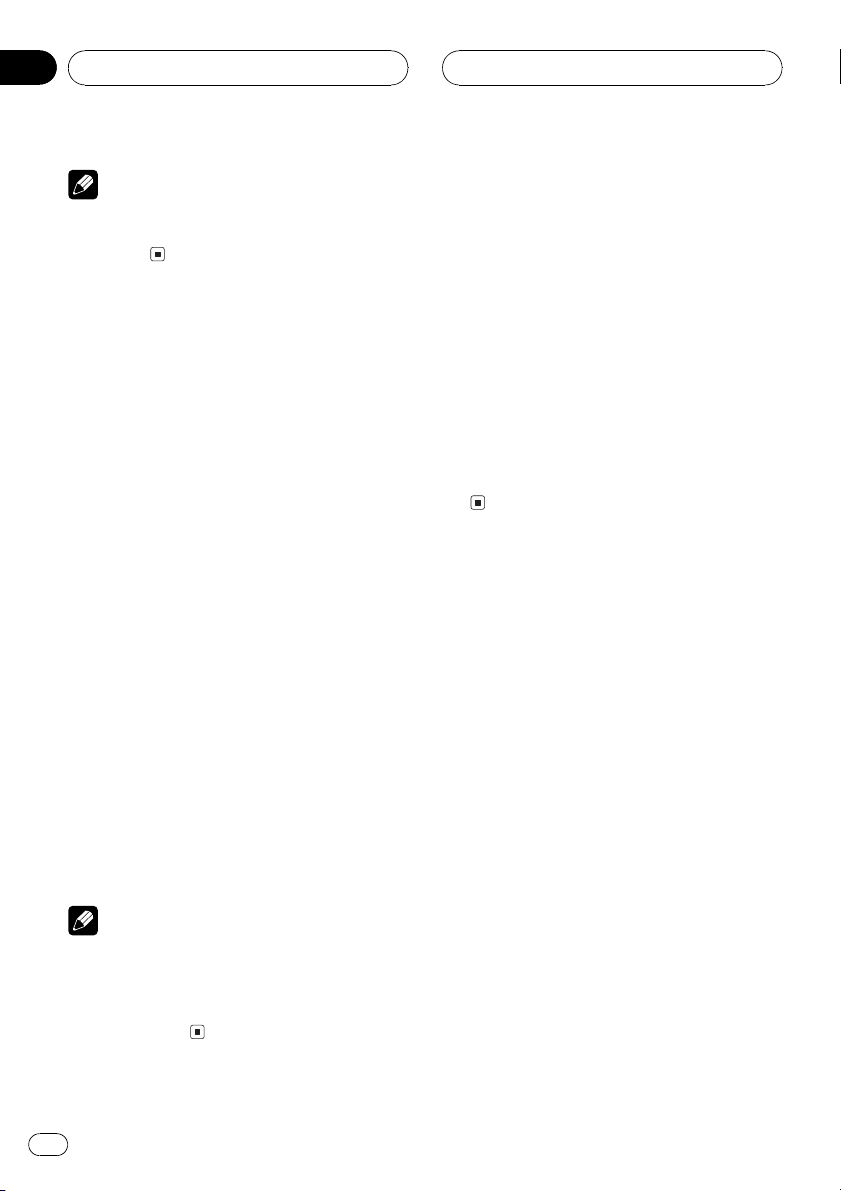
Section
06
HHHHHHHHHHHHHH
Multi-CD Player
Note
If you turn random play on during DSC and then
return to the playback display, DRDM appears in
the display.
Scanning CDs and tracks
While you are using DSC, the beginning of
each track on the selected disc plays for about
10 seconds. When you are using MCD, the beginning of the first track of each disc is played
for about 10 seconds.
1 Select the repeat range.
Refer to Repeating play on the previous page.
2 Press FUNCTION to select SCAN.
Press FUNCTION until SCAN appears in the
display.
3 Press a to turn scan play on.
SCAN :ON appears in the display. The first 10
seconds of each track of the current disc (or
the first track of each disc) is played.
4 When you find the desired track (or
disc) press b to turn scan play off.
SCAN :OFF appears in the display. The track
(or disc) will continue to play.
# If the display has automatically returned to
the playback display, select SCAN again by pressing FUNCTION.
Notes
! After track or disc scanning is finished, nor-
mal playback of the tracks will begin again.
! If you turn scan play on during DSC and then
return to the playback display, DSCN appears
in the display.
Pausing CD playback
Pause lets you temporarily stop playback of
the CD.
1 Press FUNCTION to select PAUSE.
Press FUNCTION until PAUSE appears in the
display.
2 Press a to turn pause on.
PAUSE:ON appears in the display. Play of the
current track pauses.
3 Press b to turn pause off.
PAUSE:OFF appears in the display. Play will re-
sume at the same point that you turned pause
on.
Using ITS playlists
ITS (instant track selection) lets you make a
playlist of favorite tracks from those in the
multi-CD player magazine. After you have
added your favorite tracks to the playlist you
can turn on ITS play and play just those selections.
Creating a playlist with ITS
programming
You can use ITS to enter and playback up to 99
tracks per disc, up to 100 discs (with the disc
title). (With multi-CD players sold before the
CDX-P1250 and CDX-P650, up to 24 tracks can
be stored in the playlist.)
1 Play a CD that you want to program.
Press a or b to select a CD.
18
En
Page 19
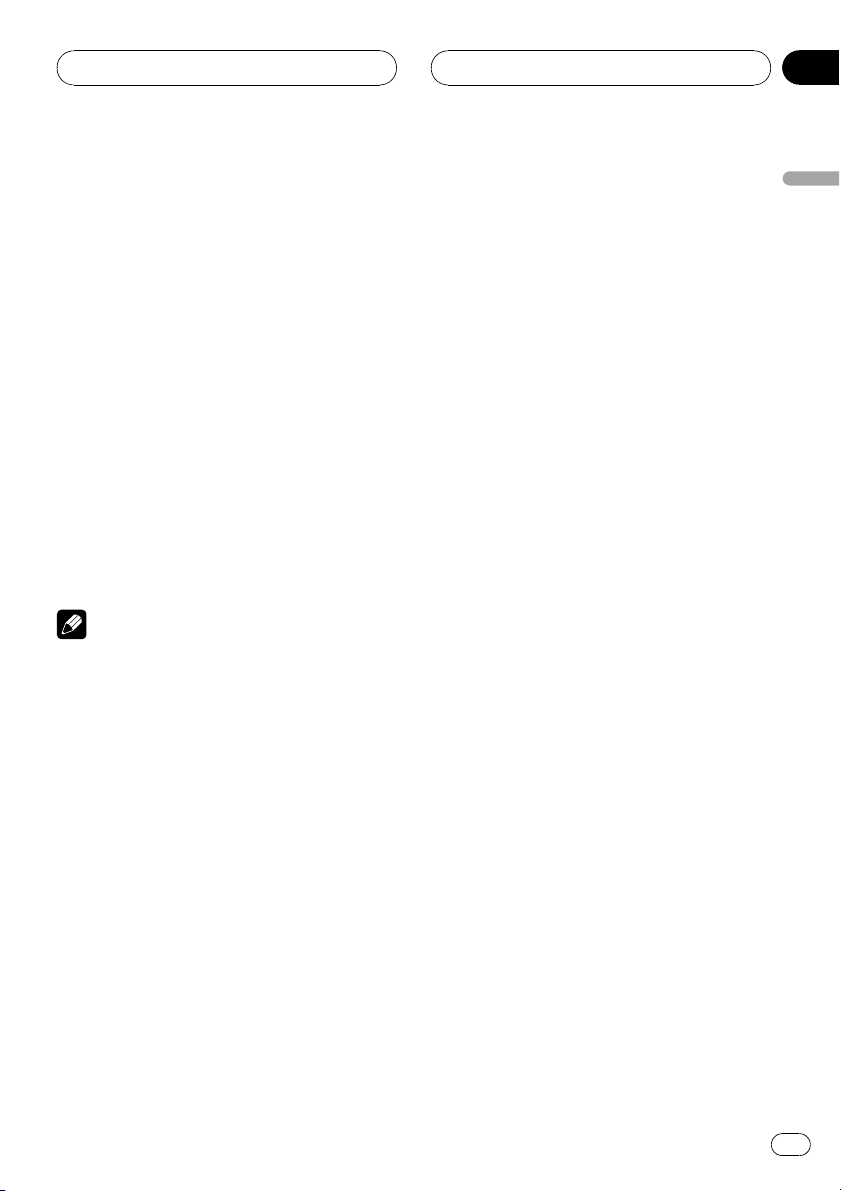
Multi-CD Player
HHHHHHHHHHHHHH
Section
06
2 Press FUNCTION and hold until TITLE IN
appears in the display, then press
FUNCTION to select ITS.
After TITLE IN is displayed, press FUNCTION
repeatedly, the following functions appear in
the display:
TITLE IN (disc title input)ITS (ITS programming)
3 Select a desired track by pressing c or
d.
4 Press a to store the currently playing
track in the playlist.
ITS IN is displayed briefly and the currently
playing selection is added to your playlist. The
display then shows ITS again.
5 Press BAND to return to the playback
display.
Note
After data for 100 discs has been stored in memory, data for a new disc will overwrite the oldest
one.
Playback from your ITS playlist
ITS play lets you listen to the tracks that you
have entered into your ITS playlist. When you
turn on ITS play, tracks from your ITS playlist
in the multi-CD player will begin to play.
1 Select the repeat range.
Refer to Repeating play on page 17.
2 Press FUNCTION to select ITS-P.
Press FUNCTION until ITS-P appears in the
display.
3 Press a to turn ITS play on.
ITS-P:ON appears in the display. Playback be-
gins of those tracks from your playlist within
the previously selected MCD or DSC ranges.
# If no tracks in the current range are programmed for ITS play then EMPTY is displayed.
4 Press b to turn ITS play off.
ITS-P:OFF appears in the display. Playback will
continue in normal order from the currently
playing track and CD.
Erasing a track from your ITS
playlist
When you want to delete a track from your ITS
playlist, you can if ITS play is on.
If ITS play is already on, skip to step 2. If ITS
play is not already on, press FUNCTION.
1 Play a CD you want to delete a track
from your ITS playlist, and turn ITS play on.
Refer to Playback from your ITS playlist on this
page.
2 Press FUNCTION and hold until TITLE IN
appears in the display, then press
FUNCTION to select ITS.
After TITLE IN is displayed, press FUNCTION
until ITS appears in the display.
3 Select a desired track by pressing c or
d.
4 Press b to erase a track from your ITS
playlist.
The currently playing selection is erased from
your ITS playlist and playback of the next track
from your ITS playlist begins.
# If there are no tracks from your playlist in the
current range, EMPTY is displayed and normal
play resumes.
5 Press BAND to return to the playback
display.
English
En
19
Page 20
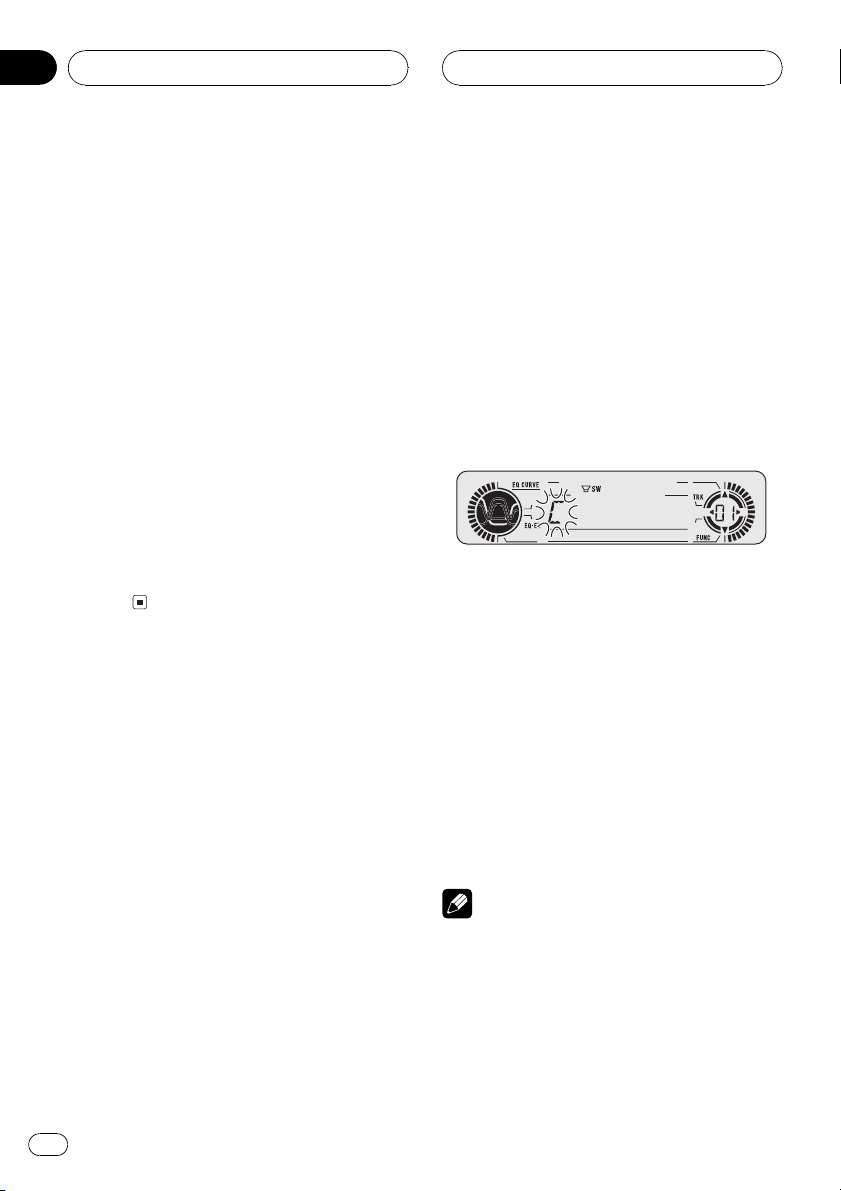
Section
06
HHHHHHHHHHHHHH
Multi-CD Player
Erasing a CD from your ITS playlist
When you want to delete all tracks of a CD
from your ITS playlist, you can if ITS play is off.
1 Play a CD that you want to delete.
Press a or b to select a CD.
2 Press FUNCTION and hold until TITLE IN
appears in the display, then press
FUNCTION to select ITS.
After TITLE IN is displayed, press FUNCTION
until ITS appears in the display.
3 Press b to erase all tracks on the currently playing CD from your ITS playlist.
All tracks on the currently playing CD are
erased from your playlist and ITS CLR is displayed.
4 Press BAND to return to the playback
display.
Using disc title functions
You can input CD titles and display the title.
Then you can easily search for and select a desired disc for play.
Entering disc titles
Disc title input lets you input CD titles up to 8
letters long and up to 100 disc titles (with ITS
playlist) into the multi-CD player.
1 Play a CD that you want to enter the
title.
Press a or b to select a CD.
2 Press FUNCTION and hold until TITLE IN
appears in the display.
After TITLE IN is displayed, press FUNCTION
repeatedly, the following functions appear in
the display:
TITLE IN (disc title input)ITS (ITS programming)
# When playing a CD TEXT disc on a CD TEXT
compatible multi-CD player, you cannot switch to
TITLE IN. The disc title will have already been recorded on a CD TEXT disc.
3 Press a or b to select a letter of the alphabet.
Each press of a will display a letter of the alphabet in A B C ... X Y Z, numbers and symbols in 1 2 3 ... > [ ] order. Each press of b will
display a letter in the reverse order, such as Z
Y X ... C B A order.
4 Press d to move the cursor to the next
character position.
When the letter you want is displayed, press d
to move the cursor to the next position and
then select the next letter. Press c to move
backwards in the display.
5 Move the cursor to the last position by
pressing d after entering the title.
When you press d one more time, the entered
title is stored in memory.
6 Press BAND to return to the playback
display.
Notes
! Titles remain in memory, even after the disc
has been removed from the magazine, and
are recalled when the disc is reinserted.
! After data for 100 discs has been stored in
memory, data for a new disc will overwrite the
oldest one.
20
En
Page 21
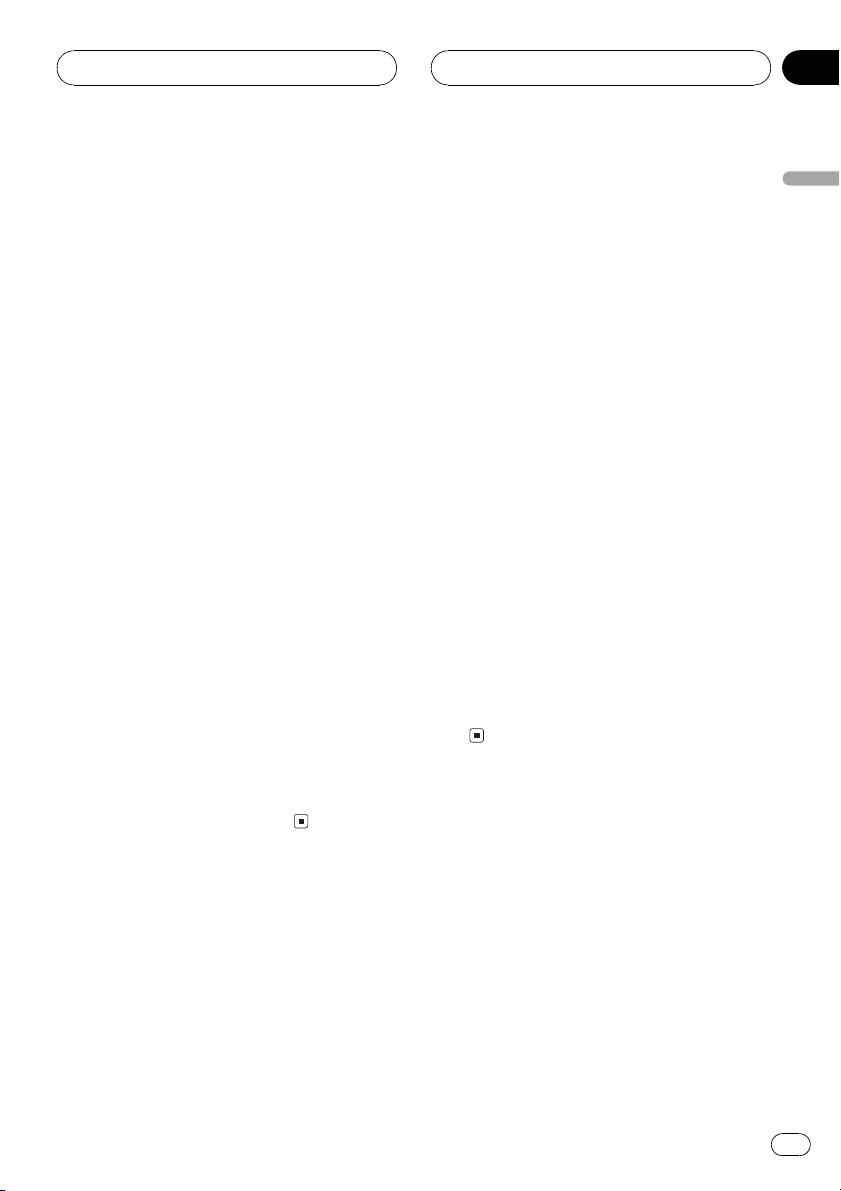
Multi-CD Player
HHHHHHHHHHHHHH
Section
06
Displaying disc titles
You can display the title of any disc that has
had a disc title entered.
% Press DISPLAY.
Press DISPLAY repeatedly to switch between
the following settings:
Play timeDISC TTL (disc title)
When you select DISC TTL, the title of the currently playing disc is shown in the display.
# If no title has been entered for the currently
playing disc, NO TITLE is displayed.
Selecting discs from the disc
title list
Disc title list lets you see the list of disc titles
that have been entered into the multi-CD
player and select one of them to playback.
1 Press FUNCTION to select LIST.
Press FUNCTION until LIST appears in the display.
2 Press c or d to scroll through the list of
titles that have been entered.
# If no title has been entered for a disc, title is
not displayed.
cially encoded CD TEXT discs support the
functions listed below.
Displaying titles on CD TEXT discs
% Press DISPLAY.
Press DISPLAY repeatedly to switch between
the following settings:
Play timeDISC TTL (disc title)ART NAME
(disc artist name)TRK TTL (track title)
ART NAME (track artist name)
# If specific information has not been recorded
on a CD TEXT disc, NO XXXX will be displayed
(e.g., NO T-TTL).
Scrolling titles in the display
This unit can display the first 8 letters only of
DISC TTL, ART NAME, TRK TTL and
ART NAME. When the recorded information is
longer than 8 letters, you can scroll the text to
the left so that the rest of the title can be seen.
% Press DISPLAY and hold until the title
begins to scroll to the left.
The rest of the title will appear in the display.
English
3 Press a to play your favorite CD title.
That selection will begin to play.
Using CD TEXT functions
You can use these functions only with a CD
TEXT compatible multi-CD player.
Some discs have certain information encoded
on the disc during manufacture. These discs
may contain such information as the CD title,
track title, artists name and playback time
and are called CD TEXT discs. Only these spe-
Using compression and
bass emphasis
You can use these functions only with a multiCD player that supports them.
En
21
Page 22
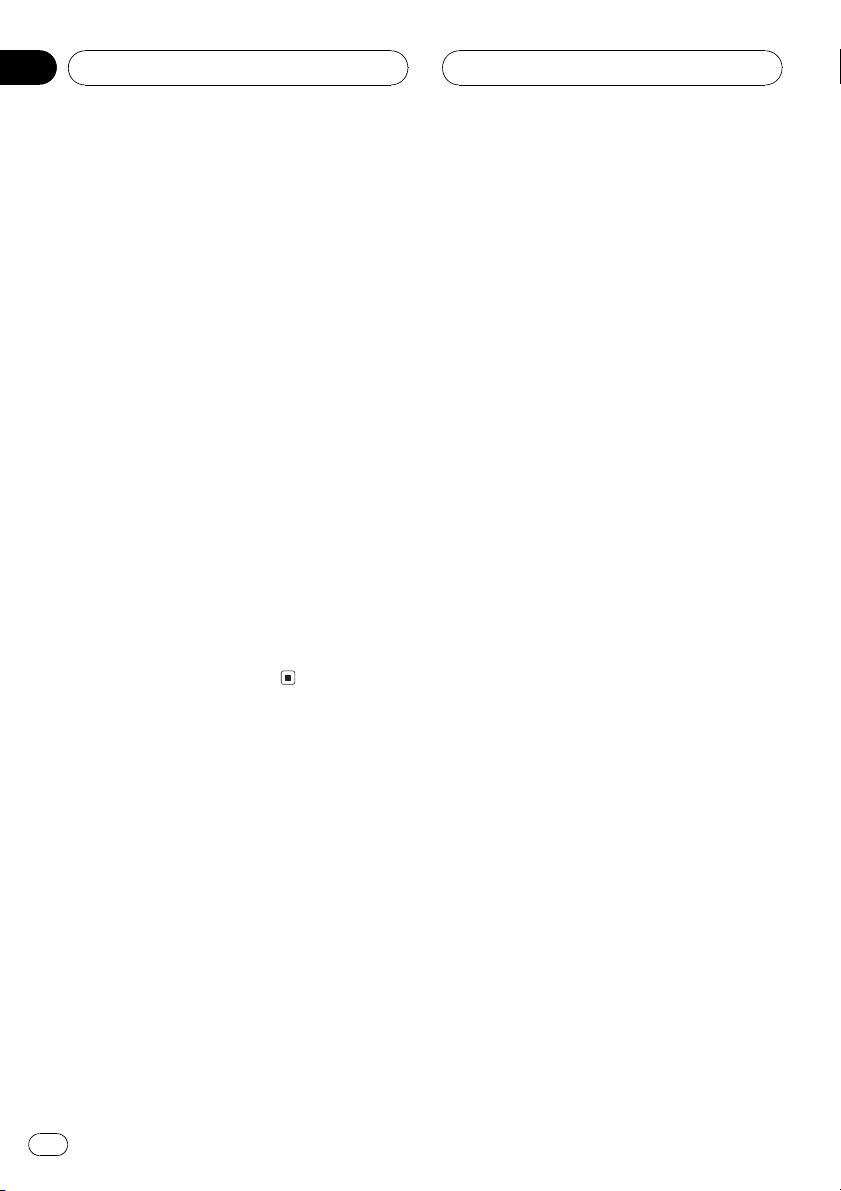
Section
06
Multi-CD Player
Using COMP (compression) and DBE (dynamic bass emphasis) functions let you adjust
the sound playback quality of the multi-CD
player. Each of the functions have a two-step
adjustment. The COMP function balances the
output of louder and softer sounds at higher
volumes. DBE boosts bass levels to give playback a fuller sound. Listen to each of the effects as you select through them and use the
one that best enhances the playback of the
track or CD that you are listening to.
1 Press FUNCTION to select COMP.
Press FUNCTION until COMP appears in the
display.
# If the multi-CD player does not support
COMP/DBE, NO COMP is displayed when you attempt to select it.
2 Press a or b to select your favorite setting.
Press a or b repeatedly to switch between the
following settings:
COMP OFFCOMP 1COMP 2
COMP OFFDBE 1DBE 2
HHHHHHHHHHHHHH
22
En
Page 23
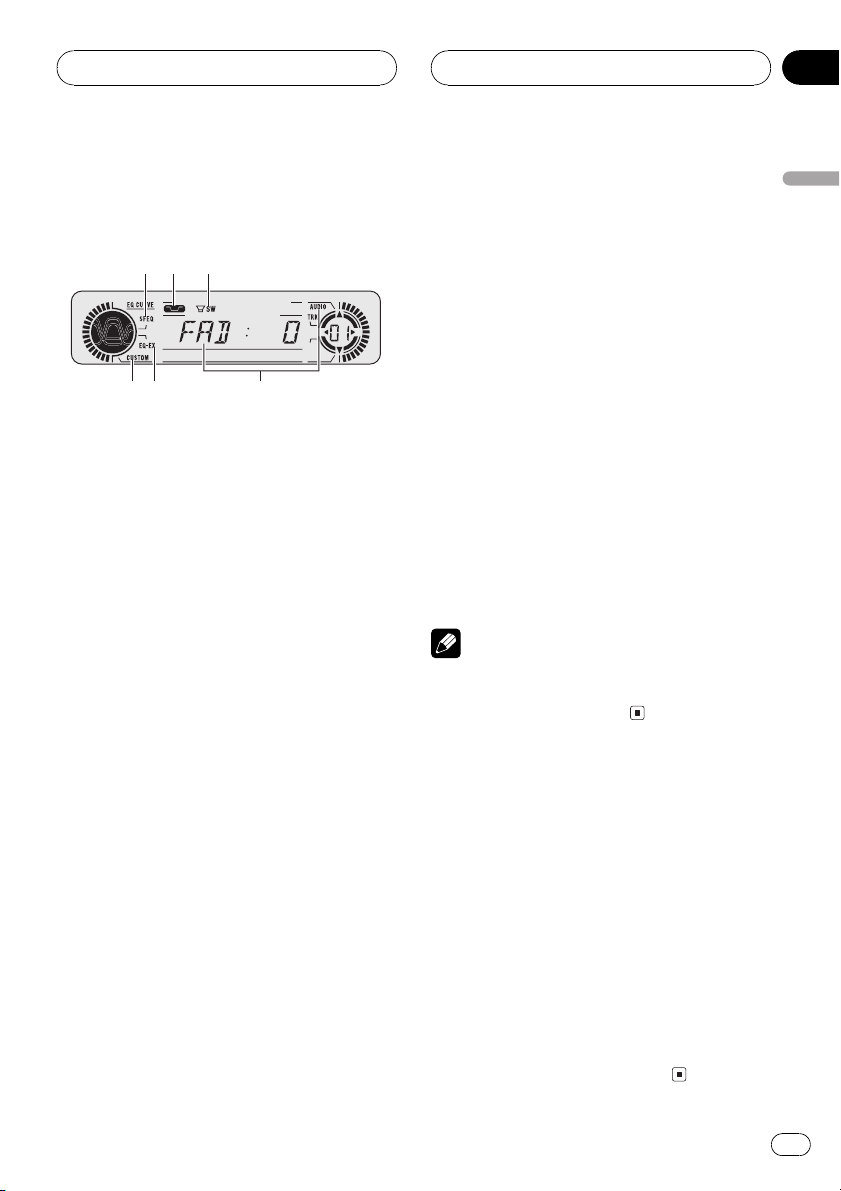
4
3
1
5
6
2
Audio Adjustments
HHHHHHHHHHHHHH
Section
07
Introduction of audio
adjustments
1 SFEQ indicator
Appears in the display when SFEQ function
can be activated.
2 Loudness indicator
Appears in the display when loudness is
turned on.
3 SW indicator
Shows when the subwoofer output is turned
on.
4 Audio display
Shows the audio adjustments status.
5 EQ-EX indicator
Appears in the display when EQ-EX function
can be activated.
6 CUSTOM indicator
Shows when custom equalizer curve is presently selected.
% Press AUDIO to display the audio function names.
Press AUDIO repeatedly to switch between
the following audio functions:
FAD (balance adjustment)EQ-L (equalizer
curve adjustment)B (bass and treble level
adjustment)LOUD (loudness)SUB, W
(subwoofer on/off setting)/NOFAD (non fading
output on/off setting)80: 0 (subwoofer setting)/NOFAD (non fading output setting)
HPF (high pass filter)SLA (source level ad-
justment)
# If EQ-EX function has been selected and only
when EQ-EX is turned on and CUSTOM is selected as the equalizer curve, you can switch to
B.
# When the subwoofer controller setting is only
P/O :FUL, you cannot switch to SUB, W. (Refer to
page 31.)
# You can select the 80: 0 only when subwoofer
output is turned on in the SUB, W.
# When the subwoofer controller setting is only
P/O :FUL, you can switch to the non fading output on/off setting. (Refer to page 31.)
# You can select the non fading output setting
only when non fading output is turned on in the
non fading output on/off setting.
# When selecting the FM tuner as the source,
you cannot switch to SLA.
# To return to the display of each source, press
BAND.
Note
If you do not operate the audio function within
about 30 seconds, the display is automatically returned to the source display.
Compensating for
equalizer curves (EQ-EX)
The EQ-EX compensates for each equalizer
curve. Furthermore, you can adjust bass and
treble for each source when CUSTOM curve is
selected.
! If SFEQ has been previously selected, press
EQ-EX and hold to switch to EQ-EX and
EQ-EX appears in the display.
% Press EQ-EX to turn EQ-EX on.
EQ-EX:ON appears in the display. EQ-EX is
now on.
# To turn EQ-EX off, press EQ-EX.
English
En
23
Page 24
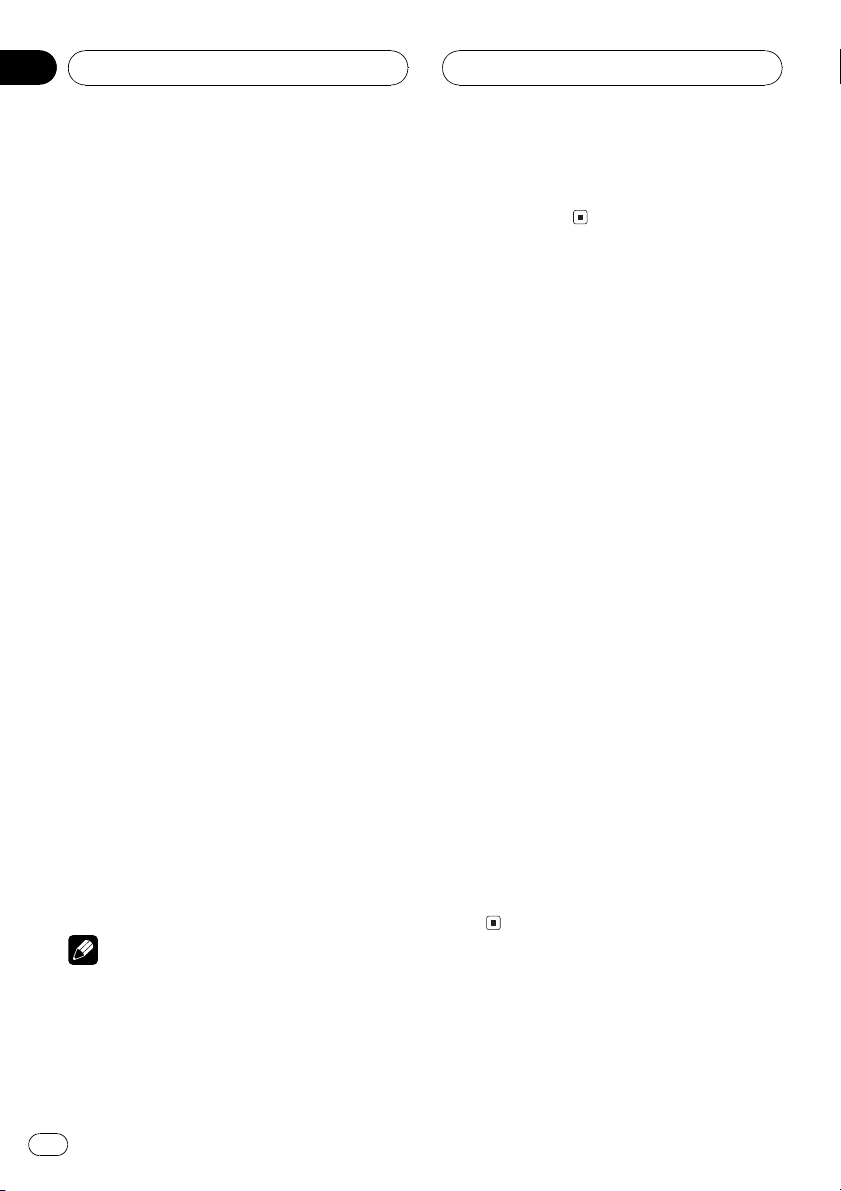
Section
07
HHHHHHHHHHHHHH
Audio Adjustments
Setting the sound focus
equalizer (SFEQ)
Clarifying the sound image of vocals and instruments allows the simple staging of a natural, pleasant sound environment. Even
greater listening enjoyment will be obtained if
seating positions are chosen carefully. FRT1
boosts the treble on the front output and the
bass on the rear output. FRT2 boosts the treble
and the bass on the front output and the bass
on the rear output. (The bass boost is the
same for both front and rear.) For both FRT1
and FRT2, H setting provides a more pronounced effect than L setting.
1 Press EQ-EX and hold to switch to SFEQ
function.
Press EQ-EX and hold until SFEQ indicator appears in the display.
# To switch to EQ-EX function, press EQ-EX and
hold.
2 Press EQ-EX to select the desired SFEQ
setting.
Press EQ-EX repeatedly to switch between the
following settings:
FRT1-H (front 1-high)FRT1-L (front 1-low)
FRT2-H (front 2-high)FRT2-L (front 2-low)
CUSTOM (custom)SFEQ OFF (off)
3 Press c or d to select the desired position.
Press c or d until the desired position appears in the display.
L (left)C (center)R (right)
Notes
! If you adjust the bass or treble, CUSTOM
memorizes an SFEQ setting in which the bass
and treble are adjusted for personal preference.
! If you switch the SFEQ setting, the HPF func-
tion is automatically turned off. By turning the
HPF function on after selecting the SFEQ setting, you can combine HPF function with
SFEQ function.
Using balance adjustment
You can select a fader/balance setting that
provides an ideal listening environment in all
occupied seats.
1 Press AUDIO to select FAD.
Press AUDIO until FAD appears in the display.
# If the balance setting has been previously adjusted, BAL will be displayed.
2 Press a or b to adjust front/rear speaker balance.
Each press of a or b moves the front/rear
speaker balance towards the front or the rear.
FAD :F15 FAD :R15 is displayed as the front/
rear speaker balance moves from front to rear.
# FAD : 0 is the proper setting when only two
speakers are used.
# When the rear output setting is R-SP :S/W,
you cannot adjust front/rear speaker balance.
Refer to Setting the rear output and subwoofer
controller on page 31.
3 Press c or d to adjust left/right speaker
balance.
When you press c or d, BAL : 0 is displayed.
Each press of c or d moves the left/right
speaker balance towards the left or the right.
BAL : L9 BAL : R9 is displayed as the left/
right speaker balance moves from left to
right.
24
En
Page 25
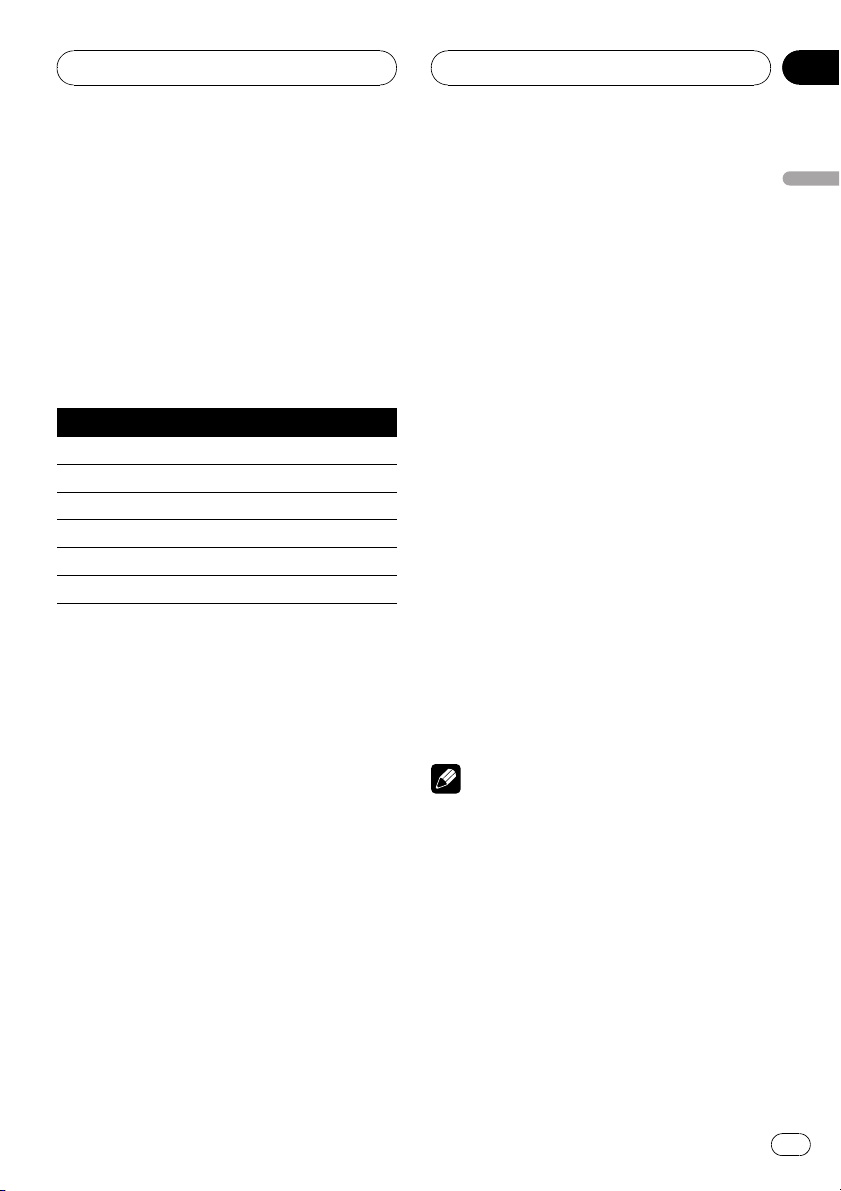
Audio Adjustments
HHHHHHHHHHHHHH
Section
07
Using the equalizer
The equalizer lets you adjust the equalization
to match car interior acoustic characteristics
as desired.
Recalling equalizer curves
There are six stored equalizer curves which
you can easily recall at any time. Here is a list
of the equalizer curves:
Display Equalizer curve
SPR-BASS Super bass
POWERFUL Powerful
NATURAL Natural
VOCAL Vocal
CUSTOM Custom
EQ FLAT Flat
! CUSTOM is an adjusted equalizer curve
that you create.
! A separate CUSTOM curve can be created
for each source. (The built-in CD player and
the multi-CD player are set to the same
equalizer adjustment setting automatically.) If you make adjustments, the equalizer curve settings will be memorized in
CUSTOM.
! When EQ FLAT is selected no supplement
or correction is made to the sound. This is
useful to check the effect of the equalizer
curves by switching alternatively between
EQ FLAT and a set equalizer curve.
Adjusting equalizer curves
You can adjust the currently selected equalizer
curve setting as desired. Adjusted equalizer
curve settings are memorized in CUSTOM.
1 Press AUDIO to select the equalizer
curve adjustment.
Press AUDIO until EQ-L appears in the display.
# If the equalizer band has been previously adjusted, the band of that previously selected will
be displayed instead of EQ-L.
2 Press c or d to select the equalizer
band to adjust.
Each press of c or d selects equalizer bands
in the following order:
EQ-L (low)EQ-M (mid)EQ-H (high)
3 Press a or b to adjust the level of the
equalizer band.
Each press of a or b increases or decreases
the level of the equalization band.
+6 6 is displayed as the level is increased
or decreased.
# You can then select another band and adjust
the level.
Note
If you make adjustments, CUSTOM curve is updated.
English
% Press EQ to select the equalizer.
Press EQ repeatedly to switch between the following equalizer:
SPR-BASSPOWERFULNATURAL
VOCALCUSTOMEQ FLAT
En
25
Page 26
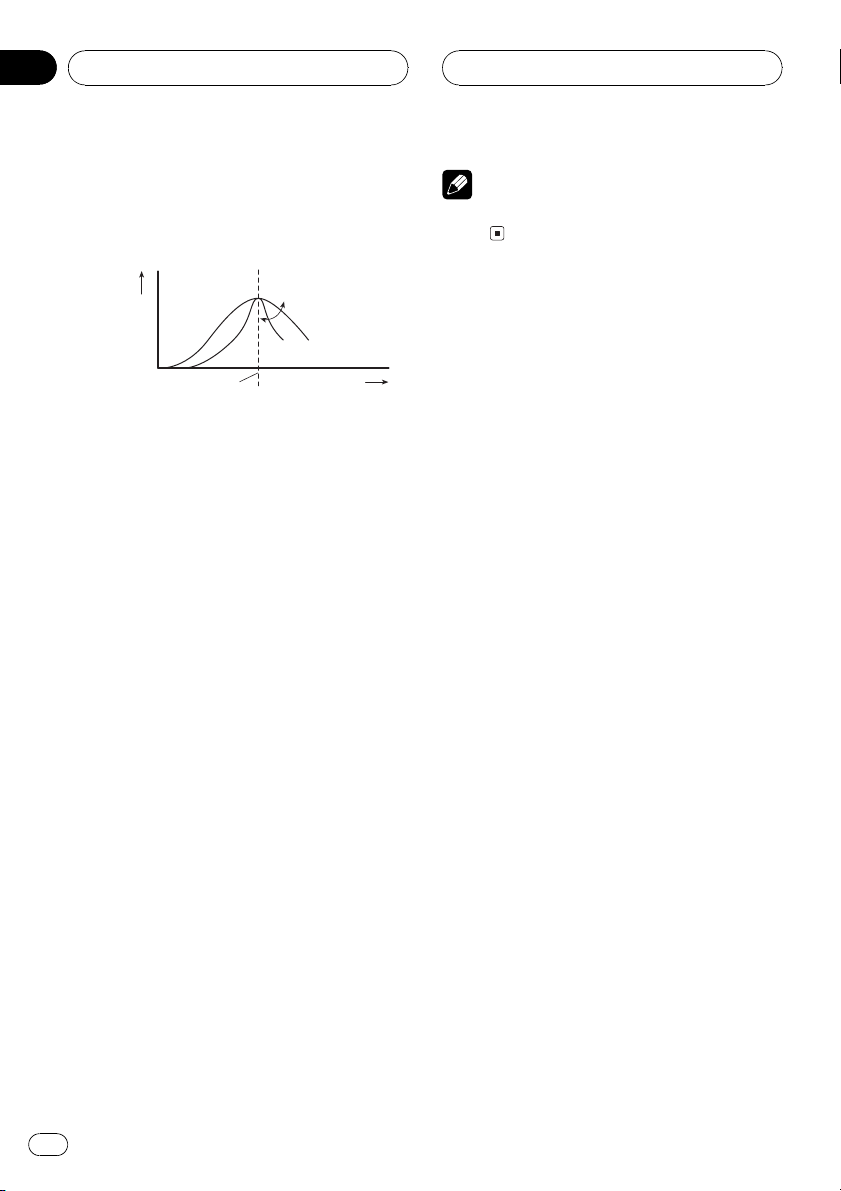
Section
07
HHHHHHHHHHHHHH
Audio Adjustments
Fine adjusting equalizer curve
You can adjust the center frequency and the Q
factor (curve characteristics) of each currently
selected curve band (EQ-L/EQ-M/EQ-H).
Level (dB)
Q=2W
Q=2N
Center frequency
1 Press AUDIO and hold until frequency
and the Q factor (e.g., F- 80:Q1W) appears
in the display.
2 Press AUDIO to select the band for adjustment from among low, mid and high.
Press AUDIO repeatedly to switch between
the following functions:
LowMidHighB (bass adjustment)T
(treble adjustment)
# If EQ-EX function has been selected and only
when EQ-EX is turned on and CUSTOM is selected as the equalizer curve, you can switch to B
and T.
3 Press c or d to select the desired frequency.
Press c or d until the desired frequency appears in the display.
Low: 4080100160 (Hz)
Mid: 2005001k2k (Hz)
High: 3k8k10k12k (Hz)
4 Press a or b to select the desired Q factor.
Press a or b until the desired Q factor appears in the display.
2N1N1W2W
Frequency (Hz)
Note
If you make adjustments, CUSTOM curve is updated.
Adjusting bass and treble
You can adjust bass and treble settings.
! If EQ-EX function has been selected and
only when EQ-EX is turned on and
CUSTOM is selected as the equalizer
curve, you can adjust bass and treble settings.
! If SFEQ has been set to FRT1, bass adjust-
ment affects only the rear output: front output cannot be adjusted.
! If SFEQ has been set to FRT1 or FRT2, tre-
ble adjustment affects only the front output: rear output cannot be adjusted.
Adjusting bass and treble level
You can adjust the bass and treble level.
1 Press AUDIO to select B.
Press AUDIO until B appears in the display.
# If the treble level has been previously adjusted, T will be displayed.
2 Press c or d to select bass or treble.
Press c and B is displayed. Press d and T is
displayed.
3 Press a or b to adjust the level.
Each press of a or b increases or decreases
the selected bass or treble level. +6 6 is displayed as the level is increased or decreased.
Selecting bass frequency
You can select the bass frequency for level adjustment.
26
En
Page 27
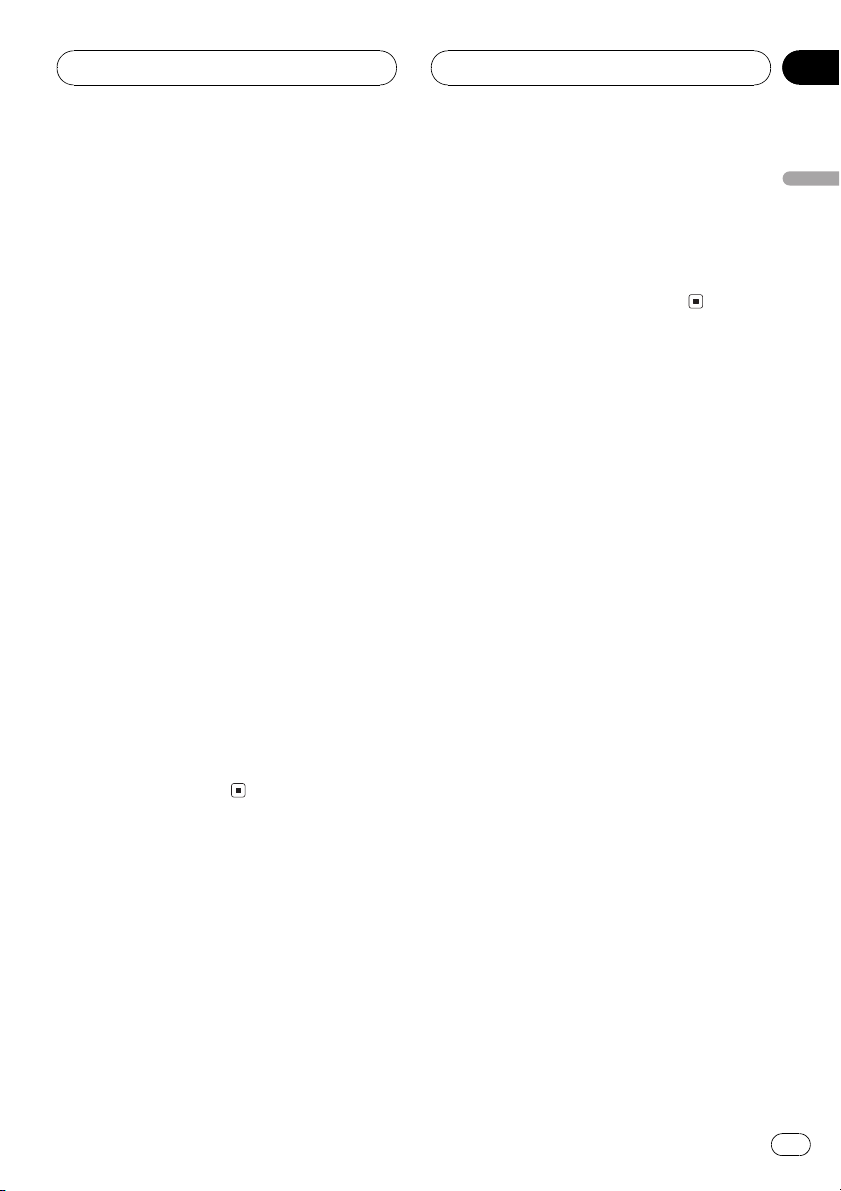
Audio Adjustments
HHHHHHHHHHHHHH
Section
07
1 Press AUDIO and hold until frequency
and the Q factor (e.g., F- 80:Q1W) appears
in the display.
2 Press AUDIO to select B.
Press AUDIO until B appears in the display.
3 Press c or d to select the desired frequency.
Press c or d until the desired frequency appears in the display.
4063100160 (Hz)
Selecting treble frequency
You can select the treble frequency for level
adjustment.
1 Press AUDIO and hold until frequency
and the Q factor (e.g., F- 80:Q1W) appears
in the display.
2 Press AUDIO to select T.
Press AUDIO until T appears in the display.
3 Press c or d to select the desired frequency.
Press c or d until the desired frequency appears in the display.
2k4k6k10k (Hz)
3 Press c or d to select a desired level.
Each press of c or d selects level in the following order:
LOW (low)MID (mid)HI (high)
4 Press b to turn loudness off.
LOUD :OFF appears in the display.
Using subwoofer output
This unit is equipped with a subwoofer output
which can be turned on or off.
1 Press AUDIO to select SUB, W.
When the subwoofer controller setting is
P/O :FUL, you cannot select SUB, W. Press
AUDIO until SUB, W appears in the display.
2 Press a to turn subwoofer output on.
SUB, W:NOR appears in the display. Subwoo-
fer output is now on.
# If the subwoofer output phase has been set to
the reverse, SUB, W:REV will be displayed.
# To turn subwoofer output off, press b.
3 Press c or d to select the phase of subwoofer output.
Press c to select reverse phase and REV appears in the display. Press d to select normal
phase and NOR appears in the display.
English
Adjusting loudness
Loudness compensates for deficiencies in the
low- and high-sound ranges at low volume.
1 Press AUDIO to select LOUD.
Press AUDIO until LOUD appears in the display.
2 Press a to turn loudness on.
Loudness level (e.g., LOUD :MID) appears in
the display.
Adjusting subwoofer settings
When the subwoofer output is on, you can adjust the cut-off frequency and the output level
of the subwoofer.
1 Press AUDIO to select 80: 0.
When the subwoofer output is on, you can select 80: 0. Press AUDIO until 80 appears in
the display.
En
27
Page 28
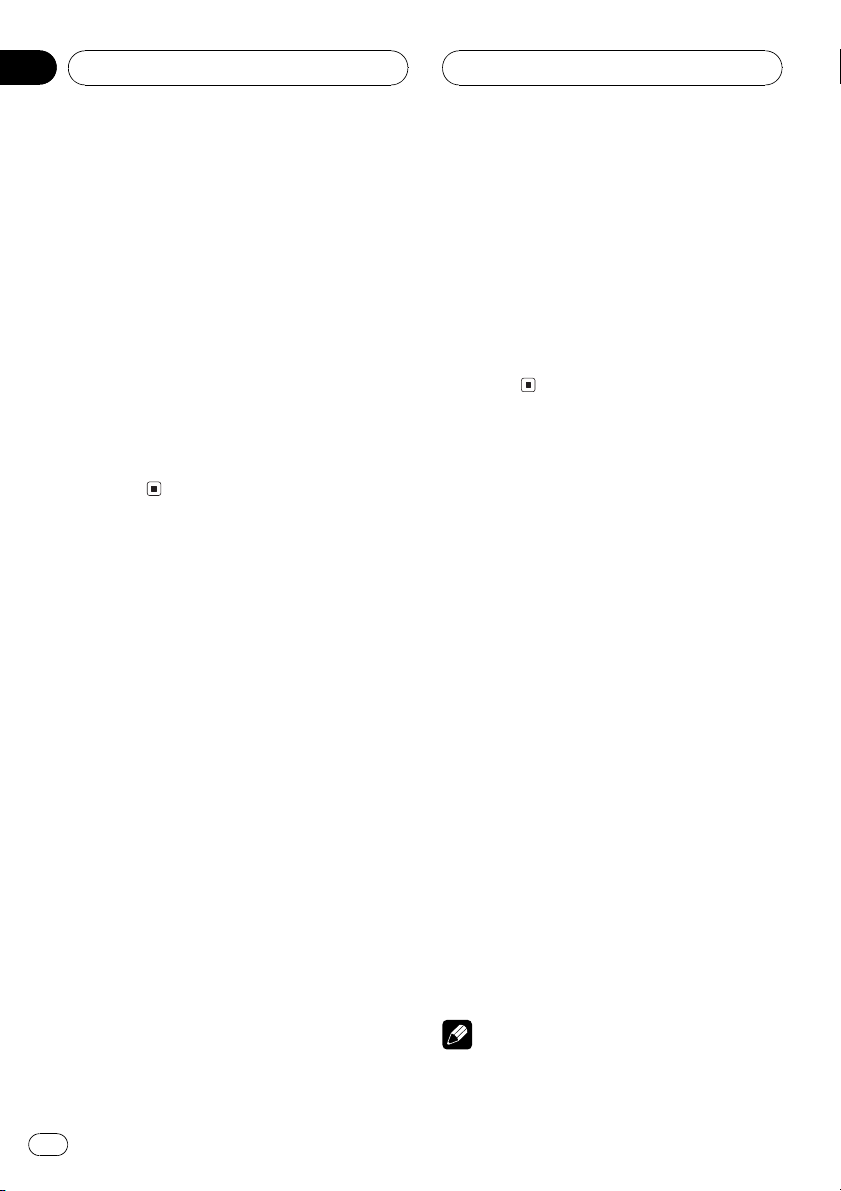
Section
07
HHHHHHHHHHHHHH
Audio Adjustments
# If the subwoofer setting has been previously
adjusted, the frequency of that previously selected will be displayed instead of 80.
2 Press c or d to select cut-off frequency.
Press c and 50 (Hz) is displayed. Press d and
125 (Hz) is displayed. Only frequencies lower
than those in the selected range are output
from the subwoofer.
3 Press a or b to adjust the output level
of the subwoofer.
Each press of a or b increases or decreases
the level of the subwoofer (e.g., +6 to 6).
Press a or b until you see the desired value
displayed.
Using non fading output
When the non fading output setting is on, the
audio signal does not pass through this units
low pass filter (for the subwoofer), but is output through the RCA output.
1 Press AUDIO to select non fading output on/off setting.
When the subwoofer controller setting is only
P/O :FUL, you can switch to the non fading
output on/off setting. (Refer to page 31.)
Press AUDIO until NOFAD:ON appears in the
display.
1 Press AUDIO to select non fading output setting.
Press AUDIO until NOFAD: 0 appears in the
display.
2 Press a or b to adjust the output level
of the non fading.
Each press of a or b increases or decreases
the level of the non fading (e.g., +6 to 6).
Press a or b until you see the desired value
displayed.
Using the high pass filter
When you do not want low sounds from the
subwoofer output frequency range to play
from the front or rear speakers, turn the HPF
(high pass filter) on. Only frequencies higher
than those in the selected range are output
from the front or rear speakers.
1 Press AUDIO to select HPF.
Press AUDIO until HPF appears in the display.
2 Press a to turn high pass filter on.
HPF : 80 appears in the display. High pass fil-
ter is now on.
# If the high pass filter has been previously adjusted, the frequency of that previously selected
will be displayed instead of HPF : 80.
# To turn high pass filter off, press b.
2 Press a to turn non fading output on.
NOFAD:ON appears in the display. Non fading
output is now on.
# To turn non fading output off, press b.
Adjusting non fading output level
When the non fading output is on, you can adjust the level of non fading output.
28
En
3 Press c or d to select a high pass filter
range.
Press c and HPF : 50 is displayed. Press d
and HPF :125 is displayed. Only frequencies
higher than those in the selected range are
output from the front or rear speakers.
Note
If you switch the SFEQ setting, the HPF function
is automatically turned off. By turning the HPF
Page 29
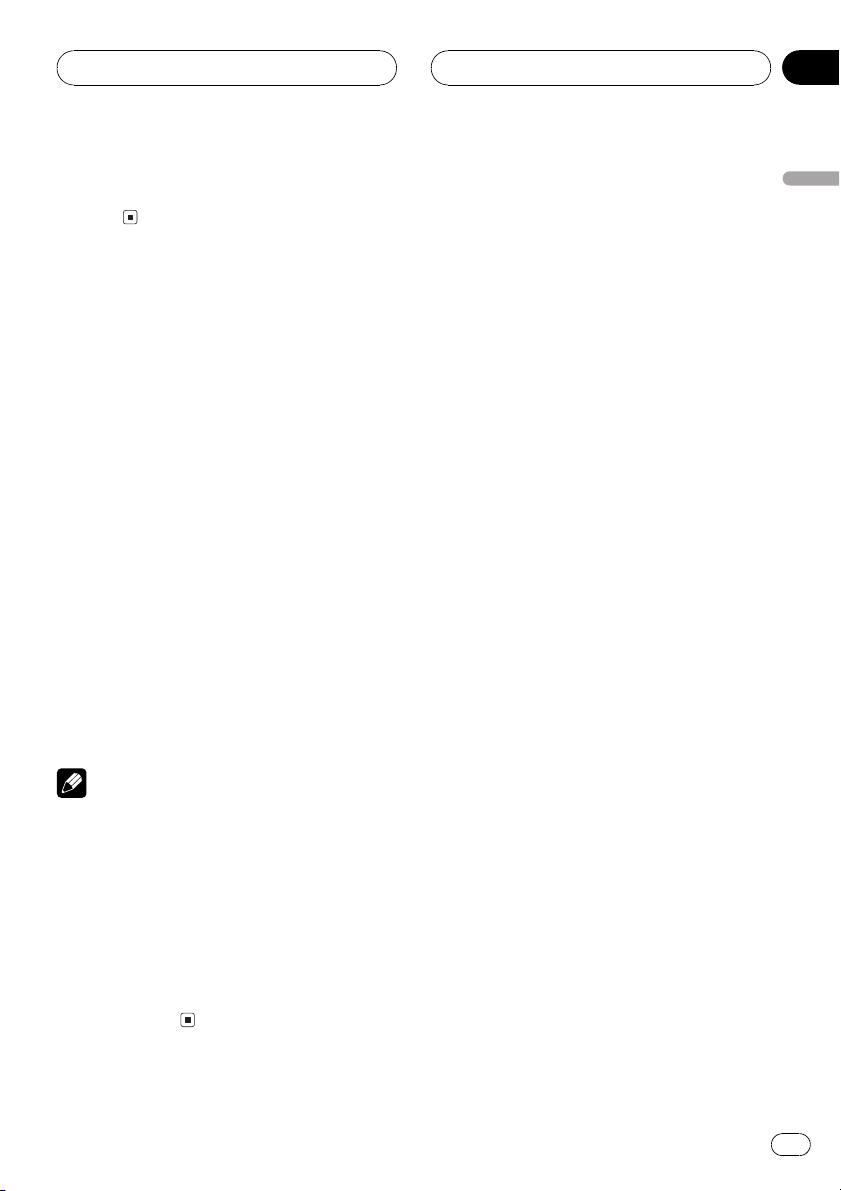
Audio Adjustments
HHHHHHHHHHHHHH
Section
07
function on after selecting the SFEQ setting, you
can combine HPF function with SFEQ
function.
Adjusting source levels
SLA (source level adjustment) lets you adjust
the volume level of each source to prevent radical changes in volume when switching between sources.
! Settings are based on the volume level of
the FM tuner, which remains unchanged.
1 Compare the FM tuner volume level
with the level of the source you wish to adjust (e.g., built-in CD player).
2 Press AUDIO to select SLA.
Press AUDIO until SLA appears in the display.
3 Press a or b to adjust the source volume.
Each press of a or b increases or decreases
the source volume.
SLA : +4 SLA : 4 is displayed as the source
volume is increased or decreased.
English
Notes
! Since the FM tuner volume is the control, it is
not possible to apply source level adjustments
to the FM tuner.
! The AM tuner volume level can also be ad-
justed with source level adjustments.
! The built-in CD player and the multi-CD player
are set to the same source level adjustment
volume automatically.
! External unit 1 and external unit 2 are set to
the same source level adjustment volume
automatically.
En
29
Page 30
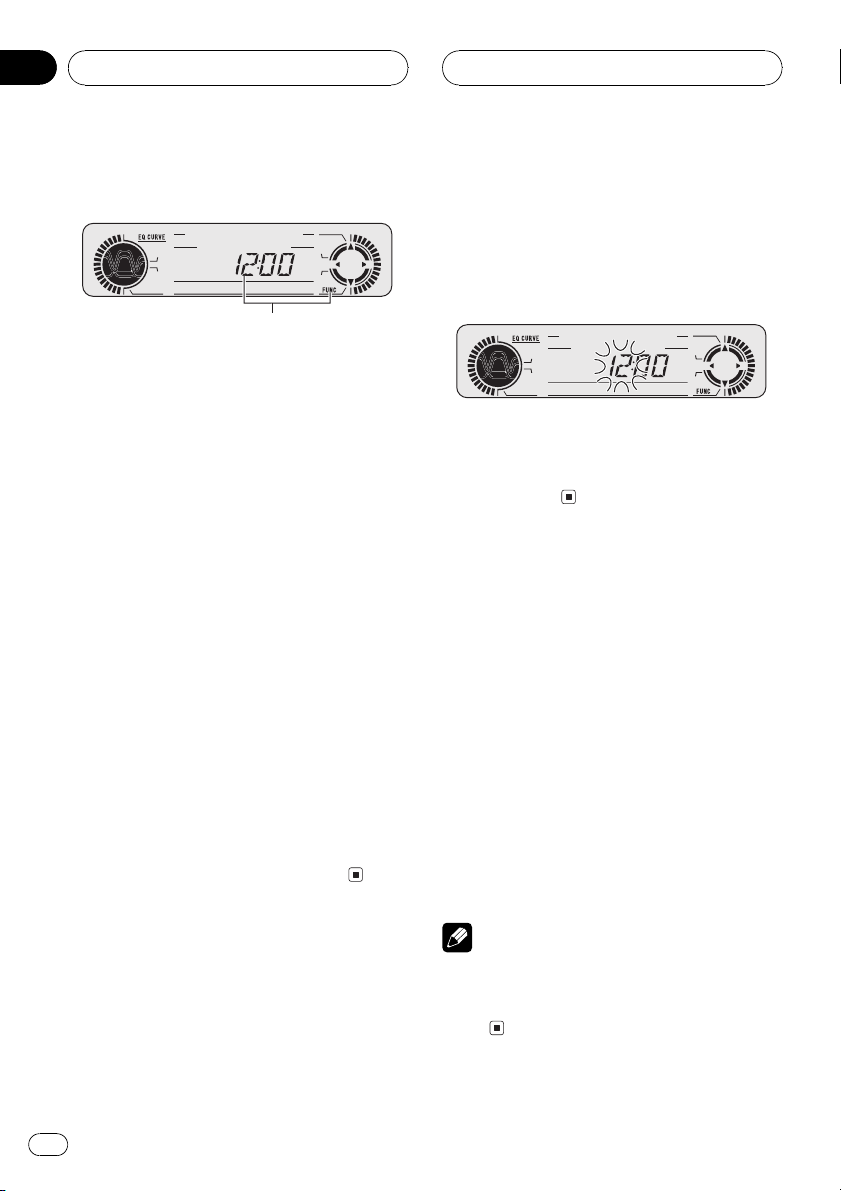
1
Section
08
HHHHHHHHHHHHHH
Initial Settings
Adjusting initial settings
Initial settings lets you perform initial set up of
different settings for this unit.
1 Function display
Shows the function status.
1 Press SOURCE and hold until the unit
turns off.
2 Press FUNCTION and hold until the
clock appears in the display.
3 Press FUNCTION to select one of the initial settings.
Press FUNCTION repeatedly to switch between the following settings:
ClockFM (FM tuning step)AM (AM tuning
step)WARN (warning tone)AUX (auxiliary
input)DIMMR (dimmer)R-SP (rear output
and subwoofer controller)TEL (telephone)
Use the following instructions to operate each
particular setting.
# To cancel initial settings, press BAND.
# You can also cancel initial settings by holding
down FUNCTION until the unit turns off.
2 Press c or d to select the segment of
the clock display you wish to set.
Pressing c or d will select one segment of the
clock display:
HourMinute
As you select segments of the clock display
the segment selected will blink.
3 Press a or b to set the clock.
Pressing a will increase the selected hour or
minute. Pressing b will decrease the selected
hour or minute.
Setting the FM tuning step
The FM tuning step employed by seek tuning
can be switched between 100 kHz, the preset
step, and 50 kHz.
1 Press FUNCTION to select FM.
Press FUNCTION repeatedly until FM appears
in the display.
2 Press c or d to select the FM tuning
step.
Pressing c or d will switch the FM tuning
step between 100 kHz and 50 kHz. The selected FM tuning step will appear in the display.
Setting the clock
Use these instructions to set the clock.
1 Press FUNCTION to select clock.
Press FUNCTION repeatedly until clock appears in the display.
30
En
Note
If seek tuning is performed in 50 kHz steps, stations may be tuned in imprecisely. Tune in the stations with manual tuning or use seek tuning
again.
Page 31

Initial Settings
HHHHHHHHHHHHHH
Section
08
Setting the AM tuning step
The AM tuning step can be switched between
9 kHz, the preset step, and 10 kHz. When
using the tuner in North, Central or South
America, reset the tuning step from 9 kHz (531
1,602 kHz allowable) to 10 kHz (530 1,640
kHz allowable).
1 Press FUNCTION to select AM.
Press FUNCTION repeatedly until AM appears
in the display.
2 Press c or d to select the AM tuning
step.
Pressing c or d will switch the AM tuning
step between 9 kHz and 10 kHz. The selected
AM tuning step will appear in the display.
Switching the warning tone
If the front panel is not detached from the
head unit within five seconds of turning off the
ignition, a warning tone will sound. You can
turn off the warning tone.
1 Press FUNCTION to select WARN.
Press FUNCTION repeatedly until WARN appears in the display.
2 Press a or b to turn WARN on or off.
Pressing a or b will turn WARN on or off and
that status will be displayed (e.g.,
WARN :ON).
Switching the auxiliary setting
It is possible to use auxiliary equipment with
this unit. Activate the auxiliary setting when
using auxiliary equipment connected to this
unit.
1 Press FUNCTION to select AUX.
Press FUNCTION repeatedly until AUX appears in the display.
2 Press a or b to turn AUX on or off.
Pressing a or b will turn AUX on or off and
that status will be displayed (e.g.,
AUX :ON).
Switching the dimmer setting
To prevent the display from being too bright at
night, the display is automatically dimmed
when the cars headlights are turned on. You
can switch dimmer on or off.
1 Press FUNCTION to select DIMMR.
Press FUNCTION repeatedly until DIMMR appears in the display.
2 Press a or b to turn DIMMR on or off.
Pressing a or b will turn DIMMR on or off
and that status will be displayed (e.g.,
DIMMR :ON).
Setting the rear output and
subwoofer controller
This units rear output (rear speaker leads output) can be used for full-range speaker
(R-SP :FUL) or subwoofer (R-SP :S/W) connec-
tion. If you switch the rear output setting to
the R-SP :S/W, you can connect a rear speaker
lead directly to a subwoofer without using an
auxiliary amp.
English
En
31
Page 32

Section
08
HHHHHHHHHHHHHH
Initial Settings
Initially, the unit is set for rear full-range speaker connection (R-SP :FUL). When rear output
are connected to full range speakers (when
R-SP :FUL is selected), you can connect the
RCA subwoofer output to a subwoofer. In this
case, you can select whether to use the subwoofer controllers (low pass filter, phase)
built-in P/O :S/W or the auxiliary P/O :FUL.
1 Press FUNCTION to select R-SP.
Press FUNCTION repeatedly until R-SP appears in the display.
2 Press a or b to switch the rear output
setting.
Pressing a or b will switch between
R-SP :FUL (full-range speaker) and R-SP :S/W
(subwoofer) and that status will be displayed.
# When no subwoofer is connected to the rear
output, select R-SP :FUL.
# When a subwoofer is connected to the rear
output, set for subwoofer R-SP :S/W.
# When the rear output setting is R-SP :S/W,
you cannot change the subwoofer controller.
3 Press c or d to switch the subwoofer
output or non fading output.
Pressing c or d will switch between P/O :S/W
and P/O :FUL and that status will be displayed.
Switching the telephone
muting/attenuation
Sound from this system is muted or attenuated automatically when a call is made or received using a cellular telephone connected to
this unit.
! The sound is turned off, MUTE or ATT is
displayed and no audio adjustment is possible.
! Operation returns to normal when the
phone connection is ended.
1 Press FUNCTION to select TEL.
Press FUNCTION repeatedly until TEL appears
in the display.
2 Press c or d to switch the telephone
muting/attenuation.
Pressing c or d will switch between TEL :ATT
(attenuation) and TEL :MUT (muting) and that
status will be displayed.
Notes
! Even if you change this setting, there is no
output unless you turn the non fading output
(refer to Using non fading output on page 28)
or subwoofer output (refer to Using subwoofer
output on page 27) in the audio menu on.
! If you change the subwoofer controller, sub-
woofer output and non fading output in the
audio menu return to the factory settings.
32
En
Page 33

Other Functions
HHHHHHHHHHHHHH
Section
09
Turning the clock display
on or off
You can turn the clock display on or off.
% Press CLOCK to turn the clock display
on or off.
Each press of CLOCK turns the clock display
on or off.
# The clock display disappears temporarily
when you perform other operations, but the clock
display appears again after 25 seconds.
Note
Even when the sources are off, the clock display
appears on the display. Pressing CLOCK turns
the clock display on or off.
Using the AUX source
An IP-BUS-RCA Interconnector such as the
CD-RB20/CD-RB10 (sold separately) lets you
connect this unit to auxiliary equipment featuring RCA output. For more details, refer to
the IP-BUS-RCA Interconnector owners manual.
Selecting AUX as the source
% Press SOURCE to select AUX as the
source.
Press SOURCE until AUX appears in the display.
# If the auxiliary setting is not turned on, AUX
cannot be selected. For more details, see Switch-
ing the auxiliary setting on page 31.
Setting the AUX title
The title displayed for the AUX source can be
changed.
1 After you have selected AUX as the
source, press FUNCTION and hold until
TITLE IN appears in the display.
2 Press a or b to select a letter of the alphabet.
Each press of a will display a letter of the alphabet in A B C ... X Y Z, numbers and symbols in 1 2 3 ... > [ ] order. Each press of b will
display a letter in the reverse order, such as Z
Y X ... C B A order.
3 Press d to move the cursor to the next
character position.
When the letter you want is displayed, press d
to move the cursor to the next position and
then select the next letter. Press c to move
backwards in the display.
4 Move the cursor to the last position by
pressing d after entering the title.
When you press d one more time, the entered
title is stored in memory.
5 Press BAND to return to the playback
display.
Setting the level indicator
These are two stored level indicator to select
from.
% Press EQ and hold to select the level indicator.
Press EQ and hold repeatedly to switch between the following settings:
Level indicator 1Level indicator 2Level indicator fullLevel indicator off
English
En
33
Page 34

Appendix
HHHHHHHHHHHHHH
Additional Information
Understanding built-in CD
player error messages
When problems occur during CD play an error
message may appear on the display. If an
error message appears on the display refer to
the table below to see what the problem is and
the suggested method of correcting the problem. If the error cannot be corrected, contact
your dealer or your nearest Pioneer Service
Center.
Message Cause Action
ERROR-11, 12,
17, 30
ERROR-11, 12,
17, 30
ERROR-10, 11,
12, 17, 30, A0
ERROR-44 All tracks are
HEAT CD player over-
Dirty disc Clean disc.
Scratched disc Replace disc.
Electrical or mechanical
skip tracks
heated
Turn the ignition
ON and OFF, or
switch to a different source, then
back to the CD
player.
Replace disc.
Turn off the CD
player until the CD
player cools down.
! Use only normal, round CDs. If you insert ir-
regular, non-round, shaped CDs they may
jam in the CD player or not play properly.
! Check all CDs for cracks, scratches or
warped discs before playing. CDs that have
cracks, scratches or are warped may not
play properly. Do not use such discs.
! Avoid touching the recorded (non-printed
side) surface when handling the disc.
! Store discs in their cases when not in use.
! Keep discs out of direct sunlight and do
not expose the discs to high temperatures.
! Do not attach labels, write on or apply che-
micals to the surface of the discs.
! To clean dirt from a CD, wipe the disc with
a soft cloth outward from the center of the
disc.
CD player and care
! Use only CDs that have either of the two
Compact Disc Digital Audio marks as
shown below.
34
En
! If the heater is used in cold weather, moist-
ure may form on components inside the
CD player. Condensation may cause the CD
player to not operate properly. If you think
that condensation is a problem turn off the
CD player for an hour or so to allow the CD
player to dry out and wipe any damp discs
with a soft cloth to remove the moisture.
! Road shocks may interrupt CD playback.
Page 35

HHHHHHHHHHHHHH
Additional Information
Appendix
CD-R/CD-RW discs
! It may not be possible to play back CD-R/
CD-RW discs recorded on a music CD recorder or a personal computer because of
disc characteristics, scratches or dirt on
the disc, or dirt, condensation, etc. on the
lens of this unit.
! Playback of discs recorded on a personal
computer may not be possible depending
on the application settings and the environment. Please record with the correct format. (For details, contact the manufacturer
of the application.)
! Playback of CD-R/CD-RW discs may be-
come impossible in case of direct exposure
to sunlight, high temperatures, or the storage conditions in the car.
! Titles and other text information recorded
on a CD-R/CD-RW disc may not be displayed by this unit (in the case of audio
data (CD-DA)).
! This unit conforms to the track skip func-
tion of the CD-R/CD-RW disc. The tracks
containing the track skip information are
skipped automatically (in case of audio
data (CD-DA)).
! If you insert a CD-RW disc into this unit,
time to playback will be longer than when
you insert a conventional CD or CD-R disc.
! Read the precautions with CD-R/CD-RW
discs before using them.
English
En
35
Page 36

Appendix
HHHHHHHHHHHHHH
Additional Information
Specifications
General
Rated power source ............... 14.4 V DC
(allowable voltage range:
12.0 14.4 V DC)
Grounding system ................... Negative type
Max. current consumption
..................................................... 10.0 A
Dimensions (W × H × D):
DIN
Chassis ..................... 178 × 50 × 157 mm
Nose ........................... 188 × 58 × 20 mm
D
Chassis ..................... 178 × 50 × 162 mm
Nose ........................... 170 × 46 × 15 mm
Weight .......................................... 1.4 kg
Audio
Continuous power output is 22 W per channel minimum
into 4 ohms, both channels driven 50 to 15,000 Hz with
no more than 5% THD.
Maximum power output ....... 50 W × 4
50 W × 2/4 W +70W×1/2
W (for subwoofer)
Load impedance ...................... 4 W (4 8 W [2 W for 1 ch] al-
lowable)
Preout max output level/output impedance
..................................................... 2.2 V/1 kW
Equalizer (3-Band Parametric Equalizer):
Low
Frequency ................ 40/80/100/160 Hz
Q Factor .................... 0.35/0.59/0.95/1.15 (+6 dB
when boosted)
Gain ............................ ±12dB
Mid
Frequency ................ 200/500/1k/2k Hz
Q Factor .................... 0.35/0.59/0.95/1.15 (+6 dB
when boosted)
Gain ............................ ±12dB
High
Frequency ................ 3.15k/8k/10k/12.5k Hz
Q Factor .................... 0.35/0.59/0.95/1.15 (+6 dB
when boosted)
Gain ............................ ±12dB
Loudness contour
Low ....................................... +3.5 dB (100 Hz), +3 dB (10
kHz)
Mid ....................................... +10 dB (100 Hz), +6.5 dB
(10 kHz)
High ..................................... +11 dB (100 Hz), +11 dB
(10 kHz)
(volume: 30 dB)
Tone controls:
Bass
Frequency ................ 40/63/100/160 Hz
Gain ............................ ±12dB
Treble
Frequency ................ 2.5k/4k/6.3k/10k Hz
Gain ............................ ±12dB
HPF:
Frequency .......................... 50/80/125 Hz
Slope ....................................12 dB/oct
Subwoofer:
Frequency .......................... 50/80/125 Hz
Slope ....................................18 dB/oct
Gain ...................................... ±12dB
Phase .................................. Normal/Reverse
CD player
System .......................................... Compact disc audio system
Usable discs ..............................Compact disc
Signal format:
Sampling frequency ..... 44.1 kHz
Number of quantization bits
........................................... 16; linear
Frequency characteristics ...5 20,000 Hz (±1 dB)
Signal-to-noise ratio ............... 94 dB (1 kHz) (IEC-A net-
work)
Dynamic range ......................... 92 dB (1 kHz)
Number of channels .............. 2 (stereo)
FM tuner
Frequency range ...................... 87.5 108.0 MHz
Usable sensitivity ..................... 8 dBf (0.7 µV/75 W, mono,
S/N: 30 dB)
50 dB quieting sensitivity ..... 10 dBf (0.9 µV/75 W, mono)
Signal-to-noise ratio ............... 75 dB (IEC -A network)
Distortion ..................................... 0.3 % (at 65 dBf, 1 kHz,
stereo)
0.1 % (at 65 dBf, 1 kHz,
mono)
Frequency response ............... 30 15,000 Hz (±3 dB)
Stereo separation .................... 45 dB (at 65 dBf, 1 kHz)
AM tuner
Frequency range ...................... 531 1,602 kHz (9 kHz)
530 1,640 kHz (10 kHz)
Usable sensitivity ..................... 18 µV (S/N: 20 dB)
Signal-to-noise ratio ............... 65 dB (IEC -A network)
36
En
Page 37

HHHHHHHHHHHHHH
Additional Information
Appendix
Infrared remote control
Wavelength ................................. 940 nm ±50 nm
Output ........................................... typ; 12 mw/sr per Infrared
LED
Note
Specifications and the design are subject to possible modifications without notice due to improvements.
English
En
37
Page 38

Contenido
Gracias por haber comprado este producto Pioneer.
Sírvase leer con detención estas instrucciones sobre la operación de modo que
aprenda el modo de operar correctamente su modelo. Una vez que haya leído las in-
strucciones, consérvelas en un lugar seguro para consultarlas en el futuro.
Antes de empezar
Acerca de este manual 40
Precauciones 40
Uso y cuidado del control remoto 40
IInstalación de la pila 40
Uso del control remoto 41
Protección del producto contra robo 41
Extracción del panel delantero 41
Colocación del panel delantero 41
Qué es cada cosa
Unidad principal 42
Control remoto 43
Encendido y Apagado
Encendido del sistema 44
Selección de una fuente 44
Apagado del sistema 44
Sintonizador
Audición de radio 45
Introducción a las operaciones avanzadas
del sintonizador 46
Almacenaje y llamada de frecuencias 46
Sintonización de señales fuertes 46
Almacenaje de las frecuencias de radio más
fuertes 47
Lector de CD incorporado
Reproducción de un CD 48
Introducción a las operaciones avanzadas
del Lector de CD incorporado 49
Repetición de reproducción 49
Reproducción de las pistas en un orden
aleatorio 49
Exploración de las pistas de un CD 50
Pausa de la reproducción de un CD 50
Uso de las funciones de título de disco 50
Introducción de títulos de disco 50
Visualización de los títulos 51
Uso de las funciones CD TEXT 51
Visualización de títulos en discos CD
TEXT 51
Desplazamiento de títulos en la
pantalla 51
Lector de Multi-CD
Reproducción de un CD 52
Lector de Multi-CD de 50 discos 52
Introducción a las operaciones avanzadas de
lector de Multi-CD 53
Repetición de reproducción 53
Reproducción de las pistas en un orden
aleatorio 53
Exploración de CDs y pistas 54
Pausa de la reproducción de un CD 54
Uso de listas de reproducción ITS 55
Creación de una lista de reproducción
con la programación ITS 55
Reproducción de la lista de
reproducción ITS 55
Borrado de una pista de la lista de
reproducción ITS 56
Borrado de un CD de la lista de
reproducción ITS 56
Uso de las funciones de título de disco 56
Introducción de títulos de disco 56
Visualización de los títulos 57
Selección de disco de la lista de
títulos de disco 57
Uso de las funciones CD TEXT 58
Visualización de títulos en discos CD
TEXT 58
Desplazamiento de títulos en la
pantalla 58
Uso de la compresión y énfasis de los
graves 58
Ajustes de audio
Introducción a los ajustes de audio 59
38
Es
Page 39

Contenido
Compensación de las curvas de ecualización
(EQ-EX) 59
Ajuste del ecualizador de enfoque de sonido
(SFEQ) 60
Uso del ajuste del balance 60
Uso del ecualizador 61
Llamada de las curvas de
ecualización 61
Ajuste de las curvas de
ecualización 61
Ajuste preciso de las curvas de
ecualización 62
Ajuste de graves y agudos 62
Ajuste del nivel de graves y
agudos 62
Selección de la frecuencia de
graves 63
Selección de la frecuencia de
agudos 63
Ajuste de la sonoridad 63
Uso de la salida de subgraves 64
Ajuste de las definiciones de
subgraves 64
Uso de la salida sin atenuación 64
Ajuste del nivel de la salida sin
atenuación 65
Uso del filtro de paso alto 65
Ajuste de los niveles de la fuente 65
Cambio de enmudecimiento/atenuación de
teléfono 70
Otras funciones
Activación y desactivación de la visualización
del reloj 71
Uso de la fuente AUX 71
Selección de AUX como la fuente 71
Ajuste del título del componente
auxiliar 71
Ajuste del indicador de nivel 72
Informaciones adicionales
Comprensión de los mensajes de error del
lector de CD incorporado 73
Lector de CD y cuidados 73
Discos CD-R/CD-RW 74
Especificaciones 75
Español
Ajustes iniciales
Configuración de los ajustes iniciales 67
Ajuste del reloj 67
Ajuste del paso de sintonización de FM 67
Ajuste del paso de sintonización de AM 68
Cambio del tono de advertencia 68
Cambio del ajuste de componente
auxiliar 68
Cambio del ajuste del reductor de luz 69
Ajuste de la salida trasera y del controlador
de subgraves 69
39
Es
Page 40

Sección
01
HHHHHHHHHHHHHH
Antes de empezar
Acerca de este manual
Este producto viene con diversas funciones
sofisticadas que aseguran una recepción y operación superior. Todas las funciones han sido
proyectadas para facilitar su uso al máximo,
pero muchas funciones requieren explicación.
El propósito de este manual de instrucciones
es ayudarle a beneficiarse completamente del
potencial del producto y maximizar su disfrute
de audición.
Se recomienda familiarizarse con las funciones y operaciones leyendo con detención el
manual antes de usar el producto. Es especialmente importante leer y observar las precauciones en esta página y en otras secciones.
Precauciones
! Mantenga este manual a mano como una
referencia para los procedimientos de operación y precaución.
! Siempre mantenga el volumen suficiente-
mente bajo de modo que pueda escuchar
los sonidos fuera del coche.
! Proteja este producto de la humedad.
! Si se desconecta o se descarga la batería,
la memoria preajustada se borrará y se
debe reprogramarla.
! Si este producto no funciona apropiada-
mente, póngase en contacto con su revendedor o centro de servicios autorizado de
PIONEER más cercano.
Uso y cuidado del control
remoto
IInstalación de la pila
Deslice la bandeja en la parte trasera del control remoto e inserte la pila con las polaridades positiva (+) y negativa ()enlas
direcciones correctas.
ADVERTENCIA
Mantenga la pila fuera del alcance de niños. En
caso de ingestión accidental, procure un médico
inmediatamente.
PRECAUCIÓN
! Utilice solamente una pila de litio
CR2025 (3 V).
! Quite la pila si no usará el control remoto dur-
ante un mes o más.
! No recargue, desmonte, caliente o descarte la
pila al fuego.
! No manipule la pila con herramientas metáli-
cas.
! No almacene la pila con materiales metálicos.
! En el evento de fuga de la pila, limpie el con-
trol remoto completamente e instale una pila
nueva.
! Al deshacerse de pilas usadas, sírvase cum-
plir con los reglamentos gubernamentales o
reglas de las instituciones públicas del medio
ambiente aplicables en su país/area.
40
Es
Page 41

Antes de empezar
HHHHHHHHHHHHHH
Sección
01
Uso del control remoto
Apunte el control remoto al panel delantero
para operar.
Importante
! No almacene el control remoto en lugares de
alta temperatura o donde recibe los rayos de
luz del sol.
! El control remoto puede no funcionar adecua-
damente bajo la luz directa del sol.
! No deje el control remoto caer en el piso,
donde pueda atraparse debajo de los pedales
del freno y acelerador.
Protección del producto
contra robo
El panel delantero se puede extraer de la unidad principal y se almacenar en su caja protectora proveída como una medida antirrobo.
! Si el panel delantero no se extrae de la uni-
dad principal dentro de cinco segundos después de desconectar la llave de
encendido, un tono de advertencia sonará.
! Se puede desactivar el tono de advertencia.
Consulte Cambio del tono de advertencia en
la página 68.
Extracción del panel delantero
1 Presione OPEN para abrir el panel delantero.
2 Agarre el lado izquierdo del panel delantero y tire de él hacia afuera con cuidado.
Cuide de no agarrarlo con fuerza o de que no
se le caiga.
3 Coloque el panel delantero en su caja
protectora proveída para almacenamiento
seguro.
Colocación del panel delantero
% Vuelva a colocar el panel delantero;
para ello, sosténgalo verticalmente con respecto a esta unidad y hágalo encajar fijamente en los ganchos de montaje.
Español
Importante
! Nunca presione ni agarre la pantalla y los bo-
tones con fuerza excesiva al extraer o colocar
el panel delantero.
! Evite sujetar el panel delantero a impactos ex-
cesivos.
! Mantenga el panel delantero fuera del al-
cance de los rayos de luz del sol o alta temperaturas.
41
Es
Page 42

4
6
1
2
395
78acb
Sección
02
HHHHHHHHHHHHHH
Qué es cada cosa
Unidad principal
1 Botón CLOCK
Presione para cambiar a la visualización de
reloj.
2 VOLUME
Al presionar VOLUME, el control sobresale
de manera tal que resulta más fácil hacerlo
girar. Para retraer VOLUME, vuelva a presionarlo. Haga girar el control para aumentar o
disminuir el volumen.
3 Botón AUDIO
Presione para seleccionar los diversos controles de calidad del sonido.
4 Botones a/b/c/d
Presione para los controles de sintonización
por búsqueda manual, avance rápido, inversión y búsqueda musical. También se usan
para controlar las funciones.
5 Botón OPEN
Presione para abrir el panel delantero.
6 Botón BAND
Presione para seleccionar entre tres bandas
FM y una banda AM, y cancelar el modo de
control de funciones.
7 Botón EQ-EX
Presione y mantenga presionado para cambiar entre las funciones EQ-EX y SFEQ. Presione para operar cada función.
8 Botón FUNCTION
Presione para seleccionar las funciones.
9 Botones 16
Presione para la sintonización preajustada y
búsqueda de número de disco cuando utilice un lector Multi-CD.
a Botón DISPLAY
Presione para seleccionar las diferentes visualizaciones.
b Botón EQ
Presione para seleccionar las diversas curvas de ecualización.
42
Es
Page 43

e
4
3
h
8
d
g
f
6
HHHHHHHHHHHHHH
Qué es cada cosa
c Botón SOURCE
Este sistema se activa seleccionando una
fuente. Presione para pasar por todas las
fuentes disponibles.
Sección
02
h Botón CD
Presione para seleccionar el lector de CD incorporado o lector de Multi-CD como la
fuente.
Español
Control remoto
La operación es igual a la realizada con el
botón de la unidad principal.
d Botón VOLUME
Presione para aumentar o disminuir el volumen.
e Botón ATT
Presione para bajar rápidamente el nivel de
volumen, aproximadamente 90%. Presione
una vez más para volver al nivel de volumen
original.
f Botón TUNER
Presione para seleccionar el sintonizador
como la fuente.
g Botón PAUSE
Presione para activar o desactivar la pausa.
43
Es
Page 44

Sección
03
HHHHHHHHHHHHHH
Encendido y Apagado
Encendido del sistema
% Presione SOURCE para encender el sistema.
Cuando se selecciona una fuente, la unidad
se encende.
Selección de una fuente
Puede seleccionar la fuente que desea escuchar. Para cambiar al lector de CD incorporado, coloque un disco en el sistema (refiérase a
la página 48).
% Cuando utilice la unidad principal, presione SOURCE para seleccionar una fuente.
Presione SOURCE repetidamente para cambiar entre las siguientes fuentes:
SintonizadorTelevisorLector de CD incorporadoLector de Multi-CDUnidad
externa 1Unidad externa 2AUX
% Al utilizar el control remoto, presione
TUNER o CD para seleccionar una fuente.
Presione cada botón repetidamente para cambiar entre las siguientes fuentes:
TUNER: TelevisorSintonizadorFuentes
desactivadas
CD: Lector de CD incorporadoLector de
Multi-CDFuentes desactivadas
! Unidad externa se refiere a un producto Pio-
neer (tal como un producto disponible en el
futuro) que, mientras sea incompatible como
una fuente, permite el control de funciones
básicas por este sistema. Dos unidades externas se pueden controlar por este sistema.
Cuando se conectan dos unidades externas,
la asignación de ellas para unidad externa 1 o
unidad externa 2 se ajusta automáticamente
por este sistema.
! Si el cable azul/blanco de este producto está
conectado al terminal de control de relé de
antena automática del automóvil, la antena
del automóvil se extiende cuando se enciende
el producto. Para retraer la antena, apague el
producto.
Apagado del sistema
% Presione SOURCE hasta que se apague
el sistema.
Notas
! En los siguientes casos, la fuente sonora no
cambiará:
Cuando el producto correspondiente a
cada fuente no está conectado a este sistema.
Cuando no hay un disco cargado en el sis-
tema.
Cuando no hay un cargador cargado en el
lector de Multi-CD.
Cuando AUX (entrada auxiliar) está desac-
tivada (refiérase a la página 68).
44
Es
Page 45

3
1
2
5
4
Sintonizador
HHHHHHHHHHHHHH
Sección
04
Audición de radio
Estos son los pasos básicos necesarios para
operar la radio. Las operaciones más avanzadas del sintonizador se proveen desde la página seguiente.
Importante
Si está usando este sistema en América del
Norte, Central o Sur, reajuste el paso de sintonización de AM (consulte Ajuste del paso de sintoniza-
ción de AM en la página 68).
1 Indicador de estéreo (5)
Visualiza que la frecuencia seleccionada
está siendo transmitida en estéreo.
2 Indicador del número preajustado
Visualiza la emisora preajustada seleccionada.
1 Presione SOURCE para seleccionar el
sintonizador.
Presione SOURCE hasta que se visualice
TUNER.
2 Utilice VOLUME para ajustar el nivel de
sonido.
Gire para aumentar o disminuir el volumen.
Español
3 Presione BAND para seleccionar una
banda.
Presione BAND hasta que se visualice la
banda deseada: F1, F2, F3 para FM o AM.
4 Para realizar la sintonización manual,
presione c o d rápidamente.
Las frecuencias se desplazan hacia arriba o
hacia abajo paso por paso.
5 Para realizar la sintonización por búsqueda, presione c o d durante aproximadamente un segundo y suelte.
El sintonizador explorará las frecuencias hasta
que encuentre una emisora con suficiente intensidad para una buena recepción.
# Se puede cancelar la sintonización por búsqueda presionando c o d rápidamente.
# Si mantiene presionado c o d, puede saltar
las emisoras. La sintonización por búsqueda empieza así que se suelta el botón.
3 Indicador de frecuencia
Visualiza la frecuencia en que el sintonizador está sintonizado.
4 Indicador de nivel de señal
Visualiza la intensidad de la onda de radio.
5 Indicador de banda
Visualiza cuál banda la radio está sintonizada: AM o FM.
Nota
Cuando la frecuencia seleccionada está siendo
transmitida en estéreo, el indicador de estéreo
(5) se ilumina.
45
Es
Page 46

3
1
2
Sección
04
HHHHHHHHHHHHHH
Sintonizador
Introducción a las operaciones
avanzadas del sintonizador
1 Indicador LOC
Aparece cuando la sintonización por búsqueda local está activada.
2 Indicador del número preajustado
Visualiza la emisora preajustada seleccionada.
3 Visualización de función
Visualiza el estado de la función.
% Presione FUNCTION para visualizar los
nombres de las funciones.
Presione FUNCTION repetidamente para cambiar entre las siguientes funciones:
BSM (memoria de las mejores emisoras)
LOCAL (sintonización por búsqueda local)
# Para volver a la visualización de la frecuencia,
presione BAND.
Almacenaje y llamada de
frecuencias
Si se presiona uno de los botones de sintonización preajustada 16, se puede fácilmente
almacenar hasta seis frecuencias de emisoras
para una llamada subsiguiente con la presión
de un botón.
% Cuando encuentre una frecuencia que
desea almacenar en la memoria, presione
un botón de sintonización preajustada 16
hasta que el número preajustado pare de
destellar.
El número seleccionado destellará en el indicador de número preajustado en la memoria y
permanecerá iluminado. La frecuencia de la
emisora seleccionada ha sido almacenada en
la memoria.
Cuando presione el mismo botón de sintonización preajustada 16 en la próxima vez, la frecuencia de la emisora se llamará de la
memoria.
Notas
! Hasta 18 emisoras FM, 6 para cada una de las
tres bandas FM, y 6 emisoras AM se pueden
almacenar en la memoria.
! También se puede usar a y b para llamar a
las frecuencias de radio designadas a los botones de sintonización preajustada 16.
Nota
Si no se opera la función dentro de aproximadamente 30 segundos, la pantalla vuelve automáticamente a la visualización de la frecuencia.
46
Es
Sintonización de señales
fuertes
La sintonización por búsqueda local le permite
sintonizar solamente las emisoras con señales
suficientemente fuertes para una buena recepción.
Page 47

Sintonizador
HHHHHHHHHHHHHH
Sección
04
1 Presione FUNCTION para seleccionar
LOCAL.
Presione FUNCTION hasta que LOCAL aparezca en la pantalla.
2 Presione a para activar la sintonización
por búsqueda local.
La sensibilidad de búsqueda local (LOCAL 2,
por ejemplo) aparece en la pantalla.
3 Presione c o d para ajustar la sensibilidad.
Hay cuatro niveles de sensibilidad para FM y
dos niveles para AM:
FM: LOCAL 1LOCAL 2LOCAL 3
LOCAL 4
AM: LOCAL 1LOCAL 2
El ajuste LOCAL 4 permite la recepción solamente de las emisoras más fuertes, mientras
los ajustes más bajos permiten la recepción
progresiva de las emisoras más débiles.
4 Cuando desee volver a la sintonización
por búsqueda normal, presione b para desactivar la sintonización por búsqueda
local.
LOCALOFF aparece en la pantalla.
2 Presione a para activar la función BSM.
BSM comienza a destellar. Mientras BSM está
destellando, las seis emisoras más fuertes se
almacenan en los botones de sintonización
preajustada 16 en el orden de las señales
más fuertes. Cuando se completa la operación, BSM para de destellar.
# Para cancelar el proceso de almacenaje, presione b.
Nota
Almacenar frecuencias con BSM puede reemplazar las frecuencias que han sido almacenadas
usando 16.
Español
Almacenaje de las frecuencias
de radio más fuertes
La función BSM (memoria de las mejores emisoras) le permite almacenar automáticamente
las seis emisoras más fuertes bajo los botones
de sintonización preajustada 16. Después de
almacenadas, las emisoras más fuertes se
pueden sintonizar con la presión de un botón.
1 Presione FUNCTION para seleccionar
BSM.
Presione FUNCTION hasta que BSM aparezca
en la pantalla.
47
Es
Page 48

1
2
Sección
05
HHHHHHHHHHHHHH
Lector de CD
incorporado
Reproducción de un CD
Estos son los pasos básicos necesarios para
reproducir un CD con su lector de CD incorporado. Las operaciones más avanzadas del
lector de CD se proveen desde la página seguiente.
1 Indicador de tiempo de reproducción
Visualiza el tiempo transcurrido de reproducción de la pista actual.
2 Indicador de número de pista
Visualiza la pista que está siendo reproducida actualmente.
1 Presione OPEN para abrir el panel delantero.
La abertura para CD aparece.
# Después colocar un CD, presione SOURCE
para seleccionar el lector de CD incorporado.
2 Coloque un CD en la abertura para CD.
La reproducción comenzará automáticamente.
Abertura para CD
Botón EJECT
# Se puede expulsar un CD presionando EJECT.
# Para evitar una falla de funcionamiento, ase-
gúrese de que ningún objeto metálico entre en
contacto con los terminales cuando el panel delantero está abierto.
3 Cierre el panel delantero.
4 Utilice VOLUME para ajustar el nivel de
sonido.
Gire para aumentar o disminuir el volumen.
5 Para realizar el avance rápido o retroceso, mantenga presionado c o d.
6 Para saltar hacia atrás o hacia adelante
para otra pista, presione c o d.
Presionar d salta al inicio de la próxima pista.
Presionar c una vez salta al inicio de la pista
actual. Presionar de nuevo salta a la pista precedente.
Notas
! El lector de CD incorporado reproduce un CD
estándar, de 12 o 8 cm (simple) a la vez. No
utilice un adaptador para reproducir discos de
8cm.
! No coloque nada que no sea un CD en la
abertura para CD.
! Si no se puede insertar un disco completa-
mente o si después de insertar un disco, el
disco no se reproduce, compruebe que el lado
de la etiqueta del disco está hacia arriba. Presione EJECT para expulsar el disco, y verifique
si no hay daños en el disco antes de insertarlo
de nuevo.
! Si el lector de CD incorporado no funciona
apropiadamente, un mensaje de error como
ERROR-11 puede aparecer. Refiérase a Com-
prensión de los mensajes de error del lector de
CD incorporado en la página 73.
! Cuando se inserta un disco CD TEXT, los títu-
los del disco y de las pistas comienzan a desplazarse hacia la izquierda
automáticamente.
48
Es
Page 49

1
2
Lector de CD
incorporado
HHHHHHHHHHHHHH
Sección
05
Introducción a las
operaciones avanzadas del
Lector de CD incorporado
1 Indicador RPT
Aparece cuando la reproducción repetida
está activada.
2 Visualización de función
Visualiza el estado de la función.
% Presione FUNCTION para visualizar los
nombres de las funciones.
Presione FUNCTION repetidamente para cambiar entre las siguientes funciones:
RPT (reproducción repetida)RDM (reproducción aleatoria)SCAN (reproducción con exploración)PAUSE (pausa)
# Para volver a la visualización de reproducción,
presione BAND.
Nota
Si no se opera la función dentro de aproximadamente 30 segundos, la pantalla vuelve automáticamente a la visualización de reproducción.
Repetición de reproducción
La reproducción repetida le permite escuchar
la misma pista de nuevo.
1 Presione FUNCTION para seleccionar
RPT.
Presione FUNCTION hasta que RPT aparezca
en la pantalla.
2 Presione a para activar la reproducción
repetida.
RPT :ON aparece en la pantalla. La pista ac-
tual se reproducirá y se repetirá.
3 Presione b para desactivar la reproducción repetida.
RPT :OFF aparece en la pantalla. Se conti-
nuará reproduciendo la pista actual y después
se reproducirá la próxima pista.
Nota
Si no se realiza una búsqueda musical o avance
rápido/retroceso, la reproducción repetida se
cancela automáticamente.
Reproducción de las pistas
en un orden aleatorio
La reproducción aleatoria le permite reproducir las pistas en el CD en un orden aleatorio.
1 Presione FUNCTION para seleccionar
RDM.
Presione FUNCTION hasta que RDM aparezca
en la pantalla.
2 Presione a para activar la reproducción
aleatoria.
RDM :ON aparece en la pantalla. Las pistas se
reproducirán en un orden aleatorio.
3 Presione b para desactivar la reproducción aleatoria.
RDM :OFF aparece en la pantalla. La repro-
ducción de las pistas continuará en el orden
normal.
Español
49
Es
Page 50

Sección
05
HHHHHHHHHHHHHH
Lector de CD
incorporado
Exploración de las pistas de
un CD
La reproducción con exploración le permite
escuchar los primeros 10 segundos de cada
pista de un CD.
1 Presione FUNCTION para seleccionar
SCAN.
Presione FUNCTION hasta que SCAN aparezca en la pantalla.
2 Presione a para activar la reproducción
con exploración.
SCAN :ON aparece en la pantalla. Los pri-
meros 10 segundos de cada pista se reproducirán.
3 Cuando encuentre la pista deseada,
presione b para desactivar la reproducción
con exploración.
SCAN :OFF aparece en la pantalla. La repro-
ducción de la pista continuará.
# Si la pantalla ha vuelto automáticamente a la
visualización de reproducción, seleccione SCAN
de nuevo presionando FUNCTION.
Nota
En el término de la exploración de un CD, la reproducción normal de las pistas comenzará de
nuevo.
2 Presione a para activar la pausa.
PAUSE:ON aparece en la pantalla. La repro-
ducción de la pista actual se detiene.
3 Presione b para desactivar la pausa.
PAUSE:OFF aparece en la pantalla. La repro-
ducción continuará desde el mismo punto
donde la pausa ha sido activada.
Uso de las funciones de
título de disco
Se pueden introducir títulos de CD y visualizarlos. Al colocar el CD con título la próxima vez,
el título del CD se visualizará.
Introducción de títulos de disco
El título de disco le permite introducir títulos
de CD de hasta 8 letras, y hasta 48 títulos de
CD se pueden almacenar en el lector de CD
incorporado.
1 Reproduzca el CD al cual desea introducir un título.
2 Mantenga presionado FUNCTION hasta
que TITLE IN aparezca en la pantalla.
# Cuando se reproduce un disco CD TEXT, no se
puede cambiar a TITLE IN. El título de disco ya ha
sido grabado en el disco CD TEXT.
Pausa de la reproducción
de un CD
La pausa le permite parar temporalmente la
reproducción del CD.
1 Presione FUNCTION para seleccionar
PAUSE.
Presione FUNCTION hasta que PAUSE aparezca en la pantalla.
50
Es
3 Presione a o b para seleccionar una
letra del alfabeto.
Cada presión de a permite visualizar una letra
del alfabeto en el orden de A B C ... X Y Z ylos
números y símbolos en el orden de 123...>[
]. Cada presión de b permite visualizar una
letra en el orden inverso, tal como Z Y X ... C B
A.
Page 51

Lector de CD
incorporado
HHHHHHHHHHHHHH
Sección
05
4 Presione d para mover el cursor a la
próxima posición de carácter.
Cuando se visualice la letra deseada, presione
d para mover el cursor a la próxima posición y
seleccione la próxima letra. Presione c para
mover hacia atrás en la pantalla.
5 Mueva el cursor a la última posición
presionando d después de introducir el
título.
Al presionar d una vez más, el título se almacena en la memoria.
6 Presione BAND para volver a la visualización de reproducción.
Notas
! Los títulos permanecen en la memoria, aún
después que se quita el disco del lector de CD
incorporado, y se llaman cuando se colocan
los discos correspondientes de nuevo.
! Después que datos para 48 discos han sido al-
macenados en la memoria, los datos para un
nuevo disco sobreponen los dados más antiguos.
! Si conecta un lector de Multi-CD, podrá intro-
ducir los títulos de hasta 100 discos.
Visualización de los títulos
Se puede visualizar el título de cualquier disco
que tenga sido almacenado con un título.
% Presione DISPLAY.
Presione DISPLAY repetidamente para cambiar entre los siguientes ajustes:
Tiempo de reproducciónDISC TTL (título del
disco)
Cuando se selecciona DISC TTL, el título del
disco que está siendo reproducido actualmente se visualiza en la pantalla.
# Si no ha sido introducido un título para el
disco, se visualizará NO TITLE.
Uso de las funciones CD TEXT
Algunos discos contienen ciertas informaciones codificadas durante la fabricación.
Estos discos pueden contener informaciones
tales como el título del disco, título de las pistas, nombre del artista y tiempo de reproducción, y se llaman discos CD TEXT. Solamente
estos discos CD TEXT especialmente codificados soportan las funciones enumeradas a
continuación.
Visualización de títulos en
discos CD TEXT
% Presione DISPLAY.
Presione DISPLAY repetidamente para cambiar entre los siguientes ajustes:
Tiempo de reproducciónDISC TTL (título del
disco)ART NAME (nombre del artista del
disco)TRK TTL (título de la pista)
ART NAME (nombre del artista de la pista)
# Si una información específica no ha sido grabada en un disco CD TEXT, se visualizará
NO XXXX (NO T-TTL, por ejemplo).
Desplazamiento de títulos en la
pantalla
Este sistema puede visualizar solamente las
primeras 8 letras de las visualizaciones
DISC TTL, ART NAME, TRK TTL y ART NAME.
Cuando la información grabada tiene más de
8 letras, se puede desplazar el texto hacia la izquierda de modo que se pueda visualizar el restante del título.
% Presione DISPLAY hasta que el título
comience a desplazarse hacia la izquierda.
El restante del título aparecerá en la
pantalla.
Español
51
Es
Page 52

231
Sección
06
HHHHHHHHHHHHHH
Lector de Multi-CD
Reproducción de un CD
Se puede usar este sistema para controlar un
lector de Multi-CD, que se vende separadamente.
Estos son los pasos básicos necesarios para
reproducir un CD con su lector de Multi-CD.
Las operaciones más avanzadas del lector de
Multi-CD se proveen desde la página seguiente.
1 Indicador de número de disco
Visualiza el disco que está siendo reproducido actualmente.
2 Indicador de tiempo de reproducción
Visualiza el tiempo transcurrido de reproducción de la pista actual.
3 Indicador de número de pista
Visualiza la pista que está siendo reproducida actualmente.
1 Presione SOURCE para seleccionar el
lector de Multi-CD.
Presione SOURCE hasta que se visualice
MULTI CD.
2 Utilice VOLUME para ajustar el nivel de
sonido.
Gire para aumentar o disminuir el volumen.
3 Seleccione un disco con los botones
16.
Para discos localizados en 1 a 6, presione el
botón numérico correspondiente.
Si se desea seleccionar un disco localizado en
7 a 12, presione el número (tal como 1 para 7)
hasta que el número del disco aparezca en la
pantalla.
# También se puede seleccionar un disco consecutivamente presionando a/b.
4 Para realizar el avance rápido o retroceso, mantenga presionado c o d.
5 Para saltar hacia atrás o hacia adelante
para otra pista, presione c o d.
Presionar d salta al inicio de la próxima pista.
Presionar c una vez salta al inicio de la pista
actual. Presionar de nuevo salta a la pista precedente.
Notas
! Mientras el lector de Multi-CD realiza las oper-
aciones preparatorias, se visualiza READY.
! Si el lector de Multi-CD no funciona apropia-
damente, un mensaje de error como
ERROR-11 puede aparecer. Refiérase a el
manual de instrucciones del lector de MultiCD.
! Si no hay discos en el cargador de CD del lec-
tor de Multi-CD, se visualiza NO DISC.
! Cuando se selecciona un disco CD TEXT en
un lector de Multi-CD compatible, los títulos
del disco y de las pistas comienzan a desplazarse hacia la izquierda automáticamente.
Lector de Multi-CD de 50
discos
Solamente las funciones descritas en este
manual se soportan para los lectores de MultiCD de 50 discos.
52
Es
Page 53

1
2
Lector de Multi-CD
HHHHHHHHHHHHHH
Sección
06
Introducción a las
operaciones avanzadas de
lector de Multi-CD
1 Indicador RPT
Aparece cuando se selecciona la gama de
repetición para la pista actual.
2 Visualización de función
Visualiza el estado de la función.
% Presione FUNCTION para visualizar los
nombres de las funciones.
Presione FUNCTION repetidamente para cambiar entre las siguientes funciones:
RPT (reproducción repetida)LIST (lista de
títulos de los discos)RDM (reproducción
aleatoria)SCAN (reproducción con exploración)ITS-P (reproducción ITS)PAUSE
(pausa)COMP (compresión y DBE)
# Para volver a la visualización de reproducción,
presione BAND.
Nota
Si no se opera la función dentro de aproximadamente 30 segundos, la pantalla vuelve automáticamente a la visualización de reproducción.
en el lector de Multi-CD), TRK (repetición de
una pista) y DSC (repetición de disco).
1 Presione FUNCTION para seleccionar
RPT.
Presione FUNCTION hasta que RPT aparezca
en la pantalla.
2 Presione c o d para seleccionar la
gama de repetición.
Presione c o d hasta que la gama de repetición deseada aparezca en la pantalla.
! MCD Repite todos los discos en el lector
de Multi-CD
! TRK Repite solamente la pista actual
! DSC Repite el disco actual
Notas
! Si se seleccionan otros discos durante la re-
producción repetida, la gama de repetición
cambia a MCD.
! Si se realiza la búsqueda musical o avance rá-
pido/retroceso durante la repetición TRK,la
gama de repetición cambia a DSC.
Reproducción de las pistas
en un orden aleatorio
La reproducción aleatoria le permite reproducir las pistas en un orden aleatorio dentro da
gama de repetición MCD y DSC.
1 Seleccione la gama de repetición.
Refiérase a Repetición de reproducción en esta
página.
Español
Repetición de reproducción
Hay tres gamas de repetición para el lector de
Multi-CD: MCD (repetición de todos los discos
2 Presione FUNCTION para seleccionar
RDM.
Presione FUNCTION hasta que RDM aparezca
en la pantalla.
Es
53
Page 54

Sección
06
HHHHHHHHHHHHHH
Lector de Multi-CD
3 Presione a para activar la reproducción
aleatoria.
RDM :ON aparece en la pantalla. Las pistas se
reproducirán en un orden aleatorio dentro de
la gama MCD o DSC seleccionada anteriormente.
4 Presione b para desactivar la reproducción aleatoria.
RDM :OFF aparece en la pantalla. La repro-
ducción de las pistas continuará en el orden
normal.
Nota
Si se activa la reproducción aleatoria en DSC yse
vuelve a la pantalla de reproducción, DRDM aparecerá en la pantalla.
Exploración de CDs y pistas
Mientras usa la gama de repetición DSC,elcomienzo de cada pista en el disco seleccionado
se reproduce cerca de 10 segundos. Mientras
usa la gama de repetición MCD, el comienzo
de cada pista de cada disco se reproduce
cerca de 10 segundos.
1 Seleccione la gama de repetición.
Refiérase a Repetición de reproducción en la
página precedente.
2 Presione FUNCTION para seleccionar
SCAN.
Presione FUNCTION hasta que SCAN aparezca en la pantalla.
3 Presione a para activar la reproducción
con exploración.
SCAN :ON aparece en la pantalla. Se reprodu-
cirán los primeros 10 segundos de cada pista
del disco actual (o la primera pista de cada
disco).
4 Cuando encuentre la pista (o disco) deseada(o), presione b para desactivar la exploración.
SCAN :OFF aparece en la pantalla. La repro-
ducción de la pista (o disco) continuará.
# Si la pantalla ha vuelto automáticamente a la
visualización de reproducción, seleccione SCAN
de nuevo presionando FUNCTION.
Notas
! Al término de la exploración de pistas o dis-
cos, la reproducción normal de las pistas comenzará de nuevo.
! Si se activa la reproducción con exploración
en DSC y se vuelve a la pantalla de reproducción, DSCN aparecerá en la pantalla.
Pausa de la reproducción
de un CD
La pausa le permite parar temporalmente la
reproducción del CD.
1 Presione FUNCTION para seleccionar
PAUSE.
Presione FUNCTION hasta que PAUSE aparezca en la pantalla.
2 Presione a para activar la pausa.
PAUSE:ON aparece en la pantalla. La repro-
ducción de la pista actual se detiene.
3 Presione b para desactivar la pausa.
PAUSE:OFF aparece en la pantalla. La repro-
ducción continuará desde el mismo punto
donde la pausa ha sido activada.
54
Es
Page 55

Lector de Multi-CD
HHHHHHHHHHHHHH
Sección
06
Uso de listas de
reproducción ITS
La función ITS (selección instantánea de
pista) le permite crear una lista de reproducción de sus pistas favoritas desde el cargador
en el lector de Multi-CD. Después de añadir
sus pistas favoritas a la lista de reproducción,
puede activar la reproducción ITS y reproducir
solamente sus pistas favoritas.
Creación de una lista de
reproducción con la
programación ITS
Se puede usar la función ITS para introducir y
reproducir hasta 99 pistas por disco, para
hasta 100 discos (con título de disco). (Con
lectores de Multi-CD vendidos antes del CDXP1250 y CDX-P650, se pueden almacenar
hasta 24 pistas en la lista de reproducción.)
1 Reproduzca el CD que desea programar.
Presione a o b para seleccionar el CD.
2 Presione FUNCTION hasta que TITLE IN
aparezca en la pantalla, y presione
FUNCTION para seleccionar ITS.
Después que se visualice TITLE IN, presione
FUNCTION repetidamente, y las siguientes
funciones aparecerán en la pantalla:
TITLE IN (introducción de título de disco)ITS
(programación ITS)
3 Seleccione la pista deseada presionando c o d.
4 Presione a para almacenar la pista que
está siendo reproducida actualmente en la
lista de reproducción.
ITS IN se visualiza brevemente y la selección
actual se añade a la lista de reproducción. La
pantalla visualiza ITS de nuevo.
5 Presione BAND para volver a la visualización de reproducción.
Nota
Después que datos para 100 discos han sido almacenados en la memoria, los datos para un
nuevo disco sobreponen los dados más antiguos.
Español
Reproducción de la lista de
reproducción ITS
La reproducción ITS le permite escuchar las
pistas que ha introducido en su lista de reproducción ITS. Cuando se activa la reproducción
ITS, las pistas de la lista de reproducción ITS
en el lector de Multi-CD comenzarán a reproducirse.
1 Seleccione la gama de repetición.
Refiérase a Repetición de reproducción en la
página 53.
2 Presione FUNCTION para seleccionar
ITS-P.
Presione FUNCTION hasta que ITS-P aparezca
en la pantalla.
3 Presione a para activar la reproducción
ITS.
ITS-P:ON aparece en la pantalla. La reproduc-
ción de las pistas en la lista de reproducción
comienza dentro de la gama de repetición
MCD o DSC seleccionada anteriormente.
# Si no hay pistas programadas en la gama de
repetición actual, se visualiza EMPTY.
4 Presione b para desactivar la reproducción ITS.
ITS-P:OFF aparece en la pantalla. La reproduc-
ción continuará en el orden normal desde la
pista o CD que está siendo reproducida(o) actualmente.
55
Es
Page 56

Sección
06
HHHHHHHHHHHHHH
Lector de Multi-CD
Borrado de una pista de la lista
de reproducción ITS
Cuando se desea borrar una pista de la lista
de reproducción ITS, se puede hacerlo si la reproducción ITS está activada.
Si la reproducción ITS ya está activada, salte
al paso 2. Si la reproducción ITS todavía no
está activada, presione FUNCTION.
1 Reproduzca el CD que desea borrar una
pista de la lista de reproducción ITS, y active la reproducción ITS.
Refiérase a Reproducción de la lista de reproducción ITS en la página precedente.
2 Presione FUNCTION hasta que TITLE IN
aparezca en la pantalla, y presione
FUNCTION para seleccionar ITS.
Después que se visualice TITLE IN, presione
FUNCTION hasta que ITS aparezca en la pan-
talla.
3 Seleccione la pista deseada presionando c o d.
4 Presione b para borrar una pista de la
lista de reproducción ITS.
La pista que está siendo reproducida actualmente se borra de la lista de reproducción ITS
y la reproducción de la próxima pista de la
lista comienza.
# Si no hay pistas de la lista de reproducción en
la gama actual, se visualiza EMPTY y la reproducción normal continua.
5 Presione BAND para volver a la visualización de reproducción.
Borrado de un CD de la lista de
reproducción ITS
Cuando se desea borrar todas las pistas de un
CD de la lista de reproducción ITS, se puede
hacerlo si la reproducción ITS está desactivada.
1 Reproduzca el CD que desea borrar.
Presione a o b para seleccionar el CD.
2 Presione FUNCTION hasta que TITLE IN
aparezca en la pantalla, y presione
FUNCTION para seleccionar ITS.
Después que se visualice TITLE IN, presione
FUNCTION hasta que ITS aparezca en la pan-
talla.
3 Presione b para borrar todas las pistas
del CD que está siendo reproducido actualmente de la lista de reproducción ITS.
Todas las pistas del CD que está siendo reproducido actualmente se borran de la lista de reproducción y se visualiza ITS CLR.
4 Presione BAND para volver a la visualización de reproducción.
Uso de las funciones de
título de disco
Se pueden introducir títulos de CD y visualizarlos. Después, se puede fácilmente buscar y seleccionar un disco deseado para
reproducción.
Introducción de títulos de disco
El título de disco le permite introducir títulos
de CD de hasta 8 letras, y hasta 100 títulos de
disco (con la lista de reproducción ITS) en el
lector de Multi-CD.
1 Reproduzca el CD al cual desea introducir un título.
Presione a o b para seleccionar el CD.
56
Es
Page 57

Lector de Multi-CD
HHHHHHHHHHHHHH
Sección
06
2 Mantenga presionado FUNCTION hasta
que TITLE IN aparezca en la pantalla.
Después que se visualice TITLE IN, presione
FUNCTION repetidamente, y las siguientes
funciones aparecerán en la pantalla:
TITLE IN (introducción de título de disco)ITS
(programación ITS)
# Cuando se reproduce un disco CD TEXT, no se
puede cambiar a TITLE IN. El título de disco ya ha
sido grabado en el disco CD TEXT.
3 Presione a o b para seleccionar una
letra del alfabeto.
Cada presión de a permite visualizar una letra
del alfabeto en el orden de A B C ... X Y Z ylos
números y símbolos en el orden de 123...>[
]. Cada presión de b permite visualizar una
letra en el orden inverso, tal como Z Y X ... C B
A.
4 Presione d para mover el cursor a la
próxima posición de carácter.
Cuando se visualice la letra deseada, presione
d para mover el cursor a la próxima posición y
seleccione la próxima letra. Presione c para
mover hacia atrás en la pantalla.
5 Mueva el cursor a la última posición
presionando d después de introducir el
título.
Al presionar d una vez más, el título se almacena en la memoria.
6 Presione BAND para volver a la visualización de reproducción.
Notas
! Los títulos permanecen en la memoria, aún
después que se quita el disco del cargador, y
se llaman cuando se colocan los discos correspondientes de nuevo.
! Después que datos para 100 discos han sido
almacenados en la memoria, los datos para
un nuevo disco sobreponen los dados más
antiguos.
Visualización de los títulos
Se puede visualizar el título de cualquier disco
que tenga sido almacenado con un título.
% Presione DISPLAY.
Presione DISPLAY repetidamente para cambiar entre los siguientes ajustes:
Tiempo de reproducciónDISC TTL (título del
disco)
Cuando se selecciona DISC TTL, el título del
disco que está siendo reproducido actualmente se visualiza en la pantalla.
# Si no ha sido introducido un título para el
disco, se visualizará NO TITLE.
Selección de disco de la lista de
títulos de disco
La lista de títulos de disco le permite ver la
lista de los títulos de los discos que han sido
introducidos en el lector de Multi-CD y seleccionarlos para reproducción.
1 Presione FUNCTION para seleccionar
LIST.
Presione FUNCTION hasta que LIST aparezca
en la pantalla.
2 Presione c o d para desplazar a través
de la lista de títulos que han sido introducidos.
# Si no se ha introducido un título para un
disco, no se visualizará ningún título.
Español
57
Es
Page 58

Sección
06
HHHHHHHHHHHHHH
Lector de Multi-CD
3 Presione a para reproducir su título de
CD favorito.
La reproducción de tal selección comienza.
Uso de las funciones CD TEXT
Estas funciones se pueden usar solamente con
un lector de Multi-CD compatible con CD TEXT.
Algunos discos contienen ciertas informaciones codificadas durante la fabricación.
Estos discos pueden contener informaciones
tales como el título del disco, título de las pistas, nombre del artista y tiempo de reproducción, y se llaman discos CD TEXT. Solamente
estos discos CD TEXT especialmente codificados soportan las funciones enumeradas a
continuación.
Visualización de títulos en
discos CD TEXT
% Presione DISPLAY.
Presione DISPLAY repetidamente para cambiar entre los siguientes ajustes:
Tiempo de reproducciónDISC TTL (título del
disco)ART NAME (nombre del artista del
disco)TRK TTL (título de la pista)
ART NAME (nombre del artista de la pista)
# Si una información específica no ha sido grabada en un disco CD TEXT, se visualizará
NO XXXX (NO T-TTL, por ejemplo).
Desplazamiento de títulos en la
pantalla
Este sistema puede visualizar solamente las
primeras 8 letras de las visualizaciones
DISC TTL, ART NAME, TRK TTL y ART NAME.
Cuando la información grabada tiene más de
8 letras, se puede desplazar el texto hacia la izquierda de modo que se pueda visualizar el restante del título.
% Presione DISPLAY hasta que el título
comience a desplazarse hacia la izquierda.
El restante del título aparecerá en la
pantalla.
Uso de la compresión y
énfasis de los graves
Estas funciones se pueden usar solamente con
un lector de Multi-CD que las soporta.
El uso de las funciones COMP (compresión) y
DBE (énfasis de graves dinámicos) le permite
ajustar la calidad sonora de la reproducción
del lector de Multi-CD. Cada una de las funciones tiene un ajuste de dos pasos. La función COMP equilibra la salida de los sonidos
más fuertes y más suaves en volúmenes altos.
La función DBE intensifica los niveles de
graves para proporcionar un sonido de reproducción más fuerte. Escuche a cada uno de
los efectos y utilice la función que enfatiza
más la reproducción de la pista o CD que esté
escuchando.
1 Presione FUNCTION para seleccionar
COMP.
Presione FUNCTION hasta que COMP aparezca en la pantalla.
# Si el lector de Multi-CD no soporta la función
COMP/DBE, se visualiza NO COMP cuando se intenta seleccionar la función.
2 Presione a o b para seleccionar el
ajuste favorito.
Presione a o b repetidamente para cambiar
entre los siguientes ajustes:
COMP OFFCOMP 1COMP 2
COMP OFFDBE 1DBE 2
58
Es
Page 59

4
3
1
5
6
2
Ajustes de audio
HHHHHHHHHHHHHH
Sección
07
Introducción a los ajustes
de audio
1 Indicador SFEQ
Aparece en la pantalla cuando se puede activar la función SFEQ.
2 Indicador de sonoridad
Aparece en la pantalla cuando se activa la
sonoridad.
3 Indicador SW
Aparece cuando la salida de subgraves está
activada.
4 Visualización de audio
Visualiza el estado de los ajustes de audio.
5 Indicador EQ-EX
Aparece en la pantalla cuando se puede activar la función EQ-EX.
6 Indicador CUSTOM
Aparece cuando se selecciona la curva de
ecualización personalizada.
% Presione AUDIO para visualizar los
nombres de las funciones de audio.
Presione AUDIO repetidamente para cambiar
entre las siguientes funciones de audio:
FAD (ajuste del balance)EQ-L (ajuste de la
curva de ecualización)B (ajuste del nivel de
graves y agudos)LOUD (sonoridad)
SUB, W (ajuste de subgraves activado/de-
sactivado)/NOFAD (ajuste de la salida sin ate-
nuación activado/desactivado)80: 0 (ajuste
de subgraves)/NOFAD (ajuste de la salida sin
atenuación)HPF (filtro de paso alto)SLA
(ajuste del nivel de fuente)
# Si se ha seleccionado la función EQ-EX y sólo
cuando EQ-EX está activada y se selecciona
CUSTOM como la curva de ecualización, se
podrá cambiar a B.
# Cuando el ajuste del controlador de subgraves
es sólo P/O :FUL, no se podrá cambiar a SUB, W.
(Refiérase a la página 69).
# Se puede seleccionar 80: 0 sólo cuando la sal-
ida de subgraves se activa en la función en
SUB, W.
# Cuando el ajuste del controlador de subgraves
es sólo P/O :FUL, se puede cambiar al ajuste de
la salida sin atenuación de activado/desactivado.
(Refiérase a la página 69).
# Se puede seleccionar el ajuste de la salida sin
atenuación sólo cuando la salida sin atenuación
se activa en el ajuste de activado/desactivado.
# Cuando seleccione el sintonizador FM como
la fuente, no se puede cambiar a SLA.
# Para volver a la visualización de cada fuente,
presione BAND.
Nota
Si no se opera la función de audio dentro de
aproximadamente 30 segundos, la pantalla
vuelve automáticamente a la visualización de la
fuente.
Compensación de las curvas
de ecualización (EQ-EX)
La función EQ-EX compensa cada curva de
ecualización. Además, se pueden ajustar los
graves y agudos de cada fuente cuando se selecciona la curva CUSTOM.
Español
59
Es
Page 60

Sección
07
HHHHHHHHHHHHHH
Ajustes de audio
! Si se ha seleccionado SFEQ con anteriori-
dad, presione EQ-EX y mantenga presionado para cambiar a EQ-EX y EQ-EX
aparecerá en la pantalla.
% Presione EQ-EX para activar EQ-EX.
EQ-EX:ON aparece en la pantalla. Ahora EQ-
EX está activado.
# Para desactivar EQ-EX, presione EQ-EX.
Ajuste del ecualizador de
enfoque de sonido (SFEQ)
Al aclararse la imagen del sonido correspondiente a las voces y los instrumentos, se
puede preparar de manera sencilla un entorno
de audio natural y placentero. Se podrá disfrutar aún más del placer de escuchar si se eligen con cuidado las posiciones de los
asientos. FRT1 intensifica los agudos en la salida delantera y los graves en la salida trasera.
FRT2 intensifica los agudos y graves en la salida delantera y los graves en la salida trasera.
(La intensificación de graves es la misma para
las partes delantera y trasera.) Tanto para
FRT1 como para FRT2, el ajuste H brinda un
efecto más pronunciado que el ajuste L.
1 Presione EQ-EX y mantenga presionado
para cambiar a la función SFEQ.
Presione EQ-EX y mantenga presionado hasta
que el indicador SFEQ aparezca en la pantalla.
# Para cambiar a la función EQ-EX, presione
EQ-EX y mantenga presionado.
2 Presione EQ-EX para seleccionar el
ajuste de la función SFEQ deseado.
Presione EQ-EX repetidamente para cambiar
entre los siguientes ajustes:
FRT1-H (delantero 1-alto)FRT1-L (delantero
1-bajo)FRT2-H (delantero 2-alto)FRT2-L
(delantero 2-bajo)CUSTOM (personalizado)
SFEQ OFF (desactivado)
3 Presione c o d para seleccionar la posición deseada.
Presione c o d hasta que la posición deseada
aparezca en la pantalla.
L (izquierda)C (centro)R (derecha)
Notas
! Si se ajustan los graves o agudos, CUSTOM
memoriza un ajuste de SFEQ en el que se configuran los tonos graves y agudos preferidos
por el usuario.
! Si se cambia el ajuste de SFEQ, la función
HPF se desactiva automáticamente. Al activar
la función HPF después de seleccionar el
ajuste de SFEQ, se puede combinar la función
HPF con la función SFEQ.
Uso del ajuste del balance
Se puede seleccionar el ajuste de potenciómetro/balance que proporciona un entorno de
audición ideal en todos os asientos ocupados.
1 Presione AUDIO para seleccionar FAD.
Presione AUDIO hasta que FAD aparezca en
la pantalla.
# Si el ajuste de balance ha sido ajustado previamente, se visualiza BAL.
2 Presione a o b para ajustar el balance
de los altavoces delanteros/traseros.
Cada presión de a o b mueve el balance de
los altavoces delanteros/traseros hacia adelante o hacia atrás.
FAD :F15 FAD :R15 se visualiza mientras el
balance de los altavoces delanteros/traseros
se mueve hacia adelante o hacia atrás.
# FAD : 0 es el ajuste apropiado cuando se
usan solamente dos altavoces.
# Cuando el ajuste de la salida trasera es
R-SP :S/W, no es posible ajustar el equilibrio de
los altavoces delanteros/traseros. Refiérase a
60
Es
Page 61

Ajustes de audio
HHHHHHHHHHHHHH
Sección
07
Ajuste de la salida trasera y del controlador de
subgraves en la página 69.
3 Presione c o d para ajustar el balance
de los altavoces izquierdos/derechos.
Cuando se presiona c o d, se visualiza
BAL : 0. Cada presión de c o d mueve el bal-
ance de los altavoces izquierdos/derechos
hacia la izquierda o hacia la derecha.
BAL : L9 BAL : R9 se visualiza mientras se
mueve el balance de los altavoces izquierdos/
derechos hacia la izquierda o hacia la derecha.
Uso del ecualizador
El ecualizador le permite ajustar la ecualización de acuerdo a las características acústicas del interior del coche.
Llamada de las curvas de
ecualización
Hay seis curvas de ecualizadas almacenadas
que se pueden llamar fácilmente a cualquier
momento. A continuación se muestra la lista
de las curvas de ecualización.
Visualización Curva de ecualización
SPR-BASS Supergraves
POWERFUL Potente
NATURAL Natural
VOCAL Vocal
CUSTOM Personalizado
EQ FLAT Neutro
! CUSTOM es una curva de ecualización
ajustada creada por el usuario.
! Se puede crear una curva CUSTOM separ-
ada por cada fuente. (El lector de CD incor-
porado y el lector de Multi-CD se definen
en el mismo ajuste de ecualización automáticamente.) Si realiza ajustes, los valores
de las curvas de ecualización se memorizarán en CUSTOM.
! Cuando se selecciona EQ FLAT, no se hace
ningún suplemento o corrección al sonido.
Esto es útil para verificar el efecto de las
curvas del ecualizador cambiándose alternativamente entre EQ FLAT y una otra
curva de ecualización.
% Presione EQ para seleccionar el ecualizador.
Presione EQ repetidamente para cambiar
entre las siguientes ecualizaciones:
SPR-BASSPOWERFULNATURAL
VOCALCUSTOMEQ FLAT
Ajuste de las curvas de
ecualización
Puede configurar el ajuste de curva de ecualización seleccionado según desee. Los ajustes
de curva de ecualización configurados se
memorizan en CUSTOM.
1 Presione AUDIO para seleccionar el
ajuste de la curva de ecualización.
Presione AUDIO hasta que EQ-L aparezca en
la pantalla.
# Si se ha ajustado anteriormente la banda de
ecualización, se visualizará la banda seleccionada previamente en lugar de EQ-L.
2 Presione c o d para seleccionar la
banda a ajustar.
Cada presión de c o d cambia entre las bandas en el siguiente orden:
EQ-L (bajo)EQ-M (medio)EQ-H (alto)
Español
61
Es
Page 62

Sección
07
HHHHHHHHHHHHHH
Ajustes de audio
3 Presione a o b para ajustar el nivel de
la banda de ecualización.
Cada presión de a o b aumenta o disminuye
el nivel de la banda.
+6 6 se visualiza mientras se aumenta o
disminuye el nivel.
# Se puede seleccionar otra banda y ajustar su
nivel.
Nota
Si realiza ajustes, la curva CUSTOM se actualizará.
Ajuste preciso de las curvas de
ecualización
Se puede ajustar la frecuencia central y el factor Q (características de las curvas) de cada
banda de curvas actualmente seleccionada
(EQ-L/EQ-M/EQ-H).
Nivel (dB)
Q=2W
Q=2N
Frecuencia central
1 Presione AUDIO y mantenga presionado hasta que la frecuencia y el factor Q
(F- 80:Q1W, por ejemplo) aparezcan en la
pantalla.
2 Presione AUDIO para seleccionar la
banda para el ajuste entre bajo, medio y
alto.
Presione AUDIO repetidamente para cambiar
entre las siguientes funciones:
BajoMedioAltoB (ajuste de graves)T
(ajuste de agudos)
# Si se ha seleccionado la función EQ-EX y sólo
cuando EQ-EX está activada y se selecciona
Frecuencia (Hz)
CUSTOM como la curva de ecualización, se
podrá cambiar a B y T.
3 Presione c o d para seleccionar la frecuencia deseada.
Presione c o d hasta que la frecuencia deseada aparezca en la pantalla.
Baja: 4080100160 (Hz)
Media: 2005001k2k (Hz)
Alta: 3k8k10k12k (Hz)
4 Presione a o b para seleccionar el factor Q deseado.
Presione a o b hasta que el factor Q deseado
aparezca en la pantalla.
2N1N1W2W
Nota
Si realiza ajustes, la curva CUSTOM se actualizará.
Ajuste de graves y agudos
Puede configurar los ajustes de graves y agudos.
! Si se ha seleccionado la función EQ-EX y
sólo cuando EQ-EX está activada y se selecciona CUSTOM como la curva de ecualización, se podrán configurar los ajustes de
graves y agudos.
! Si SFEQ se ha definido en FRT1, el ajuste
de graves sólo afectará la salida trasera: no
se puede ajustar la salida delantera.
! Si SFEQ se ha definido en FRT1 o FRT2,el
ajuste de agudos sólo afectará la salida delantera: no se puede ajustar la salida trasera.
Ajuste del nivel de graves y agudos
Puede ajustar el nivel de graves y agudos.
62
Es
Page 63

Ajustes de audio
HHHHHHHHHHHHHH
Sección
07
1 Presione AUDIO para seleccionar B.
Presione AUDIO hasta que B aparezca en la
pantalla.
# Si el nivel de agudos se ha ajustado con anterioridad, se visualizará T.
2 Presione c o d para seleccionar graves
o agudos.
Presione c y se visualiza B. Presione d ysevisualiza T.
3 Presione a o b para ajustar el nivel.
Cada presión de a o b aumenta o disminuye
el nivel seleccionado de graves o agudos. Se
visualiza +6 6 mientras se aumenta o disminuye el nivel.
Selección de la frecuencia de
graves
Se puede seleccionar la frecuencia de graves
para el ajuste del nivel.
1 Presione AUDIO y mantenga presionado hasta que la frecuencia y el factor Q
(F- 80:Q1W, por ejemplo) aparezcan en la
pantalla.
2 Presione AUDIO para seleccionar B.
Presione AUDIO hasta que B aparezca en la
pantalla.
3 Presione c o d para seleccionar la frecuencia deseada.
Presione c o d hasta que la frecuencia deseada aparezca en la pantalla.
4063100160 (Hz)
Selección de la frecuencia de
agudos
Se puede seleccionar la frecuencia de agudos
para el ajuste del nivel.
1 Presione AUDIO y mantenga presionado hasta que la frecuencia y el factor Q
(F- 80:Q1W, por ejemplo) aparezcan en la
pantalla.
2 Presione AUDIO para seleccionar T.
Presione AUDIO hasta que T aparezca en la
pantalla.
Español
3 Presione c o d para seleccionar la frecuencia deseada.
Presione c o d hasta que la frecuencia deseada aparezca en la pantalla.
2k4k6k10k (Hz)
Ajuste de la sonoridad
La sonoridad compensa las deficiencias en
las gamas de sonido bajas y altas cuando se
escucha en volumen bajo.
1 Presione AUDIO para seleccionar LOUD.
Presione AUDIO hasta que LOUD aparezca
en la pantalla.
2 Presione a para activar la sonoridad.
El nivel de sonoridad (LOUD :MID, por ejemplo) aparece en la pantalla.
3 Presione c o d para seleccionar el nivel
deseado.
Cada presión de c o d selecciona el nivel en
el siguiente orden:
LOW (bajo)MID (medio)HI (alto)
4 Presione b para desactivar la sonoridad.
LOUD :OFF aparece en la pantalla.
63
Es
Page 64

Sección
07
HHHHHHHHHHHHHH
Ajustes de audio
Uso de la salida de subgraves
Este sistema está equipado con una salida de
subgraves que se puede activar o desactivar.
1 Presione AUDIO para seleccionar
SUB, W.
Cuando el ajuste del controlador de subgraves
es P/O :FUL, no es posible seleccionar
SUB, W. Presione AUDIO hasta que SUB, W
aparezca en la pantalla.
2 Presione a para activar la salida de subgraves.
SUB, W:NOR aparece en la pantalla. La salida
de subgraves está activada.
# Si la salida de subgraves se ha definido en la
fase inversa, se visualizará SUB, W:REV.
# Para desactivar la salida de subgraves, presione b.
3 Presione c o d para seleccionar la fase
de la salida de subgraves.
Presione c para seleccionar la fase inversa y
REV aparecerá en la pantalla. Presione d para
seleccionar la fase normal y NOR aparecerá
en la pantalla.
Ajuste de las definiciones de
subgraves
Cuando la salida de subgraves está activada,
se puede ajustar la frecuencia de corte y el
nivel de salida de subgraves.
1 Presione AUDIO para seleccionar 80: 0.
Cuando la salida de subgraves está activada,
se puede seleccionar 80: 0. Presione AUDIO
hasta que 80 aparezca en la pantalla.
# Si un ajuste de subgraves ha sido hecho previamente, se visualizará la frecuencia seleccionada previamente en lugar de 80.
2 Presione c o d para seleccionar la frecuencia de corte.
Presione c y se visualiza 50 (Hz). Presione d y
se visualiza 125 (Hz). Solamente las frecuencias más bajas que aquellas en la gama seleccionada se generan por el altavoz de
subgraves.
3 Presione a o b para ajustar el nivel de
salida de subgraves.
Cada presión de a o b aumenta o disminuye
el nivel de la salida de subgraves (+6 a 6, por
ejemplo).
Presione a o b hasta que se visualice el valor
deseado.
Uso de la salida sin atenuación
Cuando el ajuste de la salida sin atenuación
está activado, la señal de audio no pasa a través del filtro de paso bajo (para el altavoz de
subgraves) de esta unidad, sino que se genera
a través de la salida RCA.
1 Presione AUDIO para seleccionar el
ajuste de la salida sin atenuación de activado/desactivado.
Cuando el ajuste del controlador de subgraves
es sólo P/O :FUL, se puede cambiar al ajuste
de la salida sin atenuación de activado/desactivado. (Refiérase a la página 69).
Presione AUDIO hasta que NOFAD:ON aparezca en la pantalla.
2 Presione a para activar la salida sin atenuación.
NOFAD:ON aparece en la pantalla. La salida
sin atenuación está activada.
# Para desactivar la salida sin atenuación, presione b.
64
Es
Page 65

Ajustes de audio
HHHHHHHHHHHHHH
Sección
07
Ajuste del nivel de la salida sin
atenuación
Cuando la salida sin atenuación está activada,
puede ajustar el nivel de la salida sin atenuación.
1 Presione AUDIO para seleccionar el
ajuste de la salida sin atenuación.
Presione AUDIO hasta que NOFAD: 0 aparezca en la pantalla.
2 Presione a o b para ajustar el nivel de
la salida sin atenuación.
Cada presión de a o b aumenta o disminuye
el nivel de la salida sin atenuación (+6 a 6,
por ejemplo).
Presione a o b hasta que se visualice el valor
deseado.
Uso del filtro de paso alto
Cuando no desea que se generen los sonidos
bajos de la gama de frecuencias de salida de
subgraves a través de los altavoces delanteros
o traseros, active el filtro de paso alto (HPF).
Sólo las frecuencias más altas que aquellas
en la gama seleccionada se generan a través
de los altavoces delanteros o traseros.
1 Presione AUDIO para seleccionar HPF.
Presione AUDIO hasta que HPF aparezca en
la pantalla.
2 Presione a para activar el filtro de paso
alto.
HPF : 80 aparece en la pantalla. Ahora el filtro
de paso alto está activado.
# Si el filtro de paso alto se ha ajustado con
anterioridad, se visualizará la frecuencia previamente seleccionada en lugar de HPF : 80.
# Para desactivar el filtro de paso alto, presione
b.
3 Presione c o d para seleccionar una
gama del filtro de paso alto.
Presione c y se visualiza HPF : 50. Presione d
y se visualiza HPF :125. Sólo las frecuencias
más altas de aquellas en la gama seleccionada se generan a través de los altavoces delanteros o traseros.
Nota
Si se cambia el ajuste de SFEQ, la función HPF
se desactiva automáticamente. Al activar la función HPF después de seleccionar el ajuste de
SFEQ, se puede combinar la función HPF con la
función SFEQ.
Ajuste de los niveles de la
fuente
La función SLA (ajuste de nivel de fuente) le
permite ajustar el nivel de volumen de cada
fuente para evitar cambios radicales en el volumen cuando se cambia entre fuentes.
! Los ajustes se basan en el nivel de volumen
del sintonizador FM, que permanece inalterado.
1 Compare el nivel de volumen del sintonizador FM con el nivel de la fuente que
desea ajustar (lector de CD incorporado,
por ejemplo).
2 Presione AUDIO para seleccionar SLA.
Presione AUDIO hasta que SLA aparezca en
la pantalla.
3 Presione a o b para ajustar el volumen
de la fuente.
Cada presión de a o b aumenta o disminuye
el volumen de la fuente.
SLA : +4 SLA : 4 se visualiza mientras se
aumenta o disminuye el volumen de la fuente.
Español
65
Es
Page 66

Sección
07
Ajustes de audio
Notas
! Como el volumen del sintonizador FM es el
control, no es posible aplicar los ajustes de
nivel de fuente al sintonizador FM.
! El nivel del volumen del sintonizador AM tam-
bién se puede ajustar con el ajuste de nivel de
fuente.
! El lector de CD incorporado y el lector de
Multi-CD se definen con el mismo ajuste de
nivel de fuente automáticamente.
! La unidad externa 1 y unidad externa 2 se defi-
nen con el mismo ajuste del nivel de fuente
automaticamente.
HHHHHHHHHHHHHH
66
Es
Page 67

1
Ajustes iniciales
HHHHHHHHHHHHHH
Sección
08
Configuración de los
ajustes iniciales
Los ajustes iniciales le permiten realizar una
configuración inicial de los diferentes ajustes
de este sistema.
1 Visualización de función
Visualiza el estado de la función.
1 Presione SOURCE hasta que se apague
el sistema.
2 Presione FUNCTION y mantenga presionado hasta que el reloj aparezca en la pantalla.
3 Presione FUNCTION para seleccionar
uno de los ajustes iniciales.
Presione FUNCTION repetidamente para cambiar entre los siguientes ajustes:
RelojFM (paso de sintonización de FM)
AM (paso de sintonización de AM)WARN
(tono de advertencia)AUX (entrada auxiliar)
DIMMR (reductor de luz)R-SP (salida tra-
sera y controlador de subgraves)TEL (teléfono)
Siga las siguientes instrucciones para operar
cada ajuste particular.
# Para cancelar los ajustes iniciales, presione
BAND.
# También se puede cancelar los ajustes iniciales presionando FUNCTION hasta que se apague el sistema.
Ajuste del reloj
Siga estas instrucciones para ajustar el reloj.
1 Presione FUNCTION para seleccionar el
reloj.
Presione FUNCTION repetidamente hasta que
el reloj aparezca en la pantalla.
2 Presione c o d para seleccionar el segmento de la visualización del reloj que
desea ajustar.
Al presionar c o d se cambiará entre horas y
minutos:
HorasMinutos
Al seleccionar las horas o los minutos de la visualización del reloj, los dígitos seleccionados
destellarán.
3 Presione a o b para ajustar el reloj.
Presionar a aumenta los dígitos seleccionados. Presionar b disminuye los dígitos
seleccionados.
Ajuste del paso de
sintonización de FM
El paso de sintonización de FM usado por la
sintonización por búsqueda se puede cambiar
entre 100 kHz, el paso predefinido, y 50 kHz.
1 Presione FUNCTION para seleccionar
FM.
Presione FUNCTION repetidamente hasta que
FM aparezca en la pantalla.
Español
67
Es
Page 68

Sección
08
HHHHHHHHHHHHHH
Ajustes iniciales
2 Presione c o d para seleccionar el paso
de sintonización de FM.
Al presionar c o d se cambiará el paso de sintonización de FM entre 100 kHz y 50 kHz. El
paso de sintonización de FM seleccionado
aparecerá en la pantalla.
Nota
Si la sintonización por búsqueda se realiza en
pasos de 50 kHz, las emisoras se pueden sintonizar sin precisión. Sintonice las emisoras con la
sintonización manual o utilice la sintonización
por búsqueda de nuevo.
Ajuste del paso de
sintonización de AM
El paso de sintonización de AM se puede cambiar entre 9 kHz, el paso predefinido, y 10 kHz.
Cuando se usa el sintonizador en América del
Norte, Central, Sur, reposicione el paso de sintonización de 9 kHz (531 1.602 kHz permisible) a 10 kHz (530 1.640 kHz permisible).
1 Presione FUNCTION para seleccionar
AM.
Presione FUNCTION repetidamente hasta que
AM aparezca en la pantalla.
2 Presione c o d para seleccionar el paso
de sintonización de AM.
Al presionar c o d se cambiará el paso de sintonización de AM entre 9 kHz y 10 kHz. El paso
de sintonización de AM seleccionado aparecerá en la pantalla.
Cambio del tono de
advertencia
Si el panel delantero no se extrae de la unidad
principal dentro de cinco segundos después
de desconectar la llave de encendido, un tono
de advertencia sonará. Se puede desactivar el
tono de advertencia.
1 Presione FUNCTION para seleccionar
WARN.
Presione FUNCTION repetidamente hasta que
WARN aparezca en la pantalla.
2 Presione a o b para activar o desactivar WARN.
Al presionar a o b se activará o desactivará
WARN y se visualizará en la pantalla el estado
correspondiente (WARN :ON, por ejemplo).
Cambio del ajuste de
componente auxiliar
Es posible utilizar un componente auxiliar con
esta unidad. Active el ajuste auxiliar cuando
utilice un componente auxiliar conectado a
esta unidad.
1 Presione FUNCTION para seleccionar
AUX.
Presione FUNCTION repetidamente hasta que
AUX aparezca en la pantalla.
2 Presione a o b para activar o desactivar AUX.
Al presionar a o b se activará o desactivará
AUX y se visualizará en la pantalla el estado
correspondiente (AUX :ON, por ejemplo).
68
Es
Page 69

Ajustes iniciales
HHHHHHHHHHHHHH
Sección
08
Cambio del ajuste del
reductor de luz
Para evitar que la pantalla quede muy brillante
durante la noche, la pantalla se atenúa automáticamente cuando se encienden las luces
del coche. Se puede activar y desactivar el reductor de luz.
1 Presione FUNCTION para seleccionar
DIMMR.
Presione FUNCTION repetidamente hasta que
DIMMR aparezca en la pantalla.
2 Presione a o b para activar o desactivar DIMMR.
Al presionar a o b se activará o desactivará
DIMMR y se visualizará en la pantalla el estado correspondiente (DIMMR :ON, por
ejemplo).
Ajuste de la salida trasera y
del controlador de subgraves
La salida trasera de este sistema (salida de
cables de altavoces traseros) se puede usar
para la conexión de altavoces de gama total
(R-SP :FUL) o subgraves (R-SP :S/W). Si se
cambia la salida trasera a R-SP :S/W, se podrá
conectar el cable de altavoces traseros directamente al altavoz de subgraves sin necesidad
de usar un amplificador auxiliar.
El sistema viene ajustado para la conexión de
altavoces traseros de gama total (R-SP :FUL).
Cuando se conectan las salidas traseras a altavoces de gama total (cuando se selecciona
R-SP :FUL), se puede conectar la salida de
subgraves RCA a un altavoz de subgraves. En
este caso, puede optar por usar la función
P/O :S/W incorporada (fase del filtro de paso
bajo) del controlador de subgraves o la función P/O :FUL auxiliar.
1 Presione FUNCTION para seleccionar
R-SP.
Presione FUNCTION repetidamente hasta que
R-SP aparezca en la pantalla.
2 Presione a o b para cambiar el ajuste
de la salida trasera.
Al presionar a o b se cambiará entre
R-SP :FUL (altavoz de gama total) y R-SP :S/W
(altavoz de subgraves), y se visualizará en la
pantalla el estado correspondiente.
# Cuando no se conecta el altavoz de subgraves
a la salida trasera, seleccione R-SP :FUL.
# Cuando se conecta el altavoz de subgraves a
la salida trasera, seleccione R-SP :S/W para el altavoz.
# Cuando el ajuste de la salida trasera es
R-SP :S/W, no es posible cambiar el controlador
de subgraves.
3 Presione c o d para cambiar la salida
de subgraves o la salida sin atenuación.
Al presionar c o d se cambiará entre
P/O :S/W y P/O :FUL, y se visualizará en la
pantalla el estado correspondiente.
Notas
! Aun cuando se cambie este ajuste, no habrá
ninguna salida a menos que se active la salida sin atenuación (refiérase a Uso de la salida
sin atenuación en la página 64) o la salida de
subgraves (refiérase a Uso de la salida de
subgraves en la página 64) en el menú de
audio.
! Si se cambia el controlador de subgraves, se
restablecerán los valores de fábrica de la salida de subgraves y la salida sin atenuación en
el menú de audio.
Español
69
Es
Page 70

Sección
08
Ajustes iniciales
Cambio de enmudecimiento/
atenuación de teléfono
El sonido del sistema se enmudece o atenúa
automáticamente cuando se hace o recibe
una llamada con un teléfono celular conectado a esta unidad.
! El sonido se desactiva, se visualiza MUTE o
ATT y no es posible ajustar el audio.
! La operación vuelve a su estado normal
cuando se termina la llamada telefónica.
1 Presione FUNCTION para seleccionar
TEL.
Presione FUNCTION repetidamente hasta que
TEL aparezca en la pantalla.
2 Presione c o d para cambiar el modo
de enmudecimiento/atenuación de teléfono.
Al presionar c o d se cambiará entre
TEL :ATT (atenuación) y TEL :MUT (enmudecimiento), y se visualizará en la pantalla el estado correspondiente.
HHHHHHHHHHHHHH
70
Es
Page 71

Otras funciones
HHHHHHHHHHHHHH
Sección
09
Activación y desactivación
de la visualización del reloj
Puede activar o desactivar la visualización del
reloj.
% Presione CLOCK para activar o desactivar la visualización del reloj.
Cada presión de CLOCK activa o desactiva la
visualización del reloj.
# La visualización del reloj desaparece temporalmente cuando se realizan otras operaciones,
pero vuelve a aparecer después de 25 segundos.
Nota
Aun cuando las fuentes estén desactivadas, el
reloj se visualizará en la pantalla. Al presionar
CLOCK se activa o desactiva la visualización del
reloj.
Uso de la fuente AUX
Un interconector IP-BUS-RCA tal como el CDRB20/CD-RB10 (vendido separadamente) le
permite conectar este sistema a un componente auxiliar con salida RCA. Para los detalles, refiérase a el manual de instrucciones
del interconector IP-BUS-RCA.
Selección de AUX como la fuente
% Presione SOURCE para seleccionar AUX
como la fuente.
Presione SOURCE hasta que AUX aparezca
en la pantalla.
# Si no se activa el ajuste de la fuente auxiliar,
no se podrá seleccionar AUX. Para más detalles,
consulte Cambio del ajuste de componente
auxiliar en la página 68.
Ajuste del título del
componente auxiliar
El título que se visualiza para la fuente AUX se
puede cambiar.
1 Después de seleccionar AUX como la
fuente, mantenga presionado FUNCTION
hasta que TITLE IN aparezca en la pantalla.
2 Presione a o b para seleccionar una
letra del alfabeto.
Cada presión de a permite visualizar una letra
del alfabeto en el orden de A B C ... X Y Z ylos
números y símbolos en el orden de 123...>[
]. Cada presión de b permite visualizar una
letra en el orden inverso, tal como Z Y X ... C B
A.
3 Presione d para mover el cursor a la
próxima posición de carácter.
Cuando se visualice la letra deseada, presione
d para mover el cursor a la próxima posición y
seleccione la próxima letra. Presione c para
mover hacia atrás en la pantalla.
4 Mueva el cursor a la última posición
presionando d después de introducir el
título.
Al presionar d una vez más, el título se almacena en la memoria.
5 Presione BAND para volver a la visualización de reproducción.
Español
71
Es
Page 72

Sección
09
Otras funciones
Ajuste del indicador de
nivel
Hay dos indicadores de nivel almacenados
para su selección.
% Presione EQ y mantenga presionado
para seleccionar el indicador de nivel.
Presione EQ repetidamente para cambiar
entre los siguientes ajustes:
Indicador de nivel 1Indicador de nivel 2Indicador de nivel totalIndicador de nivel
desactivado
HHHHHHHHHHHHHH
72
Es
Page 73

HHHHHHHHHHHHHH
Informaciones adicionales
Apéndice
Comprensión de los
mensajes de error del
lector de CD incorporado
Cuando ocurren problemas durante la reproducción de CD, un mensaje de error puede
aparecer en la pantalla. Cuando esto ocurra,
refiérase a la tabla a continuación para ver la
causa del problema y la acción correctiva sugerida. Si no es posible corregir el error,
póngase en contacto con su revendedor o
centro de servicios autorizado de PIONEER
más cercano.
Mensaje Causa Acción
ERROR-11, 12,
17, 30
ERROR-11, 12,
17, 30
ERROR-10, 11,
12, 17, 30, A0
ERROR-44 Todas las pistas
HEAT Recalentamiento
Disco sucio Limpie el disco.
Disco arañado Reemplace el
Problema eléctrico o mecánico
se saltan
del lector de CD
disco.
Cambie la llave de
encendido del
automóvil entre
ON y OFF,o
cambie a una
fuente diferente, y
después vuelva al
lector de CD.
Reemplace el
disco.
Apague el lector de
CD y espere que se
enfríe.
! Utilice solamente CDs normales, redondos.
Si se coloca un CD de otra forma, no redondo, el CD puede atascarse en el lector
de CD o no reproducirse apropiadamente.
Español
! Verifique todos los CDs para ver si no hay
grietas, arañazos o alabeos antes de reproducirlos. CDs con grietas, arañazos o alabeado pueden no reproducirse
adecuadamente. No utilice tales discos.
! Evite tocar la superficie grabada (lado no
impreso) cuando maneje los discos.
! Almacene los discos en sus cajas cuando
no estén en uso.
! Mantenga los discos fuera del alcance de
rayos solares directos y no exponga los discos a altas temperaturas.
! No fije etiquetas, no escriba ni aplique quí-
micos en la superficie de los discos.
! Para limpiar la suciedad de un CD, limpie
el disco con un paño suave, del borde al
centro del disco.
Lector de CD y cuidados
! Utilice solamente CDs que llevan una de
las marcas Compact Disc Digital Audio
que se muestran a continuación.
! Si se usa un calentador en el invierno, se
puede formar humedad condensada en las
piezas internas del lector de CD. La humedad condensada puede causar una falla
del lector de CD. Cuando esto ocurra, apague el lector de CD durante una hora más
o menos para permitir que el lector de CD
seque y limpie cualquier disco húmedo
con un paño suave para eliminar la humedad.
! Vibraciones en la calle pueden interrumpir
la reproducción de CD.
Es
73
Page 74

Apéndice
Informaciones adicionales
Discos CD-R/CD-RW
! Es posible que no se puedan reproducir los
discos CD-R/CD-RW grabados en un grabador de CD de música o una PC debido a
sus características, por los arañazos y la
suciedad que pueda tener el disco o por la
suciedad, condensación, etc. acumulada
en el lente del producto.
! Es posible que no se puedan reproducir los
discos grabados en una PC por los ajustes
de la aplicación y el entorno utilizados.
Grabe los discos con el formato correcto.
(Para obtener información, póngase en
contacto con el fabricante de la aplicación).
! Puede resultar imposible reproducir los dis-
cos CD-R/CD-RW en caso de exposición a
los rayos solares directos, altas temperaturas o debido a las condiciones de almacenamiento del automóvil.
! Los títulos y otras informaciones de texto
grabados en un disco CD-R/CD-RW pueden no visualizarse en esta unidad (en el
caso de datos de audio (CD-DA)).
! Esta unidad es compatible con la función
de salto de pista de discos CD-R/CD-RW.
Las pistas con información de salto de
pista se saltan automáticamente (en el
caso de datos de audio (CD-DA)).
! Si se inserta un disco CD-RW en esta uni-
dad, el tiempo para reproducir será más
largo de aquello cuando se inserta un
disco CD o CD-R convencional.
! Lea las precauciones con los discos CD-R/
CD-RW antes de utilizarlos.
HHHHHHHHHHHHHH
74
Es
Page 75

HHHHHHHHHHHHHH
Informaciones adicionales
Apéndice
Especificaciones
General
Fuente de alimentación nominal
..................................................... 14,4 V CC
(gama de tensión permisible: 12,0 14,4 V CC)
Sistema de conexión a tierra
..................................................... Tipo negativo
Consumo de energía máximo
..................................................... 10,0 A
Dimensiones (An × Al × Pr):
DIN
Bastidor .................... 178 × 50 × 157 mm
Cara anterior .......... 188 × 58 × 20 mm
D
Bastidor .................... 178 × 50 × 162 mm
Cara anterior .......... 170 × 46 × 15 mm
Peso ............................................... 1,4 kg
Audio
La potencia de salida continua es de 22 W por canal,
mínima a 4 ohmios, ambos canales activados, 50 Hz a
15.000 Hz, con una distorsión armónica de no más del
5%.
Potencia de salida máxima
..................................................... 50 W × 4
50 W × 2/4 W +70W×1/2
W (para altavoz de subgraves)
Impedancia de carga ............. 4 W (4 8 W [2 W para 1
canal] permisible)
Nivel de salida máx. de la salida de preamplificador (Preout)/impedancia de salida
..................................................... 2,2 V/1 kW
Ecualizador (ecualizador paramétrico de 3 bandas):
Baja
Frecuencia .............. 40/80/100/160 Hz
Factor Q .................... 0,35/0,59/0,95/1,15 (+6 dB
si intensificado)
Ganancia ................. ±12dB
Media
Frecuencia .............. 200/500/1k/2k Hz
Factor Q .................... 0,35/0,59/0,95/1,15 (+6 dB
si intensificado)
Ganancia ................. ±12dB
Alta
Frecuencia .............. 3,15k/8k/10k/12,5k Hz
Factor Q .................... 0,35/0,59/0,95/1,15 (+6 dB
si intensificado)
Ganancia ................. ±12dB
Contorno de sonoridad
Bajo ......................................+3,5 dB (100 Hz), +3 dB (10
kHz)
Medio .................................. +10 dB (100 Hz), +6,5 dB
(10 kHz)
Alto .......................................+11 dB (100 Hz), +11 dB
(10 kHz)
(volumen: 30 dB)
Controles de tono:
Graves
Frecuencia .............. 40/63/100/160 Hz
Ganancia ................. ±12dB
Agudos
Frecuencia .............. 2,5k/4k/6,3k/10k Hz
Ganancia ................. ±12dB
HPF:
Frecuencia ........................ 50/80/125 Hz
Pendiente .......................... 12 dB/oct.
Altavoz de subgraves:
Frecuencia ........................ 50/80/125 Hz
Pendiente .......................... 18 dB/oct.
Ganancia ........................... ±12dB
Fase ...................................... Normal/Inversa
Lector de CD
Sistema ........................................ Sistema de audio de discos
compactos
Discos usables ......................... Disco compacto
Formato de la señales:
Frecuencia de muestreo
........................................... 44,1 kHz
Número de cuantización de bits
........................................... 16; lineal
Características de la frecuencia
..................................................... 5 20.000 Hz (±1 dB)
Relación de señal a ruido .... 94 dB (1 kHz) (red IEC-A)
Gama dinámica ........................ 92 dB (1 kHz)
Número de canales ................ 2 (estéreo)
Sintonizador FM
Gama de frecuencias ............87,5 108 MHz
Sensibilidad utilizable ........... 8 dBf (0,7 µV/75 W, mono,
Señal/ruido: 30 dB)
Umbral de silenciamiento a 50 dB
..................................................... 10 dBf (0,9 µV/75 W, mono)
Relación de señal a ruido .... 75 dB (red IEC-A)
Distorsión .................................... 0,3 % (a 65 dBf, 1 kHz, estér-
eo)
0,1 % (a 65 dBf, 1 kHz,
mono)
Respuesta de frecuencia ..... 30 15.000 Hz (±3 dB)
Español
75
Es
Page 76

Apéndice
Informaciones adicionales
Separación estéreo ................. 45 dB (a 65 dBf, 1 kHz)
Sintonizador AM
Gama de frecuencias ............531 1.602 kHz (9 kHz)
530 1.640 kHz (10 kHz)
Sensibilidad utilizable ........... 18 µV (Señal/ruido: 20 dB)
Relación de señal a ruido .... 65 dB (red IEC-A)
Nota
Las especificaciones y el diseño están sujetos a
posibles modificaciones sin previo aviso debido a
mejoramientos.
HHHHHHHHHHHHHH
76
Es
Page 77

Conteúdo
Agradecemos por você ter adquirido este produto
Pioneer.
Leia as instruções de operação a seguir para saber como operar corretamente o
seu modelo. Ao terminar de ler as instruções, guarde-as em um local seguro para re-
ferência futura.
Antes de utilizar este produto
Sobre este manual 79
Precauções 79
Utilização e cuidados do controle
remoto 79
Instalação da bateria 79
Utilização do controle remoto 80
Proteção da sua unidade contra roubo 80
Extração do painel frontal 80
Colocação do painel frontal 80
Introdução aos botões
Unidade principal 81
Controle remoto 82
Ligar e desligar
Como ligar a unidade 83
Seleção de uma fonte 83
Como desligar a unidade 83
Sintonizador
Como escutar o rádio 84
Introdução à operação avançada do
sintonizador 85
Armazenamento e chamada das freqüências
de transmissão 85
Sintonia em sinais fortes 85
Armazenamento das freqüências mais fortes
de transmissão 86
CD player incorporado
Reprodução de um CD 87
Introdução à operação avançada do CD
player incorporado 88
Repetição da reprodução 88
Reprodução de faixas em uma ordem
aleatória 88
Exploração de faixas de um CD 89
Pausa na reprodução do CD 89
Utilização das funções de título de disco 89
Introdução de títulos de disco 89
Visualização de títulos de disco 90
Utilização das funções CD TEXT 90
Visualização de títulos em discos com
CD TEXT 90
Rolagem de títulos no display 91
Multi-CD player
Reprodução de um CD 92
Multi-CD player para 50 discos 92
Introdução à operação avançada do Multi-CD
player 93
Repetição da reprodução 93
Reprodução de faixas em uma ordem
aleatória 93
Exploração de CDs e faixas 94
Pausa na reprodução do CD 94
Utilização de listas de reprodução ITS 95
Criação de uma lista de reprodução
com a programação ITS 95
Reprodução da sua lista ITS 95
Exclusão de uma faixa da sua lista de
reprodução ITS 96
Exclusão de um CD da sua lista de
reprodução ITS 96
Utilização das funções de título de disco 96
Introdução de títulos de disco 96
Visualização de títulos de disco 97
Seleção de discos da lista de títulos
de disco 97
Utilização das funções CD TEXT 98
Visualização de títulos em discos com
CD TEXT 98
Rolagem de títulos no display 98
Utilização de compressão (COMP) e ênfase
de graves (DBE) 98
Ajustes de áudio
Introdução aos ajustes de áudio 99
Português (B)
Ptbr
77
Page 78

Conteúdo
Compensação das curvas do equalizador
(EQ-EX) 100
Ajuste do equalizador de foco de som
(SFEQ) 100
Utilização do ajuste de equilíbrio 100
Utilização do equalizador 101
Chamada das curvas do
equalizador 101
Ajuste das curvas do
equalizador 101
Ajuste preciso da curva do
equalizador 102
Ajuste dos sons graves e agudos 102
Ajuste do nível de sons graves e
agudos 103
Seleção da freqüência de sons
graves 103
Seleção da freqüência de sons
agudos 103
Ajuste da sonoridade 103
Utilização da saída do alto-falante de graves
secundário 104
Ajuste do alto-falante de graves
secundário 104
Utilização da saída sem extinção 104
Ajuste do nível de saída sem
extinção 105
Utilização do filtro de alta freqüência 105
Ajuste dos níveis de fonte 106
Ativação de emudecimento/atenuação do
telefone 109
Outras funções
Ativação ou desativação da visualização de
hora 111
Utilização da fonte AUX 111
Seleção de AUX como a fonte 111
Ajuste do título AUX 111
Ajuste do indicador de nível 111
Informações adicionais
Compreensão das mensagens de erro do CD
player incorporado 112
Cuidados com o CD player 112
Discos CD-R/CD-RW 113
Especificações 114
Definições iniciais
Ajuste das definições iniciais 107
Definição de hora 107
Definição do passo de sintonia FM 107
Definição do passo de sintonia AM 108
Ativação do som de advertência 108
Ativação da definição auxiliar 108
Ativação da definição do redutor de luz 108
Ajuste da saída traseira e do controlador do
alto-falante de graves secundário 109
78
Ptbr
Page 79

Antes de utilizar este
produto
HHHHHHHHHHHHHH
Seção
01
Sobre este manual
Esta unidade vem com diversas funções sofisticadas que garantem recepção e operação
superiores. Todas as funções foram projetadas
para serem utilizadas da forma mais fácil possível, mas muitas delas requerem explicação.
Este manual de instruções tem como objetivo
ajudá-lo a obter total benefício do potencial
deste produto e fazer com que você aproveite
ao máximo o seu áudio.
É recomendável familiarizar-se com as funções e respectivas operações, lendo o manual antes de começar a utilizar esta unidade.
É especialmente importante que você leia e
observe as precauções nesta página e em outras seções.
Precauções
! Mantenha este manual acessível como re-
ferência para os procedimentos de operação e precauções.
! Deixe sempre o volume baixo para que
possa ouvir os sons do tráfego.
! Proteja este produto contra umidade.
! Se a bateria do carro for desconectada ou
descarregada, a memória programada será
apagada e deverá ser reprogramada.
! Se esta unidade não funcionar correta-
mente, entre em contato com o revendedor
ou a central de serviços autorizados da Pioneer mais próxima.
Utilização e cuidados do
controle remoto
Instalação da bateria
Deslize para fora a bandeja localizada na
parte posterior do controle remoto e insira a
bateria com os pólos mais (+) e menos ()
apontando para a direção apropriada.
Português (B)
ADVERTÊNCIA
Mantenha a bateria fora do alcance de crianças.
Caso ela seja ingerida, consulte imediatamente
um médico.
CUIDADO
! Utilize apenas uma bateria de lítio
CR2025 (3 V).
! Remova a bateria se não utilizar o controle re-
moto por um mês ou mais.
! Não recarregue, desmonte, aqueça ou des-
carte a bateria queimando-a.
! Não manuseie a bateria com ferramentas me-
tálicas.
! Não armazene a bateria com materiais metáli-
cos.
! Em caso de vazamento da bateria, limpe com-
pletamente o controle remoto e instale uma
nova bateria.
! Ao descartar baterias utilizadas, certifique-se
de estar em conformidade com as regulamentações governamentais ou com as normas
das instituições públicas ambientais que se
aplicam ao seu país/região.
Ptbr
79
Page 80

Seção
01
HHHHHHHHHHHHHH
Antes de utilizar este
produto
Utilização do controle remoto
Aponte o controle remoto para a direção do
painel frontal para operá-lo.
Importante
! Não deixe o controle remoto exposto a tem-
peraturas altas ou à luz direta do sol.
! O controle remoto pode não funcionar corre-
tamente se exposto à luz direta do sol.
! Não deixe o controle remoto cair no chão,
onde pode ficar preso embaixo do pedal do
freio ou acelerador.
Proteção da sua unidade
contra roubo
O painel frontal pode ser extraído da unidade
principal e armazenado em uma caixa protetora, que acompanha a unidade, como uma
medida anti-roubo.
! Se, após desligar a ignição, o painel frontal
não for extraído da unidade principal dentro de cinco segundos, um som de advertência será emitido.
! Você pode desativar o som de advertência.
Consulte Ativação do som de advertência na
página 108.
Extração do painel frontal
1 Pressione OPEN para abrir o painel
frontal.
2 Segure com firmeza o lado esquerdo do
painel frontal e puxe-o cuidadosamente
para fora.
Cuidado para não segurá-lo com muita força
ou deixá-lo cair.
3 Coloque o painel frontal na caixa protetora fornecida para mantê-lo em segurança.
Colocação do painel frontal
% Reposicione o painel frontal segurando-o verticalmente diante da unidade em
questão e encaixando-o com firmeza nos
ganchos de fixação.
Importante
! Nunca force nem segure com firmeza o dis-
play e os botões ao extrair ou colocar o painel
frontal.
! Evite sujeitar o painel frontal a impactos ex-
cessivos.
! Mantenha o painel frontal distante da luz dire-
ta do sol e não o exponha a temperaturas
altas.
80
Ptbr
Page 81

4
6
1
2
395
78acb
HHHHHHHHHHHHHH
Introdução aos botões
Seção
02
Unidade principal
1 Botão CLOCK
Pressione para mudar para a visualização
do relógio.
2 VOLUME
Ao pressionar VOLUME, ele se estenderá
para fora de modo que fique mais fácil de
girar. Para retrair VOLUME, pressione-o novamente. Gire para aumentar ou diminuir o
volume.
3 Botão AUDIO
Pressione para selecionar vários controles
de qualidade do áudio.
4 Botões a/b/c/d
Pressione para enviar comandos de sintonia
por busca manual, avanço rápido, retrocesso e busca de faixas. Também utilizados
para controlar funções.
5 Botão OPEN
Pressione para abrir o painel frontal.
6 Botão BAND
Pressione para selecionar entre três bandas
FM e uma banda AM e para cancelar o
modo de controle das funções.
7 Botão EQ-EX
Pressione e segure para alternar entre as funções EQ-EX e SFEQ. Pressione para operar
cada função.
8 Botão FUNCTION
Pressione para selecionar as funções.
9 Botões 16
Pressione para sintonia de emissora programada e busca de número de disco quando
for utilizar um Multi-CD player.
a Botão DISPLAY
Pressione para selecionar diferentes visualizações.
b Botão EQ
Pressione para selecionar várias curvas do
equalizador.
Português (B)
Ptbr
81
Page 82

e
4
3
h
8
d
g
f
6
Seção
02
Introdução aos botões
c Botão SOURCE
Esta unidade é ligada ao selecionar uma
fonte. Pressione para percorrer todas as
fontes disponíveis.
HHHHHHHHHHHHHH
h Botão CD
Pressione para selecionar o CD player incorporado ou com o Multi-CD player como a
fonte.
Controle remoto
A operação é a mesma ao utilizar o botão na
unidade principal.
d Botão VOLUME
Pressione para aumentar ou diminuir o volume.
e Botão ATT
Pressione para diminuir rapidamente o
nível de volume, em aproximadamente 90%.
Pressione mais uma vez para retornar ao
nível original de volume.
f Botão TUNER
Pressione para selecionar o sintonizador
como a fonte.
g Botão PAUSE
Pressione para ativar ou desativar a pausa.
82
Ptbr
Page 83

Ligar e desligar
HHHHHHHHHHHHHH
Seção
03
Como ligar a unidade
% Pressione SOURCE para ligar a unidade.
Quando você seleciona uma fonte, a unidade
é ligada.
Seleção de uma fonte
Você pode selecionar uma fonte que deseja
ouvir. Para alternar para o CD player incorporado, carregue um disco nesta unidade (consulte a página 87).
% Ao utilizar a unidade principal, pressione SOURCE para selecionar uma fonte.
Pressione SOURCE várias vezes para alternar
entre as seguintes fontes:
SintonizadorTelevisãoCD player incorporadoMulti-CD playerUnidade externa 1Unidade externa 2AUX
% Ao utilizar o controle remoto, pressione
TUNER ou CD para selecionar uma fonte.
Pressione várias vezes cada botão para alternar entre as seguintes fontes:
TUNER: TelevisãoSintonizadorFontes
desligadas
CD: CD player incorporadoMulti-CD
playerFontes desligadas
! Unidade externa refere-se a um produto Pio-
neer (por exemplo, um produto que será disponibilizado futuramente) que, embora seja
incompatível como uma fonte, possibilita o
controle das funções básicas por esta unidade. Duas unidades externas podem ser controladas por esta unidade. Quando duas
unidades externas forem conectadas, a alocação das mesmas à unidade externa 1 ou à
unidade externa 2 será automaticamente definida por esta unidade.
! Quando o condutor azul/branco desta uni-
dade é conectado ao terminal de controle do
relé da antena automática do veículo, a antena se estende quando a fonte da unidade é
ligada. Para retrair a antena, desligue a
fonte.
Como desligar a unidade
% Pressione SOURCE e segure até desligar
a unidade.
Português (B)
Notas
! Nos seguintes casos, a fonte de áudio não
mudará:
Quando uma unidade correspondente a
cada fonte não estiver conectada a esta
unidade.
Quando nenhum disco estiver inserido
nesta unidade.
Quando nenhuma disqueteira estiver in-
serida no Multi-CD player.
Quando AUX (entrada auxiliar) estiver defi-
nida a OFF (consulte a página 108).
Ptbr
83
Page 84

3
1
2
5
4
Seção
04
HHHHHHHHHHHHHH
Sintonizador
Como escutar o rádio
Estas são as etapas básicas necessárias para
operar o rádio. Operação mais avançada do
sintonizador será explicada a partir da página
a próxima página.
Importante
Se você estiver utilizando esta unidade na América do Norte, Central ou do Sul, reajuste o passo
de sintonia AM (consulte Definição do passo de
sintonia AM na página 108).
1 Indicador de estéreo (5)
Mostra que a freqüência selecionada está
sendo transmitida em estéreo.
2 Indicador de número programado
Mostra qual programação foi selecionada.
3 Indicador de freqüência
Mostra em qual freqüência o sintonizador
está sintonizado.
2 Utilize VOLUME para ajustar o nível de
áudio.
Gire para aumentar ou diminuir o volume.
3 Pressione BAND para selecionar uma
banda.
Pressione BAND até visualizar a banda desejada, F1, F2, F3 para FM ou AM.
4 Para sintonia manual, pressione c ou d
com toques rápidos.
As freqüências mudam, passo a passo, para
cima ou para baixo.
5 Para sintonia por busca, pressione e segure c ou d por aproximadamente um segundo e solte.
O sintonizador buscará as freqüências até encontrar uma transmissão forte o suficiente
para boa recepção.
# Você pode cancelar a sintonia por busca
pressionando c ou d com um toque rápido.
# Se você pressionar e segurar c ou d, poderá
pular as emissoras. A sintonia por busca começará assim que os botões forem liberados.
Nota
Quando a freqüência selecionada estiver sendo
transmitida em estéreo, o indicador de estéreo
(5) acenderá.
4 Indicador de nível de sinal
Mostra a intensidade da onda de rádio.
5 Indicador de banda
Mostra em qual banda o rádio está sintonizado, AM ou FM.
1 Pressione SOURCE para selecionar o sintonizador.
Pressione SOURCE até visualizar TUNER.
84
Ptbr
Page 85

3
1
2
Sintonizador
HHHHHHHHHHHHHH
Seção
04
Introdução à operação
avançada do sintonizador
1 Indicador LOC
Mostra quando a sintonia por busca local
está ativada.
2 Indicador de número programado
Mostra qual programação foi selecionada.
3 Visualização de função
Mostra o status da função.
% Pressione FUNCTION para visualizar os
nomes das funções.
Pressione FUNCTION várias vezes para alternar entre as seguintes funções:
BSM (Memória das melhores emissoras)
LOCAL (Sintonia por busca local)
# Para retornar à visualização de freqüência,
pressione BAND.
Nota
Se você não operar a função em aproximadamente 30 segundos, o display retornará automaticamente para a visualização de freqüência.
Armazenamento e
chamada das freqüências
de transmissão
Se você pressionar qualquer um dos botões
de sintonia de emissora programada 16,poderá facilmente armazenar até seis freqüências de transmissão a serem chamadas
posteriormente com o toque de um botão.
% Ao encontrar uma freqüência que deseja armazenar na memória, pressione um
botão de sintonia de emissora programada
16 e segure até o número programado
parar de piscar.
O número que você pressionou piscará no indicador de número programado e permanecerá aceso. A freqüência da emissora de rádio
selecionada foi armazenada na memória.
Na próxima vez que você pressionar o mesmo
botão de sintonia de emissora programada
16, a freqüência da emissora de rádio será
chamada na memória.
Notas
! Até 18 emissoras FM, 6 para cada uma das
três bandas FM, e 6 emissoras AM podem ser
armazenadas na memória.
! Você também pode utilizar a e b para cha-
mar as freqüências de emissoras de rádio atribuídas aos botões de sintonia de emissora
programada 16.
Sintonia em sinais fortes
A sintonia por busca local permite que você
sintonize apenas as emissoras de rádio com
sinais suficientemente fortes para boa recepção.
Português (B)
Ptbr
85
Page 86

Seção
04
HHHHHHHHHHHHHH
Sintonizador
1 Pressione FUNCTION para selecionar
LOCAL.
Pressione FUNCTION até visualizar LOCAL no
display.
2 Pressione a para ativar a sintonia por
busca local.
A sensibilidade de busca local (por exemplo,
LOCAL 2) será visualizada no display.
3 Pressione c ou d para definir a sensibilidade.
Existem quatro níveis de sensibilidade para
FM e dois níveis para AM:
FM: LOCAL 1LOCAL 2LOCAL 3
LOCAL 4
AM: LOCAL 1LOCAL 2
A definição LOCAL 4 permite a recepção apenas das emissoras mais fortes, enquanto as
definições inferiores permitem que você receba progressivamente as emissoras mais fracas.
4 Se quiser retornar à sintonia por busca
normal, pressione b para desativar a sintonia por busca local.
LOCALOFF será visualizado no display.
1 Pressione FUNCTION para selecionar
BSM.
Pressione FUNCTION até visualizar BSM no
display.
2 Pressione a para ativar BSM.
BSM começa a piscar. Enquanto BSM fica pis-
cando, as seis freqüências mais fortes de
transmissão são armazenadas nos botões de
sintonia de emissora programada 16 na
ordem de intensidade do sinal. Ao terminar,
BSM pára de piscar.
# Para cancelar o processo de armazenamento,
pressione b.
Nota
O armazenamento das freqüências de transmissão com BSM pode substituir as freqüências de
transmissão gravadas utilizando 16.
Armazenamento das
freqüências mais fortes de
transmissão
A BSM (Memória das Melhores Emissoras)
permite que você armazene automaticamente
as seis freqüências mais fortes de transmissão nos botões de sintonia de emissora programada 16 e, uma vez armazenadas, você
poderá sintonizar essas freqüências com o
toque de um botão.
86
Ptbr
Page 87

1
2
HHHHHHHHHHHHHH
CD player incorporado
Seção
05
Reprodução de um CD
Estas são as etapas básicas necessárias para
reproduzir um CD com o CD player incorporado. Operação mais avançada do CD será explicada a partir da página a próxima página.
1 Indicador de tempo de reprodução
Mostra o tempo de reprodução decorrido da
faixa atual.
2 Indicador de número da faixa
Mostra a faixa sendo atualmente reproduzida.
1 Pressione OPEN para abrir o painel
frontal.
O slot de carregamento de CD aparece.
# Após um CD ter sido inserido, pressione
SOURCE para selecionar o CD player incorporado.
2 Insira um CD no slot de carregamento
de CD.
A reprodução iniciará automaticamente.
Slot de carregamento de CD
Botão EJECT
# Você pode ejetar um CD pressionando EJECT.
# Para evitar o mau funcionamento, certifique-
se de que nenhum objeto metálico entre em contato com os terminais, enquanto o painel frontal
estiver aberto.
3 Feche o painel frontal.
4 Utilize VOLUME para ajustar o nível de
áudio.
Gire para aumentar ou diminuir o volume.
5 Para executar um avanço rápido ou retrocesso, pressione e segure c ou d.
6 Para retroceder ou avançar uma faixa,
pressione c ou d.
Pressionar d pulará para o início da próxima
faixa. Pressionar c uma vez pulará para o
início da faixa atual. Pressionar novamente
pulará para a faixa anterior.
Notas
! O CD player incorporado reproduz um (único)
CD de 12 cm ou 8 cm padrão por vez. Não utilize um adaptador ao reproduzir CDs de 8 cm.
! Não insira nada além de CDs no slot de carre-
gamento de CD.
! Se você não conseguir inserir completamente
um disco ou se, após inserir um disco, ele
não for reproduzido, verifique se o lado da etiqueta está voltado para cima. Pressione
EJECT para ejetar o disco e verifique-o quanto
a danos antes de inseri-lo novamente.
! Se o CD player incorporado não funcionar cor-
retamente, uma mensagem de erro, como
ERROR-11 poderá ser visualizada. Consulte
Compreensão das mensagens de erro do CD
player incorporado na página 112.
! Quando um disco com CD TEXT é inserido, os
títulos dos discos e das faixas começam a
rolar automaticamente para a esquerda.
Português (B)
Ptbr
87
Page 88

1
2
Seção
05
HHHHHHHHHHHHHH
CD player incorporado
Introdução à operação
avançada do CD player
incorporado
1 Indicador RPT
Mostra quando a reprodução com repetição
está ativada.
2 Visualização de função
Mostra o status da função.
% Pressione FUNCTION para visualizar os
nomes das funções.
Pressione FUNCTION várias vezes para alternar entre as seguintes funções:
RPT (Reprodução com repetição)RDM (Reprodução aleatória)SCAN (Reprodução com
exploração)PAUSE (Pausa)
# Para retornar à visualização de reprodução,
pressione BAND.
Nota
Se você não operar a função em aproximadamente 30 segundos, o display retornará automaticamente para a visualização de reprodução.
1 Pressione FUNCTION para selecionar
RPT.
Pressione FUNCTION até visualizar RPT no
display.
2 Pressione a para ativar a reprodução
com repetição.
RPT :ON será visualizado no display. A faixa
atualmente sendo reproduzida tocará e será
repetida.
3 Pressione b para desativar a reprodução com repetição.
RPT :OFF será visualizado no display. A faixa
atualmente sendo reproduzida continuará tocando e seguirá com a próxima.
Nota
Se você executar a busca de faixas ou o avanço
rápido/retrocesso, a reprodução com repetição
será automaticamente cancelada.
Reprodução de faixas em
uma ordem aleatória
A reprodução aleatória permite que você reproduza as faixas do CD em uma ordem aleatória.
1 Pressione FUNCTION para selecionar
RDM.
Pressione FUNCTION até visualizar RDM no
display.
Repetição da reprodução
A reprodução com repetição permite que você
ouça a mesma faixa novamente.
88
Ptbr
2 Pressione a para ativar a reprodução
aleatória.
RDM :ON será visualizado no display. As
faixas serão reproduzidas em uma ordem aleatória.
Page 89

HHHHHHHHHHHHHH
CD player incorporado
Seção
05
3 Pressione b para desativar a reprodução aleatória.
RDM :OFF será visualizado no display. As
faixas continuarão sendo reproduzidas na
ordem normal.
Exploração de faixas de um CD
A reprodução com exploração permite que
você ouça os primeiros 10 segundos de cada
faixa no CD.
1 Pressione FUNCTION para selecionar
SCAN.
Pressione FUNCTION até visualizar SCAN no
display.
2 Pressione a para ativar a reprodução
com exploração.
SCAN :ON será visualizado no display. Os pri-
meiros 10 segundos de cada faixa serão reproduzidos.
3 Ao encontrar a faixa desejada, pressione b para desativar a reprodução com
exploração.
SCAN :OFF será visualizado no display. A faixa
continuará sendo reproduzida.
# Se o display retornou automaticamente para a
visualização de reprodução, selecione SCAN
mais uma vez ao pressionar FUNCTION.
Nota
Depois que a exploração de um CD for concluída,
a reprodução normal das faixas começará
novamente.
1 Pressione FUNCTION para selecionar
PAUSE.
Pressione FUNCTION até visualizar PAUSE no
display.
2 Pressione a para ativar a pausa.
PAUSE:ON será visualizado no display. Ocorre
uma pausa na reprodução da faixa atual.
3 Pressione b para desativar a pausa.
PAUSE:OFF será visualizado no display. A re-
produção será retomada no mesmo ponto em
que a pausa foi ativada.
Português (B)
Utilização das funções de
título de disco
Você pode introduzir títulos de CD e exibi-los.
Na próxima vez que você inserir um CD, ao
qual introduziu um título, o seu título será visualizado.
Introdução de títulos de disco
A função Introdução de títulos de disco permite que você introduza títulos de CD com até
8 letras e, no máximo, 48 títulos de disco no
CD player incorporado.
1 Reproduza um CD ao qual deseja introduzir o título.
2 Pressione FUNCTION e segure até visualizar TITLE IN no display.
# Ao reproduzir um disco com CD TEXT, você
não poderá alternar para TITLE IN. O título do
disco já terá sido gravado em um disco com CD
TEXT.
Pausa na reprodução do CD
A pausa permite que você pare temporariamente a reprodução do CD.
Ptbr
89
Page 90

Seção
05
HHHHHHHHHHHHHH
CD player incorporado
3 Pressione a ou b para selecionar uma
letra do alfabeto.
Cada vez que pressionar a, uma letra do alfabeto será visualizada na ordem A B C ... X Y Z;
números e símbolos serão visualizados na
ordem 1 2 3 ... > [ ]. Cada vez que pressionar
b, uma letra será visualizada na ordem inversa, como Z Y X ... C B A.
4 Pressione d para mover o cursor para a
próxima posição de caractere.
Quando a letra desejada for visualizada, pressione d para mover o cursor para a próxima
posição e, em seguida, selecione a próxima
letra. Pressione c para voltar no display.
5 Mova o cursor para a última posição
pressionando d depois de introduzir o
título.
Ao pressionar d mais uma vez, o título introduzido será armazenado na memória.
6 Pressione BAND para retornar à visualização de reprodução.
Notas
! Os títulos permanecerão na memória, mesmo
após o disco ter sido removido do CD player
incorporado, e serão trazidos de volta da
memória quando o disco for novamente inserido.
! Depois que dados para 48 discos forem arma-
zenados na memória, dados para um novo
disco sobregravarão os anteriores.
! Se você conectar um Multi-CD player, poderá
introduzir títulos de disco para até 100 discos.
Visualização de títulos de disco
Você pode visualizar o título de qualquer
disco, ao qual foi introduzido um título de
disco.
% Pressione DISPLAY.
Pressione DISPLAY várias vezes para alternar
entre os seguintes ajustes:
Tempo de reproduçãoDISC TTL (Título de
disco)
Ao selecionar DISC TTL, o título do disco que
está sendo atualmente reproduzido será visualizado no display.
# Se nenhum título tiver sido introduzido ao
disco atualmente sendo reproduzido, NO TITLE
será visualizado.
Utilização das funções CD TEXT
Durante a fabricação, determinadas informações são codificadas em alguns discos.
Esses discos podem conter informações,
como o título do CD, o título da faixa, o nome
do artista e o tempo de reprodução, e são denominados discos com CD TEXT. Apenas
esses discos com CD TEXT especialmente codificados suportam as funções relacionadas a
seguir.
Visualização de títulos em
discos com CD TEXT
% Pressione DISPLAY.
Pressione DISPLAY várias vezes para alternar
entre os seguintes ajustes:
Tempo de reproduçãoDISC TTL (Título do
disco)ART NAME (Nome do artista do
disco)TRK TTL (Título da faixa)
ART NAME (Nome do artista da faixa)
# Se informações específicas não tiverem sido
gravadas em um disco com CD TEXT, NO XXXX
será visualizado (por exemplo, NO T-TTL).
90
Ptbr
Page 91

HHHHHHHHHHHHHH
CD player incorporado
Rolagem de títulos no display
Esta unidade pode visualizar as 8 primeiras letras de DISC TTL, ART NAME, TRK TTL e
ART NAME apenas. Quando as informações
gravadas têm mais do que 8 letras, você pode
rolar o texto à esquerda para que o restante do
título possa ser visto.
% Pressione DISPLAY e segure até o título
começar a rolar para a esquerda.
O restante do título será visualizado no display.
Seção
05
Português (B)
Ptbr
91
Page 92

231
Seção
06
HHHHHHHHHHHHHH
Multi-CD player
Reprodução de um CD
Você pode utilizar esta unidade para controlar
um Multi-CD player, que é vendido separadamente.
Estas são as etapas básicas necessárias para
reproduzir um CD utilizando o Multi-CD player.
Operação mais avançada do CD será explicada a partir da página a próxima página.
1 Indicador de número de disco
Mostra o disco atualmente sendo reproduzido.
2 Indicador de tempo de reprodução
Mostra o tempo de reprodução decorrido da
faixa atual.
3 Indicador de número da faixa
Mostra a faixa sendo atualmente reproduzida.
1 Pressione SOURCE para selecionar o
Multi-CD player.
Pressione SOURCE até visualizar MULTI CD.
2 Utilize VOLUME para ajustar o nível de
áudio.
Gire para aumentar ou diminuir o volume.
3 Selecione um disco que deseja ouvir
com os botões 16.
Para os discos nos locais de 1 a 6, pressione o
botão com o número correspondente.
Se quiser selecionar um disco nos locais de 7
a 12, pressione e segure os números corre-
spondentes, como 1 para o disco 7, até visualizar o número do disco no display.
# Também é possível selecionar um disco seqüencialmente ao pressionar a/b.
4 Para executar um avanço rápido ou retrocesso, pressione e segure c ou d.
5 Para retroceder ou avançar uma faixa,
pressione c ou d.
Pressionar d pulará para o início da próxima
faixa. Pressionar c uma vez pulará para o
início da faixa atual. Pressionar novamente
pulará para a faixa anterior.
Notas
! Quando o Multi-CD player executa as op-
erações preparatórias, READY é visualizado.
! Se o Multi-CD player não funcionar correta-
mente, uma mensagem de erro, como
ERROR-11, poderá ser visualizada. Consulte o
manual do proprietário do Multi-CD player.
! Se não existirem discos na disqueteira do
Multi-CD player, NO DISC será visualizado.
! Quando você seleciona um disco com CD
TEXT em um Multi-CD player compatível com
CD TEXT, os títulos dos discos e das faixas começam a rolar automaticamente para a
esquerda.
Multi-CD player para 50 discos
Apenas as funções descritas neste manual
são suportadas nos Multi-CD players para 50
discos.
92
Ptbr
Page 93

1
2
Multi-CD player
HHHHHHHHHHHHHH
Seção
06
Introdução à operação
avançada do Multi-CD player
1 Indicador RPT
Mostra quando a série de repetição está selecionada para a faixa atual.
2 Visualização de função
Mostra o status da função.
% Pressione FUNCTION para visualizar os
nomes das funções.
Pressione FUNCTION várias vezes para alternar entre as seguintes funções:
RPT (Reprodução com repetição)LIST (Lista
de títulos do disco)RDM (Reprodução aleatória)SCAN (Reprodução com exploração)
ITS-P (Reprodução ITS)PAUSE (Pausa)
COMP (Compressão e DBE)
# Para retornar à visualização de reprodução,
pressione BAND.
Nota
Se você não operar a função em aproximadamente 30 segundos, o display retornará automaticamente para a visualização de reprodução.
Repetição da reprodução
Existem três séries de reprodução com repetição para o Multi-CD player: MCD (Repetição
de Multi-CD player), TRK (Repetição de uma
faixa) e DSC (Repetição de disco).
1 Pressione FUNCTION para selecionar
RPT.
Pressione FUNCTION até visualizar RPT no
display.
2 Pressione c ou d para selecionar a
série de repetição.
Pressione c ou d até visualizar a série de repetição desejada no display.
! MCD Repete todos os discos no Multi-CD
player
! TRK Repete apenas a faixa atual
! DSC Repete o disco atual
Notas
! Se você selecionar outros discos durante a re-
produção com repetição, a série de reprodução com repetição mudará para MCD.
! Se você executar a busca de faixas ou o
avanço rápido/retrocesso durante TRK, a série
de reprodução com repetição mudará para
DSC.
Reprodução de faixas em
uma ordem aleatória
A reprodução aleatória permite que você reproduza as faixas em uma ordem aleatória
dentro da série de repetição, MCD e DSC.
1 Selecione a série de repetição.
Consulte Repetição da reprodução nesta página.
2 Pressione FUNCTION para selecionar
RDM.
Pressione FUNCTION até visualizar RDM no
display.
Português (B)
Ptbr
93
Page 94

Seção
06
HHHHHHHHHHHHHH
Multi-CD player
3 Pressione a para ativar a reprodução
aleatória.
RDM :ON será visualizado no display. As
faixas serão reproduzidas em uma ordem aleatória dentro das séries MCD e DSC anteriormente selecionadas.
4 Pressione b para desativar a reprodução aleatória.
RDM :OFF será visualizado no display. As
faixas continuarão sendo reproduzidas na
ordem normal.
Nota
Se você ativar a reprodução aleatória durante
DSC e, em seguida, retornar à visualização de reprodução, DRDM será visualizado no display.
Exploração de CDs e faixas
Enquanto estiver utilizando DSC, o início de
cada faixa no disco selecionado será reproduzido por aproximadamente 10 segundos. Ao
utilizar MCD, o início da primeira faixa de
cada disco será reproduzido por aproximadamente 10 segundos.
1 Selecione a série de repetição.
Consulte Repetição da reprodução na página
anterior.
2 Pressione FUNCTION para selecionar
SCAN.
Pressione FUNCTION até visualizar SCAN no
display.
3 Pressione a para ativar a reprodução
com exploração.
SCAN :ON será visualizado no display. Os pri-
meiros 10 segundos de cada faixa do disco
atual (ou da primeira faixa de cada disco)
serão reproduzidos.
4 Ao encontrar a faixa desejada (ou
disco), pressione b para desativar a reprodução com exploração.
SCAN :OFF será visualizado no display. A faixa
(ou disco) continuará sendo reproduzida.
# Se o display retornou automaticamente para a
visualização de reprodução, selecione SCAN
mais uma vez ao pressionar FUNCTION.
Notas
! Depois que a exploração de uma faixa ou
disco for concluída, a reprodução normal das
faixas começará novamente.
! Se você ativar a reprodução com exploração
durante DSC e, em seguida, retornar à visualização de reprodução, DSCN será visualizado
no display.
Pausa na reprodução do CD
A pausa permite que você pare temporariamente a reprodução do CD.
1 Pressione FUNCTION para selecionar
PAUSE.
Pressione FUNCTION até visualizar PAUSE no
display.
2 Pressione a para ativar a pausa.
PAUSE:ON será visualizado no display. Ocorre
uma pausa na reprodução da faixa atual.
3 Pressione b para desativar a pausa.
PAUSE:OFF será visualizado no display. A re-
produção será retomada no mesmo ponto em
que a pausa foi ativada.
94
Ptbr
Page 95

Multi-CD player
HHHHHHHHHHHHHH
Seção
06
Utilização de listas de
reprodução ITS
ITS (Seleção instantânea de faixas) permite
que você crie uma lista de reprodução das
faixas favoritas que estão na disqueteira do
Multi-CD player. Depois de adicionar as suas
faixas favoritas à lista de reprodução, você poderá ativar a reprodução ITS e tocar apenas as
seleções.
Criação de uma lista de reprodução
com a programação ITS
Você pode utilizar ITS para programar e reproduzir até 99 faixas por disco de até 100 discos
(com título de disco). (Em Multi-CD player vendidos antes de CDX-P1250 e CDX-P650, até 24
faixas podem ser armazenadas na lista de reprodução.)
1 Reproduza um CD que deseja programar.
Pressione a ou b para selecionar um CD.
2 Pressione FUNCTION e segure até visualizar TITLE IN no display, em seguida, pressione FUNCTION para selecionar ITS.
Depois de visualizar TITLE IN, pressione
FUNCTION várias vezes; as seguintes funções
serão visualizadas no display:
TITLE IN (Introdução de títulos de disco)ITS
(Programação ITS)
3 Selecione uma faixa desejada ao pressionar c ou d.
4 Pressione a para armazenar a faixa
atualmente sendo reproduzida na lista de
reprodução.
ITS IN é rapidamente visualizado e a seleção
sendo reproduzida é adicionada à sua lista de
reprodução. O display mostrará ITS novamente.
5 Pressione BAND para retornar à visualização de reprodução.
Nota
Depois que dados para 100 discos forem armazenados na memória, dados para um novo disco
sobregravarão os anteriores.
Reprodução da sua lista ITS
A reprodução ITS permite que você ouça as
faixas programadas na lista de reprodução
ITS. Ao ativar a reprodução ITS, as faixas da
sua lista de reprodução ITS no Multi-CD player
começarão a tocar.
1 Selecione a série de repetição.
Consulte Repetição da reprodução na página
93.
2 Pressione FUNCTION para selecionar
ITS-P.
Pressione FUNCTION até visualizar ITS-P no
display.
3 Pressione a para ativar a reprodução
ITS.
ITS-P:ON será visualizado no display. A repro-
dução começará com as faixas da sua lista de
reprodução dentro das séries MCD e DSC
anteriormente selecionadas.
# Se nenhuma faixa na série atual estiver programada para reprodução ITS, EMPTY será visualizado.
4 Pressione b para desativar a reprodução ITS.
ITS-P:OFF será visualizado no display. A repro-
dução continuará na ordem normal da faixa e
do CD atualmente sendo reproduzidos.
Português (B)
Ptbr
95
Page 96

Seção
06
HHHHHHHHHHHHHH
Multi-CD player
Exclusão de uma faixa da sua
lista de reprodução ITS
Quando quiser excluir uma faixa da sua lista
de reprodução ITS, isso será possível se a reprodução ITS estiver ativada.
Se a reprodução ITS já estiver ativada, vá para
a Etapa 2. Se a reprodução ITS ainda não estiver ativada, pressione FUNCTION.
1 Reproduza um CD do qual deseja excluir uma faixa da sua lista de reprodução
ITS e ative a reprodução ITS.
Consulte Reprodução da sua lista ITS na página anterior.
2 Pressione FUNCTION e segure até visualizar TITLE IN no display, em seguida, pressione FUNCTION para selecionar ITS.
Depois de visualizar TITLE IN, pressione
FUNCTION até visualizar ITS no display.
3 Selecione uma faixa desejada ao pressionar c ou d.
4 Pressione b para excluir uma faixa da
sua lista de reprodução ITS.
A seleção atualmente sendo reproduzida é excluída da sua lista de reprodução ITS e a reprodução da próxima faixa é iniciada.
# Se não existirem faixas da sua lista de reprodução na série atual, EMPTY será visualizado e a
reprodução normal será retomada.
5 Pressione BAND para retornar à visualização de reprodução.
1 Reproduza um CD que deseja excluir.
Pressione a ou b para selecionar um CD.
2 Pressione FUNCTION e segure até visualizar TITLE IN no display, em seguida, pressione FUNCTION para selecionar ITS.
Depois de visualizar TITLE IN, pressione
FUNCTION até visualizar ITS no display.
3 Pressione b para excluir todas as faixas
no CD atualmente sendo reproduzido da
sua lista de reprodução ITS.
Todas as faixas no CD atualmente sendo reproduzido são excluídas da sua lista de reprodução e ITS CLR é visualizado.
4 Pressione BAND para retornar à visualização de reprodução.
Utilização das funções de
título de disco
Você pode introduzir títulos de CD e exibi-los.
Em seguida, pode procurar e selecionar facilmente um disco desejado para reprodução.
Introdução de títulos de disco
A função Introdução de títulos de disco permite que você introduza títulos de CD com até
8 letras e, no máximo, 100 títulos de disco
(com lista de reprodução ITS) no Multi-CD
player.
Exclusão de um CD da sua lista
de reprodução ITS
Quando quiser excluir todas as faixas de um
CD da sua lista de reprodução ITS, isso será
possível se a reprodução ITS estiver desativada.
96
Ptbr
1 Reproduza um CD ao qual deseja introduzir o título.
Pressione a ou b para selecionar um CD.
Page 97

Multi-CD player
HHHHHHHHHHHHHH
Seção
06
2 Pressione FUNCTION e segure até visualizar TITLE IN no display.
Depois de visualizar TITLE IN, pressione
FUNCTION várias vezes; as seguintes funções
serão visualizadas no display:
TITLE IN (Introdução de títulos de disco)ITS
(Programação ITS)
# Ao reproduzir um disco com CD TEXT em um
Multi-CD player compatível com CD TEXT, você
não poderá alternar para TITLE IN. O título do
disco já terá sido gravado em um disco com CD
TEXT.
3 Pressione a ou b para selecionar uma
letra do alfabeto.
Cada vez que pressionar a, uma letra do alfabeto será visualizada na ordem A B C ... X Y Z;
números e símbolos serão visualizados na
ordem 1 2 3 ... > [ ]. Cada vez que pressionar
b, uma letra será visualizada na ordem inversa, como Z Y X ... C B A.
4 Pressione d para mover o cursor para a
próxima posição de caractere.
Quando a letra desejada for visualizada, pressione d para mover o cursor para a próxima
posição e, em seguida, selecione a próxima
letra. Pressione c para voltar no display.
5 Mova o cursor para a última posição
pressionando d depois de introduzir o
título.
Ao pressionar d mais uma vez, o título introduzido será armazenado na memória.
6 Pressione BAND para retornar à visualização de reprodução.
Notas
! Os títulos permanecerão na memória, mesmo
após o disco ter sido removido da disqueteira,
e serão trazidos de volta da memória quando
o disco for novamente inserido.
! Depois que dados para 100 discos forem ar-
mazenados na memória, dados para um novo
disco sobregravarão os anteriores.
Visualização de títulos de disco
Você pode visualizar o título de qualquer
disco, ao qual foi introduzido um título de
disco.
% Pressione DISPLAY.
Pressione DISPLAY várias vezes para alternar
entre os seguintes ajustes:
Tempo de reproduçãoDISC TTL (Título de
disco)
Ao selecionar DISC TTL, o título do disco que
está sendo atualmente reproduzido será visualizado no display.
# Se nenhum título tiver sido introduzido ao
disco atualmente sendo reproduzido, NO TITLE
será visualizado.
Seleção de discos da lista de
títulos de disco
A lista de títulos de disco permite que você
veja a lista dos títulos de disco que foram introduzidos no Multi-CD player e selecione um
deles para reprodução.
1 Pressione FUNCTION para selecionar
LIST.
Pressione FUNCTION até visualizar LIST no
display.
Português (B)
Ptbr
97
Page 98

Seção
06
HHHHHHHHHHHHHH
Multi-CD player
2 Pressione c ou d para rolar pela lista
de títulos que foram introduzidos.
# Se nenhum título tiver sido introduzido a um
disco, nenhum título será visualizado.
3 Pressione a para reproduzir o seu título
de CD favorito.
A seleção começará a ser reproduzida.
Utilização das funções CD TEXT
Você pode utilizar estas funções apenas com
Multi-CD player compatível com CD TEXT.
Durante a fabricação, determinadas informações são codificadas em alguns discos.
Esses discos podem conter informações,
como o título do CD, o título da faixa, o nome
do artista e o tempo de reprodução, e são denominados discos com CD TEXT. Apenas
esses discos com CD TEXT especialmente codificados suportam as funções relacionadas a
seguir.
Visualização de títulos em
discos com CD TEXT
% Pressione DISPLAY.
Pressione DISPLAY várias vezes para alternar
entre os seguintes ajustes:
Tempo de reproduçãoDISC TTL (Título do
disco)ART NAME (Nome do artista do
disco)TRK TTL (Título da faixa)
ART NAME (Nome do artista da faixa)
# Se informações específicas não tiverem sido
gravadas em um disco com CD TEXT, NO XXXX
será visualizado (por exemplo, NO T-TTL).
Rolagem de títulos no display
Esta unidade pode visualizar as 8 primeiras letras de DISC TTL, ART NAME, TRK TTL e
ART NAME apenas. Quando as informações
gravadas têm mais do que 8 letras, você pode
rolar o texto à esquerda para que o restante do
título possa ser visto.
% Pressione DISPLAY e segure até o título
começar a rolar para a esquerda.
O restante do título será visualizado no display.
Utilização de compressão
(COMP) e ênfase de graves
(DBE)
Você pode utilizar estas funções apenas com
Multi-CD player que as suporte.
A utilização das funções COMP (Compressão)
e DBE (Ênfase dinâmica de graves) permite
ajustar a qualidade sonora do Multi-CD player.
Cada uma das funções tem um ajuste de dois
níveis. A função COMP equilibra a saída dos
sons mais altos e mais baixos em volumes
mais altos. DBE intensifica os níveis de graves
para produzir um som mais forte. Ouça a cada
um dos efeitos ao selecioná-los e utilize
aquele que torna melhor a reprodução da
faixa ou CD que está ouvindo.
1 Pressione FUNCTION para selecionar
COMP.
Pressione FUNCTION até visualizar COMP no
display.
# Se o Multi-CD player não oferecer suporte às
funções COMP/DBE, NO COMP será visualizado
ao tentar selecioná-las.
2 Pressione a ou b para selecionar a sua
definição favorita.
Pressione a ou b várias vezes para alternar
entre as seguintes definições:
COMP OFFCOMP 1COMP 2
COMP OFFDBE 1DBE 2
98
Ptbr
Page 99

4
3
1
5
6
2
Ajustes de áudio
HHHHHHHHHHHHHH
Seção
07
Introdução aos ajustes de
áudio
1 Indicador SFEQ
Quando a função SFEQ puder ser ativada,
esse indicador será visualizado no display.
2 Indicador de sonoridade
Quando a sonoridade é ativada, esse indicador é visualizado no display.
3 Indicador SW
Mostra quando a saída do alto-falante de
graves secundário (subwoofer) está ativada.
4 Visualização de áudio
Mostra o status dos ajustes de áudio.
5 Indicador EQ-EX
Quando a função EQ-EX puder ser ativada,
esse indicador será visualizado no display.
6 Indicador CUSTOM
Mostra quando a curva do equalizador personalizada está selecionada.
para ativar/desativar a saída sem extinção)
80: 0 (Ajuste do alto-falante de graves se-
cundário)/NOFAD (Ajuste da saída sem extinção)HPF (Filtro de alta freqüência)SLA
(Ajuste do nível de fonte)
# Se a função EQ-EX tiver sido selecionada e
apenas quando EQ-EX estiver ativada e CUSTOM
estiver selecionada como a curva do equalizador,
você poderá alternar para B.
# Quando o ajuste do controlador do alto-falante de graves secundário for apenas P/O :FUL,
você não poderá alternar para SUB, W. (Consulte
a página 109.)
# Você poderá selecionar 80: 0 apenas quando
a saída do alto-falante de graves secundário estiver ativada em SUB, W.
# Quando o ajuste do controlador do alto-falante de graves secundário for apenas P/O :FUL,
você poderá alternar para o ajuste para ativar/desativar a saída sem extinção. (Consulte a página
109.)
# Você poderá selecionar o ajuste da saída sem
extinção apenas quando a saída sem extinção estiver ativada no ajuste para ativar/desativar a
saída sem extinção.
# Ao selecionar o sintonizador de FM como a
fonte, não será possível alternar para SLA.
# Para retornar à visualização de cada fonte,
pressione BAND.
Nota
Se você não operar a função de áudio em aproximadamente 30 segundos, o display retornará
automaticamente para a visualização de fonte.
Português (B)
% Pressione AUDIO para visualizar os
nomes das funções de áudio.
Pressione AUDIO várias vezes para alternar
entre as seguintes funções de áudio:
FAD (Ajuste do equilíbrio)EQ-L (Ajuste da
curva do equalizador)B (Ajuste do nível de
sons graves e agudos)LOUD (Sonoridade)
SUB, W (Ajuste para ativar/desativar o alto-
falante de graves secundário)/NOFAD (Ajuste
Ptbr
99
Page 100

Seção
07
HHHHHHHHHHHHHH
Ajustes de áudio
Compensação das curvas
do equalizador (EQ-EX)
A função EQ-EX faz a compensação de cada
curva do equalizador. Além disso, você poderá
ajustar os sons graves e agudos de cada fonte
quando a curva CUSTOM estiver selecionada.
! Se a função SFEQ tiver sido selecionada
anteriormente, pressione EQ-EX e segure
para alternar para EQ-EX e visualizar
EQ-EX no display.
% Pressione EQ-EX para ativar EQ-EX.
EQ-EX:ON será visualizado no display. EQ-EX
agora estará ativada.
# Para desativar a função EQ-EX, pressione
EQ-EX.
Ajuste do equalizador de
foco de som (SFEQ)
Clarificar a imagem de som dos vocais e dos
instrumentos possibilitará o cenário simples
de um ambiente sonoro natural e agradável.
Até mesmo uma melhor apreciação sonora
será obtida se as posições de assento forem
escolhidas cuidadosamente. FRT1 intensifica
os sons agudos na saída frontal e os sons
graves na saída traseira. FRT2 intensifica os
sons agudos e graves na saída frontal e os
sons graves na saída traseira. (A intensificação de sons graves é a mesma para as
saídas frontal e traseira.) Para FRT1 e FRT2,o
ajuste H fornece um efeito mais pronunciado
do que o ajuste L.
1 Pressione EQ-EX e segure para alternar
para a função SFEQ.
Pressione EQ-EX e segure até visualizar o indicador SFEQ no display.
# Para alternar para a função EQ-EX, pressione
EQ-EX e segure.
2 Pressione EQ-EX para selecionar o
ajuste do SFEQ desejado.
Pressione EQ-EX várias vezes para alternar
entre os seguintes ajustes:
FRT1-H (Frontal 1-alta)FRT1-L (Frontal 1baixa)FRT2-H (Frontal 2-alta)FRT2-L (Frontal 2-baixa)CUSTOM (Personalizada)
SFEQ OFF (Desativada)
3 Pressione c ou d para selecionar a
posição desejada.
Pressione c ou d até visualizar a posição desejada no display.
L (Esquerda)C (Central)R (Direita)
Notas
! Se você ajustar os sons graves ou agudos,
CUSTOM memorizará um ajuste do SFEQ, no
qual os sons graves e agudos são ajustados
para preferência pessoal.
! Se você alternar o ajuste do SFEQ, a função
HPF será automaticamente desativada. Ao ativar a função HPF depois de selecionar o
ajuste do SFEQ, você poderá combinar a
função HPF com a função SFEQ.
Utilização do ajuste de
equilíbrio
Você pode selecionar um ajuste de potenciômetro/equilíbrio que forneça um ambiente sonoro ideal para todas as pessoas que
estiverem no veículo.
1 Pressione AUDIO para selecionar FAD.
Pressione AUDIO até visualizar FAD no display.
# Se o ajuste de equilíbrio foi anteriormente definido, BAL será visualizado.
100
Ptbr
