Page 1
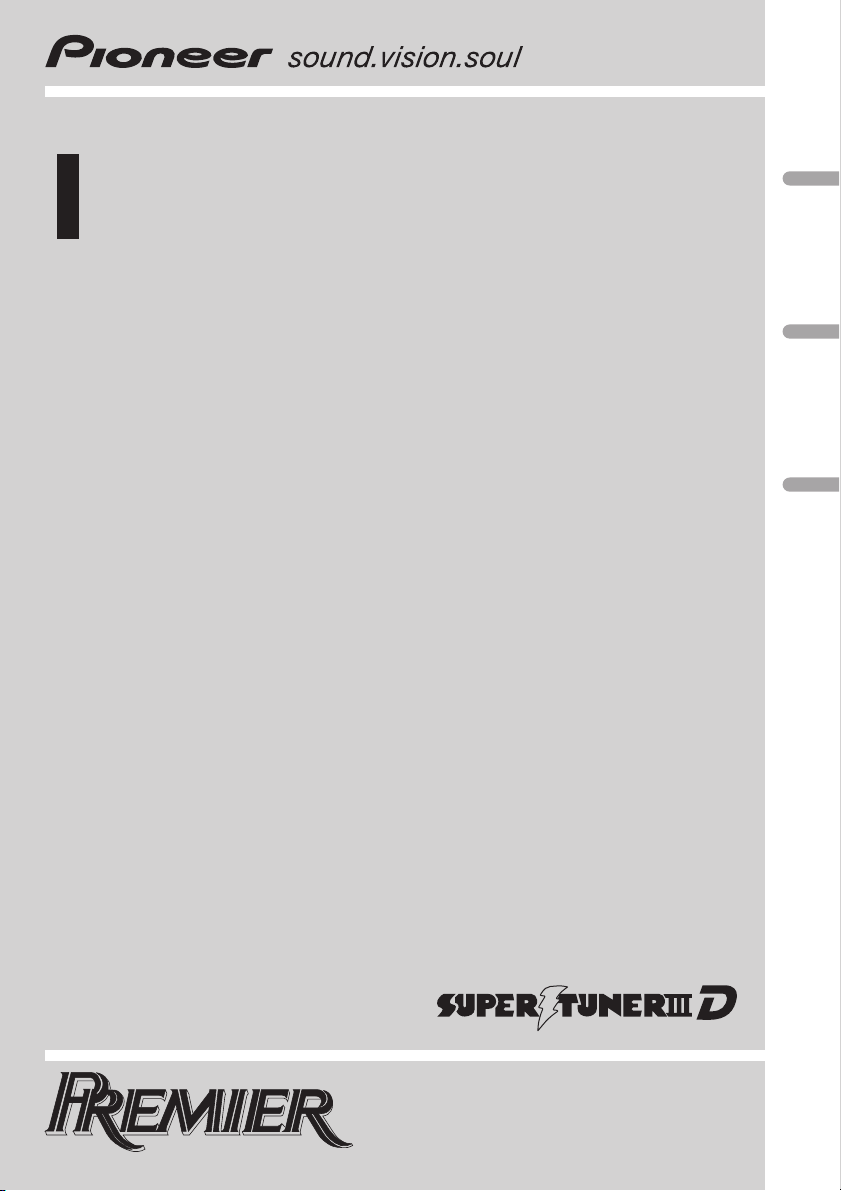
Operation Manual
Mode demploi
Multi-CD control High power CD/MP3 player with FM/
AM tuner
Syntoniseur FM/AM et lecteur de CD/MP3, Puissance élevée, avec contrôleur pour lecteur de CD à
chargeur
DEH-P450MP
English EspañolFrançais
Page 2
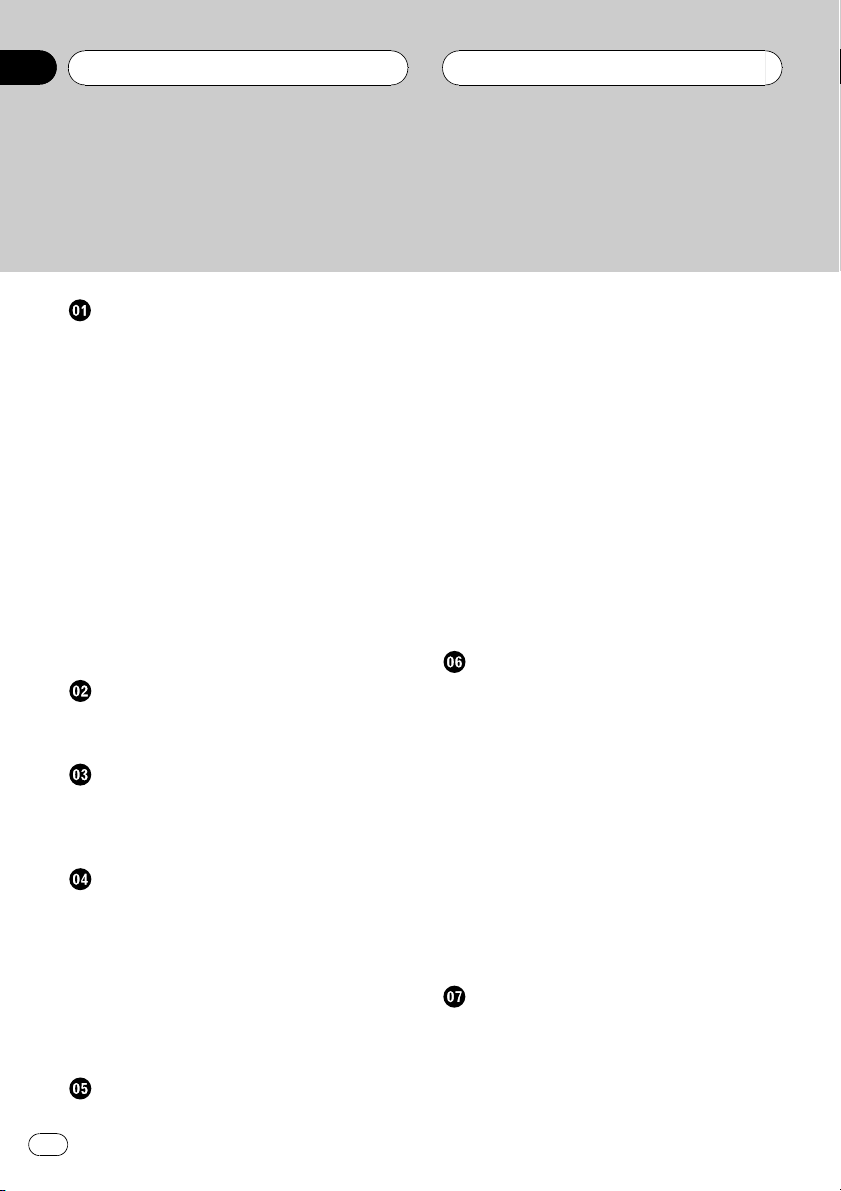
Contents
Thank you for buying this Pioneer product.
Please read through these operating instructions so you will know how to operate
your model properly. After you have finished reading the instructions, put them away
in a safe place for future reference.
Before You Start
For Canadian model 5
Information to User 5
About this unit 5
About this manual 5
After-sales service for Pioneer products 5
Product registration 6
Precautions 6
Features 6
Use and care of the remote control 6
Installing the battery 6
Replacing the battery 7
Using the remote control 7
About the XM READY mark 7
Protecting your unit from theft 8
Removing the front panel 8
Attaching the front panel 8
Whats What
Head unit 9
Remote control 10
Power ON/OFF
Turning the unit on 11
Selecting a source 11
Turning the unit off 11
Tuner
Listening to the radio 12
Introduction of advanced tuner
operation 13
Storing and recalling broadcast
frequencies 13
Tuning in strong signals 13
Storing the strongest broadcast
frequencies 14
Built-in CD Player
Playing a CD 15
Introduction of advanced built-in CD player
operation 16
Repeating play 16
Playing tracks in a random order 16
Scanning tracks of a CD 16
Pausing CD playback 17
Selecting the search method 17
Searching every 10 track in the current
disc 17
Using disc title functions 18
Entering disc titles 18
Displaying disc titles 18
Using CD TEXT functions 19
Displaying titles on CD TEXT
discs 19
Scrolling titles in the display 19
MP3 Player
Playing a MP3 20
Introduction of advanced built-in CD player
(MP3) operation 21
Repeating play 21
Playing tracks in a random order 22
Scanning folders and tracks 22
Pausing MP3 playback 23
Selecting the search method 23
Searching every 10 track in the current
folder 23
Switching the ID3 tag display on MP3
disc 23
Displaying text information on MP3 disc 24
Scrolling text information in the display 24
Multi-CD Player
Playing a CD 25
50-disc multi-CD player 25
Introduction of advanced multi-CD player
operation 26
Repeating play 26
2
En
Page 3
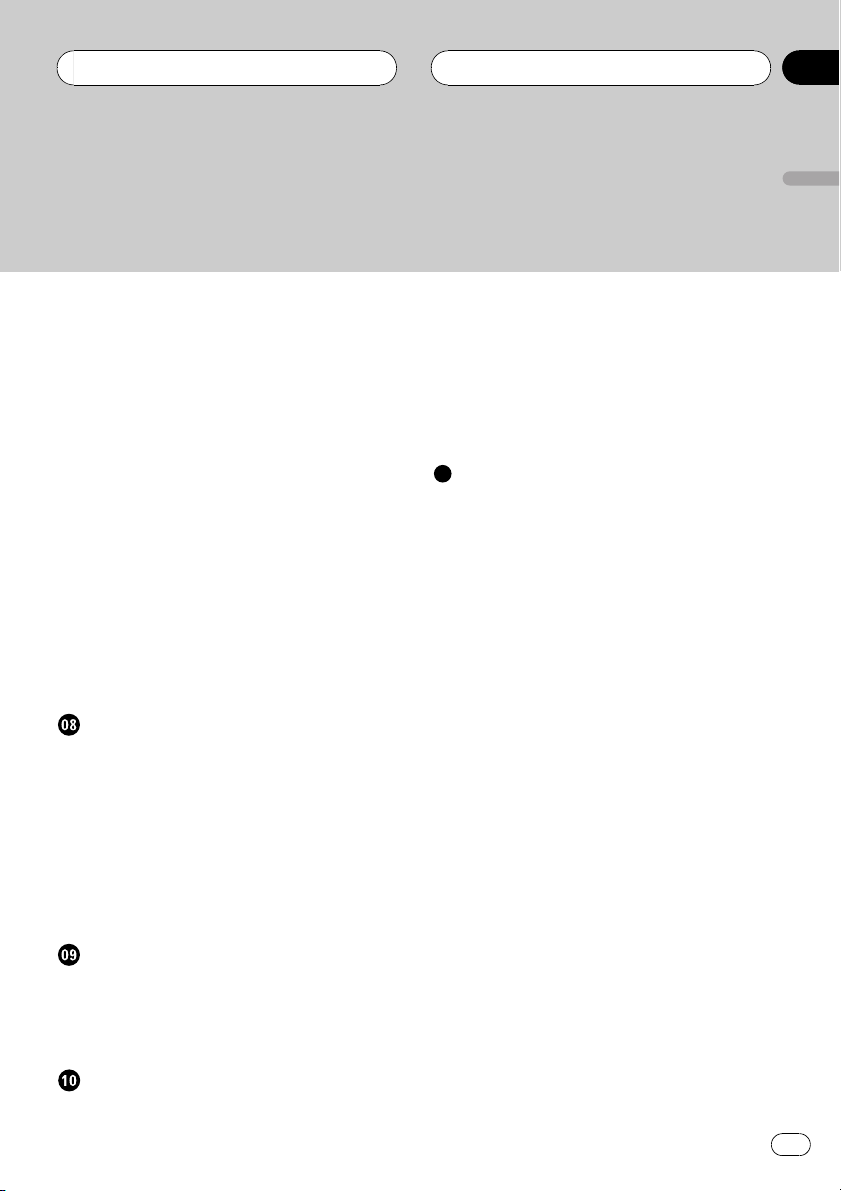
Contents
English
Playing tracks in a random order 26
Scanning CDs and tracks 27
Pausing CD playback 27
Using ITS playlists 27
Creating a playlist with ITS
programming 27
Playback from your ITS playlist 28
Erasing a track from your ITS
playlist 28
Erasing a CD from your ITS
playlist 29
Using disc title functions 29
Entering disc titles 29
Displaying disc titles 30
Using CD TEXT functions 30
Displaying titles on CD TEXT
discs 30
Scrolling titles in the display 30
Using compression and bass emphasis 30
Audio Adjustments
Introduction of audio adjustments 31
Using balance adjustment 31
Using the equalizer 31
Recalling equalizer curves 32
Adjusting equalizer curves 32
Fine adjusting equalizer curve 32
Adjusting loudness 33
Front image enhancer (F.I.E.) 33
Adjusting source levels 34
Using the AUX source 36
Selecting AUX as the source 36
Setting the AUX title 36
Introduction of XM operation 37
XM operation 37
Swiching the XM channel select
setting 37
Additional Information
Understanding built-in CD player error
messages 38
CD player and care 38
CD-R/CD-RW discs 39
MP3 files 39
About folders and MP3 files 40
Terms 41
Specifications 42
Initial Settings
Adjusting initial settings 35
Setting the clock 35
Switching the warning tone 35
Switching the auxiliary setting 35
Other Functions
Turning the clock display on or off 36
En
3
Page 4
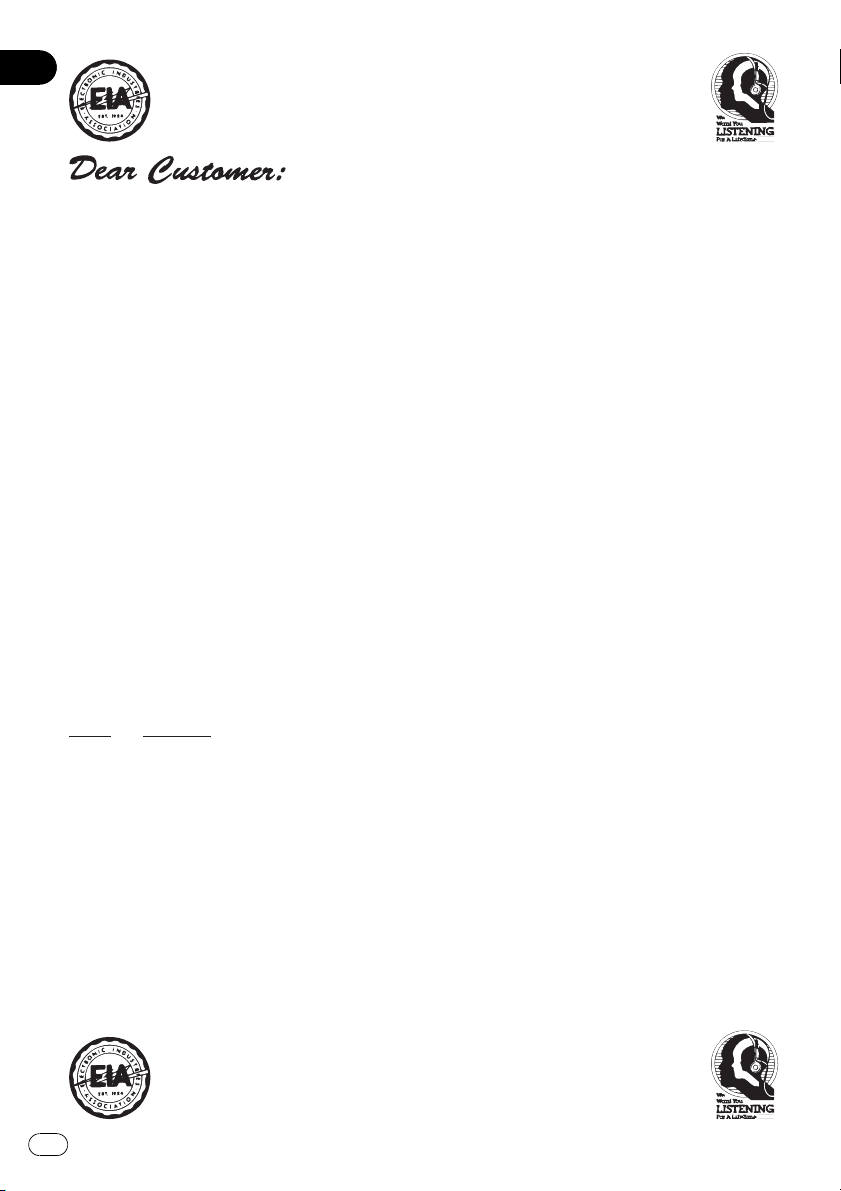
Selecting fine audio equipment such as the unit you’ve just purchased is only the start of your
p
.
bel
Leve
e
30
s
0
L
c
50
Lig
musical enjoyment. Now it’s time to consider how you can maximize the fun and excitement your
equipment offers. This manufacturer and the Electronic Industries Association’s Consumer
Electronics Group want you to get the most out of your equipment by playing it at a safe level. One
that lets the sound come through loud and clear without annoying blaring or distortion—and, most
importantly, without affecting your sensitive hearing.
Sound can be deceiving. Over time your hearing “comfort level” adapts to higher volumes of
sound. So what sounds “normal” can actually be loud and harmful to your hearing. Guard against
this by setting your equipment at a safe level BEFORE your hearing adapts.
To establish a safe level:
• Start your volume control at a low setting.
• Slowly increase the sound until you can hear it comfortably and clearly, and without distortion.
Once you have established a comfortable sound level:
• Set the dial and leave it there.
Taking a minute to do this now will help to prevent hearing damage or loss in the future. After
all, we want you listening for a lifetime.
We Want You Listening For A Lifetime
Used wisely, your new sound equipment will provide a lifetime of fun and enjoyment. Since
hearing damage from loud noise is often undetectable until it is too late, this manufacturer and the
Electronic Industries Association’s Consumer Electronics Group recommend you avoid prolonged
ex
osure to excessive noise. This list of sound levels is included for your protection
Deci
l Exampl
Quiet library, soft whisper
4
60 Air conditioner at 20 feet, sewing machine
70 Vacuum cleaner, hair dryer, noisy restaurant
80 Average city traffic, garbage disposals, alarm clock at two feet
THE FOLLOWING NOISES CAN BE DANGEROUS UNDER CONSTANT EXPOSURE
90 Subway, motorcycle, truck traffic, lawn mower
100 Garbage truck, chain saw, pneumatic drill
120 Rock band concert in front of speakers, thunderclap
140 Gunshot blast, jet plane
180 Rocket launching pad
Information courtesy of the Deafness Research Foundation.
iving room, refrigerator, bedroom away from traffi
ht traffic, normal conversation, quiet office
4
En
Page 5
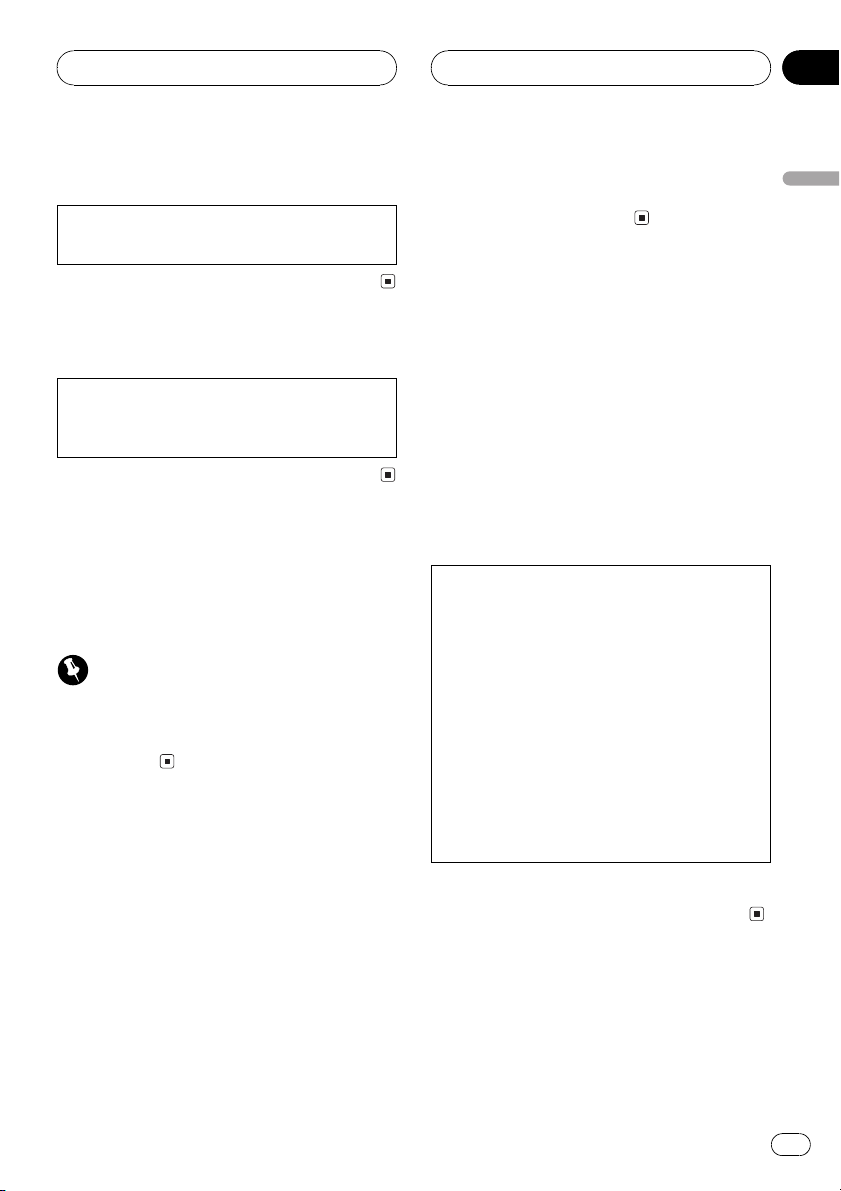
Before You Start
HHHHHHHHHHHHHH
Section
01
For Canadian model
This Class B digital apparatus complies with
Canadian ICES-003.
Information to User
Alteration or modifications carried out without
appropriate authorization may invalidate the
users right to operate the equipment.
About this unit
The tuner frequencies on this unit are allocated for use in North America. Use in other
areas may result in improper reception.
Important (Serial number)
The serial number is located on the bottom of
this unit. For your own security and convenience,
be sure to record this number on the enclosed
warranty card.
About this manual
This unit features a number of sophisticated
functions ensuring superior reception and operation. All the functions have been designed
for the easiest possible use, but many are not
self-explanatory. This operation manual will
help you benefit fully from this productspotential and to maximize your listening enjoyment.
We recommend that you familiarize yourself
with the functions and their operation by reading through the manual before you begin
using this unit. It is especially important that
you read and observe precautions on the next
page and in other sections.
After-sales service for
Pioneer products
Please contact the dealer or distributor from
where you purchased this unit for after-sales
service (including warranty conditions) or any
other information. In case the necessary information is not available, please contact the
companies listed below:
Please do not ship your unit to the companies
at the addresses listed below for repair without
advance contact.
U.S.A.
Pioneer Electronics (USA) Inc.
CUSTOMER SUPPORT DIVISION
P.O. Box 1760
Long Beach, CA 90801-1760
800-421-1404
CANADA
Pioneer Electronics of Canada, Inc.
CUSTOMER SATISFACTION DEPARTMENT
300 Allstate Parkway
Markham, Ontario L3R OP2
(905) 479-4411
1-877-283-5901
For warranty information please see the Limited Warranty sheet included with this unit.
English
En
5
Page 6
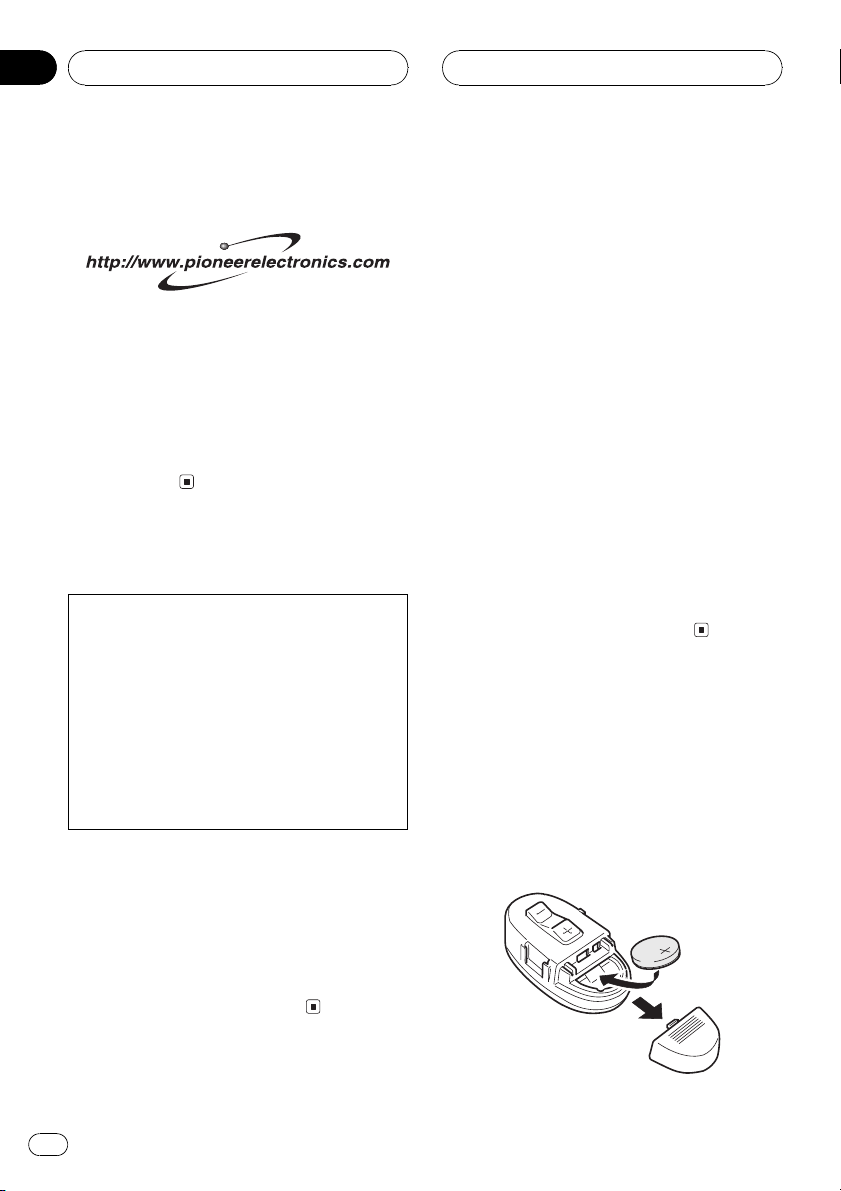
Section
01
HHHHHHHHHHHHHH
Before You Start
Product registration
Visit us at the following site:
1 Register your product. We will keep the details
of your purchase on file to help you refer to
this information in the event of an insurance
claim such as loss or theft.
2 Receive updates on the latest products and
technologies.
3 Download owners manuals, order product
catalogues, research new products, and
much more.
Precautions
CAUTION:
USE OF CONTROL OR ADJUSTMENT OR
PERFORMANCE OF PROCEDURES
OTHER THAN THOSE SPECIFIED HEREIN
MAY RESULT IN HAZARDOUS RADIATION
EXPOSURE.
CAUTION:
THE USE OF OPTICAL INSTRUMENTS
WITH THIS PRODUCT WILL INCREASE
EYE HAZARD.
! Keep this manual handy as a reference for
operating procedures and precautions.
! Always keep the volume low enough so you
can hear sounds outside of the car.
! Protect this product from moisture.
! If the battery is disconnected or dis-
charged, the preset memory will be erased
and must be reprogrammed.
Features
CD playback
Music CD/CD-R/CD-RW playback is possible.
MP3 file playback
It is possible to play back MP3 files recorded
on CD-ROM/CD-R/CD-RW (ISO9660 Level 1/
Level 2 standard recordings).
! Supply of this product only conveys a li-
cense for private, non-commercial use and
does not convey a license nor imply any
right to use this product in any commercial
(i.e. revenue-generating) real time broadcasting (terrestrial, satellite, cable and/or
any other media), broadcasting/streaming
via internet, intranets and/or other networks or in other electronic content distribution systems, such as pay-audio or
audio-on-demand applications. An independent license for such use is required.
For details, please visit
http://www.mp3licensing.com.
Use and care of the remote
control
Installing the battery
Remove the cover on the back of the steering
remote control and insert the battery with the
plus (+) and minus () poles pointing in the
proper direction.
6
En
Page 7
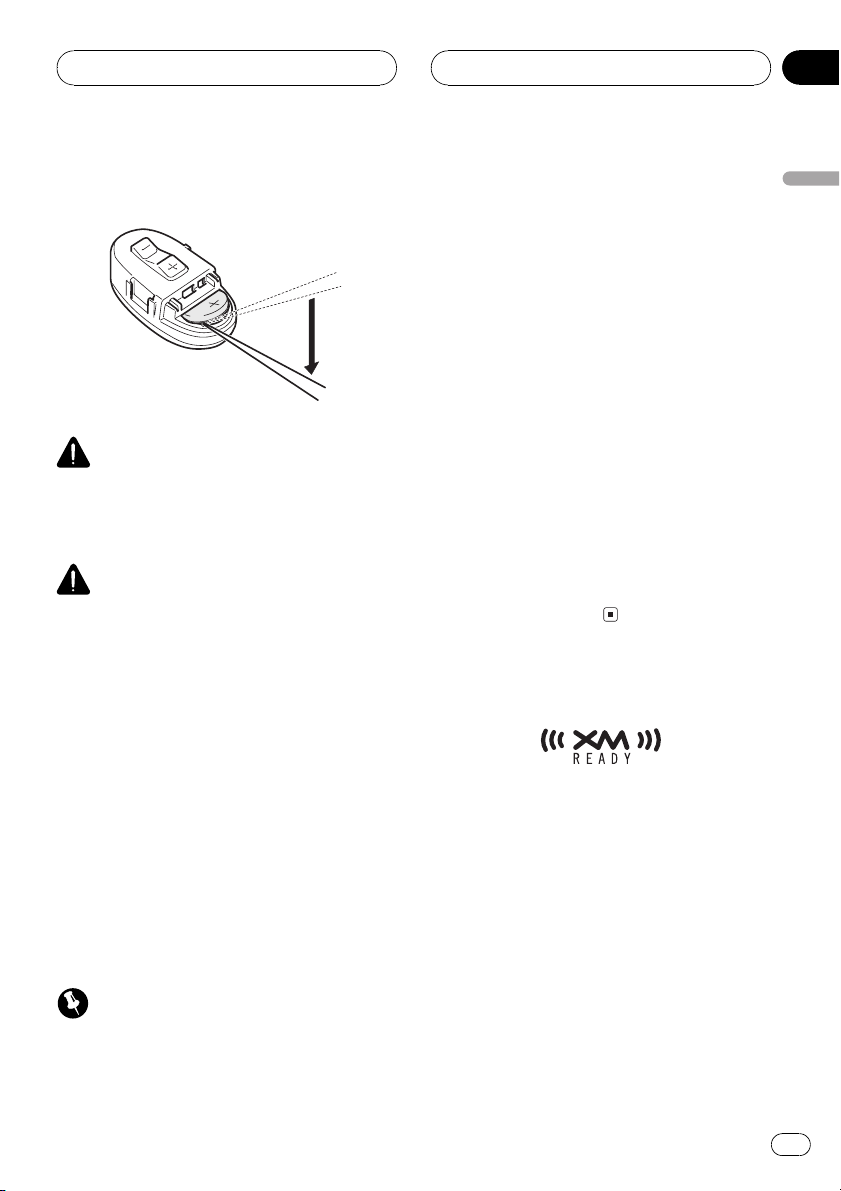
Before You Start
HHHHHHHHHHHHHH
Section
01
Replacing the battery
Remove the battery.
WARNING
Keep the battery out of the reach of children.
Should the battery be swallowed, immediately
consult a doctor.
CAUTION
! Use only one CR2032 (3 V) lithium battery.
! Remove the battery if the remote control is not
used for a month or longer.
! Do not recharge, disassemble, heat or dispose
of the battery in fire.
! Do not handle the battery with metallic tools.
! Do not store the battery with metallic materi-
als.
! In the event of battery leakage, wipe the re-
mote control completely clean and install a
new battery.
! When disposing of used batteries, please
comply with governmental regulations or environmental public institutions rules that
apply in your country/area.
Using the remote control
Important
! Do not operate this unit while manipulating
the steering wheel as it might result in a traffic
accident.
! If you have to operate this unit unavoidably
when driving, look ahead carefully to avoid the
risk of being involved in a traffic accident.
! If any of the following troubles occur, immedi-
ately stop using this unit and consult with the
dealer from whom you purchased it:
the unit is smoking.
the unit is emitting abnormal odor.
a foreign object has entered the unit.
liquid has been spilled on or into the unit.
If you continue to use this unit without finding
a remedy, the unit may be damaged badly, resulting in a serious accident or fire.
! Do not leave this unit free (unattached) inside
the car. When the car stops or turns a curve,
the unit might drop on the floor. If the unit
rolls under the brake pedal, it might prevent
the driver from braking well, causing serious
trouble. Be sure to fix this unit to the steering
wheel.
! Do not disassemble or modify this unit. To do
so may cause a fault.
About the XM READY mark
The XM READY mark printed on the front
panel indicates that the Pioneer XM tuner
(sold separately) can be controlled by this unit.
Please inquire to your dealer or nearest
authorized Pioneer service station regarding
the XM tuner that can be connected to this
unit. For XM tuner operation, please refer to
the XM tuner owners manual.
English
En
7
Page 8
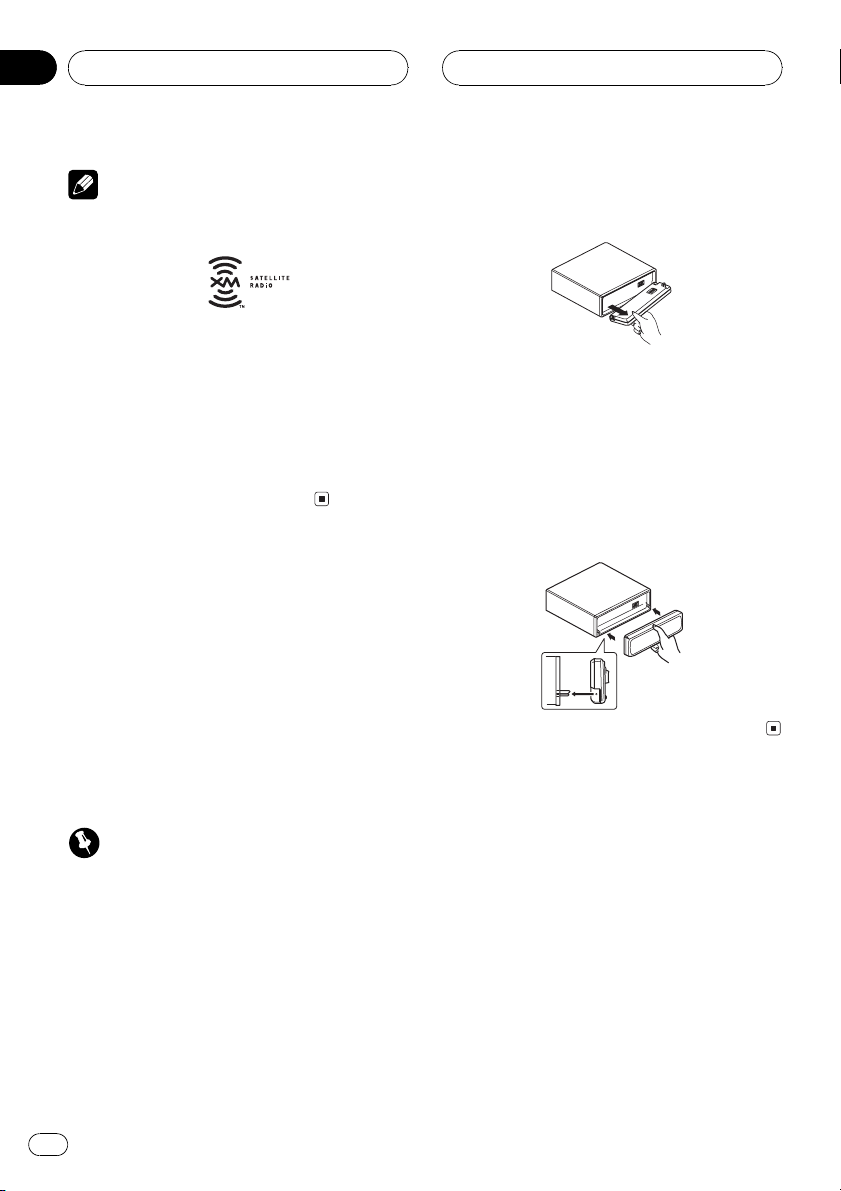
Section
01
HHHHHHHHHHHHHH
Before You Start
Notes
! XM Satellite Radio is developing a new band
of radio in the U.S.A.
The system will use direct satellite-to-receiver
broadcasting technology to provide listeners
in their cars and at home with crystal-clear
sound seamlessly from coast to coast. XM will
create and package up to 100 channels of digital-quality music, news, sports, talk and childrens programming.
! The XM name and related logos are trade-
marks of XM Satellite Radio Inc.
Protecting your unit from
theft
The front panel can be detached from the
head unit and stored in the protective case
provided to discourage theft.
! If the front panel is not detached from the
head unit within five seconds of turning off
the ignition, a warning tone will sound.
! You can turn off the warning tone. See
Switching the warning tone on page 35.
2 Grip the left side of the front panel and
pull it gently outward.
Take care not to grip it tightly or drop it.
3 Put the front panel into the protective
case provided for safe keeping.
Attaching the front panel
% Replace the front panel by holding it
upright to this unit and clipping it securely
into the mounting hooks.
Important
! Never use force or grip the display and the
buttons tightly when removing or attaching.
! Avoid subjecting the front panel to excessive
shocks.
! Keep the front panel out of direct sunlight and
high temperatures.
Removing the front panel
1 Press OPEN to open the front panel.
8
En
Page 9
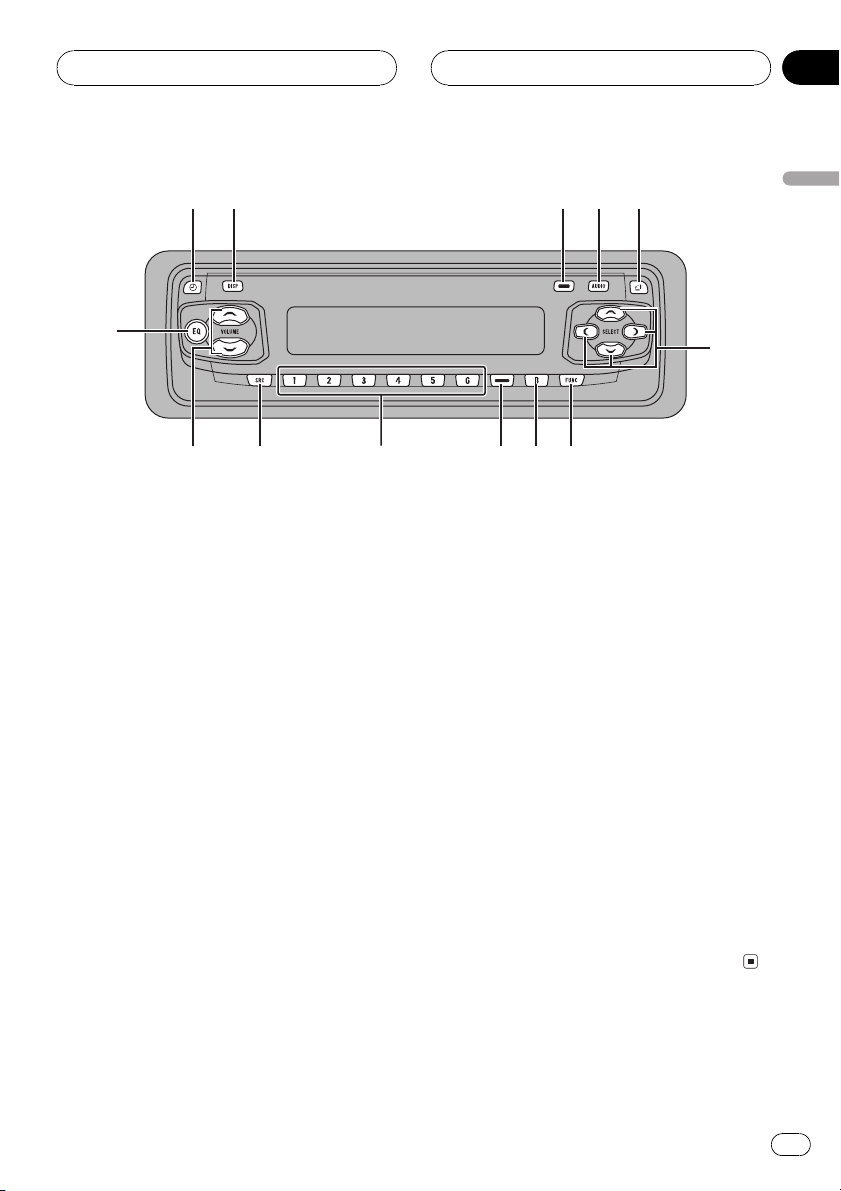
c
Whats What
HHHHHHHHHHHHHH
Section
02
1
2
d
b
Head unit
1 CLOCK button
Press to change to the clock display.
2 DISPLAY button
Press to select different displays.
3 PAUSE button
Press to turn pause on or off.
4 AUDIO button
Press to select various sound quality controls.
5 OPEN button
Press to open the front panel.
6 a/b/c/d buttons
Press to do manual seek tuning, fast forward, reverse and track search controls.
Also used for controlling functions.
a
8 BAND button
Press to select among three FM and one
AM bands and cancel the control mode of
functions.
9 LOUDNESS button
Press to turn loudness on or off.
a 16 buttons
Press for preset tuning and disc number
search when using a multi-CD player.
b SOURCE button
This unit is turned on by selecting a source.
Press to cycle through all of the available
sources.
c VOLUME
Press to increase or decrease the volume.
d EQ button
Press to select various equalizer curves.
34
89
7
5
English
6
7 FUNCTION button
Press to select functions.
En
9
Page 10

Section
02
HHHHHHHHHHHHHH
Whats What
e
8
b
6
7
4
Remote control
Operation is the same as when using the button on the head unit. See the explanation of
the head unit about the operation of each button with the exception of ATT, which is explained below.
e ATT button
Press to quickly lower the volume level, by
about 90%. Press once more to return to the
original volume level.
Note
If you press FUNCTION on the remote control
while pressing BAND on it, the remote control
will not function properly. To cancel this setting,
press AUDIO on the remote control while pressing BAND on it to return to the previous
setting.
c
10
En
Page 11

Power ON/OFF
HHHHHHHHHHHHHH
Section
03
Turning the unit on
% Press SOURCE to turn the unit on.
When you select a source the unit is turned
on.
Selecting a source
You can select a source you want to listen to.
To switch to the built-in CD player, load a disc
in this unit (refer to page 15).
% Press SOURCE to select a source.
Press SOURCE repeatedly to switch between
the following sources:
Built-in CD playerTelevisionTunerXM
tunerMulti-CD playerExternal unit 1
External unit 2AUX
Notes
! In the following cases, the sound source will
not change:
When a unit corresponding to each source
is not connected to this unit.
When no disc is set in this unit.
When no magazine is set in the multi-CD
player.
When the AUX (auxiliary input) is set to off
(refer to page 35).
! External unit refers to a Pioneer product (such
as one available in the future) that, although
incompatible as a source, enables control of
basic functions by this unit. Two external units
can be controlled by this unit. When two external units are connected, the allocation of
them to external unit 1 or external unit 2 is
automatically set by this unit.
! When this units blue/white lead is connected
to the cars auto-antenna relay control terminal, the cars antenna extends when this
units source is turned on. To retract the antenna, turn the source off.
Turning the unit off
% Press SOURCE and hold until the unit
turns off.
English
En
11
Page 12
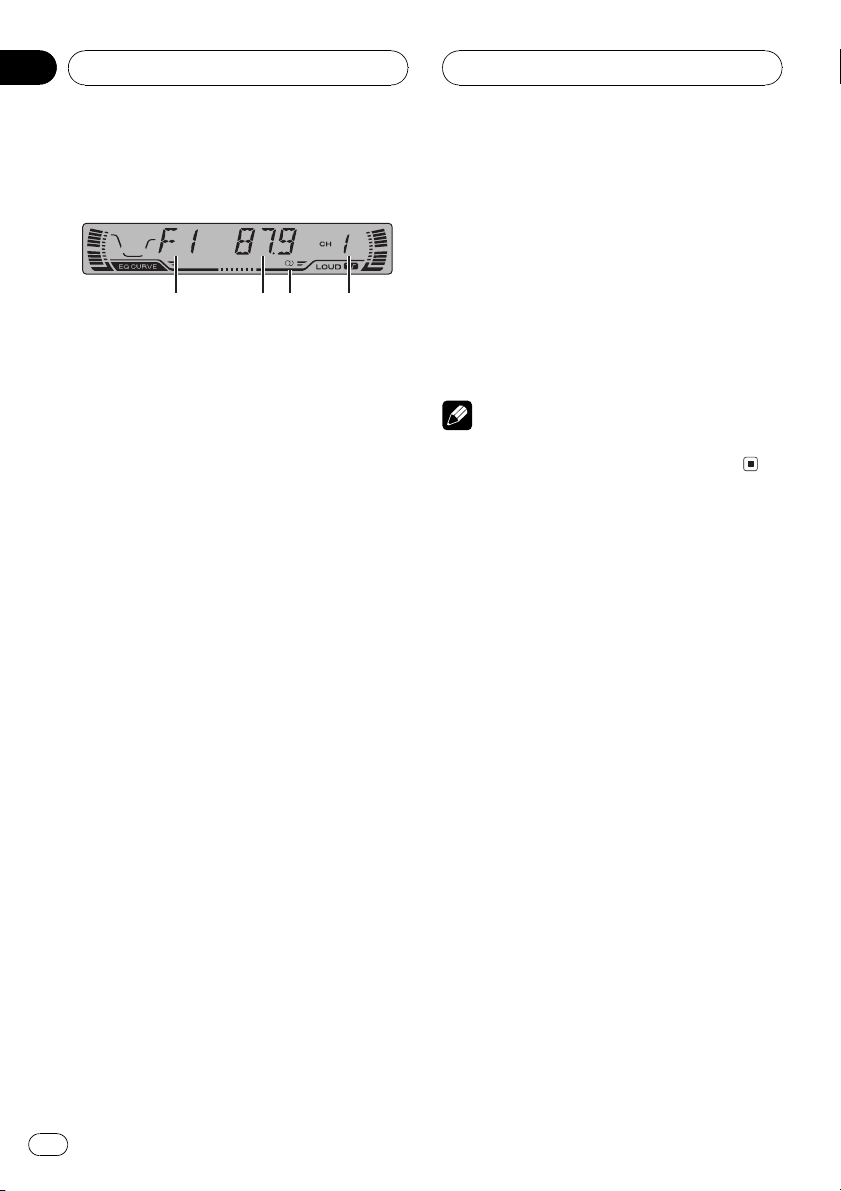
Section
04
HHHHHHHHHHHHHH
Tuner
Listening to the radio
1234
These are the basic steps necessary to operate
the radio. More advanced tuner operation is
explained starting on the next page.
1 Band indicator
Shows which band the radio is tuned to, AM
or FM.
2 Frequency indicator
Shows to which frequency the tuner is
tuned.
3 Stereo (5) indicator
Shows that the frequency selected is being
broadcast in stereo.
4 Preset number indicator
Shows what preset has been selected.
1 Press SOURCE to select the tuner.
Press SOURCE until tuner is selected as the
source.
5 To perform seek tuning, press and hold
c or d for about one second and release.
The tuner will scan the frequencies until a
broadcast strong enough for good reception is
found.
# You can cancel seek tuning by pressing either
c or d with a quick press.
# If you press and hold c or d you can skip
broadcasting stations. Seek tuning starts as soon
as you release the buttons.
Note
When the frequency selected is being broadcast
in stereo the stereo (5) indicator will light.
2 Use VOLUME to adjust the sound level.
Press to increase or decrease the volume.
3 Press BAND to select a band.
Press BAND until the desired band is displayed, F1, F2, F3 for FM or AM.
4 To perform manual tuning, press c or
d with quick presses.
The frequencies move up or down step by
step.
12
En
Page 13
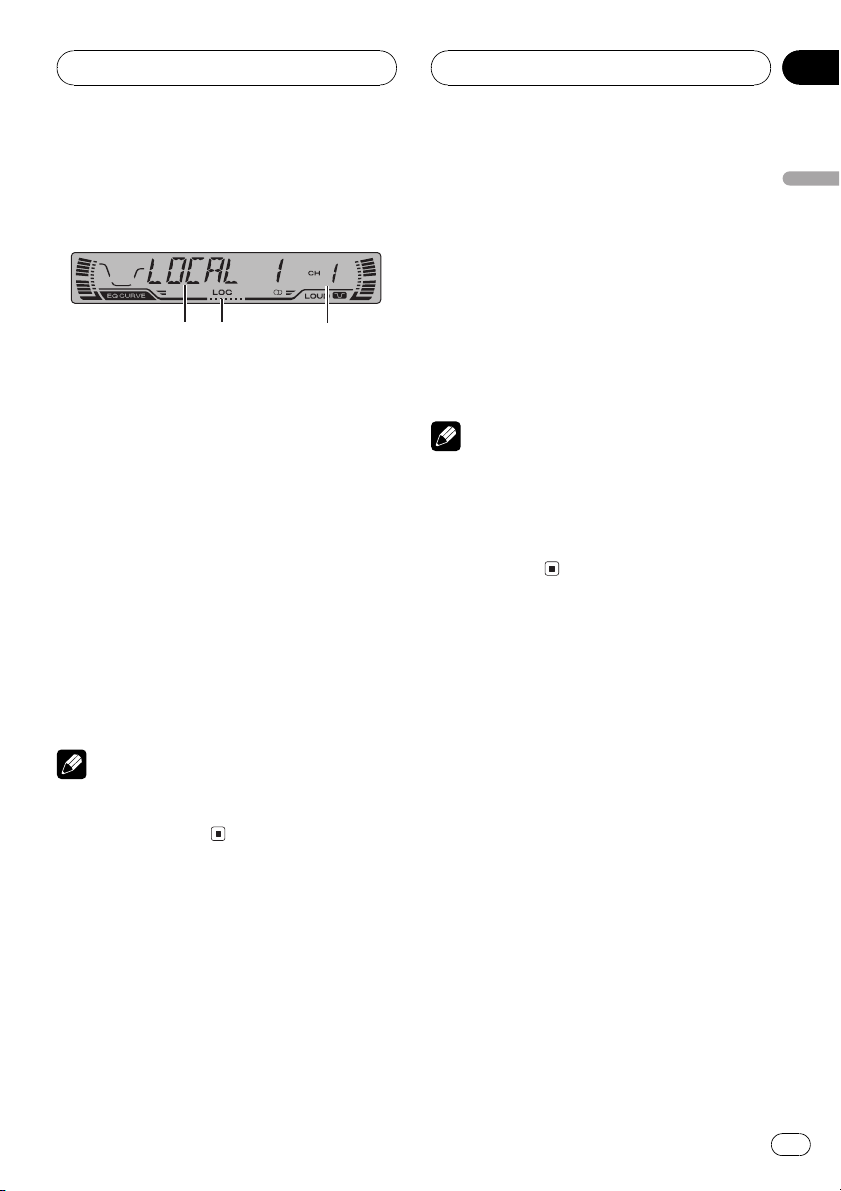
Tuner
HHHHHHHHHHHHHH
Section
04
Introduction of advanced
tuner operation
1
2
1 Function display
Shows the function status.
2 LOC indicator
Shows when local seek tuning is on.
3 Preset number indicator
Shows what preset has been selected.
% Press FUNCTION to display the function
names.
Press FUNCTION repeatedly to switch between the following functions:
BSM (best stations memory)LOCAL (local
seek tuning)
# To return to the frequency display, press
BAND.
3
% When you find a frequency that you
want to store in memory press a preset
tuning button 16 and hold until the preset
number stops flashing.
The number you have pressed will flash in the
preset number indicator and then remain lit.
The selected radio station frequency has been
stored in memory.
The next time you press the same preset tuning button 16 the radio station frequency is
recalled from memory.
Notes
! Up to 18 FM stations, 6 for each of the three
FM bands, and 6 AM stations can be stored in
memory.
! You can also use a and b to recall radio sta-
tion frequencies assigned to preset tuning
buttons 16.
Tuning in strong signals
Local seek tuning lets you tune in only those
radio stations with sufficiently strong signals
for good reception.
English
Note
If you do not operate the function within about 30
seconds, the display is automatically returned to
the frequency display.
Storing and recalling
broadcast frequencies
If you press any of the preset tuning buttons
16 you can easily store up to six broadcast
frequencies for later recall with the touch of a
button.
1 Press FUNCTION to select LOCAL.
Press FUNCTION until LOCAL appears in the
display.
2 Press a to turn local seek tuning on.
Local seek sensitivity (e.g., LOCAL 2) appears
in the display.
3 Press c or d to set the sensitivity.
There are four levels of sensitivity for FM and
two levels for AM:
FM: LOCAL 1LOCAL 2LOCAL 3
LOCAL 4
AM: LOCAL 1LOCAL 2
En
13
Page 14
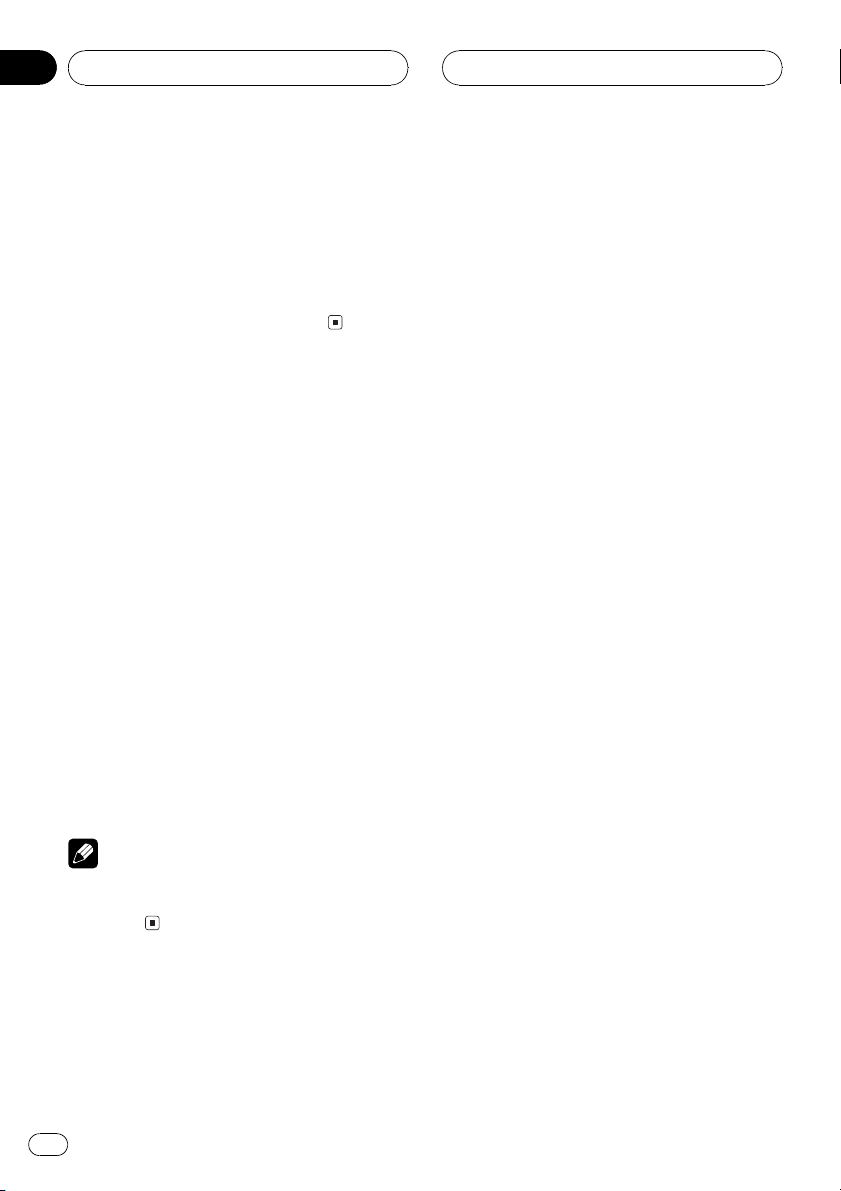
Section
04
Tuner
The LOCAL 4 setting allows reception of only
the strongest stations, while lower settings let
you receive progressively weaker stations.
4 When you want to return to normal
seek tuning, press b to turn local seek tuning off.
LOCAL:OFF appears in the display.
Storing the strongest
broadcast frequencies
BSM (best stations memory) lets you automatically store the six strongest broadcast frequencies under preset tuning buttons 16 and
once stored there you can tune in to those frequencies with the touch of a button.
1 Press FUNCTION to select BSM.
Press FUNCTION until BSM appears in the
display.
HHHHHHHHHHHHHH
2 Press a to turn BSM on.
BSM begins to flash. While BSM is flashing
the six strongest broadcast frequencies will be
stored under preset tuning buttons 16 in
order of their signal strength. When finished,
BSM stops flashing.
# To cancel the storage process, press b.
Note
Storing broadcast frequencies with BSM may replace broadcast frequencies you have saved
using 16.
14
En
Page 15
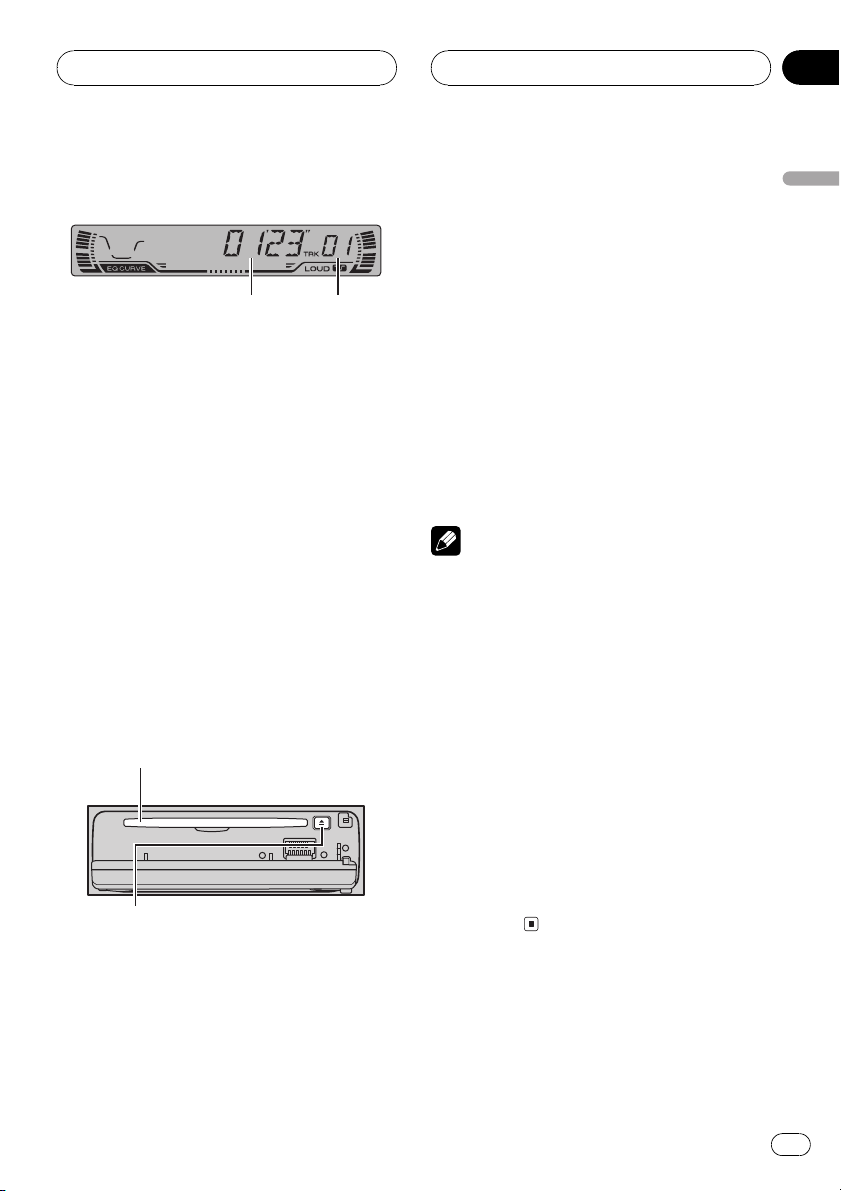
1
Built-in CD Player
HHHHHHHHHHHHHH
Section
05
Playing a CD
2
These are the basic steps necessary to play a
CD with your built-in CD player. More advanced CD operation is explained starting on
the next page.
1 Play time indicator
Shows the elapsed playing time of the current track.
2 Track number indicator
Shows the track currently playing.
1 Press OPEN to open the front panel.
CD loading slot appears.
# After a CD has been inserted, press SOURCE
to select the built-in CD player.
2 Insert a CD into the CD loading slot.
Playback will automatically start.
CD loading slot
EJECT button
# You can eject a CD by pressing EJECT.
# To avoid a malfunction, make sure that no
metal object comes into contact with the terminals when the front panel is open.
4 Use VOLUME to adjust the sound level.
Press to increase or decrease the volume.
5 To perform fast forward or reverse,
press and hold c or d.
# If you select the search method to ROUGH,
pressing and holding c or d enables you to
search every ten track in the current disc. (Refer
to Selecting the search method on page 17.)
6 To skip back or forward to another
track, press c or d.
Pressing d skips to the start of the next track.
Pressing c once skips to the start of the current track. Pressing again will skip to the previous track.
Notes
! The built-in CD player plays one, standard, 12-
cm or 8-cm (single) CD at a time. Do not use
an adapter when playing 8-cm CDs.
! Do not insert anything other than a CD into
the CD loading slot.
! If you cannot insert a disc completely or if
after you insert a disc the disc does not play,
check that the label side of the disc is up.
Press EJECT to eject the disc, and check the
disc for damage before inserting the disc
again.
! If the built-in CD player does not operate prop-
erly, an error message such as ERROR-11
may be displayed. Refer to Understanding
built-in CD player error messages on page 38.
! When a CD TEXT disc is inserted, the disc and
track titles begin to scroll to the left automatically.
English
3 Close the front panel.
En
15
Page 16

Section
05
HHHHHHHHHHHHHH
Built-in CD Player
Introduction of advanced
built-in CD player operation
12
1 RPT indicator
Shows when repeat play is turned on.
2 Function display
Shows the function status.
% Press FUNCTION to display the function
names.
Press FUNCTION repeatedly to switch between the following functions:
RPT (repeat play)RDM (random play)
SCAN (scan play)PAUSE (pause)
FF/REV (search method)TAG (ID3 tag dis-
play)
# To return to the playback display, press BAND.
Notes
! When playing audio data (CD-DA), it is not ef-
fective even if you turn TAG (ID3 tag display)
on. (Refer to page 23.)
! If you do not operate the function within about
30 seconds, the display is automatically returned to the playback display.
2 Press a to turn repeat play on.
RPT :ON appears in the display. The track cur-
rently playing will play and then repeat.
3 Press b to turn repeat play off.
RPT :OFF appears in the display. The track cur-
rently playing will continue to play and then
play the next track.
Note
If you perform track search or fast forward/reverse, repeat play is automatically cancelled.
Playing tracks in a random
order
Random play lets you play back tracks on the
CD in a random order.
1 Press FUNCTION to select RDM.
Press FUNCTION until RDM appears in the
display.
2 Press a to turn random play on.
RDM :ON appears in the display. Tracks will
play in a random order.
3 Press b to turn random play off.
RDM :OFF appears in the display. Tracks will
continue to play in order.
Repeating play
Repeat play lets you hear the same track over
again.
1 Press FUNCTION to select RPT.
Press FUNCTION until RPT appears in the display.
16
En
Scanning tracks of a CD
Scan play lets you hear the first 10 seconds of
each track on the CD.
1 Press FUNCTION to select SCAN.
Press FUNCTION until SCAN appears in the
display.
Page 17
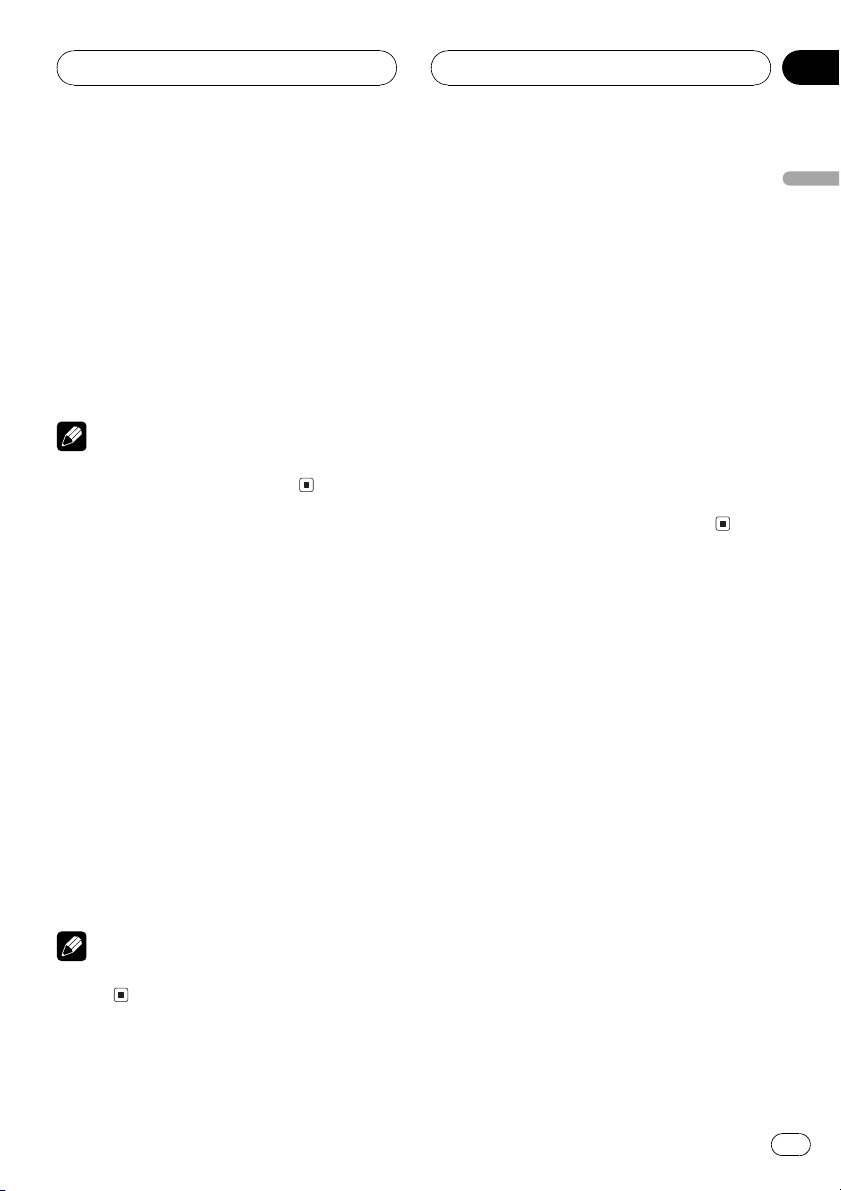
Built-in CD Player
HHHHHHHHHHHHHH
Section
05
2 Press a to turn scan play on.
SCAN:ON appears in the display. The first 10
seconds of each track is played.
3 When you find the desired track press
b to turn scan play off.
SCAN:OFF appears in the display. The track
will continue to play.
# If the display has automatically returned to
the playback display, select SCAN again by pressing FUNCTION.
Note
After scanning of a CD is finished, normal playback of the tracks will begin again.
Pausing CD playback
Pause lets you temporarily stop playback of
the CD.
1 Press FUNCTION to select PAUSE.
Press FUNCTION until PAUSE appears in the
display.
2 Press a to turn pause on.
PAUSE:ON appears in the display. Play of the
current track pauses.
3 Press b to turn pause off.
PAUSE:OFF appears in the display. Play will re-
sume at the same point that you turned pause
on.
Note
You can also turn pause on or off by pressing
PAUSE.
Selecting the search method
You can switch the search method between
fast forward/reverse and searching every 10
track.
1 Press FUNCTION to select FF/REV.
Press FUNCTION until FF/REV appears in the
display.
# If the search method ROUGH has been pre-
viously selected, ROUGH will be displayed.
2 Press c or d to select the search method.
Press c or d until the desired search method
appears in the display.
! FF/REV Fast forward and reverse
! ROUGH Searching every 10 track
Searching every 10 track in
the current disc
If a disc contains over 10 tracks, you can
search every 10 track. When a disc contains a
lot of tracks, you can roughly search the track
you want to play.
1 Select the search method ROUGH.
Refer to Selecting the search method on this
page.
2 Press and hold c or d to search every
10 track in a disc.
# If a disc contains less than 10 tracks, pressing
and holding d recalls the last track of a disc.
Also, if the remaining number of tracks after
searching every 10 tracks are less than 10, pressing and holding d recalls the last track of a disc.
English
En
17
Page 18
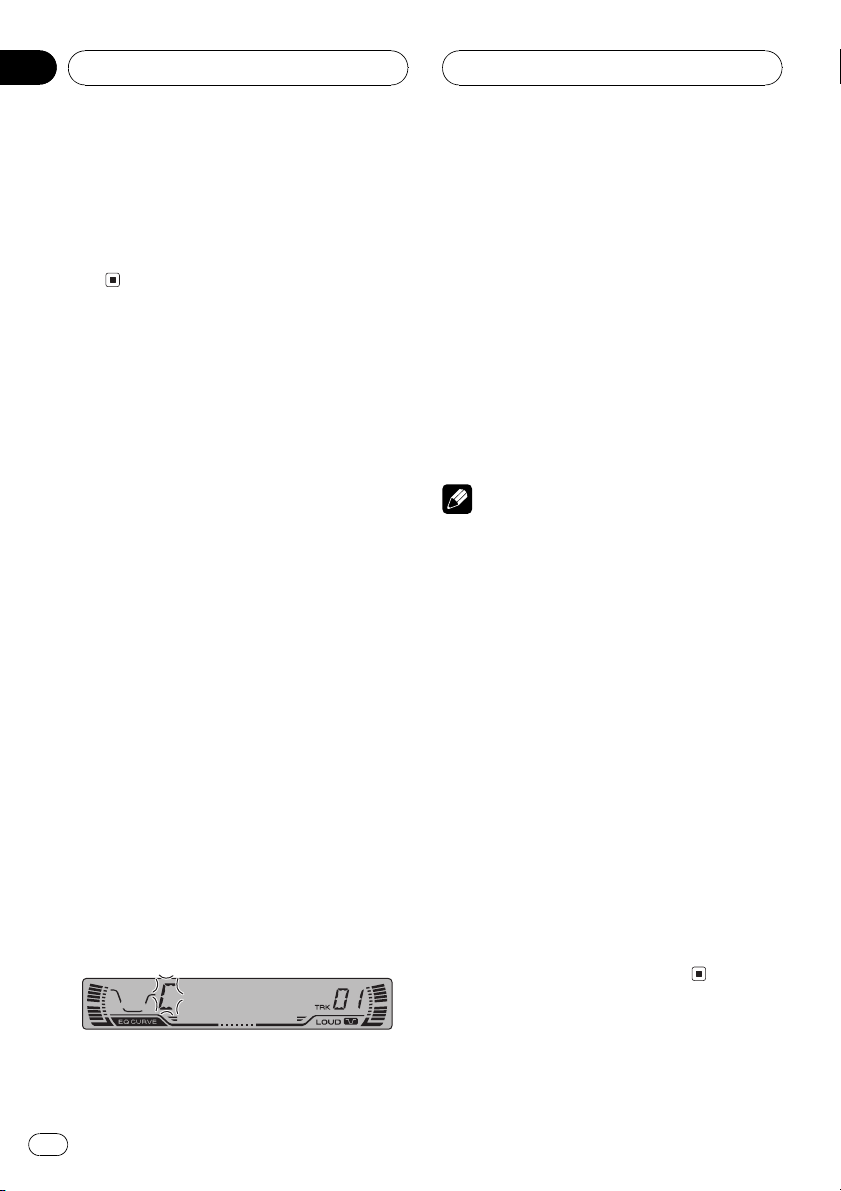
Section
05
HHHHHHHHHHHHHH
Built-in CD Player
# If a disc contains less than 10 tracks, pressing
and holding c recalls the first track of a disc.
Also, if the remaining number of tracks after
searching every 10 tracks are less than 10, pressing and holding c recalls the first track of a
disc.
Using disc title functions
You can input CD titles and display the title.
The next time you insert a CD for which you
have entered a title, the title of that CD will be
displayed.
Entering disc titles
Disc title input lets you input CD titles up to 8
letters long and up to 48 disc titles into the
built-in CD player.
1 Play a CD that you want to enter the
title.
2 Press FUNCTION and hold until TITLE IN
appears in the display.
# When playing a CD TEXT disc, you cannot
switch to TITLE IN. The disc title will have already
been recorded on a CD TEXT disc.
4 Press d to move the cursor to the next
character position.
When the letter you want is displayed, press d
to move the cursor to the next position and
then select the next letter. Press c to move
backwards in the display.
5 Move the cursor to the last position by
pressing d after entering the title.
When you press d one more time, the entered
title is stored in memory.
6 Press BAND to return to the playback
display.
Notes
! Titles remain in memory, even after the disc
has been removed from built-in CD player, and
are recalled when the disc is reinserted.
! After data for 48 discs has been stored in
memory, data for a new disc will overwrite the
oldest one.
! If you connect a multi-CD player, you can
input disc titles for up to 100 discs.
Displaying disc titles
You can display the title of any disc that has
had a disc title entered.
3 Press a or b to select a letter of the alphabet.
Each press of a will display a letter of the alphabet in A B C ... X Y Z, numbers and symbols in 1 2 3 ... > [ ] order. Each press of b will
display a letter in the reverse order, such as Z
Y X ... C B A order.
18
En
% Press DISPLAY.
Press DISPLAY repeatedly to switch between
the following settings:
Play timeDISC TTL (disc title)
When you select DISC TTL, the title of the currently playing disc is shown in the display.
# If no title has been entered for the currently
playing disc, NO TITLE is displayed.
Page 19
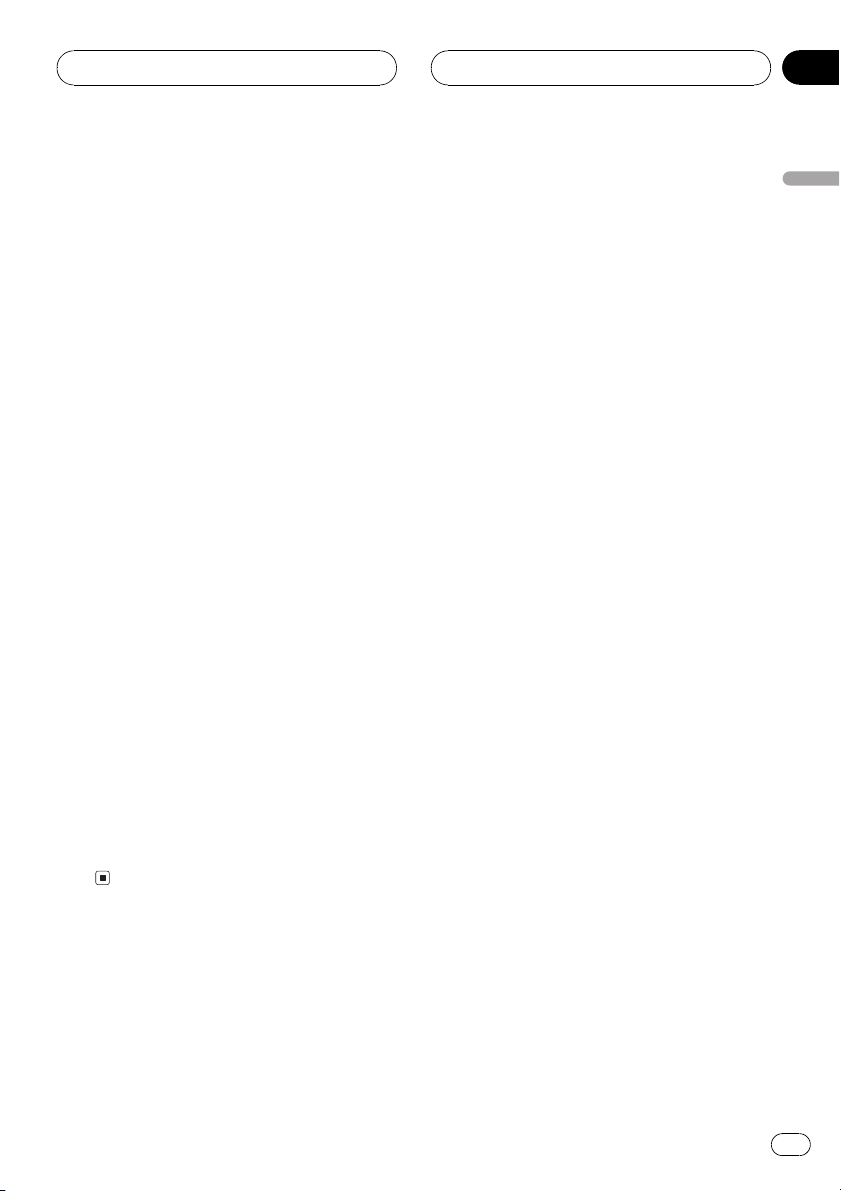
Built-in CD Player
HHHHHHHHHHHHHH
Section
05
Using CD TEXT functions
Some discs have certain information encoded
on the disc during manufacture. These discs
may contain such information as the CD title,
track title, artists name and playback time
and are called CD TEXT discs. Only these specially encoded CD TEXT discs support the
functions listed below.
Displaying titles on CD TEXT discs
% Press DISPLAY.
Press DISPLAY repeatedly to switch between
the following settings:
Play timeDISC TTL (disc title)ART NAME
(disc artist name) TRK TTL (track title)
ART NAME (track artist name)
# If specific information has not been recorded
on a CD TEXT disc, NO XXXX will be displayed
(e.g., NO D-TTL).
Scrolling titles in the display
This unit can display the first 8 letters only of
DISC TTL, ART NAME, TRK TTL and
ART NAME. When the recorded information is
longer than 8 letters, you can scroll the text to
the left so that the rest of the title can be seen.
English
% Press DISPLAY and hold until the title
begins to scroll to the left.
The rest of the title will appear in the display.
En
19
Page 20

Section
06
HHHHHHHHHHHHHH
MP3 Player
Playing a MP3
1 2 3 4
These are the basic steps necessary to play an
MP3 with your built-in CD player. More advanced MP3 operation is explained starting on
the next page.
1 Folder number indicator
Shows the folder number currently playing.
2 MP3 indicator
Shows when the MP3 file is playing.
3 Play time indicator
Shows the elapsed playing time of the cur-
rent track (file).
4 Track number indicator
Shows the track (file) currently playing.
! If a track number 100 to 199 is selected,
d on the left of the track number indicator will light.
! If a track number 200 or more is selected,
d on the left of the track number indicator will blink.
1 Press OPEN to open the front panel.
CD loading slot appears.
# After a CD-ROM has been inserted, press
SOURCE to select the built-in CD player.
2 Insert a CD-ROM into the CD loading
slot.
Playback will automatically start.
CD loading slot
EJECT button
# You can eject a CD-ROM by pressing EJECT.
# To avoid a malfunction, make sure that no
metal object comes into contact with the terminals when the front panel is open.
3 Close the front panel.
4 Use VOLUME to adjust the sound level.
Press to increase or decrease the volume.
5 Press a or b to select a folder.
# You cannot select a folder that does not have
an MP3 file recorded in it.
# To return to folder 01 (ROOT), press and hold
BAND. However, if folder 01 (ROOT) contains no
files, playback commences with folder 02.
6 To perform fast forward or reverse,
press and hold c or d.
# This is fast forward and reverse operation only
for the file being played. This operation is canceled when the previous or next file is reached.
# If you select the search method to ROUGH,
pressing and holding c or d enables you to
search every ten track in the current folder. (Refer
to Selecting the search method on page 23.)
7 To skip back or forward to another
track, press c or d.
Pressing d skips to the start of the next track.
Pressing c once skips to the start of the current track. Pressing again will skip to the previous track.
20
En
Page 21
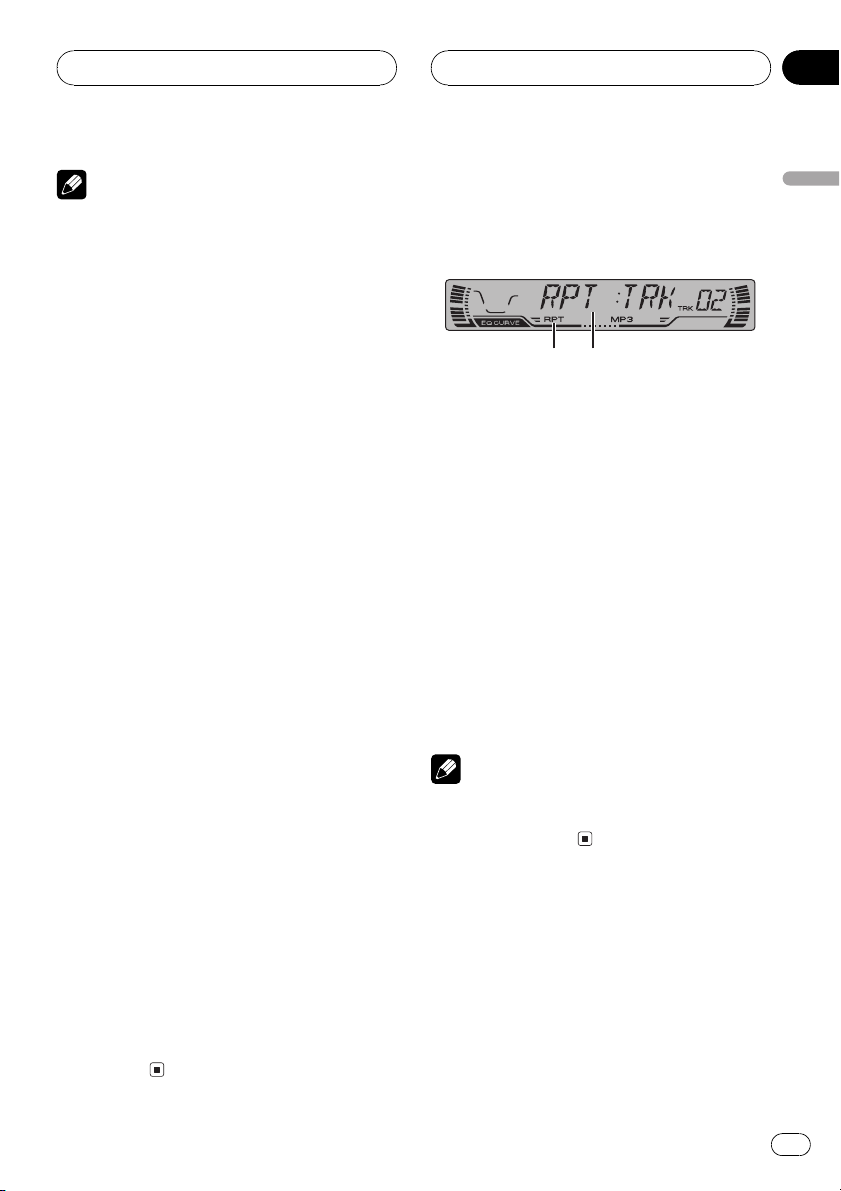
MP3 Player
HHHHHHHHHHHHHH
Section
06
Notes
! When playing discs with MP3 files and audio
data (CD-DA) such as CD-EXTRA and MIXEDMODE CDs, both types can be played only by
switching mode between MP3 and CD-DA
with BAND.
! If you have switched between playback of
MP3 files and audio data (CD-DA), playback
starts at the first track on the disc.
! The built-in CD player can play back an MP3
file recorded on CD-ROM. (Refer to page 39
for files that can be played back.)
! Do not insert anything other than a CD into
the CD loading slot.
! There is sometimes a delay between starting
up playback and the sound being issued. This
is particularly the case when playing back
multi-session and many folders. When being
read in, FRMTREAD is displayed.
! If you cannot insert a disc completely or if
after you insert a disc the disc does not play,
check that the label side of the disc is up.
Press EJECT to eject the disc, and check the
disc for damage before inserting the disc
again.
! Playback is carried out in order of file number.
Folders are skipped if they contain no files. (If
folder 01 (ROOT) contains no files, playback
commences with folder 02.)
! When playing back files recorded as VBR
(variable bit rate) files, the play time will not be
correctly displayed if fast forward or reverse
operations are used.
! If inserted disc contains no files that can be
played back, NO AUDIO is displayed.
! There is no sound on fast forward or reverse.
! If the built-in CD player does not operate prop-
erly, an error message such as ERROR-11
may be displayed. Refer to Understanding
built-in CD player error messages on page 38.
! When a MP3 disc is inserted, folder name and
file name begin to scroll to the left automatically.
Introduction of advanced
built-in CD player (MP3)
operation
1 2
1 RPT indicator
Shows when repeat range is selected to current track (file).
2 Function display
Shows the function status.
% Press FUNCTION to display the function
names.
Press FUNCTION repeatedly to switch between the following functions:
RPT (repeat play)RDM (random play)
SCAN (scan play)PAUSE (pause)
FF/REV (search method)TAG (ID3 tag dis-
play)
# To return to the playback display, press BAND.
Note
If you do not operate the function within about 30
seconds, the display is automatically returned to
the playback display.
Repeating play
For MP3 playback, there are three repeat play
ranges: FLD (folder repeat), TRK (one-track repeat) and DSC (repeat all tracks).
1 Press FUNCTION to select RPT.
Press FUNCTION until RPT appears in the display.
English
En
21
Page 22
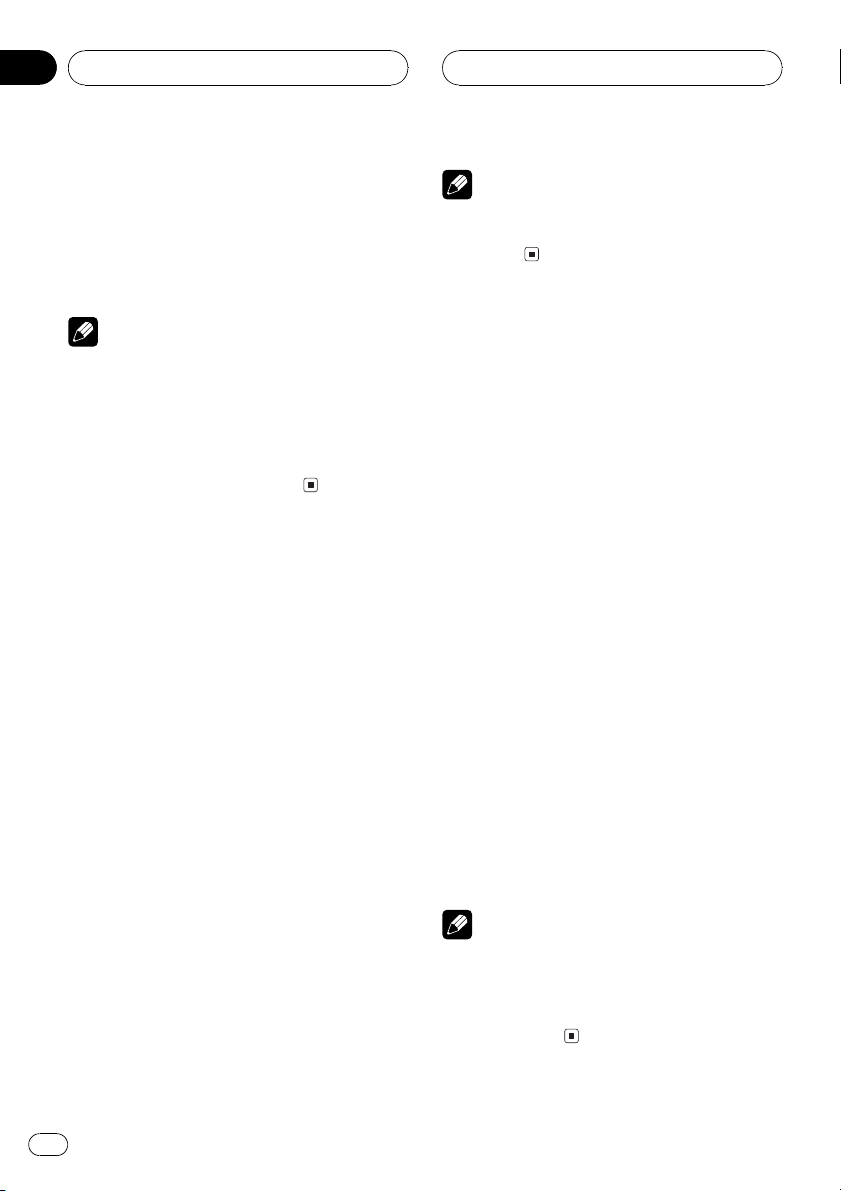
Section
06
HHHHHHHHHHHHHH
MP3 Player
2 Press c or d to select the repeat range.
Press c or d until the desired repeat range appears in the display.
! FLD Repeat the current folder
! TRK Repeat just the current track
! DSC Repeat all tracks
Notes
! If you select other folder during repeat play,
the repeat play range changes to DSC.
! If you perform track search or fast forward/re-
verse during TRK, the repeat play range
changes to FLD.
! When FLD is selected, it is not possible to play
back a subfolder of that folder.
Playing tracks in a random
order
Random play lets you play back tracks in a
random order within the repeat range, FLD
and DSC.
1 Select the repeat range.
Refer to Repeating play on the previous page.
2 Press FUNCTION to select RDM.
Press FUNCTION until RDM appears in the
display.
3 Press a to turn random play on.
RDM :ON appears in the display. Tracks will
play in a random order within the previously
selected FLD or DSC ranges.
4 Press b to turn random play off.
RDM :OFF appears in the display. Tracks will
continue to play in order.
Note
If you turn random play on during FLD and then
return to the playback display, FRDM appears in
the display.
Scanning folders and tracks
While you are using FLD, the beginning of
each track in the selected folder plays for
about 10 seconds. When you are using DSC,
the beginning of the first track of each folder
is played for about 10 seconds.
1 Select the repeat range.
Refer to Repeating play on the previous page.
2 Press FUNCTION to select SCAN.
Press FUNCTION until SCAN appears in the
display.
3 Press a to turn scan play on.
SCAN:ON appears in the display. The first 10
seconds of each track of the current folder (or
the first track of each folder) is played.
4 When you find the desired track (or
folder) press b to turn scan play off.
SCAN:OFF appears in the display. The track
(or folder) will continue to play.
# If the display has automatically returned to
the playback display, select SCAN again by pressing FUNCTION.
Notes
! After track or folder scanning is finished, nor-
mal playback of the tracks will begin again.
! If you turn scan play on during FLD and then
return to the playback display, FSCN appears
in the display.
22
En
Page 23
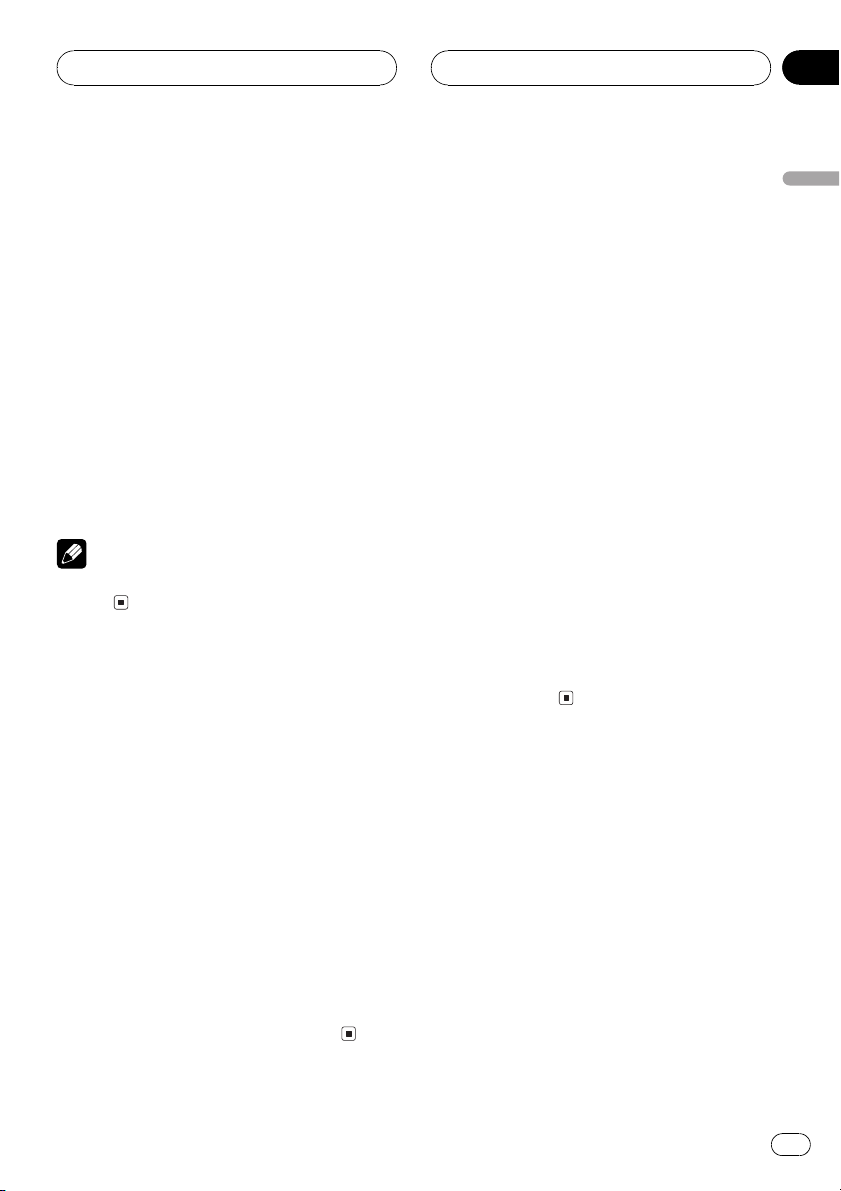
MP3 Player
HHHHHHHHHHHHHH
Section
06
Pausing MP3 playback
Pause lets you temporarily stop playback of
the MP3.
1 Press FUNCTION to select PAUSE.
Press FUNCTION until PAUSE appears in the
display.
2 Press a to turn pause on.
PAUSE:ON appears in the display. Play of the
current track pauses.
3 Press b to turn pause off.
PAUSE:OFF appears in the display. Play will re-
sume at the same point that you turned pause
on.
Note
You can also turn pause on or off by pressing
PAUSE.
Selecting the search method
You can switch the search method between
fast forward/reverse and searching every 10
track.
1 Press FUNCTION to select FF/REV.
Press FUNCTION until FF/REV appears in the
display.
# If the search method ROUGH has been pre-
viously selected, ROUGH will be displayed.
2 Press c or d to select the search method.
Press c or d until the desired search method
appears in the display.
! FF/REV Fast forward and reverse
! ROUGH Searching every 10 track
Searching every 10 track in
the current folder
If the current folder contains over 10 tracks,
you can search every 10 track. When the one
folder contains a lot of tracks, you can roughly
search the track you want to play.
1 Select the search method ROUGH.
Refer to Selecting the search method on this
page.
2 Press and hold c or d to search every
10 track in the current folder.
# If the current folder contains less than 10
tracks, pressing and holding d recalls the last
track of the folder. Also, if the remaining number
of tracks after searching every 10 tracks are less
than 10, pressing and holding d recalls the last
track of the folder.
# If the current folder contains less than 10
tracks, pressing and holding c recalls the first
track of the folder. Also, if the remaining number
of tracks after searching every 10 tracks are less
than 10, pressing and holding c recalls the first
track of the folder.
Switching the ID3 tag
display on MP3 disc
It is possible to turn the ID3 tag display on
MP3 disc on or off, if MP3 disc contains the
ID3 tag.
! ID3 tag refers to text information such as
track title and artist name.
1 Press FUNCTION to select TAG.
Press FUNCTION until TAG appears in the display.
2 Press a to turn ID3 tag display on.
TAG :ON appears in the display.
English
En
23
Page 24
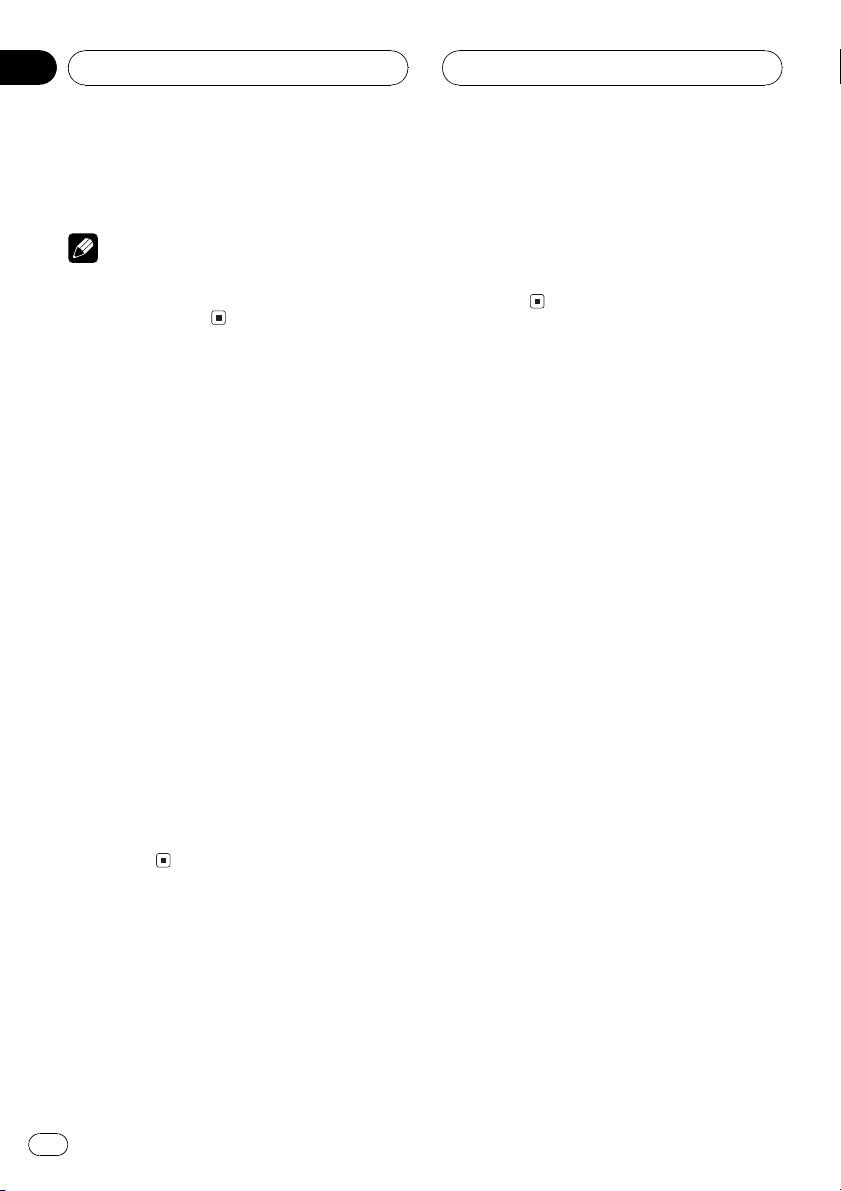
Section
06
HHHHHHHHHHHHHH
MP3 Player
3 Press b to turn ID3 tag display off.
TAG :OFF appears in the display.
Note
When you turn the ID3 tag on, this unit returns to
the beginning of the current track in order to read
the text information.
Displaying text
information on MP3 disc
Text information recorded on a MP3 disc can
be displayed.
% Press DISPLAY.
Press DISPLAY repeatedly to switch between
the following settings:
Play timeFOLDER (folder name)FILE (file
name)TRK TTL (track title)ART NAME (artist name)ALBM TTL (album title)
COMMENT (comment)Bit rate
# When playing back files recorded as VBR
(variable bit rate) files, the bit rate value is not displayed even after switching to bit rate. (VBR will
be displayed.)
# When you have turned ID3 tag display off, you
cannot switch to TRK TTL, ART NAME,
ALBM TTL and COMMENT.
# If specific information has not been recorded
on a MP3 disc, NO XXXX will be displayed (e.g.,
NO NAME).
you can scroll the text to the left so that the
rest of the text information can be seen.
% Press DISPLAY and hold until the text
information begins to scroll to the left.
The rest of the text information will appear in
the display.
Scrolling text information
in the display
This unit can display the first 8 letters only of
FOLDER, FILE, TRK TTL, ART NAME,
ALBM TTL and COMMENT. When the re-
corded information is longer than 8 letters,
24
En
Page 25
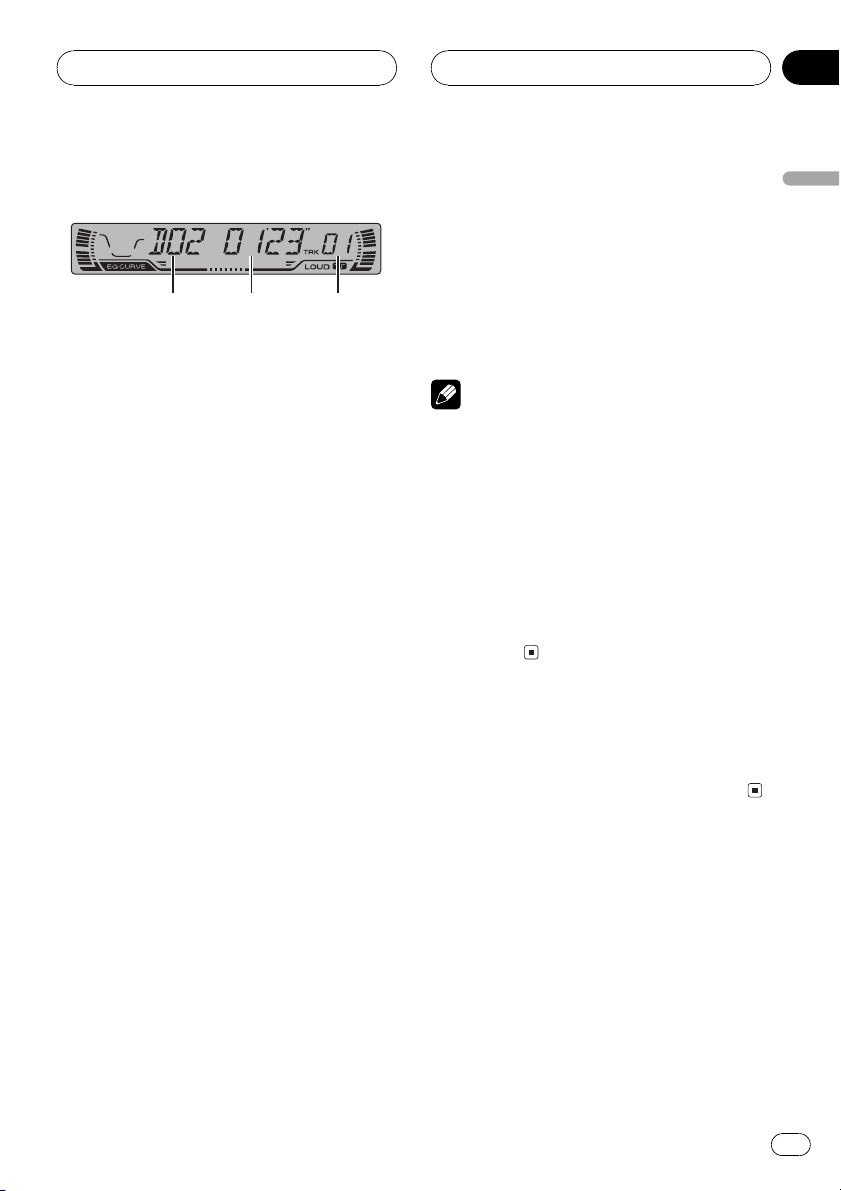
Multi-CD Player
HHHHHHHHHHHHHH
Section
07
Playing a CD
1
You can use this unit to control a multi-CD
player, which is sold separately.
These are the basic steps necessary to play a
CD with your multi-CD player. More advanced
CD operation is explained starting on the next
page.
1 Disc number indicator
Shows the disc currently playing.
2 Play time indicator
Shows the elapsed playing time of the current track.
3 Track number indicator
Shows the track currently playing.
1 Press SOURCE to select the multi-CD
player.
Press SOURCE until multi-CD is selected as
the source.
2 Use VOLUME to adjust the sound level.
Press to increase or decrease the volume.
23
4 To perform fast forward or reverse,
press and hold c or d.
5 To skip back or forward to another
track, press c or d.
Pressing d skips to the start of the next track.
Pressing c once skips to the start of the current track. Pressing again will skip to the previous track.
Notes
! When the multi-CD player performs the pre-
paratory operations, READY is displayed.
! If the multi-CD player does not operate prop-
erly, an error message such as ERROR-11
may be displayed. Refer to the multi-CD player
owners manual.
! If there are no discs in the multi-CD player ma-
gazine, NO DISC is displayed.
! When you select a CD TEXT disc on a CD TEXT
compatible multi-CD player, the disc and track
titles begin to scroll to the left automatically.
50-disc multi-CD player
Only those functions described in this manual
are supported for 50-disc multi-CD players.
English
3 Select a disc you want to listen to with
the 16 buttons.
For discs located at 1 to 6, press the corresponding number button.
If you want to select a disc located at 7 to 12,
press and hold the corresponding numbers
such as 1 for disc 7, until the disc number appears in the display.
# You can also sequentially select a disc by
pressing a/b.
En
25
Page 26
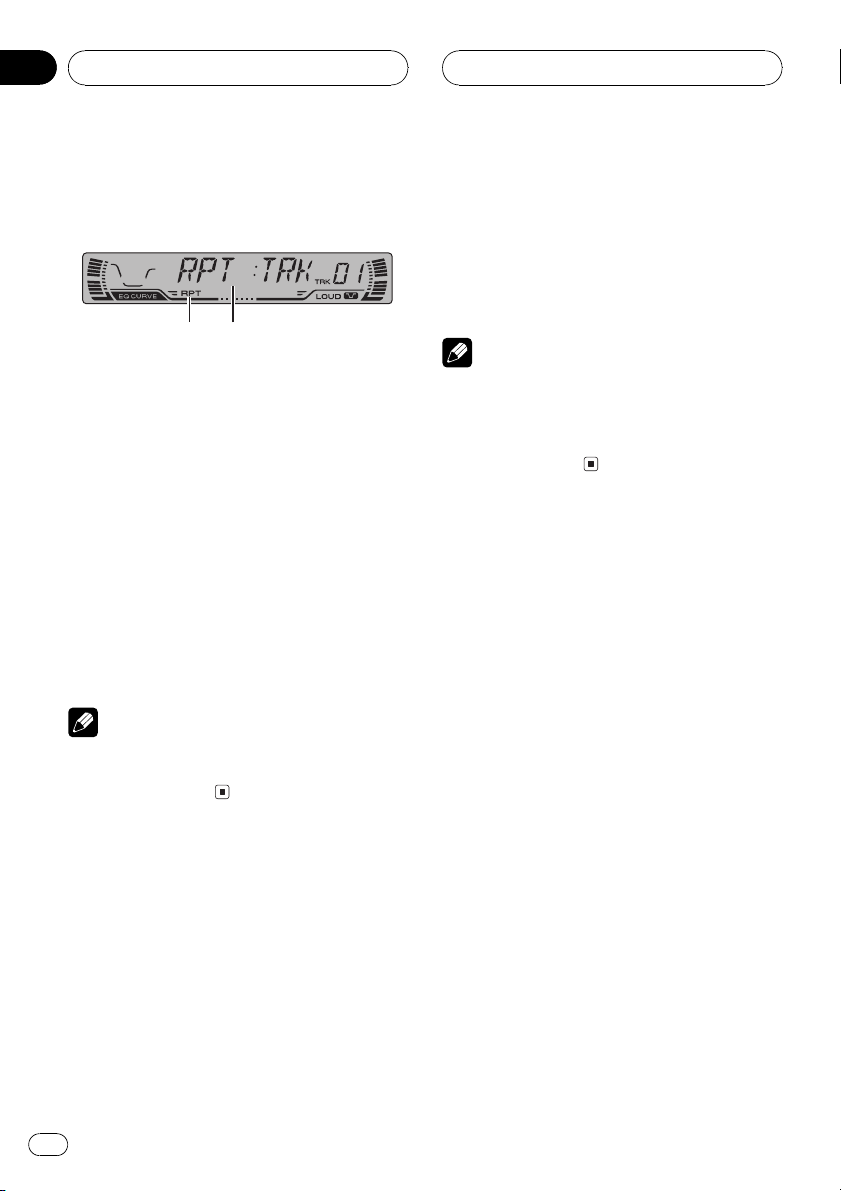
Section
07
HHHHHHHHHHHHHH
Multi-CD Player
Introduction of advanced
multi-CD player operation
1
2
1 RPT indicator
Shows when repeat range is selected to cur-
rent track.
2 Function display
Shows the function status.
% Press FUNCTION to display the function
names.
Press FUNCTION repeatedly to switch between the following functions:
RPT (repeat play)RDM (random play)
SCAN (scan play)ITS-P (ITS play)PAUSE
(pause)COMP (compression and DBE)
# To return to the playback display, press BAND.
Note
If you do not operate the function within about 30
seconds, the display is automatically returned to
the playback display.
2 Press c or d to select the repeat range.
Press c or d until the desired repeat range appears in the display.
! MCD Repeat all discs in the multi-CD
player
! TRK Repeat just the current track
! DSC Repeat the current disc
Notes
! If you select other discs during repeat play,
the repeat play range changes to MCD.
! If you perform track search or fast forward/re-
verse during TRK, the repeat play range
changes to DSC.
Playing tracks in a random
order
Random play lets you play back tracks in a
random order within the repeat range, MCD
and DSC.
1 Select the repeat range.
Refer to Repeating play on this page.
2 Press FUNCTION to select RDM.
Press FUNCTION until RDM appears in the
display.
Repeating play
There are three repeat play ranges for the
multi-CD player: MCD (multi-CD player repeat), TRK (one-track repeat) and DSC (disc repeat).
1 Press FUNCTION to select RPT.
Press FUNCTION until RPT appears in the display.
26
En
3 Press a to turn random play on.
RDM :ON appears in the display. Tracks will
play in a random order within the previously
selected MCD or DSC ranges.
4 Press b to turn random play off.
RDM :OFF appears in the display. Tracks will
continue to play in order.
Page 27
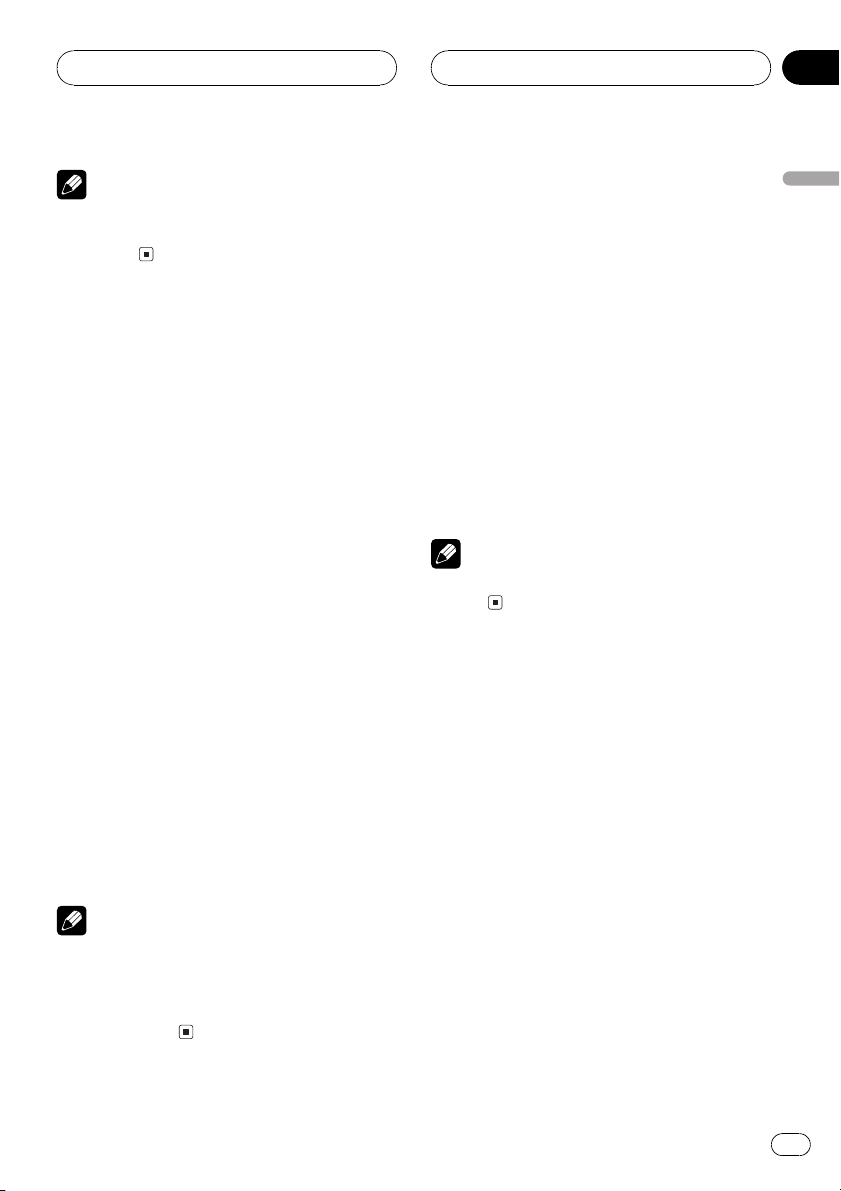
Multi-CD Player
HHHHHHHHHHHHHH
Section
07
Note
If you turn random play on during DSC and then
return to the playback display, DRDM appears in
the display.
Scanning CDs and tracks
While you are using DSC, the beginning of
each track on the selected disc plays for about
10 seconds. When you are using MCD, the beginning of the first track of each disc is played
for about 10 seconds.
1 Select the repeat range.
Refer to Repeating play on the previous page.
2 Press FUNCTION to select SCAN.
Press FUNCTION until SCAN appears in the
display.
3 Press a to turn scan play on.
SCAN :ON appears in the display. The first 10
seconds of each track of the current disc (or
the first track of each disc) is played.
4 When you find the desired track (or
disc) press b to turn scan play off.
SCAN :OFF appears in the display. The track
(or disc) will continue to play.
# If the display has automatically returned to
the playback display, select SCAN again by pressing FUNCTION.
Notes
! After track or disc scanning is finished, nor-
mal playback of the tracks will begin again.
! If you turn scan play on during DSC and then
return to the playback display, DSCN appears
in the display.
Pausing CD playback
Pause lets you temporarily stop playback of
the CD.
1 Press FUNCTION to select PAUSE.
Press FUNCTION until PAUSE appears in the
display.
2 Press a to turn pause on.
PAUSE:ON appears in the display. Play of the
current track pauses.
3 Press b to turn pause off.
PAUSE:OFF appears in the display. Play will re-
sume at the same point that you turned pause
on.
Note
You can also turn pause on or off by pressing
PAUSE.
Using ITS playlists
ITS (instant track selection) lets you make a
playlist of favorite tracks from those in the
multi-CD player magazine. After you have
added your favorite tracks to the playlist you
can turn on ITS play and play just those selections.
Creating a playlist with ITS
programming
You can use ITS to enter and playback up to 99
tracks per disc, up to 100 discs (with the disc
title). (With multi-CD players sold before the
CDX-P1250 and CDX-P650, up to 24 tracks can
be stored in the playlist.)
1 Play a CD that you want to program.
Press a or b to select a CD.
English
En
27
Page 28
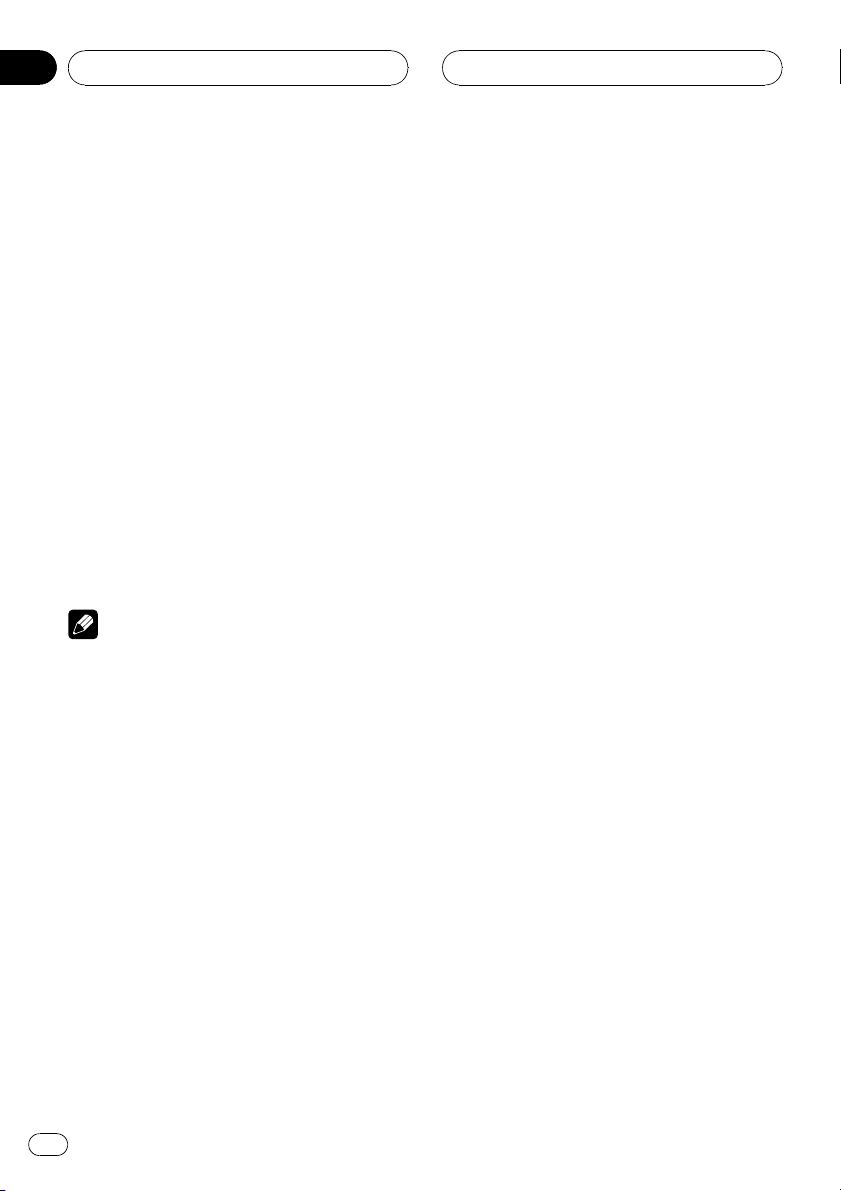
Section
07
HHHHHHHHHHHHHH
Multi-CD Player
2 Press FUNCTION and hold until TITLE IN
appears in the display, then press
FUNCTION to select ITS.
After TITLE IN is displayed, press FUNCTION
repeatedly, the following functions appear in
the display:
TITLE IN (disc title input)ITS (ITS programming)
3 Select a desired track by pressing c or
d.
4 Press a to store the currently playing
track in the playlist.
IN is displayed briefly and the currently playing
selection is added to your playlist. The display
then shows ITS again.
5 Press BAND to return to the playback
display.
Note
After data for 100 discs has been stored in memory, data for a new disc will overwrite the oldest
one.
Playback from your ITS playlist
ITS play lets you listen to the tracks that you
have entered into your ITS playlist. When you
turn on ITS play, tracks from your ITS playlist
in the multi-CD player will begin to play.
1 Select the repeat range.
Refer to Repeating play on page 26.
2 Press FUNCTION to select ITS-P.
Press FUNCTION until ITS-P appears in the
display.
3 Press a to turn ITS play on.
ITS-P:ON appears in the display. Playback be-
gins of those tracks from your playlist within
the previously selected MCD or DSC ranges.
# If no tracks in the current range are programmed for ITS play then EMPTY is displayed.
4 Press b to turn ITS play off.
ITS-P:OFF appears in the display. Playback will
continue in normal order from the currently
playing track and CD.
Erasing a track from your ITS
playlist
When you want to delete a track from your ITS
playlist, you can if ITS play is on.
If ITS play is already on, skip to step 2. If ITS
play is not already on, press FUNCTION.
1 Play a CD you want to delete a track
from your ITS playlist, and turn ITS play on.
Refer to Playback from your ITS playlist on this
page.
2 Press FUNCTION and hold until TITLE IN
appears in the display, then press
FUNCTION to select ITS.
After TITLE IN is displayed, press FUNCTION
until ITS appears in the display.
3 Select a desired track by pressing c or
d.
4 Press b to erase a track from your ITS
playlist.
The currently playing selection is erased from
your ITS playlist and playback of the next track
from your ITS playlist begins.
# If there are no tracks from your playlist in the
current range, EMPTY is displayed and normal
play resumes.
5 Press BAND to return to the playback
display.
28
En
Page 29

Multi-CD Player
HHHHHHHHHHHHHH
Section
07
Erasing a CD from your ITS playlist
When you want to delete all tracks of a CD
from your ITS playlist, you can if ITS play is off.
1 Play a CD that you want to delete.
Press a or b to select a CD.
2 Press FUNCTION and hold until TITLE IN
appears in the display, then press
FUNCTION to select ITS.
After TITLE IN is displayed, press FUNCTION
until ITS appears in the display.
3 Press b to erase all tracks on the currently playing CD from your ITS playlist.
All tracks on the currently playing CD are
erased from your playlist and CLEAR is displayed.
4 Press BAND to return to the playback
display.
Using disc title functions
You can input CD titles and display the title.
Then you can easily search for and select a desired disc for play.
TITLE IN (disc title input)ITS (ITS programming)
# When playing a CD TEXT disc on a CD TEXT
compatible multi-CD player, you cannot switch to
TITLE IN. The disc title will have already been recorded on a CD TEXT disc.
3 Press a or b to select a letter of the alphabet.
Each press of a will display a letter of the alphabet in A B C ... X Y Z, numbers and symbols in 1 2 3 ... > [ ] order. Each press of b will
display a letter in the reverse order, such as Z
Y X ... C B A order.
4 Press d to move the cursor to the next
character position.
When the letter you want is displayed, press d
to move the cursor to the next position and
then select the next letter. Press c to move
backwards in the display.
5 Move the cursor to the last position by
pressing d after entering the title.
When you press d one more time, the entered
title is stored in memory.
English
Entering disc titles
Disc title input lets you input CD titles up to 8
letters long and up to 100 disc titles (with ITS
playlist) into the multi-CD player.
1 Play a CD that you want to enter the
title.
Press a or b to select a CD.
2 Press FUNCTION and hold until TITLE IN
appears in the display.
After TITLE IN is displayed, press FUNCTION
repeatedly, the following functions appear in
the display:
6 Press BAND to return to the playback
display.
Notes
! Titles remain in memory, even after the disc
has been removed from the magazine, and
are recalled when the disc is reinserted.
! After data for 100 discs has been stored in
memory, data for a new disc will overwrite the
oldest one.
En
29
Page 30
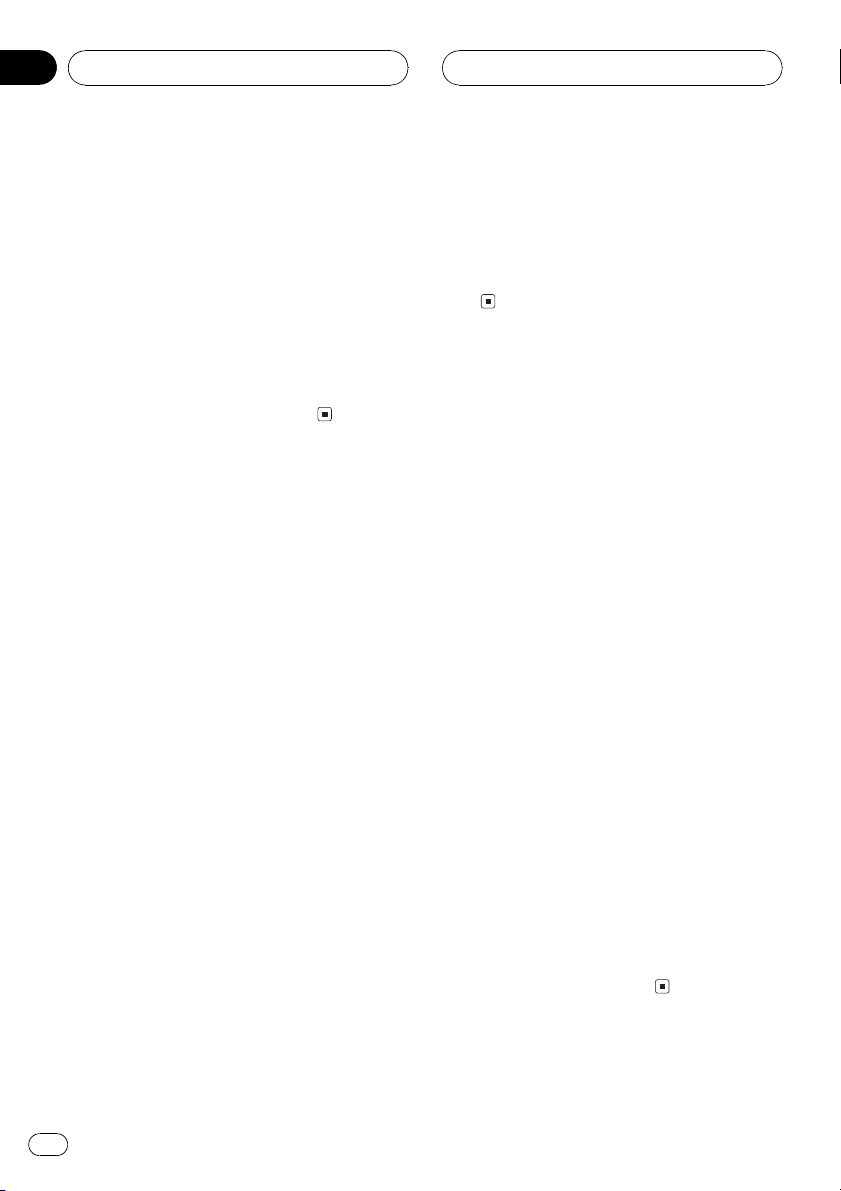
Section
07
HHHHHHHHHHHHHH
Multi-CD Player
Displaying disc titles
You can display the title of any disc that has
had a disc title entered.
% Press DISPLAY.
Press DISPLAY repeatedly to switch between
the following settings:
Play timeDISC TTL (disc title)
When you select DISC TTL, the title of the currently playing disc is shown in the display.
# If no title has been entered for the currently
playing disc, NO TITLE is displayed.
Using CD TEXT functions
You can use these functions only with a CD
TEXT compatible multi-CD player.
Some discs have certain information encoded
on the disc during manufacture. These discs
may contain such information as the CD title,
track title, artists name and playback time
and are called CD TEXT discs. Only these specially encoded CD TEXT discs support the
functions listed below.
Displaying titles on CD TEXT discs
% Press DISPLAY.
Press DISPLAY repeatedly to switch between
the following settings:
Play timeDISC TTL (disc title)ART NAME
(disc artist name) TRK TTL (track title)
ART NAME (track artist name)
# If specific information has not been recorded
on a CD TEXT disc, NO XXXX will be displayed
(e.g., NO D-TTL).
Scrolling titles in the display
This unit can display the first 8 letters only of
DISC TTL, ART NAME, TRK TTL and
ART NAME. When the recorded information is
longer than 8 letters, you can scroll the text to
the left so that the rest of the title can be seen.
% Press DISPLAY and hold until the title
begins to scroll to the left.
The rest of the title will appear in the display.
Using compression and
bass emphasis
You can use these functions only with a multiCD player that supports them.
Using COMP (compression) and DBE (dynamic bass emphasis) functions let you adjust
the sound playback quality of the multi-CD
player. Each of the functions have a two-step
adjustment. The COMP function balances the
output of louder and softer sounds at higher
volumes. DBE boosts bass levels to give playback a fuller sound. Listen to each of the effects as you select through them and use the
one that best enhances the playback of the
track or CD that you are listening to.
1 Press FUNCTION to select COMP.
Press FUNCTION until COMP appears in the
display.
# If the multi-CD player does not support
COMP/DBE, NO COMP is displayed when you attempt to select it.
2 Press a or b to select your favorite setting.
Press a or b repeatedly to switch between the
following settings:
COMP OFFCOMP 1COMP 2
COMP OFFDBE 1DBE 2
30
En
Page 31

Audio Adjustments
HHHHHHHHHHHHHH
Section
08
Introduction of audio
adjustments
1
2
1 CUSTOM indicator
Shows when custom equalizer curve is presently selected.
2 Equalizer curve
Shows which equalizer preset is currently
selected.
3 FIE indicator
Shows when the front image enhancer is
turned on.
4 Audio display
Shows the audio adjustments status.
5 LOUD indicator
Appears in the display when loudness is
turned on.
% Press AUDIO to display the audio function names.
Press AUDIO repeatedly to switch between
the following audio functions:
FAD (balance adjustment)EQ-L (equalizer)
LOUD (loudness)FIE (front image enhan-
cer)SLA (source level adjustment)
# When selecting the FM tuner as the source,
you cannot switch to SLA.
# To return to the display of each source, press
BAND.
34 5
Note
If you do not operate the audio function within
about 30 seconds, the display is automatically returned to the source display.
Using balance adjustment
You can select a fader/balance setting that
provides an ideal listening environment in all
occupied seats.
1 Press AUDIO to select FAD.
Press AUDIO until FAD appears in the display.
# If the balance setting has been previously adjusted, BAL will be displayed.
2 Press a or b to adjust front/rear speaker balance.
Each press of a or b moves the front/rear
speaker balance towards the front or the rear.
FAD :F15 FAD :R15 is displayed as the front/
rear speaker balance moves from front to rear.
# FAD : 0 is the proper setting when only two
speakers are used.
3 Press c or d to adjust left/right speaker
balance.
When you press c or d, BAL 0 is displayed.
Each press of c or d moves the left/right
speaker balance towards the left or the right.
BAL L9 BAL R9 is displayed as the left/right
speaker balance moves from left to right.
Using the equalizer
The equalizer lets you adjust the equalization
to match car interior acoustic characteristics
as desired.
English
En
31
Page 32

Section
08
HHHHHHHHHHHHHH
Audio Adjustments
Recalling equalizer curves
There are six stored equalizer curves which
you can easily recall at any time. Here is a list
of the equalizer curves:
Display Equalizer curve
SPR-BASS Super bass
POWERFUL Powerful
NATURAL Natural
VOCAL Vocal
CUSTOM Custom
EQ FLAT Flat
! CUSTOM is an adjusted equalizer curve
that you create.
! A separate CUSTOM curve can be created
for each source. (The built-in CD player and
the multi-CD player are set to the same
equalizer adjustment setting automatically.) If you make adjustments, the equalizer curve settings will be memorized in
CUSTOM.
! When EQ FLAT is selected no supplement
or correction is made to the sound. This is
useful to check the effect of the equalizer
curves by switching alternatively between
EQ FLAT and a set equalizer curve.
1 Press AUDIO to select the equalizer
curve adjustment.
Press AUDIO until EQ-L appears in the display.
# If the equalizer band has been previously adjusted, the band of that previously selected will
be displayed instead of EQ-L.
2 Press c or d to select the equalizer
band to adjust.
Each press of c or d selects equalizer bands
in the following order:
EQ-L (low)EQ-M (mid)EQ-H (high)
3 Press a or b to adjust the level of the
equalizer band.
Each press of a or b increases or decreases
the level of the equalization band.
+6 6 is displayed as the level is increased
or decreased.
# You can then select another band and adjust
the level.
Note
If you make adjustments when a curve other than
CUSTOM is selected, the newly adjusted curve
will replace the previous curve. Then a new curve
with CUSTOM appears on the display while selecting the equalizer curve.
% Press EQ to select the equalizer.
Press EQ repeatedly to switch between the following equalizer:
SPR-BASSPOWERFULNATURAL
VOCALCUSTOMEQ FLAT
Adjusting equalizer curves
You can adjust the currently selected equalizer
curve setting as desired. Adjusted equalizer
curve settings are memorized in CUSTOM.
32
En
Fine adjusting equalizer curve
You can adjust the center frequency and the Q
factor (curve characteristics) of each currently
selected curve band (EQ-L/EQ-M/EQ-H).
Level (dB)
Q=2W
Q=2N
Center frequency
Frequency (Hz)
Page 33

Audio Adjustments
HHHHHHHHHHHHHH
Section
08
1 Press AUDIO and hold until frequency
and the Q factor (e.g., F- 80 Q 1W) appears
in the display.
2 Press AUDIO to select the desired band
for adjustment.
LowMidHigh
3 Press c or d to select the desired frequency.
Press c or d until the desired frequency appears in the display.
Low: 4080100160 (Hz)
Mid: 2005001k2k (Hz)
High: 3k8k10k12k (Hz)
4 Press a or b to select the desired Q factor.
Press a or b until the desired Q factor appears in the display.
2N1N1W2W
Note
If you make adjustments when a curve other than
CUSTOM is selected, the newly adjusted curve
will replace the previous curve. Then a new curve
with CUSTOM appears on the display while selecting the equalizer curve.
3 Press c or d to select a desired level.
Each press of c or d selects level in the following order:
LOW (low)MID (mid)HI (high)
4 Press b to turn loudness off.
LOUD :OFF appears in the display.
Note
You can also turn loudness on or off by pressing
LOUDNESS.
Front image enhancer (F.I.E.)
The F.I.E. (Front Image Enhancer) function is a
simple method of enhancing front imaging by
cutting mid- and high-range frequency output
from the rear speakers, limiting their output to
low-range frequencies. You can select the frequency you want to cut.
Precaution
When the F.I.E. function is deactivated, the rear
speakers output sound of all frequencies, not just
bass sounds. Reduce the volume before disengaging F.I.E. to prevent a sudden increase in volume.
English
Adjusting loudness
Loudness compensates for deficiencies in the
low- and high-sound ranges at low volume.
1 Press AUDIO to select LOUD.
Press AUDIO until LOUD appears in the display.
2 Press a to turn loudness on.
Loudness level (e.g., LOUD MID) appears in
the display.
1 Press AUDIO to select FIE.
Press AUDIO until FIE appears in the display.
2 Press a to turn F.I.E. on.
# To turn F.I.E. off, press b.
3 Press c or d to select a desired frequency.
Each press of c or d selects frequency in the
following order:
100160250 (Hz)
En
33
Page 34

Section
08
HHHHHHHHHHHHHH
Audio Adjustments
Notes
! After turning the F.I.E. function on, use the bal-
ance adjustment (refer to page 31) and adjust
front and rear speaker volume levels until they
are balanced.
! Turn the F.I.E. function off when using a 2-
speaker system.
Adjusting source levels
SLA (source level adjustment) lets you adjust
the volume level of each source to prevent radical changes in volume when switching between sources.
! Settings are based on the volume level of
the FM tuner, which remains unchanged.
1 Compare the FM tuner volume level
with the level of the source you wish to adjust.
2 Press AUDIO to select SLA.
Press AUDIO until SLA appears in the display.
3 Press a or b to adjust the source volume.
Each press of a or b increases or decreases
the source volume.
SLA: +4 SLA: 4 is displayed as the source
volume is increased or decreased.
! External unit 1 and external unit 2 are set to
the same source level adjustment volume
automatically.
Notes
! Since the FM tuner volume is the control, it is
not possible to apply source level adjustments
to the FM tuner.
! The AM tuner volume level can also be ad-
justed with source level adjustments.
! The built-in CD player and the multi-CD player
are set to the same source level adjustment
volume automatically.
34
En
Page 35

1
Initial Settings
HHHHHHHHHHHHHH
Section
09
Adjusting initial settings
Initial settings lets you perform initial set up of
different settings for this unit.
1 Function display
Shows the function status.
1 Press SOURCE and hold until the unit
turns off.
2 Press FUNCTION and hold until the
clock appears in the display.
3 Press FUNCTION to select one of the initial settings.
Press FUNCTION repeatedly to switch between the following settings:
ClockWARN (warning tone)AUX (auxiliary input)
Use the following instructions to operate each
particular setting.
# To cancel initial settings, press BAND.
# You can also cancel initial settings by holding
down FUNCTION until the unit turns off.
Setting the clock
Use these instructions to set the clock.
1 Press FUNCTION to select clock.
Press FUNCTION repeatedly until clock appears in the display.
2 Press c or d to select the segment of
the clock display you wish to set.
Pressing c or d will select one segment of the
clock display:
HourMinute
As you select segments of the clock display
the segment selected will blink.
3 Press a or b to set the clock.
Pressing a will increase the selected hour or
minute. Pressing b will decrease the selected
hour or minute.
Switching the warning tone
If the front panel is not detached from the
head unit within five seconds of turning off the
ignition, a warning tone will sound. You can
turn off the warning tone.
1 Press FUNCTION to select WARN.
Press FUNCTION repeatedly until WARN appears in the display.
2 Press a or b to turn WARN on or off.
Pressing a or b will turn WARN on or off and
that status will be displayed (e.g.,
WARN :ON).
Switching the auxiliary setting
It is possible to use auxiliary equipment with
this unit. Activate the auxiliary setting when
using auxiliary equipment connected to this
unit.
1 Press FUNCTION to select AUX.
Press FUNCTION repeatedly until AUX appears in the display.
2 Press a or b to turn AUX on or off.
Pressing a or b will turn AUX on or off and
that status will be displayed (e.g.,
AUX :ON).
English
En
35
Page 36

Section
10
HHHHHHHHHHHHHH
Other Functions
Turning the clock display
on or off
You can turn the clock display on or off.
% Press CLOCK to turn the clock display
on or off.
Each press of CLOCK turns the clock display
on or off.
# The clock display disappears temporarily
when you perform other operations, but the clock
display appears again after 25 seconds.
Note
Even when the sources are off, the clock display
appears on the display. Pressing CLOCK turns
the clock display on or off.
Using the AUX source
An IP-BUS-RCA Interconnector such as the
CD-RB20/CD-RB10 (sold separately) lets you
connect this unit to auxiliary equipment featuring RCA output. For more details, refer to
the IP-BUS-RCA Interconnector owners manual.
1 After you have selected AUX as the
source, press FUNCTION and hold until
TITLE IN appears in the display.
2 Press a or b to select a letter of the alphabet.
Each press of a will display a letter of the alphabet in A B C ... X Y Z, numbers and symbols in 1 2 3 ... > [ ] order. Each press of b will
display a letter in the reverse order, such as Z
Y X ... C B A order.
3 Press d to move the cursor to the next
character position.
When the letter you want is displayed, press d
to move the cursor to the next position and
then select the next letter. Press c to move
backwards in the display.
4 Move the cursor to the last position by
pressing d after entering the title.
When you press d one more time, the entered
title is stored in memory.
5 Press BAND to return to the playback
display.
Selecting AUX as the source
% Press SOURCE to select AUX as the
source.
Press SOURCE until AUX appears in the display.
# If the auxiliary setting is not turned on, AUX
cannot be selected. For more details, see Switch-
ing the auxiliary setting on the previous page.
Setting the AUX title
The title displayed for the AUX source can be
changed.
36
En
Page 37

1 2
Other Functions
HHHHHHHHHHHHHH
Section
10
Introduction of XM operation
You can use this unit with a separately sold universal XM satellite digital tuner system (GEXFM913XM) or XM satellite digital tuner (GEXP910XM).
For details concerning operation, refer to the
XM tuners operation manuals. This section
provides information on XM operations with
this unit which differs from that described in
the XM tuners operation manual.
1 XM tuner information
Shows the XM tuner information which has
been selected.
2 XM channel number indicator
Shows to which XM channel number the
tuner is tuned.
! If a channel number 100 to 199 is se-
lected, d on the left of the XM channel
number indicator will light.
! If a channel number 200 or more is se-
lected, d on the left of the XM channel
number indicator will blink.
Swiching the XM channel select
setting
You can switch if you select a channel with a
channel number or from a channel category
when you select a channel.
1 Press PAUSE to select channel select setting.
2 Each press of PAUSE changes the channel select mode in the following order:
ch NUMBER (channel number select mode)
CATEGORY (channel category select
mode)
English
XM operation
XM operation of the following function with
this unit differs.
! Swiching the XM channel select setting
(Refer to this page.)
En
37
Page 38

Appendix
HHHHHHHHHHHHHH
Additional Information
Understanding built-in CD
player error messages
When problems occur during CD play an error
message may appear on the display. If an
error message appears on the display refer to
the table below to see what the problem is and
the suggested method of correcting the problem. If the error cannot be corrected, contact
your dealer or your nearest Pioneer Service
Center.
Message Cause Action
ERROR-11, 12,
17, 30
ERROR-11, 12,
17, 30
ERROR-10, 11,
12, 17, 30, A0
ERROR-22, 23 The CD format
ERROR-44 All tracks are
HEAT CD player over-
Dirty disc Clean disc.
Scratched disc Replace disc.
Electrical or mechanical
cannot be played
back
skip tracks
heated
Turn the ignition
ON and OFF, or
switch to a different source, then
back to the CD
player.
Replace disc.
Replace disc.
Turn off the CD
player until the CD
player cools down.
CD player and care
! Use only CDs that have either of the two
Compact Disc Digital Audio marks as
shown below.
! Use only normal, round CDs. If you insert ir-
regular, non-round, shaped CDs they may
jam in the CD player or not play properly.
! Check all CDs for cracks, scratches or
warped discs before playing. CDs that have
cracks, scratches or are warped may not
play properly. Do not use such discs.
! Avoid touching the recorded (non-printed
side) surface when handling the disc.
! Store discs in their cases when not in use.
! Keep discs out of direct sunlight and do
not expose the discs to high temperatures.
! Do not attach labels, write on or apply che-
micals to the surface of the discs.
! To clean dirt from a CD, wipe the disc with
a soft cloth outward from the center of the
disc.
! If the heater is used in cold weather, moist-
ure may form on components inside the
CD player. Condensation may cause the CD
player to not operate properly. If you think
that condensation is a problem turn off the
CD player for an hour or so to allow the CD
player to dry out and wipe any damp discs
with a soft cloth to remove the moisture.
! Road shocks may interrupt CD playback.
38
En
Page 39

HHHHHHHHHHHHHH
Additional Information
Appendix
CD-R/CD-RW discs
! When CD-R/CD-RW discs are used, play-
back is possible only for discs which have
been finalized.
! It may not be possible to play back CD-R/
CD-RW discs recorded on a music CD recorder or a personal computer because of
disc characteristics, scratches or dirt on
the disc, or dirt, condensation, etc. on the
lens of this unit.
! Playback of discs recorded on a personal
computer may not be possible depending
on the application settings and the environment. Please record with the correct format. (For details, contact the manufacturer
of the application.)
! Playback of CD-R/CD-RW discs may be-
come impossible in case of direct exposure
to sunlight, high temperatures, or the storage conditions in the car.
! Titles and other text information recorded
on a CD-R/CD-RW disc may not be displayed by this unit (in the case of audio
data (CD-DA)).
! This unit conforms to the track skip func-
tion of the CD-R/CD-RW disc. The tracks
containing the track skip information are
skipped automatically (in case of audio
data (CD-DA)).
! If you insert a CD-RW disc into this unit,
time to playback will be longer than when
you insert a conventional CD or CD-R disc.
! Read the precautions with CD-R/CD-RW
discs before using them.
MP3 files
! MP3 is short for MPEG Audio Layer 3 and
refers to an audio compression technology
standard.
! This unit allows playback of MP3 files on
CD-ROM, CD-R and CD-RW discs. Disc re-
cordings compatible with level 1 and level 2
of ISO9660 and with the Romeo and Joliet
file system can be played back.
! It is possible to play back multi-session
compatible recorded discs.
! MP3 files are not compatible with packet
write data transfer.
! The max. number of characters which can
be displayed for a file name, including the
extension (.mp3), is 32 characters from the
first character.
! The max. number of characters which can
be displayed for a folder name is 32 characters.
! In case of files recorded according to the
Romeo and Joliet file system, only the first
32 characters can be displayed.
! When playing discs with MP3 files and
audio data (CD-DA) such as CD-EXTRA and
MIXED-MODE CDs, both types can be
played only by switching mode between
MP3 and CD-DA.
! The folder selection sequence for playback
and other operations becomes the writing
sequence used by the writing software. For
this reason, the expected sequence at the
time of playback may not coincide with the
actual playback sequence. However, there
also is some writing software which permits setting of the playback order.
! Files are compatible with the ID3 Tag Ver.
1.0 and Ver. 1.1 formats for display of
album (disc title), track (track title) and artist (track artist).
! Only when MP3 files of 32, 44.1 and 48 kHz
frequencies are played back, the emphasis
function is valid. (16, 22.05, 24, 32, 44.1, 48
kHz sampling frequencies can be played
back.)
! There is no m3u playlist compatibility.
! There is no compatibility with the MP3i
(MP3 interactive) or mp3 PRO format.
English
En
39
Page 40

Appendix
Additional Information
! The sound quality of MP3 files generally be-
comes better with increasing bit rate. This
unit can play recordings with bit rates from
8 kbps to 320 kbps, but in order to be able
to enjoy a certain sound quality, it is recommended to use only discs recorded with a
bit rate of at least 128 kbps.
Important
! When naming an MP3 file, add the corre-
sponding filename extension (.mp3).
! This unit plays back files with the filename ex-
tension (.mp3) as an MP3 file. To prevent
noise and malfunctions, do not use this extension for files other than MP3 files.
About folders and MP3 files
! An outline of a CD-ROM with MP3 files on
it is shown below. Subfolders are shown as
folders in the folder currently selected.
HHHHHHHHHHHHHH
2
31
40
1 First level
2 Second level
3 Third level
Notes
! This unit assigns folder numbers. The user
can not assign folder numbers.
! It is not possible to check folders that do not
include MP3 files. (These folders will be
skipped without displaying the folder number.)
! MP3 files in up to 8 tiers of folders can be
played back. However, there is a delay in the
start of playback on discs with numerous
tiers. For this reason we recommend creating
discs with no more than 2 tiers.
! It is possible to play back up to 253 items from
folder on one disc.
En
Page 41

HHHHHHHHHHHHHH
Additional Information
Appendix
Terms
Bit rate
This expresses data volume per second, or bps
units (bits per second). The higher the rate,
the more information is available to reproduce
the sound. Using the same encoding method
(such as MP3), the higher the rate, the better
the sound.
ID3 tag
This is a method of embedding track-related
information in a MP3 file. This embedded information can include the track title, the artists name, the album title, the music genre,
the year of production, comments and other
data. The contents can be freely edited using
software with ID3 Tag editing functions.
Although the tags are restricted to the number
of characters, the information can be viewed
when the track is played back.
ISO9660 format
This is the international standard for the format logic of CD-ROM folders and files. For the
ISO9660 format, there are regulations for the
following two levels.
Level 1:
The file name is in 8.3 format (the name consists of up to 8 characters, half-byte English
capital letters and half-byte numerals and the
_ sign, with a file-extension of three characters.)
Level 2:
The file name can have up to 31 characters (including the separation mark . and a file extension). Each folder contains less than 8
hierarchies.
Extended formats
Joliet:
File names can have up to 64 characters.
Romeo:
File names can have up to 128 characters.
m3u
Playlists created using the WINAMP software have a playlist file extension (.m3u).
MP3
MP3 is short for MPEG Audio Layer 3. It is an
audio compression standard set by a working
group (MPEG) of the ISO (International Standards Organization). MP3 is able to compress
audio data to about 1/10th the level of a conventional disc.
Multi-session
Multi-session is a recording method that allows additional data to be recorded later.
When recording data on a CD-ROM, CD-R or
CD-RW, etc., all data from beginning to end is
treated as a single unit or session. Multi-session is a method of recording more than 2 sessions in one disc.
Packet write
This is a general term for a method of writing
on CD-R, etc. at the time required for a file,
just as is done with files on floppy or hard
discs.
VBR
VBR is short for variable bit rate. Generally
speaking CBR (constant bit rate) is more
widely used. But to flexibly adjust the bit rate
according to the needs of audio compression,
it is possible to achieve compression priorities
sound quality.
English
En
41
Page 42

Appendix
HHHHHHHHHHHHHH
Additional Information
Specifications
General
Power source .............................14.4 V DC (10.8 15.1 V al-
lowable)
Grounding system ................... Negative type
Max. current consumption
..................................................... 10.0 A
Dimensions (W × H × D):
DIN
Chassis ..................... 178 × 50 × 157 mm
(7 × 2 × 6-1/8 in.)
Nose ........................... 188 × 58 × 19 mm
(7-3/8 × 2-1/4 × 3/4 in.)
D
Chassis ..................... 178 × 50 × 162 mm
(7 × 2 × 6-3/8 in.)
Nose ........................... 170 × 46 × 14 mm
(6-3/4 × 1-3/4 × 1/2 in.)
Weight ..........................................1.4 kg (3 lbs)
Audio
Continuous power output is 22 W per channel minimum
into 4 ohms, both channels driven 50 to 15,000 Hz with
no more than 5% THD.
Maximum power output .......50 W × 4
Load impedance ...................... 4 W (4 8 W allowable)
Preout max output level/output impedance
..................................................... 2.2 V/1 kW
Equalizer (3-Band Parametric Equalizer):
Low
Frequency ................40/80/100/160 Hz
Q Factor .................... 0.35/0.59/0.95/1.15 (+6 dB
when boosted)
Gain ............................ ±12dB
Mid
Frequency ................200/500/1k/2k Hz
Q Factor .................... 0.35/0.59/0.95/1.15 (+6 dB
when boosted)
Gain ............................ ±12dB
High
Frequency ................3.15k/8k/10k/12.5k Hz
Q Factor .................... 0.35/0.59/0.95/1.15 (+6 dB
when boosted)
Gain ............................ ±12dB
Loudness contour
Low .......................................+3.5 dB (100 Hz), +3 dB (10
kHz)
Mid ....................................... +10 dB (100 Hz), +6.5 dB
(10 kHz)
High ..................................... +11 dB (100 Hz), +11 dB
(10 kHz)
(volume: 30 dB)
CD player
System .......................................... Compact disc audio system
Usable discs .............................. Compact disc
Signal format:
Sampling frequency ..... 44.1 kHz
Number of quantization bits
........................................... 16; linear
Frequency characteristics ...5 20,000 Hz (±1 dB)
Signal-to-noise ratio ............... 94 dB (1 kHz) (IHF-A net-
work)
Dynamic range ......................... 92 dB (1 kHz)
Number of channels .............. 2 (stereo)
MP3 decoding format ........... MPEG-1 & 2 Audio Layer 3
FM tuner
Frequency range ...................... 87.9 107.9 MHz
Usable sensitivity ..................... 8 dBf (0.7 µV/75 W, mono,
S/N: 30 dB)
50 dB quieting sensitivity .....10 dBf (0.9 µV/75 W, mono)
Signal-to-noise ratio ............... 75 dB (IHF-A network)
Distortion ..................................... 0.3 % (at 65 dBf, 1 kHz,
stereo)
0.1 % (at 65 dBf, 1 kHz,
mono)
Frequency response ............... 30 15,000 Hz (±3 dB)
Stereo separation .................... 45 dB (at 65 dBf, 1 kHz)
Selectivity .................................... 80 dB (±200 kHz)
Three-signal intermodulation (desired signal level)
..................................................... 30 dBf (two undesired sig-
nal level: 100 dBf)
AM tuner
Frequency range ...................... 530 1,710 kHz (10 kHz)
Usable sensitivity ..................... 18 µV (S/N: 20 dB)
Signal-to-noise ratio ............... 65 dB (IHF-A network)
Note
Specifications and the design are subject to possible modifications without notice due to improvements.
42
En
Page 43

Table des matières
Nous vous remercions davoir acquis cet appareil
Pioneer.
Nous vous prions de lire ces instructions dutilisation afin que vous sachiez utiliser
votre appareil correctement. Quand vous aurez fini la lecture de ces instructions,
rangez-les dans un endroit sûr pour référence ultérieure.
Avant de commencer
Pour le modèle canadien 46
Quelques mots sur cet appareil 46
Quelques mots sur ce mode demploi 46
Service après-vente des produits Pioneer 46
Enregistrement du produit 46
Précautions 47
Caractéristiques 47
Utilisation du boîtier de télécommande et
soins à lui apporter 47
Mise en place de la pile 47
Remplacement de la pile 48
Utilisation du boîtier de
télécommande 48
Quelques mots sur la marque XM
READY 49
Protection de lappareil contre le vol 49
Dépose de la face avant 49
Pose de la face avant 50
Description de lappareil
Appareil central 51
Boîtier de télécommande 52
Mise en service, mise hors service
Mise en service de lappareil 53
Choix dune source 53
Mise hors service de lappareil 53
Syntoniseur
Ecoute de la radio 54
Introduction au fonctionnement détaillé du
syntoniseur 55
Mise en mémoire et rappel des fréquences
des stations 55
Accord sur les signaux puissants 55
Mise en mémoire des fréquences des
émetteurs les plus puissants 56
Lecteur de CD intégré
Ecoute dun CD 57
Introduction au fonctionnement détaillé du
lecteur de CD intégré 58
Répétition de la lecture 58
Ecoute des plages musicales dans un ordre
quelconque 58
Examen du contenu dun CD 59
Pause de la lecture dun CD 59
Sélection de la méthode de recherche 59
Recherche toutes les 10 plages sur le disque
en cours 60
Utilisation des fonctions de titrage des
disques 60
Saisie du titre dun disque 60
Affichage du titre dun disque 61
Utilisation des fonctions CD TEXT 61
Affichage des titres sur les disques
CD TEXT 61
Défilement du titre du disque sur
lafficheur 61
Lecteur MP3
Lecture dun disque MP3 62
Introduction au fonctionnement détaillé du
lecteur de CD (MP3) intégré 64
Répétition de la lecture 64
Ecoute des plages musicales dans un ordre
quelconque 64
Examen du contenu des dossiers et des
plages 65
Pause en lecture MP3 65
Sélection de la méthode de recherche 66
Recherche toutes les 10 plages sur le dossier
en cours 66
Basculement de laffichage de létiquette ID3
sur un disque MP3 66
Affichage des informations textuelles dun
disque MP3 67
Français
43
Fr
Page 44

Table des matières
Défilement des informations textuelles sur
lafficheur 67
Lecteur de CD à chargeur
Ecoute dun CD 68
Lecteur de CD 50 disques 68
Introduction au fonctionnement détaillé du
lecteur de CD à chargeur 69
Répétition de la lecture 69
Ecoute des plages musicales dans un ordre
quelconque 69
Examen du contenu des disques 70
Pause de la lecture dun CD 70
Utilisation des listes de lecture ITS 71
Création dune liste par
programmation en temps réel (ITS) 71
Lecture commandée par la liste
ITS 71
Suppression dune plage musicale sur
la liste ITS 72
Suppression dun CD de la liste
ITS 72
Utilisation des fonctions de titrage des
disques 72
Saisie du titre dun disque 73
Affichage du titre dun disque 73
Utilisation des fonctions CD TEXT 73
Affichage des titres sur les disques
CD TEXT 74
Défilement du titre du disque sur
lafficheur 74
Utilisation de la compression et de
laccentuation dynamique des graves 74
Réglages sonores
Introduction aux réglages sonores 75
Réglage de léquilibre sonore 75
Utilisation de légalisation 76
Rappel dune courbe
dégalisation 76
44
Fr
Réglage des courbes
dégalisation 76
Réglage fin de la courbe
dégalisation 77
Réglage de la correction physiologique 77
Optimiseur dimage sonore avant (F.I.E.) 78
Réglage du niveau sonore de la source 78
Réglages initiaux
Ajustement des réglages initiaux 79
Réglage de lhorloge 79
Mise en service ou hors service du signal
sonore davertissement 79
Mise en service ou hors service de lentrée
auxiliaire 80
Autres fonctions
Mise en service ou hors service de laffichage
de lhorloge 81
Utilisation de la source AUX 81
Choix de lentrée AUX comme
source 81
Définition du titre de lentrée AUX 81
Informations complémentaires
Signification des messages derreur du
lecteur de CD intégré 82
Soins à apporter au lecteur de CD 82
Disques CD-R et CD-RW 83
Fichiers MP3 83
Quelques mots sur les dossiers et les fichiers
MP3 84
Termes utilisés 86
Caractéristiques techniques 88
Page 45

La sélection d’un équipement audio de qualité comme l’unité que vous venez d’acheter n’est que
le début de votre plaisir musical. Maintenant, il est temps de penser à la manière de profiter au
maximum des plaisirs que vous offre votre équipement. Ce fabricant et le Groupe “Consumer
Electronics Group” de l’Association des Industries Electroniques veut que vous profitiez au maximum de votre équipement en l’utilisation à un niveau sûr. Un niveau qui permet au son d’être fort
et clair, sans beuglement ennuyant ou distorsion — et, ce qui est plus important, sans affecter votre
ouïe sensible.
Le son peut être décevant. Avec le temps, le “niveau de confort” de votre ouïe s’adapte aux volumes
sonores plus élevés. Ainsi, les sons “normaux” peuvent en fait être forts et affecter votre ouïe. Protégezvous contre cela en réglant votre équipement à un niveau sûr AVANT l’adaptation de votre ouïe.
Pour établir un niveau sûr:
• Démarrer votre commande de volume à un réglage bas.
• Augmentez lentement le son jusqu’à ce que vous l’entendiez confortablement et clairement, sans
distorsion.
Lorsque vous avez établi un niveau sonore confortable:
• Réglez le cadran et laissez-le tel quel.
En prenant une minute pour faire cela, vous pourrez éviter des dommages ou des pertes de sensibilités d’écoute dans le futur. Après tout, nous voulons que vous écoutiez pendant toute votre vie.
Nous voulons que vous écoutiez pendant toute votre vie
Utilisé avec sagesse, votre nouvel équipement sonore sera une source de plaisir pendant toute
votre vie. Comme les dommages de l’ouïe provenant d’un bruit fort ne sont souvent détectables que
lorsqu’il est trop tard, ce fabricant et le Groupe “Consumer Electronics Group” de l’Association des
Industries Electroniques vous recommandent d’éviter toute exposition prolongée à un bruit excessif.
Cette liste de niveaux sonores est incluse pour votre protection.
Niveau de
Décibels Exemple
30 Bibliothèque tranquille, chuchotement
40 Salon, réfrigérateur, chambre à distance de la circulation
50 Circulation légère, conversation normale, bureau tranquille
60 Climatiseur à 20 pieds, machine à coudre
70 Aspirateur, sèche-cheveux, restaurant bruyant
80 Circulation moyenne en ville, évacuateurs de déchets, réveils à deux pieds
LES BRUITS SUIVANTS PEUVENT ETRE DANGEREUX DANS LE CAS D’UNE EXPOSITION CONSTANTE
90 Métro, motocyclette, circulation de camion, tondeuse à gazon
100 Collecteurs de poubelle, scie à chaîne, perceuse pneumatique
120 Concert de groupe rock devant les haut-parleurs, coup de tonnerre
140 Coup de pistolet, avion à réaction
180 Aire de lancement d’une fusée
Ces informations ont été gracieusement fournies par la Fondation de la Recherche pour les Sourds.
Français
45
Fr
Page 46

Section
01
HHHHHHHHHHHHHH
Avant de commencer
Pour le modèle canadien
Cet appareil numérique de la classe B est conformé à la norme NMB-003 du Canada.
Quelques mots sur cet appareil
La plage de fonctionnement du syntoniseur
correspond aux fréquences allouées à lAmérique du Nord. Toute tentative dutilisation dans
une autre région peut conduire à une impossibilité.
Quelques mots sur ce mode
demploi
Cet appareil est doté dun certain nombre de
fonctions qui permettent la réception et le
fonctionnement dans les meilleures conditions. Ces fonctions ont été élaborées pour
que leur emploi soit aussi simple que possible, mais il exige toutefois quelques explications. Ce mode demploi a été rédigé pour
vous aider à profiter au mieux de ces fonctions
et à rendre votre plaisir de lécoute aussi
grand que possible.
Nous vous recommandons de vous familiariser avec les fonctions et leur utilisation en parcourant la totalité du mode demploi avant de
commencer à utiliser lappareil. Il est particulièrement important que vous lisiez et observiez les précautions décrites sur la page
suivante et dans dautres sections.
Service après-vente des
produits Pioneer
Pour toute question relative au service aprèsvente (y compris les conditions de garantie),
veuillez consulter le distributeur, ou le revendeur, qui vous a fourni cet appareil. Si les informations requises ne sont pas disponibles,
prenez contact avec les compagnies mentionnées ci-dessous :
Nexpédiez pas lappareil pour réparation à
lune des adresses figurant ci-dessous sans
avoir pris un contact préalable.
U.S.A.
Pioneer Electronics (USA) Inc.
CUSTOMER SUPPORT DIVISION
P.O. Box 1760
Long Beach, CA 90801-1760
800-421-1404
CANADA
Pioneer électroniques du Canada, Inc.
Département de service aux consommateurs
300 Allstate Parkway
Markham, Ontario L3R OP2
(905) 479-4411
1-877-283-5901
Pour connaître les conditions de garantie, reportez-vous au document, Garantie limitée,
qui accompagne cet appareil.
Enregistrement du produit
Rendez-nous visite sur le site suivant:
46
1 Enregistrez votre produit. Nous conserverons
sur fichier les détails de votre achat pour vous
permettre de vous reporter à ces informations
Fr
Page 47

HHHHHHHHHHHHHH
Avant de commencer
Section
01
en cas de déclaration de sinistre à votre assurance pour perte ou vol.
2 Recevez les mises à jour sur les derniers pro-
duits et les plus récentes technologies.
3 Téléchargez les manuels de lutilisateur, com-
mandez les catalogues des produits, recherchez de nouveaux produits, et bien
plus.
Précautions
! Conservez ce mode demploi à portée de
main pour vous y référer pour ce qui
touche les modes opératoires et les précautions.
! Maintenez le niveau découte à une valeur
telle que vous puissiez entendre les sons
émis à lextérieur du véhicule.
! Protégez lappareil contre lhumidité.
! Si la batterie est débranchée, ou déchar-
gée, le contenu de la mémoire est effacé et
une nouvelle programmation est
nécessaire.
lite, câble et/ou tout autre média),
diffusion/streaming via internet, des intranets et/ou dautres systèmes électroniques
de distribution de contenu), telles que les
applications audio payante ou audio sur
demande. Une licence indépendante est requise pour ce type dutilisation. Pour avoir
des détails, visitez le site
http://www.mp3licensing.com.
Utilisation du boîtier de
télécommande et soins à
lui apporter
Mise en place de la pile
Enlevez le couvercle au dos du boîtier de télécommande, et introduisez la pile en respectant les polarités (+) et ().
Français
Caractéristiques
Lecture de CD
Lecture de CD/CD-R/CD-RW musicaux.
Lecture de fichiers MP3
Vous pouvez jouer des fichiers MP3 enregistrés sur CD-ROM/CD-R/CD-RW (Enregistrements suivant les standards ISO9660 Niveau
1/Niveau 2).
! La fourniture de ce produit comporte seule-
ment une licence dutilisation privée, non
commerciale, et ne comporte pas de licence ni nimplique aucun droit dutilisation de ce produit pour une diffusion
commerciale (cest-à-dire générant des revenus) en temps réel (terrestre, par satel-
47
Fr
Page 48

Section
01
HHHHHHHHHHHHHH
Avant de commencer
Remplacement de la pile
Retirez la pile.
ATTENTION
Conservez la pile hors de portée des enfants. Si
un enfant avale la pile, consultez immédiatement
un médecin.
PRÉCAUTION
! Nutilisez quune pile CR2032 (3 V) au
lithium.
! Retirez la pile si le boîtier de télécommande
ne doit pas être utilisé pendant un mois ou
plus.
! Ne rechargez pas la pile, ne la démontez pas,
ne la chauffez pas et ne la jetez pas dans un
feu.
! Ne manipulez pas la pile en la saisissant avec
un outil métallique.
! Ne conservez pas la pile avec des objets mé-
talliques.
! En cas de fuite de la pile, nettoyez soigneuse-
ment le boîtier de télécommande puis mettez
en place une pile neuve.
! Lors de la mise au rebut des piles usagées, re-
spectez les règlements nationaux ou les instructions locales en vigueur dans le pays ou
la région en matière de conservation ou de
protection de lenvironnement.
Utilisation du boîtier de
télécommande
Important
! Nutilisez pas les commandes de cet appareil
pendant que vous manipulez le volant car cela
pourrait provoquer un accident de la circulation.
! Si vous devez absolument manipuler cet appa-
reil pendant que vous conduisez, regardez
soigneusement vers lavant pour éviter le risque de vous trouver impliqué dans un accident de la circulation.
! Si lun quelconque des problèmes suivants se
manifeste, cessez immédiatement dutiliser
lappareil et prenez contact avec le revendeur
chez lequel vous lavez acheté:
lappareil dégage de la fumée.
lappareil émet une odeur anormale.
un corps étranger a pénétré dans lappar-
eil.
du liquide a été renversé sur lappareil ou à
lintérieur de celui-ci.
Si vous continuez à utiliser cet appareil sans
trouver de remède, lappareil peut être sérieusement endommagé, ce qui peut provoquer
un accident sérieux ou un incendie.
! Ne laissez pas cet appareil libre (non fixé) à
lintérieur du véhicule. Quand le véhicule sarrête ou prend un virage, lappareil pourrait
tomber sur le plancher. Si lappareil roule
sous la pédale de frein, cela pourrait empêcher le conducteur de freiner correctement, et
provoquer des ennuis sérieux. Assurez-vous
de fixer cet appareil au volant.
! Ne démontez pas et ne modifiez pas cet appa-
reil. Cela pourrait provoquer une
défectuosité.
48
Fr
Page 49

HHHHHHHHHHHHHH
Avant de commencer
Section
01
Quelques mots sur la
marque XM READY
La marque XM READY, imprimée sur la face
avant, signifie que le syntoniseur Pioneer XM
(vendu séparément) peut être commandé par
cet appareil-ci. Pour connaitre précisément le
modèle de syntoniseur XM qui peut être connecté à cet appareil, consultez un revendeur
ou un centre dentretien Pioneer agréés. Pour
tout ce qui concerne le fonctionnement du
syntoniseur XM, reportez-vous au mode demploi de ce syntoniseur.
Remarques
! XM Satellite Radio développe actuellement de
tout nouveaux moyens de radio aux ÉtatsUnis.
La technique de radiodiffusion directe du satellite vers le récepteur sera utilisée pour que
lauditeur, quil soit dans sa voiture ou à son
domicile, puisse recevoir les émissions dans
des conditions parfaites, cela où quil se
trouve dans le pays. XM propose quelque 100
canaux numériques programmant de la musique, des bulletins dinformation, des reportages sportifs, des entretiens et des émissions
pour les enfants.
! Le nom XM et les logos qui laccompagnent
sont des marques déposées par XM Satellite
Radio Inc.
Protection de l appareil
contre le vol
Afin de décourager le vol, la face avant peut
être retirée de lappareil central et rangée
dans le boîtier de protection fourni.
! Si vous ne retirez pas la face avant de lap-
pareil central dans les cinq secondes qui
suivent la coupure de lallumage, un signal
sonore davertissement se fait entendre.
! Vous pouvez mettre hors service ce signal
sonore davertissement. Reportez-vous à la
page 79, Mise en service ou hors service du
signal sonore davertissement.
Important
! Nexercez aucune force excessive, ne saisis-
sez pas lafficheur ni les touches pour retirer
ou fixer la face avant.
! Evitez de heurter la face avant.
! Conservez la face avant à labri des tempéra-
tures élevées et de la lumière directe du soleil.
Dépose de la face avant
1 Appuyez sur OPEN pour ouvrir la face
avant.
2 Saisissez le côté gauche de la face
avant et tirez-le doucement vers l extérieur.
Prenez garde de ne pas la serrer trop fort ni de
la laisser tomber.
Français
3 Rangez la face avant dans le boîtier de
protection fourni à cet effet.
Fr
49
Page 50

Section
01
Avant de commencer
Pose de la face avant
% Remettez la face avant en place en la
présentant verticalement devant lappareil
et en lenclipsant fermement dans les crochets de fixation.
HHHHHHHHHHHHHH
50
Fr
Page 51

c
HHHHHHHHHHHHHH
Description de lappareil
Section
02
1
2
d
b
Appareil central
1 Touche CLOCK
Appuyez sur cette touche pour modifier laffichage de lheure.
2 Touche DISPLAY
Appuyez sur cette touche pour choisir un affichage différent.
3 Touche PAUSE
Appuyez sur cette touche pour mettre en
service ou hors service la pause.
4 Touche AUDIO
Appuyez sur cette touche pour choisir les diverses commandes de correction sonore.
a
sont aussi utilisées pour les fonctions de
contrôle.
7 Touche FUNCTION
Appuyez sur cette touche pour choisir des
fonctions.
8 Touche BAND
Appuyez sur cette touche pour choisir une
des trois gammes FM ou la gamme AM, ou
encore abandonner le mode commande
des fonctions.
9 Touche LOUDNESS
Appuyez sur cette touche pour mettre en
service, ou hors service, la correction physiologique.
34
89
7
5
6
Français
5 Touche OPEN
Appuyez sur cette touche pour ouvrir la face
avant.
6 Touches a/b/c/d
Appuyez sur ces touches pour exécuter des
commandes daccord automatique, rembobinage avant, rembobinage arrière et recherche de plage musicale. Ces touches
a Touches 16
Appuyez sur cette touche pour choisir une
fréquence en mémoire, ou un disque si linstallation comprend un lecteur de CD à
chargeur.
b Touche SOURCE
Cet appareil est mis en service en sélectionnant une source. Appuyez pour parcourir
toutes les sources disponibles.
51
Fr
Page 52

Section
02
HHHHHHHHHHHHHH
Description de lappareil
e
8
b
6
7
c VOLUME
Appuyez sur cette touche pour augmenter
ou diminuer le niveau sonore.
d Touche EQ
Appuyez sur cette touche pour choisir les diverses courbes dégalisation.
4
Boîtier de télécommande
Son utilisation est la même que celle des
touches de lappareil central. Reportez-vous à
lexplication de lappareil central pour le fonctionnement de chaque touche à lexception de
la touche AT T , qui est expliquée ci-dessous.
e Touche ATT
Appuyez sur cette touche pour réduire rapidement le niveau sonore denviron 90 %. Appuyez une seconde fois pour revenir au
niveau sonore initial.
c
ant sur BAND pour revenir au réglage
précédent.
Remarque
Si vous appuyez sur FUNCTION sur la télécommande pendant que vous appuyez aussi sur
BAND, la télécommande ne fonctionnera pas
correctement. Pour annuler ce réglage, appuyez
sur AUDIO sur la télécommande tout en appuy-
52
Fr
Page 53

HHHHHHHHHHHHHH
Mise en service, mise hors
service
Section
03
Mise en service de lappareil
% Appuyez sur SOURCE pour mettre en
service lappareil.
Le fait de choisir une source met lappareil en
service.
Choix dune source
Vous pouvez sélectionner une source que
vous voulez écouter. Pour passer au Lecteur
de CD intégré, chargez un disque dans lappareil (reportez-vous à la page 57).
% Appuyez sur SOURCE pour choisir une
source.
Appuyez de manière répétée sur SOURCE
pour choisir lune après lautre les sources suivantes :
Lecteur de CD intégréTélévisionSyntoniseurSyntoniseur XMLecteur de CD à
chargeurAppareil extérieur 1Appareil
extérieur 2AUX
Remarques
! Dans les cas suivants, une autre source so-
nore nest pas sélectionnée :
Un produit correspondant à chaque
source nest pas connecté à cet appareil.
Lappareil ne contient pas de disque.
Le lecteur de CD à chargeur ne contient
pas de chargeur.
Lentrée AUX (entrée pour un appareil aux-
iliaire) est hors service (reportez-vous à la
page 80).
! Source externe fait référence à un produit Pio-
neer (par exemple disponible dans le futur)
qui, bien quincompatible en tant que source,
permet la commande de fonctions élémentaires par cet appareil. Cet appareil peut contrôler deux sources externes. Quand deux
sources externes sont connectées, leur affec-
tation à source externe 1 ou source externe 2
est automatiquement définie par lappareil.
! Si le fil bleu/blanc de lappareil est relié à la
prise de commande du relais de lantenne
motorisée, celle-ci sétend lorsque la source
est mise en service. Pour rétracter lantenne,
mettez la source hors service.
Français
Mise hors service de lappareil
% Maintenez la pression dun doigt sur
SOURCE jusquà ce que lappareil soit hors
service.
53
Fr
Page 54

Section
04
HHHHHHHHHHHHHH
Syntoniseur
Ecoute de la radio
1234
Voici les étapes élémentaires pour utiliser la
radio. Une utilisation plus élaborée du syntoniseur est expliquée à partir de la page suivante.
1 Indicateur de gamme
Il signale la gamme daccord choisie, AM
ou FM.
2 Indicateur de fréquence
Il indique la valeur de la fréquence daccord.
3 Indicateur de stéréophonie (5)
Il signale que la station émet en stéréophonie.
4 Indicateur de numéro de présélection
Il indique le numéro de la présélection choisie.
4 Pour effectuer laccord manuel, appuyez à intervalles rapprochés sur c,ou
sur d.
La fréquence augmente ou diminue par pas.
5 Pour effectuer laccord automatique,
appuyez, pendant environ une seconde,
sur c, ou sur d.
Le syntoniseur examine les fréquences
jusquà ce que se présente une émission dont
la réception est jugée satisfaisante.
# Vous pouvez arrêter laccord automatique en
appuyant brièvement sur c, ou sur d.
# Si vous maintenez la pression sur c ou d,
vous pouvez sauter des stations démission. Laccord automatique démarre dès que vous relâchez
les touches.
Remarque
Si la station émet en stéréophonie, lindicateur de
stéréophonie (5)séclaire.
1 Pour choisir le syntoniseur, appuyez sur
SOURCE.
Appuyez sur SOURCE jusquà ce que le syntoniseur soit choisi comme source.
2 Utilisez VOLUME pour régler le niveau
sonore.
Appuyez sur cette touche pour augmenter ou
diminuer le niveau sonore.
3 Appuyez sur BAND pour choisir la
gamme.
Appuyez sur BAND jusquà ce que la gamme
désirée, F1, F2, F3 en FM ou AM, soit affichée.
54
Fr
Page 55

3
Syntoniseur
HHHHHHHHHHHHHH
Section
04
Introduction au
fonctionnement détaillé du
syntoniseur
1
2
1 Afficheur de fonction
Il indique létat de la fonction.
2 Indicateur LOC
Il séclaire lorsque laccord automatique sur
une station locale est en service.
3 Indicateur de numéro de présélection
Il indique le numéro de la présélection choisie.
% Appuyez sur FUNCTION pour afficher le
nom de chaque fonction.
Appuyez de manière répétée sur FUNCTION
pour choisir une des fonctions suivantes :
BSM (mémoire des meilleures stations)
LOCAL (accord automatique sur une station
locale)
# Appuyez sur BAND pour revenir à laffichage
de la fréquence.
Remarque
Si vous ne réglez aucun paramètre de la fonction
pendant environ 30 secondes, lafficheur indique
à nouveau la fréquence daccord.
quences que vous pourrez ultérieurement rappeler par une simple pression sur la touche
convenable.
% Lorsque se présente une fréquence que
vous désirez mettre en mémoire, maintenez la pression dun doigt sur une des
touches de présélection 16 jusquà ce que
le numéro de la présélection cesse de
clignoter.
Le numéro sur lequel vous avez appuyé
clignote sur lindicateur de numéro de présélection puis reste allumé. La fréquence de la
station de radio sélectionnée a été enregistré
en mémoire.
Lorsque vous appuyez à nouveau sur cette
même touche de présélection 16, la fréquence en mémoire est rappelée.
Remarques
! La mémoire peut contenir 18 fréquences de la
gamme FM, 6 pour chacune des trois bandes,
et 6 fréquences de la gamme AM.
! Vous pouvez également utiliser les touches a
et b pour rappeler une fréquence mise en mémoire grâce aux touches de présélection
16.
Accord sur les signaux
puissants
Laccord automatique sur une station locale
ne sintéresse quaux émetteurs dont le signal
reçu est suffisamment puissant pour garantir
une réception de bonne qualité.
Français
Mise en mémoire et rappel
des fréquences des stations
Grâce aux touches de présélection 16 vous
pouvez aisément mettre en mémoire six fré-
1 Appuyez sur FUNCTION pour choisir
LOCAL.
Appuyez sur FUNCTION jusquà ce que
LOCAL apparaisse sur lafficheur.
55
Fr
Page 56

Section
04
HHHHHHHHHHHHHH
Syntoniseur
2 Appuyez sur a pour mettre en service
laccord automatique sur les stations locales.
Le niveau de sensibilité pour laccord automatique sur les stations locales (par exemple,
LOCAL 2) apparaît sur lafficheur.
3 Appuyez sur c, ou sur d, pour préciser
la sensibilité.
En FM, la sensibilité peut prendre quatre valeurs; en AM, deux valeurs :
FM : LOCAL 1LOCAL 2LOCAL 3
LOCAL 4
AM : LOCAL 1LOCAL 2
La valeur LOCAL 4 permet la réception des
seules stations très puissantes; les autres valeurs autorisent, dans lordre décroissant, la
réception de stations de moins en moins puissantes.
4 Pour revenir à laccord automatique ordinaire, appuyez sur b de façon à mettre
hors service laccord automatique sur une
station locale.
LOCAL:OFF apparaît sur lafficheur.
2 Appuyez sur a pour mettre en service
BSM.
BSM commence à clignoter. Pendant que
BSM clignote les six fréquences démission
les plus fortes sont enregistrées sous les
touches de présélection 16 dans lordre de la
force de leur signal. Quand cest terminé,
BSM arrête de clignoter.
# Pour annuler la mise en mémoire, appuyez
sur b.
Remarque
La mise en mémoire de fréquences à laide de la
fonction BSM peut provoquer le remplacement
dautres fréquences déjà conservées grâce aux
touches 16.
Mise en mémoire des
fréquences des émetteurs
les plus puissants
La fonction BSM (Mémoire des meilleures stations) vous permet dutiliser automatiquement
les touches de présélection 16 pour mémoriser les six fréquences des émetteurs les plus
puissants, émetteurs que vous pouvez ultérieurement rappeler par une simple pression
sur une de ces touches.
1 Appuyez sur FUNCTION pour choisir
BSM.
Appuyez sur FUNCTION jusquà ce que BSM
apparaisse sur lafficheur.
56
Fr
Page 57

1
HHHHHHHHHHHHHH
Lecteur de CD intégré
Section
05
Ecoute dun CD
2
Voici les étapes élémentaires nécessaires pour
jouer un CD sur votre lecteur de CD intégré.
Une utilisation plus élaborée du CD est expliquée à partir de la page suivante.
1 Indicateur de temps de lecture
Il indique le temps de lecture depuis le
début de la plage musicale en cours de lecture.
2 Indicateur de numéro de plage
Il indique la plage musicale en cours de lecture.
1 Appuyez sur OPEN pour ouvrir la face
avant.
Le logement pour le CD apparaît.
# Après avoir introduit un CD, appuyez sur
SOURCE pour choisir le lecteur de CD.
2 Introduisez un CD dans le logement
pour le CD.
La lecture commence automatiquement.
Logement pour le CD
Touche EJECT
# Vous pouvez éjecter le CD en appuyant sur
EJECT.
# Pour éviter un mauvais fonctionnement, assurez-vous quaucun objet métallique ne vienne
en contact avec les broches quand la face avant
est ouverte.
3 Fermez la face avant.
4 Utilisez VOLUME pour régler le niveau
sonore.
Appuyez sur cette touche pour augmenter ou
diminuer le niveau sonore.
5 Pour déplacer rapidement le capteur
dans un sens ou dans lautre, maintenez la
pression dun doigt sur c, ou sur d.
# Si vous choisissez la méthode de recherche
ROUGH, une pression prolongée sur c ou d
vous permet deffectuer une recherche par sauts
de dix plages sur le disque en cours. (Reportezvous à la page 59, Sélection de la méthode de re-
cherche.)
6 Pour atteindre la plage précédente ou
suivante, appuyez sur c, ou sur d.
Appuyer sur d fait passer au début de la plage
suivante. Appuyer une fois sur c fait passer
au début de la plage en cours. Un nouvel
appui fera passer au début de la plage précédente.
Remarques
! Le lecteur de CD intégré joue un CD standard
12 cm ou 8 cm (single) à la fois. Nutilisez pas
un adaptateur pour jouer des CD 8 cm.
! Nintroduisez aucun objet dans le logement
pour le CD autre quun CD.
! Si vous ne pouvez pas insérer un disque
complètement ou si après que vous layez inséré un disque ne se joue pas, vérifiez que la
face étiquette du disque est sur le dessus. Appuyez sur EJECT pour éjecter le disque, et vérifiez que le disque nest pas abîmé avant de le
réinsérer.
! Si le lecteur de CD intégré présente une
anomalie, un message derreur tel que
ERROR-11 peut safficher. Reportez-vous à la
page 82, Signification des messages derreur
du lecteur de CD intégré.
! Quand un disque CD TEXT est inséré, les titres
du disque et des plages commencent à défiler
vers la gauche automatiquement.
Français
57
Fr
Page 58

12
Section
05
HHHHHHHHHHHHHH
Lecteur de CD intégré
Introduction au
fonctionnement détaillé du
lecteur de CD intégré
1 Indicateur RPT
Il indique que la fonction de répétition est
en service.
2 Afficheur de fonction
Il indique létat de la fonction.
% Appuyez sur FUNCTION pour afficher le
nom de chaque fonction.
Appuyez de manière répétée sur FUNCTION
pour choisir une des fonctions suivantes :
RPT (répétition de la lecture)RDM (lecture
dans un ordre quelconque)SCAN (examen
du disque)PAUSE (pause)FF/REV
(méthode de recherche)TAG (affichage de
létiquette ID3)
# Appuyez sur BAND pour revenir à laffichage
des conditions de lecture.
Répétition de la lecture
La répétition de la lecture vous permet découter à nouveau la même plage musicale.
1 Appuyez sur FUNCTION pour choisir
RPT.
Appuyez sur FUNCTION jusquà ce que RPT
apparaisse sur lafficheur.
2 Appuyez sur a pour mettre en service
la répétition de la lecture.
RPT :ON apparaît sur lafficheur. La lecture de
la plage en cours se poursuit puis sera répétée.
3 Appuyez sur b pour mettre hors service
la répétition de la lecture.
RPT :OFF apparaît sur lafficheur. La lecture de
la plage suivante commence à la fin de la lecture de la plage en cours.
Remarque
La répétition de la lecture est automatiquement
abandonnée dès que commence la recherche
dune plage musicale ou le déplacement rapide
du capteur dans un sens ou dans lautre.
Remarques
! Quand vous jouez des données audio (CD-
DA), il nest pas actif même si vous mettez
TAG (affichage de létiquette ID3) en service.
(Reportez-vous à la page 66.)
! Si vous ne réglez aucun paramètre de la fonc-
tion pendant environ 30 secondes, lafficheur
indique à nouveau les conditions de
lecture.
58
Fr
Ecoute des plages musicales
dans un ordre quelconque
Les plages musicales du CD sont joués dans
un ordre quelconque, choisi au hasard.
1 Appuyez sur FUNCTION pour choisir
RDM.
Appuyez sur FUNCTION jusquà ce que RDM
apparaisse sur lafficheur.
Page 59

HHHHHHHHHHHHHH
Lecteur de CD intégré
Section
05
2 Appuyez sur a pour mettre en service
la lecture au hasard.
RDM :ON apparaît sur lafficheur. Les plages
musicales seront lues dans un ordre quelconque.
3 Appuyez sur b pour mettre hors service
la lecture au hasard.
RDM :OFF apparaît sur lafficheur. La lecture
des plages musicales se poursuit dans
lordre.
Examen du contenu dun CD
Cette fonction vous permet découter les 10
premières secondes de chaque plage musicale gravée sur le CD.
1 Appuyez sur FUNCTION pour choisir
SCAN.
Appuyez sur FUNCTION jusquà ce que SCAN
apparaisse sur lafficheur.
2 Appuyez sur a pour mettre en service
lexamen du contenu du disque.
SCAN:ON apparaît sur lafficheur. Les 10 pre-
mières secondes de chaque plage sont lues.
3 Lorsque la plage musicale que vous désirez écouter se présente, appuyez sur b
pour arrêter lexamen du disque.
SCAN:OFF apparaît sur lafficheur. La lecture
de la piste se poursuit.
# Si les conditions de lecture se sont à nouveau
affichées delles-mêmes, choisissez SCAN une
fois encore en appuyant sur FUNCTION.
Remarque
Lorsque lexamen du disque est terminé, la lecture normale reprend.
Pause de la lecture dun CD
La pause est un arrêt momentané de la lecture
du CD.
1 Appuyez sur FUNCTION pour choisir
PAUSE.
Appuyez sur FUNCTION jusquà ce que
PAUSE apparaisse sur lafficheur.
2 Appuyez sur a pour mettre en service
la pause.
PAUSE:ON apparaît sur lafficheur. La lecture
de la plage en cours se met en pause.
3 Appuyez sur b pour mettre hors service
la pause.
PAUSE:OFF apparaît sur lafficheur. La lecture
reprend là où elle a été interrompue.
Remarque
Vous pouvez également activer ou désactiver la
pause en appuyant sur PAUSE.
Sélection de la méthode de
recherche
Vous pouvez choisir entre les méthodes recherche rapide avant, recherche rapide arrière
et recherche toutes les 10 plages.
1 Appuyez sur FUNCTION pour choisir
FF/REV.
Appuyez sur FUNCTION jusquà ce que
FF/REV apparaisse sur lafficheur.
# Si la méthode de recherche ROUGH a été sé-
lectionnée précédemment, ROUGH saffiche.
Français
59
Fr
Page 60

Section
05
HHHHHHHHHHHHHH
Lecteur de CD intégré
2 Appuyez sur c, ou sur d pour choisir la
méthode de recherche.
Appuyez sur c, ou sur d, jusquà ce que la
méthode de recherche désirée apparaisse sur
lafficheur.
! FF/REV Recherche rapide avant et arrière
! ROUGH Recherche toutes les 10
plages
Recherche toutes les 10
plages sur le disque en cours
Si un disque contient plus de 10 plages, vous
pouvez effectuer une recherche par sauts de
10 plages. Quand un disque contient de nombreuses plages, vous pouvez ainsi effectuer
une recherche grossière de la plage désirée.
1 Sélectionnez la méthode de recherche
ROUGH.
Reportez-vous à la page précédente, Sélection
de la méthode de recherche.
2 Maintenez le doigt appuyé sur c ou d
pour effectuer une recherche toutes les 10
plages dans un disque.
# Si un disque contient moins de 10 pistes,
maintenir le doigt appuyé sur d rappelle la dernière plage du disque. De même, si le nombre de
plages restantes après une recherche toutes les
10 plages est inférieur à 10, maintenir le doigt appuyé sur d rappelle la dernière plage du disque.
# Si un disque contient moins de 10 pistes,
maintenir le doigt appuyé sur c rappelle la première plage du disque. De même, si le nombre
de plages restantes après une recherche toutes
les 10 plages est inférieur à 10, maintenir le doigt
appuyé sur c rappelle la première plage du disque.
Utilisation des fonctions de
titrage des disques
Vous pouvez saisir des titres de CD et les afficher. La prochaine fois que vous insérez un
CD pour lequel vous avez saisi un titre, le titre
de ce CD sera affiché.
Saisie du titre dun disque
Le lecteur de CD intégré peut contenir 48 titres
de disque de longueur maximum 8 caractères.
1 Commandez la lecture du CD dont vous
désirez saisir le titre.
2 Maintenez la pression dun doigt sur
FUNCTION jusquà ce que TITLE IN apparaisse sur lafficheur.
# Quand vous jouez un disque CD TEXT, vous ne
pouvez pas passer en mode TITLE IN. Sur un disque CD TEXT, le titre du disque a déjà été enregistré.
3 Appuyez sur a, ou sur b, pour choisir
une lettre de lalphabet.
Chaque appui sur a affiche une lettre de lalphabet dans lordre A B C ... X Y Z, les chiffres
et les symboles dans lordre 1 2 3 ... > [ ]. Chaque appui sur b affiche une lettre dans lordre
inverse, soit Z Y X ... C B A.
4 Appuyez sur d pour placer le curseur
sur la position suivante.
Lorsque la lettre que vous désirez utiliser est
affichée, appuyez sur d pour placer le curseur
sur la position suivante puis choisissez la lettre suivante. Appuyez sur c pour vous déplacer vers larrière dans lafficheur.
60
Fr
Page 61

HHHHHHHHHHHHHH
Lecteur de CD intégré
Section
05
5 Après avoir frappé le titre, placez le curseur sur la dernière position en appuyant
sur la touche d.
Lorsque vous appuyez une nouvelle fois sur d,
le titre saisi est mis en mémoire.
6 Appuyez sur BAND pour revenir à laffichage des conditions de lecture.
Remarques
! Le titre dun disque est conservé par la mé-
moire même après que le disque a été retiré
du lecteur de CD intégré; ce titre est à nouveau utilisé lorsque le disque est réintroduit.
! Après la mise en mémoire des données con-
cernant 48 disques, toute donnée concernant
un nouveau disque remplace les données les
plus anciennes.
! Si vous connectez un lecteur de CD à char-
geur, vous pouvez entrer des titres de disques
pour un maximum de 100 disques.
Affichage du titre dun disque
Vous pouvez afficher le titre de tout disque
dont le titre a été mis en mémoire.
% Appuyez sur DISPLAY.
Appuyez de manière répétée sur DISPLAY
pour passer dun des paramètres suivants à
lautre :
Temps de lectureDISC TTL (titre du disque)
Lorsque vous choisissez DISC TTL, le titre du
disque en cours de lecture saffiche.
# Si le disque en cours de lecture na pas reçu
de titre, NO TITLE saffiche.
Utilisation des fonctions CD
TEXT
Certains disques disposent dinformations qui
ont été codées pendant la fabrication du dis-
que. Ces disques, qui peuvent contenir des informations telles que titre du CD, titres des
plages, nom de lartiste et durée de lecture,
sont appelés disques CD TEXT. Seuls ces disques CD TEXT codés spécialement supportent
les fonctions listées ci-dessous.
Affichage des titres sur les
disques CD TEXT
% Appuyez sur DISPLAY.
Appuyez de manière répétée sur DISPLAY
pour passer dun des paramètres suivants à
lautre :
Temps de lectureDISC TTL (titre du disque)
ART NAME (interprète du disque)
TRK TTL (titre de la plage musicale)
ART NAME (interprète de la plage musi-
cale)
# Si aucune information spécifique na été gra-
vée sur le disque, NO XXXX saffiche (par exemple, NO D-TTL).
Défilement du titre du disque
sur lafficheur
Cet appareil peut seulement afficher les 8 premières lettres de DISC TTL, ART NAME,
TRK TTL et ART NAME. Quand les informations enregistrées sont plus longues que 8 lettres, vous pouvez faire défiler le texte vers la
gauche se façon à rendre visible le reste du
titre.
% Maintenez la pression dun doigt sur
DISPLAY jusquà ce que le titre commence à
défiler vers la gauche.
La partie masquée du titre saffiche peu à
peu.
Français
61
Fr
Page 62

Section
06
HHHHHHHHHHHHHH
Lecteur MP3
Lecture dun disque MP3
1 2 3 4
Voici les étapes élémentaires nécessaires pour
jouer un MP3 sur votre lecteur de CD intégré.
Une utilisation plus élaborée du MP3 est expliquée à partir de la page 64.
1 Indicateur du numéro de dossier
Il indique le numéro de dossier en cours de
lecture.
2 Indicateur MP3
Indique quand le fichier MP3 est en cours
de lecture.
3 Indicateur de temps de lecture
Il indique le temps de lecture depuis le
début de la plage musicale en cours de lecture (fichier).
4 Indicateur de numéro de plage
Il indique la plage musicale (fichier) en
cours de lecture.
! Si un numéro de plage entre 100 et 199
est sélectionné, d à gauche de lindicateur de numéro de plage sallume.
! Si un numéro de plage de 200 ou plus
est sélectionné, d à gauche de lindicateur de numéro de plage clignote.
1 Appuyez sur OPEN pour ouvrir la face
avant.
Le logement pour le CD apparaît.
# Après avoir introduit un CD-ROM, appuyez sur
SOURCE pour choisir le lecteur de CD intégré.
2 Introduisez un CD-ROM dans le logement pour le CD.
La lecture commence automatiquement.
Logement pour le CD
Touche EJECT
# Vous pouvez éjecter le CD-ROM en appuyant
sur EJECT.
# Pour éviter un mauvais fonctionnement, assurez-vous quaucun objet métallique ne vienne
en contact avec les broches quand la face avant
est ouverte.
3 Fermez la face avant.
4 Utilisez VOLUME pour régler le niveau
sonore.
Appuyez sur cette touche pour augmenter ou
diminuer le niveau sonore.
5 Appuyez sur a, ou sur b, pour choisir
un dossier.
# Vous ne pouvez pas sélectionner un dossier
qui ne contient pas de fichier MP3 enregistré.
# Pour revenir au dossier 01 (ROOT), maintenant la pression dun doigt sur BAND. Toutefois,
si le dossier 01 (ROOT) ne contient pas de fichier,
la lecture commence au dossier 02.
6 Pour déplacer rapidement le capteur
dans un sens ou dans lautre, maintenez la
pression dun doigt sur c, ou sur d.
# Il sagit dune avance rapide vers lavant ou
vers larrière seulement pour le fichier en cours
de lecture. Cette opération est annulée quand le
fichier précédent ou suivant est atteint.
# Si vous choisissez la méthode de recherche
ROUGH, une pression prolongée sur c ou d
62
Fr
Page 63

Lecteur MP3
HHHHHHHHHHHHHH
Section
06
vous permet deffectuer une recherche par sauts
de dix plages sur le dossier en cours. (Reportezvous à la page 66, Sélection de la méthode de re-
cherche.)
7 Pour atteindre la plage précédente ou
suivante, appuyez sur c, ou sur d.
Appuyer sur d fait passer au début de la plage
suivante. Appuyer une fois sur c fait passer
au début de la plage en cours. Un nouvel
appui fera passer au début de la plage précédente.
Remarques
! Quand vous jouez des disques contenant des
fichiers MP3 et des données audio (CD-DA)
tels que les CDs CD-EXTRA et MIXED-MODE,
vous pouvez lire les deux types seulement en
changeant entre les modes MP3 et CD-DA
avec BAND.
! Si vous avez basculé entre la lecture de fich-
iers MP3 et celle de données audio (CD-DA),
la lecture commence à la première plage sur
le disque.
! Le lecteur de CD intégré peut lire un fichier
MP3 enregistré sur un CD-ROM. (Reportezvous à la page 83 pour connaître les types de
fichiers qui peuvent être lus.)
! Nintroduisez aucun objet dans le logement
pour le CD autre quun CD.
! Il existe parfois un certain retard entre le dé-
marrage de la lecture et la sortie du son. Cest
particulièrement le cas quand on joue des disques multi-session ou avec de nombreux dossiers. Lors de la lecture en mémoire,
FRMTREAD saffiche.
! Si vous ne pouvez pas insérer un disque
complètement ou si après que vous layez inséré un disque ne se joue pas, vérifiez que la
face étiquette du disque est sur le dessus. Appuyez sur EJECT pour éjecter le disque, et vérifiez que le disque nest pas abîmé avant de le
réinsérer.
! La lecture seffectue dans lordre des numéros
de fichier. Les dossiers qui ne contiennent pas
de fichiers sont sautés. (Si le dossier 01
(ROOT) ne contient pas de fichier, la lecture
commence au dossier 02.)
! Lors de la lecture de fichiers enregistrés
comme des fichiers VBR (débit binaire variable), le temps de lecture nest pas affiché correctement si on utilise des opérations
davance rapide vers lavant ou vers larrière.
! Si le disque inséré ne contient pas de fichiers
qui peuvent être lus, NO AUDIO saffiche.
! Il ny a pas de son pendant lavance rapide
avant ou arrière.
! Si le lecteur de CD intégré présente une
anomalie, un message derreur tel que
ERROR-11 peut safficher. Reportez-vous à la
page 82, Signification des messages derreur
du lecteur de CD intégré.
! Quand on insère un disque MP3, le nom du
dossier et le nom du fichier commencent à défiler vers la gauche automatiquement.
Français
63
Fr
Page 64

Section
06
HHHHHHHHHHHHHH
Lecteur MP3
Introduction au
fonctionnement détaillé du
lecteur de CD (MP3) intégré
1 2
1 Indicateur RPT
Il indique que la plage de répétition choisie
est la plage (fichier) en cours de lecture.
2 Afficheur de fonction
Il indique létat de la fonction.
% Appuyez sur FUNCTION pour afficher le
nom de chaque fonction.
Appuyez de manière répétée sur FUNCTION
pour choisir une des fonctions suivantes :
RPT (répétition de la lecture)RDM (lecture
dans un ordre quelconque)SCAN (examen
du disque)PAUSE (pause)FF/REV
(méthode de recherche)TAG (affichage de
létiquette ID3)
# Appuyez sur BAND pour revenir à laffichage
des conditions de lecture.
1 Appuyez sur FUNCTION pour choisir
RPT.
Appuyez sur FUNCTION jusquà ce que RPT
apparaisse sur lafficheur.
2 Appuyez sur c, ou sur d pour choisir le
mode de répétition.
Appuyez sur c, ou sur d, jusquà ce que le
mode de répétition désiré apparaisse sur lafficheur.
! FLD Répétition du dossier en cours de lec-
ture
! TRK Répétition de la plage musicale en
cours de lecture
! DSC Répétition de toutes les plages
Remarques
! Si vous choisissez un autre dossier pendant la
répétition de la lecture, le mode de répétition
adopté est DSC.
! Si pendant la répétition TRK, vous recherchez
une plage musicale, ou commandez le déplacement du capteur dans un sens ou dans lautre, le mode de répétition adopté est FLD.
! Quand FLD est sélectionné, il nest pas possi-
ble de jouer un sous-dossier de ce dossier.
Remarque
Si vous ne réglez aucun paramètre de la fonction
pendant environ 30 secondes, lafficheur indique
à nouveau les conditions de lecture.
Répétition de la lecture
Pour la lecture MP3, il existe trois plages de répétition de la lecture : FLD (répétition du dossier), TRK (répétition dune plage) et DSC
(répétition de toutes les plages).
64
Fr
Ecoute des plages musicales
dans un ordre quelconque
Les plages musicales sont jouées dans un
ordre quelconque à lintérieur du mode de répétition adopté: FLD ou DSC.
1 Choisissez le mode de répétition.
Reportez-vous à cette page, Répétition de la
lecture.
2 Appuyez sur FUNCTION pour choisir
RDM.
Appuyez sur FUNCTION jusquà ce que RDM
apparaisse sur lafficheur.
Page 65

Lecteur MP3
HHHHHHHHHHHHHH
Section
06
3 Appuyez sur a pour mettre en service
la lecture au hasard.
RDM :ON apparaît sur lafficheur. Les plages
seront jouées dans un ordre au hasard à lintérieur des plages FLD ou DSC sélectionnées
précédemment.
4 Appuyez sur b pour mettre hors service
la lecture au hasard.
RDM :OFF apparaît sur lafficheur. La lecture
des plages musicales se poursuit dans lordre.
Remarque
Si vous mettez en fonction la lecture dans un
ordre quelconque pendant FLD puis revenez à la
lecture normale, FRDM apparaît sur
lafficheur.
Examen du contenu des
dossiers et des plages
Si vous utilisez FLD, le début de chaque piste
dans le dossier sélectionné est joué pendant
environ 10 secondes. Si vous utilisez DSC,le
début de la première piste de chaque dossier
est joué pendant environ 10 secondes.
1 Choisissez le mode de répétition.
Reportez-vous à la page précédente, Répétition
de la lecture.
2 Appuyez sur FUNCTION pour choisir
SCAN.
Appuyez sur FUNCTION jusquà ce que SCAN
apparaisse sur lafficheur.
3 Appuyez sur a pour mettre en service
lexamen du contenu du disque.
SCAN:ON apparaît sur lafficheur. Les 10 pre-
mières secondes de chaque plage musicale
du dossier en cours (ou de la première plage
de chaque dossier) sont lues.
4 Lorsque la plage musicale (ou le dossier) que vous désirez écouter se présente,
appuyez sur b pour arrêter lexamen du
disque.
SCAN:OFF apparaît sur lafficheur. La lecture
de la plage (ou du dossier) se poursuit.
# Si les conditions de lecture se sont à nouveau
affichées delles-mêmes, choisissez SCAN une
fois encore en appuyant sur FUNCTION.
Remarques
! Lorsque lexamen des pistes ou des dossiers
est terminé, la lecture normale des plages musicales reprend.
! Si vous mettez en fonction lexamen du conte-
nu du disque pendant FLD puis revenez à la
lecture normale, FSCN apparaît sur
lafficheur.
Pause en lecture MP3
La pause est un arrêt momentané de la lecture
du MP3.
1 Appuyez sur FUNCTION pour choisir
PAUSE.
Appuyez sur FUNCTION jusquà ce que
PAUSE apparaisse sur lafficheur.
2 Appuyez sur a pour mettre en service
la pause.
PAUSE:ON apparaît sur lafficheur. La lecture
de la plage en cours se met en pause.
3 Appuyez sur b pour mettre hors service
la pause.
PAUSE:OFF apparaît sur lafficheur. La lecture
reprend là où elle a été interrompue.
Français
65
Fr
Page 66

Section
06
HHHHHHHHHHHHHH
Lecteur MP3
Remarque
Vous pouvez également activer ou désactiver la
pause en appuyant sur PAUSE.
Sélection de la méthode de
recherche
Vous pouvez choisir entre les méthodes recherche rapide avant, recherche rapide arrière
et recherche toutes les 10 plages.
1 Appuyez sur FUNCTION pour choisir
FF/REV.
Appuyez sur FUNCTION jusquà ce que
FF/REV apparaisse sur lafficheur.
# Si la méthode de recherche ROUGH a été sé-
lectionnée précédemment, ROUGH saffiche.
2 Appuyez sur c, ou sur d pour choisir la
méthode de recherche.
Appuyez sur c, ou sur d, jusquà ce que la
méthode de recherche désirée apparaisse sur
lafficheur.
! FF/REV Recherche rapide avant et arrière
! ROUGH Recherche toutes les 10
plages
Recherche toutes les 10
plages sur le dossier en cours
Si le dossier en cours contient plus de 10
plages, vous pouvez effectuer une recherche
par sauts de 10 plages. Quand le dossier contient de nombreuses plages, vous pouvez ainsi
effectuer une recherche grossière de la plage
désirée.
1 Sélectionnez la méthode de recherche
ROUGH.
Reportez-vous à cette page, Sélection de la
méthode de recherche.
2 Maintenez le doigt appuyé sur c ou d
pour effectuer une recherche toutes les 10
plages dans le dossier en cours.
# Si le dossier en cours contient moins de 10
pistes, maintenir le doigt appuyé sur d rappelle
la dernière plage du dossier. De même, si le nombre de plages restantes après une recherche
toutes les 10 plages est inférieur à 10, maintenir
le doigt appuyé sur d rappelle la dernière plage
du dossier.
# Si le dossier en cours contient moins de 10
pistes, maintenir le doigt appuyé sur c rappelle
la première plage du dossier. De même, si le
nombre de plages restantes après une recherche
toutes les 10 plages est inférieur à 10, maintenir
le doigt appuyé sur c rappelle la première plage
du dossier.
Basculement de laffichage
de létiquette ID3 sur un
disque MP3
Il es possible de mettre laffichage de léti-
quette ID3 dun disque MP3 en service ou
hors service, si le disque MP3 comporte cette
étiquette.
! Létiquette ID3 fait référence aux informa-
tions textuelles telles que le titre de la
plage et le nom de lartiste.
1 Appuyez sur FUNCTION pour choisir
TAG.
Appuyez sur FUNCTION jusquà ce que TAG
apparaisse sur lafficheur.
66
Fr
Page 67

Lecteur MP3
HHHHHHHHHHHHHH
Section
06
2 Appuyez sur a pour mettre en service
laffichage de létiquette ID3.
TAG :ON apparaît sur lafficheur.
3 Appuyez sur b pour mettre hors service
laffichage de létiquette ID3.
TAG :OFF apparaît sur lafficheur.
Remarque
Quand vous mettez létiquette ID3 en service, cet
appareil revient au début de la plage en cours
pour lire linformation textuelle.
Affichage des informations
textuelles dun disque MP3
Les informations textuelles enregistrées sur
un disque MP3 peuvent être affichées.
% Appuyez sur DISPLAY.
Appuyez de manière répétée sur DISPLAY
pour passer dun des paramètres suivants à
lautre :
Temps de lectureFOLDER (nom du dossier)
FILE (nom du fichier)TRK TTL (titre de la
plage)ART NAME (nom de lartiste)
ALBM TTL (titre de lalbum)COMMENT
(commentaire)Débit binaire
# Lors de la lecture de fichiers enregistrés
comme fichiers VBR (débit binaire variable), la valeur du débit binaire nest pas affichée même si
on est passé en affichage du débit binaire. (VBR
est affiché.)
# Quand vous avez mis laffichage de létiquette
ID3 hors service, vous ne pouvez pas basculer sur
TRK TTL, ART NAME, ALBM TTL et COMMENT.
# Si aucune information spécifique na été gra-
vée sur le disque MP3, NO XXXX saffiche (par
exemple, NO NAME).
Défilement des informations
textuelles sur lafficheur
Cet appareil peut seulement afficher les 8 premières lettres de FOLDER, FILE, TRK TTL,
ART NAME, ALBM TTL,etCOMMENT.
Quand les informations enregistrées sont plus
longues que 8 lettres, vous pouvez faire défiler
le texte vers la gauche se façon à rendre visible le reste du texte.
% Maintenez la pression dun doigt sur
DISPLAY jusquà ce que le texte commence
à défiler vers la gauche.
Le reste du texte saffiche peu à peu.
Français
67
Fr
Page 68

Section
07
HHHHHHHHHHHHHH
Lecteur de CD à chargeur
Ecoute dun CD
1
Vous pouvez utiliser cet appareil pour commander un lecteur de CD à chargeur, vendu séparément.
Voici les étapes élémentaires nécessaires pour
jouer un CD sur votre lecteur de CD à chargeur. Une utilisation plus élaborée du CD est
expliquée à partir de la page suivante.
1 Indicateur de numéro de disque
Il indique le disque en cours de lecture.
2 Indicateur de temps de lecture
Il indique le temps de lecture depuis le
début de la plage musicale en cours de lecture.
3 Indicateur de numéro de plage
Il indique la plage musicale en cours de lecture.
1 Appuyez sur SOURCE pour choisir le
lecteur de CD à chargeur.
Appuyez sur SOURCE jusquà ce que le chargeur de disques soit choisi comme source.
2 Utilisez VOLUME pour régler le niveau
sonore.
Appuyez sur cette touche pour augmenter ou
diminuer le niveau sonore.
23
Pour les disques occupant les positions 7 à
12, maintenez la pression dun doigt sur la
touche correspondante, cest-à-dire sur la
touche 1 pour le disque 7, et ainsi de suite,
jusquà ce que le numéro du disque saffiche.
# Vous pouvez également utiliser les touches a/
b pour choisir les disques dans lordre.
4 Pour déplacer rapidement le capteur
dans un sens ou dans lautre, maintenez la
pression dun doigt sur c, ou sur d.
5 Pour atteindre la plage précédente ou
suivante, appuyez sur c, ou sur d.
Appuyer sur d fait passer au début de la plage
suivante. Appuyer une fois sur c fait passer
au début de la plage en cours. Un nouvel
appui fera passer au début de la plage précédente.
Remarques
! READY saffiche tandis que le lecteur de CD à
chargeur procède aux opérations préalables à
la lecture.
! Si le lecteur de CD à chargeur présente une
anomalie, un message derreur tel que
ERROR-11 peut safficher. Reportez-vous au
mode demploi du lecteur de CD à chargeur.
! Lindication NO DISC saffiche si le lecteur de
CD à chargeur ne contient aucun disque.
! Quand vous choisissez un disque CD TEXT sur
un lecteur de CD à chargeur compatible CD
TEXT, les titres du disque et des plages commencent à défiler vers la gauche automatiquement.
3 Choisissez le disque que vous désirez
écouter au moyen des touches 16.
Pour les disques occupant les positions 1 à 6,
appuyez simplement sur la touche correspondante.
68
Fr
Lecteur de CD 50 disques
Seules les fonctions mentionnées dans ce
mode demploi sont prises en compte par les
lecteurs de CD 50 disques.
Page 69

2
HHHHHHHHHHHHHH
Lecteur de CD à chargeur
Section
07
Introduction au
fonctionnement détaillé du
lecteur de CD à chargeur
1
1 Indicateur RPT
Il indique que la plage de répétition choisie
est la plage en cours de lecture.
2 Afficheur de fonction
Il indique létat de la fonction.
% Appuyez sur FUNCTION pour afficher le
nom de chaque fonction.
Appuyez de manière répétée sur FUNCTION
pour choisir une des fonctions suivantes :
RPT (répétition de la lecture)RDM (lecture
dans un ordre quelconque)SCAN (examen
du disque)ITS-P (lecture ITS )PAUSE
(pause)COMP (compression et DBE)
# Appuyez sur BAND pour revenir à laffichage
des conditions de lecture.
1 Appuyez sur FUNCTION pour choisir
RPT.
Appuyez sur FUNCTION jusquà ce que RPT
apparaisse sur lafficheur.
2 Appuyez sur c, ou sur d pour choisir le
mode de répétition.
Appuyez sur c, ou sur d, jusquà ce que le
mode de répétition désiré apparaisse sur laffi-
cheur.
! MCD Répétition des disques que contient
le lecteur
! TRK Répétition de la plage musicale en
cours de lecture
! DSC Répétition du disque en cours de lec-
ture
Remarques
! Si vous choisissez un autre disque pendant la
répétition de la lecture, le mode de répétition
adopté est MCD.
! Si pendant la répétition TRK, vous recherchez
une plage musicale, ou commandez le déplacement du capteur dans un sens ou dans lautre, le mode de répétition adopté est DSC.
Français
Remarque
Si vous ne réglez aucun paramètre de la fonction
pendant environ 30 secondes, lafficheur indique
à nouveau les conditions de lecture.
Répétition de la lecture
Il existe trois plages de répétition de lecture
pour le lecteur de CD à chargeur : MCD (répétition des disques contenus dans le chargeur),
TRK (répétition dune plage musicale) et DSC
(répétition dun disque).
Ecoute des plages musicales
dans un ordre quelconque
Les plages musicales sont jouées dans un
ordre quelconque à lintérieur du mode de répétition adopté: MCD ou DSC.
1 Choisissez le mode de répétition.
Reportez-vous à cette page, Répétition de la
lecture.
2 Appuyez sur FUNCTION pour choisir
RDM.
Appuyez sur FUNCTION jusquà ce que RDM
apparaisse sur lafficheur.
Fr
69
Page 70

Section
07
HHHHHHHHHHHHHH
Lecteur de CD à chargeur
3 Appuyez sur a pour mettre en service
la lecture au hasard.
RDM :ON apparaît sur lafficheur. Les plages
seront jouées dans un ordre au hasard à lintérieur des plages MCD ou DSC sélectionnées
précédemment.
4 Appuyez sur b pour mettre hors service
la lecture au hasard.
RDM :OFF apparaît sur lafficheur. La lecture
des plages musicales se poursuit dans lordre.
Remarque
Si vous mettez en fonction la lecture dans un
ordre quelconque pendant DSC puis revenez à la
lecture normale, DRDM apparaît sur
lafficheur.
Examen du contenu des
disques
Si vous utilisez DSC, le début de chaque piste
sur le disque sélectionné est joué pendant environ 10 secondes. Si vous utilisez MCD,le
début de la première piste de chaque disque
est joué pendant environ 10 secondes.
1 Choisissez le mode de répétition.
Reportez-vous à la page précédente, Répétition
de la lecture.
2 Appuyez sur FUNCTION pour choisir
SCAN.
Appuyez sur FUNCTION jusquà ce que SCAN
apparaisse sur lafficheur.
3 Appuyez sur a pour mettre en service
lexamen du contenu du disque.
SCAN :ON apparaît sur lafficheur. Les 10 pre-
mières secondes de chaque plage musicale
du disque en cours (ou de la première plage
de chaque disque) sont lues.
4 Lorsque la plage musicale ou disque
que vous désirez écouter se présente, appuyez sur b pour arrêter lexamen du disque.
SCAN :OFF apparaît sur lafficheur. La lecture
de la plage (ou du disque) se poursuit.
# Si les conditions de lecture se sont à nouveau
affichées delles-mêmes, choisissez SCAN une
fois encore en appuyant sur FUNCTION.
Remarques
! Lorsque lexamen du disque, ou des disques,
est terminé, la lecture normale des plages musicales reprend.
! Si vous mettez en fonction lexamen du conte-
nu du disque pendant DSC puis revenez à la
lecture normale, DSCN apparaît sur
lafficheur.
Pause de la lecture dun CD
La pause est un arrêt momentané de la lecture
du CD.
1 Appuyez sur FUNCTION pour choisir
PAUSE.
Appuyez sur FUNCTION jusquà ce que
PAUSE apparaisse sur lafficheur.
2 Appuyez sur a pour mettre en service
la pause.
PAUSE:ON apparaît sur lafficheur. La lecture
de la plage en cours se met en pause.
3 Appuyez sur b pour mettre hors service
la pause.
PAUSE:OFF apparaît sur lafficheur. La lecture
reprend là où elle a été interrompue.
Remarque
Vous pouvez également activer ou désactiver la
pause en appuyant sur PAUSE.
70
Fr
Page 71

HHHHHHHHHHHHHH
Lecteur de CD à chargeur
Section
07
Utilisation des listes de
lecture ITS
ITS (programmation en temps réel) vous permet de créer une liste de lecture de vos plages
favorites parmi les plages du chargeur du lecteur de CD à chargeur. Après avoir ajouté vos
plages favorites à la liste de lecture, vous pouvez mettre en service la lecture ITS et jouer
seulement vos sélections.
Création dune liste par
programmation en temps réel (ITS)
Vous pouvez utiliser ITS pour entrer et rejouer
jusquà 99 pistes par disque, avec un maximum de 100 disques (avec le titre des disques). (Pour les lecteurs de CD à chargeur
vendus avant le CDX-P1250 et le CDX-P650, la
liste de lecture est limitée à 24 plages.)
1 Commandez la lecture du disque concerné par la programmation.
Appuyez sur a, ou sur b, pour choisir un CD.
2 Maintenez la pression dun doigt sur
FUNCTION jusquà ce que TITLE IN apparaisse sur lafficheur puis appuyez sur
FUNCTION pour choisir ITS.
Lorsque TITLE IN est affiché, appuyez de manière répétée sur FUNCTION pour afficher les
fonctions suivantes :
TITLE IN (saisie du titre dun disque)ITS
(programmation en temps réel)
3 Choisissez la plage musicale en appuyant sur c, ou sur d.
5 Appuyez sur BAND pour revenir à laffichage des conditions de lecture.
Remarque
Après la mise en mémoire des données concernant 100 disques, toute donnée concernant un
nouveau disque remplace les données les plus
anciennes.
Lecture commandée par la liste ITS
La lecture ITS vous permet découter les
plages que vous avez entrées dans votre liste
de lecture ITS. Quand vous mettez la lecture
ITS en service, les plages incluses dans votre
liste de lecture ITS du lecteur de CD à chargeur commenceront à être lues.
1 Choisissez le mode de répétition.
Reportez-vous à la page 69, Répétition de la lecture.
2 Appuyez sur FUNCTION pour choisir
ITS-P.
Appuyez sur FUNCTION jusquà ce que ITS-P
apparaisse sur lafficheur.
3 Appuyez sur a pour mettre en service
ITS.
ITS-P:ON apparaît sur lafficheur. La lecture
commence par les plages de votre liste de lecture incluses dans les plages MCD ou DSC sélectionnées auparavant.
# Si le mode de répétition actuel ne contient aucune plage musicale programmée à laide de la
fonction ITS, EMPTY saffiche.
Français
4 Appuyez sur a pour introduire la plage
musicale dans la liste.
IN est affiché brièvement et la sélection en
cours de lecture est ajoutée à votre liste de lecture. Lafficheur indique maintenant de nou-
veau ITS.
4 Appuyez sur b pour mettre hors service
ITS.
ITS-P:OFF apparaît sur lafficheur. La lecture
continue en ordre normal à partir de la plage
et du CD en cours de lecture.
Fr
71
Page 72

Section
07
HHHHHHHHHHHHHH
Lecteur de CD à chargeur
Suppression dune plage
musicale sur la liste ITS
Pour supprimer la référence à une plage musicale de la liste ITS, il faut que la fonction ITS
soit en service.
Si ITS est déjà en service, passez à lopération
2. Si ITS nest pas en service, appuyez sur
FUNCTION.
1 Commandez la lecture du CD pour lequel la plage musicale doit être effacée,
puis mettez en service la fonction ITS.
Reportez-vous à la page précédente, Lecture
commandée par la liste ITS.
2 Maintenez la pression dun doigt sur
FUNCTION jusquà ce que TITLE IN apparaisse sur lafficheur puis appuyez sur
FUNCTION pour choisir ITS.
Lorsque TITLE IN est affiché, appuyez sur
FUNCTION jusquà ce que ITS apparaisse sur
lafficheur.
3 Choisissez la plage musicale en appuyant sur c, ou sur d.
4 Appuyez sur b pour supprimer la plage
musicale de la liste.
La référence à la plage musicale sélectionnée
est supprimée de la liste et la lecture commence au début de la plage musicale suivante
de la liste.
# Si le mode de répétition actuel ne contient aucune plage musicale programmée à laide de la
fonction ITS, EMPTY saffiche et la lecture normale reprend.
Suppression dun CD de la liste ITS
Pour supprimer la référence à toutes les
plages musicales d un CD de la liste ITS, il
faut que la fonction ITS soit hors service.
1 Commandez la lecture du CD qui doit
être supprimé de la liste.
Appuyez sur a, ou sur b, pour choisir un CD.
2 Maintenez la pression dun doigt sur
FUNCTION jusquà ce que TITLE IN apparaisse sur lafficheur puis appuyez sur
FUNCTION pour choisir ITS.
Lorsque TITLE IN est affiché, appuyez sur
FUNCTION jusquà ce que ITS apparaisse sur
lafficheur.
3 Appuyez sur b pour supprimer de la
liste ITS la référence à toutes les plages musicales du CD en cours de lecture.
La référence à toutes les plages musicales du
CD en cours de lecture est supprimée et
CLEAR saffiche.
4 Appuyez sur BAND pour revenir à laffichage des conditions de lecture.
Utilisation des fonctions de
titrage des disques
Vous pouvez saisir des titres de CD et les afficher. Vous pouvez ensuite rechercher et sélectionner facilement un disque que vous voulez
jouer.
5 Appuyez sur BAND pour revenir à laffichage des conditions de lecture.
72
Fr
Page 73

HHHHHHHHHHHHHH
Lecteur de CD à chargeur
Section
07
Saisie du titre dun disque
Le lecteur de CD à chargeur peut contenir 100
titres de disque de 8 caractères (avec liste
ITS).
1 Commandez la lecture du CD dont vous
désirez saisir le titre.
Appuyez sur a, ou sur b, pour choisir un CD.
2 Maintenez la pression dun doigt sur
FUNCTION jusquà ce que TITLE IN apparaisse sur lafficheur.
Lorsque TITLE IN est affiché, appuyez de manière répétée sur FUNCTION pour afficher les
fonctions suivantes :
TITLE IN (saisie du titre dun disque)ITS
(programmation en temps réel)
# Quand vous lisez un disque CD TEXT sur un
lecteur de CD à chargeur compatible CD TEXT,
vous ne pouvez pas passer à TITLE IN. Sur un disque CD TEXT, le titre du disque a déjà été enregistré.
3 Appuyez sur a, ou sur b, pour choisir
une lettre de lalphabet.
Chaque appui sur a affiche une lettre de lalphabet dans lordre A B C ... X Y Z, les chiffres
et les symboles dans lordre 1 2 3 ... > [ ]. Chaque appui sur b affiche une lettre dans lordre
inverse, soit Z Y X ... C B A.
5 Après avoir frappé le titre, placez le curseur sur la dernière position en appuyant
sur la touche d.
Lorsque vous appuyez une nouvelle fois sur d,
le titre saisi est mis en mémoire.
6 Appuyez sur BAND pour revenir à laffichage des conditions de lecture.
Français
Remarques
! Le titre dun disque est conservé par la mé-
moire même après que le disque a été retiré
du chargeur; ce titre est à nouveau utilisé lorsque le disque est réintroduit.
! Après la mise en mémoire des données con-
cernant 100 disques, toute donnée concernant un nouveau disque remplace les
données les plus anciennes.
Affichage du titre dun disque
Vous pouvez afficher le titre de tout disque
dont le titre a été mis en mémoire.
% Appuyez sur DISPLAY.
Appuyez de manière répétée sur DISPLAY
pour passer dun des paramètres suivants à
lautre :
Temps de lectureDISC TTL (titre du disque)
Lorsque vous choisissez DISC TTL, le titre du
disque en cours de lecture saffiche.
# Si le disque en cours de lecture na pas reçu
de titre, NO TITLE saffiche.
4 Appuyez sur d pour placer le curseur
sur la position suivante.
Lorsque la lettre que vous désirez utiliser est
affichée, appuyez sur d pour placer le curseur
sur la position suivante puis choisissez la lettre suivante. Appuyez sur c pour vous déplacer vers larrière dans lafficheur.
Utilisation des fonctions CD
TEXT
Vous ne pouvez utiliser ces fonctions que si le
lecteur de CD à chargeur est compatible CD
TEXT.
Fr
73
Page 74

Section
07
HHHHHHHHHHHHHH
Lecteur de CD à chargeur
Certains disques disposent dinformations qui
ont été codées pendant la fabrication du disque. Ces disques, qui peuvent contenir des informations telles que titre du CD, titres des
plages, nom de lartiste et durée de lecture,
sont appelés disques CD TEXT. Seuls ces disques CD TEXT codés spécialement supportent
les fonctions listées ci-dessous.
Affichage des titres sur les
disques CD TEXT
% Appuyez sur DISPLAY.
Appuyez de manière répétée sur DISPLAY
pour passer dun des paramètres suivants à
lautre :
Temps de lectureDISC TTL (titre du disque)
ART NAME (interprète du disque)
TRK TTL (titre de la plage musicale)
ART NAME (interprète de la plage musi-
cale)
# Si aucune information spécifique na été gra-
vée sur le disque, NO XXXX saffiche (par exemple, NO D-TTL).
Défilement du titre du disque
sur lafficheur
Cet appareil peut seulement afficher les 8 premières lettres de DISC TTL, ART NAME,
TRK TTL et ART NAME. Quand les informations enregistrées sont plus longues que 8 lettres, vous pouvez faire défiler le texte vers la
gauche se façon à rendre visible le reste du
titre.
Utilisation de la compression
et de laccentuation
dynamique des graves
Vous pouvez utiliser ces fonctions lorsque le lecteur de CD à chargeur en est pourvu.
Lutilisation des fonctions COMP (compres-
sion) et DBE (accentuation dynamique des
graves) vous permet dajuster la qualité de restitution sonore du lecteur de CD à chargeur.
Chacune de ces fonctions comporte un réglage en deux étapes. La fonction COMP équilibre le niveau de sortie des sons forts et des
sons moins forts aux volumes élevés. DBE accentue le niveau des graves pour donner un
son plus plein en lecture. Ecoutez le résultat
de chacun de ces effets quand vous les sélectionnez et utilisez celui qui améliore le mieux
la lecture de la plage ou du CD que vous écoutez.
1 Appuyez sur FUNCTION pour choisir
COMP.
Appuyez sur FUNCTION jusquà ce que
COMP apparaisse sur lafficheur.
# Si le lecteur de CD à chargeur ne possède pas
la fonction COMP/DBE, NO COMP saffiche
quand vous essayez de la sélectionner.
2 Appuyez sur a, ou sur b, pour choisir la
correction désirée.
Appuyez de manière répétée sur a, ou sur b,
pour passer dun des paramètres suivants à
lautre :
COMP OFFCOMP 1COMP 2
COMP OFFDBE 1DBE 2
% Maintenez la pression dun doigt sur
DISPLAY jusquà ce que le titre commence à
défiler vers la gauche.
La partie masquée du titre saffiche peu à
peu.
74
Fr
Page 75

Réglages sonores
HHHHHHHHHHHHHH
Section
08
Introduction aux réglages
sonores
1
2
1 Indicateur CUSTOM
Il indique quune courbe dégalisation personnalisée est actuellement utilisée.
2 Courbe dégalisation
Il signale la courbe dégalisation actuellement sélectionnée.
3 Indicateur FIE
Il indique que le renforcement de limage
avant est en service.
4 Afficheur des réglages sonores
Il indique létat des réglages sonores.
5 Indicateur LOUD
Il séclaire lorsque la correction physiologique est en service.
% Appuyez sur AUDIO pour afficher le
nom des fonctions audio.
Appuyez de manière répétée sur AUDIO pour
choisir une des fonctions suivantes :
FAD (équilibre sonore)EQ-L (égaliseur)
LOUD (correction physiologique)FIE (opti-
miseur dimage sonore avant)SLA (réglage
du niveau sonore de la source)
# Si le syntoniseur FM a été choisi comme
source, vous ne pouvez pas afficher la fonction
SLA.
# Appuyez sur BAND pour revenir à laffichage
de létat de chaque source.
34 5
Remarque
Si vous ne réglez aucun paramètre de la fonction
pendant environ 30 secondes, lafficheur indique
à nouveau létat de la source.
Réglage de léquilibre sonore
Vous pouvez régler léquilibre avant-arrière et
droite-gauche de manière que lécoute soit optimale quel que soit le siège occupé.
1 Appuyez sur AUDIO pour choisir FAD.
Appuyez sur AUDIO jusquà ce que FAD apparaisse sur lafficheur.
# Si le réglage de léquilibre sonore a déjà été ef-
fectué, BAL saffiche.
2 Appuyez sur a, ou sur b, pour régler
léquilibre sonore entre les haut-parleurs
avant et arrière.
Chaque pression sur a, ou sur b, modifie léquilibre sonore entre les haut-parleurs avant
et arrière.
FAD :F15 FAD :R15 sont les valeurs extrêmes qui saffichent tandis que léquilibre
entre les haut-parleurs avant et arrière varie.
# FAD : 0 est le réglage convenable dans le cas
où seulement deux haut-parleurs sont utilisés.
3 Appuyez sur c, ou sur d, pour régler
léquilibre entre les haut-parleurs gauche
et droit.
Quand vous appuyez sur c ou d, BAL 0 saffiche. Chaque pression sur c, ou sur d, déplace léquilibre des haut-parleurs gauchedroite vers la gauche ou vers la droite.
BAL L9 BAL R9 sont les valeurs extrêmes qui
saffichent tandis que léquilibre entre les
haut-parleurs gauche et droit varie.
Français
75
Fr
Page 76

Section
08
HHHHHHHHHHHHHH
Réglages sonores
Utilisation de légalisation
Légalisation vous permet de corriger les car-
actéristiques sonores de lhabitacle du véhicule en fonction de vos goûts.
Rappel dune courbe dégalisation
Il existe six courbes dégalisation enregistrées
que vous pouvez rappeler facilement à nimporte quel moment. Voici une liste des
courbes dégalisation :
Indication affichée Courbe dégalisation
SPR-BASS Accentuation des graves
POWERFUL Accentuation de la puissance
NATURAL Sonorité naturelle
VOCAL Chant
CUSTOM Correction personnelle
EQ FLAT Absence de correction
! CUSTOM est une courbe dégalisation pré-
réglée que vous avez créée.
! Une courbe CUSTOM distincte peut être
créée pour chaque source. (Le lecteur de
CD intégré et le lecteur de CD à chargeur
sont automatiquement placés dans les
mêmes conditions dégalisation.) Si vous
effectuez des réglages, les paramètres de
la courbe dégalisation seront enregistrés
dans CUSTOM.
! Quand EQ FLAT est sélectionné aucune ad-
dition ni correction nest effectuée sur le
son. Ceci est utile pour vérifier leffet des
courbes dégalisation en basculant alternativement entre EQ FLAT et une courbe dégalisation particulière.
% Appuyez sur EQ pour sélectionner lé-
galisation.
Appuyez de manière répétée sur EQ pour choisir lun des réglages dégalisation suivants :
SPR-BASSPOWERFULNATURAL
VOCALCUSTOMEQ FLAT
Réglage des courbes d égalisation
Vous pouvez ajuster le réglage de la courbe
dégalisation actuellement sélectionnée
comme vous le voulez. Les réglages de la
courbe dégalisation ajustée sont mémorisés
dans CUSTOM.
1 Appuyez sur AUDIO pour sélectionner
le réglage de la courbe de légaliseur.
Appuyez sur AUDIO jusquà ce que EQ-L apparaisse sur lafficheur.
# Si la bande de légaliseur a été réglée précé-
demment, celle-ci saffichera alors à la place de
EQ-L.
2 Appuyez sur c, ou sur d, pour choisir la
bande dégalisation à régler.
Chaque pression sur c, ou sur d, provoque la
sélection dune bande, dans lordre suivant :
EQ-L (basse)EQ-M (moyenne)EQ-H (élevée)
3 Appuyez sur a, ou sur b, pour régler
lamplitude de la bande dégalisation.
Chaque pression sur a, ou sur b, augmente,
ou diminue, lamplitude de la bande dégalisation.
+6 6 sont les valeurs extrêmes que peut
prendre lamplitude tandis quelle augmente
ou diminue.
# Vous pouvez ensuite choisir une autre bande
dégalisation et régler son amplitude.
Remarque
Si vous effectuez des modifications alors quune
courbe autre que CUSTOM est sélectionnée, la
courbe nouvellement réglée remplacera alors la
précédente et une nouvelle courbe CUSTOM ap-
76
Fr
Page 77

Réglages sonores
HHHHHHHHHHHHHH
Section
08
paraîtra sur lafficheur lorsque vous sélectionnerez la courbe de légaliseur.
Réglage fin de la courbe
dégalisation
Vous pouvez régler la fréquence centrale et le
facteur Q (les caractéristiques de la courbe)
de chacune des plages sélectionnées de la
courbe (EQ-L/EQ-M/EQ-H).
Niveau (dB)
Q=2W
Q=2N
Fréquence centrale
1 Appuyez sur la touche AUDIO et maintenez-la enfoncée jusqu à ce que la fréquence et le facteur Q (par exemple,
F- 80 Q 1W) apparaisse sur lafficheur.
2 Appuyez sur AUDIO pour choisir la
plage que vous voulez régler.
BasseMoyenneElevée
3 Appuyez sur c ou sur d pour choisir la
fréquence souhaitée.
Appuyez sur c, ou sur d, jusquà ce que la fréquence désirée apparaisse sur lafficheur.
Basse : 4080100160 (Hz)
Mid: 2005001k2k (Hz)
Elevée : 3k8k10k12k (Hz)
4 Appuyez sur a ou sur b pour choisir le
facteur Q désiré.
Appuyez sur a, ou sur b, jusquà ce que le
facteur Q désiré apparaisse sur lafficheur.
2N1N1W2W
Fréquence (Hz)
Remarque
Si vous effectuez des modifications alors quune
courbe autre que CUSTOM est sélectionnée, la
courbe nouvellement réglée remplacera alors la
précédente et une nouvelle courbe CUSTOM apparaîtra sur lafficheur lorsque vous sélectionnerez la courbe de légaliseur.
Français
Réglage de la correction
physiologique
La correction physiologique a pour objet daccentuer les graves et les aigus à bas niveaux
découte.
1 Appuyez sur AUDIO pour choisir LOUD.
Appuyez sur AUDIO jusquà ce que LOUD apparaisse sur lafficheur.
2 Appuyez sur a pour mettre en service
la correction physiologique.
Le niveau sonore (par exemple, LOUD MID)
apparaît sur lafficheur.
3 Appuyez sur c ou sur d pour choisir le
niveau souhaité.
Chaque pression sur c ou sur d sélectionne
un niveau dans lordre suivant :
LOW (basse)MID (moyenne)HI (élevée)
4 Appuyez sur b pour mettre hors service
la correction physiologique.
LOUD :OFF apparaît sur lafficheur.
Remarque
Vous pouvez également mettre en service, ou
hors service, la correction physiologique en appuyant sur LOUDNESS.
77
Fr
Page 78

Section
08
HHHHHHHHHHHHHH
Réglages sonores
Optimiseur dimage sonore
avant (F.I.E.)
La fonction F.I.E. (optimiseur dimage sonore
avant) est une méthode simple pour améliorer
limage sonore à lavant en coupant les médiums et les aigus des haut-parleurs arrières,
limitant ainsi leur émission aux basses fréquences. Vous pouvez sélectionner la fréquence que vous voulez couper.
Précaution
Lorsque la fonction F.I.E. est désactivée, les hautparleurs arrières émettent toutes les fréquences,
pas seulement les sons graves. Vous devez donc
réduire le volume avant de désactiver la fonction
F.I.E. pour éviter une augmentation brutale du niveau sonore.
1 Appuyez sur AUDIO pour choisir FIE.
Appuyez sur AUDIO jusquà ce que FIE apparaisse sur lafficheur.
2 Appuyez sur a pour mettre en service
la fonction F.I.E.
# Appuyez sur b pour mettre hors service la
fonction F.I.E.
3 Appuyez sur c ou sur d pour choisir la
fréquence souhaitée.
Chaque pression sur c ou sur d sélectionne
une fréquence dans lordre suivant :
100160250 (Hz)
Remarques
! Après avoir mis en service la fonction F.I.E.,
utilisez le réglage de léquilibre sonore (reportez-vous à la page 75) et réglez le volume des
haut-parleurs avants et arrières jusquàce
quils soient équilibrés.
! Mettez la fonction F.I.E. hors service si vous
utilisez un système à 2 haut-parleurs.
Réglage du niveau sonore
de la source
Le réglage du niveau de la source au moyen
de la fonction SLA, évite que ne se produisent
de fortes variations damplitude sonore lorsque vous passez dune source à lautre.
! Le réglage est basé sur le niveau du signal
FM qui, lui, demeure inchangé.
1 Comparez le niveau du volume du syntoniseur FM au niveau de la source que
vous voulez régler.
2 Appuyez sur AUDIO pour choisir SLA.
Appuyez sur AUDIO jusquà ce que SLA apparaisse sur lafficheur.
3 Appuyez sur a, ou sur b, pour régler le
niveau de la source.
Chaque pression sur a, ou sur b, augmente
ou diminue le niveau sonore de la source.
SLA: +4 SLA: 4 sont les valeurs extrêmes
que peut prendre le niveau sonore tandis quil
augmente ou diminue.
Remarques
! Étant donné que le niveau du syntoniseur FM
sert de référence, lemploi de la fonction SLA
nest pas possible pour le syntoniseur FM.
! Le niveau du syntoniseur AM peut également
être réglé à laide de cette fonction.
! Le lecteur de CD intégré et le lecteur de CD à
chargeur sont automatiquement placés dans
les mêmes conditions de niveau sonore.
! La source extérieure 1 et la source extérieure 2
sont automatiquement placées dans les
mêmes conditions de niveau sonore.
78
Fr
Page 79

1
Réglages initiaux
HHHHHHHHHHHHHH
Section
09
Ajustement des réglages
initiaux
Les réglages initiaux vous permettent détablir
les conditions de fonctionnement de base de
lappareil.
1 Afficheur de fonction
Il indique létat de la fonction.
1 Maintenez la pression dun doigt sur
SOURCE jusquà ce que lappareil soit hors
service.
2 Appuyez sur FUNCTION et maintenez-la
enfoncée jusquà ce que lhorloge apparaisse sur lafficheur.
3 Appuyez sur FUNCTION pour choisir un
des réglages initiaux.
Appuyez de manière répétée sur FUNCTION
pour passer dun des paramètres suivants à
lautre :
HorlogeWARN (signal sonore davertissement)AUX (entrée auxiliaire)
Pour de plus amples détails sur chaque réglage, reportez-vous aux instructions qui suivent.
# Appuyez sur BAND pour abandonner les ré-
glages initiaux.
# Vous pouvez également abandonner les réglages initiaux en maintenant la pression dun
doigt sur FUNCTION jusquà ce que lappareil se
mette hors service.
Réglage de lhorloge
Suivez les instructions ci-dessous pour régler
lhorloge.
1 Appuyez sur FUNCTION pour choisir
lhorloge.
Appuyez de manière répétée sur FUNCTION
jusquà ce que lhorloge apparaisse sur laffi-
cheur.
2 Appuyez sur c ou sur d pour choisir la
partie de lheure à régler.
Une pression sur c ou d permet de sélectionner une partie de lheure affichée:
HeureMinute
La partie sélectionnée clignote sur laffichage
de lhorloge.
3 Appuyez sur a ou sur b pour régler
lhorloge.
Appuyer sur a augmente les heures ou les
minutes sélectionnées. Appuyer sur b diminue les heures ou les minutes sélectionnées.
Mise en service ou hors
service du signal sonore
davertissement
Si vous ne retirez pas la face avant de lappareil central dans les cinq secondes qui suivent
la coupure de lallumage, un signal sonore
davertissement se fait entendre. Vous pouvez
mettre hors service ce signal sonore davertissement.
Français
79
Fr
Page 80

Section
09
Réglages initiaux
1 Appuyez sur FUNCTION pour choisir
WARN.
Appuyez de manière répétée sur FUNCTION
jusquà ce que WARN apparaisse sur laffi-
cheur.
2 Appuyez sur a ou sur b pour mettre la
fonction WARN en service ou hors service.
Une pression sur a ou b met WARN en service ou hors service et la condition (par exemple, WARN :ON) est affichée.
Mise en service ou hors
service de lentrée auxiliaire
Cet appareil permet lutilisation dappareils
auxiliaires. Activez les réglages auxiliaires si
vous utilisez des appareils auxiliaires connectés à cet appareil.
HHHHHHHHHHHHHH
1 Appuyez sur FUNCTION pour choisir
AUX.
Appuyez de manière répétée sur FUNCTION
jusquà ce que AUX apparaisse sur lafficheur.
2 Appuyez sur a ou sur b pour mettre la
fonction AUX en service ou hors service.
Une pression sur a ou b met AUX en service
ou hors service et la condition (par exemple,
AUX :ON) est affichée.
80
Fr
Page 81

Autres fonctions
HHHHHHHHHHHHHH
Section
10
Mise en service ou hors service
de laffichage de lhorloge
Vous pouvez mettre laffichage de lhorloge en
service ou hors service.
% Appuyez sur CLOCK pour mettre laf-
fichage de lhorloge en service ou hors service.
Chaque pression sur CLOCK provoque laffichage de lhorloge ou son extinction.
# Laffichage de lhorloge disparaît momentané-
ment quand une autre opération est réalisée; il
apparaît à nouveau 25 secondes plus tard.
Remarque
Même quand les sources sont hors service, lhorloge apparaît sur lafficheur. Appuyer sur CLOCK
provoque la mise en service ou hors service de
laffichage de lhorloge.
Utilisation de la source AUX
Un Interconnecteur IP-BUS-RCA tel que le CDRB20/CD-RB10 (vendu séparément) vous permet de connecter cet appareil à des appareils
auxiliaires disposant de sorties RCA. Pour
avoir plus de détails, reportez vous au mode
demploi de lInterconnecteur IP-BUS-RCA.
Choix de lentrée AUX comme
source
% Appuyez sur SOURCE pour choisir AUX
comme source.
Appuyez sur SOURCE jusquà ce que AUX apparaisse sur lafficheur.
# Si le réglage auxiliaire nest pas en service,
AUX ne peut pas être sélectionné. Pour avoir
plus de détails, voir la page précédente, Mise en
service ou hors service de lentrée auxiliaire.
Définition du titre de lentrée
AUX
Vous pouvez modifier le titre affiché pour lentrée AUX.
1 Après avoir choisi AUX comme source,
maintenez la pression dun doigt sur
FUNCTION jusquà ce que TITLE IN apparaisse sur lafficheur.
2 Appuyez sur a, ou sur b, pour choisir
une lettre de lalphabet.
Chaque appui sur a affiche une lettre de lalphabet dans lordre A B C ... X Y Z, les chiffres
et les symboles dans lordre 1 2 3 ... > [ ]. Chaque appui sur b affiche une lettre dans lordre
inverse, soit Z Y X ... C B A.
3 Appuyez sur d pour placer le curseur
sur la position suivante.
Lorsque la lettre que vous désirez utiliser est
affichée, appuyez sur d pour placer le curseur
sur la position suivante puis choisissez la lettre suivante. Appuyez sur c pour vous déplacer vers larrière dans lafficheur.
4 Après avoir frappé le titre, placez le curseur sur la dernière position en appuyant
sur la touche d.
Lorsque vous appuyez une nouvelle fois sur d,
le titre saisi est mis en mémoire.
5 Appuyez sur BAND pour revenir à laffichage des conditions de lecture.
Français
81
Fr
Page 82

Annexe
HHHHHHHHHHHHHH
Informations
complémentaires
Signification des messages
derreur du lecteur de CD
intégré
Quand des problèmes surgissent pendant la
lecture dun CD un message derreur peut apparaître sur lafficheur. Si un message derreur
apparaît sur lafficheur reportez-vous au tableau ci-dessous pour identifier le problème et
la méthode de correction suggérée. Si lerreur
ne peut pas être corrigée, contactez votre revendeur ou le Service dentretien agréé par
Pioneer le plus proche.
Messages Causes possi-
ERROR-11, 12,
17, 30
ERROR-11, 12,
17, 30
ERROR-10, 11,
12, 17, 30, A0
ERROR-22, 23 Le format de CD
ERROR-44 Toutes les plages
HEAT Surchauffe du
bles
Disque sale Nettoyez le disque.
Disque rayé Utilisez un autre
Anomalie électrique ou mécanique
ne peut pas être
lu
musicales sont
ignorées
lecteur de CD
Action corrective
disque.
Mettez et coupez le
contact au moyen
de la clé ou choisissez une autre
source puis revenez au lecteur de
CD.
Utilisez un autre
disque.
Utilisez un autre
disque.
Arrêtez le fonctionnement du lecteur
et attendez quil ait
repris une température normale.
Soins à apporter au lecteur
de CD
! Nutilisez que les disques portant une des
deux marques Compact Disc Digital Audio
indiquées ci-dessous.
! Utilisez seulement des CD normaux, circu-
laires. Lutilisation de disques ayant une
forme irrégulière non circulaire peut provoquer un bourrage dans le lecteur de CD ou
rendre la lecture incorrecte.
! Examinez tous les CDs à la recherche de
fentes ou de rayures, et vérifiez sils ne sont
pas gondolés. Les CDs qui présentent des
fentes, des rayures, ou sont gondolés, peuvent ne pas être lus correctement. Ne les
utilisez pas.
! Pendant la manipulation des disques, évi-
tez de toucher leur face gravée (face ne
portant aucune indication).
! Rangez les disques dans leur coffret dès
que vous ne les écoutez plus.
! Conservez les disques à labri de la lumière
directe du soleil et ne les exposez pas à des
températures élevées.
! Ne posez aucune étiquette à la surface des
disques, nécrivez pas sur un disque, nappliquez aucun agent chimique sur un disque.
82
Fr
Page 83

Informations
complémentaires
HHHHHHHHHHHHHH
Annexe
! Pour nettoyer un disque, utilisez un chiffon
doux en partant du centre vers la périphérie.
! Si le chauffage est utilisé en période de
froid, de lhumidité peut se former sur les
composants à lintérieur du lecteur de CD.
La condensation peut provoquer un fonctionnement incorrect du lecteur de CD. Si
vous pensez quil y a un problème de condensation éteignez le lecteur de CD pendant une heure environ pour lui permettre
de sécher et essuyez les disques humides
le cas échéant avec un tissu doux pour enlever lhumidité.
! Les cahots de la route peuvent interrompre
la lecture dun CD.
Disques CD-R et CD-RW
! Quand vous utilisez des disques CD-R/CR-
RW, la lecture nest possible quavec des
disques qui ont été finalisés.
! La lecture de disques CD-R/CD-RW enre-
gistrés sur un enregistreur de CD musical
ou un ordinateur personnel peut ne pas
être possible à cause des caractéristiques
du disque, de rayures ou de poussière sur
le disque, ou de saleté, de condensation,
etc. sur la lentille de cet appareil.
! La lecture de disques enregistrés sur un or-
dinateur personnel peut ne pas être possible, selon les paramètres de lapplication et
lenvironnement. Enregistrez les disques
avec le bon format. (Pour les détails, contactez le fabricant de lapplication.)
! La lecture de disques CD-R/CD-RW peut
devenir impossible en cas dexposition di-
recte à la lumière solaire, de températures
élevées, ou en raison des conditions de
stockage dans la voiture.
! Les titres et autres informations textuelles
gravées sur les CD-R/CD-RW peuvent ne
pas être affichés par cet appareil (en cas de
données audio (CD-DA)).
! Cet appareil tient compte des informations
de saut de plage gravées sur un CD-R/CDRW. Les plages contenant ces informations
sont automatiquement ignorées (dans le
cas de données audio (CD-DA)).
! Lorsque vous introduisez un CD-RW dans
cet appareil, vous constatez que le temps
dattente avant lecture est beaucoup plus
long quavec un CD ou un CD-R.
! Lisez attentivement les notes qui concer-
nent les CD-R/CD-RW avant de les
utiliser.
Fichiers MP3
! MP3 est une abréviation pour MPEG Audio
Layer 3 et fait référence à un standard de
technologie de compression audio.
! Ce appareil permet la lecture de fichiers
MP3 sur des disques CD-ROM, CD-R et
CD-RW. Les enregistrements de disques
compatibles avec les niveaux 1 et 2 de
ISO9660 et avec le système de fichiers
Romeo et Joliet peuvent être lus.
! On peut également lire des disques enre-
gistrés compatibles multi-session.
! Les fichiers MP3 ne sont pas compatibles
avec le transfert de données en écriture de
paquets.
! Le nombre maximum de caractères qui
peuvent être affichés pour un nom de fichier, incluant lextension (.mp3) est 32 caractères à partir du premier.
! Le nombre maximum de caractères qui
peut être affiché pour un nom de dossier
est 32 caractères.
Français
83
Fr
Page 84

31
2
Annexe
HHHHHHHHHHHHHH
Informations
complémentaires
! Dans le cas de fichiers enregistrés selon le
système de fichiers Romeo et Joliet, seuls
les 32 premiers caractères peuvent être affichés.
! Quand vous jouez des disques contenant
des fichiers MP3 et des données audio
(CD-DA) tels que les CDs CD-EXTRA et
MIXED-MODE, vous pouvez lire les deux
types seulement en changeant entre les
modes MP3 et CD-DA.
! La séquence de sélection des dossiers pour
la relecture et autres opérations devient la
séquence décriture utilisée par le logiciel
décriture. Pour cette raison, la séquence
attendue au moment de la relecture peut
ne pas coïncider avec la séquence de relecture effective. Toutefois, il existe des logiciels décriture qui permettent de fixer
lordre de relecture.
! Les fichiers sont compatibles avec les for-
mats ID3 Tag Ver. 1.0 et 1.1 pour laffichage
de lalbum (titre du disque), plage (titre de
la plage) et artiste (artiste de la plage).
! La fonction de préaccentuation est valide
seulement pour la lecture de fichiers MP3
de fréquences 32, 44,1 et 48 kHz. (Les fréquences déchantillonnage de 16, 22,05,
24, 32, 44,1, 48 kHz peuvent être relues.)
! Il nexiste pas de compatibilité de liste de
lecture m3u.
! Il ny a pas ce compatibilité avec le format
MP3i (MP3 interactif) ou mp3 PRO.
! La qualité sonore des fichiers MP3 samé-
liore généralement avec laugmentation du
débit binaire. Cet appareil peut jouer des
enregistrements avec des débits binaires
de 8 kbit/s à 320 kbit/s, mais il est recommandé dutiliser seulement des disques enregistrés avec un débit dau moins 128 kbit/
s pour bénéficier dune certaine qualité sonore.
Important
! Quand vous donnez un nom à un fichier MP3,
ajoutez lextension de nom de fichier correspondante (.mp3).
! Cet appareil relit les fichiers avec lextension
de nom de fichier (.mp3) comme des fichiers
MP3. Pour éviter du bruit et des disfonctionnements, nutilisez pas cette extension pour des
fichiers autres que des fichiers MP3.
Quelques mots sur les
dossiers et les fichiers MP3
! Une vue générale dun CD-ROM contenant
des fichiers MP3 est montrée ci-dessous.
Les sous-dossiers sont représentés comme
des dossiers dans le dossiers actuellement
sélectionné.
84
Fr
Page 85

HHHHHHHHHHHHHH
Informations
complémentaires
1 Premier niveau
2 Deuxième niveau
3 Troisième niveau
Remarques
! Cet appareil attribue les numéros de dossier.
Lutilisateur ne peut pas attribuer les numéros
de dossier.
! Il nest pas possible de vérifier les dossiers qui
ne contiennent pas de fichiers MP3. (Ces dossiers seront sautés sans afficher le numéro de
dossier.)
! Lappareil peut lire des fichiers MP3 contenus
dans 8 niveaux de dossiers au maximum. Toutefois, le démarrage de la lecture seffectue
avec un certain retard sur les disques comportant de nombreux niveaux. Pour cette raison,
nous recommandons de ne pas créer de disques avec plus de deux niveaux.
! Il est possible de jouer jusquà 253 éléments à
partir dun dossier sur un disque.
Annexe
Français
85
Fr
Page 86

Annexe
HHHHHHHHHHHHHH
Informations
complémentaires
Termes utilisés
Débit binaire
Ce chiffre exprime le volume de données par
secondes, en unités bit/s (bits par seconde).
Plus ce débit est élevé, plus il existe dinformations disponibles pour reproduire le son. Dans
le cadre dune méthode de codage donnée
(par exemple MP3), la qualité sonore augmente avec le débit.
ID3 tag (étiquette ID3)
Cest une méthode dincorporation de données sur les plages dans un fichier MP3. Lin-
formation incorporée peut inclure le titre de la
plage, le nom de lartiste, le titre de lalbum, le
genre de musique, lannée de production, des
commentaires et dautres données. Son contenu peut être édité librement avec un logiciel
comportant des fonctions dédition ID3 Tag.
Bien que le nombre de caractères des étiquettes soit limité, ces informations peuvent
être affichées pendant la lecture de la plage.
Format ISO9660
Cest le standard international pour la logique
du format des dossiers et des fichiers des CDROM. Pour le format ISO9660, il existe des
règles pour les deux niveaux suivants.
Niveau 1 :
Le nom de fichier est en format 8.3 (le nom est
composé de 8 caractères, lettres majuscules
anglaises sur un demi-octet et chiffres dun
demi-octet et le signe _, avec une extension
de fichier de trois caractères.)
Niveau 2 :
Le nom de fichier peut avoir jusquà 31 caractères (incluant le caractère de séparation .
et une extension de fichier). Chaque dossier
contient moins de 8 hiérarchies.
Formats étendus
Joliet :
Les noms de fichier peuvent avoir jusquà64
caractères.
Romeo :
Les noms de fichier peuvent avoir jusquà 128
caractères.
m3u
Les listes de lecture créées avec le logiciel
WINAMP ont une extension de fichier liste
de lecture (.m3u).
MP3
MP3 est une abréviation pour MPEG Audio
Layer 3. Cest un standard de compression défini par un groupe de travail (MPEG) de lISO
(International Standards Organization). MP3
peut compresser les données à environ 1/
10ème du niveau dun disque conventionnel.
Multi-session
Le multi-session est une méthode denregistrement qui permet denregistrer des données
additionnelles ultérieurement. Quand vous enregistrez des données sur un CD-ROM, un CDR ou un CD-RW, toutes les données du début
à la fin sont traitées comme une seule unité
ou session. Le multi-session est une méthode
permettant denregistrer plus de deux sessions sur un disque.
Ecriture de paquet
Cest un terme général pour une méthode
décriture sur CD-R, etc. au moment requis
pour un fichier, exactement comme pour les
fichiers sur disquette ou disque dur.
86
Fr
Page 87

HHHHHHHHHHHHHH
Informations
complémentaires
VBR
VBR est une abréviation pour débit binaire
variable (variable bit rate). En général la
méthode CBR (débit binaire constant) est plus
largement utilisée. Mais pour ajuster de façon
flexible la débit binaire aux besoins de la compression audio, il est possible dobtenir une
qualité de son fonction des priorités de compression.
Annexe
Français
87
Fr
Page 88

Annexe
HHHHHHHHHHHHHH
Informations
complémentaires
Caractéristiques techniques
Généralités
Alimentation .............................. 14,4 V CC (10,8 à 15,1 V pos-
sibles)
Mise à la masse ....................... Pôle négatif
Consommation maximale ...10,0 A
Dimensions (L × H × P) :
DIN
Châssis ..................... 178 × 50 × 157 mm
Panneau avant ...... 188 × 58 × 19 mm
D
Châssis ..................... 178 × 50 × 162 mm
Panneau avant ...... 170 × 46 × 14 mm
Poids .............................................. 1,4 kg
Audio
Puissance de sortie continue : 22 W par canal, minimum, sur 4 Ohms, les deux canaux étant excitées, entre
50 et 15.000 Hz, avec une DHT ne dépassant pas 5%.
Puissance de sortie maximale
..................................................... 50 W × 4
Impédance de charge ........... 4 W (4 à 8 W possibles)
Niveau de sortie max/impédance de sortie de la sortie
préamp ......................................... 2,2 V/1 kW
Egaliseur (Egaliseur paramétrique à 3 bandes) :
Basse
Fréquence ............... 40/80/100/160 Hz
Facteur Q ................. 0,35/0,59/0,95/1,15 (+6 dB
si amplifié)
Gain ............................ ±12 dB
Moyenne
Fréquence ............... 200/500/1k/2k Hz
Facteur Q ................. 0,35/0,59/0,95/1,15 (+6 dB
si amplifié)
Gain ............................ ±12 dB
Elevée
Fréquence ............... 3,15k/8k/10k/12,5k Hz
Facteur Q ................. 0,35/0,59/0,95/1,15 (+6 dB
si amplifié)
Gain ............................ ±12 dB
Correction physiologique
Faible ...................................+3,5 dB (100 Hz), +3 dB (10
kHz)
Moyen ................................. +10 dB (100 Hz), +6,5 dB
(10 kHz)
Fort .......................................+11 dB (100 Hz), +11 dB
(10 kHz)
(volume : 30 dB)
Lecteur de CD
Système ....................................... Compact Disc Digital Audio
Disques utilisables ................. Disques compacts
Format du signal:
Fréquence déchantillonnage
........................................... 44,1 kHz
Nombre de bits de quantification
........................................... 16; quantification linéaire
Réponse en fréquence .......... 5 20.000 Hz (±1 dB)
Rapport signal/bruit ............... 94 dB (1 kHz) (Réseau
IHF-A)
Dynamique ................................. 92 dB (1 kHz)
Nombre de voies ...................... 2 (stéréo)
Format de décodage MP3 ...MPEG-1 & 2 Couche Audio
3
Syntoniseur FM
Gamme de fréquence ............ 87,9 107,9 MHz
Sensibilité utile ......................... 8 dBf (0,7 µV/75 W, mono,
S/B: 30 dB)
Seuil de sensibilité 50 dB .... 10 dBf (0,9 µV/75 W, mono)
Rapport signal/bruit ............... 75 dB (Réseau IHF-A)
Distorsion .................................... 0,3 % (à 65 dBf, 1 kHz, stér-
éo)
0,1 % (à 65 dBf, 1 kHz,
mono)
Réponse en fréquence .......... 30 15.000 kHz (±3 dB)
Séparation stéréophonique
..................................................... 45 dB (à 65 dBf, 1 kHz)
Sélectivité .................................... 80 dB (±200 kHz)
Inermodulation trois signaux (niveau de signal désiré)
..................................................... 30 dBf (niveau deux signaux
indésirés : 100 dBf)
Syntoniseur AM
Gamme de fréquence ............ 530 1.710 kHz (10 kHz)
Sensibilité utile ......................... 18 µV (S/B: 20 dB)
Rapport signal/bruit ............... 65 dB (Réseau IHF-A)
Remarque
Les caractéristiques et la présentation peuvent
être modifiées sans avis préalable à fin
damélioration.
88
Fr
Page 89

Contenido
Gracias por haber comprado este producto Pioneer.
Lea con detenimiento estas instrucciones sobre el funcionamiento del aparato,
para que pueda darle el mejor uso posible.Una vez que las haya leído, consérvelas
en un lugar seguro para consultarlas en el futuro.
Antes de comenzar
Acerca de esta unidad 91
Acerca de este manual 91
Servicio posventa para productos
Pioneer 91
Registro del producto 91
Precauciones 92
Características 92
Uso y cuidado del control remoto 92
IInstalación de la pila 92
Reemplazo de la batería 92
Uso del control remoto 93
Acerca de la marca XM READY 93
Protección del producto contra robo 93
Extracción de la carátula 94
Colocación de la carátula 94
Qué es cada cosa
Unidad principal 95
Control remoto 96
Encendido y apagado
Encendido de la unidad 97
Selección de una fuente 97
Apagado de la unidad 97
Sintonizador
Para escuchar la radio 98
Introducción a las funciones avanzadas del
sintonizador 99
Almacenamiento y llamada de
frecuencias 99
Sintonización de señales fuertes 99
Almacenamiento de las frecuencias de radio
más fuertes 100
Reproductor de CD incorporado
Reproducción de un CD 101
Introducción a las funciones avanzadas del
reproductor de CD incorporado 102
Repetición de reproducción 102
Reproducción de las pistas en un orden
aleatorio 102
Exploración de las pistas de un CD 103
Pausa de la reproducción de un CD 103
Selección del método de búsqueda 103
Búsqueda cada 10 pistas en el disco
actual 104
Uso de las funciones de títulos de
discos 104
Ingreso de títulos de discos 104
Visualización de los títulos 105
Uso de las funciones CD TEXT 105
Visualización de títulos de discos CD
TEXT 105
Desplazamiento de títulos en el
display 105
Reproductor de MP3
Reproducción de un MP3 106
Introducción a las funciones avanzadas del
reproductor de CD (MP3)
incorporado 108
Repetición de reproducción 108
Reproducción de las pistas en un orden
aleatorio 108
Exploración de carpetas y pistas 109
Pausa de la reproducción de un MP3 109
Selección del método de búsqueda 110
Búsqueda cada 10 pistas en la carpeta
actual 110
Cambio de la visualización de la etiqueta ID3
de un disco MP3 110
Visualización de información de texto de un
disco MP3 111
Desplazamiento de información de texto en
el display 111
Reproductor de CD múltiple
Reproducción de un CD 112
Reproductor de CD múltiple de 50
discos 112
Español
89
Es
Page 90

Contenido
Introducción a las funciones avanzadas del
reproductor de CD múltiple 113
Repetición de reproducción 113
Reproducción de las pistas en un orden
aleatorio 113
Exploración de CD y pistas 114
Pausa de la reproducción de un CD 114
Uso de listas de reproducción ITS 115
Creación de una lista de reproducción
con la programación ITS 115
Reproducción de la lista de
reproducción ITS 115
Borrado de una pista de la lista de
reproducción ITS 116
Borrado de un CD de la lista de
reproducción ITS 116
Uso de las funciones de títulos de
discos 116
Ingreso de títulos de discos 116
Visualización de los títulos 117
Uso de las funciones CD TEXT 117
Visualización de títulos de discos CD
TEXT 118
Desplazamiento de títulos en el
display 118
Uso de la compresión y del enfatizador de
graves 118
Ajustes de audio
Introducción a los ajustes de audio 119
Uso del ajuste del balance 119
Uso del ecualizador 120
Llamada de las curvas de
ecualización 120
Ajuste de las curvas de
ecualización 120
Ajuste preciso de las curvas de
ecualización 121
Ajuste de la sonoridad 121
Mejora de imagen frontal (F.I.E.) 121
Ajuste de los niveles de la fuente 122
Ajustes iniciales
Configuración de los ajustes iniciales 123
Ajuste del reloj 123
Cambio del tono de advertencia 123
Cambio del ajuste de un equipo
auxiliar 124
Otras funciones
Activación y desactivación de la visualización
del reloj 125
Uso de la fuente AUX 125
Selección de AUX como la
fuente 125
Ajuste del título del equipo
auxiliar 125
Información adicional
Comprensión de los mensajes de error del
reproductor de CD incorporado 126
Reproductor de CD y cuidados 126
Discos CD-R/CD-RW 127
Ficheros MP3 127
Acerca de las carpetas y los ficheros
MP3 128
Glosario 130
Especificaciones 132
90
Es
Page 91

HHHHHHHHHHHHHH
Antes de comenzar
Acerca de esta unidad
Las frecuencias del sintonizador en este producto están asignadas para su uso en América del norte. El uso en otras áreas puede
resultar en una recepción incorrecta.
Acerca de este manual
Esta unidad viene con diversas funciones sofisticadas que garantizan una recepción y operación de calidad superior. Por sus
características de diseño, todas las funciones
se pueden usar con gran facilidad; sin embargo, muchas de ellas necesitan una explicación. Este manual le ayudará a aprovechar
todo el potencial que ofrece este producto y a
disfrutar al máximo del placer de escuchar.
Le recomendamos que se familiarice con las
funciones y su operación leyendo el manual
antes de utilizar esta unidad. Es muy importante que lea y observe las precauciones que
se indican en la página siguiente y en otras
secciones.
Sección
01
EE.UU.
Pioneer Electronics (USA) Inc.
CUSTOMER SUPPORT DIVISION
P.O. Box 1760
Long Beach, CA 90801-1760
800-421-1404
CANADÁ
Pioneer Electronics of Canada, Inc.
CUSTOMER SATISFACTION DEPARTMENT
300 Allstate Parkway
Markham, Ontario L3R OP2
(905) 479-4411
1-877-283-5901
Español
Para obtener información sobre la garantía,
véase la hoja de Garantía limitada adjunta a
este producto.
Registro del producto
Visítenos en el siguiente sitio:
Servicio posventa para
productos Pioneer
Póngase en contacto con el revendedor o distribuidor al que compró este producto para obtener el servicio posventa (incluidas las
condiciones de garantía) o cualquier otra información. En caso de que no esté disponible
la información necesaria, póngase en contacto con las empresas enumeradas abajo.
No envíe su producto para su reparación a las
empresas cuyas direcciones se indican abajo
sin haberse puesto antes en contacto con
ellas.
1 Registre su producto. Conservaremos los
datos de su compra archivados para que
pueda consultar esta información en el caso
de que deba efectuar un reclamo al seguro
ante una eventualidad tal como pérdida o
robo.
2 Reciba informes actualizados sobre los últi-
mos productos y tecnologías.
3 Descargue manuales de instrucciones, soli-
cite catálogos de productos, busque nuevos
productos y disfrute de muchos beneficios
más.
91
Es
Page 92

Sección
01
HHHHHHHHHHHHHH
Antes de comenzar
Precauciones
! Conserve este manual a mano para que
pueda consultar los procedimientos de operación y las precauciones cuando sea necesario.
! Mantenga siempre el volumen lo suficien-
temente bajo como para que pueda escuchar los sonidos fuera del automóvil.
! Proteja este producto de la humedad.
! Si se desconecta o se descarga la batería,
la memoria preajustada se borrará y se deberá reprogramarla.
Características
Reproducción de CD
Se pueden reproducir discos compactos de
música, CD-R y CD-RW.
Reproducción de ficheros MP3
Se pueden reproducir ficheros MP3 grabados
en CD-ROM/CD-R/CD-RW (grabaciones según
la norma ISO9660 Nivel 1/Nivel 2).
! La venta de este producto sólo otorga una
licencia para su uso privado, no comercial.
No otorga ninguna licencia ni concede ningún derecho para utilizar este producto en
transmisiones comerciales (es decir, lucrativas) en tiempo real (terrestres, satelitales,
por cable y/o por cualquier otro medio),
transmisiones/streaming por Internet, intranets y/u otras redes o en otros sistemas
de distribución de contenido electrónico,
como por ejemplo, aplicaciones de audio
pago (pay-audio) o a solicitud (audio-on-demand). Se necesita una licencia independiente para su uso comercial. Para obtener
más información, visite el sitio
http://www.mp3licensing.com.
Uso y cuidado del control
remoto
IInstalación de la pila
Extraiga la cubierta de la parte posterior del
mando a distancia del volante y coloque la batería con los polos positivo (+) y negativo ()
orientados en la dirección correcta.
Reemplazo de la batería
Extraiga la batería.
ADVERTENCIA
Mantenga la pila fuera del alcance de niños. En
caso de ingestión accidental, procure un médico
inmediatamente.
PRECAUCIÓN
! Utilice solamente una pila de litio
CR2032 (3 V).
! Quite la pila si no usará el control remoto dur-
ante un mes o más.
92
Es
Page 93

Antes de comenzar
HHHHHHHHHHHHHH
Sección
01
! No recargue, desmonte, caliente o descarte la
pila al fuego.
! No manipule la pila con herramientas metáli-
cas.
! No almacene la pila con materiales metálicos.
! En el evento de fuga de la pila, limpie el con-
trol remoto completamente e instale una pila
nueva.
! Al deshacerse de pilas usadas, sírvase cum-
plir con los reglamentos gubernamentales o
reglas de las instituciones públicas del medio
ambiente aplicables en su país/area.
Uso del control remoto
Importante
! No utilice esta unidad mientras conduce ya
que podría sufrir un accidente de tránsito.
! Si inevitablemente debe utilizar esta unidad al
manejar, mire con atención hacia adelante
para evitar el riesgo de sufrir un accidente.
! Si se presenta alguno de los siguientes pro-
blemas, deje de usar esta unidad y consulte
en el concesionario donde la compró:
la unidad emite humo.
la unidad emite un olor anormal.
un objeto extraño entró a la unidad.
se derramó líquido en la unidad.
Si continúa utilizando esta unidad sin solucionar el problema, la unidad puede dañarse
gravemente y causar un accidente grave o un
incendio.
! No deje este unidad suelta (desmontada) den-
tro del automóvil. Cuando el automóvil se detiene o gira en una curva, la unidad puede
caer al piso. Si la unidad se cae y queda debajo del freno, puede impedir que el conductor
frene de manera adecuada y causar problemas graves. Coloque correctamente esta unidad en el volante.
! No desarme ni modifique esta unidad. Si lo
hace, se puede producir una falla.
Acerca de la marca XM READY
La marca XM READY impresa en el panel delantero indica que el sintonizador XM Pioneer
(se vende por separado) se puede controlar
con este sistema. Consulte al concesionario o
al centro de servicio Pioneer autorizado más
próximo a su domicilio para obtener información sobre el sintonizador XM que se puede
conectar a este sistema. Para la operación del
producto, consulte el manual de instrucciones
del sintonizador XM.
Notas
! XM Satellite Radio está desarrollando una
nueva banda de radio en los EE.UU.
El sistema utilizará tecnología de transmisión
directa de satélite a receptor a fin de ofrecer a
los oyentes en sus automóviles y en sus hogares un nivel de sonido supertransparente y
sin interferencias de costa a costa. XM creará
y brindará hasta 100 canales de música de calidad digital, noticias, deportes, discusión y
programas infantiles.
! El nombre XM y los logos afines son marcas
registradas de XM Satellite Radio Inc.
Protección del producto
contra robo
Se puede extraer la carátula de la unidad principal y guardarla en la carcasa protectora provista como medida antirrobo.
Español
93
Es
Page 94

Sección
01
HHHHHHHHHHHHHH
Antes de comenzar
! Si no se extrae la carátula de la unidad
principal dentro de los cinco segundos después de desconectar la llave de encendido
del automóvil, se emitirá un tono de advertencia.
! Se puede desactivar el tono de advertencia.
Consulte Cambio del tono de advertencia en
la página 123.
Importante
! Nunca presione ni sujete el display y los bo-
tones con fuerza excesiva al extraer o colocar
la carátula.
! Evite someter la carátula a impactos excesi-
vos.
! Mantenga la carátula fuera del alcance de la
luz solar directa y no la exponga a altas temperaturas.
Extracción de la carátula
1 Presione OPEN para abrir la carátula.
2 Sujete el lado izquierdo de la carátula y
retírela con cuidado.
Cuide de no sujetarlo con fuerza o de que no
se le caiga.
Colocación de la carátula
% Vuelva a colocar la carátula; para ello,
sosténgala verticalmente con respecto a
esta unidad y hágala encajar firmemente
en los ganchos de montaje.
3 Coloque la carátula en la carcasa protectora provista para guardarla de manera
segura.
94
Es
Page 95

c
Qué es cada cosa
HHHHHHHHHHHHHH
Sección
02
1
2
d
b
Unidad principal
1 Botón CLOCK
Presione para cambiar a la visualización de
reloj.
2 Botón DISPLAY
Presione este botón para seleccionar las diferentes visualizaciones.
3 Botón PAUSE
Presione este botón para activar o desactivar la pausa.
4 Botón AUDIO
Presione este botón para seleccionar los diversos controles de calidad del sonido.
5 Botón OPEN
Presione este botón para abrir la carátula.
6 Botones a/b/c/d
Presione estos botones para utilizar los controles de sintonización por búsqueda manual, avance rápido, retroceso y búsqueda de
pista. También se usan para controlar las
funciones.
a
7 Botón FUNCTION
Presione este botón para seleccionar las
funciones.
8 Botón BAND
Presione para seleccionar entre tres bandas
FM y una banda AM, y cancelar el modo de
control de funciones.
9 Botón LOUDNESS
Presione este botón para activar o desactivar la sonoridad.
a Botones 16
Presione estos botones para el ajuste de
presintonías y la búsqueda de número de
disco al utilizar el reproductor de CD múltiple.
b Botón SOURCE
Esta unidad se enciende al seleccionar una
fuente. Presione este botón para visualizar
todas las fuentes disponibles.
c VOLUME
Presione este botón para aumentar o disminuir el volumen.
34
89
5
6
7
Español
95
Es
Page 96

Sección
02
HHHHHHHHHHHHHH
Qué es cada cosa
e
8
6
7
d Botón EQ
Presione este botón para seleccionar las diversas curvas de ecualización.
Control remoto
Sus botones se utilizan de la misma manera
que los botones de la unidad principal. Consulte la explicación sobre la operación de
cada botón de la unidad principal con la excepción de AT T , que se explica a continuación.
e Botón ATT
Presione este botón para disminuir rápidamente el nivel de volumen alrededor del
90%. Presiónelo una vez más para volver al
nivel de volumen original.
b
c
4
Nota
Si se presiona el botón FUNCTION del mando a
distancia mientras se presiona BAND, el mando
a distancia no funcionará correctamente. Para
cancelar este ajuste, presione el botón AUDIO
del mando a distancia mientras presiona BAND
para restablecer el ajuste anterior.
96
Es
Page 97

HHHHHHHHHHHHHH
Encendido y apagado
Sección
03
Encendido de la unidad
% Presione SOURCE para encender la unidad.
Cuando se selecciona una fuente, la unidad
se enciende.
Selección de una fuente
Puede seleccionar la fuente que desea escuchar. Para cambiar al reproductor de CD incorporado, coloque un disco en esta unidad
(consulte la página 101).
% Presione SOURCE para seleccionar una
fuente.
Presione SOURCE repetidamente para cambiar entre las siguientes fuentes:
Lector de CD incorporadoTelevisorSintonizadorSintonizador XMLector de
Multi-CDUnidad externa 1Unidad externa 2AUX
Notas
! En los siguientes casos, la fuente sonora no
cambiará:
Cuando el equipo correspondiente a cada
fuente no está conectado a esta unidad.
Cuando no hay un disco cargado en la uni-
dad.
Cuando no hay un cargador preparado en
el reproductor de CD múltiple.
Cuando AUX (entrada auxiliar) está desac-
tivada (consulte la página 124).
! Por unidad externa se entiende un producto
Pioneer (como el que pueda estar disponible
en el futuro) que, si bien es incompatible
como fuente, permite que este sistema controle funciones básicas. Este sistema puede
controlar dos unidades externas. Cuando se
conectan dos unidades externas, el sistema
las asigna automáticamente a la unidad externa 1 ó 2.
! Si el cable azul/blanco de esta unidad está
conectado al control del terminal de la antena
para radio del automóvil, la antena se extiende
cuando se enciende el equipo. Para retraer la
antena, apague el equipo.
Apagado de la unidad
% Presione SOURCE y mantenga presionado hasta que se apague la unidad.
Español
97
Es
Page 98

Sección
04
HHHHHHHHHHHHHH
Sintonizador
Para escuchar la radio
1234
Estos son los pasos básicos necesarios para
hacer funcionar la radio. En la página siguiente se explican las funciones más avanzadas del sintonizador y cómo utilizarlas.
1 Indicador de banda
Visualiza cuál banda la radio está sintonizada: AM o FM.
2 Indicador de frecuencia
Muestra la frecuencia en que la radio está
sintonizada.
3 Indicador de estéreo (5)
Muestra que la frecuencia seleccionada se
está transmitiendo en estéreo.
4 Indicador del número de presintonía
Muestra la memoria seleccionada.
4 Para utilizar la sintonización manual,
presione c o d rápidamente.
Las frecuencias aumentan o disminuyen paso
a paso.
5 Para utilizar la sintonización por búsqueda, presione c o d y mantenga presionado durante aproximadamente un
segundo, y libere el botón.
El sintonizador explorará las frecuencias hasta
que encuentre una emisora con señales de suficiente intensidad como para asegurar una
buena recepción.
# Se puede cancelar la sintonización por búsqueda presionando c o d rápidamente.
# Si presiona c o d y mantiene presionado,
podrá saltar las emisoras. La sintonización por
búsqueda comienza inmediatamente después de
que libera los botones.
Nota
Cuando la frecuencia seleccionada se está transmitiendo en estéreo, el indicador de estéreo (5)
se ilumina.
1 Presione SOURCE para seleccionar el
sintonizador.
Presione SOURCE hasta seleccionar el sintonizador como la fuente.
2 Utilice VOLUME para ajustar el nivel de
sonido.
Presione este botón para aumentar o disminuir el volumen.
3 Presione BAND para seleccionar una
banda.
Presione BAND hasta que se visualice la
banda deseada: F1, F2, F3 para FM o AM.
98
Es
Page 99

Sintonizador
HHHHHHHHHHHHHH
Sección
04
Introducción a las funciones
avanzadas del sintonizador
1
2
1 Visualización de función
Muestra el estado de la función.
2 Indicador LOC
Aparece cuando la sintonización por búsqueda local está activada.
3 Indicador del número de presintonía
Muestra la memoria seleccionada.
% Presione FUNCTION para visualizar los
nombres de las funciones.
Presione FUNCTION repetidamente para cambiar entre las siguientes funciones:
BSM (memoria de las mejores emisoras)
LOCAL (sintonización por búsqueda local)
# Para volver a la visualización de la frecuencia,
presione BAND.
Nota
Si no se utiliza la función en unos 30 segundos,
el display volverá automáticamente a la visualización de la frecuencia.
3
Almacenamiento y llamada
de frecuencias
Si se presiona cualquiera de los botones de
ajuste de presintonías 16, se pueden almacenar con facilidad hasta seis frecuencias de
emisoras para llamarlas con posterioridad presionando un solo botón.
% Cuando encuentre una frecuencia que
desea almacenar en la memoria, presione
un botón de ajuste de presintonías 16y
manténgalo presionado hasta que el número de presintonía deje de destellar.
El número seleccionado destellará en el indicador del número de presintonía y quedará iluminado. Se ha almacenado en la memoria la
frecuencia de la emisora de radio seleccionada.
La próxima vez que presione el mismo botón
de ajuste de presintonías 16, la frecuencia de
la emisora se llamará de la memoria.
Notas
! Hasta 18 emisoras FM, 6 para cada una de las
tres bandas FM, y 6 emisoras AM se pueden
almacenar en la memoria.
! También se pueden usar los botones a y b
para llamar las frecuencias de las emisoras
de radio asignadas a los botones de ajuste de
presintonías 16.
Sintonización de señales
fuertes
La sintonización por búsqueda local le permite
sintonizar sólo las emisoras de radio con
señales lo suficientemente fuertes como para
asegurar una buena recepción.
1 Presione FUNCTION para seleccionar
LOCAL.
Presione FUNCTION hasta que LOCAL aparezca en el display.
2 Presione a para activar la sintonización
por búsqueda local.
La sensibilidad de búsqueda local (por ejemplo, LOCAL 2) aparece en el display.
Español
99
Es
Page 100

Sección
04
HHHHHHHHHHHHHH
Sintonizador
3 Presione c o d para ajustar la sensibilidad.
Hay cuatro niveles de sensibilidad para FM y
dos niveles para AM:
FM: LOCAL 1LOCAL 2LOCAL 3
LOCAL 4
AM: LOCAL 1LOCAL 2
El ajuste LOCAL 4 sólo permite recibir las emisoras con las señales más fuertes, mientras
que los ajustes más bajos permiten recibir de
manera progresiva las emisoras con las
señales más débiles.
4 Cuando desee volver a la sintonización
por búsqueda normal, presione b para desactivar la sintonización por búsqueda
local.
LOCAL:OFF aparece en el display.
Almacenamiento de las
frecuencias de radio más
fuertes
La función BSM (memoria de las mejores emisoras) le permite almacenar automáticamente
seis frecuencias de las emisoras más fuertes
en los botones de ajuste de presintonías 16.
Una vez almacenadas, podrá sintonizar esas
frecuencias presionando un solo botón.
# Para cancelar el proceso de almacenamiento,
presione b.
Nota
Al almacenar frecuencias con la función BSM, se
pueden reemplazar las frecuencias que se almacenaron con los botones 16.
1 Presione FUNCTION para seleccionar
BSM.
Presione FUNCTION hasta que BSM aparezca
en el display.
2 Presione a para activar la función BSM.
BSM comienza a destellar. Mientras BSM está
destellando, las seis frecuencias de las emisoras más fuertes se almacenarán en los botones de ajuste de presintonías 16 en orden
según la intensidad de las señales. Una vez finalizada la operación, BSM deja de destellar.
100
Es
