Page 1
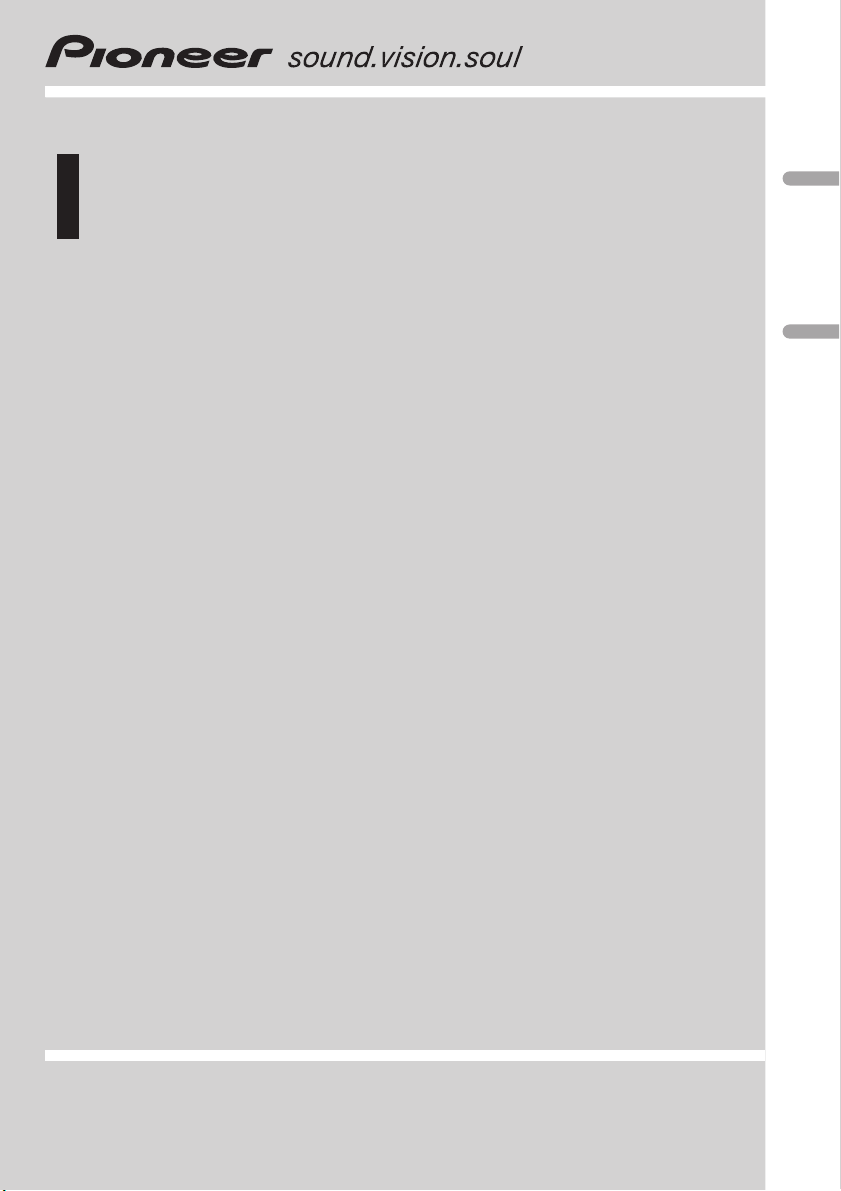
Operation Manual
Manual de instrucciones
Multi-CD control High power CD/MP3/WMA player
with RDS tuner
Reproductor de CD/MP3/WMA de alta potencia con
sintonizador de RDS y control de CD múltiple
DEH-P3630MP
DEH-P3600MP
DEH-P3600MPB
English Español
Page 2
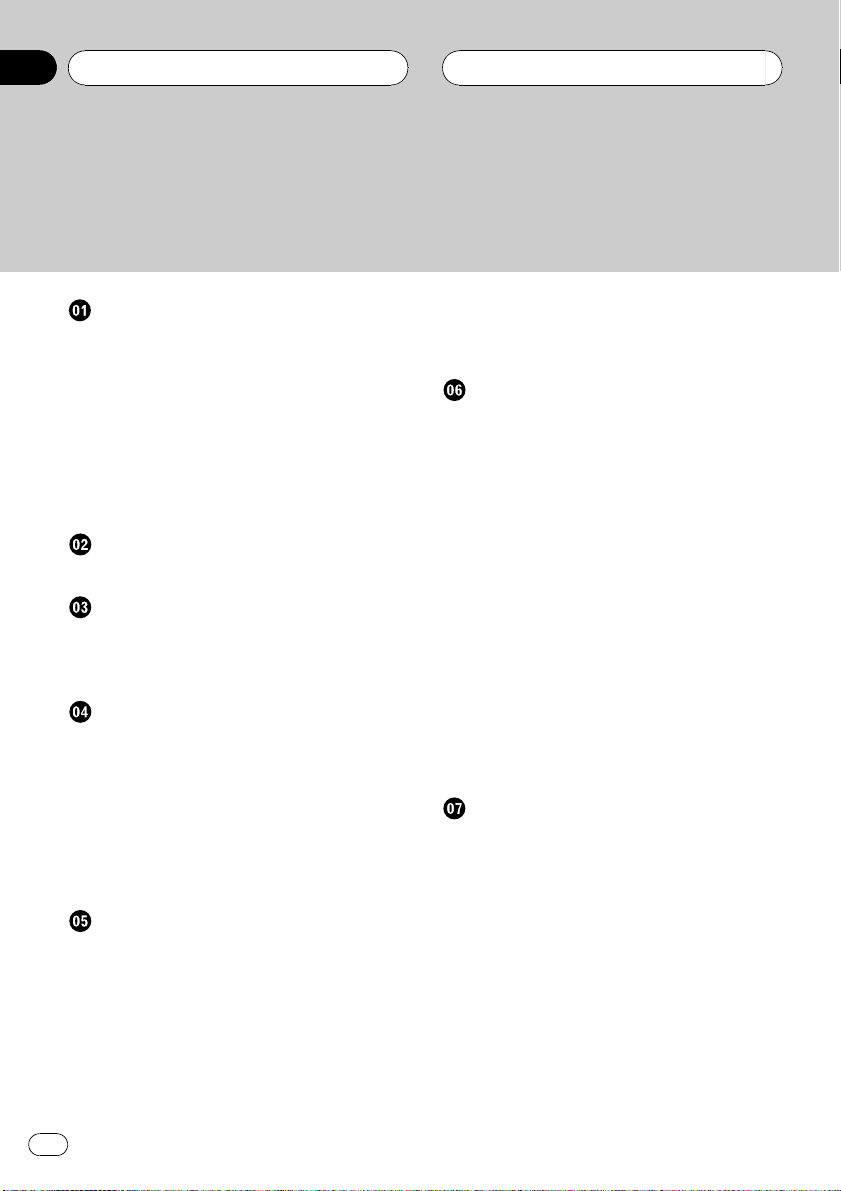
Contents
Thank you for buying this Pioneer product.
Please read through these operating instructions so you will know how to operate
your model properly. After you have finished reading the instructions, put them away
in a safe place for future reference.
Before You Start
About this unit 4
About this manual 4
Precautions 4
In case of trouble 4
Features 4
About WMA 5
Protecting your unit from theft 5
Removing the front panel 5
Attaching the front panel 6
Whats What
Head unit 7
Power ON/OFF
Turning the unit on 8
Selecting a source 8
Turning the unit off 8
Tuner
Listening to the radio 9
Introduction of advanced tuner
operation 10
Storing and recalling broadcast
frequencies 10
Tuning in strong signals 10
Storing the strongest broadcast
frequencies 11
RDS
Introduction of RDS operation 12
Switching the RDS display 12
Selecting alternative frequencies 12
Using PI Seek 13
Using Auto PI Seek for preset
stations 13
Limiting stations to regional
programming 13
Receiving traffic announcements 13
Using news program interruption 14
Receiving PTY alarm broadcasts 14
PTY list 15
Built-in CD Player
Playing a CD 16
Introduction of advanced built-in CD player
operation 17
Repeating play 17
Playing tracks in a random order 17
Scanning tracks of a CD 17
Pausing CD playback 18
Using compression and BMX 18
Selecting the search method 18
Searching every 10 track in the current
disc 19
Using disc title functions 19
Entering disc titles 19
Displaying disc titles 20
Using CD TEXT functions 20
Displaying titles on CD TEXT
discs 20
Scrolling titles in the display 20
MP3/WMA/WAV Player
Playing MP3/WMA/WAV 21
Introduction of advanced built-in CD player
(MP3/WMA/WAV) operation 23
Repeating play 23
Playing tracks in a random order 23
Scanning folders and tracks 24
Pausing MP3/WMA/WAV playback 24
Selecting the search method 24
Searching every 10 track in the current
folder 25
Using compression and BMX 25
Switching the tag display 25
Displaying text information on MP3/WMA
disc 25
2
En
Page 3
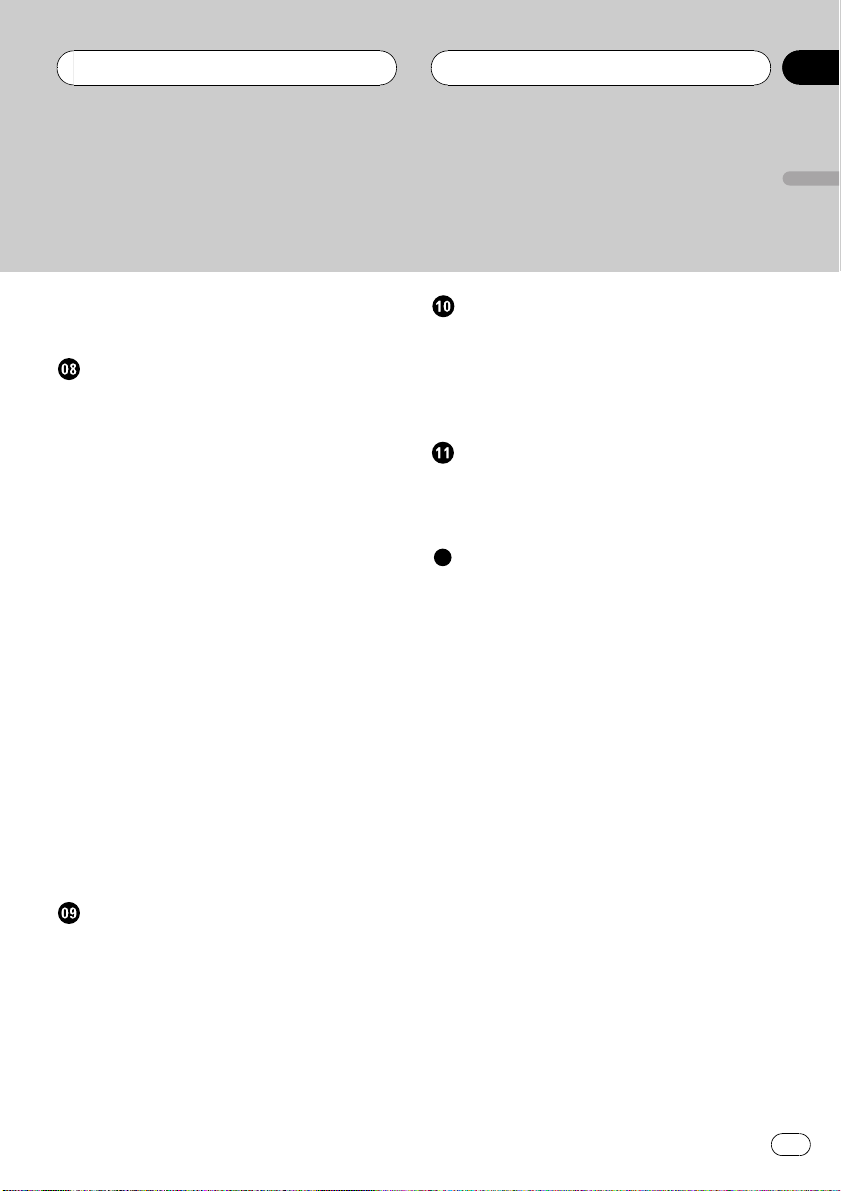
Contents
English
Displaying text information on WAV disc 26
Scrolling text information in the display 26
Multi-CD Player
Playing a CD 27
50-disc multi-CD player 27
Introduction of advanced multi-CD player
operation 28
Repeating play 28
Playing tracks in a random order 28
Scanning CDs and tracks 29
Pausing CD playback 29
Using ITS playlists 29
Creating a playlist with ITS
programming 29
Playback from your ITS playlist 30
Erasing a track from your ITS
playlist 30
Erasing a CD from your ITS
playlist 31
Using disc title functions 31
Entering disc titles 31
Displaying disc titles 32
Using CD TEXT functions 32
Displaying titles on CD TEXT
discs 32
Scrolling titles in the display 32
Using compression and bass emphasis 32
Initial Settings
Adjusting initial settings 37
Setting the FM tuning step 37
Switching Auto PI Seek 37
Switching the warning tone 37
Switching the auxiliary setting 38
Other Functions
Using the AUX source 39
Selecting AUX as the source 39
Setting the AUX title 39
Additional Information
Understanding built-in CD player error
messages 40
Cellular telephone muting 40
CD player and care 40
CD-R/CD-RW discs 41
MP3, WMA and WAV files 41
MP3 additional information 42
WMA additional information 42
WAVadditional information 42
About folders and MP3/WMA/WAV files 42
Terms 44
Specifications 46
Audio Adjustments
Introduction of audio adjustments 33
Using balance adjustment 33
Using the equalizer 33
Recalling equalizer curves 34
Adjusting equalizer curves 34
Fine adjusting equalizer curve 34
Adjusting loudness 35
Front image enhancer (F.I.E.) 35
Adjusting source levels 36
En
3
Page 4
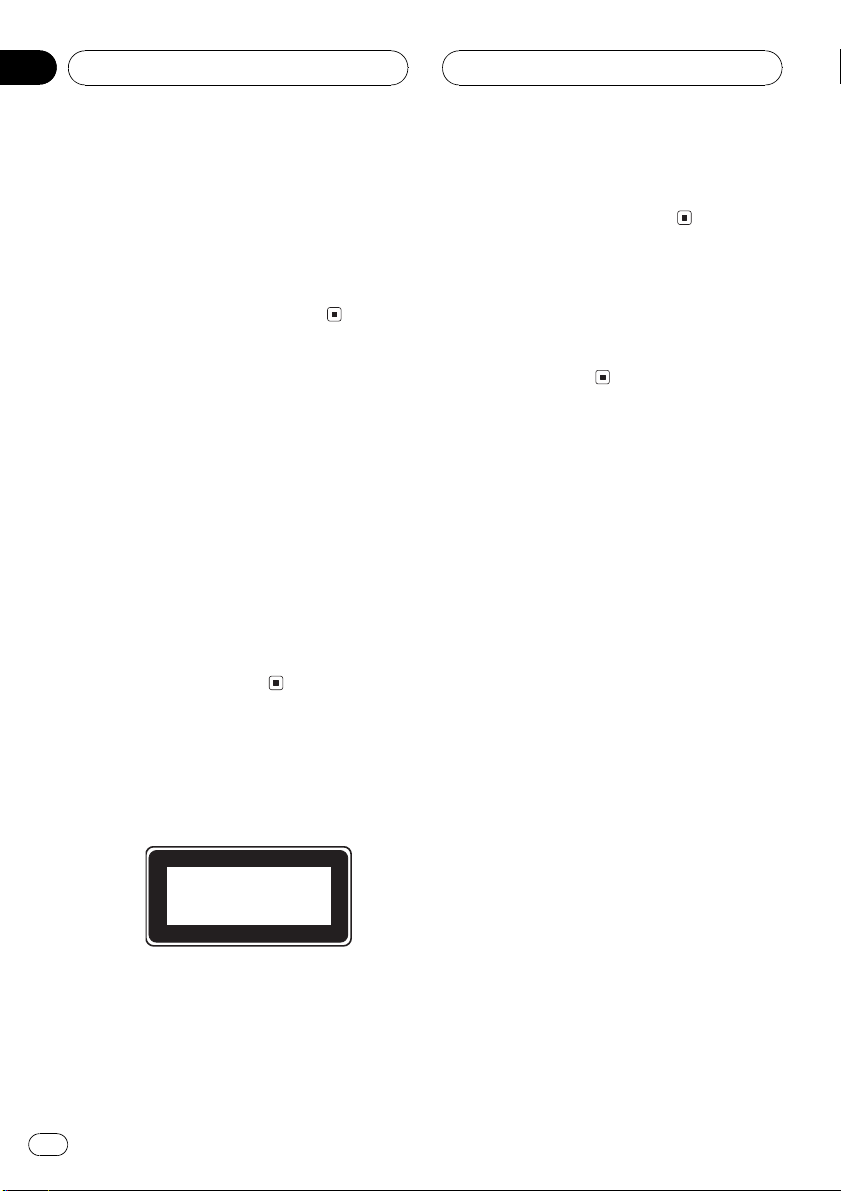
Section
01
Before You Start
About this unit
The tuner frequencies on this unit are allocated for use in Western Europe, Asia, the
Middle East, Africa and Oceania. Use in other
areas may result in improper reception. The
RDS function operates only in areas with FM
stations broadcasting RDS signals.
About this manual
This unit features a number of sophisticated
functions ensuring superior reception and operation. All the functions have been designed
for the easiest possible use, but many are not
self-explanatory. This operation manual will
help you benefit fully from this units potential
and to maximize your listening enjoyment.
We recommend that you familiarize yourself
with the functions and their operation by reading through the manual before you begin
using this unit. It is especially important that
you read and observe precautions on this
page and in other sections.
Precautions
! A CLASS 1 LASER PRODUCT label is af-
fixed to the bottom of this unit.
CLASS 1
LASER PRODUCT
! If the battery is disconnected or dis-
charged, the preset memory will be erased
and must be reprogrammed.
In case of trouble
Should this product fail to operate properly,
contact your dealer or nearest authorized Pioneer Service Station.
Features
CD playback
Music CD/CD-R/CD-RW playback is possible.
MP3 file playback
You can play back MP3 files recorded on CDROM/CD-R/CD-RW (ISO9660 Level 1/Level 2
standard recordings).
! Supply of this product only conveys a li-
cense for private, non-commercial use and
does not convey a license nor imply any
right to use this product in any commercial
(i.e. revenue-generating) real time broadcasting (terrestrial, satellite, cable and/or
any other media), broadcasting/streaming
via internet, intranets and/or other networks or in other electronic content distribution systems, such as pay-audio or
audio-on-demand applications. An independent license for such use is required.
For details, please visit
http://www.mp3licensing.com.
! The Pioneer CarStereo-Pass is for use only
in Germany.
! Keep this manual handy as a reference for
operating procedures and precautions.
! Always keep the volume low enough so you
can hear sounds outside of the car.
! Protect this unit from moisture.
4
En
WMA file playback
You can play back WMA files recorded on CDROM/CD-R/CD-RW (ISO9660 Level 1/Level 2
standard recordings).
Page 5
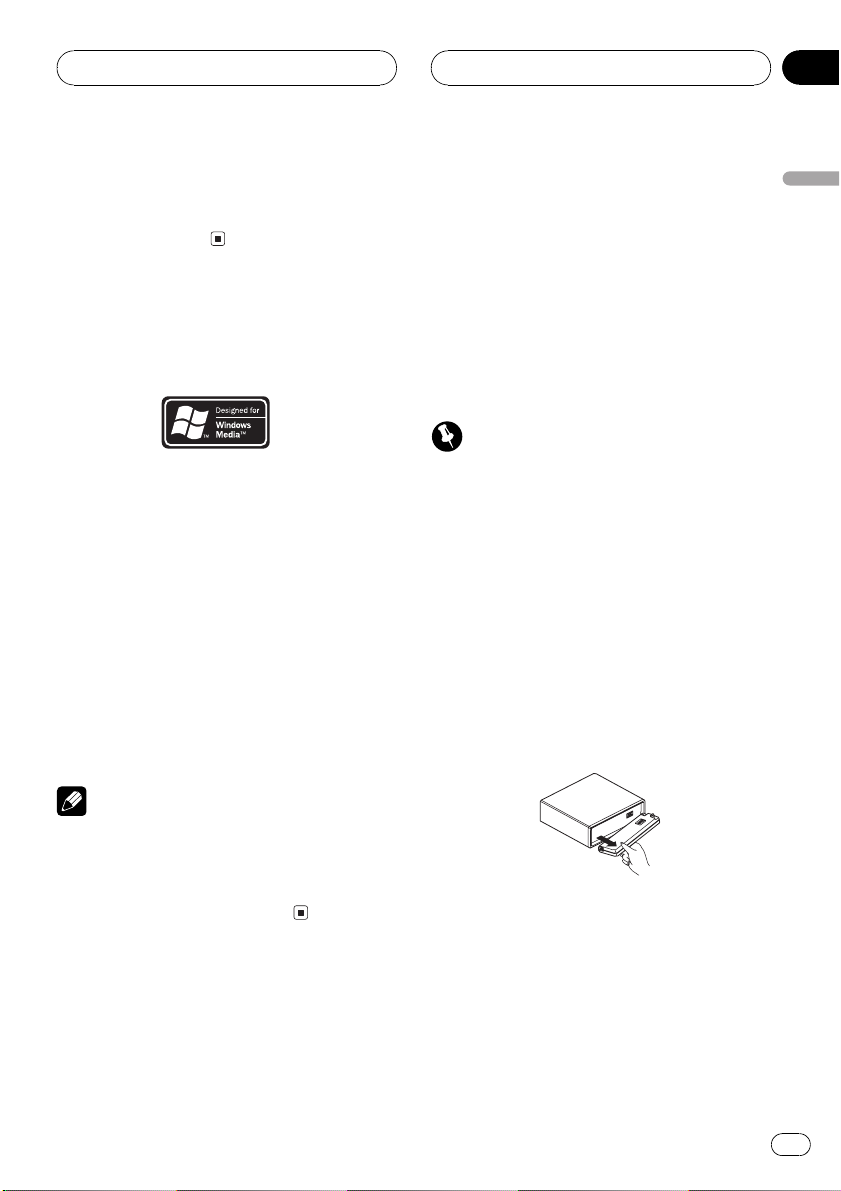
Before You Start
Section
01
WAV file playback
You can play back WAV files recorded on CDROM/CD-R/CD-RW (Linear PCM (LPCM)/MS
ADPCM recordings).
About WMA
The Windows Media" logo printed on the box
indicates that this unit can playback the WMA
data.
WMA is short for Windows Media Audio and
refers to an audio compression technology
that is developed by Microsoft Corporation.
WMA data can be encoded by using Windows
Media Player version 7 or later.
Microsoft, Windows Media, and the Windows
logo are trademarks, or registered trademarks
of Microsoft Corporation in the United States
and/or other countries.
Protecting your unit from
theft
The front panel can be detached from the
head unit and stored in the protective case
provided to discourage theft.
! If the front panel is not detached from the
head unit within five seconds of turning off
the ignition, a warning tone will sound.
! You can turn off the warning tone. See
Switching the warning tone on page 37.
Important
! Never use force or grip the display and the
buttons tightly when removing or attaching.
! Avoid subjecting the front panel to excessive
shocks.
! Keep the front panel out of direct sunlight and
high temperatures.
Removing the front panel
1 Press OPEN to open the front panel.
2 Grip the left side of the front panel and
pull it gently outward.
Take care not to grip it tightly or to drop it.
English
Notes
! With some applications used to encode WMA
files, this unit may not operate correctly.
! With some applications used to encode WMA
files, album names and other text information
may not be correctly displayed.
3 Put the front panel into the protective
case provided for safe keeping.
En
5
Page 6
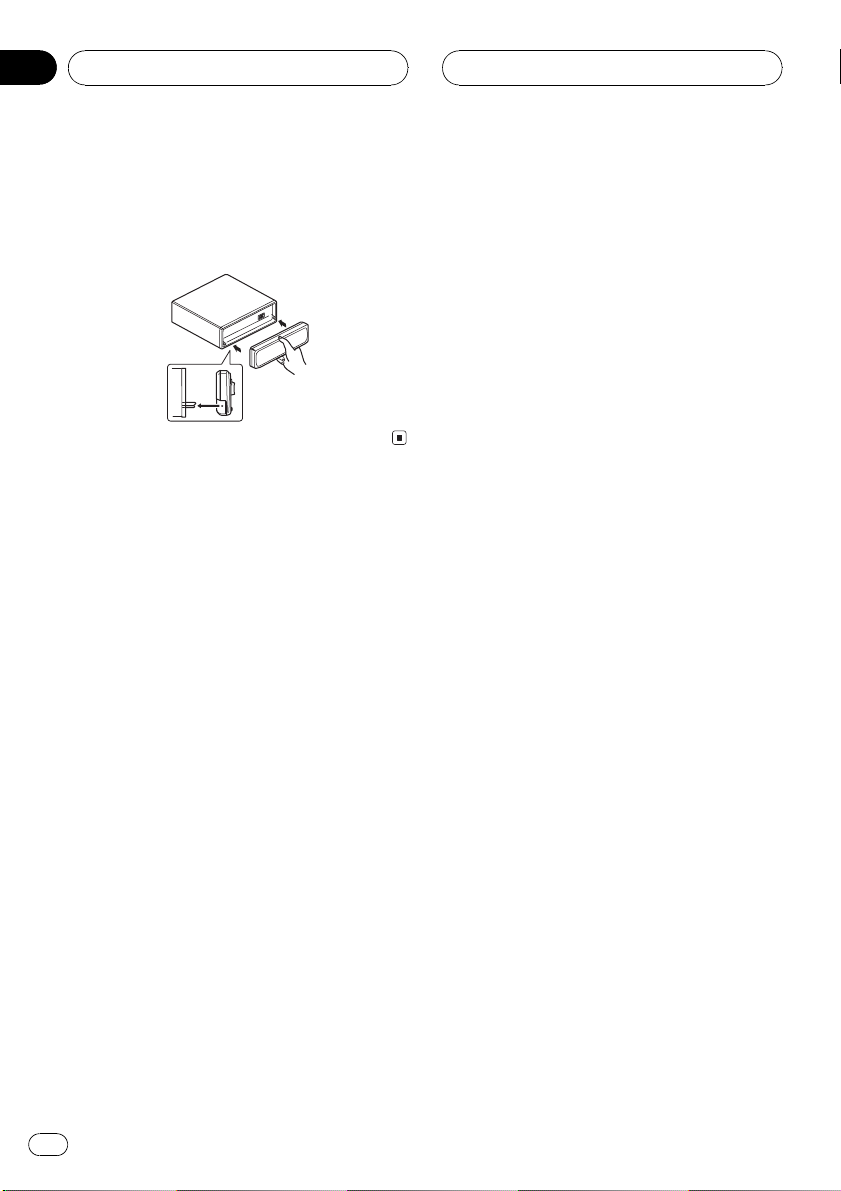
Section
01
Before You Start
Attaching the front panel
% Replace the front panel by holding it
upright to this unit and clipping it securely
into the mounting hooks.
6
En
Page 7
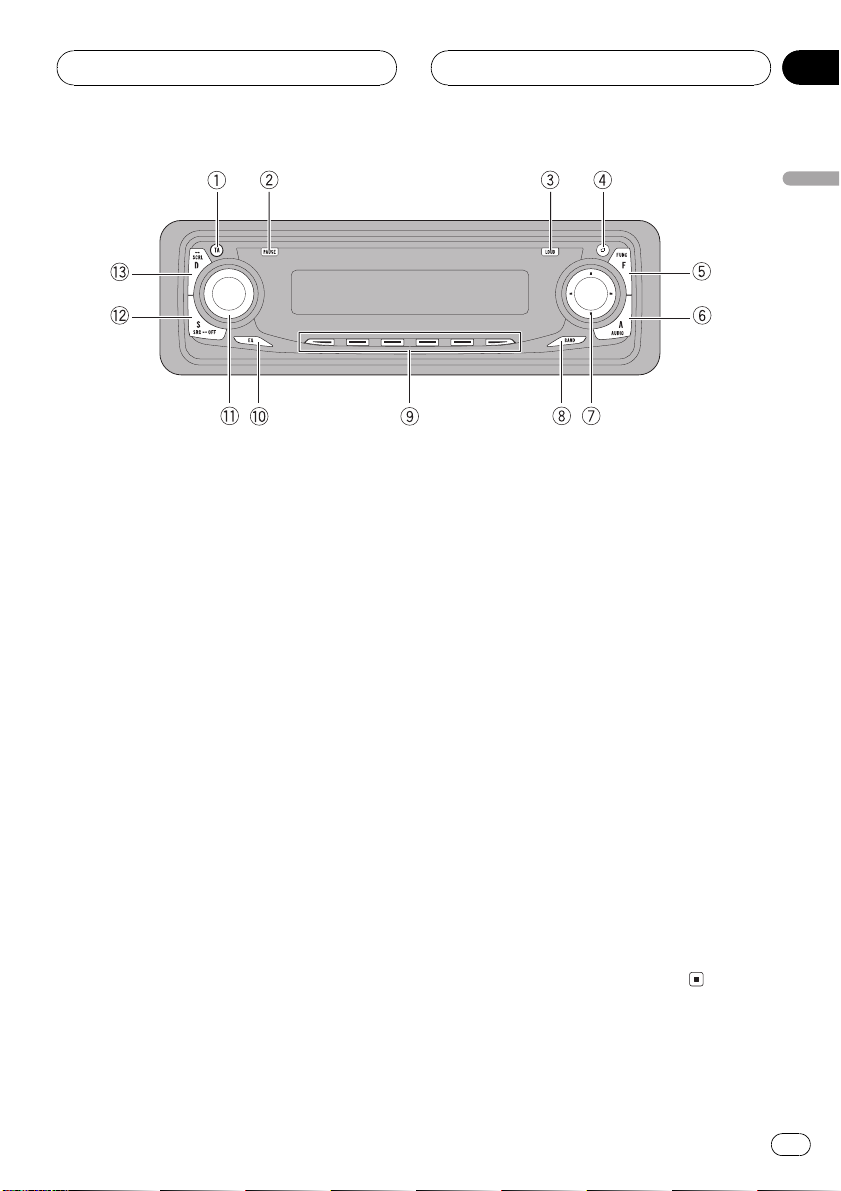
Whats What
Section
02
English
Head unit
1 TA button
Press to turn traffic announcements function on or off.
Press and hold to turn NEWS function on or
off.
2 PAUSE button
Press to turn pause on or off.
3 LOUDNESS button
Press to turn loudness on or off.
4 OPEN button
Press to open the front panel.
5 FUNCTION button
Press to select functions.
6 AUDIO button
Press to select various sound quality controls.
7 a/b/c/d buttons
Press to do manual seek tuning, fast forward, reverse and track search controls.
Also used for controlling functions.
8 BAND button
Press to select among three FM and MW/
LW bands and cancel the control mode of
functions.
9 16 buttons
Press for preset tuning and disc number
search when using a multi-CD player.
a EQ button
Press to select various equalizer curves.
b VOLUME
When you press VOLUME, it extends outward so that it becomes easier to turn. To retract VOLUME, press it again. Rotate to
increase or decrease the volume.
c SOURCE button
This unit is turned on by selecting a source.
Press to cycle through all of the available
sources.
d DISPLAY button
Press to select different displays.
En
7
Page 8
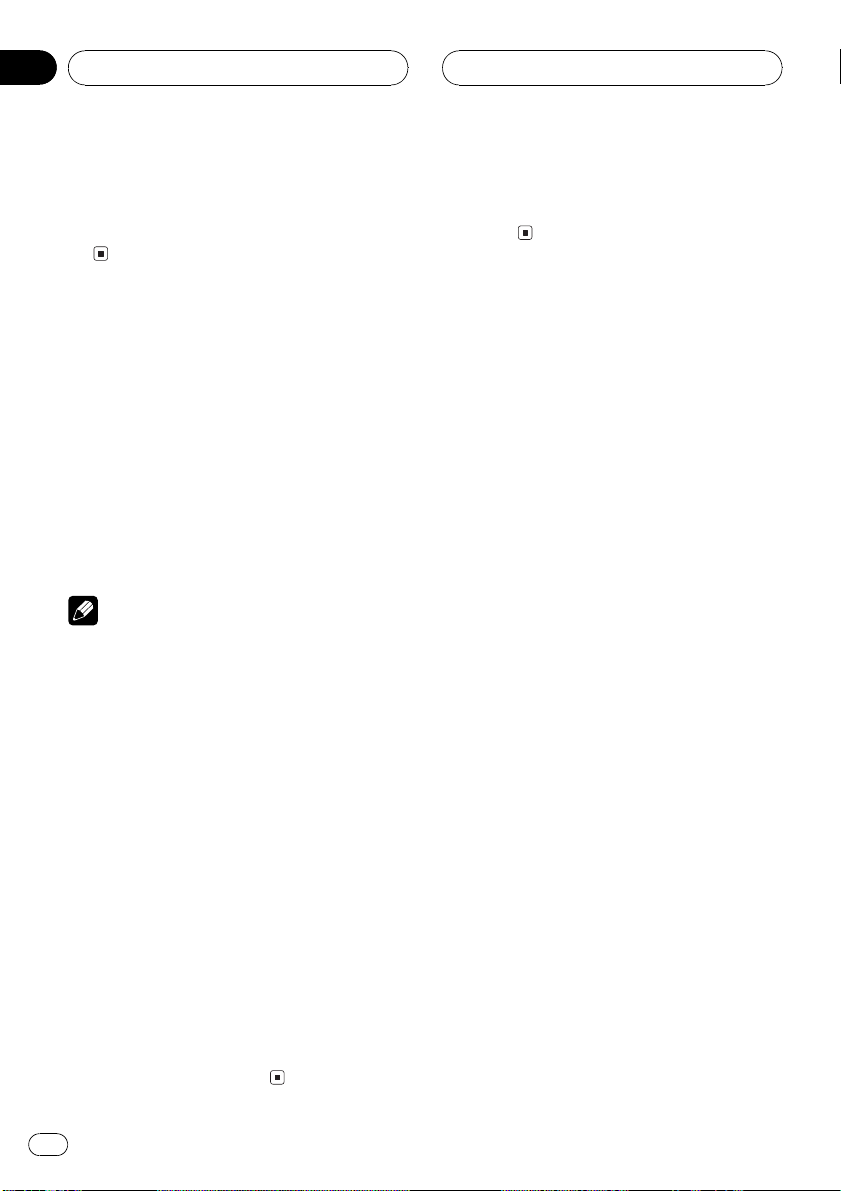
Section
03
Power ON/OFF
Turning the unit on
% Press SOURCE to turn the unit on.
When you select a source the unit is turned
on.
Selecting a source
You can select a source you want to listen to.
To switch to the built-in CD player, load a disc
in this unit (refer to page 16).
% Press SOURCE to select a source.
Press SOURCE repeatedly to switch between
the following sources:
Built-in CD playerTelevisionTuner
Multi-CD playerExternal unit 1External
unit 2AUX
Notes
! In the following cases, the sound source will
not change:
When a unit corresponding to each source
is not connected to this unit.
When no disc is set in this unit.
When no magazine is set in the multi-CD
player.
When the AUX (auxiliary input) is set to off
(refer to page 38).
! External unit refers to a Pioneer product (such
as one available in the future) that, although
incompatible as a source, enables control of
basic functions by this unit. Two external units
can be controlled by this unit. When two external units are connected, the allocation of
them to external unit 1 or external unit 2 is
automatically set by this unit.
! When this units blue/white lead is connected
to the cars auto-antenna relay control terminal, the cars antenna extends when this
units source is turned on. To retract the antenna, turn the source off.
Turning the unit off
% Press SOURCE and hold until the unit
turns off.
8
En
Page 9
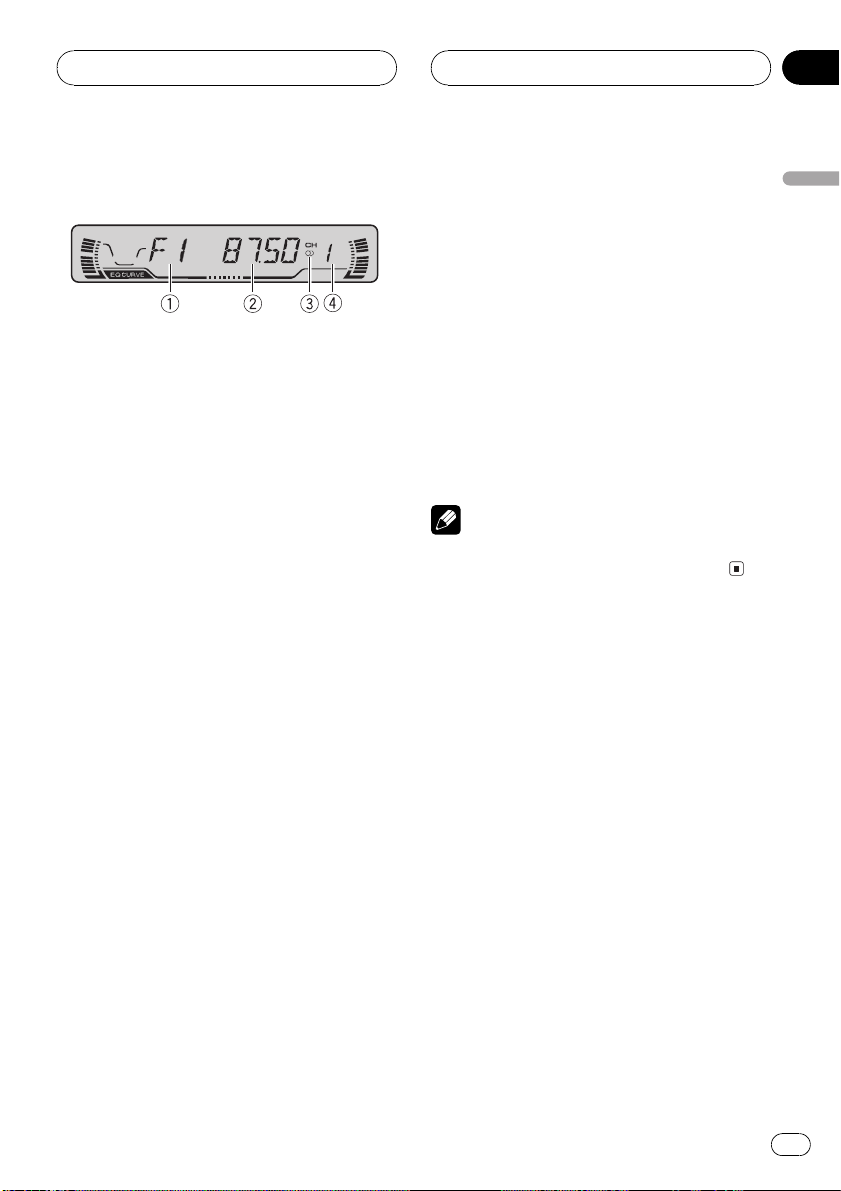
Tuner
Section
04
Listening to the radio
These are the basic steps necessary to operate
the radio. More advanced tuner operation is
explained starting on the next page.
This units AF (alternative frequencies search)
function can be turned on and off. AF should
be off for normal tuning operation (refer to
page 12).
1 Band indicator
Shows which band the radio is tuned to,
MW, LW or FM.
2 Frequency indicator
Shows to which frequency the tuner is
tuned.
3 Stereo (5) indicator
Shows that the frequency selected is being
broadcast in stereo.
4 To perform manual tuning, press c or
d with quick presses.
The frequencies move up or down step by
step.
5 To perform seek tuning, press and hold
c or d for about one second and release.
The tuner will scan the frequencies until a
broadcast strong enough for good reception is
found.
# You can cancel seek tuning by pressing either
c or d with a quick press.
# If you press and hold c or d you can skip
broadcasting stations. Seek tuning starts as soon
as you release the buttons.
Note
When the frequency selected is being broadcast
in stereo the stereo (5) indicator will light.
English
4 Preset number indicator
Shows what preset has been selected.
1 Press SOURCE to select the tuner.
Press SOURCE until tuner is selected as the
source.
2 Use VOLUME to adjust the sound level.
Rotate to increase or decrease the volume.
3 Press BAND to select a band.
Press BAND until the desired band is displayed, F1, F2, F3 for FM or MW/LW.
En
9
Page 10
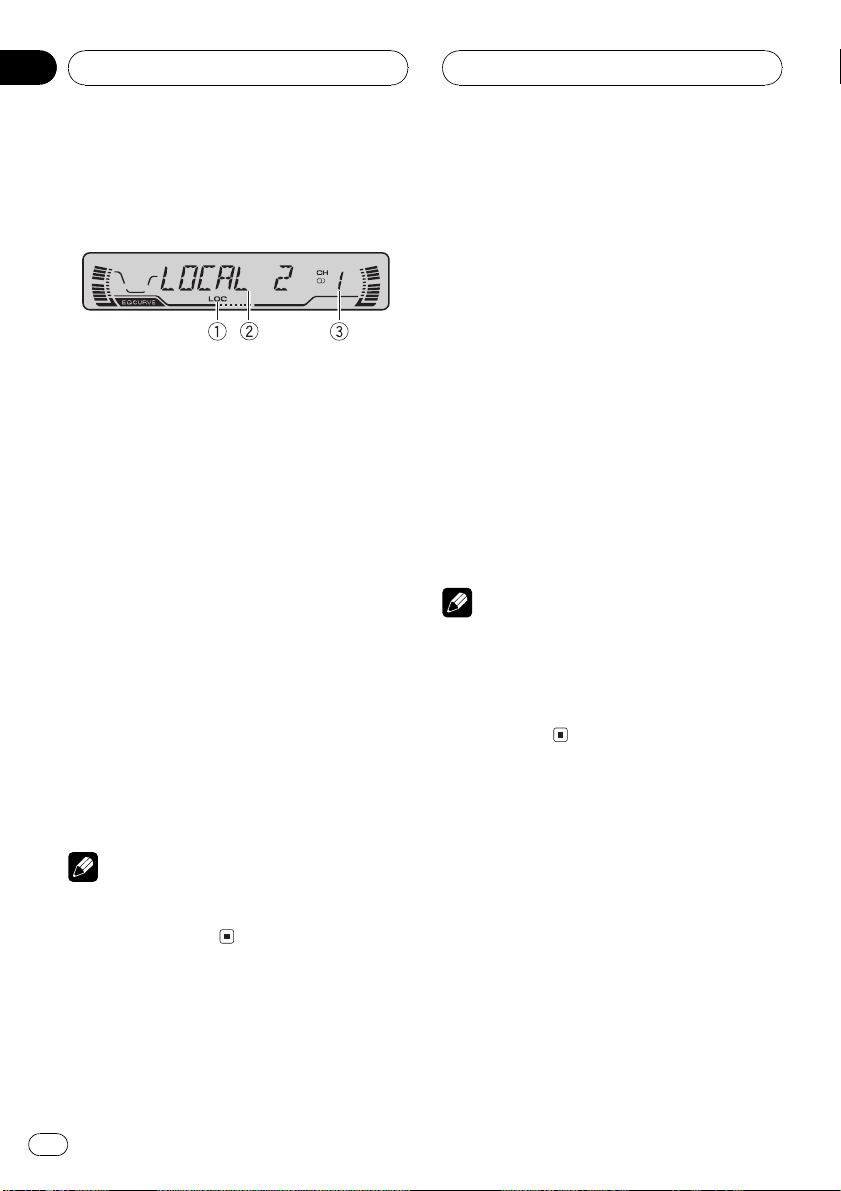
Section
04
Tuner
Introduction of advanced
tuner operation
1 LOC indicator
Shows when local seek tuning is on.
2 Function display
Shows the function status.
3 Preset number indicator
Shows what preset has been selected.
% Press FUNCTION to display the function
names.
Press FUNCTION repeatedly to switch between the following functions:
BSM (best stations memory)REG (regional)
LOCAL (local seek tuning)TA (traffic an-
nouncement standby)AF (alternative frequencies search)NEWS (news program
interruption)
# To return to the frequency display, press
BAND.
# If MW/LW band is selected, you can only select BSM or LOCAL.
Note
If you do not operate the function within about 30
seconds, the display is automatically returned to
the frequency display.
Storing and recalling
broadcast frequencies
If you press any of the preset tuning buttons
16 you can easily store up to six broadcast
frequencies for later recall with the touch of a
button.
% When you find a frequency that you
want to store in memory press a preset
tuning button 16 and hold until the preset
number stops flashing.
The number you have pressed will flash in the
preset number indicator and then remain lit.
The selected radio station frequency has been
stored in memory.
The next time you press the same preset tuning button 16 the radio station frequency is
recalled from memory.
Notes
! Up to 18 FM stations, 6 for each of the three
FM bands, and 6 MW/LW stations can be
stored in memory.
! You can also use a and b to recall radio sta-
tion frequencies assigned to preset tuning
buttons 16.
Tuning in strong signals
Local seek tuning lets you tune in only those
radio stations with sufficiently strong signals
for good reception.
1 Press FUNCTION to select LOCAL.
Press FUNCTION until LOCAL appears in the
display.
10
2 Press a to turn local seek tuning on.
Local seek sensitivity (e.g., LOCAL 2) appears
in the display.
En
Page 11
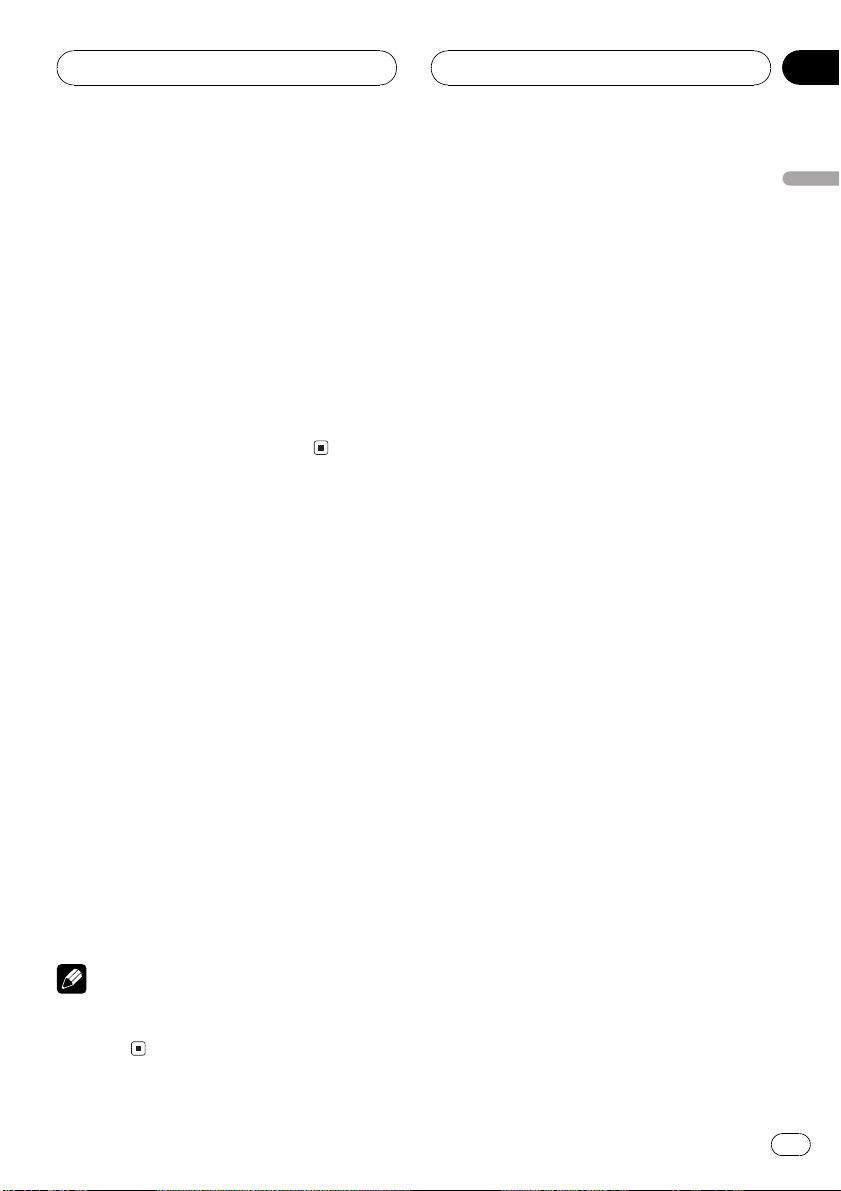
Tuner
Section
04
3 Press c or d to set the sensitivity.
There are four levels of sensitivity for FM and
two levels for MW/LW:
FM: LOCAL 1LOCAL 2LOCAL 3
LOCAL 4
MW/LW: LOCAL 1LOCAL 2
The LOCAL 4 setting allows reception of only
the strongest stations, while lower settings let
you receive progressively weaker stations.
4 When you want to return to normal
seek tuning, press b to turn local seek tuning off.
LOCAL:OFF appears in the display.
Storing the strongest
broadcast frequencies
BSM (best stations memory) lets you automatically store the six strongest broadcast frequencies under preset tuning buttons 16 and
once stored there you can tune in to those frequencies with the touch of a button.
1 Press FUNCTION to select BSM.
Press FUNCTION until BSM appears in the
display.
English
2 Press a to turn BSM on.
BSM begins to flash. While BSM is flashing
the six strongest broadcast frequencies will be
stored under preset tuning buttons 16 in
order of their signal strength. When finished,
BSM stops flashing.
# To cancel the storage process, press b.
Note
Storing broadcast frequencies with BSM may replace broadcast frequencies you have saved
using 16.
En
11
Page 12
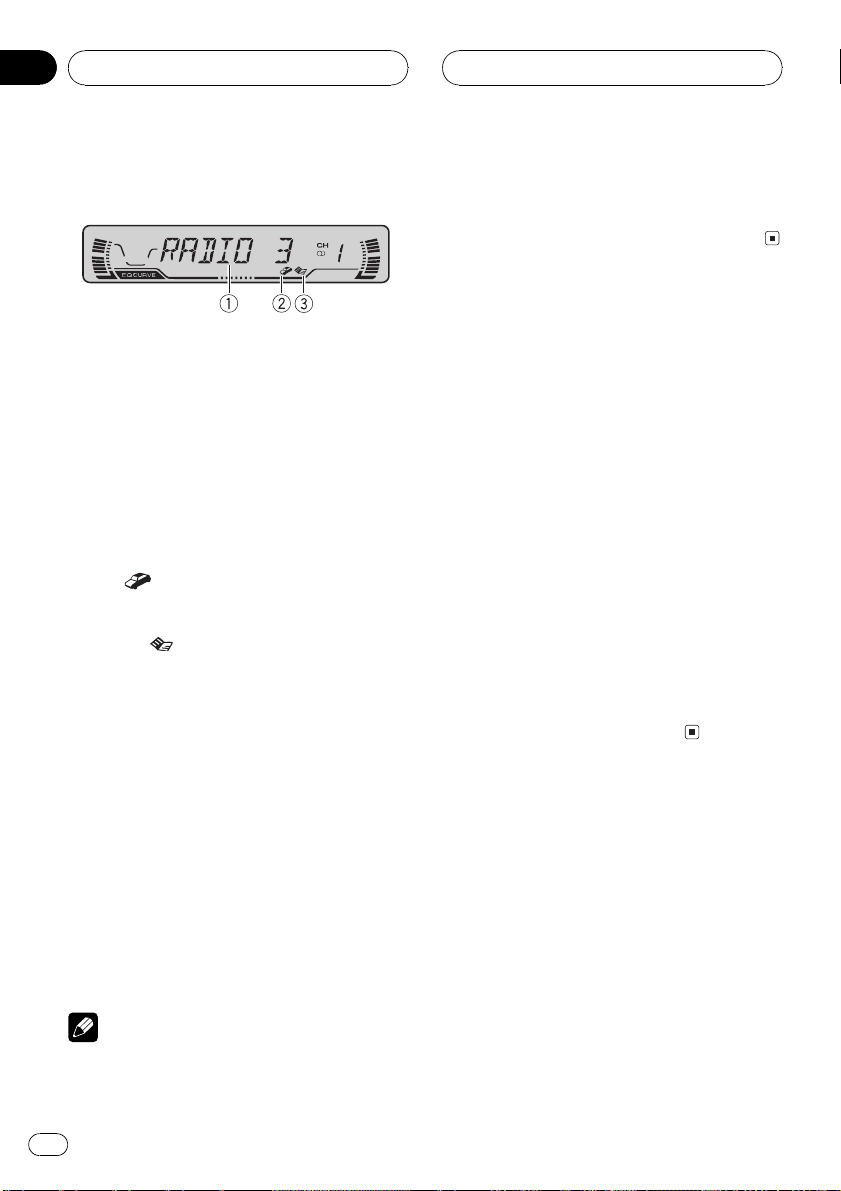
Section
05
RDS
Introduction of RDS operation
RDS (radio data system) is a system for providing information along with FM broadcasts.
This inaudible information provides such features as program service name, program type,
traffic announcement standby and automatic
tuning, intended to aid radio listeners in finding and tuning in to a desired station.
1 Program service name
Shows the name of broadcast program.
2 TP (
Shows when a TP station is tuned in.
3 News (
Shows when the set news program is received.
% Press FUNCTION to display the function
names.
Press FUNCTION repeatedly to switch between the following functions:
BSM (best stations memory)REG (regional)
LOCAL (local seek tuning)TA (traffic an-
nouncement standby)AF (alternative frequencies search)NEWS (news program
interruption)
# To return to the frequency display, press
BAND.
# If MW/LW band is selected, you can only select BSM or LOCAL.
) indicator
) indicator
! RDS service may not be provided by all sta-
tions.
! RDS functions like AF and TA are only active
when your radio is tuned to an RDS station.
Switching the RDS display
When you tune in an RDS station its program
service name is displayed. If you want to know
the frequency you can.
% Press DISPLAY.
Press DISPLAY repeatedly to switch between
the following settings:
Program service namePTY information
Frequency
PTY (program type ID code) information is
listed on page 15.
# PTY information and the frequency of the current station appears on the display for eight seconds.
# If a PTY code of zero is received from a station,
NONE is displayed. This indicates that the station
has not defined its program contents.
# If the signal is too weak for this unit to pick up
the PTY code, NO PTY is displayed.
Selecting alternative
frequencies
If you are listening to a broadcast and the reception becomes weak or there are other problems, the unit will automatically search for a
different station in the same network which is
broadcasting a stronger signal.
! AF is on as a default.
Notes
! If you do not operate the function within about
30 seconds, the display is automatically returned to the frequency display.
12
En
1 Press FUNCTION to select AF.
Press FUNCTION until AF appears in the display.
Page 13
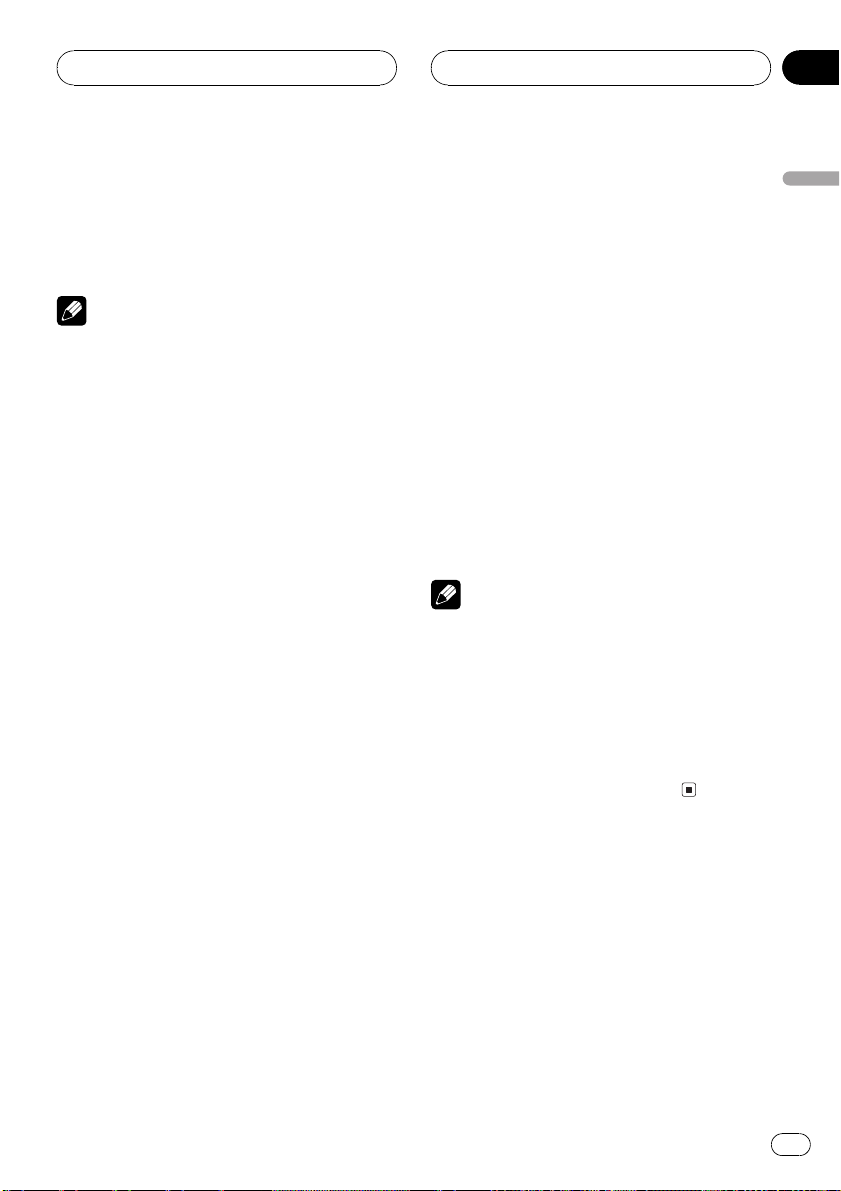
RDS
Section
05
2 Press a to turn AF on.
Press a and AF :ON is displayed.
3 Press b to turn AF off.
Press b and AF :OFF is displayed.
Notes
! Only RDS stations are tuned in during seek
tuning or BSM when AF is on.
! When you recall a preset station, the tuner
may update the preset station with a new frequency from the stations AF list. (This is only
available when using presets on the F1 or F2
bands.) No preset number appears on the display if the RDS data for the station received
differs from that for the originally stored station.
! Sound may be temporarily interrupted by an-
other program during a AF frequency search.
! AF can be turned on or off independently for
each FM band.
Using PI Seek
If the unit fails to find a suitable alternative frequency, or if you are listening to a broadcast
and the reception becomes weak, the unit will
automatically search for a different station
with the same programming. During the
search, PI SEEK is displayed and the output is
muted. The muting is discontinued after completion of the PI Seek, whether or not a different station is found.
Using Auto PI Seek for preset
stations
When preset stations cannot be recalled, as
when travelling long distances, the unit can
be set to perform PI Seek during preset recall.
! The default setting for Auto PI Seek is off.
See Switching Auto PI Seek on page 37.
Limiting stations to regional
programming
When AF is used to automatically retune frequencies, the regional function limits the selection to stations broadcasting regional
programs.
1 Press FUNCTION to select REG.
Press FUNCTION until REG appears in the display.
2 Press a to turn the regional function
on.
Press a and REG :ON is displayed.
3 Press b to turn the regional function
off.
Press b and REG :OFF is displayed.
Notes
! Regional programming and regional networks
are organized differently depending on the
country (i.e., they may change according to
the hour, state or broadcast area).
! The preset number may disappear on the dis-
play if the tuner tunes in a regional station
which differs from the originally set station.
! The regional function can be turned on or off
independently for each FM band.
Receiving traffic
announcements
TA (traffic announcement standby) lets you receive traffic announcements automatically, no
matter what source you are listening to. TA
can be activated for both a TP station (a station that broadcasts traffic information) or an
enhanced other networks TP station (a station
carrying information which cross-references
TP stations).
English
En
13
Page 14
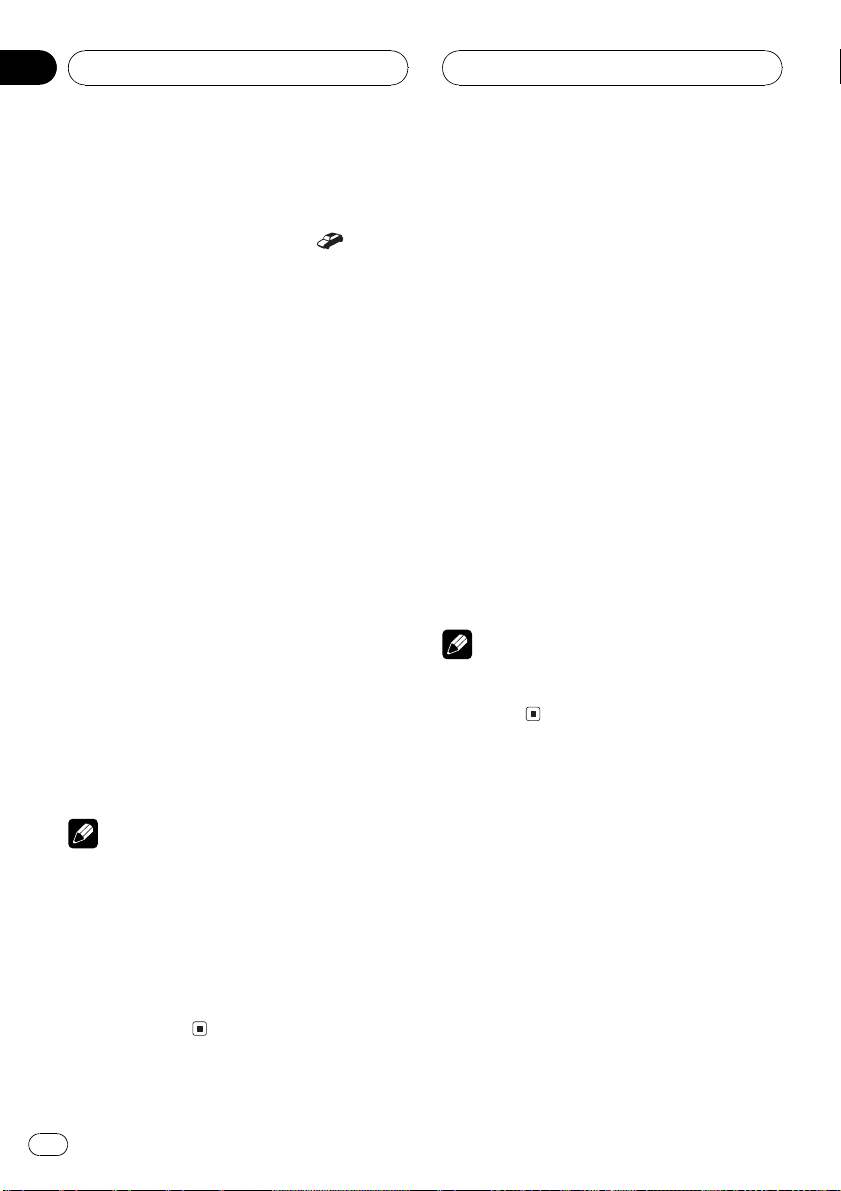
Section
05
RDS
1 Tune in a TP or enhanced other networks TP station.
When you are tuned into a TP or enhanced
other networks TP station the TP (
tor will light.
2 Press TA to turn traffic announcement
standby on.
Press TA and TA ON appears in the display.
The tuner will standby for traffic announcements.
# To turn traffic announcements standby off,
press TA again.
3 Use VOLUME to adjust the TA volume
when a traffic announcement begins.
Rotate to increase or decrease the volume.
The newly set volume is stored in memory and
recalled for subsequent traffic announcements.
4 Press TA while a traffic announcement
is being received to cancel the announcement.
The tuner returns to the original source but remains in the standby mode until TA is pressed
again.
# You can also cancel the announcement by
pressing SOURCE, BAND, a, b, c or d while a
traffic announcement is being received.
Notes
! You can also turn on or off TA function in the
menu that appears with the pressing of
FUNCTION.
! The system switches back to the original
source following traffic announcement reception.
! Only TP and enhanced other networks TP sta-
tions are tuned in during seek tuning or BSM
when TA is on.
) indica-
Using news program
interruption
When a news program is broadcast from a
PTY code news station the unit can switch
from any station to the news broadcast station. When the news program ends, reception
of the previous program resumes.
% Press TA and hold to turn on news program interruption.
Press TA until NEWS ON appears in the display.
# To turn off news program interruption, press
TA and hold until NEWS OFF appears in the dis-
play.
# A news program can be cancelled by pressing
TA.
# You can also cancel the news program by
pressing SOURCE, BAND, a, b, c or d while a
news program is being received.
Note
You can also turn on or off news program in the
menu that appears with the pressing of
FUNCTION.
Receiving PTY alarm
broadcasts
PTY alarm is a special PTY code for announcements regarding emergencies such as natural
disasters. When the tuner receives the radio
alarm code, ALARM appears on the display
and the volume adjusts to the TA volume.
When the station stops broadcasting the
emergency announcement, the system returns to the previous source.
! An emergency announcement can be can-
celled by pressing TA .
14
En
Page 15
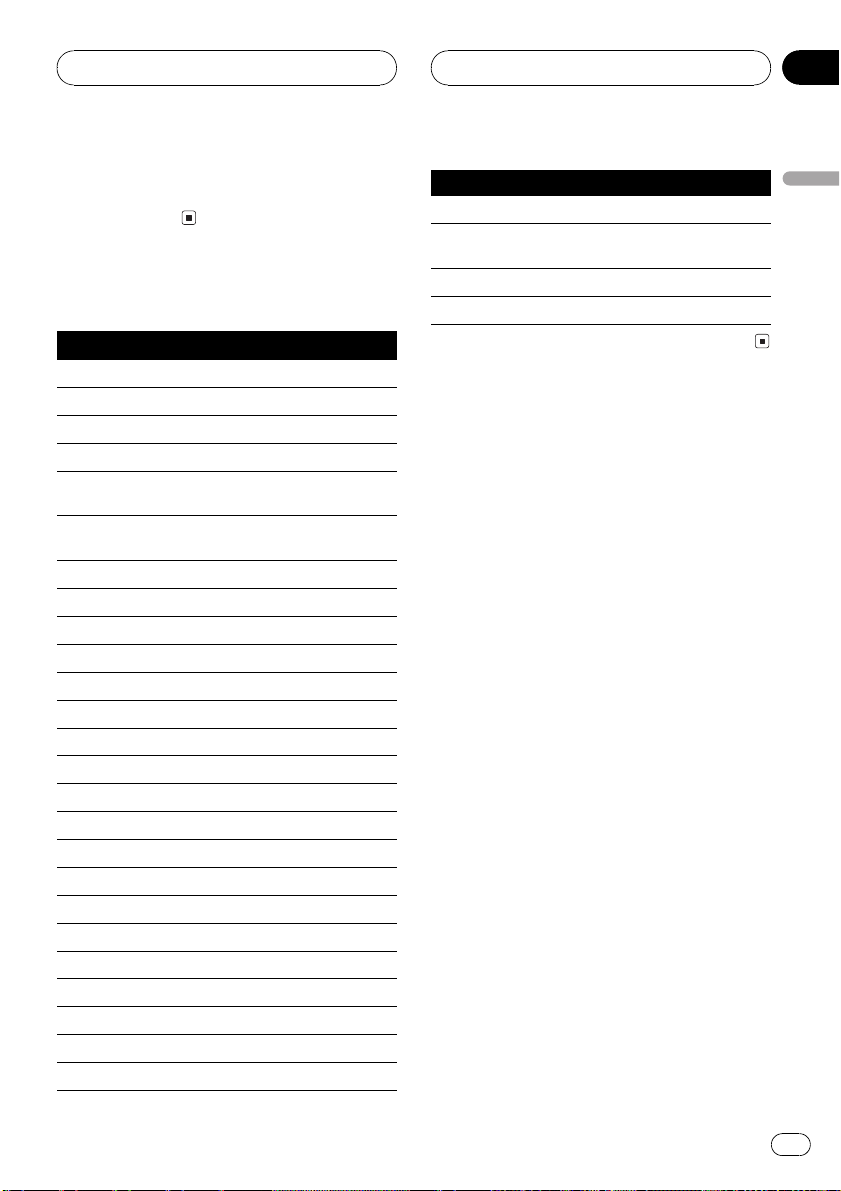
RDS
Section
05
! You can also cancel an emergency an-
nouncement by pressing SOURCE, BAND,
a, b, c or d.
PTY list
Specific Type of program
NEWS News
AFFAIRS Current affairs
INFO General information and advice
SPORT Sports
WEATHER Weather reports/meteorological infor-
mation
FINANCE Stock market reports, commerce,
trading, etc.
POP MUS Popular music
ROCK MUS Contemporary modern music
EASY MUS Easy listening music
OTH MUS Non categorized music
JAZZ Jazz
COUNTRY Country music
NAT MUS National music
OLDIES Oldies music, golden oldies
FOLK MUS Folk music
L. CLASS Light classical music
CLASSIC Serious classical music
EDUCATE Educational programs
DRAMA All radio plays and serials
CULTURE National or regional culture
SCIENCE Nature, science and technology
VARIED Light entertainment
CHILDREN Childrens
SOCIAL Social affairs
RELIGION Religion affairs or services
Specific Type of program
PHONE IN Phone In
TOURING Travel programs, not for announce-
ments about traffic problems
LEISURE Hobbies and recreational activities
DOCUMENT Documentaries
English
En
15
Page 16
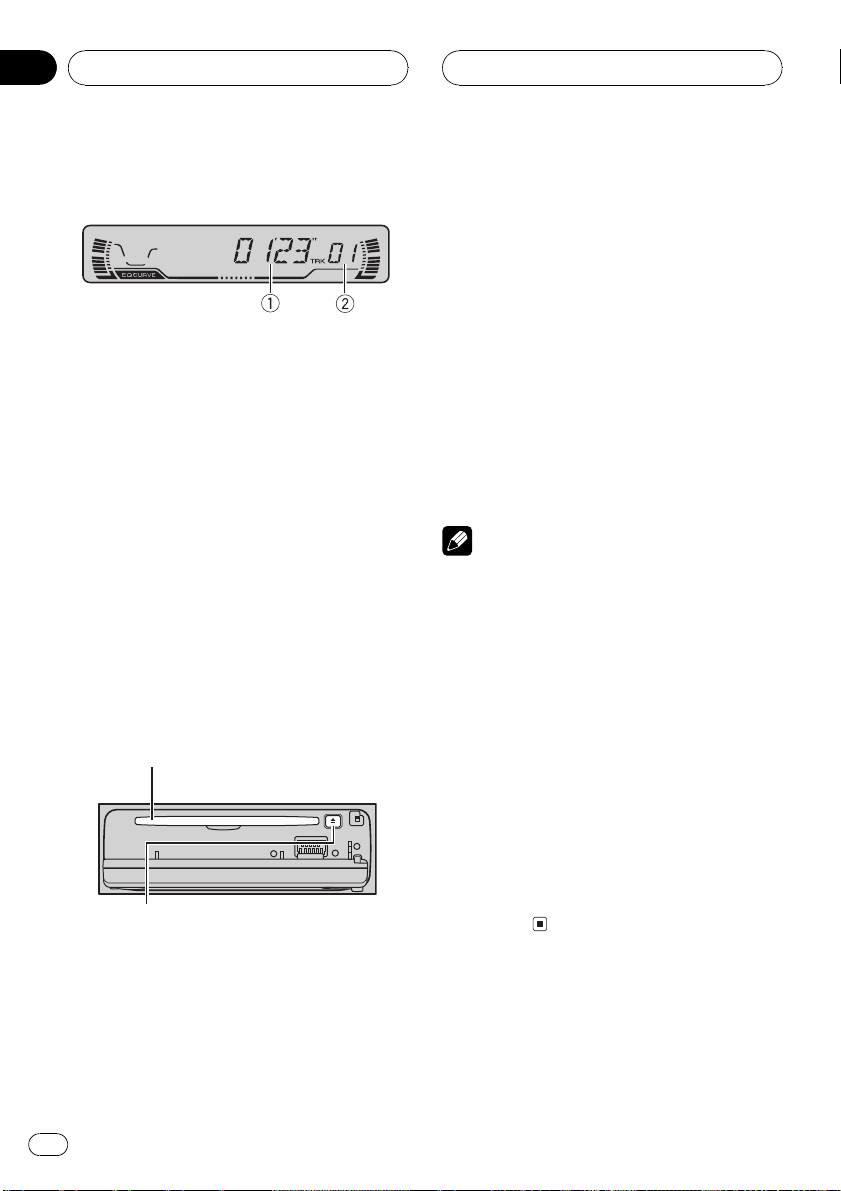
Section
06
Built-in CD Player
Playing a CD
These are the basic steps necessary to play a
CD with your built-in CD player. More advanced CD operation is explained starting on
the next page.
1 Play time indicator
Shows the elapsed playing time of the current track.
2 Track number indicator
Shows the track currently playing.
1 Press OPEN to open the front panel.
CD loading slot appears.
# After a CD has been inserted, press SOURCE
to select the built-in CD player.
2 Insert a CD into the CD loading slot.
Playback will automatically start.
CD loading slot
EJECT button
# You can eject a CD by pressing EJECT.
# To avoid a malfunction, make sure that no
metal object comes into contact with the terminals when the front panel is open.
4 Use VOLUME to adjust the sound level.
Rotate to increase or decrease the volume.
5 To perform fast forward or reverse,
press and hold c or d.
# If you select the search method to ROUGH,
pressing and holding c or d enables you to
search every ten track in the current disc. (Refer
to Selecting the search method on page 18.)
6 To skip back or forward to another
track, press c or d.
Pressing d skips to the start of the next track.
Pressing c once skips to the start of the current track. Pressing again will skip to the previous track.
Notes
! The built-in CD player plays one, standard, 12-
cm or 8-cm (single) CD at a time. Do not use
an adapter when playing 8-cm CDs.
! Do not insert anything other than a CD into
the CD loading slot.
! If you cannot insert a disc completely or if
after you insert a disc the disc does not play,
check that the label side of the disc is up.
Press EJECT to eject the disc, and check the
disc for damage before inserting the disc
again.
! If the built-in CD player does not operate prop-
erly, an error message such as ERROR-11
may be displayed. Refer to Understanding
built-in CD player error messages on page 40.
! When a CD TEXT disc is inserted, the disc and
track titles begin to scroll to the left automatically.
3 Close the front panel.
16
En
Page 17
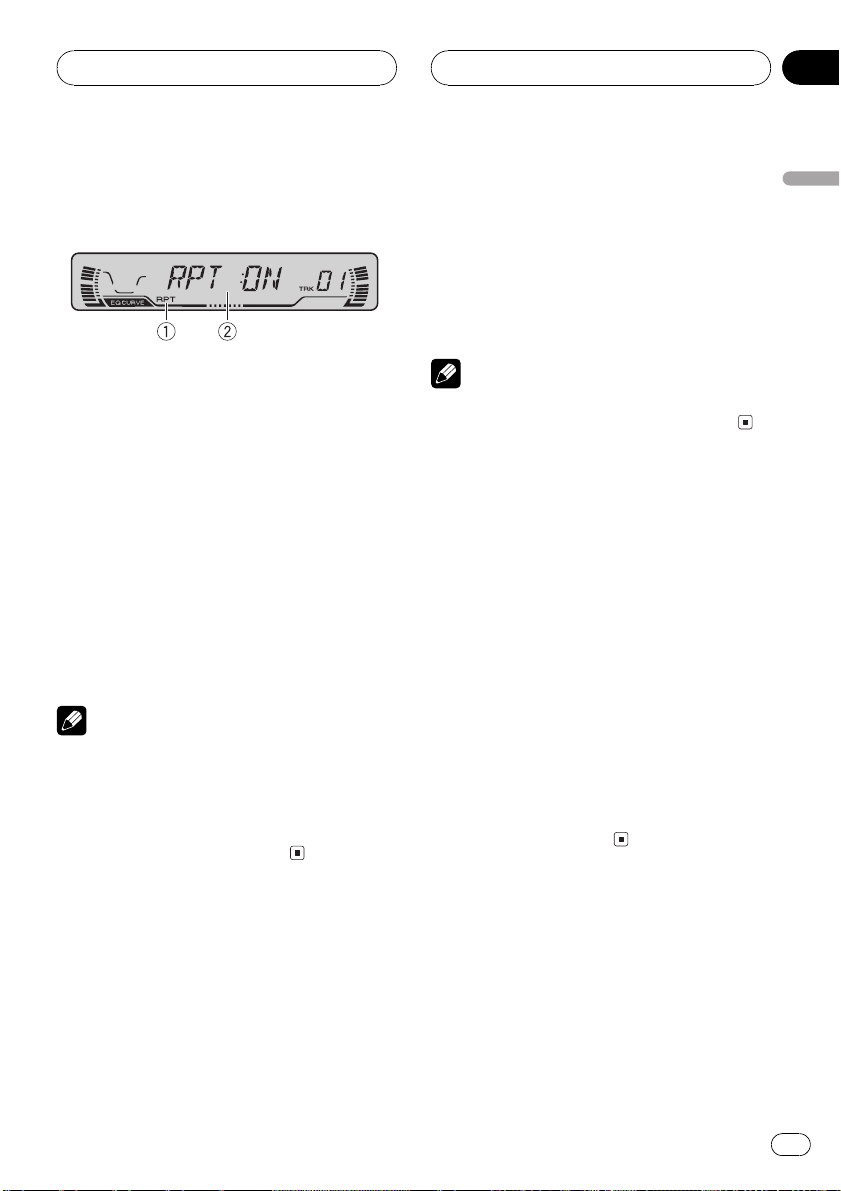
Built-in CD Player
Section
06
Introduction of advanced
built-in CD player operation
1 RPT indicator
Shows when repeat play is turned on.
2 Function display
Shows the function status.
% Press FUNCTION to display the function
names.
Press FUNCTION repeatedly to switch between the following functions:
RPT (repeat play)RDM (random play)
SCAN (scan play)PAUSE (pause)COMP
(compression and BMX)FF/REV (search
method)TAG (tag display)
# To return to the playback display, press BAND.
Notes
! When playing audio data (CD-DA), it is not ef-
fective even if you turn TAG (tag display) on.
(Refer to page 25.)
! If you do not operate the function within about
30 seconds, the display is automatically returned to the playback display.
2 Press a to turn repeat play on.
RPT:ON appears in the display. The track cur-
rently playing will play and then repeat.
3 Press b to turn repeat play off.
RPT:OFF appears in the display. The track cur-
rently playing will continue to play and then
play the next track.
Note
If you perform track search or fast forward/reverse, repeat play is automatically cancelled.
Playing tracks in a random
order
Random play lets you play back tracks on the
CD in a random order.
1 Press FUNCTION to select RDM.
Press FUNCTION until RDM appears in the
display.
2 Press a to turn random play on.
RDM :ON appears in the display. Tracks will
play in a random order.
3 Press b to turn random play off.
RDM :OFF appears in the display. Tracks will
continue to play in order.
English
Repeating play
Repeat play lets you hear the same track over
again.
1 Press FUNCTION to select RPT.
Press FUNCTION until RPT appears in the display.
Scanning tracks of a CD
Scan play lets you hear the first 10 seconds of
each track on the CD.
1 Press FUNCTION to select SCAN.
Press FUNCTION until SCAN appears in the
display.
En
17
Page 18
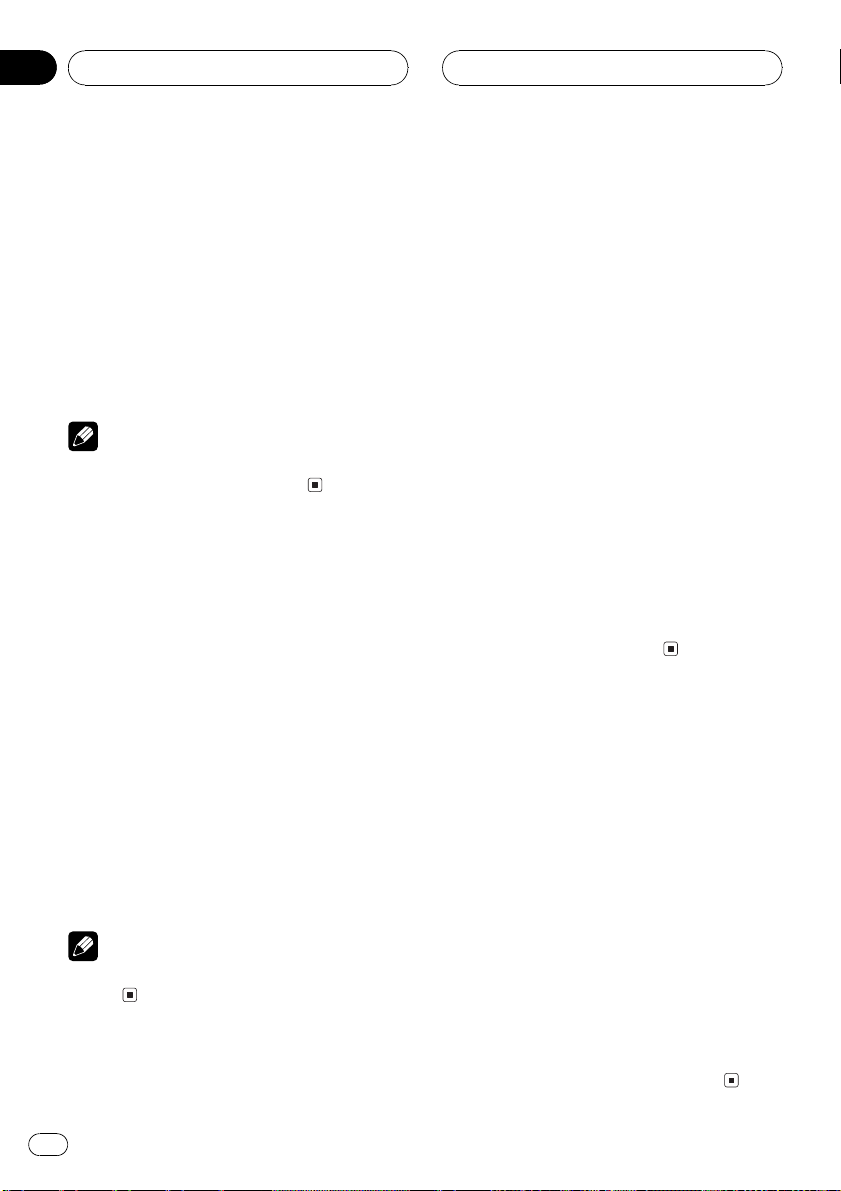
Section
06
Built-in CD Player
2 Press a to turn scan play on.
SCAN :ON appears in the display. The first 10
seconds of each track is played.
3 When you find the desired track press
b to turn scan play off.
SCAN :OFF appears in the display. The track
will continue to play.
# If the display has automatically returned to
the playback display, select SCAN again by pressing FUNCTION.
Note
After scanning of a CD is finished, normal playback of the tracks will begin again.
Pausing CD playback
Pause lets you temporarily stop playback of
the CD.
1 Press FUNCTION to select PAUSE.
Press FUNCTION until PAUSE appears in the
display.
2 Press a to turn pause on.
PAUSE:ON appears in the display. Play of the
current track pauses.
3 Press b to turn pause off.
PAUSE:OFF appears in the display. Play will re-
sume at the same point that you turned pause
on.
Note
You can also turn pause on or off by pressing
PAUSE.
Using compression and BMX
Using the COMP (compression) and BMX
functions let you adjust the sound playback
quality of the CD player. Each of the functions
have a two-step adjustment. The COMP function balances the output of louder and softer
sounds at higher volumes. BMX controls
sound reverberations to give playback a fuller
sound. Listen to each of the effects as you select through them and use the one that best
enhances the playback of the track or CD that
you are listening to.
1 Press FUNCTION to select COMP.
Press FUNCTION until COMP appears in the
display.
2 Press a or b to select your favorite setting.
Press a or b repeatedly to switch between the
following settings:
COMP OFFCOMP 1COMP 2
COMP OFFBMX 1BMX 2
Selecting the search method
You can switch the search method between
fast forward/reverse and searching every 10
track.
1 Press FUNCTION to select FF/REV.
Press FUNCTION until FF/REV appears in the
display.
# If the search method ROUGH has been pre-
viously selected, ROUGH will be displayed.
2 Press c or d to select the search method.
Press c or d until the desired search method
appears in the display.
! FF/REV Fast forward and reverse
! ROUGH Searching every 10 track
18
En
Page 19
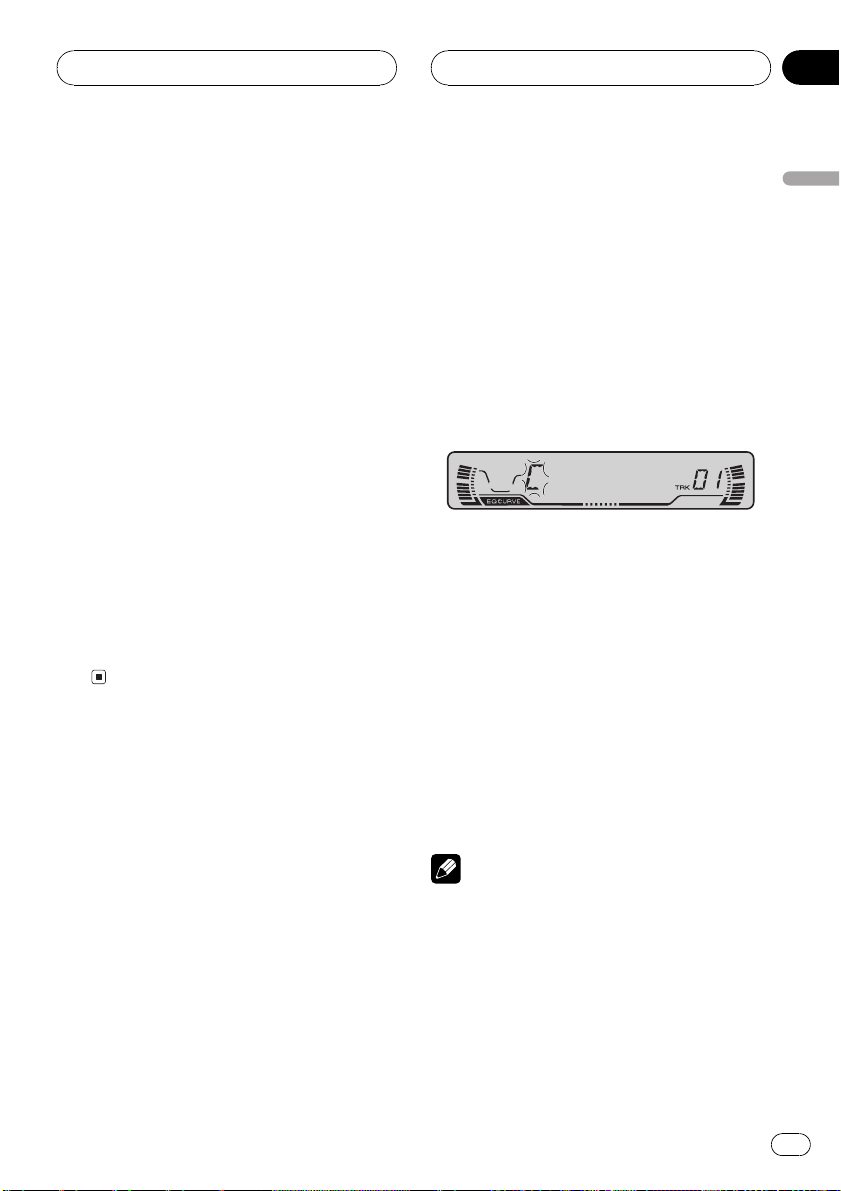
Built-in CD Player
Section
06
Searching every 10 track in
the current disc
If a disc contains over 10 tracks, you can
search every 10 track. When a disc contains a
lot of tracks, you can roughly search the track
you want to play.
1 Select the search method ROUGH.
Refer to Selecting the search method on the
previous page.
2 Press and hold c or d to search every
10 track in a disc.
# If a disc contains less than 10 tracks, pressing
and holding d recalls the last track of a disc.
Also, if the remaining number of tracks after
searching every 10 tracks are less than 10, pressing and holding d recalls the last track of a disc.
# If a disc contains less than 10 tracks, pressing
and holding c recalls the first track of a disc.
Also, if the remaining number of tracks after
searching every 10 tracks are less than 10, pressing and holding c recalls the first track of a
disc.
Using disc title functions
You can input CD titles and display the title.
The next time you insert a CD for which you
have entered a title, the title of that CD will be
displayed.
Entering disc titles
Disc title input lets you input CD titles up to 8
letters long and up to 48 disc titles into this
unit.
1 Play a CD that you want to enter the
title.
2 Press FUNCTION and hold until TITLE IN
appears in the display.
# When playing a CD TEXT disc, you cannot
switch to TITLE IN. The disc title will have already
been recorded on a CD TEXT disc.
3 Press a or b to select a letter of the alphabet.
Each press of a will display a letter of the alphabet in A B C ... X Y Z, numbers and symbols in 1 2 3 ... > [ ] order. Each press of b will
display a letter in the reverse order, such as Z
Y X ... C B A order.
4 Press d to move the cursor to the next
character position.
When the letter you want is displayed, press d
to move the cursor to the next position and
then select the next letter. Press c to move
backwards in the display.
5 Move the cursor to the last position by
pressing d after entering the title.
When you press d one more time, the entered
title is stored in memory.
6 Press BAND to return to the playback
display.
Notes
! Titles remain in memory, even after the disc
has been removed from this unit, and are recalled when the disc is reinserted.
! After data for 48 discs has been stored in
memory, data for a new disc will overwrite the
oldest one.
! If you connect a multi-CD player, you can
input disc titles for up to 100 discs.
English
En
19
Page 20
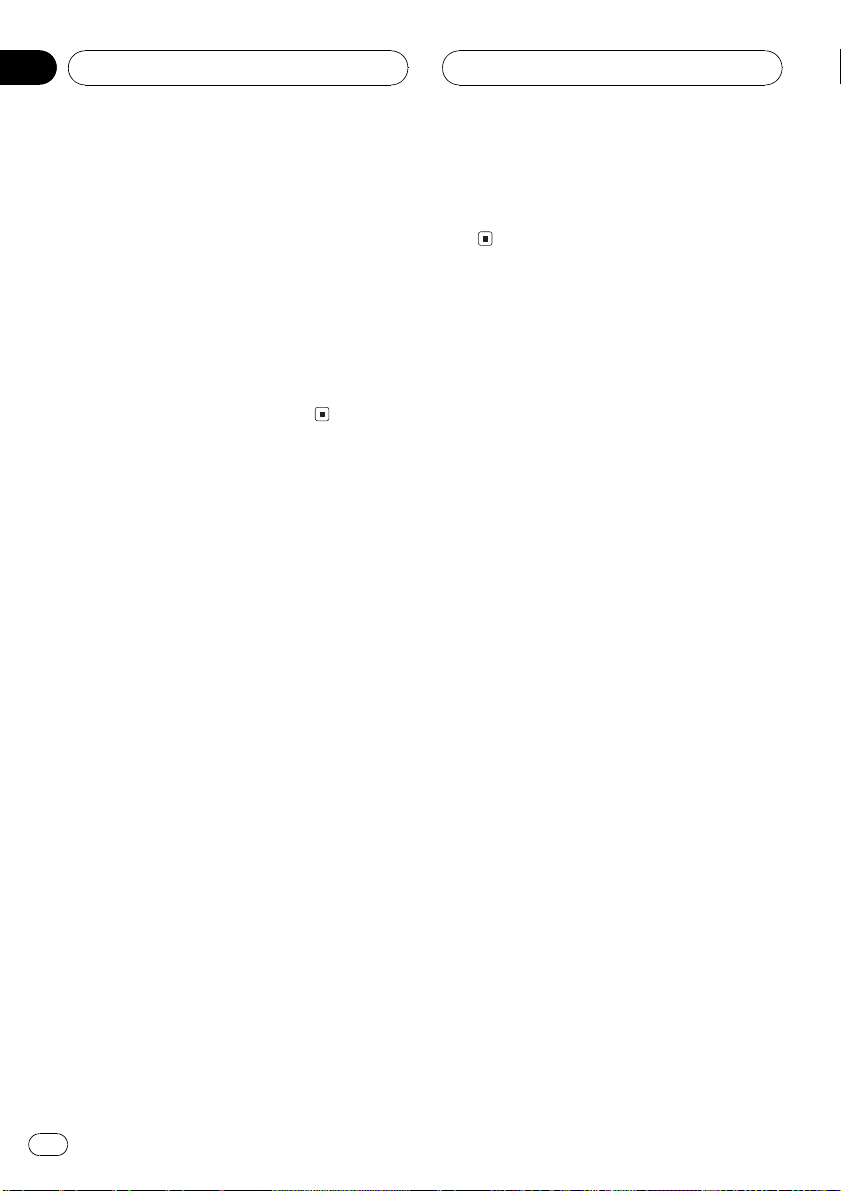
Section
06
Built-in CD Player
Displaying disc titles
You can display the title of any disc that has
had a disc title entered.
% Press DISPLAY.
Press DISPLAY repeatedly to switch between
the following settings:
Play timeDISC TTL (disc title)
When you select DISC TTL, the title of the currently playing disc is shown in the display.
# If no title has been entered for the currently
playing disc, NO TITLE is displayed.
Using CD TEXT functions
Some discs have certain information encoded
on the disc during manufacture. These discs
may contain such information as the CD title,
track title, artists name and playback time
and are called CD TEXT discs. Only these specially encoded CD TEXT discs support the
functions listed below.
Displaying titles on CD TEXT discs
% Press DISPLAY.
Press DISPLAY repeatedly to switch between
the following settings:
Play timeDISC TTL (disc title)ART NAME
(disc artist name)TRK TTL (track title)
ART NAME (track artist name)
# If specific information has not been recorded
on a CD TEXT disc, NO XXXX will be displayed
(e.g., NO T-TTL).
% Press DISPLAY and hold until the title
begins to scroll to the left.
The rest of the title will appear in the display.
Scrolling titles in the display
This unit can display the first 8 letters only of
DISC TTL, ART NAME, TRK TTL and
ART NAME. When the recorded information is
longer than 8 letters, you can scroll the text to
the left so that the rest of the title can be seen.
20
En
Page 21
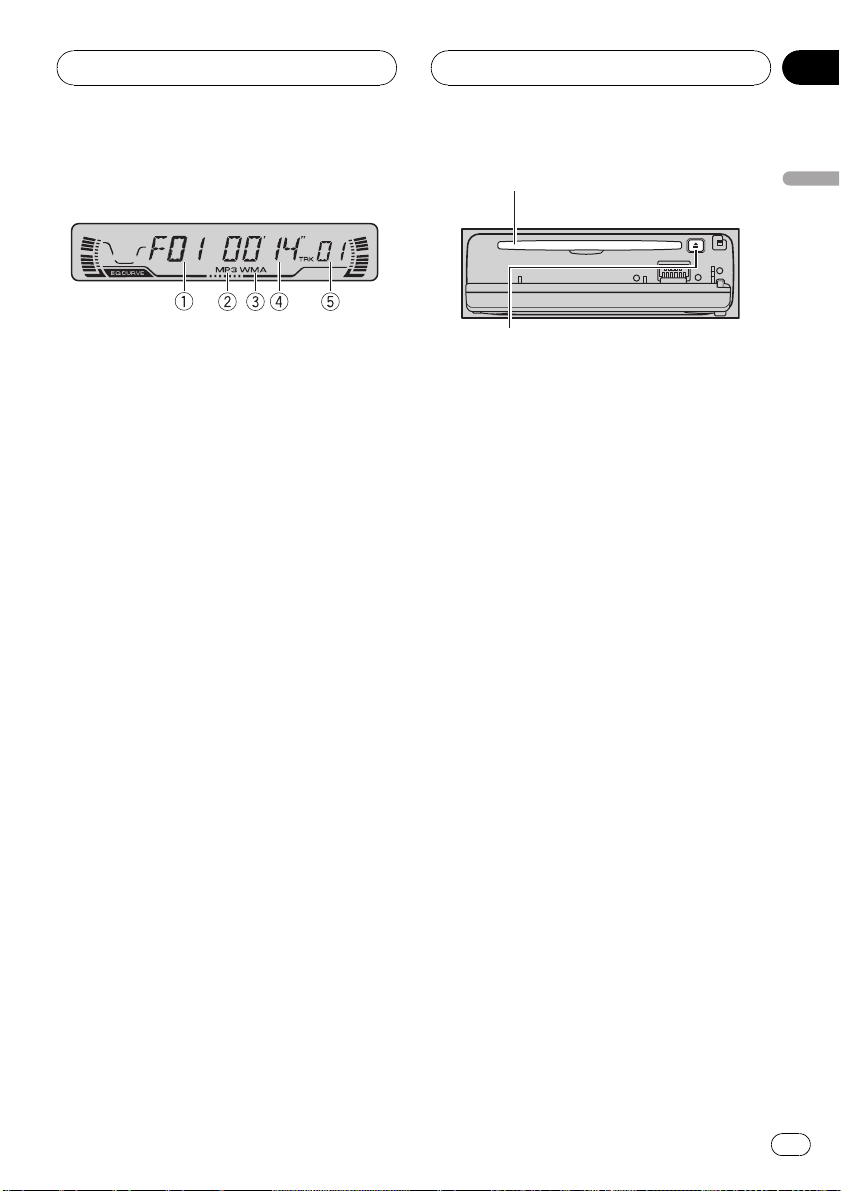
MP3/WMA/WAV Player
Section
07
Playing MP3/WMA/WAV
These are the basic steps necessary to play an
MP3/WMA/WAV with your built-in CD player.
More advanced MP3/WMA/WAV operation is
explained starting on page 23.
1 Folder number indicator
Shows the folder number currently playing.
2 MP3 indicator
Shows when the MP3 file is playing.
3 WMA indicator
Shows when the WMA file is playing.
4 Play time indicator
Shows the elapsed playing time of the current track (file).
5 Track number indicator
Shows the track (file) currently playing.
! If a track number 100 to 199 is selected,
d on the left of the track number indicator will light.
! If a track number 200 or more is selected,
d on the left of the track number indicator will blink.
1 Press OPEN to open the front panel.
CD loading slot appears.
# After a CD-ROM has been inserted, press
SOURCE to select the built-in CD player.
2 Insert a CD-ROM into the CD loading
slot.
Playback will automatically start.
CD loading slot
EJECT button
# You can eject a CD-ROM by pressing EJECT.
# To avoid a malfunction, make sure that no
metal object comes into contact with the terminals when the front panel is open.
3 Close the front panel.
4 Use VOLUME to adjust the sound level.
Rotate to increase or decrease the volume.
5 Press a or b to select a folder.
# You cannot select a folder that does not have
an MP3/WMA/WAV file recorded in it.
# To return to folder 01 (ROOT), press and hold
BAND. However, if folder 01 (ROOT) contains no
files, playback commences with folder 02.
6 To perform fast forward or reverse,
press and hold c or d.
# This is fast forward and reverse operation only
for the file being played. This operation is canceled when the previous or next file is reached.
# If you select the search method to ROUGH,
pressing and holding c or d enables you to
search every ten track in the current folder. (Refer
to Selecting the search method on page 24.)
7 To skip back or forward to another
track, press c or d.
Pressing d skips to the start of the next track.
Pressing c once skips to the start of the current track. Pressing again will skip to the previous track.
English
En
21
Page 22
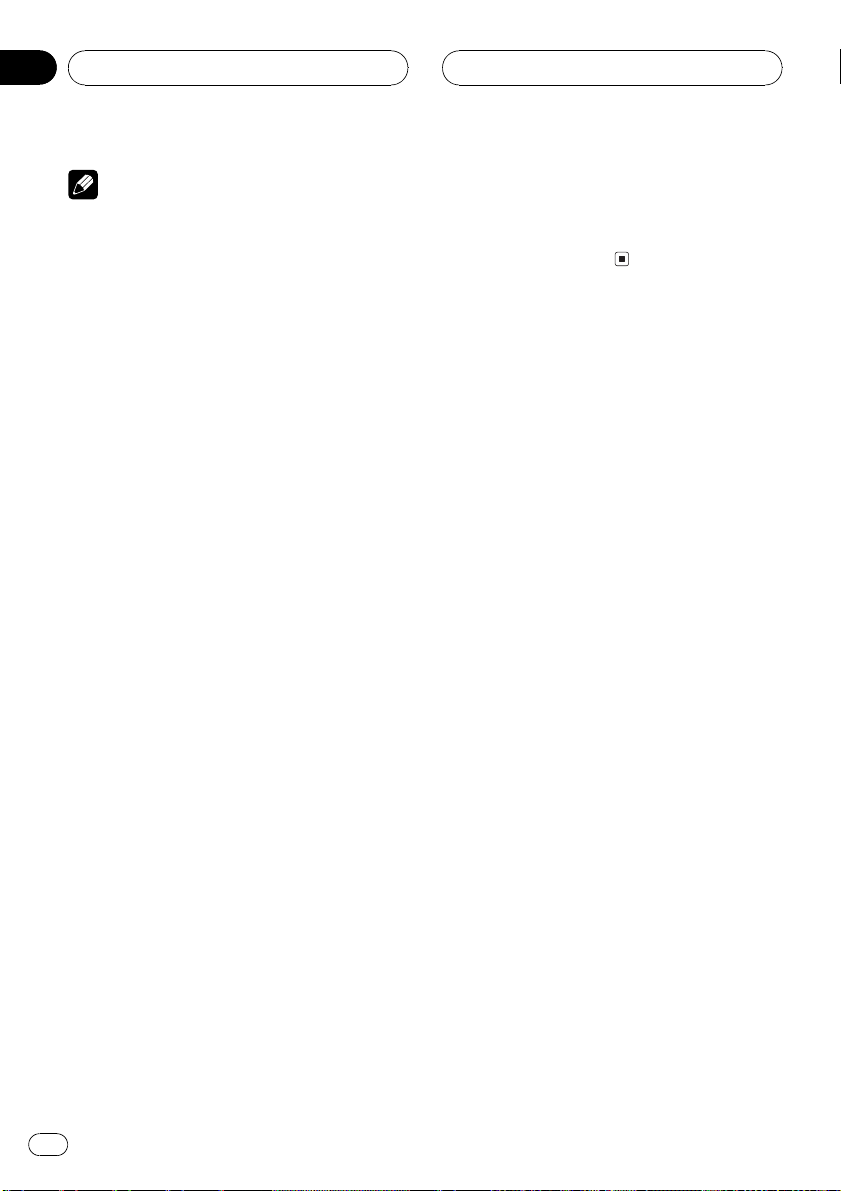
Section
07
MP3/WMA/WAV Player
Notes
! When playing discs with MP3/WMA/WAV files
and audio data (CD-DA) such as CD-EXTRA
and MIXED-MODE CDs, both types can be
played only by switching mode between MP3/
WMA/WAVand CD-DA with BAND.
! If you have switched between playback of
MP3/WMA/WAV files and audio data (CD-DA),
playback starts at the first track on the disc.
! The built-in CD player can play back an MP3/
WMA/WAV file recorded on CD-ROM. (Refer
to page 41 for files that can be played back.)
! Do not insert anything other than a CD into
the CD loading slot.
! There is sometimes a delay between starting
up playback and the sound being issued. This
is particularly the case when playing back
multi-session and many folders. When being
read in, FRMTREAD is displayed.
! If you cannot insert a disc completely or if
after you insert a disc the disc does not play,
check that the label side of the disc is up.
Press EJECT to eject the disc, and check the
disc for damage before inserting the disc
again.
! Playback is carried out in order of file number.
Folders are skipped if they contain no files. (If
folder 01 (ROOT) contains no files, playback
commences with folder 02.)
! When playing back files recorded as VBR
(variable bit rate) files, the play time will not be
correctly displayed if fast forward or reverse
operations are used.
! If inserted disc contains no files that can be
played back, NO AUDIO is displayed.
! If the inserted disc contains WMA files that
are protected by digital rights management
(DRM) , SKIPPED is displayed while the protected file is skipped.
! If all the files on the inserted disc are secured
by DRM, PROTECT is displayed.
! There is no sound on fast forward or reverse.
! If the built-in CD player does not operate prop-
erly, an error message such as ERROR-11
may be displayed. Refer to Understanding
built-in CD player error messages on page 40.
! When an MP3/WMA/WAV disc is inserted,
folder name and file name begin to scroll to
the left automatically.
22
En
Page 23
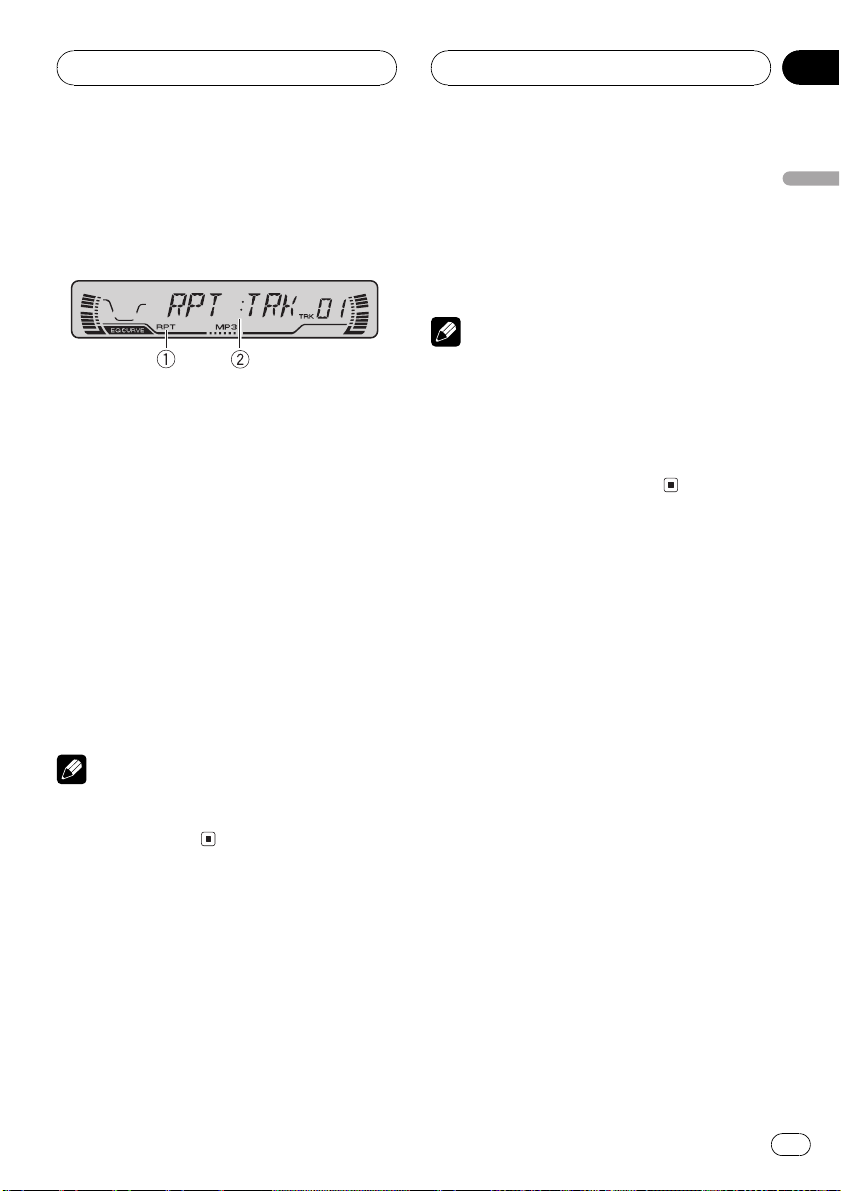
MP3/WMA/WAV Player
Section
07
Introduction of advanced
built-in CD player (MP3/
WMA/WAV) operation
1 RPT indicator
Shows when repeat range is selected to current track (file).
2 Function display
Shows the function status.
% Press FUNCTION to display the function
names.
Press FUNCTION repeatedly to switch between the following functions:
RPT (repeat play)RDM (random play)
SCAN (scan play)PAUSE (pause)COMP
(compression and bit media EX)FF/REV
(search method)TAG (tag display)
# To return to the playback display, press BAND.
Note
If you do not operate the function within about 30
seconds, the display is automatically returned to
the playback display.
Repeating play
For MP3/WMA/WAV playback, there are three
repeat play ranges: FLD (folder repeat), TRK
(one-track repeat) and DSC (repeat all tracks).
1 Press FUNCTION to select RPT.
Press FUNCTION until RPT appears in the display.
2 Press c or d to select the repeat range.
Press c or d until the desired repeat range appears in the display.
! FLD Repeat the current folder
! TRK Repeat just the current track
! DSC Repeat all tracks
Notes
! If you select other folder during repeat play,
the repeat play range changes to DSC.
! If you perform track search or fast forward/re-
verse during TRK, the repeat play range
changes to FLD.
! When FLD is selected, it is not possible to play
back a subfolder of that folder.
Playing tracks in a random
order
Random play lets you play back tracks in a
random order within the repeat range, FLD
and DSC.
1 Select the repeat range.
Refer to Repeating play on this page.
2 Press FUNCTION to select RDM.
Press FUNCTION until RDM appears in the
display.
3 Press a to turn random play on.
RDM :ON appears in the display. Tracks will
play in a random order within the previously
selected FLD or DSC ranges.
4 Press b to turn random play off.
RDM :OFF appears in the display. Tracks will
continue to play in order.
English
En
23
Page 24
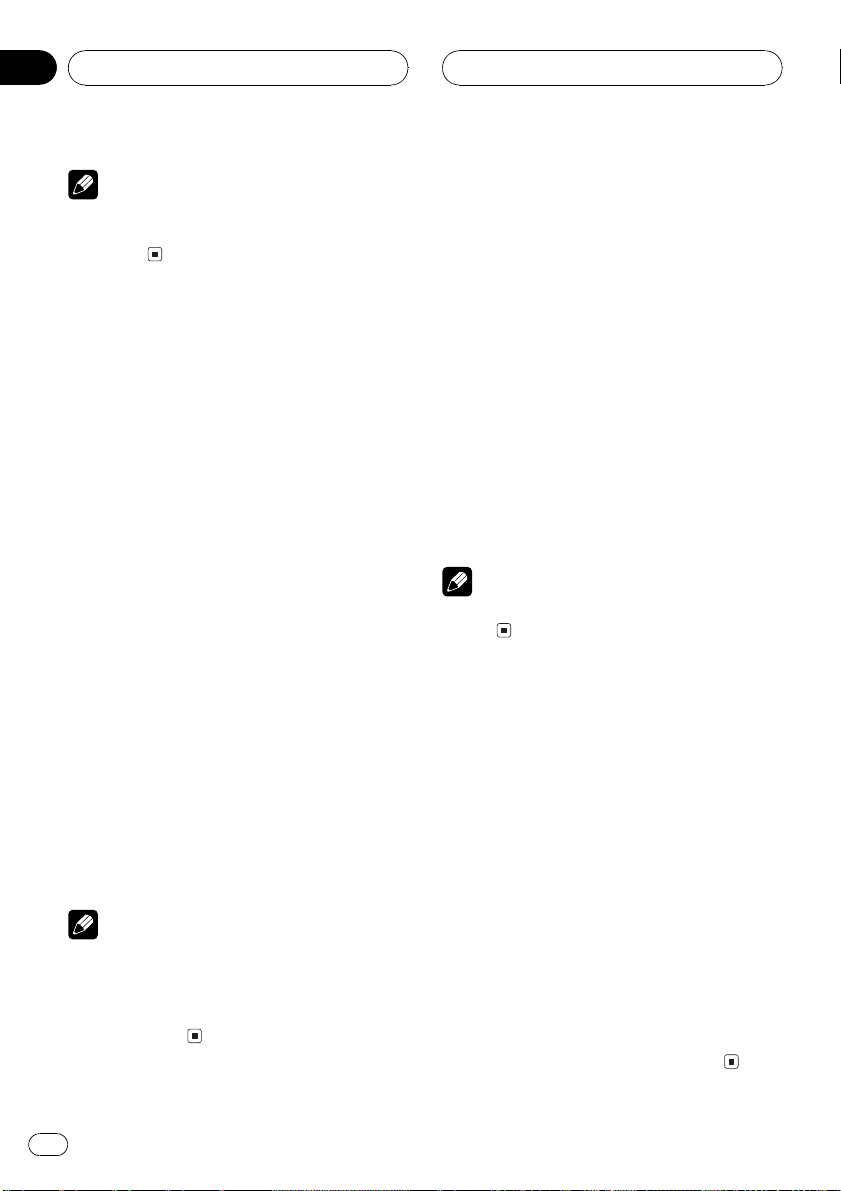
Section
07
MP3/WMA/WAV Player
Note
If you turn random play on during FLD and then
return to the playback display, FRDM appears in
the display.
Scanning folders and tracks
While you are using FLD, the beginning of
each track in the selected folder plays for
about 10 seconds. When you are using DSC,
the beginning of the first track of each folder
is played for about 10 seconds.
1 Select the repeat range.
Refer to Repeating play on the previous page.
2 Press FUNCTION to select SCAN.
Press FUNCTION until SCAN appears in the
display.
3 Press a to turn scan play on.
SCAN :ON appears in the display. The first 10
seconds of each track of the current folder (or
the first track of each folder) is played.
4 When you find the desired track (or
folder) press b to turn scan play off.
SCAN :OFF appears in the display. The track
(or folder) will continue to play.
# If the display has automatically returned to
the playback display, select SCAN again by pressing FUNCTION.
Notes
! After track or folder scanning is finished, nor-
mal playback of the tracks will begin again.
! If you turn scan play on during FLD and then
return to the playback display, FSCN appears
in the display.
Pausing MP3/WMA/WAV
playback
Pause lets you temporarily stop playback of
the MP3/WMA/WAV.
1 Press FUNCTION to select PAUSE.
Press FUNCTION until PAUSE appears in the
display.
2 Press a to turn pause on.
PAUSE:ON appears in the display. Play of the
current track pauses.
3 Press b to turn pause off.
PAUSE:OFF appears in the display. Play will re-
sume at the same point that you turned pause
on.
Note
You can also turn pause on or off by pressing
PAUSE.
Selecting the search method
You can switch the search method between
fast forward/reverse and searching every 10
track.
1 Press FUNCTION to select FF/REV.
Press FUNCTION until FF/REV appears in the
display.
# If the search method ROUGH has been pre-
viously selected, ROUGH will be displayed.
2 Press c or d to select the search method.
Press c or d until the desired search method
appears in the display.
! FF/REV Fast forward and reverse
! ROUGH Searching every 10 track
24
En
Page 25
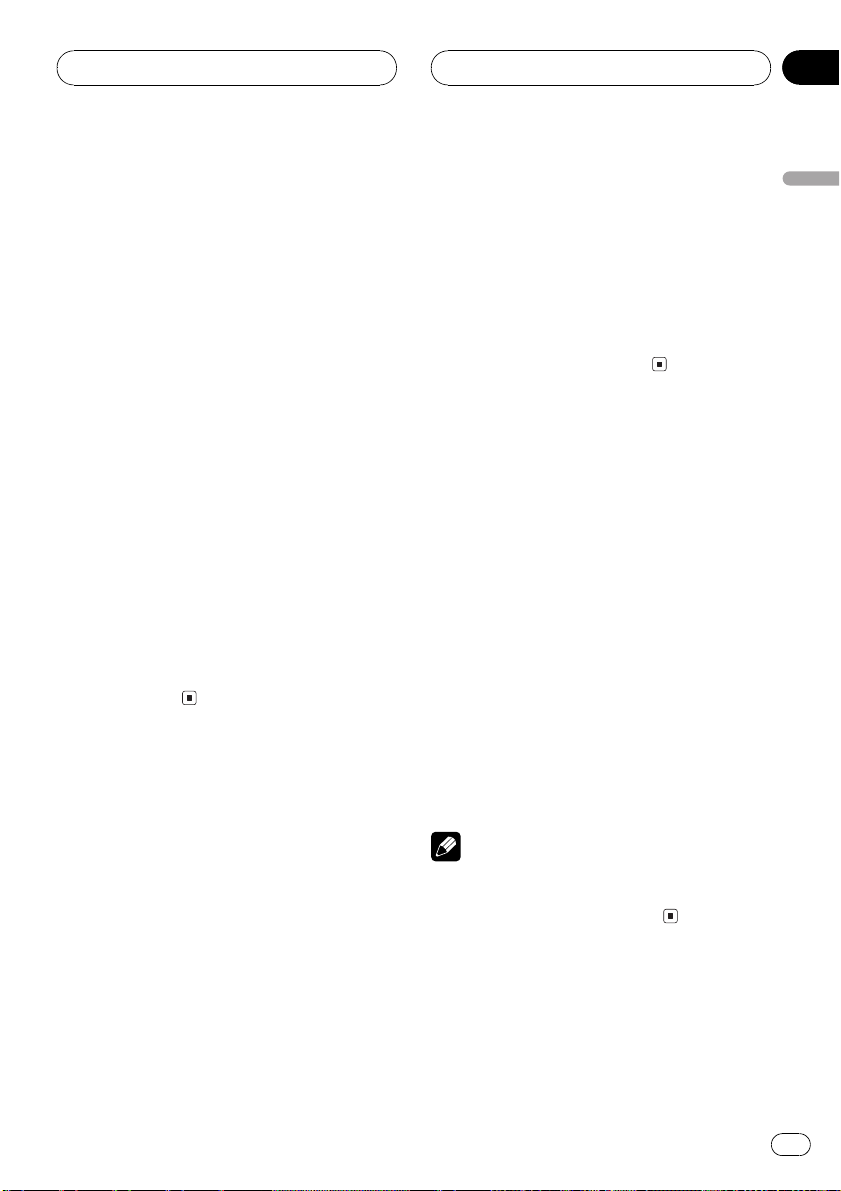
MP3/WMA/WAV Player
Section
07
Searching every 10 track in
the current folder
If the current folder contains over 10 tracks,
you can search every 10 track. When the one
folder contains a lot of tracks, you can roughly
search the track you want to play.
1 Select the search method ROUGH.
Refer to Selecting the search method on the
previous page.
2 Press and hold c or d to search every
10 track in the current folder.
# If the current folder contains less than 10
tracks, pressing and holding d recalls the last
track of the folder. Also, if the remaining number
of tracks after searching every 10 tracks are less
than 10, pressing and holding d recalls the last
track of the folder.
# If the current folder contains less than 10
tracks, pressing and holding c recalls the first
track of the folder. Also, if the remaining number
of tracks after searching every 10 tracks are less
than 10, pressing and holding c recalls the first
track of the folder.
1 Press FUNCTION to select COMP.
Press FUNCTION until COMP appears in the
display.
2 Press a or b to select your favorite setting.
Press a or b repeatedly to switch between the
following settings:
COMP OFFCOMP 1COMP 2
COMP OFFBMX 1BMX 2
Switching the tag display
It is possible to turn the tag display on or off, if
MP3/WMA disc contains the text information
such as track title and artist name.
! If you turn the tag display off, time to play-
back will be shorter than when this function is turned on.
1 Press FUNCTION to select TAG.
Press FUNCTION until TAG appears in the display.
2 Press a to turn tag display on.
TAG : ON appears in the display.
English
Using compression and BMX
Using the COMP (compression) and BMX
functions let you adjust the sound playback
quality of the CD player. Each of the functions
have a two-step adjustment. The COMP function balances the output of louder and softer
sounds at higher volumes. BMX controls
sound reverberations to give playback a fuller
sound. Listen to each of the effects as you select through them and use the one that best
enhances the playback of the track or CD that
you are listening to.
3 Press b to turn tag display off.
TAG:OFF appears in the display.
Note
When you turn the tag display on, this unit returns to the beginning of the current track in
order to read the text information.
Displaying text information
on MP3/WMA disc
Text information recorded on a MP3/WMA
disc can be displayed.
En
25
Page 26
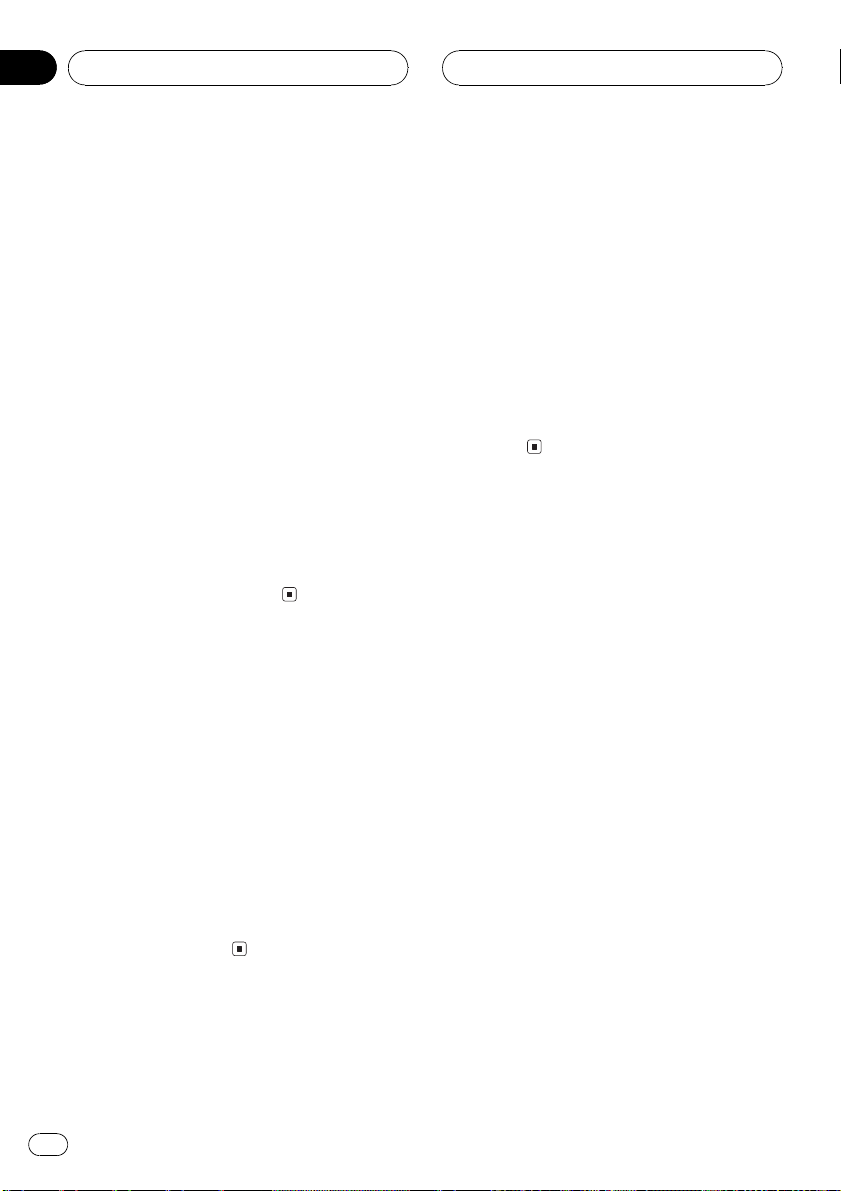
Section
07
MP3/WMA/WAV Player
% Press DISPLAY.
Press DISPLAY repeatedly to switch between
the following settings:
Play timeFOLDER (folder name)FILE (file
name)TRK TTL (track title)ART NAME (artist name)ALBM TTL (album title)
COMMENT (comment)Bit rate
# When playing back MP3 files recorded as VBR
(variable bit rate) files, the bit rate value is not displayed even after switching to bit rate.
# When playing back WMA files recorded as
VBR files, the average bit rate is displayed.
# When you have turned tag display off, you
cannot switch to TRK TTL, ART NAME,
ALBM TTL and COMMENT.
# If specific information has not been recorded
on an MP3/WMA disc, NO XXXX will be displayed (e.g., NO NAME).
# With some applications used to encode WMA
files, album names and other text information
may not be correctly displayed.
Displaying text
information on WAV disc
You can display text information recorded on a
WAV disc.
Scrolling text information
in the display
This unit can display the first 8 letters only of
FOLDER, FILE, TRK TTL, ART NAME,
ALBM TTL and COMMENT. When the re-
corded information is longer than 8 letters,
you can scroll the text to the left so that the
rest of the text information can be seen.
% Press DISPLAY and hold until the text
information begins to scroll to the left.
The rest of the text information will appear in
the display.
% Press DISPLAY.
Press DISPLAY repeatedly to switch between
the following settings:
Play timeFOLDER (folder name)FILE (file
name)sampling frequency
# Sampling frequency may not display all digits
(e.g. 22.0 KHZ is displayed when the sampling
frequency is 22.05 kHz).
26
En
Page 27
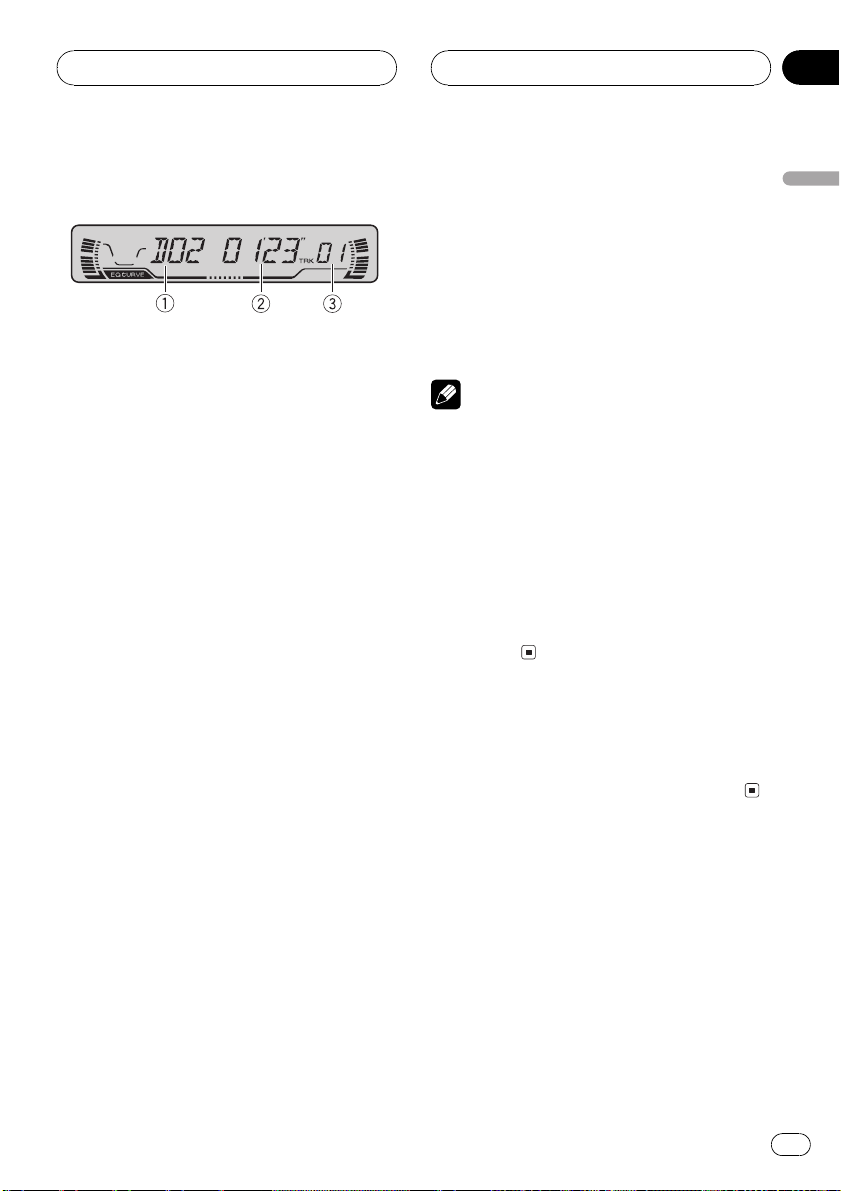
Multi-CD Player
Section
08
Playing a CD
You can use this unit to control a multi-CD
player, which is sold separately.
These are the basic steps necessary to play a
CD with your multi-CD player. More advanced
CD operation is explained starting on the next
page.
1 Disc number indicator
Shows the disc currently playing.
2 Play time indicator
Shows the elapsed playing time of the current track.
3 Track number indicator
Shows the track currently playing.
1 Press SOURCE to select the multi-CD
player.
Press SOURCE until multi-CD is selected as
the source.
2 Use VOLUME to adjust the sound level.
Rotate to increase or decrease the volume.
4 To perform fast forward or reverse,
press and hold c or d.
5 To skip back or forward to another
track, press c or d.
Pressing d skips to the start of the next track.
Pressing c once skips to the start of the current track. Pressing again will skip to the previous track.
Notes
! When the multi-CD player performs the pre-
paratory operations, READY is displayed.
! If the multi-CD player does not operate prop-
erly, an error message such as ERROR-11
may be displayed. Refer to the multi-CD player
owners manual.
! If there are no discs in the multi-CD player ma-
gazine, NO DISC is displayed.
! When you select a CD TEXT disc on a CD TEXT
compatible multi-CD player, the disc and track
titles begin to scroll to the left automatically.
50-disc multi-CD player
Only those functions described in this manual
are supported for 50-disc multi-CD players.
English
3 Select a disc you want to listen to with
the 16 buttons.
For discs located at 1 to 6, press the corresponding number button.
If you want to select a disc located at 7 to 12,
press and hold the corresponding numbers
such as 1 for disc 7, until the disc number appears in the display.
# You can also sequentially select a disc by
pressing a/b.
En
27
Page 28
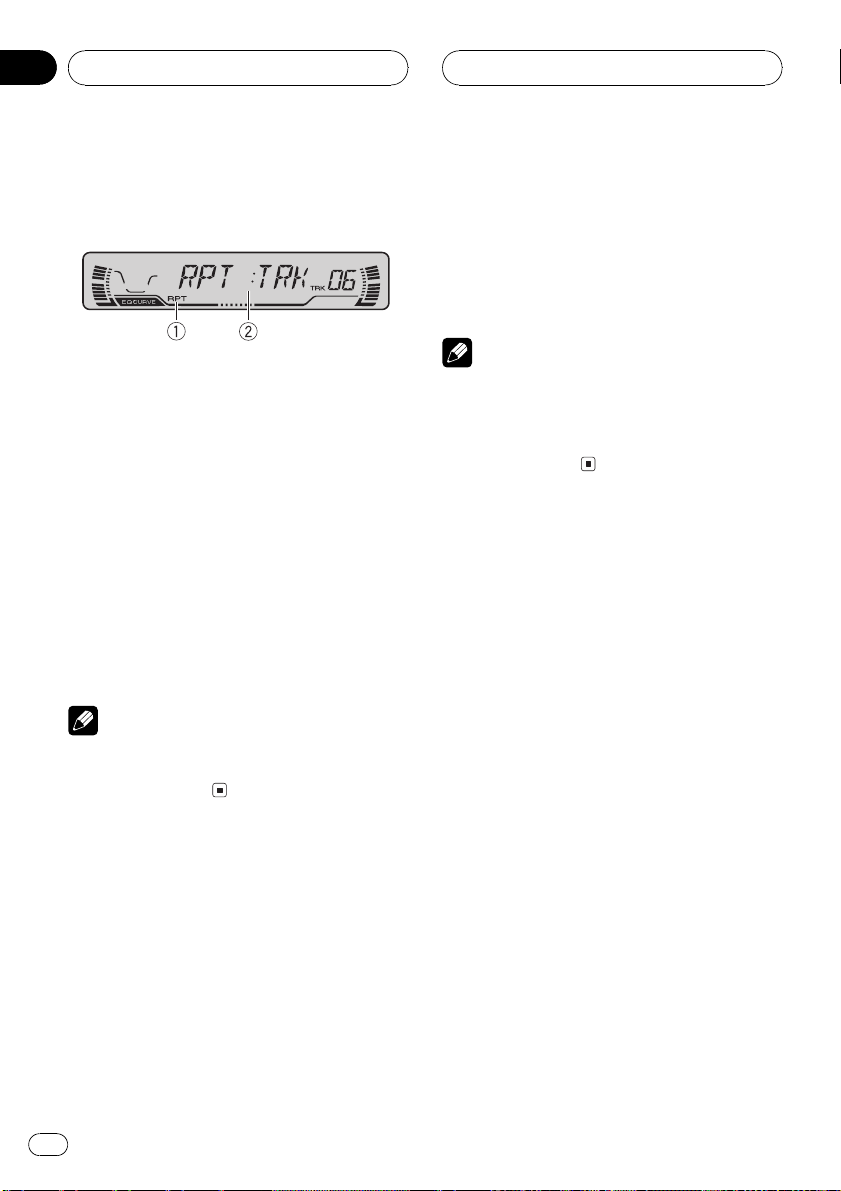
Section
08
Multi-CD Player
Introduction of advanced
multi-CD player operation
1 RPT indicator
Shows when repeat range is selected to current track.
2 Function display
Shows the function status.
% Press FUNCTION to display the function
names.
Press FUNCTION repeatedly to switch between the following functions:
RPT (repeat play)RDM (random play)
SCAN (scan play)ITS-P (ITS play)PAUSE
(pause)COMP (compression and DBE)
# To return to the playback display, press BAND.
Note
If you do not operate the function within about 30
seconds, the display is automatically returned to
the playback display.
2 Press c or d to select the repeat range.
Press c or d until the desired repeat range appears in the display.
! MCD Repeat all discs in the multi-CD
player
! TRK Repeat just the current track
! DSC Repeat the current disc
Notes
! If you select other discs during repeat play,
the repeat play range changes to MCD.
! If you perform track search or fast forward/re-
verse during TRK, the repeat play range
changes to DSC.
Playing tracks in a random
order
Random play lets you play back tracks in a
random order within the repeat range, MCD
and DSC.
1 Select the repeat range.
Refer to Repeating play on this page.
2 Press FUNCTION to select RDM.
Press FUNCTION until RDM appears in the
display.
Repeating play
There are three repeat play ranges for the
multi-CD player: MCD (multi-CD player repeat), TRK (one-track repeat) and DSC (disc repeat).
1 Press FUNCTION to select RPT.
Press FUNCTION until RPT appears in the display.
28
En
3 Press a to turn random play on.
RDM :ON appears in the display. Tracks will
play in a random order within the previously
selected MCD or DSC ranges.
4 Press b to turn random play off.
RDM :OFF appears in the display. Tracks will
continue to play in order.
Page 29
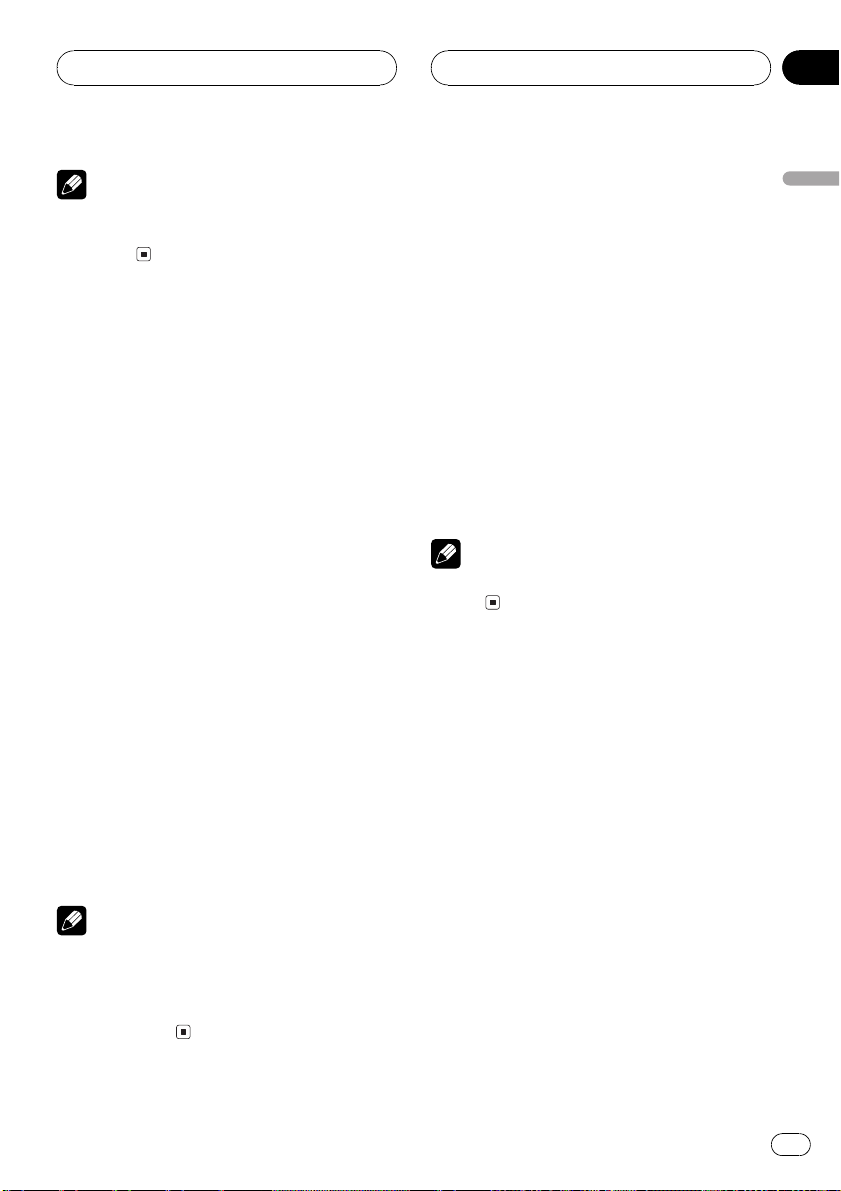
Multi-CD Player
Section
08
Note
If you turn random play on during DSC and then
return to the playback display, DRDM appears in
the display.
Scanning CDs and tracks
While you are using DSC, the beginning of
each track on the selected disc plays for about
10 seconds. When you are using MCD, the beginning of the first track of each disc is played
for about 10 seconds.
1 Select the repeat range.
Refer to Repeating play on the previous page.
2 Press FUNCTION to select SCAN.
Press FUNCTION until SCAN appears in the
display.
3 Press a to turn scan play on.
SCAN :ON appears in the display. The first 10
seconds of each track of the current disc (or
the first track of each disc) is played.
4 When you find the desired track (or
disc) press b to turn scan play off.
SCAN :OFF appears in the display. The track
(or disc) will continue to play.
# If the display has automatically returned to
the playback display, select SCAN again by pressing FUNCTION.
Notes
! After track or disc scanning is finished, nor-
mal playback of the tracks will begin again.
! If you turn scan play on during DSC and then
return to the playback display, DSCN appears
in the display.
Pausing CD playback
Pause lets you temporarily stop playback of
the CD.
1 Press FUNCTION to select PAUSE.
Press FUNCTION until PAUSE appears in the
display.
2 Press a to turn pause on.
PAUSE:ON appears in the display. Play of the
current track pauses.
3 Press b to turn pause off.
PAUSE:OFF appears in the display. Play will re-
sume at the same point that you turned pause
on.
Note
You can also turn pause on or off by pressing
PAUSE.
Using ITS playlists
ITS (instant track selection) lets you make a
playlist of favorite tracks from those in the
multi-CD player magazine. After you have
added your favorite tracks to the playlist you
can turn on ITS play and play just those selections.
Creating a playlist with ITS
programming
You can use ITS to enter and playback up to 99
tracks per disc, up to 100 discs (with the disc
title). (With multi-CD players sold before the
CDX-P1250 and CDX-P650, up to 24 tracks can
be stored in the playlist.)
1 Play a CD that you want to program.
Press a or b to select a CD.
English
En
29
Page 30
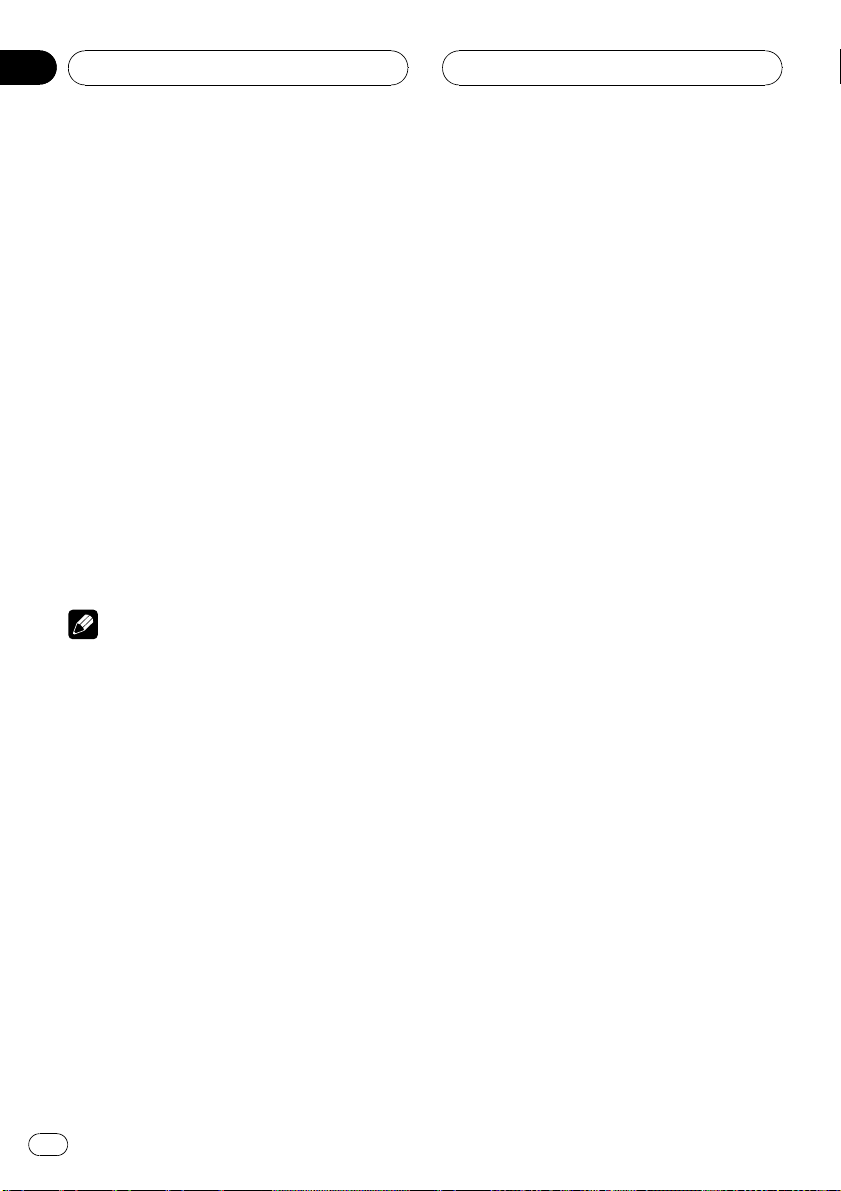
Section
08
Multi-CD Player
2 Press FUNCTION and hold until TITLE IN
appears in the display, then press
FUNCTION to select ITS.
After TITLE IN is displayed, press FUNCTION
repeatedly, the following functions appear in
the display:
TITLE IN (disc title input)ITS (ITS programming)
3 Select a desired track by pressing c or
d.
4 Press a to store the currently playing
track in the playlist.
ITS IN is displayed briefly and the currently
playing selection is added to your playlist. The
display then shows ITS again.
5 Press BAND to return to the playback
display.
Note
After data for 100 discs has been stored in memory, data for a new disc will overwrite the oldest
one.
Playback from your ITS playlist
ITS play lets you listen to the tracks that you
have entered into your ITS playlist. When you
turn on ITS play, tracks from your ITS playlist
in the multi-CD player will begin to play.
1 Select the repeat range.
Refer to Repeating play on page 28.
2 Press FUNCTION to select ITS-P.
Press FUNCTION until ITS-P appears in the
display.
3 Press a to turn ITS play on.
ITS-P:ON appears in the display. Playback be-
gins of those tracks from your playlist within
the previously selected MCD or DSC ranges.
# If no tracks in the current range are programmed for ITS play then EMPTY is displayed.
4 Press b to turn ITS play off.
ITS-P:OFF appears in the display. Playback will
continue in normal order from the currently
playing track and CD.
Erasing a track from your ITS
playlist
When you want to delete a track from your ITS
playlist, you can if ITS play is on.
If ITS play is already on, skip to step 2. If ITS
play is not already on, press FUNCTION.
1 Play a CD you want to delete a track
from your ITS playlist, and turn ITS play on.
Refer to Playback from your ITS playlist on this
page.
2 Press FUNCTION and hold until TITLE IN
appears in the display, then press
FUNCTION to select ITS.
After TITLE IN is displayed, press FUNCTION
until ITS appears in the display.
3 Select a desired track by pressing c or
d.
4 Press b to erase a track from your ITS
playlist.
The currently playing selection is erased from
your ITS playlist and playback of the next track
from your ITS playlist begins.
# If there are no tracks from your playlist in the
current range, EMPTY is displayed and normal
play resumes.
5 Press BAND to return to the playback
display.
30
En
Page 31

Multi-CD Player
Section
08
Erasing a CD from your ITS playlist
When you want to delete all tracks of a CD
from your ITS playlist, you can if ITS play is off.
1 Play a CD that you want to delete.
Press a or b to select a CD.
2 Press FUNCTION and hold until TITLE IN
appears in the display, then press
FUNCTION to select ITS.
After TITLE IN is displayed, press FUNCTION
until ITS appears in the display.
3 Press b to erase all tracks on the currently playing CD from your ITS playlist.
All tracks on the currently playing CD are
erased from your playlist and ITS CLR is displayed.
4 Press BAND to return to the playback
display.
Using disc title functions
You can input CD titles and display the title.
Then you can easily search for and select a desired disc for play.
TITLE IN (disc title input)ITS (ITS programming)
# When playing a CD TEXT disc on a CD TEXT
compatible multi-CD player, you cannot switch to
TITLE IN. The disc title will have already been recorded on a CD TEXT disc.
3 Press a or b to select a letter of the alphabet.
Each press of a will display a letter of the alphabet in A B C ... X Y Z, numbers and symbols in 1 2 3 ... > [ ] order. Each press of b will
display a letter in the reverse order, such as Z
Y X ... C B A order.
4 Press d to move the cursor to the next
character position.
When the letter you want is displayed, press d
to move the cursor to the next position and
then select the next letter. Press c to move
backwards in the display.
5 Move the cursor to the last position by
pressing d after entering the title.
When you press d one more time, the entered
title is stored in memory.
English
Entering disc titles
Disc title input lets you input CD titles up to 8
letters long and up to 100 disc titles (with ITS
playlist) into the multi-CD player.
1 Play a CD that you want to enter the
title.
Press a or b to select a CD.
2 Press FUNCTION and hold until TITLE IN
appears in the display.
After TITLE IN is displayed, press FUNCTION
repeatedly, the following functions appear in
the display:
6 Press BAND to return to the playback
display.
Notes
! Titles remain in memory, even after the disc
has been removed from the magazine, and
are recalled when the disc is reinserted.
! After data for 100 discs has been stored in
memory, data for a new disc will overwrite the
oldest one.
En
31
Page 32

Section
08
Multi-CD Player
Displaying disc titles
You can display the title of any disc that has
had a disc title entered.
% Press DISPLAY.
Press DISPLAY repeatedly to switch between
the following settings:
Play timeDISC TTL (disc title)
When you select DISC TTL, the title of the currently playing disc is shown in the display.
# If no title has been entered for the currently
playing disc, NO TITLE is displayed.
Using CD TEXT functions
You can use these functions only with a CD
TEXT compatible multi-CD player.
Some discs have certain information encoded
on the disc during manufacture. These discs
may contain such information as the CD title,
track title, artists name and playback time
and are called CD TEXT discs. Only these specially encoded CD TEXT discs support the
functions listed below.
Displaying titles on CD TEXT discs
% Press DISPLAY.
Press DISPLAY repeatedly to switch between
the following settings:
Play timeDISC TTL (disc title)ART NAME
(disc artist name)TRK TTL (track title)
ART NAME (track artist name)
# If specific information has not been recorded
on a CD TEXT disc, NO XXXX will be displayed
(e.g., NO T-TTL).
Scrolling titles in the display
This unit can display the first 8 letters only of
DISC TTL, ART NAME, TRK TTL and
ART NAME. When the recorded information is
longer than 8 letters, you can scroll the text to
the left so that the rest of the title can be seen.
% Press DISPLAY and hold until the title
begins to scroll to the left.
The rest of the title will appear in the display.
Using compression and
bass emphasis
You can use these functions only with a multiCD player that supports them.
Using the COMP (compression) and DBE (dynamic bass emphasis) functions let you adjust
the sound playback quality of the multi-CD
player. Each of the functions have a two-step
adjustment. The COMP function balances the
output of louder and softer sounds at higher
volumes. DBE boosts bass levels to give playback a fuller sound. Listen to each of the effects as you select through them and use the
one that best enhances the playback of the
track or CD that you are listening to.
1 Press FUNCTION to select COMP.
Press FUNCTION until COMP appears in the
display.
# If the multi-CD player does not support
COMP/DBE, NO COMP is displayed when you attempt to select it.
2 Press a or b to select your favorite setting.
Press a or b repeatedly to switch between the
following settings:
COMP OFFCOMP 1COMP 2
COMP OFFDBE 1DBE 2
32
En
Page 33

Audio Adjustments
Section
09
Introduction of audio
adjustments
1 CUSTOM indicator
Shows when custom equalizer curve is currently selected.
2 Equalizer curve
Shows which equalizer preset is currently
selected.
3 FIE indicator
Shows when the front image enhancer is
turned on.
4 Audio display
Shows the audio adjustments status.
5 LOUD indicator
Appears in the display when loudness is
turned on.
% Press AUDIO to display the audio function names.
Press AUDIO repeatedly to switch between
the following audio functions:
FAD (balance adjustment) EQ (equalizer)
LOUD (loudness)FIE (front image enhan-
cer)SLA (source level adjustment)
# When selecting the FM tuner as the source,
you cannot switch to SLA.
# To return to the display of each source, press
BAND.
Note
If you do not operate the audio function within
about 30 seconds, the display is automatically returned to the source display.
Using balance adjustment
You can select a fader/balance setting that
provides an ideal listening environment in all
occupied seats.
1 Press AUDIO to select FAD.
Press AUDIO until FAD appears in the display.
# If the balance setting has been previously adjusted, BAL will be displayed.
2 Press a or b to adjust front/rear speaker balance.
Each press of a or b moves the front/rear
speaker balance towards the front or the rear.
FAD :F15 FAD :R15 is displayed as the front/
rear speaker balance moves from front to rear.
# FAD : 0 is the proper setting when only two
speakers are used.
3 Press c or d to adjust left/right speaker
balance.
When you press c or d, BAL : 0 is displayed.
Each press of c or d moves the left/right
speaker balance towards the left or the right.
BAL :L9 BAL :R9 is displayed as the left/right
speaker balance moves from left to right.
Using the equalizer
The equalizer lets you adjust the equalization
to match car interior acoustic characteristics
as desired.
English
En
33
Page 34

Section
09
Audio Adjustments
Recalling equalizer curves
There are six stored equalizer curves which
you can easily recall at any time. Here is a list
of the equalizer curves:
Display Equalizer curve
SPR-BASS Super bass
POWERFUL Powerful
NATURAL Natural
VOCAL Vocal
CUSTOM Custom
EQ FLAT Flat
! CUSTOM is an adjusted equalizer curve
that you create.
! A separate CUSTOM curve can be created
for each source. (The built-in CD player and
the multi-CD player are set to the same
equalizer adjustment setting automatically.) If you make adjustments, the equalizer curve settings will be memorized in
CUSTOM.
! When EQ FLAT is selected no supplement
or correction is made to the sound. This is
useful to check the effect of the equalizer
curves by switching alternatively between
EQ FLAT and a set equalizer curve.
2 Press c or d to select the equalizer
band to adjust.
Each press of c or d selects equalizer bands
in the following order:
EQ-L (low)EQ-M (mid)EQ-H (high)
3 Press a or b to adjust the level of the
equalizer band.
Each press of a or b increases or decreases
the level of the equalization band.
+6 6 is displayed as the level is increased
or decreased.
# You can then select another band and adjust
the level.
Note
If you make adjustments when a curve other than
CUSTOM is selected, the newly adjusted curve
will replace the previous curve. Then a new curve
with CUSTOM appears on the display while selecting the equalizer curve.
Fine adjusting equalizer curve
You can adjust the center frequency and the Q
factor (curve characteristics) of each currently
selected curve band (EQ-L/EQ-M/EQ-H).
% Press EQ to select the equalizer.
Press EQ repeatedly to switch between the following equalizers:
SPR-BASSPOWERFULNATURAL
VOCALCUSTOMEQ FLAT
Adjusting equalizer curves
You can adjust the currently selected equalizer
curve setting as desired. Adjusted equalizer
curve settings are memorized in CUSTOM.
1 Press AUDIO to select EQ.
Press AUDIO until EQ appears in the display.
34
En
Level (dB)
Q=2W
Q=2N
Center frequency
Frequency (Hz)
1 Press AUDIO and hold until frequency
and the Q factor (e.g., F- 80:Q1W) appears
in the display.
2 Press AUDIO to select the desired band
for adjustment.
LowMidHigh
Page 35

Audio Adjustments
Section
09
3 Press c or d to select the desired frequency.
Press c or d until the desired frequency appears in the display.
Low: 4080100160 (Hz)
Mid: 2005001k2k (Hz)
High: 3k8k10k12k (Hz)
4 Press a or b to select the desired Q factor.
Press a or b until the desired Q factor appears in the display.
2N1N1W2W
Note
If you make adjustments when a curve other than
CUSTOM is selected, the newly adjusted curve
will replace the previous curve. Then a new curve
with CUSTOM appears on the display while selecting the equalizer curve.
Adjusting loudness
Loudness compensates for deficiencies in the
low- and high-sound ranges at low volume.
1 Press AUDIO to select LOUD.
Press AUDIO until LOUD appears in the display.
2 Press a to turn loudness on.
Loudness level (e.g., LOUD :MID) appears in
the display.
3 Press c or d to select a desired level.
Each press of c or d selects level in the following order:
LOW (low)MID (mid)HI (high)
4 Press b to turn loudness off.
LOUD :OFF appears in the display.
Note
You can also turn loudness on or off by pressing
LOUDNESS.
Front image enhancer (F.I.E.)
The F.I.E. (Front Image Enhancer) function is a
simple method of enhancing front imaging by
cutting mid- and high-range frequency output
from the rear speakers, limiting their output to
low-range frequencies. You can select the frequency you want to cut.
Precaution
When the F.I.E. function is deactivated, the rear
speakers output sound of all frequencies, not just
bass sounds. Reduce the volume before disengaging F.I.E. to prevent a sudden increase in volume.
1 Press AUDIO to select FIE.
Press AUDIO until FIE appears in the display.
2 Press a to turn F.I.E. on.
# To turn F.I.E. off, press b.
3 Press c or d to select a desired frequency.
Each press of c or d selects frequency in the
following order:
100160250 (Hz)
Notes
! After turning the F.I.E. function on, use the bal-
ance adjustment (refer to page 33) and adjust
front and rear speaker volume levels until they
are balanced.
! Turn the F.I.E. function off when using a 2-
speaker system.
English
En
35
Page 36

Section
09
Audio Adjustments
Adjusting source levels
SLA (source level adjustment) lets you adjust
the volume level of each source to prevent radical changes in volume when switching between sources.
! Settings are based on the FM tuner volume
level, which remains unchanged.
1 Compare the FM tuner volume level
with the level of the source you wish to adjust.
2 Press AUDIO to select SLA.
Press AUDIO until SLA appears in the display.
3 Press a or b to adjust the source volume.
Each press of a or b increases or decreases
the source volume.
SLA : +4 SLA : 4 is displayed as the source
volume is increased or decreased.
Notes
! The MW/LW tuner volume level can also be
adjusted with source level adjustments.
! The built-in CD player and the multi-CD player
are set to the same source level adjustment
volume automatically.
! External unit 1 and external unit 2 are set to
the same source level adjustment volume
automatically.
36
En
Page 37

Initial Settings
Section
10
Adjusting initial settings
Initial settings lets you perform initial set up of
different settings for this unit.
1 Function display
Shows the function status.
1 Press SOURCE and hold until the unit
turns off.
2 Press FUNCTION and hold until function
name appears in the display.
3 Press FUNCTION to select one of the initial settings.
Press FUNCTION repeatedly to switch between the following settings:
FM (FM tuning step)A-PI (auto PI seek)
WARN (warning tone)AUX (auxiliary
input)
Use the following instructions to operate each
particular setting.
# To cancel initial settings, press BAND.
# You can also cancel initial settings by holding
down FUNCTION until the unit turns off.
1 Press FUNCTION to select FM.
Press FUNCTION repeatedly until FM appears
in the display.
2 Press c or d to select the FM tuning
step.
Pressing c or d will switch the FM tuning
step between 50 kHz and 100 kHz while AF or
TA is on. The selected FM tuning step will appear in the display.
Note
The tuning step remains at 50 kHz during manual
tuning.
Switching Auto PI Seek
The unit can automatically search for a different station with the same programming, even
during preset recall.
1 Press FUNCTION to select A-PI.
Press FUNCTION repeatedly until A-PI appears in the display.
2 Press a or b to turn A-PI on or off.
Pressing a or b will turn A-PI on or off and
that status will be displayed (e.g., A-PI :ON).
English
Setting the FM tuning step
Normally the FM tuning step employed by
seek tuning is 50 kHz. When AF or TA is on,
the tuning step automatically changes to 100
kHz. It may be preferable to set the tuning step
to 50 kHz when AF is on.
Switching the warning tone
If the front panel is not detached from the
head unit within five seconds of turning off the
ignition, a warning tone will sound. You can
turn off the warning tone.
1 Press FUNCTION to select WARN.
Press FUNCTION repeatedly until WARN appears in the display.
En
37
Page 38

Section
10
Initial Settings
2 Press a or b to turn WARN on or off.
Pressing a or b will turn WARN on or off and
that status will be displayed (e.g.,
WARN :ON).
Switching the auxiliary setting
It is possible to use auxiliary equipment with
this unit. Activate the auxiliary setting when
using auxiliary equipment connected to this
unit.
1 Press FUNCTION to select AUX.
Press FUNCTION repeatedly until AUX appears in the display.
2 Press a or b to turn AUX on or off.
Pressing a or b will turn AUX on or off and
that status will be displayed (e.g.,
AUX :ON).
38
En
Page 39

Other Functions
Section
11
Using the AUX source
An IP-BUS-RCA Interconnector such as the
CD-RB20/CD-RB10 (sold separately) lets you
connect this unit to auxiliary equipment featuring RCA output. For more details, refer to
the IP-BUS-RCA Interconnector owners manual.
Selecting AUX as the source
% Press SOURCE to select AUX as the
source.
Press SOURCE until AUX appears in the display.
# If the auxiliary setting is not turned on, AUX
cannot be selected. For more details, see Switch-
ing the auxiliary setting on the previous page.
Setting the AUX title
The title displayed for the AUX source can be
changed.
1 After you have selected AUX as the
source, press FUNCTION and hold until
TITLE IN appears in the display.
then select the next letter. Press c to move
backwards in the display.
4 Move the cursor to the last position by
pressing d after entering the title.
When you press d one more time, the entered
title is stored in memory.
5 Press BAND to return to the playback
display.
English
2 Press a or b to select a letter of the alphabet.
Each press of a will display a letter of the alphabet in A B C ... X Y Z, numbers and symbols in 1 2 3 ... > [ ] order. Each press of b will
display a letter in the reverse order, such as Z
Y X ... C B A order.
3 Press d to move the cursor to the next
character position.
When the letter you want is displayed, press d
to move the cursor to the next position and
En
39
Page 40

Appendix
Additional Information
Understanding built-in CD
player error messages
When problems occur during CD play an error
message may appear on the display. If an
error message appears on the display refer to
the table below to see what the problem is and
the suggested method of correcting the problem. If the error cannot be corrected, contact
your dealer or your nearest Pioneer Service
Center.
Message Cause Action
ERROR-11, 12,
17, 30
ERROR-11, 12,
17, 30
ERROR-10, 11,
12, 17, 30, A0
ERROR-22, 23 The CD format
ERROR-44 All tracks are
HEAT CD player over-
Dirty disc Clean disc.
Scratched disc Replace disc.
Electrical or mechanical
cannot be played
back
skip tracks
heated
Turn the ignition
ON and OFF, or
switch to a different source, then
back to the CD
player.
Replace disc.
Replace disc.
Turn off the CD
player until the CD
player cools down.
CD player and care
! Use only CDs that have either of the two
Compact Disc Digital Audio marks as
shown below.
! Use only normal, round CDs. If you insert ir-
regular, non-round, shaped CDs they may
jam in the CD player or not play properly.
! Check all CDs for cracks, scratches or
warped discs before playing. CDs that have
cracks, scratches or are warped may not
play properly. Do not use such discs.
! Avoid touching the recorded (non-printed
side) surface when handling the disc.
! Store discs in their cases when not in use.
! Keep discs out of direct sunlight and do
not expose the discs to high temperatures.
! Do not attach labels, write on or apply che-
micals to the surface of the discs.
! To clean dirt from a CD, wipe the disc with
a soft cloth outward from the center of the
disc.
Cellular telephone muting
Sound from this unit is muted automatically
when a call is made or received using a connected cellular telephone.
! The sound is turned off, MUTE is displayed
and no audio adjustments, except volume
control, are possible. Operation returns to
normal when the phone call is ended.
40
En
! If the heater is used in cold weather, moist-
ure may form on components inside the
CD player. Condensation may cause the CD
player to not operate properly. If you think
that condensation is a problem turn off the
CD player for an hour or so to allow the CD
Page 41

Additional Information
Appendix
player to dry out and wipe any damp discs
with a soft cloth to remove the moisture.
! Road shocks may interrupt CD playback.
CD-R/CD-RW discs
! When CD-R/CD-RW discs are used, play-
back is possible only for discs which have
been finalized.
! It may not be possible to play back CD-R/
CD-RW discs recorded on a music CD recorder or a personal computer because of
disc characteristics, scratches or dirt on
the disc, or dirt, condensation, etc. on the
lens of this unit.
! Playback of discs recorded on a personal
computer may not be possible depending
on the application settings and the environment. Please record with the correct format. (For details, contact the manufacturer
of the application.)
! Playback of CD-R/CD-RW discs may be-
come impossible in case of direct exposure
to sunlight, high temperatures, or the storage conditions in the car.
! Titles and other text information recorded
on a CD-R/CD-RW disc may not be displayed by this unit (in the case of audio
data (CD-DA)).
! This unit conforms to the track skip func-
tion of the CD-R/CD-RW disc. The tracks
containing the track skip information are
skipped automatically (in case of audio
data (CD-DA)).
! If you insert a CD-RW disc into this unit,
time to playback will be longer than when
you insert a conventional CD or CD-R disc.
! Read the precautions with CD-R/CD-RW
discs before using them.
MP3, WMA and WAV files
! MP3 is short for MPEG Audio Layer 3 and
refers to an audio compression technology
standard.
! WMA is short for Windows Media Audio
and refers to an audio compression technology that is developed by Microsoft Corporation. WMA data can be encoded by
using Windows Media Player version 7 or
later.
! This unit plays back WMA files encoded by
Windows Media Player version 7, 7.1, 8 and
9.
! WAV is short for waveform. It is a standard
audio file format for Windows
! With some applications used to encode
WMA files, this unit may not operate correctly.
! With some applications used to encode
WMA files, album names and other text information may not be correctly displayed.
! This unit allows playback of MP3/WMA/
WAV files on CD-ROM, CD-R and CD-RW
discs. Disc recordings compatible with
level 1 and level 2 of ISO9660 and with the
Romeo and Joliet file system can be played
back.
! It is possible to play back multi-session
compatible recorded discs.
! MP3/WMA/WAV files are not compatible
with packet write data transfer.
! The max. number of characters which can
be displayed for a file name, including the
extension (.mp3, .wma or .wav), is 64 characters from the first character.
! The max. number of characters which can
be displayed for a folder name is 64 characters.
! In case of files recorded according to the
Romeo and Joliet file system, only the first
64 characters can be displayed.
®
.
English
En
41
Page 42

Appendix
Additional Information
! When playing discs with MP3/WMA/WAV
files and audio data (CD-DA) such as CDEXTRA and MIXED-MODE CDs, both types
can be played only by switching mode between MP3/WMA/WAV and CD-DA.
! The folder selection sequence for playback
and other operations becomes the writing
sequence used by the writing software. For
this reason, the expected sequence at the
time of playback may not coincide with the
actual playback sequence. However, there
also is some writing software which permits setting of the playback order.
Important
! When naming an MP3/WMA/WAV file, add
the corresponding filename extension (.mp3,
.wma or .wav).
! This unit plays back files with the filename ex-
tension (.mp3, .wma or.wav) as an MP3/
WMA/WAV file. To prevent noise and malfunctions, do not use these extensions for files
other than MP3/WMA/WAV files.
MP3 additional information
! Files are compatible with the ID3 Tag Ver.
1.0, 1.1, 2.2, 2.3 and 2.4 formats for display
of album (disc title), track (track title) and
artist (track artist).
! Only when MP3 files of 32, 44.1 and 48 kHz
frequencies are played back, the emphasis
function is valid. (16, 22.05, 24, 32, 44.1, 48
kHz sampling frequencies can be played
back.)
! There is no m3u playlist compatibility.
! There is no compatibility with the MP3i
(MP3 interactive) or mp3 PRO format.
! The sound quality of MP3 files generally be-
comes better with an increased bit rate.
This unit can play recordings with bit rates
from 8 kbps to 320 kbps, but in order to be
able to enjoy sound of a certain quality, we
recommend using only discs recorded with
a bit rate of at least 128 kbps.
WMA additional information
! You can only play back WMA files in the fre-
quencies 32, 44.1 and 48 kHz.
! The sound quality of WMA files generally
becomes better with an increased bit rate.
This unit can play recordings with bit rates
from 48 kbps to 320 kbps (CBR) or from 48
kbps to 384 kbps (VBR), but in order to be
able to enjoy sound of a certain quality, we
recommend using discs recorded with a
higher bit rate.
WAV additional information
! This unit plays back WAV files encoded in
Linear PCM (LPCM) format or MS ADPCM
format.
! You can only play back WAV files in the fre-
quencies 16, 22.05, 24, 32, 44.1 and 48 kHz
(LPCM), or 22.05 and 44.1 kHz (MS
ADPCM). The sampling frequency shown
in the display may be rounded.
! The sound quality of WAV files generally be-
comes better with a larger number of quantization bits. This unit can play recordings
with 8 and 16 (LPCM) or 4 (MS ADPCM)
quantization bits, but in order to be able to
enjoy sound of a certain quality, we recommend using discs recorded with the larger
number of quantization bits.
About folders and MP3/
WMA/WAV files
! An outline of a CD-ROM with MP3/WMA/
WAV files on it is shown below. Subfolders
are shown as folders in the folder currently
selected.
42
En
Page 43

1
2
3
Additional Information
Appendix
1 First level
2 Second level
! It is possible to play back up to 99 folders on
one disc.
English
3 Third level
Notes
! This unit assigns folder numbers. The user
can not assign folder numbers.
! It is not possible to check folders that do not
include MP3/WMA/WAV files. (These folders
will be skipped without displaying the folder
number.)
! MP3/WMA/WAV files in up to 8 tiers of folders
can be played back. However, there is a delay
in the start of playback on discs with numerous tiers. For this reason we recommend
creating discs with no more than 2 tiers.
En
43
Page 44

Appendix
Additional Information
Terms
Bit rate
This expresses data volume per second, or bps
units (bits per second). The higher the rate,
the more information is available to reproduce
the sound. Using the same encoding method
(such as MP3), the higher the rate, the better
the sound.
ID3 tag
This is a method of embedding track-related
information in an MP3 file. This embedded information can include the track title, the artists name, the album title, the music genre,
the year of production, comments and other
data. The contents can be freely edited using
software with ID3 Tag editing functions.
Although the tags are restricted to the number
of characters, the information can be viewed
when the track is played back.
ISO9660 format
This is the international standard for the format logic of CD-ROM folders and files. For the
ISO9660 format, there are regulations for the
following two levels.
Level 1:
The file name is in 8.3 format (the name consists of up to 8 characters, half-byte English
capital letters and half-byte numerals and the
_ sign, with a file-extension of three characters.)
Level 2:
The file name can have up to 31 characters (including the separation mark . and a file extension). Each folder contains less than 8
hierarchies.
Extended formats
Joliet:
File names can have up to 64 characters.
Romeo:
File names can have up to 128 characters.
Linear PCM (LPCM)/Pulse code
modulation
This stands for linear pulse code modulation,
which is the signal recording system used for
music CDs and DVDs.
m3u
Playlists created using the WINAMP software have a playlist file extension (.m3u).
MP3
MP3 is short for MPEG Audio Layer 3. It is an
audio compression standard set by a working
group (MPEG) of the ISO (International Standards Organization). MP3 is able to compress
audio data to about 1/10th the level of a conventional disc.
MS ADPCM
This stands for Microsoft adaptive differential
pulse code modulation, which is the signal recording system used for the multimedia software of Microsoft Corporation.
Multi-session
Multi-session is a recording method that allows additional data to be recorded later.
When recording data on a CD-ROM, CD-R or
CD-RW, etc., all data from beginning to end is
treated as a single unit or session. Multi-session is a method of recording more than 2 sessions in one disc.
Number of quantization bits
The sound quality of WAV files generally becomes better with a larger number of quantization bits. This unit can play recordings with
8 and 16 (LPCM) or 4 (MS ADPCM) quantization bits, but in order to be able to enjoy sound
of a certain quality, we recommend using
discs recorded with the larger number of
quantization bits.
44
En
Page 45

Additional Information
Appendix
Packet write
This is a general term for a method of writing
on CD-R, etc. at the time required for a file,
just as is done with files on floppy or hard
discs.
VBR
VBR is short for variable bit rate. Generally
speaking CBR (constant bit rate) is more
widely used. But to flexibly adjust the bit rate
according to the needs of audio compression,
it is possible to achieve compression priorities
sound quality.
WAV
WAV is short for waveform. It is a standard
audio file format for Windows
®
.
WMA
WMA is short for Windows Media Audio and
refers to an audio compression technology
that is developed by Microsoft Corporation.
WMA data can be encoded by using Windows
Media Player version 7 or later.
Microsoft, Windows Media, and the Windows
logo are trademarks, or registered trademarks
of Microsoft Corporation in the United States
and/or other countries.
English
En
45
Page 46

Appendix
Additional Information
Specifications
General
Power source ............................. 14.4 V DC (10.8 15.1 V al-
lowable)
Grounding system ...................Negative type
Max. current consumption
..................................................... 10.0 A
Dimensions (W × H × D):
DIN
Chassis ..................... 178 × 50 × 157 mm
Nose ...........................188 × 58 × 19 mm
D
Chassis ..................... 178 × 50 × 162 mm
Nose ...........................170 × 46 × 14 mm
Weight .......................................... 1.4 kg
Audio
Maximum power output ....... 50 W × 4
Continuous power output ...27 W × 4 (DIN 45324,
+B=14.4 V)
Load impedance ...................... 4 W (4 8 W allowable)
Preout max output level/output impedance
..................................................... 2.2 V/1 kW
Equalizer (3-Band Parametric Equalizer):
Low
Frequency ................ 40/80/100/160 Hz
Q Factor .................... 0.35/0.59/0.95/1.15 (+6 dB
when boosted)
Gain ............................ ±12dB
Mid
Frequency ................ 200/500/1k/2k Hz
Q Factor .................... 0.35/0.59/0.95/1.15 (+6 dB
when boosted)
Gain ............................ ±12dB
High
Frequency ................ 3.15k/8k/10k/12.5k Hz
Q Factor .................... 0.35/0.59/0.95/1.15 (+6 dB
when boosted)
Gain ............................ ±12dB
Loudness contour
Low ....................................... +3.5 dB (100 Hz), +3 dB (10
kHz)
Mid ....................................... +10 dB (100 Hz), +6.5 dB
(10 kHz)
High ..................................... +11 dB (100 Hz), +11 dB
(10 kHz)
(volume: 30 dB)
Usable discs .............................. Compact disc
Signal format:
Sampling frequency ..... 44.1 kHz
Number of quantization bits
........................................... 16; linear
Frequency characteristics ... 5 20,000 Hz (±1 dB)
Signal-to-noise ratio ............... 94 dB (1 kHz) (IEC-A net-
work)
Dynamic range ......................... 92 dB (1 kHz)
Number of channels .............. 2 (stereo)
MP3 decoding format ........... MPEG-1 & 2 Audio Layer 3
WMA decoding format ......... Ver. 7, 8 & 9
WAV signal format .................. Linear PCM & MS ADPCM
FM tuner
Frequency range ...................... 87.5 108.0 MHz
Usable sensitivity .....................8 dBf (0.7 µV/75 W, mono,
S/N: 30 dB)
50 dB quieting sensitivity ..... 10 dBf (0.9 µV/75 W, mono)
Signal-to-noise ratio ............... 75 dB (IEC -A network)
Distortion ..................................... 0.3 % (at 65 dBf, 1 kHz,
stereo)
0.1 % (at 65 dBf, 1 kHz,
mono)
Frequency response ............... 30 15,000 Hz (±3 dB)
Stereo separation .................... 45 dB (at 65 dBf, 1 kHz)
Selectivity .................................... 80 dB (±200 kHz)
MW tuner
Frequency range ...................... 531 1,602 kHz (9 kHz)
Usable sensitivity .....................18 µV (S/N: 20 dB)
Signal-to-noise ratio ............... 65 dB (IEC -A network)
LW tuner
Frequency range ...................... 153 281 kHz
Usable sensitivity .....................30 µV (S/N: 20 dB)
Signal-to-noise ratio ............... 65 dB (IEC -A network)
Note
Specifications and the design are subject to possible modifications without notice due to improvements.
CD player
System .......................................... Compact disc audio system
46
En
Page 47

Contenido
Gracias por haber comprado este producto Pioneer.
Lea con detenimiento estas instrucciones sobre el funcionamiento del aparato,
para que pueda darle el mejor uso posible. Una vez que las haya leído, consérvelas
en un lugar seguro para consultarlas en el futuro.
Antes de comenzar
Acerca de esta unidad 49
Acerca de este manual 49
Precauciones 49
En caso de problemas 49
Características 49
Acerca de WMA 50
Protección de la unidad contra robo 50
Extracción de la carátula 51
Colocación de la carátula 51
Qué es cada cosa
Unidad principal 52
Encendido y apagado
Encendido de la unidad 53
Selección de una fuente 53
Apagado de la unidad 53
Sintonizador
Para escuchar la radio 54
Introducción a las funciones avanzadas del
sintonizador 55
Almacenamiento y llamada de
frecuencias 55
Sintonización de señales fuertes 55
Almacenamiento de las frecuencias de radio
más fuertes 56
RDS
Introducción a la operación RDS 57
Cambio de la visualización RDS 57
Selección de frecuencias alternativas 58
Uso de la búsqueda PI 58
Uso de la búsqueda PI automática
para emisoras presintonizadas 58
Limitación de las emisoras para
programación regional 58
Recepción de anuncios de tráfico 59
Uso de la interrupción por programa de
noticias 59
Recepción de transmisiones de alarma
PTY 60
Lista PTY 60
Reproductor de CD incorporado
Reproducción de un CD 61
Introducción a las funciones avanzadas del
reproductor de CD incorporado 62
Repetición de reproducción 62
Reproducción de las pistas en un orden
aleatorio 63
Exploración de las pistas de un CD 63
Pausa de la reproducción de un CD 63
Uso de la compresión y BMX 64
Selección del método de búsqueda 64
Búsqueda cada 10 pistas en el disco
actual 64
Uso de las funciones de títulos de discos 65
Ingreso de títulos de discos 65
Visualización de los títulos 66
Uso de las funciones CD TEXT 66
Visualización de títulos de discos CD
TEXT 66
Desplazamiento de títulos en el
display 66
Reproductor de MP3/WMA/WAV
Reproducción de ficheros MP3/WMA/
WAV 67
Introducción a las funciones avanzadas del
reproductor de CD incorporado (MP3/
WMA/WAV) 69
Repetición de reproducción 69
Reproducción de las pistas en un orden
aleatorio 69
Exploración de carpetas y pistas 70
Pausa de la reproducción de un MP3/WMA/
WAV 70
Selección del método de búsqueda 71
Búsqueda cada 10 pistas en la carpeta
actual 71
Uso de la compresión y BMX 71
Español
47
Es
Page 48

Contenido
Cambio de la visualización de etiqueta 72
Visualización de información de texto de un
disco MP3/WMA 72
Visualización de información de texto de un
disco WAV 72
Desplazamiento de información de texto en
el display 73
Reproductor de CD múltiple
Reproducción de un CD 74
Reproductor de CD múltiple de 50
discos 74
Introducción a las funciones avanzadas del
reproductor de CD múltiple 75
Repetición de reproducción 75
Reproducción de las pistas en un orden
aleatorio 75
Exploración de CD y pistas 76
Pausa de la reproducción de un CD 76
Uso de listas de reproducción ITS 77
Creación de una lista de reproducción
con la programación ITS 77
Reproducción de la lista de
reproducción ITS 77
Borrado de una pista de la lista de
reproducción ITS 78
Borrado de un CD de la lista de
reproducción ITS 78
Uso de las funciones de títulos de discos 78
Ingreso de títulos de discos 78
Visualización de los títulos 79
Uso de las funciones CD TEXT 79
Visualización de títulos de discos CD
TEXT 80
Desplazamiento de títulos en el
display 80
Uso de la compresión y del enfatizador de
graves 80
Ajustes de audio
Introducción a los ajustes de audio 81
Uso del ajuste del balance 81
Uso del ecualizador 82
Llamada de las curvas de
ecualización 82
Ajuste de las curvas de
ecualización 82
Ajuste preciso de las curvas de
ecualización 83
Ajuste de la sonoridad 83
Mejora de imagen frontal (F.I.E.) 83
Ajuste de los niveles de la fuente 84
Ajustes iniciales
Configuración de los ajustes iniciales 85
Ajuste del paso de sintonía de FM 85
Cambio de la búsqueda PI automática 85
Cambio del tono de advertencia 86
Cambio del ajuste de un equipo auxiliar 86
Otras funciones
Uso de la fuente AUX 87
Selección de AUX como la fuente 87
Ajuste del título del equipo
auxiliar 87
Información adicional
Comprensión de los mensajes de error del
reproductor de CD incorporado 88
Silenciamiento de teléfono móvil 88
Reproductor de CD y cuidados 88
Discos CD-R/CD-RW 89
Ficheros MP3, WMA y WAV 89
Información adicional sobre MP3 90
Información adicional sobre
WMA 90
Información adicional sobre WAV 91
Acerca de las carpetas y los ficheros MP3/
WMA/WAV 91
Glosario 92
Especificaciones 94
48
Es
Page 49

Antes de comenzar
Sección
01
Acerca de esta unidad
Las frecuencias del sintonizador de esta unidad están asignadas para su uso en Europa
Occidental, Asia, Medio Oriente, África y
Oceanía. El uso en otras áreas puede causar
una recepción incorrecta. Las funciones RDS
sólo se pueden utilizar en áreas con emisoras
FM que transmiten señales RDS.
Acerca de este manual
Esta unidad viene con diversas funciones sofisticadas que garantizan una recepción y un
funcionamiento de calidad superior. Por sus
características de diseño, todas las funciones
se pueden usar con gran facilidad; sin embargo, muchas de ellas necesitan una explicación. Este manual le ayudará a aprovechar
todo el potencial que ofrece esta unidad y a
disfrutar al máximo del placer de escuchar.
Le recomendamos que se familiarice con las
funciones y su operación leyendo el manual
antes de utilizar esta unidad. Es muy importante que lea y observe las precauciones que
se indican en esta página y en otras
secciones.
Precauciones
! Hay pegada una etiqueta CLASS 1 LASER
PRODUCT en la parte inferior de esta uni-
dad.
! Conserve este manual a mano para que
pueda consultar los procedimientos de
operación y las precauciones cuando sea
necesario.
! Mantenga siempre el volumen lo suficien-
temente bajo como para que pueda escuchar los sonidos fuera del automóvil.
! Proteja esta unidad de la humedad.
! Si se desconecta o se descarga la batería,
la memoria preajustada se borrará y se
debe reprogramarla.
En caso de problemas
En caso de que este producto no funcione correctamente, comuníquese con su concesionario o el Servicio técnico oficial Pioneer más
próximo a su domicilio.
Características
Reproducción de CD
Se pueden reproducir discos compactos de
música, CD-R y CD-RW.
Reproducción de ficheros MP3
Se pueden reproducir ficheros MP3 grabados
en CD-ROM/CD-R/CD-RW (grabaciones según
la norma ISO9660 Nivel 1/Nivel 2).
Español
CLASS 1
LASER PRODUCT
! El CarStereo-Pass Pioneer es para usarse
sólo en Alemania.
49
Es
Page 50

Sección
01
Antes de comenzar
! La venta de este producto sólo otorga una
licencia para su uso privado, no comercial.
No otorga ninguna licencia ni concede ningún derecho para utilizar este producto en
transmisiones comerciales (es decir, lucrativas) en tiempo real (terrestres, satelitales,
por cable y/o por cualquier otro medio),
transmisiones/streaming por Internet, intranets y/u otras redes o en otros sistemas
de distribución de contenido electrónico,
como por ejemplo, aplicaciones de audio
pago (pay-audio) o a solicitud (audio-on-demand). Se necesita una licencia independiente para su uso comercial. Para obtener
más información, visite el sitio
http://www.mp3licensing.com.
Reproducción de ficheros WMA
Se pueden reproducir ficheros WMA grabados
en CD-ROM/CD-R/CD-RW (grabaciones según
la norma ISO9660 Nivel 1/Nivel 2).
Reproducción de ficheros WAV
Se pueden reproducir ficheros WAV grabados
en CD-ROM/CD-R/CD-RW (grabaciones en
formatos LPCM (PCM lineal) o MS
ADPCM).
Acerca de WMA
sión de audio desarrollada por Microsoft Corporation. Los datos WMA se pueden codificar
utilizando Windows Media Player versión 7 o
posterior.
Microsoft, Windows Media y el logo de Windows son marcas comerciales o registradas
de Microsoft Corporation en los EE.UU. y/o en
otros países.
Notas
! Cuando se utilizan ciertas aplicaciones para
codificar los ficheros WMA, es posible que
esta unidad no funcione correctamente.
! Cuando se utilizan ciertas aplicaciones para
codificar los ficheros WMA, es posible que no
se visualicen correctamente los nombres de
álbumes y demás información de texto.
Protección de la unidad
contra robo
La carátula se puede extraer de la unidad principal y almacenar en su carcasa protectora
proveída como una medida antirrobo.
! Si no se extrae la carátula de la unidad
principal dentro de los cinco segundos después de desconectar la llave de encendido
del automóvil, se emitirá un tono de advertencia.
! Se puede desactivar el tono de advertencia.
Consulte Cambio del tono de advertencia en
la página 86.
El logo de Windows Media" impreso en la
caja indica que esta unidad puede reproducir
datos WMA.
WMA es la abreviatura de Windows Media
Audio y alude a una tecnología de compre-
50
Es
Importante
! Nunca presione ni sujete el display y los boto-
nes con fuerza excesiva al extraer o colocar la
carátula.
! Evite someter la carátula a impactos excesi-
vos.
Page 51

Antes de comenzar
! Mantenga la carátula fuera del alcance de la
luz solar directa y no la exponga a altas temperaturas.
Extracción de la carátula
1 Presione OPEN para abrir la carátula.
2 Sujete el lado izquierdo de la carátula y
retírela con cuidado.
Cuide de no sujetarla con fuerza o de que no
se le caiga.
3 Coloque la carátula en la carcasa protectora provista para guardarla de manera
segura.
Sección
01
Español
Colocación de la carátula
% Vuelva a colocar la carátula; para ello,
sosténgala verticalmente con respecto a
esta unidad y hágala encajar firmemente
en los ganchos de montaje.
51
Es
Page 52

Sección
02
Qué es cada cosa
Unidad principal
1 Botón TA
Presione este botón para activar o desactivar la función de anuncios de tráfico.
Presione este botón y manténgalo presionado para activar o desactivar la función
NEWS.
2 Botón PAUSE
Presione este botón para activar o desactivar la pausa.
3 Botón LOUDNESS
Presione este botón para activar o desactivar la sonoridad.
4 Botón OPEN
Presione este botón para abrir la carátula.
5 Botón FUNCTION
Presione este botón para seleccionar las
funciones.
6 Botón AUDIO
Presione este botón para seleccionar los diversos controles de calidad del sonido.
7 Botones a/b/c/d
Presione estos botones para utilizar los controles de sintonización por búsqueda manual, avance rápido, retroceso y búsqueda
de pista. También se usan para controlar las
funciones.
8 Botón BAND
Presione este botón para seleccionar entre
tres bandas FM y la banda MW/LW, y cancelar el modo de control de funciones.
9 Botones 16
Presione estos botones para el ajuste de
presintonías y la búsqueda de número de
disco al utilizar el reproductor de CD múltiple.
a Botón EQ
Presione este botón para seleccionar las diversas curvas de ecualización.
b VOLUME
Cuando presiona VOLUME, el control sobresale de manera tal que resulta más fácil
hacerlo girar. Para retraer VOLUME, vuelva
a presionarlo. Haga girar el control para aumentar o disminuir el volumen.
c Botón SOURCE
Esta unidad se enciende al seleccionar una
fuente. Presione este botón para visualizar
todas las fuentes disponibles.
d Botón DISPLAY
Presione este botón para seleccionar las diferentes visualizaciones.
52
Es
Page 53

Encendido y apagado
Sección
03
Encendido de la unidad
% Presione SOURCE para encender la unidad.
Cuando se selecciona una fuente, la unidad
se enciende.
Selección de una fuente
Puede seleccionar la fuente que desea escuchar. Para cambiar al reproductor de CD incorporado, coloque un disco en esta unidad
(consulte la página 61).
% Presione SOURCE para seleccionar una
fuente.
Presione SOURCE repetidamente para cambiar entre las siguientes fuentes:
Reproductor de CD incorporadoTelevisor
SintonizadorReproductor de CD múlti-
pleUnidad externa 1Unidad externa 2
AUX
Notas
! En los siguientes casos, la fuente sonora no
cambiará:
Cuando el equipo correspondiente a cada
fuente no está conectado a esta unidad.
Cuando no hay un disco cargado en la uni-
dad.
Cuando no hay un cargador preparado en
el reproductor de CD múltiple.
Cuando AUX (entrada auxiliar) está desac-
tivada (consulte la página 86).
! Por unidad externa se entiende un producto
Pioneer (como el que pueda estar disponible
en el futuro) que, si bien es incompatible
como fuente, permite que este sistema controle funciones básicas. Este sistema puede
controlar dos unidades externas. Cuando se
conectan dos unidades externas, el sistema
las asigna automáticamente a la unidad externa 1 ó 2.
! Si el cable azul/blanco de esta unidad está co-
nectado al control del terminal de antena del
automóvil, la antena se extiende cuando se
enciende el equipo. Para retraer la antena,
apague el equipo.
Apagado de la unidad
% Presione SOURCE y mantenga presionado hasta que se apague la unidad.
Español
53
Es
Page 54

Sección
04
Sintonizador
Para escuchar la radio
A continuación se indican los pasos básicos
necesarios para hacer funcionar la radio. En
la página siguiente se explican las funciones
más avanzadas del sintonizador y cómo utilizarlas.
Se puede activar y desactivar la función AF
(búsqueda de frecuencias alternativas) de esta
unidad. Se debe desactivar la función AF para
la sintonización normal (consulte la página
58).
1 Indicador de banda
Muestra la banda en que la radio está sintonizada: MW, LW o FM.
2 Indicador de frecuencia
Muestra la frecuencia en que la radio está
sintonizada.
3 Indicador de estéreo (5)
Muestra que la frecuencia seleccionada se
está transmitiendo en estéreo.
3 Presione BAND para seleccionar una
banda.
Presione BAND hasta que visualice la banda
deseada: F1, F2, F3 para FM o MW/LW.
4 Para utilizar la sintonización manual,
presione c o d rápidamente.
Las frecuencias aumentan o disminuyen paso
a paso.
5 Para utilizar la sintonización por búsqueda, presione c o d y mantenga presionado durante aproximadamente un
segundo y libere el botón.
El sintonizador explorará las frecuencias hasta
que encuentre una emisora con señales de suficiente intensidad como para asegurar una
buena recepción.
# Se puede cancelar la sintonización por búsqueda presionando c o d rápidamente.
# Si presiona c o d y mantiene presionado,
podrá saltar las emisoras. La sintonización por
búsqueda comienza inmediatamente después de
que libera los botones.
Nota
Cuando la frecuencia seleccionada se está transmitiendo en estéreo, el indicador de estéreo (5)
se ilumina.
4 Indicador del número de presintonía
Muestra la memoria seleccionada.
1 Presione SOURCE para seleccionar el
sintonizador.
Presione SOURCE hasta seleccionar el sintonizador como la fuente.
2 Utilice VOLUME para ajustar el nivel de
sonido.
Haga girar el control para aumentar o disminuir el volumen.
54
Es
Page 55

Sintonizador
Sección
04
Introducción a las funciones
avanzadas del sintonizador
1 Indicador LOC
Aparece cuando la sintonización por búsqueda local está activada.
2 Visualización de función
Muestra el estado de la función.
3 Indicador del número de presintonía
Muestra la memoria seleccionada.
% Presione FUNCTION para visualizar los
nombres de las funciones.
Presione FUNCTION repetidamente para cambiar entre las siguientes funciones:
BSM (memoria de las mejores emisoras)
REG (regional)LOCAL (sintonización por
búsqueda local)TA (espera por anuncio de
tráfico)AF (búsqueda de frecuencias alternativas)NEWS (interrupción por programa
de noticias)
# Para volver a la visualización de la frecuencia,
presione BAND.
# Si se elige la banda MW/LW, sólo se puede seleccionar BSM o LOCAL.
Almacenamiento y llamada
de frecuencias
Si se presiona cualquiera de los botones de
ajuste de presintonías 16, se pueden almacenar con facilidad hasta seis frecuencias de
emisoras para llamarlas con posterioridad presionando un solo botón.
Español
% Cuando encuentre una frecuencia que
desea almacenar en la memoria, presione
un botón de ajuste de presintonías 16y
manténgalo presionado hasta que el número de presintonía deje de destellar.
El número seleccionado destellará en el indicador del número de presintonía y quedará iluminado. Se ha almacenado en la memoria la
frecuencia de la emisora de radio seleccionada.
La próxima vez que presione el mismo botón
de ajuste de presintonías 16, la frecuencia de
la emisora se llamará de la memoria.
Notas
! Se pueden almacenar en la memoria hasta 18
emisoras FM, 6 por cada una de las tres bandas FM, y 6 emisoras MW/LW.
! También se pueden usar los botones a y b
para llamar las frecuencias de las emisoras
de radio asignadas a los botones de ajuste de
presintonías 16.
Nota
Si no se utiliza la función en unos 30 segundos,
el display volverá automáticamente a la visualización de la frecuencia.
Sintonización de señales
fuertes
La sintonización por búsqueda local le permite
sintonizar sólo las emisoras de radio con señales lo suficientemente fuertes como para asegurar una buena recepción.
Es
55
Page 56

Sección
04
Sintonizador
1 Presione FUNCTION para seleccionar
LOCAL.
Presione FUNCTION hasta que LOCAL aparezca en el display.
2 Presione a para activar la sintonización
por búsqueda local.
La sensibilidad de búsqueda local (p. ej.,
LOCAL 2) aparece en el display.
3 Presione c o d para ajustar la sensibilidad.
Hay cuatro niveles de sensibilidad para FM y
dos niveles para MW/LW:
FM: LOCAL 1LOCAL 2LOCAL 3
LOCAL 4
MW/LW: LOCAL 1LOCAL 2
El ajuste LOCAL 4 sólo permite recibir las emisoras con las señales más fuertes, mientras
que los ajustes más bajos permiten recibir de
manera progresiva las emisoras con las señales más débiles.
4 Cuando desee volver a la sintonización
por búsqueda normal, presione b para desactivar la sintonización por búsqueda
local.
LOCAL:OFF aparece en el display.
1 Presione FUNCTION para seleccionar
BSM.
Presione FUNCTION hasta que BSM aparezca
en el display.
2 Presione a para activar la función BSM.
BSM comienza a destellar. Mientras BSM está
destellando, las seis frecuencias de las emisoras más fuertes se almacenarán en los botones de ajuste de presintonías 16 en orden
según la intensidad de las señales. Una vez finalizada la operación, BSM deja de destellar.
# Para cancelar el proceso de almacenamiento,
presione b.
Nota
Al almacenar frecuencias con la función BSM, se
pueden reemplazar las frecuencias que se almacenaron con los botones 16.
Almacenamiento de las
frecuencias de radio más
fuertes
La función BSM (memoria de las mejores emisoras) le permite almacenar automáticamente
seis frecuencias de las emisoras más fuertes
en los botones de ajuste de presintonías 16.
Una vez almacenadas, podrá sintonizar esas
frecuencias presionando un solo botón.
56
Es
Page 57

RDS
Sección
05
Introducción a la operación
RDS
RDS (sistema de datos de radio) es un sistema
que ofrece información junto con las transmisiones FM. Esta información no audible brinda
funciones tales como nombre del servicio de
programa, tipo de programa, espera por anuncio de tráfico y sintonización automática, a fin
de ayudar a los oyentes de radio a encontrar y
sintonizar la emisora deseada.
1 Nombre del servicio de programa
Muestra el nombre del programa que se
está transmitiendo.
2 Indicador TP (
Aparece cuando una emisora TP está sintonizada.
3 Indicador de noticias (
Aparece cuando se recibe el programa de
noticias definido.
% Presione FUNCTION para visualizar los
nombres de las funciones.
Presione FUNCTION repetidamente para cambiar entre las siguientes funciones:
BSM (memoria de las mejores emisoras)
REG (regional)LOCAL (sintonización por
búsqueda local)TA (espera por anuncio de
tráfico)AF (búsqueda de frecuencias alternativas)NEWS (interrupción por programa
de noticias)
# Para volver a la visualización de la frecuencia,
presione BAND.
# Si se elige la banda MW/LW, sólo se puede seleccionar BSM o LOCAL.
)
)
Notas
! Si no se utiliza la función en unos 30 segun-
dos, el display volverá automáticamente a la
visualización de la frecuencia.
! Es posible que no todas las emisoras suminis-
tren el servicio RDS.
! Las funciones RDS como AF y TA sólo se acti-
van cuando la radio está sintonizada en una
emisora RDS.
Cambio de la visualización
RDS
Cuando se sintoniza una emisora RDS, se visualiza el nombre del servicio de programa.
Puede saber la frecuencia que está sintonizada si así lo desea.
% Presione DISPLAY.
Presione DISPLAY repetidamente para cam-
biar entre los siguientes ajustes:
Nombre de servicio de programaInformación PTYFrecuencia
En la página 60 se indica la información PTY
(código de identificación de tipo de programa).
# La información PTY y la frecuencia de la emisora actual aparecen en el display durante ocho
segundos.
# Si se recibe un código PTY cero de una emisora, se visualiza NONE. Esto indica que la emisora
no ha definido el contenido del programa.
# Si una señal es muy débil para que esta unidad capte el código PTY, se visualiza NO PTY.
Español
57
Es
Page 58

Sección
05
RDS
Selección de frecuencias
alternativas
Si está escuchando una transmisión y la recepción se debilita o se producen otros problemas, la unidad buscará automáticamente una
emisora diferente en la misma red que esté
transmitiendo una señal más fuerte.
! Normalmente se deja la función AF activa-
da.
1 Presione FUNCTION para seleccionar AF.
Presione FUNCTION hasta que AF aparezca
en el display.
2 Presione a para activar AF.
Presione a y se visualiza AF :ON.
3 Presione b para desactivar AF.
Presione b y se visualiza AF :OFF.
Notas
! Sólo se sintonizan las emisoras RDS durante
la sintonización por búsqueda o BSM cuando
la función AF está activada.
! Cuando se llama una emisora presintonizada,
el sintonizador puede actualizarla con una
nueva frecuencia de la lista AF de emisoras.
(Esta función sólo está disponible al utilizar
las memorias en las bandas F1 o F2.) No aparecerá ningún número de presintonía en el
display si los datos RDS de la emisora recibida son diferentes de los datos de la estación
almacenada originalmente.
! Otro programa puede interrumpir temporal-
mente el sonido durante la búsqueda de frecuencia AF.
! La función AF se puede activar y desactivar en
forma independiente por cada banda FM.
Uso de la búsqueda PI
Si la unidad no encuentra una frecuencia alternativa adecuada, o si usted está escuchan-
do una transmisión y la recepción se debilita,
la unidad buscará automáticamente otra emisora con la misma programación. Durante la
búsqueda, se visualiza PI SEEK y la salida se
silencia. El silenciamiento queda sin efecto
una vez finalizada la búsqueda PI, al margen
de que se haya encontrado o no una emisora
diferente.
Uso de la búsqueda PI automática
para emisoras presintonizadas
Cuando no se pueden llamar las emisoras presintonizadas, como por ejemplo, al realizar viajes largos, se puede ajustar la unidad para
realizar la búsqueda PI durante la llamada de
las emisoras presintonizadas.
! El ajuste predefinido de la función de bús-
queda PI es desactivado. Consulte Cambio
de la búsqueda PI automática en la página
85.
Limitación de las emisoras para
programación regional
Cuando se usa la función AF para resintonizar
frecuencias automáticamente, la función regional limita la selección a las emisoras que
transmiten programas regionales.
1 Presione FUNCTION para seleccionar
REG.
Presione FUNCTION hasta que REG aparezca
en el display.
2 Presione a para activar la función regional.
Presione a y se visualiza REG :ON.
3 Presione b para desactivar la función
regional.
Presione b y se visualiza REG :OFF.
58
Es
Page 59

RDS
Sección
05
Notas
! La programación regional y las redes regiona-
les se organizan de distinta manera según el
país (es decir, pueden cambiar de acuerdo
con la hora, el estado o la provincia de que se
trate, o el área de transmisión).
! El número de presintonía puede desaparecer
del display si se sintoniza una emisora regional que es diferente de la emisora almacenada originalmente.
! La función regional se puede activar o desacti-
var en forma independiente por cada banda
FM.
Recepción de anuncios de
tráfico
La función TA (espera por anuncio de tráfico)
le permite recibir anuncios de tráfico automáticamente, al margen de la fuente que esté escuchando. La función TA se puede activar
tanto para una emisora TP (una emisora que
transmite información de tráfico) como para
una emisora TP de otra red realzada (una emisora que brinda información que remite a emisoras TP).
1 Sintonice una emisora TP o la emisora
TP de otra red realzada.
Cuando se está sintonizado en una emisora
TP o en una emisora TP de otra red realzada,
el indicador TP (
2 Presione TA para activar la espera por
anuncio de tráfico.
Presione TA y TA ON aparece en el display. El
sintonizador esperará los anuncios de tráfico.
# Para desactivar la espera por anuncio de tráfico, vuelva a presionar TA.
) se ilumina.
3 Utilice VOLUME para ajustar el volumen de TA cuando comienza un anuncio de
tráfico.
Haga girar el control para aumentar o disminuir el volumen.
El volumen recién ajustado se almacena en la
memoria y se usa para los siguientes anuncios de tráfico.
Español
4 Presione TA mientras se está recibiendo
el anuncio de tráfico para cancelarlo.
El sintonizador vuelve a la fuente original pero
sigue en el modo de espera hasta que se vuelva a presionar TA.
# También se puede cancelar el anuncio de tráfico presionando SOURCE, BAND, a, b, c o d
mientras se está recibiendo.
Notas
! También se puede activar o desactivar la fun-
ción TA en el menú que aparece presionando
FUNCTION.
! El sistema cambia de nuevo a la fuente origi-
nal después de la recepción del anuncio de
tráfico.
! Sólo se sintonizan las emisoras TP y las emi-
soras TP de otra red realzada durante la sintonización por búsqueda o BSM cuando la
función TA está activada.
Uso de la interrupción por
programa de noticias
Cuando se transmite un programa de noticias
de una emisora de noticias con código PTY, la
unidad puede cambiar de cualquier emisora a
la emisora que transmite las noticias. Cuando
finaliza el programa de noticias, se reanuda la
recepción del programa anterior.
59
Es
Page 60

Sección
05
RDS
% Presione TA y mantenga presionado
para activar la interrupción por programa
de noticias.
Presione TA hasta que NEWS ON aparezca en
el display.
# Para desactivar la interrupción por programa
de noticias, presione TA y mantenga presionado
hasta que NEWS OFF aparezca en el display.
# Se puede cancelar un programa de noticias
presionando TA.
# También se puede cancelar el programa de
noticias presionando SOURCE, BAND, a, b, c o
d mientras lo está recibiendo.
Nota
También se puede activar o desactivar un programa de noticias en el menú que aparece presionando FUNCTION.
Recepción de transmisiones
de alarma PTY
La alarma PTY es un código PTY especial para
anuncios de emergencias tales como un desastre natural. Cuando el sintonizador recibe
el código de alarma de radio, ALARM aparece
en el display y el volumen se ajusta según el
volumen de TA. Cuando la emisora deja de
transmitir el anuncio de emergencia, el sistema vuelve a la fuente anterior.
! Se puede cancelar un anuncio de emer-
gencia presionando TA.
! También se puede cancelar un anuncio de
emergencia presionando SOURCE, BAND,
a, b, c o d.
Lista PTY
Específico Tipo de programa
NEWS Noticias
AFFAIRS Temas de actualidad
Específico Tipo de programa
INFO Información general y consejos
SPORT Programas deportivos
WEATHER Informes del tiempo/Información me-
teorológica
FINANCE Informes del mercado de valores, co-
mercio, transacciones, etc.
POP MUS Música popular
ROCK MUS Música moderna contemporánea
EASY MUS Música fácil de escuchar
OTH MUS Música sin categoría
JAZZ Jazz
COUNTRY Música Country
NAT MUS Música nacional
OLDIES Música antigua y de la Edad de Oro
FOLK MUS Música folklórica
L. CLASS Música clásica ligera
CLASSIC Música clásica de concierto
EDUCATE Programas educativos
DRAMA Todas las obras y seriales de radio
CULTURE Cultura nacional o regional
SCIENCE Naturaleza, ciencia y tecnología
VARIED Entretenimiento ligero
CHILDREN Programas para niños
SOCIAL Temas sociales
RELIGION Programas o servicios de asuntos reli-
giosos
PHONE IN Entrada por teléfono
TOURING Programas de viaje, sin anuncios de
problemas de tráfico
LEISURE Pasatiempos favoritos y actividades
recreativas
DOCUMENT Programas documentales
60
Es
Page 61

Reproductor de CD
incorporado
Sección
06
Reproducción de un CD
A continuación se indican los pasos básicos
necesarios para reproducir un CD con el reproductor de CD incorporado. En la página siguiente se explican las funciones más
avanzadas del reproductor y cómo utilizarlas.
1 Indicador de tiempo de reproducción
Muestra el tiempo transcurrido de reproducción de la pista actual.
2 Indicador de número de pista
Muestra la pista que se está reproduciendo
actualmente.
1 Presione OPEN para abrir la carátula.
Aparece la ranura de carga de CD.
# Después de colocar un CD, presione SOURCE
para seleccionar el reproductor de CD incorporado.
2 Introduzca un CD por la ranura de carga
de CD.
La reproducción comenzará automáticamente.
Ranura de carga de CD
Botón EJECT
# Se puede expulsar un CD presionando EJECT.
# Para evitar una falla de funcionamiento, ase-
gúrese de que ningún objeto metálico entre en
contacto con los terminales cuando la carátula
está abierta.
3 Cierre la carátula.
4 Utilice VOLUME para ajustar el nivel de
sonido.
Haga girar el control para aumentar o disminuir el volumen.
5 Para realizar el avance rápido o retroceso, presione c o d y mantenga presionado.
# Si selecciona el método de búsqueda
ROUGH, al presionar c o d y mantener presiona-
do podrá buscar una pista cada diez pistas en el
disco actual. (Consulte Selección del método de
búsqueda en la página 64.)
6 Para saltar y retroceder o avanzar hasta
otra pista, presione c o d.
Al presionar d se salta al comienzo de la siguiente pista. Al presionar una vez el botón c,
se salta al comienzo de la pista actual. Si se
vuelve a pulsar este botón, se saltará a la pista
anterior.
Notas
! El reproductor de CD incorporado tiene capa-
cidad para un solo CD estándar de 12 cm u 8
cm (simple) por vez. No utilice un adaptador
al reproducir discos de 8 cm.
! No coloque ningún otro elemento que no sea
un CD en la ranura de carga de CD.
! Si no se puede introducir un disco por com-
pleto o si después de hacerlo, el disco no se
reproduce, compruebe que el lado de la etiqueta del disco esté hacia arriba. Presione
EJECT para expulsar el disco y verifique si presenta daños antes de volver a introducirlo.
! Si el reproductor de CD incorporado no fun-
ciona correctamente, puede aparecer un mensaje de error tal como ERROR-11. Consulte
Comprensión de los mensajes de error del reproductor de CD incorporado en la página 88.
Español
61
Es
Page 62

Sección
06
Reproductor de CD
incorporado
! Cuando se coloca un disco CD TEXT, los títu-
los del disco y de las pistas comienzan a desplazarse automáticamente hacia la
izquierda.
Introducción a las funciones
avanzadas del reproductor
de CD incorporado
1 Indicador RPT
Aparece cuando la repetición de reproducción está activada.
2 Visualización de función
Muestra el estado de la función.
% Presione FUNCTION para visualizar los
nombres de las funciones.
Presione FUNCTION repetidamente para cambiar entre las siguientes funciones:
RPT (repetición de reproducción)RDM (reproducción aleatoria)SCAN (reproducción
con exploración)PAUSE (pausa)COMP
(compresión y BMX)FF/REV (método de
búsqueda)TAG (visualización de etiqueta)
# Para volver a la visualización de reproducción,
presione BAND.
62
Notas
! Al reproducir datos de audio (CD-DA), no fun-
cionará aunque active TAG (visualización de
etiqueta). (Consulte la página 72.)
! Si no se utiliza la función en unos 30 segun-
dos, el display volverá automáticamente a la
visualización de reproducción.
Repetición de reproducción
La repetición de reproducción le permite escuchar la misma pista de nuevo.
Es
Page 63

Reproductor de CD
incorporado
Sección
06
1 Presione FUNCTION para seleccionar
RPT.
Presione FUNCTION hasta que RPT aparezca
en el display.
2 Presione a para activar la repetición de
reproducción.
RPT:ON aparece en el display. La pista actual
se reproducirá y se repetirá.
3 Presione b para desactivar la repetición
de reproducción.
RPT:OFF aparece en el display. Se continuará
reproduciendo la pista actual y después se reproducirá la próxima pista.
Nota
Si se realiza una búsqueda de pista o el avance
rápido/retroceso, la repetición de reproducción
se cancelará automáticamente.
Reproducción de las pistas
en un orden aleatorio
La reproducción aleatoria le permite reproducir las pistas del CD en un orden aleatorio.
1 Presione FUNCTION para seleccionar
RDM.
Presione FUNCTION hasta que RDM aparezca
en el display.
2 Presione a para activar la reproducción
aleatoria.
RDM :ON aparece en el display. Las pistas se
reproducirán en un orden aleatorio.
Exploración de las pistas de
un CD
La reproducción con exploración le permite
escuchar los primeros 10 segundos de cada
pista de un CD.
1 Presione FUNCTION para seleccionar
SCAN.
Presione FUNCTION hasta que SCAN aparezca en el display.
2 Presione a para activar la reproducción
con exploración.
SCAN :ON aparece en el display. Se reproduci-
rán los primeros 10 segundos de cada pista.
3 Cuando encuentre la pista deseada,
presione b para desactivar la reproducción
con exploración.
SCAN :OFF aparece en el display. La pista se
continuará reproduciendo.
# Si el display vuelve automáticamente a la visualización de reproducción, seleccione SCAN
de nuevo presionando FUNCTION.
Nota
Una vez finalizada la exploración del CD, volverá
a comenzar la reproducción normal de las
pistas.
Pausa de la reproducción
de un CD
La pausa le permite detener temporalmente la
reproducción del CD.
Español
3 Presione b para desactivar la reproducción aleatoria.
RDM :OFF aparece en el display. La reproduc-
ción de las pistas continuará en el orden
normal.
1 Presione FUNCTION para seleccionar
PAUSE.
Presione FUNCTION hasta que PAUSE aparezca en el display.
Es
63
Page 64

Sección
06
Reproductor de CD
incorporado
2 Presione a para activar la pausa.
PAUSE:ON aparece en el display. Se detiene
temporalmente la reproducción de la pista actual.
3 Presione b para desactivar la pausa.
PAUSE:OFF aparece en el display. La repro-
ducción se reanudará desde el mismo lugar
donde se activó la pausa.
Nota
También se puede activar o desactivar la pausa
presionando PAUSE.
Uso de la compresión y BMX
El uso de las funciones COMP (compresión) y
BMX le permite ajustar la calidad sonora que
ofrece el reproductor de CD. Cada una de las
funciones tiene un ajuste de dos pasos. La
función COMP equilibra la salida de los sonidos más fuertes y más suaves a volúmenes
altos. La función BMX permite controlar las reverberaciones para proporcionar un sonido de
reproducción más completo. Escuche cada
uno de los efectos a medida que los selecciona y utilice la función que realce mejor la reproducción de la pista o del CD que está
escuchando.
1 Presione FUNCTION para seleccionar
COMP.
Presione FUNCTION hasta que COMP aparezca en el display.
2 Presione a o b para seleccionar el ajuste favorito.
Presione a o b repetidamente para cambiar
entre los siguientes ajustes:
COMP OFFCOMP 1COMP 2
COMP OFFBMX 1BMX 2
Selección del método de
búsqueda
Se puede cambiar el método de búsqueda
entre las opciones de avance rápido/retroceso
y búsqueda cada 10 pistas.
1 Presione FUNCTION para seleccionar
FF/REV.
Presione FUNCTION hasta que FF/REV aparezca en el display.
# Si se seleccionó anteriormente el método de
búsqueda ROUGH, se visualizará ROUGH.
2 Presione c o d para seleccionar el método de búsqueda.
Presione c o d hasta que el método de búsqueda deseado aparezca en el display.
! FF/REV Avance rápido y retroceso
! ROUGH Búsqueda cada 10 pistas
Búsqueda cada 10 pistas en
el disco actual
Si un disco tiene más de 10 pistas, se puede
hacer la búsqueda cada 10 pistas. Cuando un
disco tiene muchas pistas, se puede realizar
una búsqueda aproximada de la pista que se
desea reproducir.
1 Seleccione el método de búsqueda
ROUGH.
Consulte Selección del método de búsqueda en
esta página.
2 Presione c o d y mantenga presionado
para buscar una pista cada 10 pistas en un
disco.
# Si un disco tiene menos de 10 pistas, al presionar d y mantener presionado se llama la última pista del disco. También si después de
realizar una búsqueda cada 10 pistas, quedan
64
Es
Page 65

Reproductor de CD
incorporado
menos de 10 pistas, al presionar d y mantener
presionado se llama la última pista del disco.
# Si un disco tiene menos de 10 pistas, al presionar c y mantener presionado se llama la primera pista del disco. También si después de
realizar una búsqueda cada 10 pistas, quedan
menos de 10 pistas, al presionar c y mantener
presionado se llama la primera pista del disco.
4 Presione d para mover el cursor a la
próxima posición de carácter.
Cuando se visualice la letra deseada, presione
d para mover el cursor a la próxima posición y
seleccione la próxima letra. Presione c para
mover el cursor hacia atrás en el display.
Sección
06
Español
Uso de las funciones de
títulos de discos
Se pueden ingresar títulos de CD y visualizarlos. La próxima vez que se coloque un CD
cuyo título se haya ingresado, se visualizará el
título de ese CD.
Ingreso de títulos de discos
Esta función le permite ingresar títulos de
hasta 8 letras y hasta 48 títulos de discos en la
unidad.
1 Reproduzca el CD cuyo título desea ingresar.
2 Presione FUNCTION y mantenga presionado hasta que TITLE IN aparezca en el display.
# Al reproducir un disco CD TEXT, no se podrá
cambiar a TITLE IN. El título del disco ya estará
grabado en el disco CD TEXT.
3 Presione a o b para seleccionar una
letra del alfabeto.
Cada vez que se presiona a, se visualizará
una letra del alfabeto en orden ascendente A
B C ... X Y Z, y los números y símbolos en el
orden de 1 2 3 ... > [ ]. Cada vez que se presiona b, se visualizará una letra en el orden inverso, tal como Z Y X ... C B A.
5 Mueva el cursor a la última posición
presionando d después de ingresar el
título.
Al presionar d una vez más, el título ingresado se almacena en la memoria.
6 Presione BAND para volver a la visualización de reproducción.
Notas
! Los títulos se conservan en la memoria, aun
después de que se quita el disco de la unidad,
y se llaman cuando se vuelven a colocar los
discos correspondientes.
! Después que los datos para 48 discos han
sido almacenados en la memoria, los datos
para un nuevo disco se sobreponen a los
datos más antiguos.
! Si conecta un reproductor de CD múltiple,
podrá ingresar los títulos de hasta 100 discos.
65
Es
Page 66

Sección
06
Reproductor de CD
incorporado
Visualización de los títulos
Se puede visualizar el título de cualquier disco
que haya sido almacenado con un título.
% Presione DISPLAY.
Presione DISPLAY repetidamente para cam-
biar entre los siguientes ajustes:
Tiempo de reproducciónDISC TTL (título del
disco)
Cuando se selecciona DISC TTL, se visualiza
en el display el título del disco que se está reproduciendo actualmente.
# Si no se ha ingresado ningún título para el
disco, se visualizará NO TITLE.
Uso de las funciones CD TEXT
Algunos discos contienen información que
viene codificada de fábrica. Estos discos pueden contener información tal como el título
del CD, el título de la pista, el nombre del artista y el tiempo de reproducción, y se denominan discos CD TEXT. Sólo estos discos
especialmente codificados son compatibles
con las funciones que se indican a continuación.
Desplazamiento de títulos en el
display
Esta unidad sólo puede mostrar las primeras 8
letras de DISC TTL, ART NAME, TRK TTL y
ART NAME. Cuando la información grabada
tiene más de 8 letras, se puede desplazar el
texto hacia la izquierda de modo que se pueda
visualizar el resto del título.
% Presione DISPLAY y mantenga presionado hasta que el título comience a desplazarse hacia la izquierda.
El resto del título aparecerá en el display.
Visualización de títulos de
discos CD TEXT
% Presione DISPLAY.
Presione DISPLAY repetidamente para cam-
biar entre los siguientes ajustes:
Tiempo de reproducciónDISC TTL (título del
disco)ART NAME (nombre del artista del
disco)TRK TTL (título de la pista)
ART NAME (nombre del artista de la pista)
# Si determinada información no se grabó en
un disco CD TEXT, se visualizará NO XXXX (p. ej.,
NO T-TTL).
66
Es
Page 67

Reproductor de MP3/
WMA/WAV
Sección
07
Reproducción de ficheros
MP3/WMA/WAV
A continuación se indican los pasos básicos
necesarios para reproducir un MP3/WMA/
WAV con el reproductor de CD incorporado.
En la página 69 se explican las funciones más
avanzadas y cómo utilizarlas.
1 Indicador del número de carpeta
Muestra el número de la carpeta que se
está reproduciendo.
2 Indicador MP3
Aparece cuando se está reproduciendo un
fichero MP3.
3 Indicador WMA
Aparece cuando se está reproduciendo un
fichero WMA.
4 Indicador de tiempo de reproducción
Muestra el tiempo transcurrido de reproducción de la pista (fichero) actual.
# Después de colocar un CD-ROM, presione
SOURCE para seleccionar el reproductor de CD
incorporado.
2 Introduzca un CD-ROM por la ranura de
carga de CD.
La reproducción comenzará automáticamente.
Ranura de carga de CD
Botón EJECT
# Se puede expulsar un CD-ROM presionando
EJECT.
# Para evitar una falla de funcionamiento, asegúrese de que ningún objeto metálico entre en
contacto con los terminales cuando la carátula
está abierta.
3 Cierre la carátula.
4 Utilice VOLUME para ajustar el nivel de
sonido.
Haga girar el control para aumentar o disminuir el volumen.
Español
5 Indicador de número de pista
Muestra la pista (fichero) que se está reproduciendo actualmente.
! Si se selecciona un número de pista del
100 al 199, se iluminará d a la izquierda
del indicador de número de pista.
! Si se selecciona un número de pista 200
o superior, d destellará a la izquierda del
indicador de número de pista.
1 Presione OPEN para abrir la carátula.
Aparece la ranura de carga de CD.
5 Presione a o b para seleccionar una
carpeta.
# No se puede seleccionar una carpeta que no
tenga un fichero MP3/WMA/WAV grabado.
# Para volver a la carpeta 01 (RAÍZ), presione
BAND y mantenga presionado. Sin embargo, si
la carpeta 01 (RAÍZ) no contiene ficheros, la reproducción comenzará con la carpeta 02.
Es
67
Page 68

Sección
07
Reproductor de MP3/
WMA/WAV
6 Para realizar el avance rápido o retroceso, presione c o d y mantenga presionado.
# El avance rápido y retroceso sólo funcionan
con el fichero que se está reproduciendo. La operación se cancela cuando se llega al fichero anterior o al siguiente.
# Si selecciona el método de búsqueda
ROUGH, al presionar c o d y mantener presiona-
do podrá buscar una pista cada diez pistas en la
carpeta actual. (Consulte Selección del método de
búsqueda en la página 71.)
7 Para saltar y retroceder o avanzar hasta
otra pista, presione c o d.
Al presionar d se salta al comienzo de la siguiente pista. Al presionar una vez el botón c,
se salta al comienzo de la pista actual. Si se
vuelve a pulsar este botón, se saltará a la pista
anterior.
Notas
! Al reproducir discos con ficheros MP3/WMA/
WAV y datos de audio (CD-DA), tales como
CD-EXTRA y CD de MODO MIXTO (MIXEDMODE CD), los dos tipos de discos se pueden
reproducir sólo si se cambia el modo entre
MP3/WMA/WAV y CD-DA con BAND.
! Si se cambia entre la reproducción de fiche-
ros MP3/WMA/WAV y datos de audio (CDDA), la reproducción comienza en la primera
pista del disco.
! El reproductor de CD incorporado puede re-
producir ficheros MP3/WMA/WAV grabados
en un CD-ROM. (Consulte la página 89, donde
encontrará información sobre los ficheros que
se pueden reproducir.)
! No coloque ningún otro elemento que no sea
un CD en la ranura de carga de CD.
! A veces se produce una demora entre el co-
mienzo de la reproducción y la emisión del sonido. Esto sucede en especial al reproducir
discos en formato multi-sesión y muchas carpetas. Durante la lectura inicial, se visualiza
FRMTREAD.
! Si no se puede introducir un disco por com-
pleto o si después de hacerlo, el disco no se
reproduce, compruebe que el lado de la etiqueta del disco esté hacia arriba. Presione
EJECT para expulsar el disco y verifique si presenta daños antes de volver a introducirlo.
! Los discos se reproducen en el orden del nú-
mero de fichero. Se saltan las carpetas que no
tienen ficheros. (Si la carpeta 01 (RAÍZ) no
contiene ficheros, la reproducción comenzará
con la carpeta 02.)
! Al reproducir ficheros grabados como VBR
(velocidad de grabación variable), el tiempo
de reproducción no se visualizará correctamente si se utilizan las funciones de avance
rápido o retroceso.
! Si el disco que se ha colocado no contiene fi-
cheros que se puedan reproducir, se visualiza
NO AUDIO.
! Si el disco colocado en el reproductor contie-
ne archivos WMA protegidos con el sistema
de gestión de derechos digitales (DRM), se visualizará SKIPPED mientras se salta el archivo
protegido.
! Si todos los archivos del disco están protegi-
dos con el sistema DRM, se visualizará
PROTECT.
! Cuando se utilizan las funciones de avance rá-
pido o retroceso no se emite sonido.
! Si el reproductor de CD incorporado no fun-
ciona correctamente, puede aparecer un mensaje de error tal como ERROR-11. Consulte
Comprensión de los mensajes de error del reproductor de CD incorporado en la página 88.
! Cuando se coloca un disco MP3/WMA/WAV,
el nombre de la carpeta y el del fichero comienzan a desplazarse automáticamente
hacia la izquierda.
68
Es
Page 69

Reproductor de MP3/
WMA/WAV
Sección
07
Introducción a las funciones
avanzadas del reproductor
de CD incorporado (MP3/
WMA/WAV)
1 Indicador RPT
Aparece cuando se selecciona la gama de
repetición para la pista (fichero) actual.
2 Visualización de función
Muestra el estado de la función.
% Presione FUNCTION para visualizar los
nombres de las funciones.
Presione FUNCTION repetidamente para cambiar entre las siguientes funciones:
RPT (repetición de reproducción)RDM (reproducción aleatoria)SCAN (reproducción
con exploración)PAUSE (pausa)COMP
(compresión y ecualizador basado en bits)
FF/REV (método de búsqueda)TA G (vi-
sualización de etiqueta)
# Para volver a la visualización de reproducción,
presione BAND.
1 Presione FUNCTION para seleccionar
RPT.
Presione FUNCTION hasta que RPT aparezca
en el display.
2 Presione c o d para seleccionar la
gama de repetición.
Presione c o d hasta que la gama de repetición deseada aparezca en el display.
! FLD Repite la carpeta actual
! TRK Sólo repite la pista actual
! DSC Repite todas las pistas
Notas
! Si se selecciona otra carpeta durante la repeti-
ción de reproducción, la gama de repetición
cambia a DSC.
! Si se realiza una búsqueda de pistas o el avan-
ce rápido/retroceso durante la repetición TRK,
la gama de repetición cambia a FLD.
! Cuando se selecciona FLD, no se puede repro-
ducir una subcarpeta de esa carpeta.
Reproducción de las pistas
en un orden aleatorio
La reproducción aleatoria le permite reproducir las pistas en un orden aleatorio dentro de
la gama de repetición FLD y DSC.
Español
Nota
Si no se utiliza la función en unos 30 segundos,
el display volverá automáticamente a la visualización de reproducción.
Repetición de reproducción
Para la reproducción de un MP3/WMA/WAV,
hay tres gamas de repetición: FLD (repetición
de carpeta), TRK (repetición de una sola pista)
y DSC (repetición de todas las pistas).
1 Seleccione la gama de repetición.
Consulte Repetición de reproducción en esta
página.
2 Presione FUNCTION para seleccionar
RDM.
Presione FUNCTION hasta que RDM aparezca
en el display.
Es
69
Page 70

Sección
07
Reproductor de MP3/
WMA/WAV
3 Presione a para activar la reproducción
aleatoria.
RDM :ON aparece en el display. Las pistas se
reproducirán en un orden aleatorio en la
gama de repetición FLD o DSC seleccionada
anteriormente.
4 Presione b para desactivar la reproducción aleatoria.
RDM :OFF aparece en el display. La reproduc-
ción de las pistas continuará en el orden normal.
Nota
Si se activa la reproducción aleatoria en FLD yse
vuelve a la visualización de reproducción, FRDM
aparecerá en el display.
Exploración de carpetas y
pistas
Mientras utiliza la gama de repetición FLD,el
comienzo de cada pista de la carpeta seleccionada se reproduce durante unos 10 segundos.
En cambio, cuando utiliza la gama DSC,elcomienzo de la primera pista de cada carpeta se
reproduce durante unos 10 segundos.
4 Cuando encuentre la pista (o la carpeta)
deseada, presione b para desactivar la reproducción con exploración.
SCAN :OFF aparece en el display. La pista (o
carpeta) se continuará reproduciendo.
# Si el display vuelve automáticamente a la visualización de reproducción, seleccione SCAN
de nuevo presionando FUNCTION.
Notas
! Una vez finalizada la exploración de pistas o
carpetas, volverá a comenzar la reproducción
normal de las pistas.
! Si se activa la reproducción con exploración
en FLD y se vuelve a la visualización de reproducción, FSCN aparecerá en el display.
Pausa de la reproducción
de un MP3/WMA/WAV
La pausa le permite detener temporalmente la
reproducción del MP3/WMA/WAV.
1 Presione FUNCTION para seleccionar
PAUSE.
Presione FUNCTION hasta que PAUSE aparezca en el display.
1 Seleccione la gama de repetición.
Consulte Repetición de reproducción en la página anterior.
2 Presione FUNCTION para seleccionar
SCAN.
Presione FUNCTION hasta que SCAN aparezca en el display.
3 Presione a para activar la reproducción
con exploración.
SCAN :ON aparece en el display. Se reproduci-
rán los primeros 10 segundos de cada pista de
la carpeta actual (o la primera pista de cada
carpeta).
70
Es
2 Presione a para activar la pausa.
PAUSE:ON aparece en el display. Se detiene
temporalmente la reproducción de la pista actual.
3 Presione b para desactivar la pausa.
PAUSE:OFF aparece en el display. La repro-
ducción se reanudará desde el mismo lugar
donde se activó la pausa.
Nota
También se puede activar o desactivar la pausa
presionando PAUSE.
Page 71

Reproductor de MP3/
WMA/WAV
Sección
07
Selección del método de
búsqueda
Se puede cambiar el método de búsqueda
entre las opciones de avance rápido/retroceso
y búsqueda cada 10 pistas.
1 Presione FUNCTION para seleccionar
FF/REV.
Presione FUNCTION hasta que FF/REV aparezca en el display.
# Si se seleccionó anteriormente el método de
búsqueda ROUGH, se visualizará ROUGH.
2 Presione c o d para seleccionar el método de búsqueda.
Presione c o d hasta que el método de búsqueda deseado aparezca en el display.
! FF/REV Avance rápido y retroceso
! ROUGH Búsqueda cada 10 pistas
Búsqueda cada 10 pistas en
la carpeta actual
Si la carpeta actual tiene más de 10 pistas, se
puede hacer la búsqueda cada 10 pistas.
Cuando la carpeta tiene muchas pistas, se
puede realizar una búsqueda aproximada de
la pista que se desea reproducir.
1 Seleccione el método de búsqueda
ROUGH.
Consulte Selección del método de búsqueda en
esta página.
2 Presione c o d y mantenga presionado
para buscar una pista cada 10 pistas en la
carpeta actual.
# Si la carpeta actual tiene menos de 10 pistas,
al presionar d y mantener presionado se llama la
última pista de la carpeta. También si después de
realizar una búsqueda cada 10 pistas, quedan
menos de 10 pistas, al presionar d y mantener
presionado se llama la última pista de la carpeta.
# Si la carpeta actual tiene menos de 10 pistas,
al presionar c y mantener presionado se llama la
primera pista de la carpeta. También si después
de realizar una búsqueda cada 10 pistas, quedan
menos de 10 pistas, al presionar c y mantener
presionado se llama la primera pista de la
carpeta.
Español
Uso de la compresión y BMX
El uso de las funciones COMP (compresión) y
BMX le permite ajustar la calidad sonora que
ofrece el reproductor de CD. Cada una de las
funciones tiene un ajuste de dos pasos. La
función COMP equilibra la salida de los sonidos más fuertes y más suaves a volúmenes
altos. La función BMX permite controlar las reverberaciones para proporcionar un sonido de
reproducción más completo. Escuche cada
uno de los efectos a medida que los selecciona y utilice la función que realce mejor la reproducción de la pista o del CD que está
escuchando.
1 Presione FUNCTION para seleccionar
COMP.
Presione FUNCTION hasta que COMP aparezca en el display.
2 Presione a o b para seleccionar el ajuste favorito.
Presione a o b repetidamente para cambiar
entre los siguientes ajustes:
COMP OFFCOMP 1COMP 2
COMP OFFBMX 1BMX 2
71
Es
Page 72

Sección
07
Reproductor de MP3/
WMA/WAV
Cambio de la visualización
de etiqueta
Se puede activar o desactivar la visualización
de etiqueta, si el disco MP3/WMA contiene información de texto, como por ejemplo, el título
de la pista o el nombre del artista.
! Si se desactiva la visualización de etiqueta,
el tiempo de reproducción será inferior al
utilizado cuando esta función está activada.
1 Presione FUNCTION para seleccionar
TAG.
Presione FUNCTION hasta que TAG aparezca
en el display.
2 Presione a para activar la visualización
de etiqueta.
TAG : ON aparece en el display.
3 Presione b para desactivar la visualización de etiqueta.
TAG:OFF aparece en el display.
Nota
Cuando se activa la visualización de etiqueta,
esta unidad vuelve al comienzo de la pista actual
para leer la información de texto.
Visualización de información
de texto de un disco MP3/WMA
Se puede visualizar la información de texto
grabada en un disco MP3/WMA.
% Presione DISPLAY.
Presione DISPLAY repetidamente para cam-
biar entre los siguientes ajustes:
Tiempo de reproducciónFOLDER (nombre
de la carpeta)FILE (nombre del fichero)
TRK TTL (título de la pista)ART NAME
(nombre del artista)ALBM TTL (título del
álbum)COMMENT (comentarios)Velocidad de grabación
# Al reproducir ficheros MP3 grabados como
VBR (velocidad de grabación variable), el valor de
la velocidad de grabación no se visualiza aunque
luego se cambie a la velocidad de grabación.
# Al reproducir ficheros WMA grabados como
VBR, se visualiza la velocidad de grabación promedio.
# Cuando se desactiva la visualización de etiqueta, no se puede cambiar a TRK TTL,
ART NAME, ALBM TTL ni COMMENT.
# Si determinada información no se grabó en
un disco MP3/WMA, se visualizará NO XXXX (p.
ej., NO NAME).
# Cuando se utilizan ciertas aplicaciones para
codificar los ficheros WMA, es posible que no se
visualicen correctamente los nombres de álbumes y demás información de texto.
Visualización de información
de texto de un disco WAV
Se puede visualizar la información de texto
grabada en un disco WAV.
% Presione DISPLAY.
Presione DISPLAY repetidamente para cam-
biar entre los siguientes ajustes:
Tiempo de reproducciónFOLDER (nombre
de la carpeta)FILE (nombre del fichero)frecuencia de muestreo
# Es posible que no se visualicen todos los dígitos de la frecuencia de muestreo (p. ej., se visualiza 22.0 KHZ cuando la frecuencia de muestreo
es de 22,05 kHz).
72
Es
Page 73

Reproductor de MP3/
WMA/WAV
Desplazamiento de
información de texto en el
display
Esta unidad sólo permite visualizar las primeras 8 letras de FOLDER, FILE, TRK TTL,
ART NAME, ALBM TTL y COMMENT. Cuando
la información grabada tiene más de 8 letras,
se puede desplazar el texto hacia la izquierda
para que se pueda ver el resto de la información de texto.
% Presione DISPLAY y mantenga presionado hasta que la información de texto comience a desplazarse hacia la izquierda.
El resto de la información de texto aparecerá
en el display.
Sección
07
Español
73
Es
Page 74

Sección
08
Reproductor de CD
múltiple
Reproducción de un CD
Se puede usar esta unidad para controlar un reproductor de CD múltiple, que se vende por separado.
A continuación se indican los pasos básicos
necesarios para reproducir un CD con el reproductor de CD múltiple. En la página siguiente se explican las funciones más
avanzadas del reproductor y cómo utilizarlas.
1 Indicador de número de disco
Muestra el disco que se está reproduciendo
actualmente.
2 Indicador de tiempo de reproducción
Muestra el tiempo transcurrido de reproducción de la pista actual.
3 Indicador de número de pista
Muestra la pista que se está reproduciendo
actualmente.
1 Presione SOURCE para seleccionar el reproductor de CD múltiple.
Presione SOURCE hasta seleccionar el reproductor de CD múltiple como la fuente.
2 Utilice VOLUME para ajustar el nivel de
sonido.
Haga girar el control para aumentar o disminuir el volumen.
3 Seleccione el disco que desea escuchar
con los botones 16.
Para los discos ubicados en 1 a 6, presione el
botón numérico correspondiente.
Si desea seleccionar un disco ubicado en 7 a
12, presione el número correspondiente, como
por ejemplo, 1 para 7, y mantenga presionado
hasta que el número del disco aparezca en el
display.
# También se puede seleccionar un disco consecutivamente presionando a/b.
4 Para realizar el avance rápido o retroceso, presione c o d y mantenga presionado.
5 Para saltar y retroceder o avanzar hasta
otra pista, presione c o d.
Al presionar d se salta al comienzo de la siguiente pista. Al presionar una vez el botón c,
se salta al comienzo de la pista actual. Si se
vuelve a pulsar este botón, se saltará a la pista
anterior.
Notas
! Mientras el reproductor de CD múltiple realiza
las funciones preparatorias, se visualiza
READY.
! Si el reproductor de CD múltiple no funciona
correctamente, puede aparecer un mensaje
de error tal como ERROR-11. Consulte el manual de instrucciones del reproductor de CD
múltiple.
! Si no hay discos en el cargador de CD del re-
productor de CD múltiple, se visualiza
NO DISC.
! Cuando se selecciona un disco CD TEXT en
un reproductor de CD múltiple compatible,
los títulos del disco y de las pistas comienzan
a desplazarse automáticamente hacia la
izquierda.
Reproductor de CD
múltiple de 50 discos
Sólo las funciones descritas en este manual
son compatibles con los reproductores de CD
múltiple de 50 discos.
74
Es
Page 75

Reproductor de CD
múltiple
Sección
08
Introducción a las
funciones avanzadas del
reproductor de CD múltiple
1 Indicador RPT
Aparece cuando se selecciona la gama de
repetición para la pista actual.
2 Visualización de función
Muestra el estado de la función.
% Presione FUNCTION para visualizar los
nombres de las funciones.
Presione FUNCTION repetidamente para cambiar entre las siguientes funciones:
RPT (repetición de reproducción)RDM (reproducción aleatoria)SCAN (reproducción
con exploración)ITS-P (reproducción ITS)
PAUSE (pausa)COMP (compresión y
DBE)
# Para volver a la visualización de reproducción,
presione BAND.
Nota
Si no se utiliza la función en unos 30 segundos,
el display volverá automáticamente a la visualización de reproducción.
Repetición de reproducción
Hay tres gamas de repetición en el reproductor de CD múltiple: MCD (repetición de todos
los discos en el reproductor de CD múltiple),
TRK (repetición de una sola pista) y DSC (repetición de disco).
1 Presione FUNCTION para seleccionar
RPT.
Presione FUNCTION hasta que RPT aparezca
en el display.
2 Presione c o d para seleccionar la
gama de repetición.
Presione c o d hasta que la gama de repetición deseada aparezca en el display.
! MCD Repite todos los discos que se en-
cuentran en el reproductor de CD múltiple
! TRK Sólo repite la pista actual
! DSC Repite el disco actual
Notas
! Si se seleccionan otros discos durante la repe-
tición de reproducción, la gama de repetición
cambia a MCD.
! Si se realiza una búsqueda de pistas o el avan-
ce rápido/retroceso durante la repetición TRK,
la gama de repetición cambia a DSC.
Reproducción de las pistas
en un orden aleatorio
La reproducción aleatoria le permite reproducir las pistas en un orden aleatorio dentro de
la gama de repetición MCD y DSC.
1 Seleccione la gama de repetición.
Consulte Repetición de reproducción en esta
página.
2 Presione FUNCTION para seleccionar
RDM.
Presione FUNCTION hasta que RDM aparezca
en el display.
Español
75
Es
Page 76

Sección
08
Reproductor de CD
múltiple
3 Presione a para activar la reproducción
aleatoria.
RDM :ON aparece en el display. Las pistas se
reproducirán en un orden aleatorio en la
gama de repetición MCD o DSC seleccionada
anteriormente.
4 Presione b para desactivar la reproducción aleatoria.
RDM :OFF aparece en el display. La reproduc-
ción de las pistas continuará en el orden normal.
Nota
Si se activa la reproducción aleatoria en DSC yse
vuelve a la visualización de reproducción, DRDM
aparecerá en el display.
Exploración de CD y pistas
Mientras utiliza la gama de repetición DSC,el
comienzo de cada pista del disco seleccionado se reproduce durante unos 10 segundos.
En cambio, cuando utiliza la gama MCD,el
comienzo de la primera pista de cada disco se
reproduce durante unos 10 segundos.
1 Seleccione la gama de repetición.
Consulte Repetición de reproducción en la página anterior.
2 Presione FUNCTION para seleccionar
SCAN.
Presione FUNCTION hasta que SCAN aparezca en el display.
3 Presione a para activar la reproducción
con exploración.
SCAN :ON aparece en el display. Se reproduci-
rán los primeros 10 segundos de cada pista
del disco actual (o la primera pista de cada
disco).
4 Cuando encuentre la pista (o el disco)
deseada(o), presione b para desactivar la
exploración.
SCAN :OFF aparece en el display. La pista (o el
disco) se continuará reproduciendo.
# Si el display vuelve automáticamente a la visualización de reproducción, seleccione SCAN
de nuevo presionando FUNCTION.
Notas
! Una vez finalizada la exploración de pistas o
discos, volverá a comenzar la reproducción
normal de las pistas.
! Si se activa la reproducción con exploración
en DSC y se vuelve a la visualización de reproducción, DSCN aparecerá en el display.
Pausa de la reproducción
de un CD
La pausa le permite detener temporalmente la
reproducción del CD.
1 Presione FUNCTION para seleccionar
PAUSE.
Presione FUNCTION hasta que PAUSE aparezca en el display.
2 Presione a para activar la pausa.
PAUSE:ON aparece en el display. Se detiene
temporalmente la reproducción de la pista actual.
3 Presione b para desactivar la pausa.
PAUSE:OFF aparece en el display. La repro-
ducción se reanudará desde el mismo lugar
donde se activó la pausa.
Nota
También se puede activar o desactivar la pausa
presionando PAUSE.
76
Es
Page 77

Reproductor de CD
múltiple
Sección
08
Uso de listas de
reproducción ITS
La función ITS (selección instantánea de
pista) le permite crear una lista de reproducción de sus pistas favoritas de los discos que
se encuentran en el cargador del reproductor
de CD múltiple. Después de añadir sus pistas
favoritas a la lista de reproducción, puede activar la reproducción ITS y reproducir sólo las
pistas seleccionadas.
Creación de una lista de
reproducción con la
programación ITS
Se puede utilizar la función ITS para ingresar y
reproducir hasta 99 pistas por disco y hasta
100 discos (con el título del disco). (Con los reproductores de CD múltiple anteriores a los
modelos CDX-P1250 y CDX-P650, se pueden
almacenar hasta 24 pistas en la lista de reproducción.)
1 Reproduzca el CD que desea programar.
Presione a o b para seleccionar el CD.
2 Presione FUNCTION y mantenga presionado hasta que TITLE IN aparezca en el display, y presione FUNCTION para seleccionar
ITS.
Después de que visualice TITLE IN, presione
FUNCTION repetidamente y aparecerán en el
display las siguientes funciones:
TITLE IN (ingreso de títulos de discos)ITS
(programación ITS)
3 Seleccione la pista deseada presionando c o d.
4 Presione a para almacenar la pista que
se está reproduciendo actualmente en la
lista de reproducción.
Se visualiza ITS IN brevemente y la pista actual seleccionada se añade a la lista de reproducción. Se vuelve a visualizar ITS en el
display.
5 Presione BAND para volver a la visualización de reproducción.
Nota
Después que los datos para 100 discos han sido
almacenados en la memoria, los datos para un
nuevo disco se sobreponen a los datos más antiguos.
Reproducción de la lista de
reproducción ITS
La reproducción ITS le permite escuchar las
pistas que ha ingresado en su lista de reproducción ITS. Cuando activa la reproducción
ITS, se comenzarán a reproducir las pistas de
la lista de reproducción ITS en el reproductor
de CD múltiple.
1 Seleccione la gama de repetición.
Consulte Repetición de reproducción en la página 75.
2 Presione FUNCTION para seleccionar
ITS-P.
Presione FUNCTION hasta que ITS-P aparezca
en el display.
3 Presione a para activar la reproducción
ITS.
ITS-P:ON aparece en el display. La reproduc-
ción de las pistas de la lista comienza en la
gama de repetición MCD o DSC seleccionada
anteriormente.
# Si no hay pistas programadas en la gama de
repetición actual, se visualiza EMPTY.
Español
77
Es
Page 78

Sección
08
Reproductor de CD
múltiple
4 Presione b para desactivar la reproducción ITS.
ITS-P:OFF aparece en el display. La reproduc-
ción continuará en el orden normal desde la
pista y el CD que se están reproduciendo.
Borrado de una pista de la lista
de reproducción ITS
Cuando se desea borrar una pista de la lista
de reproducción ITS, se puede hacer si la reproducción ITS está activada.
Si la reproducción ITS ya está activada, vaya al
paso 2. Si la reproducción ITS todavía no está
activada, presione FUNCTION.
1 Reproduzca el CD del que desea borrar
una pista que está en la lista de reproducción ITS y active la reproducción ITS.
Consulte Reproducción de la lista de reproducción ITS en la página anterior.
2 Presione FUNCTION y mantenga presionado hasta que TITLE IN aparezca en el display, y presione FUNCTION para seleccionar
ITS.
Después de que visualice TITLE IN, presione
FUNCTION hasta que ITS aparezca en el dis-
play.
3 Seleccione la pista deseada presionando c o d.
4 Presione b para borrar una pista de la
lista de reproducción ITS.
La pista que se está reproduciendo se borra
de la lista de reproducción ITS y comienza la
reproducción de la próxima pista de la lista.
# Si no hay pistas de la lista de reproducción en
la gama actual, se visualiza EMPTY y se reanuda
la reproducción normal.
5 Presione BAND para volver a la visualización de reproducción.
Borrado de un CD de la lista de
reproducción ITS
Cuando se desea borrar todas las pistas de un
CD de la lista de reproducción ITS, se puede
hacer si la reproducción ITS está desactivada.
1 Reproduzca el CD que desea borrar.
Presione a o b para seleccionar el CD.
2 Presione FUNCTION y mantenga presionado hasta que TITLE IN aparezca en el display, y presione FUNCTION para seleccionar
ITS.
Después de que visualice TITLE IN, presione
FUNCTION hasta que ITS aparezca en el dis-
play.
3 Presione b para borrar todas las pistas
del CD que se está reproduciendo de la
lista de reproducción ITS.
Todas las pistas del CD que se está reproduciendo se borran de la lista de reproducción y
se visualiza ITS CLR.
4 Presione BAND para volver a la visualización de reproducción.
Uso de las funciones de
títulos de discos
Se pueden ingresar títulos de CD y visualizarlos. De esta manera, se puede buscar y seleccionar con facilidad el disco que se desea
reproducir.
Ingreso de títulos de discos
Esta función le permite ingresar títulos de
hasta 8 letras y hasta 100 títulos de discos
(con la lista de reproducción ITS) en el reproductor de CD múltiple.
78
Es
Page 79

Reproductor de CD
múltiple
Sección
08
1 Reproduzca el CD cuyo título desea ingresar.
Presione a o b para seleccionar el CD.
2 Presione FUNCTION y mantenga presionado hasta que TITLE IN aparezca en el display.
Después de que visualice TITLE IN, presione
FUNCTION repetidamente y aparecerán en el
display las siguientes funciones:
TITLE IN (ingreso de títulos de discos)ITS
(programación ITS)
# Al reproducir un disco CD TEXT en un reproductor de CD múltiple compatible con este tipo
de disco, no podrá cambiar a TITLE IN. El título
del disco ya estará grabado en el disco CD TEXT.
3 Presione a o b para seleccionar una
letra del alfabeto.
Cada vez que se presiona a, se visualizará
una letra del alfabeto en orden ascendente A
B C ... X Y Z, y los números y símbolos en el
orden de 1 2 3 ... > [ ]. Cada vez que se presiona b, se visualizará una letra en el orden inverso, tal como Z Y X ... C B A.
Notas
! Los títulos se conservan en la memoria, aun
después de que se quitan los discos del cargador y se llaman cuando se vuelven a colocar los discos correspondientes.
! Después que los datos para 100 discos han
sido almacenados en la memoria, los datos
para un nuevo disco se sobreponen a los
datos más antiguos.
Visualización de los títulos
Se puede visualizar el título de cualquier disco
que haya sido almacenado con un título.
% Presione DISPLAY.
Presione DISPLAY repetidamente para cam-
biar entre los siguientes ajustes:
Tiempo de reproducciónDISC TTL (título del
disco)
Cuando se selecciona DISC TTL, se visualiza
en el display el título del disco que se está reproduciendo actualmente.
# Si no se ha ingresado ningún título para el
disco, se visualizará NO TITLE.
Español
4 Presione d para mover el cursor a la
próxima posición de carácter.
Cuando se visualice la letra deseada, presione
d para mover el cursor a la próxima posición y
seleccione la próxima letra. Presione c para
mover el cursor hacia atrás en el display.
5 Mueva el cursor a la última posición
presionando d después de ingresar el
título.
Al presionar d una vez más, el título ingresado se almacena en la memoria.
6 Presione BAND para volver a la visualización de reproducción.
Uso de las funciones CD TEXT
Estas funciones sólo se pueden usar con un reproductor de CD múltiple compatible con CD
TEXT.
Algunos discos contienen información que
viene codificada de fábrica. Estos discos pueden contener información tal como el título
del CD, el título de la pista, el nombre del artista y el tiempo de reproducción, y se denominan discos CD TEXT. Sólo estos discos
especialmente codificados son compatibles
con las funciones que se indican a continuación.
Es
79
Page 80

Sección
08
Reproductor de CD
múltiple
Visualización de títulos de
discos CD TEXT
% Presione DISPLAY.
Presione DISPLAY repetidamente para cam-
biar entre los siguientes ajustes:
Tiempo de reproducciónDISC TTL (título del
disco)ART NAME (nombre del artista del
disco)TRK TTL (título de la pista)
ART NAME (nombre del artista de la pista)
# Si determinada información no se grabó en
un disco CD TEXT, se visualizará NO XXXX (p. ej.,
NO T-TTL).
Desplazamiento de títulos en el
display
Esta unidad sólo puede mostrar las primeras 8
letras de DISC TTL, ART NAME, TRK TTL y
ART NAME. Cuando la información grabada
tiene más de 8 letras, se puede desplazar el
texto hacia la izquierda de modo que se pueda
visualizar el resto del título.
% Presione DISPLAY y mantenga presionado hasta que el título comience a desplazarse hacia la izquierda.
El resto del título aparecerá en el display.
Uso de la compresión y del
enfatizador de graves
Estas funciones sólo se pueden usar con un reproductor de CD múltiple compatible con ellas.
El uso de las funciones COMP (compresión) y
DBE (enfatizador dinámico de graves) le permite ajustar la calidad sonora que ofrece el reproductor de CD múltiple. Cada una de las
funciones tiene un ajuste de dos pasos. La
función COMP equilibra la salida de los sonidos más fuertes y más suaves a volúmenes
altos. La función DBE intensifica los niveles
de graves para proporcionar un sonido de reproducción más completo. Escuche cada uno
de los efectos a medida que los selecciona y
utilice la función que realce mejor la reproducción de la pista o del CD que está escuchando.
1 Presione FUNCTION para seleccionar
COMP.
Presione FUNCTION hasta que COMP aparezca en el display.
# Si el reproductor de CD múltiple no es compatible con la función COMP/DBE, se visualiza
NO COMP cuando se intenta seleccionar la función.
80
2 Presione a o b para seleccionar el ajuste favorito.
Presione a o b repetidamente para cambiar
entre los siguientes ajustes:
COMP OFFCOMP 1COMP 2
COMP OFFDBE 1DBE 2
Es
Page 81

Ajustes de audio
Sección
09
Introducción a los ajustes
de audio
1 Indicador CUSTOM
Aparece cuando se selecciona la curva de
ecualización personalizada.
2 Curva de ecualización
Muestra el ecualizador preajustado seleccionado.
3 Indicador FIE
Aparece cuando la función de mejora de
imagen frontal está activada.
4 Visualización de audio
Muestra el estado de los ajustes de audio.
5 Indicador LOUD
Aparece en el display cuando se activa la
sonoridad.
% Presione AUDIO para visualizar los
nombres de las funciones de audio.
Presione AUDIO repetidamente para cambiar
entre las siguientes funciones de audio:
FAD (ajuste del balance)EQ (ecualizador)
LOUD (sonoridad)FIE (mejora de imagen
frontal)SLA (ajuste del nivel de fuente)
# Cuando se seleccione el sintonizador de FM
como fuente, no se puede cambiar a SLA.
# Para volver a la visualización de cada fuente,
presione BAND.
Nota
Si no se utiliza la función de audio en unos 30 segundos, el display volverá automáticamente a la
visualización de la fuente.
Uso del ajuste del balance
Se puede seleccionar el ajuste de fader/balance que proporciona un entorno de audio ideal
en todos los asientos ocupados.
1 Presione AUDIO para seleccionar FAD.
Presione AUDIO hasta que FAD aparezca en
el display.
# Si el balance se ajustó con anterioridad, se visualizará BAL.
2 Presione a o b para ajustar el balance
entre los altavoces delanteros/traseros.
Cada vez que se presiona a o b, se mueve el
balance entre los altavoces delanteros/traseros hacia adelante o hacia atrás.
Se visualiza FAD :F15 FAD :R15 mientras el
balance entre los altavoces delanteros/traseros se mueve desde adelante hacia atrás.
# FAD : 0 es el ajuste apropiado cuando se
usan sólo dos altavoces.
3 Presione c o d para ajustar el balance
entre los altavoces izquierdos/derechos.
Cuando se presiona c o d, se visualiza
BAL : 0. Cada vez que se presiona c o d,se
mueve el balance entre los altavoces izquierdos/derechos hacia la izquierda o hacia la derecha.
Se visualiza BAL :L9 BAL :R9 mientras se
mueve el balance entre los altavoces izquierdos/derechos desde la izquierda hacia la
derecha.
Español
81
Es
Page 82

Sección
09
Ajustes de audio
Uso del ecualizador
El ecualizador le permite ajustar la ecualización de acuerdo con las características acústicas del interior del automóvil.
Llamada de las curvas de
ecualización
Hay seis curvas de ecualización almacenadas
que se pueden llamar con facilidad en cualquier momento. A continuación se ofrece una
lista de las curvas de ecualización:
Visualización Curva de ecualización
SPR-BASS Supergraves
POWERFUL Potente
NATURAL Natural
VOCAL Vocal
CUSTOM Personalizada
EQ FLAT Plana
! CUSTOM es una curva de ecualización
ajustada creada por el usuario.
! Se puede crear una curva CUSTOM sepa-
rada por cada fuente. (El reproductor de
CD incorporado y el reproductor de CD
múltiple se definen en el mismo ajuste de
ecualización automáticamente.) Si se realizan ajustes, los valores de las curvas de
ecualización se memorizarán en CUSTOM.
! Cuando se selecciona EQ FLAT,nosein-
troduce ningún suplemento o corrección al
sonido. Esto es útil para verificar el efecto
de las curvas de ecualización cambiándose
alternativamente entre EQ FLAT y otra
curva de ecualización definida.
Ajuste de las curvas de
ecualización
Puede configurar el ajuste de la curva de
ecualización seleccionado según lo desee. Los
ajustes de la curva de ecualización configurados se memorizan en CUSTOM.
1 Presione AUDIO para seleccionar EQ.
Presione AUDIO hasta que EQ aparezca en el
display.
2 Presione c o d para seleccionar la
banda a ajustar.
Cada vez que se presiona c o d, se cambia
entre las bandas en el siguiente orden:
EQ-L (bajo)EQ-M (medio)EQ-H (alto)
3 Presione a o b para ajustar el nivel de
la banda de ecualización.
Cada vez que se presiona a o b, se aumenta
o disminuye el nivel de la banda.
Se visualiza +6 6 mientras se aumenta o
disminuye el nivel.
# Se puede seleccionar otra banda y ajustar su
nivel.
Nota
Si se realizan ajustes cuando hay seleccionada
una curva distinta a CUSTOM, la curva recién
ajustada reemplazará a la anterior. Aparecerá
una nueva curva con CUSTOM en el display
mientras se selecciona la curva de ecualización.
% Presione EQ para seleccionar el ecualizador.
Presione EQ repetidamente para cambiar
entre las siguientes opciones:
SPR-BASSPOWERFULNATURAL
VOCALCUSTOMEQ FLAT
82
Es
Page 83

Ajustes de audio
Sección
09
Ajuste preciso de las curvas de
ecualización
Se puede ajustar la frecuencia central y el factor Q (características de las curvas) de cada
banda de curvas seleccionada (EQ-L/EQ-M/
EQ-H).
Nivel (dB)
Q=2W
Q=2N
Frecuencia central
1 Presione AUDIO y mantenga presionado hasta que la frecuencia y el factor Q (p.
ej., F- 80:Q1W) aparezcan en el display.
2 Presione AUDIO para seleccionar la
banda deseada para el ajuste.
BajaMediaAlta
3 Presione c o d para seleccionar la frecuencia deseada.
Presione c o d hasta que la frecuencia deseada aparezca en el display.
Baja: 4080100160 (Hz)
Media: 2005001k2k (Hz)
Alta: 3k8k10k12k (Hz)
Frecuencia (Hz)
Ajuste de la sonoridad
La sonoridad compensa las deficiencias en
las gamas de sonido bajas y altas cuando se
escucha a un volumen bajo.
1 Presione AUDIO para seleccionar LOUD.
Presione AUDIO hasta que LOUD aparezca
en el display.
2 Presione a para activar la sonoridad.
El nivel de sonoridad (p. ej., LOUD :MID) aparece en el display.
3 Presione c o d para seleccionar el nivel
deseado.
Cada vez que se presiona c o d, se selecciona
el nivel en el siguiente orden:
LOW (bajo)MID (medio)HI (alto)
4 Presione b para desactivar la sonoridad.
LOUD :OFF aparece en el display.
Nota
También se puede activar o desactivar la sonoridad presionando LOUDNESS.
Español
4 Presione a o b para seleccionar el factor Q deseado.
Presione a o b hasta que el factor Q deseado
aparezca en el display.
2N1N1W2W
Nota
Si se realizan ajustes cuando hay seleccionada
una curva distinta a CUSTOM, la curva recién
ajustada reemplazará a la anterior. Aparecerá
una nueva curva con CUSTOM en el display
mientras se selecciona la curva de
ecualización.
Mejora de imagen frontal
(F.I.E.)
La función F.I.E. (mejora de imagen frontal) es
un método sencillo para mejorar la imagen
frontal cortando la salida de la frecuencia de
gamas medias y altas de los altavoces traseros
y limitando su salida a las frecuencias de
gamas bajas. Se puede seleccionar la frecuencia que se desea cortar.
Es
83
Page 84

Sección
09
Ajustes de audio
Precaución
Cuando se desactiva la función F.I.E., los altavoces traseros emiten el sonido de todas las frecuencias, no sólo los sonidos graves. Disminuya
el volumen antes de desactivar la F.I.E. para evitar
que el volumen aumente de repente.
1 Presione AUDIO para seleccionar FIE.
Presione AUDIO hasta que FIE aparezca en el
display.
2 Presione a para activar la función F.I.E.
# Para desactivar la función F.I.E., presione b.
3 Presione c o d para seleccionar la frecuencia deseada.
Cada vez que se presiona c o d, se selecciona
la frecuencia en el siguiente orden:
100160250 (Hz)
Notas
! Después de activar la función F.I.E., utilice el
ajuste del balance (consulte la página 81) y
ajuste los niveles de volumen de los altavoces
delanteros y traseros hasta que queden equilibrados.
! Desactive la función F.I.E. si utiliza un sistema
de 2 altavoces.
1 Compare el nivel de volumen del sintonizador de FM con el de la fuente que
desea ajustar.
2 Presione AUDIO para seleccionar SLA.
Presione AUDIO hasta que SLA aparezca en
el display.
3 Presione a o b para ajustar el volumen
de la fuente.
Cada vez que se presiona a o b, se aumenta
o disminuye el volumen de la fuente.
Se visualiza SLA : +4 SLA : 4 mientras se
aumenta o disminuye el volumen de la fuente.
Notas
! El nivel del volumen del sintonizador de MW/
LW también se puede ajustar con el ajuste del
nivel de fuente.
! El reproductor de CD incorporado y el repro-
ductor de CD múltiple se definen automáticamente con el mismo ajuste del nivel de
fuente.
! La unidad externa 1 y la unidad externa 2 se
definen automáticamente con el mismo ajuste del nivel de fuente.
Ajuste de los niveles de la
fuente
La función SLA (ajuste del nivel de fuente) le
permite ajustar el nivel de volumen de cada
fuente para evitar cambios radicales en el volumen cuando se cambia entre las fuentes.
! Los ajustes se basan en el nivel de volumen
del sintonizador de FM, que se mantiene
inalterado.
84
Es
Page 85

Ajustes iniciales
Sección
10
Configuración de los
ajustes iniciales
Se puede realizar la configuración inicial de
los diferentes ajustes de esta unidad.
1 Visualización de función
Muestra el estado de la función.
1 Presione SOURCE y mantenga presionado hasta que se apague la unidad.
2 Presione FUNCTION y mantenga presionado hasta que el nombre de la función
aparezca en el display.
3 Presione FUNCTION para seleccionar
uno de los ajustes iniciales.
Presione FUNCTION repetidamente para cambiar entre los siguientes ajustes:
FM (paso de sintonía de FM)A-PI (búsqueda
PI automática)WARN (tono de advertencia)
AUX (entrada auxiliar)
Siga las instrucciones que se indican a continuación para operar cada ajuste en particular.
# Para cancelar los ajustes iniciales, presione
BAND.
# También se pueden cancelar los ajustes iniciales presionando FUNCTION hasta que se apague la unidad.
kHz. Cuando la función AF o TA está activada,
el paso de sintonía cambia automáticamente
a 100 kHz. Puede ser conveniente ajustar el
paso de sintonía a 50 kHz cuando la función
AF está activada.
1 Presione FUNCTION para seleccionar
FM.
Presione FUNCTION repetidamente hasta que
FM aparezca en el display.
2 Presione c o d para seleccionar el paso
de sintonía de FM.
Al presionar c o d se cambiará el paso de sintonía de FM entre 50 kHz y 100 kHz mientras
la función AF o TA está activada. El paso de
sintonía de FM seleccionado aparecerá en el
display.
Nota
El paso de sintonía es de 50 kHz durante la sintonización manual.
Cambio de la búsqueda PI
automática
La unidad puede buscar automáticamente
una emisora diferente con el mismo programa, aun durante la llamada de emisoras presintonizadas.
1 Presione FUNCTION para seleccionar
A-PI.
Presione FUNCTION repetidamente hasta que
A-PI aparezca en el display.
Español
Ajuste del paso de sintonía
de FM
Normalmente, el paso de sintonía de FM que
utiliza la sintonización por búsqueda es de 50
2 Presione a o b para activar o desactivar A-PI.
Al presionar a o b se activará o desactivará
A-PI y se visualizará en el display el estado correspondiente (p. ej., A-PI :ON).
Es
85
Page 86

Sección
10
Ajustes iniciales
Cambio del tono de
advertencia
Si no se extrae la carátula de la unidad principal dentro de los cinco segundos después de
desconectar la llave de encendido del automóvil, se emitirá un tono de advertencia. Se
puede desactivar el tono de advertencia.
1 Presione FUNCTION para seleccionar
WARN.
Presione FUNCTION repetidamente hasta que
WARN aparezca en el display.
2 Presione a o b para activar o desactivar WARN.
Al presionar a o b se activará o desactivará
WARN y se visualizará en el display el estado
correspondiente (p. ej., WARN :ON).
Cambio del ajuste de un
equipo auxiliar
Se puede utilizar un equipo auxiliar con esta
unidad. Active el ajuste auxiliar al utilizar un
equipo auxiliar conectado a esta unidad.
1 Presione FUNCTION para seleccionar
AUX.
Presione FUNCTION repetidamente hasta que
AUX aparezca en el display.
2 Presione a o b para activar o desactivar AUX.
Al presionar a o b se activará o desactivará
AUX y se visualizará en el display el estado correspondiente (p. ej., AUX :ON).
86
Es
Page 87

Otras funciones
Sección
11
Uso de la fuente AUX
Un interconector IP-BUS-RCA tal como el CDRB20/CD-RB10 (que se vende por separado) le
permite conectar esta unidad a un equipo auxiliar con salida RCA. Para más información,
consulte el manual de instrucciones del interconector de IP-BUS-RCA.
Selección de AUX como la fuente
% Presione SOURCE para seleccionar AUX
como la fuente.
Presione SOURCE hasta que AUX aparezca
en el display.
# Si no se activa el ajuste de la fuente auxiliar,
no se podrá seleccionar AUX. Para más informa-
ción, consulte Cambio del ajuste de un equipo au-
xiliar en la página anterior.
Ajuste del título del equipo
auxiliar
Se puede cambiar el título que se visualiza
para la fuente AUX.
1 Después de seleccionar AUX como la
fuente, presione FUNCTION y mantenga
presionado hasta que TITLE IN aparezca en
el display.
3 Presione d para mover el cursor a la
próxima posición de carácter.
Cuando se visualice la letra deseada, presione
d para mover el cursor a la próxima posición y
seleccione la próxima letra. Presione c para
mover el cursor hacia atrás en el display.
4 Mueva el cursor a la última posición
presionando d después de ingresar el
título.
Al presionar d una vez más, el título ingresado se almacena en la memoria.
5 Presione BAND para volver a la visualización de reproducción.
Español
2 Presione a o b para seleccionar una
letra del alfabeto.
Cada vez que se presiona a, se visualizará
una letra del alfabeto en orden ascendente A
B C ... X Y Z, y los números y símbolos en el
orden de 1 2 3 ... > [ ]. Cada vez que se presiona b, se visualizará una letra en el orden inverso, tal como Z Y X ... C B A.
87
Es
Page 88

Apéndice
Información adicional
Comprensión de los
mensajes de error del
reproductor de CD
incorporado
Cuando se presentan problemas durante la reproducción de un CD, puede aparecer un
mensaje de error en el display. Si esto ocurre,
consulte la tabla que se ofrece a continuación
para ver la causa del problema y la acción correctiva sugerida. Si no es posible corregir el
error, póngase en contacto con su concesionario o el Servicio Técnico Oficial de Pioneer
más próximo a su domicilio.
Mensaje Causa Acción
ERROR-11, 12,
17, 30
ERROR-11, 12,
17, 30
ERROR-10, 11,
12, 17, 30, A0
ERROR-22, 23 No se puede re-
ERROR-44 Se saltan todas
HEAT Recalentamiento
Disco sucio Limpie el disco.
Disco rayado Reemplace el
Problema eléctrico o mecánico
producir el formato del CD
las pistas
del reproductor
de CD
disco.
Cambie la llave de
encendido del
automóvil entre las
posiciones de activación y desactivación, o cambie a
una fuente diferente, y después vuelva a activar el
reproductor de CD.
Reemplace el
disco.
Reemplace el
disco.
Apague el reproductor de CD y espere que se enfríe.
Silenciamiento de teléfono
móvil
El sonido de esta unidad se silencia automáticamente cuando se hace o se recibe una llamada con un teléfono móvil conectado.
! El sonido se desactiva, se visualiza MUTE y
no se puede realizar ningún ajuste de
audio, salvo el control de volumen. El sistema vuelve a su estado normal cuando se
termina la llamada telefónica.
Reproductor de CD y cuidados
! Sólo utilice discos compactos que tengan
una de las marcas Compact Disc Digital
Audio que se muestran a continuación.
! Sólo utilice discos compactos normales y
redondos. Si se coloca un CD de otra
forma y no redondo, es posible que el CD
se atasque en el reproductor o que no se
reproduzca correctamente.
! Revise todos los discos compactos para ver
si están agrietados, rayados o alabeados
antes de reproducirlos. Es posible que los
CD que se encuentran en estas condiciones no se reproduzcan correctamente. No
utilice estos discos.
! Evite tocar la superficie grabada (lado no
impreso) cuando maneje los discos.
! Almacene los discos en sus cajas cuando
no los utilice.
88
Es
Page 89

Información adicional
Apéndice
! Mantenga los discos fuera del alcance de
la luz solar directa y no los exponga a altas
temperaturas.
! No fije etiquetas, no escriba ni aplique sus-
tancias químicas en la superficie de los
discos.
! Para eliminar la suciedad de un CD, límpie-
lo con un paño suave desde el centro.
! Si se usa un calefactor en el invierno, se
puede condensar humedad en las piezas
internas del reproductor de CD. La humedad condensada puede causar una falla
del reproductor. En caso de que esto ocurra, apague el reproductor de CD durante
alrededor de una hora para permitir que el
reproductor se seque y limpie los discos
húmedos con un paño suave para eliminar
la humedad.
! Las vibraciones en las carreteras pueden
interrumpir la reproducción de un CD.
Discos CD-R/CD-RW
! Cuando se utilizan discos CD-R/CD-RW,
sólo se pueden reproducir los discos finalizados.
! Es posible que no se puedan reproducir los
discos CD-R/CD-RW grabados en un grabador de CD de música o un PC debido a
sus características, por las rayaduras y la
suciedad que pueda tener el disco o por la
suciedad, condensación, etc. acumulada
en el lente del producto.
! Es posible que no se puedan reproducir los
discos grabados en un PC por los ajustes
de la aplicación y el entorno utilizados.
Grabe los discos con el formato correcto.
(Para obtener información, póngase en
contacto con el fabricante de la aplicación.)
! Puede resultar imposible reproducir los dis-
cos CD-R/CD-RW en caso de exposición a
los rayos solares directos, altas temperaturas o debido a las condiciones de almacenamiento del automóvil.
! Es posible que no se puedan visualizar los
títulos y demás información de texto grabados en un disco CD-R/CD-RW en esta unidad (en el caso de datos de audio (CDDA)).
! Esta unidad es compatible con la función
de salto de pista de discos CD-R/CD-RW.
Las pistas con información de salto de
pista se saltan automáticamente (en el
caso de datos de audio (CD-DA)).
! Si se coloca un disco CD-RW en esta uni-
dad, el tiempo de reproducción será mayor
que el de un disco CD o CD-R convencional.
! Lea las precauciones que se incluyen con
los discos CD-R/CD-RW antes de
utilizarlos.
Ficheros MP3, WMA y WAV
! MP3 es la abreviatura de MPEG Audio
Layer 3 y alude a una norma de tecnología
de compresión de audio.
! WMA es la abreviatura de Windows Media
Audio y alude a una tecnología de compresión de audio desarrollada por Microsoft Corporation. Los datos WMA se
pueden codificar utilizando Windows
Media Player versión 7 o posterior.
! Esta unidad reproduce ficheros WMA codi-
ficados con Windows Media Player versión
7, 7.1, 8 y 9.
! WAV es la abreviatura de waveform y
alude a un formato de archivo de audio estándar para Windows
®
.
Español
89
Es
Page 90

Apéndice
Información adicional
! Cuando se utilizan ciertas aplicaciones
para codificar los ficheros WMA, es posible
que esta unidad no funcione correctamente.
! Cuando se utilizan ciertas aplicaciones
para codificar los ficheros WMA, es posible
que no se visualicen correctamente los
nombres de álbumes y demás información
de texto.
! Esta unidad permite reproducir ficheros
MP3/WMA/WAV en discos CD-ROM, CD-R
y CD-RW. También se pueden reproducir
grabaciones de discos compatibles con los
niveles 1 y 2 de la norma ISO9660, y con el
sistema de archivo Romeo y Joliet.
! Se pueden reproducir discos grabados
compatibles con el formato multi-sesión.
! Los ficheros MP3/WMA/WAV no son com-
patibles con la transferencia de datos en
formato Packet Write.
! Se pueden visualizar, como máximo, 64 ca-
racteres del nombre de un fichero, incluida
la extensión (.mp3, .wma o .wav), contados
desde el primer carácter.
! Se pueden visualizar, como máximo, 64 ca-
racteres del nombre de una carpeta.
! En el caso de los ficheros grabados con el
sistema Romeo y Joliet, sólo se pueden visualizar los primeros 64 caracteres.
! Al reproducir discos con ficheros MP3/
WMA/WAV y datos de audio (CD-DA), tales
como CD-EXTRA y CD de MODO MIXTO
(MIXED-MODE CD), los dos tipos de discos
se pueden reproducir sólo si se cambia el
modo entre MP3/WMA/WAV y CD-DA.
! La secuencia de selección de la carpeta
que se desea reproducir y las demás operaciones constituyen la secuencia de escritura que utiliza el programa de escritura. Por
este motivo, la secuencia esperada en el
momento de la reproducción puede no
coincidir con la secuencia de reproducción
real. Sin embargo, hay algunos programas
de escritura que permiten definir el orden
de la reproducción.
Importante
! Al escribir el nombre de un fichero MP3,
WMA o WAV, añada la extensión correspondiente (.mp3, .wma o .wav).
! Esta unidad reproduce los ficheros con la ex-
tensión (.mp3, .wma o .wav) como fichero
MP3, WMA o WAV. Para evitar que se genere
ruido y se produzcan fallas de funcionamiento, no utilice esta extensión para otros ficheros que no sean ficheros MP3, WMA o WAV.
Información adicional sobre MP3
! Los ficheros son compatibles con los for-
matos de etiqueta ID3 Ver. 1.0, 1.1, 2.2, 2.3 y
2.4 que permiten visualizar el álbum (título
del disco), la pista (título de la pista) y el artista (artista de la pista).
! Sólo cuando se reproducen ficheros MP3
con frecuencias de 32; 44,1 y 48 kHz, funciona el enfatizador. (Se pueden reproducir
frecuencias de muestreo de 16; 22,05; 24;
32; 44,1, 48 kHz.)
! No existe compatibilidad con la lista de re-
producción m3u.
! No existe compatibilidad con el formato
MP3i (MP3 interactivo) ni mp3 PRO.
! La calidad del sonido de los ficheros MP3
suele ser mejor cuando se utilizan velocidades de grabación superiores. Esta unidad
puede reproducir grabaciones con velocidades de 8 kbps a 320 kbps, pero para
poder disfrutar de una determinada calidad
de sonido, se recomienda utilizar sólo los
discos grabados con una velocidad de 128
kbps, como mínimo.
Información adicional sobre WMA
! Sólo se pueden reproducir ficheros WMA
en las frecuencias de 32; 44,1 y 48 kHz.
! La calidad del sonido de los ficheros WMA
suele ser mejor cuando se utilizan velocidades de grabación superiores. Esta unidad
90
Es
Page 91

1
2
3
Información adicional
puede reproducir grabaciones con velocidades de 48 kbps a 320 kbps (CBR) o de 48
kbps a 384 kbps (VBR), pero para poder disfrutar de una determinada calidad de sonido, se recomienda utilizar los discos
grabados con una velocidad mayor.
Apéndice
Información adicional sobre WAV
! Esta unidad reproduce ficheros WAV codifi-
cados en los formatos LPCM (PCM lineal)
o MS ADPCM.
! Sólo se pueden reproducir ficheros WAV
en las frecuencias de 16; 22,05; 24; 32; 44,1
y 48 kHz (LPCM) o de 22,05 y 44,1 kHz (MS
ADPCM). Puede redondearse la frecuencia
de muestreo que se visualiza en el display.
! La calidad del sonido de los ficheros WAV
suele ser mejor cuando se utiliza una gran
cantidad de bits de cuantificación. Esta
unidad puede reproducir grabaciones con
8 y 16 bits de cuantificación (LPCM) o con
4 bits de cuantificación (MS ADPCM), pero
para poder disfrutar de una determinada
calidad de sonido, se recomienda utilizar
discos grabados con la mayor cantidad de
bits de cuantificación.
Acerca de las carpetas y los
ficheros MP3/WMA/WAV
! A continuación se ilustra un esquema de
un CD-ROM con ficheros MP3/WMA/WAV.
Las subcarpetas se muestran como carpetas de la carpeta seleccionada.
Español
1 Primer nivel
2 Segundo nivel
3 Tercer nivel
Notas
! Esta unidad asigna los números de carpetas.
El usuario no puede asignarlos.
! No se pueden revisar las carpetas que no tie-
nen ficheros MP3/WMA/WAV. (Se saltarán
estas carpetas sin mostrar su número.)
! Se pueden reproducir ficheros MP3/WMA/
WAV en carpetas de hasta 8 niveles. Sin embargo, el comienzo de la reproducción demora cuando los discos tienen muchos niveles.
Por este motivo, se recomienda crear discos
con no más de 2 niveles.
! Se pueden reproducir hasta 99 carpetas de un
disco.
91
Es
Page 92

Apéndice
Información adicional
Glosario
Etiqueta ID3
Es un método para incorporar información relacionada con las pistas en un fichero MP3.
Esta información incorporada puede consistir
en el título de la pista, el nombre del artista, el
título del álbum, el género musical, el año de
producción, comentarios y otros datos. El contenido se puede editar libremente utilizando
programas con funciones de edición de etiquetas ID3. Si bien las etiquetas están limitadas en la cantidad de caracteres, se puede
visualizar la información cuando se reproduce
la pista.
Formato ISO9660
Es la norma internacional para la lógica del
formato de las carpetas y los ficheros de un
CD-ROM. Respecto de este formato, existen
reglas para los siguientes dos niveles.
Nivel 1:
Para el nombre del fichero se utiliza un formato 8.3 (el nombre consta de hasta 8 caracteres,
mayúsculas en inglés de medio byte, números
de medio byte y el signo _, con una extensión de tres caracteres.)
Nivel 2:
El nombre del fichero puede tener hasta 31 caracteres (incluido el signo . y la extensión del
fichero). Cada carpeta contiene menos de 8 jerarquías.
Formatos extendidos
Joliet:
Los nombres de los ficheros pueden tener
hasta 64 caracteres.
Romeo:
Los nombres de los ficheros pueden tener
hasta 128 caracteres.
m3u
Las listas de reproducción creadas con el programa WINAMP tienen la extensión (.m3u).
MP3
MP3 es la abreviatura de MPEG Audio Layer
3. Es una norma de compresión de audio definida por un grupo de trabajo (MPEG) de la
ISO (Organización Internacional de Normalización). El MP3 puede comprimir los datos de
audio hasta aproximadamente una décima
parte del nivel de un disco convencional.
MS ADPCM
Esta sigla significa Microsoft Adaptive Differential Pulse Code Modulation (modulación
adaptativa diferencial de códigos de impulso
Microsoft) y representa el sistema de grabación de señal que se utiliza para los programas de multimedia de Microsoft Corporation.
Multi-sesión
La multi-sesión es un método de grabación
que permite grabar datos adicionales en otro
momento. Al grabar datos en un CD-ROM,
CD-R o CD-RW, etc., se considera a todos los
datos desde el comienzo hasta el final como
una sola unidad o sesión. Este método permite grabar más de 2 sesiones en un solo disco.
Número de bits de cuantificación
La calidad del sonido de los ficheros WAV
suele ser mejor cuando se utiliza una gran
cantidad de bits de cuantificación. Esta unidad puede reproducir grabaciones con 8 y 16
bits de cuantificación (LPCM) o con 4 bits de
cuantificación (MS ADPCM), pero para poder
disfrutar de una determinada calidad de sonido, se recomienda utilizar discos grabados
con la mayor cantidad de bits de cuantificación.
Packet Write
Es un término general que se refiere a un método para escribir ficheros en un CD-R, etc.,
en el momento necesario, al igual que en el
caso de los ficheros que se escriben en un diskette o el disco duro.
92
Es
Page 93

Información adicional
PCM lineal (LPCM)/Modulación de
códigos de impulso
Esta sigla significa Linear Pulse Code Modulation (modulación lineal de códigos de impulso) y representa el sistema de grabación de
señal que se utiliza para discos DVD y CD de
música.
Apéndice
VBR
VBR es la abreviatura de velocidad de grabación variable. En general, se utiliza mucho
más la velocidad de grabación constante
(CBR). Pero para ajustar con flexibilidad la velocidad de grabación de acuerdo con las necesidades de compresión de audio, se puede
lograr un nivel de calidad del sonido con prioridades de compresión.
Velocidad de grabación
Expresa el volumen de datos por segundo o
unidades bps (bits por segundo). Cuanto
mayor sea la velocidad, más información
habrá para reproducir el sonido. Si se utiliza el
mismo método de codificación (tal como
MP3), cuanto mayor sea la velocidad, la calidad del sonido será superior.
WAV
WAV es la abreviatura de waveform y alude a
un formato de archivo de audio estándar para
Windows
®
.
WMA
WMA es la abreviatura de Windows Media
Audio y alude a una tecnología de compresión de audio desarrollada por Microsoft Corporation. Los datos WMA se pueden codificar
utilizando Windows Media Player versión 7 o
posterior.
Microsoft, Windows Media y el logo de Windows son marcas comerciales o registradas
de Microsoft Corporation en los EE.UU. y/o en
otros países.
Español
93
Es
Page 94

Apéndice
Información adicional
Especificaciones
Generales
Fuente de alimentación ........ 14,4 V CC (10,8 15,1 V per-
misible)
Sistema de conexión a tierra
..................................................... Tipo negativo
Consumo máximo de corriente
..................................................... 10,0 A
Dimensiones (An × Al × Pr):
DIN
Bastidor .................... 178 × 50 × 157 mm
Cara anterior ..........188 × 58 × 19 mm
D
Bastidor .................... 178 × 50 × 162 mm
Cara anterior ..........170 × 46 × 14 mm
Peso ............................................... 1,4 kg
Audio
Potencia de salida máxima
..................................................... 50 W × 4
Salida de potencia continua
..................................................... 27 W × 4 (DIN 45324,
+B=14,4 V)
Impedancia de carga ............. 4 W (4 8 W permisible)
Nivel de salida máx. del preamplificador (Pre-out)/impe-
dancia de salida .......................2,2 V/1 kW
Ecualizador (ecualizador paramétrico de 3 bandas):
Baja
Frecuencia .............. 40/80/100/160 Hz
Factor Q .................... 0,35/0,59/0,95/1,15 (+6 dB
si intensificado)
Ganancia ................. ±12 dB
Media
Frecuencia .............. 200/500/1k/2k Hz
Factor Q .................... 0,35/0,59/0,95/1,15 (+6 dB
si intensificado)
Ganancia ................. ±12 dB
Alta
Frecuencia .............. 3,15k/8k/10k/12,5k Hz
Factor Q .................... 0,35/0,59/0,95/1,15 (+6 dB
si intensificado)
Ganancia ................. ±12 dB
Contorno de sonoridad
Bajo ......................................+3,5 dB (100 Hz), +3 dB (10
kHz)
Medio .................................. +10 dB (100 Hz), +6,5 dB
(10 kHz)
Alto ....................................... +11 dB (100 Hz), +11 dB
(10 kHz)
(volumen: 30 dB)
Reproductor de CD
Sistema ........................................ Sistema de audio de discos
compactos
Discos utilizables ....................Disco compacto
Formato de la señal:
Frecuencia de muestreo
........................................... 44,1 kHz
Número de bits de cuantificación
........................................... 16; lineal
Características de la frecuencia
..................................................... 5 20.000 Hz (±1 dB)
Relación de señal a ruido .... 94 dB (1 kHz) (red IEC-A)
Gama dinámica ........................ 92 dB (1 kHz)
Número de canales ................ 2 (estéreo)
Formato de decodificación MP3
..................................................... MPEG-1 & 2 Audio Layer 3
Formato de decodificación WMA
..................................................... Ver. 7, 8 & 9
Formato de la señal de WAV
..................................................... PCM lineal & MS ADPCM
Sintonizador de FM
Gama de frecuencias ............ 87,5 108,0 MHz
Sensibilidad utilizable ........... 8 dBf (0,7 µV/75 W, mono,
Señal/ruido: 30 dB)
Umbral de silenciamiento a 50 dB
..................................................... 10 dBf (0,9 µV/75 W, mono)
Relación de señal a ruido .... 75 dB (red IEC-A)
Distorsión .................................... 0,3 % (a 65 dBf, 1 kHz, esté-
reo)
0,1 % (a 65 dBf, 1 kHz,
mono)
Respuesta de frecuencia ..... 30 15.000 Hz (±3 dB)
Separación estéreo .................45 dB (a 65 dBf, 1 kHz)
Selectividad ................................ 80 dB (±200 kHz)
Sintonizador de MW
Gama de frecuencias ............ 531 1.602 kHz (9 kHz)
Sensibilidad utilizable ........... 18 µV (Señal/ruido: 20 dB)
Relación de señal a ruido .... 65 dB (red IEC-A)
Sintonizador de LW
Gama de frecuencias ............ 153 281 kHz
Sensibilidad utilizable ........... 30 µV (Señal/ruido: 20 dB)
Relación de señal a ruido .... 65 dB (red IEC-A)
Nota
Las especificaciones y el diseño están sujetos a
posibles modificaciones sin previo aviso.
94
Es
Page 95

Español
95
Es
Page 96

PIONEER CORPORATION
4-1, MEGURO 1-CHOME, MEGURO-KU, TOKYO 153-8654, JAPAN
PIONEER ELECTRONICS (USA) INC.
P.O. Box 1540, Long Beach, California 90801-1540, U.S.A.
TEL: (800) 421-1404
PIONEER EUROPE NV
Haven 1087, Keetberglaan 1, B-9120 Melsele, Belgium
TEL: (0) 3/570.05.11
PIONEER ELECTRONICS ASIACENTRE PTE. LTD.
253 Alexandra Road, #04-01, Singapore 159936
TEL: 65-6472-1111
PIONEER ELECTRONICS AUSTRALIA PTY. LTD.
178-184 Boundary Road, Braeside, Victoria 3195, Australia
TEL: (03) 9586-6300
PIONEER ELECTRONICS OF CANADA, INC.
300 Allstate Parkway, Markham, Ontario L3R OP2, Canada
TEL: (905) 479-4411
PIONEER ELECTRONICS DE MEXICO, S.A. de C.V.
Blvd.Manuel Avila Camacho 138 10 piso
Col.Lomas de Chapultepec, Mexico, D.F. 11000
TEL: 55-9178-4270
HÒ¡ýPlø
=lø : ð-qïµ44_13
ûq : (02) 2521-3588
HÒûP-Plø
/¦U : /|cJëSS280_L¿-Ã
17 1704-06¤
ûq : (0852) 2848-6488
<KMIZX> <03I00001>
Published by Pioneer Corporation.
Copyright ©2002 by Pioneer Corporation.
All rights reserved.
Publicado por Pioneer Corporation.
Copyright ©2002 por Pioneer
Corporation. Todos los derechos
reservados.
Printed in
Impreso en
<XRD7024-A/JS> EW
