Page 1
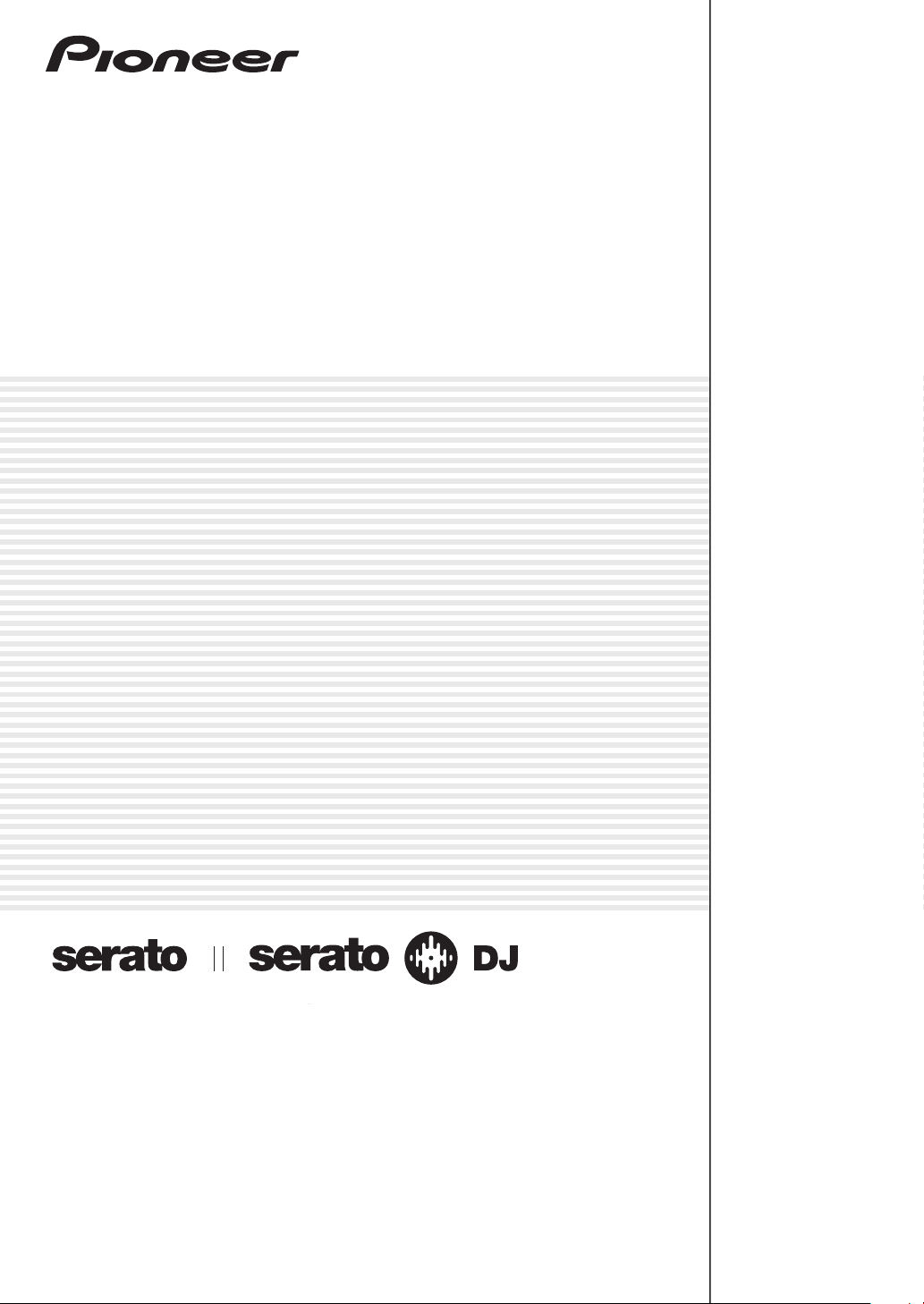
DJ Controller
DDJ-S1
DDJ-S1 Serato DJ Edition
http://pioneerdj.com/support/
The Pioneer DJ support site shown above offers FAQs, information on software and various other types of
information and services to allow you to use your product in greater comfort.
http://serato.com/
For the latest version of the Serato DJ software, access Serato.com and download the software from there.
Operating Instructions
Page 2
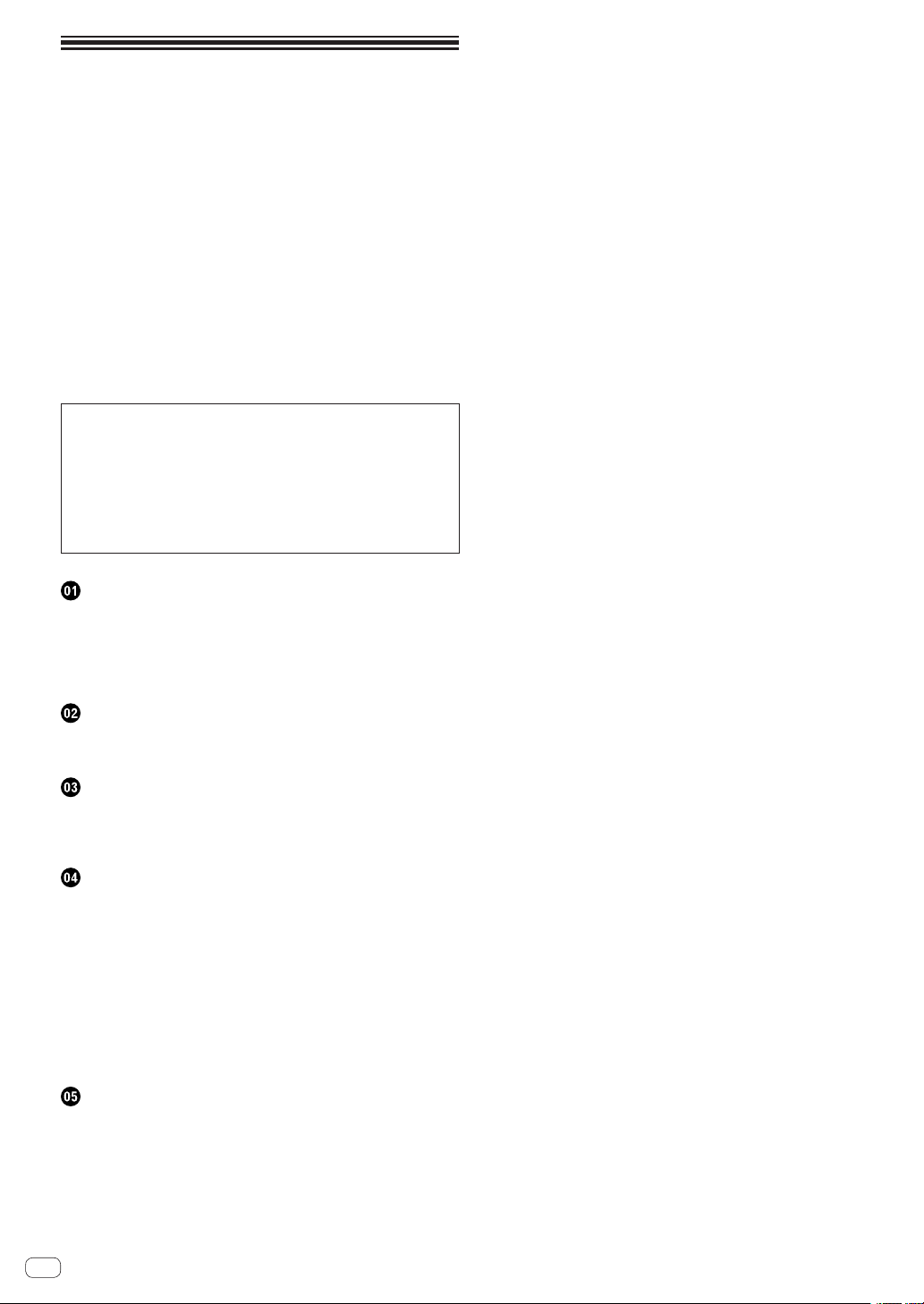
Contents
How to read this manual
! Thank you for buying this Pioneer product.
Be sure to read both this leaflet and Read Before Use (Important)/
Quick Start Guide! Both documents include important information
that you must understand before using this product.
For instructions on obtaining the Serato DJ software’s manual, see
Acquiring the manual (p.24).
! In this manual, names of screens and menus displayed on the prod-
uct and on the computer screen, as well as names of buttons and
terminals, etc., are indicated within brackets. (e.g.: [CUE] button,
[Files] panel, [MIC1] terminal)
! Please note that the screens and specifications of the software
described in this manual as well as the external appearance and
specifications of the hardware are currently under development and
may differ from the final specifications.
!
Please note that depending on the operating system version, web
browser settings, etc., operation may differ from the procedures
described in this manual.
This manual consists mainly of explanations of functions of this unit as
hardware. For detailed instructions on operating the Serato DJ software, see the Serato DJ software manual.
! The Serato DJ software manual can be downloaded from “Serato.
com”. For details, see Downloading the Serato DJ software manual
(p. 24).
! The latest version of these operating instructions can be down-
loaded from the Pioneer support site. For details, see Downloading
the latest version of these operating instructions (p.24).
Before start
Features ....................................................................................................... 3
What’s in the box ........................................................................................ 3
About the AC adapter ................................................................................. 3
Installing the software ................................................................................ 5
About the driver software and setting utility software ............................. 7
Connections and part names
Connecting the input/output terminals .................................................... 8
Part names and functions ......................................................................... 9
Basic Operation
Connections .............................................................................................. 14
Starting the system ................................................................................... 16
Quitting the system .................................................................................. 18
Advanced Operation
Using hot cues .......................................................................................... 19
Using the Loop Roll function ................................................................... 19
Using the sampler function ..................................................................... 19
Using the slip mode .................................................................................. 19
Starting playback using the fader (Fader Start) ..................................... 20
Displaying the album images in the track list ........................................ 21
Analyzing tracks ........................................................................................ 21
Using a microphone
Using an external device .......................................................................... 21
Recording .................................................................................................. 21
Outputting the microphone and AUX sound directly
................................................................................. 21
........................... 21
Additional information
Troubleshooting ........................................................................................ 22
Acquiring the manual .............................................................................. 24
Using as a controller for other DJ software
About trademarks and registered trademarks ...................................... 25
Cautions on copyrights ............................................................................ 25
Specifications............................................................................................ 26
............................................ 24
En
2
Page 3
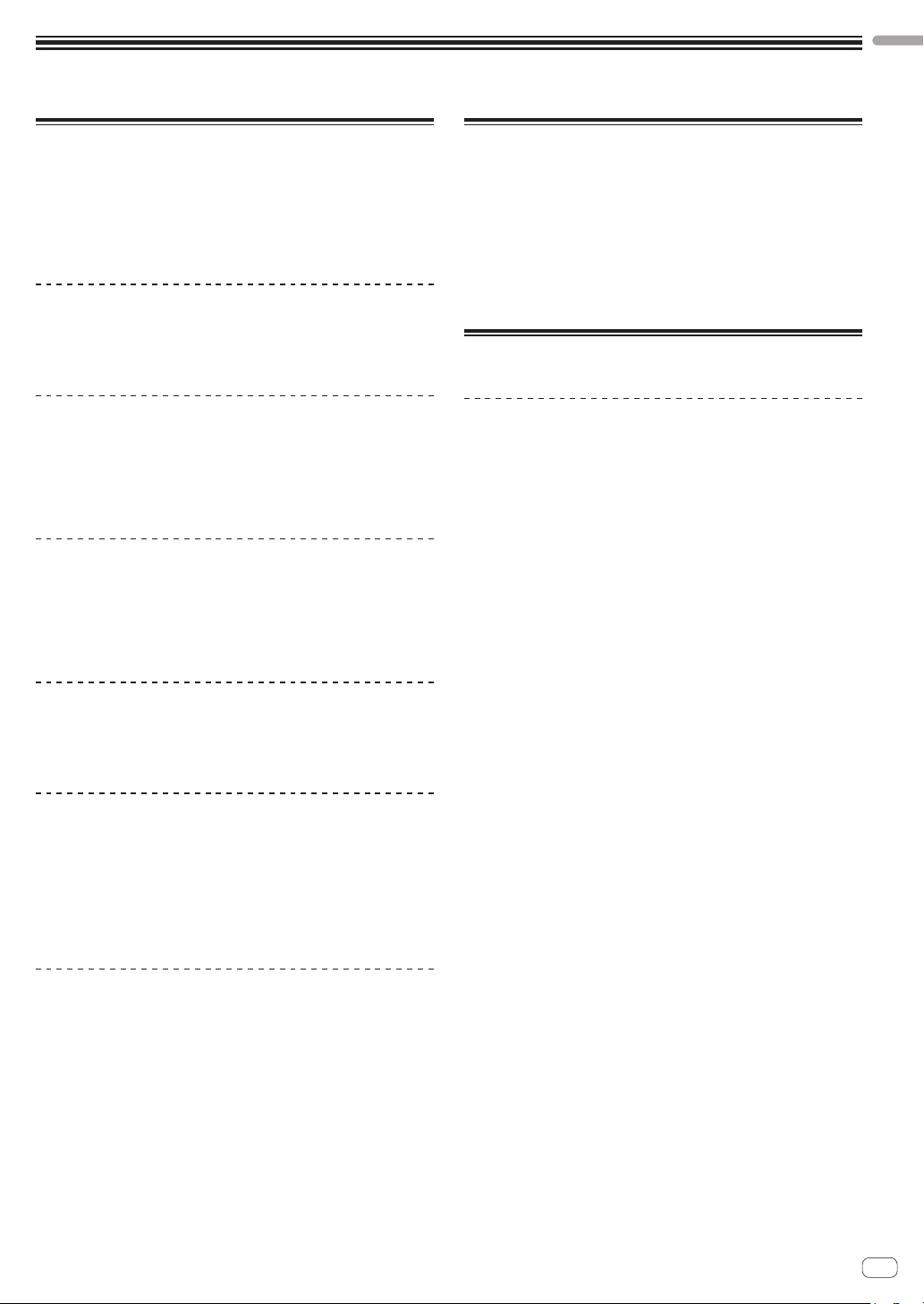
Before start
Before start
Features
This unit is an all-in-one DJ system combining the high operability hardware of Pioneer professional DJ players and DJ mixers that has achieved
an excellent reputation among many professional DJs and clubs with
the Serato DJ DJ software by Serato. It is also equipped with audio interface, and allows full-fledged DJ performances without requiring other DJ
equipment.
LAYOUT
This unit uses the same layout as Pioneer professional models, allowing
intuitive and accurate performances with simple 2-channel mixing and
effects.
MIC/AUX INPUT, XLR OUTPUT
This unit is equipped with a microphone/auxiliary input allowing connection of a microphone or external device (sampler, portable audio device,
etc.). For output, it has XLR and RCA terminals supporting professional
PA equipment. In this way, this unit supports all types of situations and
DJing styles.
“Serato DJ” Supported
This unit supports “Serato DJ”, a DJ software program which offers
a great number of functions required for DJ performances. All of the
buttons and controls on this unit are preset to associate them with the
software, so DJ performances can be held immediately, simply by connecting this unit to a computer.
LAPTOP DOCK
The computer’s keyboard section can be stowed under this unit. Docking
the computer with this unit into a single unit allows you to create an
efficient DJ system.
Playing address/Level meter
The player section is equipped with a “playing address” indicator letting you grasp the track’s progress at a glance by the position of the
LED display and get the sense of touching the track directly when the
[NEEDLE SEARCH (ROLL)] pad is touched with a finger. Furthermore,
the mixer section is equipped with a master level meter and channel
level meters. This increases affinity with the computer for even more
comfortable DJ performances.
HIGH SOUND QUALITY
The sound quality technology developed for Pioneer professional models
is used to achieve a high level of sound quality for a DJ controller.
What’s in the box
! CD-ROM (Installation Disc)
! AC adapter
! Power plug
! USB cable
! Warranty (for some regions only)
! Read Before Use (Important)/Quick Start Guide
1 The included warranty is for the European region. (For the North
American region, the warranty information is provided at the end of
the “Read Before Use (Important)/Quick Start Guide”.)
1
About the AC adapter
Safety instructions
To ensure your personal safety and to maximize the full operating potential of your unit, read and follow these safety instructions.
Read & Retain Instructions
Read all operating and user information provided with this product.
Cleaning
Use a damp cloth to clean the exterior housing. Avoid using any fluids
including liquid, aerosol or alcohol-based cleaning products.
Water or Moisture
Avoid operating or locating this product near water or other sources of
fluid.
Accessories
Do not place this product on an unstable cart, stand, or table. The product may fall and be seriously damaged.
Ventilation
Do not block or cover this product in use. This unit should not be placed
in a built-in installation unless properly ventilated.
Environment
Avoid placing this product in a location with exposure to large quantities
of dust, high temperatures, high humidity, or subject to excessive vibrations or shocks.
Power Sources
Operate this product only from the recommended power sources. If
you are unsure of the power source, consult an authorized Pioneer
representative.
Power-Cord Protection
When unplugging the unit, pull on the plug – not on the cord. Do not
handle the cord or plug with wet hands; doing so could cause an electric
short or shock. Do not allow anything to pinch or rest on the power cord
and do not place in a walkway.
Power
Turn OFF the system before installing this or any other hardware device.
Overloading
Avoid connecting too many devices to a single wall socket or power
source as this can cause fires or short circuits.
Object & Liquid Entry
Never push inappropriate objects in to the device. Avoid spilling any
liquids in to or on the outside of the drive.
En
3
Page 4
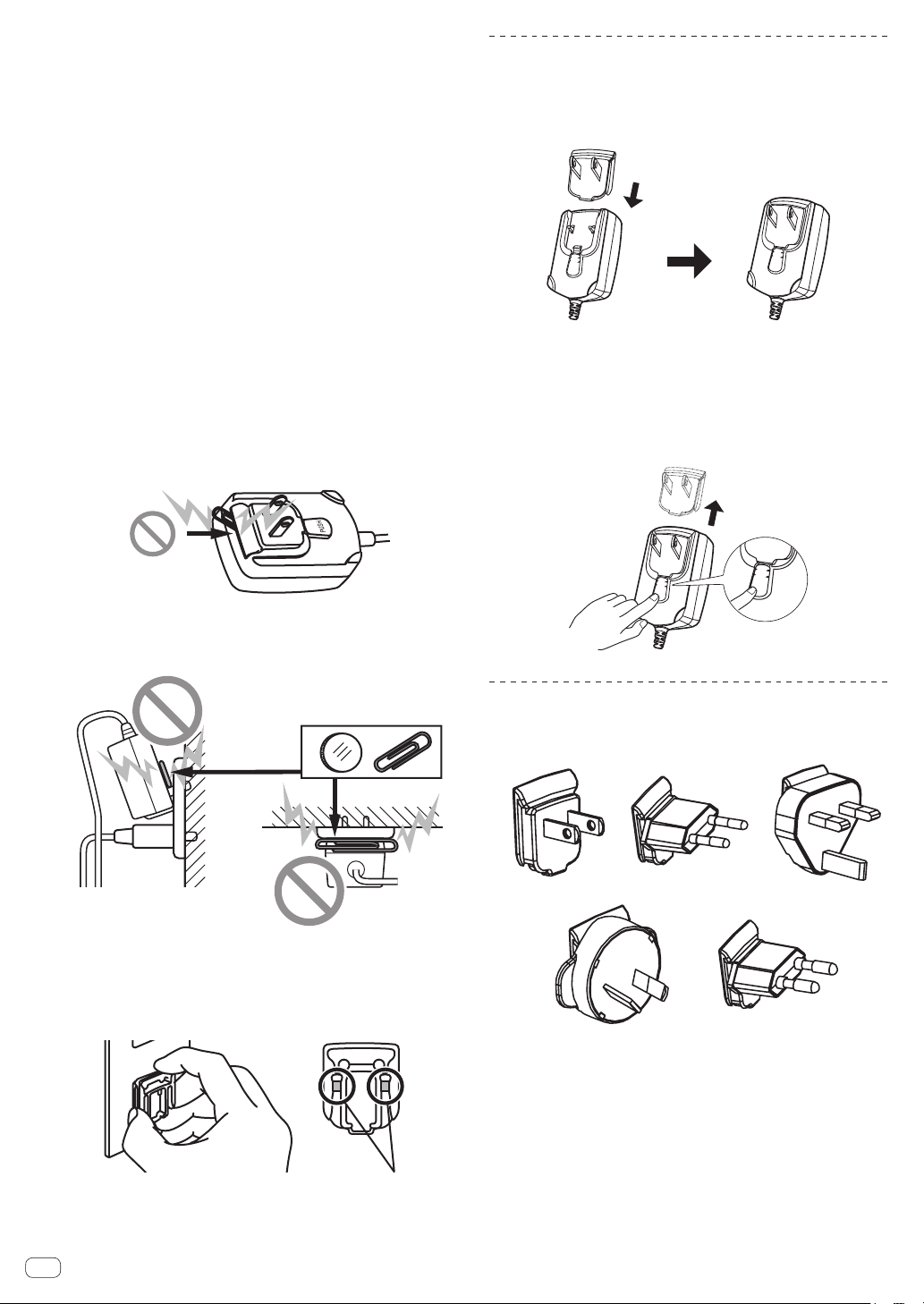
Servicing
Opening or removing the cover exposes you to possible electrical shock
or other danger. Contact a Pioneer authorized service representative for
repairing this product (refer to the enclosed Service & Support Card).
Damage Requiring Service
Unplug the unit and refer servicing to qualified service personnel in the
following situations:
% When the power cord, plug, or chassis is damaged.
% If liquid has been spilled, or objects have fallen into the product.
% If the product has been exposed to rain or water.
% If the product does not operate normally when the operating instruc-
tions are followed. Adjust only those controls that are covered by the
operating instructions. Improper adjustment of other controls may
result in damage and can require extensive work by a qualified technician to restore the unit to its normal operation.
% When the product exhibits a distinct change in performance – this
indicates a need for service.
Check that there are no irregularities with the AC adapter or power plug,
then insert the power plug into the specified position of the AC adapter
using the specified procedure until a click is heard. For details, see
Mounting the power plug on page 4.
If there are irregularities with the AC adapter or power plug, ask your
nearest Pioneer authorized service center or your dealer to carry out
repair work.
! Do not use this unit with a coin, paper clip or other metal object
stuck between the AC adapter and power plug. Doing so could cause
a short circuit, leading to fire or electric shock.
Mounting the power plug
Slide the power plug along the guide rails in the AC
adapter unit as shown on the diagram below, then press
in until a click is heard.
PUSH
Removing the power plug
While pressing the [PUSH] button on the AC adapter
unit, slide the power plug away from the adapter as
shown on the diagram below to remove it.
Once the power plug is mounted, there is no need to remove it.
PUSH
! When mounting the AC adapter on a wall outlet, make sure there is
no space between the AC adapter and the wall outlet. Faulty contact
or a coin, paper clip or other metal object getting stuck in the space
could cause a short circuit, leading to fire or electric shock.
Coin, paper clip or other metal object
Side
! The power plug could come detached from the AC adapter and
remain in the power outlet if someone trips on the AC adapter’s
power cord or if something hits the AC adapter. If this happens,
remove the power plug remaining in the outlet with dry hands, hold-
ing it as shown on the diagram below and without touching metal
parts. Do not use any tools to remove it.
Do not touch metal parts.
Top
PUSH
PUSH
Power plug
This product comes with the types of power plugs shown below. Use the
appropriate power plug for the country or region you are in.
12
3
45
1 Type 1 (for North America)
2 Type 2 (for Europe)
3 Type 3 (for the UK)
4 Type 4 (for Australia)
5 Type 5 (for Thailand)
En
4
Page 5
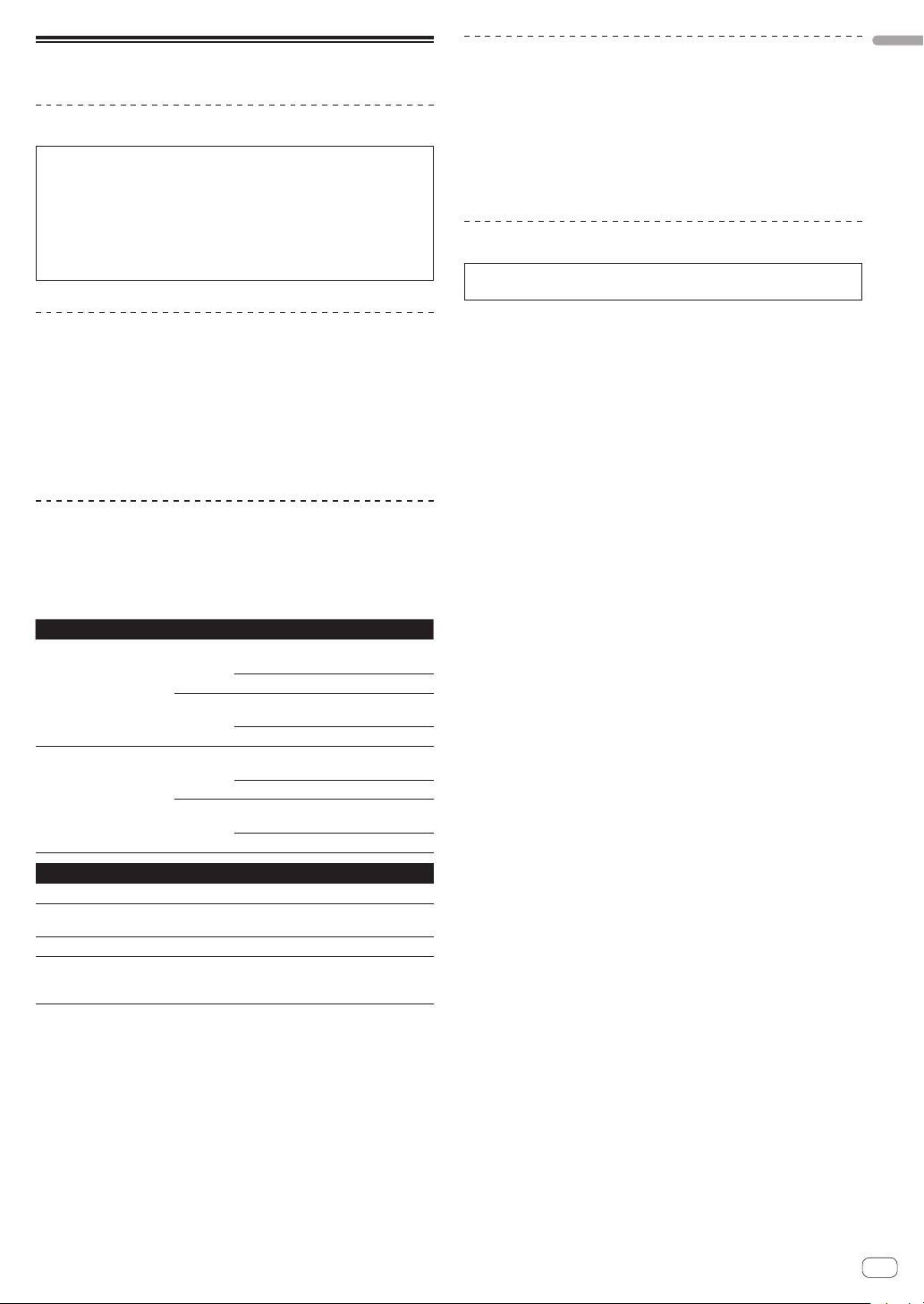
Installing the software
Before installing the software
For the latest version of the Serato DJ software, access Serato.com
and download the software from there. A software download link is
also provided on the included CD-ROM.
! For details, refer to “Installation Procedure (Windows)” or
“Installation procedure (Mac OS X)”.
The user is responsible for preparing the computer, network
!
devices and other elements of the Internet usage environment
required for a connection to the Internet.
About the driver software (Windows)
This driver software is an exclusive ASIO driver for outputting audio
signals from the computer.
There is no need to install the driver software when using Mac OS X.
!
Checking the latest information on the driver software
For detailed information on this unit’s designated driver software, see
the Pioneer DJ support site below.
http://pioneerdj.com/support/
About the Serato DJ software
Serato DJ is a DJ software application by Serato. DJ performances are
possible by connecting the computer on which this software is installed
to this unit.
Minimum operating environment
Supported operating systems CPU and required memory
32-bit
Mac OS X: 10.6.8, 10.7.4
and 10.8
Windows: Windows 7
version
64-bit
version
32-bit
version
64-bit
version
Others
Optical drive Optical disc drive on which the CD-ROM can be read
USB port
Display resolution
Internet connection
For the latest information on the required operating environment and compat-
!
ibility as well as to acquire the latest operating system, refer to “Software Info”
under “DDJ-S1 Serato DJ Edition” on the Pioneer DJ support site below.
http://pioneerdj.com/support/
! Operation is not guaranteed on all computers, even if all the required operating
environment conditions indicated here are fulfilled.
! Depending on the computer’s power-saving settings, etc., the CPU and hard
disk may not provide sufficient processing capabilities. For notebook computers in particular, make sure the computer is in the proper conditions to provide
constant high performance (for example by keeping the AC power connected)
when using Serato DJ.
Operation of Serato DJ is not guaranteed with AMD brand CPUs.
!
! Use of the Internet requires a separate contract with a provider offering Internet
services and payment of provider fees.
A USB 2.0 port is required to connect the computer
with this unit.
Resolution of 1 280 x 720 or greater
An Internet connection is required for registering
the “Serato.com” user account and downloading the
software.
®
processor, Core™ 2 Duo 2.0 GHz
Intel
or better
1 GB or more of RAM
®
Intel
processor, Core™ 2 Duo 2.4 GHz
or better
4 GB or more of RAM
®
processor, Core™ 2 Duo 2.0 GHz
Intel
or better
2 GB or more of RAM
®
Intel
processor, Core™ 2 Duo 2.4 GHz
or better
4 GB or more of RAM
About the installation procedure
The installation procedure depends on the operating system (OS) on the
computer you are using.
For Windows
After installing the driver software, install the Serato DJ software.
For Mac OS X
Only install the Serato DJ software.
Installation Procedure (Windows)
Do not connect this unit and the computer until installation is
completed.
Log on as the user which was set as the computer’s administrator
!
before installing.
! If any other programs are running on the computer, quit them.
1 Insert the CD-ROM into the computer’s optical drive.
The CD-ROM menu is displayed.
! If the CD-ROM menu does not appear when the CD-ROM is inserted,
open the optical drive from [Computer (or My Computer)] in the
[Start] menu, then double-click the [CD_menu.exe] icon.
2 When the CD-ROM menu appears, select [Install
Driver Software (Pioneer_DDJ_Driver_x.xxx.exe)], then
click [Start].
! To close the CD-ROM menu, click [Exit].
3 Proceed with installation according to the instructions
on the screen.
If [Windows Security] appears on the screen while the installation is
in progress, click [Install this driver software anyway] and continue
with the installation.
When the installation program is completed, a completion message
appears.
After installing the driver software, install the Serato DJ software.
4 Select [Install DJ Software (Serato DJ/Download)]
from the CD-ROM’s menu, then click [Start].
5 “An internet environment is required to access the
site. Connected to the internet?” is displayed. Click [Yes].
The web browser is launched and the Pioneer DJ support site is
displayed.
6 Click [Software Info] under [DDJ-S1 Serato DJ Edition]
on the Pioneer DJ support site.
[Serato DJ Support Information] is displayed.
7 Click the link to the Serato DJ download page.
The Serato DJ download page is displayed.
8 Log in to your “Serato.com” user account.
! If you have already registered a user account on “Serato.com”,
proceed to step 10.
! If you have not completed registering your user account, do so
following the procedure below.
—
Following the instructions on the screen, input your e-mail
address and the password you want to set, then select the
region in which you live.
If you check [E-mail me Serato newsletters], newsletters
—
providing the latest information on Serato products will be
sent from Serato.
— Once user account registration is completed, you will receive
an e-mail at the e-mail address you have input. Check the
contents of the e-mail sent from “Serato.com”.
! Be careful not to forget the e-mail address and password speci-
fied when you performed user registration. They will be required
for updating the software.
! The personal information input when registering a new user
account may be collected, processed and used based on the
privacy policy on the Serato website.
En
Before start
5
Page 6
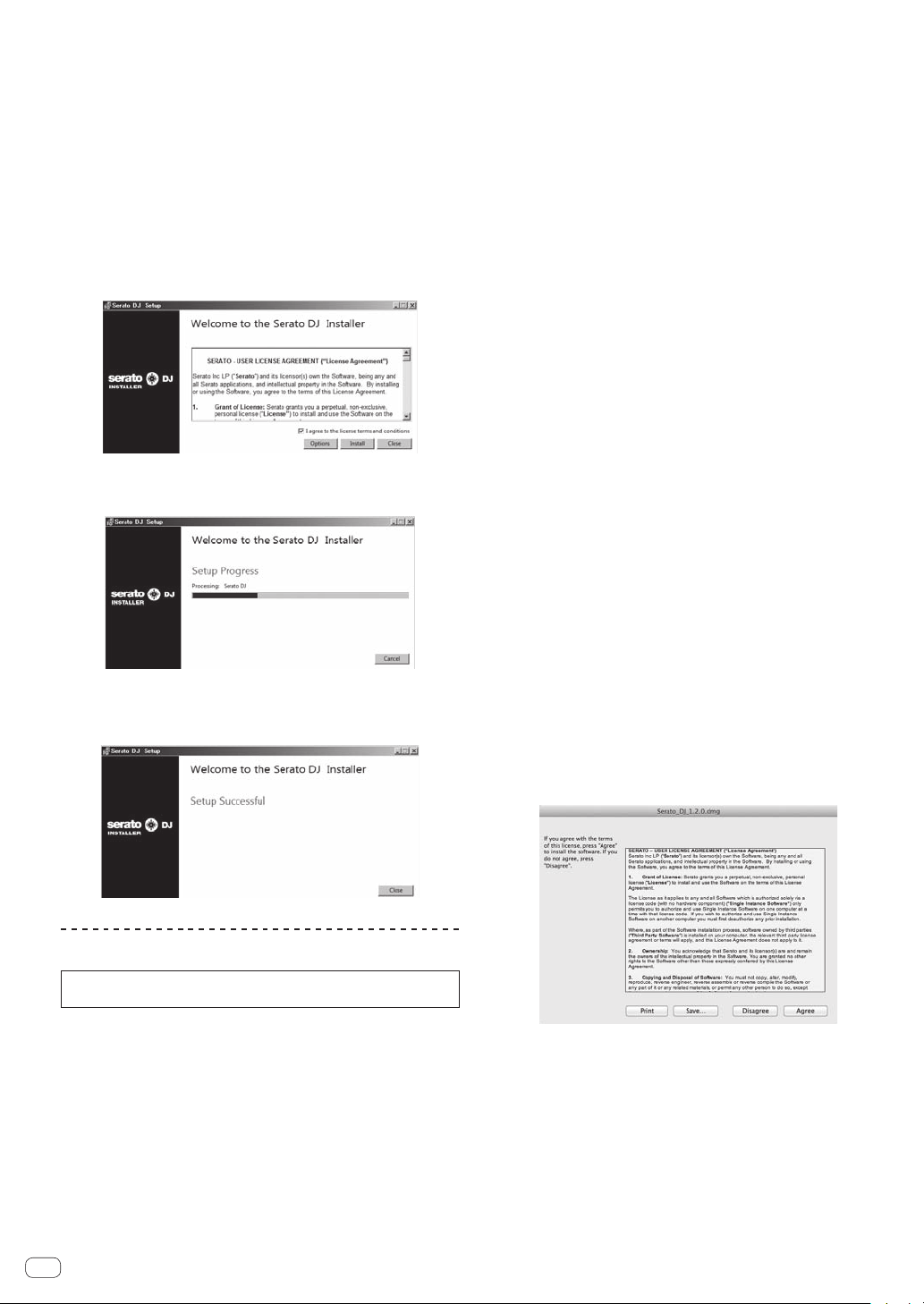
9 Click the link in the e-mail message sent from “Serato.
com”.
This takes you to the Serato DJ download page. Proceed to step 11.
10 Log in.
Input the e-mail address and password you have registered to log in to
“Serato.com”.
11 Download the Serato DJ software from the download
page.
Unzip the downloaded file, then double-click the unzipped file to launch
the installer.
12 Read the terms of the license agreement carefully,
and if you agree, select [I agree to the license terms and
conditions], then click [Install].
! If you do not agree to the contents of the usage agreement, click
[Close] to cancel installation.
Installation begins.
The message of successful installation appears once installation is
completed.
13 Click [Close] to quit the Serato DJ installer.
3 “An internet environment is required to access the
site. Connected to the internet?” is displayed. Click [Yes].
The web browser is launched and the Pioneer DJ support site is
displayed.
4 Click [Software Info] under [DDJ-S1 Serato DJ Edition]
on the Pioneer DJ support site.
[Serato DJ Support Information] is displayed.
5 Click the link to the Serato DJ download page.
The Serato DJ download page is displayed.
6 Log in to your “Serato.com” user account.
! If you have already registered a user account on “Serato.com”,
proceed to step 8.
! If you have not completed registering your user account, do so
following the procedure below.
— Following the instructions on the screen, input your e-mail
address and the password you want to set, then select the
region in which you live.
— If you check [E-mail me Serato newsletters], newsletters
providing the latest information on Serato products will be
sent from Serato.
— Once user account registration is completed, you will receive
an e-mail at the e-mail address you have input. Check the
contents of the e-mail sent from “Serato.com”.
! Be careful not to forget the e-mail address and password speci-
fied when you performed user registration. They will be required
for updating the software.
! The personal information input when registering a new user
account may be collected, processed and used based on the
privacy policy on the Serato website.
7 Click the link in the e-mail message sent from “Serato.
com”.
This takes you to the Serato DJ download page. Proceed to step 9.
8 Log in.
Input the e-mail address and password you have registered to log in to
“Serato.com”.
9 Download the Serato DJ software from the download
page.
Unzip the downloaded file, then double-click the unzipped file to launch
the installer.
10 Read the terms of the license agreement carefully,
and if you agree, click [Agree].
Installation procedure (Mac OS X)
Do not connect this unit and the computer until installation is
completed.
If any other programs are running on the computer, quit them.
!
1 Insert the CD-ROM into the computer’s optical drive.
The CD-ROM menu is displayed.
! If the CD-ROM menu does not appear on the screen when the
CD-ROM is inserted, open the optical driver from Finder, then dou-
ble-click the [CD_menu.app] icon.
2 Select [Install DJ Software (Serato DJ/Download)]
from the CD-ROM’s menu, then click [Start].
En
6
! If you do not agree to the contents of the usage agreement, click
[Disagree] to cancel installation.
Page 7
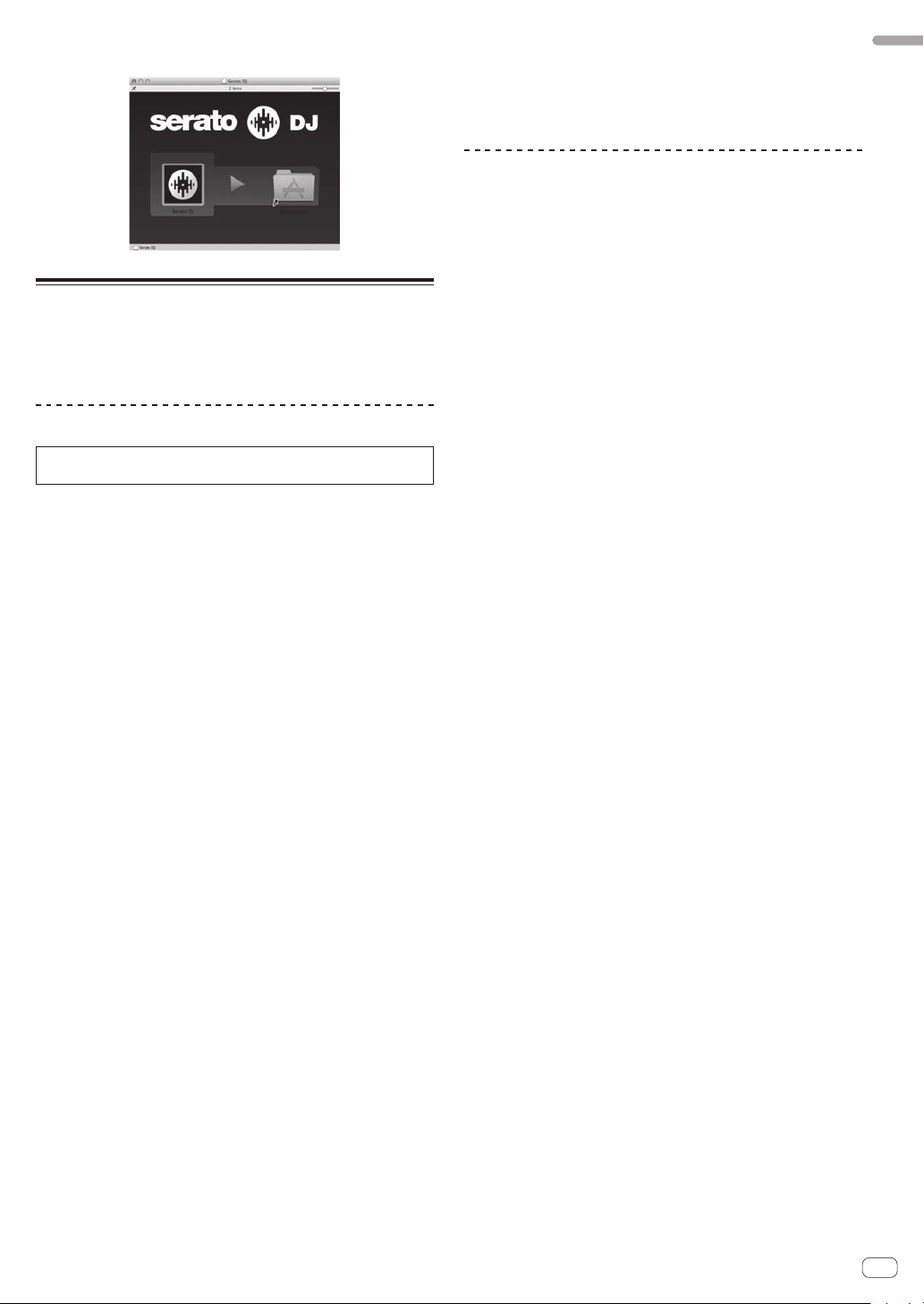
11 If the following screen appears, drag and drop the
[Serato DJ] icon on the [Applications] folder icon.
About the driver software and setting utility software
This unit functions as an audio device conforming to the ASIO
standards.
Using the settings utility software
This function can only be used by those using a Windows operating
system.
Launching the settings utility software
3 If no breaks in the sound occur, set [USB BUFFER SIZE
(LATENCY)] in the Serato DJ software to the minimum
buffer size at which no breaks in the sound occur. If
breaks in the sound do occur, change [Kernel Buffers] in
the [DDJ ASIO Settings Utility] to [3].
Checking the version of the driver
software
Click the Windows [Start] menu>[All
Programs]>[Pioneer]>[DDJ]>[DDJ Version Display Utility].
! You can check the firmware version of this unit on the screen.
! The firmware version is not displayed when this unit is not connected
to the computer or when this unit and computer are not properly
communicating.
Before start
Click the Windows [Start] menu>[All
Programs]>[Pioneer]>[DDJ]>[DDJ ASIO Settings Utility].
Adjusting the buffer size
In the same way as the buffer size setting in the Serato DJ software,
decreasing the value of the [Kernel Buffers] setting lowers the transfer
delay (latency) of the audio data, while increasing the value reduces the
tendency for dropouts in the audio data (breaks in the sound).
The setting at [USB BUFFER SIZE (LATENCY)] in the Serato DJ software’s [SETUP] menu has priority for the buffer size. (The default setting
is 512 samples/10 ms.)
! For details on making the settings on the DJ software, see the Serato
DJ software manual.
! If the [Buffer Size] or [Kernel Buffers] number is made large, drops
in the data (breaks in the sound), etc., occur less easily, but the time
lag due to transmission delays in the audio data (latency) increases.
If breaks in the sound occur with the default
setting
1 Launch [DDJ ASIO Settings Utility] and change [Kernel
Buffers] to [4].
2 Set [USB BUFFER SIZE (LATENCY)] in the Serato DJ
software to the minimum buffer size at which no breaks
in the sound occur.
If no breaks in the sound occur with the default
setting
1 Set [USB BUFFER SIZE (LATENCY)] in the Serato DJ
software to the minimum buffer size at which no breaks
in the sound occur.
2 Launch [DDJ ASIO Settings Utility], change [Kernel
Buffers] to [2], and check that no breaks in the sound
occur.
En
7
Page 8

Connections and part names
! Wait until all connections between devices have been completed
before connecting the AC adapter.
Be sure to turn off the power and unplug the AC adapter from the
power outlet before making or changing connections between
devices.
Refer to the operating instructions for the component to be
connected.
! Only use the AC adapter included with this unit.
! Power to this unit is supplied by the AC adapter or by USB bus
power.
This unit can be used by connecting it to a computer using a USB
cable, even without connecting the AC adapter.
! Connect this unit and the computer directly using the included USB
cable.
! A USB hub cannot be used.
Notes on running this unit with USB bus power
! When using this unit on USB bus power, supply power to the con-
nected computer from the AC power supply. Do not run the com-
puter on its battery.
! In cases like the ones below, the power may be insufficient and this
unit may not operate on USB bus power.
— When the computer’s USB power supply capacity is insufficient.
— When other USB devices are connected to the computer.
If this unit does not operate on USB bus power, connect the included
AC adapter.
! The following limitations apply when operating on USB bus power:
— The jog dial indicator will not light.
— The [MASTER OUT 1] (XLR output) channel is not output.
— The [MIC1], [MIC2] and [AUX IN] terminals cannot be used.
— The indicators are dimmer than when using the AC adapter.
To use the unit without these limitations, connect the included AC
adapter.
Connecting the input/output terminals
2 MIC/AUX THRU selector switch
Set this to [ON] if you want to output the [MIC2] and [AUX] channels
directly.
= Outputting the microphone and AUX sound directly (p.21)
3 MIC2 terminal
Connects a microphone here.
= Using a microphone (p.21)
Rear panel
To audio input
-12 dB -6 dB 0 dB
1GND
2 HOT
3 COLD
-12 dB-6 dB 0 dB
RR
Power speaker, etc
terminals
1GND
2 HOT
R
3 COLD
RR
3 4
2
MAX
MIN
LRLL
VOLAUX INMASTER OUT 2MASTER OUT 1MASTER ATT.
Computer
Portable
audio
device
To audio output
terminals
L
L
R
MAX
MIN
LRLL
VOLAUX INMASTER OUT 2MASTER OUT 1MASTER ATT.
51
5 V
ONUSB OFF DC IN
To power outlet
AC adapter
(included)
Front panel
PHONES
Headphones
Toheadphones
Headphones
cord
PHONES
123
1 PHONES jacks
Connect headphones here.
Both stereo phone plugs (Ø 6.3 mm) and stereo mini phone plugs (Ø
3.5 mm) can be used.
For details, see Monitoring sound with headphones on page 18.
! There are two input jacks, both a stereo phones jack and a mini
phones jack, but do not use both simultaneously. If both are used
simultaneously, when one is disconnected and/or connected, the
volume of the other may increase or decrease suddenly.
En
8
Microphone
Tomicrophone
MIC/AUX THRU
ONOFF
Microphone
cable
MIC 2
MIC/AUX THRU
ONOFF
MIC 2
5 V
ONUSB OFF DC IN
8 9 a6 7
1 MASTER ATT.
Sets the attenuation level of the sound output from the [MASTER1]
terminal.
2 MASTER OUT 1 terminals
Connect powered speakers, etc., here.
3 MASTER OUT 2 terminals
Connect to a power amplifier, etc.
4 AUX IN terminal
Connect to the output terminal of an external device (sampler, portable audio device, etc.)
5 VOL control
Adjusts the audio level input to the [AUX IN] terminals.
6 Kensington security slot
7 USB terminal
Connect to a computer.
Connect this unit and the computer directly using the included
!
USB cable.
!
A USB hub cannot be used.
Page 9

8 ON/OFF switch
S
M
CRATES FILES BROWSE PREPAREBACK
TRIM
FX CH SELECT
MAXMIN
A
BMASTER
MIC
/AUX
LOAD PREPARE
BROWSE
SAVE
ZOOM
REC
PANEL
AREA
FX CH SELECT
A
BMASTER
MIC
/AUX
TRIM
MAXMIN
Turns this unit’s power on and off.
9 DC IN terminal
Connect to a power outlet using the included AC adapter (with the
power plug mounted).
! Wait until connection of all equipment is completed before con-
necting the AC adapter.
!
Only use the included AC adapter.
a Cord hook
Catch the AC adapter’s power cord and USB cable on this hook
when using this unit.
! The sound will be interrupted if the AC adapter or USB cable is
disconnected during playback.
Cord hook
Part names and functions
515
ON
OFF
MIC 1
LEVEL
TALK
OFFON
OVER
MIC 1
MAXMIN
HOT CUE
SAMPLER
1
2
NEEDLE SEARCH /
LOOP/GRID
IN
OUT
RELOOP /EXIT SELECT AUTO
3
4
SET
TAP CLEAR LOCK
CENSOR
REVERSE
5
SAMPLER MODE
SHIFT
CUE
STUTTER
PHONES
24 243
LOAD
CRATES FILES BROWSE PREPAREBACK
EQ
1
LOW
MID
MAXMIN
MAXMINHIMAX
MIN
ROLL
2X1/ 2X
SLIDE
SLIP
G
R
I
D
A
D
J
U
S
T
FWDREV
SYNC
SYNC OFF
INST.DOUBLES
FX CH SELECT
BMASTER
MIC
A
/AUX
BRAKING
SPEED ADJUST
EFFECT SELECT
MIN MAX
PARAMETER
JOG MODE
EQ EQ
VINYL
MIN MAX
LEVEL / DEPTH
TEMPO
RANGE
TEMPO RESET
MIN MAX
MINMAX
KEY LOCK
ON / OFF
TAP/ AUTO
10
9
8
FX MODE FX MODE
7
6
FX1
5
4
3
2
1
0
0
FADER START
TEMPO
ZOOM
AREA
BROWSE
TRIM
REC
PANEL
MAXMIN
HI
MASTER
LEVEL
MAXMIN
MID
HEADPHONES
MIXING
LOW
MASTERCUE
LEVEL
MAXMIN
CUE
LEVEL
1
MASTER
12
C.F.REV
ONOFF
THRU
C.F.REV
LOAD PREPARE
LOAD
2
SAVE
INST.DOUBLES
FX CH SELECT
TRIM
BMASTER
MIC
A
/AUX
HOT CUE
MAXMIN
SAMPLER
HI
EFFECT SELECT
1
MINMAX
2
MID
PARAMETER
3
MINMAX
LOW
LEVEL / DEPTH
4
MINMAX
MINMAX
ON / OFF
5
CUE
SAMPLER MODE
2
TAP/ AUTO
10
9
8
SHIFT
7
6
FX2
5
4
3
2
1
0
FADER START
CUE
ONOFFONOFF
STUTTER
MIC 2 / AUX
LEVEL
TALK
OFF ON
OVER
MAXMIN
NEEDLE SEARCH /
IN
OUT
SET TAP CLEAR LOCK SLIDE
CENSOR
REVERSE
EQ
LOW
MID
MAXMIN
ROLL
LOOP/GRID
RELOOP /EXIT SELECT AUTO
MIC/AUX THRU
Connections and part names
HI
INPUT
SELECT
AUXMIC 2
MAXMIN
MAX
MIN
BRAKING
SPEED ADJUST
JOG MODE
VINYL
2X1/ 2X
TEMPO
RANGE
TEMPO RESET
SLIP
KEY LOCK
G
R
I
D
A
D
J
U
S
T
0
FWDREV
SYNC
TEMPO
SYNC OFF
MIC 2
Hook the AC adapter’s power cord in the top of the cord
hook, the USB cable in the bottom.
Fasten the AC adapter’s power cord and USB cable in place by hooking
them on the cord hook. This prevents the power cord and USB cable
from being accidentally pulled and the plugs from being disconnected
from the terminals.
!
The sound will be interrupted if the AC adapter or USB cable is
disconnected during playback.
AC adapter’s power cord
5 V
ONUSB OFF DC IN
Cord hookUSB cable
Upper left of control panel
Microphone
or
ON
OFF
MIC 1
LEVEL
TALK
OFFON
OVER
MIC 1
HOT CUE
SAMPLER
1
2
MAXMIN
NEEDLE SEARCH /
LOAD
EQ
1
LOW
MID
INST.DOUBLES
MAXMIN
MAXMINHIMAXMIN
BRAKING
SPEED ADJUST
ROLL
JOG MODE
MIC 1
CRATES
FX CH
B
1
A
EFFECT
PARA
1 MIC1 terminal
Connects a microphone here.
= Using a microphone (p.21)
! Either an XLR connector or a phones plug (Ø 6.3 mm) can be
used.
MIC 1
OFF ON
ON
OFF
LEVEL
TALK
OVER
MAXMIN
EQ
LOW
MID
MAXMIN
MIN
1 Browser section
2 Deck section
3 Mixer section
4 Effect section
5 Microphone/External input control section
Browser section
12 7 83 64 5
1 CRATES button
Press:
The cursor moves between the crate list panel and track list each
time this button is pressed.
[SHIFT] + press:
The way album images are displayed in the browser area can be
changed.
= Displaying the album images in the track list (p.21)
2 FILES button
Press:
Turns the display of the [Files] panel on/off.
[SHIFT] + press:
The way album images are displayed in the browser area can be
changed.
= Displaying the album images in the track list (p.21)
3 BACK (LIBRARY) button
Press:
The cursor moves between the [CRATES] panel and library each time
the button is pressed.
The cursor on the [Files] panel moves to a higher layer.
The cursor on the [Browse] panel moves to the previous category.
[SHIFT] + press:
This maximizes the [Browse] panel display
En
9
Page 10

4 Rotary selector
Turn:
The cursor in the library or on the [CRATES] panel moves up and
down.
Press:
The cursor moves between the [CRATES] panel and library each time
the rotary selector is pressed.
If there are sub crates in the item currently selected in the [CRATES]
panel, that crate opens.
The cursor on the [Files] panel moves to a lower layer.
The cursor on the [Browse] panel moves to the next category.
! For details on the [CRATES] panel, see Importing tracks (p.17).
[SHIFT] + press:
The panel display switches each time the button is pressed.
Panel display off l Files l Browse l PREPARE l History l
Panel display off.
5 PANEL (REC) button
Press:
The panel display switches in the order below each time the button
is pressed.
Panel display off l [REC] panel l [FX] panel l [SP-6] panel l
Panel display off ...
! When Serato-Video is installed and enabled at the [SETUP]
menu, a key for switching to the [VIDEO] panel is displayed on
the Serato DJ software screen. To display the [VIDEO] panel, use
the mouse to click this key for switching to the [VIDEO] panel.
[SHIFT] + press:
Click this to start/stop recording.
6 LOAD PREPARE (SAVE) button
Press:
Loads tracks to the [Prepare] panel.
[SHIFT] + press:
Click this to save the recorded data.
7 BROWSE button
Turns the display of the [Browse] panel on/off.
8 PREPARE button
Turns the display of the [Prepare] panel on/off.
Deck section
The deck section is used to control the two decks. There are controls and
buttons for operating deck 1 on the left side of the controller, controls
and buttons for operating deck 2 on the right side of the controller.
1 3
ON
m
l
k
j
i
MIC 1
HOT CUE
SAMPLER
1
2
3
4
5
SAMPLER MODE
REVERSE
MIC 1
CENSOR
OFFON
OFF
TALK
OVER
IN
SET
LOW
LEVEL
MAXMIN
NEEDLE SEARCH /
LOOP/ GRID
OUT
RELOOP /EXIT SELECT AUTO
TAP CLEAR LOCK
EQ
MID
MAXMIN
MAXMIN
ROLL
LOAD
1
HI
INST.DOUBLES
MAX
MIN
BRAKING
SPEED ADJUST
JOG MODE
VINYL
2X1/2X
TEMPO
RANGE
SLIDE
TEMPO RESET
SLIP
KEY LOCK
G
R
I
D
A
D
J
U
S
T
h
STUTTER
SHIFT
c
0
FWDREV
SYNC
TEMPO
SYNC OFF
CUE
PHONES
def
g
1 Playing address indicator
The position in the track is displayed in 10 steps, with the beginning
of the track at the left edge, the end of the track at the right edge. The
indicator lights in sync with the elapsed playing time or remaining
time display in the “Serato DJ” software.
2 NEEDLE SEARCH (ROLL) pad
Touch:
By touching the pad, you can jump to the desired position in the
track loaded in the deck.
[SHIFT] + touch:
Plays a loop roll for the number of beats assigned at the point the
pad was touched.
= Using the Loop Roll function (p.19)
3 LOAD (INST.DOUBLES) button
Press:
The selected tracks are loaded to the respective decks.
[SHIFT] + press:
Loads the track loaded in the deck selected on the opposite side onto
the deck whose [LOAD (INST.DOUBLES)] button is pressed. When
this is done while the track is playing, the track is played from the
same position. (Instant Double)
4 BRAKING SPEED ADJUST control
Adjusts the speed at which playback slows until stopping when
playback of a track is stopped.
5 LOOP SELECT (GRID LOCK) button
Press:
The loop slot switches. (Loop Slot)
When loops are stored in loop slots ahead of time, they can be called
out later.
! Up to eight loops can be set in the loop slots.
! When you select the number of the loop slot at which you want to
store the loop then set a loop, the loop is automatically stored.
! When a new loop is set after a loop has been stored, the loop is
overwritten and the slot is updated.
! When the number of the loop slot whose loop you want to call out
is selected and the LOOP OUT (GRID TAP) button is pressed while
pressing the [SHIFT] button (reloop), playback of the stored loop starts.
2
4
5
6
7
8
9
a
b
10
[SHIFT] + press:
Sets so that the entire beat grid cannot be edited.
For instructions on displaying the beat grid, see the Serato DJ software manual.
En
Page 11

6 VINYL (ILLUMINATION) button
[
][
][
]
Press:
This switches the vinyl mode on/off.
[SHIFT] + press:
The way the jog dial illumination lights can be selected from one of
two types.
The setting switches each time the button is pressed.
! The same setting is applied to the jog dials on the left and right
decks.
7 AUTO LOOP (GRID SLIDE) control
Press:
Turns the auto looping mode on and off.
! During loop playback, this operation cancels looping.
Turn:
Turn the control clockwise or counterclockwise to specify the length
of the loop in number of beats.
The length of the loop can be changed by turning the
[AUTO LOOP(GRID SLIDE)] control during loop playback.
[SHIFT] + press:
Slides the entire beat grid to the left or right.
For instructions on displaying the beat grid, see the Serato DJ software manual.
8 TEMPO RANGE (TEMPO RESET) button
Press:
The [TEMPO] slider’s range of variation switches each time the button is pressed.
±8%
[SHIFT] + press:
Sets the tempo (BPM) of the currently playing track back to its original tempo.
±16%
±50%
9 KEY LOCK button
Press:
Turns the key lock function on and off.
When the key lock function is on, the key does not change even when
the playing speed is changed with the [TEMPO] slider.
! The sound is digitally processed, so the sound quality decreases.
a SLIP button
This turns the slip mode on/off.
= Using the slip mode (p.19)
b TEMPO slider
Use this to adjust the track playing speed.
c SYNC (SYNC OFF) button
Press:
The tempos (pitches) and beat grids of tracks on multiple decks can
be synchronized automatically.
For instructions on displaying the beat grid, see the Serato DJ software manual.
[SHIFT] + press:
Cancels the sync mode.
d Jog dial
Turn top:
When the vinyl mode is on, the scratch operation is possible.
When the vinyl mode is off, the pitch bend operation (adjustment of
the playing speed) is possible.
Turn outer section:
The pitch bend operation (adjustment of the playing speed) is
possible.
[SHIFT] + Turn top:
Adjusts the beat grid’s spacing.
When turned clockwise, the beat grid’s spacing widens, and when
turned counterclockwise, the beat grid’s spacing narrows.
For instructions on displaying the beat grid, see the Serato DJ software manual.
e PLAY/PAUSE f (STUTTER) button
Press:
Use this to play/pause tracks.
[SHIFT] + press:
The track returns to the temporary cue point and playback continues
from there. (Stutter)
f CUE button
Press:
This is used to set, play and call out temporary cue points.
! When the [CUE] button is pressed while pausing, the temporary
cue point is set.
! When the [CUE] button is pressed during playback, the track
returns to the temporary cue point and pauses. (Back Cue)
! When the [CUE] button is pressed and held after the track
returns to the temporary cue point, playback continues as long
as the button is pressed in. (Cue Sampler)
! When the [PLAY/PAUSE f (STUTTER)] button is pressed dur-
ing cue sampling, playback continues from that point.
[SHIFT] + press:
Loads the previous track in the track list. (Previous Track)
!
If the current playback position is not the beginning of a track,
the track returns to the beginning.
g SHIFT button
When another button is pressed while pressing the [SHIFT] button, a
different function is called out.
h RELOOP/EXIT (GRID CLEAR) button
Cancels loop playback. (Loop Exit)
After loop playback is canceled, playback returns to the previously
set loop in point and loop playback resumes. (Reloop)
[SHIFT] + press:
Clears the beat markers. (Grid Clear)
i SAMPLER MODE button
Sets [HOT CUE/SAMPLER] buttons 1 – 5 to the sampler mode.
When pressed again, the mode returns to the hot cue mode.
j CENSOR (REVERSE) button
Press:
The track is played in the reverse direction while the
[CENSOR (REVERSE)] button is pressed, and normal playback
resumes when the button is released.
! Even during playback in the reverse direction, normal playback
continues in the background. When the button is released, playback resumes from the point reached in the background.
[SHIFT] + press:
The track is played in the reverse direction. When the [SHIFT] and
[CENSOR (REVERSE)] buttons are pressed again, reverse playback is
canceled and normal playback resumes.
k LOOP IN (GRID SET) button
Press:
Loop In Point is set.
When this button is pressed during loop playback, the loop in point
can be fine-adjusted using the jog dial.
[SHIFT] + press:
Sets a beat marker. (Grid Set)
Beat markers can be set at multiple points.
For instructions on displaying the beat grid, see the Serato DJ software manual.
l LOOP OUT (GRID TAP) button
Press:
The loop out point is set, and loop playback begins.
When this button is pressed during loop playback, the loop out point
can be fine-adjusted using the jog dial.
[SHIFT] + press:
The beat grid can be adjusted during playback by tapping the button.
For instructions on displaying the beat grid, see the Serato DJ software manual.
Connections and part names
En
11
Page 12

m HOT CUE/SAMPLER buttons 1 – 5
EFFECT SELECT
Hot cue mode
Press:
Use this to set, play and call out hot cues.
[SHIFT] + press:
Delete the hot cue set for that button.
= Using hot cues (p.19)
Sampler mode
Press:
When one of [HOT CUE/SAMPLER] buttons 1 to 3 is pressed, playback of the sample starts.
The bank switches each time [HOT CUE/SAMPLER] button 4 or 5 is
pressed.
[SHIFT] + press:
When one of [HOT CUE/SAMPLER] buttons 1 to 3 is pressed, playback of the sample stops.
=
Using the sampler function (p.19)
Mixer section
BACK
ZOOM
TRIM
1
2
3
6
7
9
a
MAXMIN
HI
MIN MAX
MID
EQ EQ
MIN MAX
LOW
MIN MAX
CUE
1
10
9
8
7
6
5
4
3
2
1
0
FADER START
ONOFF
C.F.REV
b
1 TRIM control
Adjusts the individual channel output gain.
2 EQ (HI, MID, LOW) controls
Boosts or cuts frequencies for the different channels.
3 Headphones CUE button
Press:
The sound of channels for which the headphones [CUE] button is
pressed is output to the headphones.
! When the headphones [CUE] button is pressed again, monitoring
is canceled.
4 MASTER LEVEL control
Adjusts the master sound level output.
5 HEADPHONES MIXING control
Adjusts the balance of the monitor volume between the sound of the
channels for which the headphones [CUE] button is pressed and the
sound of the master channel.
En
12
BROWSE
REC
PANEL
MASTER
LEVEL
MAXMIN
HEADPHONES
MIXING
MASTERCUE
LEVEL
MAXMIN
LEVEL
MASTER
12
C.F.REV
THRU
AREA
LOAD PREPARE
SAVE
TRIM
HI
MIN MAX
MID
MIN MAX
LOW
MIN MAX
CUE
2
FADER START
cd
MAXMIN
10
9
8
7
6
5
4
3
2
1
0
ONOFFONOFF
4
5
8
6 HEADPHONES LEVEL control
Adjusts the audio level output from the [PHONES] terminal.
7 Channel fader
Adjusts the level of audio signals output in each channel.
8 Channel Level Indicator
Displays the sound level of the respective channels before passing
through the channel faders.
9 Master level indicator
Displays the master output’s audio level.
a FADER START switch
These turn the fader start function on/off.
= Starting playback using the fader (Fader Start) (p.20)
b C.F. REV switch
This reverses the channels assigned to the left and right sides of the
crossfader.
[ON]: The left side of the crossfader is set to deck (2), the right side
to deck (1).
[OFF]: The left side of the crossfader is set to deck (1), the right side
to deck (2).
c Crossfader curve selector switch
This switches the crossfader curve characteristics.
[ ]: Set here for a curve that rises steeply. (When the crossfader
moves away from either the left or right edge, the sound is immediately output from the opposite side.)
[ ]: Set here for a curve that rises gradually.
[THRU]: Choose this when you do not want to use the crossfader.
d Crossfader
Switches between the audio output of the left and right decks.
Effect section
The effect section is used to control two effect units (FX1 and FX2).
There are controls and buttons for operating FX1 on the left side of the
controller, controls and buttons for operating FX2 on the right side of the
controller. Also, the [FX CH SELECT] control is used to set the channel to
which the effect is applied.
BROWSE PREPARE
FX CH SELECT
2 MASTER
MIC
1
/AUX
1
EFFECT SELECT
2
3
4
5
6
BEATS
MULTIMODE
FX ON/OFF
BEATS
PARAMETER
/
LEVEL / DEPTH
ON / OFF
TAP
AUTO
FX MODE
FX2
PARAMETER 1 PARAMETER 3 TAP
Page 13

1 FX CH SELECT control
Switches the channel to which the effect is applied.
!
Effects applied to the MIC/AUX channel cannot be used with
Serato DJ ver. 1.2. They are scheduled to be supported with
future version upgrades.
2 EFFECT SELECT control
Selects the type of effect.
3 BEATS (PARAMETER) control
Adjusts the effect time.
Using the LAPTOP DOCK
The computer’s keyboard section can be stowed under this unit.
Connections and part names
[SHIFT] + turn:
Adjusts the effect’s parameter 3.
4 LEVEL/DEPTH control
Adjusts the effect’s parameter 1.
5 FX ON/OFF button
Turns the effect on/off.
6 TAP/AUTO (FX MODE) button
Press:
The BPM used as the base value for the effect is calculated by the
interval at which the button is tapped with a finger.
When the button is pressed and held, the effect time is reset.
[SHIFT] + press:
Switches the effect mode from the single mode to the multi mode.
When the [SHIFT] and [TAP/AUTO (FX MODE)] buttons are pressed
again, the effect mode returns to the single mode.
To monitor the effect sounds
When the [HEADPHONES MIXING] control is turned to the [CUE]
side, the Serato DJ software’s effect sounds are not output to the
sound of the channels whose headphones [CUE] button are pressed.
If you want to monitor the Serato DJ software’s effect sounds, turn the
[HEADPHONES MIXING] control to the [MASTER] side and monitor the
effect sounds in the sound of the master output.
Microphone/External input control section
EQ
MID
MAXMIN
HI
MAXMIN
HI
MAXMIN
MAXMIN
INPUT
SELECT
MAXMIN
AUXMIC 2
MIC 1
MIC 2 / AUX
OFF ON
MIC 1
OFF ON
TALK
OVER
LEVEL
LOW
MAXMIN
1 23 4
EQ
MID
MAXMIN
TALK
OVER
LEVEL
LOW
MAXMIN
! Depending on the size of your (notebook) computer, the keyboard
section may not fit in the LAPTOP DOCK.
! Install in such a way that the computer unit does not touch this unit.
! Install in such a way that the cables connected to the computer are
not stuck under this unit.
Using with the feet removed
This unit’s two feet can be removed.
Use a Phillips screwdriver to remove the screws from the
left and right feet (2 screws each).
! The screws you have removed will be needed when mounting
the feet. Be careful not to lose them. The feet cannot be properly
mounted using other screws.
1 OFF, ON, MIC TALK OVER selector switch
Turns the microphone on/off.
= Using a microphone (p.21)
2 LEVEL control
Adjusts the level of the output sound.
3 EQ (HI, MID, LOW) controls
Boosts or cuts frequencies in order to change the quality of the
sound.
4 MIC2/AUX selector switch
Switches the audio input between the microphone and the external
device.
! [MIC2]: Selects the microphone connected to the [MIC2]
terminal.
[AUX]: Selects the external device connected to the [AUX IN]
!
terminals.
= Using a microphone (p.21)
= Using an external device (p.21)
En
13
Page 14

Basic Operation
Connections
1 Connect headphones to one of the [PHONES]
terminals.
ON
OFF
MIC 1
LEVEL
TALK
OFFON
OVER
MIC 1
MAXMIN
HOT CUE
SAMPLER
1
2
NEEDLE SEARCH /
IN
OUT
3
4
SET
TAP CLEAR LOCK
CENSOR
REVERSE
5
SAMPLER MODE
SHIFT
CUE
STUTTER
PHONES
! There are two input jacks, both a stereo phones jack and a mini
phones jack, but do not use both simultaneously. If both are used
simultaneously, when one is disconnected and/or connected, the
volume of the other may increase or decrease suddenly.
2 Connect powered speakers, a power amplifier,
components, etc., to the [MASTER OUT 1] or [MASTER
OUT 2] terminals.
EQ
LOW
MID
MAXMIN
ROLL
LOOP/GRID
RELOOP /EXIT SELECT AUTO
MAXMINHIMAX
MIN
2X1/2X
SLIDE
SLIP
G
R
I
D
A
D
J
U
S
T
FWDREV
SYNC
SYNC OFF
LOAD
CRATES FILES BROWSE PREPAREBACK
1
INST.DOUBLES
FX CH SELECT
BMASTER
MIC
A
/AUX
BRAKING
SPEED ADJUST
EFFECT SELECT
MINMAX
PARAMETER
JOG MODE
EQ EQ
VINYL
MINMAX
LEVEL / DEPTH
TEMPO
RANGE
TEMPO RESET
MINMAX
MINMAX
KEY LOCK
ON / OFF
TAP/ AUTO
10
9
8
FX MODE FX MODE
7
6
FX1
5
4
3
2
1
0
0
FADER START
TEMPO
PHONES
LOAD
LOAD PREPARE
2
SAVE
ZOOM
BROWSE
TRIM
PANEL
MAXMIN
HI
MASTER
LEVEL
MID
HEADPHONES
MIXING
LOW
LEVEL
CUE
LEVEL
1
MASTER
12
C.F.REV
ONOFF
C.F.REV
INST.DOUBLES
FX CH SELECT
AREA
TRIM
BMASTER
MIC
A
/AUX
REC
HOT CUE
MAXMIN
SAMPLER
HI
EFFECT SELECT
1
MINMAX
MAXMIN
MASTERCUE
MAXMIN
THRU
2
MID
PARAMETER
3
MINMAX
LOW
LEVEL / DEPTH
4
MINMAX
MINMAX
ON / OFF
5
CUE
SAMPLER MODE
2
TAP/ AUTO
10
9
8
SHIFT
7
6
FX2
5
4
3
2
1
0
FADER START
CUE
ONOFFONOFF
STUTTER
MIC 2 / AUX
LEVEL
TALK
OFFON
OVER
MAXMIN
NEEDLE SEARCH /
IN
OUT
SET TAP CLEAR LOCK SLIDE
CENSOR
REVERSE
LOW
MAXMIN
ROLL
LOOP/GRID
RELOOP /EXIT SELECT AUTO
MIC/AUX THRU
EQ
MID
HI
INPUT
SELECT
AUXMIC 2
MAXMIN
MAX
MIN
BRAKING
SPEED ADJUST
JOG MODE
VINYL
2X1/2X
TEMPO
RANGE
TEMPO RESET
SLIP
KEY LOCK
G
R
I
D
A
D
J
U
S
T
0
FWDREV
SYNC
TEMPO
SYNC OFF
MIC 2
3 Connect this unit to your computer via a USB cable.
5 V
ONUSBOFF DC IN
ON
OFF
MIC 1
LEVEL
TALK
OFF ON
OVER
MIC 1
MAXMIN
HOT CUE
SAMPLER
1
2
NEEDLE SEARCH /
IN
OUT
3
4
SET
TAP CLEAR LOCK
CENSOR
REVERSE
5
SAMPLER MODE
SHIFT
CUE
STUTTER
PHONES
LOW
MAXMIN
ROLL
LOOP/GRID
RELOOP /EXIT SELECTAUTO
EQ
MID
MAXMINHIMAX
MIN
SLIDE
G
R
I
D
A
D
J
U
FWDREV
LOAD
CRATES FILES BROWSE PREPAREBACK
1
INST.DOUBLES
FX CH SELECT
BRAKING
SPEED ADJUST
EFFECT SELECT
JOG MODE
VINYL
2X1/2X
TEMPO
RANGE
TEMPO RESET
SLIP
KEY LOCK
S
T
0
SYNC
TEMPO
SYNC OFF
LOAD PREPARE
SAVE
ZOOM
AREA
BROWSE
TRIM
TRIM
BMASTER
MIC
A
/AUX
REC
PANEL
MAXMIN
MAXMIN
HI
HI
MASTER
LEVEL
MINMAX
MIN MAX
MAXMIN
MID
PARAMETER
LEVEL / DEPTH
MINMAX
ON / OFF
TAP/ AUTO
MID
HEADPHONES
EQ EQ
MIXING
MINMAX
MIN MAX
LOW
LOW
MASTERCUE
LEVEL
MINMAX
MIN MAX
MAXMIN
CUE
CUE
LEVEL
1
2
MASTER
12
10
9
8
FX MODE FX MODE
7
6
FX1
5
4
3
2
1
0
C.F.REV
FADER START
FADER START
ONOFF
ONOFFONOFF
THRU
C.F.REV
LOAD
2
INST.DOUBLES
FX CH SELECT
BMASTER
MIC
A
/AUX
HOT CUE
SAMPLER
EFFECT SELECT
1
2
PARAMETER
3
LEVEL / DEPTH
4
MIN MAX
ON / OFF
5
SAMPLER MODE
TAP/ AUTO
10
9
8
SHIFT
7
6
FX2
5
4
3
2
1
0
CUE
STUTTER
MIC 2 / AUX
LEVEL
TALK
OFF ON
OVER
MAXMIN
IN
OUT
SET TAP CLEAR LOCK SLIDE
CENSOR
REVERSE
LOW
MAXMIN
NEEDLE SEARCH /
LOOP/GRID
RELOOP /EXIT SELECT AUTO
MIC/AUX THRU
EQ
MID
HI
INPUT
SELECT
AUXMIC 2
MAXMIN
MAX
MIN
BRAKING
SPEED ADJUST
ROLL
JOG MODE
VINYL
2X1/2X
TEMPO
RANGE
TEMPO RESET
SLIP
KEY LOCK
G
R
I
D
A
D
J
U
S
T
0
FWDREV
SYNC
TEMPO
SYNC OFF
MIC 2
! This product satisfies electromagnetic noise regulations when
it is connected to other equipment through shielded cables and
connectors.
Use only the furnished accessory connecting cables.
4 Turn on the computer’s power.
5 Connect the power plug to the AC adapter.
Slide the power plug into the AC adapter’s guide rails as shown on the
diagram and press in until a click is heard.
1GND
2 HOT
-12 dB -6 dB 0 dB
3 COLD
RR
R
L
MAX
MIN
LRLL
VOLAUX INMASTER OUT 2MASTER OUT 1MASTER ATT.
Power speaker, etc
ON
OFF
MIC 1
LEVEL
TALK
OFF ON
OVER
MIC 1
MAXMIN
HOT CUE
SAMPLER
1
2
NEEDLE SEARCH /
IN
OUT
3
4
SET
TAP CLEAR LOCK
CENSOR
REVERSE
5
SAMPLER MODE
SHIFT
CUE
STUTTER
PHONES
LOW
MAXMIN
ROLL
LOOP/GRID
RELOOP /EXIT SELECTAUTO
EQ
MID
MAXMINHIMAX
MIN
SLIDE
G
R
I
D
A
D
J
U
FWDREV
SYNC
SYNC OFF
LOAD
CRATES FILES BROWSE PREPAREBACK
1
INST.DOUBLES
FX CH SELECT
BMASTER
A
BRAKING
SPEED ADJUST
EFFECT SELECT
PARAMETER
JOG MODE
VINYL
2X1/2X
LEVEL / DEPTH
TEMPO
RANGE
TEMPO RESET
SLIP
MIN MAX
KEY LOCK
ON / OFF
S
T
TAP/ AUTO
FX MODE FX MODE
FX1
0
TEMPO
ZOOM
TRIM
MIC
/AUX
MAXMIN
HI
MIN MAX
MID
EQ EQ
MIN MAX
LOW
MIN MAX
CUE
1
10
9
8
7
6
5
4
3
2
1
0
FADER START
ONOFF
C.F.REV
HEADPHONES
BROWSE
PANEL
MASTER
LEVEL
MIXING
LEVEL
LEVEL
MASTER
12
C.F.REV
LOAD
LOAD PREPARE
SAVE
AREA
TRIM
REC
HI
MIN MAX
MAXMIN
MID
MIN MAX
LOW
MASTERCUE
MIN MAX
MAXMIN
CUE
2
FADER START
THRU
MIC 2 / AUX
2
LEVEL
INST.DOUBLES
TALK
OFF ON
OVER
FX CH SELECT
BMASTER
MIC
A
/AUX
HOT CUE
MAXMIN
SAMPLER
EFFECT SELECT
1
2
PARAMETER
IN
OUT
3
LEVEL / DEPTH
4
SET TAP CLEAR LOCK SLIDE
CENSOR
MIN MAX
REVERSE
ON / OFF
5
SAMPLER MODE
TAP/ AUTO
10
9
8
SHIFT
7
6
FX2
5
4
3
2
1
0
CUE
ONOFFONOFF
STUTTER
! For details on the connections of the input/output terminals, see
Connecting the input/output terminals (p.8).
En
14
LOW
MAXMIN
NEEDLE SEARCH /
LOOP/GRID
RELOOP /EXIT SELECTAUTO
PUSH
PUSH
! For detailed cautions on the AC adapter, see “About the AC
adapter” (p. 3).
! Use the appropriate power plug for the country or region you are
in.
EQ
MID
HI
INPUT
SELECT
AUXMIC 2
MAXMIN
MAXMIN
MAX
MIN
BRAKING
SPEED ADJUST
ROLL
JOG MODE
VINYL
2X1/2X
TEMPO
RANGE
TEMPO RESET
SLIP
KEY LOCK
G
R
I
D
A
D
J
U
S
T
0
FWDREV
SYNC
TEMPO
SYNC OFF
MIC/AUX THRU
MIC 2
Page 15

6 Connect the AC adapter.
To power outlet
AC adapter
(included)
5 V
ONUSBOFF DC IN
ON
OFF
MIC 1
LEVEL
TALK
OFF ON
OVER
MIC 1
MAXMIN
HOT CUE
SAMPLER
1
2
NEEDLE SEARCH /
IN
OUT
3
4
SET
TAP CLEAR LOCK
CENSOR
REVERSE
5
SAMPLER MODE
SHIFT
CUE
STUTTER
PHONES
LOW
MAXMIN
ROLL
LOOP/GRID
RELOOP /EXIT SELECT AUTO
EQ
MID
MAXMINHIMAX
MIN
2X1/2X
SLIDE
G
R
I
D
A
D
J
U
S
T
FWDREV
SYNC
SYNC OFF
LOAD
CRATES FILES BROWSE PREPAREBACK
1
INST.DOUBLES
FX CH SELECT
BMASTER
A
BRAKING
SPEED ADJUST
EFFECT SELECT
PARAMETER
JOG MODE
VINYL
LEVEL / DEPTH
TEMPO
RANGE
TEMPO RESET
SLIP
MIN MAX
KEY LOCK
ON / OFF
TAP/ AUTO
FX MODE FX MODE
FX1
0
TEMPO
ZOOM
BROWSE
TRIM
MIC
/AUX
MAXMIN
HI
MIN MAX
MID
HEADPHONES
EQ EQ
MIN MAX
LOW
MIN MAX
CUE
1
10
9
8
7
6
5
4
3
2
1
0
FADER START
ONOFF
C.F.REV
PANEL
MASTER
LEVEL
MIXING
LEVEL
LEVEL
MASTER
12
C.F.REV
LOAD
LOAD PREPARE
SAVE
AREA
TRIM
REC
HI
MINMAX
MAXMIN
MID
MINMAX
LOW
MASTERCUE
MINMAX
MAXMIN
CUE
2
FADER START
THRU
MIC 2 / AUX
2
LEVEL
INST.DOUBLES
TALK
OFFON
OVER
FX CH SELECT
BMASTER
MIC
A
/AUX
MAXMIN
HOT CUE
MAXMIN
SAMPLER
EFFECT SELECT
1
2
3
4
5
SAMPLER MODE
SHIFT
CUE
STUTTER
NEEDLE SEARCH /
IN
OUT
SET TAP CLEAR LOCK SLIDE
CENSOR
REVERSE
LOOP/GRID
RELOOP /EXIT SELECTAUTO
PARAMETER
LEVEL / DEPTH
MINMAX
ON / OFF
TAP/ AUTO
10
9
8
7
6
FX2
5
4
3
2
1
0
ONOFFONOFF
7 Slide the [ON/OFF] switch to the [ON] side.
Turn on the power of this unit.
Basic Operation
EQ
LOW
MID
HI
INPUT
SELECT
AUXMIC 2
MAXMIN
MAXMIN
MAX
MIN
BRAKING
SPEED ADJUST
ROLL
JOG MODE
VINYL
2X1/2X
TEMPO
RANGE
TEMPO RESET
SLIP
KEY LOCK
G
R
I
D
A
D
J
U
S
T
0
FWDREV
SYNC
TEMPO
SYNC OFF
MIC/AUX THRU
MIC 2
5 V
ONUSBOFF DC IN
ON
OFF
MIC 1
LEVEL
TALK
OFF ON
OVER
MIC 1
MAXMIN
HOT CUE
SAMPLER
1
2
NEEDLE SEARCH /
IN
OUT
3
4
SET
TAP CLEAR LOCK
CENSOR
REVERSE
5
SAMPLER MODE
SHIFT
CUE
STUTTER
PHONES
LOW
MAXMIN
ROLL
LOOP/GRID
RELOOP /EXIT SELECTAUTO
EQ
MID
MAXMINHIMAX
MIN
SLIDE
G
R
I
D
FWDREV
LOAD
1
INST.DOUBLES
BRAKING
SPEED ADJUST
JOG MODE
VINYL
2X1/2X
TEMPO
RANGE
TEMPO RESET
SLIP
KEY LOCK
A
D
J
U
S
T
0
SYNC
TEMPO
SYNC OFF
CRATES FILES BROWSE PREPAREBACK
LOAD PREPARE
SAVE
ZOOM
FX CH SELECT
AREA
BROWSE
TRIM
TRIM
BMASTER
MIC
A
/AUX
REC
PANEL
MAXMIN
HI
MASTER
EFFECT SELECT
LEVEL
MIN MAX
MIN MAX
MAXMIN
MID
PARAMETER
LEVEL / DEPTH
MIN MAX
ON / OFF
TAP/ AUTO
MID
HEADPHONES
EQ EQ
MIXING
MIN MAX
MIN MAX
LOW
LOW
MASTERCUE
LEVEL
MIN MAX
MIN MAX
MAXMIN
CUE
CUE
LEVEL
1
MASTER
12
10
9
8
FX MODE FX MODE
7
6
FX1
5
4
3
2
1
0
C.F.REV
FADER START
FADER START
ONOFF
THRU
C.F.REV
LOAD
2
INST.DOUBLES
FX CH SELECT
BMASTER
MIC
A
/AUX
HOT CUE
MAXMIN
SAMPLER
HI
EFFECT SELECT
1
2
PARAMETER
3
LEVEL / DEPTH
4
MIN MAX
ON / OFF
5
SAMPLER MODE
2
TAP/ AUTO
10
9
8
SHIFT
7
6
FX2
5
4
3
2
1
0
CUE
ONOFFONOFF
STUTTER
MIC 2 / AUX
LEVEL
TALK
OFF ON
OVER
MAXMIN
NEEDLE SEARCH /
IN
OUT
SET TAP CLEAR LOCK SLIDE
CENSOR
REVERSE
LOW
MAXMIN
ROLL
LOOP/GRID
RELOOP /EXIT SELECT AUTO
MIC/AUX THRU
EQ
MID
HI
INPUT
SELECT
AUXMIC 2
MAXMIN
MAX
MIN
BRAKING
SPEED ADJUST
JOG MODE
VINYL
2X1/2X
TEMPO
RANGE
TEMPO RESET
SLIP
KEY LOCK
G
R
I
D
A
D
J
U
S
T
0
FWDREV
SYNC
TEMPO
SYNC OFF
MIC 2
! For Windows users
The message [Installing device driver software] may appear
when this unit is first connected to the computer or when it is
connected to a different USB port on the computer. Wait a while
until the message [Your devices are ready for use] appears.
8 Turn on the power of the devices connected to the
output terminals (powered speakers, power amplifier,
components, etc.).
! When a microphone, DJ player or other external device is con-
nected to input terminals, the power of that device also turns on.
En
15
Page 16

Starting the system
AAB
Launching Serato DJ
For Windows
From the Windows [Start] menu, click the [Serato DJ] icon under [All Programs] > [Serato] > [Serato DJ].
For Mac OS X
In Finder, open the [Applications] folder, then click the [Serato DJ] icon.
Computer screen directly after the Serato DJ software is launched
A
1
C
2
1 The [ACTIVATE/BUY Serato DJ] icon may appear on the right side of the screen that is displayed when Serato DJ is launched the first time, but
there is no need to activate or purchase a license for those using DDJ-S1 Serato DJ Edition.
2 Check [DO NOT SHOW AGAIN] at the bottom right of the screen, then click [License] and continue to use Serato DJ as such.
Computer screen when a track is loaded in the Serato DJ software
Click [Library] at the upper left of the computer screen, then select [Vertical] from the pull-down menu to switch the Serato DJ screen.
C
A Deck section
The track information (the name of the loaded track, artist name, BPM, etc.), the overall waveform and other information is displayed here.
B Waveform display
The loaded track’s waveform is displayed here.
C Browser section
Crates in which tracks in the library or sets of multiple tracks are stored are displayed here.
This manual consists mainly of explanations of functions of this unit as hardware. For detailed instructions on operating the Serato DJ software, see
the Serato DJ software manual.
En
16
Page 17

Importing tracks
The following describes the typical procedure for importing tracks.
! There are various ways to import tracks with the Serato DJ software. For details, see the Serato DJ software manual.
! If you are already using Serato DJ software (Scratch Live, ITCH or Serato DJ Intro) and have already created track libraries, the track libraries you
have previously created can be used as such.
1 Click the [Files] key on the Serato DJ software screen to open the [Files] panel.
The contents of your computer or the peripheral connected to the computer are displayed in the [Files] panel.
2 Click the folder on the [Files] panel containing the tracks you want to add to the library to select it.
3 On the Serato DJ software screen, drag and drop the selected folder to the crates panel.
A crate is created and the tracks are added to the library.
a
b
a [Files] panel
b Crates panel
Basic Operation
Loading tracks and playing them
The following describes the procedure for loading tracks into deck [1] as
an example.
LOAD
CRATES FILES BROWSE PREPAREBACK
1
INST.DOUBLES
FX CH SELECT
ON
OFF
MIC 1
LEVEL
LOW
TALK
OFFON
OVER
MIC 1
MAXMIN
HOT CUE
SAMPLER
SAMPLER MODE
STUTTER
MAXMIN
1
2
3
4
5
SHIFT
CUE
ROLL
NEEDLE SEARCH /
LOOP/GRID
IN
OUT
RELOOP /EXIT SELECT AUTO
SET
TAP CLEAR LOCK
CENSOR
REVERSE
PHONES
BMASTER
EQ
MID
MAXMINHIMAX
MIN
2X1/2X
SLIDE
G
R
I
D
A
D
J
U
S
T
FWDREV
SYNC
SYNC OFF
LOA
D
CRATES FILES BROWSE PREPAREBACK
1
INST.DOUBLES
FX CH SELECT
BMASTER
A
BRAKING
T
SPEED ADJUS
EFFECT SELECT
PARAMETER
JOG MODE
VINYL
LEVEL / DEPTH
TEMPO
RANGE
TEMPO RESET
SLIP
MIN MAX
KEY LOCK
ON / OFF
TAP/ AUTO
FX MODE FX MODE
0
TEMPO
ZOOM
TRIM
MIC
/AUX
FX1
BROWSE
ZOOM
AREA
BROWSE
TRIM
REC
PANEL
MAXMIN
HI
MASTER
LEVEL
MIN MAX
MAXMIN
MID
HEADPHONES
EQ EQ
MIXING
MIN MAX
LOW
MASTERCUE
LEVEL
MIN MAX
MAXMIN
CUE
LEVEL
1
MASTER
12
10
9
8
7
6
5
4
3
2
1
0
C.F.REV
FADER START
ONOFF
THRU
C.F.REV
LOAD PREPARE
AREA
MINMAX
MINMAX
MINMAX
FADER START
SAVE
TRIM
MAXMIN
HI
MID
LOW
CUE
2
ONOFFONOFF
LOAD PREPARE
SAVE
TRIM
FX CH SELECT
BMASTER
A
EFFECT SELECT
PARAMETER
LEVEL / DEPTH
MINMAX
ON / OFF
TAP/ AUTO
10
9
8
7
6
FX2
5
4
3
2
1
0
MIC
/AUX
LOAD
2
INST.DOUBLES
HOT CUE
SAMPLER
1
2
3
4
5
SAMPLER MODE
SHIFT
CUE
STUTTER
FX CH SELECT
MIC 2 / AUX
TALK
OFFON
OVER
IN
SET TAP CLEAR LOCK SLIDE
CENSOR
REVERSE
1 Rotary selector
2 BACK (LIBRARY) button
3 LOAD (INST.DOUBLES) button
1 Press this unit’s [BACK (LIBRARY)] button, move the
cursor to the crates panel on the computer’s screen, then
turn the rotary selector to select the crate, etc.
BMASTER
LEVEL
MAXMIN
OUT
LOW
MAXMIN
NEEDLE SEARCH /
LOOP/GRID
RELOOP /EXIT SELECT AUTO
MIC/AUX THRU
LOAD
2
INST.DOUBLES
EQ
MID
HI
INPUT
SELECT
AUXMIC 2
MAXMIN
MAX
MIN
BRAKING
SPEED ADJUST
ROLL
JOG MODE
VINYL
2X1/2X
TEMPO
RANGE
TEMPO RESET
SLIP
KEY LOCK
G
R
I
D
A
D
J
U
S
T
0
FWDREV
SYNC
TEMPO
SYNC OFF
MIC 2
2 Press the rotary selector, move the cursor to the
library on the computer’s screen, then turn the rotary
selector and select the track.
a
b
a Library
b Crates panel
3 Press the [LOAD (INST.DOUBLES)] button to load the
selected track onto the deck.
En
17
Page 18

Playing tracks and outputting the sound
The following describes the procedure for outputting the channel 1
sound as an example.
! Set the volume of the devices (power amplifier, powered speakers,
etc.) connected to the [MASTER OUT 1] and [MASTER OUT 2]
terminals to an appropriate level. Note that loud sound will be output
if the volume is set too high.
CRATES FILES BROWSE PREPAREBACK
ZOOM
TRIM
MIC
/AUX
MAXMIN
HI
MINMAX
MID
EQ EQ
MINMAX
LOW
MINMAX
CUE
1
10
9
8
AUTO
7
6
5
4
3
2
1
0
4
5
6
a
FX CH SELECT
2MASTER
1
EFFECT SELECT
BEATS
PARAMETER
/
LEVEL / DEPTH
ON / OFF
TAP
FX MODE
FX1
FADER START
ONOFF
b
4 TRIM control
5 EQ (HI, MID, LOW) controls
6 Headphones CUE button
7 MASTER LEVEL control
8 HEADPHONES MIXING control
9 HEADPHONES LEVEL control
a Channel fader
b C.F. REV switch
c Crossfader curve selector switch
d Crossfader
1 Set the positions of the controls, etc., as shown
below.
Names of controls, etc. Position
MASTER LEVEL control Turned fully counterclockwise
TRIM control Turned fully counterclockwise
EQ (HI, MID, LOW) controls Center
Channel fader Moved forward
C.F. REV switch [OFF] position
Crossfader curve selector switch [THRU] position
BROWSE
PANEL
MASTER
LEVEL
HEADPHONES
MIXING
LEVEL
LEVEL
MASTER
12
C.F.REV
C.F.REV
LOAD PREPARE
SAVE
TRIM
HI
MINMAX
MID
MINMAX
LOW
MINMAX
CUE
2
FX CH SELECT
2MASTER
MIC
1
EFFECT SELECT
BEATS
PARAMETER
/
/AUX
MAXMIN
LEVEL / DEPTH
ON / OFF
10
TAP
9
8
AUTO
7
FX MODE
6
5
FX2
4
3
2
1
0
AREA
REC
7
MAXMIN
8
MASTERCUE
9
MAXMIN
FADER START
ONOFFONOFF
THRU
c
d
2 Press the [PLAY/PAUSE f (STUTTER)] button to
play the track.
ON
OFF
MIC 1
LEVEL
TALK
OFFON
OVER
MIC 1
HOT CUE
SAMPLER
1
2
IN
3
4
SET
CENSOR
REVERSE
5
SAMPLER MODE
SHIFT
CUE
STUTTER
PHONES
STUTTER
MAXMIN
NEEDLE SEARCH /
LOOP/GRID
OUT
RELOOP /EXIT SELECT AUTO
TAP CLEAR LOCK
LOAD
CRATES FILES BROWSE PREPAREBACK
EQ
1
LOW
MID
MAXMIN
MAXMINHIMAX
ROLL
REV
PHONES
INST.DOUBLES
MIN
BRAKING
SPEED ADJUST
JOG MODE
VINYL
2X1/2X
TEMPO
RANGE
SLIDE
TEMPO RESET
SLIP
KEY LOCK
G
R
I
D
A
D
J
U
S
T
0
FWDREV
SYNC
TEMPO
SYNC OFF
ZOOM
FX CH SELECT
BROWSE
TRIM
BMASTER
MIC
A
/AUX
MAXMIN
HI
EFFECT SELECT
MINMAX
MID
PARAMETER
HEADPHONES
EQ EQ
MINMAX
LOW
LEVEL / DEPTH
MINMAX
MINMAX
ON / OFF
CUE
1
TAP/ AUTO
10
9
8
FX MODE FX MODE
7
6
FX1
5
4
3
2
1
0
FADER START
ONOFF
C.F.REV
PANEL
MASTER
12
LOAD
LOAD PREPARE
SAVE
INST.DOUBLES
FX CH SELECT
AREA
TRIM
BMASTER
MIC
A
/AUX
REC
HOT CUE
MAXMIN
SAMPLER
HI
EFFECT SELECT
LEVEL
MIN MAX
MAXMIN
MID
PARAMETER
MIXING
MIN MAX
LOW
LEVEL / DEPTH
MASTERCUE
LEVEL
MIN MAX
MINMAX
ON / OFF
MAXMIN
CUE
SAMPLER MODE
LEVEL
2
TAP/ AUTO
MASTER
10
9
8
SHIFT
7
6
FX2
5
4
3
2
1
0
C.F.REV
FADER START
CUE
ONOFFONOFF
THRU
STUTTER
MIC 2 / AUX
2
OFFON
1
2
3
4
CENSOR
REVERSE
5
LEVEL
LOW
TALK
OVER
MAXMIN
MAXMIN
ROLL
NEEDLE SEARCH /
LOOP/GRID
IN
OUT
RELOOP /EXIT SELECT AUTO
SET TAP CLEAR LOCK SLIDE
MIC/AUX THRU
EQ
MID
HI
INPUT
SELECT
AUXMIC 2
MAXMIN
MAX
MIN
BRAKING
SPEED ADJUST
JOG MODE
VINYL
2X1/2X
TEMPO
RANGE
TEMPO RESET
SLIP
KEY LOCK
G
R
I
D
A
D
J
U
S
T
0
FWDREV
SYNC
TEMPO
SYNC OFF
MIC 2
3 Move the channel fader away from you.
4 Turn the [TRIM] control.
Adjust [TRIM] so that the orange indicator on the channel level indicator
lights at the peak level.
5 Turn the [MASTER LEVEL] control to adjust the audio
level of the speakers.
Adjust the sound level output from the [MASTER OUT 1] and [MASTER
OUT 2] terminals to an appropriate level.
Monitoring sound with headphones
Set the positions of the controls, etc., as shown below.
Names of controls, etc. Position
HEADPHONES MIXING control Center
HEADPHONES LEVEL control Turned fully counterclockwise
1 Press the headphones [CUE] button for the channel 1.
2 Turn the [HEADPHONES LEVEL] control.
Adjust the sound level output from the headphones to an appropriate
level.
Note
This unit and the Serato DJ software include a variety of functions
enabling individualistic DJ performances. For details on the respective
functions, see the Serato DJ software manual.
! The Serato DJ software manual can be downloaded from “Serato.
com”. For details, see Downloading the Serato DJ software manual (p.
24).
Quitting the system
1 Quit [Serato DJ].
When the software is closed, a message for confirming that you want to
close it appears on the computer’s screen. Click [Yes] to close.
2 Slide the [ON/OFF] switch to the [OFF] side.
3 Disconnect the USB cable from your computer.
18
En
Page 19

Advanced Operation
1/8 1/4 1/2 1 2
The descriptions from this point on are for functions not described in
the Serato DJ software manual that are specifically for when this unit
and Serato DJ are used in combination.
Using hot cues
With this function, playback can be started instantaneously from the
position at which a hot cue is set.
Hot cue operations using this unit can only be performed for hot
!
cues 1 to 5.
1 Press the [SAMPLER MODE] button.
The [SAMPLER MODE] button turns off and the mode switches to the
hot cue mode.
2 During playback or in the pause mode, press one of
[HOT CUE/SAMPLER] buttons 1 to 5 to set the hot cue
point.
3 Press the [HOT CUE/SAMPLER] button at which the
hot cue was set.
Playback starts from the hot cue point.
! When the [HOT CUE/SAMPLER] button is pressed while press-
ing the [SHIFT] button, the hot cue point set at that button is
deleted.
Using the Loop Roll function
This function plays a loop with the number of beats assigned to the
[NEEDLE SEARCH (ROLL)] pad continually while the pad is being
pressed.
Using the sampler function
This function allows you to play sounds loaded in the sampler’s (SP-6)
sampler slots by operating this unit.
1 Press the [PANEL (REC)] button to open the [SP-6]
panel on the computer’s screen.
2 Press the [SAMPLER MODE] button.
The [SAMPLER MODE] button lights and the mode switches to the
sampler mode.
3 Press [HOT CUE/SAMPLER] button 4 or 5.
Each time the button is pressed, the sampler’s (SP-6) bank switches. The
sampler has four banks, A, B, C and D, and each bank has six slots.
Buttons 4 and 5 on deck 1 are assigned to banks A and B, buttons 4 and
5 on deck 2 to banks C and D.
4 Operating the mouse on the computer’s screen, drag
and drop tracks to load them into the [SP-6] panel’s slots.
The sampler settings and loaded tracks are saved.
! Sampler slots 1 to 3 are assigned to
[HOT CUE/SAMPLER] buttons 1 to 3 on deck 1, sampler slots 4 to
6 to [HOT CUE/SAMPLER] buttons 1 to 3 on deck 2.
5 Press one of [HOT CUE/SAMPLER] buttons 1 to 3 on
deck 1 or one of [HOT CUE/SAMPLER] buttons 1 to 3 on
deck 2.
The sound of the slot assigned to the button that was pressed is played.
When a [HOT CUE/SAMPLER] button is pressed while a sample is playing, playback returns to the beginning of the sample and continues.
! When one of [HOT CUE/SAMPLER] buttons 1 to 3 is pressed
while pressing the [SHIFT] button, the sound of the currently
playing slot stops.
Advanced Operation
NEEDLE SEARCH /
During loop roll playback, normal playback with the original rhythm continues in the background. When loop roll playback is canceled, playback
resumes from the position reached in the background at the point loop
roll playback was canceled.
!
This function cannot be used with tracks that have been analyzed
with Serato DJ Intro. To use this function with such tracks, reanalyze
the tracks with Serato DJ.
ROLL
1 Press the [NEEDLE SEARCH (ROLL)] pad while pressing
the [SHIFT] button.
A loop roll with the number of beats assigned to the point at which the
pad is pressed is played. Playback continues in the background while
the loop roll is playing.
!
During loop roll playback, the number of beats of the cur-
rently playing loop roll can be changed by turning the
[AUTO LOOP(GRID SLIDE)] control.
2 Release your finger from the [NEEDLE SEARCH (ROLL)]
pad.
Loop roll playback is canceled, and playback resumes from the position
reached in the background.
Using the slip mode
When the slip mode is turned on, normal playback with the original
rhythm continues in the background during scratching, looping and hot
cue playback. When scratching, looping or hot cue playback is canceled,
normal playback resumes from the position reached up to the point at
which the operation was canceled.
Various performances can be achieved without breaking the rhythm.
! The [SLIP] button lights when the slip mode is set and flashes while
the sound is being played in the background.
Slip scratching
1 Press the [VINYL (ILLUMINATION)] button.
2 Press the [SLIP] button.
The mode switches to the slip mode.
3 During playback, operate the top of the jog dial to
scratch.
Normal playback continues in the background even while scratching.
4 Release your hand from the top of the jog dial.
Playback starts from the position reached in the background.
! To cancel the slip mode, press the [SLIP] button again.
En
19
Page 20

Slip hot cue
1 Press the [SAMPLER MODE] button.
Set the hot cue mode.
2 Set the hot cue.
3 Press the [SLIP] button.
The mode switches to the slip mode.
4 During playback, press and hold a
[HOT CUE/SAMPLER] button.
Playback starts from the position at which the hot cue was set. Playback
continues while the [HOT CUE/SAMPLER] button is being pressed.
Normal playback continues in the background while the hot cue is
playing.
5 Release your finger from the [HOT CUE/SAMPLER]
button.
Playback starts from the position reached in the background.
! To cancel the slip mode, press the [SLIP] button again.
3 Press the [RELOOP/EXIT (GRID CLEAR)] button.
Looping is canceled and playback starts from the position reached in the
background.
! To cancel the slip mode, press the [SLIP] button again.
Slipping using a loop in a loop slot
1 Press the [SLIP] button.
The mode switches to the slip mode.
2 Press the [LOOP SELECT (GRID LOCK)] button and
select the loop to be played.
3 Press the [RELOOP/EXIT (GRID CLEAR)] button.
Loop playback starts.
Normal playback continues in the background even during loop
playback.
4 Press the [RELOOP/EXIT (GRID CLEAR)] button again.
Looping is canceled and playback starts from the position reached in the
background.
! To cancel the slip mode, press the [SLIP] button again.
Slip braking
1 Turn the [BRAKING SPEED ADJUST] control.
This adjusts the speed at which the track stops from the play mode.
! When using slip braking, adjust the [BRAKING SPEED ADJUST] con-
trol to around the 9 o’clock position so that playback stops slowly.
2 Press the [SLIP] button.
The mode switches to the slip mode.
3 During playback, press the [PLAY/PAUSE f
(STUTTER)] button.
Playback slowly stops while the button is being pressed. Normal playback continues in the background while playback is slowly stopping.
4 Press the [PLAY/PAUSE f (STUTTER)] button again.
Playback starts from the position reached in the background.
! To cancel the slip mode, press the [SLIP] button again.
Auto slip looping
1 Press the [SLIP] button.
The mode switches to the slip mode.
2 Turn the [AUTO LOOP(GRID SLIDE)] control.
Select the auto loop beat.
3 Press the [AUTO LOOP (GRID SLIDE)] control.
A loop with the specified number of beats is set and loop playback starts.
Normal playback continues in the background during loop playback.
4 Press the [AUTO LOOP(GRID SLIDE)] control again.
Looping is canceled and playback starts from the position reached in the
background.
!
To cancel the slip mode, press the [SLIP] button again.
Manual slip looping
Creating a loop and slipping it
1 Press the [SLIP] button.
The mode switches to the slip mode.
2 Press the [LOOP IN (GRID SET)] button, then press
[LOOP OUT (GRID TAP)] button.
Loop playback starts.
Normal playback continues in the background even during loop
playback.
En
20
Slip reverse
1 Press the [SLIP] button.
The mode switches to the slip mode.
2 Press the [CENSOR (REVERSE)] button while pressing
the [SHIFT] button.
The track is played in the reverse direction.
Normal playback continues in the background even during reverse
playback.
3 Once again, press the [CENSOR (REVERSE)] button
while pressing the [SHIFT] button.
Reverse playback is canceled and playback starts from the point reached
in the background.
! To cancel the slip mode, press the [SLIP] button again.
Starting playback using the fader (Fader Start)
Starting playback using the crossfader
1 Set the [FADER START] switch to [ON].
2 Move the crossfader.
Set to the edge opposite the side on which the channel you want to use
with the fader start function is set.
3 Set the temporary cue point.
Playback pauses at the temporary cue point.
!
If a temporary cue point is already set, press the [CUE] button to
move the playback position back to that point.
4 Move the crossfader.
Playback starts.
! If you set the crossfader back to the original position, the player
immediately returns to the temporary cue point and pauses playback
(Back cue).
Page 21

Displaying the album images in the track list
The album images can be displayed in the track list. The layout of the
track information and album images can be changed as desired.
Press the [FILES] button (or the [CRATES] button) while
pressing the [SHIFT] button.
The track list display switches.
Button Layout
CRATES button
FILES button
A simply display consisting only of text
(default). Album art is not displayed.
A column of album art is displayed at the very
left, followed by text.
Analyzing tracks
When one of this unit’s [LOAD (INST.DOUBLES)] buttons is pressed and
tracks are loaded onto the decks, the tracks are analyzed, but some time
may be required until analysis is completed and the BPM and waveform
are displayed.
When the Serato DJ software is used as an offline player, tracks can be
analyzed ahead of time. For tracks whose analysis has been completed,
the BPM and waveform are displayed immediately when the tracks are
loaded onto the decks.
For details on using the Serato DJ software as an offline player and
instructions on analyzing tracks, see the Serato DJ software manual.
Depending on the number of tracks, some time may be required for
!
analysis.
Using a microphone
1 Connect a microphone to the [MIC1] or [MIC2]
terminal.
! To use the [MIC2] terminal, set the [MIC2/AUX] selector switch
to [MIC2].
2 Set the [OFF, ON, MIC TALK OVER] selector switch to
[ON] or [MIC TALK OVER].
! [ON]: The indicator lights.
! [MIC TALK OVER]: The indicator flashes.
! When set to [MIC TALK OVER], the volume level of the currently
playing track is automatically decreased when sound is input to the
microphone. (The volume level of the sound input to the [AUX IN]
terminals is not decreased.)
3 Turn the [LEVEL] control.
Adjust the sound level output from [MIC1] and [MIC2].
! Pay attention that rotating to the extreme right position outputs a
very loud sound.
4 Input audio signals to the microphone.
Equalization
Turn the [EQ (HI, MID, LOW)] controls for [MIC1] or
[MIC2].
Using an external device
1 Set the [MIC2/AUX] selector switch to [AUX].
2 Turn clockwise the [LEVEL] control in the microphone/
AUX section.
Adjusts the level of the output sound.
! If the volume level cannot be adjusted enough with the [LEVEL]
control in the microphone/AUX section alone, adjust by turning
the [VOL] control on the rear panel.
Equalization
Turn the [EQ (HI, MID, LOW)] controls in the microphone/
AUX section.
Recording
! Recording of the input sound is not possible with Serato DJ when the
[MIC/AUX THRU] selector switch is set to [ON].
1 Select the channel to be recorded.
Perform this operation on the computer’s screen.
! [MIX]: The sound output from the [MASTER OUT 1] and
[MASTER OUT 2] terminals can be recorded.
! [AUX]: The sound of the [MIC/AUX] channel can be recorded
alone.
2 Adjust the recording level.
Adjust the recording level using the appropriate controls for the source
being recorded. The recording meter in the software shows the signal
level that will be recorded to disk. We recommend that you set your
levels so the loudest part of the mix causes the meter to enter the red
zone only briefly.
3 Press the [PANEL (REC)] button while pressing the
[SHIFT] button.
Recording starts.
The [PANEL (REC)] button flashes.
4 Press the [PANEL (REC)] button while pressing the
[SHIFT] button.
The [PANEL (REC)] button turns off and recording stops.
5 Operate the computer to input the filename.
6 Press the [LOAD PREPARE (SAVE)] button while
pressing the [SHIFT] button.
The recorded sound is saved.
! For details on the filenames of recorded data and where they are
stored, see the Serato DJ software manual.
Outputting the microphone and AUX sound directly
When the [MIC/AUX THRU] selector switch is set to [ON], the audio
signals of the connected external device and microphone are output
directly without passing through the computer. Normally use with the
switch set to [OFF].
1 Set the [MIC/AUX THRU] selector switch to [ON].
2 Input audio signals to the microphone or output
audio signals from the external device.
! No effect is applied to the connected microphone and auxiliary
equipment when the [MIC/AUX THRU] selector switch is set to
[ON].
Advanced Operation
En
21
Page 22

Additional information
Troubleshooting
! Incorrect operation is often mistaken for trouble or malfunction. If you think that there is something wrong with this component, check the points
below. Sometimes the trouble may lie in another component. Inspect the other components and electrical appliances being used. If the trouble
cannot be rectified after checking the items below, ask your nearest Pioneer authorized service center or your dealer to carry out repair work.
! This unit may not operate properly due to static electricity or other external influences. In this case, proper operation may be restored by turning the
power off, waiting 1 minute, then turning the power back on.
Problem Check Remedy
The power is not turned on. Is the [ON/OFF] switch for power supply set to
This unit is not recognized. Is the included USB cable properly connected? Connect the included USB cable properly.
This unit operates on USB bus power
even when the included AC adapter
is used.
Power does not turn on when operating on USB bus power.
Tracks are not displayed in the library. Have music files been imported? Import the music files properly.
iTunes tracks are not displayed in
the library.
Music files in the library cannot be
edited (changing track names, etc.).
Recording is not possible. Is the recording level low? Adjust the gain control on the [REC] panel in the Serato DJ software.
No sound or small sound. Are the [TRIM] control, channel faders, crossfader,
Distorted sound. Is the [MASTER LEVEL] control set to the proper
Volume of device connected to the
[AUX IN] terminals is low and sound
is distorted.
[ON]?
Are you using a USB hub? USB hubs cannot be used. Connect the computer and this unit directly using
Is the driver software properly set? (Windows) Set the driver software properly. (With Mac OS X, no driver software is neces-
Is the included AC adapter properly connected? Mount the power plug properly on the included AC adapter.
Is the included USB cable properly connected? Connect the computer and this unit directly using the included USB cable. USB
The computer’s USB power supply capacity may
be insufficient.
Are you using a USB hub? USB hubs cannot be used. Connect the computer and this unit directly using
Are you using a commercially available USB
cable?
Is a crate or subcrate that does not contain any
tracks selected?
Is [Library + Display] at the [Library + Display]
tab in the [SETUP] menu checked?
Is a crate or subcrate that does not contain any
tracks selected?
Is [Protect Library] at the [SETUP] menu’s
[Library + Display] tab enabled?
Have you saved the recording after completing it? Save the recording after completing it.
Is the external device or microphone properly
connected?
Is the channel you want to record properly
selected?
[INPUT SELECT] switch and [MASTER LEVEL]
control set to the proper positions?
Are the connected powered speakers, etc., properly set?
Are the connection cables properly connected? Connect the connection cables properly.
Are the terminals and plugs dirty? Clean the terminals and plugs before making connections.
Is the driver software properly set? (Windows) Set the driver software properly. (With Mac OS X, no driver software is neces-
Are you operating on USB bus power? When operating on USB bus power, the [MASTER OUT 1
Is the [MIC/AUX THRU] selector switch set to
[ON]?
position?
Is the [TRIM] control set to the proper position? Adjust the [TRIM] control so that the channel level indicator’s orange indicator
Is the [AUX IN] terminals’ [VOL] control set to the
proper position?
Set the [ON/OFF] switch for power supply to [ON].
the included USB cable.
sary.) (page 5)
Connect the included AC adapter properly to the power outlet. (page 4)
Connect the included AC adapter’s DC plug properly to this unit. (page 8)
hubs cannot be used. (page 8)
Use the included AC adapter. (page 8)
the included USB cable. (page 8)
Use the included USB cable.
For details on importing music files, see the Serato DJ software manual.
Either select a crate or subcrate that contains any tracks or add tracks to the
crate or subcrate.
Check [Library + Display].
For details on importing music files, see the Serato DJ software manual.
Either select a crate or subcrate that contains any tracks or add tracks to the
crate or subcrate.
Disable [Protect Library].
For detailed instructions on recording, see the Serato DJ software manual.
Check the connection of the external device or microphone. (page 8)
Select the channel you want to record properly. (page 21)
Set the [TRIM] control, channel faders, crossfader, [INPUT SELECT] switch and
[MASTER LEVEL] control to the proper positions.
Properly set the external input selection, volume, etc., on the powered speakers,
etc.
sary.) (page 5)
the sound quality decreases, sound may not be output, etc.
To use the unit without these limitations, connect the included AC adapter.
(page 8)
Set the [MIC/AUX THRU] selector switch to [OFF]. If the [MIC/AUX THRU]
selector switch is set to [ON], only the sound of the microphone or external
device is output. (page 21)
Adjust the [MASTER LEVEL] control so that the master level indicator’s orange
indicator lights at the peak level.
lights at the peak level.
Set the audio level to a suitable level for the connected device. (page 21)
] volume decreases,
22
En
Page 23

Problem Check Remedy
No sound is produced, or sound is
distorted or noisy.
Sound being played is interrupted
when using DJ software.
Sound of an external device or microphone cannot be output.
Sound is interrupted when the ASIO
driver is set.
The indicator flashes and operation
is strange.
Serato DJ operation is unstable. Are you using the latest version of the software? Free updates of Serato DJ can be downloaded from the website. Use the most
The jog dial indicator does not light.
[MASTER OUT 1] (XLR output)
volume is low, sound quality is poor or
no sound is output.
[MIC1], [MIC2] and [AUX IN] terminals cannot be used.
The indicators are dim.
Fader starting is not possible. Are you in standby with a cue set? Set the cue.
The BPM is not displayed.
The sync and auto loop functions do
not work.
The BPM is displayed but not the
beatgrid.
The BPM and beatgrid are not displayed properly.
The beatgrid is off beat.
Is this unit placed near a TV? Turn the TV’s power off or install this unit and TV away from each other.
Is the driver software’s latency value suitable? Set the driver software’s latency to a suitable value.
Set the DJ software’s latency to a suitable value.
Is the [MIC2/AUX] selector switch properly set? Set the [MIC2/AUX] selector switch properly. (page 21)
Are you operating on USB bus power? There are limitations when operating on USB bus power.
Has the ASIO driver been set with Serato DJ
running?
— Normal operation can be restored by disconnecting the AC adapter, waiting at
Are you using softwares other than Serato DJ at
the same time?
When other USB devices are connected to the
computer.
Are you using a USB hub? USB hubs cannot be used. Connect the computer and this unit directly using
There is a problem with the USB port to which this
unit is connected.
Is this unit connected to a notebook computer
running on its battery?
The USB buffer size is too small. Raise the USB buffer size. (page 7)
Are you operating on USB bus power? There are limitations when operating on USB bus power.
Has the track been analyzed? Analyze the file.
Is [Set Auto BPM] checked in the offline player
settings?
Are [Set Auto BPM] and [Set Beatgrid] checked
in the offline player settings?
Is [Smart Sync] at the [DJ Preferences] tab in the
[
SETUP] menu selected?
Is the BPM analysis range set appropriately in the
offline player settings?
To use the unit without these limitations, connect the included AC adapter.
(page 8)
Set the ASIO driver before launching Serato DJ. (page 7)
least 1 minute, then reconnecting the AC adapter.
If the same symptom persists, disconnect the AC adapter, then request repairs.
recent version. (page 5)
Quit other applications to decrease the load on the computer.
If operation continues to be unstable, try disabling the wireless network or other
wireless connections, antivirus software, the screen saver, the low power mode,
etc.
(page 5)
Disconnect other USB devices from the computer.
When another USB audio device is connected to the computer at the same time,
it may not operate or be recognized normally.
the included USB cable.
If your computer has multiple USB ports, try connecting this unit to a different
USB port.
Supply power to the notebook computer from an AC power supply.
(Depending on the notebook computer’s settings, the low power mode may be
set when the computer is running on its battery, automatically reducing the
performance of the computer itself.) (page 5)
To use the unit without these limitations, connect the included AC adapter.
(page 8)
Re-analyze the track with [Set Auto BPM] checked.
For detailed instructions on analyzing tracks, see the Serato DJ software
manual.
Re-analyze the track with [Set Auto BPM] and [Set Beatgrid] checked.
For detailed instructions on analyzing tracks, see the Serato DJ software
manual.
Set the beatgrid. For detailed instructions on setting the beatgrid, see the Serato
DJ software manual.
The beatgrid can also be set using the buttons and controls on this unit. (page 9)
With Serato DJ, [SYNC PREFERENCES] is set to [Simple Sync] by default, but
this must be switched to [Smart Sync] in order to perform beat grid operations.
For instructions on displaying the settings screen and details on the beat grid,
see the Serato DJ manual.
Change the BPM analysis range then reanalyze the tracks. If the problem persists, set the beatgrid and BPM manually.
Adjust the beatgrid. For detailed instructions on adjusting the beatgrid, see the
Serato DJ software manual.
The beatgrid can also be adjusted using the buttons and controls on this unit.
While the track is playing, tap the [TAP/AUTO (FX MODE)] button in beat with
the track (Tap function). The track’s BPM and beatgrid can be adjusted.
When the Tap function is used, the display of the deck section on the computer’s
screen switches to the [Beatgrid Editer] display. Click [Edit Grid] on the computer’s screen. (page 13)
Additional information
En
23
Page 24

Acquiring the manual
The operating instructions may be in a file in PDF format. Adobe®
Reader® must be installed to read files in PDF format. If you do not
have Adobe Reader, please install it from the download link on the
CD-ROM’s menu screen.
Downloading the latest version of these
operating instructions
1 Insert the CD-ROM into the computer’s optical drive.
The CD-ROM menu is displayed.
If the CD-ROM’s menu does not appear when the CD-ROM is inserted,
perform the operations below.
! For Windows
Open the optical drive from [Computer (or My Computer)] in
the [Start] menu, then double-click the [CD_menu.exe] icon.
! For Mac OS X
In Finder, double-click the [CD_menu.app] icon directly.
2 When the CD-ROM’s menu is displayed, select
[DDJ-S1: Operating Instructions (PDF file/Download)],
then click [Start].
3 “An internet environment is required to access the
site. Connected to the internet?” is displayed. Click [Yes].
The web browser is launched and the Pioneer DJ support site is displayed.
4 On the Pioneer DJ support site, click “Manuals” under
“DDJ-S1 Serato DJ Edition”.
5 Click on the required language on the download page.
Downloading of the operating instructions begins.
Downloading the Serato DJ software
manual
1 Insert the CD-ROM into the computer’s optical drive.
The CD-ROM menu is displayed.
If the CD-ROM’s menu does not appear when the CD-ROM is inserted,
perform the operations below.
! For Windows
Open the optical drive from [Computer (or My Computer)] in
the [Start] menu, then double-click the [CD_menu.exe] icon.
! For Mac OS X
In Finder, double-click the [CD_menu.app] icon directly.
2 When the CD-ROM’s menu is displayed, select [Serato
DJ: Searto DJ Software Manual (PDF file/Download)],
then click [Start].
3 “An internet environment is required to access the
site. Connected to the internet?” is displayed. Click [Yes].
The web browser is launched and the Pioneer DJ support site is displayed.
! To close the CD-ROM menu, click [Exit].
4 Click [Software Info] under [DDJ-S1 Serato DJ Edition]
on the Pioneer DJ support site.
[Serato DJ Support Information] is displayed.
5 Click the link to the Serato DJ download page.
The Serato DJ download page is displayed.
6 Log in to your “Serato.com” user account.
Input the e-mail address and password you have registered to log in to
“Serato.com”.
7 From “More Downloads” on the right side of the
download page, click “Serato DJ x.x.x Software Manual”.
Downloading of the Serato DJ software manual starts.
En
24
Using as a controller for other DJ software
This unit also outputs the operating data for the buttons and dials in
MIDI format. If you connect a computer with a built-in MIDI-compatible
DJ software via a USB cable, you can operate the DJ software on this
unit. The sound of music files being played on the computer can also be
output from the DDJ-S1.
When using this unit as a controller for operating DJ software other than
Serato DJ, change the setting to use DJ software other than Serato DJ at
the utility settings. Also, make the audio and MIDI-related settings in the
DJ software.
! For details, see your DJ software’s operating instructions.
About MIDI messages
For details on this unit’s MIDI messages, see “List of MIDI Messages”.
! “List of MIDI Messages” can be acquired from the following URL:
http://pioneerdj.com/support/
About the driver software (Windows)
This driver software is an exclusive ASIO driver for outputting audio
signals from the computer.
! There is no need to install the driver software when using Mac OS X.
! First read the Software end user license agreement on page 24
carefully.
Operating environment
Supported operating systems
Windows® 7 Home Premium/Professional/
Ultimate
Windows Vista® Home Basic/
Home Premium/Business/Ultimate
Windows® XP Home Edition/Professional
(SP2 or later)
When using a 64-bit version of Windows, the driver software can only be used for
1
32-bit applications.
32-bit version
64-bit version
32-bit version
64-bit version
32-bit version
Checking the latest information on the driver software
For detailed information on this unit’s designated driver software, see
the Pioneer DJ support site below.
http://pioneerdj.com/support/
About the installation procedure
! For the operating procedure, see Installation Procedure (Windows).
Software end user license agreement
This Software End User License Agreement (“Agreement”) is between
you (both the individual installing the Program and any single legal
entity for which the individual is acting) (“You” or “Your”) and PIONEER
CORPORATION (“Pioneer”).
TAKING ANY STEP TO SET UP OR INSTALL THE PROGRAM MEANS
THAT YOU ACCEPT ALL OF THE TERMS OF THIS LICENSE AGREEMENT.
PERMISSION TO DOWNLOAD AND/OR USE THE PROGRAM IS
EXPRESSLY CONDITIONED ON YOUR FOLLOWING THESE TERMS.
WRITTEN OR ELECTRONIC APPROVAL IS NOT REQUIRED TO MAKE
THIS AGREEMENT VALID AND ENFORCEABLE. IF YOU DO NOT
AGREE TO ALL OF THE TERMS OF THIS AGREEMENT, YOU ARE NOT
AUTHORIZED TO USE THE PROGRAM AND MUST STOP INSTALLING IT
OR UNINSTALL IT, AS APPLICABLE.
1 DEFINITIONS
1 “Documentation” means written documentation, specifications
and help content made generally available by Pioneer to aid in
installing and using the Program.
2 “Program” means all or any part of Pioneer’s software licensed to
You by Pioneer under this Agreement.
1
1
1
1
1
1
1
Page 25

2 PROGRAM LICENSE
1 Limited License. Subject to this Agreement’s restrictions,
Pioneer grants to You a limited, non-exclusive, non-transferable,
license (without the right to sublicense):
a To install a single copy of the Program on the hard disk
drive of Your computer, to use the Program only for Your
personal purpose complying with this Agreement and the
Documentation (“Authorized Use”);
b To use the Documentation in support of Your Authorized Use;
and
c To make one copy of the Program solely for backup pur-
poses, provided that all titles and trademark, copyright and
restricted rights notices are reproduced on the copy.
Restrictions. You will not copy or use the Program or
2
Documentation except as expressly permitted by this Agreement.
You will not transfer, sublicense, rent, lease or lend the Program,
or use it for third-party training, commercial time-sharing or
service bureau use. You will not Yourself or through any third
party modify, reverse engineer, disassemble or decompile the
Program, except to the extent expressly permitted by applicable
law, and then only after You have notified Pioneer in writing of
Your intended activities. You will not use the Program on multiple
processors without Pioneer’s prior written consent.
3
Ownership. Pioneer or its licensor retains all right, title and
interest in and to all patent, copyright, trademark, trade secret
and other intellectual property rights in the Program and
Documentation, and any derivative works thereof. You do not
acquire any other rights, express or implied, beyond the limited
license set forth in this Agreement.
4
No Support. Pioneer has no obligation to provide support,
maintenance, upgrades, modifications or new releases for the
Program or Documentation under this Agreement.
3 WARRANTY DISCLAIMER
THE PROGRAM AND DOCUMENTATION ARE PROVIDED “AS IS”
WITHOUT ANY REPRESENTATIONS OR WARRANTIES, AND YOU
AGREE TO USE THEM AT YOUR SOLE RISK. TO THE FULLEST EXTENT
PERMISSIBLE BY LAW, PIONEER EXPRESSLY DISCLAIMS ALL
WARRANTIES OF ANY KIND WITH RESPECT TO THE PROGRAM AND
DOCUMENTATION, WHETHER EXPRESS, IMPLIED, STATUTORY,
OR ARISING OUT OF COURSE OF PERFORMANCE, COURSE OF
DEALING OR USAGE OF TRADE, INCLUDING ANY WARRANTIES
OF MERCHANTABILITY, FITNESS FOR A PARTICULAR PURPOSE,
SATISFACTORY QUALITY, ACCURACY, TITLE OR NON-INFRINGEMENT.
4 DAMAGES AND REMEDIES FOR BREACH
You agree that any breach of this Agreement’s restrictions would cause
Pioneer irreparable harm for which money damages alone would be
inadequate. In addition to damages and any other remedies to which
Pioneer may be entitled, You agree that Pioneer may seek injunctive
relief to prevent the actual, threatened or continued breach of this
Agreement.
5 TERMINATION
Pioneer may terminate this Agreement at any time upon Your breach of
any provision. If this Agreement is terminated, You will stop using the
Program, permanently delete it from the computer where it resides, and
destroy all copies of the Program and Documentation in Your possession, confirming to Pioneer in writing that You have done so. Sections
2.2, 2.3, 2.4, 3, 4, 5 and 6 will continue in effect after this Agreement’s
termination.
6 GENERAL TERMS
1 Limitation of Liability. In no event will Pioneer or its subsidiaries
be liable in connection with this Agreement or its subject matter,
under any theory of liability, for any indirect, incidental, special,
consequential or punitive damages, or damages for lost profits,
revenue, business, savings, data, use, or cost of substitute procurement, even if advised of the possibility of such damages or if
such damages are foreseeable. In no event will Pioneer’s liability
for all damages exceed the amounts actually paid by You to
Pioneer or its subsidiaries for the Program. The parties acknowledge that the liability limits and risk allocation in this Agreement
are reflected in the Program price and are essential elements of
the bargain between the parties, without which Pioneer would
not have provided the Program or entered into this Agreement.
2 The limitations or exclusions of warranties and liability contained
in this Agreement do not affect or prejudice Your statutory rights
as consumer and shall apply to You only to the extent such limitations or exclusions are permitted under the laws of the jurisdiction where You are located.
3 Severability and Waiver. If any provision of this Agreement is held
to be illegal, invalid or otherwise unenforceable, that provision
will be enforced to the extent possible or, if incapable of enforcement, deemed to be severed and deleted from this Agreement,
and the remainder will continue in full force and effect. The
waiver by either party of any default or breach of this Agreement
will not waive any other or subsequent default or breach.
No Assignment. You may not assign, sell, transfer, delegate or
4
otherwise dispose of this Agreement or any rights or obligations
under it, whether voluntarily or involuntarily, by operation of law
or otherwise, without Pioneer’s prior written consent. Any purported assignment, transfer or delegation by You will be null and
void. Subject to the foregoing, this Agreement will be binding
upon and will inure to the benefit of the parties and their respective successors and assigns.
5
Entire Agreement. This Agreement constitutes the entire agree-
ment between the parties and supersedes all prior or contemporaneous agreements or representations, whether written or
oral, concerning its subject matter. This Agreement may not be
modified or amended without Pioneer’s prior and express written
consent, and no other act, document, usage or custom will be
deemed to amend or modify this Agreement.
6 You agree that this Agreement shall be governed and construed
by and under the laws of Japan.
About trademarks and registered trademarks
! Pioneer is a registered trademark of PIONEER CORPORATION.
! Microsoft, Windows and Windows Vista are either registered trade-
marks or trademarks of Microsoft Corporation in the United States
and/or other countries.
! Mac OS, iTunes, and Finder are trademarks of Apple Inc., registered
in the U.S. and other countries.
! Intel and Intel Core are trademarks of Intel Corporation in the U.S.
and/or other countries.
! ASIO is a trademark of Steinberg Media Technologies GmbH.
! Serato DJ, Scratch Live, ITCH and Serato DJ Intro are registered
trademarks of Serato.
The names of companies and products mentioned herein are the trademarks of their respective owners.
This product has been licensed for nonprofit use. This product has not
been licensed for commercial purposes (for profit-making use), such
as broadcasting (terrestrial, satellite, cable or other types of broadcasting), streaming on the Internet, Intranet (a corporate network) or other
types of networks or distributing of electronic information (online digital music distribution service). You need to acquire the corresponding
licenses for such uses. For details, see http://www.mp3licensing.com.
Cautions on copyrights
Recordings you have made are for your personal enjoyment and according to copyright laws may not be used without the consent of the copyright holder.
! Music recorded from CDs, etc., is protected by the copyright laws of
individual countries and by international treaties. It is the full respon-
sibility of the person who has recorded the music to ensure that it is
used legally.
When handling music downloaded from the Internet, etc., it is the
!
full responsibility of the person who has downloaded the music to
ensure that it is used in accordance with the contract concluded
with the download site.
Additional information
En
25
Page 26

Specifications
AC adapter
Power ............................................................ AC 100 V to 240 V, 50 Hz/60 Hz
Rated current ..................................................................................... 300 mA
Rated output ................................................................................. DC 5 V, 2 A
General – Main Unit
Power consumption (when using AC adapter) .................................... 1.4 A
Main unit weight ........................................................................5.0 kg (11 lb)
Max. dimensions ...................... 680 mm (W) × 95.2 mm (H) × 318 mm (D)
Tolerable operating temperature ......... +5 °C to +35 °C (+41 °F to +95 °F)
Tolerable operating humidity ...................... 5 % to 85 % (no condensation)
Audio Section (when using AC adapter/when playing on
computer)
Rated output level
MASTER OUT 1 .......................................................................... 16 Vrms
MASTER OUT 2 ............................................................................ 3 Vrms
Total harmonic distortion
MASTER OUT 1 ...........................................................................0.006 %
MASTER OUT 2 ...........................................................................0.006 %
Frequency characteristic
MASTER OUT 1 .............................................................. 20 Hz to 20 kHz
MASTER OUT 2 .............................................................. 20 Hz to 20 kHz
S/N ratio
MASTER OUT 1 ................................................ 101 dB (at rated output)
MASTER OUT 2 ................................................ 101 dB (at rated output)
Input / Output terminals
USB terminal
B type...........................................................................................1 set
MASTER OUT 1 output terminal
XLR connector ............................................................................1 set
MASTER OUT 2 output terminal
RCA pin jacks..............................................................................1 set
PHONES output terminal
Stereo phone jack (Ø 6.3 mm) ................................................... 1 set
Stereo mini phone jack (Ø 3.5 mm) ........................................... 1 set
AUX input terminal
RCA pin jacks..............................................................................1 set
MIC1 terminal
XLR connector/phone jack (Ø 6.3 mm) ..................................... 1 set
MIC2 terminal
Phone jack (Ø 6.3 mm) ............................................................... 1 set
For improvement purposes, specifications and design of this unit and
the included software are subject to change without notice.
(26.8 in. (W) × 3.7 in. (H) × 12.5 in. (D))
© 2013 PIONEER CORPORATION.
All rights reserved.
PIONEER CORPORATION
1-1, Shin-ogura, Saiwai-ku, Kawasaki-shi, Kanagawa 212-0031, Japan
<DRI1136-A>
En
26
