Page 1
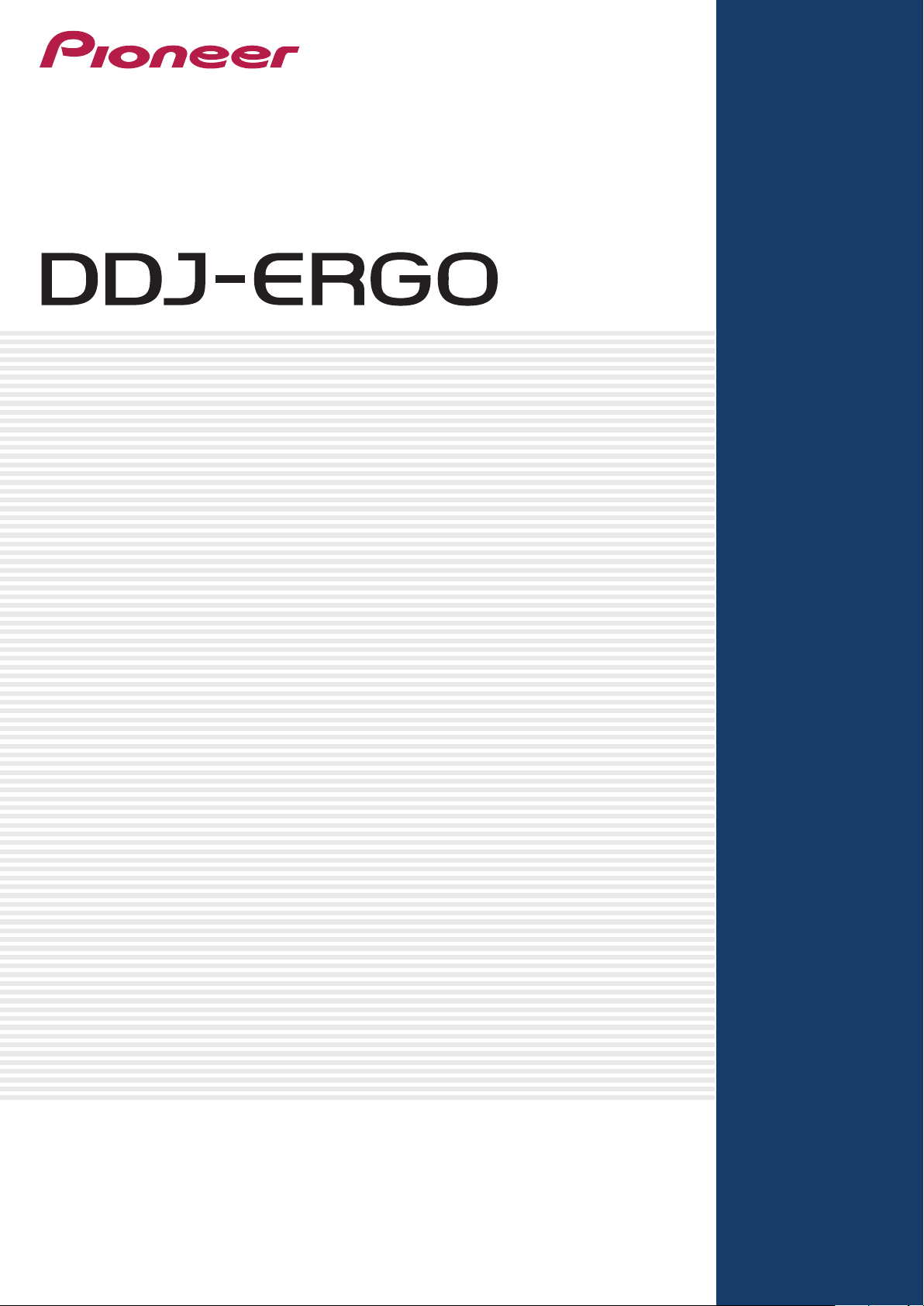
DJ Controller
Firmware Update Guide
Page 2
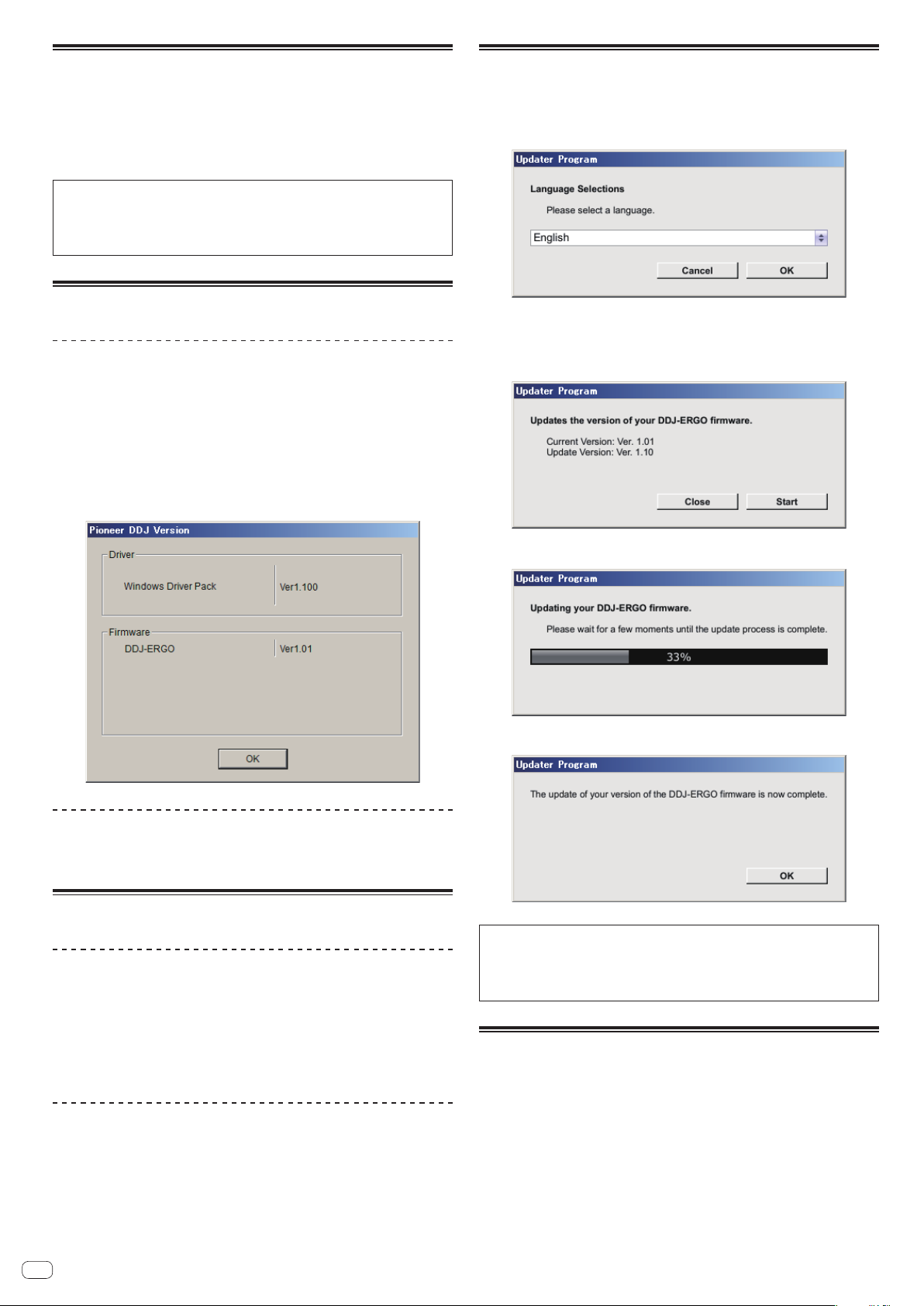
Read Before Use (Important)
Cautions
! Be sure to follow the procedure in this guide to update the firmware.
! DO NOT turn off the power or disconnect the USB cable until updating is
completed.
! If you should have any questions, please contact the Pioneer Customer Support
Center.
Reference information
This updater has been verified to operate on the operating systems below.
! Windows : Windows® XP / Windows Vista® / Windows® 7
! Mac OS X : 10.5 / 10.6 / 10.7
Approximately 1 minute is required for updating.
1. Checking the firmware version
For Windows users
! The exclusive audio driver for the DDJ-ERGO must be installed on your
computer.
1 Connect the DDJ-ERGO and computer using the USB cable,
then turn on the DDJ-ERGO’s power.
2 Click the Windows [Start] menu>[All Programs]>[Pioneer]>[
DDJ]>[Pioneer DDJ Version Display Utility].
3 Check the version indicated in the firmware column.
3. Updating the firmware
1 Double-click the update file.
2 Once the update program is launched, select the language
to be used and click [OK].
3 When the version information confirmation screen
appears, check the contents, then click [Start].
! If the current version and update version are the same, there is no need to
update. Click [Close].
For Mac OS X users
There is no way to check the firmware version. Check the firmware version during
the updating process at step 3 in the section 3. Updating the firmware.
2. Unzipping the update file
For Windows users
Right-click the downloaded [DDJ-ERGOvXXX.zip] file and
select [Extract All].
The update file below is unzipped in the [DDJ-ERGOvXXX] folder.
DDJ-ERGOUpdater_verXXX.exe
! On Windows Vista and Windows 7, the update file is unzipped when the down-
loaded file is double-clicked.
For Mac OS X users
Double-click the downloaded [DDJ-ERGOvXXX.dmg] file.
The update file below is unzipped in the [DDJ-ERGOvXXX] folder.
DDJ-ERGOUpdater_verXXX.app
En
2
Updating starts. Do not turn off the power or disconnect the USB cable during
updating.
4 Once updating is completed, click [OK].
This completes updating.
Notice
If updating does not start or if the error message is displayed, the downloaded
update file may be corrupt. Download the firmware file again and start over.
If the updating process does not advance or updating is not completed after 2
minutes, contact the Pioneer Customer Support Center.
About trademarks and registered
trademarks
! Pioneer is a registered trademark of PIONEER CORPORATION.
! Microsoft®, Windows Vista®, Windows® and Internet Explorer® are either reg-
istered trademarks or trademarks of Microsoft Corporation in the United States
and/or other countries.
Apple, Macintosh, Mac OS, Safari, iTunes, and Finder are trademarks of Apple
!
Inc., registered in the U.S. and other countries.
© 2011 PIONEER CORPORATION.
All rights reserved.
PIONEER CORPORATION
1-1, Shin-ogura, Saiwai-ku, Kawasaki-shi, Kanagawa 212-0031, Japan
<DRH1129-A-EN>
