Page 1
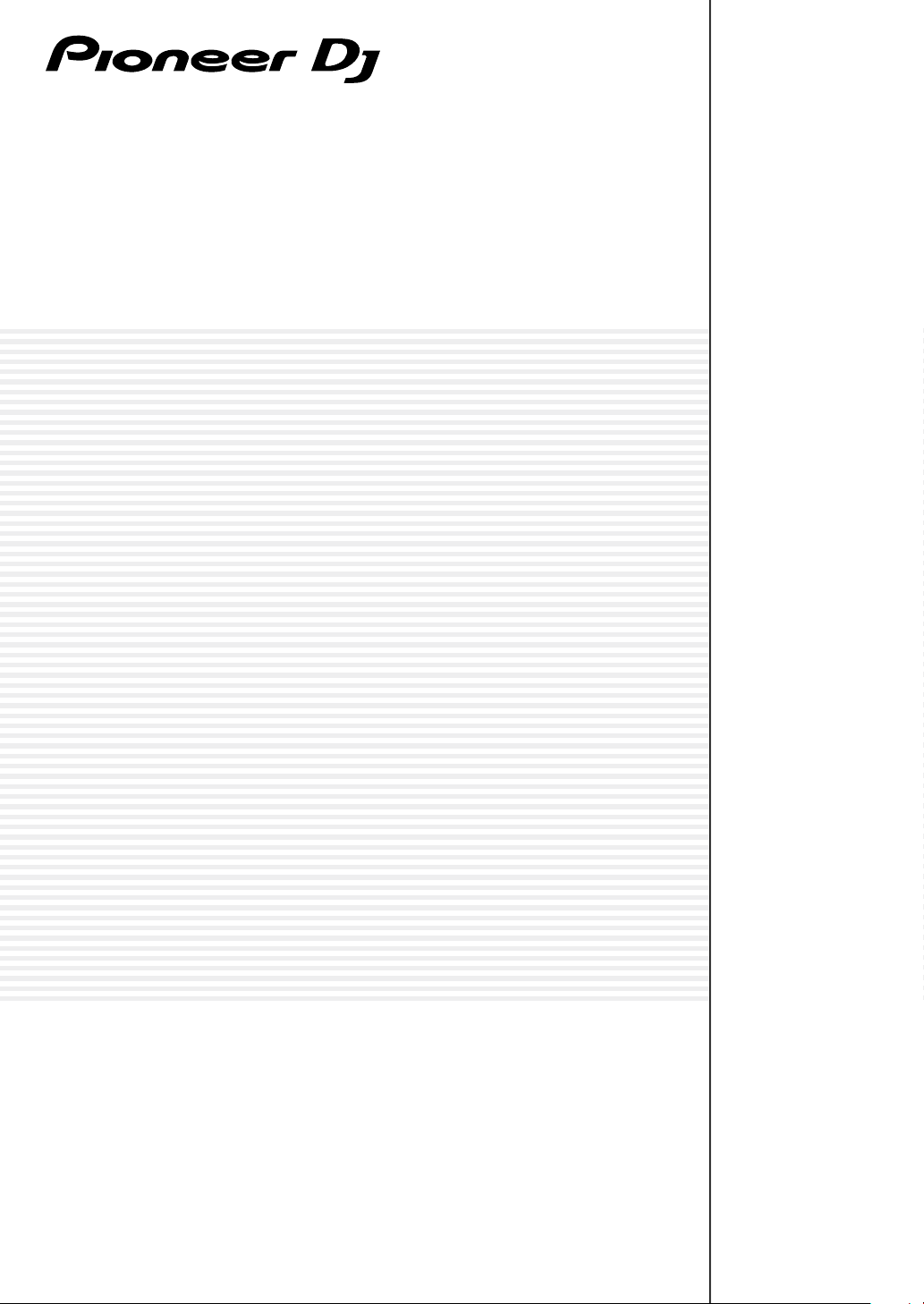
DJ Controller
DDJ-400
pioneerdj.com/support/
rekordbox.com
The Pioneer DJ site shown above offers FAQs, information on software, and various other types of information
and services to allow you to use your product in greater comfort.
Operating Instructions
Page 2

Contents
How to read this manual
! Thank you for buying this Pioneer DJ product.
Be sure to read both this manual and the “Operating Instructions
(Quick Start Guide).” Both contain important information that you
should understand before using this unit.
! In this manual, names of menus displayed on the product and on
the PC/Mac screen, as well as names of buttons and terminals, etc.,
are indicated within brackets. (e.g. [File], [LOAD] button, [PHONES]
output terminal)
! Please note that the screens and specifications of the software
described in this manual as well as the external appearance and
specifications of the hardware are currently under development and
may differ from the final specifications.
! Please note that depending on the operating system version, web
browser settings, etc., operation may differ from the procedures
described in this manual.
! Please note that the language on the screens of the software
described in this manual may differ from the language on your
screens.
This manual consists mainly of explanations of functions of this unit
as hardware. For detailed instructions on operating the rekordbox
software, see “rekordbox Operating Instructions.”
! You can download “rekordbox Operating Instructions” from the site
below.
rekordbox.com
Additional information
Troubleshooting ......................................................................................... 21
Using as a controller for other DJ application ........................................ 23
About trademarks and registered trademarks ....................................... 23
Cautions on copyrights ............................................................................. 23
Before start
What’s in the box ......................................................................................... 3
Viewing “rekordbox Introduction” .............................................................. 3
About rekordbox .......................................................................................... 3
Installing rekordbox ..................................................................................... 3
Parts names and functions
Top panel ...................................................................................................... 5
Rear panel .................................................................................................. 10
Front panel ................................................................................................. 10
Connections
Connecting input/output terminals ......................................................... 11
Connecting your PC/Mac to the unit ....................................................... 11
Basic operation
Starting the system .................................................................................... 12
Checking audio setup ............................................................................... 12
Adding audio tracks into [Collection] ...................................................... 12
Loading an audio track into a deck .......................................................... 12
Playing a track ............................................................................................ 12
Monitoring the sound with headphones ................................................. 13
Closing the system .................................................................................... 13
Advanced operation
Using the 4 beat looping ........................................................................... 14
Using the manual looping ........................................................................ 14
Using the performance pads .................................................................... 14
Setting and calling out a cue point .......................................................... 17
Using the fader start function................................................................... 17
Analyzing tracks ......................................................................................... 18
Using BEAT FX ........................................................................................... 18
Using recording functions ........................................................................ 18
Using a microphone .................................................................................. 18
Changing the settings
Launching utilities mode .......................................................................... 19
Utilities mode ............................................................................................. 19
Changing the settings on rekordbox ........................................................ 20
En
2
Page 3
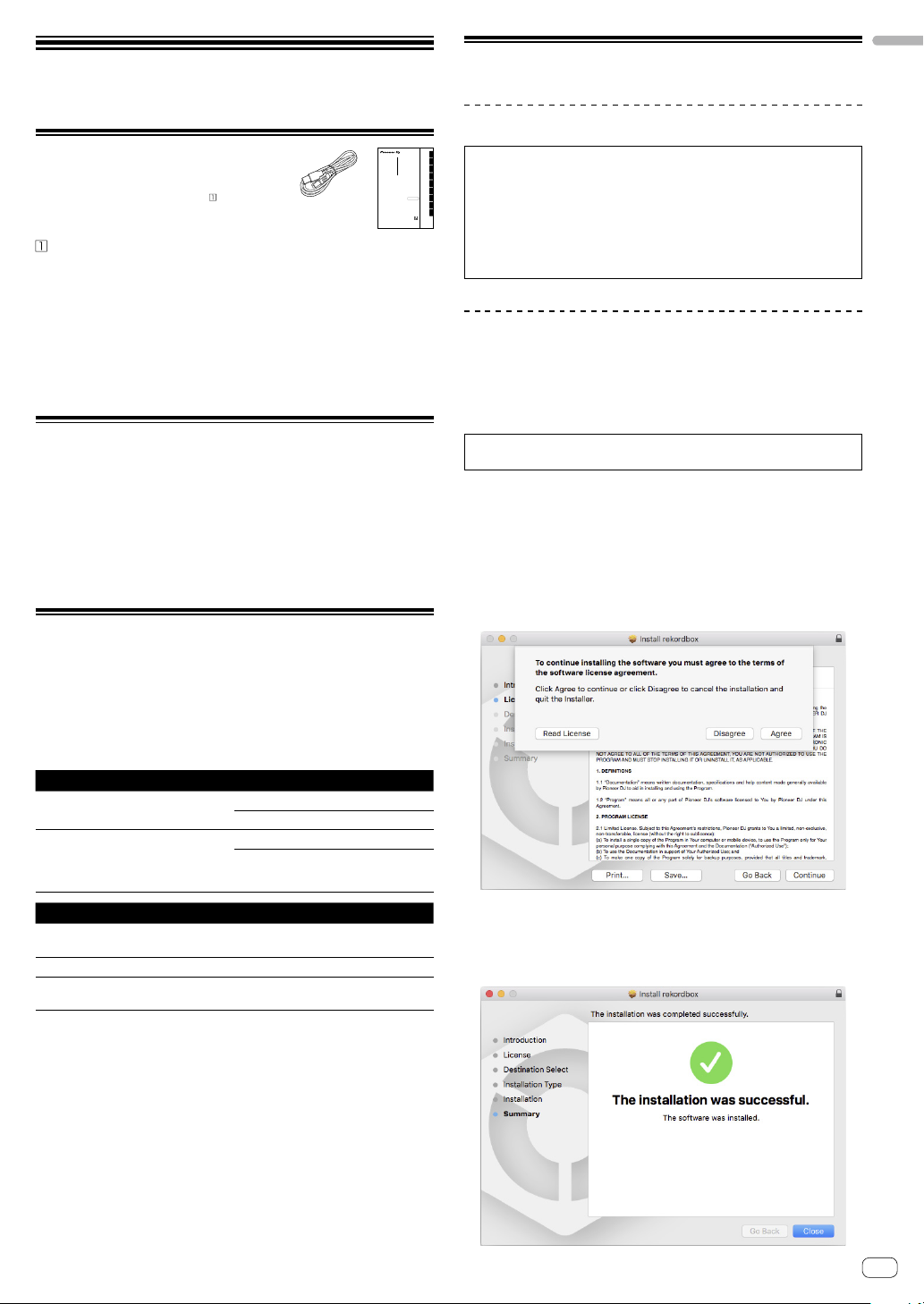
Before start
What’s in the box
! USB cable
! Warranty (for some regions)
! Operating Instructions (Quick Start Guide)
! rekordbox dj license key card
Only for the product in the European region.
— For the North American region, the corresponding information is
provided on the last page of both the English and French versions
of the “Operating Instructions (Quick Start Guide).”
— For the Japanese region, the corresponding information is
provided on the back cover of the “Operating Instructions (Quick
Start Guide).”
Note
Please keep the license key because it cannot be provided again.
Viewing “rekordbox Introduction”
“rekordbox Introduction” explains through setting up rekordbox.
1 Launch a web browser on the PC/Mac and access
the “rekordbox.com”.
2 Click [Manual] under [Support].
3 Click a language of “rekordbox Introduction.”
About rekordbox
! rekordbox is comprehensive software which can manage audio
tracks and make DJ performances.
! rekordbox dj is a DJ performance function of rekordbox. You can use
this function after entering the license key which is shown on the
supplied license key card for rekordbox dj.
Minimum operating environment
Supported operating systems CPU and required memory
Mac: macOS High Sierra 10.13 / Sierra
10.12 / OS X 10.11 (latest version)
Windows: Windows® 10 /
Windows® 8.1 / Windows® 7
(latest service pack)
32 bit / 64 bit
Others
USB port
Display resolution Resolution of 1 280 × 768 or greater
Internet connection
A USB 2.0 port is required to connect the PC/Mac with
this unit.
An Internet connection is required for registering the
rekordbox user account and downloading the software.
! Operation is not guaranteed on all PC/Mac, even if all the required
operating environment conditions indicated here are fulfilled.
! Depending on power saving settings of PC/Mac, etc., the CPU
and hard disk may not provide sufficient processing capabilities.
For laptop in particular, make sure the PC/Mac is in the proper
conditions to provide constant high performance (for example by
keeping the AC power connected) when using rekordbox.
! Use of the Internet requires a separate contract with an internet
service provider and payment of provider fees.
! Operating System support assumes you are using the latest point
release for that version.
! To check the latest information on the operating environment and
compatibility, and to acquire the latest operating system, refer to
[System requirements] under [Support] of “rekordbox.com”.
Intel® processor Core™ i7, i5, i3
4 GB or more of RAM
Intel® processor Core™ i7, i5, i3
4 GB or more of RAM
DJ Controller
Contrôleur pour DJ
DDJ-400
DJ Controller
DJ Controller
DJ Controller
Controlador DJ
Controlador para DJ
DJ Контроллер
DJコントローラー
pioneerdj.com/support/
rekordbox.com/
For FAQs and other support information for this product, visit the above site.
Concernant les questions les plus fréquemment posées et les autres informations de support à propos de ce
produit, veuillez vous rendre sur le site ci-dessus.
Besuchen Sie für FAQs und andere Support-Informationen die oben aufgeführte Website.
Per FAQ e altre informazioni di supporto per questo prodotto, visitare il sito sopra indicato.
Voor FAQ's en andere supportinformatie voor dit product, bezoek de bovengenoemde website.
Para consultar las preguntas frecuentes y otra información de soporte de este producto, visite el sitio de arriba.
Relativamente às FAQ e outras informações de apoio relacionadas com este produto, visite o site em cima.
Ответы на часто задаваемые вопросы и другую информацию о поддержке данного устройства см. на
приведенном выше веб-сайте.
上記のサイトで、本製品のFAQなどのサポート情報をご覧いただけます。
商品相談・修理受付・付属品購入窓口のご案内
お取り扱いにお困りのとき、本書の巻末をご覧ください。
Operating Instructions (Quick Start Guide)
Mode d’emploi (Guide de démarrage rapide)
Bedienungsanleitung (Kurzanleitung)
Istruzioni per l’uso (Guida di avvio veloce)
Handleiding (Snelstartgids)
Manual de instrucciones (Guía de inicio rápido)
Manual de instruções (Guia de início rápido)
Инструкции по эксплуатации
(Краткое руководство пользователя)
取扱説明書(クイックスタートガイド)
保証書付き
Installing rekordbox
Getting started for rekordbox
If you are using rekordbox for the first time, or rekordbox Ver. 4.x or
lower is used currently, install rekordbox with the following procedure.
If rekordbox Ver.5.x is already installed, update rekordbox to the latest
PortuguêsEspañolNederlandsItalianoDeutschFrançaisEnglish
Русский
version using the Update Manager which is shown when starting
日本語
rekordbox.
! The user is responsible for preparing the PC/Mac, network devices
and other elements of the Internet usage environment required for
a connection to the Internet.
Installing rekordbox
Depending on the Operating System (OS) of your PC/Mac, procedures
differ.
Installing (Mac)
Do not connect the unit to your Mac until the installation has
completed.
! If a program is opened on your Mac, close it.
1 Unzip the downloaded rekordbox software file.
2 Double-click the unzipped software file, and then
start the installer.
3 Read the terms of the license agreement carefully,
and then click [Agree] to continue.
! If you do not agree to the contents of the license agreement, click
[Disagree] to cancel the installation.
4 When the screen for completing the installation
appears, click [Close] to end the installation.
Before start
En
3
Page 4
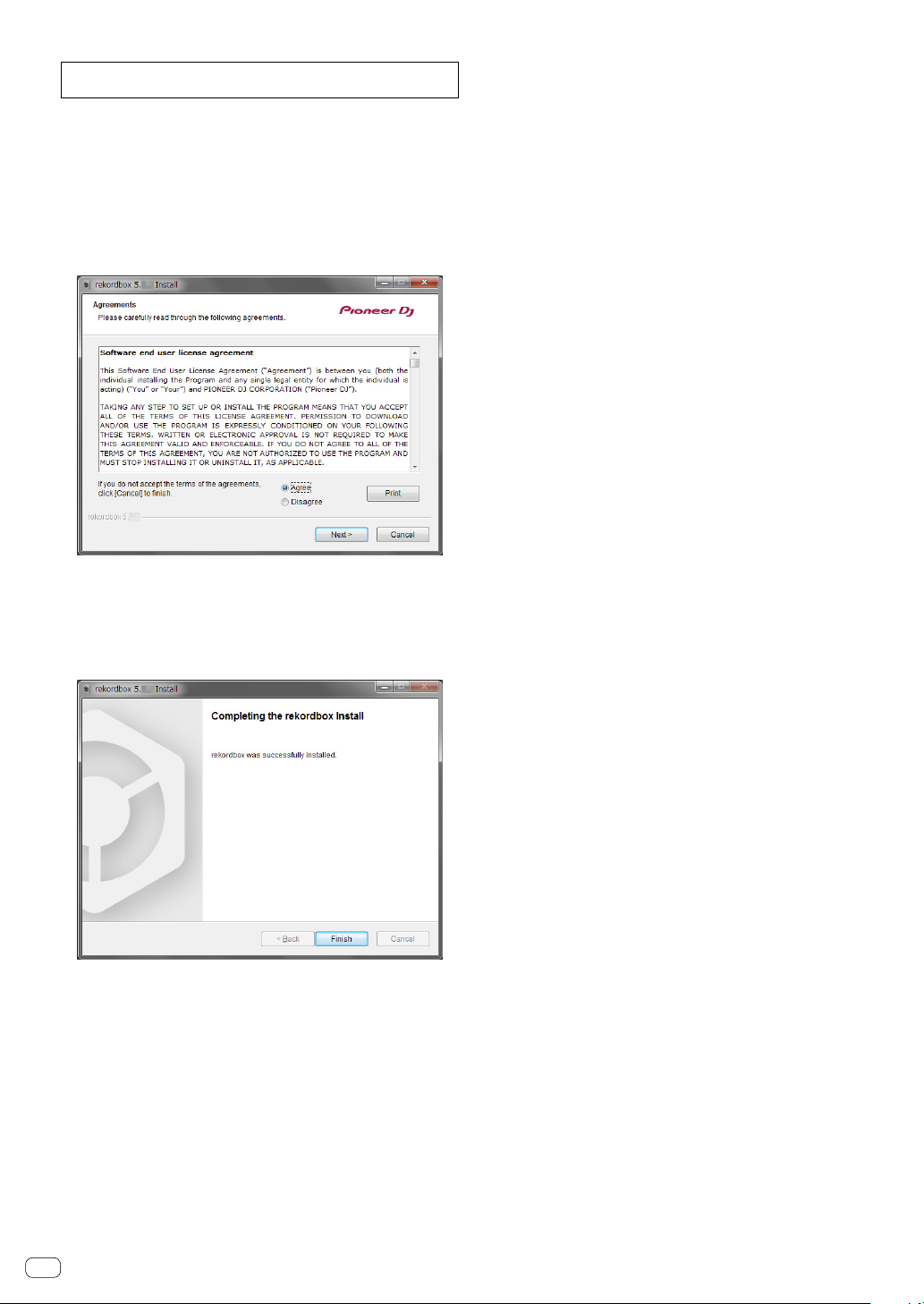
Installing (Windows)
Do not connect the unit to your PC until the installation has
completed.
! Log into your PC as administrator before starting the installation.
! If a program is opened on your PC, close it.
1 Unzip the downloaded rekordbox software file.
2 Double-click the unzipped software file, and then
start the installer.
3 Read the terms of the license agreement carefully,
and if you agree, select [Agree], then click [Next].
! If you do not agree to the contents of the license agreement, click
[Cancel] to cancel the installation.
! After specifying the destination, the installation will be started.
When the installation is finished, a completion message will be
displayed.
4 Click [Finish] to complete the installation.
Installation is completed.
En
4
Page 5

Part names and functions
Top panel
Parts names and functions
1 Browser section
Selects tracks, and then load them to each deck.
2 Deck sections
Control two decks. There are knobs and buttons on the left side to control deck 1 and the right side to control deck 2.
3 Mixer section
Control the level adjustment for each channel, track mixing, etc.
4 Effect sections
Control an effect unit (FX1).
En
5
Page 6
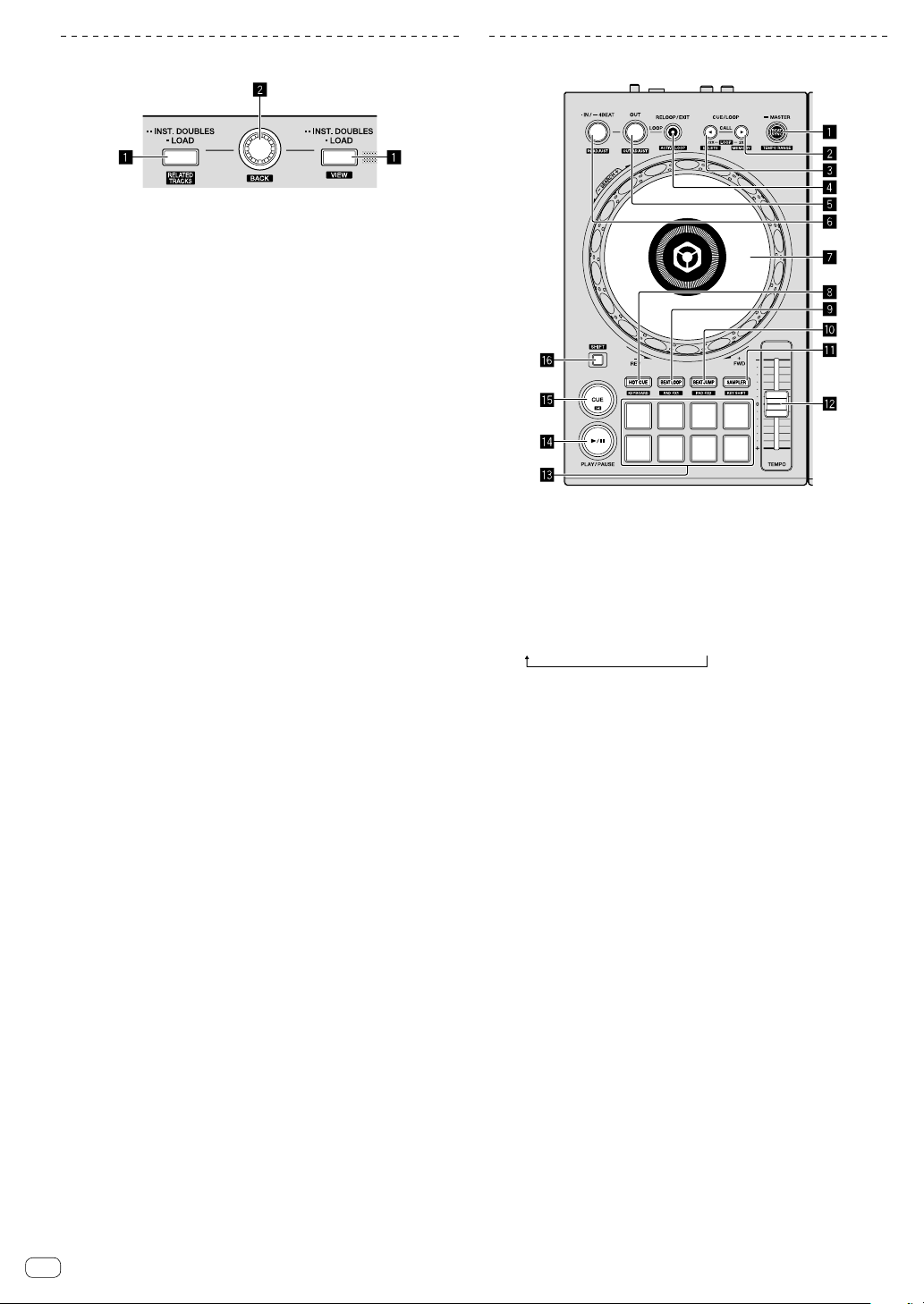
Browser section
1 LOAD button
Press:
Loads the selected tracks to the respective decks.
Press twice:
Loads the tracks, loaded in the deck that is not in operation, into the
deck that is in operation. If this is done while a track is playing, the
track is played from the same position. (Instant Doubles)
[SHIFT] + press:
Moves the cursor into [Related Tracks] in the tree view when the
[LOAD] button on the left side is pressed.
Shrinks the deck display of rekordbox dj and enlarges the browse
section when the [LOAD] button on the right side is pressed.
When the button is pressed again, it returns to the original state.
2 Rotary selector
Turn:
Moves the cursor selecting a track in rekordbox dj.
[SHIFT] + turn:
Enlarges or shrinks the enlarged waveform display of rekordbox dj.
Turn right to enlarge, or turn left to shrink.
Press:
Moves the cursor between the tree view and track list each time the
rotary selector is pressed.
Opens the folder when the cursor is in it.
! When the playlist palette is displayed, the cursor moves between
playlists in addition to the tree view and track list.
! The tree view, track list and playlist palette are in the browse
section of rekordbox dj. For each function, see the “rekordbox
Operating Instructions”.
[SHIFT] + press:
Moves the cursor between the tree view and track list each time the
rotary selector is pressed while pressing the [SHIFT] button.
Closes the folder when the cursor is in it.
Deck section
1 BEAT SYNC button
Press:
Synchronizes with the tempos (pitches) and beat grids of the deck
set as the master for synchronization automatically.
[SHIFT] + press:
Switches the variable range of [TEMPO] slider each time the button
is pressed while pressing the [SHIFT] button.
[±6%] [±10%] [±16%] [WIDE]
Press and hold for a second or more:
Sets the deck whose button is pressed as the master deck for
synchronization.
2 CUE/LOOP CALL button
Press:
Selects and calls out a cue point or loop point saved in a track.
Press during loop playback:
Doubles the length of the loop playback.
! The length of loop playback does not change when pausing at the
Loop In point.
[SHIFT] + press:
Saves the cue point during standing by at a cue.
Saves the loop during loop playback.
3 CUE/LOOP CALL button
Press:
Selects and calls out a cue point or loop point saved in a track.
Press during loop playback:
Halves the length of the loop playback.
! The length of loop playback does not change when pausing at the
Loop In point.
[SHIFT] + press:
Deletes a cue point or loop point called out.
4 RELOOP/EXIT button
Press:
Playback returns to the previously set Loop In point and loop
playback resumes.
Press during loop playback:
En
6
Page 7
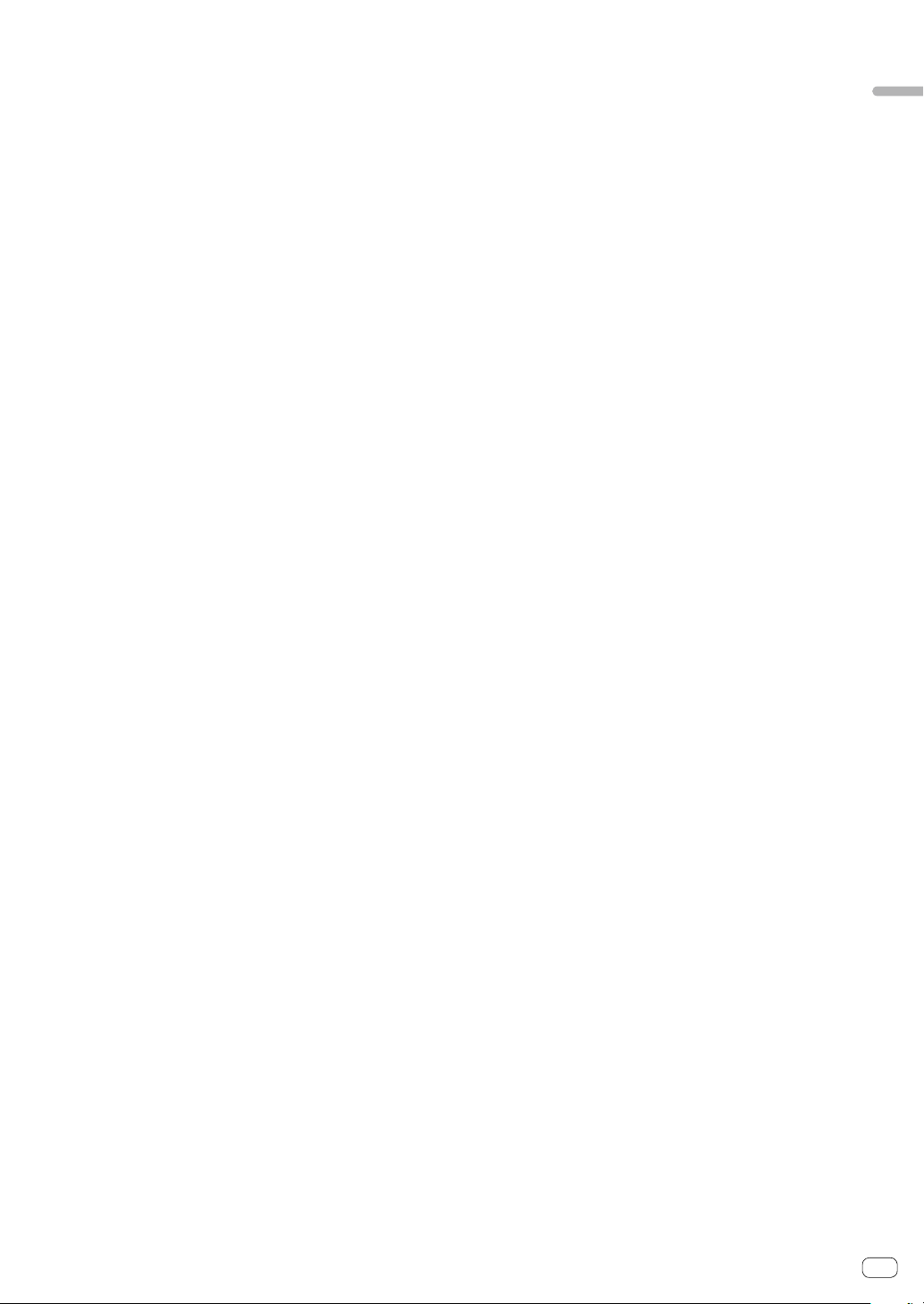
Cancels the loop playback.
[SHIFT] + press:
Switches the active/inactive status of the loop saved in a track.
(Active loop)
! During playback, the loop closest to the playback position saved
in the track is activated.
! When calling out a loop stored in the track, the called out loop
status changes to active or inactive.
5 OUT button
Press:
Sets the Loop Out point, and loop playback begins.
Press during loop playback:
Adjusts the Loop Out point with the jog wheel.
6 IN/4BEAT button
Press:
Sets the Loop In point.
Press during loop playback:
Adjusts the Loop In point with the jog wheel.
Press and hold for a second or more:
Turns on the auto 4-beats loop.
7 Jog wheel
Turn top when the VINYL mode is on:
Enables the scratch operation.
Turn outer section, or turn top when the VINYL mode is off:
Enables the pitch bend operation (adjustment of the playing speed).
! You can turn the VINYL mode on and off with shortcut keys of
rekordbox dj.
c TEMPO slider
Adjusts the track playing speed.
d Performance pads
Various performances are possible using the performance pads.
“Using the performance pads” (p.14)
e PLAY/PAUSE f button
Plays/pauses a track.
f CUE button
Press:
Sets, plays and calls out cue points.
! When the button is pressed during pause, the cue point is set.
! When the button is pressed during playback, the track returns to
the cue point and pauses. (Back Cue)
! When the button is pressed and held after the track returns to the
cue point, playback continues as long as the button is pressed.
(Cue Sampler)
[SHIFT] + press:
Returns the playback position to the beginning of the track.
g SHIFT button
When another button is pressed while pressing the [SHIFT] button, a
different function is called out.
Parts names and functions
[SHIFT] + press:
Moves the playback position with a high speed in the direction in
which the jog wheel is turned.
8 HOT CUE mode button
Press:
Sets pads to the hot cue mode.
“Using hot cues” (p.14)
[SHIFT] + press:
Sets pads to the keyboard mode.
“Using keyboard mode” (p.16)
9 BEAT LOOP mode button
Press:
Sets pads to the beat loop mode.
“Using beat loop” (p.15)
[SHIFT] + press:
Sets pads to the pad FX mode 1.
“Using the pad FX” (p.16)
a BEAT JUMP mode button
Press:
Sets pads to the beat jump mode.
“Using beat jump” (p.15)
[SHIFT] + press:
Sets pads to the pad FX mode 2.
“Using the pad FX” (p.16)
b SAMPLER mode button
Press:
Sets pads to the sampler mode.
“Using the sampler function” (p.15)
[SHIFT] + press:
Sets pads to the key shift mode.
“Using the key shift function” (p.17)
En
7
Page 8

Mixer section
1 TRIM knob
Adjusts the individual channel output gain.
2 MASTER LEVEL knob
Adjusts the master sound level output.
3 Headphone CUE button (MASTER)
Press:
Turns on to output the master sound from the headphones.
9 Headphone [CUE] button (CH)
Press:
Turns on to output the sound of the channel for which Headphone
[CUE] button is pressed from the headphones.
[SHIFT] + press:
Sets the tempos of the respective deck by tapping the button.
(Tapping function)
a Channel fader
Adjusts the level of audio signals output in each channel.
b Crossfader
Outputs the audio signals in the channel assigned to either the left
or right of the crossfader.
[SHIFT] + press:
Turns on or off to display each panel of rekordbox dj.
All panels are off
Only [FX] panel is displayed
Only [SAMPLER] panel is displayed
Only [MIXER] panel is displayed
Only the [REC] panel is displayed
4 EQ (HI, MID, LOW) knobs
Boosts or cuts frequencies for the different channels.
5 CHANNEL LEVEL indicator
Displays the sound level of the respective channels before passing
through the channel faders.
6 HEADPHONES MIXING knob
Adjusts the monitor volume of the channel for which the Headphone
[CUE] button is pressed, and the sound of the [MASTER] channel.
7 FILTER knob
Turns on the filter effect for each channel.
When the knob is set to the center position, the original sound
outputs.
Turn counterclockwise: A cut-off frequency for the low-pass filter
decreases gradually.
Turn clockwise: A cut-off frequency for the high-pass filter increases
gradually.
8 HEADPHONES LEVEL knob
Adjusts the output level from the [PHONES] output terminal.
En
8
Page 9

Effect section
1 BEAT button
Press:
Decreases the beat fraction for synchronizing the beat FX effect
sound each time the button is pressed.
[SHIFT] + press:
Sets the beat FX tempo mode to the BPM auto mode. The track’s
BPM value is used as the basis for the effect’s tempo.
2 BEAT button
Press:
Increases the beat fraction for synchronizing the beat FX effect
sound each time the button is pressed.
Parts names and functions
[SHIFT] + press:
Sets the beat FX tempo mode to the BPM tap mode. The BPM value
used as the basis for beat FX is calculated by the interval at which
the button is tapped.
3 BEAT FX SELECT button
Press:
Changes the BEAT FX type to the effect on the downward side of the
menu each time the button is pressed.
[SHIFT] + press:
Changes the BEAT FX type to the effect on the upward side of the
menu each time the button is pressed while pressing the [SHIFT]
button.
4 BEAT FX CH SELECT switch
Switches the channel to add BEAT FX to.
5 BEAT FX LEVEL/DEPTH knob
Adjusts the parameter for BEAT FX level and depth.
6 BEAT FX ON/OFF button
Press:
Turns on and off BEAT FX.
[SHIFT] + press:
Turns on Release FX.
En
9
Page 10

Rear panel
1 Kensington security slot
Connects a wired lock for the theft prevention.
2 USB terminal
Connects to PC/Mac.
! Connect this unit and the PC/Mac directly using the included
USB cable.
! A USB hub cannot be used.
! When using a PC/Mac with only the USB Type-C port, the USB
Type-C female to USB-A male cable is required.
3 MASTER output terminals (RCA pin-jack type)
Connect to powered speakers, amplifiers, etc.
! Compatible with RCA pin-jack type unbalanced outputs
Front panel
1 PHONES output terminal (3.5 mm stereo mini jack)
Connects headphones.
Stereo mini phone plugs (Ø 3.5 mm) can be used.
! Connecttheheadphonesofwhichimpedanceis32Ωormore.It
is not supported with that impedance of the headphones is lower
than32Ω.
4 MIC input terminal (1/4” TS jack)
Connects a microphone.
! Only unbalanced input from a phone plug (Ø 6.3 mm) is
supported.
5 MIC LEVEL knob
Adjusts the volume from the MIC input terminal.
! When not using a microphone, turn the volume to the minimum
level.
10
En
Page 11

Connections
Before connecting to the device or changing the connection, disconnect the USB cable. Only use the USB cable included with this unit.
Refer to the operating instructions for the component to be connected.
Power is supplied by the USB bus power. You can use the unit with only connecting to your PC/Mac.
Connect the connecting cable correctly after checking the place of the terminal on this unit.
! Connect the unit and your PC/Mac directly using the included USB cable.
! A USB hub cannot be used.
! Connect your PC/Mac connected with this unit to an AC power supply.
! This unit may not be used with the USB bus power in the following situation.
— Power supply capacity of the USB terminal on your PC/Mac is too low.
— Your PC/Mac is connected with other devices.
— Impedanceoftheheadphonesislowerthan32Ω.
— The [PHONES] output terminal is connected with a monaural jack.
Connections
Connecting input/output terminals
Rear panel
Speakers with a built-in
amplifier, etc.*1, *
*1 An audio cable (RCA) is not included with this unit.
*2 Turn the volume of the device(s) (speakers with a built-in amplifier,
etc.) connected to the [MASTER] output terminals to an appropriate
level. Note that the output sound may be loud if the volume is set too
high.
*3 Only unbalanced input is supported.
*4 When not using a microphone, turn the [MIC LEVEL] knob to the
minimum level.
2
Microphone*3, *
Front panel
4
Connecting your PC/Mac to the unit
1 Connect your PC/Mac to the unit via a USB cable.
Make a direct connection with the supplied USB cable for optimum
performance. A USB hub cannot be used.
USB cable (supplied)
PC/Mac
2 Turn on your PC/Mac.
3 Turn on the device(s) (speakers with built-in
amplifier, etc.) connected to the output terminal.
Headphones
Connecttheheadphonesofwhichimpedanceis32Ωormore.Itisnot
supportedwiththatimpedanceoftheheadphonesislowerthan32Ω.
En
11
Page 12

Basic operation
Starting the system
Starting rekordbox
It is necessary to register an account for using rekordbox.
It is necessary to activate rekordbox dj using the supplied license key.
For details about each procedure, click [Manual] under [Support] of the
following site, and then refer to “rekordbox Introduction.”
rekordbox.com
For Mac
In Finder, open the [Applications] folder, and then double-click the
[rekordbox] icon.
For Windows 10
In [Start] menu, click the [rekordbox] icon under [Pioneer].
For Windows 8.1
In [Apps view], click the [rekordbox] icon.
For Windows 7
In the Windows [Start] menu, click the [rekordbox] icon under [All
Programs] > [Pioneer] > [rekordbox X.X.X].
Checking audio setup
Check that [Audio] settings of [Preferences] on rekordbox are set as
followings.
For Mac
[Audio]: [DDJ-400]
[Output channels]:
[Master Output]: [DDJ-400 : MASTER + audio device name
on Mac]
[Headphones Output]: [DDJ-400 : PHONES]
! When [PC MASTER OUT] is off, [Master Output] in the [Audio]
setting is [DDJ-400 : MASTER].
For Windows
[Audio]: [DDJ-400 WASAPI]
[Output channels]:
[Master Output]: [DDJ-400 WASAPI : MASTER + audio
device name on PC]
[Headphones Output]: [DDJ-400 WASAPI : PHONES]
! When [PC MASTER OUT] is off, [Master Output] in the [Audio]
setting is [DDJ-400 WASAPI : MASTER].
! PC MASTER OUT is a function to output the master sound of
rekordbox dj from the speaker of PC/Mac. By the default, PC
MASTER OUT is set to on.
! To cancel outputting the master sound of rekordbox dj from the
speaker of PC/Mac, click at the upper-right of rekordbox dj to be lit
off.
Adding audio tracks into
[Collection]
The [Collection] screen contains a list of audio track files managed by
rekordbox.
Register audio tracks on your PC/Mac to rekordbox, and analyze them so
they can be used on rekordbox.
1 Click [Collection] on the tree view.
A list of tracks which are registered in [Collection] is displayed.
2 Open Finder or Windows Explorer, and then drag
& drop audio track files or folders with audio track
files into the track list.
Audio track files are added into [Collection], and then analyzing of
waveform information for audio track files starts. Wait until analyzing of
all audio track files is completed.
Loading an audio track into a deck
This section explains how to load a track into Deck 1 (left) as an example.
Turn the rotary selector to select a track from
[Collection], and then press the [LOAD] button on Deck
1 (left).
The selected track is loaded.
Playing a track
This section explains how to output sound from Deck 1 (left) as an
example.
1 Set the positions of the knobs, etc., as shown
below.
Names of knobs, etc. Position
TRIM knob Turned fully counterclockwise
EQ (HI/MID/LOW) knobs Center position
FILTER knob Center position
Channel fader Bottom position
MASTER LEVEL knob Turned fully counterclockwise
Crossfader Center position
12
En
Page 13

2 Press the [PLAY/PAUSE f] button to play the
track.
3 Turn the [TRIM] knob.
Adjust the [TRIM] knob so that the [CHANNEL LEVEL] indicator’s orange
indicator lights at the peak level.
4 Move the channel fader to the maximum level.
Monitoring the sound with
headphones
This section explains how to output sound from Deck 1 (left) as an
example.
1 Set the positions of the knobs as shown below.
Names of knobs, etc. Position
HEADPHONES MIXING knob Center positon
HEADPHONES LEVEL knob
Turned fully counterclockwise
2 Press the Headphone [CUE] button of the
channel 1.
3 Turn the [HEADPHONES LEVEL] knob.
Adjust the output level from the [PHONES] output terminal.
Closing the system
1 Close rekordbox.
2 Disconnect the USB cable from the PC/Mac.
Basic operation
5 Turn the [MASTER LEVEL] knob to adjust the audio
level of the speakers.
Adjust the audio level output from the [MASTER] output terminals to an
appropriate level.
! To adjust the volume for speakers of PC/Mac, operate speakers of
PC/Mac instead of using the [MASTER LEVEL] knob.
! If the sound is not output from the [MASTER] output terminals or
this unit is not recognized on your PC/Mac, access to the Pioneer DJ
support site, and then refer to [FAQ].
pioneerdj.com/support/
En
13
Page 14

Advanced operation
Using the 4 beat looping
Press the [IN/4BEAT] button during playback.
The 4 beat loop starts automatically from the position at which the
button is pressed and loop playback starts.
! When the quantize function is on, the performance may become
slow to keep time with the beat.
Canceling the loop playback
Press the [RELOOP/EXIT] button.
Loop playback does not return to the Loop In point at the Loop Out point
and normal playback continues.
Using the manual looping
Playback of the specified section can be repeated.
! When the quantize function is on, the performance may become
slow to keep time with the beat.
1 During playback, press the [IN/4BEAT] button
at the position (Loop In point) to start the loop
playback.
Loop In point is set.
2 Press the [OUT] button at the position (Loop Out
point) to end the loop playback.
Changing the starting position (Loop In
point) of the loop playback
Press the [IN/4BEAT] button during loop playback,
and then turn the jog wheel to move the Loop In
point.
Changing the ending position (Loop Out
point) of the loop playback
Press the [OUT] button during loop playback and
then turn the jog wheel to move the Loop Out point.
Using the performance pads
Using hot cues
Playback can be started instantaneously from the position at which a
hot cue is set. In addition to hot cues, loops can be set and called out
instantaneously.
! Up to sixteen hot cue points can be set and saved per track on
rekordbox dj. On this unit, up to eight hot cue points can be set and
saved per track.
Setting and calling out a hot cue
Dividing the looping
Press the [CUE/LOOP CALL] button during loop
playback.
Loop playback length is divided in half each time the button is pressed.
! Loop length can also be divided in half during the 4 beat loop
playback.
Extending the looping
Press the [CUE/LOOP CALL] button during loop
playback.
Loop playback length is doubled each time the button is pressed.
! Loop length can also be doubled during the 4 beat loop playback.
Canceling the loop playback
Press the [RELOOP/EXIT] button.
Loop playback does not return to the Loop In point at the Loop Out point
and normal playback continues.
1 Press the [HOT CUE] mode button.
The mode switches to the hot cue mode.
2 In the play or pause mode, press a performance
pad to set the hot cue point.
The hot cue points are assigned to the respective performance pads as
shown below.
Hot cue A Hot cue B Hot cue C Hot cue D
Hot cue E Hot cue F Hot cue G Hot cue H
3 Press the performance pad at which the hot cue
point was set.
Playback starts from the hot cue point.
! Hot cue points can be cleared by pressing a performance pad while
pressing the [SHIFT] button.
Setting and calling out a 4 beat loop
1 Press the [HOT CUE] mode button.
The mode switches to the hot cue mode.
2 Press and hold the [IN/4BEAT] button for a second
or more during playback.
The 4 beat loop is set to the position at which the button is pressed and
loop playback starts.
14
En
Page 15

3 Press the performance pad to set a loop during
①
②
③
④
⑦⑧
loop playback.
4 Press the performance pad at which the loop is set.
Loop playback starts from the Loop In point of the set loop.
! The loop can be cleared by pressing the performance pad while
pressing the [SHIFT] button.
Setting and calling out a manual loop
1 Press the [HOT CUE] mode button.
The mode switches to the hot cue mode.
2 Press the [IN/4BEAT] button during playback, and
then press the [OUT] button.
Loop playback starts.
3 Press the performance pad to set a loop during
loop playback.
4 Press the performance pad at which the loop is set.
Loop playback starts from the Loop In point of the set loop.
! The loop can be cleared by pressing the performance pad while
pressing the [SHIFT] button.
2 Press the pad 7 or pad 8 while pressing the [SHIFT]
button to change the number of beats assigned to
the performance pad.
When the pad 7 is pressed while pressing the [SHIFT] button, the
number of beats decreases.
When the pad 8 is pressed while pressing the [SHIFT] button, the
number of beats increases.
Number of
beats down
Number of
beats up
3 Press the pad 1, pad 3, pad 5, or pad 7.
The playback position moves to the left by the number of beats assigned
to the pressed pad.
4 Press the pad 2, pad 4, pad 6, or pad 8.
The playback position moves to the right by the number of beats
assigned to the pressed pad.
Advanced operation
Using beat loop
Loop of beats assigned to the performance pad is set when the pad is
pressed. Loop playback continues even if you release your finger from
the pad.
1 Press the [BEAT LOOP] mode button.
The mode switches to the beat loop mode.
The set number of beats of the beat loop is assigned to each
performance pad as shown below.
Beat
loop
1/4 loop
Beat
loop
4 loops
Beat
loop
1/2 loop
Beat
loop
8 loops
Beat
loop
1 loop
Beat
loop
16 loops
Beat
loop
2 loops
Beat
loop
32 loops
2 Press a performance pad.
Loop playback starts with the number of beats assigned to the pad that
was pressed.
3 Press the same performance pad again.
Loop playback is canceled.
Using beat jump
The playback position can be moved instantaneously without breaking
the rhythm of the track being played back.
1 Press the [BEAT JUMP] mode button.
The mode switches to the beat jump mode.
Number of beats to jump is assigned to each performance pad as shown
below. (default state)
1 beat
(left
direction)
⑤
4 beats
(left
direction)
1 beat
(right
direction)
⑥
4 beats
(right
direction)
2 beats
(left
direction)
⑦
8 beats
(left
direction)
2 beats
(right
direction)
⑧
8 beats
(right
direction)
Using the sampler function
This procedure can be used to play tracks loaded in the sampler’s
sampler slots using the performance pads.
Preparing to use the sampler
While pressing the [SHIFT] button, press the
Headphone [CUE] button (MASTER) on the mixer
section to display the [SAMPLER] panel on rekordbox
dj.
Loading the track in a sampler slot
1 Press the [SAMPLER] mode button.
The mode switches to the sampler mode.
2 Click one of the buttons next to [BANK] on
rekordbox dj screen to switch the sampler bank.
On rekordbox dj, the sampler has 4 banks, and each bank has 16 slots.
3 Press the rotary selector to move the cursor into
the track list.
4 Turn the rotary selector.
Select the track you wish to load in a sampler slot.
5 Press the performance pad while pressing the
[SHIFT] button.
The selected track is loaded into the sample slot.
! Loading by overwriting an already loaded sampler slot may not be
possible depending on the [Preferences] of rekordbox.
Playing the sampler using performance pads
1 Press the [SAMPLER] mode button.
The mode switches to the sampler mode.
2 Click one of the buttons next to [BANK] on
rekordbox dj screen to switch the sampler bank.
En
15
Page 16

3 Turn [GAIN] on the sampler deck of rekordbox dj
①
②
③
④
③
④
①
②
screen.
4 Press a performance pad.
The sound for the slot assigned to the pad that was pressed is played.
! Sampler slots are assigned to the respective performance pads as
shown below. (The slots in parentheses are for when the pad mode of
deck 2 is the sampler mode.)
Slot 1
(slot 9)
Slot 5
(slot 13)
Slot 2
(slot 10)
Slot 6
(slot 14)
Slot 3
(slot 11)
Slot 7
(slot 15)
Slot 4
(slot 12)
Slot 8
(slot 16)
5 During sampler playback, press a performance
pad.
Playback continues by returning to the beginning.
6 Press a performance pad while pressing the [SHIFT]
button during sampler playback.
The sound of the slot that is currently playing stops.
4 Press a performance pad.
The hot cue is played by the sound pitch assigned to the pad that was
pressed.
! To delete the hot cue selected for the keyboard mode, press one of
pad 1 through 6 while press the [SHIFT] button.
Using the pad FX
A wide range of effect performances is possible with just the simple
operation of pressing and releasing performance pads.
1 Switch to the pad FX mode 1 or pad FX mode 2.
! Pad FX mode 1: Press the [BEAT LOOP] mode button while pressing
the [SHIFT] button.
! Pad FX mode 2: Press the [BEAT JUMP] mode button while pressing
the [SHIFT] button.
In each mode, effects are assigned to the performance pads as shown
below.
When the [SHIFT] button is not pressed (pad FX mode 1)
Effect
A
Effect
B
Effect
C
Effect
D
Using keyboard mode
Scales can be added to the hot cue like a keyboard by the performance
pad.
1 Press the [HOT CUE] mode button while pressing
the [SHIFT] button.
The mode switches to the keyboard mode.
2 Press a performance pad.
Select the hot cue to use with the keyboard mode.
! If no hot cue is set, the current playback position is set as hot cue
and used in keyboard mode.
! To reselect a hot cue to use in keyboard mode, press the [HOT CUE]
mode button while pressing the [SHIFT] button.
When the hot cue is selected to use in keyboard mode, the settings of
the sound pitch are assigned to the respective performance pads as
shown below. (default state)
+4
Semitone
⑤
±0
Semitone
Semitone is a unit to determine the sound pitch. +1 Semitone indicates
the sound higher than the original by half.
3 Press the pad 7 or pad 8 while pressing the [SHIFT]
button to change the sound pitch assigned to the
performance pad.
When the pad 7 is pressed while pressing the [SHIFT] button, the sound
pitch rises.
When the pad 8 is pressed while pressing the [SHIFT] button, the sound
pitch falls.
Delete
Hot cue.
⑤
Delete
Hot cue.
Semitone
Semitone
Delete
Hot cue.
Delete
Hot cue.
+5
⑥
+1
⑥
Semitone
Semitone
Delete
Hot cue.
Semitone
+6
⑦
+2
⑦
up
+7
Semitone
⑧
+3
Semitone
Delete
Hot cue.
⑧
Semitone
down
Effect
E
When the [SHIFT] button is pressed (pad FX mode 1)
Effect
I
Effect
M
When the [SHIFT] button is not pressed (pad FX mode 2)
Effect
Q
Effect
U
When the [SHIFT] button is pressed (pad FX mode 2)
Effect
Y
Effect
AC
Effect
F
Effect
J
Effect
N
Effect
R
Effect
V
Effect
Z
Effect
AD
Effect
G
Effect
K
Effect
O
Effect
S
Effect
W
Effect
AA
Effect
AE
Effect
H
Effect
L
Effect
P
Effect
T
Effect
X
Effect
AB
Effect
AF
2 Press and hold a performance pad, or press and
hold a performance pad while pressing the [SHIFT]
button.
The effect turns on according to the effect and number of beats settings
assigned to the pad that was pressed.
3 Release the performance pad.
The effect turns off.
16
En
Page 17

Using the release FX of the pad FX
①
②
③
④
The release FX has to be assigned to the performance pad in advance.
1 Press and hold the performance pad to which an
effect other than the release FX is assigned, or press
and hold a performance pad while pressing the
[SHIFT] button.
The effect turns on according to the effect and number of beats settings
assigned to the pad that was pressed.
2 Press the performance pad to which the release
FX is assigned, or press and hold a performance pad
while pressing the [SHIFT] button.
The pad FX effect turns off, and the release FX effect is added.
Using the key shift function
The key of the track is changed to the sound pitch assigned to the pad
when pressing the performance pad.
1 Press the [SAMPLER] mode button while pressing
the [SHIFT] button.
The mode switches to the key shift mode.
The setting of the sound pitch is assigned to the performance pads as
shown below. (default state)
Setting and calling out a cue point
Setting a cue point
You can set a cue point or loop point to the track loaded on the deck.
1 Move the playback position at which you wish to
set a cue point.
2 Press the [CUE] button during pause.
3 Press the [CUE/LOOP CALL ] button while
pressing the [SHIFT] button.
The cue point set in the step 2 is saved.
If the [CUE/LOOP CALL ] button is pressed while pressing the [SHIFT]
button when the loop is set, the loop point is saved.
Calling out a cue point
You can call out a cue point or loop point.
Press the [CUE/LOOP CALL ] button or [CUE/LOOP
CALL ] button.
The set cue point or set loop point is called out.
Advanced operation
+4
Semitone
⑤
±0
Semitone
Semitone is a unit to determine the sound pitch. +1 Semitone indicates
the sound higher than the original by half.
+5
Semitone
⑥
+1
Semitone
+6
Semitone
⑦
+2
Semitone
+7
Semitone
⑧
+3
Semitone
2 Press the pad 7 or pad 8 while pressing the [SHIFT]
button to change the sound pitch assigned to the
performance pad.
When the pad 7 is pressed while pressing the [SHIFT] button, the sound
pitch rises.
When the pad 8 is pressed while pressing the [SHIFT] button, the sound
pitch falls.
⑦
Semitone
up
⑧
Semitone
down
3 Press a performance pad.
The track key is changed to the sound pitch assigned to the pad that was
pressed.
Deleting a cue point
You can delete out a cue point or loop point.
1 Press the [CUE/LOOP CALL ] button or [CUE/LOOP
CALL ] button.
The set cue point or set loop point is called out to delete.
2 Press the [CUE/LOOP CALL ] button while
pressing the [SHIFT] button.
The set cue point or set loop point is deleted.
Using the fader start function
Using the channel fader start function
1 Set the cue point.
Pause at the position from which you want to start playback, then press
the [CUE] button for the corresponding deck.
2 While pressing the [SHIFT] button, move the
channel fader from the position nearest you towards
the back.
Playback of the track starts from the set cue point.
! When the channel fader is moved back to the position nearest
you while pressing the [SHIFT] button during playback, the track
moves instantaneously back to the set cue point and the playback is
paused. (Back Cue)
When the cue point is not set, playback starts from the beginning of the
track.
En
17
Page 18

Using the crossfader start function
1 Set the cue point.
Pause at the position from which you want to start playback, then press
the [CUE] button for the corresponding deck.
2 Move the crossfader to the left edge or right edge
position.
Set to the edge opposite the side on which the channel you want to use
with the fader start function is set.
3 While pressing the [SHIFT] button, move the
crossfader in the opposite direction from the left
edge or right edge.
Playback of the track starts from the set cue point.
! While pressing the [SHIFT] button during playback, move the
crossfader back to the edge before moving. The playback position is
instantaneously moved to the set cue point, and then the playback is
paused. (Back Cue)
When the cue point is not set, playback starts from the beginning of the
track.
Switching the tempo mode of BEAT FX
rekordbox dj has two ways to set BEAT FX tempo: with “BPM auto mode”
and “BPM tap mode”.
! By default, the BPM auto mode is set.
BPM auto mode
The track’s BPM value is used as the basis for the effect’s tempo.
BPM tap mode
The BPM used as the base value for the effect is calculated from the
interval at which the [BEAT] button is tapped while pressing the
[SHIFT] button.
Switching to the BPM tap mode
Press the [BEAT] button while pressing the [SHIFT]
button.
! If the [BEAT] button is pressed while pressing the [SHIFT] button,
the mode switches to the BPM auto mode.
Analyzing tracks
Track analysis starts by dragging and dropping a track file or a folder
including track files to the track list of rekordbox.
! If a track is loaded to a deck by pressing the [LOAD] button before
the analysis is completed, it may take time to display BPM and
waveform.
! Depending on the number of tracks, some time may be required for
analysis.
Using BEAT FX
BEAT FX can make an effect with the tempo (BPM) of the track loaded
on the deck.
1 While pressing the [SHIFT] button, press the
Headphone [CUE] button (MASTER) on the mixer
section to display the [FX] panel on rekordbox dj.
2 Press the [BEAT FX SELECT] button.
The BEAT FX type is changed to the effect on the downward side of the
menu.
! The BEAT FX type is changed to the effect on the upward side of the
menu when the button is pressed while pressing the [SHIFT] button.
3 Set the [BEAT FX CH SELECT] switch.
Select the channel to add BEAT FX to.
— [1]: Adds BEAT FX to audio signals of the channel 1.
— [2]: Adds BEAT FX to audio signals of the channel 2.
— [MASTER]: Adds BEAT FX to audio signals of [MASTER] channel.
4 Press the [BEAT ] button or [BEAT ] button.
Set the beat fraction for synchronizing BEAT FX effect sound.
5 Press the [BEAT FX ON/OFF] button.
BEAT FX is added to audio signals of the channel selected in the step 3.
If you turn the [BEAT FX LEVEL/DEPTH] knob, you can adjust the
parameter for BEAT FX level and depth.
When BEAT FX is on, the [BEAT FX ON/OFF] button flashes.
! When the [BEAT FX ON/OFF] button is pressed again, BEAT FX
turns off.
6 Press the [BEAT FX ON/OFF] button while pressing
the [SHIFT] button.
BEAT FX turns off and the release FX effect is added.
Using recording functions
rekordbox dj has recording functions and can record mixed sound.
For detailed instructions on recording, see “rekordbox Operating
Instructions.”
1 While pressing the [SHIFT] button, press the
Headphone [CUE] button (MASTER) on the mixer
section to display the [REC] panel on rekordbox dj.
2 Click
on the [REC] panel of rekordbox dj to start
recording.
! If you click again, recording stops.
! If the recording is completed, the file is automatically saved.
! The saving destination of the file can be changed in the
[Preferences] > [Controller] > [Recordings] tab of rekordbox.
! The microphone sound from the [MIC] input terminal on the unit
cannot be recorded.
Using a microphone
1 Connect a microphone to the [MIC] input terminal.
2 Turn the [MIC LEVEL] knob to adjust the volume
from the [MIC] input terminal.
! Note that the output sound may be loud if the volume is set too high.
3 Input sound into the microphone.
! The microphone sound input into the unit cannot be edited on
rekordbox dj.
! Even if turning on the PC MASTER OUT function, input sound of the
[MIC] input terminal of the unit cannot be output from the speaker of
PC/Mac.
18
En
Page 19

Changing the settings
Launching utilities mode
If the utilities mode is launched while the DJ application is opened, the
set status may not be displayed properly.
1 Disconnect the USB cable from your PC/Mac.
2 While pressing both the [SHIFT] and [PLAY/PAUSE
f] buttons on the left deck, connect the USB cable
to the PC/Mac.
Utilities mode is launched.
3 Operate the unit for settings you want to change.
See the explanations below for the settings that can be changed.
When settings are changed, changed settings are saved in the unit.
One line of bottom of the left performance pads flashes while saving.
Do not disconnect the USB cable from the unit while flashing. If it is
disconnected while flashing, changed settings may not be saved.
4 Disconnect the USB cable from the PC/Mac, and
then turn off the unit.
Utilities mode is completed.
Utilities mode
The following settings can be changed:
! Master output in monaural or stereo setting
! Master output peak limiter setting
! MIDI controller setting
! Demo mode setting
Switching monaural sound or stereo
sound
Set the output sound from the [MASTER] output terminals to monaural
or stereo.
! By default, stereo sound is set.
! Switching monaural sound or stereo sound is possible only when
using rekordbox dj.
Press the [HOT CUE] mode button on the left deck.
! [HOT CUE] mode button off: Monaural sound outputs.
! [HOT CUE] mode button lit: Stereo sound outputs.
Forcefully using the unit as the general
MIDI controller
The unit automatically changes operation as follows depending on
whether rekordbox is running.
! When rekordbox is running, the unit operates as a controller for
functions on rekordbox dj.
! When rekordbox is not running, the unit operates as a general MIDI
controller.
Even though rekordbox is running, you can forcefully operate the unit as
a general MIDI controller.
Press the [BEAT JUMP] mode button on the left deck.
! [BEAT JUMP] mode button off: Operation automatically changes
depending on whether or not rekordbox is running.
! [BEAT JUMP] mode button lit: Regardless of whether or not
rekordbox is running, the unit operates as a general MIDI controller.
Changing the demo mode setting
On this unit, the demo mode starts if no operation is performed for the
specific time under normal usage condition.
! By default, demo mode starts when there is no operation for 10
minutes.
! When any knob or button on this unit is operated during the demo
mode, the demo mode is canceled.
Press a performance pad on the left deck to select the
setting.
The currently set value is indicated by which pad is lit.
Setting 3Setting 2OFF Setting 1
! OFF: Demo mode is disabled.
! Setting 1: Demo mode starts when there is no operation for 1 minute.
! Setting 2: Demo mode starts when there is no operation for 5
minutes.
! Setting 3: Demo mode starts when there is no operation for 10
minutes.
Changing the settings
Setting the master output’s peak limiter
level
Reducing uncomfortable digital clips which occur suddenly, from the
master output.
! By default, the master output’s peak limiter is enabled.
! Setting the master output’s peak limiter level is possible only when
using rekordbox dj.
Press the [BEAP LOOP] mode button on the left deck.
! [BEAP LOOP] mode button off: Master output peak limiter is
disabled.
! [BEAP LOOP] mode button lit: Master output peak limiter is enabled.
En
19
Page 20

Changing the settings on rekordbox
On rekordbox, you can change the setting you want for DJ play.
Change the setting items under [Controller] of [Preferences].
When connecting the unit to rekordbox, following settings can be
changed.
[Controller] > [Deck] tab
[Back Spin Length] setting
When operating the back spin on the jog wheel, the back spin is made in
longer than the actual jog rotation.
The length of the back spin can be set from three options such as long,
short or normal.
[Long]: Back spin length long
[Short]: Back spin length short
[Normal]: Back spin length normal
[Controller] > [Mixer] tab
[Fader Start] setting
Change the setting of the fader start function.
Check [Activate the fader start when moving a channel fader or the
cross fader while pressing the SHIFT button.] to activate the setting.
[Cross Fader] – [Reverse] setting
Set the left or right for the Cross Fader.
[On]: From crossfader, the left side is [DECK2] and the right side is
[DECK1].
[Off]: From crossfader, the left side is [DECK1] and the right side is
[DECK2].
[Cross Fader] – [Cut Lag] setting
Adjust the cut lag on both edges of crossfader.
Unit of 0.1 mm can be adjusted from 0.3 mm to 5.5 mm.
! By default, 1.0 mm is set.
! The setting number for the cut lag is a guide value, and may not be
exactly.
[Level Meter] setting
Set the channel level meter or master level meter to display on the level
meter on the mixer section.
! By default, [Channel Level] is set.
[Channel Level]: Channel level is displayed.
[Master Level]: Master level is displayed.
20
En
Page 21

Additional information
Troubleshooting
! If you think that there is something wrong with this unit, check the items below and access Pioneer DJ support page and check [FAQ].
pioneerdj.com/support/
Sometimes the problem may lie in another component. Inspect the other components and electrical appliances being used. If the problem cannot
be rectified, ask your nearest Pioneer authorized service center or your dealer to carry out repair work.
! This unit may not operate properly due to static electricity or other external influences. In this case, proper operation may be restored by turning the
power off, then turning the power back on.
Problem Check Remedy
The power of the unit does not turn on. Is the included USB cable properly connected? Connect the included USB cable properly.
Is the supply enough from the USB terminal on your
PC/Mac connected to this unit?
This unit is not recognized. Is the included USB cable properly connected? Connect the included USB cable properly.
Are you using a USB hub? USB hubs cannot be used. Connect the PC/Mac and this unit directly
Is your PC/Mac recognizing the unit? Mac: Start the utilities software for [Audio MIDI Setup] of mac OS or
Are other applications running? Quit other applications including screen savers and resident software.
Are USB devices other than this unit connected? Remove external hard disks and the keyboard (for some models), etc.
— If your PC/Mac has more than one USB A terminal, check using a
Is the sound setting on the Mac set properly? Mac: Disconnect the USB cable connecting the unit and the Mac,
The jog wheel does not respond to touching. Is the jog wheel dirty? An electrostatic system is used as the detection method in the jog
Does the jog wheel respond when touched while
touching some other metal part of the unit?
Recording is not possible. Is the recording level low? Adjust the recording adjustment control on the [REC] panel of
No sound or small sound. Are the connection cables properly connected? Connect the connection cables properly.
Are the terminals and plugs dirty? Clean the terminals and plugs before making connections.
Are the connected powered speakers, etc., properly
set?
Are the [TRIM] knob, channel faders, crossfader and
[MASTER LEVEL] knob set to the proper positions?
Distorted sound. Is the [MASTER LEVEL] knob set to the proper
Sound being played is interrupted. Is the buffer size value appropriate? Set the appropriate buffer size value on rekordbox.
The indicator flashes and operation is
strange.
position?
Is the [HEADPHONES LEVEL] knob set to the proper
position?
Is the [TRIM] knob set to the proper position? Adjust the [TRIM] knob so that the channel level indicator’s orange
— If operation is not as usual or the unit is not turned on, disconnect the
Connect to the USB terminal which can supplies enough.
If other devices which are not used for DJ play are connected to your
PC/Mac, disconnect them.
Do not use your PC/Mac running on its battery. Supply power to the
PC/Mac from an AC power supply.
using the included USB cable.
OS X, select [Window] > [Show Audio Devices] on the menu bar
and then check if [DDJ-400 Audio Out] is displayed.
Windows: Select [Device Manager] > [Sound, video and game
controllers], and then check if [DDJ-400] is displayed.
(When quitting antivirus security software, before doing so, disable
the Internet connection to ensure the security of your PC/Mac.)
to check the status with only the built-in hard disk.
different USB A terminal.
start the utilities software for [Audio MIDI Setup] of mac OS or OS X,
and display the [MIDI Window] or [MIDI studio]. After selecting the
[DDJ-400] icon, click [Remove Device]. (The [USB MIDI Device] icon
may be displayed instead of the [DDJ-400] icon. In that case, select
[USB MIDI Device].) If this unit is connected to the Mac using the
USB cable again, the [DDJ-400] icon appears.
wheel of this unit. Therefore, if the jog wheel is dirty or the user
has hand cream on their hands, detection may not respond. When
cleaning the jog wheel, dry wipe with a soft cloth. If it is very dirty,
prepare a 5:1 or 6:1 solution of water and neutral detergent, immerse a
soft cloth in the solution and wring out well, then clean the jog wheel
and wipe with a dry cloth after that.
If touching the jog wheel while touching some other metal part of
the unit makes it work, there is a possibility that the unit is affected
by another device connected to the unit. Review the connection
environment (setting location or ground connection status, etc.) of the
devices (PC/Mac, amplifier, etc.) connected to the unit.
rekordbox dj.
Properly set the external input selection, volume, etc., on the powered
speakers, etc.
Set the [TRIM] knob, channel faders, crossfader and [MASTER LEVEL]
knob to the proper positions.
Adjust the [MASTER LEVEL] knob according to the connecting device.
Adjust the [HEADPHONES LEVEL] knob according to the connecting
device.
indicator lights at the peak level.
USB cable, wait for a while, and then connect the USB cable to turn
on the unit.
Additional information
En
21
Page 22

Problem Check Remedy
Operation of rekordbox dj becomes unstable. Are you using the latest version of the application? If you have installed rekordbox Ver.5.x already, update it to the latest
Are you using softwares other than rekordbox at the
same time?
When other USB devices are connected to the PC/
Mac.
Are you using a USB hub? USB hubs cannot be used. Connect the PC/Mac and this unit directly
There is a problem with the USB A port to which this
unit is connected.
Is this unit connected to a laptop running on its
battery?
The USB buffer size is too small. Set the buffer size of rekordbox dj properly.
The fader start function does not work. Is a cue set? Set the cue.
Is the fader start function properly set? To utilize the fader start function setting, select the [Mixer] tab of
Only one track deck is displayed on the
screen.
The platter is not displayed on the track deck.
The sound from the headphones is low. Is the supply enough from the USB terminal on your
Is rekordbox set to the [EXPORT] mode? Click the area indicated by [EXPORT] at the upper left of the screen,
Has rekordbox dj been activated? Refer to “rekordbox Introduction”, and then activate rekordbox dj.
PC/Mac connected to this unit?
version from the Update Manager displayed when starting rekordbox.
If you are installing rekordbox for the first time or are upgrading from
rekordbox Ver.4.x or earlier, access “rekordbox.com”, and download
the latest version.
Quit other applications to decrease the load on the PC/Mac.
If operation continues to be unstable, try disabling the wireless
network or other wireless connections, antivirus software, the screen
saver, the low power mode, etc.
Disconnect other USB devices from the PC/Mac.
When another USB audio device is connected to the PC/Mac at the
same time, it may not operate or be recognized normally.
using the included USB cable.
If your PC/Mac has multiple USB A ports, try connecting this unit to a
different USB A port.
Supply power to the laptop from an AC power supply.
(Depending on the laptop’s settings, the low power mode may be set
when the PC/Mac is running on its battery, automatically reducing the
performance of the PC/Mac itself.)
rekordbox dj’s [Preferences] > [Controller] and then check the check
box of [Fader Start].
and then select [PERFORMANCE].
This unit restricts the sound volume from the headphones when the
supply from the USB terminal is not enough.
If other devices which are not used for DJ play are connected to your
PC/Mac, disconnect them.
22
En
Page 23

Using as a controller for other DJ
application
This unit also outputs the operating data for the buttons and knobs in
MIDI format. If you connect a PC/Mac with a built-in MIDI-compatible DJ
application via a USB cable, you can operate the DJ application on this
unit. The sound of music files being played on the PC/Mac can also be
output from this unit.
Also configure the DJ application audio and MIDI-related settings.
! For details, see your DJ application’s operating instructions.
About MIDI messages
For details on this unit’s MIDI messages, see “List of MIDI Messages”.
! “List of MIDI Messages” can be acquired from the following URL:
pioneerdj.com/
About the driver software
This unit operates with the operating system’s standard driver.
You can operate this unit only by connecting the unit and the PC/Mac
using the included USB cable.
About trademarks and registered
trademarks
! Pioneer DJ is a trademark of PIONEER CORPORATION, and is used
under license. rekordbox and KUVO are trademarks or registered
trademarks of the Pioneer DJ Corporation.
! Mac, macOS, OS X and Finder are trademarks of Apple Inc.,
registered in the U.S. and other countries.
! Windows is a registered trademark of Microsoft Corporation in the
United States and other countries.
! Intel and Intel Core are trademarks of Intel Corporation in the U.S.
and/or other countries.
! Adobe and Reader are trademarks of Adobe Systems Incorporated in
the U.S. and other countries.
The names of companies and products mentioned herein are
trademarks or registered trademarks of their respective owners.
This product has been licensed for nonprofit use. This product has
not been licensed for commercial purposes (for profit-making use),
such as broadcasting (terrestrial, satellite, cable or other types
of broadcasting), streaming on the Internet, Intranet (a corporate
network) or other types of networks or distributing of electronic
information (online digital music distribution service). You need to
acquire the corresponding licenses for such uses. For details, refer to
http://www.mp3licensing.com.
Cautions on copyrights
rekordbox restricts playback and duplication of copyright-protected
music contents.
! When coded data, etc., for protecting the copyright is embedded in
the music contents, it may not be possible to operate the program
normally.
! When rekordbox detects that coded data, etc., for protecting the
copyright is embedded in the music contents, processing (playback,
reading, etc.) may stop.
Recordings you have made are for your personal enjoyment and
according to copyright laws may not be used without the consent of the
copyright holder.
! Music recorded from CDs, etc., is protected by the copyright laws
of individual countries and by international treaties. It is the full
responsibility of the person who has recorded the music to ensure
that it is used legally.
! When handling music downloaded from the Internet, etc., it is the
full responsibility of the person who has downloaded the music to
ensure that it is used in accordance with the contract concluded
with the download site.
The specifications and design of this product are subject to change
without notice.
© 2018 Pioneer DJ Corporation.
All rights reserved.
<DRI1551-A>
Additional information
En
23
