Page 1
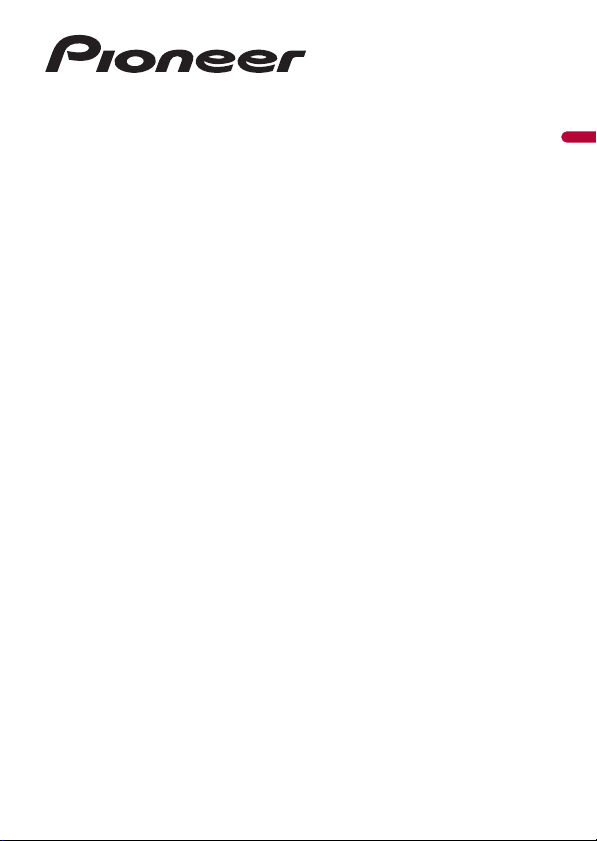
AVH-Z5200DAB
DVD RDS AV RECEIVER
Operation Manual
English
Page 2
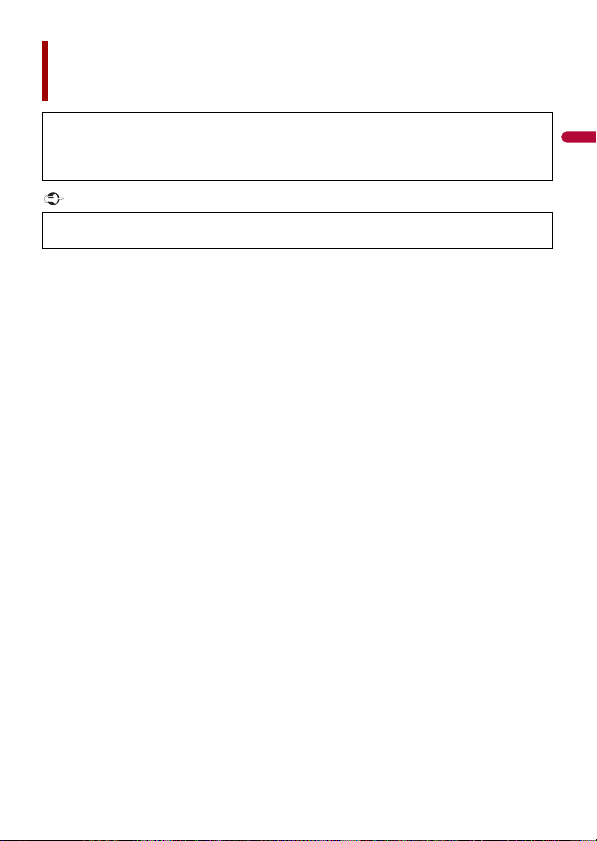
English
Important
Contents
Thank you for buying this Pioneer product.
Please read through these instructions so y
properly. After you have finished reading the instructions, keep this document in a safe
place for future refere nce.
The screen shown in the examples may differ from actual screens, which may be
ch
anged without notice for performance and function improvements.
ou will know how to operate your model
■Precaution ................................................................................... 4
■Parts and controls....................................................................... 9
■Basic operation ......................................................................... 10
■Bluetooth................................................................................... 16
■AV source................................................................................... 25
■Digital Radio.............................................................................. 28
■Radio .......................................................................................... 32
■Disc............................................................................................. 36
■Compressed files ....................................................................... 41
■iPod ............................................................................................ 49
■WebLink™ .................................................................................. 53
■Apple CarPlay™ ......................................................................... 56
■Android Auto™ .......................................................................... 59
■Spotify®...................................................................................... 62
■AUX ............................................................................................ 67
■AV input..................................................................................... 69
■Settings...................................................................................... 70
Displaying the s etting screen .................... ............................. ............................. ............................. .......... 70
System settings ..................... ................................ ............................... ................................ ............................ 70
Theme settings. ................................ ................................ ................................ ............................. ................... 78
Audio settings ........ ................................ ................................ ................................ ................................ .......... 79
- 2 -
Page 3
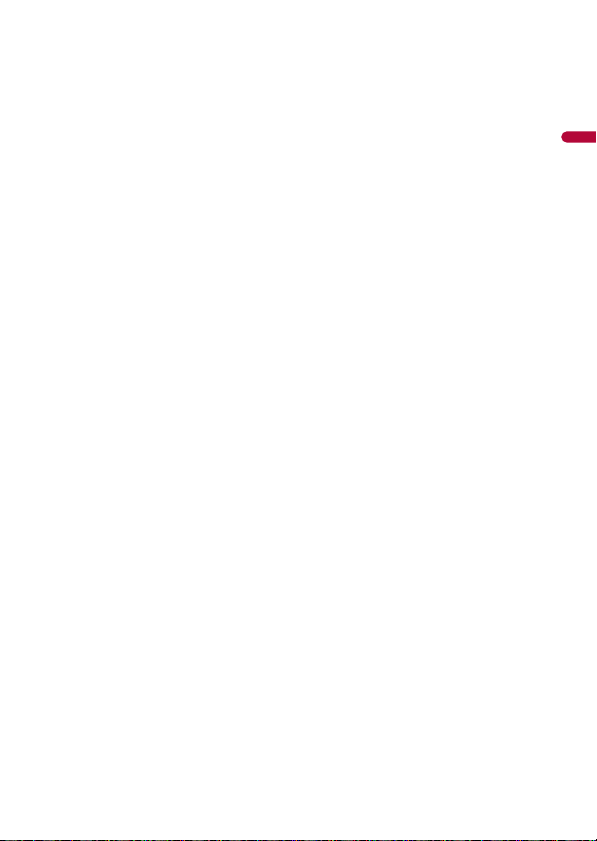
English
Video settings .................. ............................. ............................. ............................. ................................ .......... 86
■Favourite menu ......................................................................... 90
■Other functions......................................................................... 91
■Appendix ................................................................................... 93
- 3 -
Page 4
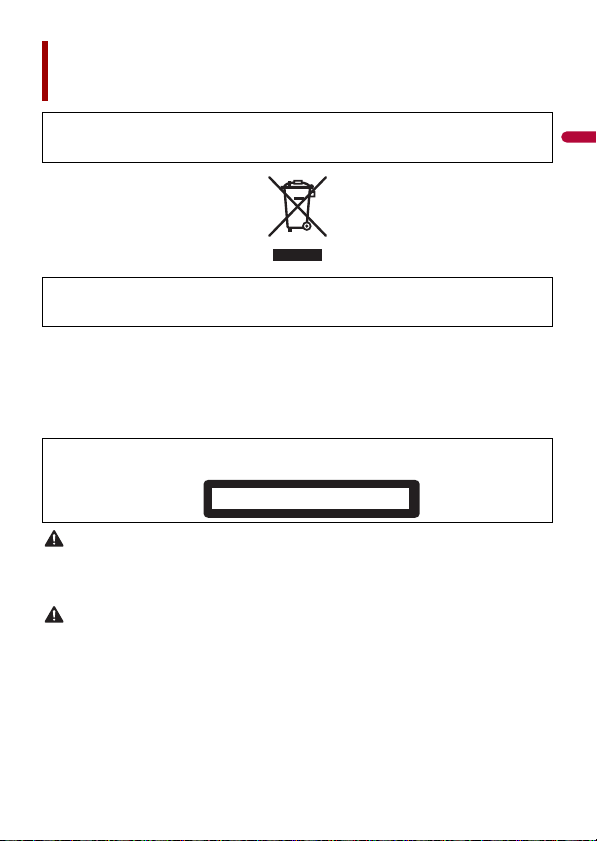
English
WAR NIN G
CAUTION
Precaution
CLASS 1 LASER PRODUCT
Certain country and government laws may prohibit or restrict the placement and use of this product
in your vehicle. Please comply with all applicable laws and regulations regarding the use, installation
and operation of this product.
If you want to disp ose this product, do not mi x it with general househo ld waste. There is a separate
collection system for used electronic products in accordance with legislation that requires proper
treatment, recovery and recycling.
Private households in the member states of the EU, in Switzerland and Norway may return their used
electronic prod ucts free of charge to designated col lection facilities or to a retai ler (if you purchase a
similar new one).
For countries not mentioned above, please contact your local authorities for the correct method of
disposal.
By doing so you wil l ensure that your di sposed product undergoes the nec essary treatment, recover y
and recycling and thus prevent potential negative effects on the environment and human health.
CAUTION
This product is a Class 1 laser product classified under the safety standard, IEC 60825-1:2014.
Slots and openings in the cabinet are provided for ventilation to ensure reliable operation of the
product, and to protect it from overheating. To prevent fire hazard, the openings should never be
blocked or covered with items (such as papers , floor mat, cloths).
This product is evaluated in moderate and tropical climate condition under the Audio, video and
similar electronic apparatus - Safety requirements, IEC 60065.
- 4 -
Page 5
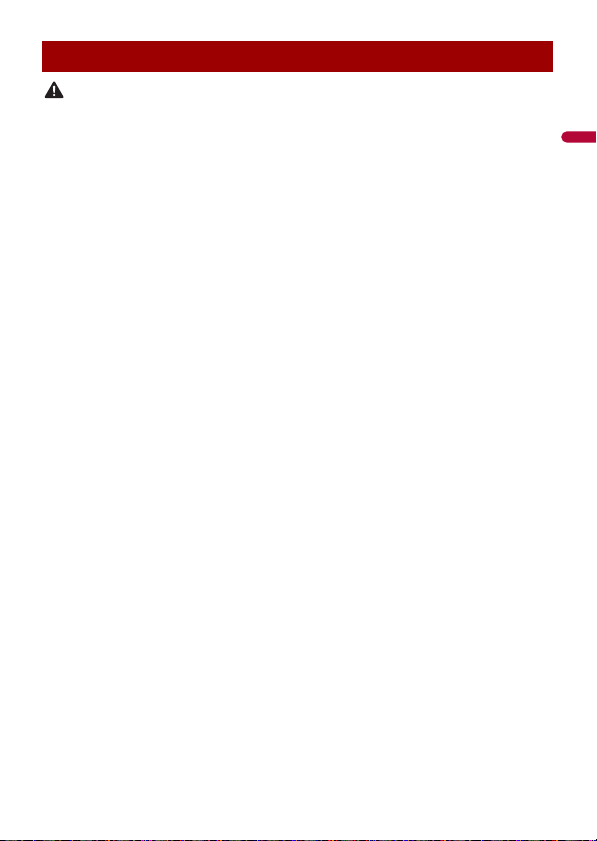
English
WAR NIN G
Important safety information
• Do not attem pt to install or ser vice this product by yourself. Installation or servicing of this product by
persons without training and experience in electronic equipment and automotive accessories may
be dangerous and could expose you to the risk of electric shock, injury or other hazards.
• Do not allow this product to come into contact with liquids. Electrical shock could result. Also,
damage to the product, smoke, and overheating could result from contact with liquids.
• If liquid or foreign matter shou ld get inside this product, park your vehicle in a safe p lace, turn the
ignition switch off (ACC OFF) immediately and consult your dealer or the nearest authorised Pioneer
Service Station. Do not use this product in this condition because doing so may result in a fire, electric
shock, or oth er failure.
• If you notice smoke, a strange noise or odour from this product, or any other abnormal signs on the
LCD screen, turn off the power immediately and consult your dealer or the nearest authorised Pioneer
Service Station. Using this product in this condition may result in permanent damage to the system.
• Do not disas semble or modify this product, as there are h igh-voltage components in side which may
cause an electric shock. Be sure to consult your dealer or the nearest authorised Pioneer Service
Station for internal inspection, adjustments or repairs.
Before using this product, be sure to read and fully understand the following safety
information:
• D
o not operate this product, any applications, or the rear view ca mera option (if
purchased) if doing so will divert your attention in any way from the safe operation of
your vehicle. Always observe safe driving rules and follow all existing traffic
regulations. If you experience difficulty in operating this product, pull over, park your
vehicle in a safe location and apply the handbrake before making the necessary
adjustments.
• N
ever set the volume of this product so high that you cannot hear outside traffic and
emergency vehicles.
• T
o promote safety, certain functions are disabled unless the vehicle is stopped and the
handbrake is applied.
• K
eep this manual handy as a reference for operating procedures and safety
information.
• D
o not install this produc t where it may (i) obstruct the driver’s vision, (ii) impair the
performance of any of the vehicle’s operating systems or safety features, including air
bags or hazard lamp buttons or (iii) impair the driver’s ability to safely operate the
vehicle.
• Pl
ease remember to fasten your seat belt at all times while operating your vehicle. If
you are ever in an accident, your injuries can be considerably more severe if your seat
belt is not properly buckled.
• Ne
ver use headphones while driving.
- 5 -
Page 6
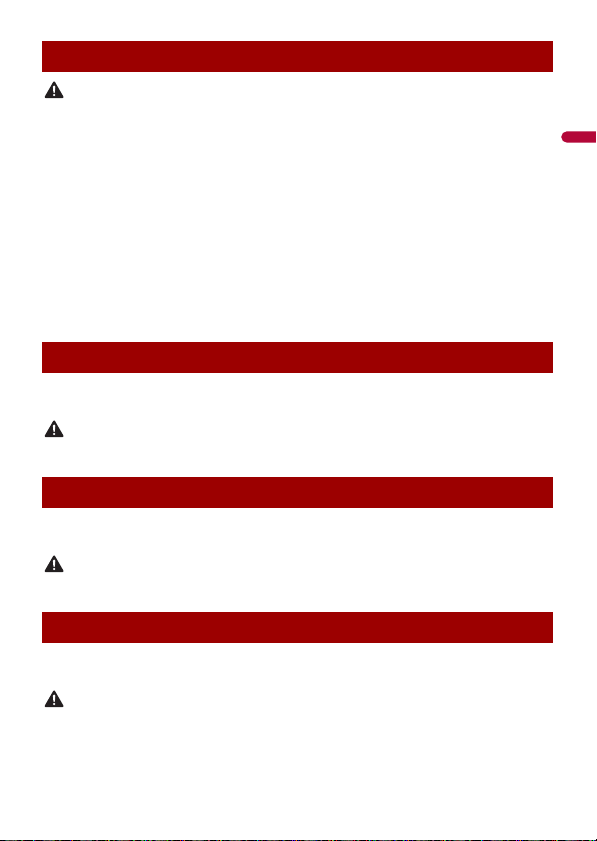
English
WAR NIN G
WAR NIN G
WAR NIN G
WAR NIN G
To ensure safe driving
• LIGHT GREEN LEAD AT POWER CONNECTOR IS DESIGNED TO DETECT PARKED STATUS AND
MUST BE CONNECTED TO THE POWER SUPPLY SIDE OF THE HANDBRAKE SWITCH. IMPROPER
CONNECTION OR USE OF THIS LEAD MAY VIOLATE APPLICABLE LAW AND MAY RESULT IN
SERIOUS INJURY OR DAMAGE.
• Do not take any steps to tamper with or disable the handbrake interlock system which is in
place for your protection. Tampering with or disabling the handbrake interlock system could
result in serious injury or death.
• To avoid the risk of damage and injury and the potential violation of applicable laws, this
product is not for use with a video image that is vis ible to the driver.
• In some countries the viewing of video image on a display inside a vehicle even by persons other
than the driver may be illegal. Where such regulations apply, they must be obeyed.
If you attempt to watch video image while driving, the warning “Viewing of front seat
video source while driving is strictly prohibited.” will appear on the screen. To watch
video image on this display, stop the vehicle in a safe place and apply the handbrake.
Please keep the brake pedal pushed down before releasing the handbrake.
When using a display connected to V OUT
The video output terminal (V O
the rear seats to watch video images.
NEVER install the rear display in a location that enables the driver to watch video images while driving.
UT) is for connection of a display to enable passeng ers in
To avoid battery exhaustion
Be sure to run the vehicle engine while using this product. Using this product without
running the engine can drain the battery.
Do not install th is product in a vehicle that d oes not have an ACC wire or circuitry ava ilable.
Rear view camera
With an optional rear view camera, you are able to use this product as an aid to keep an
eye on trailers, or backing into a tight parking spot.
• SCREEN IMAGE MAY APPEAR REVERSED.
• USE INPUT ONLY FOR REVERSE OR MIRROR IMAGE REAR VIEW CAMERA. OTHER USE MAY RESULT IN
INJURY OR DAMAGE.
- 6 -
Page 7
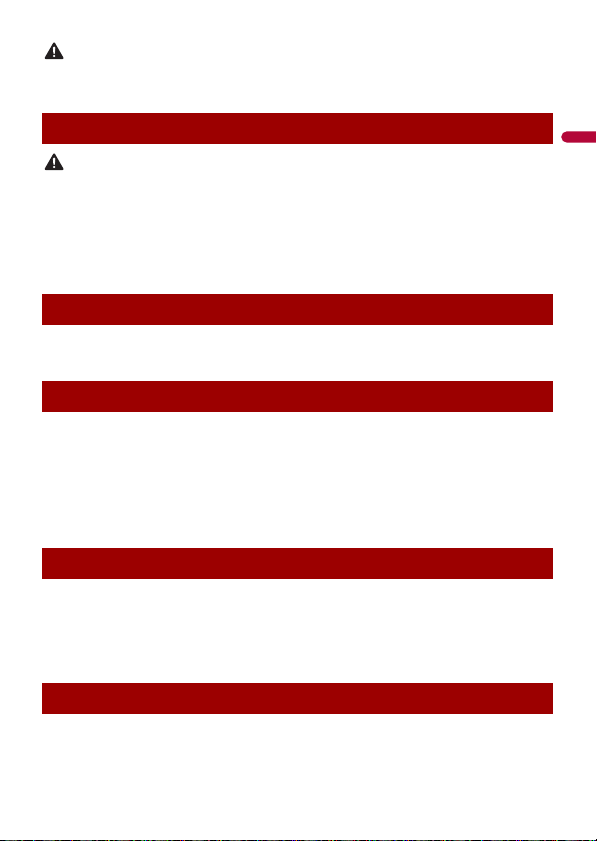
English
CAUTION
The rear view mode is to use this product as an aid to keep an eye on the trailers, or while backing up.
CAUTION
Do not use this fun ction for entertainment pur poses.
Handling the USB connector
• To prevent data loss and damage to the storage device, never remove it from this product while data
is being transferred.
• Pioneer cannot guarantee compatibility with all USB mass storage devices and assumes no
responsibility for any loss of data on media players, iPhone, smartphone, or other devices while using
this product .
• It may not be recognised properly by this product if a USB device that had been incorrectly
disconnected from the computer is connected.
In case of trouble
Should this product fail to operate properly, contact your dealer or nearest authorised
Pioneer Service Station.
Visit our website
Visit us at the following site:
http://www.pioneer-car.eu
• R
egister your product. We will keep the details of your purchase on file to help you
refer to this information in the event of an insurance claim such as loss or theft.
• W
e offer the latest information about PIONEER CORPORATION on our website.
• P
ioneer regularly provides software updates to further improve it’s products. Please
check the support section of the Pioneer website for all available software updates.
About this product
• Thi
s product does not work correctly in areas other than Europe. The RDS (Radio Data
System) function operates only in areas with FM stations broadcasting RDS signals.
The RDS-TMC service can also be used in the area where there is a station that
broadcasts the RDS-TMC signal.
• The
Pioneer CarStereo-Pass is for use only in Germany.
Protecting the LCD panel and screen
• D
o not expose the LCD screen to direct sunlight when this product is not used. This
may result in LCD screen malfunction due to the resulting high temperatures.
- 7 -
Page 8
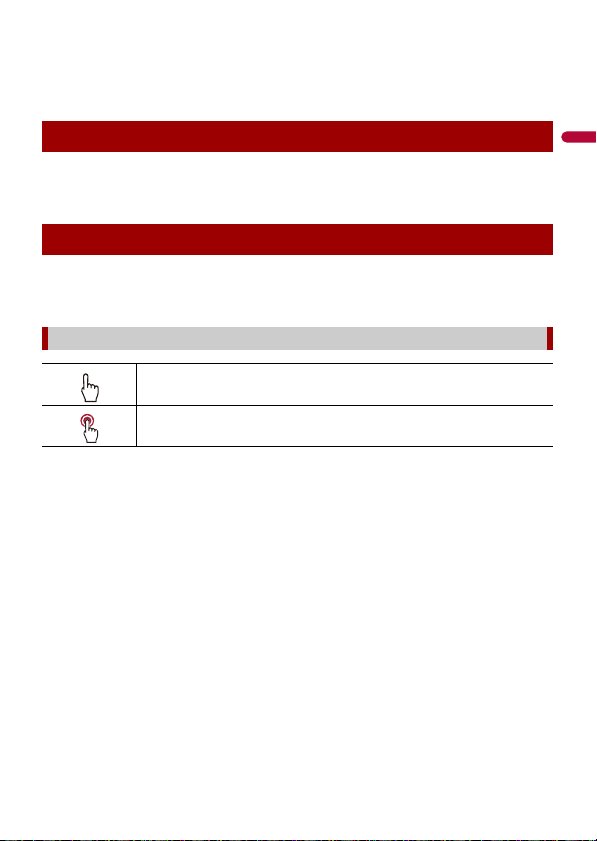
English
• When using a mobile phone, keep the aerial of the mobile phone away from the LCD
screen to prevent disruption of the video in the form of spots, coloured stripes, etc.
• To protect the LCD screen from damage, be sure to touch the touch panel keys only
with your finger and do so gently.
Notes on internal memory
• Th
e information will be erased by disconnecting the yellow lead from the battery (or
removing the battery itself ).
• S
ome of the settings and recorded contents will not be reset.
About this manual
This manual uses diagrams of actual screens to describe operations. However, the
screens
on some units may not match those shown in this manual depending on the
model used.
Meanings of symbols used in this manual
This indicates to touch the appropriate soft key on the touch sc reen.
This indicates to touch and hold the appropr iate soft key on the touch s creen.
- 8 -
Page 9
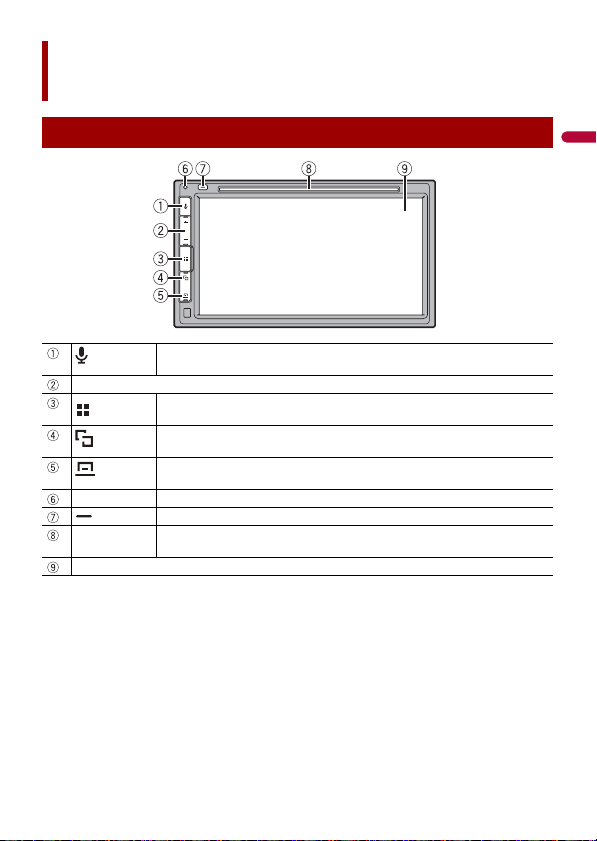
English
Parts and controls
Main unit
Press to activate the voice recognition mode such as Siri when the iPhone is
VOL (+/-)
RESET Press to reset the microprocessor (page 10).
Disc-loading
slot
LCD screen
connected to th e unit via Bluetooth or USB.
Press to display the top menu screen.
Press and hold to power off. To power back on, press any button.
Press to switch between the Application screen and the AV operation screen.
Press and hold to turn off the display.
Press to display the menu bar (page 12).
Press and hold to mute or unmute.
Press to eject a disc.
Refer to Inserting and ejecting a disc (page 36).
- 9 -
Page 10
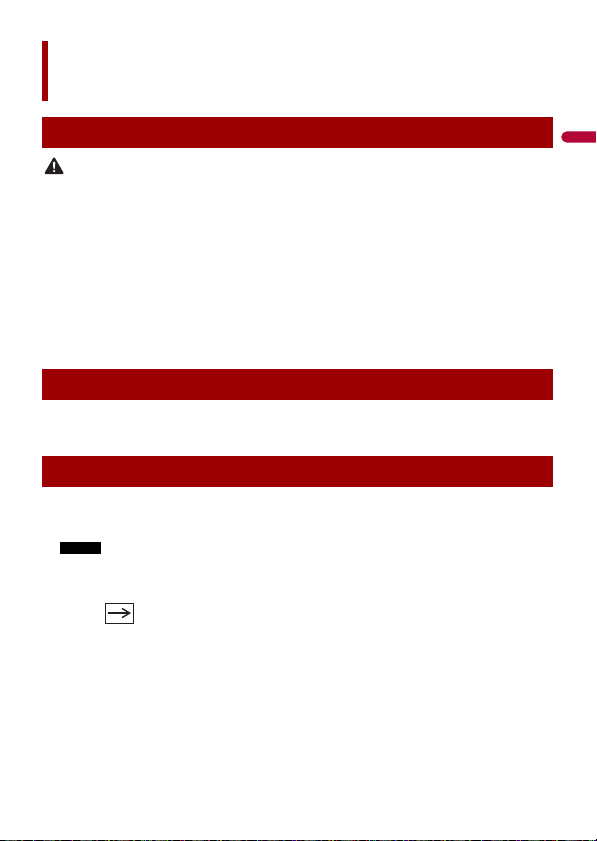
English
CAUTION
NOTE
Basic operation
Resetting the microprocessor
• Pressing the RESET button resets settings and recorded contents to the factory settings.
– Do not perform this operation when a device is connected to this product.
– Some of the settings and recorded contents will not be reset.
• The microprocessor must be reset under the following conditions:
– Prior to using this product for the first time after installation.
– If this product fails to ope rate properly.
– If there appe ars to be problems with the operation of the system.
1 Turn the ignition switch OFF.
2 Press RESET with a pen tip or other pointed tools.
Settings and recorded contents are reset to the factory settings.
Remote control
The remote control CD-R33 is sold separately. For details concerning operations, see the
re
mote cont rol manual.
Starting up the unit
1 Start the engine to boot up the system.
The [Select Program Language] screen appears.
From the second time on, the screen shown will differ depending on the previous conditions.
2 Touch the language.
3 Tou ch .
The [Speaker Mode Settings] screen appears.
4 Touch the speaker modes.
[S
tandard Mode]
4-speaker system with front and rear speakers
rear speakers and subwoofers.
[Ne
twork Mode]
, or a 6-speaker system with front and
- 10 -
Page 11
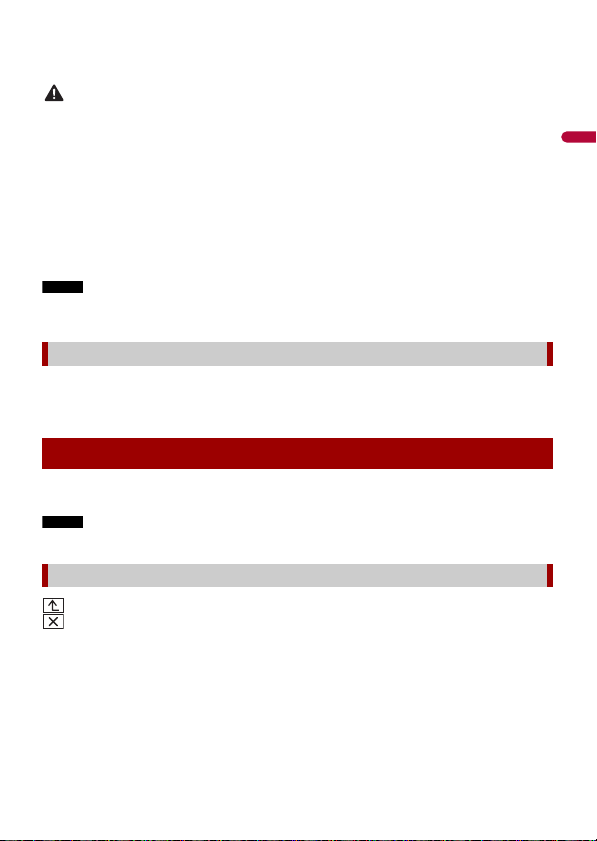
English
3-way system with a high range speaker, middle range speaker and subwoofer (low
WAR NIN G
NOTE
NOTE
range speaker) for reproduction of high, middle and low frequencies (bands).
Do not use the unit in Standard Mode when a speaker system for 3-way Network Mode is
connected to th e unit. This may cause damage to the speakers.
5 Touch [OK].
The [DAB ANTENNA POWER SETTING] screen appears.
6 Touch [Yes] to use the DAB aerial power (page 30).
Initial Legal Disclaimer screen appears.
7 Touch [OK].
The top menu screen appears.
Once the speaker mode is set, the setting cannot be changed unless this product is restored to the
default settin gs. Restore the default settings to ch ange the speaker mode setting (page 92).
Switching the speaker mode
To change the speaker mode, you need to restore this product to the default settings.
1 Restore the default settin g (page 92).
Using the touch panel
You can operate this product by touching the keys on the screen directly with your
fi
ngers.
To protect the LCD screen from damage, be sure to touch the screen only with your finger gently.
Common touch panel keys
: Returns to the previous screen.
: Close the screen.
- 11 -
Page 12
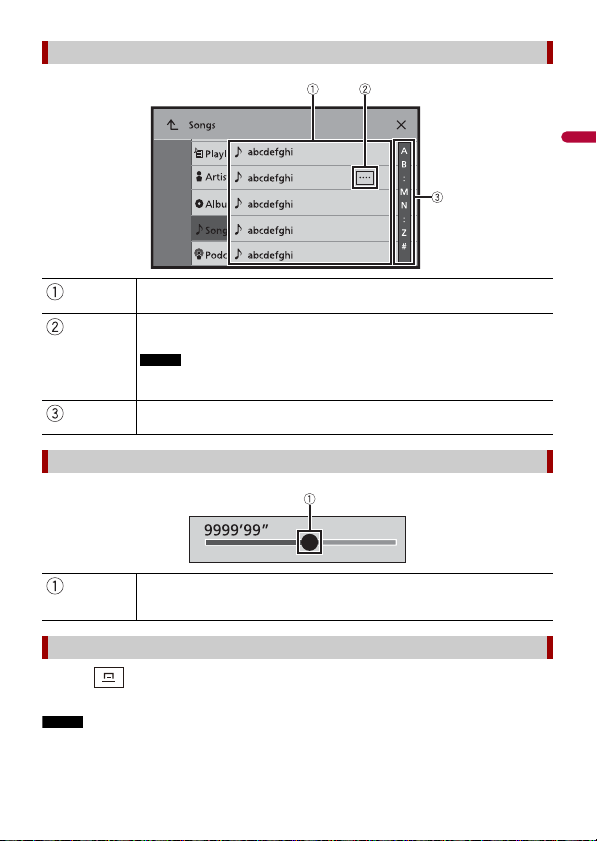
English
NOTE
Operating list screens
NOTE
Touching an item on the list allows you to narrow down the options and
proceed to the next operation.
Appears when all characters are not displayed on the display area.
If you touch the key, the rests are scrolled for display.
This function is available only when you stop your vehicle in a safe place and apply
the handbrake.
Appears when items cannot be displayed on a single page.
Drag the side bar, the initial search bar or the list to view any hidden items.
Operating the time bar
You can change the playback point by dragging the key.
The playback time co rresponding to the position of the key is displayed while
dragging the key.
Operating the menu bar
1 Press .
The menu bar pops up on the screen.
The menu bar availability may vary depending on the activating source.
- 12 -
Page 13
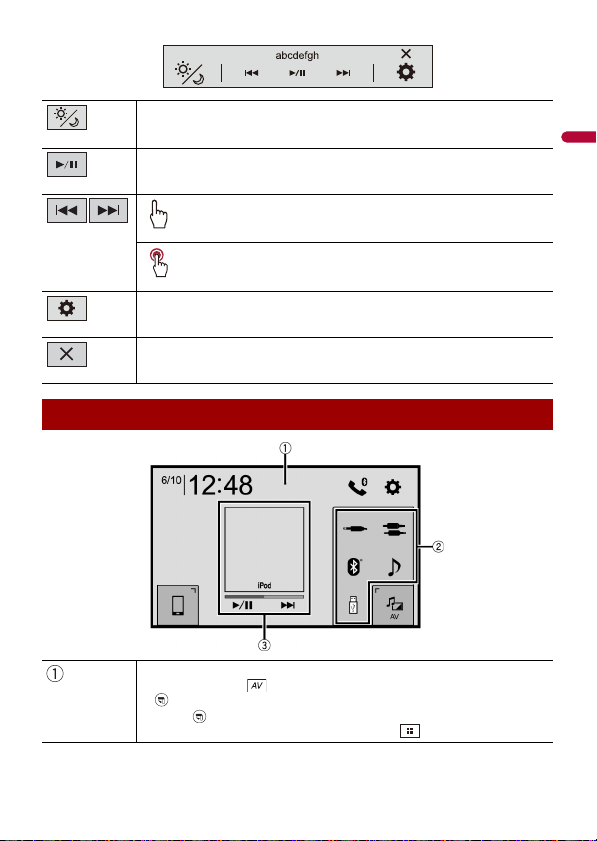
English
Top me n u scre en
Switches the dimmer duration by day or night.
Switches between playback an d pause.
Skips files forwards or backwards.
Performs fast reverse or fast forwards.
Displays setting menu screen (page 70).
Closes the menu bar.
Switches the top menu screen layout.
1 Tou ch an d ho ld .
appears at the top of the screen.
uc h .
2 To
When you finish switching the layout, press .
- 13 -
Page 14
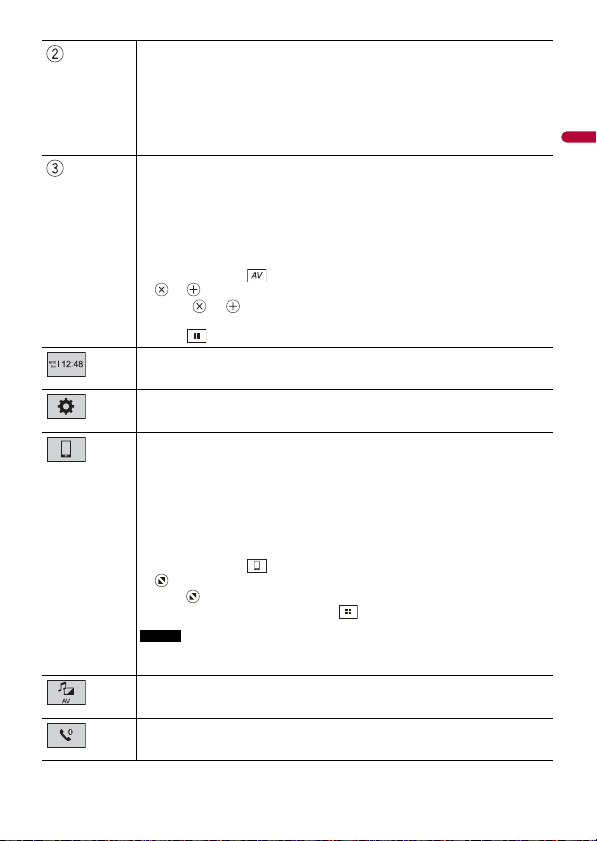
English
Favourite source icons
TIP
TIPS
TIP
NOTE
If you select [Power OFF], you can turn off almost all functions.
• An incoming call is received (only for hands-free phoning via Bluetooth).
rear view camera image is input when the vehicle is in reverse.
• A
• A button o n this unit is pres sed.
• The ignition swi tch is turned off (ACC OFF), then turned on (ACC ON).
AV operation area
Displays the current source.
Touch to go to the displayed source.
• When the control icons are displayed at the bottom of the key, you can control
the displayed op eration.
• You can also switch to display/hide the artwork with the following procedure.
1 Tou ch an d ho ld .
or appears on the AV operation area.
uc h or .
2 To
When you finish switching the display/hide setting for the artwork,
ess .
pr
Setting the time and date (page 91)
Settings (page 70) and Favourite menu (page 90)
Connected device key
Displays connected device.
Switches the source or application with connected devices such as WebLink, Apple
CarPlay and Android Auto.
When a device with a compatible application is connected, the favourite
application key appears. Once the key appears, you can adjust the range of the
favourite application key area with the following steps.
1 Tou ch an d ho ld .
appears at the top right of the favourite application key.
ag to the desired position.
2 Dr
When you finish adjusting, press .
This function is available only when you stop your vehicle in a safe place and apply
the handbrake.
AV s ourc e (page 25)
Hands-free phonin g (page 18)
- 14 -
Page 15
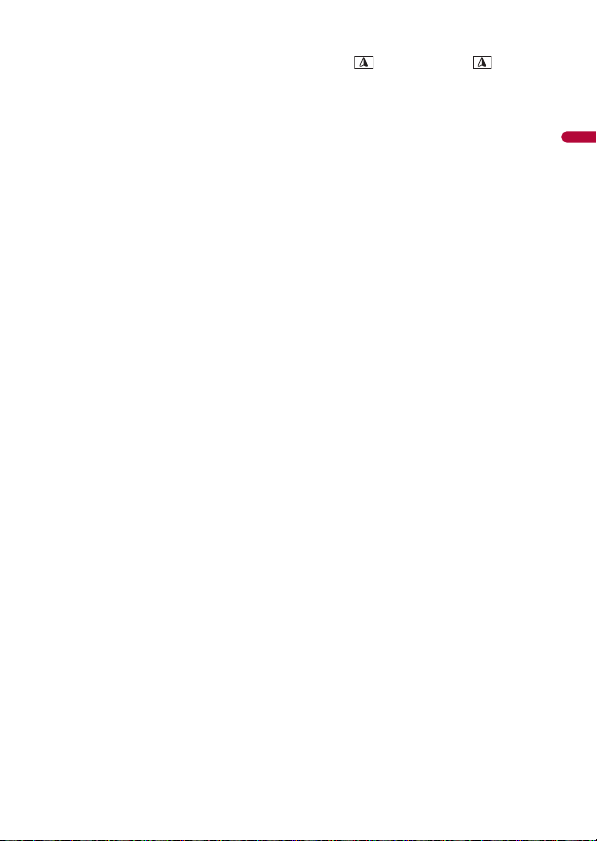
English
TIP
When you connect the external navigation system to this unit, is displayed. Touch to star t the
navigation system.
- 15 -
Page 16
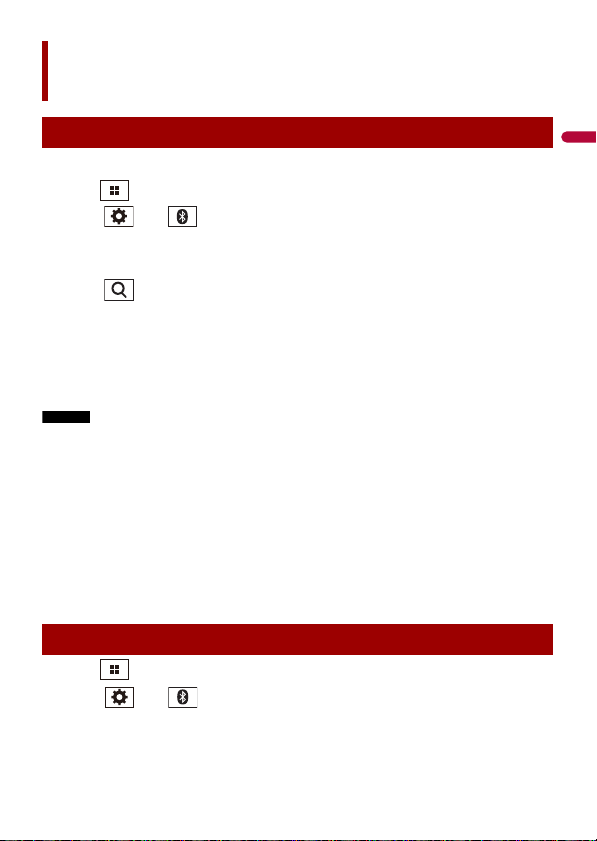
English
NOTES
TIPS
Bluetooth
Bluetooth connection
1 Turn on the Bluetooth function on the device.
2 Press .
3 Tou ch then .
The Bluetooth screen appears.
4 Touch [Connection].
5 Tou ch .
The unit starts to search for available devices, then displays them in the device list.
6 Touch the Bluetooth device name.
After the device is successfully registered, a Bluetooth connection is established by
t
he system. Once the connection is established, the device name is displayed on the
list.
• If five devices are already paired, [Memory Full] is displayed. Delete a paired device first (page 17).
• If your device supports SSP (Secure Simple Pairing), a six-digit number appears on the display of this
product. Touch [Yes] to p air the device.
• If you try to con nect an unconnected mobi le phone while two mobile phones are already connected,
the first one of the two connected mobile phones will be disconnected and the unconnected mobile
phone will be connected instead.
• The Bluetooth connection can also be made by detecting this product from the Bluetooth device.
Before registration, make sure that [Visibility] in the [Bluetooth] menu is set to [On] (page 17). For
details on Bluetooth device operations, refer to the operating instructions supplied with the
Bluetooth device.
• Two mobile phones can be connected to this product at the same time (page 17).
Bluetooth settings
1 Press .
2 Tou ch then .
- 16 -
Page 17
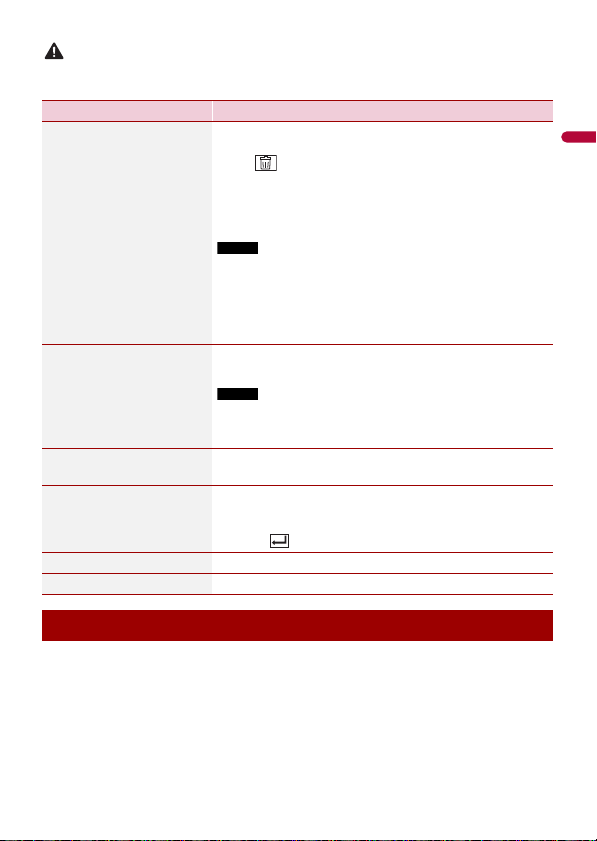
English
CAUTION
Never turn this product off and disconnect the device while the Bluetooth setting operation is being
NOTE
NOTE
processed.
Menu Item Description
[Connection] Connect, disconnect, or delete registered Bluetooth device
[Auto Connect]
[On] [Off]
[Visibility]
[On] [Off]
[PIN Code Input] Change the PIN code for Bluetooth connection.
manually.
Tou ch to delete registered device.
To connect a registered Bluetooth device manually, touch
he name of the device.
t
To disconnect the device, touch the name of the connected
vice in the list.
de
Connect the Bluetooth device manually in the following cases:
• Two or more Bluetooth devices are registered, and you want to
manually select the device to be used.
• You want to reconnect a disconnected Bluetooth device.
• Connecti on cannot be established auto matically for some
reason.
Select [On] to connect the last connecte d Bluetooth device
automatically.
If two Bluetooth devices were connected the last time, the two
devices are conne cted to this product automatica lly in the order
that they are registered in the device list.
Select [ On] to make this pro duct visible to the other device.
The default PIN code is “0000”.
ouch [0] to [9] to input the pin code (up to 8 digits).
1 T
uc h .
2 To
[Device Information] Displaying the device name and address of this product.
[Bluetooth Memory Clear] Touch [Clear] then [OK] to clear the Bluetooth memory.
Switching the connected Bluetooth device
After registering and connecting the Bluetooth devices to this product, you can switch
among the devices using the switch devices key in the phone function and some audio
sources.
• Y
ou can register up to five Bluetooth devices on this product (page 16).
• Y
ou can connect one of the registered devices to this product. In cases where the
registered device is equipped with a phone function, a total of two devices can be
connected at the same time when using the phone function. If two of the five
- 17 -
Page 18
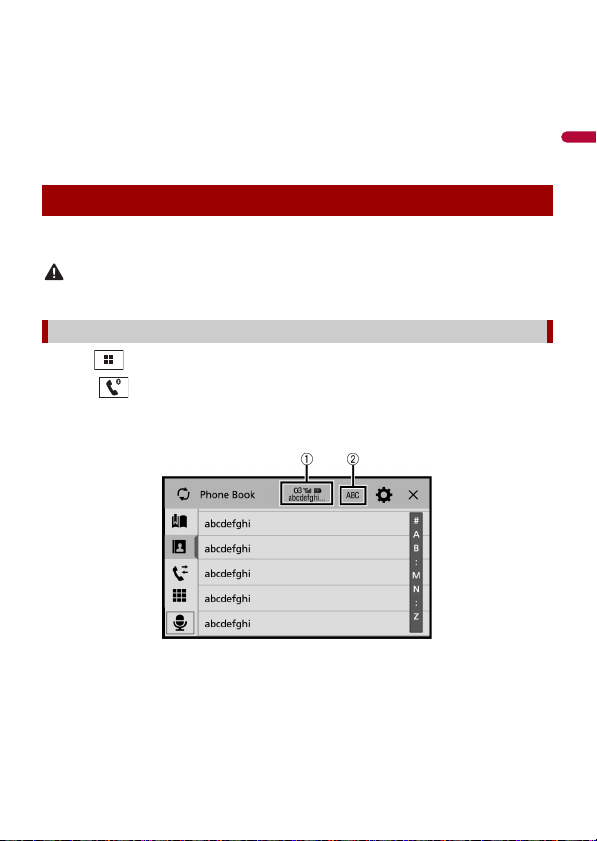
English
registered devices are already connected, you can connect the remaining third device
CAUTION
to use the audio function only from the switch devices key on the audio source screen.
• The icon for the mobile phone currently being used is displayed on the Phone menu
screen. If you connect two mobile phones to this product at the same time, you can
switch between the mobile phones using the switch devices key. The contents of the
phone menu are memorised for each connected mobile phone (p age 18).
• The
switch devices key will appear for some audio sources. The audio source may
automatically switch to another source depending on the selected device.
Hands-free phoning
To use this function you need to connect your mobile phone to this product via
B
luetooth in advance (page 16).
For your safety, avoid talking on the phone as much as possible while driving.
Making a phone call
1 Press .
2 To uc h .
The phone menu screen appears.
3 Touch one of the call icons on the phone menu screen.
- 18 -
Page 19
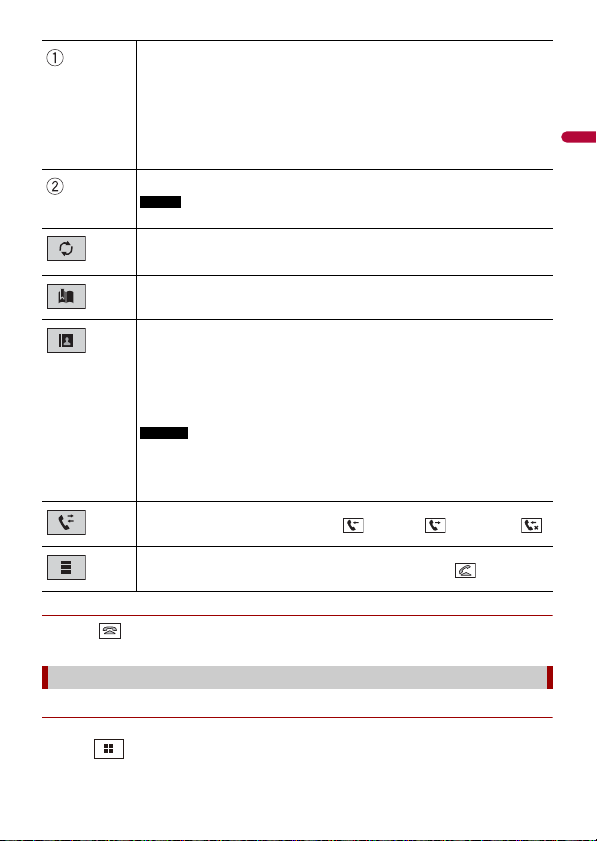
English
▶To end the call
TIP
NOTE
TIPS
NOTES
1 To uc h .
The following items are displayed.
• Name of the current mobile phone
• List number of the current mobile phone
• Reception st atus of the current mobile phone
• Battery status of the curre nt mobile phone
If you conne ct two mobile phone s to this product at t he same time, you can switch
between the mobile phones using the switch devices key.
Switches the search language to English or system language.
It may not appear depending on the system language setting.
Synchronises the contacts on this product's phone book with the contacts on
your phone manually.
Using preset dial list (page 19)
Using phone book
Select a contac t from the phone book. Touch the desired name on the list then
select the phone number.
• The contacts on you r phone will be automatically transfer red to this product.
• Update the phone book manually.
• [Visibility] of the [Bluetooth] screen should be on (page 17).
• If two mobil e phones are autom atically connec ted to this product with the
Bluetooth devic e auto connect function , the phone book of the se cond phone is
displayed.
Using call history
Make a phon e call from the received c all , dialled call , or missed call .
Direct phone n umber input
Touch the number keys to enter the phone number then touch to make a call.
Using the preset dial lists
▶Registering a phone number
You can easily store up to six phone numbers per device as presets.
1 Press .
- 19 -
Page 20
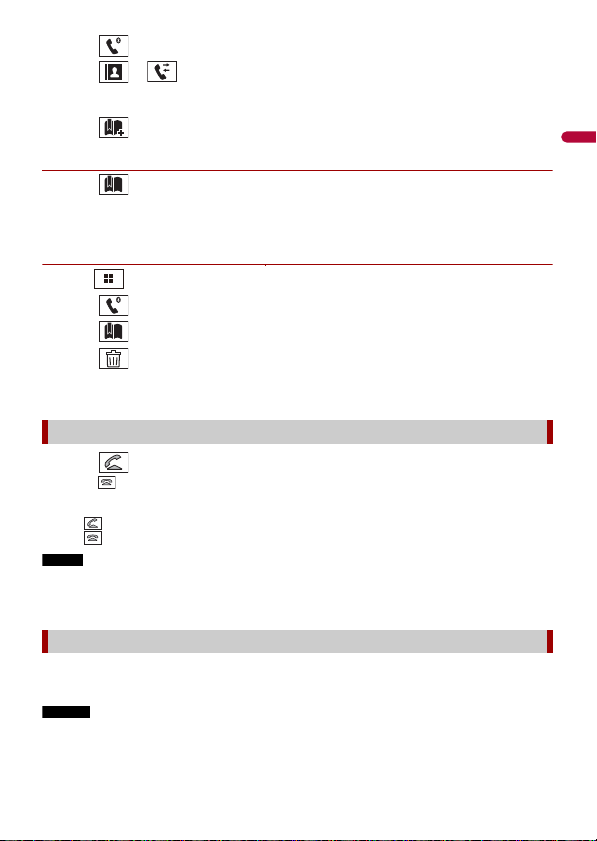
English
2 To uc h .
TIPS
NOTE
NOTES
3 To uc h or .
On the [Phone Book] screen, touch the desired
number.
name to display the contact’s phone
4 To uc h .
▶Dialling from the preset dial list
1 To uc h .
2 Touch the desired entry on the list to make a call.
The dial screen appears and dialling starts.
▶Deleting a phone number
1 Press .
2 To uc h .
3 To uc h .
4 To uc h .
5 Touch [Yes].
Receiving a phone call
1 To uc h to answer the call.
Tou ch to end the call.
• Tou ch while getting a call waiting, switch to the talking person.
• Tou ch while getting a call waiting to reject the call.
When two phones are connected at the same time, if an incoming call is received on the second phone
while you are talking on the first phone, the dial confirmation screen for the second phone will be
displayed.
Voice recognition function (for iPhone)
By connecting your iPhone to this product, you can use the voice recognition function
(Siri Eyes Free Mode) on this product.
• When an iPhone is used, Siri Eyes Free Mode is available with this product.
• In this c hapter, iPhone and iPod tou ch will be referred to as “iPhone”.
- 20 -
Page 21
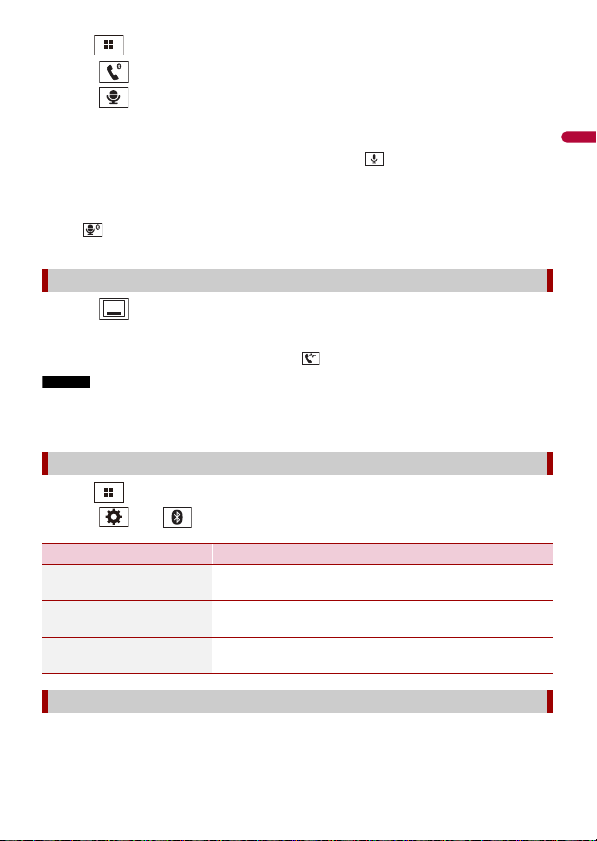
English
1 Press .
TIPS
TIP
NOTES
2 To uc h .
3 To uc h .
The voice recognition function launches and the voice control screen appears.
• You can also launch the voice recognition function by pressing bu tton.
• If two mobile phones are automatically connected to this product with the Bluetooth device auto
connect function, the voice recognition function (Siri Eyes Free M ode) will be set on the second
phone.
• If you want to use the voice recognition function (Siri Eyes Free Mode) on another connected iPhone,
touch wi th numbered to the other iPho ne. The iPhone that you switch to will be set as the
current device.
Minimising the dial confirmation screen
1 To uc h .
To display the dial confirmation screen again, touch on the top menu screen (page 13).
• The dial confirmation screen cannot be minimised on the AV operation screen.
• AV sources cannot be selected even if the dial confirmation screen is minimised while talking on the
phone or receiving an incoming call.
Phone settings
1 Press .
2 To uc h then .
Menu Item Description
[Auto Answer]
[On] [Off]
[Ring Tone]
[On] [Off]
[Invert Name] Select [Yes] to change the order of the first and last names
Select [On] to answer an incoming call automatically.
Select [On] if the ring tone does not come out from the car
speakers.
in the phone book.
Setting the private mode
During a conversation, you can switch to private mode (talk directly on your mobile
phone).
- 21 -
Page 22
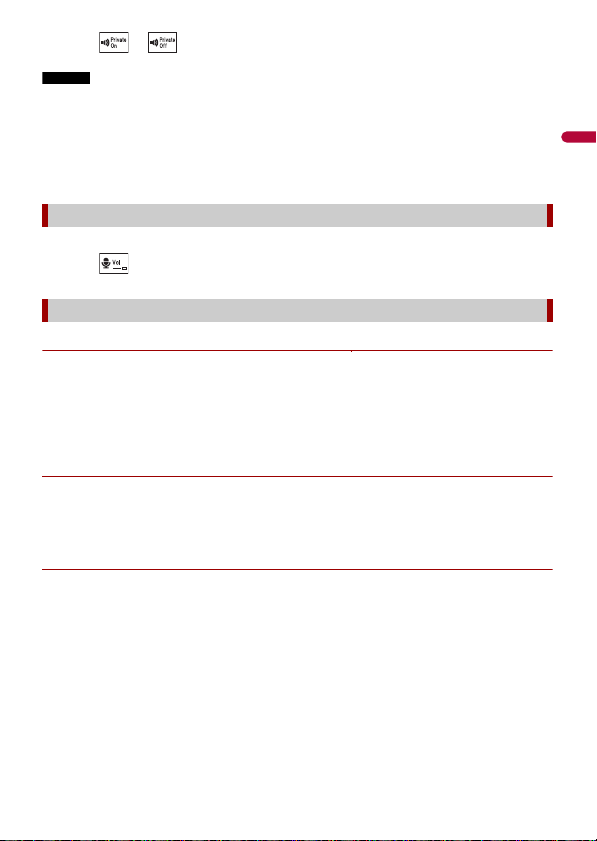
English
1 To uc h or to turn private mode on or off.
NOTES
• If two mobile ph ones are connected to this produc t and the first phone is set to priv ate mode, you
can receive incoming calls on the second phone while maintaining the call in progress on the first
phone.
• When two mobile phones are connected to this product and private mode of the first phone is turned
off, if an incoming call on the second phone is answered while a call is in progress on the first phone
or while dialling or receiving a call on the first phone, the call, dialling, or receiving on the first phone
is ended.
Adjusting the other party’s listening volume
This product can be adjusted to the other party’s listening volume.
1 To uc h to switch between th e three volume levels.
Notes for hands-free phoning
▶General notes
• Connection to all mobile phones featuring Bluetooth wireless technology is not
guaranteed.
• T
he line-of-sight distance between this product and your mobile phone must be 10
metres or less when sending and receiving voice and data via Bluetooth technology.
• Wi
th some mobile phones, the ring sound may not be output from the speakers.
f private mode is selected on the mobile phone, hands-free phoning may be disabled.
• I
▶Registration and connection
• Mobile phone operations vary depending on the type of mobile phone. Refer to the
instruction manual that came with your mobile phone for detailed instructions.
• Wh
en phone book transfer does not work, disconnect your phone and then perform
pairing again from your phone to this product.
▶Making and receiving calls
• You may hear a noise in the following situations:
– When you answer the phone using the button on the phone.
– When the person on the other end of the line hangs up the phone.
• If the person on the othe r end of the line cannot hear the conversation due to an echo,
decrease the volume level for hands-free phoning.
• Wi
th some mobile phones, even after you press the accept button on the mobile
phone when a call comes in, hands-free phoning may not be performed.
• The
registered name will appear if the phone number is already registered in the
phone book. When the same phone number is registered under different names, only
the phone number will be displayed.
- 22 -
Page 23

English
▶The received call and dialled number histories
NOTES
• You cannot make a call to the entry of an unknown user (no phone number) in the
received call history.
• I
f calls are made by operating your mobile phone, no history data will be recorded in
this product.
▶Phone book transfers
• If there are more than 1 000 phone book entries on your mobile phone, not all entries
may download completely.
• Dep
ending on the phone, this product may not display the phone book correctly.
• I
f the phone book in the phone contains image data, the phone book may not be
transferred correctly.
• D
epending on the mobile phone, phone book transfer may not be available.
Bluetooth audio
Before using the Bluetooth audio player, register and connect the device to this product
(page 16).
• Depending on the B luetooth audio player connected to thi s product, the available operation s with
this product may be limited to the following two levels:
– A2DP (Advanced Audio Distribution Profile): Only playing back songs on your audio player is
possible.
– A2DP and AVRCP (Audio/Video Remote Control Profile): Playing back, pausing, selecting songs, etc.,
are possible.
• Depending on t he Bluetooth device connected to this product, th e available oper ations with thi s
product may be limited or differ from the descriptions in this manual.
• While you are listening to songs on your Bluetooth device, refrain from operating the phone function
as much as possible. If you try operating, the signal may cause noise for song playback.
• When you are talk ing on the Bluetooth device co nnected to this product via Bl uetooth, it may pause
playback.
1 Press .
2 Tou ch then .
The system setting screen appears.
3 Touch [AV Source Settings].
4 Confirm that [Bluetooth Audio] is turned on.
5 Press .
6 Tou ch .
The AV source screen appears.
7 Touch [Bluetooth Audio].
- 23 -
Page 24
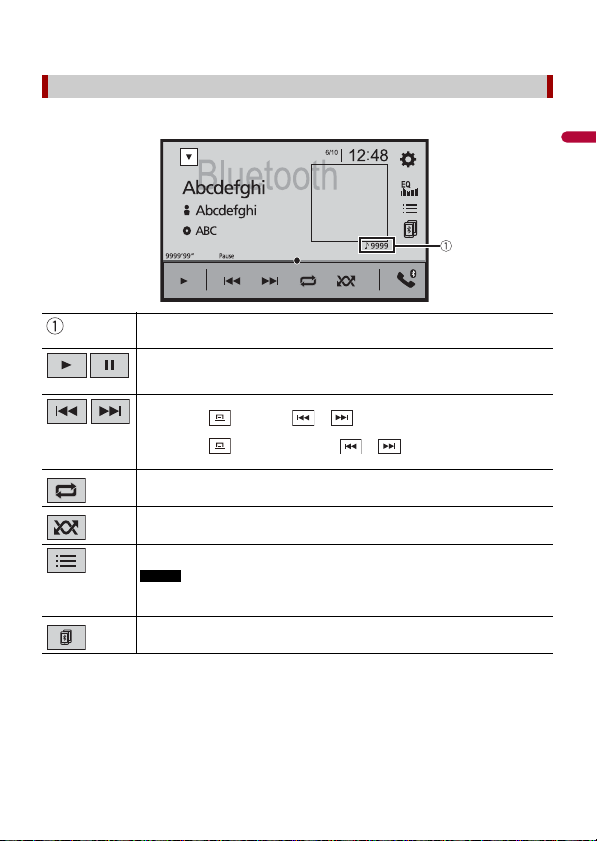
English
The Bluetooth audio playback screen appears.
NOTE
Bluetooth audio playback screen
Basic operation
Track number indicator
Switches between playback an d pause.
Skips files forwards or backwards.
• By pressing then touch or , you can also skip files forwards or
backwards.
• By pressing then touch and hold or , you can also perform fast
reverse or fast forwa rds.
Sets a repeat play range.
Plays files in random order.
Selects a file or folder from the list to playback.
This function is available only when the AVRCP version of the Bluetooth device is
1.4 or higher.
Switches among the Blue tooth devices when the devices are conn ected to
this product via Bluetooth (page 17).
- 24 -
Page 25
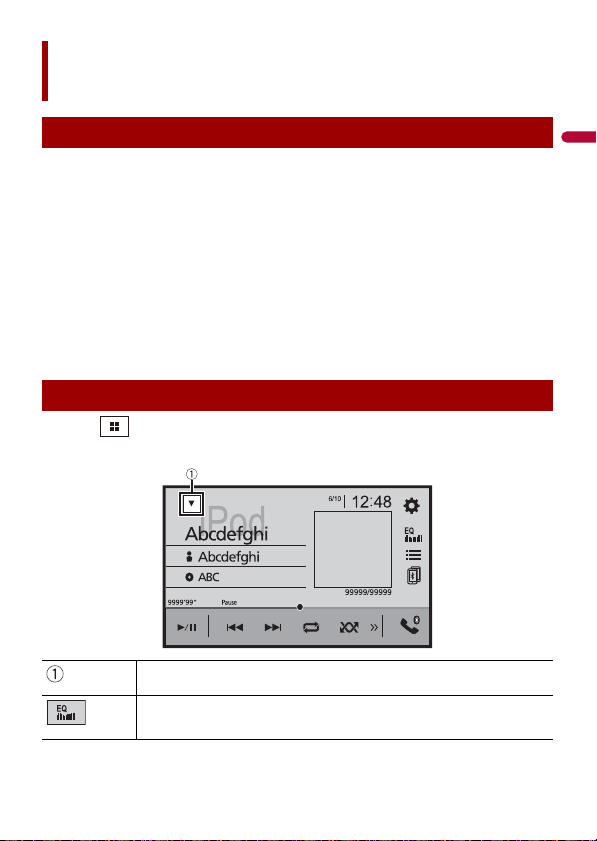
English
AV source
Supported AV source
You can play or use the following sources with this product.
• Ra
dio
• Dig
ital Radio
• CD
• D
isc (compressed audio or video files on discs)
• DV
D-Video
• USB
The following sources can be played back or used by connecting an auxiliary device.
• iP
od
otify®
• Sp
• B
luetooth® audio
• AV
inp ut (AV)
X
• AU
Displaying the AV operation screen
1 Press then touch the AV operation key.
The AV operation screen appears.
Displays the source list.
Selects or customises the equaliser curve (page 80).
- 25 -
Page 26
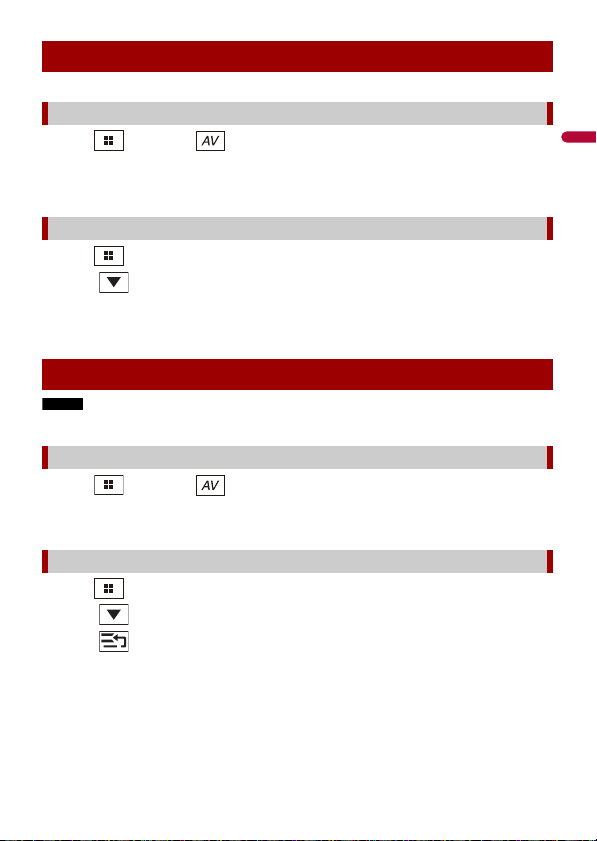
English
NOTE
Selecting a source
Source on the AV source selection screen
1 Press then touch .
2 Touch the source icon.
When you select [Source OFF], the AV source is turned off.
Source on the source list
1 Press then touch the AV operation key.
2 To uc h .
3 To uch th e so urc e key .
When you select [Source OFF], the AV source is turned off.
Changing the display order of source
This func tion is available only when you stop your vehicle in a safe place and ap ply the handbrake.
Changing the display order of source icons
1 Press then touch .
2 Touch and hold the source icon and drag the icon to the desired position.
Changing the display order of source keys
1 Press then touch the AV operation key.
2 To uc h .
3 To uc h .
4 Drag the source key to the desired position.
- 26 -
Page 27
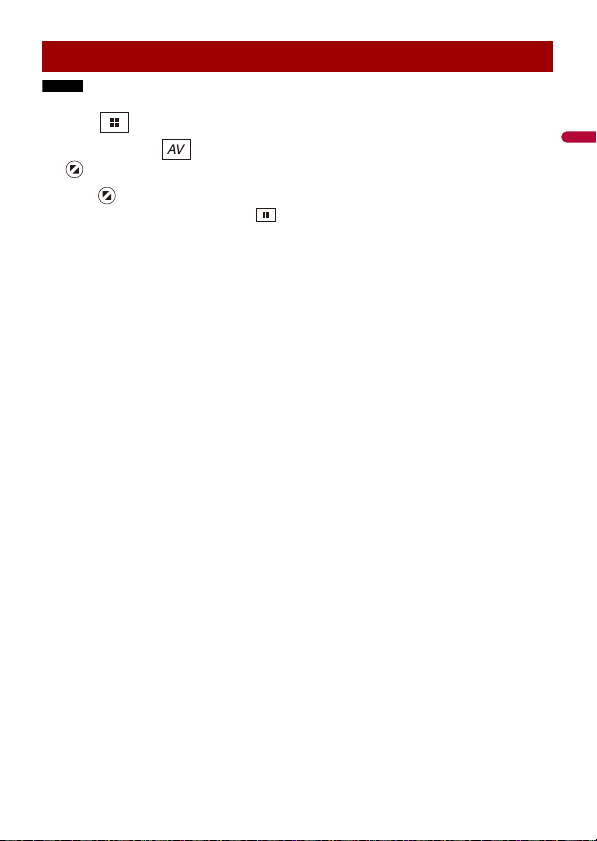
English
NOTE
Adjusting the range of favourite source icons area
This func tion is available only when you stop your vehicle in a safe place and ap ply the handbrake.
1 Press .
2 Touch and hold .
appears at the top left of the favourite source icons.
3 Drag to the desired position.
When you finish adjusting, press .
- 27 -
Page 28
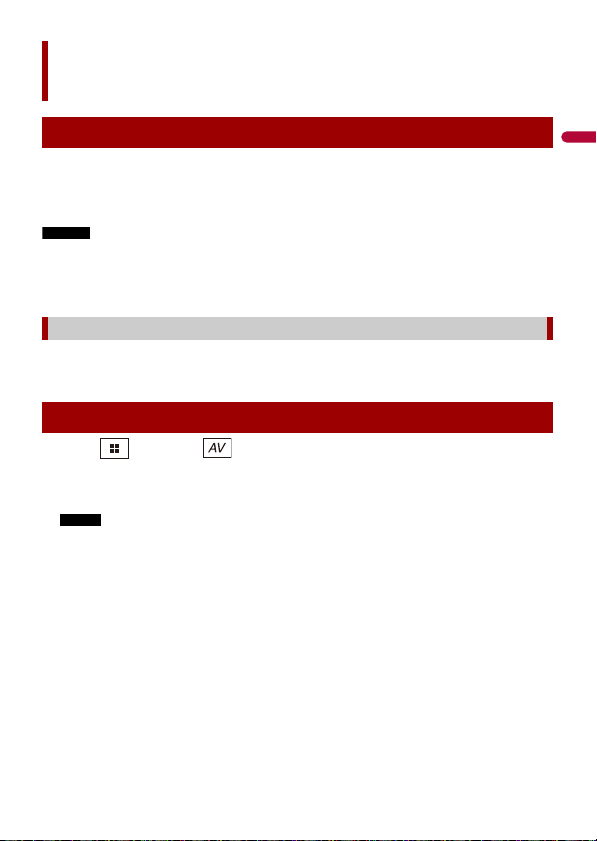
English
NOTES
NOTE
Digital Radio
Digital Radio tuner operations
For improved Digital Radio reception, make sure a Digital Radio aerial with phantom
power input (active type) is used. Pioneer recommends using AN-DAB1 (sold separately)
or CA-AN-DAB.001 (sold separately).
Current consumption of Digital Radio aerial should be 100 mA or less.
• High sound qual ity (nearly as high as for CDs, alth ough it may be reduced in some cases in order to
allow more services to be broadcast)
• Interference-free reception
• Some statio ns perform broadcast test ing.
MFN support
When some station groups support the same station, switches to another station group
that has better reception automatically.
Starting procedure
1 Press then touch .
2 Touch [Digital Radio].
The Digital Radio screen appears.
The service list will be automatically updated when the Digital Radio function is started for the first
time. If the update succeeds, the station listed at the top of the service list will be automatically
tuned in to.
- 28 -
Page 29
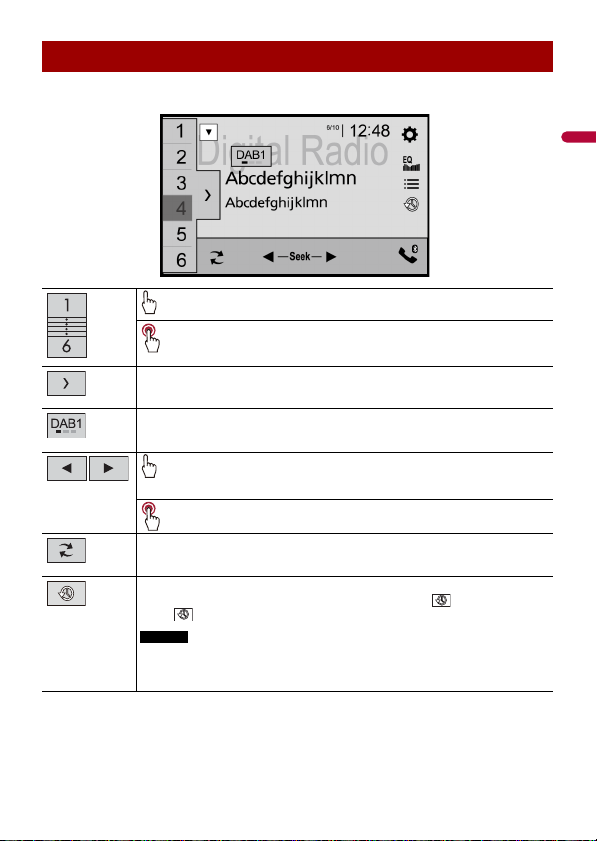
English
Basic operation
NOTES
Digital Radio screen
Displays the preset cha nnel list.
Select an item on the list to switch to the preset service.
Select s the DAB1, DAB2, o r DAB3 band.
Updates station list information.
When the station list is updated, the station list screen appears.
Stores recent broadcasts to memory automatically (time shift mode).
Pause or listen to the stored broadcasts again by touching .
Touc h to resume the live broadcast.
Recalls the pres et channel stored to a key from memor y.
Stores the current broadc ast frequency to a key.
Manual tuning
When there are multiple services in the same frequency, switches the
services one by on e.
Seek tuning
Skips to the nearest station group.
• Stored broadca st is overwritten by the lates t broadcast.
• If the duration that a selection is paused exceeds the length of the memory
capacity, playback will resume from the beginning of the selection in memory.
- 29 -
Page 30
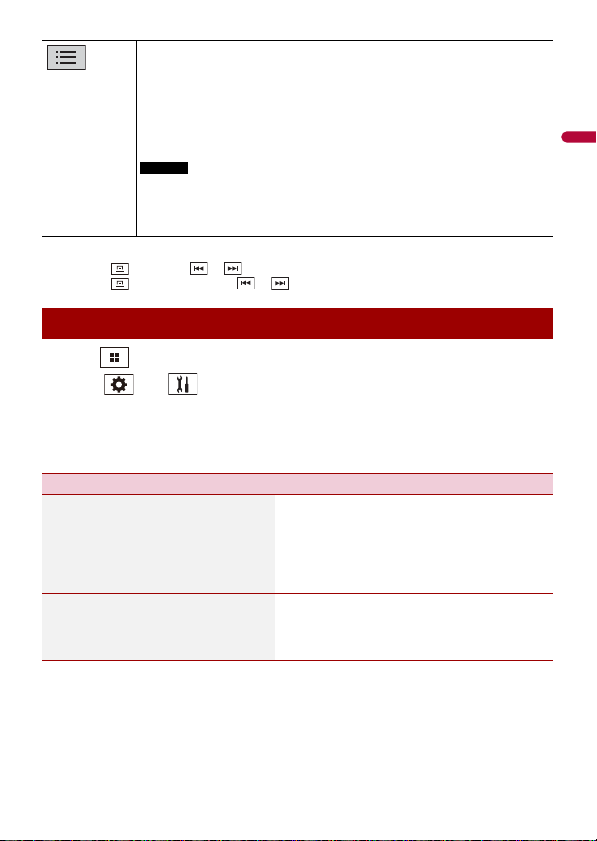
English
TIPS
Selects a station.
TIP
NOTES
Touch the desired station in the categorised list as follows.
[Station]: Displays all stations.
[Program Type] (PTY label): Searches from programme type information.
[Station Group]: Displays the station group list.
If you touch [Li st Update], you can update station list information manuall y.
• Station lis t information is automatica lly updated, when you star t to use this
source.
• When there is any changes in the current station group, station list information
automatically updated.
• By pressing then touch or , you can also switch the preset channels .
• By pressing then touch and hold or and releasing it, you can also perform seek tuning.
DAB settings
1 Press .
2 Tou ch then .
The system setting screen appears.
3 Touch [AV Source Settings].
4 Touch [DAB settings].
Menu Item Description
[Service Foll ow]*1
[On] [Off]
[Antenna Power]*2
[On] [Off]
Searches for another station group that
supports the same station with better
reception. If no alternative station can be found
or reception remains poor, the unit will
automatically switch to an identical FM
broadcast. (HARD LINK)
Select w hether to output power to a connected
Digital Radio aerial. For details on how to
connect a Digital Radio aerial, refer to the
Installation Manual.
- 30 -
Page 31

English
NOTES
Menu Item Description
[TA Interrupt]*1 Receives the traffic announcement from the las t
[DAB+RDS TA] Receives current traffi c information for DAB and
[RDS TA ONLY] Receives cur rent traffic information for only RDS
selected frequency, interrupting the other
sources.
RDS (AN-DAB1 has priority) if available.
if available.
[TA OFF] Disables this function.
[Soft Link]*1
[On] [Off]
*1 This setting is available only when [Digital Radio] is selected as the source.
*2 This setting is available only when the source is off.
When HARD LINK is unsuccessful, tunes to
another station group that suppor ts the similar
station. If no station can be found or reception
remains poor, this function will automatically
switch to a similar FM broadcast.
• This setting is available only when [Service Follow] is
set to [On].
• Only available in areas where SOFT LINK function is
supported.
• The broadcast content of the switched channel may
differ from the content of the original channel.
- 31 -
Page 32

English
Radio
Starting procedure
1 Press then touch .
2 Touch [Radio].
The Radio screen appears.
Basic operation
Radio screen
Recalls the pres et channel stored to a key from memor y.
Stores the current broadc ast frequency to a key.
Displays the preset cha nnel list.
Select an item on the list ([1] to [6]) to switch to the preset channel.
Selects the FM1, FM2, FM3 or MW/LW band.
Performs BSM (best stations memory) function (page 33).
- 32 -
Page 33

English
TIPS
NOTES
Manual tuning
Seek tuning or non stop see k tuning
Releasing the key in a few seconds skips to the nearest station from the
current frequency. Keep holding the key for long seconds to perform non
stop seek tuning.
• By pressing then touch or , you can also switch the preset channels .
• By pressing then touch and hold or and releasing it, you can also perform seek tuning.
Storing the strongest broadcast frequencies (BSM)
The BSM (best stations memory) function automatically stores the six strongest
broadcast frequencies under the preset channel keys [1] to [6].
• Storing broadcast frequencies with BSM may replace those you have already saved.
• Previously stored broadcast frequencies may remain stored if the number of frequencies stored has
not reached the limit.
1 Tou ch to begin search.
While the message is displayed, the six strongest broadcast frequencies will be
stored
under the preset channel keys in the order of their signal strength.
To cancel the storage process
1 Touch [Cancel].
Radio settings
1 Press .
2 Tou ch then .
The system setting screen appears.
3 Touch [AV Source Settings].
4 Touch [Radio settings].
The menu items vary according to the source.
- 33 -
Page 34

English
Menu Item Description
NOTES
NOTE
NOTE
TIP
[Local]
[Off]
evel1] [Level2] [Level3] [Level4]
FM: [L
MW/LW: [L
[FM Step]*1
[100kHz] [50kHz]
[Regional] *2
[On] [Off]
[Alternative FREQ]*2
[On] [Off]
[Auto PI]*1
[On] [Off]
evel1] [Level2]
[TA Interrupt]*2 Receives the traffic announcement from the las t
[DAB+RDS TA] Receives current traffi c information for DAB and
[RDS TA ONLY] Receives cur rent traffic information for only RDS
Local seek tuning allows you to only tune into
io stations with sufficiently strong signals.
rad
• [Level4] for FM and [Level2] for MW/LW are available
only with the stations with the strongest signals.
• This setting is available only when [Radio] is
selected as the source.
Select the seek tuning step for the FM band.
The tuning s tep remains at [50kHz ] during manual
tuning.
Switches whether the area code is checked
during the Auto PI search.
Allow the unit to retune to a different frequency
providing the same station.
Searches for the same PI (Programme
Identification) code broadcast station from all
frequency bands automatically when the
broadcasting station contains RDS data.
Even if you set to [O ff], the PI search is automati cally
performed when the tuner cannot get a good
reception.
selected frequency, interrupting the other
sources.
The selected setting also applies to [TA Interrupt]
under [DAB settings].
RDS (DAB has priority) if available.
if available.
[TA OFF] Disables this function.
[News Interrupt]*2
[On] [Off]
Interrupt the currently selected source with
news programmes.
[Tuner Sound]*2 Switches the sound quality of the FM tuner.
[Talk] Gives priority to noise prevention.
[Standard] Gives no effect.
- 34 -
Page 35

English
Menu Item Description
[Music] Gives priority to the sound quality.
*1 This setting is available only when the source is off.
*2 This function is available only when you receive the FM band.
- 35 -
Page 36

English
CAUTION
NOTE
TIPS
Disc
Inserting and ejecting a disc
You can play a normal music CD, Video-CD, or DVD-Video using the built-in drive of this
product.
Do not inser t anything other than a disc into the disc -loading slot.
Inserting a disc
1 Insert a disc into the disc-loading slot.
The source changes and then playback will start.
If the disc is already set, select [Disc] as the playing source.
Ejecting a disc
1 Press .
Basic operation
• By pressing then touch or , you can also skip fil es/chapters for wards or backwa rds.
• By pressing then touch and ho ld or , you can also perform fast reverse or fast forwards.
• If a Video-CD with PBC (playback control) On is being played, appears.
• You can set the screen size for the video image (page 91).
- 36 -
Page 37

English
CAUTION
Audio source
Audio source screen
Track number indicator
Switches between playback an d pause.
Skips files forwards or backwards.
Sets a repeat play for t he current disc/the current track.
Plays or does not play trac ks in random order.
Selects a trac k from the list.
Touch a track on the list to play back.
Video sou rce
For safety reasons, video images cannot be viewed while your vehicle is in motion. To view video
images, stop in a safe place and apply the handbrake.
- 37 -
Page 38

English
Hides the touch panel keys.
NOTE
TIP
Video source screen 1
To display the keys again, touch anywhere on the screen.
Performs fast reverse or fast forwards.
Touch again to change the playback speed.
Stops playback.
Performs frame-by-frame playback.
Performs slow-motion playback.
Each time you touch , it changes the speed in four steps in the
following order: 1/16 -> 1/8 -> 1/4 -> 1/2
Displays the DVD menu.
This functi on may not work properly wi th some DVD disc content. In that case, use
touch panel key s to operate the DVD menu.
Sets a repeat play for a ll files/the current chapter/the cu rrent title.
Switches the audio/ subtitle language.
Displays the hidden function bar.
You can also display the hidden function bar by flicking the bar from the right to
the left.
- 38 -
Page 39

English
* PBC (playback control) only
TIPS
TIP
NOTE
TIP
Video source screen 2
Searches for the pa rt you want to play.
Touch [Title], [Chapter], [10Key], or [Track] then input the desired number from [0]
[9].
to
To start playback from the number you registere d, touch .
• To cancel an input number, touch [C].
• For DVD-Videos, you can select [Title], [Chapter] or [10Key].
• For Video-CDs, you can select [Track] or [10key].*
Skips files/chapters forwards or backwards.
Displays the hidden function bar.
You can also display the hidden function bar by flicking the bar from the left to the
right.
Selects the audio output from [L+R], [Left], [Right], [Mix].
This functi on is available for Video-CDs and D VDs recorded with LPCM audio.
Changes the viewing angle (Multi-angle).
This function is available for DVDs featuring multi-angle recordings.
Displays the DVD menu keypad.
If items on the DVD men u appear, the touch panel keys may overlay them. If so,
select an item using these touch panel keys.
Touc h , , , or to se lect the menu item then touc h .
The way to display the menu differs depending on the disc.
If you touch , you can op erate the DVD menu directly.
- 39 -
Page 40

English
Resumes playback (Bookmark).
This functi on is available for DVD-Video. You can memori se one point as a
Bookmark for a disc (up to five discs). To clear the bookmark on the disc, touch and
hold this key.
Returns and begins playback from the specified point.
This functi on is available for DVD-Video and V ideo-CDs featuring PBC (pla yback
control).
- 40 -
Page 41

English
CAUTION
NOTE
NOTES
Compressed files
Inserting and ejecting media
You can play compressed audio, compressed video, or still image files stored in a disc or
an external storage device.
Do not inser t anything other than a disc into the disc -loading slot.
Inserting a disc
1 Insert a disc into the disc-loading slot.
The source changes and then playback will start.
If the disc is already set, select [Disc] as the playing source.
Ejecting a disc
1 Press .
Plugging a USB storage device
1 Pull out the plug from the USB port of the USB cable.
2 Plug a USB storage device into the USB cable.
• This product may not achieve optimum performance with some USB storage devices.
• Connection via a USB hub is not possible.
• A USB cable is required for connection.
- 41 -
Page 42

English
NOTES
TIP
TIPS
USB cable
USB storage device
Unplugging a USB storage device
1 Pull out the USB storage device from the USB cable.
• Check that no data is being accessed before pulling out the USB storage device.
• Turn off (ACC OFF) the ignition switch before unplugging the USB storage device.
Starting procedure
For Disc
1 Insert the disc (page 41).
If the disc is already set, select [Disc] as the playing source.
For USB
1 Press then touch .
2 Plug the USB storage device into the USB cable (p age 41).
3 Touch [USB].
Playback is performed in order of folder numbers. Folders are skipped if they contain
no p
layable files.
Basic operation
• By pressing then touch or , you can also skip files/chapters forwards or backwards.
• By pressing then touch and ho ld or on the audio or video file, you can also per form fast
reverse or fast forwards.
• You can set the screen size for the video and image files (page 91).
- 42 -
Page 43

English
Audio source
TIP
NOTE
TIP
Audio source screen 1 (Example: USB)
Displays the link search screen.
Touch the song to play back fol lowed by touching the song inform ation, after
switching to Music Browse mode (page 44).
If you touch the artwork, the list of songs in the album is displayed.
This function is available for the USB storage device only.
Switches between playback an d pause.
Skips files forwards or backwards.
Sets a repeat play range for all files/the current folder/the c urrent file.
Plays file s or does not pl ay in random orde r.
Displays the hidden function bar.
You can also display the hidden function bar by flicking the bar from the right to
the left.
- 43 -
Page 44

English
Switches the following media file types.
TIP
NOTE
TIP
Audio source screen 2 (Example: USB)
[Music]: Compressed audio files
[Video]: Compressed video files
[CD-DA]: Audio data (CD-DA)
[Photo]: Image files
Selects a file from the list.
Touch a file on the list to playback.
Touching a folder on the list shows its contents. You can play a file on the list by
touching it .
When you play compressed audio files stored in a USB storage device, you can
search for a file using Music Browse (page 44).
Displays the hidden function bar.
You can also display the hidden function bar by flicking the bar from the left to the
right.
Selects the p revious folder or the next folder.
Constructs the database for using the Music Browse mode (page 44).
Switches the current music information display.
▶Selecting a file using Music Browse mode
You can select files to play back using the categor y list if the files contain tag
information.
- 44 -
Page 45

English
NOTES
• This function is available for the USB storage device only.
TIP
CAUTION
• Music Browse mode cannot be held once the power is turned off.
1 To uc h to create a database.
Music Browse mode will be available after the database has been created.
2 To uc h .
3 Touch the desired category to display the file list.
4 Touch the item.
Refine the item until the desired song title or file name is displayed on the list.
5 Touch the desired song title or file name to play back.
If the selection made with Music Browse has been cancelled, you can switch to Music
Bro
wse mode again by touching the [Tag] tab on the file/folder list screen and
touching the desired track.
Once the database is created in the USB storage, there is no need to create the database again as long
as the same contents are saved. To enter the Music Browse mode directly, touch and then touch
[Tag] before selecting the song.
Video sou rce
For safety reasons, video images cannot be viewed while your vehicle is in motion. To view video
images, stop in a safe place and apply the handbrake.
Video source screen (Example: USB)
Hides the touch panel keys.
To display the keys again, touch anywhere on the screen.
Switches between playback an d pause.
- 45 -
Page 46

English
TIPS
Performs fast reverse or fast forwards.
NOTE
TIP
Touch again to change the playback speed.
Stops playback.
Sets a repeat play range for all files/the current folder/the c urrent file.
Switches the audio/ subtitle language.
Switching of the subtitle function is only available on disc.
Switches the following media file types.
[Music]: Compressed audio files
[Video]: Compressed video files
[CD-DA]: Audio data (CD-DA)
[Photo]: Image files
Selects a file from the list.
Touch a file on the list to playback.
Touching a folder on the list shows its contents. You can play a file on the list by
touching it .
Skips files forwards or backwards.
Still image source
Performs frame-by-frame playback.
Performs slow-motion playback.
• Image files are not displayed in the rear display.
• By pressing then touch and hold or on the still imag e file, you can search through 10
image files at a time. If the file currently being played is the first or last file in the folder, the search is
not perform ed.
- 46 -
Page 47

English
Hides the touch panel keys.
NOTE
Still image screen
To display the keys again, touch anywhere on the screen.
Switches between playback an d pause.
Skips files forwards or backwards.
Selects the p revious folder or the next folder.
Saves the current ima ges as the wallpaper.
Touch the following items then touch [Yes] to overwrite the image.
[As AV Screen]: Saves the image as the wallpaper for the AV screen.
[As HomeScreen]: Saves the image as the wallpaper for the top menu screen.
[As Both]: Saves the image as the wallpaper for both the AV screen and top menu
screen.
If you save the new ima ge, the current wallpaper is overwritte n except for the
preset image.
Rotates the displayed picture 90° clockwise.
Sets a repeat play range for all files/the current folder.
Plays all files in the current repeat play range or does not play th em in
random order.
- 47 -
Page 48

English
Switches the following media file types.
TIP
[Music]: Compressed audio files
[Video]: Compressed video files
[CD-DA]: Audio data (CD-DA)
[Photo]: Image files
Selects a file from the list.
Touch a file on the list to playback.
Touching a folder on the list shows its contents. You can play a file on the list by
touching it .
- 48 -
Page 49

English
NOTES
NOTES
TIPS
iPod
Audio source screen 1
Connecting your iPod
When connecting an iPod to this product, the settings are automatically configured
according to the device to be connected. For details of the compatiblity, refer to
Compatible iPod/iPhone models (page 107).
• Depending on t he generation or version of the iPod, so me functions may not be availabl e.
• Do not delete the Apple Music® app from your iPod, since some functions may not be available.
1 Connect your iPod.
Phone or iPod via USB or Bluetooth
• i
2 Press then touch .
3 Touch [iPod].
• For USB connection, refer to the Installation Man ual.
• For Bluetoot h connection, see page 16.
Basic operation
• By pressing then touch or , you can also skip files forwards or backwards.
• By pressing then touc h and hold or , you can also perform fast reverse or fast forwards.
Audio source
- 49 -
Page 50

English
Displays the link search screen.
TIP
NOTE
NOTE
TIPS
NOTES
Select a song from the list related to the song currently playing.
If you touch the artwork, the list of songs in the album is displayed.
This function is not available while playing Apple Music Radio.
Switches between playback an d pause.
Skips files forwards or backwards.
Sets a repeat play range for all in the selected list/the c urrent song.
Plays songs within the selected list/album randomly.
Displays the hidden function bar.
Only availabl e when audiobook is pl ayed.
Switches among connected devices.
Selects a song from the list.
Touch the category then the title of the list to playback of the selected list.
• If you use English as the system language, the alphabet search function is
available. Touch the initial search bar to use this function.
• When you touch Apple Music Radio station in the list screen, Apple Music Radio
screen appears (page 51).
• Depending on the generation or ver sion of the iPod, some functions ma y not be
availa ble.
• Only 16 000 songs in the iPod are available in the list if the iPod has more than 16
000 songs. Available songs depend on the iPod.
- 50 -
Page 51

English
Important
NOTE
Changes the audio book speed.
Audio source screen 2
Apple Music Radio screen
Normal—Fast—Slow
Displays the hidden function bar.
Apple Music® Radio source
Apple Music R adio may not be available in your country or region. For details abo ut Apple Music Radio,
visit the following site: http://www.apple.com/music/
This function is only available when using the iPod function with iOS 8 or higher (up to iOS 11) installed
on iPhone 7, iPhone 7 Plus, iPhone SE, iPhone 6s, iPhone 6s Plus, iPhone 6, iPhone 6 Plus, iPhone 5s,
iPhone 5c, iPhone 5 or iPod touch (5th and 6th generation).
Switches between playback an d pause.
- 51 -
Page 52

English
Displays the pop-up menu for Apple Music Radio.
NOTE
• Touch [Play More Like This] to play back songs similar to the current song.
• Touch [Play Less Like Thi s] to set it not to play back the c urrent song again.
• Touch [Add to iTunes Wish List] to add the current song to the iTunes wish list.
This functi on may not be used depending on you r Apple Music account status.
Skips tracks forwards.
- 52 -
Page 53

English
NOTES
WAR NIN G
Important
TIPS
WebLink™
WebLink lets you enjoy compatible smartphones apps in the car. You can operate
WebLink compatible applications with finger gestures such as tapping, dragging,
scrolling, or flicking on the screen of this product.
• The supported finger gestures may vary depending on the WebLink compatible application.
• To use WebLink, you must first install the WebLink Host app on the iPhone or smartphone. For details
about the WebLink Host app, visit the following site: https://www.abaltatech.com/weblink/
• Be sure to read Using app-based connected content (page 107) before you perform this operation.
• Copyright protecte d files such as DRM cannot be played.
Certain uses of the iPhone or smartphone may not be legal while driving in your jurisdiction, so you
must be aware of and obey any such restrictions. If in doubt as to a particular function, only perform it
while the car is parked. No feature should be used unless it is safe to do so under the driving conditions
you are experiencing.
Using WebLink
• Pioneer is not liable for any issues that may arise from incorrect or flawed app-based content.
• The content and functionality of t he supported appli cations are the responsibi lity of the App
providers.
• In WebLink, functionality through the product is limited while driving, with available functions
determined by the App providers.
• Availability of WebLink functionality is determined by the App provider, and not determined by
Pioneer.
• WebLink allows access to applications other than those listed that are subject to limitations while
driving.
Starting procedure
When connecting an iPhone or a smartphone to this product, the settings are
automatically configured according to the device to be connected.
• Touch the desired application icon after the WebLink app is launched.
• If you connect your device to this product while a WebLink compatible application is already running,
the application operation screen will appear on this product.
• The desired application is launched, and the application operation screen appears.
• Press to go back to the top menu scre en.
- 53 -
Page 54

English
WebL ink
TIP
NOTE
NOTES
Displays th e main menu of the WebLink source screen.
When the rear display is connected to this unit, video from the WebLink screen can be displayed to the
rear display except while the AV source with video content is active even while driving.
For iPhone users
System requirement
iOS 10.0 or higher (up to iOS 11.x)
iPhone 4s is not available on the WebLink.
1 Unlock your iPhone and connect it to this product via USB.
Refer to the Installation Manual.
2 Press .
3 To uc h .
4 Touch [WebLink].
5 Touch desired icon in the tab.
The WebLink app is launched.
For smartphone (Android™) users
System requirement
Android 5.0 or higher (up to Android 8.x)
• [USB MTP] i s set to [Off] to use WebLink (page 71).
- 54 -
Page 55

English
• The video playback capability depends on the connected Android device.
NOTE
1 Unlock your smartphone and connect it to this product via USB.
Refer to the Installation Manual.
2 Press .
3 To uc h .
4 Touch [WebLink].
5 Touch desired icon in the tab.
The WebLink app is launched.
Using the audio mix function
You can output the audio mixing AV source and an application for iPhone or
sm
artphone when WebLink is used.
Depending on the application or AV source, this function may not be available.
1 Start up the WebLink.
2 Press VOL (+/-).
The audio mix menu will be displayed on the screen.
Touch to mute. Touch again to cancel mute.
Adjusts th e audio volume.
- 55 -
Page 56

English
NOTE
WAR NIN G
Important
Apple CarPlay™
You can operate iPhone applications with finger gestures such as tapping, dragging,
scrolling, or flicking on the screen of this product.
Compatible iPhone models
For details about compatibility of iPhone models, refer to the following website.
http://www.apple.com/ios/carplay
The compatible finger gestures vary depending on the application for the iPhone.
Certain uses of the iPhone may not be legal while driving in your jurisdiction, so you must be aware of
and obey any such restrictions. If in doubt as to a particular function, only per form it while the car is
parked. No feature should be used unless it is safe to do so under the driving conditions you are
experiencing.
Using Apple CarPlay
Apple CarPlay may not be available in your country or region.
For details about Apple CarPlay, visit the following site:
http://www.apple.com/ios/carplay
• The content and functionality of t he supported appli cations are the responsibi lity of the App
providers.
• In Apple CarPlay, usage is limited while driving, with availability of functions and content determined
by the App providers.
• Apple CarPlay allows access to applications other than those listed that are subject to limitations
while driving.
• PIONEER IS NOT RESPONSIBLE AND DISCLAIMS LIABILITY FOR THIRD PART Y (NON-PIONEER) APPS
AND CONTENT, INCLUDING WITHOUT LIMITATION ANY INACCURACIES OR INCOMPLETE
INFORMATION.
Setting the driving position
To achieve optimum usability of Apple CarPlay, set the driving position setting correctly
according to the vehicle. The setting will be applied the next time an Apple CarPlay
compatible device is connected to this product.
1 Press .
2 Tou ch then .
The system setting screen appears.
- 56 -
Page 57

English
3 Touch [Driving Position].
TIP
NOTES
4 Touch the item.
[Le
ft]
Select for a left-hand drive vehicle.
[Ri
ght]
Select for a right-hand drive vehicle.
Starting procedure
1 Connect an Apple CarPlay compatible device to this product via USB.
2 Press .
3 Tou ch .
4 Touch [Apple CarPlay].
5 Touch Apple CarPlay icon in the tab.
The application screen appears.
You can use Siri function by pressing button once Apple C arPlay is activated.
• For details on USB connection, re fer to the Installation Manual.
• If an Apple CarPlay compatible device has been connected and another screen is displayed, touch
[Apple CarPlay] on the top menu screen to display the Application menu screen.
• The Bluetooth connection with the Apple CarPlay compatible device will be terminated automatically
if Apple CarPlay is turned on. While Ap ple CarPlay is turned on, onl y a Bluetooth audio connec tion will
be possible for devices other than the device connected via Apple CarPlay.
• Hands-free phoning via Bluetooth wireless technology is not available while Apple CarPlay is on. If
Apple CarPlay is tu rned on during a call on a mobile phone oth er than an Apple CarPlay compatible
device, the Bluetooth connection will be terminated after the call ends.
Adjusting the volume
You can adjust the guidance volume separately from the main sound volume when
Apple CarPlay is used.
1 While Apple CarPlay is activated, press VOL (+/-).
The volume menu will be displayed on the screen.
- 57 -
Page 58

English
NOTE
Touch to mute. Touch again to cancel mute.
Touch [+]/[-] to adjust the guidance volume.
Displays the main sound volume. To adj ust the main sound volume, press
VOL (+/-) on the unit or touch [+]/[-].
The volume menu is displayed for four seconds. If the menu disappears, press V OL (+/-) again. The
menu reappears.
- 58 -
Page 59

English
NOTES
WAR NIN G
Important
Android Auto™
You can operate Android applications with finger gestures such as tapping, dragging,
scrolling, or flicking on the screen of this product.
Compatible Android devices
For details about compatibility of Android models, refer to the following website.
https://support.google.com/androidauto
• [USB MTP] i s set to [Off] to use Android Auto (page 71).
• The compatible finger gestures vary depending on the application for the smartphone.
Certain uses of the smartphone may not be legal while driving in your jurisdiction, so you must be
aware of and obey any such restrictions. If in doubt as to a particular func tion, only perform it while the
car is parked. No feature should be used unless it is safe to do so under the driving conditions you are
experiencing.
Using Android Auto
Android Auto may not be available in your country or region.
For details about Android Auto, please refer to the Google™ support site:
http://support.google.com/androidauto
• The content and functionality of t he supported appli cations are the responsibi lity of the App
providers.
• In Android Auto, usage is li mited while driving, with availability of functions and content determined
by the App providers.
• Android Auto allows access to applications other than those listed that are subject to limitations
while driving.
• PIONEER IS NOT RESPONSIBLE AND DISCLAIMS LIABILITY FOR THIRD PART Y (NON-PIONEER) APPS
AND CONTENT, INCLUDING WITHOUT LIMITATION ANY INACCURACIES OR INCOMPLETE
INFORMATION.
Setting the driving position
To achieve optimum usability of Android Auto, set the driving position setting correctly
according to the vehicle. The setting will be applied the next time an Android Auto
compatible device is connected to this product.
1 Press .
2 Tou ch then .
The system setting screen appears.
- 59 -
Page 60

English
3 Touch [Driving Position].
TIP
NOTES
4 Touch the item.
[Le
ft]
Select for a left-hand drive vehicle.
[Ri
ght]
Select for a right-hand drive vehicle.
Starting procedure
1 Connect an Android Auto™ compatible device to this product via USB.
2 Press .
3 Tou ch .
4 Touch [An droi d Au to].
5 Touch Android Auto icon in the tab.
The application screen appears.
You can use voice recognition function by pressing button once Andr oid Auto is activated .
• For details on USB connection, re fer to the Installation Manual.
• When the device for Android Auto is connected to this unit, the device is also connected via
Bluetooth at the same time. If five devices are already paired, the message confirming whether to
delete the registered device is displayed. If you want to delete the device, touch [Agree]. If you want
to delete other device, touch [BT Settings] and delete the devices manually (page 17).
• If Android Auto i s turned on during a call on a mobile phone other than th e Android Auto compatible
device, the Bluetooth connection will switch to the A ndroid Auto compatible device after the call.
Adjusting the volume
You can adjust the guidance volume separately from the main sound volume when
Android Auto is used.
1 While Android Auto is activated, press VOL (+/- ).
The volume menu will be displayed on the screen.
- 60 -
Page 61

English
NOTE
NOTE
Touch to mute. Touch again to cancel mute.
Touch [+]/[-] to adjust the guidance volume.
Displays the main sound volume. To adj ust the main sound volume, press
VOL (+/-) on the unit or touch [+]/[-].
The volume menu is displayed for four seconds. If the menu disappears, press V OL (+/-) again. The
menu reappears.
Setting the auto-launch function
If this function is set to on, Android Auto will launch automatically when an Android
Auto compatible device is connected to this product.
Android Auto will launch automatically only when an Android Auto compatible device is correctly
connected to this product.
1 Press .
2 Tou ch then .
3 Touch [Android Auto Auto-launch] to switch [On] or [Off].
- 61 -
Page 62

English
WAR NIN G
Important
Spotify®
To enjoy Spotify as you drive, first download the Spotify app to your iPhone or
smartphone. You can download it from the iTunes App Store or Google Play. Choose a
free account or a paid Premium account, either in the app or at spotify.com. A Premium
account gives you more features like offline listening. If you have Spotify already, please
update the app so you have the latest version then connect your phone to your car. Now
you can take your music on the road.
Certain uses of the iPhone or smartphone may not be legal while driving in your jurisdiction, so you
must be aware of and obey any such restrictions. If in doubt as to a particular function, only perform it
while the car is parked. No feature should be used unless it is safe to do so under the driving conditions
you are experiencing.
• To use Spotify, you need to connect to the I nternet via 3G, EDGE, LTE (4G), or a Wi-Fi network. If the
data plan for your iPho ne or smartphone does not provide for unlimited data usage, additional
charges from your car rier may apply.
• For information on the countrie s and regions where Spotify can be us ed, take a look at https://
www.spotify.com/us/select-your-country/.
Limitations:
• D
epending on the availability of the Internet, you may not be able to receive the
Spotify service.
• T
he Spotify service is subjec t to change without notice. The service could be affected
by any of the following: firmware version of the iPhone or smartphone, firmware
version of the Spotify application, changes to the Spotify music service.
• C
ertain functions of the Spotify service are not available when accessing the service
through Pioneer car audio/video products.
• S
potify is a music service not affiliated with Pioneer. More information is available at
https://support.spotify.com/.
• The S
potify application is available for most iPhone and smartphone, please visit
https://support.spotify.com/ for the latest compatibility information.
Listening to Spotify
Update the firmware of the Spotify application to the latest version before use.
1 Unlock the mobile device and connect it to this product.
• i
Phone via USB or Bluetooth
martphone via Bluetooth
• S
2 Press .
- 62 -
Page 63

English
3 Tou ch then .
NOTES
TIP
NOTE
Playback screen 1 ( Track)
4 Touch [AV Source Settings].
5 Confirm that [Spotify] is turned on.
6 Press then touch .
7 Touch [Sp otif y].
• For details on Bluetoo th connection, see page 16.
• For details on USB connection for i Phone, refer to the Installation Manual.
Basic operation
Switches between playback an d pause.
Skips tracks forwards or backwards.
By pressing then touch , you can skip tracks forwards.
The number of tracks that are skipped varies depending on the application.
Switches to radio mode.
Saves or deletes the current song information to or from Your Music.
- 63 -
Page 64

English
Displays the hidden function bar.
TIP
TIP
Playback screen 2 ( Track)
You can also display the hidden function bar by flicking the bar from the right to
the left.
Switches among connected devices.
Selects a track or station from the list.
Your Music: Selects a track or station from the list of saved song information.
Browse: Selects a track from the category list.
Radio: Selects a station from the station list.
Recently Played: Selects a track from recently played.
Displays the hidden function bar.
You can also display the hidden function bar by flicking the bar from the left to the
right.
Sets a repeat play range.
Plays tracks in random o rder.
- 64 -
Page 65

English
Switches between playback an d pause.
TIP
NOTE
TIP
Playback screen 1 (Radio mode)
Skips tracks forwards or backwards.
By pressing then touch , you can sk ip songs forwards.
The number of tracks that are skipped varies depending on the application.
Starts new radio mode.
Saves or deletes the current song information to or from Your Music.
Displays the hidden function bar.
You can also display the hidden function bar by flicking the bar from the right to
the left.
Switches among connected devices.
Selects a track or station from the list.
Your Music: Selects a track or station from the list of saved song information.
Browse: Selects a track from the category list.
Radio: Selects a station from the station list.
Recently Played: Selects a track from recently played.
- 65 -
Page 66

English
Displays the hidden function bar.
TIP
NOTE
Playback screen 2 (Radio mode)
You can also display the hidden function bar by flicking the bar from the left to the
right.
Gives a Thumbs Up to the playing track.
Gives a Thumbs Down to th e playing track and skips to the next t rack.
The number of tracks that are skipped varies depending on the application.
- 66 -
Page 67

English
CAUTION
NOTE
AUX
AUX screen
You can display the video image output by the device connected to video input.
For safety reasons, video images cannot be viewed while your vehicle is in motion. To view video
images, stop in a safe place and apply the handbrake.
A Mini-jack AV cable (sold sepa rately) is required for connection. For deta ils, refer to the Installation
Manual.
Starting procedure
1 Press .
2 Tou ch then .
3 Touch [Input/Output settings].
4 Confirm that [AUX Input] is turned on.
5 Press then touch .
6 Touch [AUX].
The AUX screen appears.
Basic operation
- 67 -
Page 68

English
Hides the touch panel keys.
TIP
To display the keys again, touch anywhere on the screen.
You can set the screen size for the video image (page 91).
Switches between the v ideo input and audio input.
- 68 -
Page 69

English
CAUTION
AV input
You can display the video image output by the device connected to video or camera
input. For details, refer to the Installation Manual.
For safety reasons, video images cannot be viewed while your vehicle is in motion. To view video
images, stop in a safe place and apply the handbrake.
Starting procedure
1 Press .
2 Tou ch then .
3 Touch [Input/Output settings].
4 Touch [AV Input].
5 Touch [Source] for AV source or [Camera] for camera.
6 Press then touch .
7 Touch [AV] for AV source or [Camera View] for connected camera view.
The video image is displayed on the screen.
- 69 -
Page 70

English
Settings
You can adjust various settings in the main menu.
Displaying the setting screen
1 Press .
2 Tou ch .
3 Touch one of the following categories, then select the options.
System settings (page 70)
Theme settings (page 78)
Audio settings (page 79)
Video settings (page 86)
Bluetooth settings (page 16)
System settings
The menu items vary according to the source.
[AV Source Settings]
Menu Item Description
[Radio settings] (page 33)
[DAB settings] (page 30)
[Bluetooth Audio]
[On] [Off]
[Spotify ]
[On] [Off]
[Beep Tone]
Setting Bluetooth audio source activation.
Setting Spotify source activation.
Menu Item Description
[Beep Tone]
[On] [Off]
Select [Off] to disable the beep sound when the button is
pressed or the screen is touched.
- 70 -
Page 71

English
[Auto Mix]
NOTE
NOTE
Menu Item Description
[Auto Mix]
[On] [Off]
Select whether to perform mixing the sound output from
WebLink and AV source sound automatically.
[Input/Output settings]
Menu Item Description
[USB MTP]
[Off] [On]
[WebLink Sound ] Set where the sound for WebLink is output when it is used
[AVH] The sound is output from the speakers of this unit.
[Smartphone] The sound is output from the speakers of the smartphone.
[AV Input]
[Source] [Camera] [Off]
[AUX Input]
[On] [Off]
Select whether or not to activate USB MTP (Media Transfer
Protocol) connection.
with a smartphone.
The sound may not be output from this unit when using WebLink
with certain smartphone models. In this case, select [Smartphone].
With an iPhone, the sound is always output from the spea kers of
this unit.
Select AV input source (page 69).
Set to [On] for AUX source (page 67).
[Camera settings]
A separately sold rear view camera (e.g. ND-BC8) is required for utilising the rear view
camera function. (For details, consult your dealer.)
▶Rear view camera
This product features a function that automatically switches to the full-screen image of
the rear view camera installed on your vehicle when the gearstick is in the REVERSE (R)
position.
Camera View mode also allows you to check what is behind you while driving.
▶Camera for Cam era View mode
Camera View can be displayed at all times. Note that with this setting, the camera image
is not resized to fit, and that a portion of what is seen by the camera is not viewable.
- 71 -
Page 72

English
To display the camera image, touch [Camera View] on the AV source selection screen
NOTES
CAUTION
NOTE
(page 26).
• To set the rear view camera as the camera for Camera View mode, set [Back Camera Input] to [On]
(page 72).
• When using the 2nd camera, set [AV I nput] to [Camera] (page 69).
• When the camera view of both the rear view camera and 2nd camera are available, the key to switch
the display appears. Touch this key to switch the display between the rear view image and 2nd
camera image.
Pioneer recommends the use of a camera which outputs mirror reversed images, otherwise the screen
image may appear reversed.
• Immediately verify whether the display changes to the rear view camera image when the gearstick is
moved to REVERSE (R) from another position.
• When the screen changes to full-screen rear view camera image during normal driving, switch to the
opposite se tting in [Camera Polarity ].
• If you touch while the camera image is displayed, the displayed image turns off temporarily.
Menu Item Description
[Back Camera Input]
[Off] [On]
Setting rear view camera activation.
[Camera Polarity] Setting the polarity of the rear view camera.
[Battery] The polarity of the connected lead is positive.
[Ground] The polarity of the connected lead is negative.
This functi on is available when [Back Came ra Input] is set to [On].
[Parking Assist Guide]
[On] [Off]
You can set whether to display the parking assist
guidelines on the rear view camera images when backing
up your vehicle.
- 72 -
Page 73

English
CAUTION
NOTES
Menu Item Description
2 m
Markings
Markings
50 cm
Rear bumper
25 cm
25 cm
[Parking Assist Guide
Adjust]
[Safe Mode]
Menu Item Description
[Safe Mode]
[On] [Off]
Adjusting the guidelines by dragging or touching / /
/ / / on the screen.
Touch [Default] to reset the settings.
• When adjusting the guidelines, be sure to park the vehicle in a
safe place and apply the handbrake.
• Before getting out of the car to place the markings, be sure to
turn the igniti on switch off (ACC OFF).
• The range projected by the rear view camera is limited. Also, the
vehicle width and distance guidelines displayed on the rear view
camera image may differ from the actual vehicle width and
distance. (The guidelines are straight lines.)
• The image quality may deteriorate depending on the usage
environment, such as at night or in dark surroundings.
• This setti ng is available only w hen you stop your vehicl e in a safe
place and apply the handbrake.
• Using packing tape or similar tape place markings as shown
below before setting up the guidelines so that the guidelines can
be overlaid to the markings.
Set to [Off] to enable operating some function that is
restricted while driving.
- 73 -
Page 74

English
NOTES
[Demo Mode]
NOTES
CAUTION
NOTES
Menu Item Description
[Demo Mode ]
[On] [Off]
Setting the demo mode.
[System Language]
Menu Item Description
[System Language] Select the system language.
• If the embedded language and the selected language setting are
not the same, the text information may not display properly.
• Some characte rs may not be displayed properly.
[Restore Settings]
Menu Item Description
[All Setting s] Touch [Restore] to restore the settings to the default
settings.
Do not turn off the engine while restoring the settings.
• This setti ng is available only w hen you stop your vehicl e in a safe
place and apply the handbrake.
• The source is turned off and the Bluetooth connection is
disconnected before the process starts.
• Before starting the restore process, disconnect any device that is
connected to the USB port. Ot herwise, some settings may not be
restored correctly.
[Touch panel calibration]
If you feel that the touch panel keys on the screen deviate from the actual positions that
respond to your touch, adjust the response positions of the touch panel screen.
• Do not use sharp pointed tools such as ballpoint or mechanical pens. They may damage the screen.
• Do not turn off the engine while saving the adjusted position data.
• This setting is available only when you stop your vehicle in a safe place and apply the handbrake.
- 74 -
Page 75

English
NOTE
Menu Item Description
[Touch panel calibration] 1 Touch [Yes].
ouch two corners of the screen along the arrows then
2 T
touch the centres of the two [+] marks at the same
time twice.
ess .
3 Pr
The adjustment results are saved.
4 Press once again.
Proceed to 16-point adjustment.
5 Gently touch the centre of the [+] mark displayed on
the screen.
The target indicates the order.
• W
hen you press , the previous adjustment
position returns.
• When you press and hold , the adjustment is
cancelled.
ess a nd hold .
6 Pr
The adjustment results are saved.
[Dimmer Settings]
This setting is available only when you stop your vehicle in a safe place and apply the handbrake.
Menu Item Description
[Dimmer Trigger] Setting the dimmer brightness.
[Auto] Switches the dimmer to on or off automatically according
[Manual] Switches the dimmer to on or off manually.
[Time] Switches the dimmer to on or off at the time you adjusted.
[Day/Night ] Setting the dimmer duration by day or night.
[Day] Turns the dimmer function to off.
[Night] Turns the dimmer function to on.
to your vehicle’s headlight turning on or off.
You can use this function when [Dimmer Trigger] is set to
[Manual].
- 75 -
Page 76

English
CAUTION
TIPS
NOTE
Menu Item Description
[Dimmer D uration] Adjust the time that the dimmer is turned on or off by
dragging the c ursors or touching or .
You can use this function when [Dimmer Trigger] is set to
[Time].
• Each touch of or moves the cursor backwards or
forwards in the 15 minute width.
• When the cursors are placed on the same point, the dimmer
available time is 0 hours.
• When the cursor for off time setting is placed on the left end and
the cursor for on time setting is placed on the right end, the
dimmer available time is 0 hours.
• When the cu rsor for on time setting i s placed on the left en d and
the cursor fo r off time setting i s placed on the righ t end, the
dimmer available time is 24 hours.
The time display of the dimmer duration adjusti ng bar depends on
the clock display setting (page 91).
[Driving Position]
Menu Item Description
[Driving Po sition]
[Right] [Left]
Setting the driving position.
• Apple CarPlay™ (page 56)
• Android Auto™ (page 59)
[Android Auto Auto-launch]
Menu Item Description
[Android Au to Autolaunch]
[On] [Off]
Select [On] to automatically launch Android Auto when an
ndroid device is connected to the unit.
A
[Picture Adjustment]
You can adjust the picture for each source and rear view camera.
For safety reasons, you cannot use some of these functions while your vehicle is in motion. To enable
these func tions, you must stop in a safe place and apply the handbra ke.
To adjust following menu, touch , , , to adjust.
- 76 -
Page 77

English
NOTES
Menu Item Description
[Brightnes s]
[-24] to [+24]
[Contrast]
[-24] to [+24]
[Colour]*
[-24] to [+24]
[Hue]*
[-24] to [+24]
[Dimmer]
[+1] to [+48]
[Temperature]
[-3] to [+3]
* With some picture s, you cannot adjus t [Hue] and [Colour].
• The adjustments of [Brightness], [Contrast], and [Dimmer] are stored separately when your vehicle's
headlights are off (daytime) and on (nighttime).
• [Brightness] and [Contrast] are switched automatically depending on the setting of [Dimmer
Settings].
• [Dimmer] can be changed the setting or the time to switch it to on or off (p age 75).
• The picture adjustment may not be available with some rear view cameras.
• The setting contents can be memorised separately.
Adjust the black intensity.
Adjust the contrast.
Adjust the colour saturation.
Adjust the tone of colour (which colour is emphasised, red,
or green).
Adjust the brightness of the display.
Adjust the colour temperature, resulting in a better white
balance.
[System Information]
Menu Item Description
[Firmware Information] Displaying the firmware version.
- 77 -
Page 78

English
CAUTION
NOTES
TIP
Menu Item Description
[Firmware Update]
• The USB storage device for updating must contain only the
correct update f ile.
• Never turn this product off, disconnect the USB storage device
while the firmware is being updated.
• You can only update the firmware when the vehicle is stopped
and the handbrake is engaged.
1 Download the firmware update files into your
compu ter.
onnect a blank (formatted) USB storage device to
2 C
your computer then locate the correct update file and
copy it onto the USB storage device.
onnect the USB storage device to this product
3 C
(page 41).
urn the source off (page 26).
4 T
splay the [System] setting screen (page 70).
5 Di
uc h [Sy ste m I nfo rma tio n].
6 To
ouch [Firmware Update].
7 T
ouch [Continue].
8 T
Follow the on-screen instructions to finish updating the
firmware.
• This product wi ll reset automatically after th e firmware
update is complete d if the update is successful.
• If an error message appears on the screen, touch the
display and perform the above steps agai n.
[Licence] Displaying the open source licence.
Theme settings
The menu items vary according to the source.
Menu Item Description
[Background ] Select the wall paper from the preset items in this product
or original pictures via the external device.
The wall paper can be set from selections for the top menu
creen and AV operation screen.
s
The preset image located on the far left changes randomly
depending on the playback song and the station.
Preset Display Select the desired preset background display.
- 78 -
Page 79

English
TIP
Menu Item Description
(custom)*1 Displays the background display image imported from the
(off) Hides the background display.
[Illuminatio n]*2 Select an illumination colour from the colour list or create a
Coloured Keys Select the desired preset colour.
(custom) Displays the screen to customise the illumination colour.
(rainbow) Shif ts gradually between the preset colours in sequence.
[Theme]*2 Select the theme colour.
[Clock] Select the style of the clock from the preset image.
Preset Images Se lect the desired preset style for the clock.
(off) Hides the clock display.
[Home Screen Settings] Customise the top menu screen of the following items.
*1 Refer to Still image source (page 46).
*2 You can preview the top menu screen or the AV operation screen by touching [Home] or [AV]
respectively.
external storage device.
defined colour.
To customise the defined colour, touch then touch
or to adjust the brightness and the level of red, green
and blue to create favourite colour.
To store the customised colour in the memory, touch and
old [Memo], and the customised colour will be available
h
at the next illumination setting by touching .
You can also adjust the colour tone by dragging the colour b ar.
op menu screen layout
• T
isplay/hide the artwork
• D
djust the range of the favourite application/source area
• A
Audio settings
The menu items vary according to the source. Some of the menu items become
unavailable when the volume is set to mute.
- 79 -
Page 80

English
Menu Item Description
TIPS
TIP
NOTE
[Graphic EQ]
[Super Bass (S.Bass)]
owerful] [Natural]
[P
[Vocal] [Flat] [Custom1]
[Custom2]
[Fader/Balance] Tou ch or to adjust the front/rear speaker balance.
[Mute Level] Select mute or attenuate the AV source volume and iPhone
Select or customise the equaliser curve.
Select a curve that you want to use as the basis of
tomising then touch the frequency that you want to
cus
adjust.
• If you make adjustments when a curve [S.Bass (Super Bass)],
[Powerful], [Natural], [Vocal], or [Flat] is selected, the equaliser
curve sett ings will be changed to [Custo m1] mandatorily.
• If you make adjustments when the [Custom2] curve is selected
for example, the [Custom2] curve will be updated.
• [Custom1] and [Custom2] curves can be created common to all
sources.
• If you trail a finger across the bars of multiple equaliser bands,
the equaliser curve settings will be set to the value of the
touched point on each bar.
Set [Front] and [Rear] to [0] when using a dual speaker
em.
syst
Tou ch or to adjust the left/right speaker balance.
You can also set the value by dragging the point on the di splayed
table.
Only the balance can be adjusted when [Network Mode] is
selected as the speaker mode.
or smartphone application volume when the navigation
outputs the guidance voice.
[ATT] The volume becomes 20 dB lower than the current volume.
[Mute] The volume becomes 0.
[Off] The volume does not change.
- 80 -
Page 81

English
TIP
NOTES
NOTE
Menu Item Description
[Source Level Adjuster]
[-4] to [+4]
[Subwoofer]
[On] [Off]
[Speaker Le vel]
Listening Positi on*1*2
[Off] [Front Left] [Front
ight] [Front] [All]
R
Standard Mode*3
[Front Left] [Front Right]
ar Left] [Rear Right]
[Re
[Subwoofer]
Network Mode*3
[High Left] [High Right]
id Left] [Mid Right]
[M
[Subwoofer]
Speaker output level
[-24] to [10]
[Crossover]*4 Select a speaker unit (filter) to adjust the HPF or LPF cutoff
Adjust the volume level of each source to prevent radical
changes in volume when switching between sources other
than FM.
Tou ch or to adjust the source volume after
comparing the FM tuner volume level with the level of the
urce.
so
If you directly touch the area wh ere the cursor can be moved, the
SLA (source level adjustment) setting will be changed to the value
of the touch ed point.
• Settings are based on the FM tuner volume level, which remains
unchanged.
• This function is not available when the FM tuner is selected as
the AV source.
Select enable or disable rear subwoofer output from this
product.
Adjust the speaker output level of the listening position.
uc h or to select the listening position then
1 To
select the output speaker.
uc h or to adjust the selected speaker output
2 To
level.
This function is available when [Subwoofer] is set to [On].
frequency and the slope for each speaker unit (page 85)
[Subwoofer Se ttings]*4 Select the subwoofer phase (page 85).
[Listening Position]*1
[Off] [Front Left] [Front
ight] [Front] [All]
R
Select a listening position that you want to make as the
centre of sound effects.
.
- 81 -
Page 82

English
TIP
NOTE
TIP
NOTES
NOTE
Menu Item Description
[Time Alignment]
[On] [Off]
Listening Positi on*1*2
[Off] [Front Left] [Front
ight] [Front] [All]
R
Standard Mode*3*5
[Front Left] [Front Right]
ar Left] [Rear Right]
[Re
[Subwoofer]
Network Mode*3 *5
[High Left] [High Right]
id Left] [Mid Right]
[M
[Subwoofer]
Distance
[0] to [350]
[Auto EQ]
[On] [Off]
[A-EQ&TA Measurement] Measures and adjusts the vehicles acoustics, equaliser, and
[Save Settin gs] Save to recall the following current sound settings by
[Load Settings]
[Initial Settings] [Sound
tting] [Auto EQ&TA
Se
Setting]
[Bass Boo st]
[0] to [6]
[Rear Speaker Output]
[Rear] [Subwoofer]
[Loudness]
[Off] [Low] [Mid] [High]
Select or customise the time alignment settings to reflect
he distance between the listener’s position and each
t
speaker. You need to measure the distance between the
head of the listener and each speaker unit.
uc h or to select the listening position then
1 To
select the alignment speaker.
uc h or to input the distance between the
2 To
selected speaker and listening position.
If you touch [TA On], the time alignment is turned off mand atorily.
This function is available only when the listening position setting
is set to [Front Left] or [Front Right].
Set the auto-adjusted equaliser to suit the vehicle’s
acoustics. To use this function, the Auto EQ measurement
must be done in advance (page 84)
time alignment automatically to suit the vehicle interior
.
(page 84)
touching [OK]: slope, subwoofer phase, speaker level,
Graphic EQ, HPF/LPF, listening position, crossover, time
alignment.
When you touch [Cancel], return to the [Audio] setting screen.
.
Load the sound settings.
• [Sound Setting] is available only when you have already saved
the sound settings (p age 82).
• [Auto EQ&TA Setting] is available only when you have already
performed Auto EQ measurement (page 83).
Adjust the bass boost level.
Select the rear speaker output.
This function is available when [Standard Mode] is selected as the
speaker m ode.
Compensates for deficiencies in the low-frequency and
high-frequency ranges at low volume.
- 82 -
Page 83

English
WAR NIN G
CAUTION
TIP
Menu Item Description
[Automatic Level Control] Corrects automatically the audio level difference between
the music files or the sources.
[Off] Turns the auto level control setting off.
[Mode1] Corrects a little the audio level difference between the
[Mode2] Corrects widely the audio level difference between the
[Sound Re triever]
[Off] [Mode1] [Mode2]
*1 [All] is not available when [Network Mode] is selected as the speaker mode.
*2 If you change the listening position setting, the output levels of all the speakers will change in
conjunction with the setting.
*3 To use this function, the vehicle’s acoustics must be measured in advance.
*4 This function is not available when adjusting the High speaker.
*5 This function is available only when the listening position setting is set to [Front Left] or [Front
Right].
music files or the sources (for the narrow dynamic range
audio signal).
music files or the sources (for the wide dynamic range
audio signal).
Enhances compressed audio and restores rich sound
automatica lly.
[Mode2] has a stronger effect t han [Mode1].
Adjusting the equaliser curve automatically (Auto EQ)
By measuring the vehicle’s acoustics, the equaliser curve can be adjusted automatically
to suit the vehicle interior.
A loud tone (noise) may be emitted from the speakers when measuring the vehicle’s acoustics. Never
perform Auto EQ measurement while driving.
• Thoroughly che ck the conditions befo re performing Auto EQ a s the speakers may be damaged if this
is performed under the following conditions:
– When the speakers are incorrectly connected. (For example, when a rear speaker is connected as a
subwoofer output.)
– When a speaker is connected to a power amp delivering output higher than the speaker’s
maximum input power capability.
• If a microphone for acoustical measurement (sold separately) is not placed in the appropriate
location, th e measurement tone may becom e loud and measurement may take a long time, resulting
in battery drainage. Be sure to place the microphone in the specified location.
- 83 -
Page 84

English
▶Before operating the Auto EQ function
CAUTION
NOTES
NOTE
• Perform Auto EQ in a quiet place with the vehicle engine and air conditioning
switched off. Also, cut the power of car phones or mobile phones in the vehicle, or
remove them in advance. Surrounding sounds may prevent correct measurement of
the vehicle’s acoustics.
• B
e sure to use the microphone for acoustical measurement (sold separately). Using
other microphones may prevent measurement, or result in incorrect measurement of
the vehicle’s acoustics.
• T
o perform Auto EQ, the front speakers must be connected.
• Whe
n this product is connected to a power amp with input level control, Auto EQ may
be impossible if the power amp’s input level is set below the standard level.
• Whe
n this product is connected to a power amp with an LPF (low pass filter), turn the
LPF off before performing Auto EQ. Also, set the cutoff frequ ency for the built-in LPF of
an active subwoofer to the highest frequency.
• The
distance has been calculated by a computer to provide optimum delay to ensure
accurate results. Do not change this value.
– The reflected sound within the vehicle is strong and delay occurs.
– The LPF on active subwoo fers or external amps delay the lower sounds.
• If an error occurs during measurement, check the following before measuring the
vehicle’s acoustics.
– Front speakers (left /right)
– Rear speakers (left/right)
–Noise
– Microphone for acoustical measurement (sold separately)
–Low battery
▶Performing Auto EQ
Do not turn off the engine while the measurement is in progress.
• Auto EQ changes the audio settings as follows:
– The fader/balance settings return to the centre position (page 80).
• Previous settings for Auto EQ will be overwritten.
1
Stop the vehicle in a quiet place, close all doors, windows, and sun roof, and then
turn the engine off.
If the engine is left running, engine noise may prevent correct Auto EQ.
If driving restrictions are detected during measurement, the measurement is cancelled.
2
Fix the microphone for acoustical measurement (sold separately) in the centre of
the headrest of the driver’s seat, facing forwards.
The Auto EQ may differ depending on where you place the microphone. If desired,
plac
e the microphone on the front passenger seat and perform Auto EQ.
- 84 -
Page 85

English
3
NOTE
NOTE
NOTE
TIP
Disconnect the iPhone or smartphone device.
4
Turn on the ignition switch (ACC ON).
If the vehicle’s air conditioner or heater i
5
Switch the AV source to [Source OFF] (page 26).
6
Press .
7
Tou c h then .
8
Touch [A-EQ&TA Measurement].
9
Connect the microphone for acoustical measurement (sold separately) with this
product.
Plug the microphone into the AUX input jack on the back panel of this product.
Use an extension cable (sold separately) if the cord of the microphone (sold separately) is not long
enough.
10
Touch [Front Left] or [Front Right] to select the current listening position.
11
Touch [Start].
A 10-second countdown starts.
The Bluetooth connection is disconnected before the process starts.
12
Exit the vehicle and keep the doors closed until the countdown finishes.
When the countdown finishes, a measurement tone (noise) is emitted from the
speak
ers and Auto EQ measurement begins.
13
Wait until the measurement is completed.
When Auto EQ is completed, a message is displayed.
The measurement time varies depending on the type of vehicle.
To stop the measurement, touch [Stop].
14
Store the microphone carefully in the glove box or another safe place.
If the microphone is subjected to direct sunlight for an extended period, high
tem
peratures may cause distortion, colour change, or malfunction.
s turned on, turn it off.
Adjusting the cutoff frequency value
You can adjust the cutoff frequency value of each speaker.
The following speakers can be adjusted:
[St
andard Mode]: Front, Rear, Subwoofer.
twork Mode]: High, Mid, Subwoofer.
[Ne
- 85 -
Page 86

English
NOTE
[Subwoofer Settings] is available only when [Subwoofer] is [On].
1 Press .
2 To uc h then .
3 Touch [Crossover] or [Subwoofer Settings].
4 To uc h or to switch the speaker.
5 Drag the graph line to set the cutoff position.
6 Drag the lowest point of the graph to set the cutoff slope.
The following items can also be set.
Switches the subwoofer phase between normal and reverse position.
LPF/HPF
Switches the LPF/HPF setting to [On] or [Off]. When it is turned off, the high-pass
filter or low-pass filter of each speaker can also be turned on by touching the
graph lines.
Video settings
The menu items vary according to the source.
[DVD Set up]
This setting is available when the selected source is [Disc], [CD], [Video CD] or [DVD].
Menu Item Description
[Subtitle Language]*1*2*3 Set a subtitle language preference. When you select
[Audio Language]*1*2*3 Set an audio language preference. When you select
[Menu Language]*1*2*3 Set a menu languag e preference. When you select [Others],
[Multi Angle]
[On] [Off]
[Others], a language code input screen is shown. Input the
four-digit code of the desired language then touch
[Others], a language code input screen is shown. Input the
four-digit code of the desired language then touch
a language code input screen is sho wn. Input the four-digit
code of the desired language then touch
Set to display the angle icon on the screen.
- 86 -
.
.
.
Page 87

English
NOTES
Menu Item Description
[TV Asp ect] Set the aspect ratio suit able for your rear display 16:9 (wide
[16:9] Displays the wide screen image (16:9) as it is (initial
[Letter Box] Makes the image in the shape of a letterbox with black
[Pan Scan] Cuts the image short on the right and left sides of the
screen display) or 4:3 (regular display). ( We recommend
use of this function only when you want to fit the aspect
ratio to the rear display.)
• When using a regular display, select either [Letter Box] or [Pan
Scan]. Selecting [16:9] may result in an unnatural image.
• If you select the TV aspect ratio, this product's display will
change to the sa me setting.
• When playing discs that do not have a panscan system, the disc
is played back with [Letter Box] even if you select the [Pan Sca n]
setting. Confirm whether the disc package bears the
mark.
• The TV aspect ratio can not be changed for some discs. For
details, refer to the disc's instructions.
setting).
bands on the top and bottom of the screen.
screen.
- 87 -
Page 88

English
NOTES
NOTE
Menu Item Description
[Parental] Set restr ictions so that children cannot watch violent or
adult-oriented scenes. You can set the parental lock leve l in
steps as desired.
ouch [0] to [9] to input a four-digit code number.
1 T
uc h .
2 To
Registers the code number, and you can now set the
level
.
ouch any number between [1] to [8] to select the
3 T
desired level.
The lower the level is set, the tighter the restriction is
appl
ied.
uc h .
4 To
Sets the parental lock level.
• We recommend keeping a record of your cod e number in case
you forget it.
• The parental lock level is recorded on the disc. You can confirm it
by looking at the disc package, the included booklet, or the disc
itself. You cannot use parental lock with discs that do not feature
a recorded parental lock level.
• With some discs, parental lock operates to skip certain scenes
only, after which normal playb ack resumes. For details, refer to
the disc's instructions.
[DVD Auto Play ]
[On] [Off]
*1 You can switch the language by touching the switch languages key during playback.
*2 The setting made here will not be affected even if the language is switched during playback using
the appropriate key.
*3 If the selected language is not available, the language specified on the disc is displayed.
Set to display the DVD menu automatically and start
playback from t he first chapter of the first title when a DVD
disc with a DVD menu is inserted.
Some DVDs may not op erate properly. If this functi on is not fully
operable, turn this function of f and start playbac k.
[Time Per Photo Slide]
Menu Item Description
[Time Per Photo Slide]
[5sec] [10sec] [15sec]
nual]
[Ma
Select the interval of image file slideshows on this product.
- 88 -
Page 89

English
[Video Signal Setting]
Menu Item Description
[AV]
[Auto] [PAL] [NTSC] [PAL-
AL-N] [SECAM]
M] [P
[AUX]
[Auto] [PAL] [NTSC] [PAL-
AL-N] [SECAM]
M] [P
[Camera]
[Auto] [PAL] [NTSC] [PAL-
AL-N] [SECAM]
M] [P
Select the suitable video signal setting when you connect
this product to an AV equipment.
Select the suitable video signal setting when you connect
this product to an AUX equipment.
Select the suitable video signal setting when you connect
th
is product to a rear view camera.
- 89 -
Page 90

English
NOTE
TIP
TIP
Favourite menu
Registering your favourite menu items in shortcuts allows you to quickly jump to the
registered menu screen by a simple touch on the [Favourites] screen.
Up to 12 menu items can be registered in the favourite menu.
Creating a shortcut
1 Press then touch .
2 Touch the star icon of the menu item.
The star icon for the selected menu is filled in.
To cancel the registration, touch the star icon in the menu column again.
Selecting a shortcut
1 Press then touch .
2 Tou ch .
3 Touch the menu item.
Removing a shortcut
1 Press then touch .
2 Tou ch .
3 Touch and hold the favourite menu column.
The selected menu item is removed from the [Favourites] screen.
You can also remove a shortcut by touching and holding the registere d menu column.
- 90 -
Page 91

English
TIPS
Other functions
NOTE
Setting the time and date
1 Touch the current time on the screen.
2 Tou ch or to set the correct time and date.
You can operate the following items: Year, month, date, hour, minute.
• You can change the time display format to [12hour] or [24hour].
• You can change the order of date display format: D ay-month, Month- day.
Changing the wide screen mode
You can set the screen mode for AV screen and image files.
1 Touch the screen display mode key.
Screen display mode key
2 Touch the desired mode.
[Full] Displays images across the entire screen.
[Zoom] D isplays the images enlarging them vertically.
[Normal] Displays imag es without changing the ratio.
Some images may not be displayed across the entire screen.
- 91 -
Page 92

English
TIPS
NOTE
[Trimming] An image is displayed across the entire screen with the horizontal-to-vertical ratio
NOTE
• Different settings can be stored for each video source.
• When a video is viewed in wide screen mode that do es not match its original aspect ratio, it may
appear different.
• The video image will appear coarser when viewed in [Zoom] mode.
Image files can be set to either [Normal] or [Trimming] in wide screen mode.
left as is. If the screen ratio differs from the image, the image may be displayed
partly cut of f either at the top/bottom or side s.
[Trimming] is for image files only.
Restoring this product to the default settings
You can restore settings or recorded content to the default settings from [Restore
Settings] in the [System] menu (page 74).
- 92 -
Page 93

English
Appendix
Troubleshooting
If you have problems operating this
product, refer to this section. The most
common problems are listed below, along
with likely causes and solutions. If a
solution to your problem cannot be found
here, contact your dealer or the nearest
authorised Pioneer service facility.
Common problems
A black screen is displayed, and
operation is no t possible using the touch
panel keys.
→ [Power OFF] mode is on.
– Press any button on this product to
ase the mode.
rele
Problems with the AV screen
CD or DVD playback is not possible.
→ The disc is inserted upside down.
– Insert the disc with the label upward.
e disc is dirty.
→ Th
–Clean the disc.
he disc is cracked or otherwise
→ T
damaged.
– Insert a normal, round disc.
he files on the disc are in an irregular
→ T
file format.
– Check the file format.
he disc format cannot be played back.
→ T
– Replace the disc.
he loaded disc is a type this product
→ T
cannot play.
– Check what type of disc it is.
The screen is covered by a caution
message and the video cannot be shown.
→ The handbrake lead is not conne cted or
the handbrake is not applied.
– Connect the handbrake lead correctly,
d apply the handbrake.
an
he handbrake interlock is activated.
→ T
– Park your vehicle in a safe place and
ply the handbrake.
ap
No video output from the connected
equipment.
→ The [AV Input] or [AUX Input] setting is
incorrect.
– Correct the settings.
The audio or video skips.
→ This product is not firmly secured.
–Secure this product firmly.
No sounds are produced. The volume
level will no t rise.
→ Cables are not connected correctly.
– Connect the cables correctly.
he system is performing still, slow
→ T
motion, or frame-by-frame playback
with DVD-Video.
– There is no sound during still, slow
ion, or frame-by-frame playback
mot
with DVD-Video.
he system is paused or per forming fast
→ T
reverse or forwards during the disc
playback.
– For the media other than music CD
D-DA), there is no sound on fast
(C
reverse or forwards.
The icon is displayed, a nd operation is
impossible.
→ The operation is not compatible with
the video configuration.
- 93 -
Page 94

English
– The operation is not possible. (For
example, the DVD playing does not
feature that angle, audio system,
subtitle language, etc.)
Random playback in Music Browse mode
is released in the USB storage device.
→ Random playback in Music Browse
mode is cancelled after the ignition
switch is turned off (ACC OFF).
– Switch to Music Browse mode again
nd turn on random playback.
a
The picture stops (pauses) and this
product cannot be operated.
→ The reading of data is impossible during
disc playback.
– Stop playback once, then restart.
The picture is stretched, with an incorrect
aspect rat io.
→ The aspect setting is incorrect for the
display.
– Select the appropriate setting for that
age.
im
A parental l ock message is display ed and
DVD playback is not possible.
→ The parental lock is on.
– Turn the parental lock off or change
he level.
t
The parental lock for DVD playback
cannot be canceled.
→ The code number is incorrect.
– Input the correct code number.
Playback is not with the audio language
and subtitle language settings selected
in [DVD Set up].
→ The DVD playing does not feature
dialogue or subtitles in the language
selected in [DVD Set up].
– Switching to a selected language is
t possible if the language selected
no
in [DVD Set up] is not recorded on the
disc.
The picture is extremely unclear/
distorted and dark during playback.
→ The disc features a signal to prohibit
copying. (Some discs may have this.)
– Since this product is compatible with
he copy guard analogue copy protect
t
system, the picture may suffer from
horizontal stripes or other
imperfections when a disc with that
kind of protecti on signal is viewed on
some displays. This is not a
malfunction.
iPod cannot be operated.
→ The iPod is frozen.
– Reconnect the iPod with the USB
erface cable for iPod/iPhone.
int
–Update the iPod software version.
ror has occurred.
→ An er
– Reconnect the iPod with the USB
erface cable for iPod/iPhone.
int
– Park your vehicle in a safe place, and
en turn off the ignition switch (ACC
th
OFF). Subsequently, turn the ignition
switch to on (ACC ON) again.
–Update the iPod software version.
ables are not connected correctly.
→ C
– Connect the cables correctly.
Sound from the iPod cannot be heard.
→ The audio output direction may switch
automatically when the Bluetooth and
USB connections a re used at the same
time.
– Use the iPod to change th e audio
direction.
output
Problems with the phone screen
Dialling is impossible because the touch
panel keys for dialling are inactive.
→ Your phone is out of range for service.
– Retry after re-entering the range for
rvice.
se
- 94 -
Page 95

English
→ The connection between the mobile
phone and this product cannot be
established.
– Perform the connection process.
f the two mo bile phones connec ted to
→ O
this product at the same time, if the first
phone is dialling, ringing or a call is in
progress, dialling cannot be performed
on the second phone.
– When the operation on the first of the
wo mobile phones is completed, use
t
the switch devices key to switch to the
second phone and then dial.
Problems with Application
screen
A black screen is displayed.
→ While operating an application, the
application was ended on the
smartphone side.
–Press to display the top menu
screen.
he smartphone OS may be awaiting
→ T
screen operation.
– Stop the vehicle in a safe place and
eck the screen on the smartphone.
ch
The screen is displayed, but operation
does not work at all.
→ An error has occurred.
– Park your vehicle in a safe place, and
en turn off the ignition switch (ACC
th
OFF). Subsequently, turn the ignition
switch to on (ACC ON) again.
– When an Android device is connected,
sconnect the Bluetooth connection
di
from this product and then reconnect
it.
The smartphone was not charged.
→ Charging stopped because the
temperature of the smartphone rose
due to prolonged use of the
smartphone during charging.
– Disconnect the smartphone from the
able, and wait until the smartphone
c
cools down.
e battery power was consumed
→ Mor
than was gained from charging.
– This problem may be resolved by
topping any unnecessary services on
s
the smartphone.
Sound from WebLink of the Android
device cannot be heard from the
speakers of this unit.
→ Depending on the Android device, the
sound from WebLink may not be output
from the speakers of this unit.
– Switch to [Smartphone] in the
ebLink Sound] settings (page 71).
[W
Error messages
When problems occur with this product, an
er
ror message appears on the display.
Refer to the table below to identify the
problem, then take the suggested
corrective action. If the error persists,
record the error message and contact your
dealer or your nearest Pioneer service
centre.
Common
AMP Error
→ This product fails to operate or the
speaker connection is incorrect; the
protective circuit is activated.
– Check the speaker connection. If the
essage fails to disappear even after
m
the engine is switched off/on, contact
your dealer or an authorised Pioneer
Service Station for assistance.
- 95 -
Page 96

English
DAB tuner
Antenna Error
→ The aerial connection is incorrect or an
unusual voltage has been detected.
– Turn the ignition switch OFF and
t the aerial correctly. After
connec
connecting, turn back ON again.
Spotify
Skip limit reached.
→ Skip limit reached.
– Do not exceed the skip limit.
– Spotify limits th e total number of skips
hour.
per
Check USB
→ The USB connector or USB cable has
short-c ircuited.
– Check that the USB connector or USB
e is not caught in something or
cabl
damaged.
he connected USB storage device
→ T
consumes more than maximum
allowable current.
– Disconnect the USB storage device
nd do not use it. Turn the ignit ion
a
switch to OFF, then to ACC or ON and
then connect a compliant USB storage
device.
No Spotify
→ The Spotify application is not installed
in the connected device.
– Install the Spotify application in your
le device.
mobi
Update App
→ The Spotify application is out of date.
– Update to the latest Spotify
plication.
ap
Please Log-in
→ You are not logged in to the Spotify
application.
– Please log in to the Spotify
plication.
ap
No Signal
→ The connected device is out of area.
– Connect the device to a network.
Disc
Error-02-XX/FF-FF
→ The disc is dirty.
–Clean the disc.
he disc is scratched.
→ T
– Replace the disc.
he disc is loaded upside down.
→ T
– Check that the disc is loaded correctly.
here is an electrical or mechanical
→ T
error.
– Press the RESET button.
Different Region Disc
→ The disc does not have the same region
number as this produc t.
– Replace the DVD with one bearing the
rrect region number.
co
Unplayable D isc
→ This type of disc cannot be played on
this product.
– Replace the disc with one that can be
ayed on this product.
pl
Unplayable File
→ This type of file cannot be played on this
product.
– Select a file that can be played.
Skipped
→ The inserted disc contains DRM
protected files.
– The protected files are skipped.
Protect
→ All the files on the inserted disc are
embedded with DRM.
– Replace the disc.
- 96 -
Page 97

English
TEMP
→ The temperature of this product is
outside the normal operating range.
– Wait until this product returns to a
mperature within the normal
te
operating limits.
Your device is not authorized to play this
DivX protec ted video.
→ This product cannot play copy-
protected DivX files.
– Select a file that can be played.
Video frame rate not supported
→ DivX file’s frame r ate is more tha n 30 fps.
– Select a file that can be played.
Audio Format not supported
→ This type of file is not supported on this
product.
– Select a file that can be played.
USB storage device
Error-02-9X/-DX
→ Communication failed.
– Turn the ignition switch OFF and back
ON.
– Disconnect the USB storage device.
– Change to a different source. Then,
urn to the USB storage device.
ret
Unplayable File
→ There is no playable file in the USB
storage device.
– Check that the files in the USB storage
evice are compatible with this
d
product.
ecurity for the connected USB storage
→ S
device is ena bled.
– Follow the USB storage device
structions to disable security.
in
Skipped
→ The connected USB storage device
contains DRM protected f iles.
– The protected files are skipped.
Protect
→ All the files on the connected USB
storage device are embedded with
DRM.
– Replace the USB storage device.
Incompatible USB
→ The connected USB storage device is
not supported by this product.
– Disconnect your device and replace it
ith a compatible USB storage device.
w
Check USB
→ The USB connector or USB cable has
short-circuited.
– Check that the USB connector or USB
ble is not caught in something or
ca
damaged.
he connected USB storage device
→ T
consumes more than maximum
allowable current.
– Disconnect the USB storage device
nd do not use it. Turn the ignit ion
a
switch to OFF, then to ACC or ON and
then connect a complia nt USB storage
device.
HUB Error
→ The connected USB hub is not
supported by this product.
– Directly connect the USB storage
vice to this product.
de
No Response
→ This product cannot recognise the
connected USB storage device.
– Disconnect the device and replace it
ith another USB storage device.
w
USB was disconnected for device
protection. Do not re -insert this USB
memory into the unit. Please restart the
unit.
→ The USB connector or USB cable has
short-circuited.
- 97 -
Page 98

English
– Check that the USB connector or USB
cable is not caught in something or
damaged.
he connected USB storage device
→ T
consumes more than maximum
allowable current.
– Disconnect the USB storage device
nd do not use it. Turn the ignit ion
a
switch to OFF, then to ACC or ON and
then connect a compliant USB storage
device.
he USB interface cable for iPod/iPhone
→ T
has short-circuited.
– Confirm that the USB interface cable
or iPod/iPhone or USB cable is not
f
caught in something or damaged.
Your device is not authorized to play this
DivX protec ted video.
→ This product cannot play copy-
protected DivX files.
– Select a file that can be played.
Audio Format not supported
→ This type of file is not supported on this
product.
– Select a file that can be played.
iPod
Error-02-6X/-9X/-DX
→ iPod failure.
– Disconnect the cable from the iPod.
nce the iPod’s main menu is
O
displayed, reconnect the iPod and
reset it.
Error-02-67
→ The iPod firmware version is old.
–Update the iPod version.
Bluetooth
Error-10
→ The power failed for the Bluetooth
module of this product.
– Turn the ignition switch to OFF and
en to ON.
th
If the error message is still displayed after
forming the above action, please
per
contact your dealer or an authorised
Pioneer Service Station.
Apple CarPlay
Attempting to connect to Apple CarPlay.
→ Communication failed and the system is
trying to connec t.
ait for a while. Then, perform the
→ W
actions below if the e rror message is still
displayed.
– Restart the iPhone.
– Disconnect the cable from the iPhone,
d then connect the iPhone again
an
after a few seconds.
– Turn the ignition switch to OFF and
en to ON.
th
If the error message is still displayed after
forming the above action, please
per
contact your dealer or an authorised
Pioneer Service Station.
Android Auto
Android Auto ha s stopped.
→ The connected device is not comp atible
with Android Auto.
– Check if the device is compatible with
droid Auto.
An
he startup of Android Auto failed for
→ T
some reasons.
– Disconnect the cable from the
martphone, and then connect the
s
smartphone again after a few seconds.
– Restart the smartphone.
– Turn the ignition switch to OFF and
en to ON.
th
If the error message is still displayed after
forming the above action, please
per
contact your dealer or an authorised
Pioneer Service Station.
- 98 -
Page 99

English
→ The time s et in this product is not
correct.
– Check if the time is correctly set.
Bluetooth pairing failed. Please pair your
Android phone manually.
→ The Bluetooth pairing failed for some
reasons.
– Pair this product with the device
nually.
ma
To use Android Auto, please stop your car
and check your Android phone.
→ The default settings are displayed on
the screen of the Android Auto
compatible device or images are not
output from the Android Auto
compatible device.
– Park your vehicle in a safe place, and
llow the instructions displayed on
fo
the screen. If the error message is still
displayed after performing on-screen
instructions, please reconnect the
device.
Handling and care of
discs
Some basic precautions are necessary
n handling your discs.
whe
Built-in drive and care
• Us e only conventional, fully circular discs.
Do not use shaped discs.
o not use cracked, chipped, warped, or
• D
otherwise damaged discs as they may
damage the built-in drive.
e 12-cm discs. Do no t use 8-cm discs or
• Us
an adapter for 8-cm discs.
hen using discs that can be printed on
• W
label surfaces, check the instructions and
the warnings of the discs. Depending on
the discs, inserting and ejecting may not
be possible. Using such discs may result
in damage to this equipment.
ot attach labels, write on or apply
• Do n
chemicals to the surface of the discs.
ot attach commercially available
• Do n
labels or other materials to the discs.
o clean a disc, wipe it with a soft cloth,
• T
moving outward from the centre.
ondensation may temporarily impair
• C
the built-in drive’s performance.
ayback of discs may not be possible
• Pl
because of disc characteristics, disc
format, recorded application, playback
environment, storage conditions and so
on.
oad shocks may interrupt disc playback.
• R
ead the precautions for discs before
• R
using them.
Ambient conditions for playing a
disc
• At extremely high temperatures, a
temperature cutout protects this product
by switching it off automatically.
espite our careful design of the product,
• D
small scratches that do not affect actual
operation may appear on the disc sur face
as a result of mechanical wear, ambient
conditions for use or handling of the disc.
This is not a sign of the malfunction of
this product. Consider it to be normal
wear and tear.
- 99 -
Page 100

English
Playable discs
DVD-Video
requent loading and ejecting of a
• F
DualDisc may result in scratches to the
disc.
erious scratches can lead to playback
• S
problems on this product. In some cases,
a DualDisc may become stuck in the discloading slot and will not ejec t. To prevent
this, we recommend you refrain from
using DualDisc with this product.
lease refer to the manufac turer for more
• P
detailed information about DualDiscs.
• is a trademark of DVD Format/Logo
Licensing Corporation.
t is not possible to play DVD Audio discs.
• I
This DVD drive may not be able to play all
discs bearing the marks shown above.
CD
AVCHD recorded discs
This unit is not compatible with discs
recorded in AVCHD (Advanced Video
Codec High Definition) format. Do not
insert in AVCHD discs. If inserted, the disc
may not be ejected.
Playing DualDisc
• Du alDiscs are two-sided discs that have a
recordable CD for audio on one side and
a recordable DVD for video on the other.
layback of the DVD side is possible with
• P
this produc t. However, since the CD side
of DualDiscs is not physically compatible
with the general CD standard, it may not
be possible to play the CD side with this
product.
Dolby Digital
This product will down-mix Dolby Digital signals
internally a nd the sound will be output in stereo.
• Manufactured under license from Dolby
Laboratories. Dolby and the double -D
symbol are trademarks of Dolby
Laboratories.
Detailed information
for playable media
Compatibility
Common notes about disc
compatibility
• Cer tain functions of this product may not
be available for some discs.
ompatibility with all discs is not
• C
guaranteed.
t is not possible to play DVD-RAM discs.
• I
ayback of discs may become impossible
• Pl
with direct exposure to sunlight, high
temperatures, or depending on the
storage conditions in the vehicle.
- 100 -
