Pioneer AVHP-4200-DVD, AVHP-4250-DVD Service manual
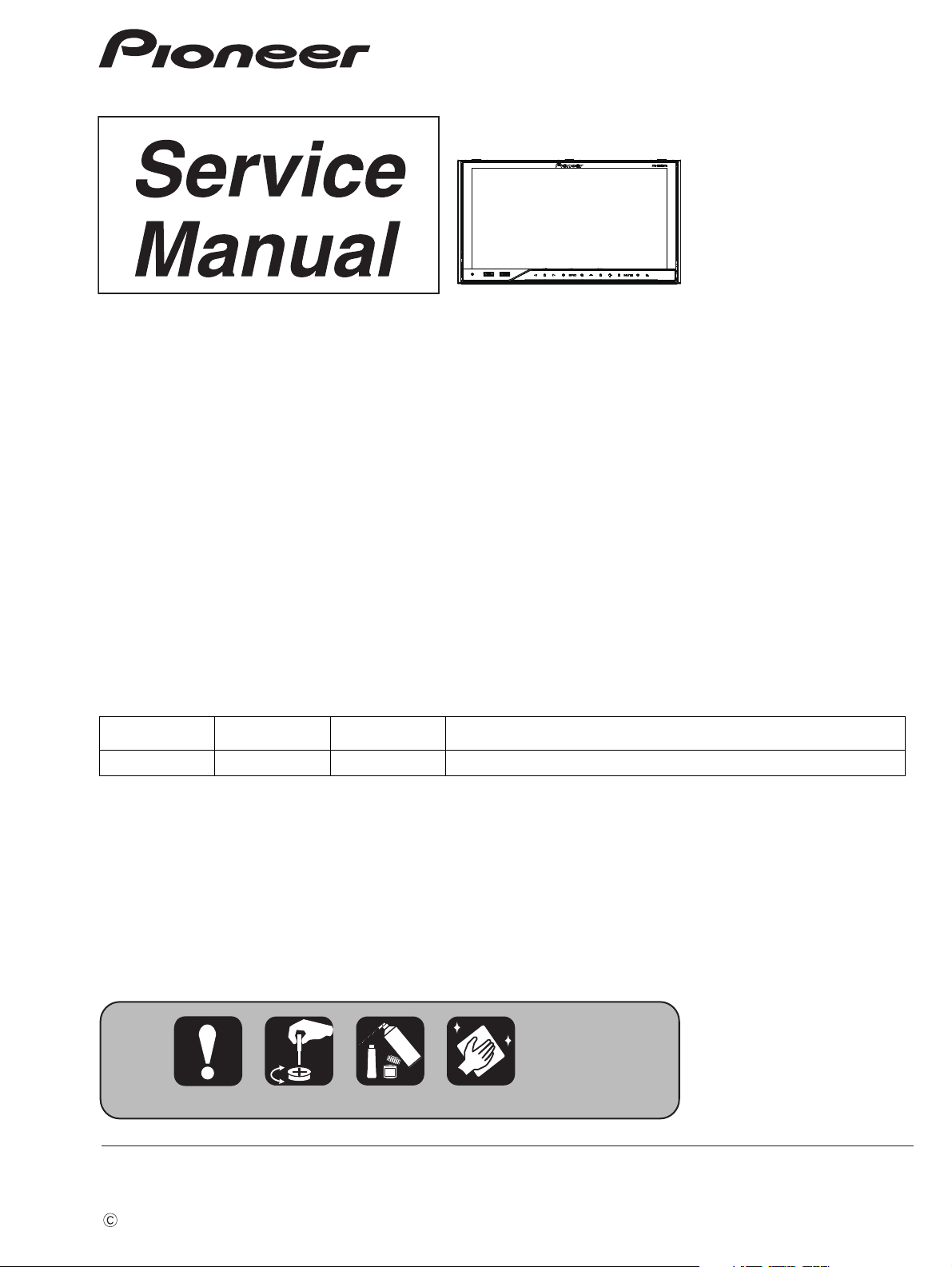
PIONEER CORPORATION 1-1, Shin-ogura, Saiwai-ku, Kawasaki-shi, Kanagawa 212-0031, Japan
PIONEER ELECTRONICS (USA) INC. P.O. Box 1760, Long Beach, CA 90801-1760, U.S.A.
PIONEER EUROPE NV Haven 1087, Keetberglaan 1, 9120 Melsele, Belgium
PIONEER ELECTRONICS ASIACENTRE PTE. LTD. 253 Alexandra Road, #04-01, Singapore 159936
PIONEER CORPORATION 2010
DVD AV RECEIVER
ORDER NO.
CRT4521
AVH-P4200DVD/XNUC
AVH-P4200DVD
AVH-P4250DVD
AVH-P4250DVD
AVH-P4250DVD
AVH-P4250DVD
This service manual should be used together with the following manual(s):
Model No. Order No. Mech.Module Remarks
CX-3250 CRT4300 LS1 DVD Mech. Module : Circuit Descriptions, Mech. Descriptions, Disassembly
/XNRC
/XNRD
/XNRI
/XNCN5
/XNUC
For details, refer to "Important Check Points for Good Servicing".
K-ZZZ. FEB. 2010 Printed in Japan
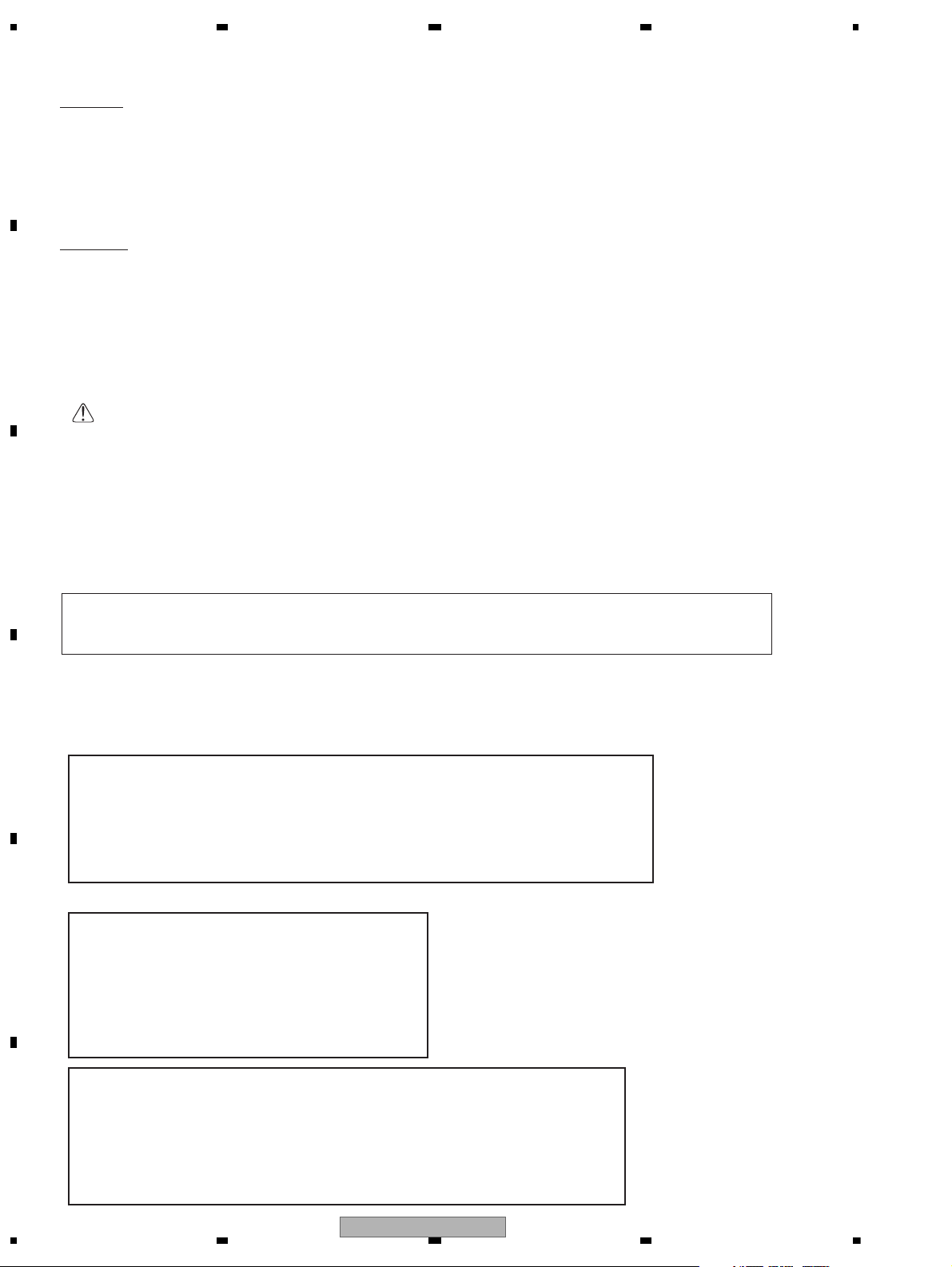
1234
1234
C
D
F
A
B
E
SAFETY INFORMATION
CAUTION:
USE OF CONTROLS OR ADJUSTMENTS OR PERFORMANCE OF PROCEDURES OTHER THAN THOSE
SPECIFIED HEREIN MAY RESULT IN HAZARDOUS RADIATION EXPOSURE.
- Safety Precautions for those who Service this Unit.
When checking or adjusting the emitting power of the laser diode exercise caution in order to get safe, reliable
results.
Caution:
1. During repair or tests, minimum distance of 13 cm from the focus lens must be kept.
CAUTION
CLASS 1M INVISIBLE LASER RADIATION WHEN OPEN. DO NOT VIEW DIRECTLY WITH OPTICAL INSTRUMENTS
2. During repair or tests, do not view laser beam for 10 seconds or longer.
WARNING!
The AEL (accessible emission level )of the laser power output is less than CLASS 1
but the laser component is capable of emitting radiation exceeding the limit for
CLASS 1.
A specially instructed person should do servicing operation of the apparatus.
Laser diode characteristics
Wave length:
DVD:660 nm to 670 nm
CD:780 nm to 800 nm
Focus lens on Maximum output:
CD:6.26 mW(Emitting period :9 sec.)
DVD:1.27 mW (Emitting period : unlimited)
Additional Laser Caution
Transistors Q1103 and Q1104 in PCB drive the laser diodes for DVD and CD
respectively. When Q1103 or Q1104 is shorted between their terminals,
the laser diodes for DVD or CD will radiate beam. If the top cover is removed
with no disc loaded while such short-circuit is continued, the naked eyes may
be exposed to the laser beam.
CAUTION
Where in a manufacturer’s service documentation, for example in circuit diagrams or lists
of components, a symbol is used to indicate that a specific component shall be replaced only
by the component specified in that documentation for safety reasons, the following symbol shall
be used:
This service manual is intended for qualified service technicians; it is not meant for the casual do-it-yourselfer.
Qualified technicians have the necessary test equipment and tools, and have been trained to properly and safely repair
complex products such as those covered by this manual.
Improperly performed repairs can adversely affect the safety and reliability of the product and may void the warranty.
If you are not qualified to perform the repair of this product properly and safely, you should not risk trying to do so
and refer the repair to a qualified service technician.
WARNING
This product may contain a chemical known to the State of California to cause cancer, or birth defects or
other reproductive harm.
Health & Safety Code Section 25249.6 - Proposition 65
2
AVH-P4200DVD/XNUC
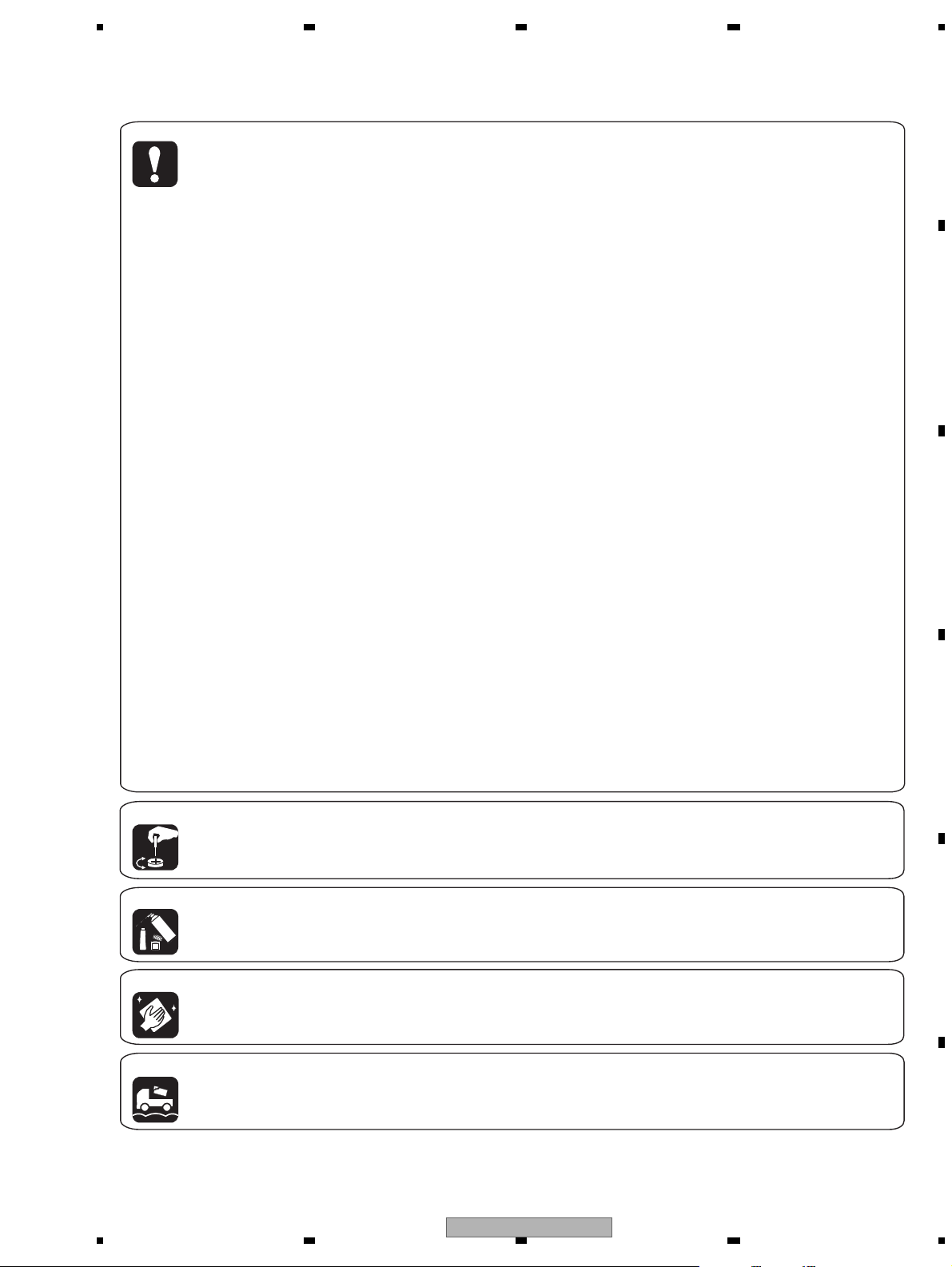
5 678
56
7
8
C
D
F
A
B
E
[Important Check Points for Good Servicing]
In this manual, procedures that must be performed during repairs are marked with the below symbol.
Please be sure to confirm and follow these procedures.
1. Product safety
Please conform to product regulations (such as safety and radiation regulations), and maintain a safe servicing environment by
following the safety instructions described in this manual.
1 Use specified parts for repair.
Use genuine parts. Be sure to use important parts for safety.
2 Do not perform modifications without proper instructions.
Please follow the specified safety methods when modification(addition/change of parts) is required due to interferences such as
radio/TV interference and foreign noise.
3 Make sure the soldering of repaired locations is properly performed.
When you solder while repairing, please be sure that there are no cold solder and other debris.
Soldering should be finished with the proper quantity. (Refer to the example)
4 Make sure the screws are tightly fastened.
Please be sure that all screws are fastened, and that there are no loose screws.
5 Make sure each connectors are correctly inserted.
Please be sure that all connectors are inserted, and that there are no imperfect insertion.
6 Make sure the wiring cables are set to their original state.
Please replace the wiring and cables to the original state after repairs.
In addition, be sure that there are no pinched wires, etc.
7 Make sure screws and soldering scraps do not remain inside the product.
Please check that neither solder debris nor screws remain inside the product.
8 There should be no semi-broken wires, scratches, melting, etc. on the coating of the power cord.
Damaged power cords may lead to fire accidents, so please be sure that there are no damages.
If you find a damaged power cord, please exchange it with a suitable one.
9 There should be no spark traces or similar marks on the power plug.
When spark traces or similar marks are found on the power supply plug, please check the connection and advise on secure
connections and suitable usage. Please exchange the power cord if necessary.
a Safe environment should be secured during servicing.
When you perform repairs, please pay attention to static electricity, furniture, household articles, etc. in order to prevent injuries.
Please pay attention to your surroundings and repair safely.
2. Adjustments
To keep the original performance of the products, optimum adjustments and confirmation of characteristics within specification.
Adjustments should be performed in accordance with the procedures/instructions described in this manual.
4. Cleaning
For parts that require cleaning, such as optical pickups, tape deck heads, lenses and mirrors used in projection monitors, proper
cleaning should be performed to restore their performances.
3. Lubricants, Glues, and Replacement parts
Use grease and adhesives that are equal to the specified substance.
Make sure the proper amount is applied.
5. Shipping mode and Shipping screws
To protect products from damages or failures during transit, the shipping mode should be set or the shipping screws should be
installed before shipment. Please be sure to follow this method especially if it is specified in this manual.
AVH-P4200DVD/XNUC
3
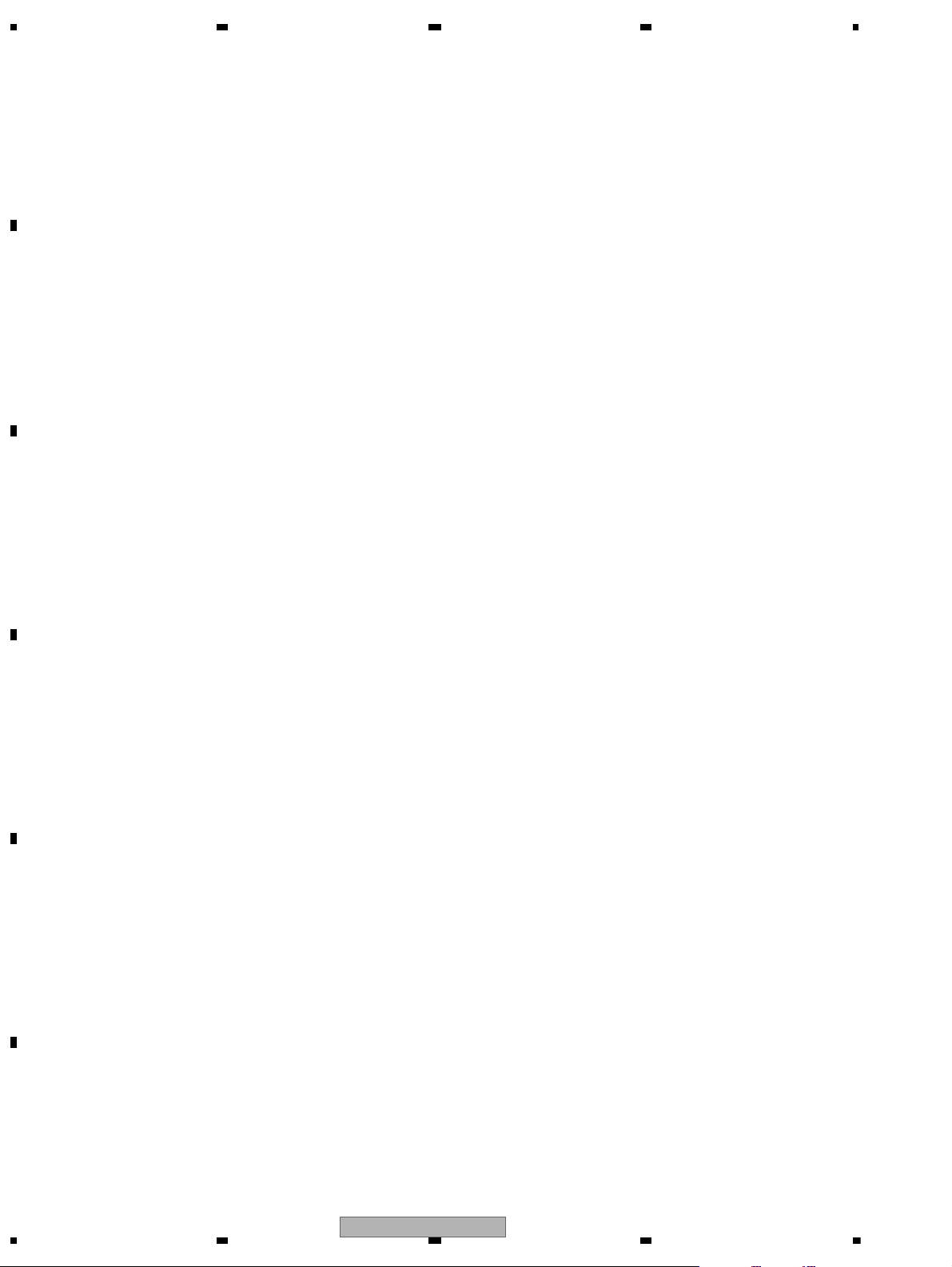
1234
1234
C
D
F
A
B
E
CONTENTS
SAFETY INFORMATION..................................................................................................................................... 2
1. SERVICE PRECAUTIONS............................................................................................................................... 5
1.1 SERVICE PRECAUTIONS ........................................................................................................................ 5
1.2 NOTES ON SOLDERING .......................................................................................................................... 6
2. SPECIFICATIONS............................................................................................................................................ 7
2.1 SPECIFICATIONS ..................................................................................................................................... 7
2.2 DISC/CONTENT FORMAT ...................................................................................................................... 12
2.3 PANEL FACILITIES.................................................................................................................................. 13
2.4 CONNECTION DIAGRAM ....................................................................................................................... 15
3. BASIC ITEMS FOR SERVICE........................................................................................................................ 22
3.1 CHECK POINTS AFTER SERVICING..................................................................................................... 22
3.2 PCB LOCATIONS .................................................................................................................................... 23
3.3 JIGS LIST ................................................................................................................................................ 24
3.4 CLEANING............................................................................................................................................... 24
4. BLOCK DIAGRAM.......................................................................................................................................... 26
5. DIAGNOSIS.................................................................................................................................................... 36
5.1 OPERATIONAL FLOWCHART................................................................................................................ 36
5.2 INSPECTION METHOD OF PICKUP UNIT............................................................................................. 37
5.3 DIAGNOSIS FLOWCHART ..................................................................................................................... 40
5.4 ERROR CODE LIST ................................................................................................................................ 67
5.5 CONNECTOR FUNCTION DESCRIPTION............................................................................................. 71
6. SERVICE MODE ............................................................................................................................................ 72
6.1 MONITOR TEST MODE.......................................................................................................................... 72
6.2 DVD TEST MODE ................................................................................................................................... 82
7. DISASSEMBLY .............................................................................................................................................. 86
8. EACH SETTING AND ADJUSTMENT ........................................................................................................... 98
8.1 DVD ADJUSTMENT ................................................................................................................................ 98
8.2 MOTHER UNIT ADJUSTMENT............................................................................................................. 106
8.3 MONITOR PCB ADJUSTMENT............................................................................................................. 108
9. EXPLODED VIEWS AND PARTS LIST.........................................................................................................110
9.1 PACKING ................................................................................................................................................110
9.2 EXTERIOR(1) .........................................................................................................................................112
9.3 EXTERIOR(2) .........................................................................................................................................114
9.4 EXTERIOR(3) .........................................................................................................................................116
9.5 DVD MECHANISM MODULE .................................................................................................................118
10. SCHEMATIC DIAGRAM............................................................................................................................. 122
10.1 MOTHER UNIT(AUDIO) ...................................................................................................................... 122
10.2 MOTHER UNIT(SYSTEM)(GUIDE PAGE) .......................................................................................... 124
10.3 MOTHER UNIT(POWER SUPPLY) ..................................................................................................... 130
10.4 MOTHER UNIT(DV5U)(GUIDE PAGE)................................................................................................ 132
10.5 MOTHER UNIT(IN/OUT PUT)(GUIDE PAGE)..................................................................................... 138
10.6 MOTHER UNIT(TUNER) ..................................................................................................................... 144
10.7 INTERFACE PCB ................................................................................................................................ 146
10.8 DVD CORE UNIT(GUIDE PAGE) ........................................................................................................ 148
10.9 CONNECT PCB................................................................................................................................... 154
10.10 KEYBOARD UNIT.............................................................................................................................. 156
10.11 MONITOR PCB(GERDA)(GUIDE PAGE) .......................................................................................... 158
10.12 MONITOR PCB(BACKLIGHT)........................................................................................................... 164
10.13 SD PCB.............................................................................................................................................. 166
10.14 PCB ASSY(SERVICE)....................................................................................................................... 168
10.15 WAVEFORMS ....................................................................................................................
11. PCB CONNECTION DIAGRAM.................................................................................................................. 172
11.1 MOTHER UNIT .................................................................................................................................... 172
11.2 INTERFACE PCB................................................................................................................................. 176
11.3 DVD CORE UNIT ................................................................................................................................. 178
11.4 CONNECT PCB ................................................................................................................................... 180
11.5 KEYBOARD UNIT ................................................................................................................................ 182
11.6 MONITOR PCB.................................................................................................................................... 184
11.7 PCB ASSY(SERVICE) ......................................................................................................................... 188
11.8 SD PCB................................................................................................................................................ 190
12. ELECTRICAL PARTS LIST ........................................................................................................................ 191
................ 170
4
AVH-P4200DVD/XNUC
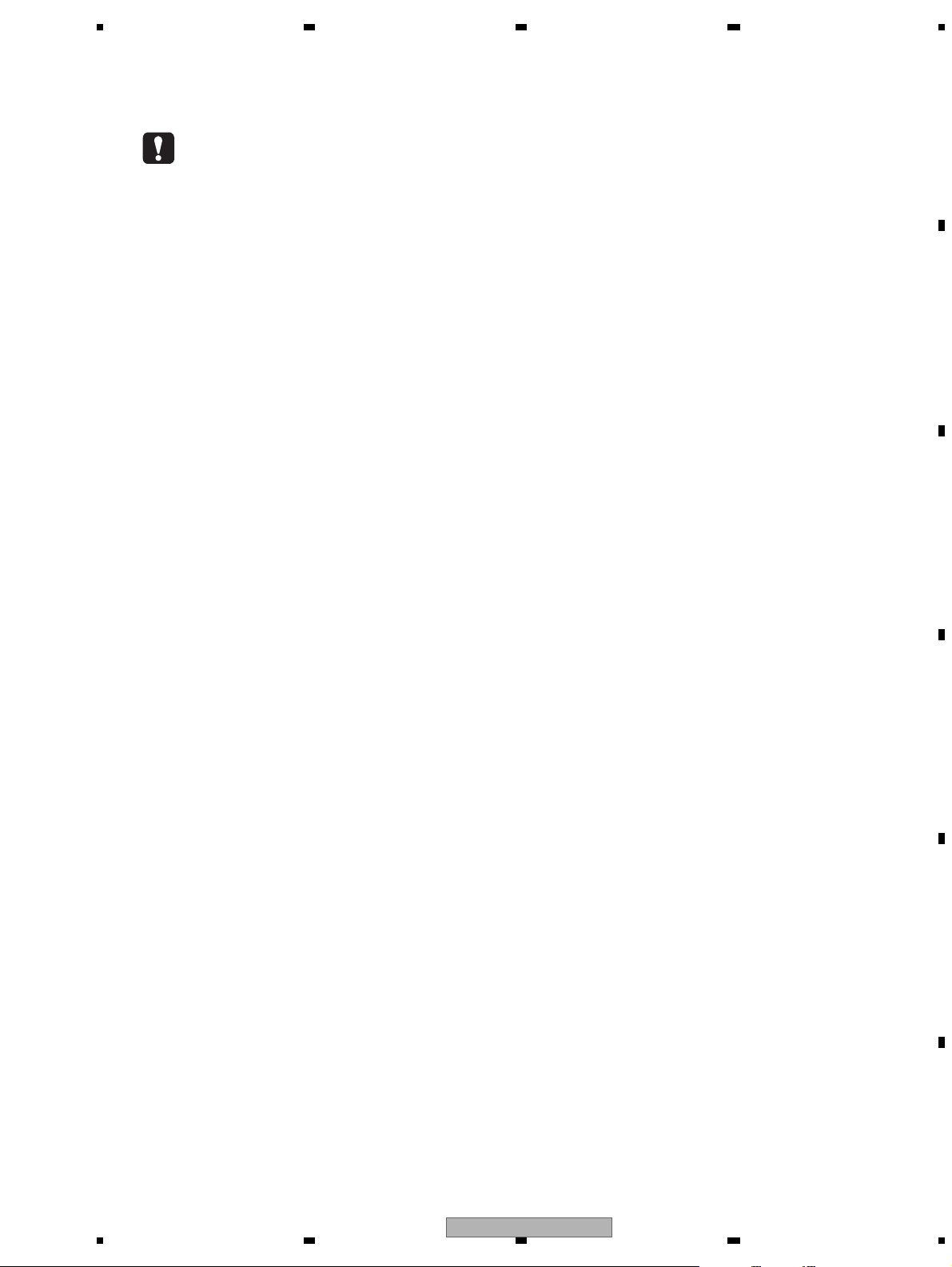
5 678
56
7
8
C
D
F
A
B
E
1. You should conform to the regulations governing the product (safety, radio and noise, and other regulations),
and should keep the safety during servicing by following the safety instructions described in this manual.
2. Be careful in handling ICs. Some ICs such as MOS type are so fragile that they can be damaged by electrostatic
induction.
3. Before disassembling the unit, be sure to turn off the power. Unplugging and plugging the connectors during
power-on mode may damage the ICs inside the unit.
4. To protect the pickup unit from electrostatic discharge during servicing, take an appropriate treatment
(shorting-solder) by referring to "the DISASSEMBLY" .
5. After replacing the pickup unit, be sure to skew adjustment.
6. During disassembly, be sure to turn the power off since an internal IC might be destroyed when a connector
is plugged or unplugged.
7. Countermeasures to user complaints on iPhone/iPod touch lip synchronization
When a video is replayed, the video and audio may be out of synchronization depending on the connected
iPod or iPhone.
If it is annoying, perform the following operation.
However, this operation will slightly deteriorate the sound quality of the iPod source.
Also, it will disable the ASR function when the iPod source is used.
[Default]
Audio digital mode
[Switching procedure]
Press MODE and EJECT and turn on Accessory simultaneously
The above switches the “Audio digital mode” to the “Audio analog mode”.
When the mode is switching, the BEEP1 sound will be heard.
[Supplement]
• The mode switching operation can only switch the “Audio digital mode” to the “Audio analog mode”.
(The BEEP1 sound will be heard every time.)
• No indication of the mode is provided.
[Resetting the mode]
Reset or BackUP OFF
The above resets the mode to the “Audio digital mode”.
8. recautions for AEQ measurement
If the microphone is not connected securely, the microphone input signals may become inaccurate and an
error message “Plug the supplied microphone securely into the jack” may appear due to the measurement failure.
9. EJECT LOCK MODE for DVD mechanism
To enter EJECT LOCK MODE : Reset start while pressing [FORWARD] key and [EJECT] key.
To exit EJECT LOCK MODE : Follow the same steps to enter this mode.
10. Mechanism cover (Sheet : CNN3003) is NOT reusable. So, if you removed it, please replace it with the new one.
11. When EEPROM is initialized, eject lock may be enabled. Please cancel eject lock in this case.
1. SERVICE PRECAUTIONS
1.1 SERVICE PRECAUTIONS
AVH-P4200DVD/XNUC
5
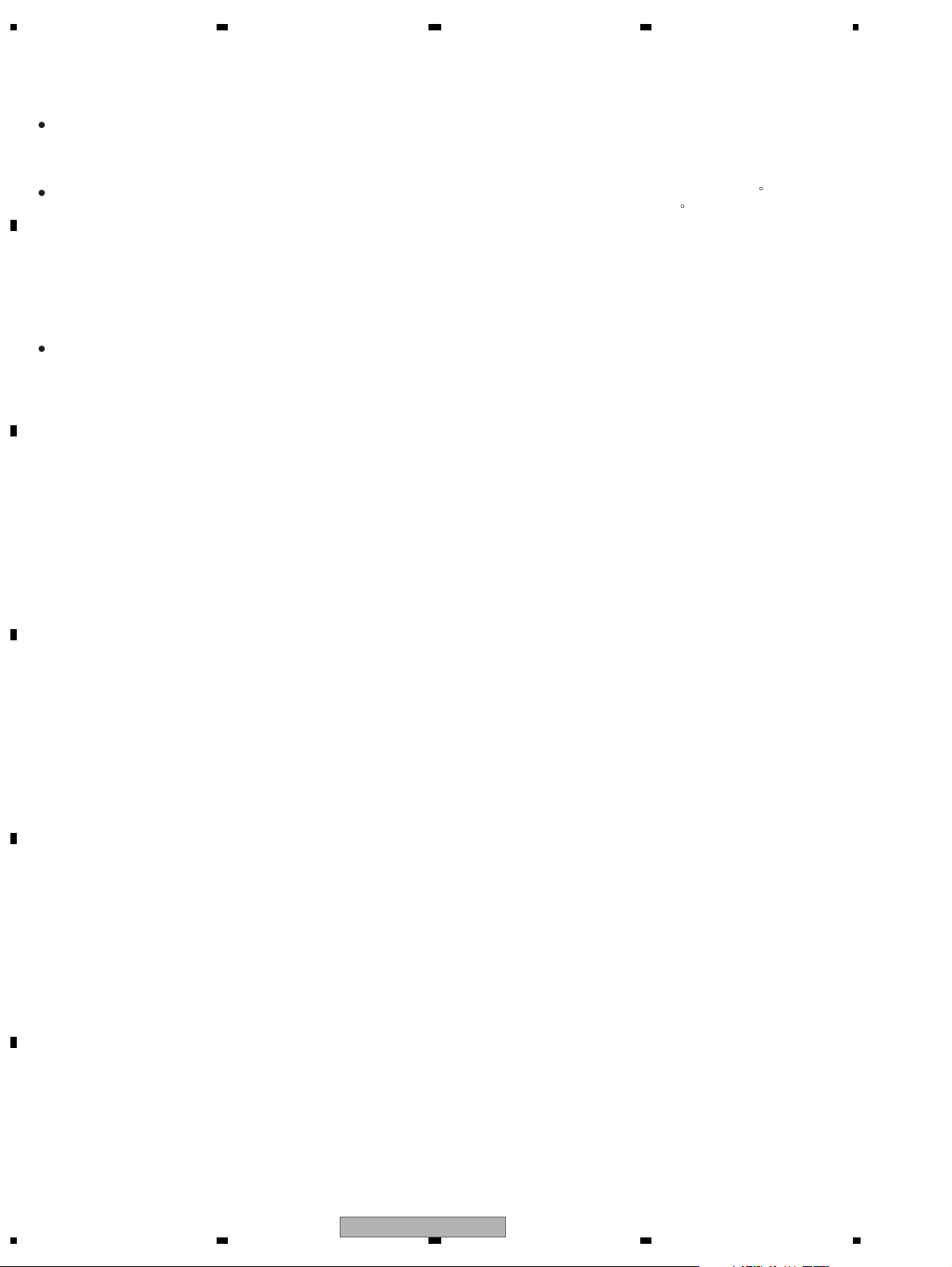
1234
1234
C
D
F
A
B
E
1.2 NOTES ON SOLDERING
For environmental protection, lead-free solder is used on the printed circuit boards mounted in this unit.
Be sure to use lead-free solder and a soldering iron that can meet specifications for use with lead-free solders for repairs
accompanied by reworking of soldering.
Compared with conventional eutectic solders, lead-free solders have higher melting points, by approximately 40 C.
Therefore, for lead-free soldering, the tip temperature of a soldering iron must be set to around 373 C in general, although
the temperature depends on the heat capacity of the PC board on which reworking is required and the weight of the tip of
the soldering iron.
Compared with eutectic solders, lead-free solders have higher bond strengths but slower wetting times and higher melting
temperatures (hard to melt/easy to harden).
The following lead-free solders are available as service parts:
Parts numbers of lead-free solder:
GYP1006 1.0 in dia.
GYP1007 0.6 in dia.
GYP1008 0.3 in dia.
6
AVH-P4200DVD/XNUC
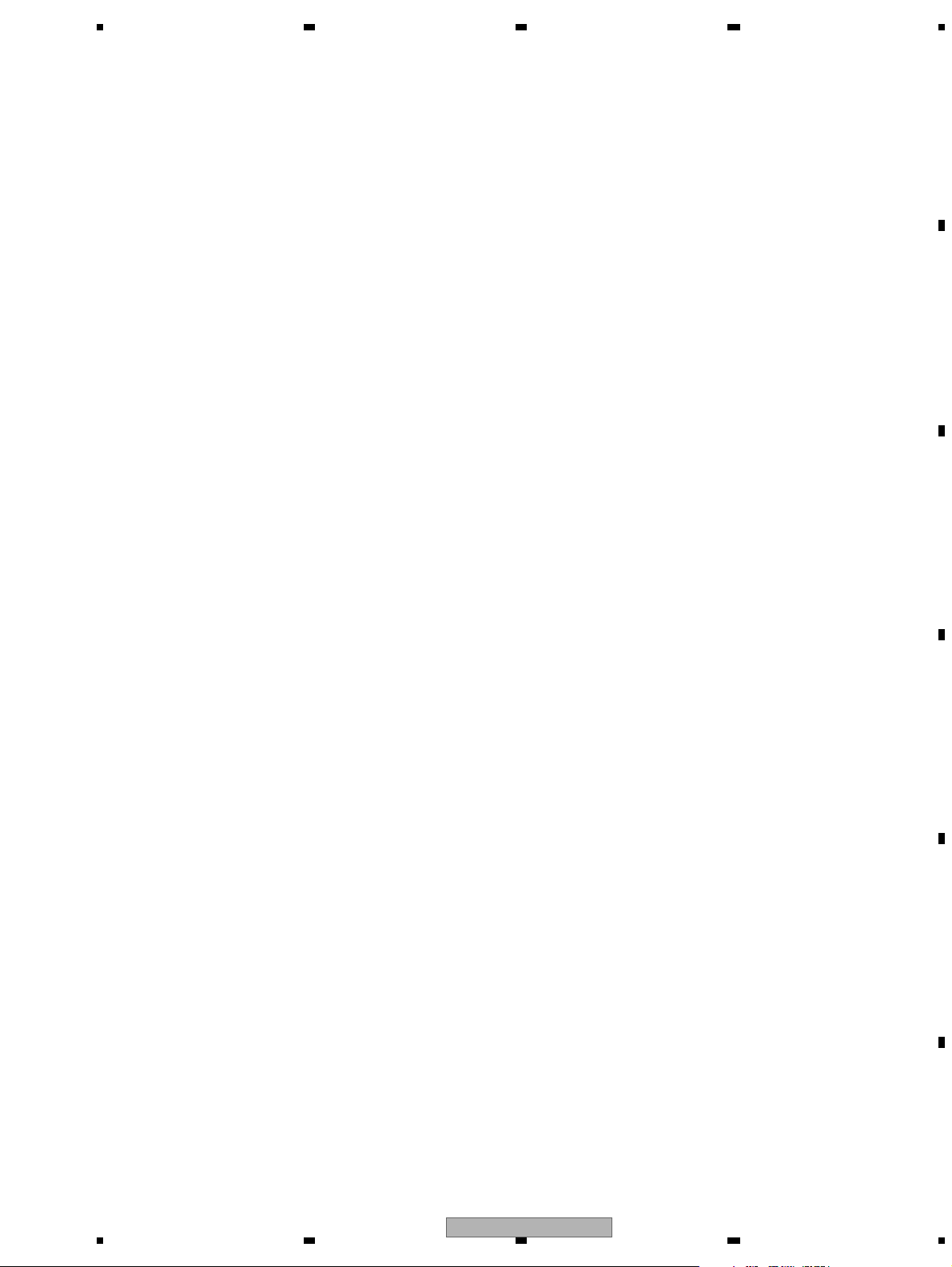
5 678
56
7
8
C
D
F
A
B
E
Dimensions (W × H × D):
D
Chassis.....................178 mm × 100 mm × 165
mm
(7 in. × 3-7/8 in. × 6-1/2 in.)
Nose...........................17 1 mm × 97 mm × 18 mm
(6-3/4 in.× 3-7/8 in.× 3/4 in.)
Weight ........................................ 2. 9 kg (6.4 lbs)
Display
Screen size/aspect ratio....... 6. 95 inch wide/16:9
(effective display area: 156.4
× 81.7 mm)
Pixels
........................................... 345 6 00 (1 440 × 240)
Display method ....................... TFT active matrix, driving
type
Color system............................. NTSC
Durable temperature range (power off)
................................................... -20 °C to +80 °C
Audio
Maximum power output ....... 5 0 W × 4
70 W × 1/2 ohm
(for subwoofer)
Continuous power output ...22 W × 4 (50 Hz to 15 000
Hz, 5 % THD, 4 ohm load,
both channels driven)
Load impedance ..................... 4 ohm (4 ohm to 8 ohm
(2 for 1 ch) allowable)
Preout maximum output level
................................................... 4.0 V
Equalizer (8-Band Graphic Equalizer):
Frequency......................... 40/80/200/400/1k/2.5k/8k/
10k Hz
Gain .................................... ±1 2 dB
HPF:
Frequency......................... 50/63/80/100/125 Hz
Slope...................................–12 dB/oct
Subwoofer (mono):
Frequency......................... 50/63/80/100/125 Hz
Slope...................................–18 dB/oct
Gain ..................................... +6 dB to –2 4 dB
Phase .................................Normal/Reverse
Bass boost:
Gain ..................................... +12 dB t o 0 dB
DVD Player
System ........................................ DVD video, Video CD, CD,
WMA, MP3, AAC, DivX,
JPEG system
Usable discs .............................DVD video, Video CD, CD,
CD-R/RW, DVD-R/RW/RDL
Region number ....................... 1
Frequency response.............. 5 Hz to 44 000 Hz (with DVD,
at sampling frequency 96
kHz)
Signal-to-noise ratio.............. 96 d B (1 kH z) (IEC-A net-
work) (RCA level)
Output level:
Video...................................1.0 Vp-p/75 ohm (±0.2 V)
Number of channels ............. 2 (stereo)
MP3 decoding format .......... MPEG-1 & 2 Audio Layer 3
WMA decoding format ........ Ver. 7, 7.1, 8, 9, 10, 11 (2ch
audio)
(Windows Media Player)
AAC decoding format........... MPEG-4 AAC (iTunes en-
coded only) (.m4a)
(Ver. 8.2 and earlier)
DivX decoding format........... Home Theater Ver. 3, 4, 5.2,
6 (.avi, .divx)
USB
USB standard specification
................................................... USB 1. 1, USB 2.0 fu l l speed
Maximum current supply ....500 mA
USB Class.................................. MSC (Mass Storage Class)
File system................................. FAT16, FAT 32
MP3 decoding format .......... MPEG-1 & 2 Audio Layer 3
WMA decoding format ........ Ver. 7, 7.1 , 8, 9, 10, 11 (2ch
audio)
(Windows Media Player)
AAC decoding format........... MPEG-4 AAC (iTunes en-
coded only)
(Ver. 8.2 and earlier)
General
Power source............................ 14. 4 V DC (10.8 V to 15.1 V
allowable)
Grounding system.................. Negative type
Maximum current consumption
....................................................10.0 A
Backup current.........................5.0 mA or less
AVH-P4200DVD/XNUC
2. SPECIFICATIONS
2.1 SPECIFICATIONS
AVH-P4200DVD/XNUC
7
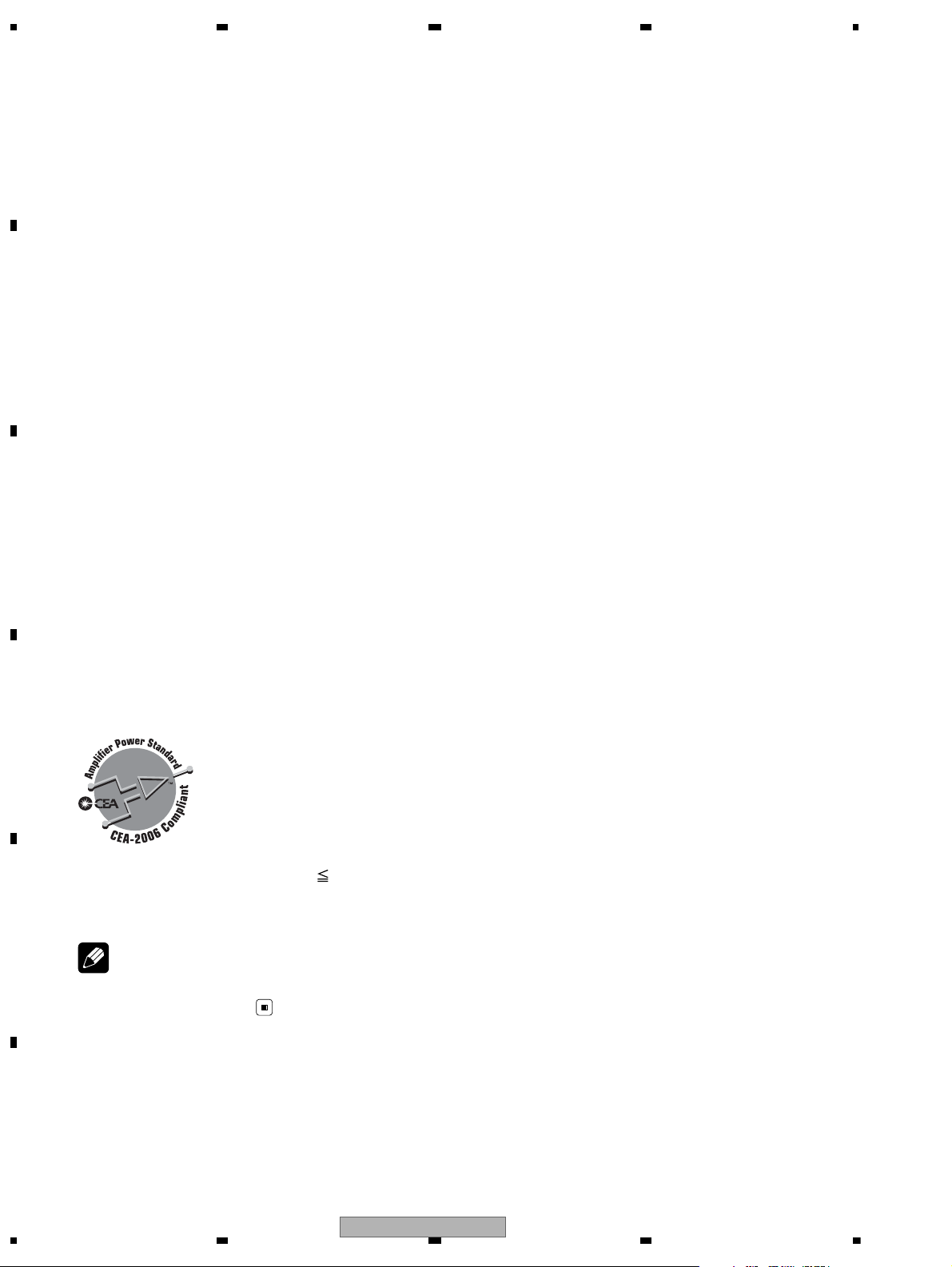
1234
1234
C
D
F
A
B
E
DivX decoding format............Home Theater Ver. 3, 4, 5.2,
6 (.avi, .divx)
SD
Compatible physical format
....................................................Version 1.10
Maximum memory capacity
................................................... 2 GB
File system................................. FAT12, FAT16, FAT32
MP3 decoding format ...........MP EG -1 & 2 Audio Layer 3
WMA decoding format .........Ve r. 7, 7.1, 8, 9, 10, 11 (2ch
audio)
(Windows Media Player)
AAC decoding format............ MPE G -4 AAC (iTu nes en -
coded only)
(Ver. 8.2 and earlier)
DivX decoding format............Home Theater Ver. 3, 4, 5.2,
6 (.avi, .divx)
FM tuner
Frequency range..................... 87.9 MHz to 107.9 MHz
Usable sensitivity.................... 9 dB f (0.8 μV/75 ohm,
mono, S/N: 30 dB)
Signal-to-noise ratio............... 72 dB (IEC -A network)
AM tuner
Frequency range..................... 530 kHz to 1 710 kH z (10
kHz)
Usable sensitivity.................... 25 μV (S/N: 20 dB)
Signal-to-noise ratio............... 62 dB (IEC -A network)
CEA2006 Specifications
Power output ............................14 W RMS × 4 Channels (4
ohm and
1 % THD+N)
S/N ratio ..................................... 9 1 dBA (reference: 1 W into
4 ohm)
Note
Specifications and the design are subject to modifications without notice.
8
AVH-P4200DVD/XNUC
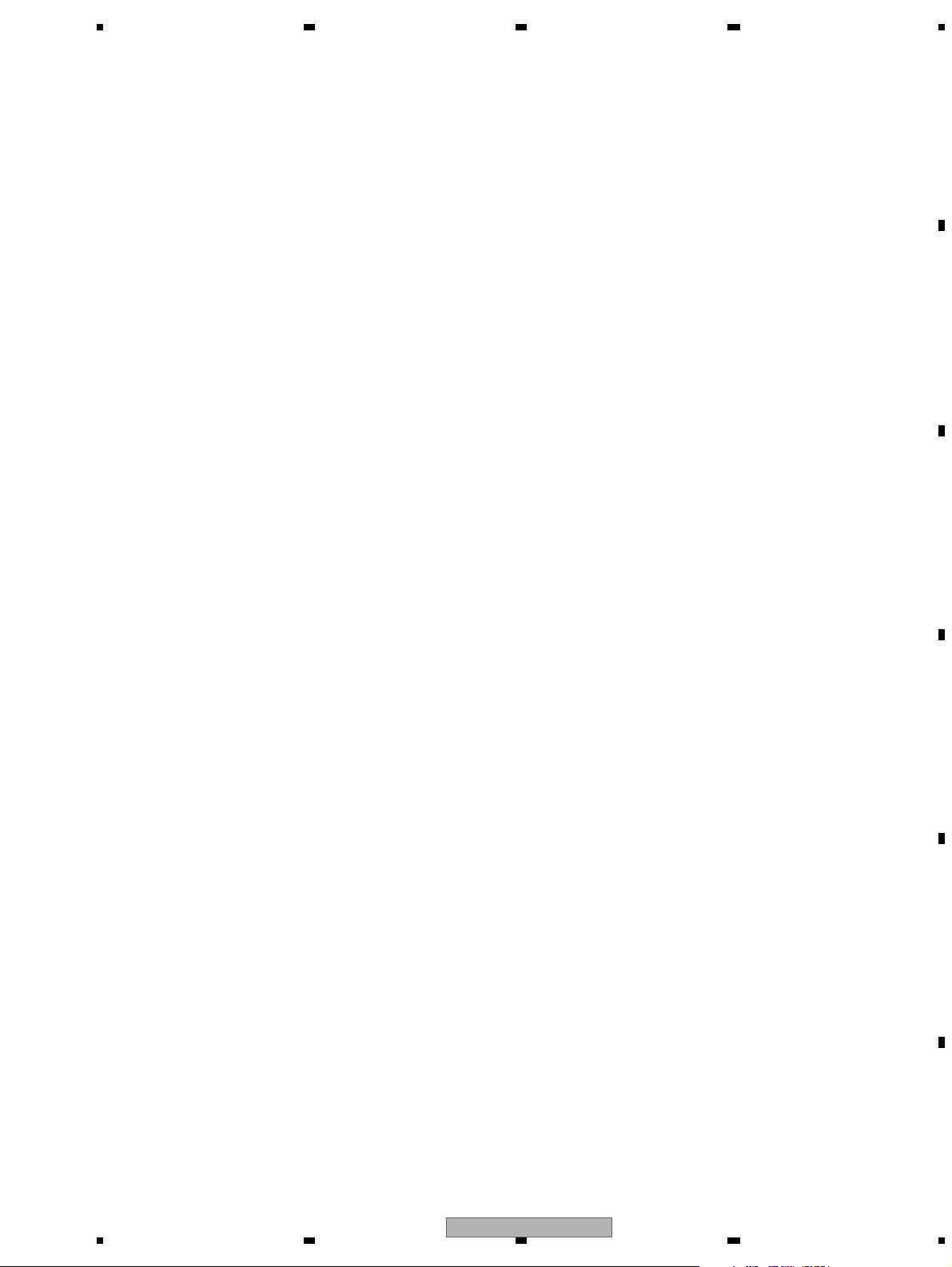
5 678
56
7
8
C
D
F
A
B
E
AVH-P4250DVD/XNRC, AVH-P4250DVD/XNRD, AVH-P4250DVD/XNRI
Dimensions (W × H × D):
D
Chassis.....................178 mm × 100 mm × 165
mm
Nose...........................17 1 mm × 97 mm × 18 mm
Weight ........................................ 2. 9 kg
Display
Screen size/aspect ratio....... 6.95 inch wide/16:9
(effective display area: 156.4
× 81.7 mm)
Pixels ........................................... 345 6 00 (1 440 × 240)
Display method ........................TFT active matrix, driving
type
Color system............................. NTSC/PAL/PAL-M/SECAM
compatible
Durable temperature range (power off)
................................................... -20 °C to +80 °C
Audio
Maximum power output ....... 5 0 W × 4
70 W × 1/2 ohm
(for subwoofer)
Continuous power output ...22 W × 4 (50 Hz to 15 000
Hz, 5 % THD, 4 ohm load,
both channels driven)
Load impedance ..................... 4 ohm (4 ohm to 8 ohm
(2 ohm for 1 ch) allowable)
Preout maximum output level
................................................... 4.0 V
Equalizer (8-Band Graphic Equalizer):
Frequency......................... 40/80/200/400/1k/2.5k/8k/
10k Hz
Gain .................................... ±1 2 dB
Frequency response...............5 Hz to 44 000 Hz (with DVD,
at sampling frequency 96
kHz)
Signal-to-noise ratio............... 96 dB (1 kHz) (IEC-A net-
work) (RCA level)
Output level:
Video....................................1 .0 Vp-p/75 ohm (±0.2 V)
Number of channels ..............2 (s t ereo)
MP3 decoding format ...........MP EG -1 & 2 Audio Layer 3
WMA decoding format .........Ve r. 7, 7 .1, 8, 9, 10, 1 1 (2ch
audio)
(Windows Media Player)
AAC decoding format............ MPE G -4 AAC (iTunes en -
coded only) (.m4a)
(Ver. 8.2 and earlier)
DivX decoding format............Home Theater Ver. 3, 4, 5.2,
6 (.avi, .divx)
USB
USB standard specification
................................................... USB 1. 1, USB 2.0 full speed
Maximum current supply .... 500 mA
USB Class.................................. MSC (Mass Storage Class)
File system................................. FAT16, FAT 32
MP3 decoding format ...........MP EG -1 & 2 Audio Layer 3
WMA decoding format .........Ve r. 7, 7 .1, 8, 9, 10, 1 1 (2ch
audio)
(Windows Media Player)
AAC decoding format............ MPE G -4 AAC (iTunes en -
coded only)
(Ver. 8.2 and earlier)
DivX decoding format............Home Theater Ver. 3, 4, 5.2,
6 (.avi, .divx)
General
Rated power source...............14.4 V DC
(allowable voltage range:
12.0 V to 14.4 V DC)
Grounding system.................. Negative type
Maximum current consumption
....................................................10.0 A
Backup current.........................5.0 mA or less
Region number :
for Middle East Asian and South African models
...................................... 2
for Southeast Asian models
...................................... 3
for South American and Oceanian models
...................................... 4
HPF:
Frequency......................... 50/63/80/100/125 Hz
Slope...................................–12 dB/oct
Subwoofer (mono):
Frequency......................... 50/63/80/100/125 Hz
Slope...................................–18 dB/oct
Gain ..................................... +6 dB to –2 4 dB
Phase .................................Normal/Reverse
Bass boost:
Gain ..................................... +12 dB t o 0 dB
DVD Player
System .........................................DV D video, Video CD, CD,
WMA, MP3, AAC, DivX,
JPEG system
Usable discs .............................DVD video, Video CD, CD,
CD-R/RW, DVD-R/RW/RDL
AVH-P4200DVD/XNUC
9
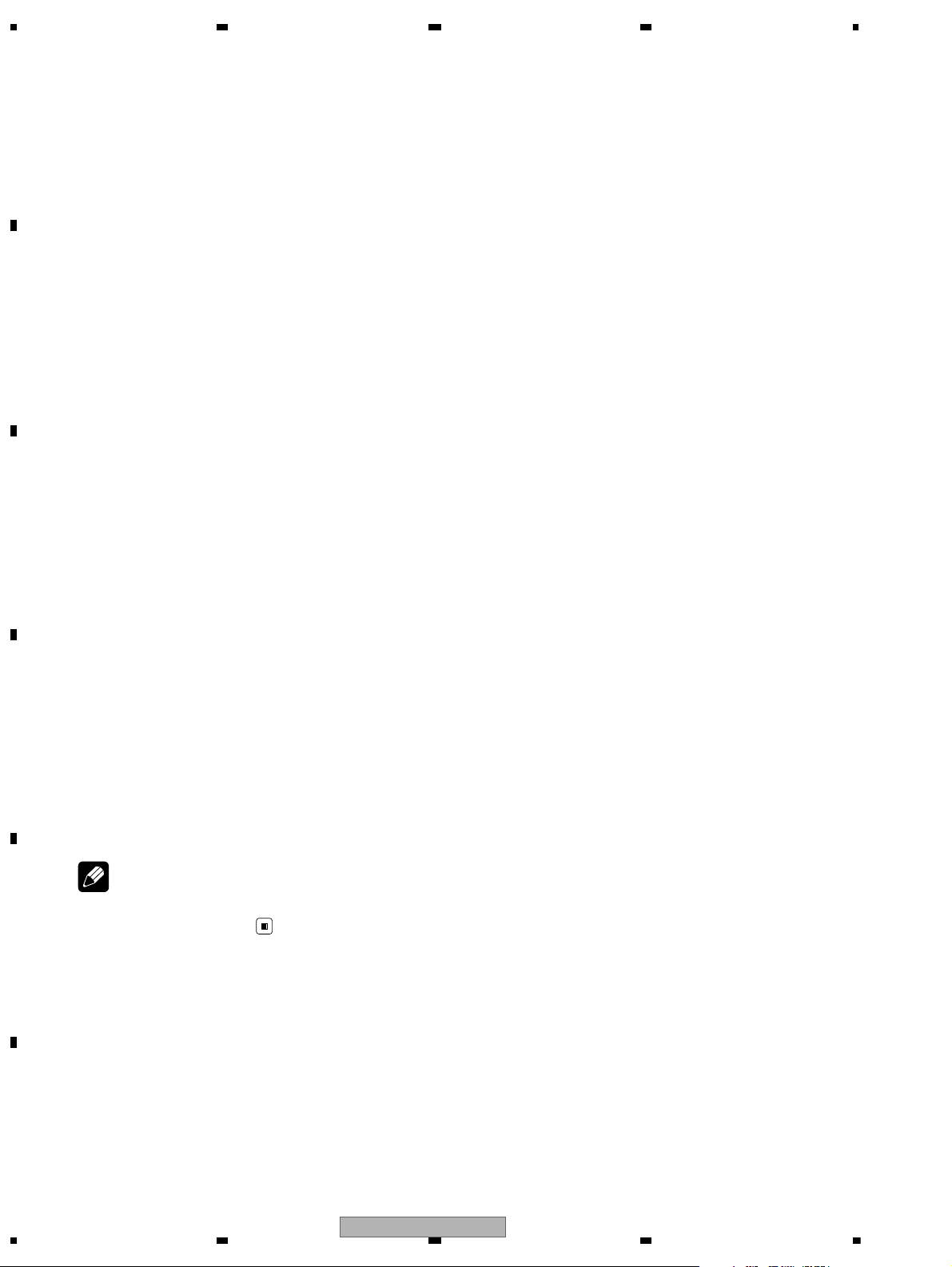
1234
1234
C
D
F
A
B
E
Compatible physical format
....................................................Version 1.10
Maximum memory capacity
................................................... 2 GB
File system................................. FAT12, FAT 16, FAT 32
MP3 decoding format ...........MP EG -1 & 2 Audio Layer 3
WMA decoding format .........Ve r. 7, 7.1, 8, 9, 10, 11 (2ch
audio)
(Windows Media Player)
AAC decoding format............ MPE G -4 AAC (iTu nes en -
coded only)
(Ver. 8.2 and earlier)
DivX decoding format............Home Theater Ver. 3, 4, 5.2,
6 (.avi, .divx)
FM tuner
Frequency range..................... 87.5 MHz to 108.0 MHz
Usable sensitivity.................... 9 dB f (0.8 μV/75 ohm,
mono, S/N: 30 dB)
Signal-to-noise ratio............... 72 dB (IEC-A network)
AM tuner
Frequency range..................... 531 kHz to 1 602 kH z (9 kHz)
530 kHz to 1 640 kHz (10
kHz)
Usable sensitivity.................... 25 μV (S/N: 20 dB)
Signal-to-noise ratio.............. 62 d B (IEC-A network)
Bluetooth
(AVH-P3250BT)
Version........................................ Bluetooth 2.0 certified
Output power ........................... +4 dBm Max.
(Power class 2)
Infrared remote control
Wavelength............................... 945 nm
Output ......................................... typ; 10 mw/sr per Infrared
LED
Note
Specifications and the design are subject to modifications without notice.
10
AVH-P4200DVD/XNUC
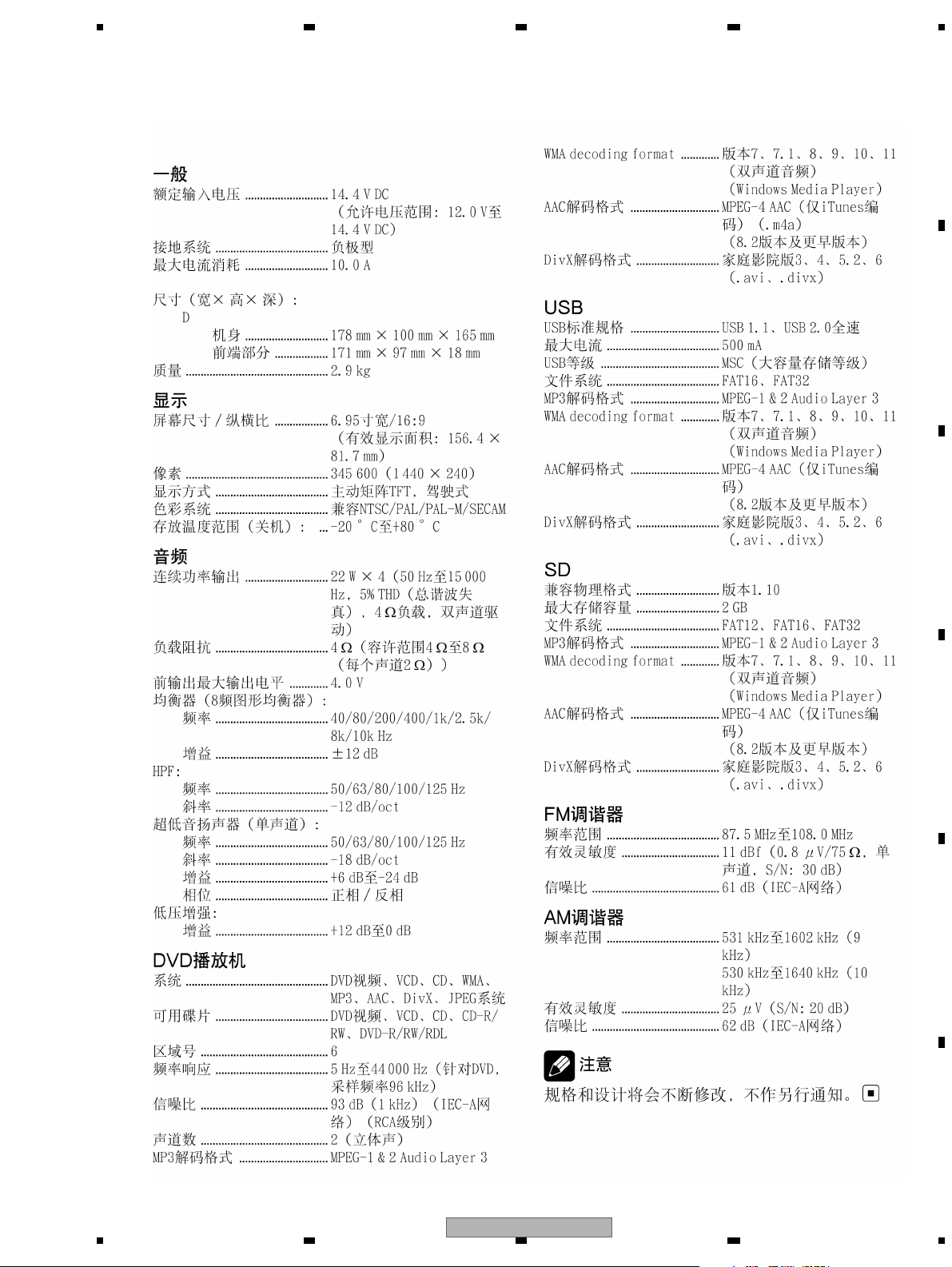
5 678
56
7
8
C
D
F
A
B
E
AVH-P4250DVD/XNCN5
Backup current......................... 5.0 mA or less
AVH-P4200DVD/XNUC
11
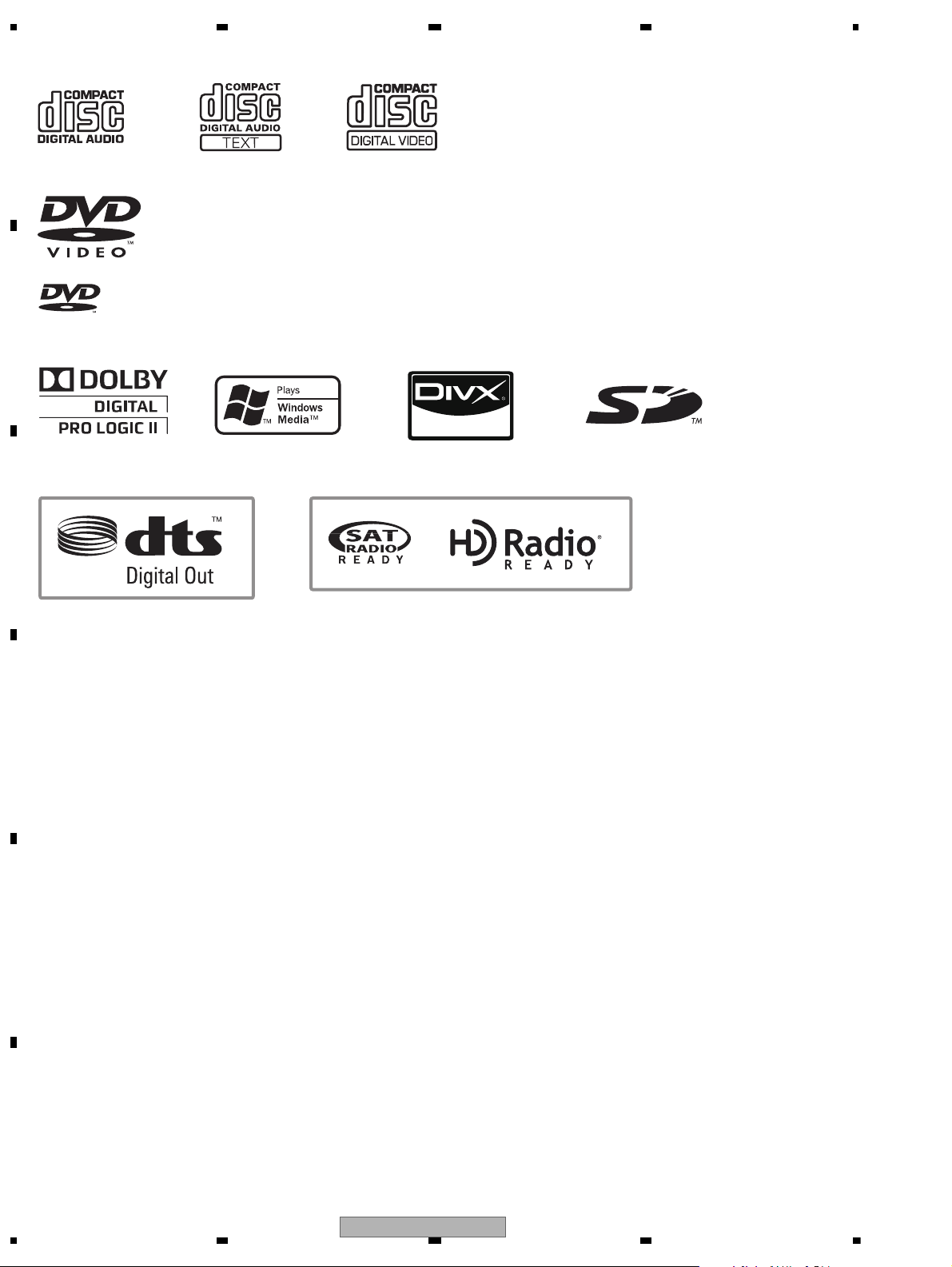
1234
1234
C
D
F
A
B
E
2.2 DISC/CONTENT FORMAT
is a trademark of DVD Format/Logo Licensing Corporation.
(UC model only)(RC, RD, RI, CN5 models)
12
AVH-P4200DVD/XNUC
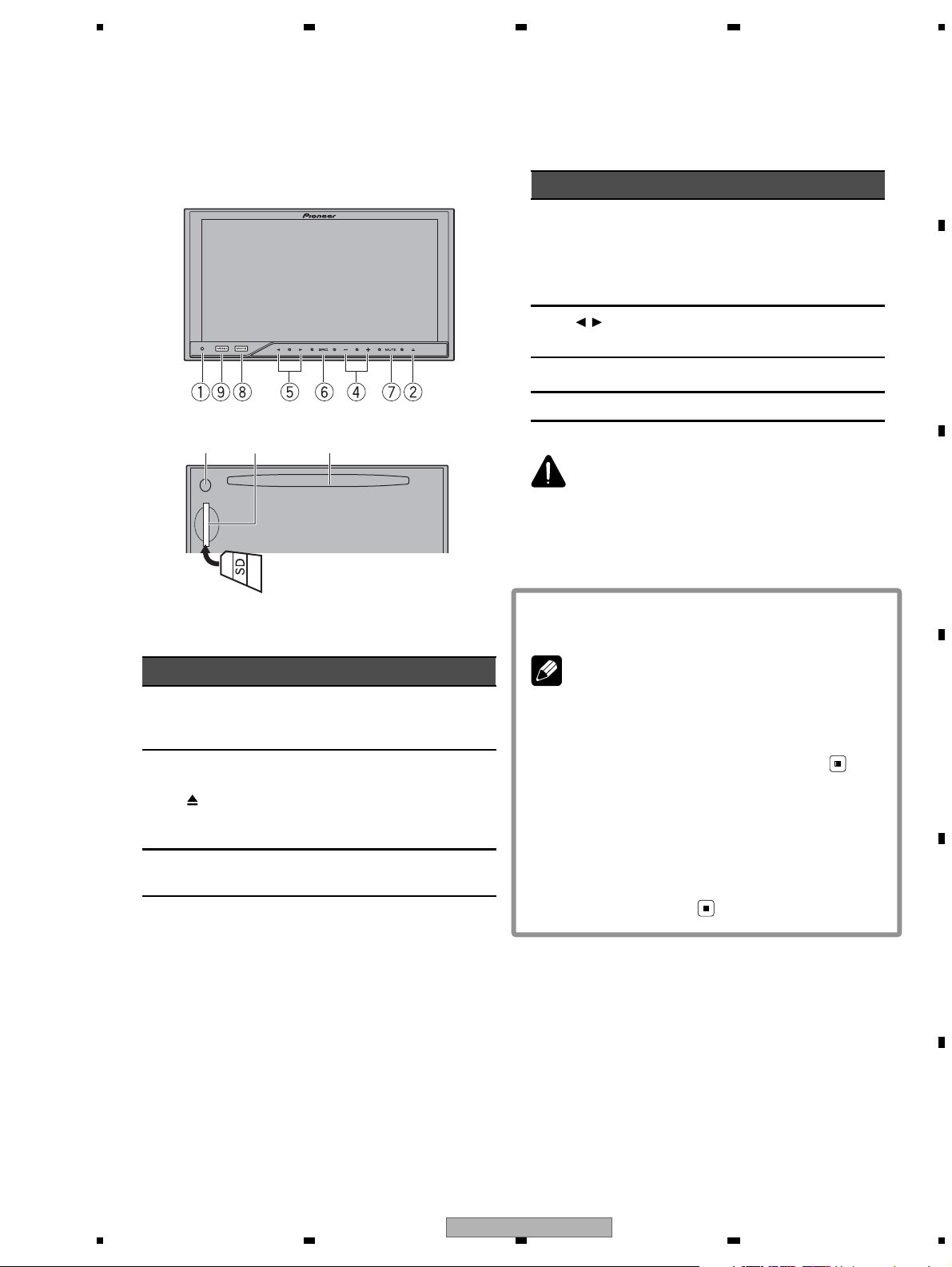
5 678
56
7
8
C
D
F
A
B
E
Head unit
3a
b
traPtraP
1 RESET 8
MODE
Turning the information display off.
2
(eject) 9
MENU
Displaying the
menu.
Returning to the
normal display.
3 Disc loading slot a
SD memory card
slot
traPtraP
4
+ /– (VOLUME/
VOL)
b
5
/ (TRACK/
SEEK )
6 SRC/OFF
Auto EQ microphone input jack
Use to connect an
auto EQ microphone.
7 MUTE
CAUTION
• Do not use unauthorized products.
• When inserting an SD card into the card slot,
make sure that the label is facing the left.
• For details on how to operate a navigation unit
from this unit, refer to its operation manual.
Note
When the navigation unit is connected, press
MODE to switch to the navigation display. Press
MODE and hold to turn the display off.
PressMODE again to turn the display on.
Optional remote control
The remote control CD-R55 is sold separately.
For details concerning operations, see the remote control manual.
(UC model)
2.3 PANEL FACILITIES
AVH-P4200DVD/XNUC
13
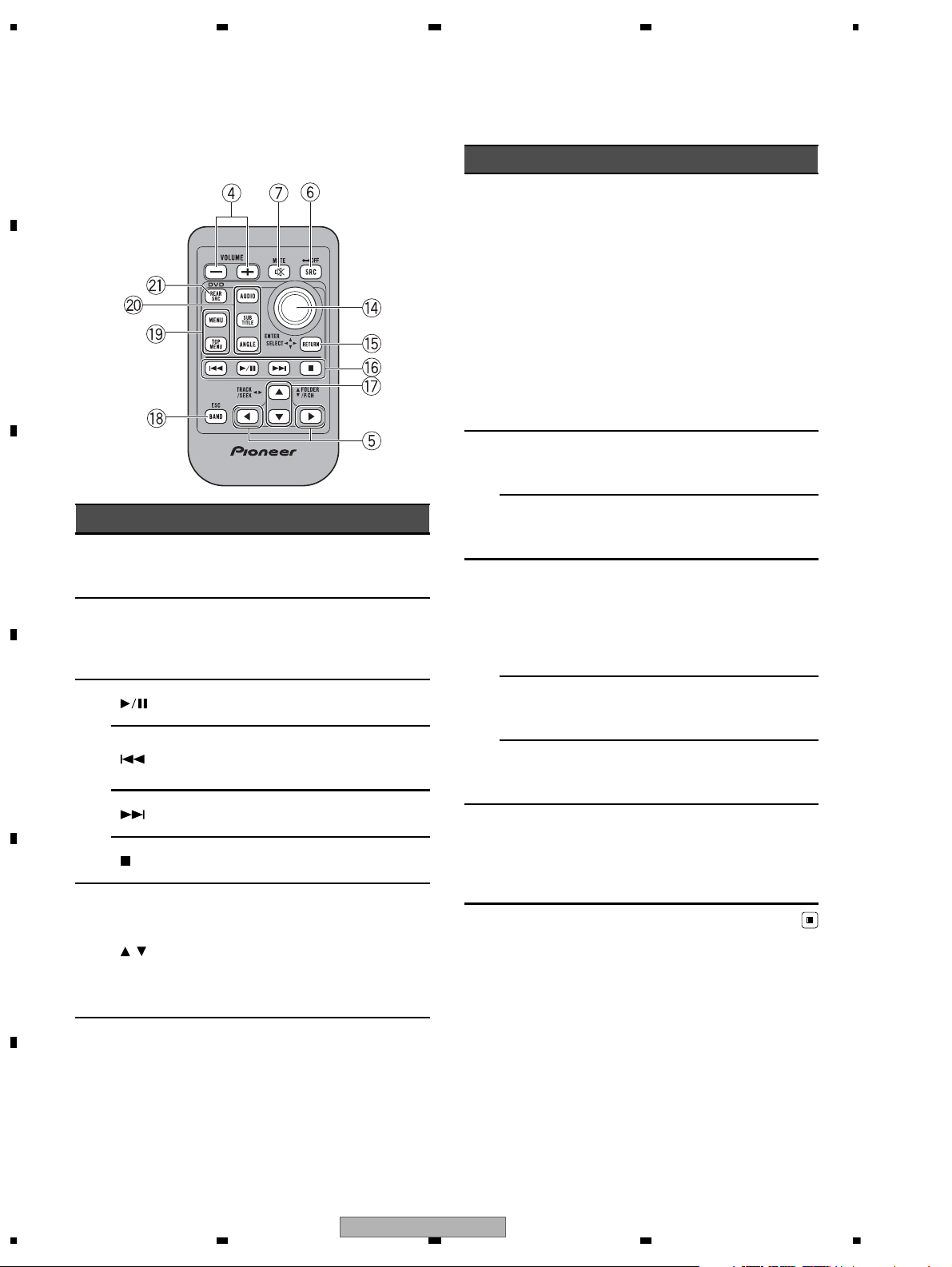
1234
1234
C
D
F
A
B
E
AVH-P4250DVD/XNRC, AVH-P4250DVD/XNRD,
AVH-P4250DVD/XNRI, AVH-P4250DVD/XNCN5
Remote control
Part Operation
e Thumb pad
f RETURN
g
h
/ (FOLDER/P.CH)
Click to recall Menu.
Use to select a menu
on the DVD menu.
Press to display the
PBC (playback control) menu during PBC
playback.
Press to pause or resume playback.
Press to return to the
previous track (chapter).
Press to go to the next
track (chapter).
Press to stop playback.
Press to select the
next/previous disc/
folder.
Press to recall radio
station frequencies assigned to preset tuning keys.
Part Operation
i BAND/ESC
MENU
j
TOP MENU
AUDIO
k
SUBTITLE
ANGLE
l REAR SRC
Press to select the
tuner band when
tuner is selected as a
source. Also used to
cancel the control
mode of functions.
Press to switch between modes when
playing discs with
compressed audio
and audio data (CDDA) such as CDEXTRA and MIXEDMODE CDs.
Press to display the
DVD menu during
DVD playback.
Press to return to the
top menu during DVD
playback.
Press to change the
audio language during
DVD playback.
Press to switch audio
output for Video CD/
DivX.
Press to change the
subtitle language during DVD playback.
Press to change the
viewing angle during
DVD playback.
Press to cycle through
all the available rear
sources.
Press and hold to turn
the rear source off.
14
AVH-P4200DVD/XNUC
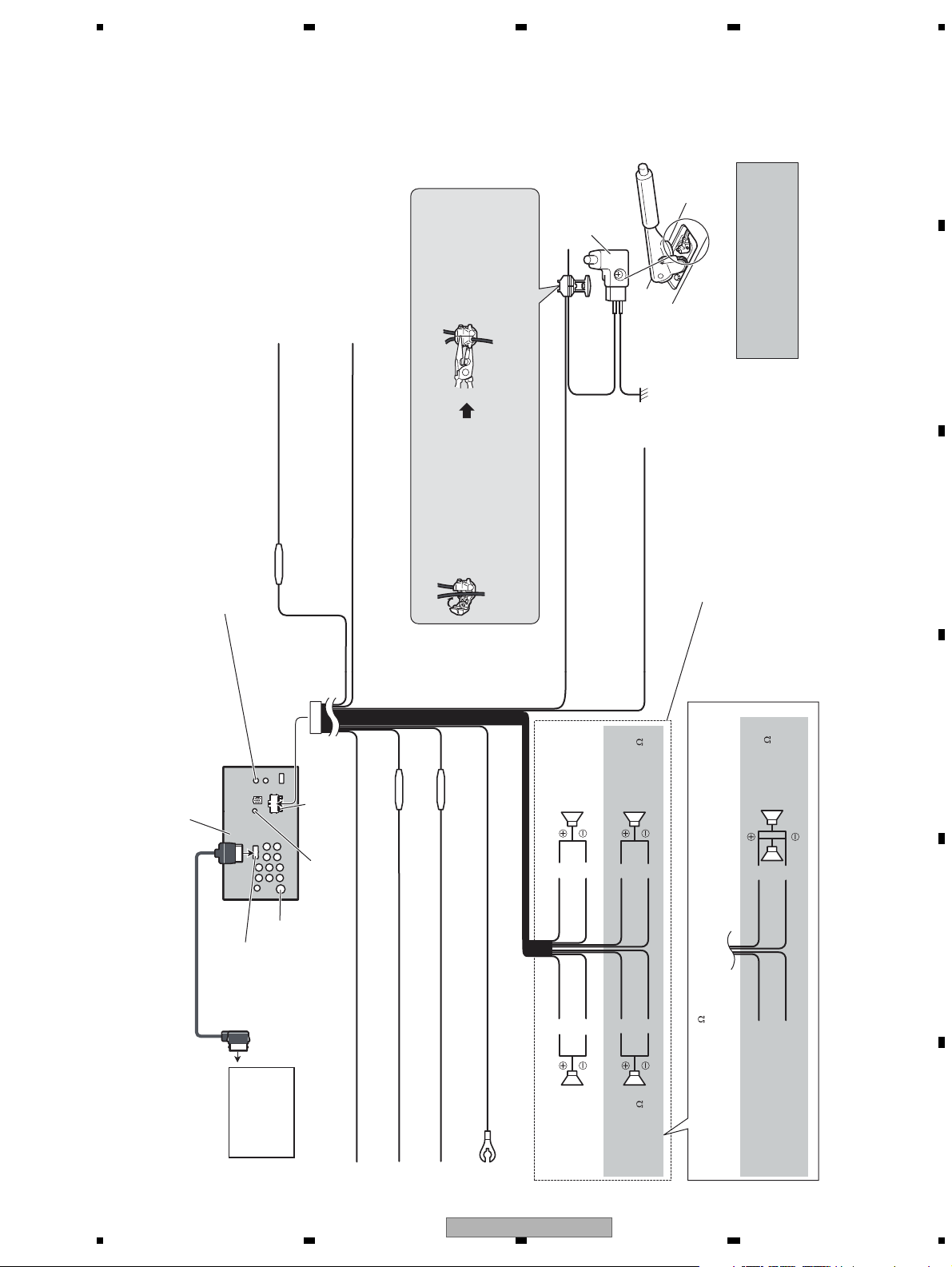
5 678
56
7
8
C
D
F
A
B
E
Connecting the power cord
Yellow
Connect to the constant 12 V supply terminal.
Fuse resistor
Red
Connect to terminal controlled by ignition switch (12 V DC).
Black (chassis ground)
Connect to a clean, paint-free metal location.
Left Right
rekaepstnorFrekaepstnorF
Rear speaker or
Subwoofer (4
)
White Gray
Gray/blackWhite/black
Green Violet
Green/black Violet/black
Violet
Violet/black
Not used.
Green
Green/black
When using a subwoofer of 70 W (2
), be sure to connect with Violet and Violet/black leads of this unit. Do not
connect anything to Green and Green/black leads.
Subwoofer (4
)
× 2
Rear speaker or
Subwoofer (4
)
Fuse (10 A)
Orange/white
Connect to lighting switch terminal.
Fuse resistor
This product
Antenna input
AUX jack (3.5 ø)
Use a mini plug cable to connect with auxiliary device.
RGB input
Navigation unit can
be connected
(AVIC-U220(sold
separately)).
Please contact your
dealer to inquire about
the connectable
navigation unit.
Insert the 26 pin cable in the direction
indicated in the figure.
26 pin cable (Supplied with Navigation unit)
Connection method
1. Clamp the lead.
2. Clamp firmly with
needle-nosed pliers.
Note:
· The position of the parking brake switch depends on the vehicle model. For details,
consult the vehicle Owner’s Manual or dealer.
Yellow/black
If you use an equipment with Mute function, wire this lead to
the Audio Mute lead on that equipment. If not, keep the Audio
Mute lead free of any connections.
Light green
Used to detect the ON/OFF status of the parking
brake. This lead must be connected to the power
supply side of the parking brake switch.
Blue/white
Connect to system control terminal of the power amp or
auto-antenna relay control terminal (max. 300 mA 12 V DC).
Ground side
Power supply side
Parking brake
switch
Fuse resistor
With a 2 speaker system, do not connect anything to the speaker leads
that are not connected to speakers.
Note:
· Change the initial setting of this unit (refer
to the Operation Manual). The subwoofer
output of this unit is monaural.
Violet/white
Of the two lead wires connected to the back lamp, connect the one
in which the voltage changes when the gear shift is in the
REVERSE (R) position. This connection enables the unit to
sense whether the car is moving forwards or backwards.
Wired remote input
Hard-wired remote control adaptor can be connected
(sold separately).
AVH-P4200DVD/XNUC
2.4 CONNECTION DIAGRAM
AVH-P4200DVD/XNUC
15
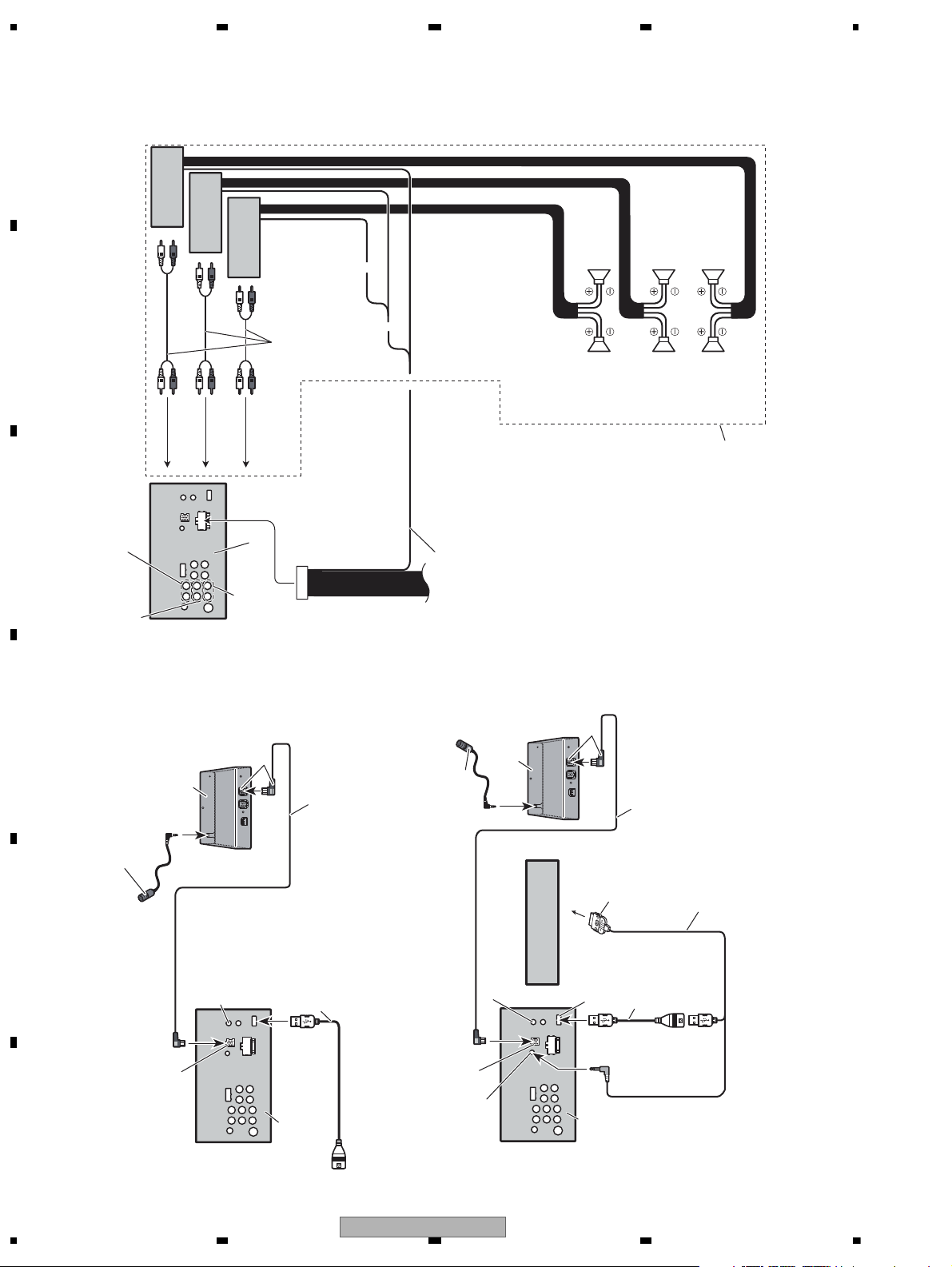
1234
1234
C
D
F
A
B
E
Power amp
(sold separately)
Power amp
(sold separately)
Power amp
(sold separately)
To front output
To rear output
Connect with RCA cables
(sold separately)
To subwoofer
output
System remote control
thgiRtfeL
Subwoofer
Subwoofer
rekaepstnorFrekaepstnorF
Rear speaker
Rear speaker
Blue/white
Connect to system control terminal of the
power amp or auto-antenna relay control
Rear output
Front output
When connecting to separately sold power amp
This product
Subwoofer output
terminal. (max. 300 mA 12 V DC).
Perform these connections when
using the optional amplifier.
Black
Bluetooth adapter
(e.g. CD-BTB200)
(sold separately)
Microphone
for hands-free phoning
(supplied with Bluetooth adapter)
Black
IP-BUS cable
(Supplied with Bluetooth adapter)
1.5 m (4 ft. 11 in.)
Bluetooth adapter
(e.g. CD-BTB200)
(sold separately)
Microphone
for hands-free phoning
(supplied with Bluetooth adapter)
1.5 m (4 ft. 11 in.)
IP-BUS cable
(Supplied with Bluetooth adapter)
Dock connector
Interface cable
(CD-IU200V) (sold separately)
iPod with video capabilities
Hard-wired remote control adaptor
Wired remote input
Hard-wired remote control
adaptor can be connected
(sold separately).
USB cable
(supplied with this unit)
Connect to sparately sold
USB device.
IP-BUS input
Connecting the system
1.5 m (4 ft. 11 in.)
This product
When connecting with optional CD-IU200V cable
Wired remote input
IP-BUS input
AUX input (AUX)
(sold separately)
can be connected (sold separately).
USB input
This product
USB cable
1.5 m
(4 ft. 11 in.)
16
AVH-P4200DVD/XNUC
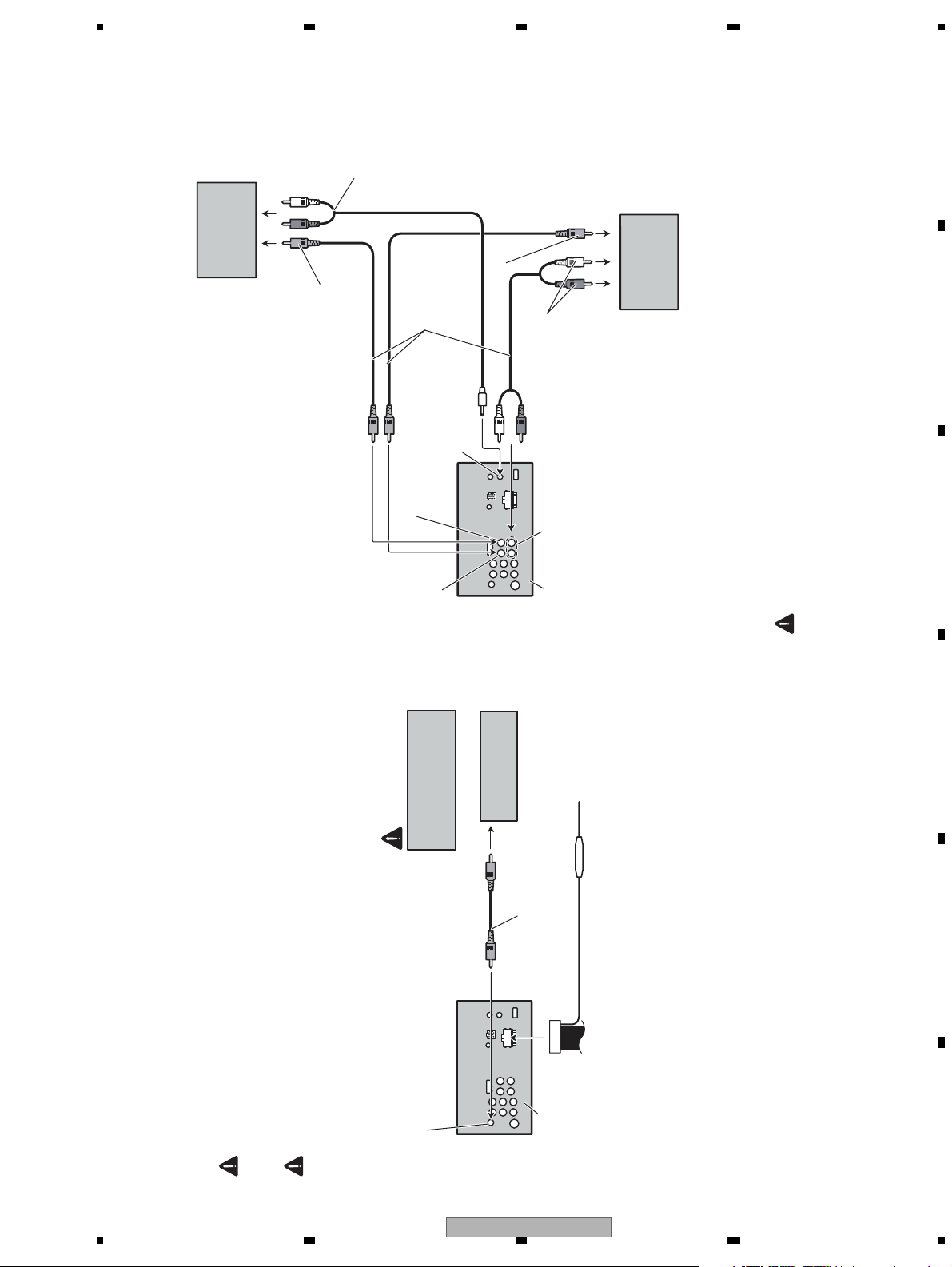
5 678
56
7
8
C
D
F
A
B
E
When connecting with a rear view camera
When this product is used with a rear view camera, it is possible to automatically switch
from the video to rear view image when the gear shift is moved to REVERSE (R).
WARNING
USE INPUT ONLY FOR REVERSE OR MIRROR IMAGE REAR VIEW CAMERA. OTHER USE MAY
RESULT IN INJURY OR DAMAGE.
CAUTION
• The screen image may appear reversed.
• The rear view camera function is to be used as an aid for backing into a tight parking spot.
Do not use this function for entertainment purposes.
• Objects in the rear view may appear closer or more distant than they actually are.
RCA cable (sold separately)
To video output
Rear view camera
(sold separately)
Violet/white
Of the two lead wires connected to the back lamp, connect the one
in which the voltage changes when the gear shift is in the
REVERSE (R) position. This connection enables the unit to
sense whether the car is moving forwards or backwards.
You must use a camera
which outputs mirror
reversed images.
CAUTION
Fuse resistor
Rear view camera input (R.C IN )
This product
• It is necessar y to set Camera Polarity properly in System when connecting the rear view
camera.
When connecting the external video component and the
display
External video
component (sold
separately)
Audio input
(L IN, R IN )
Display with RCA
input jacks (sold
separately)
To video input
To video output
To audio outputs
To audio input
This product
Mini pin plug cable
(sold separately)
RCA cables
(sold separately)
Rear audio output
(REAR AUDIO OUT )
Rear monitor output (V OUT )
Video input (V IN )
• It is necessar y to change AV Input in System when connecting the external video component.
When using a display connected to rear video output
This product’s rear video output and rear audio output are for connection of a display to
enable passengers in the rear seats to watch the DVD, etc.
WARNING
Never install the display in a location where it is visible to the driver while driving.
AVH-P4200DVD/XNUC
17
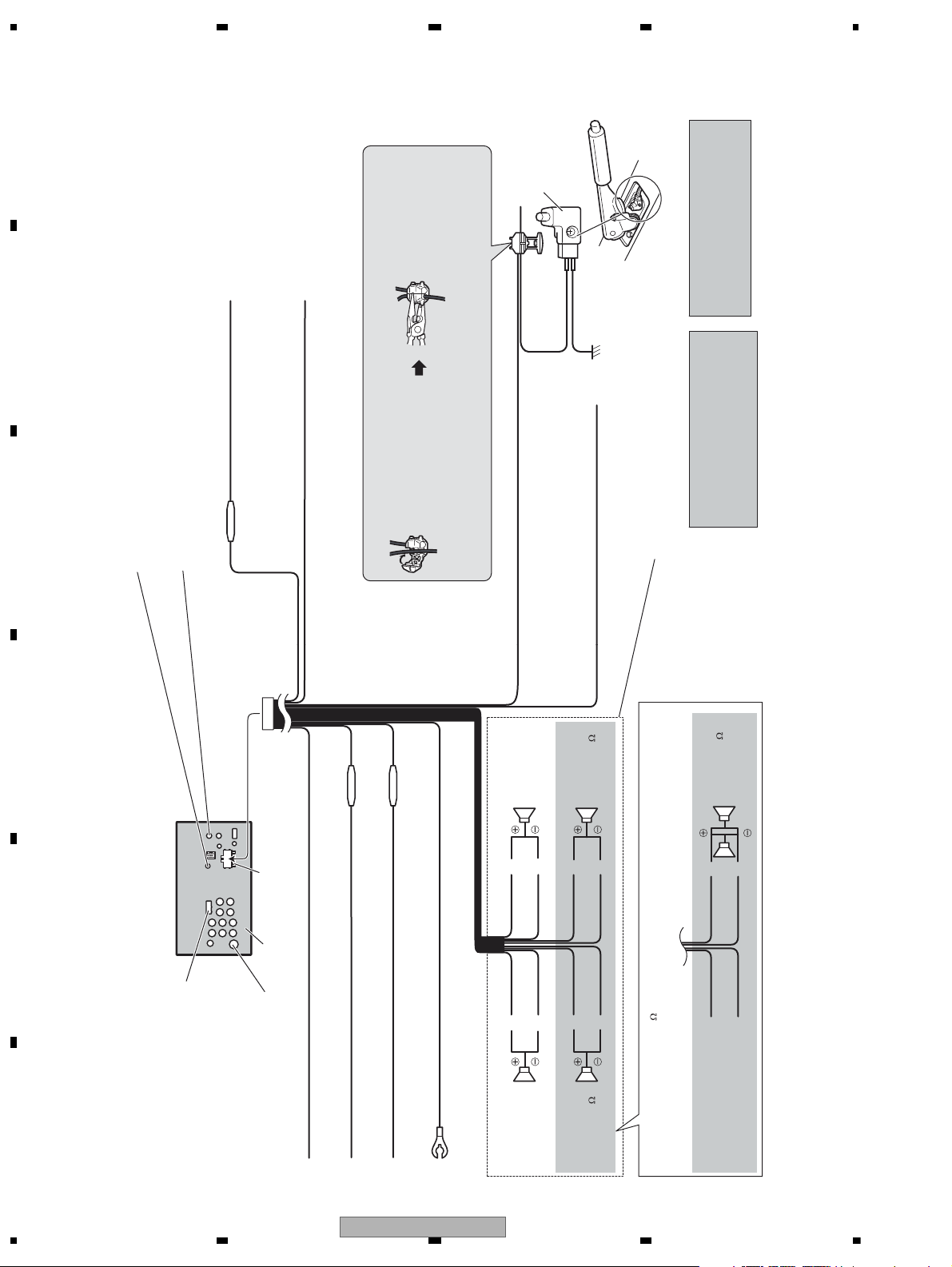
1234
1234
C
D
F
A
B
E
AVH-P4250DVD/XNRC, AVH-P4250DVD/XNRD,
AVH-P4250DVD/XNRI, AVH-P4250DVD/XNCN5
Parking brake
switch
needle-nosed pliers.
2. Clamp firmly with
to the Operation Manual). The subwoofer
output of this unit is monaural.
Note:
· Change the initial setting of this unit (refer
Ground side
Yellow/black
If you use an equipment with Mute function, wire this lead to
the Audio Mute lead on that equipment. If not, keep the Audio
Violet/white
Of the two lead wires connected to the back lamp, connect the one
in which the voltage changes when the gear shift is in the
REVERSE (R) position. This connection enables the unit to
sense whether the car is moving forwards or backwards.
Use a mini plug cable to connect with auxiliary device.
AUX jack (3.5 ø)
Fuse resistor
Wired remote input
Hard-wired remote control adaptor can be connected (sold separately).
Mute lead free of any connections.
1. Clamp the lead.
consult the vehicle Owner’s Manual or dealer.
Note:
· The position of the parking brake switch depends on the vehicle model. For details,
Connection method
Power supply side
When you connect the separately sold
With a 2 speaker system, do not connect anything to the speaker leads
that are not connected to speakers.
Blue/white
Connect to system control terminal of the power amp or
Light green
Used to detect the ON/OFF status of the parking
brake. This lead must be connected to the power
supply side of the parking brake switch.
auto-antenna relay control terminal (max. 300 mA 12 V DC).
multi-channel processor (DEQ-P7650) to this
unit, do not connect anything to the speaker
leads and systemremote control (blue/white).
)
White Gray
rekaepstnorFrekaepstnorF
Rear speaker or
Gray/blackWhite/black
Green Violet
Left Right
Rear speaker or
Subwoofer (4
Green/black Violet/black
)
Subwoofer (4
), be sure to connect with Violet and Violet/black leads of this unit. Do not
When using a subwoofer of 70 W (2
connect anything to Green and Green/black leads.
Fuse resistor
Fuse resistor
Fuse (10 A)
RGB input
Connecting the power cord
This product
Antenna input
Red
Connect to terminal controlled by ignition switch (12 V DC).
Black (chassis ground)
Yellow
Connect to the constant 12 V supply terminal.
Orange/white
Connect to lighting switch terminal.
Connect to a clean, paint-free metal location.
)
Subwoofer (4
× 2
Violet
Green
Not used.
Violet/black
Green/black
18
AVH-P4200DVD/XNUC
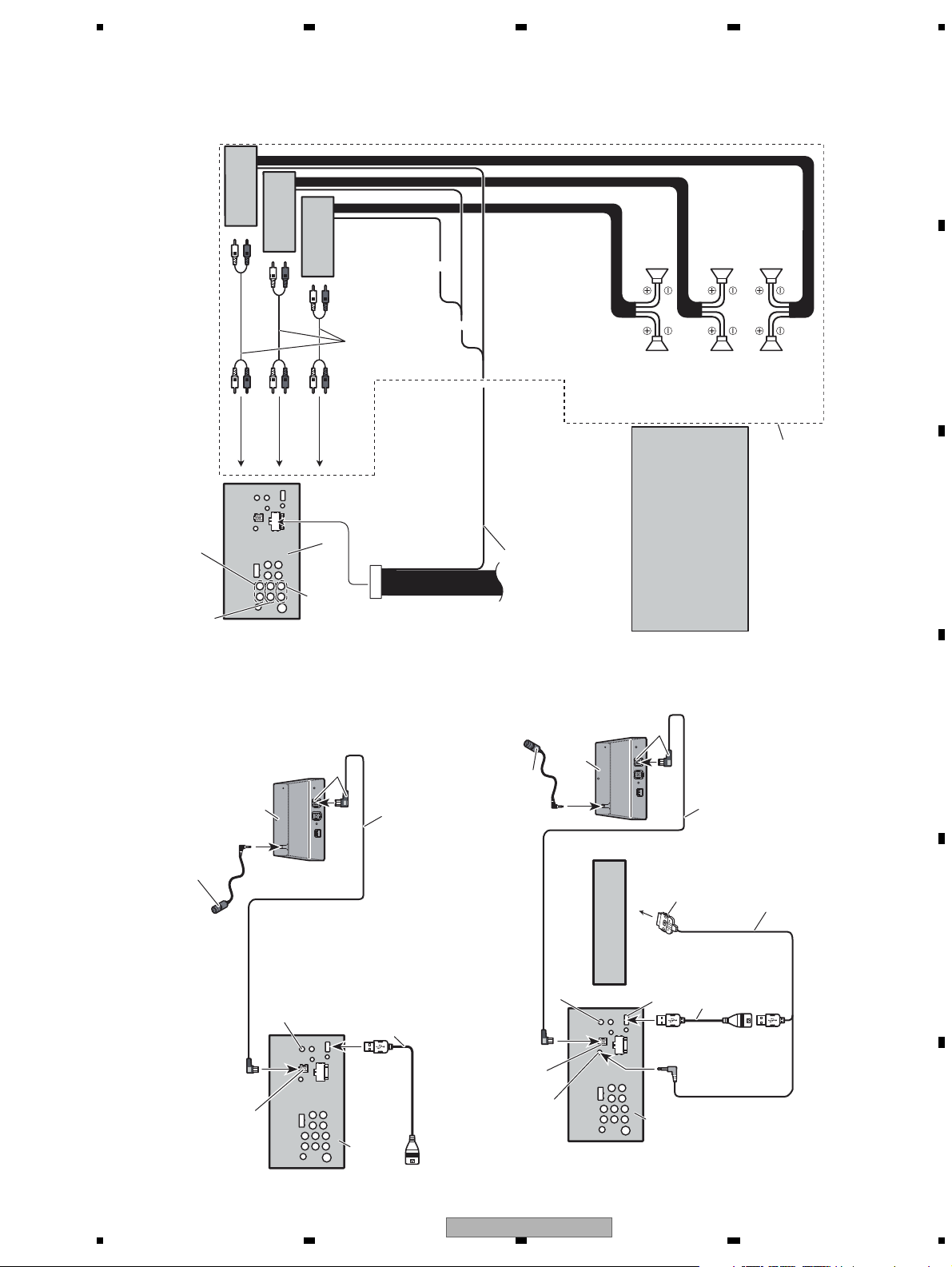
5 678
56
7
8
C
D
F
A
B
E
Connecting the system
This product
1.5 m
USB cable
(supplied with this unit)
Connect to sparately sold
USB device.
Wired remote input
Hard-wired remote control
adaptor can be connected
(sold separately).
IP-BUS cable
(Supplied with Bluetooth adapter)
Black
Bluetooth adapter
(e.g. CD-BTB100)
(sold separately)
Microphone
for hands-free phoning
(supplied with Bluetooth adapter)
IP-BUS input
1.5 m
When connecting with optional CD-IU200V cable
This product
Wired remote input
Hard-wired remote control adaptor
can be connected (sold separately).
iPod with video capabilities
(sold separately)
IP-BUS cable
(Supplied with Bluetooth adapter)
Black
Bluetooth adapter
(e.g. CD-BTB100)
(sold separately)
Microphone
for hands-free phoning
(supplied with Bluetooth adapter)
1.5 m
IP-BUS input
USB input
AUX input (AUX)
Interface cable
(CD-IU200V) (sold separately)
1.5 m
USB cable
Dock connector
When connecting to separately sold power amp
Blue/white
Connect to system control terminal of the
power amp or auto-antenna relay control
terminal (max. 300 mA 12 V DC).
•When you connect the separately sold
multi-channel processor (DEQ-P7650) to this
unit, do not connect anything to the speaker
leads and system remote control (blue/white).
•When you connect the multi-channel
processor to this unit, refer to multi-channel
processor’s installation manual for the
connection method.
Connect with RCA cables
(sold separately)
Rear speaker
Perform these connections when
using the optional amplifier.
System remote control
rekaepstnorFrekaepstnorF
thgiRtfeL
Rear speaker
Power amp
(sold separately)
Power amp
(sold separately)
Power amp
(sold separately)
Subwoofer
Subwoofer
To front output
To rear output
To subwoofer
output
This product
Rear output
Front output
Subwoofer output
AVH-P4200DVD/XNUC
19
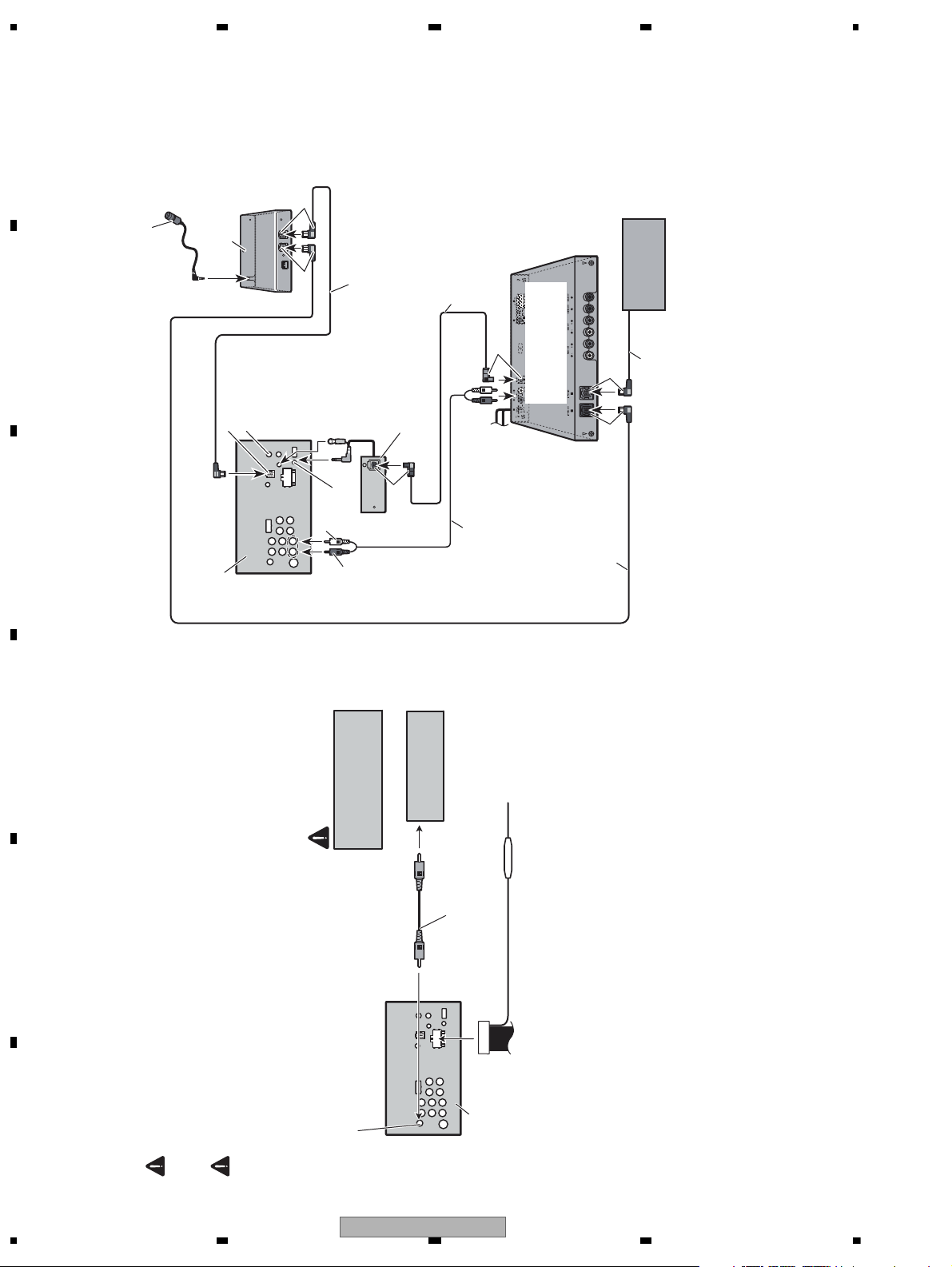
1234
1234
C
D
F
A
B
E
Black
Bluetooth adapter
(e.g. CD-BTB100)
(sold separately)
Microphone
for hands-free phoning
(supplied with Bluetooth adapter)
Blue
IP-BUS cable
(Supplied with Bluetooth adapter)
Hard-wired remote
control adaptor
can be connected
Wired remote input
IP-BUS input
(sold separately).
Optical
output
To SWL
Black
Optical cable
(supplied with
multi-channel processor)
Blue
Optical cable connection box
(CD-DD25)
(sold separately)
RCA cable (supplied with
multi-channel processor)
Multi-channel processor
(DEQ-P7650)
(sold separately)
Blue
Black
DVD changer
(sold separately)
IP-BUS cable
IP-BUS cable (supplied with
This product
To SWR
multi-channel processor)
When connecting with a multi-channel processor
Rear view camera
(sold separately)
CAUTION
You must use a camera
which outputs mirror
reversed images.
To video output
WARNING
When this product is used with a rear view camera, it is possible to automatically switch
from the video to rear view image when the gear shift is moved to REVERSE (R).
When connecting with a rear view camera
CAUTION
USE INPUT ONLY FOR REVERSE OR MIRROR IMAGE REAR VIEW CAMERA. OTHER USE MAY
RESULT IN INJURY OR DAMAGE.
Do not use this function for entertainment purposes.
• The screen image may appear reversed.
• The rear view camera function is to be used as an aid for backing into a tight parking spot.
• Objects in the rear view may appear closer or more distant than they actually are.
Rear view camera input ( R.C IN )
Fuse resistor
RCA cable (sold separately)
Violet/white
Of the two lead wires connected to the back lamp, connect the one
in which the voltage changes when the gear shift is in the
This product
REVERSE (R) position. This connection enables the unit to
sense whether the car is moving forwards or backwards.
camera.
• It is necessar y to set Camera Polarity properly in System when connecting the rear view
20
AVH-P4200DVD/XNUC
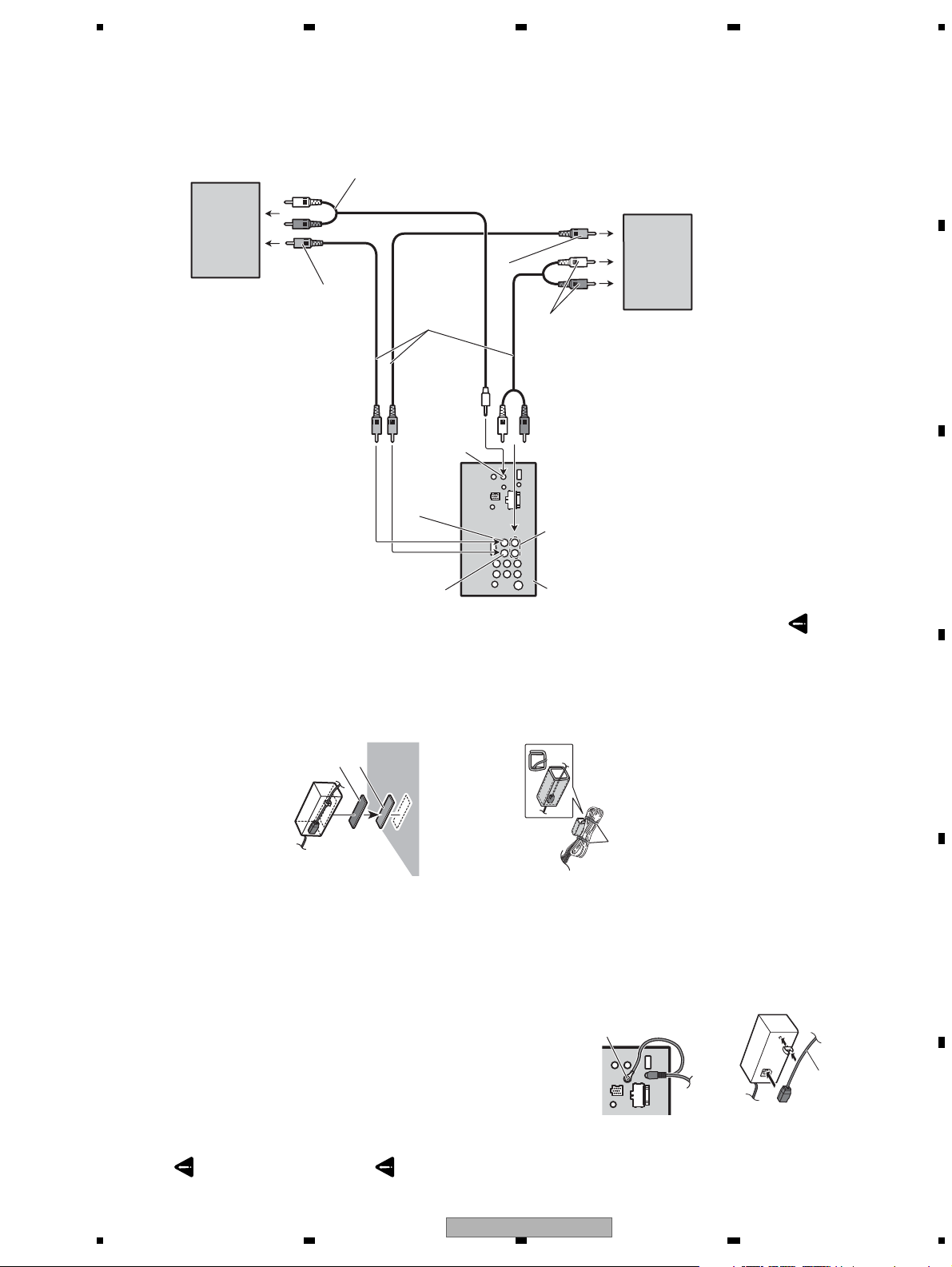
5 678
56
7
8
C
D
F
A
B
E
Connecting and installing the optical cable connection box
WARNING
• Avoid installing the optical cable connection
box in locations where the operation of safety
devices such as airbags is prevented by this
unit. Otherwise, there is a danger of a fatal
accident.
• Avoid installing the optical cable connection
box in locations where the operation of the
brake may be prevented. Otherwise, it may
result in a traffic accident.
• Fix the optical cable connection box securely
with the hook and loop fastener or lock tie. If
the unit is loose, it disturbs driving stability,
which may result in a traffic accident.
CAUTION
• Install this unit using only the parts supplied with
this unit. If other parts are used, this unit may be
damaged or could dismount itself, which leads to
an accident or other problems.
• Do not install this unit near the doors where
rainwater is likely to be spilled on the unit.
Incursion of water into the unit may cause smoke
or fire.
Connecting the optical cable
1. Connect the optical cable and ground
lead to the main unit.
Connect the optical cable so that it does not
protrude from the main unit, as shown in the
illustration. Fasten the ground lead to the
protrusion on the back of the main unit.
Screw
2. Connect the optical cable to the
optical cable connection box.
optical cable
Installing the optical cable
connection box
• When installing the optical cable
connection box with the hook and
loop fastener.
Install the optical cable connection box
using the hook and loop fastener in the
ample space of the console box.
Hook fastener
Loop fastener
• When installing the optical cable
connection box with the lock tie.
Wrap the optical cable and connection box
with the protection tape and fasten with the
power code using the lock tie.
Wrap with the protection tape
Fasten with the lock tie
When connecting the external video component and the display
External video
component (sold
separately)
Audio input
(L IN, R IN )
Display with RCA
input jacks (sold
separately)
To video input
To video output
To audio outputs
To audio input
This product
Mini pin plug cable
(sold separately)
RCA cables
(sold separately)
Rear audio output
(REAR AUDIO OUT )
Rear monitor output ( V OUT )
Video input (V IN)
• It is necessar y to change AV Input in System when connecting the external video component.
When using a display connected to rear video output
This product’s rear video output and rear audio output are for connection of a display to
enable passengers in the rear seats to watch the DVD, etc.
WARNING
Never install the display in a location where it is visible to the driver while driving.
AVH-P4200DVD/XNUC
21
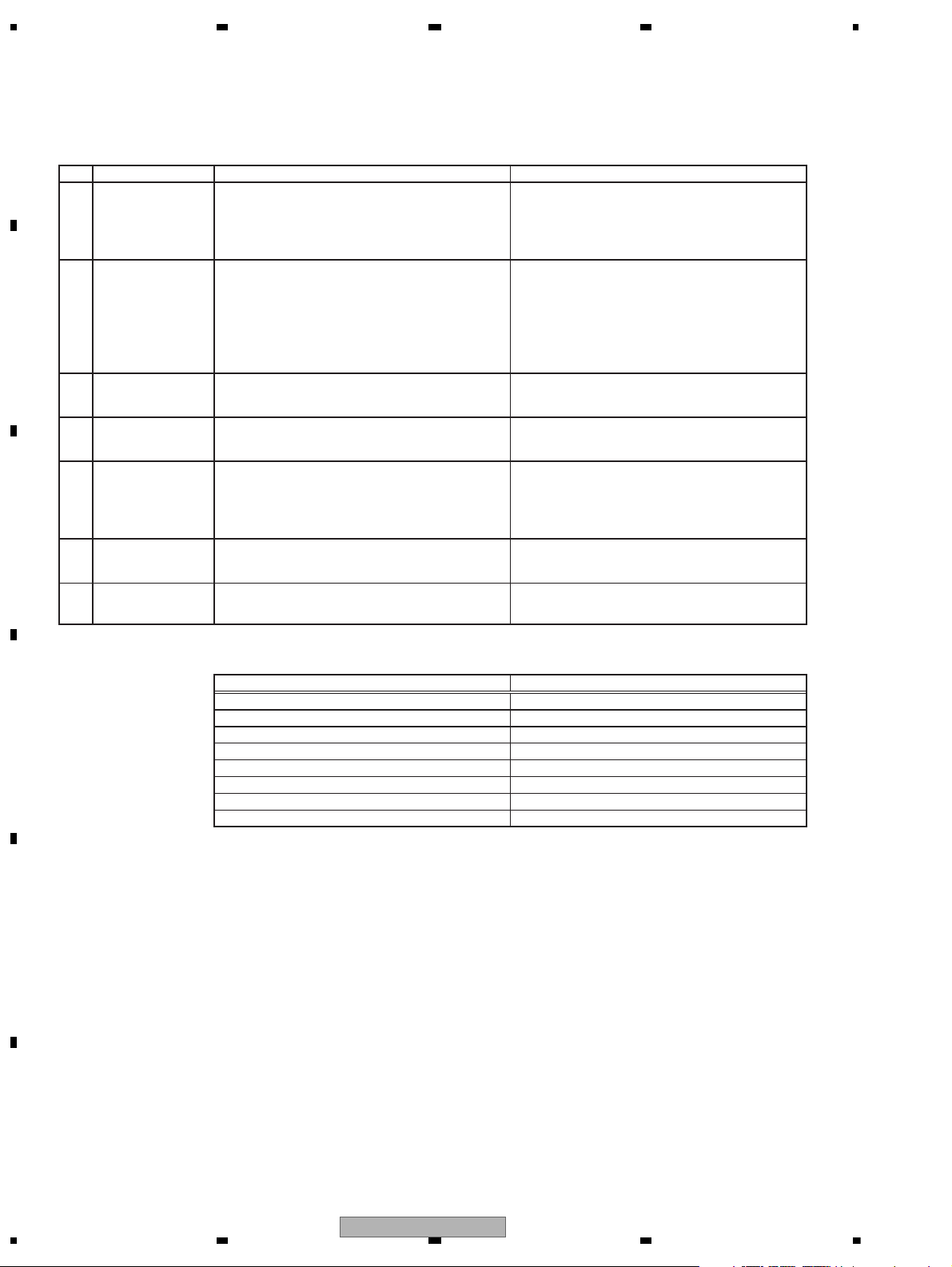
1234
1234
C
D
F
A
B
E
3. BASIC ITEMS FOR SERVICE
To keep the product quality after servicing, please confirm following check points.
No. Procedures Item to be confirmed
1 Confirm whether the customer complain has
been solved.
If the customer complain occurs with the
specific media, use it for the operation check.
The customer complain must not be
reappeared.
Display, video, audio and operations must be
normal.
2 DVD Measure playback error rates at the
innermost and outermost tracks by using the
test mode with the following disc.
DVD test disc (TDV-582)
Deterioration of mecha-drive can be
checked.
The error rate must be less than the
threshold value.
(Refer to the chapter of DIAGNOSIS for the
threshold value.)
3 DVD Play back a DVD.
(Menu operation; Title/chapter search)
Display, video, audio and operations must be
normal.
4 CD Play back a CD.
(Track search)
Display, audio and operations must be
normal.
5 FM/AM tuner Check FM/AM tuner action.
(Seek, Preset)
Switch band to check both FM and AM.
Display, audio and operations must be
normal. * If the reception sensitivity is poorer
than normal, the gasket on the FM/AM tuner
unit may be damaged or lost.
6 Check whether no disc is inside the product. The media used for the operating check must
be ejected.
7 Appearance check No scratches or dirt on its appearance after
receiving it for service.
For check items concerning image and voice, please refer to the followings:
Check items concerning image Check items concerning voice
Block-noise Distortion
Crosscut noise Noise
Dot noise Low volume
Distorted image (Image skip) High volume
Low brightness Changes in level
Too bright Pause of sound
Color fading
Partial discoloration
3.1 CHECK POINTS AFTER SERVICING
22
AVH-P4200DVD/XNUC
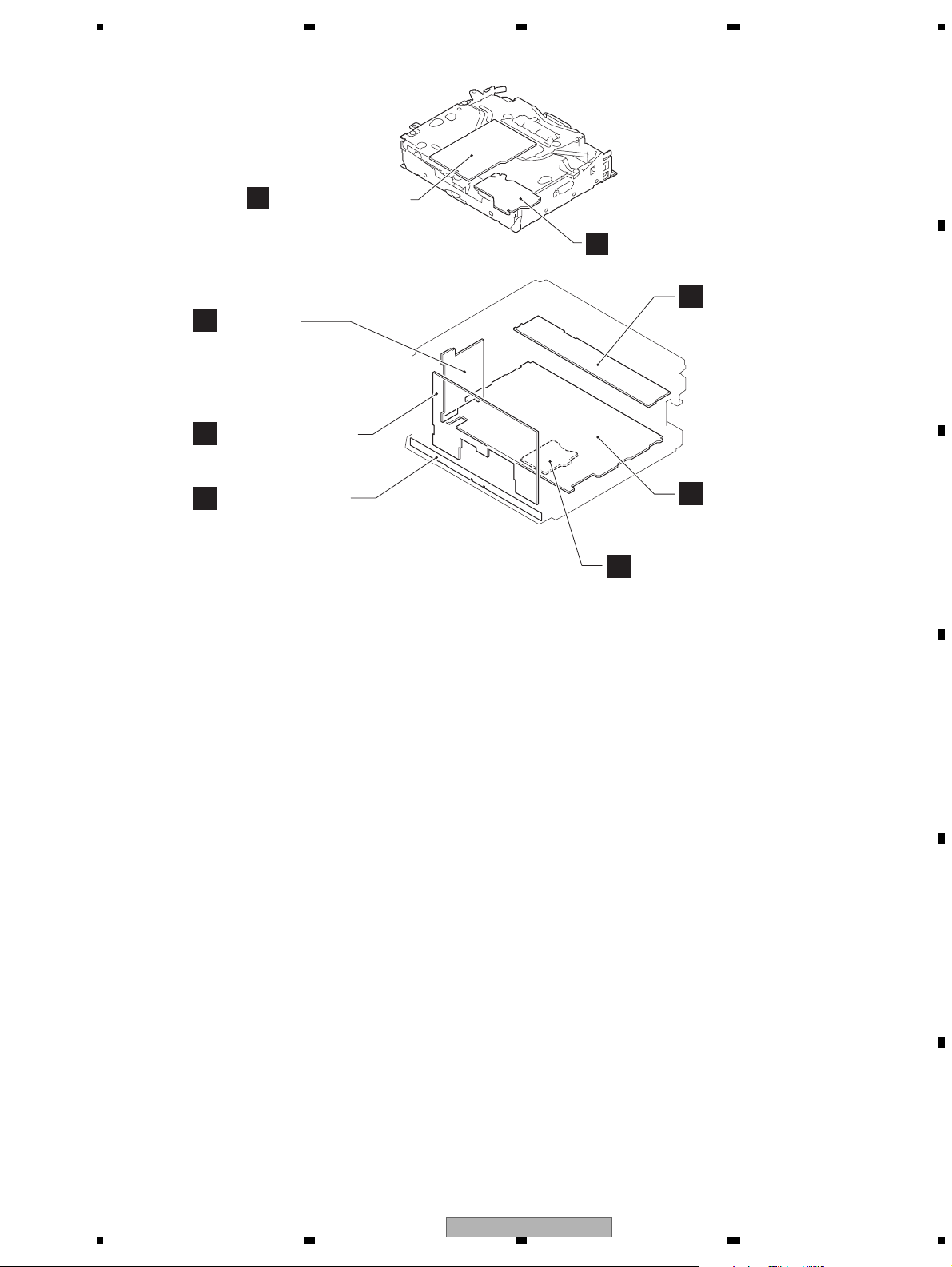
5 678
56
7
8
C
D
F
A
B
E
Mother Unit
SD PCB
G
A
Interface PCB
B
H
PCB Assy (Service)
C
D
Monitor PCB
Keyboard Unit
F
E
DVD Core Unit
Connect PCB
C:AVH-P4200DVD/XNUC
D:AVH-P4250DVD/XNRC
E:AVH-P4250DVD/XNRD
F:AVH-P4250DVD/XNRI
G:AVH-P4250DVD/XNCN5
Unit Number : (C)
Unit Number : (D)
Unit Number : (E)
Unit Number : (F)
Unit Number : (G)
Unit Name : Mother Unit
Monitor I/F Unit
Consists of
Interface PCB
Monitor PCB
SD PCB
Unit Number : (C,D,E,F)
Unit Number : (G)
Unit Name : Monitor I/F Unit
Unit Number :
Unit Name : Keyboard Unit
Unit Number : EXX1060
Unit Name : PCB Assy(Service)
Unit Number : YWX5013
Unit Name : DVD Core Unit
Unit Number :
Unit Name : Connect PCB
3.2 PCB LOCATIONS
AVH-P4200DVD/XNUC
23
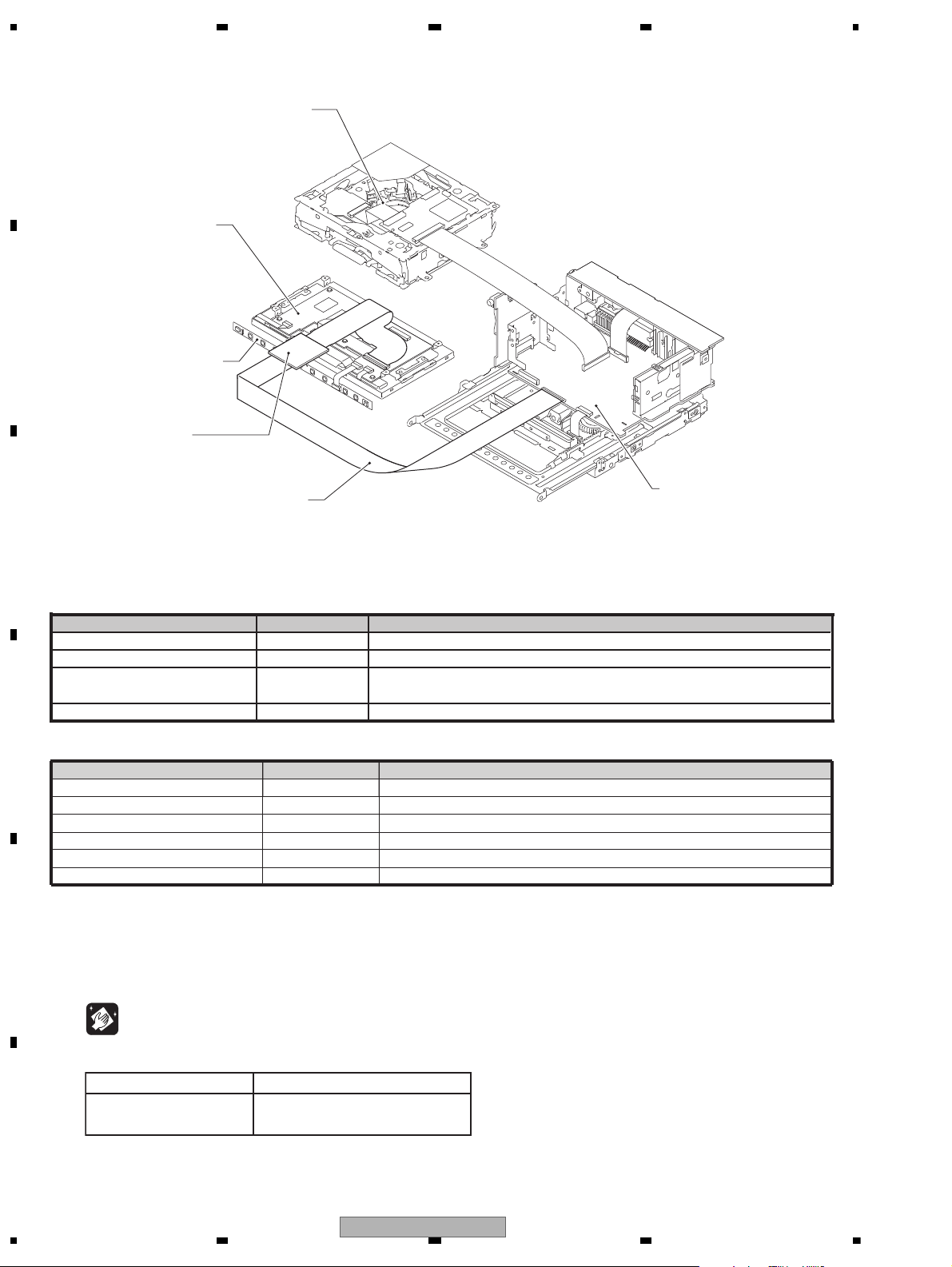
1234
1234
C
D
F
A
B
E
3.3 JIGS LIST
Mother Unit
LCD
Keyboard Unit
DVD Mechanism Module
GGD1250
50-Pin FFC
GGF1468
50-Pin Extension Board
- Jigs List
Name Jig No. Remarks
50-Pin Extension Board GGF1468 LCD <--> 50-Pin FFC (GGD1250)
50-Pin FFC GGD1250 50-Pin Extension Board(GGD1250) <--> Mother Unit
Disc TDV-582 Skew adjustment, Check points after servicing,
Inspection method of Pickup Unit
Disc TCD-782 Inspection method of Pickup Unit
- Grease List
Name
Grease
Grease
Grease
Locking agents
Bond
Bond
Jig No.
GEM1024
GEM1038
GEM1045
1401M
GEM1033
1530
Remarks
DVD Mechanism Module
DVD Mechanism Module
DVD Mechanism Module
Skew adjustment (1401M:produced by THREE BOND)
Skew adjustment
Skew adjustment (1530:produced by THREE BOND)
Before shipping out the product, be sure to clean the following portions by using the prescribed cleaning tools:
Portions to be cleaned Cleaning tools
DVD pickup lenses Cleaning liquid : GEM1004
Cleaning paper : GED-008
3.4 CLEANING
24
AVH-P4200DVD/XNUC
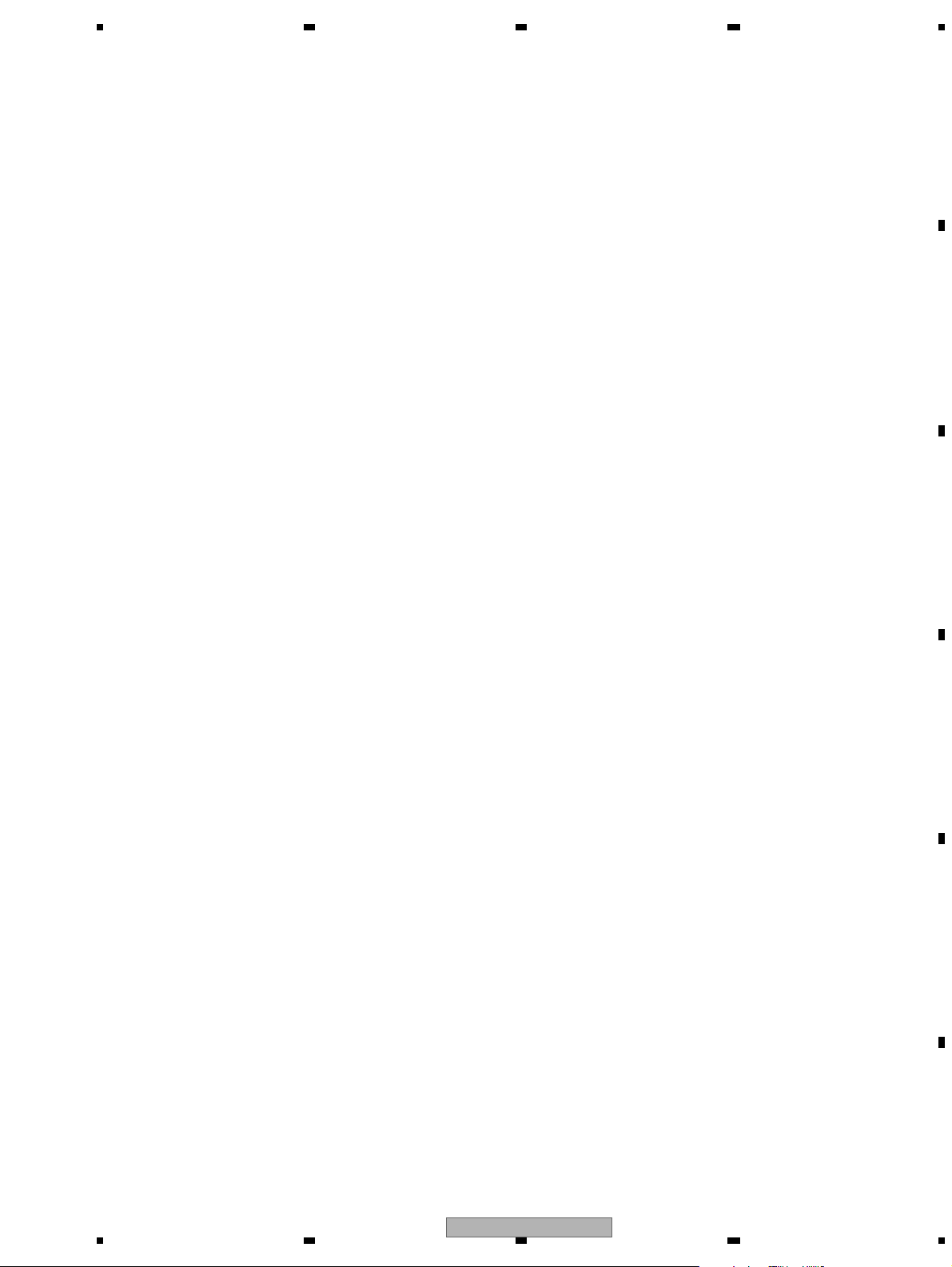
5 678
56
7
8
C
D
F
A
B
E
AVH-P4200DVD/XNUC
25
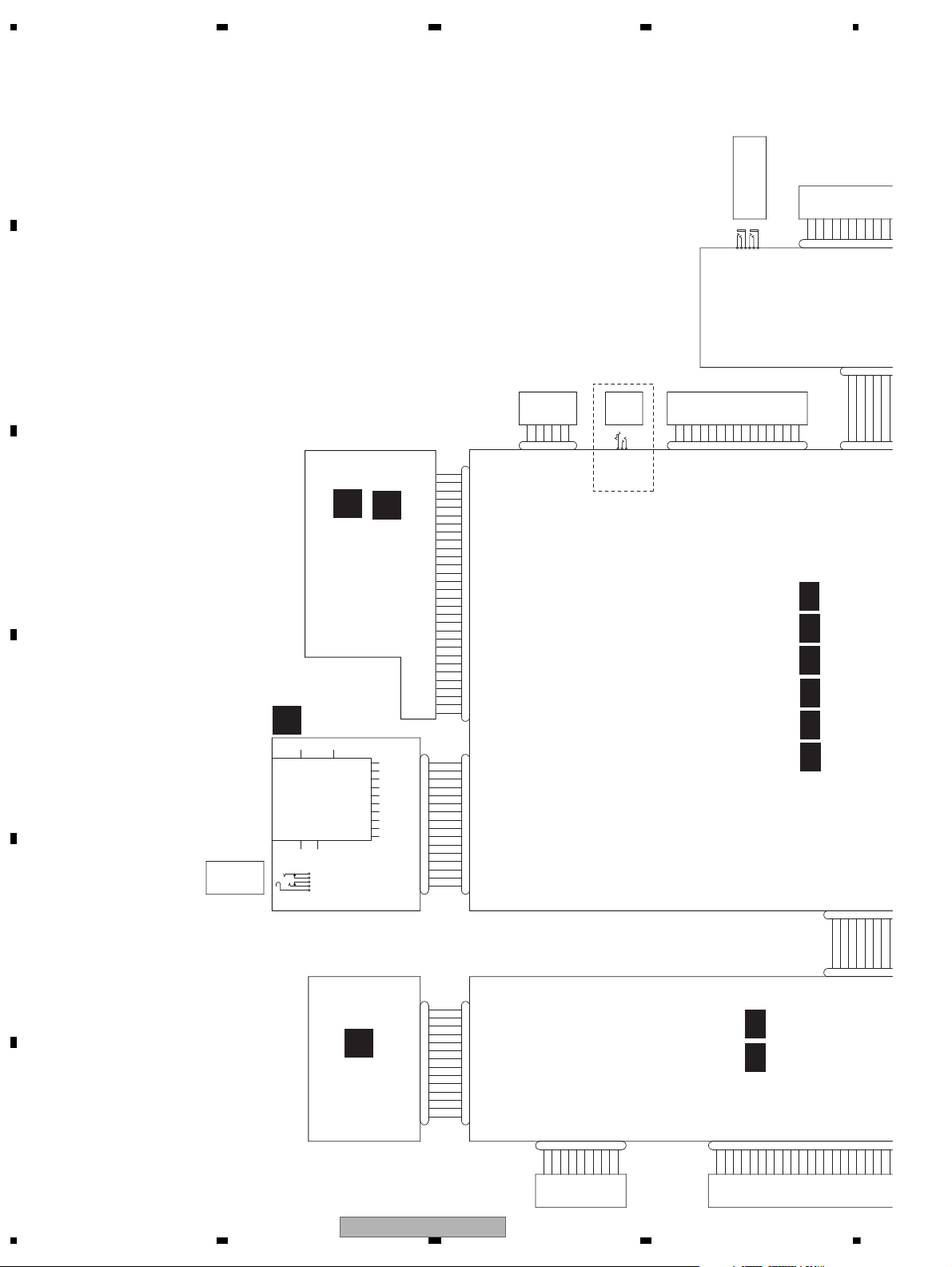
1234
1234
C
D
F
A
B
E
4. BLOCK DIAGRAM
Note: When ordering service parts, be sure to refer to " EXPLODED VIEWS AND PARTS LIST" or
"ELECTRICAL PARTS LIST".
JA581
CKN1042-A
231
CN796
9850S-16Y922(C-GT1)
MICSNS
1
DGND
2
MICIN
3
DGND
4
SDDET2
5
SDDAT0
6
SDDAT1
7
VCC33
8
SDCMD
9
SDW
10
SDDAT3
11
SDDET1
12
14
GND
15
DGND
16
SDCLK
13
SDDAT2
JA2002
YKS5001-E
2
WIREDAD
4
RCAG
1
GNDD
3
WIRED
5
RCAL
6
RCAVR
RCAVL
1
REARMUTE
2
RCAVR
3
WIRED
4
WIREDAD
5
BUZZ
6
GNDD
CKS6062-A
CN560
R4
19R320R221
R1
22R023
GND
24G525G426G327
G228G1
29G030
GND
31B532B433B334B235
B136B0
37
GND
38
DCLK
39
GND
40
1
PWRVI2PWRVI3PWRVI4NC5GNDD6GNDD7GNDD8PWGR
ADVY
43
44
4546474849
50
CKS5561-A
CN5101
NC
1
PLYV2PLYV3PLXV4PLXV5ADVX
6
ADVX
7
ADVY
8
ADVY
9
NC
10
CKS6107-A
CN7002
1
SD_DATA3
2
SD_CMD
3
GND
4
VDD
5
SD_CL
6
GND2
7
SD_DATA0
8
SD_DATA1
10
TER_2
9
SD_DATA2
12
SD_W
11
SD_DET2
13
TER
14
SD_DET
CN7001
AKM7086-A
1
2
3
4
5
6
7
8
9
10
11
12
14
15
16
13
35
3637383940
JA2003
CKS3414-A
1
BUS+2BUSG
3
BUSLG
4
MAINTEST
5
BUS-
6
BUSRG7BUSL+
8
ASENBO
9
BUSR+10BUSR-11BUSL-
CN542
CKS5669-A
USB5V
D-
D+
USBGND
Shield1
Shield2
12345
6
JA7001
CKN1076-A
5
AEQMIC_DET
4
NC
3
GNDD
2
AEQ_MICIN
1
GNDD
CKS3871-A
CN751
1
CPRDY
2
CPRST
3
SDA
4
SCL
5
GNDD
6
IECOUT
7
GNDD
8
D+
9
D-
10
WAKEUP
11
VIDEO_GND
12
COMPOSIT
13
AGND
14
ANALOG_LOUT
15
AGND
16
ANALOG_ROUT
17
AGND
18
STANBY
19
SLVSTS
20
HSTCMD
21
IRQPWR
22
XRESET
23
AMUTE
24
VD5
25
PGND
26
PGND
27
PGND
28
VD8
29
VD8
30
VD8
CKS5629-A
CN5801
1
GNDKEY
2
ILMB
3
KEY1
4
LEDR1
5
LEDG1
6
LEDB1
7
VCC33
8
KEY0
9
LEDR2
10
LEDG2
11
LEDB2
12
HDRST
13
GNDKEY
14
REM
CKS5982-A
CN3001
1
2
3
4
5
6
7
8
9
10
11
12
13
14
JA101
CKM1376-A
1
FR-
2
RR-3FR+4RR+5FL-6RL-7FL+8RL+
9
PB
10
MUTE
11
BREM
12
ILM
13
BGSENS
14
ACC
15
GND
16
BUP
LCD
SD CARD
AEQ MIC IN
WIRED REMOTE
IP BUS
S/PDIF
USB
TOUCH PANEL
REAR AUDIO OUT
POWER SUPPLY
OUT
for D,E,F,G
CN1901
MONITOR PC
1/2
F
G
SD PCB
E
KEYBOARD
UNIT
MONITOR PC
2/2
F
MOTH
1/6
A
MOTH
2/6
A
MOTH
3/6
A
MOTH
4/6
A
MOTH
5/6
A
MOTH
6/6
A
C
DVD
MECHANISM
MODULE
D
model
C:AVH-P4200DVD/XNUC
D:AVH-P4250DVD/XNRC
E:AVH-P4250DVD/XNRD
F:AVH-P4250DVD/XNRI
G:AVH-P4250DVD/XNCN5
26
AVH-P4200DVD/XNUC
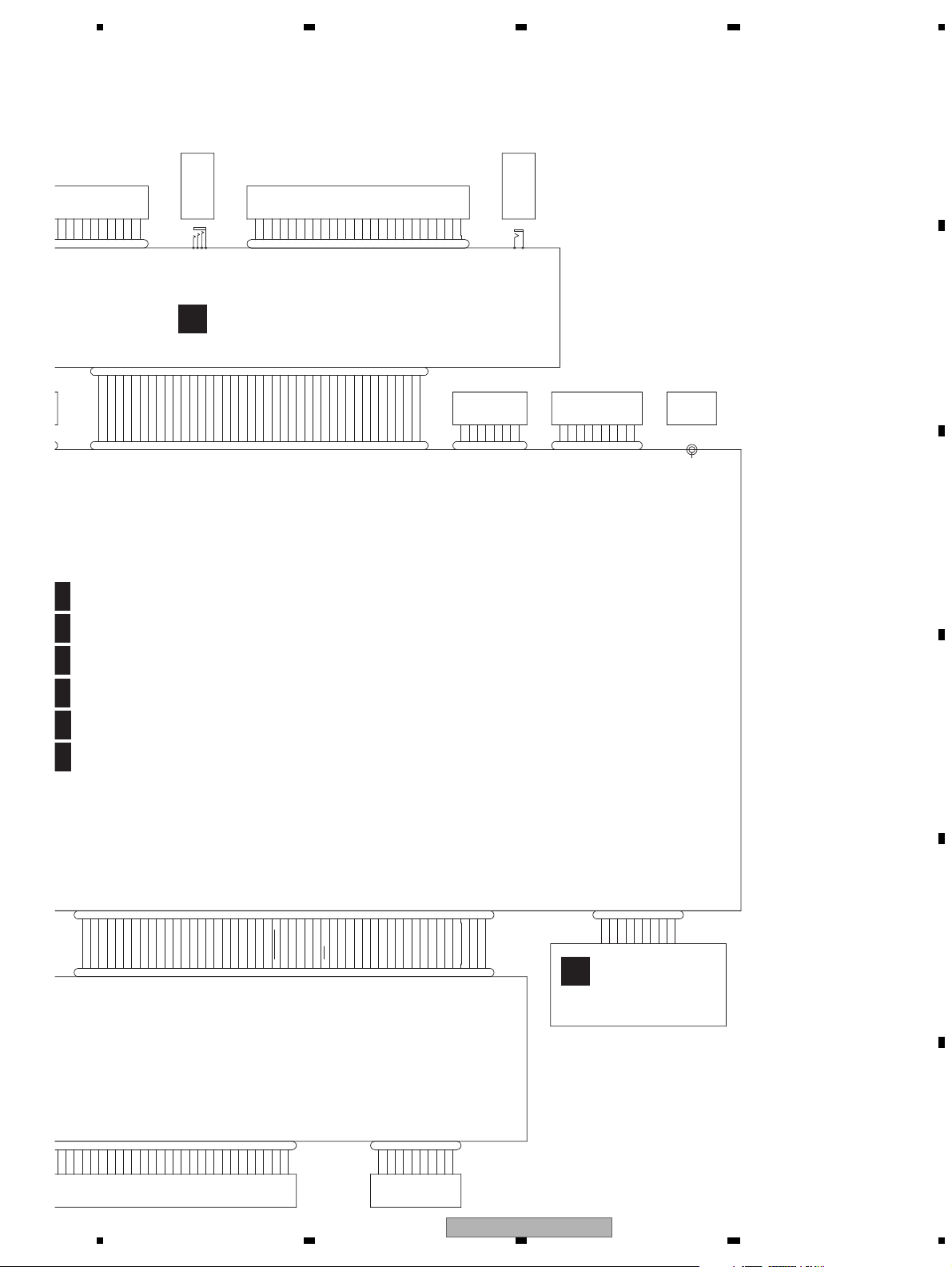
5 678
56
7
8
C
D
F
A
B
E
CKS6051-A
CN521
RCAVL
1
REARMUTE
2
RCAVR
3
WIRED
4
WIREDAD
5
BUZZ
6
GNDD7BUS-8BUS+9ASENBO
10
BUSR+
11
BUSR-12GND
13
BUSL+14BUSL-
15NC16
AUXL17AUAGND
18
AUXR19NC20AUVGND21AUXV22GNDA23NAVITOSYS24SYSTONAVI25GUIDEON26TVON27ONSEI-
28
ONSEI+
29
GNDSIG30CSYNC
31
GNDSIG
32
ANB33GNDSIG34ANG
35
GNDSIG
36
ANR
37
GNDD
38
BCAMIN
39
BCAMGND
40
CN2002
CKS4497-A
1
CCR2CCG3CCB
4
CCSYNC
5
GNDSIG
6
DVDVBS
7
GNDDVD
8YS9
NC
10
CCAUL
11
CCAUR12GNDAU
14
ONSEI-
15
REAUR16REAUL
17
GNDRAU
18
CCREM
19
DSEN
20
TVON
21
GION
22
MONON
23
VSW5
24
SYS_TO_NAVI
25
NAVI_TO_SYS
26
GNDD
13
ONSEI+
JA401
CKX1060-A
1
1
2
2
CKB1085-A
JA561
VCR_RG
1
VCR_RIN
2
VOUT_G
3
VOUT 4
VCR_LG
5
VCR_LIN
6
VCR_VG 7
VCR_VIN 8
CKS6062-A
CN5601
GND1GND
2
GND
3NC4
VCC5VCC
6
VCC
7
VCC
8NC9
TEST10TEST11TEST
12
VSYNC13HSYNC
14
GND
15
SHUT
16
GND
17R518R419R320R221
R1
22R023
GND
24G525G426G327
G228G1
29
XKB7001-B
JA562
REAR_R
REAR_L
SW_R
SW_L
FRONT_R
FRONT_L
GND
GND
GND
GND
123
45678
9
10
DKN1385-A
CN511
1
PWRVI2PWRVI3PWRVI4NC5GNDD6GNDD7GNDD8PWGR9ADVY10ADVX11PLXV12PLYV13371_ILMR14371_ILMG15371_ILMB16GNDD17GNDD18VCC33
19
371_REM20371_KEY121371_KEY022GNDILM23NC24ILM+B25371_RESET
26
D_to_G27G_to_D28DGCLK29S_to_G30G_to_S31GRST
32
GNDV33N_G34N_R35N_CSYNC36N_B37GNDV
38
MONVBS39GNDBL40GNDBL
41
GNDBL
42
NC43PWRBL44PWRBL
45
PWRBL46BLERR147BLSYNC48MBLPW49DIMMER50TEMPSEN1
CKS6008-A
CN5002
123
45678
9
10111213141516171819202122232425262728293031323334
353637
38
3940414243
44
4546474849
50
JA2004
CKN1077-A
VIDEO
GND
AUXR
AUXL
11
223344
CKS6062-A
CN2001
1
2
3456789
101112
13
14151617181920212223242526
27
28293031323334
35
3637383940
CKS5561-A
CN5701
1
LED42LED33LED24LED15NC
6
BLP7BLP8NC
9
TEMP110GNDD
JA2001
CKB1065-A
2
B.CAM_IN
1
BCV_GND
CKS6095-A
CN501
1
MOTV2MOTV3GND4GND5MOT06MOT17POS
8
VDD39GNDD10HOSW
JA2003
CKS3414-A
1
BUS+2BUSG
3
BUSLG
4
MAINTEST
5
BUS-
6
BUSRG7BUSL+
8
ASENBO
9
BUSR+10BUSR-11BUSL-
LCD
NAVI INTERFACE
(DRIVE UNIT)
BCAM INPUT
FRONT OUT
AUX INPUT
FM/AM
IP BUS
REAR OUT
RCA V IN OUT
ANT
BACK LIGHT
CN101
B
INTERFACE PCB
MOTHER UNIT(AUDIO)
1/6
MOTHER UNIT(SYSTEM)
2/6
MOTHER UNIT(POWER SUPPLY)
3/6
MOTHER UNIT(DV5U)
4/6
MOTHER UNIT(IN/OUT PUT)
5/6
MOTHER UNIT(TUNER)
6/6
H
PCB ASSY
(SERVICE)
AVH-P4200DVD/XNUC
27

1234
1234
C
D
F
A
B
E
6
8
4
RCA
V IN/OUT
NAVI I/F
ANALOG_LOUT
MOTHER UNIT (1/2)
A
CN751
JA561
AV SELECTOR
IC251
BH7649KS2
6
10
LIN3
LIN2
22
LOUT1
35
VOUT1
34
VDIN1
28
LIN4
LIN5
VIN4
VOUT2
1
3
2
6
14
24
18
19
20
12
21
22
23
14
SYS+B
37
SCL
68
36
SDA
AVSC L
AVSD A
MONVBS
67
29
45
VD5
VD8
VD5
VD8
STANBY
LS1−>SRX
S−>LS1TX
IRQPWR
XRESET
AMUTE
STNBY
IRQPW
MS_SRX
S_MSTX
XRST
AMUTE
VCR_LIN
VCR_VIN
VOUT
COMPOSIT
TUN_L
IECOUT SPDIF
105
110
43
112
111
90
44
IRQPW
AMUTE
STNBY
XRST
MS-SRX
S-MSTX
TC7SET08FUS1
IC581
ASENBO
WIREDAD
WIRED
161
36
160
128
37
34
35
LS_L
BUSL+
BUSL-
AV_L OU T
ONSEI+
11
12
IN4L-
IN4L+
IN2L
8
14
IN5L
JA2001
CN2001
BUSL+
BUSL+
BUSL-
ASENBO
ASENBO
BUS-
BUS+
BUSL-
BUS+
BUS-
INTERFACE PCB
B
B.CAMERA
INPUT
IP BUS
1
5
11
7
8
27
239
140
28
29
12
13
26
31
32
33
37
36
BCAMIN
RCAVL
B.CAMIN
BCV_GND
2
1
JA2003
JA2004
VCR_L
VIN1
LIN1
39
LS-V
2
LS-L
VCR_V
SPDIFSENS
SPDIFOUT
RCA_V
SOC_L
43
VIN3
AUX_V
AUX_L
24
LOUT2
RCA_VL
GNDD
JA2002
WIRED
REMOTE
WIRED
WIREDAD
WIRED
WIREDAD
BUSL+
BUSL-
ASENBO
BUS+
BUS-
WIRED
WIREDAD
3
2
1
REAR
AUDIO
OUT
6
5
4
AUX
4
2
3
1
AUXL
GND
AUXR
VIDEO
CN1901
C
S_to_IP
S_to_IP
IP_to_S
IP_to_S
ASENBO
1
2
2
3
6
DIN1
ROUT
BUS+
5
BUS-
IP-BUS DRIVER
1
5
4
2
Q331
Q164
BUP_1
5
4
8
15
10
14
9
ONSEI-
15
IN5G
18
MICINMICIN
I
30
28
TO 2/2
TO 2/2
TO 2/2
49
18
VIN6
BCAMIN
IC331
HA12241FP
Q581
Q751
Q752
SYS+B
Q363
Q361
Q2001(1/2)
Q601
CN521
13
CN2002
ONSEI+
14
ONSEI-
ONSEI+
ONSEI-
27
14
9
NC
20
TVON TVON
37
31
10
4
4
CCSYNC
1
CCR
CSYNC
ANR
BZ
35
BZ
6
REARMUTE
39
REARMUTE
REARMUTE2
REAR
MUTE1
2
24
AUXL AUXL
17
23
AUAGND
AUAGND
18
19
AUXV
AUXV
22
33
35
6
8
2
CCG
3
CCB
ANG
ANB
ONSEI+
ONSEI-
TVON
CSYNC
ANR
ANG
ANB
11
ARET3
AUX_AGND
BZ2001
BUZZER
DEFG ONLY
28
AVH-P4200DVD/XNUC
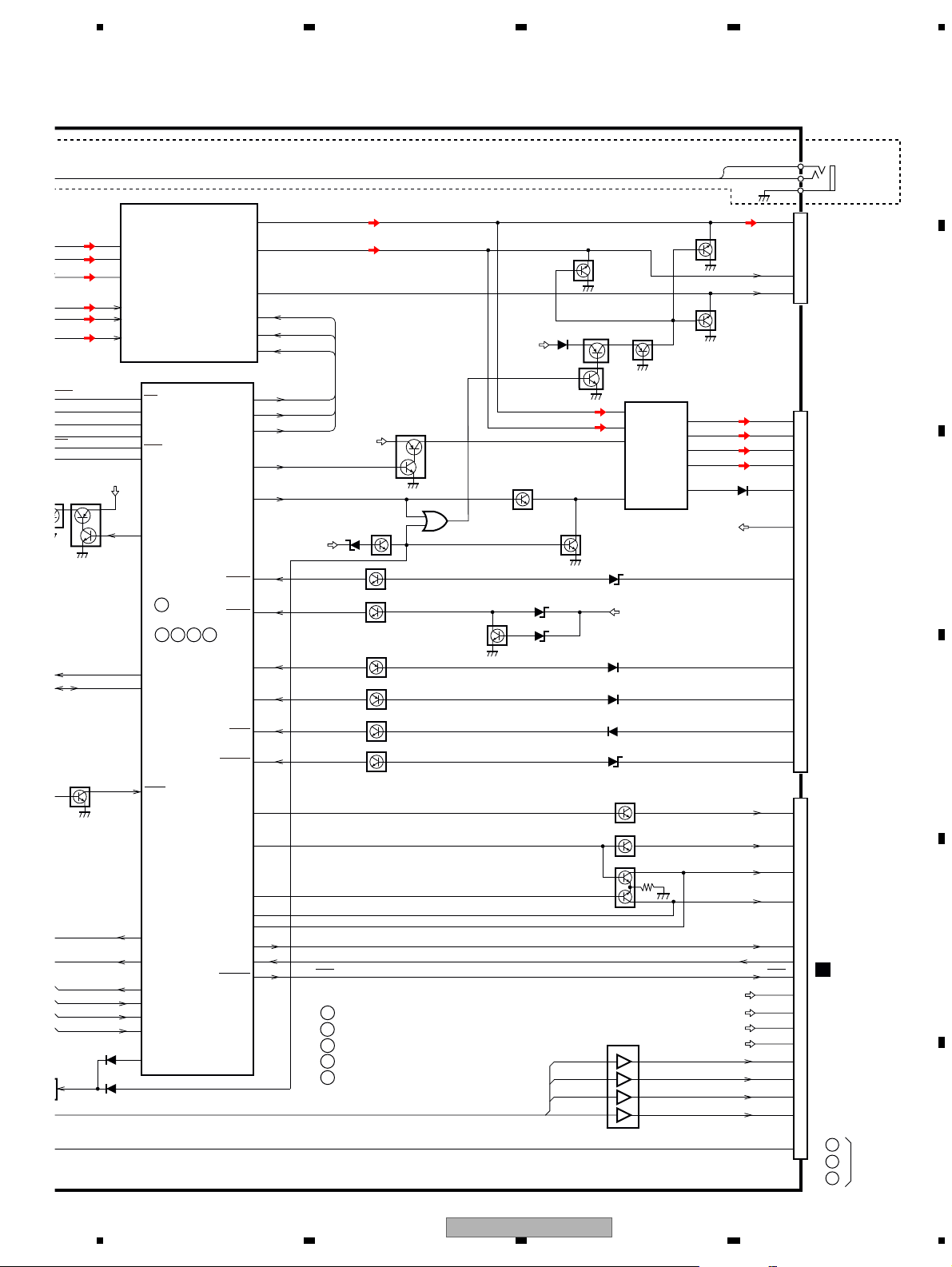
5 678
56
7
8
C
D
F
A
B
E
4
2
6
5
7
6
11
9
14
8
16
38
29
CN5002
F
POWER
CONNECTOR
FRONT OUT
REAR OUT
Q162
Q163
17
9
7
AMP
IC151
PA2030A
RGB VIDEO ISOLATOR
IC301
NJM2138V
RL+
FL+
FL-
19
RL-
25
B.REMOTE
4
STBY
22
MUTE
11
PA_F L
FLIN
15
PA_R L
RLIN
Q155
SYS+B
SYS+B
JA101
FL-
FL+
RL-
B.REM
B.UP
P.B.
ACC
RL+
BUP_1
Q123(1/2)
Q125
BUP_1
SYSTEM UCOM
AMPMUTE
AMPPW
146
129
131
21
AEQAUXSW
68
AVSC K
RGBRI
67
29
AVSD ATA
105
ASENS
20
BSENS
ISENS
BGSENS
12
ILM
PLXVPNLXV
13
11
10
MUTE
BGSENS
Q122(1/2)
Q122(2/2)
Q123(2/2)
Q121
145
148
PBSENS
TELMUTE
98
(1/2)
CN511
MONVBS
PWRVI
PWRBL
ILMB
30
31
24
99
97
ILM+B
VCC33
18
VCC33
PWRVI
N_CSYNC
N_R
N_G
N_B
PWRBL
STB
110
RXLS1
43
TXLS1
IRQPW
112
111
90
44
XRST
AMUTE
TXMON
S_to_G
G_to_S
GRST
RXMON
MONIRST
Q153
(1/2)
Q153
(2/2)
Q154
D153
BUP_1
OFFMUTE
AMPMUTE
PBSENS
ASENS
BSENS
ISENS
Q124
147
150
151
152
BGSENS
Q982
Q983
PLYVPNLYV
PNLVD
PNLVD
PNLXV
PNLYV
12
ADVX
10
ADVY
9
172
PNLADX
171
PNLADY
Q981
TELMUTE
IC602(1/2)
MUTE
-MSTX
ASENBO
ASENBO
WIREDAD
WIREDAD
WIRED
WIRED
REARMUTE
BEEP
161
36
TXIE
RXIE
160
128
37
34
30
32
31
35
USL+
USL-
Pre/SW_L
DATA
CLK
STB
102
103
101
EVSDA
EVSCK
EVSEL
EVDATA
EVCLK
EVSTB
EVDATA
EVCLK
EVSTB
Front_L
Rear_L
11
12
IN4L-
IN4L+
IN2L
8
14
IN5L
59
61
60
RCA MUTE
JA562
JA581
SW_L
REAR_L
FRONT_L
RCA_SWL
RCA_FL
RCA_RL
BUP_1
S_to_IP
IP_to_S
2
15
IN5G
18
MICIN
I
3
8
7
1
14
12
3
5
10
1
I
45
35
34
33
36
43
S/PDIF OUT
SPDIFSENS
SPDIFOUT
GND
2
3
1
E.VOL CAMELEON
IC201
PML020A
Q363
61
Q561
(1/2)
Q601
Q561
(2/2)
Q562
(1/2)
TO 2/2
2
3
1
Q161
REAR
MUTE1
PE5725A8
PE5727A8
C
DGEF
: AVH-P4200DVD/XNUC
: AVH-P4250DVD/XNRC
: AVH-P4250DVD/XNRD
: AVH-P4250DVD/XNRI
: AVH-P4250DVD/XNCN5
C
D
E
F
G
S_to_G
G_to_S
GRST
CSYNC
ANR
ANG
ANB
AVH-P4200DVD/XNUC
29
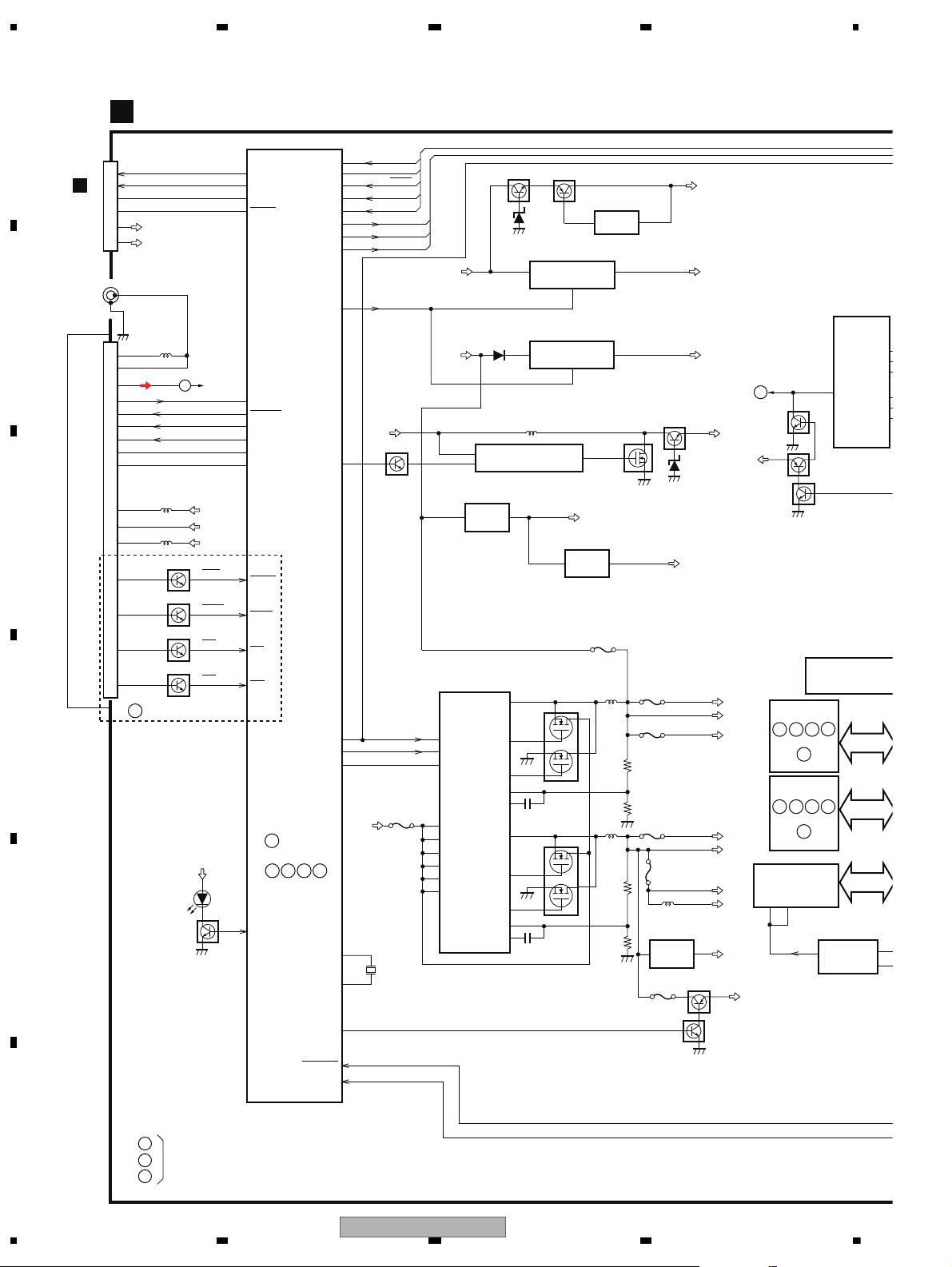
1234
1234
C
D
F
A
B
E
MOTHER UNIT (2/2)
VD5
VCC33
VCC12
DDCCLK
92
VD6
114
VD5
113
7
Q1623
Q1622
Q403 (1/2)
Q1621
Q1002 Q1001
3
130
SYSPW
66
HIOUTCLK
VCC5
5
1
7
5
4
TUN33V
SOC_L
VOUTL
BCK
DATA
LRCK
MD
MC
SOA
ML
SYS+B
EV12
DD8
SYSPW
BUP_1
12
4
SYS+B
VDD33
SYS+B
VDD33V
IC1201
NJM2388F84
SYSPW
X601
3.93216 MHz
15
27
14
121
X2
MOTPWR2
143
CARDSNS1
X1
FLAPILM
2
DD5
P1711
HIOUT12V
VIN
VOUT
CONTROL
TUN3.3V
IC1741
S-1132B33-U5
VIN VOUT
51
IC1221
S-1200B50-M5
VIN VOUT
SW
IC1621
TK11840L
U402
FM/AM TUNER UNIT
Vcc
OSC
Out
D/D CONVERTER
IC1501
BD9017KV
ADAC
IC941
PCM1753DBQ
SW1
OUTH1
OUTL1
FB1
COMP1
SW2
7
34
27
26
8
OUTH2
OUTL2
FB2
COMP2
EN1
EN2
SYNC
VCC
VCCCL1
VCCCL2
CL1
CL2
EXTVCC
13
12
15
21
22
Q1501
VD8
DD8
ILMB
PWRBL
AVCC 5
MOTV
31
IC1771
NJM2855DL1-33
VIN VOUT
32
IC1001
S-812C33AUA-C2N
VIN VOUT
31
IC1791
PQ012GN01Z
IC901
K4S641632N-LC75
SDRAM (64M)
IC921
CWW2021
FLASH (16M)
VIN VOUT
2
4
425
1
IC924
TC7SZ08FU
OUTY
1LE 2LE
INA
INB
P1611
P1651
BUP_1
5
10
3
41
P1501
P1721
PWRVI
P1731
P1641
48
1
46
39
38
Q1502
SYS+B
VDD33
TUN33V
1
TO 1/2
JA401
CN501
AM_ANT
FM_ANT
Lch
SL
TUN_L
1
2,3
1
3
5
168
CE2
86
CE1
85
CK
89
DI
88
DO
TUNSL
TUNPCE2
TUNPCE
TUNPCK
TUNPDO
TUNPDI
87
6
8
9
10
14
16
RESET
174
175
53
55
54
KDT1
KDT0
ILMLD
ILMCK
ILMDT
VCC
ROM_VDD
VDD_3.3
RDS_HSLK HSLK
4
13
17
21
126
23
RDS57K
ANTENNA
1
2
3
VDCNT5
VDCNT8
VDCNT5
TO 1/2
Q403 (2/2)
RDS_LOCK RDSLK
20
127
RDSLK
Q404 (1/2)
RDS_DATA RDT
19
125
RDT
Q404 (2/2)
RDS_CK RCK
18
96
RCK
SYSTEM UCOM
IC602 (2/2)
INSERTION
LED
A
C ONLY
2
TO 1/2
Q942
(1/2)
Q941
(1/2)
Q941
(2/2)
MOTPWR2
Q1681
Q1682
Q771
D771
A[0-9]
D[0-15]
IC922
CWW2020
FLASH (16M)
A[0-9]
D[0-15]
IC923
TC74LCX16373FT
LATCH
A[0-9]
D[0-15]
155
138
169
25
137
5
6
7
10
MVIPW
MOT1
POS
H&OSW
MOT0
MOT1
POS
H/OSW
MOT0
RESET
KDT1
KDT0
ILMLD
ILMCK
ILMDT
PWGR
7
REMIN
REMIN
162
MICSENL
VCC5
PE5725A8
PE5727A8
C
DGEF
CWW2338
CWW2337
CDGE
F
CDGE
F
CN101
H
MOTV
VDD33
MOTV
VDD33
2
1
8
I
30
AVH-P4200DVD/XNUC
