Page 1

DVD AV RECEIVER
AUTORADIO AV LECTEUR DE DVD
RADIO AV CON DVD
AVH-P4100DVD
English Français Español
Installation Manual
Manuel d’installation
Manual de instalación
Page 2
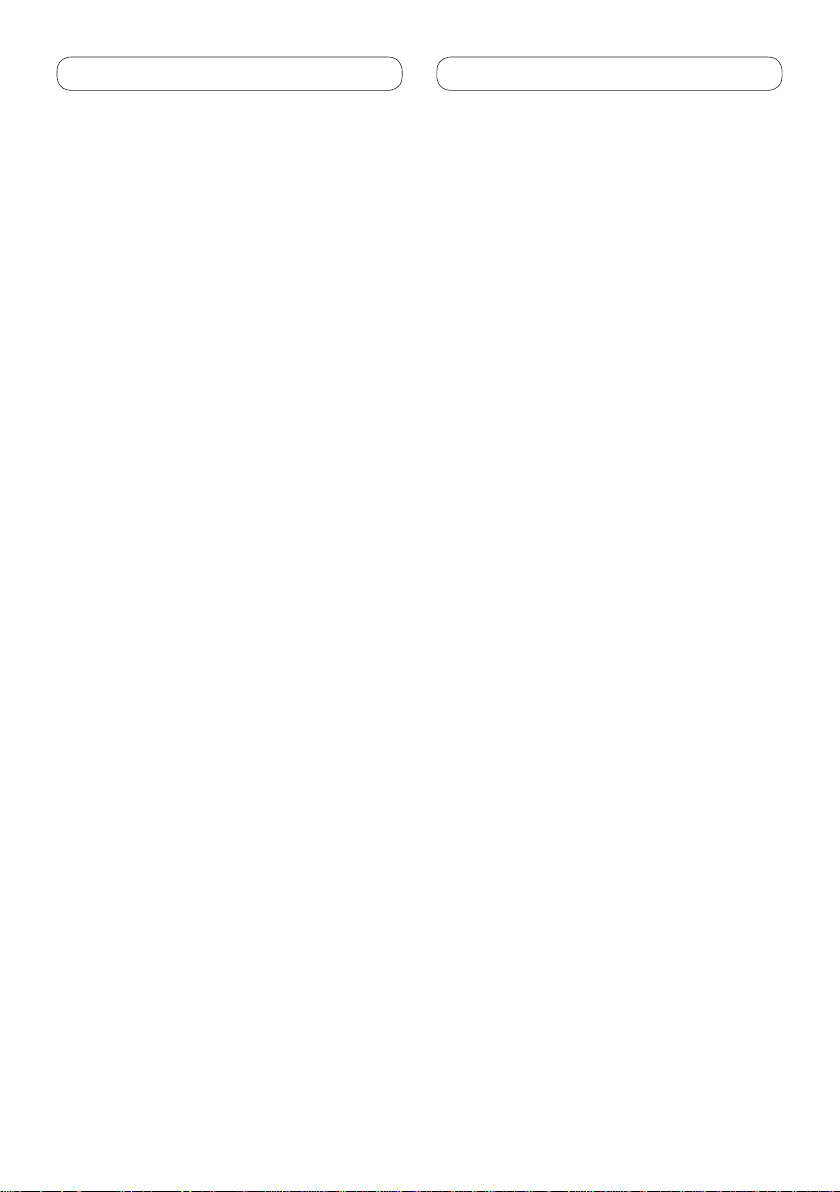
Contents
Connecting the units ............................ 3
Parts supplied ................................................. 5
Connecting the power cord ........................... 6
When connecting to
separately sold power amp ....................... 8
When connecting
with supplied USB cable .......................... 9
When connecting with
optional CD-IU200V cable ......................... 9
When connecting with
a rear view camera .................................. 10
When connecting with
a multi-channel processor ...................... 11
Connecting and installing
the optical cable connection box ........... 12
Connecting the optical cable ............................... 12
Installing the optical cable connection box ........ 12
When connecting the external
video component and the display .......... 13
When using a display connected to
rear video output .......................................... 13
Installation ........................................... 14
Installation using the screw holes
on the side of the unit ............................. 14
2
Page 3
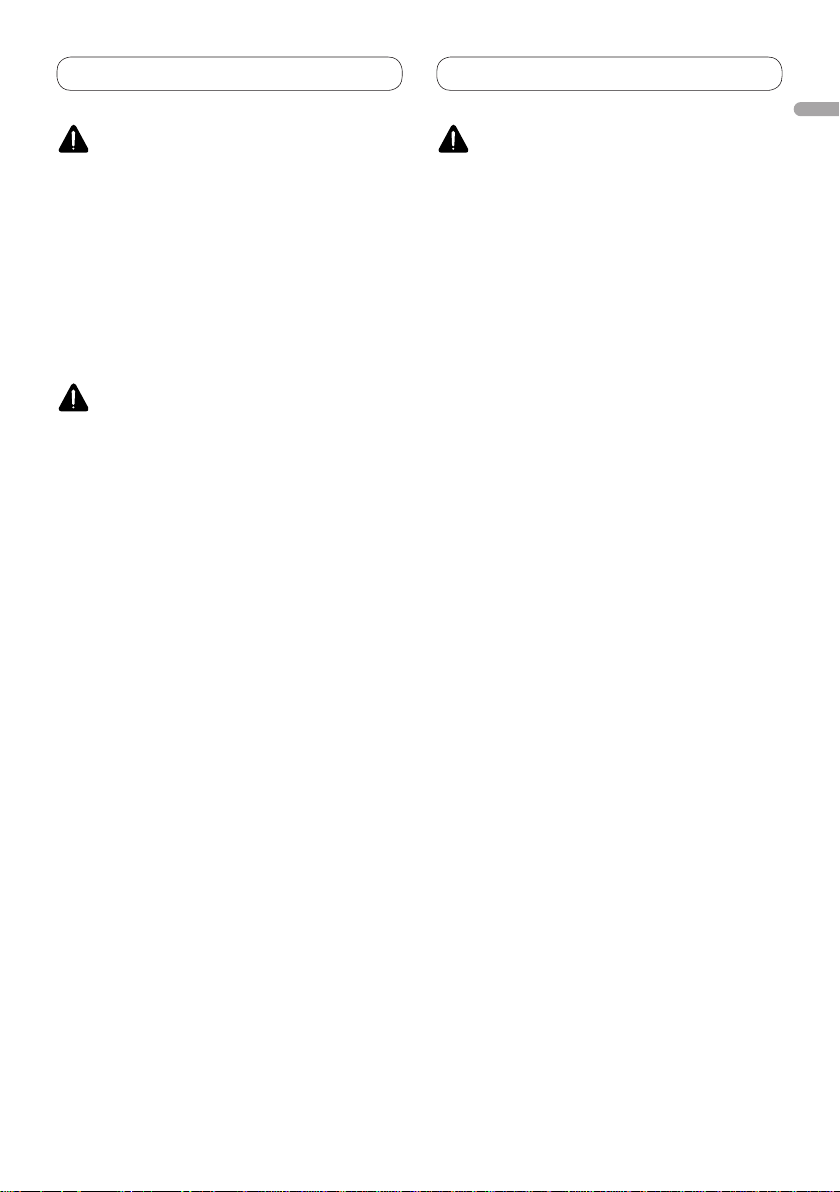
Connecting the units
WARNING
English
WARNING
• To avoid the risk of accident and the potential
violation of applicable laws, the front DVD or
TV (sold separately) feature should never be
used while the vehicle is being driven. Also, rear
displays should not be in a location where it is a
visible distraction to the driver.
• In some countries or states the viewing of images
on a display inside a vehicle even by persons
other than the driver may be illegal. Where such
regulations apply, they must be obeyed and this
unit’s DVD features should not be used.
CAUTION
• PIONEER does not recommend that you
install or service your display yourself.
Installing or servicing the product may
expose you to risk of electric shock or other
hazards. Refer all installation and servicing
of your display to authorized Pioneer service
personnel.
• Secure all wiring with cable clamps or
electrical tape. Do not allow any bare wiring
to remain exposed.
• Do not drill a hole into the engine
compartment to connect the yellow lead
of the unit to the vehicle battery. Engine
vibration may eventually cause the insulation
to fail at the point where the wire passes from
the passenger compartment into the engine
compartment. Take extra care in securing the
wire at this point.
• It is extremely dangerous to allow the display
lead to become wound around the steering
column or gearshift. Be sure to install the
display in such a way that it will not obstruct
driving.
• Make sure that wires will not interfere with
moving parts of the vehicle, such as the
gearshift, parking brake or seat sliding
mechanism.
• Do not shorten any leads. If you do, the
protection circuit may fail to work properly.
LIGHT GREEN LEAD AT POWER CONNECTOR
IS DESIGNED TO DETECT PARKED STATUS
AND MUST BE CONNECTED TO THE POWER
SUPPLY SIDE OF THE PARKING BRAKE SWITCH.
IMPROPER CONNECTION OR USE OF THIS
LEAD MAY VIOLATE APPLICABLE LAW AND MAY
RESULT IN SERIOUS INJURY OR DAMAGE.
3
Page 4
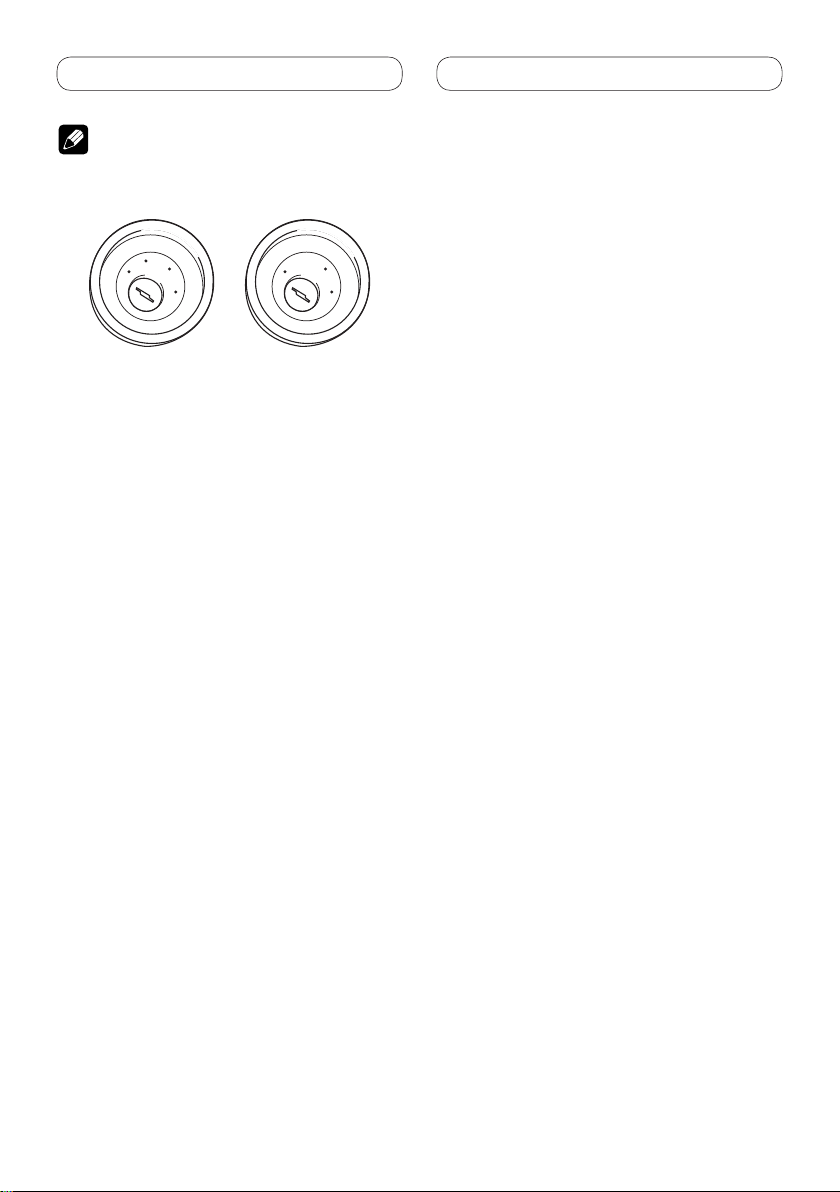
Connecting the units
Note
• This unit cannot be installed in a vehicle without
ACC (accessory) position on the ignition switch.
C
C
A
O
F
N
F
O
ACC position
S
T
A
R
T
No ACC position
• Use this unit in other than the following
conditions could result in fire or malfunction.
— Vehicles with a 12-volt battery and negative
grounding.
— Speakers with 50 W (output value) and 4 ohm
to 8 ohm (impedance value).
• To prevent short-circuit, overheating or
malfunction, be sure to follow the directions
below.
— Disconnect the negative terminal of the
battery before installation.
— Secure the wiring with cable clamps or
adhesive tape. To protect the wiring, wrap
adhesive tape around them where they lie
against metal parts.
— Place all cables away from moving parts, such
as gear shift and seat rails.
— Place all cables away from hot places, such as
near the heater outlet.
— Do not pass the yellow cable through a hole
into the engine compartment to connect to a
battery.
— Cover any disconnected cable connectors with
insulating tape.
— Do not shorten any cables.
— Never cut the insulation of the power cable of
this unit in order to share the power to other
equipment. Current capacity of the cable is
limited.
— Use a fuse of the rating prescribed.
— Never wire the speaker negative cable directly
to ground.
— Never band together multiple speaker’s
negative cables.
O
F
N
F
O
S
T
A
R
T
• Control signal is output through blue/white cable
when this unit is powered on. Connect it to an
external power amp’s system remote control or
the vehicle’s auto-antenna relay control terminal
(max. 300 mA, 12 V DC). If the vehicle is equipped
with a glass antenna, connect it to the antenna
booster power supply terminal.
• Never connect blue/white cable to external power
amp’s power terminal. Also, never connect
it to the power terminal of the auto antenna.
Otherwise, battery drain or malfunction may
result.
• IP-BUS connectors are color-coded. Be sure to
connect connectors of the same color.
• Black cable is ground. This cable and other
product’s ground cable (especially, high-current
products such as power amp) must be wired
separately. Otherwise, fire or malfunction may
result if they are accidentally detached.
4
Page 5
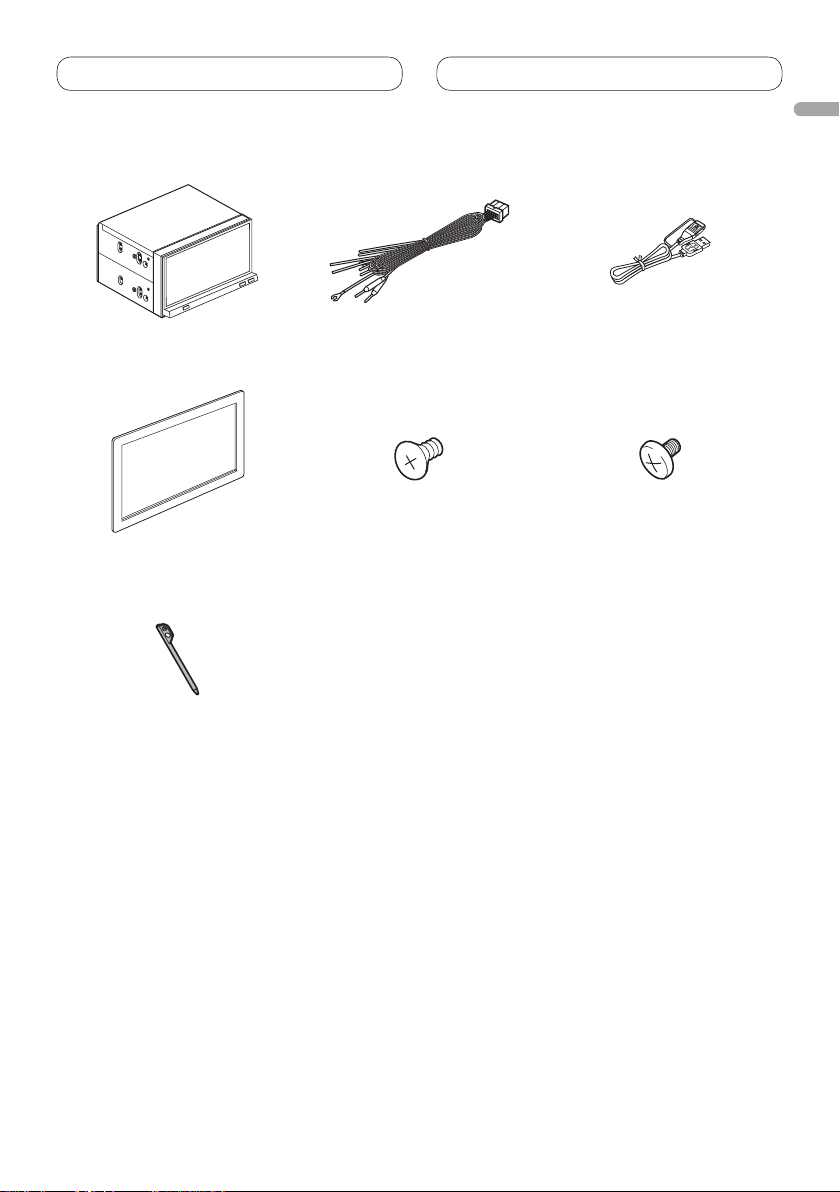
Connecting the units
Parts supplied
This product Power cord USB cable
English
Frame Flush surface screw
(5 mm × 6 mm) (8 pcs.)
Touch panel pen
Binding screw
(5 mm × 6 mm) (8 pcs.)
5
Page 6
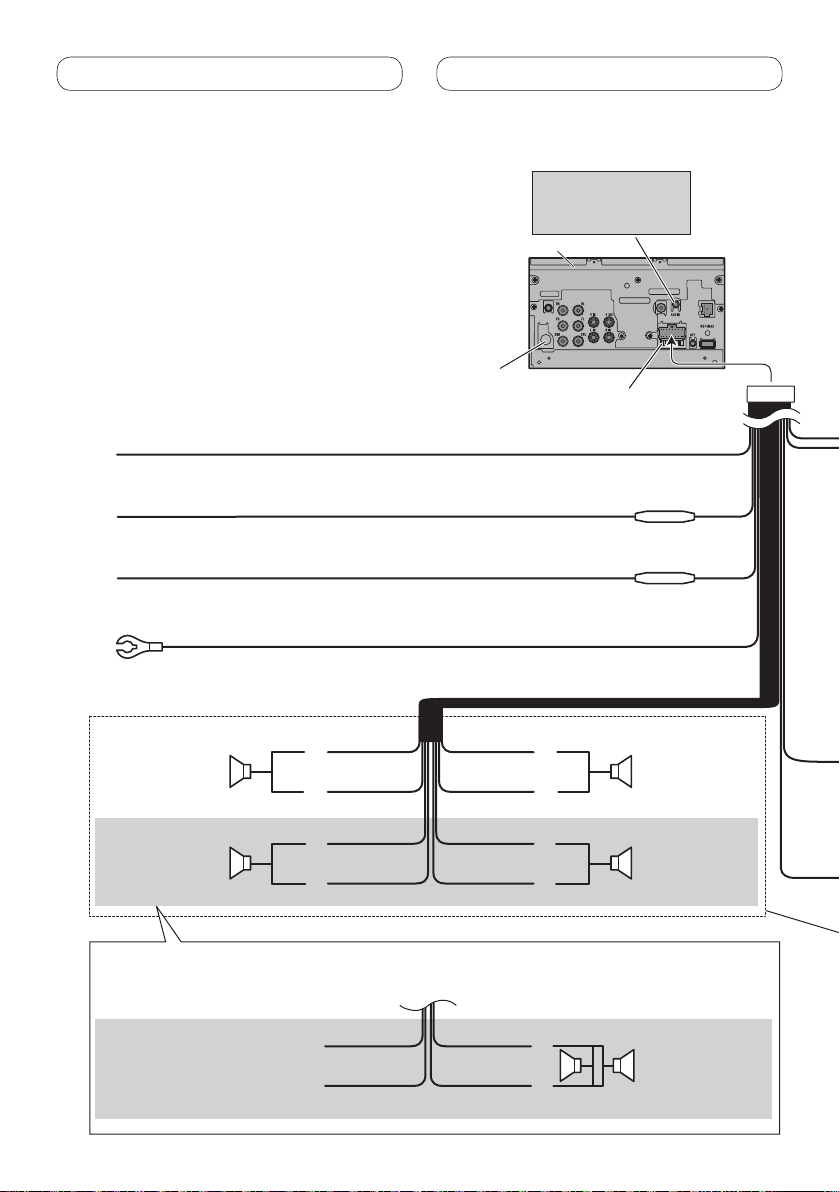
Connecting the units
Connecting the power cord
Yellow
Connect to the constant 12 V supply terminal.
AUX jack (3.5 ø)
Use a mini plug cable to
connect with auxiliary
device.
This product
Antenna input
Fuse (10 A)
Orange/white
Connect to lighting switch terminal.
Red
Connect to terminal controlled by ignition switch (12 V DC).
Black (chassis ground)
Connect to a clean, paint-free metal location.
Front speaker Front speaker
Left Right
Rear speaker or
Subwoofer (4 Ω)
When using a subwoofer of 70 W (2 Ω), be sure to connect with Violet and Violet/black leads of this unit. Do not
connect anything to Green and Green/black leads.
Not used.
White Gray
Gray/blackWhite/black
Green Violet
Green/black Violet/black
Green
Green/black
Violet
Violet/black
Fuse resistor
Fuse resistor
Rear speaker or
Subwoofer (4 Ω)
Subwoofer (4 Ω)
× 2
6
Page 7
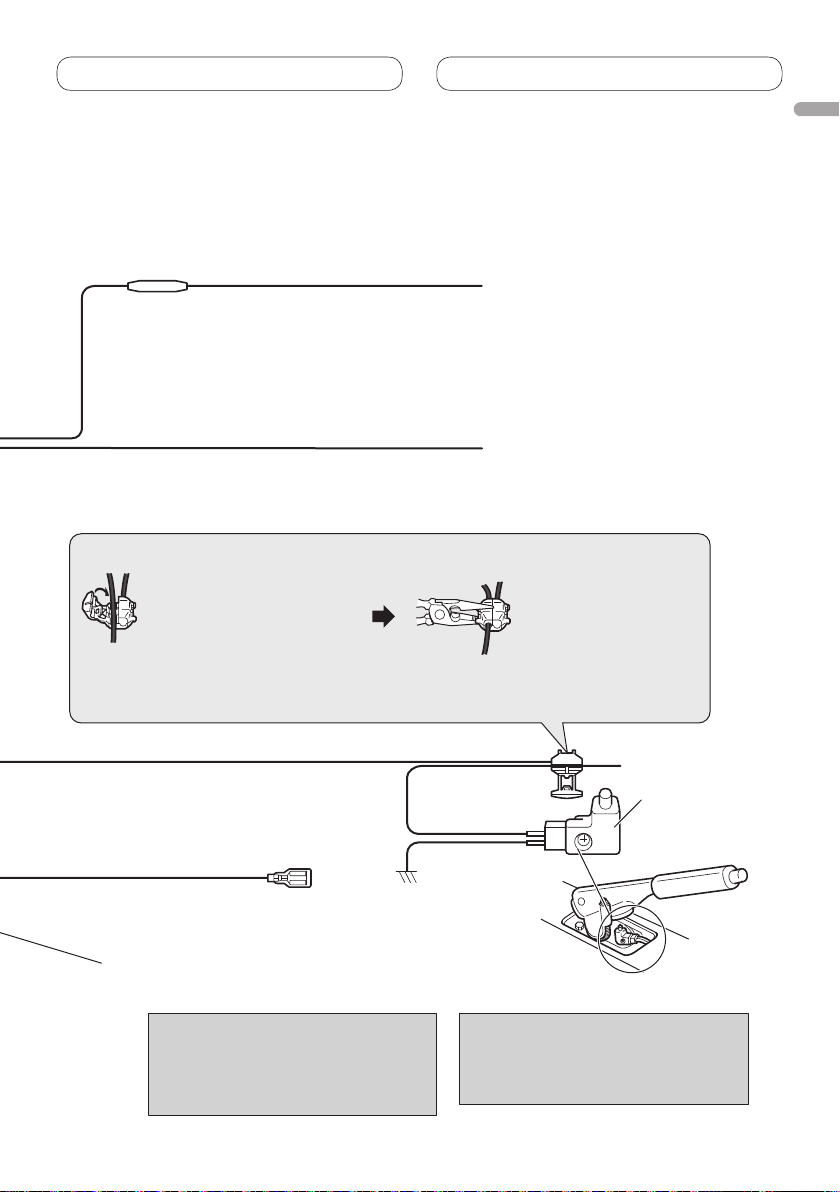
Connecting the units
F
use resistor
iolet/white
V
Of the two lead wires connected to the back lamp, connect the one
in which the voltage changes when the gear shift is in the
REVERSE (R) position. This connection enables the unit to
sense whether the car is moving forwards or backwards.
Yellow/black
If you use equipment with Mute function
Audio Mute lead on that piece of equipment. If not, keep the
Audio Mute lead free of any connections.
Connection method
English
, wire this lead to the
1. Clamp the lead.
Note:
· The position of the parking brake switch depends on the vehicle model. For details,
consult the vehicle Owner
Light green
Used to detect the ON/OFF status of the parking
brake. This lead must be connected to the power
supply side of the parking brake switch.
Blue/white
Connect to system control terminal of the power amp or
-antenna relay control terminal (max. 300 mA 12 V DC).
auto
With a 2 speaker system, do not connect anything to the speaker leads
that are not connected to speakers.
When you connect the separately sold
multi-channel processor (e.g., DEQ-P8000) to
this unit, do not connect anything to the
speaker leads and system remote control
(blue/white).
’s Manual or dealer.
P
ower supply side
Ground side
Note:
· Change the initial setting of this unit (refer
to the Operation Manual). The subwoofer
output of this unit is monaural.
2. Clamp firmly with
needle-nosed pliers.
Parking brake
switch
7
Page 8
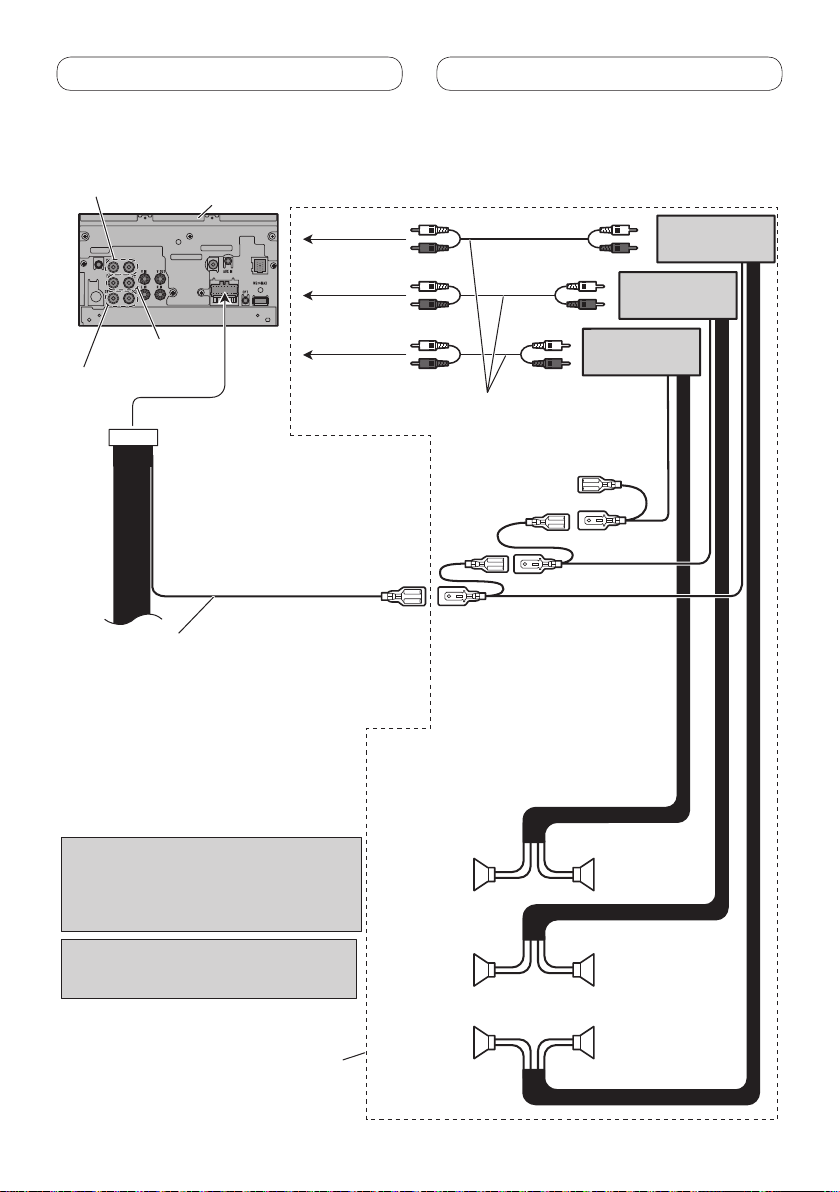
Connecting the units
When connecting to separately sold power amp
Rear output
Front output
Subwoofer output
Blue/white
Connect to system control terminal of the
power amp or auto-antenna relay control
terminal. (max. 300 mA 12 V DC).
This product
To rear output
To front output
To subwoofer
output
Power amp
(sold separately)
Power amp
(sold separately)
Power amp
(sold separately)
Connect with RCA cables
(sold separately)
System remote control
Left Right
When you connect the separately sold
multi-channel processor (e.g., DEQ-P8000) to
this unit, do not connect anything to the
speaker leads and system remote control
(blue/white).
When you connect the multi-channel processor
to this unit, refer to multi-channel processor’s
installation manual for the connection method.
Perform these connections when
using the optional amplifier.
8
Subwoofer
Front speaker Front speaker
Rear speaker
Subwoofer
Rear speaker
Page 9
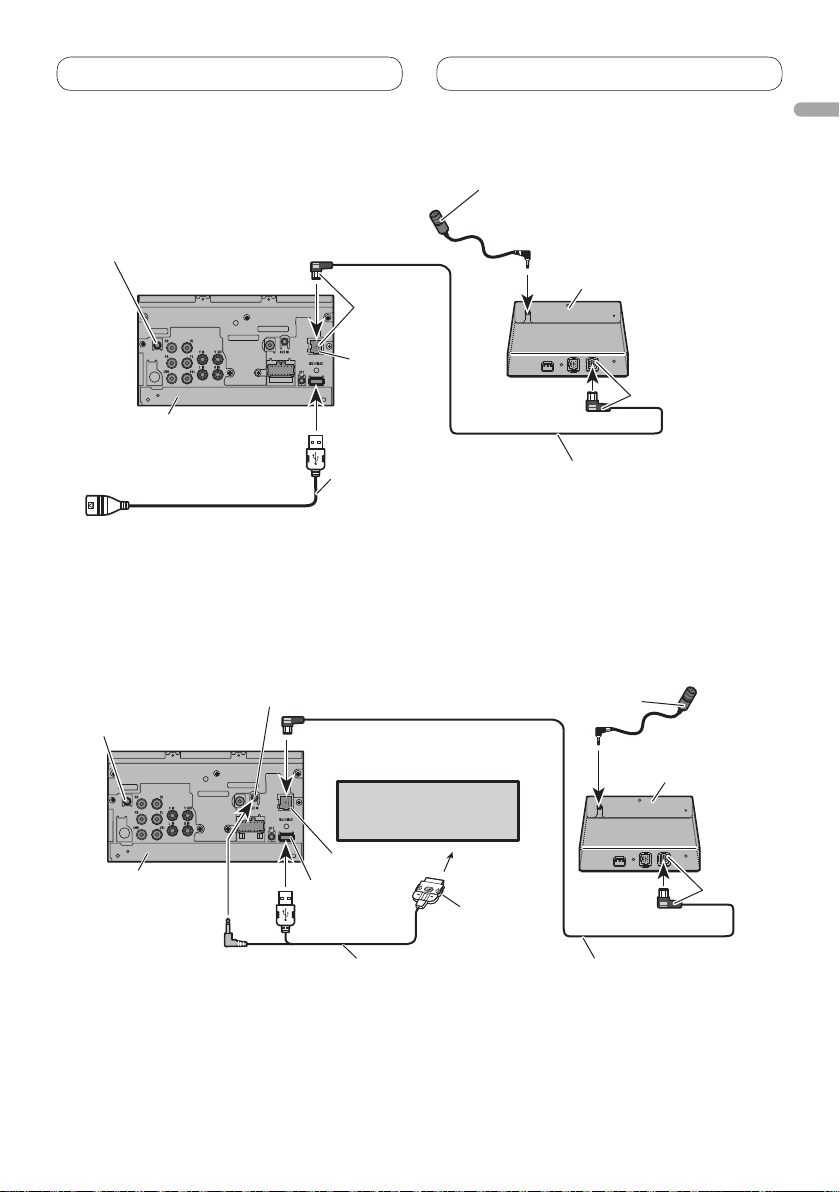
Connecting the units
When connecting with supplied USB cable
English
Wired remote input
Hard-wired remote control
adaptor can be connected
(sold separately).
This product
1.5 m (4 ft. 11 in.)
Blue
IP-BUS input
USB cable
Connect to sparately sold
USB device.
Microphone
for hands-free phoning
(supplied with Bluetooth adapter)
Bluetooth adapter
(e.g. CD-BTB200)
(sold separately)
1.5 m (4 ft. 11 in.)
IP-BUS cable
(Supplied with Bluetooth adapter)
When connecting with optional CD-IU200V cable
Wired remote input
Hard-wired remote control
adaptor can be connected
(sold separately).
AUX input (AUX IN)
iPod with video capabilities
(sold separately)
Microphone
for hands-free phoning
(supplied with Bluetooth adapter)
Black
Bluetooth adapter
(e.g. CD-BTB200)
(sold separately)
This product
IP-BUS input
USB input
Dock connector
Interface cable
(CD-IU200V) (sold separately)
Black
1.5 m (4 ft. 11 in.)
IP-BUS cable
(Supplied with Bluetooth adapter)
9
Page 10
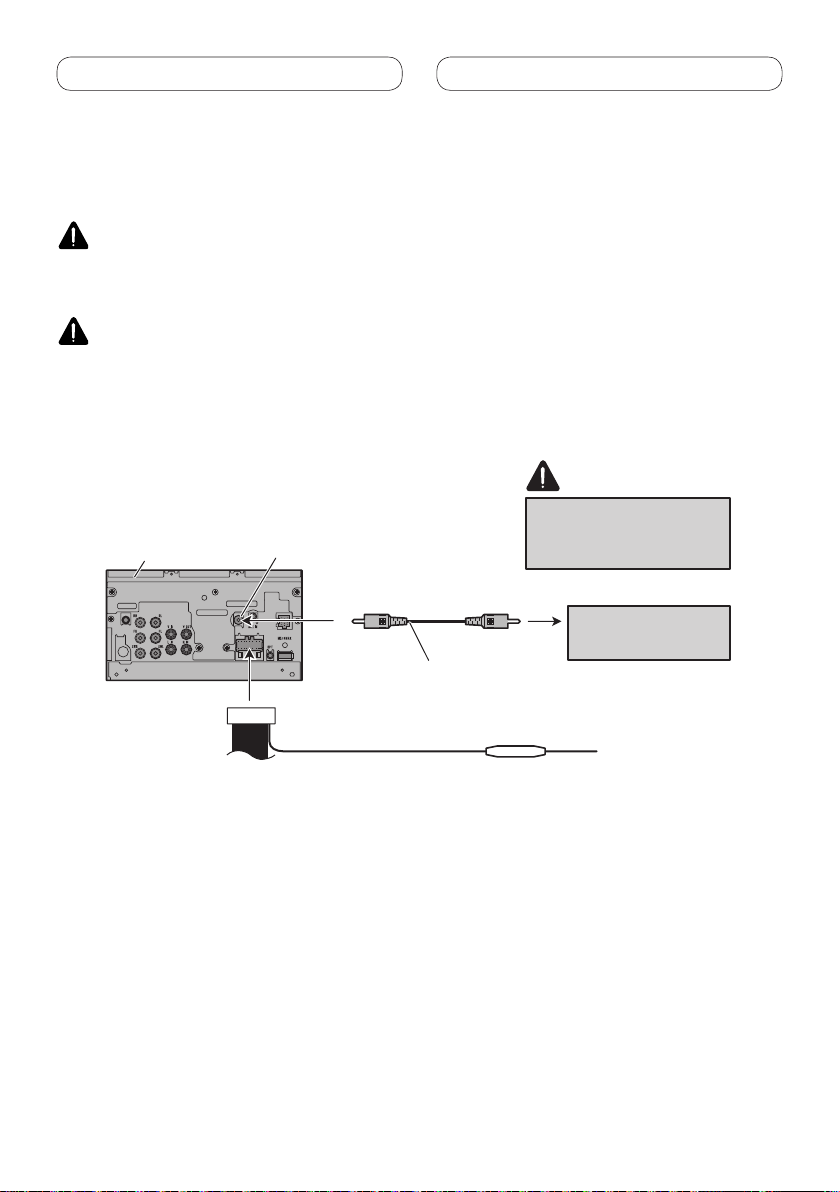
Connecting the units
When connecting with a rear view camera
When this product is used with a rear view camera, it is possible to automatically switch
from the video to rear view image when the gear shift is moved to REVERSE (R).
WARNING
USE INPUT ONLY FOR REVERSE OR MIRROR IMAGE REAR VIEW CAMERA. OTHER USE MAY
RESULT IN INJURY OR DAMAGE.
CAUTION
• The screen image may appear reversed.
• The rear view camera function is to be used as an aid for backing into a tight parking spot.
Do not use this function for entertainment purposes.
• Objects in the rear view may appear closer or more distant than they actually are.
CAUTION
Rear view camera input
This product
• It is necessary to set Camera Polarity properly in System Menu when connecting the rear
view camera.
(REAR CAMERA IN)
To video output
RCA cable
(sold separately)
Violet/white
Of the two lead wires connected to the back lamp, connect the one
in which the voltage changes when the gear shift is in the
REVERSE (R) position. This connection enables the unit to
sense whether the car is moving forwards or backwards.
You must use a camera
which outputs mirror
reversed images.
Rear view camera
Fuse resistor
10
Page 11
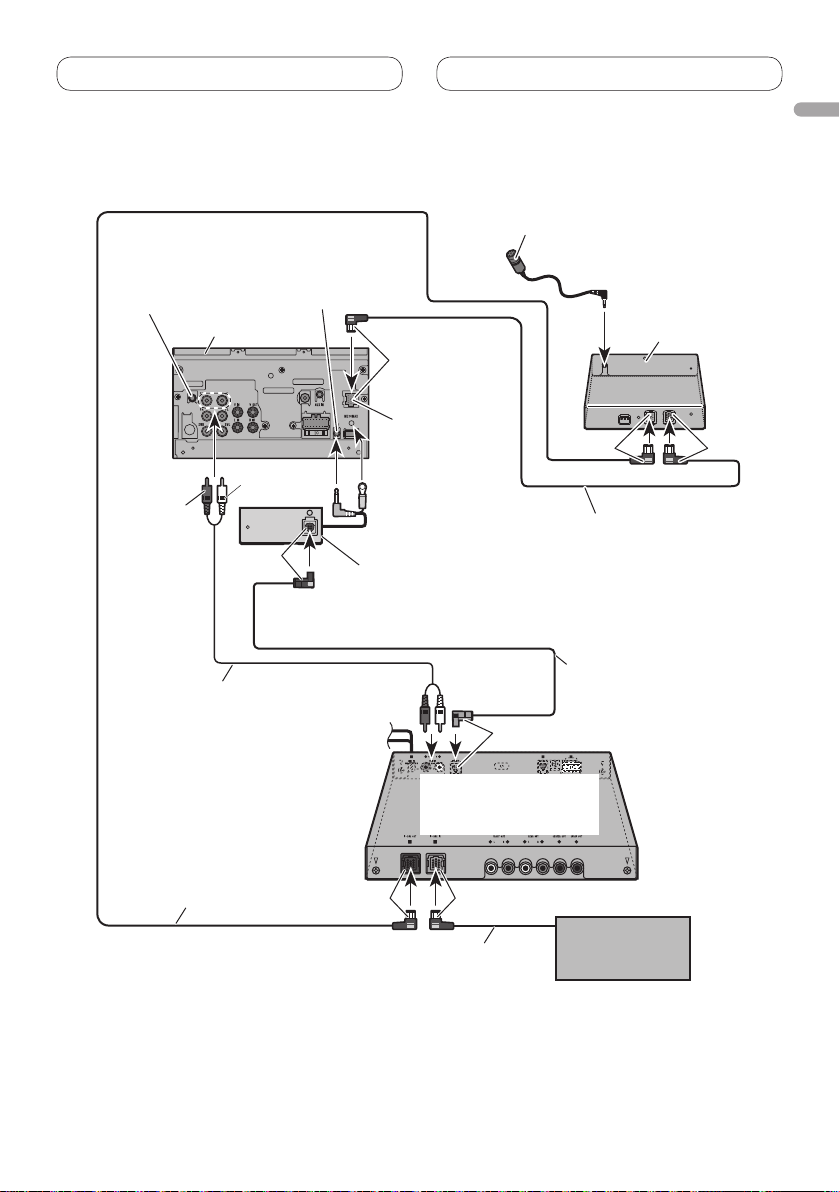
Connecting the units
When connecting with a multi-channel processor
Microphone
for hands-free phoning
Wired remote input
Hard-wired remote control
adaptor can be connected
(sold separately).
This product
To RL
To RR
Black
Optical output
(Black)
Blue
IP-BUS input
Optical cable connection box
(supplied with multi-channel processor)
(supplied with Bluetooth adapter)
Blue
IP-BUS cable
(Supplied with Bluetooth adapter)
English
Bluetooth adapter
(e.g. CD-BTB200)
(sold separately)
Black
RCA cable (supplied with
multi-channel processor)
IP-BUS cable (supplied with
multi-channel processor)
Black
Blue
Multi-channel processor
(e.g., DEQ-P8000)
(sold separately)
Blue
IP-BUS cable
Optical cable
(supplied with
multi-channel processor)
Multi-CD player
(sold separately)
11
Page 12
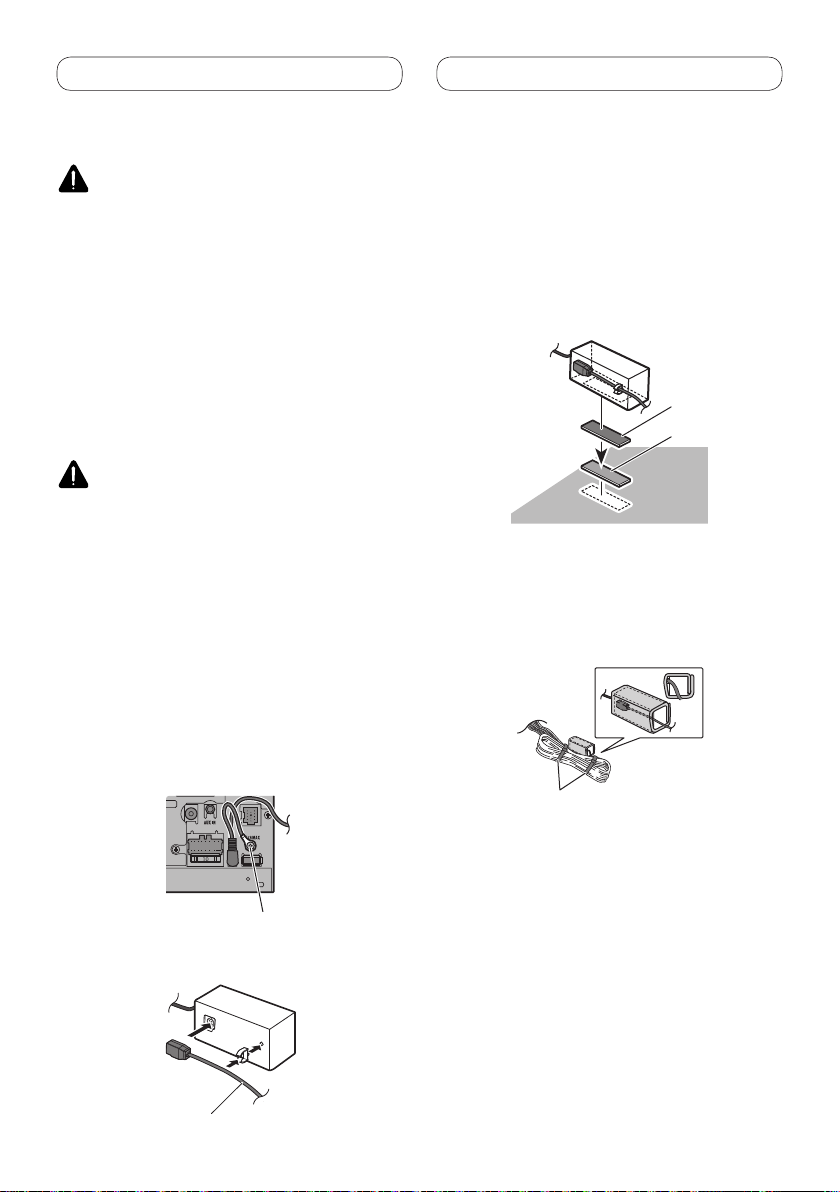
Connecting the units
Connecting and installing the optical cable connection box
WARNING
• Avoid installing the optical cable connection
box in locations where the operation of safety
devices such as airbags is prevented by this
unit. Otherwise, there is a danger of a fatal
accident.
• Avoid installing the optical cable connection
box in locations where the operation of the
brake may be prevented. Otherwise, it may
result in a traffic accident.
• Fix the optical cable connection box securely
with the hook and loop fastener or lock tie. If
the unit is loose, it disturbs driving stability,
which may result in a traffic accident.
CAUTION
• Install this unit using only the parts supplied with
this unit. If other parts are used, this unit may be
damaged or could dismount itself, which leads to
an accident or other problems.
• Do not install this unit near the doors where
rainwater is likely to be spilled on the unit.
Incursion of water into the unit may cause smoke
or fire.
Connecting the optical cable
1. Connect the optical cable and ground
lead to the main unit.
Connect the optical cable so that it does not
protrude from the main unit, as shown in the
illustration. Fasten the ground lead to the
protrusion on the back of the main unit.
Installing the optical cable
connection box
• When installing the optical cable
connection box with the hook and
loop fastener.
Install the optical cable connection box
using the hook and loop fastener in the
ample space of the console box.
Hook fastener
Loop fastener
• When installing the optical cable
connection box with the lock tie.
Wrap the optical cable and connection box
with the protection tape and fasten with the
power code using the lock tie.
Wrap with the protection tape
Fasten with the lock tie
2. Connect the optical cable to the
Screw
optical cable connection box.
Optical cable
12
Page 13
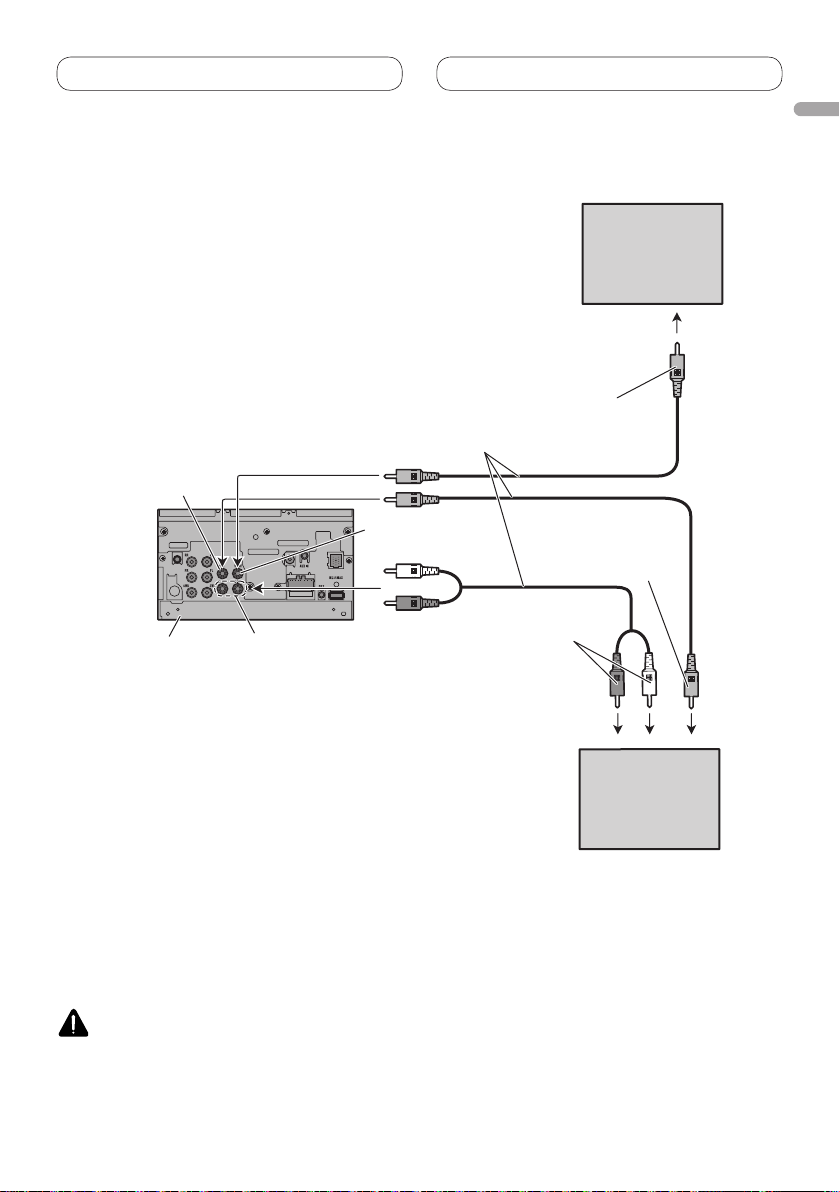
Connecting the units
When connecting the external video component and the
display
Display with RCA
input jacks (sold
separately)
To video input
RCA cables (sold separately)
Video input (V IN)
Rear monitor output
(V OUT)
To video output
English
This product
• It is necessary to change AV Input in System Menu when connecting the external video
component.
Audio input
(L IN, R IN)
To audio outputs
External video
component (sold
separately)
When using a display connected to rear video output
This product’s rear video output is for connection of a display to enable passengers in the
rear seats to watch video.
WARNING
Never install the display in a location where it is visible to the driver while driving.
13
Page 14

Installation
Note
• Check all connections and systems before final
installation.
• Do not use unauthorized parts. The use of
unauthorized parts may cause malfunctions.
• Consult with your dealer if installation requires
drilling of holes or other modifications of the
vehicle.
• Do not install this unit where:
— it may interfere with operation of the vehicle.
— it may cause injury to a passenger as a result
of a sudden stop.
• Do not install the display where it may (i) obstruct
the driver’s vision, (ii) impair the performance of
any of the vehicle’s operating systems or safety
features, including air bags, hazard lamp buttons
or (iii) impair the driver’s ability to safely operate
the vehicle.
• The semiconductor laser will be damaged if it
overheats. Install this unit away from hot places
such as near the heater outlet.
• Optimum performance is obtained when the unit
is installed at an angle of less than 30°.
Installation using the screw
holes on the side of the unit
Fastening the unit to the factory
radio-mounting bracket.
Position the unit so that its screw holes are
aligned with the screw holes of the bracket,
and tighten the screws at 3 or 4 locations on
each side.
If the pawl gets in the way,
bend it down.
Factory radio
mounting bracket
• To some types of vehicles, this unit cannot be
properly installed. In such case, use the optional
installation kit (ADT-VA133).
14
Binding screw or
flush surface screw
Be sure to use the
screws supplied
with this unit.
Dashboard or console
Note
In some types of vehicles, discrepancy may
occur between the unit and the dashboard. If this
happens, use the supplied frame to fill the gap.
Page 15

English
15
Page 16

Table des matières
Raccordements des appareils ............ 3
Pièces fournies ................................................ 5
Branchement du cordon d’alimentation ...... 6
Raccordements à un amplificateur de
puissance vendu séparément .................. 8
Raccordement avec le câble USB fourni ...... 9
Raccordement avec le câble optionnel
CD-IU200V .................................................. 9
Raccordements à une caméra de recul ..... 10
Lors du raccordement d’un processeur
multi-canaux ............................................ 11
Raccordement et installation de la boîte
de raccordement de câble à fibres
optiques ................................................... 12
Raccordement du câble à fibres optiques ........... 12
Installation de la boîte de raccordement de
câble à fibres optiques ................................ 12
Raccordements à un appareil vidéo
externe et à un écran .............................. 13
Lors de l’utilisation d’un écran raccordé à la
sortie vidéo arrière ....................................... 13
Installation ............................................ 14
Installation à l’aide des perçages sur le
côté de l’appareil ...................................... 14
2
Page 17

Raccordements des appareils
AVERTISSEMENT
• Pour éviter tout risque d’accident, et toute
infraction aux lois en vigueur, l’affichage à
l’avant d’image de DVD ou de télévision (vendue
séparément) ne doit jamais être employé tandis
que le véhicule roule. Par ailleurs, les écrans
arrière ne doivent jamais se trouver placés de
manière à distraire l’attention du conducteur.
• Dans certains états ou pays il peut être illégal
même pour des personnes autres que le
conducteur de regarder des images sur un
écran à l’intérieur d’un véhicule. Quand cette
réglementation est applicable, elle doit être
respectée, et les fonctions DVD de cet appareil ne
doivent pas être utilisées.
ATTENTION
• PIONEER ne vous recommande pas
d’installer ou d’entretenir vous-même cet
écran, car ces travaux peuvent présenter un
risque d’électrocution ou d’autres dangers.
Confiez tous les travaux d’installation et
d’entretien de votre écran au personnel de
service Pioneer agréé.
• Immobilisez toutes les câblages avec des
serre-fils ou du ruban isolant. Ne laissez
aucun conducteur à nu.
• Ne forez pas un orifice vers le compartiment
du moteur afin de raccorder le fil jaune de
l’appareil sur la batterie du véhicule car les
vibrations du moteur pourraient à la longue
abîmer l’isolation du fil au point de passage
entre l’habitable et le compartiment du
moteur. Veillez tout particulièrement à bien
immobiliser le fil à ce point.
• Une situation très dangereuse pourrait se
présenter si le fil de l’écran devait s’enrouler
autour de la colonne de direction ou du levier
des vitesses. Veillez à installer l’écran de telle
sorte que rien ne fasse obstacle à la conduite.
• Assurez-vous que les câblages ne font pas
obstacle aux pièces mobiles du véhicule,
telles que le levier des vitesses, le frein à
main ou le mécanisme de coulissement des
sièges.
• Ne court-circuitez pas les fils car le circuit
de protection ne fonctionnerait plus
correctement.
AVERTISSEMENT
LE FIL VERT CLAIR SUR LE CONNECTEUR
D’ALIMENTATION A POUR BUT DE DETECTER
L’ETAT DE STATIONNEMENT DU VEHICULE ET
DOIT ETRE CONNECTE AU COTE ALIMENTATION
DU COMMUTATEUR DU FREIN A MAIN. UNE
CONNEXION OU UNE UTILISATION INCORRECTE
DE CE FIL PEUT VIOLER LA LOI APPLICABLE ET
PEUT ENTRAINER DES BLESSURES GRAVES OU
DES DOMMAGES SERIEUX.
Français
3
Page 18

Raccordements des appareils
Remarque
• Cet appareil ne peut pas être installé dans
un véhicule dont le contacteur d’allumage ne
possède pas de position ACC (accessoire).
C
C
A
O
F
N
F
O
Position ACC
S
T
A
R
T
Pas de Position ACC
• Utiliser cet appareil dans d’autres conditions
que les conditions suivantes peut entraîner un
incendie ou un mauvais fonctionnement.
— Véhicule avec une batterie de 12 volts et une
mise à la masse négative.
— Enceintes de 50 W (valeur de sortie) et de 4
ohms à 8 ohms (valeur d’impédance).
• Pour éviter tout court-circuit, surchauffe ou
mauvais fonctionnement, assurez-vous de suivre
les instructions ci-dessous.
— Déconnectez la borne négative de la batterie
avant l’installation.
— Fixez solidement les câbles avec des serre-
câbles ou du ruban adhésif. Pour protéger
le câblage, entourez-le de ruban adhésif à
l’endroit où il est en contact avec des pièces
métalliques.
— Tenez tous les câbles à l’écart des parties
mobiles, telles que le levier de vitesse et les
rails des sièges.
— Tenez tous les câbles à l’écart des endroits
chauds, tels que les sorties du chauffage.
— Ne faites pas passer le câble jaune par un
trou dans le compartiment du moteur pour le
connecter à la batterie.
— Recouvrez tous les câbles non connectés avec
du ruban isolant.
— Ne raccourcissez aucun câble.
— Ne coupez jamais l’isolant du câble
d’alimentation de cet appareil afin partager
l’alimentation avec un autre appareil. La
capacité électrique du câble est limitée.
— Utilisez un fusible de la valeur donnée.
— Ne connectez jamais le câble négatif des
enceintes directement à la masse.
— N’attachez jamais ensemble plusieurs câbles
négatifs de plusieurs enceintes.
O
F
N
F
O
S
T
A
R
T
• Le signal de commande est sorti par le câble
bleu/blanc quand cet appareil est sous
tension. Connectez-le à la télécommande
d’un système d’amplification extérieur ou à la
prise de commande du contrôle de relais de
l’antenne automatique (max. 300 mA, 12 V CC).
Si le véhicule est équipée d’une antenne de
vitre, connectez-la à la prise d’alimentation de
l’amplificateur d’antenne.
• Ne connectez jamais le câble bleu/blanc à la prise
d’alimentation d’un amplificateur extérieur. Et
ne le connectez pas à la prise d’alimentation de
l’antenne automatique. Sinon, la batterie risque
de se décharger ou un mauvais fonctionnement
peut se produire.
• Les connecteurs IP-BUS sont codés par couleur.
Assurez-vous de connecter les connecteurs de
même couleur.
• Le câble noir est pour la masse. Ce câble et
les câbles de masse des autres produits (en
particulier les appareils à haute intensité tels
que les amplificateurs) doivent être câblés
séparément. Sinon, ils peuvent entraîner un
incendie ou un mauvais fonctionnement s’ils se
détachent.
4
Page 19

Raccordements des appareils
Pièces fournies
Ce produit Cordon d’alimentation Câble USB
Français
Cadre Vis à tête plate
Stylet pour écran tactile
(5 mm × 6 mm) (8 pcs)
Vis de pression
(5
× 6 mm) (8 pcs.)
mm
5
Page 20

Raccordements des appareils
Branchement du cordon d’alimentation
Cet appareil
Entrée d'antenne
Jaune
Connectez à une prise d’alimentation constante 12 V.
Prise AUX (3,5 ø)
Utilisez un câble à fiches
mini pour raccorder un
appareil auxiliaire.
Fusible (10 A)
Orange/blanc
Connectez à la prise du commutateur d’éclairage.
Rouge
Connectez à une prise commandée par le commutateur d’allumage (12 V CC).
Noire (masse au châssis)
Connectez à une section métallique propre et sans peinture.
Enceinte avant Enceinte avant
Gauche Droit
Enceinte arrière ou
caisson de grave
(4 Ω)
Lors de l’utilisation d’un haut-parleur d’extrêmes graves de 70 W (2 Ω), assurez-vous de le raccorder aux
conducteurs violet et violet/noir de cet appareil. Ne raccordez rien aux conducteurs vert et vert/noir.
Non utilisé.
Blanc Gris
Gris/noirBlanc/noir
Vert Violet
Vert/noir Violet/noir
Violet
Vert
Vert/noir
Violet/noir
Résistance
fusible
Résistance
fusible
Enceinte arrière ou
caisson de grave
(4 Ω)
Caisson de grave
(4 Ω) × 2
6
Page 21

Raccordements des appareils
Résistance fusible
iolet/blanc
V
Des deux conducteurs connectés au feu de recul, connectez celui pour lequel la
tension change quand le sélecteur de vitesse est sur la position REVERSE (R).
Cette connexion permet à l’appareil de détecter si la voiture se déplace vers
l’avant ou vers l’arrière.
Jaune/noir
Si vous utilisez un équipement avec une fonction de mise en sourdine, raccordez
ce conducteur au conducteur de mise en sourdine audio de cet équipement.
, laissez le conducteur de mise en sourdine audio non raccordé.
Sinon
Méthode de connexion
1. Serrez le conducteur.
Remarque:
· La position du contacteur de frein à main dépend du modèle de véhicule. Pour les
détails, consultez le manuel de l’utilisateur du véhicule ou un concessionnaire.
Vert clair
Utilisé pour détecter l’état ON/OFF du frein à main
Ce conducteur doit être raccordé sur l’alimentation
du contacteur de frein à main.
.
Côté alimentation
Côté mise à terre
Français
2. Serrez fermement avec
une pince à mâchoires
pointues.
Contacteur de
frein à main
Bleu/blanc
Connectez à la prise de commande du système de l’amplificateur
de puissance ou à la prise du contrôle de relais de l’antenne
automatique (max. 300 mA, 12 V CC).
Avec un système à 2 enceintes, ne connectez rien aux câbles
d’enceinte qui ne sont pas connectés aux enceintes.
Lorsque vous raccordez le processeur
multi-canaux (par ex., DEQ-P8000) à cet
appareil, ne raccordez rien aux fils de
haut-parleur ni à la télécommande
(bleu/blanc).
Remarques:
· Change le réglage initial de cet appareil
(reportez-vous aux mode d’emploi). La sortie de
caisson de grave de cet appareil est monophonique.
7
Page 22

Raccordements des appareils
Raccordements à un amplificateur de puissance vendu
séparément
Sortie arrière
Sortie avant
Sortie du caisson de grave
Cet appareil
Bleu/blanc
Connectez à la prise de commande du
système de l’amplificateur de puissance ou
à la prise du contrôle de relais de l’antenne
automatique (max. 300 mA, 12 V CC).
À la sortie arrière
À la sortie avant
À la sortie du
caisson de grave
Amplificateur de
puissance (vendu
séparément)
Connectez aux câbles cinch
(RCA) (vendus séparément)
Télécommande du système
Gauche Droit
Amplificateur de
puissance (vendu
séparément)
Amplificateur de
puissance (vendu
séparément)
Lorsque vous raccordez le processeur multicanaux (par ex., DEQ-P8000) à cet appareil, ne
raccordez rien aux fils de haut-parleur ni à la
télécommande (bleu/blanc).
Si vous reliez un processeur multi-canaux à cet
appareil, reportez-vous au manuel d’installation
du processeur multi-canaux pour la méthode
de connexion.
Réalisez ces connexions lors de
l’utilisation de l’amplificateur en
option.
8
Caisson de
grave
Enceinte avant Enceinte avant
Enceinte arrière
Caisson de
grave
Enceinte arrière
Page 23

Raccordements des appareils
Raccordement avec le câble USB fourni
Entrée pour télécommande câblée
Un adaptateur de télécommande
câblée peut être connecté à cette
prise (vendu séparément).
Cet appareil
1,5 m
Bleu
Entrée IP-BUS
Câble USB
Raccordez-le à un périphérique
USB vendu séparément.
Microphone pour téléphonie
mains libres (fourni avec
l’adaptateur Bluetooth)
Adaptateur Bluetooth
(par ex. CD-BTB200)
(vendu séparément)
1,5 m
Câble IP-BUS (fourni avec
l’adaptateur Bluetooth)
Raccordement avec le câble optionnel CD-IU200V
Entrée pour télécommande câblée
Un adaptateur de
télécommande câblée peut
être connecté à cette prise
(vendu séparément).
Entrée AUX (AUX IN)
iPod avec capacité vidéo
(vendu séparément)
Microphone pour téléphonie
mains libres (fourni avec
l’adaptateur Bluetooth)
Noir
Adaptateur Bluetooth
(par ex. CD
(vendu séparément)
-BTB200)
Français
Cet appareil
Entrée IP-BUS
Entrée USB
Connecteur
Dock
Câble d’interface
(CD-IU200V) (vendu séparément)
Noir
1,5 m
Câble IP-BUS (fourni avec
l’adaptateur Bluetooth)
9
Page 24

Raccordements des appareils
Raccordements à une caméra de recul
Quand cet appareil est utilisé avec une caméra de recul, il est possible de commuter
automatiquement sur l’image de la caméra de recul quand le sélecteur de vitesse est placé
sur REVERSE (R).
AVERTISSEMENT
UTILISEZ CETTE ENTRÉE UNIQUEMENT POUR UNE CAMÉRA FOURNISSANT UNE IMAGE
INVERSÉE, COMME DANS UN MIROIR. TOUTE AUTRE UTILISATION POURRAIT ENTRAÎNER
DES BLESSURES OU DES DOMMAGES.
ATTENTION
• L’image dans le miroir peut être inversée.
• La fonction de caméra de recul doit être utilisée comme une aide pour reculer dans un
endroit exigu. N’utilisez pas cette fonction à des fins de divertissement.
• Les objets sur l’image de la caméra de recule peuvent apparaître plus proche ou plus loin
qu’en réalité.
ATTENTION
Vous devez utiliser une
caméra capable de
fournir des images
inversées, comme dans
un miroir.
Cet appareil
Entrée de la caméra de recul
(REAR CAMERA IN)
À la sortie vidéo
Caméra de recul
Câble à fiches Cinch (RCA)
(vendu séparément)
Résistance fusible
Violet/blanc
Des deux conducteurs connectés au feu de recul, connectez celui
pour lequel la tension change quand le sélecteur de vitesse est sur
la position REVERSE (R). Cette connexion permet à l’appareil de
détecter si la voiture se déplace vers l’avant ou vers l’arrière.
• Lorsque vous connectez la caméra de recul, vous devez régler correctement l’option Camera
Polarity dans le menu System Menu.
10
Page 25

Raccordements des appareils
Lors du raccordement d’un processeur multi-canaux
Microphone pour téléphonie
Entrée pour télécommande câblée
Un adaptateur de
télécommande câblée peut
être connecté à cette prise
(vendu séparément).
Cet appareil
À RL
À RR
Sortie optique
(noire)
Noir
Bleu
Entrée IP-BUS
(Bleu)
Boîte de raccordement de câble à fibres optiques
(fourni avec le processeur multi-canaux)
mains libres (fourni avec
l’adaptateur Bluetooth)
Adaptateur Bluetooth
(par ex. CD
(vendu séparément)
Bleu
Câble IP-BUS (fourni avec
l’adaptateur Bluetooth)
Français
-BTB200)
Noir
Câble à fiches Cinch (RCA)
(fourni avec le processeur
multi-canaux)
Câble IP-BUS (fourni avec le
processeur multi-canaux)
Noir
Bleu
Processeur multi-canaux
(par ex., DEQ-P8000)
(vendu séparément)
Bleu
Câble IP-BUS
Câble optique
(fourni avec le processeur
multi-canaux)
Lecteur de CD à
chargeur (vendu
séparément)
11
Page 26

Raccordements des appareils
Raccordement et installation de la boîte de raccordement de
câble à fibres optiques
AVERTISSEMENT
• Évitez d’installer la boîte de raccordement
de câble à fibres optiques dans un endroit où
elle pourrait gêner le bon fonctionnement des
dispositifs de sécurité comme les coussins
de sécurité gonflables. Sinon, il y un risque
d’accident mortel.
• Évitez d’installer la boîte de raccordement
de câble à fibres optiques dans un endroit
où elle pourrait gêner le fonctionnement du
frein. Sinon, il y a un risque d’accident de la
circulation.
• Fixez solidement la boîte de raccordement de
câble à fibres optiques avec la bande autoagrippante ou des attaches. Si l’appareil n’est
pas bien attaché, il peut perturbé la conduite
du véhicule et cela peut entraîner un accident
de la circulation.
ATTENTION
• Installez cet appareil en utilisant uniquement
les pièces qui l’accompagnent. Si vous
utilisez d’autres pièces, cet appareil peut être
endommagé ou se détacher et entraîner un
accident ou d’autres problèmes.
• N’installez pas l’appareil près d’une portière,
exposé à la pluie. Toute entrée d’eau dans
l’appareil peut se traduire par un incendie.
Raccordement du câble à fibres
optiques
1. Reliez le câble à fibres optiques et le
conducteur de masse à l’appareil.
Reliez le câble à fibres optiques de façon
qu’il ne fasse pas saillie comme le montre
l’illustration. Attachez le conducteur de masse
à la borne placée à l’arrière de l’appareil.
Vis
2. Reliez le câble à fibres optiques à
la boîte de raccordement de câble à
fibres optiques.
Câble à fibres optiques
Installation de la boîte de
raccordement de câble à fibres
optiques
• Pour installer la boîte de raccordement de câble à fibres optiques au
moyen de la bande autoagrippante.
Installez la boîte de raccordement de câble
à fibres optiques au moyen de la bande
autoagrippante dans l’espace disponible de la
console.
Bande
autoagrippante
(rigide)
Bande
autoagrippante
(souple)
• Pour installer la boîte de raccordement de câble à fibres optiques au
moyen des attaches.
Enroulez le câble à fibres optiques et la boîte
de raccordement avec le ruban de protection
et assurez le maintien du cordon
d’alimentation à l’aide des attaches.
Enroulez avec le ruban de protection
12
Maintenez à l’aide des attaches
Page 27

Raccordements des appareils
Raccordements à un appareil vidéo externe et à un écran
Écran muni de
prises d’entrée
Cinch (RCA) (vendu
séparément)
Vers l’entrée vidéo
Câbles à fiches Cinch (RCA)
(vendu séparément)
Entrée vidéo (V IN)
Sortie du moniteur
arrière (V OUT)
À la sortie vidéo
Français
Cet appareil
• Lorsque vous connectez l’appareil vidéo externe, vous devez changer l’option AV Input dans le
menu System Menu.
Entrée audio
(L IN, R IN)
Aux sorties audio
Appareil vidéo
externe (vendu
séparément)
Lors de l’utilisation d’un écran raccordé à la sortie vidéo arrière
La sortie vidéo arrière de cet appareil est pour le raccordement d’un écran permettant aux passagers de
sièges arrières de voir des images vidéo.
AVERTISSEMENT
N’installez jamais l’écran dans un endroit où il est visible par le conducteur lorsqu’il conduit.
13
Page 28

Installation
Remarque
• Vérifiez toutes les connexions et tous les systèmes
avant l’installation finale.
• N’utilisez aucune pièce non autorisée. L’utilisation
de pièces non autorisées peut causer un mauvais
fonctionnement.
• Consultez votre revendeur si l’installation
nécessite que vous perciez des trous ou effectuiez
d’autres modifications du véhicule.
• N’installez pas l’appareil dans un endroit où:
— il peut gêner la conduite du véhicule.
— il peut causer des blessures à un passager à la
suite d’un arrêt brutal.
• N’installez pas l’écran là où il peut (i) gêner la
vision du conducteur, (ii) faire entrave aur le
bon fonctionnement des commandes ou des
dispositifs de sécurité du véhicule, incluant les
airbags, les commandes des signaux de détresse,
ou (iii) réduire la capacité du conducteur à utiliser
le véhicule en sécurité.
• Le laser à semi-conducteur sera endommagé en
cas de surchauffe. Installez cet appareil à l’écart
des endroits chauds tels que près de la sortie du
chauffage.
• Des performances optimales peuvent être
obtenues quand l’appareil est installé avec un
angle de moins de 30°.
Installation à l’aide des
perçages sur le côté de
l’appareil
Fixation de l’appareil sur les supports
de montage d’origine de la voiture.
Positionnez l’appareil de façon que ses
perçages soient alignés avec les perçages
du support et vissez des vis à 3 ou 4
emplacements de chaque côté.
Si la languette est gênante,
tordez-la vers bas.
Support de
montage d’origine
• Sur certains types de véhicules, cet appareil ne
peut pas être installé correctement. Dans ce cas,
utilisez le kit d’installation optionnel (ADT-VA133).
14
Vis de pression ou vis
à tête plate
Assurez-vous d’utiliser
les vis fournies avec
cet appareil
Tableau de bord ou
console
Remarque
Dans certains types de véhicules, il peut y avoir un
écart entre l’appareil et le tableau de bord. Si cela
se produit, utilisez le cadre fourni pour remplir
l’espace.
Page 29

Français
15
Page 30

Contenido
Conexión de las unidades ................... 3
Piezas suministradas ..................................... 5
Conexión del cable de alimentación ............. 6
Cuando conecte a un amplificador
de potencia vendido separadamente ...... 8
Cuando conecte con el cable USB
suministrado ...............................................9
Cuando conecte con el cable CD-IU200V
opcional ...................................................... 9
Cuando conecte con una cámara de vista
trasera ....................................................... 10
Cuando conecte con un procesador
multicanal ................................................ 11
Conexión e instalación de la caja de
conexión de cable óptico ........................ 12
Conexión del cable óptico . ................................... 12
Instalación de la caja de conexión
de cable óptico .............................................. 12
Cuando conecte el componente externo y
la pantalla ................................................ 13
Cuando utilice un presentación visual
conectado a la salida de vídeo trasera ...... 13
Instalación ............................................. 14
Instalación con agujeros de tornillo en
el lado de la unidad .................................. 14
2
Page 31

Conexión de las unidades
ADVERTENCIA
• Para evitar el riesgo de accidentes e violación
potencial de las leyes aplicables, no se debe usar
nunca la función de DVD o TV frontal (vendido
separadamente) mientras el vehículo esté siendo
conducido. Igualmente, los monitores traseros no
deben quedarse en un sitio donde puedan causar
una distracción visible al conductor.
• En algunos países o estados, puede ser ilícita la
visualización de imágenes en un display dentro
de un vehículo, incluso por otras personas que no
sean el conductor. En los casos en que resulten
aplicables, estas normas deben respetarse y
no deben usarse las funciones de DVD de esta
unidad.
PRECAUCIÓN
• PIONEER no recomienda que sea usted
mismo quien instale o revise su pantalla. La
instalación o revisión del producto puede
exponerle a descargas eléctricas u otros
peligros. Solicite que todos los trabajos
de instalación y revisión de su pantalla
los realice el personal de servicio Pioneer
autorizado.
• Asegure todo el cableado con abrazaderas
de cables o cinta para usos eléctricos. No
permita que el cableado pelado permanezca
expuesto.
• No taladre un agujero en el compartimiento
del motor para conectar el cable amarillo
de la unidad a la batería del vehículo. La
vibración del motor podría estropear el
aislamiento en el punto por donde el cable
pasa del compartimiento de los pasajeros
al compartimiento del motor. Tenga mucho
cuidado para mantener el buen estado del
cable en lo relativo a este punto.
• Es peligrosísimo dejar que el cable de la
pantalla se enrolle en la base del volante o en
la palanca de cambios. Asegúrese de instalar
la pantalla de forma que ésta no sea un
obstáculo para la conducción.
• Asegúrese de que los cables no interfieran
con partes móviles del vehículo tales como
la palanca de cambio, el freno de mano o el
mecanismo de deslizamiento de los asientos.
• No acorte ningún cable. Si lo hace, el
circuito de protección tal vez no funcione
correctamente.
ADVERTENCIA
EL CABLE VERDE CLARO DEL CONECTOR
DE ALIMENTACIÓN ESTÁ DISEÑADO PARA
DETECTAR SI EL VEHÍCULO ESTÁ ESTACIONADO
Y DEBE CONECTARSE CON EL LADO DE LA
FUENTE DE ALIMENTACIÓN DEL INTERRUPTOR
DEL FRENO DE MANO. LA CONEXIÓN O EL USO
INCORRECTO DE ESTE CABLE PUEDE INFRINGIR
LAS LEYES PERTINENTES Y OCASIONAR
LESIONES FÍSICAS O DAÑOS GRAVES.
Español
3
Page 32

Conexión de las unidades
Nota
• No se puede instalar esta unidad en un vehículo
sin una posición ACC (accesorio) en el interruptor
de encendido.
C
C
A
O
F
N
F
O
Posición ACC
S
T
A
R
T
Sin posición ACC
• El uso de esta unidad en condiciones diferentes
de las siguientes podría causar un fuego o fallo de
funcionamiento.
— Vehículos con una batería de 12 voltios y
puesta a tierra negativa.
— Altavoz con 50 W (valor de salida) y de 4 a 8
ohmios (valor de impedancia).
• Para prevenir cortocircuitos, sobrecalentamiento
o fallo de funcionamiento, asegúrese de seguir las
instrucciones a continuación.
— Desenchufe el terminal negativo de la batería
antes de la instalación.
— Fije el cableado con abrazaderas de cable o
con cinta adhesiva. Para proteger el cableado,
envuélvalo con cinta adhesiva donde el
cableado se apoya sobre piezas metálicas.
— Posicione todos los cables alejados de las
piezas móviles, como el cambio de marchas y
rieles de los asientos.
— Posicione todos los cables alejados de
lugares calientes como cerca de la salida del
calentador.
— No pase el cable amarillo a través de un
agujero en el compartimiento del motor para
conectar la batería.
— Cubra cualquier conector de cable
desconectado con cinta de aislamiento.
— No acorte ningún cable.
— No corte nunca el aislamiento del cable de
alimentación de esta unidad para compartir
la energía con otro equipo. La capacidad de
corriente del cable es limitada.
— Utilice un fusible con la capacidad
especificada.
— No conecte nunca el cable negativo de altavoz
directamente a la puesta a tierra.
— No junte nunca múltiples cables negativos de
altavoz.
O
F
N
F
O
S
T
A
R
T
• La señal de control se emite a través del cable
azul/blanco cuando se enciende esta unidad.
Conéctelo a un terminal de control de sistema de
amplificador de potencia externo o al terminal de
control de relé de antena automática del vehículo
(máx. 300 mA, 12 V CC). Si el vehículo está
equipado con una antena de vidrio, conéctelo al
terminal de suministro de potencia de refuerzo de
la antena.
• No conecte nunca el cable azul/blanco al terminal
de alimentación de un amplificador de potencia
externo. Igualmente, no conéctelo nunca al
terminal de alimentación de la antena automática.
De lo contrario, puede ocurrir la descarga de la
batería o un fallo de funcionamiento.
• Los conectores IP-BUS están codificados en
colores. Asegúrese de conectar los conectores del
mismo color.
• El cable negro es para la puesta a tierra. Se debe
conectar este cable y el cable de puesta a tierra
de otro producto (especialmente de productos de
alta corriente como un amplificador de potencia)
separadamente. De lo contrario, puede ocurrir un
fuego o fallo de funcionamiento si los cables se
sueltan accidentalmente.
4
Page 33

Conexión de las unidades
Piezas suministradas
Este producto Cable de alimentación Cable USB
Español
Bastidor Tornillo de cabeza embutida
(5 mm × 6 mm) (8 piezas)
Bolígrafo de panel táctil
Tornillo de apriete
(5 mm × 6 mm) (8 piezas)
5
Page 34

Conexión de las unidades
Conexión del cable de alimentación
Entrada para antena
Amarillo
Conecte el terminal de suministro de 12 V constante.
Toma AUX (3,5 ø)
Utilice un cable con enchufe
miniatura para conectar a
un equipo auxiliar.
Este producto
Fusible (10 A)
Anaranjado/blanco
Conecte al terminal de interruptor de iluminación.
Rojo
Conecte al terminal controlado por del interruptor de encendido (12 V CC).
Negro (masa de la carrocería)
Conecte a un punto de metal limpio, libre de pintura.
Altavoz delantero Altavoz delantero
Izquierda Derecha
Altavoz trasero o
altavoz de
subgraves (4 Ω)
Cuando utilice un altavoz de subgraves de 70 W (2 Ω), asegúrese de conectarlo con los hilos Violeta y
Violeta/negro de esta unidad. No conecte nada a los hilos Verde y Verde/negro.
No se usa.
Blanco Gris
Gris/negroBlanco/negro
Verde Violeta
Verde/negro Violeta/negro
Verd e
Verde/negro
Violeta
Violeta/negro
Resistencia
de fusible
Resistencia
de fusible
Altavoz trasero o
altavoz de
subgraves (4 Ω)
Altavoz de
subgraves (4 Ω)
× 2
6
Page 35

Conexión de las unidades
esistencia de fusible
R
ioleta/blanco
V
De los dos conductores conectados a la lámpara trasera, conecte el conductor
cuyo voltaje cambia cuando se desplaza la palanca de cambio de marcha a la
posición REVERSE (R). Esta conexión permite que la unidad detecte si el
vehículo está se moviendo hacia delante o hacia atrás.
Español
Amarillo/negro
Si se utiliza un equipo con función de silenciamiento
el conductor de silenciamiento de audio en tal parte del equipo. De lo contrario,
mantenga el conductor de silenciamiento de audio libre de conexiones.
Método de conexión
1. Apriete el cable.
Nota:
· La posición del freno de estacionamiento depende del modelo del vehículo. Para conocer
detalles, consulte el manual del propietario del vehículo o a su concesionario.
Verde claro
Se utiliza para detectar el estado ON/OFF del freno de
. Este cable debe conectarse al lado de
mano
alimentación del interruptor del freno de mano.
Azul/blanco
Conecte al terminal de control de sistema del amplificador de potencia o al
terminal de control de relé de antena automática (máx. 300 mA 12 V CC).
Con un sistema de 2 altavoces, no conecte nada a los hilos de altavoz
que no estén conectados a los altavoces.
Cuando conecte el procesador multicanal
(e.g., DEQ-P8000) vendido separadamente a
esta unidad, no conecte nada a los
conductores de los altavoces y al control
remoto del sistema (azul/blanco).
Lado de alimentación
Lado de masa
Notas:
· Cambie el ajuste inicial de esta unidad
, conecte este conductor con
2. Apriete firmemente
con alicates de punta
de aguja.
(refiérase al manual de operación). La
salida de altavoz de subgraves de esta
unidad es monofónica.
Interruptor del
freno de mano
7
Page 36

Conexión de las unidades
Cuando conecte a un amplificador de potencia vendido
separadamente
Salida trasera
Salida delantera
Salida de altavoz de
subgraves
Azul/blanco
Conecte al terminal de control de sistema
del amplificador de potencia o al terminal
de control de relé de antena automática
(máx. 300 mA 12 V CC).
Este producto
A la salida trasera
A la salida delantera
A salida de altavoz
de subgraves
Amplificador de
potencia (vendido
separadamente)
Conecte los cables RCA
(vendidos separadamente)
Control remoto de sistema
Izquierda Derecha
Amplificador de
potencia (vendido
separadamente)
Amplificador de
potencia (vendido
separadamente)
Cuando conecte el procesador multicanal (e.g.,
DEQ-P8000) vendido separadamente a esta
unidad, no conecte nada a los conductores de
los altavoces y al control remoto del sistema
(azul/blanco).
Cuando conecte el procesador multicanal a
esta unidad, consulte el manual de instalación
del procesador multicanal para el método de
conexión.
Realice estas conexiones cuando
utilice el amplificador opcional.
8
Altavoz de
subgraves
Altavoz
delantero
Altavoz trasero
Altavoz de
subgraves
Altavoz
delantero
Altavoz trasero
Page 37

Conexión de las unidades
Cuando conecte con el cable USB suministrado
Entrada remota cableada
Se puede conectar el
adaptador de control remoto
cableado (vendido
separadamente)
Este producto
1,5 m
Azul
Entrada IP-BUS
Cable USB
Conecte al dispositivo USB
vendido separadamente.
Micrófono para telefonía de
manos libres (suministrado
con el adaptador Bluetooth)
Adaptador Bluetooth
(e.g., CD-BTB200)
(vendido separadamente)
1,5 m
Cable IP-BUS (suministrado
con el adaptador Bluetooth)
Cuando conecte con el cable CD-IU200V opcional
Entrada remota cableada
Se puede conectar el
adaptador de control remoto
cableado (vendido
separadamente)
Este producto
Entrada AUX (AUX IN)
iPod con capacidades
de vídeo (vendido
separadamente)
Entrada IP-BUS
Entrada USB
Cable de interfaz
(CD-IU200V) (vendido separadamente)
Micrófono para telefonía de
manos libres (suministrado
con el adaptador Bluetooth)
Conector del
Dock
Cable IP-BUS (suministrado
con el adaptador Bluetooth)
Negro
Adaptador Bluetooth
(e.g., CD-BTB200)
(vendido separadamente)
Negro
1,5 m
Español
9
Page 38

Conexión de las unidades
Cuando conecte con una cámara de vista trasera
Cuando se utiliza este producto con una cámara de vista trasera, se puede cambiar
automáticamente desde vídeo a imagen de vista trasera cuando se desplaza el cambio de
marchas a REVERSE (R).
ADVERTENCIA
UTILICE SOLAMENTE PARA CÁMARA DE VISTA TRASERA DE IMAGEN INVERTIDA O DE
ESPEJO. CUALQUIER OTRO USO PUEDE CAUSAR LESIONES O DAÑOS.
PRECAUCIÓN
• La imagen de la pantalla puede aparecer invertida.
• Se debe utilizar la función de cámara de vista trasera como un auxilio para estacionar en
lugares estrechos. No utilice esta función para propósitos de entretenimiento.
• Los objetos en la vista trasera pueden parecer más cercanos o más distantes de que realmente están.
PRECAUCIÓN
Se debe utilizar una
cámara que genere
imágenes invertidas de
espejo.
Cámara de vista trasera
Este producto
Entrada para cámara de vista trasera
(REAR CAMERA IN)
A la salida de vídeo
Cable RCA
(vendido separadamente)
Resistencia de fusible
Violeta/blanco
De los dos conductores conectados a la lámpara trasera,
conecte el conductor cuyo voltaje cambia cuando se desplaza
la palanca de cambio de marcha a la posición REVERSE (R).
Esta conexión permite que la unidad detecte si el vehículo está
se moviendo hacia delante o hacia atrás.
• Se requiere ajustar Camera Polarity adecuadamente en el menú System Menu cuando
conecte la cámara de vista trasera.
10
Page 39

Conexión de las unidades
Cuando conecte con un procesador multicanal
Entrada remota cableada
Se puede conectar el
adaptador de control remoto
cableado (vendido
separadamente)
Este producto
A RL
A RR
Negro
Cable RCA (suministrado con
el procesador multicanal)
Salida óptica
(Negro)
Azul
Entrada
IP-BUS
Caja de conexión de cable óptico
(suministrada con el procesador multicanal)
Azul
Procesador multicanal
(e.g., DEQ-P8000) (vendido
separadamente)
Micrófono para telefonía de
manos libres (suministrado
con el adaptador Bluetooth)
Adaptador Bluetooth
.g., CD-BTB200)
(e
(vendido
separadamente)
Azul
Cable IP-BUS (suministrado
con el adaptador Bluetooth)
Cable óptico
(suministrado con el
procesador multicanal)
Español
Negro
Cable IP-BUS (suministrado
con el procesador multicanal)
Negro
Azul
Cable IP-BUS
Reproductor de
Multi-CD (vendido
separadamente)
11
Page 40

Conexión de las unidades
Conexión e instalación de la caja de conexión de cable óptico
ADVERTENCIA
• Evite instalar la caja de conexión de cable
óptico en lugares donde la misma pueda
obstruir la operación de los dispositivos de
seguridad como los airbag. De lo contrario,
hay el peligro de un accidente fatal.
• Evite instalar la caja de conexión de cable
óptico en lugares donde la misma pueda
obstruir la operación del freno. De lo
contrario, esto podría causar un accidente de
tráfico.
• Fije la caja de conexión de cable óptico
firmemente con la cinta de gancho y bucle
o atadura de fijación. Si la unidad está floja,
puede estorbar la estabilidad de conducción,
lo que podría causar un accidente de tráfico.
PRECAUCIÓN
• Instale esta unidad utilizando solamente las
piezas suministradas con la misma. Si se
utilizan otra spiezas, la unidad podría dañarse
o desmontarse, lo que causaría un accidente u
otros problemas.
• No instale esta unidad cerca de las puertas
donde el agua de la lluvia podría derramar sobre
la unidad. La penetración de agua en la unidad
puede causar el humo o fuego.
Conexión del cable óptico
1. Conecte el cable óptico y hilo de
tierra a la unidad principal.
Conecte el cable óptico de manera que no se
sobresalga de la unidad principal, como se
muestra en la ilustración. Apriete el hilo de
tierra a la protuberancia en la parte posterior
de la unidad principal.
2. Conecte el cable óptico a la caja de
conexión de cable óptico.
Cable óptico
Instalación de la caja de
conexión de cable óptico
• Cuando instale la caja de conexión de
cable óptico con la cinta de gancho y
bucle.
Instale la caja de conexión de cable óptico
usando la cinta de gancho y bucle en el
espacio ancho de la caja de la consola.
Cinta de gancho
Cinta de bucle
• Cuando instale la caja de conexión
de cable óptico con la atadura de
fijación.
Envuelva el cable óptico y la caja de conexión
con la cinta protectora y apriete con el cable
de alimentación usando la atadura de fijación.
Envuelva con la cinta protectora
12
Tornillo
Apriete con la atadura de fijación
Page 41

Conexión de las unidades
Cuando conecte el componente externo y la pantalla
Pantalla con tomas
de entrada RCA
(vendida
separadamente)
A la entrada de vídeo
Cable RCA (vendido separadamente)
Entrada de vídeo
(V IN)
Salida de monitor
posterior (V OUT)
A la salida de vídeo
Español
Este producto
• Se requiere cambiar AV Input en System Menu cuando conecte el componente de vídeo
externo.
Entrada de audio
(L IN, R IN)
A las salidas de audio
Componente de
vídeo externo
(vendido
separadamente)
Cuando utilice un presentación visual conectado a la salida de vídeo
trasera
La salida de vídeo trasera de este producto es para la conexión de una pantalla que permite
la contemplación de vídeo a los pasajeros en los asientos traseros.
ADVERTENCIA
No instale nunca la pantalla en un lugar donde quede visible al conductor durante la
conducción del vehículo.
13
Page 42

Instalación
Nota
• Verifique todas las conexiones y sistemas antes
de la instalación final.
• No utilice piezas no autorizadas. El uso de
piezas no autorizadas puede causar un fallo de
funcionamiento.
• Consulte su revendedor si se requiere taladrar
agujeros o hacer otras modificaciones del
vehículo para la instalación.
• No instale esta unidad donde:
— pueda interferir con la operación del vehículo.
— pueda causar lesiones a un pasajero en el caso
de una parada brusca.
• No instale el display en un lugar que (i) pueda
obstaculizar la visión del conductor, (ii) pueda
alterar el funcionamiento de los sistemas
operativos o los dispositivos de seguridad del
vehículo, en particular las bolsas de aire y los
botones de luces de seguridad o (iii) pueda
afectar la capacidad del conductor para manejar
el vehículo de manera segura.
• El láser semiconductor se dañará si se
sobrecalienta. Instale esta unidad alejada de
lugares calientes como cerca de la salida del
calentador.
• Se obtiene el rendimiento óptimo cuando se
instala la unidad en un ángulo inferior a 30°.
Instalación con agujeros
de tornillo en el lado de la
unidad
Fijación de la unidad a la ménsula de
montaje de radio de fábrica.
Posicione la unidad de modo que los agujeros
de tornillo se alineen con los agujeros de
tornillo de la ménsula y, a continuación,
apriete los tornillos en 3 ó 4 puntos en cada
lado.
Si el trinquete se pone en el
camino, dóblelo hacia abajo.
Ménsula de montaje
de radio de fábrica
• Para algunos tipos de vehículos, no se puede
instalar esta unidad adecuadamente. En este
caso, utilice el kit de instalación opcional
(ADT-VA133).
14
Tornillo de apriete
o tornillo de cabeza
embutida
Asegúrese de
utilizar los tornillos
suministrados con
esta unidad.
Tablero de instrumentos
o consola
Nota
En algunos tipos de vehículos, puede que ocurra
una discrepancia entre la unidad y el tablero de
instrumentos. Si esto ocurre, utilice el bastidor
suministrador para llenar el huelgo.
Page 43

PIONEER CORPORATION
4-1, MEGURO 1-CHOME, MEGURO-KU
TOKYO 153-8654, JAPAN
PIONEER ELECTRONICS (USA) INC.
P.O. Box 1540, Long Beach, California 90801-1540, U.S.A.
TEL: (800) 421-1404
PIONEER EUROPE NV
Haven 1087, Keetberglaan 1, B-9120 Melsele, Belgium
TEL: (0) 3/570.05.11
PIONEER ELECTRONICS ASIACENTRE PTE. LTD.
253 Alexandra Road, #04-01, Singapore 159936
TEL: 65-6472-7555
PIONEER ELECTRONICS AUSTRALIA PTY. LTD.
178-184 Boundary Road, Braeside, Victoria 3195, Australia
TEL: (03) 9586-6300
PIONEER ELECTRONICS OF CANADA, INC.
300 Allstate Parkway, Markham, Ontario L3R 0P2, Canada
TEL: 1-877-283-5901
TEL: 905-479-4411
PIONEER ELECTRONICS DE MEXICO, S.A. de C.V.
Blvd.Manuel Avila Camacho 138 10 piso
Col.Lomas de Chapultepec, Mexico, D.F. 11000
TEL: 55-9178-4270
ܜ䢦㙵ӑ᳝䰤݀ৌ
㐑݀ৌৄ࣫ᏖЁቅ࣫䏃Ѡ↉㰳ῧ
䳏䁅
ܜ䢦䳏ᄤ˄佭␃˅᳝䰤݀ৌ
佭␃б啡ᇪ≭⍋␃ජϪ⬠ଚὁЁᖗ
ῧᅸ
䳏䁅
<KSNNX> <08J00000>
Published by Pioneer Corporation.
Copyright © 2008 by Pioneer Corporation.
All rights reserved.
Publié par Pioneer Corporation. Copyright
© 2008 par Pioneer Corporation. Tous
droits réservés.
Printed in Thailand
Imprimé en Thaïlande
<CRD4377-A/N> UC
